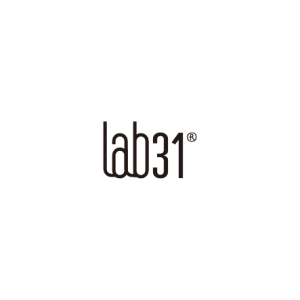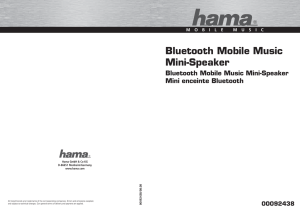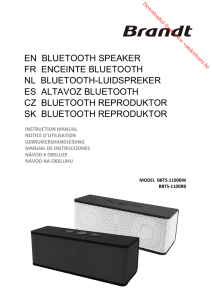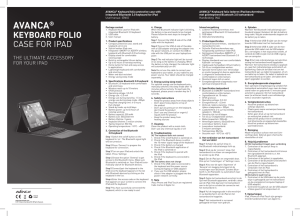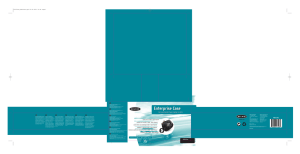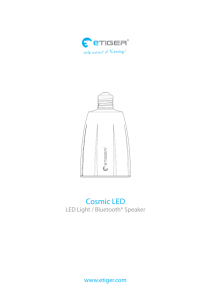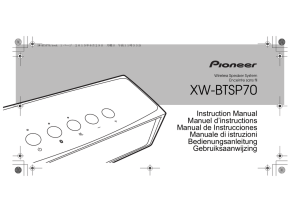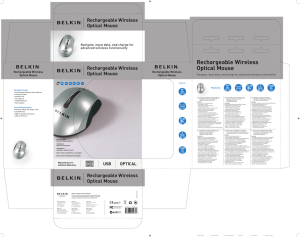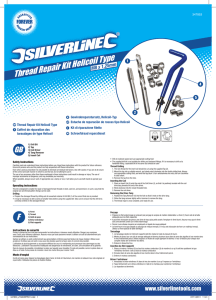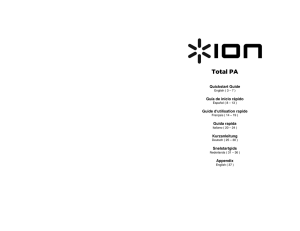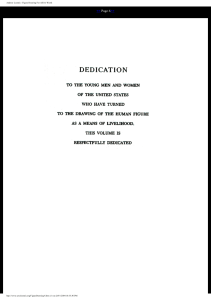bluetooth™ pc card carte pc bluetooth™ bluetooth™ pc card
Anuncio
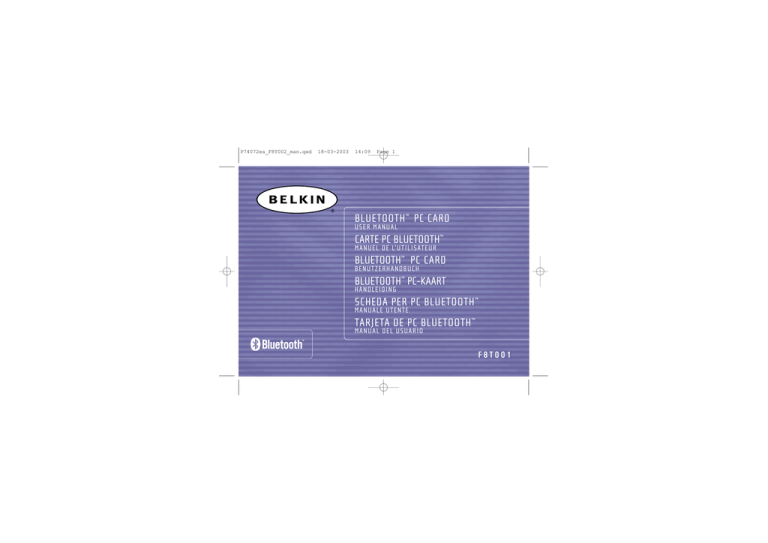
P74072ea_F8T002_man.qxd 18-03-2003 14:09 Page 1 BLUETOOTH ™ PC CARD USER MANUAL CARTE PC BLUETOOTH™ MANUEL DE L’UTILISATEUR BLUETOOTH™ PC CARD BENUTZERHANDBUCH BLUETOOTH™ PC-KAART HANDLEIDING SCHEDA PER PC BLUETOOTH ™ MANUALE UTENTE TARJETA DE PC BLUETOOTH ™ MANUAL DEL USUARIO F8T001 P74072ea_F8T002_man.qxd 18-03-2003 14:09 Page 2 BLUETOOTH ™ PC CARD USER MANUAL F8T002 P74072ea_F8T002_man.qxd 18-03-2003 14:09 Page 1 TABLE OF CONTENTS Introduction . . . . . . . . . . . . . . . . . . . . . . . . . . . . . . . . . . . . . . . . . . . . . . . . . . . . . . . . . . . . . . . . . . 2 Product Features . . . . . . . . . . . . . . . . . . . . . . . . . . . . . . . . . . . . . . . . . . . . . . . . . . . . . . . . . . . . . . . 3 Package Contents . . . . . . . . . . . . . . . . . . . . . . . . . . . . . . . . . . . . . . . . . . . . . . . . . . . . . . . . . . . . . . 5 PC Card Specifications . . . . . . . . . . . . . . . . . . . . . . . . . . . . . . . . . . . . . . . . . . . . . . . . . . . . . . . . . . . 6 System Requirements . . . . . . . . . . . . . . . . . . . . . . . . . . . . . . . . . . . . . . . . . . . . . . . . . . . . . . . . . . . . 7 Supported Profiles. . . . . . . . . . . . . . . . . . . . . . . . . . . . . . . . . . . . . . . . . . . . . . . . . . . . . . . . . . . . . . . 8 Software Setup . . . . . . . . . . . . . . . . . . . . . . . . . . . . . . . . . . . . . . . . . . . . . . . . . . . . . . . . . . . . . . . . . 9 Installing the PC Card . . . . . . . . . . . . . . . . . . . . . . . . . . . . . . . . . . . . . . . . . . . . . . . . . . . . . . . . . . . 13 Bluetooth Configurations Settings . . . . . . . . . . . . . . . . . . . . . . . . . . . . . . . . . . . . . . . . . . . . . . . . . . . 17 “My Bluetooth Places” Program. . . . . . . . . . . . . . . . . . . . . . . . . . . . . . . . . . . . . . . . . . . . . . . . . . . . 20 Uninstalling the Software . . . . . . . . . . . . . . . . . . . . . . . . . . . . . . . . . . . . . . . . . . . . . . . . . . . . . . . . 24 Glossary. . . . . . . . . . . . . . . . . . . . . . . . . . . . . . . . . . . . . . . . . . . . . . . . . . . . . . . . . . . . . . . . . . . . . 26 FCC/CE Statement . . . . . . . . . . . . . . . . . . . . . . . . . . . . . . . . . . . . . . . . . . . . . . . . . . . . . . . . . . . . . 27 Information . . . . . . . . . . . . . . . . . . . . . . . . . . . . . . . . . . . . . . . . . . . . . . . . . . . . . . . . . . . . . . . . . . 30 1 P74072ea_F8T002_man.qxd 18-03-2003 14:09 Page 2 INTRODUCTION Thank you for purchasing the new Bluetooth PC Card (the PC Card) from Belkin featuring Bluetooth wireless technology. Now you can connect your peripherals and computing devices up to 10 meters away without cables in your home, office, or while on the road. Establish ad-hoc connections between devices without having to configure a network. Before you install and start using your new PC Card, please take a few minutes to review some of the terms that you will be seeing throughout the document. You will find a brief glossary on page 26 of this manual. 2 PRODUCT FEATURES The PC Card is compliant with Bluetooth standard version 1.1 and provides the following features: • Support for Microsoft® Windows® 98 SE, Me, 2000, and XP • Operating distance of up to 10 meters • Point-to-multipoint connections • Support for data rates up to 721Kbps • Built-in security: up to 128-bit encryption and authentication 3 P74072ea_F8T002_man.qxd 18-03-2003 14:09 Page 4 PRODUCT FEATURES (CONT ’D) Your PC Card gives you the ability to do the following—without cables: • Transfer files • Access dial-up networks • Connect to local area networks • Perform an ActiveSync® session • Connect to serial ports • Exchange PIM data • Send or exchange business cards PA C K A G E C O N T E N T S • Bluetooth PC Card • CD-ROM for installation software and documentation • User Manual • Quick Installation Guide The basic functions of the Bluetooth neighborhood include: • Device discovery • Service discovery • Establishing links with remote devices 4 5 P74072ea_F8T002_man.qxd 18-03-2003 14:09 Page 6 PC CARD SPECIFICATIONS SYSTEM REQUIREMENTS Bluetooth Compliance: Version 1.1 Weight: 1.35oz. • PC-compatible computer, CPU speed 200MHz or above Physical Interface: CardBus Type II Operating Temp: 0 to 50 degrees Celsius Operating Frequency: 2.4 to 2.4835GHz Storage Temp: -33 to 55 degrees Celsius • Memory: 64MB or above, 128MB recommended Output Power: 0 dBm (1mW), Class 2 Humidity: 93% (non-condensing) • One available CardBus Type II-compatible PCMCIA slot Sensitivity: -80 dBm @ 1E-3 BER Supply Voltage: 5.0VDC • Windows 98 SE, Me, 2000, and XP Data Rate: 723/57.6Kbps Nominal Current: 350mA Operating Range: 10-meter radius indoors Support Profiles: Network Topology: Point-to-Multipoint Packet Support: 1/3/5 Slots Packet Service Discovery, File Transfer, Serial Port, DUN, LAN, Generic Object Exchange, Business Card, Push, Pull & Exchange Operation: Master/Slave OS Support: Frequency Stability: +/- 10PPM Windows 98 SE, Me, 2000, and XP LED Indicator: Power On, Data Traffic Antenna Type: Internal Dimensions: 100.7mm (L) x 54mm (W) x 5mm (H) 6 Specifications subject to change without notice 7 P74072ea_F8T002_man.qxd 18-03-2003 14:09 Page 8 SUPPORTED PROFILES The services supported by your PC Card are defined as “Profiles”. Available profiles include: SOFTWARE SETUP Do not insert the PC Card into your notebook computer prior to installation. • Generic Access • Service Discovery Software Setup for Windows 98 SE, Me, 2000, and XP • Serial Port 1. Insert the software installation CD-ROM into the PC’s CD-ROM drive. 2. The “Software InstallShield Wizard” window appears. Click on “Next” to begin the installation process. • LAN Access • Dial-Up Networking • Generic Object Exchange • Object Push • File Transfer • Synchronization 8 9 P74072ea_F8T002_man.qxd 18-03-2003 14:09 Page 10 SOFTWARE SETUP (CONT ’D) 3. Choose “I accept the terms in the license agreement” to accept the license agreement. Click on “Next”. 10 4. Name your device and select the type of computer you are installing your PC Card in. Click on “Next”. SOFTWARE SETUP (CONT ’D) 5. Specify the location where the software and driver will be installed on your hard drive. It is recommended that you install the software and driver to the default directory “C:\Program Files\belkin\Bluetooth Software”. Click on “Next”. 6. Confirm that the device software and driver are ready to be installed and click on “Install”. 11 P74072ea_F8T002_man.qxd 18-03-2003 14:09 Page 12 SOFTWARE SETUP (CONT ’D) Note: If at any time during the installation process you receive a “Device Signature Notice”, click “Yes” or “OK” to continue the installation process. 7. Confirm the completion of installation. Click “Finish” and then restart the system. 12 INSTALLING THE PC CARD Note: The PC Card is sensitive to static electricity, which can damage its delicate electrical components. To protect your device, always touch the metal chassis of your computer before handling the PC Card. This will ground any potential electrostatic discharge. Dry weather conditions or walking across carpeted floors may cause you to acquire an electrostatic charge. 1. After installing the software and restarting the system, insert the PC Card into an available PCMCIA slot of your notebook computer with the color label facing up. 13 P74072ea_F8T002_man.qxd 18-03-2003 14:09 Page 14 INSTALLING THE PC CARD (CONT ’D) 2. You should see your system register a new hardware device found. 14 3. Choose “Search for a suitable driver for my device”. Click on “Next”. INSTALLING THE PC CARD (CONT ’D) 4. Choose “Specify a location”. Click on “Next”. 5. Confirm that the device driver was found and click on “Next”. 15 P74072ea_F8T002_man.qxd 18-03-2003 14:09 Page 16 INSTALLING THE PC CARD (CONT ’D) 6. A window will appear that confirms the completion of the hardware installation. Click on “Finish”. 16 7. “My Bluetooth Places” should appear on your screen. Your installation process is now complete. BLUETOOTH CONFIGURATION SETTINGS To customize the configuration settings of Bluetooth software for Windows operating systems, follow the instructions described below: 1. Click on the Bluetooth icon on the lower right-hand side of the task bar of your screen. The “Bluetooth Configuration” window appears to allow you to customize the Bluetooth configuration settings of “Explore”, “Setup”, or “Services”. In the “Setup” menu, there are two extended items: ”Security“ and “Configuration”. 17 P74072ea_F8T002_man.qxd 18-03-2003 14:09 Page 18 BLUETOOTH CONFIGURATION SETTINGS (CONT ’D) 2. Click on “Configuration”. a) The “General” tab of “Configuration” allows you to customize the computer’s user name, type, and security type. b) The “Accessibility” tab allows you to specify which individual devices are allowed to access the user’s computer. c) The “Discovery” tab allows you to specify which individual devices, type of, or class of device the user’s computer is allowed access to. 18 BLUETOOTH CONFIGURATION SETTINGS (CONT ’D) d) The “Information Exchange” tab allows you to specify the location of different types of files. e) The “Local Services” tab indicates the services this computer makes available to other computers. f) The “Client Applications” tab indicates the properties of each application. g) The “Hardware” tab indicates device information of the user’s hardware. h) The “Version Info” tab indicates the module version of the user’s software component. i) The “Notifications” tab lets you associate a sound (Windows*.wav file) with specific Bluetooth events. 19 P74072ea_F8T002_man.qxd 18-03-2003 14:09 Page 20 “MY BLUETOOTH PLACES” PROGRAM The “My Bluetooth Places” program provides a quick and easy way to perform different application services through Bluetooth connections. A variety of Bluetooth services and explanations of each service can be found in the Help file of the “My Bluetooth Places” program. “MY BLUETOOTH PLACES” PROGRAM (CONT ’D) FTP: Allows your computer (as client) to establish a Bluetooth wireless connection to a Bluetooth device (as server) to perform file system actions. Bluetooth Services Inbox: Allows your computer (as client) to establish a Bluetooth wireless connection to a Bluetooth device (as server) to send files, e.g. business card, e-mail, etc., through server’s personal information manager (PIM) actions. Dial-up Networking: Allows your computer (as client) to establish a Bluetooth wireless connection to a Bluetooth device (as server) to access the server’s modem service to the Internet. OBEX IrMC Sync: Allows your computer (as client) to establish a Bluetooth wireless connection to a Bluetooth device (as server) to synchronize the two devices’ mailing address book. Generic Serial: Allows your computer (as client) to establish a Bluetooth wireless connection to a Bluetooth device (as server) using a temporary serial port connection to allow legacy applications to utilize the Bluetooth connection. LAN Access: Allows your computer (as client) to establish a Bluetooth wireless connection to a Bluetooth device (as server) to access the server’s connected LAN network service. FAX Client: Allows your computer (as client) to establish a Bluetooth wireless connection to a Bluetooth device (as server) to utilize the fax facility attached to the server. 20 21 P74072ea_F8T002_man.qxd 18-03-2003 14:09 Page 22 “MY BLUETOOTH PLACES” PROGRAM (CONT ’D) To use the “My Bluetooth Places” program, follow the instructions described below: 1. Click “My Bluetooth Places” on your screen. Three icons—“My Device”, “Entire Bluetooth Neighborhood”, and “Add Bluetooth Connection”—appear inside the window. 22 2. Click “My Device” to see which of your application services are available to other devices. The icons without “X” indicate the available Bluetooth services. “MY BLUETOOTH PLACES” PROGRAM (CONT ’D) 3. Click “Entire Bluetooth Neighborhood” from the “My Bluetooh Places” window to search for devices available to you. Once Bluetooth devices are detected, icons with device names will be displayed on your screen. You may initiate a search for devices by selecting “Bluetooth” from the toolbar of the “Entire Bluetooth Neighborhood” window. 4. Click on each available device, for example, a device name “Jon’s Desktop” to see which services are available to you. Double click on each icon to begin the different services window. 23 P74072ea_F8T002_man.qxd 18-03-2003 14:09 Page 24 UNINSTALLING THE SOFTWARE This section contains instructions for uninstalling the software required to use your PC Card. 1. Insert the CD-ROM included with your PC Card. 2. The “InstallShield Wizard” should automatically load. If it does not load, explore the CD and run the “Setup.exe” file. 3. The “InstallShield” window should now appear. Click “Next”. 24 UNINSTALLING THE SOFTWARE (CONT ’D) 4. Click “Remove” to initiate the UninstallShield and remove the software from your PC. 5. Click “Finish” to complete the uninstall. 25 P74072ea_F8T002_man.qxd 18-03-2003 14:09 Page 26 GLOSSARY FCC/CE STATEMENT Authentication Security feature that requires users to verify a numeric password before exchanging data. Authorization Security feature that requires user approval before another user is allowed to share data. Bluetooth Neighborhood A collection of Bluetooth devices. Bonded Device Recognized by your device so as not to require authentication or authorization. Device Bluetooth device. Caution: Exposure to Radio Frequency Radiation. Device Address Unique electronic address of a Bluetooth device. The radiated output power of this device is far below the FCC radio frequency exposure limits. Nevertheless, the device shall be used in such manner that the potential for human contact normal operation is minimized. Device Discovery The location and recognition of one Bluetooth device by another. Device Group Compilation of several Bluetooth devices into a group, normally to conduct related tasks. When connecting an external antenna to the device, the antenna shall be placed in such a manner to minimize the potential for human contact during normal operation. In order to avoid the possibility of exceeding the FCC radio frequency exposure limits, human proximity to the antenna shall not be less than 20cm (8 inches) during normal operation. Device Name Name that a Bluetooth device provides when discovered by another device. Service Discovery Determines which applications other devices have in common with yours. 26 DECLARATION OF CONFORMITY WITH FCC RULES FOR ELECTROMAGNETIC COMPATIBILITY We, Belkin Components, of 501 West Walnut Street, Compton, CA 90220, declare under our sole responsibility that the product, F8T002 to which this declaration relates, complies with Part 15 of the FCC Rules. Operation is subject to the following two conditions: (1) this device may not cause harmful interference, and (2) this device must accept any interference received, including interference that may cause undesired operation. Federal Communications Commission Notice This equipment has been tested and found to comply with the limits for a Class B digital device, pursuant to Part 15 of the FCC Rules. These limits are designed to provide reasonable protection against harmful interference in a residential installation. This equipment generates, uses, and can radiate radio frequency energy. If not installed and used in accordance with the instructions, 27 P74072ea_F8T002_man.qxd 18-03-2003 14:09 Page 28 FCC/CE STATEMENT (CONT ’D) FCC/CE STATEMENT (CONT ’D) it may cause harmful interference to radio or television reception, which can be determined by turning the equipment off and on, the user is encouraged to try and correct the interference by one or more of the following measures: • Reorient or relocate the receiving antenna. • Increase the distance between the equipment and the receiver. • Connect the equipment to an outlet on a circuit different from that to which the receiver is connected. • Consult the dealer or an experienced radio/TV technician for help. Compliance with this directive implies conformity to the following European Norms (in brackets are the equivalent international standards). • EN 60950 (IEC60950) – Product Safety • EN 300 328 Technical requirement for radio equipment • ETS 300 826 General EMC requirements for radio equipment. To determine the type of transmitter, check the identification label on your Belkin product. Modifications Products with the CE marking comply with the EMC Directive (89/336/EEC) and the Low Voltage Directive (72/23/EEC) issued by the Commission of the European Community. Compliance with these directives implies conformity to the following European Norms (in brackets are the equivalent international standards). • EN 55022 (CISPR 22) – Electromagnetic Interference • EN 55024 (IEC61000-4-2,3,4,5,6,8,11)- Electromagnetic Immunity • EN 61000-3-2 (IEC610000-3-2) - Power Line Harmonics • EN 61000-3-3 (IEC610000) – Power Line Flicker • EN 60950 (IEC60950) – Product Safety Products that contain the radio transmitter are labeled with CE 0682 or CE alert marking and may also carry the CE logo. The FCC requires the user to be notified that any changes or modifications to this device that are not expressly approved by Belkin Components may void the users authority to operate the equipment. Canada- Industry Canada (IC) The wireless radio of this device complies with RSS 139 & RSS 210 Industry Canada. This Class B digital complies with Canadian ICES-003. Cet appareil numérique de la classe B conforme á la norme NMB-003 du Canada. Europe-European Union Notice Radio products with the CE 0682 or CE alert marking comply with the R&TTE Directive (1995/5/EC) issued by the Commission of the European Community. 28 29 P74072ea_F8T002_man.qxd 18-03-2003 14:09 Page 30 INFORMATION Belkin Components Limited One Year Product Warranty Belkin Components warrants this product against defects in materials and workmanship for its warranty period. If a defect is discovered, Belkin will, at its option, repair or replace the product at no charge provided it is returned during the warranty period, with transportation charges prepaid, to the authorized Belkin dealer from whom you purchased the product. Proof of purchase may be required. This warranty does not apply if the product has been damaged by accident, abuse, misuse, or misapplication; if the product has been modified without the written permission of Belkin; or if any Belkin serial number has been removed or defaced. THE WARRANTY AND REMEDIES SET FORTH ABOVE ARE EXCLUSIVE IN LIEU OF ALL OTHERS, WHETHER ORAL OR WRITTEN, EXPRESSED OR IMPLIED. BELKIN SPECIFICALLY DISCLAIMS ANY AND ALL IMPLIED WARRANTIES, INCLUDING, WITHOUT LIMITATION, WARRANTIES OF MERCHANTABILITY AND FITNESS FOR A PARTICULAR PURPOSE. No Belkin dealer, agent, or employee is authorized to make any modification, extension, or addition to this warranty. BELKIN IS NOT RESPONSIBLE FOR SPECIAL, INCIDENTAL, OR CONSEQUENTIAL DAMAGES RESULTING FROM ANY BREACH OF WARRANTY, OR UNDER ANY OTHER LEGAL THEORY, INCLUDING BUT NOT LIMITED TO, LOST PROFITS, DOWNTIME, GOODWILL, DAMAGE TO OR REPROGRAMMING, OR REPRODUCING ANY PROGRAM OR DATA STORED IN, OR USED WITH, BELKIN PRODUCTS. Some states do not allow the exclusion or limitation of incidental or consequential damages or exclusions of implied warranties, so the above limitations of exclusions may not apply to you. This warranty gives you specific legal rights, and you may also have other rights that vary from state to state. 30 P74072ea_F8T002_man.qxd 18-03-2003 14:10 Page 31 CARTE PC BLUETOOTH™ MANUEL DE L'UTILISATEUR F8T002 P74072ea_F8T002_man.qxd 18-03-2003 14:10 Page 1 TABLE DES MATIÈRES Introduction. . . . . . . . . . . . . . . . . . . . . . . . . . . . . . . . . . . . . . . . . . . . . . . . . . . . . . . . . . . . . . . . . 2 Caractéristiques . . . . . . . . . . . . . . . . . . . . . . . . . . . . . . . . . . . . . . . . . . . . . . . . . . . . . . . . . . . . . . 3 Contenu de la boîte . . . . . . . . . . . . . . . . . . . . . . . . . . . . . . . . . . . . . . . . . . . . . . . . . . . . . . . . . . . 5 Spécifications de la carte PC . . . . . . . . . . . . . . . . . . . . . . . . . . . . . . . . . . . . . . . . . . . . . . . . . . . . . 6 Configuration requise . . . . . . . . . . . . . . . . . . . . . . . . . . . . . . . . . . . . . . . . . . . . . . . . . . . . . . . . . . 7 Profils pris en charge . . . . . . . . . . . . . . . . . . . . . . . . . . . . . . . . . . . . . . . . . . . . . . . . . . . . . . . . . . 8 Installation du logiciel . . . . . . . . . . . . . . . . . . . . . . . . . . . . . . . . . . . . . . . . . . . . . . . . . . . . . . . . . 9 Installation de la carte PC . . . . . . . . . . . . . . . . . . . . . . . . . . . . . . . . . . . . . . . . . . . . . . . . . . . . . . 13 Paramètres de configuration Bluetooth . . . . . . . . . . . . . . . . . . . . . . . . . . . . . . . . . . . . . . . . . . . . . 17 Programme « My Bluetooth Places » (Favoris Bluetooth) . . . . . . . . . . . . . . . . . . . . . . . . . . . . . . . . 20 Désinstallation du logiciel . . . . . . . . . . . . . . . . . . . . . . . . . . . . . . . . . . . . . . . . . . . . . . . . . . . . . . 24 Glossaire . . . . . . . . . . . . . . . . . . . . . . . . . . . . . . . . . . . . . . . . . . . . . . . . . . . . . . . . . . . . . . . . . . 26 Déclaration FCC/CE . . . . . . . . . . . . . . . . . . . . . . . . . . . . . . . . . . . . . . . . . . . . . . . . . . . . . . . . . . 27 Informations . . . . . . . . . . . . . . . . . . . . . . . . . . . . . . . . . . . . . . . . . . . . . . . . . . . . . . . . . . . . . . . 30 1 P74072ea_F8T002_man.qxd 18-03-2003 14:10 Page 2 INTRODUCTION Merci d’avoir choisi la nouvelle carte PC Bluetooth (la carte PC) de Belkin équipée de la technologie Bluetooth. Vous pouvez désormais connecter vos périphériques et appareils informatiques jusqu’à 10 mètres sans câble, chez vous, au bureau ou en déplacement. Établissez une connexion ad-hoc entre vos périphériques sans devoir configurer un réseau. Avant d’installer votre nouvelle carte PC et de l’utiliser, prenez quelques minutes pour étudier les termes que vous allez rencontrer dans le document. Vous trouverez un court glossaire page 26 de ce manuel. 2 CARACTÉRISTIQUES La carte PC est compatible avec la norme Bluetooth version 1.1 et présente les caractéristiques suivantes : • • • • • Prise en charge de Microsoft® Windows® 98 SE, Me, 2000 et XP Distance de fonctionnement jusqu’à 10 mètres Connexions point-multipoint Prise en charge de débits de données jusqu’à 721 Kbps Sécurité intégrée : cryptage et authentification jusqu’à 128 bits 3 P74072ea_F8T002_man.qxd 18-03-2003 14:10 Page 4 CARACTÉRISTIQUES (SUITE) Votre carte PC vous permet d’effectuer les opérations suivantes sans câble : • Transférer des fichiers • Accéder à des réseaux à distance • Vous connecter à des réseau locaux • Effectuer une session ActiveSync® • Vous connecter à des ports série • Échanger des données PIM • Envoyer ou échanger des cartes de visite CONTENU DE LA BOÎTE • • • • Carte PC Bluetooth CD-ROM pour le logiciel d’installation et la documentation Manuel de l’utilisateur Guide d’installation rapide Les fonctions de base de Bluetooth Neighborhood sont notamment : • Recherche de périphériques • Recherche de services • Établissement de liaison avec des périphériques distants 4 5 P74072ea_F8T002_man.qxd 18-03-2003 14:10 Page 6 SPÉCIFICATIONS DE LA CARTE PC Compatibilité Bluetooth : Version 1.1 Température de fonctionnement : 0 à 50 C Interface physique : CardBus Type II Température de stockage : -33 à 55° C Fréquence en utilisation : 2,4 à 2,4835 GHz Humidité : 93 % (sans condensation) Puissance en sortie : 0 dBm (1 mW), Classe 2 Tension d’alimentation : 5,0 V CC Sensibilité : -80 dBm à 1E-3 BER Courant nominal : 350 mA Débit de données : 723/57,6 Kbps Profils de prise en charge : Recherche de services, transfert de fichiers, port série, DUN, LAN, échange d’objet générique, carte de visite, Push, Pull & Exchange SE pris en charge : Windows 98 SE, Me, 2000 et XP Portée de fonctionnement : Rayon de 10 mètres à l’intérieur Topologie du réseau : Point-multipoint Prise en charge de paquet : Paquet à 1/3/5 intervalles de temps Fonctionnement : Maître/Esclave Stabilité de fréquence : +/- 10 PPM Voyant lumineux : Allumé, trafic de données Type d’antenne : Interne Dimensions : 100,7 mm (L) x 54 mm (l) x 5 mm (H) Poids : 38,27 g 6 CONFIGURATION REQUISE • • • • Ordinateur compatible PC, vitesse de processeur de 200 MHz ou plus Mémoire : 64 Mo ou plus, 128 Mo recommandé Un emplacement PCMCIA compatible CardBus Type II Windows 98 SE, Me, 2000 et XP Spécifications sujettes à modification sans préavis. 7 P74072ea_F8T002_man.qxd 18-03-2003 14:10 Page 8 PROFILS PRIS EN CHARGE Les services pris en charge par votre carte PC sont définis en tant que « Profils ». Parmi les profils disponibles : • • • • • • • • • Accès générique Recherche de services Port série Accès LAN Accès réseau à distance Échange d’objet générique Push objet Transfert de fichiers Synchronisation 8 INSTALLATION DU LOGICIEL N’insérez pas la carte PC dans votre portable avant l’installation. Installation du logiciel pour Windows 98 SE, Me, 2000 et XP 1. Insérez le CD d’installation des logiciels dans le lecteur de CD-ROM du PC. 2. La fenêtre « Software InstallShield Wizard » (Assistant InstallShield du logiciel) apparaît. Cliquez sur « Next » (Suivant) pour commencer l’installation. 9 P74072ea_F8T002_man.qxd 18-03-2003 14:10 Page 10 INSTALLATION DU LOGICIEL (SUITE) 3. Choisissez l’option « I accept the terms in the license agreement » (J’accepte les termes de l’accord de licence) pour accepter l’accord de licence. Cliquez sur « Next » (Suivant). 10 4. Donnez un nom à votre périphérique, puis sélectionnez le type d’ordinateur sur lequel vous installez votre carte PC. Cliquez sur « Next » (Suivant). INSTALLATION DU LOGICIEL (SUITE) 5. Spécifiez l’emplacement où le logiciel et le pilote doivent être installés sur votre disque dur. Il est recommandé de les installer dans le répertoire par défaut « C:\Program Files\belkin\Bluetooth Software ». Cliquez sur « Next » (Suivant). 6. Confirmez que le logiciel et le pilote du périphérique sont prêts à être installés, puis cliquez sur « Install » (Installer). 11 P74072ea_F8T002_man.qxd 18-03-2003 14:10 Page 12 INSTALLATION DU LOGICIEL (SUITE) Remarque : Si à un moment donné de l’installation un message « Device Signature Notice » (Vérification de signature de périphérique) apparaît, cliquez sur « Yes » (Oui) ou sur « OK » pour continuer l’installation. 7. Confirmez la fin de l’installation. Cliquez sur « Finish » (Terminer), puis redémarrez le système. INSTALLATION DE LA CARTE PC Remarque : La carte PC est sensible à l’électricité statique qui risque d’endommager ses composants électriques fragiles. Pour protéger votre périphérique, touchez toujours le châssis en métal de votre ordinateur avant de manipuler la carte PC. Cette opération permet de décharger l’électricité statique. Des conditions météorologiques sèches ou le simple fait de marcher sur une moquette risquent de vous charger d’électricité statique. 1. Après avoir installé le logiciel et redémarré le système, insérez la carte PC dans un emplacement PCMCIA libre de votre portable, étiquette de couleur vers le haut. 12 13 P74072ea_F8T002_man.qxd 18-03-2003 14:10 Page 14 INSTALLATION DE LA CARTE PC (SUITE) 2. Votre système doit enregistrer la présence d’un nouveau périphérique. 14 3. Sélectionnez l’option « Search for a suitable driver for my device » (Rechercher un pilote approprié pour mon périphérique). Cliquez sur « Next » (Suivant). INSTALLATION DE LA CARTE PC (SUITE) 4. Choisissez « Specify a location » (Définir un emplacement). Cliquez sur « Next » (Suivant). 5. Confirmez que le pilote de périphérique a été trouvé, puis cliquez sur « Next ». 15 P74072ea_F8T002_man.qxd 18-03-2003 14:10 Page 16 INSTALLATION DE LA CARTE PC (SUITE) 6. Un message apparaît. Il confirme l’installation du matériel. Cliquez sur « Finish » (Terminer). 16 7. L’icône « My Bluetooth Places » (Favoris Bluetooth) doit apparaître sur votre écran. L’installation est terminée. PA R A M È T R E S D E C O N F I G U R AT I O N B L U E T O O T H Pour personnaliser les paramètres de configuration du logiciel Bluetooth pour Windows, procédez comme suit : 1. Cliquez sur l’icône Bluetooth dans l’angle inférieur droit de la barre des tâches de l’écran. La fenêtre « Bluetooth Configuration » (Configuration de Bluetooth) apparaît. Elle vous permet de personnaliser les paramètres de configuration Bluetooth d’« Explore » (Exploration), « Setup » (Installation) ou « Services ». Le menu « Setup » (Installation) comporte deux éléments : (Security) « Sécurité » et « Configuration ». 17 P74072ea_F8T002_man.qxd 18-03-2003 14:10 Page 18 PA R A M È T R E S D E C O N F I G U R AT I O N B L U E T O O T H ( S U I T E ) 2. Cliquez sur « Configuration ». a) L’onglet « General » (Général) de la fenêtre « Configuration » vous permet de personnaliser le nom d’utilisateur de l’ordinateur, son type ainsi que le type de sécurité. b) L’onglet « Accessibility » (Accessibilité) vous permet de spécifier quels périphériques individuels sont autorisés à accéder à l’ordinateur de l’utilisateur. c) L’onglet « Discovery » (Recherche) vous permet de spécifier les périphériques, le type ou la classe de périphérique auxquels l’ordinateur de l’utilisateur est autorisé à accéder. 18 PA R A M È T R E S D E C O N F I G U R AT I O N B L U E T O O T H ( S U I T E ) d) L’onglet « Information Exchange » (Échange d’informations) vous permet de spécifier l’emplacement de différents types de fichiers. e) L’onglet « Local Services » (Services locaux) indique les services que l’ordinateur met à disposition d’autres ordinateurs. f) L’onglet « Client Applications » (Applications clientes) indique les propriétés de chaque application. g) L’onglet « Hardware » (Matériel) fournit les informations sur le matériel de l’utilisateur. h) L’onglet « Version Info » (Informations sur la version) indique la version du module du composant logiciel de l’utilisateur. i) L’onglet « Notifications » vous permet d’associer un son (fichier *.wav de Windows) à des événements Bluetooth spécifiques. 19 P74072ea_F8T002_man.qxd 18-03-2003 14:10 Page 20 PROGRAMME « MY BLUETOOTH PLACES » (FAVORIS BLUETOOTH) PROGRAMME « MY BLUETOOTH PLACES » (FAVORIS BLUETOOTH) (SUITE) Le programme « My Bluetooth Places » (Favoris Bluetooth) constitue un moyen rapide et simple d’effecteur différents services d’application via les connexions Bluetooth. Vous trouverez dans le fichier d’aide du programme « My Bluetooth Places » (Favoris Bluetooth) les divers services Bluetooth accompagnés des explications correspondantes. FTP : Permet à votre ordinateur (client) d’établir une connexion sans fil Bluetooth avec un périphérique Bluetooth (serveur) afin d’effectuer des actions de système de fichiers. Services Bluetooth Accès réseau à distance : Permet à votre ordinateur (client) d’établir une connexion sans fil Bluetooth avec un périphérique Bluetooth (serveur) afin d’accéder au service de modem du serveur vers Internet. Série générique : Permet à votre ordinateur (client) d’établir une connexion sans fil Bluetooth avec un périphérique Bluetooth (serveur) en utilisant un connexion temporaire par le port série de façon à autoriser les anciennes applications à se servir de la connexion Bluetooth. Boîte de réception : Permet à votre ordinateur (client) d’établir une connexion sans fil Bluetooth avec un périphérique Bluetooth (serveur) pour envoyer des fichiers comme, par exemple, des cartes de visite, des messages électroniques, etc. grâce à des actions PIM (personal information manager) du serveur. Sync OBEX IrMC : Permet à votre ordinateur (client) d’établir une connexion sans fil Bluetooth avec un périphérique Bluetooth (serveur) et de synchroniser le carnet d’adresses des deux périphériques. Accès LAN : Permet à votre ordinateur (client) d’établir une connexion sans fil Bluetooth avec un périphérique Bluetooth (serveur) afin d’accéder au service de réseau LAN du serveur. Client Télécopieur : Permet à votre ordinateur (client) d’établir une connexion sans fil Bluetooth avec un périphérique Bluetooth (serveur) afin d’utiliser la fonction de télécopie liée au serveur. 20 21 P74072ea_F8T002_man.qxd 18-03-2003 14:10 Page 22 PROGRAMME « MY BLUETOOTH PLACES » (FAVORIS BLUETOOTH) (SUITE) Pour utiliser le programme « My Bluetooth Places » (Favoris Bluetooth), procédez comme suit : 1. Cliquez sur l’icône « My Bluetooth Places » (Favoris Bluetooth). Trois icônes apparaissent à l’intérieur de la fenêtre. Il s’agit de « My Device » (Mon périphérique), « Entire Bluetooth Neighborhood » (Voisinage Bluetooth entier) et « Add Bluetooth Connection » (Ajouter une connexion Bluetooth). 22 2. Cliquez sur « My Device » (Mon périphérique) pour savoir lequel de vos services d’applications sont disponibles pour d’autres périphériques. L’icône sans « X » indique les services Bluetooth disponibles. PROGRAMME « MY BLUETOOTH PLACES » (FAVORIS BLUETOOTH) (SUITE) 3. Cliquez sur « Entire Bluetooth Neighborhood » (Voisinage Bluetooth entier) depuis la fenêtre « My Bluetooth Places » (Favoris Bluetooth) pour rechercher les périphériques auxquels vous pouvez accéder. Une fois ces périphériques détectés, les icônes portant le nom des périphériques apparaissent à l’écran. Pour lancer une recherche de périphériques, sélectionnez « Bluetooth » dans la barre d’outils de la fenêtre « Entire Bluetooth Neighborhood » (Voisinage Bluetooth entier). 4. Cliquez sur tous les périphériques disponibles, par exemple, celui appelé « Bureau de Jean » pour savoir quels services vous sont proposés. Cliquez deux fois sur chaque icône pour lancer les différents services. 23 P74072ea_F8T002_man.qxd 18-03-2003 14:10 Page 24 DÉSINSTALLATION DU LOGICIEL Cette section contient des instructions pour désinstaller le logiciel nécessaire à l’utilisation de la carte PC. 1. Insérez le CD-ROM fourni avec votre carte PC. 2. L’assistant « InstallShield Wizard » doit se charger automatiquement. Si tel n’est pas le cas, parcourez le CD et exécutez le fichier « Setup.exe ». DÉSINSTALLATION DU LOGICIEL (SUITE) 4. Cliquez sur « Remove » (Supprimer) pour lancer l’assistant de désinstallation UninstallShield et supprimer le logiciel de votre PC. 5. Cliquez sur « Finish » (Terminer) pour achever la désinstallation. 3. La fenêtre « InstallShield » apparaît. Cliquez sur « Next » (Suivant). 24 25 P74072ea_F8T002_man.qxd 18-03-2003 14:10 Page 26 GLOSSAIRE Authentification Fonction de sécurité qui exige de l’utilisateur qu’il entre un mot de passe numérique avant de pouvoir échanger des données. Autorisation Fonction de sécurité qui nécessite l’approbation de l’utilisateur avant qu’un autre utilisateur ne puisse partager des données. Bluetooth Neighborhood (Voisinage Bluetooth) Ensemble de périphériques Bluetooth. Périphérique lié Reconnu par votre périphérique et ne nécessitant ni authentification ni autorisation. Périphérique Périphérique équipé de la technologie Bluetooth. Adresse de périphérique Adresse électronique unique d’un périphérique Bluetooth. Recherche de périphériques Recherche et reconnaissance d’un périphérique Bluetooth par un autre. Groupe de périphériques Associations de plusieurs périphériques Bluetooth dans un groupe généralement créé en fonction de tâches liées. Nom du périphérique Nom fourni par un périphérique Bluetooth lorsqu’un autre périphérique effectue une recherche. Recherche de services Détermine les applications que d’autres périphériques ont en commun avec vous. 26 DÉCLARATION FCC/CE DÉCLARATION DE CONFORMITÉ À LA RÉGLEMENTATION FCC EN MATIÈRE DE COMPATIBILITÉ ÉLECTROMAGNÉTIQUE Nous, Belkin Components, sis au 501 West Walnut Street , Compton CA, 90220, États-Unis, déclarons sous notre seule responsabilité que le produit F8T002 auquel se réfère la présente déclaration, est conforme aux normes énoncées à l’alinéa 15 de la réglementation FCC. Le fonctionnement est assujetti aux deux conditions suivantes : (1) cet appareil ne peut pas provoquer d’interférence nuisible et (2) cet appareil doit accepter toute interférence reçue, y compris des interférences pouvant entraîner un fonctionnement non désiré. Attention : Exposition aux radiations dues aux fréquences radio. La puissance d’émission en sortie de cet appareil reste largement en dessous des limites d’exposition aux fréquences radios FCC. Toutefois, il est conseillé d’utiliser l’appareil de manière à minimiser les risques d’exposition dans des conditions de fonctionnement normales. Lorsqu’une antenne extérieure est raccordée à l’appareil, le placer de manière à minimiser les risques d’exposition dans des conditions de fonctionnement normales. Pour éviter la possibilité d’excéder les limites d’exposition aux fréquences radio FCC, il est conseillé d’éviter qu’une personne se trouve à moins de 20 cm de l’antenne dans des conditions de fonctionnement normales. Avertissement de la Commission des Communications fédérale L’appareil a été testé et satisfait aux limites de la classe B des appareils numériques, conformément à la partie 15 de la réglementation FCC. Ces limites sont conçues de manière à assurer une protection raisonnable contre les interférences nuisibles au sein d’une installation domestique 27 P74072ea_F8T002_man.qxd 18-03-2003 14:10 Page 28 DÉCLARATION FCC/CE (SUITE) L’appareil génère, utilise et peut irradier une énergie radio fréquence. S’il n’est pas installé et utilisé conformément aux instructions, il peut causer des interférences nuisibles sur le plan de la réception radio ou télévision, pouvant être déterminées en mettant l’appareil sous et hors tension. L’utilisateur est invité à tester et à corriger l’interférence en prenant une des mesures suivantes : • Réorienter ou changer de place l’antenne de réception. • Augmenter la distance entre l’appareil et le récepteur. • Connecter l’appareil à une prise située sur un circuit différent de celui sur lequel le récepteur est connecté. • Consulter le revendeur ou un technicien en radio/TV pour obtenir de l’aide. Modifications La réglementation FCC souligne la nécessité d’indiquer à l’utilisateur que toute modification, de quelque nature que ce soit et non agréée par Belkin Components, lui retire le droit d’utiliser l’appareil. Canada-Industry Canada (IC) La radio sans fil de cet appareil est conforme aux normes RSS 139 & RSS 210 Industry Canada. Cet appareil numérique de la classe B est conforme à la norme ICES-003 du Canada. Europe – Prescription Union européenne Les produits radio portant le label CE 0359 ou CE alert satisfont à la directive R&TTE (1995/5/CE) établie par la Commission de la Communauté européenne. 28 DÉCLARATION FCC/CE (SUITE) L’accord avec cette directive implique la conformité aux normes européennes suivantes (le standard international équivalent est indiqué entre parenthèses). • EN 60950 (IEC60950) – Sécurité des produits • EN 300 328 Conditions techniques exigées pour les appareils radio • ETS 300 826 Conditions générales en matière de compatibilité électromagnétique pour les appareils radio. Prière de consulter la plaque d’identification apposée sur votre produit Belkin pour déterminer le type d’émetteur. Les produits portant le label CE satisfont à la directive relative à la compatibilité électromagnétique (89/336/EEC) et la directive sur la basse tension (72/23/EEC) publiées par la Commission de la Communauté européenne. La conformité avec ces normes implique la conformité avec les normes européennes suivantes (le standard international équivalent est indiqué entre parenthèses). • EN 55022 (CISPR 22) – Interférences électromagnétiques • EN 55024 (IEC61000-4-2,3,4,5,6,8,11)- Immunité électromagnétique • EN 61000-3-2 (IEC610000-3-2) - Émissions de courants harmoniques • EN 61000-3-3 (IEC610000) – Fluctuations de tension et flicker • EN 60950 (IEC60950) – Sécurité des produits Les produits équipés de transmetteurs radio portent la marque CE 0359 ou CE alert et peuvent également afficher le logo CE. 29 P74072ea_F8T002_man.qxd 18-03-2003 14:10 Page 30 INFORMATIONS Garantie limitée d’un an du produit de Belkin Components Belkin Components garantit ce produit contre tout défaut matériel ou de fabrication pendant toute sa période de garantie. Si l’appareil s’avère défectueux, Belkin le réparera ou le remplacera gratuitement, à sa convenance, à condition que le produit soit retourné, port payé, pendant la durée de la garantie, au dépositaire Belkin agréé auprès duquel le produit a été acheté. Une preuve d’achat peut être exigée. La présente garantie est caduque si le produit a été endommagé par accident, abus, usage impropre ou mauvaise application, si le produit a été modifié sans autorisation écrite de Belkin, ou si un numéro de série Belkin a été supprimé ou rendu illisible. LA GARANTIE ET LES VOIES DE RECOURS SUSMENTIONNÉES FONT FOI EXCLUSIVEMENT ET REMPLACENT TOUTES LES AUTRES, ORALES OU ÉCRITES, EXPLICITES OU IMPLICITES. BELKIN REJETTE EXPRESSÉMENT TOUTES LES GARANTIES IMPLICITES, Y COMPRIS MAIS SANS RESTRICTION, LES GARANTIES AFFÉRENTES À LA QUALITÉ LOYALE ET MARCHANDE ET À LA POSSIBILITÉ D’UTILISATION À UNE FIN DONNÉE. Aucun dépositaire, représentant ou employé de Belkin n’est habilité à apporter des modifications ou adjonctions à la présente garantie, ni à la proroger. BELKIN N’EST PAS RESPONSABLE DES DOMMAGES SPÉCIAUX, DIRECTS OU INDIRECTS, DÉCOULANT D’UNE RUPTURE DE GARANTIE, OU EN VERTU DE TOUTE AUTRE THÉORIE JURIDIQUE, Y COMPRIS MAIS SANS RESTRICTION LES PERTES DE BÉNÉFICES, TEMPS D’ARRÊT, FONDS DE COMMERCE, REPROGRAMMATION OU REPRODUCTION DE PROGRAMMES OU DE DONNÉES MÉMORISÉS OU UTILISÉS AVEC DES PRODUITS BELKIN OU DOMMAGES CAUSÉS À CES PROGRAMMES OU À CES DONNÉES. Certains pays ne permettent pas d’exclure ou de limiter les dommages accidentels ou consécutifs ou les exclusions de garanties implicites, de sorte que les limitations d’exclusions ci-dessus ne s’appliquent pas dans votre cas. La garantie vous confère des droits légaux spécifiques. Vous pouvez également bénéficier d’autres droits qui varient d’un pays à l’autre. 30 P74072ea_F8T002_man.qxd 18-03-2003 14:10 Page 31 BLUETOOTH ™ PC CARD BENUTZERHANDBUCH F8T002 P74072ea_F8T002_man.qxd 18-03-2003 14:10 Page 1 I N H A LT S V E R Z E I C H N I S Einführung. . . . . . . . . . . . . . . . . . . . . . . . . . . . . . . . . . . . . . . . . . . . . . . . . . . . . . . . . . . . . . . . . . 2 Technische Daten . . . . . . . . . . . . . . . . . . . . . . . . . . . . . . . . . . . . . . . . . . . . . . . . . . . . . . . . . . . . . 3 Packungsinhalt. . . . . . . . . . . . . . . . . . . . . . . . . . . . . . . . . . . . . . . . . . . . . . . . . . . . . . . . . . . . . . . 5 Spezifikationen . . . . . . . . . . . . . . . . . . . . . . . . . . . . . . . . . . . . . . . . . . . . . . . . . . . . . . . . . . . . . . 6 Systemanforderungen . . . . . . . . . . . . . . . . . . . . . . . . . . . . . . . . . . . . . . . . . . . . . . . . . . . . . . . . . . 7 Unterstützte Profile . . . . . . . . . . . . . . . . . . . . . . . . . . . . . . . . . . . . . . . . . . . . . . . . . . . . . . . . . . . 8 Software-Einrichtung . . . . . . . . . . . . . . . . . . . . . . . . . . . . . . . . . . . . . . . . . . . . . . . . . . . . . . . . . . 9 Installieren der PC-Card . . . . . . . . . . . . . . . . . . . . . . . . . . . . . . . . . . . . . . . . . . . . . . . . . . . . . . . 13 Bluetooth-Konfigurationseinstellungen . . . . . . . . . . . . . . . . . . . . . . . . . . . . . . . . . . . . . . . . . . . . . 17 Programm “My Bluetooth Places” . . . . . . . . . . . . . . . . . . . . . . . . . . . . . . . . . . . . . . . . . . . . . . . . 20 Deinstallieren der Software . . . . . . . . . . . . . . . . . . . . . . . . . . . . . . . . . . . . . . . . . . . . . . . . . . . . . 24 Glossar . . . . . . . . . . . . . . . . . . . . . . . . . . . . . . . . . . . . . . . . . . . . . . . . . . . . . . . . . . . . . . . . . . . 26 FCC-/CE-Erklärung . . . . . . . . . . . . . . . . . . . . . . . . . . . . . . . . . . . . . . . . . . . . . . . . . . . . . . . . . . . 27 Hinweis . . . . . . . . . . . . . . . . . . . . . . . . . . . . . . . . . . . . . . . . . . . . . . . . . . . . . . . . . . . . . . . . . . . 30 1 P74072ea_F8T002_man.qxd 18-03-2003 14:10 Page 2 EINFÜHRUNG Wir beglückwünschen Sie zum Kauf der neuen Bluetooth PC-Card von Belkin, der Ihnen die drahtlose Welt von Bluetooth eröffnet. Jetzt können Sie Ihre Peripheriegeräte zu Hause, im Büro oder unterwegs in einem Abstand von bis zu 10 Meter betreiben, ohne dafür Kabel zu verlegen. Sie können jederzeit Adhoc-Verbindungen zwischen Geräten aufbauen, ohne ein Netzwerk zu konfigurieren. Bevor Sie Ihre neue PC-Card installieren und in Betrieb nehmen, sollten Sie sich ein paar Minuten Zeit nehmen, um sich mit den Grundbegriffen vertraut zu machen, die Ihnen in diesem Handbuch begegnen werden. Auf Seite 26 finden Sie hierzu ein kleines Glossar. 2 TECHNISCHE DATEN Die PC-Card entspricht den Spezifikationen von Bluetooth 1.1 und bietet Ihnen folgende Merkmale: • • • • • Unterstützung für Microsoft® Windows® 98, ME, 2000 und XP Betriebsabstände von bis zu 10 Meter Punkt-zu-Mehrpunkt-Verbindungen Unterstützung von Datenraten bis zu 721 Kbit/s Integrierte Sicherheit: Verschlüsselung mit bis zu 128 Bit und Authentifizierung 3 P74072ea_F8T002_man.qxd 18-03-2003 14:10 Page 4 TECHNISCHE DATEN (FORTS.) Ihre PC-Card gibt Ihnen folgende Möglichkeiten – ganz ohne Kabelverbindung: • • • • • • • Übertragen von Dateien Zugang zu DFÜ-Netzwerken Anschluss an LANs ActiveSync® Sitzungen Anschließen von Geräten mit serieller Schnittstelle Austausch von PIM-Daten Senden und Austauschen von elektronischen Visitenkarten PA C K U N G S I N H A LT • • • • Bluetooth PC-Card CD-ROM mit Installationssoftware und Dokumentation Benutzerhandbuch Installationsanleitung Die Bluetooth-Verbindungstechnik bietet die folgenden Grundfunktionen: • Geräteerkennung • Diensterkennung • Herstellung von Verbindungen mit entfernten Geräten 4 5 P74072ea_F8T002_man.qxd 18-03-2003 14:10 Page 6 SPEZIFIKATIONEN SYSTEMANFORDERUNGEN Bluetooth Kompatibilität: Version 1.1 Betriebstemperatur: 0 – 50 °C Physische Schnittstelle: CardBus Typ II Lagertemperatur: -33 - 55 °C Betriebsfrequenz: 2,4 bis 2,4835 GHz Relative Luftfeuchtigkeit: 93 %, nicht-kondensierend Ausgangsleistung: 0 dBm (1 mW), Klasse 2 Eingangsspannung: 5,0 V DC Empfindlichkeit: -80 dBm bei 1E-3 Blockfehlerrate Nennstrom: 350 mA Senderate: 723/57,6 Kbit/s Unterstützungsprofile: Betrieb: 0 bis 55°C Reichweite: 10 m Radius in Innenräumen Diensterkennung, Datenübertragung, Serielle Schnittstelle, DUN, LAN, Generischer Objektaustausch (GOE), Visitenkarte, Push, Pull & Exchange Netztopologie: Punkt-zu-Mehrpunkt Paketunterstützung: Pakete mit 1/3/5 Zeitscheiben Betrieb: Master/Slave Frequenzkonstanz: +/- 10 ppm LED-Anzeige: Netzschalter, Datenverkehr Antennentyp: intern Abmessungen: H x B x L: 5 mm x 54 mm x 100,7 mm Gewicht: 38,3 g 6 Unterstütztes Betriebssystem: • • • • PC-kompatibler Computer, Prozessor mit mindestens 200 MHz Speicher: mindestens 64 MB; 128 MB empfohlen Freier CardBus Typ II kompatibler PCMCIA-Steckplatz Windows 98 SE, 2000, ME, XP Windows 98 SE, 2000, ME, XP Unangekündigte technische Änderungen jederzeit vorbehalten. 7 P74072ea_F8T002_man.qxd 18-03-2003 14:10 Page 8 UNTERSTÜTZTE PROFILE Die Dienste, die Ihre PC-Card unterstützt, sind als “Profile” definiert. Es stehen folgende Profile zur Verfügung: • • • • • • • • • Generischer Zugang Diensterkennung Serielle Schnittstelle LAN-Zugang DFÜ-Netzwerk Generischer Objektaustausch (GOE) Object Push Dateiübertragung Synchronisierung 8 SOFTWARE-EINRICHTUNG Schließen Sie die PC-Card erst nach der Installation an Ihr Notebook an. Software-Installation unter Windows 98 SE, ME, 2000 und XP 1. Legen Sie die Softwareinstallations-CD in das CD-ROM-Laufwerk ein. 2. Daraufhin erscheint der Softwareinstallations-Assistent. Klicken Sie auf “Weiter”, um die Installation zu starten. 9 P74072ea_F8T002_man.qxd 18-03-2003 14:10 Page 10 SOFTWARE-EINRICHTUNG (FORTS.) 3. Wählen Sie die Option “I accept the terms in the license agreement” (Hiermit nehme ich die Bedingungen der Lizenzvereinbarung an), um die Lizenzvereinbarung anzunehmen. Klicken Sie auf “Weiter”. 10 4. Geben Sie einen Namen für Ihr Gerät ein, und wählen Sie den Computer aus, an den die PCCard angeschlossen wird. Klicken Sie auf “Weiter”. SOFTWARE-EINRICHTUNG (FORTS.) 5. Legen Sie den Pfad auf der Festplatte fest, unter dem Sie die Software und die Treiber installieren möchten. Empfohlen wird das vorgegebene Verzeichnis “C:\Programme\belkin\Bluetooth Software”. Klicken Sie auf “Weiter”. 6. Bestätigen Sie den Start der Installation, indem Sie auf “Install” (Installieren) klicken. 11 P74072ea_F8T002_man.qxd 18-03-2003 14:10 Page 12 SOFTWARE-EINRICHTUNGN (FORTS.) INSTALLIEREN DER PC-CARD Hinweis: Wenn während der Installation ein Warnhinweis erscheint, der auf eine fehlende Signatur hinweist, klicken Sie auf “Ja” bzw. “OK”, um die Installation fortzusetzen. Hinweis: Schützen Sie Ihre PC-Card vor statischen Entladungen. Statische Entladungen können die empfindlichen elektronischen Komponenten beschädigen! Um Ihr Gerät zu schützen, berühren Sie stets das Metallgehäuse Ihres Computers, bevor Sie die PC-Card anfassen. Dadurch werden mögliche elektrostatische Ladungen entladen. Elektrostatische Spannungen entstehen vor allem bei trockener Witterung und beim Laufen über Teppichböden. 7. Bestätigen Sie den Abschluss der Installation. Klicken Sie auf “Fertigstellen”, und führen Sie einen Neustart durch. 12 1. Stecken Sie die PC-Card nach der Softwareinstallation und dem Neustart des Notebooks in einen freien PCMCIASteckplatz ein. Dabei muss das farbige Etikett der PC-Card nach oben zeigen. 13 P74072ea_F8T002_man.qxd 18-03-2003 14:10 Page 14 INSTALLIEREN DER PC-CARD (FORTS.) 2. Jetzt müsste das Betriebssystem melden, dass ein Hardware-Gerät gefunden wurde. 14 3. Wählen Sie Option: “Nach einem passenden Treiber für das Gerät suchen”. Klicken Sie auf “Weiter”. INSTALLIEREN DER PC-CARD (FORTS.) 4. Wählen Sie “Specify a location” (“Andere Quelle angeben”). Klicken Sie auf “Weiter”. 5. Bestätigen Sie, dass der Gerätetreiber gefunden wurde, und klicken Sie auf “Weiter”. 15 P74072ea_F8T002_man.qxd 18-03-2003 14:10 Page 16 INSTALLIEREN DER PC-CARD (FORTS.) 6. In einem Fenster wird der Abschluss der Hardwareinstallation bestätigt. Klicken Sie auf “Fertigstellen”. 16 7. Jetzt müsste auf dem Bildschirm “My Bluetooth Places” erscheinen. Die Installation ist abgeschlossen. BLUETOOTH-KONFIGURATIONSEINSTELLUNGEN Um die Konfigurationen der Bluetooth-Software für das Windows Betriebssystem Ihren Bedürfnissen anzupassen, gehen Sie folgendermaßen vor: 1. Klicken Sie auf das Bluetooth-Symbol unten rechts in der Task-Leiste. Im angezeigten Dialogfeld “Bluetooth Configuration” (Bluetooth-Konfiguration) können Sie die Einstellungen von “Explore” (Suche), “Setup” (Konfigurierung) und “Services” (Dienste) festlegen. Das Menü “Setup” (Einrichtung) enthält die Untermenüs “Security” (Sicherheit) und “Configuration” (Konfiguration). 17 P74072ea_F8T002_man.qxd 18-03-2003 14:10 Page 18 BLUETOOTH-KONFIGURATIONSEINSTELLUNGEN (FORTS.) 2. Klicken Sie auf “Configuration” (Konfiguration). a) Auf der Registerkarte “General” (Allgemeine Einstellungen) können Sie den Benutzernamen, den Typ und den Sicherheitstyp des Computers einstellen. b) Auf der Registerkarte “Accessibility” (Verfügbarkeit) legen Sie fest, welche Geräte im einzelnen auf den Computer des Benutzers zugreifen dürfen. c) Auf der Registerkarte “Discovery” (Suche) legen Sie fest, auf welche Geräte, Gerätetypen und Geräteklassen der Computer zugreifen kann. 18 BLUETOOTH-KONFIGURATIONSEINSTELLUNGEN (FORTS.) d) Auf der Registerkarte “Information Exchange” (Datenaustausch) legen Sie den Pfad für bestimmte Dateitypen fest. e) Auf der Registerkarte “Local Services” (Lokale Dienste) legen Sie die Dienste fest, die dieser Computer anderen Computern zur Verfügung stellt. f) Auf der Registerkarte “Client Applications” (Client-Anwendungen) werden die Eigenschaften der verschiedenen Anwendungen angezeigt. g) Auf der Registerkarte “Hardware” werden Informationen zur Hardware des Benutzers aufgelistet. h) Auf der Registerkarte “Version Info” (Version) wird die Versionsnummer der Softwarekomponente angegeben. i) Auf der Registerkarte “Notifications” (Meldungen) können Sie Wave-Dateien (*.wav) festlegen, die bei verschiedenen Bluetooth-Ereignissen abgespielt werden. 19 P74072ea_F8T002_man.qxd 18-03-2003 14:10 Page 20 P R O G R A M M “ M Y B L U E T O O T H P L A C E S” Das Programm “My Bluetooth Places” bietet eine schnelle und einfache Möglichkeit für die Durchführung verschiedener Anwendungsdienste über Bluetooth-Verbindungen. In der Hilfe-Datei des Programms “My Bluetooth Places” finden Sie eine Reihe von Bluetooth-Diensten mit entsprechender Erläuterung. P R O G R A M M “ M Y B L U E T O O T H P L A C E S” ( F O RT S . ) FTP: Ermöglicht dem Computer (als Client) die Herstellung einer drahtlosen Bluetooth-Verbindung zu einem Bluetooth-Gerät (als Server), um Dateisystem-Operationen durchzuführen. Bluetooth-Dienste Inbox (Posteingang): Ermöglicht dem Computer (als Client) die Herstellung einer drahtlosen Bluetooth-Verbindung zu einem Bluetooth-Gerät (als Server), um mit Hilfe des Server-PIM Dateien zu übertragen, zum Beispiel Visitenkarten oder E-Mails. DFÜ-Netzwerk: Ermöglicht dem Computer (als Client) die Herstellung einer drahtlosen BluetoothVerbindung zu einem Bluetooth-Gerät (als Server), um den Modemdienst des Servers zum Internet zu nutzen. OBEX IrMC Sync: Ermöglicht dem Computer (als Client) die Herstellung einer drahtlosen BluetoothVerbindung zu einem Bluetooth-Gerät (als Server), um die Adressbücher der beiden Geräte miteinander zu synchronisieren. Generic Serial (Generische Seriellverbindung): Ermöglicht dem Computer (als Client) die Herstellung einer drahtlosen Bluetooth-Verbindung zu einem Bluetooth-Gerät (als Server), damit Altgeräte mit serieller Schnittstelle eine temporäre serielle Verbindung nutzen können. LAN-Zugang: Ermöglicht dem Computer (als Client) die Herstellung einer drahtlosen BluetoothVerbindung zu einem Bluetooth-Gerät (als Server), um das Netzwerk zu nutzen, an das der Server angeschlossen ist. Fax-Client: Ermöglicht dem Computer (als Client) die Herstellung einer drahtlosen BluetoothVerbindung zu einem Bluetooth-Gerät (als Server), um den Faxdienst des Servers zu nutzen. 20 21 P74072ea_F8T002_man.qxd 18-03-2003 14:10 Page 22 P R O G R A M M “ M Y B L U E T O O T H P L A C E S” ( F O RT S . ) So nutzen Sie das Programm “My Bluetooth Places”: 1. Klicken Sie auf “My Bluetooth Places”. Im Fenster werden drei Symbole angezeigt: “My Device” (Mein Gerät), “Entire Bluetooth Neighborhood” (Gesamte BluetoothUmgebung) und “Add Bluetooth Connection” (Bluetooth-Verbindung hinzufügen). 22 2. Klicken Sie auf “My Device”, um festzustellen, welche Anwendungsdienste zur Verbindung mit anderen Geräte zur Verfügung stehen. Die Symbole ohne “X” stehen für verfügbare Bluetooth-Dienste. P R O G R A M M “ M Y B L U E T O O T H P L A C E S” ( F O RT S . ) 3. Klicken Sie im Fenster “My Bluetooth Places” auf “Entire Bluetooth Neighborhood” (Gesamte Bluetooth-Umgebung), um nach verfügbaren Geräten zu suchen. Wenn Bluetooth-Geräte ermittelt werden, erscheinen entsprechende Symbole mit den Gerätenamen auf dem Bildschirm. Sie können eine Suche nach Geräten auslösen, indem Sie aus der Symbolleiste des Fensters “Entire Bluetooth Neighborhood” die Option “Bluetooth” wählen. 4. Klicken Sie auf die einzelnen verfügbaren Geräte, zum Beispiel auf den Gerätenamen “Bernds Rechner”, um die verfügbaren Dienste auflisten zu lassen. Doppelklicken Sie auf die einzelnen Symbole, um die verschiedenen Dienstefenster zu öffnen. 23 P74072ea_F8T002_man.qxd 18-03-2003 14:10 Page 24 DEINSTALLIEREN DER SOFTWARE In diesem Abschnitt wird beschrieben, wie Sie die Software, die Sie zur Nutzung der PC-Card benötigen, wieder deinstallieren. 1. Legen Sie die enthaltene CD-ROM ein. DEINSTALLIEREN DER SOFTWARE (FORTS.) 4. Klicken Sie auf “Remove” (Entfernen), um den Deinstallations-Assistenten zu starten und die Software zu deinstallieren. 5. Klicken Sie auf “Fertigstellen”, um die Deinstallation abzuschließen. 2. Jetzt müsste der Installations-Assistent automatisch geladen werden. Ist dies nicht der Fall, navigieren Sie durch die CD-ROM, und führen Sie die Datei “setup.exe” aus. 3. Jetzt müsste das Fenster “InstallShield” geöffnet werden. Klicken Sie auf “Weiter”. 24 25 P74072ea_F8T002_man.qxd 18-03-2003 14:10 Page 26 GLOSSAR Authentifizierung Autorisierung Bluetooth-Umgebung Diensterkennung Gerät Geräteadresse Geräteerkennung Gerätegruppe Gerätename Verknüpftes Gerät 26 Sicherheitsfunktion, die vom Benutzer die Eingabe eines nummerischen Kennworts verlangt, bevor Daten ausgetauscht werden. Sicherheitsfunktion, die vom Benutzer eine Genehmigung anfordert, bevor ein anderer Benutzer Daten gemeinsam nutzen kann. Eine Reihe von Bluetooth-Geräten Bestimmt, welche Anwendungen andere Geräte mit Ihrem Gerät gemeinsam haben. Bluetooth-fähiges Gerät. Eindeutige elektronische Adresse eines Bluetooth-Geräts. Suche und Erkennung eines Bluetooth-Geräts durch ein anderes Gerät. Zusammenstellung mehrerer Bluetooth-Geräte zu einer Gruppe, in der Regel zur Durchführung entsprechender Aufgaben. Name, den ein Bluetooth-Gerät angibt, wenn es von einem anderen Gerät abgefragt wird. Gerät, das von Ihrem Gerät erkannt und für das keine Authentifizierung oder Autorisierung verlangt wird. FCC/CE-ERKLÄRUNG KONFORMITÄTSERKLÄRUNG ZUR EINHALTUNG DER FCC-BESTIMMUNGEN ÜBER DIE ELEKTROMAGNETISCHE VERTRÄGLICHKEIT Hiermit erklären wir, Belkin Components, eine Gesellschaft mit Sitz in 501 West Walnut Street, Compton, CA 90220, USA, in alleiniger Verantwortung, dass dieser Artikel Nr. F8T002 auf den sich diese Erklärung bezieht, Abschnitt 15 der FCC-Bestimmungen entspricht. Der Betrieb unterliegt den beiden folgenden Bedingungen: (1) Dieses Gerät darf schädigende Störungen nicht verursachen, und (2) dieses Gerät muss jedwede Störung annehmen, einschließlich der Störungen, die einen unerwünschten Betrieb verursachen könnten. Achtung: hochfrequente Strahlungen Die Strahlungsleistung dieses Geräts liegt deutlich unter den FCC-Grenzwerten für hochfrequente Strahlungen. Dennoch ist bei der Gerätenutzung darauf zu achten, dass im Normalbetrieb Menschen möglichst nicht mit schädlichen Strahlungen in Berührung kommen. Beim Anschluss einer externen Antenne an das Gerät muss die Antenne so aufgestellt werden, dass im Normalbetrieb Menschen möglichst nicht mit schädlichen Strahlungen in Berührung kommen. Um sicherzustellen, dass die FCC-Grenzwerte für Belastungen durch hochfrequente Strahlungen nicht überschritten werden, ist im Normalbetrieb stets ein Abstand von mindestens 20 cm zur Antenne einzuhalten. FCC-Erklärung zur Funkentstörung Dieses Gerät entspricht nachweislich den Grenzwerten für Digitalgeräte der Klasse B gemäß Abschnitt 15 der FCC-Bestimmungen. Diese Grenzwerte dienen dem angemessenen Schutz vor schädlichen Strahlungen beim Betrieb von Geräten im Wohnbereich. 27 P74072ea_F8T002_man.qxd 18-03-2003 14:10 Page 28 FCC/CE-ERKLÄRUNG (FORTS.) Das Gerät erzeugt und verwendet hochfrequente Strahlungen und kann sie ausstrahlen. Wird das Gerät nicht gemäß den Bedienungsanweisungen aufgestellt und betrieben, so können Störungen beim Radio- und Fernsehempfang auftreten (was sich durch Ein- und Ausschalten des Geräts feststellen lässt). In diesem Fall empfiehlt sich die Behebung der Störung durch eine oder mehrere der folgenden Maßnahmen: • Richten Sie die Empfangsantenne neu aus. • Vergrößern Sie den Abstand zwischen Gerät und Empfänger. • Schließen Sie das Gerät an einer anderen Steckdose an, so dass Gerät und Empfänger an verschiedenen Stromkreisen angeschlossen sind. • Wenden Sie sich an Ihren Händler oder einen qualifizierten Rundfunk-/Fernsehtechniker, wenn Sie weitere Hilfe benötigen. Änderungen und Eingriffe Gemäß den FCC-Bestimmungen weisen wir darauf hin, dass Änderungen und Eingriffe, die ohne ausdrückliche Genehmigung seitens Belkin Components erfolgen, zum Erlöschen der Betriebsgenehmigung für dieses Gerät führen können. IC-Hinweis (Kanada) Das Funksystem dieses Geräts entspricht den Bestimmungen RSS 139 und RSS 210 von Industry Canada. Dieses digitale Gerät der Klasse B entspricht der kanadischen Norm ICES-003. Cet appareil numérique de la classe B conforme à la norme NMB-003 du Canada. Europa: CE-Hinweis FCC/CE-ERKLÄRUNG (FORTS.) Aus einer solchen Kennzeichnung geht hervor, dass das Gerät den folgenden europäischen Normen entspricht (in Klammern die entsprechenden internationalen Standards): • EN 60950 (IEC60950): Sicherheit von Einrichtungen der Informationstechnik • EN 300 328 Technische Anforderungen an Funkgeräte • EN 300 826 Allgemeine Anforderungen zu elektromagnetischen Strahlungen von Funkgeräten Den Sendertyp finden Sie auf dem Produkterkennungsschild Ihres Belkin-Produkts. Produkte mit dem CE-Zeichen entsprechen der Richtlinie zur Elektromagnetischen Verträglichkeit (89/336/EWG) und der Niederspannungsrichtlinie (72/23/EWG) der EU-Kommision. Aus der Einhaltung dieser Richtlinien geht hervor, dass das Gerät den folgenden europäischen Normen entspricht (in Klammern die entsprechenden internationalen Standards): • EN 55022 (CISPR 22): Funkstörungen • EN 55024 (IEC61000-4-2,3,4,5,6,8,11)- Störfestigkeit • EN 61000-3-2 (IEC610000-3-2) - Oberschwingungsströme • EN 61000-3-3 (IEC610000-3-2) - Grenzwerte für Spannungsschwankungen und Flicker • EN 60950 (IEC60950): Sicherheit von Einrichtungen der Informationstechnik Produkte mit diesem Sender werden mit dem CD 0359 oder CE-Symbol versehen und sind ggf. auch mit dem CEZeichen gekennzeichnet. Die Kennzeichnung von Endeinrichtungen mit dem Zeichen CE 0359 oder dem CE-Symbol gibt an, dass das Gerät der Richtlinie 1999/5/EG (R/TTE-Richtlinie) der EU-Kommission entspricht. 28 29 P74072ea_F8T002_man.qxd 18-03-2003 14:10 Page 30 HINWEIS Einjährige Produktgarantie von Belkin Components Belkin Components gewährleistet hiermit, dass dieses Produkt während des Garantiezeitraums keine Verarbeitungs- und Materialfehler aufweist. Bei Feststellung eines Fehlers wird Belkin das Produkt nach eigenem Ermessen entweder kostenlos reparieren oder austauschen, sofern es während des Garantiezeitraums ausreichend frankiert an den autorisierten Belkin-Händler zurückgegeben wurde, bei dem es erworben wurde. Ein Kaufnachweis kann verlangt werden. Diese Garantie erstreckt sich nicht auf die Beschädigung des Produkts durch Unfall, missbräuchliche, unsachgemäße oder fehlerhafte Verwendung oder Anwendung. Ebenso ist die Garantie unwirksam, wenn das Produkt ohne schriftliche Genehmigung durch Belkin verändert wurde oder wenn eine Belkin-Seriennummer entfernt oder unkenntlich gemacht wurde. Die vorstehenden Garantiebedingungen und Rechtsbehelfe schließen alle anderen Gewährleistungen und Rechtsbehelfe - ob mündlich oder schriftlich, ausdrücklich oder konkludent - aus und treten an deren Stelle. Belkin übernimmt insbesondere keinerlei konkludente Gewährleistungen, u.a. auch keine Gewährleistung der Eignung für einen bestimmten Zweck oder der handelsüblichen Qualität. Kein Händler, Bevollmächtigter bzw. Vertreter oder Mitarbeiter von Belkin ist befugt, diese Gewährleistungsregelung in irgendeiner Weise abzuändern oder zu ergänzen. Belkin haftet nicht für konkret besondere, durch Zufall eingetretene oder Folgeschäden aufgrund der Verletzung einer Gewährleistung oder nach Maßgabe einer anderen Rechtslehre (u.a. für entgangene Gewinne, Ausfallzeiten, Geschäfts- oder Firmenwerteinbußen bzw. die Beschädigung, Neuprogrammierung oder Wiederherstellung von Programmen oder Daten nach Speicherung in oder Nutzung in Verbindung mit Belkin-Produkten). Da in manchen Ländern der Ausschluss oder die Beschränkung der Haftung für durch Zufall eingetretene oder Folgeschäden bzw. ein Ausschluss konkludenter Gewährleistungen nicht zulässig ist, haben die vorstehenden Beschränkungen und Ausschlussregelungen für Sie möglicherweise keine Gültigkeit. Diese Garantie räumt Ihnen spezifische Rechte ein, die von Land zu Land unterschiedlich ausgestaltet sind. 30 P74072ea_F8T002_man.qxd 18-03-2003 14:10 Page 31 BLUETOOTH ™ PC-KAART HANDLEIDING F8T002 P74072ea_F8T002_man.qxd 18-03-2003 14:10 Page 1 INHOUD Inleiding . . . . . . . . . . . . . . . . . . . . . . . . . . . . . . . . . . . . . . . . . . . . . . . . . . . . . . . . . . . . . . . . . . . 2 Producteigenschappen . . . . . . . . . . . . . . . . . . . . . . . . . . . . . . . . . . . . . . . . . . . . . . . . . . . . . . . . . 3 Inhoud verpakking . . . . . . . . . . . . . . . . . . . . . . . . . . . . . . . . . . . . . . . . . . . . . . . . . . . . . . . . . . . . 5 Specificaties pc-kaart . . . . . . . . . . . . . . . . . . . . . . . . . . . . . . . . . . . . . . . . . . . . . . . . . . . . . . . . . . 6 Systeemvereisten . . . . . . . . . . . . . . . . . . . . . . . . . . . . . . . . . . . . . . . . . . . . . . . . . . . . . . . . . . . . . 7 Ondersteunde profielen . . . . . . . . . . . . . . . . . . . . . . . . . . . . . . . . . . . . . . . . . . . . . . . . . . . . . . . . 8 Software installeren . . . . . . . . . . . . . . . . . . . . . . . . . . . . . . . . . . . . . . . . . . . . . . . . . . . . . . . . . . . 9 Pc-kaart installeren. . . . . . . . . . . . . . . . . . . . . . . . . . . . . . . . . . . . . . . . . . . . . . . . . . . . . . . . . . . 13 Bluetooth configuraties instellen. . . . . . . . . . . . . . . . . . . . . . . . . . . . . . . . . . . . . . . . . . . . . . . . . . 17 Programma ‘My Bluetooth Places’ (Mijn Bluetooth Plaatsen) . . . . . . . . . . . . . . . . . . . . . . . . . . . . . . 20 Software verwijderen . . . . . . . . . . . . . . . . . . . . . . . . . . . . . . . . . . . . . . . . . . . . . . . . . . . . . . . . . 24 Verklarende woordenlijst. . . . . . . . . . . . . . . . . . . . . . . . . . . . . . . . . . . . . . . . . . . . . . . . . . . . . . . 26 FCC/CE-verklaring . . . . . . . . . . . . . . . . . . . . . . . . . . . . . . . . . . . . . . . . . . . . . . . . . . . . . . . . . . . 27 Informatie . . . . . . . . . . . . . . . . . . . . . . . . . . . . . . . . . . . . . . . . . . . . . . . . . . . . . . . . . . . . . . . . . 30 1 P74072ea_F8T002_man.qxd 18-03-2003 14:10 Page 2 INLEIDING Hartelijk dank voor uw aankoop van de nieuwe Belkin Bluetooth pc-kaart (de pc-kaart) die is gebaseerd op draadloze Bluetooth technologie. Binnen een bereik van 10 meter kunt u nu thuis, op kantoor of onderweg op zakenreis uw randapparaten en computers zonder kabels met elkaar verbinden. De verbinding tussen de apparaten komt meteen tot stand zonder dat u eerst een netwerk moet configureren. Neem voordat u uw nieuwe pc-kaart installeert en in gebruik neemt even de tijd om vertrouwd te raken met een aantal begrippen in deze handleiding. Op bladzijde 26 van deze handleiding vindt u een beknopte verklarende woordenlijst. 2 PRODUCTEIGENSCHAPPEN De pc-kaart voldoet aan de Bluetooth standaard versie 1.1 en heeft de volgende eigenschappen: • • • • • Ondersteunt Microsoft® Windows® 98 SE, Me, 2000 en XP Effectief draadloos bereik tot 10 meter Point-to-multipoint verbindingen Ondersteunt gegevensoverdracht met snelheden tot 721 Kb/sec Ingebouwde beveiliging: encryptie en authenticatie tot 128 bit 3 P74072ea_F8T002_man.qxd 18-03-2003 14:10 Page 4 PRODUCTEIGENSCHAPPEN (VERVOLG) Met uw pc-kaart hebt u de volgende mogelijkheden — zonder kabels: • Bestanden overzenden • Toegang tot telefoonnetten • Verbinding maken met lokale netwerken • ActiveSync® sessies uitvoeren • Verbinding maken met seriële poorten • PIM-data uitwisselen • Elektronische visitekaartjes verzenden en uitwisselen I N H O U D V E R PA K K I N G • • • • Bluetooth pc-kaart Cd-rom met installatiesoftware en documentatie Handleiding Beknopte installatiehandleiding. De elementaire functies van de Bluetooth omgeving omvatten ondermeer: • Apparaten opsporen (device discovery) • Diensten opsporen (service discovery) • Verbindingen opbouwen met externe apparaten (op afstand) 4 5 P74072ea_F8T002_man.qxd 18-03-2003 14:10 Page 6 SPECIFICATIES PC-KAART SYSTEEMVEREISTEN Bluetooth compliantie: Versie 1.1 Bedrijfstemperatuur: 0 tot 50 °C Fysieke interface: CardBus Type II Bewaartemperatuur: -33 tot 55 °C Werkingsfrequentie: 2,4 tot 2,4835 GHz Vochtigheidsgraad: 93% (niet-condenserend) Uitgangsvermogen: 0 dBm (1 mW), klasse 2 Voeding: 5,0 VDC Gevoeligheid: -80 dBm bij 1E-3 BER Nominale stroom: 350 mA Datadoorvoersnelheid: 723/57,6 Kb/sec Ondersteuningsprofielen: Actieradius: bereik van 10 m binnenshuis Netwerktopologie: Point-to-multipoint Pakketondersteuning: 1/3/5 slots pakket Service discovery (diensten opsporen), bestandsoverdracht, seriële poort, DUN, LAN, generieke objectuitwisseling, business card, push, pull & exchange Werking: Master/slave Frequentiestabiliteit: +/- 10 PPM Led-statusindicator: Ingeschakelde voeding, dataverkeer Er wordt een voorbehoud gemaakt voor mogelijke wijzigingen in Type antenne: Intern deze informatie Afmetingen: 54 x 5 x 101 mm (b x h x l) Gewicht: 25,5 gram 6 Ondersteunde besturingssystemen: • • • • Met pc compatibele computer, processorsnelheden 200 MHz en hoger Geheugen: 64 MB en hoger, 128 MB aanbevolen Vrij beschikbaar PCMCIA-slot compatibel met CardBus Type II Windows 98 SE, Me, 2000 en XP Windows 98 SE, Me, 2000 en XP 7 P74072ea_F8T002_man.qxd 18-03-2003 14:10 Page 8 ONDERSTEUNDE PROFIELEN De door uw pc-kaart ondersteunde diensten worden gedefinieerd als ‘profielen’. Tot de beschikbare profielen behoren: • • • • • • • • • Generieke toegang Diensten opsporen (service discovery) Seriële poort Toegang lokale netwerken Telefonisch netwerken Generieke objectuitwisseling Object-push Bestandsoverdracht Synchronisatie 8 SOFTWARE INSTALLEREN Plaats de pc-kaart niet in uw notebookcomputer voordat u de installatie hebt voltooid. Software installeren voor Windows 98 SE, Me, 2000 en XP 1. Plaats de cd-rom met installatiesoftware in het cd-romstation van uw pc. 2. Het venster ‘Software InstallShield Wizard’ verschijnt. Klik op ‘Next’ (Volgende) om de installatieprocedure te starten. 9 P74072ea_F8T002_man.qxd 18-03-2003 14:10 Page 10 SOFTWARE INSTALLEREN (VERVOLG) 3. Kies ‘I accept the terms in the license agreement’ (Ik accepteer de voorwaarden van de licentieovereenkomst) als u met de licentieovereenkomst accoord gaat. Klik op ‘Next’ (Volgende). 10 4. Geef uw apparaat een naam en kies het type computer waarin u de pc-kaart installeert. Klik op ‘Next’ (Volgende). SOFTWARE INSTALLEREN (VERVOLG) 5. Geef de locatie aan waarin de software en het stuurprogramma op uw harde schijf moeten worden geïnstalleerd. Wij adviseren de software en het stuurprogramma te installeren in de standaard directory ‘C:\Program Files\belkin\Bluetooth Software’. Klik op ‘Next’ (Volgende). 6. Geef uw bevestiging dat de apparaatsoftware en het stuurprogramma gereed zijn voor installatie en klik op ‘Install’ (Installeren). 11 P74072ea_F8T002_man.qxd 18-03-2003 14:10 Page 12 SOFTWARE INSTALLEREN (VERVOLG) PC-KAART INSTALLEREN Let op: Als u tijdens de installatieprocedure op een gegeven moment een ‘Device Signature Notice’ (Melding apparaathandtekening) ontvangt, klik dan op ‘Yes’ (Ja) of ‘OK’ om de installatieprocedure te vervolgen. Let op: De pc-kaart is gevoelig voor statische elektriciteit. Deze kan de gevoelige elektrische componenten ervan beschadigen. Om uw apparaat te beschermen moet u altijd eerst het metalen chassis van uw computer aanraken voordat u de pc-kaart in de hand neemt. Hierdoor wordt eventuele elektrostatische lading geaard. Bij droog weer of door te lopen op vloeren met vast tapijt kunt u een elektrostatische lading krijgen. 7. Bevestig dat de installatieprocedure is voltooid. Klik op ‘Finish’ (Voltooien) en start het computersysteem opnieuw. 12 1. Nadat u de software geïnstalleerd en het systeem opnieuw gestart hebt, steekt u de pc-kaart met het gekleurde etiket naar boven in een vrij PCMCIA-slot van uw notebookcomputer. 13 P74072ea_F8T002_man.qxd 18-03-2003 14:10 Page 14 PC-KAART INSTALLEREN (VERVOLG) 2. Uw systeem moet nu aangeven dat het een nieuw hardware-apparaat heeft gevonden. 14 3. Kies ‘Search for a suitable driver for my device’ (Zoek een geschikt stuurprogramma voor mijn apparaat op). Klik op ‘Next’ (Volgende). PC-KAART INSTALLEREN (VERVOLG) 4. Kies ‘Specify a location’ (Geef een locatie aan). Klik op ‘Next’ (Volgende). 5. Bevestig dat het stuurprogramma is gevonden en klik op ‘Next’ (Volgende). 15 P74072ea_F8T002_man.qxd 18-03-2003 14:10 Page 16 PC-KAART INSTALLEREN (VERVOLG) 6. Er verschijnt een venster met de bevestiging dat de installatie van de hardware is voltooid. Klik op ‘Finish’ (Voltooien). 16 7. Op uw scherm moet nu ‘My Bluetooth Places’ (Mijn Bluetooth Plaatsen) verschijnen. Uw installatieprocedure is nu voltooid. BLUETOOTH CONFUGURATIE-INSTELLINGEN Ga te werk als hieronder aangegeven om de configuratie-instellingen van Bluetooth software geschikt te maken voor Windows besturingssystemen. 1. Klik op het Bluetooth pictogram rechts beneden op de taakbalk in uw beeldscherm. Nu verschijnt het venster ‘Bluetooth Configuration’ (Bluetooth configuratie) waarin u de configuratie-instellingen van ‘Explore’ (Verkennen), ‘Setup’ (Installeren) en ‘Services’ (Diensten) kunt aanpassen. Het menu ‘Setup’ (Installeren) bevat twee uitgebreide onderwerpen: ‘Security’ (Beveiliging) en ‘Configuration’ (Configuratie). 17 P74072ea_F8T002_man.qxd 18-03-2003 14:10 Page 18 BLUETOOTH CONFIGURATIE-INSTELLINGEN (VERVOLG) 2. Klik op ‘Configuration’ (Configuratie). a) Op het tabblad ‘General’ (Algemeen) van ‘Configuration’ (Configuratie) kunt u de gebruikersnaam, het type gebruiker en het type beveiliging van de computer aanpassen. b) Op het tabblad ‘Accessibility’ (Toegankelijkheid) kunt u aangeven welke individuele apparaten toegang hebben tot de computer van de gebruiker. 18 c) Op het tabblad ‘Discovery’ (Opsporen) kunt u aangeven welke individuele apparaten respectievelijk welk type of klasse apparaten de computer van de gebruiker mag openen. BLUETOOTH CONFIGURATIE-INSTELLINGEN (VERVOLG) d) Op het tabblad ‘Information Exchange’ (Informatieuitwisseling) kunt u de locatie van de verschillende typen bestanden aangeven. e) Het tabblad ‘Local Services’ (Lokale diensten) geeft aan welke diensten deze computer aan andere computers ter beschikking stelt. f) Het tabblad ‘Client Applications’ (Toepassingen cliënt) geeft de eigenschappen van elke toepassing aan. g) Het tabblad ‘Hardware’ geeft informatie over de hardware van de gebruiker. h) Het tabblad ‘Version Info’ (Versie-informatie) geeft de moduleversie aan van de softwarecomponent van de gebruiker. i) Op het tabblad ‘Notifications’ (Meldingen) kunt u bepaalde geluiden (Windows *.wavbestanden) koppelen aan bepaalde gebeurtenissen in Bluetooth. 19 P74072ea_F8T002_man.qxd 18-03-2003 14:10 Page 20 P R O G R A M M A ‘ M Y B L U E T O O T H P L A C E S’ Het programma ‘My Bluetooth Places’ (Mijn Bluetooth Plaatsen) biedt een snelle en gemakkelijke manier om verschillende toepassingen via Bluetooth verbindingen uit te voeren. Een groot aantal Bluetooth diensten met bijbehorende uitleg kunt u vinden in het helpbestand van het programma ‘My Bluetooth Places’ (Mijn Bluetooth Plaatsen). P R O G R A M M A ‘ M Y B L U E T O O T H P L A C E S’ ( V E RV O L G ) FTP: Stelt uw computer (als cliënt) in staat een draadloze Bluetooth verbinding te maken met een Bluetooth apparaat (als server) om acties in het bestandssysteem uit te voeren. Bluetooth diensten In-box: Stelt uw computer (als cliënt) in staat een draadloze Bluetooth verbinding te maken met een Bluetooth apparaat (als server) om via acties van de PIM (Personal Information Manager) van de server bestanden als visitekaartjes, emails enzovoort te verzenden. Telefonisch netwerken: Stelt uw computer (als cliënt) in staat een draadloze Bluetooth verbinding te maken met een Bluetooth apparaat (als server) om de modemverbinding van de server naar het internet te openen. OBEX IrMC Sync: Stelt uw computer (als cliënt) in staat een draadloze Bluetooth verbinding te maken met een Bluetooth apparaat (als server) om het mailingadresboek van de beide apparaten te synchroniseren. Generiek serieel: Stelt uw computer (als cliënt) in staat met behulp van een tijdelijke seriële poortverbinding een draadloze Bluetooth verbinding te maken met een Bluetooth apparaat (als server) waardoor ook oudere toepassingen gebruik kunnen maken van de Bluetooth verbinding. Toegang tot lokale netwerken: Stelt uw computer (als cliënt) in staat een draadloze Bluetooth verbinding te maken met een Bluetooth apparaat (als server) om de op de server aangesloten LANnetwerkdienst te openen. Faxcliënt: Stelt uw computer (als cliënt) in staat een draadloze Bluetooth verbinding te maken met een Bluetooth apparaat (als server) om gebruik te maken van de op de server aangesloten faxfaciliteit. 20 21 P74072ea_F8T002_man.qxd 18-03-2003 14:10 Page 22 P R O G R A M M A ‘ M Y B L U E T O O T H P L A C E S’ ( V E RV O L G ) Ga als volgt te werk om het programma ‘My Bluetooth Places’ (Mijn Bluetooth Plaatsen) te gebruiken: 1. Klik op uw beeldscherm op ‘My Bluetooth Places’ (Mijn Bluetooth Plaatsen). In het venster verschijnen drie pictogrammen — ‘My Device’ (Mijn apparaat), ‘Entire Bluetooth Neighborhood’ (Gehele Bluetooth omgeving) en ‘Add Bluetooth Connection’ (Bluetooth verbinding toevoegen). 22 2. Klik op ‘My Device’ (Mijn apparaat) om te kijken welke van uw toepassingsdiensten beschikbaar zijn voor andere apparaten. De pictogrammen zonder ‘X’ geven de beschikbare Bluetooth diensten aan. P R O G R A M M A ‘ M Y B L U E T O O T H P L A C E S’ ( V E RV O L G ) 3. Klik in het venster ‘My Bluetooth Places’ (Mijn Bluetooth Plaatsen) op ‘Entire Bluetooth Neighborhood’ (Gehele Bluetooth omgeving) om naar apparaten te zoeken die voor u beschikbaar zijn. Nadat Bluetooth apparaten zijn gedetecteerd, worden pictogrammen met apparaatnamen op uw beeldscherm weergegeven. U kunt naar apparaten laten zoeken door op de werkbalk van het venster ‘Entire Bluetooth Neighborhood’ (Gehele Bluetooth omgeving) het woord ‘Bluetooth’ te selecteren. 4. Klik op elk beschikbaar apparaat, bijvoorbeeld op de apparaatnaam ‘Jon’s Desktop’ om te kijken welke diensten voor u beschikbaar zijn. Dubbelklik op elk pictogram om het venster met de verschillende diensten te starten. 23 P74072ea_F8T002_man.qxd 18-03-2003 14:11 Page 24 SOFTWARE VERWIJDEREN Dit hoofdstuk bevat aanwijzingen voor het de-installeren (verwijderen) van software die voor het gebruik van uw pc-kaart nodig is. 1. Plaats de cd-rom die u bij uw pc-kaart hebt ontvangen in het cd-romstation. SOFTWARE VERWIJDEREN (VERVOLG) 4. Klik op ‘Remove’ (Verwijderen) om de wizard ‘UninstallShield’ te starten en de software van uw pc te verwijderen. 5. Klik op ‘Finish’ (Voltooien) om de de-installatieprocedure te voltooien. 2. De wizard ‘InstallShield’ moet automatisch worden geladen. Is dat niet het geval, zoek dan de wizard op de cd-rom op en voer het bestand ‘setup.exe’ uit. 3. Het venster ‘InstallShield’ moet nu verschijnen. Klik op ‘Next’ (Volgende). 24 25 P74072ea_F8T002_man.qxd 18-03-2003 14:11 Page 26 VERKLARENDE WOORDENLIJST Apparaat Apparaatadres Apparaatnaam Apparaten opsporen Apparatengroep Authenticatie Autorisatie Bluetooth omgeving Diensten opsporen Gebonden apparaat 26 (Device) Apparaat dat met Bluetooth technologie is ingeschakeld. (Device address) Uniek elektronisch adres van een Bluetooth apparaat. (Device name) Naam die een Bluetooth apparaat afgeeft wanneer het door een ander apparaat wordt opgespoord. (Device discovery) Lokaliseren en herkennen van het ene Bluetooth apparaat door een ander. (Device group) Samenstel van verschillende Bluetooth apparaten in een groep, meestal voor het uitvoeren van gelijksoortige taken. (Authentication) Beveiligingsfunctie die gebruikers verplicht een numeriek wachtwoord te verifiëren voordat data kunnen worden uitgewisseld. (Authorization) Beveiligingsfunctie die de gebruiker verplicht zijn/haar goedkeuring te geven voordat een andere gebruiker toestemming krijgt tot het delen van data. (Bluetooth neighborhood) Groep Bluetooth apparaten. (Service discovery) Bepaalt welke toepassingen andere apparaten en uw apparaat gemeenschappelijk hebben. (Bonded device) Erkend door uw apparaat om geen authenticatie of autorisatie te hoeven geven. FCC/CE-VERKLARING VERKLARING VAN CONFORMITEIT MET DE FCC VOORSCHRIFTEN VOOR ELEKTROMAGNETISCHE COMPATIBILITEIT Belkin Components, gevestigd 501 West Walnut Street, Compton, CA 90220, Verenigde Staten van Amerika, verklaart de volledige verantwoordelijkheid te aanvaarden voor het gegeven dat het product met het typenummer: F8T002 waarop deze verklaring betrekking heeft, voldoet aan Deel 15 van de FCC Voorschriften. Het gebruik ervan is onderworpen aan de beide volgende voorwaarden: (1) dit apparaat mag geen schadelijke storingen veroorzaken en (2) dit apparaat dient alle hierop inwerkende storingen te accepteren waaronder begrepen storingen die een niet gewenste werking kunnen veroorzaken. Waarschuwing: Blootstelling aan radiofrequente straling. Het door dit apparaat uitgestraalde vermogen ligt ver beneden de hiervoor in de FCC-voorschriften vastgelegde grenswaarden. Niettemin dient dit apparaat zodanig te worden gebruikt dat bij normaal gebruik de mogelijkheid van menselijk contact tot een minimum beperkt blijft. Bij het aansluiten van een externe antenne op dit apparaat moet de antenne zodanig worden geplaatst dat bij normaal gebruik de mogelijkheid van menselijk contact tot een minimum beperkt blijft. Ter voorkoming van de mogelijkheid dat de in de FCC Voorschriften aangegeven begrenzing van blootstelling aan radiofrequente straling wordt overschreden, mogen personen de antenne tijdens normaal bedrijf niet dichter benaderen dan tot op een afstand van 20 centimeter. Kennisgeving van de Federal Communications Commission Deze apparatuur is getest en voldoet aan de grenswaarden voor digitale apparaten van klasse B, zoals vastgesteld in paragraaf 15 van de FCCvoorschriften. Deze grenswaarden zijn vastgesteld teneinde een redelijke bescherming te bieden tegen schadelijke interferenties in installaties die voor gebruik in de woonomgeving bestemd zijn. 27 P74072ea_F8T002_man.qxd 18-03-2003 14:11 Page 28 FCC/CE-VERKLARING (VERVOLG) Deze apparatuur genereert en gebruikt radiofrequente energie en kan deze tevens uitstralen. Indien het bovengenoemde apparaat niet wordt geïnstalleerd en gebruikt in overeenstemming met de instructies, kan het schadelijke storingen op de ontvangst van radio- en televisieuitzendingen veroorzaken. Dit kan worden vastgesteld door de apparatuur in en uit te schakelen. De gebruiker wordt geadviseerd te trachten de storing door een of meer van de volgende maatregelen te corrigeren: • Door het verdraaien of verplaatsen van de ontvangantenne. • Door het vergroten van de afstand tussen de apparatuur en de ontvanger. • Door het aansluiten van de apparatuur op een stopcontact van een andere groep dan die waarop de ontvanger is aangesloten. • Wij adviseren u indien nodig de verkoper of een deskundige radio/televisietechnicus om hulp te vragen. Wijzigingen De Federal Communications Commission eist dat de gebruiker wordt gewaarschuwd dat elke verandering aan het apparaat die niet uitdrukkelijk door Belkin Components is goedgekeurd de bevoegdheid van de gebruiker om het apparaat te bedienen teniet kan doen. Canada-Industry Canada (IC) De draadloze radiozender van dit apparaat voldoet aan RSS 139 & RSS 210 Industry Canada. Dit apparaat van Klasse B voldoet aan de voorschriften van de Canadese ICES-003. Cet appareil numérique de la classe B est conforme à la norme NMB-003 du Canada. Europa - Mededeling betreffende de Europese Unie Radioproducten die voorzien zijn van de CE 0359- of CE-aanduiding voldoen aan de R&TTE-richtlijn (1995/5/EC) van de Commissie van de Europese Gemeenschap. 28 FCC/CE-VERKLARING (VERVOLG) Het voldoen aan deze richtlijn houdt in dat de betreffende apparatuur voldoet aan de volgende Europese normen (tussen haakjes zijn de overeenkomstige internationale normen vermeld). • EN 60950 (IEC60950) – Productveiligheid • EN 300 328 – Technische vereisten voor radio-apparatuur • ETS 300 826 – Algemene vereisten voor radio-apparatuur betreffende elektromagnetische compatibiliteit. U kunt het type straling vaststellen aan de hand van het identificatie-etiket op uw Belkin product. Producten met CE-aanduiding voldoen aan de Richtlijn voor Elektromagnetische Compatibiliteit (89/336/EEC) en aan de Richtlijn voor Laagspanningsapparatuur (72/23/EEC) van de Commissie van de Europese Gemeenschap. Het voldoen aan deze richtlijn houdt in dat de betreffende apparatuur voldoet aan de volgende Europese normen (tussen haakjes zijn de overeenkomstige internationale normen vermeld). • EN 55022 (CISPR 22) – Elektromagnetische interferenties • EN 55024 (IEC61000-4-2, 3, 4, 5, 6, 8, 11) – Elektromagnetische immuniteit • EN 61000-3-2 (IEC610000-3-2) – Harmonischen in elektrische leidingen • EN 61000-3-3 (IEC610000) – Spanningsfluctuaties in elektrische leidingen • EN 60950 (IEC60950) – Productveiligheid Producten die een radiozender bevatten zijn voorzien van de CE 0359- of CE-aanduiding en kunnen tevens zijn voorzien van het CE-logo. 29 P74072ea_F8T002_man.qxd 18-03-2003 14:11 Page 30 INFORMATIE Belkin Components verleent op dit product één jaar beperkte garantie Belkin Components garandeert dit product gedurende de garantieperiode voor zover het materiaal- en fabricagefouten betreft. Bij een gebleken defect zal Belkin het product naar eigen goeddunken kosteloos repareren of vervangen mits het product binnen de garantieperiode portvrij wordt geretourneerd aan de erkende Belkin dealer van wie u het product hebt gekocht. Van u als koper kan een aankoopbewijs worden verlangd. Deze garantie geldt niet indien de schade aan het product is ontstaan door een ongeval hetzij door opzettelijk of onopzettelijk onjuist gebruik en/of door onjuiste toepassing; door wijziging van het product zonder de uitdrukkelijke schriftelijke toestemming van Belkin dan wel door verwijdering of verminking van enig Belkin serienummer. DE BOVENVERMELDE GARANTIE EN MAATREGELEN SLUITEN ALLE ANDERE UIT, MONDELING DAN WEL SCHRIFTELIJK, UITDRUKKELIJK OF IMPLICIET. BELKIN VERWERPT MET NAME ELKE EN ALLE IMPLICIETE GARANTIE(S), ONVERKORT MEEGEREKEND GARANTIES INZAKE COMMERCIËLE TOEPASSINGEN EN/OF GESCHIKTHEID VOOR EEN BIJZONDER DOEL. Geen door Belkin aangestelde of namens Belkin handelende wederverkoper, tussenpersoon of werknemer is gemachtigd deze garantie op welke wijze dan ook te wijzigen, uit te breiden of aan te vullen. BELKIN IS NIET AANSPRAKELIJK VOOR BIJZONDERE, BIJKOMENDE OF VERVOLGSCHADE ONTSTAAN DOOR GARANTIEVERBREKING OF UIT HOOFDE VAN ENIG ANDER JURIDISCH BEGINSEL, MET INBEGRIP VAN MAAR NIET BEPERKT TOT BEDRIJFSSTILSTAND, VERLIES VAN GEWIN OF GOODWILL, SCHADE AAN OF HERPROGRAMMERING VAN DAN WEL DE REPRODUCTIE VAN ENIG PROGRAMMA OF DATA OPGESLAGEN IN OF GEBRUIKT IN SAMENHANG MET BELKIN PRODUCTEN. Sommige staten verbieden de uitsluiting of beperking van incidentele of vervolgschade of de uitsluiting van impliciete garanties in welk geval de hierboven vermelde beperkingen of uitsluitingen mogelijk niet op u van toepassing zijn. Deze garantie verleent u specifieke wettelijke rechten en mogelijk hebt u andere rechten die van staat tot staat verschillen. 30 P74072ea_F8T002_man.qxd 18-03-2003 14:11 Page 31 SCHEDA PER PC BLUETOOTH ™ MANUALE UTENTE F8T002 P74072ea_F8T002_man.qxd 18-03-2003 14:11 Page 1 INDICE Introduzione . . . . . . . . . . . . . . . . . . . . . . . . . . . . . . . . . . . . . . . . . . . . . . . . . . . . . . . . . . . . . . . . 2 Caratteristiche del prodotto. . . . . . . . . . . . . . . . . . . . . . . . . . . . . . . . . . . . . . . . . . . . . . . . . . . . . . 3 Contenuto del pacchetto. . . . . . . . . . . . . . . . . . . . . . . . . . . . . . . . . . . . . . . . . . . . . . . . . . . . . . . . 5 Specifiche della scheda PC . . . . . . . . . . . . . . . . . . . . . . . . . . . . . . . . . . . . . . . . . . . . . . . . . . . . . . 6 Requisiti del sistema. . . . . . . . . . . . . . . . . . . . . . . . . . . . . . . . . . . . . . . . . . . . . . . . . . . . . . . . . . . 7 Profili supportati . . . . . . . . . . . . . . . . . . . . . . . . . . . . . . . . . . . . . . . . . . . . . . . . . . . . . . . . . . . . . 8 Installazione del software . . . . . . . . . . . . . . . . . . . . . . . . . . . . . . . . . . . . . . . . . . . . . . . . . . . . . . . 9 Installazione della Scheda PC . . . . . . . . . . . . . . . . . . . . . . . . . . . . . . . . . . . . . . . . . . . . . . . . . . . 13 Impostazioni di configurazione Bluetooth . . . . . . . . . . . . . . . . . . . . . . . . . . . . . . . . . . . . . . . . . . . 17 Il programma “My Bluetooth Places”. . . . . . . . . . . . . . . . . . . . . . . . . . . . . . . . . . . . . . . . . . . . . . 20 Disinstallazione del software . . . . . . . . . . . . . . . . . . . . . . . . . . . . . . . . . . . . . . . . . . . . . . . . . . . . 24 Glossario . . . . . . . . . . . . . . . . . . . . . . . . . . . . . . . . . . . . . . . . . . . . . . . . . . . . . . . . . . . . . . . . . . 26 Dichiarazione FCC/CE . . . . . . . . . . . . . . . . . . . . . . . . . . . . . . . . . . . . . . . . . . . . . . . . . . . . . . . . . 27 Informazioni . . . . . . . . . . . . . . . . . . . . . . . . . . . . . . . . . . . . . . . . . . . . . . . . . . . . . . . . . . . . . . . 30 1 P74072ea_F8T002_man.qxd 18-03-2003 14:11 Page 2 INTRODUZIONE Grazie per aver acquistato questa scheda PC Bluetooth (la scheda PC) realizzata con la tecnologia wireless Belkin per le applicazioni Bluetooth. Ora potrete collegare le vostre periferiche e gli altri supporti informatici fino a 10 metri di distanza senza utilizzare alcun cavo, sia che siate in casa, in ufficio o in viaggio. E’ possibile creare una connessione ad-hoc tra le periferiche senza dover configurare una rete. Prima di installare ed iniziare ad utilizzare la nuovo scheda PC, vi consigliamo di dedicare qualche minuto alla comprensione dei termini che incontrerete in questo documento. Troverete un breve glossario a pagina 26 di questo manuale. 2 CARATTERISTICHE DEL PRODOTTO La scheda PC è conforme alla versione standard 1.1 Bluetooth ed offre: • • • • • Supporto Microsoft® Windows® 98 SE, Me, 2000, e XP Funziona fino a 10m di distanza Connessioni da punto a multipunto Velocità di trasferimento dei dati che raggiungono i 721Kbps Protezione integrata: crittografia di sicurezza ed autenticazione fino a 128 bit 3 P74072ea_F8T002_man.qxd 18-03-2003 14:11 Page 4 CARATTERISTICHE DEL PRODOTTO (CONTINUA) C O N T E N U T O D E L PA C C H E T T O Questa scheda PC consente di eseguire le seguenti operazioni, senza cavi: • Scheda PC Bluetooth • • • • • • • • CD-ROM per l’installazione del software e di documentazione Trasferire i file Accedere alle connessione in rete mediante accesso remoto Collegarsi alle reti locali (LAN) Eseguire una sessione ActiveSync® Collegarsi alle porte seriali Scambiare dati PIM Inviare o scambiare biglietti da visita • Manuale utente • Guida di installazione rapida Le funzioni base del servizio Bluetooth Neighborhood comprendono: • Rilevazione delle periferiche • Rilevazione dei servizi • Impostazione dei collegamenti con le periferiche remote 4 5 P74072ea_F8T002_man.qxd 18-03-2003 14:11 Page 6 SPECIFICHE DELLA SCHEDA PC REQUISITI DEL SISTEMA Conformità Bluetooth: Versione 1.1 Temperatura d’esercizio: Interfaccia fisica: CardBus Tipo II Temperatura di conservazione: da -33 a 55 gradi Celsius Frequenza d’esercizio: a 2,4 a 2,4835 GHz Potenza erogata: 0 dBm (1 mW), Classe 2 Sensibilità: -80 dBm @ 1E-3 BER Frequenza dati: 723/57,6 Kbps Distanza d’esercizio: 10 metri di raggio al coperto Topologia della rete: Da punto a multipunto Supporto pacchetto: Pacchetto a 1/3/5 slot Funzionamento: Master/Slave: Stabilità di frequenza: +/- 10 PPM Indicatore LED: Acceso, Movimento dati Tipo di antenna: Interna Dimensioni: 100,7 mm (lung) x 54 mm (largh) x 5 mm (alt) Peso: 38 g 6 da 0 a 50 gradi Celsius • Computer PC compatibile e CPU con una velocità da 200 MHz e oltre • Memoria: 64 MB o oltre, 128 MB consigliata Umidità: 93% (non condensante) Tensione erogata: 5,0 V DC • Uno slot PCMCIA compatibile per CardBus Tipo II disponibile Corrente nominale: 350 mA • Windows 98 SE, Me, 2000, e XP Profili di supporto: Service Discovery (Rilevazione dei servizi), File Transfer (Trasferimento file), Serial Port (Porta seriale), DUN, LAN, Generic Object Exchange (Scambio oggetto generico), Business Card (Biglietto da visita), Push, Pull & Exchange Sistemi operativi supportati: Windows 98 SE, Me, 2000, e XP Le specifiche sono soggette a variazioni senza obbligo di preavviso. 7 P74072ea_F8T002_man.qxd 18-03-2003 14:11 Page 8 PROFILI SUPPORTATI INSTALLAZIONE DEL SOFTWARE I servizi supportati dalla Scheda PC sono definiti “Profili”. I profili disponibili comprendono: Non inserire la scheda PC nel proprio computer portatile prima di eseguire l’installazione. • • • • • • • • • Installazione del software per Windows 98 SE, Me, 2000, e XP Accesso generico Rilevazione dei servizi Porta seriale Accesso LAN Connessione in rete mediante accesso remoto Scambio oggetto generico Object Push Trasferimento file Sincronizzazione 8 1. Inserire il CD-ROM di installazione del software nell’apposito drive del PC. 2. Compare la finestra “Software InstallShield Wizard” (Installazione guidata del software). Fare clic su “Next” (Avanti) per avviare il processo di installazione. 9 P74072ea_F8T002_man.qxd 18-03-2003 14:11 Page 10 INSTALLAZIONE DEL SOFTWARE (CONTINUA) 3. Scegliere “I accept the terms in the license agreement”(Accetto le condizioni nel contratto di licenza) per confermare l’adesione al contratto. Fare clic su “Next” (Avanti). 10 4. Indicare il nome della periferica e selezionare il tipo di computer nel quale si sta installando la propria scheda PC. Fare clic su “Next”(Avanti). INSTALLAZIONE DEL SOFTWARE (CONTINUA) 5. Specificare la destinazione nella quale il software ed il driver saranno installati nel proprio disco fisso. E’ consigliabile installare il software ed il driver nella directory predefinita “C:\Program Files\Belkin\Bluetooth Software”. Fare clic su “Next” (Avanti). 6. Confermare che il software della periferica ed il driver sono pronti per essere installati e fare clic su “Install”(Installa). 11 P74072ea_F8T002_man.qxd 18-03-2003 14:11 Page 12 INSTALLAZIONE DEL SOFTWARE (CONTINUA) Nota: Se in un qualsiasi momento durante il processo di installazione ricevete un “Device Signature Notice” (Segnalazione di firma periferica), fare clic su “Yes”(Sì) o “OK” per continuare il processo di installazione. 7. Confermare il completamento dell’installazione. Fare clic su “Finish”(Fine) e riavviare il sistema. 12 INSTALLAZIONE DELLA SCHEDA PC Nota: La scheda PC è sensibile all’elettricità statica, che può danneggiare i suoi delicati componenti elettronici. Per proteggere la propria periferica, toccare sempre la struttura in metallo del computer prima di manipolare la scheda PC. In questo modo qualsiasi potenziale scarica elettrostatica sarà liberata a terra. Stando in un ambiente secco o attraversando un pavimento in moquette potreste caricarvi di energia elettrostatica. 1. Dopo aver installato il software e riavviato il sistema, inserire la scheda PC in uno slot PCMCIA disponibile del proprio computer portatile con la parte colorata rivolta verso l’alto. 13 P74072ea_F8T002_man.qxd 18-03-2003 14:11 Page 14 INSTALLAZIONE DELLA SCHEDA PC (CONTINUA) 2. Il sistema dovrebbe registrare una nuova periferica hardware. 14 3. Selezionare “Search for a suitable driver for my device” (Cerca un driver adatto per la mia periferica”. Fare clic su “Next” (Avanti). INSTALLAZIONE DELLA SCHEDA PC (CONTINUA) 4. Scegliere “Specify a location”(Specifica posizione). Fare clic su “Next” (Avanti). 5. Confermare che il driver per la periferica è stato trovato e fare clic su “Next”(Avanti). 15 P74072ea_F8T002_man.qxd 18-03-2003 14:11 Page 16 INSTALLAZIONE DELLA SCHEDA PC (CONTINUA) 6. Compare una finestra che conferma il completamento dell’installazione del driver, fare clic su “Finish” (Fine). Fare clic su “Finish” (Fine). 16 7. “My Bluetooth Places” dovrebbe comparire sullo schermo. Il processo di installazione è terminato. IMPOSTAZIONI DI CONFIGURAZIONE BLUETOOTH Per personalizzare le impostazioni di configurazione del software Bluetooth per i sistemi operativi di Windows, seguire le istruzioni descritte di seguito: 1. Fare clic sull’icona Bluetooth che si trova nel lato destro della barra delle applicazioni dello schermo. La finestra “Bluetooth Configuration”(Configurazione Bluetooth) compare per consentire di personalizzare le impostazioni di configurazione di “Explore”(Esplora), “Setup”(Installazione) , o “Services”(Servizi). Nel menu “Setup”(Installazione) sono previste due voci estese: “Security” (Protezione) e “Configuration” (Configurazione). 17 P74072ea_F8T002_man.qxd 18-03-2003 14:11 Page 18 IMPOSTAZIONI DI CONFIGURAZIONE BLUETOOTH (CONTINUA) 2. Fare clic su “Configuration” (Configurazione). a) La maschera “General” (Informazioni generali) dell’opzione “Configuration” (Configurazione) consente di personalizzare il nome dell’utente del computer, il tipo ed il tipo di protezione. b) La maschera “Accessibility” (Opzioni di accesso) consente di specificare le periferiche individuali che possono accedere al computer dell’utente. 18 c) La maschera “Discovery” (Rilevazione) consente di specificare le periferiche individuali, il tipo o la classe di periferica alla quale può accedere il computer dell’utente. IMPOSTAZIONI DI CONFIGURAZIONE BLUETOOTH (CONTINUA) d) La maschera “Information Exchange”(Scambio informazioni) consente di specificare la posizione dei diversi tipi di file. e) La maschera “Local Services” (Servizi locali) indica i servizi resi disponibili da questo computer ad altri computer. f) La maschera “Client Applications” (Applicazioni Client) indica le proprietà di ciascuna applicazione. g) La maschera “Hardware” indica le informazioni sulla periferica relative all’hardware dell’utente. h) La maschera “Version info” (Info versione) indica la versione del modulo del componente software dell’utente. i) La maschera “Notifications” (Avvisi) consente di associare un suono (file Windows *.wav) con alcuni eventi specifici di Bluetooth. 19 P74072ea_F8T002_man.qxd 18-03-2003 14:11 Page 20 I L P R O G R A M M A “ M Y B L U E T O O T H P L A C E S” I L P R O G R A M M A “ M Y B L U E T O O T H P L A C E S” ( C O N T I N U A ) Il programma “My Bluetooth Places” offre un modo rapido e veloce per eseguire diversi servizi applicativi mediante le connessioni Bluetooth. Nel file di guida del programma “My Bluetooth Places” è possibile trovare diversi servizi Bluetooth e le spiegazioni di ciascun servizio. FTP: Consente ad un computer (in qualità di client) di stabilire una connessione wireless Bluetooth con una periferica Bluetooth (in qualità di server) per eseguire operazioni file system. Servizi Bluetooth Connessione in rete mediante accesso remoto: Consente ad un computer (in qualità di client) di stabilire una connessione wireless Bluetooth con una periferica Bluetooth (in qualità di server) per accedere al servizio modem del server ad Internet. Seriale generica: Consente ad un computer (in qualità di client) di stabilire una connessione wireless Bluetooth con una periferica Bluetooth (in qualità di server) utilizzando una connessione seriale provvisoria affinché le applicazioni legacy possano sfruttare la connessione Bluetooth. Inbox: Consente ad un computer (in qualità di client) di stabilire una connessione wireless Bluetooth con una periferica Bluetooth (in qualità di server) per inviare file, come biglietti da visita, messaggi email ecc. mediante le operazioni PIM (manager delle informazioni personali). Sincronizzazione OBEX IrMC: Consente ad un computer (in qualità di client) di stabilire una connessione wireless Bluetooth con una periferica Bluetooth (in qualità di server) per sincronizzare la rubrica di posta delle due periferiche. Accesso LAN: Consente ad un computer (in qualità di client) di stabilire una connessione wireless Bluetooth con una periferica Bluetooth (in qualità di server) per accedere al servizio di rete LAN collegato del server. FAX Client: Consente ad un computer (in qualità di client) di stabilire una connessione wireless Bluetooth con una periferica Bluetooth (in qualità di server) per sfruttare il servizio fax previsto dal server. 20 21 P74072ea_F8T002_man.qxd 18-03-2003 14:11 Page 22 I L P R O G R A M M A “ M Y B L U E T O O T H P L A C E S” ( C O N T I N U A ) Per utilizzare il programma “My Bluetooth Places”, seguire le istruzioni riportate di seguito: 1. Fare clic su “My Bluetooth Places” dal proprio schermo. All’interno della finestra compaiono tre icone: “My Device”, “Entire Bluetooth Neighborhood”, e “Add Bluetooth Connection”. 22 2. Fare clic su “My Device” per vedere quali dei propri servizi applicativi sono disponibili per le altre periferiche. Le icone senza la “X” indicano i servizi Bluetooth disponibili. I L P R O G R A M M A “ M Y B L U E T O O T H P L A C E S” ( C O N T I N U A ) 3. Fare clic su “Entire Bluetooth Neighborhood” dalla finestra “My Bluetooth Places” per cercare le periferiche disponibili. Una volta rilevate le periferiche Bluetooth, nel proprio schermo vengono visualizzate le icone con i rispettivi nomi delle periferiche. E’ possibile iniziare la ricerca delle periferiche selezionando “Bluetooth” dalla barra degli strumenti della finestra “Entire Bluetooth Neighborhood”. 4. Fare clic su ogni periferica disponibile, ad esempio su una periferica chiamata “Jon’s Desktop”, per vedere quali sono i servizi disponibili. Fare doppio clic su ciascuna icona per avviare la finestra con i vari servizi. 23 P74072ea_F8T002_man.qxd 18-03-2003 14:11 Page 24 DISINSTALLAZIONE DEL SOFTWARE Questa sezione riporta le istruzioni per disinstallare il software necessario per utilizzare la scheda PC. 1. Inserire il CD fornito con la scheda PC. 2. La “InstallShield Wizard” (Installazione guidata) dovrebbe caricarsi automaticamente. In caso contrario, sfogliare le opzioni disponibili nel CD ed eseguire il file “Setup.exe”. DISINSTALLAZIONE DEL SOFTWARE (CONTINUA) 4. Fare clic su “Remove” (Rimuovi) per avviare il programma UninstallShield Wizard (Disinstallazione guidata) e rimuovere il software dal proprio PC. 5. Fare clic su “Finish”(Fine) per completare la disinstallazione. 3. Ora dovrebbe apparire la finestra “InstallShield Wizard” (Installazione guidata). Fare clic su “Next” (Avanti). 24 25 P74072ea_F8T002_man.qxd 18-03-2003 14:11 Page 26 GLOSSARIO Autenticazione Autorizzazione Bluetooth Neighborhood Device Discovery Gruppo di periferiche Indirizzo periferica Nome della periferica Periferica Periferica consolidata Service Discovery 26 Funzione di sicurezza che prevede che gli utenti verifichino una password numerica prima di scambiare i dati. Funzione di sicurezza che richiede l’approvazione dell’utente prima che un altro utente possa scambiare i dati. Una serie di periferiche Bluetooth. (Rilevazione delle periferiche) Il posizionamento ed il riconoscimento di una periferica Bluetooth da parte di un’altra periferica. Raggruppamento di diverse periferiche Bluetooth in un unico insieme, generalmente per eseguire le operazioni correlate. Indirizzo elettronico unico di una periferica Bluetooth. Nome che una periferica Bluetooth fornisce quando rilevata da un’altra periferica. Periferica attivata dalla tecnologia Bluetooth. Riconosciuta dalla propria periferica in modo da non richiedere alcuna autenticazione o autorizzazione. (Rilevazione dei servizi) Determina quali sono le applicazioni che altre periferiche hanno in comune con la propria. DICHIARAZIONE FCC/CE DICHIARAZIONE DI CONFORMITÀ CON LE LEGGI FCC PER LA COMPATIBILITÀ’ ELETTROMAGNETICA Noi sottoscritti, Belkin Components, con sede al 501 West Walnut Street, Compton, CA 90220, dichiariamo sotto la nostra piena responsabilità che il prodotto F8T002, a cui questa dichiarazione si riferisce, è conforme all’art. 15 delle norme FCC. Le condizioni fondamentali per il loro funzionamento sono le seguenti: (1) il dispositivo non deve causare interferenze dannose e (2) il dispositivo deve accettare qualsiasi interferenza ricevuta, comprese eventuali interferenze che possano causare un funzionamento anomalo. Cautela: Esposizione alle radiazioni di radiofrequenza La potenza in uscita irradiata da questa periferica è molto inferiore ai limiti di esposizione alla radiofrequenza FCC. Tuttavia, la periferica dovrà essere utilizzata in modo da ridurre al minimo il potenziale rischio di contatto umano nel corso del suo funzionamento. Se la periferica viene collegata ad un’antenna esterna, l’antenna deve essere posizionata in modo da ridurre al minimo il potenziale rischio di contatto umano nel corso del suo funzionamento. Per evitare la possibilità di un eventuale superamento dei limiti di esposizione alle radiofrequenze FCC, non è consentito avvicinarsi all’antenna di oltre 20 cm nel corso del normale funzionamento. Informazione della Commissione Federale per le Comunicazioni Questa attrezzatura è stata testata ed è risultata conforme ai limiti previsti per le periferiche digitali di classe B, in conformità alla Sezione 15 delle Regole FCC. Questi limiti sono stati stabiliti per fornire un livello di protezione ragionevole contro eventuali interferenze dannose in un’installazione di tipo domestica. 27 P74072ea_F8T002_man.qxd 18-03-2003 14:11 Page 28 DICHIARAZIONE FCC/CE (CONTINUA) Questa apparecchiatura genera, utilizza e può emettere energia in radiofrequenza. Se non installata ed utilizzata in conformità alle istruzioni, può causare interferenze dannose alla ricezione radio o televisiva, rilevabili spegnendo ed accendendo l’apparecchio. L’utente è invitato a tentare di correggere l’interferenza mediante una delle seguenti misure: • Modificando la direzione o la posizione dell’antenna ricevente. • Aumentando la distanza tra l’apparecchio ed il ricevitore. • Collegando l’apparecchio ad una presa di un circuito diverso da quello a cui è collegato il ricevitore. • Consultando il rivenditore o un tecnico radio/TV specializzato. Modifiche Le indicazioni FCC prevedono che l’utente venga informato del fatto che eventuali variazioni o modifiche apportate a questo apparecchio che non siano espressamente approvate da Belkin Components potrebbero rendere nulla la facoltà dell’utente di utilizzare l’apparecchio. Canada- Industry Canada (IC) L’apparecchio radio wireless di questo apparecchio è conforme alle indicazioni RSS 139 & RSS 210 Industry Canada. Questo apparecchio digitale di Classe B è conforme alle indicazioni canadesi ICES-003. Cet appareil numérique de la classe B conforme à la norme NMB-003 du Canada. Europa –Comunicato dell’Unione Europea I prodotti radio con la sigla di avvertenza CE 0359 o CE sono conformi alla direttiva R&TTE (1995/5/EC) emessa dalla Commissione della Comunità Europea. 28 DICHIARAZIONE FCC/CE (CONTINUA) La conformità a tale direttiva implica la conformità alle seguenti norme europee (tra parentesi sono indicati i rispettivi standard internazionali). • EN 60950 (IEC60950) – Sicurezza del prodotto • EN 300 328 Requisiti tecnici per apparecchi radio • ETS 300 826 Indicazioni generali EMC per apparecchi radio. Per stabilire il tipo di trasmettitore utilizzato, verificare la targhetta di identificazione del proprio prodotto Belkin. I prodotti con il marchio CE sono conformi alla Direttiva EMC (89/336/EEC) e alla Direttiva per la Bassa Tensione (72/23/EEC) emesse dalla Commissione della Comunità Europea. La conformità a tali direttive implica la conformità alle seguenti norme europee (tra parentesi sono indicati i rispettivi standard internazionali). • EN 55022 (CISPR 22) – Interferenze elettromagnetiche • EN 55024 (IEC61000-4-2,3,4,5,6,8,11)- Immunità elettromagnetica • EN 61000-3-2 (IEC610000-3-2) – Armoniche della linea di alimentazione • EN 61000-3-3 (IEC610000) – Sfarfallio della linea di alimentazione • EN 60950 (IEC60950) – Sicurezza del prodotto I prodotti che contengono il radio trasmettitore sono contrassegnati con il marchio CE 0359 o CE e possono anche riportare il logo CE. 29 P74072ea_F8T002_man.qxd 18-03-2003 14:11 Page 30 INFORMAZIONI Garanzia limitata di un anno sul prodotto Belkin Components Belkin Components garantisce che, per il periodo di validità della garanzia, questo prodotto non presenterà difetti di materiale e lavorazione. Qualora venisse rilevata un’anomalia, Belkin provvederà, a propria discrezione, a riparare o sostituire il prodotto gratuitamente, a condizione che sia restituito entro il periodo di garanzia, con le spese di trasporto prepagate, al rivenditore Belkin autorizzato da cui ha acquistato il prodotto. Potrebbe venire richiesta la prova di acquisto. Questa garanzia non sarà valida nel caso il prodotto sia stato danneggiato accidentalmente, per abuso, uso non corretto o non conforme, qualora sia stato modificato senza il permesso scritto di Belkin, o nel caso il numero di serie Belkin fosse stato cancellato o reso illeggibile. LA GARANZIA ED I RIMEDI DI CUI SOPRA PREVALGONO SU QUALSIASI ALTRO ACCORDO, SIA ORALE O SCRITTO, ESPRESSO O IMPLICITO. BELKIN DECLINA SPECIFICATAMENTE QUALSIASI OBBLIGO DI GARANZIA IMPLICITO COMPRESE, SENZA LIMITI, LE GARANZIE DI COMMERCIABILITÀ O ADEGUATEZZA AD UN PARTICOLARE SCOPO. Nessun rivenditore, agente o dipendente Belkin è autorizzato ad apportare modifiche, ampliamenti o aggiunte alla presente garanzia. BELKIN DECLINA QUALSIASI RESPONSABILITÀ PER EVENTUALI DANNI SPECIALI, ACCIDENTALI, CONSEQUENZIALI DOVUTI AD UN’EVENTUALE VIOLAZIONE DELLA GARANZIA O IN BASE A QUALSIASI ALTRA FORMA DI TEORIA LEGALE, COMPRESI, MA NON SOLO, I CASI DI MANCATO GUADAGNO, INATTIVITÀ, DANNI O RIPROGRAMMAZIONE O RIPRODUZIONE DI PROGRAMMI O DATI MEMORIZZATI O UTILIZZATI CON I PRODOTTI BELKIN. Alcuni Stati non consentono l’esclusione o la limitazione dei danni accidentali o diretti, pertanto i limiti di esclusione di cui sopra potrebbero non fare al caso vostro. Questa garanzia da’ il diritto di godere di diritti legali specifici ed eventuali altri diritti che possono variare di stato in stato. 30 P74072ea_F8T002_man.qxd 18-03-2003 14:11 Page 31 TARJETA DE PC BLUETOOTH ™ MANUAL DEL USUARIO F8T002 P74072ea_F8T002_man.qxd 18-03-2003 14:11 Page 1 CONTENIDO Introducción . . . . . . . . . . . . . . . . . . . . . . . . . . . . . . . . . . . . . . . . . . . . . . . . . . . . . . . . . . . . . . . . 2 Características del producto . . . . . . . . . . . . . . . . . . . . . . . . . . . . . . . . . . . . . . . . . . . . . . . . . . . . . 3 Contenido de la caja . . . . . . . . . . . . . . . . . . . . . . . . . . . . . . . . . . . . . . . . . . . . . . . . . . . . . . . . . . 5 Especificaciones de la Tarjeta de PC . . . . . . . . . . . . . . . . . . . . . . . . . . . . . . . . . . . . . . . . . . . . . . . . 6 Requerimientos del sistema. . . . . . . . . . . . . . . . . . . . . . . . . . . . . . . . . . . . . . . . . . . . . . . . . . . . . . 7 Perfiles respaldados . . . . . . . . . . . . . . . . . . . . . . . . . . . . . . . . . . . . . . . . . . . . . . . . . . . . . . . . . . . 8 Configuración del software . . . . . . . . . . . . . . . . . . . . . . . . . . . . . . . . . . . . . . . . . . . . . . . . . . . . . . 9 Instalación de la Tarjeta de PC. . . . . . . . . . . . . . . . . . . . . . . . . . . . . . . . . . . . . . . . . . . . . . . . . . . 13 Parámetros de configuración de Bluetooth . . . . . . . . . . . . . . . . . . . . . . . . . . . . . . . . . . . . . . . . . . 17 Programa “My Bluetooth Places” (Lugares de mi Bluetooth) . . . . . . . . . . . . . . . . . . . . . . . . . . . . . 20 Desinstalación del software. . . . . . . . . . . . . . . . . . . . . . . . . . . . . . . . . . . . . . . . . . . . . . . . . . . . . 24 Glosario . . . . . . . . . . . . . . . . . . . . . . . . . . . . . . . . . . . . . . . . . . . . . . . . . . . . . . . . . . . . . . . . . . 26 Declaración sobre interferencias de la FCC/CE . . . . . . . . . . . . . . . . . . . . . . . . . . . . . . . . . . . . . . . 27 Información . . . . . . . . . . . . . . . . . . . . . . . . . . . . . . . . . . . . . . . . . . . . . . . . . . . . . . . . . . . . . . . . 30 1 P74072ea_F8T002_man.qxd 18-03-2003 14:11 Page 2 INTRODUCCIÓN Gracias por comprar la Tarjeta de PC de Belkin con la tecnología inalámbrica de Bluetooth. Ahora puede conectar sus periféricos y dispositivos informáticos a una distancia de hasta 10 metros sin necesidad de cables, en su hogar y oficina, o mientras está de viaje. Establezca conexiones ad hoc entre dispositivos sin necesidad de configurar una red. Antes de instalar e iniciar su nueva Tarjeta de PC, dedique unos minutos a revisar algunos de los términos que aparecerán a lo largo del documento. En la página 26 de este manual, encontrara un breve glosario con tales términos. 2 CARACTERÍSTICAS DEL PRODUCTO La Tarjeta de PC cumple con la versión 1.1 estándar de Bluetooth y ofrece: • • • • • Respaldo para Microsoft® Windows® 98 SE, Me, 2000, y XP Distancia de operación de hasta 10 metros Conexiones punto a multipuntos Respaldo para velocidades de datos de hasta 721Kbps Seguridad incorporada: Codificación y autenticación de hasta 128 bits 3 P74072ea_F8T002_man.qxd 18-03-2003 14:11 Page 4 C A R A C T E R Í ST I C AS D E L P R O D U C T O ( C O N T. ) La Tarjeta de PC le permite hacer todo lo siguiente — sin cables: • • • • • • • Transferir archivos Obtener acceso a redes de acceso telefónico Conectarse a redes de área local Realizar sesiones ActiveSync® Conectarse con puertos serie Intercambiar datos de PIM Enviar o intercambiar tarjetas comerciales CONTENIDO DE LA CAJA • • • • Tarjeta de PC Bluetooth CD-ROM con software de instalación y documentación Manual del usuario Guía de instalación rápida Las funciones básicas del entorno de Bluetooth incluyen: • Descubrimiento de dispositivos • Descubrimiento de servicios • Establecimiento de enlaces con dispositivos remotos 4 5 P74072ea_F8T002_man.qxd 18-03-2003 14:11 Page 6 ESPECIFICACIONES DE LA TARJETA DE PC Compatibilidad de Bluetooth: Versión 1.1 Interfaz física: CardBus Tipo II Frecuencia de operación: 2.4 a 2.4835GHz Potencia de salida: 0 dBm (1mW), Clase 2 Sensibilidad: -80 dBm @ 1E-3 BER Velocidad de datos: 723/57.6Kbps Alcance de operación: Radio de 10 metros en el interior de edificios Topología de red: Punto a multipunto Respaldo para paquetes: Paquetes de 1/3/5 ranuras de carga fija Operación: Maestro/Esclavo Estabilidad de frecuencia: +/- 10PPM Indicador tipo diodo emisor de luz (LED): Encendida, Tráfico de datos Tipo de antena: Interna Dimensiones: 100.7mm (L) x 54mm (A) x 5mm (Alt) Peso: 1,35oz. (38,3 grs) Temperatura de operación: 0 a 50 grados Celsius Temperatura de almacenamiento: -33 a 55 grados Celsius Humedad: 93% (sin condensación) Voltaje de entrada: 5.0VCC Corriente nominal: 350mA Perfiles respaldados: Descubrimiento de servicios, Transferencia de archivos, Puerto serie, DUN, LAN, Intercambio de objetos genéricos, Tarjeta comercial, Enviar, retirar e intercambiar información Respaldo de sistemas operativos: REQUERIMIENTOS DEL SISTEMA • • • • Ordenador compatible con PC, velocidad de CPU de 200MHz o superior Memoria: 64MB o superior; se recomiendan 128MB de memoria Una ranura CardBus Tipo II compatible con PCMCIA Windows 98 SE, Me, 2000, y XP Windows 98 SE, Me, 2000, y XP Especificaciones sujetas a cambios sin previo aviso. 6 7 P74072ea_F8T002_man.qxd 18-03-2003 14:11 Page 8 P E R F I L E S R E S PA L D A D O S INSTALACIÓN DEL SOFTWARE Los servicios respaldados por la Tarjeta de PC se definen como “Perfiles”. Los perfiles disponibles son: No inserte la Tarjeta de PC en su ordenador portátil antes de la instalación del software. • Acceso genérico Instalación del software para Windows 98 SE, Me, 2000, y XP • Descubrimiento de servicios 1. Inserte el CD-ROM de instalación del software en la unidad de CD-ROM del ordenador. • Puerto serie 2. Aparecerá la ventana “Software InstallShield Wizard” (Asistente InstallShield de software). Haga clic en “Next” (Siguiente) para iniciar el proceso de instalación. • Acceso a redes LAN • Acceso telefónico a redes • Intercambio de objetos genéricos • Envío de objetos • Transferencia de archivos • Sincronización 8 9 P74072ea_F8T002_man.qxd 18-03-2003 14:11 Page 10 I N STA L A C I Ó N D E L S O F T WA R E ( C O N T. ) 3. Elija “I accept the terms in the license agreement” (Acepto los términos del acuerdo de licencia) para aceptar el acuerdo de licencia. Haga clic en “Next” (Siguiente). 10 4. Póngale nombre a su dispositivo y seleccione el tipo de ordenador al que instalará su Tarjeta de PC. Haga clic en “Next” (Siguiente). I N STA L A C I Ó N D E L S O F T WA R E ( C O N T. ) 5. Especifique en qué lugar del disco duro se instalará el software y el controlador. Se recomienda instalarlos en el directorio predeterminado “C:\Archivos de programa\belkin\Bluetooth Software”. Haga clic en “Next” (Siguiente). 6. Confirme que el software y controlador estén listos para la instalación y haga clic en “Install” (Instalar). 11 P74072ea_F8T002_man.qxd 18-03-2003 14:11 Page 12 I N STA L A C I Ó N D E L S O F T WA R E ( C O N T. ) Nota: Si en algún momento del proceso de instalación recibiera un aviso de identificación del dispositivo, haga clic en “Yes” (Sí) u “OK” (Aceptar) para continuar con la instalación. 7. Confirme la finalización de la instalación; haga clic en “Finish” (Finalizar) y reinicie el sistema. 12 INSTALACIÓN DE LA TARJETA DE PC Nota: La Tarjeta de PC es sensible a la electricidad estática, que puede dañar sus componentes eléctricos delicados. Para proteger su dispositivo, toque siempre el chasis metálico del ordenador antes de tocar la Tarjeta de PC. Esto proveerá de una descarga a tierra a cualquier carga electrostática potencial. El tiempo seco o caminar sobre pisos alfombrados puede generar cargas electrostáticas. 1. Después de instalar el software y reiniciar el sistema, inserte la Tarjeta de PC en una ranura PCMCIA disponible del ordenador portátil, con la etiqueta hacia arriba. 13 P74072ea_F8T002_man.qxd 18-03-2003 14:11 Page 14 I N STA L A C I Ó N D E L A TA R J E TA D E P C ( C O N T. ) 2. El sistema indicará que encontró un nuevo dispositivo de hardware. 14 3. Elija “Buscar un controlador apropiado para mi dispositivo”; y haga clic en “Siguiente”. I N STA L A C I Ó N D E L A TA R J E TA D E P C ( C O N T. ) 4. Elija “Especificar una ubicación” y haga clic en “Siguiente”. 5. Confirme que se encontró el controlador del dispositivo y haga clic en “Siguiente”. 15 P74072ea_F8T002_man.qxd 18-03-2003 14:11 Page 16 I N STA L A C I Ó N D E L A TA R J E TA D E P C ( C O N T. ) 6. Aparecerá una ventana confirmando la finalización de la instalación del controlador; haga clic en “Finalizar”. 16 7. En el escritorio del ordenador deberá aparecer “My Bluetooth Places” (Lugares de mi Bluetooth). El proceso de instalación ha finalizado. PA R Á M E T R O S D E C O N F I G U R A C I Ó N D E B L U E T O O T H Para personalizar los parámetros de configuración de Bluetooth para el sistema operativo Windows, siga las instrucciones a continuación: 1. Haga clic en el icono de Bluetooth, ubicado a la derecha de la barra de tareas de la pantalla. Aparecerá la ventana “Bluetooth Configuration” (Configuración de Bluetooth) para permitir la personalización de los parámetros de configuración de “Explore” (Explorar), “Setup” (Instalación), o “Services” (Servicios). En el menú “Setup” (Instalación), hay dos opciones, “Security” (Seguridad) y “Configuration” (Configuración). 17 P74072ea_F8T002_man.qxd 18-03-2003 14:11 Page 18 PA R Á M E T R O S D E C O N F I G U R A C I Ó N D E B L U E T O O T H ( C O N T. ) 2. Haga clic en “Configuration” (Configuración). a) La ficha “General” de “Configuration” (Configuración) permite personalizar el nombre del usuario del ordenador, tipo de ordenador y tipo de seguridad. b) La ficha “Accessibility” (Acceso) permite especificar qué dispositivos individuales están autorizados a acceder el ordenador del usuario. c) La ficha “Discovery” (Descubrimiento) permite especificar qué dispositivos y tipos o clases de dispositivos está autorizado a acceder el ordenador del usuario. 18 PA R Á M E T R O S D E C O N F I G U R A C I Ó N D E B L U E T O O T H ( C O N T. ) d) La ficha “Information Exchange” (Intercambio de información) permite especificar la ubicación de diferentes tipos de archivos. e) La ficha “Local Services” (Servicios locales) indica los servicios que el ordenador pone a disposición de otros ordenadores. f) La ficha “Client Applications” (Aplicaciones de cliente) indica las propiedades de cada aplicación. g) La ficha “Hardware” proporciona información de dispositivos de hardware del usuario. h) La ficha “Version Info” (Información de versión) indica la versión del módulo de componente de software del usuario. i) La ficha “Notifications” (Notificaciones) permite asociar un sonido (archivo *.wav de Windows) con eventos específicos de Bluetooth. 19 P74072ea_F8T002_man.qxd 18-03-2003 14:11 Page 20 P R O G R A M A “ M Y B L U E T O O T H P L A C E S” ( L U GA R E S D E M I B L U E T O O T H ) El programa “My Bluetooth Places” (Lugares de mi Bluetooth) ofrece una manera rápida y fácil de realizar diferentes funciones de aplicación a través de las conexiones de Bluetooth. En el archivo “Help” (Ayuda) del programa encontrará las explicaciones de una variedad de servicios de Bluetooth. Servicios de Bluetooth “Dial-Up Networking” (Acceso telefónico a redes): Permite que el ordenador (como cliente) establezca una conexión inalámbrica de Bluetooth con un dispositivo de Bluetooth (como servidor) para acceder el servicio de módem del servidor y conectarse con la Internet. “Generic Serial” (Serie genérica): Permite que el ordenador (como cliente) establezca una conexión inalámbrica con un dispositivo de Bluetooth (como servidor) utilizando una conexión de puerto serie temporaria para permitir que las aplicaciones heredadas utilicen la conexión de Bluetooth. PROGRAMA “MY BLUETOOTH PLACES” (LUGARES DE MI BLUETOOTH) (CONT.) “FTP”: Permite que el ordenador (como cliente) establezca una conexión inalámbrica a un dispositivo de Bluetooth (como servidor) para realizar acciones de transferencia de archivos. Inbox (Bandeja de entrada): Permite que el ordenador (como cliente) establezca una conexión inalámbrica con un dispositivo de Bluetooth (como servidor) para enviar archivos, p. ej., tarjetas comerciales, correo electrónico, etc., a través del administrador de información personal (PIM). “OBEX IrMC Sync”: Permite que el ordenador (como cliente) establezca una conexión inalámbrica con un dispositivo de Bluetooth (como servidor) para sincronizar la libreta de direcciones de los dos dispositivos. “LAN Access” (Acceso a redes LAN): Permite que el ordenador (como cliente) establezca una conexión inalámbrica a un dispositivo de Bluetooth (como servidor) para acceder el servicio de red LAN conectado al servidor. “Fax Client” (Cliente de Fax): Permite que el ordenador (como cliente) establezca una conexión inalámbrica con un dispositivo de Bluetooth (como servidor) para utilizar el servicio de fax del servidor. 20 21 P74072ea_F8T002_man.qxd 18-03-2003 14:11 Page 22 PROGRAMA “MY BLUETOOTH PLACES” (LUGARES DE MI BLUETOOTH) (CONT.) Para usar el programa “My Bluetooth Places” (Lugares de mi Bluetooth), siga las instrucciones a continuación: 1. Haga clic en “My Bluetooth Places”. Aparecerán tres iconos dentro de la ventana: “My Device” (Mi dispositivo), “Entire Bluetooth Neighborhood” (Entorno completo de Bluetooth), y “Add Bluetooth Connection” (Agregar conexión de Bluetooth). 22 2. Haga clic en “My Device” (Mi dispositivo) para ver qué servicios de la aplicación están disponibles para otros dispositivos. Los iconos sin “X” indican los servicios de Bluetooth disponibles. PROGRAMA “MY BLUETOOTH PLACES” (LUGARES DE MI BLUETOOTH) (CONT.) 3. Haga clic en “Entire Bluetooth Neighborhood” (Entorno completo de Bluetooth) desde la ventana “My Bluetooth Places” (Lugares de mi Bluetooth) para buscar los dispositivos a su disposición. Una vez detectados los dispositivos de Bluetooth, aparecerán los iconos con sus nombres. Para iniciar una búsqueda de dispositivos, seleccione “Bluetooth” en la barra de herramientas de la ventana “Entire Bluetooth Neighborhood”. 4. Haga clic en cada dispositivo disponible, por ejemplo, en un dispositivo llamado “Escritorio de Juan”, para ver qué servicios tiene a su disposición. Haga doble clic en cada icono para abrir las diferentes ventanas de servicios. 23 P74072ea_F8T002_man.qxd 18-03-2003 14:11 Page 24 DESINSTALACIÓN DEL SOFTWARE Esta sección contiene instrucciones para desinstalar el software necesario para usar la Tarjeta de PC. 1. Inserte el CD-ROM incluido con la Tarjeta de PC. D E S I N STA L A C I Ó N D E L S O F T WA R E ( C O N T. ) 4. Haga clic en “Remove” (Quitar) para iniciar UninstallShield y quitar el software del PC. 5. Haga clic en “Finish” (Finalizar) para completar la desinstalación. 2. Automáticamente se cargará “InstallShield Wizard” (Asistente InstallShield). Si no se carga, explore el CD y ejecute el archivo “Setup.exe”. 3. Aparecerá la ventana “InstallShield”. Haga clic en “Next” (Siguiente). 24 25 P74072ea_F8T002_man.qxd 18-03-2003 14:11 Page 26 GLOSARIO Autenticación Función de seguridad que solicita a los usuarios la verificación de una contraseña numérica antes de intercambiar datos. Autorización Función de seguridad que solicita la aprobación del usuario antes de que se autorice compartir datos a otro usuario. Descubrimiento de dispositivo La ubicación y reconocimiento de un dispositivo de Bluetooth por otro dispositivo. Descubrimiento de servicios Determina las aplicaciones que otros dispositivos tienen en común con el suyo. DECLARACIÓN SOBRE INTERFERENCIAS DE LA FCC/CE* DECLARACIÓN DE CONFORMIDAD CON LAS NORMAS DE LA FCC SOBRE COMPATIBILIDAD ELECTROMAGNÉTICA Nosotros, Belkin Components, con sede en 501 West Walnut Street, Compton CA 90220 (EEUU), declaramos bajo nuestra sola responsabilidad que el producto F8T002 al que hace referencia la presente declaración, cumple con la sección 15 de las normas de la FCC. Su utilización está sujeta a las siguientes dos condiciones: (1) este dispositivo no debe provocar interferencias nocivas y (2) este dispositivo debe aceptar cualquier interferencia recibida, incluidas las interferencias que puedan provocar un funcionamiento no deseado. Dirección de dispositivo Dirección electrónica exclusiva de un dispositivo de Bluetooth. Dispositivo vinculado Dispositivo reconocido que no requiere autenticación o autorización. Dispositivo Dispositivo habilitado con tecnología de Bluetooth. Entorno de Bluetooth El conjunto de dispositivos de Bluetooth. Grupo de dispositivos Compilación de varios dispositivos de Bluetooth en un grupo, generalmente para realizar tareas relacionadas. Declaración sobre interferencias de la Federal Communications Commission* Nombre indicado por un dispositivo de Bluetooth cuando otro dispositivo lo descubre. • COMISIÓN DE COMUNICACIONES DE EEUU / EQUIPOS DE COMUNICACIONES Nombre de dispositivo 26 Precaución: Exposición a las radiaciones de radiofrecuencia La energía de salida emitida por este dispositivo se encuentra muy por debajo de los límites de exposición a radiofrecuencias. En todo caso, el dispositivo será empleado de tal forma que se minimice la posibilidad de contacto humano durante el funcionamiento normal. Cuando se conecta una antena externa al dispositivo, dicha antena deberá ser colocada de tal manera que se minimice la posibilidad de contacto humano durante el funcionamiento normal. Con el fin de evitar la posibilidad de superar los límites de exposición a radiofrecuencias establecidos por la FCC, la proximidad del ser humano a la antena no deberá ser inferior a los 20 cm (8 pulgadas) durante el funcionamiento normal. Las pruebas realizadas con este equipo dan como resultado el cumplimiento con los límites establecidos para un dispositivo digital de la clase B, de acuerdo a la sección 15 de las normas de la FCC. Los límites se establecen con el fin de proporcionar una protección razonable contra interferencias nocivas en zonas residenciales. 27 P74072ea_F8T002_man.qxd 18-03-2003 14:11 Page 28 DECLARACIÓN SOBRE INTERFERENCIAS DE LA FCC/CE* Este equipo genera, emplea y puede irradiar energía de radiofrecuencias y, si no se instala y se emplea de acuerdo con las instrucciones, puede causar interferencias nocivas para las comunicaciones por radio, las cuales se pueden determinar encendiendo y apagando seguidamente el dispositivo. El propio usuario puede intentar corregir dichas interferencias tomando una o más de las siguientes medidas: • Reorientar o colocar en otro lugar la antena de recepción • Aumentar la distancia entre el equipo y el receptor • Conectar el equipo a la toma de un circuito distinto de aquel al que está conectado el receptor • Solicitar la ayuda del vendedor o de un técnico experto en radio / televisión Modificaciones Cualquier cambio o modificación que no sea aprobado expresamente por la parte responsable del cumplimiento de los límites, podría invalidar el derecho del usuario para utilizar este equipo. Canadá – Industria de Canadá (IC) La radioemisión inalámbrica de este dispositivo cumple con las especificaciones RSS 139 & RSS 210 de la Industria de Canadá. Este dispositivo digital de la Clase B cumple con la norma canadiense ICES-003. Cet appareil numérique de la classe B conforme à la norme NMB-003 du Canada. Europa – Declaración de la Unión Europea Los productos de radioemisión con la indicación CE 0359 o CE cumplen con la Directiva R&TTE (1995/5/CE) de la Comisión de la Comunidad Europea. 28 DECLARACIÓN SOBRE INTERFERENCIAS DE LA FCC/CE* El cumplimiento de esta directiva implica la conformidad con las siguientes Normas Europeas (entre paréntesis se encuentran las normas internacionales equivalentes) • EN 60950 (IEC60950) – Seguridad de los productos • EN 300 328 Requisitos técnicos para equipos de radioemisión. • ETS 300 826 Requisitos generales de la EMC para equipos de radioemisión. Para determinar el tipo de transmisor, compruebe la etiqueta identificativa de su producto Belkin. Los productos con la indicación CE cumplen con la directiva EMC (89/336/CEE) y la Directiva de Bajo Voltaje (72/23/CEE) establecidas por la Comisión de la Comunidad Europea. El cumplimiento de estas directivas implica la conformidad con las siguientes Normas Europeas (entre paréntesis se encuentran las normas internacionales equivalentes). • EN 55022 (CISPR 22) – Interferencias electromagnéticas • EN 55024 (IEC61000-4-2,3,4,5,6,8,11)- Inmunidad electromagnética • EN 61000-3-2 (IEC610000-3-2) - Movimiento armónico de la línea eléctrica • EN 61000-3-3 (IEC610000) – Fluctuaciones de la línea eléctrica • EN 60950 (IEC60950) – Seguridad de los productos Los productos que contienen el radiotransmisor llevan la etiqueta CE 0359 o CE y es posible que lleven asimismo el logotipo CE. 29 P74072ea_F8T002_man.qxd 18-03-2003 14:11 Page 30 INFORMACIÓN Garantía de por vida limitada para productos de Belkin Components: Belkin Components proporciona para el presente producto una garantía de por vida de reparación gratuita, por lo que respecta a mano de obra y materiales. En el caso de presentarse un fallo, Belkin decidirá entre la reparación del mismo o la sustitución del producto, en ambos casos sin costes, siempre que se devuelva durante el periodo de garantía y con los gastos de transporte abonados al vendedor autorizado de Belkin en el que se adquirió. Es posible que se solicite una prueba de compra. Esta garantía perderá su validez en el caso de que el producto haya sido dañado de forma accidental, por abuso o empleo erróneo del mismo; si el producto ha sido modificado sin la autorización por escrito de Belkin; o si alguno de los números de serie de Belkin ha sido eliminado o deteriorado. LA GARANTÍA Y RESTITUCIONES LEGALES ESTABLECIDAS EXPRESAMENTE EN EL PRESENTE ACUERDO SUSTITUYEN A TODAS LAS DEMÁS, ORALES O ESCRITAS, EXPRESAS O IMPLÍCITAS. BELKIN RECHAZA DE MANERA EXPLÍCITA TODAS LAS DEMÁS GARANTÍAS IMPLÍCITAS, INCLUYENDO, SIN LIMITACIÓN, LAS GARANTÍAS DE COMERCIABILIDAD Y DE IDONEIDAD PARA UN FIN ESPECÍFICO. Ningún comerciante, agente o empleado de Belkin está autorizado a realizar ningún tipo de modificación, extensión o alteración de la presente garantía. BELKIN NO SE HARÁ EN NINGÚN CASO RESPONSABLE POR LOS DAÑOS IMPREVISTOS O CONSIGUIENTES RESULTANTES DE UN IMCUMPLIMIENTO DE LA GARANTÍA, O BAJO NINGUNA OTRA CONDICIÓN LEGAL, INCLUYENDO, PERO NO EXCLUSIVAMENTE, LOS BENEFICIOS PERDIDOS, PERIODOS DE INACTIVIDAD, PLUSVALÍA, DAÑOS DURANTE LA REPROGRAMACIÓN O REPRODUCCIÓN DE CUALQUIERA DE LOS PROGRAMAS O DATOS ALMACENADOS EN O EMPLEADOS CON LOS PRODUCTOS BELKIN. Algunas jurisdicciones no permiten la exclusión o limitación de los daños imprevistos o consecuentes ni las exclusiones de las garantías implícitas, por lo que cabe la posibilidad de que las anteriores limitaciones de exclusiones no le afecten. Esta garantía le proporciona derechos legales específicos y usted puede beneficiarse asimismo de otros derechos legales específicos que varían entre las distintas jurisdicciones. 30 P74072ea_F8T002_man.qxd 18-03-2003 14:11 Page 31 belkin.com Belkin Corporation 501 West Walnut Street Compton • CA • 90220 • USA Tel: 310.898.1100 Fax: 310.898.1111 Belkin Components, Ltd. Express Business Park • Shipton Way Rushden • NN10 6GL • United Kingdom Tel: +44 (0) 1933 35 2000 Fax: +44 (0) 1933 31 2000 Belkin Components B.V. Starparc Building • Boeing Avenue 333 1119 PH Schiphol-Rijk • The Netherlands Tel: +31 (0) 20 654 7300 Fax: +31 (0) 20 654 7349 Belkin Components, Ltd. 7 Bowen Crescent • West Gosford NSW 2250 • Australia Tel: +61 (0) 2 4372 8600 Fax: +61 (0) 2 4372 8603 P74072ea © 2002 Belkin Components. All rights reserved. All trade names are registered trademarks of respective manufacturers listed. The Bluetooth name and the Bluetooth trademarks are owned by Bluetooth SIG, Inc., and are used by Belkin Components under license. © 2002 Belkin Corporation. Tous droits réservés. Toutes les raisons commerciales sont des marques déposées de leurs fabricants respectifs. Le nom Bluetooth et les marques de commerce Bluetooth sont la propriété de Bluetooth SIG, Inc. et sont utilisés sous licence par Belkin Components. © 2002 Belkin Corporation. Alle Rechte vorbehalten. Alle Produktnamen sind eingetragene Marken der angegebenen Hersteller. Die Bezeichnung Bluetooth und die anderweitigen Bluetooth Marken sind Eigentum der Bluetooth SIG, Inc. Verwendung durch Belkin unter Lizenz. © 2002 Belkin Corporation. Alle rechten voorbehouden. Alle handelsnamen zijn gedeponeerde handelsmerken van de betreffende rechthebbenden. De naam Bluetooth en de Bluetooth handelsmerken zijn eigendom van Bluetooth SIG, Inc. en worden in licentie gebruikt door Belkin Components. © 2002 Belkin Corporation. Tutti i diritti riservati. Tutti i nomi commerciali sono marchi registrati dai rispettivi produttori elencati. Il nome Bluetooth ed i marchi commerciali Bluetooth sono di proprietà della Bluetooth SIG, Inc. e sono utilizzati per concessione di licenza dalla Belkin Components. © 2002 Belkin Corporation. Reservados todos los derechos. Todos los nombres comerciales son marcas registradas de los fabricantes respectivos. El nombre Bluetooth y la marca registrada de Bluetooth son propiedad de Bluetooth SIG, Inc., y son utilizados por Belkin Components bajo licencia.