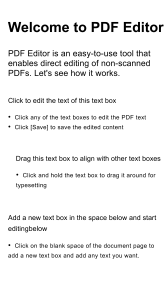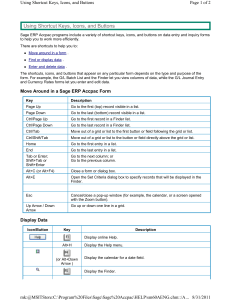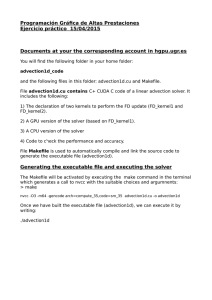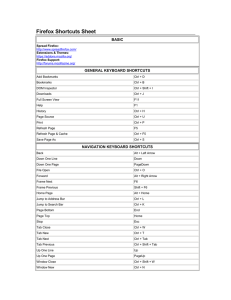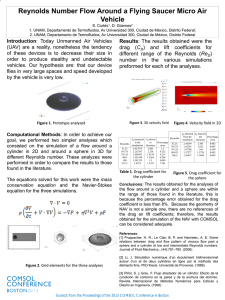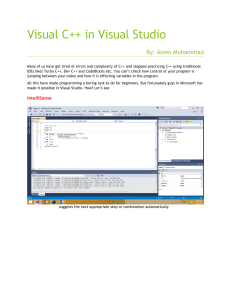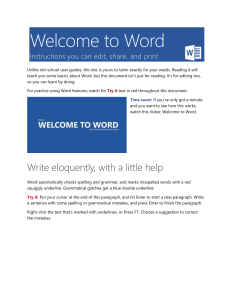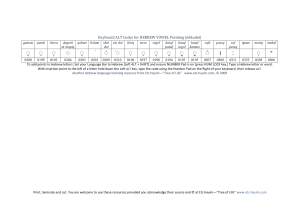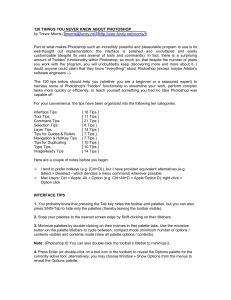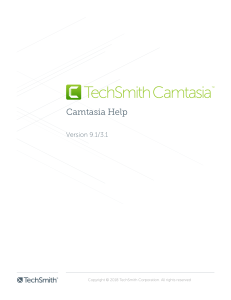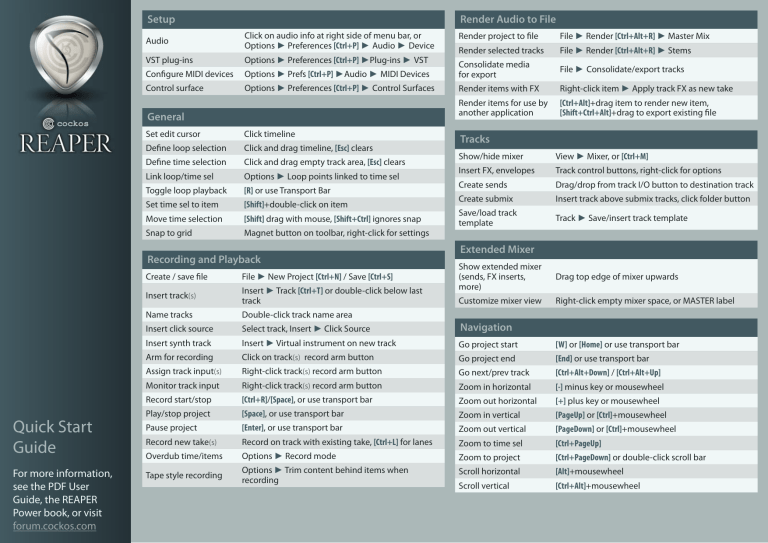
Setup Render Audio to File Render project to file File ► Render [Ctrl+Alt+R] ► Master Mix Render selected tracks File ► Render [Ctrl+Alt+R] ► Stems Options ► Prefs [Ctrl+P] ►Audio ► MIDI Devices Consolidate media for export File ► Consolidate/export tracks Options ► Preferences [Ctrl+P] ► Control Surfaces Render items with FX Right-click item ► Apply track FX as new take Render items for use by another application [Ctrl+Alt]+drag item to render new item, [Shift+Ctrl+Alt]+drag to export existing file Audio Click on audio info at right side of menu bar, or Options ► Preferences [Ctrl+P] ► Audio ► Device VST plug-ins Options ► Preferences [Ctrl+P] ►Plug-ins ► VST Configure MIDI devices Control surface General Set edit cursor Click timeline Define loop selection Click and drag timeline, [Esc] clears Define time selection Click and drag empty track area, [Esc] clears Link loop/time sel Options ► Loop points linked to time sel Toggle loop playback [R] or use Transport Bar Set time sel to item [Shift]+double-click on item Move time selection [Shift] drag with mouse, [Shift+Ctrl] ignores snap Snap to grid Magnet button on toolbar, right-click for settings Recording and Playback Quick Start Guide For more information, see the PDF User Guide, the REAPER Power book, or visit forum.cockos.com Tracks Show/hide mixer View ► Mixer, or [Ctrl+M] Insert FX, envelopes Track control buttons, right-click for options Create sends Drag/drop from track I/O button to destination track Create submix Insert track above submix tracks, click folder button Save/load track template Track ► Save/insert track template Extended Mixer Show extended mixer (sends, FX inserts, more) Drag top edge of mixer upwards Customize mixer view Right-click empty mixer space, or MASTER label Create / save file File ► New Project [Ctrl+N] / Save [Ctrl+S] Insert track(s) Insert ► Track [Ctrl+T] or double-click below last track Name tracks Double-click track name area Insert click source Select track, Insert ► Click Source Navigation Insert synth track Insert ► Virtual instrument on new track Go project start [W] or [Home] or use transport bar Arm for recording Click on track(s) record arm button Go project end [End] or use transport bar Assign track input(s) Right-click track(s) record arm button Go next/prev track [Ctrl+Alt+Down] / [Ctrl+Alt+Up] Monitor track input Right-click track(s) record arm button Zoom in horizontal [-] minus key or mousewheel Record start/stop [Ctrl+R]/[Space], or use transport bar Zoom out horizontal [+] plus key or mousewheel Play/stop project [Space], or use transport bar Zoom in vertical [PageUp] or [Ctrl]+mousewheel Pause project [Enter], or use transport bar Zoom out vertical [PageDown] or [Ctrl]+mousewheel Record new take(s) Record on track with existing take, [Ctrl+L] for lanes Zoom to time sel [Ctrl+PageUp] Overdub time/items Options ► Record mode Zoom to project [Ctrl+PageDown] or double-click scroll bar Tape style recording Options ► Trim content behind items when recording Scroll horizontal [Alt]+mousewheel Scroll vertical [Ctrl+Alt]+mousewheel Item Editing MIDI Devices and Editing Import media item View ► Media Explorer, or Insert ► Media File, or drag+drop into REAPER Assign MIDI controls to REAPER actions Actions ► Show action list [?] Marquee select items Right-drag MIDI panic Actions ► Send all notes off [F3] Move Item Drag item, or cut+paste, [Shift] ignores snap Reset MIDI hardware Actions ►Reset all MIDI devices Copy Item [Ctrl]+drag item, or copy+paste, [Shift] ignores snap Add MIDI track control Right-click track number ► Show MIDI control Open MIDI editor Double-click MIDI item Open in-line editor Select MIDI item ►[E] Explode pitch/channel Right-click MIDI item ► Item processing ► Explode Edit item position, loop, Right-click item ►Item properties, or [F2] fades, pitch, etc Edit item start/end Drag item left or right edge Loop item Drag item right edge further right Edit item fadein/out Drag item fade handle Change fade shape Right-click fade, [Shift]+right-click for crossfades Crossfade items Enable auto-crossfades (toolbar) and drag items, or select items and time ► [X] Change FX order Drag and drop up/down FX chain Move crossfade [Shift]+drag crossfade edge Float individual FX Double click FX name in FX chain Split items Select item and place edit cursor ► [S] Save/load FX chain FX chain window ► FX ► Save/load FX Chain Move splits Drag shared edge between items Adjust wet/dry FX mix Wet/dry control, top right of FX window (Wet %) Delete part of Item Select item and time ► [Ctrl+Delete] Bypass one FX Uncheck box in FX chain or FX window Edit item volume Drag down from top edge of item Bypass track FX Click track FX bypass button (next to FX button) Glue items (as new file) Select items, right-click ►Glue selected items Bypass all FX [Ctrl]+click any track FX bypass button Timestretch item [Alt]+drag item edge Slip item contents [Alt]+drag item Tape style editing Options ► Trim content behind items when editing For more information, see the PDF User Guide, the REAPER Power book, or visit forum.cockos.com FX parameter envelopes, Move FX knob, click Param button MIDI learn, track knobs Automation Envelopes Create track envelopes Takes and Comping Quick Start Guide Track and Item FX Track env button, or [V] for volume, [P] for pan Create/delete env points [Shift]+click / [Alt]+click envelope Display takes in lanes [Ctrl+L] Edit env segments Drag segment Split at edit cursor Select item, then right-click, Split Items [S] Edit segment curvature [Alt]+drag segment Select take Click take Freehand draw envelope [Ctrl]+drag in envelope lape Next/previous take [T], [Shift+T] Set automation mode Crop to active take [Alt+Shift+T] Explode takes Right-click item ► Take ► Explode... Select next/prev take [T] / [Shift+T] Play all takes [F2] ► Play all takes Add FX to take Right-click item ► Take ► Show FX chain Create take envelope Right-click item ► Take ►Take envelope Free Item Positioning Right-click track number ► Enable free item pos Track env button Actions Open Actions list Actions ► Show Action list [?] Search for action Enter search words in Action list filter box Assign or change action keyboard/MIDI shortcut Select action, edit Shortcuts for Selected Action Assign actions to menus or toolbar buttons Options ► Customize menus/toolbars Tempo and Time Signature Set project tempo Edit BPM field in transport Tap tempo Click BPM button on transport Set project time signature Click current tempo/time signature display on transport Show project tempo/ time signature map View ► Master Track [Ctrl+Shift+M], click Env button, click Tempo Map Visible Create timeline tempo/ time signature changes Right-click timeline ► Insert time signature marker Create tempo map from recorded material Make time selection, right-click timeline ► Create measure from time selection Markers and Regions Create marker at cursor [M], or [Shift+M] for named marker Create region Select time, [Shift+R] Name marker or region [Shift]+double-click marker or region number Go to marker [Marker Number], or [Ctrl+J] Move/copy region Drag / [Ctrl]+drag Delete marker or region [Alt]+click marker or region number General Advice Quick Start Guide For more information, see the PDF User Guide, the REAPER Power book, or visit forum.cockos.com Right-click everything to find out what it does Use the Actions list See REAPER tips by right-clicking the area just above the transport forum.cockos.com is a valuable resource Have fun!