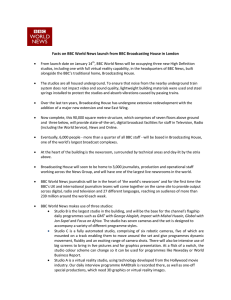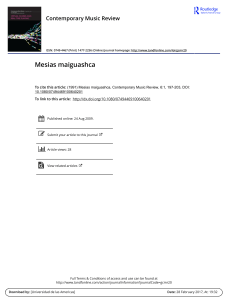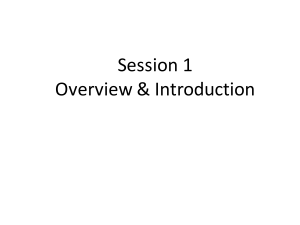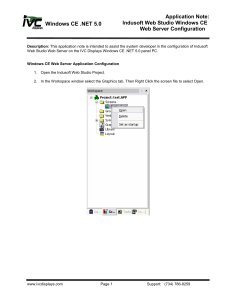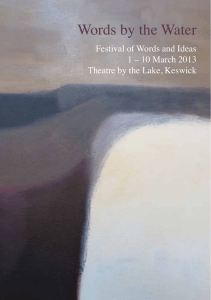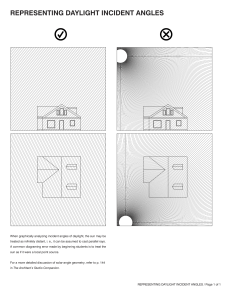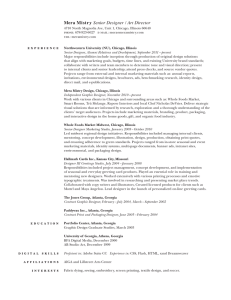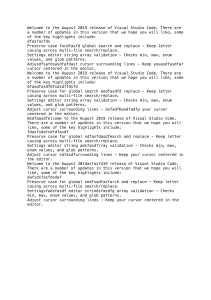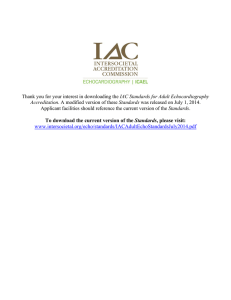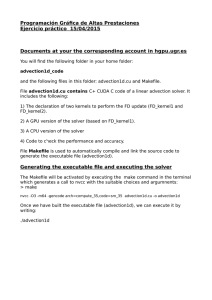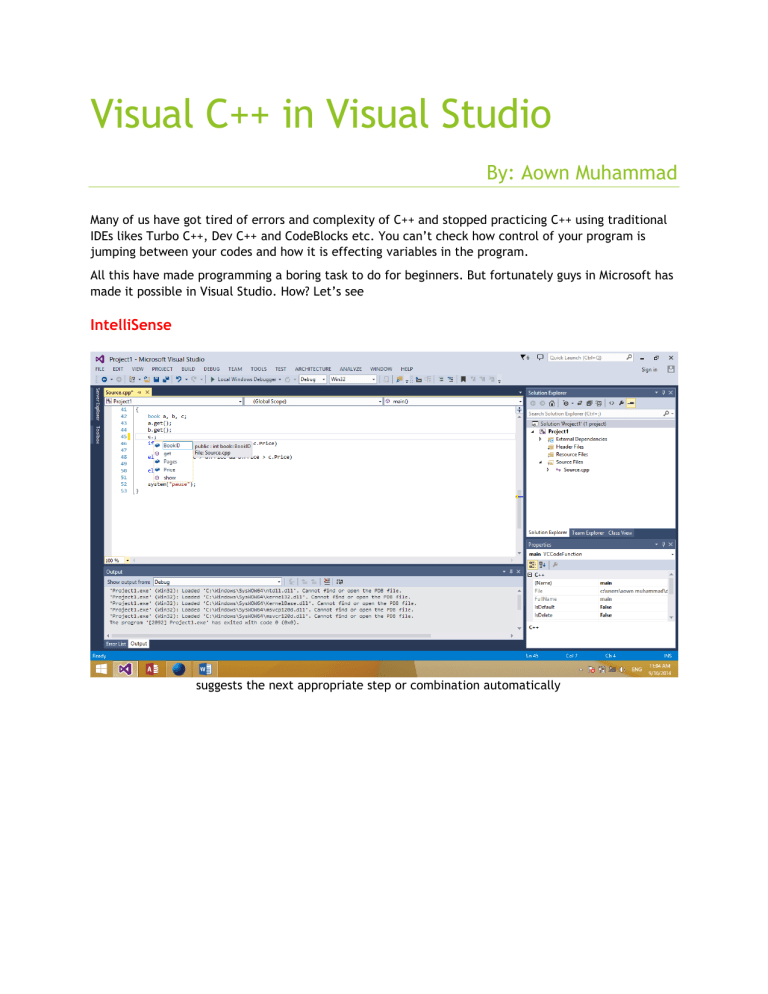
Visual C++ in Visual Studio By: Aown Muhammad Many of us have got tired of errors and complexity of C++ and stopped practicing C++ using traditional IDEs likes Turbo C++, Dev C++ and CodeBlocks etc. You can’t check how control of your program is jumping between your codes and how it is effecting variables in the program. All this have made programming a boring task to do for beginners. But fortunately guys in Microsoft has made it possible in Visual Studio. How? Let’s see IntelliSense suggests the next appropriate step or combination automatically Error Checking Checks possible errors even before compilations and suggests how to get out of this Break Points Visualizing Show current status of Variable and Control during execution by using breaks points How to get started? Download VS Express 2013 for Windows 7 SP1 or greater by clicking this link. Download VS Express 2010 for Windows xp SP3 or greater by clicking this link. Internet Explorer 10 is required for Installation. After downloading, installing the product is quite easy, that why I did not mention. Open Visual Studio Click on New Project or press ctrl+shift+N. Then Select Visual C++ >> Empty Project and Press OK. A New project will be created with no source file. To add source file press ctrl+shift+A slect C++ File(.cpp) and press Add A new File will be added to project folder, just type your code and press To compile and run the code. Add system(“pause”); at the end of each program to stop the console. This is a DOS commmand and it has nothing to do with C++. NOTE: Visual C++ is more advance than Standard C++ (used in CodeBlocks etc). Also Visual C++ is developed by Microsoft and it is platform and .NET dependent unlike standard C++. Therefore its use should be limited to only understanding basic concepts of C++ which are same in Standard C++ and Visual C++, infact Standard C++ is a subset of Visual C++. Every program written with standard C++ on Visual Studio will work same in CodeBlocks or Dev C++ etc. Hope Visual Studio will help you in OOP. Play with code and tools to get more out of this. Enjoy !! [email protected]