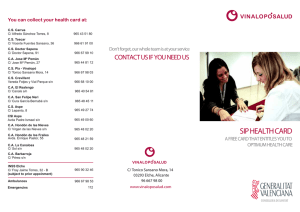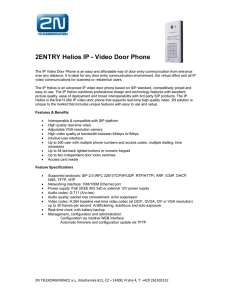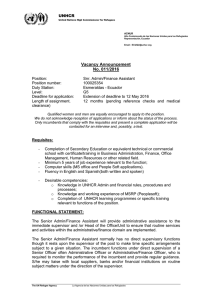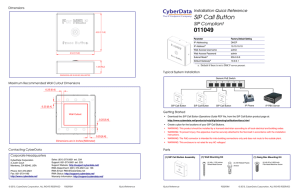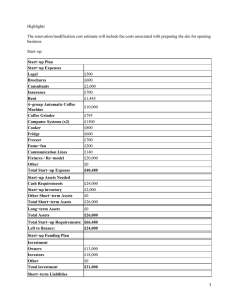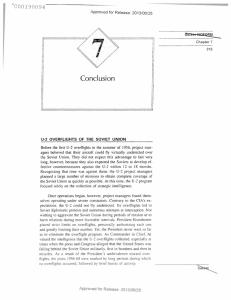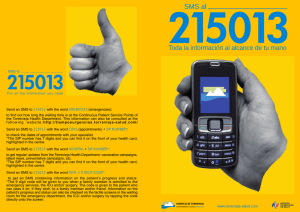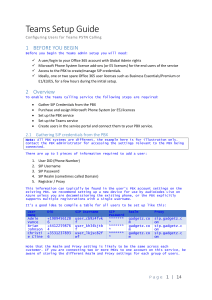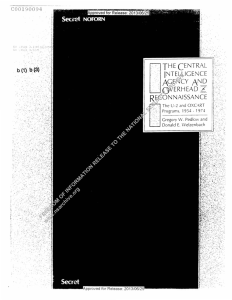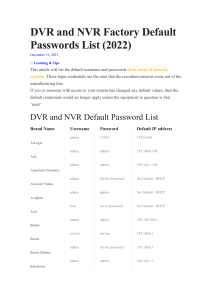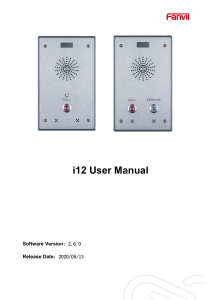Stack Num IP Username Password
Anuncio
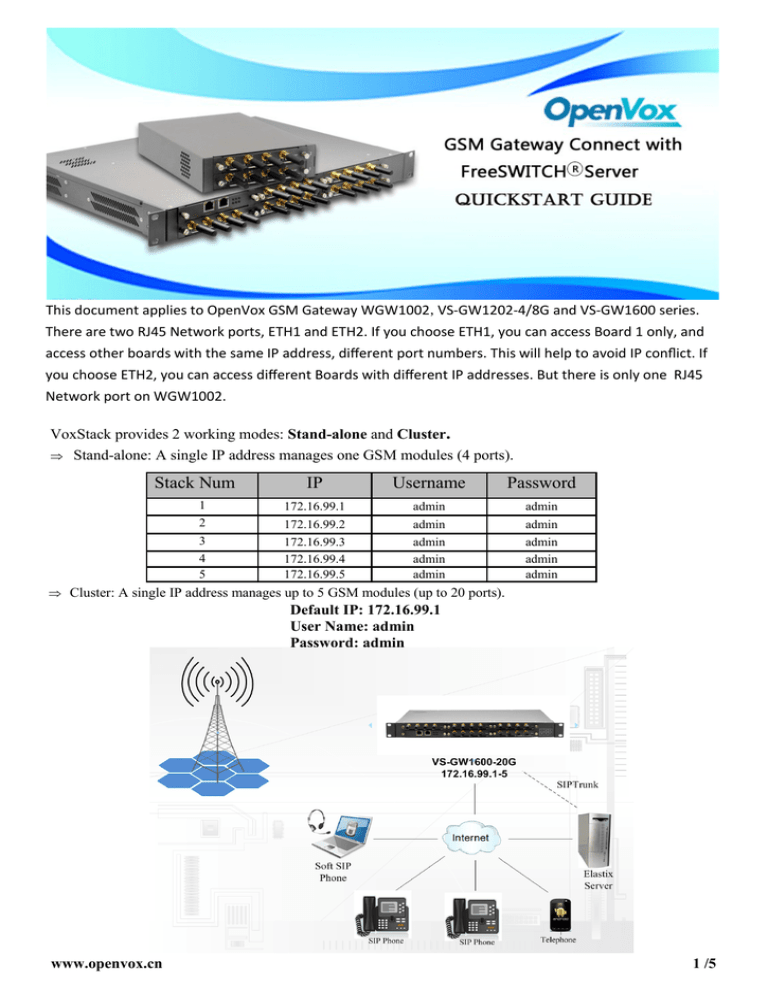
This document applies to OpenVox GSM Gateway WGW1002,VS-GW1202-4/8G and VS-GW1600 series.
There are two RJ45 Network ports, ETH1 and ETH2. If you choose ETH1, you can access Board 1 only, and
access other boards with the same IP address, different port numbers. This will help to avoid IP conflict. If
you choose ETH2, you can access different Boards with different IP addresses. But there is only one RJ45
Network port on WGW1002.
VoxStack provides 2 working modes: Stand-alone and Cluster.
Stand-alone: A single IP address manages one GSM modules (4 ports).
Stack Num
IP
Username
Password
1
2
172.16.99.1
admin
admin
172.16.99.2
admin
admin
3
4
5
172.16.99.3
172.16.99.4
172.16.99.5
admin
admin
admin
admin
admin
admin
Cluster: A single IP address manages up to 5 GSM modules (up to 20 ports).
Default IP: 172.16.99.1
User Name: admin
Password: admin
www.openvox.cn
1 /5
Step 1. Set Network Parameters in Web
If your system topology like the figure described, please enter the gateway default IP address
in your browser to login web, and click “NETWORK—>LAN Settings” to set network
parameters such as IP.
Save your changes. Please type in your DNS server in “DNS Server Address”.
Step 2. Create a SIP Endpoint in Web
Please select “SIP—>SIP Endpoints—>Add New SIP Endpoint” to set SIP trunk. The
following figure shows detail information about how to set it.
About other parameters in SIP, please set by your requirements for there is no need to set
them in simple calls.
www.openvox.cn
2 /5
Step 3. Set Routing Rules in Web
Click “ROUTING—> Call Routing Rules—> New Call Routing Rule” to set outbound and
inbound routing rules like the following:
Save the inbound call routing rules, please set the outbound rules as introduced. In order to
make all calls successfully, please enable and set failover function in advanced routing rule
like that:
Please save all your changes to make effect.
Step4. Create a SIP Trunk in FreeSWITCH®
Enter the directory of FreeSWITCH’s default configuration directory, add the gateway’s
configuration in /usr/local/freeswitch/conf/directory/default/
vi /usr/local/freeswitch/conf/directory/default/voxstack.xml
www.openvox.cn
3 /5
<include>
<user id="voxstack2012">
<params>
<param name="password" value="2012"/>
<param name="vm-password" value="9999"/><!--if vm-password is omitted password param is used-->
</params>
<variables>
<!--all variables here will be set on all inbound calls that originate from
this user -->
<variable name="user_context" value="public"/>
<variable name="effective_caller_id_name" value="voxstack"/>
<variable name="effective_caller_id_number" value="2012"/>
<!-- Don't write a CDR if this is false valid values are: true, false,
a_leg and b_leg -->
<variable name="process_cdr" value="true"/>
</variables>
</user>
</include>
Step 5. Dialing Rules in FreeSWITCH®
Outbound rules realize dialing “9+destination number ” to the remote party, and 9 can be
replaced by any other digital. Edit the outband dialplan in /usr/local/freeswitch/conf/dialplan/
default.xml
<extension name="voxstack2012_gateway">
<condition field="destination_number" expression="^9(\d+)$">
<action application="answer"/>
<action application="set" data="ringback=${us-ring}"/>
<action application="bridge" data="sofia/internal/[email protected]"/>
</condition>
</extension>
Inbound rules realize all incoming calls transfer to SIP extension 3001.
Edit the outband dialplan in /usr/local/freeswitch/conf/dialplan/public/00_inbound_did.xml.
<include>
<extension name="public_did">
<condition field="destination_number" expression="^(.+)$">
<action application="set" data="domain_name=$${domain}"/>
<action application="transfer" data="3001 XML default"/>
</condition>
</extension>
</include>
www.openvox.cn
4 /5
Step 6. Register a SIP extension by software
Taking advantage of SIP software such as Xlite, eyeBeam to register a SIP extension(3001).
After all above steps, you can try to make calls and send SMS.
Front Panel
SIM Slot
6
4
5
7
8
ACT2
1
Reset
ETH1
ACT1
+12V
2
Reset
ETH2
PWR
3
SIM Card
LED Indicator
Color
Status
3 Network Status LED
○
Green and Flash
Network Connected
Green and Flash
Module Initiating
Red and Flash
No SIM Card
Red and No-flash
Worst Signal Quality
Yellow and No-flash
Medium Signal Quality
Green and No-flash
Best Signal Quality
Flash (0.25s)
Communicating
Blind
Normal
7 Running Status LED
○
Green and Flash(0.5s)
Work Normally
8 Power Indicator
○
Always Green
Supply Power
4 Signal Status LED
○
5 Call Status LED
○
During reset, all LED indicators flash.
www.openvox.cn
5 /5