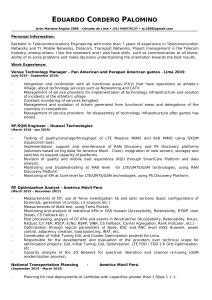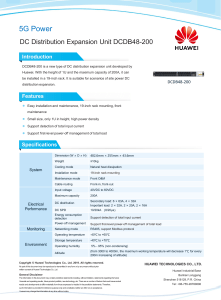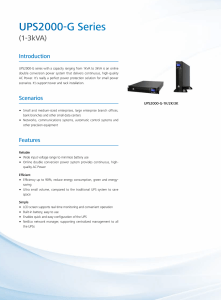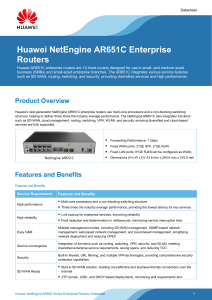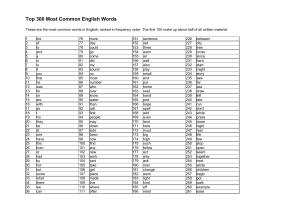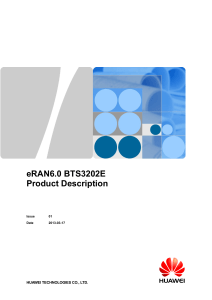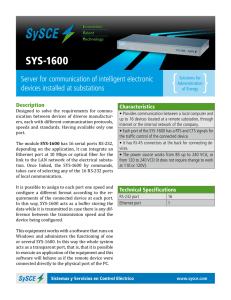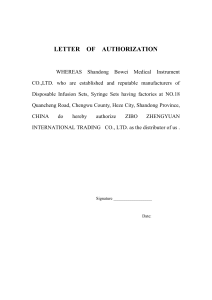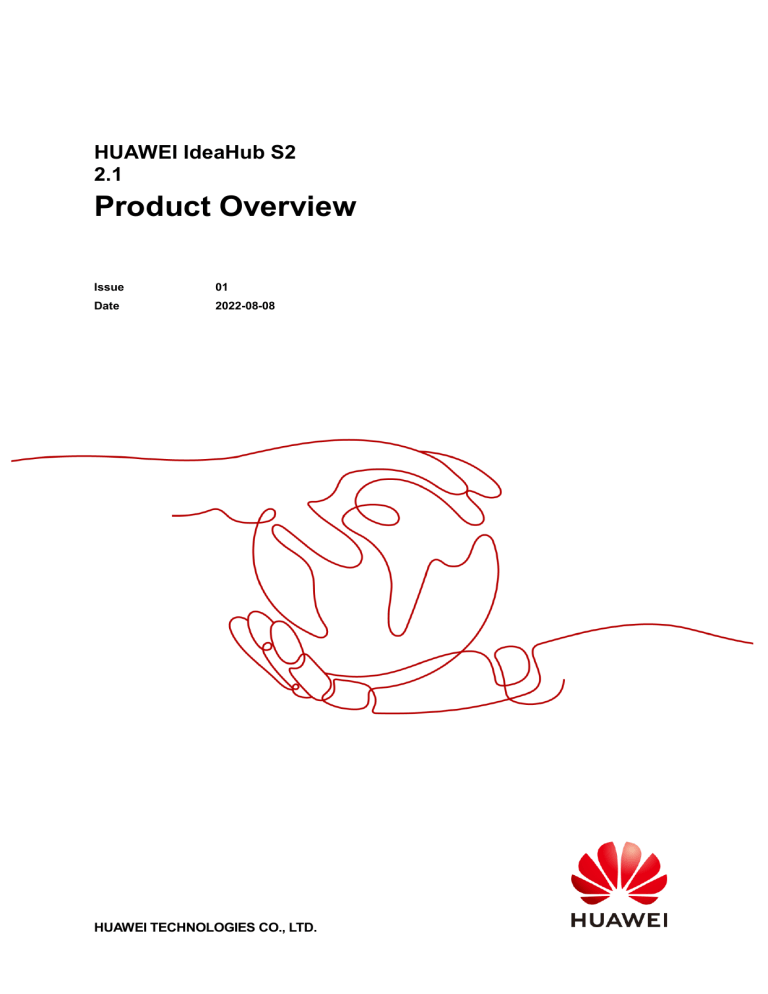
HUAWEI IdeaHub S2 2.1 Product Overview Issue 01 Date 2022-08-08 HUAWEI TECHNOLOGIES CO., LTD. Copyright © Huawei Technologies Co., Ltd. 2022. All rights reserved. No part of this document may be reproduced or transmitted in any form or by any means without prior written consent of Huawei Technologies Co., Ltd. Trademarks and Permissions and other Huawei trademarks are trademarks of Huawei Technologies Co., Ltd. All other trademarks and trade names mentioned in this document are the property of their respective holders. Notice The purchased products, services and features are stipulated by the contract made between Huawei and the customer. All or part of the products, services and features described in this document may not be within the purchase scope or the usage scope. Unless otherwise specified in the contract, all statements, information, and recommendations in this document are provided "AS IS" without warranties, guarantees or representations of any kind, either express or implied. The information in this document is subject to change without notice. Every effort has been made in the preparation of this document to ensure accuracy of the contents, but all statements, information, and recommendations in this document do not constitute a warranty of any kind, express or implied. Huawei Technologies Co., Ltd. Address: Huawei Industrial Base Bantian, Longgang Shenzhen 518129 People's Republic of China Website: https://e.huawei.com Issue 01 (2022-08-08) Copyright © Huawei Technologies Co., Ltd. i HUAWEI IdeaHub S2 Product Overview Contents Contents 1 Product Highlights ................................................................................................................... 1 2 Platform Connection ................................................................................................................ 2 3 Product Structure ...................................................................................................................... 4 3.1 Appearance............................................................................................................................................................ 4 3.2 Ports and Functional Modules ................................................................................................................................ 7 3.3 Indicators .............................................................................................................................................................. 8 3.4 Controller .............................................................................................................................................................. 9 3.5 OPS ..................................................................................................................................................................... 11 4 Functions and Features .......................................................................................................... 14 4.1 Ultra-HD Video ....................................................................................................................................................14 4.2 Hi-Fi Audio ..........................................................................................................................................................15 4.3 Smart Projection ...................................................................................................................................................16 4.4 Intelligent Tracking ..............................................................................................................................................17 4.5 Whiteboard Collaboration .....................................................................................................................................17 4.6 Multiple Meeting Layouts .....................................................................................................................................18 4.7 Dual-Screen Display.............................................................................................................................................19 4.8 App Multiplier ......................................................................................................................................................20 4.9 Multi-Window ......................................................................................................................................................20 4.10 Address Book .....................................................................................................................................................20 4.11 Wireless Connections..........................................................................................................................................20 4.12 Strong Network Adaptability and High Security ..................................................................................................21 4.13 Joining a Meeting ...............................................................................................................................................21 4.14 Meeting Control .................................................................................................................................................21 4.15 Bulletin Board ....................................................................................................................................................23 4.16 HiBoard Welcome Page ......................................................................................................................................23 4.17 Apps...................................................................................................................................................................24 4.18 Globalization ......................................................................................................................................................25 4.19 OAM..................................................................................................................................................................25 4.19.1 Automatic Configuration ..................................................................................................................................25 4.19.2 Customizing a Startup Animation and Changing a Wallpaper ............................................................................25 4.20 APIs for Third-Party Integration ..........................................................................................................................25 4.21 Keeping Applications Alive in the Background....................................................................................................25 Issue 01 (2022-08-08) Copyright © Huawei Technologies Co., Ltd. ii HUAWEI IdeaHub S2 Product Overview Contents 4.22 Developer Options ..............................................................................................................................................25 5 Security and Reliability......................................................................................................... 27 5.1 Operating System Security....................................................................................................................................27 5.2 Network Layer Security ........................................................................................................................................27 5.3 Email Security ......................................................................................................................................................27 5.4 Web Request Authentication .................................................................................................................................27 5.5 Protocol Anti-Attack Measures .............................................................................................................................28 5.6 Protection of Sensitive Data ..................................................................................................................................28 5.7 System Management and Maintenance Security ....................................................................................................28 5.8 Security Design ....................................................................................................................................................29 5.9 Disaster Recovery.................................................................................................................................................29 5.10 Secure Startup ....................................................................................................................................................29 6 Operations and Maintenance ............................................................................................... 30 6.1 GUIs ....................................................................................................................................................................30 6.1.1 Touchscreen UI..................................................................................................................................................30 6.1.2 Web Interface ....................................................................................................................................................30 6.1.3 IdeaShare UI .....................................................................................................................................................30 6.2 Maintenance and Upgrade ....................................................................................................................................31 6.2.1 Log Management ...............................................................................................................................................31 6.2.2 Device Diagnostics ............................................................................................................................................31 6.2.3 Inspection ..........................................................................................................................................................31 6.2.4 Upgrade.............................................................................................................................................................31 6.2.5 User Experience Improvement Program .............................................................................................................31 7 Technical Specifications ........................................................................................................ 32 7.1 Physical Specifications .........................................................................................................................................32 7.2 Performance Specifications...................................................................................................................................36 7.3 Ports and Protocols ...............................................................................................................................................38 7.4 Protocol and Standard Compliance........................................................................................................................39 7.5 HEVC Authorization ............................................................................................................................................40 Issue 01 (2022-08-08) Copyright © Huawei Technologies Co., Ltd. iii HUAWEI IdeaHub S2 Product Overview 1 Product Highlights 1 Product Highlights HUAWEI IdeaHub S2 series (IdeaHub or endpoint for short) is oriented for collaboration and digital office through remote conferencing and is a perfect solution for any room, such as regular meeting or executive rooms, and open office areas. It leverages the next-gen hardware platform architecture and delivers excellent computing and AI algorithm processing performance. ⚫ Cameras dedicated for 4K video conferencing used to provide clear images without distortion even in long-time meeting. ⚫ High-fidelity stereo sound field and support for Auto-Framing and speaker tracking, improving the immersive HD intelligent meeting experience. ⚫ Support for 4K HD projection and stable and smooth wireless projection by using Wi-Fi 6. ⚫ New layout of the whiteboard toolbar, facilitating smoother writing and easier operations. ⚫ HarmonyOS and distributed smart office, delivering more friendly and convenient collaboration and interaction experience. ⚫ Chip-device-pipe-cloud full-link protection and passed CC EAL5+ high-level security certification for global commercial systems Table 1-1 lists endpoint models. Table 1-1 Models Series IdeaHub S2 series Product IdeaHub S2 Model IHS2-65SA Issue 01 (2022-08-08) IHS2-75SA Copyright © Huawei Technologies Co., Ltd. IHS2-86SA 1 HUAWEI IdeaHub S2 Product Overview 2 Platform Connection 2 Platform Connection The endpoint supports the following platforms: Huawei Cloud Meeting, IdeaManager, Huawei Cloud WeLink, and SMC. ⚫ Those functions related to IdeaManager and Huawei Cloud WeLink are supported only inside the Chinese mainland. ⚫ The IdeaHub S2 supports related on-premises meeting functions only after the meeting license is imported. The on-premises meeting license is supported only in some countries or regions. Platform Description ⚫ Users can manage various functions of the endpoints on the platform, including configuration delivery, certificates, web applications, and the bulletin board. ⚫ Alarms and logs of the endpoints can be reported to the platform. ⚫ Platform access mode: − SMC: You can manually enter the activation code to access the platform. − IdeaManager: You can manually enter the access code or scan the QR code to access the platform. − Huawei Cloud Meeting: You can manually enter the activation code or scan the QR code to access the platform. − Huawei Cloud WeLink: You can manually enter the activation code or scan the QR code to access the platform. The functions vary with the platform: ⚫ ⚫ Issue 01 (2022-08-08) Whiteboard content export: − IdeaManager: You can scan the QR code using WeChat to transfer the whiteboard content. − Huawei Cloud Meeting: You can scan the QR code using the Huawei Cloud Meeting client or WeChat to transfer the whiteboard content. − Huawei Cloud WeLink: You can scan the QR code using the Huawei Cloud WeLink client or WeChat to transfer the whiteboard content. Projection: − SMC: The IdeaShare client can be used for projection. − IdeaManager: The IdeaShare client can be used for projection. Copyright © Huawei Technologies Co., Ltd. 2 HUAWEI IdeaHub S2 Product Overview ⚫ Issue 01 (2022-08-08) 2 Platform Connection − Huawei Cloud Meeting: The Huawei Cloud Meeting and IdeaShare clients can be used for projection. − Huawei Cloud WeLink: The Huawei Cloud WeLink and IdeaShare clients can be used for projection. Meeting: − SMC: connects to the CloudVC network to support flexible communication methods between endpoints and meeting clients such as audio and video calls and content sharing. − Huawei Cloud Meeting: The endpoint accesses the Huawei Cloud Meeting service over the Internet. Users can join meetings by scanning the QR code using the Huawei Cloud Meeting client, meeting the communication and collaboration requirements through video meetings. − Huawei Cloud WeLink: The endpoint accesses the Huawei Cloud WeLink service over the Internet. Users can join meetings by scanning the QR code using the Huawei Cloud WeLink client, meeting the communication and collaboration requirements through video meetings. Copyright © Huawei Technologies Co., Ltd. 3 HUAWEI IdeaHub S2 Product Overview 3 Product Structure 3 Product Structure 3.1 Appearance Front View Figure 3-1 Front view of the endpoint Issue 01 (2022-08-08) Copyright © Huawei Technologies Co., Ltd. 4 HUAWEI IdeaHub S2 Product Overview 3 Product Structure Figure 3-2 Modules in the front view of the endpoint Rear View Figure 3-3 Rear view of the 65-inch endpoint Issue 01 (2022-08-08) Copyright © Huawei Technologies Co., Ltd. 5 HUAWEI IdeaHub S2 Product Overview 3 Product Structure Figure 3-4 Rear view of the 75-inch endpoint Figure 3-5 Rear view of the 86-inch endpoint Issue 01 (2022-08-08) Copyright © Huawei Technologies Co., Ltd. 6 HUAWEI IdeaHub S2 Product Overview 3 Product Structure 3.2 Ports and Functional Modules Table 3-1 Port description Category No. Port Description Function Audio input port 1 3.5 mm audio input port Connects to an audio input source such as a computer. Audio output port 2 3.5 mm audio output port Connects to an audio output device, such as an external speaker. Audio input port 3 HD-AI audio input port Connects to a microphone array (VPM220 or Mic 500). Video input port 4 HDMI video input port Displays local content or inputs presentation. The port can be connected to an external camera. The 4K display effect is supported. Video output port 5 HDMI video output port Connects to the second display to display the video of the site. Supports 4K display and audio output. USB port 6 USB Type-A port Connects to a USB device (applicable when no OPS is installed), such as a Type-A IdeaShare Key, USB flash drive, keyboard, or mouse. Other ports 7 COM port Connects to a network port connector to define RS232/RS422 interface signals. 8 Ethernet port (10/100/1000 Mbit/s, Used for external services. Issue 01 (2022-08-08) Copyright © Huawei Technologies Co., Ltd. 7 HUAWEI IdeaHub S2 Product Overview Category 3 Product Structure No. Port Description Function full-duplex and half-duplex supported) Buttons 9 TOUCH port Reserved hardware port. 10 RESET button ⚫ During startup, press and hold this button for 3 to 5 seconds to enter eRecovery mode. ⚫ When the endpoint is running, press and hold the button for 13s to reset it to factory settings. Other ports 11 Ground point Connects to the ground cable to provide ground protection for the endpoint. Functiona l module 12 Intelligent light sensing Intelligently adjusts the screen brightness based on the ambient light illuminance. USB port 13 USB Type-C port ⚫ 14 USB Type-A port Connects to a USB device, such as a Type-A IdeaShare Key, USB flash drive, Controller receiver, keyboard, or mouse. 15 USB Type-A port Connects to a USB device, such as a Type-A IdeaShare Key, USB flash drive, Controller receiver, keyboard, or mouse. Buttons 16 Power button and indicator The power button supports one-click wakeup or hibernation, and startup. The indicator indicates the endpoint running status. Functiona l module 17 NFC sensor Reserved hardware Connects to a computer or a mobile device for projection sharing or reversely controls the computer or mobile device during projection sharing. 3.3 Indicators By checking the indicator status, you can learn about the running status of the endpoint in a timely manner and ensure the normal running of it and its peripheral devices. Table 3-2 describes the indicator status. Table 3-2 Indicator status Indicator status Endpoint Status Off Powered off Issue 01 (2022-08-08) Copyright © Huawei Technologies Co., Ltd. 8 HUAWEI IdeaHub S2 Product Overview 3 Product Structure Indicator status Endpoint Status Blinking green once per second Diagnosing Blinking green twice per second Powering on Blinking green four times per second Upgrading Steady green Working properly Breathing green (gradually lighting, then dimming) Sleep Blinking red once every 5s Faulty hardware Blinking red twice every 5s Overheating Blinking red once per second Touchscreen abnormal Blinking red twice per second IP address conflict Blinking red four times per second Faulty software 3.4 Controller You can configure the Controller and Controller receiver for the endpoint. The Controller can be used to perform routine operations on multiple types of endpoints and provide convenient control functions. Issue 01 (2022-08-08) Copyright © Huawei Technologies Co., Ltd. 9 HUAWEI IdeaHub S2 Product Overview 3 Product Structure Figure 3-6 Controller and receiver Table 3-3 Functions of the Controller and receiver No. Function and Name Description 1 Indicator Displays the working status of the Controller. 2 Sleep/Wake up After you press this button, the endpoint enters or wakes up from the sleep mode. 3 Turn to the previous page Go back to the previous page on the whiteboard and in presentations and documents. 4 Turn to the next page Turn to the next page on the whiteboard and in presentations and documents. 5 Laser pointer Press and hold the button to move the laser pointer icon, and press the button to perform the tap operation. Issue 01 (2022-08-08) Copyright © Huawei Technologies Co., Ltd. 10 HUAWEI IdeaHub S2 Product Overview 3 Product Structure No. Function and Name Description 6 Mute/Unmute the microphone Press the button to mute or unmute the microphone. 7 Mute/Unmute the speaker Press the button to mute or unmute the speaker. 8 Enable/Disable the camera This button works with the endpoint configured with the built-in camera. You can press this button to enable or disable the built-in camera. 9 Increase the volume Press or hold the button to increase the volume. 10 Decrease the volume Press or hold the button to decrease the volume. 11 Controller receiver Insert the Controller receiver into the USB Type-A port at the lower right corner of the front screen to receive signals from the Controller. 3.5 OPS The Open Pluggable Specification (OPS) is optional for endpoints. After an OPS is configured, endpoints can run the Windows operating system based on the OPS to install and run third-party software. Appearance Table 3-4 Main appearance differences of OPSs OPS Name Main Modules on the Front Panel Appearance ⚫ Ports: ⚫ 1 x RJ45 network port Figure 3-7 ⚫ ICD OPS i5 D ICD OPS i7 D ⚫ 1 x DP display port ⚫ 1 x HDMI display port ⚫ 1 x LINE IN microphone jack ⚫ 1 x LINE OUT audio output port ⚫ 2 x Wi-Fi antenna port ⚫ 3 x USB 2.0 Type-A port ⚫ 3 x USB 3.0 Type-A port Buttons: ⚫ 1 x Power button ⚫ 1 x One-click restoration button Indicators: Issue 01 (2022-08-08) Copyright © Huawei Technologies Co., Ltd. 11 HUAWEI IdeaHub S2 Product Overview 3 Product Structure OPS Name Main Modules on the Front Panel ⚫ 1 x Power-on indicator (green) ⚫ 1 x Power indicator (red) ⚫ 1 x Hard disk indicator (yellow) Appearance Figure 3-7 OPS appearance Installation Position As an embedded computer module, the OPS can be easily installed or removed simply using a screwdriver. Issue 01 (2022-08-08) ⚫ Endpoints of different sizes differ slightly in appearance, but their installation methods are similar. The following uses one endpoint as an example. ⚫ When installing or removing an OPS, ensure that the endpoint is powered off. Otherwise, the OPS may be abnormal. Copyright © Huawei Technologies Co., Ltd. 12 HUAWEI IdeaHub S2 Product Overview 3 Product Structure Figure 3-8 OPS installation position Issue 01 (2022-08-08) Copyright © Huawei Technologies Co., Ltd. 13 HUAWEI IdeaHub S2 Product Overview 4 Functions and Features 4 Functions and Features 4.1 Ultra-HD Video The IdeaHub uses H.265 as the encoding and decoding protocol for both video and content, together with Huawei proprietary Video Motion Enhancement (VME), to deliver 1080p 30 fps video and 4K data conferencing experience. 4K delivers four times the resolution of 1080p screens, giving incredible clarity and lifelike detail to images on a larger screen. Issue 01 (2022-08-08) Copyright © Huawei Technologies Co., Ltd. 14 HUAWEI IdeaHub S2 Product Overview 4 Functions and Features Figure 4-1 H.265 4K ultra-HD video 4.2 Hi-Fi Audio ⚫ Supports Acoustic Echo Cancellation (AEC), Automatic Noise Suppression (ANS), and Automatic Gain Control (AGC), as well as VoiceClear, AudioEnhancer, reverberation suppression, and lip synchronization. ⚫ Supports Opus, Forward Error Correction (FEC), Backward Error Correction (BEC), Packet Loss Concealment (PLC), Net Automatic Transfer-Enhancement (netATE), and Audio Jitter Buffer (AJB). ⚫ Leverages the built-in microphone with up to 12-meter sound pickup for the clear, crisp audio, and supports an external microphone array for extending pickup distance. Issue 01 (2022-08-08) Copyright © Huawei Technologies Co., Ltd. 15 HUAWEI IdeaHub S2 Product Overview 4 Functions and Features 4.3 Smart Projection The IdeaHub integrates an HD display and supports wired and wireless projection, allowing you to easily share audio files, videos, images, and various other files from your mobile device or PC and simplifying projection and interaction. Wired Projection The IdeaHub can connect to a computer to share the computer desktop, and supports content plug-and-share. In addition, the IdeaHub can be connected to a mobile device to share content using a USB Type-C cable. Client Wireless Projection Wireless projection frees you from complex cable connections and allows you to easily share your PC and mobile device desktops. ⚫ With the IdeaShare mobile client, you can share a mobile device screen. ⚫ With the IdeaShare Windows/macOS client for PC, you can share your PC desktop. ⚫ With the IdeaShare Android/Windows client, the Wi-Fi P2P connection mode is supported. ⚫ With the IdeaShare Windows client, which supports BYOM, the camera, microphone, and speaker modules of the IdeaHub can be used as virtual peripherals for third-party meeting software installed on computers. IdeaShare Key Projection After simple pairing, users can share the computer desktop to the IdeaHub through the IdeaShare Key. Figure 4-2 Type-A IdeaShare Key Reverse Control During wired projection using a computer client, IdeaShare Key, or Type-C cable, the IdeaHub allows you to reversely control the computer desktop by performing such operations as tap, drag, and double-tap on the touchscreen. When a PowerPoint presentation is in projection mode on the PC, you can change slides or end the projection using the touchscreen. Issue 01 (2022-08-08) Copyright © Huawei Technologies Co., Ltd. 16 HUAWEI IdeaHub S2 Product Overview 4 Functions and Features 4.4 Intelligent Tracking Auto-Framing With the panoramic photography, the endpoint automatically adjusts its camera based on the number and position of attendees, in order to ensure the optimal panoramic view. Figure 4-3 Auto-Framing Voice Tracking The IdeaHub uses voice tracking and face detection algorithms to detect and locate the sound source. Using this information, it automatically displays a close-up image of the speaker. 4.5 Whiteboard Collaboration The IdeaHub has a built-in whiteboard, which supports two-way remote collaboration between the local and remote sites, multiple writing modes, and mistouch prevention. The whiteboard content can be transferred by scanning the QR code through the WeChat, WeLink client, or Huawei Cloud Meeting client, which is efficient and convenient. Table 4-1 Whiteboard collaboration functions Function Description Creating a whiteboard Create a maximum of 100 whiteboard pages and set their background color to white, gray, or dark green. Writing on a whiteboard ⚫ Write with your finger or a stylus pen. ⚫ The writing stroke effect is supported for brushes. ⚫ Two persons can write at the same time. ⚫ The endpoint supports intelligent writing recognition of graphics and texts. ⚫ Select, move, zoom in, zoom out, delete, and edit graphics and Issue 01 (2022-08-08) Copyright © Huawei Technologies Co., Ltd. 17 HUAWEI IdeaHub S2 Product Overview Function 4 Functions and Features Description texts, or cancel the preceding operations. Operating a whiteboard Saving a whiteboard ⚫ Writing in highlighter effect is supported. ⚫ The size of thickness for handwriting (in pencil and highlighter effects) can be adjusted. ⚫ Perform operations such as zooming in, zooming out, erasing, and dragging the canvas by using your finger. ⚫ Circle and select an area. The content inside the circled area can be moved, deleted, zoomed in, or zoomed out. ⚫ Precise erasing and full screen clearing are supported. ⚫ Save the whiteboard locally. ⚫ Save the whiteboard to a USB flash drive. ⚫ Take away the whiteboard content via emails on condition that email accounts have been configured. ⚫ Scan the QR code with the WeChat, WeLink, or Huawei Cloud Meeting client to save the whiteboard. ⚫ Save whiteboard content to a configured third-party server by scanning the QR code. Closing a whiteboard Before closing a whiteboard, you can choose whether to save the whiteboard content. Deleting a whiteboard Delete whiteboard pages or files. Opening a whiteboard ⚫ Open a whiteboard locally. ⚫ Open a whiteboard using a USB flash drive. ⚫ Scan the QR code with the Huawei Cloud Meeting or WeLink client to open the whiteboard. Sharing a whiteboard Whiteboard sharing is supported during meetings. Annotation ⚫ Annotate on local applications. ⚫ Allow annotations to be projected. ⚫ Support global annotation. ⚫ Save annotations to the local PC. ⚫ Open annotation files from the local PC. ⚫ Send annotated content via email. 4.6 Multiple Meeting Layouts You can view video and content on one screen by adjusting the screen layout. Issue 01 (2022-08-08) Copyright © Huawei Technologies Co., Ltd. 18 HUAWEI IdeaHub S2 Product Overview 4 Functions and Features ⚫ Those functions related to IdeaManager and Huawei Cloud WeLink are supported only inside the Chinese mainland. ⚫ The IdeaHub S2 supports related on-premises meeting functions only after the meeting license is imported. The on-premises meeting license is supported only in some countries or regions. The meeting layouts of an endpoint connected to the SMC are as follows: ⚫ Full screen Video, content, or the whiteboard is displayed in full-screen mode. ⚫ Picture in Picture (PiP) The PiP mode includes one full-screen video and a small window that can be located (by dragging) at any position of the full screen. By default, the small window lies in the upper right corner. In a video meeting, the small window size is about 1/64 of the full screen size. ⚫ Picture out Picture (PoP) Two or more panes are separately displayed on one screen. The meeting layouts of an endpoint connected to the Huawei Cloud Meeting and Huawei Cloud WeLink are as follows: ⚫ ⚫ ⚫ Presenter view − When content sharing is in progress during a meeting, shared content is displayed in the large pane. − When no content is shared, the large pane presents a speaker. The screen can be configured to keep a speaker in the large pane. − If a user chooses to broadcast or view a site, the site will be presented in the large pane. PiP view − When content sharing is in progress during a meeting, shared content is displayed in the large pane. The small pane presents the video of a site. Video display sequence: broadcast site > speaker > other sites. − When no content is shared, the large pane presents a speaker. The screen can be configured to keep a speaker in the large pane. The video of another site is displayed in the small pane. − If a user chooses to broadcast or view a site, the site will be presented in the large pane. The small pane presents shared content or video of another site. Gallery view Video of sites and shared content are displayed in identical panes (16 at most). 4.7 Dual-Screen Display The IdeaHub supports dual-screen clone mode. By connecting an IdeaHub to an extended display using an HDMI cable, the content on the IdeaHub screen is cloned and displayed on another display, implementing dual-screen display. Issue 01 (2022-08-08) Copyright © Huawei Technologies Co., Ltd. 19 HUAWEI IdeaHub S2 Product Overview 4 Functions and Features 4.8 App Multiplier App Multiplier lets you have the same app open in two different windows on one large screen, improving visual perception and user experience. The system automatically selects an appropriate display mode based on the application type. The modes are as follows: ⚫ Navigation view: You can open the app in two windows, with the left one displaying the app home page and the right one displaying the newly opened page. ⚫ Shopping view: You can open the app in two windows, with both displaying the latest two pages, which is perfect for a multi-hierarchy app. ⚫ Single window view: You can open the app in one window which will be displayed in the center of the screen when you are using the app. This is a minimum guarantee for apps that do not support landscape display. 4.9 Multi-Window The IdeaHub allows you to open two apps at the same time in split-screen mode, reducing complex operations caused by app switching and improving usage efficiency. You can also adjust the split-screen ratio of app windows for proper display areas. 4.10 Address Book The address book stores site information, with which you can directly start a meeting. The IdeaHub accesses the LDAP server to obtain site information. ⚫ The site information found on the LDAP server can be saved to the local address book. ⚫ On the touchscreen, you can query, edit, and delete information about local sites, call these sites, or invite other sites to join during a meeting. 4.11 Wireless Connections The endpoint supports 2 x 2 Wi-Fi technology (that is, 2-channel input and 2-channel output of Wi-Fi data), dual antennas, and dual bands (2.4 GHz and 5 GHz). The endpoint can serve as a Wi-Fi hotspot and connect to a Wi-Fi network as a client at the same time. If the endpoint is configured as a client, it automatically detects and connects to Wi-Fi networks. You can set the client IP address in DHCP or static mode. This function applies to scenarios in which no wired network is available and you need to connect the endpoint to the network via Wi-Fi. When the IdeaHub has its Wi-Fi hotspot enabled, it can serve as a hotspot for connecting other devices (such as a PC) to Wi-Fi. Issue 01 (2022-08-08) Copyright © Huawei Technologies Co., Ltd. 20 HUAWEI IdeaHub S2 Product Overview 4 Functions and Features 4.12 Strong Network Adaptability and High Security ⚫ Leading technologies, including Super Error Concealment (SEC) and Hybrid Automatic Repeat Request (HARQ) retransmission, are utilized to deliver clear and smooth service even when both the video packet loss rate and audio packet loss rate reach 30%. ⚫ Net Automatic Transfer-enhancement (netATE), and Audio Jitter Buffer (AJB) are supported to reduce the packet loss rate and improve audio quality. ⚫ Bandwidth sharing is supported among video and content in a meeting. This feature improves network utilization and delivers smooth HD video images. ⚫ The proprietary Intelligent Rate Control (IRC) technology is used to automatically detect network service bandwidth occupation and intelligently select the optimal resolution based on the bandwidth to ensure high meeting quality. ⚫ Various encryption measures are taken, such as SRTP, TLS, and HTTPS, ensuring secure and stable running of the video conferencing system. 4.13 Joining a Meeting After your endpoint is connected to the SMC, you can join a meeting using the conference ID or be invited to a meeting. After your endpoint is connected to the Huawei Cloud Meeting or WeLink platform, you can join a meeting from the meeting schedule by just one click or by entering the meeting ID to join instantly; you can scan the QR code with the Huawei Cloud Meeting client to join a meeting; or you can be invited to join a meeting. ⚫ Those functions related to IdeaManager and Huawei Cloud WeLink are supported only inside the Chinese mainland. ⚫ The IdeaHub S2 supports related on-premises meeting functions only after the meeting license is imported. The on-premises meeting license is supported only in some countries or regions. 4.14 Meeting Control The meeting control functions vary with the SMC, Huawei Cloud Meeting, and Huawei Cloud WeLink platforms to which the IdeaHub is connected. For the connection to the same platform, the meeting control functions also vary with different meeting roles. ⚫ Table 4-2 describes the meeting control functions of the host and other attendees when the endpoint is connected to the Huawei Cloud Meeting and Huawei Cloud WeLink. ⚫ Table 4-3 describes the meeting control functions of the chair and other attendees when the endpoint is connected to the SMC. Issue 01 (2022-08-08) ⚫ Those functions related to IdeaManager and Huawei Cloud WeLink are supported only inside the Chinese mainland. ⚫ The IdeaHub S2 supports related on-premises meeting functions only after the meeting license is imported. The on-premises meeting license is supported only in some countries or regions. Copyright © Huawei Technologies Co., Ltd. 21 HUAWEI IdeaHub S2 Product Overview 4 Functions and Features Table 4-2 Meeting control functions after connections to the Huawei Cloud Meeting and Huawei Cloud WeLink Role Meeting Control Function Host ⚫ Inviting a site ⚫ Redialing a site ⚫ Disconnecting a site ⚫ Muting/Unmuting the microphone of a site ⚫ Turning on or off the local camera ⚫ Exiting or ending a meeting ⚫ Extending a meeting ⚫ Releasing the host control rights ⚫ Selecting a site to view ⚫ Viewing the site list ⚫ Displaying the call status ⚫ Broadcasting or stopping broadcasting a site or continuous presence ⚫ Locking/Unlocking a meeting ⚫ Transferring host rights ⚫ Muting all ⚫ Canceling hand-raising ⚫ Removing a member ⚫ Renaming other attendees ⚫ Setting a co-host ⚫ Leaving a meeting ⚫ Viewing a site or continuous presence ⚫ Selecting a site to view ⚫ Applying for the host rights ⚫ Muting/Unmuting the local microphone ⚫ Turning on or off the local camera ⚫ Raising hand or canceling hand-raising Other attendees Table 4-3 Meeting control functions after connections to the SMC Role Meeting Control Function Chair ⚫ Issue 01 (2022-08-08) ⚫ Inviting a site Deleting a disconnected site ⚫ Redialing a site ⚫ Disconnecting a site ⚫ Muting/Unmuting the microphone of a site ⚫ Turning on or off the local camera ⚫ Exiting or ending a meeting Copyright © Huawei Technologies Co., Ltd. 22 HUAWEI IdeaHub S2 Product Overview Role Other attendees 4 Functions and Features Meeting Control Function ⚫ Extending a meeting ⚫ Releasing the chair role ⚫ Viewing a site or continuous presence ⚫ Leaving a meeting ⚫ Viewing a site or continuous presence ⚫ Applying for the chair role ⚫ Muting/Unmuting the local microphone ⚫ Turning on or off the local camera 4.15 Bulletin Board The IdeaHub supports releasing various types of information on the home screen, including corporate culture, team objectives, administrative services, and welcome speeches. Content can be managed by level and can be flexibly defined based on application scenarios. Figure 4-4 Bulletin Board 4.16 HiBoard Welcome Page The IdeaHub supports the HiBoard welcome page. Three welcome page templates are available by default and users can customize the content and font of the welcome page. You can also upload customized welcome page templates. Issue 01 (2022-08-08) Copyright © Huawei Technologies Co., Ltd. 23 HUAWEI IdeaHub S2 Product Overview 4 Functions and Features Figure 4-5 HiBoard 4.17 Apps The IdeaHub has common office apps pre-installed and provides a built-in app market, offering a massive number of HD apps covering office, information, life, and audio-visual recording needs. You can download your favorite apps and customize apps on the home screen. Figure 4-6 Apps Issue 01 (2022-08-08) Copyright © Huawei Technologies Co., Ltd. 24 HUAWEI IdeaHub S2 Product Overview 4 Functions and Features 4.18 Globalization The IdeaHub supports multiple languages and time zone settings and applications. If some countries in the selected time zone use daylight saving time (DST), the IdeaHub automatically enables DST and changes its clock to comply with DST. The IdeaHub supports the following languages: Simplified Chinese, English, Russian, Spanish, French, Japanese, and Arabic. 4.19 OAM 4.19.1 Automatic Configuration Zero Configuration at Startup The IdeaHub can access the enterprise, deliver configurations through the management platform and automatically complete key configurations. 4.19.2 Customizing a Startup Animation and Changing a Wallpaper ⚫ The customized startup animation can be replaced to meet personalized requirements. ⚫ You can change the wallpaper on the touchscreen. 4.20 APIs for Third-Party Integration The IdeaHub provides HTTP-compliant third-party APIs to implement various functions, including login authentication, system configuration, and status parameter query. Users can choose necessary APIs based on their actual needs to develop required functions and integrate functions of the IdeaHub into other products or applications. 4.21 Keeping Applications Alive in the Background The IdeaHub allows users to select applications that need to be kept alive in the background to prevent them from being automatically closed by the system. 4.22 Developer Options Developer options provide users with in-depth optimization functions. It is recommended that users disable developer options immediately after using them. Developer options of the IdeaHub include: ⚫ Issue 01 (2022-08-08) USB debugging: When enabled, you can debug the IdeaHub, copy data, and install apps on it using the computer connected to the IdeaHub through a USB port. Copyright © Huawei Technologies Co., Ltd. 25 HUAWEI IdeaHub S2 Product Overview 4 Functions and Features ⚫ Revoking USB debugging permissions: Revoke the USB debugging permissions from all the computers you previously authorized. After the permissions are revoked, the current USB debugging stops. ⚫ Auto update: After this function is enabled, the endpoint can automatically update the software version. Issue 01 (2022-08-08) Copyright © Huawei Technologies Co., Ltd. 26 HUAWEI IdeaHub S2 Product Overview 5 Security and Reliability 5 Security and Reliability 5.1 Operating System Security Security maintenance for the system layer ensures that the operating system runs smoothly and also supports stable services at the application layer. The touchscreen uses the HarmonyOS, which delivers more enhanced security and virus protection than Windows. 5.2 Network Layer Security The security policies at the network layer for the CloudVC network are as follows: ⚫ The IdeaHub, SMC, and MCU are deployed in the trusted zone, isolated from the Demilitarized Zone (DMZ) and the untrusted zone. Furthermore, firewalls are deployed for security domain division and access control. ⚫ The IdeaHub in the untrusted zone communicates with NEs in the trusted zone through the Switch Center (SC) in the DMZ. 5.3 Email Security To ensure the security of email accounts and sent emails, the STARTTLS protocol is used by default to authenticate the email server and send encrypted emails. 5.4 Web Request Authentication ⚫ When a user requests access to a specified web page or submits a Servlet request, the endpoint checks whether the user's session identifier is valid and whether the user is authorized to perform the operation. ⚫ The server implements the final authentication on the user. ⚫ Before transmitting user-generated data to clients, the server verifies the data and encodes it using HyperText Markup Language (HTML) to prevent malicious code injection and cross-site scripting attacks. ⚫ Web security software is used to scan the web server and applications to avoid high-risk vulnerabilities. Issue 01 (2022-08-08) Copyright © Huawei Technologies Co., Ltd. 27 HUAWEI IdeaHub S2 Product Overview 5 Security and Reliability 5.5 Protocol Anti-Attack Measures ⚫ The communication matrix is provided in the product documentation. Do not enable the services and ports that are not described in the communication matrix. The communication matrix contains the following information: − Open ports − Transport layer protocols used by the ports − NEs that use the ports to communicate with peer NEs − Application layer protocols used by the ports and description of the services at the application layer − Whether services at the application layer can be disabled − Authentication modes adopted by the ports − Port functions (such as data traffic control) ⚫ To ensure the security and stability of the video conferencing system, the endpoint utilizes multiple encryption measures, including H.235 (for encryption of media and signaling streams), SRTP, TLS, and HTTPS. ⚫ Robustness testing tools are used to scan protocols to avoid high-risk vulnerabilities. ⚫ By default, the LDAP over SSL (LDAPS) protocol is used to encrypt the address book, ensuring data integrity and preventing data from being stolen. ⚫ The endpoint supports anti-brute-force-cracking. When the number of authentication failures reaches the preset value, the IP address or account is locked. You can access the endpoint again only when this duration ends. 5.6 Protection of Sensitive Data ⚫ The log, diagnostics, debug, and alarm information do not contain sensitive data such as passwords and ciphering contexts. If sensitive data is included, it is displayed as "***". ⚫ Sensitive data can be transmitted through secure channels or after being encrypted. ⚫ The endpoint checks the complexity of passwords. When a password is being entered, each stroke is displayed as "." or "*", and the entered password cannot be copied. ⚫ Sensitive data such as passwords and encrypted contexts must not be recorded in logs. If sensitive data really needs to be recorded, it should be displayed as "***". ⚫ Only standard encryption algorithms and key negotiation mechanisms are used. Proprietary algorithms are not allowed. 5.7 System Management and Maintenance Security ⚫ Software packages (including patches) are released only after they are scanned by at least three types of mainstream antivirus software and no issues are detected. In special cases, an explanation is provided for alarms. ⚫ All user operations and system exceptions are logged. ⚫ A two-level certificate chain is supported to ensure the transmission security of confidential data. Issue 01 (2022-08-08) Copyright © Huawei Technologies Co., Ltd. 28 HUAWEI IdeaHub S2 Product Overview 5 Security and Reliability 5.8 Security Design ⚫ Labels and security tips are used. ⚫ The component security design meets the admission requirements of the EU, China, and other countries and regions. 5.9 Disaster Recovery The IdeaHub can use the ACS and SC to implement remote disaster recovery. When the active ACS and active SC devices are faulty, the IdeaHub automatically switches to the standby devices to continue providing services. 5.10 Secure Startup The IdeaHub supports secure startup. During the startup process, the integrity of the U-Boot, kernel, and application software is verified level by level to ensure that all software running on the IdeaHub is valid, thereby ensuring reliable and secure running of the IdeaHub. Issue 01 (2022-08-08) Copyright © Huawei Technologies Co., Ltd. 29 HUAWEI IdeaHub S2 Product Overview 6 Operations and Maintenance 6 Operations and Maintenance 6.1 GUIs 6.1.1 Touchscreen UI The IdeaHub uses a new touchable collaboration system. You can tap the icon to perform operations. The system provides the following main functions: ⚫ Projection ⚫ Whiteboard collaboration and sharing ⚫ Call and meeting control ⚫ Microphone, speaker, and camera control ⚫ System configuration ⚫ ⚫ Wallpaper change Application management ⚫ File management 6.1.2 Web Interface The IdeaHub can be remotely operated by the administrator from its web interface. The web interface allows simultaneous operations from up to 10 users through the same account. However, only the last operation takes effect. The main functions available on the web interface are as follows: ⚫ Device control ⚫ System configuration ⚫ Maintenance 6.1.3 IdeaShare UI The IdeaShare is a wireless projection client designed for the IdeaHub. It can be installed on a Windows/macOS PC or Android/iOS mobile device. A maximum of 20 users can be connected at the same time. When one site is sharing content, other sites can start sharing, but the existing presentation session will automatically stop. Issue 01 (2022-08-08) Copyright © Huawei Technologies Co., Ltd. 30 HUAWEI IdeaHub S2 Product Overview 6 Operations and Maintenance The Android/iOS and Windows IdeaShare wireless projection client integrates the remote control function, allowing users to mute or unmute the microphone, turn on or off the camera, end a meeting, and adjust the volume. 6.2 Maintenance and Upgrade 6.2.1 Log Management The IdeaHub records logs about user operations and system exceptions, helping the administrator maintain the system and locate faults. Logs are saved as files. You can view or export logs on the web interface. 6.2.2 Device Diagnostics The IdeaHub has a built-in IdeaCare app. You can use this app to perform one-click diagnostics and export diagnostics reports on the touchscreen. 6.2.3 Inspection The following inspection tasks can be executed on the SMC for the IdeaHub: ⚫ Check the status of IP lines. ⚫ Check the system software version. ⚫ Check the system performance, including the temperature status. ⚫ Check the H.323 and SIP registration status. ⚫ Check the content source connection status and input port settings. ⚫ Check the video input cable connection status and video input port settings. ⚫ Receive the inspection status and result. 6.2.4 Upgrade You can upgrade the endpoint to fix vulnerabilities and use new functions. The following upgrade methods are supported: ⚫ Manually upgrade the IdeaHub on the web interface. ⚫ Upgrade the IdeaHub by importing the upgrade file from a USB flash drive. ⚫ Upgrade the IdeaHub in eRecovery mode. ⚫ After the IdeaHub is connected to the public network, its software version can be automatically updated. You can also manually query the latest version on the touchscreen and update the software. ⚫ Manually upgrade the IdeaHub on the SMC interface. 6.2.5 User Experience Improvement Program The program helps improve products and services to provide better user experience. With your consent, the device collects personal data, including location, network, device, and application information. Before joining this program, you are advised to read its related statement and Personal Data Description carefully. After joining this program, you can opt out of the program at any time. Issue 01 (2022-08-08) Copyright © Huawei Technologies Co., Ltd. 31 HUAWEI IdeaHub S2 Product Overview 7 Technical Specifications 7 Technical Specifications 7.1 Physical Specifications Table 7-1 Physical specifications Parameter Name Content System CPU 8 cores RAM 8 GB Flash 64 GB AI computing power 4 T+2 T Operating system HarmonyOS is supported. The optional OPS supports Windows 10. Screen display Backlight type D-LED Aspect ratio 16:9 Resolution 3840 x 2160 Display area ⚫ 65-inch model: 1428.48 mm x 803.52 mm ⚫ 75-inch model: 1649.664 mm x 927.936 mm ⚫ 86-inch model: 1895.04 mm x 1065.96 mm ⚫ 65-inch model: 372.0 μm x 372.0 μm ⚫ 75-inch model: 429.6 μm x 429.6 μm ⚫ 86-inch model: 493.5 μm x 493.5 μm Pixel distance Refresh rate 60 Hz Response time 8 ms Brightness (typical value) 350 nits Issue 01 (2022-08-08) Copyright © Huawei Technologies Co., Ltd. 32 HUAWEI IdeaHub S2 Product Overview 7 Technical Specifications Parameter Name Content Screen brightness uniformity ≥ 70% Contrast 1200:1 Viewing angle ≥ 178° Color depth 10 bits (8 bits + FRC) Hardware-based anti-blue light Supported Screen touch control Touch control precision ±1 mm Maximum number of touch points 20 Touch control type Infrared touch control Touch response time ≤ 10 ms Automatic screen brightness adjustment Supported Maximum screen sensing range ≤ 1.5 mm Camera Lens type Fixed focal length Sensor size 1/2.8'' Horizontal field of view 80° Aperture F1.8 Video resolution 4K30 (3840 x 2160) Zoom 2x digital Vertical angle of view 50° Lens cap for privacy protection Supported TV distortion < 2% Shooting distance 0.5 m to infinity PTZ adjustment e-PTZ Automatic exposure (AE) Supported Automatic white Supported Issue 01 (2022-08-08) Copyright © Huawei Technologies Co., Ltd. 33 HUAWEI IdeaHub S2 Product Overview 7 Technical Specifications Parameter Name Content balance (AWB) Autofocus (AF) Not supported Local camera presets 30 Built-in microphone Quantity 6 Sampling frequency 48 kHz Sampling bits 24 bits Frequency response range 80 Hz to 20 kHz Sound pickup distance 12 m Sound pickup angle 180° Built-in speaker Quantity 2 x high-frequency speaker, 2 x full-frequency speaker Total power of speaker 40 W Sound output mode Bottom speaker Frequency response range 80 Hz to 20 kHz Stereo Supported Maximum sound level 95 dB SPL@1 m Electricity supply requirements Rated operating voltage 100–240 V AC Operating frequency 50 Hz/60 Hz Maximum power consumption ⚫ 65-inch model: 350 W ⚫ 75-inch model: 420 W ⚫ 86-inch model: 450 W Typical power (without OPS; brightness of 300 nits) ⚫ ⚫ 65-inch model 175 W 75-inch model: 180 W ⚫ 86-inch model: 230 W Standby power 0.5 W Environmental requirements (in use) Ambient temperature 0–40°C Relative humidity 10% to 95% Operating altitude < 5000 m Issue 01 (2022-08-08) Copyright © Huawei Technologies Co., Ltd. 34 HUAWEI IdeaHub S2 Product Overview 7 Technical Specifications Parameter Name Content Recommended illuminance > 300 lux Minimum illuminance 3 lux Environmental requirements (idle) Ambient temperature –20°C to +60°C Relative humidity (non-condensing) 5% to 95% Physical parameters of the entire system Product dimensions [1] Package dimensions Net weight Gross weight (including the package) ⚫ 65-inch model: 947.5 mm x 1484.5 mm x 91.6 mm ⚫ 75-inch model: 1071.9 mm x 1705.7 mm x 91.8 mm ⚫ 86-inch model: 1212.0 mm x 1953.0 mm x 91.8 mm ⚫ ⚫ 65-inch model: 1050 mm x 1650 mm x 220 mm 75-inch model: 1170 mm x 1900 mm x 220 mm ⚫ 86-inch model: 1300 mm x 2090 mm x 250 mm ⚫ 65-inch model: 35.5 kg ⚫ 75-inch model: 47.0 kg ⚫ 86-inch model: 62.0 kg ⚫ 65-inch model: 43.0 kg ⚫ 75-inch model: 57.0 kg ⚫ 86-inch model: 73.5 kg (Optional) Floor stand Product dimensions 1525.0 mm x 1302.0 mm x 764.0 mm Package dimensions 180 mm x 1390 mm x 845 mm Net weight 19.5 kg Gross weight (including the package) 24.8 kg (Optional) Wall-mounted bracket Product dimensions 30 mm x 1170 mm x 210 mm Package dimensions 86 mm x 1270 mm x 300 mm Net weight 3.6 kg Gross weight (including the package) 5.5 kg (Mandatory) Stylus pen Quantity Issue 01 (2022-08-08) 2 Copyright © Huawei Technologies Co., Ltd. 35 HUAWEI IdeaHub S2 Product Overview 7 Technical Specifications Parameter Name Content Wi-Fi Quantity of Wi-Fi networks Wi-Fi 5 + Wi-Fi 6 Wi-Fi protocol 802.11 a/b/g/n/ac/ax Supported frequency band ⚫ 2.4 GHz to 2.4835 GHz ⚫ 5G Hz to 5.85 GHz Maximum transmit power ⚫ 2.4 GHz to 2.4835 GHz: 20 dBm ⚫ 5 GHz to 5.85 GHz: 23 dBm Voice tracking Distance 3m Installation Installation modes Wall-mounted and floor stand ⚫ Dimensions: H x W x D ⚫ [1]: The height of the product includes the height of the camera. 7.2 Performance Specifications Table 7-2 Performance specifications Item Specifications Call bandwidth 64 kbit/s to 8 Mbit/s Video capabilities (H.264 BP) Minimum bandwidth required to deliver video of a specific resolution (without any packet loss): Video capabilities (H.264 HP) Video capabilities Issue 01 (2022-08-08) ⚫ 960 kbit/s for 1080p 30 fps ⚫ 590 kbit/s for 720p 30 fps ⚫ 224 kbit/s for 4CIF 30 fps ⚫ 64 kbit/s for CIF 30 fps Minimum bandwidth required to deliver video of a specific resolution (without any packet loss): ⚫ 423 kbit/s for 1080p 30 fps ⚫ 302 kbit/s for 720p 30 fps ⚫ 224 kbit/s for 4CIF 30 fps ⚫ 64 kbit/s for CIF 30 fps Minimum bandwidth required to deliver video of a specific resolution Copyright © Huawei Technologies Co., Ltd. 36 HUAWEI IdeaHub S2 Product Overview 7 Technical Specifications Item Specifications (H.265) (without any packet loss): Content sharing capabilities ⚫ 384 kbit/s for 1080p 30 fps ⚫ 256 kbit/s for 720p 30 fps ⚫ 192 kbit/s for 4CIF 30 fps ⚫ 128 kbit/s for CIF 30 fps ⚫ Content sharing using the IdeaShare In a local meeting: ⚫ − IdeaShare mobile client (Android): up to 1080p 30 fps − IdeaShare mobile client (iOS): up to 1080p 30 fps − IdeaShare PC client (Windows): up to 4K 30 fps [1] − IdeaShare PC client (macOS): up to 2K 30 fps Content sharing over a cable connection Input resolutions: 640 x 480 60/72/75/85 fps, 800 x 600 56/60/72/75/85 fps, 1024 x 768 60/70/75/85 fps, 1152 x 864 60/75/85 fps, 1280 x 600 60 fps, 1280 x 720 60/75/85 fps, 1280 x 768 60/75/85 fps, 1280 x 800 60/75/85 fps, 1280 x 960 60/75/85 fps, 1280 x 1024 60/75/85 fps, 1360 x 768 60 fps, 1366 x 768 60 fps, 1440 x 900 60 fps, 1400 x 1050 60 fps, 1600 x 900 60 fps, 1600 x 1200 60 fps, 1680 x 1050 60 fps, 1920 x 1080 24/25/30/50/60 fps, 1920 x 1200 60 fps, 3840 x 2160 25/30/50/60 fps Codec resolution: CIF (352 x 288), 640 x 480, 4CIF (704 x 576), 800 x 600, 1024 x 768, 720p (1280 x 720), 1280 x 1024, 448p (768 x 448), 1080p (1920 x 1080), 1600 x 1200, 1920 x 1200, 1152 x 864, 1280 x 600, 1280 x 768, 1280 x 800, 1280 x 960, 1360 x 768, 1366 x 768, 1440 x 900, 1400 x 1050, 1600 x 900, 1680 x 1050, 2048 x 1152, 2048 x 1236, 2048 x 1536, 2048 x 1556, 2560 x 1440, 2560 x 1600, 2560 x 2048, 2880 x 1620, 2880 x 1800, 3200 x 1800, 4K (3840 x 2160) Output resolution: 1920 x 1080, 3840 x 2160 Dual-stream capabilities After the meeting license is imported, the IdeaHub S2 supports the on-premises meeting function, including 1080p 30 fps (video) + 1080p 30 fps (presentation), or 1080p 30 fps (video) + 4K 8 fps (presentation). Operating system and hardware requirements for IdeaShare mobile client installation ⚫ Android 8.0 or later, 2 GB or larger memory; used with IdeaShare V6.19.0.23 and later; ⚫ iOS 13 or later, A13 CPU chip (recommended), and 3 GB or larger memory; A10 CPU chip at least, 2 GB or larger memory. Operating system and hardware requirements for IdeaShare PC client installation ⚫ Windows 7/8/8.1/10 (32-bit or 64-bit), x86 architecture, 4-core 1.9 GHz or higher CPU, and 4 GB or higher memory; used with IdeaShare V6.19.0.25 and later; ⚫ macOS 10.13.6 or later, i3 dual-core 1.1 GHz or higher; MacBook Pro, MacBook Air, and iMac supported. Operating system ⚫ Android 8.0 or later Issue 01 (2022-08-08) Copyright © Huawei Technologies Co., Ltd. 37 HUAWEI IdeaHub S2 Product Overview 7 Technical Specifications Item Specifications version requirements for the IdeaShare client to support Wi-Fi P2P ⚫ Windows 10 ⚫ The specifications are obtained from lab tests. The actual specifications may vary depending on the environment and devices. ⚫ [1] Hardware requirements: Intel Core i7-6600 or later (the first two digits of the version number are greater than 6) and driver version 26.20.100.6861 (April 2019) or later. 7.3 Ports and Protocols Table 7-3 Ports and protocols Port Description and Quantity Remarks Video input port ⚫ 1×HDMI ⚫ 1×Type-C In OPS mode, the HDMI port does not support video input. Video output port 1×HDMI Audio input port Audio output port USB port Network port Issue 01 (2022-08-08) ⚫ 1 x 3.5 mm LINE IN ⚫ 1 x HD-AI (two-level cascading and insertion/removal detection supported) ⚫ 1 x HDMI (audio input supported) ⚫ 1 x Type-C (audio input supported) ⚫ 1 x 3.5 mm LINE OUT ⚫ 1 x HDMI (audio output supported) ⚫ 1 x Type-C (audio output supported) ⚫ 2 x USB Type-A port (front) ⚫ 1 x USB Type-C port (front) ⚫ 1 x USB Type-A port (side) ⚫ 1 x RJ45 (10/100/1000 Mbit/s; 802.1P/Q, insertion/removal detection, and Copyright © Huawei Technologies Co., Ltd. ⚫ In HarmonyOS scenarios, the display source is different from that of the LCD. ⚫ In OPS scenarios, the display source can be the same as that of the LCD. In OPS mode, the HDMI port does not support audio input. - The side USB Type-A port is unavailable in OPS mode. - 38 HUAWEI IdeaHub S2 Product Overview Port 7 Technical Specifications Description and Quantity Remarks Wake-on-LAN supported) ⚫ 1 x RJ45 (10/100 Mbit/s; insertion/removal detection supported; PoE not supported) COM serial port 1 x RJ45 Unavailable in OPS scenarios Wireless port Wi-Fi (built-in) This device contains the radio transmission module with the type approval code CMIIT ID:2022AP2900. Bluetooth port Bluetooth (built-in) Reserved hardware NFC port NFC port (built-in) Reserved hardware Power input port 1 x power input port - RESET button 1 x RESET button - 7.4 Protocol and Standard Compliance Table 7-4 Protocol and standard compliance Item Protocol/Standard Video encoding and decoding protocols H.265, H.264 HP, and H.264 BP Audio encoding and decoding protocols AAC-LD (mono/stereo), G.711A, G.711U, G.722, G.722.1C, G.729A, and Opus Multimedia framework protocols H.323 and SIP Presentation protocols H.239 and BFCP Network transmission protocols TCP/IP, DHCP, DNS, SNTP, SSH, HTTP, HTTPS, TR069, and 802.1P/Q Other communications protocols H.225, H.235, H.241, H.245, H.281, H.460, RFC2833, LDAP, LDAPS, UVC, and UAC IP protocols IPv4 Encryption protocols H.235, TLS, and SRTP encryption Issue 01 (2022-08-08) Copyright © Huawei Technologies Co., Ltd. 39 HUAWEI IdeaHub S2 Product Overview 7 Technical Specifications Item Protocol/Standard Wi-Fi standards ⚫ 802.11 a/b/g/n/ac/ax are supported. ⚫ The AP, STA, and P2P modes can coexist. ⚫ The Wi-Fi client supports the following authentication modes: OPEN, SHARE, WPS, WPA-PSK, WPA2-PSK, WPA3-Personal, and 802.1x EAP. ⚫ The Wi-Fi client supports the following encryption modes: NONE, WEP, TKIP, and AES. ⚫ The Wi-Fi server supports the following authentication mode: WPA2-PSK. ⚫ The Wi-Fi server supports the following encryption mode: AES. 7.5 HEVC Authorization Issue 01 (2022-08-08) Copyright © Huawei Technologies Co., Ltd. 40