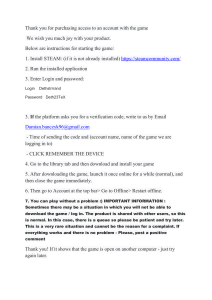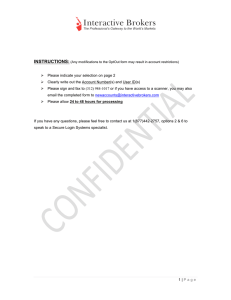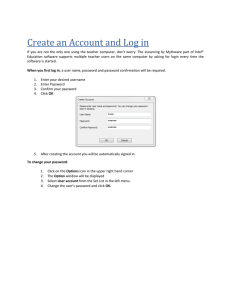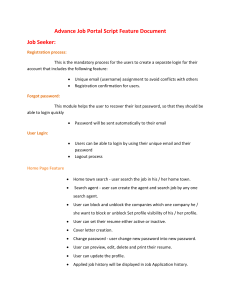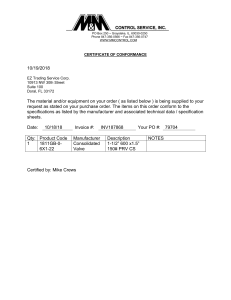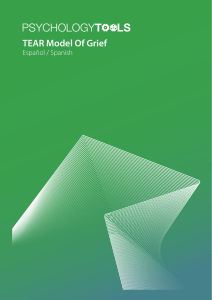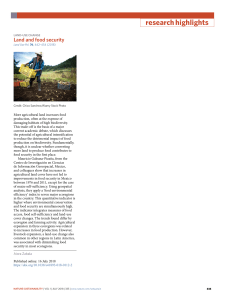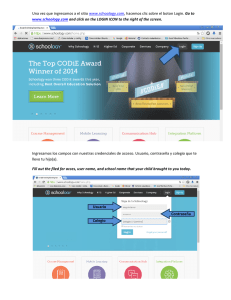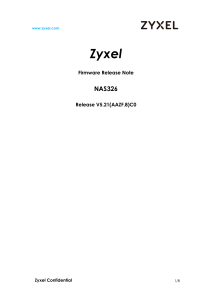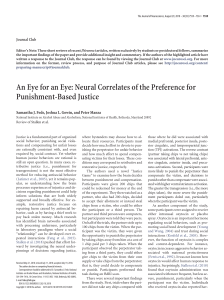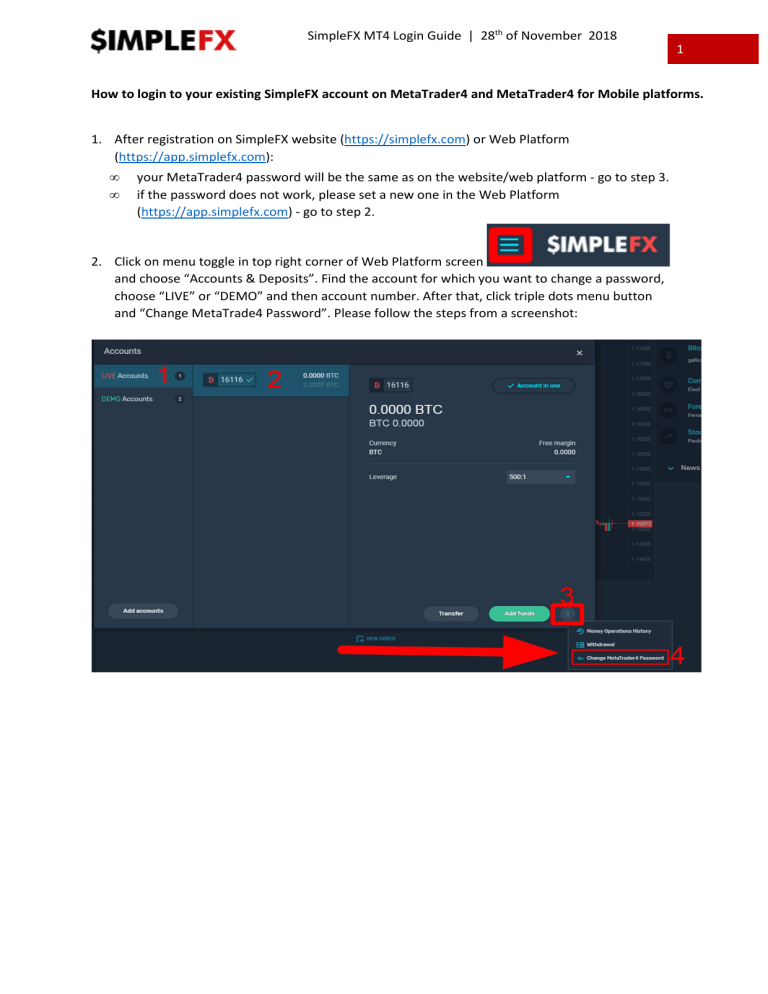
SimpleFX MT4 Login Guide | 28th of November 2018 1 How to login to your existing SimpleFX account on MetaTrader4 and MetaTrader4 for Mobile platforms. 1. After registration on SimpleFX website (https://simplefx.com) or Web Platform (https://app.simplefx.com): • • your MetaTrader4 password will be the same as on the website/web platform - go to step 3. if the password does not work, please set a new one in the Web Platform (https://app.simplefx.com) - go to step 2. 2. Click on menu toggle in top right corner of Web Platform screen and choose “Accounts & Deposits”. Find the account for which you want to change a password, choose “LIVE” or “DEMO” and then account number. After that, click triple dots menu button and “Change MetaTrade4 Password”. Please follow the steps from a screenshot: SimpleFX MT4 Login Guide | 28th of November 2018 2 3. Please login to MetaTrader 4 platform: • After opening the platform, please choose File->Login to Trade Account • • • Fill in login credentials –> Login = account number Server -> ‘SimpleFX-LiveUK’ or live-mt4.simplefx.io for Live (Real) accounts Server -> ‘SimpleFX-DemoUK’ or demo-mt4.simplefx.io for Demo accounts You can check your connection status in the bottom-right corner of MT4 window. SimpleFX MT4 Login Guide | 28th of November 2018 3 4. You can also use MetaTrader4 for Mobile • After opening MetaTrader4 application, please Choose ‘Login to an existing account’: SimpleFX MT4 Login Guide | 28th of November 2018 4 • Find SimpleFX by using your keyboard and choose Demo or Live server, regarding which one you want to use: SimpleFX MT4 Login Guide | 28th of November 2018 5 • Login to your account using account number and password