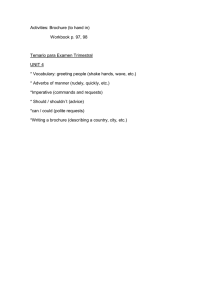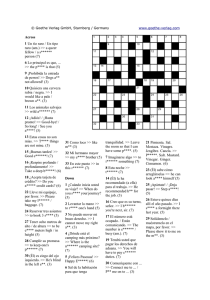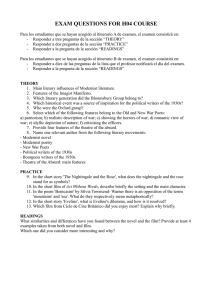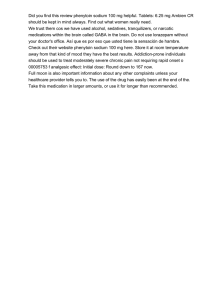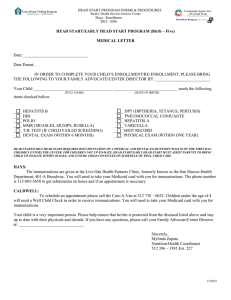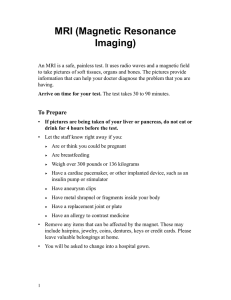Test Administration Manual
Anuncio
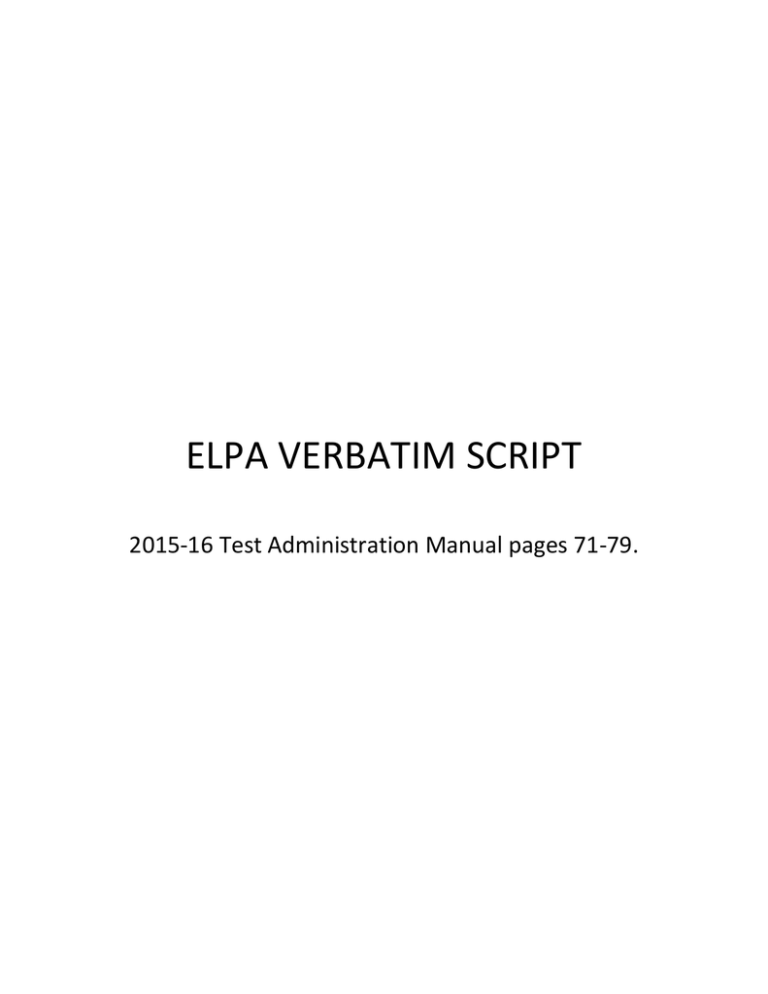
ELPA VERBATIM SCRIPT 2015-16 Test Administration Manual pages 71-79. test. For ELPA21, each stage of directions is provided in a simplified version for Kindergarteners and 1st grade students as well as a standard version for students in grades 2 – 12. Once students are comfortable with the log-in process, TAs may substitute the paraphrased log-in directions for the full log-in directions for subsequent test administrations. However, TAs should remain attentive to the needs of individual students who are new to the ELPA21 or who may continue to benefit from having the full log-in directions read to them at the start of each testing event. Translated Spanish student directions appear beginning on p. 75. (Note: The directions below may be translated to the student’s language of origin and will count as a standard administration.) All directions that you are to read to students are in boxes so they stand out from the regular text. Read these directions exactly as they are written, using a natural tone and manner. If you make a mistake in reading a direction, stop and say, “I made a mistake. Listen again.” Then read the direction again. Note: New for 2015-16, there are simplified K-1 student directions that TAs must read for Kindergarteners and 1st grade students. Student Directions (English) Simplified K-1 Student Directions for Taking the Test To maintain test security and avoid student coaching, TA’s must read the script below verbatim to Kindergarteners and 1st grade students prior to having students log into the test. Today, you will take a test called ELPA21. You will be given a test session ID to start the test. Before logging in, let’s go over some test rules. You must answer each question on the screen before going to the next one. Give what you think is the best answer, even if you are not sure. If you aren’t sure, you can mark it to review later. During this testing time, you can always go back and change your answers. Click NEXT to go to the next question. You can pause the test by clicking PAUSE, but remember to ask permission first. Please raise your hand if you need a break during the test. Your answers need to be only your work. Keep your eyes on your own test, and remember, no talking during the test. Grade 2 – 12 Student Directions for Taking the Test To maintain test security and avoid student coaching, TA’s must read the script below verbatim students in grades 2 – 12 prior to having students log into the test. Today, you will take an assessment in English Language Proficiency (ELPA21). You will be given a test session ID that is required to start the test. Before logging in, let’s go over some test rules. You must answer each question on the screen before going on to the next one. Go ahead and provide what you think is the best answer even if you are unsure and 71 DTCs, STCs, Administering TAs 2015-2016 Test Administration Manual – Section 9 DTCs, STCs, Administering TAs 2015-2016 Test Administration Manual – Section 9 mark it before going on to the next question if you would like to review that answer at a later time. You may go back and change the answer during this test session. You may pause at any point in the test by clicking PAUSE rather than NEXT after answering an item. Please raise your hand if you need a break and ask permission before clicking PAUSE. If you pause your test for more than 60 minutes, you will no longer be able to go back and change your answers. Your answers need to be your own work. Please keep your eyes on your own test and remember, there should be no talking. If you have a cell phone, please raise your hand and I will come and collect it before the test begins. Simplified K – 1 Full Log-In Directions Now let’s log in. Enter your legal first name, then your SSID number. Then type the test session ID. Raise your hand if you need help typing this information. Now click “Sign In.” You should see a screen with your first name and other information about you. If all of the information on your screen is correct, select YES to continue. If any of the information is incorrect, please raise your hand and show me what is incorrect. On the next screen, select “ELPA21”. Please wait quietly while I verify each of your tests. After I approve your test, you will see a screen asking you to check your test content area and settings. If all the information is correct, you may select YES, START MY TEST. If any of it is incorrect, please raise your hand. Before you can see a test question, you must check your sound and the microphone. The first screen you see will ask if you can hear the sound through your headset. If you hear the sound, select YES. If you do not hear the sound, select NO and raise your hand for help. Now we will test the microphone. Follow along with me. First, click the microphone button to begin recording, and say your name. Click the red stop button underneath the microphone to stop recording. Now press the green volume button to listen to your recording. If you hear your voice clearly, press YES. If you do not hear your voice, press PROBLEM (NO), and raise your hand for help. When you are ready to begin your test, click BEGIN TEST NOW at the bottom of the page. 72 Grade 2 – 12 Full Log-In Directions Now we are ready to log in. Once you have logged in, you will have to wait for me to approve the test before you start. I’ll be checking that you have correctly entered the test session ID and other information. Enter your legal first name, not your nickname, followed by your SSID number. Then enter the test session ID. Raise your hand if you need help typing this information on your keyboard. Now click “Sign In.” Once you have successfully logged in, you will see a screen with your first name and other information about you. If all of the information on your screen is correct, select YES to continue. If any of the information is incorrect, please raise your hand and show me what is incorrect. On the next screen, select “ELPA21.” After you have selected your test, you will see a screen with a moving bar and message saying that you are waiting for Test Administrator approval. Please wait quietly while I verify each of your tests. After I approve you to begin testing, you will see a screen asking you to check your test content area and settings. If all the information is correct, you may select YES, START MY TEST. If any of it is incorrect, please raise your hand. Next you should see a screen that prompts you to verify that the sound on your computer is working. Put your headsets on and click the icon of the speaker in the circle to hear the sound. If you hear the chime, select YES. If not, raise your hand. Now we will test the microphone. First, press the microphone button to begin recording, and clearly say your name into the microphone. When you are done, press the red stop button underneath the microphone to stop recording. Now press the green volume button to listen to your recording. If you hear your voice clearly, press YES. If you do not hear your voice, press PROBLEM (NO), and raise your hand for help. I will be around shortly to assist you. Before your test appears, you will see a tutorial page listing the test tools and buttons that you may use during the test or that will appear on the test. Please read this carefully. You can also find this information during your test by clicking the HELP button in the top right corner. When you are ready to begin your test, click BEGIN TEST NOW at the bottom of the page. Paraphrased Log-in Directions (all Grades K-12) Now we are ready to log in. Enter your legal first name, not your nickname, followed by your SSID number. Then enter the Session ID. 73 DTCs, STCs, Administering TAs 2015-2016 Test Administration Manual – Section 9 DTCs, STCs, Administering TAs 2015-2016 Test Administration Manual – Section 9 Now click “Sign In.” Make sure that your personal information on the next screen is correct and click YES to continue. On the next screen, select “ELPA21.” After I approve you to begin testing, make sure that the you have the right test and settings, then click YES, START MY TEST. If any of the test information is incorrect, please raise your hand. Next you should see a screen that prompts you to verify that the sound on your computer is working. Put your headsets on and click the icon of the speaker in the circle to hear the sound. If you hear the chime, click YES. If not, raise your hand. On the next screen, you will check the microphone. If you can’t hear your recording, please raise your hand When you are ready to begin your test, click BEGIN TEST NOW at the bottom of the page. Student Directions During the Test If you notice that a student is off task, you may say the following statement to the student, verbatim. It is important that you do your best. Do you need to pause the test and take a break? If a student is concerned about an item, you may direct the student to enter the concern in Online Comments by reading the script below verbatim. Try your best and choose the answer that makes the most sense to you. If you are unsure about how a question works, you can review a tutorial by clicking on the “i" button available through the dropdown menu on the right side of the screen. You can send a comment about this item if you wish by clicking on the comment button also available through the dropdown menu. Directions for Ending the Test Session We are nearing the end of this testing period. Please review any completed or marked items now. Do not submit your test unless you have answered all of the questions. If you need additional time let me know. This test session is now over. If you have not finished, click PAUSE, and you will be able to finish at another time. Remember, if you are pausing your test for more than 60 minutes, you will no longer be able to go back and change your answers when you return to the test. 74 If you have answered all the questions on your test and have finished reviewing your answers, click END TEST. You will be asked to confirm that you are ready to submit your test. Click yes, and after reviewing any marked answers, click SUBMIT TEST. I will now collect any scratch paper or other materials. Student Directions (Spanish) Simplified K-1 Student Directions for Taking the Test To maintain test security and avoid student coaching, TA’s must read the script below verbatim to Kindergarten and 1st grade students prior to having students log into the test. Hoy tomará una evaluación llamada ELPA21. Se le dará una identificación de la sesión del examen para comenzar el examen. Antes de ingresar al sistema, vamos a repasar algunas reglas del examen. Debe responder a cada pregunta en la pantalla antes de continuar con la siguiente. Dé la respuesta que usted crea que es la mejor, aunque no esté seguro. Si no está seguro, puede marcarla para revisarla después. Durante este tiempo de examen, puede regresar y cambiar sus respuestas. Haga clic en NEXT para la siguiente pregunta. Usted puede ponerle pausa al examen haciendo clic en PAUSE, pero recuerde primero pedir permiso. Por favor levante su mano si necesita tomar un descanso durante el examen. Su respuesta debe ser solamente su trabajo. Mantenga sus ojos en su propio examen y recuerde, no se permite hablar durante el examen. Grade 2 – 12 Student Directions for Taking the Test To maintain test security and avoid student coaching, TA’s must read the script below verbatim students in grades 2 – 12 prior to having students log into the test. Hoy tomará una evaluación en el Dominio del Idioma Inglés (ELPA21). Se le dará una identificación de la sesión del examen, que es requerida para comenzar el examen. Antes de ingresar al sistema, vamos a repasar algunas reglas del examen. Usted debe responder a cada pregunta en la pantalla antes de continuar con la siguiente. Dé su mejor respuesta, aunque no esté seguro y márquela antes de pasar a la siguiente pregunta si desea revisar esa respuesta después. Usted puede regresar y cambiar la respuesta durante esta sesión del examen. Puede hacer una pausa en cualquier momento del examen haciendo clic en PAUSE en lugar de NEXT después de responder a una pregunta. Por favor levante su mano si necesita un descanso y pida permiso antes de hacer clic en PAUSE. Si usted le pone pausa a su examen por más de 60 minutos, usted ya no podrá regresar y cambiar sus respuestas. 75 DTCs, STCs, Administering TAs 2015-2016 Test Administration Manual – Section 9 DTCs, STCs, Administering TAs 2015-2016 Test Administration Manual – Section 9 Sus respuestas deben ser su propio trabajo. Por favor mantenga sus ojos en su propio examen y recuerde que no debe hablar. Si tiene un teléfono celular, por favor levante la mano y pasaré a recogerlo antes de que comience el examen. Simplified K – 1 Full Log-In Directions Ahora vamos a iniciar la sesión. Escriba su nombre legal, luego su número de SSID. Luego escriba la identificación de la sesión del examen. Levante la mano su necesita ayuda para escribir esta información. Ahora haga clic en “Sign In”. Usted debe ver una pantalla con su nombre y otra información sobre usted. Si toda la información en su pantalla es correcta, seleccione YES para continuar. Si alguna de la información es incorrecta, por favor levante su mano y muéstreme lo que está incorrecto. En la próxima pantalla, seleccione “ELPA21.” Por favor espere en silencio mientras verifico cada uno de sus exámenes. Después de que apruebe su examen, usted verá una pantalla pidiéndole que verifique el contenido temático de la materia y las configuraciones. Si toda la información es correcta, puede seleccionar YES, START MY TEST. Si cualquier información es incorrecta, por favor levante su mano. Antes de que pueda ver una pregunta del examen, usted debe revisar el sonido y el micrófono. La primera pantalla le va a preguntar si puede escuchar el sonido con sus audífonos. Si usted escucha el sonido, seleccione YES. Si no escucha el sonido, seleccione NO y levante su mano para pedir ayuda. Ahora vamos a probar el micrófono. Siga junto conmigo. Primero, haga clic en el botón del micrófono para comenzar a grabar y diga su nombre. Haga clic en el botón rojo debajo del micrófono para detener la grabación. Ahora presione el botón verde de la bocina para escuchar su grabación. Si escucha su voz claramente, presione YES. Si no escucha su voz, presione PROBLEM (NO), y levante su mano para pedir ayuda. Cuando está listo para comenzar el examen, haga clic en BEGIN TEST NOW en la parte inferior de la página. 76 Grade 2 – 12 Full Log-In Directions Ahora estamos listos para iniciar la sesión. Una vez que haya iniciado la sesión, tendrá que esperar a que yo apruebe el examen antes de que empiece. Voy a revisar que haya ingresado correctamente la identificación de la sesión del examen y otra información. Ingrese su nombre legal, no su apodo, seguido por el número de SSID. Luego ingrese la identificación de la sesión del examen. Levante la mano si necesita ayuda para escribir esta información en su teclado. Ahora haga clic en “Sign In”. Una vez que haya iniciado su sesión exitosamente, verá una pantalla con su nombre y otra información sobre usted. Si toda la información en su pantalla es correcta, seleccione YES para continuar. Si cualquiera de la información es incorrecta, por favor levante su mano y muéstreme lo que está incorrecto. En la siguiente pantalla, seleccione “ELPA21.” Después de seleccionar su examen, verá una pantalla con una barra en movimiento y un mensaje diciendo que está esperando por la aprobación del Administrador del Examen. Por favor espere en silencio mientras verifico cada uno de sus exámenes. Después de que apruebe dar inicio a su examen, usted verá una pantalla pidiéndole que revise el contenido temático de materias y las configuraciones. Si toda la información es correcta, usted puede seleccionar YES, START MY TEST, para dar inicio a su examen. Si hay algo incorrecto, por favor levante la mano. A continuación, usted deberá ver una pantalla que le pide que verifique que el sonido en su computadora está funcionando. Póngase sus audífonos y haga clic en el icono de las bocinas en el círculo para escuchar el sonido. Si usted escucha el timbre, haga clic en YES. Si no, levante su mano. Ahora vamos a probar el micrófono. Primero, oprima el botón del micrófono para comenzar a grabar y diga claramente su nombre en el micrófono. Cuando termine, oprima el botón rojo debajo del micrófono para detener la grabación. Ahora presione el botón verde del volumen para escuchar su grabación. Si escucha su voz claramente, presione YES. Si no escucha su voz, presione PROBLEM (NO), y levante su mano para pedir ayuda. En breve pasaré por ahí para ayudarle. Antes de que aparezca su examen, verá una página tutorial enlistando las herramientas del examen y los botones que puede utilizar durante el examen o que aparecerán en el examen. Por favor lea esto cuidadosamente. Usted también puede encontrar esta información durante su examen haciendo clic en el botón HELP en la esquina superior de la derecha. Cuando está listo para comenzar el examen, haga clic en BEGIN TEST NOW en la parte inferior de la página. 77 DTCs, STCs, Administering TAs 2015-2016 Test Administration Manual – Section 9 DTCs, STCs, Administering TAs 2015-2016 Test Administration Manual – Section 9 Paraphrased Log-in Directions (all Grades K-12) Ahora estamos listos para iniciar la sesión. Ingrese su nombre legal, no su apodo, seguido de su número de identificación SSID. Luego ingrese la identificación de la sesión del examen. Ahora haga clic en “Sign In”. Asegúrese de que su información personal en la próxima pantalla esta correcta y haga clic en YES” para continuar. En la próxima pantalla, seleccione “ELPA21.” Después de que yo lo apruebe para que comience el examen, asegúrese de que tiene el examen correcto y la configuración, luego haga clic en YES, START MY TEST. Si cualquier información del examen es incorrecta, por favor levante su mano. A continuación, usted deberá ver una pantalla que le pide que verifique que el sonido en su computadora está funcionando. Póngase sus audífonos y haga clic en el icono de las bocinas en el círculo para escuchar el sonido. Si usted escucha el timbre, haga clic en YES. Si no, levante su mano. En la siguiente pantalla usted verificará el micrófono. Si usted no puede escuchar su grabación, por favor levante su mano. Cuando está listo para comenzar el examen, haga clic en BEGIN TEST NOW en la parte inferior de la página. Student Directions During the Test If you notice that a student is off task, you may say the following statement to the student, verbatim. Es importante que haga lo mejor posible. ¿Necesitar hacer una pausa en el examen y tomar un descanso? If a student is concerned about an item, you may direct the student to enter the concern in Online Comments by reading the script below verbatim. Haga su mejor esfuerzo y elija la respuesta que tenga más sentido para usted. Si no está seguro acerca de cómo funciona una pregunta, usted puede revisar un tutorial haciendo clic en el botón “i” disponible a través del menú desplegable del lado derecho de la pantalla. Si lo desea, puede enviar un comentario acerca de esta pregunta haciendo clic en el botón de comentario también disponible a través del menú desplegable. Directions for Ending the Test Session Nos estamos acercando al final de esta sesión. Por favor revise ahora cualquier pregunta completada o marcada. No envíe su examen a menos que haya respondido a todas las preguntas. 78 Si necesita más tiempo, hágamelo saber. Esta sesión del examen ha terminado. Si no ha terminado, haga clic en PAUSE, y podrá terminar en otro momento. Recuerde, si usted pone pausa a su examen por más de 60 minutos, ya no podrá regresar y cambiar sus respuestas cuando regrese al examen. Si ha contestado a todos las preguntas en su examen y ha terminado de revisar sus respuestas, haga clic en END TEST. Se le pedirá que confirme que usted está listo para enviar su examen. Haga clic en yes, y después de revisar cualquier respuesta marcada, haga clic en SUBMIT TEST. Ahora voy a recoger el papel borrador u otros materiales. 9.6 Testing Over Multiple Sessions or Days Some students may be best served by sequential, uninterrupted time that may exceed the time in a student’s schedule. If you intend to administer the test over the course of multiple days for a student or group of students, it may be important for all of the students to pause after they reach a designated point. In those cases, the TA should give the students clear directions on when to pause. It’s also important to remember that ELPA21 has a 60 minute pause rule. For example, TAs may designate a certain amount of time for testing. This guidance may be written on a dry-erase board, chalkboard, or another place that students can easily see. Students will receive a notification when they reach the end of the session. When testing is resumed on a subsequent day, the TA will need to start a new test session and provide a new session ID. 9.7 Following Test Administration Maintaining Security of Assessment Materials and Student Responses To ensure the security of Oregon’s assessment materials and student confidentiality, all assessment materials and student response data must be kept secure in accordance with Section 2 Test Security. If there are any questions about secure materials, contact your DTC. If the DTC is unsure of the answer, your question will be forwarded to your Regional ESD Partner. Destroying Test Materials Federal law—the Family Educational Rights and Privacy Act—prohibits the release of any student’s personally identifiable information. Any printouts must be securely stored and then shredded. As a reminder, those test materials identified in Section 2 Test Security must be securely shredded after the student has completed the test item. If items must be stored over more than a single test session, all materials must be securely stored. Reporting Test Improprieties and Irregularities Ensure that all test improprieties and irregularities are reported in accordance with the guidelines in Section 3.6 Reporting Test Improprieties and Irregularities. 79 DTCs, STCs, Administering TAs 2015-2016 Test Administration Manual – Section 9