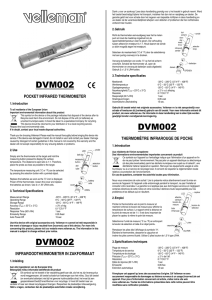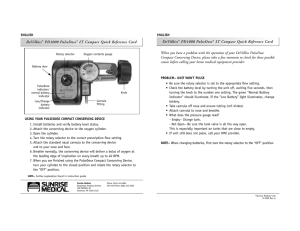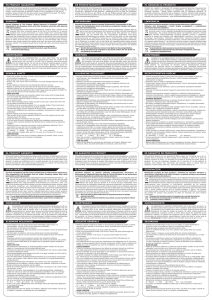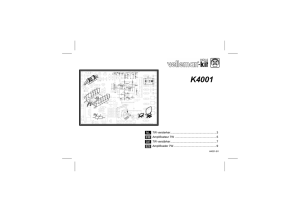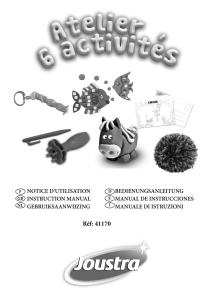Setup Guide Guide díinstallation Guía de instalación
Anuncio
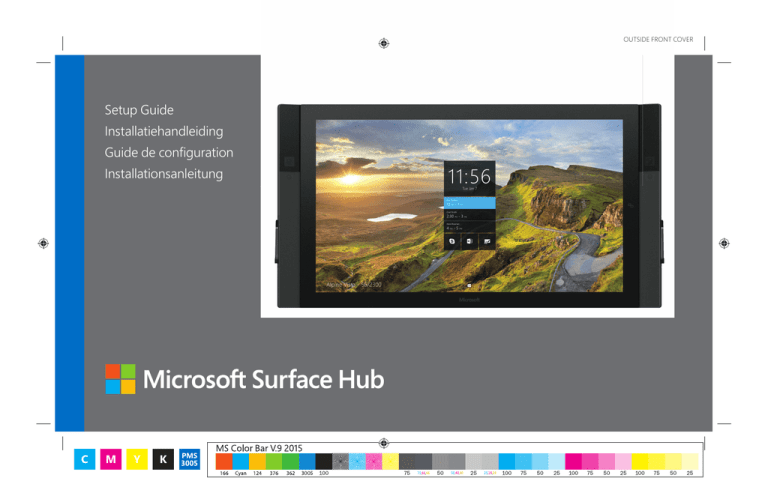
OUTSIDE FRONT COVER Setup Guide Installatiehandleiding Guide de configuration Installationsanleitung C M Y K PMS 3005 INSIDE FRONT COVER C M Y K PMS 3005 MS Surface Hub Setup Guide English This guide assumes you’ve already unpacked and mounted Microsoft Surface Hub. For more info, check the unpacking guide that came with Microsoft Surface Hub. Available cable options: • Video: HDMI - Standard HDMI female connector • Video: DisplayPort - Standard full size DisplayPort female connector • Video: VGA - Standard 15 pin VGA D female connector • Audio: Audio input - 3.5 mm stereo connector (use only with VGA) • I/O: USB - USB 2.0 port Type B female connector (for guest PC touch back) Before you begin Before you start, make sure: •A Microsoft Surface Hub service account has been enabled in Active Directory for: •Mailbox • Skype for Business • Room scheduling •An Ethernet cable is plugged into the Ethernet port and into an active Ethernet jack. • The power cable is plugged into the power input and into a power outlet. • The main power switch next to the power input is switched on. Note Wait until a little later in setup to press the power button that’s on the right side of Microsoft Surface Hub. You’ll usually leave the main power switch turned on, while the power button is for everyday, on/off use. •Optional cables are connected to the guest PC input ports to make wired connections between Microsoft Surface Hub and other devices. Microsoft Surface Hub with 55” display Which ports and cables you’ll use depends on the devices you want to connect. Microsoft Surface Hub with 84” display 1 C M Y K PMS 3005 MS Surface Hub Setup Guide 1. Set up the keyboard and pens To set up the pens: Before you start, make sure: To set up the keyboard: • Put the pens into the pen docking ports on either side of Microsoft Surface Hub-they’ll charge automatically. • Plug the wireless keyboard receiver into its USB port. • Remove the battery pull-tab from the keyboard battery pack. Note When you turn on Microsoft Surface Hub later in setup, the keyboard will automatically connect with it. 2 C M Y K PMS 3005 MS Surface Hub Setup Guide 2. Power on to start setup 3. Make sure everything works When you’re ready to run setup: •Press the power button on right side of Microsoft Surface Hub and follow the on-screen instructions. Grab the Start Guide from your Welcome Kit and test your setup: • Make a call using Skype for Business • Draw and take notes using the pen in OneNote Whiteboard • Connect devices More info www.surface.com/support/surface-hub 3 C M Y K PMS 3005 Installatiehandleiding MS Surface Hub In deze handleiding wordt verondersteld dat je Microsoft Surface Hub al hebt uitgepakt en bevestigd. Raadpleeg voor meer informatie de gids voor uitpakken die bij Microsoft Surface Hub is geleverd. •Dat optionele kabels zijn aangesloten op de invoerpoorten van de gast-pc om bekabelde verbindingen te maken tussen de Microsoft Surface Hub en andere apparaten. Voordat je begint Welke poorten en kabels je gebruikt, hangt af van de apparaat die je wilt aansluiten. Beschikbare kabelopties: • Video: HDMI - Standaard vrouwelijke HDMI-aansluiting • Video: DisplayPort - Standaard vrouwelijke DisplayPort-aansluiting van normaal formaat • Video: VGA - Standaard vrouwelijke 15 pin VGA D-aansluiting • Audio: Audio-invoer - 3,5 mm stereo-aansluiting (alleen voor gebruik met VGA) • I/O: USB - USB 2.0-poort type B vrouwelijke aansluiting (voor teruggaan naar gast-pc) Zorg voor het volgende voordat je begint: •Dat er een Microsoft Hub-serviceaccount is geactiveerd in Active Directory voor: •Postvak • Skype voor zakelijk gebruik •Ruimterooster •Dat er een ethernetkabel in de Ethernet-poort en in een actieve ethernetaansluiting is gestoken. • Dat de stroomkabel in de stroomingang en in een stopcontact is gestoken. • Dat de hoofdschakelaar naast de stroomingang is ingeschakeld. Opmerking Wacht nog even tot verderop in het installatieproces met op de Aan/ uit-knop drukken aan de rechterkant van de Microsoft Surface Hub. Meestal laat je de hoofdschakelaar ingeschakeld, terwijl de Aan/uit-knop is bedoeld om het apparaat dagelijks in/uit te schakelen. Microsoft Surface Hub met 55-inch scherm Microsoft Surface Hub met 84-inch scherm 4 C M Nederlands Y K PMS 3005 Installatiehandleiding MS Surface Hub 1. Stel het toetsenbord en de pennen in Voor het instellen van de pennen: Zorg voor het volgende voordat je begint: Voor het instellen van het toetsenbord: • Plaats de pennen in de pen-houders aan beide kanten van de Microsoft Surface Hub: deze worden automatisch opgeladen. • Steek de draadloze toetsenbordontvanger in de bijbehorende USB-poort. • Verwijder het batterijlipje van het batterijpakket voor het toetsenbord. Opmerking Als je de Microsoft Surface Hub verderop in het installatieproces inschakelt, maakt het toetsenbord automatisch verbinding met de Hub. 5 C M Y K PMS 3005 Installatiehandleiding MS Surface Hub 2. Schakel het apparaat in om de installatie te beginnen 3. Controleer of alles werkt Als je klaar bent om het installatieproces uit te voeren doe je als volgt: •Druk op de Aan/uit-knop aan de rechterkant van de Microsoft Surface Hub en volg de instructies op het scherm. Pak de Gebruikershandleiding uit je welkomskit erbij en test je installatie: • Probeer te bellen met behulp van Skype voor zakelijk gebruik • Maak aantekeningen en teken iets met de pen in OneNote Whiteboard • Sluit apparaten aan Meer informatie www.surface.com/support/surface-hub 6 C M Y K PMS 3005 Guide de configuration de MS Surface Hub Ce guide suppose que vous avez déballé et installé physiquement Microsoft Surface Hub dans une pièce. Pour plus d’informations, reportez-vous au guide de déballage fourni avec Microsoft Surface Hub. •D’autres câbles sont branchés sur les ports d’entrée du PC invité pour relier Microsoft Surface Hub à d’autres périphériques. Les ports et câbles que vous utiliserez dépendront des appareils que vous voulez connecter. Possibilités de branchement : • Vidéo : HDMI – connecteur femelle HDMI standard • Vidéo : DisplayPort – connecteur femelle DisplayPort classique standard • Vidéo : VGA – connecteur femelle VGA D 15 broches standard • Audio : entrée audio – connecteur stéréo 3,5 mm (utilisation avec VGA uniquement) • E/S : USB – port USB 2.0 Type B femelle (pour le retour tactile du PC invité) Avant de commencer Avant toute chose, procédez aux vérifications suivantes : •Un compte de service Microsoft Surface Hub a été activé dans Active Directory pour : • la boîte aux lettres ; • Skype Entreprise ; • la planification de la salle. •Un câble Ethernet est branché sur le port Ethernet et sur une prise Ethernet qui fonctionne. •Le câble d’alimentation est branché sur l’entrée d’alimentation de l’appareil et sur une prise électrique. •L’interrupteur d’alimentation principal situé près de l’entrée d’alimentation est en position « marche ». Remarque Pour le moment, à ce stade de la configuration, n’appuyez pas sur le bouton Marche/Arrêt situé sur le côté droit de l’appareil Microsoft Surface Hub. En général, l’interrupteur principal reste en position « marche » et le bouton Marche/Arrêt sert à allumer ou à éteindre l’appareil au quotidien. Microsoft Surface Hub avec écran de 55 pouces Microsoft Surface Hub avec écran de 84 pouces 7 C M Y K PMS 3005 Français Guide de configuration de MS Surface Hub 1. Mise en fonction du clavier et des stylets Pour la mise en fonction des stylets : Avant toute chose, procédez aux vérifications suivantes : Pour la mise en fonction du clavier : • Placez les stylets sur les ports d’accueil situés de chaque côté de Microsoft Surface Hub ; ils se chargeront automatiquement. • BranchezlerécepteurduclaviersansfilsurleportUSB. • Retirez la languette du bloc piles du clavier. RemarqueLorsqu’aucoursdecetteconfigurationvousallumerezensuite Microsoft Surface Hub, le clavier s’y connectera automatiquement. 8 C M Y K PMS 3005 Guide de configuration de MS Surface Hub 2. Mettez l’appareil sous tension pour commencer la configuration 3. Vérifiez que tout fonctionne correctement Munissez-vous du Guide de démarrage contenu dans votre kit de bienvenue et vérifiez votre configuration : • Effectuez un appel à l’aide de Skype Entreprise •Dessinez et prenez des notes sur le tableau blanc OneNote au moyen du stylet • Connectez des appareils Lorsque vous êtes prêt à effectuer cette opération de configuration : •Appuyez sur le bouton Marche/Arrêt situé sur le côté droit de Microsoft Surface Hub et suivez les instructions à l’écran. Pour plus d’infos www.surface.com/support/surface-hub 9 C M Y K PMS 3005 Installationsanleitung für den Microsoft Surface Hub In dieser Anleitung gehen wir davon aus, dass Sie den Microsoft Surface Hub bereits ausgepackt und an der Wand angebracht haben. Weitere Informationen hierzu erhalten Sie in der Auspackanleitung, die dem Microsoft Surface Hub beiliegt. Welche Anschlüsse und Kabel verwendet werden müssen, hängt vom Gerät ab, das Sie verbinden möchten. Verfügbare Kabelanschlüsse: • Video: HDMI – Standard-HDMI-Buchse • Video: DisplayPort – Standard-Full-Size-DisplayPort-Buchse • Video: VGA – Standard-VGA-D-Buchse (15 Pins) • Audio: Audioeingang – 3,5-mm-Stereostecker (nur mit VGA verwenden) • E/A: USB – USB-2.0-Buchse (Typ B, für die Kommunikation mit dem Gastcomputer) Vor dem Beginn Stellen Sie vor dem Beginn sicher, dass ... •... in Active Directory ein Microsoft Surface Hub-Dienstkonto für • das Postfach, • Skype for Business und • die Raumplanung aktiviert ist. •... ein Ethernet-Kabel mit dem Ethernet-Anschluss und einer aktiven Ethernet-Buchse verbunden ist. • ... das Stromkabel mit dem Stromanschluss und einer Steckdose verbunden ist. • ... die Steckdose mit Strom versorgt wird. Hinweis Drücken Sie die Netztaste an der rechten Seite des Microsoft Surface Hubs erst später. Mit der Netztaste schalten Sie den Microsoft Surface Hub ein und aus. •... die Kabel in den Anschlüssen des Gastcomputers eingesteckt sind, um den Microsoft Surface Hub mit anderen Geräten zu verbinden (optional). Microsoft Surface Hub mit 55-Zoll-Display Microsoft Surface Hub mit 84-Zoll-Display 10 C M Y K PMS 3005 Deutsch Installationsanleitung für den Microsoft Surface Hub 1. Einrichten der Tastatur und Stifte Einrichten der Stifte: Stellen Sie vor dem Beginn Folgendes sicher: Einrichten der Tastatur: • Stecken Sie die Stifte in die Ladestationen, die sich auf jeder Seite des MicrosoftSurfaceHubsbefinden.Siewerdenautomatischgeladen. • Stecken Sie den Empfänger der Drahtlostastatur in den USB-Anschluss. • Ziehen Sie die Lasche des Batteriepacks für die Tastatur heraus. Hinweis Wenn Sie den Microsoft Surface Hub später einschalten, stellt die Tastatur automatisch eine Verbindung her. 11 C M Y K PMS 3005 Installationsanleitung für den Microsoft Surface Hub 2. Einschalten zum Einrichten 3. Sicherstellen der Funktionsfähigkeit Sind Sie bereit für die Einrichtung? •Drücken Sie die Netztaste an der rechten Seite des Microsoft Surface Hubs, und folgen Sie der Anleitung auf dem Bildschirm. Testen Sie die Einrichtung anhand der Anleitung Erste Schritte aus dem Startpaket: • Rufen Sie mit Skype for Business jemanden an. • Zeichnen und schreiben Sie mit dem Stift auf dem OneNote-Whiteboard. • Stellen Sie Verbindungen zu Geräten her. Weitere Informationen www.surface.com/support/surface-hub 12 C M Y K PMS 3005 INSIDE BACK X19-95474-02 C M Y K PMS 3005 OUTSIDE BACK COVER X19-95474-02 C M Y ©2015 Microsoft K PMS 3005