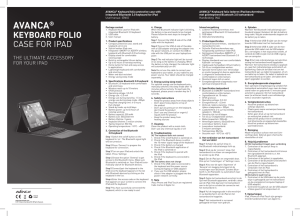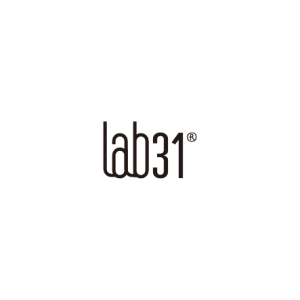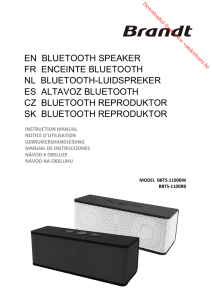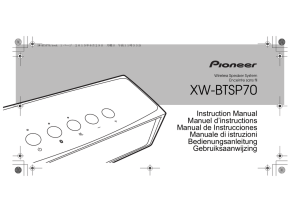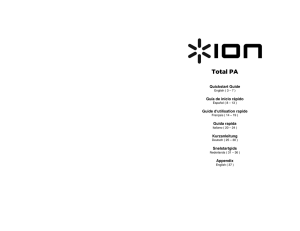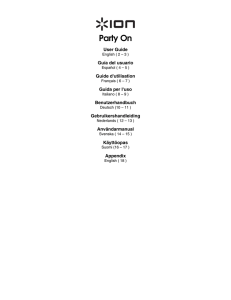User Guide - Targus.com
Anuncio
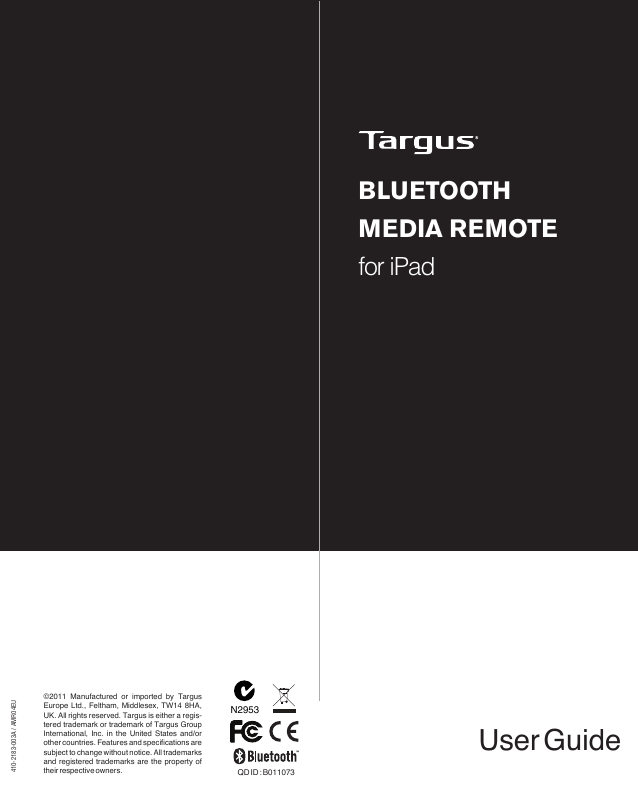
BLUETOOTH MEDIA REMOTE 410-2183-003A / AMR04EU for iPad ©2011 Manufactured or imported by Targus Europe Ltd., Feltham, Middlesex, TW14 8HA, UK. All rights reserved. Targus is either a registered trademark or trademark of Targus Group International, Inc. in the United States and/or other countries. Features and specifications are subject to change without notice. All trademarks and registered trademarks are the property of their respective owners. N2953 User Guide QD ID : B011073 Targus Bluetooth Media Remote for iPad Table of Contents GB – English Targus Bluetooth Media Remote for iPad...............................3 DE – Deutsch Targus Bluetooth Media-Fernbedienung für iPad .......................8 ES – Español Mando a distancia Multimedia Bluetooth de Targus para iPad.......13 FR – Français Télécommande Média Bluetooth de Targus pour iPad...............18 IT – Italiano Telecomando multimediale bluetooth Targus per iPad.................23 NL – Nederlands Targus Bluetooth Media Remote voor iPad..................................28 PT – Português Controlo Remoto Multimédia Bluetooth para iPad daTargus..........33 TR– Türkçe Targus iPad için Bluetooth Media Uzaktan Kumanda.....................38 32 Targus Bluetooth Media Remote for iPad GB - Introduction Thank you for your purchase of the Targus Bluetooth Media Remote for iPad. This remote uses Bluetooth technology which provides a seamless connection up to 32 feet (10m) away. This remote is iPad and Mac OS compatible. Its compact size is ideal for portability and travel. Contents • Targus Bluetooth Media Remote • 1 x AAA Energizer® MAX® Batteries • User Guide System Requirements Hardware • iPod • iPhone • iPad • Mac Bluetooth enabled device Operating System • Mac OS X v10.4 or later • iOS 32 Targus Bluetooth Media Remote for iPad Targus Bluetooth Media Remote for iPad Installing the Batteries 0 6 0 6 1 7 2 8 1 7 9 2 8 3 9 3 4 4 5 5 1 Remove the battery cover located on the bottom of the remote. 2 Insert the supplied battery, making sure that the positive (+) and negative (-) end matches the polarity indicators inside the battery compartment. Establishing the Connection 3. Press the Connect button inside the battery compartment of your Targus Bluetooth Media Remote to enable discovery mode. The low power indicator light will flash blue when the remote is in discovery mode. 4. Once the remote is listed as a found device in the bluetooth menu on the iPad, tap on the name and you will be prompted to enter a pass key as shown. “Bluetooth Media Remote” would like to pair with your iPad. Enter the passkey “XXXXXX” on “Bluetooth Media Remote”, followed by the return or enter Key. Cancel 5. Use the number buttons in the battery compartment of your remote to enter the passkey shown on the pop up message, followed by the enter key. 6 0 1 7 1 7 2 8 2 8 3 9 3 9 6 0 4 4 Enter 5 5 1. Turn on the remote by sliding the power button to the ON position. 2. Switch ON the Bluetooth function of your iPad. 54 Connect 6. Bluetooth Media Remote for iPad is now connected with your iPad and the blue light on the front of the remote will stop flashing. 54 Targus Bluetooth Media Remote for iPad Bluetooth Connection: Mac Keys and Functions Low power indicator light and Home screen button Play, Pause Previous song, movie, or slideshow Skip to next song, movie or slideshow Decrease volume Increase volume Note: Press and hold to rewind within a movie or song Targus Bluetooth Media Remote for iPad Note: Press and hold to fast forward within a movie or song 1. Go to the Bluetooth icon located on your desktop or in the system bar and click the icon to begin setup. Select “Turn Bluetooth On” to activate the Bluetooth function on your Mac. 2. Scroll down the list and select “Set up Bluetooth Device...” 3. The Bluetooth Setup Assistant will begin. Please follow the on-screen instructions. 4. Select “Bluetooth Media Remote” and click continue to proceed with setup. Your remote will need to be in “discovery” mode to connect. 5. Press the Connect button on the back of your Targus Bluetooth Media Remote to enable discovery mode. The low power indicator light will flash blue when the remote is in discovery mode. 6. Your computer will begin to search for the remote. Once the remote is found, it will show up in the list. Highlight “Bluetooth Media Remote” and press continue. 7. The remote will now begin pairing. Click continue to proceed. 8. Congratulations. Your Bluetooth Media Remote is setup and ready to use. You can choose to set up another device or click Quit to exit setup. 76 76 Targus Bluetooth Media Remote for iPad DE - Einleitung Vielen Dank für den Kauf Ihrer Targus Bluetooth Media-Fernbedienung für iPad. Diese Fernbedienung verwendet die BluetoothTechnologie, die eine nahtlose Verbindung auf einer Entfernung von bis zu 10 m ermöglicht. Diese Fernbedienung ist iPad- und Mac OSkompatibel. Ihre kompakte Größe macht sie ideal für Unterwegs und auf Reisen. Verpackungsinhalt • Targus Bluetooth Media-Fernbedienung • 1x AAA Energizer® MAX®-Batterien • Benutzer-Leitfaden Systemanforderungen Hardware • iPod • iPhone • iPad • Mac Bluetooth-kompatibles Gerät Targus Bluetooth Media Remote for iPad Einsetzen der Batterien 0 6 0 6 1 7 1 7 2 8 2 8 3 9 3 9 4 4 5 5 1. Öffnen und entfernen Sie die Batterieabdeckung, die sich auf der Rückseite der Fernbedienung befindet. 2. Setzen Sie die mitgelieferte Batterie ein, wobei Sie sicherstellen, dass das positive (+) und das negative (-) Ende mit der im Batteriefach angegebenen Polarität übereinstimmen. Herstellen der Verbindung Betriebssystem • Mac OS X v10.4 oder höher • iOS 6 0 1 7 2 8 3 9 4 5 1. Schalten Sie die Fernbedienung ein, indem Sie den Hauptschalter in die Position “ON” (AN) schieben. 2. Schalten Sie die Bluetooth-Funktion Ihres iPad auf “ON” (AN). 98 98 Targus Bluetooth Media Remote for iPad Targus Bluetooth Media Remote for iPad Tasten und Funktionen 3. Drücken Sie die Connect-Taste im Inneren des Batteriefachs Ihrer Targus Bluetooth Media-Fernbedienung, um den Suchmodus zu aktivieren. Die Batterieanzeige blinkt blau, wenn sich die Fernbedienung im Suchmodus befindet. 4. Wenn die Fernbedienung als erkanntes Gerät in der Bluetooth-Liste des iPad geführt wird, tippen Sie auf den Namen, woraufhin Sie aufgefordert werden, einen Zugangsschlüssel, wie nachfolgend beschrieben, einzugeben. Batterieanzeige und Startbildschirm-Taste Wiedergabe, Pause Vorheriger Titel, Film oder vorherige Slideshow Zum nächsten Titel, Film oder zur nächsten Slideshow Hinweis: Drücken und halten Sie diese Taste gedrückt, um in einem Film oder einem Titel zurückzuspulen Hinweis: Drücken und halten Sie diese Taste gedrückt, um in einem Film oder einem Musiktitel vorzuspulen. Lautstärke verringern Lautstärke erhöhen “Bluetooth Media Remote” möchte mit Ihrem iPad koppeln. Geben Sie den Zugangsschlüssel “XXXXXX” für “Bluetooth Media Remote” ein, gefolgt von der Eingabetaste. Abbrechen 5. Verwenden Sie die Nummerntasten im Batteriefach Ihrer Fernbedienung, um den in der Pop-Up-Meldung angezeigten Zugangsschlüssel einzugeben, gefolgt von der Eingabetaste. 6 0 1 7 2 8 3 9 4 Eingabe 5 Verbinden 6. Die Bluetooth Media-Fernbedienung für iPad ist nun mit Ihrem iPad verbunden und die blaue Anzeige auf der Vorderseite der Fernbedienung hört auf zu blinken. 10 11 10 11 Targus Bluetooth Media Remote for iPad Bluetooth-Verbindung: Mac 1. Gehen Sie zum Bluetooth-Symbol auf ihrem Desktop oder in der Systemleiste und klicken Sie auf das Symbol, um das Setup zu starten. Wählen Sie “Turn Bluetooth On” (Bluetooth einschalten), um die Bluetooth-Funktion auf Ihrem Mac zu aktivieren. 2. Durchsuchen Sie die Liste und wählen Sie “Set up Bluetooth Device...” (Bluetooth-Gerät einrichten...). 3. Der Bluetooth Setup-Assistent startet. Bitte befolgen Sie die Anweisungen auf dem Bildschirm. 4. Wählen Sie “Bluetooth Media Remote” und klicken Sie auf “Continue” (Weiter), um mit dem Setup fortzufahren. Ihre Fernbedienung muss im “Discovery”-Modus (Suchmodus) sein, um verbunden zu werden. 5. Drücken Sie die Connect-Taste auf der Rückseite Ihrer Targus Bluetooth Media-Fernbedienung, um den Suchmodus zu aktivieren. Die Batterieanzeige blinkt blau, wenn sich die Fernbedienung im Suchmodus befindet. 6. Ihr Computer startet mit der Suche nach der Fernbedienung. Nachdem die Fernbedienung gefunden wurde, wird diese in der Liste geführt. Markieren Sie “Bluetooth Media Remote” und drücken Sie auf “Continue” (Weiter). 7. Die Fernbedienung beginnt nun mit der Kopplung. Klicken Sie auf “Continue” (Weiter), um fortzufahren. 8. Glückwunsch. Ihre Bluetooth Media-Fernbedienung ist eingerichtet und bereit. Sie können nun ein anderes Gerät einrichten oder auf “Quit” (Verlassen) klicken, um das Setup zu verlassen. 12 13 Targus Bluetooth Media Remote for iPad ES - Introducción Gracias por comprar el mando a distancia Multimedia Bluetooth de Targus para iPad. Este mando se sirve de la tecnología Bluetooth que proporciona una conexión perfecta de hasta 10 m. Es compatible con iPad y Mac OS. Su tamaño compacto es ideal para desplazamientos y viajes. Contenido • Mando a distancia Multimedia Bluetooth de Targus • Pilas: 1 x AAA Energizer® MAX® • Guía de usuario Requisitos del sistema Hardware • iPod • iPhone • iPad • Dispositivo Bluetooth habilitado para Mac Sistema Operativo • Mac OS X v10.4 o versión posterior • iOS 12 13 Targus Bluetooth Media Remote for iPad Targus Bluetooth Media Remote for iPad Instalación de la pila 0 6 0 6 1 7 2 8 1 7 3 9 2 8 3 9 4 4 5 5 1. Retirar la tapa de la pila situada en la parte inferior del mando. 2. Insertar la pila nueva, asegurándose de que la posición de los extremos positivos (+) y negativos (-) coincide con los indicadores de polaridad situados en el interior del compartimento de la pila Establecimiento de la Conexión 3. Pulsa el botón de Conexión dentro del compartimento del mando a distancia Media Bluetooth de Targus para accionar el modo de localización. El indicador luminoso de baja potencia se encenderá de manera intermitente en azul cuando el mando se halle en modo de localización. 4. Una vez que el mando a distancia aparezca en la lista de dispositivos encontrados en el menú bluetooth del iPad, pulsar en el nombre e introducir la clave de acceso como se muestra. El “Mando a distancia Multimedia Bluetooth” solicita acoplarse con tu iPad. Introduce la clave de acceso “XXXXXX” en el “Mando a Distancia Multimedia Bluetooth”, y pulsa la tecla de retorno o tecla de entrada. Cancelar 5. Usar los botones numéricos en el compartimento de la batería de su mando para introducir la clave de acceso mostrada en el mensaje y pulsar la tecla de entrada. 6 0 0 6 1 7 2 8 3 9 4 1 7 2 8 3 9 4 Enter 5 5 1. Enciende el mando deslizando el botón de encendido hasta la posición ON. 2. Conecta la función Bluetooth de tu iPad. 14 15 Conectar 6. El Mando a Distancia Multimedia Bluetooth para iPad ya está conectado con tu iPad y la luz azul de la parte delantera del mismo dejará de brillar. 14 15 Targus Bluetooth Media Remote for iPad Conexión Bluetooth: Mac Teclas y funciones Indicador luminoso de baja potencia y botón de pantalla de Inicio Reproducir, Pausa Saltar a la siguiente canción, película o presentación de diapositivas Nota: Pulsar y mantener avanzar en películas o canciones Canción, película o presentación de diapositivas previa Nota: Pulsar y mantener rebobinar en películas o canciones Bajar volumen Subir volumen 16 17 Targus Bluetooth Media Remote for iPad 1. Dirígte al icono Bluetooth de tu escritorio o barra de herramientas y haz clic en el icono para iniciar la configuración. Selecciona “Encender Bluetooth” para activar la función de Bluetooth en tu Mac. 2. Desplaza hacia abajo la lista y selecciona “Configurar dispositivo Bluetooth...” 3. Se activará el Asistente de Inicio de Bluetooth. Sigue las instrucciones que aparezcan en pantalla. 4. Selecciona “Mando a Distancia Multimedia Bluetooth” y haz clic en continuar para seguir con la configuración. El mando requiere el modo “localización” para su conexión. 5. Pulsa el botón de Conexión en la parte posterior del mando a Distancia Multimedia Bluetooth de Targus para accionar el modo de localización. El indicador luminoso de baja potencia se encenderá de manera intermitente en azul cuando el mando se halle en modo de localización. 6. Tu ordenador comenzará a buscar el mando a distancia. Una vez que lo encuentre, lo mostrará en la lista. Selecciona el “Mando a Distancia Multimedia Bluetooth” y pulsa continuar. 7. El mando a distancia empezará entonces el proceso de conexión. Haz clic en continuar para proseguir. 8. Enhorabuena: tu Mando a Distancia Multimedia Bluetooth está ya configurado y listo para su uso. Puedes optar por configurar otro dispositivo o pulsar Salir para abandonar la configuración. 16 17 Targus Bluetooth Media Remote for iPad FR - Introduction Nous vous remercions d’avoir acheté la Télécommande Média Bluetooth pour iPad. Cette télécommande utilise la technologie Bluetooth qui permet une connexion sans fil jusqu’10m. Cette télécommande est compatible avec iPad et Mac OS. Sa taille compacte est idéale en voyage Targus Bluetooth Media Remote for iPad Installation des piles 0 6 1 7 2 8 1 7 3 9 2 8 3 9 0 4 Contenu 5 4 5 • Télécommande Média Bluetooth Targus • 1 pile de type AAA Energizer® MAX® • Guide d’utilisation Configuration du système Matériel compatible • iPod • iPhone • iPad • Mac compatible Bluetooth Systèmes d’exploitation compatibles • Mac OS X v10.4 ou version supérieure • iOS 6 1. Retirez le couvercle du compartiment piles situé sur en bas de la télécommande. 2. Insérez la pile fournie, en vous assurant que les pôles positifs (+) et négatifs (-) correspondent aux indicateurs de polarité marqués à l’intérieur du compartiment à. Établir la connexion 0 6 1 7 2 8 3 9 4 5 1. Mettez la télécommande en marche en faisant glisser le bouton d’alimentation en position ON. 2. Activez la fonction Bluetooth de votre iPad. 18 19 18 19 Targus Bluetooth Media Remote for iPad Targus Bluetooth Media Remote for iPad Touches et fonctions 3. Appuyez sur le bouton de connexion à l’intérieur du compartiment de la pile de votre télécommande Média Bluetooth de Targus pour activer le mode découverte. L’indicateur lumineux de faible puissance se met à clignoter en bleu lorsque la télécommande est en mode découverte. 4. Une fois que la télécommande Bluetooth est répertoriée comme un appareil dans le menu Bluetooth sur l’iPad, entrez le nom et vous serez invité à entrer un mot de passe comme indiqué. Indicateur lumineux de faible puissance et bouton d’écran d’accueil Lecture, Pause Piste musicale/film suivant ou diaporama Plage, film précédent(e), ou diaporama Remarque: Appuyez et maintenez pour rembobiner la lecture sur un film ou une plage Remarque: Appuyez et maintenez pour avancer la lecture sur un film ou un extrait musical Diminue le niveau du volume Augmente le niveau du volume La “Télécommande Média Bluetooth” aimerait s’apparier avec votre iPad. Entrez le mot de passe “XXXXXX” sur la “Télécommande Média Bluetooth”,puis appuyez sur la touche Retour ou Entrer. Annuler 5. Utilisez les touches numériques dans le compartiment de la pile de votre télécommande pour entrer le mot de passe indiqué sur le message contextuel, puis appuyez sur la touche Entrer. 0 6 1 7 2 8 3 9 4 5 Enter Connexion 6. La Télécommande Média Bluetooth pour iPad est maintenant connectée avec votre iPad et l’indicateur bleu à l’avant de la télécommande s’arrêtera de clignoter. 20 21 20 21 Targus Bluetooth Media Remote for iPad Connexion Bluetooth: Mac 1. Accédez à l’icône Bluetooth située sur votre bureau ou dans la barre du système et cliquez sur l’icône pour démarrer l’installation. Sélectionnez “Activer Bluetooth” pour activer la fonction Bluetooth de votre Mac. 2. Faites défiler la liste et sélectionnez “Installer le périphérique Bluetooth ...” 3. L’Assistant d’installation Bluetooth démarrera. 4. Sélectionnez “Télécommande Média Bluetooth ” et cliquez sur Continuer pour démarrer l’installation. Votre télécommande devra être en mode “découverte”. 5. Appuyez sur le bouton de connexion situé à l’arrière de votre Télécommande Média Bluetooth de Targus pour activer le mode découverte. L’indicateur lumineux de faible puissance se met à clignoter en bleu lorsque la télécommande est en mode découverte. 6. Votre ordinateur va commencer à rechercher la télécommande. Une fois que la télécommande est trouvée, elle apparaî dans la liste. Mettez en surbrillance “Télécommande Média Bluetooth “ et appuyez sur Continuer. 7. La télécommande commence alors à s’appairier. Cliquez sur Continuer. 8. Félicitations. Votre télécommande multimédia Bluetooth Targus est installée et prête à l’emploi. 22 23 Targus Bluetooth Media Remote for iPad IT - Introduzione Grazie per aver acquistato il telecomando multimediale bluetooth Targus per iPad. Questo telecomando è dotato di tecnologia bluetooth in grado di fornire un collegamento senza interruzioni da una distanza di 10 mt (32 piedi). Questo telecomando è compatibile con iPad e SO Mac. Le sue dimensioni compatte lo rendono ideale per la mobilità. Contenuto • Telecomando multimediale bluetooth Targus • 1 x Batterie Energizer® MAX® AAA • Guida per l’utente Requisiti al sistema Hardware • iPod • iPhone • iPad • Apparecchio compatibile con bluetooth Mac Sistema operativo • SO Mac Xv10.4 o successivo • iSO 22 23 Targus Bluetooth Media Remote for iPad Targus Bluetooth Media Remote for iPad Come installare le batterie 0 6 6 1 7 2 8 1 7 3 9 2 8 3 9 0 4 5 4 5 1. Rimuovere il coperchio del vano batterie che si trova sotto il telecomando. 2. Inserire la batteria in dotazione, assicurandosi che il lato positivo ( +) e negativo (-) corrispondano agli indicatori di polarità all’interno del vano stesso. Stabilire il collegamento 3. Premere il tasto Collegamento all’interno del vano batteria del vostro telecomando multimediale bluetooth Targus per abilitare la modalità di scoperta. La luce che indica che la batteria si sta scaricando lampeggia in blu quando il telecomando è in modalità di scoperta. 4 Quando il telecomando compare nell’elenco nel menù bluetooth dell’iPad come apparecchio bluetooth, toccare in corrispondenza del nome e vi verrà indicato di inserire una password, eseguire il comando come indicato. Il “Telecomando multimediale Bluetooth” vuole accoppiarsi con l’iPad. Inserire la password “XXXXXX” sul telecomando multimediale Bluetooth, seguita dal tasto Indietro o Invio. Annulla 5. Usare i tasti numerici nel vano batteria del telecomando per accedere alla password mostrata nel messaggio a scomparsa, seguiti dal tasto invio. 6 0 0 6 1 7 1 7 2 8 2 8 3 9 3 9 4 5 1. Accendere il telecomando facendo scorrere l’apposito tasto sulla posizione ON. 2. Attivare la funzione Bluetooth sull’iPad 24 25 4 Accedi 5 Collega 6. Il telecomando multimediale Bluetooth per iPad adesso è collegato al vostro iPad e la luce blu sul davanti del telecomando smetterà di lampeggiare. 24 25 Targus Bluetooth Media Remote for iPad Tasti e funzioni Luce d’indicazione di batteria scarica e tasto della schermata Home Collegamento bluetooth: Mac Riproduzione, Pausa Canzone, film, o presentazione precedente Saltare alla canzone, al film o alla presentazione successiva Nota: Premere e tenere premuto per riavvolgere all’interno di un film o di una canzone Nota: Premere e tenere premuto per avanzare velocemente all’interno di un film o di una canzone Diminuire il volume Aumentare il volume 26 27 Targus Bluetooth Media Remote for iPad 1. Spostarsi sull’icona Bluetooth che si trova sul desktop o sulla barra di sistema e farvi clic sopra per impostare. Selezionare “Accendere Bluetooth” per attivare la funzione bluetooth sul vostro Mac. 2. Scorrere l’elenco e selezionare “Impostare l’apparecchio Bluetooth...” 3. Si avvierà l’assistente per l’installazione del Bluetooth. Seguire le istruzuioni sullo schermo. 4. Selezionare “Telecomando Multimediale Bluetooth” e fare clic su continua per continuare l’installazione. Per collegarsi il vostro telecomando deve essere in modalità di “scoperta”. 5. Premere il tasto Collega sulla parte posteriore del vostro telecomando multimediale Bluetooth Targus per abilitare la modalità di scoperta. La luce indicatrice di batteria scarica col telecomando in modalità di scoperta lampeggia in blu. 6. Il computer inizierà a cercare il telecomando. Una volta trovatolo il telecomando comparirà in elenco. Evidenziare Telecomando multimediale Bluetooth e premere continua. 7. Adesso il telecomando viene accoppiato. Fare clic su continua per procedere. 8. Congratulazioni. Il vostro telecomando multimediale bluetooth è impostato e pronto all’uso. Potete scegliere d’impostare un altro apparecchio o fare clic su Esci per uscire dall’impostazione. 26 27 Targus Bluetooth Media Remote for iPad Targus Bluetooth Media Remote for iPad NL - Inleiding De Batterijen Installeren Bedankt voor de aankoop van de Targus Bluetooth Media Remote voor de iPad. Deze afstandsbediening maakt gebruik van Bluetooth-technologie, die een naadloze verbinding biedt tot wel 10 meter afstand. Deze afstandsbediening is iPad en Mac OS compatibel. Dankzij het compacte formaat is dit toestel ideaal voor onderweg. Inhoud 0 6 0 7 8 1 7 3 9 2 8 3 9 4 4 5 5 • Targus Bluetooth Media Remote • 1 x AAA Energizer® MAX® Batterijen • Gebruiksaanwijzing Systeemvereisten Hardware • iPod • iPhone • iPad • Mac Bluetooth-apparaat Besturingsprogramma • Mac OS X v10.4 of hoger • iOS 6 1 2 1. Verwijder het batterijdeksel aan de onderzijde van de afstandsbediening. 2. Plaats de meegeleverde batterij en zorg ervoor dat het positieve (+) en negatieve (-) uiteinde overeenkomt met de polariteitsmarkeringen aan de binnenkant van het batterijvak. De Verbinding tot Stand Brengen 0 6 1 7 2 8 3 9 4 5 1. Zet de afstandsbediening aan door de power knop in de ON-positie te schuiven. 2. Schakel de Bluetooth-functie van uw iPad in. 28 29 28 29 Targus Bluetooth Media Remote for iPad Targus Bluetooth Media Remote for iPad Toetsen en Functies 3. Druk op de knop Connect in het batterijcompartiment van uw Targus Bluetooth Media Remote om de ontdekking-modus in te schakelen. Het lage voeding-lampje knippert blauw als de afstandsbediening in ontdekking-modus staat. 4. Zodra de afstandsbediening wordt genoemd als een gevonden apparaat in het Bluetooth-menu op de iPad, tikt u op de naam en u wordt gevraagd om een wachtwoord op te geven, zoals afgebeeld. Indicatielampje Lage Voeding en Beginschermtoets Weergave, Pauze Spring naar volgend nummer, film of diavoorstelling Vorig nummer, film of diavoorstelling Opmerking: Houd ingedrukt om terug te spoelen binnen een film of liedje. Opmerking: Houd ingedrukt om vooruit te spoelen binnen een film of liedje Verlaag het volume Verhoog het volume “Bluetooth Media Remote” zou willen koppelen met uw iPad. Voer het wachtwoord “XXXXXX” in op “Bluetooth Media Remote”, gevolgd door de Return of Enter-toets. Annuleren 5. Gebruik de cijfertoetsen in het batterijvak van de afstandsbediening om het wachtwoord in het pop up-bericht in te voeren, gevolgd door de Enter-toets. 6 0 1 7 2 8 3 9 4 Enter 5 Verbinden 6. Bluetooth Media Remote voor iPad is nu verbonden met uw iPad en het blauwe lampje aan de voorzijde van de afstandsbediening stopt met knipperen. 30 31 30 31 Targus Bluetooth Media Remote for iPad Bluetooth Verbinding: Mac 1. Ga naar het Bluetooth-pictogram op uw bureaublad of in de systeembalk en klik op het icoon om de instelling te beginnen. Selecteer “Turn Bluetooth On “ (Bluetooth Inschakelen) om de Bluetooth-functie op je Mac te activeren. 2. Scroll naar beneden in de lijst en selecteer “Set up Bluetooth Device ...” (Bluetooth Apparaat Instellen) 3. De Bluetooth-configuratie-assistent zal beginnen. Volg de instructies op het scherm. 4. Selecteer “Bluetooth Media Remote” en klik op Doorgaan om verder te gaan met de installatie. Uw afstandsbediening moet in “ontdekking”-modus staan om een verbinding te maken. 5. Druk op de knop Connect aan de achterkant van uw Targus Bluetooth Media Remote om de “ontdekking”-modus in te schakelen. Het indicatielampje Lage Voeding knippert blauw als de afstandsbediening in “ontdekking”-modus staat. 6. Uw computer zal beginnen te zoeken naar de afstandsbediening. Zodra de afstandsbediening is gevonden, dan verschijnt deze automatisch in de lijst. Markeer “Bluetooth Media Remote”en druk op Continue (Doorgaan). 7. De afstandsbediening zal nu beginnen met koppelen. Klik op Continue (Doorgaan) om verder te gaan. 8. Gefeliciteerd. Uw Bluetooth Media Remote is ingesteld en klaar voor gebruik. U kunt ervoor kiezen om een ander apparaat in te stellen of klik op Quit (Afsluiten) om de instelling te verlaten. 32 33 Targus Bluetooth Media Remote for iPad PT - Introdução Obrigado por adquirir o Controlo Remoto Multimédia Bluetooth para iPad da Targus. Este controlo remoto utiliza a tecnologia Bluetooth que proporciona uma ligação homogénea até à distância de 32 pés (10m). Este controlo remoto é compatível com o iPad e Mac OS. O seu tamanho compacto é ideal para a portabilidade e em viagem. Conteúdo • Controlo Remoto Multimédia Bluetooth Targus • 1 x AAA Pilha Energizer® MAX® • Manual do Utilizador Requisitos do Sistema Hardware • iPod • iPhone • iPad • Mac com dispositivo Bluetooth activo Sistema Operativo • Mac OS X v10.4 ou posterior • iOS 32 33 Targus Bluetooth Media Remote for iPad Targus Bluetooth Media Remote for iPad Instalar a pilha 0 6 1 7 2 8 1 7 3 9 2 8 3 9 0 4 5 6 4 3. Prima o botão Connect (Conectar) dentro do compartimento das pilhas do seu Controlo Remoto Bluetooth Targus para activar o modo de pesquisa. O indicador de pouca carga irá piscar em azul quando o controlo remoto estiver no modo de pesquisa. 4. Assim que o controlo remoto for listado como encontrado no menu bluetooth no iPad, toque no nome e ser-lhe-à solicitado que introduza uma palavra-passe conforme mostrado. 5 O “Controlo Remoto Multimédia Bluetooth” pretende emparelhar com o seu iPad. Introduza a palavra-passe “XXXXXX” no “Controlo Remoto Multimédia Bluetooth”, seguido da tecla return ou enter. 1. Remova a tampa do compartimento da pilha, localizado no fundo do controlo remoto. 2 .Insira a pilha fornecida, certificando-se de que a extremidade positiva (+) e a negativa (-) coincide com os indicadores de polaridade no interior do compartimento das pilhas. Cancelar 5. Utilize os botões numéricos no compartimento das pilhas do seu controlo remoto para introduzir a palavra-passe exibida na mensagem de pop up, seguido da tecla enter. Estabelecer a Ligação 6 0 0 6 1 7 2 8 3 9 1 7 2 8 3 9 4 Enter 5 Ligar 4 5 1. Ligue o controlo remoto fazendo deslizar o botão de corrente para a posição ON. 2. Ligue a função Bluetooth no seu iPad. 34 35 6. O Controlo Remoto Multimédia para o iPad está agora ligado ao seu iPad e a luz azul na parte frontal do controlo remoto irá parar de piscar. 34 35 Targus Bluetooth Media Remote for iPad Teclas e Funções Luz indicadora de pouca carga e botão Ecrã Inicial Ligação Bluetooth: Mac Reproduzir, Pausa Avançar para a próxima música, filme ou apresentação de diapositivos Música, filme ou apresentação de diapositivos anterior Nota: Pressione e segure para retroceder numa música ou filme Nota: Pressione e segure para avançar rapidamente numa música ou filme Diminuir volume Aumentar volume 36 37 Targus Bluetooth Media Remote for iPad 1. Aceda ao ícone Bluetooth localizado na sua barra de sistema e clique no ícone para iniciar a configuração. Seleccione “Ligar Bluetooth” para activar a função Bluetooth no seu Mac. 2. Percorra a lista para baixo e seleccione “Configurar Dispositivo Bluetooth...” 3. O Assistente de Configuração Bluetooth irá iniciar. Siga as instruções no ecrã. 4. Seleccione “Controlo Remoto Bluetooth” e clique em continuar para prosseguir com a configuração. O seu controlo remoto terá de estar no modo “pesquisar” para ligar. 5. Prima o botão Connect na parte posterior do seu Controlo Remoto Bluetooth Targus. A luz indicadora de pouca carga irá piscar em azul quando o controlo remoto estiver no modo de pesquisa. 6. O seu computador irá começar a procurar o controlo remoto. 7. O controlo remoto irá começar a emparelhar. Clique em continuar para prosseguir. 8. Parabéns. O seu Controlo Remoto Multimédia Bluetooth está agora configurado e pronto a utilizar. Pode agora escolher configurar outro dispositivo ou clicar em Sair para abandonar a configuração. 36 37 Targus Bluetooth Media Remote for iPad TR - Giriş Targus Bluetooth Media Remote for iPad Pillerin Takılması Turgus iPad için Bluetooth Media Uzaktan Kumandasını satın aldığınız için teşekkür ederiz. Bu uzaktan kumanda 10 m mesafeye kadar sorunsuz bağlantı sağlayan Bluetooth teknolojisi kullanmaktadır. Bu uzaktan kumanda iPad ve Mac OS uyumludur. Küçük boyutu taşıma ve seyahat için idealdir. İçindekiler • Targus Bluetooth Media Uzaktan Kumanda • 1 x AAA Energizer® MAX® Pil • Kullanım Kılavuzu Sistem Gereksinimleri Donanım • iPod • iPhone • iPad • Mac Bluetooth etkinleştirilmiş aygıt İşletim Sistemi • Mac OS X v10.4 veya üzeri • iOS 0 6 1 7 2 8 3 9 0 4 6 1 7 2 8 3 9 4 5 5 1 Uzaktan kumandanın altında bulunan pil kapağını çıkarın. 2 Ürünle birlikte verilen pili takın, pozitif (+) ve negatif (-) uçların pil bölmesi içinde bulunan kutup göstergeleriyle eşleştiğinden emin olun. Bağlantının Kurulması 6 0 1 7 2 8 3 9 4 5 1. Uzaktan kumandayı güç düğmesini ON (AÇIK) konuma kaydırarak açın. 2. iPad’inizin Bluetooth işlevini ON (AÇIK) konuma getirin. 38 39 38 39 Targus Bluetooth Media Remote for iPad Targus Bluetooth Media Remote for iPad Tuşlar ve İşlevleri 3. Arama modunu etkinleştirmek için Targus Bluetooth Media Uzaktan Kumandanızın pil bölmesindeki Bağlantı tuşuna basın. Düşük güç gösterge ışığı uzaktan kumanda arama modundayken mavi renkte yanıp sönecektir. 4. Uzaktan kumanda iPad üzerindeki bluetooth menüsünde bulunan cihaz olarak listelendiğinde bu adın üzerine dokunun, şekilde gösterildiği gibi bir şifre girmeniz istenecektir. Düşük güç gösterge ışığı ve Ana ekran tuşu Oynat, Duraklat Önceki şarkı, video veya slayt gösterisi Sonraki şarkı, video veya slayt gösterine atla Not: Bir video veya şarkıyı yeniden çalmak için basılı tutun Not: Bir video veya şarkıyı hızlı ileri sarmak için basılı tutun Sesi artır Sesi azalt “Bluetooth Media Remote” (Bluetooth Media Uzaktan Kumanda) iPad’inizle eşleşmek istiyor. “Bluetooth Media Remote” üzerinde “XXXXXX” şifresini girin, sonra da giriş veya Enter tuşuna basın. İptal 5. Açılan mesajda gösterilen şifreyi girmek için uzaktan kumandanızın pil bölmesinde bulunan sayı tuşlarını kullanın, sonra enter tuşuna basın. 6 0 1 7 2 8 3 9 4 Giriş 5 Bağlan 6. iPad için Bluetooth Media Uzaktan Kumanda şimdi iPad’inize bağlandı ve uzaktan kumandanın önündeki mavi ışık artık yanıp sönmez. 40 41 40 41 Targus Bluetooth Media Remote for iPad Bluetooth Bağlantısı: Mac 1. Masaüstünüzde veya sistem çubuğunda bulunan Bluetooth simgesine gidin ve kurulumu başlatmak için simgeye tıklayın. Mac’inizde Bluetooth işlevini etkinleştirmek için “Turn Bluetooth On” (Bluetooth’u Açın) öğesini seçin. 2.Listede aşağı inin ve “Set up Bluetooth Device...” (Bluetooth Aygıtını Kur…) öğesini seçin. 3. Bluetooth Kurulum Asistanı başlayacaktır. Lütfen ekran üstü talimatlarını takip edin. 4. “Bluetooth Media Remote” (Bluetooth Media Uzaktan Kumanda) öğesini seçip kuruluma devam etmek için devam et öğesine tıklayın. Bağlantı kurması için uzaktan kumandanız “discovery” (arama) modunda olmalıdır. 5. Arama modunu etkinleştirmek için Targus Bluetooth Media Uzaktan Kumandanızın arkasındaki Bağlantı tuşuna basın. Düşük güç gösterge ışığı uzaktan kumanda arama modundayken mavi renkte yanıp sönecektir. 6. Bilgisayarınız uzaktan kumandayı aramaya başlayacaktır. Uzaktan kumanda bulunduğunda listede görünecektir. “Bluetooth Media Remote” (Bluetooth Media Uzaktan Kumanda) öğesini seçip devam üzerine tıklayın. 7. Uzaktan kumanda eşleşmeye başlayacaktır. İlerlemek için devam üzerine tıklayın. 8. Tebrikler. Bluetooth Media Uzaktan Kumandanız kuruldu ve kullanıma hazır. Bir başka aygıt kurmayı seçebilir veya kurulumdan çıkmak için Çıkış üzerine tıklayabilirsiniz. 42 43 Targus Bluetooth Media Remote for iPad Technical Support For technical questions, please visit: www.targus.com/ support.asp Internet http://www.targus.com/uk/support.asp http://www.targus.com/fr/support.asp http://www.targus.com/de/support.asp http://www.targus.com/sp/support.asp http://www.targus.com/it/support.asp English French German Spanish Italian Telephone Austria Belgium Denmark Finland France Germany Italy Netherlands +43 1-795-676-42 +32 (0)2-717-2451 +45 35-25-87-51 +358 (0)922948016 +33 (0)1-6453-9151 +49 (0)211-6579-1151 +39 02-4827-1151 +31 (0)20-504671 Norway Portugal Spain Sweden Switzerland United Kingdom Eastern Europe & others 42 43 +47 022577729 +351 21-415-4123 +34 91-745-6221 +46 (0)8-751-4058 +41 44-212-0007 +44 (0)20-7744-0330 +44 (0)20-7744-0330 Targus Bluetooth Media Remote for iPad Product Registration Targus recommends that you register your Targus accessory shortly after purchasing it. Go to: http://www.targus.com/registration.asp You will need to provide your full name, email address, country of residence and product information. Warranty Targus warrants this product to be free from defects in materials and workmanship for one year. If your Targus accessory is found to be defective within that time, we will promptly repair or replace it. This warranty does not cover accidental damage, wear and tear, or consequential or incidental loss. Under no conditions is Targus liable for loss of, or damage to devices; nor loss of, or damage to, programs, records, or data; nor any consequential or incidental damages, even if Targus has been informed of their possibility. This warranty does not affect your statutory rights. Regulatory Compliance This device complies with Part 15 of the FCC Rules. Operation is subject to the following two conditions: (1) This device may not cause harmful interference, and (2) This device must accept any interference received, including interference that may cause undesired operation. 44 45 Targus Bluetooth Media Remote for iPad FCC Statement Tested to Comply This equipment has been tested and found to comply with the limits of a Class B digital device, pursuant to Part 15 of the FCC Rules. These limits are designed to provide reasonable protection against harmful interference in a residential installation. This equipment generates, uses, and can radiate radio frequency energy and if not installed and used in accordance with the instructions, may cause harmful interference to radio communications. However, there is no guarantee that interference will not occur in a particular installation. If this equipment does cause harmful interference to radio or television reception, which can be determined by turning the equipment off and on, the user is encouraged to try to correct the interference by one or more of the following measures: • Reorient or relocate the receiving antenna; • Increase the separation between the equipment and receiver; • Connect the equipment into an outlet on a circuit different from that to which the receiver is connected; • Consult the dealer or an experienced radio/TV technician for help. 44 45 Targus Bluetooth Media Remote for iPad Targus Bluetooth Media Remote for iPad Changes or modifications not authorized by the party responsible for compliance could void the user’s authority to operate this product. Compliance with 21 CFR 1040.10 and 1040.11 except for deviations pursuant to Laser Notice No. 50, dated June 24, 2007 Declaration of Conformity Hereby, Targus, declares that this device is in compliance with the essential requirements and other relevant provisions of Directive 1999/5/ EC. 46 47 46 47