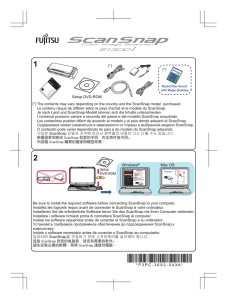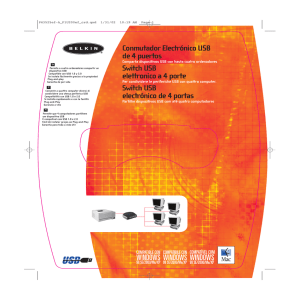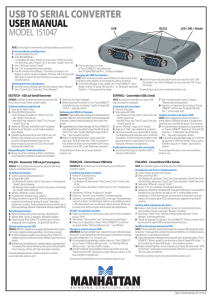hi-speed usb 2.0 automatic sharing switch instructions
Anuncio
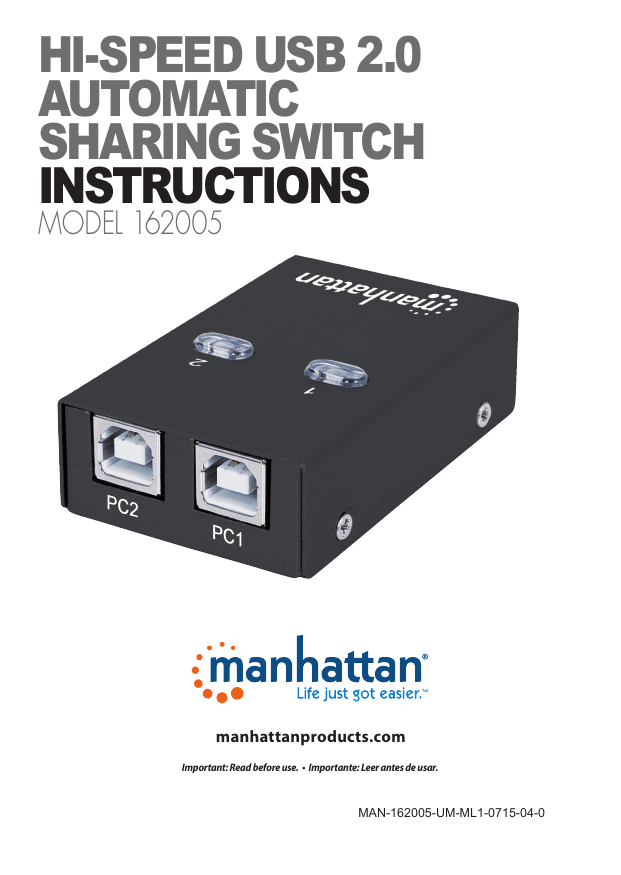
HI-SPEED USB 2.0 AUTOMATIC SHARING SWITCH INSTRUCTIONS MODEL 162005 manhattanproducts.com Important: Read before use. • Importante: Leer antes de usar. MAN-162005-UM-ML1-0715-04-0 Hi-Speed USB 2.0 Automatic Sharing Switch English Hardware Installation / Connections Before installing the switch, make sure all computers and peripherals to be connected are turned off. 1.Connect the two computers to Device port Ports 1 & 2 on the switch. 2.Connect the device port on the Computer port 2 switch to the selected USB 1 device (cable included). 3.Power on the computer(s) and Select button / LED indicator the connected USB device. Software Installation The USB Sharing application on the included CD offers a convenient on-screen option (PCs only) for switching the computer source that’s directed to the connected peripheral device (instead of manually pressing the Select buttons on the top of the switch itself ). 1.Insert the included software CD into your CD-ROM drive and follow the on-screen instructions. Note: If installation doesn’t begin automatically, open Windows Explorer, navigate to your CD-ROM drive and double-click the setup.exe file. 2.When the Maintenance Complete screen displays, click Finish. Close any open windows, then reboot your computer. 3.After the reboot, a USB Sharing shortcut will appear on the desktop, and an indicator icon will appear in USB Sharing the lower-right corner (as shown in the sample images in Operation below). Software Uninstall You can uninstall the software from “Add or Remove Programs” in the Control Panel. Click Add or Remove: The Choose Setup Language screen will display. Click OK. When the Confirm File Deletion prompt displays, click OK to confirm, then click Finish. 2 ENGLISH Operation Any connected USB device will link to the computers connected to Port 1 and Port 2 of the switch. The computer connected to Port 1 will be the active link until the USB device is redirected to another connected computer. 1 COMPUTER B COMPUTER A Yellow Green Computer A is connected to — and is ready to use — the USB device. To make Computer B ready to use the USB device, right-click the on-screen indicator icon or press Ctrl/F11. 2 COMPUTER B COMPUTER A Red Green Computer A is currently using the USB device. 3 While the USB device is being used by Computer A, switching to another computer (such as Computer B) is not allowed. COMPUTER B COMPUTER A Green Yellow To make Computer A ready to use the USB device, right-click the on-screen indicator icon or press Ctrl/F11. Computer B is connected to — and is ready to use — the USB device. For specifications, go to manhattanproducts.com. ENGLISH 3 Hi-Speed USB 2.0 Automatischer Sharing Switch Deutsch Hardwareinstallation / Anschlüsse Bevor Sie den Switch installieren, achten Sie darauf, dass alle verbundenen Computer und Peripheriegeräte ausgeschaltet sind. 1.Sie zwei PCs an die Ports 1-2 des Switches anschließe. 2.Verbinden Sie den Geräte-Port Geräte-Port des Switches mit einem USBComputer-Port Gerät (Kabel liegt bei). 2 3.Schalten Sie den Computer und 1 das angeschlossene USB-Gerät ein. Auswahltaste / LED Softwareinstallation Die USB-Sharing-Anwendung auf der beiliegenden CD bietet eine komfortable On-Screen Option (nur PCs) um zwischen der Computerquelle umzuschalten, der das Peripheriegerät zugewiesen ist (statt manuell die Select-Tasten auf den Switchen zu betätigen). 1. Legen Sie die beiliegende Software-CD ein, und folgen Sie den Bildschirm-anweisungen. Hinweis: Wenn die Installation nicht automatisch startet, öffnen Sie den Windows Explorer, wählen Sie das CD-Laufwerk aus und doppelklicken Sie auf die Datei setup.exe. 2. Klicken Sie im letzen Schritt auf Finish. Schließen Sie alle geöffneten Fenster, dann starten Sie Ihren Computer neu. 3. Nach dem Neustart finden Sie ein “USB Sharing” Verknüpfungssymbol auf Ihrem Desktop in der rechten USB Sharing unteren Ecke (siehe Abschnitt “Verwendung”). Softwaredeinstallation Sie können die Anwendung über die Systemsteuerung deinstallieren. Klicken Sie in der Systemsteuerung unter “Software” auf Programme ändern oder entfernen, dann auf den entsprechenden Eintrag in Liste, dann auf OK, schließlich auf Finish. 4 DEUTSCH Verwendung Jedes angeschlossene USB-Gerät ist mit den Computern an Port 1 und 2 des Switches verbunden. Der Computer an Port 1 ist der aktive Link bis das USB-Gerät zu einem anderen angeschlossenen Computer umgeschaltet wird. 1 COMPUTER B COMPUTER A Gelb Grün Computer A ist an das USB-Gerät angeschlossen und kann auf dieses zugreifen. Damit Computer B auf das USB-Gerät zugreifen kann, rechtsklicken Sie auf das Symbol oder drücken Sie Ctrl/F11. 2 COMPUTER B COMPUTER A Rot Grün Computer A verwendet aktuell das USBGerät. 3 Während Computer A auf das USB-Gerät zugreift, ist das Umschalten zu einem anderen Computer nicht möglich. COMPUTER B COMPUTER A Grün Gelb Damit Computer A auf das USB-Gerät zugreifen kann, rechtsklicken Sie auf das Symbol und drücken Sie Ctrl/F11. Computer B ist an das USB-Gerät angeschlossen und kann auf dieses zugreifen. Die Spezifikationen finden Sie auf manhattanproducts.com. DEUTSCH 5 Switch Automático para compartir dispositivos USB de Alta Velocidad 2.0 Español Instalación de Hardware / Conexiones Antes de instalar el interruptor, asegúrese de que todos los ordenadores y los periféricos a conectar están apagados. 1.Conecte hasta dos computadoras Puerto de dispositivo en los puertos 1 y 2 del switch. Puerto 2.Conecte el dispositivo en el computadora 2 puerto del switch y seleccione el 1 Dispositivo USB (cable incluido). 3.Encienda el equipo o equipos y Boton selector / LED indicador el dispositivo USB conectado. Instalación del Software La aplicación Sharing USB incluida en el CD ofrece una opción conveniente en pantalla (PCs únicamente) para cambiar entre la computadora origen y direccionarla hacia el dispositivo periférico conectado (en lugar de presionar manualmente el botón Seleccionar en la parte superior del switch). 1.Inserte el CD del software en la unidad de CD-ROMy siga las instrucciones en pantalla. Nota: Si la instalación no comienza automáticamente, abra el Explorador de Windows, vaya a la unidad de CD-ROM y haga doble clic en el archivo setup.exe. 2.Cuando aparezca la pantalla de mantenimiento completo, haga clic en Finalizar. Cierre todas las ventanas abiertas, a continuación, reinicie el equipo. 3.Después del reinicio, un acceso directo USB compartido aparecerá en el escritorio, y un icono USB Sharing indicador en la esquina inferior derecha (como se muestra en las imágenes). Desinstalar Software También puede desinstalar el software desde “Agregar o quitar programas” del Panel de control. Haga clic en Agregar o quitar: El programa de instalación Seleccione el idioma de la pantalla se mostrará. Haga clic en Aceptar. Cuando el archivo muestra Confirmar eliminación del sistema, haga clic en Aceptar, a continuación, haga clic en Finalizar. 6 ESPAÑOL Operación Cualquier dispositivo USB conectado se enlazan con los ordenadores conectados a Puerto 1 y Puerto 2 del interruptor. El ordenador conectado al puerto 1 será el enlace activo hasta que el dispositivo USB es redirigido a otro equipo conectado. 1 COMPUTADORA B COMPUTADORA A Amarillo Verde Computadora A esta conectada — y listo para usar — el dispositivo USB. Para hacer la computadora B esté lista para usar el dispositivo USB, haga clic en el icono indicador en la pantalla o presione Ctrl/F11. 2 COMPUTADORA B COMPUTADORA A Rojo Verde Computadora A esta actualmente el dispositivo USB. 3 Si bien el dispositivo USB está siendo utilizado por el equipo A, el cambio a otro equipo (por ejemplo, equipo B) no está permitido. COMPUTADORA B COMPUTADORA A Verde Amarillo Para que la computadora esté lista para usar el dispositivo USB, haga clic en el icono indicador en la pantalla o pulse Ctrl/F11. Computadora B está conectada — y listo para usar — el dispositivo USB. Para mas especificaciones, visite manhattanproducts.com. ESPAÑOL 7 Commutateur de partage automatique USB 2.0 haut débit Français Installation matérielle / connexions Avant l’installation du commutateur, assurez-vous que tous les ordinateurs et périphériques à connecter sont éteints. 1.Connectez les deux ordinateurs à Port dispositif ports 1 et 2 sur le commutateur. 2.Connectez le port dispositif du Port ordinateur 2 commutateur au dispositif USB 1 sélectionné (câble est inclus). Bouton de 3.Démarrez le(s) ordinateur(s) et sélection / le dispositif USB connecté. voyant DEL Installation du logiciel L’application “USB Sharing” sur le CD inclus offre une option (seulement PCs) pour commuter la source d’ordinateur qui est dirigée au périphérique connecté (au lieu d’appuyer sur les boutons de sélection sur le commutateur). 1.Insérez le CD de logiciel inclus et suivez les instructions sur l’écran. Remarque: Si l’installation ne commence pas automatiquement, démarrez l’Explorer Windows, accédez votre lecteur CD-ROM et double-cliquez sur le fichier setup.exe. 2.À la dernière étape, cliquez sur Finish. Fermez toutes les fenêtres ouvertes, puis redémarrez votre ordinateur. 3.Après le redémarrage, un raccourci “USB Sharing” apparaît sur votre bureau et un symbole d’affichage USB Sharing apparaît à droite en bas (cf. section “Utilisation” ci-dessous). Désinstaller le logiciel Vous pouvez désinstaller le logiciel via le panneau de configuration. Dans “Programme et fonctionnalités”, vous trouvez l’entrée et pouvez la désinstaller en cliquant sur OK. Après, cliquez sur OK à nouveau pour confirmer le processus, puis cliquez sur Finish. 8 FRANÇAIS Utilisation Chaque disposif USB connecté va lier aux ordinateurs connectés au port 1 et 2 du commutateur. L’ordinateur connecté au port 1 est le lien actif jusqu’à le dispositif USB est redirigé à un autre ordinateur connecté. 1 ORDINATEUR B ORDINATEUR A Jaune Verte Ordinateur A est connecté au dispositif USB et est prêt à l’utiliser. Pour rendre ordinateur B prêt à utiliser le dispositif USB, cliquez-droit sur le symbole d’affichage ou appuyez sur Ctrl/F11. 2 ORDINATEUR B ORDINATEUR A Rouge Verte Ordinateur A est en train d’utiliser le dispositif USB. 3 Pendant que le dispositif USB est utilise par ordinateur A, commuter à un autre ordinateur (comme ordinateur B) n’est pas permis. ORDINATEUR B ORDINATEUR A Verte Jaune Pour rendre ordinateur A prêt à utiliser le dispositif USB, cliquez-droit sur le symbole d’affichage ou appuyez sur Ctrl/F11. Ordinateur B est connecté au dispositif USB et est prêt à l’utiliser. Vous trouvez les spécifications sur manhattanproducts.com. FRANÇAIS 9 Przełącznik automatyczny Hi-Speed USB 2.0 Polski Podłączenie Przed podłączeniem przełącznika upewnij się, że wszystkie urządzenia, która zamierzasz podpiąć, mają wyłączone zasilanie. 1.Podłącz odpowiednio 2 Port podłączenia urządzenia USB komputery do portów 1-2. Port podłączenia 2.Podłącz współdzielone komputera 2 urządzenie USB do 1 odpowiedniego portu przełącznika (kabel w zestawie). Podświetlany 3.Włącz zasilanie komputerów i diodowo przycisk przełączania podłączonego urządzenia. Instalacja oprogramowania Aplikacja „USB sparing” umożliwia wybór aktywnego komputera (mającego w danej chwili bezpośrednie połączenie z urządzeniem współdzielonym) z poziomu systemu, bez konieczności używania klawiszy na przełączniku. Aplikacja ta przeznaczona jest tylko dla systemów Windows. 1.Umieść załączoną płytę z oprogramowaniem w napędzie CD/ DVD-ROM komputera i postępuj zgodnie z wyświetlanym instrukcjami. W przeciwnym razie należy ręcznie uruchomić plik „setup.exe” znajdujący się na płycie. 2.Kiedy pojawi się okno z informacja o zakończeniu instalacji, kliknij Zakończ (Finish) i zrestartuj komputer. 3.Po ponownym uruchomieniu komputera na pulpicie pojawi się skrót do aplikacji „USB sharing”. Jednocześnie USB Sharing w lewym dolnym rogu ekranu pojawi się wskaźnik statusu podłączenia (tak jak opisano na przykładzie poniżej). Deinstalacja oprogramowania Oprogramowanie możemy odinstalować w zakładce Dodaj lub usuń programy (w systemie Vista/7 „Programy i funkcje”), w „Panelu sterowania”. 10 POLSKI Użytkowanie Podłączone do przełącznika urządzenie USB może współpracować w danym momencie z jednym z 2 (lub 4) podłączonych komputerów. Domyślnie aktywne jest połączenie z komputerem podłączonym do portu 1. 1 KOMPUTER B KOMPUTER A Żółta Zielona Komputer A jest podłączony do urządzenia USB. Urządzenie jest gotowe do użycia. Aby podłączyć komputer B do urządzenia USB, należy kliknąć prawym klawiszem myszki na ikonę wskaźnika statusu podłączenia lub wcisnąć CTRL/F11. 2 KOMPUTER B KOMPUTER A Zielona Komputer A korzysta z urządzenia USB. 3 Czerwona W tym momencie nie jest możliwe przełączenie na komputer B. KOMPUTER B KOMPUTER A Zielona Żółta Aby podłączyć komputer A do urządzenia USB, należy kliknąć prawym klawiszem myszki na ikonę wskaźnika statusu podłączenia lub wcisnąć CTRL/F11. Komputer B jest podłączony do urządzenia USB. Urządzenie jest gotowe do użycia. Pełną specyfikację produktów znajdą Państwo na stronie manhattanproducts.com. POLSKI 11 Switch Automatico Hi-Speed USB 2.0 Italiano Installazione Hardware / Connessioni Prima di installare lo switch, assicurarsi che tutti i computer e le periferiche da connettere siano spente. 1.Collegare i due computer alle Porta della periferica porte 1 & 2 dello switch. Porta del 2.Collegare la porta della periferica computer 2 sullo switch alla periferica USB 1 selezionata (cavo incluso). 3.Accendere i computer e la Tasto Selezione / indicatore LED periferica USB selezionata. Installazione del Software L’applicazione di condivisione USB presente sul CD incluso offre una pratica opzione on-screen (solo PC) per commutare la sorgente del computer che è diretta alla periferica connessa (invece dei dover premere manualmente un tasto direttamente sulla switch). 1.Inserire il CD incluso contenente il software all’interno del CD ROM e seguire le istruzioni sullo schermo. Nota: Se l’installazione non parte automaticamente, aprire Windows Explorer, navigare nel CD-ROM drive e cliccare due volte su setup.exe file. 2.Quando compare la schermata di Maintenance Complete (manutenzione completa), cliccare Finish (termina). Chiudere qualsiasi finestra aperta, quindi ravviare il computer. 3.Dopo aver riavviato, una piccola immagine di condivisione USB apparirà sulla desktop, ed una icona USB Sharing indicatrice comparirà nell’angolo in basso a destra (come mostrato nell’ immagine sotto). Disinstallazione del Software Si può disinstallare il software da “Add or Remove Programs” (aggiungi o rimuovi programmi) nel Pannello di Controllo. Cliccare su Add or Remove (aggiungi o rimuovi): apparirà la schermata di scelta della lingua. Cliccare OK. Quando compare il prompt di conferma della cancellazione del file, cliccare OK per confermare, quindi cliccare Finish (termina). 12 ITALIANO Funzionamento Qualsiasi periferica USB collegata si connetterà ai computer collegati alla Porta 1 e alla Porta 2 dello switch. Il computer connesso alla Porta 1 risulterà come collegamento attivo fino a quando la periferica USB non è reindirizzata ad un altro computer connesso. 1 COMPUTER B COMPUTER A Giallo Verde Computer A è connesso alla periferica USB — ed è pronto all’uso — . Per rendere il Computer B pronto all’uso della periferica USB, cliccare con il tasto destro del mouse sull’icona sullo schermo oppure premere Ctrl/F11. 2 COMPUTER B COMPUTER A Rosso Verde Computer A sta correntemente usando la periferica USB. 3 Siccome la periferica USB è utilizzata dal Computer A, la commutazione ad un altro computer (come il Computer B) non è permessa. COMPUTER B COMPUTER A Verde Giallo Per rendere il Computer A pronto per usare la periferica USB, premere con il tasto destro del mouse sull’icona presente sullo schermo o premere Ctrl/F11. Il Computer B è collegato alla periferica USB — ed è pronto all’uso — . Per ulteriori specifiche, visita il sito manhattanproducts.com. ITALIANO 13 WASTE ELECTRICAL & ELECTRONIC EQUIPMENT Disposal of Electric and Electronic Equipment per the European Union’s WEEE Directive: 2012/19/EU English: This symbol on the product or its packaging indicates that this product shall not be treated as household waste. Instead, it should be taken to an applicable collection point for the recycling of electrical and electronic equipment. By ensuring this product is disposed of correctly, you will help prevent potential negative consequences to the environment and human health, which could otherwise be caused by inappropriate waste handling of this product. If your equipment contains easily removable batteries or accumulators, dispose of these separately according to your local requirements. The recycling of materials will help to conserve natural resources. For more detailed information about recycling of this product, contact your local city office, your household waste disposal service or the shop where you purchased this product. In countries outside of the EU: If you wish to discard this product, contact your local authorities and ask for the correct manner of disposal. Deutsch: Dieses auf dem Produkt oder der Verpackung angebrachte Symbol zeigt an, dass dieses Produkt nicht mit dem Hausmüll entsorgtwerden darf. In Übereinstimmung mit der Richtlinie 2012/19/EU des Europäischen Parlaments und des Rates über Elektro- und Elektronik-Altgeräte (WEEE) darf dieses Elektrogerät nicht im normalen Hausmüll oder dem Gelben Sack entsorgt werden. Wenn Sie dieses Produkt entsorgen möchten, bringen Sie es bitte zur Verkaufsstelle zurück oder zum RecyclingSammelpunkt Ihrer Gemeinde. Español: Este símbolo en el producto o su embalaje indica que el producto no debe tratarse como residuo doméstico. De conformidad con la Directiva 2012/19/UE de la UE sobre residuos de aparatos eléctricos y electrónicos (RAEE), este North & South America IC Intracom Americas 550 Commerce Blvd. Oldsmar, FL 34677 USA Printed on recycled paper. 14 producto eléctrico no puede desecharse se con el resto de residuos no clasificados. Deshágase de este producto devolviéndolo a su punto de venta o a un punto de recolección municipal para su reciclaje. Français: Ce symbole sur Ie produit ou son emballage signifie que ce produit ne doit pas être traité comme un déchet ménager. Conformément à la Directive 2012/19/UE sur les déchets d’équipements électriques et électroniques (DEEE), ce produit électrique ne doit en aucun cas être mis au rebut sous forme de déchet municipal non trié. Veuillez vous débarrasser de ce produit en Ie renvoyant à son point de vente ou au point de ramassage local dans votre municipalité, à des fins de recyclage. Italiano: Questo simbolo sui prodotto o sulla relativa confezione indica che il prodotto non va trattato come un rifiuto domestico. In ottemperanza alla Direttiva UE 2012/19/UE sui rifiuti di apparecchiature elettriche ed elettroniche (RAEE), questa prodotto elettrico non deve essere smaltito come rifiuto municipale misto. Si prega di smaltire il prodotto riportandolo al punto vendita o al punto di raccolta municipale locale per un opportuno riciclaggio. Polski: Jeśli na produkcie lub jego opakowaniu umieszczono ten symbol, wówczas w czasie utylizacji nie wolno wyrzucać tego produktu wraz z odpadami komunalnymi. Zgodnie z Dyrektywą Nr 2012/19/UE w sprawie zużytego sprzętu elektrycznego i elektronicznego (WEEE), niniejszego produktu elektrycznego nie wolno usuwać jako nie posortowanego odpadu komunalnego. Prosimy o usuniecie niniejszego produktu poprzez jego zwrot do punktu zakupu lub oddanie do miejscowego komunalnego punktu zbiórki odpadów przeznaczonych do recyklingu. Asia & Africa IC Intracom Asia 4-F, No. 77, Sec. 1, Xintai 5th Rd. Xizhi Dist., New Taipei City 221 Taiwan Europe IC Intracom Europe Löhbacher Str. 7 D-58553 Halver Germany WARRANTY INFORMATION English: For warranty information, go to manhattanproducts.com/warranty. Deutsch: Garantieinformationen finden Sie unter manhattanproducts.com/warranty. Español: Si desea obtener información sobre la garantía, visite manhattanproducts.com/warranty. Français: Pour consulter les informations sur la garantie, visitez manhattanproducts.com/warranty. Polski: Informacje dotyczące gwarancji znajdują się na stronie manhattanproducts.com/warranty. Italiano: Per informazioni sulla garanzia, accedere a manhattanproducts.com/warranty. En México: Póliza de Garantía Manhattan — Datos del importador y responsable ante el consumidor IC Intracom México, S.A.P.I. de C.V. • Av. Interceptor Poniente # 73, Col. Parque Industrial La Joya, Cuautitlán Izcalli, Estado de México, C.P. 54730, México. • Tel. (55)1500-4500 La presente garantía cubre los siguientes productos contra cualquier defecto de fabricación en sus materiales y mano de obra. A.Garantizamos los productos de limpieza, aire comprimido y consumibles, por 60 dias a partir de la fecha de entrega, o por el tiempo en que se agote totalmente su contenido por su propia función de uso, lo que suceda primero. B.Garantizamos los productos con partes móviles por 3 años. C.Garantizamos los demás productos por 5 años (productos sin partes móviles), bajo las siguientes condiciones: 1. Todos los productos a que se refiere esta garantía, ampara su cambio físico, sin ningún cargo para el consumidor. 2. El comercializador no tiene talleres de servicio, debido a que los productos que se garantizan no cuentan con reparaciones, ni refacciones, ya que su garantía es de cambio físico. 3. La garantía cubre exclusivamente aquellas partes, equipos o sub-ensambles que hayan sido instaladas de fábrica y no incluye en ningún caso el equipo adicional o cualesquiera que hayan sido adicionados al mismo por el usuario o distribuidor. Para hacer efectiva esta garantía bastará con presentar el producto al distribuidor en el domicilio donde fue adquirido o en el domicilio de IC Intracom México, S.A.P.I. de C.V., junto con los accesorios contenidos en su empaque, acompañado de su póliza debidamente llenada y sellada por la casa vendedora (indispensable el sello y fecha de compra) donde lo adquirió, o bien, la factura o ticket de compra original donde se mencione claramente el modelo, número de serie (cuando aplique) y fecha de adquisición. Esta garantía no es válida en los siguientes casos: Si el producto se hubiese utilizado en condiciones distintas a las normales; si el producto no ha sido operado conforme a los instructivos de uso; o si el producto ha sido alterado o tratado de ser reparado por el consumidor o terceras personas. REGULATORY STATEMENTS FCC Class B This equipment has been tested and found to comply with the limits for a Class B digital device, pursuant to Part 15 of Federal Communications Commission (FCC) Rules. These limits are designed to provide reasonable protection against harmful interference in a residential installation. This equipment generates, uses and can radiate radio frequency energy, and if not installed and used in accordance with the instructions may cause harmful interference to radio communications. However, there is no guarantee that interference will not occur in a particular installation. If this equipment does cause harmful interference to radio or television reception, which can be determined by turning the equipment off and on, the user is encouraged to try to correct the interference by one or more of the following measures: reorient or relocate the receiving antenna; increase the separation between the equipment and the receiver; connect equipment to an outlet on a circuit different from the receiver; or consult the dealer or an experienced radio/TV technician for help. CE (RE / EMC / LVD) English: This device complies with the requirements of directives 2014/53/EU and/or 2004/ 108/EC & 2006/95/EC. The Declaration of Conformity for this product is available at: Deutsch: Dieses Gerät enspricht den Direktiven 2014/53/EU und/oder 2004/108/EC & 2006/ 95/EC. Die Konformitätserklärung für dieses Produkt finden Sie unter: Español: Este dispositivo cumple con los requerimientos de las Directivas 2014/53/UE y/o 2004/108/EC & 2006/95/EC. La declaración de conformidad para este producto esta disponible en: Français: Cet appareil satisfait aux exigences des directives 2014/53/UE et/ou 2004/108/CE & 2006/95/CE. La Déclaration de Conformité pour ce produit est disponible à l’adresset : Polski: Urządzenie spełnia wymagania dyrektyw 2014/53/UE i/lub 2004/108/EC & 2006/95/EC. Deklaracja zgodności dostępna jest na stronie internetowej producenta: Italiano: Questo dispositivo è conforme alle direttive 2014/53/UE e/o 2004/108/EC & 2006/95/EC. La dichiarazione di conformità per questo prodotto è disponibile al: manhattanproducts.com 15 All trademarks and trade names are the property of their respective owners. Alle Marken und Markennamen sind Eigentum Ihrer jeweiligen Inhaber. Todas las marcas y nombres comerciales son propiedad de sus respectivos dueños. Toutes les marques et noms commerciaux sont la propriété de leurs propriétaires respectifs. Wszystkie znaki towarowe i nazwy handlowe należą do ich właścicieli. Tutti i marchi registrati e le dominazioni commerciali sono di proprietà dei loro rispettivi proprietari. © IC Intracom. All rights reserved. Manhattan is a trademark of IC Intracom, registered in the U.S. and other countries.