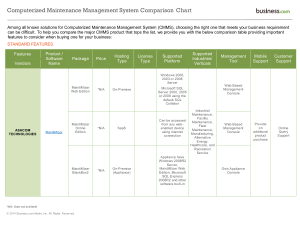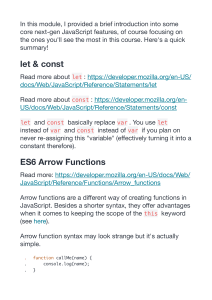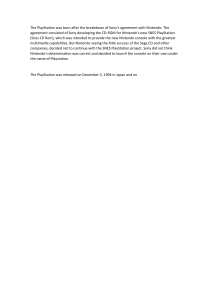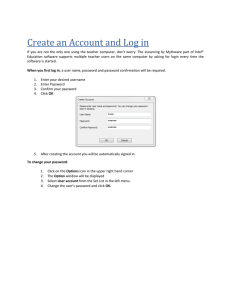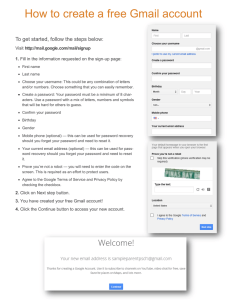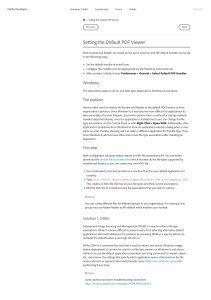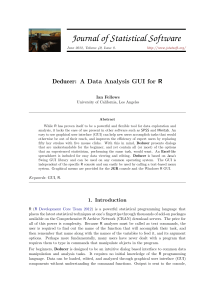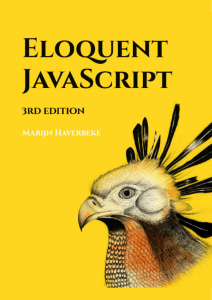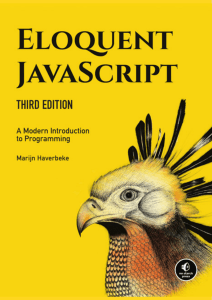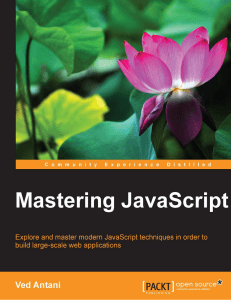FAQ_How to configure the WIAS-3200 via console mode
Anuncio
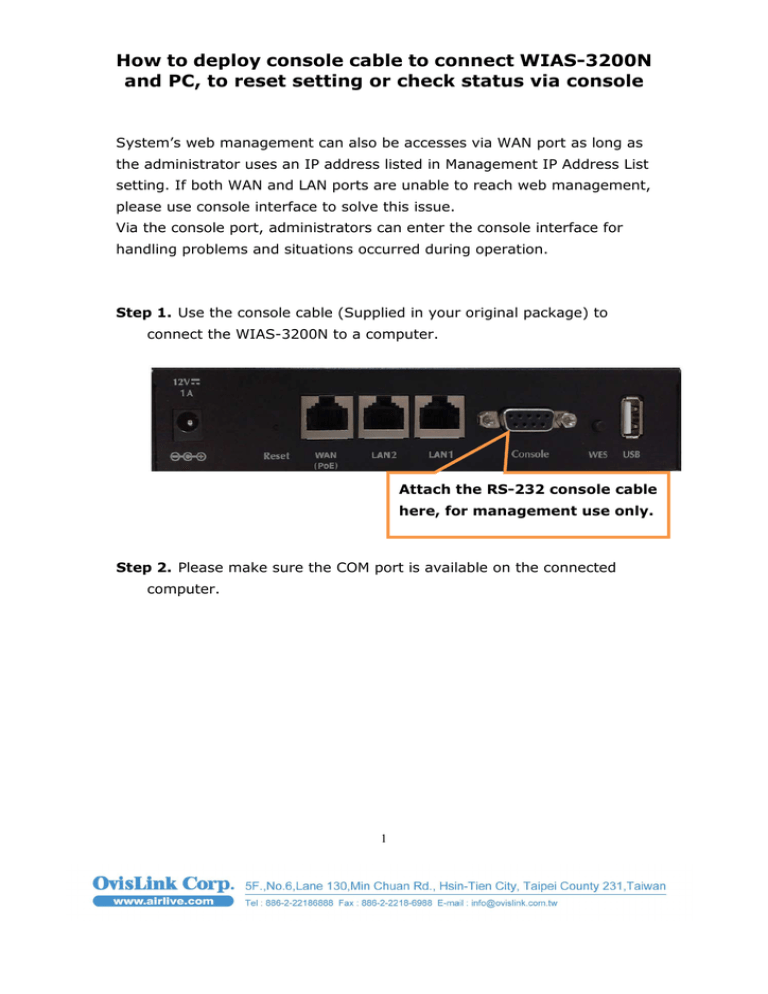
How to deploy console cable to connect WIAS-3200N and PC, to reset setting or check status via console System’s web management can also be accesses via WAN port as long as the administrator uses an IP address listed in Management IP Address List setting. If both WAN and LAN ports are unable to reach web management, please use console interface to solve this issue. Via the console port, administrators can enter the console interface for handling problems and situations occurred during operation. Step 1. Use the console cable (Supplied in your original package) to connect the WIAS-3200N to a computer. Attach the RS-232 console cable here, for management use only. Step 2. Please make sure the COM port is available on the connected computer. 1 How to deploy console cable to connect WIAS-3200N and PC, to reset setting or check status via console Step 3. Please open a Terminal simulation program, such as the Hyper Terminal or Putty is needed. 2 How to deploy console cable to connect WIAS-3200N and PC, to reset setting or check status via console Step 4. Please set the parameters as 9600, 8, None, 1, None. 3 How to deploy console cable to connect WIAS-3200N WIAS and PC, to reset setting or check status via console Note: The main console is a menu-driven menu driven text interface with dialog boxes. Please use arrow keys on the keyboard to browse the menu and press the Enter key to make selection or confirm what you enter. enter Step 5. Once the console port of WIAS-3200N WIAS 3200N is connected properly, the console main screen will appear automatically. If the screen does not appear in the terminal simulation program automatically, please try to press the arrow keys, so that the terminal simulation simulation program will send some messages to the system, and the welcome screen or main menu should appear. If the welcome screen or main menu of the console still does not pop up, please check the connection of the cables and the settings of the terminal simulation simulati program. 4 How to deploy console cable to connect WIAS-3200N and PC, to reset setting or check status via console Utilities for network debugging The console interface provides several utilities to assist the Administrator to check the system conditions and to debug any problems. The utilities are described as follows: 1. Ping host (IP): By sending ICMP echo request to a specified host and wait for the response to test the network status. 2. Trace routing path: Trace and inquire the routing path to a specific target. 3. Display interface settings: It displays the information of each network interface setting including the MAC address, IP address, and Netmask. 5 How to deploy console cable to connect WIAS-3200N and PC, to reset setting or check status via console 4. Display the routing table: The internal routing table of the system is displayed, which may help to confirm the Static Route settings. 5. Display ARP table: The internal ARP table of the system is displayed. 6. Display system up time: The system live time (time for system being turn on) is displayed. 7. Check service status: Check and display the status of the system. 8. Set device into “safe mode”: If the administrator is unable to use Web Management Interface via browser for the system failed inexplicitly. The administrator can choose this utility and set it into safe mode, which enables him to manage this device with browser again. 9. Synchronize clock with NTP server: Immediately synchronize the clock through the NTP protocol and the specified network time server. Since this interface does not support manual setup for its internal clock, therefore we must reset the internal clock through the NTP. 10. Print the kernel ring buffer: It is used to examine or control the kernel ring buffer. The program helps users to print out their boot-up messages instead of copying the messages by hand. 11. Main menu: Go back to the main menu. Change admin password Besides supporting the use of console management interface through the 6 How to deploy console cable to connect WIAS-3200N and PC, to reset setting or check status via console connection of null modem, the system also supports the SSH online connection for the setup. When using a null modem to connect to the system console, we do not need to enter administrator’s password to enter the console management interface. But connecting the system by SSH, we have to enter the username and password. By default configuration , the username and password is “admin” and “airlive”, which is the same as for the web management interface. Password can also be changed here. If administrators forget the password and are unable to log in the management interface from the web or the remote end of the SSH, they can still use the null modem to connect the console management interface and set the administrator’s password again. Note: Although it does not require a username and password for the connection via the serial port, the same management interface can be accessed via SSH. Therefore, we recommend you to immediately change the WIAS-3200N Admin username and password after logging in the system for the first time. Reload factory default Choosing this option will reset the system configuration to the factory defaults. Restart WIAS-3200N Choosing this option will restart WIAS-3200N. 7