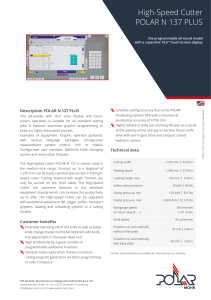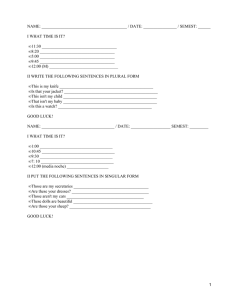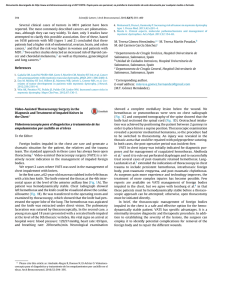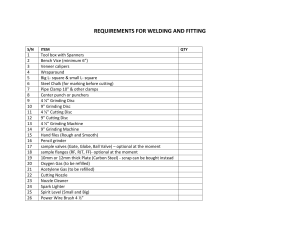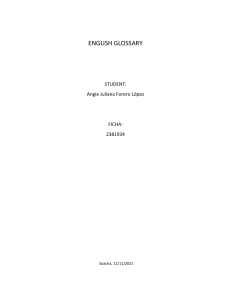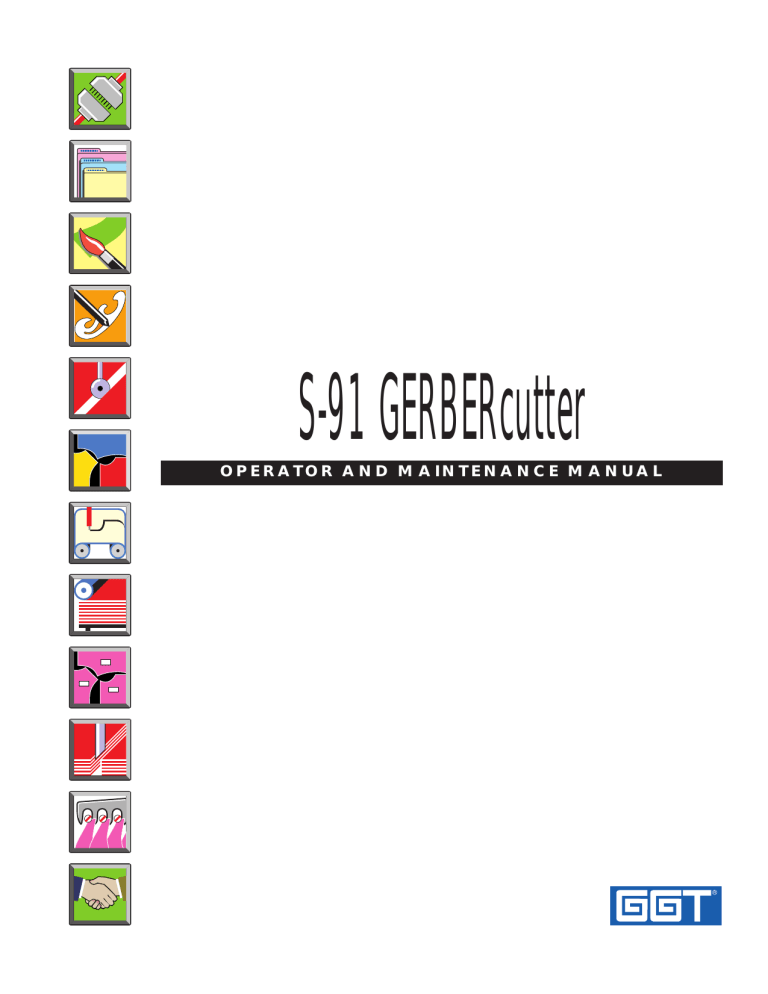
S-91 GERBERcutter OPERATOR AND MAINTENANCE MANUAL Copyright 1998 by Gerber Garment Technology, Inc. All rights reserved. This document may not be reproduced by any means, in whole or in part, without the written permission of the copyright owner. This document is part of the proprietary articles furnished to document Gerber Garment Technology’s S91 GERBERcutter®. In consideration of the furnishing of the information contained in this document, the party to whom it is given assumes its control and custody and agrees to the following: 1. The information contained herein is given in confidence and any part thereof shall not be copied or reproduced without the written consent of Gerber Garment Technology, Inc. 2. This document or the contents herein under no circumstances shall be used in the manufacture or reproduction of the article shown and the delivery shall not constitute any right or license to do so. The information contained in this document is subject to change without notice. Gerber Garment Technology, Inc., its subsidiaries and affiliates shall not be liable for errors in this documentation or for incidental or consequential damages in connection with furnishing, or use of this material. COMMAND, G (stylized logo), GGT, GERBER BRISTLE SQUARE, GERBERcutter, GERBERmover, Knife Intelligence, and MARKAMATIC are registered trademarks of Gerber Garment Technology, Inc. AccuMark, AccuPlot, Booster PAK, GERBERmarker, GERBERplanner, GERBERsaver, GERBERspreader, IMPACT, MicroMark, and POWER Processor are trademarks of Gerber Garment Technology, Inc. Windows NT is a registered trademark of Microsoft Corporation. Baldor is a registered trademark of Baldor Electric Company Spencer is a registered trademark of Spencer Turbine Company Other company names, brand names, and product names mentioned in this book are recognized as trademarks or registered trademarks of their respective companies. Gerber Garment Technology, Inc. 24 Industrial Park Road West Tolland, CT 06084 USA Printed in USA 2/98 Document Number 083878000 i &RQWHQWV What’s Inside ............................................................................................................................................. ix Conventions .............................................................................................................................................x Product Support ..................................................................................................................................... xi Safety Precautions.................................................................................................................................... xiii 1 S91 GERBERcutters Available Models ........................................................................................................................................ 1 Traveling Conveyorized (TCW) ............................................................................................................. 1 Static ....................................................................................................................................................... 2 Zoned Valve Conveyor (ZVC)................................................................................................................ 2 Major Subsystems ....................................................................................................................................... 3 C200 Controller ...................................................................................................................................... 3 Cutting Table .......................................................................................................................................... 3 Cutter Head and Beam Assembly........................................................................................................ 4 Work Surface ...................................................................................................................................... 5 Vacuum Assembly .............................................................................................................................. 6 Limit Switches .................................................................................................................................... 7 Operator Controls ................................................................................................................................... 7 Emergency Stop .................................................................................................................................. 8 Circuit Breakers ................................................................................................................................ 10 Platform and Conveyor Controls....................................................................................................... 11 Beam Control Panel .......................................................................................................................... 13 Operator Workstation............................................................................................................................ 15 Options.................................................................................................................................................. 16 Spare Cutter Head (Without Covers) ................................................................................................ 16 Spare Sharpener Assembly................................................................................................................ 16 Right Side Option.............................................................................................................................. 17 Electric Drills .................................................................................................................................... 17 CTOT................................................................................................................................................ 17 Cutter Info Database (CIDB) ............................................................................................................ 18 POWER Processor ............................................................................................................................ 18 2 Basic Concepts Direction and Location.............................................................................................................................. 19 Ends and Sides ...................................................................................................................................... 19 X, Y, and C–Axes ................................................................................................................................. 20 Origin ........................................................................................................................................................ 21 Bite Feeding.............................................................................................................................................. 23 Software and Files..................................................................................................................................... 25 Software ................................................................................................................................................ 25 Cut File ................................................................................................................................................. 25 Setup ..................................................................................................................................................... 25 3 Cutting Markers Spreading Material.................................................................................................................................... 28 Basic Cutting............................................................................................................................................. 29 Turning on the Cutter............................................................................................................................ 30 Enabling Servo Power........................................................................................................................... 31 Initializing the Cutter ............................................................................................................................ 32 Positioning the First Bite....................................................................................................................... 33 On TCW and ZVC Systems .............................................................................................................. 33 iii On Static Systems.............................................................................................................................. 33 Selecting a Setup ................................................................................................................................... 35 Opening a Marker.................................................................................................................................. 36 Turning on the Vacuum......................................................................................................................... 37 Turning on the Laser Light.................................................................................................................... 37 Setting the Marker Origin...................................................................................................................... 38 Selecting Cutting Speed ........................................................................................................................ 39 Turning on the Knife Motor .................................................................................................................. 39 Processing a Marker .............................................................................................................................. 40 Exiting the Program............................................................................................................................... 41 Beyond the Basics ..................................................................................................................................... 42 Using Fabric Alignment ........................................................................................................................ 42 Using Pause Between Bites ................................................................................................................... 43 Using Check Origin............................................................................................................................... 43 Using X Data Scale Factor, Y Data Scale Factor .................................................................................. 44 Using Move To Origin .......................................................................................................................... 44 Using Trim Cut...................................................................................................................................... 45 Recovery from Interrupted Cutting ........................................................................................................... 46 Before Using Recovery Commands .................................................................................................. 46 Using Restore State ............................................................................................................................... 47 Restoring State Manually .................................................................................................................. 48 Using Piece Search................................................................................................................................ 49 Using Piece Recut ................................................................................................................................. 49 Using Restore Origin............................................................................................................................. 50 Using Bite Search.................................................................................................................................. 50 4 Utilities Parameter Manager ................................................................................................................................... 52 Access Levels by Password................................................................................................................... 52 Parameters and Categories .................................................................................................................... 52 Run Time Biting........................................................................................................................................ 54 Static Length Biting............................................................................................................................... 54 Variable Length Biting.......................................................................................................................... 54 PreProcessor.............................................................................................................................................. 55 Reorder.................................................................................................................................................. 55 Common Line........................................................................................................................................ 55 Path Optimization.................................................................................................................................. 55 View Marker ............................................................................................................................................. 56 Selecting Pieces..................................................................................................................................... 56 Tool Code Reference......................................................................................................................... 56 Playing Back a Marker .......................................................................................................................... 56 Animate ............................................................................................................................................. 56 Piece by Piece ................................................................................................................................... 56 Segment by Segment ......................................................................................................................... 56 Queue Manager ......................................................................................................................................... 57 Job Queues ............................................................................................................................................ 57 Defaults for Queue Manager ................................................................................................................. 57 File Manager ............................................................................................................................................. 58 Directories and Files.............................................................................................................................. 58 Using Paths to Locate Files ............................................................................................................... 58 Using Wild Cards to Locate Files ..................................................................................................... 59 Locking File Manager ........................................................................................................................... 59 Cutter Information Database (CIDB) ........................................................................................................ 60 iv Marker Report Types ............................................................................................................................ 60 Partial Marker Report ....................................................................................................................... 60 Marker Reports ................................................................................................................................. 61 Shift Reports ..................................................................................................................................... 61 5 Optimizing Cutter Performance Sharpening and Replacing the Knife......................................................................................................... 63 Automatic Sharpening........................................................................................................................... 64 Sharpening When the Cutter is Idle ...................................................................................................... 64 Resetting for New Knife ....................................................................................................................... 65 Setting Knife Speeds............................................................................................................................. 66 Using Knife Intelligence ........................................................................................................................... 67 KI Settings ............................................................................................................................................ 67 Nulling Knife Intelligence Sensor......................................................................................................... 67 Using Path Intelligence ............................................................................................................................. 69 Path Intelligence Diagnostics ................................................................................................................ 69 Controlling Vacuum Levels ...................................................................................................................... 70 Energy Savings Mode ........................................................................................................................... 70 6 Maintenance Safety Precautions............................................................................................................................. 72 Maintenance Procedures ........................................................................................................................... 73 Basics ................................................................................................................................................ 73 Advanced .......................................................................................................................................... 73 Electrical ........................................................................................................................................... 73 General Maintenance ............................................................................................................................ 74 Cleaning ............................................................................................................................................ 74 Lubrication........................................................................................................................................ 74 Ordering Spare Parts ............................................................................................................................. 74 Tools Available from GGT ................................................................................................................... 75 Additional Tools ............................................................................................................................... 75 S91 TCW Illustrations .......................................................................................................................... 76 S91 Static Illustrations .......................................................................................................................... 77 S91 ZVC Illustrations ........................................................................................................................... 77 Maintenance Summary and Schedule........................................................................................................ 79 8 Hour Maintenance Schedule .............................................................................................................. 79 40 Hour Maintenance Schedule ............................................................................................................ 85 160 Hour Maintenance Schedule .......................................................................................................... 91 960 Hour Maintenance Schedule .......................................................................................................... 97 Cutter Head ............................................................................................................................................. 103 Cover................................................................................................................................................... 103 Knife Drive Train................................................................................................................................ 104 Knife ................................................................................................................................................... 106 Sharpener Assembly............................................................................................................................ 107 Knife Guides and Offset...................................................................................................................... 109 Knife Guides ................................................................................................................................... 109 Knife Offset..................................................................................................................................... 110 Elevator............................................................................................................................................... 112 Elevator Guide Rods ....................................................................................................................... 112 Air Cylinder Rod............................................................................................................................. 112 Head Stops ...................................................................................................................................... 112 C–axis Drive ....................................................................................................................................... 113 Servo Gear ...................................................................................................................................... 113 Drive Belt........................................................................................................................................ 113 v Knife Drive.......................................................................................................................................... 113 Tension and Pivot Arm Oil Cups .................................................................................................... 113 Knife Drive Gearing and Belts ........................................................................................................ 114 Knife Drive Motor........................................................................................................................... 115 Knife Speed..................................................................................................................................... 115 Electric Drill............................................................................................................................................ 116 Drill Bit ............................................................................................................................................... 116 Drill Assembly .................................................................................................................................... 118 Air Cylinder..................................................................................................................................... 118 Drive Belt ........................................................................................................................................ 118 Drive Motor..................................................................................................................................... 119 Drill Speed ...................................................................................................................................... 119 Beam ....................................................................................................................................................... 121 Roundway and Squareway .................................................................................................................. 121 Covers ................................................................................................................................................. 122 Basic X–axis and Y–axis..................................................................................................................... 122 Servo Motor Gearing....................................................................................................................... 123 Servo Pinion Gearing and Torque Tube Belts................................................................................. 123 Y–axis Countershaft Gear ............................................................................................................... 124 Wheel Housing Cam Rollers ........................................................................................................... 125 Wheel Assemblies ........................................................................................................................... 125 Bite Encoder.................................................................................................................................... 125 Advanced X–axis and Y–axis ............................................................................................................. 126 Roundway Bearings......................................................................................................................... 126 Squareway Bearings ........................................................................................................................ 126 Spring Scale Tests ........................................................................................................................... 127 Y–axis Drive Belt Tension .............................................................................................................. 128 Squaring the Beam .......................................................................................................................... 129 Table ....................................................................................................................................................... 130 Work Surface ...................................................................................................................................... 130 Work Surface Cleaner ......................................................................................................................... 132 Gear Box ......................................................................................................................................... 132 Pillow Block Bearings..................................................................................................................... 132 Roundways and Racks......................................................................................................................... 133 Roundways ...................................................................................................................................... 133 Racks ............................................................................................................................................... 133 Filters .................................................................................................................................................. 134 Vacuum Filter.................................................................................................................................. 134 Stack Filter ...................................................................................................................................... 134 Air/Reducer Filter ........................................................................................................................... 135 Vacuum Assembly............................................................................................................................... 135 Cover............................................................................................................................................... 135 Motor and Generator ....................................................................................................................... 136 Drive Belt Tensioning ..................................................................................................................... 136 Coupling Alignment ........................................................................................................................ 137 Material Handling Systems ................................................................................................................. 138 Clamp Bar ....................................................................................................................................... 138 Resealer ........................................................................................................................................... 138 Conveyor Drive Gear Box............................................................................................................... 139 Conveyor Drive ............................................................................................................................... 139 Lay Puller Gear Box........................................................................................................................ 139 Lay Puller Drive .............................................................................................................................. 140 Platform............................................................................................................................................... 141 vi 7 Troubleshooting Product Support .............................................................................................................................. 143 Error Messages ....................................................................................................................................... 144 Class 1 FEP Errors.............................................................................................................................. 145 Class 1 MCC Errors ............................................................................................................................ 146 Class 2 Errors...................................................................................................................................... 147 Class 3 Errors...................................................................................................................................... 148 Class 4 Errors...................................................................................................................................... 148 Diagnostics.............................................................................................................................................. 149 Selecting Diagnostics ...................................................................................................................... 151 Input Output Test (DG 23).................................................................................................................. 151 KI Calibration (DG 20)....................................................................................................................... 152 C Home to System Zero Diagnostic.................................................................................................... 154 Cut Tests ............................................................................................................................................. 155 Beam Square Test ............................................................................................................................... 156 Heel to Heel Test ................................................................................................................................ 157 Knife Offset Setup .............................................................................................................................. 158 Training (CBT) ....................................................................................................................................... 159 Service Parts ........................................................................................................................................... 159 CAM Applications .................................................................................................................................. 160 Automated Cutting Concepts .............................................................................................................. 160 Data Preparation ............................................................................................................................. 161 Vacuum Hold Down ....................................................................................................................... 162 Knife Sharpening ............................................................................................................................ 162 Motion Control................................................................................................................................ 162 Glossary ............................................................................................................163 Appendix ...........................................................................................................169 vii viii :KDW·V,QVLGH This manual contains information on using the S91 GERBERcutter. It includes the following chapters: Safety Precautions This introductory chapter details safety precautions you must follow when operating the S91 GERBERcutter. Read this section before you start cutting. Chapter 1 S91 GERBERcutters This chapter provides an overview of the three models of S91 GERBERcutters, including major components and optional equipment. Chapter 2 Basic Concepts This chapter discusses basic ideas you need to understand in order to use this automated cutting system. Chapter 3 Cutting Markers This chapter describes the basic steps required to start up the system, cut a marker or cut file, and shut down the system. Recovery procedures are also covered. Chapter 4 Utilities This chapter introduces utilities in the C200MT program that help you manage cut files and utilize the multitasking capabilities of the program. Chapter 5 Optimizing Cutter Performance This chapter covers how to quickly access settings in the C200MT program that optimize GERBERcutter performance for the current cut file. Chapter 6 Maintenance This chapter covers preventative and corrective maintenance procedures for S91 GERBERcutters. Included are maintenance schedules of procedures that GGT recommends be performed regularly after 8, 40, 160, and 960 hours of operation. What’s Inside ix Chapter 7 Troubleshooting This chapter suggests several ways to obtain help if you ever experience GERBERcutter performance that is less than expected. Error messages, diagnostics, and other support and application information are covered briefly. Glossary The Glossary lists terms you need to know. Index The Index provides an alphabetical listing of topics of interest in this manual. Conventions The following conventions are used throughout this manual: Bold type highlights important information in the text. Italic type highlights titles of other manuals. Note: Notes contain important or helpful information. CAUTION: WARNING! x What’s Inside Cautions appear before procedures that could cause damage to equipment or material if you do not do them correctly. Warnings tell you when you must follow a specific procedure or practice to avoid personal injury or death. Product Support As a part of our commitment to excellence, GGT provides complete product support for GERBERcutters, worldwide. Inside the United States and Canada For product support within the United States or Canada, call: 1-800-999-1448 For information about training or other products, call the GGT Sales and Service Office in your area. Have the following information ready when you call: • Identify what equipment you are using. • Identify any special equipment or software you are using, such as the drill option. • Identify what software packages you are using. Include the software version numbers. Outside the United States and Canada For software/hardware support, training, or information about products outside of the United States and Canada, call your local GGT Sales and Service office. What’s Inside xi xii What’s Inside 6DIHW\3UHFDXWLRQV 6DIHW\ 3UHFDXWLRQV About This Section This section details safety precautions you must follow when operating the S91 GERBERcutter. WARNING! Failure to follow these safety precautions could result in injury or death. Dangerous Procedure Warnings Warnings precede potentially dangerous procedures throughout this manual. Instructions contained in warnings must be followed. You also should employ all other safety precautions that you deem necessary for safe operation of the equipment in your operating environment. Do Not Perform Maintenance Alone Do not perform any maintenance on the equipment unless another person that can render first aid and resuscitation is present. Live Circuits High voltages exist inside the C200 controller/vacuum electronics enclosure. Never perform any work inside the vacuum electronics enclosure. There are no operator–serviceable parts. Two power cables enter this enclosure: a three– phase cable for the vacuum generator system and a single–phase power cable for the C200 controller. Both power cables must be disconnected before it is safe to work within the enclosure. There must be a main disconnect that meets local electrical codes for each power supply. Safety Precautions xiii Turn Off Power Before Maintenance To prevent accidental start–up, always turn off all power by shutting off circuit breaker 1 before doing any maintenance. Circuit Breaker 1 Laser Origin Light The origin light in the cutter head uses a laser light that points toward the cutting surface. When viewed as intended (by looking at the dot projected on the material to be cut), the laser should pose no hazard to operators. However, the origin light is a Class IIIa laser product, with a peak power of 5 mW at a wavelength of 670 nm. Never look straight into the light source of this laser beam; doing so may cause temporary, or even permanent, damage to your eyes. Direct, bright reflections from the laser may also be harmful. Remove all highly–reflective material (such as jewelry and mirrors) from the cutting surface before turning on the origin light. Turn off the origin light before performing any maintenance on the GERBERcutter. WARNING! xiv Safety Precautions Use of controls or adjustments or performance of procedures other than those specified herein may result in hazardous radiation exposure. Moving Machinery Keep hands away from the Resealer and other moving machine parts to avoid personal injury. Make sure there is no one else near the table when you are operating the GERBERcutter. Replacing Parts Report any broken or missing parts to your Field Service representative. Because of the danger of introducing additional hazards, do not install substitute parts or perform any unauthorized modification of the equipment. Knife Blade The knife blade is very sharp. Be extremely careful when working near the knife blade. Clothing Loose–fitting clothing, dangling neck chains and ties, loose jewelry, and long hair can be a hazard when working around machinery. Compressed Air Always use caution when using compressed air. Never use compressed air to blow lint and dust off clothing or skin. Lint Avoid breathing in lint when changing the table and stack filters. Wear a mask suitable for this purpose. Safety Precautions xv Equipment Training Never attempt to operate this machinery unless you have received formal training to do so. Do Not Operate in an Explosive Atmosphere Use extreme caution when handling flammable liquids such as cleaning solvents. Do not operate the equipment in the presence of flammable gases or fumes. Use Caution When Handling the Monitor The monitor on the operator workstation is a cathode–ray tube (CRT). Breaking a CRT could cause it to implode and scatter glass fragments at a high velocity. To prevent CRT implosion, avoid rough handling or jarring of the equipment. xvi Safety Precautions 16*(5%(5FXWWHUV The S91 GERBERcutter is a computer–controlled cutting system that cuts spreads with a compressed ply height up to 7.6 cm (3.0 in.). It automates the entire cutting process, replacing hand–held cutters, templates, and patterns. Instead of patterns, the GERBERcutter uses computer data files called cut files to guide its knife. These cut files are made on Gerber marker making systems such as AccuMark or MicroMark. Computer–aided accuracy means accurate notches and pieces so sewing operators waste little time matching parts. Available Models The S91 is available in static, traveling conveyorized (TCW), and zoned valve conveyor (ZVC) models. Although these models share the same cutter control software, each is meant for specific applications, such as high ply, denim, or foam. These models also have some mechanical differences. Traveling Conveyorized (TCW) TCW systems have a moveable work surface (conveyor) and the entire cutter moves laterally across the factory floor on metal rails to service several spreading tables. The conveyor lets this system cut spreads much longer than the cutting table. TCW systems have a material clamp and a built–in vacuum generator. Conveyor Material Clamp Platform and Conveyor Controls Chapter 1 S91 GERBERcutters Page 1 Static The Static system has a stationary work surface and is fixed in place on the factory floor. The base system has a single cutting table with a motorized lay puller (not shown) and external vacuum generator (not shown). Mechanically controlled vacuum zoning applies vacuum only to the area of the table surface where the spread is being cut. This feature improves cut quality and lowers power usage. Stationary Work Surface Zoned Valve Conveyor (ZVC) The ZVC system has a moveable work surface (conveyor) which is fixed in place on the factory floor. The conveyor lets this system cut spreads much longer than the cutting table itself. The ZVC has an external vacuum generator (not shown). Software controlled vacuum zoning applies vacuum only to the area of the table surface where the spread is being cut. This feature improves cut quality and lowers power usage. Conveyor Page 2 Chapter 1 S91 GERBERcutters Note: Unless otherwise noted, information in this chapter applies to all S91 models. Major Subsystems The S91 GERBERcutter has two major subsystems that work together to cut material. These subsystems are the C200 controller and the cutting table. C200 Controller The C200 controller is the command center of the GERBERcutter. Using C200MT software, the controller tells the cutting table how to cut material. The C200 has two components that work together: the Front End Processor (FEP) or PC and the motion control computer (MCC). Located in the operator workstation, the PC lets you communicate with the GERBERcutter. It sends your instructions and cut file data to the MCC. The MCC then uses these instructions to run the cutting table. Cutting Table The cutting table cuts material according to instructions from the C200 controller. All S91 models have these major parts: • Cutter head and beam assembly. • Beam control panel. • Work surface. • Vacuum generator. • Mast (exhaust stack). Other major parts depending on the model include: • Conveyor. • Lay puller. • Limit switches. • Platform controls. Chapter 1 S91 GERBERcutters Page 3 Cutter Head and Beam Assembly The cutter head and beam assembly cuts material by moving a reciprocating knife across the work surface. The assembly moves in response to commands from the C200 controller. The cutter head holds the knife which both reciprocates and turns to cut corners, curves, and notches. The cutter head moves across the width of the cutting table on a beam. The beam also travels the length of the cutting table. By combining these movements, the GERBERcutter accurately cuts complex patterns. A laser origin light on the cutter head lets you position the knife to start cutting at the right place. To do this, the origin light shines a point onto the material. The beam control panel is a terminal that lets you control the GERBERcutter from the cutting table. For details on the types of beam control panels for S91 cutters, see the Beam Control Panel section later in this chapter. Cutter Head Beam Control Panel Beam Assembly Work Surface Laser Light Operator Workstation Page 4 Chapter 1 S91 GERBERcutters Work Surface The work surface holds material for cutting. It is made of GERBER BRISTLE SQUARES that fit into plastic grids on Static systems or into aluminum slats on conveyorized (TCW and ZVC) systems. BRISTLE SQUARES are squares of molded bristle that plug into the plastic grids or slats. Each bristle square has small holes in its base. When you apply vacuum to the cutting table, air passes through these holes to hold down the material. BRISTLE SQUARES with Grids BRISTLE SQUARES with Slats Chapter 1 S91 GERBERcutters Page 5 Vacuum Assembly To supply vacuum, the GERBERcutter uses either an external or built–in vacuum generator. The vacuum generated is used to hold the material firmly on the work surface during cutting. An external vacuum generator is connected to the cutting table by a long duct; the built–in vacuum generator on a TCW is located under the take–on end. BRISTLE SQUARES Vacuum Valve Duct The figure above shows air flow in a static or ZVC with an external vacuum generator. The vacuum generator draws air through the BRISTLE SQUARES. From there, the air travels through vacuum vents into a plenum in the cutting table, and through a duct to the external air filter and vacuum generator. The air finally exits through a remote exhaust stack, possibly located outside of the building. Stack BRISTLE SQUARES and Slats Air Filter Vacuum Generator The figure above shows air flow in TCW systems with a built–in vacuum generator. In this case, air flows through the BRISTLE SQUARES and into the slats. From there it flows through the frame of the cutting table to the air filter and vacuum generator. The air finally exits through an exhaust stack (mast) located on the cutter. Page 6 Chapter 1 S91 GERBERcutters Limit Switches Limit switches set limits for how far the cutter head and beam can move on the cutting table in the +X, -X, +Y, and -Y directions. The limit switches also tell the C200 controller when the cutter head reaches the X0,Y0 coordinate when you initialize the system. Each limit switch is activated by a specifically placed magnet or small metal plate. Example: A limit switch located on the operator side of the work surface limits cutter head movement by sensing when it has reached the home position. Further cutter head movement in this direction would not be allowed by the C200 controller. Operator Controls Operator controls let you give commands to your GERBERcutter and respond to system messages. These controls are the: • Emergency stop (EStops) switches and plungers. • Circuit breakers. • Table motion controls. • Beam control panel. • Operator workstation. Chapter 1 S91 GERBERcutters Page 7 Emergency Stop Emergency Stop (EStop) is a safety feature. You must know how to use EStops before operating the GERBERcutter. An EStop halts all table motion in case of danger to people, the GERBERcutter, or the material being cut. Pressing an EStop switch or plunger immediately shuts off all power to the conveyor, vacuum generator, cutter head, and beam. All motion stops. Only the operator workstation stays on. You must perform a recovery procedure before you can use the GERBERcutter again. The figure below shows typical EStop locations. EStop Switches EStop Plungers EStop Switches EStop Switches — EStop switches are large red buttons. An EStop switch is located on the operator workstation and the beam control panel. Additional button locations depend on the model. To stop the system: 1. Press one of the red EStop switches. All table motion stops. 2. For error recovery procedures, see chapter 3 or refer to the C200MT Software User’s Guide. CAUTION: Page 8 Chapter 1 S91 GERBERcutters Do not move the spread or jog the conveyor after an EStop. If you do, it will be very difficult for the cutter to start cutting in the right place. EStop Plungers — EStop plungers (sometimes called paddles) are large yellow buttons strategically located on the beam. They depress automatically whenever interference is encountered, such as someone leaning against the table when the beam is moving in that direction. EStop Plungers Chapter 1 S91 GERBERcutters Page 9 Circuit Breakers The GERBERcutter has two main circuit breakers located on the electrical panel. The electrical panel may be located on the side of the cutting table or on a separate table along side the cutting table. Both circuit breakers must be turned on for the system to run properly. High Voltage Symbol Circuit Breaker 1 Circuit Breaker 2 (behind door) Hazard Symbol Circuit breaker 1 provides power to the C200 controller, servo motors, and conveyor. It is in the upper left corner. You use this circuit breaker to turn on the GERBERcutter. Circuit breaker 2 provides power for the vacuum generator. It is located in the vacuum electrical enclosure. This circuit breaker is always left on. WARNING! Do not turn circuit breaker 2 on or off. High voltages exist within the vacuum electrical enclosure and inside the C200 controller. Never perform any work inside the vacuum electrical enclosure. There are no operator–serviceable parts inside. Page 10 Chapter 1 S91 GERBERcutters Platform and Conveyor Controls Depending on the model of your S91 cutter, platform controls (for TCW) and conveyor controls (for TCW and ZVC) are provided on the operator side of the cutter at the take–on end of the table. Platform Controls EStop Conveyor Controls Power Button Vacuum Readout TCW systems have table motion control switches similar to those shown above to move the conveyor and the cutter. Table motion controls on your cutter can include: Vacuum Readout — Use to monitor vacuum pressure; your cutter may have a digital readout instead of the pneumatic readout (shown). Platform Controls — Use to control movement of the cutter along rails positioned between two or more spreading tables. • Forward — Moves the table forward laterally to align it with a spreading table or take–off table. • Reverse — Reverses table movement laterally for alignment purposes. • Brake — Locks the table in place after positioning; ON sets the brakes and OFF releases the brakes. Power — Use to turn on power to the platform drive motors, as well as the vacuum generator and conveyor. On RSO TCW systems, this one control is located as shown; however, platform and conveyor controls are located on a panel near the stack. See page 17. Some units have power buttons (shown) while others have key switches. To turn power on with a key switch, insert the key and turn it to the left; to turn off power, turn the key to the right and remove it. Chapter 1 S91 GERBERcutters Page 11 EStop — See earlier section in this chapter. Conveyor Controls — Use to move spreads onto the conveyor and along the cutting table. • Mode — Switches between Manual, Auto, and Reverse modes. In Manual mode the conveyor moves forward toward the take–off end when you jog a spread. In Auto mode, the conveyor moves in response to commands from the C200MT program. In Reverse mode, the conveyor moves backward toward the take–on end when you jog. • Jog Control — Moves the conveyor backward or forward depending on how the Mode switch is set. Do not use this switch while the cutter is processing a cut file. • Blower — Controls whether or not air is blown up through the BRISTLE SQUARES to assist in moving a spread. If Manual is selected, the vacuum generator must be turned ON and OFF manually to blow air when you jog. If Auto is selected, the vacuum generator blows air automatically when you jog. • Vacuum — Controls the level of table vacuum by opening and closing the dump valve on the table. Select Dump to open the dump valve, dropping table vacuum immediately. Select Auto to allow the C200MT program to control vacuum level by automatically opening and closing the dump valve. Page 12 Chapter 1 S91 GERBERcutters Beam Control Panel The beam control panel (BCP) lets you control the cutter head, beam, and certain table functions from the cutting table. Two examples of beam control panels are shown below. Typical Panel Flat Panel on Static Cutter Note: Certain controls on the beam control panel correspond to certain icon keys on the operator workstation. Refer to the C200MT Software User's Guide for further details. The table on the following page explains how to use the switches and other components on the beam control panel. Chapter 1 S91 GERBERcutters Page 13 Component Description EStop — Immediately stops all table motion. Knife — Turns the knife motor on or off. Manual Mode Light — Checks for head and beam movement; lights up when the head and beam are both stopped. Feedrate Dial —Sets the feed rate at which the cutter head and beam move across the table. The range is from 1 (minimum) to 15 (maximum); 0 is no movement. Cutting speed is the same as feed rate. Joystick — Moves (slews) the cutter head and beam in the direction of the arrows. (-X, +X, -Y, or +Y); the Slew Enable switch must first be depressed. Slew Enable — Allows movement of the cutter head and beam; depress and hold before using joystick. Error Warning Light — Checks joystick functions; lights up when the cutter is in Manual Bite or Trim Cut mode or when a controller error occurs. Stop — Stops the current operation of the cutter. Vacuum — Turns cutting table vacuum ON or OFF. KI Null — Resets Knife Intelligence. Fabric Alignment — Sets fabric alignment when pressed twice. Manual Bite — Switches between Manual Bite mode and Auto mode. Initialize — Moves the cutter head to the home X0,Y0 position on the table. Trim Cut — Manually trims the edges of a spread. Origin — Sets the current position of the origin light as the origin of your marker. Marker origin is the X,Y coordinate where the marker starts. Note: The C200MT program takes into consideration the mechanical offset between the knife and the origin light. Start — Starts the GERBERcutter. Sharpen Knife — Manually sharpens the knife blade one cycle. Page 14 Chapter 1 S91 GERBERcutters Operator Workstation You use the operator workstation and the beam control panel to run the GERBERcutter. The operator workstation on your cutter looks similar to the figure shown below. The operator workstation may also be called front end processor (FEP) or PC. Monitor Speakers EStop Icon Keys Servo Power Enable CD–ROM Drive 3.5 in. Disk Drive Keyboard Pointing Device Hard Drive Monitor — Receives computer video signals from the PC and displays information on the screen. Speakers — For use with Computer Based Training. Keyboard — Device with keys, like those on a typewriter, that lets you enter data and communicate with the C200MT program. Icon (function) keys — Each key performs a C200MT command to operate the cutter. The icon (picture) and color of the key tells you which key performs each function. Refer to the C200MT Software User's Guide. Pointing device — Moves the cursor around the screen to select cut files, setups, or pieces and enter menu commands and information in dialog boxes. Your pointing device may differ from the one shown above; refer to the C200MT Software User’s Guide. Chapter 1 S91 GERBERcutters Page 15 Servo power enable — Pushing this button turns on power to the servo motors. These are motors that move the cutter head and beam as the GERBERcutter cuts material. Emergency stop — See section earlier in this chapter. 3.5 inch disk drive — C200MT software and cut files are stored on disks before being copied into the hard drive of the operator workstation PC. Disks come in two sizes: 3.5 and 5.25 inches. CD–ROM drive — Use for accessing Computer Based Training and Service Parts; see chapter 7 and check availability with your local GGT Sales and Service office. Hard disk drive — The hard disk drive holds the C200MT software that runs the GERBERcutter. A hard disk drive uses rigid metal disks so it can store much more data than a 3.5 inch disk. You need to manage your hard disk so it does not become too full and disorganized. Refer to Windows NT documentation and the C200MT Software User’s Guide for information on managing files on the hard disk. Options There are many options for tailoring the S91 to the material you cut and your way of doing business. Here is a partial list of hardware and software that may be useful as you become more familiar with your system. For more information, call your local GGT Sales and Service office. Spare Cutter Head (Without Covers) This cutter head replaces the cutter head running on the system to ensure minimum downtime during maintenance and repairs. Spare Sharpener Assembly This sharpener assembly replaces the sharpener assembly running on the system to ensure minimum downtime during maintenance. Page 16 Chapter 1 S91 GERBERcutters Right Side Option The right side option lets you run the GERBERcutter from the right side of the cutting table. This lets you spread material with its straight edge on the right side, which is more practical for some applications. Operator controls are moved to the right side where appropriate. Shown below is a TCW system with the RSO option. Conveyor and Platform Controls Electric Drills Beam Control Panel Electric drills are available as single, dual, and heavy duty units. GGT also provides drill bits in a wide variety of sizes and types. CTOT A Conveyorized Take Off Table is available for use with the TCW and ZVC models. The CTOT AUTO Enable control is located on the operator’s side of the CTOT. Chapter 1 S91 GERBERcutters Page 17 Cutter Info Database (CIDB) CIDB is an optional time reporting software that helps you judge how well you are using your GERBERcutter. CIDB records how long various cutting activities take and provides reports that can help you decide how you can do things better. For example, CIDB may show that a certain cut file keeps the knife out of the material too long, increasing cutting time. These are some of the data CIDB records: • Marker being cut. • Cutting speed. • Cutting time (blade in the material). • Dry haul time (blade out of the material). • Cutter stop time while cutting a cut file. • Time used to prepare and align next spread. POWER Processor The POWER Processor lets you change cut files so that the GERBERcutter works more efficiently. Input to the POWER Processor is a cut file produced on a marking and grading system such as GGT’s AccuMark or MicroMark. Output is a modified cut file. Altering a cut file can improve cut quality, cut speed, material use, and cut file efficiency. The POWER Processor lets you: • Change piece cutting sequence. • Change the start point of a piece. • Add or remove knife lift and plunge points. • Add or remove Optional Stop points for plaid/stripe matching. Note: Some features of the POWER Processor are now included in the PreProcessor utility of the C200MT program. See chapter 4. Page 18 Chapter 1 S91 GERBERcutters 2%DVLF&RQFHSWV Note: Information in this chapter applies to all S91 models unless otherwise noted. Direction and Location GGT uses specific terms to describe direction and location on the cutting table. Learning these words will make it easier for you to find your way around the GERBERcutter. Ends and Sides Each side of the cutting table is named so you can identify it easily. The take–on end is where material comes onto the work surface for cutting. The take–off end is where material leaves the work surface after cutting. The right and left sides are as they would appear to someone standing at the take–on end. Right Side (Far Side) Take–on End (Right End on Static) Take–off End (ZVC / TCW) Left End (Static) Left Side Beam Control Panel Chapter 2 Basic Concepts Page 19 X, Y, and C–axes The GERBERcutter uses three imaginary lines or axes to tell direction and location on the cutting table. They are the X, Y, and C–axes, as shown below. If you stand at the operator workstation, the Y–axis runs across the table, the X–axis goes from left to right, and the C–axis is in the cutter head. The beam moves along the X–axis, the cutter head travels the Y–axis, and the knife turns around the C–axis in the cutter head. Movement is always in a plus (+) or minus (-) direction on the X and Y–axes. If you stand at the operator workstation: • +X is to your right. • +Y is away from you. • -X is to your left. • -Y is toward you. Location is also given in terms of the X and Y–axes, as shown below. Page 20 Chapter 2 Basic Concepts If you stand at the operator workstation, the point X0, Y0 is at the lower left corner of the work surface, as shown below. X0, Y0 All locations on the work surface are relative to this position. Unlike direction, location is always stated in positive numbers. To find the point (X=24 in., Y=36 in.), start at X0, Y0. Measure 24 in. to the right along the X–axis. From there, measure 36 in. away from you on the Y–axis . You are now at the point X24, Y36. Origin Just as the table has a X0, Y0 position marking its lower left corner, so does each marker. The X0, Y0 position of the marker is called the origin. All data points (locations) of the marker are relative to the origin. Before the GERBERcutter can cut a marker, you must set the location of the origin. The cutter then cuts each piece relative to this point. The origin is set from the beam control panel or at the operator workstation (see chapter 3). The origin light is a red laser light located in the cutter head that shines on the cutting table (see the Safety chapter at the beginning of this manual). WARNING! The origin light uses a Class IIIa laser. Do not look directly into the laser beam without protective glasses. Do not place any reflective (shiny) material on the cutting table. Remove watches, rings, and other jewelry. Reflected laser light may cause eye injury. Chapter 2 Basic Concepts Page 21 The origin must be close enough to the lower left corner of the table so that the marker can fit on the table. For example, the origin shown below is at X25, Y50. With that origin, the marker extends off the table in the Y direction. You can correct this situation by moving the origin to X25, Y25. If the cutter cannot cut the marker because it will go off the table, you will receive an off table message, such as one of the following: Off table in +Y Off table in -X Page 22 Chapter 2 Basic Concepts Using the Check Origin feature, the system automatically verifies that the marker will fit on the cutting table with the current origin. It does this before cutting the marker. If the origin will not work for your marker, the system displays an error message like this: Bad Origin: X too high (x.xxx) acceptable range: x.xxx - x.xxx where x.xxx is a table location in the X direction. You get a similar message if the origin needs to be corrected in the Y direction. Bite Feeding TCW and ZVC systems use a conveyor for bite feeding. Bite feeding is a feature that matches cutter head movement with conveyor movement, permitting automatic cutting of a long spread. The GERBERcutter does this by cutting the spread in sections. The marking system sets the length of each section in inches or centimeters as one bite. After the cutter pulls the bite onto the cutting table and cuts it, the conveyor automatically advances, positioning the next bite on the cutting surface. An example of how the conveyor and bite feeding work is shown on the next page. Diagram 1 shows a 48.8 m (160 ft.) spread of material that the marker maker has divided into 20 bites, each 2.4 m (8 ft.). To begin automatic cutting, the conveyor pulls the leading edge of the spread onto the cutting surface with the aid of underlay paper. The conveyor moves until it pulls the first bite onto the cutting table as shown in Diagram 2. The GERBERcutter cuts the first bite, including pieces that extend into the second bite As shown in Diagram 3. The knife cuts a slit in the selvage of the material to mark the origin of the second bite. The slit (or edge clip) made by the marking system is a reference point in case you stop cutting during the second bite. Chapter 2 Basic Concepts Page 23 Next, the conveyor automatically moves the first bite down the cutting table and brings the second bite in position to be cut as shown in Diagram 4. While the bundle handlers are removing the pieces from the first bite, the GERBERcutter begins cutting the second bite. After the system completes the second bite, the conveyor moves the third bite onto the cutting surface. It brings the second bite down to the bundle handlers, and moves the first bite scrap from the cutting surface to the take–off table, where you can collect or discard it as shown in Diagram 5. The GERBERcutter keeps feeding bite after bite until it cuts the whole spread. Page 24 Chapter 2 Basic Concepts Software and Files Software Software is the set of computer programs that the C200 controller uses to run the GERBERcutter and communicate with you. These programs include: • C200MT — Cutter control software that reads cut files and setups to tell the cutting table how to cut material; this program starts up automatically when you power on the GERBERcutter. • Windows NT — Operating system for the PC at the operator workstation. For more information about C200MT software and Windows NT, refer to the C200MT Software User's Guide. Cut File A cut file is a computer data file that tells the GERBERcutter how to cut a set of patterns (a marker) out of a spread of material. The cut file is generated by a GGT marker making system such as the AccuMark or MicroMark. Setup A setup is a computer data file that sets up the system for the materials being cut. For example, you may have one setup for cutting denim and another for flannel. The C200MT software comes with several default setup files. See chapter 4. Note: Setups were previously called Configuration or Config files. Chapter 2 Basic Concepts Page 25 Page 26 Chapter 2 Basic Concepts 3&XWWLQJ0DUNHUV Sections in this chapter explain: • Spreading material. • Basic cutting on your GERBERcutter. • Beyond the basics. • Recovery after an EStop or system power down. For additional information on how to use C200MT program features, refer to the C200MT Software User’s Guide. Chapter 3 Cutting Markers Page 27 Spreading Material CAUTION: Different materials require specific spreading methods for the best cutting results. Also, Static systems have different spreading requirements than TCW and ZVC systems which have conveyorized tables. The following procedures are general guidelines only. To spread material on the spreading table 1. Place an underlay of perforated or air–porous paper (25 to 60 lbs.) on the spreading table. Be sure the paper is straight on the table and extends at least 0.3 m (1 ft.) beyond the leading edge of the spread. For Static systems this should extend approximately 1 m (or 3 ft.) beyond. The underlay lets you move the spread without pulling or disturbing the material. When vacuum is applied, the underlay keeps the material clean and in place. It also provides extra support for stretchy and lightweight material. 2. Using the method appropriate for your site, spread the material on top of the perforated paper. Normally the straight edge is on the operator’s side of the cutting table. CAUTION: Do not exceed your GERBERcutter’s maximum compressed material ply height — 7.6 cm (3.0 in.). Exceeding the maximum material ply height will lower cut quality, shorten knife life, and may damage your GERBERcutter. 3. If you use full–size plots to identify individual pieces after they are cut, put the correct one on top of the spread. Page 28 Chapter 3 Cutting Markers Basic Cutting The following sections explain the basic steps, shown in the diagram below, required to a cut a marker on a GERBERcutter. At Cutter At Operator Workstation 1. Turn on cutter 2. Enable servo power 3. Initialize cutter 4. Position first bite 5. Select setup 6. Open marker 7. Turn on vacuum 8. Turn on laser 9. Position laser light 10.Set marker origin 11. Select cutting speed 12. Turn on knife motor 13. Start processing marker 14. Recovery (if needed) Chapter 3 Cutting Markers Page 29 WARNING! Read the safety precautions at the beginning of this manual before performing any operation at the cutter. Turning on the Cutter Turning on, or powering up, the cutter automatically opens Windows NT and runs the C200MT program at the operator workstation. To turn on the cutter 1. Make sure that no limit switch is parked on its magnet (see chapter 1). If necessary, manually move the cutter head or beam toward the center of the work surface. 2. At the beam control panel, set: a) Knife button b) Feed rate to OFF. to a low speed, such as 2 or 3. 3. For TCW systems, turn on the table power circuit breaker (approximate location shown below). For Static and ZVC systems, turn on circuit breakers at the panels for the external vacuum and for table power or the lay puller. C200 Controller Table Power (not shown) Page 30 Chapter 3 Cutting Markers 4. Turn on circuit breaker 1 for the C200 controller. The control panel is located on the right side of TCW systems; for other S91 cutters, the C200 control panel may be located on a nearby table. Circuit Breaker 1 Enabling Servo Power Pressing the Servo Power Enable button turns on power to the servo motors. These motors control movement of the cutter head and beam during cut processing. To enable servo power 1. Make sure that cutter power is turned on and the C200MT program is running. 2. At the operator workstation, press the Servo Power Enable button. The servo motors are turned on and gauges display across the top of the C200MT Main Cutter Control screen. 3. If nothing happens when you press the Servo Power Enable button, do all of the following: − Make sure that no limit switch is parked on a magnet. If necessary, manually move the cutter head or beam toward the center of the work surface. − Make sure all EStop switches are up; if not, twist clockwise. − Make sure no EStop plunger is activated. Chapter 3 Cutting Markers Page 31 Initializing the Cutter Initializing the cutter identifies the zero position for the table in X and Y. This is also called the home position and is written as (0,0). Limit switches (see chapter 1) tell the C200MT program when the cutter head reaches the (0,0) position. Note: You must initialize the cutter before processing markers. Otherwise, an error message displays. To initialize the cutter 1. Make sure that the cutter power is turned on and the servo power is enabled. 2. Do one of the following: − Press the Initialize button on the beam control panel. − Press the Initialize key on the keyboard. The cutter head and beam moves to the (0,0) position on the table. A new origin is reported in the System Messages box. Note: Page 32 Chapter 3 Cutting Markers If the cutter is set up for the Right Side Option, the cutter head and beam moves to the right side of the table. Positioning the First Bite After the cutter is initialized, use the jog switch at the take–on end of the cutter to advance the spread (material) into cutting position. On TCW and ZVC Systems These systems use a conveyor to jog, or move, the spread into position on the cutting table. TCW systems also use the clamp bar to help the conveyor move the spread. To position the first bite 1. Manually pull about 1 m (3 ft.) of the spread onto the cutting table. 2. Use the jog control switch to advance the conveyor until the spread is about 25 cm (10 in.) from the take–off end of the cutting table. CAUTION: Do not advance the conveyor too far. You can not reverse the conveyor without disturbing the spread. 3. Manually pull the plastic film overlay (polyethylene) from the film dispenser to cover the entire bristle surface. This allows proper vacuum compression. CAUTION: If not positioned carefully, the plastic film can get caught in the racks along which the beam travels. To avoid damage to material and your GERBERcutter, keep the plastic film away from the racks. On Static Systems Static systems use a motorized lay puller to move the spread into position on the cutting table. To position the first bite 1. The tow bar assembly of the motorized lay puller must be located at the spreading table. If not, return it to this position. 2. Wrap the 1 m (3 ft.) extended end of underlay paper up over the spread. See the Spreading Material section in this chapter. Chapter 3 Cutting Markers Page 33 3. Manually pull the spread and underlay paper onto the lower portion of the tow bar assembly. Initiate clamping to lower the upper portion of the tow bar assembly. 4. At the cutting table, turn on the motorized lay puller. The tow bar is pulled along the cutting table. 5. When the spread covers the length of the cutting table, turn off the motorized lay puller. Raise the upper portion of the tow bar assembly and position the end of the spread flat on the table. The tow bar waits at this end of the table until all pieces are cut and removed from the table. 8. Manually pull the plastic film overlay (polyethylene) from the film dispenser to cover the entire bristle surface. This allows proper vacuum compression. CAUTION: Page 34 Chapter 3 Cutting Markers If not positioned carefully, the plastic film can get caught in the racks along which the beam travels. To avoid damage to material and your GERBERcutter, keep the plastic film away from the racks. Selecting a Setup The C200MT program includes default, or preset setups, that configure the system for most cutting applications. A setup is a file containing parameters which enable or disable various features, options, and modes. Preset setups are based on characteristics of the spread. For information on customizing setups, refer to the C200MT Software User’s Guide. To select a setup 1. Do one of the following: − Press the Settings key on the keyboard. − From the Setup menu, select Settings. 2. If some other page is selected, click the Setup List tab. 3. Use the pointing device to select the Name of the setup you want. Note: To enter or edit a description for the setup you just selected, click in the field at the bottom of the page and type a new description. 4. To select this setup as the current setup, click the Apply or the OK button. 5. When prompted to Activate the selected Setup, check your changes and then click the Yes button. 6. When satisfied with the changes, press Enter or click the OK button. Your system is now configured. Chapter 3 Cutting Markers Page 35 Opening a Marker Use the Marker Open feature to select a marker, or cut file, and open it for processing. The default directory for markers is C:\USER. To change the default directory, refer to the C200MT Software User’s Guide. To open a marker 1. Do one of the following: − Press the Open Marker key on the keyboard. − From the Marker menu, select Open. 2. If you know the name of the marker you want to open, type the name in the Marker Select dialog box. Press Enter or click the OK button. Go to step 6. OR To view a list of available markers on the hard disk, network, or disk drive(s), press Enter or click the OK button. The Marker Open screen displays. Note: For a Right Side Option cutter, you will be prompted to enter a new marker width. Press Enter to accept the marker width or type a new marker width and then press Enter. 3. To change drives and directories, use the pointing device, Tab key, or Arrow keys to select a drive and then a directory. Note: To view files on a different 3.5 inch or 5.25 inch disk, insert the new disk and click the Rescan Drives button. 4. Select the marker you want to process. 5. Press Enter or click the OK button to return to the C200MT Main Cutter Control screen. 6. The first bite of the selected marker is processed and displays in the Marker Plot screen. Verify that this is the marker you want to cut. Page 36 Chapter 3 Cutting Markers Turning on the Vacuum Use the Vacuum feature to turn on the table vacuum in order to process markers. When finished cutting, you can repeat the following procedure to turn off the table vacuum. For information about setting vacuum features, refer to the C200MT Software User’s Guide. To turn the vacuum on in order to cut 1. Make sure that the first bite is positioned on the table and the correct marker is open. 2. Do one of the following: − Press the Vacuum On/Off button on the beam control panel. − Press the Vacuum key on the keyboard. Turning on the Laser Light The laser origin light is turned on by pressing a button located on the cutter head. This light is used to visually locate the marker origin on the cutting table. WARNING! The origin light uses a Class IIIa laser product. To avoid injury to your eyes, do not look at the laser at any time. Also, do not place any reflective material, such as mirrors, polished steel, or jewelry on the cutting table. Chapter 3 Cutting Markers Page 37 Setting the Marker Origin Use the Origin feature to establish the origin, or X,Y position, for a marker. To set the marker origin 1. At the beam control panel, make sure the Feedrate dial or 2. 2. Press and hold the Slew Enable is set to 1 button. 3. Use the joystick and then press the Arrow buttons to move the cutter head until the laser origin light falls on the lower left corner of the spread. 4. Release the Slew Enable button. 5. Do one of the following: − Press the Origin button on the beam control panel. − Press the Origin key on the keyboard. The origin is reported in the System Messages box, where x.xxx and y.yyy are the absolute table coordinates (origin) for the lower left corner of the marker. Note: Page 38 Chapter 3 Cutting Markers If you use Fabric Alignment to adjust for a spread that is not straight on the cutting table, do so now. See the Beyond Basics section later in this chapter. Selecting Cutting Speed To select cutting speed 1. At the beam control panel, use the Feedrate dial to select the appropriate cutting speed for processing the open marker. This speed depends on the material being cut; 5 is a good starting speed. 2. To manually adjust cutting speed, use the Feedrate dial, as needed, throughout the marker. OR Cutting speed can be automatically adjusted, for example when cutting corners, by parameter settings in the Setup file. Refer the C200MT Software User’s Guide. Turning on the Knife Motor WARNING! The knife blade is very sharp. Be extremely careful when working near the knife blade. See the Safety Precautions chapter at the front of this manual. To turn on the knife motor At the beam control panel, use the Knife switch knife motor. to turn on the The knife reciprocates (moves up and down). Chapter 3 Cutting Markers Page 39 Processing a Marker Use the Start feature to begin processing, or cutting, a marker. To start processing a marker: 1. Make sure you have completed all the procedures previously explained in this chapter. WARNING! Check that it is safe to begin cutting! Make sure nobody is near the cutter head, beam, and conveyor. 2. Do one of the following: − Press the Start button on the beam control panel. − Press the Start key on the keyboard. The piece being cut is outlined in the Marker Plot screen and the current piece and bite number display in the System Status window. 3. When prompted that processing is complete, press Enter or click the OK button. Page 40 Chapter 3 Cutting Markers Exiting the Program This section gives the steps necessary to close the C200MT program and shut down the cutter. CAUTION: To avoid losing data, always quit the C200MT program before shutting down Windows NT. Also, shutdown Windows NT before turning off the main circuit breaker for the cutter. To quit the C200MT program 1. Make sure that the cutter is idle (not processing data). 2. From the Quit menu, select Confirm. To shut down the cutter 1. From Windows NT, do one of the following: − From the File menu, select Shutdown. Or, press ALT + F4. − Click the Start button and then click Shutdown. 2. In the Shutdown dialog box, click the radio button next to Shutdown. Then press Enter or click the OK button. 3. When prompted that it is safe to turn off your computer, turn off the circuit breaker for the C200 controller. 4. For TCW systems, turn off Table power. For Static and ZVC systems, turn off power at the panels for the external vacuum and for table power or the lay puller. Chapter 3 Cutting Markers Page 41 Beyond the Basics Besides allowing you to cut a marker using the basic steps, the C200MT program provides commands and parameters for specific cutting applications. This section explains how to use: • Fabric Alignment. • Pause Between Bites. • Data Scale Factor. • Trim Cut. • Move to Origin. For more information on parameters, refer to the C200MT Software User’s Guide. Using Fabric Alignment Fabric Alignment can be used to cut a spread that is skewed relative to the cutting table. This is done by selecting two points along the length of the spread to define an adjustment angle. Use with Pause Between Bites (see next section). To cut a skewed spread 1. Make sure that the Check Origin parameter in the Options and Modes category is turned off. 2. Set the origin for the marker. 3. To define a new angle: WARNING! Check that it is safe to move the cutter head and beam! Make sure nobody is near the cutter head, beam, and conveyor. a) At the beam control panel, press and hold the Slew Enable button. b) Use the joystick and Arrow keys to slew the laser origin light to a point along the spread that is the same distance in Y from the edge of the marker as the origin. c) Release the Slew Enable button. d) Press the F2 button twice. Page 42 Chapter 3 Cutting Markers 4. To use the previous angle: a) From the Cutter menu, select Fabric Alignment. b) Click the Recall button on–screen. 5. Between each bite, repeat step 3 or 4 as needed. Using Pause Between Bites It is possible to stop the cutter between bites in order to perform a procedure, such as setting origin or fabric alignment. To use pause between bites 1. Edit the setup using Parameter Manager and the Bite Parameters category. Refer to the C200MT Software User’s Guide. The cutter will pause automatically between each bite. 2. When cutting stops, complete any necessary procedure. 3. Process the next bite. Using Check Origin Check Origin can be used to check whether or not the entire marker will fit on the usable table surface based on the current origin. For example, if the X value of the origin is too great, pieces at the take–on end of the current bite might not cut properly. To check the origin 1. Edit the setup using Parameter Manager and the Options and Modes category. Refer to the C200MT Software User’s Guide. 2. Open and set the origin for a marker as usual. 3. If pressing the Start button results in a system prompt of Bad Origin: a) Reposition the cutter head within the acceptable range, as prompted. b) Set the Origin and press the Start button again. Chapter 3 Cutting Markers Page 43 Using X Data Scale Factor, Y Data Scale Factor On occasion you may need to adjust scaling for cut file data so that a marker will fit on the available material. Scaling can be adjusted in either X, Y, or both X and Y directions. To use a data scale factor 1. Calculate the X data scale factor by dividing the usable material length by the marker length. 2. Calculate the Y data scale factor by dividing the usable material width by the marker width. 3. Edit the setup using Parameter Manager and the Data Format/Scaling and RSO category. 4. Open and process the marker. CAUTION: To avoid cutting the next marker incorrectly, return each data scale factor to 100% after cutting the current marker. Using Move To Origin Use the Move to Origin feature to move the cutter head to the last established origin. You can use this command whenever you want to verify the origin; for example, use after Fabric Alignment. To move to the last established origin 1. Do one of the following: − Press the Move to Origin key on the keyboard. − From the Cutter menu, select Move to Origin. The cutter head and beam moves to the last established origin which is reported in the System Messages box. Page 44 Chapter 3 Cutting Markers Using Trim Cut Use the Trim Cut feature to trim away excess material and plastic after cutting a marker. To trim 1. Do one of the following: − Press the Trim Cut button on the beam control panel. − From the Cutter menu, select Trim Cut. 2. At the beam control panel, use the slew keys to make required cut(s). 3. To exit Trim Cut mode, do one of the following: − At the beam control panel, press the Stop button. − At the operator workstation, press Esc. Chapter 3 Cutting Markers Page 45 Recovery from Interrupted Cutting Recovery procedures allow the cutter to resume cutting after a power loss, EStop, or a system power down interrupts cut processing. An EStop occurs whenever cutter motion is stopped by pressing one of the emergency stop (EStop) switches or plungers located on the cutter. Note: The reason for the power down displays as an on–screen error message. Recovery procedures include: • Restore State — Return to the last piece and bite being cut. • Restore Origin — Restore origin for the current marker. • Bite Search — Find and cut a specific bite. • Piece Search — Find and cut a specific piece. • Piece Recut — Recut a specific piece. Before Using Recovery Commands Before using any of the recovery commands you need to perform the following procedures. To correct the condition before recovery 1. If the operator workstation lost power, turn on the main power supply and start up the C200MT program. Then enable servo power and initialize the cutter. OR If an EStop occurred, press Enter to clear the message from the screen. Enable servo power. OR If accidental system power down occurred, press Enter to clear any error message from the screen. Restart Windows NT, if necessary, and restart the C200MT program. Then enable servo power and initialize the cutter. Page 46 Chapter 3 Cutting Markers Using Restore State Use the Restore State feature to return to the last piece and bite that was being cut before a power loss, EStop, or system power down. This feature automatically restores all of the following: • Reopens the cut file. • Restores the setup. • Restores Fabric Alignment. • Restores the origin. • Restores the bite (TCW or ZVC systems). • Searches for the piece being cut before the cutter stopped. • Restores a Job Queue (see chapter 4). To restore state of last marker 1. Make sure that the condition which stopped cutting is corrected. 2. Do one of the following: − Press the Restore State key on the keyboard. − From the Recover menu, select Restore State. 3. If the marker and piece information displayed in the Restore State dialog box is correct, press Enter or click the OK button. Note: If this information is not correct, you can use the procedure for restoring state manually. See the next section. The marker is opened and the System Message box prompts that the State is restored. 4. Verify that the correct piece and bite number display in the System Status window. If correct, start processing. Chapter 3 Cutting Markers Page 47 Restoring State Manually Instead of using the Restore State feature, you can manually restore state using the following steps. To restore state manually 1. To set the origin, do one of the following: − Position the origin light at the top of the bite clip for the last bite cut. Set a new origin. − If restoring the first bite (TCW or ZVC), use the origin or set origin as normal. 2. Choose the correct setup to configure your cutter. 3. Open the marker. 4. Use Piece Search explained in the next section. Page 48 Chapter 3 Cutting Markers Using Piece Search Use the Piece Search feature to find and cut a specific piece in a marker. This is useful after an EStop or system power down, especially if the Restore State command does not find the correct piece to cut. To find and cut a specific piece 1. If cutting was interrupted, make sure that the condition is corrected and the marker you want to cut is open. 2. Do one of the following: − Press the Piece Search key on the keyboard. − From the Recover menu, select Piece Search. 3. In the Piece Search dialog box, type to enter the Piece to Search to. Then press Enter or click the OK button. The Marker Plot screen shows the piece in the marker. The System Messages box reports that the requested piece was found and gives the bite number it was found in (TCW and ZVC systems). Note: When the piece being searched for is split across two bites, a dialog box displays. If you want to begin cutting the part of the piece located in the first of these two bites, click the Yes button. If not, click the No button. Using Piece Recut Use the Piece Recut feature to recut a specific piece in a marker that might not have been cut properly. To recut a specific piece 1. Make sure the marker you want to cut is open. 2. From the Recover menu, select Piece Recut. Chapter 3 Cutting Markers Page 49 3. In the Piece Recut dialog box, type the piece number to recut. Then press Enter or click the OK button. The piece you want to recut displays alone in the Marker Plot screen. The System Status window reports that the requested piece was found and gives the bite number it was found in (TCW and ZVC systems). 4. Position material on the table. 5. Position the cutter head near the lower left corner of the area to be cut. 6. Set the origin. 7. Start processing. Using Restore Origin Use the Restore Origin feature to restore the origin point. To restore the last origin 1. Make sure that the condition which stopped cutting is corrected. 2. From the Recover menu, select Restore Origin. The origin is reported in the System Messages box, where x.xxx and y.yyy are the absolute table coordinates for the restored origin point. Using Bite Search For TCW and ZVC systems, use the Bite Search feature to find and cut a specific bite in a marker. To find and cut a specific bite 1. If cutting was interrupted, make sure that the condition is corrected and the marker you want to cut is open. 2. From the Recover menu, select Bite Search. 3. In the Bite Search dialog box, type to enter the Bite to Search to. Press Enter or click the OK button. The System Messages box reports that the requested bite is found and gives the piece number of the first piece in that bite. Page 50 Chapter 3 Cutting Markers 48WLOLWLHV This chapter presents a brief overview of the following C200MT utilities: • Parameter Manager — Customizes setups by editing parameter settings. • Run Time Biting — Bites markers for cutting. • PreProcessor — Preprocesses cut file data to reduce cutting time and material waste when cutting the marker. • View Marker — Displays pieces and bites in a marker and plays back how the marker will cut. • Queue Manager — Creates and edits job queues for processing a select batch of markers. • File Manager — Manages marker files, performing such tasks as copying, moving, renaming, and deleting. • CIDB — Generates reports about markers processed on a GERBERcutter. Chapter 4 Utilities Page 51 Parameter Manager The Parameter Manager allows you to: • Change parameters for one or all setups, temporarily, or permanently. • Create a new setup. • Change the current setup. • Print the current setup. • Search for a specific parameter. • Assign access levels to parameters. • Customize the Frequently Used Parameters category for your needs. For information on using the Parameter Manager, refer to the C200MT Software User’s Guide. Access Levels by Password Access to specific parameters can be restricted in order to prevent accidental changes. The C200MT program allows for four levels of access to the Parameter Manager. • User. • Supervisor (password required). • Field Service (password required). • Software (password required). Parameters and Categories Parameters are settings that are included in the setup for your cutter. Some parameters turn a feature on or off. Other parameters define a value within an allowable range. Categories group parameters that relate to a cutter feature. See the table on the following page. Page 52 Chapter 4 Utilities Categories that can be accessed at the user level are listed in the table below. For Field Service level parameters and information about individual parameters, refer to the C200MT Software User’s Guide. Category Parameters Used To Frequently Used Parameters Provide quick access to frequently used parameters; this category can be customized. Knife and Drill Speeds Control knife and drill speed for specific cutting conditions. Sharpen Parameters Control how and when the knife is sharpened. Define how the cutter determines wear on the knife blade and when the knife should be replaced. Cutting Parameters Control advance and overcut distances and limits. Control cut angle and slowdown percentage for cutting operations. Vacuum System Control the vacuum options. Ignore Codes Tell the cutter to ignore or respond to certain marker data codes. Bristle Cleaner Control times and number of sweeps for automatic cleaning. Knife and Path Intelligence Control how Knife Intelligence compensates for cutting forces on the knife. Set up Path Intelligence to automatically adjust feed rate for the best cut quality and throughput. Data Format/Scaling and RSO Define the format of cut file data or AAMA data conversion. Define X and Y–axis scaling. Define marker size. Initialize RSO cutters. Bite Parameters Define how the cutter handles bites. Define end park position. (TCW and ZVC systems) Options and Modes Turn on/off various GERBERcutter features. Mirror Image and Clipping Window Turn on the mirroring options which rotate the marker before cutting. Turn on the clipping window feature and define boundaries. OPSTOP and Report Options Control how the cutter responds to Opstop codes. Define Cutter Info Database (CIDB) reporting. Selvage Cut/Contiguous Cut Control Selvage/Web cutting for vertical line cuts through the selvage or the selvage and web. Control processing of consecutive markers. System Setup Parameters Set maximum beam velocities for dry haul and cutting. Check system setup parameters set by field service. Queue Manager Set preferences for handling cut files and job queues in Queue Manager. Cut File Preprocessor Set parameters for the Preprocess utility. Chapter 4 Utilities Page 53 Run Time Biting For TCW and ZVC systems, the Run Time Biting utility bites the marker, designating sections of the marker for automatic cutting. Each bite fits on the cutter table and can be cut at one time. Run Time Biting can take place either while: • Cutting a marker. • Preprocessing a marker with Bite Generation (see PreProcessor section in this chapter). Settings for Bite Parameters determine the length of the bites and whether they are equal (static length biting) or variable in length (variable length biting). For diagrams showing biting, see chapter 2. Also, refer to the C200MT Software User’s Guide. Static Length Biting Static length biting divides the marker into bites of equal lengths. If a piece extends beyond the bite, the cutter splits the piece and only cuts the portion of the piece that fits within the bite. When the cutter has finished cutting all pieces or parts of pieces for that bite, the conveyor advances the next bite. The cutter then cuts the second portion of the piece. Variable Length Biting When Variable Length Biting is turned on, the cutter only splits those pieces too large to fit on the cutting table. This feature is useful to: • Eliminate split pieces in a marker requiring pieces not be split. • When matching plaids and stripes in split pieces. Using Variable Length Biting, the cutter cuts all pieces in a given bite that completely fit on the table. The conveyor then advances to the uncut piece farthest to the left. It cuts that piece and any other whole pieces on the cutting table. The conveyor again advances to the uncut piece farthest to the left. This step is repeated until all pieces are cut. Variable length bites usually are shorter and occur more often than static length bites. Page 54 Chapter 4 Utilities PreProcessor Use the PreProcessor utility to process and organize cut file data in order to reduce cutting time and material waste when cutting the marker. Without preprocessing, all lines for each piece in a marker are cut before the next piece is cut. The PreProcessor utility optimizes on the normal cutting strategy by using bite generation and features from the GGT POWER Processor™ program: • Bite Generation — Generates bite data before preprocessing (see the Run Time Biting section on the previous page). • Reorder — Resequences the order in which pieces will be cut in a marker. • Common Line — Cuts common lines only once. • Path Optimization — Cuts pieces more efficiently. For information on using PreProcessor, refer to the C200MT Software User’s Guide. Reorder Reorder allows the system to automatically determine the sequence in which marker pieces are cut based on parameters that you can define or change. Common Line Common Line analyzes and reorganizes cut files so that all common lines are cut once. A common line is a line that is shared by two neighboring pieces in a marker or cut file. This feature can save cutting time and improve cut quality in common line regions when cutting markers with block–shaped pieces. Path Optimization Path Optimization analyzes pieces in a cut file and looks for more efficient ways to cut them. For example, four neighboring pieces, semicircular in shape, might be cut as a “figure 8.” Chapter 4 Utilities Page 55 View Marker Use the View Marker utility to access the GGT Cutview screen. Features in the Cutview screen allow you to: • View a marker. • Change the view scale. • Overlay a grid. • Display dry haul lines, bite lines, drill points, and data points. • Change default colors. • Playback on–screen how the cutter is going to cut the marker, piece by piece. For information on using View Marker, refer to the C200MT Software User’s Guide. Selecting Pieces To select a piece, first click the Piece Select button and then click inside the piece that you want to playback or get information about. Information about the cut data for the piece displays on–screen in the Piece Data window. Tool Code Reference Use the Tool Code Reference command in the Cutview Help menu to find a description and example of the tool codes that may display in the Piece Data window. Playing Back a Marker Cutview provides three options for playing back cut data in a marker. Animate Use to playback a marker, cutting pieces according to piece number sequence. Piece by Piece Use to switch playback modes so that cut data displays one piece at a time, beginning with a selected piece. Segment by Segment Use to switch playback modes so that cut data for a selected piece is displayed one line segment at a time. Page 56 Chapter 4 Utilities Queue Manager When processing a batch of markers, use the Queue Manager utility to: • Create a job queue. • Run a job queue. • Close a job queue. • Select the next job in a queue. • Edit a job queue. Queue Manager runs minimized (an icon or task bar button displays at the bottom of the screen) while the C200MT is running a queue. For information on using the Queue Manager, refer to the C200MT Software User’s Guide. Job Queues A job queue contains multiple markers to be cut sequentially. Each marker and the corresponding setup file are called a job. Each job is opened, processed, and closed automatically until all jobs have been processed. Using job queues can increase throughput because queues can be created while other markers are being processed and then run automatically. More than one job queue window can be open at a time in the Queue Manager screen. Defaults for Queue Manager To simplify creating and editing a job queue, the Queue Manager uses the following default files and directories: • Location of available markers — C:\USER • Setup to use when adding a job — DEFAULT.CNF Queue Manager defaults can be changed using the Change Defaults command in the Tools menu of the Queue Manager screen. Chapter 4 Utilities Page 57 File Manager Managing cut files is an important task. You can use the File Manager utility to perform the following routine data management tasks: • Copy files from a disk or a network drive to the hard drive of the cutter. • Move files to another directory on the hard drive. • Rename files from a previous season. • Delete files after backing them up to disk or to the network. • Manage directories. Note: If you are familiar with Windows NT 3.51 or Windows 3.1 File Manager, you already know how to use features in the C200MT File Manager. For those learning how to use Windows, refer to the C200MT Software User’s Guide or refer to your Windows documentation for additional information. Directories and Files Directories and sub–directories help organize cut files, for example by style or season. Use the File Manager utility to create or delete directories. File Manager uses a window to display information about the directories and files for each drive. More than one drive window can be open at a time. At the left of the drive window is a directory tree showing all directories on that drive. Click on a directory to display all files for that directory. Using Paths to Locate Files When managing marker files, you may find it easier to type the path to locate a file rather than making selections with the pointing device. A path is all the information (drive, directory, and any sub–directory) the system requires to locate a directory or file. Items in the path are separated by the backslash (\). For example, to select files in the sub-directory SLACKS in the WINTER directory on the network H drive, type H:\WINTER\SLACKS. Page 58 Chapter 4 Utilities Using Wild Cards to Locate Files Using a wild card can simplify managing multiple files. Wild cards replace similar character(s) in a file name, so that the system considers them the same file. The “?” wild card replaces one character in a file name; the “*” wild card replaces several characters. For example, to move files named SUIT123, SUIT456, and SUITABC, type SUIT* Locking File Manager The File Manager is password protected. The first time the File Manager command is selected during a C200MT session, the supervisor password must be entered. File Manager can then be used for the remainder of the C200MT session or until it is locked again. Refer to the C200MT Software User’s Guide for more information and the default passwords. Chapter 4 Utilities Page 59 Cutter Information Database (CIDB) CIDB is an optional database utility which can be used to generate reports for the C200MT program. When this option is enabled, the system automatically inserts information about the marker currently being processed into the Cutter Info database. Reports based on this data can: • Be viewed and printed from the C200MT program. • Be output automatically to a text file in the C:\REPORT directory. • Be accessed using a database program. • Include operator comments. CIDB reports can be viewed on–screen using the Report Generator. For information on using CIDB, refer to the C200MT Software User’s Guide. Marker Report Types The following types of Marker reports are available: • Partial Marker reports. • Marker reports. • Shift reports. Partial Marker Report Partial Marker reports are permanent entries in the CIDB database which can be made before a marker is completely cut. A partial marker report can be: • Used to obtain CIDB statistics for cutting that has occurred up to the present, for example, when a shift ends. • Requested for any marker that is currently being processed, as long as cutting has not finished. Page 60 Chapter 4 Utilities Marker Reports For each cut file processed on a GERBERcutter with the CIDB option, marker reports are automatically entered in the CIDB database. These reports can be viewed and printed using the Report Generator. Marker reports can also be sent to a text file, MARKERS.RPT. Marker reports include: • Prep time (for example, time spent setting the marker origin or opening a cut file). • Interrupt time (when the cutter is stopped using the Stop button). • Sharpen time. • Bite time. • Downtime (when the C200MT program is not running). Shift Reports Shift reports are summary reports derived from individual marker report times for the shift. These reports can be viewed and printed using the Report Generator. A Shift report includes: • Interrupt time (when the cutter is stopped using the Stop button). • Downtime (when the C200MT program is not running). • Percent of operating time and percent of total time for all times reported. • Distance totals for the shift as well as their percentage of total distance. • Average cut speed and throughput for the shift. • Miscellaneous statistics (for example, knife wear and free disk space). • Operator comments. • System comments (includes all cutter error messages). Chapter 4 Utilities Page 61 Page 62 Chapter 4 Utilities 52SWLPL]LQJ&XWWHU3HUIRUPDQFH Differences in fabric and spreads require that adjustments be made to the cutter. This chapter covers procedures that help keep your GERBERcutter running at peak performance. These include: • Sharpening and replacing the knife. • Setting defaults for knife speeds. • Using Knife Intelligence to compensate for lateral force on the knife. • Using Path Intelligence to automatically control cutter speed based on knife sharpness, vacuum level, and XY force. • Controlling vacuum levels. Note: Setups allow you to set adjustments specifically for differences in fabrics and spreads. For more information about available parameters, refer to the C200MT Software User’s Guide. Sharpening and Replacing the Knife The knife blade must be sharp and within wear limits to cut properly. C200MT features provide: • Automatic sharpening cycles while cutting. • Sharpening when the cutter is idle. • Sharpening when installing a new knife. • Resetting default knife speeds. WARNING! The knife blade is very sharp. See chapter 6 for specific procedures to inspect, adjust, remove, and install a knife blade. Chapter 5 Optimizing Cutter Performance Page 63 Automatic Sharpening The GERBERcutter provides automatic sharpening cycles which occur while a marker is being cut. Automatic sharpening is controlled by Sharpen parameter settings in the setup. For example, how often a sharpen cycle occurs can be based on cutting distance or piece count. For specific information, refer to the C200MT Software User’s Guide. Sharpening When the Cutter is Idle When the cutter is idle, a sharpen cycle can be initiated manually for the current knife or a newly–installed knife. Note: If you are sharpening a newly–installed knife, first use the New Knife command. To sharpen when cutter is idle 1. Make sure the WARNING! knife motor is running. The knife blade is very sharp. See chapter 6 of this manual for specific procedures to inspect, adjust, remove, and install a knife blade. 2. Do one of the following: − Press the Sharpen key on the keyboard. − Press the SHARP button on the beam control panel. 3. In the Sharpen Knife dialog box that displays on–screen, press Enter or click the OK button to accept the defaults for sharpening the current or a new knife. Or you can enter a different number of sharpens. When sharpening is finished, the Knife Wear gauge is reset. Page 64 Chapter 5 Optimizing Cutter Performance Resetting for New Knife Your cutter uses knife wear logic to track sharpening cycles for the current knife. This logic, which prompts when the knife wear limit is reached, must be updated whenever a new or partially–used knife is installed. For information about setting Sharpen parameters which affect knife wear logic, refer to the C200MT Software User’s Guide. To reset for a new knife 1. Carefully install a new or partially–used knife blade. WARNING! The knife blade is very sharp. See chapter 6 of this manual for specific procedures to inspect, adjust, remove, and install a knife blade. 2. Turn on the knife motor . 3. From the Cutter menu, select New Knife. 4. In the New Knife dialog box, check the appropriate radio button for a Brand New or Used knife. If Used is selected, type the number of times this knife was previously sharpened. 5. Press Enter or click the OK button to reset the Knife Wear gauge. Note: After installing a new knife, perform a sharpening cycle (as described on the previous page) before beginning to cut. Chapter 5 Optimizing Cutter Performance Page 65 Setting Knife Speeds The table below briefly explains knife speeds that can be adjusted for the current session or set as defaults in the setup. Knife Speed Type Use to Idle Set reciprocating speed when the cutter is idle. Dry Haul/Maximum Set reciprocating speed during dry haul. Set minimum reciprocating speed when cutting. Cut/Maximum Set maximum reciprocating speed when cutting. Sharpen Set reciprocating speed during sharpen cycle. Cut Speed=Maximum Define the relationship between maximum cutting speed and the cutting speed dial on the beam control panel. To set knife speed defaults, use the Set Knife Speed feature in C200MT. Refer to the C200MT Software User’s Guide. Note: Make sure that the cutter is in the mode for which you want to set knife speed. For example, the cutter must be at idle to set Idle Knife speed. Page 66 Chapter 5 Optimizing Cutter Performance Using Knife Intelligence Knife Intelligence (KI) optimizes cutting performance by: • Sensing deflection of the knife (lateral force) caused by cutting difficult materials or high ply spreads. • Changing knife angle to compensate for this deflection. Setup parameters in the Knife and Path Intelligence category define Knife Intelligence for GERBERcutters. Refer to the C200MT Software User’s Guide. Knife Intelligence features available in the C200MT program are briefly described below and on the next page. KI Settings Use the Knife Settings command in the Cutter menu to quickly adjust the following parameter settings used to compensate for knife deflection: • KI: Gain — Controls the amount of force which can be used. • KI: Deflection Angle — Sets the greatest angle allowable for KI to turn the C–axis. Nulling Knife Intelligence Sensor Use the Null KI command in the Cutter menu to reset (to zero) Knife Intelligence sensor. This command should be used: • When KI is first turned on. • Daily after the cutter is initialized (when using KI). • For each new spread (when using KI). To null Knife Intelligence 1. Use the slew buttons on the beam control panel to move the cutter head until the knife blade is just off the edge of the spread. 2. Turn on the knife motor 3. Turn on the vacuum . . Chapter 5 Optimizing Cutter Performance Page 67 4. Do one of the following: − From the Cutter menu, select Null KI. In the KI Warning box, press Enter or click the OK button. − Press the WARNING! button on the beam control panel twice. The knife blade is very sharp. See chapter 6 of this manual for specific procedures to inspect, adjust, remove, and install a knife blade. The knife plunges and then rises. The System Messages box prompts when the Null procedure is completed. 5. As needed the KI Calibration diagnostic (see chapter 7) should be used at the beginning of each shift to calibrate the Knife Intelligence deflection voltage sensor. Page 68 Chapter 5 Optimizing Cutter Performance Using Path Intelligence Path Intelligence completely or partially controls cut speed using built–in application knowledge and by measuring one or more of the following: • Knife sharpness. • Vacuum level. • XY force. Setup parameters in the Knife and Path Intelligence category define the Path Intelligence (PI) feature. Settings can only be changed when the cutter is idle. Refer to the C200MT Software User’s Guide. Path Intelligence Diagnostics The following diagnostics are available to calibrate for Path: Calibration — Use to set up PI and test the current draw of the cutter head and beam. This diagnostic should be used at least once daily and for each new spread. Watch Forces — Use to determine the maximum speed setting and number of plies to cut. Chapter 5 Optimizing Cutter Performance Page 69 Controlling Vacuum Levels Your GERBERcutter uses vacuum to hold material firmly on the table work surface during cutting. Setup parameters in the Vacuum System category (refer to the C200MT Software User’s Guide) define how the cutter: • Uses vacuum zoning. • Displays vacuum error warnings. • Controls vacuum levels and ensures quality cutting; only for cutters equipped with Vacuum Level Control system. • Uses the energy savings mode when the cutter is idle. • Reports low vacuum levels. Energy Savings Mode Note: The Energy Savings Mode (ESM) parameter must be enabled. Refer to the C200MT Software User’s Guide. To turn on Energy Savings Mode 1. Make sure the vacuum is turned on. 2. From the Cutter menu, select Energy Savings Mode. In the main C200MT control screen, the Vacuum Level gauge label is changed to Energy Savings Mode. 3. Select again to turn off ESM. Page 70 Chapter 5 Optimizing Cutter Performance S91 Maintenance 60DLQWHQDQFH This chapter covers preventive maintenance and corrective maintenance procedures for the S91 GERBERcutter. Preventive, or scheduled, maintenance is important because it improves cut quality and extends machine life. Highly technical procedures or those requiring special skills, such as adjusting alignments for the knife and motors, should only be performed by maintenance personnel who have received GERBERcutter training. Otherwise, call your GGT Service Representative. Use the table below or the index for this manual to quickly find maintenance procedures. Illustrations on pages 76 and 77 show assembly locations. Assembly Subassembly Page Number Head cover knife drive train knife sharpener guides and rollers elevator C–axis yaw alignment knife drive alignment/speed adjustment 103 80, 104 106, 170 81, 107 110 80, 86, 112 85, 113 79 80, 86, 97, 113 79, 91, 109, 115 Drill drill bit assembly 116, 171 81, 87, 92, 97, 118 Beam covers X–axis gearing and belts scale test Y–axis roundway and squareway gearing and belt scale test 122 work surface cleaner roundways and racks vacuum filters motor and cover Spencer turbine Hoffman blower conveyor and clamp bar lay puller resealer platform and overhead cable 130 99, 132 82, 133 Table 87, 123 89, 127 82, 92, 121, 126 93, 124, 128 89, 127 82, 94, 134 93, 98, 135 93, 98, 136 94, 98, 136 89, 95, 99, 138 95, 99, 140 89, 138 100, 102, 141 Chapter 6 Maintenance Page 71 Safety Precautions In addition to the safety warnings below, refer to the Safety Precautions chapter at the beginning of this manual. WARNING! High voltages exist inside the C200 controller, vacuum and platform electrical enclosure and the cutting table. There are no operator–serviceable parts inside. Only qualified personnel should perform maintenance on these assemblies. Contact your Service Technician in case of a problem. Failure to follow these instructions could cause injury or death. WARNING! To avoid serious injury, turn off the C200 controller when instructed. With the main circuit breaker of the C200 controller turned on, power is applied to the cutting table and vacuum generator. Parts could move suddenly. WARNING! The origin light on the cutter head uses a Class IIIa laser product which points toward the cutting surface. Never look directly into the laser light source; doing so may cause temporary, or even permanent, damage to your eyes. To avoid potentially harmful reflections, remove all highly–reflective material (such as jewelry) from the cutting surface before turning on the origin light. Turn off the origin light before performing any maintenance on the GERBERcutter. Page 72 Chapter 6 Maintenance S91 Maintenance Maintenance Procedures Basics The following sections cover basic procedures that need to be performed while maintaining a GERBERcutter. These include: • Removing covers for the head, beam control panel, and end cap. • Replacing a knife blade. • Inspecting, cleaning, and lubricating head, beam, and table components. • Maintaining the table. • Cleaning filters for vacuum and stack. WARNING! To prevent injury, turn off the main circuit breaker for the cutter before performing maintenance procedures, unless instructed otherwise. Advanced CAUTION: To prevent damage to the cutter and/or fabric, only qualified operators or maintenance personnel who have received GERBERcutter training should perform the following procedures. In addition, there are advanced procedures that should only be performed by operators or maintenance personnel who have received GERBERcutter training. These procedures are indicated by the above caution and include: • Performing sharpener assembly and presser foot maintenance. • Checking mechanical alignments, such as heel to heel knife alignment and that the beam is squared. • Belt tensioning. Electrical Procedures requiring electrical drawings are not covered in this manual. Personnel who have received GERBERcutter training should refer to the appropriate Service Manual or Reference drawings for the cutter. WARNING! High voltages exist within the vacuum and platform electrical enclosure and inside the C200 controller. Only qualified personnel should perform electrical maintenance procedures. There are no operator–serviceable parts inside. Chapter 6 Maintenance Page 73 General Maintenance This section provides hints on performing general cleaning and lubrication for your GERBERcutter. Cleaning • In general, use a clean rag to wipe old grease, dirt, and lint away. • Denatured alcohol can be applied sparingly with a rag to remove stubborn dirt accumulations. To prevent damage to components made of rubber or to BRISTLE SQUARES, do not use regular alcohol. Lubrication • Apply lubricants sparingly with a clean rag. • Use a stiff paint brush to apply multipurpose grease sparingly. • Use a grease gun with the appropriate adapter for zerk fittings or a needle tip where indicated. Fill and then wipe away any excess grease. CAUTION: Apply all lubricants sparingly. Excess oil or grease can damage fabric. It is better to lubricate lightly and more frequently than it is to apply one heavy coat. Lubricant/Cleaner Uses GGT Part No. GSG–44 Belt pulley, knife guides, knife blade 072395000 Loctite Safety Solvent Sharpener stones 308010101 Petro–Lon Mulitpurpose 596500005 Shell Alvania EP2 Swivel assembly 596500006 Fiske Lubriplate Lithium–based grease 596002003 Chevron SRI–2 Spencer vacuum turbine 596041001 Ordering Spare Parts If you find a broken or worn part while performing preventive maintenance, you can order replacement parts through Product Support. For those inside the United States and Canada, call GGT Product Support at 800-999-1448. For those outside the United States and Canada, please call your local Sales and Service office. Note: The Service Parts CD–ROM is a useful tool for identifying parts and part numbers. Ask your local Sales and Service office about availability. Page 74 Chapter 6 Maintenance S91 Maintenance Tools Available from GGT The table below lists tools available from GGT for general maintenance procedures for the S91 GERBERcutter. Specific GGT parts or tools required for a procedure are listed at the beginning of that procedure. Tool Description GGT Part No. screwdriver set 944211601 socket drive 3/8 in. with 6 in. extension 944582805 crowfoot attachment 3/8 in. x 7/16 in opening 945500000 socket set 1/4 in. and 3/8 in. 944212801 snap ring pliers 90 deg. 944003901 pliers 944003903 wrench 1/4 in. 945500005 wrench 1/2 in. opening 3/16 in. thick 944012502 open end wrench 5/8 in. to 9/16 in. 944012503 hex wrench 1/4 in. 020945000 T-handle hex key set 945500051 right angle handle hex key set 944022402 9-piece open-end combination wrenches 944002401 spanner wrench 021513000 spring scale 945500034 marker pen 608042001 Note: This tool list may vary slightly depending on your system configuration. Additional Tools Additional tools required for basic procedures in this chapter: • Clamping pliers. • Industrial shop vacuum. • Ruler. • Step ladder. For advanced procedures by personnel with GERBERcutter training: • Tachometer or strobe light. • Feeler gauges. Chapter 6 Maintenance Page 75 S91 TCW Cutter Head Resealer Clamp Bar Beam Take–off End Surface Cleaner Access Door Beam Control Panel Operator Side Operator Workstation Front Ramp (Take–on Cover) Vacuum Filter Drum Stack (Mast) Platform Control Panel Traveling Light Conveyor Work Surface Beam Front Ramp (Take–on Cover) End Cap Cover C200 Controller Panel Take–on End Remote Side RSO Platform Panel Platform Drive Wheel Assembly Page 76 Chapter 6 Maintenance Clamp Bar S91 Maintenance S91 Static Flat Panel Operator Side Cutter Head Operator Workstation Stationary Work Surface End Cap Cover Left End Beam Remote Side S91 ZVC Beam Conveyor Work Surface Cutter Head Operator Workstation End Cap Cover Beam Control Panel Take–off End Operator Side Chapter 6 Maintenance Page 77 Page 78 Chapter 6 Maintenance 8 Hour Maintenance Schedule Maintenance Summary and Schedule The next sections summarize by assembly the preventive and corrective maintenance procedures recommended for your GERBERcutter. Checklists for each maintenance schedule are included in the appendix. 8 Hour Maintenance Schedule In general, eight hour (per shift) maintenance procedures include: • Removing lint buildup from and lubricating components. • Cleaning filters. • Checking knife alignment. • Performing knife sharpener maintenance. WARNING! To avoid serious injury, turn off the C200 controller when instructed. With the main circuit breaker for the C200 controller turned on, power is applied to the vacuum and platform control enclosure and cutting table. Parts could move suddenly. CAUTION: To prevent damage to the cutter and/or fabric, only qualified operators or maintenance personnel who have received GERBERcutter training should perform the following procedures. CAUTION: Excess oil or grease can damage fabric. Apply sparingly. Head Check knife yaw alignment Use the C Home to System Zero diagnostic. See Chapter 7. Check knife offset alignment Use the Knife Offset Setup diagnostic. See Chapter 7. Check knife intelligence alignment 1. Use KI Null. See Chapter 5. 2. Then use KI Calibration diagnostic to calibrate the KI sensor. See Chapter 7. Chapter 6 Maintenance Page 79 8 Hour Maintenance Schedule Fill the tension arm oil cups (a) 1. Turn off power at the C200 controller and open the head cover. (a) 2. Fill each cup with 10 weight synthetic oil. (b) 3. Wipe clean. Lightly apply 10 weight synthetic oil. (c) Fill the pivot arm oil cup (near b) Same as above. Clean and film coat the air cylinder rod (c) for the elevator 1. Turn off power at the C200 controller and open the head cover. 2. Wipe clean. Lightly apply 10 weight synthetic oil. Clean and film coat the two elevator guide rods (d) Same as above. (f) (g) Head — Knife Drive Train 1. Turn off power at the C200 controller and open the head cover. 2. Follow the procedures for removing and inspecting the knife drive train beginning on page 104. Clean and lubricate swivel assembly 1. Use the swivel lube kit to fill the lubrication hole (e) in the swivel assembly with grease. Wipe away any excess. 2. Lightly apply multipurpose grease to the outside of the swivel assembly before installing in the cutter tube. Clean and lubricate knife articulating arm (f) Wipe away old grease. Lightly apply multipurpose grease. Clean and lubricate cutter tube (g) 1. Wipe out old grease. 2. Lightly apply multipurpose grease to the inside of the cutter tube. Reassemble 1. Follow the assembly procedures on page 104. 2. Then check bristle penetration on page 112. Page 80 Chapter 6 Maintenance (d) (e) 8 Hour Maintenance Schedule (a) Head — Sharpener Assembly (b) Turn off power at the C200 controller and open the head cover. Perform sharpener assembly maintenance and knife blade alignment, as necessary Follow the procedure on page 107. Clean and film coat the knife presser foot slide rod (a) and rod guide (b) Wipe clean. Lightly apply 10 weight synthetic oil. (c) Clean and film coat the air cylinder rod for the knife presser foot 1. Reduce air pressure to the head. Lower the air cylinder (c). 2. Wipe clean. Lightly apply 10 weight synthetic oil. Perform knife guide alignment, as required Follow the procedure on page 110. Drill Turn off power at the C200 controller. Clean and film coat the up/down air cylinders (a) for each drill unit 1. Reduce air pressure to the head. Lower the drill unit to access the two air cylinder rods. 2. Wipe clean. Lightly apply 10 weight synthetic oil. 3. Repeat for the auxiliary drill, if available. (a) Clean and film coat the air cylinder rods (b) for the drill presser foot (b) 1. Reduce air pressure to the head. Lower the presser foot. 2. Wipe clean. Lightly apply 10 weight synthetic oil. Chapter 6 Maintenance Page 81 8 Hour Maintenance Schedule Beam Inspect, clean, and film coat the Y–axis roundway (a) 1. Turn off power at the C200 controller. 2. Check for scratches, nicks, and gouges which can damage bearings. If found, contact Field Service. 3. Check for debris. Wipe clean. Lightly apply 10 weight synthetic oil. Clean and film coat the Y–axis squareway (b) (b) 1. Turn off power at the C200 controller. 2. Wipe clean. Lightly apply 10 weight synthetic oil. Table (a) Inspect, clean, and film coat the X–axis roundways (c) 1. Turn off power at the C200 controller. 2. Check for abrasions or scoring. If found, contact Field Service. 3. Check for debris. Wipe clean. Lightly apply 10 weight synthetic oil. (c) Inspect the X–axis racks (d) 1. Turn off power at the C200 controller. 2. Check for damaged teeth, scoring or abrasion. If found, contact Field Service. 3. Check for excess debris and wipe away. Table — Vacuum Clean the vacuum intake filter 1. Turn off power at the C200 controller. For Static and ZVC systems, turn off power at the external vacuum assembly. 2. Remove the nut and bolt and then the retaining ring. Remove the cover (indicated). 3. Remove the wing nut and then remove the screens and filter. Vacuum the filter, screens, and inside of the drum. Soak the filter, if necessary. 4. Reinstall the filter and cover. Page 82 Chapter 6 Maintenance (d) 8 Hour Maintenance Schedule (a) Table — Vacuum (contd.) Check for fluid in air/reducer filters 1. Turn off power at the C200 controller. For Static and ZVC systems, turn off power at the external vacuum assembly. 2. Take note of the air pressure setting. For each of two filters, turn the top cap (a) to reduce air pressure before proceeding. (b) 3. Loosen the drain plug (b) at the bottom of the filter. 4. Allow any fluid to drain out. 5. Retighten the drain plug and reset the air pressure. Chapter 6 Maintenance Page 83 8 Hour Maintenance Schedule Page 84 Chapter 6 Maintenance 40 Hour Maintenance Schedule 40 Hour Maintenance Schedule Depending on the number of shifts required by your production schedule, the following maintenance procedures need to be performed at least once and possibly three times per week. These procedures include: • Cleaning, lubricating, and checking X, Y, and C–axis gears. • Checking drive belt tension. • Checking head stops. WARNING! To prevent injury, turn off the main circuit breaker for the C200 controller before performing maintenance procedures, unless instructed otherwise. CAUTION: To prevent damage to the cutter and/or fabric, only qualified operators or maintenance personnel who have received GERBERcutter training should perform the following procedures. CAUTION: Excess oil or grease can damage fabric. Apply sparingly. Head — C–axis Drive Check C–axis drive belt (a) 1. Turn off power at the C200 controller and open the head cover. 2. Check for wear or damage. To prevent slippage, the belt must be wiped free of any grease. 3. Check belt tension. There should be approx. 6 or 7 mm (1/4 in.) deflection at the center of the belt. Replace the belt, if needed. See page 113. (b) Clean, lubricate, and check C–axis servo gearing (b) 1. Turn off power at the C200 controller and open the head cover. (a) 2. Wipe away old grease. Check for wear and damaged teeth. 3. Lightly apply multipurpose grease. Chapter 6 Maintenance Page 85 40 Hour Maintenance Schedule Head — Knife Drive Check tension of knife drive belts 1. Turn off power at the C200 controller and open the head cover. 2. Check for belt wear or damage. To prevent slippage, the belt must be wiped free of any grease. Replace the belt, if needed. 3. Check belt tension. Adjust, if needed. See page 114. Check mechanical alignment of the knife 1. Use the Heel to Heel Cut Test diagnostic along with the knife alignment box. See chapter 7. 2. Adjust mechanical knife offset, if needed. See page 111. Check head upper stop 1. Turn off power at the C200 controller and open the head cover. (a) 2. With the head assembly up (as shown), set the flywheel (a) at the top of its stroke (TDC). 3. Adjust the upper stop (b) until the corner edge of the knife blade is in the middle of the lower grinding wheel (shown). (b) (c) Check head lower stop 1. Remove air pressure from the head. With the head assembly down (not shown), set the flywheel (a) at TDC. 2. Adjust the lower stop (c) until the tip of the knife blade penetrates the bristle to proper depth. See below. Flywheel Stroke Depth 13/16 in. 1/8 in. (3.2 mm) 1 in. 1/16 in. (1.6 mm) Chopping set @ BDC 3/8 in. (9.3 mm) Grinding Wheel Corner Edge Table Surface Page 86 Chapter 6 Maintenance 40 Hour Maintenance Schedule Drill Check the drill belt(s) 1. Turn off power at the C200 controller and remove the drill motor cover (indicated). 2. Check for belt wear or damage. To prevent slippage, the belt must be wiped free of any grease. Replace the belt, if needed. 3. Check belt tension. Adjust, if needed. See page 118. (b) Beam X and Y–axes Gearing Clean, lubricate, and check first X–axis pinion gearing (a) 1. Turn off power at the C200 controller. Remove the beam control panel cover. 2. Wipe clean and check gears for nicks. Check for a slight amount of backlash between gearing. (a) (g) Note: Check in several places in case there are any high spots in the gears or racks. (c) 3. Lightly apply multipurpose grease. Clean, lubricate, and check first X–axis servo gearing (b) Same as above. Clean, lubricate, and check Y–axis countershaft gearing (c) (d) Same as above. Clean, lubricate, and check Y–axis servo gearing (d) (g) Same as above. Clean, lubricate, and check second X–axis pinion gearing (e in both views) (e) 1. Turn off power at the C200 controller. Remove the end cap cover. 2. Wipe clean and check gears for nicks. Check for a slight amount of backlash between gearing. Note: Check in several places in case there are any high spots in the gears or racks. 3. Lightly apply multipurpose grease. Clean, lubricate, and check second X–axis servo gearing (f) Same as above. (f) (e) Chapter 6 Maintenance Page 87 40 Hour Maintenance Schedule Beam — X and Y–axes Gearing (contd.) Check the torque tube drive belts (g on previous page) 1. Turn off power at the C200 controller. Remove the beam control panel and end cap covers. 2. At both sides of the beam, check for wear or damage. To prevent slippage, the belts must be wiped free of any grease. Replace the belt(s), if needed. 3. Check belt tension. Adjust, if needed. See page 123. Clean, lubricate, and check wheel housing cam rollers 1. Turn off power at the C200 controller. Remove the beam control panel cover as needed to access zerk fittings. 2. Find four cam rollers (a) on the beam control side of the cutter (two shown; two on the squareway side of the beam). 3. Check for any binding against the roundway when moving the beam along the full length of the table. Adjust cam rollers, if needed. See page 125. (a) (a) (b) 4. Fill zerk fittings on each cam roller with multipurpose grease. Clean and lubricate first X–axis wheel assembly 1. Turn off power at the C200 controller. Remove the beam control panel cover cover as needed to access zerk fittings. 2. Find zerk fittings on two wheel assemblies (b), one shown. Fill with multipurpose grease. Clean and lubricate second X–axis wheel assembly 1. Turn off power at the C200 controller. Remove the end cap cover as needed to access zerk fittings. 2. Find zerk fittings for two wheel assemblies (c), one shown from the back. Fill with multipurpose grease. Page 88 Chapter 6 Maintenance (c) 40 Hour Maintenance Schedule Beam — X and Y–axes Gearing (contd.) Bite Encoder for TCW Perform X–axis spring scale test See procedure on page 127. Perform Y–axis spring scale test See procedure on page 127. Beam — Bite Encoder Bite Encoder for ZVC Clean and inspect bite encoder wheel (TCW and ZVC) 1. Turn off power at the C200 controller. 2. Check that the grit on the encoder wheel is not worn away. 3. Remove any plastic that might be wrapped around the wheel. 4. Tighten the set screw on the collar, as needed. Check that the wheel remains positioned directly over the bite indicator strip(s) along the edge of the cutting table. Table — Clamp Bar (TCW) Clean and film coat the clamp bar air cylinders 1. With power on, lower the clamp (shown in up position). 2. Wipe away debris from two air cylinder rods. Lightly apply 10 weight synthetic oil. Table — Resealer Option (TCW) Clean and film coat the resealer air cylinder rods 1. With power on, run the Input Output Test (DG 23) diagnostic. See chapter 7. (a) 2. Raise the resealer bar (a). 3. Wipe away debris from the air cylinder rods, one located in each end post (b). Lightly apply 10 weight synthetic oil. (c) Check resealer bar up/down air flow adjustment 1. Raise and lower the resealer bar, checking for even motion. 2. If up or down motion is uneven, adjust air flow by turning the adjustment screw (c) on the hose connector for each air cylinder. (b) Chapter 6 Maintenance Page 89 40 Hour Maintenance Schedule Page 90 Chapter 6 Maintenance 160 Hour Maintenance Schedule 160 Hour Maintenance Schedule Depending on the number of shifts required by your production schedule, the following maintenance procedures need to be performed three to six times yearly. These procedures include: • Running diagnostics to check knife or drill speed and that the beam is square. • Checking beam bearings. • Checking table and vacuum components. WARNING! To prevent injury, turn off the main circuit breaker for the C200 controller before performing maintenance procedures, unless instructed otherwise. CAUTION: To prevent damage to the cutter and/or fabric, only qualified operators or maintenance personnel who have received GERBERcutter training should perform the following procedures. CAUTION: Excess oil or grease can damage fabric. Apply sparingly. Head Check knife speed adjustment (should be OK for one year) 1. With the power on, use the Parameter Manager to set a low knife speed. 2. Run the Input Output Test (DG23) diagnostic to enable the knife drive. See chapter 7. Use a tachometer or strobe light to verify the low speed setting. 3. If necessary, adjust the Zero and Max potentiometers on the knife drive board. 4. See adjustment procedure and warnings on page 115. 5. Repeat steps 1 through 4, setting and verifying a high knife speed setting. Chapter 6 Maintenance Page 91 160 Hour Maintenance Schedule Drill Check drill speed adjustment for each drill unit (should be OK for one year) 1. With the power on, use the Parameter Manager to set a low drill speed. 2. Run the Input Output Test (DG23) diagnostic to enable the drill drive. See chapter 7. Use a tachometer or strobe light to verify the low speed setting. 3. If necessary, adjust the Zero and Max potentiometers on the drill drive board. 4. See adjustment procedure and warnings on page 119. 5. Repeat steps 1 through 4, setting and verifying a high drill speed setting. 6. Repeat for the auxiliary drill, if available. Beam — Y–axis Check Y–axis roundway bearings 1. Turn off power at the C200 controller. 2. Attempt to physically move the cutter head from side to side. If you notice movement, adjust the roundway bearings (a). See page 126. 3. Note: There should be no binding on the Y–axis. Check Y–axis squareway bearings 1. Turn off power at the C200 controller. 2. Attempt to move the cutter head up and down. If you notice movement, adjust the squareway bearings (b). See page 126. 3. Note: There should be no binding on the Y–axis. Page 92 Chapter 6 Maintenance (b) (a) 160 Hour Maintenance Schedule Beam — Y–axis (contd.) Check Y–axis belt 1. Turn off power at the C200 controller. 2. Push the cutter head toward the operator workstation. 3. Check the belt for signs of wear or fraying. Replace if damaged. 4. Check belt tension by inserting several fingers under the belt at a location approx. 60 cm (2 ft.) from the end cap cover. You should be able to raise the belt 2.5 to 3.8 cm (1 to 1 1/2 in.) only. 5. Adjust the tension, if needed. See page 128. Check if beam is square 1. Run the Beam Square Test diagnostic. See chapter 7. 2. Square the beam, if needed. See page 129. Table — Vacuum Check vacuum generator belts (Spencer turbine) 1. Turn off power at the C200 controller. For Static and ZVC systems, turn off power at the external vacuum assembly and at the table control or lay puller panel. 2. For TCW systems, remove front ramp. For Static and ZVC systems, remove the jack shaft cover. 3. Check the belt(s) for wear or fraying. Replace all belts, even if only one is damaged. 4. Check belt tension by depressing the center of the belt(s) between the vacuum motor and vacuum turbine. Compare the deflection amount with manufacturing specs. 5. To adjust or replace the belt(s), see page 136. Chapter 6 Maintenance Page 93 160 Hour Maintenance Schedule Table — Vacuum (contd.) Check vacuum generator belts (Hoffman blower with pillow block assembly) 1. Turn off power at the C200 controller. Turn off power at the external vacuum assembly and at the table control or lay puller panel. 2. Check the belt(s) for wear or fraying. Replace if damaged. 3. Check belt tension by depressing the center of the belt between the vacuum motor and the pillow blocks. Compare the deflection amount with manufacturing specs. 4. To adjust or replace the belt(s), see page 136. Clean vacuum stack filter 1. Turn off power at the C200 controller. For Static and ZVC systems, turn off power at the external vacuum assembly and at the table control or lay puller panel. 2. Use a step ladder to reach the stack. 3. Remove the wing nut and then the filter and screens from the top of the vacuum stack filter. 4. Clean the filter by soaking. 5. Reinstall or replace, if needed. Page 94 Chapter 6 Maintenance 160 Hour Maintenance Schedule Table — Material Handling (TCW and ZVC) Check conveyor drive alignment 1. Place a typical production spread on the spreading table. 2. At the Platform control panel (TCW shown), set the Conveyor Mode to Manual. 3. Jog the conveyor. 4. If the conveyor movement is not satisfactory or the motor “growls” for too long before the conveyor begins moving, adjust potentiometers on the drive board. 5. See warnings and procedure on page 139. See also the documentation for the conveyor drive. Table — Material Handling (Static) Check lay puller drive alignment 1. Position a typical production spread in the lay puller. 2. Jog the lay puller. 3. If the lay puller movement is not satisfactory or the motor “growls” for too long before the lay puller begins moving, adjust potentiometers on the drive board. 4. See warnings and procedure on page 140. Chapter 6 Maintenance Page 95 160 Hour Maintenance Schedule Page 96 Chapter 6 Maintenance 960 Hour Maintenance Schedule 960 Hour Maintenance Schedule Depending on the number of shifts required by your production schedule, the following maintenance procedures need to be performed two to three times yearly. These procedures include: • Checking knife and drill motor bushings. • Checking fluid levels of gear boxes for conveyor and surface cleaner. • Cleaning and lubricating platform components. • Lubricating vacuum motor and turbine/blower. • Checking overhead cable trolley. WARNING! To prevent injury, turn off the main circuit breaker for the C200 controller before performing maintenance procedures, unless instructed otherwise. CAUTION: To prevent damage to the cutter and/or fabric, only qualified operators or maintenance personnel who have received GERBERcutter training should perform the following procedures. CAUTION: Excess oil or grease can damage fabric. Apply sparingly. Head Check knife drive motor brushes 1. Turn power off at the C200 controller. 2. Remove two bushing caps (one shown) to gain access to the motor brushes. 3. Check for excessive wear. Replace the brushes and caps, as needed. See page 115. Drill Check drill motor brushes 1. Turn power off at the C200 controller. Remove the drill drive motor cover (indicated). 2. Remove two caps to gain access to the motor brushes. 3. Check for excessive wear. Replace the brushes and caps, as needed. See page 119. Chapter 6 Maintenance Page 97 960 Hour Maintenance Schedule Table — Vacuum Motor Lubricate Baldor vacuum motor 1. Turn power off at the C200 controller. For Static and ZVC systems, also turn off power at the external vacuum assembly and at the table control or lay puller panel. 2. Remove the front ramp for TCW only. Find two zerk fittings on the vacuum motor (indicated). 3. Fill with lithium–based grease. Lubricate Spencer vacuum turbine Turbine (Required more often for extreme ambient temperatures, bearing temperatures of 120 to 170 deg F, and in very dirty operating conditions; required less often for intermittent operation.) 1. With the front ramp removed (TCW only), find two fill cups on the vacuum turbine (indicated). 2. Insert a clean, metal probe into each cup several times to a depth of 35 mm (1 1/2 in.). 3. Remove the probe and fill with Chevron SRI #2 grease. 4. Repeat insertion of probe and filling with grease three or four times. Lubricate Hoffman blower (a) (should be OK for 1800 to 2000 hours) 1. Turn power off at the C200 controller. Also, turn off power at the external vacuum assembly and at the table control or lay puller panel. External Vacuum System with Blower (b) 2. At the end of the blower, open the top and bottom plugs (not shown). 3. Insert a metal rod through the top plug opening and push old grease out of the bottom plug opening. 4. Fill from the top with Chevron SRI #2 grease until clean grease comes out of the bottom plug. Replace the plugs. (a) Lubricate pillow blocks (not shown) 1. Depending on the setup of the external system, find zerk fittings on two pillow blocks. 2. Fill with lithium–based grease. Page 98 Chapter 6 Maintenance 960 Hour Maintenance Schedule Table — Vacuum (contd.) Check Hoffman coupling alignment 1. Turn power off at the C200 controller. Also, turn off power at the external vacuum assembly and at the table control or lay puller panel. 2. Remove the coupling guard (b on previous page). 3. Use hot system method to check coupling alignment. See page 137. 4. Use cold system method to adjust alignment. See page 137. Table — Material Handling (TCW and ZVC) Check fluid level of conveyor gear box (change every third time) 1. Turn power off at the C200 controller. 2. For TCW systems, remove the front ramp and several slats to gain access to the gear box. For ZVC systems, remove the take–on cover. 3. Remove the fill screw from the gear box. Check the oil level. 4. As required, add SAE 600 weight oil to the center line of the shaft. Table — Material Handling (Static) Check fluid level of lay puller gear box (change every third time) 1. Turn power off at the C200 controller. 2. Remove the oil level plug at the side of the gear box. Check the oil level. 3. As needed, add SAE 600 weight oil through the vent fitting up to the oil level fitting. Chapter 6 Maintenance Page 99 960 Hour Maintenance Schedule Table — Surface Cleaner (TCW) Check fluid level of surface cleaner gear box (change every third time) (c) 1. Turn power off at the C200 controller. 2. Remove the cover (a) for the gear box. 3. Remove the fill screw on top of the gear box and check the fluid level. 4. As required, add SAE 600 weight oil to the level indicated on the side of the gear box. (a) (b) Lubricate surface cleaner pillow block bearings 1. Turn power off at the C200 controller. 2. Open each access door (b in both views) at the take–off end of the cutter. 3. Using a flashlight, locate each of two pillow block bearings, one on opposite sides of the cutter (c in both views indicates general location). 4. Each bearing has a zerk fitting. Fill with multipurpose grease. (c) (b) Table — Platform Drive (TCW) Clean and lubricate platform drive chain 1. Turn power off at the C200 controller. Also, turn off power to the table control panel. 2. Remove round black plates, two located on the remote side (d – one shown) and one located on the operator side of the cutter behind the GERBERcutter name panel. (d) 3. Lighly apply multipurpose grease to the chain. 4. Manually reposition the chain, as needed to complete the job. Lubricate platform drive sprocket bearings 1. Turn power off at the C200 controller. Also, turn off power to the table control panel. 2. Locate four zerk fittings on the sides of the cutter as shown at right. 3. Fill with multipurpose grease. Page 100 Chapter 6 Maintenance Location of drive sprocket zerk fittings on cutter 960 Hour Maintenance Schedule Table — Platform Drive (contd.) Lubricate platform drive cam roller bearings 1. Turn power off at the C200 controller. Also, turn off power to the table control panel. 2. Remove the front ramp and several slats to gain access to two cam roller bearings, each with one zerk fitting. 3. Fill with multipurpose grease. Check fluid level of platform drive gear box (change every third time) 1. Turn power off at the C200 controller. Also, turn off power to the table control panel. 2. On each side of the cutter, remove covers over the platform drive wheel assemblies (a). 3. Remove the fill screw from the gear box. Check the level. 4. As required, add SAE 600 weight oil to the center of the shaft. Lubricate platform drive shaft bearings (a) 1. Turn power off at the C200 controller. Also, turn off power to the table control panel. 2. On the remote side of the cutter, remove the cover from the platform drive wheel assembly. On the operator side of the cutter, find the access holes. 3. Fill zerk fittings on each drive shaft with multipurpose grease (four fittings total). Lubricate platform wheel cam roller bearings 1. Turn power off at the C200 controller. Also, turn off power to the table control panel. (b) 2. Find the access holes (b) in the covers for the platform drive wheel assemblies, one assembly on each side of the cutter at the take–off end. 3. Fill zerk fittings on each wheel cam roller bearing with multipurpose grease (four fittings total). Chapter 6 Maintenance Page 101 960 Hour Maintenance Schedule Table — Overhead Cable Trolley (TCW) Check roller and clamps for overhead cable trolley 1. Turn power off at the C200 controller. Also, turn off power to the table control panel. 2. Wipe roller bearings clean. 3. Lubricate sparingly with multipurpose grease. Page 102 Chapter 6 Maintenance Cover Maintenance Cover Cutter Head The cutter head contains the knife and performs the actual cutting of material. It moves across the cutting table on the beam. The cover encloses the cutter head. It is a two–piece unit that protects the cutter head components from damage and the operator from injury. Open/Remove Knife Drive 1. Turn off power at the C200 controller. Elevator Assembly WARNING! Knife Drive Train C–axis Motor 2. Lift to open (or raise) the front cover section. 3. If it is necessary to remove the front and back sections of the cover: Cutter Tube Sharpener Assembly a) Remove all screws that attach the back cover section to the frame. Cutter head assemblies covered in this section are listed in the table below. Assembly To prevent injury, turn off the main circuit breaker for the C200 controller before performing maintenance procedures, unless instructed otherwise. See Page Cover 103 Knife Drive Train 104 Knife 106 Sharpener Assembly 107 Knife Guides and Offset 109 Elevator 112 C–axis Drive 113 Knife Drive 113 b) Slide the two cover pieces up and off the cutter head. WARNING! Do not routinely operate the GERBERcutter without the cutter head covers; this could cause injury. Install/Close 1. If the front and rear sections of the cover were removed: a) Slide the two cover pieces over the cutter head so that they rest in the groove of the cutter head. b) Replace and tighten all screws that attach the back cover section to the frame. Chapter 6 Maintenance Page 103 Knife Drive Train Maintenance 2. Lower and close the front head cover. Inspect 3. If you are through with maintenance, Turn on power at the C200 controller. 1. Wipe away old grease from the: − Articulating arm. − Inside of the cutting tube. Knife Drive Train The knife drive train moves the knife and works with the C–axis gear to let the knife cut corners, notches, curves, and other complex shapes. The drive train is comprised of a flywheel, connecting rod, pivot block, swivel link, swivel assembly, and knife. Maintenance procedures related to this part of the cutter are covered in the 8 hour maintenance schedule. − Swivel assembly. 2. Inspect the swivel assembly for gouges, cracks, and other damage. Rotate the stem of the swivel assembly several times to check for binding. If there are any defects or the stem binds, replace the assembly. Flywheel Screw 1 Connecting Rod Pivot Block and Articulating Arm WARNING! The knife is very sharp. To prevent personal injury, exercise care in handling the knife during any maintenance procedure. Screw 2 Swivel Link Remove 1. Turn off power at the C200 controller. 2. Open the cutter head cover. Swivel Assembly 3. Remove screw 2 which fastens the swivel link to the pivot block and articulating arm. 4. Lower the swivel link into the cutter tube (see previous page). 5. Disconnect the connecting rod from the flywheel by removing screw 1. 6. Pull the swivel link, swivel assembly, and knife out of the cutter tube. Page 104 Chapter 6 Maintenance Knife Knife Drive Train Maintenance Required Supplies GGT Part No. 6. Check the knife penetration into the bristle. See page 112. swivel lube kit 031154000 CAUTION: EP2 lubricant 596500006 Lubricate 1. Using the grease gun with the 0.050 in. needle installed, inject grease into the lubrication hole of the swivel until it starts to seep out around the stem. Wipe off excess grease. Lubrication Hole CAUTION: Excess lubricants can damage fabric. Apply sparingly. 2. Using multipurpose grease, lightly coat the: − Outside of the swivel assembly. − Inside of the cutter tube. − Pivot block of the articulating arm assembly. 7. Check knife operation: a) At the beam control panel, set the knife switch to ON. b) Check that the knife moves smoothly with no unusual noise. If you notice any problems, call your service representative. c) At the beam control panel, set the knife switch to OFF. 8. At the operator workstation, use the New Knife command in the Cutter menu to reset the knife wear logic. 9. Execute several sharpening cycles by pressing the SHARP button on the beam control panel. WARNING! Install 1. Insert the swivel link, swivel assembly, and knife into the cutter tube. Always check bristle penetration when you install a new knife. Failure to check the depth of bristle penetration can damage the work surface. The knife is very sharp. To prevent personal injury, exercise care in handling the knife during any maintenance procedure. 2. Fasten the connecting rod to the flywheel with screw 1. 3. Reposition the articulating arm. Fasten the swivel link to the pivot block and bushing assembly with screw 2. 4. Lower and close the front head cover. 5. Turn on power at the C200 controller and run the C200 program. Chapter 6 Maintenance Page 105 Knife Maintenance Install Knife The knife is the part of the cutter head that actually cuts the material. It is attached to the lower end of the knife drive train. Good cut quality depends on a properly sharpened, undamaged knife. WARNING! The knife is very sharp. To prevent personal injury, exercise care in handling the knife during any maintenance procedure. Inspect 1. Turn off power at the C200 controller. 2. Check the knife for excessive wear and improper sharpening. Note: Knife sizes and types are available for different applications. See the table on page 170. If you are unsure about the size or type of knife in your system, contact Field Service. 1. Inspect the new knife for flaws before installing it. 2. Slide the knife into the swivel assembly. 3. Install screw 1, but do not tighten it. Notice that the hole is offset to prevent installing the knife backwards. 4. While holding the knife and swivel link, place against a firm surface and push down on the knife and swivel. Tighten screw 1. Or, hold as shown below. While maintaining the pressure, have an assistant tighten screw 1. This seats the back of the knife in the back of the swivel assembly. Good Unacceptable 3. If necessary, install a new knife. Remove 5. Install the knife drive train. 1. Turn off power at the C200 controller. 6. Check bristle penetration. See page 112. 2. Open the cutter head cover. CAUTION: 3. Remove the knife drive train (see page 104). 4. Remove screw 1 that fastens the knife to the swivel assembly. Always check bristle penetration when you install a new knife. Failure to check the depth of bristle penetration can damage the work surface. 7. If you are through with maintenance: 5. Slide the old knife out of the swivel assembly. Page 106 Chapter 6 Maintenance a) Lower and close the front head cover. Sharpener Assembly Maintenance b) Turn on power at the C200 controller. CAUTION: Sharpener Assembly Sharpener maintenance is critical to cutter performance, because it keeps the knife sharp. A dull knife causes material fusing and poor performance. Worn or dirty grinding wheels can cause uneven sharpening. Inspect Procedures in this section are included in the 8 hour maintenance schedule. Note: 1. Use the checklist below as you remove and disassemble the sharpener assembly. Grinding wheel mesh varies according to application and size and type of knife. Contact your Field Service representative for more information. Cutter Tube Location To prevent damage to the cutter and/or fabric, only qualified operators or maintenance personnel who have received GERBERcutter training should perform the following procedures. Presser Foot Bowl Shaft Locations Latch Spring Clamp Upper Pulley Yoke Arms 9 Part Check For sharpener assembly dirt and lint build–up KI connectors and cable damaged cable or loose connectors grinding wheel pulley drive belts (O-rings) cracks, stretching, or oil deposits yoke arms excessive play on the pinion wheel shaft grinding wheels deterioration and particle build–up latch spring and clamp bends, wear, or other damage presser foot bowl shafts scratches, nicks, or gouges upper knife guide any damage lower knife guide and rollers scratches, nicks, or gouges Spring Grinding Wheel Assembly 2. If you see any of the conditions described above, replace the appropriate part. If you are unsure why the damage resulted, call your Field Service representative before replacing. Chapter 6 Maintenance Page 107 Sharpener Assembly Maintenance Disassemble Remove 1. Turn off power at the C200 controller. 1. Remove the foot spring (shown on previous page). 2. Open the cutter head cover. 2. Remove the presser foot bowl assembly. 3. Remove the knife drive train (see page 104). 3. Remove the latch spring clamp. 4. Pull the swivel link, swivel assembly, and knife out of the cutter tube. 4. Stretch the grinding wheel pulley belts over each pulley. Then slide the pulleys out of the yoke arms. 5. Unplug the two connectors for the Knife Intelligence (KI) transducer. Clean and Lubricate 6. Loosen the mounting screw (shown below) that holds the sharpener assembly on the cutter tube. 7. Lower the sharpener assembly and remove it from the cutter head. Required Supplies GGT Part No. Loctite Safety Solvent 308010101 grinding wheel (60 mesh) 036779000 grinding wheel (80 mesh) 020505000 grinding wheel (100 mesh) 036779001 belt, pulley (O-ring) 496500215 CAUTION: Mounting Screw KI Connector Wire Do not spray solvent near KI connector. 1. Using a clean cloth and either denatured alcohol or Loctite solvent, clean: − Inside the cutter tube. − Grinding wheels (replace if worn). Air Cylinder Rod − Grinding pulley belts. − Upper knife guide. − Presser foot bowl shafts. − Air cylinder rod. Presser Foot Bowl 2. Using a clean rag dampened with SAE 10 oil, lubricate the presser foot bowl shafts and air cylinder rod. CAUTION: Page 108 Chapter 6 Maintenance Excess lubricants can damage fabric. Apply sparingly. Knife Guides and Offset Maintenance 8. Turn off power at the C200 controller. Assemble 1. Install the grinding wheels and grinding pulley belts on the yoke arms. Note: You should keep a spare set of grinding wheels. When you need to change the grinding wheels, replace them with the spare set and resume cutting. 2. Install the latch spring clamp. 3. Install the presser foot bowl assembly. 4. Install the foot spring. 9. Remove the knife drive train. 10. Inspect the grinding pattern in the ink on the knife. It should be equal on both sides and extend from the cutting edge back. It also should extend from the heel of the blade to about 100 mm (4 in.) above the heel. − If the pattern is not acceptable, call your service representative. − If the pattern is acceptable, install the knife drive train. 11. If you are through with maintenance: Install a) Lower and close the front head cover. 1. Place the sharpener assembly onto the cutter tube. Tighten screw 1 that holds the sharpener assembly on this tube. b) Turn on power at the C200 controller. 2. Plug in the KI connectors. 3. Coat both sides of the knife with ink from a black marker with a broad tip. WARNING! The knife is very sharp. To prevent personal injury, exercise care in handling the knife during any maintenance procedure. 4. Install the knife drive train. See page 106. 5. Turn on power at the C200 controller and run the C200MT program. Knife Guides and Offset Alignment of the upper and lower knife guides must be done whenever you replace components in the sharpener assembly that affect knife guide alignment. These include the upper or lower knife guides and rollers in the presser foot. Lower Guide Rollers Presser Foot 6. On the beam control panel, set the knife switch to ON. 7. Execute 10 sharpening cycles by pressing the SHARP button on the beam control panel. Chapter 6 Maintenance Page 109 Knife Guides and Offset Maintenance Back of blade must contact all 3 runners flatly. Upper knife guide Sharpener housing Rear roller of lower guide Correct alignment is when the back of the blade contacts roller. Make sure all parts are in spec. Shimming may not be possible in this case. Shim these points between the upper guide and sharpener housing. Knife Guides Align 3. Check the knife blade alignment as follows: a) Hold the sharpener assembly horizontally in one hand and pull the presser foot bowl away from the sharpener assembly approximately 100 mm (4 in.). b) Guide a knife through the upper guide, making sure the back of the knife fully contacts all three runners in the upper guide (shown at top left). Check that back of the knife blade just contacts the rear roller of the lower guide. c) If the knife blade does not align correctly, shims placed in the upper guide may correct the alignment. The shim material used is a laminated 1/32 in. round washer made up of numerous layers of brass shim stock 0.002 in. thick. To adjust shim thickness, you can separate these layers with a pocket knife. 1. Turn off power at the C200 controller. Note: 2. Remove the knife drive train and the sharpener assembly. See pages 104 and 108. WARNING! The knife is very sharp. To prevent personal injury, exercise care in handling the knife during any maintenance procedure. Appropriately placed shims should remain in place until either the upper or lower guide is replaced. 4. Install the sharpener assembly and knife drive train. 5. Make sure that the knife blade moves freely through the cutter tube and sharpener assembly. 6. If you are through with maintenance: a) Lower and close the front head cover. b) Turn on power at the C200 controller. Page 110 Chapter 6 Maintenance Knife Guides and Offset Maintenance Knife Offset The knife should produce a cut pattern that can be aligned heel–to–heel as shown below with the correct distance measurement. Inspect Required Supplies GGT Part No. knife alignment box 027014000 1. Place the knife alignment box on the table and cover with plastic. Apply vacuum. 2. Run the Heel to Heel Test diagnostic. See chapter 7. 3. If either the cut pattern is unacceptable or the measurement is not within 12.7 to 14.3 mm (0.5 to 0.56 in.), align as explained below. Measurement (b) (a) Good Unacceptable Alignment 1. Turn off power at the C200 controller and open the cutter head cover. − If the pattern looks like (b), loosen the 270 degree screw and tighten the 90 degree screw. 4. To correct the heel–to–heel measurement, loosen the 90 degree and 270 degree positioning screws. Then adjust the 0 and 180 degree positioning screws as follows: − If the measurement was greater than the spec, loosen the 180 degree screw and tighten the 0 degree screw. − If the measurement was less than the spec, loosen the 0 degree screw and tighten the 180 degree screw. 5. When adjusted, tighten the top four cutter block locking screws and at least two of the bottom four cutter tube locking screws. 6. Turn on power at the C200 controller. 7. Run the Heel to Heel Test diagnostic again to check knife alignment. If additional alignment is required, repeat steps 3 through 6 as needed. 8. When the knife has been adjusted correctly, tighten the 90 and 270 degree positioning screws and all locking screws. Note: 2. Loosen the four cutter block locking screws. Lower the presser foot bowl and loosen the four cutter tube locking bolts. 3. To correct the cut pattern, loosen the 0 degree and 180 degree positioning screws. Then adjust the 90 and 270 degree positioning screws as follows: − If the pattern looks like (a) shown above, loosen the 90 degree screw and tighten the 270 degree screw. 180 Degree Screw Location Be careful not to over tighten the positioning screws. These are meant to be used for adjustment only, and not to secure the cutting block. Cutter Block Locking Screw 90 Degree Screw Location Chapter 6 Maintenance Page 111 Elevator Maintenance Elevator The elevator assembly is the frame that supports the knife drive gear, the knife drive train, and the cutter tube. The elevator assembly rides up and down on two guide rods. The air cylinder rod connects the elevator assembly to the air cylinder piston. As the piston moves through the air cylinder it moves the rod. The rod in turn moves the elevator assembly. Bristle penetration refers to how far the knife goes into the bristle. The correct distance is related to the flywheel stroke as shown in the table below. CAUTION: To prevent damage to the bristle work surface, always check the adjustment for bristle penetration after installing a new knife. The rods on which the elevator assembly moves up and down must be kept free of dirt and grit so that the elevator assembly rides smoothly. Flywheel Stroke Depth 13/16 in. 3.2 mm (1/8 in.) 1 in. 1.6 mm (1/16 in.) Elevator Guide Rods Chopping set @BDC 9.3 mm (3/8 in.) Check the guide rods for scratches, nicks, and gouges. These defects can damage the bearings in the elevator assembly. If you see any of these conditions, call Field Service immediately. Air Cylinder Rod Check the two elevator guide rods for scratches, nicks, and gouges. These defects can damage the bearings in the elevator assembly. If you see any of these conditions, call Field Service immediately. Maintenance procedures related to this part of the cutter are covered in the 8 hour maintenance schedule. Maintenance procedures related to this part of the cutter are covered in the 40 hour maintenance schedule. Knife Drive Head Upper Stop Head Lower Stop Head Stops To prevent knife damage to the bristle work surface, elevator head stops limit the up and down travel of the elevator. After checking bristle penetration, the upper and lower head stops are adjusted. Check and make all adjustments with the flywheel at top dead center (TDC). Exception is for the chopping stroke, which is adjusted at BDC. Page 112 Chapter 6 Maintenance Elevator Assembly C–axis Drive Maintenance C–axis Drive 6. If you are through with maintenance: a) Lower and close the front head cover. The C–axis drive belt links the knife drive servo gear to the knife drive train. The drive belts and gears must be in good condition for the best cutting performance. b) Turn on power at the C200 controller. Servo Gear Knife Drive Check for wear and damaged teeth. Look for excessive oil or grease on the gear. Call your Field Service representative if any of these conditions exist. Knife drive belts connect the knife drive motor to the knife crankshaft through a series of pulleys. As the knife drive motor turns, the drive belts transfer motion to the knife crankshaft. The circular crankshaft motion is translated to up and down knife motion by the articulating arm assembly. Drive Belt Check for wear or damage. To prevent slippage, wipe the belt free of any grease or oil. Belt deflection should be 6 or 7 mm (1/4 in.) at the center of the belt. Replace, if needed. Maintenance procedures related to this part of the cutter are covered in the 40 hour maintenance schedule. Tension and Pivot Arm Oil Cups Fill the two tension arm oil cups and the pivot arm oil cup. Maintenance procedures related to this part of the cutter are covered in the 8 hour maintenance schedule. Adjust/Replace Required Supplies GGT Part No. belt, C–axis 180138037 Upper Drive Belt 1. Turn off power at the C200 controller. Upper Tensioning Bar Mount 2. Open the cutter head cover. 3. Loosen three mounting screws on the C–axis motor. Sliding the knife motor away from the knife drive train tightens the drive belt. Sliding it towards the knife drive train loosens the drive belt. 4. If needed, replace the belt. 5. Tighten the mounting screws and check the drive belt tension again. Repeat the tensioning procedure, as needed. Drive Motor Mounting Plate Lower Drive Belt C–axis Drive C–axis Drive Belt Chapter 6 Maintenance Page 113 Knife Drive Maintenance Knife Drive Gearing and Belts Adjust/Replace Check CAUTION: 1. Turn off power at the C200 controller. 2. Open the cutter head cover. 3. Inspect all knife drive gears for excessive wear, damaged teeth, and presence of excessive oil. Call your Field Service representative if any of these conditions exist. 4. Wipe clean with denatured alcohol on a rag. Use a stiff brush as required for built–up debris. 5. Inspect both knife drive belts for wear or damage to the teeth. Check for grease or oil contamination. To prevent slippage, the belts must be free of any lubricant. 6. Check tension of the upper knife drive belt with the elevator in the up position. Check tension of the lower knife drive belt with the elevator in the down position. The amount of deflection on each belt should be about 6 or 7 mm (1/4 in.). To prevent premature wear, do not over tighten knife drive belts. If the drive belt makes excessive noise when running, it may be tensioned too tightly. 1. The upper drive belt is tensioned with the elevator in the up position. Loosen the two hex key bolts on the two piece upper tensioning bar. Sliding the drive gear, on the knife assembly side of the cutter head, towards the knife will tighten the drive belt. Sliding it towards the knife motor will loosen the drive belt. 2. If needed, replace the upper belt. 3. Tighten the two adjusting bolts and check the drive belt tension again. Repeat the tensioning procedure, as needed. 4. The lower drive belt is tensioned with the elevator in the up position. Loosen four adjustable mounting bolts on the knife motor mounting bracket. Sliding the knife motor away from the gearing tightens the drive belt. Sliding it towards the gearing loosens the drive belt. 5. If needed, replace the lower belt. Required Supplies GGT Part No. belt, knife drive to idler 28 tooth 180138036 belt, idler to fly wheel 22 tooth 180088001 belt, idler to fly wheel 28 tooth 180138036 Page 114 Chapter 6 Maintenance 6. Tighten the four adjusting bolts and check drive belt tension again. Repeat the tensioning procedure, as needed. 7. If you are through with maintenance: a) Lower and close the front head cover. b) Turn on power at the C200 controller. Knife Drive Maintenance Knife Drive Motor As part of normal maintenance, you should inspect the motor brushes for the knife drive motor located on the flatway side of the beam. Replace as needed. Required Supplies GGT Part No. brush, 2.3 hp Dumore motor 238040201 brush cap 632500010 5. Repeat steps 2 through 4, setting a high knife speed of 5000 ± 100 rpm. 6. To adjust knife speeds, if needed, qualified personnel can refer to the jumper and potentiometer settings/instructions on GGT technical drawing, part number 078774000. WARNING! Maintenance procedures related to this part of the cutter are covered in the 960 hour maintenance schedule. Knife Speed The knife drive motor is translated to the knife drive train through two drive belts. The actual knife speed should be checked against C200MT parameter settings for knife speed. Verify with a tachometer or strobe light and adjust as needed. High voltages exist inside the vacuum and platform control enclosure, the C200 controller, and the cutting table. There are no operator– serviceable parts inside these electrical areas. Only qualified personnel should perform maintenance on these assemblies. Failure to follow these instructions could cause injury or death. Maintenance procedures related to this part of the cutter are covered in the 160 hour maintenance schedule. Check 1. Run the C200MT program and open the Parameter Manager. 2. In the Knife and Drill Speed category, set a low knife speed of 1500 ± 100 rpm. 3. Run the Input Output Test (DG 23) diagnostic. See chapter 7. Enable the knife drive motor. 4. Check the knife speed using a tachometer or strobe light. Chapter 6 Maintenance Page 115 Drill Bit Maintenance Drill Bit Electric Drill If your S91 GERBERcutter is equipped with the electric drill option, you will need to perform the maintenance procedures explained in this section. The drill assembly mounts to the subplate at the back of the cutting head. If there are two electric drill units on a cutter, one mounts in front of the other and is referred to as the auxiliary drill. The drill bit is the part of the drill that cuts holes in the material. Drill bits are available in a variety of sizes and types. See the table on page 171. CAUTION: When replacing the drill bit, remember to match the drill bit size to the appropriate size collets and ejector rod (for hollow bit drills). Although one drive motor runs both drills, parameters in the C200MT software allow for independent control of each drill. And, you can run with drill bits of different sizes. Remove Assemblies covered in this section are listed in the table below. 2. For hollow bit drills, remove the ejector rod: Assembly See Page Drill Bit 116 Drill Assembly 118 Drill Motor Cover 1. Turn off power at the C200 controller. a) Remove the drill motor cover by removing the two wing nuts. b) Using two wrenches, hold the chuck nut in place while loosening the upper collet. c) Slide the ejector rod up and out. 3. Remove the drill bit: Air Cylinder Rod a) Press and hold the detent (shown on next page) while manually turning the drill pulley until the pulley locks in place. Note: Drill Bit The pulley can be reached from behind the drill motor cover. b) Hold down the safety spring. Then depress the detent while loosening the lower collet. c) Remove the drill bit through the presser foot. Presser Foot Page 116 Chapter 6 Maintenance Drill Bit Maintenance 4. For hollow drill bits, install the ejector rod: Detent a) Use the correct–sized ejector and slide the ejector rod down through the upper collet. Drill Bushing Set Screw 4. Loosen the set screw that retains the drill bushing. Remove the bushing. 5. If installing a different–sized drill bit, remove the upper and lower collets. Install 1. If you are installing a different–sized drill bit, install the appropriate collets for the drill bit size and leave them loose. See the table on page 171. 2. Insert the new drill bit. Install the drill bushing and tighten the set screw. 3. The tip of the drill should be inside of the lower bushing when the drill is in the raised position. If not, loosen the two collar clamps, one on each presser foot air cylinder, and raise or lower the presser foot assembly until the drill tip is inside of the bushing. Tighten the collar clamps. b) Align the ejector rod so that it is 1.5 to 3 mm (1/16 to 1/8 in.) lower than the bottom of the drill when the drill unit is up. c) Tighten the upper collet finger tight. Using a wrench, tighten 1/4 turn more. d) Tighten the chuck nut 1/4 turn more. 5. Check drill penetration into the bristle: a) Remove air pressure to the drill. Manually, lower the drill to its lower limit. Or, turn power on and use the Input Output Test (DG 23) to lower the drill. b) Mark the drill bit at the point it enters the bristle. Measure the distance from the drill tip to this mark. The measurement should be 6 or 7 mm (1/4 inch). See step 5b. 6. If necessary, adjust by loosening the lower collet and repositioning the drill bit. 7. Install the drill motor cover, if removed. See step 4b. 8. If you are through with maintenance, Turn on power at the C200 controller. Chapter 6 Maintenance Page 117 Drill Assembly Maintenance Drill Assembly Air Cylinder There are three air cylinder rods for each electric drill unit. Two air cylinder rods raise and lower the drill presser foot. One air cylinder rod raises and lowers the drill unit. These rods must be kept free of dirt and grit so that the drill assembly rides smoothly. Maintenance procedures related to this part of the cutter are covered in the 8 hour maintenance schedule. Drive Belt Check the drive motor belt for wear or damage. To prevent slippage, wipe free of any grease or oil. Replace the belt, if needed. Maintenance procedures related to this part of the cutter are covered in the 160 hour maintenance schedule. Check 1. Turn off power at the C200 controller. 2. Remove the drill motor cover. 3. Inspect the belt for wear or damage to the teeth. Check for grease or oil contamination. To prevent slippage, the belt must be free of any lubricant. Replace, the belt as needed. 4. Check belt tension. The amount of belt deflection midway between the drill motor and pulley should be about 6 or 7 mm (1/4 in.). Page 118 Chapter 6 Maintenance Required Supplies GGT Part No. belt, standard drill, 1.6 hp belt, GM 180138003 belt, heavy duty drill, 2.3 hp 180078009 belt, 1/4 in. dual drill 0.5 hp, inner drill 180138003 belt, 1/4 in. dual drill 0.5 hp, outer drill 180138001 belt, 1/4 in. dual drill 2.3 hp, inner drill 180078009 belt, 1/2 in. dual drill 2.3 hp, outer drill 180500020 Adjust/Replace CAUTION: To prevent premature wear, do not over tighten the drill drive belt(s). If a drive belt makes excessive noise when running, it may be tensioned too tightly. 1. Turn off power at the C200 controller. 2. Remove the drill motor cover. 3. Loosen four adjustable mounting bolts on the drill motor mounting bracket. 4. Replace the belt(s), as needed. 5. Adjust by sliding the drill motor away from the drill to tighten the drive belt. Sliding it toward the drill loosens the drive belt. Drill Assembly Maintenance 6. Tighten the four adjusting bolts and check the drive belt tension again. Repeat the tensioning procedure, as needed. 7. If you are through with maintenance: a) Install the drill motor cover. Check 1. Run the C200MT program and open the Parameter Manager. 2. In the Knife and Drill Speed category, set a low drill speed of 1500 ± 100 rpm. b) Turn on power at the C200 controller. Drive Motor As part of normal maintenance, you should inspect the motor brushes for the drill drive motor located under the drive motor cover. Replace the brush and cap, as needed. Required Supplies GGT Part No. brush, 2.3 hp Dumore motor or 1.6 hp Boehm motor 238040201 brush cap, Dumore motor 632500010 Maintenance procedures related to this part of the cutter are covered in the 960 hour maintenance schedule. 3. Run the Input Output Test (DG 23) diagnostic. See chapter 7. Enable the drill drive. 4. Check the drill speed using a tachometer or strobe light. 5. Repeat steps 2 through 4, setting a high drill speed of 5000 ± 100 rpm. 6. To adjust drill speeds, if necessary, qualified personnel can refer to the jumper and potentiometer settings/instructions on GGT technical drawing, part number 078774000. WARNING! Drill Speed The drill motor runs the heavy duty electric drill(s). The actual drill speed of each drill unit should be checked against C200MT parameter settings for drill speed. Check speeds with a tachometer or strobe light and adjust as needed. Maintenance procedures related to this part of the cutter are covered in the 160 hour maintenance schedule. High voltages exist inside the vacuum and platform control enclosure, the C200 controller, and the cutting table. There are no operator– serviceable parts inside these electrical areas. Only qualified personnel should perform maintenance on these assemblies. Failure to follow these instructions could cause injury or death. Chapter 6 Maintenance Page 119 Drill Assembly Maintenance Page 120 Chapter 6 Maintenance Roundway and Squareway Maintenance Roundway and Squareway Beam The roundway supports and guides the cutter head as it travels along the beam. It is a round shaft that runs the length of the beam facing toward the take–off end of the table. The squareway also supports and guides the cutter head as it travels along the beam. This is a flat plate that runs the length of the beam on the take–on end of the table. You must keep the roundway and squareway clean, lightly lubricated, and free of scratches so the cutter head can move freely. The beam transports the cutter head. Electric motors drive the beam along roundways and racks on the cutting table and move the cutter head along the beam. The cutter head travels on the beam along a roundway and a flatway. The combined motions of the beam and cutter head allow the knife to cut complex patterns. Beam assemblies covered in this section are listed in the table below. Assembly Inspect the roundway and squareway for scratches, nicks, and gouges. These defects can damage the roundway or squareway bearings in the cutter head subplate. Call your service representative immediately if you see these conditions. See Page Roundway and Squareway 121 Covers 122 Basic X and Y–axes 122 Advanced X and Y–axes 126 Inspect the beam roundway and squareway for dirt and built–up lint. Clean and lubricate. Maintenance procedures related to this part of the cutter are covered in the 8 hour maintenance schedule. Squareway Subplate for Cutter Head Squareway Bearings Wheel Assembly Second X–axis Drive Y–axis Drive Roundway Roundway Bearings First X–axis Drive Cam Rollers Chapter 6 Maintenance Page 121 Covers Maintenance Covers The beam control panel cover and end cap Beam cover protect the motors, gearing, and belts that move the beam along the length of the Cap table and move the cutting head across the EndCover beam. These covers must be removed to perform many beam maintenance procedures explained in this section. Beam Control Panel Cover Remove 1. Turn off power at the C200 controller. Basic X–axis and Y–axis WARNING! To prevent injury, turn off the main circuit breaker for the C200 controller before performing maintenance procedures, unless instructed otherwise. 2. Remove the mounting screws that hold either the beam control panel cover or the end cap cover in place. 3. Slide the cover up over the panel and off the beam. CAUTION: Do not routinely operate the GERBERcutter without the beam control panel and end cap covers in place; this could cause damage to beam components. Install 1. Slide the cover over the panel and cables into position on the beam. 2. Install and tighten the mounting screws. 3. If you are through with maintenance, turn power on at the C200 controller. Page 122 Chapter 6 Maintenance X–axis gearing allows the beam to move along the length of the cutting table. Y–axis gearing allows the head to move on the beam across the width of the cutting table. The first X–axis gearing is located on the beam under the beam control cover; second X–axis gearing is located on the beam under the end cap cover. Basic X–axis and Y–axis Maintenance Servo Pinion Gearing and Torque Tube Belts Servo Motor Gearing The first and second X–axis (see below) and Y–axis servo motor gears (see next page) should be lubricated regularly and must be adjusted so that there is a slight amount of backlash between the servo motor gear and the driven gear. Note: The first and second X–axis pinion gears should be lubricated regularly and must be adjusted so that there is a slight amount of backlash between the pinion and rack gears. Note: Check in several places in case there are any high spots in the gears. Check in several places in case there are any high spots in the gears or racks. Maintenance procedures related to these parts of the cutter are covered in the 40 hour maintenance schedule. Maintenance procedures related to these parts of the cutter are covered in the 40 hour maintenance schedule. Adjust/Replace Adjust Required Supplies GGT Part No. belt, X–axis 180138035 1. Turn off power at the C200 controller. 2. Remove the beam control panel and end cap covers. 3. To adjust, loosen the three mounting screws for each servo motor and position the servo motor for a lesser amount of backlash. 1. Turn off power at the C200 controller. 2. Remove the beam control panel and end cap covers. 3. Adjust gearing on each side of the beam: 4. Tighten the screws and check the amount f backlash again. 5. If you are through with maintenance: a) Install the beam control panel and end cap covers. b) Turn power on at the C200 controller. a) Loosen the idler pulley for the torque tube belt so that the belt is loose. b) Disconnect the X–axis servo motor connector. c) Loosen the servo motor shoulder screw, remove the other two servo motor mounting screws, and swing the servo motor out of the way. d) Turn the X–axis rack drive gear so that the three holes in the gear line up with the three mounting screws for the rack drive assembly. First Axis Torque Tube Belt Rack and Pinion Gears X–axis Servo Motor e) Loosen the three mounting screws for the rack drive assembly and physically adjust the rack drive for a slight amount of backlash. Check this. Chapter 6 Maintenance Page 123 Basic X–axis and Y–axis Maintenance 4. Replace the torque tube belt, if needed. Adjust 5. Tighten the torque tube belt and tighten the idler pulley screws. 1. Turn off power at the C200 controller. 2. Remove the beam control panel cover. 6. Reinstall the servo motor with a slight amount of backlash. Check this. 3. Adjust the gear: 7. Reconnect the X–axis servo motor connector. a) Disconnect the Y–axis servo motor connector. 8. If you are through with maintenance, b) Loosen the servo motor shoulder screw, remove the other two servo motor mounting screws, and swing the servo motor out of the way. a) Install the beam control panel and end cap covers. b) Turn power on at the C200 controller. Countershaft Gear c) Loosen the three mounting screws on the Y–axis countershaft assembly and physically adjust for minimal backlash. d) Tighten the three mounting screws. Y–axis Servo Gear 4. Check the amount of backlash again. 5. Reinstall the servo motor with a slight amount of backlash. Check this. 6. Reconnect the Y–axis servo motor connector. Y–axis Countershaft Gear The Y–axis countershaft gear should be lubricated regularly and must be adjusted so that there is a minimal amount of backlash between it and the Y–axis pulley gear. Note: Check in several places in case there are any high spots in the gears. Maintenance procedures related to this part of the cutter are covered in the 40 hour maintenance schedule. Page 124 Chapter 6 Maintenance 7. If you are through with maintenance, a) Install the beam control panel cover. b) Turn power on at the C200 controller. Basic X–axis and Y–axis Maintenance Wheel Housing Cam Rollers Wheel Assemblies The wheel housing cam rollers (four on the beam control panel side of the beam) should be lubricated regularly and must be adjusted so that there is no binding against the roundway as the beam travels the full length of the table. Check the four brass wheel assemblies (two on each end of the beam) for wear or damage. Lubricate regularly. Maintenance procedures related to this part of the cutter are covered in the 40 hour maintenance schedule. Maintenance procedures related to this part of the cutter are in the 40 hour maintenance schedule. Required Supplies GGT Part No. hex wrench, 1/4 in. 020945000 Adjust 1. Turn off power at the C200 controller. 2. Remove the beam control panel cover. Cam Rollers Wheel Assembly 3. Loosen the locking nut on the top of the inside cam roller. Bite Encoder 4. Adjust the cam roller until it barely touches the roundway at the tightest spot on the table. The bite encoder tracks information about the current bite for use by the C200MT program. It is attached to the take–on side of the beam near the beam control panel (TCW shown). 5. Tighten the locking nut. Check again for any binding against the roundway as the beam travels the full length of the table. 6. If you are through with maintenance: Bite Indicator Strips a) Install the beam control panel cover. b) Turn power on at the C200 controller. Encoder Wheel Check the encoder wheel for worn areas on the grit surface, wobbling, and correct positioning over the bite indicator strip(s) along the edge of the table surface. Maintenance procedures related to this part of the cutter are covered in the 40 hour maintenance schedule. Chapter 6 Maintenance Page 125 Advanced X–axis and Y–axis Maintenance Advanced X–axis and Y–axis CAUTION: To prevent damage to the cutter and/or fabric, only qualified operators or maintenance personnel who have received GERBERcutter training should perform advanced X and Y–axes procedures. Roundway Bearings The Y–axis roundway bearings are located on the subplate where the cutter head is mounted. They should be adjusted so that the cutter head and subplate can not be physically twisted on the beam, and with no binding on the Y–axis. Maintenance procedures related to this part of the cutter are covered in the 160 hour maintenance schedule. Required Supplies GGT Part No. hex wrench, 1/4 in. 020945000 Squareway Bearings The Y–axis squareway bearings are located on the subplate where the cutter head is mounted. They should be adjusted so that the subplate and cutter head can not be physically moved up and down when force is applied to the back of the subplate, and with no binding on the Y–axis. Maintenance procedures related to this part of the cutter are covered in the 160 hour maintenance schedule. Adjust 1. Turn off power at the C200 controller. 2. Loosen the locking nut on the lower bearing. 3. Adjust the eccentric with a screwdriver until the lower bearing barely makes contact with the squareway. 4. Tighten the locking nut. Adjust 1. Turn off power at the C200 controller. 2. Carefully tighten the bottom screws for the roundway bearings (two screws for each of four bearings). CAUTION: To prevent scoring of the roundway, do not over tighten the roundway bearing screws. 5. Check that: a) The subplate and cutter head can not be moved by lifting from the back. b) There is no binding on the Y–axis. 6. If you are through with maintenance, turn power on at the C200 controller. 3. Check that: a) The subplate and cutter head can not be twisted. Squareway Bearings b) There is no binding on the Y–axis. 4. If you are through with maintenance, turn power on at the C200 controller. Page 126 Chapter 6 Maintenance Roundway Bearings Advanced X–axis and Y–axis Maintenance 5. Verify that the spring scale does not exceed 6.8 Kg (15 lbs.). If it does: Spring Scale Tests The spring scale tests are used to evaluate the mechanical operation of the X and Y–axes. These tests can determine whether gearing, is set too tightly, lacks lubrication, or is binding due to misalignment or obstructions. Note: The spring scale test can not determine if gearing is set too loosely. Use other X and Y–axes alignment procedures in this section to check and adjust for loose gearing. Maintenance procedures related to this part of the cutter are covered in the 160 hour maintenance schedule. CAUTION: To prevent damage to the cutter and/or fabric, only qualified operators or maintenance personnel who have received GERBERcutter training should perform advanced X and Y–axes procedures. Required Supplies GGT Part No. spring scale 945500034 Test Y–axis 1. Turn off power at the C200 controller. 2. Move the cutter head to the farthest -Y position on the beam. 3. Attach a spring scale to a support bracket on the cutter head. 4. Keep the spring scale held parallel to the Y–axis while an assistant pulls the cutter head across the entire length of Y–axis travel. The assistant should use the least amount of force possible applied at a steady rate. − Check for any obstructions, worn bearings, or pulleys. − Perform mechanical alignments dealing with the Y–axis covered in this section. 6. If you are through with maintenance, turn power on at the C200 controller. Test X–axis 1. Turn off power at the C200 controller. 2. Move the cutter head to the farthest -X position on the table and to the center position on the beam. 3. Attach a spring scale to a support bracket on the cutter head. 4. Keep the spring scale held parallel to the X–axis while pushing the cutter head across the entire length of X–axis travel. The assistant should use the least amount of force possible applied at a steady rate. 5. Check that the spring scale does not exceed 11.3 Kg (25 lbs.). If it does: − Check for any obstructions, worn bearings, or pulleys. − Perform mechanical alignments dealing with the X–axis covered in this section. 6. If you are through with maintenance, turn power on at the C200 controller. Chapter 6 Maintenance Page 127 Advanced X–axis and Y–axis Maintenance 7. Tighten the two locking set screws. Y–axis Drive Belt Tension The Y–axis drive belt must be adjusted so that when the servo motors are locked up and the Y–axis is physically pushed or pulled, the belt should not show signs of slack or contact the outer edge of the pulley on the remote side of the cutter when the Y–axis is slewed from one end of the beam to the other. CAUTION: To prevent damage to the cutter and/or fabric, only qualified operators or maintenance personnel who have received GERBERcutter training should perform the advanced X and Y–axes procedures. Adjust 1. Turn off power at the C200 controller. 2. Remove the end cap cover. 3. Loosen the two locking set screws on the sides of the adjusting screws for the Y–axis belt pulley. Adjusting Screw Locking Set Screw 8. If you are through with maintenance, a) Install the end cap cover. b) Turn power on at the C200 controller. Replace Required Supplies GGT Part No. belt, Y–axis 041555006 1. Turn off power at the C200 controller. 2. Remove the beam control panel and end cap covers. 3. On the remote side, loosen the two locking set screws on the sides of the adjusting screws for the Y–axis belt pulley. 4. Remove the four screws that attach the Y–axis belt to the subplate to which the cutter head is mounted (indicated). 5. Remove the belt from the adjustment pulley and from the track that runs under the beam. 4. Adjust the screws in to tighten the belt or out to loosen the belt. 6. Install the new belt. 5. Slew the head back and forth to check the belt skew. Repeat step 4 as needed. 7. Follow steps 4 through 7 of the procedure for adjusting the belt. With the cutter head slewed toward the remote side, you should be able to insert several fingers under the belt at a location 60 cm (2 ft.) from the end cap cover and raise it 2.5 to 3.8 cm (1 to 1.5 in.). Page 128 Chapter 6 Maintenance 8. If you are through with maintenance: a) Install the beam control panel and end cap covers. b) Turn power on at the C200 controller. Advanced X–axis and Y–axis Maintenance Squaring the Beam In order to correctly cut pieces from a marker the beam must be square to the table. Maintenance procedures related to this part of the cutter are covered in the 160 hour maintenance schedule. CAUTION: To prevent damage to the cutter and/or fabric, only qualified operators or maintenance personnel who have received GERBERcutter training should perform the advanced X and Y–axes procedures. Check 1. Run the Beam Square Test diagnostic to make four cuts, one at each corner of an imaginary square. See chapter 7. 2. The difference in the two measurements taken diagonally across the imaginary square determines: a) Whether the beam is square. b) If it is not square, whether the first X or second X–axis leads and by how much. Record this value for use in step 5 of the adjust procedure. 3. If the beam is not square within 1 mm (1/32 in.), adjust (square) the beam. Adjust 1. Position the cutter head at the first X–axis side of the beam (nearest to the beam control panel). 2. Press the EStop button on the beam control panel to disable servos. 3. Position two C–clamps on the table rack, one on each side of the beam. 4. Turn power off at the C200 controller. 5. Remove the end cap cover. Use a pencil to scribe a mark for the current beam position onto the roundway or rack. 6. Loosen the collar clamp on the torque tube pulley. 7. Refer to step 2b of the Check procedure and physically move the second X–axis side of the beam relative to the pencil mark: − If the second X–axis side of the beam leads, then move the beam in the -X direction an amount equal to the recorded measurement. − If the first X–axis side of the beam leads, then move the beam in the +X direction an amount equal to the recorded measurement. 8. Tighten the coupling clamp on the torque tube pulley. 9. Enable servos and then run the Beam Square Test diagnostic again to check the adjustment. 10. If you are through with maintenance, a) Install the end cap cover. b) Turn on power at the C200 controller. Chapter 6 Maintenance Page 129 Work Surface Maintenance Table The cutting table provides a work surface for cutting material. Major assemblies of the table include the beam, bristle work surface, filtration, vacuum generator, and material handling. TCW systems also have assemblies related to the traveling platform. Table assemblies covered in this section are listed in the table below. Assembly See Page Work Surface The BRISTLE SQUARES form the work surface of the cutter. They are small, plastic squares with bristles on one side and a perforated base on the other. The BRISTLE SQUARES fit into aluminum slats on TCW and ZVC systems and in plastic grids on Static systems. BRISTLE SQUARES last longer if you clean them regularly and move them to different positions on the table to spread wear more evenly. Work Surface 130 Work Surface Cleaner 132 Roundways and Racks 133 Filters 134 Inspect Vacuum Assembly 135 Material Handling Systems 138 1. If your system is a TCW or ZVC do the following: Platform 141 a) Turn power on at the table control panel. b) To access all portions of the work surface, set the Conveyor Mode to Manual. c) Jog the conveyor to move unexposed portions of the bristle work surface into view. 2. Inspect the BRISTLE SQUARES for lint, broken bristles, and other cutting debris. Clean them if necessary. 3. Inspect the BRISTLE SQUARES for uneven wear, scarring, or creasing. Rearrange the BRISTLE SQUARES if necessary. Sometimes the squares may be damaged beyond repair; this could be a sign of another problem. If you see such damage, call your Field Service representative. Page 130 Chapter 6 Maintenance Work Surface Maintenance Clean c) Remove the grid. You can remove the remaining grids by hand. 1. Vacuum the BRISTLE SQUARES to remove debris. d) Position the grid on a portion of the cutting table that is less worn. 2. For TCW or ZVC systems, jog the conveyor to reach unexposed portions of the bristle work surface. Remove/Rearrange Install Install the BRISTLE SQUARES in the work surface of TCW and ZVC systems by snapping them into place in the slats. To rearrange BRISTLE SQUARES for TCW or ZVC systems: Install the BRISTLE SQUARES in the work surface of Static systems: a) Working on one slat at a time, set a clamping pliers deeply into the bristle and pull the square out of the slat. See below. a) Replace all but the last BRISTLE SQUARE grid in the table. b) Remove the other squares in this slat by hand. b) Place the bristle locating over the edges of the bristle surrounding the remaining grid. Locating Guides c) Move the square to a part of the slat that is less worn. d) Jog the conveyor to reach unexposed portions of the bristle work surface. To rearrange BRISTLE SQUARES for Static systems: a) Locate the first grid that you want to remove. c) Snap the remaining grid into place and remove the bristle locating guides. Required Supplies GGT Part No. bristle locating guides 023678000 bristle locating guides 023679000 b) Set one clamping pliers deeply into one side of the grid. Set another clamping pliers deeply into the bristle on the opposite side of the grid. Chapter 6 Maintenance Page 131 Work Surface Cleaner Maintenance Work Surface Cleaner Gear Box TCW systems have a mechanical work surface cleaner. This is an auger located on the take–off end of the table. The auger rotates through the bristle work surface that is not exposed. The lint and debris that falls from the auger collects in a basin at the take– off end of the system. You must clean this basin periodically. The gear box for the work surface cleaner is located on the remote side of the cutter at the take–off end of the table. Periodically, check the fluid level in this gear box. The third time you check the fluid level, drain and replace with SAE 600 weight oil. Maintenance procedures related to this part of the cutter are covered in the 960 hour maintenance schedule. Inspect 1. Turn off power at the C200 controller. 2. Open the access doors at the take–off end of the TCW table. 3. Check the basin for accumulated lint and cutting debris. Clean the basin, if necessary. WARNING! Avoid breathing in lint collected in the basin of the work surface cleaner. Wear a mask suitable for cleaning lint. Clean 1. Vacuum out the lint and debris that has collected in the basin. 2. Inspect the auger for damage of any kind. If you notice any cracks, heavy scoring, or other signs of damage, call Field Service immediately. 3. If you are through with maintenance, turn power on at the C200 controller. Page 132 Chapter 6 Maintenance Gear Box Cover Access Doors Pillow Block Bearings There are two pillow block bearings located inside of the work surface cleaner basin, one on each side of the cutter. Open the access doors to lubricate these bearings. Maintenance procedures related to this part of the cutter are covered in the 960 hour maintenance schedule. Roundways and Racks Maintenance Roundways and Racks Racks The beam travels the length of the cutting table on roundways and racks. The beam can not travel smoothly if the roundways and racks are excessively dirty or damaged. The racks are toothed tracks that run the length of the cutting table. Motors and gears in the beam drive the beam along the racks. The beam can not travel smoothly if the teeth of the racks are damaged or dirty. Inspect 1. Turn off power at the C200 controller. Roundway 2. Check the racks for damaged teeth, scoring, or abrasions. If you see any of these conditions, call your Field Service representative. 3. Inspect the racks for built–up dirt and lint. CAUTION: Use care not to damage the teeth of the rack. Clean only when absolutely needed. Rack Roundways The roundways run the length of the cutting table. Motors for the beam drive the beam along the roundways. The beam can not travel smoothly if the roundways are damaged or dirty. Inspect the roundways for abrasions and scoring. Contact your Field Service representative if you notice any. Inspect the roundways for built–up dirt and lint. Clean, as needed. Maintenance procedures related to this part of the cutter are covered in the 8 hour maintenance schedule. Chapter 6 Maintenance Page 133 Filters Maintenance Filters The GERBERcutter uses filters as part of the vacuum system to trap lint and moisture from the work environment. WARNING! Avoid breathing in lint from the filters. Wear a mask suitable for cleaning the filter. CAUTION: Do not use compressed air to blow out the drum as cutting debris may work its way into the turbine or blower and cause damage. Vacuum Filter The vacuum filter canister for S91 systems is a drum with a filter inside. The vacuum filter traps lint and other debris from the table top. Keep the filter clean to prevent a decrease in vacuum. Note: The on–screen gauge in the C200MT program will alert you to decreased vacuum pressure. For a TCW system the drum is located at the take–on end of the table under the front ramp. For ZVC and Static systems, the drum is mounted in–line between the external vacuum assembly and the cutting table. Filter Maintenance procedures related to this part of the cutter are covered in the 8 hour maintenance schedule. Stack Filter The stack filter is located in a canister on the exhaust stack. For TCW systems, the stack is part of the mast at the take–on end of the table. For Static and ZVC systems, the stack is located at the external vacuum assembly. The stack filter traps debris which might damage the vacuum generator. You must keep this filter clean to ensure the proper working of the vacuum generator. Maintenance procedures related to this part of the cutter are covered in the 160 hour maintenance schedule. Cover Required Supplies GGT Part No. filter element, Static or ZVC 022810000 filter element, TCW 460500102 Page 134 Chapter 6 Maintenance Required Supplies GGT Part No. filter element, stack 460500037 WARNING! Avoid breathing in lint from the filters. Wear a mask suitable for cleaning the filter. Vacuum Assembly Maintenance Air/Reducer Filter Cover On TCW systems, there are one or more air/reducer filters located on the exhaust stack and mast of the table. These filters improve air flow. If they get clogged, air pressure drops. The vacuum generator assembly for TCW systems is located under the front ramp or (take–on cover). This ramp must be removed to perform maintenance procedures such as lubrication and tensioning of the belt(s). CAUTION: Before opening the drain valve, reduce air pressure manually by turning the cap. Dirty liquid may spray and stain material. Cap External vacuum assemblies for Static and ZVC systems have either a jack shaft cover or a coupling guard that must be removed to perform maintenance procedures. Remove 1. Turn off power at the C200 controller. For Static and ZVC systems, also turn off power at the external vacuum assembly and at the table control (or lay puller control) panel. Drain Valve Maintenance procedures related to this part of the cutter are covered in the 8 hour maintenance schedule. Vacuum Assembly The vacuum generator assembly includes the vacuum generator and the vacuum generator motor. The motor drives the turbine generator. In all TCW systems and some ZVC and Static systems, the motor drives a turbine or blower by use of a single wide or multiple narrow drive belt(s). In most ZVC and Static systems, a coupling connects the motor and a blower. 2. Depending on your system: − For TCW systems, remove mounting screws and shims at both sides of the front ramp. With the help of an assistant, lift off the cover. − For Static or ZVC systems with a Hoffman blower and coupling guard, remove four screws from the coupling guard. Lift off the coupling guard. − For Static or ZVC systems with a Spencer turbine, unlatch three fasteners on the jack shaft cover. Lower the cover and move aside. Install 1. Depending on your system: − For TCW systems, with the help of an assistant, lift the cover into place. Reposition the shims. Install and tighten the mounting screws. Chapter 6 Maintenance Page 135 Vacuum Assembly Maintenance − For Static or ZVC systems with a Hoffman blower and coupling guard, reposition the coupling guard. Install and tighten four screws for the coupling guard. − For Static or ZVC systems with a Spencer turbine, reposition the jack shaft cover. Latch the three fasteners. Drive Belt Tensioning Drive belt(s) between the motor and generator can stretch, fray, or wear. Adjust belt tension or replace as needed. Maintenance procedures related to this part of the cutter are covered in the 160 hour maintenance schedules. 2. If you are through with maintenance: Adjust/Replace a) Turn power on at the external vacuum assembly, if applicable. Required Supplies GGT Part No. b) Turn power on at the C200 controller. belt, 50 Hz (4 per unit) 180078008 belt, 50 Hz (5 per unit) 180500038 belt, 60 Hz (5 per unit) 180500006 Motor and Generator Lubricate the motor and generator regularly. Check belt tension or coupling alignment between the motor and generator. Maintenance procedures related to this part of the cutter are covered in the 960 hour maintenance schedules. For systems with a Spencer turbine or an Hoffman blower with pillow block assembly, you need to check belt tension regularly and adjust belt tension as needed. For systems with a Hoffman blower coupled to the motor, you need to check coupling alignment. CAUTION: To prevent damage to the cutter and/or fabric, only qualified operators or maintenance personnel who have received GERBERcutter training should perform the following procedures. 1. Turn off power at the C200 controller. For Static and ZVC systems, also turn off power at the external vacuum assembly and at the table control (or lay puller control) panel. 2. As required, remove the front ramp or jack shaft cover to access the drive belt(s). 3. Adjust or replace as follows: a) Loosen the nuts on four bolts that secure the generator motor. b) If replacing a belt, remove all belt(s). Install new belt(s). Note: All belts must be replaced, even if only one is worn or frayed. c) With the help of an assistant, reposition the motor and then tighten the nuts. d) Check belt tension again and compare the deflection to the manufacturer’s specs. Page 136 Chapter 6 Maintenance Vacuum Assembly Maintenance 4. If required, replace the front ramp or the jack shaft cover. 5. If you are through with maintenance, a) Turn power on at the external vacuum assembly. Align (cold system method) 1. Make sure the C200 controller is turned off. For Static and ZVC systems, also make sure the power is off at the external vacuum assembly and at the table control (or lay puller control) panel. b) Turn power on at the C200 controller. 2. Remove the coupling cover. Coupling Alignment For motors coupled to an Hoffman blower, the coupling between the motor and Hoffman blower must be checked for alignment regularly. It is possible to check coupling alignment when the assembly is cold. However, the hot alignment method, which checks after the unit has run for at least an hour, is more accurate. Maintenance procedures related to this part of the cutter are covered in the 960 hour maintenance schedules. CAUTION: To prevent damage to the cutter and/or fabric, only qualified operators or maintenance personnel who have received GERBERcutter training should perform the following procedures. 3. Adjust alignment as follows: a) Loosen the nuts on four bolts that secure the generator motor. b) Place a straight edge across the hub and verify with a feeler gauge that the centerline for the shaft of the motor is higher than the centerline for the shaft of the blower by the specified amount. The spec for the cold system method is printed on a plate affixed to the blower. c) Use shims as required. Then tighten the four bolts. 4. If you are through with maintenance, a) Turn power on at the external vacuum assembly. b) Turn power on at the C200 controller. From Cutter Align (hot system method) Motor Coupling Guard Blower 1. Run the vacuum system for an hour or more. 2. Turn off power at the C200 controller. For Static and ZVC systems, also turn off power at the external vacuum assembly and at the table control (or lay puller control) panel. 3. Remove the coupling cover. Chapter 6 Maintenance Page 137 Material Handling Systems Maintenance Material Handling Systems Material handling systems depend on the type of cutter. These may include: the clamp bar, resealer, conveyor, or motorized lay puller. Clamp Bar 4. Adjust alignment as follows: a) Loosen the nuts on four bolts that secure the generator motor. b) Place a straight edge across the hub. The straight edge should lay flat. c) As shown above, measure the distance between the outside hubs at four places, each 90 degrees from the previous location. If the distance between the four measurements is not within 0.40 mm (1/64 in.), then go to step 5. 5. When the system is cold, use shims to raise or lower the motor, as required. (See the cold system method.) On TCW systems, the clamp bar works with the conveyor to pull material onto the cutting table. The air cylinders that raise and lower the clamp bar require cleaning and lubrication to work smoothly. Maintenance procedures related to this part of the cutter are covered in the 40 hour maintenance schedules. Resealer If your cutter has the resealer option shown below, routine maintenance procedures include lubricating the air cylinder rods and checking that the bar moves up and down evenly. Resealer Bar 6. Tighten the four bolts. 7. If you are through with maintenance, a) Turn power on at the external vacuum assembly. b) Turn power on at the C200 controller. Maintenance procedures related to this part of the cutter are covered in the 40 hour maintenance schedules. Page 138 Chapter 6 Maintenance Material Handling Systems Maintenance Conveyor Drive Gear Box The gear box for the conveyor drive is located at the take–on end of the cutter. Periodically, check the fluid level in this gear box. The third time you check the fluid level, drain and replace with SAE 600 weight oil. Maintenance procedures related to this part of the cutter are covered in the 960 hour maintenance schedule. Conveyor Drive TCW and ZVC systems use a conveyor to move material on and off the cutting table. Potentiometers for the drive motor that jogs the conveyor can be aligned to accommodate a variety of spreads. WARNING! High voltages exist inside the C200 controller, vacuum and platform electrical enclosure and the cutting table. There are no operator– serviceable parts inside. Only qualified personnel should perform maintenance on these assemblies. Contact your Service Technician in case of a problem. Failure to follow these instructions could cause injury or death. 3. Jog the conveyor to start moving the spread onto the table. 4. Adjust the potentiometers for the Baldor drive as follows: a) Set an initial torque, T1, for ramp up speed. b) Set a normal operation speed, T2 (Range for torque is 0 to 100%). c) Set the time for ramp up, A, from 0 to T1 and from T1 to T2. (Range for A is 0 to 7 sec.) These settings should result in the shortest and smoothest acceleration capable of pulling a production spread onto the cutting table. Maintenance procedures related to this part of the cutter are covered in the 160 hour maintenance schedules. Align 1. At the platform control panel, set the Conveyor Mode to Manual. 2. For ZVC systems, remove the take–on end cover. For TCW systems, open the door to the vacuum and platform electronics (shown below). Note: Refer to the documentation that came with the drive motor. 5. Position a typical spread on the spreading table. Check the alignment by jogging the conveyor; repeat step 4 as required. Chapter 6 Maintenance Page 139 Material Handling Systems Maintenance Lay Puller Gear Box The gear box for the lay puller drive is located under the cutting table. Periodically, check the fluid level in this gear box and replace with SAE 600 weight oil. Maintenance procedures related to this part of the cutter are covered in the 960 hour maintenance schedule. Lay Puller Drive Static systems use a motorized lay puller to move a spread onto the take–on end and along the length of the cutting table. Potentiometers for the drive motor that jogs the lay puller can be aligned to accommodate a variety of spreads. WARNING! High voltages exist inside the C200 controller, vacuum and platform electrical enclosure and the cutting table. There are no operator– serviceable parts inside. Only qualified personnel should perform maintenance on these assemblies. Contact your GGT Service Technician in case of a problem. Failure to follow these instructions could cause injury or death. Maintenance procedures related to this part of the cutter are covered in the 160 hour maintenance schedules. Page 140 Chapter 6 Maintenance Align Note: Do not refer to the documentation for the drive motor when setting potentiometers. Use the following procedure instead. 1. Initial settings for the Reuland drive are: − Turn the torque potentiometer (pot) fully counter clockwise. − Turn the time pot fully clockwise. 2. Jog the lay puller to start moving the spread onto the table. Adjust the torque pot clockwise until the lay puller bar just begins to move. 3. Again, jog the lay puller and readjust the torque pot so the maximum delay before the bar begins to pull is 1 or 2 seconds. 4. Position a typical spread in the lay puller. Repeat steps 2 and 3. 5. Adjust the time pot counter clockwise (decreasing) to attain the shortest and smoothest acceleration acceptable for pulling a production spread onto the cutting table. Platform Maintenance Platform S91 TCW systems travel on rails between spreading tables. Power is transferred through an overhead cable trolley. Platform drive maintenance includes: • Lubricating the platform drive chain, sprocket bearings, and cam roller bearings. • Checking fluid levels in the platform drive gear boxes on two wheel assemblies. • Lubricating platform wheel cam roller bearings and shaft bearings on four wheel assemblies. Overhead cable trolley maintenance includes cleaning and lubricating the roller bearings. Maintenance procedures related to this part of the cutter are covered in the 960 hour maintenance schedule. Overhead Cable Trolley Platform Drive Wheel Assembly Wheel Assembly Chapter 6 Maintenance Page 141 Platform Maintenance Page 142 Chapter 6 Maintenance 77URXEOHVKRRWLQJ The C200MT cutter control software provides the following features to assist you in troubleshooting your GERBERcutter. • Error messages. • Diagnostics. These features are explained briefly in this chapter. For more information, refer to the C200MT Software User’s Guide. Additional troubleshooting tools available currently or in the near future include: • Training (CBT) on CD–ROM. • Service Parts on CD–ROM. • Applications manual. See sections later in this chapter. Contact GGT Product Support or your local Field Service office for information on availability and how to obtain copies. Product Support If a condition still exists after troubleshooting, call your GGT Product Support or local Field Service office for help. Within the United States and Canada, call 800-999-1448. Otherwise, call you local Field Service office. Have your service contract number ready. Chapter 7 Troubleshooting Page 143 Error Messages The GERBERcutter displays an error message dialog box when it detects an error condition. The system numbers these error messages for easy reference. The first digit of the error number defines the error class. The error classes range from 1 to 4, with class 1 being the least severe. PreProcessor error messages do not have an error number. Error Message Type Error Number Range Class 1 FEP 1000-1999 Class 1 MCC 1000-1999 Class 2 2000-2999 Class 3 3000-3999 Class 4 4600 This section gives a brief overview of the types of error messages, samples of messages, and recommended solutions. A complete list of errors and solutions is included in the C200MT Software User’s Guide. Page 144 Chapter 7 Troubleshooting Class 1 FEP Errors Class 1 FEP (workstation PC) errors relate to conditions with the cut file. When a class 1 error occurs, the system stops cutting. To resume cutting, see the recovery procedures in chapter 3. The following table gives some keywords you might find in this type of error message, actual samples of class 1 FEP error messages, and possible solutions. Simple solutions, such as editing cut data or restarting the program, should be tried before contacting Field Service. Note: Before trying solutions that involve reloading software, refer to the C200MT Software User’s Guide for a complete listing of messages or call Field Service. Message Keywords Possible Solutions Sample Messages illegal; invalid; not found; max allowed; converting Edit or regenerate cut data file. Change parameter settings. Reposition the spread. 1002 Illegal character in logical block Quit the C200MT program, turn off the power, and restart. Call Field Service if condition persists. 1105 Wrong number of parameters: TR offtable Move the origin. Check the cut file format. Check that the cutter head and beam are not too close to the limit switches. 1017 Offtable -X timeout; not found Quit the C200MT program and reload the C200MT software. Call Field Service if condition persists. 1410 Timeout Error requesting input status file; character; code; data; point; block; stops; SBITE wrong number; too many; out of range; overrun; not responding; failed parameter; queue; serial line; buffers; PC controller \SYSFILES\xxx.INT \SYSFILES\ENGLISH\ xxx.INT 1429 SBITE: Can’t bite without reorder 1302 Overrun on serial 2 line 1418 \SYSFILES\ ENGLISH\ DG23.INT not found Chapter 7 Troubleshooting Page 145 Class 1 MCC Errors Class 1 MCC errors relate to conditions with the commands that the Motion Control Computer (MCC) sends to the cutting table. When a class 1 MCC error occurs, the system stops cutting. To resume cutting, see the recovery procedures in chapter 3. The following table gives some keywords you might find in this type of error message, actual samples of class 1 MCC error messages, and possible solutions. Refer to the C200MT Software User’s Guide for a complete listing of messages. Message Keywords Possible Solutions Examples initialization not completed Check cable connections, loose wiring, and fuses. Check air pressure. Check limit switches. 1006 Error occurred while homing (initializing) limit switch; knife motor; beam control panel Change parameters. Initialize the cutter. Turn knife motor on. Slew beam. up; down; position; not on tool; bite sensor; knife; drill; auxiliary drill; sharpener solenoid failed; rejected; invalid; logging; aborted; not oriented number; memory block; coefficients; data; encoder; C–axis Page 146 Chapter 7 Troubleshooting 1008 C–axis could not get off limit switch 1423 Y limit switch active Use Input Output Test (DG23) diagnostic to check for signal. 1021 Bite Sensor not down Quit the C200MT program, turn off the power, and restart. Call Field Service if condition persists. 1009 Encoder reset failure 1107 Drill not up 1315 Bad piece number 1619 Error setting X Dynamic coefficients Class 2 Errors Class 2 errors relate to conditions resulting from communication and data processing. When a class 2 error occurs, the system displays an error message. To resume cutting, see the recovery procedures in chapter 3. The following table gives some keywords you might find in this type of error message, actual samples of class 2 error messages, and possible solutions. Refer to the C200MT Software User’s Guide for a complete listing of messages. Message Keywords Possible Solutions Examples following error; level too high Quit the C200MT program. Check sensor or mechanical condition of the system. Call Field Service if condition persists. 2000 X following error Quit the C200MT program, turn off the power, and restart. Call Field Service if condition persists. 2330 Non-numeric char in ASCII to integer conversion Use the KI Calibration (DG20) diagnostic to calibrate the KI sensor. Call Field Service if condition persists. 2006 KI sensor failure Edit cut file. Change parameter. 2350 Knife down move length exceeds max bite; conveyor; vacuum overflow; invalid; too many; no more; bad vacuum; parameter; BGL ASCII failure KI knife down 2552 Vacuum level too high to bite (ZVC) 2357 Bad parameter table Chapter 7 Troubleshooting Page 147 Class 3 Errors A class 3 error is a serious hardware error. Cutting halts. To resume cutting, see the recovery procedures in chapter 3. The following table gives some keywords you might find in this type of error message, actual samples of class 3 error messages, and possible solutions. Refer to the C200MT Software User’s Guide for a complete listing of messages. Message Keywords Possible Solutions Examples offscale Check data format and regenerate cut file. Set origin closer to the initialization point of the table. 3400 Offscale +X unknown; failed Check cabling to BCC. Check power to the servo drive. 3010 Unknown BCC error detected by 68K BCC; beam control panel; servo; emergency stop 3237 C servo drive failed Fix the EStop condition. Press the Servo Power button. following error; invalid; unknown; excessive conveyor; knife invalid; error sending sharpen; servo Quit the C200MT program. Check mechanical condition of the system. Call Field Service if condition persists. 3000 X max following error 3810 Excessive Knife Current Quit the C200MT program, turn off the power, and restart. Call Field Service if condition persists. Class 4 Errors A class 4 error is a serious non–recoverable C200 controller error caused by either a hardware or software condition. Power down the system, then power up again. If the error appears again, call Field Service. To resume cutting, see the recovery procedures in chapter 3. Page 148 Chapter 7 Troubleshooting Diagnostics Diagnostics included in the C200MT program provide tools which can be used by the person in your company responsible for GERBERcutter maintenance or by Field Service to ensure cutter performance. Diagnostics used for routine maintenance and covered in this section include: • Input Output Test (DG23). • KI Calibration (DG 20). • C Home to System Zero. • Heel to Heel Cut Test. • Beam Square Cut Test. • Knife Offset Setup Cut Test. Note: For detailed information about diagnostics that are not covered in this section, refer to the C200MT Software User’s Guide. Diagnostic Use To Input Output Test (DG 23) Check MCC input and output signals. Servo I/O Test (DG 16) Read and zero selected encoders; control output voltage of digital–to–analog converters; display input voltage for analog– to–digital converters. KI Calibration (DG 20) Set Knife Intelligence deflection voltage. C Axis Angle Rotate the C–axis to any angle. Single Step Run in single step mode to check cut file data. Continuous Run Run one cut file continuously in the same place. Display Bite Adjust Values Display the difference (error) between how much the conveyor and the beam move during a bite. Position Info Calculate change in distance from current position to origin. Conveyor/CTOT Speed Calibrate Calibrate conveyor and CTOT speeds. C Home to System Adjust this knife setting and command the knife to plunge four times in a straight line. Stepsize Setup Calculate new stepsize settings for the X and Y–axes. Zone Vacuum Exerciser Test, setup, or troubleshoot hardware for the vacuum zone control. Chapter 7 Troubleshooting Page 149 Diagnostic Use To Cut Tests Multiple Horizontal Lines Check C–axis mechanical alignment Multiple Vertical Lines Check C–axis mechanical alignment. Multiple 45 Degree Lines Check X, Y, and C–axes electrical alignments. 50" Square Test Square the beam. Concentric Circles Test cutting. Beam Square Test Square the beam. Heel to Heel Test Check knife mechanical alignment. Yaw in X Test Check C–axis mechanical alignment in X–axis. Yaw in Y Test Check C–axis mechanical alignment in Y–axis. 10" Square Center drill hole. Check drill placement. Geometric Shapes Test cutting. 5' Bite Test Test a conveyorized GERBERcutter. Knife Offset Setup Check knife alignment. Drill 1 Offset Setup Check main drill alignment. Drill 2 Offset Setup Check auxiliary drill alignment. Pen Offset Setup Check pen alignment. Software Diagnostics (Used for software development only) Path Intelligence Calibration Calibrate PI. Watch Forces Check XY forces on the knife blade. Page 150 Chapter 7 Troubleshooting Selecting Diagnostics Choose the commands in the Diagnostics menu to access diagnostics. Additional diagnostics are available in the Cut Tests, Software Diagnostics, and Path Intelligence submenus. Input Output Test (DG 23) This diagnostic can be used to test individual motors, switches, lights, and other components. Only use this diagnostic when told to by this manual or by Field Service. To run diagnostic 1. Turn on the GERBERcutter and run the C200MT program. 2. Optional — Enable servo power and then initialize the cutter. 3. From the Diagnostics menu, click Input Output Test (DG 23). The system displays a test screen. On this screen, active shows as green; inactive shows as red. WARNING! Stand away from moving parts on your GERBERcutter when using this diagnostic. Injury or death may result if you are in the path of GERBERcutter parts when they move. Depending on which control you are testing, part of the GERBERcutter may move. This can be, but is not limited to, the knife blade, drill, conveyor, and other mechanical parts. Chapter 7 Troubleshooting Page 151 4. To test an output signal, use the arrow keys or pointing device to highlight the signal that you want to test. Then hold down the Ctrl key and press the Space bar. 5. To test an input signal, you will need to use a cutter component. For example, press a button. The listed signal changes either from 0 to 1 or 1 to 0. The actual component on the cutter you are testing becomes active or inactive. Note: On this screen, active shows as green; inactive shows as red. 6. After you finish testing components, press Esc or click the Exit I/O Diagnostic button. KI Calibration (DG 20) Use this diagnostic at the beginning of each shift to calibrate the Knife Intelligence deflection voltage sensor (if the cutter can utilize KI). Note: To check if calibration is required, first use the Null KI command (see chapter 5). Required Supplies GGT Part No. right angle handle hex key set 944022402 Page 152 Chapter 7 Troubleshooting To run diagnostic 1. Turn on the GERBERcutter and run the C200MT program. 2. On the presser foot bowl assembly, loosen the clamping screw that locks the transducer adjusting screw. See chapter 6. Note: For this diagnostic, it is not necessary to remove the presser foot bowl assembly (as shown below for clarity purposes only). Clamping Screw 3. Enable servo power. 4. From the Diagnostics menu, select KI Calibration (DG 20). 5. Adjust the transducer screw until the output voltage is at, or near, zero (0). 6. Tighten the clamping screw to lock the transducer adjusting screw. 7. When finished, press Esc or click the Exit DG20 button. 8. Use the Null KI command to null Knife Intelligence (see chapter 5). Chapter 7 Troubleshooting Page 153 C Home to System Zero Diagnostic The C Home to System Zero diagnostic allows you to adjust knife yaw and command the system to plunge the knife four times in a straight line. To use C Home to System Zero 1. Turn on the GERBERcutter and run the C200MT program. 2. Open Parameter Manager and use the Advanced button to enter a password and change access level to Supervisor or Field Service. Refer to the C200MT Software User’s Guide. 3. Place a large square of paper on the cutting surface. Position the cutter head over the paper. 4. From the Diagnostics menu, select C Home to System Zero. 5. In the dialog box, type the number of degrees to adjust the knife setting. 6. Press the Plunge Knife 4 Times button. 7. After the knife has plunged four times, compare the cuts to the example shown below and in the dialog box. Make any necessary adjustments. 8. Reposition the head over the paper. Repeat steps 4 through 7 until satisfied with results. 9. Initialize the cutter to make your changes effective. 10. When finished, press Enter or click the OK button. 11. When prompted, you can choose to save changes to all setups. 12. If you clicked Yes in step 11, the system prompts how many setups were changed. Press Enter or click the OK button. Page 154 Chapter 7 Troubleshooting Running Cut Tests A Cut Test is actually just a marker designed to check a specific cutter operation. Run Cut Tests as you would any marker, replacing the spread with a piece of paper. Specific steps required for a Cut Test diagnostic and the expected results are explained in each topic. To run Cut Tests 1. Run the C200MT program. 2. Enable servo power. 3. Initialize the cutter. 4. Position paper and plastic on the table. See each diagnostic for the specific paper size to use. 5. Turn on the vacuum. 6. Slew the cutter head to the lower left corner of the paper. 7. On the beam control panel do all of the following: − Press the ORIG button. − Set CUTTING SPEED to 10, unless otherwise noted. − Set KNIFE to ON. 8. From the Diagnostics menu, choose Cut Tests. Then select the appropriate diagnostic. 9. Press the Start button to run the diagnostic. The GERBERcutter displays the status screen while the diagnostic is running. 10. When processing is complete, at the beam control panel do all of the following: − Set KNIFE to OFF. − Press the VAC ON/OFF button. 11. Slew the cutter head out of the way, unless otherwise noted. 12. Check the results as explained in the topic for each diagnostic. Chapter 7 Troubleshooting Page 155 Beam Square Test Use this Cut Tests diagnostic to check that the beam is square with the cutting table. In this diagnostic, the cutter plunges the knife at each corner of a square. If the measurements from corner to corner are the same, neither end leads as the beam travels along the table and the beam is square. If the one end leads, perform the maintenance procedure on page 129. To run the diagnostic 1. Run the Cut Tests diagnostic as (see page 155) except: a) Place a piece of paper at least 1.5 m (60 in.) square and preferably larger on the table. This diagnostic must be rerun after making any adjustments. b) Before initializing the cutter, turn Run Time Biting OFF. 2. To check results, first measure a diagonal line from top right tip to bottom left tip of the knife plunges. Then repeat from top left tip to lower right tip to get the second measurement. Each line should be 160 cm (63 in.). First Measurement Second Measurement 3. Compare the measurements with those in the following table. Measurement Indication Action Equal to within 1.0 mm (0.03 in.) The beam is square. None First is greater than second The beam is not square. The +Y end of the beam leads the -Y end. Use the difference between these measurements to adjust beam alignment. See page 129. Second is greater than first The beam is not square. The -Y end of the beam leads the +Y end. Same as above. Page 156 Chapter 7 Troubleshooting Heel to Heel Test Use this Cut Tests diagnostic to check the mechanical alignment of the knife in the C–axis. The knife must be properly aligned for accurate cutting. In this diagnostic, the system plunges the knife twice so that alignment can be checked. To run the diagnostic 1. Run the Cut Tests diagnostic as normal (see page 155) except: a) Place a piece of paper 0.5 m (20 in.) square or larger on the table. b) After initializing the cutter set Knife speed to 2,500 rpm for all S91 systems. CAUTION: Knife speed must be set as indicated above to simulate the knife load caused by cutting a spread and to ensure that results of this diagnostic are accurate. c) Set Cutting speed to 1. 2. To check results, compare your test knife cuts with the drawing shown below. Measurement (b) (a) Good Unacceptable a) If results are good, go to step 3. b) If the knife alignment is unacceptable, your trained GERBERcutter maintenance person can adjust knife alignment using the procedure on page 111. Otherwise, call Field Service. Note: A slight negative offset is beneficial under certain cutting applications. Contact Field Service for recommendations and limitations. 3. When alignment is correct, measure the heel–to–heel distance. If this measurement falls outside the 2.7 to 14.3 mm (0.5 to 0.56 in.) range, your trained GERBERcutter maintenance person can adjust knife alignment using the procedure on page 111. Or, call Field Service. Chapter 7 Troubleshooting Page 157 Knife Offset Setup Use this Cut Tests diagnostic to check that the cutter is using the correct value for knife offset. Knife offset is the location of the knife blade relative to the origin light. If the system is using the wrong value for knife offset, cuts will not be made in the correct location. Note: This diagnostic should be used whenever the laser light or head is changed. To run the diagnostic 1. Run the Cut Tests diagnostic as normal (see page 155) except place a piece of paper 1.5 m (60 in.) square or larger on the table. The cutter positions the knife at, or near, the origin and executes a knife down cycle. 2. After cutting stops, the Systems Message box prompts that processing is complete. Use the Move to Origin command. 3. To check results, make sure that the origin light shines exactly on the intersection of the horizontal and vertical lines. If it does not, do one of the following: − Continue with steps 4 through 6. − Call Field Service. 4. Use the Position Info diagnostic (refer to the C200MT Software User’s Guide) to determine the exact location. 5. Make appropriate changes to the Offset in X - Knife and Offset in Y- Knife parameters in the System Setup category. 6. Reorigin and repeat this diagnostic to check your changes. Page 158 Chapter 7 Troubleshooting Training (CBT) GERBERcutter computer based training (CBT) is designed to work right on your cutter. More than just training, the GERBERcutter Training CD includes: • Basic operation modules. • Maintenance modules. • Application wizards. • Navigator. Video and animation, along with text, guides you step–by–step through basic operations and complex maintenance procedures. Application wizards offer suggestions to resolve conditions such as pushing or fusing. The Navigator shows you at a glance the types of information available and jumps right to the specific information you need. Ask your local Sales office about availability. To run Training (CBT) at your cutter 1. Insert the CD–ROM in the disc drive. 2. From the Help menu, select Training (CBT). The Training software must be installed on your cutter in order to access this program. Refer to installation information in the CD–ROM insert. Service Parts The GGT Service Parts documentation on CD–ROM provides the latest parts information for your GERBERcutter. Assembly drawings in exploded view are provided with indexes that identify names and part numbers. Drawings are grouped by the type of GERBERcutter. Categories within each type are Head, Beam, Electrical, and Installation. There is also a listing for all GERBERcutters of consumables (spare parts), such as drill bits, knife blades, and belts. Information is stored in Adobe Acrobat PDF format for easy access. Features in the Acrobat reader include: • Zoom for enlarging drawings. • Search for finding a part by name or number. • Print for printing out assembly drawings or part number lists. Refer to the installation instructions that come with the CD when installing the Parts documentation and the Acrobat reader. Chapter 7 Troubleshooting Page 159 CAM Applications Flexibility within the C200MT program allows you to set up your GERBERcutter based on differences in patterns, materials, and types of manufacture. When your GERBERcutter was first installed, your Field Service representative or trainer customized setup files for your manufacturing needs at that time. To achieve optimal cutting performance for a different application you should: • Prepare the cut file data for automated cutting. Consider fabric, size of the pieces, and cutting sequence. See below. • Select the most appropriate preset setup available in the C200MT program. Your selection should be based on fabric hardness, porosity, tendency to fuse, and ply height. Refer to the C200MT Software User’s Guide. • Customize vacuum settings, knife sharpening, and motion control parameters for this setup. See the next page. Automated cutting concepts are explained briefly below. For detailed applications information, ask your Field Service representative about the availability of the CAM Applications manual. Automated Cutting Concepts The GERBERcutter is an efficient, computer aided manufacturing (CAM) system. Computer aided design (CAD) systems provide instructions in a cut file to control the cutting system. The GERBERcutter executes those commands. Parameters in the C200MT program determine exactly how those commands are executed. To improve cutting results consider the following concepts. Page 160 Chapter 7 Troubleshooting Data Preparation Preparation of data for a GERBERcutter differs from hand cutting in that special consideration must be given to the pattern pieces and the material being cut. An operator cutting by hand intuitively compensates for a different fabric or tattered corners on a pattern piece. Because the GERBERcutter simply follows CAD instructions, the pattern maker, digitizer, and marker maker must give consideration to some of the things mentioned below. Remember, automated cut quality is directly related to the CAD instructions. Pattern Pieces — Before pattern pieces are digitized and stored, it is a good idea to answer the following questions based on the cutting results desired. − Are slit, V, or both notch types going to be used? − Is it permissible to miter corners? − Is there an added buffer on the pattern template to compensate for hand cutting inaccuracy? If so, is it still needed? If existing pattern pieces are torn, wrinkled, or frayed, redefine making sure corners are accurate, crisp, and clean with straight lines and smooth curves. Digitizing — Always define an accurate grain line. If the grain line is off in rectangular pieces, the parts will not nest with true common lines. Marker Making — The marker maker should consider the placement of large and small pieces (see Vacuum Hold Down section). Chapter 7 Troubleshooting Page 161 Vacuum Hold Down The GERBERcutter relies upon a vacuum system to compress and stabilize the material to be cut. The size of cut pieces, material porosity, and cutting sequence affect the performance of the cutting system. You can customize a setup by changing parameters in the Vacuum Systems category. Refer to the C200MT Software User’s Guide. Regularly scheduled maintenance of the vacuum system ensures optimum mechanical performance of the GERBERcutter. See chapter 6. Knife Sharpening Material content (i.e. natural or synthetic fibers, coatings, etc.) and ply heights determine knife sharpening requirements. You can customize a setup by changing parameters in the Sharpen Parameters category. Refer to the C200MT Software User’s Guide. Regularly scheduled maintenance of the sharpener assembly ensures optimum mechanical performance of the GERBERcutter. See chapter 6. Motion Control Quality requirements, material, and type of manufacture must be considered when optimizing the performance of the GERBERcutter. The C200MT program has a built–in knowledge base and is flexible enough to meet the needs of Aerospace, Apparel, Automotive, Furniture and many other industrial applications. For example, if cutting tubular goods you may want to use the Clipping Window or Centerline Origin features. If cutting narrow markers, Marker Stacking may speed throughput. Refer to the C200MT Software User’s Guide. Page 162 Chapter 7 Troubleshooting *ORVVDU\ axis An imaginary line used to describe movement and location on the cutting table. The GERBERcutter has three axes: X (parallel to table length), Y (parallel to table width), and C (knife direction). backlash The space between two gears or a gear and its rack. beam control panel (BCP) A terminal that lets you control the cutter head and beam assembly from the cutting table. The computer that processes input from the beam control panel is called the BCC. bite feeding A feature on TCW and ZVC systems that matches cutter head movement with conveyor movement, permitting automatic cutting of a long spread. The spread is cut in sections that fit on the cutting table surface. Each section is called a bite. BRISTLE SQUARE Squares of molded bristle that plug into conveyor slats on TCW and ZVC systems or into grids on Static systems. They form a work surface for cutting material. C200 controller The command center of the GERBERcutter. C–axis An imaginary straight line that the knife rotates about. circuit breaker A switch that automatically interrupts an electric circuit. command A request entered at a terminal, such as the operator workstation, to perform a function. config See setup. conveyor Moving work surface on TCW and ZVC systems made from aluminum slats and covered with Gerber BRISTLE SQUARES. cursor A pointer that you see on the monitor screen of your operator workstation. Use the pointing device to move the cursor. Glossary Page 163 cut file A computer data file that tells the GERBERcutter how to cut out pattern pieces in a marker from a spread. Cutter Info Database (CIDB) An optional report generation package that helps you judge how well you are using your GERBERcutter. data Information stored on a disk. default A setting that is programmed into the computer at the factory. This is used until you override it by selecting another setting. disk A computer data storage medium made of plastic covered with a magnetic coating. disk drive A device that lets a computer read and write data on a 3.5 or a 5.25 inch disk. downloading Transmitting a file or program from a central computer to another computer (that is, from the operator workstation PC to the MCC). drill An optional unit that attaches to the cutter head for making drill hole marks. dry haul The distance traveled with the knife out of the fabric. dry run Executing a cut file without plunging the knife or drill into the material. emergency stop (ESTOP) A red, push button that immediately stops all GERBERcutter motion. Energy Saving Mode (ESM) A vacuum feature that reduces vacuum to the cutting table when the cutter has been idle for a certain period of time. front end processor (FEP) Another name for the operator workstation PC. hard disk drive A computer data storage device that holds the software that runs the GERBERcutter. A hard disk drive uses rigid metal disks to store large amounts of data. Page 164 Glossary hardware Physical elements of the computer, such as the monitor and keyboard. heel cut Cut made by the heel of the knife. The heel is the thickest edge (following edge) of the knife blade. initialize Setting the X0, Y0 coordinate for the cutting table after downloading the C200MT software. The system uses this coordinate as a reference when processing a cut file. keyboard A device with keys, like those on a typewriter, that lets you enter data and communicate with the C200MT. lateral drive A table option. The cutting table can travel from one spreading table to another. lay puller A material handling system for Static systems. left side The left side of the table as seen from the take–on end. limit switch A switch that sets boundaries (limits) for cutter head or beam travel on the work surface of the cutting table. Limit switches also tell the C200MT when the cutter head reaches the X0, Y0 coordinate when you initialize the system. marker Another name for a cut file being processed on the cutter. monitor A device like a television that receives computer video signals and displays information on the screen. motion control computer (MCC) A computer that responds to instructions sent from the operator workstation PC to control cutting table motion. network A set of computers connected together. network file server A computer that provides a central database for other networked computers. Glossary Page 165 operator workstation The computer, monitor, and keyboard used to access the C200MT program and relay your commands, cut file data, and setup data to the Motion Control Computer (MCC) for processing. origin A point that represents the X0,Y0 location for the cutting table (or a marker). Every other point on the table (or on the marker) is relative to the origin point. parameter A setting defined in a setup file. plenum A sectioned chamber that is part of the vacuum system. printer A device for putting computer data onto paper. program A set of instructions for a computer to execute. The programs that direct a computer are called software. right side The right side of the cutting table as seen from the take–on end. Run Time Biting A utility that bites the marker just before the GERBERcutter processes it. servo motor One of several electric motors used to move the beam along the X–axis, the cutter head along the Y–axis of the cutting table, and control knife rotation on the C–axis. setup A computer data file that configures the system in a particular way, depending on what materials you are cutting. software Set of computer programs used to run the GERBERcutter and communicate with you. These include the C200MT program and Windows NT. spread One or more layers of material spread on a table for the purpose of cutting out pattern pieces. static length biting A method of biting in which each bite has the same length. In this method, some pieces are split between bites. Page 166 Glossary take–off end The end of the cutting table where material leaves after being cut. take–on end The end of the cutting table that receives material for cutting. utility A program that helps you operate the computer. Examples include Queue Manager and File Manager. vacuum gauge Measures table vacuum. The vacuum pressure gauge in the Main Cutter Control screen displays the current vacuum levels. vacuum generator The unit that makes a vacuum which is used to hold material firmly to the table work surface during cutting. vacuum level control A vacuum feature that increases or reduces table vacuum depending on the current cutter mode (idle, bite, or cut). variable length biting A method of biting a marker so that pieces are not split between bites. X–axis A horizontal reference line in a coordinate system. The X–axis is the length of the table, from the take–on end to the take–off end. Y–axis A vertical reference line in a coordinate system. The Y–axis is the width of the table, from the left (operator) side to the right (remote) side. zoned vacuum A vacuum feature that applies vacuum to a certain area of the cutting table. The cutting table is divided into five more zones. Vacuum can be applied to one, two, or three zones at a time depending on the pieces being cut. This feature is available only on Static and ZVC systems with pneumatic zoning. Glossary Page 167 Page 168 Glossary $SSHQGL[ Knife and Drill Bit Part Lists This appendix provides a list of knife blades and drill bits available from Gerber at the time this manual was printed. Note: For the most current information, refer to the Service Parts CD–ROM. Ask your local Sales and Service office about the availability of this useful tool. Maintenance Checklists For your convenience, checklists for 8, 40, 160, and 960 hour maintenance schedules are included at the end of this appendix. See chapter 6 for detailed procedures. Note: To keep an electronic record of scheduled maintenance, use the checklists available in the Training CBT feature. Ask your local Sales and Service office about the availability of this CD–ROM. Appendix Page 169 Knife Blades for S91 GERBERcutters Various knife widths are available for your GERBERcutter. For example, 0.125 knives are recommended for cutting heavy duty materials, such as denim while carbide knives are used for Aerospace applications. In addition to the knives described below, there is an optional knife setup for lingerie. Note: Changing to a different knife width may require changing additional parts in the knife drive train and the sharpener assembly. Check with your Field Service representative. Knife Width Description GGT Part Number 0.093 Knives 0.093 x 5/16 x 10 1/16, Hollow Ground, M2 Steel 021261008 0.093 x 5/16 x 10 1/16, Flat Ground, M2 Steel 021261009 0.093 x 5/16 x 10 1/16, Flat Ground, GKS 45 021261010 0.093 x 5/16 x 10 1/16, Hollow Ground 021261011 0.093 x 5/16 x 10 1/16, Flat Ground 021261012 0.093 x 5/16 x 10 1/16, Cryogenic Treated Knife 032426000 0.093 x 0.250 x 10 1/16, Flat Ground, M2 HS Steel, Silk Blade 078798003 0.093 x 0.250 x 10 1/16, Hollow Ground, M2 HS Steel, Silk Blade 078798004 0.093 x 0.250 x 10 1/16, Flat Ground, GKS 45, Silk Blade 078798005 0.078 x 0.200 x 10.00, Flat Ground, M2 HS Steel 022217005 0.078 x 0.200 x 10.00, Hollow Ground, M2 HS Steel 022217006 0.078 x 0.200 x 10.00, Flat Ground, GKS 45 022217007 0.385 x 0.125 x 10.00, Hollow Ground, M2 HS Steel 032419010 0.385 x 0.125 x 10.00, Flat Ground, M2 HS Steel 032419011 0.385 x 0.125 x 10.00, Flat Ground, GKS 45 032419012 0.385 x 0.125 x 10.00, Hollow Ground, M2 HS Steel 039536003 0.385 x 0.125 x 10.00, Flat Ground, M2 HS Steel, Service Only 039536004 0.385 x 0.125 x 10.00, Flat Ground, GKS 45 039536005 0.0625 x 0.188 x 2.00, Carbide Grade K68 034325000 0.0625 x 0.188 x 2.00, Carbide Grade Ramet #1 Ultra Fine 044274000 0.078 Knives 0.125 Knives Carbide Knives Page 170 Appendix Drill Bits, Ejectors, and Collets for S91 GERBERcutters Note: Changing to a drill bit with a different diameter requires changing additional parts in the drill assembly. Larger diameter drill bits also require an ejector. Check with your Field Service representative. GGT Part Number Ejector Rod Upper Collet Lower Collet Presser Foot Description & Diameter Drill Bushing solid 3/64 (0.047)(1.19 mm) 044330000 021706013 945500274 groove 5/64 (0.078)(1.98 mm) 030595003 021706007 945500274 (1/2) rnd 3/32 (0.093) (2.36 mm) 030595002 021706002 945500274 hollow 3/32 (0.093)(2.36 mm) 024351001 021706004 (1/2) rnd 1/8 (0.125)(3.17 mm) 030595001 021706001 hollow 1/8 (0.125)(3.17 mm) 024351002 021706003 024348002 7/64 945500274 945500274 hollow 5/32 (0.156)(3.96 mm) 024351003 021706005 024348003 9/64 945500274 945500274 hollow 3/16 (0.187)(4.75 mm) 024351004 021706006 024348004 11/64 945500274 945500274 hollow 0.197 (5 mm) 075782000 021706014 024348004 11/64 945500274 945500274 hollow 1/4 (0.250)(6.35 mm) 072490000 021706008 024348004 11/64 945500274 945500274 hollow 5/16 (0.313)(7.95 mm) 072490001 021706010 024348004 11/64 945500274 945500274 hollow 3/8 (0.375)(9.53 mm) 031199004 021706011 024348004 11/64 945500274 945500274 hollow1/2 (0.500)(12.7 mm) 031199003 021706009 060136000 945500274 945500274 hollow 19/32 (0.591) (15.01 mm) 031199005 060137000 060136000 945500274 945500274 hollow 21/32 (0.666)(17 mm) 031199007 064356001 060136002 945500274 945500274 021746001 hollow 3/4 (0.787)(20 mm) 031199006 064356000 060136001 945500274 945500274 021746001 024348001 5/64 945500274 945500274 945500274 Appendix Page 171 8 Hour Maintenance Schedule Checklist See pages 79 through 83 for procedures. To keep an electronic record of scheduled maintenance, use the checklists available in the Training CBT feature. Initials/Date • Check knife yaw alignment _____________ • Check knife offset alignment _____________ • Check Knife Intelligence alignment _____________ • Fill the tension arm oil cups _____________ • Fill the pivot arm oil cup _____________ • Clean and film coat the air cylinder rod for the elevator _____________ • Clean and film coat the elevator guide rods _____________ • Clean and lubricate the swivel assembly _____________ • Clean and lubricate the cutter tube _____________ • Clean and lubricate the knife articulating arm _____________ • Perform sharpener assembly maintenance _____________ • Clean and film coat the knife presser foot guide rods _____________ • Clean and film coat the air cylinder rod for the knife presser foot _____________ • Clean and film coat the drill(s) up/down air cylinder _____________ • Clean and film coat the air cylinder rods for the drill presser foot _____________ • Clean and film coat the Y–axis roundway _____________ • Clean and film coat the Y–axis squareway _____________ • Clean and film coat the X–axis roundways _____________ • Check the X–axis racks _____________ • Clean the vacuum intake filter _____________ • Check for fluid in air/reducer filters _____________ Page 172 Appendix 40 Hour Maintenance Schedule Checklist See pages 85 through 89 for procedures. To keep an electronic record of scheduled maintenance, use the checklists available in the Training CBT feature. Initials/Date • Check the C–axis drive belt ______________ • Clean, lubricate, and check the C–axis servo gearing ______________ • Check tension of the knife drive belts ______________ • Check mechanical alignment of the knife ______________ • Check the head upper stop ______________ • Check the head lower stop ______________ • Check tension of the drill drive belt(s) ______________ • Clean, lubricate, and check the first X–axis pinion gearing ______________ • Clean, lubricate, and check the first X–axis servo gearing ______________ • Clean, lubricate, and check the Y–axis countershaft gearing ______________ • Clean, lubricate, and check the Y–axis servo gearing ______________ • Clean, lubricate, and check the second X–axis pinion gearing ______________ • Clean, lubricate, and check the second X–axis servo gearing ______________ • Check the torque tube drive belts ______________ • Clean, lubricate, and check the wheel housing cam rollers ______________ • Clean and lubricate the first X–axis wheel assembly ______________ • Clean and lubricate the second X–axis wheel assembly ______________ • Clean and inspect the bite encoder wheel ______________ • Perform X–axis spring scale test ______________ • Perform Y–axis spring scale test ______________ • Clean and film coat the clamp bar air cylinders (TCW) ______________ • Clean and film coat the resealer air cylinder rods (TCW) ______________ • Check resealer bar up/down air flow adjustment (TCW) ______________ Appendix Page 173 160 Hour Maintenance Schedule Checklist See pages 91 through 95 for procedures. To keep an electronic record of scheduled maintenance, use the checklists available in the Training CBT feature. Initials/Date • Check the knife speed adjustment (should be OK for one year) ______________ • Check the drill speed adjustment (should be OK for one year) ______________ • Check the Y–axis roundway bearings ______________ • Check the Y–axis squareway bearings ______________ • Check tension of the Y–axis belt ______________ • Check if the beam is square ______________ • Check the vacuum generator belts ______________ • Clean the vacuum stack filter ______________ • Check the conveyor drive alignment (TCW and ZVC) ______________ • Check the lay puller drive alignment (Static) ______________ Page 174 Appendix 960 Hour Maintenance Schedule Checklist See pages 97 through 102 for procedures. To keep an electronic record of scheduled maintenance, use the checklists available in the Training CBT feature. Initials/Date • Check the knife motor bushings ______________ • Check the drill motor bushings ______________ • Lubricate the vacuum motor ______________ • Lubricate the Spencer vacuum turbine ______________ • Lubricate the Hoffman vacuum blower ______________ • Check alignment of the coupling for Hoffman blower ______________ • Check fluid level of the conveyor gear box (TCW and ZVC) ______________ Change every third time ______________ Check fluid level of the lay puller gear box (Static) ______________ Change every third time ______________ Check fluid level of the surface cleaner gear box (TCW) ______________ Change every third time ______________ • Lubricate the surface cleaner pillow block bearing (TCW) _____________ • Lubricate the platform drive cam roller bearings (TCW) ______________ • Clean and lubricate the platform drive chain (TCW) ______________ • Lubricate the platform drive sprocket bearings (TCW) ______________ • Check fluid level of the platform drive gear box (TCW) ______________ Change every third time ______________ • Lubricate the platform drive shaft bearings (TCW) ______________ • Lubricate the platform wheel cam roller bearings (TCW) ______________ • Check the roller and clamps for overhead cable trolley (TCW) ______________ • • Appendix Page 175 Page 176 Appendix ,QGH[ A Air/Reducer Filter, 83, 135 Alignment coupling for vacuum assembly, 99, 137 conveyor drive, 95, 139 lay puller drive, 95, 140 See also Knife Alignment Applications, 159 B BCP, 13 Beam, 4 maintenance, 82, 87, 92, 121 square, 93, 129 wheel assemblies, 125 wheel housing cam rollers, 125 See also X–axis See also Y–axis Beam Control Panel, 13 cover, 122 Beam Square Test, 156 Bearings platform drive, 101 roundway, 126 squareway, 126 surface cleaner pillow block, 132 Belt C–axis drive, 85, 113 drill drive, 87, 118 knife drive, 86, 114 torque tube, 88, 123 vacuum drive, 93, 136 Y–axis drive, 93, 128 Bite, 23 pause between, 43 run time, 54 static length, 54 variable length, 54 Bite Encoder, 89, 125 Blower vacuum, 94, 98, 136 Bristle Locating Guides, 131 Bristle Penetration, 112 BRISTLE SQUARES, 5, 130 rearranging, 131 C C Home to System Zero Diagnostic, 154 C200 Controller, 3 C200MT, 25 accessing, 30 exiting, 41 CAM Applications, 160 Categories parameter, 52 C–axis, 20 drive belt, 85, 113 servo gear, 85, 113 yaw alignment, 79 Check Origin, 43 CIDB, 18, 60 Circuit Breaker, 10 turn off, 41 Clamp Bar, 89, 138 position first bite, 33 Cleaner solvents, 74 work surface, 132 Collet part numbers, 171 Config. See Setup Conveyor controls, 11 drive alignment, 95, 139 gear box, 99, 139 position first bite, 33 Coupling alignment, 99, 137 vacuum blower, 135 Covers, 103, 122, 135 CTOT, 17 Cut File, 25 opening, 36 Cutter Head, 4, 103 See also Head Cutting basic steps, 29 Index Page 177 speed, 39 Cutview, 56 D Data Preparation, 160 Data Scale Factor, 44 Diagnostics, 149 Beam Square Test, 156 C Home to System Zero, 154 Cut Tests, 155 Heel to Heel Test, 157 Input Output Test (DG 23), 151 KI Calibration, 152 Knife Offset Setup, 158 Drill, 17 air cylinder rods, 81 belt, 87, 118 bit, 116, 171 collet, 171 drive belt, 118 drive motor, 119 ejector rod, 116, 171 motor brushes, 97, 119 part numbers, 171 speed, 92, 119 E Elevator, 112 air cylinder rod, 80 guide rods, 80, 112 head stops, 86, 112 End Cap cover, 122 Ejector Rod, 116 part numbers, 171 Error Messages, 144 EStop, 9 plungers, 9 switches, 8 Exiting, 41 F Fabric Alignment, 42 Feed Rate, 30 Page 178 Index FEP, 15 File Manager, 58 Filters, 134 air/reducer, 83, 135 stack, 83, 134 vacuum, 82, 134 Flywheel Stroke, 86, 112 G Gear knife drive, 114 X and Y–axis servo, 123 X–axis pinon, 123 Y–axis countershaft, 124 Gear Box conveyor drive, 139 lay puller, 140 work surface cleaner, 132 H Head cover, 103 lower stop, 86, 112 maintenance, 79, 85, 91, 97, 103 upper stop, 86, 112 Heel to Heel Test, 86, 111, 157 I Initialize, 32 Input Output Test (DG 23), 151 J Jog controls, 12 position first bite, 33 See also Conveyor See also Lay Puller K KI Calibration (DG 20), 152 Knife, 106 bristle penetration, 86, 112 part numbers, 170 reset for new, 65 setting speeds, 66 sharpen, 63, 162 speed, 91, 115 Knife Alignment mechanical offset, 86, 111, 156 offset, 79, 158 yaw, 79, 154 Knife Drive belt, 86, 114 motor brushes, 97, 115 tension and pivot arms, 80, 113 Knife Drive Train articulating arm, 80, 105 cutter tube, 80, 105 swivel assembly, 80, 105 Knife Guides, 110 Knife Presser Foot, 108 air cylinder rod, 81 Knife Intelligence, 67 alignment, 79 calibration, 152 null, 67 Knife Motor turn on, 39 Knife Offset Setup, 157 L Laser Light safety, xiv, 72 turn on, 37 Lay Puller drive alignment, 95, 140 gear box, 99, 140 position first bite, 33 tow bar, 33 Limit Switches, 7, 32 Lubricants, 74 M Maintenance, 71 advanced X and Y–axis, 126 basic X and Y–axis, 122 beam, 82, 87, 92, 121 C–axis, 85, 113 cleaning, 74 drill, 81, 87, 92, 97, 116 electrical, 73 elevator, 80, 86, 112 filters, 82, 83, 94, 134 head, 79, 85, 91, 97, 103 knife, 106 knife drive, 80, 86, 114 knife drive train, 80, 104 lubrication, 74 material handling systems, 99, 138 platform, 100, 141 safety, 72 roundway and squareway, 82, 92, 121 roundways and racks, 82, 133 sharpener assembly, 81, 107 table, 82, 89, 93, 99 tools, 75 vacuum, 82, 93, 98, 135 work surface, 130 Maintenance Schedule 160 hour, 91, 174 40 hour, 85, 173 8 hour, 79, 172 960 hour, 97, 175 Marker, 36 Marker Report, 60 Material Handling Systems, 138 Motor drill drive, 97, 119 knife drive, 97, 115 vacuum, 98, 136 O Operator Workstation PC, 15 Origin, 21 check, 43 restore, 50 set for cut file, 38 Overhead Cable Trolley, 102 Index Page 179 Overlay, 33 P Parameter categories, 52 manager, 52 Parts numbers for drill, 171 numbers for knife, 170 order, 74 service CD, 159 Path Intelligence, 69 Pause Between Bites, 43 Piece Recut, 49 Piece Search, 49 Platform controls, 11 drive maintenance, 101, 141 Ply Height conveyor drive alignment, 139 lay puller drive alignment, 140 maximum, 28 POWER Processor, 18 Power Up, 30 PreProcessor, 55 Processing cut file, 40 Product Support, xi, 74, 143 Q Queue Manager, 57 R Racks, 82, 133 plastic film caution, 33 Recovery, 46 before, 46 Bite Search, 50 Piece Recut, 49 Piece Search, 49 Restore State, 47 manual, 48 Right Side Option, 17 initialize, 32 Roundway, 82, 122 bearings, 126 Roundways, 133 Run Time Biting, 54 S S91 models available, 1 Static, 2, 77 TCW, 1, 76 ZVC, 2, 77 Safety, xiii, 72 Service Parts, 159 Servo Power Enable, 31 Setup, 25 change, 52 selecting, 35 Sharpener Assembly, 81, 107 knife presser foot, 81, 108 Shift Report, 61 Shut Down, 41 Software, 25 Squareway, 82, 121 Squaring the Beam, 129 Stack filter, 94, 134 Spread, 28 Spring Scale Test, 89, 127 Static, 2, 77 Support. See Product Support Surface Cleaner gear box, 100, 132 pillow block bearings, 98, 132 Switches, 7 EStop, 8 knife, 30 limit, 30 T Restore Origin, 50 Restore State, 47 Reports, 61 Resealer, 89, 138 Page 180 Index Table, 130 maintenance, 82, 89, 93, 98, 130 Take–off End, 19 Take–on End, 19 TCW, 1, 76 Tool Codes, 56 Tools, 75 Torque Tube, 88, 123 Training (CBT), 159 Trim Cut, 45 Troubleshooting diagnostics, 149 error messages, 144 Turbine. See Vacuum Turn On, 30 platform drive, 101 Windows NT, 25 Work Surface, 5, 130 Work Surface Cleaner, 132 gear box, 99, 132 X Underlay, 28 Utilities C200MT, 51 X–axis, 20 cam rollers, 88, 125 pinion gear, 87, 123 racks, 82, 133 roundways, 82, 133 servo gear, 87, 123 spring scale test, 89, 127 torque tube, 88, 123 wheel assemblies, 88, 125 V Y Vacuum, 6 energy savings mode, 70 hold down for application, 161 readout, 11 turn on, 37 Vacuum Maintenance blower, 94, 136 blower lubrication, 98 coupling alignment, 99, 137 coupling guard, 135 belts, 93, 136 filter, 82, 94, 134 generator, 93, 136 jack shaft cover, 135 motor, 98, 136 take–on cover, 135 turbine, 98, 136 View Marker, 56 Y–axis, 20 bearings, 92, 126 belt, 93, 128 countershaft gear, 87, 124 servo gear, 87, 123 spring scale test, 89, 127 U Z ZVC, 2, 77 W Wheel assemblies, 88, 125 housing cam rollers, 88, 125 Index Page 181 Page 182 Index U.S.A./CANADA Gerber Garment Technology, Inc. WORLD HEADQUARTERS P.O. Box 769 24 Industrial Park Road West Tolland, Connecticut 06084 USA TEL: (860) 871-8082 FAX: (860) 871-6007 P/N 083878000 Printed in USA 2/98 INTERNATIONAL Gerber Garment Technology, Inc. INTERNATIONAL DIVISION P.O. Box 769 24 Industrial Park Road West Tolland, Connecticut 06084 USA TEL: (860) 871-8082 TLX: 192558 GGTIHQ FAX: (860) 872-6742 EUROPE GGT Europe N.V./S.A. Excelsiorlaan 55 B-1930 Zaventem, BELGIUM TEL: (32) (2) 716 03 11 FAX: (32) (2) 716 03 22