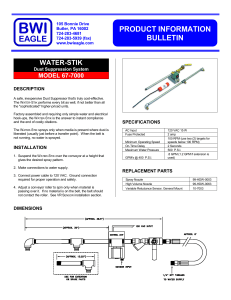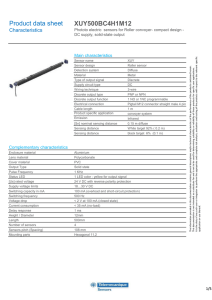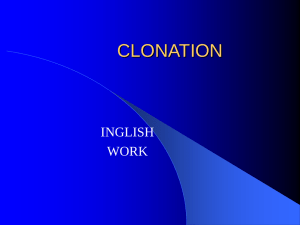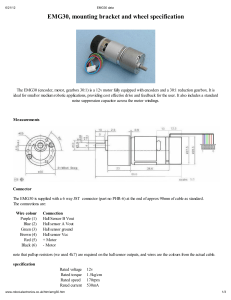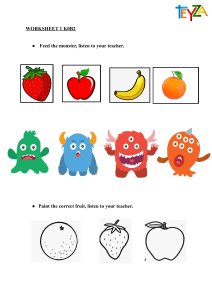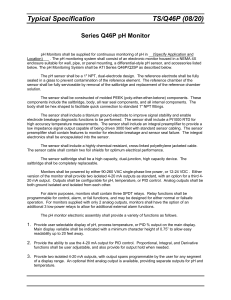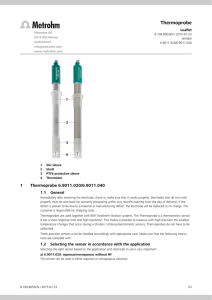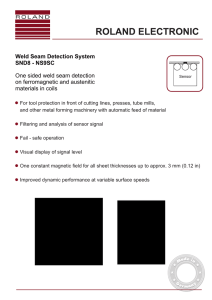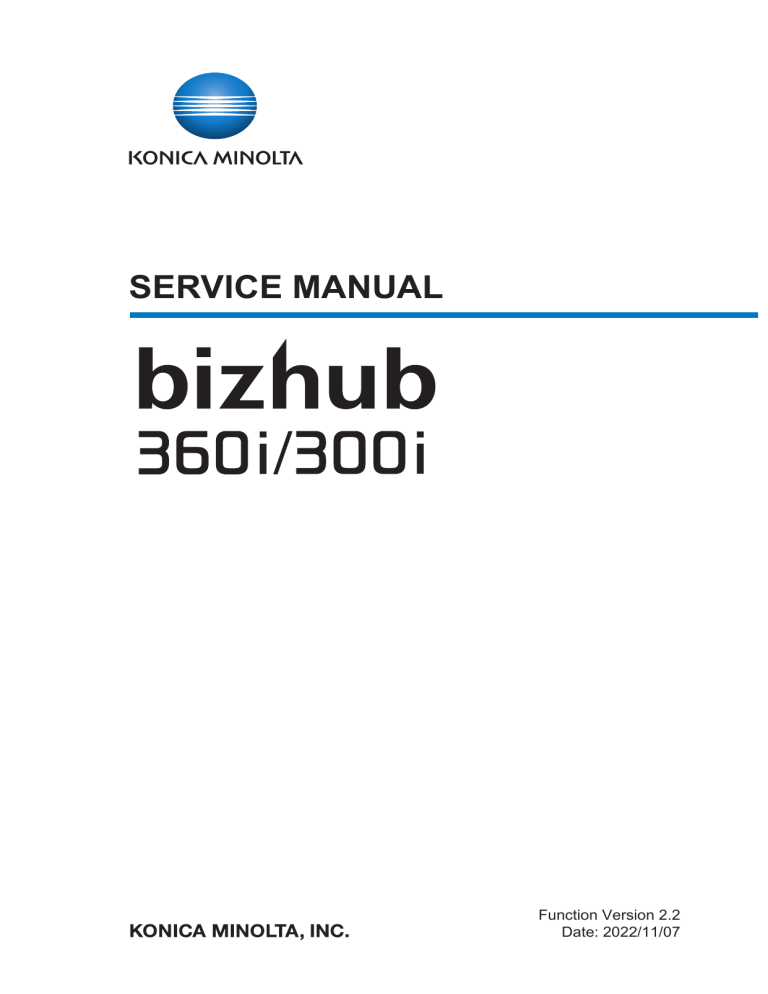
SERVICE MANUAL Function Version 2.2 Date: 2022/11/07 Table of Contents A SAFETY AND IMPORTANT WARNING ITEMS ............................................................................ A-1 1. IMPORTANT NOTICE.............................................................................................................................................. A-2 2. DESCRIPTION ITEMS FOR DANGER, WARNING AND CAUTION....................................................................... A-3 2.1 Description items in this Service Manual ................................................................................................................................ A-3 2.2 Description items for safety and important warning items....................................................................................................... A-3 3. SAFETY WARNINGS............................................................................................................................................... A-4 3.1 MODIFICATIONS NOT AUTHORIZED BY KONICA MINOLTA, INC. .................................................................................... A-4 3.1.1 Actions requiring special attention.................................................................................................................................. A-4 3.2 POWER PLUG SELECTION .................................................................................................................................................. A-5 3.2.1 Power Cord Set or Power Plug ...................................................................................................................................... A-5 3.3 CHECKPOINTS WHEN PERFORMING ON-SITE SERVICE ................................................................................................ A-7 3.3.1 Power Supply ................................................................................................................................................................. A-7 3.3.2 Installation Requirements............................................................................................................................................. A-11 3.3.3 After Service................................................................................................................................................................. A-13 3.4 Used Batteries Precautions................................................................................................................................................... A-19 3.4.1 ALL Areas..................................................................................................................................................................... A-19 3.4.2 Germany....................................................................................................................................................................... A-19 3.4.3 France .......................................................................................................................................................................... A-19 3.4.4 Denmark....................................................................................................................................................................... A-19 3.4.5 Finland, Sweden........................................................................................................................................................... A-19 3.4.6 Norway ......................................................................................................................................................................... A-19 3.5 Laser Safety .......................................................................................................................................................................... A-20 3.5.1 Laser Safety ................................................................................................................................................................. A-20 3.5.2 Internal Laser Radiation ............................................................................................................................................... A-20 3.5.3 Laser Safety Label ....................................................................................................................................................... A-21 3.5.4 Laser Warning Label .................................................................................................................................................... A-22 3.5.5 PRECAUTIONS FOR HANDLING THE LASER EQUIPMENT.................................................................................... A-22 4. WARNING INDICATIONS ON THE MACHINE...................................................................................................... A-23 4.1 Warning indications inside the machine................................................................................................................................ A-23 4.2 Warning indications on the boards........................................................................................................................................ A-24 5. MEASURES TO TAKE IN CASE OF AN ACCIDENT ............................................................................................ A-25 B NOTATION OF THE CONTENTS.................................................................................................. B-1 1. PRECAUTION ON HANDLING THIS MANUAL....................................................................................................... B-1 2. PRODUCT NAME .................................................................................................................................................... B-2 3. BRAND NAME ......................................................................................................................................................... B-3 4. FEEDING DIRECTION............................................................................................................................................. B-4 5. NOTE FOR THE SPECIFICATIONS........................................................................................................................ B-5 C PRODUCT OUTLINE ..................................................................................................................... C-1 1. PRODUCT SPECIFICATIONS................................................................................................................................. C-1 1.1 bizhub 360i/300i ......................................................................................................................................................................C-1 1.1.1 Basic specifications ........................................................................................................................................................C-1 1.1.2 Paper..............................................................................................................................................................................C-2 1.1.3 Print volume ...................................................................................................................................................................C-3 1.1.4 Machine specification .....................................................................................................................................................C-3 1.1.5 Print function ..................................................................................................................................................................C-3 1.1.6 Scan function..................................................................................................................................................................C-4 1.1.7 Web browser function.....................................................................................................................................................C-4 1.2 DF-632 ....................................................................................................................................................................................C-5 1.3 DF-714 ....................................................................................................................................................................................C-8 1.4 PC-116/PC-216 .....................................................................................................................................................................C-10 1.5 PC-416 ..................................................................................................................................................................................C-11 1.6 PC-417 ..................................................................................................................................................................................C-11 1.7 LU-302 ..................................................................................................................................................................................C-12 1.8 JS-506 ...................................................................................................................................................................................C-12 1.9 FS-533 ..................................................................................................................................................................................C-13 1.10 PK-519 ................................................................................................................................................................................C-15 1.11 FS-539/FS-539SD...............................................................................................................................................................C-16 1.12 PK-524 ................................................................................................................................................................................C-20 i 1.13 FK-514/FK-515....................................................................................................................................................................C-21 1.14 i-Option................................................................................................................................................................................C-22 1.14.1 Available function for i-Option ....................................................................................................................................C-22 2. OVERALL COMPOSITION .................................................................................................................................... C-24 2.1 SYSTEM CONFIGURATION ................................................................................................................................................C-24 2.1.1 System configuration....................................................................................................................................................C-24 2.1.2 Optional configuration ..................................................................................................................................................C-25 2.2 SECTION CONFIGURATION ...............................................................................................................................................C-26 2.3 PAPER PATH .......................................................................................................................................................................C-27 2.4 CONTROL BLOCK DIAGRAM..............................................................................................................................................C-27 2.5 IMAGE CREATION PROCESS ............................................................................................................................................C-28 2.6 IMAGE FORMING CONTROL ..............................................................................................................................................C-29 D SERVICE TOOL............................................................................................................................. D-1 1. bizhub 360i/300i ....................................................................................................................................................... D-1 2. Utility tool.................................................................................................................................................................. D-2 2.1 IC card information setting tool of card reader ........................................................................................................................D-2 2.1.1 Outline ............................................................................................................................................................................D-2 2.1.2 IC card information setting procedures ..........................................................................................................................D-2 3. DF-632 ..................................................................................................................................................................... D-6 4. DF-714 ..................................................................................................................................................................... D-7 5. IM-102 ...................................................................................................................................................................... D-8 E MAINTENANCE ............................................................................................................................. E-1 1. Concept of maintenance .......................................................................................................................................... E-1 2. Periodical replacement parts list .............................................................................................................................. E-2 2.1 2.2 2.3 2.4 2.5 2.6 2.7 2.8 2.9 bizhub 360i/300i ...................................................................................................................................................................... E-2 DF-632 .................................................................................................................................................................................... E-2 DF-714 .................................................................................................................................................................................... E-2 PC-116/PC-216 ....................................................................................................................................................................... E-2 PC-416 .................................................................................................................................................................................... E-3 PC-417 .................................................................................................................................................................................... E-3 LU-302 .................................................................................................................................................................................... E-3 FS-533 .................................................................................................................................................................................... E-3 FS-539/FS-539SD................................................................................................................................................................... E-3 3. Periodical replacement procedure............................................................................................................................ E-4 3.1 bizhub 360i/300i ...................................................................................................................................................................... E-4 3.1.1 Replacing the tray 1 pick-up roller, tray 1 feed roller, tray 1 separation roller ................................................................ E-4 3.1.2 Replacing the tray 2 pick-up roller, tray 2 feed roller, tray 2 separation roller ................................................................ E-4 3.1.3 Replacing the manual bypass tray pick-up roller, manual bypass tray feed roller, manual bypass tray separation roller assy ................................................................................................................................................................................ E-4 3.1.4 Replacing the toner cartridge ......................................................................................................................................... E-7 3.1.5 Replacing the drum unit ................................................................................................................................................. E-7 3.1.6 Replacing the developing unit ........................................................................................................................................ E-9 3.1.7 Replacing the waste toner box ..................................................................................................................................... E-10 3.1.8 Replacing the transfer belt unit..................................................................................................................................... E-10 3.1.9 Replacing the transfer roller unit .................................................................................................................................. E-12 3.1.10 Replacing the fusing unit ............................................................................................................................................ E-13 3.2 DF-632 .................................................................................................................................................................................. E-13 3.2.1 Replacing the paper feed assy..................................................................................................................................... E-14 3.2.2 Replacing the pick-up roller/feed roller......................................................................................................................... E-14 3.2.3 Replacing the separation roller assy ............................................................................................................................ E-16 3.3 DF-714 .................................................................................................................................................................................. E-17 3.3.1 Replacing the paper feed assy..................................................................................................................................... E-17 3.3.2 Replacing the pick-up roller/feed roller......................................................................................................................... E-17 3.3.3 Replacing the separation roller assy ............................................................................................................................ E-19 3.4 PC-116/PC-216 ..................................................................................................................................................................... E-20 3.4.1 Replacing the tray 3 pick-up roller, feed roller, separation roller .................................................................................. E-20 3.4.2 Replacing the tray 4 pick-up roller, feed roller, separation roller .................................................................................. E-20 3.5 PC-416 .................................................................................................................................................................................. E-20 3.5.1 Replacing the pick-up roller, feed roller, separation roller ............................................................................................ E-20 3.6 PC-417 .................................................................................................................................................................................. E-21 3.6.1 Replacing the tray 3 pick-up roller, feed roller, separation roller .................................................................................. E-21 3.6.2 Replacing the tray 4 pick-up roller, feed roller, separation roller .................................................................................. E-22 ii 3.7 LU-302 .................................................................................................................................................................................. E-23 3.7.1 Replacing the pick-up roller.......................................................................................................................................... E-23 3.7.2 Replacing the feed roller .............................................................................................................................................. E-23 3.7.3 Replacing the separation roller..................................................................................................................................... E-24 3.8 FS-533 .................................................................................................................................................................................. E-24 3.8.1 Replacing the alignment roller assy F/R....................................................................................................................... E-24 3.9 FS-539/FS-539SD................................................................................................................................................................. E-26 3.9.1 Replacing the paddle.................................................................................................................................................... E-26 3.9.2 Replacing the upper paddle (saddle section) ............................................................................................................... E-27 3.9.3 Replacing the lower paddle (saddle section)................................................................................................................ E-28 4. Cleaning parts list................................................................................................................................................... E-29 4.1 bizhub 360i/300i .................................................................................................................................................................... E-29 4.2 DF-632 .................................................................................................................................................................................. E-29 4.3 DF-714 .................................................................................................................................................................................. E-29 4.4 PC-116/PC-216 ..................................................................................................................................................................... E-30 4.5 PC-416 .................................................................................................................................................................................. E-30 4.6 PC-417 .................................................................................................................................................................................. E-30 4.7 LU-302 .................................................................................................................................................................................. E-30 4.8 FS-533 .................................................................................................................................................................................. E-30 4.9 FS-539/FS-539SD................................................................................................................................................................. E-30 4.10 IM-102 ................................................................................................................................................................................. E-31 5. Cleaning/Lubrication procedure ............................................................................................................................. E-32 5.1 bizhub 360i/300i .................................................................................................................................................................... E-32 5.1.1 Cleaning the original glass ........................................................................................................................................... E-32 5.1.2 Cleaning the scanner rails............................................................................................................................................ E-32 5.1.3 Cleaning the mirrors ..................................................................................................................................................... E-32 5.1.4 Cleaning the lens.......................................................................................................................................................... E-32 5.1.5 Cleaning the CCD sensor............................................................................................................................................. E-33 5.1.6 Cleaning the tray 1 pick-up roller, tray 1 feed roller, tray 1 separation roller................................................................ E-33 5.1.7 Cleaning the tray 2 pick-up roller, tray 2 feed roller, tray 2 separation roller................................................................ E-34 5.1.8 Cleaning the tray 2 transport roller ............................................................................................................................... E-34 5.1.9 Cleaning the bypass pick-up roller ............................................................................................................................... E-34 5.1.10 Cleaning the manual bypass tray feed roller .............................................................................................................. E-34 5.1.11 Cleaning the manual bypass tray separation roller .................................................................................................... E-34 5.1.12 Cleaning the PH window ............................................................................................................................................ E-35 5.1.13 Cleaning of the registration roller ............................................................................................................................... E-35 5.1.14 Cleaning of the area around the waste toner collecting port ...................................................................................... E-35 5.1.15 Cleaning the transfer belt unit .................................................................................................................................... E-35 5.1.16 Cleaning of the image transfer entrance guide .......................................................................................................... E-36 5.1.17 Cleaning of the IDC sensor window ........................................................................................................................... E-36 5.1.18 Cleaning of the duplex transport rollers...................................................................................................................... E-36 5.1.19 Cleaning of the exit tray front roller ............................................................................................................................ E-36 5.1.20 Applying grease to the fusing drive unit ..................................................................................................................... E-37 5.2 DF-632 .................................................................................................................................................................................. E-37 5.2.1 Cleaning of the pick-up roller/feed roller....................................................................................................................... E-37 5.2.2 Cleaning of the separation roller .................................................................................................................................. E-38 5.2.3 Cleaning of the miscellaneous rollers........................................................................................................................... E-38 5.2.4 Cleaning of the miscellaneous rolls.............................................................................................................................. E-39 5.2.5 Cleaning of the scanning guide .................................................................................................................................... E-39 5.2.6 Cleaning of the reflective sensor section...................................................................................................................... E-40 5.3 DF-714 .................................................................................................................................................................................. E-40 5.3.1 Cleaning of the pick-up roller/feed roller....................................................................................................................... E-40 5.3.2 Cleaning of the separation roller .................................................................................................................................. E-41 5.3.3 Cleaning of the miscellaneous rollers........................................................................................................................... E-41 5.3.4 Cleaning of the miscellaneous rolls.............................................................................................................................. E-43 5.3.5 Cleaning of the front side scanning guide .................................................................................................................... E-44 5.3.6 Cleaning of the reflective sensor section...................................................................................................................... E-44 5.3.7 Back side scanning glass ............................................................................................................................................. E-44 5.3.8 Back side scanning guide/Back side scanning shading shaft ...................................................................................... E-45 5.4 PC-116/PC-216 ..................................................................................................................................................................... E-45 5.4.1 Tray 3 pick-up roller, feed roller, separation roller........................................................................................................ E-45 5.4.2 Tray 4 pick-up roller, feed roller, separation roller........................................................................................................ E-46 5.4.3 Tray 3 vertical transport roller, tray 4 vertical transport roller ....................................................................................... E-46 5.5 PC-416 .................................................................................................................................................................................. E-46 5.5.1 Pick-up roller, feed roller, separation roller................................................................................................................... E-46 5.5.2 Vertical transport roller ................................................................................................................................................. E-46 5.6 PC-417 .................................................................................................................................................................................. E-47 iii 5.6.1 Tray 3 pick-up roller, feed roller, separation roller........................................................................................................ E-47 5.6.2 Horizontal transport roller ............................................................................................................................................. E-47 5.6.3 Tray 4 pick-up roller, feed roller, separation roller........................................................................................................ E-47 5.6.4 Tray 4 vertical transport roller....................................................................................................................................... E-48 5.7 LU-302 .................................................................................................................................................................................. E-48 5.7.1 Pick-up roller ................................................................................................................................................................ E-49 5.7.2 Feed roller .................................................................................................................................................................... E-49 5.7.3 Separation roller ........................................................................................................................................................... E-49 5.7.4 Conveyance roller ........................................................................................................................................................ E-49 5.8 FS-533 .................................................................................................................................................................................. E-50 5.8.1 Cleaning procedure for each parts ............................................................................................................................... E-50 5.8.2 Cleaning the paper exit paddles................................................................................................................................... E-50 5.9 FS-539/FS-539SD................................................................................................................................................................. E-50 5.9.1 Cleaning roller and rolls................................................................................................................................................ E-51 5.9.2 Cleaning the paddle ..................................................................................................................................................... E-51 5.9.3 Cleaning the upper paddle (saddle section)................................................................................................................. E-51 5.9.4 Cleaning the lower paddles (saddle section)................................................................................................................ E-52 5.9.5 Cleaning the FNS entrance sensor (PS4) .................................................................................................................... E-52 5.9.6 Cleaning the main tray exit sensor (PS16)................................................................................................................... E-53 5.10 IM-102 ................................................................................................................................................................................. E-54 5.10.1 Cleaning the media detection sensor window ............................................................................................................ E-54 F DISASSEMBLY/REASSEMBLY..................................................................................................... F-1 1. Disassembly/adjustment prohibited items ................................................................................................................ F-1 1.1 1.2 1.3 1.4 1.5 Paint-locked screws ................................................................................................................................................................ F-1 Red-painted screws ................................................................................................................................................................ F-1 Variable resistors on board ..................................................................................................................................................... F-1 Warnings for disassembly ....................................................................................................................................................... F-1 Warnings / Precautions during setup or transportation ........................................................................................................... F-2 2. Units from which removing is prohibited................................................................................................................... F-3 2.1 CCD unit.................................................................................................................................................................................. F-3 2.1.1 Reason for prohibition .................................................................................................................................................... F-3 2.2 PH unit .................................................................................................................................................................................... F-3 2.2.1 Reason for prohibition .................................................................................................................................................... F-3 2.3 Fusing unit............................................................................................................................................................................... F-3 2.3.1 Reason for prohibition .................................................................................................................................................... F-3 3. Disassembly/assembly warning/caution items ......................................................................................................... F-4 3.1 Removal/installing of boards ................................................................................................................................................... F-4 4. Notes when transporting the machine...................................................................................................................... F-5 4.1 Protective materials................................................................................................................................................................. F-5 4.1.1 Protective materials for the photoconductors ................................................................................................................. F-5 4.1.2 Scanner packing bracket................................................................................................................................................ F-5 4.1.3 Paper tray locking materials ........................................................................................................................................... F-5 4.1.4 Transfer roller locking materials ..................................................................................................................................... F-6 5. bizhub 360i/300i ....................................................................................................................................................... F-7 5.1 Exterior parts ........................................................................................................................................................................... F-7 5.1.1 Scanner right cover ........................................................................................................................................................ F-7 5.1.2 Scanner left cover .......................................................................................................................................................... F-7 5.1.3 Scanner front cover ........................................................................................................................................................ F-7 5.1.4 Scanner upper rear cover............................................................................................................................................... F-8 5.1.5 Control panel upper cover .............................................................................................................................................. F-8 5.1.6 Control panel front cover ................................................................................................................................................ F-8 5.1.7 Control panel right cover ................................................................................................................................................ F-9 5.1.8 Control panel left cover/1 ............................................................................................................................................. F-10 5.1.9 Control panel left cover/2 ............................................................................................................................................. F-10 5.1.10 Control panel unit ....................................................................................................................................................... F-11 5.1.11 Original glass.............................................................................................................................................................. F-12 5.1.12 Front door................................................................................................................................................................... F-13 5.1.13 Front lower cover........................................................................................................................................................ F-13 5.1.14 Front cover ................................................................................................................................................................. F-14 5.1.15 Left cover.................................................................................................................................................................... F-14 5.1.16 Exit tray ...................................................................................................................................................................... F-14 5.1.17 Rear right cover.......................................................................................................................................................... F-15 5.1.18 DF cable cover ........................................................................................................................................................... F-16 5.1.19 Upper rear cover ........................................................................................................................................................ F-16 iv 5.2 5.3 5.4 5.5 5.6 5.7 5.1.20 Lower rear cover ........................................................................................................................................................ F-16 5.1.21 Tray 1 ......................................................................................................................................................................... F-17 5.1.22 Tray 2 ......................................................................................................................................................................... F-17 Units ...................................................................................................................................................................................... F-18 5.2.1 Waste toner box ........................................................................................................................................................... F-18 5.2.2 LED exposure unit........................................................................................................................................................ F-18 5.2.3 CCD unit....................................................................................................................................................................... F-19 5.2.4 Paper feed unit ............................................................................................................................................................. F-21 5.2.5 PH unit.......................................................................................................................................................................... F-21 5.2.6 Sub hopper unit ............................................................................................................................................................ F-22 5.2.7 Right door unit .............................................................................................................................................................. F-23 5.2.8 Manual bypass tray unit ............................................................................................................................................... F-25 5.2.9 Regist unit .................................................................................................................................................................... F-27 5.2.10 How to open the PWB box ......................................................................................................................................... F-28 5.2.11 Main drive unit ............................................................................................................................................................ F-29 5.2.12 Transport unit ............................................................................................................................................................. F-30 5.2.13 Fusing drive unit ......................................................................................................................................................... F-31 5.2.14 Hopper drive unit ........................................................................................................................................................ F-33 Boards ................................................................................................................................................................................... F-34 5.3.1 Scanner drive board (SCDB)........................................................................................................................................ F-34 5.3.2 Base board (BASEB).................................................................................................................................................... F-35 5.3.3 Storage board (STRGB)............................................................................................................................................... F-36 5.3.4 CPU board (CPUB) ...................................................................................................................................................... F-37 5.3.5 Backup board (ERB) .................................................................................................................................................... F-39 5.3.6 Expansion control board (EXCB) ................................................................................................................................. F-40 5.3.7 TPM board (TPMB) ...................................................................................................................................................... F-40 5.3.8 Machine condition monitor board (MCMB)................................................................................................................... F-41 5.3.9 Tray 1 FD paper size board (FDPSB/1), tray 2 FD paper size board (FDPSB/2) ........................................................ F-41 5.3.10 Tray 1 CD paper size board (CDPSB/1), tray 2 CD paper size board (CDPSB/2)..................................................... F-41 5.3.11 Tray 1 paper empty indicator board (PEIB/1), tray 2 paper empty indicator board (PEIB/2) ..................................... F-42 5.3.12 High voltage unit (HV) ................................................................................................................................................ F-43 5.3.13 DC power supply (DCPU) .......................................................................................................................................... F-44 5.3.14 Erase LED/K (EL/K) ................................................................................................................................................... F-45 Motors ................................................................................................................................................................................... F-45 5.4.1 Transport motor (M1) ................................................................................................................................................... F-45 5.4.2 Fusing motor (M3) ........................................................................................................................................................ F-46 5.4.3 Paper exit/reverse motor (M4)...................................................................................................................................... F-46 5.4.4 ADU transport motor (M5) ............................................................................................................................................ F-46 5.4.5 Toner supply motor/K (M6)........................................................................................................................................... F-48 5.4.6 Fusing pressure motor (M11) ....................................................................................................................................... F-48 5.4.7 Tray 1 lift-up motor (M12)............................................................................................................................................. F-48 5.4.8 Tray 2 lift-up motor (M13)............................................................................................................................................. F-49 5.4.9 Waste toner transport motor (M20) .............................................................................................................................. F-49 5.4.10 Toner cartridge motor/K (M25) ................................................................................................................................... F-50 5.4.11 Scanner motor (M201) ............................................................................................................................................... F-51 Clutches ................................................................................................................................................................................ F-52 5.5.1 Tray 2 paper feed clutch (CL1)..................................................................................................................................... F-52 5.5.2 Tray 2 vertical transport clutch (CL2) ........................................................................................................................... F-53 5.5.3 Tray 1 paper feed clutch (CL3)..................................................................................................................................... F-54 5.5.4 Registration clutch (CL4).............................................................................................................................................. F-54 5.5.5 ADU transport clutch (CL6) .......................................................................................................................................... F-54 5.5.6 Bypass tray paper feed clutch (CL7) ............................................................................................................................ F-56 5.5.7 Paper feed roller fast clutch (CL10).............................................................................................................................. F-56 Fans ...................................................................................................................................................................................... F-57 5.6.1 PH/power supply cooling fan (FM1) ............................................................................................................................. F-57 5.6.2 Transfer belt cleaner cooling fan (FM2) ....................................................................................................................... F-58 5.6.3 Rear side cooling fan (FM3) ......................................................................................................................................... F-59 5.6.4 Toner cartridge cooling fan (FM4) ................................................................................................................................ F-60 5.6.5 Paper cooling fan (FM8)............................................................................................................................................... F-60 Others ................................................................................................................................................................................... F-61 5.7.1 Bypass tray lift-up solenoid (SD1) ................................................................................................................................ F-61 5.7.2 Exit path switch solenoid (SD3).................................................................................................................................... F-63 5.7.3 Developing solenoid (SD4)........................................................................................................................................... F-64 5.7.4 Bypass tray pick-up roller solenoid (SD6) .................................................................................................................... F-65 5.7.5 FAX speaker (SP1) ...................................................................................................................................................... F-65 5.7.6 Bypass tray CD paper size VR (VR1) .......................................................................................................................... F-66 5.7.7 Deodorant filter............................................................................................................................................................. F-68 5.7.8 IDC sensor ................................................................................................................................................................... F-69 v 6. DF-632/SP-501 ...................................................................................................................................................... F-71 6.1 Front cover (DF-632)............................................................................................................................................................. F-71 6.2 Rear cover (DF-632) ............................................................................................................................................................. F-71 6.3 Left cover unit (DF-632) ........................................................................................................................................................ F-71 6.4 Reverse automatic document feeder (DF-632)..................................................................................................................... F-73 6.5 Glass cleaning roller unit (DF-632) ....................................................................................................................................... F-74 6.6 DF control board (DFCB) (DF-632) ....................................................................................................................................... F-75 6.7 Document width size sensor (VR1) (DF-632) ....................................................................................................................... F-75 6.8 Document reading motor (M1) (DF-632) ............................................................................................................................... F-76 6.9 Document feed motor (M2) (DF-632) .................................................................................................................................... F-77 6.10 Registration motor (M3) (DF-632) ....................................................................................................................................... F-77 6.11 Glass cleaning motor (M4) (DF-632)................................................................................................................................... F-78 6.12 Reading roll release motor (M5) (DF-632) .......................................................................................................................... F-78 6.13 Document exit roller release solenoid (SD1) (DF-632) ....................................................................................................... F-79 6.14 Stamp unit (SP-501)............................................................................................................................................................ F-80 6.15 Stamp (SP-501)................................................................................................................................................................... F-81 7. DF-714/SP-501 ...................................................................................................................................................... F-83 7.1 Front cover (DF-714)............................................................................................................................................................. F-83 7.2 Rear cover (DF-714) ............................................................................................................................................................. F-83 7.3 Left cover unit (DF-714) ........................................................................................................................................................ F-83 7.4 Dual scan document feeder (DF-714)................................................................................................................................... F-85 7.5 Front side glass cleaning roller unit (DF-714) ....................................................................................................................... F-86 7.6 Back side glass cleaning roller unit (DF-714)........................................................................................................................ F-87 7.7 CIS module (CIS) (DF-714)................................................................................................................................................... F-89 7.8 DF control board (DFCB) (DF-714) ....................................................................................................................................... F-91 7.9 Document width size sensor (VR1) (DF-714) ....................................................................................................................... F-91 7.10 CIS power supply (CISPU) (DF-714) .................................................................................................................................. F-92 7.11 Document reading motor (M1) (DF-714) ............................................................................................................................. F-93 7.12 Document feed motor (M2) (DF-714) .................................................................................................................................. F-94 7.13 Registration motor (M3) (DF-714) ....................................................................................................................................... F-95 7.14 Reading roll release motor (M4) (DF-714) .......................................................................................................................... F-95 7.15 CIS cleaning motor (M5) (DF-714) ...................................................................................................................................... F-96 7.16 Document reading glass cleaning motor (M6) (DF-714) ..................................................................................................... F-97 7.17 DF cooling fan motor (FM1) (DF-714) ................................................................................................................................. F-97 7.18 CIS cable (DF-714) ............................................................................................................................................................. F-97 7.19 Stamp unit (SP-501)............................................................................................................................................................ F-98 7.20 Stamp (SP-501)................................................................................................................................................................... F-99 7.21 Multi feed receiver board (MFRB) (DF-714)...................................................................................................................... F-100 7.22 Multi feed detection board/TX (MFDB/TX) ........................................................................................................................ F-100 7.23 Multi feed detection board/RX (MFDB/RX) ....................................................................................................................... F-101 8. PC-116/PC-216 .................................................................................................................................................... F-103 8.1 Paper feed cabinet (PC-116/PC-216) ................................................................................................................................. F-103 8.2 Right door (PC-116/PC-216) ............................................................................................................................................... F-104 8.3 Right rear cover (PC-116/PC-216) ...................................................................................................................................... F-104 8.4 Rear cover (PC-116/PC-216) .............................................................................................................................................. F-105 8.5 Tray 3, tray 4 (PC-116/PC-216) .......................................................................................................................................... F-105 8.6 Tray 3 paper feed unit (PC-116/PC-216) ............................................................................................................................ F-105 8.7 Tray 4 paper feed unit (PC-216) ......................................................................................................................................... F-106 8.8 PC control board (PCCB) (PC-116/PC-216) ....................................................................................................................... F-106 8.9 Tray 3 paper empty indicator board (PEIB/3), tray 4 paper empty indicator board (PEIB/4) (PC-116/PC-216) ................. F-107 8.10 Tray 3 FD paper size board (FDPSB/3), tray 4 FD paper size board (FDPSB/4) (PC-116/PC-216) ................................ F-107 8.11 Tray 3 CD paper size board (CDPSB/3) (PC-116/PC-216)............................................................................................... F-108 8.12 Tray 4 CD paper size board (CDPSB/4) (PC-216)............................................................................................................ F-109 8.13 Tray 3 paper feed motor (M111), tray 4 paper feed motor (M121) (PC-116/PC-216)....................................................... F-109 8.14 Tray 3 vertical transport motor (M112), tray 4 vertical transport motor (M122) (PC-116/PC-216) .................................... F-110 8.15 Tray 3 lift-up motor (M113), tray 4 lift-up motor (M123) (PC-116/PC-216)........................................................................ F-110 9. PC-416 ................................................................................................................................................................. F-112 9.1 9.2 9.3 9.4 9.5 9.6 9.7 9.8 9.9 Paper feed cabinet (PC-416) .............................................................................................................................................. F-112 Right door (PC-416) ............................................................................................................................................................ F-113 Right rear cover (PC-416) ................................................................................................................................................... F-113 Rear cover (PC-416) ........................................................................................................................................................... F-114 Paper feed tray (PC-416) .................................................................................................................................................... F-114 Paper feed unit (PC-416) .................................................................................................................................................... F-114 PC control board (PCCB) (PC-416) .................................................................................................................................... F-114 Tray 3 paper empty indicator board (PEIB/3) (PC-416) ...................................................................................................... F-115 Paper feed motor (M131) (PC-416) .................................................................................................................................... F-115 vi 9.10 9.11 9.12 9.13 Vertical transport motor (M132) (PC-416) ......................................................................................................................... F-116 Elevator motor (M134) (PC-416) ....................................................................................................................................... F-116 Shifter motor (M133) (PC-416).......................................................................................................................................... F-116 Wire (PC-416) ................................................................................................................................................................... F-116 10. PC-417 ............................................................................................................................................................... F-120 10.1 Paper feed cabinet (PC-417)............................................................................................................................................. F-120 10.2 Right door (PC-417) .......................................................................................................................................................... F-121 10.3 Right rear cover (PC-417) ................................................................................................................................................. F-121 10.4 Rear cover (PC-417) ......................................................................................................................................................... F-122 10.5 Tray 3 (PC-417)................................................................................................................................................................. F-122 10.6 Tray 4 (PC-417)................................................................................................................................................................. F-123 10.7 PC control board (PCCB) (PC-417) .................................................................................................................................. F-123 10.8 Tray 4 paper feed/transport unit (PC-417) ........................................................................................................................ F-123 10.9 Drive unit (PC-417)............................................................................................................................................................ F-124 10.10 Tray 3 lift-up motor (M143) (PC-417) .............................................................................................................................. F-126 10.11 Tray 4 lift-up motor (M144) (PC-417) .............................................................................................................................. F-127 10.12 Intermediate motor (M151) (PC-417) .............................................................................................................................. F-127 10.13 Transport motor (M152) (PC-417)................................................................................................................................... F-127 10.14 Tray 3 paper feed clutch (CL151) (PC-417) .................................................................................................................... F-128 10.15 Tray 3 transport clutch (CL152) (PC-417) ....................................................................................................................... F-128 10.16 Horizontal transport clutch (CL153) (PC-417) ................................................................................................................. F-129 10.17 Tray 4 paper feed clutch (CL161) (PC-417) .................................................................................................................... F-129 11. LU-302 ............................................................................................................................................................... F-130 11.1 Right cover (LU-302) ......................................................................................................................................................... F-130 11.2 Front cover (LU-302) ......................................................................................................................................................... F-130 11.3 Rear cover (LU-302).......................................................................................................................................................... F-130 11.4 Feed cover (LU-302) ......................................................................................................................................................... F-131 11.5 Upper door (LU-302) ......................................................................................................................................................... F-131 11.6 Large capacity unit (LU-302) ............................................................................................................................................. F-132 11.7 LU drive board (LUDB) (LU-302)....................................................................................................................................... F-133 11.8 LU lift-up motor (M1) (LU-302) .......................................................................................................................................... F-133 11.9 Dehumidification heater (DH) (LU-302)............................................................................................................................. F-133 11.10 Lift wire (LU-302)............................................................................................................................................................. F-134 11.10.1 Removal ................................................................................................................................................................. F-134 11.10.2 Mounting................................................................................................................................................................. F-137 12. JS-506................................................................................................................................................................ F-143 12.1 12.2 12.3 12.4 12.5 12.6 Exit tray 1 (JS-506)............................................................................................................................................................ F-143 Exit tray 2 (JS-506)............................................................................................................................................................ F-143 Job separator (JS-506)...................................................................................................................................................... F-144 Sensor unit (JS-506) ......................................................................................................................................................... F-144 JS control board (JSCB) (JS-506)..................................................................................................................................... F-144 Tray shift motor (M1) (JS-506) .......................................................................................................................................... F-145 13. FS-533 ............................................................................................................................................................... F-146 13.1 Front cover (FS-533) ......................................................................................................................................................... F-146 13.2 Rear cover (FS-533).......................................................................................................................................................... F-146 13.3 Upper cover (FS-533)........................................................................................................................................................ F-146 13.4 Finisher (FS-533) .............................................................................................................................................................. F-147 13.5 Stapler unit (FS-533) ......................................................................................................................................................... F-148 13.6 Paper exit tray unit (FS-533) ............................................................................................................................................. F-149 13.7 FS control board (FSCB) (FS-533).................................................................................................................................... F-149 13.8 Stapler relay board (STRYB) (FS-533) ............................................................................................................................. F-149 13.9 Paper conveyance motor (M101) (FS-533)....................................................................................................................... F-150 13.10 Paper exit motor (M102) (FS-533) .................................................................................................................................. F-150 13.11 Alignment roller motor (M103) (FS-533).......................................................................................................................... F-151 13.12 Exit roller lift up motor (M104) (FS-533) .......................................................................................................................... F-151 13.13 Alignment motor/Fr (M105), Alignment motor/Rr (M106) (FS-533)................................................................................. F-151 13.14 Stapler movement motor (M107) (FS-533) ..................................................................................................................... F-152 13.15 Tray lift up motor (M109) (FS-533).................................................................................................................................. F-153 13.16 Paper surface detect solenoid (SD101) (FS-533) ........................................................................................................... F-154 13.17 Batch solenoid (SD102) (FS-533) ................................................................................................................................... F-155 13.18 Paper exit roller solenoid (SD103) (FS-533) ................................................................................................................... F-156 13.19 Paper exit paddle (FS-533) ............................................................................................................................................. F-156 14. PK-519 ............................................................................................................................................................... F-157 14.1 Punch kit (PK-519) ............................................................................................................................................................ F-157 14.2 PK control board (PKCB) (PK-519) ................................................................................................................................... F-157 vii 14.3 Punch motor (M201) (PK-519) .......................................................................................................................................... F-158 15. RU-513............................................................................................................................................................... F-159 15.1 RU transport unit (RU-513) ............................................................................................................................................... F-159 15.2 Sensor unit (RU-513) ........................................................................................................................................................ F-159 15.3 RU transport motor (M1) (RU-513).................................................................................................................................... F-159 16. FS-539/FS-539SD ............................................................................................................................................. F-161 16.1 Finisher (FS-539/FS-539SD)............................................................................................................................................. F-161 16.2 Rear cover (FS-539/FS-539SD)........................................................................................................................................ F-162 16.3 Front door (FS-539/FS-539SD)......................................................................................................................................... F-162 16.4 Front upper cover (FS-539/FS-539SD) ............................................................................................................................. F-163 16.5 Left lower cover (FS-539/FS-539SD) ................................................................................................................................ F-164 16.6 Front lower cover (FS-539/FS-539SD).............................................................................................................................. F-164 16.7 Left cover (FS-539/FS-539SD).......................................................................................................................................... F-164 16.8 Stapler unit (FS-539/FS-539SD) ....................................................................................................................................... F-165 16.9 FS control board (FSCB) (FS-539/FS-539SD).................................................................................................................. F-168 16.10 FNS entry transport motor (M2) (FS-539/FS-539SD) ..................................................................................................... F-168 16.11 FNS discharge motor (M3) (FS-539/FS-539SD) ............................................................................................................. F-169 16.12 Receiving roller retraction motor (M4) (FS-539/FS-539SD) ............................................................................................ F-169 16.13 FNS paddle motor (M5) (FS-539/FS-539SD).................................................................................................................. F-169 16.14 Trail edge stopper motor (M6) (FS-539/FS-539SD)........................................................................................................ F-170 16.15 Alignment motor/Fr (M7) (FS-539/FS-539SD) ................................................................................................................ F-170 16.16 Alignment motor/Rr (M8) (FS-539/FS-539SD) ................................................................................................................ F-171 16.17 Pre-eject drive motor (M9) (FS-539/FS-539SD).............................................................................................................. F-171 16.18 Bundle eject motor (M10) (FS-539/FS-539SD) ............................................................................................................... F-172 16.19 Main tray up/down motor (M11) (FS-539/FS-539SD) ..................................................................................................... F-172 16.20 Paper delivery control motor (M12) (FS-539/FS-539SD) ................................................................................................ F-173 16.21 Stapler movement motor (M13) (FS-539/FS-539SD)...................................................................................................... F-173 17. FS-539SD saddle section .................................................................................................................................. F-175 17.1 Saddle unit (FS-539SD saddle section) ............................................................................................................................ F-175 17.2 Front cover (FS-539SD saddle section) ............................................................................................................................ F-177 17.3 Exit tray (FS-539SD saddle section) ................................................................................................................................. F-178 17.4 Stapler unit (FS-539SD saddle section) ............................................................................................................................ F-178 17.5 SD control board (SDCB) (FS-539SD saddle section)...................................................................................................... F-180 17.6 SD transport motor (M101) (FS-539SD saddle section) ................................................................................................... F-181 17.7 Paper discharge control motor (M102) (FS-539SD saddle section).................................................................................. F-181 17.8 Alignment motor (M103) (FS-539SD saddle section)........................................................................................................ F-181 17.9 Stopper drive motor (M104) (FS-539SD saddle section) .................................................................................................. F-182 17.10 Center fold roller motor (M105) (FS-539SD saddle section) ........................................................................................... F-183 17.11 Center fold guide motor (M106) (FS-539SD saddle section) .......................................................................................... F-183 17.12 SD paddle motor (M107) (FS-539SD saddle section)..................................................................................................... F-183 17.13 Tri-folding guide motor (M108) (FS-539SD saddle section)............................................................................................ F-184 17.14 Center fold knife motor (M109) (FS-539SD saddle section) ........................................................................................... F-184 17.15 Stopper solenoid (SD101) (FS-539SD saddle section)................................................................................................... F-185 18. PK-524 ............................................................................................................................................................... F-189 18.1 Punch Kit (PK-524)............................................................................................................................................................ F-189 19. SC-509 ............................................................................................................................................................... F-190 19.1 DSC board/1 (SC-509) ...................................................................................................................................................... F-190 20. FK-514 ............................................................................................................................................................... F-191 20.1 FAX Kit (Line1), FAX Kit (Line2) (FK-514) ........................................................................................................................ F-191 20.2 FAX Kit (Line1), FAX Kit (Line2) (FK-514) (with MK-742) ................................................................................................. F-192 21. FK-515 ............................................................................................................................................................... F-195 21.1 FAX board (line 3), FAX board (line 4) (FK-515)............................................................................................................... F-195 22. UK-221 ............................................................................................................................................................... F-196 22.1 Upgrade kit (UK-221) ........................................................................................................................................................ F-196 23. KP-102 ............................................................................................................................................................... F-197 23.1 Keypad (KP-102)............................................................................................................................................................... F-197 24. IM-102 ................................................................................................................................................................ F-198 24.1 24.2 24.3 24.4 24.5 Paper basis weight detection board/TX (PBWDB/TX) ...................................................................................................... F-198 Envelope detection board/RX (ENVDB/RX)...................................................................................................................... F-199 Envelope detection relay board (ENVDRB) ...................................................................................................................... F-199 Envelope detection board/TX (ENVDB/TX)....................................................................................................................... F-200 Paper basis weight detection board/RX (PBWDB/RX)...................................................................................................... F-200 viii 25. CU-102............................................................................................................................................................... F-202 25.1 25.2 25.3 25.4 Clean unit (CU-102) .......................................................................................................................................................... F-202 Clean unit drive board (CUDB).......................................................................................................................................... F-202 Exhaust fan/1 (FM14)........................................................................................................................................................ F-203 Exhaust fan/2 (FM15)........................................................................................................................................................ F-203 26. EM-908 .............................................................................................................................................................. F-205 26.1 Expanded memory unit (EM-908) ..................................................................................................................................... F-205 27. COMMERCIALLY AVAILABLE PARTS............................................................................................................. F-207 27.1 Installing the key counter................................................................................................................................................... F-207 27.1.1 Configuration ............................................................................................................................................................ F-207 27.1.2 Procedure................................................................................................................................................................. F-207 27.2 Installing the original size sensor/2 (Option) ..................................................................................................................... F-207 G MECHANICAL ADJUSTMENT.......................................................................................................G-1 1. ADVANCE CHECKS ................................................................................................................................................G-1 2. bizhub 360i/300i .......................................................................................................................................................G-2 2.1 Skew Adj. ................................................................................................................................................................................G-2 2.1.1 Confirmation procedure..................................................................................................................................................G-2 2.1.2 Adjustment procedure ....................................................................................................................................................G-2 2.2 Centering adjustment of the tray 1/2 .......................................................................................................................................G-3 2.3 Adjusting the parallelism of the fusing unit path......................................................................................................................G-4 2.4 PH skew adjustment ...............................................................................................................................................................G-5 2.5 Control panel tilt adjustment....................................................................................................................................................G-7 3. DF-632 .....................................................................................................................................................................G-8 3.1 Adjusting the height.................................................................................................................................................................G-8 3.2 Adjusting front side skew feed on ADF ...................................................................................................................................G-8 3.3 Adjusting the pressure of the separation roller........................................................................................................................G-9 4. DF-714 ...................................................................................................................................................................G-11 4.1 4.2 4.3 4.4 Adjusting the height...............................................................................................................................................................G-11 Adjusting front side skew feed on ADF .................................................................................................................................G-11 Adjusting back side skew feed on ADF.................................................................................................................................G-12 Adjusting the pressure of the separation roller......................................................................................................................G-13 5. PC-116/PC-216 ......................................................................................................................................................G-15 5.1 Paper reference position .......................................................................................................................................................G-15 6. PC-416 ...................................................................................................................................................................G-16 6.1 Paper reference position .......................................................................................................................................................G-16 6.2 Shifter movement timing belt adjustment ..............................................................................................................................G-16 7. PC-417 ...................................................................................................................................................................G-18 7.1 Changing the paper size of the tray 3/4 ................................................................................................................................G-18 7.2 Centering adjustment of the tray 3/4 .....................................................................................................................................G-19 8. LU-302....................................................................................................................................................................G-20 8.1 Centering adjustment of the LCT ..........................................................................................................................................G-20 8.2 Pick-up roller load adjustment of the LCT .............................................................................................................................G-20 9. PK-519 ...................................................................................................................................................................G-22 9.1 Punch hole deviation correction ............................................................................................................................................G-22 10. PK-524 .................................................................................................................................................................G-23 10.1 Punch hole deviation correction ..........................................................................................................................................G-23 11. FS-539SD ............................................................................................................................................................G-25 11.1 Half-fold skew adjustment ...................................................................................................................................................G-25 H UTILITY MODE .............................................................................................................................. H-1 1. Outline ...................................................................................................................................................................... H-1 2. Accessibility.............................................................................................................................................................. H-2 3. Counter..................................................................................................................................................................... H-3 4. Utility......................................................................................................................................................................... H-4 4.1 4.2 4.3 4.4 Information ..............................................................................................................................................................................H-4 System Settings ......................................................................................................................................................................H-4 Box ..........................................................................................................................................................................................H-5 Copier Settings........................................................................................................................................................................H-5 ix 4.5 4.6 4.7 4.8 4.9 Printer Settings........................................................................................................................................................................H-6 Store Address .........................................................................................................................................................................H-7 Scan/Fax Settings ...................................................................................................................................................................H-8 Fax Settings ............................................................................................................................................................................H-8 Customize ...............................................................................................................................................................................H-8 5. Language Selection................................................................................................................................................ H-10 6. Administrator .......................................................................................................................................................... H-11 6.1 Outline ...................................................................................................................................................................................H-11 6.2 Maintenance..........................................................................................................................................................................H-11 6.3 System Settings ....................................................................................................................................................................H-12 6.3.1 Machine Setting............................................................................................................................................................H-12 6.3.2 Register Support Information .......................................................................................................................................H-12 6.3.3 Reset Settings ..............................................................................................................................................................H-12 6.3.4 User Box Setting ..........................................................................................................................................................H-12 6.3.5 URL Document Management Setting...........................................................................................................................H-13 6.3.6 Standard Size Setting...................................................................................................................................................H-13 6.3.7 Stamp Settings .............................................................................................................................................................H-13 6.3.8 Blank Page Print Settings.............................................................................................................................................H-13 6.3.9 Job Priority Operation Settings.....................................................................................................................................H-13 6.3.10 System Connection Setting ........................................................................................................................................H-13 6.3.11 Searchable PDF Settings ...........................................................................................................................................H-13 6.3.12 Compact PDF Settings...............................................................................................................................................H-14 6.3.13 Outline PDF Setting....................................................................................................................................................H-14 6.3.14 PDF Web Optimization Default Settings ....................................................................................................................H-14 6.3.15 PDF/A Default Settings ..............................................................................................................................................H-14 6.3.16 Scan File Name Settings............................................................................................................................................H-14 6.3.17 Set Paper Name by User ...........................................................................................................................................H-14 6.3.18 Enlarge Display Settings ............................................................................................................................................H-14 6.3.19 Registered Key Settings.............................................................................................................................................H-14 6.3.20 Main Menu Display Settings.......................................................................................................................................H-14 6.3.21 Preview Settings.........................................................................................................................................................H-14 6.3.22 List/Counter ................................................................................................................................................................H-14 6.3.23 Custom Function Pattern Selection............................................................................................................................H-15 6.3.24 Custom Function Profile User/Account ......................................................................................................................H-15 6.3.25 Function Display Key Permission Setting...................................................................................................................H-15 6.3.26 Temporary Change Language ...................................................................................................................................H-15 6.3.27 Main Menu Default (Classic Style) .............................................................................................................................H-15 6.3.28 Display 10 Keypad when entering Number of Sets....................................................................................................H-15 6.3.29 Print end notification lamp ON time settings ..............................................................................................................H-15 6.3.30 Universal Print Settings ..............................................................................................................................................H-15 6.3.31 Widget Function Settings ...........................................................................................................................................H-16 6.3.32 Output Settings...........................................................................................................................................................H-16 6.3.33 Bypass Tray Overwrite Settings for Print PC .............................................................................................................H-16 6.3.34 Network Selection Settings ........................................................................................................................................H-16 6.3.35 Job History Display Setting ........................................................................................................................................H-16 6.3.36 Default Bypass Paper Type Setting ...........................................................................................................................H-16 6.3.37 Page Number Print Position .......................................................................................................................................H-16 6.3.38 Voice Guidance Settings ............................................................................................................................................H-16 6.3.39 ADF Settings ..............................................................................................................................................................H-16 6.3.40 ADF original skew adj.setting .....................................................................................................................................H-16 6.3.41 Paper type auto detection settings .............................................................................................................................H-17 6.3.42 Auto envelope detection sett. .....................................................................................................................................H-17 6.3.43 Def. operation mode set. ............................................................................................................................................H-17 6.3.44 Change Permission for Default Value Setting ............................................................................................................H-17 6.3.45 Manual staple setting .................................................................................................................................................H-17 6.3.46 OpenAPI and IWS application display setting ............................................................................................................H-17 6.4 Security .................................................................................................................................................................................H-17 6.5 User Auth/Account Track ......................................................................................................................................................H-19 6.6 Network .................................................................................................................................................................................H-21 6.7 Box ........................................................................................................................................................................................H-23 6.8 Printer Settings......................................................................................................................................................................H-24 6.9 Store Address .......................................................................................................................................................................H-24 6.10 Fax Settings ........................................................................................................................................................................H-24 6.10.1 Header/Footer Position ..............................................................................................................................................H-24 6.10.2 Line Parameter Setting...............................................................................................................................................H-25 6.10.3 TX/RX Settings...........................................................................................................................................................H-25 6.10.4 Function Setting .........................................................................................................................................................H-26 x 6.10.5 Report Settings...........................................................................................................................................................H-26 6.10.6 Multi Line Settings ......................................................................................................................................................H-27 6.10.7 Network Fax Setting ...................................................................................................................................................H-27 6.10.8 Header Information.....................................................................................................................................................H-27 6.10.9 Fax Print Quality Settings...........................................................................................................................................H-27 6.10.10 Fax Setting List.........................................................................................................................................................H-28 6.11 Copier Settings....................................................................................................................................................................H-28 7. Expert Adjustment .................................................................................................................................................. H-29 8. Storage Management............................................................................................................................................. H-31 9. Banner Printing....................................................................................................................................................... H-32 10. Device Information ............................................................................................................................................... H-33 11. Remote Panel ...................................................................................................................................................... H-34 12. Card Authentication ............................................................................................................................................. H-35 13. Supplementary explanation of utility mode .......................................................................................................... H-36 13.1 Maintenance........................................................................................................................................................................H-36 13.1.1 License Settings .........................................................................................................................................................H-36 13.1.2 USB flash drive backup ..............................................................................................................................................H-36 13.1.3 Remote Access Setting ..............................................................................................................................................H-37 13.2 System Settings ..................................................................................................................................................................H-37 13.2.1 Voice Guidance Settings ............................................................................................................................................H-37 13.3 Security ...............................................................................................................................................................................H-37 13.3.1 ProhibitFunctions........................................................................................................................................................H-37 13.3.2 Enhanced Security Mode ...........................................................................................................................................H-38 13.3.3 Image Log Transfer Settings ......................................................................................................................................H-40 13.3.4 Driver Password Encryption Setting...........................................................................................................................H-40 13.3.5 Quick Security Setting ................................................................................................................................................H-41 13.4 User Authentication/Account Track .....................................................................................................................................H-42 13.4.1 Authentication Device Settings...................................................................................................................................H-42 13.5 Network ...............................................................................................................................................................................H-43 13.5.1 Network Fax Setting ...................................................................................................................................................H-43 13.5.2 IWS Settings...............................................................................................................................................................H-44 13.5.3 Remote Panel Settings...............................................................................................................................................H-44 13.5.4 Network I/F Configuration...........................................................................................................................................H-45 13.5.5 Wireless Network Setting ...........................................................................................................................................H-46 13.6 Machine Update Settings ....................................................................................................................................................H-47 13.6.1 Internet ISW Settings .................................................................................................................................................H-47 13.6.2 Machine Auto Update Settings...................................................................................................................................H-47 13.6.3 HTTP Proxy Settings..................................................................................................................................................H-50 13.7 Storage Management..........................................................................................................................................................H-50 13.7.1 Encryption Settings ....................................................................................................................................................H-50 13.7.2 Debug Log Encryption Settings..................................................................................................................................H-50 I SERVICE MODE..............................................................................................................................I-1 1. Outline ........................................................................................................................................................................I-1 2. SETUP WIZARD ........................................................................................................................................................I-2 3. Time Zone/Date & Time Input mode ..........................................................................................................................I-3 4. Search ........................................................................................................................................................................I-4 5. Machine......................................................................................................................................................................I-5 5.1 5.2 5.3 5.4 Fusing Temperature ................................................................................................................................................................. I-5 Fusing Transport Speed........................................................................................................................................................... I-5 Heater Control Level ................................................................................................................................................................ I-5 Printer Area .............................................................................................................................................................................. I-6 5.4.1 Leading Edge Adjustment ............................................................................................................................................... I-6 5.4.2 Printer Image Centering Side 1 ....................................................................................................................................... I-6 5.4.3 Leading Edge Adj. Side 2 (Duplex) ................................................................................................................................. I-6 5.4.4 Prt. Image Center. Side 2 (Dup)...................................................................................................................................... I-7 5.4.5 Paper Feed Direction Adj. ............................................................................................................................................... I-7 5.4.6 Tray Printing Position: Tip ............................................................................................................................................... I-8 5.5 Scan Area ................................................................................................................................................................................ I-8 5.5.1 Test chart ........................................................................................................................................................................ I-8 5.5.2 Image Position: Leading Edge ........................................................................................................................................ I-9 5.5.3 Scanner Image Side Edge .............................................................................................................................................. I-9 xi 5.5.4 Main Scan Zoom Adj. .................................................................................................................................................... I-10 5.5.5 Sub Scan Zoom Adj. ..................................................................................................................................................... I-10 5.6 Printer Reg. Loop Adj............................................................................................................................................................. I-11 5.7 Main Scanning Direction Zoom .............................................................................................................................................. I-11 5.8 LD adjustment ........................................................................................................................................................................ I-11 5.8.1 LD Light Width Adjustment............................................................................................................................................ I-11 5.9 Manual Bypass Tray Width Adj .............................................................................................................................................. I-11 5.10 Lead Edge Erase Adjustment............................................................................................................................................... I-12 5.11 Non-Image Area Erase Check ............................................................................................................................................. I-12 5.12 Split Line Prior Detection...................................................................................................................................................... I-12 5.13 PPM Control Choice............................................................................................................................................................. I-12 5.14 Move Scanner to Home........................................................................................................................................................ I-12 5.15 Weight calc. default .............................................................................................................................................................. I-13 6. Firmware Version .....................................................................................................................................................I-15 7. Imaging Process Adjustment....................................................................................................................................I-16 7.1 7.2 7.3 7.4 7.5 7.6 7.7 7.8 Gradation Adjust .................................................................................................................................................................... I-16 Stabilizer ................................................................................................................................................................................ I-17 Max Image Density Adj .......................................................................................................................................................... I-17 Image Background Adj........................................................................................................................................................... I-17 Paper Separation Adjustment ................................................................................................................................................ I-17 Removable Voltage Adjust..................................................................................................................................................... I-18 TCR Level Setting .................................................................................................................................................................. I-18 Transfer Voltage Fine Adj ...................................................................................................................................................... I-18 7.8.1 Primary transfer adj. ...................................................................................................................................................... I-18 7.8.2 2nd Transfer Adj............................................................................................................................................................ I-18 7.9 Charge AC Output fine adjustment ........................................................................................................................................ I-19 7.10 Thick Paper Density Adjustment .......................................................................................................................................... I-19 7.11 Grad/Dev AC Bias V Selection............................................................................................................................................. I-19 7.12 Manual Toner Add................................................................................................................................................................ I-19 7.13 Refresh Photoconductor....................................................................................................................................................... I-20 8. CS Remote...............................................................................................................................................................I-21 8.1 Remote Care .......................................................................................................................................................................... I-21 8.1.1 Outline ........................................................................................................................................................................... I-21 8.1.2 Setting up ...................................................................................................................................................................... I-21 8.1.3 Setup confirmation ........................................................................................................................................................ I-22 8.1.4 Calling the maintenance................................................................................................................................................ I-22 8.1.5 Calling the center from the administrator ...................................................................................................................... I-22 8.1.6 Checking the transmission log ...................................................................................................................................... I-23 8.1.7 Maintenance/Default Settings ....................................................................................................................................... I-23 8.1.8 Server Setting................................................................................................................................................................ I-26 8.1.9 Product Auth. Settings................................................................................................................................................... I-28 8.1.10 Import/Export Settings................................................................................................................................................. I-28 8.1.11 Auto Initial Dial Setting ................................................................................................................................................ I-28 8.2 Software SW setting for Remote Care ................................................................................................................................... I-29 8.2.1 List of software SW for CS Remote Care...................................................................................................................... I-29 8.2.2 SW No. 01 ..................................................................................................................................................................... I-29 8.2.3 SW No. 02 ..................................................................................................................................................................... I-30 8.2.4 SW No. 03 ..................................................................................................................................................................... I-30 8.2.5 SW No. 04 ..................................................................................................................................................................... I-31 8.2.6 SW No. 05 ..................................................................................................................................................................... I-31 8.2.7 SW No. 06 ..................................................................................................................................................................... I-31 8.2.8 SW No. 07 ..................................................................................................................................................................... I-32 8.2.9 SW No. 08 ..................................................................................................................................................................... I-32 8.2.10 SW No. 09 ................................................................................................................................................................... I-33 8.2.11 SW No. 10 ................................................................................................................................................................... I-33 8.2.12 SW No. 11 ................................................................................................................................................................... I-33 8.2.13 SW No. 12 ................................................................................................................................................................... I-34 8.2.14 SW No. 14 ................................................................................................................................................................... I-34 8.2.15 SW No. 15 ................................................................................................................................................................... I-34 8.2.16 SW No. 18 ................................................................................................................................................................... I-35 8.2.17 SW No. 21 ................................................................................................................................................................... I-35 8.2.18 SW No. 22 ................................................................................................................................................................... I-35 8.2.19 SW No. 23 ................................................................................................................................................................... I-36 8.2.20 SW No. 24 ................................................................................................................................................................... I-36 8.3 Remote Analysis .................................................................................................................................................................... I-36 8.3.1 Outline ........................................................................................................................................................................... I-36 xii 8.3.2 Bidirectional Communication......................................................................................................................................... I-37 8.3.3 One-way Communication .............................................................................................................................................. I-37 8.3.4 CS Remote Analysis Error Code List ............................................................................................................................ I-38 9. System 1 ..................................................................................................................................................................I-40 9.1 Marketing Area ....................................................................................................................................................................... I-40 9.1.1 List of functions affected by marketing area setting ...................................................................................................... I-40 9.2 Tel/Fax Number ..................................................................................................................................................................... I-41 9.3 Serial Number ........................................................................................................................................................................ I-41 9.4 Sleep ON/OFF Choice Setting ............................................................................................................................................... I-41 9.5 Foolscap Size Setting ............................................................................................................................................................ I-41 9.6 Original Size Detection........................................................................................................................................................... I-41 9.7 Minimum Paper Size Setting .................................................................................................................................................. I-42 9.8 Install Date ............................................................................................................................................................................. I-42 9.9 Initialization ............................................................................................................................................................................ I-42 9.9.1 List of Clear Item ........................................................................................................................................................... I-43 9.10 Problem Unit Isolation Set.................................................................................................................................................... I-43 9.11 Post card transfer table ........................................................................................................................................................ I-44 9.12 Warm-up............................................................................................................................................................................... I-44 9.12.1 Change Warm Up Time............................................................................................................................................... I-44 9.13 Machine State LED Setting .................................................................................................................................................. I-45 9.14 TP Level ............................................................................................................................................................................... I-45 9.15 Burn Prevention Settings...................................................................................................................................................... I-45 10. System 2 ................................................................................................................................................................I-46 10.1 Set storage type ................................................................................................................................................................... I-46 10.2 Option Board Status ............................................................................................................................................................. I-46 10.3 Consumable Life Reminder.................................................................................................................................................. I-46 10.4 Unit Change ......................................................................................................................................................................... I-46 10.4.1 Unit Change ................................................................................................................................................................ I-46 10.4.2 Warning display........................................................................................................................................................... I-46 10.5 Software Switch Setting ....................................................................................................................................................... I-47 10.5.1 SW No.012 .................................................................................................................................................................. I-48 10.5.2 SW No.025 .................................................................................................................................................................. I-48 10.5.3 SW No.033 .................................................................................................................................................................. I-49 10.5.4 SW No.049 .................................................................................................................................................................. I-49 10.5.5 SW No.051 .................................................................................................................................................................. I-49 10.5.6 SW No.069 .................................................................................................................................................................. I-49 10.5.7 SW No.070 .................................................................................................................................................................. I-50 10.5.8 SW No.072 .................................................................................................................................................................. I-50 10.5.9 SW No.124 .................................................................................................................................................................. I-50 10.5.10 SW No.135 ................................................................................................................................................................ I-50 10.5.11 SW No.143 ................................................................................................................................................................ I-50 10.5.12 SW No.145 ................................................................................................................................................................ I-50 10.5.13 SW No.146 ................................................................................................................................................................ I-51 10.5.14 SW No.147 ................................................................................................................................................................ I-51 10.5.15 SW No.151 ................................................................................................................................................................ I-51 10.5.16 SW No.152 ................................................................................................................................................................ I-51 10.5.17 SW No.155 ................................................................................................................................................................ I-51 10.5.18 SW No.157 ................................................................................................................................................................ I-52 10.5.19 SW No.163 ................................................................................................................................................................ I-52 10.5.20 SW No.172 ................................................................................................................................................................ I-52 10.5.21 SW No.188 ................................................................................................................................................................ I-52 10.5.22 SW No.203 ................................................................................................................................................................ I-52 10.5.23 SW No.206 ................................................................................................................................................................ I-52 10.5.24 SW No.226 ................................................................................................................................................................ I-52 10.5.25 SW No.227 ................................................................................................................................................................ I-53 10.5.26 SW No.230 ................................................................................................................................................................ I-53 10.5.27 SW No.237 ................................................................................................................................................................ I-53 10.6 CCD Calibration ................................................................................................................................................................... I-53 10.7 LCT (Built-in) Size Settings .................................................................................................................................................. I-53 10.8 LCT Paper Size Setting........................................................................................................................................................ I-54 10.9 Line Mag Setting .................................................................................................................................................................. I-54 10.10 Data Capture ...................................................................................................................................................................... I-54 10.11 Split Line Detect. Setting .................................................................................................................................................... I-56 10.12 Stamp ................................................................................................................................................................................. I-57 10.13 Network Fax Settings ......................................................................................................................................................... I-57 10.14 RX File Change Page Name .............................................................................................................................................. I-57 10.15 ADF Settings ...................................................................................................................................................................... I-57 xiii 10.16 Multi Feed Detection Sensor .............................................................................................................................................. I-57 10.17 User Paper Settings ........................................................................................................................................................... I-57 10.18 Coverage Rate Screen....................................................................................................................................................... I-58 10.19 JAM Code Display Setting.................................................................................................................................................. I-58 10.20 Import Config. Data ............................................................................................................................................................ I-58 10.20.1 BootUp Screen .......................................................................................................................................................... I-58 10.20.2 Machine Image .......................................................................................................................................................... I-59 10.20.3 Custom Auth. Setting................................................................................................................................................. I-59 10.21 Install Data ......................................................................................................................................................................... I-59 10.22 Local Interface Kit Setting .................................................................................................................................................. I-60 10.23 CIS Image Adjustment ....................................................................................................................................................... I-60 10.24 Display Eco Index............................................................................................................................................................... I-60 10.25 Internal Error. Auto Cancel................................................................................................................................................. I-61 10.26 Acquiring Settings .............................................................................................................................................................. I-61 10.27 Driver Install ....................................................................................................................................................................... I-61 10.28 Application Change Setting ................................................................................................................................................ I-61 10.29 Custom Pattern .................................................................................................................................................................. I-61 10.30 Maintenance Mode............................................................................................................................................................. I-62 10.31 Smart Fusing Control ......................................................................................................................................................... I-62 10.32 Cleaning Unit Setting.......................................................................................................................................................... I-63 10.33 Auth. Function Enable ........................................................................................................................................................ I-63 11. Counter ..................................................................................................................................................................I-64 11.1 Outline .................................................................................................................................................................................. I-64 11.2 Life........................................................................................................................................................................................ I-64 11.3 Service Call .......................................................................................................................................................................... I-65 11.4 Section Service Call ............................................................................................................................................................. I-65 11.5 Warning ................................................................................................................................................................................ I-65 11.6 Maintenance......................................................................................................................................................................... I-65 11.7 Service Total ........................................................................................................................................................................ I-66 11.8 Counter Of Each Mode......................................................................................................................................................... I-66 11.9 Service Call History (Data) ................................................................................................................................................... I-66 11.10 ADF Paper Pages .............................................................................................................................................................. I-66 11.11 Paper Jam History.............................................................................................................................................................. I-66 11.12 Fax Connection Error ......................................................................................................................................................... I-66 11.13 ADF Scan Glass Contamin. Counter.................................................................................................................................. I-66 11.14 Parts Counter (Fixed) ......................................................................................................................................................... I-66 11.14.1 Fixed parts to be counted .......................................................................................................................................... I-67 11.15 Jam..................................................................................................................................................................................... I-67 11.16 Section JAM ....................................................................................................................................................................... I-67 11.17 Instantaneous Power Failure.............................................................................................................................................. I-67 11.18 Detail code history.............................................................................................................................................................. I-67 11.19 Recoverable error counter.................................................................................................................................................. I-67 12. List Output..............................................................................................................................................................I-68 12.1 Individual list print output...................................................................................................................................................... I-68 12.2 Batch list CSV output ........................................................................................................................................................... I-68 13. State Confirmation .................................................................................................................................................I-70 13.1 Sensor Check....................................................................................................................................................................... I-70 13.1.1 bizhub 360i/300i .......................................................................................................................................................... I-70 13.1.2 FS-533......................................................................................................................................................................... I-71 13.1.3 FS-539/FS-539SD....................................................................................................................................................... I-72 13.1.4 JS-506 ......................................................................................................................................................................... I-73 13.2 Table Number....................................................................................................................................................................... I-74 13.3 Level History 1...................................................................................................................................................................... I-74 13.4 Level History 2...................................................................................................................................................................... I-74 13.5 Temp. /Humidity/Atmospheric Press .................................................................................................................................... I-74 13.6 CCD Check .......................................................................................................................................................................... I-75 13.7 Memory/Storage Adjustment................................................................................................................................................ I-75 13.7.1 Memory Check ............................................................................................................................................................ I-75 13.7.2 Compress / Decompression Check............................................................................................................................. I-76 13.7.3 JPEG check................................................................................................................................................................. I-76 13.7.4 Memory Bus Check ..................................................................................................................................................... I-76 13.7.5 DSC Bus Check .......................................................................................................................................................... I-76 13.7.6 Storage R/W Check..................................................................................................................................................... I-76 13.7.7 Format ......................................................................................................................................................................... I-76 13.8 Memory/Storage Status........................................................................................................................................................ I-77 13.9 Load Check .......................................................................................................................................................................... I-77 xiv 13.9.1 Load check list............................................................................................................................................................. I-77 13.10 Adjustment Data List .......................................................................................................................................................... I-81 13.11 Self-diag. (Full/Individual)................................................................................................................................................... I-81 13.11.1 Overview of self-diagnostic function .......................................................................................................................... I-81 13.11.2 Self-diag. (Full) .......................................................................................................................................................... I-82 13.11.3 Self-diag. (Individual)................................................................................................................................................. I-84 13.12 Media detection .................................................................................................................................................................. I-87 14. Test Mode ..............................................................................................................................................................I-88 14.1 Test Pattern.......................................................................................................................................................................... I-88 14.1.1 Gradation Pattern ........................................................................................................................................................ I-88 14.1.2 Halftone Pattern .......................................................................................................................................................... I-88 14.1.3 Lattice Pattern ............................................................................................................................................................. I-88 14.1.4 Solid Pattern................................................................................................................................................................ I-89 14.1.5 Solid Pattern 2............................................................................................................................................................. I-89 14.2 Paper Passage Test............................................................................................................................................................. I-90 14.3 Fax Test ............................................................................................................................................................................... I-90 15. ADF ........................................................................................................................................................................I-92 15.1 Original Stop Position........................................................................................................................................................... I-92 15.2 Registration Loop Adj. .......................................................................................................................................................... I-93 15.3 Auto Stop Position Adjustment............................................................................................................................................. I-93 15.4 Paper Passage..................................................................................................................................................................... I-94 15.5 Sensor Check....................................................................................................................................................................... I-94 15.6 Original Tray Width............................................................................................................................................................... I-94 15.7 Read Pos Adj ....................................................................................................................................................................... I-95 15.8 Feed Zoom / FD-Mag. Adj. (F) ............................................................................................................................................. I-95 15.9 Scanning Light Adjustment................................................................................................................................................... I-96 15.10 Mixed original size adjustment ........................................................................................................................................... I-96 15.11 Home Read Position Adjust ............................................................................................................................................... I-96 15.12 FD-Mag. Adj. (B) ................................................................................................................................................................ I-96 15.13 Main Scanning Direction Zoom .......................................................................................................................................... I-97 15.14 Skew Measurement............................................................................................................................................................ I-97 15.15 ADF automatic Adjustment................................................................................................................................................. I-98 15.16 Multi-Feed DetectionAdj ..................................................................................................................................................... I-98 16. FAX ......................................................................................................................................................................I-100 16.1 Outline ................................................................................................................................................................................ I-100 16.1.1 PBX operating environment ...................................................................................................................................... I-101 16.2 Modem/NCU....................................................................................................................................................................... I-101 16.3 Network .............................................................................................................................................................................. I-103 16.4 System ............................................................................................................................................................................... I-104 16.5 Fax File Format .................................................................................................................................................................. I-105 16.6 Communication .................................................................................................................................................................. I-106 16.7 List Output .......................................................................................................................................................................... I-107 16.8 Function Parameter............................................................................................................................................................ I-107 16.9 Initialization......................................................................................................................................................................... I-108 16.10 Fax Line Std. Setting ........................................................................................................................................................ I-108 16.11 Function parameter list (for all fax lines) .......................................................................................................................... I-108 16.11.1 Job setting ............................................................................................................................................................... I-108 16.11.2 Function setting ....................................................................................................................................................... I-112 16.11.3 Report setting .......................................................................................................................................................... I-116 16.11.4 Panel settings .......................................................................................................................................................... I-118 16.12 Function parameter list (for separate line)........................................................................................................................ I-121 16.12.1 Function setting 1 .................................................................................................................................................... I-121 16.12.2 Function setting 2 .................................................................................................................................................... I-124 16.12.3 Function setting 3 .................................................................................................................................................... I-126 16.12.4 Function setting 4 .................................................................................................................................................... I-128 16.12.5 Function setting 5 .................................................................................................................................................... I-131 16.12.6 Fax capacity setting................................................................................................................................................. I-134 16.12.7 HP setting ................................................................................................................................................................ I-136 16.13 Recommended Settings for IP Line.................................................................................................................................. I-138 17. Finisher ................................................................................................................................................................I-141 17.1 FS-FN adjustment .............................................................................................................................................................. I-141 17.1.1 Center Staple Position............................................................................................................................................... I-141 17.1.2 Half-Fold Position ...................................................................................................................................................... I-141 17.1.3 Punch Edge Adj......................................................................................................................................................... I-142 17.1.4 Punch Regist Loop Size ............................................................................................................................................ I-142 17.1.5 1st Tri-Fold Adjustment/2nd Tri-Fold Adjustment...................................................................................................... I-143 xv 17.1.6 Finisher Components Test Mode .............................................................................................................................. I-143 17.1.7 Alignment Plate Position ........................................................................................................................................... I-144 17.1.8 Paper Alignment Guides W. Adj................................................................................................................................ I-144 17.2 Punch Option Setting ......................................................................................................................................................... I-144 17.3 Max. # of Folded Sheets Setting ........................................................................................................................................ I-145 17.4 Job Separator..................................................................................................................................................................... I-145 18. Network Settings..................................................................................................................................................I-146 18.1 2nd Network Setting ........................................................................................................................................................... I-146 18.2 Remote Service Setting...................................................................................................................................................... I-146 18.2.1 Function Setting ........................................................................................................................................................ I-146 18.2.2 Proxy Server Setting ................................................................................................................................................. I-146 18.2.3 Maintenance Setting.................................................................................................................................................. I-147 18.2.4 XMPP Settings .......................................................................................................................................................... I-147 18.2.5 Always Connection Setting........................................................................................................................................ I-147 18.3 Port Settings....................................................................................................................................................................... I-148 18.4 MTU Param. set. ................................................................................................................................................................ I-148 19. Machine Update Setting.......................................................................................................................................I-149 19.1 Internet ISW ....................................................................................................................................................................... I-149 19.1.1 Internet ISW Set ........................................................................................................................................................ I-149 19.1.2 HTTP Setting............................................................................................................................................................. I-149 19.1.3 FTP Setting ............................................................................................................................................................... I-149 19.1.4 Forwarding Access Setting........................................................................................................................................ I-149 19.1.5 Download .................................................................................................................................................................. I-149 19.1.6 Update Start Time Settings ....................................................................................................................................... I-150 19.2 Machine Auto Update setting ............................................................................................................................................. I-150 19.2.1 Auto Update setting................................................................................................................................................... I-150 19.2.2 Relay server setting................................................................................................................................................... I-155 19.2.3 Transmission log Update........................................................................................................................................... I-156 19.2.4 Transmission Server Log .......................................................................................................................................... I-157 19.2.5 Update Log Display ................................................................................................................................................... I-157 19.2.6 Relay Server Log Confirmation ................................................................................................................................. I-157 19.2.7 Manually Update ....................................................................................................................................................... I-158 19.2.8 Machine Import setting .............................................................................................................................................. I-158 19.2.9 Machine Export setting.............................................................................................................................................. I-158 19.2.10 Machine Update Password...................................................................................................................................... I-159 19.3 Firmware Update................................................................................................................................................................ I-159 19.4 Firmware Rollback.............................................................................................................................................................. I-159 19.5 Copy Network Settings....................................................................................................................................................... I-160 19.5.1 Outline ....................................................................................................................................................................... I-160 19.5.2 Environmental preparations ...................................................................................................................................... I-160 19.5.3 Deliver/setting procedure .......................................................................................................................................... I-161 19.6 OSS Update ....................................................................................................................................................................... I-161 J BILLING SETTING/ENHANCED SECURITY/DEBUG SETTING ...................................................J-1 1. BILLING SETTING ....................................................................................................................................................J-1 1.1 Outline ......................................................................................................................................................................................J-1 1.2 Counter Setting ........................................................................................................................................................................J-1 1.2.1 Total Counter Mode.........................................................................................................................................................J-1 1.2.2 Large Size Counter Mode ...............................................................................................................................................J-1 1.2.3 Banner Paper Counter Mode ..........................................................................................................................................J-2 1.2.4 Banner Counter Double Count Mode ..............................................................................................................................J-2 1.2.5 Count by the combination of each setting .......................................................................................................................J-2 1.3 Management Function Choice .................................................................................................................................................J-3 1.3.1 Key counter only..............................................................................................................................................................J-3 1.3.2 Management Device 2 ....................................................................................................................................................J-3 1.3.3 Vendor 2..........................................................................................................................................................................J-4 1.3.4 Key Counter IF Vendor....................................................................................................................................................J-5 1.4 Authentication Device 2 ...........................................................................................................................................................J-5 1.4.1 Installation procedures of authentication unit ..................................................................................................................J-5 1.5 Setting items that automatically change the setting values......................................................................................................J-7 1.5.1 When the vendor2 is mounted ........................................................................................................................................J-7 1.5.2 When the key counter IF vendor is mounted...................................................................................................................J-8 1.5.3 When the management device 2 is mounted ..................................................................................................................J-8 1.5.4 When the authentication device 2 is mounted.................................................................................................................J-9 1.6 Coverage Rate Clear ...............................................................................................................................................................J-9 1.7 License Management...............................................................................................................................................................J-9 xvi 1.7.1 Activation.........................................................................................................................................................................J-9 1.7.2 Deactivation...................................................................................................................................................................J-12 1.7.3 Repair............................................................................................................................................................................J-16 1.7.4 Initialize .........................................................................................................................................................................J-20 1.7.5 Request Code ...............................................................................................................................................................J-20 1.7.6 List.................................................................................................................................................................................J-20 1.7.7 Function List ..................................................................................................................................................................J-20 1.8 Manage OpenAPI Authentication...........................................................................................................................................J-20 1.9 WebDAV Server Setting.........................................................................................................................................................J-20 1.10 Coverage Counter Setting....................................................................................................................................................J-21 1.11 Print Counter Clear...............................................................................................................................................................J-23 1.12 Coverage Counter Detail......................................................................................................................................................J-24 2. ENHANCED SECURITY .........................................................................................................................................J-25 2.1 Outline ....................................................................................................................................................................................J-25 2.2 CE Password .........................................................................................................................................................................J-25 2.3 Administrator Password .........................................................................................................................................................J-25 2.4 Administrator Feature Level ...................................................................................................................................................J-25 2.5 CE Authentication ..................................................................................................................................................................J-26 2.6 Life Stop Setting.....................................................................................................................................................................J-26 2.7 Memory Data Backup.............................................................................................................................................................J-26 2.8 operation Ban release time ....................................................................................................................................................J-26 2.9 Administrator unlocking ..........................................................................................................................................................J-27 2.10 Engine FW DipSW ...............................................................................................................................................................J-27 2.10.1 Details of Each Function .............................................................................................................................................J-29 2.11 Engine Data Backup.............................................................................................................................................................J-35 2.12 Storage Data Backup ...........................................................................................................................................................J-35 2.13 Migration data backup ..........................................................................................................................................................J-36 2.14 Data Backup.........................................................................................................................................................................J-36 2.14.1 Client Function ............................................................................................................................................................J-36 2.14.2 Server Function ...........................................................................................................................................................J-39 2.15 ADF Data Backup.................................................................................................................................................................J-39 2.16 Customer Type.....................................................................................................................................................................J-39 2.17 TPM Setting..........................................................................................................................................................................J-39 2.18 FWCert. Settings ..................................................................................................................................................................J-40 3. DEBUG SETTINGS.................................................................................................................................................J-41 3.1 3.2 3.3 3.4 3.5 3.6 3.7 3.8 3.9 Outline ....................................................................................................................................................................................J-41 Debug Log Output..................................................................................................................................................................J-41 Acquiring Mode ......................................................................................................................................................................J-41 TX Debug Log Settings ..........................................................................................................................................................J-42 Remote Log Retrieval ............................................................................................................................................................J-43 Remote Log Server Settings ..................................................................................................................................................J-43 Enable Core Dump.................................................................................................................................................................J-44 USB Password .......................................................................................................................................................................J-44 Other ......................................................................................................................................................................................J-44 3.9.1 Screen Capture .............................................................................................................................................................J-44 3.9.2 Panel Operation Playback.............................................................................................................................................J-45 3.10 Operation of the debug log function .....................................................................................................................................J-45 3.10.1 Advance preparation ...................................................................................................................................................J-45 3.10.2 Basic mode..................................................................................................................................................................J-45 3.10.3 Enhance mode ............................................................................................................................................................J-46 K FIRMWARE.................................................................................................................................... K-1 1. Overview .................................................................................................................................................................. K-1 2. USB memory ............................................................................................................................................................ K-2 2.1 Preparation.............................................................................................................................................................................. K-2 2.2 Rewriting of Firmware ............................................................................................................................................................. K-2 2.3 Action when data transfer fails ................................................................................................................................................ K-4 3. Internet ISW ............................................................................................................................................................. K-6 3.1 Service environment ............................................................................................................................................................... K-6 3.2 Preparation.............................................................................................................................................................................. K-6 3.2.1 Making the firmware data ............................................................................................................................................... K-6 3.2.2 Internet ISW Set ............................................................................................................................................................. K-6 3.3 Rewriting of Firmware ............................................................................................................................................................. K-6 4. Auto Update setting.................................................................................................................................................. K-8 4.1 Service environment ............................................................................................................................................................... K-8 xvii 4.2 Preparation.............................................................................................................................................................................. K-8 4.3 Rewriting of Firmware ............................................................................................................................................................. K-8 5. How to install the i-Option data ................................................................................................................................ K-9 5.1 Available function for i-Option ................................................................................................................................................. K-9 5.2 LK-107/LK-108 font data installation procedure...................................................................................................................... K-9 6. Creating back up files when updating firmware...................................................................................................... K-10 L TROUBLESHOOTING ....................................................................................................................L-1 1. JAM CODE................................................................................................................................................................L-1 1.1 1.2 1.3 1.4 1.5 JAM display ............................................................................................................................................................................. L-1 Initial check items .................................................................................................................................................................... L-2 List of the JAM code................................................................................................................................................................ L-3 JAM that do not display the JAM code.................................................................................................................................... L-4 1#-## ....................................................................................................................................................................................... L-6 1.5.1 10-01, 10-02, 10-40........................................................................................................................................................ L-6 1.5.2 11-01, 11-02, 11-05, 11-40............................................................................................................................................. L-6 1.5.3 12-01, 12-05, 12-40........................................................................................................................................................ L-7 1.5.4 13-01, 13-05, 13-40........................................................................................................................................................ L-7 1.5.5 14-01, 14-05, 14-40........................................................................................................................................................ L-9 1.5.6 15-01, 15-40 ................................................................................................................................................................. L-10 1.5.7 16-01, 16-05, 16-40...................................................................................................................................................... L-10 1.5.8 17-30, 17-31 ................................................................................................................................................................. L-11 1.5.9 17-40, 17-41 ................................................................................................................................................................. L-11 1.6 2#-## ..................................................................................................................................................................................... L-12 1.6.1 20-01, 20-02 ................................................................................................................................................................. L-12 1.6.2 20-21 ............................................................................................................................................................................ L-13 1.6.3 20-22 ............................................................................................................................................................................ L-14 1.7 3#-## ..................................................................................................................................................................................... L-14 1.7.1 30-03 ............................................................................................................................................................................ L-14 1.7.2 32-01, 32-05, 32-06...................................................................................................................................................... L-15 1.8 6#-## ..................................................................................................................................................................................... L-15 1.8.1 66-01, 66-11, 66-21...................................................................................................................................................... L-15 1.8.2 66-02 ............................................................................................................................................................................ L-16 1.8.3 66-03, 66-13, 66-23, 66-33........................................................................................................................................... L-17 1.8.4 66-04, 66-14, 66-24, 66-34........................................................................................................................................... L-18 1.8.5 66-05, 66-06, 66-15...................................................................................................................................................... L-19 1.8.6 66-07 ............................................................................................................................................................................ L-20 1.8.7 66-08 ............................................................................................................................................................................ L-20 1.9 7#-## ..................................................................................................................................................................................... L-21 1.9.1 72-14 ............................................................................................................................................................................ L-21 1.9.2 72-15 ............................................................................................................................................................................ L-21 1.9.3 72-16 ............................................................................................................................................................................ L-22 1.9.4 72-17 ............................................................................................................................................................................ L-22 1.9.5 72-18 ............................................................................................................................................................................ L-23 1.9.6 72-19 ............................................................................................................................................................................ L-23 1.9.7 72-21 ............................................................................................................................................................................ L-24 1.9.8 72-22 ............................................................................................................................................................................ L-24 1.9.9 72-23 ............................................................................................................................................................................ L-25 1.9.10 72-25, 72-26 ............................................................................................................................................................... L-25 1.9.11 72-43 .......................................................................................................................................................................... L-25 1.9.12 72-70 .......................................................................................................................................................................... L-26 1.9.13 72-75 .......................................................................................................................................................................... L-27 1.9.14 72-76 .......................................................................................................................................................................... L-27 1.9.15 72-77 .......................................................................................................................................................................... L-27 1.9.16 72-81 .......................................................................................................................................................................... L-28 1.9.17 72-84 .......................................................................................................................................................................... L-28 1.9.18 72-85 .......................................................................................................................................................................... L-29 1.9.19 72-86 .......................................................................................................................................................................... L-29 1.9.20 72-87 .......................................................................................................................................................................... L-29 1.9.21 75-42 .......................................................................................................................................................................... L-30 1.9.22 75-43 .......................................................................................................................................................................... L-30 1.10 9#-## ................................................................................................................................................................................... L-30 1.10.1 92-01, 92-02, 92-40.................................................................................................................................................... L-30 1.10.2 93-10 .......................................................................................................................................................................... L-31 1.10.3 99-01 .......................................................................................................................................................................... L-32 1.10.4 99-02 .......................................................................................................................................................................... L-32 xviii 1.10.5 99-03 .......................................................................................................................................................................... L-32 1.10.6 99-04 .......................................................................................................................................................................... L-32 1.10.7 99-05 .......................................................................................................................................................................... L-33 1.10.8 99-06 .......................................................................................................................................................................... L-33 1.10.9 99-07 .......................................................................................................................................................................... L-33 1.10.10 99-08 ........................................................................................................................................................................ L-33 1.10.11 99-09 ........................................................................................................................................................................ L-34 1.10.12 99-11 ........................................................................................................................................................................ L-34 1.10.13 99-12 ........................................................................................................................................................................ L-34 1.10.14 99-14 ........................................................................................................................................................................ L-34 1.10.15 99-15 ........................................................................................................................................................................ L-35 1.11 Sensor layout ...................................................................................................................................................................... L-35 1.11.1 bizhub 360i/300i ......................................................................................................................................................... L-35 1.11.2 DF-632 ....................................................................................................................................................................... L-35 1.11.3 DF-714 ....................................................................................................................................................................... L-36 1.11.4 PC-116/PC-216 .......................................................................................................................................................... L-36 1.11.5 PC-416 ....................................................................................................................................................................... L-36 1.11.6 PC-417 ....................................................................................................................................................................... L-37 1.11.7 LU-302........................................................................................................................................................................ L-37 1.11.8 FS-539/FS-539SD/PK-524......................................................................................................................................... L-37 2. MALFUNCTION CODE ...........................................................................................................................................L-39 2.1 Display procedure ................................................................................................................................................................. L-39 2.2 List of the malfunction code .................................................................................................................................................. L-39 2.3 S-1......................................................................................................................................................................................... L-39 2.4 S-2......................................................................................................................................................................................... L-40 2.5 D-1 ........................................................................................................................................................................................ L-40 2.6 D-3 ........................................................................................................................................................................................ L-41 2.7 P-5, P-28 ............................................................................................................................................................................... L-41 2.8 P-9......................................................................................................................................................................................... L-41 2.9 P-27....................................................................................................................................................................................... L-42 2.10 P-33..................................................................................................................................................................................... L-42 2.11 P-35..................................................................................................................................................................................... L-42 2.12 P-36..................................................................................................................................................................................... L-43 2.13 P-37..................................................................................................................................................................................... L-43 2.14 P-40..................................................................................................................................................................................... L-43 2.15 P-41..................................................................................................................................................................................... L-44 2.16 P-42..................................................................................................................................................................................... L-44 2.17 P-43..................................................................................................................................................................................... L-44 3. TROUBLE CODE ....................................................................................................................................................L-45 3.1 Overview of trouble code ...................................................................................................................................................... L-45 3.2 Overview of troubleshooting procedure ................................................................................................................................ L-45 3.2.1 Troubleshooting procedure .......................................................................................................................................... L-46 3.3 Trouble resetting procedure .................................................................................................................................................. L-46 3.3.1 Trouble resetting procedure by Trouble Reset key ...................................................................................................... L-46 3.3.2 Trouble resetting procedure by the auto cancel function ............................................................................................. L-47 3.3.3 Trouble resetting procedure by remote operation ........................................................................................................ L-47 3.4 Nonvolatile memory clear function ........................................................................................................................................ L-48 3.4.1 Data to be cleared by the nonvolatile memory clear function....................................................................................... L-48 3.4.2 Start and execution procedure ..................................................................................................................................... L-48 3.5 Trouble isolation function ...................................................................................................................................................... L-49 3.6 List of the trouble code.......................................................................................................................................................... L-50 3.7 C0###.................................................................................................................................................................................... L-57 3.7.1 C0002........................................................................................................................................................................... L-57 3.7.2 C0104, C0105 .............................................................................................................................................................. L-57 3.7.3 C0106........................................................................................................................................................................... L-58 3.7.4 C0107........................................................................................................................................................................... L-58 3.7.5 C0108........................................................................................................................................................................... L-59 3.7.6 C0109........................................................................................................................................................................... L-59 3.7.7 C0202........................................................................................................................................................................... L-60 3.7.8 C0204........................................................................................................................................................................... L-60 3.7.9 C0206........................................................................................................................................................................... L-61 3.7.10 C0208......................................................................................................................................................................... L-61 3.7.11 C0210......................................................................................................................................................................... L-62 3.7.12 C0211......................................................................................................................................................................... L-63 3.7.13 C0214......................................................................................................................................................................... L-63 3.7.14 C0216......................................................................................................................................................................... L-64 3.8 C1###.................................................................................................................................................................................... L-64 xix 3.8.1 C1004, C1014 .............................................................................................................................................................. L-64 3.8.2 C1081, C1082 .............................................................................................................................................................. L-65 3.8.3 C1102........................................................................................................................................................................... L-65 3.8.4 C1103........................................................................................................................................................................... L-66 3.8.5 C1105........................................................................................................................................................................... L-67 3.8.6 C1106........................................................................................................................................................................... L-68 3.8.7 C1109........................................................................................................................................................................... L-68 3.8.8 C1112........................................................................................................................................................................... L-69 3.8.9 C1113........................................................................................................................................................................... L-69 3.8.10 C1114......................................................................................................................................................................... L-70 3.8.11 C1115......................................................................................................................................................................... L-70 3.8.12 C1132......................................................................................................................................................................... L-71 3.8.13 C1140......................................................................................................................................................................... L-72 3.8.14 C1141......................................................................................................................................................................... L-72 3.8.15 C1144......................................................................................................................................................................... L-73 3.8.16 C1145......................................................................................................................................................................... L-73 3.8.17 C1156......................................................................................................................................................................... L-74 3.8.18 C1182......................................................................................................................................................................... L-74 3.8.19 C1184......................................................................................................................................................................... L-74 3.8.20 C1195......................................................................................................................................................................... L-75 3.8.21 C1196......................................................................................................................................................................... L-75 3.8.22 C1197......................................................................................................................................................................... L-76 3.8.23 C11A1 ........................................................................................................................................................................ L-76 3.8.24 C11A2 ........................................................................................................................................................................ L-76 3.8.25 C11E1 ........................................................................................................................................................................ L-77 3.8.26 C1402......................................................................................................................................................................... L-77 3.9 C2###.................................................................................................................................................................................... L-77 3.9.1 C2204........................................................................................................................................................................... L-77 3.9.2 C2355........................................................................................................................................................................... L-78 3.9.3 C2414........................................................................................................................................................................... L-78 3.9.4 C2557........................................................................................................................................................................... L-78 3.9.5 C2558........................................................................................................................................................................... L-79 3.9.6 C255C .......................................................................................................................................................................... L-79 3.9.7 C2564........................................................................................................................................................................... L-80 3.9.8 C2650........................................................................................................................................................................... L-80 3.9.9 C2A14 .......................................................................................................................................................................... L-81 3.9.10 C2A24 ........................................................................................................................................................................ L-81 3.10 C3###.................................................................................................................................................................................. L-81 3.10.1 C3101, C3103 ............................................................................................................................................................ L-81 3.10.2 C3201, C3202 ............................................................................................................................................................ L-82 3.10.3 C3203......................................................................................................................................................................... L-82 3.10.4 C3302......................................................................................................................................................................... L-82 3.10.5 C3425......................................................................................................................................................................... L-83 3.10.6 C3722, C3725, C3726................................................................................................................................................ L-83 3.10.7 C3737......................................................................................................................................................................... L-84 3.10.8 C3825, C3826 ............................................................................................................................................................ L-84 3.10.9 C3922, C3925, C3926................................................................................................................................................ L-84 3.10.10 C392B....................................................................................................................................................................... L-85 3.11 C4###.................................................................................................................................................................................. L-85 3.11.1 C40A2, C40A3, C40A4, C40A5, C40A6, C40C3, C40C5 .......................................................................................... L-85 3.11.2 C4101......................................................................................................................................................................... L-85 3.11.3 C4501......................................................................................................................................................................... L-86 3.12 C5###.................................................................................................................................................................................. L-86 3.12.1 C5102, C5103 ............................................................................................................................................................ L-86 3.12.2 C5351......................................................................................................................................................................... L-86 3.12.3 C5355......................................................................................................................................................................... L-87 3.12.4 C5360......................................................................................................................................................................... L-87 3.12.5 C5370......................................................................................................................................................................... L-87 3.12.6 C5372......................................................................................................................................................................... L-88 3.12.7 C5501......................................................................................................................................................................... L-88 3.12.8 C5601......................................................................................................................................................................... L-88 3.12.9 C5603......................................................................................................................................................................... L-89 3.12.10 C5605, C5606 .......................................................................................................................................................... L-89 3.12.11 C5610 ....................................................................................................................................................................... L-89 3.12.12 C5620 ....................................................................................................................................................................... L-89 3.13 C6###.................................................................................................................................................................................. L-90 3.13.1 C6001......................................................................................................................................................................... L-90 3.13.2 C6002......................................................................................................................................................................... L-90 xx 3.13.3 C6102, C6103 ............................................................................................................................................................ L-90 3.13.4 C6104, C6105 ............................................................................................................................................................ L-91 3.13.5 C6704......................................................................................................................................................................... L-91 3.13.6 C6751......................................................................................................................................................................... L-91 3.13.7 C6752......................................................................................................................................................................... L-92 3.13.8 C6753......................................................................................................................................................................... L-92 3.13.9 C6754, C6755 ............................................................................................................................................................ L-92 3.13.10 C6756 ....................................................................................................................................................................... L-93 3.13.11 C6901, C6902, C6903, C6911, C6912, C6913 ........................................................................................................ L-93 3.13.12 C6F01, C6F02, C6F03, C6F04, C6F05, C6F06, C6F07, C6F08, C6F09, C6F0A, C6FDC, C6FDD ....................... L-93 3.14 C7###.................................................................................................................................................................................. L-94 3.14.1 C7106......................................................................................................................................................................... L-94 3.14.2 C7107......................................................................................................................................................................... L-94 3.14.3 C7111......................................................................................................................................................................... L-94 3.14.4 C7112......................................................................................................................................................................... L-94 3.14.5 C7132......................................................................................................................................................................... L-95 3.14.6 C7137......................................................................................................................................................................... L-95 3.14.7 C7139......................................................................................................................................................................... L-95 3.14.8 C7141......................................................................................................................................................................... L-96 3.14.9 C7201......................................................................................................................................................................... L-96 3.14.10 C7202 ....................................................................................................................................................................... L-96 3.14.11 C7205 ....................................................................................................................................................................... L-96 3.14.12 C7206 ....................................................................................................................................................................... L-97 3.14.13 C7207 ....................................................................................................................................................................... L-97 3.14.14 C720A....................................................................................................................................................................... L-97 3.14.15 C720D ...................................................................................................................................................................... L-97 3.14.16 C7241 ....................................................................................................................................................................... L-98 3.14.17 C7242 ....................................................................................................................................................................... L-98 3.14.18 C7243 ....................................................................................................................................................................... L-98 3.14.19 C7251 ....................................................................................................................................................................... L-98 3.14.20 C7301 ....................................................................................................................................................................... L-99 3.14.21 C7302 ....................................................................................................................................................................... L-99 3.14.22 C7304 ....................................................................................................................................................................... L-99 3.14.23 C7305 ..................................................................................................................................................................... L-100 3.14.24 C7401 ..................................................................................................................................................................... L-100 3.14.25 C7501 ..................................................................................................................................................................... L-100 3.14.26 C7502 ..................................................................................................................................................................... L-100 3.14.27 C7601 ..................................................................................................................................................................... L-101 3.14.28 C7604 ..................................................................................................................................................................... L-101 3.14.29 C7605 ..................................................................................................................................................................... L-101 3.14.30 C7607 ..................................................................................................................................................................... L-101 3.14.31 C760A..................................................................................................................................................................... L-102 3.14.32 C760B..................................................................................................................................................................... L-102 3.14.33 C760C .................................................................................................................................................................... L-102 3.14.34 C760D .................................................................................................................................................................... L-103 3.14.35 C760E..................................................................................................................................................................... L-103 3.14.36 C760F..................................................................................................................................................................... L-103 3.14.37 C7610 ..................................................................................................................................................................... L-103 3.14.38 C7622 ..................................................................................................................................................................... L-104 3.14.39 C7624 ..................................................................................................................................................................... L-104 3.14.40 C7631 ..................................................................................................................................................................... L-104 3.14.41 C7633 ..................................................................................................................................................................... L-104 3.15 C8###................................................................................................................................................................................ L-105 3.15.1 C8101....................................................................................................................................................................... L-105 3.15.2 C8107....................................................................................................................................................................... L-105 3.15.3 C8302....................................................................................................................................................................... L-106 3.15.4 C8402....................................................................................................................................................................... L-106 3.16 C9###................................................................................................................................................................................ L-107 3.16.1 C9401, C9402 .......................................................................................................................................................... L-107 3.16.2 C9403, C9404 .......................................................................................................................................................... L-107 3.16.3 C9701....................................................................................................................................................................... L-108 3.16.4 C9702....................................................................................................................................................................... L-108 3.17 CA### ............................................................................................................................................................................... L-108 3.17.1 CA051, CA052, CA053 ............................................................................................................................................ L-108 3.18 CB### ............................................................................................................................................................................... L-108 3.19 CC### ............................................................................................................................................................................... L-109 3.19.1 CC002 ...................................................................................................................................................................... L-109 3.19.2 CC140 ...................................................................................................................................................................... L-109 xxi 3.19.3 CC151, CC152 ......................................................................................................................................................... L-109 3.19.4 CC155 ...................................................................................................................................................................... L-109 3.19.5 CC156 ...................................................................................................................................................................... L-110 3.19.6 CC159, CC15A......................................................................................................................................................... L-110 3.19.7 CC15C...................................................................................................................................................................... L-110 3.19.8 CC163 ...................................................................................................................................................................... L-110 3.19.9 CC164 ...................................................................................................................................................................... L-111 3.19.10 CC165 .................................................................................................................................................................... L-111 3.19.11 CC170, CC171, CC172, CC173, CC174, CC180, CC181, CC182, CC183, CC184, CC185, CC186 ................... L-111 3.19.12 CC190 .................................................................................................................................................................... L-112 3.19.13 CC191 .................................................................................................................................................................... L-112 3.19.14 CC211 .................................................................................................................................................................... L-112 3.19.15 CC212 .................................................................................................................................................................... L-112 3.19.16 CC213 .................................................................................................................................................................... L-113 3.19.17 CC214 .................................................................................................................................................................... L-113 3.19.18 CC216 .................................................................................................................................................................... L-113 3.19.19 CC301 .................................................................................................................................................................... L-114 3.19.20 CC302 .................................................................................................................................................................... L-114 3.19.21 CCC00.................................................................................................................................................................... L-114 3.20 CD### ............................................................................................................................................................................... L-114 3.20.1 CD002 ...................................................................................................................................................................... L-114 3.20.2 CD004, CD00F, CD020............................................................................................................................................ L-115 3.20.3 CD010 ...................................................................................................................................................................... L-115 3.20.4 CD011 ...................................................................................................................................................................... L-115 3.20.5 CD012 ...................................................................................................................................................................... L-115 3.20.6 CD030 ...................................................................................................................................................................... L-116 3.20.7 CD041, CD042, CD043, CD044, CD045, CD046 .................................................................................................... L-116 3.20.8 CD047, CD048, CD049, CD04A, CD04B................................................................................................................. L-116 3.20.9 CD050 ...................................................................................................................................................................... L-116 3.20.10 CD072 .................................................................................................................................................................... L-116 3.20.11 CD073 .................................................................................................................................................................... L-117 3.20.12 CD110 .................................................................................................................................................................... L-117 3.20.13 CD201, CD202, CD203 .......................................................................................................................................... L-117 3.20.14 CD211, CD212 ....................................................................................................................................................... L-117 3.20.15 CD241, CD242 ....................................................................................................................................................... L-118 3.20.16 CD261 .................................................................................................................................................................... L-118 3.20.17 CD262 .................................................................................................................................................................... L-118 3.20.18 CD2D1.................................................................................................................................................................... L-118 3.20.19 CD3## .................................................................................................................................................................... L-119 3.20.20 CD313 .................................................................................................................................................................... L-119 3.20.21 CD38E .................................................................................................................................................................... L-120 3.20.22 CD390 .................................................................................................................................................................... L-120 3.20.23 CD391 .................................................................................................................................................................... L-120 3.20.24 CD392 .................................................................................................................................................................... L-120 3.20.25 CD3B1, CD3B3, CD3B4, CD3B5 ........................................................................................................................... L-120 3.20.26 CD3C0.................................................................................................................................................................... L-121 3.20.27 CD401, CD402, CD403, CD404, CD405, CD406, CD407, CD411, CD412, CD413 ............................................. L-121 3.20.28 CD601, CD602, CD603 .......................................................................................................................................... L-121 3.20.29 CD701, CD702, CD703 .......................................................................................................................................... L-122 3.20.30 CD704 .................................................................................................................................................................... L-122 3.20.31 CDC##.................................................................................................................................................................... L-122 3.20.32 CDF50, CDF70, CDFA0 ......................................................................................................................................... L-122 3.20.33 CDF51, CDF71, CDFA1 ......................................................................................................................................... L-123 3.21 CE### ............................................................................................................................................................................... L-123 3.21.1 CE001, CE003, CE004, CE005, CE006, CE007, CE009 ........................................................................................ L-123 3.21.2 CE002 ...................................................................................................................................................................... L-123 3.21.3 CE012 ...................................................................................................................................................................... L-124 3.21.4 CE013 ...................................................................................................................................................................... L-124 3.21.5 CE014 ...................................................................................................................................................................... L-124 3.21.6 CE015 ...................................................................................................................................................................... L-124 3.21.7 CE101 ...................................................................................................................................................................... L-124 3.21.8 CE201 ...................................................................................................................................................................... L-125 3.21.9 CE202 ...................................................................................................................................................................... L-125 3.21.10 CE203..................................................................................................................................................................... L-125 3.21.11 CE204..................................................................................................................................................................... L-125 3.21.12 CE301, CE302, CE303, CE304, CE305 ................................................................................................................ L-126 3.21.13 CE401..................................................................................................................................................................... L-126 3.21.14 CED01 .................................................................................................................................................................... L-126 xxii 3.21.15 CEEE1, CEEE3 ...................................................................................................................................................... L-126 3.21.16 CEEE2.................................................................................................................................................................... L-127 3.22 CF### (Abort code)........................................................................................................................................................... L-127 3.22.1 CFA## ...................................................................................................................................................................... L-127 3.22.2 CFB## ...................................................................................................................................................................... L-127 3.22.3 CFC## ...................................................................................................................................................................... L-128 3.22.4 CFD## ...................................................................................................................................................................... L-128 3.22.5 CFE## ...................................................................................................................................................................... L-128 3.22.6 CFF## ...................................................................................................................................................................... L-128 4. TROUBLESHOOTING USING SELF-DIAG. (FULL).............................................................................................L-130 4.1 Overview of Self-diag. (Full) function .................................................................................................................................. L-130 4.2 Self-diag. (Full) Procedure .................................................................................................................................................. L-130 4.2.1 Auto Execution of Self-diag. (Full).............................................................................................................................. L-130 4.2.2 Error code resetting procedures................................................................................................................................. L-130 4.3 Error Code List .................................................................................................................................................................... L-131 4.4 E1-1..................................................................................................................................................................................... L-132 4.5 E1-2..................................................................................................................................................................................... L-132 4.6 E1-3..................................................................................................................................................................................... L-132 4.7 E1-4..................................................................................................................................................................................... L-133 4.8 E1-5..................................................................................................................................................................................... L-133 4.9 E2-1..................................................................................................................................................................................... L-133 4.10 E2-2................................................................................................................................................................................... L-133 4.11 E2-3................................................................................................................................................................................... L-133 4.12 E2-4................................................................................................................................................................................... L-134 4.13 E2-5................................................................................................................................................................................... L-134 4.14 E3-1................................................................................................................................................................................... L-134 4.15 E3-2, E3-3 ......................................................................................................................................................................... L-134 4.16 E4-1, E4-2 ......................................................................................................................................................................... L-135 4.17 E5-1................................................................................................................................................................................... L-135 4.18 E5-2................................................................................................................................................................................... L-135 4.19 E5-3................................................................................................................................................................................... L-136 4.20 E5-4................................................................................................................................................................................... L-136 4.21 E5-5................................................................................................................................................................................... L-136 4.22 E5-6, E5-7, E5-8, E5-9, E5-10 .......................................................................................................................................... L-136 4.23 E5-11................................................................................................................................................................................. L-137 4.24 E5-12................................................................................................................................................................................. L-137 4.25 E6-1, E6-2 ......................................................................................................................................................................... L-137 4.26 E7-1, E7-2 ......................................................................................................................................................................... L-138 4.27 E8-1................................................................................................................................................................................... L-138 4.28 E10-1, E10-2 ..................................................................................................................................................................... L-138 4.29 E11-1, E11-2 ..................................................................................................................................................................... L-139 4.30 E12-1, E12-3 ..................................................................................................................................................................... L-139 5. Troubleshooting when NG is displayed on the Self-diag. (Individual) ...................................................................L-140 5.1 I2S check ............................................................................................................................................................................ L-140 5.1.1 Troubleshooting when NG is displayed for AUDIO (voice) ........................................................................................ L-140 5.2 Various USB Check ............................................................................................................................................................ L-140 5.2.1 Troubleshooting when NG is displayed for Keyboard ................................................................................................ L-140 5.2.2 Troubleshooting when NG is displayed for USB Memory .......................................................................................... L-140 5.3 CPU board check ................................................................................................................................................................ L-140 5.3.1 Troubleshooting when NG is displayed for Ping Test ................................................................................................ L-140 6. ERROR CODE FOR THE INTERNET ISW ..........................................................................................................L-141 6.1 6.2 6.3 6.4 Error code list for the Internet ISW...................................................................................................................................... L-141 0x0# .................................................................................................................................................................................... L-141 0x1# .................................................................................................................................................................................... L-142 0x2# .................................................................................................................................................................................... L-142 7. CS REMOTE CARE ERROR CODE.....................................................................................................................L-143 7.1 Troubleshooting for CS Remote Care................................................................................................................................. L-143 7.2 CS Remote Care Operation under Enhanced Security Mode............................................................................................. L-143 7.3 List of the CS Remote Care error code............................................................................................................................... L-143 7.3.1 When connecting by modem...................................................................................................................................... L-143 7.3.2 When connecting by e-mails ...................................................................................................................................... L-144 7.3.3 When connecting by http............................................................................................................................................ L-146 7.3.4 When connecting by Fax modem............................................................................................................................... L-148 8. CS REMOTE ANALYSIS ERROR CODE .............................................................................................................L-149 8.1 When connecting by SOAP................................................................................................................................................. L-149 xxiii 8.1.1 1### ........................................................................................................................................................................... L-149 8.1.2 2### ........................................................................................................................................................................... L-149 8.1.3 3### ........................................................................................................................................................................... L-150 8.1.4 4### ........................................................................................................................................................................... L-150 8.2 When connecting by http..................................................................................................................................................... L-150 8.2.1 0### ........................................................................................................................................................................... L-150 8.2.2 1### ........................................................................................................................................................................... L-150 8.2.3 2### ........................................................................................................................................................................... L-150 8.2.4 3### ........................................................................................................................................................................... L-151 8.2.5 4### ........................................................................................................................................................................... L-151 8.2.6 5### ........................................................................................................................................................................... L-151 8.2.7 6### ........................................................................................................................................................................... L-151 8.2.8 7### ........................................................................................................................................................................... L-151 9. FAX TROUBLE CODE ..........................................................................................................................................L-152 9.1 The error in the transmission/reception system .................................................................................................................. L-152 9.2 B0## .................................................................................................................................................................................... L-152 9.3 B11# .................................................................................................................................................................................... L-152 9.4 B12# .................................................................................................................................................................................... L-153 9.5 B13# .................................................................................................................................................................................... L-153 9.6 B14# .................................................................................................................................................................................... L-153 9.7 B15# .................................................................................................................................................................................... L-153 9.8 B16# .................................................................................................................................................................................... L-154 9.9 B17# .................................................................................................................................................................................... L-154 9.10 B18# .................................................................................................................................................................................. L-154 9.11 B19# .................................................................................................................................................................................. L-154 9.12 T0# .................................................................................................................................................................................... L-155 9.13 T1# .................................................................................................................................................................................... L-156 9.14 T2# .................................................................................................................................................................................... L-157 9.15 T3# .................................................................................................................................................................................... L-157 9.16 T4# .................................................................................................................................................................................... L-157 9.17 T5# .................................................................................................................................................................................... L-158 9.18 T6# .................................................................................................................................................................................... L-159 9.19 T7# .................................................................................................................................................................................... L-159 9.20 T8# .................................................................................................................................................................................... L-160 9.21 T9# .................................................................................................................................................................................... L-161 9.22 R0#.................................................................................................................................................................................... L-162 9.23 R1#.................................................................................................................................................................................... L-163 9.24 R2#.................................................................................................................................................................................... L-164 9.25 R3#.................................................................................................................................................................................... L-165 9.26 R4#.................................................................................................................................................................................... L-165 9.27 R5#.................................................................................................................................................................................... L-166 9.28 R6#.................................................................................................................................................................................... L-166 9.29 R7#.................................................................................................................................................................................... L-167 9.30 R8#.................................................................................................................................................................................... L-168 9.31 R9#.................................................................................................................................................................................... L-168 9.32 Other ................................................................................................................................................................................. L-168 10. DIAGNOSTIC CODES ........................................................................................................................................L-169 10.1 Outline ............................................................................................................................................................................... L-169 10.2 Explanation........................................................................................................................................................................ L-169 10.2.1 The diagnostic code ................................................................................................................................................. L-169 10.2.2 Information of communication results and conditions .............................................................................................. L-169 11. NETWORK FAX ERROR CODE ........................................................................................................................L-171 11.1 Error code list of the transmission system......................................................................................................................... L-171 11.2 Error code list of the reception system .............................................................................................................................. L-171 11.3 Other ................................................................................................................................................................................. L-172 12. OPEN API RELATED TROUBLE .......................................................................................................................L-173 12.1 Outline ............................................................................................................................................................................... L-173 12.2 Types of Trouble ............................................................................................................................................................... L-173 12.3 Solution ............................................................................................................................................................................. L-173 12.3.1 When using an application ....................................................................................................................................... L-173 12.3.2 After rewriting the firmware of the machine.............................................................................................................. L-174 13. PANEL BLACKOUT TROUBLE (BOOT DIAGNOSIS FUNCTION)....................................................................L-175 13.1 Boot diagnosis function ..................................................................................................................................................... L-175 13.1.1 Boot diagnosis sequence ......................................................................................................................................... L-175 13.1.2 Manual boot diagnosis procedure ............................................................................................................................ L-176 xxiv 13.1.3 Boot diagnosis result list........................................................................................................................................... L-176 13.1.4 How to reset the boot diagnosis result ..................................................................................................................... L-176 14. TROUBLES THAT DO NOT DISPLAY THE TROUBLE CODE .........................................................................L-177 14.1 Machine is not energized at all (DCPU operation check).................................................................................................. L-177 14.2 Fusing heaters do not operate .......................................................................................................................................... L-177 14.3 Power is not supplied to option ......................................................................................................................................... L-177 14.3.1 DF-714/DF-632 ........................................................................................................................................................ L-177 14.3.2 PC-116/PC-216/PC-416/PC-417.............................................................................................................................. L-178 14.3.3 FS-533...................................................................................................................................................................... L-178 14.3.4 FS-539/FS-539SD.................................................................................................................................................... L-178 15. OTHER TROUBLE .............................................................................................................................................L-180 15.1 Firmware error warning ..................................................................................................................................................... L-180 15.2 Storage lock password error warning................................................................................................................................ L-180 15.3 Progress bar stops halfway when the main power switch is turned on ............................................................................. L-180 16. TROUBLESHOOTING OF i-Option ....................................................................................................................L-181 16.1 Structure of license management...................................................................................................................................... L-181 16.2 License management information ..................................................................................................................................... L-181 16.3 Error message................................................................................................................................................................... L-181 16.3.1 License management error ...................................................................................................................................... L-181 17. IMAGE QUALITY PROBLEM .............................................................................................................................L-182 17.1 How to read element data ................................................................................................................................................. L-182 17.1.1 Table Number........................................................................................................................................................... L-182 17.1.2 Level History 1.......................................................................................................................................................... L-184 17.1.3 Level History 2.......................................................................................................................................................... L-184 17.2 Troubleshooting procedure overview ................................................................................................................................ L-185 17.2.1 Test pattern printing ................................................................................................................................................. L-185 17.3 Corrective action procedure .............................................................................................................................................. L-185 17.3.1 Skewed image/Image deviation ............................................................................................................................... L-185 17.3.2 White line 1, white band 1, black line 1, black band 1.............................................................................................. L-187 17.3.3 White line 2, white band 2, black line 2, black band 2.............................................................................................. L-190 17.3.4 Uneven density 1...................................................................................................................................................... L-191 17.3.5 Uneven density 2...................................................................................................................................................... L-193 17.3.6 Faint image, low image density (ID lowering)........................................................................................................... L-194 17.3.7 Gradation reproduction failure.................................................................................................................................. L-195 17.3.8 Foggy background.................................................................................................................................................... L-196 17.3.9 Void areas, White spots ........................................................................................................................................... L-198 17.3.10 Black spots ............................................................................................................................................................. L-199 17.3.11 Blurred image ......................................................................................................................................................... L-201 17.3.12 Back marking.......................................................................................................................................................... L-202 17.3.13 Blank copy, Black copy........................................................................................................................................... L-202 17.3.14 Uneven pitch........................................................................................................................................................... L-204 17.3.15 Uneven gloss, Rough gloss.................................................................................................................................... L-205 17.3.16 Poor fusing performance, Offset............................................................................................................................. L-205 17.3.17 Brush effect, Image bleeding.................................................................................................................................. L-206 17.3.18 Blurred fine lines..................................................................................................................................................... L-207 17.3.19 Moire....................................................................................................................................................................... L-208 17.3.20 Distorted image ...................................................................................................................................................... L-209 17.3.21 ACS malfunction..................................................................................................................................................... L-209 17.3.22 Abnormal image ..................................................................................................................................................... L-209 18. IC PROTECTOR .................................................................................................................................................L-211 18.1 Outline ............................................................................................................................................................................... L-211 18.2 IC protector list .................................................................................................................................................................. L-211 18.2.1 bizhub 360i/300i ....................................................................................................................................................... L-211 18.2.2 DF-632 ..................................................................................................................................................................... L-212 18.2.3 DF-714 ..................................................................................................................................................................... L-212 18.2.4 PC-417 ..................................................................................................................................................................... L-213 18.2.5 JS-506 ...................................................................................................................................................................... L-213 18.2.6 FS-533...................................................................................................................................................................... L-213 18.2.7 PK-519 ..................................................................................................................................................................... L-213 18.2.8 FS-539/FS-539SD.................................................................................................................................................... L-214 M PARTS/CONNECTOR LAYOUT DRAWING .................................................................................M-1 1. PARTS LAYOUT DRAWING....................................................................................................................................M-1 1.1 bizhub 360i/300i ..................................................................................................................................................................... M-1 1.1.1 Scanner section............................................................................................................................................................. M-1 xxv 1.1.2 Front side ...................................................................................................................................................................... M-1 1.1.3 Back side....................................................................................................................................................................... M-3 1.1.4 Left side......................................................................................................................................................................... M-4 1.1.5 Right side ...................................................................................................................................................................... M-5 1.1.6 Manual bypass tray ....................................................................................................................................................... M-5 1.1.7 Tray 1 ............................................................................................................................................................................ M-6 1.1.8 Tray 2 ............................................................................................................................................................................ M-6 1.1.9 Fusing/paper exit section .............................................................................................................................................. M-7 1.1.10 Duplex section............................................................................................................................................................. M-7 1.2 DF-632/SP-501 ...................................................................................................................................................................... M-8 1.3 DF-714/SP-501 ...................................................................................................................................................................... M-9 1.4 PC-116/PC-216 .................................................................................................................................................................... M-10 1.5 PC-416 ................................................................................................................................................................................. M-11 1.6 PC-417 ................................................................................................................................................................................. M-12 1.7 LU-302 ................................................................................................................................................................................. M-13 1.8 JS-506 .................................................................................................................................................................................. M-14 1.9 FS-533 ................................................................................................................................................................................. M-14 1.10 PK-519 ............................................................................................................................................................................... M-15 1.11 RU-513 ............................................................................................................................................................................... M-16 1.12 FS-539/FS-539SD.............................................................................................................................................................. M-16 1.13 FS-539SD saddle section................................................................................................................................................... M-18 1.14 PK-524 ............................................................................................................................................................................... M-19 2. CONNECTOR LAYOUT DRAWING ......................................................................................................................M-20 2.1 BOARD CONNECTOR LAYOUT DRAWING ...................................................................................................................... M-20 2.1.1 bizhub 360i/300i .......................................................................................................................................................... M-20 2.1.2 DF-632 ........................................................................................................................................................................ M-23 2.1.3 DF-714 ........................................................................................................................................................................ M-24 2.1.4 PC-116 ........................................................................................................................................................................ M-25 2.1.5 PC-216 ........................................................................................................................................................................ M-26 2.1.6 PC-416 ........................................................................................................................................................................ M-27 2.1.7 PC-417 ........................................................................................................................................................................ M-28 2.1.8 LU-302......................................................................................................................................................................... M-28 2.1.9 JS-506 ......................................................................................................................................................................... M-29 2.1.10 FS-533....................................................................................................................................................................... M-29 2.1.11 PK-519 ...................................................................................................................................................................... M-30 2.1.12 FS-539/FS-539SD..................................................................................................................................................... M-31 2.1.13 FS-539SD saddle section.......................................................................................................................................... M-31 2.1.14 FK-514 (line 1/2)........................................................................................................................................................ M-31 2.1.15 FK-515 (line 3/4)........................................................................................................................................................ M-32 2.1.16 SC-509 ...................................................................................................................................................................... M-32 2.1.17 EM-908...................................................................................................................................................................... M-32 2.1.18 IM-102 ....................................................................................................................................................................... M-32 2.2 RELAY CONNECTOR LAYOUT DRAWING ....................................................................................................................... M-34 2.2.1 bizhub 360i/300i .......................................................................................................................................................... M-34 N TIMING CHART ............................................................................................................................. N-1 1. bizhub 360i/300i ....................................................................................................................................................... N-1 1.1 Time chart when printing .........................................................................................................................................................N-1 2. LU-302...................................................................................................................................................................... N-2 O WIRING DIAGRAM ........................................................................................................................O-1 1. bizhub 360i/300i .......................................................................................................................................................O-1 1.1 Main body................................................................................................................................................................................O-1 2. DF-632 .....................................................................................................................................................................O-2 3. DF-714 .....................................................................................................................................................................O-3 4. PC-116 .....................................................................................................................................................................O-4 5. PC-216 .....................................................................................................................................................................O-5 6. PC-416 .....................................................................................................................................................................O-6 7. PC-417 .....................................................................................................................................................................O-7 8. LU-302......................................................................................................................................................................O-8 9. JS-506 ......................................................................................................................................................................O-9 xxvi 10. FS-533 .................................................................................................................................................................O-10 11. FS-539/FS-539SD ...............................................................................................................................................O-11 P THEORY OF OPERATION ............................................................................................................ P-1 1. bizhub 360i/300i ....................................................................................................................................................... P-1 1.1 INTERFACE SECTION ........................................................................................................................................................... P-1 1.1.1 Configuration .................................................................................................................................................................. P-1 1.2 SCANNER SECTION.............................................................................................................................................................. P-2 1.2.1 Configuration .................................................................................................................................................................. P-2 1.2.2 Drive ............................................................................................................................................................................... P-3 1.2.3 LED exposure unit.......................................................................................................................................................... P-3 1.2.4 When the power is ON ................................................................................................................................................... P-3 1.2.5 Control when the Start key is pressed............................................................................................................................ P-4 1.2.6 Original scanning area ................................................................................................................................................... P-5 1.2.7 Original size detection control ........................................................................................................................................ P-6 1.3 WRITE SECTION (PH SECTION) .......................................................................................................................................... P-8 1.3.1 Configuration .................................................................................................................................................................. P-8 1.3.2 Overview ........................................................................................................................................................................ P-8 1.3.3 Laser exposure process ................................................................................................................................................. P-8 1.3.4 Laser emission timing..................................................................................................................................................... P-9 1.3.5 Laser emission stop ..................................................................................................................................................... P-10 1.3.6 Laser emission area ..................................................................................................................................................... P-10 1.3.7 PH window cleaning ..................................................................................................................................................... P-10 1.4 PHOTOCONDUCTOR SECTION ......................................................................................................................................... P-11 1.4.1 Configuration ................................................................................................................................................................ P-11 1.4.2 Drive ............................................................................................................................................................................. P-12 1.4.3 Erase LED control ........................................................................................................................................................ P-12 1.4.4 Photoconductor cleaning.............................................................................................................................................. P-13 1.4.5 Electrostatic charger control......................................................................................................................................... P-13 1.4.6 Charging roller cleaning ............................................................................................................................................... P-14 1.4.7 Drum unit mounting detection ...................................................................................................................................... P-15 1.5 DEVELOPING SECTION ...................................................................................................................................................... P-15 1.5.1 Configuration ................................................................................................................................................................ P-15 1.5.2 Drive ............................................................................................................................................................................. P-16 1.5.3 Developing unit pressure/releases mechanism............................................................................................................ P-16 1.5.4 Developer flow.............................................................................................................................................................. P-16 1.5.5 Auto refining developing system .................................................................................................................................. P-17 1.5.6 Developing bias............................................................................................................................................................ P-17 1.5.7 Toner scattering prevention.......................................................................................................................................... P-18 1.5.8 Developing cooling ....................................................................................................................................................... P-18 1.5.9 Toner density control.................................................................................................................................................... P-18 1.5.10 Developing unit mounting detection ........................................................................................................................... P-19 1.6 TONER SUPPLY SECTION ................................................................................................................................................. P-20 1.6.1 Configuration ................................................................................................................................................................ P-20 1.6.2 Drive ............................................................................................................................................................................. P-20 1.6.3 Toner replenishing overview ........................................................................................................................................ P-21 1.6.4 Toner replenishing from toner bottle to toner hopper ................................................................................................... P-21 1.6.5 Toner replenishing from toner hopper to developing unit............................................................................................. P-22 1.6.6 Auxiliary toner replenishing control for toner hopper.................................................................................................... P-23 1.6.7 Auxiliary toner replenishing control for developing unit ................................................................................................ P-23 1.6.8 Toner spillage prevention shutter ................................................................................................................................. P-24 1.6.9 Toner empty detection control...................................................................................................................................... P-25 1.7 1ST TRANSFER SECTION .................................................................................................................................................. P-26 1.7.1 Configuration ................................................................................................................................................................ P-26 1.7.2 Drive ............................................................................................................................................................................. P-26 1.7.3 1st transfer roller control............................................................................................................................................... P-27 1.7.4 1st transfer control........................................................................................................................................................ P-27 1.7.5 Transfer belt cleaning................................................................................................................................................... P-27 1.7.6 Waste toner spillage prevention shutter ....................................................................................................................... P-29 1.7.7 Cleaning blade foreign matter removal control............................................................................................................. P-29 1.7.8 Transfer belt new article detection ............................................................................................................................... P-29 1.8 2ND TRANSFER SECTION.................................................................................................................................................. P-30 1.8.1 Configuration ................................................................................................................................................................ P-30 1.8.2 Drive ............................................................................................................................................................................. P-31 1.8.3 2nd transfer control ...................................................................................................................................................... P-31 1.8.4 Control of toner application to 2nd transfer roller ......................................................................................................... P-31 1.8.5 2nd transfer roller cleaning........................................................................................................................................... P-32 xxvii 1.8.6 Charge neutralization and separation of paper ............................................................................................................ P-32 1.8.7 2nd transfer roller new article detection ....................................................................................................................... P-32 1.9 TONER COLLECTING SECTION......................................................................................................................................... P-33 1.9.1 Configuration ................................................................................................................................................................ P-33 1.9.2 Waste toner box drive mechanism ............................................................................................................................... P-33 1.9.3 Control of waste toner conveyance through waste toner box ...................................................................................... P-33 1.9.4 Waste toner box drive section rotation detection ......................................................................................................... P-34 1.9.5 Waste toner box-in-position detection .......................................................................................................................... P-34 1.9.6 Waste toner box full detection ...................................................................................................................................... P-35 1.9.7 Waste toner box new article detection ......................................................................................................................... P-35 1.9.8 Waste toner spillage prevention shutter ....................................................................................................................... P-35 1.10 PAPER FEED SECTION..................................................................................................................................................... P-36 1.10.1 Configuration .............................................................................................................................................................. P-36 1.10.2 Drive ........................................................................................................................................................................... P-37 1.10.3 Up/down control ......................................................................................................................................................... P-38 1.10.4 Paper feed control ...................................................................................................................................................... P-39 1.10.5 Paper feed retry control.............................................................................................................................................. P-40 1.10.6 Feed roller speed reduction control............................................................................................................................ P-40 1.10.7 Vertical transport roller speed reduction control......................................................................................................... P-41 1.10.8 Paper transport control............................................................................................................................................... P-41 1.10.9 Downstream exit control during multi-print cycle........................................................................................................ P-41 1.10.10 Paper size detection control ..................................................................................................................................... P-42 1.10.11 Regulation of trailing edge of small-sized paper ...................................................................................................... P-43 1.10.12 Remaining paper detection control........................................................................................................................... P-43 1.10.13 Paper feed tray locking mechanism ......................................................................................................................... P-44 1.10.14 Roller retract mechanism.......................................................................................................................................... P-45 1.10.15 Paper feed tray stopper release mechanism............................................................................................................ P-46 1.11 PAPER FEED SECTION (MANUAL BYPASS TRAY) ........................................................................................................ P-47 1.11.1 Configuration .............................................................................................................................................................. P-47 1.11.2 Drive ........................................................................................................................................................................... P-47 1.11.3 Up/down control ......................................................................................................................................................... P-47 1.11.4 Paper feed control ...................................................................................................................................................... P-49 1.11.5 Paper size detection control ....................................................................................................................................... P-49 1.11.6 Paper empty detection control.................................................................................................................................... P-50 1.11.7 Bypass tray pick-up roller retract mechanism ............................................................................................................ P-51 1.12 REGISTRATION SECTION ................................................................................................................................................ P-51 1.12.1 Configuration .............................................................................................................................................................. P-51 1.12.2 Registration control .................................................................................................................................................... P-52 1.13 FUSING SECTION.............................................................................................................................................................. P-52 1.13.1 Configuration .............................................................................................................................................................. P-52 1.13.2 Drive ........................................................................................................................................................................... P-53 1.13.3 Fusing speed correction ............................................................................................................................................. P-53 1.13.4 Fusing pressure/retraction control.............................................................................................................................. P-54 1.13.5 Paper separation mechanism..................................................................................................................................... P-55 1.13.6 Fusing temperature control ........................................................................................................................................ P-55 1.13.7 Plain paper fusing temperature control ...................................................................................................................... P-58 1.13.8 Smart fusing control ................................................................................................................................................... P-58 1.13.9 Protection from abnormal temperatures..................................................................................................................... P-59 1.13.10 Fusing PPM control .................................................................................................................................................. P-59 1.13.11 Fusing unit new article detection .............................................................................................................................. P-61 1.14 PAPER EXIT/REVERSE SECTION .................................................................................................................................... P-61 1.14.1 Configuration .............................................................................................................................................................. P-61 1.14.2 Drive ........................................................................................................................................................................... P-61 1.14.3 Transport control ........................................................................................................................................................ P-61 1.15 DUPLEX SECTION ............................................................................................................................................................. P-63 1.15.1 Configuration .............................................................................................................................................................. P-63 1.15.2 Drive ........................................................................................................................................................................... P-64 1.15.3 Paper transport control............................................................................................................................................... P-64 1.15.4 Duplex circulation control ........................................................................................................................................... P-65 1.16 IMAGE STABILIZATION CONTROL................................................................................................................................... P-66 1.16.1 Overview .................................................................................................................................................................... P-66 1.16.2 Description of control.................................................................................................................................................. P-67 1.16.3 Control contents ......................................................................................................................................................... P-67 1.16.4 Operation timing ......................................................................................................................................................... P-68 1.17 IMAGE PROCESSING........................................................................................................................................................ P-69 1.17.1 Scanner section image processing block diagram ..................................................................................................... P-69 1.17.2 Write section image processing block diagram .......................................................................................................... P-70 1.18 POWER SUPPLY SECTION............................................................................................................................................... P-71 xxviii 1.18.1 Main power switch...................................................................................................................................................... P-71 1.18.2 Power key................................................................................................................................................................... P-73 1.19 FAN CONTROL................................................................................................................................................................... P-74 1.19.1 Configuration .............................................................................................................................................................. P-74 1.19.2 Control........................................................................................................................................................................ P-75 1.19.3 PH/power supply cooling fan...................................................................................................................................... P-75 1.19.4 Transfer belt cleaner cooling fan ................................................................................................................................ P-75 1.19.5 Rear side cooling fan.................................................................................................................................................. P-76 1.19.6 Toner cartridge cooling fan......................................................................................................................................... P-76 1.19.7 Paper cooling fan ....................................................................................................................................................... P-77 1.20 COUNTER CONTROL ........................................................................................................................................................ P-77 1.20.1 Configuration .............................................................................................................................................................. P-77 1.20.2 Operation.................................................................................................................................................................... P-78 1.21 HEATER.............................................................................................................................................................................. P-78 1.21.1 HT-509/MK-734.......................................................................................................................................................... P-78 1.21.2 LU/TK-101 .................................................................................................................................................................. P-79 1.22 INDICATOR FUNCTION ..................................................................................................................................................... P-80 1.22.1 Configuration .............................................................................................................................................................. P-80 1.22.2 Control........................................................................................................................................................................ P-81 2. DF-632 ................................................................................................................................................................... P-82 2.1 Configuration ......................................................................................................................................................................... P-82 2.1.1 Section configuration.................................................................................................................................................... P-82 2.1.2 Main part configuration................................................................................................................................................. P-82 2.2 Outline ................................................................................................................................................................................... P-83 2.2.1 Paper path.................................................................................................................................................................... P-83 2.2.2 Paper path operation.................................................................................................................................................... P-84 2.3 Document feed section ......................................................................................................................................................... P-84 2.3.1 Drive ............................................................................................................................................................................. P-84 2.3.2 Document set/empty detection..................................................................................................................................... P-85 2.3.3 Document size detection mechanism........................................................................................................................... P-85 2.3.4 Pick-up roller up/down control ...................................................................................................................................... P-87 2.3.5 Document feed/separation control ............................................................................................................................... P-87 2.3.6 Document separation roller pressure switching mechanism ........................................................................................ P-89 2.4 Document registration section............................................................................................................................................... P-89 2.4.1 Drive ............................................................................................................................................................................. P-89 2.4.2 Document registration outline....................................................................................................................................... P-89 2.4.3 Document registration loop formation process............................................................................................................. P-90 2.5 Document reading section .................................................................................................................................................... P-90 2.5.1 DRIVE .......................................................................................................................................................................... P-90 2.5.2 Transport mechanism................................................................................................................................................... P-91 2.5.3 Document reading glass cleaning mechanism............................................................................................................. P-91 2.5.4 Document reading roll pressure/release control........................................................................................................... P-92 2.5.5 Document reading front guide ...................................................................................................................................... P-93 2.6 Document exit/reverse section .............................................................................................................................................. P-93 2.6.1 Drive ............................................................................................................................................................................. P-93 2.6.2 Document switchback/exit mechanism ........................................................................................................................ P-94 2.6.3 Switching mechanism for document switchback/exit ................................................................................................... P-94 2.6.4 Switchback exit roll pressure/retraction control ............................................................................................................ P-95 2.6.5 Faxed document stamp function .................................................................................................................................. P-95 2.7 Open/Close detection section ............................................................................................................................................... P-96 2.7.1 Document exchange detection control ......................................................................................................................... P-96 2.7.2 DF open/close detection............................................................................................................................................... P-96 2.8 DF Skew (Front) adjustment mechanism .............................................................................................................................. P-96 2.8.1 Hinge on the right side of the machine (front) .............................................................................................................. P-96 2.8.2 Hinge on the right side of the machine (rear) ............................................................................................................... P-97 2.8.3 Adjustment direction conceptual drawing..................................................................................................................... P-97 3. DF-714 ................................................................................................................................................................... P-98 3.1 Configuration ......................................................................................................................................................................... P-98 3.1.1 Section configuration.................................................................................................................................................... P-98 3.1.2 Main part configuration................................................................................................................................................. P-98 3.2 Overview ............................................................................................................................................................................... P-99 3.2.1 Paper path.................................................................................................................................................................... P-99 3.2.2 Paper path operation.................................................................................................................................................. P-100 3.3 Document feed section ....................................................................................................................................................... P-100 3.3.1 Drive ........................................................................................................................................................................... P-100 3.3.2 Document set/empty detection................................................................................................................................... P-101 3.3.3 Document size detection mechanism......................................................................................................................... P-101 xxix 3.4 3.5 3.6 3.7 3.8 3.9 3.3.4 Pick-up roller up/down control .................................................................................................................................... P-103 3.3.5 Document feed/separation control ............................................................................................................................. P-103 3.3.6 Document separation roller pressure switching mechanism ...................................................................................... P-105 3.3.7 Double feed detection ................................................................................................................................................ P-105 Document registration section............................................................................................................................................. P-106 3.4.1 Drive ........................................................................................................................................................................... P-106 3.4.2 Document registration outline..................................................................................................................................... P-106 3.4.3 Document registration loop formation process........................................................................................................... P-106 Document reading section .................................................................................................................................................. P-107 3.5.1 DRIVE ........................................................................................................................................................................ P-107 3.5.2 Document reading section.......................................................................................................................................... P-107 3.5.3 Document reading roll pressure/release control......................................................................................................... P-108 3.5.4 Document reading front guide .................................................................................................................................... P-108 3.5.5 Document reading glass cleaning mechanism........................................................................................................... P-109 3.5.6 CIS original reading mechanism ................................................................................................................................ P-110 3.5.7 CIS control when power is turned ON ........................................................................................................................ P-111 3.5.8 CIS control when the document is loaded.................................................................................................................. P-112 3.5.9 CIS control when the start key is pressed .................................................................................................................. P-112 3.5.10 CIS glass contamination prevention control ............................................................................................................. P-113 3.5.11 CIS cover.................................................................................................................................................................. P-113 Document exit section ......................................................................................................................................................... P-114 3.6.1 Drive ........................................................................................................................................................................... P-114 3.6.2 Document exit mechanism ......................................................................................................................................... P-114 3.6.3 Faxed document stamp function ................................................................................................................................ P-114 Open/close detection section .............................................................................................................................................. P-115 3.7.1 Document exchange detection control ....................................................................................................................... P-115 3.7.2 DF open/close detection............................................................................................................................................. P-115 Cooling inside the unit mechanism ..................................................................................................................................... P-115 DF skew adjustment mechanism ........................................................................................................................................ P-116 3.9.1 DF Skew (Front) adjustment mechanism ................................................................................................................... P-116 3.9.2 DF Skew(Back) adjustment mechanism .................................................................................................................... P-117 4. PC-116/PC-216 .................................................................................................................................................... P-119 4.1 4.2 4.3 4.4 CONFIGURATION .............................................................................................................................................................. P-119 PAPER PATH ..................................................................................................................................................................... P-119 DRIVE ................................................................................................................................................................................. P-119 Paper feed section .............................................................................................................................................................. P-120 4.4.1 Paper feed drive mechanism...................................................................................................................................... P-120 4.4.2 Roller retract mechanism ........................................................................................................................................... P-120 4.4.3 Paper lifting motion..................................................................................................................................................... P-121 4.5 Paper feed tray section ....................................................................................................................................................... P-122 4.5.1 Paper size detection................................................................................................................................................... P-122 4.5.2 Paper feed tray locking mechanism ........................................................................................................................... P-123 4.5.3 Paper feed tray stopper release mechanism.............................................................................................................. P-123 4.5.4 Remaining paper display mechanism ........................................................................................................................ P-124 5. PC-416 ................................................................................................................................................................. P-125 5.1 5.2 5.3 5.4 CONFIGURATION .............................................................................................................................................................. P-125 PAPER PATH ..................................................................................................................................................................... P-125 DRIVE ................................................................................................................................................................................. P-126 Paper feed section .............................................................................................................................................................. P-126 5.4.1 Paper feed drive mechanism...................................................................................................................................... P-126 5.4.2 Roller retract mechanism ........................................................................................................................................... P-127 5.5 Main tray section ................................................................................................................................................................. P-127 5.5.1 Main tray up / down mechanism................................................................................................................................. P-127 5.5.2 Main tray lower limit detection .................................................................................................................................... P-128 5.6 Sub tray section .................................................................................................................................................................. P-129 5.6.1 Shifter drive mechanism............................................................................................................................................. P-129 5.6.2 Sub tray paper remaining amount .............................................................................................................................. P-129 5.7 Remaining paper display mechanism ................................................................................................................................. P-129 5.7.1 Display state............................................................................................................................................................... P-130 6. PC-417 ................................................................................................................................................................. P-131 6.1 Configuration ....................................................................................................................................................................... P-131 6.2 Paper path........................................................................................................................................................................... P-131 6.3 Drive .................................................................................................................................................................................... P-131 6.3.1 Tray 3 ......................................................................................................................................................................... P-131 6.3.2 Tray 4 ......................................................................................................................................................................... P-132 6.3.3 Horizontal transport/Vertical transport........................................................................................................................ P-132 xxx 6.4 Up down control .................................................................................................................................................................. P-133 6.4.1 Up operation............................................................................................................................................................... P-133 6.4.2 Down operation .......................................................................................................................................................... P-133 6.4.3 Operation timing ......................................................................................................................................................... P-133 6.5 Paper feed control............................................................................................................................................................... P-134 6.5.1 Pick-up control............................................................................................................................................................ P-134 6.6 Horizontal transport control ................................................................................................................................................. P-134 6.7 Paper feed retry control....................................................................................................................................................... P-135 6.8 Paper feed temporary stop control...................................................................................................................................... P-135 6.9 Paper size detection control................................................................................................................................................ P-135 6.9.1 Paper guide position regulation.................................................................................................................................. P-135 6.9.2 Paper size settings ..................................................................................................................................................... P-136 6.10 Remaining paper detection control.................................................................................................................................... P-136 6.10.1 Paper near-empty detection ..................................................................................................................................... P-136 6.10.2 Paper empty detection ............................................................................................................................................. P-136 6.10.3 Remaining paper level detection .............................................................................................................................. P-137 6.10.4 Remaining paper level display ................................................................................................................................. P-137 6.11 Roller retract mechanism .................................................................................................................................................. P-137 6.11.1 Tray 3 ....................................................................................................................................................................... P-137 6.11.2 Tray 4 ....................................................................................................................................................................... P-138 6.12 Tray open/close detection mechanism.............................................................................................................................. P-138 7. LU-302.................................................................................................................................................................. P-140 7.1 CONFIGURATION .............................................................................................................................................................. P-140 7.1.1 Appearance ................................................................................................................................................................ P-140 7.1.2 Section configuration.................................................................................................................................................. P-140 7.1.3 Main part .................................................................................................................................................................... P-140 7.1.4 Electrical part.............................................................................................................................................................. P-141 7.2 Paper path........................................................................................................................................................................... P-141 7.3 DRIVE ................................................................................................................................................................................. P-142 7.3.1 Paper feed transport drive.......................................................................................................................................... P-142 7.3.2 Paper lift-up drive ....................................................................................................................................................... P-142 7.4 Unit open/close section ....................................................................................................................................................... P-143 7.4.1 Unit lock mechanism .................................................................................................................................................. P-143 7.4.2 LU door open/close detection mechanism ................................................................................................................. P-143 7.5 Paper storage section ......................................................................................................................................................... P-144 7.5.1 Paper tray lifting mechanism ...................................................................................................................................... P-144 7.5.2 Paper tray lift-up drive release mechanism ................................................................................................................ P-146 7.5.3 Paper size detection................................................................................................................................................... P-147 7.6 Paper feed/transport section ............................................................................................................................................... P-147 7.6.1 Paper feed control ...................................................................................................................................................... P-147 7.6.2 Paper transport control............................................................................................................................................... P-148 7.6.3 Remaining paper level detection ................................................................................................................................ P-149 7.6.4 Paper empty detection ............................................................................................................................................... P-150 7.6.5 Remaining paper display............................................................................................................................................ P-151 8. JS-506 .................................................................................................................................................................. P-152 8.1 CONFIGURATION .............................................................................................................................................................. P-152 8.1.1 Section configuration.................................................................................................................................................. P-152 8.1.2 Main part configuration............................................................................................................................................... P-152 8.2 PAPER PATH ..................................................................................................................................................................... P-153 8.2.1 Paper feed to the exit tray .......................................................................................................................................... P-153 8.3 DRIVE ................................................................................................................................................................................. P-153 8.3.1 Paper transport drive mechanism for exit tray 1......................................................................................................... P-153 8.3.2 Paper transport drive mechanism for exit tray 2......................................................................................................... P-153 8.3.3 Exit tray 2 shift drive mechanism................................................................................................................................ P-153 8.4 Exit tray 1 ............................................................................................................................................................................ P-154 8.4.1 Paper transport........................................................................................................................................................... P-154 8.4.2 Paper full detection..................................................................................................................................................... P-154 8.5 Exit tray 2 ............................................................................................................................................................................ P-155 8.5.1 Paper transport........................................................................................................................................................... P-155 8.5.2 Paper shift mechanism............................................................................................................................................... P-156 8.5.3 Paper full detection..................................................................................................................................................... P-157 9. FS-533/PK-519..................................................................................................................................................... P-158 9.1 CONFIGURATION .............................................................................................................................................................. P-158 9.1.1 Section configuration.................................................................................................................................................. P-158 9.2 PAPER PATH ..................................................................................................................................................................... P-158 9.2.1 No offset/No staple/Punch mode................................................................................................................................ P-158 xxxi 9.2.2 Sort/staple/punch mode ............................................................................................................................................. P-159 9.3 Finisher section ................................................................................................................................................................... P-159 9.3.1 Unit lock mechanism .................................................................................................................................................. P-159 9.4 TRANSPORT SECTION ..................................................................................................................................................... P-160 9.4.1 Configuration .............................................................................................................................................................. P-160 9.4.2 Drive ........................................................................................................................................................................... P-160 9.4.3 Paper conveyance/receiving roller section paper transport control............................................................................ P-161 9.4.4 Paper exit roller section paper transport control......................................................................................................... P-162 9.4.5 Paper exit roller up/down control................................................................................................................................ P-163 9.4.6 Paper exit roller/lower drive connecting control.......................................................................................................... P-164 9.4.7 Paper exit paddle control............................................................................................................................................ P-165 9.5 ALIGNMENT SECTION ...................................................................................................................................................... P-166 9.5.1 Configuration .............................................................................................................................................................. P-166 9.5.2 Drive ........................................................................................................................................................................... P-167 9.5.3 Paper FD alignment control........................................................................................................................................ P-168 9.5.4 Paper CD alignment control ....................................................................................................................................... P-169 9.5.5 Alignment tray paper detect control............................................................................................................................ P-171 9.6 STAPLER SECTION ........................................................................................................................................................... P-171 9.6.1 Configuration/Drive..................................................................................................................................................... P-171 9.6.2 Stapler positioning control .......................................................................................................................................... P-172 9.6.3 Staple control ............................................................................................................................................................. P-172 9.6.4 Staple empty detection control ................................................................................................................................... P-173 9.7 PAPER EXIT TRAY SECTION ........................................................................................................................................... P-174 9.7.1 Configuration .............................................................................................................................................................. P-174 9.7.2 Drive ........................................................................................................................................................................... P-174 9.7.3 Paper exit tray lift up control....................................................................................................................................... P-175 9.7.4 Paper level detect control........................................................................................................................................... P-175 9.8 PK-519 ................................................................................................................................................................................ P-176 9.8.1 Configuration .............................................................................................................................................................. P-176 9.8.2 Drive ........................................................................................................................................................................... P-177 9.8.3 Skew correction mechanism ...................................................................................................................................... P-178 9.8.4 Punch control ............................................................................................................................................................. P-179 9.8.5 Punch holes switch control......................................................................................................................................... P-180 9.8.6 Punch dust full detection control ................................................................................................................................ P-181 10. RU-513............................................................................................................................................................... P-184 10.1 10.2 10.3 10.4 10.5 Configuration ..................................................................................................................................................................... P-184 Drive .................................................................................................................................................................................. P-184 Paper transport control...................................................................................................................................................... P-185 RU section door open/close detection mechanism ........................................................................................................... P-186 3rd exit tray full detection mechanism ............................................................................................................................... P-186 11. FS-539/FS-539SD/PK-524 ................................................................................................................................ P-188 11.1 Configuration ..................................................................................................................................................................... P-188 11.2 Paper path......................................................................................................................................................................... P-188 11.3 FINISHER SECTION......................................................................................................................................................... P-189 11.3.1 Door open/close detection mechanism .................................................................................................................... P-189 11.4 TRANSPORT SECTION ................................................................................................................................................... P-190 11.4.1 Configuration ............................................................................................................................................................ P-190 11.4.2 Drive ......................................................................................................................................................................... P-190 11.4.3 Paper path switching mechanism............................................................................................................................. P-190 11.4.4 Receiving roller section up/down function ................................................................................................................ P-191 11.4.5 Buffer control ............................................................................................................................................................ P-192 11.4.6 Sub tray exit mechanism .......................................................................................................................................... P-192 11.5 ALIGNMENT SECTION .................................................................................................................................................... P-193 11.5.1 Configuration ............................................................................................................................................................ P-193 11.5.2 Drive ......................................................................................................................................................................... P-195 11.5.3 Paper transport control to alignment section............................................................................................................ P-196 11.5.4 Paper alignment control ........................................................................................................................................... P-196 11.5.5 Paper exit control ..................................................................................................................................................... P-198 11.6 STAPLER SECTION ......................................................................................................................................................... P-200 11.6.1 Configuration ............................................................................................................................................................ P-200 11.6.2 Drive ......................................................................................................................................................................... P-200 11.6.3 Stapler movement control ........................................................................................................................................ P-200 11.6.4 Manual staple mechanism........................................................................................................................................ P-201 11.6.5 Staple control ........................................................................................................................................................... P-202 11.6.6 Staple empty detection control ................................................................................................................................. P-202 11.7 OUTPUT TRAY SECTION ................................................................................................................................................ P-203 11.7.1 Configuration ............................................................................................................................................................ P-203 xxxii 11.7.2 Drive ......................................................................................................................................................................... P-204 11.7.3 Main tray up/down mechanism................................................................................................................................. P-204 11.7.4 Main tray paper level detection control..................................................................................................................... P-206 11.7.5 Main tray position detection mechanism .................................................................................................................. P-207 11.7.6 Tray full detection mechanism.................................................................................................................................. P-207 11.8 Saddle section................................................................................................................................................................... P-208 11.8.1 Configuration ............................................................................................................................................................ P-208 11.8.2 Transport section...................................................................................................................................................... P-210 11.8.3 Alignment section ..................................................................................................................................................... P-211 11.8.4 Stapler ...................................................................................................................................................................... P-214 11.8.5 Folding/Saddle stitching ........................................................................................................................................... P-215 11.8.6 Tri-folding ................................................................................................................................................................. P-217 11.8.7 Exit section ............................................................................................................................................................... P-218 11.9 PK-524 .............................................................................................................................................................................. P-220 11.9.1 Configuration ............................................................................................................................................................ P-220 11.9.2 Drive ......................................................................................................................................................................... P-221 11.9.3 Skew correction control ............................................................................................................................................ P-221 11.9.4 Punch control ........................................................................................................................................................... P-221 11.9.5 Puncher up/down status detection configuration...................................................................................................... P-223 11.9.6 Punch dust box full detection mechanism ................................................................................................................ P-223 11.9.7 Punch dust box installation detection mechanism.................................................................................................... P-224 12. FK-514/FK-515/MK-742..................................................................................................................................... P-225 12.1 COMMUNICATION CONTROL......................................................................................................................................... P-225 12.1.1 FIF bits of DIS, DTC and DCS ................................................................................................................................. P-225 12.1.2 Modem fallback sequence........................................................................................................................................ P-233 12.1.3 V8/V34 sequence ..................................................................................................................................................... P-233 12.2 FUNCTION........................................................................................................................................................................ P-241 12.2.1 Telephone function................................................................................................................................................... P-241 12.2.2 F-code ...................................................................................................................................................................... P-242 12.2.3 Transmission function .............................................................................................................................................. P-246 12.2.4 Reception function.................................................................................................................................................... P-246 13. AU-102 ............................................................................................................................................................... P-249 13.1 Configuration ..................................................................................................................................................................... P-249 13.2 Operation........................................................................................................................................................................... P-249 14. AU-201S ............................................................................................................................................................ P-250 14.1 AU-201S............................................................................................................................................................................ P-250 14.1.1 Configuration ............................................................................................................................................................ P-250 14.1.2 Operation.................................................................................................................................................................. P-250 14.1.3 Specifications ........................................................................................................................................................... P-250 15. EK-608/EK-609 .................................................................................................................................................. P-251 15.1 EK-608 .............................................................................................................................................................................. P-251 15.1.1 Configuration ............................................................................................................................................................ P-251 15.1.2 Operation.................................................................................................................................................................. P-251 15.2 EK-609 .............................................................................................................................................................................. P-251 15.2.1 Configuration ............................................................................................................................................................ P-251 15.2.2 Operation.................................................................................................................................................................. P-251 16. SC-509 ............................................................................................................................................................... P-253 16.1 Configuration ..................................................................................................................................................................... P-253 16.2 Operation........................................................................................................................................................................... P-253 17. UK-221 ............................................................................................................................................................... P-254 17.1 CONFIGURATION ............................................................................................................................................................ P-254 17.1.1 Mounting position ..................................................................................................................................................... P-254 17.2 OPERATION ..................................................................................................................................................................... P-254 17.2.1 Outline ...................................................................................................................................................................... P-254 17.2.2 2nd network interface structure ................................................................................................................................ P-255 17.2.3 Operation on ErP Auto Power Off mode .................................................................................................................. P-257 18. IM-102 ................................................................................................................................................................ P-261 18.1 Intelligent media sensor .................................................................................................................................................... P-261 19. EM-908 .............................................................................................................................................................. P-263 19.1 CONFIGURATION ............................................................................................................................................................ P-263 xxxiii bizhub 360i/300i Revision List Revision List No. Title Description of revision Date 1 Issue of the first edition - 2020/07/06 2 C.1.14.1 Available function for i-Option Correspondence of the function version 2.0 (MR3). 2020/12/07 3 C.2.1.1 (2) System rear view Correspondence of the function version 2.0 (MR3). 2020/12/07 4 E.3.1.9 Replacing the transfer roller unit Correspondence of the function version 2.0 (MR3). 2020/12/07 5 F.24.4 Envelope detection board/TX (ENVDB/TX) Correspondence of the function version 2.0 (MR3). 2020/12/07 6 F.24.5 Paper basis weight detection board/RX (PBWDB/RX) Correspondence of the function version 2.0 (MR3). 2020/12/07 7 F.26 EM-908 Correspondence of the function version 2.0 (MR3). 2020/12/07 8 H.6.3.14 PDF Web Optimization Default Settings Correspondence of the function version 2.0 (MR3). 2020/12/07 9 H.6.3.15 PDF/A Default Settings Correspondence of the function version 2.0 (MR3). 2020/12/07 10 H.4.1 Information Correspondence of the function version 2.0 (MR3). 2020/12/07 11 I.11.6 Maintenance Correspondence of the function version 2.0 (MR3). 2020/12/07 12 I.10.1 Set storage type Correspondence of the function version 2.0 (MR3). 2020/12/07 13 I.18.2.4 XMPP Settings Correspondence of the function version 2.0 (MR3). 2020/12/07 14 K.5.1 Available function for i-Option Correspondence of the function version 2.0 (MR3). 2020/12/07 15 L.2.15 P-41 Correspondence of the function version 2.0 (MR3). 2020/12/07 16 L.2.16 P-42 Correspondence of the function version 2.0 (MR3). 2020/12/07 17 L.2.17 P-43 Correspondence of the function version 2.0 (MR3). 2020/12/07 18 L.3.6 List of the trouble code Correspondence of the function version 2.0 (MR3). 2020/12/07 19 L.3.14.24 C7401 Correspondence of the function version 2.0 (MR3). 2020/12/07 20 P.19 EM-908 Correspondence of the function version 2.0 (MR3). 2020/12/07 21 E.3.1.3 Replacing the manual bypass tray The explanation was modified. pick-up roller, manual bypass tray feed roller, manual bypass tray separation roller assy 2021/03/31 22 F.5.1.14 Front cover The explanation was modified. 2021/03/31 23 I.10.20.1 BootUp Screen The explanation was modified. 2021/03/31 24 I.19.2.1 (2) Preparations The explanation was modified. 2021/03/31 25 I.19.3 Firmware Update The explanation was modified. 2021/03/31 26 J.2.10 Engine FW DipSW The explanation was modified. 2021/03/31 27 L.10.1 Outline The explanation was modified. 2021/03/31 28 H.13.1.2 USB flash drive backup The explanation was modified. 2021/03/31 29 H.6.4 Security The explanation was modified. 2021/03/31 30 L.3.13.10 C6756 Correspondence of the function version 2.1. 2021/07/14 31 F.6.6 DF control board (DFCB) (DF-632) Correspondence of the function version 2.1. 2021/07/14 32 I.10.5.2 SW No.025 Correspondence of the function version 2.1. 2021/07/14 33 I.10.5.21 SW No.188 Correspondence of the function version 2.1. 2021/07/14 34 I.10.5.27 SW No.237 Correspondence of the function version 2.1. 2021/07/14 35 I.16.13 Recommended Settings for IP Line Correspondence of the function version 2.1. 2021/07/14 36 I.8.2.20 SW No. 24 Correspondence of the function version 2.1. 2021/07/14 37 I.8.3 Remote Analysis Correspondence of the function version 2.1. 2021/07/14 38 J.2.13 Migration data backup Correspondence of the function version 2.1. 2021/07/14 39 L.3.13.8 C6753 Correspondence of the function version 2.1. 2021/07/14 40 L.3.15.3 C8302 Correspondence of the function version 2.1. 2021/07/14 41 L.3.21.12 CE301, CE302, CE303, CE304, Correspondence of the function version 2.1. CE305 2021/07/14 42 O.2 DF-632 Correspondence of the function version 2.1. 2021/07/14 43 H.6.3.46 OpenAPI and IWS application display setting Correspondence of the function version 2.1. 2021/07/14 44 H.6.4 Security Correspondence of the function version 2.1. 2021/07/14 45 H.6.10.4 Function Setting Correspondence of the function version 2.1. 2021/07/14 46 H.13.1.2 USB flash drive backup Correspondence of the function version 2.1. 2021/07/14 47 H.13.3.5 Quick Security Setting Correspondence of the function version 2.1. 2021/07/14 48 C.1.1.7 Web browser function Correspondence of the function version 2.1. 2021/07/14 49 H.6.2 Maintenance Correspondence of the function version 2.2. 2021/09/17 -1 bizhub 360i/300i No. Revision List Title Description of revision Date 50 I.10.5.2 SW No.025 Correspondence of the function version 2.2. 2021/09/17 51 F.5.3.3 Storage board (STRGB) Correspondence of the function version 2.2. 2021/09/17 52 L.15.3 Progress bar stops halfway when the main power switch is turned on Correspondence of the function version 2.2. 2021/09/17 53 C.2.1.1 (1) System front view The explanation was modified. 2021/12/08 54 D.2.1.1 Outline The explanation was modified. 2021/12/08 55 D.2.1.2 IC card information setting procedures The explanation was modified. 2021/12/08 56 O.1.1 Main body The explanation was modified. 2021/12/08 57 D.5 IM-102 The explanation was modified. 2021/12/08 58 F.5.2.3 (2) Reinstall procedure The explanation was modified. 2021/12/08 59 F.5.3.2 Base board (BASEB) The explanation was modified. 2021/12/08 60 F.5.3.6 Expansion control board (EXCB) The explanation was modified. 2021/12/08 61 F.5.3.13 DC power supply (DCPU) The explanation was modified. 2021/12/08 62 F.5.2.7 Right door unit The explanation was modified. 2021/12/08 63 F.5.2.9 Regist unit The explanation was modified. 2021/12/08 64 I.5.15 Weight calc. default The explanation was modified. 2021/12/08 65 J.2.10 Engine FW DipSW The explanation was modified. 2021/12/08 66 J.2.10.1 (8) Choice for switching pressure/ The explanation was modified. retraction control of bypass pick-up roller 2021/12/08 67 J.2.10.1 (26) Replacement timing Intelligent Control of Fusing unit The explanation was modified. 2021/12/08 68 J.2.10.1 (34) Choice of determining fusing The explanation was modified. replacement time 2021/12/08 69 J.2.10.1 (35) Choice of wait for fusing paper size difference The explanation was modified. 2021/12/08 70 J.2.10.1 (36) Choice of patch frequency against white lines The explanation was modified. 2021/12/08 71 J.2.10.1 (47) Choice for aging of fusing unit The explanation was modified. 2021/12/08 72 P.17.1.1 Mounting position The explanation was modified. 2021/12/08 73 F.5.3.4 CPU board (CPUB) The video has been added to HTML version. 2021/12/08 74 F.5.3.3 Storage board (STRGB) The video has been added to HTML version. 2021/12/08 75 K.2.2 Rewriting of Firmware The video has been added to HTML version. 2022/03/31 76 D.1 bizhub 360i/300i Correspondence of the function version 2.2MR1. 2022/03/31 77 D.2.1 IC card information setting tool of card reader Correspondence of the function version 2.2MR1. 2022/03/31 78 F.5.7.8 IDC sensor Correspondence of the function version 2.2MR1. 2022/03/31 79 J.2.10.1 (23) Choice to allow upper exit for Correspondence of the function version 2.2MR1. envelope 2022/03/31 80 J.2.10.1 (44) Choice to control uneven gloss on paper leading edge Correspondence of the function version 2.2MR1. 2022/03/31 81 J.2.10.1 (45) Choice to shorten wait time for fusing paper size difference Correspondence of the function version 2.2MR1. 2022/03/31 81 J.2.10.1 (46) Choice to disable control of paper width error detection Correspondence of the function version 2.2MR1. 2022/03/31 82 I.7.10 Thick Paper Density Adjustment Correspondence of the function version 2.2MR1. 2022/03/31 83 D.1 bizhub 360i/300i_Service material list Correspondence of the function version 2.2MR2. 2022/07/27 84 E.5.1.20 Applying grease to the fusing drive unit Correspondence of the function version 2.2MR2. 2022/07/27 85 F.5.3.4 CPU board (CPUB) Correspondence of the function version 2.2MR2. 2022/07/27 86 I.11.14 Parts Counter (Fixed) Correspondence of the function version 2.2MR2. 2022/07/27 87 Remote Analysis_ I.8.3.1 Outline Correspondence of the function version 2.2MR2. 2022/07/27 88 L.3.3.3 Trouble resetting procedure by remote operation Correspondence of the function version 2.2MR2. 2022/07/27 89 L.9.6 B14# Correspondence of the function version 2.2MR2. 2022/07/27 90 L.2.14 P-40 Correspondence of the function version 2.2MR2. 2022/07/27 91 L.3.10.3 C3203 Correspondence of the function version 2.2MR2. 2022/07/27 92 H.6.4 Security Correspondence of the function version 2.2MR2. 2022/07/27 93 J.2.18 FWCert. Settings Correspondence of the function version 2.2MR2. 2022/07/27 -2 bizhub 360i/300i No. Revision List Title Description of revision Date 94 F.5.3.3 Storage board (STRGB) Correspondence of the function version 2.2MR2. 2022/07/27 95 C.1.1.3 Print volume The explanation was modified. 2022/11/07 96 C.1.1.5 Print function The explanation was modified. 2022/11/07 97 E.1 Concept of maintenance The explanation was modified. 2022/11/07 98 Periodical replacement parts list_ E.2.1 bizhub 360i/300i The explanation was modified. 2022/11/07 99 I.10.4.2 Warning display The explanation was modified. 2022/11/07 -3 bizhub 360i/300i A SAFETY AND IMPORTANT WARNING ITEMS A SAFETY AND IMPORTANT WARNING ITEMS Read carefully the safety and important warning items described below to understand them before doing service work. A-1 bizhub 360i/300i A SAFETY AND IMPORTANT WARNING ITEMS > 1. IMPORTANT NOTICE 1. IMPORTANT NOTICE ▪ Because of possible hazards to an inexperienced person servicing this product as well as the risk of damage to the product, KONICA MINOLTA, INC. (hereafter called KM) strongly recommends that all servicing be performed only by KM-trained service technicians. ▪ Changes may have been made to this product to improve its performance after this Service Manual was printed. Accordingly, KM does not warrant, either explicitly or implicitly, that the information contained in this service manual is complete and accurate. ▪ The user of this service manual must assume all risks of personal injury and/or damage to the product while servicing the product for which this service manual is intended. Therefore, this service manual must be carefully read before doing service work both in the course of technical training and even after that, for performing maintenance and control of the product properly. Keep this service manual also for future service. ▪ Distributors or KM issue password for customer engineers (CE) as necessary. The password is required for operations or machine settings that are based on this service manual. These customer engineers (CE) must manage the password carefully. Never leak the password to a third party. A-2 A SAFETY AND IMPORTANT WARNING ITEMS > 2. DESCRIPTION ITEMS FOR DANGER, WARNING AND CAUTION bizhub 360i/300i 2. DESCRIPTION ITEMS FOR DANGER, WARNING AND CAUTION 2.1 Description items in this Service Manual In this Service Manual, each of three expressions “ DANGER”, “ WARNING”, and “ CAUTION” are defined as follows. When servicing the product, the relevant works (disassembling, reassembling, adjustment, repair, maintenance, etc.) need to be conducted with utmost care. DANGER : Action having a high possibility of suffering death or serious injury WARNING : Action having a possibility of suffering death or serious injury CAUTION : Action having a possibility of suffering a slight wound and property damage 2.2 Description items for safety and important warning items Symbols used for safety and important warning items are defined as follows: : Precaution when servicing the product. General precaution Electric hazard High temperature General prohibition Do not touch with wet hand Do not disassemble General instruction Unplug Ground/Earth : Prohibition when servicing the product. : Direction when servicing the product. Illustrations representing the power plug and wall outlet used in the following descriptions are only typical. Their shapes differ depending on the country or region. A-3 bizhub 360i/300i A SAFETY AND IMPORTANT WARNING ITEMS > 3. SAFETY WARNINGS 3. SAFETY WARNINGS 3.1 MODIFICATIONS NOT AUTHORIZED BY KONICA MINOLTA, INC. KONICA MINOLTA brand products are renowned for their high reliability. This reliability is achieved through high-quality design and a solid service network. Product design is a highly complicated and delicate process where numerous mechanical, physical, and electrical aspects have to be taken into consideration, with the aim of arriving at proper tolerances and safety factors. For this reason, unauthorized modifications involve a high risk of degradation in performance and safety. Such modifications are therefore strictly prohibited. the points listed below are not exhaustive, but they illustrate the reasoning behind this policy. 3.1.1 Actions requiring special attention WARNING ▪ Do not make any modifications to the product unless otherwise instructed by KM. ▪ Do not use any part not specified by KM. ▪ Do not use any power cord or power plug not specified by KM. ▪ Use only the protective fuses specified by KM. Use of any type of fuse or related part not specified by KM makes safety devices inoperative which may result in a fire from high heat. ▪ Do not disable fuse functions or use a wire, metal clip, solder, or other conductor in place of the fuse. Fire may result from high heat. ▪ Do not disable relay functions (for example, inserting a piece of paper between relay contacts to hamper circuit action.) Fire may result from high heat. A-4 bizhub 360i/300i A SAFETY AND IMPORTANT WARNING ITEMS > 3. SAFETY WARNINGS WARNING ▪ Do not disable safety functions (for example, interlocks and safety circuits). Safety devices become inoperative, resulting in fire from high heat, electric shock, or injury. 3.2 POWER PLUG SELECTION In some countries or areas, the power plug provided with the product may not fit the wall outlet used in the area. In that case, it is the obligation of the customer engineer (hereafter called the CE) to attach the appropriate power plug or power cord set in order to connect the product to the supply. 3.2.1 Power Cord Set or Power Plug WARNING ▪ Use a power supply cord set which meets the following criteria: • provided with a plug having configuration intended for the connection to wall outlet appropriate for the product's rated voltage and current, and • the plug has pin/terminal(s) for grounding, and • provided with three-conductor cable having enough current capacity, and • the cord set meets regulatory requirements for the area. Use of inadequate cord set leads to fire or electric shock. A-5 kw bizhub 360i/300i A SAFETY AND IMPORTANT WARNING ITEMS > 3. SAFETY WARNINGS WARNING ▪ Attach power plug which meets the following criteria: • having configuration intended for the connection to wall outlet appropriate for the product’s rated voltage and current, and • the plug has pin/terminal(s) for grounding, and • meets regulatory requirements for the area. Use of inadequate cord set leads to the product connecting to inadequate power supply (voltage, current capacity, grounding), and may result in fire or electric shock. ▪ The wires in the power supply cord shall be connected to the terminals of the plug in accordance with the following: Color of the wire Brown Black Light Blue White Terminal of the plug Marked with "L", "A" or "W" or colored RED Marked with "N" or colored BLACK Marked with "E", "PE" or " Green-and-Yellow " or colored GREEN or GREEN-AND-YELLOW ▪ Wrong connection may cancel safeguards within the product, and results in fire or electric shock. A-6 bizhub 360i/300i A SAFETY AND IMPORTANT WARNING ITEMS > 3. SAFETY WARNINGS 3.3 CHECKPOINTS WHEN PERFORMING ON-SITE SERVICE KONICA MINOLTA brand products are extensively tested before shipping, to ensure that all applicable safety standards are met, in order to protect the customer and customer engineer (hereafter called the CE) from the risk of injury. However, in daily use, any electrical equipment may be subject to parts wear and eventual failure. In order to maintain safety and reliability, the CE must perform regular safety checks. 3.3.1 Power Supply (1) Connection to Power Supply WARNING ▪ The power outlet should have a capacity of at least the maximum power consumption and be dedicated only to the product. The current that can be passed through the outlet is limited and any current exceeding the limit could result in fire. ▪ If the wall outlet has two or more receptacles and the product and another electrical appliance are plugged into this wall outlet, make sure that the total load does not exceed the rating of the wall outlet. The current that can be passed through the outlet is limited and any current exceeding the limit could result in a fire. A-7 kw bizhub 360i/300i A SAFETY AND IMPORTANT WARNING ITEMS > 3. SAFETY WARNINGS WARNING ▪ Do not use any conversion plug adapter even if the power plug shape does not match your wall outlet. The shapes of the power plug and the wall outlet are set according to the voltage and allowable current. Use of a conversion plug adapter could result in an abnormal voltage or insufficient current capacity, leading to a fire. It may also result in an electric shock due to a grounding failure. If the plug shape does not match the wall outlet, request the user to perform power source installation work. ▪ Make sure the power cord is plugged into the wall outlet securely. If the power plug is left loose in the wall outlet, contact failure may occur, leading to abnormal heating of the power plug and a risk of fire. (2) Ground Connection WARNING ▪ Check whether the product is grounded properly. If current leakage occurs in an ungrounded product, you may suffer electric shock while operating the product. Connect power plug to grounded wall outlet. A-8 bizhub 360i/300i A SAFETY AND IMPORTANT WARNING ITEMS > 3. SAFETY WARNINGS WARNING ▪ Make sure of correct ground connection. If the grounding wire is connected to an inappropriate part, there is a risk of explosion or electric shock. Do not connect the grounding wire to any of the following parts: a. Gas pipe: Gas explosion or fire may result. b. Lightning rod: Risk of electric shock or fire during lightning. c. Grounding wire for telephone line: Risk of electric shock or fire during lightning. d. Water pipe and faucet: These parts do not serve as a ground connection because of a plastic part that is very often installed midway within the water pipe. (3) Power Plug and Cord WARNING ▪ When using the power cord set (inlet type) that came with this product, make sure the connector is securely inserted in the inlet of the product. When a securing measure is provided, secure the cord with the fixture properly. If the power cord (inlet type) is not connected to the product securely, a contact problem may lead to increased resistance, overheating, and risk of fire. A-9 bizhub 360i/300i A SAFETY AND IMPORTANT WARNING ITEMS > 3. SAFETY WARNINGS WARNING ▪ Do not allow the power cord to be stepped on or pinched. Overheating may occur there, leading to a risk of fire. ▪ Check whether the power cord is damaged. Check whether the sheath is damaged. If the power plug, cord, or sheath is damaged, replace with a new power cord (with plug and connector on each end) specified by KM. Using the damaged power cord may result in fire or electric shock. ▪ Do not bundle or tie the power cord. Overheating may occur there, leading to a risk of fire. ▪ Check whether dust is collected around the power plug and wall outlet. Using the power plug and wall outlet without removing dust may result in fire. ▪ Do not insert the power plug into the wall outlet with a wet hand. The risk of electric shock exists. ▪ When unplugging the power cord, grasp the plug, not the cable. The cable may be broken, leading to a risk of fire and electric shock. (4) Wiring WARNING ▪ Never use multi-plug adapters to plug multiple power cords in the same outlet. If used, the risk of fire exists. A-10 bizhub 360i/300i A SAFETY AND IMPORTANT WARNING ITEMS > 3. SAFETY WARNINGS WARNING ▪ When an extension cord is required, use one that meets the rated current, rated voltage, and the relevant safety standards of the country. Current that can be passed through the extension cable is limited and fire may result from the use of an inappropriate type of an extension cable. Do not use an extension cable reel with the cable taken up. Fire may result. 3.3.2 Installation Requirements (1) Prohibited Installation Places WARNING ▪ Do not place the product near flammable materials or volatile materials that may catch fire. A risk of fire exists. ▪ Do not place the product in a place exposed to water such as rain. A risk of fire and electric shock exists. A-11 bizhub 360i/300i A SAFETY AND IMPORTANT WARNING ITEMS > 3. SAFETY WARNINGS (2) When not Using the Product for a long time WARNING ▪ When the product is not to be used for an extended period of time (for holidays, for example), instruct the user to turn OFF the power switch and unplug the power cord from the power outlet. Dust collected around the power plug and outlet may cause fire. (3) Ventilation CAUTION ▪ The product generates ozone gas during operation. If the smell of ozone is present in the following cases, ventilate the room. a. When the product is used in a poorly ventilated room b. When making a lot of copies c. When using multiple products at the same time (4) Stability CAUTION ▪ Be sure to lock the caster stoppers. In the case of an earthquake, the product may slide, leading to an injury. A-12 bizhub 360i/300i A SAFETY AND IMPORTANT WARNING ITEMS > 3. SAFETY WARNINGS 3.3.3 After Service (1) Inspection before Servicing WARNING ▪ Before conducting an inspection, read all relevant documentation (service manual, technical notices, etc.) and proceed with the inspection following the prescribed procedure using the recommended personal safety equipment and using only the prescribed tools. Do not make any adjustment not described in the documentation. If the prescribed procedure or tool is not used, the product may break and a risk of injury or fire exists. ▪ Before conducting an inspection, be sure to disconnect the power plugs from the Main Body and Accessories (Options). When the power plug is inserted into the wall outlet, some units are still powered even if the POWER switch is turned OFF. A risk of electric shock exists. CAUTION ▪ The area around the fixing unit is hot. You may get burned. A-13 bizhub 360i/300i A SAFETY AND IMPORTANT WARNING ITEMS > 3. SAFETY WARNINGS CAUTION ▪ Do not leave the machine unattended during transportation, installation, and/or inspection. If the machine is left unattended, face protrusions toward the wall or take other necessary precautions to prevent a user or other person in the area from stumbling over a protrusion of the machine or being caught by a cable, possibly causing a fall to the floor or other personal injury. (2) Work Performed with the Product Powered On WARNING ▪ Take every care when making adjustments or performing an operation check with the product powered. If you make adjustments or perform an operation check with the external cover detached, you may touch live or highvoltage parts or you may be caught in moving gears or the timing belt, leading to a risk of injury. ▪ Take every care when servicing with the external cover detached. High-voltage exists around the drum unit. A risk of electric shock exists. ▪ If it is absolutely necessary to service the machine with the door open or external covers removed, always be attentive to the motion of the internal parts. A normally protected part may cause unexpected hazards. A-14 bizhub 360i/300i A SAFETY AND IMPORTANT WARNING ITEMS > 3. SAFETY WARNINGS CAUTION ▪ Do not keep gazing at a lamp light during the service procedure with the product powered ON. Eyestrain may result. (3) Safety Checkpoints WARNING ▪ When a product fault is reported from a user, check parts and repair the fault appropriately with safety in mind. A damaged product, personal injury, or fire may result. ▪ Whenever mounting an option on the machine, be attentive to the motion of the other workers performing the task. Another worker may be injured by a pinch point between the machine and the option. ▪ When mounting an option on the machine, be careful about the clearance between the machine and the option. You may be injured with your finger or hand pinched between the machine and the option. ▪ When removing a part that secures a motor, gear, or other moving part, disassembling a unit, or reinstalling any of such parts and units, be careful about moving parts and use care not to drop any part or unit. During the service procedure, give sufficient support for any heavy unit. You may be injured by a falling part or unit. A-15 bizhub 360i/300i A SAFETY AND IMPORTANT WARNING ITEMS > 3. SAFETY WARNINGS WARNING ▪ Check the external covers and frame for possible sharp edges, burrs, and damage. They can be a cause of injury during use or servicing. ▪ When accessing a hard-to-view or narrow spot, be careful about sharp edges and burrs on the frame and parts. They may injure your hands or fingers. ▪ Do not allow any metal parts such as clips, staples, and screws to fall into the product. They can short internal circuits and cause electric shock or spark bursting into flame. ▪ Check wiring for pinched and any other damage. Current can leak, leading to a risk of electric shock or fire. ▪ Check high-voltage cables and sheaths for any damage. Damage may lead to product failure and/or the risk of fire. ▪ Do not disassemble or adjust the write unit (PH unit) incorporating a laser. The laser light can enter your eye, leading to a risk of loss of eyesight. ▪ Do not supply power with the write unit (PH unit) shifted from the specified mounting position. The laser light can enter your eye, leading to a risk of loss of eyesight. ▪ After replacing a part to which AC voltage is applied (e.g., optical lamp and fixing lamp), be sure to check the installation state. A risk of fire exists. A-16 bizhub 360i/300i A SAFETY AND IMPORTANT WARNING ITEMS > 3. SAFETY WARNINGS WARNING ▪ Check the interlock switch and actuator for loosening and check whether the interlock functions properly. If the interlock does not function, you may receive an electric shock or be injured when you insert your hand in the product (e.g., for clearing paper jam). ▪ Make sure the wiring cannot come into contact with sharp edges, burrs, or other pointed parts. Damage may lead to the risk of electric shock or fire. ▪ Make sure that all screws, components, wiring, connectors, etc. that were removed for safety check and maintenance have been reinstalled in the original location. (Pay special attention to forgotten connectors, pinched cables, forgotten screws, etc.) A risk of product trouble, personal injury, electric shock, and fire exists. ▪ Never use any flammable or combustible spray, fluid, gas, or similar substance in and around the product. Do not use any flammable or combustible dust spray, in particular, to clean the interior of the product. Fire or explosion may result. A-17 bizhub 360i/300i A SAFETY AND IMPORTANT WARNING ITEMS > 3. SAFETY WARNINGS CAUTION ▪ Carefully remove all toner remnants and dust from electrical parts and electrode units such as a charging corona unit. Toner remnants and dust may lead to product failure and/or the risk of fire. ▪ Check electrode units such as a charging corona unit for deterioration and signs of leakage. Damage may lead to product failure and/or the risk of fire. ▪ When replacing a battery, replace it with a new one as specified. Dispose of the used battery as instructed on its packaging or by local ordinance. There is a risk of explosion if the battery is replaced with an incorrect type. (4) Handling of Consumables WARNING ▪ For handling of consumables (toner, developer, photoconductor, etc.) and their storage precautions, see MSDS. (5) Handling of Service Materials CAUTION ▪ Handle with care according to MSDS. Use of solvent may involve explosion, fire, or personal injury. A-18 bizhub 360i/300i A SAFETY AND IMPORTANT WARNING ITEMS > 3. SAFETY WARNINGS 3.4 Used Batteries Precautions 3.4.1 ALL Areas CAUTION Danger of explosion if battery is incorrectly replaced. Replace only with the same or equivalent type recommended by the manufacturer. Dispose of used batteries according to the manufacturer's instructions. 3.4.2 Germany VORSICHT! Explosionsgefahr bei unsachgemäßem Austausch der Batterie. Ersatz nur durch denselben oder einen vom Hersteller empfohlenen gleichwertigen Typ. Entsorgung gebrauchter Batterien nach Angaben des Herstellers. 3.4.3 France ATTENTION Il y a danger d’explosion s’il y a remplacement incorrect de la batterie. Remplacer uniquement avec une batterie du même type ou d’un type équivalent recommandé par le constructeur. Mettre au rebut les batteries usagées conformément aux instructions du fabricant. 3.4.4 Denmark ADVARSEL! Lithiumbatteri - Eksplosionsfare ved fejlagtig håndtering. Udskiftning må kun ske med batteri af samme fabrikat og type. Levér det brugte batteri tilbage til leverandøren. 3.4.5 Finland, Sweden VAROlTUS Paristo voi räjähtää, jos se on virheellisesti asennettu. Vaihda paristo ainoastaan laitevalmistajan suosittelemaan tyyppiin. Hävitä käytetty paristo valmistajan ohjeiden mukaisesti. VARNING Explosionsfara vid felaktigt batteribyte. Använd samma batterityp eller en ekvivalent typ som rekommenderas av apparattillverkaren. Kassera använt batteri enligt fabrikantens instruktion. 3.4.6 Norway ADVARSEL Eksplosjonsfare ved feilaktig skifte av batteri. Benytt samme batteritype eller en tilsvarende type anbefalt av apparatfabrikanten. Brukte batterier kasseres i henhold til fabrikantens instruksjoner. A-19 bizhub 360i/300i A SAFETY AND IMPORTANT WARNING ITEMS > 3. SAFETY WARNINGS 3.5 Laser Safety 3.5.1 Laser Safety This is a digital machine certified as a Class 1 laser product. There is no possibility of danger from a laser, provided the machine is serviced according to the instruction in this manual. 3.5.2 Internal Laser Radiation ▪ This product employs a Class 3B laser diode that emits an invisible laser beam. The laser diode and the scanning polygon mirror are incorporated in the print head unit. ▪ The print head unit is NOT A FIELD SERVICEABLE ITEM. Therefore, the print head unit should not be opened under any circumstances. semiconductor laser Maximum power of the laser diode bizhub 360i/300i Maximum average radiation power (*) bizhub 360i bizhub 300i Wavelength bizhub 360i/300i 25 mW 8.1 μW 7.1 μW 770-800 nm *at laser aperture of the Print Head Unit [1] [2] [1] [2] Laser Aperture of the Print Head Unit Print Head Unit (1) U.S.A., Canada (CDRH Regulation) ▪ This machine is certified as a Class 1 Laser product under Radiation Performance Standard according to the Food, Drug and Cosmetic Act of 1990. Compliance is mandatory for Laser products marketed in the United States and is reported to the Center for Devices and Radiological Health (CDRH) of the U.S. Food and Drug Administration of the U.S. Department of Health and Human Services (DHHS). This means that the device does not produce hazardous laser radiation. ▪ The label shown on “ A.3.5.3 Laser Safety Label” indicates compliance with the CDRH regulations and must be attached to laser products marketed in the United States. A-20 bizhub 360i/300i A SAFETY AND IMPORTANT WARNING ITEMS > 3. SAFETY WARNINGS WARNING Use of controls, adjustments or performance of procedures other than those specified in this manual may result in hazardous radiation exposure. semiconductor laser Maximum power of the laser diode Wavelength 25 mW 770 to 800 nm (2) All Areas WARNING Use of controls, adjustments or performance of procedures other than those specified in this manual may result in hazardous radiation exposure. semiconductor laser Maximum power of the laser diode Wavelength 25 mW 770 to 800 nm 3.5.3 Laser Safety Label A laser safety label is attached to the outside of the machine as shown below. A-21 bizhub 360i/300i A SAFETY AND IMPORTANT WARNING ITEMS > 3. SAFETY WARNINGS 3.5.4 Laser Warning Label A laser warning label is attached to the inside of the machine as shown below. 3.5.5 PRECAUTIONS FOR HANDLING THE LASER EQUIPMENT ▪ Be sure to unplug the power cord whenever performing a service job in the laser beam path (around the PH unit). ▪ If it is absolutely unavoidable to perform a service job with the power cord plugged in, strictly observe the following precautions: 1. Before starting the service job, take off your watch, ring, and other reflective articles and be sure to wear laser protective goggles. 2. Keep other personnel away from the work site. 3. Do not bring any highly reflective tool into the laser beam path during the service procedure. A-22 bizhub 360i/300i A SAFETY AND IMPORTANT WARNING ITEMS > 4. WARNING INDICATIONS ON THE MACHINE 4. WARNING INDICATIONS ON THE MACHINE Caution labels shown are attached in some areas on/in the machine. When accessing these areas for maintenance, repair, or adjustment, special care should be taken to avoid burns and electric shock. 4.1 Warning indications inside the machine CAUTION You may be burned or injured if you touch any area that you are advised not to touch by any caution label. Do not remove caution labels. If any caution label has come off or soiled and therefore the caution cannot be read, contact our service office. The inside of this product has areas subject to high temperature, which may cause burns. When checking the inside of the unit for malfunctions such as a paper misfeed, do not touch the locations (around the fusing unit, etc.) which are indicated by a "Caution HOT" caution label. A burn could result. A-23 bizhub 360i/300i A SAFETY AND IMPORTANT WARNING ITEMS > 4. WARNING INDICATIONS ON THE MACHINE 4.2 Warning indications on the boards High voltage This area generates high voltage. Be careful not to touch here when the power is turned ON to avoid getting an electric shock. A-24 bizhub 360i/300i A SAFETY AND IMPORTANT WARNING ITEMS > 5. MEASURES TO TAKE IN CASE OF AN ACCIDENT 5. MEASURES TO TAKE IN CASE OF AN ACCIDENT 1. If an accident has occurred, the distributor who has been notified first must immediately take emergency measures to provide relief to affected persons and to prevent further damage. 2. If a report of a serious accident has been received from a customer, an on-site evaluation must be carried out quickly and KM must be notified. 3. To determine the cause of the accident, conditions and materials must be recorded through direct on-site checks, in accordance with instructions issued by KM. 4. For reports and measures concerning serious accidents, follow the regulations specified by every distributor. A-25 bizhub 360i/300i B NOTATION OF THE CONTENTS > 1. PRECAUTION ON HANDLING THIS MANUAL B NOTATION OF THE CONTENTS 1. PRECAUTION ON HANDLING THIS MANUAL CAUTION ▪ Use of this manual should be strictly supervised to avoid disclosure of confidential information. B-1 bizhub 360i/300i B NOTATION OF THE CONTENTS > 2. PRODUCT NAME 2. PRODUCT NAME In this manual, each of the products is described as follows: 1 bizhub 360i/300i Main body, Machine 2 Microsoft Windows 8.1 Windows 8.1 3 Microsoft Windows 10 Windows 10 4 When the description is made in combination of the OS’s mentioned Windows 8.1/10 above B-2 bizhub 360i/300i B NOTATION OF THE CONTENTS > 3. BRAND NAME 3. BRAND NAME TRADEMARKS OF OTHER COMPANIES • The company names and product names mentioned in this manual are the brand name or the registered trademark of each company. OWN TRADEMARKS • KONICA MINOLTA, KONICA MINOLTA logo, and bizhub are the registered trademarks of KONICA MINOLTA, INC. • © 2020 KONICA MINOLTA, INC. B-3 bizhub 360i/300i B NOTATION OF THE CONTENTS > 4. FEEDING DIRECTION 4. FEEDING DIRECTION • When the long side of the paper is parallel with the feeding direction, it is called short edge feeding. The feeding direction which is perpendicular to the short edge feeding is called the long edge feeding. • Short edge feeding will be identified with [S (abbreviation for Short edge feeding)] on the paper size. No specific notation is added for the long edge feeding. When the size has only the short edge feeding with no long edge feeding, [S] will not be added to the paper size. Sample notation Paper size Feeding direction Notation A4 Long edge feeding A4 Short edge feeding A4S Short edge feeding A3 A3 B-4 bizhub 360i/300i B NOTATION OF THE CONTENTS > 5. NOTE FOR THE SPECIFICATIONS 5. NOTE FOR THE SPECIFICATIONS • These specifications are subject to change without notice. B-5 bizhub 360i/300i C PRODUCT OUTLINE > 1. PRODUCT SPECIFICATIONS C PRODUCT OUTLINE 1. PRODUCT SPECIFICATIONS 1.1 bizhub 360i/300i 1.1.1 Basic specifications Items Specifications Type Desktop/console * scanner/printer (When the optional paper feed cabinet/desk is installed) Control panel 10.1-inch TFT color LCD WVGA Electrostatic touch panel (vibration feedback) Printing process Laser electrostatic process copying system Photoconductor OPC drum: KM-91Dz Developing system Dry 2 components developing method, HMT developing system Charging system Roller charging system Neutralizing system Red LED system Image transfer system 1st: Belt transfer system, 2nd: Roller transfer system Paper separating system Combination of curvature, separating claws, and bias needle system Fusing system Upper 2-axis pad pressure fusing Heating system Halogen lamp Original scanning Mirror scanning CCD optical system (Sheet through system when DF is used) Exposure lamp LED light (10 W or under) Scanning resolution Main scan direction: 600 dpi, Sub scan direction: 600 dpi Original glass Stationary (Mirror scan) Original alignment Rear left edge Types of original Sheets, Books, Three-dimensional objects Max. original size A3 or 11 x 17 Max. original weight 2 kg Exposure system 1 beam LD exposure system, and polygon mirror scan system Exposure resolution Copy Main scan direction: Equivalent to 1800 dpi, Sub scan direction: 600 dpi Print Image loss 1200 dpi mode Main scan direction: 1200 dpi, Sub scan direction: 1200 dpi Copy Leading edge: 4.2 mm (3/16 inches) (Thin Paper: 5 mm (3/16 inches)) Trailing edge: 3 mm (1/8 inches) Rear edge: 3 mm (1/8 inches) Front edge: 3 mm (1/8 inches) PC print Leading edge: 4.2 mm (3/16 inches) (Thin Paper: 5 mm (3/16 inches)) Trailing edge: 4.2 mm (3/16 inches) Rear edge: 4.2 mm (3/16 inches) Front edge: 4.2 mm (3/16 inches) Warm-up time bizhub 360i (73.4 °F (23 °C), std. voltage, Classic bizhub 300i Style ) Note: Warm-up time may vary depending on the operating environment and usage. 12 sec. or less First copy time (Tray 1, A4 or 8 1/2 x 11, bizhub 360i full size) bizhub 300i 4.6 sec. Copying speed for multi-copy cycle (A4 or 8 1/2 x 11, plain paper) bizhub 360i 36 sheets/min. (1-sided), 36 sheets/min. (2-sided) bizhub 300i 30 sheets/min. (1-sided), 30 sheets/min. (2-sided) Process speed bizhub 360i 166.433 mm/s: Plain paper, Plain paper+, Thin paper, Recycled paper, OHP film 83.214 mm/s: Thick 1/1+/2/3/4, Special paper, 1,200 dpi mode bizhub 300i 145.843 mm/s: Plain paper, Plain paper+, Thin paper, Recycled paper, OHP film 83.214 mm/s: Thick 1/1+/2/3/4, Special paper, 1,200 dpi mode Full size ×1.000 Reduction ×0.500, ×0.707, ×0.816, ×0.866 (Japan, Europe) ×0.500, ×0.647, ×0.772, ×0.785 (US) Enlargement ×1.154, ×1.224, ×1.414, ×2.000 (Japan, Europe) ×1.214, ×1.294, ×1.545, ×2.000 (US) Zoom ratios memory 3 memories x0.250 to x4.000 in 0.001 increments Fixed zoom ratios Variable zoom ratios 11 sec. or less 5.0 sec. or less C-1 bizhub 360i/300i C PRODUCT OUTLINE > 1. PRODUCT SPECIFICATIONS Items Specifications Paper feeding separation system Copy exit tray capacity Manual bypass tray With pick-up roller Small roller separation system with torque limiter Tray 1/2 Roller separation system with pick-up mechanism Plain paper 250 sheets Thick paper 10 sheets OHP film 1 sheet Thin paper 100 sheets Memory capacity Main memory: 8 GB Standard storage: 256 GB Standard for external memory Type: USB flash memory Interface: USB 2.0/1.1 (Type A) • FAT32-formatted memory device • Not including security features (Possible to turn OFF security features) • A USB flash memory that appears as multiple drives on a computer cannot be used. • Reading and writing to memory compatible with the USB3.0 is possible, but the transfer speed is the same as USB2.0. Note: Possible to be non-operational memory products. Material Toner cartridge, developing unit, drum unit, waste toner box, transfer belt unit, fusing unit For details, refer to PERIODICAL MAINTENANCE. 1.1.2 Paper Type/Size Thin paper (52 to 59 g/m2 (13 13/16 to 15 11/16 lb)) (*1) (*4) Tray 1 Tray 2 Manual bypass tray 500 sheets 500 sheets - Plain paper (60 to 90 g/m2 (15 15/16 to 23 15/16 lb)) 150 sheets Recycled paper (60 to 90 g/m2 (15 15/16 to 23 15/16 lb)) Plain paper+ (91 to 105 g/m2 (24 3/16 to 27 15/16 lb)) 400 sheets 400 sheets 120 sheets Thick 1 (106 to 120 g/m2 (28 3/16 to 31 15/16 lb)) 150 sheets 150 sheets 20 sheets - - Thick 1+ (121 to 157 g/m2 (32 3/16 to 41 3/4 lb)) Thick 2 (158 to 209 g/m2 (42 to 55 5/8 lb)) Thick 3 (210 to 256 g/m2 (55 7/8 to 68 1/8 lb)) (*1) Thick 4 (257 to 300 g/m2 (68 3/8 to 79 13/16 lb)) (*1) (*3) OHP film (*2) Index paper Label sheet Postcard 200 sheets Envelope 70 sheets Long size paper (127 to 210 g/m2 (33 13/16 to 55 7/8 lb)) (*5) 10 sheets - Translucent paper - Regular paper size Custom paper size A3, B4, A4, A4S, B5, B5S, A5S, B6S, A6S, Postcard 11 x 17, 81/2 x 14, 81/2 x 11, 81/2 x 11 S, 51/2 x 81/2 S, 4 x 6, Foolscap (*6), 8K, 16K SRA3, A3W, A3, B4, A4, A4S, B5, B5S, A5S 11 x 17, 81/2 x 14, 81/2 x 11, 81/2 x 11 S, 51/2 x 81/2 S, Foolscap (*6), 8K, 16K SRA3, A3W, A3, B4, A4, A4S, B5, B5S, A5, A5S, B6S, A6S, Postcard 11 x 17, 81/2 x 14, 81/2 x 11, 81/2 x 11 S, 71/4 x 101/2, 71/4 x 101/2 S, 51/2 x 81/2, 51/2 x 81/2 S, 4 x 6, Foolscap (*7), 8K, 16K, 16KS Width 90 to 297 mm (3 9/16 to 11 11/16 inches) 139.7 to 320 mm (5 1/2 to 12 5/8 inches) 90 to 320 mm (3 9/16 to 12 5/8 inches) (Long size paper: 210 to 297 mm, 8 1/4 to 11 11/16 inches) Length 148 to 431.8 mm (5 13/16 to 17 182 to 457.2 mm (7 3/16 to 18 inches) inches) • *1: Images are out of guarantee. • *2: Only for feeding landscape oriented. • *3: Only for feeding landscape oriented A4/ Letter paper and A3/ Ledger C-2 139.7 to 1200 mm (5 1/2 to 47 1/4 inches) (Long size paper: 457.3 to 1200 mm, 18 to 47 1/4 inches) bizhub 360i/300i C PRODUCT OUTLINE > 1. PRODUCT SPECIFICATIONS • *4: Thin paper smaller than A5 size cannot be conveyed. • *5: MK-730 is necessary. • *6: There are 4 types to be selected from in the service mode; 8 x 13, 81/4 x 13, 81/2 x 13, 81/2 x 131/2. • *7 There are 6 types to be selected from in the service mode; 8 x 13, 81/4 x 13, 81/2 x 13, 81/2 x 131/2, 813/20 x 13, 81/8 x 131/4. NOTE ▪ OHP film, thick 4, envelope, label sheet, index paper and long size paper cannot be fed for duplex printing. 1.1.3 Print volume bizhub 360i Items Product code Average print volume (prints/month) Japan AC77##1 4,800 AC77##7 3,840 Maximum print volume (prints/month) (*) North America 175,000 Europe 4,700 8,500 175,000 175,000 • *: Range of guaranteed performance for paper feeding bizhub 300i Items Product code Average print volume (prints/month) Japan AC78##1 4,200 AC78##7 3,360 Maximum print volume (prints/month) (*) North America 150,000 Europe 4,200 4,500 150,000 150,000 • *: Range of guaranteed performance for paper feeding 1.1.4 Machine specification Items Power requirement Specifications Voltage AC 100 V AC 110 V AC 120 V AC 220 V to 240 V Current 15 A 15 A 12 A 8A Frequency 50/60 Hz 60 Hz 60 Hz 50/60 Hz Max. power consumption 1,500 W or less 1,500 W or less 1,580 W or less 1,580 W or less Power consumption in each mode Standby 255 W or less (*3) Low power mode 100W or less (*3) Sleep mode (*1) 0.5 W (*3) Sub power OFF mode (*2) 0.5 W (*3) ErP auto power off mode 0.5 W (*3) Plug-in power consumption 0.5W or less Dimension 615 mm (*4) (W) x 688 mm (D) x 779 mm (H) (*5) (24 3/16 inches (*4) (W) x 27 1/16 inches (D) x 37 13/16 inches (H) (*5)) Space requirements 937 mm (W) x 1,227 mm (D) x 779 mm (H) (*6) (36 7/8 inches (W) x 48 5/16 inches (D) x 30 11/16 inches (H) (*6)) Weight Approx. 76 kg (220 1/2 lb) (without toner cartridge) Operating environment Temperature 10 to 30 ° C / 50 to 86 ° F (with a fluctuation of 10 ° C / 18 ° F or less per hour) Humidity 15 to 85 % (Relative humidity with a fluctuation of 10 % or less per hour) Levelness Difference between front and back, right and left should be 1 degree or under. • *1: [Administrator] -> [Maintenance] -> [Timer Setting] -> [Power Settings] -> [Power Consumption in Sleep Mode] • *2: Even in sub power off mode, [Disabled], [Enabled] and [High] are selectable in [Administrator] -> [Maintenance] -> [Timer Setting] -> [Power Settings] -> [Power Consumption in Sleep Mode]. • *3: The value is only provided for reference. It varies depending on different operating environments. • *4: Width when the manual bypass tray is closed • *5: Height up to the original glass • *6: Manual bypass tray/sub tray and the tray are pulled out. 1.1.5 Print function Items Specifications Printer language PostScript 3 (3016) Emulation PCL 6 (XL Version 3.0) Emulation PCL5e/c Emulation, XPS Version 1.0 OS Server Windows Server 2008 SP2/2012 Windows Server 2008 x64 Edition SP2 Windows Server 2008 R2 Windows Server 2012 Windows Server 2012 R2 Windows Server 2016 Windows Server 2019 Client Windows 7/8.1/10 C-3 bizhub 360i/300i C PRODUCT OUTLINE > 1. PRODUCT SPECIFICATIONS Items Specifications Windows 7/8.1/10 x64 Edition Windows Server 2008 Windows Server 2008 x64 Edition Windows Server 2008 R2 Windows Server 2012 Windows Server 2012 R2 Windows Server 2016 Windows Server 2019 Macintosh OSX 10.10, 10.11 macOS 10.12, 10.13, 10.14, 10.15, 11 (Intel-based) macOS 11 (Apple M1 chip-based) Red Hat Enterprise Linux Google Chrome OS Printer driver PCL6/XPS/FAX Windows 7/8.1/10 Windows Server 2008 Windows 7/8.1/10/Server 2008/Server 2008 R2/Server 2012/Server 2012 R2/Server 2016/Server 2019x64 Edition PS3 Windows 7/8.1/10 Windows Server 2008 Windows 7/8.1/10/Server 2008/Server 2008 R2/Server 2012/Server 2012 R2/Server 2016/Server 2019x64 Edition Macintosh OSX 10.10, 10.11 PPD+PDE macOS 10.12, 10.13, 10.14 ,10.15, 11 (Intel-based PPD+PDE) macOS 11 (Apple M1 chip-based PPD) Red Hat Enterprise Linux (CUPS v1.1.22) PPD Host interface Ethernet 10Base-T, 100Base-TX, 1000Base-T USB 2.0/1.1 USB_Host Built-in fonts (PCL) European 80 fonts Japanese HGMinchoL, HGPMinchoL, HGGothicB, HGPGothicB European Type1 font 137 fonts Japanese HGMinchoL, HGGothicB Built-in fonts (PostScript 3 Emulation) 1.1.6 Scan function Items Specifications Scannable scan range Conform to the basic specifications Scanning resolution Push: 200 dpi, 300 dpi, 400 dpi, 600 dpi Pull: 100 dpi, 200 dpi, 300 dpi, 400 dpi, 600 dpi Scanning speed 1-sided: 100 sheets/min., 2-sided: 200 sheets/min. (using DF-714, A4, scanning resolution of 200 dpi) 1-sided: 80 sheets/min., 2-sided: 160 sheets/min. (using DF-714, A4, scanning resolution of 300 dpi) 1-sided: 80 sheets/min., 2-sided: 37 sheets/min. (using DF-632, A4, scanning resolution of 300 dpi) Scanning size (scanner glass) Width 297 mm x Length 431.8 mm (Width 11 11/16 inches x Length 17 inches) (Max.) Scanning size (DF) Width 297 mm x Length 1,000 mm (Width 11 11/16 inches x Length 39 3/8 inches) (Max.): 400 dpi or less Width 297 mm x Length 432 mm (Width 11 11/16 inches x Length 17 inches) (Max.): 600 dpi Interface Ethernet 10Base-T, 100Base-TX, 1000Base-T Communication protocol TCP/IP (FTP, SMB, SMTP, WebDAV) (IPv4/IPv6) TWAIN Driver Type HDD TWAIN Driver Real Time Mode Twain Driver Supported operating system Windows 7 (x86/x64) Windows 8.1 (x86/x64) Windows 10 (x86/x64) Function Scan to FTP, Scan to PC (SMB), Scan to E-Mail, Scan to WebDAV, Scan to BOX [SSD], Scan to USB memory, Scan to Scan Server, Devices Profile for Web Services (DPWS), Scan to Me, Scan to Home, Scan to Web service (WSD scan) Output method TIFF, PDF, Compact PDF, JPEG, XPS, Compact XPS, OOXML (pptx, xlsx, docx), Searchable PDF, PDF/A, Linearized PDF Output page setting Specified number of separate pages (1 to 999 pages), Multi page 1.1.7 Web browser function • Main specifications of the web browser installed are as follows. Items Specifications Browser engine Chromium Browser Supported protocol HTTP (HTTP 0.9/1.0/1.1) C-4 bizhub 360i/300i C PRODUCT OUTLINE > 1. PRODUCT SPECIFICATIONS Items Specifications HTTPS TCP/IP Supported markup language HTML 4.01 A part of HTML 5.0 XHTML 1.1/Basic Style sheet CSS3 Script language JavaScript 1.7 ECMAScript (3rd/5th/5.1) Ajax*1 DOM Level 2 Level 3 File type JPEG BMP PNG GIF Animation GIF PDF Supported SSL/TLS version SSL3.0 TLS1.0 TLS1.1 TLS1.2 TLS1.3 Supported character code Japanese (Shift_JIS) Japanese (ISO-2022-JP) Japanese (EUC-JP) Chinese Simplified (GB2312) Chinese Traditional (Big5) Western European (ISO-8859-1) Unicode (UTF-8) PDF viewer Adobe Reader LE PDFium • *1: Limited to the JavaScript-supported range only. NOTE ▪ Using the web browser function available with this machine, the contents on the Internet can be accessed from the control panel. Users are responsible for the contents that they access, download, or upload as well as the contents of other communication. Users shall follow the rules of their company and laws of their country. Konica Minolta, Inc. and its group companies accept no responsibility for the users’ use of the Internet. NOTE ▪ When using a web browser function, 26 dots from the perimeter of the touch panel area is not sensitive area. Service Mode Software Switch Setting It is possible to narrow the non-sensitive area by using [Software Switch Setting] in Service Mode as with followings. However, the touch panel cannot detect touch operation correctly. ▪ Switch No.143 [00000000] at Bit assignment/[00] at HEX assignment non-sensitive area: 26 dots from the perimeter of the touch panel ▪ Switch No.143 [00000001] at Bit assignment/[01] at HEX assignment non-sensitive area: 16 dots from the perimeter of the touch panel ▪ Switch No.143 [00000010] at Bit assignment/[02] at HEX assignment non-sensitive area: 9 dots from the perimeter of the touch panel 1.2 DF-632 Basic specifications Items Specifications Name Reverse automatic document feeder Type Document feed section Paper feed from top of stack Document reading section Sheet-through system Document switchback section Switchback system Document exit section Straight exit system Installation Screw clamp to the main body Document alignment Center Document loading Face up Mode Standard mode, Mixed original detection mode, Scan mode/FAX mode Original feeding speed (A4 or 81/2 x 11) Copy Scan/FAX mode Power requirement 1-sided (600 dpi) 55 pages/min. 2-sided (600 dpi) 26 pages/min. 1-sided (300 dpi) 80 pages/min. 2-sided (300 dpi) 37 pages/min. Power supply: DC 24 V, DC 5 V (for recovering from the sleep mode) C-5 bizhub 360i/300i C PRODUCT OUTLINE > 1. PRODUCT SPECIFICATIONS Items Specifications Supplying method: Supplied from the main body Max. power consumption 60 W or less Dimension 611.2 mm (W) x 503.6 mm (D) x 127 mm (H) (241/16 inches (W) x 1913/16 inches (D) x 5 inches (H)) Weight Approx. 9.0 kg (1913/16 lb) Operating environment Conforms to the operating environment of the main body. Option Stamp unit (SP-501) Type of document Items Mode Type Document size Capacity Specifications Standard mode (Plain paper) 1-sided mode: 35 to 163 g/m2 (95/16 to 433/8 lb) Mixed original detection mode (Plain paper) 1-sided mode: 35 to 128 g/m2 (95/16 to 341/16 lb) Scan/FAX mode (Plain paper) 1-sided mode: 35 to 163 g/m2 (95/16 to 433/8 lb) Standard mode Japan: Postcard S, B6 to A3 Europe: A6S to A3 North America: 51/2 x 81/2 to 11 x 17 Mixed original detection mode Refer to the mixed original feed chart. Scan/FAX mode Metric: Postcard S, B6 to A3 Inch: 51/2 x 81/2 to 11 x 17 Width: 100 to 297 mm (315/16 to 1111/16 inches) Length: 139.7 to 431.8 mm (51/2 to 17 inches) (FAX transmission mode: 139.7 to 1,000 mm (51/2 to 393/8 inches)) Standard mode Mixed original detection mode Scan/FAX mode Japan: 130 sheets (68 g/m2 (181/16 lb)) or stack of 12 mm (1/2 inches) and below (including paper curl) Europe: 100 sheets (80 g/m2 (211/4 lb)) or stack of 12 mm (1/2 inches) and below (including paper curl) North America: 100 sheets (75 g/m2 (1915/16 lb)) or stack of 12 mm (1/2 inches) and below (including paper curl) 2-sided mode: 50 to 163 g/m2 (135/16 to 433/8 lb) 2-sided mode: 50 to 128 g/m2 (135/16 to 341/16 lb) 2-sided mode: 50 to 163 g/m2 (135/16 to 433/8 lb) Mixed original feed chart ◎ Same size Tilted with in 1.5 % or less ○ Mixed original feed available × No. mixed original feed - Can not set original Japan Max. original size 297 mm Mixed original size 297 mm 257 mm 210 mm 257 mm 182 mm 148 mm 128 mm A3 A4 B4 B5 A4S 210 mm A5 B5S A5S B6S A3 ◎ ◎ - - - - - - - A4 ◎ ◎ - - - - - - - B4 ○ ○ ◎ ◎ - - - - - - - - - ◎ - - - - - B5 ○ ○ ◎ ◎ - A4S ○ ○ ○ ○ ◎ A5 × × × × ◎ ◎ - 182 mm B5S × × ○ ○ ○ ○ ◎ - - 148 mm A5S × × × × × × ○ ◎ - 128 mm B6S × × × × × × × ○ ◎ North America Max. original size 81/2 inches 11 inches Mixed original size 11 inches 11 x 17 8 /2 inches 1 1 51/2 inches 1 1 11 x 17 8 /2 x 11 8 /2 x 14 8 /2 x 11 S 8 /2 x 5 /2 81/2 x 51/2 S ◎ ◎ - - - - 1 ◎ ◎ - - - - 1 8 /2 x 14 ○ ○ ◎ ◎ ◎ - 81/2 x 11 S ○ ○ ◎ ◎ ◎ - 8 /2 x 11 1 1 C-6 bizhub 360i/300i C PRODUCT OUTLINE > 1. PRODUCT SPECIFICATIONS Max. original size 81/2 inches 11 inches 8 /2 x 11 8 /2 x 14 8 /2 x 11 S 8 /2 x 5 /2 81/2 x 51/2 S 51/2 inches 8 /2 x 5 /2 × × ◎ ◎ ◎ - 81/2 x 51/2 S × × × × × ◎ 1 1 51/2 inches 11 x 17 1 1 1 1 1 Europe Max. original size 297 mm Mixed original size 297 mm 257 mm 257 mm 182 mm 148 mm A3 A4 B4 B5 A4S 210 mm A5 B5S A5S A3 ◎ ◎ - - - - - - A4 ◎ ◎ - - - - - - B4 ○ ○ ◎ ◎ - - - - - - - - - B5 ○ ○ ◎ ◎ - 210 mm A4S ○ ○ ○ ○ ◎ ◎ A5 × × × × ◎ ◎ - - 182 mm B5S × × ○ ○ ○ ○ ◎ - 148 mm A5S × × × × × × ○ ◎ Particular original • If fed, paper feed will be possible to some extent but trouble occurrence will be possible. Type of document Possible trouble 3 Sheets lightly curled (Curled amount: 10 to 15 mm ( /8 to Dog-eared, exit failure, transport failure 9 /16 inches)) (*1) Thermal paper (Heat sensitive paper) Edge folded, exit failure, transport failure Paper immediately after paper exit from the main unit Paper feed failure, transport failure Paper with many punched holes (e.g., loose leaf (*2), CF paper (*3)) Multi-page feed due to flashes from holes Folded original (including half-folded and Z-folded originals) (*4) Paper feed failure, transport failure, image distortion Sheets with 2 to 4 holes Transport failure Coated paper (including inkjet paper) Paper feed failure, transport failure • *1: Amount of curl: When the original is less than 10 mm (3/8 inches) in vertical and 20 mm (13/16 inches) in horizontal direction and the amount of float of the folded original is less than 10 mm (3/8 inches), the feed and the image are guaranteed. 10mm 20mm • *2: Limited to vertical feeding • *3: No crease on perforation • *4: Creases must be smoothed out. (amount of float: 15 mm (9/16 inches) or less) Prohibited original • Prohibited originals that cause trouble Type of original Sheets stapled or clipped together Book original Sheets with paper attached Sheets clipped or notched Torn paper Original weighing less than 35 g/m2 (95/16 lb) or 163 g/m2 (433/8 lb) or more Significantly curled original (amount of curl exceeding 15 mm (9/16 inches)) OHP film Label sheet Offset master paper Glossy photographic paper or glossy enamel paper C-7 bizhub 360i/300i C PRODUCT OUTLINE > 1. PRODUCT SPECIFICATIONS 1.3 DF-714 Basic specifications Items Specifications Name Reverse automatic document feeder Type Document feed section Paper feed from top of stack Document reading section Front side: Sheet-through system Back side: Reading by CIS Document exit section Straight exit system Installation Screw clamp to the main body Document alignment Center Document loading Face up Mode Standard mode, Mixed original detection mode, Scan mode/FAX mode Original feeding speed (A4 or 81/2 x 11) Copy 1-sided (600 dpi) 55 pages/min. 2-sided (600 dpi) 110 pages/min. Scan/FAX mode 1-sided (300 dpi) Scan Power requirement 80 pages/min. 2-sided (300 dpi) 160 pages/min. 1-sided (200 dpi) 100 pages/min. 2-sided (200 dpi) 200 pages/min. Power supply: DC 24 V, DC 5 V (for recovering from the sleep mode), DC 12 V (for CIS) Supplying method: Supplied from the main body Max. power consumption 74.5W or less Dimension 612 mm (W) x 504 mm (D) x 139 mm (H) (241/8 inches (W) x 197/8 inches (D) x 51/2 inches (H)) Weight Approx. 12.0 kg (261/2 lb) Operating environment Conforms to the operating environment of the main body. Option Stamp unit (SP-501) Type of document Items Mode Type Standard mode (Plain paper) Specifications 1-sided mode: 35 to 163 g/m2 (95/16 to 433/8 lb) 2-sided mode: 50 to 163 g/m2 (135/16 to 433/8 lb) Mixed original detection mode (Plain paper) 1-sided mode: 35 to 128 g/m2 (95/16 to 341/16 lb) Scan/FAX mode (Plain paper) 1-sided mode: 35 to 163 g/m2 (95/16 to 433/8 lb) 2-sided mode: 50 to 128 g/m2 (135/16 to 341/16 lb) 2-sided mode: 50 to 163 g/m2 (135/16 to 433/8 lb) Document size Capacity Standard mode Japan: Postcard S, B6 to A3 Europe: A6S to A3 North America: 51/2 x 81/2 to 11 x 17 Mixed original detection mode Refer to the mixed original feed chart. Scan/FAX mode Metric: Postcard S, B6 to A3 Inch: 51/2 x 81/2 to 11 x 17 Width: 100 to 297 mm (315/16 to 1111/16 inches) Length: 139.7 to 431.8 mm (51/2 to 17 inches) (FAX transmission mode: 139.7 to 1,000 mm (51/2 to 393/8 inches)) Standard mode Mixed original detection mode Scan/FAX mode Japan: 130 sheets (68 g/m2 (181/16 lb)) or stack of 12 mm (1/2 inches) and below (including paper curl) Europe: 100 sheets (80 g/m2 (211/4 lb)) or stack of 12 mm (1/2 inches) and below (including paper curl) North America: 100 sheets (75 g/m2 (1915/16 lb)) or stack of 12 mm (1/2 inches) and below (including paper curl) Mixed original feed chart ◎ Same size Tilted with in 1.5 % or less ○ Mixed original feed available × No. mixed original feed - Can not set original C-8 bizhub 360i/300i C PRODUCT OUTLINE > 1. PRODUCT SPECIFICATIONS Japan Max. original size 297 mm Mixed original size 297 mm 257 mm 210 mm 182 mm 148 mm 128 mm A3 A4 B4 B5 A4S A5 B5S A5S B6S A3 ◎ ◎ - - - - - - - A4 ◎ ◎ - - - - - - - 257 mm B4 ○ ○ ◎ ◎ - - - - - B5 ○ ○ ◎ ◎ - - - - - 210 mm A4S ○ ○ ○ ○ ◎ ◎ - - - A5 × × × × ◎ ◎ - - - 182 mm B5S × × ○ ○ ○ ○ ◎ - - 148 mm A5S × × × × × × ○ ◎ - 128 mm B6S × × × × × × × ○ ◎ North America Max. original size 81/2 inches 11 inches Mixed original size 11 inches 8 /2 x 11 8 /2 x 14 8 /2 x 11 S 8 /2 x 5 /2 81/2 x 51/2 S ◎ ◎ - - - - ◎ ◎ - - - - 8 /2 x 14 ○ ○ ◎ ◎ ◎ - 1 8 /2 x 11 S ○ ○ ◎ ◎ ◎ - 81/2 x 51/2 × × ◎ ◎ ◎ - 1 × × × × × ◎ 11 x 17 1 8 /2 inches 1 5 /2 inches 1 1 8 /2 x 5 /2 S 1 51/2 inches 11 x 17 81/2 x 11 1 1 1 1 Europe Max. original size 297 mm Mixed original size 297 mm A3 257 mm 210 mm 182 mm 148 mm A3 A4 B4 B5 A4S A5 B5S A5S ◎ ◎ - - - - - - - - - - - A4 ◎ ◎ - 257 mm B4 ○ ○ ◎ ◎ - - - - B5 ○ ○ ◎ ◎ - - - - 210 mm A4S ○ ○ ○ ○ ◎ ◎ - - A5 × × × × ◎ ◎ - - 182 mm B5S × × ○ ○ ○ ○ ◎ - 148 mm A5S × × × × × × ○ ◎ Particular original • If fed, paper feed will be possible to some extent but trouble occurrence will be possible. Type of document Possible trouble Sheets lightly curled (Curled amount: 10 to 15 mm (3/8 to Dog-eared, exit failure, transport failure 9 /16 inches)) (*1) Thermal paper (Heat sensitive paper) Edge folded, exit failure, transport failure Paper immediately after paper exit from the main unit Paper feed failure, transport failure Paper with many punched holes (e.g., loose leaf (*2), CF paper (*3)) Multi-page feed due to flashes from holes Folded original (including half-folded and Z-folded originals) (*4) Paper feed failure, transport failure, image distortion Sheets with 2 to 4 holes Transport failure Coated paper (including inkjet paper) Paper feed failure, transport failure • *1: Amount of curl: When the original is less than 10 mm (3/8 inches) in vertical and 20 mm (13/16 inches) in horizontal direction and the amount of float of the folded original is less than 10 mm (3/8 inches), the feed and the image are guaranteed. When the amount of float of the folded original is less than 10 mm (3/8 inches), the feed and the image are guaranteed. 10mm 20mm C-9 bizhub 360i/300i C PRODUCT OUTLINE > 1. PRODUCT SPECIFICATIONS • *2: Limited to vertical feeding • *3: No crease on perforation • *4: Creases must be smoothed out. (amount of float: 15 mm (9/16 inches) or less) Prohibited original • Prohibited originals that cause trouble Type of original Sheets stapled or clipped together Book original Sheets with paper attached Sheets clipped or notched Torn paper Original weighing less than 35 g/m2 (95/16 lb) or 163 g/m2 (433/8 lb) or more Significantly curled original (amount of curl exceeding 15 mm (9/16 inches)) OHP film Label sheet Offset master paper Glossy photographic paper or glossy enamel paper 1.4 PC-116/PC-216 Basic specifications Items Specifications Name Type PC-116 1 way paper feed cabinet PC-216 2 way paper feed cabinet PC-116 1 way paper feed device: Front loading type PC-216 2 way paper feed device: Front loading type Installation Desk type Document alignment Center Power requirement Supplied from the main body Max. power consumption 22 W or less Dimension 615 mm (W) x 688 mm (D) x 246 mm (H) (243/4 inches (W) x 271/16 inches (D) x 911/16 inches (H)) Weight PC-116 Approx. 22 kg (481/2 lb) PC-216 Approx. 24 kg (5215/16 lb) Operating environment Conforms to the operating environment of the main body. Paper capacity Paper type Capacity Thin paper (52 to 59 g/m2 (1313/16 to 1511/16 lb)) (*) Tray 3 Tray 4 500 sheets 500 sheets 150 sheets 150 sheets Plain paper (60 to 90 g/m2 (1515/16 to 2315/16 lb)) Recycled paper (60 to 90 g/m2 (1515/16 to 2315/16 lb)) Plain paper+ (91 to 105 g/m2 (243/16 to 2715/16 lb)) Thick 1 (106 to 120 g/m2 (283/16 to 3115/16 lb)) 2 3 3 Thick 1+ (121 to 157 g/m (32 /16 to 41 /4 lb)) Thick 2 (158 to 209 g/m2 (42 to 555/8 lb)) Thick 3 (210 to 256 g/m2 (557/8 to 681/8 lb)) (*) • *: Second side is an image guarantee out. Paper size Type Size Regular size paper A3, B4, A4S, B5S, A4, B5, A5S 11 x 17, 81/2 x 14, 81/2 x 11 S, 81/2 x 11, 51/2 x 81/2 S Foolscap (*), 16K, 8K Custom size paper Width: 139.7 to 297.0 mm (51/2 to 1111/16 inches) Length: 182.0 to 431.8 mm (73/16 to 17 inches) • *: There are 4 types to be selected from in the service mode; 8 x 13, 81/4 x 13, 81/2 x 13, 81/2 x 13 1/2. C-10 bizhub 360i/300i C PRODUCT OUTLINE > 1. PRODUCT SPECIFICATIONS 1.5 PC-416 Basic specifications Items Specifications Name Large capacity cabinet Type Front loading type LCC Installation Desk type Document alignment Center Power requirement Supplied from the main body Max. power consumption 22 W or less Dimension 615 mm (W) x 688 mm (D) x 246 mm (H) (243/4 inches (W) x 271/16 inches (D) x 911/16 inches (H)) Weight Approx. 23 kg (5011/16 lb) Operating environment Conforms to the operating environment of the main body. Paper capacity Type Capacity Thin paper (52 to 59 g/m2 (1313/16 to 1511/16 lb)) (*) 2,500 sheets Plain paper (60 to 90 g/m2 (1515/16 to 2315/16 lb)) Recycled paper (60 to 90 g/m2 (1515/16 to 2315/16 lb)) Plain paper+ (91 to 105 g/m2 (243/16 to 2715/16 lb)) Thick 1 (106 to 120 g/m2 (283/16 to 3115/16 lb)) 1,000 sheets Thick 1+ (121 to 157 g/m2 (323/16 to 413/4 lb)) Thick 2 (158 to 209 g/m2 (42 to 555/8 lb)) Thick 3 (210 to 256 g/m2 (557/8 to 681/8 lb)) (*) • *: Second side is an image guarantee out. Paper size Type Size 1 Regular size paper A4 or 8 /2 x 11 1.6 PC-417 Basic specifications Items Specifications Name Parallel large capacity cabinet Type Front loading type Installation Desk type Document alignment Center Power requirement Supplied from the main body Max. power consumption 22 W or less Dimension 615 mm (W) x 688 mm (D) x 246 mm (H) (24 3/4 inches (W) x 27 1/16 inches (D) x 9 11/16 inches (H)) Weight Approx. 43 kg (94 13/16 lb) Operating environment Conforms to the operating environment of the main body. Paper capacity Paper type Capacity Tray 3 Tray 4 1,500 sheets 1,000 sheets Plain paper+ (91 to 105 g/m2 (24 3/16 to 27 15/16 lb)) 1,200 sheet 800 sheets Thick 1 (106 to 120 g/m2 (28 3/16 to 31 15/16 lb)) 600 sheets 400 sheets Thin paper (52 to 59 g/m2 (13 13/16 to 15 11/16 lb)) (*) Plain paper (60 to 90 g/m2 (15 15/16 to 23 15/16 lb)) Recycled paper (60 to 90 g/m2 (15 15/16 to 23 15/16 lb)) Thick 1+ (121 to 157 g/m2 (32 3/16 to 41 3/4 lb)) C-11 bizhub 360i/300i C PRODUCT OUTLINE > 1. PRODUCT SPECIFICATIONS Paper type Capacity Tray 3 Tray 4 2 Thick 2 (158 to 209 g/m (42 to 55 5/8 lb)) Thick 3 (210 to 256 g/m2 (55 7/8 to 68 1/8 lb)) (*) • *: Images are out of guarantee. Paper size Type Size 1 Regular size paper 1 1 A4, B5, A5S, 8 /2 x 11, 5 /2 x 8 /2 S, 16K 1.7 LU-302 Basic specifications Items Specifications Name 3,000 sheets Large Capacity Unit Type External option attached to the right side of the main body Document alignment Center Power requirement Supplied from the main body Max. power consumption 22 W or less Dimension 367 mm (W) x 528 mm (D) x 405 mm (H) (147/16 inches (W) x 2013/16 inches (D) x 1515/16 inches (H)) Weight Approx. 18.0 kg (3911/16 lb) Operating environment Conforms to the operating environment of the main body. Paper capacity Type 2 Capacity 13 11 Thin paper (52 to 59 g/m (13 /16 to 15 /16 lb)) 3,000 sheets Plain paper (60 to 90 g/m2 (1515/16 to 2315/16 lb)) Plain paper+ (91 to 105 g/m2 (243/16 to 2715/16 lb)) (*) 2,500 sheets Thick 1 (106 to 120 g/m2 (283/16 to 3115/16 lb)) (*) Thick 1+ (121 to 157 g/m2 (323/16 to 413/4 lb)) (*) 1,750 sheets Thick 2 (158 to 209 g/m2 (42 to 555/8 lb)) (*) 1,550 sheets Thick 3 (210 to 256 g/m2 (557/8 to 681/8 lb)) (*) 1,300 sheets • *: Excluding damp paper, curled paper, and recycled paper. Paper size Type Size A4 or 81/2 x 11 Regular size paper 1.8 JS-506 Basic specifications Items Specifications Type Job separator with movable tray Installation Fixed at the paper exit section of the main body Document alignment Center Mode Offset function • Sort, group • Sort offset, group offset Exit tray Tray 2 Shift amount 30 mm (13/16 inches) Power requirement DC 24 V ±10 % (supplied from the main body) Max. power consumption 24 W or less Dimension Tray 1: 412.0 mm (W) x 469.0 mm (D) x 130.0 mm (H) (161/4 inches (W) x 187/16 inches (D) x 51/8 inches (H)) Tray 2: 451.0 mm (W) x 386.0 mm (D) x 127.0 mm (H) (173/4 inches (W) x 153/16 inches (D) x 5 inches (H)) Weight Approx. 1.5 kg (3.3 lb) Operating environment Conforms to the operating environment of the main body. C-12 bizhub 360i/300i C PRODUCT OUTLINE > 1. PRODUCT SPECIFICATIONS Capacity Exit tray Tray 1 (*1) (*3) Mode Paper size • Sort • Group Paper type • A3, B4, A4, A4S, B5, B5S, A5, A5S, B6S, A6S • 11 x 17, 81/2 x 14, 81/2 x 11, 81/2 x 11 S, 71/4 x 101/2, 71/4 x 101/2 S, 51/2 x 81/2, 51/2 x 81/2 S • 16KS, 16K, 8K • Postcard S • Custom size paper (Width: 90 to 320 mm (39/16 to 125/8 inches), Length: 139.7 to 457.2 mm (51/5 to 18 inches)) Thin paper (52 to 59 g/m (1313/16 to 1511/16 lb)) Capacity 2 100 sheets Plain paper/Recycled paper (60 to 90 g/m2 (1515/16 to 2315/16 lb)) 100 sheets Plain paper+ (91 to 105 g/m2, 243/16 to 2715/16 lb) 10 sheets Thick paper (106 to 300 g/m2, 283/16 to 7913/16 lb) Special paper Postcard Label sheet OHP film Index paper Envelope Tray 2 (*2) • Sort • Group • A3, B4, A4, A4S, B5, B5S, A5, A5S, B6S, A6S • 11 x 17, 81/2 x 14, 81/2 x 11, 81/2 x 11 S, 71/4 x 101/2, 71/4 x 101/2 S, 51/2 x 81/2, 51/2 x 81/2 S • 16KS, 16K, 8K • Postcard S • Custom size paper (Width: 90 to 320 mm (39/16 to 125/8 inches), Length: 139.7 to 1,200 mm (51/2 to 471/4 inches)) Thin paper (52 to 59 g/m2 (1313/16 to 1511/16 lb)) 150 sheets Plain paper/Recycled paper (60 to 90 g/m2 (1515/16 to 2315/16 lb)) Plain paper+ (91 to 105 g/m2 (243/16 to 2715/16 lb) 20 sheets Thick paper (106 to 300 g/m2 (283/16 to 7913/16 lb) Special paper Postcard Label sheet OHP film Index paper Envelope Long size paper (127 to 210 g/m2 (3313/16 to 557/8 lb) • Sort offset • Group offset • A3, B4, A4, A4S, B5, B5S • 11 x 17, 81/2 x 14, 81/2 x 11, 81/2 x 11 S, 71/4 x 101/2, 71/4 x 101/2 S, 16KS, 16K, 8K • Custom size paper (Width: 182 to 297 mm (73/16 to 1111/16 inches)/Length: 182 to 431.8 mm (73/16 to 17 inches)) Thin paper (52 to 59 g/m2 (1313/16 to 1511/16 lb)) Plain paper+ (91 to 105 g/m2 (243/16 to 2715/16 lb) • *1: 22.5 mm (7/8 inches) in stack height (stacked height is determined by a sensor) • *2: 49.9 mm (115/16 inches) in stack height (no sensor detection mechanism for stacked height) • *3: If either the number or height of stacked sheets reaches the specified value, “Tray paper full” is determined. 1.9 FS-533 Basic specifications Specifications Name Finishing device with staple functionality Type Multi staple finisher built into the main body Document alignment Center Consumable Staples (5,000 staples / cartridge) Mode Sort, Group Sort offset, Group offset Sort staple Power requirement DC 24 V ± 10% (supplied from the main body) Max. power consumption 40 W or less Dimension 472.5 mm (W) (*) x 583.5 mm (D) (*) x 194.7 mm (H) (185/8 inches (W) (*) x 23 inches (D) (*) x 711/16 inches (H)) Weight Approx. 12.0 kg (267/16 lb) Operating environment Conforms to the operating environment of the main body. C-13 150 sheets Plain paper/Recycled paper (60 to 90 g/m2 (1515/16 to 2315/16 lb)) Thick paper (106 to 300 g/m2 (283/16 to 7913/16 lb) Items 10 sheets Not specified 20 sheets bizhub 360i/300i C PRODUCT OUTLINE > 1. PRODUCT SPECIFICATIONS Items Specifications Option Punch kit (PK-519) • *: Includes mounting part Sort/Group <Number of stacked sheets> Paper type 2 Maximum number of stacked sheets 13 11 Thin paper (52 to 59 g/m (13 /16 to 15 /16 lb)) A4S, 81/2 x 11 S or less B4, 81/2 x 14 or greater 500 sheets 250 sheets 10 sheets 10 sheets Plain paper (60 to 90 g/m2 (1515/16 to 2315/16 lb)) Recycled paper (60 to 90 g/m2 (1515/16 to 2315/16 lb)) Plain paper+ (91 to 105 g/m2 (243/16 to 2715/16 lb)) Thick 1 (106 to 120 g/m2 (283/16 to 3115/16 lb)) Thick 1+ (121 to 157 g/m2 (323/16 to 413/4 lb)) Thick 2 (158 to 209 g/m2 (42 to 555/8 lb)) Thick 3 (210 to 256 g/m2 (557/8 to 681/8 lb)) Thick 4 (257 to 300 g/m2 (683/8 to 7913/16 lb)) Postcard Envelope OHP film Label sheet Letterhead Tab paper <Height of stacked sheets> Paper length Maximum height of stacked sheets A4S, 81/2 x 11 S or less 73 mm 1 B4, 8 /2 x 14 or greater 36 mm NOTE ▪ If either the number or height of stacked sheets reaches the specified value, “Tray paper full” is determined. <Paper size> Type Size Regular size paper SRA3, A3W, A3, B4, A4S, A4, B5S, B5, A5S, A5, B6S, A6S, Postcard S 11 x 17, 81/2 x 14, 81/2 x 11 S, 81/2 x 11, 51/2 x 81/2 S, 51/2 x 81/2 71/4 x 101/2 S, 71/4 x 101/2 , 8K, 16KS, 16K Custom size paper Width: 90 to 320 mm (39/16 to 125/8 inches) Length: 139.7 to 1,200 mm (51/2 to 471/4 inches) Sort offset/Group offset <Number of stacked sheets> Paper type Maximum number of stacked sheets Thin paper (52 to 59 g/m2 (1313/16 to 1511/16 lb)) 2 15 A4S, 81/2 x 11 S or less B4, 81/2 x 14 or greater 500 sheets 250 sheets 10 sheets 10 sheets 15 Plain paper (60 to 90 g/m (15 /16 to 23 /16 lb)) Recycled paper (60 to 90 g/m2 (1515/16 to 2315/16 lb)) Plain paper+ (91 to 105 g/m2 (243/16 to 2715/16 lb)) Thick 1 (106 to 120 g/m2 (283/16 to 3115/16 lb)) Thick 1+ (121 to 157 g/m2 (323/16 to 413/4 lb)) Thick 2 (158 to 209 g/m2 (42 to 555/8 lb)) Thick 3 (210 to 256 g/m2 (557/8 to 681/8 lb)) Thick 4 (257 to 300 g/m2 (683/8 to 7913/16 lb)) <Height of stacked sheets> Paper length Maximum height of stacked sheets A4S, 81/2 x 11 S or less 73 mm 1 B4, 8 /2 x 14 or greater 36 mm NOTE ▪ If either the number or height of stacked sheets reaches the specified value, “Tray paper full” is determined. C-14 bizhub 360i/300i C PRODUCT OUTLINE > 1. PRODUCT SPECIFICATIONS <Paper size> Type Type Regular size paper A3, B4, A4S, A4, B5 11 x 17, 81/2 x 14, 81/2 x 11 S, 81/2 x 11 71/4 x 101/2, 8K, 16K Custom size paper Width: 210 to 297 mm (81/4 to 1111/16 inches) Length: 182 to 431.8 mm (73/16 inches to 17 inches) Sort staple <Number of stacked sheets> Paper type Maximum number of stacked sheets Thin paper (52 to 59 g/m2 (1313/16 to 1511/16 lb)) 2 15 A4S, 81/2 x 11 S or less B4, 81/2 x 14 or greater 500 sheets or 50 sets 250 sheets or 30 sets Not specified (*) Not specified (*) 15 Plain paper (60 to 90 g/m (15 /16 to 23 /16 lb)) Recycled paper (60 to 90 g/m2 (1515/16 to 2315/16 lb)) Plain paper+ (91 to 105 g/m2 (243/16 to 2715/16 lb)) Thick 1 (106 to 120 g/m2 (283/16 to 3115/16 lb)) Thick 1+ (121 to 157 g/m2 (323/16 to 413/4 lb)) Thick 2 (158 to 209 g/m2 (42 to 555/8 lb)) • *: Plain paper+ and thick papers can be used only in "Front Cover/ Back Cover" in Cover sheet mode. <Height of stacked sheets> Paper length Maximum height of stacked sheets A4S, 81/2 x 11 S or less 73 mm B4, 81/2 x 14 or greater 36 mm NOTE ▪ If either the number or height of stacked sheets reaches the specified value, “Tray paper full” is determined. <Paper size> Type Type Regular size paper A3, B4, A4S, A4, B5 11 x 17, 81/2 x 14, 81/2 x 11 S, 81/2 x 11 71/4 x 101/2, 8K, 16K Custom size paper Width: 210 to 297 mm (81/4 to 1111/16 inches) Length: 182 to 431.8 mm (73/16 inches to 17 inches) <No. of sheets to be stapled, Stapling position> Mode Basis weight Max. No. of sheets to be stapled A4S, 81/2 x 11 S or less Normal mode 52 to 90 g/m2 (1313/16 to 2315/16 lb) 50 sets 30 sheets Cover sheet mode (*) 52 to 209 g/m2 (1313/16 to 48 sheets (Plain paper / 555/8 lb) (2 sheets or Recycled paper) + 2 sheets under for thick paper) (Thick paper) 28 sheets (Plain paper / Recycled paper) + 2 sheets (Thick paper) • *: Plain paper+ and thick papers can be used only in "Front Cover/ Back Cover". 1.10 PK-519 Basic specifications Items Specifications Name Punch kit Type FS-integrated type punching operation device Punching method Stops and punches every paper No. of holes Japan: 2 holes North America: 2-3 holes switching Europe: 2-4 holes switching Sweden: 4 holes Supported mode Punch mode Applicable post processing mode Sort, Group, Staple Power requirement DC 24 V (supplied from the finisher) DC 5 V (supplied from the finisher) Max. power consumption Included in the max. power consumption of finisher Dimension 110.2 mm (W) x 483.5 mm (D) x 203.2 mm (H) (45/16 inches (W) x 191/16 inches (D) x 8 inches (H)) C-15 Stapling position B4, 81/2 x 14 or greater Back of the corner (Parallel) Front of the corner (Parallel) Side: Parallel 2 point bizhub 360i/300i C PRODUCT OUTLINE > 1. PRODUCT SPECIFICATIONS Items Specifications Weight Approx. 3.2 kg (71/16 lb) Operating environment Conforms to the operating environment of the main body. Paper process ability Items Specifications Paper type Thin paper (52 to 59 g/m2 (1313/16 to 1511/16 lb)) Plain paper (60 to 90 g/m2 (1515/16 to 2315/16 lb)) Plain paper+ (91 to 105 g/m2 (243/16 to 2715/16 lb)) Thick 1 (106 to 120 g/m2 (283/16 to 3115/16 lb)) Thick 1+ (121 to 157 g/m2 (323/16 to 413/4 lb)) Paper size A3, B4, A4, A4S (*), B5, B5S (*) 11 x 17, 81/2 x 14 (*), 81/2 x 11, 81/2 x 11 S (*), 71/4 x 101/2, 71/4 x 101/2 S (*), 8K, 16K, 16KS (*) Punch prohibited paper Label paper, Tab paper, OHP film, Translucent paper, Holed paper Other paper that may interfere with the operation of the punch kit or the punch blade • *: North America 3 holes and Europe 4 holes are not supported. 1.11 FS-539/FS-539SD Basic specifications Items Specifications Name Multi staple finisher (FS-539) Finisher-contained center-staple and tri-fold device (FS-539SD) Type Freestanding Document alignment Center Consumable Main body: Staples (5,000 staples / cartridge) Center staple: Staples (5,000 staples / cartridge) (FS-539SD) Mode Sort, group Sort offset, group offset Sort staple, group staple Center staple (FS-539SD), Center fold (FS-539SD), Tri-folding (FS-539SD) Power requirement DC 24 V ± 10% (supplied from the main body) Max. power consumption 85 W or less Dimension 658 mm (W) (*) x 681 mm (D) x 1065 mm (H) (*) (25 7/8 inches (W) (*) x 26 13/16 inches (D) x 41 15/16 inches (H) (*)) Weight Approx. 31 kg (68 11/32 lb) (FS-539), Approx. 53 kg (116 27/32 lb) (FS-539SD) Operating environment Conforms to the operating environment of the main body. Option Punch Kit (PK-524) • *: Size when the paper output tray is pulled out Sort/Group <Paper capacity> Paper type Maximum number of stacked sheets Main tray Thin paper (52 to 59 g/m2 (13 13/16 to 15 11/16 lb)) Sub tray A5, A5S, 51/2 x 81/2, 51/2 x 81/2 S or less B5, B5S or greater A4S, 81/2 x 11 S or less B4, 81/2 x 14 or greater 500 sheets 3,000 sheets (FS-539) 2,000 sheets (FS-539SD) 1,500 sheets Plain paper (60 to 90 g/m2 (15 15/16 to 23 15/16 lb)) 200 sheets Recycled paper (60 to 90 g/m2 (15 15/16 to 23 15/16 lb)) Plain paper+ (91 to 105 g/m2 (24 3/16 to 27 15/16 lb)) 20 sheets Thick 1 (106 to 120 g/m2 (28 3/16 to 31 15/16 lb)) 20 sheets Thick 1+ (121 to 157 g/m2 (32 3/16 to 41 3/4 lb)) Thick 2 (158 to 209 g/m2 (42 to 55 5/8 lb)) Thick 3 (210 to 256 g/m2 (55 7/8 to 68 1/8 lb)) Thick 4 (257 to 300 g/m2 (68 3/8 to 79 13/16 lb)) Postcard - Envelope 20 sheets OHP film Label sheet Letterhead C-16 bizhub 360i/300i C PRODUCT OUTLINE > 1. PRODUCT SPECIFICATIONS Paper type Maximum number of stacked sheets Main tray 1 1 1 A5, A5S, 5 /2 x 8 /2, 5 /2 x 81/2 S or less B5, B5S or greater A4S, 81/2 x 11 S or less Tab paper Sub tray 1 B4, 8 /2 x 14 or greater - <Height of stacked sheets> Paper length Maximum height of stacked sheets Main tray Sub tray A4S, 81/2 x 11 S or less 375 mm (14 3/4 inches) (FS-539) 250 mm (9 13/16 inches) (FS-539SD) 35 mm (1 3/8 inches) B4, 81/2 x 14 or greater 187.5 mm (7 3/8 inches) NOTE ▪ If either the number or height of stacked sheets reaches the specified value, “Tray paper full” is determined. <Paper size> Type Size Main tray Sub tray Regular size paper SRA3, A3W, A3, B4, A4, A4S, B5, B5S, A5, A5S 121/4 x 18, 12 x 18, 11 x 17, 81/2 x 14, 81/2 x 11, 81/2 x 11 S, 71/4 x 101/2, 71/4 x 101/2 S, 51/2 x 81/2, 51/2 x 81/2 S, 8K, 16KS, 16K SRA3, A3W, A3, B4, A4, A4S, B5, B5S, A5, A5S, B6S, A6S, Postcard S 121/4 x 18, 12 x 18, 11 x 17, 81/2 x 14, 81/2 x 11, 81/2 x 11 S, 71/4 x 101/2, 71/4 x 101/2 S, 51/2 x 81/2, 51/2 x 81/2 S, 8K, 16KS, 16K Custom size paper Width: 130 mm to 320 mm (5 1/8 inches to 12 5/8 inches) Length: 139.7 mm to 457.2 mm (5 1/2 inches to 18 inches) Width: 90 mm to 320 mm (3 9/16 inches to 12 5/8 inches) Length: 139.7 mm to 1,200 mm (5 1/2 inches to 47 1/4 inches) Sort offset/Group offset <Paper capacity> Paper type Maximum number of stacked sheets Main tray Thin paper (52 to 59 g/m2 (13 13/16 to 15 11/16 lb)) Sub tray less than B5 A4, A4S, B5 8 1/2 x 11, 81/2 x 11 S B4, B5S, 81/2 x 14 or greater 500 sheets 3,000 sheets (FS-539) 2,000 sheets (FS-539SD) 1,500 sheets - Plain paper (60 to 90 g/m2 (15 15/16 to 23 15/16 lb)) Recycled paper (60 to 90 g/m2 (15 15/16 to 23 15/16 lb)) Plain paper+ (91 to 105 g/m2 (24 3/16 to 27 15/16 lb)) Thick 1 (106 to 120 g/m2 (28 3/16 to 31 15/16 lb)) 20 sheets Thick 1+ (121 to 157 g/m2 (32 3/16 to 41 3/4 lb)) Thick 2 (158 to 209 g/m2 (42 to 55 5/8 lb)) Thick 3 (210 to 256 g/m2 (55 7/8 to 68 1/8 lb)) Thick 4 (257 to 300 g/m2 (68 3/8 to 79 13/16 lb)) <Height of stacked sheets> Paper length Maximum height of stacked sheets Main tray Sub tray A4S, 8 /2 x 11 S or less 375 mm (14 3/4 inches) (FS-539) 250 mm (9 13/16 inches) (FS-539SD) - B4, 81/2 x 14 or greater 187.5 mm (7 3/8 inches) 1 NOTE ▪ If either the number or height of stacked sheets reaches the specified value, “Tray paper full” is determined. <Paper size> Type Regular size paper Size Main tray Sub tray SRA3, A3W, A3, B4, A4, A4S, B5, B5S, A5 121/4 x 18, 12 x 18, 11 x 17, 81/2 x 14, 81/2 x 11, 81/2 x 11 S, 71/4 x 101/2, 71/4 x 101/2 S, 51/2 x 81/2, 8K, 16KS, 16K - C-17 bizhub 360i/300i C PRODUCT OUTLINE > 1. PRODUCT SPECIFICATIONS Type Size Main tray Custom size paper Sub tray Width: 182 mm to 320 mm (7 3/16 inches to 12 5/8 inches) Length: 148.5 mm to 457.2 mm (5 7/8 inches to 18 inches) Staple <Paper capacity> Paper type No. of sheets to be stapled Max. capacity Main tray 1 A4, B5, 8 /2 x 11 Thin paper (52 to 59 g/m2 (13 13/16 to 15 11/16 lb)) Plain paper (60 to 90 g/m2 (15 15/16 to 23 15/16 lb)) Recycled paper (60 to 90 g/m2 (15 15/16 to 23 15/16 lb)) Plain paper+ (91 to 105 g/m2 (24 3/16 to 27 15/16 lb)) Thick 1 (106 to 120 g/m2 (28 3/16 to 31 15/16 lb)) Thick 1+ (121 to 157 g/m2 (32 3/16 to 41 3/4 lb)) Thick 2 (158 to 209 g/m2 (42 to 55 5/8 lb)) 2 to 9 sheets Sub tray 1 A4S, 8 /2 x 11 S or less 200 sets (*) 1 B4, 8 /2 x 14 or greater 100 sets 10 to 20 sheets 50 sets 21 to 30 sheets 30 sets 31 to 40 sheets 25 sets 41 to 50 sheets 20 sets 2 to 5 sheets 100 sets 6 sheets or more 500 sheets in total - • *: 100 sets for thin paper, recycled paper or plain paper+ <Height of stacked sheets> Paper length Maximum height of stacked sheets Main tray Sub tray A4S, 81/2 x 11 S or less 375 mm (14 3/4 inches) (FS-539) 250 mm (9 13/16 inches) (FS-539SD) - B4, 81/2 x 14 or greater 187.5 mm (7 3/8 inches) NOTE ▪ If either the number or height of stacked sheets reaches the specified value, “Tray paper full” is determined. <Paper size> Type Size Main tray Sub tray Regular size paper A3, B4, A4, A4S, B5, B5S, A5 11 x 17, 81/2 x 14, 81/2 x 11, 81/2 x 11 S, 71/4 x 101/2, 71/4 x 101/2 S, 51/2 x 81/2, 8K, 16KS, 16K Custom size paper Width: 182 mm to 297 mm (7 3/16 inches to 11 11/16 inches) Length: 139.7 mm to 431.8 mm (5 1/2 inches to 17 inches) <No. of sheets to be stapled> Mode Normal mode Cover sheet mode Basis weight Max. No. of sheets to be stapled 52 to 90 g/m2 (13 13/16 to 23 15/16 lb) 50 sheets 91 to 120 g/m2 (24 3/16 to 31 15/16 lb) 30 sheets 121 to 209 g/m2 (32 3/16 to 55 5/8 lb) 15 sheets 2 Cover sheet: 200 g/m (53 3/16 lb), body page: 90 g/m2 (23 15/16 lb) Cover sheet: 2 sheets + body page: 48 sheets Cover sheet: 200 g/m2 (53 3/16 lb), body page: 80 g/m2 (21 1/4 lb) Cover sheet: 163 g/m2 (43 3/8 lb), body page: 90 g/m2 (23 15/16 lb) Cover sheet: 163 g/m2 (43 3/8 lb), body page: 80 g/m2 (21 1/4 lb) Cover sheet: 163 g/m2 (43 3/8 lb), body page: 75 g/m2 (19 15/16 lb) <Stapling position> Stapling position Back/Front of the corner (45 degree) Paper size A3, B4, A4, B5, 11 x 17, 81/2 x 11 C-18 - bizhub 360i/300i C PRODUCT OUTLINE > 1. PRODUCT SPECIFICATIONS Stapling position Paper size Back/Front of the corner (Parallel) A3, A4, 11 x 17, 81/2 x 11 (Available only when being selected) Back/Front of the corner (Parallel) A4S, B5S, A5, 81/2 x 14, 81/2 x 11 S Side: Parallel 2 point A3, B4, A4, A4S, B5, B5S, A5, 11 x 17, 81/2 x 14, 81/2 x 11, 81/2 x 11 S Center staple/Folding <Paper capacity> Paper type Number of center staple sheets Number of folding sheets Max. capacity Thin paper (52 to 59 g/m2 (13 13/16 to 15 11/16 lb)) Plain paper (60 to 90 g/m2 (15 15/16 to 23 15/16 lb)) Recycled paper (60 to 90 g/m2 (15 15/16 to 23 15/16 lb)) 2 to 3 sheets 1 to 3 sheets 20 sets 4 to 10 sheets 4 to 5 sheets 10 sets 11 to 20 sheets - 5 sets Plain paper+ (91 to 105 g/m2 (24 3/16 to 27 15/16 lb)) 2 to 10 sheets 1 to 5 sheets - Thick 1 (106 to 120 g/m2 (28 3/16 to 31 15/16 lb)) 2 to 7 sheets Thick 1+ (121 to 157 g/m2 (32 3/16 to 41 3/4 lb)) Thick 2 (158 to 209 g/m2 (42 to 55 5/8 lb)) 2 to 5 sheets Thick 3 (210 to 256 g/m2 (55 7/8 to 68 1/8 lb)) 1 sheet (*) 1 sheet Thick 4 (257 to 300 g/m2 (68 3/8 to 79 13/16 lb)) • *: Use thick paper 3 and thick paper 4 only for “Cover sheet” in center staple cover sheet mode. <Paper size> Type Size Center Staple Center Fold Regular size paper SRA3, A3W, A3, B4, A4S SRA3, A3W, A3, B4, A4S 121/4 x 18, 12 x 18, 11 x 17, 81/2 x 14, 81/2 x 11 S, 8K 121/4 x 18, 12 x 18, 11 x 17, 81/2 x 14, 81/2 x 11 S, 8K Custom size paper Width: 210 mm to 320 mm (8 1/4 inches to 12 5/8 inches) Length: 279.4 mm to 457.2 mm (11 inches to 18 inches) Width: 210 mm to 320 mm (8 1/4 inches to 12 5/8 inches) Length: 279.4 mm to 457.2 mm (11 inches to 18 inches) <Number of center staple sheets> Mode Center staple normal mode Paper type Max. No. of sheets to be stapled Thin paper (52 to 59 g/m2 (13 13/16 to 15 11/16 lb)) 20 sheets Plain paper (60 to 90 g/m2 (15 15/16 to 23 15/16 lb)) Recycled paper (60 to 90 g/m2 (15 15/16 to 23 15/16 lb)) Plain paper+ (91 to 105 g/m2 (24 3/16 to 27 15/16 lb)) 10 sheets Thick 1 (106 to 120 g/m2 (28 3/16 to 31 15/16 lb)) 7 sheets Thick 1+ (121 to 157 g/m2 (32 3/16 to 41 3/4 lb)) Thick 2 (158 to 209 g/m2 (42 to 55 5/8 lb)) 5 sheets Center staple cover sheet mode (body page) (*) 52 to 209 g/m2 (13 13/16 to 55 5/8 lb) Max. No. of sheets to be stapled - 1 sheet Center staple cover sheet mode (cover sheet) 91 to 300 g/m2 (24 3/16 to 79 13/16 lb) 1 sheet • *: Use only 1 sheet as a cover sheet for cover mode <Number of folding sheets> Mode Center fold mode Paper type Max. number of folding sheets Thin paper (52 to 59 g/m2 (13 13/16 to 15 11/16 lb)) Plain paper (60 to 90 g/m2 (15 15/16 to 23 15/16 lb)) Recycled paper (60 to 90 g/m2 (15 15/16 to 23 15/16 lb)) Plain paper+ (91 to 105 g/m2 (24 3/16 to 27 15/16 lb)) Thick 1 (106 to 120 g/m2 (28 3/16 to 31 15/16 lb)) C-19 5 sheets bizhub 360i/300i C PRODUCT OUTLINE > 1. PRODUCT SPECIFICATIONS Mode Paper type Max. number of folding sheets Thick 1+ (121 to 157 g/m2 (32 3/16 to 41 3/4 lb)) Thick 2 (158 to 209 g/m2 (42 to 55 5/8 lb)) Thick 3 (210 to 256 g/m2 (55 7/8 to 68 1/8 lb)) 1 sheet Thick 4 (257 to 300 g/m2 (68 3/8 to 79 13/16 lb)) Tri-folding <Paper capacity> Paper type Number of tri-folding sheets Max. capacity Thin paper (52 to 59 g/m2 (13 13/16 to 15 11/16 lb)) Plain paper (60 to 90 g/m2 (15 15/16 to 23 15/16 lb)) Recycled paper (60 to 90 g/m2 (15 15/16 to 23 15/16 lb)) 1 sheet 30 sets 2 to 3 sheets 10 sets 1 sheet - Plain paper+ (91 to 105 g/m2 (24 3/16 to 27 15/16 lb)) Thick 1 (106 to 120 g/m2 (28 3/16 to 31 15/16 lb)) <Paper size> Type Size A4S, 81/2 x 11 S, 16KS Regular size paper <Number of tri-folding sheets> Mode Paper type Max. number of folding sheets Thin paper (52 to 59 g/m2 (13 13/16 to 15 11/16 lb)) Normal mode 3 sheets Plain paper (60 to 90 g/m2 (15 15/16 to 23 15/16 lb)) Recycled paper (60 to 90 g/m2 (15 15/16 to 23 15/16 lb)) Plain paper+ (91 to 105 g/m2 (24 3/16 to 27 15/16 lb)) Thick paper mode 1 sheet Thick 1 (106 to 120 g/m2 (28 3/16 to 31 15/16 lb)) Manual staple <Number of sheets to be stapled, stapling position> Paper type Max. No. of sheets to be stapled Stapling position 50 sheets Corner (45 degree) 2 Thin paper (52 to 59 g/m (13 13/16 to 15 11/16 lb)) Plain paper (60 to 90 g/m2 (15 15/16 to 23 15/16 lb)) Recycled paper (60 to 90 g/m2 (15 15/16 to 23 15/16 lb)) Plain paper+ (91 to 105 g/m2 (24 3/16 to 27 15/16 lb)) - Thick 1 (106 to 120 g/m2 (28 3/16 to 31 15/16 lb)) Thick 1+ (121 to 157 g/m2 (32 3/16 to 41 3/4 lb)) Thick 2 (158 to 209 g/m2 (42 to 55 5/8 lb)) 1.12 PK-524 Basic specifications Items Specifications Name Punch kit Type Finisher-contained hole punch device Punching method Slide cam method by DC brush motor No. of holes Japan: 2 holes North America: 2-3 holes switching Europe: 2-4 holes switching Sweden: 4 holes Supported mode Punch mode Applicable post processing mode Sort, Group, Staple C-20 bizhub 360i/300i C PRODUCT OUTLINE > 1. PRODUCT SPECIFICATIONS Items Power requirement Specifications DC 24 V +5% / -10% (supplied from the finisher) DC 5 V ±10% (supplied from the finisher) Max. power consumption Included in the max. power consumption of finisher Dimension 64.6 mm (W) x 519.75 mm (D) x 164.5 mm (H) (2 9/16 inches (W) x 20 1/2 inches (D) x 6 1/2 inches (H)) Weight Approx. 1.8 kg (3 15/16 lb) Operating environment Conforms to the operating environment of the main body. Paper process ability Items Specifications Paper type Thin paper (52 to 59 g/m2 (13 13/16 to 15 11/16 lb)) Plain paper (60 to 90 g/m2 (15 15/16 to 23 15/16 lb)) Plain paper+ (91 to 105 g/m2 (24 3/16 to 27 15/16 lb)) Thick 1 (106 to 120 g/m2 (28 3/16 to 31 15/16 lb)) Thick 1+ (121 to 157 g/m2 (32 3/16 to 41 3/4 lb)) Thick 2 (158 to 209 g/m2 (42 to 55 5/8 lb)) Thick 3 (210 to 256 g/m2 (55 7/8 to 68 1/8 lb)) Thick 4 (257 to 300 g/m2 (68 3/8 to 79 13/16 lb)) Paper size A3, B4, A4, A4S (*), B5, B5S (*) 11 x 17, 81/2 x 14 (*), 81/2 x 11, 81/2 x 11 S (*), 71/4 x 101/2, 71/4 x 101/2 S (*), 51/2 x 81/2 (*), 51/2 x 81/2 S (*), 8K, 16K, 16KS (*) Punch prohibited paper Label paper, Tab paper, OHP film, Translucent paper, Holed paper Other paper that may interfere with the operation of the punch kit or the punch blade * Not available for 3 holes in North America and 4 holes in Europe 1.13 FK-514/FK-515 Basic specifications Items Specifications Applicable lines PSTN, PBX Protocol Group 3 (compliant to ITU-T T.30) • ECM • F-code communication • Konica Minolta non-standard protocol: No • Group 4: No Maximum data rate 33,600 bps Coding method MH, MR, MMR, JBIG Modulation method V.27 ter V.29 (V.33): V.33 is for reception only. V.17 V.8 V.34 Communication resolution Normal 8 lines/mm × 3.85 lines/mm 200 dpi x 100 dpi Fine 8 lines/mm × 7.7 lines/mm 200 dpi x 200 dpi Super fine 8 lines/mm × 15.4 lines/mm (Reception only) 16 lines/mm × 15.4 lines/mm 400 dpi x 400 dpi Ultra fine 600 dpi x 600 dpi At sending Scanner: inch Density conversion: inch -> mm Communication: mm / inch (600 dpi only) At receiving (mm) Density conversion: mm -> inch Print: inch At receiving (inch) Density conversion: inch -> inch Print: inch Resolution conversion Automatic reduction at sending A3 -> B4, A3 -> A4 and B4 -> A4 • Automatically reduced and sent in accordance with the recording paper size of remote station. Line connecting section Items Specifications NCU type A-A~, line control by silicon DAA Connecting terminal RJ11 C-21 bizhub 360i/300i C PRODUCT OUTLINE > 1. PRODUCT SPECIFICATIONS Items Specifications Modem Matsushita MMD-5020 Modem sending level -10 to -15 dBm (Country spec) DTMF sending level -10 to -15 dBm (Country spec) Receiving sensitivity G3 reception: up to -48 dB Tone reception: up to -52 dB Dialing signal DP (10pps) and DTMF 1.14 i-Option 1.14.1 Available function for i-Option • The functions available for i-Option are as follows. (1) List of advanced functions Function Overview Required option Voice guidance (*) This function also helps people who have difficulty viewing the screen to carry out operations more smoothly via voice guidance. It is available on the Enlarge Display screen, Guidance screen, or Accessibility Settings screen. English and Japanese are available. • LK-104 Searchable PDF Allows you to paste transparent text data into a PDF file when converting scanned original data into PDF files, and create a searchable PDF file. This function automatically creates text information from scanned images using OCR character recognition technology. • LK-105 Barcode font Allows you to generate a bar code based on data sent to this machine from the ERP (Enterprise Resource Planning) system, and print it from this machine. You can directly print data without using the printer driver. • LK-106 Unicode font Allows you to print text information (unicode) of multiple languages sent to this machine from the ERP (Enterprise Resource Planning) system. You can directly print data without using the printer driver. • LK-107 OCR font OCR font can be used on this machine. OCR font is standardized font that enables text to be appropriately recognized when the OCR (Optical Character Recognition) is used. • LK-108 Encryption PDF (Digital ID) Allows you to encrypt the PDF using a user digital signature when sending a PDF file. • LK-110 Searchable PDF (Fax RX Document) Allows you to create a text searchable PDF file when converting a received fax into a PDF file using the Forward TX function or TSI Routing function and sending it to PC. OOXML File Conversion Allows you to send or store the scanned original data by converting it into an OOXML (DOCX or XLSX) file. Also allows you to paste transparent text data and create a text searchable OOXML file. This function automatically creates text information from scanned images using OCR character recognition technology. Compact PDF (Print RX Document) Allows you to select a file type as Compact PDF when fetching the data stored in the box of this machine using the printer driver and sending it by E-mail or sending it to PC. High image quality compact PDF This function improves the image processing accuracy when creating a Compact PDF data. This function improves the reproducibility of the colored characters or lines. Also, it allows you to set the reversed characters as the texts to be searched. E-mail RX Print Allows you to print the file attached to an E-mail from this machine when the E-mail has been sent to the address of this machine. ThinPrint function Allows you to enable the ThinPrint function on this machine. ThinPrint is such a function allows you to make a speedy print by compressing the data or controlling the marginal zone when sending a print job from ThinPrint Engine (.print Engine) to ThinPrint Client (.print Client). This machine operates as ThinPrint Client (.print Client). • LK-111 Ubiquitous Printing Ubiquitous printing is a function that executes print jobs, which are spooled in an MFP through the user's computer once, from any MFP in a ubiquitous group that consists of multiple MFPs. • LK-114 TPM (Trusted Platform Module) TPM (Trusted Platform Module) is a hardware chip used for processing such as information encryption and decryption. Security enhancement is realized by encrypting confidential information such as certificates and passwords of this machine. The TPM key used for encrypting confidential information on the machine is saved in a dedicated storage space mounted on the TPM chip. No external devices can access the storage space and the confidential information can be kept in utmost security. In addition, for future possible replacement of the TPM chip, information required for restoring the TPM key can be saved for backup in a USB memory device. • LK-115 C-22 bizhub 360i/300i C PRODUCT OUTLINE > 1. PRODUCT SPECIFICATIONS Function Overview Required option Virus Scan Functions To run the virus scan on a file which is to be read or written via the file system. The virus scan is to be ran on such a data that it is sent or received between the external cloud, PC or USB memory. • LK-116 IP fax (SIP) Sends and receives a fax via network communication without using a telephone line. This function is available between devices compatible with IP fax. • LK-117 My Panel Allows you to use the touch panel, which is customized only for you, through any MFP connected to the network. The touch panel customization settings are stored on the My Panel Manager server. If necessary, they can be changed on My Panel Manager. • My Panel Manager Application license My Address Allows you to use a dedicated address book through any MFP connected to the network. The dedicated address book is stored on the My Panel Manager server. If necessary, it can be edited on My Panel Manager. • My Panel Manager Device license • *: To use voice guidance, in addition to LK-104 license activation, optional Local Interface Kit EK-608 or EK-609 must be installed. (2) Activation procedures of i-Option For details of the activation procedures, refer to the followings. • Activation via Administrator Settings: License Settings. • Activation via Service Mode: License Management - Activation C-23 bizhub 360i/300i C PRODUCT OUTLINE > 2. OVERALL COMPOSITION 2. OVERALL COMPOSITION 2.1 SYSTEM CONFIGURATION 2.1.1 System configuration (1) System front view [5] [2] [33] [3] [6] [4] [9] [7] [10] [8] [32] [31] [1] [11] [30] [12] [25] [26] [29] [13] [29] [14] [28] [27] [16] [22] [21] [20] [24] [19] [15] [18] [17] [23] [1] bizhub 360i/300i [2] Original Cover OC-511 [3] Reverse Automatic Document Feeder DF-632 [4] Reverse Automatic Document Feeder DF-714 [5] Stamp Unit SP-501 [6] Spare TX Marker Stamp 2 [7] Authentication Unit AU-201S [8] Mount Kit MK-735 [9] Authentication Unit AU-102 [10] Working Table WT-506 [11] Keypad KP-102 [12] Local Interface Kit EK-608 [13] Local Interface Kit EK-609 [14] Mount Kit MK-730 [15] Transformer kit TK-101 [16] Large Capacity Unit LU-302 [17] Desk DK-705 (*1) (*3) [18] Paper Feed Cabinet PC-417 [19] Desk DK-516 (*1) [20] Paper Feed Cabinet PC-416 [21] Paper Feed Cabinet PC-216 [22] Paper Feed Cabinet PC-116 [23] Power Supply BOX MK-734 (*2) [24] Heater HT-509 [25] Keyboard Holder KH-102 (*2) [26] Relay Unit RU-513 [27] Finisher FS-539 [28] Finisher FS-539SD [29] Punch Kit PK-524 [30] Finisher FS-533 [31] Punch Kit PK-519 [32] Job Separator JS-506 [33] Assist Handle AH-101 - - • *1: Except for Europe area • *2: Except for Japan • *3: Large Capacity Unit LU-302 cannot be mounted when Desk DK-705 is installed. NOTE ▪ Use the desk or the paper feed cabinet without fail when installing on the floor in order to keep the function and quality of the unit. C-24 bizhub 360i/300i C PRODUCT OUTLINE > 2. OVERALL COMPOSITION (2) System rear view [1] [2] [12] [11] [3] [10] [9] [8] [7] [6] [5] [4] [1] Condensation prevention heater power supply box MK-719 (*1) [2] Condensation prevention heater HT-510 (*1) [3] Intelligent media sensor IM-102 [4] Security Kit SC-509 [5] Fax Mount Kit MK-742 (*2) [6] Fax Kit FK-515 (*2) [7] Fax Kit FK-515 (*2) [8] Fax Kit FK-514 [9] Fax Kit FK-514 [10] Expanded Memory Unit EM-908 [11] Upgrade Kit (wireless) UK-221 [12] i-Option LK-104/105106/107/108 /110/111/114/115/116/117 • *1: Japan only • *2: Japan, North America and Asia Pacific only 2.1.2 Optional configuration (1) Combination configuration of main body and document options 1 Main body OC-511 2 Main body DF-632 SP-501 Spare TX Marker Stamp 3 Main body DF-714 (Standard equipment only for North America models.) SP-501 Spare TX Marker Stamp (2) Combination configuration of main body and paper feed options 1 Main body DK-705 2 Main body DK-516 3 Main body PC-116 LU-302 4 Main body PC-216 LU-302 5 Main body PC-416 LU-302 6 Main body PC-417 LU-302 (3) Combination configuration of main body and post-processing options 1 Main body JS-506 2 Main body FS-533 PK-519 3 Main body RU-513 FS-539 PK-524 SK-602 4 Main body RU-513 FS-539SD PK-524 SK-602 (4) Combination of main body and fax kit (a) Japan, North America, Asia Pacific 1 Main body FK-514 (main line) FK-514 (line 2) MK-742 FK-515 (line 3) (b) Europe 1 Main body FK-514 (main line) FK-514 (line 2) (5) Combination of main body (scanner section) and heater (a) Japan 1 Main body (scanner section) MK-719 HT-510 C-25 FK-515 (line 4) bizhub 360i/300i C PRODUCT OUTLINE > 2. OVERALL COMPOSITION (b) International • No optional settings (6) Combination configuration of paper feed options and dehumidifier heater (a) Japan 1 DK-516 (standard equipment dehumidifier heater) - 2 PC-116 (standard equipment dehumidifier heater) HT-509 LU-302 (standard equipment dehumidifier heater) TK-101 3 PC-216 (standard equipment dehumidifier heater) HT-509 LU-302 (standard equipment dehumidifier heater) TK-101 4 PC-416 (standard equipment dehumidifier heater) HT-509 LU-302 (standard equipment dehumidifier heater) TK-101 5 PC-417 (standard equipment dehumidifier heater) HT-509 LU-302 (standard equipment dehumidifier heater) TK-101 (b) International 1 DK-516 HT-509 MK-734 2 PC-116 HT-509 MK-734 LU-302 (standard equipment dehumidifier heater) TK-101 3 PC-216 HT-509 MK-734 LU-302 (standard equipment dehumidifier heater) TK-101 4 PC-416 HT-509 MK-734 LU-302 (standard equipment dehumidifier heater) TK-101 5 PC-417 HT-509 MK-734 LU-302 (standard equipment dehumidifier heater) TK-101 2.2 SECTION CONFIGURATION [1] [2] [3] [4] [13] [12] [11] [5] [6] [7] [10] [9] [8] [1] Scanner section [2] Paper exit/reverse section [3] Duplex section [4] Fusing section [5] 2nd transfer section [6] Registration section [7] Paper feed section (Manual bypass tray) [8] Paper feed section (Tray 2) [9] Paper feed section (Tray 1) [10] Write section (PH section) [11] Photoconductor section/Developing section [12] 1st transfer section [13] Toner supply section - - C-26 bizhub 360i/300i C PRODUCT OUTLINE > 2. OVERALL COMPOSITION 2.3 PAPER PATH Main body + DF-632 + PC-216 + RU-513 + FS-539SD + LU-302 • List of drive rollers and sensors in the paper path 2.4 CONTROL BLOCK DIAGRAM DF-714 DF-632 Main body Scanner section Scanner drive board CCD board Authentication unit Operation panel DC power supply unit R G B Fusing unit BASE board Transfer section USB board High voltage unit FAX board CPU board Key counter Backup board Strage board Duplex section Paper feed section Manual bypass tray section K Finisher Expansion control board Index board Laser drive board Paper feed unit Photo conductor section Developing section Polygon motor PH section C-27 bizhub 360i/300i C PRODUCT OUTLINE > 2. OVERALL COMPOSITION 2.5 IMAGE CREATION PROCESS [1] [2] [13] [7] [9] [10] [8] [11] [6] [12] [4] [5] [1] Photoelectric conversion [2] Printer image processing [3] The light reflected off the surface of the original is separated into different colors using the color filters (R, G, and B); CCD then converts it into a corresponding electric signal and outputs the signal to the IR imaging processing section. • The electric signal is converted to digital image signals. After going through some corrections, video signal (K) is output to the printer image processing section. • D/A conversion will be performed after the VIDEO signal (K) is corrected. This data will control the emission of the laser diode. [3] Photoconductor The image of the original projected onto the surface of the photoconductor is changed to a corresponding electrostatic latent image. [4] Charging roller Supply negative charge on the photoconductor. [5] Laser exposure Expose photoconductor to a laser beam to develop electrostatic latent image. [6] Developing • The toner, agitated and negatively charged in the developer mixing chamber, is attracted onto the electrostatic latent image formed on the surface of the photoconductor. It is thereby changed to a visible, developed image. • AC and DC negative bias voltages are applied to the developing roller, thereby preventing toner from sticking to the background image portion. [7] 1st transfer A DC positive voltage is applied to the backside of the transfer belt, thereby allowing the visible, developed image on the surface of the photoconductor (K) to be transferred onto the transfer belt. [8] 2nd transfer A DC positive voltage is applied to the backside of the paper, thereby allowing the visible, developed image on the surface of the transfer belt to be transferred onto the paper. [9] Separation The paper, which has undergone the 2nd transfer process, is neutralized so that it can be properly separated from the transfer belt by the paper separator claws. [10] Transfer belt cleaning Residual toner on the surface of the transfer belt is collected for cleaning by cleaning blade. [11] Main erase The surface of the photoconductor is irradiated with light, which neutralizes any surface potential remaining on the surface of the photoconductor. [12] Photoconductor cleaning The residual toner left on the surface of the photoconductor is scraped off. [13] Fusing The visible toner image transferred onto the surface of the paper is melted by the heat of the fusing roller and fixed to the paper by pressure. C-28 bizhub 360i/300i C PRODUCT OUTLINE > 2. OVERALL COMPOSITION 2.6 IMAGE FORMING CONTROL 㼀㼞㼍㼚㼟㼜㼛㼞㼠㻌㼙㼛㼠㼛㼞㻌㻔㻹㻝㻕 㻰㼑㼢㼑㼘㼛㼜㼕㼚㼓㻌㼟㼛㼘㼑㼚㼛㼕㼐㻌㻔㻿㻰㻠㻕 㻱㼞㼍㼟㼑㻌㻸㻱㻰㻛㻷 㻯㼔㼍㼞㼓㼑㻌㼎㼕㼍㼟㻌㻭㻯㻛㻷 㻯㼔㼍㼞㼓㼑㻌㼎㼕㼍㼟㻌㻭㻯㻌㼞㼑㼙㼛㼠㼑㻛㻷 㻯㼔㼍㼞㼓㼑㻌㼎㼕㼍㼟㻌㻰㻯㻛㻷 㻰㼑㼢㼑㼘㼛㼜㼕㼚㼓㻌㼎㼕㼍㼟㻌㻰㻯㻛㻷 㻰㼑㼢㼑㼘㼛㼜㼕㼚㼓㻌㼎㼕㼍㼟㻌㻭㻯㻌㼞㼑㼙㼛㼠㼑㻛㻷 㻝㼟㼠㻌㼠㼞㼍㼚㼟㼒㼑㼞㻌㼢㼛㼘㼠㼍㼓㼑㻛㻷 㻲㼡㼟㼕㼚㼓㻌㼙㼛㼠㼛㼞㻌㻔㻹㻟㻕 㼀㼞㼍㼚㼟㼒㼑㼞㻌㼎㼑㼘㼠㻌㼟㼠㼍㼠㼡㼟 㻞㼚㼐㻌㼠㼞㼍㼚㼟㼒㼑㼞㻌㼢㼛㼘㼠㼍㼓㼑 㻿㼑㼜㼍㼞㼍㼠㼕㼛㼚㻌㼢㼛㼘㼠㼍㼓㼑 㼀㻻㻰 C-29 bizhub 360i/300i D SERVICE TOOL > 1. bizhub 360i/300i D SERVICE TOOL 1. bizhub 360i/300i Service material list Name Shape Parts No. Remarks Cleaning pad (30 pcs) A5AWP001 ## 30pcs/1 pack Hydro-wipe 65AA-9920 10pcs/1pack Molykote EM-30L 00GR0022## 25g CE tool list Tool name Shape Quantity Parts No. Color chart 1 9J06 PJP1 ## Monochrome chart 1 A79J PJP0 ## D-1 Remarks bizhub 360i/300i D SERVICE TOOL > 2. Utility tool 2. Utility tool 2.1 IC card information setting tool of card reader 2.1.1 Outline • Before connecting a card reader to the MFP, it is necessary to prepare an IC card information setting file with the loadable driver. • To prepare this file, a tool is used for preparing the IC card information setting file for use in each card reader. Card reader IC card information setting file preparation tool AU-201S Auth Device Tool Advanced for AU-201/AU-201S OMNIKEY 5427CK (AU-205H) Auth Device Advanced for 5427CK (AU-205H) YSoft Auth Device Tool Advanced for YSoft CR System requirement of tools OS • Windows 7 • Windows 8.1 • Windows 10 Support both 32-bit (x86) and 64-bit (x64) editions. Library Microsoft .Net Framework3.5 SP1 or later Hard disk 10 MB or more free space is required Display 800 x 600 pixels, 16 bit full color 2.1.2 IC card information setting procedures (1) Setting IC card information in the loadable driver in advance (a) Auth Device Tool Advanced for AU-201/AU-201S 1. Obtain the J.1.4 Authentication Device 2 that is compatible with the type of card used. NOTE ▪ Use the loadable driver in advanced combination with the firmware version. 2. Start the Auth Device Tool Advanced for AU-201/AU-201S. 3. Select [Import Loadable Driver] from [File] and select the loadable driver. 4. Select card type. 5. If the card is good for detailed settings, click [Detail Setting/Extra Data Setting]. 6. Input the necessary extended data. (For details, ask the IC card administrator.) 7. Select Loadable Driver in [Export Format] and click [Export]. 8. Select the loadable driver to be updated and the output location of the loadable driver and click [OK]. 9. Copy the output loadable driver (ICC_LDR.tar) to the root directory of the USB memory. NOTE ▪ Please do not save any other data in the USB memory. 10. Call the Service Mode to the screen of the MFP. 11. Select [System 2] -> [Driver Install] -> [Install]. 12. Connect the USB memory in which the loadable driver has been saved to the USB port on the side of the control panel. 13. Select [Loadable driver] and touch the [Start] to install the loadable driver. 14. Touch [Reboot]. The system restarts automatically, and the initial screen is displayed. 15. Remove the USB memory and select [Card] in [Billing Settings] -> [Authentication Device 2]. 16. Touch [Reboot]. The system restarts automatically, and the initial screen is displayed. 17. Set the authentication user. (b) Auth Device Tool Advanced for 5427CK (Setting: TypeA/HID Prox/Multiple) NOTE ▪ Selecting [Multiple] makes cards of HID Prox, HID iCLASS and TypeA available at the same time. 1. Obtain the J.1.4 Authentication Device 2 that is compatible with the type of card used. NOTE ▪ Use the loadable driver in advanced combination with the firmware version. 2. Start the Auth Device Tool Advanced for OMNIKEY 5427CK (AU-205H). 3. Select card type. (Except for HID iCLASS) 4. Select Loadable Driver in [Export Format] and click [Export]. 5. Select the loadable driver to be updated and the output location of the loadable driver and click [OK]. 6. Copy the output loadable driver (ICC_LDR.tar) to the root directory of the USB memory. NOTE ▪ Please do not save any other data in the USB memory. 7. Call the Service Mode to the screen of the MFP. 8. Select [System 2] -> [Driver Install] -> [Install]. 9. Connect the USB memory in which the loadable driver has been saved to the USB port on the side of the control panel. 10. Select [Loadable driver] and touch the [Start] to install the loadable driver. 11. Touch [Reboot]. The system restarts automatically, and the initial screen is displayed. 12. Remove the USB memory and select [Card] in [Billing Settings] -> [Authentication Device 2]. 13. Touch [Reboot]. The system restarts automatically, and the initial screen is displayed. 14. Set the authentication user. (c) Auth Device Tool Advanced for 5427CK (HID iCLASS) 1. Obtain the J.1.4 Authentication Device 2 that is compatible with the type of card used. NOTE ▪ Use the loadable driver in advanced combination with the firmware version. 2. Start the Auth Device Tool Advanced for OMNIKEY 5427CK (AU-205H). D-2 bizhub 360i/300i 3. 4. 5. 6. 7. 8. 9. 10. 11. 12. 13. 14. 15. 16. D SERVICE TOOL > 2. Utility tool Select HID iCLASS. Click [Detail Setting]. Set the card ID length. Select Loadable Driver in [Export Format] and click [Export]. Select the loadable driver to be updated and the output location of the loadable driver and click [OK]. Copy the output loadable driver (ICC_LDR.tar) to the root directory of the USB memory. NOTE ▪ Please do not save any other data in the USB memory. Call the Service Mode to the screen of the MFP. Select [System 2] -> [Driver Install] -> [Install]. Connect the USB memory in which the loadable driver has been saved to the USB port on the side of the control panel. Select [Loadable driver] and touch the [Start] to install the loadable driver. Touch [Reboot]. The system restarts automatically, and the initial screen is displayed. Remove the USB memory and select [Card] in [Billing Settings] -> [Authentication Device 2]. Touch [Reboot]. The system restarts automatically, and the initial screen is displayed. Set the authentication user. (d) Auth Device Tool Advanced for YSoft CR NOTE ▪ If a YSoft card reader is used, when performing authentication, the default setting for the loadable driver makes the card to be informed as an HID Prox card regardless of which type you are using. To change the card type when performing authentication, using Auth Device Tool Advanced for YSoft CR to choose a corresponding card type to be reported to the authentication program from the following list. Card Reader Name Readable Card Type IC Card Information Setting (card type to be reported) KM USB Reader v3 MF & Legic LEGIC TypeA (1) (*1) KM USB Reader v3 Indala Indala Indala KM USB Reader v3 MF+ EM4100, EM4102, RFID 125 kHz EM4100/ EM4102/ RFID 125 kHz Mifare TypeA (1) (*1) HID Prox HID Prox (1) (*2) HID iCLASS HID iCLASS (1) (*3) • *1: The content (ID) to be read from the type A card setting differs from which to be read by using AU-201/AU-201S. • *2: The content (ID) to be read from the HID Prox card setting differs from which to be read by using AU-201H. • *3: The content (ID) to be read from the HID iCLASS card setting differs from which to be read by using AU-202H. 1. Obtain the J.1.4 Authentication Device 2. NOTE ▪ Use the loadable driver in advanced combination with the firmware version. 2. Start the Auth Device Tool Advanced for YSoft CR. 3. Select card type. 4. Select Loadable Driver in [Export Format] and click [Export]. 5. Select the loadable driver to be updated and the output location of the loadable driver and click [OK]. 6. Copy the output loadable driver (ICC_LDR.tar) to the root directory of the USB memory. NOTE ▪ Please do not save any other data in the USB memory. 7. Call the Service Mode to the screen of the MFP. 8. Select [System 2] -> [Driver Install] -> [Install]. 9. Connect the USB memory in which the loadable driver has been saved to the USB port on the side of the control panel. 10. Select [Loadable driver] and touch the [Start] to install the loadable driver. 11. Touch [Reboot]. The system restarts automatically, and the initial screen is displayed. 12. Remove the USB memory and, accessing [Billing Settings] -> [Authentication Device 2], select [Card]. 13. Touch [Reboot]. The system restarts automatically, and the initial screen is displayed. 14. Set the authentication user. (2) Installing IC card information setting only in the MFP afterward (a) Preparations • Using the Data Administrator, register the target MFP in advance. • Set the MFP into a state in which it can communicate over the network. • Accessing Web Connection -> [Administrator mode] -> [Security Settings], issue a self-signed certificate from [Device Certificate Setting] and install it. • Accessing Web Connection -> [Administrator mode] -> [Network Settings], set use of [SSL/TLS] in [OpenAPI] to “SSL Only”. NOTE ▪ Only one loadable device driver must be stored in the USB memory, and please do not save any other data in the USB memory. (b) Auth Device Tool Advanced for AU-201/AU-201S 1. Install the J.1.4 Authentication Device 2 that is compatible with the type of card used. NOTE ▪ Use the loadable driver in advanced combination with the firmware version. 2. Start the Auth Device Tool Advanced for AU-201/AU-201S. 3. Select card type. D-3 bizhub 360i/300i 4. 5. 6. 7. 8. 9. 10. 11. 12. 13. 14. 15. 16. 17. D SERVICE TOOL > 2. Utility tool If the card is good for detailed settings, click [Detail Setting/Extra Data Setting]. Input the necessary extended data. (For details, ask the IC card administrator.) Select IC card information setting file in [Export Format] and click [Export]. Set the encrypted password. Save the file (iccConfig.bin). Start the Data Administrator, and select the target MFP. In the [Settings for multiple device] tab, click [Batch setting of IC Card Information]. Using [Browse], select the file saved in step 8. Click [Open] and type the encrypted password set in step 7. Click [Next] and select the device to be imported. Input the MFP administrator password and click [OK]. Click [Start] and write the file in the MFP. Check that “Normal” is shown in [Status]. Click [Finished] to close the screen. Turn OFF the main power switch, wait for 10 sec., then turn the switch ON. Set the authentication user. (c) Auth Device Tool Advanced for 5427CK (Setting: TypeA/HID Prox/Multiple) 1. Install the J.1.4 Authentication Device 2 on the MFP. NOTE ▪ Use the loadable driver in advanced combination with the firmware version. 2. Start the Auth Device Tool Advanced for 5427CK (AU-205H). 3. Select card type. (Except for HID iCLASS) 4. Select IC card information setting file in [Export Format] and click [Export]. 5. Set the encrypted password. 6. Save the file (iccConfig.bin). 7. Start the Data Administrator, and select the target MFP. 8. In the [Settings for multiple device] tab, click [Batch setting of IC Card Information]. 9. Using [Browse], select the file saved in step 6. 10. Click [Open] and type the encrypted password set in step 5. 11. Click [Next] and select the device to be imported. Input the MFP administrator password and click [OK]. 12. Click [Start] and write the file in the MFP. 13. Check that “Normal” is shown in [Status]. Click [Finished] to close the screen. 14. Turn OFF the main power switch, wait for 10 sec., then turn the switch ON. 15. Set the authentication user. (d) Auth Device Tool Advanced for 5427CK (HID iCLASS) 1. Install the J.1.4 Authentication Device 2 on the MFP. NOTE ▪ Use the loadable driver in advanced combination with the firmware version. 2. Start the Auth Device Tool Advanced for 5427CK (AU-205H). 3. Select HID iCLASS. 4. Click [Detail Setting]. 5. Set the card ID length. 6. Select IC card information setting file in [Export Format] and click [Export]. 7. Set the encrypted password. 8. Save the file (iccConfig.bin). 9. Start the Data Administrator, and select the target MFP. 10. In the [Settings for multiple device] tab, click [Batch setting of IC Card Information]. 11. Using [Browse], select the file saved in step 8. 12. Click [Open] and type the encrypted password set in step 7. 13. Click [Next] and select the device to be imported. Input the MFP administrator password and click [OK]. 14. Click [Start] and write the file in the MFP. 15. Check that “Normal” is shown in [Status]. Click [Finished] to close the screen. 16. Turn OFF the main power switch, wait for 10 sec., then turn the switch ON. 17. Set the authentication user. (e) Auth Device Tool Advanced for YSoft CR NOTE ▪ If a YSoft card reader is used, when performing authentication, the default setting for the loadable driver makes the card to be informed as an HID Prox card regardless of which type you are using. To change the card type when performing authentication, using Auth Device Tool Advanced for YSoft CR to choose a combination of corresponding card types to be reported to the authentication program from the following list. Card Reader Name Readable Card Type IC Card Information Setting (card type to be reported) KM USB Reader v3 MF & Legic LEGIC TypeA (1) (*1) KM USB Reader v3 Indala Indala Indala KM USB Reader v3 MF+ EM4100, EM4102, RFID 125 kHz EM4100/ EM4102/ RFID 125 kHz D-4 bizhub 360i/300i D SERVICE TOOL > 2. Utility tool Card Reader Name Readable Card Type IC Card Information Setting (card type to be reported) Mifare TypeA (1) (*1) HID Prox HID Prox (1) (*2) HID iCLASS HID iCLASS (1) (*3) • *1: The content (ID) to be read from the type A card setting differs from which to be read by using AU-201/AU-201S. • *2: The content (ID) to be read from the HID Prox card setting differs from which to be read by using AU-201H. • *3: The content (ID) to be read from the HID iCLASS card setting differs from which to be read by using AU-202H. 1. Install the J.1.4 Authentication Device 2 to the MFP. NOTE ▪ Use the loadable driver in advanced combination with the firmware version. 2. Start the Auth Device Tool Advanced for YSoft CR. 3. Select card type. 4. Select IC card information setting file in [Export Format] and click [Export]. 5. Set the encrypted password. 6. Save the file (iccConfig.bin). 7. Start the Data Administrator, and select the target MFP. 8. In the [Settings for multiple device] tab, click [Batch setting of IC Card Information]. 9. Using [Browse], select the file saved in step 6. 10. Click [Open] and type the encrypted password set in step 5. 11. Click [Next] and select the device to be imported. Input the MFP administrator password and click [OK]. 12. Click [Start] and write the file in the MFP. 13. Check that “Normal” is shown in [Status]. Click [Finished] to close the screen. 14. Turn OFF the main power switch, wait for 10 sec., then turn the switch ON. 15. Set the authentication user. D-5 bizhub 360i/300i D SERVICE TOOL > 3. DF-632 3. DF-632 DF tool list Tool name Shape Quantity Parts No. DF reading chart 1 9J06 PJG1 ## DF reading chart (for Duplex) 1 A782 9450 ## D-6 Remarks bizhub 360i/300i D SERVICE TOOL > 4. DF-714 4. DF-714 DF tool list Tool name Shape Quantity Parts No. DF reading chart 1 9J06 PJG1 00 DF reading chart (for Duplex) 1 A782 9450 00 D-7 Remarks bizhub 360i/300i D SERVICE TOOL > 5. IM-102 5. IM-102 IM tool list Tool name Adjustment jig (reference paper holder) Shape Quantity 1 Parts No. AC8X R701 ## D-8 Remarks bizhub 360i/300i E MAINTENANCE > 1. Concept of maintenance E MAINTENANCE 1. Concept of maintenance Concept of periodical maintenance • Cleaning/replacement cycle for each maintenance item of main body/options can be evaluated with the total counter or each life counter value of [Service Mode] -> [Counter] -> [Life]. • Make sure to replace all maintenance parts to new ones. Reusing of the old parts may cause an image failure or other troubles. Concept of consumable/part replacement time • The replacement time for each consumable and part is available from [Service Mode] -> [Counter] -> [Life]. • The replacement time means the standard replacement time when prints are made under the conditions as defined in the another section, specified conditions for replacement time. The actual replacement time may vary depending on how the machine is used or the environment. • “M” refers to the rotation time of each unit. Consumables/parts name Drum unit/K Developing unit/K Transfer Belt Unit Transfer roller Fusing unit Target model Field standard yield (*1) Replacement time (*2) Life stop (*2) bizhub 360i 245,000 sheets 10853M 13024M bizhub 300i 245,000 sheets 12386M 14863M bizhub 360i 1,000,000 sheets 1,000,000 counts 1,010,000 counts bizhub 300i 1,000,000 sheets 1,000,000 counts 1,010,000 counts bizhub 360i 330,000 sheets 22088M 24096M bizhub 300i 330,000 sheets 26960M 29411M bizhub 360i 330,000 sheets 22088M 24096M bizhub 300i 330,000 sheets 26960M 29411M bizhub 360i 800,000 sheets 800,000 counts 840,000 counts bizhub 300i 800,000 sheets 800,000 counts 840,000 counts • *1: For details of specified conditions of field standard yield, see the following tables. *2: The replacement time changes depending on the setting of the replacement timing intelligent control. See Replacement timing Intelligent Control of Developing unit. Specified conditions of field standard yield Japan Items bizhub 360i Printing 4 P/J Paper size ratio A4S: 40% Coverage 6% bizhub 300i 3 P/J North America Items bizhub 360i Printing 4 P/J Paper size ratio Letter S: 7% Coverage 6% bizhub 300i 3 P/J Europe Items bizhub 360i Printing 4 P/J Paper size ratio A4S: 7% Original density 6% E-1 bizhub 300i 3 P/J bizhub 360i/300i E MAINTENANCE > 2. Periodical replacement parts list 2. Periodical replacement parts list 2.1 bizhub 360i/300i Section Parts name Parts No. Qt. Tray 1 pick-up roller A64J 5642 ## 1 Tray 1 feed roller A64J 5641 ## 1 Tray 1 separation roller AA2J 5600 ## 1 Tray 2 pick-up roller A64J 5642 ## 1 Tray 2 feed roller A64J 5641 ## 1 Tray 2 separation roller AA2J 5600 ## 1 A5C1 5622 ## 1 A00F 6232 ## 1 AA7N 5911 ## 1 - 1 25,000 (*3) E.3.1.4 Replacing the toner cartridge Drum unit/K - 1 245,000 (*3) E.3.1.5 Replacing the (*4) drum unit Developing unit/K - 1 1,000,000 (*4) E.3.1.6 Replacing the developing unit Waste toner box AD1Y 0Y1 *5 AD1Y WY1 *6 1 300,000 (*3) E.3.1.7 Replacing the (*4) waste toner box Image transfer section Transfer belt unit AC74 R701 ## 1 330,000 (*4) E.3.1.8 Replacing the transfer belt unit Transfer roller unit AA2J R720 ## 1 330,000 (*4) E.3.1.9 Replacing the transfer roller unit Fusing Section Fusing unit AA2J R703 ## (120V) AA2J R704 ## (220-240V) AA2J R741 ## (110V) 1 800,000 (*4) E.3.1.10 Replacing the fusing unit Tray 1 Tray 2 Manual Bypass pick-up roller bypass tray Manual bypass tray feed roller Manual bypass tray separation roller assy Processing Toner cartridge/K section Replacing cycle Desc riptio ns Ref. page 300,000 (*1) E.3.1.1 Replacing the 300,000 (*2) tray 1 pick-up roller, tray 1 feed roller, tray 300,000 1 separation roller 300,000 (*1) E.3.1.2 Replacing the 300,000 (*2) tray 2 pick-up roller, tray 2 feed roller, tray 300,000 2 separation roller 200,000 (*1) E.3.1.3 Replacing the 200,000 (*2) manual bypass tray pick-up roller, manual 200,000 bypass tray feed roller, manual bypass tray separation roller assy *1: Life counter value *2: Replace these parts at the same time. *3: The parts can be replaced either by user or service engineer. *4: Field standard yield *5: Japan, North America *6: Except for Japan and North America 2.2 DF-632 Parts No. Qt. Pick-up roller Part name A143 PP52 ## 2 Replacing cycle 200,000 Feed roller A00J 5636 ## 1 200,000 Paper feed assy A7V7 PP28 ## 1 200,000 Separation roller assy A3CF PP4H ## 1 200,000 Descriptions (*1) (*2) Ref. page E.3.2 DF-632 *1: Actual replacement cycle (life counter value) *2: Replace these parts at the same time. 2.3 DF-714 Part name Parts No. Qt. Replacing cycle Pick-up roller A143 PP52 ## 2 200,000 Feed roller A00J 5636 ## 1 200,000 Paper feed assy A7V7 PP28 ## 1 200,000 Separation roller assy A3CF PP4H ## 1 200,000 Descriptions (*1) (*2) Ref. page E.3.3 DF-714 *1: Actual replacement cycle (life counter value) *2: Replace these parts at the same time. 2.4 PC-116/PC-216 Parts No. Qt. Tray 3 pick-up roller Part name A64J 5642 ## 1 300,000 Tray 3 feed roller A64J 5641 ## 1 300,000 E-2 Replacing cycle Descriptions Ref. page (*1) (*2) E.3.4.1 Replacing the tray 3 pick-up roller, feed roller, separation roller bizhub 360i/300i Part name E MAINTENANCE > 2. Periodical replacement parts list Parts No. Qt. Tray 3 separation roller AA2J 5600 ## 1 Replacing cycle 300,000 Tray 4 pick-up roller A64J 5642 ## 1 300,000 Tray 4 feed roller A64J 5641 ## 1 300,000 Tray 4 separation roller AA2J 5600 ## 1 300,000 Descriptions Ref. page (*1) (*2) E.3.4.2 Replacing the tray 4 pick-up roller, feed roller, separation roller • *1: Life counter value • *2: Replace these parts at the same time. 2.5 PC-416 Part name Parts No. Qt. A64J 5642 ## 1 300,000 Feed roller A64J 5641 ## 1 300,000 Separation roller AA2J 5600 ## 1 300,000 Pick-up roller Replacing cycle Descriptions Ref. page (*1) (*2) E.3.5.1 Replacing the pickup roller, feed roller, separation roller • *1: Life counter value • *2: Replace these parts at the same time. 2.6 PC-417 Parts No. Qt. Tray 3 pick-up roller Part name A64J 5642 ## 1 Replacing cycle 300,000 Tray 3 feed roller A64J 5641 ## 1 300,000 Tray 3 separation roller AA2J 5600 ## 1 300,000 Tray 4 pick-up roller A64J 5642 ## 1 300,000 Tray 4 feed roller A64J 5641 ## 1 300,000 Tray 4 separation roller AA2J 5600 ## 1 300,000 Descriptions Ref. page (*1) (*2) E.3.6.1 Replacing the tray 3 pick-up roller, feed roller, separation roller (*1) (*2) E.3.6.2 Replacing the tray 4 pick-up roller, feed roller, separation roller • *1: Life counter value • *2: Replace these parts at the same time. 2.7 LU-302 Parts No. Qt. Pick-up roller Parts name A5C1 5622 ## 1 Replacing cycle 300,000 Descriptions Ref. page (*1) (*2) E.3.7.1 Replacing the pickup roller Feed roller A00J 5636 ## 1 300,000 E.3.7.2 Replacing the feed roller Separation roller A00J 5636 ## 1 300,000 E.3.7.3 Replacing the separation roller • *1: Actual replacement cycle (life counter value) • *2: Replace these parts at the same time. 2.8 FS-533 Parts No. Qt. Alignment roller assy/ F Parts name AAC9 PP09 ## 1 Replacing cycle 1,000,000 Alignment roller assy/ R AAC9 PP10 ## 1 1,000,000 Descriptions (*1) (*2) Ref. page E.3.8.1 Replacing the alignment roller assy F/R • *1: Actual replacement cycle (life counter value) • *2: Replace these parts at the same time. 2.9 FS-539/FS-539SD Part name Paddle (finisher) Parts No. Qt. AAR4 PP83 ## 2 Replacing cycle 2,000,000 Descriptions Ref. page (*) E.3.9.1 Replacing the paddle A87G PP0X ## 1 2,000,000 Upper paddle (saddle unit) A3ER PP38 ## 1 2,000,000 (*) E.3.9.2 Replacing the upper paddle (saddle section) Lower paddle (saddle unit) A3ER PP7Y ## 4 2,000,000 (*) E.3.9.3 Replacing the lower paddle (saddle section) • *: Actual replacement cycle (life counter value) E-3 bizhub 360i/300i E MAINTENANCE > 3. Periodical replacement procedure 3. Periodical replacement procedure NOTE ▪ The alcohol described in the cleaning procedure of maintenance represents the isopropyl alcohol. 3.1 bizhub 360i/300i 3.1.1 Replacing the tray 1 pick-up roller, tray 1 feed roller, tray 1 separation roller 1. Open the right door. 2. Remove the tray 1. F.5.1.21 Tray 1 3. Remove the tray 2. F.5.1.22 Tray 2 4. Release the tab [1] of each roller, and remove the tray 1 feed roller [2], tray 1 pick-up roller [3] and tray 1 separation roller [4]. NOTE ▪ Remove the tray 1 feed roller [2] by sliding the cover [5]. [1] [3] [5] [2] [4] 5. To reinstall, reverse the order of removal. 6. Select [Service Mode] -> [Counter] -> [Life] and clear the count of [1st.]. 3.1.2 Replacing the tray 2 pick-up roller, tray 2 feed roller, tray 2 separation roller 1. Open the right door. 2. Remove the tray 1. F.5.1.21 Tray 1 3. Remove the tray 2. F.5.1.22 Tray 2 [1] [3] [2] 4. Release the tab [1] of each roller, and remove the tray 2 feed roller [2], tray 2 pick-up roller [3] and tray 2 separation roller [4]. [4] 5. To reinstall, reverse the order of removal. 6. Select [Service Mode] -> [Counter] -> [Life] and clear the count of [2nd.]. 3.1.3 Replacing the manual bypass tray pick-up roller, manual bypass tray feed roller, manual bypass tray separation roller assy 1. Open the right door. E-4 bizhub 360i/300i E MAINTENANCE > 3. Periodical replacement procedure 2. Open the 2nd transfer unit [1]. [1] [1] 3. Remove the screw [1], and remove the cover [2]. [2] 4. Remove the screw [1], and remove the connector protective cover [2]. 5. Disconnect the connector [3], and remove the harness from the edge cover [4]. [2] [3] [4] [1] 6. Remove two screws [1], and remove the plate [2]. [2] [1] [1] [2] 7. Remove the bushing [1], and remove the manual bypass tray pick-up roller assy [2]. E-5 bizhub 360i/300i E MAINTENANCE > 3. Periodical replacement procedure 8. NOTE ▪ When installing the pick-up roller assy [1], make sure that it is located above the manual bypass tray pick-up roller solenoid lever [2]. [1] [2] [3] [2] 9. Remove the C-clip [1], C-clip [2] and gear [3]. [1] [3] [2] 10. Remove the shaft [1] and gear [2], and remove the manual bypass tray pick-up roller [3]. [1] [1] 11. Remove the manual bypass tray feed roller [1]. NOTE ▪ When removing the feed roller, the pin [2] may fall, so be careful not to lose the pin by setting the paper in the manual bypass tray before removal. [2] 12. Remove the manual bypass tray separation roller unit [1]. [1] ② ① E-6 bizhub 360i/300i E MAINTENANCE > 3. Periodical replacement procedure 13. Remove the C-clip [1], and remove the manual bypass tray separation roller assy [2]. [2] [1] 14. To reinstall, reverse the order of removal. 15. Select [Service Mode] -> [Counter] -> [Life] and clear the count of [Manual Tray]. 3.1.4 Replacing the toner cartridge (1) Removal procedure 1. Open the front door. 2. Remove the toner cartridge [1]. [1] (2) Reinstall procedure [1] [1] 1. Remove the new toner cartridge [1] from its packaging, and the shake the cartridge side to side 5 to 10 times. NOTE ▪ Shake the toner cartridge well. If shaking is not enough, that may cause trouble. 2. Insert the toner cartridge [1] into the machine. 3.1.5 Replacing the drum unit (1) Removal procedure 1. Open the front door. 2. Remove the waste toner box. F.5.2.1 Waste toner box E-7 bizhub 360i/300i E MAINTENANCE > 3. Periodical replacement procedure 3. Turn the drum unit lock lever [1] and release the lock. [1] [1] 4. Pull the drum unit [1] to you and remove it from the machine. (2) Reinstall procedure 1. Remove the drum unit [1] from its package. 2. Remove the drum unit [1] from the plastic bag. [1] 3. Peel off the tape [1]. NOTE ▪ Do not hold the drum unit by the upper part. Holding it by the upper part can cause scratches on the surface of the photoconductor, resulting in the deterioration of image quality. [1] [1] 4. Insert the drum unit [1] into the machine. E-8 bizhub 360i/300i E MAINTENANCE > 3. Periodical replacement procedure 5. Remove the photoconductor protective sheet [1]. [1] [1] 6. Completely insert the drum unit [1]. 7. Turn the drum unit lock lever [1] and lock the drum unit. NOTE ▪ If the lock lever is hard to rotate, turn the lever while pushing the drum unit to the rear. [1] 8. Reinstall the waste toner box. 9. Close the front door. 10. Select [Service Mode] -> [Imaging Process Adjustment] -> [Gradation Adjust] and carry out gradation adjust. 3.1.6 Replacing the developing unit 1. Open the front door. 2. Remove the waste toner box. F.5.2.1 Waste toner box 3. Remove the front lower cover. F.5.1.13 Front lower cover 4. Remove the drum unit. E.3.1.5 Replacing the drum unit 5. Remove the harness from the wire saddle [1], and disconnect the connector [2]. [1] [2] E-9 bizhub 360i/300i E MAINTENANCE > 3. Periodical replacement procedure 6. Remove two screws [1], and remove the developing unit [2]. [2] [1] 7. To reinstall, reverse the order of removal. NOTE ▪ To install two screws in the developing unit, press the position [1] with your finger as shown in the illustration. [1] 8. Carry out the [Service Mode] -> [Image Process Adjustment] -> [Gradation Adjust]. 3.1.7 Replacing the waste toner box (1) Removal procedure 1. Open the front door. 2. Unhook the waste toner box fixing levers [1] and remove the waste toner box [2]. [1] [2] (2) Reinstall procedure 1. Remove the brand new waste toner box from its package and remove the packing material. 2. Set the waste toner box [1]. [1] 3. Close the front door. 3.1.8 Replacing the transfer belt unit (1) Removal procedure 1. Open the right door. E-10 bizhub 360i/300i E MAINTENANCE > 3. Periodical replacement procedure 2. Release three tabs [1], and remove the 2nd transfer paper winding prevention guide [2]. [2] [1] 3. Remove the screw [1], and remove the stopper [2]. [2] [1] 4. Remove two screws [1] and unlock the transfer belt unit [2]. [1] [2] 5. Hold the both sides and lift it to take out the transfer belt unit [1] a little. [1] [1] 6. Hold the position [1] and remove the transfer belt unit [2]. NOTE ▪ Do not touch the surface of the transfer belt unit. ▪ Cover the transfer belt unit with something such shade cloth to protect its surface from dust or foreign matter. ▪ If accidentally touched the surface of the transfer belt, lightly wipe it using the Hydro-wipe (65AA-99##). Do not clean with alcohol or water. [2] (2) Reinstall procedure E-11 bizhub 360i/300i E MAINTENANCE > 3. Periodical replacement procedure 1. Insert the transfer belt unit [1]. NOTE ▪ Insert the transfer belt unit with care not to allow its docking gear to be damaged by hitting it against the rail or associated part. ▪ Do not touch the surface of the transfer belt unit. ▪ Cover the transfer belt unit with something such shade cloth to protect its surface from dust or foreign matter. ▪ If accidentally touched the surface of the transfer belt, lightly wipe it using the Hydro-wipe (65AA-99##). Do not clean with alcohol or water. [1] 2. Install the transfer belt unit [2] with two screws [1]. 3. Install the 2nd transfer paper winding prevention guide. [1] [2] 4. To reinstall, reverse the order of removal. 5. Carry out the [Service Mode] -> [Counter] -> [Life] -> [New Release]. 6. Carry out the [Service Mode] -> [Imaging Process Adjustment] -> [Gradation Adjust]. 3.1.9 Replacing the transfer roller unit (1) Removal procedure 1. Open the right door. [2] 2. Unlock the lock levers [1] of the transfer roller unit (at two places). 3. Holding onto the lock levers [1] (at two places), remove the transfer roller unit [2]. [1] (2) Reinstall procedure [2] 1. Holding onto the lock levers [1] (at two places), mount the new transfer roller unit [2]. 2. Lock the lock levers [1] (at two places). NOTE ▪ Make sure that the levers are locked in position both at front and rear. [1] 3. Close the right door. 4. Select [Service Mode] -> [Counter] -> [Life] and clear the count of [Transfer Roller Unit]. E-12 bizhub 360i/300i E MAINTENANCE > 3. Periodical replacement procedure 3.1.10 Replacing the fusing unit CAUTION • The temperature gets high in the vicinity of the fusing unit. You may get burned when you come into contact with the area. Before replacement operations, make sure that more than 20 minutes have elapsed since the main power switch was turned off. 1. Open the right door. [2] 2. Remove two screws [1], and remove the connector protective cover [2]. NOTE ▪ When installing the connector protective cover, make sure that the primary wire is not nipped by the connector protective cover. <NG> [1] [1] [2] 3. Disconnect two connectors [1] and remove the harness from the wire saddle [2]. 4. Disconnect the connector [3]. NOTE ▪ When removing the connector [3], press the claw to release the lock, then remove it. [1] [3] [3] [1] [2] [4] [3] 5. Remove two screws [1], and remove the fusing unit [2]. NOTE ▪ When removing the fusing unit, hold the parts [3] shown in the illustration. Make sure to hold it firmly so that it would not fall due to its weight. ▪ When installing the fusing unit, make sure that the set pin [4] is inserted in the fusing unit. [1] 6. To reinstall, reverse the order of removal. 7. Carry out the [Service Mode] -> [Counter] -> [Life] -> [New Release]. 3.2 DF-632 NOTE ▪ The alcohol described in the cleaning procedure of maintenance represents the isopropyl alcohol. E-13 bizhub 360i/300i E MAINTENANCE > 3. Periodical replacement procedure 3.2.1 Replacing the paper feed assy 1. Open the left cover [1]. [1] 2. Release the lock [1]. 3. Release two tabs [2], and remove the paper feed assy [3]. [3] [1] [2] 4. To reinstall, reverse the order of removal. 3.2.2 Replacing the pick-up roller/feed roller 1. Remove the paper feed assy. E.3.2.1 Replacing the paper feed assy 2. Remove the E-ring [1] and the gear assy [2]. NOTE ▪ When reinstalling the gear assy [2], push the gear assy [2] into position while rotating it. [2] [1] [1] [2] 3. Remove the pin [1]. NOTE ▪ Be careful not to lose the pin [1]. 4. Remove the C-clip [2], and remove the lever [3]. [3] [1] [3] 5. Remove the C-clip [1]. 6. Remove the screw [2], and remove the spring [3]. [2] E-14 bizhub 360i/300i E MAINTENANCE > 3. Periodical replacement procedure [1] 7. Remove the C-clip [1] and slide the bushing [2] in the direction of the arrow. 8. Remove the pick-up roller/feed roller assy [3]. [3] [2] 9. Remove two C-rings [1]. 10. Remove the arm [2] and the pin [3]. NOTE ▪ Be careful not to lose the pin [3]. [2] [1] [3] 11. Remove the C-ring [1] and the belt [2], and remove the pick-up roller assy [3]. [2] [3] [1] 12. Remove two levers [1]. [1] [3] [2] [3] 13. Remove two C-rings [1] and two pins [2], and remove two pick-up rollers [3]. NOTE ▪ Be careful not to lose the pin [2]. [1] E-15 bizhub 360i/300i E MAINTENANCE > 3. Periodical replacement procedure 14. Remove the C-ring [1] and the pin [2], and remove the arm [3]. NOTE ▪ Be careful not to lose the pin [2]. [3] [2] [1] [5] [4] [3] 15. Remove the C-ring [1], the pulley [2] and the gear [3]. 16. Remove two pins [4], and remove the feed roller [5]. NOTE ▪ Be careful not to lose the pin [4]. [2] [1] 17. To reinstall, reverse the order of removal. 3.2.3 Replacing the separation roller assy 1. Open the left cover [1]. [1] 2. Grip both sides [1] of the holder and remove the cover [2]. [1] [2] [1] [2] 3. Remove the separation roller assy [1]. NOTE ▪ Do not lose the spring [2] at the lower part of the separation roller assy [1]. E-16 bizhub 360i/300i E MAINTENANCE > 3. Periodical replacement procedure 4. To reinstall, reverse the order of removal. 3.3 DF-714 NOTE ▪ The alcohol described in the cleaning procedure of maintenance represents the isopropyl alcohol. 3.3.1 Replacing the paper feed assy 1. Open the left cover [1]. [1] 2. Release the lock [1]. 3. Release two tabs [2], and remove the paper feed assy [3]. [3] [2] [1] 4. To reinstall, reverse the order of removal. 3.3.2 Replacing the pick-up roller/feed roller 1. Remove the paper feed assy. E.3.3.1 Replacing the paper feed assy 2. Remove the E-ring [1] and the gear assy [2]. NOTE ▪ When reinstalling the gear assy [2], push the gear assy [2] into position while rotating it. [2] [1] [1] [2] 3. Remove the pin [1]. NOTE ▪ Be careful not to lose the pin [1]. 4. Remove the C-clip [2], and remove the lever [3]. [3] E-17 bizhub 360i/300i E MAINTENANCE > 3. Periodical replacement procedure [1] 5. Remove the C-clip [1]. 6. Remove the screw [2], and remove the spring [3]. [3] [2] [1] 7. Remove the C-clip [1] and slide the bushing [2] in the direction of the arrow. 8. Remove the pick-up roller/feed roller assy [3]. [3] [2] [4] [5] 9. Remove two C-rings [1]. 10. Remove the arm [2] and the pin [3]. NOTE ▪ Be careful not to lose the pin [3]. 11. Remove the C-ring [4] and the belt [5], and remove the pick-up roller assy [6]. [6] [3] [2] [1] 12. Remove two levers [1]. [1] [1] [3] 13. Remove two C-rings [1] and two pins [2], and remove two pick-up rollers [3]. NOTE ▪ Be careful not to lose the pin [2]. [3] [2] E-18 bizhub 360i/300i E MAINTENANCE > 3. Periodical replacement procedure 14. Remove the C-ring [1] and the pin [2], and remove the arm [3]. NOTE ▪ Be careful not to lose the pin [2]. [1] [3] [2] [1] [3] [5] 15. Remove the C-ring [1], the pulley [2] and the gear [3]. 16. Remove two pins [4], and remove the feed roller [5]. NOTE ▪ Be careful not to lose the pin [4]. [2] [4] [4] 17. To reinstall, reverse the order of removal. 3.3.3 Replacing the separation roller assy 1. Open the left cover [1]. [1] 2. Grip both sides [1] of the holder and remove the cover [2]. [1] [2] [1] [2] 3. Remove the separation roller assy [1]. NOTE ▪ Do not lose the spring [2] at the lower part of the separation roller assy [1]. E-19 bizhub 360i/300i E MAINTENANCE > 3. Periodical replacement procedure 4. To reinstall, reverse the order of removal. 3.4 PC-116/PC-216 3.4.1 Replacing the tray 3 pick-up roller, feed roller, separation roller 1. Open the right door. 2. Remove the tray 3 and tray 4. F.8.5 Tray 3, tray 4 (PC-116/PC-216) [1] 3. Release the tab [1], and remove the tray 3 feed roller [2], tray 3 pick-up roller [3] and tray 3 separation roller [4]. NOTE ▪ When replacing the tray 3 separation roller, replace the torque limiter [5] at the same time. [3] [5] [4] [2] 4. To reinstall, reverse the order of removal. 5. Select [Service Mode] -> [Counter] -> [Life] and clear the count of [3rd.]. 3.4.2 Replacing the tray 4 pick-up roller, feed roller, separation roller 1. Open the right door. 2. Remove the tray 3 and tray 4. F.8.5 Tray 3, tray 4 (PC-116/PC-216) [1] 3. Release the tab [1], and remove the tray 4 feed roller [2], tray 4 pick-up roller [3] and tray 4 separation roller [4]. NOTE ▪ When replacing the tray 4 separation roller, replace the torque limiter [5] at the same time. [3] [5] [4] [2] 4. To reinstall, reverse the order of removal. 5. Select [Service Mode] -> [Counter] -> [Life] and clear the count of [4th.]. 3.5 PC-416 3.5.1 Replacing the pick-up roller, feed roller, separation roller 1. Slide out the paper feed tray. 2. Remove the right door. F.9.2 Right door (PC-416) E-20 bizhub 360i/300i E MAINTENANCE > 3. Periodical replacement procedure 3. Remove the tab [2] while pressing down the separation roller assy [1], and remove the separation roller [3]. NOTE ▪ When replacing the separation roller, replace the torque limiter [4] at the same time. [2] [2] [4] [1] [3] 4. Release the tab [1], and remove the feed roller [2]. [1] [1] [2] 5. Release the tab [1], and remove the pick-up roller [2]. [1] [1] [2] 6. To reinstall, reverse the order of removal. 7. Select [Service Mode] -> [Counter] -> [Life] and clear the count of [3rd.]. 3.6 PC-417 3.6.1 Replacing the tray 3 pick-up roller, feed roller, separation roller 1. Remove the tray 1 and tray 2. 2. Slide out the tray 3. E-21 bizhub 360i/300i E MAINTENANCE > 3. Periodical replacement procedure 3. Remove the screw [1], and loosen the screw [2]. 4. Open the tray 3 paper feed unit [2]. [2] [3] [1] [2] [4] [3] 5. Pull out the plate [1], and fix the tray 3 paper feed unit. 6. Release the tab, and remove the tray 3 pick-up roller [2], tray 3 feed roller [3] and tray 3 separation roller [4]. [1] 7. To reinstall, reverse the order of removal. 8. Select [Service Mode] -> [Counter] -> [Life] and clear the count of [Tray 3]. 3.6.2 Replacing the tray 4 pick-up roller, feed roller, separation roller 1. Slide out the tray 4. 2. Remove the right door. F.10.2 Right door (PC-417) [1] 3. Remove four screws [1], and remove the separation roller assy [2]. [1] 4. Open the separation roller holder [1], release the tab, and remove the tray 4 separation roller [2]. [2] [2] 5. Release the tab, and remove the tray 4 pick-up roller [1] and tray 4 feed roller [2]. [1] [2] 6. To reinstall, reverse the order of removal. 7. Select [Service Mode] -> [Counter] -> [Life] and clear the count of [Tray 4]. E-22 bizhub 360i/300i E MAINTENANCE > 3. Periodical replacement procedure 3.7 LU-302 3.7.1 Replacing the pick-up roller 1. Open the upper door. 2. Move the feed roller assy [1] up. [1] [2] [3] 3. Remove two C-clips [1], the bushing [2] and remove the feed roller assy [3]. [1] [2] 4. Remove two C-clips [1], the actuator [2] and remove the pick-up roller [3]. [3] [1] 5. To reinstall, reverse the order of removal. 3.7.2 Replacing the feed roller 1. Open the upper door. 2. Move the feed roller assy [1] up. [1] [2] [3] 3. Remove two C-clips [1], the bushing [2] and remove the feed roller assy [3]. [1] E-23 bizhub 360i/300i [2] E MAINTENANCE > 3. Periodical replacement procedure 4. Remove three C-clips [1], the actuator [2] and remove the feed roller [3]. [1] [1] [3] 5. To reinstall, reverse the order of removal. 3.7.3 Replacing the separation roller 1. Open the upper door. 2. Move the feed roller assy [1] up. [1] [1] 3. Remove four screws [1], and remove the plate [2]. [2] [1] [2] [1] 4. Remove the C-clip [1] while pressing the separation roller down to remove the separation roller [2]. 5. To reinstall, reverse the order of removal. 3.8 FS-533 NOTE ▪ The alcohol described in the cleaning procedure of maintenance represents the isopropyl alcohol. 3.8.1 Replacing the alignment roller assy F/R 1. Remove the front cover. F.13.1 Front cover (FS-533) E-24 bizhub 360i/300i E MAINTENANCE > 3. Periodical replacement procedure [2] 2. Remove the C-clip [1]. 3. Move the bushing [2] to the right. [1] 4. Pull the paper stopper [1] and remove the alignment roller assy /F [2]. [2] [1] [2] [1] [2] 5. Remove the C-clip [1]. 6. Move the bushing [2] to the left. E-25 bizhub 360i/300i E MAINTENANCE > 3. Periodical replacement procedure 7. Press the paper stopper [1] to the rear and remove the alignment roller assy /R [2]. [2] [1] [2] 8. To reinstall, reverse the order of removal. 3.9 FS-539/FS-539SD NOTE ▪ The alcohol described in the cleaning procedure of maintenance represents the isopropyl alcohol. 3.9.1 Replacing the paddle 1. Remove the finisher from the main body. F.16.1 Finisher (FS-539/FS-539SD) 2. Remove the rear cover of the finisher. F.16.2 Rear cover (FS-539/FS-539SD) 3. Remove the front door of the finisher. F.16.3 Front door (FS-539/FS-539SD) 4. Remove the front upper cover of the finisher. F.16.4 Front upper cover (FS-539/FS-539SD) 5. Remove the exit tray [1]. [1] 6. Remove four screws [1], and remove the cover [2]. [1] [1] [2] E-26 bizhub 360i/300i E MAINTENANCE > 3. Periodical replacement procedure 7. NOTE ▪ When installing the cover, make sure that the cover is located under the shaft. 8. Remove the paddle assy (front) [1], paddle assy (center) [2], and paddle assy (rear) [3]. [1] [3] [2] 9. NOTE ▪ When reinstalling the paddles, be careful not to install them at an incorrect location or in an incorrect orientation. [1]: Paddle assy (front) [2]: Paddle assy (center) [3]: Paddle assy (rear) [1] [2] [3] 10. To reinstall, reverse the order of removal. 3.9.2 Replacing the upper paddle (saddle section) 1. Remove the saddle unit. F.17.1 Saddle unit (FS-539SD saddle section) 2. Remove the front cover. F.17.2 Front cover (FS-539SD saddle section) [4] [5] [3] [2] [5] [5] [1] [6] 3. 4. 5. 6. Disconnect two connectors [1]. Remove the E-ring [2]. Remove the gear [3] and the belt [4]. Remove four screws [5], and remove the center fold guide motor assy [6]. [5] E-27 bizhub 360i/300i E MAINTENANCE > 3. Periodical replacement procedure 7. NOTE ▪ When reinstalling the belt, align the portions of the gear [1] and the gear [2] indicated in the illustration with the triangular marking on the metal plate. Then, install the belt. [2] [1] 8. Remove the upper paddle assy [1]. [1] [4] [2] [3] [1] 9. 10. 11. 12. Remove the bushing [1]. Remove the E-ring [2], and remove the bushing [3]. Remove two E-rings [4]. Replace the upper paddle [5]. [5] 13. To reinstall, reverse the order of removal. 3.9.3 Replacing the lower paddle (saddle section) [1] 1. Remove four lower paddles [1]. E-28 bizhub 360i/300i E MAINTENANCE > 4. Cleaning parts list 4. Cleaning parts list • Clean with reference to the numeric values displayed on the total counter or the messages displayed on the control panel. 4.1 bizhub 360i/300i Section Scanner section Tray 1 Tray 2 Manual bypass tray Processing section Cleaning cycle Ref. page Original glass Parts name At abnormal image occurring (image noise, etc.) E.5.1.1 Cleaning the original glass Scanner rails At abnormal image occurring (synchronized shift, etc.) E.5.1.2 Cleaning the scanner rails Mirrors At abnormal image occurring (image fogging, image unevenness etc.) E.5.1.3 Cleaning the mirrors Lens At abnormal image occurring (image fogging, image unevenness etc.) E.5.1.4 Cleaning the lens CCD sensor At abnormal image occurring E.5.1.5 Cleaning the CCD sensor Tray 1 feed roller At paper feeding jam Tray 1 pick-up roller At paper feeding jam Tray 1 separation roller At paper feeding jam E.5.1.6 Cleaning the tray 1 pick-up roller, tray 1 feed roller, tray 1 separation roller Tray 2 feed roller At paper feeding jam Tray 2 pick-up roller At paper feeding jam Tray 2 separation roller At paper feeding jam Tray 2 transport roller At paper feeding jam E.5.1.8 Cleaning the tray 2 transport roller Bypass pick-up roller At paper feeding jam E.5.1.9 Cleaning the bypass pickup roller Manual bypass tray feed roller At paper feeding jam E.5.1.10 Cleaning the manual bypass tray feed roller Manual bypass tray separation roller At paper feeding jam E.5.1.11 Cleaning the manual bypass tray separation roller E.5.1.7 Cleaning the tray 2 pick-up roller, tray 2 feed roller, tray 2 separation roller Transfer belt unit At abnormal image occurring E.5.1.15 Cleaning the transfer belt unit PH window At abnormal image occurring E.5.1.12 Cleaning the PH window Transport section Registration roller 60,000 E.5.1.13 Cleaning of the registration roller Image transfer section Around waste toner collecting port 60,000 E.5.1.14 Cleaning of the area around the waste toner collecting port Image transfer entrance guide 240,000 or When transfer belt unit is replaced E.5.1.16 Cleaning of the image transfer entrance guide IDC sensor window 240,000 or When transfer belt unit is replaced E.5.1.17 Cleaning of the IDC sensor window Duplex section Duplex transport roller 60,000 E.5.1.18 Cleaning of the duplex transport rollers Paper exit section Exit tray front roller 300,000 E.5.1.19 Cleaning of the exit tray front roller 4.2 DF-632 Part name Cleaning cycle Ref. page Pick-up roller 50,000 E.5.2.1 Cleaning of the pick-up roller/feed roller Feed roller 50,000 Separation roller 50,000 E.5.2.2 Cleaning of the separation roller Rollers and rolls 50,000 E.5.2.3 Cleaning of the miscellaneous rollers E.5.2.4 Cleaning of the miscellaneous rolls Scanning guide 50,000 E.5.2.5 Cleaning of the scanning guide Reflective sensor section 50,000 E.5.2.6 Cleaning of the reflective sensor section 4.3 DF-714 Part name Cleaning cycle Pick-up roller 50,000 Feed roller 50,000 Ref. page E.5.3.1 Cleaning of the pick-up roller/feed roller E-29 bizhub 360i/300i E MAINTENANCE > 4. Cleaning parts list Part name Cleaning cycle Ref. page Separation roller 50,000 E.5.3.2 Cleaning of the separation roller Rollers and rolls 50,000 E.5.3.3 Cleaning of the miscellaneous rollers E.5.3.4 Cleaning of the miscellaneous rolls Front side scanning guide 50,000 E.5.3.5 Cleaning of the front side scanning guide Reflective sensor section 50,000 E.5.3.6 Cleaning of the reflective sensor section Back side scanning glass At abnormal image occurring (image noise, etc.) E.5.3.7 Back side scanning glass Back side scanning guide/Back side scanning shading shaft At abnormal image occurring (image noise, etc.) E.5.3.8 Back side scanning guide/Back side scanning shading shaft 4.4 PC-116/PC-216 Part name Cleaning cycle Tray 3 pick-up roller At paper feeding jam Tray 3 feed roller At paper feeding jam Tray 3 separation roller At paper feeding jam Tray 4 pick-up roller At paper feeding jam Tray 4 feed roller At paper feeding jam Tray 4 separation roller At paper feeding jam Tray 3 vertical transport roller At paper feeding jam Tray 4 vertical transport roller At paper feeding jam Ref. page E.5.4.1 Tray 3 pick-up roller, feed roller, separation roller E.5.4.2 Tray 4 pick-up roller, feed roller, separation roller E.5.4.3 Tray 3 vertical transport roller, tray 4 vertical transport roller 4.5 PC-416 Part name Cleaning cycle Pick-up roller At paper feeding jam Feed roller At paper feeding jam Separation roller At paper feeding jam Vertical transport roller At paper feeding jam Ref. page E.5.5.1 Pick-up roller, feed roller, separation roller E.5.5.2 Vertical transport roller 4.6 PC-417 Part name Cleaning cycle Tray 3 pick-up roller At paper feeding jam Tray 3 feed roller At paper feeding jam Tray 3 separation roller At paper feeding jam Horizontal transport roller 1 At paper feeding jam Horizontal transport roller 2 At paper feeding jam Tray 4 pick-up roller At paper feeding jam Tray 4 feed roller At paper feeding jam Tray 4 separation roller At paper feeding jam Tray 4 vertical transport roller At paper feeding jam Ref. page E.5.6.1 Tray 3 pick-up roller, feed roller, separation roller E.5.6.2 Horizontal transport roller E.5.6.3 Tray 4 pick-up roller, feed roller, separation roller E.5.6.4 Tray 4 vertical transport roller 4.7 LU-302 Part name Cleaning cycle Ref. page Pick-up roller At paper feeding jam E.5.7.1 Pick-up roller Feed roller At paper feeding jam E.5.7.2 Feed roller Separation roller At paper feeding jam E.5.7.3 Separation roller Conveyance roller At paper feeding jam E.5.7.4 Conveyance roller 4.8 FS-533 Part name Cleaning cycle Ref. page Roller and rolls 300,000 E.5.8.1 Cleaning procedure for each parts Paddle 300,000 E.5.8.2 Cleaning the paper exit paddles 4.9 FS-539/FS-539SD Part name Cleaning cycle Ref. page Roller and rolls (finisher) 300,000 E.5.9.1 Cleaning roller and rolls Paddle (finisher) 300,000 E.5.9.2 Cleaning the paddle Transport roller (saddle unit) 300,000 E.5.9.1 Cleaning roller and rolls E-30 bizhub 360i/300i E MAINTENANCE > 4. Cleaning parts list Part name Cleaning cycle Ref. page Folding roller (saddle unit) 300,000 Upper paddle (saddle unit) 300,000 E.5.9.3 Cleaning the upper paddle (saddle section) Lower paddle (saddle unit) 300,000 E.5.9.4 Cleaning the lower paddles (saddle section) FNS entrance sensor (PS4) (finisher) 300,000 E.5.9.5 Cleaning the FNS entrance sensor (PS4) Main tray exit sensor (PS16) (finisher) 300,000 E.5.9.6 Cleaning the main tray exit sensor (PS16) 4.10 IM-102 Part name Media detection sensor window Cleaning cycle 330,000 E-31 Ref. page E.5.10.1 Cleaning the media detection sensor window bizhub 360i/300i E MAINTENANCE > 5. Cleaning/Lubrication procedure 5. Cleaning/Lubrication procedure NOTE ▪ The alcohol described in the cleaning procedure of maintenance represents the isopropyl alcohol. 5.1 bizhub 360i/300i 5.1.1 Cleaning the original glass [1] 1. Using a cleaning pad dampened with alcohol, wipe the original glass [1] clean of dirt. [1] 2. Using a cleaning pad dampened with alcohol, wipe the document reading glass [1] clean of dirt. 5.1.2 Cleaning the scanner rails 1. Remove the original glass. F.5.1.11 Original glass 2. Using a cleaning pad dampened with alcohol, wipe the scanner rails [1] clean of dirt. NOTE ▪ Apply lubricant after cleaning. [1] [1] 5.1.3 Cleaning the mirrors 1. Remove the original glass. F.5.1.11 Original glass [1] 2. Using a cleaning pad dampened with alcohol, wipe the mirrors [1]. [1] 5.1.4 Cleaning the lens 1. Remove the original glass. F.5.1.11 Original glass E-32 bizhub 360i/300i E MAINTENANCE > 5. Cleaning/Lubrication procedure 2. Clean the lens [1]. [1] 5.1.5 Cleaning the CCD sensor 1. Remove the original glass. F.5.1.11 Original glass 2. Remove five screws [1] and remove the CCD unit cover [2]. [1] [2] [1] [1] 3. Remove four tabs [1], and remove the CCD sensor cover [2]. [2] 4. Clean the CCD sensor [1]. [1] 5.1.6 Cleaning the tray 1 pick-up roller, tray 1 feed roller, tray 1 separation roller 1. Remove the tray 1. F.5.1.21 Tray 1 2. Remove the tray 2. F.5.1.22 Tray 2 3. Using a cleaning pad dampened with alcohol, wipe the tray 1 feed roller [1], tray 1 pick-up roller [2], tray 1 separation roller [3] clean of dirt. [2] [1] [3] E-33 bizhub 360i/300i E MAINTENANCE > 5. Cleaning/Lubrication procedure 5.1.7 Cleaning the tray 2 pick-up roller, tray 2 feed roller, tray 2 separation roller 1. Remove the tray 1. F.5.1.21 Tray 1 2. Remove the tray 2. F.5.1.22 Tray 2 3. Using a cleaning pad dampened with alcohol, wipe the tray 2 feed roller [1], tray 2 pick-up roller [2], tray 2 separation roller [3] clean of dirt. [2] [1] [3] 5.1.8 Cleaning the tray 2 transport roller 1. Open the right door. [1] 2. Using a cleaning pad dampened with alcohol, wipe the tray 2 transport rollers [1] clean of dirt. 5.1.9 Cleaning the bypass pick-up roller 1. Open the manual bypass tray. 2. Using a cleaning pad dampened with alcohol, wipe the bypass tray pick-up roller [1] clean of dirt. [1] 5.1.10 Cleaning the manual bypass tray feed roller 1. Open the right door. 2. Open the registration unit. 3. Using a cleaning pad dampened with alcohol, wipe the manual bypass tray feed roller [1] clean of dirt. [1] 5.1.11 Cleaning the manual bypass tray separation roller 1. Remove the manual bypass tray separation roller unit. E.3.1.3 Replacing the manual bypass tray pick-up roller, manual bypass tray feed roller, manual bypass tray separation roller assy E-34 bizhub 360i/300i E MAINTENANCE > 5. Cleaning/Lubrication procedure 2. Using a cleaning pad dampened with alcohol, wipe the manual bypass tray separation roller [1] clean of dirt. [1] 5.1.12 Cleaning the PH window 1. Open the front door. 2. Remove the waste toner box. F.5.2.1 Waste toner box [1] 3. Clean the PH window by putting the PH window cleaning jig [1] back and forth a couple times. 5.1.13 Cleaning of the registration roller 1. Open the right door. 2. Using a cleaning pad with alcohol, wipe the registration roller [1] clean of dirt. [1] 5.1.14 Cleaning of the area around the waste toner collecting port 1. Remove the waste toner box. F.5.2.1 Waste toner box 2. Wipe the areas around the waste toner collecting port clean of spilled toner and dirt using a cleaning pad with water or alcohol. 5.1.15 Cleaning the transfer belt unit 1. Remove the transfer belt unit. E.3.1.8 Replacing the transfer belt unit E-35 bizhub 360i/300i E MAINTENANCE > 5. Cleaning/Lubrication procedure 2. Using a hydro-wipe (65AA-99##), wipe the transfer belt [1]. NOTE ▪ Do not wipe out with water. ▪ Do not wipe out with any solvents. [1] 5.1.16 Cleaning of the image transfer entrance guide 1. Remove the transfer belt unit. E.3.1.8 Replacing the transfer belt unit 2. Wipe the image transfer entrance guide [1] clean of spilled toner and dirt using a cleaning pad with water or alcohol. [1] 5.1.17 Cleaning of the IDC sensor window 1. Remove the transfer belt unit. E.3.1.8 Replacing the transfer belt unit 2. Wipe out the IDC sensor window [1]. NOTE ▪ Do not wipe out with any solvents or alcohols. [1] 5.1.18 Cleaning of the duplex transport rollers 1. Open the right door. 2. Open the registration unit. [1] 3. Using a cleaning pad with water or alcohol, wipe the duplex transport rollers [1] clean of dirt. [1] 5.1.19 Cleaning of the exit tray front roller 1. Open the right door. E-36 bizhub 360i/300i E MAINTENANCE > 5. Cleaning/Lubrication procedure 2. Using a cleaning pad with alcohol, wipe the exit tray front roller [1] clean of dirt. [1] 5.1.20 Applying grease to the fusing drive unit 1. Remove the fusing motor. F.5.4.2 Fusing motor (M3) 2. Apply grease (MOLYKOTE EM-30L) to the specified area on the fusing drive unit [1]. [1] 5.2 DF-632 5.2.1 Cleaning of the pick-up roller/feed roller [1] 1. Open the left cover [1]. 2. Using a cleaning pad with alcohol, wipe the pick-up roller [1] / feed roller [2] clean of dirt. [1] [2] E-37 bizhub 360i/300i E MAINTENANCE > 5. Cleaning/Lubrication procedure 5.2.2 Cleaning of the separation roller [1] [1] 1. Open the left cover [1]. 2. Using a cleaning pad with alcohol, wipe the separation roller [1] clean of dirt. 5.2.3 Cleaning of the miscellaneous rollers 1. Lift up the document feed tray. 2. Using a cleaning pad dampened with alcohol, wipe the roller [1]. [1] [1] [1] 3. Open the left cover [1]. 4. Using a cleaning pad dampened with alcohol, wipe the roller [1]. E-38 bizhub 360i/300i [2] [3] [2] E MAINTENANCE > 5. Cleaning/Lubrication procedure 5. Lift up the guide plate DF1 [1]. 6. Remove 11 screws [2], and remove the transport guide [3]. NOTE ▪ Use care when mounting the screw [2] in the dashed circle (one on the left when looking from the front) since it is different from other 10 screws [2]. [2] [1] [2] 7. Using a cleaning pad dampened with alcohol, wipe the roller [1]. [1] [1] 5.2.4 Cleaning of the miscellaneous rolls 1. Lift up the document feed tray. 2. Using a cleaning pad dampened with alcohol, wipe the roll [1]. [1] [1] 3. Open the left cover [1]. 4. Using a cleaning pad dampened with alcohol, wipe the roll [1]. [1] 5.2.5 Cleaning of the scanning guide 1. Open the reverse automatic document feeder. E-39 bizhub 360i/300i E MAINTENANCE > 5. Cleaning/Lubrication procedure 2. Using a cleaning pad dampened with alcohol, wipe the scanning guide [1] clean of dirt. NOTE ▪ Be careful not to damage the sheet. [1] 5.2.6 Cleaning of the reflective sensor section [1] 1. Clean the sensor [1] using a brush or other similar tools. 2. Open the reverse automatic document feeder. [1] 3. Clean the reflective part [1] using a brush or other similar tools. 5.3 DF-714 5.3.1 Cleaning of the pick-up roller/feed roller 1. Open the left cover [1]. [1] [1] 2. Using a cleaning pad with alcohol, wipe the pick-up roller [1] / feed roller [2] clean of dirt. [2] E-40 bizhub 360i/300i E MAINTENANCE > 5. Cleaning/Lubrication procedure 5.3.2 Cleaning of the separation roller 1. Open the left cover [1]. [1] 2. Using a cleaning pad with alcohol, wipe the separation roller [1] clean of dirt. [1] 5.3.3 Cleaning of the miscellaneous rollers 1. Lift up the document feed tray. [1] 2. Using a cleaning pad dampened with alcohol, wipe the roller [1]. 3. Open the left cover [1]. [1] [1] 4. Using a cleaning pad dampened with alcohol, wipe the roller [1]. 5. Remove the front cover. F.7.1 Front cover (DF-714) 6. Remove the rear cover. F.7.2 Rear cover (DF-714) E-41 bizhub 360i/300i E MAINTENANCE > 5. Cleaning/Lubrication procedure [1] [2] [1] [4] [1] 7. Lift up the document feed tray [1]. 8. Remove the claw [2] at the front side, and set the document feed tray [1] off the working area. 9. Remove 10 screws [1], and disconnect the connector [2]. 10. Remove the harness from the harness guide [3], and remove the transport guide [4]. NOTE ▪ Use care when mounting the screw [1] in the dashed circle (one on the left when looking from the front) since it is different from other nine screws [1]. [2] [1] [1] [3] 11. Using a cleaning pad dampened with alcohol, wipe the roller [1]. [1] 12. Open the opening and closing guide [1]. [1] 13. Using a cleaning pad dampened with alcohol, wipe the roller [1]. [1] [1] E-42 bizhub 360i/300i E MAINTENANCE > 5. Cleaning/Lubrication procedure 14. Close the opening and closing guide [1]. [1] 5.3.4 Cleaning of the miscellaneous rolls 1. Lift up the document feed tray. 2. Using a cleaning pad dampened with alcohol, wipe the roll [1]. [1] 3. Open the left cover [1]. [1] 4. Using a cleaning pad dampened with alcohol, wipe the roll [1]. [1] 5. Open the opening and closing guide [1]. [1] E-43 bizhub 360i/300i E MAINTENANCE > 5. Cleaning/Lubrication procedure 6. Using a cleaning pad dampened with alcohol, wipe the roll [1]. [1] [1] 7. Close the opening and closing guide [1]. [1] 5.3.5 Cleaning of the front side scanning guide 1. Open the dual scan document feeder. 2. Using a cleaning pad dampened with alcohol, wipe the front side scanning guide [1] clean of dirt. NOTE ▪ Be careful not to damage the sheet. [1] 5.3.6 Cleaning of the reflective sensor section 1. Clean the sensor [1] using a brush or other similar tools. [1] 2. Open the dual scan document feeder. [1] [2] 3. Open the document reading front guide [1], and clean the sensor [2] and the reflective part [3] using a brush or other similar tools. [3] 5.3.7 Back side scanning glass 1. Open the dual scan document feeder. E-44 bizhub 360i/300i E MAINTENANCE > 5. Cleaning/Lubrication procedure 2. Open the opening and closing guide [1]. [1] 3. Using a cleaning pad, wipe the back side scanning glass [1]. [1] 5.3.8 Back side scanning guide/Back side scanning shading shaft 1. Open the dual scan document feeder. 2. Open the opening and closing guide [1]. [1] 3. Using a cleaning pad with alcohol, wipe the back side scanning guide [1] and back side scanning shading shaft [2] clean of dirt. [1] [2] 5.4 PC-116/PC-216 NOTE ▪ The alcohol described in the cleaning procedure of maintenance represents the isopropyl alcohol. 5.4.1 Tray 3 pick-up roller, feed roller, separation roller 1. Remove the tray 3. F.8.5 Tray 3, tray 4 (PC-116/PC-216) 2. Remove the tray 4 or storage box. F.8.5 Tray 3, tray 4 (PC-116/PC-216) E-45 bizhub 360i/300i E MAINTENANCE > 5. Cleaning/Lubrication procedure 3. Using a cleaning pad dampened with alcohol, wipe the tray 3 feed roller [1], tray 3 pick-up roller [2], tray 3 separation roller [3] clean of dirt. [2] [1] [3] 5.4.2 Tray 4 pick-up roller, feed roller, separation roller 1. Remove the tray 3. F.8.5 Tray 3, tray 4 (PC-116/PC-216) 2. Remove the tray 4. F.8.5 Tray 3, tray 4 (PC-116/PC-216) 3. Using a cleaning pad dampened with alcohol, wipe the tray 4 feed roller [1], tray 4 pick-up roller [2], tray 4 separation roller [3] clean of dirt. [2] [3] [1] 5.4.3 Tray 3 vertical transport roller, tray 4 vertical transport roller 1. Open the right door. 2. Using a cleaning pad dampened with alcohol, wipe the tray 3 vertical transport rollers [1], tray 4 vertical transport rollers [2] clean of dirt. [1] [2] 5.5 PC-416 NOTE ▪ The alcohol described in the cleaning procedure of maintenance represents the isopropyl alcohol. 5.5.1 Pick-up roller, feed roller, separation roller 1. Slide out the tray. 2. Open the right door. [1] [2] 3. Using a cleaning pad dampened with alcohol, wipe the feed roller [1], pick-up roller [2], separation roller [3] clean of dirt. [3] 5.5.2 Vertical transport roller 1. Open the right door. E-46 bizhub 360i/300i E MAINTENANCE > 5. Cleaning/Lubrication procedure 2. Using a cleaning pad dampened with alcohol, wipe the vertical transport roller [1] clean of dirt. [1] 5.6 PC-417 5.6.1 Tray 3 pick-up roller, feed roller, separation roller 1. Remove the tray 1 and tray 2. 2. Slide out the tray 3. 3. Remove the screw [1], and loosen the screw [2]. 4. Open the tray 3 paper feed unit [3]. [2] [3] [1] [3] [2] [4] 5. Pull out the plate [1], and fix the tray 3 paper feed unit. 6. Using a cleaning pad dampened with alcohol, wipe the tray 3 pick-up roller [2], tray 3 feed roller [3], and tray 3 separation roller [4] clean of dirt. [1] 5.6.2 Horizontal transport roller 1. Slide out the tray 3. 2. Using a cleaning pad dampened with alcohol, wipe the horizontal transport roller 1 [1], horizontal transport roller 2 [2] clean of dirt. [1] [2] 5.6.3 Tray 4 pick-up roller, feed roller, separation roller 1. Slide out the tray 4. 2. Remove the right door. F.10.2 Right door (PC-417) E-47 bizhub 360i/300i E MAINTENANCE > 5. Cleaning/Lubrication procedure 3. Remove four screws [1], and remove the separation roller assy [2]. [1] [2] 4. Using a cleaning pad dampened with alcohol, wipe the tray 4 separation roller [1] clean of dirt. [1] 5. Using a cleaning pad dampened with alcohol, wipe the tray 4 pick-up roller [1] and tray 4 feed roller [2] clean of dirt. [1] [2] 5.6.4 Tray 4 vertical transport roller 1. Open the right door. 2. Using a cleaning pad dampened with alcohol, wipe the tray 4 vertical transport roller [1] clean of dirt. [1] 5.7 LU-302 NOTE ▪ The alcohol described in the cleaning procedure of maintenance represents the isopropyl alcohol. E-48 bizhub 360i/300i E MAINTENANCE > 5. Cleaning/Lubrication procedure 5.7.1 Pick-up roller 1. Open the upper door. 2. Lift the pick-up roller. 3. Using a cleaning pad dampened with alcohol, wipe the pick-up roller [1] clean of dirt. [1] 5.7.2 Feed roller 1. Open the upper door. 2. Lift the pick-up roller. 3. Using a cleaning pad dampened with alcohol, wipe the feed roller [1] clean of dirt. [1] 5.7.3 Separation roller 1. Open the upper door. 2. Lift the pick-up roller. 3. Remove four screws [1] and remove the plate [2]. [2] [1] 4. Using a cleaning pad dampened with alcohol, wipe the separation roller [1] clean of dirt. [1] 5.7.4 Conveyance roller 1. Remove the paper feed cover. F.11.4 Feed cover (LU-302) E-49 bizhub 360i/300i E MAINTENANCE > 5. Cleaning/Lubrication procedure 2. Using a cleaning pad dampened with alcohol, wipe the conveyance rollers [1] clean of dirt. [1] 5.8 FS-533 NOTE ▪ The alcohol described in the cleaning procedure of maintenance represents the isopropyl alcohol. 5.8.1 Cleaning procedure for each parts NOTE ▪ Do not clean the alignment roller F/R. 5.8.2 Cleaning the paper exit paddles 1. Using a cleaning pad dampened with alcohol, wipe the paper exit paddles [1] clean of dirt. [1] 5.9 FS-539/FS-539SD NOTE ▪ The alcohol described in the cleaning procedure of maintenance represents the isopropyl alcohol. E-50 bizhub 360i/300i E MAINTENANCE > 5. Cleaning/Lubrication procedure 5.9.1 Cleaning roller and rolls FS-539/FS-539SD (When PK-524 installed) [1] [2] [3] [4] [5] [13] [6] [7] [8] [9] [12] [10] [11] [1] Sub tray exit roller, roll [2] Sub tray transport roller, roll [3] Transport roller, roll [4] RU transport roller 3, transport roll 3 (horizontal transport section) * [5] RU transport roller 2, transport roll 2 (horizontal transport section) * [6] RU transport roller 1, transport roll 1 (horizontal transport section) * [7] FNS entry roller, roll [8] Saddle section exit roller, roll [9] Saddle section paper feed roller, roll [10] Center folding roller [11] Tri-folding roller, roll [12] Sub tray exit roller, roll [13] Receiving roller, Receiving roll - - • *: Option 5.9.2 Cleaning the paddle [1] 1. Using a cleaning pad dampened with alcohol, wipe the paddles [1] clean of dirt. 5.9.3 Cleaning the upper paddle (saddle section) 1. Remove the saddle unit. F.17.1 Saddle unit (FS-539SD saddle section) 2. Remove the front cover. F.17.2 Front cover (FS-539SD saddle section) E-51 bizhub 360i/300i E MAINTENANCE > 5. Cleaning/Lubrication procedure 3. Remove three screws [1], and remove the tri-folding guide motor assy [2]. [1] [2] [1] 4. Remove four screws [1], and remove the transport assy [2]. [1] [1] [2] [1] [1] 5. Using a cleaning pad dampened with alcohol, wipe the paddles [1] clean of dirt. 5.9.4 Cleaning the lower paddles (saddle section) [1] 1. Using a cleaning pad dampened with alcohol, wipe the paddles [1] clean of dirt. 5.9.5 Cleaning the FNS entrance sensor (PS4) 1. Remove the finisher from the main body. F.16.1 Finisher (FS-539/FS-539SD) 2. Remove the rear cover of the finisher. F.16.2 Rear cover (FS-539/FS-539SD) 3. Remove the front door of the finisher. F.16.3 Front door (FS-539/FS-539SD) 4. Remove the front upper cover of the finisher. F.16.4 Front upper cover (FS-539/FS-539SD) E-52 bizhub 360i/300i E MAINTENANCE > 5. Cleaning/Lubrication procedure 5. Remove four screws [1], and remove the cover [2]. NOTE ▪ When reinstalling the screws, be careful not to install them incorrect. [1] [2] [1] [1] [2] 6. Remove four screws [1], and remove the cover [2]. [1] 7. Using a cleaning pad dampened with alcohol, wipe the FNS entrance sensor [1] clean of dirt. [1] 8. To reinstall, reverse the order of removal. 5.9.6 Cleaning the main tray exit sensor (PS16) 1. Remove the finisher from the main body. F.16.1 Finisher (FS-539/FS-539SD) 2. Remove the rear cover of the finisher. F.16.2 Rear cover (FS-539/FS-539SD) 3. Remove the front door of the finisher. F.16.3 Front door (FS-539/FS-539SD) 4. Remove the front upper cover of the finisher. F.16.4 Front upper cover (FS-539/FS-539SD) [1] 5. Rotate the douser [1] by 180 degrees. E-53 bizhub 360i/300i E MAINTENANCE > 5. Cleaning/Lubrication procedure 6. Disconnect the connector [1], and remove the screw [2] and the guide [3]. [1] [2] [3] [1] 7. Using a cleaning pad dampened with alcohol, wipe the main tray exit sensor [1] clean of dirt. 8. To reinstall, reverse the order of removal. 5.10 IM-102 5.10.1 Cleaning the media detection sensor window 1. Open the right door. [1] 2. Clean the media detection sensor windows [1] with air. E-54 bizhub 360i/300i F DISASSEMBLY/REASSEMBLY > 1. Disassembly/adjustment prohibited items F DISASSEMBLY/REASSEMBLY 1. Disassembly/adjustment prohibited items 1.1 Paint-locked screws NOTE ▪ To prevent loose screws, a screw lock in blue or green series color is applied to the screws. ▪ The screw lock is applied to the screws that may get loose due to the vibrations and loads created by the use of machine or due to the vibrations created during transportation. ▪ If the screw lock coated screws are loosened or removed, be sure to apply a screw lock after the screws are tightened. 1.2 Red-painted screws NOTE ▪ The screws which are difficult to be adjusted in the field are painted in red in order to prevent them from being removed by mistake. ▪ Do not remove or loosen any of the red-painted screws in the field. It should also be noted that, when two or more screws are used for a single part, only one representative screw may be marked with the red paint. 1.3 Variable resistors on board NOTE ▪ Do not turn the variable resistors on boards for which no adjusting instructions are given in Adjustment/Setting. 1.4 Warnings for disassembly WARNING • When accessing a hard-to-view or narrow spot, be careful about sharp edges and burrs on the frame and parts. They may injure your hands or fingers. WARNING • If it is absolutely necessary to service the machine with the door open or external covers removed, always be attentive to the motion of the internal parts. A normally protected part may cause unexpected hazards. WARNING • When removing a part that secures a motor, gear, or other moving part, disassembling a unit, or reinstalling any of such parts and units, be careful about moving parts and use care not to drop any part or unit. During the service procedure, give sufficient support for any heavy unit. You may be injured by a falling part or unit. F-1 bizhub 360i/300i F DISASSEMBLY/REASSEMBLY > 1. Disassembly/adjustment prohibited items 1.5 Warnings / Precautions during setup or transportation WARNING • Whenever mounting an option on the machine, be attentive to the motion of the other workers performing the task. Another worker may be injured by a pinch point between the machine and the option. WARNING • When mounting an option on the machine, be careful about the clearance between the machine and the option. You may be injured with your finger or hand pinched between the machine and the option. CAUTION • Do not leave the machine unattended during transportation, installation, and/or inspection. If the machine is left unattended, face protrusions toward the wall or take other necessary precautions to prevent. A user or other person in the area from stumbling over a protrusion of the machine or being caught by a cable, possibly causing a fall to the floor or other personal injury. F-2 bizhub 360i/300i F DISASSEMBLY/REASSEMBLY > 2. Units from which removing is prohibited 2. Units from which removing is prohibited 2.1 CCD unit 2.1.1 Reason for prohibition • Since the accuracy of the CCD unit is guaranteed as a unit, no accuracy is guaranteed if it is disassembled. Do no remove any screw which may disassemble the CCD unit. 2.2 PH unit 2.2.1 Reason for prohibition • The laser runs inside the PH unit. Opening the cover may cause dust to enter and interrupt the laser. Do no remove any screw which may disassemble the PH unit. 2.3 Fusing unit 2.3.1 Reason for prohibition • Inner part of the fusing unit and the position of the fusing belt are adjusted prior to shipping. Do not remove any screw which may disassemble the fusing unit. F-3 bizhub 360i/300i F DISASSEMBLY/REASSEMBLY > 3. Disassembly/assembly warning/caution items 3. Disassembly/assembly warning/caution items 3.1 Removal/installing of boards CAUTION • When removing or installing a circuit board or other electrical component, refer to “Handling of boards” and follow the corresponding removal or installing procedures. • The removal procedures given in the following omit the removal of connectors and screws securing the circuit board support or circuit board. • Where it is absolutely necessary to touch the ICs and other electrical components on the board, be sure to ground your body. F-4 bizhub 360i/300i F DISASSEMBLY/REASSEMBLY > 4. Notes when transporting the machine 4. Notes when transporting the machine NOTE ▪ When transporting a machine to reinstall it in another location, attach the following protective materials to the machine in order to prevent the machine from being damaged or spilling out by vibration during transportation. ▪ The protective materials are removed when the machine is set up. However, be sure to keep the protective materials after finishing the set-up. 4.1 Protective materials 4.1.1 Protective materials for the photoconductors 1. Remove the waste toner box. F.5.2.1 Waste toner box [1] 2. Insert the protective materials for the photoconductors [1] in the indicated position and push it as far as it will go. 4.1.2 Scanner packing bracket 1. Check that the exposure unit is at the home position. 2. Remove four caps [1]. [1] 3. Attach the scanner locking materials [1] to fix the scanner. [1] 4.1.3 Paper tray locking materials 1. Slide out the tray 2. 2. Install the locking materials [1]. [1] 3. Slide the tray 2 back in. F-5 bizhub 360i/300i F DISASSEMBLY/REASSEMBLY > 4. Notes when transporting the machine 4.1.4 Transfer roller locking materials 1. Open the right door. 2. Install the locking materials [1]. [1] 3. Close the right door. F-6 bizhub 360i/300i F DISASSEMBLY/REASSEMBLY > 5. bizhub 360i/300i 5. bizhub 360i/300i 5.1 Exterior parts 5.1.1 Scanner right cover 1. Remove three screws [1]. Remove the scanner right cover [2] while moving it in the direction shown with the arrow. [2] [1] 2. To reinstall, reverse the order of removal. 5.1.2 Scanner left cover 1. Remove the screw [1]. Remove the scanner left cover [2] while moving it in the direction shown with the arrow. NOTE ▪ When removing the scanner left cover, unhook the tab [3] on the bottom of the cover. [1] [2] [3] 2. To reinstall, reverse the order of removal. 5.1.3 Scanner front cover 1. Remove the scanner left cover. F.5.1.2 Scanner left cover 2. Remove the control panel upper cover. F.5.1.5 Control panel upper cover 3. Remove the control panel front cover. F.5.1.6 Control panel front cover 4. Remove the control panel right cover. F.5.1.7 Control panel right cover 5. Remove the control panel left cover/2. F.5.1.9 Control panel left cover/2 [1] 6. Remove the stylus pen [1]. F-7 bizhub 360i/300i F DISASSEMBLY/REASSEMBLY > 5. bizhub 360i/300i 7. Remove two or three screws [1], and remove the scanner front cover [2]. NOTE ▪ The number of screws varies depending on the product. [1] [2] [1] 8. To reinstall, reverse the order of removal. 5.1.4 Scanner upper rear cover 1. Remove the upper rear cover. F.5.1.19 Upper rear cover 2. Remove two or four screws [1], and remove the scanner upper rear cover [2]. NOTE ▪ The number of screws varies depending on the product. [1] [2] 3. To reinstall, reverse the order of removal. 5.1.5 Control panel upper cover 1. Raise the control panel. [2] 2. Unhook four tabs [1], and remove the control panel upper cover [2]. [1] 3. To reinstall, reverse the order of removal. 5.1.6 Control panel front cover 1. Open the front door. 2. Remove the control panel upper cover. F.5.1.5 Control panel upper cover F-8 bizhub 360i/300i F DISASSEMBLY/REASSEMBLY > 5. bizhub 360i/300i [1] 3. Remove four screws [1]. [1] 4. Slightly tilt down the control panel. [1] 5. Unhook two tabs [1], and remove the control panel front cover [2]. [2] 6. To reinstall, reverse the order of removal. 5.1.7 Control panel right cover 1. Open the right door. 2. Remove the control panel upper cover. F.5.1.5 Control panel upper cover 3. Remove the control panel front cover. F.5.1.6 Control panel front cover 4. Disconnect two connectors [1]. [1] F-9 bizhub 360i/300i F DISASSEMBLY/REASSEMBLY > 5. bizhub 360i/300i 5. Remove the cap [1]. [1] 6. Remove four screws [1], and remove the control panel right cover [2]. [1] [2] [1] 7. To reinstall, reverse the order of removal. 5.1.8 Control panel left cover/1 [1] [1] 1. Remove two caps [1]. 2. Remove three screws [1], and remove the control panel left cover/1 [2]. [2] 3. To reinstall, reverse the order of removal. 5.1.9 Control panel left cover/2 1. Remove the control panel upper cover. F.5.1.5 Control panel upper cover 2. Remove the control panel front cover. F.5.1.6 Control panel front cover F-10 bizhub 360i/300i F DISASSEMBLY/REASSEMBLY > 5. bizhub 360i/300i 3. Remove two screws [1], and remove the cover [2]. [1] [2] 4. Disconnect the connector [1]. [1] [1] 5. Remove eight screws [1], and remove the control panel left cover/2 [2]. NOTE ▪ When installing the cover, insert two sponges [3] into the harness guide. [3] [1] [2] [1] 6. To reinstall, reverse the order of removal. 5.1.10 Control panel unit 1. Remove the control panel upper cover. F.5.1.5 Control panel upper cover 2. Remove the control panel front cover. F.5.1.6 Control panel front cover 3. Remove the screw [1], and remove the cover [2]. [2] [1] [1] 4. Remove the screw [1], and remove the cover [2]. [2] F-11 bizhub 360i/300i F DISASSEMBLY/REASSEMBLY > 5. bizhub 360i/300i 5. Remove four screws [1], and remove the control panel unit [2]. NOTE ▪ When removing the control panel unit [2], take care not to drop the plate [3] (on the left side while viewing from the front). [3] [2] [1] [1] 6. Remove the cable from the wire saddle [1]. Disconnect the cable [2], then remove the cable from the cable guide. [1] [2] [1] [3] 7. Remove five screws [1], and remove the plate [2]. NOTE ▪ When installing the plate [2], set the flat cable cover [3] as shown in the illustration. [1] [1] [1] [2] [2] 8. Disconnect the connector [1], cut the cable tie [2], and remove the control panel unit [3]. NOTE ▪ When installing the control panel unit, use the new cable tie. [3] 9. To reinstall, reverse the order of removal. 5.1.11 Original glass 1. Remove the scanner right cover. F.5.1.1 Scanner right cover F-12 bizhub 360i/300i F DISASSEMBLY/REASSEMBLY > 5. bizhub 360i/300i 2. Remove the screw [1] each, and remove two original glass locking materials [2]. [2] [1] 3. Remove the original glass [1]. [1] 4. To reinstall, reverse the order of removal. 5. Perform the adjustment from [Service Mode] -> [Machine] -> [Scan Area] -> [Scanner Image Side Edge]. 6. Perform the adjustment from [Service Mode] -> [Machine] -> [Scan Area] -> [Image Position: Leading Edge]. 5.1.12 Front door 1. Open the front door, and rotate two stoppers [1] to remove them. [1] 2. Remove two C-clips [1], and remove the front door [2]. [1] [1] [2] 3. To reinstall, reverse the order of removal. 5.1.13 Front lower cover 1. Remove the waste toner box. F.5.2.1 Waste toner box F-13 bizhub 360i/300i F DISASSEMBLY/REASSEMBLY > 5. bizhub 360i/300i 2. Remove two screws [1], and remove the front lower cover [2]. [2] [1] 3. To reinstall, reverse the order of removal. 5.1.14 Front cover 1. Remove the front door. F.5.1.12 Front door 2. Remove the waste toner box. F.5.2.1 Waste toner box 3. Remove the front lower cover. F.5.1.13 Front lower cover [1] [1] 4. Remove nine or 14 screws [1], and remove the front cover [2]. NOTE ▪ The number of screws varies depending on the product. ▪ When installing the cover, note that only the type of screws circled in red differs from others. [1] [2] [1] 5. To reinstall, reverse the order of removal. 5.1.15 Left cover 1. Open the front door. 2. Remove the screw [1], and remove the left cover [2]. [2] [1] 3. To reinstall, reverse the order of removal. 5.1.16 Exit tray 1. Open the front door. 2. Remove the left cover. F.5.1.15 Left cover F-14 bizhub 360i/300i F DISASSEMBLY/REASSEMBLY > 5. bizhub 360i/300i 3. Remove three screws [1], and remove the exit tray [2]. [2] [1] 4. To reinstall, reverse the order of removal. 5.1.17 Rear right cover 1. Open the right rear cover. 2. Disconnect two connectors [1] and remove the cable from the cable guide. [1] 3. Remove the screw [1], and remove the connector cover [2]. [1] [2] 4. Remove seven screws [1], and remove the right rear cover [2] as clearing the harness. [2] [1] [1] 5. To reinstall, reverse the order of removal. F-15 bizhub 360i/300i F DISASSEMBLY/REASSEMBLY > 5. bizhub 360i/300i 5.1.18 DF cable cover [4] [3] 1. Unhook four tabs [1], and remove the DF cable cover [2]. NOTE ▪ When mounting the cover, insert two claws [3] into the holes on the main unit cover first. Then fit two claws [4] into the holes. ▪ Be careful not to pinch the harness. [1] [2] [1] 2. To reinstall, reverse the order of removal. 5.1.19 Upper rear cover 1. Remove the DF cable cover. F.5.1.18 DF cable cover [1] [2] 2. Remove four screws [1] and remove the upper rear cover [2]. [1] 3. To reinstall, reverse the order of removal. 5.1.20 Lower rear cover 1. Remove the screw [1], and remove the paper feed cabinet connector cover [2]. [2] [1] [1] 2. Remove three caps [1]. F-16 bizhub 360i/300i F DISASSEMBLY/REASSEMBLY > 5. bizhub 360i/300i 3. Remove three screws [1], and remove the lower rear cover [2]. [1] [2] 4. To reinstall, reverse the order of removal. 5.1.21 Tray 1 1. Slide out the tray 1 and unload paper from it. 2. Unlock the stopper [1]. [1] 3. Hold up the tray 1 [1] to remove it. [1] 4. To reinstall, reverse the order of removal. 5.1.22 Tray 2 1. Slide out the tray 2 and unload paper from it. 2. Unlock the stopper [1]. [1] 3. Hold up the tray 2 [1] to remove it. [1] 4. To reinstall, reverse the order of removal. F-17 bizhub 360i/300i F DISASSEMBLY/REASSEMBLY > 5. bizhub 360i/300i 5.2 Units 5.2.1 Waste toner box 1. Open the front door. 2. Release two locks [1], and remove the waste toner box [2]. [1] [2] 3. To reinstall, reverse the order of removal. 5.2.2 LED exposure unit 1. Remove the upper rear cover. F.5.1.19 Upper rear cover 2. Remove the scanner upper rear cover. F.5.1.4 Scanner upper rear cover 3. Remove the scanner right cover. F.5.1.1 Scanner right cover 4. Remove the scanner left cover. F.5.1.2 Scanner left cover 5. Remove the control panel upper cover. F.5.1.5 Control panel upper cover 6. Remove the control panel front cover. F.5.1.6 Control panel front cover 7. Remove the control panel right cover. F.5.1.7 Control panel right cover 8. Remove the control panel left cover/2. F.5.1.9 Control panel left cover/2 9. Remove the scanner front cover. F.5.1.3 Scanner front cover 10. Remove the original glass. F.5.1.11 Original glass [1] [1] 11. Move the LED exposure unit assy to screw access point [1]. 12. Peel off seal [1]. F-18 bizhub 360i/300i F DISASSEMBLY/REASSEMBLY > 5. bizhub 360i/300i 13. Remove two screws [2] of the LED exposure unit assy [1]. [2] [1] [1] 14. Disconnect the flat cable [1], and remove the LED exposure unit assy [2]. [2] 15. Remove two screws [1], and remove the LED exposure unit [2]. [2] [1] 16. To reinstall, reverse the order of removal. NOTE ▪ When installing the LED exposure unit, be careful not to pinch the flat cable with the screws. ▪ When replacing the LED exposure unit with a brand-new one, peel the protective film from the unit after attaching it. ▪ When replacing the LED exposure unit, order a replacement seal (Parts number: 4581 1625 ##). 5.2.3 CCD unit (1) Removal procedure 1. Remove the scanner right cover. F.5.1.1 Scanner right cover 2. Remove the original glass. F.5.1.11 Original glass 3. Remove five screws [1] and remove the CCD unit cover [2]. [1] [2] [1] F-19 bizhub 360i/300i F DISASSEMBLY/REASSEMBLY > 5. bizhub 360i/300i 4. Disconnect three connectors [1]. [1] [1] [2] [1] 5. Remove the screw [1] each, and remove two retainer plates [2]. 6. Remove the CCD unit [3]. [3] (2) Reinstall procedure [1] 2. Install the CCD unit [1] to the main body. 3. Set the scale [2] of the CCD unit to the same position as the mark checked on step 1, and secure it with two retainer plates [3] and the screw [4] at two points. [2] [4] 1. Check the mark [1] on lens of the CCD unit. NOTE ▪ The mark is be “-”, “o”, or “+”. [3] [1] [3] [4] 4. 5. 6. 7. 8. 9. 10. For the rest of the mounting procedure, reverse the order of removal. Reinstall the original glass. Turn ON the main power switch. Make adjustments from [Service Mode] -> [System 2] -> [CCD Calibration]. Make adjustments from [Service Mode] -> [System 2] -> [Line Mag Setting]. Make adjustments from [Service Mode] -> [Machine] -> [Printer Area] -> [Paper Feed Direction Adj.]. Make adjustments from [Service Mode] -> [Machine] -> [Scan Area] -> [Main Scan Zoom Adj.]. If the specifications do not match, loosen the CCD unit mounting screws and move the CCD unit in the sub scan direction as necessary. NOTE ▪ Hold the CCD unit by hand when moving it. NEVER use a screwdriver or similar tool to tap to move it. Otherwise, a varied distance between the CCD sensor and lens results. 11. Make adjustments from [Service Mode] -> [Machine] -> [Scan Area] -> [Scanner Image Side Edge]. F-20 bizhub 360i/300i F DISASSEMBLY/REASSEMBLY > 5. bizhub 360i/300i 5.2.4 Paper feed unit 1. Slide out the tray 1 and the tray 2. 2. Open the right door. 3. Remove two screws [1] and the tab [2], and remove the connector cover [3]. [1] [3] [2] [1] [1] 4. Disconnect five connectors [1]. [1] 5. Remove five screws [1], and remove the paper feed unit [2]. [1] [2] [1] 6. To reinstall, reverse the order of removal. 5.2.5 PH unit WARNING • Do not supply power with the write unit (PH unit) shifted from the specified mounting position. The laser light can enter your eye, leading to a risk of loss of eyesight. WARNING • Do not disassemble or adjust the write unit (PH unit) incorporating a laser. The laser light can enter your eye, leading to a risk of loss of eyesight. F-21 bizhub 360i/300i F DISASSEMBLY/REASSEMBLY > 5. bizhub 360i/300i 1. Remove the waste toner box. F.5.2.1 Waste toner box 2. Remove the left cover. F.5.1.15 Left cover 3. Remove the exit tray. F.5.1.16 Exit tray 4. Remove the DC power supply. F.5.3.13 DC power supply (DCPU) 5. Disconnect three connectors [1]. [1] [1] [2] [1] 6. Remove seven screws [1], and remove the plate [2]. [1] 7. Remove two screws [1], and remove the set pin [2] for the PH unit. [2] [1] [2] 8. Disconnect the flat cable [1], and remove the PH unit [2]. [1] 9. To reinstall, reverse the order of removal. 10. Perform the adjustment from [Service Mode] -> [Machine] -> [Printer Area] -> [Leading Edge Adjustment]. 11. Perform the adjustment from [Service Mode] -> [Machine] -> [Printer Area] -> [Printer Image Centering Side 1]. 5.2.6 Sub hopper unit 1. Remove the front door. F.5.1.12 Front door 2. Remove the waste toner box. F.5.2.1 Waste toner box 3. Remove the front lower cover. F.5.1.13 Front lower cover 4. Remove the front cover. F.5.1.14 Front cover 5. Remove the toner cartridge/K. E.3.1.4 Replacing the toner cartridge F-22 bizhub 360i/300i F DISASSEMBLY/REASSEMBLY > 5. bizhub 360i/300i 6. Remove the drum unit/K. E.3.1.5 Replacing the drum unit 7. Remove the developing unit/K. E.3.1.6 Replacing the developing unit 8. Remove the left cover. F.5.1.15 Left cover 9. Remove the exit tray. F.5.1.16 Exit tray 10. Disconnect three connectors [1]. Remove seven screws [2], and remove the sub hopper unit [3]. [1] [1] [2] [3] [2] [2] [1] [1] 11. NOTE ▪ Note that two tabs [1] is at the position as shown on the illustration when removal/install. 12. To reinstall, reverse the order of removal. 5.2.7 Right door unit 1. Remove the rear right cover. F.5.1.17 Rear right cover 2. Open the right door. 3. Remove two screws [1], and remove the connector cover/1 [2]. [1] [2] F-23 bizhub 360i/300i F DISASSEMBLY/REASSEMBLY > 5. bizhub 360i/300i 4. Disconnect two connectors [1]. 5. Remove the screw [2], and remove the ground terminal [3]. [1] [3] [2] 6. Remove the screw [1], and remove the connector cover/2 [2]. [2] [1] 7. Disconnect three connectors [1], and remove the harness from the wire saddle [2]. [2] [1] 8. Remove the screw [1], and remove the ground terminal [2]. [1] [2] [1] 9. Draw the gauge line to the hinge mounting part (upper section) [1] along the cutout of the hinge on the frame of the main body. F-24 bizhub 360i/300i F DISASSEMBLY/REASSEMBLY > 5. bizhub 360i/300i 10. Remove three screws [1], and remove the hinge (upper section) [2]. [2] [1] [2] 11. Close the regist unit [1]. 12. Hold up the right door unit [2] to remove it. [1] 13. To reinstall, reverse the order of removal. NOTE ▪ When installing the right door unit, align it with the guide lines drawn on the scales indicated on the machine frame. Open and close the right door to check for any interference and correct if necessary. ▪ If the intelligent media sensor (IM-102) is installed, make adjustments from [Service Mode] -> [Machine] -> [Weight calc. default]. 5.2.8 Manual bypass tray unit 1. Open the right door. 2. Open the regist unit. 3. Remove the screw [1], and remove the shaft holder/1 [2]. [2] [1] [1] [2] 4. Remove 10 screws [1], and remove the vertical transport roll assy [2]. [1] 5. Remove three screws [1], and remove the shaft holder/2 [2]. [2] [1] F-25 bizhub 360i/300i F DISASSEMBLY/REASSEMBLY > 5. bizhub 360i/300i [1] 6. Remove two screws [1], and remove the right door lever assy [2]. [2] 7. Remove the screw [1], and remove the connector cover [2]. [1] [2] 8. Disconnect three connectors [1], and remove the harness from the wire saddle [2]. [2] [2] [1] 9. Remove the screw [1], and remove the ground terminal [2]. [1] F-26 bizhub 360i/300i F DISASSEMBLY/REASSEMBLY > 5. bizhub 360i/300i 10. Remove 10 screws [2] of the manual bypass tray unit [1]. [2] [2] [1] [2] 11. Remove the manual bypass tray unit [1]. [1] 12. To reinstall, reverse the order of removal. 5.2.9 Regist unit 1. Remove the rear right cover. F.5.1.17 Rear right cover 2. Remove the right door unit. F.5.2.7 Right door unit 3. Disconnect the connector [1], and remove the harness from the wire saddle [2]. [1] [2] [1] 4. Draw the gauge line to the hinge mounting part [1] along the cutout of the hinge on the frame of the main body. F-27 bizhub 360i/300i F DISASSEMBLY/REASSEMBLY > 5. bizhub 360i/300i 5. Remove two screws [1], and remove the hinge [2]. [2] [1] 6. Hold up the regist unit [1] to remove it. [1] 7. To reinstall, reverse the order of removal. NOTE ▪ If the intelligent media sensor (IM-102) is installed, make adjustments from [Service Mode] -> [Machine] -> [Weight calc. default]. 5.2.10 How to open the PWB box 1. Remove the lower rear cover. F.5.1.20 Lower rear cover 2. Remove the rear right cover. F.5.1.17 Rear right cover 3. Remove the cable from the wire saddle [1], and disconnect the connector [2]. [2] [1] 4. Remove the harness from three wire saddles [1] and edge cover [2]. [1] [2] F-28 bizhub 360i/300i F DISASSEMBLY/REASSEMBLY > 5. bizhub 360i/300i 5. Remove seven screws [1] and open the board box [2]. NOTE ▪ When installing the cover, note that only the type of screws circled in red differs from others. [1] [1] [1] [2] 6. To reinstall, reverse the order of removal. 5.2.11 Main drive unit 1. Remove the drum unit/K. E.3.1.5 Replacing the drum unit 2. Remove the developing unit/K. E.3.1.6 Replacing the developing unit 3. Remove the upper rear cover. F.5.1.19 Upper rear cover 4. Remove the lower rear cover. F.5.1.20 Lower rear cover 5. Remove the rear right cover. F.5.1.17 Rear right cover 6. Open the PWB box. F.5.2.10 How to open the PWB box 7. Remove the high voltage unit. F.5.3.12 High voltage unit (HV) 8. Remove the transport motor. F.5.4.1 Transport motor (M1) 9. Remove the ADU transport clutch. F.5.5.5 ADU transport clutch (CL6) 10. Remove the developing solenoid. F.5.7.3 Developing solenoid (SD4) [1] [1] 11. Remove the harness from the wire saddle [1]. 12. Disconnect all connectors from the expansion control board. Remove the harness from eight wire saddles [1]. [1] F-29 bizhub 360i/300i F DISASSEMBLY/REASSEMBLY > 5. bizhub 360i/300i 13. Remove four screws [1], and remove the expansion control board assy [2]. [2] [1] [1] [1] 14. Remove the harness from the harness guide [1]. [1] 15. Remove the screw [1], and remove the harness from the harness guide. NOTE ▪ Make sure not to lose the spring [2]. [1] [2] 16. Remove eight screws [1], and remove the main drive unit [2]. [1] [1] [2] 17. To reinstall, reverse the order of removal. 5.2.12 Transport unit 1. Remove the waste toner box. F.5.2.1 Waste toner box 2. Remove the transfer belt unit. E.3.1.8 Replacing the transfer belt unit 3. Remove the front lower cover. F.5.1.13 Front lower cover F-30 bizhub 360i/300i F DISASSEMBLY/REASSEMBLY > 5. bizhub 360i/300i 4. Disconnect two connectors [1]. Remove the harness from three wire saddles [2]. [1] [2] 5. Open the right door and the regist unit. 6. Remove the screw [1], and remove the stopper [2]. [1] [2] [5] [5] 7. Remove the screw [1], and remove the plate spring [2]. 8. Remove three screws [3], and remove the transport unit [4]. NOTE ▪ When removing the transport unit [4], be careful not to damage or deform the guide sheet of the paper feed unit. ▪ When removing the transport unit [4], be careful not to drop the plate nut [5]. [1] [2] [3] [4] [3] 9. To reinstall, reverse the order of removal. 5.2.13 Fusing drive unit 1. Remove the fusing unit. E.3.1.10 Replacing the fusing unit 2. Remove the transfer belt unit. E.3.1.8 Replacing the transfer belt unit 3. Remove the toner cartridge (K). E.3.1.4 Replacing the toner cartridge 4. Remove the upper rear cover. F.5.1.19 Upper rear cover 5. Remove the lower rear cover. F.5.1.20 Lower rear cover 6. Remove the rear right cover. F.5.1.17 Rear right cover 7. Remove the left cover. F.5.1.15 Left cover 8. Remove the exit tray. F.5.1.16 Exit tray 9. Open the PWB box. F.5.2.10 How to open the PWB box 10. Remove the fusing motor. F.5.4.2 Fusing motor (M3) 11. Remove the fusing pressure motor. F.5.4.6 Fusing pressure motor (M11) F-31 bizhub 360i/300i [3] F DISASSEMBLY/REASSEMBLY > 5. bizhub 360i/300i 12. Disconnect the connector [1]. Remove four screws [2], and remove the paper cooling fan assy [3]. [2] [2] [1] 13. Disconnect the connector [1]. Remove the screw [2], and remove the toner cartridge cooling fan assy [3]. [3] [2] [1] 14. Remove four screws [1], and evacuate the plate [2]. [1] [1] [1] [2] 15. Remove the screw [1], and unhook the tab [2]. 16. Remove the harness guide [3] as clearing the harness and cables. [2] [3] [1] F-32 bizhub 360i/300i F DISASSEMBLY/REASSEMBLY > 5. bizhub 360i/300i [1] 17. Remove the screw [1]. 18. Remove six screws [1], and remove the fusing drive unit [2]. NOTE ▪ When installing the fusing drive unit, place the belt [3] on the gear. [3] [2] [1] [1] 19. To reinstall, reverse the order of removal. 5.2.14 Hopper drive unit 1. Remove the toner cartridge/K. E.3.1.4 Replacing the toner cartridge 2. Remove the upper rear cover. F.5.1.19 Upper rear cover 3. Remove the lower rear cover. F.5.1.20 Lower rear cover 4. Remove the left cover. F.5.1.15 Left cover 5. Remove the exit tray. F.5.1.16 Exit tray 6. Remove the toner cartridge motor/K. F.5.4.10 Toner cartridge motor/K (M25) [4] 7. Disconnect the connector [1]. Remove the wire saddle [2], and remove the harness from the harness guide. Remove the screw [3], and remove the toner cartridge cooling fan assy [4]. [2] [3] [1] 8. Remove the harness from four harness guides [1]. [1] F-33 bizhub 360i/300i F DISASSEMBLY/REASSEMBLY > 5. bizhub 360i/300i 9. Remove the screw [1]. [1] [1] [4] [2] 10. Remove the screw [1], and remove the cover [2]. 11. Remove two screws [3], and remove the cover [4]. [3] 12. Remove three screws [1], and remove the hopper drive unit [2]. [2] [1] 13. To reinstall, reverse the order of removal. 5.3 Boards 5.3.1 Scanner drive board (SCDB) 1. Remove the upper rear cover. F.5.1.19 Upper rear cover 2. Remove the scanner upper rear cover. F.5.1.4 Scanner upper rear cover 3. Disconnect all connectors on the scanner drive board. [2] 4. Remove two screws [1], and remove the scanner drive board [2]. [1] 5. To reinstall, reverse the order of removal. F-34 bizhub 360i/300i F DISASSEMBLY/REASSEMBLY > 5. bizhub 360i/300i 5.3.2 Base board (BASEB) 1. Remove the lower rear cover. F.5.1.20 Lower rear cover [2] 2. Remove three screws [1], and remove the plate [2]. [1] [1] 3. If the optional FAX kit FK-514 is mounted, remove the FAX board. F.20 FK-514 4. If an optional security kit SC-509 is mounted, remove the DSC board/1. F.19 SC-509 5. Remove the CPU board. F.5.3.4 CPU board (CPUB) 6. Remove the TPM board. F.5.3.7 TPM board (TPMB) 7. Remove two screws [1], and remove the plate [2]. [2] [1] [2] 8. Remove four screws [1], and remove the plate [2]. [1] [2] [1] [1] [2] [3] 9. Disconnect two connectors [1] from the side of the base board. Remove the connector cover [2] and two bolts [3]. Remove three screws [4]. [4] 10. Disconnect the connector [1]. Remove the harness from the wire saddle [2]. [1] F-35 bizhub 360i/300i F DISASSEMBLY/REASSEMBLY > 5. bizhub 360i/300i 11. Remove all connectors and flat cables on the base board. 12. Remove 13 screws [1], and remove the base board [2]. [1] [2] [1] [1] 13. To reinstall, reverse the order of removal. NOTE ▪ If the intelligent media sensor (IM-102) is installed, make adjustments from [Service Mode] -> [Machine] -> [Weight calc. default]. 5.3.3 Storage board (STRGB) NOTE ▪ Never use the combination of the used storage board removed from another machine and the CPU board. This combination causes corruption of stored data. Note that the combination of the original storage board and the used CPU board removed from another machine also causes the same problem. ▪ Never replace the storage board and CPU board with new one at the same time. ▪ When replacing with a 96-layer storage board or a 112-layer storage board, it is necessary to adapt the corresponding BootProgram. Obtain the procedures for checking and updating the version of BootProgram from Knova. ID-No. RFKM_BT2213707JP (Japanese), ID-No. RFKM_BT2213707EN (English) 1. Remove the lower rear cover. F.5.1.20 Lower rear cover 2. Remove three screws [1], and remove the plate [2]. [2] [1] [1] 3. Remove the screw [1], and remove the storage board [2]. NOTE ▪ When mounting the storage board, insert it obliquely. [1] [2] 4. To reinstall, reverse the order of removal. F-36 bizhub 360i/300i F DISASSEMBLY/REASSEMBLY > 5. bizhub 360i/300i Actions after replacement of the board 1. Connect the USB memory containing the firmware to the USB port on the main body. 2. Turn the main power switch ON while pressing the Stop key. 3. A firmware update screen appears, touch [START] and start rewriting of the firmware. 4. After rewriting of the firmware is completed, the machine restarts automatically. 5. When the [Recover Data] appears on the screen, touch [Recover Data]. 6. When the confirmation message appears, touch [Yes]. 7. 8. 9. 10. 11. 12. When the “Turn the main power switch OFF and ON” screen appears, turn OFF the main power switch and remover the USB memory. Turn ON the main power switch. After starting up the machine, check the firmware version in Service Mode. If the firmware version is not the latest, upgrade the firmware. If there is any data retrieved with backup utility, conduct the recovery of data. Install movie data, voice data, font data and other data as necessary. 5.3.4 CPU board (CPUB) NOTE ▪ Never use the combination of the used CPU board removed from another machine and the storage board. This combination causes corruption of stored data. Note that the combination of the original CPU board and the used storage board removed from another machine also causes the same problem. ▪ Never replace the CPU board and storage board with new one at the same time. 1. Remove the lower rear cover. F.5.1.20 Lower rear cover 2. Remove three screws [1], and remove the plate [2]. [2] [1] [1] 3. Remove the storage board. F.5.3.3 Storage board (STRGB) F-37 bizhub 360i/300i F DISASSEMBLY/REASSEMBLY > 5. bizhub 360i/300i 4. Remove two screws [1], and remove the CPU board [2]. NOTE ▪ When mounting the CPU board, insert it obliquely. [1] [2] 5. To reinstall, reverse the order of removal. Actions after replacement of the board NOTE ▪ Be sure to configure settings in [Machine] and [Type] from [Machine Type Select] immediately after replacing the CPU board with a new one. 1. Connect the USB memory containing the firmware to the USB port on the main body. 2. Turn the main power switch ON while pressing the Stop key. 3. A firmware update screen appears, touch [Machine Type Select]. 4. Enter [Machine] and [Type] information according to the Table : Machine type information. Then touch [Fix]. 5. Touch [OK]. 6. Turn OFF the main power switch, and remove the USB memory. 7. Turn ON the main power switch. 8. Wait until the trouble code (C-D3C0) screen appears. 9. [Recover Data] appears on the trouble code screen, and touch [Recover Data]. 10. When the confirmation message appears, touch [Yes]. 11. When the “Turn the main power switch OFF and ON” screen appears, turn OFF the main power switch. 12. Turn ON the main power switch. F-38 bizhub 360i/300i F DISASSEMBLY/REASSEMBLY > 5. bizhub 360i/300i 13. Update the firmware to the latest version. Table : Machine type information First four digits of the serial number AC77 AC78 [Machine] 13 13 [Type] 1 2 5.3.5 Backup board (ERB) 1. Remove the lower rear cover. F.5.1.20 Lower rear cover 2. Remove the screw [1]. Disconnect the connector [2], and remove the backup board [3]. [1] [2] [3] 3. To reinstall, reverse the order of removal. NOTE ▪ Since the counter will be cleared when the backup board is replaced with a new one, replace the following parts with new ones. ▪ When the transfer belt unit and the fusing unit have been replaced with new ones, perform [New Release] in the service mode. When the transfer roller has been replaced with a new one, perform [Counter clear]. ▪ Developing unit/K ▪ Drum unit/K ▪ Toner cartridge/K ▪ Transfer belt unit ▪ Fusing unit ▪ Transfer roller ▪ Feed roller, pick-up roller, separation roller (including options) NOTE ▪ When the new backup board is installed, the error message: "License management error occurred." is displayed. Conduct the i-Option recovery operation. 4. Open the front door and turn on the main power supply switch. 5. Enter the Service Mode. Make individual adjustments shown in Table 1: Readjustment items in the order listed, using the machine management list and the adjustment lists that were output at the time of main body installation and maintenance. NOTE ▪ Ensure the front door is opened. NOTE ▪ Conduct the readjustment of the above adjustment items before the starting the initial warm-up operation after replacing the backup board. 6. Turn OFF the main power switch. 7. Turn on the main power switch and close the front door. Check to see that warm-up and image stabilization operations are completed normally. 8. Enter the Service Mode again. Make individual adjustments shown in Table 2: Readjustment items in the order listed, using the machine management list and the adjustment lists that were output at the time of main body installation and maintenance. 9. Execute [Service Mode] -> [Enhanced Security] -> [Engine FW DipSW], and configure settings for keys shown in Table 3: Switch No. to be enabled. NOTE ▪ Also ON (reverse display) switch numbers in Engine FW DipSW those are enabled at time of main body setup and maintenance. Table 1: Readjustment items Adjustment items 1 Service mode readjustment items Imaging Process Adjustment Image Background Adj 2 Max Image Density Adj 3 Grad/Dev AC Bias V Selection 4 System 1 Change Warm Up Time 5 Imaging Process Adjustment Charge AC Output fine adjustment 6 System 2 Unit Change Table 2: Readjustment items Adjustment items 1 2 Service mode readjustment items Machine Manual Bypass Tray Width Adj Printer Reg. Loop Adj. F-39 Warning Display bizhub 360i/300i F DISASSEMBLY/REASSEMBLY > 5. bizhub 360i/300i 3 Fusing Temperature 4 Finisher FS-FN Adjustment 5 Machine Printer Area 6 Fusing speed 7 Printer Area Paper Feed Direction Adj. Printer Image Centering Side 1 8 Prt. Image Center. Side 2 (Dup) 9 Leading Edge Adjustment 10 Leading Edge Adj. Side 2 (Duplex) 11 12 Tray Printing Position: Tip Imaging Process Adjustment Transfer Voltage Fine Adj 13 2nd Transfer Adj. Primary transfer adj. Table 3: Switch No. to be enabled Region Switch No. to be enabled Japan [6] is set to OFF (normal display) Other than Japan [6] is set to ON (reverse display) 5.3.6 Expansion control board (EXCB) 1. Remove the upper rear cover. F.5.1.19 Upper rear cover 2. Remove the lower rear cover. F.5.1.20 Lower rear cover 3. Disconnect all connectors from the expansion control board. 4. Remove four screws [1], and remove the expansion control board [2]. [2] [1] 5. To reinstall, reverse the order of removal. NOTE ▪ If the intelligent media sensor (IM-102) is installed, make adjustments from [Service Mode] -> [Machine] -> [Weight calc. default]. 5.3.7 TPM board (TPMB) 1. Remove the lower rear cover. F.5.1.20 Lower rear cover [2] 2. Remove three screws [1], and remove the plate [2]. [1] [1] F-40 bizhub 360i/300i F DISASSEMBLY/REASSEMBLY > 5. bizhub 360i/300i 3. Remove the screw [1], and remove the TPM board [2]. [1] [2] 4. To reinstall, reverse the order of removal. 5.3.8 Machine condition monitor board (MCMB) 1. Remove the control panel upper cover. F.5.1.5 Control panel upper cover 2. Remove the control panel front cover. F.5.1.6 Control panel front cover 3. Disconnect three connectors [1]. Unhook the tab [2], and remove the machine condition monitor board [3]. [2] [1] [3] 4. To reinstall, reverse the order of removal. 5.3.9 Tray 1 FD paper size board (FDPSB/1), tray 2 FD paper size board (FDPSB/2) NOTE ▪ The tray 1 FD paper size board and the tray 2 FD paper size board are of the same form and mechanism. This procedure shows the steps taken for the tray 1 FD paper size board. 1. Remove the tray 1. 2. Remove the tray 2. 3. Disconnect the connector [1]. [2] [4] 4. Remove the screw [2] and three tabs [3], and remove the tray 1 FD paper size board assy [4]. [3] [1] [1] [2] 5. Unhook three tabs [1], and remove the tray 1 FD paper size board [2]. [1] 6. To reinstall, reverse the order of removal. 5.3.10 Tray 1 CD paper size board (CDPSB/1), tray 2 CD paper size board (CDPSB/2) NOTE ▪ The tray 1 CD paper size board and the tray 2 CD paper size board are of the same form and mechanism. This procedure shows the steps taken for the tray 1 CD paper size board. 1. Remove the lower rear cover. F-41 bizhub 360i/300i F DISASSEMBLY/REASSEMBLY > 5. bizhub 360i/300i F.5.1.20 Lower rear cover 2. Remove the rear right cover. F.5.1.17 Rear right cover 3. Open the PWB box. F.5.2.10 How to open the PWB box 4. Remove the high voltage unit. F.5.3.12 High voltage unit (HV) 5. Slide out the tray 1. [1] 6. Remove the screw [1], and remove the cover [2]. [2] [2] 7. Remove screw [1] and spring [2]. [1] [1] 8. Remove the connector [1], and remove the tray 1 CD paper size board assy [2]. [2] 9. Remove the screw [1], and remove the tray 1 CD paper size board [2]. [1] [2] 10. To reinstall, reverse the order of removal. 5.3.11 Tray 1 paper empty indicator board (PEIB/1), tray 2 paper empty indicator board (PEIB/2) 1. Slide out the tray 1 and the tray 2. F-42 bizhub 360i/300i F DISASSEMBLY/REASSEMBLY > 5. bizhub 360i/300i [1] 2. Remove two screws [1], and remove the tray right cover [2]. [2] [1] [2] [3] [2] [1] [4] 3. Remove one screw [1] each. Disconnect one connector [2] each, and remove the tray 1 paper empty indicator board [3] and the tray 2 paper empty indicator board [4]. 4. To reinstall, reverse the order of removal. 5.3.12 High voltage unit (HV) 1. Remove the lower rear cover. F.5.1.20 Lower rear cover 2. Remove the rear right cover. F.5.1.17 Rear right cover 3. Open the PWB box. F.5.2.10 How to open the PWB box 4. Disconnect all connectors and solderless terminals on the high voltage unit. 5. Remove four screws [1] of the high voltage unit. NOTE ▪ When installing the high voltage unit, tighten the screws in the order shown in the illustration. [1] [1] 6. Unhook the tab [1], and remove the high voltage unit [2]. [1] [2] F-43 bizhub 360i/300i F DISASSEMBLY/REASSEMBLY > 5. bizhub 360i/300i 7. NOTE ▪ When mounting the high voltage unit, the resinous holder is inserted in the center of the wire, and the terminal contact point [1] must be contacted without fail. The claw also must be firmly hooked. [1] 8. To reinstall, reverse the order of removal. 5.3.13 DC power supply (DCPU) 1. Remove the left cover. F.5.1.15 Left cover 2. Remove the exit tray. F.5.1.16 Exit tray 3. Remove six screws [1], and remove the DC power supply protective shield [2]. [1] [1] [2] [1] 4. Disconnect the connector [1]. 5. Remove two screws [2], and remove the PH/power supply cooling fan assy [3]. [3] [1] [2] [4] [4] 6. Disconnect all connectors on the DC power supply [3]. 7. Remove the harness from three edge covers [1]. 8. Remove four screws [2], and remove the DC power supply [3]. NOTE ▪ When mounting the DC power supply [3], hook two tabs [4]. [1] [1] [2] [3] [2] [1] 9. To reinstall, reverse the order of removal. NOTE ▪ If the intelligent media sensor (IM-102) is installed, make adjustments from [Service Mode] -> [Machine] -> [Weight calc. default]. F-44 bizhub 360i/300i F DISASSEMBLY/REASSEMBLY > 5. bizhub 360i/300i 5.3.14 Erase LED/K (EL/K) 1. Remove the transport unit. F.5.2.12 Transport unit 2. Remove the sub hopper unit. F.5.2.6 Sub hopper unit [2] [1] [2] [2] [3] 3. Peel off the upper side of the seals [2] from the mounting plate [1] of the erase LED/K carefully. NOTE ▪ Be careful not to stain the adhesive surface of the seal with fingerprints or dust. ▪ When installing the erase LED/K (EL/K), the peeled seal must be reattached to the original position. 4. Disconnect the connector [1] from the erase LED/K (EL/K). 5. Remove the screw [2], and remove the erase LED/K (EL/K) [3]. [1] 6. NOTE ▪ When installing the erase LED/K (EL/K) [1], insert the rear protrusion [2] into the hole [3] on the main body. ▪ Be careful not to stain the part where the seal peeled off in step 3 will be adhered with fingerprints or dust. [3] [1] [2] 7. To reinstall, reverse the order of removal. 5.4 Motors 5.4.1 Transport motor (M1) 1. Remove the lower rear cover. F.5.1.20 Lower rear cover 2. Remove the rear right cover. F.5.1.17 Rear right cover 3. Open the PWB box. F.5.2.10 How to open the PWB box [1] [2] [3] 4. Remove four screws [1]. Disconnect the connector [2], and remove the transport motor [3]. NOTE ▪ Remove/install holding the plate part of the motor. [1] 5. To reinstall, reverse the order of removal. F-45 bizhub 360i/300i F DISASSEMBLY/REASSEMBLY > 5. bizhub 360i/300i 5.4.2 Fusing motor (M3) 1. Remove the upper rear cover. F.5.1.19 Upper rear cover 2. Remove four screws [1]. Disconnect the connector [2], and remove the fusing motor [3]. NOTE ▪ Remove/install holding the plate part of the motor. [1] [2] [3] 3. To reinstall, reverse the order of removal. 5.4.3 Paper exit/reverse motor (M4) (1) Removal procedure 1. Remove the upper rear cover. F.5.1.19 Upper rear cover [1] [3] 2. Remove two screws [1]. Disconnect the connector [2], and remove the paper exit/reverse motor [3]. [2] (2) Reinstall procedure 1. Open the right door. 2. Remove the screw [1], and remove the cover [2]. [2] [1] [1] 3. Attach the drive belt [1] to the gear of the paper exit/reverse motor. 4. Attach it in reversed procedures of removal. 5.4.4 ADU transport motor (M5) 1. Open the right door. F-46 bizhub 360i/300i F DISASSEMBLY/REASSEMBLY > 5. bizhub 360i/300i 2. Remove two screws [1], and remove the gear cover [2]. [1] [2] 3. Disconnect two connectors [1]. 4. Remove the screw [2], and remove the ground terminal [3]. [1] [3] [2] 5. Remove seven screws [1], and remove the ADU transport assy [2]. [1] [1] [2] 6. Remove five screws [1], and remove the guide [2]. [1] [2] [1] 7. Remove three screws [1] to release the ADU transport motor assy [2]. [2] [1] F-47 bizhub 360i/300i F DISASSEMBLY/REASSEMBLY > 5. bizhub 360i/300i 8. Remove two screws [1]. Disconnect the connector [2], and remove the ADU transport motor [3]. [1] [2] [3] 9. To reinstall, reverse the order of removal. 5.4.5 Toner supply motor/K (M6) 1. Remove the front door. F.5.1.12 Front door 2. Remove the front lower cover. F.5.1.13 Front lower cover 3. Remove the front cover. F.5.1.14 Front cover 4. Remove the toner cartridge/K. E.3.1.4 Replacing the toner cartridge 5. Remove the drum unit/K. E.3.1.5 Replacing the drum unit 6. Remove the developing unit/K. E.3.1.6 Replacing the developing unit 7. Remove the left cover. F.5.1.15 Left cover 8. Remove the exit tray. F.5.1.16 Exit tray 9. Remove the sub hopper unit. F.5.2.6 Sub hopper unit 10. Remove the screw [1]. 11. Disconnect the connector [2] and remove the toner supply motor/K [3]. [2] [1] [3] 12. To reinstall, reverse the order of removal. 5.4.6 Fusing pressure motor (M11) 1. Remove the upper rear cover. F.5.1.19 Upper rear cover 2. Remove the lower rear cover. F.5.1.20 Lower rear cover 3. Disconnect the connector [1], and remove the harness from the wire saddle [2]. Remove two screws [3], and remove the fusing pressure motor [4]. [4] [3] [2] [1] 4. To reinstall, reverse the order of removal. 5.4.7 Tray 1 lift-up motor (M12) 1. Remove the lower rear cover. F.5.1.20 Lower rear cover 2. Remove the rear right cover. F.5.1.17 Rear right cover 3. Open the PWB box. F-48 bizhub 360i/300i F DISASSEMBLY/REASSEMBLY > 5. bizhub 360i/300i F.5.2.10 How to open the PWB box 4. Remove the high voltage unit. F.5.3.12 High voltage unit (HV) 5. Slide out the tray 1. [3] [2] 6. Remove three screws [1]. Disconnect the connector [2], and remove the tray 1 lift-up motor [3]. [1] 7. To reinstall, reverse the order of removal. 5.4.8 Tray 2 lift-up motor (M13) 1. Remove the lower rear cover. F.5.1.20 Lower rear cover 2. Remove the rear right cover. F.5.1.17 Rear right cover 3. Open the PWB box. F.5.2.10 How to open the PWB box 4. Remove the high voltage unit. F.5.3.12 High voltage unit (HV) 5. Slide out the tray 2. 6. Unhook two tabs [1], and remove the harness guide [2]. [1] [2] [3] [2] 7. Remove three screws [1]. Disconnect the connector [2], and remove the tray 2 lift-up motor [3]. [1] 8. To reinstall, reverse the order of removal. 5.4.9 Waste toner transport motor (M20) 1. Remove the front door. F.5.1.12 Front door 2. Remove the waste toner box. F.5.2.1 Waste toner box 3. Remove the front lower cover. F.5.1.13 Front lower cover F-49 bizhub 360i/300i F DISASSEMBLY/REASSEMBLY > 5. bizhub 360i/300i 4. Remove the front cover. F.5.1.14 Front cover [2] 5. Disconnect the connector [1], and remove the harness from the wire saddle [2]. 6. Remove two screws [3], and remove the waste toner transport motor assy [4]. [1] [4] [3] 7. Remove the screw [1], and remove the waste toner transport motor [2]. [2] [1] 8. To reinstall, reverse the order of removal. 5.4.10 Toner cartridge motor/K (M25) 1. Remove the upper rear cover. F.5.1.19 Upper rear cover 2. Remove the lower rear cover. F.5.1.20 Lower rear cover [1] 3. Disconnect all connectors from the expansion control board. Remove the harness from eight wire saddles [1]. [1] F-50 bizhub 360i/300i [1] F DISASSEMBLY/REASSEMBLY > 5. bizhub 360i/300i 4. Remove five screws [1], and remove the expansion control board assy [2]. NOTE ▪ When installing the expansion control board assy, make sure that the expansion control board assy plate [3] is located behind the plate [4] of the board box. [1] [2] [1] [3] [4] [4] [3] [1] 5. Disconnect the connector [1], and remove the harness from two harness guides [2]. 6. Remove the screw [3], and remove the toner cartridge motor/K [4]. [2] 7. To reinstall, reverse the order of removal. 5.4.11 Scanner motor (M201) (1) Removal procedure 1. Remove the upper rear cover. F.5.1.19 Upper rear cover 2. Remove the scanner right cover. F.5.1.1 Scanner right cover 3. Remove the scanner upper rear cover. F.5.1.4 Scanner upper rear cover 4. Disconnect the connector [1], and remove three screws [2]. [2] [1] [2] [1] 5. Remove the spring [1] and the belt [2], and remove the scanner motor assy [3]. [3] F-51 bizhub 360i/300i F DISASSEMBLY/REASSEMBLY > 5. bizhub 360i/300i 6. Remove two screws [1], and remove the scanner motor [2]. [1] [2] (2) Reinstall procedure [1] [3] 1. Attach the spring [3] to the scanner motor assy [1]. 2. Temporarily secure the scanner motor assy [1] with three screws [2]. NOTE ▪ The screws [2] should be temporarily tightened to a degree that the position of the motor can be adjusted by the spring force. ▪ When installing the scanner motor, make sure that the scanner motor is disconnected with the connector. [2] 3. Attach the drive belt [2] to the pulley [1] and the gear of scanner motor. 4. Move the scanner motor assy [3] in the direction shown in the illustration for two to three times, then make sure that it runs smoothly. NOTE ▪ Make sure that the drive belt [2] is properly kept tight by the spring [4] force. ▪ If the deflection or tension of the drive belt [2] is excessive, the scanner unit does not work correctly. This may result in trouble. ▪ Make sure that the drive belt [2] is attached to the pulley [1] correctly. [2] [1] [3] [4] [2] [1] [1] 5. Tighten three screws [1] in the order shown in the illustration to fix the scanner motor assy. NOTE ▪ When tightening the screw [1], make sure that the scanner motor assy is not touched. ▪ After securing the scanner motor assy, check again that the deflection and tension of the drive belt [2] are not excessive. 6. Connect the connector [3] to the scanner motor. [3] 7. Perform the adjustment from [Service Mode] -> [Machine] -> [Scan Area] -> [Main Scan Zoom Adj.]. 5.5 Clutches 5.5.1 Tray 2 paper feed clutch (CL1) 1. Remove the paper feed unit. F.5.2.4 Paper feed unit F-52 bizhub 360i/300i F DISASSEMBLY/REASSEMBLY > 5. bizhub 360i/300i 2. Remove the E-ring [1], and remove the gear [2]. [2] [1] [5] [4] [3] [1] 3. Disconnect the connector [1], and remove the harness from three wire saddles [2]. 4. Remove the E-ring [3] and spacer [4], and remove the tray 2 paper feed clutch [5]. NOTE ▪ When mounting the tray 2 paper feed clutch, set the convex part of the stopper into the concave part of the tray 2 paper feed clutch [5]. ▪ The connector [1] and the cable tie must be installed to be the exit side of the harness from the wire saddle. [2] 5. To reinstall, reverse the order of removal. 5.5.2 Tray 2 vertical transport clutch (CL2) 1. Remove the paper feed unit. F.5.2.4 Paper feed unit 2. Remove the E-ring [1], and remove the gear [2]. [2] [1] 3. Remove the E-ring [1], and remove the gear [2]. [2] [1] 4. Disconnect the connector [1]. Remove the E-ring [2], and remove the tray 2 vertical transport clutch [3]. NOTE ▪ When installing the tray 2 vertical transport clutch, set the convex part of the stopper into the concave part of the tray 2 vertical transport clutch [3]. [3] [2] [1] F-53 bizhub 360i/300i F DISASSEMBLY/REASSEMBLY > 5. bizhub 360i/300i 5. To reinstall, reverse the order of removal. 5.5.3 Tray 1 paper feed clutch (CL3) 1. Remove the paper feed unit. F.5.2.4 Paper feed unit [1] [6] [2] [1] 2. Remove the harness from three wire saddles [1] and the harness guide [2], and disconnect the connector [3]. Remove the E-ring [4] and spacer [5], and remove the tray 1 paper feed clutch [6]. NOTE When mounting the tray 1 paper feed clutch, set the convex part of the stopper into the concave part of the tray 1 paper feed clutch [6]. [5] [3] [4] 1. To reinstall, reverse the order of removal. 5.5.4 Registration clutch (CL4) 1. Remove the waste toner box. F.5.2.1 Waste toner box 2. Remove the transfer belt unit. E.3.1.8 Replacing the transfer belt unit 3. Remove the front lower cover. F.5.1.13 Front lower cover 4. Remove the transport unit. F.5.2.12 Transport unit 5. Disconnect the connector [1]. Remove the E-ring [2], and remove the registration clutch [3]. NOTE ▪ When mounting the registration clutch, set the convex part of the stopper into the concave part of the registration clutch [3]. [1] [3] [2] 6. To reinstall, reverse the order of removal. 5.5.5 ADU transport clutch (CL6) 1. Remove the lower rear cover. F.5.1.20 Lower rear cover 2. Remove the rear right cover. F.5.1.17 Rear right cover 3. Open the PWB box. F.5.2.10 How to open the PWB box 4. Remove the high voltage unit. F.5.3.12 High voltage unit (HV) F-54 bizhub 360i/300i F DISASSEMBLY/REASSEMBLY > 5. bizhub 360i/300i 5. Unhook two tabs [1], and remove the harness guide [2]. [1] [2] 6. Remove two screws [1], and evacuate the harness guide [2]. [1] [2] 7. Remove the harness from the wire saddle [1], and disconnect the connector [2]. [1] [2] [1] [3] [4] 8. Remove the E-ring [1] and bushing [2]. Remove two screws [3], and remove the plate [4]. [2] F-55 bizhub 360i/300i F DISASSEMBLY/REASSEMBLY > 5. bizhub 360i/300i 9. Remove the ADU transport clutch [1]. NOTE ▪ Install the ADU transport clutch so that its concave part fits into the lower convex of the sheet metal. [1] 10. To reinstall, reverse the order of removal. 5.5.6 Bypass tray paper feed clutch (CL7) 1. Open the right door. 2. Open the regist unit. 3. Remove the screw [1], and remove the connector cover [2]. [1] [2] 4. Disconnect the connector [1], and remove the harness from the harness guide [2] and the edge cover [3]. [1] [3] [1] [2] [2] 5. Remove the E-ring [1], and remove the bypass tray paper feed clutch [2]. NOTE ▪ When mounting the bypass tray paper feed clutch, set the convex part of the stopper into the concave part of the bypass tray paper feed clutch [2]. 6. To reinstall, reverse the order of removal. 5.5.7 Paper feed roller fast clutch (CL10) 1. Remove the lower rear cover. F.5.1.20 Lower rear cover 2. Remove the rear right cover. F.5.1.17 Rear right cover 3. Open the PWB box. F.5.2.10 How to open the PWB box F-56 bizhub 360i/300i F DISASSEMBLY/REASSEMBLY > 5. bizhub 360i/300i 4. Disconnect the connector [1], and remove the harness from the wire saddle [2]. [2] [1] [1] [2] [4] 5. Remove the E-ring [1], and remove the bushing [2]. Remove two screws [3], and remove the cover [4]. [3] 6. Remove the bushing [1], and remove the paper feed roller fast clutch [2]. NOTE ▪ Install the paper feed roller fast clutch so that its concave portion [2] fits into the upper opening of the cover. ▪ Insert the spring into the groove of the cover. [1] [2] 7. To reinstall, reverse the order of removal. 5.6 Fans 5.6.1 PH/power supply cooling fan (FM1) 1. Remove the left cover. F.5.1.15 Left cover 2. Remove the exit tray. F.5.1.16 Exit tray [1] 3. Remove six screws [1], and remove the DC power supply protective shield [2]. [1] [2] [1] F-57 bizhub 360i/300i F DISASSEMBLY/REASSEMBLY > 5. bizhub 360i/300i 4. Disconnect the connector [1]. 5. Remove two screws [2], and remove the PH/power supply cooling fan assy [3]. [3] [1] [2] 6. Disconnect the connector [1], and remove the harness from the harness guide. [1] [2] 7. Unhook two tabs [1], and remove the PH/power supply cooling fan [2]. [1] 8. To reinstall, reverse the order of removal. 5.6.2 Transfer belt cleaner cooling fan (FM2) 1. Remove the front door. F.5.1.12 Front door 2. Remove the waste toner box. F.5.2.1 Waste toner box 3. Remove the front lower cover. F.5.1.13 Front lower cover 4. Remove the front cover. F.5.1.14 Front cover 5. Remove the left cover. F.5.1.15 Left cover 6. Remove the exit tray. F.5.1.16 Exit tray 7. Remove the DC power supply. F.5.3.13 DC power supply (DCPU) 8. Remove the transfer belt unit. E.3.1.8 Replacing the transfer belt unit 9. Remove the toner cartridge/K. E.3.1.4 Replacing the toner cartridge 10. Remove the drum unit/K. E.3.1.5 Replacing the drum unit 11. Remove the developing unit/K. E.3.1.6 Replacing the developing unit 12. Remove the sub hopper unit. F.5.2.6 Sub hopper unit F-58 bizhub 360i/300i F DISASSEMBLY/REASSEMBLY > 5. bizhub 360i/300i [1] [2] 13. Remove four screws [1], and remove the cover [2]. [1] 14. Remove the screw [1], and remove the waste toner pipe [2]. [1] [2] 15. Disconnect the connector [1]. 16. Remove the screw [2]. 17. Release three tabs [3], and remove the transfer belt cleaner cooling fan assy [4]. [4] [2] [1] [3] 18. Remove the harness from the harness guide [1]. 19. Remove two screws [2], and remove the transfer belt cleaner cooling fan [3]. [2] [1] [3] 20. To reinstall, reverse the order of removal. 5.6.3 Rear side cooling fan (FM3) 1. Remove the lower rear cover. F.5.1.20 Lower rear cover 2. Remove the rear right cover. F.5.1.17 Rear right cover [2] [1] 3. Remove three screws [1], and remove the plate [2]. [1] F-59 bizhub 360i/300i F DISASSEMBLY/REASSEMBLY > 5. bizhub 360i/300i 4. Open the PWB box. F.5.2.10 How to open the PWB box 5. Remove the harness from the wire saddle [1], and disconnect the connector [2]. [2] [1] 6. Remove two screws [1], and remove the rear side cooling fan [2]. [1] [2] 7. To reinstall, reverse the order of removal. 5.6.4 Toner cartridge cooling fan (FM4) 1. Remove the upper rear cover. F.5.1.19 Upper rear cover 2. Remove the lower rear cover. F.5.1.20 Lower rear cover 3. Disconnect the connector [1], and remove the harness from the wire saddle [2]. [2] [1] 4. Unhook three tabs [1], and remove the toner cartridge cooling fan [2]. [2] [1] 5. To reinstall, reverse the order of removal. 5.6.5 Paper cooling fan (FM8) 1. Remove the upper rear cover. F.5.1.19 Upper rear cover F-60 bizhub 360i/300i F DISASSEMBLY/REASSEMBLY > 5. bizhub 360i/300i 2. Remove the harness from the harness guide [1], and disconnect the connector [2]. [2] [1] 3. Remove two screws [1], and remove the paper cooling fan [2]. [2] [1] 4. To reinstall, reverse the order of removal. 5.7 Others 5.7.1 Bypass tray lift-up solenoid (SD1) 1. Remove the manual bypass tray unit. F.5.2.8 Manual bypass tray unit 2. Remove the E-ring [1], and remove the actuator [2]. [1] [2] 3. Remove the screw [1], and remove the plate [2]. [1] [2] 4. Disconnect the connector [1], and remove the harness from the edge cover [2]. 5. Remove the harness from the harness guide [3]. [3] [2] [1] F-61 bizhub 360i/300i F DISASSEMBLY/REASSEMBLY > 5. bizhub 360i/300i 6. Remove the screw [1], and remove the cover [2]. [2] [1] 7. Remove the harness from two harness guides [1]. Remove the E-ring [2], and evacuate the bypass tray paper feed clutch [3]. [2] [1] [3] 8. Remove the screw [1], and remove the bypass tray lift-up solenoid assy [3] while removing the harness from four harness guides [2]. [3] [1] [2] 9. Remove the screw [1], and remove the plate [2]. [1] [2] 10. Remove the screw [1], and remove the bypass tray lift-up solenoid [2]. [1] [2] 11. To reinstall, reverse the order of removal. F-62 bizhub 360i/300i F DISASSEMBLY/REASSEMBLY > 5. bizhub 360i/300i 5.7.2 Exit path switch solenoid (SD3) 1. Remove the control panel left cover/1. F.5.1.8 Control panel left cover/1 2. Remove the control panel upper cover. F.5.1.5 Control panel upper cover 3. Remove the control panel front cover. F.5.1.6 Control panel front cover 4. Remove the control panel right cover. F.5.1.7 Control panel right cover 5. Open the right door and the regist unit. 6. Remove the screw [1], and remove the cover [2]. [1] [2] 7. Remove the screw [1], and remove the cover [2]. [2] [1] 8. Remove four screws [2] of the gate switch unit [1]. [2] [1] [2] [2] [1] 9. Disconnect the connector [1]. 10. Remove the harness from the wire saddle [2] and the edge cover [3]. [3] F-63 bizhub 360i/300i F DISASSEMBLY/REASSEMBLY > 5. bizhub 360i/300i [2] [1] 11. Remove the gate switch unit [2] as clearing two belts [1]. [1] 12. Remove the screw [1], and remove the plate [2]. Remove the spring [3]. [3] [1] [2] 13. Remove the screw [1], and remove the exit path switch solenoid assy [2]. [1] [2] [1] [2] [3] 14. Remove two screws [1], and remove the cover [2]. Remove the actuator [3], and remove the exit path switch solenoid [4]. [4] 15. To reinstall, reverse the order of removal. 5.7.3 Developing solenoid (SD4) 1. Remove the lower rear cover. F.5.1.20 Lower rear cover 2. Remove the rear right cover. F.5.1.17 Rear right cover 3. Open the PWB box. F.5.2.10 How to open the PWB box [3] [2] [1] 4. Disconnect the connector [1], and remove the harness from the wire saddle [2] and the edge cover [3]. 5. Remove two screws [4]. Remove the harness and ground wire from the harness guide [5], and remove the developing solenoid [6]. [4] [6] [4] [5] 6. To reinstall, reverse the order of removal. F-64 bizhub 360i/300i F DISASSEMBLY/REASSEMBLY > 5. bizhub 360i/300i 5.7.4 Bypass tray pick-up roller solenoid (SD6) 1. Remove the manual bypass tray unit. F.5.2.8 Manual bypass tray unit 2. Disconnect the connector [1], and remove the harness from the harness guide [2]. [2] [1] [1] 3. Remove two screws [1] and remove the bypass tray pick-up roller solenoid assy [2]. [2] 4. Remove the screw [1], and remove the cover [2]. [2] [1] [3] 5. Remove the bypass tray pick-up roller solenoid [1]. NOTE ▪ Install the bypass tray pick-up roller solenoid, so that the tab [2] is in a position under the bypass tray pick-up roller cover [3]. [2] [1] 6. To reinstall, reverse the order of removal. 5.7.5 FAX speaker (SP1) 1. Remove the control panel upper cover. F.5.1.5 Control panel upper cover 2. Remove the control panel front cover. F.5.1.6 Control panel front cover 3. Remove the control panel right cover. F.5.1.7 Control panel right cover 4. Remove the control panel left cover/1. F.5.1.8 Control panel left cover/1 F-65 bizhub 360i/300i F DISASSEMBLY/REASSEMBLY > 5. bizhub 360i/300i [2] [1] 5. Remove two screws [1]. Remove the cable from the wire saddle [2]. Remove the wire saddle [3], and remove the harness from the harness guide [4]. [3] [4] 6. Remove eight screws [1], and remove the FAX speaker assy [2]. [1] [1] [2] [1] 7. Remove the harness from the wire saddle [1], and disconnect the connector [2]. [1] [2] 8. Remove two screws [1], and remove the cover [2]. [2] [1] 9. Remove two screws [1], and remove the FAX speaker [2]. [2] [1] 10. To reinstall, reverse the order of removal. 5.7.6 Bypass tray CD paper size VR (VR1) (1) Removal procedure 1. Open the manual bypass tray. F-66 bizhub 360i/300i F DISASSEMBLY/REASSEMBLY > 5. bizhub 360i/300i 2. Remove five screws [1], and remove the cover [2]. [1] [1] [2] 3. Remove the harness from the harness guide [1]. [1] [2] 4. Remove the harness from two wire saddles [1]. 5. Remove four screws [2], and remove the bypass tray CD paper size VR assy [3]. [1] [3] 6. Remove the gear [1]. [1] [2] [3] [1] 7. Remove two screws [1]. 8. Disconnect the connector [2], and remove the bypass tray CD paper size VR [3]. [1] (2) Reinstall procedure F-67 bizhub 360i/300i F DISASSEMBLY/REASSEMBLY > 5. bizhub 360i/300i 1. Align the match mark [2] on the bypass guide rack gear with two gear ribs [1], and install two bypass guide rack gears [3]. [2] [1] [3] [1] [3] [2] [3] 2. When installing the bypass tray CD paper size VR assy [3], make sure that the concavity [1] on the bypass guide rack gear and the gear hole [2] on the bypass tray CD paper size VR assy are placed in a straight line. 3. Secure the bypass tray CD paper size VR assy with four screws. [2] [1] 4. To reinstall, reverse the order of removal. 5. After the bypass tray CD paper size VR base has been mounted, check that the lever of the bypass tray CD paper size VR moves smoothly in a manner operatively connected to the bypass guide. 6. Perform the adjustment from [Service Mode] -> [Machine] -> [Manual Bypass Tray Width Adj]. 5.7.7 Deodorant filter NOTE ▪ The deodorant filter is standard equipment only on models destined for China. F-68 bizhub 360i/300i F DISASSEMBLY/REASSEMBLY > 5. bizhub 360i/300i 1. Remove the ventilation cover [1]. [1] 2. Unhook two tabs [1], and remove the filter cover [2]. [1] [2] 3. Remove the deodorant filter [1]. [1] 4. To reinstall, reverse the order of removal. 5.7.8 IDC sensor 1. Remove the waste toner box. F.5.2.1 Waste toner box 2. Remove the transfer belt unit. E.3.1.8 Replacing the transfer belt unit 3. Remove the front lower cover. F.5.1.13 Front lower cover [1] 4. Disconnect two connectors [1]. Remove the harness from three wire saddles [2]. [2] 5. Open the right door and the regist unit. 6. Remove the screw [1], and remove the stopper [2]. [1] [2] F-69 bizhub 360i/300i F DISASSEMBLY/REASSEMBLY > 5. bizhub 360i/300i [5] [5] [2] [1] [2] [3] 7. Remove the screw [1], and remove the plate spring [2]. 8. Remove three screws [3], and remove the transport unit [4]. NOTE ▪ When removing the transport unit [4], be careful not to damage or deform the guide sheet of the paper feed unit. ▪ When removing the transport unit [4], be careful not to drop the plate nut [5]. [4] [3] [3] [1] [1] 9. Remove four screws [1], and remove the IDC sensor/Fr [2] and IDC sensor/Rr [3]. 10. To reinstall, reverse the order of removal. F-70 bizhub 360i/300i F DISASSEMBLY/REASSEMBLY > 6. DF-632/SP-501 6. DF-632/SP-501 6.1 Front cover (DF-632) 1. Open the reverse automatic document feeder. 2. Remove two screws [1], and remove the front cover [2]. [2] [1] 3. To reinstall, reverse the order of removal. 6.2 Rear cover (DF-632) 1. Open the reverse automatic document feeder. 2. Remove four screws [1]. NOTE ▪ If the reverse automatic document feeder is set to be lifted up at angles up to 60 degrees due to the set position of the stopper for the hinge, change the set position to the lower side so that the reverse automatic document feeder can be opened completely. [1] 3. Open the left cover [1]. [1] 4. Remove the rear cover [1]. NOTE ▪ For mounting the rear cover, mount it so that the protrusion [2] of the document feed tray will fit to the groove [3] on the rear cover. [1] [2] [3] 5. To reinstall, reverse the order of removal. 6.3 Left cover unit (DF-632) 1. Remove the rear cover. F.6.2 Rear cover (DF-632) F-71 bizhub 360i/300i F DISASSEMBLY/REASSEMBLY > 6. DF-632/SP-501 2. Remove the screw [1], and remove the ground earth [2] from the harness guide. [2] [1] 3. Disconnect the connector [1], and remove the harness from the harness guide [2]. [1] [2] 4. Remove the screw [1], and remove the shaft [2]. [2] [1] 5. Remove the left cover unit [2] as shown in the illustration while pressing the harness into the hole [1] shown in the illustration. [2] [1] 6. To reinstall, reverse the order of removal. F-72 bizhub 360i/300i F DISASSEMBLY/REASSEMBLY > 6. DF-632/SP-501 6.4 Reverse automatic document feeder (DF-632) 1. Remove two hinge covers [1]. [1] 2. Remove the DF cable cover from the back of the main body. F.5.1.18 DF cable cover 3. Remove the cable tie [1], and disconnect two connectors [2]. [1] [2] [1] [2] 4. Open the reverse automatic document feeder [1]. NOTE ▪ If the reverse automatic document feeder is set to be lifted up at angles up to 60 degrees due to the set position of the stopper for the hinge, change the set position to the lower side so that the reverse automatic document feeder can be opened completely. 5. Remove two screws [2]. 6. Remove the reverse automatic document feeder [1]. 7. NOTE ▪ When carrying the reverse automatic document feeder, be sure to hold onto the specified positions. The feeder main body can be distorted if held at inappropriate positions. ▪ After removing the reverse automatic document feeder from the main body, place it on the floor or the like as shown in the illustration. 8. To reinstall, reverse the order of removal. F-73 bizhub 360i/300i F DISASSEMBLY/REASSEMBLY > 6. DF-632/SP-501 6.5 Glass cleaning roller unit (DF-632) 1. Remove the front cover. F.6.1 Front cover (DF-632) 2. Remove the dual scan document feeder. F.6.4 Reverse automatic document feeder (DF-632) 3. Place the reverse automatic document feeder vertically as shown in the illustration. 4. Remove the C-clip [1] and the bushing [2]. [2] [1] 5. Remove the C-clip [1], shift the bushing [2], and remove the belt [3]. 6. Remove the glass cleaning roller unit [4]. [4] [3] [1] [2] 7. NOTE ▪ When installing the glass cleaning roller unit [2], make sure that the transparent sheets [1] are outside of the glass cleaning roller unit [2]. [2] [1] 8. To reinstall, reverse the order of removal. NOTE ▪ When installing the glass cleaning roller unit, the following adjustment is necessary. F-74 bizhub 360i/300i [1] F DISASSEMBLY/REASSEMBLY > 6. DF-632/SP-501 ▪ Adjust the actuator [1] so that it is positioned where it blocks the light of the document reading glass cleaning sensor [2], and install the belt. [2] ▪ After completing the above adjustment, when you turn ON the main power switch, make sure that the shaft [1] is at the correct position (home position). [1] 6.6 DF control board (DFCB) (DF-632) 1. Remove the rear cover. F.6.2 Rear cover (DF-632) [1] [1] 2. Disconnect all the 15 connectors from the DF control board. 3. Remove four screws [1], and remove the DF control board [2]. [2] 4. To reinstall, reverse the order of removal. NOTE ▪ Be sure to perform the following steps after the DF control board has been replaced with a new one. ▪ Install the firmware. ▪ Execute [Service Mode] -> [ADF] -> [Original Tray Width]. ▪ Execute [Service Mode] -> [ADF] -> [Mixed original Size adjustment]. 6.7 Document width size sensor (VR1) (DF-632) 1. Remove the rear cover. F.6.2 Rear cover (DF-632) 2. Lift up the document feed tray [1]. [1] F-75 bizhub 360i/300i [3] F DISASSEMBLY/REASSEMBLY > 6. DF-632/SP-501 [1] 3. Remove the lever for document exit [1]. 4. Remove six screws [2] and remove the cover [3]. [2] [2] [3] [2] [4] [1] 5. Remove two screws [1], disconnect the connector [2], and remove the document width size sensor [3]. NOTE ▪ For mounting the document width size sensor, widen the side edge stop [4] of the document feed tray fully and make sure that the round hole [5] of the gear is at the position as shown on the illustration. [5] [4] 6. NOTE ▪ For mounting the document width size sensor, mount it in the direction shown on the illustration. 7. To reinstall, reverse the order of removal. NOTE ▪ Be sure to perform the following operation when the document width size sensor is replaced. ▪ Execute [Service Mode] -> [ADF] -> [Original Tray Width]. ▪ Turn OFF the main power switch and turn it ON again and check whether size detection operates normally. 6.8 Document reading motor (M1) (DF-632) 1. Remove the rear cover. F.6.2 Rear cover (DF-632) 2. Remove the reading roll release motor. F.6.12 Reading roll release motor (M5) (DF-632) [4] [3] [1] [2] 3. Remove the spring [1], and remove three screws [2]. 4. Disconnect the connector [3], and remove the document reading motor assy [4]. [1] [2] 5. Remove two screws [1], and remove the document reading motor [2]. [1] F-76 bizhub 360i/300i F DISASSEMBLY/REASSEMBLY > 6. DF-632/SP-501 6. NOTE ▪ For mounting it, set the document reading motor to the belt position [1] shown on the illustration. [1] 7. To reinstall, reverse the order of removal. 6.9 Document feed motor (M2) (DF-632) 1. Remove the rear cover. F.6.2 Rear cover (DF-632) 2. Lift up the document feed tray [1]. [1] [2] [3] [1] 3. Disconnect the connector [1]. 4. Remove two screws [2], and remove the document feed motor [3]. 5. To reinstall, reverse the order of removal. 6.10 Registration motor (M3) (DF-632) 1. Remove the rear cover. F.6.2 Rear cover (DF-632) 2. Remove the document feed motor. F.6.9 Document feed motor (M2) (DF-632) 3. Disconnect the connector [1]. 4. Remove the spring [2]. [2] [1] F-77 bizhub 360i/300i F DISASSEMBLY/REASSEMBLY > 6. DF-632/SP-501 5. Remove three screws [1] and remove the registration motor assy [2]. [1] [2] [2] [1] 6. Remove two screws [1], and remove the registration motor [2]. [1] [1] 7. To reinstall, reverse the order of removal. 6.11 Glass cleaning motor (M4) (DF-632) 1. Remove the front cover. F.6.1 Front cover (DF-632) [2] [3] 2. Disconnect the connector [1]. 3. Remove two screws [2], and remove the glass cleaning motor [3]. [1] [2] 4. To reinstall, reverse the order of removal. 6.12 Reading roll release motor (M5) (DF-632) 1. Remove the rear cover. F.6.2 Rear cover (DF-632) [1] 2. Disconnect the connector (J18) [1] on the DF control board. F-78 bizhub 360i/300i F DISASSEMBLY/REASSEMBLY > 6. DF-632/SP-501 3. Remove five wire saddles [1] and remove the harness from the harness guide [2]. [1] [2] [2] [1] 4. Remove three screws [1], and remove the drive assy [2]. [1] [1] [3] 5. Disconnect the connector [1]. 6. Remove two screws [2], and remove the reading roll release motor [3]. [2] 7. To reinstall, reverse the order of removal. 6.13 Document exit roller release solenoid (SD1) (DF-632) 1. Remove the rear cover. F.6.2 Rear cover (DF-632) 2. Lift up the document feed tray [1]. [1] [3] 3. Disconnect the hookup connector [1]. 4. Remove the screw [2], and remove the plate [3]. [2] [1] F-79 bizhub 360i/300i F DISASSEMBLY/REASSEMBLY > 6. DF-632/SP-501 [1] [2] 5. Remove two screws [1], and remove the document exit roller release solenoid [2]. NOTE ▪ To install the document exit roller release solenoid back to the original position, mark the screw installation position. [1] 6. NOTE ▪ When mounting it, set the harness through the hole [1] shown on the illustration. [1] 7. NOTE ▪ Insert the core at the bottom [1] so that the parts shown as [2] on the illustration will be properly set before mounting the document exit roller release solenoid. [1] [2] 8. To reinstall, reverse the order of removal. 6.14 Stamp unit (SP-501) [1] 1. Open the left cover [1]. F-80 bizhub 360i/300i F DISASSEMBLY/REASSEMBLY > 6. DF-632/SP-501 [2] 2. Lift up the guide plate DF1 [1]. 3. Remove the screw [2], and remove the cover [3]. NOTE ▪ Remove the guide plate while shifting it to the right when viewed from the back side of the main body. [1] [3] [3] [1] [2] 4. Remove the screw [1], and remove the ground terminal [2]. 5. Disconnect the connector [3]. 6. Remove the stamp unit [4]. NOTE ▪ Ensure that the ground terminal is on the upper side of the mounting bracket of stamp unit. ▪ Route the harness as shown in the illustration to place its connector under the guide plate. [4] OK NG 7. To reinstall, reverse the order of removal. NOTE ▪ Be careful not to pinch the harness. 6.15 Stamp (SP-501) 1. Open the left cover [1]. [1] 2. Lift up the guide plate DF1 [1]. 3. Remove the screw [2], and remove the cover [3]. [2] [1] [3] F-81 bizhub 360i/300i [1] F DISASSEMBLY/REASSEMBLY > 6. DF-632/SP-501 4. Remove the used stamp and install the spare TX marker stamp [1]. NOTE ▪ Align the round pin of the stamp to the groove in the stamp unit. 5. To reinstall, reverse the order of removal. NOTE ▪ Be careful not to pinch the harness. F-82 bizhub 360i/300i F DISASSEMBLY/REASSEMBLY > 7. DF-714/SP-501 7. DF-714/SP-501 7.1 Front cover (DF-714) 1. Open the dual scan document feeder. 2. Remove two screws [1], and remove the front cover [2]. [2] [1] 3. To reinstall, reverse the order of removal. 7.2 Rear cover (DF-714) 1. Open the dual scan document feeder. [2] 2. Remove three screws [1]. 3. While peeling off the mat, remove the screw [2]. NOTE ▪ If the reverse automatic document feeder is set to be lifted up at angles up to 60 degrees due to the set position of the stopper for the hinge, change the set position to the lower side so that the reverse automatic document feeder can be opened completely. [1] 4. Open the left cover [1]. [1] [1] [2] 5. Remove the rear cover [1]. NOTE ▪ For mounting the rear cover, mount it so that the protrusion [2] of the document feed tray will fit to the groove [3] on the rear cover. [3] 6. To reinstall, reverse the order of removal. 7.3 Left cover unit (DF-714) 1. Remove the rear cover. F.7.2 Rear cover (DF-714) F-83 bizhub 360i/300i F DISASSEMBLY/REASSEMBLY > 7. DF-714/SP-501 2. Remove the screw [1], and remove the ground earth [2] from the harness guide. [2] [1] 3. Disconnect two connectors [1], and remove the harness from the harness guide [2]. [1] [2] 4. Remove the screw [1], and remove the shaft [2]. [1] [2] 5. Remove the screw [1]. 6. Remove the left cover unit [3] as shown in the illustration while pressing the harness into the hole [2] shown in the illustration. [3] [1] [2] 7. To reinstall, reverse the order of removal. F-84 bizhub 360i/300i F DISASSEMBLY/REASSEMBLY > 7. DF-714/SP-501 7.4 Dual scan document feeder (DF-714) 1. Remove two hinge covers [1]. [1] 2. Remove the DF cable cover. F.5.1.18 DF cable cover 3. Remove the lower rear cover of the main body. F.5.1.20 Lower rear cover 4. Remove the cable from two wire saddles [1], and disconnect the connector [2]. [2] [1] [2] [1] 5. Remove the cable tie [1], and disconnect three connectors [2]. [2] [1] [2] 6. Open the dual scan document feeder [1]. NOTE ▪ If the reverse automatic document feeder is set to be lifted up at angles up to 60 degrees due to the set position of the stopper for the hinge, change the set position to the lower side so that the reverse automatic document feeder can be opened completely. 7. Remove two screws [2]. 8. Remove the dual scan document feeder [1]. F-85 bizhub 360i/300i F DISASSEMBLY/REASSEMBLY > 7. DF-714/SP-501 9. NOTE ▪ When carrying the dual scan document feeder, be sure to hold onto the specified positions. The feeder main body can be distorted if held at inappropriate positions. ▪ After removing the dual scan document feeder from the machine, place it on the floor or the like as shown in the illustration. 10. To reinstall, reverse the order of removal. 7.5 Front side glass cleaning roller unit (DF-714) 1. Remove the front cover. F.7.1 Front cover (DF-714) 2. Remove the dual scan document feeder. F.7.4 Dual scan document feeder (DF-714) 3. Place the dual scan document feeder vertically as shown in the illustration. 4. Remove the C-clip [1] and the bushing [2]. [2] [1] F-86 bizhub 360i/300i F DISASSEMBLY/REASSEMBLY > 7. DF-714/SP-501 5. Remove the C-clip [1], shift the bushing [2], and remove the belt [3]. 6. Remove the front side glass cleaning roller unit [4]. [4] [3] [1] [2] 7. NOTE ▪ When installing the glass cleaning roller unit [2], make sure that the transparent sheets [1] are outside of the glass cleaning roller unit [2]. [2] [1] 8. To reinstall, reverse the order of removal. 9. NOTE • When installing the front side glass cleaning roller unit, the following adjustment is necessary. • Adjust the actuator [1] so that it is positioned where it blocks the light of [1] [2] the document reading glass cleaning sensor [2], and install the belt. • After completing the above adjustment, when you turn ON the main power switch, make sure that the shaft [1] is at the correct position (home position). [1] 7.6 Back side glass cleaning roller unit (DF-714) 1. Open the dual scan document feeder. F-87 bizhub 360i/300i F DISASSEMBLY/REASSEMBLY > 7. DF-714/SP-501 2. Open the opening and closing guide [1]. [1] 3. While peeling off the mat, remove the screw [1], and while opening the opening and closing guide, remove the cover [2]. [2] [1] 4. Remove the screw [1] and E-ring [2], and remove the bushing [3]. [3] [2] [1] [1] 5. NOTE ▪ When installing the bushing [3], place the dowel [1] in the middle of the slot [2]. [2] [3] 6. 7. 8. 9. [5] [4] [3] [2] [1] Remove the E-ring [1]. Remove the gear [2], and remove the belt [3]. Remove the bushing [4]. Remove the back side glass cleaning roller unit [5]. 10. To reinstall, reverse the order of removal. F-88 bizhub 360i/300i F DISASSEMBLY/REASSEMBLY > 7. DF-714/SP-501 11. NOTE • When installing the back side glass cleaning roller unit, the following adjustment is necessary. • Align the D cut surface [2] of the shaft with the lines [1] marked on the bushing. [2] [1] • When installing the belt, align the line [1] on the pulley and the line [2] on the transport guide. [2] [1] 7.7 CIS module (CIS) (DF-714) 1. Remove the front cover. F.7.1 Front cover (DF-714) 2. Remove the rear cover. F.7.2 Rear cover (DF-714) [1] [2] [1] [4] [1] 3. Lift up the document feed tray [1]. 4. Remove the claw [2] at the front side, and set the document feed tray [1] off the working area. 5. Remove 10 screws [1], and disconnect the connector [2]. 6. Remove the harness from the harness guide [3], and remove the transport guide [4]. NOTE ▪ Use care when mounting the screw [1] in the dashed circle (one on the left when looking from the front) since it is different from other nine screws [1]. [2] [1] [1] [3] F-89 bizhub 360i/300i F DISASSEMBLY/REASSEMBLY > 7. DF-714/SP-501 7. Remove the screw [1], and disconnect two connectors [2]. [1] [2] 8. Remove two screws [1], and remove the cover [2]. [2] [1] [1] 9. Remove two screws (front side) [1]. 10. Remove two screws (rear side) [1]. [1] [1] 11. Remove the CIS module [1] as shown in the illustration. F-90 bizhub 360i/300i F DISASSEMBLY/REASSEMBLY > 7. DF-714/SP-501 12. Remove the E-ring [1] on the right and left and remove the metal set [2]. [1] [2] 13. To reinstall, reverse the order of removal. NOTE ▪ Be sure to perform the following steps after the CIS module has been replaced with a new one. ▪ Adjust the back side skew feed on the ADF. G.4.3 Adjusting back side skew feed on ADF ▪ Execute [Service Mode] -> [System 2] -> [CCD Calibration]. I.10.6 CCD Calibration ▪ Execute [Service Mode] -> [System 2] -> [Line Mag Setting]. I.10.9 Line Mag Setting ▪ Execute [Service Mode] -> [ADF] -> [Auto Stop Position Adjustment] -> [Sub Scanning Direction 2-Side]. I.15.3 Auto Stop Position Adjustment ▪ Execute [Service Mode] -> [ADF] -> [Auto Stop Position Adjustment] -> [Main Scanning (Back)]. I.15.3 Auto Stop Position Adjustment ▪ Execute [Service Mode] -> [ADF] -> [FD-Mag. Adj. (B)]. I.15.12 FD-Mag. Adj. (B) ▪ Execute [Service Mode] -> [ADF] -> [Main Scanning Direction Zoom]. I.15.13 Main Scanning Direction Zoom 7.8 DF control board (DFCB) (DF-714) 1. Remove the rear cover. F.7.2 Rear cover (DF-714) 2. Disconnect all the 19 connectors from the DF control board. 3. Remove four screws [1], and remove the DF control board [2]. [1] [1] [2] 4. To reinstall, reverse the order of removal. NOTE ▪ Be sure to perform the following steps after the DF control board has been replaced with a new one. ▪ Install the firmware. ▪ Execute [Service Mode] -> [ADF] -> [Original Tray Width]. ▪ Execute [Service Mode] -> [ADF] -> [Mixed original Size adjustment]. ▪ Execute [Service Mode] -> [ADF] -> [Multi-Feed DetectionAdj]. 7.9 Document width size sensor (VR1) (DF-714) 1. Remove the rear cover. F.7.2 Rear cover (DF-714) 2. Lift up the document feed tray [1]. [1] F-91 bizhub 360i/300i [3] F DISASSEMBLY/REASSEMBLY > 7. DF-714/SP-501 [1] 3. Remove the lever for document exit [1]. 4. Remove six screws [2] and remove the cover [3]. [2] [2] [3] [2] [4] [1] [5] 5. Remove two screws [1], disconnect the connector [2], and remove the document width size sensor [3]. NOTE ▪ For mounting the document width size sensor, widen the side edge stop [4] of the document feed tray fully and make sure that the round hole [5] of the gear is at the position as shown on the illustration. [4] 6. NOTE ▪ For mounting the document width size sensor, mount it in the direction shown on the illustration. 7. To reinstall, reverse the order of removal. NOTE ▪ Be sure to perform the following operation when the document width size sensor is replaced. ▪ Execute [Service Mode] -> [ADF] -> [Original Tray Width]. I.15.6 Original Tray Width ▪ Turn OFF the main power switch and turn it ON again and check whether size detection operates normally. 7.10 CIS power supply (CISPU) (DF-714) 1. Remove the front cover. F.7.1 Front cover (DF-714) 2. Remove the rear cover. F.7.2 Rear cover (DF-714) [1] [2] 3. Lift up the document feed tray [1]. 4. Remove the claw [2] at the front side, and set the document feed tray [1] off the working area. F-92 bizhub 360i/300i [1] F DISASSEMBLY/REASSEMBLY > 7. DF-714/SP-501 [4] [1] 5. Remove 10 screws [1], and disconnect the connector [2]. 6. Remove the harness from the harness guide [3], and remove the transport guide [4]. NOTE ▪ Use care when mounting the screw [1] in the dashed circle (one on the left when looking from the front) since it is different from other nine screws [1]. [2] [1] [1] [3] [3] 7. Disconnect two connectors [1]. 8. Remove two screws [2], and remove the CIS power supply [3]. [1] [2] 9. To reinstall, reverse the order of removal. 7.11 Document reading motor (M1) (DF-714) Removal procedure 1. Remove the rear cover. F.7.2 Rear cover (DF-714) 2. Remove the reading roll release motor. F.7.14 Reading roll release motor (M4) (DF-714) 3. Disconnect the connector [1]. 4. Remove the screw [2]. [2] [1] [1] [1] 5. Remove three screws [1], and remove the document reading motor assy [2]. [2] [1] [2] 6. Remove two screws [1], and remove the document reading motor [2]. [1] F-93 bizhub 360i/300i F DISASSEMBLY/REASSEMBLY > 7. DF-714/SP-501 Reinstall procedure 1. Loosen the screw [1] and move the tension plate [2] in the direction of the arrow to reduce the belt tension. 2. Tighten the screw [1]. [2] [1] 3. Install the document reading motor assy with four screws. 4. Loosen the screw [1] and apply tension to the belt. 5. Tighten the screw [1]. [1] 6. To reinstall, reverse the order of removal. 7.12 Document feed motor (M2) (DF-714) 1. Remove the rear cover. F.7.2 Rear cover (DF-714) [1] [2] [4] 2. Disconnect the connector [1]. 3. Remove the screw [2], and remove the earth plate [3]. 4. Remove the screw [4]. [3] 5. Remove three screws [1], and remove the document feed motor assy [2]. [1] [2] [1] [2] [3] 6. Remove two screws [1] and belt [2], and remove the document feed motor [3]. [1] 7. To reinstall, reverse the order of removal. F-94 bizhub 360i/300i F DISASSEMBLY/REASSEMBLY > 7. DF-714/SP-501 7.13 Registration motor (M3) (DF-714) 1. Remove the rear cover. F.7.2 Rear cover (DF-714) 2. Remove the reading roll release motor. F.7.14 Reading roll release motor (M4) (DF-714) 3. Remove the document reading motor. F.7.11 Document reading motor (M1) (DF-714) [2] 4. Remove the spring [1], and remove three screws [2]. 5. Disconnect the connector [3], and remove the registration motor assy [4]. [1] [3] [4] [1] [2] 6. Remove two screws [1], and remove the registration motor [2]. [2] [1] 7. To reinstall, reverse the order of removal. 7.14 Reading roll release motor (M4) (DF-714) 1. Remove the rear cover. F.7.2 Rear cover (DF-714) 2. Disconnect the connector (J18) [1] on the DF control board. [1] [1] [2] 3. Remove six wire saddles [1], and remove the harness from the harness guide [2]. [1] [1] [2] F-95 bizhub 360i/300i F DISASSEMBLY/REASSEMBLY > 7. DF-714/SP-501 4. Remove two screws [1], unhook the tab [2], and move the harness guide [3] off the working area. [2] [3] [1] 5. Remove the screw [1]. [1] 6. Remove two screws [1]. [1] 7. Disconnect the connector [1], and remove the reading roll release motor assy [2]. 8. Remove the harness from two harness guides [3]. [2] [3] [1] 9. Remove two screws [1], and remove the reading roll release motor [2]. [1] [1] [2] 10. To reinstall, reverse the order of removal. 7.15 CIS cleaning motor (M5) (DF-714) 1. Remove the rear cover. F.7.2 Rear cover (DF-714) F-96 bizhub 360i/300i F DISASSEMBLY/REASSEMBLY > 7. DF-714/SP-501 2. Disconnect the connector [1]. 3. Remove two screws [2], and remove the CIS cleaning motor [3]. NOTE ▪ When mounting it, make sure to set the belt [5] to the gear [4] on the pulley firmly. [1] [3] [2] [2] [5] [4] 4. To reinstall, reverse the order of removal. 7.16 Document reading glass cleaning motor (M6) (DF-714) 1. Remove the front cover. F.7.1 Front cover (DF-714) 2. Disconnect the connector [1]. 3. Remove two screws [2], and remove the document reading glass cleaning motor [3]. [1] [2] [3] 4. To reinstall, reverse the order of removal. 7.17 DF cooling fan motor (FM1) (DF-714) 1. Remove the rear cover. F.7.2 Rear cover (DF-714) [1] [2] 2. Disconnect the connector [1]. 3. Remove the DF cooling fan motor [2]. 4. To reinstall, reverse the order of removal. 7.18 CIS cable (DF-714) 1. Remove the front cover. F.7.1 Front cover (DF-714) 2. Remove the rear cover. F.7.2 Rear cover (DF-714) 3. Remove the reading roll release motor. F.7.14 Reading roll release motor (M4) (DF-714) 4. Remove the CIS cleaning motor. F.7.15 CIS cleaning motor (M5) (DF-714) 5. Remove the CIS module. F.7.7 CIS module (CIS) (DF-714) F-97 bizhub 360i/300i F DISASSEMBLY/REASSEMBLY > 7. DF-714/SP-501 6. Remove one screw [1]. Then, remove the wire saddle [2] from the CIS cable. [1] [2] [1] [1] 7. Remove the CIS cable. NOTE ▪ If the CIS cable is to be replaced with a new one, remove the two wire saddles [1] that are attached to the old CIS cable and attach them to the new cable. ▪ Attach the wire saddles at the same positions as those at which they were attached. 8. To reinstall, reverse the order of removal. 7.19 Stamp unit (SP-501) 1. Peel off the mat (at two places on the left) [1]. [1] [1] [1] 2. Remove two screws [1], and remove the cover [2]. [2] [2] 3. Remove the screw [1]. 4. Remove the harness and disconnect the connector [2]. F-98 bizhub 360i/300i F DISASSEMBLY/REASSEMBLY > 7. DF-714/SP-501 [3] 5. Remove the screw [1], and remove the guide plate [2]. NOTE ▪ When mounting it, set the ground terminal through the hole [3] shown on the illustration. [1] [2] 6. Remove the screw [1] and remove the stamp unit [2]. NOTE ▪ When mounting it, set the harness through the hole [3] shown on the illustration. ▪ Ensure that the ground terminal is on the upper side of the mounting bracket of stamp unit. [3] [1] [2] 7. To reinstall, reverse the order of removal. 7.20 Stamp (SP-501) 1. Peel off the mat (at two places on the left) [1]. [1] [1] [1] 2. Remove two screws [1], and remove the cover [2]. [2] [2] 3. Remove the screw [1]. 4. Remove the harness and disconnect the connector [2]. F-99 bizhub 360i/300i [3] F DISASSEMBLY/REASSEMBLY > 7. DF-714/SP-501 5. Remove the screw [1], and remove the guide plate [2]. NOTE ▪ When mounting it, set the ground terminal through the hole [3] shown on the illustration. [1] [2] 6. Remove the used stamp and install the spare TX marker stamp [1]. NOTE ▪ Align the round pin of the stamp to the groove in the stamp unit. [1] 7. To reinstall, reverse the order of removal. 7.21 Multi feed receiver board (MFRB) (DF-714) 1. Remove the left cover unit. F.7.3 Left cover unit (DF-714) 2. Remove the paper feed assy. E.3.3.1 Replacing the paper feed assy [2] [1] 3. Remove five screws [1], and remove the cover [2]. [1] [2] [1] 4. Remove the screw [1], disconnect two connectors [2], and remove the multi feed receiver board [3]. [3] 5. To reinstall, reverse the order of removal. NOTE ▪ Be sure to perform the following steps after the multi feed receiver board has been replaced with a new one. ▪ Execute [Service Mode] -> [ADF] -> [Multi-Feed DetectionAdj]. 7.22 Multi feed detection board/TX (MFDB/TX) 1. Remove the front cover. F.7.1 Front cover (DF-714) 2. Remove the rear cover. F.7.2 Rear cover (DF-714) F-100 bizhub 360i/300i F DISASSEMBLY/REASSEMBLY > 7. DF-714/SP-501 [1] [2] [1] [4] [1] 3. Lift up the document feed tray [1]. 4. Unhook the claw [2] at the front side, and set the document feed tray [1] off the working area. 5. Remove 10 screws [1], and disconnect the connector [2]. 6. Remove the harness from the harness guide [3], and remove the transport guide [4]. NOTE ▪ Use care when mounting the screw [1] in the dashed circle (one on the left when looking from the front) since it is different from other nine screws [1]. [2] [1] [1] [3] [3] 7. Flip the film [1], and remove the screw [2]. 8. Disconnect the connector [3] and remove the multi feed detection board/TX [4]. NOTE ▪ Return the flipped film to its original state. [1] [2] [4] 9. To reinstall, reverse the order of removal. NOTE ▪ Be sure to perform the following steps after the multi feed detection board/TX has been replaced with a new one. ▪ Execute [Service Mode] -> [ADF] -> [Multi-Feed DetectionAdj]. 7.23 Multi feed detection board/RX (MFDB/RX) 1. Remove the left cover unit. F.7.3 Left cover unit (DF-714) 2. Remove the paper feed assy. E.3.3.1 Replacing the paper feed assy [2] [1] 3. Remove five screws [1], and remove the cover [2]. [1] [3] [1] 4. Remove the screw [1], disconnect the connector [2], and remove the multi feed detection board/RX [3]. [2] F-101 bizhub 360i/300i F DISASSEMBLY/REASSEMBLY > 7. DF-714/SP-501 5. To reinstall, reverse the order of removal. NOTE ▪ Be sure to perform the following steps after the multi feed detection board/RX has been replaced with a new one. ▪ Execute [Service Mode] -> [ADF] -> [Multi-Feed DetectionAdj]. F-102 bizhub 360i/300i F DISASSEMBLY/REASSEMBLY > 8. PC-116/PC-216 8. PC-116/PC-216 8.1 Paper feed cabinet (PC-116/PC-216) CAUTION • When holding the transportation handles, be careful not to catch your fingers in the main body. 1. Slide out the tray 2 and tray 3. 2. Remove the screw [1], and remove the fixing bracket [2]. [2] [1] 3. Remove two screws [1], and remove the fixing bracket [2]. [2] [1] 4. Slide the tray 2 and tray 3 back in. [2] 5. Remove two screws [1], and remove two fixing brackets [2]. [1] F-103 bizhub 360i/300i F DISASSEMBLY/REASSEMBLY > 8. PC-116/PC-216 6. Remove the screw [1], and remove the rear under cover [2]. [2] [1] 7. Disconnect connectors [1]. [1] 8. Pull out the transportation handles. [1] 9. Hold the transportation handles at the right and left of the main body, and lift the main body [1] and then remove the paper feed cabinet [2]. NOTE ▪ When transporting or moving the main body, assign adequate number of persons. [2] 8.2 Right door (PC-116/PC-216) 1. Open the right door. [1] 2. Remove the screw [1], and remove the right door [2]. [2] 3. To reinstall, reverse the order of removal. 8.3 Right rear cover (PC-116/PC-216) [2] 1. Remove two screws [1], and remove the right rear cover [2]. [1] 2. To reinstall, reverse the order of removal. F-104 bizhub 360i/300i F DISASSEMBLY/REASSEMBLY > 8. PC-116/PC-216 8.4 Rear cover (PC-116/PC-216) [2] [1] 1. Remove five screws [1], and remove the rear cover [2]. [1] 2. To reinstall, reverse the order of removal. 8.5 Tray 3, tray 4 (PC-116/PC-216) NOTE ▪ The tray 3 and the tray 4 have same mechanism. This procedure shows the steps taken for the tray 3. 1. Slide out the tray 3 and unload paper from it. 2. Move the stopper [1] to the left. [1] 3. Hold up the tray 3 to remove it. 4. To reinstall, reverse the order of removal. 8.6 Tray 3 paper feed unit (PC-116/PC-216) 1. Remove the right door. F.8.2 Right door (PC-116/PC-216) 2. Remove the right rear cover. F.8.3 Right rear cover (PC-116/PC-216) 3. Slide out the tray 3. [2] [1] [1] 4. Unhook three tabs [1], and remove the harness cover [2]. 5. Remove the harness from two wire saddles [3]. 6. Disconnect two connectors [4]. [3] [4] F-105 bizhub 360i/300i F DISASSEMBLY/REASSEMBLY > 8. PC-116/PC-216 7. Remove three screws [1], and remove the tray 3 paper feed unit [2]. [2] [1] 8. To reinstall, reverse the order of removal. 8.7 Tray 4 paper feed unit (PC-216) 1. Remove the right door. F.8.2 Right door (PC-116/PC-216) 2. Remove the right rear cover. F.8.3 Right rear cover (PC-116/PC-216) 3. Slide out the tray 4. 4. Unhook three tabs [1], and remove the harness cover [2]. 5. Remove the harness from the wire saddle [3]. 6. Disconnect two connectors [4]. [3] [1] [2] [1] [4] [2] 7. Remove two screws [1], and remove the cover [2]. [1] [2] 8. Remove four screws [1], and remove the tray 4 paper feed unit [2]. [1] 9. To reinstall, reverse the order of removal. 8.8 PC control board (PCCB) (PC-116/PC-216) 1. Remove the rear cover. F.8.4 Rear cover (PC-116/PC-216) F-106 bizhub 360i/300i F DISASSEMBLY/REASSEMBLY > 8. PC-116/PC-216 2. Disconnect all connectors on the PC control board. 3. Remove four screws [1], and remove the PC control board [2]. [1] [2] [1] 4. To reinstall, reverse the order of removal. 8.9 Tray 3 paper empty indicator board (PEIB/3), tray 4 paper empty indicator board (PEIB/4) (PC-116/ PC-216) NOTE ▪ The tray 3 paper empty indicator board and the tray 4 paper empty indicator board are of the same form and mechanism. This procedure shows the steps taken for the tray 3 paper empty indicator board. 1. Slide out the tray 3. 2. Slide out the tray 4. 3. Remove two screws [1], and remove the right front cover [2]. [2] [1] [1] [3] 4. Disconnect the connector [1]. 5. Remove the screw [2], and remove the tray 3 paper empty indicator board [3]. [1] [2] 6. To reinstall, reverse the order of removal. 8.10 Tray 3 FD paper size board (FDPSB/3), tray 4 FD paper size board (FDPSB/4) (PC-116/PC-216) NOTE ▪ The tray 3 FD paper size board and the tray 4 FD paper size board are of the same form and mechanism. This procedure shows the steps taken for the tray 3 FD paper size board. 1. Remove the tray 3 and tray 4. F.8.5 Tray 3, tray 4 (PC-116/PC-216) 2. Disconnect the connector [1]. [3] [2] [4] 3. Remove the screw [2] and three tabs [3], and remove the tray 3 FD paper size board assy [4]. [3] [1] F-107 bizhub 360i/300i [1] F DISASSEMBLY/REASSEMBLY > 8. PC-116/PC-216 [3] [2] 4. Remove the screw [1] and the tab [2], and remove the tray 3 FD paper size board [3]. 5. To reinstall, reverse the order of removal. 8.11 Tray 3 CD paper size board (CDPSB/3) (PC-116/PC-216) 1. Remove the rear cover. F.8.4 Rear cover (PC-116/PC-216) [1] 2. Disconnect the connector [1] on the PC control board. 3. Remove the tray 3 and tray 4. F.8.5 Tray 3, tray 4 (PC-116/PC-216) [1] 4. Remove three screws [1], and remove the tray 3 lift-up motor assy [2]. [2] [1] [3] [1] 5. Remove the screw [1], remove the spring [2], and remove the tray 3 CD paper size board [3]. [2] [2] [1] 6. Disconnect the connector [1]. 7. Remove the screw [2], and remove the tray 3 CD paper size board [3]. [3] 8. To reinstall, reverse the order of removal. F-108 bizhub 360i/300i F DISASSEMBLY/REASSEMBLY > 8. PC-116/PC-216 8.12 Tray 4 CD paper size board (CDPSB/4) (PC-216) 1. Remove the rear cover. F.8.4 Rear cover (PC-116/PC-216) [1] 2. Disconnect the connector [1] on the PC control board. 3. Remove the tray 3 and tray 4. F.8.5 Tray 3, tray 4 (PC-116/PC-216) [1] 4. Remove three screws [1], and remove the tray 4 lift-up motor assy [2]. [2] [1] [3] [1] 5. Remove the screw [1], remove the spring [2], and remove the tray 4 CD paper size board [3]. [2] [2] [1] 6. Disconnect the connector [1]. 7. Remove the screw [2], and remove the tray 4 CD paper size board [3]. [3] 8. To reinstall, reverse the order of removal. 8.13 Tray 3 paper feed motor (M111), tray 4 paper feed motor (M121) (PC-116/PC-216) NOTE ▪ The tray 3 paper feed motor and the tray 4 paper feed motor are of the same form and mechanism. This procedure shows the steps taken for the tray 3 paper feed motor. 1. Remove the rear cover. F.8.4 Rear cover (PC-116/PC-216) F-109 bizhub 360i/300i F DISASSEMBLY/REASSEMBLY > 8. PC-116/PC-216 [3] [1] [1] [2] 4. Remove three screws [1], and remove the tray 3 paper feed motor [2]. [1] [2] 2. Remove three screws [1]. 3. Disconnect the connector [2], and remove the tray 3 paper feed motor assy [3]. NOTE ▪ When mounting the tray 3 paper feed motor assy, use care not to forget to set the belt to the gear. [1] 5. To reinstall, reverse the order of removal. 8.14 Tray 3 vertical transport motor (M112), tray 4 vertical transport motor (M122) (PC-116/PC-216) NOTE ▪ The tray 3 vertical transport motor and the tray 4 vertical transport motor are of the same form and mechanism. This procedure shows the steps taken for the tray 3 vertical transport motor. 1. Remove the rear cover. F.8.4 Rear cover (PC-116/PC-216) 2. Remove three screws [1]. [2] [1] [3] 3. Disconnect the connector [2], and remove the tray 3 vertical transport motor assy [3]. NOTE ▪ When mounting the tray 3 vertical transport motor assy, use care not to forget to set the belt to the gear. [1] 4. Remove three screws [1], and remove the tray 3 vertical transport motor [2]. [1] [2] [1] 5. To reinstall, reverse the order of removal. 8.15 Tray 3 lift-up motor (M113), tray 4 lift-up motor (M123) (PC-116/PC-216) NOTE ▪ The tray 3 lift-up motor and the tray 4 lift-up motor are of the same form and mechanism. This procedure shows the steps taken for the tray 3 lift-up motor. 1. Remove the rear cover. F.8.4 Rear cover (PC-116/PC-216) F-110 bizhub 360i/300i F DISASSEMBLY/REASSEMBLY > 8. PC-116/PC-216 [3] [2] [1] 2. Disconnect the connector [1]. 3. Remove three screws [2], and remove the tray 3 lift-up motor [3]. [2] 4. To reinstall, reverse the order of removal. F-111 bizhub 360i/300i F DISASSEMBLY/REASSEMBLY > 9. PC-416 9. PC-416 9.1 Paper feed cabinet (PC-416) CAUTION • When holding the transportation handles, be careful not to catch your fingers in the main body. 1. Slide out the tray 2 and tray 3. 2. Remove the screw [1], and remove the fixing bracket [2]. [2] [1] 3. Remove two screws [1], and remove the fixing bracket [2]. [2] [1] 4. Slide the tray 2 and tray 3 back in. [2] 5. Remove two screws [1], and remove two fixing brackets [2]. [1] F-112 bizhub 360i/300i F DISASSEMBLY/REASSEMBLY > 9. PC-416 6. Remove the screw [1], and remove the rear under cover [2]. [2] [1] 7. Disconnect three connectors [1]. [1] 8. Pull out the transportation handles. [1] 9. Hold the transportation handles at the right and left of the main body, and lift the main body [1] and then remove the paper feed cabinet [2]. NOTE ▪ When transporting or moving the main body, assign adequate number of persons. [2] 9.2 Right door (PC-416) 1. Open the right door. [1] 2. Remove the screw [1], and remove the right door [2]. [2] 3. To reinstall, reverse the order of removal. 9.3 Right rear cover (PC-416) [2] 1. Remove two screws [1], and remove the right rear cover [2]. [1] 2. To reinstall, reverse the order of removal. F-113 bizhub 360i/300i F DISASSEMBLY/REASSEMBLY > 9. PC-416 9.4 Rear cover (PC-416) [2] 1. Remove five screws [1], and remove the rear cover [2]. [1] [1] 2. To reinstall, reverse the order of removal. 9.5 Paper feed tray (PC-416) 1. Slide out the paper feed tray and unload paper from it. [2] 2. Loosen the screw [1], and pull down the stopper [2]. 3. Remove the paper feed tray. [1] 4. To reinstall, reverse the order of removal. 9.6 Paper feed unit (PC-416) 1. Remove the right door. F.9.2 Right door (PC-416) 2. Remove the right rear cover. F.9.3 Right rear cover (PC-416) 3. Slide out the paper feed tray. [2] 4. Unhook three tabs [1], and remove the harness cover [2]. 5. Remove the harness from two wire saddles [3]. 6. Disconnect two connectors [4]. [1] [3] [1] [4] [2] 7. Remove three screws [1], and remove the paper feed unit [2]. [1] 8. To reinstall, reverse the order of removal. 9.7 PC control board (PCCB) (PC-416) 1. Remove the rear cover. F.9.4 Rear cover (PC-416) F-114 bizhub 360i/300i F DISASSEMBLY/REASSEMBLY > 9. PC-416 [1] [2] 2. Disconnect all connectors on the PC control board. 3. Remove four screws [1], and remove the PC control board [2]. [1] 4. To reinstall, reverse the order of removal. 9.8 Tray 3 paper empty indicator board (PEIB/3) (PC-416) 1. Slide out the paper feed tray. [1] [2] 2. Remove two screws [1], and remove the front right cover [2]. [1] [3] 3. Disconnect the connector [1]. 4. Remove the screw [2], and remove the tray 3 paper empty indicator board [3]. [1] [2] 5. To reinstall, reverse the order of removal. 9.9 Paper feed motor (M131) (PC-416) 1. Remove the rear cover. F.9.4 Rear cover (PC-416) [3] [1] [2] 2. Remove three screws [1]. 3. Disconnect the connector [2], and remove the paper feed motor assy [3]. NOTE ▪ When mounting the paper feed motor assy, use care not to forget to set the belt to the gear. [1] 4. Remove three screws [1], and remove the paper feed motor [2]. [1] [2] [1] 5. To reinstall, reverse the order of removal. F-115 bizhub 360i/300i F DISASSEMBLY/REASSEMBLY > 9. PC-416 9.10 Vertical transport motor (M132) (PC-416) 1. Remove the rear cover. F.9.4 Rear cover (PC-416) [3] [2] [1] 2. Remove the harness from the wire saddle [1]. 3. Remove three screws [2]. 4. Disconnect the connector [3], and remove the vertical transport motor assy [4]. NOTE ▪ When mounting the vertical transport motor assy, use care not to forget to set the belt to the gear. [4] [2] 5. Remove three screws [1], and remove the vertical transport motor [2]. [1] [2] [1] 6. To reinstall, reverse the order of removal. 9.11 Elevator motor (M134) (PC-416) 1. Slide out the paper feed tray. 2. Remove the rear cover. F.9.4 Rear cover (PC-416) [3] [1] 3. Disconnect the connector [1]. 4. Remove three screws [2], and remove the elevator motor [3]. [2] [2] 5. To reinstall, reverse the order of removal. 9.12 Shifter motor (M133) (PC-416) 1. Slide out the paper feed tray. 2. Remove the rear cover. F.9.4 Rear cover (PC-416) [3] [1] [2] 3. Disconnect the connector [1]. 4. Remove three screws [2], and remove the shifter motor [3]. [2] 5. To reinstall, reverse the order of removal. 9.13 Wire (PC-416) 1. Slide out the paper feed tray. F-116 bizhub 360i/300i [1] F DISASSEMBLY/REASSEMBLY > 9. PC-416 2. Remove three screws [1], and remove the cover [2]. [2] [1] 3. Remove eight screws [1], and remove the front cover assy [2]. [1] [2] [1] 4. Remove the paper feed tray. F.9.5 Paper feed tray (PC-416) [2] [3] [2] 5. Remove two C-rings [1]. 6. Remove two pulley covers [2]. 7. Remove two pulleys [3]. [1] [2] [1] 8. Remove two screws [1], and remove the plate [2]. [1] F-117 bizhub 360i/300i F DISASSEMBLY/REASSEMBLY > 9. PC-416 9. Remove six screws [1] of the right paper guide plate. [1] [1] [1] [2] [3] [2] 10. Remove the C-ring [1]. 11. Remove two pulley covers [2]. 12. Remove two pulleys [3]. [1] [1] [1] [2] 13. Remove three cable holding jigs (white) [1] and the cable holding jig (black) [2], and remove the main tray [3]. NOTE ▪ Use care not to bend the wires. [3] [1] 14. Remove the right paper guide plate assy [1]. F-118 bizhub 360i/300i F DISASSEMBLY/REASSEMBLY > 9. PC-416 [1] 15. Turn the tray upside down. 16. Remove the C-ring [1] and the bushing [2]. [2] [2] [1] 17. Turn the tray back to the original status. 18. Remove two C-rings [1] and two wire pulleys [2]. 19. Remove the wire from the wire pulley [2]. NOTE ▪ Take care not to lose the pin. ▪ When reinstalling the wire pulley [2], check that the direction of the wire coming from both wire pulleys are the same. 20. To reinstall, reverse the order of removal. F-119 bizhub 360i/300i F DISASSEMBLY/REASSEMBLY > 10. PC-417 10. PC-417 10.1 Paper feed cabinet (PC-417) CAUTION • When holding the transportation handles, be careful not to catch your fingers in the main body. 1. Slide out the tray 2 and tray 3. 2. Remove the screw [1], and remove the fixing bracket [2]. 3. Remove two screws [3], and remove the fixing bracket [4]. [4] [2] [3] [1] 4. Slide the tray 2 and tray 3 back in. [2] 5. Remove two screws [1], and remove two fixing brackets [2]. [1] [2] 6. Remove the screw [1], and remove the rear under cover [2]. [1] F-120 bizhub 360i/300i F DISASSEMBLY/REASSEMBLY > 10. PC-417 7. Disconnect four connectors [1]. [1] [1] 8. Pull out the transportation handles. [1] 9. Hold the transportation handles at the right and left of the main body, and lift the main body [1] and then remove the paper feed cabinet [2]. NOTE ▪ When transporting or moving the main body, assign adequate number of persons. [2] 10.2 Right door (PC-417) 1. Open the right door. [1] 2. Remove the screw [1], and remove the right door [2]. [2] 3. To reinstall, reverse the order of removal. 10.3 Right rear cover (PC-417) 1. Remove two screws [1], and remove the right rear cover [2]. [1] [2] 2. To reinstall, reverse the order of removal. F-121 bizhub 360i/300i F DISASSEMBLY/REASSEMBLY > 10. PC-417 10.4 Rear cover (PC-417) 1. Remove five screws [1], and remove the rear cover [2]. [1] [2] 2. To reinstall, reverse the order of removal. 10.5 Tray 3 (PC-417) NOTE ▪ This procedure shows the steps taken for removing the tray 3 and the horizontal transport section together. 1. Slide out the tray 3 to the position [1]. [1] 2. Remove the screw [2]. [2] 3. Slide out the tray 3 more. 4. Remove three screws [1]. [1] 5. Remove three screws [1]. [1] 6. Remove three screws [1], and remove the tray. [1] 7. To reinstall, reverse the order of removal. F-122 bizhub 360i/300i F DISASSEMBLY/REASSEMBLY > 10. PC-417 10.6 Tray 4 (PC-417) 1. Slide out the tray 4. 2. Remove three screws [1]. [1] 3. Remove three screws [1], and remove the tray. [1] 4. To reinstall, reverse the order of removal. 10.7 PC control board (PCCB) (PC-417) 1. Remove the rear cover. F.10.4 Rear cover (PC-417) [2] [1] 2. Remove four screws [1], and remove the plate [2]. [1] [2] 3. Disconnect all connectors on the PC control board. 4. Remove four screws [1], and remove the PC control board [2]. [1] 5. To reinstall, reverse the order of removal. 10.8 Tray 4 paper feed/transport unit (PC-417) 1. Remove the right door. F.10.2 Right door (PC-417) 2. Remove the right rear cover. F.10.3 Right rear cover (PC-417) 3. Slide out the tray 4. F-123 bizhub 360i/300i F DISASSEMBLY/REASSEMBLY > 10. PC-417 [1] [1] 4. Disconnect three connectors [1], and remove the harness from three wire saddles [2]. [2] 5. Remove four screws [1], and remove the tray 4 paper feed/transport unit [2]. [2] [1] 6. To reinstall, reverse the order of removal. 10.9 Drive unit (PC-417) 1. Remove the rear cover. F.10.4 Rear cover (PC-417) 2. Remove four screws [1], and remove the plate [2]. [2] [1] [1] [2] 3. Remove the harness [2] from two wire saddles [1]. [1] [1] 4. Remove the screw [1], and remove the cover [2]. [2] F-124 bizhub 360i/300i F DISASSEMBLY/REASSEMBLY > 10. PC-417 5. Remove the E-ring [1], and remove the gear [2] and pin. [1] [2] 6. Remove the E-ring [1], and remove the bushing [2]. [2] [1] [2] [1] [3] [5] 7. NOTE ▪ Take care not to lose the removed E-ring [1], gear [2], pin [3], E-ring [4] and bushing [5]. [4] 8. Remove the E-ring [1], and remove the gear [2] and pin. [2] [1] 9. Remove the E-ring [1], and remove the bushing [2]. [2] [1] F-125 bizhub 360i/300i [2] F DISASSEMBLY/REASSEMBLY > 10. PC-417 [3] [1] [5] 10. NOTE ▪ Take care not to lose the removed E-ring [1], gear [2], pin [3], E-ring [4] and bushing [5]. [4] [1] 11. Remove the harness from the wire saddle [1]. [1] 12. Disconnect three connectors [1], and remove the harness from three wire saddles [2]. [2] [1] [2] [2] 13. Remove eight screws [1], and remove the drive unit [2]. [1] [1] 14. To reinstall, reverse the order of removal. 10.10 Tray 3 lift-up motor (M143) (PC-417) 1. Remove the rear cover. F.10.4 Rear cover (PC-417) [2] [1] 2. Disconnect the connector [1]. 3. Remove two screws [2], and remove the tray 3 lift-up motor [3]. [3] 4. To reinstall, reverse the order of removal. F-126 bizhub 360i/300i F DISASSEMBLY/REASSEMBLY > 10. PC-417 10.11 Tray 4 lift-up motor (M144) (PC-417) 1. Remove the rear cover. F.10.4 Rear cover (PC-417) 2. Remove the drive unit. F.10.9 Drive unit (PC-417) [2] 3. Disconnect the connector [1]. 4. Remove two screws [2], and remove the tray 4 lift-up motor [3]. [3] [1] 5. To reinstall, reverse the order of removal. 10.12 Intermediate motor (M151) (PC-417) 1. Remove the right door. F.10.2 Right door (PC-417) 2. Remove the right rear cover. F.10.3 Right rear cover (PC-417) 3. Remove the tray 4 paper feed/transport unit. F.10.8 Tray 4 paper feed/transport unit (PC-417) 4. Remove the screw [1], and remove the plate [2]. 5. Remove the gear [3]. [1] [2] [3] [2] [2] [2] [1] 6. Disconnect the connector [1]. 7. Remove four screws [2], and remove the intermediate motor assy [3]. [3] [1] 8. Remove three screws [1], and remove the intermediate motor [2]. [1] 9. To reinstall, reverse the order of removal. 10.13 Transport motor (M152) (PC-417) 1. Remove the rear cover. F.10.4 Rear cover (PC-417) F-127 bizhub 360i/300i F DISASSEMBLY/REASSEMBLY > 10. PC-417 [2] [1] [2] 2. Disconnect the connector [1]. 3. Remove four screws [2], and remove the transport motor [3]. [3] 4. To reinstall, reverse the order of removal. 10.14 Tray 3 paper feed clutch (CL151) (PC-417) [2] 1. Remove two screws [1]. 2. Loosen the screw [2], and remove the cover [3]. [1] [3] [2] [1] 3. Remove the screw [1], and open the tray 3 paper feed unit [2]. 4. Pull out the plate [3], and fix the tray 3 paper feed unit. [3] [2] [3] [1] 5. Remove the harness from the wire saddle [1], and disconnect the connector [2]. 6. Remove the E-ring [3], and remove the tray 3 paper feed clutch [4]. [4] 7. To reinstall, reverse the order of removal. 10.15 Tray 3 transport clutch (CL152) (PC-417) 1. Remove the rear cover. F.10.4 Rear cover (PC-417) 2. Remove the drive unit. F.10.9 Drive unit (PC-417) F-128 bizhub 360i/300i F DISASSEMBLY/REASSEMBLY > 10. PC-417 [3] [4] [1] 3. Remove the harness from two wire saddles [1], and disconnect the connector [2]. 4. Remove the E-ring [3], and remove the tray 3 transport clutch [4]. [2] 5. To reinstall, reverse the order of removal. 10.16 Horizontal transport clutch (CL153) (PC-417) 1. Remove the rear cover. F.10.4 Rear cover (PC-417) 2. Remove the drive unit. F.10.9 Drive unit (PC-417) [1] 3. Remove the harness from two wire saddles [1], and disconnect the connector [2]. 4. Remove the E-ring [3], and remove the horizontal transport clutch [4]. [4] [2] [1] [3] 5. To reinstall, reverse the order of removal. 10.17 Tray 4 paper feed clutch (CL161) (PC-417) 1. Remove the right door. F.10.2 Right door (PC-417) 2. Remove the right rear cover. F.10.3 Right rear cover (PC-417) 3. Remove the tray 4 paper feed/transport unit. F.10.8 Tray 4 paper feed/transport unit (PC-417) [1] [3] [1] [4] 4. Remove the harness from three wire saddles [1], and disconnect the connector [2]. 5. Remove the E-ring [3], and remove the tray 4 paper feed clutch [4]. [2] 6. To reinstall, reverse the order of removal. F-129 bizhub 360i/300i F DISASSEMBLY/REASSEMBLY > 11. LU-302 11. LU-302 11.1 Right cover (LU-302) 1. Open the upper door. [2] 2. Remove four screws [1] and remove the right cover [2]. [1] 3. To reinstall, reverse the order of removal. 11.2 Front cover (LU-302) 1. Remove the right cover. F.11.1 Right cover (LU-302) 2. Disconnect the connector [1], and remove the harness from the wire saddle [2]. [2] [1] 3. Loosen five screws [1] and remove the front cover [2]. [1] [2] [1] 4. To reinstall, reverse the order of removal. 11.3 Rear cover (LU-302) 1. Remove the right cover. F.11.1 Right cover (LU-302) F-130 bizhub 360i/300i F DISASSEMBLY/REASSEMBLY > 11. LU-302 2. Remove two screws [1] and remove the plate [2]. [1] [2] 3. Loosen five screws [1] and remove the rear cover [2]. [1] [2] [1] 4. To reinstall, reverse the order of removal. 11.4 Feed cover (LU-302) 1. Remove the right cover. F.11.1 Right cover (LU-302) 2. Remove the front cover. F.11.2 Front cover (LU-302) 3. Remove the rear cover. F.11.3 Rear cover (LU-302) [1] 4. Remove two screws [1] and remove the feed cover [2]. [2] 5. To reinstall, reverse the order of removal. 11.5 Upper door (LU-302) 1. Remove the right cover. F.11.1 Right cover (LU-302) 2. Remove the front cover. F.11.2 Front cover (LU-302) 3. Remove the rear cover. F.11.3 Rear cover (LU-302) 4. Remove the feed cover. F.11.4 Feed cover (LU-302) 5. Open the upper door. F-131 bizhub 360i/300i F DISASSEMBLY/REASSEMBLY > 11. LU-302 6. Remove two screws [1] and remove the fixed sheet metal [2]. [2] [1] 7. Remove two screws [1], the sheet metal [2] and remove the upper door [3]. [1] [2] [3] 8. To reinstall, reverse the order of removal. 11.6 Large capacity unit (LU-302) 1. Remove the large capacity unit [1] from the main body. [1] 2. Remove two screws [1], and remove the cover [2]. [2] [1] 3. Remove the harness from the wire saddle [1]. [1] F-132 bizhub 360i/300i F DISASSEMBLY/REASSEMBLY > 11. LU-302 4. Disconnect two connector [1], the screw on the earth wire [2], and the cord clamp [3]. NOTE ▪ When the optional transformer kit TK-101 is installed, disconnect the connector [4]. [1] [4] [2] [3] 5. Remove two screws [1] and remove the mounting plate [2]. [1] [2] 6. To reinstall, reverse the order of removal. 11.7 LU drive board (LUDB) (LU-302) 1. Remove the right cover. F.11.1 Right cover (LU-302) 2. Remove the rear cover. F.11.3 Rear cover (LU-302) [2] 3. Disconnect five connectors [1], remove four screws [2] and remove the LU drive board [3]. [1] [3] [1] [2] 11.8 LU lift-up motor (M1) (LU-302) 1. Remove the right cover. F.11.1 Right cover (LU-302) 2. Remove the rear cover. F.11.3 Rear cover (LU-302) 3. Disconnect the connector [1], remove two screws [2] and remove the LU lift-up motor [3]. [1] [3] [2] 4. To reinstall, reverse the order of removal. 11.9 Dehumidification heater (DH) (LU-302) 1. Remove the right cover. F.11.1 Right cover (LU-302) F-133 bizhub 360i/300i F DISASSEMBLY/REASSEMBLY > 11. LU-302 2. Remove the harness from the connector [1] and three wire saddles [2]. [1] [2] 3. Remove four screws [1] and remove the dehumidification heater [2]. [2] [1] 11.10 Lift wire (LU-302) 11.10.1 Removal 1. Remove the right cover. F.11.1 Right cover (LU-302) 2. Remove the front cover. F.11.2 Front cover (LU-302) 3. Remove the rear cover. F.11.3 Rear cover (LU-302) 4. Remove the harness from two wire saddles [1], and disconnect the connector [2]. [1] [2] [3] [2] [4] 5. Remove the harness from the wire saddle [1], and disconnect the connector [2]. 6. Remove the harness from the wire saddle [3], and disconnect the connector [4]. 7. Remove the harness from the wire saddle [5]. [5] [1] [4] [1] [3] 8. Remove the harness from the wire saddle [1]. 9. Remove the screw [2], and remove the ground terminal [3]. 10. Disconnect the connector [4]. [2] F-134 bizhub 360i/300i F DISASSEMBLY/REASSEMBLY > 11. LU-302 [2] [1] [1] [1] 11. Remove nine screws [1], and remove the motor assy [2]. 12. Remove the cable tie [3] from the motor assy [2]. [1] [3] [2] [1] 13. Remove the harness from the edge cover [1] and four wire saddles [2]. 14. Disconnect the connector [3]. [3] 15. Remove five screws [1], and remove the drive board assy [2]. [1] [1] [2] 16. Remove the lift wire/L [2] from the rotation plate [1]. [2] [1] [2] 17. Remove the auxiliary wire [2] from the spring [1] on the front side. [1] F-135 bizhub 360i/300i F DISASSEMBLY/REASSEMBLY > 11. LU-302 [2] 18. Remove the E-ring [1] on the front side to remove the wire holding jig [2]. [1] 19. Remove the E-ring [1] on the rear side to remove the driving pulley [2]. [2] [1] 20. Pull out three lift wires [1]. [1] [2] [1] [2][3] 21. Remove two E-rings [1] and two wire pulleys [2] to remove the lift wire/S [3] and the lift wire/L [4]. [4] [2] 22. Remove the E-ring [1] on the front side to remove the driving pulley [2]. [1] F-136 bizhub 360i/300i F DISASSEMBLY/REASSEMBLY > 11. LU-302 23. Pull out the auxiliary wire [1] and two lift wires [2]. [1] [2] [2] [1] [2] [3] [4] 24. Remove two E-rings [1] and two wire pulleys [2] to remove the lift wire/S [3] and the lift wire/L [4]. 11.10.2 Mounting 1. Insert the lift wire/L [2] to the left hole [1] on the rear face. [1] [2] 2. Set the lift wire/L [2] to the near side groove [1] on the wire pulley and secure it with the E-ring [3]. [1] [2] [3] 3. Insert the lift wire/S [2] to the right hole [1] on the rear face. [2] [1] F-137 bizhub 360i/300i F DISASSEMBLY/REASSEMBLY > 11. LU-302 4. Set the lift wire/L [2] to the near side groove [1] on the wire pulley, and set the lift wire/S [4] to the far side groove [3] and secure them with the E-ring [5]. [3] [2] [5] [4] [1] 5. NOTE ▪ They are properly fixed if both edges of the wire [1] are at the same position. [1] [1] [2] 6. Take the edges of the lift wire/S [1] and the lift wire/L [2] to set them to the holes on the shaft [3]. [3] 7. Take the edge of the lift wire/L [1] and set it to the hole on the shaft [2]. [1] [2] 8. Mount the driving pulley [1] and secure it with the E-ring [2]. [1][2] F-138 bizhub 360i/300i F DISASSEMBLY/REASSEMBLY > 11. LU-302 9. Insert the lift wire/L [2] to the right hole [1] on the front face. [1] [2] [1] 10. Set the lift wire/L [2] to the near side groove [1] on the wire pulley and secure it with the E-ring [3]. [2] [3] 11. Insert the lift wire/S [2] to the left hole [1] on the front face. [1] [2] [3] [2] [5] 12. Set the lift wire/L [2] to the near side groove [1] on the wire pulley, and set the lift wire/S [4] to the far side groove [3] and secure them with the E-ring [5]. [1] [4] 13. NOTE ▪ They are properly fixed if both edges of the wire [1] are at the same position. [1] F-139 bizhub 360i/300i F DISASSEMBLY/REASSEMBLY > 11. LU-302 [2] [1] 14. Take the edges of the lift wire/S [1] and the lift wire/L [2] to set them to the holes on the shaft [3]. [3] 15. Take the edge of the auxiliary wire [1] and set it to the hole on the shaft [2]. [2] [1] 16. Mount the driving pulley [1] and secure it with the E-ring [2]. [2] [1] 17. Wind the wire to the pulley [2] as rotating the lift up shaft [1] on the rear face counterclockwise and moving the tray assy to the upper end. NOTE ▪ Wind the wire to the direction shown by the arrow. Rear side [1] Front side [2] [2] F-140 bizhub 360i/300i F DISASSEMBLY/REASSEMBLY > 11. LU-302 [1] 18. When the wire is wound with the tray assy being at the up end, wind the auxiliary wire [2] to the wire pulley [1] clockwise once. [2] [2] 19. Set the auxiliary wire [1] on the front face to the hook of the slide spring [2]. [1] [1] 20. Mount the wire holding jig [1] and secure it with the E-ring [2]. [2] 21. NOTE ▪ Check to make sure that the wire hook [1] is at the position shown on the picture when the tray assy is at the lower end. [1] 22. Place a weight such as a package of paper, etc. [1] to move the tray assy down to the lower end. [1] F-141 bizhub 360i/300i F DISASSEMBLY/REASSEMBLY > 11. LU-302 23. Wrap the lift wire/L [2] on the driving pulley [1] on the rear face clockwise seven times. [1] [2] [1] 24. Turn the rotation plate [1] one and a half times clockwise from the position where the plate holds the tension, to set the lift wire/L [2]. [2] [1] 25. NOTE ▪ The rib edge [1] of the rotation plate must be around the dotted lines as shown in the picture when the tray assy is at the lowest level. 26. Afterwards, to reinstall, reverse the order of removal. F-142 bizhub 360i/300i F DISASSEMBLY/REASSEMBLY > 12. JS-506 12. JS-506 12.1 Exit tray 1 (JS-506) 1. Remove the control panel left cover/1. F.5.1.8 Control panel left cover/1 [2] 2. Remove three screws [1], and remove the exit tray 1 [3]. [1] 3. To reinstall, reverse the order of removal. 12.2 Exit tray 2 (JS-506) 1. Remove the job separator. F.12.3 Job separator (JS-506) 2. Unhook two tabs [1], and move the exit tray 2 [2] upward. 3. Slide the exit tray 2 [2] to unlock the tabs [3], and remove the exit tray 2 [2]. [2] [1] [3] 4. NOTE ▪ When mounting the exit tray 2, mount the exit tray 2 in the following step so that the shaft [2] of the actuator can be set to the groove [1] of the exit tray 2. ▪ Adjust the actuator [5] so that the positioning marks [3] and [4] will be aligned. ▪ Press the exit tray 2 down with the positioning mark [6] for the exit tray 2 and the positioning mark [7] for the shift unit being aligned. [1] [3] [4] [5] [2] [6] [7] 5. To reinstall, reverse the order of removal. F-143 bizhub 360i/300i F DISASSEMBLY/REASSEMBLY > 12. JS-506 12.3 Job separator (JS-506) 1. Remove the DF cable cover. F.5.1.18 DF cable cover [2] 2. Remove the cable tie [1], and disconnect two connectors [2]. [1] 3. Remove two screws [1], and remove the job separator [2]. [2] [1] 4. To reinstall, reverse the order of removal. 12.4 Sensor unit (JS-506) 1. Remove the control panel left cover/1. F.5.1.8 Control panel left cover/1 [5] [4] [1] [2] 2. Remove the harness from the edge cover [1] and wire saddle [2]. 3. Disconnect the connector [3]. 4. Remove the screw [4], and remove the sensor unit [5]. [3] 5. To reinstall, reverse the order of removal. 12.5 JS control board (JSCB) (JS-506) 1. Remove the job separator. F.12.3 Job separator (JS-506) 2. Remove the paper exit tray 2. F.12.2 Exit tray 2 (JS-506) 3. Remove the cover [1]. [1] F-144 bizhub 360i/300i [4] F DISASSEMBLY/REASSEMBLY > 12. JS-506 [2] [2] [1] [1] [3] [3] 4. Disconnect three connectors [1]. 5. Remove four screws [2], and remove two ground terminals [3]. 6. Remove the JS control board [4]. [2] 7. To reinstall, reverse the order of removal. 12.6 Tray shift motor (M1) (JS-506) 1. Remove the job separator. F.12.3 Job separator (JS-506) 2. Remove the paper exit tray 2. F.12.2 Exit tray 2 (JS-506) [6] [1] [5] 3. Disconnect two connectors [1]. 4. Remove the actuator [2]. NOTE ▪ Be careful not to lose the spring [3] and stopper [4]. 5. Remove two screws [5], and remove the cover [6]. [3] [4] [2] [5] [3] [1] [2] [3] 6. Remove the E-ring [1], and remove the gear [2]. 7. Remove three screws [3], and remove the tray shift motor drive assy [4]. NOTE ▪ When mounting the tray shift motor drive assy, place the earth terminal [5] on the plate for the tray shift motor drive assy and tighten the screw. [3] [4] [2] 8. Remove two screws [1], and remove the tray shift motor [2]. [1] 9. To reinstall, reverse the order of removal. F-145 bizhub 360i/300i F DISASSEMBLY/REASSEMBLY > 13. FS-533 13. FS-533 13.1 Front cover (FS-533) [1] [2] [1] 1. Remove four screws [1] and two tabs [2], and remove the front cover [3]. [3] 2. NOTE ▪ When the punch kit (PK-519) is installed, the cover [1] should be removed. [1] 3. To reinstall, reverse the order of removal. 13.2 Rear cover (FS-533) 1. Remove three screws [1], and remove the rear cover [2]. NOTE ▪ When mounting the rear cover, hook the tab [3] on the plate to the rear cover. [2] [1] [1] [3] 2. To reinstall, reverse the order of removal. 13.3 Upper cover (FS-533) 1. Remove the front cover. F.13.1 Front cover (FS-533) 2. Remove the rear cover. F.13.2 Rear cover (FS-533) F-146 bizhub 360i/300i F DISASSEMBLY/REASSEMBLY > 13. FS-533 [2] 3. Remove the screw [1], and remove the cover [2]. [1] 4. To reinstall, reverse the order of removal. 13.4 Finisher (FS-533) 1. Remove the screw [1], and remove the rear left cover of the main body. [1] 2. Remove the DF cable cover. F.5.1.18 DF cable cover 3. Remove the cable tie [1], and disconnect two connectors [2]. [2] [1] [2] [1] 4. Slide the finisher by pulling the lever [1]. 5. Remove two screws [2], and remove the cover [3]. NOTE ▪ When mounting the cover, make the finisher’s cable come out from the cover at the position shown in the illustration. ▪ A shoulder screw must be used in the rear side. [3] F-147 bizhub 360i/300i F DISASSEMBLY/REASSEMBLY > 13. FS-533 6. Remove two screws [1], and remove the finisher [2] from the main body. [1] [2] [1] 7. NOTE ▪ When carrying the finisher, be sure to hold the finisher by the sides as shown in the illustration. 8. To reinstall, reverse the order of removal. 13.5 Stapler unit (FS-533) 1. Remove the front cover. F.13.1 Front cover (FS-533) 2. Disconnect two connectors [1]. [1] [2] [1] [3] [4] 3. Remove two screws [1], and remove the cover [2]. 4. Remove the screw [3], and remove the stapler unit assy [4]. [1] F-148 bizhub 360i/300i F DISASSEMBLY/REASSEMBLY > 13. FS-533 5. Remove two screws [1], and remove the stapler unit [2]. NOTE ▪ When replacing the stapler unit, attach the guide [3] (Parts No.: A2YU PPE9 ##) to the stapler unit. [2] [3] [1] 6. To reinstall, reverse the order of removal. 13.6 Paper exit tray unit (FS-533) [1] [2] 1. Remove five screws [1], and remove the paper exit tray unit [2]. [1] 2. To reinstall, reverse the order of removal. 13.7 FS control board (FSCB) (FS-533) 1. Remove the rear cover. F.13.2 Rear cover (FS-533) [1] 2. Remove all connectors from the board. 3. Remove the screw [1], and remove the FS control board [2]. [2] 4. To reinstall, reverse the order of removal. 5. Install the firmware. 13.8 Stapler relay board (STRYB) (FS-533) 1. Remove the front cover. F.13.1 Front cover (FS-533) 2. Remove the stapler unit. F.13.5 Stapler unit (FS-533) [1] [2] 3. Pull out the stapler drive assy [1]. 4. Release the lock [2] of the board cover, and remove the flat cable [3]. [3] F-149 bizhub 360i/300i F DISASSEMBLY/REASSEMBLY > 13. FS-533 5. Unhook the tab [1], and remove the board cover [2]. [1] [3] [2] [1] [2] 6. Unhook two tabs [1], and remove the stapler relay board [2]. 7. Disconnect two connectors [3]. [1] 8. To reinstall, reverse the order of removal. 13.9 Paper conveyance motor (M101) (FS-533) 1. Remove the rear cover. F.13.2 Rear cover (FS-533) [4] [1] [3] [2] 2. Disconnect the connector [1]. 3. Remove the spring [2]. 4. Remove two screws [3], and remove the paper conveyance motor assy [4]. [3] 5. Remove two screws [1], and remove the paper conveyance motor [2]. [2] [1] 6. To reinstall, reverse the order of removal. 13.10 Paper exit motor (M102) (FS-533) 1. Remove the front cover. F.13.1 Front cover (FS-533) [1] [3] [4] [3] 2. Disconnect the connector [1]. 3. Remove the spring [2]. 4. Remove two screws [3], and remove the paper exit motor assy [4]. [2] F-150 bizhub 360i/300i F DISASSEMBLY/REASSEMBLY > 13. FS-533 5. Remove two screws [1], and remove the paper exit motor [2]. [2] [1] 6. To reinstall, reverse the order of removal. 13.11 Alignment roller motor (M103) (FS-533) 1. Remove the front cover. F.13.1 Front cover (FS-533) [2] [1] [3] [2] 2. Disconnect the connector [1]. 3. Remove two screws [2], and remove the alignment roller motor [3]. 4. To reinstall, reverse the order of removal. 13.12 Exit roller lift up motor (M104) (FS-533) 1. Remove the front cover. F.13.1 Front cover (FS-533) [4] 2. Disconnect the connector [1]. 3. Remove the spring [2]. 4. Remove two screws [3], and remove the exit roller lift up motor assy [4]. [3] [2] [3] [1] [2] 5. Remove two screws [1], and remove the exit roller lift up motor [2]. [1] 6. To reinstall, reverse the order of removal. 13.13 Alignment motor/Fr (M105), Alignment motor/Rr (M106) (FS-533) 1. Remove the paper exit tray unit. F.13.6 Paper exit tray unit (FS-533) F-151 bizhub 360i/300i F DISASSEMBLY/REASSEMBLY > 13. FS-533 2. Remove two screws [1], and remove the plate [2]. [2] [1] [4] 3. Remove two screws [1], and remove the cover [2]. NOTE ▪ When removing the cover [2], two claws [3] may come off and the alignment tray [4] may come up. This may cause the alignment tray to contact the actuator [5] and cause malfunction of the actuator. ▪ When mounting the cover [2], make sure two claws [3] are attached to the plate. [5] [3] [1] [2] 4. Remove two screws [1], and pull out the paper surface detect solenoid assy [2]. [1] [4] [2] [6] [5] [1] [1] [3] 5. Disconnect the connector [1], remove two screws [2], and remove the alignment motor/Fr [3]. 6. Disconnect the connector [4], remove two screws [5], and remove the alignment motor/Rr [6]. [2] 7. To reinstall, reverse the order of removal. 13.14 Stapler movement motor (M107) (FS-533) 1. Remove the front cover. F.13.1 Front cover (FS-533) 2. Remove the stapler unit. F.13.5 Stapler unit (FS-533) F-152 bizhub 360i/300i F DISASSEMBLY/REASSEMBLY > 13. FS-533 [1] 3. Pull out the stapler drive assy [1]. 4. Release the lock [2] of the board cover, and remove the flat cable [3]. [2] [3] 5. Remove two screws [1], and remove the stapler movement motor [2]. 6. Disconnect the connector [3]. [2] [3] [1] 7. To reinstall, reverse the order of removal. 13.15 Tray lift up motor (M109) (FS-533) 1. Remove the rear cover. F.13.2 Rear cover (FS-533) [2] 2. Disconnect the connector [1]. 3. Remove the harness tie [2] and harness from the harness guide [3]. [3] [1] [1] 4. Remove the screw [1], and remove the finisher’s cable [2]. [2] [2] [1] 5. Remove two screws [1], and remove the harness guide [2]. [1] F-153 bizhub 360i/300i F DISASSEMBLY/REASSEMBLY > 13. FS-533 [1] 6. Remove two screws [2], and remove the tray lift up motor [1]. [2] [2] 7. To reinstall, reverse the order of removal. 13.16 Paper surface detect solenoid (SD101) (FS-533) 1. Remove the paper exit tray unit. F.13.6 Paper exit tray unit (FS-533) 2. Remove two screws [1], and remove the plate [2]. [2] [1] [4] 3. Remove two screws [1], and remove the cover [2]. NOTE ▪ When removing the cover [2], two claws [3] may come off and the alignment tray [4] may come up. This may cause the alignment tray to contact the actuator [5] and cause malfunction of the actuator. ▪ When mounting the cover [2], make sure two claws [3] are attached to the plate. [5] [3] [1] [2] 4. Remove two screws [1], and pull out the paper surface detect solenoid assy [2]. [1] [2] [1] F-154 bizhub 360i/300i F DISASSEMBLY/REASSEMBLY > 13. FS-533 5. Remove two screws [1], and pull out the paper surface detect solenoid [2]. [2] [1] [1] 6. Remove the harness from wire saddle [1], and disconnect the connector [2] and remove the paper surface detect solenoid [3]. [2] [3] 7. To reinstall, reverse the order of removal. 13.17 Batch solenoid (SD102) (FS-533) 1. Remove the rear cover. F.13.2 Rear cover (FS-533) 2. Remove the FS control board. F.13.7 FS control board (FSCB) (FS-533) 3. Remove the spring [1]. [1] [3] [4] [1] 4. Remove the harness from the wire saddle [1]. 5. Disconnect the connector [2]. 6. Remove the screw [3], and remove the batch solenoid assy [4]. [2] 7. Remove the screw [1], and remove the batch solenoid [2]. [2] [1] 8. To reinstall, reverse the order of removal. F-155 bizhub 360i/300i F DISASSEMBLY/REASSEMBLY > 13. FS-533 13.18 Paper exit roller solenoid (SD103) (FS-533) 1. Remove the front cover. F.13.1 Front cover (FS-533) 2. Remove the spring [1]. [1] [4] [2] 3. Remove the harness from the wire saddle [1]. 4. Disconnect the connector [2]. 5. Remove the screw [3], and remove the paper exit roller solenoid [4]. [3] [1] 6. To reinstall, reverse the order of removal. 13.19 Paper exit paddle (FS-533) [1] 1. Pull the knobs [1] to remove the exit paddle. 2. To reinstall, reverse the order of removal. F-156 bizhub 360i/300i F DISASSEMBLY/REASSEMBLY > 14. PK-519 14. PK-519 14.1 Punch kit (PK-519) 1. Remove the finisher from the main body. F.13.4 Finisher (FS-533) 2. NOTE ▪ Make sure that the punch unit is locked to the finisher before removing it. 3. Remove the rear cover. F.13.2 Rear cover (FS-533) 4. Open the punch unit. 5. Remove the stopper arm [1] from the stopper pin [2]. [2] [1] 6. Disconnect two connectors [1]. [1] 7. Remove the screw [1], and remove the punch unit [2]. [2] [1] 8. To reinstall, reverse the order of removal. 14.2 PK control board (PKCB) (PK-519) 1. Remove the finisher. F.13.4 Finisher (FS-533) 2. Remove two screws [1], and remove the plate [2]. [2] [1] F-157 bizhub 360i/300i F DISASSEMBLY/REASSEMBLY > 14. PK-519 [2] [4] [3] 3. Disconnect two connectors [1]. 4. Remove the screw [2], and pull out the PK control board [3]. 5. Disconnect two connectors [4], and remove the PK control board [3]. [1] 6. To reinstall, reverse the order of removal. 14.3 Punch motor (M201) (PK-519) 1. Remove the finisher. F.13.4 Finisher (FS-533) 2. Remove two screws [1], and remove the plate [2]. [2] [1] [1] [3] 3. Remove the screw [1], and pull out the PK control board [2]. 4. Disconnect the connector [3]. [2] 5. Remove two screws [1], and remove the plate [2]. [2] [1] [1] [4] [1] 6. Remove two screws [1], and remove the drive belt [2] from the gear [3]. 7. Remove the punch motor [4]. [2] [3] 8. To reinstall, reverse the order of removal. F-158 bizhub 360i/300i F DISASSEMBLY/REASSEMBLY > 15. RU-513 15. RU-513 15.1 RU transport unit (RU-513) 1. Remove the finisher from the main body. F.16.1 Finisher (FS-539/FS-539SD) 2. Remove two screws [1], and remove the RU transport unit. [1] 3. To reinstall, reverse the order of removal. 15.2 Sensor unit (RU-513) 1. Remove the RU transport unit. F.15.1 RU transport unit (RU-513) 2. Remove the control panel left cover/1. F.5.1.8 Control panel left cover/1 [5] 3. Remove the harness from the edge cover [1] and wire saddle [2]. 4. Disconnect the connector [3]. 5. Remove the screw [4], and remove the sensor unit [5]. [1] [2] [3] [4] 6. To reinstall, reverse the order of removal. 15.3 RU transport motor (M1) (RU-513) 1. Remove the RU transport unit. F.15.1 RU transport unit (RU-513) 2. Remove three screws [1], and remove the rear cover [2] of the RU transport unit. [1] [2] [2] 3. Remove the harness from two wire saddles [1]. 4. Disconnect the connector [2]. [1] F-159 bizhub 360i/300i F DISASSEMBLY/REASSEMBLY > 15. RU-513 [1] [2] 5. Remove four screws [1], and remove the RU transport motor assy [2]. [1] [2] 6. Remove two screws [1], and remove the RU transport motor [2]. [1] 7. To reinstall, reverse the order of removal. F-160 bizhub 360i/300i F DISASSEMBLY/REASSEMBLY > 16. FS-539/FS-539SD 16. FS-539/FS-539SD 16.1 Finisher (FS-539/FS-539SD) CAUTION • When transporting the finisher, make sure to push it to the direction as shown in the illustration. (to prevent turnover during transportation) 1. Remove the DF cable cover. F.5.1.18 DF cable cover 2. Remove the cable tie [2], and disconnect two connectors [1]. [1] [2] 3. Open the front door. 4. Remove the screw [1], and pull out the lever [2]. NOTE ▪ At the time of the finisher installation, make sure that the screw hole [3] locates within the scope of the mounting hole of the lever [4]. [2] [3] [4] [1] F-161 bizhub 360i/300i F DISASSEMBLY/REASSEMBLY > 16. FS-539/FS-539SD [2] 5. Disconnect the connector [1]. 6. Remove the finisher [2] from the main body. [1] 7. To reinstall, reverse the order of removal. 8. NOTE ▪ The blade spring [1] of the installed plate should be in contact with the main body. [1] 16.2 Rear cover (FS-539/FS-539SD) [1] [1] [2] [1] [1] 1. Remove eight screws [1], and remove the rear cover [2]. [1] 2. To reinstall, reverse the order of removal. 16.3 Front door (FS-539/FS-539SD) 1. Open the front door. F-162 bizhub 360i/300i F DISASSEMBLY/REASSEMBLY > 16. FS-539/FS-539SD 2. While holding down the lock [1], divide the door into the upper part [2] and lower part [3]. [1] [2] [3] 3. Remove the stopper [1], and remove the front door (upper part and lower part) [2]. [1] [2] 4. To reinstall, reverse the order of removal. 16.4 Front upper cover (FS-539/FS-539SD) 1. Remove the front door. F.16.3 Front door (FS-539/FS-539SD) 2. Remove two screws [1], and remove the cover [2]. [1] [2] [2] 3. Turn the stapler transfer dial [1] to move the stapler [2] to the rear side. [1] [2] [4] [2] 4. Remove the dial FS5 [1]. 5. Remove six screws [2], and disconnect the connector [3] located behind the front upper cover. 6. Open the guide plate FS2, and then remove the front upper cover [4]. NOTE ▪ If the saddle unit is installed, move the guide plate (FS4), and then remove the front upper cover. [3] [2] [1] 7. To reinstall, reverse the order of removal. F-163 bizhub 360i/300i F DISASSEMBLY/REASSEMBLY > 16. FS-539/FS-539SD 16.5 Left lower cover (FS-539/FS-539SD) 1. Remove the finisher from the main body. F.16.1 Finisher (FS-539/FS-539SD) 2. Remove two screws [1]. NOTE ▪ If the saddle unit is installed, pull out the saddle unit, and then remove two screws [1]. [1] 3. Remove the left lower cover [1]. [1] 4. To reinstall, reverse the order of removal. 16.6 Front lower cover (FS-539/FS-539SD) 1. Remove the front door. F.16.3 Front door (FS-539/FS-539SD) 2. Remove the front upper cover. F.16.4 Front upper cover (FS-539/FS-539SD) 3. Remove the left lower cover. F.16.5 Left lower cover (FS-539/FS-539SD) [2] [1] 4. Remove four screws [1], and remove the front lower cover [2]. [1] [1] [1] 5. To reinstall, reverse the order of removal. 16.7 Left cover (FS-539/FS-539SD) 1. Remove the finisher from the main body. F.16.1 Finisher (FS-539/FS-539SD) 2. When the saddle unit is attached, open the front door and pull out the saddle unit. 3. Remove two screws [1], and remove the exit tray [2]. [2] [1] F-164 bizhub 360i/300i F DISASSEMBLY/REASSEMBLY > 16. FS-539/FS-539SD [2] 4. Remove four screws [1], and remove the plate [2]. [1] [1] 5. Disconnect two connectors [1]. 6. Remove seven screws [2], and remove the left cover (lower) [3]. NOTE ▪ Disconnect one connector when the saddle unit is not installed. [1] [2] [3] [2] [2] [1] 7. Disconnect the connector [3]. 8. Remove seven screws [1], and remove the left cover (upper) [2]. [3] 9. To reinstall, reverse the order of removal. 16.8 Stapler unit (FS-539/FS-539SD) 1. Remove the front door. F.16.3 Front door (FS-539/FS-539SD) 2. Remove the front upper cover. F.16.4 Front upper cover (FS-539/FS-539SD) 3. Remove the rear cover. F.16.2 Rear cover (FS-539/FS-539SD) F-165 bizhub 360i/300i F DISASSEMBLY/REASSEMBLY > 16. FS-539/FS-539SD [2] 4. When the saddle unit is attached, remove the C-clip [1], and remove the guide plate [2]. [1] 5. Disconnect three connectors [1] from the back of the finisher. 6. Remove the screw [2]. [1] [2] [1] 7. Remove the screw [1]. 8. Remove two screws [1] from the front of the finisher. [1] 9. Remove the stapler assy [1] from the finisher. NOTE ▪ While removing the stapler assy [1], be careful not to hit the stapler against the finisher frame. [1] F-166 bizhub 360i/300i F DISASSEMBLY/REASSEMBLY > 16. FS-539/FS-539SD 10. Put the stapler assy [1] on a stable workbench. 11. Rotate the stapler transfer dial [2] and move the stapler unit [3] until the roll [4] is visible. [4] [1] [2] [3] 12. Unhook two tabs [1], and remove the cover [2]. [1] [2] [1] 13. Disconnect two connectors [1] from the stapler unit [2]. [2] [1] [1] [1] 14. Flip the stapler assy [1] over. 15. Remove two E-rings [2] from the guide shafts. [2] [2] 16. Remove two rolls [1] from the guide shaft [2]. [1] F-167 bizhub 360i/300i F DISASSEMBLY/REASSEMBLY > 16. FS-539/FS-539SD [2] [1] 17. Carefully remove the stapler unit [1] from the stapler unit assy [2]. 18. Remove two rolls [3] from the guide shafts. NOTE ▪ Ensure that the harness does not get damaged in the process. ▪ Be careful not to lose the rolls. [3] 19. Remove two screws [1] of the stapler unit and remove the base plate [2] of the stapler unit from the stapler unit. [2] [1] [1] 20. To reinstall, reverse the order of removal. NOTE ▪ When installing the stapler unit, be sure to pass the two connectors removed in the step 13 through the hole in the base plate and connect them to the stapler unit before attaching the base plate. 16.9 FS control board (FSCB) (FS-539/FS-539SD) 1. Remove the finisher from the main body. F.16.1 Finisher (FS-539/FS-539SD) 2. Remove the rear cover. F.16.2 Rear cover (FS-539/FS-539SD) 3. Disconnect all connectors from the board. 4. Remove four screws [1], and remove the FS control board [2]. [1] [2] 5. To reinstall, reverse the order of removal. 16.10 FNS entry transport motor (M2) (FS-539/FS-539SD) 1. Remove the finisher from the main body. F.16.1 Finisher (FS-539/FS-539SD) 2. Remove the rear cover. F.16.2 Rear cover (FS-539/FS-539SD) 3. Disconnect the connector [1]. 4. Remove two screws [2], and remove the FNS entry transport motor assy [3]. [1] [3] [2] F-168 bizhub 360i/300i F DISASSEMBLY/REASSEMBLY > 16. FS-539/FS-539SD [2] 5. Remove two screws [1], and remove the FNS entry transport motor [2]. [1] 6. To reinstall, reverse the order of removal. 16.11 FNS discharge motor (M3) (FS-539/FS-539SD) 1. Remove the finisher from the main body. F.16.1 Finisher (FS-539/FS-539SD) 2. Remove the rear cover. F.16.2 Rear cover (FS-539/FS-539SD) [3] [4] [2] 3. Remove the harness from the wire saddle [1], and disconnect the connector [2]. 4. Remove two screws [3], and remove the FNS discharge motor assy [4]. [1] [2] 5. Remove two screws [1], and remove the FNS discharge motor [2]. [1] 6. To reinstall, reverse the order of removal. 16.12 Receiving roller retraction motor (M4) (FS-539/FS-539SD) 1. Remove the finisher from the main body. F.16.1 Finisher (FS-539/FS-539SD) 2. Remove the front door. F.16.3 Front door (FS-539/FS-539SD) 3. Remove the front upper cover. F.16.4 Front upper cover (FS-539/FS-539SD) [3] [1] 4. Disconnect the connector [1]. 5. Remove two screws [2], and remove the receiving roller retraction motor [3]. [2] 6. To reinstall, reverse the order of removal. 16.13 FNS paddle motor (M5) (FS-539/FS-539SD) 1. Remove the finisher from the main body. F.16.1 Finisher (FS-539/FS-539SD) F-169 bizhub 360i/300i F DISASSEMBLY/REASSEMBLY > 16. FS-539/FS-539SD 2. Remove the front door. F.16.3 Front door (FS-539/FS-539SD) 3. Remove the front upper cover. F.16.4 Front upper cover (FS-539/FS-539SD) [3] [1] 4. Disconnect the connector [1]. 5. Remove two screws [2], and remove the FNS paddle motor [3]. [2] 6. To reinstall, reverse the order of removal. 16.14 Trail edge stopper motor (M6) (FS-539/FS-539SD) 1. Remove the finisher from the main body. F.16.1 Finisher (FS-539/FS-539SD) 2. Remove the front door. F.16.3 Front door (FS-539/FS-539SD) 3. Remove the front upper cover. F.16.4 Front upper cover (FS-539/FS-539SD) [3] [2] 4. Disconnect the connector [1]. 5. Remove the harness from three wire saddles [2]. 6. Remove two screws [3], and remove the trailing edge stopper motor assy [4]. [1] [4] [3] [2] [2] 7. Remove two screws [1], and remove the trailing edge stopper motor [2]. [1] 8. To reinstall, reverse the order of removal. 16.15 Alignment motor/Fr (M7) (FS-539/FS-539SD) 1. Remove the finisher from the main body. F.16.1 Finisher (FS-539/FS-539SD) 2. Remove the front door. F.16.3 Front door (FS-539/FS-539SD) 3. Remove the front upper cover. F.16.4 Front upper cover (FS-539/FS-539SD) 4. Remove the left cover. F.16.7 Left cover (FS-539/FS-539SD) 5. Remove the bundle eject motor. F.16.18 Bundle eject motor (M10) (FS-539/FS-539SD) F-170 bizhub 360i/300i F DISASSEMBLY/REASSEMBLY > 16. FS-539/FS-539SD 6. Disconnect the connector [1]. 7. Remove two screws [2]. [2] [1] 8. Remove the drive belt from the pulley [1], and remove the alignment motor/Fr [2]. [1] [2] 9. To reinstall, reverse the order of removal. 16.16 Alignment motor/Rr (M8) (FS-539/FS-539SD) 1. Remove the finisher from the main body. F.16.1 Finisher (FS-539/FS-539SD) 2. Remove the rear cover. F.16.2 Rear cover (FS-539/FS-539SD) 3. Remove the left cover. F.16.7 Left cover (FS-539/FS-539SD) 4. Disconnect the connector [1]. 5. Remove two screws [2]. [2] [1] [1] [2] 6. Remove the drive belt from the pulley [1], and remove the alignment motor/Rr [2]. 7. To reinstall, reverse the order of removal. 16.17 Pre-eject drive motor (M9) (FS-539/FS-539SD) 1. Remove the finisher from the main body. F.16.1 Finisher (FS-539/FS-539SD) 2. Remove the left cover. F.16.7 Left cover (FS-539/FS-539SD) F-171 bizhub 360i/300i [1] F DISASSEMBLY/REASSEMBLY > 16. FS-539/FS-539SD 3. Disconnect the connector [1]. 4. Remove two screws [2], and remove the pre-eject drive motor assy [3]. [3] [2] 5. Remove the rotating disk [1]. 6. Remove two screws [2], and remove the pre-eject drive motor [3]. [3] [2] [1] 7. To reinstall, reverse the order of removal. 16.18 Bundle eject motor (M10) (FS-539/FS-539SD) 1. Remove the finisher from the main body. F.16.1 Finisher (FS-539/FS-539SD) 2. Remove the left cover. F.16.7 Left cover (FS-539/FS-539SD) [1] [2] [3] [4] 5. Remove the rotating disk [1]. 6. Remove two screws [2], and remove the bundle eject motor [3]. [2] [3] 3. Disconnect the connector [1], and remove the harness from the wire saddle [2]. 4. Remove two screws [3], and remove the bundle eject motor assy [4]. [1] 7. To reinstall, reverse the order of removal. 16.19 Main tray up/down motor (M11) (FS-539/FS-539SD) 1. Remove the finisher from the main body. F.16.1 Finisher (FS-539/FS-539SD) 2. Remove the rear cover. F.16.2 Rear cover (FS-539/FS-539SD) F-172 bizhub 360i/300i F DISASSEMBLY/REASSEMBLY > 16. FS-539/FS-539SD [1] [2] 3. Disconnect the connector [1]. 4. Remove two screws [2], and remove the main tray up/down motor [3]. [3] 5. To reinstall, reverse the order of removal. 16.20 Paper delivery control motor (M12) (FS-539/FS-539SD) 1. Remove the finisher from the main body. F.16.1 Finisher (FS-539/FS-539SD) 2. Remove the rear cover. F.16.2 Rear cover (FS-539/FS-539SD) 3. When the saddle unit is attached, open the front door and pull out the saddle unit. 4. Remove two screws [1]. [1] [1] [1] 5. Disconnect the connector [1], and remove the paper delivery control motor assy [2]. [2] 6. Remove two screws [1], and remove the paper delivery control motor [2]. [2] [1] 7. To reinstall, reverse the order of removal. 16.21 Stapler movement motor (M13) (FS-539/FS-539SD) 1. Remove the finisher from the main body. F.16.1 Finisher (FS-539/FS-539SD) 2. Remove the front door. F.16.3 Front door (FS-539/FS-539SD) 3. Remove the rear cover. F.16.2 Rear cover (FS-539/FS-539SD) 4. Remove the front upper cover. F.16.4 Front upper cover (FS-539/FS-539SD) 5. Remove the stapler unit. F.16.8 Stapler unit (FS-539/FS-539SD) F-173 bizhub 360i/300i F DISASSEMBLY/REASSEMBLY > 16. FS-539/FS-539SD 6. Disconnect the connector [1]. [1] [1] 7. Remove the E-ring [1], and remove the pulley [2]. [2] 8. Remove two screws [1], and remove the stapler movement motor [2]. [1] [2] 9. To reinstall, reverse the order of removal. F-174 bizhub 360i/300i F DISASSEMBLY/REASSEMBLY > 17. FS-539SD saddle section 17. FS-539SD saddle section 17.1 Saddle unit (FS-539SD saddle section) CAUTION • Be careful not to catch your finger in the edge of the rail when mounting the saddle unit on the right rail for the saddle unit installation. CAUTION • Be careful not to jam your finger in the connecting section of the pantograph. 1. Remove the finisher. F.16.1 Finisher (FS-539/FS-539SD) 2. Remove the front door of the finisher. F.16.3 Front door (FS-539/FS-539SD) 3. Pull out the saddle unit [1]. [1] 4. Remove the finisher left lower cover. F.16.5 Left lower cover (FS-539/FS-539SD) 5. Remove the finisher front upper cover. F.16.4 Front upper cover (FS-539/FS-539SD) 6. Remove the finisher front lower cover. F-175 bizhub 360i/300i F DISASSEMBLY/REASSEMBLY > 17. FS-539SD saddle section F.16.6 Front lower cover (FS-539/FS-539SD) 7. Disconnect two connectors [1]. [1] 8. Remove the screw [1], and remove the pantograph [2]. [2] [1] 9. NOTE ▪ For installation of the pantograph, insert three hooks [1] on the pantograph of the saddle unit into the back holes inside the finisher. [1] 10. Remove the screw [1]. [1] 11. Push back the saddle unit into the position of the illustration, and then remove the screw [1]. [1] F-176 bizhub 360i/300i F DISASSEMBLY/REASSEMBLY > 17. FS-539SD saddle section 12. Pull out the saddle unit, and then remove the screw [1]. [1] 13. Insert the rail [1] on the right side into the finisher. [1] [1] 14. Grip the portion [1] as shown in the illustration to raise the saddle unit and take it out. NOTE ▪ For installation of the saddle unit, insert two hooks on the left rail [3] into the two holes of the saddle unit [2]. [3] [2] [3] [2] 15. To reinstall, reverse the order of removal. 17.2 Front cover (FS-539SD saddle section) 1. Remove the saddle unit. F.17.1 Saddle unit (FS-539SD saddle section) [2] [1] [3] 2. Remove the screw [1], and remove the jam clearing dial [2]. 3. Remove four screws [3], and remove the front cover [4]. [3] [4] 4. To reinstall, reverse the order of removal. F-177 bizhub 360i/300i F DISASSEMBLY/REASSEMBLY > 17. FS-539SD saddle section 17.3 Exit tray (FS-539SD saddle section) [2] 1. Remove the pin [1], and remove the exit lever [2]. [1] 2. Remove the exit tray [1]. [1] 3. To reinstall, reverse the order of removal. 17.4 Stapler unit (FS-539SD saddle section) 1. Remove the saddle unit. F.17.1 Saddle unit (FS-539SD saddle section) 2. Remove the front cover. F.17.2 Front cover (FS-539SD saddle section) 3. Remove four screws [1], and remove the plate [2]. [1] [2] [1] [1] [2] 4. Remove three screws [1], and remove the tri-folding guide motor assy [2]. [1] F-178 bizhub 360i/300i F DISASSEMBLY/REASSEMBLY > 17. FS-539SD saddle section 5. Remove four screws [1], and remove the transport assy [2]. [1] [1] [2] [1] 6. Remove two screws [1], and remove the plate [2]. [2] [1] [3] [1] 7. Remove two screws [1]. 8. Detach the board support film [3] from the harness guide tab [2]. [2] [2] [1] [4] 9. Remove the harness from the wire saddle [1]. 10. Disconnect the connector [2]. 11. Remove four screws [3], and remove the SD control board assy [4]. [3] [2] 12. Remove two screws [1], and remove the plate [2]. [1] F-179 bizhub 360i/300i F DISASSEMBLY/REASSEMBLY > 17. FS-539SD saddle section 13. Remove the screw [1]. 14. Unhook two tabs [2], and remove the cover [3]. [1] [2] [3] 15. Disconnect the connector [1]. [1] 16. Remove two screws [1], and remove the stapler unit [2]. [1] [2] 17. To reinstall, reverse the order of removal. 17.5 SD control board (SDCB) (FS-539SD saddle section) 1. Remove the saddle unit. F.17.1 Saddle unit (FS-539SD saddle section) [3] [1] 2. Remove two screws [1]. 3. Remove the board support film [3] from the harness guide [2]. [2] [3] [4] [2] 4. Disconnect all the connectors from the board. 5. Remove four screws [1]. 6. Detach the SD control board [3] from two tabs [2]. NOTE ▪ When the SD control board (SDCB) has been replaced, be sure to remount EEPROM (U3) [4]. Remove EEPROM (U3) [4] from the old SD control board and mount it on the new SD control board. [1] F-180 bizhub 360i/300i F DISASSEMBLY/REASSEMBLY > 17. FS-539SD saddle section 7. NOTE ▪ When mounting EEPROM (U3), align the notches (indicated by “A” in the illustration). A A 8. To reinstall, reverse the order of removal. NOTE ▪ After replacing the SD control board, be sure to install the latest firmware. 17.6 SD transport motor (M101) (FS-539SD saddle section) 1. Remove the saddle unit. F.17.1 Saddle unit (FS-539SD saddle section) 2. Remove the front cover. F.17.2 Front cover (FS-539SD saddle section) 3. Disconnect the connector [1]. 4. Remove two screws [2], and remove the SD transport motor [3]. [2] [3] [1] 5. To reinstall, reverse the order of removal. 17.7 Paper discharge control motor (M102) (FS-539SD saddle section) 1. Remove the saddle unit. F.17.1 Saddle unit (FS-539SD saddle section) 2. Remove the front cover. F.17.2 Front cover (FS-539SD saddle section) [3] [2] [1] [4] 3. Remove the harness from the wire saddle [1], and disconnect the connector [2]. 4. Remove two screws [3], and remove the paper discharge control motor [4]. [3] 5. To reinstall, reverse the order of removal. 17.8 Alignment motor (M103) (FS-539SD saddle section) 1. Remove the saddle unit. F.17.1 Saddle unit (FS-539SD saddle section) 2. Remove the front cover. F.17.2 Front cover (FS-539SD saddle section) F-181 bizhub 360i/300i F DISASSEMBLY/REASSEMBLY > 17. FS-539SD saddle section 3. Remove four screws [1], and remove the plate [2]. [1] [2] 4. Remove four screws [1], and remove the plate [2]. [1] [1] [2] [1] [3] 5. Disconnect the connector [1]. 6. Remove two screws [2], and remove the alignment motor [3]. [2] 7. To reinstall, reverse the order of removal. 17.9 Stopper drive motor (M104) (FS-539SD saddle section) 1. Remove the saddle unit. F.17.1 Saddle unit (FS-539SD saddle section) 2. Remove the front cover. F.17.2 Front cover (FS-539SD saddle section) 3. Remove six screws [1], and remove the plate [2]. [1] [1] [2] F-182 bizhub 360i/300i F DISASSEMBLY/REASSEMBLY > 17. FS-539SD saddle section 4. Disconnect the connector [1]. 5. Remove two screws [2], and remove the stopper drive motor [3]. [2] [1] [3] 6. To reinstall, reverse the order of removal. 17.10 Center fold roller motor (M105) (FS-539SD saddle section) 1. Remove the saddle unit. F.17.1 Saddle unit (FS-539SD saddle section) [2] [3] [2] 2. Disconnect the connector [1]. 3. Remove four screws [2], and remove the center fold roller motor [3]. [1] 4. To reinstall, reverse the order of removal. 17.11 Center fold guide motor (M106) (FS-539SD saddle section) 1. Remove the saddle unit. F.17.1 Saddle unit (FS-539SD saddle section) 2. Remove the front cover. F.17.2 Front cover (FS-539SD saddle section) [2] [1] 3. Disconnect the connector [1]. 4. Remove two screws [2], and remove the center fold guide motor [3]. [3] 5. To reinstall, reverse the order of removal. 17.12 SD paddle motor (M107) (FS-539SD saddle section) 1. Remove the saddle unit. F.17.1 Saddle unit (FS-539SD saddle section) 2. Remove the front cover. F.17.2 Front cover (FS-539SD saddle section) [2] [3] 3. Disconnect the connector [1]. 4. Remove two screws [2], and remove the SD paddle motor assy [3]. [1] F-183 bizhub 360i/300i F DISASSEMBLY/REASSEMBLY > 17. FS-539SD saddle section 5. NOTE ▪ When reinstalling the belt, align the portions of the gear [1] and the gear [2] indicated in the illustration with the triangular marking on the metal plate. Then, install the belt. [2] [1] 6. Remove two screws [1], and remove the SD paddle motor [2]. [1] [2] 7. To reinstall, reverse the order of removal. 17.13 Tri-folding guide motor (M108) (FS-539SD saddle section) 1. Remove the saddle unit. F.17.1 Saddle unit (FS-539SD saddle section) 2. Remove the front cover. F.17.2 Front cover (FS-539SD saddle section) [2] [3] 3. Disconnect the connector [1]. 4. Remove two screws [2], and remove the tri-folding guide motor [3]. [1] 5. To reinstall, reverse the order of removal. 17.14 Center fold knife motor (M109) (FS-539SD saddle section) 1. Remove the saddle unit. F.17.1 Saddle unit (FS-539SD saddle section) 2. Remove the front cover. F.17.2 Front cover (FS-539SD saddle section) F-184 bizhub 360i/300i F DISASSEMBLY/REASSEMBLY > 17. FS-539SD saddle section 3. Remove six screws [1], and remove the plate [2]. [1] [1] [1] [2] 4. Disconnect the connector [1]. 5. Remove four screws [2], and remove the center fold knife motor [3]. [2] [3] 6. To reinstall, reverse the order of removal. 17.15 Stopper solenoid (SD101) (FS-539SD saddle section) 1. Remove the saddle unit. F.17.1 Saddle unit (FS-539SD saddle section) 2. Remove the front cover. F.17.2 Front cover (FS-539SD saddle section) 3. Remove six screws [1], and remove the plate [2]. [1] [1] [2] 4. Place the saddle unit as shown in the illustration. F-185 bizhub 360i/300i F DISASSEMBLY/REASSEMBLY > 17. FS-539SD saddle section 5. Remove two stoppers [1], and remove the guide plate [2]. [1] [1] [2] [2] [3] 6. Slide the lever unit [3] upward. 7. Remove two screws [1] and disconnect the connector [2]. [1] 8. Raise the saddle unit. 9. Disconnect the connector [1], and remove the harness from three wire saddles [2]. [1] [2] [2] 10. Disconnect the connector [1], and remove the drive lever [2]. [1] [1] 11. Remove two screws [1]. F-186 bizhub 360i/300i F DISASSEMBLY/REASSEMBLY > 17. FS-539SD saddle section 12. Remove the guide plate assy [1]. NOTE ▪ When installing the guide plate assy, perform mechanical adjustment. G.11.1 Half-fold skew adjustment [1] 13. Remove four screws [1], and remove the plate [2]. [1] [2] [1] [1] [2] 14. Remove two E-rings [1], and remove the stopper guide [2]. 15. NOTE ▪ When installing the stopper guide, fit the belt into the stopper guide groove [1]. [1] [1] 16. Remove the screw [1], and remove the plate [2]. [2] F-187 bizhub 360i/300i F DISASSEMBLY/REASSEMBLY > 17. FS-539SD saddle section 17. Remove the screw [1]. [1] OK [3] [1] NG 18. Disconnect the connector [1], and remove the stopper solenoid [2]. NOTE ▪ When installing the stopper solenoid, fit its tip into the place [3] shown in the illustration. [2] 19. To reinstall, reverse the order of removal. F-188 bizhub 360i/300i F DISASSEMBLY/REASSEMBLY > 18. PK-524 18. PK-524 18.1 Punch Kit (PK-524) 1. Remove the finisher from the main body. F.16.1 Finisher (FS-539/FS-539SD) 2. Remove the rear cover of the finisher. F.16.2 Rear cover (FS-539/FS-539SD) 3. Remove the harness from five wire saddles [1]. [1] [1] [1] 4. Disconnect the connector [1]. [1] 5. Remove the screw [1], and remove the punch kit [2]. [1] [2] 6. To reinstall, reverse the order of removal. F-189 bizhub 360i/300i F DISASSEMBLY/REASSEMBLY > 19. SC-509 19. SC-509 19.1 DSC board/1 (SC-509) 1. Remove the lower rear cover. F.5.1.20 Lower rear cover [2] 2. Remove three screws [1], and remove the plate [2]. [1] [1] 3. Disconnect the flat cable [1]. [1] [2] 4. Remove seven screws [1], and remove the DSC board/1 [2]. [1] [1] [1] 5. To reinstall, reverse the order of removal. F-190 bizhub 360i/300i F DISASSEMBLY/REASSEMBLY > 20. FK-514 20. FK-514 20.1 FAX Kit (Line1), FAX Kit (Line2) (FK-514) NOTE ▪ Following describe the procedure to be followed when removing the FAX Kit (Line 1) and FAX Kit (Line 2) at the same time. When removing the Fax Kit, make sure of the correct line associated with the Fax Kit to be removed before removing the line. ▪ When installing a new board, check the FAX board switch and make settings involving the line settings. 1. Open the cover [1]. [1] 2. Disconnect the modular cable [1], and remove the modular cable from the guide [2]. [1] [2] [1] 3. NOTE If there is a ferrite core attached to the modular cable when it is installed, follow the instructions and attach a ferrite core to the modular cable. • Line 1 (LINE): Hook the cable onto the cable hook [1], and align the protrusion [2] between the ferrite core and cable. [2] [1] 4. NOTE If there is a ferrite core attached to the modular cable when it is installed, follow the instructions and attach a ferrite core to the modular cable. • Line 1 (TEL): Align the protrusion [1] between the ferrite core and cable, and place the ferrite core on the mounting seat [2]. [2] [1] 5. NOTE If there is a ferrite core attached to the modular cable when it is installed, follow the instructions and attach a ferrite core to the modular cable. • Line 2 (LINE): Align the protrusion [1] between the ferrite core and cable. F-191 bizhub 360i/300i F DISASSEMBLY/REASSEMBLY > 20. FK-514 [4] 6. Remove the screw [1], and remove the connector cover [2]. NOTE ▪ When installing the connector cover, insert the protrusion [3] on the connector cover into the holes [4] by taking care not to trap the harness. [3] [2] [1] [2] 7. Remove the USB cable and harness from the harness guide [1]. 8. Disconnect the USB cable [2] and connector [3]. 9. Remove the screw [4], and remove the Fax Kit (Line1). [1] [3] [4] [2] 10. Remove the USB cable and harness from the harness guide [1]. 11. Disconnect the USB cable [2] and connector [3]. 12. Remove the screw [4], and remove the Fax Kit (Line2). [1] [3] [4] 13. To reinstall, reverse the order of removal. 20.2 FAX Kit (Line1), FAX Kit (Line2) (FK-514) (with MK-742) NOTE ▪ Following describe the procedure to be followed when removing the FAX Kit (Line 1) and FAX Kit (Line 2) at the same time. When removing the Fax Kit, make sure of the correct line associated with the Fax Kit to be removed before removing the line. ▪ When installing a new board, check the FAX board switch and make settings involving the line settings. 1. Disconnect the modular cable [1]. [1]<Line3> [1]<Line4> F-192 bizhub 360i/300i [1] F DISASSEMBLY/REASSEMBLY > 20. FK-514 [2] 2. Remove seven screws [1], and remove the cover [2]. [1] [1] [1] 3. Remove the USB cable and harness from the wire saddle [1]. [1] 4. Disconnect two connectors [1] of the Line 2. 5. Remove the harness and USB cable from the cut-out section [2] in the cover [1] [2] [1] 6. Disconnect two connectors [1] of the Line 1. 7. Remove the harness and USB cable from the cut-out section [2] in the cover [1] [2] [1] [4] [3] 8. Remove the screw [1], and remove the connector cover [2]. NOTE ▪ When installing the connector cover, insert the protrusion [3] on the connector cover into the holes [4] by taking care not to trap the harness. [2] [1] F-193 bizhub 360i/300i F DISASSEMBLY/REASSEMBLY > 20. FK-514 9. Remove the screw [1], and remove the Fax Kit (Line1) [2]. 10. Remove the screw [3], and remove the Fax Kit (Line2) [4]. [4] [3] [2] [1] 11. To reinstall, reverse the order of removal. F-194 bizhub 360i/300i F DISASSEMBLY/REASSEMBLY > 21. FK-515 21. FK-515 21.1 FAX board (line 3), FAX board (line 4) (FK-515) NOTE ▪ When removing the FAX Kit, make sure of the correct line associated with the FAX Kit to be removed before removing the line. ▪ When installing a new board, check the FAX board switch and make settings involving the line settings. 1. Disconnect the modular cable [1]. [1]<Line3> [1]<Line4> [1] [2] [1] [1] 2. Remove seven screws [1], and remove the cover [2]. [1] [1]<Line3> 3. Disconnect four connectors [1]. NOTE ▪ If the FAX board of Line 4 only is to be removed, there is no need to disconnect the Line 3 connector. [1]<Line4> 4. Remove four screws [1], and remove the FAX board (Line4) [2]. [1] [2] [1] 5. Remove four screws [1], and remove the FAX board (Line3) [2]. [2] [1] [1] 6. To reinstall, reverse the order of removal. F-195 bizhub 360i/300i F DISASSEMBLY/REASSEMBLY > 22. UK-221 22. UK-221 22.1 Upgrade kit (UK-221) 1. Remove the rear right cover. F.5.1.17 Rear right cover 2. Disconnect the USB cable [1]. 3. Remove the screw [2], and remove the upgrade kit [3]. [3] [1] [2] 4. To reinstall, reverse the order of removal. F-196 bizhub 360i/300i F DISASSEMBLY/REASSEMBLY > 23. KP-102 23. KP-102 23.1 Keypad (KP-102) 1. Remove the screw [1], and remove the cover [2]. [1] [2] [1] 2. Disconnect the connector [1]. 3. Remove two screws [1], and remove the keypad [2]. [1] [2] 4. To reinstall, reverse the order of removal. F-197 bizhub 360i/300i F DISASSEMBLY/REASSEMBLY > 24. IM-102 24. IM-102 24.1 Paper basis weight detection board/TX (PBWDB/TX) 1. Open the right door. 2. Remove two screws [1]. 3. Disconnect the connector [2] and remove the paper type automatic detection board assy/2 [3]. [2] [1] [3] [2] [3] 4. Remove two screws [1]. 5. Disconnect the connector [2] and remove the paper type automatic detection board assy/1 [3]. [1] [2] 6. Remove three screws [1], and remove the paper basis weight detection board/ TX assy [2]. [1] [2] 7. Remove the screw [1], and remove the cover [2]. [1] F-198 bizhub 360i/300i F DISASSEMBLY/REASSEMBLY > 24. IM-102 8. Remove two screws [1]. 9. Disconnect the connector [2] and remove the paper basis weight detection board/TX [3]. [2] [3] [1] 10. To reinstall, reverse the order of removal. 11. Make adjustments from [Service Mode] -> [Machine] -> [Weight calc. default]. 24.2 Envelope detection board/RX (ENVDB/RX) 1. Open the right door. 2. Remove two screws [1]. 3. Disconnect the connector [2] and remove the paper type automatic detection board assy/2 [3]. [2] [1] [3] 4. Remove three screws [1], and remove the cover [2]. [1] [2] [3] [2] 5. Remove two screws [1]. 6. Disconnect the connector [2] and remove the envelope detection board/RX [3]. [1] 7. To reinstall, reverse the order of removal. 24.3 Envelope detection relay board (ENVDRB) 1. Remove the transport unit. F.5.2.12 Transport unit F-199 bizhub 360i/300i [3] [2] F DISASSEMBLY/REASSEMBLY > 24. IM-102 2. Remove four screws [1]. 3. Disconnect two connectors [2] and remove the envelope detection relay board [3]. [1] [1] [2] 4. To reinstall, reverse the order of removal. 24.4 Envelope detection board/TX (ENVDB/TX) 1. Remove the transport unit. F.5.2.12 Transport unit [1] 2. Remove three screws [1] and remove the paper type automatic detection board assy/3 [2]. [2] 3. NOTE ▪ When reinstalling the paper type automatic detection board assy/3, pull out the wire harnesses so that they do not get caught. [2] [3] 4. Remove the screw [1]. 5. Disconnect the connector [2] and remove the envelope detection board/TX [3]. [1] 6. To reinstall, reverse the order of removal. 7. Make adjustments from [Service Mode] -> [Machine] -> [Weight calc. default]. 24.5 Paper basis weight detection board/RX (PBWDB/RX) 1. Remove the transport unit. F.5.2.12 Transport unit F-200 bizhub 360i/300i F DISASSEMBLY/REASSEMBLY > 24. IM-102 [1] 2. Remove three screws [1] and remove the paper type automatic detection board assy/3 [2]. [2] 3. NOTE ▪ When reinstalling the paper type automatic detection board assy/3, pull out the wire harnesses so that they do not get caught. [1] 4. Remove two screws [1]. 5. Disconnect three connectors [2] and remove the paper basis weight detection board/RX [3]. [3] [2] 6. To reinstall, reverse the order of removal. 7. Make adjustments from [Service Mode] -> [Machine] -> [Weight calc. default]. F-201 bizhub 360i/300i F DISASSEMBLY/REASSEMBLY > 25. CU-102 25. CU-102 25.1 Clean unit (CU-102) [1] 1. Remove the screw [1], and remove the cover [2]. [2] 2. Disconnect the connector [1], and remove the harness from two wire saddles [2]. [2] [1] 3. Remove four screws [1], and remove the clean unit [2]. [1] [2] 4. To reinstall, reverse the order of removal. 25.2 Clean unit drive board (CUDB) [1] 1. Remove the screw [1], and remove the cover [2]. [2] [1] [1] 2. Remove five screws [1], and remove the clean unit cover [2]. [2] F-202 bizhub 360i/300i F DISASSEMBLY/REASSEMBLY > 25. CU-102 [1] [1] [3] 3. Disconnect four connectors [1]. 4. Remove the screw [2], and remove the clean unit drive board [3]. [2] 5. To reinstall, reverse the order of removal. 25.3 Exhaust fan/1 (FM14) 1. Remove the clean unit. F.25.1 Clean unit (CU-102) [1] 2. Remove four screws [1], and remove the cover [2]. [2] [2] [1] 3. Disconnect the connector [1], and remove the harness from two wire saddles [2] and harness guide [3]. [3] 4. Remove three screws [1], and remove the exhaust fan/1. [2] [1] 5. To reinstall, reverse the order of removal. 25.4 Exhaust fan/2 (FM15) 1. Remove the clean unit. F.25.1 Clean unit (CU-102) [1] 2. Remove four screws [1], and remove the cover [2]. [2] F-203 bizhub 360i/300i F DISASSEMBLY/REASSEMBLY > 25. CU-102 3. Disconnect the connector [1]. [1] 4. Remove two screws [1], and remove the exhaust fan/2 [2]. [2] [1] 5. To reinstall, reverse the order of removal. F-204 bizhub 360i/300i F DISASSEMBLY/REASSEMBLY > 26. EM-908 26. EM-908 26.1 Expanded memory unit (EM-908) NOTE ▪ Never use the combination of the used storage board removed from another machine and the CPU board. This combination causes corruption of stored data. Note that the combination of the original storage board and the used CPU board removed from another machine also causes the same problem. ▪ Never replace the storage board and CPU board with new one at the same time. 1. Remove the lower rear cover. F.5.1.20 Lower rear cover 2. Remove three screws [1], and remove the plate [2]. [2] [1] [1] 3. Remove the screw [1], and remove the storage board [2]. NOTE ▪ When mounting the storage board, insert it obliquely. [1] [2] 4. To reinstall, reverse the order of removal. Actions after replacement of the board 1. Connect the USB memory containing the firmware into the USB port on the main body. 2. Turn the main power switch ON while pressing the Stop key. 3. A firmware update screen appears, touch [START] and start rewriting of the firmware. 4. After rewriting of the firmware is completed, the machine restarts automatically. 5. When the [Recover Data] appears on the screen, touch [Recover Data]. 6. When the confirmation message appears, touch [Yes]. 7. 8. 9. 10. 11. When the “Turn the main power switch OFF and ON” screen appears, turn OFF the main power switch and remover the USB memory. Turn ON the main power switch. After starting up the machine, check the firmware version in Service Mode. If the firmware version is not the latest, upgrade the firmware. If there is any data retrieved with backup utility, conduct the recovery of data. F-205 bizhub 360i/300i F DISASSEMBLY/REASSEMBLY > 26. EM-908 12. Install movie data, voice data, font data and other data as necessary. F-206 bizhub 360i/300i F DISASSEMBLY/REASSEMBLY > 27. COMMERCIALLY AVAILABLE PARTS 27. COMMERCIALLY AVAILABLE PARTS 27.1 Installing the key counter 27.1.1 Configuration [1] [2] [1] Key counter socket [2] Key counter 27.1.2 Procedure NOTE • When mounting the key counter, the optional key counter kit KIT-1 (4623-485) or key counter kit KIT-CF (4623-484; only for Europe and Japan) is necessary. • When mounting the key counter, the optional working table WT-506 is necessary. For mounting the key counter to the optional working table WT-506, refer to WT-506 installation manual. 27.2 Installing the original size sensor/2 (Option) 1. Remove the original glass. F.5.1.11 Original glass 2. Remove the harness from two wire saddles [1]. [1] [1] [1] [4] [3] 3. Connect the connector [2] to the original size sensor/2 [1]. 4. Attach the harness to the wire saddle [3]. 5. Fix the original size sensor/2 (PS205) [1] with screw [4]. NOTE ▪ Refer to the Parts Guide Manual for the part numbers of the wire saddle, screws, and original size sensor. [2] 6. Select [Service Mode] -> [System 1] -> [Original Size Detection] and then set the original glass to [Table 2]. 7. Select [Service Mode] -> [State Confirmation] -> [Sensor Check]. F-207 bizhub 360i/300i F DISASSEMBLY/REASSEMBLY > 27. COMMERCIALLY AVAILABLE PARTS 8. Set the original on the original glass, and check that the data for “Original Size Detection 2” changes from “0” to “1” on the screen. F-208 bizhub 360i/300i G MECHANICAL ADJUSTMENT > 1. ADVANCE CHECKS G MECHANICAL ADJUSTMENT 1. ADVANCE CHECKS Before attempting to work adjustments and settings, the following advance checks must be made. Check to see if: • The power supply voltage meets the specifications. • The power supply is properly grounded. • The machine shares the power supply with any other machine that draws large current intermittently. (e.g., elevator and air conditioner that generate electric noise) • The installation site is environmentally appropriate: • High temperature, high humidity, direct sunlight, ventilation, etc. • Levelness of the installation site NOTICE • A.3.3.2 Installation Requirements • The original has a problem that may cause a defective image. • The density is properly selected. • The original glass, document reading glass, or related part is dirty. • Correct paper is being used for printing. • The units, parts, and supplies used for printing (developer, PC drum, etc.) are properly replenished and replaced when they reach the end of their useful service life. • Toner is not running out. WARNING • To unplug the power cord of the machine before starting the service job procedures. • If it is unavoidably necessary to service the machine with its power turned ON, use utmost care not to be caught in the scanner cables or gears of the exposure unit. • Special care should be used when handling the fusing unit which can be extremely hot. CAUTION • The developing unit has a strong magnetic field. Keep watches and measuring instruments away from it. • Take care not to damage the PC drum with a tool or similar device. • Do not touch IC pins with bare hands. G-1 bizhub 360i/300i G MECHANICAL ADJUSTMENT > 2. bizhub 360i/300i 2. bizhub 360i/300i 2.1 Skew Adj. Purpose • This adjustment must be made in the following case: • Images are tilted when scanning or copying images. NOTE ▪ Perform a test print and make sure the printed image is not tilted. ▪ If printed images are tilted, make adjustments from [Service Mode] -> [Machine] -> [Printer Area] before making this adjustment. ▪ After performing the print head skew adjustment, perform the [Scan Area] function from [Service Mode] -> [Machine]. 2.1.1 Confirmation procedure 1. Prepare a chart to check for tilting. 2. Set the test chart on the original document glass. NOTE ▪ Set the test chart against the original document scale and make sure the gap between the test chart and original document scale is 0.3 mm or less. 3. Make sure the original document cover is completely closed. 4. Press the Start key to make a copy. B A 5. Check copy for image tilting. 6. Perform the following adjustment if the image tilt (different between width A and width B) is more than the standard of ±1.4 mm. 2.1.2 Adjustment procedure 1. Remove the scanner left cover. 2. Record the default value [1] before making adjustments. [1] G-2 bizhub 360i/300i G MECHANICAL ADJUSTMENT > 2. bizhub 360i/300i 3. Loosen eight screws [1]. [1] [1] [1] 4. Loosen two screws [1], and adjust the scanner orientation. • Subtract width B from width A to calculate the difference. Use a value of two times this difference as the amount of scanner movement. Positive value differences Ex.) If the difference is +2, move the scanner up by 4 mm (4 scales). Negative value differences Ex.) If the difference is -2, move the scanner down by 4 mm (4 scales). [1] [1] 5. Tighten two screws [1]. [1] 6. Tighten eight screws [1] while pressing down on the scanner. NOTE ▪ Tighten the screws while the bottom of the scanner makes contact with the plate [2]. ▪ Do not press the scanner with too much force that causes the support column to give. (Tightening the screws with too much force applied to the support column will cause skew to occur once you release the scanner. [1] [1] [2] 2.2 Centering adjustment of the tray 1/2 Purpose • This adjustment must be made in the following case: • When an image printed on a copy is displaced from the correct position with the use of the tray1/2. Procedure 1. Make a test print and check the amount of misalignment. 2. Pull out the tray where this adjustment is made. G-3 bizhub 360i/300i G MECHANICAL ADJUSTMENT > 2. bizhub 360i/300i 3. Stretch the paper guides [1] to the minimum size position. [1] 4. Loosen three screws [1]. [1] [1] [1] 5. Move the paper guides [1] complete according to the amount of the miscentering you checked in step 1 and adjust the center position of it. 6. Tighten three screws [2]. [2] 7. Make another test print and check the amount of misalignment. 2.3 Adjusting the parallelism of the fusing unit path Purpose • This adjustment must be made in the following case: • When the second transfer paper feed path and the fusing section path are not parallel and caused wrinkles on the paper. Procedure 1. Remove the fusing unit. E.3.1.10 Replacing the fusing unit 2. Remove the screw [1] for the fusing unit positioning material. [1] 3. Remove the screw [1], and remove the fusing unit positioning material [2]. [2] [1] G-4 bizhub 360i/300i G MECHANICAL ADJUSTMENT > 2. bizhub 360i/300i 4. 0.6 mm adjusting shim plate [1] is installed as the standard status. Add or reduce the number of shims to adjust the parallelism. • Removing the standard adjusting shim plate: The fusing unit mounting position (front side) will move down by 0.6 mm. • Adding one adjusting shim plate: The fusing mounting position (front side) will move up by 0.6mm. Adjusting shim plate parts number: A161 1126## [1] 5. To reinstall, reverse the order of removal. 6. Make a test print to check whether paper is fed properly. 2.4 PH skew adjustment Purpose • This adjustment must be made in the following case: • The leading edge skew occurs. Procedure 1. Remove the transport unit. F.5.2.12 Transport unit 2. Remove the screw [1]. [1] [2] [1] 3. Temporarily tighten the screw that removed in step 2 in the long hole [1]. Loosen the fixing screw [2]. G-5 bizhub 360i/300i G MECHANICAL ADJUSTMENT > 2. bizhub 360i/300i Skew state Back Rear Paper Left Right 4. Confirm the skew state, and move the slide plate [1] in the adjustment direction to fit the index [2]. • Upper illustration: Shift the PH forward to accelerate the writing on the front side. • Lower illustration: Shift the PH backward to accelerate the writing on the rear side. Front Front [2] [1] Back Skew state Rear Paper Left Right Front Front [2] [1] 5. NOTICE The adjust widths are as follows. The illustration shows when the scale is set to +3 (+0.3%). • Skew adjust width: -3 (leftmost line) to +3 (rightmost line) (±0.3%) • 1 index 0.1% (0.4 mm) • Upper index [1]: every 2.2 mm • Lower index [2]: every 2.6 mm [1] [2] [1] 6. Tighten two screws [1]. 7. To reinstall, reverse the order of removal. 8. Perform a copy and check the skew result. Repeat steps from 1 through 7 as necessary. G-6 bizhub 360i/300i G MECHANICAL ADJUSTMENT > 2. bizhub 360i/300i 2.5 Control panel tilt adjustment 1. Remove the panel back cover [1]. (snap-fit) [1] 2. Remove the black cover [1] of the panel hinge part. (snap-fit) [1] 3. Loosen five screws [1], and rotate the panel hinge to correct the tilt. [1] [1] G-7 bizhub 360i/300i G MECHANICAL ADJUSTMENT > 3. DF-632 3. DF-632 3.1 Adjusting the height Purpose • This adjustment must be made in the following case: • When the reverse automatic document feeder has been reinstalled. Procedure 1. Check the clearance between the upper face of scanner and the protrusion [1] on the reverse automatic document feeder side (3 spots). NOTE ▪ There must be no clearance between the protrusion [1] on the reverse automatic document feeder and the upper face of scanner. 2. If there is any clearance, the following adjustment is needed. OK NG [1] [1] 3. Remove the clearance by turning the adjusting screw [1]. • Clockwise rotation: Lifting up the rear side • Counterclockwise rotation: Lowering the rear side 4. Use the adjusting screw [2] when further adjustment is needed. • Clockwise rotation: Lifting up the rear side • Counterclockwise rotation: Lowering the rear side [1] [2] 3.2 Adjusting front side skew feed on ADF Purpose • This adjustment must be made in the following case: • When the reverse automatic document feeder has been reinstalled. Procedure 1. Call the Service Mode to the screen, and measure the DF skew. [Service Mode] -> [ADF] -> [Skew Measurement] -> [DFSkew (Front)]. 2. If the value of [Avg. Value] does not fall within the “specified range”, perform the following adjustment. 3. Loosen the mounting screw [1] on the right hinge viewed from the front. [1] G-8 bizhub 360i/300i G MECHANICAL ADJUSTMENT > 3. DF-632 4. If “1.0” is displayed in the [Scale], turn the adjuster screw clockwise to move the scale scribe line one graduation in the “+” direction. Example: If the scribe line is on graduation “3” before adjusting, adjust the scribe line to graduation “4”. NOTE ▪ Look at the guide lines [2] when making the adjustment. ▪ Be sure not to turn the adjustment screw [1] when the reverse automatic document feeder is opened at 90 degrees to prevent the screw from being broken. [2] [1] 5. If “-1.0” is displayed in the [Scale], turn the adjuster screw counterclockwise to move the scale scribe line one graduation in the “-” direction. Example: If the scribe line is on graduation “3” before adjusting, adjust the scribe line to graduation “2”. NOTE ▪ Look at the guide lines [2] when making the adjustment. ▪ Be sure not to turn the adjustment screw [1] when the reverse automatic document feeder is opened at 90 degrees to prevent the screw from being broken. [2] [1] 6. After the adjustment is completed, tighten the mounting screw [1] on right side hinge securely with screwdriver. [1] 7. Re-scan the chart five times by selecting [Service Mode] -> [ADF] -> [Skew Measurement] -> [DFSkew(Front)] and measure the average Skew value. 8. Check the [Avg. Value] is within the “specified range”. 9. If the value of [Avg. Value] does not fall within the “specified range”, repeat the adjustment. 3.3 Adjusting the pressure of the separation roller Purpose • This adjustment must be made in the following case: The adjustment is available in two different levels. • Original misfeed often occurs. Procedure 1. Open the left cover [1]. [1] G-9 bizhub 360i/300i G MECHANICAL ADJUSTMENT > 3. DF-632 2. Grip both sides [1] of the holder and remove the cover [2]. [1] [2] 3. Remove the spacer [1] shown on the illustration. [1] 4. Set the spacer to the lower part of the spring in the direction shown on the illustration (with deeper groove facing upper side). NOTE ▪ When this procedure does not improve the situation, carry out the adjustment below for the stronger spring force. 5. Set the spacer to the lower part of the spring in the direction shown on the illustration (with shallower groove facing upper side). G-10 bizhub 360i/300i G MECHANICAL ADJUSTMENT > 4. DF-714 4. DF-714 4.1 Adjusting the height Purpose • This adjustment must be made in the following case: • When the dual scan document feeder has been reinstalled. Procedure 1. Check the clearance between the upper face of scanner and the protrusion [1] on the dual scan document feeder side (3 spots). NOTE ▪ There must be no clearance between the protrusion [1] on the dual scan document feeder and the upper face of scanner. 2. If there is any clearance, the following adjustment is needed. OK NG [1] [1] 3. Remove the clearance by turning the adjusting screw [1]. • Clockwise rotation: Lifting up the rear side • Counterclockwise rotation: Lowering the rear side 4. Use the adjusting screw [2] when further adjustment is needed. • Clockwise rotation: Lifting up the rear side • Counterclockwise rotation: Lowering the rear side [1] [2] 4.2 Adjusting front side skew feed on ADF Purpose • This adjustment must be made in the following case: • When the dual scan document feeder has been reinstalled. Procedure 1. Call the Service Mode to the screen, and measure the DF skew. [Service Mode] -> [ADF] -> [Skew Measurement] -> [DFSkew (Front)]. 2. If the value of [Avg. Value] does not fall within the “specified range”, perform the following adjustment. 3. Loosen the mounting screw [1] on the right hinge viewed from the front. [1] G-11 bizhub 360i/300i G MECHANICAL ADJUSTMENT > 4. DF-714 4. If “1.0” is displayed in the [Scale], turn the adjuster screw clockwise to move the scale scribe line one graduation in the “+” direction. Example: If the scribe line is on graduation “3” before adjusting, adjust the scribe line to graduation “4”. NOTE ▪ Look at the guide lines [2] when making the adjustment. ▪ When turning the screw, be sure not to raise the dual scan document feeder until in an upright position. [2] [1] 5. If “-1.0” is displayed in the [Scale], turn the adjuster screw counterclockwise to move the scale scribe line one graduation in the “-” direction. Example: If the scribe line is on graduation “3” before adjusting, adjust the scribe line to graduation “2”. NOTE ▪ Look at the guide lines [2] when making the adjustment. ▪ When turning the screw, be sure not to raise the dual scan document feeder until in an upright position. [2] [1] 6. After the adjustment is completed, tighten the mounting screw [1] on right side hinge securely with screwdriver. [1] 7. Re-scan the chart five times by selecting [Service Mode] -> [ADF] -> [Skew Measurement] -> [DFSkew(Front)] and measure the average Skew value. 8. Check the [Avg. Value] is within the “specified range”. 9. If the value of [Avg. Value] does not fall within the “specified range”, repeat the adjustment. 4.3 Adjusting back side skew feed on ADF Purpose • This adjustment must be made in the following case: • When the dual scan document feeder has been reinstalled. • When the CIS module has been reinstalled. Procedure 1. Call the Service Mode to the screen, and measure the DF skew. [Service Mode] -> [ADF] -> [Skew Measurement] -> [DFSkew (Back)]. 2. If the value of [Avg. Value] does not fall within the “specified range”, perform the following adjustment. 3. Remove the front cover of the dual scan document feeder. F.7.1 Front cover (DF-714) 4. Loosen two screws [1]. [1] G-12 bizhub 360i/300i G MECHANICAL ADJUSTMENT > 4. DF-714 5. Depending on the difference of the skew value, turn the adjustment dial [1] using the marks [2] as a guide. • When the difference is a positive (+) value, turn the dial clockwise. • When the difference is a negative (-) value, turn the dial counterclockwise. [2] [1] 6. After completing the adjustment, tighten the screw loosened in step 4. 7. Re-scan the chart five times by selecting [Service Mode] -> [ADF] -> [Skew Measurement] -> [DFSkew(Back)] and measure the average Skew value. 8. Check the [Avg. Value] is within the “specified range”. 9. If the value of [Avg. Value] does not fall within the “specified range”, repeat the adjustment. 10. Install the front cover. 4.4 Adjusting the pressure of the separation roller Purpose • This adjustment must be made in the following case: The adjustment is available in two different levels. • Original misfeed often occurs. Procedure 1. Open the left cover [1]. [1] 2. Grip both sides [1] of the holder and remove the cover [2]. [1] [2] 3. Remove the spacer [1] shown on the illustration. [1] G-13 bizhub 360i/300i G MECHANICAL ADJUSTMENT > 4. DF-714 4. Set the spacer to the lower part of the spring in the direction shown on the illustration (with deeper groove facing upper side). NOTE ▪ When this procedure does not improve the situation, carry out the adjustment below for the stronger spring force. 5. Set the spacer to the lower part of the spring in the direction shown on the illustration (with shallower groove facing upper side). G-14 bizhub 360i/300i G MECHANICAL ADJUSTMENT > 5. PC-116/PC-216 5. PC-116/PC-216 5.1 Paper reference position Purpose • This adjustment must be made in the following cases: • When the PH unit has been replaced. • When the image on the print is offset in the main scan direction. • When adjustment in [Service Mode] -> [Machine] -> [Printer Area] -> [Printer Image Centering Side 1] does not resolve a problem. NOTE ▪ When the optional finisher FS-536 or FS-536SD is installed, mechanical adjustment is necessary before adjustment [Printer Image Centering Side 1]. Procedure 1. Measure the width of printed reference line A. • Target: 3.0 ± 1.0 mm A 2. Slide out the tray [1] and unload paper from it. 3. Loosen three screws [2]. [2] [1] 4. Watching the graduations [1] provided in the drawer, move the paper width guide [2] in the rear. • If width A is greater than the target, move the paper width guide toward the front. • If width A is smaller than the target, move the paper width guide toward the rear. [2] [1] 5. Tighten three screws which have been loosened. 6. Perform another test print and check the reference deviation. G-15 bizhub 360i/300i G MECHANICAL ADJUSTMENT > 6. PC-416 6. PC-416 6.1 Paper reference position Purpose • This adjustment must be made in the following cases: • When the PH unit has been replaced. • When the image on the print is offset in the main scan direction. • When adjustment in [Service Mode] -> [Machine] -> [Printer Area] -> [Printer Image Centering Side 1] does not resolve a problem. NOTE ▪ When the optional finisher FS-536 or FS-536SD is installed, mechanical adjustment is necessary before adjustment [Printer Image Centering Side 1]. Procedure 1. Measure the width of printed reference line A. Target: 3.0 ± 1.0 mm A 2. Slide out the paper feed tray [1] and unload paper from it. 3. Loosen nine screws [2]. [2] [1] [2] [1] 4. Watching the graduations [1] provided near the screws, move the front cover assy [2]. • If width A is greater than the target, move the front cover assy toward the rear. • If width A is smaller than the target, move the front cover assy toward the front. [2] [1] 5. Tighten nine screws which have been loosened. 6. Perform another test print and check the reference deviation. 6.2 Shifter movement timing belt adjustment Procedure 1. Slide out the paper feed tray. G-16 bizhub 360i/300i G MECHANICAL ADJUSTMENT > 6. PC-416 [3] [1] 2. While raising the main tray [1], and remove two screws [2] that hold the shift tray in position. NOTE ▪ When reinstalling, use caution because the wire of the main tray [1] comes off easily. 3. Remove the shift tray [3]. [2] 4. Move the sifter. 5. Loosen the tension pulley assy fixing screw [1] and move it in the direction of the arrow. 6. After moving the shifter, tighten the tension pulley assy fixing screw [1]. [1] G-17 bizhub 360i/300i G MECHANICAL ADJUSTMENT > 7. PC-417 7. PC-417 7.1 Changing the paper size of the tray 3/4 Purpose • This adjustment must be made in the following case: • The user wants to change the paper size being fed from the tray 3/4. Procedure 1. Pull out the tray where this adjustment is made. [2] 2. Remove four screws [1], and remove the paper width guide (front) [2]. 3. Remove four screws [3], and remove the paper width guide (rear) [4]. NOTE ▪ When reinstalling the screws, be careful not to install them incorrect, since the screw [1] and the screw [3] are of different types. [4] [1] [1] [3] 4. Remove two screws [1], and remove the paper length guide [2]. [2] [1] 5. Fix the paper width guide (rear) with four screws according to the mark on the bottom plate. When setting to A5 size: • Insert the paper width guide (rear) into the hole and fix along the back side. When setting to 51/2 size: • Insert the paper width guide (rear) into the hole and fix along the front side. 6. Place the paper of the size to be set and set the paper width guide (front) along the paper. NOTE ▪ Clearance between the paper and the paper width guide (front): within 0 to 1 mm 7. Fix the front side of the paper width guide (front) with two screws, unload the paper, and fix the two rear side. 8. Fix the paper length guide according to the mark on the bottom plate. G-18 bizhub 360i/300i G MECHANICAL ADJUSTMENT > 7. PC-417 9. From [Service Mode] -> [System 2] -> [LCT(Built-in) Size Settings], select the tray in which the paper size will be changed and change the paper size. 10. Make a test print. 7.2 Centering adjustment of the tray 3/4 Purpose • This adjustment must be made in the following case: • When adjustment in [Service Mode] -> [Machine] -> [Printer Area] -> [Printer Image Centering Side 1] does not resolve a problem. Procedure 1. Make a test print and check the amount of misalignment. 2. Pull out the tray where this adjustment is made. [2] [1] [1] [1] 3. Loosen 10 screws [1]. 4. Move the paper guide [2] according to the amount of the mis-centering and adjust the center position of it. 5. Tighten 10 screws [1]. [1] 6. Make another test print and check the amount of misalignment. G-19 bizhub 360i/300i G MECHANICAL ADJUSTMENT > 8. LU-302 8. LU-302 8.1 Centering adjustment of the LCT Purpose • This adjustment must be made in the following case: • When adjustment in [Service Mode] -> [Machine] -> [Printer Area] -> [Printer Image Centering Side 1] does not resolve a problem. Procedure 1. Measure the width of printed reference line A. • Target A: 3.0 mm ± 1.0 mm A [1] [1] 2. Open the upper door on LCT to loosen four screws [1]. NOTE ▪ During adjustment, in order to keep the same distance between the paper guide side plates, place a sheet of paper [2] between the paper guide side plates with 1.0 mm apart from each of the plates. [2] [2] [1] [2] 3. When the width is larger than the standard value, move the paper guide side plates [2] to the left and tighten four loosened screws [1]. [2] 4. When the width A is smaller than the standard value, move the paper guide side plates [2] to the right and tighten four loosened screws [1]. [1] [2] [1] [1] 5. Load paper and let the main body produce another test print. Then, check width A. 6. Make the adjustment until width A falls within the target. 8.2 Pick-up roller load adjustment of the LCT Purpose • This adjustment must be made in the following case: • Incase a no feed jam occurs frequently, perform the pick-up roller load adjustment. Procedure 1. Open the upper door. G-20 bizhub 360i/300i G MECHANICAL ADJUSTMENT > 8. LU-302 [1] 2. Remove the screw (M3 x 8 mm: V116 0308 03) [1] and remove the paper assist plate assy [2]. [2] [2] 3. Remove the screw [1] and remove the assist handle [2]. [1] [1] 4. Add one more paper assist plate (A03N 5604 ##) [1] to the original ones. NOTE ▪ The maximum number of the paper assist plates is four. (Standard: three) 5. Reinstall the assist handle that was removed in step 3, securing it with the screw. 6. Reinstall the paper assist plate assy with a new screw (M3 X 10 mm: V116 0310 03). The screw removed in step 2 (M3 X 8 mm: V118 0308 03) cannot be used to reinstall the assy. 7. Close the upper door. 8. Perform copying/printing to check whether the no feed or the double feed occurs or not. G-21 bizhub 360i/300i G MECHANICAL ADJUSTMENT > 9. PK-519 9. PK-519 9.1 Punch hole deviation correction Purpose • This adjustment must be made in the following case: • The punch holes are on a slanted line. Procedure 1. Set the mode to Punch mode for printing. 2. Hold the output paper half and check the displacement of the punch hole. • Target: 0 ± 2.0 mm 3. In case the figure exceeds the above mentioned target, follow the procedures shown below. 4. Slide the finisher by pulling its lever. [2] 5. Remove the C-clip [1], and remove the lever [2]. [1] [2] 6. Remove the screw [1], and remove the cover [2]. [1] [1] [1] 7. Loosen two screws [1]. 8. Move the punch unit [1] back and forth to adjust its position, referring to the guide lines. 9. Reinstall the above parts following the removal steps in reverse. 10. Make a copy and check the punch hole positions again. G-22 bizhub 360i/300i G MECHANICAL ADJUSTMENT > 10. PK-524 10. PK-524 10.1 Punch hole deviation correction Purpose • This adjustment must be made in the following case: • The punch holes are on a slanted line. Procedure B 1. Make a 1sided copy sample in the punch mode. Face the printed surface upward. • [A]: The distance between holes • [B]: Paper feeding direction • [a]: Punch hole (upper) • [b]: Punch hole (lower) a A b 2. Fold the paper in half along the center in the paper feeding direction. a b 3. Measure the deviation amount [D] between punch holes [a] and [b]. Target: D = 0 ± 1.0 mm a CA b CB Ex.1 DA F 4. If the deviation between the punch holes [a] and [b] is [CA], the punch holes deviate upward in the figure relative to the paper folding line [F] (center in the paper feeding direction). • Ex.1: Punch hole deviation amount [DA] = Measured value [CA] 3 mm ÷ 2 = -1.5 mm (hole positions deviate upward) F 5. If the deviation between the punch holes [a] and [b] is [CB], the punch holes deviate downward in the figure relative to the paper folding line [F] (center in the paper feeding direction). • Ex.2: Punch hole deviation amount [DB] = Measured value [CB] 3 mm ÷ 2 = +1.5 mm (hole positions deviate downward) a A b Ex.2 a A DB b Ex.3 a A F D=1 2 A 6. Complete the adjustment, if the deviation amount [D] between punch holes [a] and [b] falls within the target (±1.0 mm or less). • Ex.3: Punch hole deviation amount [D] = Measured value [C] 0mm÷2 = 0 (punch hole deviation amount falls within the target) b [1] 7. In case the figure exceeds the above mentioned target, follow the procedures shown below. 8. Open the upper cover [1]. G-23 bizhub 360i/300i G MECHANICAL ADJUSTMENT > 10. PK-524 9. Loosen two screws [1]. [1] 10. Using the triangle marks [1] on the plate as a guide, move the punch unit [2] back and forth to adjust its position. [1] [2] G-24 bizhub 360i/300i G MECHANICAL ADJUSTMENT > 11. FS-539SD 11. FS-539SD 11.1 Half-fold skew adjustment Purpose • This adjustment must be made in the following case: • Fold line goes off the tolerance in the half-fold mode. • When reinstalling the guide plate assy, perform mechanical adjustment. Procedure 1. Make a copy in the half-fold mode. 2. Unfold the paper that exits the main body and lay the paper with the ridge facing up. Exit direction [A1] 3. Confirm the skew of the fold line [1] of the output copy sample (Widths of A1 and A2) • Target: A1-A2=±1.0 mm 4. In case the figure exceeds the above mentioned target, follow the adjustment procedures below. [1] [A2] 5. Open the front door of the finisher. 6. Pull the saddle unit. 7. Loosen two screws [1]. [1] 8. Slide the lever unit [1] upward. 9. Loosen two screws [2]. [1] [2] 10. Incline the guide plate assy [1] forward or backward according to the deviation of the crease. [1] G-25 bizhub 360i/300i G MECHANICAL ADJUSTMENT > 11. FS-539SD In case the cease [1] skews as the right side: • In case the cease skews as the right side: Incline the guide plate assy backward. [1] In case the cease [1] skews as the left side: [1] • In case the cease skews as the left side: Incline the guide plate assy forward. 11. Make the copy sample again to confirm the cease skew. 12. Reinstall the above parts following the removal steps in reverse. G-26 bizhub 360i/300i H UTILITY MODE > 1. Outline H UTILITY MODE 1. Outline NOTE ▪ Keys displayed on screens are different depending on the setting. ▪ For details of the utility functions, refer to ''User's Guide.'' Starting procedure 1. Touch [Utility] on the Home screen. 2. The Utility Mode screen will appear. Exiting procedure 1. Touch the Home key. H-1 bizhub 360i/300i H UTILITY MODE > 2. Accessibility 2. Accessibility Key name Function/Precondition Brightness Adjustment - Key Repeat Start/Interval Time - Default Enlarge Display Settings It will not be displayed when [Service Mode] -> [Billing Setting] -> [Management Function Choice] shows that “Key Counter IF vendor” or “Vendor 2” is mounted. It will be normally unselectable when [Administrator] -> [System Settings] -> [Reset Settings] -> [Job Reset] -> [Default Basic/Enlarge Display Common Setting] is set to “OFF.” System Auto Reset Confirmation - Auto Reset Confirmation - Enlarge Display Mode Confirmation - Message Display Time - Color Reversal Screen Display Setting - Sound Setting - Voice Guidance Settings It will be displayed when the voice data is installed, and [Administrator] -> [Voice Guidance Settings] is set to “ON.” Double tap setting - Vibration setting - H-2 bizhub 360i/300i H UTILITY MODE > 3. Counter 3. Counter Key name Function/Precondition Copy - Print - Scan/Fax - Other - Eco Info [Power Consumption] and [CO2 Emission] will not be displayed when [Service Mode] -> [System 2] -> [Display Eco Index] -> [Power Savings Display Level] is set to “OFF.” H-3 bizhub 360i/300i H UTILITY MODE > 4. Utility 4. Utility 4.1 Information Key name Function/Precondition Device Information Consumables - Change User Password • When conducting user authentication (MFP only), it will be displayed when the authentication is complete. • When conducting user authentication or account track input, it will be displayed when login is authenticated as user box administrator. • When [Password Rules] which can be displayed by [Administrator] -> [Security] -> [Security Details] is set to “Enable”, password using the single letter or the password same with the previous one, less than 8-digit will not be modified. • When [Administrator] -> [Security] -> [Enhanced Security Mode] is set to “ON,” entering the incorrect password three times will cause access lock. Synchronize User Authentication / Account Track • When conducting user authentication (ON (MFP), External Server Authentication, or Main + External Server), it will be displayed only when the authentication is complete. • It will be displayed when [Administrator] -> [User Auth/Account Track] -> [Authentication Type] -> [Synchronize User Authentication / Account Track] is set to “Synchronize by User.” Function Permission Information When conducting user authentication (ON (MFP), External Server Authentication, or Main + External Server), it will be displayed only when the authentication is complete. Network Setting Information - Print Setting Information Set as Default - Font Information - Macro List - PCL Setting - PS Setting - TIFF Setting - Security Setting - OOXML Print Settings Page Layout Settings Print Information - - Change E-Mail Address • When conducting user authentication (MFP only), it will be displayed when the authentication is complete. • It will be displayed when [Administrator] -> [Security] -> [Administrator Security Levels] is set to “Level 2.” Change PIN Code It will be displayed when a user PIN code is set in [Administrator] -> [User Auth/Account Track] -> [User Authentication Setting] -> [User Registration]. GPL Regulations - 4.2 System Settings Key name Function/Precondition Measurement Unit Setting Auto Paper Tray Selection Settings Paper Tray Setting Auto Tray Switch ON/OFF No Matching Paper in Tray Setting Print Lists • It will not be displayed when [Service Mode] -> [Billing Setting] shows that [Authentication Device2] is mounted. • It will not be displayed when [Service Mode] -> [Billing Setting] -> [Management Function Choice] is set to “Vendor 2.” (It will be displayed when the key counter is mounted.) Auto Color Level Adjustment - Power Settings Low Power Mode Setting Sleep Mode Setting bizhub Remote Access Setting This is displayed when an Android tablet terminal is connected. AE Level Adjustment Auto Paper Select for Small Original • It will be displayed when the option other than “Restrict” is selected in [Administrator] -> [Security] -> [Administrator Security Levels]. • It will not be displayed when [Service Mode] -> [Billing Setting] -> [Management Function Choice] is set to “Vendor 2.” • The upper limit can be set up to 240 min. only when the switch number “157” is specified to “02” at HEX assignment by setting [Service Mode] -> [System 2] -> [Software Switch Setting]. • It will be displayed when [Administrator] -> [Security] -> [Administrator Security Levels] is set to “Level 2.” • It will not be displayed when [Service Mode] -> [Billing Setting] -> [Management Function Choice] is set to “Vendor 2.” - H-4 bizhub 360i/300i H UTILITY MODE > 4. Utility Key name Function/Precondition Blank Page Print Settings • It will be displayed when [Administrator] -> [Security] -> [Administrator Security Levels] is set to “Level 2.” • It will not be displayed when [Service Mode] -> [Billing Setting] -> [Management Function Choice] is set to “Vendor 2.” Page Number Print Position It will be displayed when [Administrator] -> [Security] -> [Administrator Security Levels] is set to “Level 2.” Select Keyboard The type of keyboard to be displayed when [Local Keyboard] is selected depends on the language selected in [Utility] -> [Language Selection]. Separate Scan from Platen Blank Sheet Detection Level - Multi-Feed Detection Setting It will be displayed when Double feed detection kit is mounted. Searchable PDF Setting To use this function, i-Option LK-105 or i-Option LK-110 is required. Network TWAIN TWAIN Lock Time Left Panel Display Default - - 4.3 Box NOTE ▪ In a machine where the user authentication function that uses an external server or MFP is set to ON, when you operate the machine without performing user authentication, this menu is not displayed. ▪ It will not be displayed is [Service Mode] -> [Billing Setting] shows that [Authentication Device2] is mounted. Key name Function/Precondition User Box List New Registration Create User Box (Public/ Personal) • It will not be displayed when [Service Mode] -> [Billing Setting] -> [Management Function Choice] is set to “Vendor 2.” (It will be displayed when the key counter is mounted.) • It will not be displayed due to functional restriction upon user authentication when [User Box] is set to “Restrict.” • It will not be displayed when [Administrator] -> [System Settings] -> [User Box Setting] -> [Allow/Restrict User Box] is set to “OFF.” System User Box List New Registration Bulletin Board User Box • It will be displayed when fax kit is mounted. • It will not be displayed when [Service Mode] -> [Billing Setting] -> [Management Function Choice] is set to “Vendor 2.” (It will be displayed when the key counter is mounted.) • It will not be displayed due to functional restriction upon user authentication when [User Box] is set to “Restrict.” • It will not be displayed when [Administrator] -> [System Settings] -> [User Box Setting] -> [Allow/Restrict User Box] is set to “OFF.” • It will not be displayed due to functional restriction upon user authentication when [Fax] is set to “Restrict.” Relay User Box • It will be displayed when fax kit is mounted. • It will be displayed when [Service Mode] -> [FAX] -> [System] -> [Display Setting] -> [Relay] is set to “ON.” • It will not be displayed when [Service Mode] -> [Billing Setting] -> [Management Function Choice] is set to “Vendor 2.” (It will be displayed when the key counter is mounted.) • It will not be displayed due to functional restriction upon user authentication when [User Box] is set to “Restrict.” • It will not be displayed when [Administrator] -> [System Settings] -> [User Box Setting] -> [Allow/Restrict User Box] is set to “OFF.” Annotation User Box • It will be displayed when fax kit is mounted. • It will not be displayed when [Service Mode] -> [Billing Setting] -> [Management Function Choice] is set to “Vendor 2.” (It will be displayed when the key counter is mounted.) • It will not be displayed due to functional restriction upon user authentication when [User Box] is set to “Restrict.” • It will not be displayed when [Administrator] -> [System Settings] -> [User Box Setting] -> [Allow/Restrict User Box] is set to “OFF.” • When conducting user authentication, it will be displayed when the administrator authentication is complete. 4.4 Copier Settings Key name Basic Setting Function/Precondition Auto Zoom for Combine/ Booklet - H-5 bizhub 360i/300i H UTILITY MODE > 4. Utility Key name Function/Precondition Default Copy Settings • It will not be displayed when [Service Mode] -> [Billing Setting] shows that [Authentication Device2] is mounted, and user authentication is not conducted. • This menu is not available when the key counter is set or when WARNING appears to inform that the vendor’s main power switch needs to be checked or coins (a card) are not inserted under the condition where the “Vendor 2” is set in [Service Mode] -> [Billing Setting] -> [Management Function Choice]. Default Enlarge Display Settings - Incorrect AMS direction settings - Separate Scan Output Method - Enlargement Rotation - Select Tray for Insert Sheet - Auto Booklet Selection for Saddle Stitching It will be displayed when the finisher with folding functions is installed. Booklet shortcut mode setting - Select Tray for Paper Insertion function. - Auto Zoom (Platen) It will be displayed when setting other than “Restrict” is selected in [Administrator] -> [Security] -> [Administrator Security Levels]. Auto Zoom (ADF) It will be displayed when setting other than “Restrict” is selected in [Administrator] -> [Security] -> [Administrator Security Levels]. Specify Default Tray when It will be displayed when setting other than “Restrict” is selected in [Administrator] APS Off -> [Security] -> [Administrator Security Levels]. Finishing Program Tri-Fold Print Side It will be displayed when the finisher with folding functions is installed. Print Jobs During Copy Operation It will be displayed when [Administrator] -> [Security] -> [Administrator Security Levels] is set to “Level 2.” Automatic Image Rotation It will be displayed when setting other than “Restrict” is selected in [Administrator] -> [Security] -> [Administrator Security Levels]. • It will be displayed when the finisher is mounted. • When selecting “ON,” select the contents to be registered in the finishing program. Card Shot Layout - Zoom - Store Original Size 1 - 4.5 Printer Settings Key name Basic Setting Function/Precondition PDL Setting - Image Quality Setting - Edge Definition - Paper Tray - 2-Sided Print - Binding Position - Staple It will be displayed when the staple finisher is installed. Punch It will be displayed when the finisher and punch kit are installed. Fold Type Settings It will be displayed when the finisher with folding functions is installed. Half-Fold/Tri-Fold Operation Selection It will be displayed when the finisher with folding functions is installed. Number of Sets - Paper Size - Paper Type - Original Direction - Spool Print Jobs in HDD before RIP Banner Sheet Setting - Banner Sheet Paper Tray - A4/A3 <--> LTR/LGR Auto Switch - H-6 bizhub 360i/300i H UTILITY MODE > 4. Utility Key name Function/Precondition Binding Direction Adjustment - Line Width Adjustment (600 dpi) - PCL Setting Line Width Adjustment (1200 dpi) - Gray Background Text Correction - Minimal Print - OOXML Print Mode - Toner Save - Print/Fax Output Print • It will be displayed when setting other than “Restrict” is selected in [Administrator] -> [Security] -> [Administrator Security Levels]. • It will not be displayed when [Service Mode] -> [Billing Setting] -> [Management Function Choice] is set to “Vendor 2.” Fax • It will be displayed when fax kit is mounted. • It will be displayed when setting other than “Restrict” is selected in [Administrator] -> [Security] -> [Administrator Security Levels]. • It will not be displayed when [Service Mode] -> [Billing Setting] -> [Management Function Choice] is set to “Vendor 2.” Output tray It will be displayed when the finisher is mounted. Symbol Set - Font Settings - Font Size - Line/Page Default setting value differs depending on the values set in [Utility] -> [Utility] -> [Printer Settings] -> [Basic Setting] -> [Original Direction] and [Paper Size]. CR/LF Mapping - Thin Line - Bar Code Font Settings It is displayed when i-Option LK-106 is enabled. PS Setting PS Error Print - TIFF Setting Auto Paper Select When “Auto” is selected and paper larger than the image size is not in the paper trays, paper size error occurs. Security Setting XPS/OOXML/PDF Digital Signature - OOXML Print Settings Sheet/Book Print - Paper Size The paper size selected in [Service Mode] -> [System 1] -> [Foolscap Size Setting] is displayed. Paper Type - Page Layout Settings - 4.6 Store Address NOTE ▪ In a machine where the user authentication function that uses an external server or MFP is set to ON, when you operate the machine without performing user authentication, this menu is not displayed. ▪ It will not be displayed is [Service Mode] -> [Billing Setting] shows that [Authentication Device2] is mounted. Key name Address Book Group Function/Precondition E-mail Address - FTP - SMB - User Box It will not be displayed when [Service Mode] -> [Billing Setting] -> [Management Function Choice] shows that the “Vendor 2” is mounted. (It will be displayed when the key counter is mounted.) WebDAV - Fax - IP Address Fax Setting will be available when [IP Address Fax Function Settings] in [Administrator] -> [Network] -> [Network Fax Setting] is set to “ON.” Internet Fax Setting will be available when [I-Fax Function Setting] in [Administrator] -> [Network Settings] -> [Network Fax Setting] is enabled. Destination Information - H-7 bizhub 360i/300i H UTILITY MODE > 4. Utility Key name Function/Precondition Limiting Access to Destinations Subject - It will not be displayed when [Service Mode] -> [Billing Setting] -> [Management Function Choice] is set to “Management Device 2.” Text Call Rejection Setting (Only Setting will be available when [Reject Calls] and [Number display] in [Service Mode] -> [FAX] -> [System] is set to for Japan) “ON.” It will be displayed when [Number Display Function] in [Administrator] -> [Fax Settings] -> [Function Setting] -> [Function ON/OFF Setting] is enabled. 4.7 Scan/Fax Settings Key name Basic Setting Function/Precondition JPEG Compression Method key - Black Compression Level - Compact PDF compression method Default Scan/Fax Settings • It will not be displayed when [Service Mode] -> [Billing Setting] shows that [Authentication Device2] is mounted, and user authentication is not conducted. • This menu is not available when the key counter is set or when WARNING appears to inform that the vendor’s main power switch needs to be checked or coins (a card) are not inserted under the condition where the “Vendor 2” is set in [Service Mode] -> [Billing Setting] -> [Management Function Choice]. Default Enlarge Display Settings - Graphic Outlining - Color TIFF Type - Auto Rename Function - Distributed Scan PDF This displays when the following conditions are satisfied. • The authentication server type is set to Active Directory. Settings Distributed Scan XPS • [Distributed Scan Settings] is set to [Use] in [Administrator] -> [Network]. • User allows scan operation. Settings 4.8 Fax Settings Key name Fax Default Settings Function/Precondition • It will not be displayed when [Service Mode] -> [Billing Setting] shows that [Authentication Device2] is mounted, and user authentication is not conducted. • This menu is not available when the key counter is set or when WARNING appears to inform that the vendor’s main power switch needs to be checked or coins (a card) are not inserted under the condition where the “Vendor 2” is set in [Service Mode] -> [Billing Setting] -> [Management Function Choice]. 4.9 Customize Key name Copier Settings Function/Precondition Basic Screen - Quick Settings 1 When this setting is enabled, select the copy functions you wish to register. Quick Settings 2 Default Paper Type Display This displays when a custom paper is registered. Fax Settings - Scan/Fax Settings - Search Option Settings - User Box Setting Default Tab - Shortcut Key 1 When this setting is set to ON, select auxiliary functions to get their shortcut keys displayed on the screen. Shortcut Key 2 Active screen setting Copy Operating Screen Fax Active Screen It will not be displayed when [Service Mode] -> [Billing Setting] -> [Management Function Choice] shows that “Key Counter Only” or “Vendor 2” is mounted. (However, this menu is available when the key counter is installed and [Service Mode] -> [Billing Setting] -> [Management Function Choice] -> [The next job reservation] is set to “License.”) • It will be displayed when fax kit is mounted. • It will not be displayed when [Service Mode] -> [Billing Setting] -> [Management Function Choice] shows that “Key Counter Only” or “Vendor 2” is mounted. H-8 bizhub 360i/300i H UTILITY MODE > 4. Utility Key name Function/Precondition Animation Settings - Accessibility Settings - Paper jam release procedure display settings Default Application Screen Type Setting Function Display Key Copy/Print This is not displayed when [Administrator] -> [System Settings] -> [Function Display Key Permission Setting] -> [Copy/Print] is turned OFF. Send/Save This is not displayed when [Administrator] -> [System Settings] -> [Function Display Key Permission Setting] -> [Send/Save] is turned OFF. Fax Tx H-9 bizhub 360i/300i H UTILITY MODE > 5. Language Selection 5. Language Selection Key name Language Selection Display Panel Keyboard Language Selection Function/Precondition The language as a default depend on the marketing area set in [Marketing Area] available from [System 1] under Service Mode. External Keyboard Language Selection H-10 bizhub 360i/300i H UTILITY MODE > 6. Administrator 6. Administrator 6.1 Outline NOTE ▪ The Administrator Settings will be available by entering the administrator password (16 digits) set by the Administrator Settings or Service Mode. (The administrator password is initially set to “1234567812345678.”) ▪ When [Administrator] -> [Security] -> [Enhanced Security Mode] is enabled, entering the incorrect administrator password three times will cause access lock. The access lock is released after the lapse of a predetermined period of time (Default setting: 5 min.) after the main power switch is turned OFF and then ON more than 10 seconds later. The access lock can be released by [Service Mode] -> [Enhanced Security] -> [Administrator unlocking]. 6.2 Maintenance Key name Function/Precondition Meter Count - ROM Version - Status Notification Setting - Total Counter Notification Setting - Date/Time Setting Manual Setting - Time Adjustment Setting When this setting is enabled, touch [Data Entry] and modify the time. Daylight Saving Time When this setting is enabled, set the time difference to move up. • Default setting: 60 min. • Setting range: 1 to 150 Timer Setting Power Settings Low Power The upper limit can be set up to 240 min. only when the switch number Mode Setting “157” is specified to “02” at HEX assignment by setting [Service Mode] -> [System 2] -> [Software Switch Setting]. Sleep Mode Setting • When [Service Mode] -> [System 1] -> [Sleep ON/OFF Choice Setting] is set to “Permit”, the setting to turn sleep on and off displays and becomes selectable. • The sleep mode will begin in 48 hours even if it sets it to “OFF.” • The upper limit can be set up to 240 min. only when the switch number “157” is specified to “02” at HEX assignment by setting [Service Mode] -> [System 2] -> [Software Switch Setting]. Power It will not be displayed when image controller is mounted. Consumption in Sleep Mode Power Save Settings - Enter Power Save Mode - Power Key Setting • It will not be displayed when image controller is mounted. • In ErP auto power OFF mode, this machine cannot receive data or faxes, and also it cannot scan or print an original. Power Saving This function is available when the option other than “Copy” is selected in Fax/Scan [Administrator] -> [System Settings] -> [Reset Settings] -> [System auto reset] -> [Start-up display screen after reset]. Awake from Power Save Mode by Touching Control Panel Weekly Timer Settings Use Weekly Timer - Use Power Save When “Yes” is selected, using the 10-key pad, input the Power Save Start Time and Power Save End Time. Use Overtime When the setting is enabled, enter the password (eight digits). Password Enable Tracking Function - Work Time Setting - Network Error Code Display Setting - License Settings Get Request Code - H-11 bizhub 360i/300i H UTILITY MODE > 6. Administrator Key name Function/Precondition Install License Authorization function Setting • By making settings in [Service Mode] -> [Billing Setting], CE can also activate functions provided by i-Option. • When activating i-Option, MFP accesses to KM license server via WebDAV connection. Set the proxy server setting in [Administrator] -> [Network] -> [WebDAV Settings] -> [Proxy Setting for Remote Access] as occasion demands. • For accessing to KM license server, it is necessary to select [Fixed Address] in [Service Mode] -> [Billing Setting] -> [WebDAV Server Setting]. • For details of the functions, refer to " H.13.1.1 License Settings." List of Enabled Functions This appears if there are activated functions. Install license from USB flash drive - Install License - Install license from USB flash drive - Authorization function list display This appears if there are authorized functions. Backup Setting Information - User Box Document Backup - PING TX Address - USB flash drive backup • It will be displayed when [Service Mode] -> [System 2] -> [Software Switch Setting] shows that switch No.72 is set to [00000100] at Bit assignment/[04] at HEX assignment. • For details of the functions, refer to " H.13.1.2 USB flash drive backup." Call Remote Center For details of the functions, refer to " I.8.1 Remote Care." Remote Access Setting • This displays when using the CS Remote Care system. • For details of the functions, refer to " H.13.1.3 Remote Access Setting." 6.3 System Settings 6.3.1 Machine Setting Key name Function/Precondition Device Location - Administrator Registration - Input Machine Address - 6.3.2 Register Support Information Key name Function/Precondition Register Support Information - 6.3.3 Reset Settings Key name Job Reset Function/Precondition Default Basic/Enlarge Display Common Setting - When Account is changed It will not be displayed when [Service Mode] -> [Billing Setting] shows that [Authentication Device2] is mounted. When original is set on ADF Next Job Staple Setting - Original Set/Bind Direction Reset Data After Job System auto reset Auto Reset - • [System Auto Reset Time] will not be displayed when [Low Power Mode Setting] or [Sleep Mode Setting] is set to “1 Minute.” • The screen saver function displays when the screen saver application is registered. - 6.3.4 User Box Setting Key name Function/Precondition Delete Unused User Box - Delete Secure Print File - Delete Time Setting Auto Delete Secure Document - Encrypted PDF Delete Time Setting - H-12 bizhub 360i/300i H UTILITY MODE > 6. Administrator Key name Function/Precondition Document Delete Time Setting - Document in MFP Shared Folder Delete Time Setting This is displayed when [Administrator] -> [Network] -> [SMB Setting] -> [SMB Server Settings] -> [Share SMB File Setting] is enabled. Delete all in SMB folder Document Hold Setting - USB flash drive function settings - User Box Operation - ID & Print Delete Time - Security Document Setting - Delete PIN Print document - PIN Print doc.Del.time set. - 6.3.5 URL Document Management Setting Key name Function/Precondition URL Document Delete Time Setting - URL Delete Document - 6.3.6 Standard Size Setting Key name Original Glass Original Size Detect Function/Precondition It will be displayed when [Service Mode] -> [Enhanced Security] -> [Administrator Feature Level] is set to “Level 2.” Foolscap Size Setting 6.3.7 Stamp Settings Key name Function/Precondition Header/Footer Registration - Fax TX Settings - 6.3.8 Blank Page Print Settings Key name Blank Page Print Settings Function/Precondition - 6.3.9 Job Priority Operation Settings Key name Function/Precondition Fax RX Job Priority - Skip Job (Fax) - Skip Job (Copy, Print) - 6.3.10 System Connection Setting Key name Function/Precondition System Connection Setting - Mobile Connection Settings Simple Connection Setting QR Code Display Setting - Enable NFC This setting is synchronized with [Administrator] - [User Auth/Account Track] -> [Authentication Type] -> [Enable NFC]. Enable Bluetooth LE • It will be displayed when the optional local interface kit (voice guidance/Bluetooth LE enabled) is mounted. • This setting is synchronized with [Administrator] - [User Auth/Account Track] -> [Enable Bluetooth LE]. Wireless Connection Setting When [Administrator] -> [Network Settings] -> [Network I/F Configuration] is set to [Wireless Only], a pairing is established by applying the wireless settings of this machine; therefore, this setting is not displayed. Touch Connection Link Application Settings - 6.3.11 Searchable PDF Settings Key name Searchable PDF Settings Function/Precondition To use this function, i-Option LK-105 or i-Option LK-110 is required. H-13 bizhub 360i/300i H UTILITY MODE > 6. Administrator 6.3.12 Compact PDF Settings Key name Function/Precondition Compact PDF Settings - 6.3.13 Outline PDF Setting Key name Function/Precondition Outline PDF Setting - 6.3.14 PDF Web Optimization Default Settings Key name Function/Precondition Compact PDF Settings - 6.3.15 PDF/A Default Settings Key name Function/Precondition Compact PDF Settings - 6.3.16 Scan File Name Settings Key name Function/Precondition Function Mode Initial - Supplementary File Name - 6.3.17 Set Paper Name by User Key name Function/Precondition Set Paper Name by User - Edit Paper Name It will be displayed when Set Paper Name by User is enabled. 6.3.18 Enlarge Display Settings Key name Function/Precondition Default Enlarge Display Setting - Enlarge Display Setting - Apply Basic Setting to Enlarge Display - 6.3.19 Registered Key Settings Key name Function/Precondition Registered Key 1 - Registered Key 2 - Registered Key 3 - Registered Key 4 - Registered Key 5 - 6.3.20 Main Menu Display Settings Key name Main Menu Display Settings Function/Precondition - 6.3.21 Preview Settings Key name Function/Precondition Realtime Preview - Set key Initial display - Original direction Setting - Preview Display Conditions (Standard Application) - Preview Display Conditions (Registered Application) - 6.3.22 List/Counter Key name Meter Count and Device Confirmation Tx Settings Function/Precondition • The counter information is collected via CS Remote Care. • Though this setting is enabled, the information is not sent if [Service Mode] -> [System 2] -> [Acquiring Settings] is set to “OFF.” H-14 bizhub 360i/300i H UTILITY MODE > 6. Administrator Key name Function/Precondition Management List It will not be displayed when [Service Mode] -> [Billing Setting] -> [Management Function Choice] is set to “Vendor 2.” (It will be displayed when the Key Counter is mounted when [Service Mode] -> [System 2] -> [Software Switch Setting] shows that switch No.33 is set to [00000001] at Bit assignment/[01] at HEX assignment.) Paper Size/Type Counter - Meter Counter List Check Consumables List Setting will be available when [Service Mode] -> [Billing Setting] -> [Management Function Choice] shows that “Management device 2” or “Vendor 2” is mounted. TX Operation Log Output This is displayed when [Administrator] -> [Security] -> [TX Operation Log Setting] is set to “On.” 6.3.23 Custom Function Pattern Selection Key name Function/Precondition Custom Function Pattern Selection When a custom function pattern is registered or imported in [Service Mode] -> [System 2] -> [Custom Pattern], the pattern ([Custom Pattern 1] to [Custom Pattern 3]) also can be selected. 6.3.24 Custom Function Profile User/Account Key name Function/Precondition Custom Function Profile User/ Account Setting is disabled if user authentication or account track is not performed. 6.3.25 Function Display Key Permission Setting Key name Function/Precondition Function Display Key Permission Setting Copy/Print When the setting is enabled, [Copy/Print] will be displayed in [Utility] -> [Customize] -> [Function Display Key] and you can configure the setting. Send/Save • When the setting is enabled, [Send/Save] will be displayed in [Utility] -> [Customize] -> [Function Display Key] and you can configure the setting. • When the setting is enabled, [Fax Tx] will be displayed in [Utility] -> [Customize] -> [Function Display Key] and you can configure the setting. 6.3.26 Temporary Change Language Key name Function/Precondition Temporary Change Language The temporarily enabled language is returned to the language configured in [User Settings] after any of the following operations. • Main power switch OFF • Power key OFF • Sleep mode • Low power mode • System Auto Reset • Logout 6.3.27 Main Menu Default (Classic Style) Key name Function/Precondition Main Menu Default (Classic Style)List - 6.3.28 Display 10 Keypad when entering Number of Sets Key name Function/Precondition Display 10 Keypad when entering Number of Sets - 6.3.29 Print end notification lamp ON time settings Key name Function/Precondition Print end notification lamp ON time settings 6.3.30 Universal Print Settings NOTE ▪ This setting will be available when optional i-Option LK-114 is enabled. Key name Universal Print Settings *1 Function/Precondition Store Print Documents Settings This setting is disabled when the following settings are made in [Service Mode] -> [Network Settings] -> [2nd Network Setting] -> [Network Interface Settings]. • Wired+Wireless (Secondary Mode) • Wired+Wireless (Primary Mode) • Wired+Wireless (Wi-Fi Direct) Client Function Setting - H-15 bizhub 360i/300i H UTILITY MODE > 6. Administrator Key name Function/Precondition Universal Print Group Setting - IPP Authentication Settings Topology Function Setting - Rebuild Serverless Pull Printing Group - Domain group list - 6.3.31 Widget Function Settings Key name Function/Precondition Widget Function Settings - 6.3.32 Output Settings Key name Print/Fax Output Function/Precondition Print It will not be displayed when [Service Mode] -> [Billing Setting] -> [Management Function Choice] is set to “Vendor 2.” Fax Output Tray - Shift Output Each Job - • It will be displayed when fax kit is mounted. • It will not be displayed when [Service Mode] -> [Billing Setting] -> [Management Function Choice] is set to “Vendor 2.” 6.3.33 Bypass Tray Overwrite Settings for Print PC Key name Function/Precondition Bypass Tray Overwrite Settings for Print PC 6.3.34 Network Selection Settings Key name Function/Precondition Network Selection Settings Default Network Settings Network Name Change It will be displayed when [Administrator] -> [Network] -> [VLAN Settings] is enabled. 6.3.35 Job History Display Setting Key name Function/Precondition Communication history sort method - 6.3.36 Default Bypass Paper Type Setting Key name Function/Precondition Default Bypass Paper Type Setting - 6.3.37 Page Number Print Position Key name Function/Precondition Page Number Print Position - 6.3.38 Voice Guidance Settings Key name Function/Precondition Voice guidance • To use voice guidance, the i-Option LK-104 must be activated. Besides, the local interface kit must be mounted. • For details of the functions, refer to “ H.13.2.1 Voice Guidance Settings.” 6.3.39 ADF Settings Key name ADF Settings Function/Precondition - 6.3.40 ADF original skew adj.setting Key name ADF original skew adj.setting Function/Precondition It will be displayed when the ADF is installed. H-16 bizhub 360i/300i H UTILITY MODE > 6. Administrator 6.3.41 Paper type auto detection settings Key name Function/Precondition Paper type auto detection settings This function is enabled when the intelligent media sensor is installed. 6.3.42 Auto envelope detection sett. Key name Function/Precondition Auto envelope detection sett. This function is enabled when the intelligent media sensor is installed. 6.3.43 Def. operation mode set. Key name Function/Precondition Def. operation mode set. - 6.3.44 Change Permission for Default Value Setting Key name Change Permission for Default Value Setting Function/Precondition - 6.3.45 Manual staple setting Key name Function/Precondition Manual staple setting Staple start wait time It will be displayed when the finisher with manual staple function is installed. Setting for Manual Staple 6.3.46 OpenAPI and IWS application display setting Key name OpenAPI and IWS application display setting Function/Precondition - 6.4 Security Key name Certificate Verification Settings Function/Precondition - Limiting Access to Destinations Restrict User Access Registering and Changing Addresses Biometric/IC Card Information Registration Changing the “From” Address Using the Program Function Synchronize User Authentication / Account Track By User Restrict Program Function Setting • It will not be displayed when [Service Mode] -> [Billing Setting] -> [Management Function Choice] shows that the “Vendor 2” is mounted. • If [Administrator] -> [Security] -> [Enhanced Security Mode] is set to “ON,” selecting [Allow] for [Registering and Changing Addresses] cancels enhanced security mode. • The [Biometric/IC Card Information Registration] key displays if [Authentication Device2] is mounted via [Service Mode] -> [Billing Setting], and [Administrator] -> [User Auth/Account Track] -> [Authentication Type] -> [User Authentication] is set to “ON (MFP).” • The [Synchronize User Authentication / Account Track By User] key displays when [Administrator] -> [User Auth/Account Track] -> [Authentication Type] -> [Synchronize User Authentication / Account Track] is set to “Synchronize by User.” Multiple Addresses Restriction Setting Add Dest. Button Select All Groups Changing Job Priority Delete Other User Jobs Changing Zoom Ratio Change Registered Overlay Copy security It will be displayed when the security kit is mounted. Administrator Password Setting When [Administrator] -> [Security] -> [Security Details] -> [Password Rules] is enabled, the following passwords cannot be accepted: password of single repeated characters, password same as the one before being changed, and password where the number of characters is less than the minimum number specified in [Set Minimum Password Length]. Copy Program Lock Settings - Lock “My Settings” item (Copy) - Delete Saved Copy Program - H-17 bizhub 360i/300i H UTILITY MODE > 6. Administrator Key name Function/Precondition Administrator Password Change Permission Setting User Box Administrator Setting It will be displayed when carrying out the user authentication as well account track. Administrator Security Levels It will not be displayed when [Service Mode] -> [Billing Setting] -> [Management Function Choice] shows that the “Vendor 2” is mounted. TX Operation Log Setting To print the saved sending operation logs or save them in USB memory, select [Administrator] -> [System Settings] -> [List/Counter] -> [TX Operation Log Output]. Security Details Password Rules • This setting cannot be enabled when [Service Mode] -> [Enhanced Security] -> [CE Authentication] is set to “OFF.” “OFF” cannot be set for [CE Authentication] when [Password Rules] is enabled. • If [Administrator] -> [Security] -> [Enhanced Security Mode] is set to “ON,” disabling this setting cancels enhanced security mode. • When the password rule is enabled, the password cannot be changed or registered unless it follows the above conditions. ProhibitFunctions • If [Administrator] -> [Security] -> [Enhanced Security Mode] is set to “ON,” selecting “Mode1” in this setting cancels enhanced security mode. Only the number of times for trials up to the access lock can be changed. • For details of the functions, refer to " H.13.3.1 ProhibitFunctions." Confidential Document Access Method It cannot be changed at the operator’s option since it will automatically be set according to the [ProhibitFunctions] setting. • It will be set to “Mode 1” when [ProhibitFunctions] is set to “Mode1.” • It will be set to “Mode 2” when [ProhibitFunctions] is set to “Mode2.” Manual Destination Input - Print Data Capture • To be used when carrying out [Service Mode] -> [System 2] -> [Data Capture]. • If [Administrator] -> [Security] -> [Enhanced Security Mode] is set to “ON,” enabling this setting cancels enhanced security mode. Restrict Fax TX - Address Selection Confirmation Display It will be displayed when [Administrator] -> [Security] -> [Restrict User Access] -> [Multiple Addresses Restriction Setting] is set to “OFF.” Personal Data Security Settings - Initialize - Secure Print Only - Web browser contents access • It will be displayed when an extended function of the web browser via OpenAPI application is enabled. • When using the application where server authentication is carried out by web browser extensions, [Allow] is automatically selected. Export Debug Log • This is displayed when Switch No. “155” is set to “01” in HEX Assignment in [Service Mode] -> [System 2] -> [Software Switch Setting]. • Use: To select whether or not allow CE to export debug information (logs) from the MFP to use the information to analyze problem in the MFP. • Default setting: Restrict Remote Service setting When “Allow” is selected, [Administrator] -> [Network] -> [Machine Update Settings] -> [Machine Auto Update Settings] -> [Auto Update Settings for This Machine] will not be displayed. Web browser setting change It will be displayed when “ON” is selected in [Administrator] -> [Network] -> [Web Browser Setting] -> [Web Browser Setting]. Maintenance Mode Access To “Allow” Maintenance Mode Access, set [Service Mode] -> [System 2] -> [Maintenance Mode] to “Effective.” Write the Configuration from USB - Storage data backup Quick Security Setting • To set whether to permit our service representative to back up or restore the storage on this machine. • For details of the functions, refer to [Service Mode] -> [Enhanced Security] -> [Storage Data Backup]. Hide Personal Information (MIB) If [Administrator] -> [Security] -> [Enhanced Security Mode] is set to “ON,” disabling this setting cancels enhanced security mode. Display Activity Log - For details of the functions, refer to " H.13.3.5 Quick Security Setting." USB port connection permission If “Restrict” is selected in [External Memory (Administrator)], [TPM Key Backup] is restricted in addition to the setting functions that can be set in [ON]. Also, USB memory is not available for the following functions. • [TX Operation Log Output], [Main Menu Display Settings], [License Settings], [Authorization function Setting], [USB flash drive backup - Export], [BootUp Screen] Enhanced Security Mode For details of the functions, refer to " H.13.3.2 Enhanced Security Mode." Function Management Settings Maximum Job Allowance It will be displayed when [Service Mode] -> [Billing Setting] -> [Management Function Choice] shows that “Vendor 2” is mounted. H-18 bizhub 360i/300i H UTILITY MODE > 6. Administrator Key name Function/Precondition Network Function Settings Stamp Settings - FW Update (USB) Permission Setting - Image Log Transfer Settings This setting is set to “OFF” when [Service Mode] -> [Billing Setting] -> [Management Function Choice] shows that “Vendor 2” or “Management Device 2” is mounted. Exercise caution since it will stay in “OFF” setting even when “unset” is selected on “Vendor 2” or “Management Device 2” setting in Service Mode later. • This is displayed when Switch No. “63” is set to “01: Type 1” or “02: Type 2” in HEX Assignment in [Service Mode] -> [System 2] -> [Software Switch Setting]. • For details of the functions, refer to " H.13.3.3 Image Log Transfer Settings." Driver Password Encryption Setting For details of the functions, refer to " H.13.3.4 Driver Password Encryption Setting." FIPS Settings - TPM Setting To use this function, i-Option LK-115 is required. Job Log Settings - OpenAPI Certification Management Setting These are communication settings for the application which is developed by the third vendor. Do not set or change these settings without vendor’s instructions. Delete Data Backup - FW Update (Network) Perm. Sett. - Secure Boot Function Set. Not used User box usage restriction - Virus scan settings To use this function, i-Option LK-116 is required. 6.5 User Auth/Account Track NOTE ▪ It will not be displayed when [Service Mode] -> [Billing Setting] -> [Management Function Choice] shows that “Key Counter Only” or “Vendor 2” is mounted. ▪ Before registering a user, select an authentication method. If all management data is cleared after the authentication method was selected, the histories of the registered users, print, send, receive, and save jobs are deleted. Key name Authentication Type Function/Precondition User Authentication If [Administrator] -> [Security] -> [Enhanced Security Mode] is set to “ON,” selecting “OFF” cancels enhanced security mode. Update Billing Information - Default Authentication Method • [ON (External Server)] cannot be selected when external servers are not registered in [Administrator] -> [User Auth/Account Track] -> [External Server Settings]. • [ON (External Server)] cannot be selected when [Service Mode] -> [Billing Setting] -> [Management Function Choice] is set to “Management Device 2.” Public User Access • This setting is not available without user authentication. • If [Administrator] -> [Security] -> [Enhanced Security Mode] is set to “ON,” selecting “ON” cancels enhanced security mode. Ticket Hold Time Setting (Active This setting takes effect only when the authentication server type is set to Directory) active directory. Account Track - Account Track Input Method Synchronize User Authentication / Account Track • This setting is not available without the account track. • “Password Only” cannot be set when using both user authentication and account track. The setting is available only when carrying out the user authentication and account track. Number of Counters Assigned • It will not be displayed when [Service Mode] -> [Billing Setting] -> [Management Function Choice] is set to “Management Device 2.” • The setting is available only when carrying out the user authentication and account track. When Number of Jobs Reach Maximum - Enable NFC This setting is synchronized with [Administrator] -> [System Settings] -> [System Connection Setting] -> [Mobile Connection Settings] -> [Simple Connection Setting] -> [Enable NFC]. Enable Bluetooth LE External Server DN Cache • It will be displayed when the optional local interface kit (voice guidance/ Bluetooth LE enabled) is mounted. • This setting is synchronized with [Administrator] -> [System Settings] -> [System Connection Setting] -> [Mobile Connection Settings] -> [Simple Connection Setting] -> [Enable Bluetooth LE]. - H-19 bizhub 360i/300i H UTILITY MODE > 6. Administrator Key name Function/Precondition Extended User DB - External Authentication server setting Temporarily Save Authentication Information - Overwrite User Info User Authentication Setting User Registration • When the external server authentication is used, authenticated user information is also managed on this machine. If the number of users who have executed the external server authentication reaches the maximum number of users this machine can manage, authentication of any new users will not be permitted. If you select “Allow,” the oldest authenticated user information is erased and the new user is registered. • If [Enhanced Server Authentication] or [Main + Enhanced Server] is selected with [Authentication Method], “Allow” is specified forcibly. • It cannot be entered when conducting authentication by external server. • [Register Auth. Info.] does not appear when [Service Mode] -> [Billing Setting] shows that [Authentication Device2] is mounted. • [Custom Function Profile by User] does not appear when [Administrator] -> [System Settings] -> [Custom Function Profile User/Account] is set to “OFF.” • [Synchronize Account Track] does not appear when [Administrator] -> [User Auth/Account Track] -> [Authentication Type] -> [Synchronize User Authentication / Account Track] is unset to “Synchronize by User.” Default Function Permission This setting is not available without user authentication. Public User It will be displayed when Public User Access is set to “ON” in [Administrator] -> [User Auth/Account Track] -> [Authentication Type]. Administrative Setting ID & Print Settings This setting is not available without user authentication. Change to Basic Screen after ID & Print • This setting is not available without user authentication. • It will be displayed when [Service Mode] -> [Billing Setting] shows [Authentication Device2] is mounted. Auth. Operation Setting when print Documents are Stored Login Allowed with Administrative Rights User Name List User Counter Account Track Settings • This setting is not available without user authentication. • If [Administrator] -> [Security] -> [Enhanced Security Mode] is set to “ON,” selecting “ON” cancels enhanced security mode. - Account Track Registration Account Track Counter - • When the “Password Only” is selected for [Account Track Input Method], [Account Name] does not appear. • When the “Account Name & Password” is selected for [Account Track Input Method], [Name] does not appear. • [Custom Function Profile by Account] does not appear when [Administrator] -> [System Settings] -> [Custom Function Profile User/ Account] is unset to “ON.” - Prohibited Function Login Setting - Print without Authentication If [Administrator] -> [Security] -> [Enhanced Security Mode] is set to “ON,” selecting “allow” cancels enhanced security mode. Simple Authentication setting LDAP-IC Card Authentication Setting • It will be displayed when [Service Mode] -> [Billing Setting] shows that the authentication device 2 is mounted. • When [Administrator] -> [User Auth/Account Track] -> [Authentication Type] -> [User Authentication] is set to [ON (External Server)] or [ON (MFP + External Server)], this function is available. Print Counter List • The setting is available only when carrying out the user authentication or account track. • It will not be displayed when [Service Mode] -> [Billing Setting] -> [Management Function Choice] shows that “Key Counter Only,” “Vendor 2” or “Management Device 2” is mounted. H-20 bizhub 360i/300i H UTILITY MODE > 6. Administrator Key name Function/Precondition External Server Settings • Neither [NTLM v1] nor [NTLM v2] appear when “OFF” is selected in [Administrator] -> [Network] -> [SMB Setting] -> [Client Setting] -> [User Authentication (NTLM)]. Authentication Device Settings • It will be displayed when [Service Mode] -> [Billing Setting] shows [Authentication Device2] is mounted. • It will be displayed when [Administrator] -> [Network] -> [IWS Settings] is set to “ON.” • For details of the functions, refer to “ H.13.4.1 Authentication Device Settings.” Public User Box Setting Set the maximum number of User Boxes User/Account Common Setting - Scan to Home Settings - URL display enable setting - Scan to Authorized Folder Settings - • If the maximum number of user boxes is set to “0”, you cannot create new ones. • If the selected user has already created three user boxes, for example, you can set the number of user boxes within the range of 3 to 1000. Max. Allowance Setting when It will be displayed when [Administrator] -> [User Auth/Account Track] -> [Authentication Type] -> [External Enhanced Server down Authentication server setting] -> [Temporarily Save Authentication Information] is set to “Enable.” Authentication Server Connection status External Server Authentication When [Administrator] -> [User Auth/Account Track] -> [Authentication Type] -> [User Authentication] is set to “ON (External Server)”, this function is available. Self-Verification Setting in AD If you change [Host Name] or [Domain Name] while Active Directory's single sign-on is enabled on this machine, Authentication [Administrator] -> [Network] -> [Single Sign-On Setting] -> [Domain Login Setting] is changed to “OFF.” 6.6 Network Key name Function/Precondition VLAN Settings VLAN ID Settings - TCP/IP Setting TCP/IP Setting1 Wired Setting (*1) Wireless Setting (*1) - TCP/IP Setting2 - E-mail Setting Filtering Type - IP Address Filtering Setting will be available when [Administrator] -> [Network] -> [TCP/IP Setting] -> [Filtering Type] is set to “IP Address Filtering.” Quick IP Filtering Setting will be available when [Administrator] -> [Network] -> [TCP/IP Setting] -> [Filtering Type] is set to “Quick IP Filtering.” Packet Filtering Setting will be available when [Administrator] -> [Network] -> [TCP/IP Setting] -> [Filtering Type] is set to “Packet Filtering.” IPsec E-mail RX (POP) • It will not be displayed when [Service Mode] -> [Billing Setting] shows that [Authentication Device2] is mounted. • [Check for New Messages] and [Polling Interval] do not display when [Administrator] -> [Network] -> [Network Fax Setting] -> [Network Fax Setting] -> [I-Fax Function Setting] is set to “OFF”. E-mail TX (SMTP) • It will not be displayed when [Service Mode] -> [Billing Setting] shows that [Authentication Device2] is mounted. • When [SMTP Authentication] is set to “ON,” enter the [User ID], [Password], [Domain Name], [Authentication Setting], and [SMTP Authentication Method]. S/MIME Comm.Setting LDAP Setting It will not be displayed when [Service Mode] -> [Billing Setting] shows that [Authentication Device2] is mounted. E-mail RX Print • It will not be displayed when [Service Mode] -> [Billing Setting] shows that [Authentication Device2] is mounted. • It is displayed when i-Option LK-110 is enabled. • [E-Mail Body Print] displays only when Switch No. “152” is set to “01” in HEX Assignment in [Service Mode] -> [System 2] -> [Software Switch Setting]. Enabling LDAP It will not be displayed when [Service Mode] -> [Billing Setting] shows that [Authentication Device2] is mounted. Setting Up LDAP • It will not be displayed when [Service Mode] -> [Billing Setting] shows that [Authentication Device2] is mounted. • The [Check Connection] does not display when [Enabling LDAP] is set to “OFF.” • [Check Connection] does not display when [Administrator] -> [Security] -> [Security Details] -> [Manual Destination Input] is set to “Restrict.” • [Login Name] and [Password] cannot be configured when authentication method is set to anonymous. H-21 bizhub 360i/300i H UTILITY MODE > 6. Administrator Key name FTP Setting Function/Precondition FTP TX Setting - FTP Server Setting If [Administrator] -> [Security] -> [Enhanced Security Mode] or [Image Log Transfer Settings] is set to “ON”, selecting “ON” for the [FTP Server Setting] cancels enhanced security mode. SNMP Setting SMB Setting • It will not be displayed when [Service Mode] -> [Billing Setting] shows that [Authentication Device2] is mounted. • If [Administrator] -> [Security] -> [Enhanced Security Mode] is set to “ON,” enabling [SNMP v1/v2 Setting] cancels enhanced security mode. • If [Administrator] -> [Security] -> [Enhanced Security Mode] is set to “ON,” setting [Security Level] to “OFF” cancels enhanced security mode. WINS/NetBIOS Settings It will not be displayed when [Service Mode] -> [Billing Setting] shows that [Authentication Device2] is mounted. Client Setting • It will not be displayed when [Service Mode] -> [Billing Setting] shows that [Authentication Device2] is mounted. • Select “ON” for [DFS Setting] when using SMB transmission under an environment that uses a distributed file system (DFS). SMB Server Settings SMB Browsing setting DPWS Settings It will not be displayed when [Service Mode] -> [Billing Setting] shows that [Authentication Device2] is mounted. - Distributed Scan Function Settings • It will be displayed when [Administrator] -> [Network] -> [DPWS Settings] -> [Scanner Settings] is set to “ON.” • It will be displayed when [Administrator] -> [Network] -> [DPWS Settings] -> [DPWS Common Settings] -> [SSL Setting] is set to “ON.” Bonjour Setting - Network Fax Setting SMTP TX Setting - SMTP RX Setting Network Fax Setting IP Address Fax Function Settings • This setting is available when [IP Address Fax] or [Internet Fax] is set to “ON” from [Service Mode] -> [System 2] -> [Network Fax Settings]. • For details of the functions, refer to " H.13.5.1 Network Fax Setting." I-Fax Function Setting IP-FAX (T38) Detail Setting WebDAV Settings WebDAV Client Settings • The main body is required to be provided with the i-Option LK-117. • The main body is required to be provided with the IP Fax (SIP) libraries. • For details of the functions, refer to " H.13.5.1 Network Fax Setting." - WebDAV Server Settings • If [Administrator] -> [Security] -> [Enhanced Security Mode] is set to “ON,” setting [SSL Setting] to “SSL Only” cancels enhanced security mode. • Press [Initial Password] under [Password Setting] to initialize the password. (Default password: sysadm) Proxy Setting for Remote Access To configure the settings of the proxy server used when MFP accesses to KM license server via WebDAV connection from [Administrator] -> [License Settings] -> [Install License] (WebDAV connection) or [Service Mode] -> [Billing Setting] to activate i-Option function. OpenAPI Setting [Specified Application Start Setting] will be displayed when [Service Mode] -> [System 2] -> [Application Change Setting] is set to “Permit.” TCP Socket Setting - IEEE802.1X Authentication Setting IEEE802.1X Authentication Setting IEEE802.1X authentication settings are made with Web Connection. IEEE802.1X Setting It will be displayed when [Administrator] -> [Network] -> [Network I/F Configuration] is set to “Wireless Only.” IEEE802.1x Authentication Trial - LLTD Setting - BMLinkS Settings - SSDP Settings - Web Browser Setting To enable the Web browser function, this machine is automatically connected to the License Management Server (LMS) on the Internet in order to register the license. Check that this machine can be connected to the Internet before beginning this procedure. Single Sign-On Setting When [Administrator] -> [User Auth/Account Track] -> [Authentication Type] -> [User Authentication] is set to [ON (External Server)] or [ON (MFP + External Server)], this function is available. IWS Settings For details of the functions, refer to " H.13.5.2 IWS Settings." Machine Update Settings Internet ISW Settings FTP Server Setting • This is displayed when [Function Setting] is set to “ON” in [Service Mode] -> [Machine Update Setting] -> [Internet ISW] -> [Internet ISW Set]. H-22 bizhub 360i/300i H UTILITY MODE > 6. Administrator Key name Function/Precondition • This is displayed when [FTP data acquisition setting] is set to “ON” in [Service Mode] -> [Machine Update Setting] -> [Internet ISW] -> [FTP Setting]. • For details of the functions, refer to " H.13.6.1 Internet ISW Settings." Update Firmware at Specified Time • This is displayed when [Function Setting] is set to “ON” in [Service Mode] -> [Machine Update Setting] -> [Internet ISW] -> [Internet ISW Set]. • This is displayed when [Open Mode Settings] is set to “Set” in [Service Mode] -> [Machine Update Setting] -> [Internet ISW] -> [Internet ISW Set]. • For details of the functions, refer to " H.13.6.1 Internet ISW Settings." Firmware Update Parameters • This is displayed when [Function Setting] is set to “ON” in [Service Mode] -> [Machine Update Setting] -> [Internet ISW] -> [Internet ISW Set]. • This is displayed when [Open Mode Settings] is set to “Set” in [Service Mode] -> [Machine Update Setting] -> [Internet ISW] -> [Internet ISW Set]. • To download the firmware, in addition to the necessary proxy settings configured in [FTP Server Settings], you need to configure appropriate settings in [Service Mode] -> [Machine Update Setting] -> [Internet ISW] -> [HTTP Setting], [FTP Setting], and [Forwarding Access Setting]. • For details of the functions, refer to " H.13.6.1 Internet ISW Settings." Machine Auto Update Settings • This is displayed when [Function Setting] is set to “ON” in [Service Mode] -> [Machine Update Setting] -> [Internet ISW] -> [Internet ISW Set]. • This function is same as that of the service mode, but it will not be used together with the function of the service mode. • For details of the functions, refer to " H.13.6.2 Machine Auto Update Settings." Firmware Update Parameters - HTTP Proxy Settings For details of the functions, refer to " H.13.6.3 HTTP Proxy Settings." Remote Panel Settings • This is not displayed when [Service Mode] -> [Enhanced Security] -> [CE Authentication] is set to “OFF.” • For details of the functions, refer to " H.13.5.3 Remote Panel Settings." ThinPrint Setting It is displayed when i-Option LK-111 is enabled. bizhub Remote Access Setting • To remote-control the Control Panel of this machine using an Android/iOS terminal, you need to install Remote Access on the Android/iOS terminal. Also, [TCP Socket] must be set to “ON” for [Administrator] -> [Network] -> [TCP Socket Setting]. • To connect the device to this machine through bizhub Remote Access using NFC, configure a setting to enable NFC on this machine in advance. • To connect the device to this machine through bizhub Remote Access using Bluetooth LE, configure a setting to enable Bluetooth LE on this machine in advance. Network I/F Configuration (*1) For details of the functions, refer to " H.13.5.4 Network I/F Configuration." Wireless Network Setting (*1) For details of the functions, refer to " H.13.5.5 Wireless Network Setting." Domain Send Operation Restriction Setting - SIP Setting - HTTP Server Settings • It will not be displayed when [Service Mode] -> [Billing Setting] shows that [Authentication Device2] is mounted. • To use the Web Connection, enable “JavaScript” and “Cookie” of the Web browser. If this machine is connected to the internet via a proxy server, register the Proxy Settings of the Web browser as “Exceptions.” When the Web Connection is not displayed properly even if the above settings have been conducted, delete the cache of the Web browser. MAC Address - Network Settings List - Awake from ErP - • *1: It will be displayed when optional wireless LAN devices are mounted. 6.7 Box Key name Function/Precondition User Box List New Registration Create User Box (Public/ Personal) • It will not be displayed when [Service Mode] -> [Billing Setting] -> [Management Function Choice] is set to “Vendor 2.” (It will be displayed when the key counter is mounted.) System User Box List New Registration Bulletin Board User Box • It will be displayed when fax kit is mounted. • It will not be displayed when [Service Mode] -> [Billing Setting] -> [Management Function Choice] is set to “Vendor 2.” (It will be displayed when the key counter is mounted.) H-23 bizhub 360i/300i H UTILITY MODE > 6. Administrator Key name Function/Precondition Relay User Box • It will be displayed when fax kit is mounted. • It will be displayed when [Service Mode] -> [FAX] -> [System] -> [Display Setting] -> [Relay] is set to “ON.” • It will not be displayed when [Service Mode] -> [Billing Setting] -> [Management Function Choice] is set to “Vendor 2.” (It will be displayed when the key counter is mounted.) Annotation User Box • It will be displayed when fax kit is mounted. • It will not be displayed when [Service Mode] -> [Billing Setting] -> [Management Function Choice] is set to “Vendor 2.” (It will be displayed when the key counter is mounted.) 6.8 Printer Settings Key name PCL Setting Function/Precondition Brightness - Contrast - Brightness - Contrast - Security Setting Print XPS/OOXML Errors - Interface Setting Network Timeout - USB Timeout - PS Setting Assign Account to Acquire Device Info - 6.9 Store Address Key name Address Book Function/Precondition E-mail Address - FTP - SMB - User Box Group Subject • It will not be displayed when [Service Mode] -> [Billing Setting] -> [Management Function Choice] is set to “Vendor 2.” (It will be displayed when the key counter is mounted.) • It will not be displayed when [Service Mode] -> [Billing Setting] shows that [Authentication Device2] is mounted. Fax - WebDAV - Destination Information - Limiting Access to Destinations - It will not be displayed when [Service Mode] -> [Billing Setting] -> [Management Function Choice] is set to “Management Device 2.” Text Call Rejection Setting (Only Setting will be available when [Reject Calls] and [Number display] in [Service Mode] -> [FAX] -> [System] is set to for Japan) “ON.” It will be displayed when [Number Display Function] in [Administrator] -> [Fax Settings] -> [Function Setting] -> [Function ON/OFF Setting] is enabled. One-Touch/User Box Registration List Address Book List - Group Address List - Program List - E-Mail Subject/Text List - Prefix/Suffix Setting - Prefix/Suffix - Register address input prohibition rule. - 6.10 Fax Settings NOTE ▪ It will be displayed when fax kit is mounted. 6.10.1 Header/Footer Position Key name Header Position Function/Precondition “OFF” cannot be used on the USA and Hong Kong models. TTI Print Position and Character Size Print Receiver’s Name This setting is not available on the USA and Hong Kong models. H-24 bizhub 360i/300i H UTILITY MODE > 6. Administrator Key name Function/Precondition Footer Position - 6.10.2 Line Parameter Setting Key name Function/Precondition Dialing Method - Receive Mode It will not be displayed when [Service Mode] -> [Billing Setting] -> [Management Function Choice] shows that “Management Device 2” is mounted. Number of RX Call Rings (Receive Time Interval Setting) When [Service Mode] -> [FAX] -> [Network] -> [Network Setting 1] -> [Receive Signal Detection Mode] is set to “Time”, [Receive Time Interval Setting] will be displayed. Number of Redials Redial Interval It will not be displayed when [Service Mode] -> [Billing Setting] -> [Management Function Choice] shows that the “Vendor 2” is mounted. Manual RX V34 Setting - TEL/FAX Auto Switch (Only for Japan) - External Phone Call Monitor Sound (Only for Japan) It will be displayed when [Administrator] -> [Fax Settings] -> [Line Parameter Setting] -> [TEL/FAX Auto Switch] is set to “ON.” External Phone Call Time (Only for Japan) Audio Recognition Setting (Only for Japan) External Phone Disconnection (Only for Japan) - Answering Machine Connection Settings (Only for Japan) Line Monitor Sound - Line Monitor Sound Volume (Send) - Line Monitor Sound Volume (Receive) - Pause Time - Ring Detection Pattern This setting is available only on the New Zealand model. 6.10.3 TX/RX Settings Key name Function/Precondition Duplex Print (RX) It will not be displayed when [Administrator] -> [Fax Settings] -> [TX/RX Settings] -> [Print Separate Fax Pages] is set to “ON.” Letter/Ledger over A4/A3 - Print Paper Selection - Print Paper Size To make the setting of Print Paper Size enable, set [Administrator] -> [Fax Settings] -> [TX/RX Settings] -> [Paper Tray Setting] to “Auto.” Incorrect User Box No. Entry - RX from Rejected Fax No. (Only for Japan) • It will be displayed when [Service Mode] -> [FAX] -> [System] -> [Display Setting] -> [Reject Calls] is set to “ON.” • [Administrator] -> [Fax Settings] -> [Function Setting] -> [Function ON/OFF Setting] -> [Number Display Function] is set to “ON.” Paper Tray Setting - Allow Paper Tray Setting - Min. Reduction for RX Print - Print Separate Fax Pages It will not be displayed when [Administrator] -> [Fax Settings] -> [TX/RX Settings] -> [Duplex Print (RX)] is set to “ON.” File After Polling TX - No. of Sets (RX) - Individual Receiving Line Setup It will be displayed only when multiple lines are used and [Administrator] -> [Fax Settings] -> [Multi Line Settings] -> [Fax Line 2 to 4] -> [Multi Line Settings] -> [Line 2 to 4 Setting] is set to “TX and RX” or “RX Only”. Individual Sender Line Setup It will be displayed only when multiple lines are used and [Administrator] -> [Fax Settings] -> [Multi Line Settings] -> [Fax Line 2 to 4] -> [Multi Line Settings] -> [Line 2 to 4 Setting] is set to “TX and RX” or “RX Only”. TX-Line Auto Switch Setting - Fax Rx Print Setting - H-25 bizhub 360i/300i H UTILITY MODE > 6. Administrator 6.10.4 Function Setting Key name Function ON/OFF Setting Function/Precondition F-Code TX - Relay RX It will be displayed when [Service Mode] -> [FAX] -> [System] -> [Display Setting] -> [Relay] is set to “ON.” Relay Printing Destination Check Display Function - Number Display Function (Only for Japan) It will be displayed when [Service Mode] -> [FAX] -> [System] -> [Display Setting] -> [Number display] is set to “ON.” Confirm Address (TX) - Confirm Address (Register) - PIN Code Display Mask Function - Reset the setting value after using other functions - Require the use of the use of the External Line key for outside calling Prohibit fax usage while using ext TEL line - Dial-In Settings (Only for Japan) It will be displayed when [Service Mode] -> [FAX] -> [System] -> [Display Setting] -> [Dial In] is set to “ON.” Closed Network RX It will be displayed when [Service Mode] -> [FAX] -> [System] -> [Display Setting] -> [Closed area RX] is set to “ON.” Remote RX Settings (Only It will be displayed when [Service Mode] -> [FAX] -> [System] -> [Display Setting] -> [Remote Rx] is set to “ON.” for Japan) Incomplete TX Hold RX Data Operation Settings • It will be displayed when [Service Mode] -> [FAX] -> [System] -> [Display Setting] -> [Re-Transmission] is set to “ON.” • It will not be displayed when [Service Mode] -> [Billing Setting] -> [Management Function Choice] shows that “Key Counter Only” or “Vendor 2” is mounted. Memory RX Setting It will be displayed when [Service Mode] -> [FAX] -> [System] -> [Display Setting] -> [Compulsory Memory RX] is set to “ON.” Forward TX Setting • It will not be displayed when [Service Mode] -> [Billing Setting] -> [Management Function Choice] shows that the “Vendor 2” is mounted. • It will not be displayed when [Service Mode] -> [Billing Setting] shows that [Authentication Device2] is mounted. • A forwarding address except a case of the fax, specify [File Type] a fax can be converted into a file. The file types able to be specified are PDF, XPS, and TIFF. However, when a received job is an Internet Fax or IP Address Fax, you can specify other file types by changing the switch No.124 to [00000001] at Bit assignment/[01] at HEX assignment in [Service Mode] -> [System 2] -> [Software Switch Setting]. PC-Fax RX Setting [Dail-In only] will be displayed when [Administrator] -> [Fax Settings] -> [Function Setting] -> [Dial-In Settings] is set to “ON.” TSI User Box Settings - None - PC-Fax TX Setting - RX Data Deletion Restriction Settings Password Deletion PBX Connection Setting - Administrator User Box Deletion • This setting is not available without user authentication. • This setting is not available without the account track. • This function cannot be set if the User Box Administrator has not been set. Recommended settings for IP line 6.10.5 Report Settings Key name Function/Precondition TX Result Report - Tx Result Report Print Confirmation Screen - Sequential TX Report - Broadcast Result Report - Bulletin TX Report - Relay TX Result Report It will be displayed when [Service Mode] -> [FAX] -> [System] -> [Display Setting] -> [Relay] is set to “ON.” TX Result Report Print Settings Print E-mail Notification • This function can be set if “E-mail address” has been set in [Administrator] -> [System Settings] -> [Machine Setting]. H-26 bizhub 360i/300i H UTILITY MODE > 6. Administrator Key name Function/Precondition • This function can be set if “ON” is set for [E-mail TX (SMTP)] and “ON” is set for [E-Mail Send] in [Administrator] -> [Network] -> [E-mail Setting]. Activity Report It will not be displayed when [Service Mode] -> [Billing Setting] -> [Management Function Choice] shows that the “Vendor 2” is mounted. Relay Request Report It will be displayed when [Service Mode] -> [FAX] -> [System] -> [Display Setting] -> [Relay] is set to “ON.” PC-Fax TX Error Report - Timer Reservation TX Report - Confidential Rx Report - Remark Column Print Setup - Network Fax RX Error Report Setting will be available when [IP Address Fax Function Settings] or [I-Fax Function Setting] is set to “ON” in [Administrator] -> [Network] -> [Network Fax Setting] -> [Network Fax Setting]. Print Job Number • It will not be displayed when [Report Addition Information] is set to “Diagnosis Code” or “Dial Number” by [Service Mode] -> [FAX] -> [List Output]. • It will not be displayed when [Service Mode] -> [System 2] -> [Software Switch Setting] shows that switch No.77 is set to [00000100] at Bit assignment/[04] at HEX assignment. MDN Message It will be displayed when [Administrator] -> [Network] -> [Network Fax Setting] -> [Network Fax Setting] -> [I-Fax Function Setting] is set to “ON.” DSN Message Print E-mail Message Body Legend display Settings - 6.10.6 Multi Line Settings NOTE ▪ It will be displayed each only when fax kit (line 2 or line 3 or line 4) is mounted. Key name PC-Fax TX Line Setting Fax Line 2 Fax Line 3 Fax Line 4 Function/Precondition • It will be not displayed when [PC-Fax Permission Setting] is set to “Restrict” in [Administrator] -> [Fax Settings] -> [Function Setting]. • Line 2 to 4 will be displayed when [Administrator] -> [Fax Settings] -> [Multi Line Settings] -> [Fax Line 2 to 4] -> [Multi Line Usage Setting] -> [Line 2 to 4 Setting] is set to “TX and RX” or “TX Only.” Line Parameter Setting Dialing Method - Number of RX Call Rings (Receive Time Interval Setting) When [Service Mode] -> [FAX] -> [Line 2 to 4] -> [Network] -> [Network Setting 1] -> [Receive Signal Detection Mode] is set to “Time”, [Receive Time Interval Setting] will be displayed. Line Monitor Sound - Pause Time - Function Setting Number Display Function (Only for Japan) - Multi Line Usage Setting Line Setting - Sender Fax No. - 6.10.7 Network Fax Setting Key name Function/Precondition Black Compression Level It will be displayed when either [IP Address Fax Function Settings] or [I-Fax Function Setting] is set to “ON” in [Administrator] -> [Network] -> [Network Fax Setting] -> [Network Fax Setting]. Color/Grayscale Multi-Value Compression Method Internet Fax RX Ability It will be displayed when [Administrator] -> [Network] -> [Network Fax Setting] -> [Network Fax Setting] -> [I-Fax Function Setting] is set to “ON.” I-Fax Advanced Setting IP Address Fax Operation Settings It will be displayed when [Administrator] -> [Network] -> [Network Fax Setting] -> [Network Fax Setting] -> [IP Address Fax Function Settings] is set to “ON.” 6.10.8 Header Information Key name Header Information Function/Precondition - 6.10.9 Fax Print Quality Settings Key name Fax Print Quality Settings Function/Precondition - H-27 bizhub 360i/300i H UTILITY MODE > 6. Administrator 6.10.10 Fax Setting List Key name Fax Setting List Function/Precondition It will not be displayed when [Service Mode] -> [Billing Setting] -> [Management Function Choice] shows that the “Vendor 2” is mounted. (It will be displayed when the Key Counter is mounted or [Service Mode] -> [System 2] -> [Software Switch Setting] shows that switch No.33 is set to [00000001] at Bit assignment/[01] at HEX assignment.) 6.11 Copier Settings Key name Basic Setting Function/Precondition Auto Zoom (Platen) - Auto Zoom (ADF) - Specify Default Tray when APS Off Eco Copier Settings Tri-Fold Print Side It will be displayed when the finisher with folding functions is installed. Print Jobs During Copy Operation - Automatic Image Rotation - Combine - Duplex Settings - H-28 bizhub 360i/300i H UTILITY MODE > 7. Expert Adjustment 7. Expert Adjustment NOTE ▪ It will not be displayed when [Service Mode] -> [Billing Setting] -> [Management Function Choice] shows that the “Vendor 2” is mounted. (It will be displayed when the Key Counter is mounted or [Service Mode] -> [System 2] -> [Software Switch Setting] shows that switch No.33 is set to [00000001] at Bit assignment/[01] at HEX assignment.) Key name Function/Precondition AE Level Adjustment - Printer Adjustment Leading Edge Adjustment Centering This menu is unavailable when the key counter is not inserted while “Key Counter Only” is set by [Service Mode] -> [Billing Setting] -> [Management Function Choice]. Leading Edge Adjustment (Duplex Side 2) Centering (Duplex 2nd Side) Erase Leading Edge Vertical Adjustment Finisher Adjustment It will be displayed when [Service Mode] -> [Enhanced Security] -> [Administrator Feature Level] is set to “Level 2.” • The adjusted values from [Erase Leading Edge] are also updated to the service mode as the “Lead Edge Erase Adjustment” function in service mode is opened to administrators. • The adjusted values from [Vertical Adjustment] are also updated to the service mode as the “Paper Feed Direction Adj.” function in service mode is opened to administrators. Media Adjustment This function is provided to open “Transfer Voltage Fine Adj” of Service Mode up to administrator and the fine-adjusted value is reflected in the Service Mode setting. Center Staple Position It will be displayed when the finisher FS-539SD is mounted. Half-Fold Position 1st Tri-Fold Position Adjustment 2nd Tri-Fold Position Adjustment Punch Vertical Position Adjustment It will be displayed when the finisher FS-539/FS-539SD and the punch kit PK-524 are installed. Punch Horizontal Position Adjustment Paper Alignment Plate Settings It will be displayed when the finisher FS-533 is mounted. Punch Regist Loop Size Adjustment It will be displayed when the finisher FS-539/FS-539SD and the punch kit PK-524 are installed. Density Adjustment Thick - Image Stabilization - Paper Separation Adjustment - Gradation Adjustment • This menu is unavailable when the key counter is not inserted while “Key Counter Only” is set by [Service Mode] -> [Billing Setting] -> [Management Function Choice]. • Before executing Gradation adjust, be sure to perform Image Stabilization. Scanner Area • It will be displayed when [Service Mode] -> [Enhanced Security] -> [Administrator Feature Level] is set to “Level 2.” • This menu is unavailable when the key counter is not inserted while “Key Counter Only” is set by [Service Mode] -> [Billing Setting] -> [Management Function Choice]. • The adjusted values from [Scanner Area] are also updated to the service mode as the “Scan Area” function in service mode is opened to administrators. ADF Adjustment Centering Original Stop Position It will be displayed when [Service Mode] -> [Enhanced Security] -> [Administrator Feature Level] is set to “Level 2.” Centering Auto Adjustment • It will be displayed when [Service Mode] -> [Enhanced Security] -> [Administrator Feature Level] is set to “Level 2.” • When the adjustment result is [Unable], confirm the orientation of the original document and manually adjust the [Original Stop Position]. Auto Adj. of Stop Position Line Detection Prior Detection Setting Be aware that selecting “No” and performing the pre-detection with [Service Mode] -> [Machine] -> [Split Line Detect. Setting] will display “NG.” Feed Cleaning Settings - User Paper Settings • It will be displayed when [Service Mode] -> [Enhanced Security] -> [Administrator Feature Level] is set to “Level 2.” • The feature available from [Service Mode] -> [System 2] -> [User Paper Settings] is extended to Administrator. However, the fusing temperature setting is not possible in Administrator Settings. Erase Adjustment - PS Designer Settings - H-29 bizhub 360i/300i H UTILITY MODE > 7. Expert Adjustment Key name Auto Paper Detection Setting Function/Precondition Switch Local Weight Table It will be displayed when [Paper type auto detection settings] is set to “ON” in [Utility] -> [Administrator] -> [System Settings]. Weight Detection Adjustment Weight Class Threshold Adjustment Weight Class Variation Correction Recycled Paper Identif. Adj. Envelope Identification Adjustment Plain Paper Identific. Adj. H-30 bizhub 360i/300i H UTILITY MODE > 8. Storage Management 8. Storage Management Function Name Function/Precondition Check Capacity - Overwrite All Data + Format - Overwrite All Data - Report Settings - Storage Lock Password • Don't forget the lock password. • After setting a lock password, if you replace the MFP storage due to its breakage or other reasons and install a new MFP storage, an error message is displayed. In that case, clear the lock password and set a new password using this function. Format • It is subject to logical formatting here, therefore if starting with physical formatting, follow as [Service Mode] -> [State Confirmation] -> [Memory/Storage Adjustment] -> [Format]. • Make sure to configure the following settings after formatting the storage. • Installing the firmware. • Reinstall movie data, voice data, OCR dictionary data, and PDF/A fonts from [Service Mode] -> [System 2] -> [Install Data]. • Make sure to install the firmware after the format. Otherwise a trouble code “C-D012 Mount error due to storage being unformatted” will appear. Encryption Settings • Use: To set a password used to encrypt data when storing it into the MFP storage. • Default setting: None • For details of the functions, refer to "Encryption Settings." Debug Log Encryption Settings • Use: To set a password used to encrypt debug data when storing it into the MFP storage. • This is displayed only when Switch No. “155” is set to [00000001] at Bit assignment/[01] in [Service Mode] -> [System 2] -> [Software Switch Setting]. • Default setting: 01234567890123456789 • For details of the functions, refer to “ H.13.7.2 Debug Log Encryption Settings.” H-31 bizhub 360i/300i H UTILITY MODE > 9. Banner Printing 9. Banner Printing Function Name Function/Precondition Allow - Restrict - H-32 bizhub 360i/300i H UTILITY MODE > 10. Device Information 10. Device Information Function Name Function/Precondition Function Version - IPv4 Address - IPv6 Address - Serial Number - Contact Telephone Number - Auth. function list display - QR Code Display It will be displayed when [Administrator] -> [System Settings] -> [System Connection Setting] -> [Mobile Connection Settings] -> [QR Code Display Setting] is set to “ON.” Contact Fax Number - Version Information - H-33 bizhub 360i/300i H UTILITY MODE > 11. Remote Panel 11. Remote Panel Function Name Remote Panel Operation Function/Precondition It will be displayed when [Administrator] -> [Network] -> [Remote Panel Settings] -> [Remote Panel Client Settings] is set to “ON.” H-34 bizhub 360i/300i H UTILITY MODE > 12. Card Authentication 12. Card Authentication Function Name IC Card type setting Function/Precondition It will be displayed when [Service Mode] -> [Billing Setting] -> [Authentication Device2] is set to “Card.” Operation Settings Authentication Card ID Number H-35 bizhub 360i/300i H UTILITY MODE > 13. Supplementary explanation of utility mode 13. Supplementary explanation of utility mode 13.1 Maintenance 13.1.1 License Settings Get Request Code • To display and print a request code and serial number used to activate i-Option. <Procedure> 1. Touch [Get Request Code], and [OK]. 2. A serial number and request code are issued. 3. By touching [Print], the serial number and request code are printable. Install License • To allow administrator to activate functions provided by i-Option. • The functions can be activated by entering Function/License Code or Token Code. • By making settings in [Service Mode] -> [Billing Setting], CE can also activate functions provided by i-Option. NOTE ▪ When activating i-Option, MFP accesses to KM license server via WebDAV connection. Set the proxy server setting in [Administrator] -> [Network] -> [WebDAV Settings] -> [Proxy Setting for Remote Access] as occasion demands. ▪ For accessing to KM license server, it is necessary to select [Fixed Address] in [Service Mode] -> [Billing Setting] -> [WebDAV Server Setting]. ▪ When the server connection error “MAE001” is displayed, check the network settings. ▪ If an internal error “MAI001” is displayed, repair repair license management information through [Service Mode] -> [Billing Setting]. <Procedure (Function/License Code)> 1. Touch [Install License]. 2. Touch [Function/License Code]. 3. Touch [Function Code]. 4. Enter the Function Code. 5. Touch [OK]. 6. Touch [License Code]. 7. Enter the license code that was issued in the license management server using the key board on the control panel, and touch [OK]. 8. Touch [Install]. 9. Confirm the message, select [Yes], and touch [OK]. 10. Turn OFF and ON the main power switch. <Procedure (Token Code)> 1. Touch [Token Code]. 2. Touch one of the Token Codes 1 to 10. 3. Enter the Token Code. 4. Touch [OK]. 5. Touch [Install]. 6. Confirm the message, select [Yes], and touch [OK]. 7. Turn OFF and ON the main power switch. List of Enabled Functions • To display currently activated functions. 13.1.2 USB flash drive backup NOTE ▪ It will be displayed when [Service Mode] -> [System 2] -> [Software Switch Setting] shows that switch No.72 is set to [00000100] at Bit assignment/[04] at HEX assignment. ▪ In the following conditions, data export into the external memory is prohibited. ▪ [Administrator] -> [Security] -> [USB Connection Permission setting] is set to “Restrict.” ▪ [Administrator] -> [Security] -> [USB Connection Permission setting] -> [Detail Setting] -> [External Memory(Service)] is set to “Restrict.” ▪ [Administrator] -> [Security] -> [Enhanced Security Mode] is set to “ON”. Import • To import various types of setting information from other machine via the USB memory. • Types of data that can be imported: • Address Book, Authentication Data, Network Settings, Remote Access Setting, User Setting, Administrator Setting, Custom Display Settings, Cloud Connection Setting, External Certificate, Accessibility, Custom Auth. Setting, PKI Batch Setting NOTE ▪ The size of the importable file is 700 KByte or less. However, the size of a Custom Auth. Setting data is 1 MByte or less. <Procedure> 1. Connect the external memory to the machine. 2. Touch [Import]. 3. Touch [Password], enter the password previously set for the import data, and touch [OK]. 4. Touch [Start]. 5. Import results appear. NOTE ▪ If an error occurs in importing an external certificate, the certificate is returned to the state before it is imported. ▪ Import errors of external certificates are determined in following cases: ▪ Importing a certificate fails. ▪ The number of imported certificates exceeds the limit. Export • To export various types of setting information to an external memory (USB memory). H-36 bizhub 360i/300i H UTILITY MODE > 13. Supplementary explanation of utility mode • Types of data that can be exported: • Address Book, Authentication Data, Network Settings, User Setting, Administrator Setting, Custom Display Settings, Cloud Connection Setting, External Certificate, Accessibility <Procedure> 1. Connect the external memory to the machine. 2. Touch [Export]. 3. Select the item to be exported. 4. Touch [Password], enter the password of the export data, and touch [OK]. 5. Touch [Start]. 6. Export results appear. 13.1.3 Remote Access Setting Import/Export User Data • To set whether to remotely rewrite (import or export) user data such as address information using the CS Remote Care. Setting item Default setting Allow Restrict ○ 13.2 System Settings 13.2.1 Voice Guidance Settings • To select whether or not to enable the voice guidance function. • Selecting [ON] allows you to configure the settings on the voice guidance function in the [Accessibility] screen. NOTE ▪ To use voice guidance, the i-Option LK-104 must be activated. Besides, the local interface kit must be mounted. Setting item Default setting ON OFF ○ 13.3 Security 13.3.1 ProhibitFunctions • To set the function for prohibiting authentication operation in order to prevent the unauthorized access. • To use when setting the system to prohibit authentication failure when conducting authentication by password, etc. • Authentications which are subjected to this function: • CE authentication, administrator authentication, user+accounts authentication, secure print authentication, user box authentication, SNMP authentication, WebDAV Server authentication, Remote Panel authentication Setting item Contents Default setting Mode 1 When failed to authenticate, authentication operation (entering the password) will be prohibited for a certain period of time. Mode 2 When failed to authenticate, authentication operation (entering the password) will be prohibited for a certain period of time. The number of times failure occurred will be counted, and when the number reaches to the specified time, authentication will be prohibited and the access will be locked. ○ NOTE ▪ If [Administrator] -> [Security] -> [Enhanced Security Mode] is set to “ON”, selecting “Mode 1” in this setting cancels enhanced security mode. <Procedure> 1. Select a mode. 2. Touch [Release Time Settings] and set a period of time that elapses before access lock is released. 3. When [Mode 2] is selected, set the number of times where checks are made before access is locked. Procedure for releasing an access lock Authentication item User+Accounts authentication How to release Touch keys in the following order. [Administrator] -> [Security] -> [Security Details] -> [ProhibitFunctions]. Then touch [Release]. SNMP authentication Security print authentication User Box authentication WebDAV Server authentication Remote Panel authentication Administrator authentication After the main power switch is turned OFF and ON, the access lock is released automatically after the lapse of a predetermined period of time. [Service Mode] -> [Enhanced Security] -> [Administrator unlocking] CE authentication 1. 2. 3. 4. Main power switch is turned OFF and ON. Touch Menu -> [Counter] -> [Print List]. Touch [Display Keypad], displaying 10-key pad. The lock release timer starts to operate by input the Stop -> 0 -> 9 -> 3 -> 1 -> 7 H-37 bizhub 360i/300i H UTILITY MODE > 13. Supplementary explanation of utility mode Authentication item How to release 5. When the timer reaches the time specified in this setting, the access lock is released. 13.3.2 Enhanced Security Mode • To set whether or not to enhance security. • To use when enhancing the Security function at user’s option. • The following settings are necessary for setting the security enhancement “ON”. • Administrator Password: Change it with the one which meets password rules. • User Authentication: Set to [ON (MFP)], [ON (External Server)], or [ON (MFP + External Server)]. • SSL Certificate: Register self-certificate for SSL communication from the Web Connection. • CE Password: Change it with the one which meets password rules. • CE Authentication: Set to [ON]. • Management Function Choice: Set to “Unset.” Setting item Default setting OFF ○ ON NOTE ▪ Note that setting Enhanced Security Mode to “ON” disables the following functions. ▪ Print Data Capture (forcibly prohibited when Enhanced Security Mode is set to “ON”) ▪ Rewriting instructions of firmware from CS Remote Care, communication of the account track counter information, the setting renewal of the machine. ▪ Firmware upgrading through Internet ISW (When the Enhanced Security Mode is set to ON, the setting of this function cannot be changed from “OFF.”) ▪ Setting the Enhanced Security Mode “ON” will change the setting values for the following functions. In addition, the indicator of “not be changed” below indicates that the settings cannot be changed while Enhanced Security Mode is maintained “ON”. Function Name Contents Default setting When Enhanced Security mode is set to “ON” Password Rules To apply the password rule to enhance Security. Disable Enable (not to be changed) ProhibitFunctions To set the function for prohibiting Authentication operation in order to prevent the unauthorized access. Mode 1 Mode 2 (not to be changed): Three times is set. * The number of times can be changed to once, twice, or three times. (It is twice, four or six times for WebDAV server password.) Confidential Document Access Method To display the status of the Authentication system on the control panel for the Security document access. Mode 1 Mode 2 (not to be changed) * In association with ProhibitFunctions, the method is changed from “Security using Secure Document ID and password (Mode 1)” to that using the password with the “Secure Document first narrowed down by Security Document ID (Mode 2).” Public User Access To permit use by a public user having no user registration if user authentication setting has been made. Restrict Restrict (not to be changed) User Name List To display the list key for User names on User Authentication screen. Print without Authentication To allow or restrict printing which user and account are not specified. Restrict Restrict (not to be changed) Counter Remote Control To select whether or not to allow the Center to acquire counter information managed by the machine when CS Remote Care is used. Restrict Restrict (not to be changed) URL display enable setting To set whether or not to enable the Scan to URL function. OFF ON OFF (not to be changed) OFF (not to be changed) Print Simple Auth. You can print from the printer driver using (Authentication Setting) authentication that requires only your user name (without password). Restrict Restrict (not to be changed) User Box Administrator Setting To set whether to allow or restrict the Box Administrator to use the system. Restrict Restrict (not to be changed) SSL To set whether to encrypt access by SSL. OFF SSL Encryption Strength To set the SSL encryption strength for the SSL encryption communication. AES-256, 3DES-168, RC4-128 Automatically Obtain Certificates of S/MIME - No S/MIME Encryption Method - 3DES FTP Server To set whether to use FTP server or not. ON H-38 ON (not to be changed) AES/3DES (not to be changed to one containing strength lower than AES/3DES) No (not to be changed) 3DES (not to be changed to DES or RC-2) OFF (not to be changed) bizhub 360i/300i H UTILITY MODE > 13. Supplementary explanation of utility mode Function Name Contents Default setting Server load reduction transmission method Select the sending method to reduce the load of the Email server (SMTP). OFF SNMPv1/v2c To use when changing Write setting. SNMP v3 Security Level To set the Security level for the Reading/Writing and auth/priv-password Authority User which is used for SNMP v3. Print Data Capture To set whether to allow or restrict capturing the Print Job Data. Network Setting Clear To clear the network setting through Web Connection. Release Time Settings To set the period of time to be elapsed before the access lock state is released. When Enhanced Security mode is set to “ON” When [Stop URL when max. limit is exceeded] or [Always Send via URL] is selected, this option is set to [OFF]. Read/Write enable Only Read is enabled (not to be changed) auth/privpassword • The security level can be selected from among [auth-password] and [auth/priv-password]. • An 8-digit-or-more auth-password and priv-password can both be set. Allow Enabled Destination Registration Change by User (Address Book and Program destination) Restrict (not to be changed) Restrict 5 min. The setting value should be 5 min. or more (no value less than 5 can be set) Allow Restrict (not to be changed) Security Print User Box Preview - Thumbnail View, Only Detail View is enabled before Detail View, and password authentication (Mode 2) Document Details are enabled Initialize (Network Settings) To clear the network-related settings. Image Log Transfer Settings Specifies whether to transfer the input or output image data to the server using whenever machine inputs or outputs image data. OFF OFF (not to be changed) Machine Update Settings To set firmware upgrading by Internet ISW, and enable or disable various settings. OFF OFF (not to be changed) Enabled operation Ban release To set the period of time to be elapsed before the time (CE Authentication) access lock state is released in CE password authentication. 5 min. Restrict (not to be changed) The setting value should be 5 min. or more (no value less than 5 can be set) E-mail RX Print To print an E-mail attachment, send an E-mail to the Email address of this machine. OFF OFF (not to be changed) IWS Settings Set the operating environment of IWS (Internal Web Server) function. OFF OFF (not to be changed) Report File Attachment Report File Attachment Storage data backup To set whether to permit our service representative to back up or restore the storage on this machine. Restrict Restrict (not to be changed) CS Remote Care CS Remote Care enables the machine and the computer at CS Remote Care center to exchange data through telephone/fax line, network or E-mail in order to control the machine. Usable Remote device setting disabled Maintenance Mode Access To set whether to permit your service representative to change [Administrator Settings] of a device without authentication. Restrict Restrict (not to be changed) Simple Connection Setting To set the pairing method to connect to an Android/iOS QR Code terminal. Display Setting: OFF With Attachment Without Attachment (not to be changed) OFF (not to be changed) Enable NFC: OFF OFF (not to be changed) Enable Bluetooth LE: OFF OFF (not to be changed) SSL Settings (WebDAV Specify whether to use the SSL for communication or Server Settings) not. Non-SSL Only SSL Only (not to be changed) SSL Setting (OpenAPI Settings) Specify whether to use the SSL for communication or not. Non-SSL Only SSL Only (not to be changed) Web Browser Setting Select whether to enable a Web Browser. OFF OFF Remote Panel Settings Configure settings for remotely controlling the Control Panel of this machine from another computer. Client Settings: OFF OFF Server Setting: OFF OFF H-39 bizhub 360i/300i H UTILITY MODE > 13. Supplementary explanation of utility mode Function Name Hide Personal Information (MIB) Contents Default setting Specify whether or not to display the file name, destination, and User Box name and number of the MIB information. Import/Export User Data Specify whether to allow importing/exporting of the destinations registered on this machine (one-touch destinations, groups, and programs), authentication information from the remote diagnosis system. When Enhanced Security mode is set to “ON” ON ON Restrict Restrict Administrator Password Specify whether to allow the administrator password to Restrict Change Permission be changed via the IWS application. Setting Restrict (not to be changed) USB Connection Permission setting Specify whether to permit a function that requires the USB Port. Detail Setting Restrict (not to be changed) External Memory Function Settings Specify whether to allow users to print and read files from a USB memory device and to save files to a USB memory device. Save Document: Restrict (not to be changed) Restrict Print Document: Restrict (not to be changed) Allow External Memory Restrict (not to be changed) Document Scan: Restrict 13.3.3 Image Log Transfer Settings • This is displayed only when Switch No. “63” is set to [00000001] at Bit assignment/[01] at HEX assignment (Type 1) or [00000010] at Bit assignment/[02] at HEX assignment (Type 2) in [Service Mode] -> [System 2] -> [Software Switch Setting]. • Perform the following settings according to Software Switch Setting. Image Log Transfer Settings (Type1) • Specifies whether to transfer the input or output image data to the server using whenever machine inputs or outputs image data. Makes the settings of the WebDAV Server, the FTP Server, or the SMB Server where image data are transferred. • Use this settings to keep logs of input and output image data for Security purpose. Setting item Default setting ON OFF ○ <Procedure> • When selecting [ON], configure the following settings. • Select Forwarding Destination and configure the sever settings. Forwarding destination Server setting item WebDAV Server setting Host Name, File Path, User Name, Password, Port Number, Proxy, SSL Settings FTP Server setting Host Name, File Path, User Name, Password, Port Number, PASV, and Proxy SMB Server setting Host Name, File Path, User Name, Password • Specify Audit Item. Audit item Contents All Items Applied to Fax TX, Fax RX, Scan, and Others. Individual Item Can be selected from Fax, Fax RX, and Scan. Image Log Transfer Settings (Type2) • To select whether or not to transfer only input/output images in Fax TX/RX to the server when image data is input or output to or from the machine. Setting item Default setting ON OFF ○ <Procedure> • When selecting [ON], configure the following settings. 1. Configure the file type and scan setting. 2. Select Forward or Do Not Forward for Fax TX/RX. 3. To transfer data, select [Forwarding Dest.] and configure the server settings. Forwarding destination Server setting item FTP Server setting Host Name, File Path, User Name, Password, Port Number, PASV, and Proxy SMB Server setting Host Name, File Path, User Name, Password WebDAV Server setting Host Name, File Path, User Name, Password, Port Number, Proxy, SSL Settings 13.3.4 Driver Password Encryption Setting • To set whether to use the factory default encryption word or user-defined one as a common key that encrypts a password used for a print job. H-40 bizhub 360i/300i H UTILITY MODE > 13. Supplementary explanation of utility mode Setting item Contents User-Defined To set the encrypting passphrase. Enter an encryption word of 20 letters. Use Factory default settings Uses the factory default encryption word (undisclosed predefined encryption key). Default setting ○ NOTE ▪ When selecting [User-Defined], set an encryption key being consisted of the same letters in the printer driver. If the encryption word set in the machine differs from the encryption key set in the printer driver, different encrypted passwords are created and printing cannot be made. ▪ The use of OpenAPI allows an encryption key to be obtained from the machine. 13.3.5 Quick Security Setting Administrator Password • To set and change the administrator password. NOTE ▪ When [Password Rules] which can be displayed by [Administrator] -> [Security] -> [Security Details] is set to “Enable”, the password cannot be changed or registered unless it follows the conditions. <Procedure> 1. Enter the current administrator password 2. Password: Enter the new administrator password to be used 3. Password Confirmation: Re-enter the new administrator password USB Enable Settings • Specify whether to permit a function that requires the USB Port. Setting item Contents Save Document (*1) Select whether to allow users to save files into a USB memory. Print Document (*1) Select whether to allow users to print files from a USB memory. Setting Default setting Allow Restrict ○ Allow ○ Restrict External Memory Document Scan (*1) Select whether to allow users to save files from a USB memory into a User Box. PC Print (*2) Select whether to allow users print files from a USB-connected computer. Allow Restrict ○ Allow ○ Restrict • *1: This function is available when [ON] is selected in [Administrator] -> [Security] -> [USB Connection Permission setting] -> [Detail Setting] -> [External Memory (User)]. • *2: This function is available when [ON] is selected in [Administrator] -> [Security] -> [USB Connection Permission setting] -> [Detail Setting] -> [PC Connect]. Password Rules • To apply the password rule to enhance Security. • Passwords to be covered: • CE password, administrator password, user password, account track password, user box password, user box administrator password, Security for confidential documents, WebDAV server password, SNMP password, remote panel server password, Encryption Passphrase NOTE ▪ When the password rule is enabled, the password cannot be changed or registered unless it follows the above conditions. Setting item Contents Complexity 1 Apply the following rules • Minimum number of characters specified in [Set Minimum Password Length]. • Upper- and lower-case letters are distinguished in alphabetical letters. • Only one-byte symbols can be used. • Password with only the same letter is prohibited. • Password same with the one prior to change is prohibited. Complexity 2 Apply the following rules • Rules of [Complexity 1] • Be sure to mix any three of the following: uppercase letters, lowercase letters, numbers, and symbols. • Password that contains easily associative words such as Admin and Public is prohibited. • Password that contains the words registered in the [Prohibited words] is prohibited. • Password that is the same as the current one and the previous one is prohibited. Disable Do not apply the password rules. When [Enable] is selected, it is possible to determine the minimum number of characters that a password can contain. (8 to 64 characters, Default: 12 characters) Default setting ○ NOTE ▪ If [Administrator] -> [Security] -> [Enhanced Security Mode] is set to “ON,” selecting “Disable” in this setting cancels enhanced security mode. ▪ “Enable” cannot be selected when [Service Mode] -> [Enhanced Security] -> [CE Authentication] is set to “OFF.” [CE Authentication] cannot be set to “OFF” when [Password Rules] is set to “Enable.” H-41 bizhub 360i/300i H UTILITY MODE > 13. Supplementary explanation of utility mode Quick IP Filtering • A function that only allows the MFP to receive the access from devices within the same IP group via the network. • Determine the receiving IP for the decided IP when setting the address to the MFP by DHCP or manually. Setting item Default setting Synchronize IP Address ○ (Except for North America) Synchronize Subnet Musk No Filtering ○ (North America) NOTE ▪ Quick IP Filtering activates automatically. <Synchronize IP Address> • IPv4 address: Only reception by an IP address with the upper 3 bites same as that of the IP address set in the MFP is allowed. NOTICE • If the MFP IP address is set to [192.168.0.134], the filtering range is as follows. 192.168.0.0 to 192.168.0.255 • IPv6 address: Only Global Unicast Address (2000::/3) is available. Only reception by an IP address with the upper 64 bits same as that of the IP address set in the MFP is allowed. NOTICE • If the MFP IP address is set to [2345:1:2:3:4:5:6:7], the filtering range is as follows. 2345:1:2:3::0 to 2345:1:2:3:FFFF:FFFF:FFFF:FFFF <Synchronize Subnet Musk> • IPv4 address: Use the IP address set in the MFP and the Subnet Mask to allow receptions by IP address within the range belongs to the same network. NOTICE • If the MFP IP address is set to [150.16.17.134] and the Subnet Mask is set to [255.255.252.0], the filtering range is as follows. 150.16.16.*** to 150.16.19.**** • If the Subnet Mask has not been set, or it has been set to [0.0.0.0], only access from the IP address with the end differs from that of the IP address set in the MFP are restricted. As a result, filtering runs in the same way as that it has been set in [Synchronize IP Address]. • IPv6 address: Only Global Unicast Address (2000::/3) is available. And use the Global IP address and Prefix to perform filtering. NOTICE • If the MFP IP address is set to [2345:1:2:3:4:5:6:7], and the Prefix is set to [/64], the filtering range is as follows. 2345:1:2:3::0 to 2345:1:2:3:FFFF:FFFF:FFFF:FFFF • If the Prefix has not been set, filtering runs in the same way as that the Prefix is set to 64 bit. <No Filtering> • For both IPv4 address and IPv6 address, no filtering is performed. Web Conn.setting • To set whether to use the Web Connection. NOTE ▪ To use the Web Connection, enable “JavaScript” and “Cookie” of the Web browser. ▪ If the MFP is connected to the internet via a proxy server, register the Proxy Settings of the Web browser as “Exceptions.” ▪ When the Web Connection is not displayed properly even if the above settings have been conducted, delete the cache of the Web browser. Setting item Default setting ON ○ OFF Security Warning Display Setting • To select whether or not to display the Security warning screen if an administrator password is still remained as default setting or does not meet the password rules. Setting item Default setting ON ○ (Except for North America) OFF ○ (North America) 13.4 User Authentication/Account Track 13.4.1 Authentication Device Settings • It will be displayed when [Service Mode] -> [Billing Setting] shows that the authentication device 2 is mounted. • It will be displayed when [Administrator] -> [Network] -> [IWS Settings] is set to “ON.” Authentication Type • Specifies a device used for user authentication. Card IC Card type setting Authentication Select the type of the required IC card. • To use the FeliCa card, select [FeliCa], [SSFC], [FCF], [FCF (Campus)] or [FeliCa (Proprietary Card)]. When [SSFC] is selected, detailed information such as the company code or company identification code is registered. • To use the Type A card, select [Type A]. • To use the FeliCa and Type A cards together, select [FeliCa+TypeA], [SSFC+TypeA], [FCF+Type A], [FCF(Campus)+Type A], or [FeliCa(Proprietary Card)+Type A]. When [SSFC+TypeA] is selected, detailed information such as the company code or company identification code is registered. • To use NFC, select [NFC(HCE)]. H-42 bizhub 360i/300i H UTILITY MODE > 13. Supplementary explanation of utility mode • To use the Type A card with NFC, select [TypeA+NFC(HCE)]. • To use the FeliCa card with NFC, select [FeliCa+NFC(HCE)], [SSFC+NFC(HCE)], [FCF+NFC(HCE)], [FCF(Campus)+NFC(HCE)], or [FeliCa(Proprietary Card)+NFC(HCE)]. When [SSFC+NFC(HCE)] is selected, detailed information such as the company code or company identification code is registered. Card Detail Settings The settings information of for the registered IC card loadable driver can be changed via the Web browser on the machine. This does not display if any of the following conditions are satisfied. • A driver other than the AU-201S loadable driver is installed. IC Card Type The type of the IC card which has been set will be displayed. • This is displayed when the loadable driver used for the YSoft card reader has been installed. Operation Settings Set how to log in to this machine. • “Card Authentication”: Pass the IC card or NFC-compatible Android device over the authentication unit to log in. • “Card Authentication + Password”: Pass the IC card or NFC-compatible Android device over the authentication unit, and enter the password to log in. • “Card Authentication” is specified by default. Authentication Card ID Number Bio Beep Sound Authentication • Specify whether to notify the counter, which collects the use status of this machine, of the authentication card ID. • “Ignore” is specified by default. • Set whether to give a "blip" sound when the finger vein pattern is scanned successfully. • “ON” is specified by default. Operation Settings Set how to log in to this machine. • “1-to-many authentication”: A user simply needs to place his or her finger to log in. • “1-to-1 authentication”: A user needs to enter the user name and place his or her finger to log in. • “1-to-many authentication” is specified by default. • *: Vendor ID and Product ID are identification information to specify USB devices. <Procedure> • Select either one of the authentication devices and press the corresponding key to go to the individual operation setting screen. • The screen displays the authentication device that is selected in [Service Mode] -> [Billing Setting] -> [Authentication Device 2]. • When using SSFC (Shared Security Formats Cooperation) for IC card authentication, acquire the following information from the administrator and convert the value to input using the control panel. Information to be obtained from the administrator Items Sample-data (decimal number) Setting value (hexadecimal number) Room number 37 00 25 Floor number 15 00 0F Building number 50 00 32 Area number 85 00 55 Security level 2 00 02 Company identification code (CL code) (*1) 06BGLQVX17 (ASCII code) 30 36 42 47 4C 51 56 58 31 37 Company code (*2) CompanyA (ASCII code) CompanyA *1: The character length of the company code is 10 bytes. *2: Use alphabetical upper case/lower case characters and numeric characters for Company code. When the company code is not set, this space will be left blank. Logoff Settings • Select whether or not the user is logged off after a scan or fax is sent or after the copy document is scanned. Setting item Default setting Do not log off ○ Log off 13.5 Network 13.5.1 Network Fax Setting • It will not be displayed on the screen when all items are set to “OFF” in [Service Mode] -> [System 2] -> [Network Fax Settings]. SMTP TX Setting • To set SMTP TX when network fax function is being used. • To set SMTP TX port number and connecting time out period when network fax function is being used. Setting item Contents Setting value Port No. To set SMTP TX port number. 1 to 65535 Connection Timeout To set the connection timeout time. 30 to 300 sec. <Procedure> 1. Touch [Input]. 2. Enter the setting value using the 10-key pad, and touch [OK]. H-43 Default setting 25 60 sec. bizhub 360i/300i H UTILITY MODE > 13. Supplementary explanation of utility mode SMTP RX Setting • To set SMTP RX when network fax function is being used. • To set SMTP RX port number and connecting time out period when network fax function is being used. Setting item Contents SMTP RX Setting value To set whether or not to use SMTP RX Settings. Default setting ON OFF ○ Port No. To set SMTP RX port number. 1 to 65535 25 Connection Timeout To set the connection timeout time. 5 to 1000 sec. 300 <Procedure> 1. To set SMTP Setting to [ON] or [OFF]. When [ON] is selected, configure the following Procedure. 2. Touch [Input] for the target item. 3. Enter the setting value using the 10-key pad, and touch [OK]. Network Fax Setting • Carry out Network Fax settings. Setting item Contents IP Address Fax Function Settings I-Fax Function Setting Setting value • To set whether or not to use IP address fax function. • Setting will be available when [IP Address Fax] is set to “ON” in [Service Mode] -> [System 2] -> [Network Fax Settings]. ON OFF • To set whether or not to use Internet fax function. ON • Setting will be available when [Internet Fax] is set to “ON” in [Service OFF Mode] -> [System 2] -> [Network Fax Settings]. IP-FAX (T38) Function Setting Default setting • To set whether or not to use IP Fax (SIP) function. • The main body is required to be provided with the i-Option LK-117. • Setting will be available when install IP Fax (SIP) data to the main body in [Service Mode] -> [System 2] -> [Install Data]. ○ ○ ON OFF ○ 13.5.2 IWS Settings • To configure the settings of the WebDAV server which is used to transfer data in the IWS (Internal Web Server) function. NOTE ▪ It will be displayed when [Administrator] -> [Security] -> [FIPS Settings] is set to “Disable.” Setting item Default setting ON OFF ○ <Procedure> • When selecting [ON], configure the following settings. 1. Set the port number in [Port Number] (Web Server/Application Installation) using the 10-key pad. 2. Set Allow/Restrict for the connection of application in [Connect IWS Apps to Network]. 3. Select whether to allow an external application to operate the IWS application on this machine in [Permit Access for Communication between Applications]. 4. Select whether to notify you of the user name and password of the user who is using this machine, when the IWS application on this machine operates that of a different device in [Login Information Notification Settings]. 5. The following settings are available when the IWS application has been registered. • Print Data Conversion Setting: Select a print data conversion application. • Authentication Screen Setting: Select an authentication screen application. • Background Application Setting: Select a background application. • Application List: Display the list of the registered applications (up to 50 applications) • Administrator Password Change Setting: It will be displayed when [Administrator] -> [Security] -> [Administrator Password Change Permission Setting] -> [IWS Application] is set to “Allow.” Specify whether to allow the administrator password to be changed via the IWS application. 13.5.3 Remote Panel Settings Outline • • • • • This is not displayed when [Service Mode] -> [Enhanced Security] -> [CE Authentication] is set to “OFF.” Issue and install the self-signed certificate from Device Certificate Setting under Security Setting of Web Connection. Enable CE Password. The control panel of this machine can be operated remotely from a computer on the network. During remote operations, display on the control panel can be masked to thereby lock the operation on the machine side (the machine control panel is forced into the locked state when the machine is set into the service mode through remote operation). • The control panel can also be unlocked through remote operation. The machine control panel is enabled when unlocked remotely. • Operations performed through the machine control panel while it is in the unlocked state can be reflected in the remote panel side. • The remote operations are disabled under the following conditions: • Service mode operations are being performed on the machine. • Remote operations are already performed from another PC. H-44 bizhub 360i/300i H UTILITY MODE > 13. Supplementary explanation of utility mode Methods of the Remote panel Operating method Contents Using the dedicated software • This method uses the dedicated software that collects screen information of the control panel of this machine periodically, and operates the control panel from a computer on the network. • You must prepare a dedicated remote control software program and server. Despite the burden, this method enables you to control the machine remotely even from a computer located outside the router network. Accessing the machine directly • This method accesses this machine directly from another computer on the network, and operates the control panel of the machine using a Web browser. • A dedicated remote control software program is not required, but the computer used for the remote control must be able to access this machine. Server Settings • To access this machine directly and control the control panel of the machine remotely, select [ON]. Setting item Default setting ON OFF ○ <Procedure> • If [ON] is selected, configure the following settings. Setting item Contents Password Authentication Select whether to request password entry for connecting with this machine. To request for a password entry, select [Yes], and enter the password (using up to 64 characters). IP Filtering (Permit Access) Select [Enable] to specify IP addresses allowed to access. Also enter the range of IP addresses allowed to access. Port No. To set the port number. Connection Timeout To set the time-out time. NOTE ▪ Starting the remote operations ▪ Access the machine web server (URL: https://IP_address_of_MFP:Port_Number/panel/top.html) through the web browser. ▪ If Password Authentication is set, enter the set password. ▪ If IP Filtering is enabled, connection can be established only through the authorized address. Client Settings • To control the control panel of this machine remotely using the dedicated software, select [ON]. Setting item Default setting ON OFF ○ <Procedure> • If [ON] is selected, configure the following settings. Setting item Contents Port No. To set the port number. Connection Timeout To set the time-out time. Server Address Enter the address of the server where the dedicated software was installed. Certificate Verification Level Settings Expiration Date Select whether to check that the server certificate is within the validity period. Key Usage Select whether to check that the server certificate is used according to the purpose approved by the issuer. Chain Select whether to check that the server certificate chain (certification path) is correct. Expiration Select whether to check that the server certificate is within the validity period. The OCSP Date service and CRL (Certificate Revocation List) are checked in this order when the expiration Confirmatio date of the certificate is checked. n CN Synchronize WebDAV Client Setting Select whether to check that the CN of the server certificate matches the server address. Synchronize WebDAV Client Setting: Select whether to use the proxy server for WebDAV transmission as a proxy server for the server where the dedicated software was installed. To use a different proxy server, select [Individual Settings] and enter the proxy server information. Launch Remote Panel from vCare To set whether or not to allow the remote panel to be started from the remote diagnosis system. 13.5.4 Network I/F Configuration • It will be displayed when optional wireless LAN devices are mounted. • To add a network interface to this machine, set a network interface configuration. Setting item Contents Wired Only Select this option to use this machine only in the wired LAN environment. Wireless Only Select this option to use this machine only in the wireless LAN environment. This machine runs as a wireless LAN adapter in the wireless LAN environment. H-45 Default setting ○ bizhub 360i/300i H UTILITY MODE > 13. Supplementary explanation of utility mode Setting item Contents Default setting Wired+Wireless (Secondary Mode) Select this option to use this machine in both the wired LAN environment and wireless LAN environment. This machine runs as a wireless LAN adapter in the wireless LAN environment. Wired+Wireless (Primary Mode) Select this option to use this machine in both the wired LAN environment and wireless LAN environment. This machine runs as a wireless LAN access point in the wireless LAN environment. Wired+Wireless (Wi-Fi Direct) Select this option to use this machine in both the wired LAN environment and wireless LAN environment. This machine runs as a wireless LAN access point in the wireless LAN environment. Configuration when this machine is used as a Wi-Fi Direct group owner (*). *: Group owners are devices that play almost the same role as a wireless LAN access point. Because it looks like a normal AP from other client devices, the normal wireless LAN client devices that do not support Wi-Fi Direct can also be connected to group owners. 13.5.5 Wireless Network Setting • Configure settings to use this machine as a wireless LAN access point or wireless LAN adapter. • It will be displayed when optional wireless LAN devices are mounted. Wireless Only or Wired+Wireless (Secondary Mode) • “Wireless Only” or “Wired + Wireless (Secondary Mode)” is selected in [Administrator] -> [Network] -> [Network I/F Configuration] Awake from ErP Select the method to return the machine from the ErP Auto Power Off mode. • “OFF”: The machine is not returned from the ErP Auto Power Off mode. • “Awake with Magic Packet”: The machine returns from the ErP Auto Power Off mode when receiving a magic packet. • “Awake with ARP + Unicast Communication”: The machine returns from the ErP Auto Power Off mode when receiving a unicast communication packet. “Awake with Magic Packet” is specified by default. Easy Setting (WPS) Configure a setting to automatically obtain connection information from an access point. The access point must support the WPS function. • [Push Button Method]: Select [Push Button Method], and touch [Start Operation] to try a connection with an access point. If you press the WPS setting button at the access point, settings such as SSID and Security required for a connection are configured automatically. • [PIN Method]: Select [PIN Method], and tap [Start Operation] to display the PIN code. If you enter the displayed PIN code at the access point, settings such as SSID and Security required for a connection are configured automatically. This function requires a computer that contains Windows 7 or later as the operating system. Manual Setting Manually configure settings items such as SSID and the encryption scheme that are required for a connection. • [SSID]: Enter the SSID of the wireless LAN access point connected to the machine (using up to 32 characters). • [Authentication/Encryption Algorithm]: Select the algorithm used for authentication or encryption. • If [WEP] is selected, specify [Key Input Method] and [WEP Key]. To specify multiple WEP keys, select the required WEP keys in [Use key settings]. • If an algorithm other than WEP is selected, specify [Key Input Method] and [Passphrase]. Connection Status Allows you to check the access point connected to this machine, the radio field intensity of the access point, and the current communication speed. Device Setting Allows you to check the MAC address of the wireless network adapter. Wired + Wireless (Simple AP Mode) • “Wired + Wireless (Primary Mode)” is selected in [Administrator] -> [Network] -> [Network I/F Configuration] Awake from ErP Select the method to return the machine from the ErP Auto Power Off mode. • “OFF”: The machine is not returned from the ErP Auto Power Off mode. • “Awake with Magic Packet”: The machine returns from the ErP Auto Power Off mode when receiving a magic packet. • “Awake with ARP + Unicast Communication”: The machine returns from the ErP Auto Power Off mode when receiving a unicast communication packet. “Awake with Magic Packet” is specified by default. Simple AP Mode Setting Manually configure settings to use this machine as a wireless LAN access point. • [SSID]: Enter the SSID to use this machine as a wireless LAN access point (using up to 32 bytes). • [Authentication/Encryption Algorithm]: The algorithm for authentication or encryption is fixed to [WPA2PSK(AES)]. Wireless Channel Setting Specify the frequency band and channel required for wireless LAN connection. • [Frequency Band]: Select the frequency band required for wireless LAN connection. • [2.4GHz]: Select the channel to be used for wireless LAN connection of the 2.4GHz band. Selecting “Auto” searches for a channel that is not being used for other access points, and automatically assigns it to the access point. “Auto” is specified by default. • [5GHz]: Select the channel to be used for wireless LAN connection of the 5GHz band. Selecting “Auto” searches for a channel that is not being used for other access points, and automatically assigns it to the access point. “Auto” is specified by default. DHCP Server Settings Configure a setting to use the DHCP server function. • [Enable Settings]: Select whether to enable the DHCP server function. “Disabled” is specified by default. • [IPv4 lease address]: Specify the range of IPv4 addresses to be leased from the DHCP server when enabling the DHCP server function. • [Subnet Mask]: Specify the subnet mask of the IPv4 address to be leased from the DHCP server when enabling the DHCP server function. H-46 bizhub 360i/300i H UTILITY MODE > 13. Supplementary explanation of utility mode • [Lease Period]: Specify the lease period of the IPv4 address to be leased from the DHCP server when enabling the DHCP server function. No. of Concurrent Devices Allowed Enter the number of devices that can be connected simultaneously to the access point. “4” devices is specified by default. Device Setting Allows you to check the MAC address of the wireless network adapter. Display Connected Devices Displays a list of names and MAC addresses of wireless LAN adapters that are connected to the access point. Passphrase Specify the passphrase. • [Key Input Method]: Select the method to enter the passphrase. • [Passphrase]: Enter the passphrase. 13.6 Machine Update Settings 13.6.1 Internet ISW Settings • This is displayed when [Function Setting] is set to “ON” in [Service Mode] -> [Machine Update Setting] -> [Internet ISW] -> [Internet ISW Set]. FTP Server Settings • To set whether to connect via a proxy server to access the FTP server. • To configure the settings of the server related to connection via a proxy server. • This is displayed when [FTP data acquisition setting] is set to “ON” in [Service Mode] -> [Machine Update Setting] -> [Internet ISW] -> [FTP Setting]. Setting item Default setting ON OFF ○ <Procedure> • If [ON] is selected, configure the following settings. 1. Touch [Host Address] in [Proxy Server Address] to set the host address of the proxy server. 2. Set the port number used to access the proxy server in [Proxy Server Port Number]. Update Firmware at Specified Time • To update the downloaded firmware at the specified time. • This is displayed when [Open Mode Settings] is set to “Set” in [Service Mode] -> [Machine Update Setting] -> [Internet ISW] -> [Internet ISW Set]. Setting item Default setting Yes No ○ <Procedure> • If [Yes] is selected, set the time to update the firmware. Firmware Update Parameters • To download and update the firmware. • When you wish to update the firmware at the specified time, after downloading it in the way described here, you can specify the time in [Update Firmware at Specified Time]. • This is displayed when [Open Mode Settings] is set to “Set” in [Service Mode] -> [Machine Update Setting] -> [Internet ISW] -> [Internet ISW Set]. <Procedure> 1. Touch [Firmware Download] in [Administrator] -> [Network] -> [Machine Update Settings] -> [Internet ISW Settings] -> [Firmware Update Parameters]. 2. Select [Yes] in the confirmation screen and touch [OK]. 3. The firmware download starts. 4. The message to show the status will be displayed on the screen while connecting and transferring data. 5. Select [Firmware Upgrade] or [Firmware Delete]. • Touching [Upgrade] starts updating using the downloaded firmware data. Select [Yes] in the confirmation screen and touch [OK]. • Touching [Firmware Delete] will delete the downloaded firmware data. Select [Yes] in the confirmation screen and touch [OK]. 6. When the firmware is normally upgraded, the main body will automatically be restarted to complete the Internet ISW. NOTE ▪ To download the firmware, in addition to the proxy settings configured in [FTP Server Settings], you need to configure appropriate settings in [Service Mode] -> [Machine Update Setting] -> [Internet ISW] -> [HTTP Setting], [FTP Setting], and [Forwarding Access Setting]. 13.6.2 Machine Auto Update Settings • Obtain the update file for the machine from the file storage server, and update the firmware or settings of the machine. • This function is same as that of the service mode, but it will not be used together with the function of the service mode. • Refer to I.19.2.1 Auto Update setting for how to create an update file. (1) Auto Update Settings for This Machine • To obtain the update file from the specified location, and configure settings to update the machine at the specified time. Setting item Default setting ON OFF ○ H-47 bizhub 360i/300i H UTILITY MODE > 13. Supplementary explanation of utility mode <Procedure> • If [ON] is selected, configure the following settings. NOTE ▪ If the machine relay server is used as a server on the data providing side, the SMB protocol will not be used. When configuring the settings for SMB with the download protocol Setting item Contents Host Name Set the host name for the SMB server. File Path Set the file path used in the SMB server communication. • Specify the folder in which C_UpdateList.ini is stored. For details, see “ I.19.2.1 Auto Update setting.” User Name Set the user name used to access the SMB server. Password Set the password used to access the SMB server. Number of Retries Set the number of times to retry when failed to obtain. Update Time Touch Clear to set the time to update the machine. Polling Settings Set the polling period for obtaining the update list. Retry Interval Set the period for retrying when failed to obtain. When configuring the settings for HTTP with the download protocol Setting item Contents URL Set the address of the http server. • Specify the folder in which C_UpdateList.ini is stored. For details, see “ I.19.2.1 Auto Update setting.” User Name Set the user name used to access the relay server by http protocol. Password Set a password used to access the http server. Proxy Select whether to use the proxy server. • If [ON] is selected, set the proxy with [Administrator] -> [Network] -> [Machine Update Settings] -> [HTTP Proxy Settings]. Connection Timeout Set the timeout period for connecting to the server. Update Time Touch Clear to set the time to update the machine. Polling Settings Set the polling period for obtaining the update list. Retry Interval Set the period for retrying when failed to obtain. (2) Relay Server Function Settings • Obtain an update relay data, and configure settings for the relay server function which enables the file to be shared with the other machine. Update File Download Settings • Set a relay server to obtain the update relay data from file storage server. Setting item Default setting ON OFF ○ <Procedure> • If [Confirm] is selected, configure the following settings. Setting item Contents URL Set the address of the file storage server. • Specify the folder in which S_UpdateList.csv is stored. For details, see “ I.19.2.2 Relay server setting.” User Name Set the user name used to access the file storage server. Password Set the password used to access the file storage server. Proxy Select whether to use the proxy server. • If [ON] is selected, set the proxy with [Administrator] -> [Network] -> [Machine Update Settings] -> [HTTP Proxy Settings]. Polling Settings Set the polling period for obtaining the update list. Retry Interval Set the period for retrying when failed to obtain. Connection Timeout Set the timeout period for connecting to the server. Authentication Setting • Configure the authentication settings of access management works as an update relay data sharing server. Setting item Default setting ON OFF ○ <Procedure> • If [ON] is selected, configure the following settings. • DO NOT use the SMB setting For HTTP Setting Setting item User Name Contents Set the user name used to access the relay server by http protocol. H-48 bizhub 360i/300i H UTILITY MODE > 13. Supplementary explanation of utility mode Setting item Password Contents Set the password used to access the relay server. NOTE ▪ Once a password is set, be sure not to forget it. It is required for reset. ▪ Please refer to “ I.19.2.2 (6) Auto update by relay server” for the file path of relayed data. (3) Log TX settings Update File Download/Update Log • Save the update file download log for auto update of the machine, and send it to the specified location. Setting item Default setting ON OFF ○ <Procedure> • When [ON] is selected, configure the settings for transmission protocol. For SMB Setting item Contents Host Name Set the host name for the SMB server. File Path Set the file path used in the SMB server communication. User Name Set the user name used to access the SMB server. Password Set the password used to access the SMB server. For WebDAV Setting item Contents URL Set the address of the WebDAV server. User Name Set the user name used to access the WebDAV server. Password Set the password used to access the WebDAV server. Proxy Select whether to use the proxy server. • If [ON] is selected, set the proxy with [Administrator] -> [Network] -> [Machine Update Settings] -> [HTTP Proxy Settings]. Relay Update File Download Log • Save the log related to update relay data download for the relay server, and send it to the specified location. Setting item Default setting ON OFF ○ <Procedure> • When [ON] is selected, configure the settings for transmission protocol. For SMB Setting item Contents Host Name Set the host name for the SMB server. File Path Set the file path used in the SMB server communication. User Name Set the user name used to access the SMB server. Password Set the password used to access the SMB server. For WebDAV Setting item Contents URL Set the address of the WebDAV server. User Name Set the user name used to access the WebDAV server. Password Set the password used to access the WebDAV server. Proxy Select whether to use the proxy server. • If [ON] is selected, set the proxy with [Administrator] -> [Network] -> [Machine Update Settings] -> [HTTP Proxy Settings]. (4) Log Confirmation • Check the log related to update file download for auto update of the machine or update relay data download for relay server. • The latest five logs can be checked. (5) Immediate Update • To conduct Machine Auto Update manually. • It will be displayed if all of the following settings are met. • [Administrator] -> [Network] -> [Machine Update Settings] -> [Machine Auto Update setting] -> [Auto Update Settings for This Machine] is set to “ON.” • This is displayed when the update file for auto update settings has been downloaded in MFP storage. <Procedure> H-49 bizhub 360i/300i H UTILITY MODE > 13. Supplementary explanation of utility mode 1. Touch [Immediate Update] to start update. 2. Touch [Yes] on the confirmation screen, and touch [OK]. NOTE ▪ Do not set the power to OFF under the following state. ▪ It takes about 45 seconds from touching [Immediate Update] -> [Start] to the next operation of the MFP (Auto Power OFF). ▪ About one minute after the download completed screen being displayed, the MFP will restart. ▪ When rewriting configuration files followed by the firmware, the MFP will restart again. (6) Machine Update Password • To set a password used to decrypt the configuration file(s) of the machine. <Procedure> • Enter the decryption password using the on-screen keyboard. Setting item Current Password Contents Enter the currently used decryption password (only when the decryption password has been set). New Machine Update Enter the new decryption password. Password Confirm Machine Update Password Enter the new decryption password again. NOTE ▪ Once a password is set, be sure not to forget it. It is required for reset. ▪ Please refer to “ I.19.2.1 Auto Update setting” for how to make the configuration file(s). 13.6.3 HTTP Proxy Settings • To select whether to connect via a proxy server to access the http server. • To configure the settings of the server related to connection via a proxy server. Setting item Default setting ON OFF ○ <Procedure> • If [ON] is selected, configure the following settings. 1. Touch [Host Address] in [Proxy Server Address] to set the host address of the proxy server. 2. Set the port number used to access the proxy server in [Proxy Server Port Number]. 3. Select whether to perform an authentication to access a proxy server. If [ON] is set, enter the user name and password. 13.7 Storage Management 13.7.1 Encryption Settings • To set a password used to encrypt data when storing it into the MFP storage. • Default setting value: None NOTE ▪ Formatting the storage causes data in the storage to be deleted. We recommend you to back up important data. ▪ This function is not available when the password is specified in Storage Lock Password. <Procedure> 1. Tap [Main Storage]. 2. Select [Yes], and tap [OK]. 3. Enter the encryption passphrase using 20 or 64 characters (case-sensitive). 4. Check that a message is displayed to prompt you to turn the Main Power Switch off and on, and turn the Main Power Switch off and on. 5. After the machine restarted, encryption starts. When encryption is completed, this machine restarts automatically, and a message is displayed to prompt you to reformat the storage. NOTE ▪ Do not turn the Main Power Switch off and on during the encryption process. 6. Tap [Utility] –> [Storage Management] –> [Format]. 7. Select [Yes], and tap [OK]. Formatting starts. 8. Check that a message is displayed to prompt you to turn the Main Power Switch off and on, and turn the Main Power Switch off and on. 13.7.2 Debug Log Encryption Settings • To set a password used to encrypt debug data when storing it into the HDD. • Default setting: 01234567890123456789 NOTE ▪ This is displayed only when Switch No. “155” is set to [00000001] at Bit assignment/[01] in [Service Mode] -> [System 2] -> [Software Switch Setting]. <Procedure> 1. Enter the encryption passphrase currently in use. 2. Encryption Passphrase: Enter a new encryption passphrase. 3. Encryption Passphrase Confirmation: Re-enter the new encryption passphrase. H-50 bizhub 360i/300i I SERVICE MODE > 1. Outline I SERVICE MODE 1. Outline NOTE ▪ Ensure appropriate security for Service Mode function setting procedures. They should NEVER be shown to any unauthorized person not involved with service jobs. Starting procedure 1. 2. 3. 4. Touch [Utility] on the Home screen. Touch [Counter]. Touch [Display Keypad]. Press the following keys in this order. • Stop -> 0 -> 0 -> Stop -> 0 -> 1 5. Enter the CE password and touch [END]. (The CE password is initially set to “9272927292729272.”) NOTE ▪ When [Administrator] -> [Security] -> [Enhanced Security Mode] is set to “ON”, CE password authentication is necessary. ▪ If a wrong CE password is entered, re-enter the right password. The machine will not enter Service Mode unless the CE password is entered correctly. To return to the basic screen, turn OFF the main power switch and turn it ON again. ▪ When [Administrator] -> [Security] -> [Security Details] -> [ProhibitFunctions] is set to “Mode 2”, operation will be prohibited since it indicates authentication failure by failing to enter the correct CE password within the specified number of times. If the access lock is activated, the lock release timer starts to operate by input the Stop -> 0 -> 9 -> 3 -> 1 -> 7 in [Utility] -> [Counter] -> [Print List] -> [Display Keypad] after the main power switch is turned OFF and On. When the timer reaches the time specified in this setting, the access lock is released. ▪ The service code entered is displayed as “ * ” 6. The Service Mode menu will appear. NOTE ▪ Be sure to change the CE password from its default value. ▪ For the procedure to change the CE password, see [Enhanced Security] -> [CE Password]. ▪ NEVER forget the CE password. Setting procedure 1. Press the key corresponding to the function you would like to change the setting for. Keys or setting screens will appear for each function. 2. Press the key for the item that you would like to change the setting for. Setting screens will appear for each item. 3. Press the key for the setting you would like to change. You can also input the numerical value using the 10-key pad. (the [+]/[-] keys can also be used for settings. Follow the directions on the screen to input numerical values.) NOTE ▪ For more details, see the description pages for each setting item. 4. Touch [END]. This closes the setting screen and returns to the Service Mode screen. (If deep within the hierarchy of the setting screen, it may be necessary to touch [END] several times) 5. Touch [Exit]. This will close the Service Mode screen and exit the Service Mode. 6. Turn OFF the main power switch. Wait 10 seconds or longer, then turn ON the main power switch again. NOTE ▪ Simply exiting the Service Mode will not make the changed settings take effect. You must turn the main power switch OFF and then ON again. Exiting procedure 1. Call the initial screen of Service Mode. 2. Touch [Exit] on the Service Mode screen. 3. Turn OFF the main power switch. Wait 10 seconds or longer, then turn ON the main power switch again. I-1 bizhub 360i/300i I SERVICE MODE > 2. SETUP WIZARD 2. SETUP WIZARD • Use of the Setup Wizard function allows those items that need to be set during the setup procedure to be extracted from the Service Mode and set. • This enables efficient selection and setting of Service Mode functions during the setup procedure. NOTE ▪ The specific function may be set either via the “Service Mode” or the “Setup Wizard”. The setting made last is the valid setting. Starting procedure 1. Call the initial screen of Service Mode. 2. Press the following keys in this order. • Stop -> 3 3. Touch the [Prev.] key or [Next] key to select the mode. e.g. Exiting procedure 1. Touch [Service]. The home Service Mode screen reappears. 2. Touch [Exit]. 3. Turn OFF the main power switch. Wait 10 seconds, then turn ON the main power switch again. I-2 bizhub 360i/300i I SERVICE MODE > 3. Time Zone/Date & Time Input mode 3. Time Zone/Date & Time Input mode • This mode is used to set time-of-day and date. • The set time zone/date & time are automatically reflected in the date and time setting of Administrator Settings. Time Zone Setting Set the time zone applicable to the area. After the setting, touch [Entry] and then [Apply] to validate the time. The following lists settings of time zones of different areas. -08:00: U.S.: Pacific Standard Time -06:00: U.S.: Central Standard Time -05:00: U.S.: Eastern Standard Time -00:00: England: Greenwich mean time +01:00: Western European countries +08:00: China, Taiwan, western part of Australia +09:00: Japan, Korea Date & Time Setting Enter the time from the 10-key pad to set the time-of-day. Before making any entry, first press Clear. After the time has been set, touch [Entry] and then [Apply]. <Procedure> 1. Call the initial screen of Service Mode. 2. Press the following keys in this order. • Stop -> 1 -> 1 -> 4 -> 4 -> Clear 3. Enter time zone year, month, day, hour, and minute, in that order, from 10-key pad. NOTE ▪ Before entering date and time, touch Clear to delete the present time from the place where data and time is entered. ▪ When setting the month, day, hour, or minute, enter “0” first if the data one digit. 4. Make sure that the correct value has been entered, then touch [Entry] and then [Apply]. 5. After the confirmation screen appears, touch [OK]. I-3 bizhub 360i/300i I SERVICE MODE > 4. Search 4. Search • Searches parameters that include the entered keyword. • You can display the function screen from the search results. <Procedure> 1. Touch [Search] at the initial screen of Service Mode. 2. 3. 4. 5. Enter the desired search keyword. Touch [END]. Select the desired function from the displayed search results and touch [Start]. The screen for the selected function displays. I-4 bizhub 360i/300i I SERVICE MODE > 5. Machine 5. Machine 5.1 Fusing Temperature • To adjust individually the temperature of the heating roller for each type of paper, thereby coping with varying fusing performance under changing environmental conditions. • When fusing performance is poor, or wax streak or offset occurs when the type of paper is changed or environmental conditions change. • Use when the curling of the paper due to the paper type or environmental change occurred, or when the paper jam, as well as stapling or folding position error occurred due to the curling of the paper. • By setting the temperature higher (+), gloss of print can be improved. • By setting the temperature lower (-), exit roller mark can be reduced. Setting item Plain paper Setting range Default setting - 20 °C to +10 °C (step: 5 °C) 0 °C Thin paper OHP film Plain paper+ Thick 1 Thick 1+ Thick 2 Thick 3 Thick 4 Post. Enve. - 10 °C to +20 °C (step: 5 °C) Recycled - 20 °C to +10 °C (step: 5 °C) <Procedure> 1. Select a setting item. 2. Enter the new setting from the [+] / [-] key. • If fusing performance is poor, increase the setting. • If wax streaks occur, decrease the setting. • If offset is poor, increase the setting. • If curling of the paper occurs, decrease the setting. 3. Touch [END]. 4. Return to the basic screen. 5. Output two or three test patterns and check to see whether the image has any problem. 6. Make the adjustment for each type of paper. 5.2 Fusing Transport Speed • To adjust the speed of the fusing motor so as to match the fusing speed with transport speed. • Brush effect or blurred image is evident as a result of changes in environmental conditions or degraded durability. Setting item Plain paper/Thin paper/Plain paper+ Setting range Default setting -20 to +20 (Step: 1) +7 Thick 1-4 <Procedure> 1. Select a processing speed for the mode where a brush effect or a blurred image occurred. 2. Enter the new setting from the 10-key pad. • If brush effect is evident, vary the setting value and check for image. • If a blurred image occurs, decrease the setting. 3. Touch [END]. 4. Return to the basic screen. 5. Check the print image for any image problem. 5.3 Heater Control Level • The fluorescent lamp connected to the same power source as the MFP may flicker due to the fusing heater lamp switching On/Off. • The MFP DC power supply may generate noise due to the fusing heater lamp switching On/Off. • Control the flicker and noise generation by changing the level of the fusing unit phase control. NOTE ▪ Reducing the control level can cause the DC power supply to generate noise, and increasing the level can cause the fluorescent lamp to flicker. ▪ Whenever changing the control level, specify a level that will reduce the fluorescent lamp flickering and DC power source noise. Setting range Level 1 to Level 4 (Step: 1) Default setting Level 4 <Procedure> 1. Enter the new setting from the [+] / [-] keys. • When the fluorescent light flickers: Turn down the level. • When there is a noise at power source system such as DC power supply: Turn up the level. I-5 bizhub 360i/300i I SERVICE MODE > 5. Machine 5.4 Printer Area 5.4.1 Leading Edge Adjustment • To vary the print start position in the sub scan direction for each of different paper types. (to adjust the timing starting from the roller connection up to start of transfer output). • Although the adjustment is made on the manual bypass tray, the adjusted values are reflected to each paper tray. • The PH unit has been replaced. • The print image deviates in the sub scan direction. • A faint image occurs on the leading edge of the image. • This setting can be made independently for each paper type. Target 4.2 ± 1.0 mm Setting range -3.0 mm to +3.0 mm (in 0.2 mm increments) Default setting 0.0 mm <Procedure> 1. Load manual bypass tray with A3 or 11 x 17 plain paper. NOTE ▪ Load tray 1 with thin paper when thin paper is selected. 2. Select a test pattern. 3. Select a paper type. 4. Press the Start key to let the machine produce a test pattern. 5. Check the dimension of width A on the test pattern. A 6. If width A falls outside the target, change the setting using the [+] / [-] key. • If width A is longer than the target, make the setting value smaller than the current one. • If width A is shorter than the target, make the setting value greater than the current one. 7. Press the Start key to let the machine produce a test pattern. 8. Check the dimension of width A on the test pattern. 9. If width A is outside the target, change the setting again and make a check again. 10. If width A falls within the target, touch [END]. 5.4.2 Printer Image Centering Side 1 • • • • To vary the print start position in the main scan direction for each paper source. The PH unit has been replaced. A paper feed unit has been added. The print image deviates in the main scan direction. Target 3.0 ± 1.0 mm Setting range -3.0 mm to +3.0 mm (in 0.2 mm increments) Default setting 0.0 mm <Procedure> 1. Load paper to the paper source to be adjusted. NOTE ▪ Use A4 or 8 1/2 x 11 plain paper for the manual bypass tray. 2. Select a test pattern. 3. Select a paper source. 4. Press the Start key to let the machine produce a test pattern. 5. Check the dimension of width A on the test pattern. A 6. If width A falls outside the target, change the setting using the [+] / [-] key. • If width A is longer than the target, make the setting value smaller than the current one. • If width A is shorter than the target, make the setting value greater than the current one. 7. Press the Start key to let the machine produce a test pattern. 8. Check the dimension of width A on the test pattern. 9. If width A is outside the target, change the setting again and make a check again. 10. If width A falls within the target, touch [END]. 5.4.3 Leading Edge Adj. Side 2 (Duplex) • For individual types of paper, this function allows the adjustment of the image write start position in the sub scan direction on the 2nd side of duplex printing. (to adjust the timing starting from the roller connection up to start of transfer output). • Although the adjustment is made on the manual bypass tray, the adjusted values are reflected to each paper tray. I-6 bizhub 360i/300i I SERVICE MODE > 5. Machine • This adjustment is made when the image on the 2nd side of paper deviates from the original position in the sub scan direction. • This setting can be made independently for each paper type. Target Setting range 4.2 ± 1.0 mm Default setting -3.0 mm to +3.0 mm (in 0.2 mm increments) 0.0 mm <Procedure> 1. Load manual bypass tray with A3 or 11 x 17 plain paper. NOTE ▪ Load tray 1 with thin paper when thin paper is selected. 2. Select a test pattern. 3. Select a paper type. 4. Press the Start key to let the machine produce a test pattern. 5. Check the dimension of width A on the test pattern. For measurement, use the image produced on the backside of the test pattern. A Backside 6. If width A falls outside the target, change the setting using the [+] / [-] key. • If width A is longer than the target, make the setting value smaller than the current one. • If width A is shorter than the target, make the setting value greater than the current one. 7. Press the Start key to let the machine produce a test pattern. 8. Check the dimension of width A on the test pattern. 9. If width A is outside the target, change the setting again and make a check again. 10. If width A falls within the target, touch [END]. 5.4.4 Prt. Image Center. Side 2 (Dup) • To vary the print start position in the main scan direction for each paper source in the 2-Sided mode. • The image on the backside of the 2-sided copy deviates in the main scan direction. Target Setting range 3.0 ± 1.0 mm Default setting -3.0 mm to +3.0 mm (in 0.2 mm increments) 0.0 mm <Procedure> 1. Load paper to the paper source to be adjusted. NOTE ▪ Use A4 or 8 1/2 x 11 plain paper for the manual bypass tray. 2. Select a test pattern. 3. Select a paper source. 4. Press the Start key to let the machine produce a test pattern. 5. Check the dimension of width A on the test pattern. For measurement, use the image produced on the backside of the test pattern. A Backside 6. If width A falls outside the target, change the setting using the [+] / [-] key. • If width A is longer than the target, make the setting value smaller than the current one. • If width A is shorter than the target, make the setting value greater than the current one. 7. Press the Start key to let the machine produce a test pattern. 8. Check the dimension of width A on the test pattern. 9. If width A is outside the target, change the setting again and make a check again. 10. If width A falls within the target, touch [END]. 5.4.5 Paper Feed Direction Adj. • • • • • To synchronize the paper transport speed with the image writing speed. [Sub Scan Zoom Adj.] becomes necessary. The print image on the copy distorts (stretched, shrunk). When the print image on the copy is stretched in the sub scan direction. This setting can be made independently for each paper type. Check Item Target Setting range Default setting Width A: equivalent to one grid 8.13 ± 0.2 mm -7 to +7 0 Width B: equivalent to 48 grids 390.14 ± 2.0 mm -7 to +7 0 <Procedure> 1. Load manual bypass tray with A3 or 11 x 17 plain paper. 2. Select a test pattern. I-7 bizhub 360i/300i I SERVICE MODE > 5. Machine 3. Select a paper type. 4. Press the Start key to let the machine produce a test pattern. 5. Check width A (equivalent to one grid) and width B (equivalent to 48 grids) on the test pattern. A B 6. If width of A or B falls outside the target, change the setting using the [+] / [-] keys. • If width A or B is longer than the target, make the setting value smaller than the current one. • If width A or B is shorter than the target, make the setting value greater than the current one. 7. Press the Start key to let the machine produce a test pattern. 8. Check width A and width B on the test pattern. 9. If width A is outside the target, change the setting again and make a check again. 10. If width A falls within the target, touch [END]. 5.4.6 Tray Printing Position: Tip • To change and adjust image printing position at vertical scanning direction by each feed. (to adjust the timing starting from the roller connection up to start of transfer output). It is not applicable in case the job is fed at re-feed. • To be used when [Printer Area-Leading Edge Adjustment] is not enough for full adjustment (as such case that image printing position gets deviated due to pattern of each feed.) • Adjustment is made for plain paper. • Setting is available according to feed of 1st. Short (the length of paper at vertical scanning direction is under 276.4 mm), 1st. Long (the length of paper at vertical scanning direction is over 276.4 mm), 2nd, 3rd, 4th and Manual. NOTE ▪ [Printer Area-Leading Edge Adjustment] should be made within target. ▪ Image printing position at vertical scanning direction is adjusted based on the combination value of this setting figure and [Printer Area-Leading Edge Adjustment] figure. In case the value does not fall in the setting range, the figure should be rounded to the minimum or maximum value. Target 4.2 ± 1.0 mm Setting range -3.0 mm to +3.0 mm (in 0.2 mm increments) <Procedure> 1. Set the targeted tray with plain paper, and select the feed tray. 2. Press the Start key to let the machine produce a test pattern. 3. Check the dimension of width A on the test pattern. A 4. If width A falls outside the target, change the setting using the [+] / [-] key. • If width A is longer than the target, make the setting value smaller than the current one. • If width A is shorter than the target, make the setting value greater than the current one. 5. Press the Start key to let the machine produce a test pattern. 6. Check the dimension of width A on the test pattern. 7. If width A is outside the target, change the setting again and make a check again. 8. If width A falls within the target, touch [END]. 5.5 Scan Area 5.5.1 Test chart • Use the following test chart for the adjustment of the scanner section. • If the test chart is not available, a scale may be used instead. I-8 Default setting 0.0 mm Target 2.0 B 5.6 4.5 3.6 2.8 2.0 2.5 3.2 4.0 5.0 6.3 5.6 4.5 3.6 2.8 ABCDEFGHIJKabcdefghijkl12345678 ABCDEFGHIJabcdefghijk1234567 ABCDEFGabcdefg123456789 9pt. ABCDEabcdef12345 ABCDEFGHIJKLabcdefghijklm1234567890 ABCDEFabcdefg1234567 8pt. 14pt. 18pt. 12pt. 2.2 10pt. ┿᳜Ꮠ༳Ꮠ⾲㸯┿᳜Ꮠ༳Ꮠ⾲ ┿᳜Ꮠ༳Ꮠ⾲㸯┿᳜Ꮠ༳Ꮠ ┿᳜Ꮠ༳Ꮠ⾲㸯┿᳜Ꮠ ┿᳜Ꮠ༳Ꮠ⾲㸯┿ 9pt. 14pt. R1 .5 40 10 5 .5 C1 ȭ4.8 2.0 2.5 3.2 4.0 5.0 6.3 ┿᳜Ꮠ༳Ꮠ⾲㸯 ┿᳜Ꮠ༳Ꮠ⾲㸯┿᳜Ꮠ༳Ꮠ⾲㸰 8pt. 12pt. 18pt. 10pt. C 2.2 1 2 3 4 5 6 7 8 9 10 A 2.5 3.2 4.0 5.0 6.3 D ┿᳜Ꮠ༳Ꮠ 4.5 3.6 2.8 2.2 2.0 2.5 3.2 4.0 5.0 6.3 ABCDEFG MODEL : AUTO EXP. : Text Υ Photo ) 㸣 Text / Photo MANUAL( 㸭 PART NO. 4034-7940-01 (TEST CHART NO. KMTC-001-01) Printed in Japan OTHERS : Original-Set Direction : Printing Direction : MODE : TOTAL COUNTER : 㸭 MACHINE S/N : DATE : ABCDEFG 20㸫 4.5 3.6 2.8 2.2 5.6 2.0 2.5 3.2 4.0 5.0 6.3 ┿᳜Ꮠ༳Ꮠ 7㸫 ┿᳜Ꮠ༳Ꮠ⾲㸯┿᳜Ꮠ༳ 12㸫 ┿᳜Ꮠ༳Ꮠ⾲ 20㸫 7㸫 ABCDEFGHIJKLMNOPQRST 12㸫 ABCDEFGHIJKL imply makes desti many as copies c send out you can uable printed mat a simplifies the e compared to a sta isters and automa and running off t nd efficiency to m ation from pater t plate the three osd longer then ordin B 5.6 20㸫 7㸫 ABCDEFGHIJKLMNOPQRST 12㸫 ABCDEFGHIJKL 20㸫 7㸫 ┿᳜Ꮠ༳Ꮠ⾲㸯┿᳜Ꮠ༳ 12㸫 ┿᳜Ꮠ༳Ꮠ⾲ al plates and gen ts an office mach while and after rol over the ink ickness quality c ut tools a positive antly longer than you with copy qu ets you and impre tically separate w nder constant con t cylinders to con 4.5 3.6 2.8 2.2 5.6 2.0 2.5 3.2 4.0 5.0 6.3 1 2 3 4 5 6 7 8 9 10 5.6 4.5 3.6 2.8 ABCDEFGHIJKLabcdefghijklm1234567890 ABCDEFGHIJKabcdefghijkl12345678 ABCDEFGHIJabcdefghijk1234567 ABCDEFGabcdefg123456789 ABCDEFabcdefg1234567 ABCDEabcdef12345 8pt. 9pt. 10pt. 12pt. 14pt. 18pt. 2.2 ౮⌀ᬀሼශሼഀઃ㧝౮⌀ᬀሼශሼഀઃ ౮⌀ᬀሼශሼഀઃ㧝౮⌀ᬀሼශሼഀ ౮⌀ᬀሼශሼഀઃ㧝౮⌀ᬀሼ ౮⌀ᬀሼශሼഀઃ㧝౮⌀ 14pt. 1.5 R 40 10 5 1.5 C Ǿ4.8 ౮⌀ᬀሼශሼഀઃ㧝 ౮⌀ᬀሼශሼഀઃ㧝౮⌀ᬀሼශሼഀઃ㧞౮ 9pt. 12pt. 18pt. 8pt. 10pt. 2.0 2.5 3.2 4.0 5.0 6.3 D Target B A Image Position: Leading Edge B Scanner Image Side Edge C Main Scan Zoom Adj. D Sub Scan Zoom Adj. 4.5 3.6 2.8 2.2 5.6 2.0 2.5 3.2 4.0 5.0 6.3 20㧙ABCDEFG 7㧙ABCDEFGHIJKLMNOPQRST 12㧙ABCDEFGHIJKL 20㧙౮⌀ᬀሼශሼ 7㧙౮⌀ᬀሼශሼഀઃ㧝౮⌀ᬀሼශ 12㧙౮⌀ᬀሼශሼഀઃ MODE : Text Printing Direction : ) 㧑 Text / Photo PART NO. 4034-7940-01 (TEST CHART NO. KMTC-001-01) Printed in Japan OTHERS : Original-Set Direction : Photo AUTO ͠ 㧛 MANUAL( 㧛 EXP. : TOTAL COUNTER : DATE : MACHINE S/N : MODEL : 4.5 3.6 2.8 2.2 5.6 2.0 2.5 3.2 4.0 5.0 6.3 20㧙౮⌀ᬀሼශሼ 7㧙౮⌀ᬀሼශሼഀઃ㧝౮⌀ᬀሼශ 12㧙౮⌀ᬀሼශሼഀઃ 20㧙ABCDEFG 7㧙ABCDEFGHIJKLMNOPQRST 12㧙ABCDEFGHIJKL stment and runs job no blanket wash your office offset to cut copying costs with this can on automatic changeover from paper masters and automated short rur n from a pound of ink copy can be run on both sides of the sheet with multiple colors of on a master turning on the machine and running off the copies its not many sizes of materials on almost all kinds of stock rag bond card stock smooth finish adding new versatility speed and efficiency mated run a choice of optior en changes are nccessary now advanced fingertip programming single lever action control the inking and dampening system permits the operator to exercise pre rating cycle greatly reduces repetitive shortrun duplicating time for example when used and impression cylinders that are selfadjusting for changes is paper or r anually control even though the machine is running on automatic changeover from pater to scales on paper feed that match scales on rceiving tray of machine t runs to metal plates and general duplicating takes only a matter of seconds the machine includes two ductor rollers and five distributor rollers offset rollers las s its not a press its an office machine heres practical automation the wide image model nylon for longer wear people who arent acquaited you want it to be it p a choise of options before while and after copies are run allows the operator to adjust the quality aquamatic control not only assures sharp clean first copies b o metal plate and from shortrun prese the inking and dampening system permits the three with varying weigts of paper no special adjustments needed cylinders ollers are large size to insure even distribution of ink the two form rollers are of different machine all without tools a positive vacuum paper feed system keeps rs soft rollers are made of polyurethane to resist chemical attack most hard rollers are for to gripper master and impression cylinders automatically adjust to th 2.0 2.5 3.2 4.0 5.0 6.3 imply makes desti many as copies c send out you can uable printed mat a simplifies the e compared to a sta isters and automa and running off t nd efficiency to m ation from pater t plate the three osd longer then ordin B stment and runs job no blanket wash your office offset to cut copying costs with this can on automatic changeover from paper masters and automated short rur n from a pound of ink copy can be run on both sides of the sheet with multiple colors of on a master turning on the machine and running off the copies its not many sizes of materials on almost all kinds of stock rag bond card stock smooth finish adding new versatility speed and efficiency mated run a choice of optior en changes are nccessary now advanced fingertip programming single lever action control the inking and dampening system permits the operator to exercise pre rating cycle greatly reduces repetitive shortrun duplicating time for example when used and impression cylinders that are selfadjusting for changes is paper or r anually control even though the machine is running on automatic changeover from pater to scales on paper feed that match scales on rceiving tray of machine t runs to metal plates and general duplicating takes only a matter of seconds the machine includes two ductor rollers and five distributor rollers offset rollers las s its not a press its an office machine heres practical automation the wide image model nylon for longer wear people who arent acquaited you want it to be it p a choise of options before while and after copies are run allows the operator to adjust the quality aquamatic control not only assures sharp clean first copies b o metal plate and from shortrun prese the inking and dampening system permits the three with varying weigts of paper no special adjustments needed cylinders ollers are large size to insure even distribution of ink the two form rollers are of different machine all without tools a positive vacuum paper feed system keeps rs soft rollers are made of polyurethane to resist chemical attack most hard rollers are for to gripper master and impression cylinders automatically adjust to th A=20 mm al plates and gen ts an office mach while and after rol over the ink ickness quality c ut tools a positive antly longer than you with copy qu ets you and impre tically separate w nder constant con t cylinders to con 5.6 4.5 3.6 Width A: ± 1.5 mm 2.8 5.6 4.5 3.6 2.8 2.2 Ǿ14 Width B: ± 1.5 mm C ȭ14 A 2.2 1 bizhub 360i/300i I SERVICE MODE > 5. Machine B B Measurement position Adjustment item 5.5.2 Image Position: Leading Edge • To adjust variations in mounting accuracy and sensitivity of the scanner home sensor and in mounting accuracy of the original width scale by varying the scan start position in the sub scan direction. • When the original glass is replaced. • The CCD board has been replaced. • The scanner home sensor has been replaced. NOTE ▪ Width A on the test chart and one on the test pattern are measured and adjusted so that the difference of width A satisfies the the following target shown below. ▪ An adjustment must have been completed correctly of [Leading Edge Adjustment] of the [Printer Area]. -3.0 mm to +3.0 mm (in 0.1 mm increments) Setting range -5.7 mm to +5.7 mm (in 0.1 mm increments) Setting range <Procedure> 1. Position the test chart correctly so that the original reference point is aligned with the scale. 2. Press the Start key to make a copy. 3. Check point B on the test pattern. I-9 Default setting 0.0 mm <Procedure> 1. Position the test chart correctly so that the original reference point is aligned with the scale. 2. Press the Start key to make a copy. 3. Check point A on the test pattern. Enlarged view of the test chart B B 4. If the test pattern falls outside the target, change the setting using the [+] / [-] key. • If the copy image is less than the target, increase the setting value. • If the copy image exceeds the target, decrease the setting value. 5. Press the Start key to make another test pattern. 6. Check the image on the test pattern to see if the specifications are met. 7. Make adjustments until the targets are met. 5.5.3 Scanner Image Side Edge • To adjust part-to-part variations in accuracy of scanner parts and their mounting accuracy by varying the scan start position in the main scan direction. • When the original glass is replaced. • The CCD board has been replaced. NOTE ▪ Width B on the test chart and one on the test pattern are measured and adjusted so that the difference of width B satisfies the the following target shown below. ▪ An adjustment must have been completed correctly of [Printer Image Centering Side 1] of [Printer Area]. Default setting 0.0 mm 1. 5 ȭ4.8 B 3.6 2.8 ABCDEFGabcdefg123456789 ABCDEFabcdefg1234567 ABCDEabcdef12345 12pt. 14pt. 18pt. ┿᳜Ꮠ༳Ꮠ⾲㸯┿᳜Ꮠ༳Ꮠ ┿᳜Ꮠ༳Ꮠ⾲㸯┿᳜Ꮠ ┿᳜Ꮠ༳Ꮠ⾲㸯┿ R1 .5 40 10 5 .5 C1 ȭ4.8 ┿᳜Ꮠ༳Ꮠ⾲㸯 ┿᳜Ꮠ༳Ꮠ⾲㸯┿᳜Ꮠ༳Ꮠ⾲ ┿᳜Ꮠ༳Ꮠ⾲㸯┿᳜Ꮠ༳Ꮠ⾲㸰 9pt. 14pt. 8pt. 12pt. 18pt. 10pt. 2.0 D 20㸫 4.5 3.6 2.8 5.6 20㸫 ┿᳜Ꮠ༳Ꮠ 2.0 2.5 3.2 4.0 5.0 6.3 ABCDEFG 7㸫 ABCDEFGHIJKLMNOPQRST 12㸫 ABCDEFGHIJKL 㸭 AUTO DATE : EXP. : Text 㸭 Υ ) 㸣 Text / Photo MANUAL( Photo PART NO. 4034-7940-01 (TEST CHART NO. KMTC-001-01) Printed in Japan OTHERS : Original-Set Direction : Printing Direction : MODE : TOTAL COUNTER : 20㸫 ABCDEFG 4.5 3.6 2.8 2.2 5.6 2.0 2.5 3.2 4.0 5.0 6.3 ┿᳜Ꮠ༳Ꮠ 7㸫 ┿᳜Ꮠ༳Ꮠ⾲㸯┿᳜Ꮠ༳ 12㸫 ┿᳜Ꮠ༳Ꮠ⾲ 20㸫 7㸫 ABCDEFGHIJKLMNOPQRST 12㸫 ABCDEFGHIJKL imply makes desti many as copies c send out you can uable printed mat a simplifies the e compared to a sta isters and automa and running off t nd efficiency to m ation from pater t plate the three osd longer then ordin 5.6 4.5 3.6 2.8 2.2 2.0 2.5 3.2 4.0 5.0 6.3 1 2 3 4 5 6 7 8 9 10 5.6 4.5 3.6 2.8 ABCDEFGHIJabcdefghijk1234567 ABCDEFGabcdefg123456789 ABCDEFabcdefg1234567 2.2 ABCDEFGHIJKabcdefghijkl12345678 9pt. 14pt. ABCDEabcdef12345 ABCDEFGHIJKLabcdefghijklm1234567890 8pt. 12pt. 18pt. 10pt. ┿᳜Ꮠ༳Ꮠ⾲㸯┿᳜Ꮠ༳Ꮠ ┿᳜Ꮠ༳Ꮠ⾲㸯┿᳜Ꮠ ┿᳜Ꮠ༳Ꮠ⾲㸯┿ 14pt. R1 .5 40 10 5 .5 C1 ȭ4.8 2.0 2.5 3.2 4.0 5.0 6.3 ┿᳜Ꮠ༳Ꮠ⾲㸯 ┿᳜Ꮠ༳Ꮠ⾲㸯┿᳜Ꮠ༳Ꮠ⾲ 9pt. 12pt. 18pt. ┿᳜Ꮠ༳Ꮠ⾲㸯┿᳜Ꮠ༳Ꮠ⾲㸰 8pt. 10pt. 4.5 3.6 2.8 2.2 5.6 20㸫 ┿᳜Ꮠ༳Ꮠ 2.0 2.5 3.2 4.0 5.0 6.3 ABCDEFG 7㸫 ABCDEFGHIJKLMNOPQRST 12㸫 ABCDEFGHIJKL 20㸫 7㸫 ┿᳜Ꮠ༳Ꮠ⾲㸯┿᳜Ꮠ༳ 12㸫 ┿᳜Ꮠ༳Ꮠ⾲ 㸭 AUTO Text 㸭 Υ ) 㸣 Text / Photo MANUAL( Photo PART NO. 4034-7940-01 (TEST CHART NO. KMTC-001-01) Printed in Japan OTHERS : Original-Set Direction : Printing Direction : MODE : TOTAL COUNTER : DATE : EXP. : MACHINE S/N : MODEL : 20㸫 ABCDEFG 4.5 3.6 2.8 2.2 5.6 2.0 2.5 3.2 4.0 5.0 6.3 ┿᳜Ꮠ༳Ꮠ 7㸫 ┿᳜Ꮠ༳Ꮠ⾲㸯┿᳜Ꮠ༳ 12㸫 ┿᳜Ꮠ༳Ꮠ⾲ 20㸫 7㸫 ABCDEFGHIJKLMNOPQRST 12㸫 ABCDEFGHIJKL stment and runs job no blanket wash your office offset to cut copying costs with this can on automatic changeover from paper masters and automated short rur n from a pound of ink copy can be run on both sides of the sheet with multiple colors of on a master turning on the machine and running off the copies its not many sizes of materials on almost all kinds of stock rag bond card stock smooth finish adding new versatility speed and efficiency mated run a choice of optior en changes are nccessary now advanced fingertip programming single lever action control the inking and dampening system permits the operator to exercise pre rating cycle greatly reduces repetitive shortrun duplicating time for example when used and impression cylinders that are selfadjusting for changes is paper or r anually control even though the machine is running on automatic changeover from pater to scales on paper feed that match scales on rceiving tray of machine t runs to metal plates and general duplicating takes only a matter of seconds the machine includes two ductor rollers and five distributor rollers offset rollers las s its not a press its an office machine heres practical automation the wide image model nylon for longer wear people who arent acquaited you want it to be it p a choise of options before while and after copies are run allows the operator to adjust the quality aquamatic control not only assures sharp clean first copies b o metal plate and from shortrun prese the inking and dampening system permits the three with varying weigts of paper no special adjustments needed cylinders ollers are large size to insure even distribution of ink the two form rollers are of different machine all without tools a positive vacuum paper feed system keeps rs soft rollers are made of polyurethane to resist chemical attack most hard rollers are for to gripper master and impression cylinders automatically adjust to th 2.0 2.5 3.2 4.0 5.0 6.3 imply makes desti many as copies c send out you can uable printed mat a simplifies the e compared to a sta isters and automa and running off t nd efficiency to m ation from pater t plate the three osd longer then ordin al plates and gen ts an office mach while and after rol over the ink ickness quality c ut tools a positive antly longer than you with copy qu ets you and impre tically separate w nder constant con t cylinders to con 5.6 4.5 3.6 2.8 2.0 2.5 3.2 4.0 5.0 6.3 5.6 4.5 3.6 2.8 2.2 2.0 2.5 3.2 4.0 5.0 6.3 1 2 3 4 5 6 7 8 9 10 5.6 4.5 3.6 2.8 2.2 ABCDEFGHIJKabcdefghijkl12345678 ABCDEFGHIJabcdefghijk1234567 ABCDEFGabcdefg123456789 ABCDEFGHIJKLabcdefghijklm1234567890 ABCDEabcdef12345 ┿᳜Ꮠ༳Ꮠ⾲㸯┿᳜Ꮠ༳Ꮠ ┿᳜Ꮠ༳Ꮠ⾲㸯┿᳜Ꮠ ┿᳜Ꮠ༳Ꮠ⾲㸯┿ R1 .5 40 10 5 .5 C1 ȭ4.8 2.0 2.5 3.2 4.0 5.0 6.3 ┿᳜Ꮠ༳Ꮠ⾲㸯 ┿᳜Ꮠ༳Ꮠ⾲㸯┿᳜Ꮠ༳Ꮠ⾲ 14pt. ┿᳜Ꮠ༳Ꮠ⾲㸯┿᳜Ꮠ༳Ꮠ⾲㸰 9pt. 12pt. 18pt. 10pt. 8pt. 18pt. ABCDEFabcdefg1234567 9pt. 8pt. 12pt. 14pt. 10pt. ┿᳜Ꮠ༳Ꮠ B 4.5 3.6 2.8 2.2 2.0 2.5 3.2 4.0 5.0 6.3 ABCDEFG MODEL : AUTO EXP. : Text Υ Photo ) 㸣 Text / Photo MANUAL( 㸭 PART NO. 4034-7940-01 (TEST CHART NO. KMTC-001-01) Printed in Japan OTHERS : Original-Set Direction : Printing Direction : MODE : TOTAL COUNTER : 㸭 MACHINE S/N : DATE : ABCDEFG 20㸫 4.5 3.6 2.8 2.2 5.6 2.0 2.5 3.2 4.0 5.0 6.3 ┿᳜Ꮠ༳Ꮠ 7㸫 ┿᳜Ꮠ༳Ꮠ⾲㸯┿᳜Ꮠ༳ 12㸫 ┿᳜Ꮠ༳Ꮠ⾲ 20㸫 7㸫 ABCDEFGHIJKLMNOPQRST 12㸫 ABCDEFGHIJKL imply makes desti many as copies c send out you can uable printed mat a simplifies the e compared to a sta isters and automa and running off t nd efficiency to m ation from pater t plate the three osd longer then ordin B 5.6 20㸫 7㸫 ABCDEFGHIJKLMNOPQRST 12㸫 ABCDEFGHIJKL 20㸫 7㸫 ┿᳜Ꮠ༳Ꮠ⾲㸯┿᳜Ꮠ༳ 12㸫 ┿᳜Ꮠ༳Ꮠ⾲ stment and runs job no blanket wash your office offset to cut copying costs with this can on automatic changeover from paper masters and automated short rur n from a pound of ink copy can be run on both sides of the sheet with multiple colors of on a master turning on the machine and running off the copies its not many sizes of materials on almost all kinds of stock rag bond card stock smooth finish adding new versatility speed and efficiency mated run a choice of optior en changes are nccessary now advanced fingertip programming single lever action control the inking and dampening system permits the operator to exercise pre rating cycle greatly reduces repetitive shortrun duplicating time for example when used and impression cylinders that are selfadjusting for changes is paper or r anually control even though the machine is running on automatic changeover from pater to scales on paper feed that match scales on rceiving tray of machine t runs to metal plates and general duplicating takes only a matter of seconds the machine includes two ductor rollers and five distributor rollers offset rollers las s its not a press its an office machine heres practical automation the wide image model nylon for longer wear people who arent acquaited you want it to be it p a choise of options before while and after copies are run allows the operator to adjust the quality aquamatic control not only assures sharp clean first copies b o metal plate and from shortrun prese the inking and dampening system permits the three with varying weigts of paper no special adjustments needed cylinders ollers are large size to insure even distribution of ink the two form rollers are of different machine all without tools a positive vacuum paper feed system keeps rs soft rollers are made of polyurethane to resist chemical attack most hard rollers are for to gripper master and impression cylinders automatically adjust to th 2.2 D 2.2 MODEL : B MACHINE S/N : B 7㸫 ┿᳜Ꮠ༳Ꮠ⾲㸯┿᳜Ꮠ༳ 12㸫 ┿᳜Ꮠ༳Ꮠ⾲ al plates and gen ts an office mach while and after rol over the ink ickness quality c ut tools a positive antly longer than you with copy qu ets you and impre tically separate w nder constant con t cylinders to con 5.6 4.5 3.6 2.8 2.2 ┿᳜Ꮠ༳Ꮠ⾲㸯┿ D stment and runs job no blanket wash your office offset to cut copying costs with this can on automatic changeover from paper masters and automated short rur n from a pound of ink copy can be run on both sides of the sheet with multiple colors of on a master turning on the machine and running off the copies its not many sizes of materials on almost all kinds of stock rag bond card stock smooth finish adding new versatility speed and efficiency mated run a choice of optior en changes are nccessary now advanced fingertip programming single lever action control the inking and dampening system permits the operator to exercise pre rating cycle greatly reduces repetitive shortrun duplicating time for example when used and impression cylinders that are selfadjusting for changes is paper or r anually control even though the machine is running on automatic changeover from pater to scales on paper feed that match scales on rceiving tray of machine t runs to metal plates and general duplicating takes only a matter of seconds the machine includes two ductor rollers and five distributor rollers offset rollers las s its not a press its an office machine heres practical automation the wide image model nylon for longer wear people who arent acquaited you want it to be it p a choise of options before while and after copies are run allows the operator to adjust the quality aquamatic control not only assures sharp clean first copies b o metal plate and from shortrun prese the inking and dampening system permits the three with varying weigts of paper no special adjustments needed cylinders ollers are large size to insure even distribution of ink the two form rollers are of different machine all without tools a positive vacuum paper feed system keeps rs soft rollers are made of polyurethane to resist chemical attack most hard rollers are for to gripper master and impression cylinders automatically adjust to th 2.0 2.5 3.2 4.0 5.0 6.3 ABCDEFGHIJabcdefghijk1234567 2.5 3.2 4.0 5.0 6.3 ┿᳜Ꮠ༳Ꮠ⾲㸯┿᳜Ꮠ C 2.2 5.6 2.2 ABCDEFGHIJKabcdefghijkl12345678 ABCDEFGHIJKLabcdefghijklm1234567890 9pt. 10pt. 8pt. 5.6 4.5 3.6 2.8 ┿᳜Ꮠ༳Ꮠ⾲㸯┿᳜Ꮠ༳Ꮠ ┿᳜Ꮠ༳Ꮠ⾲㸯 ┿᳜Ꮠ༳Ꮠ⾲㸯┿᳜Ꮠ༳Ꮠ⾲ ┿᳜Ꮠ༳Ꮠ⾲㸯┿᳜Ꮠ༳Ꮠ⾲㸰 9pt. 14pt. 8pt. 12pt. 18pt. 10pt. B 4.5 1 2 3 4 5 6 7 8 9 10 C al plates and gen ts an office mach while and after rol over the ink ickness quality c ut tools a positive antly longer than you with copy qu ets you and impre tically separate w nder constant con t cylinders to con 2.0 A 2.5 3.2 4.0 5.0 6.3 C 2.2 5.6 4.5 Width D: ± 1.5 mm A 3.6 imply makes desti many as copies c send out you can uable printed mat a simplifies the e compared to a sta isters and automa and running off t nd efficiency to m ation from pater t plate the three osd longer then ordin 1 2 3 4 5 6 7 8 9 10 C 2.8 ┿᳜Ꮠ༳Ꮠ ┿᳜Ꮠ༳Ꮠ⾲ ┿᳜Ꮠ༳Ꮠ⾲㸯┿᳜Ꮠ༳ ABCDEFG ABCDEFGHIJKL ABCDEFGHIJKLMNOPQRST stment and runs job no blanket wash your office offset to cut copying costs with this can on automatic changeover from paper masters and automated short rur n from a pound of ink copy can be run on both sides of the sheet with multiple colors of on a master turning on the machine and running off the coachine heres practical a p a choise of options before while and after copies are run allows the operator to adjust the quality aquamatic control not only assures sharp clean first copies b o metal plate and from shortrun prese the inking and dampening system permits the three with varying weigts of paper no special adjustments needed cylinders ollers are large size to insure even distribution of ink the two form rollers are of different machine all without tools a positive vacuum paper feed system keeps rs soft rollers are made of polyurethane to resist chemical attack most hard rollers are for to gripper master and impression cylinders automatically adjust to th 10 C ȭ14 5 ┿᳜Ꮠ༳Ꮠ⾲㸯 ┿᳜Ꮠ༳Ꮠ⾲㸯┿ ┿᳜Ꮠ༳Ꮠ⾲㸯┿᳜Ꮠ ┿᳜Ꮠ༳Ꮠ⾲㸯┿᳜Ꮠ༳Ꮠ ┿᳜Ꮠ༳Ꮠ⾲㸯┿᳜Ꮠ༳Ꮠ⾲ ┿᳜Ꮠ༳Ꮠ⾲㸯┿᳜Ꮠ༳Ꮠ⾲㸰 ABCDEabcdef12345 ABCDEFabcdefg1234567 ABCDEFGabcdefg123456789 ABCDEFGHIJabcdefghijk1234567 Width C: ± 1.0 mm ȭ14 ABCDEFGHIJKabcdefghijkl12345678 B=20 mm ȭ14 A ȭ14 ABCDEFGHIJKLabcdefghijklm1234567890 bizhub 360i/300i I SERVICE MODE > 5. Machine Enlarged view of the test chart B B 4. If the test pattern falls outside the target, change the setting using the [+] / [-] key. • If the copy image is less than the target, increase the setting value. • If the copy image exceeds the target, decrease the setting value. 5. Press the Start key to make another test pattern. 6. Check the image on the test pattern to see if the specifications are met. 7. Make adjustments until the targets are met. 5.5.4 Main Scan Zoom Adj. • To adjust the zoom ratio in the main scan direction for the scanner section. • The CCD board has been replaced. NOTE ▪ Width C on the test chart and one on the test pattern are measured and adjusted so that the difference of width C satisfies the the following target shown below. ▪ An adjustment must have been completed correctly of [Printer Area]. Target 0.990 to 1.010 (Step: 0.001) Setting range Target Setting range * Standard size when using a scale: 300.0 mm <Procedure> 1. Position the test chart correctly so that the original reference point is aligned with the scale. 2. Press the Start key to make a copy. 3. Check point D on the output test pattern. 0.990 to 1.010 (Step: 0.001) Enlarged view of the test chart D B B I-10 Default setting 1.000 * Standard size when using a scale: 200.0 mm <Procedure> 1. Position the test chart correctly so that the original reference point is aligned with the scale. 2. Press the Start key to make a copy. 3. Check point C on the test pattern. Enlarged view of the test chart B B 4. If the test pattern falls outside the target, change the setting using the [+] / [-] key. • If the C width on the copy sample is less than one on test chart, increase the setting. • If the C width on the copy sample exceeds one on test chart, decrease the setting. 5. Press the Start key to make another test pattern. 6. Check the image on the test pattern to see if the specifications are met. 7. Make adjustments until the targets are met. 5.5.5 Sub Scan Zoom Adj. • To adjust the zoom ratio in the sub scan direction for the scanner section. • The LED exposure unit or the scanner motor has been replaced. NOTE ▪ Width D on the test chart and one on the test pattern are measured and adjusted so that the difference of width D satisfies the the following target shown below. ▪ An adjustment must have been completed correctly of [Printer Area]. Default setting 1.000 bizhub 360i/300i I SERVICE MODE > 5. Machine 4. If the test pattern falls outside the target, change the setting using the [+] / [-] key. • If the D width on the copy sample is less than one on test chart, increase the setting. • If the D width on the copy sample exceeds one on test chart, decrease the setting. 5. Press the Start key to make another test pattern. 6. Check point D on the output test pattern again. 7. Make adjustments until the targets are met. 5.6 Printer Reg. Loop Adj. • • • • To adjust the length of the loop formed in paper before the registration rollers. The correction value of the paper loop length is different depending on paper source and paper type. Use “Paper Passage” for paper passage check. When a paper skew occurs or paper misfeed occurs. 600 dpi Tray 1 2-4th Step/LCT manual Duplex Normal/ Thin paper (*) -11 to +7 -11 to +7 -11 to +8 -12 to +10 Plain paper+ -11 to +7 -11 to +7 -11 to +7 -11 to +7 Thick 1/1+ -11 to +7 -11 to +7 -11 to +8 -12 to +10 Thick 2/3/4 -11 to +7 -11 to +7 -11 to +8 -12 to +10 -11 to +7 -11 to +7 -11 to +8 -12 to +10 1200 dpi *: Only [Plain paper] is available for manual bypass tray. <Procedure> 1. Select a paper source and a processing speed where the settings are made by touching the corresponding keys. 2. Enter the new setting from the [+] / [-] keys. • To decrease the loop amount: Decrease the setting value. • To increase the loop amount: Increase the setting value. 5.7 Main Scanning Direction Zoom • To adjust the zoom ratio in the main scan direction. • Load the A3/11x17 or A4/8-1/2x11 paper onto the manual bypass tray, and perform a test print. (A lattice pattern will be printed.) Target A: 8.13 ±0.2 mm Setting range Default setting -0.5 to 0.5%(step 0.1) 0.0% B: 260.10mm±1.3mm <Procedure> 1. Load manual bypass tray with A3/11x17 or A4/8-1/2x11 plain paper. 2. Select the paper loaded on the manual bypass tray. 3. Touch [Test Copy] to output the test pattern. 4. Check width A (equivalent to one grid) and width B (equivalent to 32 grids) on the test pattern. 5. If width of A or B falls outside the target, change the setting using the [+] / [-] keys. • If width A or B is longer than the target, make the setting value smaller than the current one. • If width A or B is shorter than the target, make the setting value greater than the current one. 6. Press the Start key to let the machine produce a test pattern again. 7. Check width A and width B on the test pattern. 8. If width A or B falls outside the target, change the setting value and make a check again. 9. If width A falls within the target, touch [END]. 5.8 LD adjustment 5.8.1 LD Light Width Adjustment • To fine-adjust the light-emitting time of the laser that is scanned by the polygon motor. • Use when the reproducibility of thin line is reduced. NOTE ▪ Adjustment value of this setting will be reflected by the image stabilization control. Setting range Default setting 0 to +6 (Step: 1) +3 <Procedure> 1. Enter the new setting from the [+] / [-] keys. • Increase the adjust value: Light-emitting time will be lengthened. • Decrease the value: Light-emitting time will be shortened. 5.9 Manual Bypass Tray Width Adj • To set the maximum width and the minimum width for the bypass paper width detection resistor of the manual bypass guide. I-11 bizhub 360i/300i I SERVICE MODE > 5. Machine • Use when the bypass paper width detection resistor of the manual bypass guide has been changed. • Use when a false paper size is displayed when the manual bypass is used. <Procedure> 1. Touch [Max. Width]. 2. Load the bypass tray with paper having a width of 297 mm. 3. Press the Start key and check that the results are [OK]. 4. Touch [Min. Width.]. 5. Load the bypass tray with paper having a width of 110 mm. 6. Press the Start key and check that the results are [OK]. 7. Make the adjustment again if the results are [NG]. 5.10 Lead Edge Erase Adjustment • To set the leading edge erase amount of the paper. • Upon user requests, it is possible to specify the void area where image is not printed along the leading edge. • This adjustment can be made individually for First Side, Second Side, Thin Paper Front, and Thin Paper Back. Setting item Setting value First Side/Second Side (*1) Default setting 4 mm ○ 5 mm 7 mm Thin Paper Front/Thin Paper Back 4.0 mm to 10.0 mm (Step: 1.0 mm) 5.0 mm *1: When “4 mm” is selected, 4.2 mm is the actual amount to be erased in print based on the control system of the machine. 5.11 Non-Image Area Erase Check • The non-image area erase function may not work properly under bright light source. Incoming light quantity is checked to verify that the non-image area erase function can work properly under the environment. • Verification results are shown as follows: • Use this feature when installing a new machine or reinstalling a machine in a new place. • Use this feature when the non-image area erase function fails to work properly due to the changes of the surrounding environment at the installation site. <Procedure> 1. Press the Start key to start a check. NOTE ▪ Before the check, make sure that the DF or original cover is completely opened. In addition, make sure that no scratch or stain exists on the original glass. 2. Check the verification results. Verification results Contents OK Works properly. NG1 Works properly. However, data that may interfere with the non-image area erase function was found. (This function may not work well with dark original.) NG2 Data that may interfere with the non-image area erase function was found. NOTE ▪ If the check result is “NG1” or “NG2,” reinstall the machine in another place or adjust the orientation of the machine to reduce light incidence on the machine. Then, perform the check again. 5.12 Split Line Prior Detection • To check the stain on the DF original glass and display the result. • To manually perform the pre-detection of the stain which is normally conducted when the main power switch is turned ON, recovering from the sleep/low power mode, etc. <Procedure> 1. Press the start key to start the pre-detection. 2. Check the verification results. If the check result is “NG,” clean the glass and check again. Verification results Contents OK No stain is detected. NG Stain is detected. • When dual scan document feeder is mounted, “NG1” or “NG2” is displayed. “NG1” corresponds to the detection of stain on the front side and “NG2” corresponds to that on the back side. NOTE ▪ [ADF Scan Glass Contamination] will be conducted with the detection level set by [Service Mode] -> [System 2] -> [Split Line Prior Detection] -> [ADF Scan Glass Contamin. Sensitivity]. When the above setting is set to “Not Set”, “NG1” or “NG2” will be displayed even though the pre-detection is conducted. 5.13 PPM Control Choice 5.14 Move Scanner to Home • When moving the MFP, move the LED exposure unit to the attachment position (home position) of the scanner locking materials to prevent damages from occurring on the machine. NOTE When the following troubles occur, do not move it to the home position. I-12 bizhub 360i/300i I SERVICE MODE > 5. Machine • IR related troubles <Procedure> 1. Touch [Machine] -> [Move Scanner to Home]. 2. Touch [Start], the scanner slider standby position moves to the home position. 3. Turn OFF the main power switch. 4. Attach the scanner locking materials to fix the scanner. 5.15 Weight calc. default • Using the adjustment jig (reference paper holder) to perform the initial adjustment for the weight detection sensor. NOTE ▪ If the sheet of the reference paper holder is dirty, wipe out with water. If you cannot get rid off the dirt, replace the sheet with a new one. ▪ If there is any scratch on the sheet of the reference paper holder, replace the sheet with a new one. ▪ If there is an 1 mm or more deflection on the sheet of the reference paper holder, replace the sheet with a new one. • To be used when the following boards have been replaced. • Paper basis weight detection board/TX (PBWDB/TX) • Paper basis weight detection board/RX (PBWDB/RX) • Envelope detection board/TX (ENVDB/TX) • Base board (BASEB) • Expansion control board (EXCB) • DC power supply (DCPU) • Right door unit • Regist unit • This setting is not available to the machine where the intelligent media sensor (IM-102) is not installed. Initial adjustment <Procedure> 1. Open the right door, and check no paper is remained. 2. Close the right door. 3. Touch [Measure without paper.]. 4. Touch [Start]. • The measurement results are displayed on the panel. 5. Check result “OK” is displayed for all values. 6. Open the right door. 7. Lower the guide of the paper feed unit, and attach the reference paper holder <OK> <NG> [1]. NOTE [1] [1] ▪ Check the reference paper holder is attached correctly. ▪ Do not touch the sheet on the reference paper holder. ▪ Do not damage and deform the film on the guide. [1] [1] [2] 8. Close the middle right door [1]. NOTE ▪ Lock it securely, and check the middle right door does not open. 9. Close the right door [2]. 10. Touch [Measure with paper.]. 11. Touch [Start]. I-13 bizhub 360i/300i I SERVICE MODE > 5. Machine • The measurement results are displayed on the panel. 12. Check result “OK” is displayed for all values. 13. Open the right door. 14. Lower the guide of the paper feed unit, and remove the reference paper holder. NOTE ▪ Do not damage and deform the film on the guide. ▪ Do not touch the sheet on the reference paper holder. ▪ Store the reference paper holder with care. 15. Close the right door. 16. Touch [END]. 17. Exit the Service Mode. 18. Turn OFF the main power switch, wait for 10 sec., then turn the switch ON. 19. After completing the initial adjustment, carry out the paper type auto detection check. Paper type auto detection check Prepare the following paper. • Thick paper (size: A4, weight: 300 g/m2) • Envelope, or test paper created as follows • Fold the length side of A4 plain paper in half, and stick double-sided tapes [1] on three edges at the half side as shown in the illustration. Then fold back the other half side. [1] <Procedure> [1] 2. 3. 4. 5. 6. 1. Load the prepared thick paper on the bypass tray. Open the Copy mode screen in Basic Style, and touch [Paper]. Touch Paper Setting in [Bypass], and touch [Paper Type]. Turn on [Auto Detect]. Touch [Start]. Check “Envelope” is not displayed in Paper Type. 7. Load an envelope, or test paper prepared beforehand (used instead of the [1] envelope) on the bypass tray. NOTE ▪ When using the test paper, insert it until the folded edge [1] touches the back side of the bypass tray. 8. Touch [Start]. 9. Check “Envelope” is displayed in Paper Type. I-14 bizhub 360i/300i I SERVICE MODE > 6. Firmware Version 6. Firmware Version • To check the firmware version. • Use when the firmware is upgraded. <Procedure> 1. Touch [Firmware Version]. 2. Touch the [↑] / [↓] key to check the firmware version. I-15 bizhub 360i/300i I SERVICE MODE > 7. Imaging Process Adjustment 7. Imaging Process Adjustment 7.1 Gradation Adjust • • • • To make an automatic adjustment of gradation based on the test pattern produced and the readings taken by the scanner. Gradation or density reproduction performance becomes poor. The drum unit, developing unit, or transfer belt unit has been replaced. The Adj. Values of “Dark” and “Highlight” shown on the gradation adjust screen represent how much corrections are made to produce an ideal image output. Conv. Value shows the difference from the ideal image density. • The closer the Conv. Value to 0, the more ideal the image. Mode key Function Stabilizer The image stabilization is performed. The controller reflects the image stabilization result in the gradation adjustment table to update the table. After the image stabilization is performed, [Printer] / [Copy] key will become selectable. Printer(600dpi) Detect the gradation reproducibility of the gradation reproduction method (gradation screen, resolution screen) for 600dpi print mode, and correct the gradation adjustment table. Print(1200dpi) Detect the gradation reproducibility of the gradation reproduction method (gradation screen, resolution screen) for 1200dpi print mode, and correct the gradation adjustment table. Copy Detect the gradation reproducibility of the following gradation reproduction methods, and correct the gradation adjustment table. • Compression screen (reduce the data volume by 1bit from 8bit while maintaining above a certain quality of characters/images) • FFET (reproduce the character edges smoothly without using the screen) <Procedure> NOTE ▪ When executing the gradation adjustment, make sure to use the white paper for copy. 1. Touch [Stabilizer] and the Start key to perform image stabilization. NOTE ▪ Before executing Gradation adjust, be sure to perform Stabilizer. 2. Select Print or Copy and select the paper size on which test pattern is printed. NOTE ▪ When [Printer (1200 dpi) is specified, [A3S/11x17S] not displayed. 3. Press the Start key to let the machine produce a test pattern. NOTE ▪ When the image stabilization performed in step 1 is NG, the Start key stops functioning. ▪ When one of the alert codes, P-5 and P-9 is on the screen and [Printer] is selected, the Start key stops functioning. ▪ When "Printer (1200 dpi)" is specified, two sheets of A4 or 8-1/2x11 paper will be output. 4. Place the test pattern produced on the original glass. NOTE ▪ Depending on the size of the test pattern, it is set in a different position. Set the test pattern according to the instructions displayed on the control panel. 5. Place ten blank sheets of paper on the test pattern and lower the original cover. 6. Press the Start key. (The machine will then start scanning the test pattern.) 7. Touch [OK] and repeat steps from 4 through 8 twice. (a total of three times) 8. Touch [Gradation Adjust] to display the Adj. Values and Conv. Values for Dark and Highlight. 9. Use the following procedures to check the Conv. Value. • Dark: 0 ± 100 and Highlight: 0 ± 60: It completes the adjustment procedure. • If neither Dark nor Highlight falls outside the ranges specified above: Perform steps from 4 to 8. • If the convergence falls within the specified range after the second Gradation Adjustment, further adjustment may not be necessary. NOTE ▪ If a fault is detected, “0” is displayed for all values. In that case, after turning off the main power switch, turn it on again more than 10 seconds after and then make the gradation adjustment again. I-16 bizhub 360i/300i I SERVICE MODE > 7. Imaging Process Adjustment ▪ If either dark or highlight still remains outside the specified ranges perform [Service Mode] -> [Imaging Process Adjustment] -> [Max Image Density Adj]. ▪ If a total of four sequences of gradation adjust do not bring the values into the specified range, check the image. ▪ If the image is faulty, perform the troubleshooting procedures for image problems. 7.2 Stabilizer • Use if an image problem persists even after gradation adjustment has been executed. Mode Item Initialize+Image Stabilization To carry out an image stabilization sequence after the historical data of image stabilization control has been initialized. After executing the print head skew reset. Use if tone reproduction and maximum density are faulty even after image stabilization has been executed. Stabilization Only The image stabilization sequence is carried out without clearing the historical data of image stabilization control. When [Max Image Density Adj] and [Image Background Adj] of Service Mode are changed. <Procedure> 1. Select an execution mode. 2. Touch the Start key to start Stabilizer. The Start key turns orange and stays lit up orange during the Stabilizer sequence. 3. Stabilizer is completed when the Start key turns blue. 7.3 Max Image Density Adj • To adjust image density to target reproduction levels by varying the maximum amount of toner sticking to paper. • Used when an excessively insufficient solid density is remained even after image stabilization has been run. Setting item Copy, Printer Setting value Black Default setting -10 to +10 (Step: 1) • 1 step corresponds to 0.03 in density difference. 0 <Procedure> 1. Select a setting item. 2. Enter the new setting from the 10-Key pad and [+/-] key. • To increase the maximum amount of toner sticking, increase the setting value. • To decrease the maximum amount of toner sticking, decrease the setting value. 3. Touch [END]. NOTE ▪ If the setting value has been changed, be sure to perform [Imaging Process Adjustment] -> [Stabilizer] -> [Stabilization Only]. 7.4 Image Background Adj • To adjust the highlight portion (fog level) to the target reproduction level by making an auxiliary manual fine-adjustment of γ of each color after gradation adjust. • Use when a foggy background occurs due to a printer problem. Setting item Black Setting value -5 to +5 (step: 1) • 1 step corresponds to 10V. Default setting 0 <Procedure> 1. Select a setting item. 2. Enter the new setting from the 10-Key pad and [+/-] key. • To make the background level foggier, decrease the setting value. • To make the background level less foggy, increase the setting value. 3. Touch [END]. NOTE ▪ If the setting value has been changed, be sure to perform [Imaging Process Adjustment] -> [Stabilizer] -> [Stabilization Only]. 7.5 Paper Separation Adjustment • By changing the period between the activation of the registration roller and the 2nd image transfer output, the paper separation position can be adjusted for the 1st and 2nd sides of paper. • To ensure proper balance between paper separating and image transferring performances by varying the paper separation position applied for duplex printing in hot and humid conditions. Setting item First Side, Second Side, Thin Paper Front, Thin Paper Back Setting value -10 mm to +10 mm (step: 0.1 mm) <Procedure> 1. Select a setting item. 2. Enter the new setting from the [+] / [-] keys. • Priority on paper separation performance: Increase the setting value • Priority on image transfer performance: Decrease the setting value 3. Touch [END] to validate the setting value. 4. Check the print image for any image problem. I-17 Default setting 0.0 mm bizhub 360i/300i I SERVICE MODE > 7. Imaging Process Adjustment 7.6 Removable Voltage Adjust • To allow the basic charge neutralizing voltage to be adjusted. • To prevent separation failure (jam, paper conveyance failure) that may occur when paper other than recommended one is used by adjusting the neutralization voltage to the one that suits the type of paper the user uses. Setting item Setting value First Side, Second Side, Thin Paper Front, Thin Paper Back Default setting Auto ○ -3 to +3 (step: 1) • 1 step is equivalent to 500 V. <Procedure> 1. Select a setting item. 2. Enter the new setting from the [+] / [-] keys. Select [Auto] to automatically control the neutralization voltage without using the neutralization voltage setting value. • To increase the neutralization voltage, increase the setting value. • To decrease the neutralization voltage, decrease the setting value. 3. Touch [END] to validate the setting value. 4. Check the print image for any image problem. 7.7 TCR Level Setting • To adjust the T/C control level when an abnormal image density occurs as a result of a change in the amount of charge of toner and carrier due to an environmental change. • Use when T/C changes due to changes in environmental conditions of the user site. Setting item Setting value Black Default setting -3 to +3 (Step: 1) • 1 step is equivalent to 0.5%. • Center value 0 corresponds to T/C ratio: 6.5% 0 <Procedure> 1. Select a setting item. 2. Enter the new setting from the 10-Key pad and [+/-] key. • To increase T/C, increase the setting value. • To decrease T/C, decrease the setting value. 3. Touch [END] to validate the adjustment value. 4. Open and close the front door. 5. Check the print image for any image problem. 7.8 Transfer Voltage Fine Adj 7.8.1 Primary transfer adj. • Adjust the output value for the 1st image transfer voltage. • To use when white spots appeared. Color selection Setting range Black Default setting -8 to +7 (step: 1) • 1 step is equivalent to 1μA. 0 <Procedure> 1. Select [Service Mode] -> [Test Mode] -> [Halftone Pattern] to output the test pattern. 2. When the test pattern image has white spots, adjust with the following procedure. 3. Select [Service Mode] -> [Imaging Process Adjustment] -> [Transfer Voltage Fine Adj] -> [Primary transfer adj.]. 4. Enter the new setting from the [+] / [-] keys. • Increase the output value for the 1st image transfer voltage: Increase the setting value. (white spots will decrease) • Decrease the output value for the 1st image transfer voltage: Decrease the setting value. 5. Touch [END] to validate the setting value. • Gradually increase the setting value to the acceptable white spots level while checking the test pattern. NOTE ▪ Photoconductor memory may occur by taking measure to white spots occurred by increasing the 1st image transfer voltage to adjust it. ▪ Check the image on the test pattern or the test chart when adjusting. 7.8.2 2nd Transfer Adj. • Adjust the 2nd image transfer output (ATVC) on the 1st page and the 2nd page for each paper type. • To use when the transfer failure occurs. • Setting current control to [ON] activates the 2nd image transfer amperage upper and lower limit control. In this case, the machine uses the voltage determined by the auto transfer voltage control and the 2nd image transfer voltage fine adj value does not take effect. Image side 600dpi - Front Setting item Current control Setting value Default setting ON ○ OFF Paper type Normal Paper - Black, Thin Paper - Black, Plain Paper+ - Black, Thick Paper 1 - Black, Thick Paper 1+ - Black, Thick2, Thick3, Thick4, Post., Envelope, OHP Film, Banner Thick1+, Banner Thick2, Banner Thick3 I-18 -8 to +7 (step: 1) 1 step is equivalent to 100 V. 0 bizhub 360i/300i I SERVICE MODE > 7. Imaging Process Adjustment Image side 600dpi - Back Setting item Setting value Current control Default setting ON ○ OFF 1200dpi - Front Paper type Normal Paper - Black, Thin Paper - Black, Plain Paper+ - Black, Thick1, Thick1+, Thick2, Thick3, Thick4, Post. Current control ON -8 to +7 (step: 1) 1 step is equivalent to 100 V. 0 ○ OFF 1200dpi - Back Paper type Normal Paper - Black, Thin Paper - Black, Plain Paper+ - Black, Thick Paper 1 - Black, Thick Paper 1+ - Black, Thick2, Thick3, Thick4, Post., Envelope, OHP Film Current control ON -8 to +7 (step: 1) 1 step is equivalent to 100 V. 0 ○ OFF Paper type Normal Paper - Black, Thin Paper - Black, Plain Paper+ - Black, Thick1, Thick1+, Thick2, Thick3, Thick4, Post. -8 to +7 (step: 1) 1 step is equivalent to 100 V. 0 <Procedure> 1. Select [2nd Transfer Adj]. 2. Select the Image side paper type with the transfer failure. 3. Enter the new setting from the [+] / [-] keys. • To increase the ATVC value (in the direction of a foggier image), increase the setting value. • To decrease the ATVC value (in the direction of a less foggy image), decrease the setting value. 4. Touch [END] to validate the setting value. 5. Check the print image for any image problem. 7.9 Charge AC Output fine adjustment • Adjusts the charging AC voltage applied to the charge roller. • Adjusts the voltage when there are image problems (fogging, white spots, etc). • Increases the setting when there are image problems (fogging, white spots, etc). Setting item Setting value Vpp-K Default setting -12 to 8 (step: 1) • 1 step is equivalent to 25 Vpp. 0 <Procedure> 1. Select a setting item. 2. Enter the new setting from the 10-Key pad and [+/-] key. 3. Touch [END]. 7.10 Thick Paper Density Adjustment • To fine-adjust density of printed images for thick paper. • To change the density of the printed image for each color with thick paper. Setting item Paper type Setting value Default setting Setting color Thick Type2 * Black -5 to +5 (step: 1) 0 *: Thick 1/1+, Thick 2, Thick 3, Thick 4, Envelope, Glossy Mode (Monochrome) <Procedure> 1. Select a setting item. 2. Touch the Lighter or Darker key to correct the image density. • Light color: Touch the Darker key. • Dark color: Touch the Lighter key. 3. Touch [END] to validate the setting value. 7.11 Grad/Dev AC Bias V Selection • • • • Changes the developing AC voltage, charging AC voltage and 1st. image transfer current settings. Turn ON to lower the above-mentioned voltages and prevent white spots caused by leakage. Used when fine white spots occur on the entire image in the environment of low atmospheric pressure, such as a highland. This setting is enabled after the machine is turned OFF and ON. Setting value Default setting ON OFF ○ 7.12 Manual Toner Add Manual Toner Add • To adjust the set T/C level by replenishing an auxiliary supply of toner when a low ID occurs due to a lowered T/C after large numbers of prints have been made of originals having a high image density. • When there is a drop in T/C ratio. I-19 bizhub 360i/300i I SERVICE MODE > 7. Imaging Process Adjustment <Procedure> 1. Touch [Manual Toner Add]. 2. Touch [Black]. 3. Pressing the Start key will let the machine detect the current toner density and; if the density is lower than a reference value, a toner replenishing sequence and then a developer agitation sequence are run. Then a developer agitation sequence are run. 4. Operation above is repeated maximum of ten sets of times with one set consisting of three sequences until it reaches to the reference value. When it is higher than the reference value, only the agitation is conducted. Hopper Toner Filling • To fill the sub hopper with toner and perform agitate in the developing unit. • Used when toner is manually supplied to the toner hopper and agitate in the developing unit is performed. <Procedure> 1. Touch [Hopper Toner Filling]. 2. Press the Start key to start filling and agitating operations. 7.13 Refresh Photoconductor • Rotate the photoconductor to shave the surface of the degraded photoconductor drum, to get rid off the image noise. Manual refresh set • Used when a split line appeared on the printed image in the paper feeding direction. Setting item Refresh time Setting range Contents 0 Do not execute Refresh photoconductor. 1 to 3 (Step: 1) Execute Refresh photoconductor. Default setting ○ <Procedure> 1. Enter the new setting from the [+] / [-] keys. If not to execute Refresh photoconductor, set to “0”. • To increase the refresh time: Increase the setting value. • To decrease the refresh time: Decrease the setting value. 2. Touch [Start] to start operations. • When the setting value is set to “0”, [Start] is invalid. Auto refresh set • Used to set whether to execute Refresh photoconductor automatically. • Select the mode to execute auto refresh. Setting item Contents OFF Do not execute Refresh photoconductor. Mode 1 Execute Refresh photoconductor. Execution frequency: Refresh time: 1, for every 400 sheets of paper Mode 2 Execute Refresh photoconductor. Execution frequency: Refresh time: 1, for every 300 sheets of paper Mode 3 Execute Refresh photoconductor. Execution frequency: Refresh time: 2, for every 200 sheets of paper Mode 4 Execute Refresh photoconductor. Execution frequency: Refresh time: 3, for every 100 sheets of paper I-20 Default setting ○ bizhub 360i/300i I SERVICE MODE > 8. CS Remote 8. CS Remote 8.1 Remote Care 8.1.1 Outline • CS Remote Care enables the machine and the computer at CS Remote Care center to exchange data through telephone/fax line, network or E-mail in order to control the machine. • CS Remote Care enables the machine to call the computer at the center when trouble occurs. It also enables the computer at the center to contact the machine for the necessary data. • Data which CS Remote Care handles can be divided into the following groups. • Data which show the status of use of the machine such as total count, PM count. • Data which show the abnormal situation on the machine such as where and how often errors occur. • Data on adjustment • Data on setting 8.1.2 Setting up • Setup procedures for using CS Remote Care are shown below. • Settings differ by each type of system used on CS Remote Care, and should be made according to the procedures. • System type: Telephone line, Fax line, E-mail (Bilateral communication), E-mail (Unilateral communication), http (Bilateral communication), http (Unilateral communication) NOTE ▪ For resetting up the machine which CS Remote Care has already been set up, clear the RAM for CS Remote Care before resetting. ▪ When using a telephone line modem for connection, use the data modem which is based on the ITU-T recommendations V.34/ V.32 bis/V.32 and AT command. ▪ When MFP is connected to the Internet via a proxy, the proxy server related settings are necessary in advance. The proxy settings used in the http communication for CS Remote Care is configured in [Administrator] -> [Network] -> [WebDAV Settings] -> [Proxy Setting for Remote Access]. NOTICE • CS Remote Care can be set also from Web Connection. • Enter the following address, then enter the CE password and touch [OK]. • http://(IP address)/csrc_index.html Setting procedure 1. Register the device ID to the application at CS Remote Care center. NOTE ▪ The initial connection is not available unless the device ID is registered. 2. Connect or disconnect the telephone line modem depending on which system is to be used. • For telephone line: Turn the power for the modem OFF. Connect the machine and the modem with a modem cable. Connect the modem and the modular jack with a modular cable. For connecting the modular cable, see the manual for the modem. • For fax line, E-mail (Bilateral/Unilateral communication), http (Bilateral/Unilateral communication): Disconnect the telephone line modem. 3. Touch [Maintenance /Default Settings] -> [ID Code] to input the seven digits ID of the service person. If the ID of the service person is already registered, it will be displayed. 4. Touch [Maintenance/Default Settings] -> [System Setting] to select the system to be used on CS Remote Care. • For telephone line: Select [Modem]. • For fax line: Select [Fax]. • For E-mail (Bilateral communication): Select [E-Mail1]. • For E-mail (Unilateral communication): Select [E-Mail2]. • For http (Bilateral communication): Select [http1]. • For http (Unilateral communication): Select [http2]. 5. Touch [Maintenance/Default Settings] -> [Detail Setting]. 6. Touch [Date & Time Setting] to set the date and time for CS Remote Care. 7. Set the center ID, and confirm the Device ID. • For telephone line, fax line, http (Bilateral/Unilateral communication): Select [Basic Setting] -> [Center/Device ID]. • For E-mail (Bilateral/Unilateral communication): Select [Basic Setting] -> [Center Setting]. NOTE ▪ [Device ID] displays the serial number that is entered in [Service Mode] -> [System 1] -> [Serial Number]. 8. Set the center telephone number and device telephone number. • For telephone line, fax line: Select [Basic Setting]. 9. Input the AT command for initializing the modem. • For telephone line: Select [AT Command]. NOTE ▪ Change this command only when it is necessary. (They do not need to be changed in normal condition.) ▪ For details on AT command, see the manual for the modem. 10. Set the center E-mail address. • For E-mail (Bilateral/Unilateral communication): Select [Basic Setting] -> [Center Setting] -> [E-Mail Address]. 11. Make encryption setting (select either Yes or No). • For E-mail (Bilateral/Unilateral communication): Select [Basic Setting] -> [Center Setting] -> [Encryption]. • For http (Bilateral/Unilateral communication): Select [Basic Setting] -> [Client Settings] -> [Encryption]. 12. Set the schedule and items of notification to the center. • For E-mail (Unilateral communication): Select [Basic Setting] -> [Schedule] / [Center Notifi. Item]. • For http (Unilateral communication): Select [Notification Setting] -> [Schedule] / [Center Notifi. Item]. 13. Set the timeout until the response arrives from the center during e-mail communication. • For E-mail (Bilateral/Unilateral communication): Select [Response Time Out]. NOTE ▪ Under normal conditions, there is no need to change the default setting. 14. To make Heart Beat related settings. • For http (Bilateral communication): Select [Basic Setting] -> [Heart Beat]. I-21 bizhub 360i/300i 15. 16. 17. 18. 19. 20. 21. 22. I SERVICE MODE > 8. CS Remote NOTE ▪ Heart Beat is a feature that uploads a Heart Beat file to the registered web server at a specified interval to report that the device is operating. Heart Beat files include total counter and status information. To set the polling time in http communication. • For http (Bilateral communication): Select [Basic Setting] -> [Polling Interval]. Touch [Software Switch Setting] to make software SW setting for CS Remote Care. NOTE ▪ This setting is not normally necessary. Take this step only when necessary in a specific connecting condition. Touch [END]. Touch [Maintenance/Default Settings] -> [Server Setting] to make server settings. • For E-mail (Bilateral/Unilateral communication): Select [Server for RX] / [Receive] / [Send]. • For http (Bilateral/Unilateral communication): Select [HTTP Server Settings] / [SSL Settings]. Touch [Maintenance/Default Settings] -> [Detail Setting] -> [Basic Setting] -> [Initial Transmission]. Touch [Initial Transmission] key on the right bottom of the screen to start initial transmission. NOTE ▪ The [Initial Transmission] key at the right bottom of the screen will be displayed only when all of the following items have been input. - For telephone line, fax line: Center ID, Device ID, Center Telephone Number, Device Telephone Number - For E-mail (Bilateral/Unilateral communication): Center ID, Device ID, E-Mail Address - For http (Bilateral/Unilateral communication): Center ID, Device ID, URL Address ▪ However, if an invalid value is input as the device ID, the initial transmission key is not displayed. When the machine is properly connected with the center, CS Remote Care setting screen will be displayed. • If communication error between the machine and Center occurs, check the error code that appears. For E-mail (Bilateral/Unilateral communication): Sending the initial connection E-mail message from the center to the address of the copier. NOTE ▪ When receiving the initial connection E-mail message from the center while CS Remote Care-related screen is being displayed, the current setting information will be deleted, and CS Remote Care setting will be displayed. ▪ For sending the initial connection E-mail, see the manual for CS Remote Care center. ▪ Messages can be exchanged only between the center with initial connection and the copier. ▪ The initial connection from the center will be carried out, and the E-mail address of the center will be stored in the copier. ▪ When the initial registration is complete, the E-mail address of the center will be displayed by selecting [Service Mode] -> [CS Remote Care] -> [Maintenance/Default Settings] -> [Detail Setting] -> [Basic Setting] -> [E-Mail address]. 8.1.3 Setup confirmation • Follow the steps below to make sure that CS Remote Care has been properly set up. <Procedure> 1. Touch [CS Remote Care]. 2. Check to make sure that only selected item is displayed. 8.1.4 Calling the maintenance • When CE starts maintenance, inputting the ID code of CE (seven digits: numbers which CE can identify. They are controlled by the distributor.) will transmit the information to the Center side and tells that the maintenance has started. When the maintenance is finished, touching [Maintenance Complete] key will transmit the information to the center and tells that it is finished. NOTE ▪ The MFP sends the maintenance start information to the Center. While the MFP is in maintenance mode, the communication between the MFP and the Center is unavailable. Therefore, CE must touch [Maintenance Complete] immediately after the completion of maintenance to end maintenance mode. When starting the maintenance 1. 2. 3. 4. Touch [CS Remote Care]. Touch [Maintenance Start]. Input the ID code using the 10-key pad. Select estimated hours that elapse before the completion of the maintenance from the options of [2 hours], [4 hours], [6 hours], [8 hours], [10 hours], or [12 hours]. 5. Touch [OK]. NOTE ▪ The Start key blinks while maintenance mode is being carried out. ▪ You cannot extend the estimated hours while the maintenance is in progress. ▪ If you forget to touch [Maintenance Complete] after the completion of the maintenance, the maintenance completion information is automatically sent after the lapse of the selected estimated hours and the normal communication becomes available. When finishing the maintenance 1. Touch [CS Remote Care]. 2. Touch [Maintenance Complete]. 8.1.5 Calling the center from the administrator • When the CS Remote Care setup is complete, the administrator can call the CS Remote Care center. NOTE ▪ When the setup is not complete or another transmission is being carried out, the [Admin. transmission] key will not be displayed, and the transmission is not available. <Procedure> 1. Touch [Settings] -> [System Connection] 2. Touch [Admin. transmission]. 3. Press the Start key. NOTE ▪ For transmitting data of the machine by calling the center on the specified date and time, refer to the manual for CS Remote Care center. I-22 bizhub 360i/300i I SERVICE MODE > 8. CS Remote 8.1.6 Checking the transmission log • The transmission log list will be output to be checked. <Procedure> 1. Touch [CS Remove Care] -> [Maintenance/Default Settings] -> [Detail Setting]. 2. Touch [Communication Log Print]. 3. Load tray 1 or bypass tray with A4S paper. 4. Press the Start key to output transmission log. 8.1.7 Maintenance/Default Settings (1) System Selection • To select the system type for remote diagnosis. • Use to newly build or change the system. Setting value Contents E-Mail1 Use E-mail Bilateral communication. E-Mail2 Use E-mail Unilateral communication. http1 Use http Bilateral communication. http2 Use http Unilateral communication. Modem Use modem communication Fax Use fax communication Fax is available only when the optional fax kit is being installed. Default setting ○ (2) ID Code To register the service ID. <Procedure> 1. Touch [ID code] and enter the service ID. • Enter a 7-digit code from the 10-key pad. (0000001 to 9999999) 2. Touch [ID code] to register the ID. 3. The [Detail Setting] will appear when the ID has been registered. (3) Detail Setting (a) Basic Settings • Execute the primary setting. • Use to register the machine to the CS Remote Care center. Center Setting • It will be displayed when “E-Mail1” or “E-Mail2” is selected in System Setting. Setting item Contents Setting value Default setting Center ID Set the center ID. When all setup procedures are completed, the center ID is displayed. 5-digit alphanumeric characters 00000 Device ID Display the device ID. It can only be displayed but not be changed. 13-digit alphanumeric characters - E-mail Address Set the center E-mail address. When all setup procedures are completed, the center E-mail address is displayed. Alphanumeric characters and symbols (up to 129 characters) - Encryption Set whether or not to encrypt E-mail. When all setup procedures are completed, the details of setting is displayed. Yes No Schedule • It will be displayed when or “E-Mail2” is selected in System Setting. • To set the schedule of notification to the center. • Up to three different notification schedules can be registered. <Procedure> 1. Select the key of the registration number, and then touch [Enable]. 2. Select the notification cycle from [Day], [Week], or [Month]. • When selecting [Day] for the notification cycle, set the Day Frequency. • When selecting [Week] for the notification cycle, set the Week Frequency and day of the week. • When selecting [Month], set the Month Frequency and the date of the month. 3. Touch [SET] to register the schedule. Center Notifi. Item • It will be displayed when or “E-Mail2” is selected in System Setting. • To set whether or not to report to the Center. • To report to the center, select the notification item to the center. Setting item Contents No Notification Select it to disable the report to the center. [1] Sales count data I-23 ○ bizhub 360i/300i I SERVICE MODE > 8. CS Remote Setting item Contents [2] Error count data [3] Service count data [4] Life count data, Life cycle data [5] CSRC-System data, Device config data [6] History data [7] EKC data [8] Adjustment data [9] Coverage data [10] Not used [11] Not used [12] Not used NOTE ▪ Multiple items of data can be selected and sent at one time. However, be sure that only EKC data cannot be sent together with other items of data. Center/Device ID • It will be displayed when or “http1,” “http2,” “Modem” or “Fax” is selected in System Setting. Setting item Contents Setting value Default setting Center ID Set the center ID. When all setup procedures are completed, the center ID is displayed. 5-digit alphanumeric characters 00000 Device ID Display the device ID. It can only be displayed but not be changed. 13-digit alphanumeric characters - Client Settings • It will be displayed when “http1” or “http2” is selected in System Setting. • To set whether or not to encrypt communication. • When all setup procedures are completed, the details of setting is displayed. Setting value Default setting Yes ○ No Heart Beat • It will be displayed when “http1” is selected in System Setting. • To make Heart Beat related settings. • Heart Beat is a feature that uploads a Heart Beat file to the registered web server at a specified interval to report that the device is operating. Heart Beat files include total counter and status information. Setting item Communication Contents Setting value To set whether or not to enable Heart Beat communication. Yes Default setting ○ No Comm. Interval Set the communication interval to enable Heart Beat communication. Specified Transmission To set whether or not to enable Heart Beat transmission at a specified interval. Yes 1 to 256 (minutes) No Polling Interval • It will be displayed when “http1” is selected in System Setting. • To set the polling time in http communication. Setting range Default setting 1 to 256 (minutes) 5 (minutes) Center Telephone Number, Device Telephone Number • It will be displayed when “Modem” or “Fax” is selected in System Setting. • Set the telephone number of the Center. • Set the telephone number of the Device. NOTE ▪ When entering the telephone number, 10-key and keys on the screen have following meanings. Keys Contents [-] Pose Waits to start transmitting after dialing [W] Wait Detects the dial tone of the other end [T] Tone dial Carry out tone dialing [P] Pulse dial Carry out pulse dialing [*], [#] To be used as necessary I-24 30 (minutes) ○ bizhub 360i/300i I SERVICE MODE > 8. CS Remote Initial Transmission • Touching the Initial Transmission key will sent the information to the CS Remote Care center to register the machine. (b) Date & Time Setting • To set the data and time-of-day. <Procedure> 1. Touch [Date & Time Setting]. 2. Enter the date (month, day and year), time-of-day, and the time zone from the 10-key pad. 3. Touch [SET] to start the clock. (c) RAM Clear • To clear the following data at the center. • Service ID, Basic setting, Date & time setting (time zone), Software SW setting, AT command • To be used for setting CS Remote Care. • To be used for reset the every data of the center to default. NOTE ▪ If RAM clear is selected during transmission, RAM clear processing will be implemented at the time the transmission is completed regardless of whether it is done properly or not. Setting value Default setting Set Unset ○ (d) Communication Log Print • To print out the communication log. • It will be displayed when “Fax” is selected in System Setting. <Procedure> 1. Touch [Communication Log Print]. 2. Load a paper tray with A4S/A4 or 81/2 x 11S/81/2 x 11 paper. 3. Select [1-Sided] or [2-Sided]. 4. Press Start key to print out the communication log. (e) Software Switch Setting • To change the CS Remote Care settings. NOTE ▪ Software SW bits data are written into the MFP storage every time a change is made. In case you changed bit data by accident, be sure to restore the previous state. ▪ Do not change any bit not described on this table. <Procedure> 1. Touch [Software Switch Setting]. 2. Touch [Switch No.], and input the software switch number (two digits) using the 10-key pad. 3. Touch [Bit Assignment], and select software switch bit number using the arrow keys, and input 0 or 1 using the 10-key pad. (For setting by hexadecimal numbers, touch [HEX Assignment] key, and input using the 10-key pad or A to F keys.) • Refer to “ I.8.2 Software SW setting for Remote Care” for the setting items. 4. Touch [Fix]. (f) Response Time Out • Set the timeout until the response arrives from the center during e-mail communication. • This setting is available only when “E-Mail1” or “E-Mail2” is selected in [System Setting]. Setting range Default setting 10 to 1440 60 minutes (g) AT Command • To set the command to be issued at the time of modem initialization. • Enter the command and touch [SET] to register. • This setting is available only when [Modem] is selected in [System Setting]. (h) Notification Setting • To make the settings of notification to the center that is performed under unilateral communication via http. • This setting is available only when [http2] is selected in [System Setting]. Schedule • Set the schedule of notification to the center. • Up to three different notification schedules can be registered. <Procedure> 1. Select the key of the registration number, and then touch [Enable]. 2. Select the notification cycle from [Day], [Week], or [Month]. • When selecting [Day] for the notification cycle, set the Day Frequency. • When selecting [Week] for the notification cycle, set the Week Frequency and day of the week. • When selecting [Month], set the Month Frequency and the date of the month. 3. Touch [SET] to register the schedule. Center Notifi. Item • To set whether or not to notify the Center. I-25 bizhub 360i/300i I SERVICE MODE > 8. CS Remote • To notify the Center, select the notification item to the Center. Setting item Contents No Notification Select it to disable the report to the center. [1] Sales count data [2] Error count data [3] Service count data [4] Life count data, Life cycle data [5] CSRC-System data, Device config data [6] History data [7] EKC data [8] Adjustment data [9] Coverage data [10] Not used [11] Not used [12] Not used NOTE ▪ Multiple items of data can be selected and sent at one time. However, be sure that only EKC data cannot be sent together with other items of data. 8.1.8 Server Setting (1) E-Mail1 or E-mail2 is selected Server for RX Setting item POP3 Server Contents Setting value Default setting To set the POP3 server address used for the CS Remote Care. It can be set by the IP address or the domain name. • Input IP Address: Input in version 4 format. • FQDN input: Enter the domain name. Input IP Address [0 to 255].[0 to 255]. [0 to 255].[0 to 255] - FQDN input Alphanumeric characters and symbols (up to 63 characters) - POP3 Login Name To set the login name for the POP3 server used for the CS Remote Care. Alphanumeric characters and symbols (up to 64 characters) - POP3 password To set the logon password for the POP3 server used for the CS Remote Care. Alphanumeric characters and symbols (up to 15 characters) - POP3 Port Number To set the POP3 port number used for the CS Remote Care. 1 to 65535 110 Receive Setting item Contents Setting value E-Mail Address To set the e-mail address used for the CS Remote Care. Alphanumeric characters and symbols (up to 129 characters) Mail Check To set whether or not to use mail check and the time interval for the POP server No used for the CS Remote Care. 1 to 120 min Connection Time-out To set the timeout period for connection during reception. 30 to 300 Sec APOP Authentication To set whether or not to authenticate the APOP during reception. Yes No Default setting - ○ 60 Sec ○ Send Setting item SMTP Server SMTP port Number Contents Setting value Default setting To set the SMTP sever address for transmission used for the CS Remote Care. It can be set by the IP address or the domain name. • Input IP Address: Input in version 4 format. • FQDN input: Enter the domain name. Input IP Address [0 to 255].[0 to 255]. [0 to 255].[0 to 255] - FQDN input Alphanumeric characters and symbols (up to 63 characters) - To set the SMTP port number for transmission used for the CS Remote Care. 1 to 65535 I-26 25 bizhub 360i/300i I SERVICE MODE > 8. CS Remote Setting item Contents Setting value Connection Time-out To set the timeout period for transmission. 30 to 300 Sec Authentication Setting OFF To set whether or not to authenticate during transmission via SMTP server. To use when authenticating during transmission. Default setting 60 Sec ○ POP Before SMTP SMTP Authentication <Making Authentication Setting> • If “POP Before SMTP” is set in “Authentication Setting”, set the time for POP Before SMTP. Setting range Default setting 0 to “60 Sec” 60 Sec • If “SMTP Authentication” is set in “Authentication Setting”, touch the “Setting Check” key for authentication. Setting item Contents Setting value User ID Enter the user ID for SMTP authentication. Alphanumeric characters and symbols (up to 255 characters) Password Enter the password for SMTP authentication. Alphanumeric characters and symbols (up to 128 characters) Domain Name Enter the domain name for SMTP authentication. Alphanumeric characters and symbols (up to 253 characters) TX/RX Test • To determine the correct transmission and reception using CS Remote Care. <Procedure> 1. Press the Start key to let the machine start the transmission and reception test. 2. The test procedure and result will be displayed on the screen. Data Initialization • To initialize the contents for the sever setting. Setting value Default setting Yes No ○ (2) http1 or http2 is selected HTTP Server Settings Setting item URL Contents Setting value Default setting To set an address of the http server that is used in CS Remote Care. It can be set by the IP address or the domain name. • Input IP Address: Input in version 4 format. • FQDN input: Enter the domain name. Input IP Address [0 to 255].[0 to 255].[0 to 255].[0 to 255] - FQDN input Alphanumeric characters and symbols (up to 253 characters) - account To set an account that is used to access the http server used in CS Remote Care. Alphanumeric characters and symbols (up to 63 characters) - Password To set a password that is used to access the http server used in CS Remote Care. Alphanumeric characters and symbols (up to 63 characters) - Port Number To set a port number that is used to access the http server used in CS Remote Care. 1 to 65535 80 SSL Settings • To make SSL settings of the http server at the other end that is used in CS Remote Care. Setting value Contents Yes To set to use SSL communication. No To set not to use SSL communication. Default setting ○ Data Initialization • To initialize the contents for the sever setting. Setting value Default setting Yes No ○ I-27 bizhub 360i/300i I SERVICE MODE > 8. CS Remote 8.1.9 Product Auth. Settings Product Authentication • To set whether or not to enable product authentication. NOTE ▪ When changing this setting under the condition where http is used for CS Remote Care communication, you need to perform RAM Clear and then initial transmission again. Setting value Default setting Yes No ○ WebDAV • To set a WebDAV server for the product authentication. Setting item Contents URL Set the address of the WebDAV server. account To set an account that is used to access the WebDAV server. Password Set the password that is used to access the WebDAV server. Port Number Set the port number that is used to access the WebDAV server. Register Manually • To install the certificate to be used in product authentication. <Procedure (LMS)> 1. Touch [Register Manually] -> [LMS]. 2. Touch [Start] to communicate with LMS (License Management System) and install the certificate. 3. Check that the "Install OK" message appears. <Procedure (USB)> NOTE ▪ In the following conditions, installation of the certificate from a USB memory is prohibited. ▪ [Administrator] -> [Security] -> [USB port connection permission setting] is set to [Restrict]. ▪ [Administrator] -> [Security] -> [USB port connection permission setting] -> [Detail Setting] -> [External Memory(Service)] is set to [Restrict]. ▪ [Administrator] -> [Security] -> [Enhanced Security Mode] is set to “ON”. 1. Connect the USB flash drive where the certificate obtained from LMS (License Management System) is stored to the USB port of MFP. 2. Touch [Register Manually] -> [USB]. 3. Touch [Start] to install the certificate. 4. Check that the "Install OK" message appears. 8.1.10 Import/Export Settings WebDAV Setting • To configure WebDAV server settings used to remotely export or import MFP data (address book data, authentication setting data). Setting item Contents URL To set the address of the WebDAV server. Folder Name To set a folder name of the WebDAV server that is used to transfer data. Account To set an account that is used to access the WebDAV server. Password Set the password that is used to access the WebDAV server. Port Number • To set a port number that is used to access the WebDAV server. • Enter the port number using the 10-key pad. SSL Settings • To configure the WebDAV server's SSL settings. Setting value Default setting Yes No ○ Data Initialization • To initialize the settings on the server. Setting value Default setting Yes No ○ 8.1.11 Auto Initial Dial Setting • To set whether to configure the Auto Initial Dial Setting for each CSRC communication method. • Execute the CSRC Auto Initial Dial automatically at the first time of startup after importing [Remote Access Settings] from [Machine Import Setting]. NOTE ▪ This function is enabled only when “Set” is selected and the following conditions are satisfied. ▪ No registrations to the CSRC server have been made. I-28 bizhub 360i/300i I SERVICE MODE > 8. CS Remote ▪ At the first time that the main power is turned ON (reboot) after importing the CSRC server information under [Service Mode] -> [Machine Update Settings] -> [Machine Auto Update Setting] -> [Machine Import Setting]. Setting value Default setting Set Unset ○ 8.2 Software SW setting for Remote Care 8.2.1 List of software SW for CS Remote Care SW No. Functions Ref. page 01 • Dial Mode, Line for send only, Baud rate “ I.8.2.2 SW No. 01” 02 • Emergency transmission, Date specified transmission, Call parts replace date, Call drum replace date, Call regular service date (PM), Auto call on the IC Life, Auto call of the IR shortage, Auto call on the zero reset of the fixed parts replacement “ I.8.2.3 SW No. 02” 03 • Trouble display setting, Auto call on the toner empty, Auto call on the waste toner bottle full “ I.8.2.4 SW No. 03” 04 • CS Remote Care communication mode “ I.8.2.5 SW No. 04” 05 • Modem redial interval “ I.8.2.6 SW No. 05” 06 • Modem redial times “ I.8.2.7 SW No. 06” 07 • Redial for response time out “ I.8.2.8 SW No. 07” 08 • Retransmission interval on E-Mail/http delivery error “ I.8.2.9 SW No. 08” 09 • Retransmission times on E-Mail/http delivery error “ I.8.2.10 SW No. 09” 10 • Time zone settings “ I.8.2.11 SW No. 10” 11 • Timer 1 RING reception -> CONNECT reception “ I.8.2.12 SW No. 11” 12 • Timer 2 Dial request completed -> CONNECT reception “ I.8.2.13 SW No. 12” 13 • Reservation - 14 • Timer 4 Line connection -> Start request telegram delivery “ I.8.2.14 SW No. 14” 15 • Timer 5 Wait time for other side’s response “ I.8.2.15 SW No. 15” 16 • Reservation - 17 • Reservation - 18 • Attention display To set whether to give the alarm display when using the modem but the power for the modem is OFF. “ I.8.2.16 SW No. 18” 19 • Reservation - 20 • Reservation - 21 • Transmission of paper-based misfeed frequent occurrence warning, “ I.8.2.17 SW No. 21” Transmission of original-based misfeed frequent occurrence warning, Automatic transmission of chronological misfeed data at the time of transmission of misfeed frequent occurrence warning 22 • Paper-based misfeed frequent occurrence threshold value “ I.8.2.18 SW No. 22” 23 • Original-based misfeed frequent occurrence threshold value “ I.8.2.19 SW No. 23” 24 • Monthly reboot date of MFP “ I.8.2.20 SW No. 24” 24 : 40 • Reservation - 8.2.2 SW No. 01 Default Setting value Bit Assignment Bit 7 6 5 4 3 2 1 0 1 0 0 0 0 0 0 1 HEX Assignment 81 Functions Bit Setting item Setting 0 7 Baud rate Description 1 0110 9600 bps 6 0111 19.2 bps 5 1000 38.4 bps 4 Others I-29 Not available bizhub 360i/300i I SERVICE MODE > 8. CS Remote Bit 3 Setting item Setting Description 0 1 Disable Enable Pulse Tone Reservation 2 1 Line for send only 0 Dial Mode 8.2.3 SW No. 02 Default Setting value Bit Assignment Bit 7 6 5 4 3 2 1 0 1 1 1 1 1 1 1 1 HEX Assignment FF Functions Bit Functions Setting value Description 0 1 7 Auto call on the zero reset of the fixed parts replacement Disable Enable 6 Auto call of the IR shortage Disable Enable 5 Auto call on the IC Life Disable Enable 4 Call regular service date (PM) Disable Enable 3 Call drum replace date Disable Enable 2 Call parts replace date Disable Enable 1 Date specified transmission Disable Enable 0 Emergency transmission Disable Enable 8.2.4 SW No. 03 Default Setting value Bit Assignment Bit 7 6 5 4 3 2 1 0 0 0 0 0 1 0 1 0 HEX Assignment 0A Functions Bit 7 Functions Setting value Description 0 1 Disable Enable Reservation 6 5 4 3 Auto call on the waste toner bottle full 2 Reservation 1 Auto call on the toner empty 0 Trouble Display setting Disable Enable When the CSRC is not connected When the CSRC is connected I-30 Select the type of message to be displayed at the time of automatic trouble notification made when the CSRC is connected, either the message when the CSRC is connected or that when the CSRC is not connected. If "When the CSRC is not connected" is selected when the CSRC is connected, an automatic notification is made to the center when a trouble occurred. Only the display bizhub 360i/300i I SERVICE MODE > 8. CS Remote Bit Functions Setting value 0 Description 1 on the control panel shifts to the massage when the CSRC is not connected. 8.2.5 SW No. 04 Default Setting value Bit Assignment Bit 7 6 5 4 3 2 1 0 0 0 0 0 0 0 0 1 HEX Assignment 02 Functions Bit Functions Setting value 0 7 Description 1 Reservation 6 5 4 3 2 1 CS Remote Care communication mode 0 00 DATA 01 FAX 10 E-mail 11 Not available 8.2.6 SW No. 05 Default Setting value Bit Assignment Bit 7 6 5 4 3 2 1 0 0 0 0 0 0 0 1 1 HEX Assignment 03 Functions Bit Functions Setting 0 7 Description 1 Reservation 6 5 4 00001 1 minute 3 Modem redial interval 00010 2 minutes 2 00011 3 minutes 1 00100 4 minutes 0 00101 5 minutes 00110 6 minutes 00111 7 minutes 01000 8 minutes 01001 9 minutes 01010 10 minutes Others Not available 8.2.7 SW No. 06 Default Setting value Bit Assignment Bit 7 6 5 4 3 2 1 0 0 0 0 0 1 0 1 0 I-31 bizhub 360i/300i I SERVICE MODE > 8. CS Remote Setting value Bit 7 6 5 4 HEX Assignment 3 2 1 0 0A Functions Bit Functions Setting 0 7 Modem redial times Description 1 0000 0000 0 times 6 0000 0001 1 time 5 : 4 0000 1010 3 : 2 0110 0010 98 times 1 0110 0011 99 times 0 Others : 10 times : Not available 8.2.8 SW No. 07 Default Setting value Bit Assignment Bit 7 6 5 4 3 2 1 0 0 0 0 0 0 0 0 1 HEX Assignment 01 Functions Bit Functions Setting 0 7 Redial for response time out Description 1 0000 0000 0 times 6 0000 0001 1 time 5 Others Not available 4 3 2 1 0 8.2.9 SW No. 08 Default Setting value Bit Assignment Bit 7 6 5 4 3 2 1 0 0 0 0 0 0 1 1 0 HEX Assignment 06 Functions Bit Functions Setting 0 7 6 Retransmission interval on E-Mail/http delivery error Description 1 0000 0000 0 minutes 0000 0001 10 minutes 5 : 4 0000 0110 3 : 2 0000 1011 110 minutes 1 0000 1100 120 minutes 0 Others Not available I-32 : 60 minutes : bizhub 360i/300i I SERVICE MODE > 8. CS Remote 8.2.10 SW No. 09 Default Setting value Bit Assignment Bit 7 6 5 4 3 2 1 0 0 0 0 0 1 0 1 0 HEX Assignment 0A Functions Bit Functions Setting value 0 7 6 Retransmission times on E-Mail/http delivery error Description 1 0000 0000 0 times 0000 0001 1 time 5 : : 4 0000 1010 3 : 2 0110 0010 98 times 1 0110 0011 99 times 0 Others 10 times : Not available 8.2.11 SW No. 10 Default Setting value Bit Assignment Bit 7 6 5 4 3 2 1 0 0 0 0 0 0 0 0 0 HEX Assignment 00 Functions Bit Functions Setting value 0 7 Time zone settings Description 1 0000 0000 0 6 0000 0001 +1 5 : 4 0000 1100 +12 3 1111 0100 -12 : 2 : 1 1111 1111 : 0 Others -1 Not available 8.2.12 SW No. 11 Default Setting value Bit Assignment Bit 7 6 5 4 3 2 1 0 0 0 1 0 0 0 0 0 HEX Assignment 20 Functions Bit Functions Setting value 0 7 6 Timer 1 RING reception -> CONNECT reception Description 1 0000 0000 0 sec 0000 0001 1 sec 5 : 4 0010 0000 3 : 2 1111 1110 254 sec 1 1111 1111 255 sec 0 I-33 : 32 sec : bizhub 360i/300i I SERVICE MODE > 8. CS Remote 8.2.13 SW No. 12 Default Setting value Bit Assignment Bit 7 6 5 4 3 2 1 0 0 1 0 0 0 0 0 0 HEX Assignment 40 Functions Bit Functions Setting value 7 Timer 2 Dial request completed -> CONNECT reception 0 6 Description 1 0000 0000 0 sec 0000 0001 1 sec 5 : : 4 0100 0000 3 : 2 1111 1110 254 sec 1 1111 1111 255 sec 64 sec : 0 8.2.14 SW No. 14 Default Setting value Bit Assignment Bit 7 6 5 4 3 2 1 0 0 0 1 0 0 0 0 0 HEX Assignment 20 Functions Bit Functions Setting value 0 7 6 5 Timer 4 Line connection -> Start request telegram delivery Description 1 0000 0000 0 msec 0000 0001 100 msec : : 4 0010 0000 3 : 3,200 msec 2 1111 1110 25,400 msec 1 1111 1111 25,500 msec : 0 8.2.15 SW No. 15 Default Setting value Bit Assignment Bit 7 6 5 4 3 2 1 0 0 0 0 1 1 1 1 0 HEX Assignment 1E Functions Bit Functions Setting value 0 7 6 Timer 5 Wait time for other side’s response Description 1 0000 0000 0 sec 0000 0001 1 sec 5 : 4 0001 1110 3 : 2 1111 1110 254 sec 1 1111 1111 255 sec 0 I-34 : 30 sec : bizhub 360i/300i I SERVICE MODE > 8. CS Remote 8.2.16 SW No. 18 Default Setting value Bit Assignment Bit 7 6 5 4 3 2 1 0 0 0 0 0 0 0 0 1 HEX Assignment 01 Functions Bit 7 Functions Setting value Description 0 1 OFF ON Reservation 6 5 4 3 2 1 0 Attention display To set whether to give the alarm display when using the modem but the power for the modem is OFF. 8.2.17 SW No. 21 Default Setting value Bit Assignment Bit 7 6 5 4 0 0 0 0 HEX Assignment 3 2 1 0 0 1 1 1 07 Functions Bit 7 Functions Setting value Description 0 1 Reservation 6 5 4 3 2 Automatic transmission of chronological misfeed data at the time of transmission of misfeed frequent occurrence warning OFF ON 1 Transmission of original-based misfeed frequent occurrence warning OFF ON 0 Transmission of paper-based misfeed frequent occurrence warning OFF ON If the number of jams exceeds the threshold specified per day (0:00 to 23:59). Jam Frequent Occurrence Warning is sent. At 12 a.m. of the next day, the counter is reset. 8.2.18 SW No. 22 Default Setting value Bit Assignment Bit 7 6 5 4 3 2 1 0 0 0 0 0 0 1 0 1 HEX Assignment 05 Functions Bit Functions Setting value 0 7 Paper-based misfeed frequent occurrence threshold value 0000 0001 I-35 Description 1 1 bizhub 360i/300i I SERVICE MODE > 8. CS Remote Bit Functions Setting value 0 Description 1 6 0000 0010 2 5 : : 4 0000 0101 5 3 : : 2 0000 1110 14 1 0000 1111 15 0 Others Not available 8.2.19 SW No. 23 Default Setting value Bit Assignment Bit 7 6 5 4 3 2 1 0 0 0 0 0 0 1 0 1 HEX Assignment 05 Functions Bit Functions Setting value 0 7 1 0000 0001 1 0000 0010 2 5 : : 4 0000 0101 5 3 : : 2 0000 1110 14 1 0000 1111 15 0 Others 6 Original-based misfeed frequent occurrence threshold value Description Not available 8.2.20 SW No. 24 Default Setting value Bit Assignment Bit 7 6 5 4 3 2 1 0 0 0 0 0 0 0 0 0 HEX Assignment 00 Functions Bit Functions Setting value 0 7 Description 1 Reservation 6 5 0010 0000 25th of every month 0001 0000 20th of every month 0000 1000 15th of every month 2 0000 0100 10th of every month 1 0000 0010 5th of every month 0 0000 0001 1st of every month 4 3 Monthly reboot date of MFP If multiple selections are made, only once (minimum date) per month. 8.3 Remote Analysis 8.3.1 Outline • CSRA (CS Remote Analysis) is a system which analyzes the data retrieved from the MFP for parts replacement prediction, and trouble diagnosis/prediction. • Make settings to have the MFP send CSRA analysis data. • CSRA connection functions are enabled and each setting is available when Function Setting is set to “ON (Bidirectional)” or “ON (Oneway)”. • “ON (One-way: US)” can be used only for North America. • “ON (One-way: CN)” can be used only for China. I-36 bizhub 360i/300i I SERVICE MODE > 8. CS Remote Setting value Description Default setting ON (Bidirectional) Following the set schedule, the MFP confirms the timing of sending data to the pre-check server. The pre-check server confirms the status of the data destination, notifies the MFP, and sends the data to the data destination server. Normally, select this one. ON (One-way: US) Following the set schedule, sends the data to the data destination server. Select this one only when it is not possible to receive instructions from the pre-check server for security reasons. Only available for North America. ON (One-way: CN) Following the set schedule, sends the data to the data destination server. Select this one only when it is not possible to receive instructions from the pre-check server for security reasons. Only available for China. Disable To disable CSRA connection functions. ○ 8.3.2 Bidirectional Communication [1] [2] [7] [4] [8] [10] [5] [3] [9] [6] [1] Command server [2] Conducting CSRA settings/setting change remotely [3] MFP [4] Request for notification of data destination information [5] Notification of data destination information [6] Sending analysis data [7] Pre-check server [8] Sending load condition of data destination server [9] Data destination server [10] CSRA <Conducting CSRA settings> 1. The command server notifies the MFP of information related to pre-check server settings and schedule, and conducts CSRA settings remotely. Alternately, inputs setting details through the control panel. 2. Connection with the pre-check server is checked from [Function Setting] -> [Check Connection]. <Communication flow of analysis data> 1. Following the set schedule, the MFP request the notification of the data destination server information from the pre-check server. 2. The pre-check server checks the data destination server condition, then notifies the MFP of the data destination server, storage location and data sending timing. 3. According to the information notified from the pre-check server, the MFP sends the analysis data to the data destination server. 8.3.3 One-way Communication [4] [1] [3] [2] I-37 bizhub 360i/300i I SERVICE MODE > 8. CS Remote [1] MFP [2] Sending analysis data [3] Data destination server [4] CSRA <Conducting CSRA settings> • Inputs setting details through the control panel. <Communication flow of analysis data> • Following the set schedule in CSRC, the MFP sends the analysis data to the data destination server. 8.3.4 CS Remote Analysis Error Code List Error code Contents Solution 0000 Communication finished normally (both TX and RX) 0### Transmission error ###: http responding code (hexadecimal) For http responding code, see RFC issued by IETF after converting hexadecimal number into decimal one. 1030 Machine ID mismatching • Received file which tells that machine ID mismatches. 1050 Grammar error • Received file did not define the CS Remote Care command (2 digits). • The Type of Subject and the command of file are not consistent. Check file content. 1061 Modifying not allowed • The host sent a command file that asked modifying data of item where setting change is not allowed. Ask the host to send another instruction file for modifying. 1062 Modifying not available due to the copy job currently performing Ask the host to send another instruction file for • When informing the host that it cannot be modified due to the copy modifying. job currently performing. 1080 Data length problem Ask the host to send another instruction file for • LEN value of TEXT data and actual data length are not consistent. modifying. 1081 Frame No. error • The last frame has not been received. • There are missing frame No. Check the status of the machine registration on host side. 1082 Subject Type problem • Received code did not define the Type of Subject. Ask the host to send another instruction file for modifying. 1084 Date expired • Expiration date for data modification command has passed. Ask the host to send another instruction file for modifying. 1091 Oversized command • Received file exceeds the machine’s receive buffer size. Ask the host to send another instruction file for modifying. 1099 Illegal request • Status not predicted in design is detected. Contact KM and inform the error code. 2001 http request result problem • Internal status error 2002 http request result problem • File list acquisition result problem 2003 http request result problem • Request header transmission failure Check the user's http server system settings. • Authentication setting for address of the destination where the server is connected • Location indicated for a folder • Connection ID • Password 2004 http request result problem • Request body transmission failure 2005 http request result problem • Response header receive response failure 2006 http request result problem • Response body receive response failure 2007 http request result problem • Session ID inconsistent 3002 http request result problem • Unopened client ID was specified 3003 http request result problem • Receive time out occurred 3004 http request result problem • Receive error occurred. Or wrong request URL was specified. 3005 http request result problem • Content-Length or receive size exceeded the specified max. transfer size. Message body size was too large. I-38 Check the user's http server system settings. • Authentication setting for address of the destination where the server is connected • Location indicated for a folder • Connection ID • Password • Check the machine ID setting. • Check the machine ID setting on host side. Check the user's http server system settings. • Authentication setting for address of the destination where the server is connected • Location indicated for a folder • Connection ID • Password bizhub 360i/300i I SERVICE MODE > 8. CS Remote Error code Contents Solution 3006 http request result problem • Due to reset, process was stopped. Or message body size exceeded the specified max. transfer size. 3007 http request result problem • Internal error occurred. Or due to internal reset, process was stopped. 3008 http request result problem • Connection to WebDAV server failed. 3009 http request result problem • Error occurred during transmission to the WebDAV server. 3010 http request result problem • Time out occurred during transmission to the WebDAV server. 3011 http request result problem • Connection to the proxy server failed. 3012 http request result problem • The proxy server refused CONNECT request. 3013 http request result problem • The proxy server was set to enabled, but the proxy server host was not set. 3014 http request result problem • Proxy server authentication failed. 3015 http request result problem • Other error was returned from the proxy server. 3016 http request result problem • Internal error occurred. 3017 http request result problem • As the device application specified MIO_REQBODY_ERROR, process was stopped. 4103 After the main power switch is switched ON, HTTP communication is attempted under the condition where HTTP communication is not ready. Wait for a while and try transmitting again. 5### MIO detects error when sending an attached file. Check the SMTP server and POP3 server on user side. 6### MIO detects error during a sending sequence. Check the SMTP server and POP3 server on user side. 7000 Failure occurs when a certificate for product authentication is acquired from a USB device. Acquire a new certificate (within 6 days after the issue). I-39 bizhub 360i/300i I SERVICE MODE > 9. System 1 9. System 1 9.1 Marketing Area • To make the various settings (language, paper size, fixed zoom ratios, etc.) according to the applicable marketing area. • Upon setup. Marketing Area • Set the applicable marketing area. Setting item Japan, US, Europe, Others1, Others2, Others3, Others4, Others5 <Procedure> 1. Select the applicable marketing area. 2. Touch [END]. Wireless LAN Destination • Set the wireless LAN destination. NOTE ▪ This setting is available only when optional wireless LAN devices are mounted. Setting item OT, US, CA, JP, AU, NZ, DE, GB, FR, CH, NL, BE, AT, NO, SE, FI, IE, DK, IT, ES, PT, PL, ZA, TW, SA, CN, MY, SG, KR, HK, AR, BR, VN, PH, RU, MX, IN, TH, ID, AE, KW, GR, TR, HU, SK, CZ, UA, CL <Procedure> 1. Touch the [Wireless LAN Destination]. 2. Select the applicable marketing area using [+] / [-] key. 3. Touch [decision]. Fax Target • Set the applicable fax destination. Setting item JP, AU, NZ, EU, DE, GB, FR, CH, NL, BE, AT, NO, SE, FI, IE, DK, IT, ES, PT, PL, ZA, TW, SA, CN, MY, SG, KR, HK, AR, BR, VN, PH, RU, OT, US, CA <Procedure> 1. Touch the [Fax Target]. 2. Select the applicable marketing area using [+] / [-] key. 3. Touch [END]. 9.1.1 List of functions affected by marketing area setting • The listed are the functions of which setting is automatically changed depending on the selected marketing area. Marketing Area Japan US Europe Others1 Others2 Others3 Others4 Others5 Language Selection (Default) Japanese English English English English Simplified Chinese Traditional Chinese English Language Selection (Selectable language) Japanese English French Italian German Spanish Simplified Chinese Traditional Chinese Hangul English French Italian German Spanish Japanese Simplified Chinese Traditional Chinese Hangul English French Italian German Spanish Japanese Simplified Chinese Traditional Chinese Hangul English French Italian German Spanish Japanese Simplified Chinese Traditional Chinese Hangul English French Italian German Spanish Japanese Simplified Chinese Traditional Chinese Hangul Simplified Chinese English French Italian German Spanish Japanese Traditional Chinese Hangul Traditional Chinese English French Italian German Spanish Japanese Simplified Chinese Hangul English French Italian German Spanish Japanese Simplified Chinese Traditional Chinese Hangul Setting item Foolscap Size Setting LCT(Built-in) size Unit Total counter mode 8 x 13 8 x 13 8 x 13 8 x 13 8 x 13 8 x 13 8 x 13 8 x 13 A4 LEF Letter LEF A4 LEF A4 LEF A4 LEF A4 LEF A4 LEF A4 LEF Metric Inch Metric Metric Metric Metric Metric Metric Mode2 Mode2 Mode2 Mode2 Mode2 Mode2 Mode1 Mode2 Size counter No count A3, 11 x 17 Unit Change Japan US A3, B4, 11 x A3, B4, 11 x A3, B4, 11 x A3, B4, 11 x A3, B4, 11 x A3, B4, 11 x 17, 17, 17, 17, 17, 17, 8 1/2 x 14 8 1/2 x 14 8 1/2 x 14 8 1/2 x 14 8 1/2 x 14 8 1/2 x 14 Europe Europe Europe Europe Europe Europe NOTE ▪ The language used in the service mode depends on the language selected from [Utility] -> [Language Selection], and changes to the language as following table. Setting item in Language Selection Language used in the service mode Japanese Japanese Simplified Chinese Simplified Chinese Traditional Chinese Traditional Chinese I-40 bizhub 360i/300i I SERVICE MODE > 9. System 1 Setting item in Language Selection Language used in the service mode Hangul Hangul Other than the above English 9.2 Tel/Fax Number • To enter the tel/fax number of the service contact that will appear on the control panel when a malfunction occurs in the machine. • Enter the tel/fax number from the 10-key pad. (19 digits) • Upon setup. 9.3 Serial Number • To register the serial numbers of the machine and options. • To display the serial number of the PH unit. NOTE ▪ The serial number of a PH unit can only be displayed but not be changed. • The numbers will be printed on the list output. • To use the serial number as device ID during CS Remote Care communication. • Upon setup. NOTE ▪ When main power switch was turned ON while the serial number was not entered, the message to require entering the serial number will be displayed. ▪ Do not change the serial number registered in the machine. If memory data is lost and entering the serial number is required, enter the original correct serial number. Be careful to enter the correct serial number since characters other than alphanumeric can be also entered. CSRC communication is not available if a wrong serial number is entered. ▪ The serial number of “Printer” can be checked through the following: [Utility] -> [Counter]. 9.4 Sleep ON/OFF Choice Setting • To display the option of “No” for the [Sleep Mode Setting] screen available from [Administrator] -> [Maintenance] -> [Timer Setting] -> [Power Settings]. Setting item Contents Permit To display “OFF” in the sleep mode setting screen. Prohibit No to display “OFF” in the sleep mode setting screen. Default setting ○ 9.5 Foolscap Size Setting • To set the size for foolscap paper. • Upon setup. Setting item Default setting 81/2 x 131/2 220 x 330 mm 81/2 x 13 81/4 x 13 81/8 x 131/4 8 x 13 ○ NOTE ▪ “81/8 x 131/4 ” and “220 x 330 mm” setting are corresponding to paper fed from the manual bypass tray only. 9.6 Original Size Detection Copy Glass • To change the size detection table for the original glass. Setting item Default setting Table1 ○ Table2 NOTE ▪ Table 2 can be set only when original size sensor/2 is being mounted. (For destinations other than Japan) ▪ On models for Japan, original size sensor/2 is not required, but Table 2 can be set. 81/2 x 14/Foolscap Size Detection • To set whether paper of 81/2 x 131/2 size is detected as 81/2 x 14 or foolscap in original glass or DF size detection. When Table 1 is selected in Copy Glass, paper of 81/2 x 131/2 size is detected as Foolscap despite of the setting of 81/2 x 14/Foolscap Size Detection. • Not available for Japan models. Setting item Default setting 81/2 x 14 ○ Foolscap I-41 bizhub 360i/300i I SERVICE MODE > 9. System 1 ADF Size Detection • To set whether or not to give a priority to the detection of 8K/16K size when DF is used. • Not available for Japan models. Setting item Default setting K Size ○ B series 9.7 Minimum Paper Size Setting • To set the paper size recognized when the paper width guide and paper length guide in the tray are set to fit the minimum-sized paper. • The following trays are available. • Tray 1 Destination Setting value Japan Default setting Postcard ○ A6 B6 North America 4x6 Europe A6 ○ B6 ○ A6 card 9.8 Install Date • To register the date the main body was installed. • Upon setup. NOTE ▪ When using without setting the install date, the date/month/year at which the total counter reaches more than 100 sheets of paper will be set as an install date automatically. <Procedure> 1. Touch Clear. 2. Enter the date from the 10-key pad. (Year 4 digit -> Month 2 digit -> date 2 digit) 3. Touch [Entry] to set the date of installation. 9.9 Initialization Clear All Data • To initialize the setting data. • For details on items to be cleared, see “List of Clear Item.” <Procedure> 1. Touch [Clear All Data]. 2. Press the Start key. 3. When [OK] is displayed, turn off the main power switch and turn it on again more than 10 seconds after. Clear Individual Data • Select the data, then start clearing data. Function for clearing Contents Copy Program Data To clear data registered as copy program. Address Registration Data To clear address registration data. The following are address registration data: • Group address data, Program key data, One-touch destination data, Mail body data, Subject data, Prefix/suffix data Fax Setting Data To clear fax-related settings and parameters. However, address-related data is not cleared. All History Data To clear history data. The following are history data: • Job history, Journal history, Receive reject history, Destination history, Job secure counter (Internal data for history management) Network Setting Data To clear the network-related settings. Use this feature to initialize and set network-related settings again when the machine does not work properly upon change of network-related settings. Server Cache Data To clear user information cached from the external authentication server. When [Administrator] -> [User Auth/Account Track] -> [Authentication Type] -> [External Authentication server setting] -> [Temporarily Save Authentication Information] is set to "Enable," the corresponding user information is cached each time when authentication by the external server is successful. The information is used when MFP cannot be connected to the external server. <Procedure> 1. Select items to be cleared. NOTE ▪ This setting enables you to select and clear multiple items at a time. 2. Press the Start key. 3. When [OK] is displayed, turn off the main power switch and turn it on again more than 10 seconds after. I-42 bizhub 360i/300i I SERVICE MODE > 9. System 1 System Error Clear • To reset the trouble data. • Use to clear the [Jam], [Trouble], [Error] displays, and other improper displays. • For details on items to be cleared, see “List of Contents to be cleared.” <Procedure> 1. Touch [System Error Clear]. 2. Press the Start key. 3. When [OK] is displayed, turn off the main power switch and turn it on again more than 10 seconds after. 9.9.1 List of Clear Item Contents to be cleared Clear All Data System Error Clear Network Server Setting Data Cache Data Address Registration Data Fax Setting Data All History Data ○ - - - - - - ○ Rank A ○ - - - - - - ○ Rank B ○ - - - - - - ○ Rank C JAM display Malfunction display Clear Individual Data Copy Program Data ○ - - - - - - ○ Erratic operation / display ○ - - - - - - ○ Utility (Except items on engine adjustment) ○ - - - - - - - Copy Program Data ○ ○ - - - - - - Address registration data ○ - ○ - - - - - Fax setting data (Excluding destination related data) ○ - - ○ - - - - History data ○ - - - ○ - - - Network setting data (Excluding destination related data) ○ - - - - ○ - - Cache data of external authentication server ○ - - - - - ○ - △*1 - - - - - - - ○ - - - - - - - Adjustment of the touch panel position ○ - - - - - - - Trouble auto release retry count ○ - - - - - - ○ Service Mode (System 1/2) Billing Setting Management Function Choice ○: Will be cleared (initialized) - : Will not be cleared △ *1: Items to be cleared System 1 Marketing Area (Fax Target only) System 2 Storage type setting 9.10 Problem Unit Isolation Set. • When a problem occurs, this function enables the use of the units or options that are not affected by separately controlling them and isolating other units or options that have a problem. NOTE ▪ The malfunction detection mechanism is not applied to units and options that are being isolated. Setting item Tray 1 Tray 2 Tray 3 Tray 4 LCT Manual Center Stapling/Half-Fold/Tri-Fold Post inserter (not used) Z-folding (not used) Punch Staple Scanner ADF Expansion Fun. (Storage) Setting value Contents Set To normally isolate the units. • This status will continue even after turning OFF and ON the main power switch. Unset No to isolate the units. • When corresponding troubles occur, pressing the [Continue] key on the warning screen, the user can isolate the problem units temporarily. (*) • This status will not continue after turning OFF and ON the power switch. I-43 Default setting ○ bizhub 360i/300i I SERVICE MODE > 9. System 1 • * For corresponding troubles, see “TROUBLE CODE.” <Procedure> 1. Select the units or options to be set. 2. Specify [Set] or [Unset]. NOTE ▪ “Set” and “Unset” can be specified separately for each unit or option. 3. Touch [Apply]. 4. The new setting becomes effective by turning the main power switch OFF and ON again. 9.11 Post card transfer table • For the use of thick 3 postcards, you can select the transfer table suitable for postcards. • This setting is used to improve transfer performance to postcards. Setting item Contents Default setting Post. The postcard image transfer table is used when printing on thick 3 postcards. Thick 3 The normal thick 3 image transfer table is used when printing on thick 3 postcards. ○ 9.12 Warm-up 9.12.1 Change Warm Up Time • To change warm up completion time. • Mode is changed to Mode 2 in case the paper gets curled significantly when black printing is conducted immediately after warm up at Mode 1. • Mode is changed to Mode 3 or 4 in case the paper gets curled immediately after normal warm up or the curled paper causes paper jam, paper exit failure, punch/staple/fold position failure or etc. Setting item Contents Default setting Mode 1 Makes warm-up time shortest. Mode 2 The warm-up time will be as specified value. Mode 3 To prevent curling of the paper immediately after the warm-up, printing productivity is decreased by PPM control. The warm-up time will be as specified value. Mode 4 By having a longer warm-up time and warming up the fusing unit, curling of the paper immediately after the warm-up can be prevented. ○ Fusing operation mode • Warm-up related control can be changed by using [Warm Up] setting and [Choice of high humidity circumstance] setting in Engine FW DipSW. When the main power switch is turned on, the mode is defined according to each choice setting. • The following table shows the features of each operation mode. Operation mode 1 (Default setting) Service Mode Warm-up Mode 1 2 3 Mode 2 4 5 Mode 3 6 7 Mode 4 Target user Advantages Disadvantages Choice of high humidity circumstance OFF Want to print quickly Makes warm-up time shortest Curling may occur in high humidity ON Want to prevent curling Warm-up time is made shortest except when in high humidity Decreases possibility curling occurs in high humidity Warm-up time is long in high humidity (65 seconds or less) OFF Want to print quickly Warm-up time is as specified value Curling may occur in high humidity or later High productivity even in high humidity ON Want to prevent curling Warm-up time is as specified value Warm-up time is long in high or later except in high humidity humidity (65 seconds or less) Decreases possibility curling occurs in high humidity OFF Want to print quickly Warm-up time is as specified value Productivity immediately after Want to prevent curling or later warm-up decreases immediately after warm-up Decreases the curling in normal Curling may occur in high humidity circumstance ON Want to prevent curling immediately after warm-up Want to print quickly Want to prevent curling when humidity is high OFF Want to prevent curling Decreases possibility curling immediately after warm-up occurs ON Warm-up time is as specified value or later Decreases possibility curling occurs I-44 Productivity immediately after warm-up decreases Warm-up time long in high humidity (65 seconds or less) Long warm-up time (65 seconds or less) bizhub 360i/300i I SERVICE MODE > 9. System 1 9.13 Machine State LED Setting • Configure the display method used when displaying the main body status with state display LEDs. Setting item Setting value Warning Status Default setting Type1 Type2 Paper Remainder ○ Type1 Type2 ○ <LED display forms for each type> Machine State LED Setting Warning Status Type1 Attention • Toner supply door open • Toner cartridge install failure • Toner Empty Blinking Blinking Blinking Blinking Malfunction code Blinking Blinking Problem Unit Isolation Blinking Blinking Fatal error • Trouble code • Jam • Door opened • Life stop • Toner Empty Stop Lit Lit 100 % to near empty Unlit Unlit Near empty Blinking Unlit Empty Lit Lit Being lifted up Cassette Open Unlit Unlit Unlit Unlit Blinking Unlit Empty Lit Lit Being lifted up Cassette Open Unlit Unlit • Near life • Toner Near Empty Paper Remainder (Tray 1/2/3/4 paper empty lamp) Type2 Paper Remainder (LCC/LCT paper 100 % to near empty empty lamp) Near empty 9.14 TP Level • To adjust the selectivity of the touch panel. Setting range Default setting -2 to +2 (step: 1*) 0 <Procedure> 1. Enter the new setting from the [+] / [-] key. • To increase sensitivity of the touch panel, increase the setting value. • To decrease sensitivity of the touch panel, decrease the setting value. 2. Touch [END]. NOTE ▪ When the setting has been changed, turn off the main power switch and turn it on again more than 10 seconds after. 9.15 Burn Prevention Settings • To prompt to prevent a burn injury by displaying a message indicating that the fusing unit is at a high temperature when the right door has to be opened in order to get rid of a paper jam. Setting item Default setting Enable ○ Disable I-45 bizhub 360i/300i I SERVICE MODE > 10. System 2 10. System 2 10.1 Set storage type • To set the installation status of the MFP storage. Setting value Default setting Storage (It will be displayed when 256GB of storage is mounted.) ○ Extended Storage (It will be displayed when 1TB of storage is mounted.) microSD 10.2 Option Board Status • To be used for setup of the optional fax kit or the security kit. Setting item FAX (circuit 1) Setting value Default setting Set Unset FAX (circuit 2) ○ Set Unset FAX (circuit 3) ○ Set Unset FAX (circuit 4) ○ Set Unset DSC1 ○ Set Unset ○ 10.3 Consumable Life Reminder • To select whether or not to give the display of PM parts lifetime NOTICE • PM parts lifetime display: An entire screen warning is given when the service life of a specific unit has been reached, prompting the user to replace the part. • Applicable units: • Transfer belt unit, fusing unit, developing unit, drum unit, transfer roller unit Setting value Contents Default setting Yes When the service life has been reached, a malfunction code and an entire screen warning appear on the control panel. No When the service life has been reached, a malfunction code and a message appear in one line on the upper side of the screen. ○ 10.4 Unit Change 10.4.1 Unit Change • To select who is to replace a unit. • When the unit life arrives, the warning display is intended for the specific person who is going to replace the unit. • When "User" is selected: Printing is inhibited. • When "Service" is selected: Life warning. Setting item Setting value Toner Cartridge User Default setting Japan US Europe ○ ○ ○ ○ ○ ○ ○ ○ ○ ○ Service Drum Unit User Service Waste Toner Box User Hole-punch Scrap Box Service ○ User ○ Service 10.4.2 Warning display Toner Near Empty • To set whether to display a toner near empty warning. Setting value Default setting Yes ○ I-46 bizhub 360i/300i I SERVICE MODE > 10. System 2 Setting value Default setting No Near Empty Display Time • To change the timing of toner cartridge near empty detection in order to optimize the timing of the toner cartridge replacement depending on individual use (PV). NOTE ▪ The Near Empty Display Time will be displayed when “Bit Assignment 00000010 / HEX Assignment 02” is set for the Switch No. “151” through the following settings. [Service Mode] -> [System 2] -> [Software Switch Setting]. ▪ The toner cartridge is not provided with a mechanism that detects the amount of residual toner in the cartridge. So note that when the toner cartridge is replaced in the midway, the display timing that was set as a reference and the amount of the residual toner inside the toner cartridge may get mismatched. ▪ When [0] is specified, and the toner near empty warning display is specified to [No], no toner near empty warning will be displayed but a toner empty stop warning will appear. Setting item Contents Setting Default setting Display timing (Toner Display timing Level) Toner Level K To specify the timing for displaying toner near empty warning at a percentage against 100% of a full toner cartridge state. 0 to +25 (step: 1) 7 Toner (days left) K To set the days left until empty to display a toner near empty warning. 3 to 30 (step: 1) 11 DU PreNear Life Display Time • Specifies when to display the near life for the drum unit. • Specifies whether to display the archive at a set number of months before the estimated the consumables check list life cycle is reached. • When [0] is specified, the near life is not displayed. Setting item Setting value K 0 to +6 (Step: 1) Default setting 0 Near Life Display Settings • To set whether or not to display the life warning of individual consumables. • When [Do Not Display] is selected, a warning is not displayed at the time of life detection. However, in CS Remote Care, life warning is normally sent to the center regardless of this setting. NOTE ▪ The settings of software Dip switch No.227 (bit7) and switch No. 230 (bit3) have priority. Setting item Setting value Individual consumables Display Default setting ○ Do Not Display Pre-Near Life Display Setting • To set whether or not to display the near life warning of drum unit. • When [Do Not Display] is selected, a warning is not displayed at the time of near life detection. However, in CS Remote Care, near life warning is normally sent to the center regardless of this setting. NOTE ▪ When the Pre-Near Life Display Setting is specified to [Do Not Display], the near life warning display is disabled. Setting item Setting value Drum unit Display Default setting ○ Do Not Display 10.5 Software Switch Setting • To set the operating characteristic of each function from software switch depending on what types of printing are normally made. <Procedure> 1. Touch [Switch No.] and enter the intended switch number with the 10-key pad. 2. Touch [Bit Assignment]. 3. Use [<-] or [->] to select a bit. To set the bit, enter 0 or 1 with the 10-key pad. 4. To set the bit in hex, touch [HEX Assignment] and use the 16key pad and [A] to [F] keys to enter numbers and characters. 5. Touch [Fix]. Software Switch Setting list The list of the setting values of Software Switch Setting can be print from [Service Mode] -> [List Output] -> [Machine Management List]. NOTE ▪ For switches not mentioned in the list below, use them in the default value unless indicated otherwise. Switch No. Function 012 Addition of the authentication device 025 FW function version setting 033 Renders some functions, which were available when both administrator authentication and key counter were provided with when using the vendor, available only with administer authentication. 049 HEX 00 - HEX0A The upper limit of copies that can be input through the control panel of this machine is set. I-47 bizhub 360i/300i I SERVICE MODE > 10. System 2 Switch No. Function HTML 80 Scan setting only when Sort is selected for a copy cycle to be run with originals placed on the original glass. 051 Settings for the life warning/replace display of the units 069 When printing using the manual bypass tray in a custom size, allows for printing only with a printer driver settings. 070 Setting for alarm sound and screen display for communication errors occurring due to CSRC causes. 072 Import/export function of the address book through the USB memory 124 Function to restrict the file type of TX Fax 135 Setting for ID length of the HID Prox card 143 Expansion setting of the touch panel sensitive area when the web browser function is used 145 HEX 01 Switching to Auto detection for paper size in manual bypass tray HEX 02 Switching paper feed mode if the size of paper fed from the manual bypass tray is mismatched HEX 04 Displaying message when the paper size in manual bypass tray is mismatched with the paper size specified on the control panel HEX 08 When running a copy cycle with originals placed on the original glass, and [Auto] is displayed in "Group/Sort" of the finishing function, [Auto] will be set as default. ("Sort" and "Offset" will be executed when [Auto] is selected.) HEX 10 Switch-over settings of Duplex printing and Billing permission Setting for allowing/prohibiting billing on exited paper when a paper size error occurred at the time of duplex printing HEX 04 Setting for enabling use of Non-Image Area Erase, Centering, and Original Size when the book original is used in the fax/scanner mode HEX 10 Setting for allowing/prohibiting billing on exited paper when a paper size error occurred at the time of duplex printing 146 147 Setting for allowing/prohibiting use of Archive Paper 151 Setting for displaying/hiding the Near Empty Display Time 152 The E-mail body print settings of E-Mail RX Print 155 Validation/invalidation of the debug setting of the log. 157 Change the upper limit of the time for switching to power save mode. 163 Setting for the auto execution of Self-diag.(Full) 172 Setting to automatically install MarketPlace Client App 188 Operation setting for print status LED 203 Setting to automatically change log-in authorization to a second user when the second user attempts card authentication after a first user has been authenticated through card authentication. 206 Setting whether to enable Coverage Counter 226 HEX 10 Setting for allowing/prohibiting use of fax mis-sending prevention function when line is used by TEL terminal connection devices HEX 80 Setting for allowing/prohibiting use of functions to allow administrator to change PBX function settings when an external line button is added for direct input of an address with the PBX function enabled 227 Setting for the display of consumable level and warning. (Control panel, PSWC, Fiery) 230 HEX 08 Setting for the display of consumable level and warning. (PSES, MIB, Printfleet, SiteAudit) HEX 40 Setting for allowing/prohibiting use of functions for preventing a unintentional sending to a wrong destination HEX 20 Setting for displaying/hiding the Recommended settings for IP line. 237 10.5.1 SW No.012 • Addition of the authentication device Bit Assignment HEX Assignment Details 00000000 00 Standard 00000010 02 PKI (NIPRNet) [Card3] choice is added in Service Mode. 00000100 04 PKI (SIPRNet) [Card3] choice is added in Service Mode. Default value (Bit/HEX) 00000000 / 00 Reference • [Service Mode] -> [Billing Settings] -> [Authentication Device 2] 10.5.2 SW No.025 • FW function version setting Bit Assignment HEX Assignment Details 00000000 00 FW compatible with version 1.0 00010000 10 FW compatible with version 2.0 00100000 20 FW compatible with version 2.1 I-48 Default value (Bit/HEX) 00110000/30 bizhub 360i/300i Bit Assignment 00110000 I SERVICE MODE > 10. System 2 HEX Assignment 30 Details Default value (Bit/HEX) FW compatible with version 2.2 Reference • [Utility] -> [Device Information List] 10.5.3 SW No.033 • Renders some functions, which were available when both administrator authe