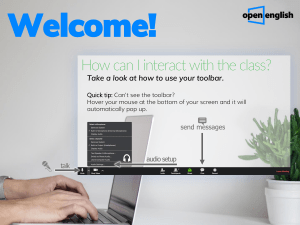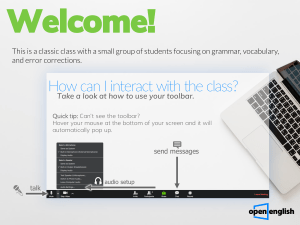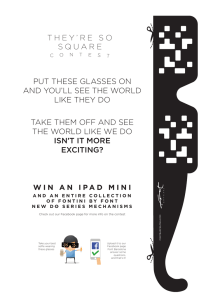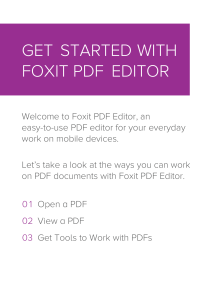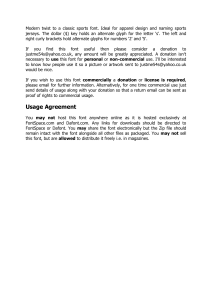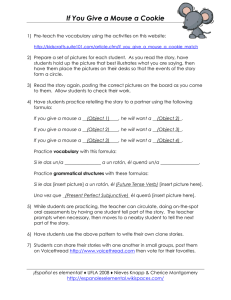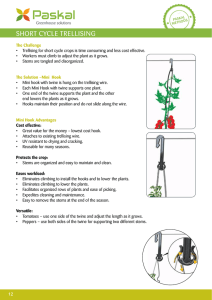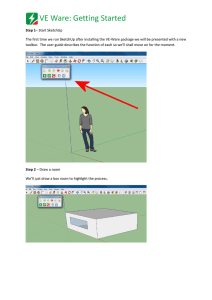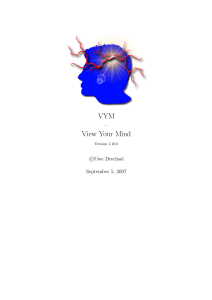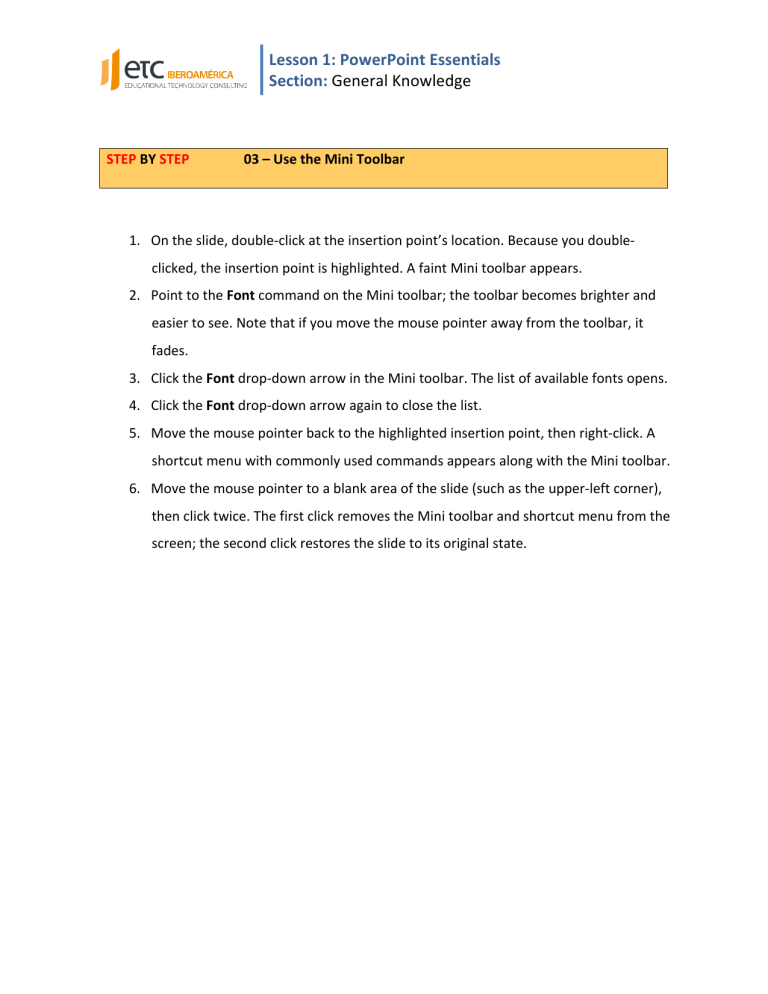
Lesson 1: PowerPoint Essentials Section: General Knowledge STEP BY STEP 03 – Use the Mini Toolbar 1. On the slide, double-­‐click at the insertion point’s location. Because you double-­‐ clicked, the insertion point is highlighted. A faint Mini toolbar appears. 2. Point to the Font command on the Mini toolbar; the toolbar becomes brighter and easier to see. Note that if you move the mouse pointer away from the toolbar, it fades. 3. Click the Font drop-­‐down arrow in the Mini toolbar. The list of available fonts opens. 4. Click the Font drop-­‐down arrow again to close the list. 5. Move the mouse pointer back to the highlighted insertion point, then right-­‐click. A shortcut menu with commonly used commands appears along with the Mini toolbar. 6. Move the mouse pointer to a blank area of the slide (such as the upper-­‐left corner), then click twice. The first click removes the Mini toolbar and shortcut menu from the screen; the second click restores the slide to its original state.