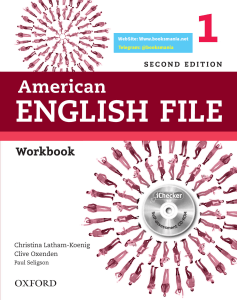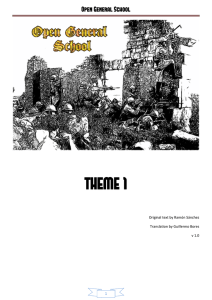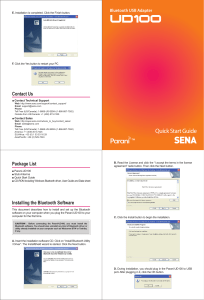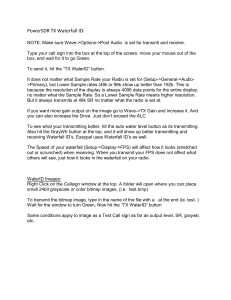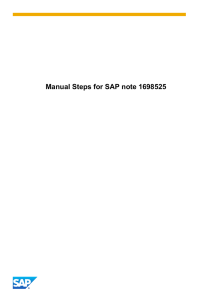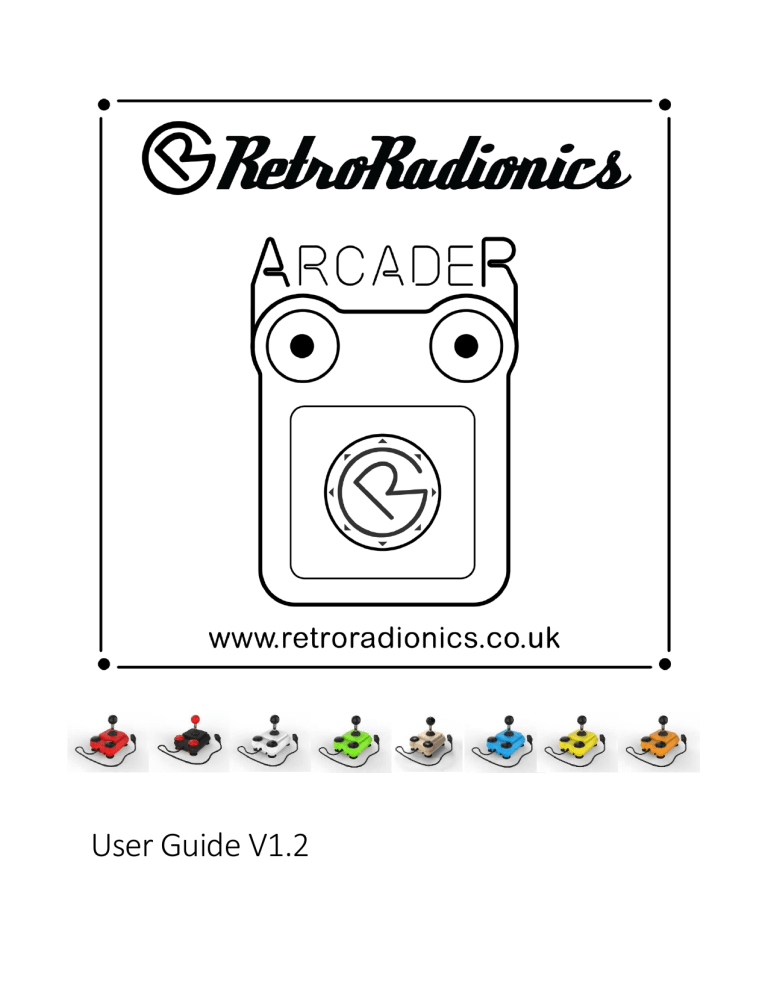
User Guide V1.2 What is the ArcadeR? The ArcadeR is a joystick from RetroRadionics, designed for classic computers that use the Atari 9-pin connector that was popular from the late 70’s until the mid 90’s. It’s built using high quality arcade components; the stick is based on the poplar Sanwa JLF and is compatible with after-market accessories including restrictor gates, springs, actuators and handles. The ArcadeR features autofire on the primary fire button, and the option to reconfigure the secondary fire button. Feature button 1 Primary fire button Feature button 2 Secondary fire button What’s in the box? Included in every box will be: • ArcadeR joystick • Domed dust cover • Ball top More recent shipments also include: • Neoprene shaft cover • Rubber washer to hold the dust cover down • Additional wiring harnesses. NOTE: Some ArcadeR’s may be shipped with a second restrictor gate. See the F.A.Q. for more details Setting up the ArcadeR To set up the ArcadeR for the first time, place the domed dust cover over the stick shaft. You may also, if included fit the rubber washer above the dust cover, and the neoprene shaft cover. Finally screw on the ball top. If no washer is used, then the dust cover will freely move around – this is normal. Holding the joystick shaft while turning the ball top finger tight should be enough to keep it in place, however there is also a slot cut into the bottom of the joystick shaft. You can use a screwdriver to brace the stick shaft when fitting the ball, enabling it to be tightened further. This requires the removal of the three screws at the base of the ArcadeR in order to open the case and gain access to the bottom of the stick mechanism. Using the ArcadeR (without modification) Straight out of the box, the ArcadeR is designed to work with 8 and 16 bit computers that used a regular 9-pin Atari-style joystick port. This includes: • • • • • • • • • • Amstrad CPC machines Atari 8-bit machines (VCS/2600, 400, 800, XL and XE series) Atari 16-bit machines (ST, TT, Falcon) Commodore 64 and 128 Commodore Amiga machines MSX ZX Spectrum – via Dims/Kempston interface ZX Spectrum Next FPGA computers including MiST and Mistica Mister FPGA computer via various DE9-USB adaptors For some machines, only Button 1 may work. This depends on both the machine in question (some only support a single fire button) and the software being loaded. Feature button 1 toggles autofire on the primary fire button. Feature button 2 alternates the function of the secondary fire button between Fire 2 and Fire 3 for systems that recognise more than one fire button. The ArcadeR circuit board There are currently two versions of the circuit board used in the ArcadeR, version 1.5b and 1.5c. In some cases, making modifications to your joystick may require making changes to the circuit board itself. The pictures below show the location of key parts of the ArcadeR board. PCB 1.5b PCB 1.5c Modifying the ArcadeR The ArcadeR is designed to be customisable and allows several changes to be easily made. In order to access the circuit board, remove the three screws at the bottom of the ArcadeR, and gently pull the two halves of the shell apart. All the components of the joystick (the stick mechanism, the buttons and the cable) can be unplugged from the circuit board. Many modifications have been published on the ArcadeR Facebook page. A number are included below: • Swap Button 1 and Button 2 (for left-handed use) o Simply change the position of where the wires for Button 1 and Button 2 connect to the circuit board. • Enable autofire on the ZX Next, MSX and Sega Master System o For PCB version 1.5b: ▪ To enable this function, pins 5 and 7 of the 9-pin cable need to be swapped around. This will require access to the underside of the circuit board, so remove the two screws holding the board to the base of the case. ▪ Disconnect the 9-pin cable from the circuit board. ▪ Using a needle, lever up the plastic pins of the 9pin connector that hold pin 5 and 7 in place, while simultaneously pulling the wire out. • Note: working from left to right (with the yellow pin 1 on the left), pin 5 is black and pin 7 is blue. ▪ Push the wires into their new positions, with blue now in position 5, and black in 7. o For PCB version 1.5c: ▪ Disconnect the 9-pin cable from the “VCC on 7” port of the circuit board and reconnect to “VCC on 5” o NOTE: This modification will also allow limited compatibility with the Sega Mega Drive. • Enable the secondary fire button on the Commodore 64 o For PCB version 1.5b: ▪ PCB 1.5b has a 3-way solder pad above the 9-pin cable connector. By default, this is bridged between the centre and lower pads (Atari mode). By removing the solder bridge and instead bridging the centre and upper pad, the second fire button is enabled for C64 and MSX computers (for supported software). ▪ Next to the solder bridges are three throughholes. It’s possible to solder pin headers here, and after removing the solder bridge, use a jumper instead. o For PCB version 1.5c: ▪ Remove the circuit board from the ArcadeR to access the underside. ▪ Swap the jumper J1 from the middle-lower pins to the middle-upper pins. o Note: This modification is only necessary to utilise the secondary fire button. The primary fire button will still work regardless of the jumper position. • Enable the secondary fire button on Commodore Amiga computers if not automatically recognised o The value of the surface mount resistor (R1) in the ArcadeR has too high a value for some Amiga computers to recognise the additional fire signals. o For PCB version 1.5b, removal of this resistor and replacing with wire, or a 0-ohm resistor will enable the ArcadeR secondary fire button to work with an Amiga. o PCB version 1.5c has a jumper on the underside of the board to bridge R1. ▪ Remove the circuit board from the ArcadeR to access the underside. ▪ Install a jumper across the two-pin connection. o Note: This modification is only necessary to utilise the secondary fire button. o IMPORTANT NOTE: bridging resistor R1 as mentioned above is for the Amiga ONLY. Using an ArcadeR with this modification on any other type of machine can cause damage to that device. • Enable the secondary and tertiary fire button on Atari 8bit computers o PCB version 1.5b - Remove resistor R1 and bridge with solder, wire or a 0-ohm resistor. ▪ Connect a 330-ohm resistor between pins 5 and 7, and another between pins 9 and 7. o PCB version 1.5c - Add a jumper across the two-pin header on the underside of the circuit board (ensure the 9-pin cable is connected to “VCC on 7”) ▪ Connect a 330-ohm resistor between pins 5 and 7, and another between pins 9 and 7. • Reduce the amount of travel in the stick o The overall distance that the stick can move is governed by the end of the actuator (at the bottom of the shaft) meeting the restrictor gate. This is known as the ‘throw’. o To reduce the overall throw, the diameter of the bottom of the actuator needs to be increased (so it contacts the restrictor gate through less movement of the stick). o Multiple layers of heat shrink tubing can be used to thicken the bottom of the actuator, below the microswitches. • Convert the ArcadeR to sideways mode (with both fire buttons on the right-hand side) o Remove the restrictor gate from the bottom of the stick mechanism by gently pushing in the black tabs holding it in place. o Once removed, the microswitch board will pull out. Turn this 90 degrees and put back in place. o Reinstall the restrictor gate. Frequently asked questions (F.A.Q’s) • What’s the extra piece of plastic in the box? o A restrictor gate. The restrictor controls the overall movement of the stick. o The ArcadeR design is based around a round restrictor, however some joystick mechanisms have been fitted with square restrictors – you’ll feel the diagonals more with these as the base of the stick sits in the corner. o The restrictor can be swapped over, or you can continue to use the square one. It’s up to you. o Other compatible restrictors are available for the Sanwa JLF, including octagonal ones. • What do the feature buttons do? o The left-hand button toggles the autofire for the primary fire button. Push the feature button in to turn off the autofire, leave it out for autofire on. o The right-hand button controls how the secondary fire button is configured. Some computer systems work with joysticks that have multiple, independent fire buttons. Feature button 2 swaps the secondary fire button between acting as button 2 or button 3 on such systems. • Can I use both fire buttons as fire 1? o Yes, however they both need to be wired together. o RetroRadionics have made a ‘Y’ cable available so that both buttons can connect to the same point on the circuit board. This is now included with all ArcadeR shipments • Why do I have to modify my ArcadeR to get it working properly on different computers? o It’s important to note that the ArcadeR will work fine as a single button joystick on all compatible machines. o The problem occurs when extra fire buttons or autofire are required. There’s no single standard for how a joystick interface is wired, despite them all using the same 9-pin connector. • Are all Sanwa accessories compatible? o At present, the only accessories that may not work are oversize actuators. This is due to the microswitches in the ArcadeR stick being lever arm type (which reduces the clearance between the stick and the switch), whereas in the original JLF the stick actuator engages directly with the actuator button of the microswitch. o Whilst some users have reported problems with larger actuators, others have found they work fine. • Why are there two sets of wires in the box? o The current ArcadeR ships with two additional wiring harnesses. o The left harness is used to connect both buttons to BTN1 on the PCB, meaning both buttons are now primary fire. o The right harness allows the secondary button to trigger Fire 2 and Fire 3 simultaneously. • Where can I find more information? o Join the ArcadeR Facebook page. o https://www.facebook.com/groups/2708500252802400 Cable wiring diagram The default cable wiring follows the Atari joystick standard. Standard PCB connector, viewed from above the PCB as mounted in the ArcadeR (all PCB variants) UP DOWN LEFT RIGHT Joystick connector, viewed from the end of the cable BT3 BT1 5 VCC GND BT2 1 9 6 Second PCB connector, viewed from above the PCB as mounted in the ArcadeR (PCB 1.5c) UP DOWN LEFT Joystick connector, viewed from the end of the cable RIGHT VCC BT1 5 1 9 6 N/C GND BT2 Facebook Links Most of the modifications contained within have been produced by the ArcadeR user community, and many have been posted on the ArcadeR Facebook page. This section provides links to the original posts. Note: They will only be visible to members of the ArcadeR page and are included for reference only. • Change autofire speed o https://facebook.com/groups/2708500252802400/permalink/2709797886005970/ • Enable autofire on the ZX Next o https://facebook.com/groups/2708500252802400/permalink/2711395755846183/ • Enable the secondary fire button on Commodore 64 and MSX computers o https://facebook.com/groups/2708500252802400/permalink/2737719673213791/ • Enable the secondary fire button on Commodore Amiga computers o https://www.facebook.com/groups/2708500252802400/permalink/2709590879360004 • Enable the secondary and tertiary fire button on Atari 8-bit computers o https://www.facebook.com/groups/2708500252802400/permalink/2756837941301964 • Convert the ArcadeR to sideways mode (with both fire buttons on the right-hand side) o https://facebook.com/groups/2708500252802400/permalink/2730461907272901/ • Reduce the amount of travel in the stick o https://www.facebook.com/groups/2708500252802400/permalink/2742351422750616