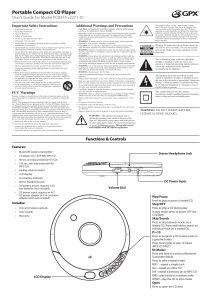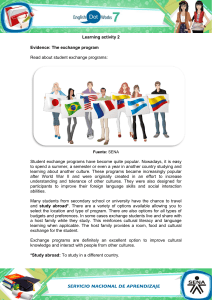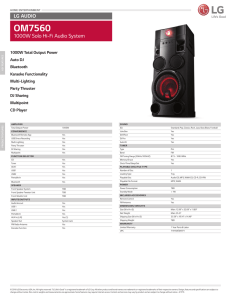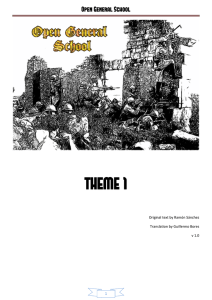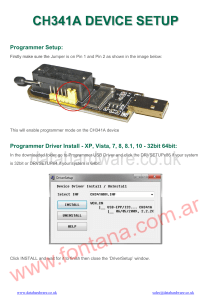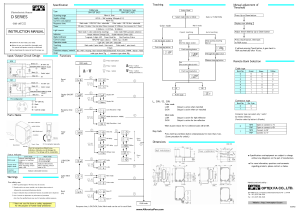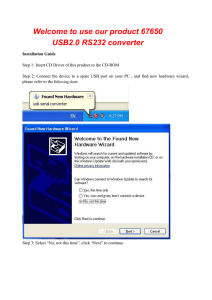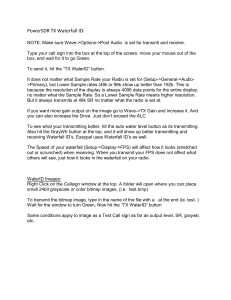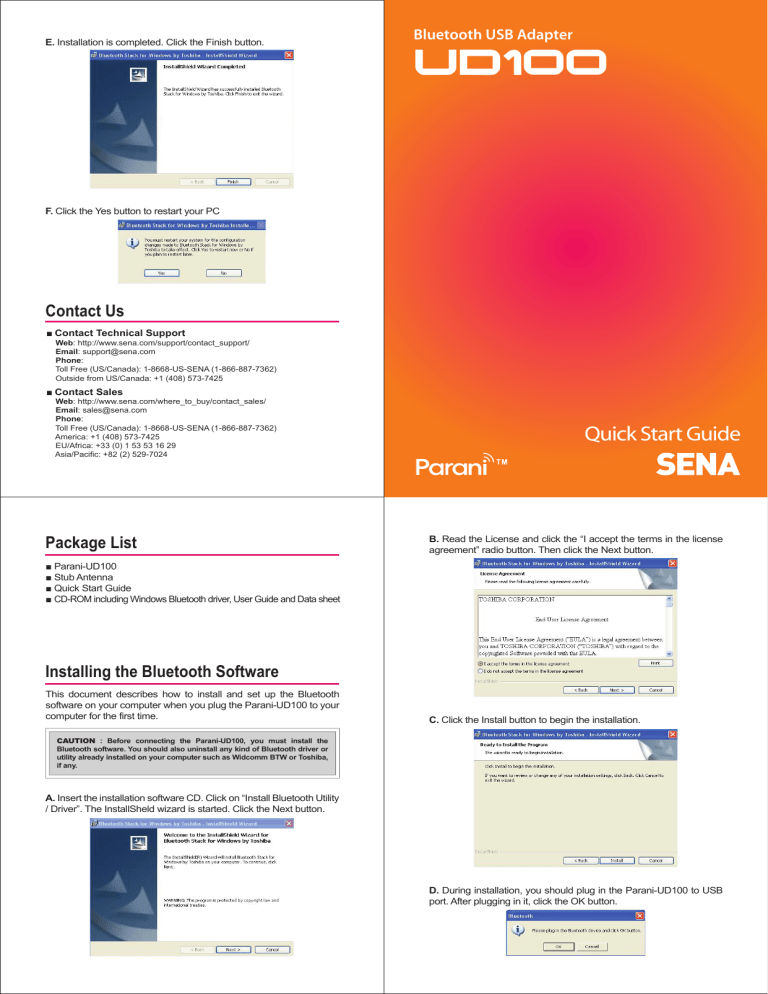
E. Installation is completed. Click the Finish button. Bluetooth USB Adapter F. Click the Yes button to restart your PC Contact Us ■ Contact Technical Support Web: http://www.sena.com/support/contact_support/ Email: [email protected] Phone: Toll Free (US/Canada): 1-8668-US-SENA (1-866-887-7362) Outside from US/Canada: +1 (408) 573-7425 ■ Contact Sales Web: http://www.sena.com/where_to_buy/contact_sales/ Email: [email protected] Phone: Toll Free (US/Canada): 1-8668-US-SENA (1-866-887-7362) America: +1 (408) 573-7425 EU/Africa: +33 (0) 1 53 53 16 29 Asia/Pacific: +82 (2) 529-7024 Package List Quick Start Guide B. Read the License and click the “I accept the terms in the license agreement” radio button. Then click the Next button. ■ Parani-UD100 ■ Stub Antenna ■ Quick Start Guide ■ CD-ROM including Windows Bluetooth driver, User Guide and Data sheet Installing the Bluetooth Software This document describes how to install and set up the Bluetooth software on your computer when you plug the Parani-UD100 to your computer for the first time. C. Click the Install button to begin the installation. CAUTION : Before connecting the Parani-UD100, you must install the Bluetooth software. You should also uninstall any kind of Bluetooth driver or utility already installed on your computer such as Widcomm BTW or Toshiba, if any. A. Insert the installation software CD. Click on “Install Bluetooth Utility / Driver”. The InstallSheld wizard is started. Click the Next button. D. During installation, you should plug in the Parani-UD100 to USB port. After plugging in it, click the OK button.