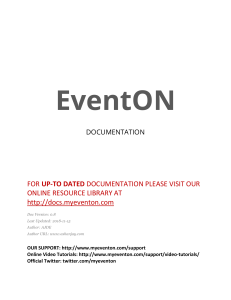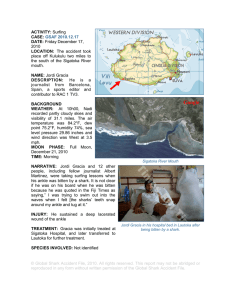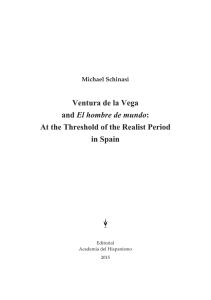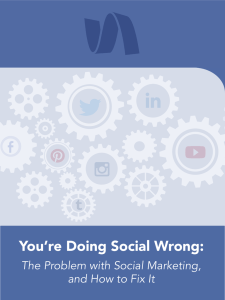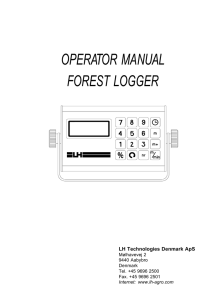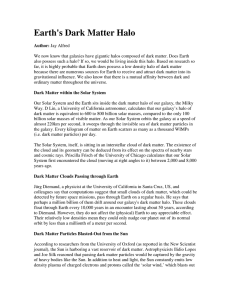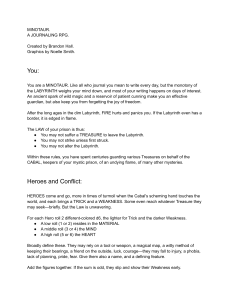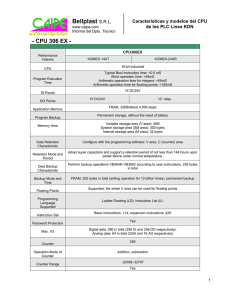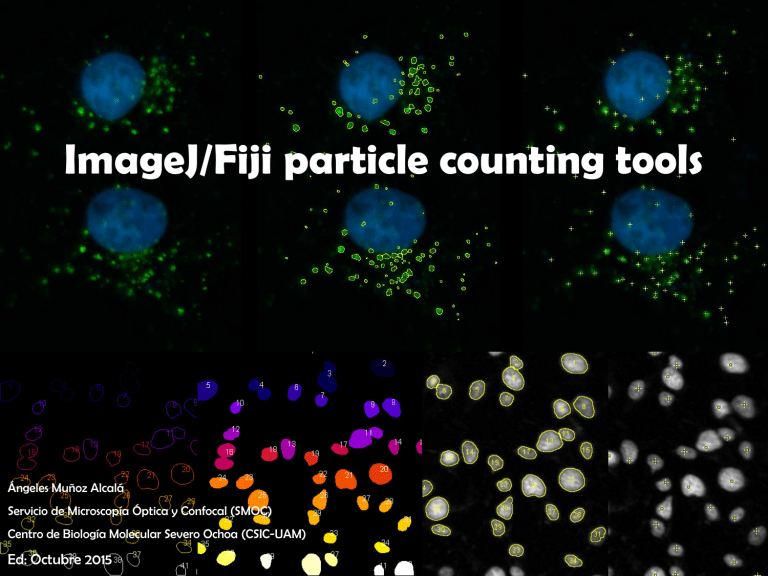
ImageJ/Fiji particle counting tools Ángeles Muñoz Alcalá Servicio de Microscopía Óptica y Confocal (SMOC) Centro de Biología Molecular Severo Ochoa (CSIC-UAM) Ed: Octubre 2015 ) C Manual y C Automatic on fo ca l( SM O COUNTING ITCN pt ic a Point a op í ic ro sc PointPicker Ó Multipoint Find Maxima Analyze Particles 3D Roi Manager Se rv ic io de M Cell Counter NMA 3D Object Counter C ) Manual ca l( SM O Point To count several points on fo + y C or + Ó pt ic a Some of these options you can access some additional options: ic ro sc op í a By double clicking M Auto-Measure: Records the pixel location and intensity. de Auto-Next Slice: Automatically advance to the next stack slice. ic io Add to ROI Manager: Points will be automatically added to the ROI MANAGER Se rv Label Points: Each point selection will be displayed with an accompanying numeric label. http://rsbweb.nih.gov/ij/docs/guide/146-19.html#sec:Point-Tool C ) Manual ca l( SM O Multi-Point it is possible to access the Multi-point Tool With a right-mouse click over the Point Tool C you can access some additional options: op í a Ó pt ic a y By double clicking on fo to mark several points ic ro sc Label Points: Each point selection will be displayed with an accompanying numeric label. Se rv ic io de M Counter: http://rsbweb.nih.gov/ij/docs/guide/146-19.html#sec:Multi-point-Tool Select counter to group numbers in categories C ) Manual ca l( SM O PointPicker on fo Add point C Move point ic ro sc op í a Ó pt ic a y Remove point Se rv ic io de M Go to Analyze/Tools/PointPicker http://bigwww.epfl.ch/thevenaz/pointpicker/ This tool allows you to pick some points in an image or stack and to save the list of pixel coordinates as a text file. It is also possible to read back the text file to restore marks over another image. O 1º - Go to Plugins/Analyze/Cell Counter SM Cell Counter C ) Manual ca l( 2º - Select “Keep Original” and “Show Numbers”. 3º - Press “Initialize” (this will create a duplicate image/stack). on fo 4º - Select Type (1, 2, 3, …). C You can Rename the types y 5º - Count by clicking on the feature in the image. ic a 6º - Repeat steps 3 and 4 as many times as needed. Ó pt 7º - Export Image - Makes a copy of the image with the markers written on it . M ic ro sc op í a 8º - Results - Shows a table with results. de Delete - Delete the last placed marker ic io Measure - Measures pixels for each marker and displays a table with Type - Slice - Se rv X coordinate - Y coordinate - Pixel Value http://rsbweb.nih.gov/ij/plugins/cell-counter.html v 2.1.0 Automatic C ) Only 8 bits images, NO STACKS SM O ITCN (Image-based Tool for Counting Nuclei) 2º- Write a line to measure the diameter of the cell and on fo press Measure Line Length in the Width menu. ca l( 1º- Go to Plugins/ITCN C 3º- Write a line to measure the distance between cell’s ic a y centers and press Measure Line Length in the Minimum Distance menu. Ó pt Mark checkbox if you're looking for dark peaks op í a 4º- Modify the threshold to select cells by intensity and press Count. 5º- Repeat step 4 as many times as needed. ic io de M ic ro sc For testing you can use a region of interest and select “Use selected Roi” Se rv Check how to install this plugin in page 19 http://biodev.ece.ucsb.edu/projects/bioimage/downloader/download/category/7 // http://www.bioimage.ucsb.edu v 1.6 C ) Automatic ca l( SM O NMA (Nuclear Morphometric Analysis) 1º- Go to Plugins/NII_Plugin/NII on fo 2º- Choose the options to select. a Ó pt ic a y C ic ro sc op í Without Wathershed Watershed will try to separate some of the nuclei that are touching each other. Se rv ic io de M 3º - Select directory for results http://www.ufrgs.br/labsinal/NMA/ & Manual C ) Automatic SM O NMA (Nuclear Morphometric Analysis) ca l( 4º - Modify the next parameters to obtained a good result. on fo Minimum Nuclei Area: The minimum area (in pixels) of a nucleus to be considered. C Maximum Nuclei Area: The maximum area (in pixels) of a nucleus to be considered. ic a y Nuclei Intensity Segmentation Threshold: To select nuclei by their intensity pt Nuclei Insertion Intensity: This is the percentage of the Segmentation Threshold used when ic ro sc op í a Ó adding or removing an element manually. 5º - Select Run NII Plugin to process one image or Run Batch to process every image M located in some folder To remove nucleus press Se rv ic io de To add a nucleus press http://www.ufrgs.br/labsinal/NMA/ & Manual Remove all inserted nuclei or re-insert all removed nuclei Values in pixels C ) Automatic ca l( SM O Find Maxima on fo 1º - Go to Process/Find maxima 2º - Activate Preview point selection to check how it works C 3º - For testing you can modify Noise tolerance (a threshold is set at the ic a y maximum value minus noise tolerance and the contiguous area around the pt maximum which is above the threshold is analyzed) ic io 10 de M ic ro sc op í a Ó 4º - Select the Output type (see next page) Se rv Counts: 191 30 50 100 Counts: 73 Counts: 44 Counts: 30 http://rsbweb.nih.gov/ij/docs/guide/146-29.html#toc-Subsection-29.4 C ) Automatic SM O Find Maxima Six outputs are possible: Single Points, Maxima Within Tolerance, Segmented Particles, Point Ó pt ic a y C on fo ca l( Selection, List and Count. Maxima Within Tolerance a Single Points Se rv ic io de M ic ro sc op í List Count Point Selection http://rsbweb.nih.gov/ij/docs/guide/146-29.html#Flo:Maxima-outputs Segmented Particles O Analyze Particles counts and measures objects in binary or thresholded images SM Analyze Particles C ) Automatic ca l( 1º - Open the image, apply some filters to smooth surfaces (Median or Mean, usually) and check the best threshold on fo (Image/Adjust/Threshold) to select the particles of interest. 2º - Go to Analyze/ Analyze Particles and modify the next parameters to obtain a best result Particles with size (area) out of the specified range are ignored. Values may op í a Ó pt ic a range between 0 and ‘Infinity’. y C Size ic ro sc Circularity Particles with size circularity values out of the specified range are also ignored. Circularity (4π × [Area][Perimeter]2. Ranges from 0 (infinitely elongated polygon) Se rv ic io de M to 1 (perfect circle). http://rsbweb.nih.gov/ij/docs/guide/146-30.html#toc-Subsection-30.2 O Show. This drop-down menu specifies which image (or overlay) should be displayed after the analysis. SM Analyze Particles C ) Automatic Bare Outlines Ellipses Se rv Masks ic io de M ic ro sc op í a Outlines Ó pt ic a y C on fo ca l( Size, color and background of text labels can be adjusted in Image/Overlay/Labels Count Masks Overlay Masks http://rsbweb.nih.gov/ij/docs/guide/146-30.html#fig:Display-options-Particle-Analyzer Overlay Outlines O ROI 3D manager can segment 3D objects in a stack and measure various parameters relative to each object (volume, surface, intensity parameters...) or to the objects relations (distances). SM 3D Roi Manager C ) Automatic ca l( 1º - Open the image, apply some filters to smooth surfaces (Median or Mean, usually) and check the best threshold on fo (Image/Adjust/Threshold) to select the particles of interest. 2º - Go to Plugins/3D/3D Manager. op í a Ó pt ic a y C 3º - Apply 3D Segmentation and select proper threshold limits ic ro sc 4º - An image window with “-3Dseg” will be opened. M Select and press Add Image ic io de to add ROIs to the list. Se rv Set Measurements: Use this dialog box to specify which measurements are recorded http://imagejdocu.tudor.lu/doku.php?id=plugin:stacks:3d_roi_manager:start // http://imagejdocu.tudor.lu/doku.php?id=plugin:stacks:3d_ij_suite:start C ) Automatic SM O 3D Roi Manager pt ic a y C on fo ca l( ROIs can be modified, merged and splitted if neccesary Ó Measure 3D will display a "3D Measure“ window where all op í a the measurement are listed for the object(s) selected or for all the particles if none is selected ic ro sc Quantif 3D will display a "3D quantif“ window with the grey level of the objects Distance will display a “3D distance” window with the M distance between objects previously selected. de Colocalization will compute the percentage of the volume of ic io co-localised voxels to the object volume Se rv Check how to install these plugins in the last page Fill Stack will draw the selected objects in the current stack Check the Live Roi button if the contours of the selected objects aren’t displayed in the current 3D image windows The Label button will add text overlay at the selected object position in the corresponding slice http://www.gdja2ip.upmc.fr/index.php?option=com_content&view=article&id=38&Itemid=38 O This plugin counts the number of 3D objects in a stack and quantifies several parameters for each SM found object ca l( 3D Object Counter C ) Automatic on fo First of all, select Analyze/3D OC Options to set the parameters to Se rv ic io de M ic ro sc op í a Ó pt ic a y C calculate and other options. http://fiji.sc/3D_Objects_Counter & Manual O Once the options have been set, launch Analyze/3D Objects Counter ca l( SM 3D Object Counter C ) Automatic Define the Threshold: using this slider and navigate along the y C on fo stack with Slice Se rv ic io de M ic ro sc op í a Ó pt ic a With Size filter, objects with size out of the defined range will be excluded http://fiji.sc/3D_Objects_Counter & Manual Be careful with this option. It doesn’t work porperly sometimes C ) Automatic Se rv ic io de M ic ro sc op í a Ó pt ic a y C on fo ca l( SM O Select how do you want to show the information 3D Object Counter http://fiji.sc/3D_Objects_Counter & Manual C on fo ca l( 1º- Go to http://biodev.ece.ucsb.edu/projects/bioimage/downloader/download/category/7 SM O C ) How to install ITCN plugin M ic ro sc op í a Ó pt ic a y 2º- Download ITCN.jar and save it into the plugins folder of Fiji ic io de You can create some additional folder inside the plugins one to locate that plugin easily in the plugins menu Se rv 3º- Restart Fiji to become the plugin available in the plugins menu. http://fiji.sc/How_to_follow_a_3rd_party_update_site // http://fiji.sc/Update_Sites // http://fiji.sc/Installing_3rd_party_plugins SM O C ) How to install 3D Roi Manager ca l( 1º- Go to Help/ Update Fiji Ó pt ic a y C on fo 2º- Open Manage update sites 4º- Select Close 5º- Select Apply changes 6º - Restart Fiji. Se rv ic io de M ic ro sc op í a 3º- Select 3D ImageJ Suite http://fiji.sc/How_to_follow_a_3rd_party_update_site // http://fiji.sc/Update_Sites // http://fiji.sc/Installing_3rd_party_plugins