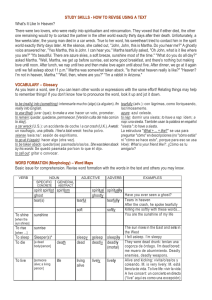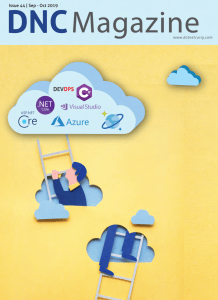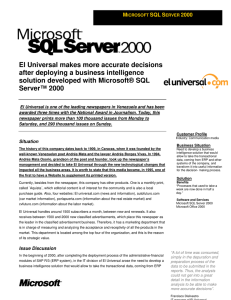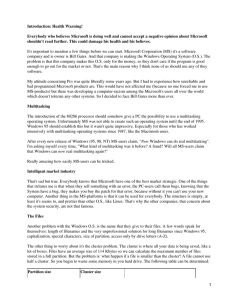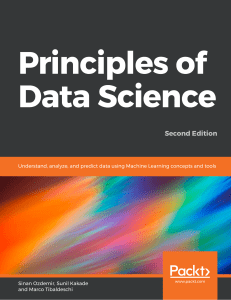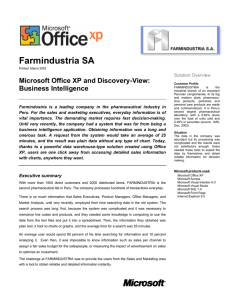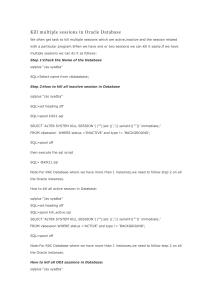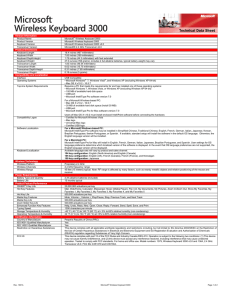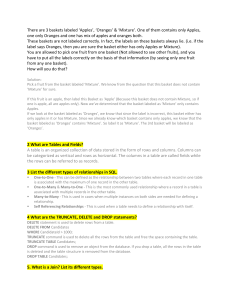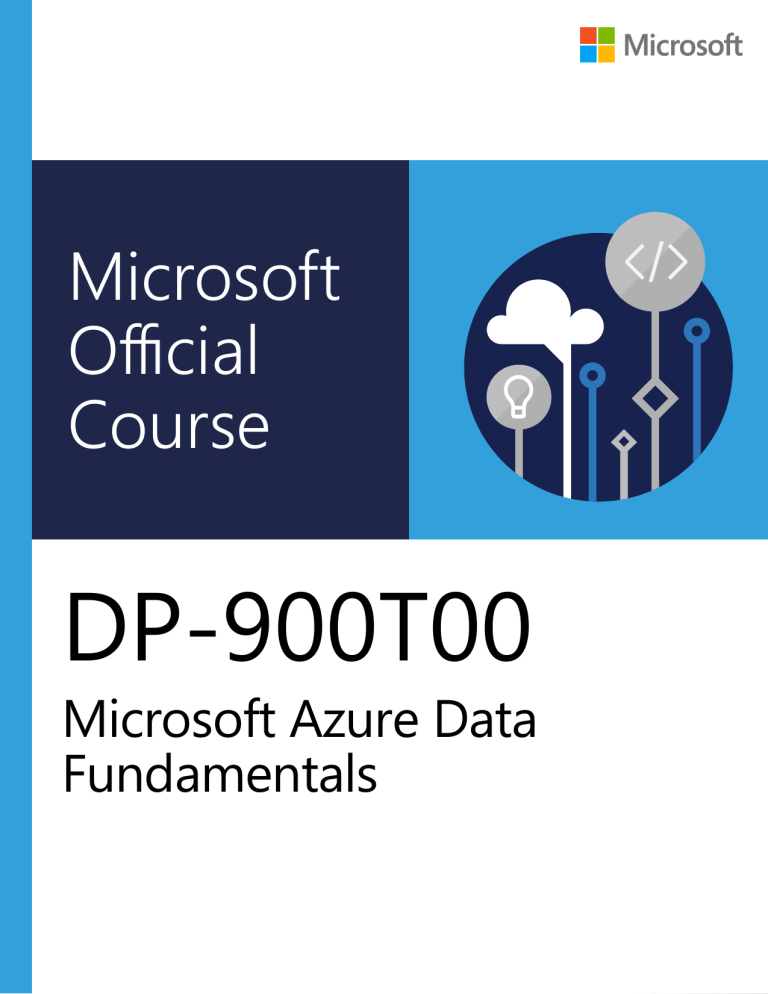
Microsoft
Official
Course
DP-900T00
Microsoft Azure Data
Fundamentals
DP-900T00
Microsoft Azure Data
Fundamentals
II
Disclaimer
Information in this document, including URL and other Internet Web site references, is subject to change
without notice. Unless otherwise noted, the example companies, organizations, products, domain names,
e-mail addresses, logos, people, places, and events depicted herein are fictitious, and no association with
any real company, organization, product, domain name, e-mail address, logo, person, place or event is
intended or should be inferred. Complying with all applicable copyright laws is the responsibility of the
user. Without limiting the rights under copyright, no part of this document may be reproduced, stored in
or introduced into a retrieval system, or transmitted in any form or by any means (electronic, mechanical,
photocopying, recording, or otherwise), or for any purpose, without the express written permission of
Microsoft Corporation.
Microsoft may have patents, patent applications, trademarks, copyrights, or other intellectual property
rights covering subject matter in this document. Except as expressly provided in any written license
agreement from Microsoft, the furnishing of this document does not give you any license to these
patents, trademarks, copyrights, or other intellectual property.
The names of manufacturers, products, or URLs are provided for informational purposes only and Microsoft makes no representations and warranties, either expressed, implied, or statutory, regarding
these manufacturers or the use of the products with any Microsoft technologies. The inclusion of a
manufacturer or product does not imply endorsement of Microsoft of the manufacturer or product. Links
may be provided to third party sites. Such sites are not under the control of Microsoft and Microsoft is
not responsible for the contents of any linked site or any link contained in a linked site, or any changes or
updates to such sites. Microsoft is not responsible for webcasting or any other form of transmission
received from any linked site. Microsoft is providing these links to you only as a convenience, and the
inclusion of any link does not imply endorsement of Microsoft of the site or the products contained therein.
© 2019 Microsoft Corporation. All rights reserved.
Microsoft and the trademarks listed at http://www.microsoft.com/trademarks 1are trademarks of the
Microsoft group of companies. All other trademarks are property of their respective owners.
1
http://www.microsoft.com/trademarks
EULA III
MICROSOFT LICENSE TERMS
MICROSOFT INSTRUCTOR-LED COURSEWARE
These license terms are an agreement between Microsoft Corporation (or based on where you live, one
of its affiliates) and you. Please read them. They apply to your use of the content accompanying this
agreement which includes the media on which you received it, if any. These license terms also apply to
Trainer Content and any updates and supplements for the Licensed Content unless other terms accompany those items. If so, those terms apply.
BY ACCESSING, DOWNLOADING OR USING THE LICENSED CONTENT, YOU ACCEPT THESE TERMS.
IF YOU DO NOT ACCEPT THEM, DO NOT ACCESS, DOWNLOAD OR USE THE LICENSED CONTENT.
If you comply with these license terms, you have the rights below for each license you acquire.
1. DEFINITIONS.
1. “Authorized Learning Center” means a Microsoft Imagine Academy (MSIA) Program Member,
Microsoft Learning Competency Member, or such other entity as Microsoft may designate from
time to time.
2. “Authorized Training Session” means the instructor-led training class using Microsoft Instructor-Led Courseware conducted by a Trainer at or through an Authorized Learning Center.
3. “Classroom Device” means one (1) dedicated, secure computer that an Authorized Learning Center
owns or controls that is located at an Authorized Learning Center’s training facilities that meets or
exceeds the hardware level specified for the particular Microsoft Instructor-Led Courseware.
4. “End User” means an individual who is (i) duly enrolled in and attending an Authorized Training
Session or Private Training Session, (ii) an employee of an MPN Member (defined below), or (iii) a
Microsoft full-time employee, a Microsoft Imagine Academy (MSIA) Program Member, or a
Microsoft Learn for Educators – Validated Educator.
5. “Licensed Content” means the content accompanying this agreement which may include the
Microsoft Instructor-Led Courseware or Trainer Content.
6. “Microsoft Certified Trainer” or “MCT” means an individual who is (i) engaged to teach a training
session to End Users on behalf of an Authorized Learning Center or MPN Member, and (ii) currently certified as a Microsoft Certified Trainer under the Microsoft Certification Program.
7. “Microsoft Instructor-Led Courseware” means the Microsoft-branded instructor-led training course
that educates IT professionals, developers, students at an academic institution, and other learners
on Microsoft technologies. A Microsoft Instructor-Led Courseware title may be branded as MOC,
Microsoft Dynamics, or Microsoft Business Group courseware.
8. “Microsoft Imagine Academy (MSIA) Program Member” means an active member of the Microsoft
Imagine Academy Program.
9. “Microsoft Learn for Educators – Validated Educator” means an educator who has been validated
through the Microsoft Learn for Educators program as an active educator at a college, university,
community college, polytechnic or K-12 institution.
10. “Microsoft Learning Competency Member” means an active member of the Microsoft Partner
Network program in good standing that currently holds the Learning Competency status.
11. “MOC” means the “Official Microsoft Learning Product” instructor-led courseware known as
Microsoft Official Course that educates IT professionals, developers, students at an academic
institution, and other learners on Microsoft technologies.
12. “MPN Member” means an active Microsoft Partner Network program member in good standing.
IV
EULA
13. “Personal Device” means one (1) personal computer, device, workstation or other digital electronic
device that you personally own or control that meets or exceeds the hardware level specified for
the particular Microsoft Instructor-Led Courseware.
14. “Private Training Session” means the instructor-led training classes provided by MPN Members for
corporate customers to teach a predefined learning objective using Microsoft Instructor-Led
Courseware. These classes are not advertised or promoted to the general public and class attendance is restricted to individuals employed by or contracted by the corporate customer.
15. “Trainer” means (i) an academically accredited educator engaged by a Microsoft Imagine Academy
Program Member to teach an Authorized Training Session, (ii) an academically accredited educator
validated as a Microsoft Learn for Educators – Validated Educator, and/or (iii) a MCT.
16. “Trainer Content” means the trainer version of the Microsoft Instructor-Led Courseware and
additional supplemental content designated solely for Trainers’ use to teach a training session
using the Microsoft Instructor-Led Courseware. Trainer Content may include Microsoft PowerPoint
presentations, trainer preparation guide, train the trainer materials, Microsoft One Note packs,
classroom setup guide and Pre-release course feedback form. To clarify, Trainer Content does not
include any software, virtual hard disks or virtual machines.
2. USE RIGHTS. The Licensed Content is licensed, not sold. The Licensed Content is licensed on a one
copy per user basis, such that you must acquire a license for each individual that accesses or uses the
Licensed Content.
●● 2.1 Below are five separate sets of use rights. Only one set of rights apply to you.
1. If you are a Microsoft Imagine Academy (MSIA) Program Member:
1. Each license acquired on behalf of yourself may only be used to review one (1) copy of the
Microsoft Instructor-Led Courseware in the form provided to you. If the Microsoft Instructor-Led Courseware is in digital format, you may install one (1) copy on up to three (3)
Personal Devices. You may not install the Microsoft Instructor-Led Courseware on a device
you do not own or control.
2. For each license you acquire on behalf of an End User or Trainer, you may either:
1. distribute one (1) hard copy version of the Microsoft Instructor-Led Courseware to one
(1) End User who is enrolled in the Authorized Training Session, and only immediately
prior to the commencement of the Authorized Training Session that is the subject matter
of the Microsoft Instructor-Led Courseware being provided, or
2. provide one (1) End User with the unique redemption code and instructions on how they
can access one (1) digital version of the Microsoft Instructor-Led Courseware, or
3. provide one (1) Trainer with the unique redemption code and instructions on how they
can access one (1) Trainer Content.
3. For each license you acquire, you must comply with the following:
1. you will only provide access to the Licensed Content to those individuals who have
acquired a valid license to the Licensed Content,
2. you will ensure each End User attending an Authorized Training Session has their own
valid licensed copy of the Microsoft Instructor-Led Courseware that is the subject of the
Authorized Training Session,
3. you will ensure that each End User provided with the hard-copy version of the Microsoft
Instructor-Led Courseware will be presented with a copy of this agreement and each End
EULA V
User will agree that their use of the Microsoft Instructor-Led Courseware will be subject
to the terms in this agreement prior to providing them with the Microsoft Instructor-Led
Courseware. Each individual will be required to denote their acceptance of this agreement in a manner that is enforceable under local law prior to their accessing the Microsoft Instructor-Led Courseware,
4. you will ensure that each Trainer teaching an Authorized Training Session has their own
valid licensed copy of the Trainer Content that is the subject of the Authorized Training
Session,
5. you will only use qualified Trainers who have in-depth knowledge of and experience with
the Microsoft technology that is the subject of the Microsoft Instructor-Led Courseware
being taught for all your Authorized Training Sessions,
6. you will only deliver a maximum of 15 hours of training per week for each Authorized
Training Session that uses a MOC title, and
7. you acknowledge that Trainers that are not MCTs will not have access to all of the trainer
resources for the Microsoft Instructor-Led Courseware.
2. If you are a Microsoft Learning Competency Member:
1. Each license acquire may only be used to review one (1) copy of the Microsoft Instructor-Led Courseware in the form provided to you. If the Microsoft Instructor-Led Courseware is in digital format, you may install one (1) copy on up to three (3) Personal Devices.
You may not install the Microsoft Instructor-Led Courseware on a device you do not own or
control.
2. For each license you acquire on behalf of an End User or MCT, you may either:
1. distribute one (1) hard copy version of the Microsoft Instructor-Led Courseware to one
(1) End User attending the Authorized Training Session and only immediately prior to
the commencement of the Authorized Training Session that is the subject matter of the
Microsoft Instructor-Led Courseware provided, or
2. provide one (1) End User attending the Authorized Training Session with the unique
redemption code and instructions on how they can access one (1) digital version of the
Microsoft Instructor-Led Courseware, or
3. you will provide one (1) MCT with the unique redemption code and instructions on how
they can access one (1) Trainer Content.
3. For each license you acquire, you must comply with the following:
1. you will only provide access to the Licensed Content to those individuals who have
acquired a valid license to the Licensed Content,
2. you will ensure that each End User attending an Authorized Training Session has their
own valid licensed copy of the Microsoft Instructor-Led Courseware that is the subject of
the Authorized Training Session,
3. you will ensure that each End User provided with a hard-copy version of the Microsoft
Instructor-Led Courseware will be presented with a copy of this agreement and each End
User will agree that their use of the Microsoft Instructor-Led Courseware will be subject
to the terms in this agreement prior to providing them with the Microsoft Instructor-Led
Courseware. Each individual will be required to denote their acceptance of this agreement in a manner that is enforceable under local law prior to their accessing the Microsoft Instructor-Led Courseware,
VI
EULA
4. you will ensure that each MCT teaching an Authorized Training Session has their own
valid licensed copy of the Trainer Content that is the subject of the Authorized Training
Session,
5. you will only use qualified MCTs who also hold the applicable Microsoft Certification
credential that is the subject of the MOC title being taught for all your Authorized
Training Sessions using MOC,
6. you will only provide access to the Microsoft Instructor-Led Courseware to End Users,
and
7. you will only provide access to the Trainer Content to MCTs.
3. If you are a MPN Member:
1. Each license acquired on behalf of yourself may only be used to review one (1) copy of the
Microsoft Instructor-Led Courseware in the form provided to you. If the Microsoft Instructor-Led Courseware is in digital format, you may install one (1) copy on up to three (3)
Personal Devices. You may not install the Microsoft Instructor-Led Courseware on a device
you do not own or control.
2. For each license you acquire on behalf of an End User or Trainer, you may either:
1. distribute one (1) hard copy version of the Microsoft Instructor-Led Courseware to one
(1) End User attending the Private Training Session, and only immediately prior to the
commencement of the Private Training Session that is the subject matter of the Microsoft Instructor-Led Courseware being provided, or
2. provide one (1) End User who is attending the Private Training Session with the unique
redemption code and instructions on how they can access one (1) digital version of the
Microsoft Instructor-Led Courseware, or
3. you will provide one (1) Trainer who is teaching the Private Training Session with the
unique redemption code and instructions on how they can access one (1) Trainer
Content.
3. For each license you acquire, you must comply with the following:
1. you will only provide access to the Licensed Content to those individuals who have
acquired a valid license to the Licensed Content,
2. you will ensure that each End User attending an Private Training Session has their own
valid licensed copy of the Microsoft Instructor-Led Courseware that is the subject of the
Private Training Session,
3. you will ensure that each End User provided with a hard copy version of the Microsoft
Instructor-Led Courseware will be presented with a copy of this agreement and each End
User will agree that their use of the Microsoft Instructor-Led Courseware will be subject
to the terms in this agreement prior to providing them with the Microsoft Instructor-Led
Courseware. Each individual will be required to denote their acceptance of this agreement in a manner that is enforceable under local law prior to their accessing the Microsoft Instructor-Led Courseware,
4. you will ensure that each Trainer teaching an Private Training Session has their own valid
licensed copy of the Trainer Content that is the subject of the Private Training Session,
EULA VII
5. you will only use qualified Trainers who hold the applicable Microsoft Certification
credential that is the subject of the Microsoft Instructor-Led Courseware being taught
for all your Private Training Sessions,
6. you will only use qualified MCTs who hold the applicable Microsoft Certification credential that is the subject of the MOC title being taught for all your Private Training Sessions
using MOC,
7. you will only provide access to the Microsoft Instructor-Led Courseware to End Users,
and
8. you will only provide access to the Trainer Content to Trainers.
4. If you are an End User:
For each license you acquire, you may use the Microsoft Instructor-Led Courseware solely for
your personal training use. If the Microsoft Instructor-Led Courseware is in digital format, you
may access the Microsoft Instructor-Led Courseware online using the unique redemption code
provided to you by the training provider and install and use one (1) copy of the Microsoft
Instructor-Led Courseware on up to three (3) Personal Devices. You may also print one (1) copy
of the Microsoft Instructor-Led Courseware. You may not install the Microsoft Instructor-Led
Courseware on a device you do not own or control.
5. If you are a Trainer.
1. For each license you acquire, you may install and use one (1) copy of the Trainer Content in
the form provided to you on one (1) Personal Device solely to prepare and deliver an
Authorized Training Session or Private Training Session, and install one (1) additional copy
on another Personal Device as a backup copy, which may be used only to reinstall the
Trainer Content. You may not install or use a copy of the Trainer Content on a device you do
not own or control. You may also print one (1) copy of the Trainer Content solely to prepare
for and deliver an Authorized Training Session or Private Training Session.
2. If you are an MCT, you may customize the written portions of the Trainer Content that are
logically associated with instruction of a training session in accordance with the most recent
version of the MCT agreement.
3. If you elect to exercise the foregoing rights, you agree to comply with the following: (i)
customizations may only be used for teaching Authorized Training Sessions and Private
Training Sessions, and (ii) all customizations will comply with this agreement. For clarity, any
use of “customize” refers only to changing the order of slides and content, and/or not using
all the slides or content, it does not mean changing or modifying any slide or content.
●● 2.2
Separation of Components. The Licensed Content is licensed as a single unit and you
may not separate their components and install them on different devices.
●● 2.3
Redistribution of Licensed Content. Except as expressly provided in the use rights
above, you may not distribute any Licensed Content or any portion thereof (including any permitted modifications) to any third parties without the express written permission of Microsoft.
●● 2.4
Third Party Notices. The Licensed Content may include third party code that Microsoft, not the third party, licenses to you under this agreement. Notices, if any, for the third party
code are included for your information only.
●● 2.5
Additional Terms. Some Licensed Content may contain components with additional
terms, conditions, and licenses regarding its use. Any non-conflicting terms in those conditions
and licenses also apply to your use of that respective component and supplements the terms
described in this agreement.
VIII
EULA
3. LICENSED CONTENT BASED ON PRE-RELEASE TECHNOLOGY. If the Licensed Content’s subject
matter is based on a pre-release version of Microsoft technology (“Pre-release”), then in addition to
the other provisions in this agreement, these terms also apply:
1. Pre-Release Licensed Content. This Licensed Content subject matter is on the Pre-release
version of the Microsoft technology. The technology may not work the way a final version of the
technology will and we may change the technology for the final version. We also may not release a
final version. Licensed Content based on the final version of the technology may not contain the
same information as the Licensed Content based on the Pre-release version. Microsoft is under no
obligation to provide you with any further content, including any Licensed Content based on the
final version of the technology.
2. Feedback. If you agree to give feedback about the Licensed Content to Microsoft, either directly
or through its third party designee, you give to Microsoft without charge, the right to use, share
and commercialize your feedback in any way and for any purpose. You also give to third parties,
without charge, any patent rights needed for their products, technologies and services to use or
interface with any specific parts of a Microsoft technology, Microsoft product, or service that
includes the feedback. You will not give feedback that is subject to a license that requires Microsoft to license its technology, technologies, or products to third parties because we include your
feedback in them. These rights survive this agreement.
3. Pre-release Term. If you are an Microsoft Imagine Academy Program Member, Microsoft Learning Competency Member, MPN Member, Microsoft Learn for Educators – Validated Educator, or
Trainer, you will cease using all copies of the Licensed Content on the Pre-release technology upon
(i) the date which Microsoft informs you is the end date for using the Licensed Content on the
Pre-release technology, or (ii) sixty (60) days after the commercial release of the technology that is
the subject of the Licensed Content, whichever is earliest (“Pre-release term”). Upon expiration or
termination of the Pre-release term, you will irretrievably delete and destroy all copies of the
Licensed Content in your possession or under your control.
4. SCOPE OF LICENSE. The Licensed Content is licensed, not sold. This agreement only gives you some
rights to use the Licensed Content. Microsoft reserves all other rights. Unless applicable law gives you
more rights despite this limitation, you may use the Licensed Content only as expressly permitted in
this agreement. In doing so, you must comply with any technical limitations in the Licensed Content
that only allows you to use it in certain ways. Except as expressly permitted in this agreement, you
may not:
●● access or allow any individual to access the Licensed Content if they have not acquired a valid
license for the Licensed Content,
●● alter, remove or obscure any copyright or other protective notices (including watermarks), branding or identifications contained in the Licensed Content,
●● modify or create a derivative work of any Licensed Content,
●● publicly display, or make the Licensed Content available for others to access or use,
●● copy, print, install, sell, publish, transmit, lend, adapt, reuse, link to or post, make available or
distribute the Licensed Content to any third party,
●● work around any technical limitations in the Licensed Content, or
●● reverse engineer, decompile, remove or otherwise thwart any protections or disassemble the
Licensed Content except and only to the extent that applicable law expressly permits, despite this
limitation.
5. RESERVATION OF RIGHTS AND OWNERSHIP. Microsoft reserves all rights not expressly granted to
you in this agreement. The Licensed Content is protected by copyright and other intellectual property
EULA IX
laws and treaties. Microsoft or its suppliers own the title, copyright, and other intellectual property
rights in the Licensed Content.
6. EXPORT RESTRICTIONS. The Licensed Content is subject to United States export laws and regulations. You must comply with all domestic and international export laws and regulations that apply to
the Licensed Content. These laws include restrictions on destinations, end users and end use. For
additional information, see www.microsoft.com/exporting.
7. SUPPORT SERVICES. Because the Licensed Content is provided “as is”, we are not obligated to
provide support services for it.
8. TERMINATION. Without prejudice to any other rights, Microsoft may terminate this agreement if you
fail to comply with the terms and conditions of this agreement. Upon termination of this agreement
for any reason, you will immediately stop all use of and delete and destroy all copies of the Licensed
Content in your possession or under your control.
9. LINKS TO THIRD PARTY SITES. You may link to third party sites through the use of the Licensed
Content. The third party sites are not under the control of Microsoft, and Microsoft is not responsible
for the contents of any third party sites, any links contained in third party sites, or any changes or
updates to third party sites. Microsoft is not responsible for webcasting or any other form of transmission received from any third party sites. Microsoft is providing these links to third party sites to
you only as a convenience, and the inclusion of any link does not imply an endorsement by Microsoft
of the third party site.
10. ENTIRE AGREEMENT. This agreement, and any additional terms for the Trainer Content, updates and
supplements are the entire agreement for the Licensed Content, updates and supplements.
11. APPLICABLE LAW.
1. United States. If you acquired the Licensed Content in the United States, Washington state law
governs the interpretation of this agreement and applies to claims for breach of it, regardless of
conflict of laws principles. The laws of the state where you live govern all other claims, including
claims under state consumer protection laws, unfair competition laws, and in tort.
2. Outside the United States. If you acquired the Licensed Content in any other country, the laws of
that country apply.
12. LEGAL EFFECT. This agreement describes certain legal rights. You may have other rights under the
laws of your country. You may also have rights with respect to the party from whom you acquired the
Licensed Content. This agreement does not change your rights under the laws of your country if the
laws of your country do not permit it to do so.
13. DISCLAIMER OF WARRANTY. THE LICENSED CONTENT IS LICENSED "AS-IS" AND "AS AVAILABLE." YOU BEAR THE RISK OF USING IT. MICROSOFT AND ITS RESPECTIVE AFFILIATES GIVES NO
EXPRESS WARRANTIES, GUARANTEES, OR CONDITIONS. YOU MAY HAVE ADDITIONAL CONSUMER RIGHTS UNDER YOUR LOCAL LAWS WHICH THIS AGREEMENT CANNOT CHANGE. TO
THE EXTENT PERMITTED UNDER YOUR LOCAL LAWS, MICROSOFT AND ITS RESPECTIVE AFFILIATES EXCLUDES ANY IMPLIED WARRANTIES OF MERCHANTABILITY, FITNESS FOR A PARTICULAR PURPOSE AND NON-INFRINGEMENT.
14. LIMITATION ON AND EXCLUSION OF REMEDIES AND DAMAGES. YOU CAN RECOVER FROM
MICROSOFT, ITS RESPECTIVE AFFILIATES AND ITS SUPPLIERS ONLY DIRECT DAMAGES UP TO
US$5.00. YOU CANNOT RECOVER ANY OTHER DAMAGES, INCLUDING CONSEQUENTIAL, LOST
PROFITS, SPECIAL, INDIRECT OR INCIDENTAL DAMAGES.
X
EULA
This limitation applies to
●● anything related to the Licensed Content, services, content (including code) on third party Internet
sites or third-party programs; and
●● claims for breach of contract, breach of warranty, guarantee or condition, strict liability, negligence,
or other tort to the extent permitted by applicable law.
It also applies even if Microsoft knew or should have known about the possibility of the damages. The
above limitation or exclusion may not apply to you because your country may not allow the exclusion
or limitation of incidental, consequential, or other damages.
Please note: As this Licensed Content is distributed in Quebec, Canada, some of the clauses in this
agreement are provided below in French.
Remarque : Ce le contenu sous licence étant distribué au Québec, Canada, certaines des clauses
dans ce contrat sont fournies ci-dessous en français.
EXONÉRATION DE GARANTIE. Le contenu sous licence visé par une licence est offert « tel quel ». Toute
utilisation de ce contenu sous licence est à votre seule risque et péril. Microsoft n’accorde aucune autre
garantie expresse. Vous pouvez bénéficier de droits additionnels en vertu du droit local sur la protection
dues consommateurs, que ce contrat ne peut modifier. La ou elles sont permises par le droit locale, les
garanties implicites de qualité marchande, d’adéquation à un usage particulier et d’absence de contrefaçon sont exclues.
LIMITATION DES DOMMAGES-INTÉRÊTS ET EXCLUSION DE RESPONSABILITÉ POUR LES DOMMAGES. Vous pouvez obtenir de Microsoft et de ses fournisseurs une indemnisation en cas de dommages
directs uniquement à hauteur de 5,00 $ US. Vous ne pouvez prétendre à aucune indemnisation pour les
autres dommages, y compris les dommages spéciaux, indirects ou accessoires et pertes de bénéfices.
Cette limitation concerne:
●● tout ce qui est relié au le contenu sous licence, aux services ou au contenu (y compris le code)
figurant sur des sites Internet tiers ou dans des programmes tiers; et.
●● les réclamations au titre de violation de contrat ou de garantie, ou au titre de responsabilité stricte, de
négligence ou d’une autre faute dans la limite autorisée par la loi en vigueur.
Elle s’applique également, même si Microsoft connaissait ou devrait connaître l’éventualité d’un tel
dommage. Si votre pays n’autorise pas l’exclusion ou la limitation de responsabilité pour les dommages
indirects, accessoires ou de quelque nature que ce soit, il se peut que la limitation ou l’exclusion ci-dessus
ne s’appliquera pas à votre égard.
EFFET JURIDIQUE. Le présent contrat décrit certains droits juridiques. Vous pourriez avoir d’autres droits
prévus par les lois de votre pays. Le présent contrat ne modifie pas les droits que vous confèrent les lois
de votre pays si celles-ci ne le permettent pas.
Revised April 2019
Contents
■■
Module 0 Introduction . . . . . . . . . . . . . . . . . . . . . . . . . . . . . . . . . . . . . . . . . . . . . . . . . . . . . . . . . . . . . . Welcome to the course . . . . . . . . . . . . . . . . . . . . . . . . . . . . . . . . . . . . . . . . . . . . . . . . . . . . . . . . . . . . . . . . 1
1
■■
Module 1 Explore core data concepts . . . . . . . . . . . . . . . . . . . . . . . . . . . . . . . . . . . . . . . . . . . . . . . . .
Explore core data concepts . . . . . . . . . . . . . . . . . . . . . . . . . . . . . . . . . . . . . . . . . . . . . . . . . . . . . . . . . . . . .
Explore roles and responsibilities in the world of data . . . . . . . . . . . . . . . . . . . . . . . . . . . . . . . . . . . . . . .
Describe concepts of relational data . . . . . . . . . . . . . . . . . . . . . . . . . . . . . . . . . . . . . . . . . . . . . . . . . . . . . .
Explore concepts of non-relational data . . . . . . . . . . . . . . . . . . . . . . . . . . . . . . . . . . . . . . . . . . . . . . . . . . .
Explore concepts of data analytics . . . . . . . . . . . . . . . . . . . . . . . . . . . . . . . . . . . . . . . . . . . . . . . . . . . . . . .
3
3
15
24
34
46
■■
Module 2 Explore relational data in Azure . . . . . . . . . . . . . . . . . . . . . . . . . . . . . . . . . . . . . . . . . . . . .
Explore relational data offerings in Azure . . . . . . . . . . . . . . . . . . . . . . . . . . . . . . . . . . . . . . . . . . . . . . . . . .
Explore provisioning and deploying relational database offerings in Azure . . . . . . . . . . . . . . . . . . . . . .
Query relational data in Azure . . . . . . . . . . . . . . . . . . . . . . . . . . . . . . . . . . . . . . . . . . . . . . . . . . . . . . . . . .
63
63
79
97
■■
Module 3 Explore non-relational data offerings on Azure . . . . . . . . . . . . . . . . . . . . . . . . . . . . . . .
Explore non-relational data offerings in Azure . . . . . . . . . . . . . . . . . . . . . . . . . . . . . . . . . . . . . . . . . . . . . .
Explore provisioning and deploying non-relational data services in Azure . . . . . . . . . . . . . . . . . . . . . . .
Manage non-relational data stores in Azure . . . . . . . . . . . . . . . . . . . . . . . . . . . . . . . . . . . . . . . . . . . . . . .
125
125
156
183
■■
Module 4 Explore modern data warehouse analytics . . . . . . . . . . . . . . . . . . . . . . . . . . . . . . . . . . .
Examine components of a modern data warehouse . . . . . . . . . . . . . . . . . . . . . . . . . . . . . . . . . . . . . . . . .
Explore data ingestion in Azure . . . . . . . . . . . . . . . . . . . . . . . . . . . . . . . . . . . . . . . . . . . . . . . . . . . . . . . . .
Explore data storage and processing in Azure . . . . . . . . . . . . . . . . . . . . . . . . . . . . . . . . . . . . . . . . . . . . . .
Get started building with Power BI . . . . . . . . . . . . . . . . . . . . . . . . . . . . . . . . . . . . . . . . . . . . . . . . . . . . . . .
221
221
233
244
260
Module 0 Introduction
Welcome to the course
About this Course
Welcome to this course on Azure Data Fundamentals!
This course is designed for anyone who wants to learn the fundamentals of database concepts in a cloud
environment, get basic skilling in cloud data services, and build their foundational knowledge of cloud
data services within Microsoft Azure. The course provides a practical, hands-on approach in which you
will get a chance to see data in action and try Azure data services for yourself.
The materials in this workbook are designed to be used alongside online modules in Microsoft Learn1.
Throughout the course, you'll find references to specific Learn modules that you should use to gain
hands-on experience.
Learning objectives
After completing this course, you will be able to:
●● Describe core data concepts in Azure.
●● Explain concepts of relational data in Azure.
●● Explain concepts of non-relational data in Azure.
●● Identify components of a modern data warehouse in Azure.
Course Agenda
This course includes the following modules:
1
https://docs.microsoft.com/learn
2
Module 0 Introduction
Module 1 Explore core data concepts
In this module, you will explore relational data offerings, provisioning and deploying relational databases,
and querying relational data through cloud data solutions with Microsoft Azure.
Module 2: Explore relational data in Azure
In this module, you will explore relational data offerings, provisioning and deploying relational databases,
and querying relational data through cloud data solutions with Azure..
Module 3: Explore non-relational data in Azure
In this module, you will explore non-relational data offerings, provisioning and deploying non-relational
databases, and non-relational data stores with Microsoft Azure.
Module 4: Explore modern data warehouse analytics in Azure
In this module, you will you will explore the processing options available for building data analytics
solutions in Azure. You will explore Azure Synapse Analytics, Azure Databricks, and Azure HDInsight. You'll
Learn what Power BI is, including its building blocks and how they work together.
Prepare for labs
The materials in this workbook are designed to be used alongside online modules in Microsoft Learn2.
Throughout the course, you'll find references to specific Learn modules containing labs that you should
use to gain hands-on experience.
2
https://docs.microsoft.com/learn
Module 1 Explore core data concepts
Explore core data concepts
Introduction
Over the last few decades, the amount of data that systems, applications, and devices have generated has
increased significantly. Data is everywhere. Data is available in different structures and formats. Understanding data and exploring it reveals interesting facts, and helps you gain meaningful insights.
In this lesson, you'll learn about how you can organize and process data. You'll learn about relational and
non-relational databases, and how data is handled through transactional processing, and through batch
and streaming data processing.
Imagine you're a data analyst for a large consumer organization. The organization wants to understand
customer buying patterns from supermarkets. The organization has a number of datasets from different
sources, such as till information (point of sale), weather data, and holiday data. The organization would
like to use Azure technologies to understand and analyze these datasets.
Learning objectives
In this lesson you will:
●● Identify how data is defined and stored
●● Identify characteristics of relational and non-relational data
●● Describe and differentiate data workloads
●● Describe and differentiate batch and streaming data
Identify the need for data solutions
Data is now easier to collect and cheaper to host, making it accessible to nearly every business. Data
solutions include software technologies and platforms that can help facilitate the collection, analysis, and
storage of valuable information. Every business would like to grow their revenues and make larger profits.
In this competitive market, data is a valuable asset, and when analyzed properly can turn into a wealth of
useful information and inform critical business decisions.
4
Module 1 Explore core data concepts
What is data?
Data is a collection of facts such as numbers, descriptions, and observations used in decision making. You
can classify data as structured, semi-structured, or unstructured. Structured data is typically tabular data
that is represented by rows and columns in a database. Databases that hold tables in this form are called
relational databases (the mathematical term relation refers to an organized set of data held as a table).
Each row in a table has the same set of columns. The image below illustrates an example showing two
tables in an ecommerce database. The first table contains the details of customers for an organization,
and the second holds information about products that the organization sells.
Semi-structured data is information that doesn't reside in a relational database but still has some structure to it. Examples include documents held in JavaScript Object Notation (JSON) format. The example
below shows a pair of documents representing customer information. In both cases, each customer document includes child documents containing the name and address, but the fields in these child documents
vary between customers.
Explore core data concepts 5
## Document 1 ##
{
"customerID": "103248",
"name":
{
"first": "AAA",
"last": "BBB"
},
"address":
{
"street": "Main Street",
"number": "101",
"city": "Acity",
"state": "NY"
},
"ccOnFile": "yes",
"firstOrder": "02/28/2003"
}
## Document 2 ##
{
"customerID": "103249",
"name":
{
"title": "Mr",
"forename": "AAA",
"lastname": "BBB"
},
"address":
{
"street": "Another Street",
"number": "202",
"city": "Bcity",
"county": "Gloucestershire",
"country-region": "UK"
},
"ccOnFile": "yes"
}
There are other types of semi-structured data as well. Examples include key-value stores and graph
databases.
A key-value store is similar to a relational table, except that each row can have any number of columns.
You can use a graph database to store and query information about complex relationships. A graph
contains nodes (information about objects), and edges (information about the relationships between
objects). The image below shows an example of how you might structure the data in a graph database.
6
Module 1 Explore core data concepts
Not all data is structured or even semi-structured. For example, audio and video files, and binary data
files might not have a specific structure. They're referred to as unstructured data.
How is data defined and stored in cloud computing?
Depending on the type of data such as structured, semi-structured, or unstructured, data will be stored
differently. Structured data is typically stored in a relational database such as SQL Server or Azure SQL
Database. Azure SQL Database is a service that runs in the cloud. You can use it to create and access
relational tables. The service is managed and run by Azure, you just specify that you want a database
server to be created. The act of setting up the database server is called provisioning.
You can provision other services as well in Azure. For example, if you want to store unstructured data
such as video or audio files, you can use Azure Blob storage (Blob is an acronym for Binary Large Object).
If you want to store semi-structured data such as documents, you can use a service such as Azure
Cosmos DB.
After your service is provisioned, the service needs to be configured so that users can be given access to
the data. You can typically define several levels of access.
●● Read-only access means the users can read data but can't modify any existing data or create new data.
●● Read/write access gives users the ability to view and modify existing data.
●● Owner privilege gives full access to the data including managing the security like adding new users
and removing access to existing users.
You can also define which users should be allowed to access the data in the first place. If the data is
sensitive (or secret), you may want to restrict access to a few select users.
Describe data processing solutions
Data processing solutions often fall into one of two broad categories: analytical systems, and transaction
processing systems.
What is a transactional system?
A transactional system is often what most people consider the primary function of business computing. A
transactional system records transactions. A transaction could be financial, such as the movement of
money between accounts in a banking system, or it might be part of a retail system, tracking payments
for goods and services from customers. Think of a transaction as a small, discrete, unit of work.
Explore core data concepts 7
Transactional systems are often high-volume, sometimes handling many millions of transactions in a
single day. The data being processed has to be accessible very quickly. The work performed by transactional systems is often referred to as Online Transactional Processing (OLTP).
To support fast processing, the data in a transactional system is often divided into small pieces. For
example, if you're using a relational system each table involved in a transaction only contains the columns
necessary to perform the transactional task. In the bank transfer example, a table holding information
about the funds in the account might only contain the account number and the current balance. Other
tables not involved in the transfer operation would hold information such as the name and address of the
customer, and the account history. Splitting tables out into separate groups of columns like this is called
normalized. The next unit discusses this process in more detail. Normalization can enable a transactional
system to cache much of the information required to perform transactions in memory, and speed
throughput.
While normalization enables fast throughput for transactions, it can make querying more complex.
Queries involving normalized tables will frequently need to join the data held across several tables back
together again. This can make it difficult for business users who might need to examine the data.
What is an analytical system?
In contrast to systems designed to support OLTP, an analytical system is designed to support business
users who need to query data and gain a big picture view of the information held in a database.
Analytical systems are concerned with capturing raw data, and using it to generate insights. An organization can use these insights to make business decisions. For example, detailed insights for a manufacturing
company might indicate trends enabling them to determine which product lines to focus on, for profitability.
Most analytical data processing systems need to perform similar tasks: data ingestion, data transformation, data querying, and data visualization. The image below illustrates the components in a typical data
processing system.
●● Data Ingestion: Data ingestion is the process of capturing the raw data. This data could be taken
from control devices measuring environmental information such as temperature and pressure,
point-of-sale devices recording the items purchased by a customer in a supermarket, financial data
recording the movement of money between bank accounts, and weather data from weather stations.
Some of this data might come from a separate OLTP system. To process and analyze this data, you
must first store the data in a repository of some sort. The repository could be a file store, a document
database, or even a relational database.
8
Module 1 Explore core data concepts
●● Data Transformation/Data Processing: The raw data might not be in a format that is suitable for
querying. The data might contain anomalies that should be filtered out, or it may require transforming
in some way. For example, dates or addresses might need to be converted into a standard format.
After data is ingested into a data repository, you may want to do some cleaning operations and
remove any questionable or invalid data, or perform some aggregations such as calculating profit,
margin, and other Key Performance Metrics (KPIs). KPIs are how businesses are measured for growth
and performance.
●● Data Querying: After data is ingested and transformed, you can query the data to analyze it. You may
be looking for trends, or attempting to determine the cause of problems in your systems. Many
database management systems provide tools to enable you to perform ad-hoc queries against your
data and generate regular reports.
●● Data Visualization: Data represented in tables such as rows and columns, or as documents, aren't
always intuitive. Visualizing the data can often be useful as a tool for examining data. You can
generate charts such as bar charts, line charts, plot results on geographical maps, pie charts, or
illustrate how data changes over time. Microsoft offers visualization tools like Power BI to provide rich
graphical representation of your data.
Identify types of data and data storage
You can categorize data in many different ways, depending not only on how it's structured, but also on
how the data is used. In this unit, you'll learn about the characteristics of different types of data.
Describe the characteristics of relational and non-relational data
Relational databases provide probably the most well-understood model for holding data. The simple
structure of tables and columns makes them easy to use initially, but the rigid structure can cause some
problems. For example, in a database holding customer information, how do you handle customers that
have more than one address? Do you add columns to hold the details for each address? If so, how many
of these columns should you add? If you allow for three addresses, what happens if a customer has only
one address? What do you store in the spare columns? What then happens if you suddenly have a
customer with four addresses? Similarly, what information do you store in an address (street name, house
number, city, zip code)? What happens if a house has a name rather than a number, or is located somewhere that doesn't use zip codes?
You can solve these problems by using a process called normalization1. Typically, the end result of the
normalization process is that your data is split into a large number of narrow, well-defined tables (a
narrow table is a table with few columns), with references from one table to another, as shown in the
image below. However, querying the data often requires reassembling information from multiple tables
by joining the data back together at run-time (illustrated by the lines in the diagram). These types of
queries can be expensive.
1
https://docs.microsoft.com/office/troubleshoot/access/database-normalization-description
Explore core data concepts 9
Non-relational databases enable you to store data in a format that more closely matches the original
structure. For example, in a document database, you could store the details of each customer in a single
document, as shown by the example in the previous unit. Retrieving the details of a customer, including
the address, is a matter of reading a single document. There are some disadvantages to using a document database though. If two customers cohabit and have the same address, in a relational database you
would only need to store the address information once. In the diagram below, Jay and Frances Adams
both share the same address.
In a document database, the address would be duplicated in the documents for Jay and Francis Adams.
This duplication not only increases the storage required, but can also make maintenance more complex
(if the address changes, you must modify it in two documents).
## Document for Jay Adams ##
{
"customerID": "1",
"name":
{
"firstname": "Jay",
"lastname": "Adams"
},
"address":
{
"number": "12",
"street": "Park Street",
"city": "Some City",
}
}
## Document for
{
"customerID":
"name":
{
"firstname":
"lastname":
},
Frances Adams ##
"4",
"Francis",
"Adams"
10
Module 1 Explore core data concepts
}
"address":
{
"number": "12",
"street": "Park Street",
"city": "Some City",
}
Describe transactional workloads
Relational and non-relational databases are suited to different workloads. A primary use of relational
databases is to handle transaction processing.
A transaction is a sequence of operations that are atomic. This means that either all operations in the
sequence must be completed successfully, or if something goes wrong, all operations run so far in the
sequence must be undone. Bank transfers are a good example; you deduct funds from one account and
credit the equivalent funds to another account. If the system fails after deducting the funds, they must be
reinstated in the original account (they mustn't be lost). You can then attempt to perform the transfer
again. Similarly, you shouldn't be able to credit an account twice with the same funds.
Each database transaction has a defined beginning point, followed by steps to modify the data within the
database. At the end, the database either commits the changes to make them permanent, or rolls back
the changes to the starting point, when the transaction can be tried again.
A transactional database must adhere to the ACID (Atomicity, Consistency, Isolation, Durability) properties to ensure that the database remains consistent while processing transactions.
●● Atomicity guarantees that each transaction is treated as a single unit, which either succeeds completely, or fails completely. If any of the statements constituting a transaction fails to complete, the entire
transaction fails and the database is left unchanged. An atomic system must guarantee atomicity in
each and every situation, including power failures, errors, and crashes.
●● Consistency ensures that a transaction can only take the data in the database from one valid state to
another. A consistent database should never lose or create data in a manner that can't be accounted
for. In the bank transfer example described earlier, if you add funds to an account, there must be a
corresponding deduction of funds somewhere, or a record that describes where the funds have come
from if they have been received externally. You can't suddenly create (or lose) money.
●● Isolation ensures that concurrent execution of transactions leaves the database in the same state that
would have been obtained if the transactions were executed sequentially. A concurrent process can't
see the data in an inconsistent state (for example, the funds have been deducted from one account,
but not yet credited to another.)
●● Durability guarantees that once a transaction has been committed, it will remain committed even if
there's a system failure such as a power outage or crash.
Database systems that process transactional workloads are inherently complex. They need to manage
concurrent users possibly attempting to access and modify the same data at the same time, processing
the transactions in isolation while keeping the database consistent and recoverable. Many systems
implement relational consistency and isolation by applying locks to data when it is updated. The lock
prevents another process from reading the data until the lock is released. The lock is only released when
the transaction commits or rolls back. Extensive locking can lead to poor performance, while applications
wait for locks to be released.
Explore core data concepts 11
Distributed databases are widely used in many organizations. A distributed database is a database in
which data is stored across different physical locations. It may be held in multiple computers located in
the same physical location (for example, a datacenter), or may be dispersed over a network of interconnected computers. When compared to non-distributed database systems, any data update to a distributed database will take time to apply across multiple locations. If you require transactional consistency in
this scenario, locks may be retained for a very long time, especially if there's a network failure between
databases at a critical point in time. To counter this problem, many distributed database management
systems relax the strict isolation requirements of transactions and implement "eventual consistency." In
this form of consistency, as an application writes data, each change is recorded by one server and then
propagated to the other servers in the distributed database system asynchronously. While this strategy
helps to minimize latency, it can lead to temporary inconsistencies in the data. Eventual consistency is
ideal where the application doesn't require any ordering guarantees. Examples include counts of shares,
likes, or non-threaded comments in a social media system.
Describe analytical workloads
Analytical workloads are typically read-only systems that store vast volumes of historical data or business
metrics, such as sales performance and inventory levels. Analytical workloads are used for data analysis
and decision making. Analytics are generated by aggregating the facts presented by the raw data into
summaries, trends, and other kinds of “Business information.”
Analytics can be based on a snapshot of the data at a given point in time, or a series of snapshots. People
who are higher up in the hierarchy of the company usually don't require all the details of every transaction. They want the bigger picture.
An example of analytical information is a report on monthly sales. As the head of sales department, you
may not need to see all daily transactions that took place (transactional information), but you definitely
would like a monthly sales report to identify trends and to make decisions (analytical information).
Transactional information, however, is an integral part of analytical information. If you don't have good
records of daily sales, you can't compile a useful report to identify trends. That’s why efficient handling of
transactional information is very important.
Describe the difference between batch and
streaming data
Data processing is simply the conversion of raw data to meaningful information through a process.
Depending on how the data is ingested into your system, you could process each data item as it arrives,
or buffer the raw data and process it in groups. Processing data as it arrives is called streaming. Buffering
and processing the data in groups is called batch processing.
Understand batch processing
In batch processing, newly arriving data elements are collected into a group. The whole group is then
processed at a future time as a batch. Exactly when each group is processed can be determined in a
number of ways. For example, you can process data based on a scheduled time interval (for example,
every hour), or it could be triggered when a certain amount of data has arrived, or as the result of some
other event.
An example of batch processing is the way that credit card companies handle billing. The customer
doesn't receive a bill for each separate credit card purchase but one monthly bill for all of that month's
purchases.
12
Module 1 Explore core data concepts
Advantages of batch processing include:
●● Large volumes of data can be processed at a convenient time.
●● It can be scheduled to run at a time when computers or systems might otherwise be idle, such as
overnight, or during off-peak hours.
Disadvantages of batch processing include:
●● The time delay between ingesting the data and getting the results.
●● All of a batch job's input data must be ready before a batch can be processed. This means data must
be carefully checked. Problems with data, errors, and program crashes that occur during batch jobs
bring the whole process to a halt. The input data must be carefully checked before the job can be run
again. Even minor data errors, such as typographical errors in dates, can prevent a batch job from
running.
Understand streaming and real-time data
In stream processing, each new piece of data is processed when it arrives. For example, data ingestion is
inherently a streaming process.
Streaming handles data in real time. Unlike batch processing, there's no waiting until the next batch
processing interval, and data is processed as individual pieces rather than being processed a batch at a
time. Streaming data processing is beneficial in most scenarios where new, dynamic data is generated on
a continual basis.
Examples of streaming data include:
●● A financial institution tracks changes in the stock market in real time, computes value-at-risk, and
automatically rebalances portfolios based on stock price movements.
●● An online gaming company collects real-time data about player-game interactions, and feeds the
data into its gaming platform. It then analyzes the data in real time, offers incentives and dynamic
experiences to engage its players.
●● A real-estate website that tracks a subset of data from consumers’ mobile devices, and makes real-time property recommendations of properties to visit based on their geo-location.
Stream processing is ideal for time-critical operations that require an instant real-time response. For
example, a system that monitors a building for smoke and heat needs to trigger alarms and unlock doors
to allow residents to escape immediately in the event of a fire.
Understand differences between batch and streaming data
Apart from the way in which batch processing and streaming processing handle data, there are other
differences:
●● Data Scope: Batch data can process all the data in the dataset. Stream processing typically only has
access to the most recent data received, or within a rolling time window (the last 30 seconds, for
example).
●● Data Size: Batch data is suitable for handling large datasets efficiently. Stream processing is intended
for individual records or micro batches consisting of few records.
●● Performance: The latency for batch processing is typically a few hours. Stream processing typically
occurs immediately, with latency in the order of seconds or milliseconds. Latency is the time taken for
the data to be received and processed.
Explore core data concepts 13
●● Analysis: You typically use batch processing for performing complex analytics. Stream processing is
used for simple response functions, aggregates, or calculations such as rolling averages.
Knowledge check
Question 1
How is data in a relational table organized?
Rows and Columns
Header and Footer
Pages and Paragraphs
Question 2
Which of the following is an example of unstructured data?
An Employee table with columns Employee ID, Employee Name, and Employee Designation
Audio and Video files
A table within SQL Server database
Question 3
What of the following is an example of a streaming dataset?
Data from sensors and devices
Sales data for the past month
List of employees working for a company
Summary
Microsoft Azure provides a range of technologies for storing relational and non-relational data. Each
technology has its own strengths, and is suited to specific scenarios.
In this lesson you have learned how to:
●● Identify how data is defined and stored
●● Identify characteristics of relational and non-relational data
●● Describe and differentiate data workloads
●● Describe and differentiate batch and streaming data
Learn more
●● Introduction to Azure SQL Database2
●● Introduction to Azure Blob storage3
2
3
https://docs.microsoft.com/azure/sql-database/sql-database-technical-overview
https://docs.microsoft.com/azure/storage/blobs/storage-blobs-introduction
14
Module 1 Explore core data concepts
●● Introduction to Azure Cosmos DB4
●● Description of the database normalization basics5
4
5
https://docs.microsoft.com/azure/cosmos-db/introduction
https://docs.microsoft.com/office/troubleshoot/access/database-normalization-description
Explore roles and responsibilities in the world of data 15
Explore roles and responsibilities in the world
of data
Introduction
Over the last decade, the amount of data that systems and devices generate has increased significantly.
Because of this increase, new technologies, roles, and approaches to working with data are affecting data
professionals. Data professionals typically fulfill different roles when managing, using, and controlling
data. In this module, you'll learn about the various roles that organizations often apply to data professionals, and the tasks and responsibilities associated with these roles.
Learning objectives
In this lesson you will:
●● Explore data job roles
●● Explore common tasks and tools for data job roles
Explore job roles in the world of data
There's a wide variety of roles involved in managing, controlling, and using data. Some roles are business-oriented, some involve more engineering, some focus on research, and some are hybrid roles that
combine different aspects of data management. In this unit, you'll explore the most common job roles in
the world of data. Your organization may define roles differently, or give them different names, but the
roles described in this unit encapsulate the most common division of labor and responsibilities.
What are the roles in the world of data?
There are three key job roles that deal with data in most organizations. Database Administrators manage
databases, assigning permissions to users, storing backup copies of data and restore data in case of any
failures. Data Engineers are vital in working with data, applying data cleaning routines, identifying
business rules, and turning data into useful information. Data Analysts explore and analyze data to create
visualizations and charts to enable organizations to make informed decisions.
Azure Database Administrator role
An Azure database administrator is responsible for the design, implementation, maintenance, and
operational aspects of on-premises and cloud-based database solutions built on Azure data services and
SQL Server. They are responsible for the overall availability and consistent performance and optimizations of the database solutions. They work with stakeholders to implement policies, tools, and processes
for backup and recovery plans to recover following a natural disaster or human-made error.
The database administrator is also responsible for managing the security of the data in the database,
granting privileges over the data, granting or denying access to users as appropriate.
16
Module 1 Explore core data concepts
Data Engineer role
A data engineer collaborates with stakeholders to design and implement data-related assets that include
data ingestion pipelines, cleansing and transformation activities, and data stores for analytical workloads.
They use a wide range of data platform technologies, including relational and nonrelational databases,
file stores, and data streams.
They are also responsible for ensuring that the privacy of data is maintained within the cloud and spanning from on-premises to the cloud data stores. They also own the management and monitoring of data
stores and data pipelines to ensure that data loads perform as expected.
Data Analyst role
A data analyst enables businesses to maximize the value of their data assets. They are responsible for
designing and building scalable models, cleaning and transforming data, and enabling advanced analytics capabilities through reports and visualizations.
A data analyst processes raw data into relevant insights based on identified business requirements to
deliver relevant insights.
Review tasks and tools for database administration
Database Administrators are tasked with managing and organizing databases. A database administrator's
primary job is to ensure that data is available, protected from loss, corruption, or theft, and is easily
accessible as needed.
Database Administrator tasks and responsibilities
Some of the most common roles and responsibilities of a database administrator include:
●● Installing and upgrading the database server and application tools.
●● Allocating system storage and planning storage requirements for the database system.
●● Modifying the database structure, as necessary, from information given by application developers.
●● Enrolling users and maintaining system security.
●● Ensuring compliance with database vendor license agreement.
●● Controlling and monitoring user access to the database.
Explore roles and responsibilities in the world of data 17
●● Monitoring and optimizing the performance of the database.
●● Planning for backup and recovery of database information.
●● Maintaining archived data.
●● Backing up and restoring databases.
●● Contacting database vendor for technical support.
●● Generating various reports by querying from database as per need.
●● Managing and monitoring data replication.
●● Acting as liaison with users.
Common database administrator tools
Most database management systems provide their own set of tools to assist with database administration. For example, SQL Server Database Administrators use SQL Server Management Studio for most of
their day-to-day database maintenance activities. Other systems have their own database-specific
interfaces, such as pgAdmin for PostgreSQL systems, or MySQL Workbench for MySQL. There are also a
number of cross-platform database administration tools available. One example is Azure Data Studio.
What is Azure Data Studio?
Azure Data Studio provides a graphical user interface for managing many different database systems. It
currently provides connections to on-premises SQL Server databases, Azure SQL Database, PostgreSQL,
Azure SQL Data Warehouse, and SQL Server Big Data Clusters, amongst others. It's an extensible tool, and
you can download and install extensions from third-party developers that connect to other systems, or
provide wizards that help to automate many administrative tasks.
18
Module 1 Explore core data concepts
What is SQL Server Management Studio?
SQL Server Management Studio provides a graphical interface, enabling you to query data, perform
general database administration tasks, and generate scripts for automating database maintenance and
support operations. The example below shows SQL Server Management Studio being used to back up a
database.
A useful feature of SQL Server Management Studio is the ability to generate Transact-SQL scripts for
almost all of the functionality that SSMS provides. This gives the DBA the ability to schedule and automate many common tasks.
NOTE: Transact-SQL is a set of programming extensions from Microsoft that adds several features to the
Structured Query Language (SQL), including transaction control, exception and error handling, row
processing, and declared variables.
Explore roles and responsibilities in the world of data 19
Use the Azure portal to manage Azure SQL Database
Azure SQL database provides database services in Azure. It's similar to SQL Server, except that it runs in
the cloud. You can manage Azure SQL database using Azure portal6.
Typical configuration tasks such as increasing the database size, creating a new database, and deleting an
existing database are done using the Azure portal.
You can use the Azure portal to dynamically manage and adjust resources such as the data storage size
and the number of cores available for the database processing. These tasks would require the support of
a system administrator if you were running the database on-premises.
Review tasks and tools for data engineering
Data engineers are tasked with managing and organizing data, while also monitoring for trends or
inconsistencies that will impact business goals. It’s a highly technical position, requiring experience and
skills in areas like programming, mathematics, and computer science. But data engineers also need soft
skills to communicate data trends to others in the organization and to help the business make use of the
data it collects.
Data Engineer tasks and responsibilities
Some of the most common roles and responsibilities of a data engineer include:
●● Developing, constructing, testing, and maintaining databases and data structures.
●● Aligning the data architecture with business requirements.
●● Data acquisition.
●● Developing processes for creating and retrieving information from data sets.
●● Using programming languages and tools to examine the data.
●● Identifying ways to improve data reliability, efficiency, and quality.
●● Conducting research for industry and business questions.
6
https://portal.azure.com/#home
20
Module 1 Explore core data concepts
●● Deploying sophisticated analytics programs, machine learning, and statistical methods.
●● Preparing data for predictive and prescriptive modeling.
●● Using data to discover tasks that can be automated.
Common data engineering tools
To master data engineering, you'll need to be familiar with a range of tools that enable you to create
well-designed databases, optimized for the business processes that will be run. You must have a thorough understanding of the architecture of the database management system, the platform on which the
system runs, and the business requirements for the data being stored in the database.
If you're using a relational database management system, you need to be fluent in SQL. You must be able
to use SQL to create databases, tables, indexes, views, and the other objects required by the database.
Many database management systems provide tools that enable you to create and run SQL scripts. For
example, SQL Server Management Studio (described in the previous unit), lets you create and query tables
visually, but you can also create your own SQL scripts manually.
In some cases, you may need to interact with a database from the command line. Many database management systems provide a command-line interface that supports these operations. For example, you can
use the sqlcmd utility to connect to Microsoft SQL Server and Azure SQL Database, and run ad-hoc
queries and commands.
As a SQL Server professional, your primary data manipulation tool might be Transact-SQL. As a data
engineer you might use additional technologies, such as Azure Databricks7, and Azure HDInsight8 to
generate and test predictive models. If you're working in the non-relational field, you might use Azure
Cosmos DB9 as your primary data store. To manipulate and query the data, you might use languages
such as HiveQL, R, or Python.
Review tasks and tools for data visualization and
reporting
Data analysts are responsible for understanding what data actually means. A skilled data analyst will
explore the data and use it to determine trends, issues, and gain other insights that might be of benefit
to the company.
A large part of the data analyst role is concerned with communication and visualization. Data visualization
is key to presenting large amounts of information in ways that are universally understandable or easy to
interpret and spot patterns, trends, and correlations. These representations include charts, graphs,
infographics, and other pictorial diagrams. Data visualization analysts use visualization tools and software
to communicate information in these ways, for clients or for their own company. A good data analyst
requires experience and skills in reporting tools such as Microsoft Power BI and SQL Server Reporting
Services.
Data Analyst tasks and responsibilities
The primary functions of a data analyst usually include the following:
●● Making large or complex data more accessible, understandable, and usable.
7
8
9
https://docs.microsoft.com/azure/azure-databricks/what-is-azure-databricks
https://docs.microsoft.com/azure/hdinsight/hdinsight-overview
https://docs.microsoft.com/azure/cosmos-db/introduction
Explore roles and responsibilities in the world of data 21
●● Creating charts and graphs, histograms, geographical maps, and other visual models that help to
explain the meaning of large volumes of data, and isolate areas of interest.
●● Transforming, improving, and integrating data from many sources, depending on the business
requirements.
●● Combining the data result sets across multiple sources. For example, combining sales data and
weather data provides a useful insight into how weather influenced sales of certain products such as
ice creams.
●● Finding hidden patterns using data.
●● Delivering information in a useful and appealing way to users by creating rich graphical dashboards
and reports.
Common data visualization tools
Traditionally, many data analysts used Microsoft Office Apps such as Microsoft Excel for creating rich
visual reports. Many analysts now use Microsoft Power BI, a powerful visualization platform, to create rich,
graphical dashboards and reports over data that can vary dynamically.
Power BI is a collection of software services, apps, and connectors that work together to turn your
unrelated sources of data into coherent, visually immersive, and interactive insights. Your data might be
held somewhere local such as an Excel spreadsheet, or in a collection of cloud-based and on-premises
databases, or some other set of data sources. Power BI lets you easily connect to your data sources,
discover what's important in that data, and share your findings with others in the organization.
The image below shows an example of a dashboard created using Power BI. In this example, the analyst is
using Power BI to examine retail sales data for items sold across multiple stores and districts. The metrics
compare this year's performance to last year's for sales, units, gross margin, and variance, as well as
new-store analysis.
22
Module 1 Explore core data concepts
Knowledge check
Question 1
Which one of the following tasks is a role of a database administrator?
Backing up and restoring databases
Creating dashboards and reports
Identifying data quality issues
Question 2
Which of the following tools is a visualization and reporting tool?
SQL Server Management Studio
Power BI
SQL
Explore roles and responsibilities in the world of data 23
Question 3
Which one of the following roles is not a data job role?
Systems Administrator
Data Analyst
Database Administrator
Summary
Managing and working with data is a specialist skill. Most organizations define job roles for the various
tasks responsible for managing data.
In this lesson you have learned:
●● Some of the common job roles for handling data
●● The tasks typically performed by these job roles, and the types of tools that they use
Learn more
●● Overview of Azure Databricks10
●● Overview of Azure HDInsight11
●● Introduction to Azure Cosmos DB12
●● Overview of Power BI13
●● SQL Server Technical Documentation14
●● Introduction to Azure Data Factory15
10
11
12
13
14
15
https://docs.microsoft.com/azure/azure-databricks/what-is-azure-databricks
https://docs.microsoft.com/azure/hdinsight/hdinsight-overview
https://docs.microsoft.com/azure/cosmos-db/introduction
https://docs.microsoft.com/power-bi/fundamentals/power-bi-overview
https://docs.microsoft.com/sql/sql-server/?view=sql-server-ver15
https://docs.microsoft.com/azure/data-factory/introduction
24
Module 1 Explore core data concepts
Describe concepts of relational data
Introduction
In the early years of databases, every application stored data in its own unique structure. When developers wanted to build applications to use that data, they had to know a lot about the particular data
structure to find the data they needed. These data structures were inefficient, hard to maintain, and hard
to optimize for delivering good application performance. The relational database model was designed to
solve the problem of multiple arbitrary data structures. The relational model provided a standard way of
representing and querying data that could be used by any application. From the beginning, developers
recognized that the chief strength of the relational database model was in its use of tables, which were an
intuitive, efficient, and flexible way to store and access structured information.
The simple yet powerful relational model is used by organizations of all types and sizes for a broad
variety of information management needs. Relational databases are used to track inventories, process
ecommerce transactions, manage huge amounts of mission-critical customer information, and much
more. A relational database is useful for storing any information containing related data elements that
must be organized in a rules-based, consistent way.
In this lesson, you'll learn about the key characteristics of relational data, and explore relational data
structures.
Learning objectives
In this lesson you will:
●● Explore the characteristics of relational data
●● Define tables, indexes, and views
●● Explore relational data workload offerings in Azure
Explore the characteristics of relational data
One of the main benefits of computer databases is that they make it easy to store information so it's
quick and easy to find. For example, an ecommerce system might use a database to record information
about the products an organization sells, and the details of customers and the orders they've placed. A
relational database provides a model for storing the data, and a query capability that enables you to
retrieve data quickly.
In this unit, you'll learn more about the characteristics of relational data, and how you can store this
information and query it in a relational database.
Understand the characteristics of relational data
In a relational database, you model collections of entities from the real world as tables. An entity is
described as a thing about which information needs to be known or held. In the ecommerce example, you
might create tables for customers, products, and orders. A table contains rows, and each row represents a
single instance of an entity. In the ecommerce scenario, each row in the customers table contains the
data for a single customer, each row in the products table defines a single product, and each row in the
orders table represents an order made by a customer.
The rows in a table have one or more columns that define the properties of the entity, such as the
customer name, or product ID. All rows in the same table have the same columns. Some columns are
Describe concepts of relational data 25
used to maintain relationships between tables. This is where the relational model gets its name from. In
the image below, the Orders table contains both a Customer ID and a Product ID. The Customer ID
relates to the Customers table to identify the customer that placed the order, and the Product ID relates
to the Products table to indicate what product was purchased.
You design a relational database by creating a data model. The model below shows the structure of the
entities from the previous example. In this diagram, the columns marked PK are the Primary Key for the
table. The primary key indicates the column (or combination of columns) that uniquely identify each row.
Every table should have a primary key.
The diagram also shows the relationships between the tables. The lines connecting the tables indicate the
type of relationship. In this case, the relationship from customers to orders is 1-to-many (one customer
can place many orders, but each order is for a single customer). Similarly, the relationship between orders
and products is many-to-1 (several orders might be for the same product).
The columns marked FK are Foreign Key columns. They reference, or link to, the primary key of another
table, and are used to maintain the relationships between tables. A foreign key also helps to identify and
prevent anomalies, such as orders for customers that don't exist in the Customers table. In the model
below, the Customer ID and Product ID columns in the Orders table link to the customer that placed the
order and the product that was ordered:
26
Module 1 Explore core data concepts
The main characteristics of a relational database are:
●● All data is tabular. Entities are modeled as tables, each instance of an entity is a row in the table, and
each property is defined as a column.
●● All rows in the same table have the same set of columns.
●● A table can contain any number of rows.
●● A primary key uniquely identifies each row in a table. No two rows can share the same primary key.
●● A foreign key references rows in another, related table. For each value in the foreign key column,
there should be a row with the same value in the corresponding primary key column in the other
table.
NOTE: Creating a relational database model for a large organization is a not a trivial task. It can take
several iterations to define tables to match the characteristics described above. Sometimes you have to
split an entity into more than one table. This process is called normalization16.
Most relational databases support Structured Query Language (SQL). You use SQL to create tables, insert,
update, and delete rows in tables, and to query data. You use the CREATE TABLE command to create a
table, the INSERT statement to store data in a table, the UPDATE statement to modify data in a table,
and the DELETE statement to remove rows from a table. The SELECT statement retrieves data from a
16 https://docs.microsoft.com/office/troubleshoot/access/database-normalization-description
Describe concepts of relational data 27
table. The example query below finds the details of every customer from the sample database shown
above.
SELECT CustomerID, CustomerName, CustomerAddress
FROM Customers
Rather than retrieve every row, you can filter data by using a WHERE clause. The next query fetches the
order ID and product ID for all orders placed by customer 1.
SELECT OrderID, ProductID
FROM Orders
WHERE CustomerID = 'C1'
You can combine the data from multiple tables in a query using a join operation. A join operation spans
the relationships between tables, enabling you to retrieve the data from more than one table at a time.
The following query retrieves the name of every customer, together with the product name and quantity
for every order they've placed. Notice that each column is qualified with the table it belongs to:
SELECT Customers.CustomerName, Orders.QuantityOrdered, Products.ProductName
FROM Customers JOIN Orders
ON Customers.CustomerID = Orders.CustomerID
JOIN Products
ON Orders.ProductID = Products.ProductID
You can find full details about SQL on the Microsoft website, on the Structured Query Language (SQL)17
page.
Explore relational database use cases
You can use a relational database any time you can easily model your data as a collection of tables with a
fixed set of columns. In theory, you could model almost any dataset in this way, but some scenarios lend
themselves to the relational model better than others.
For example, if you have a collection of music, video, or other media files, attempting to force this data
into the relational model could be difficult. You may be better off using unstructured storage, such as that
available in Azure Blob storage. Similarly, social networking sites use databases to store data about
millions of users, along with photographs and other information about those users and others. This type
of data lends itself more to a graph database structure rather than a collection of relational tables.
Relational databases are commonly used in ecommerce systems, but one of the major use cases for using
relational databases is Online Transaction Processing (OLTP). OLTP applications are focused on transaction-oriented tasks that process a very large number of transactions per minute. Relational databases are
well suited for OLTP applications because they naturally support insert, update, and delete operations. A
relational database can often be tuned to make these operations fast. Also, the nature of SQL makes it
easy for users to perform ad-hoc queries over data.
Examples of OLTP applications that use relational databases are banking solutions, online retail applications, flight reservation systems, and many online purchasing applications.
17 https://docs.microsoft.com/sql/odbc/reference/structured-query-language-sql
28
Module 1 Explore core data concepts
Explore relational data structures
A relational database comprises a set of tables. A table can have zero (if the table is empty) or more rows.
Each table has a fixed set of columns. You can define relationships between tables using primary and
foreign keys, and you can access the data in tables using SQL.
Apart from tables, a typical relational database contains other structures that help to optimize data
organization, and improve the speed of access. In this unit, you'll look at two of these structures in more
detail: indexes and views.
What is an index?
An index helps you search for data in a table. Think of an index over a table like an index at the back of a
book. A book index contains a sorted set of references, with the pages on which each reference occurs.
When you want to find a reference to an item in the book, you look it up through the index. You can use
the page numbers in the index to go directly to the correct pages in the book. Without an index, you
might have to read through the entire book to find the references you're looking for.
When you create an index in a database, you specify a column from the table, and the index contains a
copy of this data in a sorted order, with pointers to the corresponding rows in the table. When the user
runs a query that specifies this column in the WHERE clause, the database management system can use
this index to fetch the data more quickly than if it had to scan through the entire table row by row. In the
example below, the query retrieves all orders for customer C1. The Orders table has an index on the
Customer ID column. The database management system can consult the index to quickly find all matching rows in the Orders table.
You can create many indexes on a table. So, if you also wanted to find all orders for a specific product,
then creating another index on the Product ID column in the Orders table, would be useful. However,
indexes aren't free. An index might consume additional storage space, and each time you insert, update,
or delete data in a table, the indexes for that table must be maintained. This additional work can slow
down insert, update, and delete operations, and incur additional processing charges. Therefore, when
deciding which indexes to create, you must strike a balance between having indexes that speed up your
queries versus the cost of performing other operations. In a table that is read only, or that contains data
that is modified infrequently, more indexes will improve query performance. If a table is queried infrequently, but subject to a large number of inserts, updates, and deletes (such as a table involved in OLTP),
then creating indexes on that table can slow your system down.
Some relational database management systems also support clustered indexes. A clustered index physically reorganizes a table by the index key. This arrangement can improve the performance of queries still
further, because the relational database management system doesn't have to follow references from the
index to find the corresponding data in the underlying table. The image below shows the Orders table
with a clustered index on the Customer ID column.
Describe concepts of relational data 29
In database management systems that support them, a table can only have a single clustered index.
What is a view?
A view is a virtual table based on the result set of a query. In the simplest case, you can think of a view as
a window on specified rows in an underlying table. For example, you could create a view on the Orders
table that lists the orders for a specific product (in this case, product P1) like this:
CREATE VIEW P1Orders AS
SELECT CustomerID, OrderID, Quantity
FROM Orders
WHERE ProductID = "P1"
You can query the view and filter the data in much the same way as a table. The following query finds the
orders for customer C1 using the view. This query will only return orders for product P1 made by the
customer:
SELECT CustomerID, OrderID, Quantity
FROM P1Orders
WHERE CustomerID = "C1"
A view can also join tables together. If you regularly needed to find the details of customers and the
products that they've ordered, you could create a view based on the join query shown in the previous
unit:
CREATE VIEW CustomersProducts AS
SQL
SELECT Customers.CustomerName, Orders.QuantityOrdered, Products.ProductName
FROM Customers JOIN Orders
ON Customers.CustomerID = Orders.CustomerID
JOIN Products
ON Orders.ProductID = Products.ProductID
The following query finds the customer name and product names of all orders placed by customer C2,
using this view:
SELECT CustomerName, ProductName
FROM CustomersProducts
30
Module 1 Explore core data concepts
WHERE CustomerID = "C2"
Choose the right platform for a relational workload
Cloud computing has grown in popularity, promising flexibility for enterprises, opportunities for saving
time and money, and improving agility and scalability. On the other hand, on-premises software, installed
on a company’s own servers and behind its firewall, still has its appeal. On-premises applications are
reliable, secure, and allow enterprises to maintain close control.
Relational database management systems are one example of where the cloud has enabled organizations
to take advantage of improved scalability. However, this scalability has to be balanced against the need
for close control over the data. Data is arguably one of the most valuable assets that an organization has,
and some companies aren't willing or able to hand over responsibility for protecting this data to a third
party.
In this unit, you'll look at some of the advantages and disadvantages of running a database management
system in the cloud.
Compare on-premises hosting to the cloud
Whether a company places its relational workload in the cloud or whether it decides to keep it on
premises, data security will always be paramount. But for those businesses in highly regulated industries,
the decision might already be made for them as to whether to host their applications on-premises. Knowing that your data is located within your in-house servers and IT infrastructure might also provide more
peace of mind.
Hosting a relational database on-premises requires that an enterprise not only purchases the database
software, but also maintains the necessary hardware on which to run the database. The organization is
responsible for maintaining the hardware and software, applying patches, backing up databases, restoring them when necessary, and generally performing all the day-to-day management required to keep the
platform operational. Scalability is also a concern. If you need to scale your system, you will need to
upgrade or add more servers. You then need to expand your database onto these servers. This can be a
formidable task that requires you to take a database offline while the operation is performed. In the
cloud, many of these operations can be handled for you by the data center staff, in many cases with no
(or minimal) downtime. You're free to focus on the data itself and leave the management concerns to
others (this is what you pay your Azure fees for, after all).
A cloud-based approach uses virtual technology to host a company’s applications offsite. There are no
capital expenses, data can be backed up regularly, and companies only have to pay for the resources they
use. For those organizations that plan aggressive expansion on a global basis, the cloud has even greater
appeal because it allows you to connect with customers, partners, and other businesses anywhere with
minimal effort. Additionally, cloud computing gives you nearly instant provisioning because everything is
already configured. Thus, any new software that is integrated into your environment is ready to use
immediately once a company has subscribed. With instant provisioning, any time spent on installation
and configuration is eliminated and users can access the application right away.
Understand IaaS and PaaS
You generally have two options when moving your operations and databases to the cloud. You can select
an IaaS approach, or PaaS.
Describe concepts of relational data 31
IaaS is an acronym for Infrastructure-as-a-Service. Azure enables you to create a virtual infrastructure in
the cloud that mirrors the way an on-premises data center might work. You can create a set of virtual
machines, connect them together using a virtual network, and add a range of virtual devices. In many
ways, this approach is similar to the way in which you run your systems inside an organization, except
that you don't have to concern yourself with buying or maintaining the hardware. However, you're still
responsible for many of the day-to-day operations, such as installing and configuring the software,
patching, taking backups, and restoring data when needed. You can think of IaaS as a half-way-house to
fully managed operations in the cloud; you don't have to worry about the hardware, but running and
managing the software is still very much your responsibility.
You can run any software for which you have the appropriate licenses using this approach. You're not
restricted to any specific database management system.
The IaaS approach is best for migrations and applications requiring operating system-level access. SQL
virtual machines are lift-and-shift. That is, you can copy your on-premises solution directly to a virtual
machine in the cloud. The system should work more or less exactly as before in its new location, except
for some small configuration changes (changes in network addresses, for example) to take account of the
change in environment.
PaaS stands for Platform-as-a-service. Rather than creating a virtual infrastructure, and installing and
managing the database software yourself, a PaaS solution does this for you. You specify the resources
that you require (based on how large you think your databases will be, the number of users, and the
performance you require), and Azure automatically creates the necessary virtual machines, networks, and
other devices for you. You can usually scale up or down (increase or decrease the size and number of
resources) quickly, as the volume of data and the amount of work being done varies; Azure handles this
scaling for you, and you don't have to manually add or remove virtual machines, or perform any other
form of configuration.
Azure offers several PaaS solutions for relational databases, include Azure SQL Database, Azure Database
for PostgreSQL, Azure Database for MySQL, and Azure Database for MariaDB. These services run managed versions of the database management systems on your behalf. You just connect to them, create
your databases, and upload your data. However, you may find that there are some functional restrictions
in place, and not every feature of your selected database management system may be available. These
restrictions are often due to security issues. For example, they might expose the underlying operating
system and hardware to your applications. In these cases, you may need to rework your applications to
remove any dependencies on these features.
The image below illustrates the benefits and tradeoffs when running a database management system (in
this case, SQL Server) on-premises, using virtual machines in Azure (IaaS), or using Azure SQL Database
(PaaS). The same generalized considerations are true for other database management systems.
32
Module 1 Explore core data concepts
Knowledge check
Question 1
Which one of the following statements is a characteristic of a relational database?
All data must be stored as character strings
A row in a table represents a single entity
Different rows in the same table can contain different columns
Question 2
What is an index?
A structure that enables you to locate rows in a table quickly, using an indexed value
A virtual table based on the result set of a query
A structure comprising rows and columns that you use for storing data
Describe concepts of relational data 33
Question 3
Which one of the following statements is a benefit of using a PaaS service, instead of an on-premises
system, to run your database management systems?
Increased day-to-day management costs
Increased scalability
Increased functionality
Summary
Relational databases are widely used for building real world applications. Understanding the characteristics of relational data is important. A relational database is based on tables. You can run many database
management systems on-premises and in the cloud.
In this lesson you have learned:
●● The characteristics of relational data
●● What are tables, indexes and views
●● The various relational data workload offerings available in Azure.
Learn more
●● Description of the database normalization basics18
●● Structured Query Language (SQL)19
●● Technical overview of SQL Database20
●● SQL Server Technical Documentation21
●● SQL Database PaaS vs IaaS Offerings22
18
19
20
21
22
https://docs.microsoft.com/office/troubleshoot/access/database-normalization-description
https://docs.microsoft.com/sql/odbc/reference/structured-query-language-sql
https://docs.microsoft.com/azure/sql-database/sql-database-technical-overview
https://docs.microsoft.com/sql/sql-server/?view=sql-server-ver15
https://docs.microsoft.com/azure/sql-database/sql-database-paas-vs-sql-server-iaas
34
Module 1 Explore core data concepts
Explore concepts of non-relational data
Introduction
Data comes in all shapes and sizes, and can be used for many of purposes. Many organizations use
relational databases to store this data. However, the relational model might not be the most appropriate
schema. The structure of the data might be too varied to easily model as a set of relational tables. For
example, the data might contain items such as video, audio, images, temporal information, large volumes
of free text, or other types of data that aren't inherently relational. Additionally, the data processing
requirements might not be best suited by attempting to convert this data into the relational format. In
these situations, it may be better to use non-relational repositories that can store data in its original
format, but that allow fast storage and retrieval access to this data.
Suppose you're a data engineer working at Contoso, an organization with a large manufacturing operation. The organization has to gather and store information from a range of sources, such as real-time
data monitoring the status of production line machinery, product quality control data, historical production logs, product volumes in stock, and raw materials inventory data. This information is critical to the
operation of the organization. You've been asked to determine how best to store this information, so that
it can be stored quickly, and queried easily.
Learning objectives
In this lesson, you will:
●● Explore the characteristics of non-relational data
●● Define types of non-relational data
●● Describe NoSQL, and the types of non-relational databases
Explore characteristics of non-relational data
Relational databases are an excellent tool for storing and retrieving data that has a well-known structure,
containing fields that you can define in advance. In some situations, you might not have the required
knowledge of the structure of your data, in advance of it arriving in your database, to record it as a neat
set of rows and columns in a tabular format. This is a common scenario in systems that consume data
from a wide variety of sources, such as data ingestion pipelines. In these situations, a non-relational
database can prove extremely useful.
In this unit, you'll look in more detail at the common characteristics of non-relational databases. You'll
learn how they enable you to capture data quickly, and model data that can vary in structure.
What are the characteristics of non-relational data?
You use a database to model some aspect of the real-world. Entities in the real-world often have highly
variable structures. For example, in an ecommerce database that stores information about customers,
how many telephone numbers does a customer have? A customer might have a landline and a mobile
number, but some customers might have a business number, an additional home number, and maybe
several mobile numbers. Similalary, the addresses of customers might not always follow the same format;
addresses for customers in different states and regions might contain different elements, such as zip
codes or postal codes.
In another scenario, if you are ingesting data rapidly, you want to capture the data and save it very
quickly. Processing the data and manipulating it into a set of rows in different tables in a relational
Explore concepts of non-relational data 35
database might not be appropriate at this point; you can perform these tasks as part at a later date. At
the time of ingestion, you simply need to store the data in its original state and format.
A key aspect of non-relational databases is that they enable you to store data in a very flexible manner.
Non-relational databases don't impose a schema on data. Instead, they focus on the data itself rather
than how to structure it. This approach means that you can store information in a natural format, that
mirrors the way in which you would consume, query and use it.
In a non-relational system, you store the information for entities in collections or containers rather than
relational tables. Two entities in the same collection can have a different set of fields rather than a regular
set of columns found in a relational table. The lack of a fixed schema means that each entity must be
self-describing. Often this is achieved by labeling each field with the name of the data that it represents.
For example, a non-relational collection of customer entities might look like this:
## Customer 1
ID: 1
Name: Mark Hanson
Telephone: [ Home: 1-999-9999999, Business: 1-888-8888888, Cell: 1-7777777777 ]
Address: [ Home: 121 Main Street, Some City, NY, 10110,
Business: 87 Big Building, Some City, NY, 10111 ]
## Customer 2
ID: 2
Title: Mr
Name: Jeff Hay
Telephone: [ Home: 0044-1999-333333, Mobile: 0044-17545-444444 ]
Address: [ UK: 86 High Street, Some Town, A County, GL8888, UK,
US: 777 7th Street, Another City, CA, 90111 ]
In this example, fields are prefixed with a name. Fields might also have multiple subfields, also with
names. In the example, multiple subfields are denoted by enclosing them between square brackets.
Adding a new customer is matter of inserting an entity with its fields labeled in a meaningful way. An
application that queries this data must be prepared to parse the information in the entity that it retrieves.
The data retrieval capabilities of a non-relational database can vary. Each entity should have a unique key
value. The entities in a collection are usually stored in key-value order. In the example above, the unique
key is the ID field. The simplest type of non-relational database enables an application to either specify
the unique key, or a range of keys as query criteria. In the customers example, the database would enable
an application to query customers by ID only. Filtering data on other fields would require scanning the
entire collection of entities, parsing each entity in turn, and then applying any query criteria to each entity
to find any matches. In the example below, a query that fetches the details of a customer by ID can
quickly identify which entity to retrieve. A query that attempts to find all customers with a UK address
would have to iterate through every entity, and for each entity examine each field in turn. If the database
contains many millions of entities, this query could take a considerable time to run.
36
Module 1 Explore core data concepts
More advanced non-relational systems support indexing, in a similar manner to an index in a relational
database. Queries can then use the index to identify and fetch data based on non-key fields. Non-relational systems such as Azure Cosmos DB (a non-relational database management system available in
Azure), support indexing even when the structure of the indexed data can very from record to record. For
more information, read Indexing in Azure Cosmos DB - Overview23.
When you design a non-relational database, it's important to understand the capabilities of the database
management system and the types of query it will have to support.
NOTE: Non-relational databases often provide their own proprietary language for managing and querying data. This language may be procedural, or it may be similar to SQL; it depends on how the database
is implemented by the database management system.
Identify non-relational database use cases
Non-relational databases are highly suitable for the following scenarios:
●● IoT and telematics. These systems typically ingest large amounts of data in frequent bursts of activity.
Non-relational databases can store this information very quickly. The data can then be used by
analytics services such as Azure Machine Learning, Azure HDInsight, and Microsoft Power BI. Additionally, you can process the data in real-time using Azure Functions that are triggered as data arrives in
the database.
●● Retail and marketing. Microsoft uses CosmosDB for its own ecommerce platforms that run as part of
Windows Store and Xbox Live. It's also used in the retail industry for storing catalog data and for
event sourcing in order processing pipelines.
●● Gaming. The database tier is a crucial component of gaming applications. Modern games perform
graphical processing on mobile/console clients, but rely on the cloud to deliver customized and
personalized content like in-game stats, social media integration, and high-score leaderboards. Games
often require single-millisecond latencies for reads and write to provide an engaging in-game
experience. A game database needs to be fast and be able to handle massive spikes in request rates
during new game launches and feature updates.
●● Web and mobile applications. A non-relational database such as Azure Cosmos DB is commonly used
within web and mobile applications, and is well suited for modeling social interactions, integrating
with third-party services, and for building rich personalized experiences. The Cosmos DB SDKs
23 https://docs.microsoft.com/azure/cosmos-db/index-overview
Explore concepts of non-relational data 37
(software development kits) can be used build rich iOS and Android applications using the popular
Xamarin framework.
Describe types of non-relational data
Non-relational data generally falls into two categories; semi-structured and non-structured. In this unit,
you'll learn about what these terms mean, and see some examples.
What is semi-structured data?
Semi-structured data is data that contains fields. The fields don't have to be the same in every entity. You
only define the fields that you need on a per-entity basis. The Customer entities shown in the previous
unit are examples of semi-structured data. The data must be formatted in such a way that an application
can parse and process it. One common way of doing this is to store the data for each entity as a JSON
document. The term JSON stands for JavaScript Object Notation; it's the format used by JavaScript
applications to store data in memory, but can also be used to read and write documents to and from
files.
A JSON document is enclosed in curly brackets ({ and }). Each field has a name (a label), followed by a
colon, and then the value of the field. Fields can contain simple values, or subdocuments (each starting
and ending with curly brackets). Fields can also have multiple values, held as arrays and surrounded with
square brackets ([ and ]). Literals in a field are enclosed in quotes, and fields are separated with commas.
The example below shows the customers from the previous unit, formatted as JSON documents:
{
}
{
"ID": "1",
"Name": "Mark Hanson",
"Telephone": [
{ "Home": "1-999-9999999" },
{ "Business": "1-888-8888888" },
{ "Cell": "1-777-7777777" }
],
"Address": [
{ "Home": [
{ "StreetAddress": "121 Main Street" },
{ "City": "Some City" },
{ "State": "NY" },
{ "Zip": "10110" }
] },
{ "Business": [
{ "StreetAddress": "87 Big Building" },
{ "City": "Some City" },
{ "State": "NY" },
{ "Zip": "10111" }
] }
]
"ID": "2",
"Title": "Mr",
38
Module 1 Explore core data concepts
}
"Name": "Jeff Hay",
"Telephone": [
{ "Home": "0044-1999-333333" },
{ "Mobile": "0044-17545-444444" }
],
"Address": [
{ "UK": [
{ "StreetAddress": "86 High Street" },
{ "Town": "Some Town" },
{ "County": "A County" },
{ "Postcode": "GL8888" },
{ "Region": "UK" }
] },
{ "US": [
{ "StreetAddress": "777 7th Street" },
{ "City": "Another City" },
{ "State": "CA" },
{ "Zip": "90111" }
] }
]
You're free to define whatever fields you like. The important point is that the data follows the JSON
grammar. When an application reads a document, it can use a JSON parser to break up the document
into its component fields and extract the individual pieces of data.
Other formats you might see include Avro, ORC, and Parquet:
●● Avro is a row-based format. It was created by Apache. Each record contains a header that describes
the structure of the data in the record. This header is stored as JSON. The data is stored as binary
information. An application uses the information in the header to parse the binary data and extract
the fields it contains. Avro is a very good format for compressing data and minimizing storage and
network bandwidth requirements.
●● ORC (Optimized Row Columnar format) organizes data into columns rather than rows. It was developed by HortonWorks for optimizing read and write operations in Apache Hive. Hive is a data warehouse system that supports fast data summarization and querying over very large datasets. Hive
supports SQL-like queries over unstructured data. An ORC file contains stripes of data. Each stripe
holds the data for a column or set of columns. A stripe contains an index into the rows in the stripe,
the data for each row, and a footer that holds statistical information (count, sum, max, min, and so on)
for each column.
●● Parquet is another columnar data format. It was created by Cloudera and Twitter. A Parquet file
contains row groups. Data for each column is stored together in the same row group. Each row group
contains one or more chunks of data. A Parquet file includes metadata that describes the set of rows
found in each chunk. An application can use this metadata to quickly locate the correct chunk for a
given set of rows, and retrieve the data in the specified columns for these rows. Parquet specializes in
storing and processing nested data types efficiently. It supports very efficient compression and
encoding schemes.
Explore concepts of non-relational data 39
What is unstructured data?
Unstructured data is data that doesn't naturally contain fields. Examples include video, audio, and other
media streams. Each item is an amorphous blob of binary data. You can't search for specific elements in
this data.
You might choose to store data such as this in storage that is specifically designed for the purpose. In
Azure, you would probably store video and audio data as block blobs in an Azure Storage account. (The
term blob stands for Binary Large OBject*). A block blob only supports basic read and write operations,
and has no internal search capability.
You could also consider files as a form of unstructured data, although in some cases a file might include
metadata that indicates what type of file it is (photograph, Word document, Excel spreadsheet, and so
on), owner, and other elements that could be stored as fields. However, the main content of the file is
unstructured.
Describe types of non-relational and NoSQL databases
Non-relational data is an all-encompassing term that means anything not structured as a set of tables.
There are many different types of non-structured data, and the information is used for a wide variety of
purposes. Consequently, there are a number of different types of non-relational database management
systems, each oriented towards a specific set of scenarios.
In this unit, you'll learn about some of the most common types of non-relational databases.
What is NoSQL?
You might see the term NoSQL when reading about non-relational databases. NoSQL is a rather loose
term that simply means non-relational. There's some debate about whether it's intended to imply Not
SQL, or Not Only SQL; some non-relational databases support a version of SQL adapted for documents
rather than tables (examples include Azure Cosmos DB).
NoSQL (non-relational) databases generally fall into four categories: key-value stores, document databases, column family databases, and graph databases. The following sections discuss these types of NoSQL
databases.
What is a key-value store?
A key-value store is the simplest (and often quickest) type of NoSQL database for inserting and querying
data. Each data item in a key-value store has two elements, a key and a value. The key uniquely identifies
the item, and the value holds the data for the item. The value is opaque to the database management
system. Items are stored in key order.
NOTE: The term opaque means that the database management system just sees the value as an unstructured block. Only the application understands how the data in the value is structured and what fields it
contains. The opposite of opaque is transparent. If the data is transparent, the database management
system understands how the fields in the data are organized. A relational table is an example of a
transparent structure.
40
Module 1 Explore core data concepts
A query specifies the keys to identify the items to be retrieved. You can't search on values. An application
that retrieves data from a key-value store is responsible for parsing the contents of the values returned.
Write operations are restricted to inserts and deletes. If you need to update an item, you must retrieve
the item, modify it in memory (in the application), and then write it back to the database, overwriting the
original (effectively a delete and an insert).
The focus of a key-value store is the ability to read and write data very quickly. Search capabilities are
secondary. A key-value store is an excellent choice for data ingestion, when a large volume of data arrives
as a continual stream and must be stored immediately.
Azure Table storage is an example of a key-value store. Cosmos DB also implements a key-value store
using the Table API24.
What is a document database?
A document database represents the opposite end of the NoSQL spectrum from a key-value store. In a
document database, each document has a unique ID, but the fields in the documents are transparent to
the database management system. Document databases typically store data in JSON format, as described
in the previous unit, or they could be encoded using other formats such XML, YAML, JSON, BSON.
Documents could even be stored as plain text. The fields in documents are exposed to the storage
management system, enabling an application to query and filter data by using the values in these fields.
Typically, a document contains the entire data for an entity. What items constitute an entity are application-specific. For example, an entity could contain the details of a customer, an order, or a combination of
both. A single document may contain information that would be spread across several relational tables in
an RDBMS (relational database management system).
A document store does not require that all documents have the same structure. This free-form approach
provides a great deal of flexibility. Applications can store different data in documents as business requirements change.
24 https://docs.microsoft.com/azure/cosmos-db/table-introduction
Explore concepts of non-relational data 41
An application can retrieve documents by using the document key. The key is a unique identifier for the
document. Some document databases create the document key automatically. Others enable you to
specify an attribute of the document to use as the key. The application can also query documents based
on the value of one or more fields. Some document databases support indexing to facilitate fast lookup
of documents based on one or more indexed fields.
Some document database management systems support in-place updates, enabling an application to
modify the values of specific fields in a document without rewriting the entire document. Other document database management systems (such as Cosmos DB) can only read and write entire documents. In
these cases, an update replaces the entire document with a new version. This approach helps to reduce
fragmentation in the database, which can, in turn, improve performance.
Most document databases will ingest large volumes of data more rapidly than a relational database, but
aren't as optimal as a key-value store for this type of processing. The focus of a document database is its
query capabilities.
Azure Cosmos DB implements a document database approach in its Core (SQL) API.
What is a column family database?
A column family database organizes data into rows and columns. Examples of this structure include ORC
and Parquet files, described in the previous unit.
In its simplest form, a column family database can appear very similar to a relational database, at least
conceptually. The real power of a column family database lies in its denormalized approach to structuring
sparse data.
For example, if you need to store information about customers and their addresses in a relational database (ignoring the need to maintain historical data as described in the previous section), you might
design a schema similar to that shown below. This diagram also shows some sample data. In this example, customer 1 and customer 3 share the same address, and the schema ensures that this address
information is not duplicated. This is a standard way of implementing a one-to-many relationship.
42
Module 1 Explore core data concepts
The relational model supports a very generalized approach to implementing this type of relationship, but
to find the address of any given customer an application needs to run a query that joins two tables. If this
is the most common query performed by the application, then the overhead associated with performing
this join operation can quickly become significant if there are a large number of requests and the tables
themselves are large.
The purpose of a column family database is to efficiently handle situations such as this. You can think of a
column family database as holding tabular data comprising rows and columns, but you can divide the
columns into groups known as column-families. Each column family holds a set of columns that are
logically related together. The image below shows one way of structuring the same information as the
previous image, by using a column family database to group the data into two column-families holding
the customer name and address information. Other ways of organizing the columns are possible, but you
should implement your column-families to optimize the most common queries that your application
performs. In this case, queries that retrieve the addresses of customers can fetch the data with fewer
reads than would be required in the corresponding relational database; these queries can fetch the data
directly from the AddressInfo column family.
Explore concepts of non-relational data 43
The illustration above is conceptual rather than physical, and is intended to show the logical structure of
the data rather than how it might be physically organized. Each row in a column family database contains
a key, and you can fetch the data for a row by using this key.
In most column family databases, the column-families are stored separately. In the previous example, the
CustomerInfo column family might be held in one area of physical storage and the AddressInfo column
family in another, in a simple form of vertical partitioning. You should really think of the structure in terms
of column-families rather than rows. The data for a single entity that spans multiple column-families will
have the same row key in each column family. As an alternative to the conceptual layout shown previously, you can visualize the data shown as the following pair of physical structures.
The most widely used column family database management system is Apache Cassandra. Azure Cosmos
DB supports the column-family approach through the Cassandra API.
What is a graph database?
Graph databases enable you to store entities, but the main focus is on the relationships that these entities
have with each other. A graph database stores two types of information: nodes that you can think of as
instances of entities, and edges, which specify the relationships between nodes. Nodes and edges can
both have properties that provide information about that node or edge (like columns in a table). Additionally, edges can have a direction indicating the nature of the relationship.
The purpose of a graph database is to enable an application to efficiently perform queries that traverse
the network of nodes and edges, and to analyze the relationships between entities. The image below
shows an organization's personnel database structured as a graph. The entities are the employees and
the departments in the organization, and the edges indicate reporting lines and the department in which
employees work. In this graph, the arrows on the edges show the direction of the relationships.
44
Module 1 Explore core data concepts
A structure such as this makes it straightforward to conduct inquiries such as “Find all employees who
directly or indirectly work for Sarah” or "Who works in the same department as John?" For large graphs
with lots of entities and relationships, you can perform very complex analyses very quickly, and many
graph databases provide a query language that you can use to traverse a network of relationships
efficiently. You can often store the same information in a relational database, but the SQL required to
query this information might require many expensive recursive join operations and nested subqueries.
Azure Cosmos DB supports graph databases using the Gremlin API25. The Gremlin API is a standard
language for creating and querying graphs.
Knowledge check
Question 1
Which of the following services should you use to implement a non-relational database?
Azure Cosmos DB
Azure SQL Database
The Gremlin API
Question 2
Which of the following is a characteristic of non-relational databases?
Non-relational databases contain tables with flat fixed-column records
Non-relational databases require you to use data normalization techniques to reduce data duplication
Non-relational databases are either schema free or have relaxed schemas
25 https://docs.microsoft.com/azure/cosmos-db/graph-introduction
Explore concepts of non-relational data 45
Question 3
You are building a system that monitors the temperature throughout a set of office blocks, and sets the air
conditioning in each room in each block to maintain a pleasant ambient temperature. Your system has to
manage the air conditioning in several thousand buildings spread across the country or region, and each
building typically contains at least 100 air-conditioned rooms. What type of NoSQL data store is most
appropriate for capturing the temperature data to enable it to be processed quickly?
A key-value store
A column family database
Write the temperatures to a blob in Azure Blob storage
Summary
Microsoft Azure provides a variety of technologies for storing non-relational data. Each technology has
its own strengths, and is suited to specific scenarios.
You have explored:
●● The characteristics of non-relational data
●● Different types of non-relational data
●● NoSQL, and the types of non-relational databases
Learn more
●● Choose the right data store26
●● Welcome to Azure Cosmos DB27
●● Indexing in Azure Cosmos DB - Overview28
●● Introduction to Azure Cosmos DB: Table API29
●● Introduction to Azure Cosmos DB: Gremlin API30
●● Introduction to Azure Blob storage31
26
27
28
29
30
31
https://docs.microsoft.com/azure/architecture/guide/technology-choices/data-store-overview
https://docs.microsoft.com/azure/cosmos-db/introduction
https://docs.microsoft.com/azure/cosmos-db/index-overview
https://docs.microsoft.com/azure/cosmos-db/table-introduction
https://docs.microsoft.com/azure/cosmos-db/graph-introduction
https://docs.microsoft.com/azure/storage/blobs/storage-blobs-introduction
46
Module 1 Explore core data concepts
Explore concepts of data analytics
Introduction
Successful companies make informed decisions to find new opportunities, identify weaknesses, increase
efficiency, and improve customer satisfaction. Data analytics is the process of examining raw data to
uncover trends, and discover information used to ask and answer questions related to organizational
performance.
For example, resorts and casinos might combine data from previous customer visits to determine the
best time to run specific activities and games. A data analyst might take data such as customer spend and
look for correlations with other factors such as the weather, regional events, or even the presence (or
absence) of incentives such as food and drink.
Another example is the healthcare industry. There's an abundance of data in the healthcare industry,
including patient records and insurance information. Because there's so much data, it can be difficult to
manage. Data analytics allows for a thorough look at the data and can lead to a faster diagnosis or
treatment plan.
In this lesson, you'll explore the key elements involved in data analysis. You'll look at collecting data,
processing data to generate information, and visualizing results to spot trends.
Learning objectives
In this lesson you will:
●● Learn about data ingestion and processing
●● Explore data visualization
●● Explore data analytics
Describe data ingestion and processing
Data analytics is concerned with taking the data that your organization produces, and using it to establish
a picture of how your organization is performing, and what you can do to maintain business performance. Data analytics helps you to identify strengths and weaknesses in your organization, and enable
you to make appropriate business decisions.
The data a company uses can come from many sources. There could be a mass of historical data to comb
through, and fresh data continuing to arrive all the time. This data could be the result of customer
purchases, bank transactions, stock price movements, real-time weather data, monitoring devices, or even
cameras. In a data analytics solution, you combine this data and construct a data warehouse that you can
use to ask (and answer) questions about your business operations. Building a data warehouse requires
that you can capture the data that you need and wrangle it into an appropriate format. You can then use
analysis tools and visualizations to examine the information, and identity trends and their causes.
NOTE: Wrangling is the process by which you transform and map raw data into a more useful format for
analysis. It can involve writing code to capture, filter, clean, combine, and aggregate data from many
sources.
In this unit, you'll learn about two important stages in data analytics: data ingestion, and data processing.
The diagram below shows how these stages fit together.
Explore concepts of data analytics 47
What is data ingestion?
Data ingestion is the process of obtaining and importing data for immediate use or storage in a database. The data can arrive as a continuous stream, or it may come in batches, depending on the source.
The purpose of the ingestion process is to capture this data and store it. This raw data can be held in a
repository such as a database management system, a set of files, or some other type of fast, easily
accessible storage.
The ingestion process might also perform filtering. For example, ingestion might reject suspicious,
corrupt, or duplicated data. Suspicious data might be data arriving from an unexpected source. Corrupt
or duplicated data could be due to a device error, transmission failure, or tampering.
It may also be possible to perform some transformations at this stage, converting data into a standard
form for later processing. For example, you might want to reformat all date and time data to use the
same date and time representations, and convert all measurement data to use the same units. However,
these transformations must be quick to perform. Don't attempt to run any complex calculations or
aggregations on the data at this stage.
What is data processing?
The data processing stage occurs after the data has been ingested and collected.
Data processing takes the data in its raw form, cleans it, and converts it into a more meaningful format
(tables, graphs, documents, and so on). The result is a database of data that you can use to perform
queries and generate visualizations, giving it the form and context necessary to be interpreted by
computers and used by employees throughout an organization.
NOTE: Data cleaning is a generalized term that encompasses a range of actions, such as removing
anomalies, and applying filters and transformations that would be too time-consuming to run during the
ingestion stage.
The aim of data processing is to convert the raw data into one or more business models. A business
model describes the data in terms of meaningful business entities, and may aggregate items together
and summarize information. The data processing stage could also generate predictive or other analytical
models from the data. Data processing can be complex, and may involve automated scripts, and tools
such as Azure Databricks, Azure Functions, and Azure Cognitive Services to examine and reformat the
data, and generate models. A data analyst could use machine learning to help determine future trends
based on these models.
48
Module 1 Explore core data concepts
What is ELT and ETL?
The data processing mechanism can take two approaches to retrieving the ingested data, processing this
data to transform it and generate models, and then saving the transformed data and models. These
approaches are known as ETL and ELT.
ETL stands for Extract, Transform, and Load. The raw data is retrieved and transformed before being
saved. The extract, transform, and load steps can be performed as a continuous pipeline of operations. It
is suitable for systems that only require simple models, with little dependency between items. For
example, this type of process is often used for basic data cleaning tasks, deduplicating data, and reformatting the contents of individual fields.
Explore concepts of data analytics 49
An alternative approach is ELT. ELT is an abbreviation of Extract, Load, and Transform. The process differs
from ETL in that the data is stored before being transformed. The data processing engine can take an
iterative approach, retrieving and processing the data from storage, before writing the transformed data
and models back to storage. ELT is more suitable for constructing complex models that depend on
multiple items in the database, often using periodic batch processing.
ELT is a scalable approach that is suitable for the cloud because it can make use of the extensive processing power available. The more stream-oriented approach of ETL places more emphasis on throughput.
However, ETL can filter data before it's stored. In this way, ETL can help with data privacy and compliance,
removing sensitive data before it arrives in your analytical data models.
Azure provides several options that you can use to implement the ELT and ETL approaches. For example,
if you are storing data in Azure SQL Database, you can use SQL Server Integration Services. Integration
Services can extract and transform data from a wide variety of sources such as XML data files, flat files,
and relational data sources, and then load the data into one or more destinations.
Another more generalized approach is to use Azure Data Factory. Azure Data Factory is a cloud-based
data integration service that allows you to create data-driven workflows for orchestrating data movement
and transforming data at scale. Using Azure Data Factory, you can create and schedule data-driven
workflows (called pipelines) that can ingest data from disparate data stores. You can build complex ETL
processes that transform data visually with data flows, or by using compute services such as Azure
HDInsight Hadoop, Azure Databricks, and Azure SQL Database.
Explore data visualization
A business model can contain an enormous amount of information. The purpose of producing a model
such as this is to help you reason over the information it contains, ask questions, and hopefully obtain
answers that can help you drive your business forward.
This unit discusses some of the techniques you can use to analyze and understand the information in
your models.
What is reporting?
Reporting is the process of organizing data into informational summaries to monitor how different areas
of an organization are performing. Reporting helps companies monitor their online business, and know
50
Module 1 Explore core data concepts
when data falls outside of expected ranges. Good reporting should raise questions about the business
from its end users. Reporting shows you what has happened, while analysis focuses on explaining why it
happened and what you can do about it.
What is business intelligence?
The term Business Intelligence (BI) refers to technologies, applications, and practices for the collection,
integration, analysis, and presentation of business information. The purpose of business intelligence is to
support better decision making.
Business intelligence systems provide historical, current, and predictive views of business operations,
most often using data that has been gathered into a data warehouse, and occasionally working from live
operational data. Software elements support reporting, interactive “slice-and-dice” pivot table analysis,
visualization, and statistical data mining. Applications tackle sales, production, financial, and many other
sources of business data for purposes that include business performance management. Information is
often gathered about other companies in the same industry for comparison. This process is known as
benchmarking.
What is data visualization?
Data visualization is the graphical representation of information and data. By using visual elements like
charts, graphs, and maps, data visualization tools provide an accessible way to spot and understand
trends, outliers, and patterns in data. If you are using Azure, the most popular data visualization tool is
Power BI.
Using Power BI, you can connect to multiple different sources of data, and combine them into a data
model. This data model lets you build visuals, and collections of visuals you can share as reports, with
other people inside your organization.
Explore visualization options to represent data
Data visualization helps you to focus on the meaning of data, rather than looking at the data itself. A
good data visualization enables you to quickly spot trends, anomalies, and potential issues. The most
common forms of visualizations are:
●● Bar and column charts: Bar and column charts enable you to see how a set of variables changes across
different categories. For example, the first chart below shows how sales for a pair of fictitious retailers
vary between store sites.
Explore concepts of data analytics 51
This chart shows how sales vary by month.
●● Line charts: Line charts emphasize the overall shape of an entire series of values, usually over time.
52
Module 1 Explore core data concepts
●● Matrix: A matrix visual is a tabular structure that summarizes data. Often, report designers include
matrixes in reports and dashboards to allow users to select one or more element (rows, columns, cells)
in the matrix to cross-highlight other visuals on a report page.
●● Key influencers: A key influencer chart displays the major contributors to a selected result or value. Key
influencers are a great choice to help you understand the factors that influence a key metric. For
example, what influences customers to place a second order or why sales were so high last June.
Explore concepts of data analytics 53
●● Treemap: Treemaps are charts of colored rectangles, with size representing the relative value of each
item. They can be hierarchical, with rectangles nested within the main rectangles.
●● Scatter: A scatter chart shows the relationship between two numerical values. A bubble chart is a
scatter chart that replaces data points with bubbles, with the bubble size representing an additional
third data dimension.
54
Module 1 Explore core data concepts
A dot plot chart is similar to a bubble chart and scatter chart, but can plot categorical data along the
X-Axis.
●● Filled map. If you have geographical data, you can use a filled map to display how a value differs in
proportion across a geography or region. You can see relative differences with shading that ranges
from light (less-frequent/lower) to dark (more-frequent/more).
Explore concepts of data analytics 55
Explore data analytics
Data analytics is concerned with examining, transforming, and arranging data so that you can study it and
extract useful information. Data analytics is a discipline that covers the entire range of data management
tasks. These tasks not only include analysis, but also data collection, organization, storage, and all the
tools and techniques used.
The term data analytics is a catch-all that covers a range of activities, each with its own focus and goals.
You can categorize these activities as descriptive, diagnostic, predictive, prescriptive, and cognitive analytics.
In this unit, you'll learn about these categories of data analytics.
Descriptive analytics
Descriptive analytics helps answer questions about what has happened, based on historical data. Descriptive analytics techniques summarize large datasets to describe outcomes to stakeholders.
By developing KPIs (Key Performance Indicators), these strategies can help track the success or failure of
key objectives. Metrics such as return on investment (ROI) are used in many industries. Specialized
metrics are developed to track performance in specific industries.
Examples of descriptive analytics include generating reports to provide a view of an organization's sales
and financial data.
Diagnostic analytics
Diagnostic analytics helps answer questions about why things happened. Diagnostic analytics techniques
supplement more basic descriptive analytics. They take the findings from descriptive analytics and dig
deeper to find the cause. The performance indicators are further investigated to discover why they got
better or worse. This generally occurs in three steps:
1. Identify anomalies in the data. These may be unexpected changes in a metric or a particular market.
2. Collect data that's related to these anomalies.
3. Use statistical techniques to discover relationships and trends that explain these anomalies.
56
Module 1 Explore core data concepts
Predictive analytics
Predictive analytics helps answer questions about what will happen in the future. Predictive analytics
techniques use historical data to identify trends and determine if they're likely to recur. Predictive
analytical tools provide valuable insight into what may happen in the future. Techniques include a variety
of statistical and machine learning techniques such as neural networks, decision trees, and regression.
Prescriptive analytics
Prescriptive analytics helps answer questions about what actions should be taken to achieve a goal or
target. By using insights from predictive analytics, data-driven decisions can be made. This technique
allows businesses to make informed decisions in the face of uncertainty. Prescriptive analytics techniques
rely on machine learning strategies to find patterns in large datasets. By analyzing past decisions and
events, the likelihood of different outcomes can be estimated.
Cognitive analytics
Cognitive analytics attempts to draw inferences from existing data and patterns, derive conclusions based
on existing knowledge bases, and then add these findings back into the knowledge base for future
inferences–a self-learning feedback loop. Cognitive analytics helps you to learn what might happen if
circumstances change, and how you might handle these situations.
Inferences aren't structured queries based on a rules database, rather they're unstructured hypotheses
gathered from a number of sources, and expressed with varying degrees of confidence. Effective cognitive analytics depends on machine learning algorithms. It uses several NLP (Natural Language Processing)
concepts to make sense of previously untapped data sources, such as call center conversation logs and
product reviews.
Theoretically, by tapping the benefits of massive parallel/distributed computing and the falling costs of
data storage and computing power, there's no limit to the cognitive development that these systems can
achieve.
Knowledge check
Question 1
What is data ingestion?
The process of transforming raw data into models containing meaningful information
Analyzing data for anomalies,
Capturing raw data streaming from various sources and storing it
Question 2
Which one of the following visuals displays the major contributors to a selected result or value?
Key influencers
Column and bar chart
Matrix chart
Explore concepts of data analytics 57
Question 3
Which type of analytics helps answer questions about what has happened in the past?
Descriptive analytics
Prescriptive analytics
Predictive analytics
Summary
Organizations have enormous amounts of data. The purpose of data analysis is to discover important
insights that can help you drive your business forward.
You have explored:
●● Data ingestion and processing
●● Data visualization
●● Data analytics
Learn more
●● Create reports and dashboards in Power BI - documentation32
●● Azure Databricks33
●● Azure Cognitive Services34
●● Extract, transform, and load (ETL)35
32
33
34
35
https://docs.microsoft.com/power-bi/create-reports/
https://azure.microsoft.com/services/databricks/
https://azure.microsoft.com/services/databricks/
https://docs.microsoft.com/azure/architecture/data-guide/relational-data/etl
58
Module 1 Explore core data concepts
Answers
Question 1
How is data in a relational table organized?
■■ Rows and Columns
Header and Footer
Pages and Paragraphs
Explanation
That's correct. Structured data is typically tabular data that is represented by rows and columns in a
database table.
Question 2
Which of the following is an example of unstructured data?
An Employee table with columns Employee ID, Employee Name, and Employee Designation
■■ Audio and Video files
A table within SQL Server database
Explanation
That's correct. Audio and video files are unstructured data.
Question 3
What of the following is an example of a streaming dataset?
■■ Data from sensors and devices
Sales data for the past month
List of employees working for a company
Explanation
That's correct. Sensor and device feeds are examples of streaming datasets as they are published continuously.
Question 1
Which one of the following tasks is a role of a database administrator?
■■ Backing up and restoring databases
Creating dashboards and reports
Identifying data quality issues
Explanation
That's correct. Database Administrators will back up the database and will restore database when data is
lost or corrupted.
Explore concepts of data analytics 59
Question 2
Which of the following tools is a visualization and reporting tool?
SQL Server Management Studio
■■ Power BI
SQL
Explanation
That's correct. Power BI is a standard tool for creating rich graphical dashboards and reports.
Question 3
Which one of the following roles is not a data job role?
■■ Systems Administrator
Data Analyst
Database Administrator
Explanation
That's correct. Systems administrators deal with infrastructure components such as networks, virtual
machines and other physical devices in a data center
Question 1
Which one of the following statements is a characteristic of a relational database?
All data must be stored as character strings
■■ A row in a table represents a single entity
Different rows in the same table can contain different columns
Explanation
That's correct. Each row in a table contains the data for a single entity in that table
Question 2
What is an index?
■■ A structure that enables you to locate rows in a table quickly, using an indexed value
A virtual table based on the result set of a query
A structure comprising rows and columns that you use for storing data
Explanation
That's correct. You create indexes to help speed up queries.
Question 3
Which one of the following statements is a benefit of using a PaaS service, instead of an on-premises
system, to run your database management systems?
Increased day-to-day management costs
■■ Increased scalability
Increased functionality
Explanation
That's correct. PaaS solutions enable you to scale up and out without having to procure your own hardware.
60
Module 1 Explore core data concepts
Question 1
Which of the following services should you use to implement a non-relational database?
■■ Azure Cosmos DB
Azure SQL Database
The Gremlin API
Explanation
That's correct. Cosmos DB supports several common models pf non-relational database, include key-value
stores, graph databases, document databases, and column family stores.
Question 2
Which of the following is a characteristic of non-relational databases?
Non-relational databases contain tables with flat fixed-column records
Non-relational databases require you to use data normalization techniques to reduce data duplication
■■ Non-relational databases are either schema free or have relaxed schemas
Explanation
That's correct. Each entity in a non-relational database only has the fields it needs, and these fields can vary
between different entities.
Question 3
You are building a system that monitors the temperature throughout a set of office blocks, and sets the
air conditioning in each room in each block to maintain a pleasant ambient temperature. Your system has
to manage the air conditioning in several thousand buildings spread across the country or region, and
each building typically contains at least 100 air-conditioned rooms. What type of NoSQL data store is
most appropriate for capturing the temperature data to enable it to be processed quickly?
■■ A key-value store
A column family database
Write the temperatures to a blob in Azure Blob storage
Explanation
That's correct. A key-value store can ingest large volumes of data rapidly. A thermometer in each room can
send the data to the database.
Question 1
What is data ingestion?
The process of transforming raw data into models containing meaningful information
Analyzing data for anomalies,
■■ Capturing raw data streaming from various sources and storing it
Explanation
That's correct. The purpose of data ingestion is to receive raw data and save it as quickly as possible. The
data can then be processed and analyzed.
Explore concepts of data analytics 61
Question 2
Which one of the following visuals displays the major contributors to a selected result or value?
■■ Key influencers
Column and bar chart
Matrix chart
Explanation
That's correct. A key influencer chart displays the major contributors to a selected result or value. Key
influencers are a great choice to help you understand the factors that influence a key metric.
Question 3
Which type of analytics helps answer questions about what has happened in the past?
■■ Descriptive analytics
Prescriptive analytics
Predictive analytics
Explanation
That's correct. Descriptive analytics helps answer questions about what happened.
Module 2 Explore relational data in Azure
Explore relational data offerings in Azure
Introduction
A database is a collection of data. A database can be as simple as a desktop spreadsheet, or as complex
as a global system holding petabytes of highly structured information. The data can be structured in
many different ways. A common approach is to store data in a tabular format, with rows and columns.
You can define relationships between tables. These databases are called relational databases.
Databases can also be semi-structured or unstructured, comprising a mass of raw, unprocessed data.
These databases are typically referred to as non-relational. Databases are managed using a database
management system (DBMS). The DBMS handles the physical aspects of a database, such as where and
how it's stored, who can access it, and how to ensure that it's available when required.
Many organizations depend on the information stored in their databases to help make critical business
decisions. In the past, these organizations ran their DBMSs on-premises. However, this approach requires
the organization to maintain its own hardware infrastructure. Therefore, an increasing number of businesses are migrating their databases to the cloud, where the costs of configuring and maintaining the
infrastructure are highly reduced.
Suppose you're a database administrator at Wide World Importers. You're responsible for database
design and maintenance, as well as providing information for leadership and creating customer lists for
the marketing department. You have an existing SQL Server database that relies heavily on stored
procedures and other advanced database features such as linked servers. The database is situated on
your internal network. You've been asked to make it globally available to your partners worldwide.
NOTE: A stored procedure is a block of code that runs inside your database. Applications often use stored
procedures because they are optimized to run in the database environment, and can access data very
quickly. A linked server is a connection from one database server to another. SQL Server can use linked
servers to run queries on one server that can include data retrieved from other servers; these are known
as distributed queries.
In this lesson, you'll explore the options available when choosing a relational data platform for hosting a
database in Azure.
64
Module 2 Explore relational data in Azure
Learning objectives
In this lesson, you will:
●● Identify relational Azure data services
●● Explore considerations in choosing a relational data service
Explore relational Azure data services
Azure offers a range of options for running a database management system in the cloud. For example,
you can migrate your on-premises systems to a collection of Azure virtual machines. This approach still
requires that you manage your DBMS carefully. Alternatively, you can take advantage of the various
Azure relational data services available. These data services manage the DBMS for you, leaving you free
to concentrate on the data they contain and the applications that use them.
Understand IaaS, PaaS, and SaaS
Before delving into Azure Data Services, you need to understand some common terms used to describe
the different ways in which you can host a database in Azure.
IaaS is an acronym for Infrastructure-as-a-Service. Azure enables you to create a virtual infrastructure in
the cloud that mirrors the way an on-premises data center might work. You can create a set of virtual
machines, connect them together using a virtual network, and add a range of virtual devices. You take
responsibility for installing and configuring the software, such as the DBMS, on these virtual machines. In
many ways, this approach is similar to the way in which you run your systems inside an organization,
except that you don't have to concern yourself with buying or maintaining the hardware.
NOTE: An Azure Virtual Network is a representation of your own network in the cloud. A virtual network
enables you to connect virtual machines and Azure services together, in much the same way that you
might use a physical network on-premises. Azure ensures that each virtual network is isolated from other
virtual networks created by other users, and from the Internet. Azure enables you to specify which
machines (real and virtual), and services, are allowed to access resources on the virtual network, and
which ports they can use.
PaaS stands for Platform-as-a-service. Rather than creating a virtual infrastructure, and installing and
managing the database software yourself, a PaaS solution does this for you. You specify the resources
that you require (based on how large you think your databases will be, the number of users, and the
performance you require), and Azure automatically creates the necessary virtual machines, networks, and
other devices for you. You can usually scale up or down (increase or decrease the size and number of
resources) quickly, as the volume of data and the amount of work being done varies; Azure handles this
scaling for you, and you don't have to manually add or remove virtual machines, or perform any other
form of configuration.
SaaS is short for Software-as-a-Service. SaaS offerings are typically specific software packages that are
installed and run on virtual hardware in the cloud. SaaS packages are typically hosted applications rather
than more generalized software such as a DBMS. Common SaaS packages available on Azure include
Microsoft 365 (formerly Office 365).
What are Azure Data Services?
Azure Data Services fall into the PaaS category. These services are a series of DBMSs managed by Microsoft in the cloud. Each data service takes care of the configuration, day-to-day management, software
Explore relational data offerings in Azure 65
updates, and security of the databases that it hosts. All you do is create your databases under the control
of the data service.
Azure Data Services are available for several common relational database management systems. The
most well-known service is Azure SQL Database. The others currently available are Azure Database for
MySQL servers, Azure Database for MariaDB servers, and Azure Database for PostgreSQL servers. The
remaining units in this module describe the features provided by these services.
NOTE: Microsoft also provides data services for non-relational database management systems, such as
Cosmos DB.
Using Azure Data Services reduces the amount of time that you need to invest to administer a DBMS.
However, these services can also limit the range of custom administration tasks that you can perform,
because manually performing some tasks might risk compromising the way in which the service runs. For
example, some DBMSs enable you to install custom software into a database, or run scripts as part of a
database operation. This software might not be supported by the data service, and allowing an application to run a script from a database could affect the security of the service. You must be prepared to work
with these restrictions in mind.
Apart from reducing the administrative workload, Azure Data Services ensure that your databases are
available for at least 99.99% of the time.
There are costs associated with running a database in Azure Data Services. The base price of each service
covers underlying infrastructure and licensing, together with the administration charges. Additionally,
these services are designed to be always on. This means that you can't shut down a database and restart
it later.
Not all features of a database management system are available in Azure Data Services. This is because
Azure Data Services takes on the task of managing the system and keeping it running using hardware
situated in an Azure datacenter. Exposing some administrative functions might make the underlying
platform vulnerable to misuse, and even open up some security concerns. Therefore, you have no direct
control over the platform on which the services run. If you need more control than Azure Data Services
allow, you can install your database management system on a virtual machine that runs in Azure. The
next unit examines this approach in more detail for SQL Server, although the same issues apply for the
other database management systems supported by Azure Data Services.
The image below highlights the different ways in which you could run a DBMS such as SQL Server,
starting with an on-premises system in the bottom left-hand corner, to PaaS in the upper right. The
diagram illustrates the benefits of moving to the PaaS approach.
66
Module 2 Explore relational data in Azure
SQL Server on Azure virtual machines
Microsoft SQL Server is a popular relational DBMS. It has a long history, and has features that provide
database management to organizations of all sizes. In the past, organizations have run SQL Server
on-premises. However, many organizations are now looking to shift operations on-line to take advantage
of services available in the cloud. SQL Server offers several ways to run a database in Azure. In this unit,
you'll look at moving SQL Server to an Azure Virtual Machine.
Explore relational data offerings in Azure 67
What is SQL Server on Azure Virtual Machines?
SQL Server on Virtual Machines enables you to use full versions of SQL Server in the Cloud without
having to manage any on-premises hardware. This is an example of the IaaS approach.
SQL Server running on an Azure virtual machine effectively replicates the database running on real
on-premises hardware. Migrating from the system running on-premises to an Azure virtual machine is no
different than moving the databases from one on-premises server to another.
In the example scenario described in the introduction, the database runs stored procedures and scripts as
part of the database workload. If these stored procedures and scripts depend on features that are
restricted by following a PaaS approach, then running SQL Server on your own virtual machines might be
a good option. However, you remain responsible for maintaining the SQL Server software and performing
the various administrative tasks to keep the database running from day-to-day.
This approach is suitable for migrations and applications requiring access to operating system features
that might be unsupported at the PaaS level. SQL virtual machines are lift-and-shift ready for existing
applications that require fast migration to the cloud with minimal changes.
NOTE: The term lift-and-shift refers to the way in which you can move a database directly from an
on-premises server to an Azure virtual machine without requiring that you make any changes to it.
Applications that previously connected to the on-premises database can be quickly reconfigured to
connect to the database running on the virtual machine, but should otherwise remain unchanged.
Use cases
This approach is optimized for migrating existing applications to Azure, or extending existing on-premises applications to the cloud in hybrid deployments.
NOTE: A hybrid deployment is a system where part of the operation runs on-premises, and part in the
cloud. Your database might be part of a larger system that runs on-premises, although the database
elements might be hosted in the cloud.
68
Module 2 Explore relational data in Azure
You can use SQL Server in a virtual machine to develop and test traditional SQL Server applications. With
a virtual machine, you have the full administrative rights over the DBMS and operating system. It's a
perfect choice when an organization already has IT resources available to maintain the virtual machines.
These capabilities enable you to:
●● Create rapid development and test scenarios when you do not want to buy on-premises non-production SQL Server hardware.
●● Become lift-and-shift ready for existing applications that require fast migration to the cloud with
minimal changes or no changes.
●● Scale up the platform on which SQL Server is running, by allocating more memory, CPU power, and
disk space to the virtual machine. You can quickly resize an Azure virtual machine without the requirement that you reinstall the software that is running on it.
Business benefits
Running SQL Server on virtual machines allows you to meet unique and diverse business needs through a
combination of on-premises and cloud-hosted deployments, while using the same set of server products,
development tools, and expertise across these environments.
It's not always easy for businesses to switch their DBMS to a fully managed service. There may be specific
requirements that must be satisfied in order to migrate to a managed service that requires making
changes to the database and the applications that use it. For this reason, using virtual machines can offer
a solution, but using them does not eliminate the need to administer your DBMS as carefully as you
would on-premises.
Azure SQL Database
If you don't want to incur the management overhead associated with running SQL Server on a virtual
machine, you can use Azure SQL Database.
What is Azure SQL Database?
Azure SQL Database is a PaaS offering from Microsoft. You create a managed database server in the
cloud, and then deploy your databases on this server.
Explore relational data offerings in Azure 69
NOTE: A SQL Database server is a logical construct that acts as a central administrative point for multiple
single or pooled databases, logins, firewall rules, auditing rules, threat detection policies, and failover
groups.
Azure SQL Database is available with several options: Single Database, Elastic Pool, and Managed Instance.
The following sections describe Single Instance and Elastic Pool. Managed Instance is the subject of the
next unit.
Single Database
This option enables you to quickly set up and run a single SQL Server database. You create and run a
database server in the cloud, and you access your database through this server. Microsoft manages the
server, so all you have to do is configure the database, create your tables, and populate them with your
data. You can scale the database if you need additional storage space, memory, or processing power. By
default, resources are pre-allocated, and you're charged per hour for the resources you've requested. You
can also specify a serverless configuration. In this configuration, Microsoft creates its own server, which
might be shared by a number of databases belonging to other Azure subscribers. Microsoft ensures the
privacy of your database. Your database automatically scales and resources are allocated or deallocated
as required. For more information, read What is a single database in Azure SQL Database1.
1
https://docs.microsoft.com/azure/sql-database/sql-database-single-database
70
Module 2 Explore relational data in Azure
Elastic Pool
This option is similar to Single Database, except that by default multiple databases can share the same
resources, such as memory, data storage space, and processing power. The resources are referred to as a
pool. You create the pool, and only your databases can use the pool. This model is useful if you have
databases with resource requirements that vary over time, and can help you to reduce costs. For example,
your payroll database might require plenty of CPU power at the end of each month as you handle payroll
processing, but at other times the database might become much less active. You might have another
database that is used for running reports. This database might become active for several days in the
middle of the month as management reports are generated, but with a lighter load at other times. Elastic
Pool enables you to use the resources available in the pool, and then release the resources once processing has completed.
Explore relational data offerings in Azure 71
Use cases
Azure SQL Database gives you the best option for low cost with minimal administration. It is not fully
compatible with on-premises SQL Server installations. It is often used in new cloud projects where the
application design can accommodate any required changes to your applications.
NOTE: You can use the Data Migration Assistant to detect compatibility issues with your databases that
can impact database functionality in Azure SQL Database. For more information, see Overview of Data
Migration Assistant2.
Azure SQL Database is often used for:
●● Modern cloud applications that need to use the latest stable SQL Server features.
●● Applications that require high availability.
2
https://docs.microsoft.com/sql/dma/dma-overview
72
Module 2 Explore relational data in Azure
●● Systems with a variable load, that need the database server to scale up and down quickly.
Business benefits
Azure SQL Database automatically updates and patches the SQL Server software to ensure that you are
always running the latest and most secure version of the service.
The scalability features of Azure SQL Database ensure that you can increase the resources available to
store and process data without having to perform a costly manual upgrade.
The service provides high availability guarantees, to ensure that your databases are available at least
99.99% of the time. Azure SQL Database supports point-in-time restore, enabling you to recover a
database to the state it was in at any point in the past. Databases can be replicated to different regions to
provide additional assurance and disaster recovery
Advanced threat protection provides advanced security capabilities, such as vulnerability assessments, to
help detect and remediate potential security problems with your databases. Threat protection also
detects anomalous activities that indicate unusual and potentially harmful attempts to access or exploit
your database. It continuously monitors your database for suspicious activities, and provides immediate
security alerts on potential vulnerabilities, SQL injection attacks, and anomalous database access patterns.
Threat detection alerts provide details of the suspicious activity, and recommend action on how to
investigate and mitigate the threat.
Auditing tracks database events and writes them to an audit log in your Azure storage account. Auditing
can help you maintain regulatory compliance, understand database activity, and gain insight into discrepancies and anomalies that might indicate business concerns or suspected security violations.
SQL Database helps secure your data by providing encryption. For data in motion, it uses transport layer
security. For data at rest, it uses transparent data encryption. For data in use, it uses always encrypted.
In the Wide World Importers scenario, linked servers are used to perform distributed queries. However,
neither Single Database nor Elastic Pool support linked servers. If you want to use Single Database or
Elastic Pool, you may need to modify the queries that use linked servers and rework the operations that
depend on these features.
Azure SQL Database Managed Instance
A business may want to eliminate as much management overhead as possible from administering
databases and servers, but the limitations of the Single Database and Elastic Pool options may mean that
those options aren't suitable. In these situations. Azure SQL Database managed instance may be a good
choice to consider.
What is Azure SQL Database managed instance?
The Single Database and Elastic Pool options restrict some of the administrative features available to SQL
Server. Managed instance effectively runs a fully controllable instance of SQL Server in the cloud. You can
install multiple databases on the same instance. You have complete control over this instance, much as
you would for an on-premises server. The Managed instance service automates backups, software
patching, database monitoring, and other general tasks, but you have full control over security and
resource allocation for your databases. You can find detailed information at What is Azure SQL Database managed instance?3.
3
https://docs.microsoft.com/azure/sql-database/sql-database-managed-instance
Explore relational data offerings in Azure 73
Managed instances depend on other Azure services such as Azure Storage for backups, Azure Event Hubs
for telemetry, Azure Active Directory for authentication, Azure Key Vault for Transparent Data Encryption
(TDE) and a couple of Azure platform services that provide security and supportability features. The
managed instances make connections to these services.
All communications are encrypted and signed using certificates. To check the trustworthiness of communicating parties, managed instances constantly verify these certificates through certificate revocation lists.
If the certificates are revoked, the managed instance closes the connections to protect the data.
The following image summarizes the differences between SQL Database managed instance, Single
Database, and Elastic Pool
Use cases
Consider Azure SQL Database managed instance if you want to lift-and-shift an on-premises SQL Server
instance and all its databases to the cloud, without incurring the management overhead of running SQL
Server on a virtual machine.
SQL Database managed instance provides features not available with the Single Database or Elastic Pool
options. If your system uses features such as linked servers, Service Broker (a message processing system
that can be used to distribute work across servers), or Database Mail (which enables your database to
send email messages to users), then you should use managed instance. To check compatibility with an
existing on-premises system, you can install Data Migration Assistant (DMA)4. This tool analyzes your
databases on SQL Server and reports any issues that could block migration to a managed instance.
Business benefits
SQL Database managed instance provides all the management and security benefits available when using
Single Database and Elastic Pool. managed instance deployment enables a system administrator to spend
less time on administrative tasks because the SQL Database service either performs them for you or
greatly simplifies those tasks. Automated tasks include operating system and database management
4
https://www.microsoft.com/download/details.aspx?id=53595
74
Module 2 Explore relational data in Azure
system software installation and patching, dynamic instance resizing and configuration, backups, database replication (including system databases), high availability configuration, and configuration of health
and performance monitoring data streams.
Managed instance has near 100% compatibility with SQL Server Enterprise Edition, running on-premises.
The SQL Database managed instance deployment option supports traditional SQL Server Database
engine logins and logins integrated with Azure Active Directory (AD). Traditional SQL Server Database
engine logins include a username and a password. You must enter your credentials each time you
connect to the server. Azure AD logins use the credentials associated with your current computer sign-in,
and you don't need to provide them each time you connect to the server.
In the Wide World Importers scenario, SQL Database managed instance may be a more suitable choice
than Single Database or Elastic Pool. SQL Database managed instance supports linked servers, although
some of the other the advanced features required by the database might not be available. If you want a
complete match, then running SQL Server on a virtual machine may be your only option, but you need to
balance the benefits of complete functionality against the administrative and maintenance overhead
required.
PostgreSQL, MariaDB, and MySQL
As well as Azure SQL Database, Azure Data Services are available for other popular SQL-based database
solutions. Currently, data services are available for PostgreSQL, MySQL, and MariaDB. The primary reason
for these services is to enable organizations running PostgreSQL, MySQL, or MariaDB to move to Azure
quickly, without making wholesale changes to their applications.
What are MySQL, MariaDB, and PostgreSQL
PostgreSQL, MariaDB, and MySQL are relational database management systems that are tailored for
different specializations.
MySQL started life as a simple-to-use open-source database management system. It's available in several
editions; Community, Standard, and Enterprise. The Community edition is available free-of-charge, and
has historically been popular as a database management system for web applications, running under
Linux. Versions are also available for Windows. Standard edition offers higher performance, and uses a
different technology for storing data. Enterprise edition provides a comprehensive set of tools and
features, including enhanced security, availability, and scalability. The Standard and Enterprise editions
are the versions most frequently used by commercial organizations, although these versions of the
software aren't free.
MariaDB is a newer database management system, created by the original developers of MySQL. The
database engine has since been rewritten and optimized to improve performance. MariaDB offers
compatibility with Oracle Database (another popular commercial database management system). One
notable feature of MariaDB is its built-in support for temporal data. A table can hold several versions of
data, enabling an application to query the data as it appeared at some point in the past.
PostgreSQL is a hybrid relational-object database. You can store data in relational tables, but a PostgreSQL database also enables you to store custom data types, with their own non-relational properties.
The database management system is extensible; you can add code modules to the database, which can
be run by queries. Another key feature is the ability to store and manipulate geometric data, such as lines,
circles, and polygons.
PostgreSQL has its own query language called pgsql. This language is a variant of the standard relational
query language, SQL, with features that enable you to write stored procedures that run inside the
database.
Explore relational data offerings in Azure 75
What is Azure Database for MySQL?
Azure Database for MySQL is a PaaS implementation of MySQL in the Azure cloud, based on the MySQL
Community Edition.
The Azure Database for MySQL service includes high availability at no additional cost and scalability as
required. You only pay for what you use. Automatic backups are provided, with point-in-time restore.
The server provides connection security to enforce firewall rules and, optionally, require SSL connections.
Many server parameters enable you to configure server settings such as lock modes, maximum number
of connections, and timeouts.
Azure Database for MySQL provides a global database system that scales up to large databases without
the need to manage hardware, network components, virtual servers, software patches, and other underlying components.
Certain operations aren't available with Azure Database for MySQL. These functions are primarily concerned with security and administration. Azure manages these aspects of the database server itself.
Benefits of Azure Database for MySQL
You get the following features with Azure Database for MySQL:
●● High availability features built-in.
●● Predictable performance.
●● Easy scaling that responds quickly to demand.
●● Secure data, both at rest and in motion.
●● Automatic backups and point-in-time restore for the last 35 days.
●● Enterprise-level security and compliance with legislation.
The system uses pay-as-you-go pricing so you only pay for what you use.
Azure Database for MySQL servers provides monitoring functionality to add alerts, and to view metrics
and logs.
What is Azure Database for MariaDB?
Azure Database for MariaDB is an implementation of the MariaDB database management system adapted to run in Azure. It's based on the MariaDB Community Edition.
The database is fully managed and controlled by Azure. Once you've provisioned the service and transferred your data, the system requires almost no additional administration.
Benefits of Azure Database for MariaDB
Azure Database for MariaDB delivers:
●● Built-in high availability with no additional cost.
●● Predictable performance, using inclusive pay-as-you-go pricing.
●● Scaling as needed within seconds.
●● Secured protection of sensitive data at rest and in motion.
●● Automatic backups and point-in-time-restore for up to 35 days.
76
Module 2 Explore relational data in Azure
●● Enterprise-grade security and compliance.
What is Azure Database for PostgreSQL?
If you prefer PostgreSQL, you can choose Azure Database for PostgreSQL to run a PaaS implementation
of PostgreSQL in the Azure Cloud. This service provides the same availability, performance, scaling,
security, and administrative benefits as the MySQL service.
Some features of on-premises PostgreSQL databases are not available in Azure Database for PostgreSQL.
These features are mainly concerned with the extensions that users can add to a database to perform
specialized tasks, such as writing stored procedures in various programming languages (other than pgsql,
which is available), and interacting directly with the operating system. A core set of the most frequently
used extensions is supported, and the list of available extensions is under continuous review.
Azure Database for PostgreSQL has two deployment options: Single-server and Hyperscale.
Azure Database for PostgreSQL single-server
The single-server deployment option for PostgreSQL provides similar benefits as Azure Database for
MySQL. You choose from three pricing tiers: Basic, General Purpose, and Memory Optimized. Each tier
supports different numbers of CPUs, memory, and storage sizes—you select one based on the load you
expect to support.
Azure Database for PostgreSQL Hyperscale (Citus)
Hyperscale (Citus) is a deployment option that scales queries across multiple server nodes to support
large database loads. Your database is split across nodes. Data is split into chunks based on the value of a
partition key or sharding key. Consider using this deployment option for the largest database PostgreSQL
deployments in the Azure Cloud.
Benefits of Azure Database for PostgreSQL
Azure Database for PostgreSQL is a highly available service. It contains built-in failure detection and
failover mechanisms.
Users of PostgreSQL will be familiar with the pgAdmin tool, which you can use to manage and monitor a
PostgreSQL database. You can continue to use this tool to connect to Azure Database for PostgreSQL.
However, some server-focused functionality, such as performing server backup and restore, are not
available because the server is managed and maintained by Microsoft.
Azure Database for PostgreSQL servers records information about the queries run against databases on
the server, and saves them in a database named azure_sys. You query the query_store.qs_view view to see
this information, and use it to monitor the queries that users are running. This information can prove
invaluable if you need to fine-tune the queries performed by your applications.
Migrate data to Azure
If you have existing MySQL, MariaDB, or PostgreSQL databases running on premises, and you want to
move the data to a database running the corresponding data services in Azure, you can use the Azure
Database Migration Service (DMS)5.
5
https://docs.microsoft.com/azure/dms/tutorial-postgresql-azure-postgresql-online
Explore relational data offerings in Azure 77
The Database Migration Service enables you to restore a backup of your on-premises databases directly
to databases running in Azure Data Services. You can also configure replication from an on-premises
database, so that any changes made to data in that database are copied to the database running in Azure
Data Services. This strategy enables you to reconfigure users and applications to connect to the database
in the cloud while the on-premises system is still active; you don't have to shut down the on-premises
system while you transfer users to the cloud.
Knowledge check
Question 1
Which deployment requires the fewest changes when migrating an existing SQL Server on-premises
solution?
Azure SQL Database Managed Instance
SQL Server running on a virtual machine
Azure SQL Database Single Database
Question 2
Which of the following statements is true about SQL Server running on a virtual machine?
You must install and maintain the software for the database management system yourself, but
backups are automated
Software installation and maintenance are automated, but you must do your own backups
You're responsible for all software installation and maintenance, and performing back ups
Question 3
Which of the following statement is true about Azure SQL Database?
Scaling up doesn't take effect until you restart the database
Scaling up doesn't take effect until you restart the database
Scaling up or out will take effect without restarting the SQL database
Question 4
When using an Azure SQL Database managed instance, what is the simplest way to implement backups?
Manual Configuration of the SQL server
Create a scheduled task to back up
Backups are automatically handled
78
Module 2 Explore relational data in Azure
Question 5
What is the best way to transfer the data in a PostgreSQL database running on-premises into a database
running Azure Database for PostgreSQL service?
Export the data form the on-premises database and import it manually into the database running in
Azure
Upload a PostgreSQL database backup file to the database running in Azure
Use the Azure Database Migration Services
Summary
In this lesson, you've learned about the PaaS and IaaS deployment options for running databases in the
cloud. You've seen how Azure Data Services provides a range of PaaS services for running relational
databases in Azure. You've learned how the PaaS options provide support for automated management
and administration, compared to an IaaS approach.
Additional resources
●● Choose the right deployment option6
●● What is a single database in Azure SQL Database7
●● What is Azure SQL Database managed instance?8
●● Data Migration Assistant (DMA)9
●● Azure Database Migration Service (DMS)10
●● Choose the right data store11
6
7
8
9
10
11
https://docs.microsoft.com/azure/sql-database/sql-database-paas-vs-sql-server-iaas
https://docs.microsoft.com/azure/sql-database/sql-database-single-database
https://docs.microsoft.com/azure/sql-database/sql-database-managed-instance
https://www.microsoft.com/download/details.aspx?id=53595
https://docs.microsoft.com/azure/dms/tutorial-postgresql-azure-postgresql-online
https://docs.microsoft.com/azure/architecture/guide/technology-choices/data-store-overview
Explore provisioning and deploying relational database offerings in Azure 79
Explore provisioning and deploying relational
database offerings in Azure
Introduction
Azure supports a number of database services, enabling you to run popular database management
systems, such as SQL Server, PostgreSQL, and MySQL, in the cloud.
Azure database services are fully managed, freeing up valuable time you’d otherwise spend managing
your database. Enterprise-grade performance with built-in high availability means you can scale quickly
and reach global distribution without worrying about costly downtime. Developers can take advantage of
industry-leading innovations such as built-in security with automatic monitoring and threat detection,
automatic tuning for improved performance. On top of all of these features, you have guaranteed
availability.
Suppose you're a data engineer at Contoso, and are responsible for creating and managing databases.
You've been asked to set up three new relational data stores: Azure SQL database, PostgreSQL, and
MySQL.
In this lesson, you'll explore the options available for creating and configuring Azure relational data
services.
Learning objectives
In this lesson, you will:
●● Provision relational data services
●● Configure relational data services
●● Explore basic connectivity issues
●● Explore data security
Describe provisioning relational data services
In the sample scenario, Contoso has decided that the organization will require several different relational
stores. As the data engineer, you've been asked to set up data stores using Azure SQL Database, PostgreSQL, and MySQL.
In this module, you'll learn how to provision these services.
What is provisioning?
Provisioning is the act of running series of tasks that a service provider, such as Azure SQL Database,
performs to create and configure a service. Behind the scenes, the service provider will set up the various
resources (disks, memory, CPUs, networks, and so on) required to run the service. You'll be assigned these
resources, and they remain allocated to you (and charged to you), until you delete the service.
How the service provider provisions resources is opaque, and you don't need to be concerned with how
this process works. All you do is specify parameters that determine the size of the resources required
(how much disk space, memory, computing power, and network bandwidth). These parameters are
determined by estimating the size of the workload that you intend to run using the service. In many
cases, you can modify these parameters after the service has been created, perhaps increasing the
80
Module 2 Explore relational data in Azure
amount of storage space or memory if the workload is greater than you initially anticipated. The act of
increasing (or decreasing) the resources used by a service is called scaling.
The following video summarizes the process that Azure performs when you provision a service.
https://www.microsoft.com/videoplayer/embed/RE4zTud
Azure provides several tools you can use to provision services:
●● The Azure portal. This is the most convenient way to provision a service for most users. The Azure
portal displays a series of service-specific pages that prompt you for the settings required, and
validates these settings, before actually provisioning the service.
●● The Azure command-line interface (CLI). The CLI provides a set of commands that you can run from
the operating system command prompt or the Cloud Shell in the Azure portal. You can use these
commands to create and manage Azure resources. The CLI is suitable if you need to automate service
creation; you can store CLI commands in scripts, and you can run these scripts programmatically. The
CLI can run on Windows, macOS, and Linux computers. For detailed information about the Azure CLI,
read What is Azure CLI12.
●● Azure PowerShell. Many administrators are familiar with using PowerShell commands to script and
automate administrative tasks. Azure provides a series of commandlets (Azure-specific commands)
that you can use in PowerShell to create and manage Azure resources. You can find further information about Azure PowerShell online, at Azure PowerShell documentation13. Like the CLI, PowerShell
is available for Windows, macOS, and Linux.
●● Azure Resource Manager templates. An Azure Resource Manager template describes the service (or
services) that you want to deploy in a text file, in a format known as JSON (JavaScript Object Notation). The example below shows a template that you can use to provision an instance of Azure SQL
Database.
"resources": [
{
"name": "sql-server-dev",
"type": "Microsoft.Sql/servers",
"apiVersion": "2014-04-01-preview",
"location": "[parameters('location')]",
"tags": {
"displayName": "SqlServer"
}
"properties": {}
}
]
You send the template to Azure using the az deployment group create command in the Azure CLI,
or New-AzResourceGroupDeployment command in Azure PowerShell. For more information about
12 https://docs.microsoft.com/cli/azure/what-is-azure-cli
13 https://docs.microsoft.com/powershell/azure
Explore provisioning and deploying relational database offerings in Azure 81
creating and using Azure Resource Manager templates to provision Azure resources, see What are Azure
Resource Manager templates?14
Demo: Provisioning Azure SQL Database
One of the most popular deployments within Azure relational data services is Azure SQL Database. This
video demonstrates how to provision an Azure SQL Database instance, to create a database and server.
https://www.microsoft.com/videoplayer/embed/RE4AkhG
Describe provisioning PostgreSQL and MySQL
Azure relational data services enable you to work with other leading relational database providers, such
as PostgreSQL and MySQL. These services are called Azure Database for PostgreSQL and Azure Database
for MySQL.
In this unit, you'll see how to provision these data stores in Azure.
How to provision Azure Database for PostgreSQL and Azure Database for MySQL
As with Azure SQL Database, you can provision a PostgreSQL or MySQL database interactively using the
Azure portal. You can find both of these services in the Azure Marketplace:
14 https://docs.microsoft.com/azure/azure-resource-manager/templates/overview
82
Module 2 Explore relational data in Azure
The processes for provisioning Azure Database for PostgreSQL and Azure Database for MySQL are very
similar.
NOTE: PostgreSQL also gives you the hyperscale option, which supports ultra-high performance workloads.
The hyperscale deployment option supports:
●● Horizontal scaling across multiple machines. This option enables the service to add and remove
computers as workloads increase and diminish.
●● Query parallelization across these servers. The service can split resource intensive queries into pieces
which can be run in parallel on the different servers. The results from each server are aggregated back
together to produce a final result. This mechanism can deliver faster responses on queries over large
datasets.
●● Excellent support for multi-tenant applications, real time operational analytics, and high throughput
transactional workloads
The information below summarizes the fields and settings required when provisioning a PostgreSQL or a
MySQL database service:
Explore provisioning and deploying relational database offerings in Azure 83
The Basics tab, prompts for the following details:
●● Subscription. Select your Azure subscription.
●● Resource Group. Either pick an existing resource group, or select Create new to build a new one.
●● Server Name. Each MySQL or PostgreSQL database must have a unique name that hasn't already
been used by someone else. The name must be between 3 and 31 characters long, and can only
contain lower case letters, digits, and the “-” character.
●● Data Source. Select None to create a new server from scratch. You can select Backup if you're
creating a server from a geo-backup of an existing Azure Database for MySQL server.
●● Location. Either select the region that is nearest to you, or the region nearest to your users.
●● Version. The version of MySQL or PostgreSQL to deploy.
●● Compute + storage. The compute, storage, and backup configurations for your new server. The
Configure server link enables you to select the resources required to support you database workloads. These resources include the amount of computing power, memory, backups, and redundancy
options (for high availability).
84
Module 2 Explore relational data in Azure
NOTE: The term compute refers to the amount of processor power available, but in terms of size and
number of CPUs allocated to the service.
You can select between three pricing tiers, each of which is designed to support different workloads:
●● Basic. This tier is suitable for workloads that require light compute and I/O performance. Examples
include servers used for development or testing or small-scale, infrequently used applications.
●● General Purpose. Use this pricing tier for business workloads that require balanced compute and
memory with scalable I/O throughput. Examples include servers for hosting web and mobile apps and
other enterprise applications.
●● Memory Optimized This tier supports high-performance database workloads that require in-memory performance for faster transaction processing and higher concurrency. Examples include servers for
processing real-time data and high-performance transactional or analytical apps.
You can fine-tune the resources available for the selected tier. You can scale these resources up later, if
necessary.
NOTE: The Configure page displays the performance that General Purpose and Memory Optimized
configurations provide in terms of IOPS. IOPS is an acronym for Input/Output Operations per seconds, and
is a measure of the read and write capacity available using the configured resources.
●● Admin username. A sign-in account to use when you're connecting to the server. The admin sign-in
name can't be azure_superuser, admin, administrator, root, guest, or public.
●● Password. Provide a new password for the server admin account. It must contain from 8 to 128
characters. Your password must contain characters from three of the following categories: English
Explore provisioning and deploying relational database offerings in Azure 85
uppercase letters, English lowercase letters, numbers (0-9), and non-alphanumeric characters (!, $, #,
%, and so on).
After you've specified the appropriate settings, select Review + create to provision the server.
Describe configuring relational data services
After you've provisioned a resource, you'll often need to configure it to meet the needs of your applications and environment. For example, you might need to set up network access, or open a firewall port to
enable your applications to connect to the resource.
In this unit, you'll learn how to enable network access to your resources, and how you can prevent
accidental exposure of your resources to third parties. You'll see how to use authentication and access
control to protect the data managed by your resources.
Configure connectivity and firewalls
The default connectivity for Azure relational data services is to disable access to the world.
Configure connectivity to virtual networks and on-premises
computers
To enable connectivity, use the Firewalls and virtual networks page for a service. To enable connectivity,
choose Selected networks. Three further sections will appear, labeled Virtual network, Firewall, and
Exceptions.
NOTE: An Azure Virtual Network is a representation of your own network in the cloud. A virtual network
enables you to connect virtual machines and Azure services together, in much the same way that you
might use a physical network on-premises. Azure ensures that each virtual network is isolated from other
virtual networks created by other users, and from the Internet. Azure enables you to specify which
machines (real and virtual), and services, are allowed to access resources on the virtual network, and
which ports they can use.
In the Virtual networks section, you can specify which virtual networks are allowed to route traffic to the
service. When you create items such as web applications and virtual machines, you can add them to a
virtual network. If these applications and virtual machines require access to your resource, add the virtual
network containing these items to the list of allowed networks.
If you need to connect to the service from an on-premises computer, in the Firewall section, add the IP
address of the computer. This setting creates a firewall rule that allows traffic from that address to reach
the service.
The Exceptions setting allows you to enable access to any other of your services created in your Azure
subscription.
The image below shows the Firewalls and virtual networks page for an Azure SQL database. MySQL
and PostgreSQL have a similar page.
86
Module 2 Explore relational data in Azure
NOTE: Azure SQL Database communicates over port 1433. If you're trying to connect from within a
corporate network, outbound traffic over port 1433 might not be allowed by your network's firewall. If so,
you can't connect to your Azure SQL Database server unless your IT department opens port 1433.
IMPORTANT: A firewall rule of 0.0.0.0 enables all Azure services to pass through the server-level firewall
rule and attempt to connect to a single or pooled database through the server.
Configure connectivity from private endpoints.
Azure Private Endpoint is a network interface that connects you privately and securely to a service
powered by Azure Private Link. Private Endpoint uses a private IP address from your virtual network,
effectively bringing the service into your virtual network. The service could be an Azure service such as
Azure App Service, or your own Private Link Service. For detailed information, read What is Azure
Private Endpoint?15.
The Private endpoint connections page for a service allows you to specify which private endpoints, if
any, are permitted access to your service. You can use the settings on this page, together with the
15 https://docs.microsoft.com/azure/private-link/private-endpoint-overview
Explore provisioning and deploying relational database offerings in Azure 87
Firewalls and virtual networks page, to completely lock down users and applications from accessing
public endpoints to connect to your Azure SQL Database account.
Configure authentication
With Azure Active Directory (AD) authentication, you can centrally manage the identities of database
users and other Microsoft services in one central location. Central ID management provides a single place
to manage database users and simplifies permission management.
You can use these identities and configure access to your relational data services.
For detailed information on using Azure AD with Azure SQL database, visit the page What is Azure
Active Directory authentication for SQL database16 on the Microsoft website. You can also authenticate users connecting to Azure Database for PostgreSQL17 and Azure Database for MySQL18 with AD.
Configure access control
Azure AD enables you to specify who, or what, can access your resources. Access control defines what a
user or application can do with your resources once they've been authenticated.
Access management for cloud resources is a critical function for any organization that is using the cloud.
Azure role-based access control (Azure RBAC) helps you manage who has access to Azure resources, and
what they can do with those resources. For example, using RBAC you could:
●● Allow one user to manage virtual machines in a subscription and another user to manage virtual
networks.
●● Allow a database administrator group to manage SQL databases in a subscription.
●● Allow a user to manage all resources in a resource group, such as virtual machines, websites, and
subnets.
●● Allow an application to access all resources in a resource group.
You control access to resources using Azure RBAC to create role assignments. A role assignment consists
of three elements: a security principal, a role definition, and a scope.
●● A security principal is an object that represents a user, group, service principal, or managed identity
that is requesting access to Azure resources.
●● A role definition, often abbreviated to role, is a collection of permissions. A role definition lists the
operations that can be performed, such as read, write, and delete. Roles can be given high-level
names, like owner, or specific names, like virtual machine reader. Azure includes several built-in roles
that you can use, including:
●● Owner - Has full access to all resources including the right to delegate access to others.
●● Contributor - Can create and manage all types of Azure resources but can't grant access to
others.
●● Reader- Can view existing Azure resources.
●● User Access Administrator - Lets you manage user access to Azure resources.
16 https://docs.microsoft.com/azure/sql-database/sql-database-aad-authentication
17 https://docs.microsoft.com/azure/postgresql/concepts-aad-authentication
18 https://docs.microsoft.com/azure/mysql/concepts-azure-ad-authentication
88
Module 2 Explore relational data in Azure
You can also create your own custom roles. For detailed information, see Create or update Azure
custom roles using the Azure portal19 on the Microsoft website.
●● A scope lists the set of resources that the access applies to. When you assign a role, you can further
limit the actions allowed by defining a scope. This is helpful if, for example, you want to make someone a Website Contributor, but only for one resource group.
You add role assignments to a resource in the Azure portal using the Access control (IAM) page. The
Role assignments tab enables you to associate a role with a security principal, defining the level of
access the role has to the resource. For further information, read Add or remove Azure role assignments using the Azure portal20.
Configure advanced data security
Apart from authentication and authorization, many services provide additional protection through
advanced data security.
Advanced data security implements threat protection and assessment. Threat protection adds security
intelligence to your service. This intelligence monitors the service and detects unusual patterns of activity
that could be harmful, or compromise the data managed by the service. Assessment identifies potential
security vulnerabilities and recommends actions to mitigate them.
19 https://docs.microsoft.com/azure/role-based-access-control/custom-roles-portal
20 https://docs.microsoft.com/azure/role-based-access-control/role-assignments-portal
Explore provisioning and deploying relational database offerings in Azure 89
The image below shows the Advanced data security page for SQL database. The corresponding pages
for MySQL and PostgreSQL are similar.
Describe configuring Azure SQL Database, Azure
Database for PostgreSQL, and Azure Database
for MySQL
This unit explores the specific configuration options available to each type of data store within Azure relational data services.
Configure Azure SQL Database
The overarching principle for network security of the Azure SQL Database offering is to allow only the
connection and communication that is necessary to allow the service to operate. All other ports, protocols, and connections are blocked by default. Virtual local area networks (VLANs) and access control lists
(ACLs) are used to restrict network communications by source and destination networks, protocols, and
port numbers.
NOTE: An ACL contains a list of resources, and the objects (users, computers, and applications) that are
allowed to access those resources. When an object attempts to use a resource that is protected by an
ACL, if it's not in the list, it won't be given access.
Items that implement network-based ACLs include routers and load balancers. You control traffic flow
through these items is controlled by defining firewall rules.
The following steps describe how a connection is established to an Azure SQL database:
●● Clients connect to a gateway that has a public IP address and listens on port 1433.
●● Depending on the effective connection policy, the gateway either redirects traffic to the database
cluster, or acts as a proxy for the database cluster.
NOTE: Azure SQL Database uses a clustered topology to provide high availability. Each server and
database is transparently replicated to ensure that a server is always accessible, even in the event of a
database or server failure.
●● Inside the database cluster, traffic is forwarded to the appropriate Azure SQL database.
90
Module 2 Explore relational data in Azure
Connectivity from within Azure
If you're connecting from within another Azure service, such as a web application running under Azure
App Service, your connections have a connection policy of Redirect by default. A policy of Redirect means
that after your application establishes a connection to the Azure SQL database through the gateway, all
following requests from your application will go directly to the database rather than through the gateway. If connectivity to the database subsequently fails, your application will have to reconnect through
the gateway, when it might be directed to a different copy of the database running on another server in
the cluster.
Explore provisioning and deploying relational database offerings in Azure 91
Connectivity from outside of Azure
If you're connecting from outside Azure, such as an on-premises application, your connections have a
connection policy of Proxy by default. A policy of Proxy means the connection is established via the
gateway, and all subsequent requests flow through the gateway. Each request could (potentially) be
serviced by a different database in the cluster.
Configure DoSGuard
Denial of service (DoS) attacks are reduced by a SQL Database gateway service called DoSGuard. DoSGuard actively tracks failed logins from IP addresses. If there are multiple failed logins from a specific IP
92
Module 2 Explore relational data in Azure
address within a period of time, the IP address is blocked from accessing any resources in the service for
a short while.
In addition, the Azure SQL Database gateway performs the following tasks:
●● It validates all connections to the database servers, to ensure that they are from genuine clients.
●● It encrypts all communications between a client and the database servers.
●● It inspects each network packet sent over a client connection. The gateway validates the connection
information in the packet, and forwards it to the appropriate physical server based on the database
name that's specified in the connection string.
Configure Azure Database for PostgreSQL
When you create your Azure Database for PostgreSQL server, a default database named postgres is
created. To connect to your database server, you need your full server name and admin sign-in credentials. You can easily find the server name and sign in information on the server Overview page in the
portal. This page contains the Server name and the Server admin sign-in name.
NOTE: Connections to your Azure Database for PostgreSQL server communicate over port 5432. When
you try to connect from within a corporate network, outbound traffic over port 5432 might not be
allowed by your network's firewall. If so, you can't connect to your server unless your IT department
opens port 5432.
Configure server parameters and extensions
A PostgreSQL database server has a number of configuration parameters that you can set. These parameters support fine-tuning of the database, and debugging of code in the database. You can modify these
parameters using the Server parameters page in the Azure portal.
Explore provisioning and deploying relational database offerings in Azure 93
If you're familiar with PostgreSQL, you'll find that not all parameters are supported in Azure. The Server
parameters21 page on the Microsoft website describes the PostgreSQL parameters that are available.
PostgreSQL also provides the ability to extend the functionality of your database using extensions.
Extensions bundle multiple related SQL objects together in a single package that can be loaded or
removed from your database with a single command. After being loaded in the database, extensions
function like built-in features. You install an extension in your database before you can use it. To install a
particular extension, run the CREATE EXTENSION command from psql tool to load the packaged objects
into your database. Not all PostgreSQL extensions are supported in Azure. For a full list, read PostgreSQL
extensions in Azure Database for PostgreSQL - Single Server22.
Configure read replicas
You can replicate data from an Azure Database for PostgreSQL server to a read-only server. Azure
Database for PostgreSQL supports replication from the master server to up to five replicas. Replicas are
updated asynchronously with the PostgreSQL engine native replication technology.
Read replicas help to improve the performance and scale of read-intensive workloads. Read workloads
can be isolated to the replicas, while write workloads can be directed to the master.
A common scenario is to have BI and analytical workloads use read replicas as the data source for
reporting.
Because replicas are read-only, they don't directly reduce the burden of write operations on the master.
This feature isn't targeted at write-intensive workloads.
21 https://docs.microsoft.com/azure/postgresql/concepts-servers#server-parameters
22 https://docs.microsoft.com/azure/postgresql/concepts-extensions
94
Module 2 Explore relational data in Azure
Replicas are new servers that you manage similar to regular Azure Database for PostgreSQL servers. For
each read replica, you're billed for the provisioned compute in vCores and storage in GB/month.
Use the Replication page for a PostgreSQL server in the Azure portal to add read replicas to your
database:
Configure Azure Database for MySQL
In order to connect to the MySQL database you've provisioned, you'll need to enter the connection
information. This information includes fully qualified server name and sign-in credentials. You can find
this information on the Overview page for your server:
NOTE: Connections to your Azure Database for MySQL server communicate over port 3306. When you
try to connect from within a corporate network, outbound traffic over port 3306 might not be allowed by
your network's firewall. If so, you can't connect to your server unless your IT department opens port 3306.
IMPORTANT: By default, SSL connection security is required and enforced on your Azure Database for
MySQL server.
Configure server parameters
Like PostgreSQL, a MySQL database server has a number of configuration parameters that you can set.
You can modify these parameters using the Server parameters page in the Azure portal.
Explore provisioning and deploying relational database offerings in Azure 95
You can find more information about the parameters available for MySQL in Azure on the How to
configure server parameters in Azure Database for MySQL by using the Azure portal23 page on the
Microsoft website.
Configure read replicas
This feature is similar to that available for PostgreSQL. You can create up to five read replicas for a MySQL
database. This feature enables you to geo-replicate data across regions and distribute the overhead
associated with read-intensive workloads. Replication is asynchronous from the master server, so there
may be some lag between records being written at the master and becoming available across all replicas.
Read replication isn't intended to support write-heavy workloads.
Use the Replication page for a MySQL server in the Azure portal to add read replicas to your database.
Lab: Provision Azure relational database service
As part of your role at Contoso as a data engineer, you've been asked to create and configure SQL Server,
PostgreSQL, and MySQL servers for Azure. You can choose to use Azure SQL Database, PostgreSQL, or
MySQL.
23 https://docs.microsoft.com/azure/mysql/howto-server-parameters
96
Module 2 Explore relational data in Azure
Go to the Exercise: Provision non-relational Azure data services24 module on Microsoft Learn, and
follow the instructions in the module to create the following data stores:
●● A Cosmos DB for holding information about the volume of items in stock. You need to store current
and historic information about volume levels, so you can track how levels vary over time. The data is
recorded daily.
●● A Data Lake store for holding production and quality data.
●● A blob container for holding images of the products the company manufactures.
●● File storage for sharing reports.
Summary
In this lesson, you've learned how to provision and deploy relational databases using different types of
data stores. You've seen how you can deploy Azure data services through the Azure portal, the Azure CLI,
and Azure PowerShell. You've also learned how to configure connectivity to these databases to allow
access from on-premises or within an Azure virtual network. You've also seen how to protect your
database using tools such as the firewall, and by configuring authentication.
Additional resources
●● Create an Azure Database for PostgreSQL25
●● Create an Azure Database for MySQL26
●● Create an Azure single Database27
●● Azure SQL Database documentation28
●● PostgreSQL Server parameters29
●● PostgreSQL extensions in Azure Database for PostgreSQL - Single Server30
●● How to configure server parameters in Azure Database for MySQL by using the Azure portal31
24 https://docs.microsoft.com/learn/modules/explore-provision-deploy-non-relational-data-services-azure/7-exercise-provision-nonrelational-azure
25 https://docs.microsoft.com/azure/postgresql/quickstart-create-server-database-portal
26 https://docs.microsoft.com/azure/mysql/quickstart-create-mysql-server-database-using-azure-portal
27 https://docs.microsoft.com/azure/sql-database/sql-database-single-database-quickstart-guide
28 https://docs.microsoft.com/azure/sql-database
29 https://docs.microsoft.com/azure/postgresql/concepts-servers#server-parameters
30 https://docs.microsoft.com/azure/postgresql/concepts-extensions
31 https://docs.microsoft.com/azure/mysql/howto-server-parameters
Query relational data in Azure 97
Query relational data in Azure
Introduction
Azure enables you to create relational databases using a number of technologies, including Azure SQL
Database, Azure Database for PostgreSQL, Azure Database for MySQL, and Azure Database for MariaDB.
Imagine that you work as a developer for a large supermarket chain called Contoso. The company has
created a data store that will be used to store product inventory. The development team has used an
Azure SQL database to store their data. They need to know how to query and manipulate this data using
SQL.
In this lesson, you'll learn how to use these database services to store and retrieve data. You'll examine
how to use some of the common tools available for these database management systems to connect to
database services running in Azure.
NOTE: This lesson focuses on using Azure SQL Database, Azure Database for PostgreSQL, and Azure
Database for MySQL. If you are using Azure Database for MariaDB, the dialect of SQL is very similar to
that used by MySQL.
Learning objectives
In this lesson, you will:
●● Describe query techniques for data using the SQL language
●● Query relational data
Introduction to SQL
SQL stands for Structured Query Language. SQL is used to communicate with a relational database. It's
the standard language for relational database management systems. SQL statements are used to perform
tasks such as update data in a database, or retrieve data from a database. Some common relational
database management systems that use SQL include Microsoft SQL Server, MySQL, PostgreSQL, MariaDB,
and Oracle.
NOTE: SQL was originally standardized by the American National Standards Institute (ANSI) in 1986, and
by the International Organization for Standardization (ISO) in 1987. Since then, the standard has been
extended several times as relational database vendors have added new features to their systems. Additionally, most database vendors include their own proprietary extensions that are not part of the standard, which has resulted in a variety of dialects of SQL.
In this unit, you'll learn about SQL. You'll see how it's used to query and maintain data in a database, and
the different dialects that are available.
Understand SQL dialects
You can use SQL statements such as SELECT, INSERT, UPDATE, DELETE, CREATE, and DROP to accomplish almost everything that one needs to do with a database. Although these SQL statements are part of
the SQL standard, many database management systems also have their own additional proprietary
extensions to handle the specifics of that database management system. These extensions provide
functionality not covered by the SQL standard, and include areas such as security management and
programmability. Microsoft SQL Server, for example, uses Transact-SQL. This implementation includes
proprietary extensions for writing stored procedures and triggers (application code that can be stored in
98
Module 2 Explore relational data in Azure
the database), and managing user accounts. PostgreSQL and MySQL also have their own versions of
these features.
Some popular dialects of SQL include:
●● Transact-SQL (SQL). This version of SQL is used by Microsoft SQL Server and Azure SQL Database.
●● pgSQL. This is the dialect, with extensions implemented in PostgreSQL.
●● PL/SQL. This is the dialect used by Oracle. PL/SQL stands for Procedural Language/SQL.
Users who plan to work specifically with a single database system should learn the intricacies of their
preferred SQL dialect and platform.
Understand SQL statement types
SQL statements are grouped into two main logical groups, and they are:
●● Data Manipulation Language (DML)
●● Data Definition Language (DDL)
Use DML statements
You use DML statements to manipulate the rows in a relational table. These statements enable you to
retrieve (query) data, insert new rows, or edit existing rows. You can also delete rows if you don't need
them anymore.
The four main DML statements are:
Statement
Description
SELECT
Select/Read rows from a table
INSERT
Insert new rows into a table
UPDATE
Edit/Update existing rows
DELETE
Delete existing rows in a table
The basic form of an INSERT statement will insert one row at a time. By default, the SELECT, UPDATE,
and DELETE statements are applied to every row in a table. You usually apply a WHERE clause with these
statements to specify criteria; only rows that match these criteria will be selected, updated, or deleted.
WARNING: SQL doesn't provide are you sure? prompts, so be careful when using DELETE or UPDATE
without a WHERE clause because you can lose or modify a lot of data.
The following code is an example of a SQL statement that selects all rows that match a single filter from a
table. The FROM clause specifies the table to use:
SELECT *
FROM MyTable
WHERE MyColumn2 = 'contoso'
If a query returns many rows, they don't necessarily appear in any specific sequence. If you want to sort
the data, you can add an ORDER BY clause. The data will be sorted by the specified column:
SELECT *
FROM MyTable
ORDER BY MyColumn1
Query relational data in Azure 99
You can also run SELECT statements that retrieve data from multiple tables using a JOIN clause. Joins
indicate how the rows in one table are connected with rows in the other to determine what data to
return. A join condition defines the way two tables are related in a query by:
●● Specifying the column from each table to be used for the join. A typical join condition specifies a
foreign key from one table and its associated primary key in the other table.
●● Specifying a logical operator (for example, = or <>,) to be used in comparing values from the columns.
The following query shows an example that joins two tables, named Inventory and CustomerOrder. It
retrieves all rows where the value in the ID column in the Inventory table matches the value in the
InventoryId column in the Inventory table matches the value in the InventoryID column in the CustomerOrder table.
SELECT *
FROM Inventory
JOIN CustomerOrder
WHERE Inventory.ID = CustomerOrder.InventoryID
SQL provides aggregate functions. An aggregate function calculates a single result across a set of rows or
an entire table. The example below finds the minimum value in the MyColumn1 column across all rows in
the MyTable table:
SELECT MIN(MyColumn1)
FROM MyTable
A number of other aggregate functions are available, including MAX (which returns the largest value in a
column), AVG (which returns the average value, but only if the column contains numeric data), and SUM
(which returns the sum of all the values in the column, but again, only if the column is numeric).
The next example shows how to update an existing row using SQL. It modifies the value of the second
column but only for rows that have the value 3 in MyColumn3. All other rows are left unchanged:
UPDATE MyTable
SET MyColumn2 = 'contoso'
WHERE MyColumn1 = 3
WARNING: If you omit the WHERE clause, an UPDATE statement will modify every row in the table.
Use the DELETE statement to remove rows. You specify the table to delete from, and a WHERE clause
that identifies the rows to be deleted:
DELETE FROM MyTable
WHERE MyColumn2 = 'contoso'
WARNING: If you omit the WHERE clause, a DELETE statement will remove every row from the table.
The INSERT statement takes a slightly different form. You specify a table and columns in an INTO clause,
and a list of values to be stored in these columns. Standard SQL only supports inserting one row at a
time, as shown in the following example. Some dialects allow you to specify multiple VALUES clauses to
add several rows at a time:
INSERT INTO MyTable(MyColumn1, MyColumn2, MyColumn3)
VALUES (99, 'contoso', 'hello')
100
Module 2 Explore relational data in Azure
Use DDL statements
You use DDL statements to create, modify, and remove tables and other objects in a database (table,
stored procedures, views, and so on).
The most common DDL statements are:
Statement
Description
CREATE
Create a new object in the database, such as a
table or a view.
ALTER
Modify the structure of an object. For instance,
altering a table to add a new column.
DROP
Remove an object from the database.
RENAME
Rename an existing object.
WARNING: The DROP statement is very powerful. When you drop a table, all the rows in that table are
lost. Unless you have a backup, you won't be able to retrieve this data.
The following example creates a new database table. The items between the parentheses specify the
details of each column, including the name, the data type, whether the column must always contain a
value (NOT NULL), and whether the data in the column is used to uniquely identify a row (PRIMARY KEY).
Each table should have a primary key, although SQL doesn't enforce this rule.
NOTE: Columns marked as NOT NULL are refererred to as mandatory columns. If you omit the NOT
NULL clause, you can create rows that don't contain a value in the column. An empty column in a row is
said to have a NULL value.
CREATE TABLE MyTable
(
MyColumn1 INT NOT NULL PRIMARY KEY,
MyColumn2 VARCHAR(50) NOT NULL,
MyColumn3 VARCHAR(10) NULL
);
The datatypes available for columns in a table will vary between database management systems. However, most database management systems support numeric types such as INT, and string types such as
VARCHAR (VARCHAR stands for variable length character data). For more information, see the documentation for your selected database management system.
Query relational data in Azure SQL Database
You run SQL commands from tools and utilities that connect to the appropriate database. The tooling
available depends on the database management system you're using. In this unit, you'll learn about the
tools you can use to connect to Azure SQL Database.
Retrieve connection information for Azure SQL Database
You can use any of these tools to query data held in Azure SQL Database:
●● The query editor in the Azure portal
●● The sqlcmd utility from the command line or the Azure Cloud Shell
●● SQL Server Management Studio
Query relational data in Azure 101
●● Azure Data Studio
●● SQL Server Data Tools
To use these tools, you first need to establish a connection to the database. You'll require the details of
the server to connect to, an Azure SQL Database account (a username and password) that has access to
this server, and the name of the database to use on this server. You can find the server name for a
database using the Azure portal: go to the page for your database, and on the Overview page note the
fully qualified server name in the Server name field.
Some tools and applications require a connection string that identifies the server, database, account
name, and password. You can find this information from the Overview page for a database in the Azure
portal: select Show database connection strings.
NOTE: The database connection string shown in the Azure portal does not include the password for the
account. You must contact your database administrator for this information.
Use the Azure portal to query a database
To access the query editor in the Azure portal, go to the page for your database and select Query editor.
You'll be prompted for credentials. You can set the Authorization type to SQL Server authentication
and enter the user name and password that you set up when you created the database. Or you can select
Active Directory password authentication and provide the credentials of an authorized user in Azure
Active Directory. If Active Directory single sign-on is enabled, you can connect by using your Azure
identity.
102
Module 2 Explore relational data in Azure
You enter your SQL query in the query pane and then click Run to execute it. Any rows that are returned
appear in the Results pane. The Messages pane displays information such as the number of rows
returned, or any errors that occurred:
Query relational data in Azure 103
You can also enter INSERT, UPDATE, DELETE, CREATE, and DROP statements in the query pane.
Use SQLCMD to query a database
The sqlcmd utility runs from the command line and is also available in the Cloud Shell. You specify
parameters that identify the server, database, and your credentials. The code below shows an example.
Replace <server> with the name of the database server that you created, <database> with the name
of your database, and <user name> and <password> with your credentials.
NOTE: To use the sqlcmd utility from the command line, you must install the Microsoft command line
utilities on your computer. You can find download instructions, and more details on running the sqlcmd
utility on the sqlcmd Utility32 web page.
sqlcmd -S <server>.database.windows.net -d <database> -U <username> -P
<password>
If the sign-in command succeeds, you'll see a 1> prompt. You can enter SQL commands, then type GO on
a line by itself to run them.
32 https://docs.microsoft.com/sql/tools/sqlcmd-utility
104
Module 2 Explore relational data in Azure
Use Azure Data Studio
Azure Data Studio is a graphical utility for creating and running SQL queries from your desktop. For
download and installation instructions, visit the Download and install Azure Data Studio33 page on the
Microsoft website.
The first time you run Azure Data Studio the Welcome page should open. If you don't see the Welcome
page, select Help, and then select Welcome. Select Create a connection to open the Connection pane:
1. Fill in the following fields using the server name, user name, and password for your Azure SQL Server:
Setting
Description
Server name
The fully qualified server name. You can find the
server name in the Azure portal, as described
earlier.
Authentication
SQL Login or Windows Authentication. Unless
you're using Azure Active Directory, select SQL
Login.
User name
The server admin account user name. Specify the
user name from the account used to create the
server.
Password
The password you specified when you provisioned
the server.
Database name
The name of the database to which you wish to
connect.
Server Group
If you have many servers, you can create groups to
help categorize them. These groups are for
convenience in Azure Data Studio, and don't affect
the database or server in Azure.
33 https://docs.microsoft.com/sql/azure-data-studio/download-azure-data-studio
Query relational data in Azure 105
2. Select Connect.
If your server doesn't have a firewall rule allowing Azure Data Studio to connect, the Create new
firewall rule form opens. Complete the form to create a new firewall rule. For details, see Create a
server-level firewall rule using the Azure portal34.
3. After successfully connecting, your server is available in the SERVERS sidebar on the Connections
page. You can now use the New Query command to create and run scripts of SQL commands.
34 https://docs.microsoft.com/azure/azure-sql/database/firewall-create-server-level-portal-quickstart
106
Module 2 Explore relational data in Azure
The example below uses Transact-SQL commands to create a new database (CREATE DATABASE and
ALTER DATABASE commands are part of the Transact-SQL dialect, and aren't part of standard SQL). The
script then creates a new table named Customers, and inserts four rows into this table. Again, the version
of the INSERT statement, with four VALUES clauses, is part of the Transact-SQL dialect. The -- characters
start a comment in Transact-SQL. The [ and ] characters surround identifiers, such as the name of a
table, database, column, or data type. The N character in front of a string indicates that the string uses the
Unicode character set.
NOTE: You can't create new SQL databases from a connection in Azure Data Studio if you're running SQL
Database single database or elastic pools. You can only create new databases in this way if you're using
SQL Database managed instance.
IF NOT EXISTS (
SELECT name
FROM sys.databases
WHERE name = N'TutorialDB'
)
CREATE DATABASE [TutorialDB];
GO
ALTER DATABASE [TutorialDB] SET QUERY_STORE=ON;
GO
-- Switch to the TutorialDB database
USE [TutorialDB]
GO
-- Create a new table called 'Customers' in schema 'dbo'
Query relational data in Azure 107
-- Drop the table if it already exists
IF OBJECT_ID('dbo.Customers', 'U') IS NOT NULL
DROP TABLE dbo.Customers;
GO
-- Create the table in the specified schema
CREATE TABLE dbo.Customers
(
CustomerId
INT
NOT NULL
PRIMARY KEY, -- primary key column
Name
<a href="50" title="" target="_blank" data-generated=''>NVARCHAR</a> NOT NULL,
Location <a href="50" title="" target="_blank" data-generated=''>NVARCHAR</a> NOT NULL,
Email
<a href="50" title="" target="_blank" data-generated=''>NVARCHAR</a> NOT NULL
);
GO
-- Insert rows into table 'Customers'
INSERT INTO dbo.Customers
([CustomerId],[Name],[Location],[Email])
VALUES
( 1, N'Orlando', N'Australia', N''),
( 2, N'Keith', N'India', N'[email protected]'),
( 3, N'Donna', N'Germany', N'[email protected]'),
( 4, N'Janet', N'United States', N'[email protected]');
GO
To execute the script, select Run on the toolbar. Notifications appear in the MESSAGES pane showing
query progress.
108
Module 2 Explore relational data in Azure
Use SQL Server Management Studio
SQL Server Management Studio is another tool that you can download and run on your desktop. See
Download SQL Server Management Studio (SSMS)35 for details.
To connect to a server and database, perform the following steps:
1. Open SQL Server Management Studio.
2. When the Connect to Server dialog box appears, enter the following information:
Setting
Server type
Server name
Authentication
Value
Database engine
The fully qualified server name, from the Overview page in the Azure portal
SQL Server Authentication
Login
The user ID of the server admin account used to
create the server.
Password
Server admin account password
35 https://docs.microsoft.com/sql/ssms/download-sql-server-management-studio-ssms
Query relational data in Azure 109
3. Select Connect. The Object Explorer window opens.
4. To view the database's objects, expand Databases and then expand your database node.
5. On the toolbar, select New Query to open a query window.
6. Enter your SQL statements, and then select Execute to run queries and retrieve data from the database tables.
110
Module 2 Explore relational data in Azure
Use SQL Server Data Tools in Visual Studio
Visual Studio is a popular development tool for building applications. It's available in several editions. You
can download the free community edition from the Visual Studio Downloads36 page on the Microsoft
website.
SQL Server Data Tools are available from the Tools menu in Visual Studio. To connect to an existing Azure
SQL Database instance:
1. In Visual Studio, on the Tools menu, select SQL Server, and then select New Query.
2. In the Connect dialog box, enter the following information, and then select Connect:
Setting
Server name
Authentication
Value
The fully qualified server name, from the Overview page in the Azure portal
SQL Server Authentication
Login
The user ID of the server admin account used to
create the server
Password
Server admin account password
Database Name
Your database name
36 https://visualstudio.microsoft.com/downloads/
Query relational data in Azure 111
3. In the Query window, enter your SQL query, and then select the Execute button in the toolbar. The
results appear in the Results pane.
112
Module 2 Explore relational data in Azure
Query relational data in Azure SQL Database for
PostgreSQL
PostgreSQL provides many tools you can use to connect to a PostgreSQL database and run queries.
These tools include the pgAdmin graphical user interface, and the psql command-line utility. There are a
large number of third-party utilities you can use as well.
In this unit, you'll see how to connect to a PostgreSQL database running in Azure Database for PostgreSQL from the command line using psql, and from Azure Data Studio.
Retrieve connection information for Azure Database for
PostgreSQL
To connect to a PostgreSQL database, you require the name of the server, and the credentials for an
account that has access rights to connect to the server. You can find the server name and the name of the
default administrator account on the Overview page for the Azure Database for PostgreSQL instance in
the Azure portal. Contact your administrator for the password.
As with Azure SQL Database, you must open the PostgreSQL firewall to enable client applications to
connect to the service. For detailed information, see Firewall rules in Azure Database for PostgreSQL
- Single Server37.
Use psql to query a database
The psql utility is available in the Azure Cloud Shell. You can also run it from a command prompt on your
desktop computer, but you must download and install the psql client. You can find the psql client on the
postgresql.org38 website.
To connect to Azure Database for PostgreSQL using psql, perform the following operations:
1. Run the following command. Make sure to replace the server name and admin name with the values
from the Azure portal.
psql --host=<server-name>.postgres.database.azure.com --username=<admin-user>@<server-name> --dbname=postgres
Enter your password when prompted.
37 https://docs.microsoft.com/azure/postgresql/concepts-firewall-rules
38 http://postgresql.org
Query relational data in Azure 113
NOTE: postgres is the default management database created with Azure Database for PostgreSQL. You
can create additional databases using the CREATE DATABASE command from psql.
2. If your connection is successful, you'll see the prompt postgres=>.
3. You can create a new database with the following SQL command:
CREATE DATABASE "Adventureworks";
NOTE: You can enter commands across several lines. The semi-colon character acts as the command
terminator.
4. Inside psql, you can run the command \c Adventureworks to connect to the database.
5. You can create tables and insert data using CREATE and INSERT commands, as shown in the following
examples::
CREATE TABLE PEOPLE(NAME TEXT NOT NULL, AGE INT NOT NULL);
INSERT INTO PEOPLE(NAME, AGE) VALUES ('Bob', 35);
INSERT INTO PEOPLE(NAME, AGE) VALUES ('Sarah', 28);
CREATE TABLE LOCATIONS(CITY TEXT NOT NULL, STATE TEXT NOT NULL);
INSERT INTO LOCATIONS(CITY, STATE) VALUES ('New York', 'NY');
INSERT INTO LOCATIONS(CITY, STATE) VALUES ('Flint', 'MI');
6. You can retrieve the data you just added using the following SQL commands:
SELECT * FROM PEOPLE;
SELECT * FROM LOCATIONS;
7. Other psql commands include:
●● \l to list databases.
●● \dt to list the tables in the current database.
8. You can use the \q command to quit psql.
Connect to PostgreSQL database using Azure Data Studio
To connect to Azure Database for PostgreSQL from Azure Data Studio, you must first install the PostgreSQL extension.
1. On the Extensions page, search for postgresql.
114
Module 2 Explore relational data in Azure
2. Select the PostgreSQL extension, and then select Install.
You can then use the extension to connect to PostgreSQL:
1. In Azure Data Studio, go to the SERVERS sidebar, and select New Connection.
2. In the Connection dialog box, in the Connection type drop-down list box, select PostgreSQL.
3. Fill in the remaining fields using the server name, user name, and password for your PostgreSQL
server.
Query relational data in Azure 115
Setting
Description
Server Name
The fully qualified server name from the Azure
portal.
User name
The user name you want to sign in with. This must
be in the format shown in the Azure portal,
<username>@<hostname>.
Password
The password for the account you're logging in
with.
Database name
Fill this if you want the connection to specify a
database.
Server Group
This option lets you assign this connection to a
specific server group you create.
Name (optional)
This option lets you specify a friendly name for
your server.
4. Select Connect to establish the connection. After successfully connecting, your server opens in the
SERVERS sidebar. You can expand the Databases node to connect to databases on the server and
view their contents. Use the New Query command in the toolbar to create and run queries.
116
Module 2 Explore relational data in Azure
The following example adds a new table to the database and inserts four rows.
-- Create a new table called 'customers'
CREATE TABLE customers(
customer_id SERIAL PRIMARY KEY,
name VARCHAR (50) NOT NULL,
location VARCHAR (50) NOT NULL,
email VARCHAR (50) NOT NULL
);
-- Insert rows into table 'customers'
INSERT INTO customers
(customer_id, name, location, email)
VALUES
( 1, 'Orlando', 'Australia', ''),
( 2, 'Keith', 'India', '[email protected]'),
( 3, 'Donna', 'Germany', '[email protected]'),
( 4, 'Janet', 'United States','[email protected]');
5. From the toolbar, select Run to execute the query. As with Azure SQL, notifications appear in the
MESSAGES pane to show query progress.
6. To query the data, enter a SELECT statement, and then click Run:
-- Select rows from table 'customers'
SELECT * FROM customers;
7. The results of the query should appear in the results pane.
Query relational data in Azure 117
Query relational data in Azure SQL Database for
MySQL
As with PostgreSQL, there are many tools available to connect to MySQL that enable you to create and
run scripts of SQL commands. You can use the mysql command-line utility, which is also available in the
Azure Cloud Shell, or you can use graphical tools from the desktop such as MySQL Workbench.
In this unit, you'll see how to connect to Azure Database for MySQL using MySQL Workbench.
NOTE: Currently there are no extensions available for connecting to MySQL from Azure Data Studio.
Retrieve connection information for Azure Database for
MySQL
Like SQL Database and PostgreSQL, you require the name of the server, and the credentials for an
account that has access rights to connect to the server. You can find the server name and the name of the
default administrator account on the Overview page for the Azure Database for MySQL instance in the
Azure portal. Contact your administrator for the password.
You must also open the MySQL firewall to enable client applications to connect to the service. For
detailed information, see Azure Database for MySQL server firewall rules39.
Use MySQL Workbench to query a database
You can download and install MySQL Workbench from the MySQL Community Downloads40 page.
To connect to Azure MySQL Server by using MySQL Workbench, perform the following steps:
1. Start MySQL Workbench on your computer.
2. On the Welcome page, select Connect to Database.
39 https://docs.microsoft.com/azure/mysql/concepts-firewall-rules
40 https://dev.mysql.com/downloads/workbench
118
Module 2 Explore relational data in Azure
3. In the Connect to Database dialog box, enter the following information on the Parameters tab:
Setting
Description
Stored connection
Leave blank
Connection Method
Standard (TCP/IP)
Hostname
Specify the fully qualified server name from the
Azure portal
Port
3306
Username
Enter the server admin login username from the
Azure portal, in the format <username><databasename>
Password
Select Store in Vault, and enter the administrator
password specified when the server was created
4. Select OK to create the connection. If the connection is successful, the query editor will open.
Query relational data in Azure 119
5. You can use this editor to create and run scripts of SQL commands. The following example creates a
database named quickstartdb, and then adds a table named inventory. It inserts some rows, then reads
the rows. It changes the data with an update statement, and reads the rows again. Finally it deletes a
row, and then reads the rows again.
-- Create a database
-- DROP DATABASE IF EXISTS quickstartdb;
CREATE DATABASE quickstartdb;
USE quickstartdb;
-- Create a table and insert rows
DROP TABLE IF EXISTS inventory;
CREATE TABLE inventory (id serial PRIMARY KEY, name VARCHAR(50), quantity INTEGER);
INSERT INTO inventory (name, quantity) VALUES ('banana', 150);
INSERT INTO inventory (name, quantity) VALUES ('orange', 154);
INSERT INTO inventory (name, quantity) VALUES ('apple', 100);
-- Read
SELECT * FROM inventory;
-- Update
UPDATE inventory SET quantity = 200 WHERE id = 1;
SELECT * FROM inventory;
-- Delete
DELETE FROM inventory WHERE id = 2;
SELECT * FROM inventory;
6. To run the sample SQL Code, select the lightning bolt icon in the toolbar
120
Module 2 Explore relational data in Azure
The query results appear in the Result Grid section in the middle of the page. The Output list at the
bottom of the page shows the status of each command as it is run.
Lab: Use SQL to query Azure SQL Database
Contoso has provisioned the SQL database and has imported all the inventory data into the data store.
As lead developer, you've been asked to run some queries over the data.
Go to the Use SQL to query Azure SQL Database41 module on Microsoft Learn, and follow the instructions to query the database to find how many products are in the database, and the number of items in
stock for a particular product.
Summary
In this lesson, you've learned how to use SQL to store and retrieve data in Azure SQL Database, Azure
Database for PostgreSQL, and Azure Database for MySQL. You've seen how to connect to these database
management systems using some of the common tools currently available.
Learn more
●● sqlcmd Utility42
●● Download and install Azure Data Studio43
●● Download SQL Server Management Studio (SSMS)44
41
42
43
44
https://docs.microsoft.com/learn/modules/query-relational-data/6-perform-query
https://docs.microsoft.com/sql/tools/sqlcmd-utility
https://docs.microsoft.com/sql/azure-data-studio/download-azure-data-studio
https://docs.microsoft.com/sql/ssms/download-sql-server-management-studio-ssms
Query relational data in Azure 121
●● Tutorial: Design a relational database in a single database within Azure SQL using SSMS45
●● MySQL Community Downloads46
●● Azure Database for MySQL: Use MySQL Workbench to connect and query data47
●● Quickstart: Use the Azure portal's query editor to query a database48
●● DML Queries with SQL49
●● Joins (SQL Server)50
45
46
47
48
49
50
https://docs.microsoft.com/azure/sql-database/sql-database-design-first-database
https://dev.mysql.com/downloads/workbench
https://docs.microsoft.com/azure/mysql/connect-workbench
https://docs.microsoft.com/azure/mysql/connect-workbench
https://docs.microsoft.com/sql/t-sql/queries/queries
https://docs.microsoft.com/sql/relational-databases/performance/joins
122
Module 2 Explore relational data in Azure
Answers
Question 1
Which deployment requires the fewest changes when migrating an existing SQL Server on-premises
solution?
Azure SQL Database Managed Instance
■■ SQL Server running on a virtual machine
Azure SQL Database Single Database
Explanation
That's correct. SQL Server running on a virtual machine supports anything an on-premises solution has.
Question 2
Which of the following statements is true about SQL Server running on a virtual machine?
You must install and maintain the software for the database management system yourself, but
backups are automated
Software installation and maintenance are automated, but you must do your own backups
■■ You're responsible for all software installation and maintenance, and performing back ups
Explanation
That's correct. With SQL Server running on a virtual machine, you're responsible for patching and backing
up.
Question 3
Which of the following statement is true about Azure SQL Database?
Scaling up doesn't take effect until you restart the database
Scaling up doesn't take effect until you restart the database
■■ Scaling up or out will take effect without restarting the SQL database
Explanation
That's correct, you can scale up or out without interrupting the usage of the DB.
Question 4
When using an Azure SQL Database managed instance, what is the simplest way to implement backups?
Manual Configuration of the SQL server
Create a scheduled task to back up
■■ Backups are automatically handled
Explanation
That's correct. A managed instance comes with the benefit of automatic backups and the ability to restore
to a point in time.
Query relational data in Azure 123
Question 5
What is the best way to transfer the data in a PostgreSQL database running on-premises into a database
running Azure Database for PostgreSQL service?
Export the data form the on-premises database and import it manually into the database running in
Azure
Upload a PostgreSQL database backup file to the database running in Azure
■■ Use the Azure Database Migration Services
Explanation
That's correct. The Database Migration Service offers the safest way to push your on-premises PostgreSQL
database into Azure.
Module 3 Explore non-relational data offerings on Azure
Explore non-relational data offerings in Azure
Introduction
Data comes in all shapes and sizes, and can be used for a large number of purposes. Many organizations
use relational databases to store this data. However, the relational model might not be the most appropriate schema. The structure of the data might be too varied to easily model as a set of relational tables.
For example, the data might contain items such as video, audio, images, temporal information, large
volumes of free text, encrypted information, or other types of data that aren't inherently relational.
Additionally, the data processing requirements might not be best suited by attempting to convert this
data into the relational format. In these situations, it may be better to use non-relational repositories that
can store data in its original format, but that allow fast storage and retrieval access to this data.
Suppose you're a data engineer working at Contoso, an organization with a large manufacturing operation. The organization has to gather and store information from a range of sources, such as real-time
data monitoring the status of production line machinery, product quality control data, historical production logs, product volumes in stock, and raw materials inventory data. This information is critical to the
operation of the organization. You've been asked to determine how best to store this information, so that
it can be stored quickly, and queried easily.
Learning objectives
In this lesson, you will:
●● Explore use-cases and management benefits of using Azure Table storage
●● Explore use-cases and management benefits of using Azure Blob storage
●● Explore use-cases and management benefits of using Azure File storage
●● Explore use-cases and management benefits of using Azure Cosmos DB
126
Module 3 Explore non-relational data offerings on Azure
Explore Azure Table storage
Azure Table Storage implements the NoSQL key-value model. In this model, the data for an item is stored
as a set of fields, and the item is identified by a unique key.
What is Azure Table Storage?
Azure Table Storage is a scalable key-value store held in the cloud. You create a table using an Azure
storage account.
In an Azure Table Storage table, items are referred to as rows, and fields are known as columns. However,
don't let this terminology confuse you by thinking that an Azure Table Storage table is like a table in a
relational database. An Azure table enables you to store semi-structured data. All rows in a table must
have a key, but apart from that the columns in each row can vary. Unlike traditional relational databases,
Azure Table Storage tables have no concept of relationships, stored procedures, secondary indexes, or
foreign keys. Data will usually be denormalized, with each row holding the entire data for a logical entity.
For example, a table holding customer information might store the forename, lastname, one or more
telephone numbers, and one or more addresses for each customer. The number of fields in each row can
be different, depending on the number of telephone numbers and addresses for each customer, and the
details recorded for each address. In a relational database, this information would be split across multiple
rows in several tables. In this example, using Azure Table Storage provides much faster access to the
details of a customer because the data is available in a single row, without requiring that you perform
joins across relationships.
Explore non-relational data offerings in Azure 127
To help ensure fast access, Azure Table Storage splits a table into partitions. Partitioning is a mechanism
for grouping related rows, based on a common property or partition key. Rows that share the same
partition key will be stored together. Partitioning not only helps to organize data, it can also improve
scalability and performance:
●● Partitions are independent from each other, and can grow or shrink as rows are added to, or removed
from, a partition. A table can contain any number of partitions.
●● When you search for data, you can include the partition key in the search criteria. This helps to narrow
down the volume of data to be examined, and improves performance by reducing the amount of I/O
(reads and writes) needed to locate the data.
The key in an Azure Table Storage table comprises two elements; the partition key that identifies the
partition containing the row (as described above), and a row key that is unique to each row in the same
partition. Items in the same partition are stored in row key order. If an application adds a new row to a
table, Azure ensures that the row is placed in the correct position in the table. In the example below,
taken from an IoT scenario, the row key is a date and time value.
128
Module 3 Explore non-relational data offerings on Azure
This scheme enables an application to quickly perform Point queries that identify a single row, and Range
queries that fetch a contiguous block of rows in a partition.
In a point query, when an application retrieves a single row, the partition key enables Azure to quickly
hone in on the correct partition, and the row key lets Azure identify the row in that partition. You might
have hundreds of millions of rows, but if you've defined the partition and row keys carefully when you
designed your application, data retrieval can be very quick. The partition key and row key effectively
define a clustered index over the data.
Explore non-relational data offerings in Azure 129
In a range query, the application searches for a set of rows in a partition, specifying the start and end
point of the set as row keys. This type of query is also very quick, as long as you have designed your row
keys according to the requirements of the queries performed by your application.
130
Module 3 Explore non-relational data offerings on Azure
The columns in a table can hold numeric, string, or binary data up to 64 KB in size. A table can have to
252 columns, apart from the partition and row keys. The maximum row size is 1 MB. For more information, read Understanding the Table service data model1.
Use cases and management benefits of using Azure Table
Storage
Azure Table Storage tables are schemaless. It's easy to adapt your data as the needs of your application
evolve. You can use tables to hold flexible datasets such as user data for web applications, address books,
device information, or other types of metadata your service requires. The important part is to choose the
partition and row keys carefully.
The primary advantages of using Azure Table Storage tables over other ways of storing data include:
●● It's simpler to scale. It takes the same time to insert data in an empty table, or a table with billions of
entries. An Azure storage account can hold up to 500 TB of data
●● A table can hold semi-structured data
●● There's no need to map and maintain the complex relationships typically required by a normalized
relational database.
●● Row insertion is fast
●● Data retrieval is fast, if you specify the partition and row keys as query criteria
There are disadvantages to storing data this way though, including:
●● Consistency needs to be given consideration as transactional updates across multiple entities aren't
guaranteed
●● There's no referential integrity; any relationships between rows need to be maintained externally to
the table
●● It's difficult to filter and sort on non-key data. Queries that search based on non-key fields could
result in full table scans
Azure Table Storage is an excellent mechanism for:
●● Storing TBs of structured data capable of serving web scale applications. Examples include product
catalogs for eCommerce applications, and customer information, where the data can be quickly
identified and ordered by a composite key. In the case of a product catalog, the partition key could be
the product category (such as footwear), and the row key identifies the specific product in that
category (such as climbing boots).
●● Storing datasets that don't require complex joins, foreign keys, or stored procedures, and that can be
denormalized for fast access. In an IoT system, you might use Azure Table Storage to capture device
sensor data. Each device could have its own partition, and the data could be ordered by the date and
time each measurement was captured.
●● Capturing event logging and performance monitoring data. Event log and performance information
typically contain data that is structured according to the type of event or performance measure being
recorded. The data could be partitioned by event or performance measurement type, and ordered by
the date and time it was recorded. Alternatively, you could partition data by date, if you need to
analyze an ordered series of events and performance measures chronologically. If you want to analyze
data by type and date/time, then consider storing the data twice, partitioned by type, and again by
date. Writing data is fast, and the data is static once it has been recorded.
1
https://docs.microsoft.com/rest/api/storageservices/Understanding-the-Table-Service-Data-Model
Explore non-relational data offerings in Azure 131
Azure Table Storage is intended to support very large volumes of data, up to several hundred TBs in size.
As you add rows to a table, Azure Table Storage automatically manages the partitions in a table and
allocates storage as necessary. You don't need to take any additional steps yourself.
Azure Table Storage provides high-availability guarantees in a single region. The data for each table is
replicated three times within an Azure region. For increased availability, but at additional cost, you can
create tables in geo-redundant storage. In this case, the data for each table is replicated a further three
times in another region several hundred miles away. If a replica in the local region becomes unavailable,
Azure will transparently switch to a working replica while the failed replica is recovered. If an entire region
is hit by an outage, your tables are safe in a remote region, and you can quickly switch your application
to connect to that remote region.
Azure Table Storage helps to protect your data. You can configure security and role-based access control
to ensure that only the people or applications that need to see your data can actually retrieve it.
Create and view a table using the Azure portal
The simplest way to create a table in Azure Table Storage is to use the Azure portal. Follow these steps:
1. Sign into the Azure portal using your Azure account.
2. On the home page of the Azure portal, select +Create a resource.
3. On the New page, select Storage account - blob, file, table, queue
132
Module 3 Explore non-relational data offerings on Azure
4. On the Create storage account page, enter the following details, and then select Review + create.
Field
Value
Subscription
Select your Azure subscription
Explore non-relational data offerings in Azure 133
Field
Value
Resource group
Select Create new, and specify the name of a new
Azure resource group. Use a name of your choice,
such as mystoragegroup
Storage account name
Enter a name of your choice for the storage
account. The name must be unique though
Location
Select your nearest location
Performance
Standard
Account kind
StorageV2 (general purpose v2)
Replication
Read-access geo-redundant storage (RA-GRS)
Access tier
Hot
5. On the validation page, click Create, and wait while the new storage account is configured.
6. When the Your deployment is complete page appears, select Go to resource.
134
Module 3 Explore non-relational data offerings on Azure
7. On the Overview page for the new storage account, select Tables.
8. On the Tables page, select + Table.
Explore non-relational data offerings in Azure 135
9. In the Add table dialog box, enter testtable for the name of the table, and then select OK.
10. When the new table has been created, select Storage Explorer.
136
Module 3 Explore non-relational data offerings on Azure
11. On the Storage Explorer page, expand Tables, and then select testtable. Select Add to insert a new
entity into the table.
NOTE: In Storage Explorer, rows are also called entities.
12. In the Add Entity dialog box, enter your own values for the PartitionKey and RowKey properties,
and then select Add Property. Add a String property called Name and set the value to your name.
Select Add Property again, and add a Double property (this is numeric) named Age, and set the
value to your age. Select Insert to save the entity.
Explore non-relational data offerings in Azure 137
13. Verify that the new entity has been created. The entity should contain the values you specified,
together with a timestamp that contains the date and time that the entity was created.
138
Module 3 Explore non-relational data offerings on Azure
14. If time allows, experiment with creating additional entities. Not all entities must have the same
properties. You can use the Edit function to modify the values in entity, and add or remove properties.
The Query function enables you to find entities that have properties with a specified set of values.
Explore Azure Blob storage
Many applications need to store large, binary data objects, such as images and video streams. Microsoft
Azure virtual machines use blob storage for holding virtual machine disk images. These objects can be
several hundreds of GB in size.
NOTE: The term blob is an acronym for Binary Large OBject.
What is Azure Blob storage?
Azure Blob storage is a service that enables you to store massive amounts of unstructured data, or blobs,
in the cloud. Like Azure Table storage, you create blobs using an Azure storage account.
Azure currently supports three different types of blob:
●● Block blobs. A block blob is handled as a set of blocks. Each block can vary in size, up to 100 MB. A
block blob can contain up to 50,000 blocks, giving a maximum size of over 4.7 TB. The block is the
smallest amount of data that can be read or written as an individual unit. Block blobs are best used to
store discrete, large, binary objects that change infrequently.
●● Page blobs. A page blob is organized as a collection of fixed size 512-byte pages. A page blob is
optimized to support random read and write operations; you can fetch and store data for a single
page if necessary. A page blob can hold up to 8 TB of data. Azure uses page blobs to implement virtual disk storage for virtual machines.
●● Append blobs. An append blob is a block blob optimized to support append operations. You can only
add blocks to the end of an append blob; updating or deleting existing blocks isn't supported. Each
block can vary in size, up to 4 MB. The maximum size of an append blob is just over 195 GB.
Inside an Azure storage account, you create blobs inside containers. A container provides a convenient
way of grouping related blobs together, and you can organize blobs in a hierarchy of folders, similar to
files in a file system on disk. You control who can read and write blobs inside a container at the container
level.
Explore non-relational data offerings in Azure 139
Blob storage provides three access tiers, which help to balance access latency and storage cost:
●● The Hot tier is the default. You use this tier for blobs that are accessed frequently. The blob data is
stored on high-performance media.
●● The Cool tier. This tier has lower performance and incurs reduced storage charges compared to the
Hot tier. Use the Cool tier for data that is accessed infrequently. It's common for newly created blobs
to be accessed frequently initially, but less so as time passes. In these situations, you can create the
blob in the Hot tier, but migrate it to the Cool tier later. You can migrate a blob form the Cool tier
back to the Hot tier.
●● The Archive tier. This tier provides the lowest storage cost, but with increased latency. The Archive tier
is intended for historical data that mustn't be lost, but is required only rarely. Blobs in the Archive tier
are effectively stored in an offline state. Typical reading latency for the Hot and Cool tiers is a few
milliseconds, but for the Archive tier, it can take hours for the data to become available. To retrieve a
blob from the Archive tier, you must change the access tier to Hot or Cool. The blob will then be
rehydrated. You can read the blob only when the rehydration process is complete.
You can create lifecycle management policies for blobs in a storage account. A lifecycle management
policy can automatically move a blob from Hot to Cool, and then to the Archive tier, as it ages and is
used less frequently (policy is based on the number of days since modification). A lifecycle management
policy can also arrange to delete outdated blobs.
140
Module 3 Explore non-relational data offerings on Azure
Use cases and management benefits of using Azure Blob
Storage
Common uses of Azure Blob Storage include:
●● Serving images or documents directly to a browser, in the form of a static website. Visit Static website hosting in Azure storage2 for detailed information.
●● Storing files for distributed access
●● Streaming video and audio
●● Storing data for backup and restore, disaster recovery, and archiving
●● Storing data for analysis by an on-premises or Azure-hosted service
NOTE: Azure Blob storage is also used as the basis for Azure Data Lake storage. You can use Azure Data
Lake storage for performing big data analytics. For more information, visit Introduction to Azure Data
Lake Storage Gen2.3
To ensure availability, Azure Blob storage provides redundancy. Blobs are always replicated three times in
the region in which you created your account, but you can also select geo-redundancy, which replicates
your data in a second region (at additional cost).
Other features available with Azure Blob storage include:
●● Versioning. You can maintain and restore earlier versions of a blob.
●● Soft delete. This feature enables you to recover a blob that has been removed or overwritten, by
accident or otherwise.
●● Snapshots. A snapshot is a read-only version of a blob at a particular point in time.
●● Change Feed. The change feed for a blob provides an ordered, read-only, record of the updates made
to a blob. You can use the change feed to monitor these changes, and perform operations such as:
●● Update a secondary index, synchronize with a cache, search-engine, or any other content-management scenarios.
●● Extract business analytics insights and metrics, based on changes that occur to your objects, either
in a streaming manner or batched mode.
●● Store, audit, and analyze changes to your objects, over any period of time, for security, compliance
or intelligence for enterprise data management.
●● Build solutions to back up, mirror, or replicate object state in your account for disaster management or compliance.
●● Build connected application pipelines that react to change events or schedule executions based on
created or changed objects.
Create and view a block blob using the Azure portal
You can create block blobs using the Azure portal. Remember that blobs are stored in containers, and
you create a container using a storage account. The following steps assume you've created the storage
account described in the previous unit.
1. In the Azure portal, on the left-hand navigation menu, select Home.
2
3
https://docs.microsoft.com/azure/storage/blobs/storage-blob-static-website
https://docs.microsoft.com/azure/storage/blobs/data-lake-storage-introduction
Explore non-relational data offerings in Azure 141
2. On the home page, select Storage accounts.
3. On the Storage accounts page, select the storage account you created in the previous unit.
4. On the Overview page for your storage account, select Storage Explorer.
5. On the Storage Explorer page, right-click BLOB CONTAINERS, and then select Create blob container.
142
Module 3 Explore non-relational data offerings on Azure
6. In the New Container dialog box, give your container a name, accept the default public access level,
and then select Create.
Explore non-relational data offerings in Azure 143
7. In the Storage Explorer window, expand BLOB CONTAINERS, and then select your new blob container.
8. In the blobs window, select Upload.
9. In the Upload blob dialog box, use the files button to pick a file of your choice on your computer,
and then select Upload
10. When the upload has completed, close the Upload blob dialog box. Verify that the block blob
appears in your container.
144
Module 3 Explore non-relational data offerings on Azure
11. If you have time, you can experiment uploading other files as block blobs. You can also download
blobs back to your computer using the Download button.
Explore Azure File storage
Many on-premises systems comprising a network of in-house computers make use of file shares. A file
share enables you to store a file on one computer, and grant access to that file to users and applications
running on other computers. This strategy can work well for computers in the same local area network,
but doesn't scale well as the number of users increases, or if users are located at different sites.
What is Azure File Storage?
Azure File Storage enables you to create files shares in the cloud, and access these file shares from
anywhere with an internet connection. Azure File Storage exposes file shares using the Server Message
Block 3.0 (SMB) protocol. This is the same file sharing protocol used by many existing on-premises
applications. These applications should continue to work unchanged if you migrate your file shares to the
cloud. The applications can be running on-premises, or in the cloud. You can control access to shares in
Azure File Storage using authentication and authorization services available through Azure Active
Directory Domain Services.
Explore non-relational data offerings in Azure 145
You create Azure File storage in a storage account. Azure File Storage enables you to share up to 100 TB
of data in a single storage account. This data can be distributed across any number of file shares in the
account. The maximum size of a single file is 1 TiB, but you can set quotas to limit the size of each share
below this figure. Currently, Azure File Storage supports up to 2000 concurrent connections per shared
file.
Once you've created a storage account, you can upload files to Azure File Storage using the Azure portal,
or tools such as the AzCopy utility. You can also use the Azure File Sync service to synchronize locally
cached copies of shared files with the data in Azure File Storage.
Azure File Storage offers two performance tiers. The Standard tier uses hard disk-based hardware in a
datacenter, and the Premium tier uses solid-state disks. The Premium tier offers greater throughput, but
is charged at a higher rate.
Use cases and management benefits of using Azure File
Storage
Azure File Storage is designed to support many scenarios, including the following:
●● Migrate existing applications to the cloud.
Many existing applications access data using file-based APIs, and are designed to share data using
SMB file shares. Azure File Storage enables you to migrate your on-premises file or file share-based
applications to Azure without having to provision or manage highly available file server virtual
machines.
●● Share server data across on-premises and cloud.
Customers can now store server data such as log files, event data, and backups in the cloud to
leverage the availability, durability, scalability, and geo redundancy built into the Azure storage
platform. With encryption in SMB 3.0, you can securely mount Azure File Storage shares from any-
146
Module 3 Explore non-relational data offerings on Azure
where. Applications running in the cloud can share data with on-premises applications using the same
consistency guarantees implemented by on-premises SMB servers.
●● Integrate modern applications with Azure File Storage.
By leveraging the modern REST API that Azure File Storage implements in addition to SMB 3.0, you
can integrate legacy applications with modern cloud applications, or develop new file or file sharebased applications.
●● Simplify hosting High Availability (HA) workload data.
Azure File Storage delivers continuous availability so it simplifies the effort to host HA workload data
in the cloud. The persistent handles enabled in SMB 3.0 increase availability of the file share, which
makes it possible to host applications such as SQL Server and IIS in Azure with data stored in shared
file storage.
NOTE: Don't use Azure File Storage for files that can be written by multiple concurrent processes simultaneously. Multiple writers require careful synchronization, otherwise the changes made by one process can
be overwritten by another. The alternative solution is to lock the file as it is written, and then release the
lock when the write operation is complete. However, this approach can severaly impact concurrency and
limit performance.
Azure Files Storage is a fully managed service. Your shared data is replicated locally within a region, but
can also be geo-replicated to a second region.
Azure aims to provide up to 300 MB/second of throughput for a single Standard file share, but you can
increase throughput capacity by creating a Premium file share, for additional cost.
All data is encrypted at rest, and you can enable encryption for data in-transit between Azure File Storage
and your applications.
For additional information on managing and planning to use Azure File Storage, read Planning for an
Azure Files deployment4.
Create an Azure storage file share using the Azure portal
You can create Azure storage file shares using the Azure portal. The following steps assume you've
created the storage account described in unit 2.
1. In the Azure portal, on the hamburger menu, select Home.
2. On the home page, select Storage accounts.
3. On the Storage accounts page, select the storage account you created in the unit 2.
4. On the Overview page for your storage account, select Storage Explorer.
5. On the Storage Explorer page, right-click FILE SHARES, and then select Create file share.
4
https://docs.microsoft.com/azure/storage/files/storage-files-planning
Explore non-relational data offerings in Azure 147
6. In the New file share dialog box, enter a name for your file share, leave Quota empty, and then select
Create.
148
Module 3 Explore non-relational data offerings on Azure
7. In the Storage Explorer window, expand FILE SHARES, and select your new file share, and then select
Upload.
TIP: If your new file share doesn't appear, right-click FILE SHARES, and then select Refresh.
8. In the Upload files dialog box, use the files button to pick a file of your choice on your computer, and
then select Upload
9. When the upload has completed, close the Upload files dialog box. Verify that the file appears in file
share.
TIP: If the file doesn't appear, right-click FILE SHARES, and then select Refresh.
Explore Azure Cosmos DB
Tables, blobs, and files are all specialized types of storage, aimed at helping to solve specific problems.
Reading and writing a table is a significantly different task from storing data in a blob, or processing a
file. Sometimes you require a more generalized solution, that enables you to store and query data more
easily, without having to worry about the exact mechanism for performing these operations. This is where
a database management system proves useful.
Explore non-relational data offerings in Azure 149
Relational databases store data in relational tables, but sometimes the structure imposed by this model
can be too rigid, and often leads to poor performance unless you spend time implementing detailed
tuning. Other models, collectively known as NoSQL databases exist. These models store data in other
structures, such as documents, graphs, key-value stores, and column family stores.
What is Azure Cosmos DB?
Azure Cosmos DB is a multi-model NoSQL database management system. Cosmos DB manages data as a
partitioned set of documents. A document is a collection of fields, identified by a key. The fields in each
document can vary, and a field can contain child documents. Many document databases use JSON
(JavaScript Object Notation) to represent the document structure. In this format, the fields in a document
are enclosed between braces, { and }, and each field is prefixed with its name. The example below shows a
pair of documents representing customer information. In both cases, each customer document includes
child documents containing the name and address, but the fields in these child documents vary between
customers.
## Document 1 ##
{
"customerID": "103248",
"name":
{
"first": "AAA",
"last": "BBB"
},
"address":
{
"street": "Main Street",
"number": "101",
"city": "Acity",
"state": "NY"
},
"ccOnFile": "yes",
"firstOrder": "02/28/2003"
}
## Document 2 ##
{
"customerID": "103249",
"name":
{
"title": "Mr",
"forename": "AAA",
"lastname": "BBB"
},
"address":
{
"street": "Another Street",
"number": "202",
"city": "Bcity",
"county": "Gloucestershire",
"country-region": "UK"
},
150
Module 3 Explore non-relational data offerings on Azure
}
"ccOnFile": "yes"
A document can hold up to 2 MB of data, including small binary objects. If you need to store larger blobs
as part of a document, use Azure Blob storage, and add a reference to the blob in the document.
Cosmos DB provides APIs that enable you to access these documents using a set of well-known interfaces.
NOTE: An API is an Application Programming Interface. Database management systems (and other
software frameworks) provide a set of APIs that developers can use to write programs that need to access
data. The APIs will often be different for different database management systems.
The APIs that Cosmos DB currently supports include:
●● SQL API. This interface provides a SQL-like query language over documents, enable to identify and
retrieve documents using SELECT statements. The example below finds the address for customer
103248 in the documents shown above:
SELECT a.address
FROM customers a
WHERE a.customerID = "103248"
●● Table API. This interface enables you to use the Azure Table Storage API to store and retrieve documents. The purpose of this interface is to enable you to switch from Table Storage to Cosmos DB
without requiring that you modify your existing applications.
●● MongoDB API. MongoDB is another well-known document database, with its own programmatic interface. Many organizations run MongoDB on-premises. You can use the MongoDB API for Cosmos DB
to enable a MongoDB application to run unchanged against a Cosmos DB database. You can migrate
the data in the MongoDB database to Cosmos DB running in the cloud, but continue to run your
existing applications to access this data.
●● Cassandra API. Cassandra is a column family database management system. This is another database
management system that many organizations run on-premises. The Cassandra API for Cosmos DB
provides a Cassandra-like programmatic interface for Cosmos DB. Cassandra API requests are mapped
to Cosmos DB document requests. As with the MongoDB API, the primary purpose of the Cassandra
API is to enable you to quickly migrate Cassandra databases and applications to Cosmos DB.
●● Gremlin API. The Gremlin API implements a graph database interface to Cosmos DB. A graph is a
collection of data objects and directed relationships. Data is still held as a set of documents in Cosmos
DB, but the Gremlin API enables you to perform graph queries over data. Using the Gremlin API you
can walk through the objects and relationships in the graph to discover all manner of complex
relationships, such as “What is the name of the pet of Sam's landlord?” in the graph shown below.
Explore non-relational data offerings in Azure 151
NOTE: The primary purpose of the Table, MongoDB, Cassandra, and Gremlin APIs is to support existing
applications. If you are building a new application and database, you should use the SQL API.
Documents in a Cosmos DB database are organized into containers. The documents in a container are
grouped together into partitions. A partition holds a set of documents that share a common partition
key. You designate one of the fields in your documents as the partition key. You should select a partition
key that collects all related documents together. This approach helps to reduce the amount of I/O (disk
reads) that queries might need to perform when retrieving a set of documents for a given entity. For
example, in a document database for an ecommerce system recording the details of customers and the
orders they've placed, you could partition the data by customer ID, and store the customer and order
details for each customer in the same partition. To find all the information and orders for a customer, you
simply need to query that single partition:
152
Module 3 Explore non-relational data offerings on Azure
There's a superficial similarity between a Cosmos DB container and a table in Azure Table storage: in both
cases, data is partitioned and documents (rows in a table) are identified by a unique ID within a partition.
However, the similarity ends there. Unlike Azure Table storage, documents in a Cosmos DB partition
aren't sorted by ID. Instead, Cosmos DB maintains a separate index. This index contains not only the
document IDs, but also tracks the value of every other field in each document. This index is created and
maintained automatically. This index enables you to perform queries that specify criteria referencing any
fields in a container, without incurring the need to scan the entire partition to find that data. For a
detailed description of how Cosmos DB indexing works, read Indexing in Azure Cosmos DB - Overview.5
5
https://docs.microsoft.com/azure/cosmos-db/index-overview
Explore non-relational data offerings in Azure 153
Use cases and management benefits of using Azure Cosmos DB
Cosmos DB is a highly scalable database management system. Cosmos DB automatically allocates space
in a container for your partitions, and each partition can grow up to 10 GB in size. Indexes are created
and maintained automatically. There's virtually no administrative overhead.
To ensure availability, all databases are replicated within a single region. This replication is transparent,
and failover from a failed replica is automatic. Cosmos DB guarantees 99.99% high availability.
Additionally, you can choose to replicate data across regions, at additional cost. This feature enables you
to place copies of data anywhere in the world, and enable applications to connect to the copy of the data
that happens to be the closest, reducing query latency. All replicas are synchronized, although there may
be a small window while updates are transmitted and applied. The multi-master replication protocol
supports five well-defined consistency choices - strong, bounded staleness, session, consistent prefix, and
eventual. For more information, see Consistency levels in Azure Cosmos DB6.
Cosmos DB guarantees less than 10-ms latencies for both reads (indexed) and writes at the 99th percentile, all around the world. This capability enables sustained ingestion of data and fast queries for highly
responsive apps.
Cosmos DB is certified for a wide array of compliance standards. Additionally, all data in Cosmos DB is
encrypted at rest and in motion. Cosmos DB provides row level authorization and adheres to strict
security standards.
Cosmos DB is a foundational service in Azure. Cosmos DB has been used by many of Microsoft's products
for mission critical applications at global scale, including Skype, Xbox, Office 365, Azure, and many others.
Cosmos DB is highly suitable for the following scenarios:
●● IoT and telematics. These systems typically ingest large amounts of data in frequent bursts of activity.
Cosmos DB can accept and store this information very quickly. The data can then be used by analytics
services, such as Azure Machine Learning, Azure HDInsight, and Power BI. Additionally, you can
process the data in real-time using Azure Functions that are triggered as data arrives in the database.
●● Retail and marketing. Microsoft uses CosmosDB for its own e-commerce platforms that run as part of
WIndows Store and Xbox Live. It's also used in the retail industry for storing catalog data and for
event sourcing in order processing pipelines.
●● Gaming. The database tier is a crucial component of gaming applications. Modern games perform
graphical processing on mobile/console clients, but rely on the cloud to deliver customized and
personalized content like in-game stats, social media integration, and high-score leaderboards. Games
often require single-millisecond latencies for reads and write to provide an engaging in-game
experience. A game database needs to be fast and be able to handle massive spikes in request rates
during new game launches and feature updates.
●● Web and mobile applications. Azure Cosmos DB is commonly used within web and mobile applications, and is well suited for modeling social interactions, integrating with third-party services, and for
building rich personalized experiences. The Cosmos DB SDKs can be used to build rich iOS and
Android applications using the popular Xamarin framework.
For additional information about uses for Cosmos DB, read Common Azure Cosmos DB use cases7.
6
7
https://docs.microsoft.com/azure/cosmos-db/consistency-levels
https://docs.microsoft.com/azure/cosmos-db/use-cases
154
Module 3 Explore non-relational data offerings on Azure
Knowledge check
Question 1
What are the elements of an Azure Table storage key?
Table name and column name
Partition key and row key
Row number
Question 2
When should you use a block blob, and when should you use a page blob?
Use a block blob for unstructured data that requires random access to perform reads and writes. Use
a page blob for discrete objects that rarely change.
Use a block blob for active data stored using the Hot data access tier, and a page blob for data stored
using the Cool or Archive data access tiers.
Use a page block for blobs that require random read and write access. Use a block blob for discrete
objects that change infrequently.
Question 3
Why might you use Azure File storage?
To share files that are stored on-premises with users located at other sites.
To enable users at different sites to share files.
To store large binary data files containing images or other unstructured data.
Question 4
You are building a system that monitors the temperature throughout a set of office blocks, and sets the air
conditioning in each room in each block to maintain a pleasant ambient temperature. Your system has to
manage the air conditioning in several thousand buildings spread across the country/region, and each
building typically contains at least 100 air-conditioned rooms. What type of NoSQL data store is most
appropriate for capturing the temperature data to enable it to be processed quickly?
Send the data to an Azure Cosmos DB database and use Azure Functions to process the data.
Store the data in a file stored in a share created using Azure File Storage.
Write the temperatures to a blob in Azure Blob storage.
Summary
Microsoft Azure provides a range of technologies for storing non-relational data. Each technology has its
own strengths, and is suited to specific scenarios.
In this lesson, you've learned about the following technologies, and how you can use them to meet the
requirements of various scenarios:
●● Azure Table storage
Explore non-relational data offerings in Azure 155
●● Azure Blob storage
●● Azure File storage
●● Azure Cosmos DB
Learn more
●● Understanding the Table service data model8
●● Azure Table storage table design guide: Scalable and performant tables9
●● Introduction to Azure Blob storage10
●● Introduction to Azure Data Lake Storage Gen211
●● Static website hosting in Azure Storage12
●● What is Azure Files?13
●● Planning for an Azure Files deployment14
●● Welcome to Azure Cosmos DB15
●● Indexing in Azure Cosmos DB - Overview16
●● Consistency levels in Azure Cosmos DB17
8
9
10
11
12
13
14
15
16
17
https://docs.microsoft.com/rest/api/storageservices/Understanding-the-Table-Service-Data-Model
https://docs.microsoft.com/azure/cosmos-db/table-storage-design-guide
https://docs.microsoft.com/azure/storage/blobs/storage-blobs-introduction
https://docs.microsoft.com/azure/storage/blobs/data-lake-storage-introduction
https://docs.microsoft.com/azure/storage/blobs/storage-blob-static-website
https://docs.microsoft.com/azure/storage/files/storage-files-introduction
https://docs.microsoft.com/azure/storage/files/storage-files-planning
https://docs.microsoft.com/azure/cosmos-db/introduction
https://docs.microsoft.com/azure/cosmos-db/index-overview
https://docs.microsoft.com/azure/cosmos-db/consistency-levels
156
Module 3 Explore non-relational data offerings on Azure
Explore provisioning and deploying non-relational data services in Azure
Introduction
Microsoft Azure supports a number of non-relational data services, including Azure File storage, Azure
Blob storage, Azure Data Lake Store, and Azure Cosmos DB. These services support different types of
non-relational data. For example, you can use Cosmos DB to store documents, and Blob storage as a
repository for large binary objects such as video and audio data.
Before you can use a service, you must provision an instance of that service. You can then configure the
service to enable you to store and retrieve data, and to make it accessible to the users and applications
that require it.
Suppose you're a data engineer working at Contoso, an organization with a large manufacturing operation. The organization has to gather and store information from a range of sources, such as real-time
data monitoring the status of production line machinery, product quality control data, historical production logs, product volumes in stock, and raw materials inventory data. This information is critical to the
operation of the organization. Contoso has decided to store this information in various non-relational
databases, according to the different data processing requirements for each dataset. You've been asked
to provision a range of Azure data services to enable applications to store and process the information.
Learning objectives
In this lesson, you will:
●● Provision non-relational data services
●● Configure non-relational data services
●● Explore basic connectivity issues
●● Explore data security components
Describe provisioning non-relational data services
In the sample scenario, Contoso has decided that the organization will require a number of different
non-relational stores. As the data engineer, you're asked to set up data stores using Azure Cosmos DB,
Azure Blob storage, Azure Data Lake store, and Azure File storage.
In this unit, you'll learn more about what the provisioning process entails, and what actually happens
when you provision a service.
What is provisioning?
Provisioning is the act of running series of tasks that a service provider, such as Azure Cosmos DB,
performs to create and configure a service. Behind the scenes, the service provider will set up the various
resources (disks, memory, CPUs, networks, and so on) required to run the service. You'll be assigned these
resources, and they remain allocated to you (and charged to you), until you delete the service.
How the service provider provisions resources is opaque, and you don't need to be concerned with how
this process works. All you do is specify parameters that determine the size of the resources required
Explore provisioning and deploying non-relational data services in Azure 157
(how much disk space, memory, computing power, and network bandwidth). These parameters are
determined by estimating the size of the workload that you intend to run using the service. In many
cases, you can modify these parameters after the service has been created, perhaps increasing the
amount of storage space or memory if the workload is greater than you initially anticipated. The act of
increasing (or decreasing) the resources used by a service is called scaling.
The following video summarizes the process that Azure performs when you provision a service.
https://www.microsoft.com/videoplayer/embed/RE4zTud
Azure provides several tools you can use to provision services:
●● The Azure portal. This is the most convenient way to provision a service for most users. The Azure
portal displays a series of service-specific pages that prompt you for the settings required, and
validates these settings, before actually provisioning the service.
●● The Azure command-line interface (CLI). The CLI provides a set of commands that you can run from
the operating system command prompt or the Cloud Shell in the Azure portal. You can use these
commands to create and manage Azure resources. The CLI is suitable if you need to automate service
creation; you can store CLI commands in scripts, and you can run these scripts programmatically. The
CLI can run on Windows, macOS, and Linux computers. For detailed information about the Azure CLI,
read What is Azure CLI18.
●● Azure PowerShell. Many administrators are familiar with using PowerShell commands to script and
automate administrative tasks. Azure provides a series of commandlets (Azure-specific commands)
that you can use in PowerShell to create and manage Azure resources. You can find further information about Azure PowerShell online, at Azure PowerShell documentation19. Like the CLI, PowerShell
ia available for Windows, macOS, and Linux.
●● Azure Resource Manager templates. An Azure Resource Manager template describes the service (or
services) that you want to deploy in a text file, in a format known as JSON (JavaScript Object Notation). The example below shows a template that you can use to provision an Azure Storage account.
"resources": [
{
"type": "Microsoft.Storage/storageAccounts",
"apiVersion": "2016-01-01",
"name": "mystorageaccount",
"location": "westus",
"sku": {
"name": "Standard_LRS"
},
"kind": "Storage",
"properties": {}
}
18 https://docs.microsoft.com/cli/azure/what-is-azure-cli
19 https://docs.microsoft.com/powershell/azure
158
Module 3 Explore non-relational data offerings on Azure
]
You send the template to Azure using the az deployment group create command in the Azure CLI,
or New-AzResourceGroupDeployment command in Azure PowerShell. For more information about
creating and using Azure Resource Manager templates to provision Azure resources, see What are Azure
Resource Manager templates?20
Provision Azure Cosmos DB
Azure Cosmos DB is a document database, suitable for a range of applications. In the sample scenario,
Contoso decided to use Cosmos DB for at least part of their data storage and processing.
In Cosmos DB, you organize your data as a collection of documents stored in containers. Containers are
held in a database. A database runs in the context of a Cosmos DB account. You must create the account
before you can set up any databases.
This unit describes how to provision a Cosmos DB account, and then create a database and a container in
this account.
How to provision a Cosmos DB account
You can provision a Cosmos DB account interactively using the Azure portal, or you can perform this task
programmatically through the Azure CLI, Azure PowerShell, or an Azure Resource Manager template. The
following video describes how to use the Azure portal.
https://www.microsoft.com/videoplayer/embed/RE4AwNK
If you prefer to use the Azure CLI or Azure PowerShell, you can run the following commands to create a
Cosmos DB account. The parameters to these commands correspond to many of the options you can
select using the Azure portal. The examples shown below create an account for the Core(SQL) API, with
geo-redundancy between the EastUS and WestUS regions, and support for multi-region writes. For more
information about these commands, see the az cosmosdb create21 page for the Azure CLI, or the
New-AzCosmosDBAccount22 page for PowerShell.
## Azure CLI
az cosmosdb create \
--subscription <your-subscription> \
--resource-group <resource-group-name> \
--name <cosmosdb-account-name> \
--locations regionName=eastus failoverPriority=0 \
--locations regionName=westus failoverPriority=1 \
20 https://docs.microsoft.com/azure/azure-resource-manager/templates/overview
21 https://docs.microsoft.com/cli/azure/cosmosdb?view=azure-cli-latest#az-cosmosdb-create
22 https://docs.microsoft.com/powershell/module/az.cosmosdb/new-azcosmosdbaccount
Explore provisioning and deploying non-relational data services in Azure 159
--enable-multiple-write-locations
## Azure PowerShell
New-AzCosmosDBAccount `
-ResourceGroupName "<resource-group-name>" `
-Name "<cosmosbd-account-name>" `
-Location @("West US", "East US") `
-EnableMultipleWriteLocations
NOTE: To use Azure PowerShell to provision a Cosmos DB account, you must first install the Az.CosmosDB PowerShell module:
Install-Module -Name Az.CosmosDB
The other deployment option is to use an Azure Resource Manager template. The template for Cosmos
DB can be rather lengthy, because of the number of parameters. To make life easier, Microsoft has
published a number of example templates for handling different configurations. You can download these
templates from the Microsoft web site, at Manage Azure Cosmos DB Core (SQL) API resources with
Azure Resource Manager templates23.
How to create a database and a container
An Azure Cosmos DB account by itself doesn't really provide any resources other than a few pieces of
static infrastructure. Databases and containers are the primary resource consumers. Resources are
allocated in terms of the storage space required to hold your databases and containers, and the processing power required to store and retrieve data. Azure Cosmos DB uses the concept of Request Units per
second (RU/s) to manage the performance and cost of databases. This measure abstracts the underlying
physical resources that need to be provisioned to support the required performance.
You can think of a request unit as the amount of computation and I/O resources required to satisfy a
simple read request made to the database. Microsoft gives a measure of approximately one RU as the
resources required to read a 1-KB document with 10 fields. So a throughput of one RU per second (RU/s)
will support an application that reads a single 1-KB document each second. You can specify how many
RU/s of throughput you require when you create a database or when you create individual containers in a
database. If you specify throughput for a database, all the containers in that database share that throughput. If you specify throughput for a container, the container gets that throughput all to itself.
If you underprovision (by specifying too few RU/s), Cosmos DB will start throttling performance. Once
throttling begins, requests will be asked to retry later when hopefully there are available resources to
satisfy it. If an application makes too many attempts to retry a throttled request, the request could be
aborted. The minimum throughput you can allocate to a database or container is 400 RU/s. You can
increase and decrease the RU/s for a container at any time. Allocating more RU/s increases the cost.
However, once you allocate throughput to a database or container, you'll be charged for the resources
provisioned, whether you use them or not.
NOTE: If you applied the Free Tier Discount to your Cosmos DB account, you get the first 400 RU/s for a
single database or container for free. 400 RU/s is enough capacity for most small to moderate databases.
The following video shows how to use the Azure portal to create a database and container.
23 https://docs.microsoft.com/azure/cosmos-db/manage-sql-with-resource-manager
160
Module 3 Explore non-relational data offerings on Azure
https://www.microsoft.com/videoplayer/embed/RE4AkhH
If you prefer to use the Azure CLI or Azure PowerShell, you can run the following commands to create
documents and containers. The code below shows some examples:
## Azure CLI - create a database
az cosmosdb sql database create \
--account-name <cosmos-db-account-name> \
--name <database-name> \
--resource-group <resource-group-name> \
--subscription <your-subscription> \
--throughput <number-of-RU/s>
## Azure CLI - create a container
az cosmosdb sql container create \
--account-name <cosmos-db-account-name> \
--database-name <database-name> \
--name <container-name> \
--resource-group <resource-group-name> \
--partition-key-path <key-field-in-documents>
## Azure PowerShell - create a database
Set-AzCosmosDBSqlDatabase `
-ResourceGroupName "<resource-group-name>" `
-AccountName "<cosmos-db-account-name>" `
-Name "<database-name>" `
-Throughput <number-of-RU/s>
## Azure PowerShell - create a container
Set-AzCosmosDBSqlContainer `
-ResourceGroupName "<resource-group-name>" `
-AccountName "<cosmos-db-account-name>" `
-DatabaseName "<database-name>" `
-Name "<container-name>" `
-PartitionKeyKind Hash `
-PartitionKeyPath "<key-field-in-documents>"
Explore provisioning and deploying non-relational data services in Azure 161
Provision other non-relational data services
Besides Cosmos DB, Azure supports other non-relational data services. These services are optimized for
more specific cases than a generalized document database store.
In the sample scenario, Contoso wants to use Azure Blob storage to store video and audio files, Azure
Data Lake storage to support large volumes of data, and Azure File storage to create file shares.
This unit describes how to provision Data Lake storage, Blob storage, and File Storage. As with Cosmos
DB, you can provision these services using the Azure portal, the Azure CLI, Azure PowerShell, and Azure
Resource Manager templates.
Data Lake storage, Blob storage, and File Storage, all require that you first create an Azure storage
account.
How to create a storage account
Use the Azure portal
Use the Create storage account page to set up a new storage account using the Azure portal.
162
Module 3 Explore non-relational data offerings on Azure
On the Basics tab, provide for the following details:
●● Subscription. Select your Azure subscription.
●● Resource Group. Either select an existing resource group, or create a new one, as appropriate.
●● Storage account name. As with a Cosmos DB account, each storage account must have a unique
name that hasn't already been used by someone else.
●● Location. Select the region that is nearest to you if you're in the process of developing a new application, or the region nearest to your users if you're deploying an existing application.
●● Performance. This setting has two options:
●● Standard storage accounts are based on hard disks. They're the lowest cost of the two storage
options, but have higher latency. This type of storage account is suitable for applications that
require bulk storage that is accessed infrequently, such as archives.
●● Premium storage uses solid-state drives, and has much lower latency and better read/write
performance than standard storage. Solid-state drives are best used for I/O intensive applications,
Explore provisioning and deploying non-relational data services in Azure 163
such as databases. You can also use premium storage to hold Azure virtual machine disks. A
premium storage account is more expensive than a standard account.
NOTE: Data Lake storage is only available with a standard storage account, not premium.
●● Account kind. Azure storage supports several different types of account:
●● General-purpose v2. You can use this type of storage account for blobs, files, queues, and tables,
and is recommended for most scenarios that require Azure Storage. If you want to provision Azure
Data Lake Storage, you should specify this account type.
●● General-purpose v1. This is a legacy account type for blobs, files, queues, and tables. Use general-purpose v2 accounts when possible.
●● BlockBlobStorage. The type of storage account is only available for premium accounts. You use
this account type for block blobs and append blobs. It's recommended for scenarios with high
transaction rates, or that use smaller objects, or require consistently low storage latency.
●● FileStorage. This type is also only available for premium accounts. You use it to create files-only
storage accounts with premium performance characteristics. It's recommended for enterprise or
high-performance scale applications. Use this type if you're creating an account to support File
Storage.
●● BlobStorage. This is another legacy account type that can only hold blobs. Use general-purpose
v2 accounts instead, when possible. You can use this account type for Azure Data Lake storage, but
the General-purpose v2 account type is preferable.
●● Replication. Data in an Azure Storage account is always replicated three times in the region you
specify as the primary location for the account. Azure Storage offers two options for how your data is
replicated in the primary region:
●● Locally redundant storage (LRS) copies your data synchronously three times within a single
physical location in the region. LRS is the least expensive replication option, but isn't recommended for applications requiring high availability.
●● Geo-redundant storage (GRS) copies your data synchronously three times within a single
physical location in the primary region using LRS. It then copies your data asynchronously to a
single physical location in the secondary region. This form of replication protects you against
regional outages.
●● Read-access geo-redundant storage (RA-GRS) replication is an extension of GRS that provides
direct read-only access to the data in the secondary location. In contrast, the GRS option doesn't
expose the data in the secondary location, and it's only used to recover from a failure in the
primary location. RA-GRS replication enables you to store a read-only copy of the data close to
users that are located in a geographically distant location, helping to reduce read latency times.
NOTE: To maintain performance, premium storage accounts only support LRS replication. This is
because replication is performed synchronously to maintain data integrity. Replicating data to a
distant region can increase latency to the point at which any advantages of using premium storage
are lost.
●● Access tier. This option is only available for standard storage accounts. You can select between Hot
and Cool.
The hot access tier has higher storage costs than cool and archive tiers, but the lowest access costs.
Example usage scenarios for the hot access tier include:
●● Data that's in active use or expected to be accessed (read from and written to) frequently.
●● Data that's staged for processing and eventual migration to the cool access tier.
164
Module 3 Explore non-relational data offerings on Azure
The cool access tier has lower storage costs and higher access costs compared to hot storage. This tier
is intended for data that will remain in the cool tier for at least 30 days. Example usage scenarios for
the cool access tier include:
●● Short-term backup and disaster recovery datasets.
●● Older media content not viewed frequently anymore but is expected to be available immediately
when accessed.
●● Large data sets that need to be stored cost effectively while more data is being gathered for future
processing. For example, long-term storage of scientific data, or raw telemetry data from a
manufacturing facility.
Use the Azure CLI
If you're using the Azure CLI, run the az storage account command to create a new storage account. The
example below summarizes the options available:
az storage account create \
--name <storage-account-name> \
--resource-group <resource-group> \
--location <your-location> \
--sku <sku> \
--kind <kind> \
--access-tier <tier>
The sku is combination of the performance tier and replication options. It can be one of Premium_LRS,
Premium_ZRS, Standard_GRS, Standard_GZRS, Standard_LRS, Standard_RAGRS, Standard_RAGZRS, or
Standard_ZRS.
NOTE: ZRS in some of these skus stands for Zone redundant storage. Zone-redundant storage replicates
your Azure Storage data synchronously across three Azure availability zones in the primary region. Each
availability zone is a separate physical location with independent power, cooling, and networking. This is
useful for applications requiring high availability.
The kind parameter should be one of BlobStorage, BlockBlobStorage, FileStorage, Storage, or StorageV2.
The access-tier parameter can either be Cool or Hot.
Use Azure PowerShell
You use the New-AzStorageAccount PowerShell cmdlet to create a new storage account, as follows:
New-AzStorageAccount `
-Name "<storage-account-name>" `
-ResourceGroupName "<resource-group-name>" `
-Location "<your-location>" `
-SkuName "<sku>" `
-Kind "<kind>" `
-AccessTier "<tier>"
The values for SkuName, Kind, and AccessTier are the same as those in the Azure CLI command.
Explore provisioning and deploying non-relational data services in Azure 165
How to provision Data Lake storage in a storage account
Use the Azure portal
IMPORTANT: If you're provisioning a Data Lake storage, you must specify the appropriate configuration
settings when you create the storage account. You can't configure Data Lake storage after the storage
account has been set up.
In the Azure portal, on the Advanced tab of the Create storage account page, in the Data Lake Storage
Gen2 section, select Enabled for the Hierarchical namespace option.
After the storage account has been created, you can add one or more Data Lake Storage containers to
the account. Each container supports a directory structure for storing Data Lake files.
166
Module 3 Explore non-relational data offerings on Azure
Use the Azure CLI
Run the az storage account command with the enable-hierarchical-namespace parameter to create a
new storage account that supports Data Lake Storage:
az storage account create \
--name <storage-account-name> \
--resource-group <resource-group> \
--location <your-location> \
--sku <sku> \
--kind <kind> \
--access-tier <tier> \
--enable-hierarchical-namespace true
Use Azure PowerShell
Use the New-AzStorageAccount PowerShell cmdlet with the EnableHierarchicalNamespace parameter,
as follows:
New-AzStorageAccount `
-Name "<storage-account-name>" `
-ResourceGroupName "<resource-group-name>" `
-Location "<your-location>" `
-SkuName "<sku>" `
-Kind "<kind>" `
-AccessTier "<tier>" `
-EnableHierarchicalNamespace $True
Explore provisioning and deploying non-relational data services in Azure 167
How to provision Blob storage in a storage account
Use the Azure portal
Blobs are stored in containers, and you create containers after you've created a storage account. In the
Azure portal, you can add a container using the features on the Overview page for your storage account.
The Containers page enables you to create and manage containers. Each container must have a unique
name within the storage account. You can also specify the access level. By default, data held in a container is only accessible by the container owner. You can set the access level to Blob to enable public read
access to any blobs created in the container, or Container to allow read access to the entire contents of
the container, including the ability to list all blobs. You can also configure role-based access control for a
blob if you need a more granular level of security.
168
Module 3 Explore non-relational data offerings on Azure
Once you've provisioned a container, your applications can upload blobs into the container.
Use the Azure CLI
The az storage container create command establishes a new blob container in a storage account.
az storage container create \
--name <container-name> \
--account-name <storage-account-name> \
--public-access <access>
The public-access parameter can be blob, container, or off (for private access only).
Use Azure PowerShell
Use the New-AzStorageContainer cmdlet to add a container to a storage account. You must first
retrieve a storage account object with the Get-AzStorageAccount cmdlet. The code below shows an
example:
Get-AzStorageAccount `
-ResourceGroupName "<resource-group>" `
Explore provisioning and deploying non-relational data services in Azure 169
-Name "<storage-account-name>" | New-AzStorageContainer `
-Name "<container-name>" `
-Permission <permission>
The Permission parameter accepts the values Blob, Container, or Off.
How to provision File storage in a storage account
Use the Azure portal
You provision File storage by creating one or more file shares in the storage account. In the Azure portal,
select File shares on the Overview page for the account.
Using the File shares page, create a new file share. Give the file share a name, and optionally set a quota
to limit the size of files on the share. The total size of all files across all file shares in a storage account
can't exceed 5120 GB.
170
Module 3 Explore non-relational data offerings on Azure
After you've created the file share, applications can read and write shared files using the file share.
Use the Azure CLI
The Azure CLI provides the az storage share create to create a new file share in a storage account:
az storage share create \
--name <share-name> \
--account-name <storage-account-name>
Use Azure PowerShell
The New-AzStorageShare cmdlet creates a new file share in a storage account. You must retrieve the
storage account details first.
Get-AzStorageAccount `
-ResourceGroupName "<resource-group>" `
-Name "<storage-account-name>" |New-AzStorageShare `
-Name "<share-name>"
Describe configuring non-relational data services
After you've provisioned a resource, you'll often need to configure it to meet the needs of your applications and environment. For example, you might need to set up network access, or open a firewall port to
enable your applications to connect to the resource.
In this unit, you'll learn how to enable network access to your resources, and how you can prevent
accidental exposure of your resources to third parties. You'll see how to use authentication and access
control to protect the data managed by your resources.
Configure connectivity and firewalls
The default connectivity for Azure Cosmos DB and Azure Storage is to enable access to the world at large.
You can connect to these services from an on-premises network, the internet, or from within an Azure
virtual network. Although this level of access sounds risky, most Azure services mitigate this risk by
requiring authentication before granting access. Authentication is described later in this unit.
NOTE: An Azure Virtual Network is a representation of your own network in the cloud. A virtual network
enables you to connect virtual machines and Azure services together, in much the same way that you
might use a physical network on-premises. Azure ensures that each virtual network is isolated from other
virtual networks created by other users, and from the Internet. Azure enables you to specify wich machines (real and virtual), and services, are allowed to access resources on the virtual network, and which
ports they can use.
Explore provisioning and deploying non-relational data services in Azure 171
Configure connectivity to virtual networks and on-premises
computers
To restrict connectivity, use the Firewalls and virtual networks page for a service. To limit connectivity,
choose Selected networks. Three further sections will appear, labeled Virtual Network, Firewall, and
Exceptions.
In the Virtual networks section, you can specify which virtual networks are allowed to route traffic to the
service. When you create items such as web applications and virtual machines, you can add them to a
virtual network. If these applications and virtual machines require access to your resource, add the virtual
network containing these items to the list of allowed networks.
If you need to connect to the service from an on-premises computer, in the Firewall section, add the IP
address of the computer. This setting creates a firewall rule that allows traffic from that address to reach
the service.
The Exceptions setting allows you to enable access to any other of your services created in your Azure
subscription.
For detailed information read Configure Azure Storage firewalls and virtual networks24.
The image below shows the Firewalls and virtual networks page for an Azure Storage account. Other
services have the same, or similar, page.
Configure connectivity from private endpoints
Azure Private Endpoint is a network interface that connects you privately and securely to a service
powered by Azure Private Link. Private Endpoint uses a private IP address from your VNet, effectively
bringing the service into your VNet. The service could be an Azure service such as Azure Storage, Azure
24 https://docs.microsoft.com/azure/storage/common/storage-network-security
172
Module 3 Explore non-relational data offerings on Azure
Cosmos DB, SQL, or your own Private Link Service. For detailed information, read What is Azure Private
Endpoint?25.
The Private endpoint connections page for a service allows you to specify which private endpoints, if
any, are permitted access to your service. You can use the settings on this page, together with the
Firewalls and virtual networks page, to completely lock down users and applications from accessing
public endpoints to connect to your Cosmos DB account.
Configure authentication
Many services include an access key that you can specify when you attempt to connect to the service. If
you provide an incorrect key, you'll be denied access. The image below shows how to find the access key
for an Azure Storage account; you select Access Keys under Settings on the main page for the account.
Many other services allow you to view the access key in the same way from the Azure portal. If your key is
compromised, you can generate a new access key.
NOTE: Azure services actually provide two keys, labeled key1 and key2. An application can use either key
to connect to the service.
Any user or application that knows the access key for a resource can connect to that resource. However,
access keys provide a rather coarse-grained level of authentication. Additionally, if you need to regenerate an access key (after accidental disclosure, for example), you may need to update all applications that
connect using that key.
Azure Active Directory (Azure AD) provides superior security and ease of use over access key authorization. Microsoft recommends using Azure AD authorization when possible to minimize potential security
vulnerabilities inherent in using access keys.
Azure AD is a separate Azure service. You add users and other security principals (such as an application)
to a security domain managed by Azure AD. The following video describes how authentication works with
Azure.
25 https://docs.microsoft.com/azure/private-link/private-endpoint-overview
Explore provisioning and deploying non-relational data services in Azure 173
https://www.microsoft.com/videoplayer/embed/RE4A94T
For detailed information on using Azure AD, visit the page What is Azure Active Directory?26 on the
Microsoft website.
Configure access control
Azure AD enables you to specify who, or what, can access your resources. Access control defines what a
user or application can do with your resources after they've been authenticated.
Access management for cloud resources is a critical function for any organization that is using the cloud.
Azure role-based access control (Azure RBAC) helps you manage who has access to Azure resources, and
what they can do with those resources. For example, using RBAC you could:
●● Allow one user to manage virtual machines in a subscription and another user to manage virtual
networks.
●● Allow a database administrator group to manage SQL databases in a subscription.
●● Allow a user to manage all resources in a resource group, such as virtual machines, websites, and
subnets.
●● Allow an application to access all resources in a resource group.
You control access to resources using Azure RBAC to create role assignments. A role assignment consists
of three elements: a security principal, a role definition, and a scope.
●● A security principal is an object that represents a user, group, service, or managed identity that is
requesting access to Azure resources.
●● A role definition, often abbreviated to role, is a collection of permissions. A role definition lists the
operations that can be performed, such as read, write, and delete. Roles can be given high-level
names, like owner, or specific names, like virtual machine reader. Azure includes several built-in roles
that you can use, including:
●● Owner - Has full access to all resources including the right to delegate access to others.
●● Contributor - Can create and manage all types of Azure resources but can't grant access to
others.
●● Reader- Can view existing Azure resources.
●● User Access Administrator - Lets you manage user access to Azure resources.
You can also create your own custom roles. For detailed information, see Create or update Azure
custom roles using the Azure portal27 on the Microsoft website.
●● A scope lists the set of resources that the access applies to. When you assign a role, you can further
limit the actions allowed by defining a scope. This is helpful if, for example, you want to make someone a Website Contributor, but only for one resource group.
26 https://docs.microsoft.com/azure/active-directory/fundamentals/active-directory-whatis
27 https://docs.microsoft.com/azure/role-based-access-control/custom-roles-portal
174
Module 3 Explore non-relational data offerings on Azure
You add role assignments to a resource in the Azure portal using the Access control (IAM) page. The
Role assignments tab enables you to associate a role with a security principal, defining the level of
access the role has to the resource. For further information, read Add or remove Azure role assignments using the Azure portal28.
Configure advanced security
Apart from authentication and authorization, many services provide additional protection through
advanced security.
Advanced security implements threat protection and assessment. Threat protection adds security intelligence to your service. This intelligence monitors the service and detects unusual patterns of activity that
could be harmful, or compromise the data managed by the service. Assessment identifies potential
security vulnerabilities and recommends actions to mitigate them.
You're charged an additional fee for this feature. The image below shows the Advanced security page
for Azure storage. The corresponding page for other non-relational services, such as Cosmos DB, is
similar.
28 https://docs.microsoft.com/azure/role-based-access-control/role-assignments-portal
Explore provisioning and deploying non-relational data services in Azure 175
Configure Azure Cosmos DB, and Azure Storage
Apart from the general configuration settings applicable to many services, most services also have
specific features that you can set up. For example, in the sample scenario, after you've provisioned a
Cosmos DB account, you may need to configure replication, or database consistency settings.
In this unit, you'll look at specific configuration settings for Azure Cosmos DB and Azure Storage accounts.
Configure Cosmos DB
Configure replication
Azure Cosmos DB enables you to replicate the databases and containers in your account across multiple
regions. When you initially provision an account, you can specify that you want to copy data to another
region. You don't have control over which region is used as the next nearest region is automatically
selected. The Replicate data globally page enables you to configure replication in more detail. You can
replicate to multiple regions, and you select the regions to use. In this way, you can pick the regions that
are closest to your consumers, to help minimize the latency of requests made by those consumers.
You can also use this page to configure automatic failover to help ensure high availability. If the databases in the primary region (the region in which you created the account) become unavailable, one of the
replicated regions will take over processing and become the new primary region.
By default, only the region in which you created the account supports write operations; the replicas are all
read-only. However, you can enable multi-region writes. Multi-region writes can cause conflicts though, if
applications running in different regions modify the same data. In this case, the most recent write will
176
Module 3 Explore non-relational data offerings on Azure
overwrite changes made earlier when data is replicated, although you can write your own code to apply a
different strategy.
Replication is asynchronous, so there's likely to be a lag between a change made in one region, and that
change becoming visible in other regions.
NOTE: Each replica increases the cost of the Cosmos DB service. For example, if you replicate your
account to two regions, your costs will be three times that of a non-replicated account.
Configure consistency
Within a single region, Cosmos DB uses a cluster of servers. This approach helps to improve scalability
and availability. A copy of all data is held in each server in the cluster. The following video explains how
this works, and the effects it can have on consistency.
https://www.microsoft.com/videoplayer/embed/RE4AbG9
Cosmos DB enables you to specify how such inconsistencies should be handled. It provides the following
options:
●● Eventual. This option is the least consistent. It's based on the situation just described. Changes won't
be lost, they'll appear eventually, but they might not appear immediately. Additionally, if an application makes several changes, some of those changes might be immediately visible, but others might be
delayed; changes could appear out of order.
●● Consistent Prefix. This option ensures that changes will appear in order, although there may be a
delay before they become visible. In this period, applications may see old data.
Explore provisioning and deploying non-relational data services in Azure 177
●● Session. If an application makes a number of changes, they'll all be visible to that application, and in
order. Other applications may see old data, although any changes will appear in order, as they did for
the Consistent Prefix option. This form of consistency is sometimes known as read your own writes.
●● Bounded Staleness. There's a lag between writing and then reading the updated data. You specify
this staleness either as a period of time, or number of previous versions the data will be inconsistent
for.
●● Strong: In this case, all writes are only visible to clients after the changes are confirmed as written
successfully to all replicas. This option is unavailable if you need to distribute your data across multiple global regions.
Eventual consistency provides the lowest latency and least consistency. Strong consistency results in the
highest latency but also the greatest consistency. You should select a default consistency level that
balances the performance and requirements of your applications.
You can change the default consistency for a Cosmos DB account using the Default consistency page in
the Azure portal. Applications can override the default consistency level for individual read operations.
However, they can't increase the consistency above that specified on this page; they can only decrease it.
Configure Storage accounts
General configuration
The Configuration page for a storage account enables you to modify some general settings of the
account. You can:
●● Enable or disable secure communications with the service. By default, all requests and responses are
encrypted by using the HTTPS protocol as they traverse the Internet. You can disable encryption if
required, although this isn't recommended.
●● Switch the default access tier between Cool and Hot.
●● Change the way in which the account is replicated.
178
Module 3 Explore non-relational data offerings on Azure
●● Enable or disable integration with Azure AD for requests that access file shares.
Other options, such as the account kind and performance tier, are displayed on this page for information
only; you can't change them.
Configure encryption
All data held in an Azure Storage account is automatically encrypted. By default, encryption is performed
using keys managed and owned by Microsoft. If you prefer, you can provide your own encryption keys.
To use your own keys, add them to Azure Key Vault. You then provide the details of the vault and key, or
the URI of the key in the vault. All new data will be encrypted as it's written. Existing data will be encrypted using a process running in the background; this process may take a little time.
Explore provisioning and deploying non-relational data services in Azure 179
Configure shared access signatures
You can use shared access signatures (SAS) to grant limited rights to resources in an Azure storage
account for a specified time period. This feature enables applications to access resources such as blobs
and files, without requiring that they're authenticated first. You should only use SAS for data that you
intend to make public.
A SAS is a token that an application can use to connect to the resource. The application appends the
token to the URL of the resource. The application can then send requests to read or write data using this
URL and token.
You can create a token that grants temporary access to the entire service, containers in the service, or
individual objects such as blobs and files.
Use the Shared access signature page in the Azure portal to generate SAS tokens. You specify the
permissions (you could provide read-only access to a blob, for example), the period for which the SAS
token is valid, and the IP address range of computers allowed to use the SAS token. The SAS token is
encrypted using one of the access keys; you specify which key to use (key1 or key2).
180
Module 3 Explore non-relational data offerings on Azure
Lab: Provision non-relational Azure data services
In the sample scenario, you've decided to create the following data stores:
●● A Cosmos DB for holding information about the volume of items in stock. You need to store current
and historic information about volume levels, so you can track how levels vary over time. The data is
recorded daily.
●● A Data Lake store for holding production and quality data.
●● A blob container for holding images of the products the company manufactures.
●● File storage for sharing reports.
Go to the Exercise: Provision non-relational Azure data services29 module on Microsoft Learn, and
follow the instructions in the module to provision and configure the Cosmos DB account, and test it by
creating a database, a container, and a sample document. You'll also provision an Azure Storage account
that can provide blob, file, and Data Lake storage.
You'll perform this exercise using the Azure portal.
29 https://docs.microsoft.com/en-us/learn/modules/explore-provision-deploy-non-relational-data-services-azure/7-exercise-provision-nonrelational-azure
Explore provisioning and deploying non-relational data services in Azure 181
Knowledge check
Question 1
What is provisioning?
The act of running series of tasks that a service provider performs to create and configure a service.
Providing other users access to an existing service.
Tuning a service to improve performance.
Question 2
What is a security principal?
A named collection of permissions that can be granted to a service, such as the ability to use the
service to read, write, and delete data. In Azure, examples include Owner and Contributor.
A set of resources managed by a service to which you can grant access.
An object that represents a user, group, service, or managed identity that is requesting access to
Azure resources.
Question 3
Which of the following is an advantage of using multi-region replication with Cosmos DB?
Data will always be consistent in every region.
Availability is increased.
Increased security for your data.
Summary
Provisioning is the act of creating an instance of a service. Azure takes care of allocating the resources
required to run a service as part of the provisioning process. After you've provisioned a service, you can
then configure it to enable your applications and users to access the service.
In this lesson, you've learned how to:
●● Provision non-relational data services
●● Configure non-relational data services
●● Explore basic connectivity issues
●● Explore data security components
Learn more
●● What is Azure CLI30
●● Azure PowerShell documentation31
30 https://docs.microsoft.com/cli/azure/what-is-azure-cli
31 https://docs.microsoft.com/powershell/azure
182
Module 3 Explore non-relational data offerings on Azure
●● What are Azure Resource Manager templates?32
●● Built-in Jupyter notebooks in Azure Cosmos DB33
●● What is Azure Private Endpoint?34
●● Manage Azure Cosmos DB Core (SQL) API resources with Azure Resource Manager templates35
●● Configure Azure Storage firewalls and virtual networks36
●● Create or update Azure custom roles using the Azure portal37
●● Add or remove Azure role assignments using the Azure portal38
●● What is Azure Active Directory?39
32
33
34
35
36
37
38
39
https://docs.microsoft.com/azure/azure-resource-manager/templates/overview
https://azure.microsoft.com/blog/analyze-and-visualize-your-data-with-azure-cosmos-db-notebooks/
https://docs.microsoft.com/azure/private-link/private-endpoint-overview
https://docs.microsoft.com/azure/cosmos-db/manage-sql-with-resource-manager
https://docs.microsoft.com/azure/storage/common/storage-network-security
https://docs.microsoft.com/azure/role-based-access-control/custom-roles-portal
https://docs.microsoft.com/azure/role-based-access-control/role-assignments-portal
https://docs.microsoft.com/azure/active-directory/fundamentals/active-directory-whatis
Manage non-relational data stores in Azure 183
Manage non-relational data stores in Azure
Introduction
Non-relational data stores can take many forms. Azure enables you to create non-relational databases
using Azure Cosmos DB. Cosmos DB supports several NoSQL models, including document stores, graph
databases, key-value stores, and column family databases. Other non-relational stores available in Azure
include Azure Storage, which you can use to store blobs and files. In this lesson, you'll learn how to use
these various storage services to store and retrieve data.
Suppose you're a data engineer working at Contoso, an organization with a large manufacturing operation. The organization has to gather and store information from a range of sources, such as real-time
data monitoring the status of production line machinery, product quality control data, historical production logs, product volumes in stock, and raw materials inventory data. This information is critical to the
operation of the organization. Contoso has created stores for holding this information. You've been asked
to upload data to these stores, and investigate how to query this data using the features provided by
Azure.
Learning objectives
In this lesson, you will:
●● Upload data to a Cosmos DB database, and learn how to query this data.
●● Upload and download data in an Azure Storage account.
Manage Azure Cosmos DB
Azure Cosmos DB is a NoSQL database management system. It's compatible with some existing NoSQL
systems, including MongoDB and Cassandra. In the Contoso scenario, you've created a Cosmos DB
database for holding information about the quantity of items in stock. You now need to understand how
to populate this database, and how to query it.
In this unit, you'll review how Cosmos DB stores data. Then you'll learn how to upload data to a Cosmos
DB database, and configure Cosmos DB to support bulk loading.
What is Azure Cosmos DB?
Cosmos DB manages data as set of documents. A document is a collection of fields, identified by a key.
The fields in each document can vary, and a field can contain child documents. Cosmos DB uses JSON
(JavaScript Object Notation) to represent the document structure. In this format, the fields in a document
are enclosed between braces, { and }, and each field is prefixed with its name. The example below shows a
pair of documents representing customer information. In both cases, each customer document includes
child documents containing the name and address, but the fields in these child documents vary between
customers.
## Document 1 ##
{
"customerID": "103248",
"name":
{
"first": "AAA",
"last": "BBB"
184
Module 3 Explore non-relational data offerings on Azure
}
},
"address":
{
"street": "Main Street",
"number": "101",
"city": "Acity",
"state": "NY"
},
"ccOnFile": "yes",
"firstOrder": "02/28/2003"
## Document 2 ##
{
"customerID": "103249",
"name":
{
"title": "Mr",
"forename": "AAA",
"lastname": "BBB"
},
"address":
{
"street": "Another Street",
"number": "202",
"city": "Bcity",
"county": "Gloucestershire",
"country-region": "UK"
},
"ccOnFile": "yes"
}
Documents in a Cosmos DB database are organized into containers. The documents in a container are
grouped together into partitions. A partition holds a set of documents that share a common partition
key. You designate one of the fields in your documents as the partition key. Select a partition key that
collects all related documents together. This approach helps to reduce the amount of disk read operations that queries use when retrieving a set of documents for a given entity. For example, in a document
database for an ecommerce system recording the details of customers and the orders they've placed, you
could partition the data by customer ID, and store the customer and order details for each customer in
the same partition. To find all the information and orders for a customer, you simply need to query that
single partition:
Manage non-relational data stores in Azure 185
Cosmos DB is a foundational service in Azure. Cosmos DB is used by many of Microsoft's products for
mission critical applications running at global scale, including Skype, Xbox, Office 365, and Azure. Cosmos
DB is highly suitable for IoT and telematics, Retail and marketing, Gaming, and Web and mobile applications. For additional information about uses for Cosmos DB, read Common Azure Cosmos DB use
cases40.
What are Cosmos DB APIs?
You access the data in a Cosmos DB database through a set of commands and operations, collectively
known as an API, or Application Programming Interface. Cosmos DB provides its own native API, called
the SQL API. This API provides a SQL-like query language over documents, that enables you to retrieve
documents using SELECT statements. The example below finds the address for customer 103248 in the
documents shown above:
SELECT c.address
FROM customers c
40 https://docs.microsoft.com/azure/cosmos-db/use-cases
186
Module 3 Explore non-relational data offerings on Azure
WHERE c.customerID = "103248"
Cosmos DB also provides other APIs that enable you to access these documents using the command sets
of other NoSQL database management systems. These APIs are:
●● Table API. This interface enables you to use the Azure Table Storage API to store and retrieve documents. The purpose of this interface is to enable you to switch from Table Storage to Cosmos DB
without requiring that you modify your existing applications.
●● MongoDB API. MongoDB is another well-known document database, with its own programmatic interface. Many organizations use on-premises. You can use the MongoDB API for Cosmos DB to enable a
MongoDB application to run unchanged against a Cosmos DB database. You can migrate the data in
the MongoDB database to Cosmos DB running in the cloud, but continue to run your existing applications to access this data.
●● Cassandra API. Cassandra is a column family database management system. This is another database
management system that many organizations run on-premises. The Cassandra API for Cosmos DB
provides a Cassandra-like programmatic interface for Cosmos DB. Cassandra API requests are mapped
to Cosmos DB document requests. As with the MongoDB API, the primary purpose of the Cassandra
API is to enable you to quickly migrate Cassandra databases and applications to Cosmos DB.
●● Gremlin API. The Gremlin API implements a graph database interface to Cosmos DB. A graph is a
collection of data objects and directed relationships. Data is still held as a set of documents in Cosmos
DB, but the Gremlin API enables you to perform graph queries over the data. Using the Gremlin API
you can walk through the objects and relationships in the graph to discover all manner of complex
relationships, such as “What is the name of the pet of Sam's landlord?” in the graph shown below.
The principal use of the Table, MongoDB, and Cassandra APIs is to support existing applications written
using these data stores. If you're building a new application and database, you should use the SQL API or
Gremlin API.
Perform data operations in Cosmos DB
Cosmos DB provides several options for uploading data to a Cosmos DB database, and querying that
data. You can:
●● Use Data Explorer in the Azure portal to run ad-hoc queries. You can also use this tool to load data,
but you can only load one document at a time. The data load functionality is primarily aimed at
uploading a small number of documents (up to 2 MB in total size) for test purposes, rather than
importing large quantities of data.
Manage non-relational data stores in Azure 187
●● Use the Cosmos DB Data Migration tool41 to perform a bulk-load or transfer of data from another
data source.
●● Use Azure Data Factory42 to import data from another source.
●● Write a custom application that imports data using the Cosmos DB BulkExecutor43 library. This
strategy is beyond the scope of this module.
●● Create your own application that uses the functions available through the Cosmos DB SQL API client
library44 to store data. This approach is also beyond the scope of this module.
Load data using the Cosmos DB Data Migration tool
You can use the Data Migration tool to import data to Azure Cosmos DB from a variety of sources,
including:
●● JSON files
●● MongoDB
●● SQL Server
●● CSV files
●● Azure Table storage
●● Amazon DynamoDB
●● HBase
●● Azure Cosmos containers
The Data Migration tool is available as a download from GitHub45. The tool guides you through the
process of migrating data into a Cosmos DB database. You're prompted for the source of the data (one of
the items listed above), and the destination (the Cosmos DB database and container). The tool can either
populate an existing container, or create a new one if the specified container doesn't already exist.
NOTE: You can also use the Data Migration tool to export data from a Cosmos DB container to a JSON
file, either held locally or in Azure Blob storage
41
42
43
44
45
https://docs.microsoft.com/azure/cosmos-db/import-data
https://docs.microsoft.com/azure/data-factory/connector-azure-cosmos-db
https://docs.microsoft.com/azure/cosmos-db/tutorial-sql-api-dotnet-bulk-import
https://docs.microsoft.com/azure/cosmos-db/create-sql-api-dotnet-v4
https://aka.ms/csdmtool
188
Module 3 Explore non-relational data offerings on Azure
Configure Cosmos DB to support bulk loading
If you have a large amount of data, the Data Migration Tool can make use of multiple concurrent threads
to batch your data into chunks and load the chunks in parallel. Each thread acts as a separate client
connection to the database. Bulk loading can become a write-intensive task.
When you upload data to a container, if you have insufficient throughput capacity configured to support
the volume of write operations occurring concurrently, some of the upload requests will fail. Cosmos DB
reports an HTTP 429 error (Request rate is large). Therefore, if you're planning on performing a large data
import, you should increase the throughput resources available to the target Cosmos container. If you're
using the Data Migration Tool to create the container as well as populate it, the Target information page
enables you to specify the throughput resources to allocate.
Manage non-relational data stores in Azure 189
If you've already created the container, use the Scale settings of the database in the Data Explorer page
for your database in the Azure portal to specify the maximum throughput, or set the throughput to
Autoscale.
Once the data has been loaded, you may be able to reduce the throughput resources to lower the costs
of the database.
190
Module 3 Explore non-relational data offerings on Azure
Query Azure Cosmos DB
Although Azure Cosmos DB is described as a NoSQL database management system, the SQL API enables
you to run SQL-like queries against Cosmos DB databases. These queries use a syntax similar to that of
SQL, but there are some differences. This is because the data in a Cosmos DB is structured as documents
rather than tables.
In this unit, you'll learn about the dialect of SQL implemented by the SQL API. You'll see how to use the
Data Explorer in the Azure portal to run queries.
Use the SQL API to query documents
The Cosmos DB SQL API supports a dialect of SQL for querying documents using SELECT statements that
will be familiar if you have written SELECT statements in a relational database using an ANSI SQL compliant database engine. The SQL API returns results in the form of JSON documents. All queries are executed in the context of a single container.
Understand a SQL API query
A SQL API SELECT query includes the following clauses:
1. SELECT clause. The clause starts with the keyword SELECT followed by a comma-separated list of
properties to return. The keyword “*” means all the properties in the document.
2. FROM clause. This clause starts with the keyword FROM followed by an identifier, representing the
source of the records, and an alias that you can use for this identifier in other clauses (the alias is
optional). In an relational database query, the FROM clause would contain a table name. In the SQL
API, all queries are limited to the scope of a container, so the identifier represents the name of the
container.
3. WHERE clause. This clause is optional. It starts with the keyword WHERE followed by one or more
logical conditions that must be satisfied by a document returned by the query. You use the WHERE
clause to filter the results of a query.
4. ORDER BY clause. This clause is also optional. It starts with the phrase ORDER BY followed by one or
more properties used to order the output result set.
NOTE: A query can also contain a JOIN clause. In a relational database management system, such as
Azure SQL Database, JOIN clauses are used to connect data from different tables. In the SQL API, you use
JOIN clauses to connect fields in a document with fields in a subdocument that is part of the same
document. You can't perform joins across different documents.
The examples below show some simple queries:
// Simple SELECT. The identifier "c" is an alias for the container being
queried
SELECT c.*
FROM customers c
// Projection - limit the output to specified fields
SELECT c.Title, c.Name
FROM customers c
// Projection - Address is a subdocument that contains fields named "state"
and "city", amongst others
Manage non-relational data stores in Azure 191
SELECT c.Name, c.Address.State, c.Address.City
FROM customers c
// Filter that limits documents to customers living in California
SELECT c.Name, c.Address.City
FROM customers c
WHERE c.Address.State = "CA"
// Retrieve customers living in California in Name order
SELECT c.Name, c.Address.City
FROM customers c
WHERE c.Address.State = "CA"
ORDER BY c.Name
Understand supported operators
The SQL API includes many common mathematical and string operations, in addition to functions for
working with arrays and for checking data types. The operators supported in SQL API queries include:
Type
Operator
Unary
+,-,~, NOT
Arithmetic
+,-,*,/,%
Bitwise
|, &, ^, <<, >>, >>>
Logical
AND, OR
Comparison
=, !=, <, >, <=, >=, <>
String (concatenate)
||
Ternary (if)
?
The SQL API also supports:
●● The DISTINCT operator that you use as part of the SELECT clause to eliminate duplicates in the result
data.
●● The TOP operator that you can use to retrieve only the first few rows returned by a query that might
otherwise generate a large result set.
●● The BETWEEN operation that you use as part of the WHERE clause to define an inclusive range of
values. The condition field BETWEEN a AND b is equivalent to the condition field >= a AND field
<= b.
●● The IS_DEFINED operator that you can use for detecting whether a specified field exists in a document.
The query below shows some examples using these operators.
// List all customer cities (remove duplicates) for customers living in
states with codes between AK (Alaska) and MD (Maryland)
SELECT DISTINCT c.Address.City
FROM c
WHERE c.Address.State BETWEEN "AK" AND "MD"
// Find the 3 most common customer names
192
Module 3 Explore non-relational data offerings on Azure
SELECT TOP 3 *
FROM c
ORDER BY c.Name
// Display the details of every customer for which the data of birth is
recorded
SELECT * FROM p
WHERE IS_DEFINED(p.DateOfBirth)
Understand aggregate functions
You can use aggregate functions to summarize data in SELECT queries; you place aggregate functions in
the SELECT clause. The SQL API query language supports the following aggregate functions:
●● COUNT(p). This function returns a count of the number of instances of field p in the result set. To
count all the items in the result set, set p to a scalar value, such as 1.
●● SUM(p). This function returns the sum of all the instances of field p in the result set. The values of p
must be numeric.
●● AVG(p). This function returns the mathematical mean of all the instances of field p in the result set.
The values of p must be numeric.
●● MAX(p). This function returns the maximum value of field p in the result set.
●● MIN(p). This function returns the minimum value of field p in the result set.
Although the syntax of aggregate functions is similar to ANSI SQL, unlike ANSI SQL the SQL API query
language doesn't support the GROUP BY clause; you can't generate subtotals for different values of the
same field in a single query. You're able to include more than one aggregate function in the SELECT
clause of your queries.
In the following example, the query returns the average, maximum, and sum of the age field of the
documents in a collection, in addition to a count of all the documents in the collection:
SELECT AVG(c.age) AS avg,
MAX(c.age) AS max,
SUM(c.age) AS sum,
COUNT(1) AS count
FROM c
The SQL API also supports a large number of mathematical, trigonometric, string, array, and spatial
functions. For detailed information on the syntax of queries, and the functions and operators supported
by the Cosmos DB SQL API, visit the page Getting started with SQL queries in Azure Cosmos DB46 on
the Microsoft website.
Query documents with the SQL API using Data Explorer
You can use Data Explorer in the Azure portal to create and run queries against a Cosmos DB container.
The Items page for a container provides the New SQL Query command in the toolbar:
46 https://docs.microsoft.com/azure/cosmos-db/sql-api-sql-query
Manage non-relational data stores in Azure 193
In the query pane that appears, you can enter a SQL query. Select Execute Query to run it. The results
will be displayed as a list of JSON documents
194
Module 3 Explore non-relational data offerings on Azure
You can save the query text if you need to repeat it in the future. The query is saved in a separate container. You can retrieve it later using the Open Query command in the toolbar.
Manage non-relational data stores in Azure 195
NOTE: The Items page also lets you modify and delete documents. Select a document from the list to
display it in the main pane. You can modify any of the fields, and select Update to save the changes.
Select Delete to remove the document from the collection. The New Item command enables you to
manually add a new document to the collection. You can use the Upload Item to create new documents
from a file containing JSON data.
196
Module 3 Explore non-relational data offerings on Azure
Manage Azure Blob storage
Azure Blob storage is a suitable repository for holding large binary objects, such as images, video, and
audio files. In the Contoso scenario, you've created a blob container for holding images of the products
the company manufactures.
Azure currently supports three different types of blobs; Block blobs, Page blobs, and Append blobs. You
typically use page blobs to implement virtual disk storage for Azure virtual machines; they're optimized
to support random read and write operations. Append blobs are suitable for storing data that grows in
chunks, such as logs or other archive data. Block blobs are best for static data, and are the most appropriate type of storage for holding the image data held by Contoso.
In this unit, you'll learn how to create and manage blobs, and the containers that hold them.
NOTE: This unit concentrates on using the Azure portal, the Azure CLI, and Azure PowerShell for managing blobs and blob storage. You can also use the AzCopy utility to upload and download files, including
blobs. The next unit describes how to use AzCopy.
Create an Azure Storage container
In an Azure storage account, you store blobs in containers. A container provides a convenient way of
grouping related blobs together, and you can organize blobs in a hierarchy of folders inside a container,
similar to files in a file system on disk.
You create a container in an Azure Storage account. You can do this using the Azure portal, or using the
Azure CLI or Azure PowerShell from the command line.
Manage non-relational data stores in Azure 197
Use the Azure portal
In the Azure portal, go to the Overview page for your Azure Storage account, and select Containers.
On the Containers page, select + Container, and provide a name for the new container. You can also
specify the public access level. For a container that will be used to hold blobs, the most appropriate
access level is Blob. This setting supports anonymous read-only access for blobs. However, unauthenticated clients can't list the blobs in the container. This means they can only download a blob if they know
its name and location within the container.
198
Module 3 Explore non-relational data offerings on Azure
Use the Azure CLI
If you prefer to use the Azure CLI, the az storage container create command creates a new
container. This command takes a number of optional parameters, and you can find the full details on the
az storage container create47 page on the Microsoft website. The example below creates a container
named images for storing blobs. The container is created in a storage account named contosodata. The
container provides anonymous blob access.
az storage container create \
--name images \
--account-name contosodata \
--resource-group contoso-group \
--public-access blob
47 https://docs.microsoft.com/cli/azure/storage/container?view=azure-cli-latest#az-storage-container-create
Manage non-relational data stores in Azure 199
Use Azure PowerShell
You can use the New-AzStorageContainer PowerShell cmdlet to create a new storage container. The
details are available on the New-AzStorageContainer48 page on the Microsoft website. You must first
obtain a reference to the storage account using the Get-AzStorageAccount command. The code
below shows an example:
Get-AzStorageAccount `
-ResourceGroupName "contoso-group" `
-Name "contosodata" | New-AzStorageContainer `
-Name "images" `
-Permission Blob
Upload a blob to Azure Storage
After you've created a container, you can upload blobs. Depending on how you want to organize your
blobs, you can also create folders in the container.
Use the Azure portal
If you're using the Azure portal, go to the page for your storage account and select Containers under
Blob service. On the Containers page, select the container you want to use.
NOTE: If you created the storage account with support for hierarchical namespaces (for Data Lake
Storage), the Blob service section doesn't appear in the Azure portal. Instead, select Containers under
Data Lake Storage.
On the page for the container, in the toolbar, select Upload. In the Upload blob dialog box, browse to
the file container the data to upload. The Advanced drop-down section provides options you can modify
the default options. For example, you can specify the name of a folder in the container (the folder will be
created if it doesn't exist), the type of blob, and the access tier. The blob that is created is named after the
file you uploaded.
48 https://docs.microsoft.com/powershell/module/az.storage/new-azstoragecontainer
200
Module 3 Explore non-relational data offerings on Azure
NOTE: You can select multiple files. They will each be uploaded into seperate blobs.
Use the Azure CLI
Use the az storage blob upload command to upload a file to a blob in a container. The details
describing the parameters for this command are available on the az storage blob upload49 page on the
Microsoft website. The following example uploads a local file named racer_black_large.gif in the data
folder to a blob called racer_black in the *bikes folder in the images container in the contosodata storage
account.
az storage blob upload \
--container-name images \
--account-name contosodata \
--file "\data\racer_black_large.gif" \
--name "bikes\racer_black"
If you need to upload several files, use the az storage blob upload-batch command. This command takes the name of a local folder rather than a file name, and uploads the files in that folder to
separate blobs. The example below uploads all gif files in the data folder to the bikes folder in the images
container.
az storage blob upload-batch \
--account-name contosodata \
--source "\data" \
--pattern "*.gif" \
--destination "images\bikes"
49 https://docs.microsoft.com/cli/azure/storage/blob?view=azure-cli-latest#az-storage-blob-upload
Manage non-relational data stores in Azure 201
Use Azure PowerShell
Azure PowerShell provides the Set-AzStorageBlobContent50 cmdlet to upload blob data to Azure
storage, as follows:
Get-AzStorageAccount `
-ResourceGroupName "contoso-group" `
-Name "contosodata" | Set-AzStorageBlobContent `
-Container "images" `
-File "\data\racer_black_large.gif" `
-Blob "bikes\racer_black"
Azure PowerShell doesn't currently include a batch blob upload command. If you need to upload multiple
files, you can write your own PowerShell script (use the Get-ChildItem cmdlet) to iterate through the
files and upload each one individually.
List the blobs in a container
If you've been granted the appropriate access rights, you can view the blobs in a container.
Use the Azure portal
If you're using the Azure portal, go to the page for your storage account and select Containers under
Blob service. On the Containers page, select the container holding your blobs. If the container has a
folder structure, move to the folder containing the blobs you want to see. The blobs in that folder should
be displayed.
Use the Azure CLI
In the Azure CLI, you can use the az storage blob list51 command to view the blobs in a container. This
command iterates recursively through any folders in the container. The example below lists the blobs
previously uploaded to the images container:
50 https://docs.microsoft.com/powershell/module/azure.storage/set-azurestorageblobcontent
51 https://docs.microsoft.com/cli/azure/storage/blob?view=azure-cli-latest#az-storage-blob-list
202
Module 3 Explore non-relational data offerings on Azure
az storage blob list \
--account-name contosodata \
--container-name "images"
Use Azure PowerShell
From Azure PowerShell, run the Get-AzStorageBlob52 cmdlet, as illustrated in the following example:
Get-AzStorageAccount `
-ResourceGroupName "contoso-group" `
-Name "contosodata" | Get-AzStorageBlob `
-Container "images"
Download a blob from a container
You can retrieve a blob from Azure Storage and save it in a local file on your computer.
Use the Azure portal
If you're using the Azure portal, go to the page for your storage account and select Containers under
Blob service. On the Containers page, select the container holding your blobs. If the container has a
folder structure, move to the folder containing the blobs you want to download. Select the blob to view
its details. On the details page, select Download.
52 https://docs.microsoft.com/powershell/module/az.storage/Get-AzStorageBlob
Manage non-relational data stores in Azure 203
Use the Azure CLI
The Azure CLI provides the az storage blob download53 and az storage blob download-batch54
commands. These commands are analogous to those available for uploading blobs. The example below
retrieves the racer_black" blob from the bikes folder in the images container.
az storage blob download \
--container-name images \
--account-name contosodata \
--file "racer_black_large.gif" \
--name "bikes\racer_black"
Use Azure PowerShell
In Azure PowerShell, use the Get-AzStorageBlobContent55 cmdlet.
Get-AzStorageAccount `
-ResourceGroupName "contoso-group" `
-Name "contosodata" | Get-AzStorageBlobContent `
-Container "images" `
-Blob "bikes\racer_black_large.gif" `
-Destination "racer_black_large.gif"
Delete a blob from a container
Deleting a blob can reclaim the resources used in the storage container. However, if you've enabled the
soft delete option for the storage account, the blob is hidden rather than removed, and you can restore it
later. You can enable or disable soft delete in the Azure portal, and specify the time for which the blob is
retained. Select the Data protection page under Blob service. If the blob isn't restored by the end of the
retention period, it will be removed from storage.
53 https://docs.microsoft.com/cli/azure/storage/blob?view=azure-cli-latest#az-storage-blob-download
54 https://docs.microsoft.com/cli/azure/storage/blob?view=azure-cli-latest#az-storage-blob-download-batch
55 https://docs.microsoft.com/powershell/module/az.storage/get-azstorageblobcontent
204
Module 3 Explore non-relational data offerings on Azure
WARNING: If you created the storage account with support for hierarchical namespaces (for Data Lake
Storage), the soft delete option isn't available. All blob delete operations will be final.
Use the Azure portal
If you're using the Azure portal, go to the page for your storage account and select Containers under
Blob service. On the Containers page, select the container holding your blobs. If the container has a
folder structure, move to the folder containing the blobs you want to download. Select the blob to view
its details. On the details page, select Delete. You'll be prompted to confirm the operation.
Manage non-relational data stores in Azure 205
If you've enabled soft delete for the storage account, the blobs page listing the blobs in a container
includes the option Show deleted blobs. If you select this option, you can view and undelete a deleted
blob.
206
Module 3 Explore non-relational data offerings on Azure
Use the Azure CLI
You can delete a single blob with the az storage blob delete56 command, or a set of blobs with the az
storage blob delete-batch57 command. The command below removes the racer-black blob from the
bikes folder in the images container:
az storage blob delete ^
--account-name contosodata ^
--container-name "images" ^
--name "bikes\racer_black"
Use Azure PowerShell
Use the Remove-AzStorageBlob58 cmdlet to delete a storage blob from Azure PowerShell. By default,
deletion is silent. You can add the -Confirm flag to prompt the user to confirm that they really want to
delete the blob:
Get-AzStorageAccount `
-ResourceGroupName "contoso-group" `
-Name "contosodata" | Remove-AzStorageBlob `
-Container "images" `
-Blob "bikes\racer_black" `
-Confirm
Delete an Azure Storage container
Removing a container automatically deletes all blobs held in that container. If you aren't careful, you can
lose a great deal of data.
Use the Azure portal
In the Azure portal, select Containers under Blob service, select the container to delete, and then select
Delete in the toolbar.
56 https://docs.microsoft.com/cli/azure/storage/blob?view=azure-cli-latest#az-storage-blob-delete
57 https://docs.microsoft.com/cli/azure/storage/blob?view=azure-cli-latest#az-storage-blob-delete-batch
58 https://docs.microsoft.com/powershell/module/az.storage/remove-azstorageblob
Manage non-relational data stores in Azure 207
Use the Azure CLI
In the Azure CLI, use the az storage container delete59 command. The following example deletes the
images container referenced in previous examples.
az storage container delete \
--account-name contosodata \
--name "images"
Use Azure PowerShell
The Remove-AzStorageContainer60 cmdlet deletes a storage container. The -Confirm flag prompts the
user to confirm the delete operation. The code below shows an example:
Get-AzStorageAccount `
-ResourceGroupName "contoso-group" `
-Name "contosodata" | Remove-AzStorageContainer `
-Name "images" `
-Confirm
Manage Azure File storage
You can use Azure File storage to store shared files. Users can connect to a shared folder (also known as a
file share) and read and write files (if they have the appropriate privileges) in much the same way as they
would use a folder on a local machine. In the Contoso scenario, Azure File storage is used to hold reports
and product documentation that users across the company need to be able to read.
In this unit, you'll learn how to create and manage file shares, and upload and download files in Azure File
storage.
NOTE: Files in a file share tend to be handled in a different manner from blobs. In many cases, users
simply read and write files as though they were local objects. For this reason, although the Azure CLI and
Azure PowerShell both provide programmatic access to Azure File storage, this unit concentrates on the
the tools available in the Azure portal, and the AzCopy61 command.
Create a file share
Microsoft provides two graphical tools you can use to create and manage file shares in Azure Storage:
the Azure portal, and Azure Storage Explorer.
Use the Azure portal
Select File shares in the main pane of the Overview page for an Azure Storage account, and also
available in the File service section of the command bar:
59 https://docs.microsoft.com/cli/azure/storage/container?view=azure-cli-latest#az-storage-container-delete
60 https://docs.microsoft.com/powershell/module/az.storage/remove-azstoragecontainer
61 https://docs.microsoft.com/azure/storage/common/storage-use-azcopy-v10
208
Module 3 Explore non-relational data offerings on Azure
On the File shares page, select + File share. Give the file share a name, and optionally specify a quota.
Azure allows you to store up to 5 PiB of files across all files shares in a storage account. A quota enables
you to limit the amount of space an individual file share consumes, to prevent it from starving other file
shares of file storage. If you have only one file share, you can leave the quota empty.
Manage non-relational data stores in Azure 209
After you've created a share, you can use the Azure portal to add directories to the share, upload files to
the share, and delete the share. The Connect command generates a PowerShell script that you can run to
attach to the share from your local computer. You can then use the share as though it was a local disk
drive.
210
Module 3 Explore non-relational data offerings on Azure
Use Azure Storage Explorer
Azure Storage Explorer is a utility that enables you to manage Azure Storage accounts from your desktop
computer. You can download it from the Azure Storage Explorer62 page on the Microsoft website. You
can use Storage Explorer to create blob containers and file shares, as well as upload and download files.
62 https://azure.microsoft.com/features/storage-explorer/
Manage non-relational data stores in Azure 211
A version of this utility is also available in the Azure portal, on the Overview page for an Azure Storage
account.
212
Module 3 Explore non-relational data offerings on Azure
To create a new file share, right-click File Shares, and then select Create file share. In the Azure portal,
Storage Explorer displays the same dialog box that you saw earlier. In the desktop version, you simply
enter a name for the new file share; you don't get the option to set a quota at this point.
As with the Azure portal, once you have created a new share, you can use Storage Explorer to create
folders, and upload and download files.
Upload and download files
You can upload and download individual files to and from Azure File storage manually, by using Storage
Explorer, the Azure portal, or by connecting the file share to your desktop computer and dragging and
dropping files in File Explorer.
Manage non-relational data stores in Azure 213
However, if you need to transfer a significant number of files in and out of Azure File storage, you should
use the AzCopy utility. AzCopy is a command-line utility optimized for transferring large files (and blobs)
between your local computer and Azure File storage. It can detect transfer failures, and restart a failed
transfer at the point an error occurred - you don't have to repeat the entire operation.
Generate an SAS token
Before you can use AzCopy, you generate a Shared access signature (SAS) token. A SAS token provides
controlled, time-limited, anonymous access to services and resources in a storage account; users don't
have to provide any additional credentials. SAS tokens are useful in situations where you don't know in
advance which users will require access to your resources.
NOTE: The AzCopy command also supports authentication using Azure Active Directory, but this approach requires adding all of your users to Azure Active Directory first.
You can create an SAS token for connecting to Azure File storage using the Azure portal. On the page for
your storage account, under Settings, select Shared access signature. On the Shared access signature
page, under Allowed services, select File. Under Allowed resource types, select Container and Object.
Under Permissions, select the privileges that you want to grant to users. Set the start and end time for
the SAS token, and specify the IP address range of the computers your users will be using. Select Generate SAS and connection string to create the SAS token. Copy the value in the SAS token field somewhere safe.
214
Module 3 Explore non-relational data offerings on Azure
Upload files
To transfer a single file into File Storage using AzCopy, use the form of the command shown in the
following example. Run this command from the command line. In this example, replace <storage-account-name> with the name of the storage account, replace <file-share> with the name of a file share in
this account, and replace <SAS-token> with the token you created using the Azure portal. You must
include the quotes where shown.
NOTE: Don't forget to include the copy keyword after the azcopy command. AzCopy supports other
operations, such as deleting files and blobs, listing files and blobs, and creating new file shares. Each of
these operations has its own keyword.
azcopy copy "myfile.txt" "https://<storage-account-name>.file.core.windows.
net/<file-share-name>/myfile.txt<SAS-token>"
You can transfer the entire contents of a local folder to Azure File storage using a similar command. You
replace the file name (“myfile.txt”) with the name of the folder. If the folder contains subfolders that you
want to copy, add the –recursive flag.
azcopy copy "myfolder" "https://<storage-account-name>.file.core.windows.
net/<file-share-name>/myfolder<SAS-token>" --recursive
As the process runs, AzCopy displays a progress report:
Manage non-relational data stores in Azure 215
INFO: Scanning...
INFO: Any empty folders will be processed, because source and destination
both support folders
Job b86eeb8b-1f24-614e-6302-de066908d4a2 has started
Log file is located at: C:\Users\User\.azcopy\b86eeb8b-1f24-614e-6302-de066908d4a2.log
11.5 %, 126 Done, 0 Failed, 48 Pending, 0 Skipped, 174 Total, 2-sec
Throughput (Mb/s): 8.2553
When the transfer is complete, you'll see a summary of the work performed.
Job b86eeb8b-1f24-614e-6302-de066908d4a2 summary
Elapsed Time (Minutes): 0.6002
Number of File Transfers: 161
Number of Folder Property Transfers: 13
Total Number of Transfers: 174
Number of Transfers Completed: 174
Number of Transfers Failed: 0
Number of Transfers Skipped: 0
TotalBytesTransferred: 43686370
Final Job Status: Completed
The AzCopy copy command has other options as well. For more information, see the page Upload files63
on the Microsoft website.
Download files
You can also use the AzCopy copy command to transfer files and folders from Azure File Storage to your
local computer. The command is similar to that for uploading files, except that you switch the order of
the arguments; specify the files and folders in the file share first, and the local files and folders second.
For example, to download the files from a folder named myfolder in a file share named myshare to a local
folder called localfolder, use the following command:
azcopy copy "https://<storage-account-name>.file.core.windows.net/myshare/
myfolder<SAS-token>" "localfolder" --recursive
For full details on downloading files using AzCopy, see Download files64.
Lab- Upload, download, and query data in a
non-relational data store
In the sample scenario, suppose that you've created the following data stores:
●● A Cosmos DB for holding information about the products that Contoso manufactures.
●● A blob container in Azure Storage for holding the images of products.
63 https://docs.microsoft.com/azure/storage/common/storage-use-azcopy-files?toc=/azure/storage/files/toc.json#upload-files
64 https://docs.microsoft.com/azure/storage/common/storage-use-azcopy-files?toc=/azure/storage/files/toc.json#download-files
216
Module 3 Explore non-relational data offerings on Azure
●● A file share, in the same Azure Storage account, for holding product documentation.
In this lab, you'll upload data to these data stores. You'll run queries against the data in the Cosmos DB
database. Finally, you'll download and view the images and documents held in Azure Storage.
Go to the Exercise: Upload, download, and query data in a non-relational data store65 module on
Microsoft Learn, and follow the instructions in the module.
You'll perform this exercise using the Azure portal and the command line.
Summary
In this lesson, you've seen how to use Azure Cosmos DB and Azure Storage accounts to store and retrieve
non-relational data. You've learned how to:
●● Upload data to a Cosmos DB database, and query this data.
●● Upload and download data in an Azure Storage account.
Learn more
●● Common Azure Cosmos DB use cases66
●● Migrate normalized database schema from Azure SQL Database to Azure CosmosDB denormalized container67
●● Tutorial: Use Data migration tool to migrate your data to Azure Cosmos DB68
●● Copy and transform data in Azure Cosmos DB (SQL API) by using Azure Data Factory69
●● Quickstart: Build a console app using the .NET V4 SDK to manage Azure Cosmos DB SQL API
account resources70
●● Getting started with SQL queries71
●● az storage container create72
●● New-AzStorageContainer73
●● az storage blob upload74
●● Set-AzStorageBlobContent75
●● az storage blob list76
●● Get-AzStorageBlob77
●● az storage blob download78
65
66
67
68
69
70
71
72
73
74
75
76
77
78
https://docs.microsoft.com/en-us/learn/modules/explore-non-relational-data-stores-azure/6-exercise
https://docs.microsoft.com/azure/cosmos-db/use-cases
https://docs.microsoft.com/azure/data-factory/how-to-sqldb-to-cosmosdb
https://docs.microsoft.com/azure/cosmos-db/import-data
https://docs.microsoft.com/azure/data-factory/connector-azure-cosmos-db
https://docs.microsoft.com/azure/cosmos-db/create-sql-api-dotnet-v4
https://docs.microsoft.com/azure/cosmos-db/sql-api-sql-query
https://docs.microsoft.com/cli/azure/storage/container?view=azure-cli-latest#az-storage-container-create
https://docs.microsoft.com/powershell/module/az.storage/new-azstoragecontainer
https://docs.microsoft.com/cli/azure/storage/blob?view=azure-cli-latest#az-storage-blob-upload
https://docs.microsoft.com/powershell/module/azure.storage/set-azurestorageblobcontent
https://docs.microsoft.com/cli/azure/storage/blob?view=azure-cli-latest#az-storage-blob-list
https://docs.microsoft.com/powershell/module/az.storage/Get-AzStorageBlob
https://docs.microsoft.com/cli/azure/storage/blob?view=azure-cli-latest#az-storage-blob-download
Manage non-relational data stores in Azure 217
●● az storage blob download-batch79
●● Get-AzStorageBlobContent80
●● az storage blob delete81
●● Remove-AzStorageBlob82
●● az storage blob delete-batch83
●● az storage container delete84
●● Remove-AzStorageContainer85
●● Get started with AzCopy86
●● Azure Storage Explorer87
●● Transfer data with AzCopy and file storage88
79
80
81
82
83
84
85
86
87
88
https://docs.microsoft.com/cli/azure/storage/blob?view=azure-cli-latest#az-storage-blob-download-batch
https://docs.microsoft.com/powershell/module/az.storage/get-azstorageblobcontent
https://docs.microsoft.com/cli/azure/storage/blob?view=azure-cli-latest#az-storage-blob-delete
https://docs.microsoft.com/powershell/module/az.storage/remove-azstorageblob
https://docs.microsoft.com/cli/azure/storage/blob?view=azure-cli-latest#az-storage-blob-delete-batch
https://docs.microsoft.com/cli/azure/storage/container?view=azure-cli-latest#az-storage-container-delete
https://docs.microsoft.com/powershell/module/az.storage/remove-azstoragecontainer
https://docs.microsoft.com/azure/storage/common/storage-use-azcopy-v10
https://azure.microsoft.com/features/storage-explorer/
https://docs.microsoft.com/azure/storage/common/storage-use-azcopy-files
218
Module 3 Explore non-relational data offerings on Azure
Answers
Question 1
What are the elements of an Azure Table storage key?
Table name and column name
■■ Partition key and row key
Row number
Explanation
That's correct. The partition key identifies the partition in which a row is located, and the rows in each
partition are stored in row key order.
Question 2
When should you use a block blob, and when should you use a page blob?
Use a block blob for unstructured data that requires random access to perform reads and writes. Use
a page blob for discrete objects that rarely change.
Use a block blob for active data stored using the Hot data access tier, and a page blob for data stored
using the Cool or Archive data access tiers.
■■ Use a page block for blobs that require random read and write access. Use a block blob for discrete
objects that change infrequently.
Explanation
That's correct. Use a page block for blobs that require random read and write access. Use a block blob for
discrete objects that change infrequently.
Question 3
Why might you use Azure File storage?
To share files that are stored on-premises with users located at other sites.
■■ To enable users at different sites to share files.
To store large binary data files containing images or other unstructured data.
Explanation
That's correct. You can create a file share in Azure File storage, upload files to this file share, and grant
access to the file share to remote users.
Manage non-relational data stores in Azure 219
Question 4
You are building a system that monitors the temperature throughout a set of office blocks, and sets the
air conditioning in each room in each block to maintain a pleasant ambient temperature. Your system has
to manage the air conditioning in several thousand buildings spread across the country/region, and each
building typically contains at least 100 air-conditioned rooms. What type of NoSQL data store is most
appropriate for capturing the temperature data to enable it to be processed quickly?
■■ Send the data to an Azure Cosmos DB database and use Azure Functions to process the data.
Store the data in a file stored in a share created using Azure File Storage.
Write the temperatures to a blob in Azure Blob storage.
Explanation
That's correct. Cosmos DB can ingest large volumes of data rapidly. A thermometer in each room can send
the data to a Cosmos DB database. You can arrange for an Azure Function to run as each item is stored.
The function can examine the temperature, and kick off a remote process to configure the air conditioning
in the room.
Question 1
What is provisioning?
■■ The act of running series of tasks that a service provider performs to create and configure a service.
Providing other users access to an existing service.
Tuning a service to improve performance.
Explanation
That's correct. In Azure, you must provision a service before you can use it.
Question 2
What is a security principal?
A named collection of permissions that can be granted to a service, such as the ability to use the
service to read, write, and delete data. In Azure, examples include Owner and Contributor.
A set of resources managed by a service to which you can grant access.
■■ An object that represents a user, group, service, or managed identity that is requesting access to
Azure resources.
Explanation
That's correct. Azure authentication uses security principles to help determine whether a request to access a
service should be granted.
Question 3
Which of the following is an advantage of using multi-region replication with Cosmos DB?
Data will always be consistent in every region.
■■ Availability is increased.
Increased security for your data.
Explanation
That's correct. Replication improves availability. If one region becomes inaccessible, the data is still available
in other regions.
Module 4 Explore modern data warehouse analytics
Examine components of a modern data warehouse
Introduction
Most organizations have multiple data stores, often with different structures and varying formats. They
often have live, incoming streams of data, such as sensor data, that can be expensive to analyze. There's
often a plethora of useful information available outside of organizations. This information could be
combined with local data to add insights and enrich understanding. By combining all local data with
useful external information, it's often possible to gain insights into the data that weren't previously
possible. The process of combining all of the local data sources is known as data warehousing. The
process of analyzing streaming data and data from the Internet is known as Big Data analytics. Azure
Synapse Analytics combines data warehousing with Big Data analytics.
Suppose you're a data engineer working at Contoso, an organization with a large manufacturing operation. The organization has to gather and store information from a range of sources, such as real-time
data monitoring the status of production line machinery, product quality control data, historical production logs, product volumes in stock, and raw materials inventory data. This information is critical to the
operation of the organization. You've been asked to determine how best to store this information, so that
it can be analyzed quickly, and queried easily.
Learning objectives
In this lesson, you will:
●● Explore data warehousing concepts
●● Explore Azure data services for modern data warehousing
●● Explore modern data warehousing architecture and workload
●● Explore Azure data services in the Azure portal
222
Module 4 Explore modern data warehouse analytics
Describe modern data warehousing
A data warehouse gathers data from many different sources within an organization. This data is then
used as the source for analysis, reporting, and online analytical processing (OLAP). The focus of a data
warehouse is to provide answers to complex queries, unlike a traditional relational database, which is
focused on transactional performance.
Data warehouses have to handle big data. Big data is the term used for large quantities of data collected
in escalating volumes, at higher velocities, and in a greater variety of formats than ever before. It can be
historical (meaning stored) or real time (meaning streamed from the source). Businesses typically depend
on their big data to help make critical business decisions.
What is modern data warehousing?
A modern data warehouse might contain a mixture of relational and non-relational data, including files,
social media streams, and Internet of Things (IoT) sensor data. Azure provides a collection of services you
can use to build a data warehouse solution, including Azure Data Factory, Azure Data Lake Storage, Azure
Databricks, Azure Synapse Analytics, and Azure Analysis Services. You can use tools such as Power BI to
analyze and visualize the data, generating reports, charts, and dashboards.
The video below describes the components commonly used to create a data warehouse, and how data
might flow through them. This video shows one particular approach.
https://www.microsoft.com/videoplayer/embed/RE4A3RR
The next unit describes each of these services in a little more detail.
Combine batch and stream processing
A typical large-scale business requires a combination of up-to-the-second data, and historical information. The up-to-the-second data might be used to help monitor real-time, critical manufacturing processes, where an instant decision is required. Other examples include streams of stock market data, where the
current prices are required to make informed split-second buy or sell decisions.
Historical data is equally important, to give a business a more stabilized view of trends in performance. A
manufacturing organization will require information such as the volumes of sales by products across a
month, a quarter, or a year, to determine whether to continue producing various items, or whether to
increase or decrease production according to seasonal fluctuations. This historical data can be generated
by batch processes at regular intervals, based on the live sales data that might be captured continually.
Any modern data warehouse solution must be able to provide access to the streams of raw data, and the
cooked business information derived from this data.
Examine components of a modern data warehouse 223
Explore Azure data services for modern data
warehousing
As a data engineer working at an organization with a large manufacturing operation, you want to
understand more about the components that form a modern data warehouse. This information will help
you determine which elements most closely meet your organization's requirements.
In this unit, you'll lean more about the data services that Azure provides. These services enable you to
combine data from multiple sources, reformat it into analytical models, and save these models for
subsequent querying, reporting, and visualization.
What is Azure Data Factory?
Azure Data Factory is described as a data integration service. The purpose of Azure Data Factory is to
retrieve data from one or more data sources, and convert it into a format that you process. The data
sources might present data in different ways, and contain noise that you need to filter out. Azure Data
Factory enables you to extract the interesting data, and discard the rest. The interesting data might not be
in a suitable format for processing by the other services in your warehouse solution, so you can transform
it. For example, your data might contain dates and times formatted in different ways in different data
sources. You can use Azure Data Factory to transform these items into a single uniform structure. Azure
Data Factory can then write the ingested data to a data store for subsequent processing.
You define the work performed by Azure Data Factory as a pipeline of operations. A pipeline can run
continuously, as data is received from the various data sources. You can create pipelines using the
graphical user interface provided by Microsoft, or by writing your own code. The image below shows the
pipeline editor in Azure Data Factory.
224
Module 4 Explore modern data warehouse analytics
What is Azure Data Lake Storage?
A data lake is a repository for large quantities of raw data. Because the data is raw and unprocessed, it's
very fast to load and update, but the data hasn't been put into a structure suitable for efficient analysis.
You can think of a data lake as a staging point for your ingested data, before it's massaged and converted
into a format suitable for performing analytics.
NOTE: A data warehouse also stores large quantities of data, but the data in a warehouse has been
processed to convert it into a format for efficient analysis. A data lake holds raw data, but a data warehouse holds structured information.
Azure Data Lake Storage combines the hierarchical directory structure and file system semantics of a
traditional file system with security and scalability provided by Azure. Azure Data Lake Storage is essentially an extension of Azure Blob storage, organized as a near-infinite file system. It has the following
characteristics:
●● Data Lake Storage organizes your files into directories and subdirectories for improved file organization. Blob storage can only mimic a directory structure.
●● Data Lake Storage supports the Portable Operating System Interface (POSIX) file and directory
permissions to enable granular Role-Based Access Control (RBAC) on your data.
●● Azure Data Lake Storage is compatible with the Hadoop Distributed File System (HDFS). Hadoop is
highly flexible and programmable analysis service, used by many organizations to examine large
Examine components of a modern data warehouse 225
quantities of data. All Apache Hadoop environments can access data in Azure Data Lake Storage
Gen2.
In an Azure Data Services data warehouse solution, data is typically loaded into Azure Data Lake Storage
before being processed into a structure that enables efficient analysis in Azure Synapse Analytics. You can
use a service such as Azure Data Factory (described above) to ingest and load the data from a variety of
sources into Azure Data Lake Storage.
What is Azure Databricks?
Azure Databricks is an Apache Spark environment running on Azure to provide big data processing,
streaming, and machine learning. Apache Spark is a highly efficient data processing engine that can
consume and process large amounts of data very quickly. There are a significant number of Spark
libraries you can use to perform tasks such as SQL processing, aggregations, and to build and train
machine learning models using your data.
Azure Databricks provides a graphical user interface where you can define and test your processing step
by step, before submitting it as a set of batch tasks. You can create Databricks scripts and query data
using languages such as R, Python, and Scala. You write your Spark code using notebooks. A notebook
contains cells, each of which contains a separate block of code. When you run a notebook, the code in
each cell is passed to Spark in turn for execution. The image below shows a cell in a workbook that runs a
query and generates a graph.
226
Module 4 Explore modern data warehouse analytics
Azure Databricks also supports structured stream processing. In this model, Databricks performs your
computations incrementally, and continuously updates the result as streaming data arrives.
What is Azure Synapse Analytics?
Azure Synapse Analytics is an analytics engine. It's designed to process large amounts of data very
quickly.
Using Synapse Analytics, you can ingest data from external sources, such as flat files, Azure Data Lake, or
other database management systems, and then transform and aggregate this data into a format suitable
for analytics processing. You can perform complex queries over this data and generate reports, graphs,
and charts.
Reading and transforming data from an external source can consume considerable resources. Azure
Synapse Analytics enables you to store the data you have read in and processed locally, within the service
(this is described later). This approach enables you to repeatedly query the same data without the
Examine components of a modern data warehouse 227
overhead of fetching and converting it each time. You can also use this data as input to further analytical
processing, using Azure Analysis Services.
Azure Synapse Analytics leverages a massively parallel processing (MPP) architecture. This architecture
includes a control node and a pool of compute nodes.
The Control node is the brain of the architecture. It's the front end that interacts with all applications. The
MPP engine runs on the Control node to optimize and coordinate parallel queries. When you submit a
processing request, the Control node transforms it into smaller requests that run against distinct subsets
of the data in parallel.
The Compute nodes provide the computational power. The data to be processed is distributed evenly
across the nodes. Users and applications send processing requests to the control node. The control node
sends the queries to compute nodes, which run the queries over the portion of the data that they each
hold. When each node has finished its processing, the results are sent back to the control node where
they're combined into an overall result.
Azure Synapse Analytics supports two computational models: SQL pools and Spark pools.
In a SQL pool, each compute node uses an Azure SQL Database and Azure Storage to handle a portion of
the data.
228
Module 4 Explore modern data warehouse analytics
You submit queries in the form of Transact-SQL statements, and Azure Synapse Analytics runs them.
However, unlike an ordinary SQL Server database engine, Azure Synapse Analytics can receive data from
a wide variety of sources. To do this, Azure Synapse Analytics uses a technology named PolyBase1.
PolyBase enables you to retrieve data from relational and non-relational sources, such as delimited text
files, Azure Blob Storage, and Azure Data Lake Storage. You can save the data read in as SQL tables within
the Synapse Analytics service.
1
https://docs.microsoft.com/sql/relational-databases/polybase/polybase-guide
Examine components of a modern data warehouse 229
You specify the number of nodes when you create a SQL pool. You can scale the SQL pool manually to
add or remove compute nodes as necessary.
NOTE: You can only scale a SQL pool when it's not running a Transact-SQL query.
In a Spark pool, the nodes are replaced with a Spark cluster. You run Spark jobs comprising code written
in Notebooks, in the same way as Azure Databricks. You can write the code for notebook in C#, Python,
Scala, or Spark SQL (a different dialect of SQL from Transact-SQL). As with a SQL pool, the Spark cluster
splits the work out into a series of parallel tasks that can be performed concurrently. You can save data
generated by your notebooks in Azure Storage or Data Lake Storage.
NOTE: Spark is optimized for in-memory processing. A Spark job can load and cache data into memory
and query it repeatedly. In-memory computing is much faster than disk-based applications, but requires
additional memory resources.
You specify the number of nodes when you create the Spark cluster. Spark pools can have autoscaling
enabled, so that pools scale by adding or removing nodes as needed. Autoscaling can occur while
processing is active.
NOTE: Azure Synapse Analytics can consume a lot of resources. If you aren't planning on performing any
processing for a while, you can pause the service. This action releases the resources in the pool to other
users, and reduces your costs.
What is Azure Analysis Services?
Azure Analysis Services enables you to build tabular models to support online analytical processing
(OLAP) queries. You can combine data from multiple sources, including Azure SQL Database, Azure
Synapse Analytics, Azure Data Lake store, Azure Cosmos DB, and many others. You use these data sources
to build models that incorporate your business knowledge. A model is essentially a set of queries and
expressions that retrieve data from the various data sources and generate results. The results can be
cached in-memory for later use, or they can be calculated dynamically, directly from the underlying data
sources.
Analysis Services includes a graphical designer to help you connect data sources together and define
queries that combine, filter, and aggregate data. You can explore this data from within Analysis Services,
or you can use a tool such as Microsoft Power BI to visualize the data presented by these models.
Compare Analysis Services with Synapse Analytics
Azure Analysis Services has significant functional overlap with Azure Synapse Analytics, but it's more
suited for processing on a smaller scale.
Use Azure Synapse Analytics for:
●● Very high volumes of data (multi-terabyte to petabyte sized datasets).
●● Very complex queries and aggregations.
●● Data mining, and data exploration.
●● Complex ELT operations. ELT stands for Extract, Transform, and Load, and refers to the way in which
you can retrieve raw data from multiple sources, convert this data into a standard format, and store it.
●● Low to mid concurrency (128 users or fewer).
Use Azure Analysis Services for:
●● Smaller volumes of data (a few terabytes).
230
Module 4 Explore modern data warehouse analytics
●● Multiple sources that can be correlated.
●● High read concurrency (thousands of users).
●● Detailed analysis, and drilling into data, using functions in Power BI.
●● Rapid dashboard development from tabular data.
Combine Analysis Services with Synapse Analytics
Many scenarios can benefit from using Synapse Analytics and Analysis Services together. If you have
large amounts of ingested data that require preprocessing, you can use Synapse Analytics to read this
data and manipulate it into a model that contains business information rather than a large amount of raw
data. The scalability of Synapse Analytics gives it the ability to process and reduce many terabytes of data
down into a smaller, succinct dataset that summarizes and aggregates much of this data. You can then
use Analysis Services to perform detailed interrogation of this information, and visualize the results of
these inquiries with Power BI.
What is Azure HDInsight?
Azure HDInsight is a big data processing service, that provides the platform for technologies such as
Spark in an Azure environment. HDInsight implements a clustered model that distributes processing
across a set of computers. This model is similar to that used by Synapse Analytics, except that the nodes
are running the Spark processing engine rather than Azure SQL Database.
You can use Azure HDInsight in conjunction with, or instead of, Azure Synapse Analytics. As well as Spark,
HDInsight supports streaming technologies such as Apache Kafka, and the Apache Hadoop processing
model. The image below shows where you might use the components of HDInsight in a data warehousing solution.
NOTE: In this image, Hadoop is an open source framework that breaks large data processing problems
down into smaller chunks and distributes them across a cluster of servers, similar to the way in which
Synapse Analytics operates.
Hive is a SQL-like query facility that you can use with an HDInsight cluster to examine data held in a
variety of formats. You can use it to create, load, and query external tables, in a manner similar to PolyBase for Azure Synapse Analytics
Examine components of a modern data warehouse 231
Knowledge check
Question 1
When should you use Azure Synapse Analytics?
To perform very complex queries and aggregations
To create dashboards from tabular data
To enable large number of users to query analytics data
Question 2
What is the purpose of data ingestion?
To perform complex data transformations over data received from external sources
To capture data flowing into a data warehouse system as quickly as possible
To visualize the results of data analysis
Question 3
What is the primary difference between a data lake and a data warehouse?
A data lake contains structured information, but a data warehouse holds raw business data
A data lake holds raw data, but a data warehouse holds structured information
Data stored in a data lake is dynamic, but information stored in a data warehouse is static
Summary
This lesson has described how a data warehouse solution works, and given you an overview of the
services you can use to construct a modern data warehouse in Azure.
In this lesson, you've seen how to:
●● Explore data warehousing concepts
●● Explore Azure data services for modern data warehousing
●● Explore modern data warehousing architecture and workload
●● Explore Azure data services in the Azure portal
Learn more
●● Data Factory2
●● Azure Data Lake Storage3
●● Azure Databricks4
●● Azure Synapse Analytics5
2
3
4
5
https://azure.microsoft.com/services/data-factory/
https://azure.microsoft.com/services/storage/data-lake-storage/
https://azure.microsoft.com/services/databricks/
https://azure.microsoft.com/services/synapse-analytics/
232
Module 4 Explore modern data warehouse analytics
●● What is Azure Analysis Services?6
●● What is Power BI?7
●● HDInsight8
●● Guidance for designing distributed tables in Synapse SQL pool9
●● Data loading strategies for Synapse SQL pool10
●● What is PolyBase?11
6
7
8
9
10
11
https://docs.microsoft.com/azure/analysis-services/analysis-services-overview
https://docs.microsoft.com/power-bi/fundamentals/power-bi-overview
https://azure.microsoft.com/services/hdinsight/
https://docs.microsoft.com/azure/synapse-analytics/sql-data-warehouse/sql-data-warehouse-tables-distribute
https://docs.microsoft.com/azure/synapse-analytics/sql-data-warehouse/design-elt-data-loading
https://docs.microsoft.com/sql/relational-databases/polybase/polybase-guide
Explore data ingestion in Azure 233
Explore data ingestion in Azure
Introduction
Data ingestion is the process used to load data from one or more sources into a data store. Once ingested, the data becomes available for use. Data can be ingested using batch processing or streaming,
depending on the nature of the data source.
Organizations often have numerous, disparate data sources. To deliver a full cloud solution, it's important
to have a flexible approach to data ingestion into an Azure data store. Azure offers many ways to ingest
data.
In this lesson, you'll explore some of these tools and techniques that you can use to ingest data with
Azure.
Learning objectives
In this lesson, you will:
●● Describe data ingestion in Azure
●● Describe components of Azure Data Factory
●● See how to use Azure Data Factory to load data into a data warehouse
Describe common practices for data loading
Data ingestion is the first part of any data warehousing solution. It is arguably the most important part. If
you lose any data at this point, then any resulting information can be inaccurate, failing to represent the
facts on which you might base your business decisions. In a big data system, data ingestion has to be fast
enough to capture the large quantities data that may be heading your way, and have enough compute
power to process this data in a timely manner.
Azure provides several services you can use to ingest data. These services can operate with almost any
source. In this unit, you'll examine some of the more popular tools used with Azure: Azure Data Factory,
PolyBase, SQL Server Integration Services, and Azure Databricks.
Ingest data using Azure Data Factory
Azure Data Factory is a data ingestion and transformation service that allows you to load raw data from
many different sources, both on-premises and in the cloud. As it ingests the data, Data Factory can clean,
transform, and restructure the data, before loading it into a repository such as a data warehouse. Once
the data is in the data warehouse, you can analyze it.
Data Factory contains a series of interconnected systems that provide a complete end-to-end platform
for data engineers. You can load static data, but you can also ingest streaming data. Loading data from a
stream offers a real-time solution for data that arrives quickly or that changes rapidly. Using streaming,
you can use Azure Data Factory to continually update the information in a data warehouse with the latest
data.
Data Factory provides an orchestration engine. Orchestration is the process of directing and controlling
other services, and connecting them together, to allow data to flow between them. Data Factory uses
orchestration to combine and automate sequences of tasks that use different services to perform complex operations.
234
Module 4 Explore modern data warehouse analytics
Azure Data Factory uses a number of different resources: linked services, datasets, and pipelines. The
following sections describe how Data Factory uses these resources.
Understand linked services
Data Factory moves data from a data source to a destination. A linked service provides the information
needed for Data Factory to connect to a source or destination. For example, you can use an Azure Blob
Storage linked service to connect a storage account to Data Factory, or the Azure SQL Database linked
service to connect to a SQL database.
The information a linked service contains varies according to the resource. For example, to create a linked
service for Azure Blob Storage, you provide information such as the name of the Azure subscription that
owns the storage account, the name of the storage account, and the information necessary to authenticate against the storage account. To create a linked service to a different resource, such as Azure SQL
Database, you specify the database server name, the database name, and the appropriate credentials.
The image below shows the graphical user interface provided by Azure Data Factory for creating linked
services.
Explore data ingestion in Azure 235
236
Module 4 Explore modern data warehouse analytics
Understand datasets
A dataset in Azure Data Factory represents the data that you want to ingest (input) or store (output). If
your data has a structure, a dataset specifies how the data is structured. Not all datasets are structured.
Blobs held in Azure Blob storage are an example of unstructured data.
A dataset connects to an input or an output using a linked service. For example, if you're reading and
processing data from Azure Blob storage, you'd create an input dataset that uses a Blob Storage linked
service to specify the details of the storage account. The dataset would specify which blob to ingest, and
the format of the information in the blob (binary data, JSON, delimited text, and so on). If you're using
Azure Data Factory to store data in a table in a SQL database, you would define an output dataset that
uses a SQL Database linked service to connect to the database, and specifies which table to use in that
database.
Explore data ingestion in Azure 237
Understand pipelines
A pipeline is a logical grouping of activities that together perform a task. The activities in a pipeline define
actions to perform on your data. For example, you might use a copy activity to transform data from a
source dataset to a destination dataset. You could include activities that transform the data as it is
238
Module 4 Explore modern data warehouse analytics
transferred, or you might combine data from multiple sources together. Other activities enable you to
incorporate processing elements from other services. For example, you might use an Azure Function
activity to run an Azure Function to modify and filter data, or an Azure Databricks Notebook activity to run
a notebook that performs more advanced processing.
Pipelines don't have to be linear. You can include logic activities that repeatedly perform a series of tasks
while some condition is true using a ForEach activity, or follow different processing paths depending on
the outcome of previous processing using an If Condition activity.
Sometimes when ingesting data, the data you're bringing in can have different column names and data
types to those required by the output. In these cases, you can use a mapping to transform your data from
the input format to the output format. The screenshot below shows the mapping canvas for the Copy
Data activity. It illustrates how the columns from the input data can be mapped to the data format
required by the output.
Explore data ingestion in Azure 239
You can run a pipeline manually, or you can arrange for it to be run later using a trigger. A trigger enables
you to schedule a pipeline to occur according to a planned schedule (every Saturday evening, for example), or at repeated intervals (every few minutes or hours), or when an event occurs such as the arrival of
a file in Azure Data Lake Storage, or the deletion of a blob in Azure Blob Storage.
Ingest data using PolyBase
PolyBase is a feature of SQL Server and Azure Synapse Analytics that enables you to run Transact-SQL
queries that read data from external data sources. PolyBase makes these external data sources appear like
tables in a SQL database. Using PolyBase, you can read data managed by Hadoop, Spark, and Azure Blob
Storage, as well as other database management systems such as Cosmos DB, Oracle, Teradata, and
MongoDB.
NOTE: Spark is a parallel-processing engine that supports large-scale analytics.
PolyBase enables you to transfer data from an external data source into a table as well as copy data from
an external data source in Azure Synapse Analytics or SQL Server. You can also run queries that join tables
in a SQL database with external data, enabling you to perform analytics that span multiple data stores.
NOTE: Azure SQL Database does not support PolyBase.
240
Module 4 Explore modern data warehouse analytics
Azure Data Factory provides PolyBase support for loading data. For instance, Data Factory can directly
invoke PolyBase on your behalf if your data is in a PolyBase-compatible data store.
Ingest data using SQL Server Integration Services
SQL Server Integration Services (SSIS) is a platform for building enterprise-level data integration and data
transformations solutions. You can use SSIS to solve complex business problems by copying or downloading files, loading data warehouses, cleaning and mining data, and managing SQL database objects
and data. SSIS is part of Microsoft SQL Server.
SSIS can extract and transform data from a wide variety of sources such as XML data files, flat files, and
relational data sources, and then load the data into one or more destinations.
SSIS includes a rich set of built-in tasks and transformations, graphical tools for building packages, and
the Integration Services Catalog database, where you store, run, and manage packages. A package is an
organized collection of connections, control flow elements, data flow elements, event handlers, variables,
parameters, and configurations, that you assemble using either the graphical design tools that SQL Server
Integration Services provides, or build programmatically. You then save the completed package to SQL
Server, the Integration Services Package Store, or the file system.
Explore data ingestion in Azure 241
You can use the graphical SSIS tools to create solutions without writing a single line of code. You can also
program the extensive Integration Services object model to create packages programmatically and code
custom tasks and other package objects.
SSIS is an on-premises utility. However, Azure Data factory allows you to run your existing SSIS packages
as part of a pipeline in the cloud. This allows you to get started quickly without having to rewrite your
existing transformation logic.
The SSIS Feature Pack for Azure is an extension that provides components that connect to Azure services, transfer data between Azure and on-premises data sources, and process data stored in Azure. The
components in the feature pack support transfer to or from Azure storage, Azure Data Lake, and Azure
HDInsight. Using these components, you can perform large-scale processing of ingested data.
Ingest data using Azure Databricks
Azure Databricks is an analytics platform optimized for the Microsoft Azure cloud services platform.
Databricks is based on Spark, and is integrated with Azure to streamline workflows. It provides an
interactive workspace that enables collaboration between data scientists, data engineers, and business
analysts.
Databricks can process data held in many different types of storage, including Azure Blob storage, Azure
Data Lake Store, Hadoop storage, flat files, SQL databases, and data warehouses, and Azure services such
as Cosmos DB. Databricks can also process streaming data. For example, you could capture data being
streamed from sensors and other devices.
You write and run Spark code using notebooks. A notebook is like a program that contains a series of
steps (called cells). A notebook can contain cells that read data from one or more data sources, process
the data, and write the results out to a data store. The scalability of Azure Databricks makes it an ideal
platform for performing complex data ingestion and analytics tasks.
Azure Data Factory can incorporate Azure Databricks notebooks into a pipeline. A pipeline can pass
parameters to a notebook. These parameters can specify which data to read and analyze. The notebook
can save the results, which the Azure Data Factory pipeline can use in subsequent activities.
242
Module 4 Explore modern data warehouse analytics
Demo: Load data into Azure Synapse Analytics
Imagine that you're part of a team that is analyzing house price data. The dataset that you receive
contains house price information for several regions. Your team needs to report on how the house prices
in each region have varied over the last few months. To achieve this, you need to ingest the data into
Azure Synapse Analytics. You've decided to use Azure Data Factory to perform this task.
In this video, you'll see how to use Azure Data Factory to ingest and process house price data for analysis.
You'll store the data in Azure Synapse Analytics for later analysis.
https://www.microsoft.com/videoplayer/embed/RE4Asf7
Knowledge check
Question 1
Which component of an Azure Data Factory can be triggered to run data ingestion tasks?
CSV File
Pipeline
Linked service
Question 2
When might you use PolyBase?
To query data from external data sources from Azure Synapse Analytics
To ingest streaming data using Azure Databricks
To orchestrate activities in Azure Data Factory
Question 3
Which of these services can be used to ingest data into Azure Synapse Analytics?
Azure Data Factory
Power BI
Azure Active Directory
Summary
In this lesson, you've learned about tools for ingesting data into an Azure database. You've seen how to
use Azure Data Factory to read, process, and store data in a data warehouse.
Explore data ingestion in Azure 243
In this lesson, you have learned how to:
●● Describe data ingestion in Azure
●● Describe components of Azure Data Factory
●● Load data into Azure Synapse Analytics
Learn more
●● Pipelines and activities in Azure Data Factory12
●● Quickstart: Create a data factory by using the Azure Data Factory UI13
●● Azure SQL Data Warehouse is now Azure Synapse Analytics14
●● Automated enterprise BI with Azure Synapse Analytics and Azure Data Factory15
12
13
14
15
https://docs.microsoft.com/azure/data-factory/concepts-pipelines-activities
https://docs.microsoft.com/azure/data-factory/quickstart-create-data-factory-portal
https://azure.microsoft.com/blog/azure-sql-data-warehouse-is-now-azure-synapse-analytics/
https://docs.microsoft.com/azure/architecture/reference-architectures/data/enterprise-bi-adf
244
Module 4 Explore modern data warehouse analytics
Explore data storage and processing in Azure
Introduction
Data lives in many locations throughout an organization. When you design your cloud data solution,
you'll want to ingest your raw data into a data store for analysis. A common approach that you can use
with Azure Synapse Analytics is to extract the data from where it's currently stored, load this data into an
analytical data store, and then transform the data, shaping it for analysis. This approach is known as ELT,
for extract, load, and transform.
Azure Synapse Analytics is particularly suitable for this approach. Using Apache Spark, and automated
pipelines, Synapse Analytics can run parallel processing tasks across massive datasets, and perform big
data analytics.
NOTE: The term big data refers to data that is too large or complex for traditional database systems.
Systems that process big data have to perform rapid data ingestion and processing; they must have
capacity to store the results, and sufficient compute power to perform analytics over these results.
Another option is to analyze operational data in its original location. This strategy is known as hybrid
transactional analytical processing (HTAP). You can perform this style of analysis over data held in repositories such as Azure Cosmos DB using Azure Synapse Link.
Learning objectives
In this lesson, you'll:
●● Describe data processing options for performing analytics in Azure
●● Explore Azure Synapse Analytics
Describe data storage and processing with Azure
Organizations generate data throughout their business. For analysis purposes, this data can be left in its
raw, ingested format, or the data can be processed and saved to a specially designed data store or data
warehouse. Azure enables businesses to implement either of these scenarios.
The most common options for processing data in Azure include Azure Databricks, Azure Data Factory,
Azure Synapse Analytics, and Azure Data Lake. In this unit, you'll explore these options in more detail.
What is Azure Synapse Analytics?
Azure Synapse Analytics is generalized analytics service. You can use it to read data from many sources,
process this data, generate various analyses and models, and save the results.
You can select between two technologies to process data:
●● Transact-SQL. This is the same dialect of SQL used by Azure SQL Database, with some extensions for
reading data from external sources, such as databases, files, and Azure Data Lake storage. You can use
these extensions to load data quickly, generate aggregations and other analytics, create tables and
views, and store information using these tables and views. You can use the results for later reporting
and processing.
●● Spark. This is the same open-source technology used to power Azure Databricks. You write your
analytical code using notebooks in a programming language such as C#, Scala, Python, or SQL. The
Explore data storage and processing in Azure 245
Spark libraries provided with Azure Synapse Analytics enable you to read data from external sources,
and also write out data in a variety of different formats if you need to save your results for further
analysis.
Azure Synapse Analytics uses a clustered architecture. Each cluster has a control node that is used as the
entry point to the system. When you run Transact-SQL statements or start Spark jobs from a notebook,
the request is sent to the control node. The control node runs a parallel processing engine that splits the
operation into a set of tasks that can be run concurrently. Each task performs part of the workload over a
subset of the source data. Each task is sent to a compute node to actually do the processing. The control
node gathers the results from the compute nodes and combines them into an overall result.
246
Module 4 Explore modern data warehouse analytics
The next unit describes the components of Azure Synapse Analytics in more detail.
For further information, read What is Azure Synapse Analytics?16
What is Azure Databricks?
Azure Databricks is an analytics platform optimized for the Microsoft Azure cloud services platform.
Designed with the founders of Apache Spark, Databricks is integrated with Azure to provide one-click
setup, streamlined workflows, and an interactive workspace that enables collaboration between data
scientists, data engineers, and business analysts.
Databricks can process data held in many different types of storage, including Azure Blob storage, Azure
Data Lake Store, Hadoop storage, flat files, databases, and data warehouses. Databricks can also process
streaming data. Databricks uses an extensible architecture based on drivers.
NOTE: A driver is a piece of code that connects to a specific data source and enables you to read and
write that source. A driver is typically provided as part of a library that you can load into the Databricks
environment. Drivers are available for many Azure services, including Azure SQL Database, Azure Cosmos
DB, Azure Blob storage, and Azure Data Lake storage, as well as many services and databases produced
by third-parties, such as MySQL and PostgreSQL.
The processing engine is provided by Apache Spark. Spark is a parallel-processing engine that supports
large-scale analytics. You write application code that consumes data from one or more sources, and
merge, reformat, filter, and remodel this data, and then store the results. Spark distributes the work
across a cluster of computers. Each computer can process its data in parallel with the other computers.
The strategy helps to reduce the time required to perform the work. Spark is designed to handle massive
quantities of data.
You can write the Spark application code using several languages, such as Python, R, Scala, Java, and SQL.
Spark has a number of libraries for these languages, providing complex analytical routines that have been
optimized for the clustered environment. These libraries include modules for machine learning, statistical
analysis, linear and non-linear modeling, predictive analytics, and graphics.
You write Databricks applications using a Notebook. A notebook contains a series of steps (cells), each of
which contains a block of code. For example, one cell might contain the code that connects to a data
source, the next cell reads the data from that source and converts it into a model in-memory, the next cell
plots a graph, and a final cell saves the data from the in-memory model to a repository.
16 https://docs.microsoft.com/azure/synapse-analytics/sql-data-warehouse/sql-data-warehouse-overview-what-is
Explore data storage and processing in Azure 247
For more information, read What is Azure Databricks?17
What is Azure HDInsight?
Azure HDInsight is a managed analytics service in the cloud. It's based on Apache Hadoop, a collection of
open-source tools and utilities that enable you to run processing tasks over large amounts of data.
HDInsight uses a clustered model, similar to that of Synapse Analytics. HDInsight stores data using Azure
Data Lake storage. You can use HDInsight to analyze data using frameworks such as Hadoop Map/
Reduce, Apache Spark, Apache Hive, Apache Kafka, Apache Storm, R, and more.
Hadoop Map/Reduce uses a simple framework to split a task over a large dataset into a series of smaller
tasks over subsets of the data that can be run in parallel, and the results then combined. You write your
Map/Reduce code in a language such as Java, and then submit this code as a job to the Hadoop cluster.
Hadoop Map/Reduce has largely been replaced by Spark, which offers a more advanced set of operations
and a simpler interface.
17 https://docs.microsoft.com/azure/azure-databricks/what-is-azure-databricks
248
Module 4 Explore modern data warehouse analytics
Like Map/Reduce jobs, Spark jobs are parallelized into a series of subtasks tasks that run on the cluster.
You can write Spark jobs as part of an application, or you can use interactive notebooks. These notebooks
are the same as those that you can run from Azure Databricks. Spark includes libraries that you can use to
read and write data in a wide variety of data stores (not just HDFS). For example, you can connect to
relational databases such as Azure SQL Database, and other services such as Azure Cosmos DB.
Apache Hive provides interactive SQL-like facilities for querying, aggregating, and summarizing data. The
data can come from many different sources. Queries are converted into tasks, and parallelized. Each task
can run on a separate node in the HDInsight cluster, and the results are combined before being returned
to the user.
Apache Kafka is a clustered streaming service that can ingest data in real time. It's a highly scalable
solution that offers publish and subscribe features.
Apache Storm is a scalable, fault tolerant platform for running real-time data processing applications.
Storm can process high volumes of streaming data using comparatively modest computational requirements. Storm is designed for reliability, so that events shouldn't be lost. Storm solutions can also provide
guaranteed processing of data, with the ability to replay data that wasn't successfully processed the first
time. Storm can interoperate with a variety of event sources, including Azure Event Hubs, Azure IoT Hub,
Apache Kafka, and RabbitMQ (a message queuing service). Storm can also write to data stores such as
HDFS, Hive, HBase, Redis, and SQL databases. You write a Storm application using the APIs provided by
Apache.
Explore data storage and processing in Azure 249
For more information, read What is Azure HDInsight?18.
What is Azure Data Factory?
Azure Data Factory is a service that can ingest large amounts of raw, unorganized data from relational
and non-relational systems, and convert this data into meaningful information. Data Factory provides a
scalable and programmable ingestion engine that you can use to implement complex hybrid extract-transform-load (ETL), extract-load-transform (ELT), and data integration projects.
For example, imagine a gaming company that collects petabytes of game logs that are produced by
games in the cloud. The company wants to analyze these logs to gain insights into customer preferences,
demographics, and usage behavior. It also wants to identify up-sell and cross-sell opportunities, develop
compelling new features, drive business growth, and provide a better experience to its customers.
To analyze these logs, the company needs to use reference data such as customer information, game
information, and marketing campaign information that is in an on-premises data store. The company
wants to utilize this data from the on-premises data store, combining it with additional log data that it
has in a cloud data store.
18 https://docs.microsoft.com/azure/hdinsight/hdinsight-overview
250
Module 4 Explore modern data warehouse analytics
To extract insights, the company wants to process the joined data by using a Spark cluster in the cloud
(using Azure HDInsight), and publish the transformed data into a cloud data warehouse such as Azure
Synapse Analytics. The company can use the information in the data warehouse generate and publish
reports. They want to automate this workflow, and monitor and manage it on a daily schedule. They also
want to execute it when files land in a blob store container.
Using Azure Data Factory, you can create and schedule data-driven workflows (called pipelines) that can
ingest data from the disparate data stores used by the gaming company. You can build complex ETL
processes that transform data visually with data flows or by using compute services such as Azure
HDInsight, Azure Databricks, and Azure SQL Database. You can then publish the transformed data to
Azure Synapse Analytics for business intelligence applications to consume.
A pipeline is a logical grouping of activities that performs a unit of work. Together, the activities in a
pipeline perform a task. For example, a pipeline might contain a series of activities that ingests raw data
from Azure Blob storage, and then runs a Hive query on an HDInsight cluster to partition the data and
store the results in a Cosmos DB database.
What is Azure Data Lake?
Azure Data Lake is a collection of analytics and storage services that you can combine to implement a big
data solution. It comprises three main elements:
●● Data Lake Store
●● Data Lake Analytics
●● HDInsight
What is Data Lake Store?
Data Lake Store provides a file system that can store near limitless quantities of data. It uses a hierarchical
organization (like the Windows and Linux file systems), but you can hold massive amounts of raw data
(blobs) and structured data. It is optimized for analytics workloads.
Azure Data Lake Store is compatible with the Hadoop Distributed File System (HDFS). You can run
Hadoop jobs using Azure HDInsight (see below) that can read and write data in Data Lake Store efficiently.
Azure Data Lake Store provides granular security over data, using Access Control Lists. An Access Control
List specifies which accounts can access which files and folders in the store. If you are more familiar with
Explore data storage and processing in Azure 251
Linux, you can use POSIX-style permissions to grant read, write, and search access based on file ownership and group membership of users.
Services such as Azure Data Factory, Azure Databricks, Azure HDInsight, Azure Data Lake Analytics, and
Azure Stream Analytics can read and write Data Lake Store directly.
What is Data Lake Analytics?
Azure Data Lake Analytics is an on-demand analytics job service that you can use to process big data. It
provides a framework and set of tools that you use to analyze data held in Microsoft Azure Data Lake
Store, and other repositories. You write jobs that contain queries to transform data and extract insights.
You define a job using a language called U-SQL. This is a hybrid language that takes features from both
SQL and C#, and provides declarative and procedural capabilities that you can use to process data.
The example U-SQL block below reads data from a file named StockPrices.csv, which is held in a folder
named StockMarket in Data Lake Storage. This is a text file that contains stock market information (tickers,
and prices, and possibly other data), held in comma-separated format. The EXTRACT statement reads the
file line by line and pulls out the data in the Ticker, and Price fields (it skips the first line, where a CSV file
typically holds field name information rather than data). The SELECT statement calculates that maximum
price for each ticker. The OUTPUT statement stores the results to another file in Data Lake Storage.
NOTE: In a CSV file, each line consists of one or more fields, and each field is separated by a comma. The
first line of the file typically contains the names of the fields.
@priceData =
EXTRACT Ticker string,
Price int
FROM "/StockMarket/StockPrices.csv"
USING Extractors.Csv(skipFirstNRows: 1);
@maxPrices =
SELECT Ticker, MAX(Price) AS MaxPrice
FROM @priceData
GROUP BY Ticker;
OUTPUT @maxPrices
TO "/output/MaxPrices.csv"
USING Outputters.Csv(outputHeader: true);
It's important to understand that the U-SQL code only provides a description of the work to be performed. Azure Data Lake Analytics determines how best to actually carry out this work. Data Lake Analytics takes the U-SQL description of a job, parses it to make sure it is syntactically correct, and then compiles it into an internal representation. Data Lake Analytics then breaks down this internal representation
into stages of execution. Each stage performs a task, such as extracting the data from a specified source,
dividing the data into partitions, processing the data in each partition, aggregating the results in a
partition, and then combining the results from across all partitions. Partitioning is used to improve
parallelization, and the processing for different partitions is performed concurrently on different processing nodes. The data for each partition is determined by the U-SQL compiler, according to the way in
which the job retrieves and processes the data.
A U-SQL job can output results to a single CSV file, partition the results across multiple files, or can write
to other destinations. For example, Data Lake Analytics enables you to create custom outputters if you
want to save data in a particular format (such as XML or HTML). You can also write data to the Data Lake
252
Module 4 Explore modern data warehouse analytics
Catalog. The catalog provides a SQL-like interface to Data Lake Storage, enabling you to create tables,
and views, and run INSERT, UPDATE, and DELETE statements against these tables and views.
Explore Azure Synapse Analytics
Azure Synapse Analytics provides a suite of tools to analyze and process an organization's data. It
incorporates SQL technologies, Transact-SQL query capabilities, and open-source Spark tools to enable
you to quickly process very large amounts of data.
In this unit, you'll look more closely at the features of Synapse Analytics, and when you should consider
using it.
What are the components of Azure Synapse Analytics?
Azure Synapse Analytics is an integrated analytics service that allows organizations to gain insights
quickly from all their data at any hyperscale, from both data warehouses and big data analytics systems.
Azure Synapse is composed of the following elements:
●● Synapse SQL pool: This is a collection of servers running Transact-SQL. Transact-SQL is the dialect of
SQL used by Azure SQL Database, and Microsoft SQL Server. You write your data processing logic
using Transact-SQL.
●● Synapse Spark pool: This is a cluster of servers running Apache Spark to process data. You write your
data processing logic using one of the four supported languages: Python, Scala, SQL, and C# (via .NET
for Apache Spark). Spark pools support Azure Machine Learning through integration with the
SparkML and AzureML packages.
●● Synapse Pipelines: A Synapse pipeline is a logical grouping of activities that together perform a task.
The activities in a pipeline define actions to perform on your data. For example, you might use a copy
activity to transform data from a source dataset to a destination dataset. You could include activities
that transform the data as it is transferred, or you might combine data from multiple sources together.
●● Synapse Link: This component allows you to connect to Cosmos DB. You can use it to perform near
real-time analytics over the operational data stored in a Cosmos DB database.
●● Synapse Studio: This is a web user interface that enables data engineers to access all the Synapse
Analytics tools. You can use Synapse Studio to create SQL and Spark pools, define and run pipelines,
and configure links to external data sources.
Explore data storage and processing in Azure 253
NOTE: Any data stored in Azure Synapse Analytics can be used to build and train models with Azure
Machine Learning.
The following sections describe each of these elements in more detail.
What are SQL pools?
When you use Synapse SQL, your analytics workload runs using a SQL pool. In a SQL pool, the Control
and Compute nodes in the cluster run a version of Azure SQL Database that supports distributed queries.
You define your logic using Transact-SQL statements. You send your Transact-SQL statements to the
control node, which splits up the work into queries that operate over a subset of the data, and then sends
these smaller queries to the compute nodes. The data is split into chunks called distributions. A distribution is the basic unit of storage and processing for parallel queries that run on distributed data. Each of
the smaller queries runs on one of the data distributions.
The control and compute nodes use the Data Movement Service (DMS) to move data across the nodes as
necessary to run queries in parallel and return accurate results.
Synapse Analytics uses a technology called PolyBase to make external data look like SQL tables. You can
run queries against these tables directly, or you can transfer the data into a series of SQL tables managed
by Synapse Analytics for querying later. Synapse uses Azure Storage to manage your data while it's being
processed.
By default, an on-demand SQL pool is created in each Azure Synapse Analytics workspace. You can then
provision additional pools, either on-demand or provisioned.
NOTE: On-demand pools only allow you to query data held in external files. If you want to ingest and
load the data into Synapse Analytics, you must create your own SQL pool.
Azure Synapse Analytics is designed to run queries over massive datasets. You can manually scale the SQL
pool up to 60 nodes. You can also pause a SQL pool if you don't require it for a while. Pausing releases
the resources associated with the pool. You aren't charged for these resources until you manually resume
254
Module 4 Explore modern data warehouse analytics
the pool. However, you can't run any queries until the pool is resumed. Resuming a pool can take several
minutes.
Use SQL pools in Synapse Analytics for the following scenarios:
●● Complex reporting. You can use the full power of Transact-SQL to run complex SQL statements that
summarize and aggregate data.
●● Data ingestion. PolyBase enables you to retrieve data from many external sources and convert it into a
tabular format. You can reformat this data and save it as tables and materialized views in Azure
Synapse.
Explore data storage and processing in Azure 255
What are Spark pools?
Synapse Spark runs clusters based on Apache Spark rather than Azure SQL Database. You write your
analytics jobs as notebooks, using code written in Python, Scala, C#, or Spark SQL (this is a different
dialect from Transact-SQL). You can combine code written in multiple languages in the same notebook.
NOTE: Spark pools and SQL pools can coexist in the same Azure Synapse Analytics instance.
Notebooks also allow you to visualize data through graphs, and transform data as it's loaded. The data
can then be used by Spark Machine Learning (SparkML) and Azure Machine Learning (AzureML)19 to
train machine learning models that support artificial intelligence.
Spark pools enable you to process data held in many formats, such as csv, json, xml, parquet, orc, and
avro. Spark can be extended to support many more formats with external data sources.
Spark pools provide the basic building blocks for performing in-memory cluster computing. A Spark job
can load and cache data into memory and query it repeatedly. In-memory computing is much faster than
disk-based applications. Spark pools in Azure Synapse are compatible with Azure Storage and Azure Data
Lake Storage, so you can use Spark pools to process your data stored in Azure.
Spark pools can have autoscaling enabled, so that pools scale by adding or removing nodes as needed.
Also, Spark pools can be shut down with no loss of data since all the data is stored in Azure Storage or
Data Lake Storage.
Spark pools in Synapse Analytics are especially suitable for the following scenarios:
●● Data Engineering/Data Preparation. Apache Spark includes many language features to support
preparation and processing of large volumes of data so that it can be made more valuable and then
consumed by other services within Synapse Analytics. This is enabled through the Spark libraries that
support processing and connectivity.
●● Machine Learning. Apache Spark comes with MLlib, a machine learning library built on top of Spark
that you can use from a Spark pool in Synapse Analytics. Spark pools in Synapse Analytics also include
Anaconda, a Python distribution with a variety of packages for data science including machine
learning. When combined with built-in support for notebooks, you have an environment for creating
machine learning applications.
What are Synapse pipelines?
A pipeline is a logical grouping of activities that together perform a task. For example, a pipeline could
contain a set of activities that ingest and clean log data, and then kick off a mapping data flow to analyze
the log data. The pipeline allows you to manage the activities as a set instead of each one individually.
You deploy and schedule the pipeline instead of the activities independently.
The activities in a pipeline define actions to perform on your data. For example, you may use a copy activity to copy data from Azure Blob Storage into Azure Synapse using a SQL pool. Then, use a data flow
activity or a notebook activity using a Spark pool to process and generate a machine learning model.
Synapse pipelines use the same Data Integration engine used by Azure Data Factory. This gives you the
power in Synapse Studio to create pipelines that can connect to over 90 sources from flat files, databases,
or online services. You can create codeless data flows that let you do complex mappings and transformations on data as it flows into your analytic solutions. The example below shows a pipeline with three
activities. The pipeline ingests data, and then uses a Spark notebook to generate a machine learning
model. The Azure function at the end of the pipeline tests the machine learning model to validate it.
19 https://azure.microsoft.com/services/machine-learning/
256
Module 4 Explore modern data warehouse analytics
For more information, read Pipelines and activities in Azure Data Factory20.
What is Synapse link?
Azure Synapse Link for Azure Cosmos DB is a cloud-native hybrid transactional and analytical processing
(HTAP) capability that enables you to run near real-time analytics over operational data stored in Azure
Cosmos DB.
Synapse link uses a feature of Cosmos DB named Cosmos DB Analytical Store. Cosmos DB Analytical Store
contains a copy of the data in a Cosmos DB container, but organized as a column store. Column stores
group data by column rather than by row. Column stores are a more optimal format for running analytical workloads that need to aggregate data down a column rather than across a row, such as generating
sum totals, averages, maximum or minimum values for a column. Cosmos DB automatically keeps the
data in its containers synchronized with the copies in the column store.
Azure Synapse Link enables you to run workloads that retrieve data directly from Cosmos DB and run
analytics workloads using Azure Synapse Analytics. The data doesn't have to go through an ETL (extract,
transform, and load) process because the data isn't copied into Synapse Analytics; it remains in the
Cosmos DB analytical store.
20 https://docs.microsoft.com/azure/data-factory/concepts-pipelines-activities
Explore data storage and processing in Azure 257
Business analysts, data engineers, and data scientists can now use Synapse Spark pools or Synapse SQL
pools to run near real-time business intelligence, analytics, and machine learning pipelines. You can
achieve this without impacting the performance of your transactional workloads on Azure Cosmos DB.
Synapse link has a wide range of uses, including:
●● Supply chain analytics and forecasting. You can query operational data directly and use it to build
machine learning models. You can use the results generated by these models back into Cosmos DB
for near-real-time scoring. You can use these assessments to successively refine the models and
generate more accurate forecasts.
●● Operational reporting. You can use Synapse Analytics to query operational data using Transact-SQL
running in a SQL pool. You can publish the results to dashboards using the support provided to
familiar tools such as Microsoft Power BI.
●● Batch data integration and orchestration. With supply chains getting more complex, supply chain data
platforms need to integrate with a variety of data sources and formats. The Azure Synapse data
integration engine allows data engineers to create rich data pipelines without requiring a separate
orchestration engine.
●● Real-time personalization. You can build engaging ecommerce solutions that allow retailers to generate personalized recommendations and special offers for customers in real time.
●● IoT maintenance. Industrial IoT innovations have drastically reduced downtimes of machinery and
increased overall efficiency across all fields of industry. One such innovation is predictive maintenance
analytics for machinery at the edge of the cloud. The historical operational data from IoT device
sensors could be used to train predictive models such as anomaly detectors. These anomaly detectors
are then deployed back to the edge for real-time monitoring. Looping back allows for continuous
retraining of the predictive models.
What is Synapse Studio?
Synapse Studio is a web interface that enables you to create pools and pipelines interactively. With
Synapse Studio you can develop, test, and debug Spark notebooks and Transact-SQL jobs. You can
monitor the performance of operations that are currently running, and you can manage the serverless or
provisioned resources. All of these capabilities are accessed via the web-native Synapse Studio that allows
for model management, monitoring, coding, and security.
258
Module 4 Explore modern data warehouse analytics
You can access Synapse Studio directly from the Azure portal.
Knowledge check
Question 1
You have a large amount of data held in files in Azure Data Lake storage. You want to retrieve the data in
these files and use it to populate tables held in Azure Synapse Analytics. Which processing option is most
appropriate?
Use Azure Synapse Link to connect to Azure Data Lake storage and download the data
Synapse SQL pool
Synapse Spark pool
Question 2
Which of the components of Azure Synapse Analytics allows you to train AI models using AzureML?
Synapse Studio
Synapse Pipelines
Synapse Spark
Explore data storage and processing in Azure 259
Question 3
In Azure Databricks how do you change the language a cell uses?
The first line in the cell is %language. For example, %scala.
Change the notebook language before writing the commands
Wrap the command in the cell with ##language##.
Summary
In this lesson, you learned about:
●● Data processing options for performing analytics in Azure
●● Azure Synapse Analytics
Learn more
●● What is Azure Databricks?21
●● What is Azure Synapse Analytics?22
●● What is Azure HDInsight?23
●● Azure Machine Learning (AzureML)24
●● Pipelines and activities in Azure Data Factory25
●● Tutorial: Extract, transform, and load data by using Azure Databricks26
●● Azure Synapse Link for Azure Cosmos DB: Near real-time analytics use cases27
21
22
23
24
25
26
27
https://docs.microsoft.com/azure/azure-databricks/what-is-azure-databricks
https://docs.microsoft.com/azure/synapse-analytics/sql-data-warehouse/sql-data-warehouse-overview-what-is
https://docs.microsoft.com/azure/hdinsight/hdinsight-overview
https://azure.microsoft.com/services/machine-learning/
https://docs.microsoft.com/azure/data-factory/concepts-pipelines-activities
https://docs.microsoft.com/azure/azure-databricks/databricks-extract-load-sql-data-warehouse
https://docs.microsoft.com/azure/cosmos-db/synapse-link-use-cases
260
Module 4 Explore modern data warehouse analytics
Get started building with Power BI
Introduction
Microsoft Power BI is a collection of software services, apps, and connectors that work together to turn
your unrelated sources of data into coherent, visually immersive, and interactive insights. Whether your
data is a simple Microsoft Excel workbook, or a collection of cloud-based and on-premises hybrid data
warehouses, Power BI lets you easily connect to your data sources, visualize (or discover) what's important, and share that with anyone or everyone you want.
Power BI can be simple and fast, capable of creating quick insights from an Excel workbook or a local
database. But Power BI is also robust and enterprise-grade, ready not only for extensive modeling and
real-time analytics, but also for custom development. Therefore, it can be your personal report and
visualization tool, but can also serve as the analytics and decision engine behind group projects, divisions,
or entire corporations.
If you're a beginner with Power BI, this lesson will get you going. If you're a Power BI veteran, this lesson
will tie concepts together and fill in the gaps.
The parts of Power BI
Power BI consists of a Microsoft Windows desktop application called Power BI Desktop, an online SaaS
(Software as a Service) service called the Power BI service, and mobile Power BI apps that are available
on any device, with native mobile BI apps for Windows, iOS, and Android.
Get started building with Power BI 261
These three elements—Desktop, the service, and Mobile apps—are designed to let people create, share,
and consume business insights in the way that serves them, or their role, most effectively.
How Power BI matches your role
How you use Power BI might depend on your role on a project or a team. And other people, in other
roles, might use Power BI differently, which is just fine.
For example, you might view reports and dashboards in the Power BI service, and that might be all you
do with Power BI. But your number-crunching, business-report-creating coworker might make extensive
use of Power BI Desktop (and publish Power BI Desktop reports to the Power BI service, which you then
use to view them). And another coworker, in sales, might mainly use her Power BI phone app to monitor
progress on her sales quotas and drill into new sales lead details.
You also might use each element of Power BI at different times, depending on what you're trying to
achieve, or what your role is for a given project or effort.
Perhaps you view inventory and manufacturing progress in a real-time dashboard in the service, and also
use Power BI Desktop to create reports for your own team about customer engagement statistics. How
you use Power BI can depend on which feature or service of Power BI is the best tool for your situation.
But each part of Power BI is available to you, which is why it's so flexible and compelling.
Download Power BI Desktop
You can download Power BI Desktop from the web or as an app from the Microsoft Store on the Windows tab.
Download Strategy
Link
Windows Store App
Windows Store (https://aka.ms/
pbidesktopstore)
Download from web
Download .msi (https://go.
microsoft.com/
fwlink/?LinkID=521662)
Notes
Will automatically stay updated
Must manually update periodically
262
Module 4 Explore modern data warehouse analytics
Sign in to Power BI service
Before you can sign in to Power BI, you'll need an account. To get a free trial, go to app.powerbi.com28
and sign up with your email address.
For detailed steps on setting up an account, see Sign in to Power BI service29
The flow of work in Power BI
A common flow of work in Power BI begins in Power BI Desktop, where a report is created. That report is
then published to the Power BI service and finally shared, so that users of Power BI Mobile apps can
consume the information.
It doesn't always happen that way, and that's okay. But we'll use that flow to help you learn the different
parts of Power BI and how they complement each other.
Okay, now that we have an overview of this module, what Power BI is, and its three main elements, let's
take a look at what it's like to use Power BI.
Use Power BI
Now that we've introduced the basics of Microsoft Power BI, let's jump into some hands-on experiences
and a guided tour.
The activities and analyses that you'll learn with Power BI generally follow a common flow. The common
flow of activity looks like this:
1. Bring data into Power BI Desktop, and create a report.
2. Publish to the Power BI service, where you can create new visualizations or build dashboards.
3. Share dashboards with others, especially people who are on the go.
4. View and interact with shared dashboards and reports in Power BI Mobile apps.
28 https://go.microsoft.com/fwlink/?linkid=2101313
29 https://docs.microsoft.com/power-bi/consumer/end-user-sign-in
Get started building with Power BI 263
As mentioned earlier, you might spend all your time in the Power BI service, viewing visuals and reports
that have been created by others. And that's fine. Someone else on your team might spend their time in
Power BI Desktop, which is fine too. To help you understand the full continuum of Power BI and what it
can do, we'll show you all of it. Then you can decide how to use it to your best advantage.
So, let's jump in and step through the experience. Your first order of business is to learn the basic building blocks of Power BI, which will provide a solid basis for turning data into cool reports and visuals.
Building Blocks of Power BI
Everything you do in Microsoft Power BI can be broken down into a few basic building blocks. After you
understand these building blocks, you can expand on each of them and begin creating elaborate and
complex reports. After all, even seemingly complex things are built from basic building blocks. For
example, buildings are created with wood, steel, concrete, and glass, and cars are made from metal,
fabric, and rubber. Of course, buildings and cars can also be basic or elaborate, depending on how those
basic building blocks are arranged.
Let's take a look at these basic building blocks, discuss some simple things that can be built with them,
and then get a glimpse into how complex things can also be created.
Here are the basic building blocks in Power BI:
●● Visualizations
●● Datasets
●● Reports
●● Dashboards
●● Tiles
264
Module 4 Explore modern data warehouse analytics
Visualizations
A visualization (sometimes also referred to as a visual) is a visual representation of data, like a chart, a
color-coded map, or other interesting things you can create to represent your data visually. Power BI has
all sorts of visualization types, and more are coming all the time. The following image shows a collection
of different visualizations that were created in the Power BI service.
Visualizations can be simple, like a single number that represents something significant, or they can be
visually complex, like a gradient-colored map that shows voter sentiment about a certain social issue or
concern. The goal of a visual is to present data in a way that provides context and insights, both of which
would probably be difficult to discern from a raw table of numbers or text.
Datasets
A dataset is a collection of data that Power BI uses to create its visualizations.
You can have a simple dataset that's based on a single table from a Microsoft Excel workbook, similar to
what's shown in the following image.
Get started building with Power BI 265
Datasets can also be a combination of many different sources, which you can filter and combine to
provide a unique collection of data (a dataset) for use in Power BI.
For example, you can create a dataset from three database fields, one website table, an Excel table, and
online results of an email marketing campaign. That unique combination is still considered a single
dataset, even though it was pulled together from many different sources.
Filtering data before bringing it into Power BI lets you focus on the data that matters to you. For example,
you can filter your contact database so that only customers who received emails from the marketing
campaign are included in the dataset. You can then create visuals based on that subset (the filtered
collection) of customers who were included in the campaign. Filtering helps you focus your data—and
your efforts.
An important and enabling part of Power BI is the multitude of data connectors that are included.
Whether the data you want is in Excel or a Microsoft SQL Server database, in Azure or Oracle, or in a
service like Facebook, Salesforce, or MailChimp, Power BI has built-in data connectors that let you easily
connect to that data, filter it if necessary, and bring it into your dataset.
After you have a dataset, you can begin creating visualizations that show different portions of it in
different ways, and gain insights based on what you see. That's where reports come in.
Reports
In Power BI, a report is a collection of visualizations that appear together on one or more pages. Just like
any other report you might create for a sales presentation or write for a school assignment, a report in
Power BI is a collection of items that are related to each other. The following image shows a report in
Power BI Desktop—in this case, it's the second page in a five-page report. You can also create reports in
the Power BI service.
266
Module 4 Explore modern data warehouse analytics
Reports let you create many visualizations, on multiple pages if necessary, and let you arrange those
visualizations in whatever way best tells your story.
You might have a report about quarterly sales, product growth in a particular segment, or migration
patterns of polar bears. Whatever your subject, reports let you gather and organize your visualizations
onto one page (or more).
Dashboards
When you're ready to share a single page from a report, or a collection of visualizations, you create a
dashboard. Much like the dashboard in a car, a Power BI dashboard is a collection of visuals from a
single page that you can share with others. Often, it's a selected group of visuals that provide quick
insight into the data or story you're trying to present.
A dashboard must fit on a single page, often called a canvas (the canvas is the blank backdrop in Power
BI Desktop or the service, where you put visualizations). Think of it like the canvas that an artist or painter
uses—a workspace where you create, combine, and rework interesting and compelling visuals.
You can share dashboards with other users or groups, who can then interact with your dashboards when
they're in the Power BI service or on their mobile device.
Tiles
In Power BI, a tile is a single visualization on a report or a dashboard. It's the rectangular box that holds
an individual visual. In the following image, you see one tile, which is also surrounded by other tiles.
Get started building with Power BI 267
When you're creating a report or a dashboard in Power BI, you can move or arrange tiles however you
want. You can make them bigger, change their height or width, and snuggle them up to other tiles.
When you're viewing, or consuming, a dashboard or report—which means you're not the creator or
owner, but the report or dashboard has been shared with you—you can interact with it, but you can't
change the size of the tiles or their arrangement.
All together now
Those are the basics of Power BI and its building blocks. Let's take a moment to review.
Power BI is a collection of services, apps, and connectors that lets you connect to your data, wherever it
happens to reside, filter it if necessary, and then bring it into Power BI to create compelling visualizations
that you can share with others.
Now that you've learned about the handful of basic building blocks of Power BI, it should be clear that
you can create datasets that make sense to you and create visually compelling reports that tell your story.
Stories told with Power BI don't have to be complex, or complicated, to be compelling.
For some people, using a single Excel table in a dataset and then sharing a dashboard with their team will
be an incredibly valuable way to use Power BI.
For others, the value of Power BI will be in using real-time Azure SQL Data Warehouse tables that combine with other databases and real-time sources to build a moment-by-moment dataset.
For both groups, the process is the same: create datasets, build compelling visuals, and share them with
others. And the result is also the same for both groups: harness your ever-expanding world of data, and
turn it into actionable insights.
268
Module 4 Explore modern data warehouse analytics
Whether your data insights require straightforward or complex datasets, Power BI helps you get started
quickly and can expand with your needs to be as complex as your world of data requires. And because
Power BI is a Microsoft product, you can count on it being robust, extensible, Microsoft Office–friendly,
and enterprise-ready.
Now let's see how this works. We'll start by taking a quick look at the Power BI service.
Tour and use Power-BI
As we just learned, the common flow of work in Microsoft Power BI is to create a report in Power BI
Desktop, publish it to the Power BI service, and then share it with others, so that they can view it in the
service or on a mobile app.
But because some people begin in the Power BI service, let's take a quick look at that first, and learn
about an easy and popular way to quickly create visuals in Power BI: apps.
An app is a collection of preset, ready-made visuals and reports that are shared with an entire organization. Using an app is like microwaving a TV dinner or ordering a fast-food value meal: you just have to
press a few buttons or make a few comments, and you're quickly served a collection of entrees designed
to go together, all presented in a tidy, ready-to-consume package.
So, let's take a quick look at apps, the service, and how it works. You can think of this as a taste to whet
your appetite.
Create out-of-box dashboards with cloud services
With Power BI, connecting to data is easy. From the Power BI service, you can just select the Get Data
button in the lower-left corner of the home page.
Get started building with Power BI 269
The canvas (the area in the center of the Power BI service) shows you the available sources of data in the
Power BI service. In addition to common data sources like Microsoft Excel files, databases, or Microsoft
Azure data, Power BI can just as easily connect to a whole assortment of software services (also called
SaaS providers or cloud services): Salesforce, Facebook, Google Analytics, and more.
For these software services, the Power BI service provides a collection of ready-made visuals that are
pre-arranged on dashboards and reports for your organization. This collection of visuals is called an app.
Apps get you up and running quickly, with data and dashboards that your organization has created for
you. For example, when you use the GitHub app, Power BI connects to your GitHub account (after you
provide your credentials) and then populates a predefined collection of visuals and dashboards in Power
BI.
There are apps for all sorts of online services. The following image shows a page of apps that are available for different online services, in alphabetical order. This page is shown when you select the Get button
in the Services box (shown in the previous image). As you can see from the following image, there are
many apps to choose from.
270
Module 4 Explore modern data warehouse analytics
For our purposes, we'll choose GitHub. GitHub is an application for online source control. When you
select the Get it now button in the box for the GitHub app, the Connect to GitHub dialog box appears.
Note that Github does not support Internet Explorer, so make sure you are working in another browser.
Get started building with Power BI 271
After you enter the information and credentials for the GitHub app, installation of the app begins.
After the data is loaded, the predefined GitHub app dashboard appears.
272
Module 4 Explore modern data warehouse analytics
In addition to the app dashboard, the report that was generated (as part of the GitHub app) and used to
create the dashboard is available, as is the dataset (the collection of data pulled from GitHub) that was
created during data import and used to create the GitHub report.
On the dashboard, you can select any of the visuals and interact with them. As you do so, all the other
visuals on the page will respond. For example, when the May 2018 bar is selected in the Pull Requests
(by month) visual, the other visuals on the page adjust to reflect that selection.
Get started building with Power BI 273
Update data in the Power BI service
You can also choose to update the dataset for an app, or other data that you use in Power BI. To set
update settings, select the schedule update icon for the dataset to update, and then use the menu that
appears. You can also select the update icon (the circle with an arrow) next to the schedule update icon to
update the dataset immediately.
274
Module 4 Explore modern data warehouse analytics
The Datasets tab is selected on the Settings page that appears. In the right pane, select the arrow next
to Scheduled refresh to expand that section. The Settings dialog box appears on the canvas, letting you
set the update settings that meet your needs.
That's enough for our quick look at the Power BI service. There are many more things you can do with the
service, and there are many types of data you can connect to, and all sorts of apps, with more of both
coming all the time.
Knowledge check
Question 1
What is the common flow of activity in Power BI?
Create a report in Power BI mobile, share it to the Power BI Desktop, view and interact in the Power BI
service.
Create a report in the Power BI service, share it to Power BI mobile, interact with it in Power BI Desktop.
Bring data into Power BI Desktop and create a report, share it to the Power BI service, view and
interact with reports and dashboards in the service and Power BI mobile.
Bring data into Power BI mobile, create a report, then share it to Power BI Desktop.
Get started building with Power BI 275
Question 2
Which of the following are building blocks of Power BI?
Tiles, dashboards, databases, mobile devices.
Visualizations, datasets, reports, dashboards, tiles.
Visual Studio, C#, and JSON files.
Question 3
A collection of ready-made visuals, pre-arranged in dashboards and reports is called what in Power BI?
The canvas.
Scheduled refresh.
An app.
Lesson Review
Let's do a quick review of what we covered in this lesson.
Microsoft Power BI is a collection of software services, apps, and connectors that work together to turn
your data into interactive insights. You can use data from single basic sources, like a Microsoft Excel workbook, or pull in data from multiple databases and cloud sources to create complex datasets and reports.
Power BI can be as straightforward as you want or as enterprise-ready as your complex global business
requires.
Power BI consists of three main elements—Power BI Desktop, the Power BI service, and Power BI
Mobile—which work together to let you create, interact with, share, and consume your data the way you
want.
We also discussed the basic building blocks in Power BI:
●● Visualizations – A visual representation of data, sometimes just called visuals
●● Datasets – A collection of data that Power BI uses to create visualizations
276
Module 4 Explore modern data warehouse analytics
●● Reports – A collection of visuals from a dataset, spanning one or more pages
●● Dashboards – A single-page collection of visuals built from a report
●● Tiles – A single visualization on a report or dashboard
In the Power BI service, we installed an app in just a few clicks. That app, a ready-made collection of
visuals and reports, let us easily connect to a software service to populate the app and bring that data
to life.
Finally, we set up a refresh schedule for our data, so that we know the data will be fresh when we go
back to the Power BI service.
Get started building with Power BI 277
Answers
Question 1
When should you use Azure Synapse Analytics?
■■ To perform very complex queries and aggregations
To create dashboards from tabular data
To enable large number of users to query analytics data
Explanation
That's correct. Azure Synapse Analytics is suitable for performing compute-intensive tasks such as these.
Question 2
What is the purpose of data ingestion?
To perform complex data transformations over data received from external sources
■■ To capture data flowing into a data warehouse system as quickly as possible
To visualize the results of data analysis
Explanation
That's correct. Data ingestion can receive data from multiple sources, including streams, and must run
quickly enough so that it doesn't lose any incoming data.
Question 3
What is the primary difference between a data lake and a data warehouse?
A data lake contains structured information, but a data warehouse holds raw business data
■■ A data lake holds raw data, but a data warehouse holds structured information
Data stored in a data lake is dynamic, but information stored in a data warehouse is static
Explanation
That's correct. A data warehousing solution converts the raw data in a data lake into meaningful business
information in a data warehouse.
Question 1
Which component of an Azure Data Factory can be triggered to run data ingestion tasks?
CSV File
■■ Pipeline
Linked service
Explanation
That's correct. Pipelines can be triggered to run activities for ingesting data.
278
Module 4 Explore modern data warehouse analytics
Question 2
When might you use PolyBase?
■■ To query data from external data sources from Azure Synapse Analytics
To ingest streaming data using Azure Databricks
To orchestrate activities in Azure Data Factory
Explanation
That's correct. This is the purpose of PolyBase
Question 3
Which of these services can be used to ingest data into Azure Synapse Analytics?
■■ Azure Data Factory
Power BI
Azure Active Directory
Explanation
That's correct. Azure Data Factory can be used to ingest data into Azure Synapse Analytics from almost any
source.
Question 1
You have a large amount of data held in files in Azure Data Lake storage. You want to retrieve the data in
these files and use it to populate tables held in Azure Synapse Analytics. Which processing option is most
appropriate?
Use Azure Synapse Link to connect to Azure Data Lake storage and download the data
■■ Synapse SQL pool
Synapse Spark pool
Explanation
That's correct. You can use PolyBase from a SQL pool to connect to the files in Azure Data Lake as external
tables, and then ingest the data.
Question 2
Which of the components of Azure Synapse Analytics allows you to train AI models using AzureML?
Synapse Studio
Synapse Pipelines
■■ Synapse Spark
Explanation
That's correct. You would use a notebook to ingest and shape data, and then use SparkML and AzureML to
train models with it.
Get started building with Power BI 279
Question 3
In Azure Databricks how do you change the language a cell uses?
■■ The first line in the cell is %language. For example, %scala.
Change the notebook language before writing the commands
Wrap the command in the cell with ##language##.
Explanation
That's correct. Each cell can start with a language definition.
Question 1
What is the common flow of activity in Power BI?
Create a report in Power BI mobile, share it to the Power BI Desktop, view and interact in the Power BI
service.
Create a report in the Power BI service, share it to Power BI mobile, interact with it in Power BI Desktop.
■■ Bring data into Power BI Desktop and create a report, share it to the Power BI service, view and
interact with reports and dashboards in the service and Power BI mobile.
Bring data into Power BI mobile, create a report, then share it to Power BI Desktop.
Explanation
That's correct. The Power BI service lets you view and interact with reports and dashboards, but doesn't let
you shape data.
Question 2
Which of the following are building blocks of Power BI?
Tiles, dashboards, databases, mobile devices.
■■ Visualizations, datasets, reports, dashboards, tiles.
Visual Studio, C#, and JSON files.
Explanation
That's correct. Building blocks for Power BI are visualizations, datasets, reports, dashboards, tiles.
Question 3
A collection of ready-made visuals, pre-arranged in dashboards and reports is called what in Power BI?
The canvas.
Scheduled refresh.
■■ An app.
Explanation
That's correct. An app is a collection of ready-made visuals, pre-arranged in dashboards and reports. You
can get apps that connect to many online services from the AppSource.