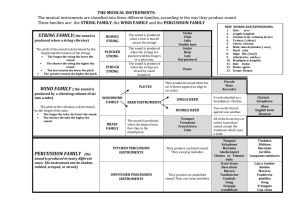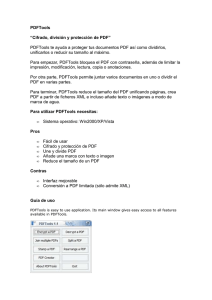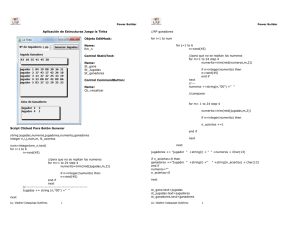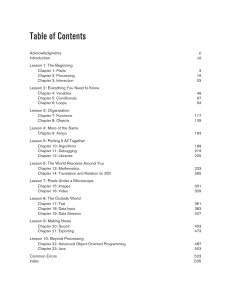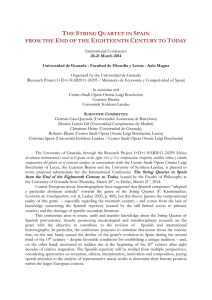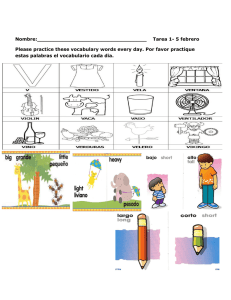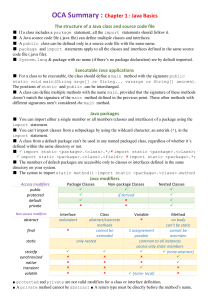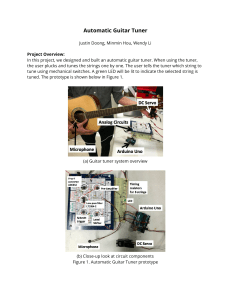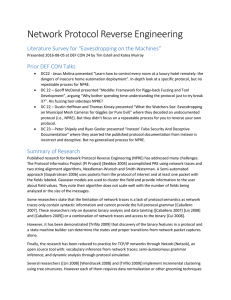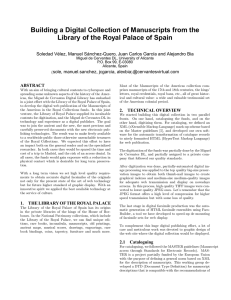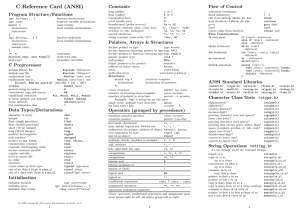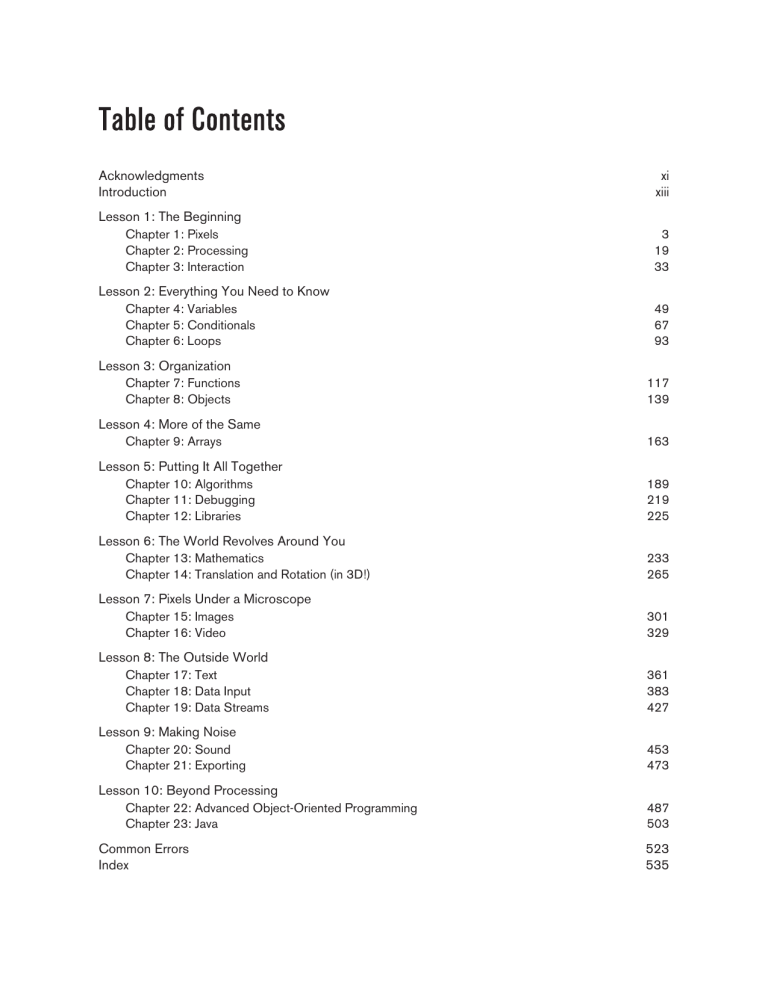
Table of Contents
Acknowledgments
Introduction
xi
xiii
Lesson 1: The Beginning
Chapter 1: Pixels
Chapter 2: Processing
Chapter 3: Interaction
3
19
33
Lesson 2: Everything You Need to Know
Chapter 4: Variables
Chapter 5: Conditionals
Chapter 6: Loops
49
67
93
Lesson 3: Organization
Chapter 7: Functions
Chapter 8: Objects
117
139
Lesson 4: More of the Same
Chapter 9: Arrays
163
Lesson 5: Putting It All Together
Chapter 10: Algorithms
Chapter 11: Debugging
Chapter 12: Libraries
189
219
225
Lesson 6: The World Revolves Around You
Chapter 13: Mathematics
Chapter 14: Translation and Rotation (in 3D!)
233
265
Lesson 7: Pixels Under a Microscope
Chapter 15: Images
Chapter 16: Video
301
329
Lesson 8: The Outside World
Chapter 17: Text
Chapter 18: Data Input
Chapter 19: Data Streams
361
383
427
Lesson 9: Making Noise
Chapter 20: Sound
Chapter 21: Exporting
453
473
Lesson 10: Beyond Processing
Chapter 22: Advanced Object-Oriented Programming
Chapter 23: Java
487
503
Common Errors
Index
523
535
1 Pixels
A journey of a thousand miles begins with a single step.
—Lao-tzu
In this chapter:
– Specifying pixel coordinates
– Basic shapes: point, line, rectangle, ellipse
– Color: grayscale, RGB
– Color: alpha transparency
Note that you are not doing any programming yet in this chapter! You are just dipping your feet in the water and
getting comfortable with the idea of creating onscreen graphics with text-based commands, that is, “code”!
1-1 Graph paper
This book will teach you how to program in the context of computational media, and it will use the
development environment Processing (http://www.processing.org) as the basis for all discussion and
examples. But before any of this becomes relevant or interesting, you must first channel your eighth-grade
self, pull out a piece of graph paper, and draw a line. The shortest distance between two points is a good
old fashioned line, and this is where you will begin, with two points on that graph paper.
Figure 1-1
Figure 1-1 shows a line between point A (1,0) and point B (4,5). If you wanted to direct a friend of yours
to draw that same line, you would say “draw a line from the point one-zero to the point four-five, please.”
Well, for the moment, imagine your friend was a computer and you wanted to instruct this digital pal to
display that same line on its screen. The same command applies (only this time you can skip the
pleasantries and you will be required to employ a precise formatting). Here, the instruction will look like
this:
line(1, 0, 4, 5);
4
Lesson 1: The Beginning
Congratulations, you have written your first line of computer code! I’ll will get to the precise formatting
of the above later, but for now, even without knowing too much, it should make a fair amount of sense. I
am providing a command (which I will refer to as a function) named line for the machine to follow. In
addition, I am specifying some arguments for how that line should be drawn, from point A (1,0) to point
B (4,5). If you think of that line of code as a sentence, the function is a verb and the arguments are the
objects of the sentence. The code sentence also ends with a semicolon instead of a period.
Figure 1-2
The key here is to realize that the computer screen is nothing more than a fancier piece of graph paper.
Each pixel of the screen is a coordinate — two numbers, an x (horizontal) and a y (vertical) — that
determine the location of a point in space. And it’s your job to specify what shapes and colors should
appear at these pixel coordinates.
Nevertheless, there is a catch here. The graph paper from eighth grade (Cartesian coordinate system) placed
(0,0) in the center with the y-axis pointing up and the x-axis pointing to the right (in the positive
direction, negative down and to the left). The coordinate system for pixels in a computer window,
however, is reversed along the y-axis. (0,0) can be found at the top left with the positive direction to the
right horizontally and down vertically. See Figure 1-3.
Figure 1-3
Pixels
5
Exercise 1-1: Looking at how I wrote the instruction for line — line(1, 0, 4, 5); — how would you guess you
would write an instruction to draw a rectangle? A circle? A triangle? Write out the instructions in English and then
translate it into code.
English: _________________________________________________________________
Code: _________________________________________________________________
English: _________________________________________________________________
Code: _________________________________________________________________
English: _________________________________________________________________
Code: _________________________________________________________________
Come back later and see how your guesses matched up with how Processing actually works.
1-2 Simple shapes
The vast majority of the programming examples in this book will be visual in nature. You may ultimately
learn to develop interactive games, algorithmic art pieces, animated logo designs, and (insert your own
category here) with Processing, but at its core, each visual program will involve setting pixels. The
simplest way to get started in understanding how this works is to learn to draw primitive shapes. This is
not unlike how you learn to draw in elementary school, only here you do so with code instead of crayons.
I’ll start with the four primitive shapes shown in Figure 1-4.
Figure 1-4
For each shape, ask yourself what information is required to specify the location and size (and later color)
of that shape and learn how Processing expects to receive that information. In each of the diagrams below
(Figure 1-5 through Figure 1-11), assume a window with a width of ten pixels and height of ten pixels.
This isn’t particularly realistic since when you really start coding you will most likely work with much
larger windows (ten by ten pixels is barely a few millimeters of screen space). Nevertheless, for
demonstration purposes, it’s nice to work with smaller numbers in order to present the pixels as they
might appear on graph paper (for now) to better illustrate the inner workings of each line of code.
6
Lesson 1: The Beginning
Figure 1-5
A point is the easiest of the shapes and a good place to start. To draw a point, you only need an (x,y)
coordinate as shown in Figure 1-5. A line isn’t terribly difficult either. A line requires two points, as
shown in Figure 1-6.
Figure 1-6
Once you arrive at drawing a rectangle, things become a bit more complicated. In Processing, a rectangle
is specified by the coordinate for the top left corner of the rectangle, as well as its width and height (see
Figure 1-7).
Figure 1-7
However, a second way to draw a rectangle involves specifying the centerpoint, along with width and
height as shown in Figure 1-8. If you prefer this method, you first indicate that you want to use the
Pixels
7
CENTER mode before the instruction for the rectangle itself. Note that Processing is case-sensitive.
Incidentally, the default mode is CORNER, which is how I began as illustrated in Figure 1-7.
Figure 1-8
Finally, you can also draw a rectangle with two points (the top left corner and the bottom right corner).
The mode here is CORNERS (see Figure 1-9).
Figure 1-9
Once you have become comfortable with the concept of drawing a rectangle, an
ellipse is a snap. In fact, it’s identical to rect() with the difference being that
an ellipse is drawn where the bounding box1 (as shown in Figure 1-10) of the
rectangle would be. The default mode for ellipse() is CENTER, rather than
CORNER as with rect(). See Figure 1-11.
Figure 1-10
1
A bounding box of a shape in computer graphics is the smallest rectangle that includes all the pixels of that shape. For example,
the bounding box of a circle is shown in Figure 1-10.
8
Lesson 1: The Beginning
Figure 1-11
It’s important to acknowledge that in Figure 1-11, the ellipses do not look particularly circular. Processing
has a built-in methodology for selecting which pixels should be used to create a circular shape. Zoomed in
like this, you get a bunch of squares in a circle-like pattern, but zoomed out on a computer screen, you get
a nice round ellipse. Later, you will see that Processing gives you the power to develop your own
algorithms for coloring in individual pixels (in fact, you can probably already imagine how you might do
this using point() over and over again), but for now, it’s best to let ellipse() do the hard work.
Certainly, point, line, ellipse, and rectangle are not the only shapes available in the Processing library of
functions. In Chapter 2, you will see how the Processing reference provides a full list of available drawing
functions along with documentation of the required arguments, sample syntax, and imagery. For now, as
an exercise, you might try to imagine what arguments are required for some other shapes (Figure 1-12):
triangle(), arc(), quad(), curve().
Figure 1-12
Pixels
Exercise 1-2: Using the blank graph below, draw the primitive shapes specified by the code.
line(0, 0, 9, 6);
point(0, 2);
point(0, 4);
rectMode(CORNER);
rect(5, 0, 4, 3);
ellipseMode(CENTER);
ellipse(3, 7, 4, 4);
Exercise 1-3: Reverse engineer a list of primitive shape drawing instructions for the diagram below.
_______________________________________________________________________
_______________________________________________________________________
_______________________________________________________________________
_______________________________________________________________________
_______________________________________________________________________
9
10
Lesson 1: The Beginning
1-3 Grayscale color
As you learned in Section 1-2 on page 5, the primary building block for placing shapes onscreen is a pixel
coordinate. You politely instructed the computer to draw a shape at a specific location with a specific size.
Nevertheless, a fundamental element was missing — color.
In the digital world, precision is required. Saying “Hey, can you make that circle bluish-green?” will not
do. Therefore, color is defined with a range of numbers. I’ll start with the simplest case: black and white or
grayscale. To specify a value for grayscale, use the following: 0 means black, 255 means white. In between,
every other number — 50, 87, 162, 209, and so on — is a shade of gray ranging from black to white. See
Figure 1-13.
Figure 1-13
Does 0–255 seem arbitrary to you?
Color for a given shape needs to be stored in the computer’s memory. This memory is just a long
sequence of 0’s and 1’s (a whole bunch of on or off switches.) Each one of these switches is a bit,
eight of them together is a byte. Imagine if you had eight bits (one byte) in sequence — how many
ways can you configure these switches? The answer is (and doing a little research into binary
numbers will prove this point) 256 possibilities, or a range of numbers between 0 and 255.
Processing will use eight bit color for the grayscale range and 24 bit for full color (eight bits for
each of the red, green, and blue color components; see Section 1-4 on page 12).
Understanding how this range works, you can now move to setting specific grayscale colors for the shapes
you drew in Section 1-2 on page 5. In Processing, every shape has a stroke() or a fill() or both. The
stroke() specifies the color for the outline of the shape, and the fill() specifies the color for the
interior of that shape. Lines and points can only have stroke(), for obvious reasons.
If you forget to specify a color, Processing will use black (0) for the stroke() and white (255) for the
fill() by default. Note that I’m now using more realistic numbers for the pixel locations, assuming a
larger window of size 200 × 200 pixels. See Figure 1-14.
rect(50, 40, 75, 100);
Pixels
11
By adding the stroke() and fill() functions
before the shape is drawn, you can set the color.
It’s much like instructing your friend to use a
specific pen to draw on the graph paper. You
would have to tell your friend before he or she
starting drawing, not after.
There is also the function background(),
which sets a background color for the window
where shapes will be rendered.
Figure 1-14
Example 1-1. Stroke and fill
background(255);
stroke(0);
fill(150);
rect(50, 50, 75, 100);
stroke() or fill() can be eliminated with the noStroke() or
noFill() functions. Your instinct might be to say stroke(0) for no
outline, however, it’s important to remember that 0 is not “nothing,” but
rather denotes the color black. Also, remember not to eliminate both —
with noStroke() and noFill(), nothing will appear!
Example 1-2. noFill()
Figure 1-15
background(255);
stroke(0);
noFill();
ellipse(60, 60, 100, 100);
When you draw a shape, Processing will
always use the most recently specified
stroke() and fill(), reading the code
from top to bottom. See Figure 1-17.
Figure 1-16
12
Lesson 1: The Beginning
Figure 1-17
Exercise 1-4: Try to guess what the instructions would be for the following screenshot.
___________________________________
___________________________________
___________________________________
___________________________________
___________________________________
___________________________________
1-4 RGB color
A nostalgic look back at graph paper helped you to learn the fundamentals for pixel locations and size.
Now that it’s time to study the basics of digital color, here’s another childhood memory to get you started.
Remember finger painting? By mixing three “primary” colors, any color could be generated. Swirling all
colors together resulted in a muddy brown. The more paint you added, the darker it got.
Digital colors are also constructed by mixing three primary colors, but it works differently from paint.
First, the primaries are different: red, green, and blue (i.e., “RGB” color). And with color on the screen,
you’re mixing light, not paint, so the mixing rules are different as well.
•
•
•
•
•
Red + green = yellow
Red + blue = purple
Green + blue = cyan (blue-green)
Red + green + blue = white
No colors = black
Pixels
13
This assumes that the colors are all as bright as possible, but of course, you have a range of color available,
so some red plus some green plus some blue equals gray, and a bit of red plus a bit of blue equals dark
purple.
While this may take some getting used to, the more you program and experiment with RGB color, the
more it will become instinctive, much like swirling colors with your fingers. And of course you can’t say
“Mix some red with a bit of blue”; you have to provide an exact amount. As with grayscale, the individual
color elements are expressed as ranges from 0 (none of that color) to 255 (as much as possible), and they
are listed in the order red, green, and blue. You will get the hang of RGB color mixing through
experimentation, but next I will cover some code using some common colors.
Note that the print version of this book will only show you black and white versions of each Processing
sketch, but all sketches can be seen online in full color at http://learningprocessing.com. You can also see a
color version of the tutorial on the Processing website.
Example 1-3. RGB color
background(255);
noStroke();
fill(255, 0, 0);
ellipse(20, 20, 16, 16);
Bright red
fill(127, 0, 0);
ellipse(40, 20, 16, 16);
Dark red
fill(255, 200, 200);
ellipse(60, 20, 16, 16);
Pink (pale red).
Figure 1-18
Processing also has a color selector to aid in choosing colors. Access this via “Tools” (from the menu bar)
→ “Color Selector.” See Figure 1-19.
Figure 1-19
14
Lesson 1: The Beginning
Exercise 1-5: Complete the following program. Guess what RGB values to use (you will be able to check your results in
Processing after reading the next chapter). You could also use the color selector, shown in Figure 1-19.
fill(________,________,________);
ellipse(20, 40, 16, 16);
Bright blue
fill(________,________,________);
ellipse(40, 40, 16, 16);
Dark purple
fill(________,________,________);
Yellow
ellipse(60, 40, 16, 16);
Exercise 1-6: What color will each of the following lines of code generate?
fill(0, 100, 0);
______________________________________
fill(100);
______________________________________
stroke(0, 0, 200);
______________________________________
stroke(225);
______________________________________
stroke(255, 255, 0);
______________________________________
stroke(0, 255, 255);
______________________________________
stroke(200, 50, 50);
______________________________________
1-5 Color transparency
In addition to the red, green, and blue components of each color, there is an additional optional fourth
component, referred to as the color’s “alpha.” Alpha means opacity and is particularly useful when you
want to draw elements that appear partially see-through on top of one another. The alpha values for an
image are sometimes referred to collectively as the “alpha channel” of an image.
It’s important to realize that pixels are not literally transparent; this is simply a convenient illusion that is
accomplished by blending colors. Behind the scenes, Processing takes the color numbers and adds a
percentage of one to a percentage of another, creating the optical perception of blending. (If you’re
interested in programming “rose-colored” glasses, this is where you would begin.)
Pixels
15
Alpha values also range from 0 to 255, with 0 being completely transparent (i.e., zero percent opaque) and
255 completely opaque (i.e., 100 percent opaque). Example 1-4 shows a code example that is displayed in
Figure 1-20.
Example 1-4. Opacity
background(0);
noStroke();
fill(0, 0, 255);
rect(0, 0, 100, 200);
No fourth argument means 100% opacity.
fill(255, 0, 0, 255);
rect(0, 0, 200, 40);
255 means 100% opacity.
fill(255, 0, 0, 191);
rect(0, 50, 200, 40);
75% opacity
fill(255, 0, 0, 127);
rect(0, 100, 200, 40);
50% opacity
fill(255, 0, 0, 63);
rect(0, 150, 200, 40);
25% opacity
Figure 1-20
1-6 Custom color ranges
RGB color with ranges of 0 to 255 is not the only way you can handle color in Processing. Behind the
scenes in the computer’s memory, color is always talked about as a series of 24 bits (or 32 in the case of
colors with an alpha). However, Processing will let you think about color any way you like, and translate
any values into numbers the computer understands. For example, you might prefer to think of color as
ranging from 0 to 100 (like a percentage). You can do this by specifying a custom colorMode().
colorMode(RGB, 100);
With colorMode() you can set your own color range.
The above function says: “OK, I want to think about color in terms of red, green, and blue. The range of
RGB values will be from 0 to 100.”
Although it’s rarely convenient to do so, you can also have different ranges for each color component:
colorMode(RGB, 100, 500, 10, 255);
Now I am saying “Red values range from 0 to 100, green from 0 to 500, blue from 0 to 10, and alpha
from 0 to 255.”
16
Lesson 1: The Beginning
Finally, while you will likely only need RGB color for all of your programming needs, you can also specify
colors in the HSB (hue, saturation, and brightness) mode. While HSB values also default to a range of 0
to 255, a common set of ranges (with brief explanation) are as follows:
• Hue — The shade of color itself (red, blue, orange, etc.) ranging from 0 to 360 (think of 360° on a
color “wheel”).
• Saturation — The vibrancy of the color, 0 to 100 (think of 50%, 75%, etc.).
• Brightness — The, well, brightness of the color, 0 to 100.
Exercise 1-7: Design a creature using simple shapes and colors. Draw the creature by hand using only points, lines,
rectangles, and ellipses. Then attempt to write the code for the creature, using the Processing commands covered in this
chapter: point(), line(), rect(), ellipse(), stroke(), and fill(). In the next chapter, you will have a
chance to test your results by running your code in Processing.
Example 1-5 shows my version of Zoog, with the outputs shown in Figure 1-21.
Pixels
17
Example 1-5. Zoog
Figure 1-21
The sample answer is my Processing-born being, named Zoog. Over the course of the first nine chapters
of this book, I will follow the course of Zoog’s childhood. The fundamentals of programming will be
demonstrated as Zoog grows up. You will first learn to display Zoog, then to make an interactive Zoog
and animated Zoog, and finally to duplicate Zoog in a world of many Zoogs.
I suggest you design your own “thing” (note that there is no need to limit yourself to a humanoid or
creature-like form; any programmatic pattern will do) and recreate all of the examples throughout the first
nine chapters with your own design. Most likely, this will require you to change only a small portion (the
shape rendering part) of each example. This process, however, should help solidify your understanding of
the basic elements required for computer programs — variables, conditionals, loops, functions, objects, and
arrays — and prepare you for when Zoog matures, leaves the nest, and ventures off into the more
advanced topics from Chapter 10 onwards in this book.
18 Data Input
A million monkeys were given a million typewriters. It’s called the Internet.
—Simon Munnery
In this chapter:
– Manipulating strings
– Reading and writing text files
– Tabular data
– Word counting and text analysis
– XML and JSON data
– Threads
– Using data from APIs
This chapter will move beyond displaying text and examine how to use String objects as the basis for
reading and writing data. I’ll start by covering more sophisticated methods for manipulating strings,
searching in them, chopping them up, and joining them together. Afterward, I will show how these skills
allow you to use input from data sources such as text files, web pages, XML feeds, JSON data, and third
party APIs, and you’ll also take a step into the world of data visualization.
18-1 Manipulating strings
In Chapter 17, I touched on a few of the basic functions available in the Java String class, such as
charAt(), toUpperCase(), equals(), and length(). These functions are documented on the
Processing reference page for String. Nevertheless, in order to perform some more advanced data
parsing techniques, you’ll will need to explore some additional string manipulation functions documented
on the Java website. (I’ll demonstrate more about the Java API itself in Chapter 23.)
Let’s take a closer look at the following two functions: indexOf() and substring().
indexOf() locates a sequence of characters within a string. It takes one argument — a search string —
and returns a numeric value that corresponds to the first occurrence of the search string inside of the
String object being searched.
String search = "def";
String toBeSearched = "abcdefghi";
int index = toBeSearched.indexOf(search);
The value of index in this example is 3.
384
Lesson 8: The Outside World
Strings are just like arrays, in that the first character is index number zero and the last character is the
length of the string minus one.
Exercise 18-1: Predict the result of the code below.
String sentence = "The quick brown fox jumps over the lazy dog.";
println(sentence.indexOf("quick")); ________
println(sentence.indexOf("fo")); ________
println(sentence.indexOf("The")); ________
println(sentence.indexOf("blah blah")); ________
If you’re stuck on the last line of Exercise 18-1, it’s because there is no way for you to know the answer
without consulting the Java reference (or making an educated guess). If the search string cannot be found,
indexOf() returns -1. This is a good choice because -1 is not a legitimate index value in the string itself,
and therefore can indicate “not found.” There are no negative indices in a string of characters or in an
array.
After finding a search phrase within a string, you might want to separate out part of the string, saving it
in a different variable. A part of a string is known as a substring and substrings are made with the
substring() function which takes two arguments, a start index and an end index. substring() returns
the substring in between the two indices.
String alphabet = "abcdefghi" ;
String sub = alphabet.substring(3, 6);
The string sub is now “def”.
Note that the substring begins at the specified start index (the first argument) and extends to the character
at end index (the second argument) minus one. I know, I know. Wouldn’t it have been easier to just take the
substring from the start index all the way to the end index? While this might initially seem true, it’s
actually quite convenient to stop at end index minus one. For example, if you ever want to make a
substring that extends to the end of a string, you can simply go all the way to thestring.length(). In
addition, with end index minus one marking the end, the length of the substring is easily calculated as end
index minus begin index.
Data Input
385
Exercise 18-2: Fill in the blanks to get the substring “fox jumps over the lazy dog” (without the period).
String sentence = "The quick brown fox jumps over the lazy dog.";
int foxIndex = sentence.indexOf(________);
int periodIndex = sentence.indexOf(".");
String sub = ________.________(________,________);
Exercise 18-3: Write your own “substring” function that receives three arguments: a string, a starting position, and a
total number of characters. The function should return the corresponding substring starting at the position and with a
length matching the number. Here’s some code to get you started.
void substring(String txt, int start, int num) {
return __________________________________;
}
18-2 Splitting and joining
In Chapter 17, you saw how strings can be joined together (referred to as “concatenation” ) using the “+”
operator. Let’s review with an example that uses concatenation to get user input from a keyboard.
386
Lesson 8: The Outside World
Example 18-1. User input
PFont f;
// Variable to store text currently being typed
String typing = "";
// Variable to store saved text when return is hit
String saved = "";
void setup() {
size(300, 200);
f = createFont("Arial", 16);
}
void draw() {
background(255);
int indent = 25;
For keyboard input, I use
two variables. One will
store the text as it is
being typed. Another will
keep a copy of the typed
text once the Enter key is
pressed.
Figure 18-1
// Set the font and fill for text
textFont(f);
fill(0);
// Display everything
text("Click in this sketch and type. \nHit return to save what you typed.",
indent, 40);
text(typing, indent, 90);
text(saved, indent, 130);
}
void keyPressed() {
// If the return key is pressed, save the String and clear it
if (key == '\n') {
saved = typing;
typing = "";
A string can be cleared by setting it equal to "" .
}
// Otherwise, concatenate the String
} else {
typing = typing + key;
Each character typed by the user is added to the end of the string.
}
Exercise 18-4: Create a sketch that chats with the user. For example, if a user enters “cats” the sketch might reply, “How
do cats make you feel?”
Processing has two additional functions that make joining strings (or the reverse, splitting them up) easy.
In sketches that involve parsing data from a file or the web, you might get hold of that data in the form of
an array of strings or as one long string. Depending on what you want to accomplish, it’s useful to know
how to switch between these two modes of storage. This is where these two new functions, split() and
join(), will come in handy.
"one long string or array of strings" ← → { "one", "long", "string", "or", "array",
"of", "strings" }
Data Input
Let’s take a look at the split() function. split() separates a longer string into an array of strings,
based on a split character known as the delimiter. It takes two arguments, the String object to be split
and the delimiter. (The delimiter can be a single character or a string.)
// Splitting a string based on spaces
String spaceswords = "The quick brown fox jumps over the lazy dog.";
String[] list = split(spaceswords, " " );
printArray(list);
Note how printArray() can be used to print
the contents of an array and their corresponding
indices to the message console.
This period is not
set as a delimiter
and therefore will
be included in the
last string in the
array: “dog.”
Here is an example using a comma as the delimiter (this time passing in a single character: ','.)
// Splitting a string based on commas
String commaswords = "The,quick,brown,fox,jumps,over,the,lazy,dog.";
String[] list = split(commaswords, ',');
printArray(list);
If you want to use more than one delimiter to split up a text, you must use the Processing function
splitTokens(). splitTokens() works identically as split() with one exception: any character that
appears in the passed string qualifies as a delimiter.
// Splitting a String based on multiple delimiters
String stuff = "hats & apples, cars + phones % elephants dog.";
String[] list = splitTokens(stuff, " &,+." );
printArray(list);
The period is specified as a delimiter and
therefore will not be included in the last
string in the array: “dog”.
Exercise 18-5: Fill in what the above code will print in the Processing message window:
hats___________
__________________
__________________
__________________
__________________
If you are splitting numbers in a string, the resulting array can be converted into an integer array with
Processing’s int() function.
// Calculate sum of a list of numbers in a String
String numbers = "8,67,5,309";
// Converting the String array to an int array
int[] list = int(split(numbers, ','));
Numbers in a string are not numbers and
cannot be used in mathematical operations
unless you convert them first.
387
388
Lesson 8: The Outside World
int sum = 0;
for (int i = 0; i < list.length; i++ ) {
sum = sum + list[i];
}
println(sum);
The reverse of split() is join(). join() takes an array of strings and joins them together into one long
String object. The join() function also takes two arguments, the array to be joined and a separator. The
separator can either be a single character or a string of characters.
Consider the following array:
String[] lines = {"It", "was", "a", "dark", "and", "stormy", "night."};
Using the “+” operator along with a for loop, you can join a string together as follows:
// Manual Concatenation
String onelongstring = "";
for (int i = 0; i < lines.length; i++) {
onelongstring = onelongstring + lines[i] + " ";
}
The join() function, however, allows you to bypass this process, achieving the same result in only one
line of code.
// Using Processing's join()
String onelongstring = join(lines, " ");
Exercise 18-6: Split the following string into an array of floating point numbers and calculate the average. Note that
the dot should not be considered a delimiter as it’s part of the floating point value itself.
String floats = "5023.23:52.3:10.4:5.9, 901.3---2.3";
float[] numbers = ________(________(________, "________"));
float total = 0;
for (int i = 0; i < numbers.length; i++) {
________ += ________;
}
float avg = ____________________;
18-3 Dealing with data
Data can come from many different places: websites, news feeds, spreadsheets, databases, and so on. Let’s
say you’ve decided to make a map of the world’s flowers. After searching online you might find a PDF
version of a flower encyclopedia, or a spreadsheet of flower genera, or a JSON feed of flower data, or a
Data Input
389
REST API that provides geolocated lat/lon coordinates, or some web page someone put together with
beautiful flower photos, and so on and so forth. The question inevitably arises: “I found all this data;
which should I use, and how do I get it into Processing?”
If you are really lucky, you might find a Processing library that hands data to you directly with code.
Maybe the answer is to just download this library and write some code like:
import flowers.*;
void setup() {
FlowerDatabase fdb = new FlowerDatabase();
Flower sunflower = fdb.findFlower("sunflower");
float h = sunflower.getAverageHeight();
}
In this case, someone else has done all the work for you. They’ve gathered data about flowers and built a
Processing library with a set of functions that hands you the data in an easy-to-understand format. This
library, sadly, does not exist (not yet), but there are some that do. For example, YahooWeather is a library
by Marcel Schwittlick that grabs weather data from Yahoo for you, allowing you to write code like
weather.getWindSpeed() or weather.getSunrise() and more. There is still plenty of work to do in
the case of using a library.
Let’s take another scenario. Say you’re looking to build a visualization of Major League Baseball statistics.
You can’t find a Processing library to give you the data but you do see everything you’re looking for at
mlb.com. If the data is online and your web browser can show it, shouldn’t you be able to get the data in
Processing? Passing data from one application (like a web application) to another (say, your Processing
sketch) is something that comes up again and again in software engineering. A means for doing this is an
API or “application programming interface”: a means by which two computer programs can talk to each
other. Now that you know this, you might decide to search online for “MLB API”. Unfortunately,
mlb.com does not provide its data via an API. In this case you would have to load the raw source of the
website itself and manually search for the data you’re looking for. While possible, this solution is much
less desirable given the considerable time required to read through the HTML source as well as program
algorithms for parsing it.
The goal of this chapter is to give you an overview of techniques, ranging from the more difficult manual
parsing of data, to the parsing of standardized formats, to the use of an API designed specifically for
Processing itself. Each means of getting data comes with its own set of challenges. The ease of using a
Processing library is dependent on the existence of clear documentation and examples. But in just about
all cases, if you can find your data in a format designed for a computer (spreadsheets, XML, JSON, etc.),
you’ll be able to save some time in the day for a nice walk outside.
One other note worth a mention about working with data. When developing an application that involves
a data source, such as a data visualization, it’s sometimes useful to develop with “dummy” or “fake” data.
You don’t want to be debugging your data retrieval process at the same time as solving problems related to
algorithms for drawing. In keeping with my one-step-at-a-time mantra, once the meat of the program is
completed with dummy data, you can then focus solely on how to retrieve the actual data from the real
source. You can always use random or hard-coded numbers into your code when you’re experimenting
with a visual idea and connect the real data later.
390
Lesson 8: The Outside World
18-4 Working with text files
Let’s begin by working with the simplest means of data retrieval: reading from a text file. Text files can be
used as a very simple database (you could store settings for a program, a list of high scores, numbers for a
graph, etc.) or to simulate a more complex data source.
In order to create a text file, you can use any simple text editor. Windows Notepad or Mac OS X
TextEdit will do; just make sure you format the file as “plain text.” It is also advisable to name the text
files with the “.txt” extension, to avoid any confusion. And just as with image files in Chapter 15, these
text files should be placed in the sketch’s “data” directory in order for them to be recognized by the
Processing sketch.
Once the text file is in place, Processing’s loadStrings() function is used to read the content of the file
into a String array. The individual lines of text in the file (see Figure 18-2) each become an individual
element in the array.
Figure 18-2
String[] lines = loadStrings("file.txt");
println("There are " + lines.length + " lines.");
printArray(lines);
This code will print all the lines from
the source text file shown in
Figure 18-2.
To run the code, create a text file called “file.txt,” type a bunch of lines in that file, and place it in your
sketch’s data directory.
Exercise 18-7: Rewrite Example 17-3 so that it loads the headlines from a text file.
Text from a data file can be used to generate a simple visualization. Example 18-2 loads the data file
shown in Figure 18-3. Note the use of the file extension “.csv” to indicate a file with comma separated
values. The results of visualizing this data are shown in Figure 18-3.
Data Input
391
Figure 18-3 contents of “data.csv”
Example 18-2. Graphing comma-separated numbers from a text file
int[] data;
void setup() {
size(200, 200);
// Load text file as a String
String[] stuff = loadStrings("data.csv");
data = int(split(stuff[0], ','));
}
void draw() {
background(255);
The text from the file is loaded into
an array. This array has one element
because the file only has one line.
That element is then split into an
array of strings using ',' as a
delimiter. Finally, the array is
converted an array of integers using
int() .
Figure 18-4
stroke(0);
for (int i = 0; i < data.length; i++) {
fill(data[i]);
rect(i*20, 0, 20, data[i]);
The array of ints is used to set the
}
color and height of each rectangle.
noLoop();
}
Looking at how to parse a csv file with split() was a nice learning exercise. In truth, dealing with csv
files (which can easily be generated from spreadsheet software such as Google docs) is such a common
activity that Processing has an entire built-in class called Table to handle the parsing for you.
18-5 Tabular data
A table consists of data arranged as a set of rows and columns, also called “tabular data.” If you’ve ever
used a spreadsheet, this is tabular data. Processing’s loadTable() function takes comma-separated (csv)
or tab-separated (tsv) values and automatically places the contents into a Table object storing the data in
columns and rows. This is a great deal more convenient than struggling to manually parse large data files
392
Lesson 8: The Outside World
with split(). It was pretty simple in Example 18-2 but with larger files it can get complex quite quickly.
Let’s say you have a data file that looks like:
Figure 18-5 Each line is a row of a table.
Instead of saying:
String[] stuff = loadStrings("data.csv");
I can say:
Table table = loadTable("data.csv");
Now I’ve missed an important detail. Take a look again at Figure 18-5 above. Notice how the first line of
text is not the data itself, but rather a header row. This row includes labels that describe the data included
in each subsequent row. The good news is that Processing can automatically interpret and store the
headers for you, if you pass in the option "header" when loading the table. (In addition to "header",
there are other options you can specify. For example, if your file is called data.txt but is comma separated
data you can pass in the option "csv". If it also has a header row, then you can specifiy both options like
so: "header,csv"). A full list of options can be found on the loadTable() documentation page.
Table table = loadTable("data.csv", "header");
Now that the table is loaded, I can show how you grab individual pieces of data or iterate over the entire
table. Let’s look at the data visualized as a grid.
Figure 18-6
In the above grid you can see that the data is organized in terms of rows and columns. One way to access
the data, therefore, would be to request a value by its numeric row and column location (with zero being
the first row or first column). This is similar to accessing a pixel color at a given (x,y) location, though in
Data Input
this case the y position (row) comes first. The following code requests a piece of data at a given (row,
column) location.
int val1 = table.getInt(2, 1);
235
float val2 = table.getFloat(3, 2);
44.758068
String s = table.getString(0, 3);
“Happy”
While the numeric index is sometimes useful, it’s generally going to be more convenient to access each
piece of data by the column name. For example, I could pull out a specific row from the Table.
TableRow row = table.getRow(2);
Gets the third row (index 2)
Note in the above line of code that a Table object refers to the entire table of data while a TableRow
object handles an individual row of data within the Table.
Once I have the TableRow object, I can ask for data from some or all of the columns.
int x = row.getInt("x");
273
int y = row.getInt("y");
235
float d = row.getFloat("diameter");
61.14072
String s = row.getString("name");
“Joyous”
The method getRow() returns a single row from the table. If you want to grab all the rows and iterate
over them you can do so in a loop with a counter accessing each row one at a time. The total number of
available rows can be retrieved with getRowCount().
for (int i = 0; i < table.getRowCount(); i++) {
TableRow row = table.getRow(i);
float x = row.getFloat("x");
float y = row.getFloat("y");
float d = row.getFloat("diameter");
String n = row.getString("name");
Here, I access each row of the table one at a time, in a loop.
// Do something with the data of each row
}
If you want to search for a select number of rows within the table, you can do so with findRows() and
matchRows().
In addition to being read, Table objects can be altered or created on the fly while a sketch is running.
Cell values can be adjusted, rows can be removed, and new rows can be added. For example, to set new
values in a cell there are functions setInt(), setFloat(), and setString().
393
394
Lesson 8: The Outside World
row.setInt("x", mouseX);
Update the value of column "x" to mouseX in a given TableRow .
To add a new row to a Table, simply call the method addRow() and set the values of each column.
TableRow row = table.addRow();
Create a new row.
row.setFloat("x", mouseX);
Set the values of all columns in that row.
row.setFloat("y", mouseY);
row.setFloat("diameter", random(40, 80));
row.setString("name", "new label");
To delete a row, simply call the method removeRow() and pass in the numeric index of the row you
would like removed. For example, the following code removes the first row whenever the size of the table
is greater than ten rows.
// If the table has more than 10 rows
if (table.getRowCount() > 10) {
table.removeRow(0);
Delete the first row (index 0).
}
The following example puts all of the above code together. Notice how each row of the table contains the
data for a Bubble object.
Example 18-3. Loading and Saving Tabular Data
Table table;
Bubble[] bubbles;
void setup() {
size(480, 360);
loadData();
}
A Table object and an array
of Bubble objects. The data
from the table will fill the
array.
void draw() {
background(255);
// Display all bubbles
for (int i = 0; i < bubbles.length; i++) {
bubbles[i].display();
}
}
void loadData() {
table = loadTable("data.csv", "header");
bubbles = new Bubble[table.getRowCount()];
Figure 18-7
Load file into table — "header" indicates
file has header row. The size of the array is then
determined by the number of rows in the table.
for (int i = 0; i < table.getRowCount(); i++) {
TableRow row = table.getRow(i);
Iterate over all the rows in a table.
Data Input
}
}
float x = row.getFloat("x");
float y = row.getFloat("y");
float d = row.getFloat("diameter");
String n = row.getString("name");
bubbles[i] = new Bubble(x, y, d, n);
Access the fields via their column name (or index).
Make a Bubble object out of the data from each row.
void mousePressed() {
TableRow row = table.addRow();
When the mouse is pressed, create a new row and set
row.setFloat("x", mouseX);
the values for each column of that row.
row.setFloat("y", mouseY);
row.setFloat("diameter", random(40, 80));
row.setString("name", "Blah");
}
if (table.getRowCount() > 10) {
table.removeRow(0);
}
If the table has more than 10 rows, delete the oldest
row.
saveTable(table, "data/data.csv");
loadData();
This writes the table back to the original CSV file and
reload the file so that what's drawn matches.
class Bubble {
float x, y;
float diameter;
String name;
This simple Bubble class will be used for several data examples in this
chapter. It draws a circle to the window and display a text label when the
mouse hovers.
boolean over = false;
// Create the Bubble
Bubble(float tempX, float tempY, float tempD, String s) {
x = tempX;
y = tempY;
diameter = tempD;
name = s;
}
// Checking if mouse is over the bubble
void rollover(float px, float py) {
float d = dist(px, py, x, y);
if (d < diameter/2) {
over = true;
} else {
over = false;
}
}
// Display the Bubble
void display() {
stroke(0);
strokeWeight(2);
noFill();
ellipse(x, y, diameter, diameter);
if (over) {
fill(0);
textAlign(CENTER);
395
396
Lesson 8: The Outside World
}
}
}
text(name, x, y+diameter/2+20);
While unrelated to the main topic of this chapter data, Example 18-3 does include a solution to the
second part of Exercise 5-5 on page 77, a rollover with a circle. Here, the distance between a given point
and a circle’s center is compared to that circle’s radius as depicted in Figure 18-8.
.
Figure 18-8
boolean rollover(int mx, int my) {
if (dist(mx, my, x, y) < diameter/2) {
return true;
This function returns a boolean value (true or false) depending on
} else {
whether the point (mx,my) is inside the circle. Notice how radius is
return false;
equal to half the diameter.
}
}
18-6 Data that is not in a standardized format
What if your data is not in a standard format like a table, how do you deal with it then? One of the nice
features about loadStrings() is that in addition to pulling text from a file, you can also grab a URL. For
example:
String[] lines = loadStrings("http://www.yahoo.com");
When you send a URL path into loadStrings(), you get back the raw HTML (Hypertext Markup
Language) source of the requested web page. It’s the same stuff that appears upon selecting “View
Source” from a browser’s menu options. You don’t need to be an HTML expert to follow this section, but
if you are not familiar at all with HTML, you might want to read http://en.wikipedia.org/wiki/HTML.
Unlike with the comma-delimited data from a text file that was specially formatted for use in a Processing
sketch, it’s not practical to have the resulting raw HTML stored in an array of strings (each element
representing one line from the source). Converting the array into one long string can make things a bit
simpler. As you saw earlier in the chapter, this can be achieved using join().
Data Input
397
String onelongstring = join(lines, " ");
When pulling raw HTML from a web page, it’s likely you do not want all of the source, but just a small
piece of it. Perhaps you’re looking for weather information, a stock quote, or a news headline. You can
take advantage of the text manipulation functions you learned — indexOf(), substring(), and
length() — to find pieces of data within a large block of text. You saw an early example of this in
Exercise 18-2 on page 385. Take, for example, the following String object:
String stuff = "Number of apples:62. Boy, do I like apples or what!";
Let’s say I want to pull out the number of apples from the above text. My algorithm would be as follows:
1. Find the end of the substring “apples:” Call it start.
2. Find the first period after “apples:” Call it end.
3. Make a substring of the characters between start and end.
4. Convert the string to a number (if I want to use it as such).
In code, this looks like:
int start
int end
String apples
int apple_no
=
=
=
=
stuff.indexOf("apples:" ) + 8;
stuff.indexOf(".", start);
stuff.substring(start, end);
int(apples);
//
//
//
//
STEP
STEP
STEP
STEP
1
2
3
4
The index where a
string ends can be
found by searching for
that string and adding
its length (here, 8).
The above code will do the trick, but I should be a bit more careful to make sure I don’t run into any
errors if I do not find the string I am searching for. I can add some error checking and generalize the code
into a function:
// A function that returns a substring between two substrings
String giveMeTextBetween(String s, String startTag, String endTag) {
// Find the index of the beginning tag
A function to return a substring found
int startIndex = s.indexOf(startTag);
between two strings. If beginning or
// If I don't find anything
end “tag” is not found, the function
if (startIndex == -1) {
returns an empty string.
return "";
}
// Move to the end of the beginning tag
startIndex += startTag.length();
// Find the index of the end tag
int endIndex = s.indexOf(endTag, startIndex);
// If I don't find the end tag,
if (endIndex == -1) {
return "";
}
// Return the text in between
return s.substring(startIndex, endIndex);
}
indexOf() can also take a second
argument, an integer. That second
argument means: Find the first
occurrence of the search string after
this specified index. I use it here to
ensure that endIndex follows
startIndex .
398
Lesson 8: The Outside World
With this technique, you are ready to connect to a website from within Processing and grab data to use in
your sketches. For example, you could read the HTML source from nytimes.com and look for today’s
headlines, search finance.yahoo.com for stock quotes, count how many times the word “flower” appears
on your favorite blog, and so on. However, HTML is an ugly, scary place with inconsistently formatted
pages that are difficult to reverse engineer and parse effectively. Not to mention the fact that companies
change the source code of web pages rather often, so any example that I might make while I am writing
this paragraph might break by the time you read this paragraph.
For grabbing data from the web, an XML (Extensible Markup Language) or JSON ( JavaScript Object
Notation) feed will prove to be more reliable and easier to parse. Unlike HTML (which is designed to
make content viewable by a human’s eyes) XML and JSON are designed to make content viewable by a
computer and facilitate the sharing of data across different systems. Most data (news, weather, and more)
is available this way, and I will look at examples in Section 18-8 on page 406 and Section 18-10 on page
414. Though much less desirable, manual HTML parsing is still useful for a couple reasons. First, it never
hurts to practice text manipulation techniques that reinforce key programming concepts. But more
importantly, sometimes there is data you really want that is not available in an API format, and the only
way to get it is with such a technique. (I should also mention that regular expressions, an incredibly
powerful techinque in text pattern matching, could also be employed here. As much as I love regex, it’s
unfortunately beyond the scope of this book.)
An example of data only available as HTML is the Internet Movie Database. IMDb contains
information about movies sorted by year, genre, ratings, etc. For each movie, you can find the cast and
crew list, a plot summary, running time, a movie poster image, the list goes on. However, IMDb has no
API and does not provide its data as XML or JSON. Pulling the data into Processing therefore requires a
bit of detective work. Let’s look at the page for the Shaun the Sheep Movie.
Data Input
Figure 18-9
Looking in the HTML source from the above URL, I find a giant mess of markup.
Figure 18-10
399
400
Lesson 8: The Outside World
It’s up to me to pore through the raw source and find the data I am looking for. Let’s say I want to know
the running time of the movie and grab the movie poster image. After some digging, I find that the
movie is 139 minutes long as listed in the following HTML.
<div class="txt-block">
<h4 class="inline">Runtime:</h4>
<time itemprop="duration" datetime="PT139M">139 min</time>
</div>
For any given movie, the running time itself will be variable, but the HTML structure of the page will
stay the same. I can therefore deduce that running time will always appear in between:
<time itemprop="duration" datetime="PT139M">
and:
</time>
Knowing where the data starts and ends, I can use giveMeTextBetween() to pull out the running time.
String url = "http://www.imdb.com/title/tt0058331";
String[] lines = loadStrings(url);
// Get rid of the array in order to search the whole page
String html = join(lines, " ");
// Searching for running time
String start = "<time itemprop=\"duration\" datetime=\"PT139M\">";
A quote in Java marks the beginning or end of a string. So how do
you include an actual quote in a String object? The answer is
via an “escape” sequence. (You encountered this in Exercise 17-8
on page 375.) A quote can be included using a backward slash,
followed by a quote. For example: String q = "This
String has a quote \"in it";
String end = "</time>";
String runningtime = giveMeTextBetween(html, start, end);
println(runningtime);
Example 18-4 retrieves both the running time and movie poster image from IMDb and displays it
onscreen.
Data Input
401
Example 18-4. Parsing IMDb manually
String runningtime;
PImage poster;
void setup() {
size(300, 350);
loadData();
}
void draw() {
// Display all the stuff I want to display
background(255);
image(poster, 10, 10, 164, 250);
fill(0);
text("Shaun the Sheep", 10, 300);
text(runningtime, 10, 320);
}
Figure 18-11
void loadData() {
String url = "http://www.imdb.com/title/tt2872750/";
String[] lines = loadStrings(url);
String html = join(lines, "");
Get the raw HTML source into an array of strings (each
line is one element in the array). The next step is to
turn array into one long string with join() .
String start = "<time itemprop=\"duration\" datetime=\"PT139M\">";
String end = "</time>";
runningtime = giveMeTextBetween(html, start, end);
Searching for running time.
}
start = "<link rel='image_src' href=\"";
end = "\">";
String imgUrl = giveMeTextBetween(html, start, end);
poster = loadImage(imgUrl);
Searching for the URL of the
poster image.
Now, load that image!
String giveMeTextBetween(String s, String before, String after) {
String found = "";
// Find the index of before
int start = s.indexOf(before);
if (start == -1) {
return "";
}
This function returns a substring
between two substrings (before and
after). If it can’t find anything it
returns an empty string.
// Move to the end of the beginning tag
// and find the index of the "after" String
start += before.length();
int end = s.indexOf(after, start);
if (end == -1) {
return "";
}
}
// Return the text in between
return s.substring(start, end);
402
Lesson 8: The Outside World
Exercise 18-8: Expand Example 18-4 to also search for the movie’s rating on IMDb.
Exercise 18-9: Expand Example 18-4 to data related to more than one movie. Can you retrieve the list of all movies
released in a given year? Consider creating a Movie class that has a function for retrieving data related to itself.
Exercise 18-10: Wikipedia is another site with lots of data not available via an API. Create a sketch that grabs
information from a Wikipedia page.
18-7 Text analysis
Loading text from a URL need not only be an exercise in parsing out small bits of information. It’s
possible with Processing to analyze large amounts of text found on the web from news feeds, articles, and
speeches, to entire books. A nice source is Project Gutenberg which makes available thousands of public
domain texts. Algorithms for analyzing text merits an entire book itself, but let’s look at some basic
techniques.
A text concordance is an alphabetical list of words that appear in a book or body of text along with
contextual information. A sophisticated concordance might keep a list of where each word appears (like
an index) as well as which words appear next to which other words. In this case, I’m going to create a
simple concordance, one that simply stores a list of words and their corresponding counts, i.e., how many
times they appeared in the text. Concordances can be used for text analysis applications such as spam
filtering or sentiment analysis. To accomplish this task, I am going to use the Processing built-in class
IntDict.
As you learned in Chapter 9, an array is an ordered list of variables. Each element of the array is
numbered and be accessed by its numeric index.
Figure 18-12
However, what if instead of numbering the elements of an array you could name them? This element is
named “Sue,” this one “Bob,” this one “Jane,” and so on and so forth. In programming, this kind of data
structure is often referred to as an associative array, map, or dictionary. It’s a collection of (key, value) pairs.
Imagine you had a dictionary of people’s ages. When you look up “Sue” (the key), the definition, or value,
is her age, 24.
Data Input
403
Figure 18-13
Associative arrays can be incredibly convenient for various applications. For example, you could keep a list
of student IDs (student name, id) or a list of prices (product name, price) in a dictionary. Here a
dictionary is the perfect data structure to hold the concordance. Each element of the dictionary is a word
paired with its count.
While there are many classes in Java for dealing with advanced data structures like maps, Processing
provides you with a set of three built-in dictionary classes that are easy to use: IntDict, FloatDict, and
StringDict. In all of these classes, the key is always a string while the value is variable (an integer,
floating point number, or String). For the concordance, I’ll use an IntDict.
Creating an IntDict is as easy as calling an empty constructor. Let’s say you want a dictionary to keep
track of an inventory of supplies.
IntDict inventory = new IntDict();
Values can be paired with their keys using the set() method.
inventory.set("pencils", 10);
set() assigns an integer to a String.
inventory.set("paper clips", 128);
inventory.set("pens, 16");
There are a variety of other methods that can be called to change the value associated with a particular
key. For example, if you wanted to add five pencils, you can use add().
inventory.add("pencils", 5);
The value of “pencils” is now 15.
A particularly convenient method for the concordance example is increment() which adds one to a key’s
value.
inventory.increment("pens");
The value of “pencils” is now 16.
To retrieve a value associated with a particular key, the get() method is used.
int num = inventory.get("pencils");
The value of num is 16.
Finally, dictionaries can be sorted by their keys (alphabetical) or values (smallest to largest or the reverse)
with the methods sortKeys(), sortKeysReverse(), sortValues(), and sortValuesReverse().
The concordance now becomes a rather simple program to write. All I need to do is load in a text file,
chop it into words with splitTokens() and call increment() on an IntDict for every single word
found in the text. The following example does precisely this with the entire text of Shakespeare’s play, A
Midsummer Night’s Dream, displaying a simple graph of the most used words.
404
Lesson 8: The Outside World
Example 18-5. Text concordance using IntDict
String[] allwords;
String delimiters = " ,.?!;:[]";
IntDict concordance;
void setup() {
size(360, 640);
Any punctuation is used
as a delimiter.
// Load A Midsummer Night's Dream into an array of
strings
String url = "http://www.gutenberg.org/cache/epub/
1514/pg1514.txt";
String[] rawtext = loadStrings(url);
// Join the big array together as one long string
String everything = join(rawtext, "" );
Figure 18-14
allwords = splitTokens(everything, delimiters);
// Make a new empty dictionary
concordance = new IntDict();
All the lines in A Midsummer Night's Dream are first joined
as one big string and then split up into an array of individual
words. Note the use of splitTokens() since I am using
spaces and punctuation marks as delimiters.
for (int i = 0; i < allwords.length; i++) {
String s = allwords[i].toLowerCase();
concordance.increment(s);
}
It's useful to convert each word to
lower case so that, for example, “The”
and “the” are both counted as the same
word.
For every single word, increase its
count in the dictionary.
}
concordance.sortValuesReverse();
Sort the dictionary so that words that appear most often are
first.
void draw() {
background(255);
// Display the text and total times the word appears
int h = 20;
String[] keys = concordance.keyArray();
In order to iterate over every word in the
dictionary, first ask for an array of all of the keys.
for (int i = 0; i < height/h; i++) {
String word = keys[i];
int count = concordance.get(word);
}
}
Look at each key one at a time and retrieve its
count.
fill(51);
rect(0, i*20, count/4, h-4);
fill(0);
text(word + ": " + count, 10+count/4, i*h+h/2);
stroke(0);
Displaying a rectangle along with the
count as a simple graph.
Data Input
405
Exercise 18-11: Create a sketch that visualizes the process of generating the concordance. One example is an animation
where each word is read one at a time. When a new word is found, it’s added to the sketch window; when it’s a word
already found, the font size increases.
Exercise 18-12: Count the number of times each letter of the alphabet appears in a text. Here is one possibility (but you
should be more creative). Note this sketch will require the use of the charAt() function. How would you do this with
an array or with an IntDict?
406
Lesson 8: The Outside World
Exercise 18-13: In James W. Pennebaker’s book The Secret Life of Pronouns, Pennebaker describes his research into
how the frequency of words that have little to no meaning on their own (I, you, they, a, an, the, etc.) are a window into
the emotional state or personality of an author or speaker. For example, heavy use of the pronoun “I” is an indicator of
“depression, stress, or insecurity”. Create a Processing sketch that analyzes your use of pronouns across a body of text. For
more, visit http://www.analyzewords.com/.
Before moving on, I’ll briefly mention that Processing also includes three classes for lists of numbers and
strings: IntList, FloatList, and StringList. In other words, if you just want a list of words (without
their counts) you could use a StringList rather than an IntDict. These lists will come up again in
Section 23-4 on page 509.
18-8 XML
The examples in Section 18-6 on page 396 demonstrated the process of manually searching through text
for individual pieces of data. If your data is available via a standardized format such as XML or JSON,
however, these manual techniques are no longer required. XML is designed to facilitate the sharing of
data across different systems, and you can retrieve that data using the built-in Processing XML class.
XML organizes information in a tree structure. Let’s imagine a list of students. Each student has an ID
number, name, address, email, and telephone number. Each student’s address has a city, state, and zip
code. An XML tree for this dataset might look like Figure 18-15.
Figure 18-15
The XML source itself (with two students listed) is:
<?xml version = "1.0" encoding = "UTF-8 "?>
<students>
<student>
<id>001</id>
<name>Daniel Shiffman</name>
<phone>555-555-5555</phone>
<email>[email protected]</email>
<address>
Data Input
407
<street>123 Processing Way</street>
<city>Loops</city>
<state>New York</state>
<zip>01234</zip>
</address>
</student>
<student>
<id>002</id>
<name>Zoog</name>
<phone>555-555-5555</phone>
<email>[email protected]</email>
<address>
<street>45.3 Nebula 5</street>
<city>Boolean City</city>
<state>Booles</state>
<zip>12358</zip>
</address>
</student>
</students>
Note the similarities to object-oriented programming. You can think of the XML tree in the following
terms. The XML document represents an array of student objects. Each student object has multiple pieces
of information, an ID, a name, a phone number, an email address, and a mailing address. The mailing
address is also an object that has multiple pieces of data, such as street, city, state, and zip.
Exercise 18-14: Revisit the Bubble class from Example 18-3. Design an XML tree structure for these Bubble objects.
Diagram the tree and write out the XML source. (Use the empty diagram and fill in the blanks below.)
<?xml version = "1.0"?>
<________>
<bubble>
<________>160</________>
<________>103</________>
<________>43.19838</diameter>
<________>Happy</________>
<________>
</bubbles >
408
Lesson 8: The Outside World
Let’s look at some data made available from a web service such as Yahoo Weather. Here is the raw XML
source. (Note I have edited it slightly for simplification purposes.)
<?xml version="1.0" encoding="UTF-8" standalone="yes" ?>
<rss version="2.0" xmlns:yweather="http://xml.weather.yahoo.com/ns/rss/1.0">
<channel>
<item>
<title>Conditions for New York, NY at 12:49 pm EDT</title>
<geo:lat>40.67</geo:lat>
<geo:long>-73.94</geo:long>
<link>http://us.rd.yahoo.com/dailynews/rss/weather/New_York__NY//link>
<pubDate>Thu, 24 Jul 2014 12:49 pm EDT</pubDate>
<yweather:condition text="Partly Cloudy" code="30" temp="76"/>
<yweather:forecast day="Thu" low="65" high="82" text="Partly Cloudy"/>
</item>
</channel>
</rss>
The data is mapped in the tree stucture shown in Figure 18-16.
Figure 18-16
You may be wondering what the top level “RSS” is all about. Yahoo’s XML weather data is provided in
RSS format. RSS stands for “Really Simple Syndication” and is a standardized XML format for
syndicating web content (such as news articles, etc.). You can read more about RSS on Wikipedia.
Now that you have a handle on the tree structure, let’s look at the specifics inside that structure. With the
exception of the first line (which simply indicates that this page is XML formatted), this XML document
contains a nested list of elements, each with a start tag, that is, <channel>, and an end tag, that is, </
channel>. Some of these elements have content between the tags:
<title>Conditions for New York, NY at 12:49 pm EDT</title>
and some have attributes (formatted by Attribute Name equals Attribute Value in quotes):
<yweather:forecast day="Thu" low="65" high="82" text="Partly Cloudy"/>
Data Input
409
18-9 Using the Processing XML class
Since the syntax of XML is standardized, I could certainly use split(), indexof(), and substring()
to find the pieces I want in the XML source. The point here, however, is that because XML is a standard
format, I don’t have to do this. Rather, I can use an XML parser. In Processing, XML can be parsed using
the built-in Processing class XML.
XML xml = loadXML("http://xml.weather.yahoo.com/forecastrss?p=10003");
Here, instead of loadStrings() or loadTable(), I’m now calling loadXML() and passing in the
address (URL or local file) of the XML document. An XML object represents one element of an XML
tree. When a document is first loaded, that XML object is always the root element. Referring back to XML
tree diagram (Figure 18-16), I find the current temperature via the following path:
1. The root of the tree is RSS.
2. RSS has a child named channel.
3. Channel has a child named item.
4. Item has a child named yweather:condition.
5. The temperature is stored in yweather:condition as the attribute temp.
The children of an element are accessed via the getChild() function.
XML channel = xml.getChild("channel");
Accessing the “channel” child element of the root
element
The content of an element itself is retrieved with one of the following methods: getContent(),
getIntContent(), or getFloatcContent(). getContent() is for generic use and will always give you
the content as a String. If you intend to use the content as a number, Processing will convert it for you
with either getIntContent() or getFloatcContent(). Attributes can also be read as either numbers
— getInt(), getFloat() — or text — getString().
Following steps one through five outlined above through the XML tree, I have:
XML root = loadXML("http://xml.weather.yahoo.com/forecastrss?p=10003");
XML channel
= root.getChild("channel");
Step 2
XML item
= channel.getChild("item");
Step 3
XML yweather
= item.getChild("yweather:condition");
Step 4
int temperature = yweather.getInt("temp");
Step 5
Step 1
410
Lesson 8: The Outside World
However, this is a bit long-winded and so can be compressed down into one (or three, as below) lines of
code.
XML root = loadXML(http://xml.weather.yahoo.com/forecastrss?p=10003);
XML forecast =
root.getChild("channel").getChild("item").getChild("yweather:condition");
int temperature = forecast.getInt("temp");
Steps 2-4
Finally, the second line of code above can be further condensed to:
XML forecast = xml.getChild("channel/item/yweather:condition");
Steps 2-4
Following is the above code put together in an example that retrieves weather data for multiple zip codes
by parsing Yahoo’s XML feed.
Example 18-6. Parsing Yahoo weather XML
int temperature = 0;
String weather = "";
Temperature is stored as a number
and the description of the weather
as a string.
// The zip code
String zip = "10003";
void setup() {
size(200, 200);
// The URL for the XML document
String url = "http://xml.weather.yahoo.com/
forecastrss?p=" + zip;
Figure 18-17
// Load the XML document
XML xml = loadXML(url);
XML forecast = xml.getChild("channel/item/yweather:forecast");
}
void draw() {
background(255);
fill(0);
}
Here, I grab the XML element that I want.
temperature = forecast.getInt("high");
weather = forecast.getString("text");
And then I pull the
attributes from that XML
element.
// Display all the stuff I want to display
text("Zip code: " + zip, 10, 50);
text("Today’s high: " + temperature, 10, 70);
text("Forecast: " + weather, 10, 90);
Data Input
411
Other useful XML functions are:
• hasChildren() — checks whether or not an element has any children
• getChildren() — returns an array containing all child elements
• getAttributeCount() — counts the specified element’s number of attributes
• hasAttribute() — checks whether or not an element has the specified attribute
In this example I’m accessing the child nodes by their name (i.e., “channel,” “item,”, etc.), however they
can also be accessed numerically via an index (starting at zero, same as an array). This is convenient when
looping over a list of children, much like I did with tabular data when I iterated over rows in a table.
In Example 18-3, I used a Table to store information related to Bubble objects. An XML document can
also be used in the same manner. Here is a possible solution to Exercise 18-14 on page 407, an XML tree
of Bubble objects. (Note that this solution uses element attributes for x and y coordinates; this was not
the format provided in Exercise 18-14 on page 407 since I had not yet covered attributes.)
<?xml version="1.0" encoding="UTF-8"?>
<bubbles>
<bubble>
<position x="160" y="103"/>
<diameter>43.19838</diameter>
<label>Happy</label>
</bubble>
<bubble>
<position x="372" y="137"/>
<diameter>52.42526</diameter>
<label>Sad</label>
</bubble>
<bubble>
<position x="273" y="235"/>
<diameter>61.14072</diameter>
<label>Joyous</label>
</bubble>
<bubble>
<position x="121" y="179"/>
<diameter>44.758068</diameter>
<label>Melancholy</label>
</bubble>
</bubbles>
I can use getChildren() to retrieve the array of <bubble> elements and make a Bubble object from
each one. Here is the example which uses the identical Bubble class from earlier (not included below).
The new code is in bold.
412
Lesson 8: The Outside World
Example 18-7. Using Processing’s XML class
// An Array of Bubble objects
Bubble[] bubbles;
// An XML object
XML xml;
void setup() {
size(480, 360);
loadData();
}
void loadData() {
// Load XML file
xml = loadXML("data.xml");
// Get all the child nodes named "bubble"
XML[] children = xml.getChildren("bubble");
bubbles = new Bubble[children.length];
for (int i = 0; i < bubbles.length; i++) {
Figure 18-18
The size of the Bubble array is determined
by the total XML elements named “bubble.”
XML positionElement = children[i].getChild("position");
float x = positionElement.getInt("x");
float y = positionElement.getInt("y");
The position element has two
attributes: “x” and “y”.Attributes can be
accessed as an integer or float via
getInt() and getFloat() .
// The diameter is the content of the child named "diameter"
XML diameterElement = children[i].getChild("diameter");
float diameter = diameterElement.getFloatContent();
Notice, however, with the content of an XML node, I retrieve via
getIntContent() and getFloatContent() .
// The label is the content of the child named "label"
XML labelElement = children[i].getChild("label");
String label = labelElement.getContent();
}
}
// Make a Bubble object out of the data read
bubbles[i] = new Bubble(x, y, diameter, label);
void draw() {
background(255);
// Display all bubbles
for (int i = 0; i < bubbles.length; i++) {
bubbles[i].display();
bubbles[i].rollover(mouseX, mouseY);
}
}
Data Input
413
Exercise 18-15: Use the following XML document to initialize an array of objects. Design the objects to use all of the
values in each XML element. (Feel free to rewrite the XML document to include more or less data.) If you do not want
to retype the XML, it’s available at this book’s website.
<?xml version = "1.0"?>
<particles>
<particle>
<location x = "99" y = "192"/>
<speed x = "-0.88238335 " y = "2.2704291"/>
<size w = "38" h = "10"/>
</particle>
<particle>
<location x = "97" y = "14"/>
<speed x = "2.8775783" y = "2.9483867"/>
<size w = "81" h = "43"/>
</particle>
<particle>
<location x = "159" y = "193"/>
<speed x = "-1.2341062" y = "0.44016743"/>
<size w = "19" h = "95"/>
</particle>
<particle>
<location x = "102" y = "53"/>
<speed x = "0.8000488" y = "-2.2791147"/>
<size w = "25" h = "95"/>
</particle>
<particle>
<location x = "152" y = "181"/>
<speed x = "1.9928784" y = "-2.9540048"/>
<size w = "74" h = "19"/>
</particle>
</particles>
In addition to loadXML(), Processing also includes a saveXML() function for writing XML files to your
sketch folder. You can modify the XML tree itself by adding or removing elements with addChild() or
removeChild(), as well as modify the content of elements or attributes with setContent(),
setIntContent(), setFloatContent(), setString(), setInt(), and setFloat().
414
Lesson 8: The Outside World
Exercise 18-16: Add the functionality of creating new bubbles on mouse clicks to Example 18-7. Here is some code to get
you started.
void mousePressed() {
// Create a new XML bubble element
XML bubble = xml.addChild(___________);
XML position = bubble.addChild(__________);
position.setInt("x", __________);
position.setInt(________, __________);
XML diameter = bubble.addChild(__________));
diameter.__________(random(40, 80));
XML label = bubble.addChild("label");
label.__________("new label");
saveXML(xml, "data/data.xml");
loadData();
}
18-10 JSON
Another increasingly popular data exchange format is JSON (pronounced like the name Jason), which
stands for JavaScript Object Notation. Its design was based on the syntax for objects in the JavaScript
programming language (and is most commonly used to pass data between web applications) but has
become rather ubiquitous and language-agnostic. While you don’t need to know anything about
JavaScript to work in Processing, it won’t hurt to get a sense of some basic JavaScript syntax while
learning it.
JSON is an alternative to XML and the data can be looked at in a similarly tree-like manner. All JSON
data comes in the following two ways: an object or an array. Luckily, you already know about these two
concepts and only need to learn a new syntax for encoding them.
Let’s take a look at a JSON object first. A JSON object is like a Processing object only with no functions.
It’s simply a collection of variables with a name and a value (or “name/value pair”). For example, following
is JSON data describing a person:
Data Input
415
{
"name":"Olympia",
"age":3,
"height":96.5,
Each name/value pair is separated by a comma.
"state":"giggling"
}
Notice how this maps closely to classes in Processing.
class Person {
String name;
int age;
float height;
String state;
}
There are no classes in JSON, only the object literals themselves. Also an object can contain, as part of
itself, another object.
{
"name":"Olympia",
"age":3,
"height":96.5,
"state":"giggling",
"brother":{
"name":"Elias",
"age":6
}
The value of “brother” is an object containing two name/value pairs.
}
In XML, the preceding JSON data would look like the following (for simplicity I’m avoiding the use of
XML attributes).
<xml version="1.0" encoding="UTF-8"?>
<person>
<name>Olympia</name>
<age>3</age>
<height>96.5</height>
<state>giggling</state>
<brother>
<name>Elias</name>
<age>6</age>
</brother>
</person>
Multiple JSON objects can appear in the data as an array. Just like the arrays you use in Processing, a
JSON array is simply a list of values (primitives or objects). The syntax, however, is different with square
brackets indicating the use of an array rather than curly ones. Here is a simple JSON array of integers:
[1, 7, 8, 9, 10, 13, 15]
416
Lesson 8: The Outside World
You might find an array as part of an object.
{
"name":"Olympia",
"favorite colors":[
"purple",
"blue",
"pink"
]
The value of “favorite colors” is an array of strings.
}
Or an array of objects themselves. For example, here is what the bubbles would look like in JSON. Notice
how this JSON data is organized as a single JSON object “bubbles,” which contains a JSON array of
JSON objects, the bubbles. Flip back to compare to the CSV and XML versions of the same data.
{
"bubbles":[
{
"position":{
"x":160,
"y":103
},
"diameter":43.19838,
"label":"Happy"
},
{
"position":{
"x":372,
"y":137
},
"diameter":52.42526,
"label":"Sad"
},
{
"position":{
"x":273,
"y":235
},
"diameter":61.14072,
"label":"Joyous"
}
]
}
Data Input
417
Exercise 18-17: Make up the rest of this missing JSON (loosely based on a weather API).
{
"cities": [
{
"name":"New York",
"weather":{
"high":___________________,
___________________
},
"wind"___________________
___________________
}
},
{
"name":___________________,
"weather":{
"high":___________________,
___________________
},
___________________
___________________
___________________
___________________
___________________
___________________
}
18-11 JSONObject and JSONArray
Now that I’ve covered the syntax of JSON, I can look at using the data in Processing. One thing that can
be a bit tricky about working with JSON in Processing is that I have to treat objects and arrays differently.
With XML, I simply had a single XML class with all the parsing functionality I needed. With JSON, I
418
Lesson 8: The Outside World
have two classes: JSONObject and JSONArray, and I’ll have to be conscientious about picking which class
I am using during the parsing process.
The first step is simply loading the data with either loadJSONObject() or loadJSONArray(). But which
one? I have to look and see what is at the root of the JSON file, an object or array. This can be a little
tricky. Let’s look at these two JSON examples:
Sample 1:
[
{
"name":"Elias"
},
{
"name":"Olympia"
}
]
Sample 2:
{
"names":[
{
"name":"Elias"
},
{
"name":"Olympia"
}
]
}
Look how similar the above two samples look. They both contain exactly the same data, two names
“Elias” and “Olympia.” There is one, very key difference, however, to how the data is formatted: the very
first character. Is it a “[” or a “{”? The answer will determine whether you’re loading an array (“[”) or an
object(“{”).
JSONObject json = loadJSONObject("file.json");
JSON objects start with a curly bracket: {
JSONArray json = JSONArray("file.json");
JSON arrays start with a square bracket: [
Typically, even if the data is ultimately organized as an array of objects (such as the array of “bubble”
objects), the root element of the JSON data will be an object that contains that array. Let’s look at the
bubble data one more time.
{
"bubbles":[
{
"position":{
"x":160,
"y":103
Data Input
419
},
"diameter":43.19838,
"label":"Happy"
},
{
"position":{
"x":372,
"y":137
},
"diameter":52.42526,
"label":"Sad"
}
]
}
With the above, I first load an object and then pull the array out of that object.
JSONObject json = loadJSONObject("data.json");
JSONArray bubbleData = json.getJSONArray("bubbles");
Load the entire JSON file as an object.
Pull the array of bubbles out of that object.
Just as with XML, the data from an element is accessed via its name, in this case “bubbles.” With a
JSONArray, however, each element of the array is retrieved via its numeric index.
for (int i = 0; i < bubbleData.size(); i++) {
JSONObject bubble = bubbleData.getJSONObject(i);
}
Iterating over a JSONArray .
And when you’re looking for a specific piece of data from a JSONObject, such as an integer or string, the
functions are identical to those of XML attributes.
JSONObject position = bubble.getJSONObject("position");
int x = position.getInt("x");
int y = position.getInt("y");
Get the position object from
the bubble object.
Get x and y as integers from the position object.
float diameter = bubble.getFloat("diameter");
String label = bubble.getString("label");
Diameter and label are available directly
from the Bubble object.
Putting this all together, I can now make a JSON version of the bubbles example (leaving out the draw()
function and Bubble class which haven’t changed.)
420
Lesson 8: The Outside World
Example 18-8. Using Processing’s JSON classes
// An Array of Bubble objects
Bubble[] bubbles;
void setup() {
size(480, 360);
loadData();
}
void loadData() {
JSONObject json = loadJSONObject("data.json");
JSONArray bubbleData = json.getJSONArray("bubbles");
bubbles = new Bubble[bubbleData.size()];
Load the JSON file and grab
the array.
The size of the array of Bubble objects is
determined by the length of the JSON array
for (int i = 0; i < bubbleData.size(); i++) {
JSONObject bubble = bubbleData.getJSONObject(i);
// Get a position object
JSONObject position = bubble.getJSONObject("position");
// Get (x,y) from JSON object "position"
int x = position.getInt("x");
int y = position.getInt("y");
Iterate through the array,
grabbing each JSON object
one at a time.
// Get diamter and label
float diameter = bubble.getFloat("diameter");
String label = bubble.getString("label");
}
}
bubbles[i] = new Bubble(x, y, diameter, label);
Put the Bubble objects
into an array.
Data Input
421
Exercise 18-18: Retrieve the description and current temperature using the following JSON from
openweathermap.org.
{
"weather":[
{
"id":801,
"main":"Clouds",
"description":"few clouds",
"icon":"02d"
}
],
"main":{
"temp":73.45,
"humidity":83,
"pressure":999,
"temp_min":70,
"temp_max":75.99
}
}
JSONObject json = loadJSONObject(
"http://api.openweathermap.org/data/2.5/weather?q=New%20York");
JSONObject main = json.getJSONObject(____________);
int temp = main.____________("temp");
// Grab the description (this is just one way to do it)
____________ weather = json.getJSON___________("weather");
String des = weather.getJSONObject(____)._________(_________);
18-12 Threads
As you have seen, the various loading functions — loadStrings(), loadTable(), loadXML(), and
loadJSONObject() — can be used for retrieving data from URLs. Nonetheless, unless your sketch only
needs to load the data once during setup(), you may have a problem. For example, consider a sketch that
grabs the price of AAPL stock from an XML feed every five minutes. Each time loadXML() is called, the
sketch will pause while waiting to receive the data. Any animation will stutter. This is because these
loading functions are “blocking.” In other words, the sketch will sit and wait at that line of code until
loadXML() completes its task. With a local data file, this is extremely fast. Nonetheless, a request for a
URL (known as an “HTTP request”) in Processing is synchronous, meaning your sketch waits for a
response from the server before continuing. Who knows how will that take? No one; you are at the mercy
of the server!
422
Lesson 8: The Outside World
The answer to this problem lies in the concept of threads. By now you are quite familiar with the idea of
writing a program that follows a specific sequence of steps — setup() first then draw() over and over
and over again! A thread is also a series of steps with a beginning, a middle, and an end. A Processing
sketch is a single thread, often referred to as the animation thread. Other threads’ sequences, however, can
run independently of the main animation loop. In fact, you can launch any number of threads at one time,
and they will all run concurrently.
Processing does this quite often, such as with library functions like captureEvent() and movieEvent().
These functions are triggered by a different thread running behind the scenes, and they alert Processing
whenever they have something to report. This is useful when you need to perform a task that takes too
long and would slow down the main animation’s frame rate, such as grabbing data from the network.
Here, you want to handle the request asynchronously in a different thread. If that thread gets stuck or has
an error, the entire program won’t grind to a halt, since the error only stops that individual thread and not
the main animation loop.
Writing your own thread can be a complex endeavor that involves extending the Java Thread class.
However, the thread() method is a quick and dirty way to implement a simple thread in Processing. By
passing in a string that matches the name of a function declared elsewhere in the sketch, Processing will
execute that function in a separate thread. Let’s take a look at a skeleton of how this works.
void setup() {
thread("someFunction");
}
void draw() {
}
void someFunction() {
// This function will run as a thread when called via
// thread("someFunction") as it was in setup!
}
The thread() function receives a string as an argument. The string should match the name of the
function you want to run as a thread. In the above example it’s "someFunction".
Data Input
423
Let’s look at a more practical example. For an example of data that changes often, I’ll use
time.jsontest.com which gives you the current time (in milliseconds). While I could retrieve this from the
system clock, this works well for demonstrating continuously requesting data that changes over time. Not
knowing about threads, my first instinct might be to say:
void draw() {
JSONObject json = loadJSONObject("http://time.jsontest.com/");
String time = json.getString("time");
The code will stop here and wait to
text(time, 40, 100);
receive the data before moving on.
}
This would give me the current time every cycle through draw(). If I examine the frame rate, however,
I’ll notice that the sketch is running incredibly slowly (and all it needs to do is draw a single string!). This
is where calling the parsing code as a separate thread will help a lot.
String time = "";
void draw() {
thread("requestData");
text(time, 40, 100);
}
Now the code will move on to the next
line while requestData() executes
in a separate thread.
void requestData() {
JSONObject json = loadJSONObject("http://time.jsontest.com/");
time = json.getString("time");
}
The logic is identical, only I am not requesting the data directly in draw(), but executing that request as a
separate thread. Notice that I am not doing any drawing in requestData(). This is key as executing
drawing functions in code that runs on a separate thread can cause conflicts with the main animation
thread (i.e., draw()) resulting in strange behavior and errors.
In the above example, I likely don’t want to request the data sixty times per second (the default frame
rate). Instead I might make use of the Timer class from Section 10-6 on page 201, and ask for the data
once per second. Here is a full example that does exactly that with added animation to show that draw()
never stutters.
424
Lesson 8: The Outside World
Example 18-9. Threads
Timer timer = new Timer(1000);
String time = "";
void setup() {
size(200, 200);
thread("retrieveData");
timer.start();
}
void draw() {
background(255);
if (timer.isFinished()) {
retrieveData();
}
timer.start();
Start by requesting the data
asynchronously in a thread.
Every one second, make a new
request.
Figure 18-19
And restart the timer.
fill(0);
text(time, 40, 100);
}
translate(20, 100);
stroke(0);
rotate(frameCount*0.04);
for (int i = 0; i < 10; i++) {
rotate(radians(36));
line(5, 0, 10, 0);
}
Here I draw a little animation
to demonstrate that the
draw() loop never pauses.
// get the data
void retrieveData() {
JSONObject json = loadJSONObject("http://time.jsontest.com/");
time = json.getString("time");
}
Exercise 18-19: Update the weather XML or weather JSON example to request the data in a thread.
18-13 APIs
It’s a bit silly for me to call this section “APIs” given that most of this chapter is about data from APIs.
Still, it’s worth taking a moment to pause and reflect. What makes something an API versus just some
data you found, and what are some pitfalls you might run into when using an API?
As I’ve stated, an API (Application Programming Interface) is an interface through which one
application can access the services of another. These can come in many forms. Openweathermap.org, as
you saw in Exercise 18-18 on page 421, is an API that offers its data in JSON, XML, and HTML
formats. The key element that makes this service an API is exactly that offer; openweathermap.org’s sole
Data Input
425
purpose in life is to offer you its data. And not just offer it, but allow you to query it for specific data in a
specific format. Let’s look at a short list of sample queries.
http://api.openweathermap.org/data/2.5/weather?lat=35&lon=139
A request for current weather data for a specific latitude and longitude.
http://api.openweathermap.org/data/2.5/forecast/daily?
q=London&mode=xml&units=metric&cnt=7&lang=zh_cn
A request for a seven day London forecast in XML format with metric units and in Chinese.
http://api.openweathermap.org/data/2.5/history/station?id=5091&type=day
A request for a historical data for a given weather station.
One thing to note about openweathermap.org is that it does not require that you tell the API any
information about yourself. You simply send a request to a URL and get the data back. Other APIs,
however, require you to sign up and obtain an access token. The New York Times API is one such example.
Before you can make a request from Processing, you’ll need to visit The New York Times Developer site
and request an API key. Once you have that key, you can store it in your code as a string.
// This is not a real key
String apiKey = "40e2es0b3ca44563f9c62aeded4431dc:12:51913116";
You also need to know what the URL is for the API itself. This information is documented for you on the
developer site, but here it is for simplicity:
String url = "http://api.nytimes.com/svc/search/v2/articlesearch.json";
Finally, you have to tell the API what it is you are looking for. This is done with a “query string,” a
sequence of name value pairs describing the parameters of the query joined with an ampersand. This
functions similarly to how you pass arguments to a function in Processing. If you wanted to search for the
term “processing” from a search() function you might say:
search("processing");
Here, the API acts as the function call, and you send it the arguments via the query string. Here is a
simple example asking for a list of the oldest articles that contain the term “processing” (the oldest of
which turns out to be May 12th, 1852).
String query = "?q=processing&sort=oldest";
The name/value pairs that configure the API
query are: (q,processing) and (sort,oldest)
This isn’t just guesswork. Figuring out how to put together a query string requires reading through the
API’s documentation. For The New York Times, it’s all outlined on the Times’ developer website. Once you
have your query you can join all the pieces together and pass it to loadJSONObject(). Here is a tiny
example that simply displays the most recent headline.
426
Lesson 8: The Outside World
Example 18-10. NYTimes API query
void setup() {
size(200, 200);
String apiKey = "40e2ea0b3ca44563f9c62aeded0431dc:18:51513116";
String url = "http://api.nytimes.com/svc/search/v2/articlesearch.json";
String query = "?q=processing&sort=newest";
// Make the API query
JSONObject json = loadJSONObject(url+query+"&api-key="+apiKey);
Here, I format the call to the API by joing the URL
with the API key with the query string.
}
String headline = json.getJSONObject("response").getJSONArray("docs").
getJSONObject(0).getJSONObject("headline").getString("main");
background(255);
fill(0);
Grabbing a single headline from the results.
text(headline, 10, 10, 180, 190);
Some APIs require a deeper level of authentication beyond an API access key. Twitter, for example, uses
an authentication protocol known as “OAuth” to provide access to its data. Writing an OAuth application
requires more than just passing a String into a request and is beyond the scope of this book. However, in
these cases, if you’re lucky, you can find a Processing library that handles all of the authentication for you.
There are several APIs that can be used directly with Processing via a library, and you can find a list of
them in the “Data / Protocols” section of the libraires reference page for some ideas. Temboo, for
example, offers a Processing library that handles OAuth for you and provides direct access to many APIs
(including Twitter) in Processing. With Temboo, you can write code that looks like:
TembooSession session = new TembooSession("ACCOUNT_NAME", "APP_NAME", "APP_KEY");
Temboo acts as a go-between you and Twitter, so
first you just authenticate with Temboo.
Tweets tweets = new Tweets(session);
tweets.setCredential("your-twitter-name");
tweetsChoreo.setQuery("arugula");
TweetsResultSet tweetsResults = tweets.run();
Then you can configure a query to send to
Twitter itself and grab the results.
JSONObject searchResults = parseJSONObject(tweetsResults.getResponse());
JSONArray statuses = searchResults.getJSONArray("statuses");
JSONObject tweet = statuses.getJSONObject(0);
String tweetText = tweet.getString("text");
Finally, you can search through the results
and grab a tweet.