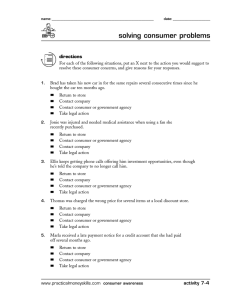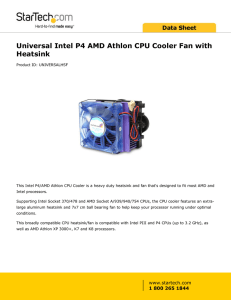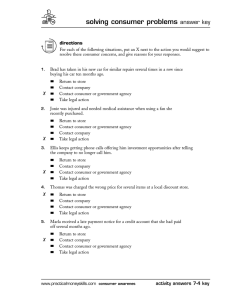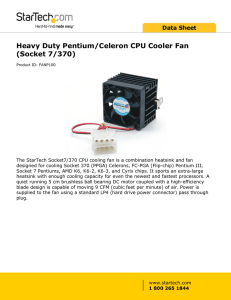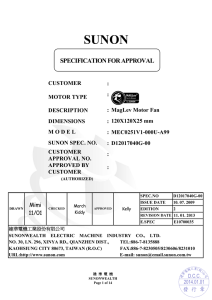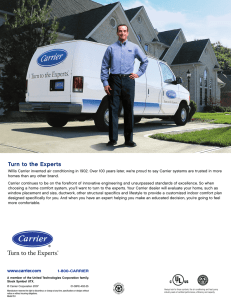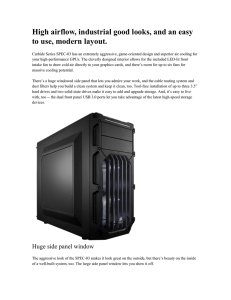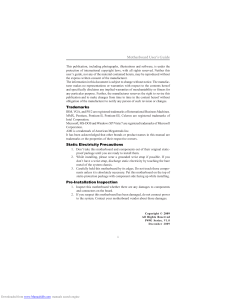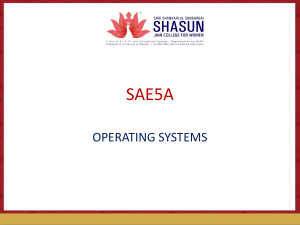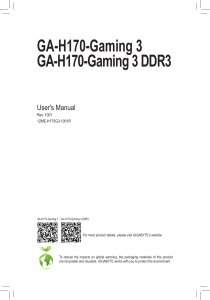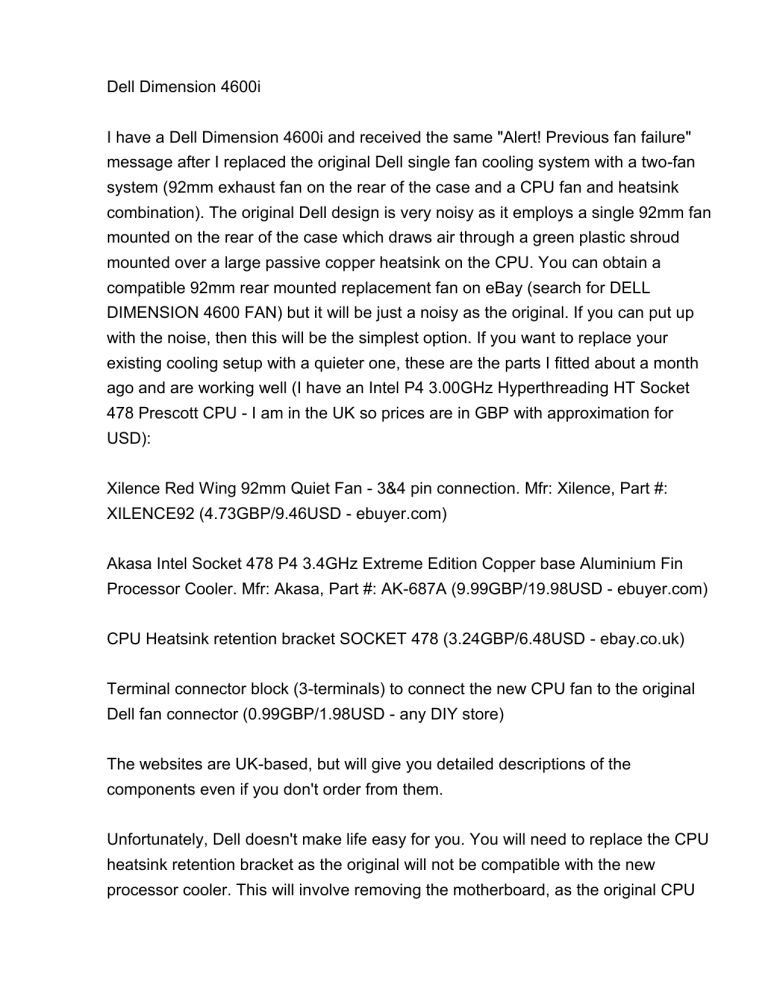
Dell Dimension 4600i I have a Dell Dimension 4600i and received the same "Alert! Previous fan failure" message after I replaced the original Dell single fan cooling system with a two-fan system (92mm exhaust fan on the rear of the case and a CPU fan and heatsink combination). The original Dell design is very noisy as it employs a single 92mm fan mounted on the rear of the case which draws air through a green plastic shroud mounted over a large passive copper heatsink on the CPU. You can obtain a compatible 92mm rear mounted replacement fan on eBay (search for DELL DIMENSION 4600 FAN) but it will be just a noisy as the original. If you can put up with the noise, then this will be the simplest option. If you want to replace your existing cooling setup with a quieter one, these are the parts I fitted about a month ago and are working well (I have an Intel P4 3.00GHz Hyperthreading HT Socket 478 Prescott CPU - I am in the UK so prices are in GBP with approximation for USD): Xilence Red Wing 92mm Quiet Fan - 3&4 pin connection. Mfr: Xilence, Part #: XILENCE92 (4.73GBP/9.46USD - ebuyer.com) Akasa Intel Socket 478 P4 3.4GHz Extreme Edition Copper base Aluminium Fin Processor Cooler. Mfr: Akasa, Part #: AK-687A (9.99GBP/19.98USD - ebuyer.com) CPU Heatsink retention bracket SOCKET 478 (3.24GBP/6.48USD - ebay.co.uk) Terminal connector block (3-terminals) to connect the new CPU fan to the original Dell fan connector (0.99GBP/1.98USD - any DIY store) The websites are UK-based, but will give you detailed descriptions of the components even if you don't order from them. Unfortunately, Dell doesn't make life easy for you. You will need to replace the CPU heatsink retention bracket as the original will not be compatible with the new processor cooler. This will involve removing the motherboard, as the original CPU heatsink retention bracket is screwed into 4 risers which are, in turn, screwed into the backplate behind the motherboard. The risers need to be removed or the retaining pins for the replacement CPU heatsink retention bracket will not fit. You could avoid removing the motherboard and the 4 risers by drilling-out the 4 mounting points in the replacement CPU heatsink retention bracket and using the existing 4 retention bracket mounting screws. This would require some care as the retention bracket is made of a fairly flimsy plastic and could easily shatter. Be very careful when removing the original heatsink. You need to release the 2 green plastic retaining clips first. Then gently twist the heatsink clockwise/anticlockwise a couple of degrees first before carefully pulling it out. It will most probably be stuck to the top of the CPU by the thermal interface material between the top of the CPU and the bottom of the heatsink. This is best done when the CPU is warm - so run the machine for a few minutes before removal. Carefully clean the top of the CPU with pure isopropyl alcohol to remove the old interface material. The new heatsink usually has thermal interface material pre-applied. You will also discover that the 3-pin CPU fan header on the motherboard is not compatible with the 3-pin connector on the new CPU fan. You will need to cut the connectors off the original Dell fan and the new CPU heatsink fan and join the 3 wires of the new fan to the 3 wires of the original Dell fan connector with 3 terminals of a terminal connector block. The wires are connected thus: T1) White-Yellow(Tachometer); T2) Red-Red(+12V DC Power); T3) Black-Black(Ground). You can then plug the original Dell fan connector into the CPU fan header on the motherboard. You can solder the wires of the new CPU fan directly onto the pins of the original Dell fan connector plug by extracting the tiny pins from the plastic surround; but this is an extremely fiddly process in which you risk breaking the original connector. I found that simply cutting and splicing the wires together with a terminal connector block was far easier. You could also connect the CPU fan directly to a spare 4-pin molex power connector from the power supply unit via a 3-pin fan to 4-pin molex adapter and bypass the CPU fan header on the motherboard altogether. In this case, you will continue to receive the "Alert! Previous fan failure" message as the CPU fan's tachometer line will not be monitored. I found that with the Akasa CPU fan connected to the CPU fan header on the motherboard I was receiving an intermittent "Alert! Previous fan failure" message on boot. You may be lucky and not see this message. It would appear that the fan's tachometer is sending a signal that is regarded as just outside what the Dell motherboard regards as normal. The only way to ensure this message doesn't appear is to fit an official Dell replacement fan as I mentioned above. There are three ways to deal with this message. 1) Ignore it and press F1 to continue the boot process; 2) If you want to suppress the "Press F1 to continue. Press F2 to enter set up." message after the "Alert! Previous fan failure" message then press F2 to enter set up, scroll down and highlight "Report Keyboard Errors" and press the spacebar to change this setting from "Report" to "Do Not Report". After applying this change, the failure message will briefly appear and the boot will continue without any operator intervention required; 3) Ground the tachometer wire by connecting the White-Yellow(Tachometer) wires to the Black-Black(Ground) wires on the terminal connector block. This will disable CPU fan speed sensing so the system will no longer warn of a fan failure and no longer display the "Alert! Previous fan failure" message - this will now only appear if the fan connector becomes disconnected from the fan header on the motherboard. As the CPU fan is no longer being automatically monitored, it would be wise to carry out a regular manual inspection of the fan to ensure it is working properly. Grounding the tachometer wire has worked for my particular hardware setup, but is probably not generally recommended. In any event don't short circuit the Red-Red(+12V DC Power) terminal as this could destroy your system! Don't ignore the "Alert! Previous fan failure" message as this could eventually lead to an overheat of your CPU. Need Help: "previous fan failure" on start up