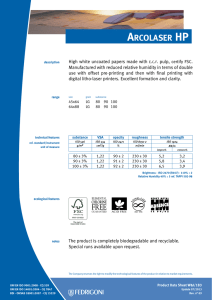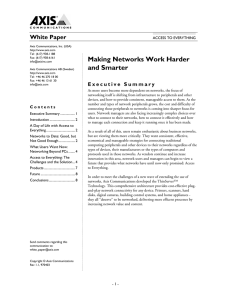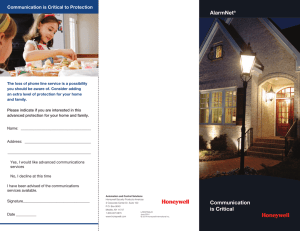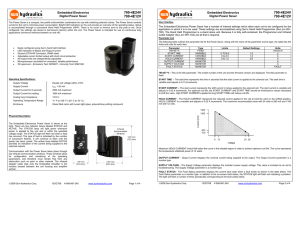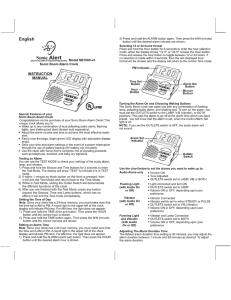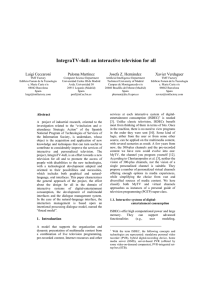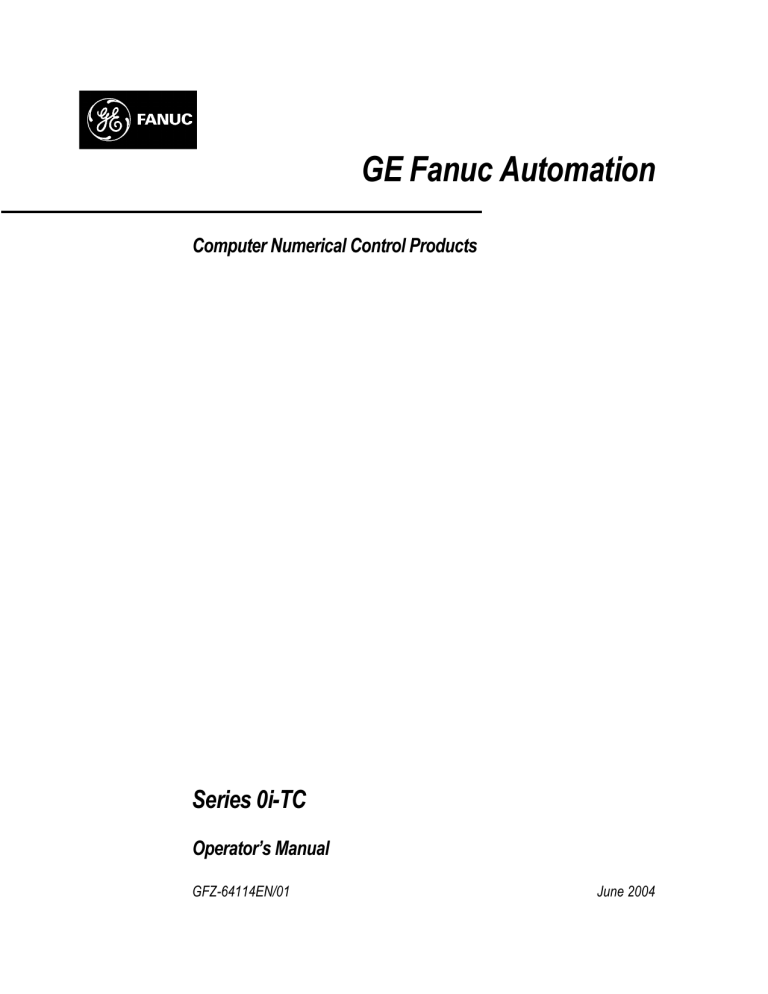
GE Fanuc Automation
Computer Numerical Control Products
Series 0i-TC
Operator’s Manual
GFZ-64114EN/01
June 2004
GFL-001
Warnings, Cautions, and Notes
as Used in this Publication
Warning
Warning notices are used in this publication to emphasize that hazardous voltages, currents,
temperatures, or other conditions that could cause personal injury exist in this equipment or
may be associated with its use.
In situations where inattention could cause either personal injury or damage to equipment, a
Warning notice is used.
Caution
Caution notices are used where equipment might be damaged if care is not taken.
Note
Notes merely call attention to information that is especially significant to understanding and
operating the equipment.
This document is based on information available at the time of its publication. While efforts
have been made to be accurate, the information contained herein does not purport to cover all
details or variations in hardware or software, nor to provide for every possible contingency in
connection with installation, operation, or maintenance. Features may be described herein
which are not present in all hardware and software systems. GE Fanuc Automation assumes
no obligation of notice to holders of this document with respect to changes subsequently made.
GE Fanuc Automation makes no representation or warranty, expressed, implied, or statutory
with respect to, and assumes no responsibility for the accuracy, completeness, sufficiency, or
usefulness of the information contained herein. No warranties of merchantability or fitness for
purpose shall apply.
©Copyright 2004 GE Fanuc Automation North America, Inc.
All Rights Reserved.
SAFETY PRECAUTIONS
This section describes the safety precautions related to the use of CNC units. It is essential that these precautions
be observed by users to ensure the safe operation of machines equipped with a CNC unit (all descriptions in this
section assume this configuration). Note that some precautions are related only to specific functions, and thus
may not be applicable to certain CNC units.
Users must also observe the safety precautions related to the machine, as described in the relevant manual supplied
by the machine tool builder. Before attempting to operate the machine or create a program to control the operation
of the machine, the operator must become fully familiar with the contents of this manual and relevant manual
supplied by the machine tool builder.
Contents
1. DEFINITION OF WARNING, CAUTION, AND NOTE . . . . . . . . . . . . . . . . . . . . . . . s–2
2. GENERAL WARNINGS AND CAUTIONS . . . . . . . . . . . . . . . . . . . . . . . . . . . . . . . . s–3
3. WARNINGS AND CAUTIONS RELATED TO PROGRAMMING . . . . . . . . . . . . . s–5
4. WARNINGS AND CAUTIONS RELATED TO HANDLING . . . . . . . . . . . . . . . . . . . s–7
5. WARNINGS RELATED TO DAILY MAINTENANCE . . . . . . . . . . . . . . . . . . . . . . . . s–9
s–1
SAFETY PRECAUTIONS
1
B–64114EN/01
DEFINITION OF WARNING, CAUTION, AND NOTE
This manual includes safety precautions for protecting the user and preventing damage to the
machine. Precautions are classified into Warning and Caution according to their bearing on safety.
Also, supplementary information is described as a Note. Read the Warning, Caution, and Note
thoroughly before attempting to use the machine.
WARNING
Applied when there is a danger of the user being injured or when there is a danger of both the user
being injured and the equipment being damaged if the approved procedure is not observed.
CAUTION
Applied when there is a danger of the equipment being damaged, if the approved procedure is not
observed.
NOTE
The Note is used to indicate supplementary information other than Warning and Caution.
` Read this manual carefully, and store it in a safe place.
s–2
SAFETY PRECAUTIONS
B–64114EN/01
2
GENERAL WARNINGS AND CAUTIONS
WARNING
1. Never attempt to machine a workpiece without first checking the operation of the machine.
Before starting a production run, ensure that the machine is operating correctly by performing
a trial run using, for example, the single block, feedrate override, or machine lock function or
by operating the machine with neither a tool nor workpiece mounted. Failure to confirm the
correct operation of the machine may result in the machine behaving unexpectedly, possibly
causing damage to the workpiece and/or machine itself, or injury to the user.
2. Before operating the machine, thoroughly check the entered data.
Operating the machine with incorrectly specified data may result in the machine behaving
unexpectedly, possibly causing damage to the workpiece and/or machine itself, or injury to the
user.
3. Ensure that the specified feedrate is appropriate for the intended operation. Generally, for each
machine, there is a maximum allowable feedrate. The appropriate feedrate varies with the
intended operation. Refer to the manual provided with the machine to determine the maximum
allowable feedrate. If a machine is run at other than the correct speed, it may behave
unexpectedly, possibly causing damage to the workpiece and/or machine itself, or injury to the
user.
4. When using a tool compensation function, thoroughly check the direction and amount of
compensation.
Operating the machine with incorrectly specified data may result in the machine behaving
unexpectedly, possibly causing damage to the workpiece and/or machine itself, or injury to the
user.
5. The parameters for the CNC and PMC are factory–set. Usually, there is not need to change them.
When, however, there is not alternative other than to change a parameter, ensure that you fully
understand the function of the parameter before making any change.
Failure to set a parameter correctly may result in the machine behaving unexpectedly, possibly
causing damage to the workpiece and/or machine itself, or injury to the user.
6. Immediately after switching on the power, do not touch any of the keys on the MDI panel until
the position display or alarm screen appears on the CNC unit.
Some of the keys on the MDI panel are dedicated to maintenance or other special operations.
Pressing any of these keys may place the CNC unit in other than its normal state. Starting the
machine in this state may cause it to behave unexpectedly.
7. The operator’s manual and programming manual supplied with a CNC unit provide an overall
description of the machine’s functions, including any optional functions. Note that the optional
functions will vary from one machine model to another. Therefore, some functions described
in the manuals may not actually be available for a particular model. Check the specification of
the machine if in doubt.
s–3
SAFETY PRECAUTIONS
B–64114EN/01
WARNING
8. Some functions may have been implemented at the request of the machine–tool builder. When
using such functions, refer to the manual supplied by the machine–tool builder for details of their
use and any related cautions.
NOTE
Programs, parameters, and macro variables are stored in nonvolatile memory in the CNC unit.
Usually, they are retained even if the power is turned off. Such data may be deleted inadvertently,
however, or it may prove necessary to delete all data from nonvolatile memory as part of error
recovery.
To guard against the occurrence of the above, and assure quick restoration of deleted data, backup
all vital data, and keep the backup copy in a safe place.
s–4
SAFETY PRECAUTIONS
B–64114EN/01
3
WARNINGS AND CAUTIONS RELATED TO
PROGRAMMING
This section covers the major safety precautions related to programming. Before attempting to
perform programming, read the supplied operator’s manual and programming manual carefully
such that you are fully familiar with their contents.
WARNING
1. Coordinate system setting
If a coordinate system is established incorrectly, the machine may behave unexpectedly as a
result of the program issuing an otherwise valid move command.
Such an unexpected operation may damage the tool, the machine itself, the workpiece, or cause
injury to the user.
2. Positioning by nonlinear interpolation
When performing positioning by nonlinear interpolation (positioning by nonlinear movement
between the start and end points), the tool path must be carefully confirmed before performing
programming.
Positioning involves rapid traverse. If the tool collides with the workpiece, it may damage the
tool, the machine itself, the workpiece, or cause injury to the user.
3. Function involving a rotation axis
When programming polar coordinate interpolation or normal–direction (perpendicular) control,
pay careful attention to the speed of the rotation axis. Incorrect programming may result in the
rotation axis speed becoming excessively high, such that centrifugal force causes the chuck to
lose its grip on the workpiece if the latter is not mounted securely.
Such mishap is likely to damage the tool, the machine itself, the workpiece, or cause injury to
the user.
4. Inch/metric conversion
Switching between inch and metric inputs does not convert the measurement units of data such
as the workpiece origin offset, parameter, and current position. Before starting the machine,
therefore, determine which measurement units are being used. Attempting to perform an
operation with invalid data specified may damage the tool, the machine itself, the workpiece, or
cause injury to the user.
5. Constant surface speed control
When an axis subject to constant surface speed control approaches the origin of the workpiece
coordinate system, the spindle speed may become excessively high. Therefore, it is necessary
to specify a maximum allowable speed. Specifying the maximum allowable speed incorrectly
may damage the tool, the machine itself, the workpiece, or cause injury to the user.
s–5
SAFETY PRECAUTIONS
B–64114EN/01
WARNING
6. Stroke check
After switching on the power, perform a manual reference position return as required. Stroke
check is not possible before manual reference position return is performed. Note that when stroke
check is disabled, an alarm is not issued even if a stroke limit is exceeded, possibly damaging
the tool, the machine itself, the workpiece, or causing injury to the user.
7. Absolute/incremental mode
If a program created with absolute values is run in incremental mode, or vice versa, the machine
may behave unexpectedly.
8. Plane selection
If an incorrect plane is specified for circular interpolation, helical interpolation, or a canned cycle,
the machine may behave unexpectedly. Refer to the descriptions of the respective functions for
details.
9. Torque limit skip
Before attempting a torque limit skip, apply the torque limit. If a torque limit skip is specified
without the torque limit actually being applied, a move command will be executed without
performing a skip.
10. Compensation function
If a command based on the machine coordinate system or a reference position return command
is issued in compensation function mode, compensation is temporarily canceled, resulting in the
unexpected behavior of the machine.
Before issuing any of the above commands, therefore, always cancel compensation function
mode.
s–6
SAFETY PRECAUTIONS
B–64114EN/01
4
WARNINGS AND CAUTIONS RELATED TO HANDLING
This section presents safety precautions related to the handling of machine tools. Before attempting
to operate your machine, read the supplied operator’s manual and programming manual carefully,
such that you are fully familiar with their contents.
WARNING
1. Manual operation
When operating the machine manually, determine the current position of the tool and workpiece,
and ensure that the movement axis, direction, and feedrate have been specified correctly.
Incorrect operation of the machine may damage the tool, the machine itself, the workpiece, or
cause injury to the operator.
2. Manual reference position return
After switching on the power, perform manual reference position return as required. If the
machine is operated without first performing manual reference position return, it may behave
unexpectedly. Stroke check is not possible before manual reference position return is performed.
An unexpected operation of the machine may damage the tool, the machine itself, the workpiece,
or cause injury to the user.
3. Manual handle feed
In manual handle feed, rotating the handle with a large scale factor, such as 100, applied causes
the tool and table to move rapidly. Careless handling may damage the tool and/or machine, or
cause injury to the user.
4. Disabled override
If override is disabled (according to the specification in a macro variable) during threading, rigid
tapping, or other tapping, the speed cannot be predicted, possibly damaging the tool, the machine
itself, the workpiece, or causing injury to the operator.
5. Origin/preset operation
Basically, never attempt an origin/preset operation when the machine is operating under the
control of a program. Otherwise, the machine may behave unexpectedly, possibly damaging the
tool, the machine itself, the tool, or causing injury to the user.
s–7
SAFETY PRECAUTIONS
B–64114EN/01
WARNING
6. Workpiece coordinate system shift
Manual intervention, machine lock, or mirror imaging may shift the workpiece coordinate
system. Before attempting to operate the machine under the control of a program, confirm the
coordinate system carefully.
If the machine is operated under the control of a program without making allowances for any shift
in the workpiece coordinate system, the machine may behave unexpectedly, possibly damaging
the tool, the machine itself, the workpiece, or causing injury to the operator.
7. Software operator’s panel and menu switches
Using the software operator’s panel and menu switches, in combination with the MDI panel, it
is possible to specify operations not supported by the machine operator’s panel, such as mode
change, override value change, and jog feed commands.
Note, however, that if the MDI panel keys are operated inadvertently, the machine may behave
unexpectedly, possibly damaging the tool, the machine itself, the workpiece, or causing injury
to the user.
8. Manual intervention
If manual intervention is performed during programmed operation of the machine, the tool path
may vary when the machine is restarted. Before restarting the machine after manual intervention,
therefore, confirm the settings of the manual absolute switches, parameters, and
absolute/incremental command mode.
9. Feed hold, override, and single block
The feed hold, feedrate override, and single block functions can be disabled using custom macro
system variable #3004. Be careful when operating the machine in this case.
10. Dry run
Usually, a dry run is used to confirm the operation of the machine. During a dry run, the machine
operates at dry run speed, which differs from the corresponding programmed feedrate. Note that
the dry run speed may sometimes be higher than the programmed feed rate.
11. Tool nose radius compensation in MDI mode
Pay careful attention to a tool path specified by a command in MDI mode, because tool nose
radius compensation is not applied. When a command is entered from the MDI to interrupt in
automatic operation in tool nose radius compensation mode, pay particular attention to the tool
path when automatic operation is subsequently resumed. Refer to the descriptions of the
corresponding functions for details.
12. Program editing
If the machine is stopped, after which the machining program is edited (modification, insertion,
or deletion), the machine may behave unexpectedly if machining is resumed under the control
of that program. Basically, do not modify, insert, or delete commands from a machining program
while it is in use.
s–8
SAFETY PRECAUTIONS
B–64114EN/01
5
WARNINGS RELATED TO DAILY MAINTENANCE
WARNING
1. Memory backup battery replacement
When replacing the memory backup batteries, keep the power to the machine (CNC) turned on,
and apply an emergency stop to the machine. Because this work is performed with the power
on and the cabinet open, only those personnel who have received approved safety and
maintenance training may perform this work.
When replacing the batteries, be careful not to touch the high–voltage circuits (marked
and
fitted with an insulating cover).
Touching the uncovered high–voltage circuits presents an extremely dangerous electric shock
hazard.
NOTE
The CNC uses batteries to preserve the contents of its memory, because it must retain data such as
programs, offsets, and parameters even while external power is not applied.
If the battery voltage drops, a low battery voltage alarm is displayed on the machine operator’s panel
or screen.
When a low battery voltage alarm is displayed, replace the batteries within a week. Otherwise, the
contents of the CNC’s memory will be lost.
Refer to the maintenance section of the this manual for details of the battery replacement procedure.
s–9
SAFETY PRECAUTIONS
B–64114EN/01
WARNING
2. Absolute pulse coder battery replacement
When replacing the memory backup batteries, keep the power to the machine (CNC) turned on,
and apply an emergency stop to the machine. Because this work is performed with the power
on and the cabinet open, only those personnel who have received approved safety and
maintenance training may perform this work.
and
When replacing the batteries, be careful not to touch the high–voltage circuits (marked
fitted with an insulating cover).
Touching the uncovered high–voltage circuits presents an extremely dangerous electric shock
hazard.
NOTE
The absolute pulse coder uses batteries to preserve its absolute position.
If the battery voltage drops, a low battery voltage alarm is displayed on the machine operator’s panel
or screen.
When a low battery voltage alarm is displayed, replace the batteries within a week. Otherwise, the
absolute position data held by the pulse coder will be lost.
Refer to the FANUC Servo Motor αi series Maintenance Manual for details of the battery
replacement procedure.
s–10
SAFETY PRECAUTIONS
B–64114EN/01
WARNING
3. Fuse replacement
For some units, the chapter covering daily maintenance in the operator’s manual or programming
manual describes the fuse replacement procedure.
Before replacing a blown fuse, however, it is necessary to locate and remove the cause of the
blown fuse.
For this reason, only those personnel who have received approved safety and maintenance
training may perform this work.
When replacing a fuse with the cabinet open, be careful not to touch the high–voltage circuits
and fitted with an insulating cover).
(marked
Touching an uncovered high–voltage circuit presents an extremely dangerous electric shock
hazard.
s–11
Table of Contents
B–64114EN/01
SAFETY PRECAUTIONS . . . . . . . . . . . . . . . . . . . . . . . . . . . . . . . . . . . . . . . . . . . . . . . . . . s–1
I. GENERAL
1. GENERAL . . . . . . . . . . . . . . . . . . . . . . . . . . . . . . . . . . . . . . . . . . . . . . . . . . . . . . . . . . . .
3
1.1
GENERAL FLOW OF OPERATION OF CNC MACHINE TOOL . . . . . . . . . . . . . . . . . . . . . . . . .
6
1.2
CAUTIONS ON READING THIS MANUAL . . . . . . . . . . . . . . . . . . . . . . . . . . . . . . . . . . . . . . . . . .
8
1.3
CAUTIONS ON VARIOUS KINDS OF DATA . . . . . . . . . . . . . . . . . . . . . . . . . . . . . . . . . . . . . . . . .
8
II. PROGRAMMING
1. GENERAL . . . . . . . . . . . . . . . . . . . . . . . . . . . . . . . . . . . . . . . . . . . . . . . . . . . . . . . . . . . .
11
1.1
TOOL MOVEMENT ALONG WORKPIECE PARTS FIGURE–INTERPOLATION . . . . . . . . . . .
12
1.2
FEED–FEED FUNCTION . . . . . . . . . . . . . . . . . . . . . . . . . . . . . . . . . . . . . . . . . . . . . . . . . . . . . . . . .
14
PART DRAWING AND TOOL MOVEMENT . . . . . . . . . . . . . . . . . . . . . . . . . . . . . . . . . . . . . . . . .
15
1.3
1.3.1
1.3.2
1.3.3
Reference Position (Machine–Specific Position) . . . . . . . . . . . . . . . . . . . . . . . . . . . . . . . . . . . . . . . . .
Coordinate System on Part Drawing and Coordinate System Specified by
CNC – Coordinate System . . . . . . . . . . . . . . . . . . . . . . . . . . . . . . . . . . . . . . . . . . . . . . . . . . . . . . . . . .
How to Indicate Command Dimensions for Moving the Tool – Absolute,
Incremental Commands . . . . . . . . . . . . . . . . . . . . . . . . . . . . . . . . . . . . . . . . . . . . . . . . . . . . . . . . . . . .
15
16
19
1.4
CUTTING SPEED – SPINDLE SPEED FUNCTION . . . . . . . . . . . . . . . . . . . . . . . . . . . . . . . . . . . .
21
1.5
SELECTION OF TOOL USED FOR VARIOUS MACHINING – TOOL FUNCTION . . . . . . . . . .
22
1.6
COMMAND FOR MACHINE OPERATIONS – MISCELLANEOUS FUNCTION . . . . . . . . . . . .
22
1.7
PROGRAM CONFIGURATION . . . . . . . . . . . . . . . . . . . . . . . . . . . . . . . . . . . . . . . . . . . . . . . . . . . .
23
1.8
COMPENSATION FUNCTION . . . . . . . . . . . . . . . . . . . . . . . . . . . . . . . . . . . . . . . . . . . . . . . . . . . . .
26
1.9
TOOL MOVEMENT RANGE – STROKE . . . . . . . . . . . . . . . . . . . . . . . . . . . . . . . . . . . . . . . . . . . .
27
2. CONTROLLED AXES . . . . . . . . . . . . . . . . . . . . . . . . . . . . . . . . . . . . . . . . . . . . . . . . . .
28
2.1
CONTROLLED AXES . . . . . . . . . . . . . . . . . . . . . . . . . . . . . . . . . . . . . . . . . . . . . . . . . . . . . . . . . . . .
29
2.2
NAMES OF AXES . . . . . . . . . . . . . . . . . . . . . . . . . . . . . . . . . . . . . . . . . . . . . . . . . . . . . . . . . . . . . . .
29
2.3
INCREMENT SYSTEM . . . . . . . . . . . . . . . . . . . . . . . . . . . . . . . . . . . . . . . . . . . . . . . . . . . . . . . . . . .
30
2.4
MAXIMUM STROKES . . . . . . . . . . . . . . . . . . . . . . . . . . . . . . . . . . . . . . . . . . . . . . . . . . . . . . . . . . .
31
3. PREPARATORY FUNCTION (G FUNCTION) . . . . . . . . . . . . . . . . . . . . . . . . . . . . . .
32
4. INTERPOLATION FUNCTIONS . . . . . . . . . . . . . . . . . . . . . . . . . . . . . . . . . . . . . . . . . .
37
4.1
POSITIONING (G00) . . . . . . . . . . . . . . . . . . . . . . . . . . . . . . . . . . . . . . . . . . . . . . . . . . . . . . . . . . . . .
38
4.2
LINEAR INTERPOLATION (G01) . . . . . . . . . . . . . . . . . . . . . . . . . . . . . . . . . . . . . . . . . . . . . . . . . .
40
4.3
CIRCULAR INTERPOLATION (G02, G03) . . . . . . . . . . . . . . . . . . . . . . . . . . . . . . . . . . . . . . . . . . .
41
4.4
HELICAL INTERPOLATION (G02, G03) . . . . . . . . . . . . . . . . . . . . . . . . . . . . . . . . . . . . . . . . . . . .
45
4.5
POLAR COORDINATE INTERPOLATION (G12.1, G13.1) . . . . . . . . . . . . . . . . . . . . . . . . . . . . . .
46
4.6
CYLINDRICAL INTERPOLATION (G07.1) . . . . . . . . . . . . . . . . . . . . . . . . . . . . . . . . . . . . . . . . . .
50
4.7
CONSTANT LEAD THREADING (G32) . . . . . . . . . . . . . . . . . . . . . . . . . . . . . . . . . . . . . . . . . . . . .
54
4.8
VARIABLE–LEAD THREAD CUTTING (G34) . . . . . . . . . . . . . . . . . . . . . . . . . . . . . . . . . . . . . . .
58
4.9
CONTINUOUS THREAD CUTTING . . . . . . . . . . . . . . . . . . . . . . . . . . . . . . . . . . . . . . . . . . . . . . . .
59
4.10
MULTIPLE–THREAD CUTTING . . . . . . . . . . . . . . . . . . . . . . . . . . . . . . . . . . . . . . . . . . . . . . . . . . .
60
c–1
Table of Contents
B–64114EN/01
4.11
SKIP FUNCTION (G31) . . . . . . . . . . . . . . . . . . . . . . . . . . . . . . . . . . . . . . . . . . . . . . . . . . . . . . . . . .
62
4.12
MULTISTAGE SKIP . . . . . . . . . . . . . . . . . . . . . . . . . . . . . . . . . . . . . . . . . . . . . . . . . . . . . . . . . . . . .
64
4.13
TORQUE LIMIT SKIP (G31 P99) . . . . . . . . . . . . . . . . . . . . . . . . . . . . . . . . . . . . . . . . . . . . . . . . . . .
65
5. FEED FUNCTIONS . . . . . . . . . . . . . . . . . . . . . . . . . . . . . . . . . . . . . . . . . . . . . . . . . . . . .
67
5.1
GENERAL . . . . . . . . . . . . . . . . . . . . . . . . . . . . . . . . . . . . . . . . . . . . . . . . . . . . . . . . . . . . . . . . . . . . .
68
5.2
RAPID TRAVERSE . . . . . . . . . . . . . . . . . . . . . . . . . . . . . . . . . . . . . . . . . . . . . . . . . . . . . . . . . . . . . .
69
5.3
CUTTING FEED . . . . . . . . . . . . . . . . . . . . . . . . . . . . . . . . . . . . . . . . . . . . . . . . . . . . . . . . . . . . . . . .
70
5.4
DWELL (G04) . . . . . . . . . . . . . . . . . . . . . . . . . . . . . . . . . . . . . . . . . . . . . . . . . . . . . . . . . . . . . . . . . .
72
6. REFERENCE POSITION . . . . . . . . . . . . . . . . . . . . . . . . . . . . . . . . . . . . . . . . . . . . . . . .
73
6.1
REFERENCE POSITION RETURN . . . . . . . . . . . . . . . . . . . . . . . . . . . . . . . . . . . . . . . . . . . . . . . . .
74
7. COORDINATE SYSTEM . . . . . . . . . . . . . . . . . . . . . . . . . . . . . . . . . . . . . . . . . . . . . . . .
77
7.1
MACHINE COORDINATE SYSTEM . . . . . . . . . . . . . . . . . . . . . . . . . . . . . . . . . . . . . . . . . . . . . . . .
78
7.2
WORKPIECE COORDINATE SYSTEM . . . . . . . . . . . . . . . . . . . . . . . . . . . . . . . . . . . . . . . . . . . . .
79
7.2.1
7.2.2
7.2.3
7.2.4
7.2.5
Setting a Workpiece Coordinate System . . . . . . . . . . . . . . . . . . . . . . . . . . . . . . . . . . . . . . . . . . . . . . . .
Selecting a Workpiece Coordinate System . . . . . . . . . . . . . . . . . . . . . . . . . . . . . . . . . . . . . . . . . . . . . .
Changing Workpiece Coordinate System . . . . . . . . . . . . . . . . . . . . . . . . . . . . . . . . . . . . . . . . . . . . . . .
Workpiece Coordinate System Preset (G92.1) . . . . . . . . . . . . . . . . . . . . . . . . . . . . . . . . . . . . . . . . . . .
Workpiece Coordinate System Shift . . . . . . . . . . . . . . . . . . . . . . . . . . . . . . . . . . . . . . . . . . . . . . . . . . .
79
81
82
84
86
7.3
LOCAL COORDINATE SYSTEM . . . . . . . . . . . . . . . . . . . . . . . . . . . . . . . . . . . . . . . . . . . . . . . . . .
87
7.4
PLANE SELECTION . . . . . . . . . . . . . . . . . . . . . . . . . . . . . . . . . . . . . . . . . . . . . . . . . . . . . . . . . . . . .
89
8. COORDINATE VALUE AND DIMENSION . . . . . . . . . . . . . . . . . . . . . . . . . . . . . . . . .
90
8.1
ABSOLUTE AND INCREMENTAL PROGRAMMING (G90, G91) . . . . . . . . . . . . . . . . . . . . . . .
91
8.2
INCH/METRIC CONVERSION (G20, G21) . . . . . . . . . . . . . . . . . . . . . . . . . . . . . . . . . . . . . . . . . . .
92
8.3
DECIMAL POINT PROGRAMMING . . . . . . . . . . . . . . . . . . . . . . . . . . . . . . . . . . . . . . . . . . . . . . . .
93
8.4
DIAMETER AND RADIUS PROGRAMMING . . . . . . . . . . . . . . . . . . . . . . . . . . . . . . . . . . . . . . . .
94
9. SPINDLE SPEED FUNCTION . . . . . . . . . . . . . . . . . . . . . . . . . . . . . . . . . . . . . . . . . . .
95
9.1
SPECIFYING THE SPINDLE SPEED WITH A CODE . . . . . . . . . . . . . . . . . . . . . . . . . . . . . . . . . .
96
9.2
SPECIFYING THE SPINDLE SPEED VALUE DIRECTLY (S5–DIGIT COMMAND) . . . . . . . . .
96
9.3
CONSTANT SURFACE SPEED CONTROL (G96, G97) . . . . . . . . . . . . . . . . . . . . . . . . . . . . . . . .
97
9.4
SPINDLE SPEED FLUCTUATION DETECTION FUNCTION (G25, G26) . . . . . . . . . . . . . . . . .
101
SPINDLE POSITIONING FUNCTION . . . . . . . . . . . . . . . . . . . . . . . . . . . . . . . . . . . . . . . . . . . . . . .
104
9.5
9.5.1
9.5.2
9.5.3
Spindle Orientation . . . . . . . . . . . . . . . . . . . . . . . . . . . . . . . . . . . . . . . . . . . . . . . . . . . . . . . . . . . . . . . .
Spindle Positioning . . . . . . . . . . . . . . . . . . . . . . . . . . . . . . . . . . . . . . . . . . . . . . . . . . . . . . . . . . . . . . .
Canceling Spindle Positioning . . . . . . . . . . . . . . . . . . . . . . . . . . . . . . . . . . . . . . . . . . . . . . . . . . . . . . .
104
104
106
10.TOOL FUNCTION (T FUNCTION) . . . . . . . . . . . . . . . . . . . . . . . . . . . . . . . . . . . . . . . . 107
10.1
TOOL SELECTION . . . . . . . . . . . . . . . . . . . . . . . . . . . . . . . . . . . . . . . . . . . . . . . . . . . . . . . . . . . . . .
108
10.2
TOOL LIFE MANAGEMENT . . . . . . . . . . . . . . . . . . . . . . . . . . . . . . . . . . . . . . . . . . . . . . . . . . . . . .
109
10.2.1
10.2.2
10.2.3
Program of Tool Life Data . . . . . . . . . . . . . . . . . . . . . . . . . . . . . . . . . . . . . . . . . . . . . . . . . . . . . . . . . .
Counting a Tool Life . . . . . . . . . . . . . . . . . . . . . . . . . . . . . . . . . . . . . . . . . . . . . . . . . . . . . . . . . . . . . .
Specifying a Tool Group in a Machining Program . . . . . . . . . . . . . . . . . . . . . . . . . . . . . . . . . . . . . . . .
c–2
109
112
113
Table of Contents
B–64114EN/01
11.AUXILIARY FUNCTION . . . . . . . . . . . . . . . . . . . . . . . . . . . . . . . . . . . . . . . . . . . . . . . . . 114
11.1
AUXILIARY FUNCTION (M FUNCTION) . . . . . . . . . . . . . . . . . . . . . . . . . . . . . . . . . . . . . . . . . . .
115
11.2
MULTIPLE M COMMANDS IN A SINGLE BLOCK . . . . . . . . . . . . . . . . . . . . . . . . . . . . . . . . . . .
116
11.3
THE SECOND AUXILIARY FUNCTIONS (B CODES) . . . . . . . . . . . . . . . . . . . . . . . . . . . . . . . . .
117
12.PROGRAM CONFIGURATION . . . . . . . . . . . . . . . . . . . . . . . . . . . . . . . . . . . . . . . . . . 118
12.1
PROGRAM COMPONENTS OTHER THAN PROGRAM SECTIONS . . . . . . . . . . . . . . . . . . . . .
120
12.2
PROGRAM SECTION CONFIGURATION . . . . . . . . . . . . . . . . . . . . . . . . . . . . . . . . . . . . . . . . . . .
123
12.3
SUBPROGRAM (M98, M99) . . . . . . . . . . . . . . . . . . . . . . . . . . . . . . . . . . . . . . . . . . . . . . . . . . . . . . .
129
13.FUNCTIONS TO SIMPLIFY PROGRAMMING . . . . . . . . . . . . . . . . . . . . . . . . . . . . . 132
13.1
CANNED CYCLE (G90, G92, G94) . . . . . . . . . . . . . . . . . . . . . . . . . . . . . . . . . . . . . . . . . . . . . . . . .
13.1.1
13.1.2
13.1.3
13.1.4
13.2
MULTIPLE REPETITIVE CYCLE (G70 – G76) . . . . . . . . . . . . . . . . . . . . . . . . . . . . . . . . . . . . . . .
13.2.1
13.2.2
13.2.3
13.2.4
13.2.5
13.2.6
13.2.7
13.2.8
13.3
Stock Removal in Turning (G71) . . . . . . . . . . . . . . . . . . . . . . . . . . . . . . . . . . . . . . . . . . . . . . . . . . . . .
Stock Removal in Facing (G72) . . . . . . . . . . . . . . . . . . . . . . . . . . . . . . . . . . . . . . . . . . . . . . . . . . . . . .
Pattern Repeating (G73) . . . . . . . . . . . . . . . . . . . . . . . . . . . . . . . . . . . . . . . . . . . . . . . . . . . . . . . . . . . .
Finishing Cycle (G70) . . . . . . . . . . . . . . . . . . . . . . . . . . . . . . . . . . . . . . . . . . . . . . . . . . . . . . . . . . . . .
End Face Peck Drilling Cycle (G74) . . . . . . . . . . . . . . . . . . . . . . . . . . . . . . . . . . . . . . . . . . . . . . . . . . .
Outer Diameter / Internal Diameter Drilling Cycle (G75) . . . . . . . . . . . . . . . . . . . . . . . . . . . . . . . . . . .
Multiple Thread Cutting Cycle (G76) . . . . . . . . . . . . . . . . . . . . . . . . . . . . . . . . . . . . . . . . . . . . . . . . . .
Notes on Multiple Repetitive Cycle (G70 – G76) . . . . . . . . . . . . . . . . . . . . . . . . . . . . . . . . . . . . . . . . .
CANNED CYCLE FOR DRILLING (G80 – G89) . . . . . . . . . . . . . . . . . . . . . . . . . . . . . . . . . . . . . .
13.3.1
13.3.2
13.3.3
13.3.4
13.3.5
13.4
Outer Diameter / Internal Diameter Cutting Cycle (G90) . . . . . . . . . . . . . . . . . . . . . . . . . . . . . . . . . . .
Thread Cutting Cycle (G92) . . . . . . . . . . . . . . . . . . . . . . . . . . . . . . . . . . . . . . . . . . . . . . . . . . . . . . . . .
End Face Turning Cycle (G94) . . . . . . . . . . . . . . . . . . . . . . . . . . . . . . . . . . . . . . . . . . . . . . . . . . . . . . .
How to Use Canned Cycles (G90, G92, G94) . . . . . . . . . . . . . . . . . . . . . . . . . . . . . . . . . . . . . . . . . . .
Front Drilling Cycle (G83) / Side Drilling Cycle (G87) . . . . . . . . . . . . . . . . . . . . . . . . . . . . . . . . . . . .
Front Tapping Cycle (G84) / Side Tapping Cycle (G88) . . . . . . . . . . . . . . . . . . . . . . . . . . . . . . . . . . . .
Front Boring Cycle (G85) / Side Boring Cycle (G89) . . . . . . . . . . . . . . . . . . . . . . . . . . . . . . . . . . . . .
Canned Cycle for Drilling Cancel (G80) . . . . . . . . . . . . . . . . . . . . . . . . . . . . . . . . . . . . . . . . . . . . . . . .
Precautions to be Taken by Operator . . . . . . . . . . . . . . . . . . . . . . . . . . . . . . . . . . . . . . . . . . . . . . . . . .
CANNED GRINDING CYCLE (FOR GRINDING MACHINE) . . . . . . . . . . . . . . . . . . . . . . . . . . .
13.4.1
13.4.2
13.4.3
13.4.4
Traverse Grinding Cycle (G71) . . . . . . . . . . . . . . . . . . . . . . . . . . . . . . . . . . . . . . . . . . . . . . . . . . . . . .
Traverse Direct Fixed–dimension Grinding Cycle (G72) . . . . . . . . . . . . . . . . . . . . . . . . . . . . . . . . . . .
Oscillation Grinding Cycle (G73) . . . . . . . . . . . . . . . . . . . . . . . . . . . . . . . . . . . . . . . . . . . . . . . . . . . . .
Oscillation Direct Fixed–Dimension Grinding Cycle . . . . . . . . . . . . . . . . . . . . . . . . . . . . . . . . . . . . . .
133
133
135
138
141
143
143
147
148
149
152
153
154
158
159
163
166
168
169
170
171
171
172
173
174
13.5
CHAMFERING AND CORNER R . . . . . . . . . . . . . . . . . . . . . . . . . . . . . . . . . . . . . . . . . . . . . . . . . .
175
13.6
MIRROR IMAGE FOR DOUBLE TURRET (G68, G69) . . . . . . . . . . . . . . . . . . . . . . . . . . . . . . . . .
178
13.7
DIRECT DRAWING DIMENSIONS PROGRAMMING . . . . . . . . . . . . . . . . . . . . . . . . . . . . . . . . .
179
RIGID TAPPING . . . . . . . . . . . . . . . . . . . . . . . . . . . . . . . . . . . . . . . . . . . . . . . . . . . . . . . . . . . . . . . .
184
13.8
13.8.1
13.8.2
Front Face Rigid Tapping Cycle (G84) / Side Face Rigid Tapping Cycle (G88) . . . . . . . . . . . . . . . . . .
Rigid Tapping Cancel (G80) . . . . . . . . . . . . . . . . . . . . . . . . . . . . . . . . . . . . . . . . . . . . . . . . . . . . . . . . .
185
187
14.COMPENSATION FUNCTION . . . . . . . . . . . . . . . . . . . . . . . . . . . . . . . . . . . . . . . . . . . 188
14.1
TOOL OFFSET . . . . . . . . . . . . . . . . . . . . . . . . . . . . . . . . . . . . . . . . . . . . . . . . . . . . . . . . . . . . . . . . . .
14.1.1
14.1.2
14.1.3
14.1.4
14.1.5
14.1.6
Tool Geometry Offset and Tool Wear Offset . . . . . . . . . . . . . . . . . . . . . . . . . . . . . . . . . . . . . . . . . . . . .
T Code for Tool Offset . . . . . . . . . . . . . . . . . . . . . . . . . . . . . . . . . . . . . . . . . . . . . . . . . . . . . . . . . . . . .
Tool Selection . . . . . . . . . . . . . . . . . . . . . . . . . . . . . . . . . . . . . . . . . . . . . . . . . . . . . . . . . . . . . . . . . . . .
Offset Number . . . . . . . . . . . . . . . . . . . . . . . . . . . . . . . . . . . . . . . . . . . . . . . . . . . . . . . . . . . . . . . . . . .
Offset . . . . . . . . . . . . . . . . . . . . . . . . . . . . . . . . . . . . . . . . . . . . . . . . . . . . . . . . . . . . . . . . . . . . . . . . . .
G53, G28, and G30 Commands When Tool Position Offset is Applied . . . . . . . . . . . . . . . . . . . . . . . .
c–3
189
189
190
190
190
191
194
Table of Contents
14.2
OVERVIEW OF TOOL NOSE RADIUS COMPENSATION . . . . . . . . . . . . . . . . . . . . . . . . . . . . . .
14.2.1
14.2.2
14.2.3
14.2.4
14.2.5
14.3
General . . . . . . . . . . . . . . . . . . . . . . . . . . . . . . . . . . . . . . . . . . . . . . . . . . . . . . . . . . . . . . . . . . . . . . . . .
Tool Movement in Start–up . . . . . . . . . . . . . . . . . . . . . . . . . . . . . . . . . . . . . . . . . . . . . . . . . . . . . . . . .
Tool Movement in Offset Mode . . . . . . . . . . . . . . . . . . . . . . . . . . . . . . . . . . . . . . . . . . . . . . . . . . . . . .
Tool Movement in Offset Mode Cancel . . . . . . . . . . . . . . . . . . . . . . . . . . . . . . . . . . . . . . . . . . . . . . . .
Interference Check . . . . . . . . . . . . . . . . . . . . . . . . . . . . . . . . . . . . . . . . . . . . . . . . . . . . . . . . . . . . . . . .
Overcutting by Tool Nose Radius Compensation . . . . . . . . . . . . . . . . . . . . . . . . . . . . . . . . . . . . . . . . .
Correction in Chamfering and Corner Arcs . . . . . . . . . . . . . . . . . . . . . . . . . . . . . . . . . . . . . . . . . . . . .
Input Command from MDI . . . . . . . . . . . . . . . . . . . . . . . . . . . . . . . . . . . . . . . . . . . . . . . . . . . . . . . . . .
General Precautions for Offset Operations . . . . . . . . . . . . . . . . . . . . . . . . . . . . . . . . . . . . . . . . . . . . . .
G53, G28, and G30 Commands in Tool–tip Radius Compensation Mode . . . . . . . . . . . . . . . . . . . . . .
TOOL COMPENSATION VALUES, NUMBER OF COMPENSATION VALUES,
AND ENTERING VALUES FROM THE PROGRAM (G10) . . . . . . . . . . . . . . . . . . . . . . . . . . . . .
14.4.1
14.4.2
14.5
Imaginary Tool Nose . . . . . . . . . . . . . . . . . . . . . . . . . . . . . . . . . . . . . . . . . . . . . . . . . . . . . . . . . . . . . .
Direction of Imaginary Tool Nose . . . . . . . . . . . . . . . . . . . . . . . . . . . . . . . . . . . . . . . . . . . . . . . . . . . .
Offset Number and Offset Value . . . . . . . . . . . . . . . . . . . . . . . . . . . . . . . . . . . . . . . . . . . . . . . . . . . . . .
Work Position and Move Command . . . . . . . . . . . . . . . . . . . . . . . . . . . . . . . . . . . . . . . . . . . . . . . . . . .
Notes on Tool Nose Radius Compensation . . . . . . . . . . . . . . . . . . . . . . . . . . . . . . . . . . . . . . . . . . . . . .
DETAILS OF TOOL NOSE RADIUS COMPENSATION . . . . . . . . . . . . . . . . . . . . . . . . . . . . . . . .
14.3.1
14.3.2
14.3.3
14.3.4
14.3.5
14.3.6
14.3.7
14.3.8
14.3.9
14.3.10
14.4
B–64114EN/01
Tool Compensation and Number of Tool Compensation . . . . . . . . . . . . . . . . . . . . . . . . . . . . . . . . . . .
Changing of Tool Offset Value . . . . . . . . . . . . . . . . . . . . . . . . . . . . . . . . . . . . . . . . . . . . . . . . . . . . . . .
AUTOMATIC TOOL OFFSET (G36, G37) . . . . . . . . . . . . . . . . . . . . . . . . . . . . . . . . . . . . . . . . . . . .
197
197
199
200
202
207
210
210
212
214
227
230
235
236
238
239
240
249
249
250
251
15.CUSTOM MACRO . . . . . . . . . . . . . . . . . . . . . . . . . . . . . . . . . . . . . . . . . . . . . . . . . . . . . 254
15.1
VARIABLES . . . . . . . . . . . . . . . . . . . . . . . . . . . . . . . . . . . . . . . . . . . . . . . . . . . . . . . . . . . . . . . . . . . .
255
15.2
SYSTEM VARIABLES . . . . . . . . . . . . . . . . . . . . . . . . . . . . . . . . . . . . . . . . . . . . . . . . . . . . . . . . . . .
259
15.3
ARITHMETIC AND LOGIC OPERATION . . . . . . . . . . . . . . . . . . . . . . . . . . . . . . . . . . . . . . . . . . .
266
15.4
MACRO STATEMENTS AND NC STATEMENTS . . . . . . . . . . . . . . . . . . . . . . . . . . . . . . . . . . . . .
271
BRANCH AND REPETITION . . . . . . . . . . . . . . . . . . . . . . . . . . . . . . . . . . . . . . . . . . . . . . . . . . . . .
272
15.5
15.5.1
15.5.2
15.5.3
15.6
Unconditional Branch (GOTO Statement) . . . . . . . . . . . . . . . . . . . . . . . . . . . . . . . . . . . . . . . . . . . . . .
Conditional Branch (IF Statement) . . . . . . . . . . . . . . . . . . . . . . . . . . . . . . . . . . . . . . . . . . . . . . . . . . . .
Repetition (WHILE Statement) . . . . . . . . . . . . . . . . . . . . . . . . . . . . . . . . . . . . . . . . . . . . . . . . . . . . . . .
MACRO CALL . . . . . . . . . . . . . . . . . . . . . . . . . . . . . . . . . . . . . . . . . . . . . . . . . . . . . . . . . . . . . . . . . .
15.6.1
15.6.2
15.6.3
15.6.4
15.6.5
15.6.6
15.6.7
Simple Call (G65) . . . . . . . . . . . . . . . . . . . . . . . . . . . . . . . . . . . . . . . . . . . . . . . . . . . . . . . . . . . . . . . . .
Modal Call (G66) . . . . . . . . . . . . . . . . . . . . . . . . . . . . . . . . . . . . . . . . . . . . . . . . . . . . . . . . . . . . . . . . .
Macro Call Using G Code . . . . . . . . . . . . . . . . . . . . . . . . . . . . . . . . . . . . . . . . . . . . . . . . . . . . . . . . . .
Macro Call Using an M Code . . . . . . . . . . . . . . . . . . . . . . . . . . . . . . . . . . . . . . . . . . . . . . . . . . . . . . . .
Subprogram Call Using an M Code . . . . . . . . . . . . . . . . . . . . . . . . . . . . . . . . . . . . . . . . . . . . . . . . . . .
Subprogram Calls Using a T Code . . . . . . . . . . . . . . . . . . . . . . . . . . . . . . . . . . . . . . . . . . . . . . . . . . . .
Sample Program . . . . . . . . . . . . . . . . . . . . . . . . . . . . . . . . . . . . . . . . . . . . . . . . . . . . . . . . . . . . . . . . . .
272
273
274
277
278
282
284
285
286
287
288
15.7
PROCESSING MACRO STATEMENTS . . . . . . . . . . . . . . . . . . . . . . . . . . . . . . . . . . . . . . . . . . . . . .
290
15.8
REGISTERING CUSTOM MACRO PROGRAMS . . . . . . . . . . . . . . . . . . . . . . . . . . . . . . . . . . . . . .
292
15.9
LIMITATIONS . . . . . . . . . . . . . . . . . . . . . . . . . . . . . . . . . . . . . . . . . . . . . . . . . . . . . . . . . . . . . . . . . .
293
15.10 EXTERNAL OUTPUT COMMANDS . . . . . . . . . . . . . . . . . . . . . . . . . . . . . . . . . . . . . . . . . . . . . . .
294
15.11 INTERRUPTION TYPE CUSTOM MACRO . . . . . . . . . . . . . . . . . . . . . . . . . . . . . . . . . . . . . . . . . .
298
15.11.1
15.11.2
Specification Method . . . . . . . . . . . . . . . . . . . . . . . . . . . . . . . . . . . . . . . . . . . . . . . . . . . . . . . . . . . . . .
Details of Functions . . . . . . . . . . . . . . . . . . . . . . . . . . . . . . . . . . . . . . . . . . . . . . . . . . . . . . . . . . . . . . .
299
300
16.PROGRAMMABLE PARAMETER ENTRY (G10) . . . . . . . . . . . . . . . . . . . . . . . . . . . 307
17.MEMORY OPERATION BY Series 10/11 TAPE FORMAT . . . . . . . . . . . . . . . . . . . 310
c–4
Table of Contents
B–64114EN/01
17.1
ADDRESSES AND SPECIFIABLE VALUE RANGE FOR Series 10/11 TAPE FORMAT . . . . . .
311
17.2
EQUAL–LEAD THREADING . . . . . . . . . . . . . . . . . . . . . . . . . . . . . . . . . . . . . . . . . . . . . . . . . . . . .
312
17.3
SUBPROGRAM CALLING . . . . . . . . . . . . . . . . . . . . . . . . . . . . . . . . . . . . . . . . . . . . . . . . . . . . . . . .
313
17.4
CANNED CYCLE . . . . . . . . . . . . . . . . . . . . . . . . . . . . . . . . . . . . . . . . . . . . . . . . . . . . . . . . . . . . . . .
314
17.5
MULTIPLE REPETITIVE CANNED TURNING CYCLE . . . . . . . . . . . . . . . . . . . . . . . . . . . . . . . .
315
17.6
CANNED DRILLING CYCLE FORMATS . . . . . . . . . . . . . . . . . . . . . . . . . . . . . . . . . . . . . . . . . . . .
317
18.FUNCTIONS FOR HIGH SPEED CUTTING . . . . . . . . . . . . . . . . . . . . . . . . . . . . . . . 321
18.1
ADVANCE PREVIEW CONTROL (G08) . . . . . . . . . . . . . . . . . . . . . . . . . . . . . . . . . . . . . . . . . . . .
322
19.AXIS CONTROL FUNCTION . . . . . . . . . . . . . . . . . . . . . . . . . . . . . . . . . . . . . . . . . . . . 327
19.1
POLYGONAL TURNING . . . . . . . . . . . . . . . . . . . . . . . . . . . . . . . . . . . . . . . . . . . . . . . . . . . . . . . . .
328
19.2
ROTARY AXIS ROLL–OVER . . . . . . . . . . . . . . . . . . . . . . . . . . . . . . . . . . . . . . . . . . . . . . . . . . . . .
333
19.3
SIMPLE SYNCHRONIZATION CONTROL . . . . . . . . . . . . . . . . . . . . . . . . . . . . . . . . . . . . . . . . . .
334
19.4
TANDEM CONTROL . . . . . . . . . . . . . . . . . . . . . . . . . . . . . . . . . . . . . . . . . . . . . . . . . . . . . . . . . . . .
336
19.5
ANGULAR AXIS CONTROL / ARBITRARY ANGULAR AXIS CONTROL . . . . . . . . . . . . . . .
337
20.PATTERN DATA INPUT FUNCTION . . . . . . . . . . . . . . . . . . . . . . . . . . . . . . . . . . . . . . 339
20.1
DISPLAYING THE PATTERN MENU . . . . . . . . . . . . . . . . . . . . . . . . . . . . . . . . . . . . . . . . . . . . . . .
340
20.2
PATTERN DATA DISPLAY . . . . . . . . . . . . . . . . . . . . . . . . . . . . . . . . . . . . . . . . . . . . . . . . . . . . . . . .
344
20.3
CHARACTERS AND CODES TO BE USED FOR THE PATTERN
DATA INPUT FUNCTION . . . . . . . . . . . . . . . . . . . . . . . . . . . . . . . . . . . . . . . . . . . . . . . . . . . . . . . . .
348
III. OPERATION
1. GENERAL . . . . . . . . . . . . . . . . . . . . . . . . . . . . . . . . . . . . . . . . . . . . . . . . . . . . . . . . . . . . 353
1.1
MANUAL OPERATION . . . . . . . . . . . . . . . . . . . . . . . . . . . . . . . . . . . . . . . . . . . . . . . . . . . . . . . . . .
354
1.2
TOOL MOVEMENT BY PROGRAMMING – AUTOMATIC OPERATION . . . . . . . . . . . . . . . . .
356
1.3
AUTOMATIC OPERATION . . . . . . . . . . . . . . . . . . . . . . . . . . . . . . . . . . . . . . . . . . . . . . . . . . . . . . .
357
1.4
TESTING A PROGRAM . . . . . . . . . . . . . . . . . . . . . . . . . . . . . . . . . . . . . . . . . . . . . . . . . . . . . . . . . .
359
1.4.1
1.4.2
Check by Running the Machine . . . . . . . . . . . . . . . . . . . . . . . . . . . . . . . . . . . . . . . . . . . . . . . . . . . . . .
How to View the Position Display Change without Running the Machine . . . . . . . . . . . . . . . . . . . . . .
359
360
1.5
EDITING A PART PROGRAM . . . . . . . . . . . . . . . . . . . . . . . . . . . . . . . . . . . . . . . . . . . . . . . . . . . . .
361
1.6
DISPLAYING AND SETTING DATA . . . . . . . . . . . . . . . . . . . . . . . . . . . . . . . . . . . . . . . . . . . . . . . .
362
DISPLAY . . . . . . . . . . . . . . . . . . . . . . . . . . . . . . . . . . . . . . . . . . . . . . . . . . . . . . . . . . . . . . . . . . . . . .
365
1.7
1.7.1
1.7.2
1.7.3
1.7.4
1.7.5
1.8
Program Display . . . . . . . . . . . . . . . . . . . . . . . . . . . . . . . . . . . . . . . . . . . . . . . . . . . . . . . . . . . . . . . . . .
Current Position Display . . . . . . . . . . . . . . . . . . . . . . . . . . . . . . . . . . . . . . . . . . . . . . . . . . . . . . . . . . . .
Alarm Display . . . . . . . . . . . . . . . . . . . . . . . . . . . . . . . . . . . . . . . . . . . . . . . . . . . . . . . . . . . . . . . . . . .
Parts Count Display, Run Time Display . . . . . . . . . . . . . . . . . . . . . . . . . . . . . . . . . . . . . . . . . . . . . . . .
Graphic Display (See Section III–12) . . . . . . . . . . . . . . . . . . . . . . . . . . . . . . . . . . . . . . . . . . . . . . . . . .
DATA OUTPUT . . . . . . . . . . . . . . . . . . . . . . . . . . . . . . . . . . . . . . . . . . . . . . . . . . . . . . . . . . . . . . . . .
365
366
366
367
367
368
2. OPERATIONAL DEVICES . . . . . . . . . . . . . . . . . . . . . . . . . . . . . . . . . . . . . . . . . . . . . . 369
2.1
SETTING AND DISPLAY UNITS . . . . . . . . . . . . . . . . . . . . . . . . . . . . . . . . . . . . . . . . . . . . . . . . . .
2.1.1
2.1.2
2.1.3
7.2″ Monochrome/8.4″ Color LCD/MDI Unit (Horizontal Type) . . . . . . . . . . . . . . . . . . . . . . . . . . . . .
7.2″ Monochrome/8.4″ Color LCD/MDI Unit (Vertical Type) . . . . . . . . . . . . . . . . . . . . . . . . . . . . . . .
Key Location of MDI (Horizontal Type LCD/MDI Unit) . . . . . . . . . . . . . . . . . . . . . . . . . . . . . . . . . . .
c–5
370
371
372
373
Table of Contents
2.1.4
2.2
2.3
374
375
FUNCTION KEYS AND SOFT KEYS . . . . . . . . . . . . . . . . . . . . . . . . . . . . . . . . . . . . . . . . . . . . . . .
377
General Screen Operations . . . . . . . . . . . . . . . . . . . . . . . . . . . . . . . . . . . . . . . . . . . . . . . . . . . . . . . . . .
Function Keys . . . . . . . . . . . . . . . . . . . . . . . . . . . . . . . . . . . . . . . . . . . . . . . . . . . . . . . . . . . . . . . . . . .
Soft Keys . . . . . . . . . . . . . . . . . . . . . . . . . . . . . . . . . . . . . . . . . . . . . . . . . . . . . . . . . . . . . . . . . . . . . . .
Key Input and Input Buffer . . . . . . . . . . . . . . . . . . . . . . . . . . . . . . . . . . . . . . . . . . . . . . . . . . . . . . . . . .
Warning Messages . . . . . . . . . . . . . . . . . . . . . . . . . . . . . . . . . . . . . . . . . . . . . . . . . . . . . . . . . . . . . . . .
EXTERNAL I/O DEVICES . . . . . . . . . . . . . . . . . . . . . . . . . . . . . . . . . . . . . . . . . . . . . . . . . . . . . . . .
2.4.1
2.5
Key Location of MDI (Vertical Type LCD/MDI Unit) . . . . . . . . . . . . . . . . . . . . . . . . . . . . . . . . . . . . .
EXPLANATION OF THE KEYBOARD . . . . . . . . . . . . . . . . . . . . . . . . . . . . . . . . . . . . . . . . . . . . . .
2.3.1
2.3.2
2.3.3
2.3.4
2.3.5
2.4
B–64114EN/01
FANUC Handy File . . . . . . . . . . . . . . . . . . . . . . . . . . . . . . . . . . . . . . . . . . . . . . . . . . . . . . . . . . . . . . .
POWER ON/OFF . . . . . . . . . . . . . . . . . . . . . . . . . . . . . . . . . . . . . . . . . . . . . . . . . . . . . . . . . . . . . . . .
2.5.1
2.5.2
2.5.3
Turning on the Power . . . . . . . . . . . . . . . . . . . . . . . . . . . . . . . . . . . . . . . . . . . . . . . . . . . . . . . . . . . . . .
Screen Displayed at Power–on . . . . . . . . . . . . . . . . . . . . . . . . . . . . . . . . . . . . . . . . . . . . . . . . . . . . . . .
Power Disconnection . . . . . . . . . . . . . . . . . . . . . . . . . . . . . . . . . . . . . . . . . . . . . . . . . . . . . . . . . . . . . .
377
378
379
395
396
397
399
400
400
401
402
3. MANUAL OPERATION . . . . . . . . . . . . . . . . . . . . . . . . . . . . . . . . . . . . . . . . . . . . . . . . . 403
3.1
MANUAL REFERENCE POSITION RETURN . . . . . . . . . . . . . . . . . . . . . . . . . . . . . . . . . . . . . . . .
404
3.2
JOG FEED . . . . . . . . . . . . . . . . . . . . . . . . . . . . . . . . . . . . . . . . . . . . . . . . . . . . . . . . . . . . . . . . . . . . .
406
3.3
INCREMENTAL FEED . . . . . . . . . . . . . . . . . . . . . . . . . . . . . . . . . . . . . . . . . . . . . . . . . . . . . . . . . . .
408
3.4
MANUAL HANDLE FEED . . . . . . . . . . . . . . . . . . . . . . . . . . . . . . . . . . . . . . . . . . . . . . . . . . . . . . . .
409
3.5
MANUAL ABSOLUTE ON AND OFF . . . . . . . . . . . . . . . . . . . . . . . . . . . . . . . . . . . . . . . . . . . . . . .
412
4. AUTOMATIC OPERATION . . . . . . . . . . . . . . . . . . . . . . . . . . . . . . . . . . . . . . . . . . . . . . 417
4.1
MEMORY OPERATION . . . . . . . . . . . . . . . . . . . . . . . . . . . . . . . . . . . . . . . . . . . . . . . . . . . . . . . . . .
418
4.2
MDI OPERATION . . . . . . . . . . . . . . . . . . . . . . . . . . . . . . . . . . . . . . . . . . . . . . . . . . . . . . . . . . . . . . .
421
4.3
DNC OPERATION . . . . . . . . . . . . . . . . . . . . . . . . . . . . . . . . . . . . . . . . . . . . . . . . . . . . . . . . . . . . . . .
424
4.4
PROGRAM RESTART . . . . . . . . . . . . . . . . . . . . . . . . . . . . . . . . . . . . . . . . . . . . . . . . . . . . . . . . . . . .
426
4.5
SCHEDULING FUNCTION . . . . . . . . . . . . . . . . . . . . . . . . . . . . . . . . . . . . . . . . . . . . . . . . . . . . . . .
434
4.6
SUBPROGRAM CALL FUNCTION (M198) . . . . . . . . . . . . . . . . . . . . . . . . . . . . . . . . . . . . . . . . . .
439
4.7
MANUAL HANDLE INTERRUPTION . . . . . . . . . . . . . . . . . . . . . . . . . . . . . . . . . . . . . . . . . . . . . .
441
4.8
MIRROR IMAGE . . . . . . . . . . . . . . . . . . . . . . . . . . . . . . . . . . . . . . . . . . . . . . . . . . . . . . . . . . . . . . . .
444
4.9
MANUAL INTERVENTION AND RETURN . . . . . . . . . . . . . . . . . . . . . . . . . . . . . . . . . . . . . . . . .
446
DNC OPERATION WITH MEMORY CARD . . . . . . . . . . . . . . . . . . . . . . . . . . . . . . . . . . . . . . . . . .
448
4.10
4.10.1
4.10.2
4.10.3
4.10.4
4.10.5
Specification . . . . . . . . . . . . . . . . . . . . . . . . . . . . . . . . . . . . . . . . . . . . . . . . . . . . . . . . . . . . . . . . . . . . .
Operations . . . . . . . . . . . . . . . . . . . . . . . . . . . . . . . . . . . . . . . . . . . . . . . . . . . . . . . . . . . . . . . . . . . . . .
4.10.2.1 DNC Operation . . . . . . . . . . . . . . . . . . . . . . . . . . . . . . . . . . . . . . . . . . . . . . . . . . . . . . . . . . . .
448
449
449
4.10.2.2 Subprogram Call (M198) . . . . . . . . . . . . . . . . . . . . . . . . . . . . . . . . . . . . . . . . . . . . . . . . . . . . .
Limitation and Notes . . . . . . . . . . . . . . . . . . . . . . . . . . . . . . . . . . . . . . . . . . . . . . . . . . . . . . . . . . . . . .
Parameter . . . . . . . . . . . . . . . . . . . . . . . . . . . . . . . . . . . . . . . . . . . . . . . . . . . . . . . . . . . . . . . . . . . . . . .
Procedure for Fixing the Memory Card . . . . . . . . . . . . . . . . . . . . . . . . . . . . . . . . . . . . . . . . . . . . . . . .
450
451
451
451
5. TEST OPERATION . . . . . . . . . . . . . . . . . . . . . . . . . . . . . . . . . . . . . . . . . . . . . . . . . . . . . 453
5.1
MACHINE LOCK AND AUXILIARY FUNCTION LOCK . . . . . . . . . . . . . . . . . . . . . . . . . . . . . . .
454
5.2
FEEDRATE OVERRIDE . . . . . . . . . . . . . . . . . . . . . . . . . . . . . . . . . . . . . . . . . . . . . . . . . . . . . . . . . .
456
5.3
RAPID TRAVERSE OVERRIDE . . . . . . . . . . . . . . . . . . . . . . . . . . . . . . . . . . . . . . . . . . . . . . . . . . .
457
5.4
DRY RUN . . . . . . . . . . . . . . . . . . . . . . . . . . . . . . . . . . . . . . . . . . . . . . . . . . . . . . . . . . . . . . . . . . . . . .
458
5.5
SINGLE BLOCK . . . . . . . . . . . . . . . . . . . . . . . . . . . . . . . . . . . . . . . . . . . . . . . . . . . . . . . . . . . . . . . .
459
c–6
Table of Contents
B–64114EN/01
6. SAFETY FUNCTIONS . . . . . . . . . . . . . . . . . . . . . . . . . . . . . . . . . . . . . . . . . . . . . . . . . . 462
6.1
EMERGENCY STOP . . . . . . . . . . . . . . . . . . . . . . . . . . . . . . . . . . . . . . . . . . . . . . . . . . . . . . . . . . . . .
463
6.2
OVERTRAVEL . . . . . . . . . . . . . . . . . . . . . . . . . . . . . . . . . . . . . . . . . . . . . . . . . . . . . . . . . . . . . . . . . .
464
6.3
STORED STROKE CHECK . . . . . . . . . . . . . . . . . . . . . . . . . . . . . . . . . . . . . . . . . . . . . . . . . . . . . . .
465
6.4
CHUCK AND TAILSTOCK BARRIERS . . . . . . . . . . . . . . . . . . . . . . . . . . . . . . . . . . . . . . . . . . . . .
469
6.5
STROKE LIMIT CHECK PRIOR TO PERFORMING MOVEMENT . . . . . . . . . . . . . . . . . . . . . . .
476
7. ALARM AND SELF–DIAGNOSIS FUNCTIONS . . . . . . . . . . . . . . . . . . . . . . . . . . . . 479
7.1
ALARM DISPLAY . . . . . . . . . . . . . . . . . . . . . . . . . . . . . . . . . . . . . . . . . . . . . . . . . . . . . . . . . . . . . . .
480
7.2
ALARM HISTORY DISPLAY . . . . . . . . . . . . . . . . . . . . . . . . . . . . . . . . . . . . . . . . . . . . . . . . . . . . . .
482
7.3
CHECKING BY SELF–DIAGNOSTIC SCREEN . . . . . . . . . . . . . . . . . . . . . . . . . . . . . . . . . . . . . . .
483
8. DATA INPUT/OUTPUT . . . . . . . . . . . . . . . . . . . . . . . . . . . . . . . . . . . . . . . . . . . . . . . . . . 486
8.1
FILES . . . . . . . . . . . . . . . . . . . . . . . . . . . . . . . . . . . . . . . . . . . . . . . . . . . . . . . . . . . . . . . . . . . . . . . . .
487
8.2
FILE SEARCH . . . . . . . . . . . . . . . . . . . . . . . . . . . . . . . . . . . . . . . . . . . . . . . . . . . . . . . . . . . . . . . . . .
489
8.3
FILE DELETION . . . . . . . . . . . . . . . . . . . . . . . . . . . . . . . . . . . . . . . . . . . . . . . . . . . . . . . . . . . . . . . .
491
8.4
PROGRAM INPUT/OUTPUT . . . . . . . . . . . . . . . . . . . . . . . . . . . . . . . . . . . . . . . . . . . . . . . . . . . . . .
492
8.4.1
8.4.2
8.5
OFFSET DATA INPUT AND OUTPUT . . . . . . . . . . . . . . . . . . . . . . . . . . . . . . . . . . . . . . . . . . . . . .
8.5.1
8.5.2
8.6
8.10
Displaying the Directory . . . . . . . . . . . . . . . . . . . . . . . . . . . . . . . . . . . . . . . . . . . . . . . . . . . . . . . . . . . .
Reading Files . . . . . . . . . . . . . . . . . . . . . . . . . . . . . . . . . . . . . . . . . . . . . . . . . . . . . . . . . . . . . . . . . . . .
Outputting Programs . . . . . . . . . . . . . . . . . . . . . . . . . . . . . . . . . . . . . . . . . . . . . . . . . . . . . . . . . . . . . .
Deleting Files . . . . . . . . . . . . . . . . . . . . . . . . . . . . . . . . . . . . . . . . . . . . . . . . . . . . . . . . . . . . . . . . . . . .
492
495
497
497
498
499
499
500
501
502
503
503
504
505
506
509
510
511
OUTPUTTING A PROGRAM LIST FOR A SPECIFIED GROUP . . . . . . . . . . . . . . . . . . . . . . . . .
513
DATA INPUT/OUTPUT ON THE ALL IO SCREEN . . . . . . . . . . . . . . . . . . . . . . . . . . . . . . . . . . . .
514
8.10.1
8.10.2
8.10.3
8.10.4
8.10.5
8.10.6
8.11
Inputting Custom Macro Common Variables . . . . . . . . . . . . . . . . . . . . . . . . . . . . . . . . . . . . . . . . . . . .
Outputting Custom Macro Common Variable . . . . . . . . . . . . . . . . . . . . . . . . . . . . . . . . . . . . . . . . . . . .
DISPLAYING DIRECTORY OF FLOPPY DISK . . . . . . . . . . . . . . . . . . . . . . . . . . . . . . . . . . . . . . .
8.8.1
8.8.2
8.8.3
8.8.4
8.9
Inputting Parameters . . . . . . . . . . . . . . . . . . . . . . . . . . . . . . . . . . . . . . . . . . . . . . . . . . . . . . . . . . . . . . .
Outputting Parameters . . . . . . . . . . . . . . . . . . . . . . . . . . . . . . . . . . . . . . . . . . . . . . . . . . . . . . . . . . . . .
Inputting Pitch Error Compensation Data . . . . . . . . . . . . . . . . . . . . . . . . . . . . . . . . . . . . . . . . . . . . . . .
Outputting Pitch Error Compensation Data . . . . . . . . . . . . . . . . . . . . . . . . . . . . . . . . . . . . . . . . . . . . .
INPUTTING/OUTPUTTING CUSTOM MACRO COMMON VARIABLES . . . . . . . . . . . . . . . . .
8.7.1
8.7.2
8.8
Inputting Offset Data . . . . . . . . . . . . . . . . . . . . . . . . . . . . . . . . . . . . . . . . . . . . . . . . . . . . . . . . . . . . . .
Outputting Offset Data . . . . . . . . . . . . . . . . . . . . . . . . . . . . . . . . . . . . . . . . . . . . . . . . . . . . . . . . . . . . .
INPUTTING AND OUTPUTTING PARAMETERS AND PITCH ERROR
COMPENSATION DATA . . . . . . . . . . . . . . . . . . . . . . . . . . . . . . . . . . . . . . . . . . . . . . . . . . . . . . . . . .
8.6.1
8.6.2
8.6.3
8.6.4
8.7
Inputting a Program . . . . . . . . . . . . . . . . . . . . . . . . . . . . . . . . . . . . . . . . . . . . . . . . . . . . . . . . . . . . . . .
Outputting a Program . . . . . . . . . . . . . . . . . . . . . . . . . . . . . . . . . . . . . . . . . . . . . . . . . . . . . . . . . . . . . .
Setting Input/Output–Related Parameters . . . . . . . . . . . . . . . . . . . . . . . . . . . . . . . . . . . . . . . . . . . . . . .
Inputting and Outputting Programs . . . . . . . . . . . . . . . . . . . . . . . . . . . . . . . . . . . . . . . . . . . . . . . . . . .
Inputting and Outputting Parameters . . . . . . . . . . . . . . . . . . . . . . . . . . . . . . . . . . . . . . . . . . . . . . . . . .
Inputting and Outputting Offset Data . . . . . . . . . . . . . . . . . . . . . . . . . . . . . . . . . . . . . . . . . . . . . . . . . .
Outputting Custom Macro Common Variables . . . . . . . . . . . . . . . . . . . . . . . . . . . . . . . . . . . . . . . . . . .
Inputting and Outputting Floppy Files . . . . . . . . . . . . . . . . . . . . . . . . . . . . . . . . . . . . . . . . . . . . . . . . .
DATA INPUT/OUTPUT USING A MEMORY CARD . . . . . . . . . . . . . . . . . . . . . . . . . . . . . . . . . . .
515
516
520
522
524
525
530
9. EDITING PROGRAMS . . . . . . . . . . . . . . . . . . . . . . . . . . . . . . . . . . . . . . . . . . . . . . . . . . 542
9.1
INSERTING, ALTERING AND DELETING A WORD . . . . . . . . . . . . . . . . . . . . . . . . . . . . . . . . . .
9.1.1
Word Search . . . . . . . . . . . . . . . . . . . . . . . . . . . . . . . . . . . . . . . . . . . . . . . . . . . . . . . . . . . . . . . . . . . . .
c–7
543
544
Table of Contents
9.1.2
9.1.3
9.1.4
9.1.5
9.2
B–64114EN/01
Heading a Program . . . . . . . . . . . . . . . . . . . . . . . . . . . . . . . . . . . . . . . . . . . . . . . . . . . . . . . . . . . . . . . .
Inserting a Word . . . . . . . . . . . . . . . . . . . . . . . . . . . . . . . . . . . . . . . . . . . . . . . . . . . . . . . . . . . . . . . . . .
Altering a Word . . . . . . . . . . . . . . . . . . . . . . . . . . . . . . . . . . . . . . . . . . . . . . . . . . . . . . . . . . . . . . . . . .
Deleting a Word . . . . . . . . . . . . . . . . . . . . . . . . . . . . . . . . . . . . . . . . . . . . . . . . . . . . . . . . . . . . . . . . . .
DELETING BLOCKS . . . . . . . . . . . . . . . . . . . . . . . . . . . . . . . . . . . . . . . . . . . . . . . . . . . . . . . . . . . .
9.2.1
9.2.2
Deleting a Block . . . . . . . . . . . . . . . . . . . . . . . . . . . . . . . . . . . . . . . . . . . . . . . . . . . . . . . . . . . . . . . . . .
Deleting Multiple Blocks . . . . . . . . . . . . . . . . . . . . . . . . . . . . . . . . . . . . . . . . . . . . . . . . . . . . . . . . . . .
546
547
548
549
550
550
551
9.3
PROGRAM NUMBER SEARCH . . . . . . . . . . . . . . . . . . . . . . . . . . . . . . . . . . . . . . . . . . . . . . . . . . .
552
9.4
SEQUENCE NUMBER SEARCH . . . . . . . . . . . . . . . . . . . . . . . . . . . . . . . . . . . . . . . . . . . . . . . . . . .
553
9.5
DELETING PROGRAMS . . . . . . . . . . . . . . . . . . . . . . . . . . . . . . . . . . . . . . . . . . . . . . . . . . . . . . . . .
555
9.5.1
9.5.2
9.5.3
9.6
Deleting One Program . . . . . . . . . . . . . . . . . . . . . . . . . . . . . . . . . . . . . . . . . . . . . . . . . . . . . . . . . . . . .
Deleting All Programs . . . . . . . . . . . . . . . . . . . . . . . . . . . . . . . . . . . . . . . . . . . . . . . . . . . . . . . . . . . . .
Deleting More Than One Program by Specifying a Range . . . . . . . . . . . . . . . . . . . . . . . . . . . . . . . . . .
EXTENDED PART PROGRAM EDITING FUNCTION . . . . . . . . . . . . . . . . . . . . . . . . . . . . . . . . .
9.6.1
9.6.2
9.6.3
9.6.4
9.6.5
9.6.6
Copying an Entire Program . . . . . . . . . . . . . . . . . . . . . . . . . . . . . . . . . . . . . . . . . . . . . . . . . . . . . . . . .
Copying Part of a Program . . . . . . . . . . . . . . . . . . . . . . . . . . . . . . . . . . . . . . . . . . . . . . . . . . . . . . . . . .
Moving Part of a Program . . . . . . . . . . . . . . . . . . . . . . . . . . . . . . . . . . . . . . . . . . . . . . . . . . . . . . . . . .
Merging a Program . . . . . . . . . . . . . . . . . . . . . . . . . . . . . . . . . . . . . . . . . . . . . . . . . . . . . . . . . . . . . . . .
Supplementary Explanation for Copying, Moving and Merging . . . . . . . . . . . . . . . . . . . . . . . . . . . . .
Replacement of Words and Addresses . . . . . . . . . . . . . . . . . . . . . . . . . . . . . . . . . . . . . . . . . . . . . . . . .
555
555
556
557
558
559
560
561
562
564
9.7
EDITING OF CUSTOM MACROS . . . . . . . . . . . . . . . . . . . . . . . . . . . . . . . . . . . . . . . . . . . . . . . . . .
566
9.8
BACKGROUND EDITING . . . . . . . . . . . . . . . . . . . . . . . . . . . . . . . . . . . . . . . . . . . . . . . . . . . . . . . .
567
9.9
PASSWORD FUNCTION . . . . . . . . . . . . . . . . . . . . . . . . . . . . . . . . . . . . . . . . . . . . . . . . . . . . . . . . .
568
10.CREATING PROGRAMS . . . . . . . . . . . . . . . . . . . . . . . . . . . . . . . . . . . . . . . . . . . . . . . . 570
10.1
CREATING PROGRAMS USING THE MDI PANEL . . . . . . . . . . . . . . . . . . . . . . . . . . . . . . . . . . .
571
10.2
AUTOMATIC INSERTION OF SEQUENCE NUMBERS . . . . . . . . . . . . . . . . . . . . . . . . . . . . . . . .
572
10.3
CREATING PROGRAMS IN TEACH IN MODE (PLAYBACK) . . . . . . . . . . . . . . . . . . . . . . . . . .
574
10.4
CONVERSATIONAL PROGRAMMING WITH GRAPHIC FUNCTION . . . . . . . . . . . . . . . . . . . .
577
11.SETTING AND DISPLAYING DATA . . . . . . . . . . . . . . . . . . . . . . . . . . . . . . . . . . . . . . 581
11.1
SCREENS DISPLAYED BY FUNCTION KEY
11.1.1
11.1.2
11.1.3
11.1.4
11.1.5
11.1.6
11.1.7
11.2
POS
..................................
Position Display in the Workpiece Coordinate System . . . . . . . . . . . . . . . . . . . . . . . . . . . . . . . . . . . . .
Position Display in the Relative Coordinate System . . . . . . . . . . . . . . . . . . . . . . . . . . . . . . . . . . . . . . .
Overall Position Display . . . . . . . . . . . . . . . . . . . . . . . . . . . . . . . . . . . . . . . . . . . . . . . . . . . . . . . . . . . .
Presetting the Workpiece Coordinate System . . . . . . . . . . . . . . . . . . . . . . . . . . . . . . . . . . . . . . . . . . . .
Actual Feedrate Display . . . . . . . . . . . . . . . . . . . . . . . . . . . . . . . . . . . . . . . . . . . . . . . . . . . . . . . . . . . .
Display of Run Time and Parts Count . . . . . . . . . . . . . . . . . . . . . . . . . . . . . . . . . . . . . . . . . . . . . . . . .
Operating Monitor Display . . . . . . . . . . . . . . . . . . . . . . . . . . . . . . . . . . . . . . . . . . . . . . . . . . . . . . . . . .
SCREENS DISPLAYED BY FUNCTION KEY
11.3
Program Contents Display . . . . . . . . . . . . . . . . . . . . . . . . . . . . . . . . . . . . . . . . . . . . . . . . . . . . . . . . . .
Current Block Display Screen . . . . . . . . . . . . . . . . . . . . . . . . . . . . . . . . . . . . . . . . . . . . . . . . . . . . . . . .
Next Block Display Screen . . . . . . . . . . . . . . . . . . . . . . . . . . . . . . . . . . . . . . . . . . . . . . . . . . . . . . . . . .
Program Check Screen . . . . . . . . . . . . . . . . . . . . . . . . . . . . . . . . . . . . . . . . . . . . . . . . . . . . . . . . . . . . .
Program Screen for MDI Operation . . . . . . . . . . . . . . . . . . . . . . . . . . . . . . . . . . . . . . . . . . . . . . . . . . .
SCREENS DISPLAYED BY FUNCTION KEY
11.3.1
11.3.2
PROG
(IN THE EDIT MODE) . . . . . . . . . . . . . . .
Displaying Memory Used and a List of Programs . . . . . . . . . . . . . . . . . . . . . . . . . . . . . . . . . . . . . . . .
Displaying a Program List for a Specified Group . . . . . . . . . . . . . . . . . . . . . . . . . . . . . . . . . . . . . . . . .
c–8
590
591
593
594
595
597
598
PROG
(IN MEMORY MODE OR MDI MODE) . . . . . . . . . . . . . . . . . . . . . . . . . . . . . . . . . . . . . . . . . . . . .
11.2.1
11.2.2
11.2.3
11.2.4
11.2.5
590
600
600
601
602
603
604
605
605
608
Table of Contents
B–64114EN/01
11.4
SCREENS DISPLAYED BY FUNCTION KEY
11.4.1
11.4.2
11.4.3
11.4.4
11.4.5
11.4.6
11.4.7
11.4.8
11.4.9
11.4.10
11.4.11
11.4.12
11.4.13
11.4.14
11.4.15
11.5
11.6
...................................
Displaying and Setting Parameters . . . . . . . . . . . . . . . . . . . . . . . . . . . . . . . . . . . . . . . . . . . . . . . . . . . .
Displaying and Setting Pitch Error Compensation Data . . . . . . . . . . . . . . . . . . . . . . . . . . . . . . . . . . . .
Displaying the Program Number and Sequence Number . . . . . . . . . . . . . . . . . . . . . . . . . . . . . . . . . . .
Displaying the Status and Warning for Data Setting or Input/Output Operation . . . . . . . . . . . . . . . . . .
SCREENS DISPLAYED BY FUNCTION KEY
11.7.1
11.8
SYSTEM
DISPLAYING THE PROGRAM NUMBER, SEQUENCE NUMBER, AND STATUS,
AND WARNING MESSAGES FOR DATA SETTING OR INPUT/OUTPUT OPERATION . . . . .
11.6.1
11.6.2
11.7
...................................
Setting and Displaying the Tool Offset Value . . . . . . . . . . . . . . . . . . . . . . . . . . . . . . . . . . . . . . . . . . . .
Direct Input of Tool Offset Value . . . . . . . . . . . . . . . . . . . . . . . . . . . . . . . . . . . . . . . . . . . . . . . . . . . . .
Direct Input of Tool Offset Measured B . . . . . . . . . . . . . . . . . . . . . . . . . . . . . . . . . . . . . . . . . . . . . . . .
Counter Input of Offset value . . . . . . . . . . . . . . . . . . . . . . . . . . . . . . . . . . . . . . . . . . . . . . . . . . . . . . . .
Setting the Workpiece Coordinate System Shifting Amount . . . . . . . . . . . . . . . . . . . . . . . . . . . . . . . . .
Y Axis Offset . . . . . . . . . . . . . . . . . . . . . . . . . . . . . . . . . . . . . . . . . . . . . . . . . . . . . . . . . . . . . . . . . . . .
Displaying and Entering Setting Data . . . . . . . . . . . . . . . . . . . . . . . . . . . . . . . . . . . . . . . . . . . . . . . . . .
Sequence Number Comparison and Stop . . . . . . . . . . . . . . . . . . . . . . . . . . . . . . . . . . . . . . . . . . . . . . .
Displaying and Setting Run Time, Parts Count, and Time . . . . . . . . . . . . . . . . . . . . . . . . . . . . . . . . . .
Displaying and Setting the Workpiece Origin Offset Value . . . . . . . . . . . . . . . . . . . . . . . . . . . . . . . . . .
Direct Input of Measured Workpiece Origin Offsets . . . . . . . . . . . . . . . . . . . . . . . . . . . . . . . . . . . . . . .
Displaying and Setting Custom Macro Common Variables . . . . . . . . . . . . . . . . . . . . . . . . . . . . . . . . .
Displaying Pattern Data and Pattern Menu . . . . . . . . . . . . . . . . . . . . . . . . . . . . . . . . . . . . . . . . . . . . . .
Displaying and Setting the Software Operator’s Panel . . . . . . . . . . . . . . . . . . . . . . . . . . . . . . . . . . . . .
Displaying and Setting Tool Life Management Data . . . . . . . . . . . . . . . . . . . . . . . . . . . . . . . . . . . . . . .
SCREENS DISPLAYED BY FUNCTION KEY
11.5.1
11.5.2
OFS/SET
MESSAGE
...................................
External Operator Message History Display . . . . . . . . . . . . . . . . . . . . . . . . . . . . . . . . . . . . . . . . . . . . .
CLEARING THE SCREEN . . . . . . . . . . . . . . . . . . . . . . . . . . . . . . . . . . . . . . . . . . . . . . . . . . . . . . . .
11.8.1
11.8.2
Erase CRT Screen Display . . . . . . . . . . . . . . . . . . . . . . . . . . . . . . . . . . . . . . . . . . . . . . . . . . . . . . . . . .
Automatic Erase Screen Display . . . . . . . . . . . . . . . . . . . . . . . . . . . . . . . . . . . . . . . . . . . . . . . . . . . . . .
611
612
615
617
619
620
622
625
627
629
631
632
634
635
637
639
642
643
645
648
648
649
651
651
653
653
654
12.GRAPHICS FUNCTION . . . . . . . . . . . . . . . . . . . . . . . . . . . . . . . . . . . . . . . . . . . . . . . . . 655
12.1
GRAPHICS DISPLAY . . . . . . . . . . . . . . . . . . . . . . . . . . . . . . . . . . . . . . . . . . . . . . . . . . . . . . . . . . . .
656
12.2
DYNAMIC GRAPHIC . . . . . . . . . . . . . . . . . . . . . . . . . . . . . . . . . . . . . . . . . . . . . . . . . . . . . . . . . . . .
661
13.HELP FUNCTION . . . . . . . . . . . . . . . . . . . . . . . . . . . . . . . . . . . . . . . . . . . . . . . . . . . . . . 662
14.SCREEN HARDCOPY . . . . . . . . . . . . . . . . . . . . . . . . . . . . . . . . . . . . . . . . . . . . . . . . . . 667
IV. MANUAL GUIDE 0i
1. MANUAL GUIDE 0i . . . . . . . . . . . . . . . . . . . . . . . . . . . . . . . . . . . . . . . . . . . . . . . . . . . . 673
1.1
OVERVIEW . . . . . . . . . . . . . . . . . . . . . . . . . . . . . . . . . . . . . . . . . . . . . . . . . . . . . . . . . . . . . . . . . . . .
674
1.2
INTRODUCTION . . . . . . . . . . . . . . . . . . . . . . . . . . . . . . . . . . . . . . . . . . . . . . . . . . . . . . . . . . . . . . . .
675
PROGRAM CREATING OPERATIONS . . . . . . . . . . . . . . . . . . . . . . . . . . . . . . . . . . . . . . . . . . . . . .
676
1.3
1.3.1
1.3.2
1.3.3
1.3.4
1.3.5
1.3.6
Start up . . . . . . . . . . . . . . . . . . . . . . . . . . . . . . . . . . . . . . . . . . . . . . . . . . . . . . . . . . . . . . . . . . . . . . . . .
Start up . . . . . . . . . . . . . . . . . . . . . . . . . . . . . . . . . . . . . . . . . . . . . . . . . . . . . . . . . . . . . . . . . . . . . . . . .
Creating a New Part Program . . . . . . . . . . . . . . . . . . . . . . . . . . . . . . . . . . . . . . . . . . . . . . . . . . . . . . . .
Process Assistance . . . . . . . . . . . . . . . . . . . . . . . . . . . . . . . . . . . . . . . . . . . . . . . . . . . . . . . . . . . . . . . .
G–code Assistance . . . . . . . . . . . . . . . . . . . . . . . . . . . . . . . . . . . . . . . . . . . . . . . . . . . . . . . . . . . . . . . .
M–code Assistance . . . . . . . . . . . . . . . . . . . . . . . . . . . . . . . . . . . . . . . . . . . . . . . . . . . . . . . . . . . . . . . .
c–9
676
677
678
680
682
685
Table of Contents
1.4
CANNED CYCLE MACHINING . . . . . . . . . . . . . . . . . . . . . . . . . . . . . . . . . . . . . . . . . . . . . . . . . . .
1.4.1
1.4.2
1.5
B–64114EN/01
Operation . . . . . . . . . . . . . . . . . . . . . . . . . . . . . . . . . . . . . . . . . . . . . . . . . . . . . . . . . . . . . . . . . . . . . . .
Data for Each Canned Cycle . . . . . . . . . . . . . . . . . . . . . . . . . . . . . . . . . . . . . . . . . . . . . . . . . . . . . . . . .
1.4.2.1 Machining type block of Lathe drilling . . . . . . . . . . . . . . . . . . . . . . . . . . . . . . . . . . . . . . . . . .
688
690
690
1.4.2.2
Machining type block of Stock removal in turning . . . . . . . . . . . . . . . . . . . . . . . . . . . . . . . . .
691
1.4.2.3
Machining type block of Finishing in turning . . . . . . . . . . . . . . . . . . . . . . . . . . . . . . . . . . . . .
691
1.4.2.4
Figure block of Stock removal in turning and Finishing . . . . . . . . . . . . . . . . . . . . . . . . . . . . .
692
1.4.2.5
Machining type block of Groove roughing in turning . . . . . . . . . . . . . . . . . . . . . . . . . . . . . . .
693
1.4.2.6
Machining type block of Groove finishing in turning . . . . . . . . . . . . . . . . . . . . . . . . . . . . . . .
693
1.4.2.7
Figure block of Grooving in turning . . . . . . . . . . . . . . . . . . . . . . . . . . . . . . . . . . . . . . . . . . . .
694
1.4.2.8
Machining type block of Threading . . . . . . . . . . . . . . . . . . . . . . . . . . . . . . . . . . . . . . . . . . . . .
695
1.4.2.9
Figure block of Threading . . . . . . . . . . . . . . . . . . . . . . . . . . . . . . . . . . . . . . . . . . . . . . . . . . . .
696
CONTOUR PROGRAMMING . . . . . . . . . . . . . . . . . . . . . . . . . . . . . . . . . . . . . . . . . . . . . . . . . . . . .
1.5.1
1.5.2
1.5.3
1.5.4
1.5.5
687
697
Operations of Contour Programming . . . . . . . . . . . . . . . . . . . . . . . . . . . . . . . . . . . . . . . . . . . . . . . . . .
1.5.1.1 Calling Contour Programming Screen . . . . . . . . . . . . . . . . . . . . . . . . . . . . . . . . . . . . . . . . . . .
698
698
1.5.1.2
Selecting of Method to Edit of Contour Program . . . . . . . . . . . . . . . . . . . . . . . . . . . . . . . . . . .
699
1.5.1.3
Entering of Contour Program . . . . . . . . . . . . . . . . . . . . . . . . . . . . . . . . . . . . . . . . . . . . . . . . . .
700
1.5.1.4
Checking Contour Figures . . . . . . . . . . . . . . . . . . . . . . . . . . . . . . . . . . . . . . . . . . . . . . . . . . . .
704
1.5.1.5 Convert to NC Program . . . . . . . . . . . . . . . . . . . . . . . . . . . . . . . . . . . . . . . . . . . . . . . . . . . . . .
Detail of Contour Figure Data . . . . . . . . . . . . . . . . . . . . . . . . . . . . . . . . . . . . . . . . . . . . . . . . . . . . . . .
1.5.2.1 Arc . . . . . . . . . . . . . . . . . . . . . . . . . . . . . . . . . . . . . . . . . . . . . . . . . . . . . . . . . . . . . . . . . . . . . .
705
707
707
1.5.2.2
Corner R . . . . . . . . . . . . . . . . . . . . . . . . . . . . . . . . . . . . . . . . . . . . . . . . . . . . . . . . . . . . . . . . .
707
1.5.2.3
Chamfering . . . . . . . . . . . . . . . . . . . . . . . . . . . . . . . . . . . . . . . . . . . . . . . . . . . . . . . . . . . . . . .
708
1.5.2.4 Select Crossing Point of Figure . . . . . . . . . . . . . . . . . . . . . . . . . . . . . . . . . . . . . . . . . . . . . . . .
Detail of Contour Calculation . . . . . . . . . . . . . . . . . . . . . . . . . . . . . . . . . . . . . . . . . . . . . . . . . . . . . . . .
1.5.3.1 Line . . . . . . . . . . . . . . . . . . . . . . . . . . . . . . . . . . . . . . . . . . . . . . . . . . . . . . . . . . . . . . . . . . . . .
708
709
709
1.5.3.2
Arc . . . . . . . . . . . . . . . . . . . . . . . . . . . . . . . . . . . . . . . . . . . . . . . . . . . . . . . . . . . . . . . . . . . . . .
712
1.5.3.3
Line tangential to two arcs . . . . . . . . . . . . . . . . . . . . . . . . . . . . . . . . . . . . . . . . . . . . . . . . . . . .
716
1.5.3.4
Arc that Contacts to both Crossing Lines and Arcs . . . . . . . . . . . . . . . . . . . . . . . . . . . . . . . . . .
717
1.5.3.5
Arc that Contacts to Uncrossing Line and Arc . . . . . . . . . . . . . . . . . . . . . . . . . . . . . . . . . . . . .
718
1.5.3.6 Arc that Contacts to Uncrossing 2 Arcs . . . . . . . . . . . . . . . . . . . . . . . . . . . . . . . . . . . . . . . . . .
Details of Auxiliary Calculation . . . . . . . . . . . . . . . . . . . . . . . . . . . . . . . . . . . . . . . . . . . . . . . . . . . . . .
1.5.4.1 General . . . . . . . . . . . . . . . . . . . . . . . . . . . . . . . . . . . . . . . . . . . . . . . . . . . . . . . . . . . . . . . . . . .
719
720
720
1.5.4.2
Start Point . . . . . . . . . . . . . . . . . . . . . . . . . . . . . . . . . . . . . . . . . . . . . . . . . . . . . . . . . . . . . . . .
721
1.5.4.3
Line . . . . . . . . . . . . . . . . . . . . . . . . . . . . . . . . . . . . . . . . . . . . . . . . . . . . . . . . . . . . . . . . . . . . .
726
1.5.4.4 Arc . . . . . . . . . . . . . . . . . . . . . . . . . . . . . . . . . . . . . . . . . . . . . . . . . . . . . . . . . . . . . . . . . . . . . .
Others . . . . . . . . . . . . . . . . . . . . . . . . . . . . . . . . . . . . . . . . . . . . . . . . . . . . . . . . . . . . . . . . . . . . . . . . . .
1.5.5.1 Calculation of Inputting Data . . . . . . . . . . . . . . . . . . . . . . . . . . . . . . . . . . . . . . . . . . . . . . . . . .
728
730
730
1.5.5.2
Notes should be paid Attention in Contour Programming . . . . . . . . . . . . . . . . . . . . . . . . . . . .
731
1.5.5.3
Notes should be paid Attention in Macro Executor . . . . . . . . . . . . . . . . . . . . . . . . . . . . . . . . .
731
1.6
PARAMETER . . . . . . . . . . . . . . . . . . . . . . . . . . . . . . . . . . . . . . . . . . . . . . . . . . . . . . . . . . . . . . . . . . .
732
1.7
ALARMS . . . . . . . . . . . . . . . . . . . . . . . . . . . . . . . . . . . . . . . . . . . . . . . . . . . . . . . . . . . . . . . . . . . . . .
739
V. MAINTENANCE
1. METHOD OF REPLACING BATTERY . . . . . . . . . . . . . . . . . . . . . . . . . . . . . . . . . . . . 743
1.1
BATTERY FOR MEMORY BACKUP (3VDC) . . . . . . . . . . . . . . . . . . . . . . . . . . . . . . . . . . . . . . . .
c–10
744
Table of Contents
B–64114EN/01
1.2
BATTERY FOR SEPARATE ABSOLUTE PULSE CODERS (6VDC) . . . . . . . . . . . . . . . . . . . . . .
748
1.3
BATTERY FOR ABSOLUTE PULSE CODER BUILT INTO THE MOTOR (6VDC) . . . . . . . . . .
749
APPENDIX
A. TAPE CODE LIST . . . . . . . . . . . . . . . . . . . . . . . . . . . . . . . . . . . . . . . . . . . . . . . . . . . . . . 753
B. LIST OF FUNCTIONS AND TAPE FORMAT . . . . . . . . . . . . . . . . . . . . . . . . . . . . . . . 756
C. RANGE OF COMMAND VALUE . . . . . . . . . . . . . . . . . . . . . . . . . . . . . . . . . . . . . . . . . 761
D. NOMOGRAPHS . . . . . . . . . . . . . . . . . . . . . . . . . . . . . . . . . . . . . . . . . . . . . . . . . . . . . . . 764
D.1
INCORRECT THREADED LENGTH . . . . . . . . . . . . . . . . . . . . . . . . . . . . . . . . . . . . . . . . . . . . . . .
765
D.2
SIMPLE CALCULATION OF INCORRECT THREAD LENGTH . . . . . . . . . . . . . . . . . . . . . . . . .
767
D.3
TOOL PATH AT CORNER . . . . . . . . . . . . . . . . . . . . . . . . . . . . . . . . . . . . . . . . . . . . . . . . . . . . . . . .
769
D.4
RADIUS DIRECTION ERROR AT CIRCLE CUTTING . . . . . . . . . . . . . . . . . . . . . . . . . . . . . . . . .
772
E. STATUS WHEN TURNING POWER ON,
WHEN CLEAR AND WHEN RESET . . . . . . . . . . . . . . . . . . . . . . . . . . . . . . . . . . . . . . 773
F. CHARACTER–TO–CODES CORRESPONDENCE TABLE . . . . . . . . . . . . . . . . . . 775
G. ALARM LIST . . . . . . . . . . . . . . . . . . . . . . . . . . . . . . . . . . . . . . . . . . . . . . . . . . . . . . . . . . 776
c–11
I. GENERAL
1
1. GENERAL
GENERAL
B–64114EN/01
GENERAL
This manual consists of the following parts:
About this manual
I. GENERAL
Describes chapter organization, applicable models, related manuals,
and notes for reading this manual.
II. PROGRAMMING
Describes each function: Format used to program functions in the NC
language, characteristics, and restrictions.
III. OPERATION
Describes the manual operation and automatic operation of a machine,
procedures for inputting and outputting data, and procedures for
editing a program.
IV. MANUAL GUIDE 0i
Describes MANUAL GUIDE 0i.
V. MAINTENANCE
Describes procedures for replacing batteries.
APPENDIX
Lists tape codes, valid data ranges, and error codes.
Some functions described in this manual may not be applied to some
products. For detail, refer to the DESCRIPTIONS manual (B–64112EN).
This manual does not describe parameters in detail. For details on
parameters mentioned in this manual, refer to the manual for parameters
(B–64120EN).
This manual describes all optional functions. Look up the options
incorporated into your system in the manual written by the machine tool
builder.
The models covered by this manual, and their abbreviations are:
Product name
FANUC Series 0i–TC
3
Abbreviations
0i–TC
Series 0i
1. GENERAL
GENERAL
B–64114EN/01
Special symbols
This manual uses the following symbols:
D IP_
Indicates a combination of axes such as X__ Y__ Z (used in
PROGRAMMING.).
D ;
Indicates the end of a block. It actually corresponds to the ISO code LF
or EIA code CR.
Related manuals of
Series 0i–C/0i Mate–C
The following table lists the manuals related to Series 0i–C and 0i
Mate–C. This manual is indicated by an asterisk(*).
Manual name
Specification
number
DESCRIPTIONS
B–64112EN
CONNECTION MANUAL (HARDWARE)
B–64113EN
CONNECTION MANUAL (FUNCTION)
B–64113EN–1
Series 0i–TC OPERATOR’S MANUAL
B–64114EN
Series 0i–MC OPERATOR’S MANUAL
B–64124EN
Series 0i Mate–TC OPERATOR’S MANUAL
B–64134EN
Series 0i Mate–MC OPERATOR’S MANUAL
B–64144EN
MAINTENANCE MANUAL
B–64115EN
PARAMETER MANUAL
B–64120EN
PROGRAMMING MANUAL
Macro Compiler/Macro Executor
PROGRAMMING MANUAL
B–61803E–1
FANUC MACRO COMPILER (For Personal Computer)
PROGRAMMING MANUAL
B–66102E
PMC
PMC Ladder Language PROGRAMMING MANUAL
B–61863E
PMC C Language PROGRAMMING MANUAL
B–61863E–1
Network
Profibus–DP Board OPERATOR’S MANUAL
B–62924EN
Ethernet Board/DATA SERVER Board
OPERATOR’S MANUAL
B–63354EN
FAST Ethernet Board/FAST DATA SERVER
OPERATOR’S MANUAL
B–63644EN
DeviceNet Board OPERATOR’S MANUAL
B–63404EN
OPEN CNC
FANUC OPEN CNC OPERATOR’S MANUAL
(Basic Operation Package (For Windows 95/NT))
B–62994EN
FANUC OPEN CNC OPERATOR’S MANUAL
(Operation Management Package)
B–63214EN
4
*
B–64114EN/01
Related manuals of
Servo Motor αis/αi/βis
series
GENERAL
1. GENERAL
The following table lists the manuals related to Servo Motor αis/αi/βis
series.
Manual name
Specification
number
FANUC AC SERVO MOTOR αis/αi series
DESCRIPTIONS
B–65262EN
FANUC AC SERVO MOTOR βis series DESCRIPTIONS
B–65302EN
FANUC AC SERVO MOTOR αis/αi/βis series
PARAMETER MANUAL
B–65270EN
FANUC AC SPINDLE MOTOR αi series DESCRIPTIONS B–65272EN
FANUC AC SPINDLE MOTOR βi series DESCRIPTIONS
B–65312EN
FANUC AC SPINDLE MOTOR αi/βi series
PARAMETER MANUAL
B–65280EN
FANUC SERVO AMPLIFIER αi series DESCRIPTIONS
B–65282EN
FANUC SERVO AMPLIFIER βi series DESCRIPTIONS
B–65322EN
FANUC AC SERVO MOTOR αis/αi series
FANUC AC SPINDLE MOTOR αi series
FANUC SERVO AMPLIFIER αi series
MAINTENANCE MANUAL
B–65285EN
FANUC AC SERVO MOTOR βi series
FANUC AC SPINDLE MOTOR βi series
FANUC SERVO AMPLIFIER βi series
MAINTENANCE MANUAL
B–65325EN
5
1. GENERAL
1.1
GENERAL FLOW OF
OPERATION OF CNC
MACHINE TOOL
GENERAL
B–64114EN/01
When machining the part using the CNC machine tool, first prepare the
program, then operate the CNC machine by using the program.
1) First, prepare the program from a part drawing to operate the CNC
machine tool.
How to prepare the program is described in the Chapter II.
PROGRAMMING.
2) The program is to be read into the CNC system. Then, mount the
workpieces and tools on the machine, and operate the tools according
to the programming. Finally, execute the machining actually.
How to operate the CNC system is described in the Chapter III.
OPERATION.
Part
drawing
Part
programming
CNC
CHAPTER II PROGRAMMING
MACHINE TOOL
CHAPTER III OPERATION
Before the actual programming, make the machining plan for how to
machine the part.
Machining plan
1. Determination of workpieces machining range
2. Method of mounting workpieces on the machine tool
3. Machining sequence in every cutting process
4. Cutting tools and cutting conditions
Decide the cutting method in every cutting process.
Cutting process
Cutting procedure
1. Cutting method
: Rough
Semi
Finish
2. Cutting tools
3. Cutting conditions
: Feedrate
Cutting depth
4. Tool path
6
1
End face
cutting
2
Outer diameter
cutting
3
Grooving
B–64114EN/01
1. GENERAL
GENERAL
Grooving
Outer
diameter
cutting
End
face
cutting
Workpiece
Prepare the program of the tool path and cutting condition according to
the workpiece figure, for each cutting.
7
1. GENERAL
GENERAL
B–64114EN/01
1.2
CAUTIONS ON
READING THIS
MANUAL
CAUTION
1 The function of an CNC machine tool system depends not
only on the CNC, but on the combination of the machine
tool, its magnetic cabinet, the servo system, the CNC, the
operator’s panels, etc. It is too difficult to describe the
function, programming, and operation relating to all
combinations. This manual generally describes these from
the stand–point of the CNC. So, for details on a particular
CNC machine tool, refer to the manual issued by the
machine tool builder, which should take precedence over
this manual.
2 Headings are placed in the left margin so that the reader can
easily access necessary information. When locating the
necessary information, the reader can save time by
searching though these headings.
3 This manual describes as many reasonable variations in
equipment usage as possible. It cannot address every
combination of features, options and commands that
should not be attempted.
If a particular combination of operations is not described, it
should not be attempted.
1.3
CAUTIONS ON
VARIOUS KINDS OF
DATA
CAUTION
Machining programs, parameters, variables, etc. are stored
in the CNC unit internal non–volatile memory. In general,
these contents are not lost by the switching ON/OFF of the
power. However, it is possible that a state can occur where
precious data stored in the non–volatile memory has to be
deleted, because of deletions from a maloperation, or by a
failure restoration. In order to restore rapidly when this kind
of mishap occurs, it is recommended that you create a copy
of the various kinds of data beforehand.
8
II. PROGRAMMING
PROGRAMMING
B–64114EN/01
1
GENERAL
11
1. GENERAL
1. GENERAL
1.1
TOOL MOVEMENT
ALONG WORKPIECE
PARTS FIGURE–
INTERPOLATION
PROGRAMMING
B–64114EN/01
The tool moves along straight lines and arcs constituting the workpiece
parts figure (See II–4).
Explanations
D Tool movement along a
straight line
X
Tool
Program
G01 Z...;
Workpiece
Z
Fig.1.1 (a) Tool movement along the straight line which is parallel to Z–axis
X
Program
G01 X ... Z... ;
Tool
Workpiece
Z
Fig.1.1 (b) Tool movement along the taper line
D Tool movement along an
arc
Tool
X
Program
G02X ... Z ... R ... ;
or
G03X ... Z ... R ... ;
Workpiece
Z
Fig. 1.1 (c) Tool movement along an arc
12
B–64114EN/01
1. GENERAL
PROGRAMMING
The term interpolation refers to an operation in which the tool moves
along a straight line or arc in the way described above.
Symbols of the programmed commands G01, G02, ... are called the
preparatory function and specify the type of interpolation conducted in
the control unit.
(a) Movement along straight line
(b) Movement along arc
G01 Z__;
X––Z––––;
G03X––Z––;
Control unit
X axis
Tool
movement
Interpolation
Y axis
a) Movement
along straight
line
b) Movement
along arc
Fig. 1.1 (d) Interpolation function
NOTE
Some machines move workpiece (spindle) instead of tools
but this manual assumes that tools are moved against
workpieces.
D Thread cutting
Threads can be cut by moving the tool in synchronization with spindle
rotation. In a program, specify the thread cutting function by G32.
X
Tool
Program
G32Z––F––;
Workpiece
Z
F
Fig. 1.1 (e) Straight thread cutting
13
1. GENERAL
PROGRAMMING
B–64114EN/01
X
Tool
Program
G32X––Z––F––;
Workpiece
Z
F
Fig. 1.1 (f) Taper thread cutting
1.2
FEED–
FEED FUNCTION
Movement of the tool at a specified speed for cutting a workpiece is called
the feed.
Tool
Chuck
Workpiece
Fig. 1.2 Feed function
Feedrates can be specified by using actual numerics.
For example, the following command can be used to feed the tool 2 mm
while the workpiece makes one turn :
F2.0
The function of deciding the feed rate is called the feed function (See
II–5).
14
PROGRAMMING
B–64114EN/01
1. GENERAL
1.3
PART DRAWING AND
TOOL MOVEMENT
1.3.1
Reference Position
(Machine–Specific
Position)
A CNC machine tool is provided with a fixed position. Normally, tool
change and programming of absolute zero point as described later are
performed at this position. This position is called the reference position.
Tool post
Chuck
Reference
position
Fig. 1.3.1 Reference position
Explanations
The tool can be moved to the reference position in two ways:
1.
Manual reference position return (See III–3.1)
Reference position return is performed by manual button operation.
2.
Automatic reference position return (See II–6)
In general, manual reference position return is performed first after
the power is turned on. In order to move the tool to the reference
position for tool change thereafter, the function of automatic
reference position return is used.
15
1. GENERAL
PROGRAMMING
B–64114EN/01
1.3.2
Coordinate System on
Part Drawing and
Coordinate System
Specified by CNC –
Coordinate System
X
X
Program
Z
Z
Coordinate system
Part drawing
CNC
Command
X
Workpiece
Z
Machine tool
Fig. 1.3.2 (a) Coordinate system
Explanations
D Coordinate system
The following two coordinate systems are specified at different locations:
(See II–7)
1.
Coordinate system on part drawing
The coordinate system is written on the part drawing. As the program
data, the coordinate values on this coordinate system are used.
2.
Coordinate system specified by the CNC
The coordinate system is prepared on the actual machine tool. This
can be achieved by programming the distance from the current
position of the tool to the zero point of the coordinate system to be
set.
X
230
300
Program
zero point
Present tool position
Distance to the zero point of a coordinate system to be set
Z
Fig. 1.3.2 (b) Coordinate system specified by the CNC
16
B–64114EN/01
1. GENERAL
PROGRAMMING
The tool moves on the coordinate system specified by the CNC in
accordance with the command program generated with respect to the
coordinate system on the part drawing, and cuts a workpiece into a shape
on the drawing.
Therefore, in order to correctly cut the workpiece as specified on the
drawing, the two coordinate systems must be set at the same position.
D Methods of setting the
two coordinate systems
in the same position
The following method is usually used to define two coordinate systems
at the same location.
1. When coordinate zero point is set at chuck face
X
Workpiece
60
40
Z
40
150
Fig. 1.3.2 (c) Coordinates and dimensions on part drawing
X
Workpiece
Z
Fig. 1.3.2 (d) Coordinate system on lathe as specified by CNC
(made to coincide with the coordinate system on part drawing)
17
1. GENERAL
PROGRAMMING
B–64114EN/01
2. When coordinate zero point is set at work end face.
X
60
Workpiece
30
Z
30
80
100
Fig. 1.3.2 (e) Coordinates and dimensions on part drawing
X
Workpiece
Z
Fig. 1.3.2 (f) Coordinate system on lathe as specified by CNC
(made to coincide with the coordinate system on part drawing)
18
B–64114EN/01
1. GENERAL
PROGRAMMING
1.3.3
How to Indicate
Command Dimensions
for Moving the Tool –
Absolute, Incremental
Commands
Explanations
Methods of command for moving the tool can be indicated by absolute
or incremental designation (See II–8.1).
D Absolute command
The tool moves to a point at “the distance from zero point of the
coordinate system” that is to the position of the coordinate values.
Tool
A
X
Workpiece
B
Z
φ30
70
110
Command specifying movement from point A to point B
G90X30.0Z70.0;
Coordinates of point B
Fig. 1.3.3 (a) Absolute command
19
1. GENERAL
D Incremental command
PROGRAMMING
B–64114EN/01
Specify the distance from the previous tool position to the next tool
position.
Tool
A
X
φ60
B
Z
φ30
40
Command specifying movement from point A to point B
U–30.0W–40.0
Distance and direction for
movement along each axis
Fig. 1.3.3 (b) Incremental command
D Diameter programming /
radius programming
Dimensions of the X axis can be set in diameter or in radius. Diameter
programming or radius programming is employed independently in each
machine.
1. Diameter programming
In diameter programming, specify the diameter value indicated on the
drawing as the value of the X axis.
X
B
A
Workpiece
φ40
φ30
Z
60
80
Coordinate values of points A and B
A(30.0, 80.0), B(40.0, 60.0)
Fig. 1.3.3 (c) Diameter programming
20
B–64114EN/01
1. GENERAL
PROGRAMMING
2. Radius programming
In radius programming, specify the distance from the center of the
workpiece, i.e. the radius value as the value of the X axis.
X
B
A
20
15
Workpiece
Z
60
80
Coordinate values of points A and B
A(15.0, 80.0), B(20.0, 60.0)
Fig. 1.3.3 (d) Radius programming
1.4
CUTTING SPEED –
SPINDLE SPEED
FUNCTION
The speed of the tool with respect to the workpiece when the workpiece
is cut is called the cutting speed.
As for the CNC, the cutting speed can be specified by the spindle speed
in min–1 unit.
Tool
V: Cutting speed
v m/min
Workpiece
φD
N min–1
Fig. 1.4 Cutting speed
Examples
<When a workpiece 200 mm in diameter should be machined at
a cutting speed of 300 m/min. >
The spindle speed is approximately 478 min–1, which is obtained from
N=1000v/πD. Hence the following command is required:
S478 ;
Commands related to the spindle speed are called the spindle speed
function (See II–9).
The cutting speed v (m/min) can also be specified directly by the speed
value. Even when the workpiece diameter is changed, the CNC changes
the spindle speed so that the cutting speed remains constant.
This function is called the constant surface speed control function
(See II–9.3).
21
1. GENERAL
1.5
SELECTION OF
TOOL USED FOR
VARIOUS
MACHINING – TOOL
FUNCTION
PROGRAMMING
B–64114EN/01
When drilling, tapping, boring, milling or the like, is performed, it is
necessary to select a suitable tool. When a number is assigned to each tool
and the number is specified in the program, the corresponding tool is
selected.
Tool number
01
06
02
05
03
Tool post
04
Fig. 1.5 Tool used for various machining
Examples
<When No.01 is assigned to a roughing tool>
When the tool is stored at location 01 of the tool post, the tool can be
selected by specifying T0101.
This is called the tool function (See II–10).
1.6
COMMAND FOR
MACHINE
OPERATIONS –
MISCELLANEOUS
FUNCTION
When machining is actually started, it is necessary to rotate the spindle,
and feed coolant. For this purpose, on–off operations of spindle motor and
coolant valve should be controlled (See II–11).
Coolant on/off
Chuck open/close
Workpiece
CW spindle rotation
Fig. 1.6 Command for machine operations
The function of specifying the on–off operations of the components of the
machine is called the miscellaneous function. In general, the function is
specified by an M code.
For example, when M03 is specified, the spindle is rotated clockwise at
the specified spindle speed.
22
B–64114EN/01
1.7
PROGRAM
CONFIGURATION
1. GENERAL
PROGRAMMING
A group of commands given to the CNC for operating the machine is
called the program. By specifying the commands, the tool is moved along
a straight line or an arc, or the spindle motor is turned on and off.
In the program, specify the commands in the sequence of actual tool
movements.
Block
Block
Tool movement sequence
Block
Program
Block
⋅
⋅
⋅
⋅
Block
Fig. 1.7 (a) Program configuration
A group of commands at each step of the sequence is called the block.
The program consists of a group of blocks for a series of machining. The
number for discriminating each block is called the sequence number, and
the number for discriminating each program is called the program number
(See II–12).
23
1. GENERAL
Explanations
PROGRAMMING
B–64114EN/01
The block and the program have the following configurations.
D Block
1 block
N fffff
G ff
Xff.f Zfff.f
M ff
S ff
Sequence Preparatory Dimension word Miscel- Spindle
number
laneous function
function
function
T ff ;
Tool
function
End of
block
Fig. 1.7 (b) Block configuration
A block begins with a sequence number that identifies that block and ends
with an end–of–block code.
This manual indicates the end–of–block code by ; (LF in the ISO code and
CR in the EIA code).
The contents of the dimension word depend on the preparatory function.
In this manual, the portion of the dimension word may be represent as IP_.
D Program
;
Offff;
Program number
Block
Block
Block
⋅
⋅
⋅
⋅
⋅
⋅
M30 ;
End of program
Fig. 1.7 (c) Program configuration
Normally, a program number is specified after the end–of–block (;) code
at the beginning of the program, and a program end code (M02 or M30)
is specified at the end of the program.
24
D Main program and
subprogram
1. GENERAL
PROGRAMMING
B–64114EN/01
When machining of the same pattern appears at many portions of a
program, a program for the pattern is created. This is called the
subprogram. On the other hand, the original program is called the main
program. When a subprogram execution command appears during
execution of the main program, commands of the subprogram are
executed. When execution of the subprogram is finished, the sequence
returns to the main program.
Main program
⋅
⋅
M98P1001
Subprogram #1
O1001
⋅
Program for
hole #1
⋅
⋅
M98P1002
⋅
M99
⋅
Subprogram #2
⋅
M98P1001
⋅
O1002
⋅
⋅
M99
25
Program for
hole #2
1. GENERAL
PROGRAMMING
B–64114EN/01
1.8
COMPENSATION
FUNCTION
Explanations
D Machining using the end
of cutter – Tool length
compensation function
Usually, several tools are used for machining one workpiece. The tools
have different tool length. It is very troublesome to change the program
in accordance with the tools.
Therefore, the length of each tool used should be measured in advance.
By setting the difference between the length of the standard tool and the
length of each tool in the CNC (data display and setting : see III–11),
machining can be performed without altering the program even when the
tool is changed. This function is called tool length compensation.
Rough
Standard cutting
tool
tool
Finishing Grooving
tool
tool
Workpiece
Fig. 1.8 Tool offset
26
Thread
cutting
tool
B–64114EN/01
1.9
TOOL MOVEMENT
RANGE – STROKE
1. GENERAL
PROGRAMMING
Limit switches are installed at the ends of each axis on the machine to
prevent tools from moving beyond the ends. The range in which tools can
move is called the stroke. Besides the stroke limits, data in memory can
be used to define an area which tools cannot enter.
Table
Motor
Limit switch
Machine zero point
Specify these distances.
ÇÇÇÇÇÇ
ÇÇÇÇÇÇ
ÇÇÇÇÇÇ
Tools cannot enter this area. The area is specified by data in memory or
a program.
Besides strokes defined with limit switches, the operator can define an
area which the tool cannot enter using a program or data in memory. This
function is called stroke check. (See III–6.3)
27
2. CONTROLLED AXES
2
PROGRAMMING
CONTROLLED AXES
28
B–64114EN/01
B–64114EN/01
PROGRAMMING
2. CONTROLLED AXES
2.1
CONTROLLED AXES
Item
0i–TC
Number of basic controlled axes
2 axes
Controlled axis expansion (total)
Max. 4 axes (Included in Cs axis)
Number of basic simultaneously
controlled axes
2 axes
Simultaneously controlled axis expansion Max. 4 axes
(total)
NOTE
The number of simultaneously controllable axes for manual
operation (jog feed, incremental feed, or manual handle
feed) is 1 or 3 (1 when bit 0 (JAX) of parameter 1002 is set
to 0 and 3 when it is set to 1).
2.2
NAMES OF AXES
The names of two basic axes are always X and Z; the names of additional
axes can be optionally selected below by using parameter No.1020.
D G code system A: Y, A, B, and C
D G code system B/C: Y, U, V, W, A, B, and C
Limitations
D Default axis name
Each axis name is determined according to parameter No. 1020. If the
parameter specifies 0 or anything other than the nine letters, the axis name
defaults to a number from 1 to 4.
When a default axis name (1 to 4) is used, the system cannot operate in
MEM or MDI mode.
D Duplicate axis name
If the parameter specifies an axis name more than once, only the first axis
to be assigned that axis name becomes operable.
NOTE
1 When G code system A is used, the letters U, V, and W
cannot be used as an axis name (hence, the maximum of
six controlled axes), because these letters are used as
incremental commands for X, Y, and Z. To use the letters
U, V, and W as axis names, the G code system must be B
or C. Likewise, letter H is used as an incremental command
for C, thus incremental commands cannot be used if A or B
is used as an axis name.
2 In G76 (multiple–thread cutting), the A address in a block
specifies the tool nose angle instead of a command for axis
A.
If C or A is used as an axis name, C or A cannot be used as
an angle command for a straight line in chamfering or direct
drawing dimension programming. Therefore, “,C” and “,A”
should be used according to bit 4 (CCR) of parameter No.
3405.
29
2. CONTROLLED AXES
2.3
INCREMENT SYSTEM
PROGRAMMING
B–64114EN/01
The increment system consists of the least input increment (for input ) and
least command increment (for output). The least input increment is the
least increment for programming the travel distance. The least command
increment is the least increment for moving the tool on the machine. Both
increments are represented in mm, inches, or degrees.
The increment system is classified into IS–B and IS–C (Tables 2.3(a) and
2.3(b)). Set bit 1 (ISC) of parameter No. 1004 to select which increment
system to use. The setting of bit 1 (ISC) of parameter No. 1004 is applied
to all the axes. For example, when IS–C is selected, the increment system
for all the axes is IS–C.
Table 2.3 (a) Increment system IS–B
Metric
system
machine
mm
input
inch
input
Inch
machine
system
mm
input
inch
input
Least input increment
Least command increment
0.001mm(Diameter)
0.0005mm
0.001mm(Radius)
0.001mm
0.001deg
0.001deg
0.0001inch(Diameter)
0.0005mm
0.0001inch(Radius)
0.001mm
0.001deg
0.001deg
0.001mm(Diameter)
0.00005inch
0.001mm(Radius)
0.0001inch
0.001deg
0.001deg
0.0001inch(Diameter)
0.00005inch
0.0001inch(Radius)
0.0001inch
0.001deg
0.001deg
Table 2.3 (b) Increment system IS–C
Metric
system
machine
mm
input
inch
input
Inch
machine
system
mm
input
inch
input
Least input increment
Least command increment
0.0001mm(Diameter)
0.00005mm
0.0001mm(Radius)
0.0001mm
0.0001deg
0.0001deg
0.00001inch(Diameter)
0.00005mm
0.00001inch(Radius)
0.0001mm
0.0001deg
0.0001deg
0.0001mm(Diameter)
0.000005inch
0.0001mm(Radius)
0.00001inch
0.0001deg
0.0001deg
0.00001inch(Diameter)
0.000005inch
0.00001inch(Radius)
0.00001inch
0.0001deg
0.0001deg
Whether the least command increment is measured in millimeters or
inches depends on the machine. Select either the increment in advance
according to the setting of parameter INM (No.1001#0). A G code (G20
or G21) or a setting parameter can be used to toggle the least command
increment between millimeter input and inch input.
30
2. CONTROLLED AXES
PROGRAMMING
B–64114EN/01
An axis in the metric system cannot be used together with a one in the inch
system, or vice versa. In addition, some features such as circular
interpolation and tool–nose radius compensation cannot be used for both
axes in different units. For the unit to be set, refer to the manual supplied
by the machine manufacturer.
2.4
MAXIMUM STROKES
The maximum stroke controlled by this CNC is shown in the table below:
Maximum stroke=Least command increment"99999999
Table 2.4 Maximum strokes
Increment system
IS–B
IS–C
Maximum strokes
Metric machine
system
"99999.999 mm
"99999.999 deg
Inch machine
system
"9999.9999 inch
"99999.999 deg
Metric machine
system
"9999.9999 mm
"9999.9999 deg
Inch machine
system
"999.99999 inch
"9999.9999 deg
NOTE
1 The unit in the table is a diameter value with diameter
programming and a radius value in radius programming.
2 A command exceeding the maximum stroke cannot be
specified.
3 The actual stroke depends on the machine tool.
31
3. PREPARATORY FUNCTION
(G FUNCTION)
3
PROGRAMMING
B–64114EN/01
PREPARATORY FUNCTION (G FUNCTION)
A number following address G determines the meaning of the command
for the concerned block.
G codes are divided into the following two types.
Type
Meaning
One–shot G code
The G code is effective only in the block in which it is
specified
Modal G code
The G code is effective until another G code of the same
group is specified.
(Example)
G01 and G00 are modal G codes.
G01X_;
Z_;
X_;
G00Z_;
G01 is effective in this range
There are three G code systems : A,B, and C (Table 3). Select a G code
system using bits 6 (GSB) and 7 (GSC) of parameter 3401. Generally, this
manual describes the use of G code system A, except when the described
item can use only G code system B or C. ln such cases, the use of G code
system B or C is described.
32
PROGRAMMING
B–64114EN/01
Explanations
3. PREPARATORY FUNCTION
(G FUNCTION)
1. If the CNC enters the clear state (see bit 6 (CLR) of parameter 3402)
when the power is turned on or the CNC is reset, the modal G codes
change as follows.
in Table 3 are enabled.
(1) G codes marked with
2.
3.
4.
5.
6.
7.
(2) When the system is cleared due to power–on or reset, whichever
specified, either G20 or G21, remains effective.
(3) Bit 7 of parameter No. 3402 can be used to specify whether G22
or G23 is selected upon power–on. Resetting the CNC to the clear
state does not affect the selection of G22 or G23.
(4) Setting bit 0 (G01) of parameter 3402 determines which code,
either G00 or G01, is effective.
(5) In the G code system B or C, setting bit 3 (G91) of parameter 3402
determines which code, either G90 or G91, is effective.
G codes of group 00 except G10 and G11 are single–shot G codes.
P/S larm (No.010) is displayed when a G code not listed in the G code
list is specified or a G code without a corresponding option is
specified.
G codes of different groups can be specified in the same block.
If G codes of the same group are specified in the same block, the G
code specified last is valid.
If a G code of group 01 is specified in a canned cycle, the canned cycle
is canceled in the same way as when a G80 command is specified. G
codes of group 01 are not affected by G codes for specifying a canned
cycle.
When G code system A is used, absolute or incremental programming
is specified not by a G code (G90/G91) but by an address word (X/U,
Z/W, C/H, Y/V) (See II–8.1). When G code system A is used for a
drilling cycle, only the initial level is provided at the return point.
G codes are displayed for each group number.
33
3. PREPARATORY FUNCTION
(G FUNCTION)
PROGRAMMING
B–64114EN/01
Table 3 G code list (1/3)
G code
Group
Function
A
B
C
G00
G00
G00
G01
G01
G01
G02
G02
G02
Circular interpolation CW or helical interpolation CW
G03
G03
G03
Circular interpolation CCW or helical interpolation CCW
G04
G04
G04
Dwell
G07.1
(G107)
G07.1
(G107)
G07.1
(G107)
G08
G08
G08
G10
G10
G10
Programmable data input
G11
G11
G11
Programmable data input cancel
G12.1
(G112)
G12.1
(G112)
G12.1
(G112)
G13.1
(G113)
G13.1
(G113)
G13.1
(G113)
G17
G17
G17
Positioning (Rapid traverse)
01
Linear interpolation (Cutting feed)
Cylindrical interpolation
00
21
Advanced preview control
Polar coordinate interpolation mode
Polar coordinate interpolation cancel mode
XpYp plane selection
16
ZpXp plane selection
G18
G18
G18
G19
G19
G19
G20
G20
G70
G21
G21
G71
G22
G22
G22
G23
G23
G23
G25
G25
G25
G26
G26
G26
Spindle speed fluctuation detection on
G27
G27
G27
Reference position return check
G28
G28
G28
G30
G30
G30
G31
G31
G31
G32
G33
G33
G34
G34
G34
G36
G36
G36
G37
G37
G37
G40
G40
G40
G41
G41
G41
G42
G42
G42
G50
G92
G92
G50.3
G92.1
G92.1
G50.2
(G250)
G50.2
(G250)
G50.2
(G250)
G51.2
(G251)
G51.2
(G251)
G51.2
(G251)
YpZp plane selection
06
09
Input in inch
Input in mm
Stored stroke check function on
Stored stroke check function off
08
00
Spindle speed fluctuation detection off
Return to reference position
2nd, 3rd and 4th reference position return
Skip function
01
00
Thread cutting
Variable–lead thread cutting
Automatic tool compensation X
Automatic tool compensation Z
Tool nose radius compensation cancel
07
Tool nose radius compensation left
Tool nose radius compensation right
00
Coordinate system setting or max. spindle speed setting
Workpiece coordinate system preset
Polygonal turning cancel
20
Polygonal turning
34
3. PREPARATORY FUNCTION
(G FUNCTION)
PROGRAMMING
B–64114EN/01
Table 3 G code list (2/3)
G code
Group
Function
A
B
C
G52
G52
G52
G53
G53
G53
G54
G54
G54
Workpiece coordinate system 1 selection
G55
G55
G55
Workpiece coordinate system 2 selection
G56
G56
G56
G57
G57
G57
Workpiece coordinate system 4 selection
G58
G58
G58
Workpiece coordinate system 5 selection
G59
G59
G59
Workpiece coordinate system 6 selection
G65
G65
G65
G66
G66
G66
G67
G67
G67
G68
G68
G68
G69
G69
G69
G70
G70
G72
G71
G71
G73
00
14
00
Local coordinate system setting
Machine coordinate system setting
Workpiece coordinate system 3 selection
Macro calling
Macro modal call
12
Macro modal call cancel
Mirror image for double turrets ON
04
Mirror image for double turrets OFF
Finishing cycle
Stock removal in turning
00
G72
G72
G74
G73
G73
G75
Pattern repeating
G74
G74
G76
End face peck drilling
G75
G75
G77
Outer diameter/internal diameter drilling
G76
G76
G78
Multiple threading cycle
G71
G71
G72
Traverse grinding cycle (for grinding machine)
G72
G72
G73
G73
G73
G74
Oscilation grinding cycle (for grinding machine)
G74
G74
G75
Oscilation direct constant–dimension grinding cycle
(for grinding machine)
G80
G80
G80
Canned cycle for drilling cancel
G83
G83
G83
Cycle for face drilling
G84
G84
G84
G86
G86
G86
G87
G87
G87
Cycle for side drilling
G88
G88
G88
Cycle for side tapping
G89
G89
G89
Cycle for side boring
G90
G77
G20
Outer diameter/internal diameter cutting cycle
G92
G78
G21
G94
G79
G24
G96
G96
G96
G97
G97
G97
01
10
01
Stock removal in facing
Traverse direct constant–dimension grinding cycle
(for grinding machine)
Cycle for face tapping
Cycle for face boring
Thread cutting cycle
Endface turning cycle
Constant surface speed control
02
Constant surface speed control cancel
35
3. PREPARATORY FUNCTION
(G FUNCTION)
PROGRAMMING
B–64114EN/01
Table 3 G code list (3/3)
G code
A
B
C
G98
G94
G94
G99
G95
G95
*
G90
G90
*
G91
G91
*
G98
G98
*
G99
G99
Group
Function
Per minute feed
05
03
Per revolution feed
Absolute programming
Incremental programming
11
Return to initial level
Return to R point level
36
B–64114EN/01
4
PROGRAMMING
INTERPOLATION FUNCTIONS
37
4. INTERPOLATION FUNCTIONS
4. INTERPOLATION FUNCTIONS
4.1
POSITIONING
(G00)
PROGRAMMING
B–64114EN/01
The G00 command moves a tool to the position in the workpiece system
specified with an absolute or an incremental command at a rapid traverse
rate.
In the absolute command, coordinate value of the end point is
programmed.
In the incremental command the distance the tool moves is programmed.
Format
G00IP_;
IP_:
Explanations
For an absolute command, the coordinates of an end
position, and for an incremental command, the distance
the tool moves.
Either of the following tool paths can be selected according to bit 1 (LRP)
of parameter No. 1401.
D Nonlinear interpolation positioning
The tool is positioned with the rapid traverse rate for each axis
separately. The tool path is normally straight.
D Linear interpolation positioning
The tool path is the same as in linear interpolation (G01). The tool is
positioned within the shortest possible time at a speed that is not more
than the rapid traverse rate for each axis. However, the tool path is not
the same as in linear interpolation (G01).
Start position
Linear interpolation positioning
End position
Non linear interpolation positioning
The rapid traverse rate in the G00 command is set to the parameter
No.1420 for each axis independently by the machine tool builder. In the
positioning mode actuated by G00, the tool is accelerated to a
predetermined speed at the start of a block and is decelerated at the end
of a block. Execution proceeds to the next block after confirming the
in–position.
“In–position” means that the feed motor is within the specified range.
This range is determined by the machine tool builder by setting to
parameter No.1826.
38
B–64114EN/01
4. INTERPOLATION FUNCTIONS
PROGRAMMING
Examples
X
56.0
30.5
ÎÎÎ
ÎÎÎ
ÎÎÎ
30.0
φ40.0
Z
< Radius programming >
G00X40.0Z56.0 ; (Absolute command)
or
G00U–60.0W–30.5;(Incremental command)
Restrictions
The rapid traverse rate cannot be specified in the address F.
Even if linear interpolation positioning is specified, nonlinear
interpolation positioning is used in the following cases. Therefore, be
careful to ensure that the tool does not foul the workpiece.
D G28 specifying positioning between the reference and intermediate
positions.
D G53
39
4. INTERPOLATION FUNCTIONS
4.2
PROGRAMMING
B–64114EN/01
Tools can move along a line.
LINEAR
INTERPOLATION
(G01)
Format
G01 IP_F_;
Explanations
IP_:
For an absolute command, the coordinates of an end
point , and for an incremental command, the distance
the tool moves.
F_:
Speed of tool feed (Feedrate)
A tools move along a line to the specified position at the feedrate
specified in F.
The feedrate specified in F is effective until a new value is specified. It
need not be specified for each block.
The feedrate commanded by the F code is measured along the tool path.
If the F code is not commanded, the feedrate is regarded as zero.
For feed–per–minute mode under 2–axis simultaneous control, the
feedrate for a movement along each axis as follows :
G01ααββ
Ff ;
Feed rate of α axis direction :
Fa + a
L
f
Feed rate of β axis direction :
Fb +
b
L
f
L + Ǹa 2 ) b2
Examples
D Linear interpolation
< Diameter programming >
G01X40.0Z20.1F20 ; (Absolute command)
or
G01U20.0W–25.9F20 ; (Incremental command)
X
46.0
20.1
ÎÎ
ÎÎ
ÎÎ
End point
φ40.0
Start point
40
φ20.0
Z
PROGRAMMING
B–64114EN/01
4.3
4. INTERPOLATION FUNCTIONS
The command below will move a tool along a circular arc.
CIRCULAR
INTERPOLATION
(G02, G03)
Format
Arc in the XpYp plane
G17
G02
G03
Xp_Yp_
I_J_
R_
F_
Arc in the ZpXp plane
G18
G02
G03
Xp_Zp_
I_K_
R_
F_
Arc in the YpZp plane
G19
G02
G03
Yp_Zp_
J_K_
R_
F_
Table.4.3 Description of the command format
Command
Description
G17
Specification of arc on XpYp plane
G18
Specification of arc on ZpXp plane
G19
Specification of arc on YpZp plane
G02
Circular Interpolation Clockwise direction (CW)
G03
Circular Interpolation Counterclockwise direction (CCW)
Xp_
Command values of X axis or its parallel axis
(set by parameter No. 1022)
Yp_
Command values of Y axis or its parallel axis
(set by parameter No. 1022)
Zp_
Command values of Z axis or its parallel axis
(set by parameter No. 1022)
I_
Xp axis distance from the start point to the center of an arc with
sign, radius value
J_
Yp axis distance from the start point to the center of an arc with
sign, radius value
k_
Zp axis distance from the start point to the center of an arc with
sign, radius value
R_
Arc radius with no sign (always with radius value)
F_
Feedrate along the arc
41
4. INTERPOLATION FUNCTIONS
PROGRAMMING
B–64114EN/01
NOTE
The U–, V–, and W–axes (parallel with the basic axis) can
be used with G–codes B and C.
Explanations
D Direction of the circular
interpolation
“Clockwise”(G02) and “counterclockwise”(G03) on the XpYp plane
(ZpXp plane or YpZp plane) are defined when the XpYp plane is viewed
in the positive–to–negative direction of the Zp axis (Yp axis or Xp axis,
respectively) in the Cartesian coordinate system. See the figure below.
Xp
Yp
Zp
G03
G03
G02
G03
G02
Xp
G02
Yp
Zp
G18
G17
G19
D Distance moved on an
arc
The end point of an arc is specified by address Xp, Yp or Zp, and is
expressed as an absolute or incremental value according to G90 or G91.
For the incremental value, the distance of the end point which is viewed
from the start point of the arc is specified.
D Distance from the start
point to the center of arc
The arc center is specified by addresses I, J, and K for the Xp, Yp, and Zp
axes, respectively. The numerical value following I, J, or K, however, is
a vector component in which the arc center is seen from the start point,
and is always specified as an incremental value irrespective of G90 and
G91, as shown below.
I, J, and K must be signed according to the direction.
End point (x,y)
End point (z,x)
y
End point (y,z)
z
x
x
Start
point
i
z
k
j
y
i
Center
Center
Start
point
j
Start
point
k
Center
I0,J0, and K0 can be omitted.
If the difference between the radius at the start point and that at the
end point exceeds the value in a parameter (No.3410), an P/S alarm
(No.020) occurs.
D Full–circle programming
When Xp, Yp , and Zp are omitted (the end point is the same as the start
point) and the center is specified with I, J, and K, a 360° arc (circle) is
specified.
42
B–64114EN/01
D Arc radius
4. INTERPOLATION FUNCTIONS
PROGRAMMING
The distance between an arc and the center of a circle that contains the arc
can be specified using the radius, R, of the circle instead of I, J, and K.
In this case, one arc is less than 180°, and the other is more than 180° are
considered. An arc with a sector angle of 180°or wider cannot be
specified. If Xp, Yp, and Zp are all omitted, if the end point is located at
the same position as the start point and when R is used, an arc of 0°is
programmed
G02R ; (The cutter does not move.)
For arc (1) (less than 180°)
G02 W60.0 U10.0 R50.0 F300.0 ;
For arc (2) (greater than 180°)
An arc with a sector angle of 180°
or wider cannot be specified
within a single block.
(2)
r=50mm
End point
(1)
Start point
r=50mm
X
Z
D Feedrate
The feedrate in circular interpolation is equal to the feed rate specified by
the F code, and the feedrate along the arc (the tangential feedrate of the
arc) is controlled to be the specified feedrate.
The error between the specified feedrate and the actual tool feedrate is
±2% or less. However, this feed rate is measured along the arc after the
tool nose radius compensation is applied
Restrictions
D Simultaneously
specifying R with I, J,
and K
D Specifying an axis that is
not contained in the
specified plane
If I, J, K, and R addresses are specified simultaneously, the arc specified
by address R takes precedence and the other are ignored.
D Difference in the radius
between the start and
end points
If the difference in the radius between the start and end points of the arc
exceeds the value specified in parameter No. 3410, P/S alarm No. 020 is
generated.
If the end point is not on the arc, the tool moves in a straight line along
one of the axes after reaching the end point.
If an axis not contained in the specified plane is commanded, an alarm
is displayed.
For example, when a ZX plane is specified in G–code B or C, specifying
the X–axis or U–axis (parallel to the X–axis) causes P/S alarm No. 028
to be generated.
43
4. INTERPOLATION FUNCTIONS
D Specifying a semicircle
with R
PROGRAMMING
B–64114EN/01
If an arc having a central angle approaching 180 is specified with R, the
calculation of the center coordinates may produce an error. In such a case,
specify the center of the arc with I, J, and K.
Examples
D Command of circular
interpolation X, Z
G02X_Z_I_K_F_;
End point
G03X_Z_I_K_F_;
(Diameter
programming)
X–axis
X–axis
R
(Diameter
programming)
Start point
X
K
Center of arc
End point
Start point
X
Z
End point
Center of arc
X–axis
G02X_Z_R_F_;
X
(Diameter
programming)
Start point
Z
Z–axis
Z–axis
Z
Z–axis
K
(Absolute programming)
(Absolute programming)
(Absolute programming)
X
ÎÎ
ÎÎ
ÎÎ
(Diameter programming)
G02X50.0Z30.0I25.0F0.3; or
G02U20.0W–020.0I25.0F0.3; or
G02X50.0Z30.0R25.0F0.3 or
G02U20.0W–20.0R25.F0.3;
R25.0
15.0
10.0
φ50.0
Z
30.0
50.0
44
4.4
HELICAL
INTERPOLATION
(G02, G03)
4. INTERPOLATION FUNCTIONS
PROGRAMMING
B–64114EN/01
Helical interpolation which moved helically is enabled by specifying up
to two other axes which move synchronously with the circular
interpolation by circular commands.
Format
Synchronously with arc of XpYp plane
G17
G02
G03
Xp_Yp_
I_J_
a_(b_)F_;
R_
Synchronously with arc of ZpXp plane
G18
G02
G03
Xp_Zp_
I_K_
R_
a_(b_)F_;
Synchronously with arc of YpZp plane
G19
G02
G03
J_K_
Yp_Zp_
R_
a_(b_)F_;
a, b : Any one axis where circular interpolation is not applied.
Up to two other axes can be specified.
Explanations
The command method is to simply or secondary add a move command
axis which is not circular interpolation axes. An F command specifies a
feed rate along a circular arc. Therefore, the feed rate of the linear axis
is as follows:
Length of linear axis
F×
Length of circular arc
Determine the feed rate so the linear axis feed rate does not exceed any
of the various limit values. Bit 0 (HFC) of parameter No. 1404 can be used
to prevent the linear axis feedrate from exceeding various limit values.
Z
Tool path
X
Y
The feedrate along the circumference of two circular interpolated axes is the specified feedrate.
Limitations
D Tool nose radius compensation is applied only for a circular arc.
D Tool offset and tool length compensation cannot be used in a block in
which a helical interpolation is commanded.
45
4. INTERPOLATION FUNCTIONS
4.5
POLAR COORDINATE
INTERPOLATION
(G12.1, G13.1)
PROGRAMMING
B–64114EN/01
Polar coordinate interpolation is a function that exercises contour control
in converting a command programmed in a Cartesian coordinate system
to the movement of a linear axis (movement of a tool) and the movement
of a rotary axis (rotation of a workpiece). This method is useful in cutting
a front surface and grinding a cam shaft on a lathe.
Format
D Specify G12.1 and G13.1
G12.1 ;
in Separate Blocks.
Starts polar coordinate interpolation mode (enables
polar coordinate interpolation)
Specify linear or circular interpolation using coordinates
in a Cartesian coordinate system consisting of a linear
axis and rotary axis (virtual axis).
G13.1 ;
Polar coordinate interpolation mode is cancelled (for
not performing polar coordinate interpolation)
G112 and G113 can be used in place of G12.1 and G13.1,
respectively.
Explanations
D Polar coordinate
interpolation plane
G12.1 starts the polar coordinate interpolation mode and selects a polar
coordinate interpolation plane (Fig. 4.5). Polar coordinate interpolation is
performed on this plane.
Rotary axis (virtual axis)
(unit:mm or inch)
Linear axis
(unit:mm or inch)
Origin of the workpiece coordinate system
Fig4.5 Polar coordinate interpolation plane.
When the power is turned on or the system is reset, polar coordinate
interpolation is canceled (G13.1).
The linear and rotation axes for polar coordinate interpolation must be set
in parameters (No. 5460 and 5461) beforehand.
CAUTION
The plane used before G12.1 is specified (plane selected
by G17, G18, or G19) is canceled. It is restored when G13.1
(canceling polar coordinate interpolation) is specified.
When the system is reset, polar coordinate interpolation is
canceled and the plane specified by G17, G18, or G19 is
used.
46
B–64114EN/01
D Distance moved and
feedrate for polar
coordinate interpolation
The unit for coordinates
on the hypothetical axis
is the same as the unit for
the linear axis (mm/inch)
The unit for the feedrate
is mm/min or inch/min
PROGRAMMING
4. INTERPOLATION FUNCTIONS
In the polar coordinate interpolation mode, program commands are
specified with Cartesian coordinates on the polar coordinate interpolation
plane. The axis address for the rotation axis is used as the axis address
for the second axis (virtual axis) in the plane. Whether a diameter or
radius is specified for the first axis in the plane is the same as for the
rotation axis regardless of the specification for the first axis in the plane.
The virtual axis is at coordinate 0 immediately after G12.1 is specified.
Polar interpolation is started assuming the angle of 0 for the position of
the tool when G12.1 is specified.
Specify the feedrate as a speed (relative speed between the workpiece and
tool) tangential to the polar coordinate interpolation plane (Cartesian
coordinate system) using F.
D G codes which can be
specified in the polar
coordinate interpolation
mode
Linear interpolation
Circular interpolation
Dwell
Tool nose radius compensation
(Polar coordinate interpolation is applied to the
path after cutter compensation.)
G65, G66, G67 . . . . Custom macro command
G98, G99 . . . . . . . . . Feed per minute, feed per revolution
D Circular interpolation in
the polar coordinate
plane
The addresses for specifying the radius of an arc for circular interpolation
(G02 or G03) in the polar coordinate interpolation plane depend on the
first axis in the plane (linear axis).
D I and J in the Xp–Yp plane when the linear axis is the X–axis or an axis
parallel to the X–axis.
D J and K in the Yp–Zp plane when the linear axis is Y–axis or an axis
parallel to the Y–axis.
D K and I in the Zp–Xp plane when the linear axis is the Z–axis or an axis
parallel to the Z–axis.
G01 . . . . . . . . . . . .
G02, G03 . . . . . . . . .
G04 . . . . . . . . . . . . . .
G40, G41, G42 . . . .
The radius of an arc can be specified also with an R command.
NOTE
The U–, V–, and W–axes (parallel with the basic axis) can
be used with G–codes B and C.
D Movement along axes
not in the polar
coordinate interpolation
plane
The tool moves along such axes normally, independent of polar
coordinate interpolation.
D Current position display
in the polar coordinate
interpolation mode
Actual coordinates are displayed. However, the remaining distance to
move in a block is displayed based on the coordinates in the polar
coordinate interpolation plane (Cartesian coordinates).
47
4. INTERPOLATION FUNCTIONS
PROGRAMMING
B–64114EN/01
Restrictions
D Coordinate system for the
Before G12.1 is specified, a workpiece coordinate system) where the
center of the rotary axis is the origin of the coordinate system must be set.
In the G12.1 mode, the coordinate system must not be changed (G92,
G52, G53, relative coordinate reset, G54 through G59, etc.).
polar coordinate
interpolation
D Tool nose radius
The polar coordinate interpolation mode cannot be started or terminated
(G12.1 or G13.1) in the tool nose radius compensation mode (G41 or
G42). G12.1 or G13.1 must be specified in the tool nose radius
compensation canceled mode (G40).
compensation command
D Program restart
For a block in the G12.1 mode, the program cannot be restarted.
D Cutting feedrate for the
Polar coordinate interpolation converts the tool movement for a figure
programmed in a Cartesian coordinate system to the tool movement in the
rotation axis (C–axis) and the linear axis (X–axis). When the tool moves
closer to the center of the workpiece, the C–axis component of the
feedrate becomes larger and may exceed the maximum cutting feedrate
for the C–axis (set in parameter (No. 1422)), causing an alarm (see the
figure below). To prevent the C–axis component from exceeding the
maximum cutting feedrate for the C–axis, reduce the feedrate specified
with address F or create a program so that the tool (center of the tool when
tool nose radius compensation is applied) does not move close to the
center of the workpiece.
rotation axis
WARNING
∆X
θ1
L1
θ2
L2
θ3
L3
Consider lines L1, L2, and L3. ∆X is the distance the tool moves
per time unit at the feedrate specified with address F in the
Cartesian coordinate system. As the tool moves from L1 to L2 to
L3, the angle at which the tool moves per time unit corresponding
to ∆X in the Cartesian coordinate system increases fromθ1 toθ 2
to θ3.
In other words, the C–axis component of the feedrate becomes
larger as the tool moves closer to the center of the workpiece.
The C component of the feedrate may exceed the maximum
cutting feedrate for the C–axis because the tool movement in the
Cartesian coordinate system has been converted to the tool
movement for the C–axis and the X–axis.
L : Distance (in mm) between the tool center and workpiece center when the tool center is the
nearest to the workpiece center
R :Maximum cutting feedrate (deg/min) of the C axis
Then, a speed specifiable with address F in polar coordinate interpolation can be given by the
formula below. Specify a speed allowed by the formula. The formula provides a theoretical
value; in practice, a value slightly smaller than a theoretical value may need to be used due to
a calculation error.
F < L×R×
π
(mm/min)
180
D Diameter and radius
programming
Even when diameter programming is used for the linear axis (X–axis),
radius programming is applied to the rotary axis (C–axis).
48
4. INTERPOLATION FUNCTIONS
PROGRAMMING
B–64114EN/01
Example of Polar Coordinate Interpolation Program Based on X Axis
(Linear Axis) and C Axis (Rotary Axis)
Examples
C’ (hypothetical axis)
C axis
Path after tool nose radius compensation
Program path
N204
N203
N205
N202
N201
N200
X axis
Tool
N208
N206
N207
Z axis
X axis is by diameter programming, C axis is by radius programming.
O0001 ;
N010 T0101
N0100 G00 X120.0 C0 Z _ ;
N0200 G12.1 ;
N0201 G42 G01 X40.0 F _ ;
N0202 C10.0 ;
N0203 G03 X20.0 C20.0 R10.0 ;
N0204 G01 X–40.0 ;
N0205 C–10.0 ;
N0206 G03 X–20.0 C–20.0 I10.0 J0 ;
N0207 G01 X40.0 ;
N0208 C0 ;
N0209 G40 X120.0 ;
N0210 G13.1 ;
N0300 Z __ ;
N0400 X __C __ ;
Positioning to start position
Start of polar coordinate interpolation
Geometry program
(program based on cartesian coordinates on
X–C’ plane)
Cancellation of polar coordinate interpolation
N0900M30 ;
49
4. INTERPOLATION FUNCTIONS
4.6
CYLINDRICAL
INTERPOLATION
(G07.1)
PROGRAMMING
B–64114EN/01
The amount of travel of a rotary axis specified by an angle is once
internally converted to a distance of a linear axis along the outer surface
so that linear interpolation or circular interpolation can be performed with
another axis. After interpolation, such a distance is converted back to the
amount of travel of the rotary axis.
The cylindrical interpolation function allows the side of a cylinder to be
developed for programming. So programs such as a program for
cylindrical cam grooving can be created very easily.
Format
G07.1 IP r ; Starts the cylindrical interpolation mode
(enables cylindrical interpolation).
:
:
:
G07.1 IP 0 ; The cylindrical interpolation mode is cancelled.
IP : An address for the rotation axis
r : The radius of the cylinder
Specify G07.1 IP r ; and G07.1 IP 0; in separate blocks.
G107 can be used instead of G07.1.
Explanations
D Plane selection
(G17, G18, G19)
Use parameter No. 1002 to specify whether the rotation axis is the X–, Y–,
or Z–axis, or an axis parallel to one of these axes. Specify the G code to
select a plane for which the rotation axis is the specified linear axis.
For example, when the rotation axis is an axis parallel to the X–axis, G17
must specify an Xp–Yp plane, which is a plane defined by the rotation axis
and the Y–axis or an axis parallel to the Y–axis.
Only one rotation axis can be set for cylindrical interpolation.
NOTE
The U–, V–, and W–axes (parallel with the basic axis) can
be used with G–codes B and C.
D Feedrate
A feedrate specified in the cylindrical interpolation mode is a speed on the
developed cylindrical surface.
50
B–64114EN/01
PROGRAMMING
4. INTERPOLATION FUNCTIONS
D Circular interpolation
(G02,G03)
In the cylindrical interpolation mode, circular interpolation is possible
with the rotation axis and another linear axis. Radius R is used in
commands in the same way as described in Section 4.4.
The unit for a radius is not degrees but millimeters (for metric input) or
inches (for inch input).
< Example Circular interpolation between the Z axis and C axis >
For the C axis of parameter No. 1022, 5 (axis parallel with the X axis)
is to be set. In this case, the command for circular interpolation is
G18 Z__C__;
G02 (G03) Z__C__R__;
For the C axis of parameter No. 1022, 6 (axis parallel with the Y axis)
may be specified instead. In this case, however, the command for
circular interpolation is
G19 C__Z__;
G02 (G03) Z__C__R__;
D Tool nose radius
compensation
To perform tool nose radius compensation in the cylindrical interpolation
mode, cancel any ongoing tool nose radius compensation mode before
entering the cylindrical interpolation mode. Then, start and terminate tool
nose radius compensation within the cylindrical interpolation mode.
D Cylindrical interpolation
accuracy
In the cylindrical interpolation mode, the amount of travel of a rotary axis
specified by an angle is once internally converted to a distance of a linear
axis on the outer surface so that linear interpolation or circular
interpolation can be performed with another axis. After interpolation,
such a distance is converted back to an angle. For this conversion, the
amount of travel is rounded to a least input increment.
So when the radius of a cylinder is small, the actual amount of travel can
differ from a specified amount of travel. Note, however, that such an error
is not accumulative.
If manual operation is performed in the cylindrical interpolation mode
with manual absolute on, an error can occur for the reason described
above.
The actual amount =
of travel
MOTION REV :
R
MOTION REV
Specified value
2×2πR
2×2πR
MOTION REV
The amount of travel per rotation of the rotation axis (Setting value of parameter No. 1260)
: Workpiece radius
: Rounded to the least input increment
Restrictions
D Arc radius specification
in the cylindrical
interpolation mode
In the cylindrical interpolation mode, an arc radius cannot be specified
with word address I, J, or K.
D Circular interpolation
and tool nose radius
compensation
If the cylindrical interpolation mode is started when tool nose radius
compensation is already applied, circular interpolation is not correctly
performed in the cylindrical interpolation mode.
51
4. INTERPOLATION FUNCTIONS
PROGRAMMING
B–64114EN/01
D Positioning
In the cylindrical interpolation mode, positioning operations (including
those that produce rapid traverse cycles such as G28, G80 through G89)
cannot be specified. Before positioning can be specified, the cylindrical
interpolation mode must be cancelled. Cylindrical interpolation (G07.1)
cannot be performed in the positioning mode (G00).
D Coordinate system
setting
In the cylindrical interpolation mode, a workpiece coordinate system
G50 cannot be specified.
D Cylindrical interpolation
mode setting
In the cylindrical interpolation mode, the cylindrical interpolation mode
cannot be reset. The cylindrical interpolation mode must be cancelled
before the cylindrical interpolation mode can be reset.
D Canned cycle for drilling
during cylindrical
interpolation mode
Canned cycles for drilling, G81 to G89, cannot be specified during
cylindrical interpolation mode.
D Mirror Image for Double
Turret
Mirror image for double turret, G68 and G69, cannot be specified during
cylindrical interpolation mode.
52
4. INTERPOLATION FUNCTIONS
PROGRAMMING
B–64114EN/01
Examples
Example of a Cylindrical Interpolation Program
O0001 (CYLINDRICAL INTERPOLATION );
N01 G00 Z100.0 C0 ;
N02 G01 G18 W0 H0 ;
N03 G07.1 H57299 ;
N04 G01 G42 Z120.0 D01 F250 ;
N05 C30.0 ;
N06 G03 Z90.0 C60.0 R30.0 ;
N07 G01 Z70.0 ;
N08 G02 Z60.0 C70.0 R10.0 ;
N09 G01 C150.0 ;
N10 G02 Z70.0 C190.0 R75.0 ;
N11 G01 Z110.0 C230.0 ;
N12 G03 Z120.0 C270.0 R75.0 ;
N13 G01 C360.0 ;
N14 G40 Z100.0 ;
N15 G07.1 C0 ;
N16 M30 ;
C
Z
R
Z
mm
N0
5
120
110
N13
N12
N06
N11
90
N07
70
60
N08
0
30
60 70
N10
N09
150
190
53
230
270
360
C
deg
4. INTERPOLATION FUNCTIONS
PROGRAMMING
4.7
B–64114EN/01
Tapered screws and scroll threads in addition to equal lead straight threads
can be cut by using a G32 command.
The spindle speed is read from the position coder on the spindle in real
time and converted to a cutting feedrate for feed–per minute mode, which
is used to move the tool.
CONSTANT LEAD
THREADING (G32)
L
L
L
Fig. 4.7 (c) Scroll thread
Fig. 4.7 (b) Tapered screw
Fig. 4.7 (a) Straight thread
Format
X axis
G32IP_F_;
End point
IP_: End point
F_: Lead of the long axis
(always radius programming)
δ2
X
Z
α
Start point
δ1
Z axis
0
L
Fig. 4.7 (d) Example of thread cutting
Explanations
In general, thread cutting is repeated along the same tool path in rough
cutting through finish cutting for a screw. Since thread cutting starts when
the position coder mounted on the spindle outputs a 1–turn signal,
threading is started at a fixed point and the tool path on the workpiece is
unchanged for repeated thread cutting. Note that the spindle speed must
remain constant from rough cutting through finish cutting. If not,
incorrect thread lead will occur.
54
B–64114EN/01
4. INTERPOLATION FUNCTIONS
PROGRAMMING
X
Tapered thread
LX
α
Z
LZ
αx45° lead is LZ
αy45° lead is LX
Fig. 4.7 (e) LZ and LX of a tapered thread
In general, the lag of the servo system, etc. will produce somewhat
incorrect leads at the starting and ending points of a thread cut. To
compensate for this, a threading length somewhat longer than required
should be specified.
Table 4.7 lists the ranges for specifying the thread lead.
Table. 4.7 Ranges of lead sizes that can be specified
Least command increment
mm input
0.0001 to 500.0000mm
Inch input
0.000001 inch to 9.999999inch
55
4. INTERPOLATION FUNCTIONS
PROGRAMMING
B–64114EN/01
Explanations
1. Straight thread cutting
X axis
30mm
δ2
δ1
Z axis
70
The following values are used in programming :
Thread lead :4mm
δ1=3mm
δ2=1.5mm
Depth of cut :1mm (cut twice)
(Metric input, Diameter programming)
G00 U–62.0 ;
G32 W–74.5 F4.0 ;
G00 U62.0 ;
W74.5 ;
U–64.0 ;
(For the second cut, cut 1mm more)
G32 W–74.5 ;
G00 U64.0 ;
W74.5 ;
2. Tapered thread cutting
The following values are used in programming :
Thread lead : 3.5mm in the direction of the Z axis
δ1=2mm
δ2=1mm
Cutting depth in the X axis direction is 1mm
(Cut twice)
(Metric input, Diameter programming)
X axis
φ50
δ2
φ43
δ1
0
φ14
30
Z axis
40
56
G00 X 12.0 Z72.0 ;
G32 X 41.0 Z29.0 F3.5 ;
G00 X 50.0 ;
Z 72.0 ;
X 10.0 ;
(Cut 1mm more for the second cut)
G32 X 39.0 Z29.0 ;
G00 X 50.0 ;
Z 72.0 ;
B–64114EN/01
PROGRAMMING
4. INTERPOLATION FUNCTIONS
WARNING
1 Feedrate override is effective (fixed at 100%) during thread cutting.
2 it is very dangerous to stop feeding the thread cutter without stopping the spindle. This will
suddenly increase the cutting depth. Thus, the feed hold function is ineffective while thread
cutting. If the feed hold button is pressed during thread cutting, the tool will stop after a block
not specifying thread cutting is executed as if the SINGLE BLOCK button were pushed.
However, the feed hold lamp (SPL lamp) lights when the FEED HOLD button on the machine
control panel is pushed. Then, when the tool stops, the lamp is turned off (Single Block stop
status).
3 When the FEED HOLD button is held down, or is pressed again in the first block that does not
specify thread cutting immediately after a thread cutting block, the tool stops at the block that
does not specify thread cutting.
4 When thread cutting is executed in the single block status, the tool stops after execution of the
first block not specifying thread cutting.
5 When the mode was changed from automatic operation to manual operation during thread
cutting, the tool stops at the first block not specifying thread cutting as when the feed hold button
is pushed as mentioned in Note 3.
However, when the mode is changed from one automatic operation mode to another, the tool
stops after execution of the block not specifying thread cutting as for the single block mode in
Note 4.
6 When the previous block was a thread cutting block, cutting will start immediately without
waiting for detection of the 1–turn signal even if the present block is a thread cutting block.
G32Z _ F_ ;
Z _;
(A 1–turn signal is not detected before this block.)
G32 ; (Regarded as threading block.)
Z_ F_ ;(One turn signal is also not detected.)
7 Because the constant surface speed control is effective during scroll thread or tapered screw
cutting and the spindle speed changes, the correct thread lead may not be cut. Therefore, do
not use the constant surface speed control during thread cutting. Instead, use G97.
8 A movement block preceding the thread cutting block must not specify chamfering or corner
R.
9 A thread cutting block must not specifying chamfering or corner R.
10 The spindle speed override function is disabled during thread cutting. The spindle speed is
fixed at 100%.
11 Thread cycle retract function is ineffective to G32.
57
4. INTERPOLATION FUNCTIONS
4.8
VARIABLE–LEAD
THREAD CUTTING
(G34)
PROGRAMMING
B–64114EN/01
Specifying an increment or a decrement value for a lead per screw
revolution enables variable–lead thread cutting to be performed.
Fig. 4.8 Variable–lead screw
Format
G34 IP_F_K_;
IP : End point
F : Lead in longitudinal axis direction at the start point
K : Increment and decrement of lead per spindle revolution
Explanations
Address other than K are the same as in straight/taper thread cutting with
G32.
Table 4.8 lists a range of values that can be specified as K.
Table 4.8 Range of valid K values
Metric input
"0.0001 to "500.0000 mm/rev
Inch input
"0.000001 to "9.999999 inch/rev
P/S alarm (No. 14) is produced, for example, when K such that the value
in Table 4.8 is exceeded is directed, the maximum value of lead is
exceeded as a result of increase or decrease by K or the lead has a negative
value.
WARNING
The “Thread Cutting Cycle Retract” is not effective for G34.
Examples
Lead at the start point: 8.0 mm
Lead increment: 0.3 mm/rev
G34 Z–72.0 F8.0 K0.3 ;
58
B–64114EN/01
4.9
CONTINUOUS
THREAD CUTTING
Explanations
4. INTERPOLATION FUNCTIONS
PROGRAMMING
This function for continuous thread cutting is such that fractional pulses
output to a joint between move blocks are overlapped with the next move
for pulse processing and output (block overlap) .
Therefore, discontinuous machining sections caused by the interruption
of move during continuously block machining are eliminated, thus
making it possible to continuously direct the block for thread cutting
instructions.
Since the system is controlled in such a manner that the synchronism
with the spindle does not deviate in the joint between blocks wherever
possible, it is possible to performed special thread cutting operation in
which the lead and shape change midway.
G32
G32
G32
Fig. 4.9 Continuous thread cutting
Even when the same section is repeated for thread cutting while changing
the depth of cut, this system allows a correct machining without impairing
the threads.
NOTE
1 Block overlap is effective even for G01 command,
producing a more excellent finishing surface.
2 When extreme micro blocks continue, no block overlap may
function.
59
4. INTERPOLATION FUNCTIONS
4.10
MULTIPLE–THREAD
CUTTING
PROGRAMMING
B–64114EN/01
Using the Q address to specify an angle between the one–spindle–rotation
signal and the start of threading shifts the threading start angle, making
it possible to produce multiple–thread screws with ease.
Multiple–thread screws.
Format
(constant–lead threading)
G32 IP_ F_ Q_ ;
G32 IP_ Q_ ;
IP_ : End point
F_ : Lead in longitudinal direction
Q_ : Threading start angle
Explanations
D Available thread cutting
commands
G32:
G34:
G76:
G92:
Constant–lead thread cutting
Variable–lead thread cutting
Multiple–thread cutting cycle
Thread cutting cycle
Limitations
D Start angle
The start angle is not a continuous–state (modal) value. It must be
specified each time it is used. If a value is not specified, 0 is assumed.
D Start angle increment
The start angle (Q) increment is 0.001 degrees. Note that no decimal point
can be specified.
Example:
For a shift angle of 180 degrees, specify Q180000.
Q180.000 cannot be specified, because it contains a decimal point.
D Specifiable start angle
range
A start angle (Q) of between 0 and 360000 (in 0.001–degree units) can be
specified. If a value greater than 360000 (360 degrees) is specified, it is
rounded down to 360000 (360 degrees).
D Multiple–thread cutting
(G76)
For the G76 multiple–thread cutting command, always use the FS15 tape
format.
60
B–64114EN/01
PROGRAMMING
4. INTERPOLATION FUNCTIONS
Examples
Program for producing double–threaded screws
(with start angles of 0 and 180 degrees)
G00 X40.0 ;
G32 W–38.0 F4.0 Q0 ;
G00 X72.0 ;
W38.0 ;
X40.0 ;
G32 W–38.0 F4.0 Q180000
;
G00 X72.0 ;
W38.0 ;
61
4. INTERPOLATION FUNCTIONS
4.11
SKIP FUNCTION
(G31)
PROGRAMMING
B–64114EN/01
Linear interpolation can be commanded by specifying axial move
following the G31 command, like G01. If an external skip signal is input
during the execution of this command, execution of the command is
interrupted and the next block is executed.
The skip function is used when the end of machining is not programmed
but specified with a signal from the machine, for example, in grinding. It
is used also for measuring the dimensions of a workpiece.
For details of how to use this function, refer to the manual supplied by the
machine tool builder.
Format
G31 IP_ ;
G31:
Explanations
One–shot G code (If is effective only in the block in which
it is specified)
The coordinate values when the skip signal is turned on can be used in a
custom macro because they are stored in the custom macro system
variable #5061 to #5068, as follows:
#5061 X axis coordinate value
#5062 Z axis coordinate value
#5063 3rd axis coordinate value
#5064 4th axis coordinate value
WARNING
To increase the precision of the tool position when the skip
signal is input, feedrate override, dry run, and automatic
acceleration/deceleration is disabled for the skip function
when the feedrate is specified as a feed per minute value.
To enable these functions, set bit 7 (SKF) of parameter No.
6200 to 1. If the feedrate is specified as a feed per rotation
value, feedrate override, dry run, and automatic
acceleration/deceleration are enabled for the skip function,
regardless of the setting of the SKF bit.
NOTE
1 If G31 command is issued while tool nose radius compensation is
applied, an P/S alarm of No.035 is displayed. Cancel the cutter
compensation with the G40 command before the G31 command
is specified.
2 For the high–speed skip, executing G31 during feed–per– rotation
mode causes P/S alarm (No.211) to be generated.
62
4. INTERPOLATION FUNCTIONS
PROGRAMMING
B–64114EN/01
Examples
D The next block to G31 is an
incremental command
U50.0
G31 W100.0 F100;
U50.0;
Skip signal is input here
50.0
X
W100
100.0
Actual motion
Motion without skip signal
Z
Fig.4.11(a) The next block is an incremental command
D The next block to G31 is an
absolute command for 1
axis
G31 Z200.00 F100;
X100.0;
X100.0
Skip signal is input here
X200.0
Actual motion
Motion without skip signal
Fig.4.11(b) The next block is an absolute command for 1 axis
D The next block to G31 is an
absolute command for 2
axes
G31 G90X200.0 F100;
X300.0 Z100.0;
X
Skip signal is input here
10
0
(300,100)
Actual motion
Motion without skip signal
Z
100
200
300
Fig 4.11(c) The next block is an absolute command for 2 axes
63
4. INTERPOLATION FUNCTIONS
4.12
MULTISTAGE SKIP
PROGRAMMING
B–64114EN/01
In a block specifying P1 to P4 after G31, the multistage skip function
stores coordinates in a custom macro variable when a skip signal (4–point
or 8–point ; 8–point when a high–speed skip signal is used) is turned on.
Parameters No. 6202 to No. 6205 can be used to select a 4–point or
8–point (when a high–speed skip signal is used) skip signal. One skip
signal can be set to match multiple Pn or Qn (n=1,2,3,4) as well as to
match a Pn or Qn on a one–to–one basis.
A skip signal from equipment such as a fixed–dimension size measuring
instrument can be used to skip programs being executed.
In plunge grinding, for example, a series of operations from rough
machining to spark–out can be performed automatically by applying a
skip signal each time rough machining, semi–fine machining,
fine–machining, or spark–out operation is completed.
Format
Move command
G31 IP __ F __ P __ ;
IP_ : End point
F_ : Feedrate
P_ : P1–P4
Dwell
G04 X (U, P)__ (Q__) ;
X(U, P)_ : Dwell time
Q_ : Q1 – Q4
Explanations
Multistage skip is caused by specifying P1, P2, P3, or P4 in a G31 block.
For an explanation of selecting (P1, P2, P3, or P4), refer to the manual
supplied by the machine tool builder.
Specifying Q1, Q2, Q3, or Q4 in G04 (dwell command) enables dwell
skip in a similar way to specifying G31. A skip may occur even if Q is
not specified. For an explanation of selecting (Q1, Q2, Q3, or Q4), refer
to the manual supplied by the machine tool builder.
D Correspondence to skip
signals
Parameter Nos. 6202 to 6205 can be used to specify whether the 4–point
or 8–point skip signal is used (when a high–speed skip signal is used).
Specification is not limited to one–to–one correspondence. It is possible
to specify that one skip signal correspond to two or more Pn’s or Qn’s
(n=1, 2, 3, 4). Also, bits 0 (DS1) to 7 (DS8) of parameter No. 6206 can
be used to specify dwell.
CAUTION
Dwell is not skipped when Qn is not specified and
parameters DS1–DS8 (No. 6206#0–#7) are not set.
64
B–64114EN/01
4.13
TORQUE LIMIT SKIP
(G31 P99)
PROGRAMMING
4. INTERPOLATION FUNCTIONS
With the motor torque limited (for example, by a torque limit command,
issued through the PMC window), a move command following G31 P99
(or G31 P98) can cause the same type of cutting feed as with G01 (linear
interpolation).
With the issue of a signal indicating a torque limit has been reached
(because of pressure being applied or for some other reason), a skip
occurs.
For details of how to use this function, refer to the manuals supplied by
the machine tool builder.
Format
G31 P99 IP_ F_ ;
G31 P98 IP_ F_ ;
G31: One–shot G code (G code effective only in the block in which it
is issued)
Explanations
D G31 P99
If the motor torque limit is reached, or a SKIP signal is received during
execution of G31 P99, the current move command is aborted, and the next
block is executed.
D G31 P98
If the motor torque limit is reached during execution of G31 P98, the
current move command is aborted, and the next block is executed. The
SKIP signal <X0004#7/Tool post 2 X0013#7> does not affect G31 P98.
Entering a SKIP signal during the execution of G31 P98 does not cause
a skip.
D Torque limit command
If a torque limit is not specified before the execution of G31 P99/98, the
move command continues; no skip occurs even if a torque limit is
reached.
D Custom macro system
variable
When G31 P99/98 is specified, the custom macro variables hold the
coordinates at the end of a skip. (See Section 4.9.)
If a SKIP signal causes a skip with G31 P99, the custom macro system
variables hold the coordinates based on the machine coordinate system
when it stops, rather than those when the SKIP signal is entered.
Limitations
D Axis command
Only one axis can be controlled in each block with G31 P98/99.
If two or more axes are specified to be controlled in such blocks, or no axis
command is issued, P/S alarm No. 015 is generated.
D Degree of servo error
When a signal indicating that a torque limit has been reached is input
during execution of G31 P99/98, and the degree of servo error exceeds
32767, P/S alarm No. 244 is generated.
D High–speed skip
With G31 P99, a SKIP signal can cause a skip, but not a high–speed skip.
65
4. INTERPOLATION FUNCTIONS
PROGRAMMING
B–64114EN/01
D Simplified
synchronization and
slanted axis control
G31 P99/98 cannot be used for axes subject to simplified synchronization
or the X–axis or Z–axis when under slanted axis control.
D Speed control
Bit 7 (SKF) of parameter No. 6200 must be set to disable dry run,
override, and auto acceleration or deceleration for G31 skip commands.
D Consecutive commands
Do not use G31 P99/98 in consecutive blocks.
WARNING
Always specify a torque limit before a G31 P99/98
command.
Otherwise, G31 P99/98 allows move
commands to be executed without causing a skip.
NOTE
If G31 is issued with tool nose radius compensation
specified, P/S alarm No. 035 is generated. Therefore,
before issuing G31, execute G40 to cancel tool nose radius
compensation.
Examples
O0001 ;
:
:
Mjj ;
:
:
G31 P99 X200. F100 ;
:
G01 X100. F500 ;
:
:
MDD ;
:
:
M30 ;
:
%
66
The PMC specifies the torque limit
through the window.
Torque limit skip command
Move command for which a torque
limit is applied
Torque limit canceled by the PMC
PROGRAMMING
B–64114EN/01
5
FEED FUNCTIONS
67
5. FEED FUNCTIONS
5. FEED FUNCTIONS
5.1
GENERAL
PROGRAMMING
B–64114EN/01
The feed functions control the feedrate of the tool. The following two feed
functions are available:
D Feed functions
1. Rapid traverse
When the positioning command (G00) is specified, the tool moves at!a
rapid traverse feedrate set in the CNC (parameter No. 1420).
2. Cutting feed
The tool moves at a programmed cutting feedrate.
D Override
Override can be applied to a rapid traverse rate or cutting feedrate using
the switch on the machine operator’s panel.
D Automatic acceleration/
deceleration
To prevent a mechanical shock, acceleration/deceleration is automatically
applied when the tool starts and ends its movement (Fig. 5.1 (a)).
Rapid traverse rate
FR : Rapid traverse
FR
rate
T R : Acceleration/
deceleration
time constant for
rapid traverse
rate
Time
0
TR
TR
Feed rate
FC : Feedrate
FC
T C : Acceleration/
deceleration time
constant for a cutting feedrate
Time
0
TC
TC
Fig. 5.1 (a) Automatic acceleration/deceleration (example)
68
D Tool path in a cutting
feed
5. FEED FUNCTIONS
PROGRAMMING
B–64114EN/01
If the direction of movement changes between specified blocks during
cutting feed, a rounded–corner path may result (Fig. 5.1 (b)).
X
Programmed path
Actual tool path
Z
0
Fig. 5.1 (b) Example of tool path between two blocks
In circular interpolation, a radial error occurs (Fig. 5.1(c)).
X
∆r:Error
Programmed path
Actual tool path
r
Z
0
Fig. 5.1 (c) Example of radial error in circular interpolation
The rounded–corner path shown in Fig. 5.1(b) and the error shown in Fig.
5.1(c) depend on the feedrate. So, the feedrate needs to be controlled for
the tool to move as programmed.
5.2
RAPID TRAVERSE
Format
G00 IP_ ;
G00 : G code (group 01) for positioning (rapid traverse)
IP_ ; Dimension word for the end point
Explanations
The positioning command (G00) positions the tool by rapid traverse. In
rapid traverse, the next block is executed after the specified feedrate
becomes 0 and the servo motor reaches a certain range set by the machine
tool builder (in–position check).
A rapid traverse rate is set for each axis by parameter No. 1420, so no rapid
traverse feedrate need be programmed.
The following overrides can be applied to a rapid traverse rate with the
switch on the machine operator’s panel:F0, 25, 50, 100%
F0: Allows a fixed feedrate to be set for each axis by parameter No. 1421.
For detailed information, refer to the appropriate manual of the machine
tool builder.
69
5. FEED FUNCTIONS
5.3
CUTTING FEED
PROGRAMMING
B–64114EN/01
Feedrate of linear interpolation (G01), circular interpolation (G02, G03),
etc. are commanded with numbers after the F code.
In cutting feed, the next block is executed so that the feedrate change from
the previous block is minimized.
Two modes of specification are available:
1. Feed per minute (G98)
After F, specify the amount of feed of the tool per minute.
2. Feed per revolution (G99)
After F, specify the amount of feed of the tool per spindle revolution.
Format
Feed per minute
G98 ;
F_ ;
G code (group 05) for feed per minute
Feedrate command (mm/min or inch/min)
Feed per revolution
G99 ;
F_ ;
G code (group 05) for feed per revolution
Feedrate command (mm/rev or inch/rev)
Explanations
D Tangential speed
constant control
Cutting feed is controlled so that the tangential feedrate is always set at
a specified feedrate.
X
X
Starting
point
End point
F
F
Start
point
Center
End point
Z
Linear interpolation
Z
Circular interpolation
Fig. 5.3 (a) Tangential feedrate (F)
D Feed per minute (G98)
After specifying G98 (in the feed per minute mode), the amount of feed
of the tool per minute is to be directly specified by setting a number after
F. G98 is a modal code. Once a G98 is specified, it is valid until G99 (feed
per revolution) is specified. At power–on, the feed per revolution mode
is set.
An override from 0% to 254% (in 1% steps) can be applied to feed per
minute with the switch on the machine operator’s panel. For detailed
information, see the appropriate manual of the machine tool builder.
70
B–64114EN/01
PROGRAMMING
F
5. FEED FUNCTIONS
Feed amount per minute
(mm/min or inch/min)
Fig. 5.3 (b) Feed per minute
WARNING
No override can be used for some commands such as for
threading.
D Feed per revolution
(G99)
After specifying G99 (in the feed per revolution mode), the amount of
feed of the tool per spindle revolution is to be directly specified by setting
a number after F. G99 is a modal code. Once a G99 is specified, it is valid
until G98 (feed per minute) is specified.
An override from 0% to 254% (in 1% steps) can be applied to feed per
revolution with the switch on the machine operator’s panel. For detailed
information, see the appropriate manual of the machine tool builder.
If bit 0 (NPC) of parameter No. 1402 has been set to 1, feed–per–rotation
commands can be specified even when a position coder is not being used.
(The CNC converts feed–per–rotation commands to feed–per–minute
commands.)
F
Feed amount per spindle revolution
(mm/rev or inch/rev)
Fig. 5.3 (c) Feed per revolution
CAUTION
1 When the speed of the spindle is low, feedrate fluctuation
may occur. The slower the spindle rotates, the more
frequently feedrate fluctuation occurs.
2 No override can be used for some commands such as for
threading.
D Cutting feedrate clamp
A common upper limit can be set on the cutting feedrate along each axis
with parameter No. 1422. If an actual cutting feedrate (with an override
applied) exceeds a specified upper limit, it is clamped to the upper limit.
71
5. FEED FUNCTIONS
PROGRAMMING
B–64114EN/01
NOTE
An upper limit is set in mm/min or inch/min. CNC calculation
may involve a feedrate error of ±2% with respect to a
specified value. However, this is not true for
acceleration/deceleration. To be more specific, this error is
calculated with respect to a measurement on the time the
tool takes to move 500 mm or more during the steady state:
D Reference
See Appendix C for a range of feedrates that can be specified.
5.4
DWELL (G04)
Format
Dwell G04 X_ ; or G04 U_ ; or G04 P_ ;
X_ : Specify a time (decimal point permitted)
U_ : Specify a time (decimal point permitted)
P_ : Specify a time (decimal point not permitted)
Explanations
By specifying a dwell, the execution of the next block is delayed by the
specified time.
Bit 1 (DWL) of parameter No. 3405 can specify dwell for each rotation
in feed per rotation mode (G99).
Table 5.4 (a)
Command value range of the dwell time (Command by X or U)
Increment system
Command value range
IS–B
0.001 to 99999.999
IS–C
0.0001 to 9999.9999
Dwell time unit
s or rev
Table 5.4 (b)
Command value range of the dwell time (Command by P)
Increment system
Command value range
Dwell time unit
IS–B
1 to 99999999
0.001 s or rev
IS–C
1 to 99999999
0.0001 s or rev
72
B–64114EN/01
6
PROGRAMMING
6. REFERENCE POSITION
REFERENCE POSITION
A CNC machine tool has a special position where, generally, the tool is
exchanged or the coordinate system is set, as described later. This
position is referred to as a reference position.
73
6. REFERENCE POSITION
PROGRAMMING
B–64114EN/01
6.1
REFERENCE
POSITION RETURN
D Reference position
The reference position is a fixed position on a machine tool to which the
tool can easily be moved by the reference position return function.
For example, the reference position is used as a position at which tools
are automatically changed. Up to four reference positions can be
specified by setting coordinates in the machine coordinate system in
parameters (No. 1240 to 1243).
Y
2nd reference position
3rd reference position
Reference position
4th reference
position
X
Machine zero point
Fig. 6.1 (a) Machine zero point and reference positions
74
B–64114EN/01
D Reference position
return
PROGRAMMING
6. REFERENCE POSITION
Tools are automatically moved to the reference position via an
intermediate position along a specified axis. When reference position
return is completed, the lamp for indicating the completion of return goes
on.
Intermediate position
X
Reference position
Z
Fig. 6.1 (b) Reference position return
D Reference position
return check
The reference position return check (G27) is the function which checks
whether the tool has correctly returned to the reference position as
specified in the program. If the tool has correctly returned to the reference
position along a specified axis, the lamp for the axis goes on.
Format
D Reference position
return
G28 IP _ ;
Reference position return
G30 P2 IP _ ; 2nd reference position return
G30 P3 IP _ ; 3rd reference position return
G30 P4 IP _ ; 4th reference position return
IP_ : Command specifying the intermediate position
(Absolute/incremental command)
D Reference position
return check
G27 IP _ ;
IP_ : Command specifying the reference position
(Absolute/incremental command)
75
(P2 can
be omitted.)
6. REFERENCE POSITION
PROGRAMMING
B–64114EN/01
Explanations
D Reference position
return (G28)
Positioning to the intermediate or reference positions are performed at the
rapid traverse rate of each axis.
Therefore, for safety, the tool nose radius compensation, and tool offset
should be cancelled before executing this command.
D 2nd, 3rd, and 4th
reference position return
(G30)
In a system without an absolute–position detector, the first, third, and
fourth reference position return functions can be used only after the
reference position return (G28) or manual reference position return (see
III–3.1) is made. The G30 command is generally used when the automatic
tool changer (ATC) position differs from the reference position.
D Reference position
return check (G27)
G27 command positions the tool at rapid traverse rate. If the tool reaches
the reference position, the reference position return lamp lights up.
However, if the position reached by the tool is not the reference position,
an alarm (No. 092) is displayed.
Restrictions
D Status the machine lock
being turned on
The lamp for indicating the completion of return does not go on when the
machine lock is turned on, even when the tool has automatically returned
to the reference position. In this case, it is not checked whether the tool
has returned to the reference position even when a G27 command is
specified.
D First return to the
reference position after
the power has been
turned on (without an
absolute position
detector)
When the G28 command is specified when manual return to the reference
position has not been performed after the power has been turned on, the
movement from the intermediate point is the same as in manual return to
the reference position.
In this case, the tool moves in the direction for reference position return
specified in parameter ZMIx (bit 5 of No. 1006). Therefore the specified
intermediate position must be a position to which reference position
return is possible.
D Reference position
return check in an offset
mode
In an offset mode, the position to be reached by the tool with the G27
command is the position obtained by adding the offset value. Therefore,
if the position with the offset value added is not the reference position, the
lamp does not light up, but an alarm is displayed instead. Usually, cancel
offsets before G27 is commanded.
D Lighting the lamp when
the programmed position
does not coincide with
the reference position
When the machine tool is an inch system with metric input, the reference
position return lamp may also light up even if the programmed position
is shifted from the reference position by least input increment. This is
because the least input increment of the machine is smaller than its least
command increment.
Reference
D Manual reference
position return
See III–3.1.
76
7
7. COORDINATE SYSTEM
PROGRAMMING
B–64114EN/01
COORDINATE SYSTEM
By teaching the CNC a desired tool position, the tool can be moved to the
position. Such a tool position is represented by coordinates in a
coordinate system. Coordinates are specified using program axes.
When two program axes, the X–axis and Z–axis, are used, coordinates
are specified as follows:
X_Z_
This command is referred to as a dimension word.
X
ÎÎÎ
ÎÎÎ
ÎÎÎ
β
α
Z
Zero point
Fig. 7 Tool position specified by XαZβ
Coordinates are specified in one of following three coordinate systems:
(1) Machine coordinate system
(2) Workpiece coordinate system
(3) Local coordinate system
The number of the axes of a coordinate system varies from one machine
to another. So, in this manual, a dimension word is represented as IP_.
77
7. COORDINATE SYSTEM
7.1
MACHINE
COORDINATE
SYSTEM
PROGRAMMING
B–64114EN/01
The point that is specific to a machine and serves as the reference of the
machine is referred to as the machine zero point. A machine tool builder
sets a machine zero point for each machine.
A coordinate system with a machine zero point set as its origin is referred
to as a machine coordinate system.
A machine coordinate system is set by performing manual reference
position return after power–on (see III–3.1). A machine coordinate
system, once set, remains unchanged until the power is turned off.
Format
G53 IP _ ;
IP _; Absolute dimension word
Explanations
D Selecting a machine
coordinate system (G53)
When a position has been specified as a set of machine coordinates, the
tool moves to that position by means of rapid traverse. G53, used for
selecting the machine coordinate system, is a one–shot G code. Any
commands based on the selected machine coordinate system are thus
effective only in the block containing G53. The G53 command must be
specified using absolute values. If incremental values are specified, the
G53 command is ignored. When the tool is to be moved to a
machine–specific position such as a tool change position, program the
movement in a machine coordinate system based on G53.
Restrictions
D Cancel of the
compensation function
When the G53 command is specified, cancel the tool nose radius
compensation and tool offset.
D G53 specification
immediately after
power–on
Since the machine coordinate system must be set before the G53
command is specified, at least one manual reference position return or
automatic reference position return by the G28 command must be
performed after the power is turned on. This is not necessary when an
absolute–position detector is attached.
Reference
When manual reference position return is performed after power–on, a
machine coordinate system is set so that the reference position is at the
coordinate values of (α, β) set using parameter No.1240.
Machine coordinate system
Machine zero
β
α
Reference position
78
B–64114EN/01
7.2
PROGRAMMING
7. COORDINATE SYSTEM
WORKPIECE
COORDINATE
SYSTEM
A coordinate system used for machining a workpiece is referred to as a
workpiece coordinate system. A workpiece coordinate system is to be set
with the NC beforehand (setting a workpiece coordinate system).
A machining program sets a workpiece coordinate system (selecting a
workpiece coordinate system).
A set workpiece coordinate system can be changed by shifting its origin
(changing a workpiece coordinate system).
7.2.1
A workpiece coordinate system can be set using one of three methods:
Setting a Workpiece
Coordinate System
(1) Method using G50
A workpiece coordinate system is set by specifying a value after G50
in the program.
(2) Automatic setting
If bit 0 of parameter No. 1201 is set beforehand, a workpiece
coordinate system is automatically set when manual reference
position return is performed (see Part III–3.1).
(3) Input using the MDI panel
Make settings on the MDI panel to preset six workpiece coordinate
systems (see Part III–11.4.10). Then, use program commands G54 to
G59 to select which workpiece coordinate system to use.
When an absolute command is used, a workpiece coordinate system
must be established in any of the ways described above.
Format
D Setting a workpiece
G50 IP_
coordinate system by G50
Explanations
A workpiece coordinate system is set so that a point on the tool, such as
the tool tip, is at specified coordinates. If IP is an incremental command
value, the work coordinate system is defined so that the current tool
position coincides with the result of adding the specified incremental
value to the coordinates of the previous tool position. If a coordinate
system is set using G50 during offset, a coordinate system in which the
position before offset matches the position specified in G50 is set.
79
7. COORDINATE SYSTEM
PROGRAMMING
B–64114EN/01
Examples
Example 1
Setting the coordinate system by the
G50X128.7Z375.1; command (Diameter designation)
Example 2
Base point
Setting the coordinate system by the
G50X1200.0Z700.0; command (Diameter designation)
X
X
ÎÎÎ
ÎÎÎ
ÎÎÎ
700.0
375.1
ÎÎ
ÎÎ
ÎÎ
Start point
φ128.7
Z
Start point
(standard point)
φ1200.0
Z
Zero point
80
B–64114EN/01
7.2.2
Selecting a Workpiece
Coordinate System
7. COORDINATE SYSTEM
PROGRAMMING
The user can choose from set workpiece coordinate systems as described
below. (For information about the methods of setting, see Subsec.
II–7.2.1.)
(1) G50 or automatic workpiece coordinate system setting
Once a workpiece coordinate system is selected, absolute commands
work with the workpiece coordinate system.
(2) Choosing from six workpiece coordinate systems set using the
MDI
By specifying a G code from G54 to G59, one of the workpiece
coordinate systems 1 to 6 can be selected.
G54 Workpiece coordinate system 1
G55 Workpiece coordinate system 2
G56 Workpiece coordinate system 3
G57 Workpiece coordinate system 4
G58 Workpiece coordinate system 5
G59 Workpiece coordinate system 6
Workpiece coordinate system 1 to 6 are established after reference
position return after the power is turned on. When the power is turned
on, G54 coordinate system is selected.
When bit 2 (G50) of parameter No. 1202 is set to 1, executing the G50
command results in the issue of P/S alarm No. 10. This is designed
to prevent the user from confusing coordinate systems.
Examples
G55 G00 X100.0 Z40.0 ;
X
Workpiece coordinate system 2 (G55)
100.0
In this example, positioning is made to
positions (X=100.0, Z=40.0) in workpiece
coordinate system 2.
40.0
Z
Fig. 7.2.2
81
7. COORDINATE SYSTEM
7.2.3
Changing Workpiece
Coordinate System
PROGRAMMING
B–64114EN/01
The six workpiece coordinate systems specified with G54 to G59 can be
changed by changing an external workpiece zero point offset value or
workpiece zero point offset value.
Three methods are available to change an external workpiece zero point
offset value or workpiece zero point offset value.
(1) Inputting from the MDI panel (see III–11.4.10)
(2) Programming by G10 or G50
(3) Using the external data input function
An external workpiece origin offset can be changed by using a signal
input to the CNC. For details, refer to the relevant manual supplied
by the machine tool builder.
Workpiece
coordinate
system 1 (G54)
Workpiece
coordinate
system 2 (G55)
ZOFS2
Workpiece
coordinate
system 3 (G56)
ZOFS3
ZOFS1
ZOFS4
ZOFS5
EXOFS
Workpiece
coordinate
system 4 (G57)
Workpiece
coordinate
system 5 (G58)
ZOFS6
Machine zero
EXOFS : External workpiece zero point offset value
ZOFS1 to ZOFS6 : Workpiece zero point offset value
Workpiece
coordinate
system 6 (G59)
Fig. 7.2.3 Changing an external workpiece zero point offset value or workpiece zero point offset value
Format
D Changing by G10
G10 L2 Pp IP _;
p=0 : External workpiece zero point offset value
p=1 to 6 : Workpiece zero point offset value correspond to
workpiece coordinate system 1 to 6
IP : For an absolute command (G90), workpiece zero point offset for each axis.
For an incremental command (G91), value to be added to
the set workpiece zero point offset for each axis (the sum
is set as the new offset).
D Changing by G50
G50 IP _;
82
PROGRAMMING
B–64114EN/01
7. COORDINATE SYSTEM
Explanations
D Changing by G10
With the G10 command, each workpiece coordinate system can be
changed separately.
D Changing by G50
By specifying G50IP_;, a workpiece coordinate system (selected with a
code from G54 to G59) is shifted to set a new workpiece coordinate
system so that the current tool position matches the specified coordinates
(IP_).
If IP is an incremental command value, the work coordinate system is
defined so that the current tool position coincides with the result of adding
the specified incremental value to the coordinates of the previous tool
position. (Coordinate system shift)
Then, the amount of coordinate system shift is added to all the workpiece
zero point offset values. This means that all the workpiece coordinate
systems are shifted by the same amount.
Examples
XȀ
X
160
60
G54 workpiece coordinate system
100
If G50X100Z100; is commanded when the tool
is positioned at (200, 160) in G54 mode, workpiece coordinate system 1 (X’ – Z’) shifted by
vector A is created.
Tool position
Z’
A
New workpiece coordinate system
100
100
Z
200
Original workpiece coordinate system
Suppose that a G54 workpiece coordinate system is specified. Then, a G55
workpiece coordinate system where
X’
<G55 Workpiece coordinate system> the black circle on the tool (figure at
the left) is at (600.0,12000.0) can be
set with the following command if the
X’
600.0
relative relationship between the G54
workpiece coordinate system and
X
G55 workpiece coordinate system is
set correctly:G50X600.0Z1200.0;Also,
Z’
600.0
suppose that pallets are loaded at two
1200.0
A
different positions. If the relative relaX
tionship of the coordinate systems of
Z
Z’
the pallets at the two positions is cor1200.0
rectly set by handling the coordinate
B
systems as the G54 workpiece coordiA
Z
nate system and G55 workpiece coordinate system, a coordinate system
C
shift with G50 in one pallet causes the
same coordinate system shift in the
other pallet. This means that workX’ – Z’ New workpiece coordinate system
pieces on two pallets can be maX – Z Original workpiece coordinate system
chined with the same program just by
A : Offset value created by G50
specifying G54 or G55.
B : Workpiece zero point offset value in G54
C : Workpiece zero point offset value in G55
<G54 Workpiece coordinate system>
ÎÎ
ÎÎ
ÎÎ
ÎÎ
ÎÎ
ÎÎ
ÎÎ
ÎÎ
83
7. COORDINATE SYSTEM
7.2.4
Workpiece Coordinate
System Preset (G92.1)
PROGRAMMING
B–64114EN/01
The workpiece coordinate system preset function presets a workpiece
coordinate system shifted by manual intervention to the pre–shift
workpiece coordinate system. The latter system is displaced from the
machine zero point by a workpiece zero point offset value.
There are two methods for using the workpiece coordinate system preset
function. One method uses a programmed command (G92.1). The other
uses MDI operations on the absolute position display screen, relative
position display screen, and overall position display screen (III – 11.1.4).
Format
G92.1 IP 0 ;
(G50.3 P0 ; for G code system A)
IP 0 ; Specifies axis addresses subject to the workpiece
coordinate system preset operation. Axes that are
not specified are not subject to the preset operation.
Explanations
When manual reference position return operation is performed in the reset
state, a workpiece coordinate system is shifted by the workpiece zero
point offset value from the machine coordinate system zero point.
Suppose that the manual reference position return operation is performed
when a workpiece coordinate system is selected with G54. In this case,
a workpiece coordinate system is automatically set which has its zero
point displaced from the machine zero point by the G54 workpiece zero
point offset value; the distance from the zero point of the workpiece
coordinate system to the reference position represents the current position
in the workpiece coordinate system.
G54 workpiece coordinate system
G54 workpiece zero
point offset value
Reference position
Reference position
Manual reference position return
If an absolute position detector is provided, the workpiece coordinate
system automatically set at power–up has its zero point displaced from
the machine zero point by the G54 workpiece zero point offset value. The
machine position at the time of power–up is read from the absolute
position detector and the current position in the workpiece coordinate
system is set by subtracting the G54 workpiece zero point offset value
from this machine position. The workpiece coordinate system set by
these operations is shifted from the machine coordinate system using the
commands and operations listed next page.
(a) Manual intervention performed when the manual absolute signal is off
(b) Move command executed in the machine lock state
(c) Movement by handle interrupt
(d) Operation using the mirror image function
(e) Setting the local coordinate system using G52, or shifting the
workpiece coordinate system using G92
84
B–64114EN/01
7. COORDINATE SYSTEM
PROGRAMMING
In the case of (a) above, the workpiece coordinate system is shifted by the
amount of movement during manual intervention.
G54 workpiece coordinate
system before manual
intervention
Workpiece zero
point offset
value
WZo
Po
Amount of movement
during manual
intervention
Pn
G54 workpiece coordinate
system after manual intervention
Machine zero point
WZn
In the operation above, a workpiece coordinate system once shifted can
be preset using G code specification or MDI operation to a workpiece
coordinate system displaced by a workpiece zero point offset value from
the machine zero point. This is the same as when manual reference
position return operation is performed on a workpiece coordinate system
that has been shifted. In this example, such G code specification or MDI
operation has the effect of returning workpiece coordinate system zero
point WZn to the original zero point WZo, and the distance from WZo to
Pn is used to represent the current position in the workpiece coordinate
system.
Bit 3 (PPD) of parameter No. 3104 specifies whether to preset relative
coordinates (RELATIVE) as well as absolute coordinates.
Restrictions
D Tool nose radius
compensation, tool
length compensation,
tool offset
When using the workpiece coordinate system preset function, cancel
compensation modes: tool nose radius compensation, tool length
compensation, and tool offset. If the function is executed without
cancelling these modes, compensation vectors are temporarily cancelled.
D Program restart
The workpiece coordinate system preset function is not executed during
program restart.
85
7. COORDINATE SYSTEM
7.2.5
Workpiece Coordinate
System Shift
PROGRAMMING
B–64114EN/01
When the coordinate system actually set by the G50 command or the
automatic system setting deviates from the programmed work system, the
set coordinate system can be shifted (see III–3.1).
Set the desired shift amount in the work coordinate system shift memory.
Explanations
x
O’
X
ÎÎÎ
ÎÎÎ
ÎÎÎ
ÎÎÎ
Shift
X–Z: Coordinate system in programming
x–z : Current set coordinate system with shift amount 0
(coordinate system to be modified by shifting)
z
Z
O
Set the shift amount from O’ to O in the work coordinate system shift memory.
Fig. 7.2.5 Workpiece coordinate system shift
See Section 11.4.5 of Part III for how to specify the distance the work
coordinate system is shifted.
86
7. COORDINATE SYSTEM
PROGRAMMING
B–64114EN/01
7.3
When a program is created in a workpiece coordinate system, a child
workpiece coordinate system may be set for easier programming. Such
a child coordinate system is referred to as a local coordinate system.
LOCAL COORDINATE
SYSTEM
Format
G52 IP _; Setting the local coordinate system
......
G52 IP 0 ; Canceling of the local coordinate system
IP _ : Origin of the local coordinate system
Explanations
By specifying G52IP_;, a local coordinate system can be set in all the
workpiece coordinate systems (G54 to G59). The origin of each local
coordinate system is set at the position specified by IP_ in the workpiece
coordinate system.
Once a local coordinate system is established, the coordinates in the local
coordinate system are used in an axis shift command. The local
coordinate system can be changed by specifying the G52 command with
the zero point of a new local coordinate system in the workpiece
coordinate system.
To cancel the local coordinate system and specify the coordinate value in
the workpiece coordinate system, match the zero point of the local
coordinate system with that of the workpiece coordinate system.
IP_
(Local coordinate system)
(G54 : Workpiece coordinate
system 1)
G55 G56
G57
G58
IP_
(Local coordinate system)
(G59 : Workpiece coordinate system 6)
(Machine coordinate system)
Machine coordinate system origin
Reference point
Fig. 7.3 Setting the local coordinate system
87
7. COORDINATE SYSTEM
PROGRAMMING
B–64114EN/01
WARNING
1 The local coordinate system setting does not change the
workpiece and machine coordinate systems.
2 When G50 is used to define a work coordinate system, if
coordinates are not specified for all axes of a local
coordinate system, the local coordinate system remains
unchanged.
If coordinates are specified for any axis of a local coordinate
system, the local coordinate system is canceled.
3 G52 cancels the offset temporarily in tool nose radius
compensation.
4 Command a move command immediately after the G52
block in the absolute mode.
5 Whether the local coordinate system is canceled upon reset
depends on the specified parameters. The local coordinate
system is canceled upon reset when bit 6 (CLR) of
parameter No. 3402 or bit 3 (RLC) of parameter No. 1202
is set to 1.
6 Whether manual reference position return cancels the local
coordinate system depends on the setting of ZCL (bit 2 of
parameter No. 1201).
88
7.4
PLANE SELECTION
7. COORDINATE SYSTEM
PROGRAMMING
B–64114EN/01
Select the planes for circular interpolation, tool nose radius
compensation, coordinate system rotation, and drilling by G–code.
The following table lists G–codes and the planes selected by them.
Explanations
Table 7.4 Plane selected by G code
G code
Selected
plane
G17
Xp Yp plane
G18
Zp Xp plane
G19
Yp Zp plane
Xp
Yp
Zp
X–axis or an
axis parallel
to it
Y–axis or an
axis parallel
to it
Z–axis or an
axis parallel
to it
Xp, Yp, Zp are determined by the axis address appeared in the block in
which G17, G18 or G19 is commanded.
When an axis address is omitted in G17, G18 or G19 block, it is assumed
that the addresses of basic three axes are omitted.
Parameter No. 1022 specifies whether each axis is a basic axis (X–axis,
Y–axis, or Z–axis) or an axis parallel to a basic axis.
The plane is unchanged in the block in which G17, G18 or G19 is not
commanded.
When the power is turned on, G18 (ZX plane) is selected .
The movement instruction is irrelevant to the plane selection.
NOTE
1 U–, V–, and W–axes (parallel to a basic axis) can be used
with G–codes B and C.
2 Direct drawing dimension programming, chamfering, corner
R, multiple repetitive canned cycle, and simple canned
cycle are enabled only for the ZX plane.
Specifying these functions for other planes causes P/S
alarm No. 212 to be generated.
Examples
Plane selection when the X–axis is parallel with the U–axis.
G17X_Y_; XY plane,
G17U_Y_; UY plane
G18X_Z_; ZX plane
X_Y_; Plane is unchanged (ZX plane)
G17 ;
XY plane
G18 ;
ZX plane
G17 U_ ; UY plane
G18Y_ ; ZX plane, Y axis moves regardless without any
relation to the plane.
89
8. COORDINATE VALUE
AND DIMENSION
8
PROGRAMMING
B–64114EN/01
COORDINATE VALUE AND DIMENSION
This chapter contains the following topics.
8.1
8.2
8.3
8.4
ABSOLUTE AND INCREMENTAL PROGRAMMING (G90, G91)
INCH/METRIC CONVERSION (G20, G21)
DECIMAL POINT PROGRAMMING
DIAMETER AND RADIUS PROGRAMMING
90
8.1
ABSOLUTE AND
INCREMENTAL
PROGRAMMING
(G90, G91)
8. COORDINATE VALUE
AND DIMENSION
PROGRAMMING
B–64114EN/01
There are two ways to command travels of the tool; the absolute
command, and the incremental command. In the absolute command,
coordinate value of the end position is programmed; in the incremental
command, move distance of the position itself is programmed. G90
and G91 are used to command absolute or incremental command,
respectively.
Absolute programming or incremental programming is used depending
on the command used. See following tables.
G code system
A
B or C
Command method
Address word
G90, G91
Absolute command
Incremental command
X
Z
Y
C
U
W
V
H
Format
D G code system A
X axis move command
Z axis move command
Y axis move command
C axis move command
D G code system B or C
Absolute command
G90 IP_ ;
Incremental command G91 IP_ ;
Examples
D Tool movement from point
P to point Q (diameter
programming is used for
the X–axis)
G code system A
G code system B or C
Absolute command
X400.0 Z50.0 ;
G90 X400.0 Z50.0 ;
Incremental command
U200.0 W–400.0 ;
G91 X200.0 Z–400.0 ;
X
Q
(400, 50)
P
(200, 450)
φ400
φ200
Z
50
450
NOTE
1 Absolute and incremental commands can be used together
in a block.
In the above example, the following command can be
specified :
X400.0 W–400.0 ;
2 When both X and U or W and Z are used together in a block,
the one specified later is effective.
3 Incremental commands cannot be used when names of the
axes are A and B during G code system A is selected.
91
8. COORDINATE VALUE
AND DIMENSION
8.2
PROGRAMMING
B–64114EN/01
Either inch or metric input can be selected by G code.
INCH/METRIC
CONVERSION
(G20, G21)
Format
G20 ;
Inch input
G21 ;
mm input
This G code must be specified in an independent block before setting the
coordinate system at the beginning of the program. After the G code for
inch/metric conversion is specified, the unit of input data is switched to
the least inch or metric input increment of increment system IS–B or IS–C
(Section II–2.3). The unit of data input for degrees remains unchanged.
The unit systems for the following values are changed after inch/metric
conversion:
– Feedrate commanded by F code
– Positional command
– Work zero point offset value
– Tool compensation value
– Unit of scale for manual pulse generator
– Movement distance in incremental feed
– Some parameters
When the power is turned on, the G code is the same as that held before
the power was turned off.
WARNING
1 G20 and G21 must not be switched during a program.
2 When switching inch input (G20) to metric input (G21) and
vice versa, the tool compensation value must be re–set
according to the least input increment.
However, when bit 0 (OIM) of parameter 5006 is 1, tool
compensation values are automatically converted and
need not be re–set.
CAUTION
Movement from the intermediate point is the same as that
for manual reference position return. The direction in which
the tool moves from the intermediate point is the same as
the reference position return direction, as specified with bit
5 (ZMI) of parameter No. 1006.
NOTE
1 When the least input increment and the least command
increment systems are different, the maximum error is half
of the least command increment. This error is not
accumulated.
2 The inch and metric input can also be switched using setting
of data setting (III–11.4.7).
92
B–64114EN/01
8.3
DECIMAL POINT
PROGRAMMING
Explanations
PROGRAMMING
8. COORDINATE VALUE
AND DIMENSION
Numerical values can be entered with a decimal point. A decimal point
can be used when entering a distance, time, or speed. Decimal points can
be specified with the following addresses:
X, Y, Z, U, V, W, A, B, C, I, J, K, R, and F.
There are two types of decimal point notation: calculator–type notation
and standard notation.
When calculator–type decimal notation is used, a value without decimal
point is considered to be specified in millimeters. When standard decimal
notation is used, such a value is considered to be specified in least input
increments. Select either calculator–type or standard decimal notation by
using the DPI bit (bit 0 of parameter 3401).Values can be specified both
with and without decimal point in a single program.
Examples
Program command
Pocket calculator
type decimal point
programming
Standard type decimal
point programming
X1000
1000mm
Command value with- Unit : mm
out decimal point
1mm
X1000.0
1000mm
Command value with Unit : mm
decimal point
1000mm
Unit : mm
Unit : Least input increment
(0.001 mm)
WARNING
In a single block, specify a G code before entering a value. The position of decimal point may
depend on the command.
Examples:
G20; Input in inches
X1.0 G04;
X1.0 is considered to be a distance and processed as X10000. This command
is equivalent to G04 X10000. The tool dwells for 10 seconds.
G04 X1.0;
Equivalent to G04 X1000. The tool dwells for one second.
NOTE
1 Fractions less than the least input increment are truncated.
Examples:
X1.23456;
Truncated to X1.234 when the least input increment is 0.001 mm.
Processed as X1.2345 when the least input increment is 0.0001 inch.
2 When more than eight digits are specified, an alarm occurs. If a value is entered with a decimal
point, the number of digits is also checked after the value is converted to an integer according
to the least input increment.
Examples:
X1.23456789; P/S alarm 003 occurs because more than eight digits are specified.
X123456.7; If the least input increment is 0.001 mm, the value is converted to integer
123456700. Because the integer has more than eight digits, an P/S alarm 003
occurs.
93
8. COORDINATE VALUE
AND DIMENSION
8.4
DIAMETER AND
RADIUS
PROGRAMMING
PROGRAMMING
B–64114EN/01
Since the work cross section is usually circular in CNC lathe control
programming, its dimensions can be specified in two ways :
Diameter and Radius
When the diameter is specified, it is called diameter programming and
when the radius is specified, it is called radius programming.
A
B
R2
R1
D1
D2
X axis
D1, D2 : Diameter programming
R1, R2 : Radius programming
Z axis
Explanations
D Notes on diameter
programming/radius
programming for each
command
Radius programming or diameter programming can be specified by
parameter DIA (No.1006#3). When using diameter programming, note
the conditions listed in the table 8.4.
Table 8.4 Notes on specifying diameter value
Item
Notes
X axis command
Specified with a diameter value
Incremental command
Specified with a diameter value
In the above figure, specifies D2 minus D1
for tool path B to A.
Coordinate system setting (G50)
Specifies a coordinate value with a diameter value
Component of tool offset value
Parameter (No.5004#1) determines either
diameter or radius value
Parameters in canned cycle, such Specifies a radius value
as cutting depth along X axis. (R)
Radius designation in circular in- Specifies a radius value
terpolation (R, I, K, and etc.)
Feedrate along axis
Specifies change of radius/rev. or change
of radius/min.
Display of axis position
Displayed as diameter value
94
B–64114EN/01
9
PROGRAMMING
9. SPINDLE SPEED FUNCTION
SPINDLE SPEED FUNCTION
The spindle speed can be controlled by specifying a value following
address S.
In addition, the spindle can be rotated by a specified angle.
This chapter contains the following topics.
9.1 SPECIFYING THE SPINDLE SPEED WITH A CODE
9.2 SPECIFYING THE SPINDLE SPEED VALUE DIRECTLY
(S5–DIGIT COMMAND)
9.3 CONSTANT SURFACE SPEED CONTROL (G96, G97)
9.4 SPINDLE SPEED FLUCTUATION DETECTION
FUNCTION (G25, G26)
9.5 SPINDLE POSITIONING FUNCTION
95
9. SPINDLE SPEED FUNCTION
9.1
SPECIFYING THE
SPINDLE SPEED
WITH A CODE
9.2
SPECIFYING THE
SPINDLE SPEED
VALUE DIRECTLY
(S5–DIGIT
COMMAND)
PROGRAMMING
B–64114EN/01
Specifying a value following address S sends code and strobe signals to
the machine. On the machine, the signals are used to control the spindle
speed. A block can contain only one S code. Refer to the appropriate
manual provided by the machine tool builder for details such as the
number of digits in an S code or the execution order when a move
command and an S code command are in the same block.
The spindle speed can be specified directly by address S followed by a
five–digit value (min–1). The unit for specifying the spindle speed may
vary depending on the machine tool builder. Refer to the appropriate
manual provided by the machine tool builder for details.
96
B–64114EN/01
9.3
CONSTANT
SURFACE SPEED
CONTROL
(G96, G97)
PROGRAMMING
9. SPINDLE SPEED FUNCTION
Specify the surface speed (relative speed between the tool and workpiece)
following S. The spindle is rotated so that the surface speed is constant
regardless of the position of the tool.
Format
D Constant surface speed
control command
G96 Sfffff ;
↑Surface speed (m/min or feet/min)
Note : This surface speed unit may change according to
machine tool builder’s specification.
D Constant surface speed
control cancel command
G97 Sfffff ;
↑Spindle speed (min–1)
Note : This surface speed unit may change according to
machine tool builder’s specification.
D Clamp of maximum
spindle speed
G50 S_ ;
The maximum spindle speed (min–1) follows S.
97
9. SPINDLE SPEED FUNCTION
PROGRAMMING
B–64114EN/01
Explanations
D Constant surface speed
control command (G96)
G96 (constant surface speed control command) is a modal G code. After
a G96 command is specified, the program enters the constant surface
speed control mode (G96 mode) and specified S values are assumed as a
surface speed. A G96 command must specify the axis along which
constant surface speed control is applied. A G97 command cancels the
G96 mode.When constant surface speed control is applied, a spindle
speed higher than the value specified in G50S_; (maximum spindle
speed) is clamped at the maximum spindle speed. When the power is
turned on, the maximum spindle speed is not yet set and the speed is not
clamped.S (surface speed) commands in the G96 mode are assumed as S
= 0 (the surface speed is 0) until M03 (rotating the spindle in the positive
direction) or M04 (rotating the spindle in the negative direction) appears
in the program.
Spindle speed (min–1)
The spindle speed (min–1) almost
coincides with the surface speed
(m/min) at approx. 160 mm (radius).
Fig. 9.3 (a) Relation between workpiece radius, spindle speed
and surface speed
D Setting the workpiece
coordinate system for
constant surface speed
control
To execute the constant surface speed control, it is necessary to set the
work coordinate system , Z axis, (axis to which the constant surface speed
control applies) becomes zero.
X
Z
0
Fig. 9.3 (b) Example of the workpiece coordinate
system for constant surface speed control
98
B–64114EN/01
D Surface speed specified
in the G96 mode
PROGRAMMING
9. SPINDLE SPEED FUNCTION
G96 mode
G97 mode
Specify the surface speed in m/min
(or feet/min)
G97 command
Store the surface speed in m/min
(or feet/min)
Specified
Command for
the spindle
speed
The specified
spindle speed
(min–1) is used
Not specified
The surface speed (m/min or
feet/min) is converted to the
spindle speed (min–1)
Commands other than G96
G96 command
Specified
Command
for the surface
speed
The specified
surface
speed is used
Not specified
The stored surface speed (m/min or
feet/min) is used. If no surface speed is
stored, 0 is assumed.
Restrictions
D Constant surface speed
control for threading
The constant surface speed control is also effective during threading.
Accordingly, it is recommended that the constant surface speed control
be invalidated with G97 command before starting the scroll threading and
taper threading, because the response problem in the servo system may
not be considered when the spindle speed changes.
99
9. SPINDLE SPEED FUNCTION
PROGRAMMING
D Constant surface speed
control for rapid traverse
(G00)
B–64114EN/01
In a rapid traverse block specified by G00, the constant surface speed
control is not made by calculating the surface speed to a transient change
of the tool position, but is made by calculating the surface speed based on
the position at the end point of the rapid traverse block, on the condition
that cutting is not executed at rapid traverse.
Radius value
Programmed path
X
Tool path after offset
1
2
4
N11
N16
700
675
600
3
N15
N16
500
N11
N14
400
375
N15
300
N14
200
100
φ600
Z
300 400
500
600 700
800 900 1000
1100 1200 1300 1400 1500
1475
1050
Example
N8 G00 X1000.0Z1400.0 ;
N9 T33;
N11 X400.0Z1050.0;
N12 G50S3000 ; (Designation of max. spindle speed)
N13 G96S200 ; (Surface speed 200m/min)
N14 G01 Z 700.0F1000 ;
N15 X600.0Z 400.0;
N16 Z … ;
The CNC calculates the spindle speed which is proportional to the
specified surface speed at the position of the programmed coordinate
value on the X axis. This is not the value calculated according to the X
axis coordinate after offset when offset is valid. At the end point N15 in
the example above, the speed at 600 dia. (Which is not the turret center
but the tool nose) is 200 m/min. If X axis coordinate value is negative,
the CNC uses the absolute value.
100
PROGRAMMING
B–64114EN/01
9.4
SPINDLE SPEED
FLUCTUATION
DETECTION
FUNCTION
(G25, G26)
Format
9. SPINDLE SPEED FUNCTION
With this function, an overheat alarm (No. 704) is raised when the spindle
speed deviates from the specified speed due to machine conditions.
This function is useful, for example, for preventing the seizure of the
guide bushing.
G26 enables spindle speed fluctuation detection.
G25 disables spindle speed fluctuation detection.
G26 Pp Qq Rr ;
Spindle fluctuation detection on
G25 ;
Spindle fluctuation detection off
p : Time (in ms) from the issue of a new spindle rotation command (S
command) to the start of checking whether the actual spindle speed is
so fast that an overheat can occur.
When a specified speed is reached within the time period of P, spindle
speed is checked at that time.
q : Tolerance (%) of a specified spindle speed
q+
1–actual spindle speed
specified spindle speed
100
If a specified spindle speed lies within this range, it is regarded as
having reached the specified value. Then, an actual spindle speed is
checked.
r : Spindle speed fluctuation (%) at which the actual spindle speed is so
fast that an overheat can occur
r+
1–speed that can cause overheat
specified spindle speed
100
G26 enables the spindle speed fluctuation detection function, and G25
disables the spindle speed fluctuation detection.
Even if G25 is specified, p, q, and r are not cleared.
101
9. SPINDLE SPEED FUNCTION
Explanations
PROGRAMMING
B–64114EN/01
The fluctuation of the spindle speed is detected as follows:
1. When an alarm is issued after a specified spindle speed is reached
Spindle speed
r
d
q
q
Specified
speed
d
r
Actual speed
Check
Check
No check
Specification of Start of check
another speed
Time
Alarm
2. When an alarm is issued before a specified spindle speed is reached
Spindle speed
r
Specified
speed
d
q
q
d
r
Actual speed
p
Check
No check
Specification of
another speed
Check
Time
Start of check
Alarm
Specified speed :
(Speed specified by address S and five–digit value)
(spindle override)
Actual speed : Speed detected with a position coder
p : Time elapses since the specified speed changes until a check starts.
q : (Percentage tolerance for a check to start) (specified speed)
r : (Percentage fluctuation detected as an alarm condition)
(specified speed)
d : Fluctuation detected as an alarm (specified in parameter 4913)
An alarm is issued when the difference between the specified speed and
the actual speed exceeds both r and d.
102
B–64114EN/01
PROGRAMMING
9. SPINDLE SPEED FUNCTION
NOTE
1 When an alarm is issued in automatic operation, a single
block stop occurs. The spindle overheat alarm is indicated
on the CRT screen, and the alarm signal “SPAL” is output
(set to 1 for the presence of an alarm). This signal is cleared
by resetting.
2 Even when reset operation is performed after an alarm
occurs, the alarm is issued again unless the cause of the
alarm is corrected.
3 No check is made during spindle stop state (*SSTP = 0).
4 By setting the parameter (No. 4913), an allowable range of
speed fluctuations can be set which suppresses the
occurrence of an alarm. However, an alarm is issued one
second later if the actual speed is found to be 0 min–1.
5 The values of p, q, and r specified in the G26 block are set
in the following parameters. If the specification of p, q, or r
is omitted, the value set in the corresponding parameter is
referenced.
p : Parameter No. 4914
q : Parameter No. 4911
r : Parameter No. 4912
6 Bit 0 (FLR) of parameter No. 4900 can be used to specify
0.1% as the units of the specified q and r values.
103
9. SPINDLE SPEED FUNCTION
9.5
SPINDLE
POSITIONING
FUNCTION
PROGRAMMING
B–64114EN/01
In turning, the spindle connected to the spindle motor is rotated at a certain
speed to rotate the workpiece mounted on the spindle. The spindle
positioning function turns the spindle connected to the spindle motor by
a certain angle to position the workpiece mounted on the spindle at a
certain angle. The spindle is positioned about the C–axis.
The spindle positioning function involves the following three operations:
1. Canceling the spindle rotation mode and entering the spindle
positioning mode (spindle orientation)
2. Positioning the spindle in the spindle positioning mode
3. Canceling the spindle positioning mode, and entering the spindle
rotation mode
9.5.1
Spindle Orientation
9.5.2
When spindle positioning is first performed after the spindle motor is used
for normal spindle operation, or when spindle positioning is interrupted,
the spindle orientation is required.
Orientation permits the spindle to stop at a predetermined position.
Orientation is directed by the M code set in parameter No. 4960. The
direction of orientation can be set with a parameter. For the analog
spindle, the direction is set in ZMIx (bit 5 of parameter 1006).
For the serial spindle, it is set in RETRN (bit 5 of parameter 4005).
The spindle can be positioned with an arbitrary angle or semi–fixed angle.
Spindle Positioning
D Positioning with a
semi–fixed angle
specified by an M code
Address M is followed by a 2–digit numeric. The specifiable value may
be one of the six values from Mα to M(α+5). Value α must be set in
parameter No. 4962 beforehand. The positioning angles corresponding
to Mα to M(α+5) are listed below. Value β must be set in parameter No.
4963 beforehand.
M–code
Positioning angle
(Ex.)β=30°
Mα
β
30°
M(α+1)
2β
60°
M(α+2)
3β
90°
M(α+3)
4β
120°
M(α+4)
5β
150°
M(α+5)
6β
180°
Specify the command with incremental values. The direction of rotation
can be specified in parameter IDM (bit 1 of parameter 4950).
104
B–64114EN/01
9. SPINDLE SPEED FUNCTION
PROGRAMMING
D Positioning with a given
angle specified by
address C or H
Specify the position using address C or H followed by a signed numeric
value or numeric values. Addresses C and H must be specified in the G00
mode.
(Example) C–1000
H4500
The end point must be specified with a distance from the program
reference position (in absolute mode) using address C. Alternatively, the
end point must also be specified with a distance from the start point to the
end point (in incremental mode) using address H.
A numeric with the decimal point can be entered.
The value must be specified in degrees.
(Example) C35.0=C35 degrees
D Program reference
position
The position to which the spindle is oriented is assumed as the program
reference position. The program reference position can be changed by
setting of a coordinate system (G50) or automatic setting of a coordinate
system.
D Feedrate for positioning
Program reference
position
90°
A
180°
B
G code A
Command format
Address
used
G code B and C
Address
Command
Command
used
A–B in the
A–B in the
and G
above figure
above figure
code
Absolute
command
Specify the
end
point
with a distance from C
the program
reference
position.
C180.0 ;
G90,C
G90C180.0;
Incremental
command
Specify a distance from
the start point H
to the end
point.
H90.0 ;
G91,C
G90C90.0 ;
105
9. SPINDLE SPEED FUNCTION
PROGRAMMING
B–64114EN/01
D Feedrate during
positioning
The feedrate during positioning equals the rapid traverse speed specified
in parameter No. 1420. Linear acceleration/deceleration is performed.
For the specified speed, an override of 100%, 50%, 25%, and F0
(parameter No. 1421) can be applied.
D Speed during orientation
The tool moves at the rapid traverse speed set in parameter No.1420 until
a sufficient speed for orientation is attained. After the speed for
orientation has been attained, orientation is performed at the speed set in
parameter No.1425.
9.5.3
When modes are to be switched from spindle positioning to normal
spindle rotation, the M code set in parameter No. 4961 is specified.
Canceling Spindle
Positioning
WARNING
1 Feed hold, dry run, machine lock, and auxiliary function lock
cannot be performed during spindle positioning.
2 Parameter No. 4962 must always be set even when
positioning with a semi–fixed angle specified in an M–code
is not performed. If the parameter is not set, M–codes from
the M00 to M05 do not function properly.
NOTE
1 Specify spindle positioning alone in a block. A move
command for the X or Z axis cannot be specified within the
same block.
2 When emergency stop is applied during spindle positioning,
spindle positioning stops. To resume it, restart with the
orientation step.
3 The serial spindle Cs–axis contour control function and the
spindle positioning function cannot be used at a time. If both
functions are enabled, the spindle positioning function has
priority.
4 The spindle positioning axis is indicated in pulses in the
machine coordinate system.
106
B–64114EN/01
10
PROGRAMMING
10. TOOL FUNCTION (T FUNCTION)
TOOL FUNCTION (T FUNCTION)
Two tool functions are available. One is the tool selection function, and
the other is the tool life management function.
107
10. TOOL FUNCTION (T FUNCTION)
10.1
TOOL SELECTION
PROGRAMMING
B–64114EN/01
By specifying a 2–digit/4–digit numerical value following address T, a
code signal and a strobe signal are transmitted to the machine tool. This
is mainly used to select tools on the machine.
One T code can be commanded in a block. Refer to the machine tool
builder’s manual for the number of digits commandable with address T
and the correspondence between the T codes and machine operations.
When a move command and a T code are specified in the same block, the
commands are executed in one of the following two ways:
1. Simultaneous execution of the move command and T function
commands.
2. Executing T function commands upon completion of move command
execution.
The selection of either sequence depends on the machine tool builder’s
specifications. Refer to the machine tool builder’s manual for details.
1.Last one digit of T–code designates the offset number.
TĂĂfffffff f
Tool offset number
Tool selection
2.Last two digits of T–code designate the offset number.
TĂĂffffff
ff
Tool offset number
Tool selection
Explanations
The value after the T code indicates the desired tool. Part of the values
is also used as the offset number indicating the compensation amount for
tool offset.
Refer to the machine tool builder’s manual for correspondence between
the T–code and the tool and the number of digit to specify tool selection.
Example(T2+2)
N1G00X1000Z1400
N2T0313; (Select Tool No. 3 and Offset value No.13)
N3X400Z1050;
Some machines use a 1–digit value to specify tool selection.
108
B–64114EN/01
10.2
TOOL LIFE
MANAGEMENT
PROGRAMMING
10. TOOL FUNCTION (T FUNCTION)
Tools are classified into some groups. For each group, a tool life (time
or frequency of use) is specified. Each time a tool is used, the time for
which the tool is used is accumulated. When the tool life has been
reached, the next tool previously determined in the same group is used.
This function is called the tool life management function.
With 2–path control, tool life management is performed for each tool post
separately. So tool life management data is also set for each tool post.
10.2.1
Program of Tool Life
Data
Format
Tools used sequentially in each group and their tool life are registered in
the CNC as following program format of table 10.2.1(a).
Table10.2.1(a) Program format of life management
Tape format
O_ _ _ _ ;
G10L3;
P_ _ _ L_ _ _ _ ;
T_ _ _ _
T_ _ _ _
;
;
Meaning
Program number
Start of setting tool life data
P___ :Group number (1 to 128)
L___ :Tool life (1 to 9999)
(1)
T:____ Tool number
(2)
Tools are selected from
(n)
(1)to (2) to ... to (n).
P_ _ _ L_ _ _ _ ;
T_ _ _ _ ;
T_ _ _ _ ;
Data for the next group
G11;
M02(M30);
End of setting tool life data
End of program
For the method of registering tool life data in CNC, refer to Subsec.
III–11.4.14.
109
10. TOOL FUNCTION (T FUNCTION)
PROGRAMMING
B–64114EN/01
Explanations
D Specification by duration
or number of times the
tool has been used
A tool life is specified either as the time of use (in minutes) or the
frequency of use, which depends on the parameter setting parameter No.
6800#2(LTM) .
Up to 4300 minutes in time or 9999 times in frequency can be specified
for a tool life.
D Maximum number of
groups and tools
The number of groups to be registered and the number of tools registered
per group can be combined in three ways. One of the three combinations
is set by a parameter No.6800#0,#1(Each GS1 and GS2).
Table 10.2.1(b) The max. number of groups and tools that can be
registered
GS2
GS1
(No.6800#1) (No.6800#0)
The Max. number of groups and tools
without optional function of 128 tool pairs
Number of group
Number of tool
0
0
16
16
0
1
32
8
1
0
64
4
1
1
16
16
In each of the cases listed above, the maximum number of tools which can
be registered is 512 or 256 depending, respectively, on whether the option
for 128 tool life control groups is used or not. When the option is not used,
set the parameters as follows: For up to 16 groups, with up to 16 tools
in each group, set GS1 = 0 and GS2 = 0. For up to 32 groups, with up to
8 tools in each group, set GS1 = 0 and GS2 = 1. To change the
combination, change the parameter, then set program is executed with the
old tool group combination set in the NC. Whenever the parameter is
changed, be sure to reexecute the group setting program.
D A T code for registering
tools
The same tool number may appear anywhere any times in the program of
tool life data.
A T code for registering tools can usually consist of up to four digits.
When the option for 128 tool life control groups is used, however, it can
consist of up to six digits.
TĂĂff
ff
Tool offset number
Tool selection
When using the tool life control function, do not use tool position offset
parameters LD1 and LGN (bits 0 and 1 of parameter No. 5002).
110
B–64114EN/01
PROGRAMMING
10. TOOL FUNCTION (T FUNCTION)
Example
O0001 ;
G10L3 ;
P001L0150 ;
T0011 ;
T0132 ;
T0068 ;
P002L1400 ;
T0061;
T0241 ;
T0134;
T0074;
P003L0700 ;
T0012;
T0202 ;
G11 ;
M02 ;
Explanations
Data of group 1
Data of group 2
Data of group 3
The group numbers specified in P need not be serial. They need not be
assigned to all groups, either. When using two or more offset numbers
for the same tool in the same process, set as follows;
Tape format
P004L0500;
T0101;
T0105;
T0108;
T0206;
T0203;
T0202;
T0209;
T0304;
T0309;
P005L1200;
T0405;
111
Meaning
The tools in group 4 are used from (1)
to (2) to (3).
(1) Each tool is used 500 times (or for
500 minutes).
When this group is specified three
times in one process, the offset num(2) bers are selected in the following orders:
Tools (1): 01→05→08
(3) Tools (2): 06→03→02→09
Tools (3): 04→09
10. TOOL FUNCTION (T FUNCTION)
PROGRAMMING
B–64114EN/01
10.2.2
Counting a Tool Life
Explanation
D When a tool life is
specified as the time of
use (in minutes)
Between T∆∆99(∆∆=Tool group number )and T∆∆88 in a machining
program, the time for which the tool is used in the cutting mode is counted
at intervals of 4 seconds. The time taken for single–block stoppage, feed
hold, rapid traverse, dwelling, and FIN wait is ignored.
Up to 4300 minutes can be specified for a life.
D When a tool life is
specified as the
frequency of use
Counting is performed for each process that is initiated by the cycle start
of a machining program and ended when the NC is reset by the M02 or
M03 command. The counters for tool groups used in a process are
incremented by one. Even when the same group is specified more than
once in one process, the counter is incremented only by one. Up to 9999
can be set for a tool life.
Counting of a tool life is performed for each group. The life counter
contents are not erased even when the power of CNC is cut off.
When a life is specified as the frequency of use, apply an external reset
(ERS) signal to the CNC when M02 or M30 is executed.
112
B–64114EN/01
PROGRAMMING
10. TOOL FUNCTION (T FUNCTION)
10.2.3
Specifying a Tool
Group in a Machining
Program
In machining programs, T codes are used to specify tool groups as
follows:
Tape format
Meaning
Tnn99;
Ends the tool used by now, and starts to use the tool of
the ∆∆group. ”99” distinguishes this specification
from ordinary specification.
Tnn88;
Cancels the offset of the tool of the group. ”88” distin–
guishes this specification from ordinary specification.
M02(M300);
Ends the machining program.
Explanations
Tape format
Meaning
T0199;
Ends the previous tool, and starts to use the tool of
the 01 group.
T0188;
Cancels the offset of the tool of the 01 group.
T0508;
Ends the tool of the 01 group. Selects tool number
05 and offset number 08.
T0500;
Cancels the offset of tool number 05.
T0299;
Ends tool number 05, and starts to use the tool of
the 02 group.
T0199;
Ends the tool of the 02 group, and starts to use the
tool of the 01 group. If more than one offset number
is specified for the tool, the second offset number is
selected. Otherwise, the previous offset number is
used.
113
11. AUXILIARY FUNCTION
11
PROGRAMMING
B–64114EN/01
AUXILIARY FUNCTION
There are two types of auxiliary functions ; miscellaneous function (M
code) for specifying spindle start, spindle stop program end, and so on,
and secondary auxiliary function (B code ) .
When a move command and miscellaneous function are specified in the
same block, the commands are executed in one of the following two ways:
i) Simultaneous execution of the move command and miscellaneous
function commands.
ii) Executing miscellaneous function commands upon completion of
move command execution.
The selection of either sequence depends on the machine tool builder’s
specification. Refer to the manual issued by the machine tool builder for
details.
114
B–64114EN/01
11.1
PROGRAMMING
11. AUXILIARY FUNCTION
AUXILIARY
FUNCTION
(M FUNCTION)
When address M followed by a number is specified, a code signal and
strobe signal are transmitted. These signals are used for turning on/off the
power to the machine.
In general, only one M code is valid in a block but up to three M codes
can be specified in a block (although some machines may not allow that).
The correspondence between M codes and functions is up to the machine
tool builder.
All M codes are processed in the machine except for M98, M99,M198,
M codes for calling a subprogram (parameters Nos. 6071 to 6079), and
M codes for calling a custom macro (parameters Nos. 6080 to 6089).
Refer to the appropriate manual issued by the machine tool builder.
Explanations
The following M codes have special meanings.
D M02,M03
(End of program)
This indicates the end of the main program
Automatic operation is stopped and the CNC unit is reset. This differs
with the machine tool builder. After a block specifying the end of the
program is executed,control returns to the start of the program. Bit 5 of
parameter No.3404 (M02) or bit 4 of parameter No.3404 (M03)can be
used to disable M02 or M03 from returning control to the start of the
program.
D M00
(Program stop)
Automatic operation is stopped after a block containing M00 is executed.
When the program is stopped, all existing modal information remains
unchanged. The automatic operation can be restarted by actuating the
cycle operation. This differs with the machine tool builder.
D M01
(Optional stop)
Similarly to M00, automatic operation is stopped after a block containing
M01 is executed. This code is only effective when the Optional Stop
switch on the machine operator’s panel has been pressed.
D M98
(Calling of subprogram)
This code is used to call a subprogram. The code and strobe signals are
not sent. See the subprogram section II–13.3 for details .
D M99
(End of subprogram)
This code indicates the end of a subprogram.
M99 execution returns control to the main program. No code or strobe
signal is sent. See the subprogram section II–13.3 for details.
D M198
(Calling a subprogram)
This code is used to call a subprogram of a file in the external input/output
function. See the description of the subprogram call function (III–4.5) for
details.
NOTE
A block immediately after an M00, M01, M02, or M03 block
is not buffered. Similarly, ten M codes which do not buffer
can be set by parameters (Nos. 3411 to 3421). Refer to the
machine tool builder’s instruction manual for these M codes.
115
11. AUXILIARY FUNCTION
11.2
MULTIPLE M
COMMANDS IN A
SINGLE BLOCK
Explanations
PROGRAMMING
B–64114EN/01
So far, one block has been able to contain only one M code. Up to three
M codes can be specified in a single block when bit 7 (M3B) of parameter
No. 3404 is set to 1.
Up to three M codes specified in a block are simultaneously output to the
machine. This means that compared with the conventional method of a
single M command in a single block, a shorter cycle time can be realized
in machining.
CNC allows up to three M codes to be specified in one block. However,
some M codes cannot be specified at the same time due to mechanical
operation restrictions. For detailed information about the mechanical
operation restrictions on simultaneous specification of multiple M codes
in one block, refer to the manual of each machine tool builder.
M00, M01, M02, M30, M98, M99, or M198 must not be specified
together with another M code.
Some M codes other than M00, M01, M02, M30, M98, M99, and
M198 cannot be specified together with other M codes; each of those M
codes must be specified in a single block.
Such M codes include these which direct the CNC to perform internal
operations in addition to sending the M codes themselves to the machine.
To be specified, such M codes are M codes for calling program numbers
9001 to 9009 and M codes for disabling advance reading (buffering) of
subsequent blocks. Meanwhile, multiple of M codes that direct the CNC
only to send the M codes themselves (without performing internal
operations ) can be specified in a single block.
Examples
One M command
in a single block
Multiple M commands
in a single block
M40 ;
M50 ;
M60 ;
G28G91X0Z0 ;
:
:
:
M40M50M60 ;
G28G91X0Z0 ;
:
:
:
:
:
116
B–64114EN/01
11.3
THE SECOND
AUXILIARY
FUNCTIONS
(B CODES)
PROGRAMMING
11. AUXILIARY FUNCTION
Indexing of the table is performed by address B and a following 8–digit
number. The relationship between B codes and the corresponding
indexing differs between machine tool builders.
Refer to the manual issued by the machine tool builder for details.
Explanations
D Command range
0 to 99999999
D Command method
1. The decimal point can be used for input.
Command Output value
B10.
10000
B10
10
2. It is possible to change over the scale factor of B output, 1000 or 1
when the decimal point input is omitted, using the parameter DPI
(No.3401#0).
Command Output value
When DPI is 1: B1 1000
When DPI is 0: B1 1
3. It is possible to change over the scale factor of B output 1000 or 10000
when the decimal point input is omitted in the inch input system, using
the parameter AUX (No.3405#0) When DPI=1.
Command Output value
When AUX is 1: B1 10000
When AUX is 0: B1 1000
Restrictions
When this functions is used, the B address specifying an axis movement
disabled.
117
12. PROGRAM CONFIGURATION
12
PROGRAMMING
B–64114EN/01
PROGRAM CONFIGURATION
General
D Main program and
subprogram
There are two program types, main program and subprogram. Normally,
the CNC operates according to the main program. However, when a
command calling a subprogram is encountered in the main program,
control is passed to the subprogram. When a command specifying a
return to the main program is encountered in a subprogram, control is
returned to the main program.
Main program
Subprogram
Instruction 1
Instruction 1Ȁ
Instruction 2
Instruction 2Ȁ
Follow the direction of the
subprogram
Instruction n
Instruction n+1
Return to the main program
Fig. 12(a) Main program and subprogram
The CNC memory can hold up to 200 main programs and subprograms.
A main program can be selected from the stored main programs to operate
the machine. See Chapter III–9 and Chapter III–10 for the methods of
registering and selecting programs.
118
B–64114EN/01
D Program components
12. PROGRAM CONFIGURATION
PROGRAMMING
A program consists of the following components:
Table 12 Program components
Components
Descriptions
Tape start
Symbol indicating the start of a program file
Leader section
Used for the title of a program file, etc.
Program start
Symbol indicating the start of a program
Program section
Commands for machining
Comment section
Comments or directions for the operator
Tape end
Symbol indicating the end of a program file
Leader section
Tape start
%
TITLE ;
Program start
O0001 ;
Program section
(COMMENT)
Comment section
M30 ;
%
Tape end
Fig. 12(b) Program configuration
D Program section
configuration
A program section consists of several blocks. A program section starts
with a program number and ends with a program end code.
Program section
configuration
Program number
Block 1
Block 2
:
Block n
Program end
Program section
O0001 ;
N1 G91 G00 X120.0 Y80.0 ;
N2 G43 Z–32.0 H01 ;
:
Nn Z0 ;
M30 ;
A block contains information necessary for machining, such as a move
command or coolant on/off command.Specifying a value following a
slash (/) at the start of a block disables the execution of some blocks (see
“optional block skip” in Section II–12.2).
119
12. PROGRAM CONFIGURATION
12.1
PROGRAM
COMPONENTS
OTHER THAN
PROGRAM
SECTIONS
PROGRAMMING
B–64114EN/01
This section describes program components other than program sections.
See Section II–12.2 for a program section.
Leader section
%
Tape start
TITLE ;
Program start
O0001 ;
(COMMENT)
Program section
Comment section
M30 ;
%
Tape end
Fig. 12.1 Program configuration
Explanations
D Tape start
The tape start indicates the start of a file that contains CNC programs.
The mark is not required when programs are entered using SYSTEM P
or ordinary personal computers. The mark is not displayed on the program
display screen. However, if the file is output,the mark is automatically
output at the start of the file.
Table 12.1(a) Code of a tape start
Name
ISO
code
EIA
code
Notation in this manual
Tape start
%
ER
%
D Leader section
Data entered before the programs in a file constitutes a leader section.
When machining is started, the label skip state is usually set by turning
on the power or resetting the system. In the label skip state, all
information is ignored until the first end–of–block code is read. When a
file is read into the CNC unit from an I/O device, leader sections are
skipped by the label skip function.
A leader section generally contains information such as a file header.
When a leader section is skipped, even a TV parity check is not made. So
a leader section can contain any codes except the EOB code.
D Program start
The program start code is to be entered immediately after a leader section,
that is, immediately before a program section. This code indicates the start
of a program, and is always required to disable the label skip function.
With SYSTEM P or ordinary personal computers, this code can be entered
by pressing the return key.
Table 12.1(b) Code of a program start
Name
ISO
code
EIA
code
Notation in this manual
Program start
LF
CR
;
120
B–64114EN/01
PROGRAMMING
12. PROGRAM CONFIGURATION
NOTE
If one file contains multiple programs, the EOB code for
label skip operation must not appear before a second or
subsequent program number. However, an program start
is required at the start of a program if the preceding program
ends with %.
D Comment section
Any information enclosed by the control–out and control–in codes is
regarded as a comment and skipped by the CNC. The user can enter a
header, comments, directions to the operator, etc. There is no limit on the
length of a comment section.
Table 12.1(c) Codes of a control–in and a control–out
Name
ISO
code
EIA
code
Notation in this
manual
Meaning
Control–out
(
2–4–5
(
Start of comment section
Control–in
)
2–4–7
)
End of comment section
When a program is read into memory for memory operation, comment
sections, if any, are not ignored but are also read into memory. Note,
however, that codes other than those listed in the code table in Appendix
F are ignored, and thus are not read into memory. When the program in
this memory is output to an external input/output device (see Section
III–8), any comments are also output.
When a program is displayed on the screen, its comment sections are also
displayed. However, those codes that were ignored when read into
memory are not outputted or displayed.
During memory operation or DNC operation, all comment sections are
ignored.
The TV check function can be used for a comment section by setting
parameter CTV (bit 1 of No. 0100).
CAUTION
If a long comment section appears in the middle of a
program section, a move along an axis may be suspended
for a long time because of such a comment section. So a
comment section should be placed where movement
suspension may occur or no movement is involved.
NOTE
1 If only a control–in code is read with no matching
control–out code, the read control–in code is ignored.
2 The EOB code cannot be used in a comment.
121
12. PROGRAM CONFIGURATION
D Tape end
PROGRAMMING
B–64114EN/01
A tape end is to be placed at the end of a file containing NC programs.
If programs are entered using the automatic programming system, the
mark need not be entered. The mark is not displayed on the CRT display
screen. However, when a file is output, the mark is automatically output
at the end of the file.
If an attempt is made to execute % when M02 or M03 is not placed at the
end of the program, the P/S alarm (No. 5010) is occurred.
Table 12.1(d) Code of a tape end
Name
ISO
code
EIA
code
Notation in this
manual
Tape end
%
ER
%
122
B–64114EN/01
12.2
PROGRAM SECTION
CONFIGURATION
12. PROGRAM CONFIGURATION
PROGRAMMING
This section describes elements of a program section. See Section II–12.1
for program components other than program sections.
%
TITLE ;
Program number
O0001 ;
N1 … ;
Sequence number
Program section
(COMMENT)
Program end
M30 ;
%
Fig. 12.2 (a) Program configuration
D Program number
A program number consisting of address O followed by a four–digit
number is assigned to each program at the beginning registered in
memory to identify the program.
When the 8–digit program number option is used, however, specify eight
digits for the program number (see Section II.12.4).
In ISO code, the colon ( : ) can be used instead of O.
When no program number is specified at the start of a program, the
sequence number (N....) at the start of the program is regarded as its
program number. If a five–digit sequence number is used, the lower four
digits are registered as a program number. If the lower four digits are all
0, the program number registered immediately before added to 1 is
registered as a program number. Note, however, that N0 cannot be used
for a program number.
If there is no program number or sequence number at the start of a
program, a program number must be specified using the MDI panel when
the program is stored in memory (See Section 8.4 or 10.1 in Part III.).
NOTE
Program numbers 8000 to 9999 may be used by machine
tool builders, and the user may not be able to use these
numbers.
123
12. PROGRAM CONFIGURATION
D Sequence number and
block
PROGRAMMING
B–64114EN/01
A program consists of several commands. One command unit is called a
block. One block is separated from another with an EOB of end of block
code.
Table 12.2(a) EOB code
Name
ISO
code
EIA
code
Notation in this
manual
End of block (EOB)
LF
CR
;
At the head of a block, a sequence number consisting of address N
followed by a number not longer than five digits (1 to 99999) can be
placed. Sequence numbers can be specified in a random order, and any
numbers can be skipped. Sequence numbers may be specified for all
blocks or only for desired blocks of the program. In general, however, it
is convenient to assign sequence numbers in ascending order in phase
with the machining steps (for example, when a new tool is used by tool
replacement, and machining proceeds to a new surface with table
indexing.)
N300 X200.0 Z300.0 ; A sequence number is underlined.
Fig. 12.2(b) Sequence number and block (example)
NOTE
N0 must not be used for the reason of file compatibility with
other CNC systems.
Program number 0 cannot be used. So 0 must not be used
for a sequence number regarded as a program number.
D TV check (Vertical parity
check along tape)
A parity check is made for a block on input tape vertically. If the number
of characters in one block (starting with the code immediately after an
EOB and ending with the next EOB) is odd, an P/S alarm (No.002) is
output. No TV check is made only for those parts that are skipped by the
label skip function. Bit 1 (CTV) of parameter No. 0100 can be used to
specify whether the characters constituting comments, enclosed in “(” and
“)”, are counted when obtaining the number of characters for TV check.
The TV check function can be enabled or disabled by setting on the MDI
unit (See subsec. 11.4.7 in Part III.).
124
D Block configuration
(word and address)
12. PROGRAM CONFIGURATION
PROGRAMMING
B–64114EN/01
A block consists of one or more words. A word consists of an address
followed by a number some digits long. (The plus sign (+) or minus sign
(–) may be prefixed to a number.)
Word = Address + number (Example : X–1000)
For an address, one of the letters (A to Z) is used ; an address defines the
meaning of a number that follows the address. Table 12.2 (b) indicates
the usable addresses and their meanings.
The same address may have different meanings, depending on the
preparatory function specification.
Table 12.2(b) Major functions and addresses
Function
Address
O (1)
Program number
Meaning
Program number
Sequence number
N
Sequence number
Preparatory function
G
Specifies a motion mode (linear, arc,
etc.)
Dimension word
X, Y, Z, U, V, Coordinate axis move command
W, A, B, C
I, J, K
Coordinate of the arc center
R
Arc radius
Feed function
F
Rate of feed per minute,
Rate of feed per revolution
Spindle speed function
S
Spindle speed
Tool function
T
Tool number
Auxiliary function
M
On/off control on the machine tool
B
Table indexing, etc.
Dwell
P, X, U
Dwell time
Program number
designation
P
Subprogram number
Number of
repetitions
P
Number of subprogram repetitions
Parameter
P, Q
Canned cycle parameter
NOTE
In ISO code, the colon ( : ) can also be used as the address
of a program number.
N_
Sequence
number
G_
X_
Z_
F_
S_
T_
Spindle
Preparatory Dimension Feed–
Tool
speed
function
word
function
funcfunction
tion
Fig. 12.2 (c) 1 block (example)
125
M_
;
Miscellaneous function
12. PROGRAM CONFIGURATION
D Major addresses and
ranges of command
values
PROGRAMMING
B–64114EN/01
Major addresses and the ranges of values specified for the addresses are
shown below. Note that these figures represent limits on the CNC side,
which are totally different from limits on the machine tool side. For
example, the CNC allows a tool to traverse up to about 100 m (in
millimeter input) along the X axis.
However, an actual stroke along the X axis may be limited to 2 m for a
specific machine tool.
Similarly, the CNC may be able to control a cutting federate of up to 240
m/min, but the machine tool may not allow more than 3 m/min. When
developing a program, the user should carefully read the manuals of the
machine tool as well as this manual to be familiar with the restrictions on
programming.
Table 12.2(c) Major addresses and ranges of command values
Function
Address
Input in mm
Input in inch
O (1)
1–9999
1–9999
Sequence number
N
1–99999
1–99999
Preparatory function
G
0–99
0–99
Program number
Dimension
word
Increment
system IS–B
Feed
per
minute
Increment
system IS–B
Increment
system IS–C
X, Y, Z, –99999.999 to
U, V, W, +99999.999
A, B, C,
I, J, K, R, –9999.9999 to
+9999.9999
F
Increment
system IS–C
–9999.9999 to
+9999.9999
–999.99999 to
+999.99999
1 to 240000
mm/min
0.01 to 9600.00
inch/min
1 to 100000
mm/min
0.01 to 4000.00
inch/min
Feed per revolution
F
0.01 to 500.00
mm/rev
0.0001 to 9.9999
inch/rev
Spindle speed function
S
0 to 20000
0 to 20000
Tool function
T
0 to 99999999
0 to 99999999
Auxiliary function
M
0 to 99999999
0 to 99999999
B
0 to 99999999
0 to 99999999
0 to 99999.999s
0 to 99999.999s
0 to 9999.9999s
0 to 9999.9999s
Dwell
Increment
system IS–B
P, X, U
Increment
system IS–C
Designation of a
program number
P
1 to 9999
1 to 9999
Number of repetitions
P
1 to 999
1 to 999
NOTE
In ISO code, the colon (:) can also be used as the address
of a program number.
126
B–64114EN/01
D Optional block skip
PROGRAMMING
12. PROGRAM CONFIGURATION
When a slash followed by a number (/n (n=1 to 9)) is specified at the head
of a block, and optional block skip switch n on the machine operator panel
is set to on, the information contained in the block for which /n
corresponding to switch number n is specified is ignored in tape operation
or memory operation.
When optional block skip switch n is set to off, the information contained
in the block for which /n is specified is valid. This means that the operator
can determine whether to skip the block containing /n.
Number 1 for /1 can be omitted. However, when two or more optional
block skip switches are used for one block, number 1 for /1 cannot be
omitted.
Example)
(Incorrect)
(Correct)
//3 G00X10.0; /1/3 G00X10.0;
This function is ignored when programs are loaded into memory. Blocks
containing /n are also stored in memory, regardless of how the optional
block skip switch is set.
Programs held in memory can be output, regardless of how the optional
block skip switches are set.
Optional block skip is effective even during sequence number search
operation.
Depending on the machine tool, all optional block skip switches (1 to 9)
may not be usable. Refer to manuals of the machine tool builder to find
which switches are usable.
WARNING
1 Position of a slash
A slash (/) must be specified at the head of a block. If a slash
is placed elsewhere, the information from the slash to
immediately before the EOB code is ignored.
2 Disabling an optional block skip switch
Optional block skip operation is processed when blocks are
read from memory or tape into a buffer. Even if a switch is
set to on after blocks are read into a buffer, the blocks
already read are not ignored.
NOTE
TV and TH check
When an optional block skip switch is on. TH and TV checks
are made for the skipped portions in the same way as when
the optional block skip switch is off.
127
12. PROGRAM CONFIGURATION
D Program end
PROGRAMMING
B–64114EN/01
The end of a program is indicated by punching one of the following codes
at the end of the program:
Table 12.2(d) Code of a program end
Code
Meaning usage
M02
For main program
M30
M99
For subprogram
If one of the program end codes is executed in program execution, the
CNC terminates the execution of the program, and the reset state is set.
When the subprogram end code is executed, control returns to the
program that called the subprogram.
WARNING
A block containing an optional block skip code such as /M02
; , /M30 ; , or /M99 ; is not regarded as the end of a program,
if the optional block skip switch on the machine operator’s
panel is set to on.
(See item “Optional block skip”.)
128
12. PROGRAM CONFIGURATION
PROGRAMMING
B–64114EN/01
12.3
If a program contains a fixed sequence or frequently repeated pattern, such
a sequence or pattern can be stored as a subprogram in memory to simplify
the program.
A subprogram can be called from the main program.
A called subprogram can also call another subprogram.
SUBPROGRAM
(M98, M99)
Format
D Subprogram
configuration
One subprogram
O
jjjj ; Subprogram number
(or the colon (:) optionally in the case of ISO)
Program end
M99 ;
M99 need not constitute a separate block as indicated below.
Example) X100.0 Y100.0 M99 ;
D Subprogram call (M98)
M98 P fff
ffff ;
↑
↑
Number of times
Subprogram
the subprogram is number
called repeatedly
When no repetition data is specified, the subprogram is called just once.
Explanations
Main program
When the main program calls a subprogram, it is regarded as a one–level
subprogram call. Thus, subprogram calls can be nested up to four levels
as shown below.
Subprogram
Subprogram
Subprogram
O0001 ;
O1000 ;
O2000 ;
O3000 ;
M98P1000 ;
M98P2000 ;
M98P3000 ;
M98P4000 ;
M30 ;
M99 ;
M99 ;
(One–level nesting)
(Two–level nesting)
M99 ;
(Three–level nesting)
Subprogram
O4000 ;
M99 ;
(Four–level nesting)
A single call command can repeatedly call a subprogram up to 9999 times.
For compatibility with automatic programming systems, in the first
block, Nxxxx can be used instead of a subprogram number that follows
O (or :). A sequence number after N is registered as a subprogram number.
Reference item
See Chapter 10 in Part III for the method of registering a subprogram.
129
12. PROGRAM CONFIGURATION
PROGRAMMING
B–64114EN/01
NOTE
1 The M98 and M99 signals are not output to the machine
tool.
2 If the subprogram number specified by address P cannot be
found, an alarm (No. 078) is output.
Examples
l M98 P51002 ;
This command specifies “Call the subprogram (number 1002) five times
in succession.” A subprogram call command (M98P_) can be specified
in the same block as a move command.
l X1000.0 M98 P1200 ;
This example calls the subprogram (number 1200) after an X movement.
l Execution sequence of subprograms called from a main program
Main program
1
2
Subprogram
3
N0010 ;
O1010 ;
N0020 ;
N1020 ;
N0030 M98 P21010 ;
N1030 ;
N0040 ;
N1040 ;
N0050 M98 P1010 ;
N1050 ;
N0060 ;
N1060 M99 ;
A subprogram can call another subprogram in the same way as a main
program calls a subprogram.
Special Usage
D Specifying the sequence
number for the return
destination in the main
program
If P is used to specify a sequence number when a subprogram is
terminated, control does not return to the block after the calling block, but
returns to the block with the sequence number specified by P. Note,
however, that P is ignored if the main program is operating in a mode other
than memory operation mode.
This method consumes a much longer time than the normal return method
to return to the main program.
Main program
N0010 … ;
N0020 … ;
N0030 M98 P1010 ;
N0040 … ;
N0050 … ;
N0060 … ;
130
Subprogram
O0010 … ;
N1020 … ;
N1030 … ;
N1040 … ;
N1050 … ;
N1060 M99 P0060 ;
B–64114EN/01
D Using M99 in the main
program
PROGRAMMING
If M99 is executed in a main program, control returns to the start of the
main program. For example, M99 can be executed by placing /M99 ; at
an appropriate location of the main program and setting the optional block
skip function to off when executing the main program. When M99 is
executed, control returns to the start of the main program, then execution
is repeated starting at the head of the main program.
Execution is repeated while the optional block skip function is set to off.
If the optional block skip function is set to on, the /M99 ; block is skipped
; control is passed to the next block for continued execution.
If/M99Pn ; is specified, control returns not to the start of the main
program, but to sequence number n. In this case, a longer time is required
to return to sequence number n.
Optional block skip
OFF
D Using a subprogram only
12. PROGRAM CONFIGURATION
N0010 … ;
N0020 … ;
N0030 … ;
N0040 … ;
N0050 … ;
/ N0060 M99 P0030 ;
N0070 … ;
N0080 M02 ;
Optional block
skip
ON
A subprogram can be executed just like a main program by searching for
the start of the subprogram with the MDI.
(See Section 9.3 in Part III for information about search operation.)
In this case, if a block containing M99 is executed, control returns to the
start of the subprogram for repeated execution. If a block containing
M99Pn is executed, control returns to the block with sequence number n
in the subprogram for repeated execution. To terminate this program, a
block containing /M02 ; or /M30 ; must be placed at an appropriate
location, and the optional block switch must be set to off ; this switch is
to be set to on first.
N1010 … ;
N1020 … ;
N1030 … ;
N1040 M02 ;
/ N1050 M99 P1020 ;
131
Optional block skip
ON
13. FUNCTIONS TO SIMPLIFY
PROGRAMMING
13
General
PROGRAMMING
B–64114EN/01
FUNCTIONS TO SIMPLIFY PROGRAMMING
This chapter explains the following items:
13.1
13.2
13.3
13.4
13.5
13.6
13.7
13.8
CANNED CYCLE (G90, G92, G94)
MULTIPLE REPETITIVE CYCLE (G70 – G76)
CANNED CYCLE FOR DRILLING (G80 – G89)
CANNED GRINDING CYCLE
(FOR GRINDING MACHINE)
CHAMFERING AND CORNER R
MIRROR IMAGE FOR DOUBLE TURRET (G68, G69)
DIRECT DRAWING DIMENSIONS PROGRAMMING
RIGID TAPPING
NOTE
Explanatory diagrams in this chapter uses diameter
programming in X axis.
In radius programming, changes U/2 with U and X/2 with X.
132
B–64114EN/01
13.1
CANNED CYCLE
(G90, G92, G94)
13. FUNCTIONS TO SIMPLIFY
PROGRAMMING
PROGRAMMING
There are three canned cycles : the outer diameter/internal diameter
cutting canned cycle (G90), the thread cutting canned cycle (G92), and the
end face turning canned cycle (G94).
13.1.1
Outer Diameter /
Internal Diameter
Cutting Cycle (G90)
D Straight cutting cycle
G90X (U)__Z (W)__F__ ;
R……Rapid traverse
F……Specified by F code
X axis
Z
W
4(R)
3(F)
2(F)
1(R)
U/2
X/2
Z axis
Fig. 13.1.1(a) Straight cutting cycle
In incremental programming, the sign of the numbers following address
U and W depends on the direction of paths 1 and 2. In the cycle of Fig.
13.1.1(a), the signs of U and W are negative.
In single block mode, operations 1, 2, 3 and 4 are performed by pressing
the cycle start button once.
133
13. FUNCTIONS TO SIMPLIFY
PROGRAMMING
PROGRAMMING
B–64114EN/01
D Taper cutting cycle
G90X(U)__ Z(W)__ R__ F__ ;
R…Rapid traverse
F…Specified by F code
X axis
4(R)
3(F)
U/2
1(R)
2(F)
X/2
R
W
Z
Z axis
Fig. 13.1.1(b) Taper cutting cycle
D Signs of numbers
specified in the taper
cutting cycle
In incremental programming, the relationship between the signs of the
numbers following address U, W, and R, and the tool paths are as follows:
2. U > 0, W < 0, R > 0
1. U < 0, W < 0, R < 0
X
X
Z
Z
W
4(R)
2(F)
3(F)
U/2
R
1(R)
U/2
R
2(F)
1(R)
3(F)
W
4(R)
4. U > 0, W < 0, R<0
at | R | x | U|
2
3. U < 0, W < 0, R > 0
at | R | x | U|
2
X
X
Z
Z
W
4(R)
1(R)
U/2
U/2
2(F)
R
2(F)
3(F)
3(F)
1(R)
R
4(R)
W
134
B–64114EN/01
13. FUNCTIONS TO SIMPLIFY
PROGRAMMING
PROGRAMMING
13.1.2
Thread Cutting Cycle
(G92)
G92X(U)__ Z(W)__ F__ ; Lead (L) is specified.
X axis
Z
W
3(R)
4(R)
1(R)
2(F)
X/2
Z axis
R…… Rapid traverse
F…… Specified by
F code
L
(The chamfered angle in the left figure
is 45 degrees or less because of the
delay in the servo system.
Approx. 45°
r
Detailed chamfered thread
Fig. 13.1.2(a) Straight thread cutting
In incremental programming, the sign of numbers following addresses U
and W depends on the direction of paths 1 and 2. That is , if the direction
of path 1 is the negative along the X axis, the value of U is negative.
The range of thread leads, limitation of spindle speed, etc. are the same
as in G32 (thread cutting). Thread chamfering can be performed in this
thread cutting cycle. A signal from the machine tool, initiates thread
chamfering. The chamfering distance is specified in a range from 0.1L
to 12.7L in 0.1L increments by parameter (No. 5130). (In the above
expression, L is the thread lead.)
In the single block mode, operations 1, 2, 3, and 4 are performed by
pressing cycle start button once.
135
13. FUNCTIONS TO SIMPLIFY
PROGRAMMING
PROGRAMMING
B–64114EN/01
WARNING
Notes on this thread cutting are the same as in thread
cutting in G32. However, a stop by feed hold is as follows
; Stop after completion of path 3 of thread cutting cycle.
CAUTION
The tool retreats while chamfering and returns to the start
point on the X axis then the Z axis, as soon as the feed hold
status is entered during thread cutting (motion 2).
Ordinary cycle
Motion at feed hold
Stop point
Rapid traverse
Feed hold is effected here.
Another feed hold cannot be made during retreat. The
chamfered amount is the same as that at the end point.
136
B–64114EN/01
13. FUNCTIONS TO SIMPLIFY
PROGRAMMING
PROGRAMMING
D Taper thread cutting
cycle
G92X(U)__ Z(W)__ R__ F__ ; Lead (L) is specified.
X axis
W
Z
4(R)
U/2
3(R)
(R) 0Rapid traverse
1(R) (F) 0Specified by
F code
2(F)
R
X/2
Z axis
L
(The chamfered angle in the left figure
is 45 degrees or less because of the
delay in the servo system.
Approx. 45°
r
Detailed chamfered thread
Fig. 13.1.2 (b) Taper thread cutting cycle
137
13. FUNCTIONS TO SIMPLIFY
PROGRAMMING
PROGRAMMING
B–64114EN/01
13.1.3
End Face Turning
Cycle (G94)
D Face cutting cycle
G94X(U)__ Z(W)__ F__ ;
X axis
(R)……Rapid traverse
(F)……Specified by F code
1(R)
4(R)
2(F)
U/2
3(F)
0
X/2 X/2
W
Z axis
Z
Fig. 13.1.3 (a) Face cutting cycle
In incremental programming, the sign of numbers following addresses U
and W depends on the direction of paths 1 and 2. That is, if the direction
of the path is in the negative direction of the Z axis, the value of W is
negative.
In single block mode, operations 1, 2, 3, and 4 are performed by pressing
the cycle start button once.
138
13. FUNCTIONS TO SIMPLIFY
PROGRAMMING
PROGRAMMING
B–64114EN/01
D Taper face cutting cycle
X axis
1(R)
(R) Rapid traverse
(F) Specified by F code
2(F)
U/2
4(R)
3(F)
R
X/2
W
Z axis
Z
Fig. 13.1.3 (b)
D Signs of numbers
specified in the taper
cutting cycle
In incremental programming, the relationship between the signs of the
numbers following address U, W, and R, and the tool paths are as follows:
1. U < 0, W < 0, R < 0
2. U > 0, W < 0, R < 0
X
X
1(R)
R
Z
W
Z
U/2
2(F)
3(F)
4(R)
U/2
3(F)
1(R)
W
R
4(R)
2(F)
4. U > 0, W < 0, R<0
at R x W
3. U < 0, W < 0, R > 0
at R x W
X
X
R
Z
W
Z
3(F)
1(R)
U/2
4(R)
2(F)
U/2
2(F)
4(R)
1(R)
3(F)
W
R
139
13. FUNCTIONS TO SIMPLIFY
PROGRAMMING
PROGRAMMING
B–64114EN/01
NOTE
1 Since data values of X (U), Z (W) and R during canned cycle are
modal, if X (U), Z (W), or R is not newly commanded, the previously
specified data is effective. Thus, when the Z axis movement
amount does not vary as in the example below, a canned cycle can
be repeated only by specifying the movement commands for the
X–axis.
However, these data are cleared, if a one–shot G code expect for
G04 (dwell) or a G code in the group 01 except for G90, G92, G94
is commanded.
(Example)
X axis
66
4 8
12
16
Workpiece
Z axis
0
The cycle in the above figure is executed by the following program.
N030 G90 U–8.0 W–66.0 F0.4 ;
N031 U–16.0 ;
N032 U–24.0 ;
N033 U–32.0 ;
2
The following two applications can be performed.
(1) If an EOB or zero movement commands are specified for the
block following that specified with a canned cycle, the same
canned cycle is repeated.
(2) If the M, S, T function is commanded during the canned cycle
mode, both the canned cycle and M, S, or T function can be
performed simultaneously. If this is inconvenient, cancel the
canned cycle once as in the program examples below (specify
G00 or G01) and execute the M, S, or T command. After the
execution of M, S, or T terminates, command the canned cycle
again.
(Example)
N003 T0101 ;
:
:
N010 G90 X20.0 Z10.0 F0.2 ;
N011 G00 T0202 ;
N012 G90 X20.5 Z10.0 ;
140
B–64114EN/01
13.1.4
How to Use Canned
Cycles (G90, G92, G94)
PROGRAMMING
13. FUNCTIONS TO SIMPLIFY
PROGRAMMING
An appropriate canned cycle is selected according to the shape of the
material and the shape of the product.
D Straight cutting cycle
(G90)
Shape of material
Shape of product
D Taper cutting cycle (G90)
Shape of material
Shape of product
141
13. FUNCTIONS TO SIMPLIFY
PROGRAMMING
PROGRAMMING
B–64114EN/01
D Face cutting cycle (G94)
Shape of material
Shape of product
D Face taper cutting cycle
(G94)
Shape of material
Shape of product
142
B–64114EN/01
13.2
MULTIPLE
REPETITIVE CYCLE
(G70 – G76)
13.2.1
13. FUNCTIONS TO SIMPLIFY
PROGRAMMING
PROGRAMMING
There are several types of predefined canned cycles that make
programming easier. For instance, the data of the finish work shape
describes the tool path for rough machining. And also, a canned cycles
for the thread cutting is available.
There are two types of stock removals in turning : Type I and II.
Stock Removal in
Turning (G71)
D Type I
If a finished shape of A to A’ to B is given by a program as in the figure
below, the specified area is removed by ∆d (depth of cut), with finishing
allowance ∆u/2 and ∆w left.
C
B
(R)
(F)
A
∆d
(R)
45,
e
(F)
Program command
∆u/2
(F) : Cutting feed
(R) : Rapid traverse
A’
∆w
G71 U (∆d) R (e) ;
G71 P (ns) Q (nf) U (∆u) W (∆w) F (f ) S (s ) T (t)
N (ns)⋅⋅⋅⋅⋅⋅⋅⋅⋅⋅⋅
⋅⋅⋅⋅⋅⋅⋅⋅⋅⋅⋅⋅⋅⋅⋅⋅
F____
S____
T____
The move command between A and B is
specified in the blocks from sequence
number ns to nf.
N (nf)⋅⋅⋅⋅⋅⋅⋅⋅⋅⋅⋅;
∆d : Depth of cut (radius designation)
Designate without sign. The cutting direction depends on the direction AA’. This
designation is modal and is not changed until the other value is designated. Also
this value can be specified by the parameter (No. 5132), and the parameter is
changed by the program command.
e
: Escaping amount
This designation is modal and is not changed until the other value is designated.
Also this value can be specified by the parameter (No. 5133), and the parameter
is changed by the program command.
ns : Sequence number of the first block for the program of finishing shape.
nf : Sequence number of the last block for the program of finishing shape.
∆u : Distance and direction of finishing allowance in X direction (diameter / radius
designation).
∆w : Distance and direction of finishing allowance in Z direction.
f,s,t : Any F , S, or T function contained in blocks ns to nf in the cycle is ignored, and the
F, S, or T function in this G71 block is effective.
Fig. 13.2.1 (a) Cutting path in stock removal in turning (Type I)
143
13. FUNCTIONS TO SIMPLIFY
PROGRAMMING
PROGRAMMING
B–64114EN/01
NOTE
1 While both ∆d and ∆u, are specified by address U, the
meanings of them are determined by the presence of
addresses P and Q.
2 The cycle machining is performed by G71 command with P
and Q specification.
F, S, and T functions which are specified in the move
command between points A and B are ineffective and those
specified in G71 block or the previous block are effective.
When constant surface speed control is enabled, G96 or
G97 command specified in the move command between
points A and B are ineffective, and that specified in G71
block or the previous block is effective.
The following four cutting patterns are considered. All of
these cutting cycles are made paralleled to Z axis and the
sign of ∆u and ∆w are as follows:
+X
+Z
A
B
A
U(+)…W(–)
U(+)…W(+)
A’ A’
Both linear and circular interpolation
are possible
A’ A’
U(–)…W(+)
U(–)…W(–)
A
A
The tool path between A and A’ is specified in the block with
sequence number “ns” including G00 or G01, and in this
block, a move command in the Z axis cannot be specified.
The tool path between A’ and B must be steadily increasing
or decreasing pattern in both X and Z axis. When the tool
path between A and A’ is programmed by G00/G01, cutting
along AA’ is performed in G00/G01 mode respectively.
3 The subprogram cannot be called from the block between
sequence number “ns” and “nf”.
144
B–64114EN/01
D Type II
13. FUNCTIONS TO SIMPLIFY
PROGRAMMING
PROGRAMMING
Type II differs from type I in the following : The profile need not show
monotone increase or monotone decrease along the X axis, and it may
have up to 10 concaves (pockets).
A P/S alarm (No. 068) is issued if 11 or more concaves are set.
10
......
3
2
1
Fig. 13.2.1 (b) Number of pockets in stock removal in turning (Type II)
Note that, however, the profile must have monotone decrease or increase
along the Z axis. The following profile cannot be machined:
Monotone change is not
observed along the Z axis
Fig. 13.2.1 (c) Figure which cannot be machined in stock removal in
turning (Type II)
The first cut portion need not be vertical ; any profile is permitted if
monotone change is shown along the Z axis.
Fig. 13.2.1 (d) Figure which can be machined (Monotonic change) in
stock removal in turning (Type II)
After turning, a clearance is provided by cutting along the workpiece
profile.
145
13. FUNCTIONS TO SIMPLIFY
PROGRAMMING
PROGRAMMING
B–64114EN/01
e (set by a parameter)
Fig. 13.2.1 (e) Chamfering in stock removal in turning (Type II)
The clearance e (specified in R) to be provided after cutting can also be
set in parameter No. 5133.
A sample cutting path is given below:
30
4
3
13
5
29
12
18
14
23
11 19
17
10
1
2
24
9
25 6
8
7
15
16
22 21 20
26
28
27
Fig. 13.2.1 (f) Cutting path in stock removal in facing
The offset of the tool tip radius is not added to finishing allowances
∆u and ∆w. In turning, the offset of the tool tip radius is assumed to be
zero.
W=0 must be specified ; otherwise, the tool tip may cut into one wall side.
For the first block of a repetitive portion, two axes X(U) and Z (W) must
be specified. When Z motion is not performed, W0 is also specified.
D Distinction between type
I and type II
When only one axis is specified in the first block of a repetitive portion
Type I
When two axes are specified in the first block of a repetitive portion
Type II
When the first block does not include Z motion and type IIis to be used,
W0 must be specified.
(Example)
TYPEI
TYPEII
G71 V10.0 R5.0 ; G71 V10.0 R5.0 ;
G71 P100 Q200....; G71 P100 Q200........;
N100X (U)___;
N100X (U)___ Z(W)___;
:
:
:
:
N200..............;
146
N200.........................;
B–64114EN/01
13.2.2
Stock Removal in
Facing (G72)
13. FUNCTIONS TO SIMPLIFY
PROGRAMMING
PROGRAMMING
As shown in the figure below, this cycle is the same as G71 except that
cutting is made by a operation parallel to X axis.
∆d
C
A’
A
Tool path
(F)
(R)
e
(R)
45°
(F)
∆u/2
Program command
B
∆w
G72 W(∆d) R(e) ;
G72 P(ns) Q(nf) U(∆u) W(∆w) F(f) S(s) T(t) ;
The meanings of ∆d, e, ns, nf, ∆u,∆w, f, s, and t are the same as
those in G71.
Fig. 13.2.2 (a) Cutting path in stock removal in facing
D Signs of specified
numbers
The following four cutting patterns are considered. All of these cutting
cycles are made parallel to X axis and the sign of ∆u and ∆w are as follows
:
+X
B B
U(–)…W(–)…
U(–)…W(+)…
A’
A’
AA
AA
U(+)…W(+)…
A’
A’
+Z
Both linear and circular
interpolation are possible
U(+)…W(–)…
B B
Fig. 13.2.2 (b)
Signs of numbers specified with u and w in stock removal in facing
The tool path between A and A’ is specified in the block with sequence
number “ns” including G00 or G01, and in this block, a move command
in the X axis cannot be specified. The tool path between A’ and B must
be steadily increasing and decreasing pattern in both X and Z axes.
Whether the cutting along AA’ is G00 or G01 mode is determined by the
command between A and A’, as described in item 13.2.1.
147
13. FUNCTIONS TO SIMPLIFY
PROGRAMMING
13.2.3
Pattern Repeating
(G73)
PROGRAMMING
B–64114EN/01
This function permits cutting a fixed pattern repeatedly, with a pattern
being displaced bit by bit. By this cutting cycle, it is possible to efficiently
cut work whose rough shape has already been made by a rough
machining, forging or casting method, etc.
∆k+∆w
D
∆w
C
∆u/2
∆i+∆u/2
A
(R)
B
∆u/2
A’
∆w
The pattern commanded in the program should be as follows.
A→A’→B
G73 U (ni) W (nk) R (d) ;
G73 P (ns) Q (nf) U (nu) W (nw) F (f ) S (s ) T (t) ;
N (ns)⋅⋅⋅⋅⋅⋅⋅⋅⋅⋅⋅
⋅⋅⋅⋅⋅⋅⋅⋅⋅⋅⋅⋅⋅⋅⋅⋅
F____
S____
T____
N (nf)⋅⋅⋅⋅⋅⋅⋅⋅⋅⋅⋅;
The move command between A and B is
specified in the blocks from sequence
number ns to nf.
∆i
: Distance and direction of relief in the X axis direction (Radius designation).
This designation is modal and is not changed until the other value is designated.
Also this value can be specified by the parameter No. 5135, and the parameter
is changed by the program command.
∆k : Distance and direction of relief in the Z axis direction.
This designation is modal and is not changed until the other value is designated.
Also this value can be specified by the parameter No. 5136, and the parameter
is changed by the program command.
d
: The number of division
This value is the same as the repetitive count for rough cutting. This designation
is modal and is not changed until the other value is designated. Also, this value
can be specified by the parameter No. 5137, and the parameter is changed by
the program command.
ns : Sequence number of the first block for the program of finishing shape.
nf : Sequence number of the last block for the program of finishing shape.
nu : Distance and direction of finishing allowance in X direction (diameter/radius
designation)
nw : Distance and direction of finishing allowance in Z direction
f,s,t : Any F, S, and T function contained in the blocks between sequence number “ns”
and “nf” are ignored, and the F, S, and T functions in this G73 block are effective.
Fig. 13.2.3 Cutting path in pattern repeating
148
B–64114EN/01
PROGRAMMING
13. FUNCTIONS TO SIMPLIFY
PROGRAMMING
NOTE
1 While the values ∆i and ∆k, or ∆u and ∆w are specified by
address U and W respectively, the meanings of them are
determined by the presence of addresses P and Q in G73
block. When P and Q are not specified in a same block,
addresses U and W indicates ∆i and ∆k respectively. When
P and Q are specified in a same block, addreses U and W
indicates ∆u and ∆w respectively.
2 The cycle machining is performed by G73 command with P
and Q specification.
The four cutting patterns are considered. Take care of the
sign of ∆u, ∆w, ∆k, and ∆i.
When the machining cycle is terminated, the tool returns to
point A.
13.2.4
Finishing Cycle (G70)
After rough cutting by G71, G72 or G73, the following command permits
finishing.
Format
G70P (ns) Q (nf) ;
(ns) : Sequence number of the first block for the program of
finishing shape.
(nf) : Sequence number of the last block for the program of
finishing shape.
NOTE
1 F, S, and T functions specified in the block G71, G72, G73
are not effective but those specified between sequence
numbers “ns” and “nf” are effective in G70.
2 When the cycle machining by G70 is terminated, the tool is
returned to the start point and the next block is read.
3 In blocks between “ns” and “nf” referred in G70 through
G73, the subprogram cannot be called.
149
13. FUNCTIONS TO SIMPLIFY
PROGRAMMING
PROGRAMMING
B–64114EN/01
Examples
Stock Removal In Facing (G72)
X axis
7
Start point
88 110
ÅÅÅ
ÅÅÅ
ÅÅÅ
ÅÅÅ
ÅÅÅ
ÅÅÅ
φ120
φ160
40
φ80
10 10 10
20
Z axis
φ40
20
2
190
(Diameter designation, metric input)
N010 G50 X220.0 Z190.0 ;
N011 G00 X176.0 Z132.0 ;
N012 G72 W7.0 R1.0 ;
N013 G72 P014 Q019 U4.0 W2.0 F0.3 S550 ;
N014 G00 Z58.0 S700 ;
N015 G01 X120.0 W12.0 F0.15 ;
N016 W10.0 ;
N017 X80.0 W10.0 ;
N018 W20.0 ;
N019 X36.0 W22.0 ;
N020 G70 P014 Q019 ;
150
13. FUNCTIONS TO SIMPLIFY
PROGRAMMING
PROGRAMMING
B–64114EN/01
Pattern Repeating (G73)
16
B
X axis
16
110
130
14
2
ÅÅ
ÅÅ
ÅÅ
ÅÅ
ÅÅ
ÅÅ
0
φ180 φ160
φ120
Z axis
φ80
2 14
20
220
(Diameter designation, metric input)
N010 G50 X260.0 Z220.0 ;
N011 G00 X220.0 Z160.0 ;
N012 G73 U14.0 W14.0 R3 ;
N013 G73 P014 Q019 U4.0 W2.0 F0.3 S0180 ;
N014 G00 X80.0 W–40.0 ;
N015 G01 W–20.0 F0.15 S0600 ;
N017 W–20.0 S0400 ;
N018 G02 X160.0 W–20.0 R20.0 ;
N019 G01 X180.0 W–10.0 S0280 ;
N020 G70 P014 Q019 ;
151
13. FUNCTIONS TO SIMPLIFY
PROGRAMMING
13.2.5
End Face Peck Drilling
Cycle (G74)
PROGRAMMING
B–64114EN/01
The following program generates the cutting path shown in Fig. 13.2.5.
Chip breaking is possible in this cycle as shown below. If X (U) and Pare
omitted, operation only in the Z axis results, to be used for drilling.
Dk’
Dk
Dk
Dk
Dk
A
Dd
Di
C
(R)
(R)
(R)
(R)
(R)
(R)
U/2
(F)
(F)
(F)
(F)
[0<Dk'xDk]
(F)
Di
Di'
X
B
W
[0<Di’xDi]
Z
e
G74R (e) ;
G74X(U)_ Z(W)_ P(ni) Q(nk) R(nd) F (f ) ;
e
: Return amount
This designation is modal and is not changed until the other value is
designated. Also this value can be specified by the parameter No. 5139, and
the parameter is changed by the program command.
X : X component of point B
U : Incremental amount from A to B
Z
: Z component of point C
W : Increment amount from A to C
∆i : Movement amount in X direction (without sign)
∆k : Depth of cut in Z direction (without sign)
∆d : Relief amount of the tool at the cutting bottom. The sign of ∆d is always plus
(+). However, if address X (U) and ∆i are omitted, the relief direction can be
specified by the desired sign.
f
: Feed rate
Fig. 13.2.5 Cutting path in end face peek drilling cycle
NOTE
1 While both e and nd are specified by address R, the
meanings of them are determined by the present of address
X (U). When X(U) is specified, nd is used.
2 The cycle machining is performed by G74 command with X
(U) specification.
152
13.2.6
Outer Diameter /
Internal Diameter
Drilling Cycle (G75)
13. FUNCTIONS TO SIMPLIFY
PROGRAMMING
PROGRAMMING
B–64114EN/01
The following program generates the cutting path shown in Fig. 13.2.6.
This is equivalent to G74 except that X is replaced by Z. Chip breaking
is possible in this cycle, and grooving in X axis and peck drilling in X axis
(in this case, Z, W, and Q are omitted) are possible.
A
(R)
Di
(F)
e
(R)
(F)
(R)
U/2
(F)
(R)
(F)
(R)
(F)
Dk
Dd
X
W
Z
G75R (e) ;
G75X(U)_ Z(W)_ P(∆i) Q(∆k) R(∆d) F(f) ;
Fig. 13.2.6 Cutting path in outer diameter/internal diameter drilling cycle
Both G74 and G75 are used for grooving and drilling, and permit the tool
to relief automatically. Four symmetrical patterns are considered,
respectively.
153
13. FUNCTIONS TO SIMPLIFY
PROGRAMMING
13.2.7
Multiple Thread Cutting
Cycle (G76)
PROGRAMMING
B–64114EN/01
The thread cutting cycle as shown in Fig.13.2.7 (a) is programmed by the
G76 command.
E
(R)
A
U/2
(R)
(F)
i
B
Dd
k
D
C
r
X
W
Z
Fig. 13.2.7 (a) Cutting path in multiple thread cutting cycle
154
13. FUNCTIONS TO SIMPLIFY
PROGRAMMING
PROGRAMMING
B–64114EN/01
Tool tip
ÅÅÅÅÅÅÅÅÅ
ÅÅÅÅÅÅÅÅÅ
ÅÅÅÅÅÅÅÅÅ
ÅÅÅÅÅÅÅÅÅ
ÅÅÅÅÅÅÅÅÅ
ÅÅÅÅÅÅÅÅÅ
ÅÅÅÅÅÅÅÅÅ
ÅÅÅÅÅÅÅÅÅ
B
a
1st
2nd
3rd
nth
∆d
∆pn
k
d
G76P (m) (r) (a) Q (∆d min) R(d);
G76X (u) _ Z(W) _ R(i) P(k) Q(∆d) F(L) ;
m
r
a
; Repetitive count in finishing (1 to 99)
This designation is modal and is not changed until the other value is
designated. Also this value can be specified by the parameter No.
5142, and the parameter is changed by the program command.
: Chamfering amount
When the thread lead is expressed by L, the value of L can be set from
0.0L to 9.9L in 0.1L increment (2–digit number from 00 to 90).
This designation is modal and is not changed until the other value is
designated. Also this value can be specified by the parameter No.
5130, and the parameter is changed by the program command.
: Angle of tool tip
One of six kinds of angle, 80°, 60°, 55°, 30°, 29°, and 0°, can be selected,
and specified by 2–digit number.
This designation is modal and is not changed until the other value is
designated. Also this value can be specified by the parameter No.
5143, and the parameter is changed by the program command.
m, r, and a are specified by address P at the same time.
(Example)
When m=2, r=1.2L, a=60°, specify as shown below (L is lead of thread).
P 02 12
m r
60
a
∆dmin : Minimum cutting depth (specified by the radius value)
When the cutting depth of one cycle operation (∆d – ∆d –1) becomes
smaller than this limit, the cutting depth is clamped at this value. This
designation is modal and is not changed until the other value is
designated. Also this value can be specified by parameter No.
5140, and the parameter is changed by the program command.
d
: Finishing allowance
This designation is modal and is not changed until the other value
i
:
k
:
nd
L
:
:
is designated. Also this value can be specified by parameter No.
5141, and the parameter is changed by the program command.
Difference of thread radius If i = 0, ordinary straight thread cutting
can be made.
Height of thread
This value is specified by the radius value.
Depth of cut in 1st cut (radius value)
Lead of thread (same as G32).
Fig. 13.2.7 (b) Detail of cutting
155
13. FUNCTIONS TO SIMPLIFY
PROGRAMMING
D Thread cutting cycle
retract
PROGRAMMING
B–64114EN/01
When feed hold is applied during threading in the multiple thread cutting
cycle (G76), the tool quickly retracts in the same way as in chamfering
performed at the end of the thread cutting cycle. The tool goes back to
the start point of the cycle. When cycle start is triggered, the multiple
thread cutting cycle resumes.
See notes in 13.1.2.
NOTE
1 The meanings of the data specified by address P, Q, and R determined by the presence of X
(U) and X (W).
2 The cycle machining is performed by G76 command with X (U) and Z (W) specification.
By using this cycle , one edge cutting is performed and the load on the tool tip is reduced.
Making the cutting depth nd for the first path, and ndn for the nth path, cutting amount per one
cycle is held constant.
Four symmetrical patterns are considered corresponding to the sign of each address.
The internal thread cutting is available. In the above figure, the feed rate between C and D is
specified by address F, and in the other path, at rapid traverse. The sign of incremental
dimensions for the above figure is as follows:
U, W : minus (determined by the direction of the tool path AC and CD.)
R:
minus (determined by the direction of the tool path AC.)
P:
plus (always)
Q:
plus (always)
3 Notes on thread cutting are the same as those on G32 thread cutting and G92 thread cutting
cycle.
4 The designation of chamfering is also effective for G92 thread cutting cycle.
5 The tool returns to the cycle start point (cutting depth ndn) as soon as the feed hold status is
entered during thread cutting. (ndn : cutting depth in nth cut)
Normal cycle
ndn
Retract cycle
top of
thread
start point of thread
cutting cycle
ndn
k
1st cycle
2nd cycle
3rd cycle
nth cycle
bottom
of thread
start point of the nth
cycle
6 If start point of thread cutting cycle is close to a workpiece, tool may interfere with the workpiece
during retract cycle because of passing along the retract cycle route described at Note 5.
Therefore start point of thread cutting cycle must be at least k(height of thread) away from the
top of thread.
156
13. FUNCTIONS TO SIMPLIFY
PROGRAMMING
PROGRAMMING
B–64114EN/01
Examples
Multiple repetitive cycle (G76)
X axis
0
ÔÔÔ
ÅÅÅ
ÅÅÅ
ÅÅÅ
ÔÔÔ
ÅÅÅ
ÅÅÅ
1.8
ϕ68
1.8
ϕ60.64
Z axis
ÅÅ
Å
Å
ÅÅ
6
25
D Staggered thread cutting
3.68
G76 P011060 Q100 R200 ;
G76 X60640 Z25000 P3680 Q1800 F6.0 ;
105
Specifying P2 can perform staggered thread cutting with a constant depth
of cut.
Example: G76 X60640 Z25000 K3680 D1800 F6.0 A60 P2;
For staggered thread cutting, always use the FS15 tape format (see
Section 17.5).
When command P instructing a cutting method is not specified or a
command other than P2 is specified, one–tool cutting is performed by a
constant amount.
If the depth of cut in one cycle is less than dmin (specified in parameter
No. 5140), the depth of cut is clamped at ∆dmin.
Tool nose
(Ǹ2⋅Ǹ4) D/2
(Ǹ 4⋅ Ǹ6) D/2
Hn
a
Ǹ2⋅D
2
H1
Ǹ2⋅D
Ǹ4⋅D
K
Ǹ6⋅D
H2
H3
H4
H5
H6
H7
H8
α (Finishing allowance)
H9
Staggered thread cutting with a constant depth of cut
157
13. FUNCTIONS TO SIMPLIFY
PROGRAMMING
PROGRAMMING
B–64114EN/01
13.2.8
Notes on Multiple
Repetitive Cycle
(G70 – G76)
1. In the blocks where the multiple repetitive cycle are commanded, the
addresses P, Q, X, Z, U, W, and R should be specified correctly for each
block.
2. In the block which is specified by address P of G71, G72 or G73, G00
or G01 group should be commanded. If it is not commanded, P/S
alarm No.65 is generated.
3. In MDI mode, G70, G71, G72, or G73 cannot be commanded. If it is
commanded, P/S alarm No. 67 is generated. G74, G75, and G76 can
be commanded in MDI mode.
4. In the blocks in which G70, G71, G72, or G73 are commanded and
between the sequence number specified by P and Q, M98 (subprogram
call) and M99 (subprogram end) cannot be commanded.
5. In the blocks between the sequence number specified by P and Q, the
following commands cannot be specified.
⋅One shot G code except for G04 (dwell)
⋅01 group G code except for G00, G01, G02, and G03
⋅06 group G code
⋅M98 / M99
6. While a multiple repetitive cycle (G70AG76) is being executed, it is
possible to stop the cycle and to perform manual operation. But, when
the cycle operation is restarted, the tool should be returned to the
position where the cycle operation is stopped.
If the cycle operation is restarted without returning to the stop position,
the movement in manual operation is added to the absolute value, and
the tool path is shifted by the movement amount in manual operation.
7. When G70, G71, G72, or G73 is executed, the sequence number
specified by address P and Q should not be specified twice or more in
the same program.
8. The blocks between the sequence number specified by P and Q on the
multiple repetitive cycle must not be programmed by using “Direct
Drawing Dimensions Programming” or “Chamfering and Corner R”.
9. G74, G75, and G76 also do not support the input of a decimal point
for P or Q. The least input increments are used as the units in which
the amount of travel and depth of cut are specified.
10.When #1 = 2500 is executed using a custom macro, 2500.000 is
assigned to #1. In such a case, P#1 is equivalent to P2500.
11.Tool nose radius compensation cannot be applied to G71, G72, G73,
G74, G75, G76, or G78.
12.The multiple repetitive cycle cannot be executing during DNC
operation.
13.Interruption type custom macro cannot be executed during executing
the multiple repetitive cycle.
14.The multiple repetitive cycle cannot be executing during Advanced
Preview Control mode.
158
13. FUNCTIONS TO SIMPLIFY
PROGRAMMING
PROGRAMMING
B–64114EN/01
13.3
CANNED CYCLE FOR
DRILLING (G80 – G89)
The canned cycle for drilling simplifies the program normally by
directing the machining operation commanded with a few blocks, using
one block including G code.
Following is the canned cycle table.
Table 13.3(a) Canned cycles
G code
Drilling
axis
Hole machining
operation (– direction)
Operation in the
bottom hole position
Retraction operation
(+ direction)
Applications
G80
____
_____
_____
___
Cancel
G83
Z axis
Cutting feed / intermittent
Dwell
Rapid traverse
Front drilling cycle
G84
Z axis
Cutting feed
Dwell→spindle CCW
Cutting feed
Front tapping cycle
G85
Z axis
Cutting feed
_____
Cutting feed
Front boring cycle
G87
X axis
Cutting feed / intermittent
Dwell
Rapid traverse
Side drilling cycle
G88
X axis
Cutting feed
Dwell→Spindle CCW
Cutting feed
Side tapping cycle
G89
X axis
Cutting feed
Dwell
Cutting feed
Side boring cycle
In general, the drilling cycle consists of the following six operation
sequences.
Operation 1
Operation 2
Operation 3
Operation 4
Operation 5
Operation 6
Positioning of X (Z) and C axis
Rapid traverse up to point R level
Hole machining
Operation at the bottom of a hole
Retraction to point R level
Rapid traverse up to the initial point
Operation 1
Initial level
Operation 2
Operation 6
Point R level
Operation 5
Operation 3
Operation 4
Rapid traverse
Feed
Fig. 13.3 Drilling cycle operation sequence
159
13. FUNCTIONS TO SIMPLIFY
PROGRAMMING
PROGRAMMING
B–64114EN/01
Explanations
D Positioning axis and
drilling axis
A drilling G code specifies positioning axes and a drilling axis as shown
below. The C–axis and X– or Z–axis are used as positioning axes. The
X– or Z–axis, which is not used as a positioning axis, is used as a drilling
axis.
Although canned cycles include tapping and boring cycles as well as
drilling cycles, in this chapter, only the term drilling will be used to refer
to operations implemented with canned cycles.
Table13.3(b) Positioning axis and drilling axis
G code
Positioning plane
Drilling axis
G83, G84, G85
X axis, C axis
Z axis
G87, G88, G89
Z axis, C axis
X axis
G83 and G87, G84 and G88, and G85 and G89 have the same function
respectively except for axes specified as positioning axes and a drilling
axis.
D Drilling mode
G83 to G85 / G87 to 89 are modal G codes and remain in effect until
canceled. When in effect, the current state is the drilling mode.
Once drilling data is specified in the drilling mode, the data is retained
until modified or canceled.
Specify all necessary drilling data at the beginning of canned cycles; when
canned cycles are being performed, specify data modifications only.
A cutting feedrate with an F code is retained even after the drilling cycle
is canceled.
For blocks requiring a Q code, a Q code must be specified for each of the
blocks. Once specified, C–axis clamping and unclamping M codes
function in modal mode, and are canceled by G80.
160
B–64114EN/01
D Return point level
G98/G99
13. FUNCTIONS TO SIMPLIFY
PROGRAMMING
PROGRAMMING
In G code system A, the tool returns to the initial level from the bottom
of a hole. In G code system B or C, specifying G98 returns the tool to the
initial level from the bottom of a hole and specifying G99 returns the tool
to the point–R level from the bottom of a hole.
The following illustrates how the tool moves when G98 or G99 is
specified. Generally, G99 is used for the first drilling operation and G98
is used for the last drilling operation.
The initial level does not change even when drilling is performed in the
G99 mode.
G98(Return to initial level )
G99(Return to point R level)
Initial level
Point R level
D Number of repeats
To repeat drilling for equally–spaced holes, specify the number of repeats
in K_.
K is effective only within the block where it is specified.
Specify the first hole position in incremental mode.
If it is specified in absolute mode, drilling is repeated at the same position.
Number of repeats K
The maximum command value = 9999
When K0 is specified with parameter K0E (parameter No. 5102 #4) set
to 0, drilling is performed once.
When K0 is specified with parameter K0E (parameter No. 5102 #4) set
to 1, drilling data is just stored without drilling being performed.
D M code used for C–axis
clamp/unclamp
When an M code specified in parameter No.5110 for C–axis clamp /
unclamp is coded in a program, the CNC issues the M code for C–axis
clamp after the tool is positioned and before the tool is fed in rapid traverse
to the point–R level. The CNC also issues the M code (the M code for
C–axis clamp +1) for C–axis unclamp after the tool retracts to the point–R
level. The tool dwells for the time specified in parameter No. 5111.
D Cancel
To cancel a canned cycle, use G80 or a group 01 G code.
Group 01 G codes
G00 : Positioning (rapid traverse)
G01 : Linear interpolation
G02 : Circular interpolation (CW)
G03 : Circular interpolation (CCW)
161
13. FUNCTIONS TO SIMPLIFY
PROGRAMMING
D Symbols in figures
PROGRAMMING
B–64114EN/01
Subsequent sections explain the individual canned cycles. Figures in
these explanations use the following symbols:
Positioning (rapid traverse G00)
Cutting feed (linear interpolation G01)
Manual feed
P1
Dwell specified in the program
P1
Dwell specified in parameter No.5111
Issuing the M code for C–axis clamp
Mα
(The value of a is specified with parameter No. 5110.)
M (α+1) Issuing the M code for C–axis unclamp
CAUTION
1 In each canned cycle,
R_ (distance between the initial level and point R) is always
handled as a radius.
Z_ or X_ (distance between point R and the bottom of the
hole) is, however, handled either as a diameter or radius,
depending on the specification.
2 For the B or C G–code system, G90 or G91 can be used to
select an incremental or absolute command for hole
position data (X, C or Z, C), the distance from point R to the
bottom of the hole (Z or X), and the distance from the initial
level to the point R level (R).
162
13.3.1
Front Drilling Cycle
(G83) / Side Drilling
Cycle (G87)
D High–speed peck
drilling cycle (G83, G87)
(parameter RTR (No.
5101#2) =0)
13. FUNCTIONS TO SIMPLIFY
PROGRAMMING
PROGRAMMING
B–64114EN/01
The peck drilling cycle or high–speed peck drilling cycle is used
depending on the setting in RTR, bit 2 of parameter No. 5101. If depth
of cut for each drilling is not specified, the normal drilling cycle is used.
This cycle performs high–speed peck drilling. The drill repeats the cycle
of drilling at the cutting feedrate and retracting the specified retraction
distance intermittently to the bottom of a hole. The drill draws cutting
chips out of the hole when it retracts.
Format
G83 X(U)_ C(H)_ Z(W)_ R_ Q_ P_ F_ K_ M_ ;
or
G87 Z(W)_ C(H)_ X(U)_ R_ Q_ P_ F_ K_ M_ ;
X_ C_ or Z_ C_ : Hole position data
Z_ or X_ : The distance from point R to the bottom of the hole
R_ : The distance from the initial level to point R level
Q_ : Depth of cut for each cutting feed
P_ : Dwell time at the bottom of a hole
F_ : Cutting feedrate
K_ : Number of repeats (When it is needed)
M_ : M code for C–axis clamp (When it is needed.)
G83 or G87 (G98 mode)
Mα
G83 or G87 (G99 mode)
Mα
Initial level
M(α+1)
P2
Point R
q
q
d
d
q
q
d
q
d
q
P1
Mα
:
M(α+1) :
P1
:
P2
:
d
:
M(a+1), P2
Point R
Point R
Point Z
P1
M code for C–axis clamp
M code for C–axis unclamp
Dwell specified in the program
Dwell specified in parameter No. 5111
Retraction distance specified in parameter No. 5114
163
Point Z
13. FUNCTIONS TO SIMPLIFY
PROGRAMMING
PROGRAMMING
B–64114EN/01
D Peck drilling cycle
(G83, G87)
(parameter No. 5101#2
=1)
Format
G83 X(U)_ C(H)_ Z(W)_ R_ Q_ P_ F_ K_ M_ ;
or
G87 Z(W)_ C(H)_ X(U)_ R_ Q_ P_ F_ K_ M_ ;
X_ C_ or Z_ C_ : Hole position data
Z_ or X_ : The distance from point R to the bottom of the hole
R_ : The distance from the initial level to point R level
Q_ : Depth of cut for each cutting feed
P_ : Dwell time at the bottom of a hole
F_ : Cutting feedrate
K_ : Number of repeats (When it is needed.)
M_ : M code for C–axis clamp (When it is needed.)
G83 or G87 (G98 mode)
Mα
G83 or G87 (G99 mode)
Mα
Initial level
M(a+1),
P2
Point R
q
M(a+1), P2
Point R
Point R
q
d
d
q
q
d
q
d
q
Point Z
P1
Mα
:
M(α+1) :
P1
:
P2
:
d
:
Examples
Point Z
P1
M code for C–axis clamp
M code for C–axis unclamp
Dwell specified in the program
Dwell specified in parameter No.5111
Retraction distance specified in parameter No. 5114
M51 ;
Setting C–axis index mode ON
M3 S2000 ;
Rotating the drill
G00 X50.0 C0.0 ;
Positioning the drill along the X– and C–axes
G83 Z–40.0 R–5.0 Q5000 F5.0 M31 ; Drilling hole 1
C90.0 M31 ;
Drilling hole 2
C180.0 M31 ;
Drilling hole 3
C270.0 M31 ;
Drilling hole 4
G80 M05 ;
Canceling the drilling cycle and stopping drill rotation
M50 ;
Setting C–axis index mode off
NOTE
If the depth of cut for each cutting feed (Q) is not
commanded, normal drilling is performed. (See the
description of the drilling cycle.)
164
B–64114EN/01
D Drilling cycle
(G83 or G87)
PROGRAMMING
13. FUNCTIONS TO SIMPLIFY
PROGRAMMING
If depth of cut is not specified for each drilling, the normal drilling cycle
is used. The tool is then retracted from the bottom of the hole in rapid
traverse.
Format
G83 X(U)_ C(H)_ Z(W)_ R_ P_ F_ K_ M_ ;
or
G87 Z(W)_ C(H)_ X(U)_ R_ P_ F_ K_ M_ ;
X_ C_ or Z_ C_ : Hole position data
Z_ or X_ : The distance from point R to the bottom of the hole
R_ : The distance from the initial level to point R level
P_ : Dwell time at the bottom of a hole
F_ : Cutting feedrate
K_ : Number of repeats (When it is needed.)
M_ : M code for C–axis clamp (When it is needed.)
G83 or G87 (G98 mode)
Mα
G83 or G87 (G99 mode)
Initial level
Mα
Point R level
M(a+1), P2
P1
Mα
:
M(a+1) :
P1
:
P2
:
Examples
Point R level
M(a+1), P2
Point Z
P1
Point Z
M code for C–axis clamp
M code for C–axis unclamp
Dwell specified in the program
Dwell specified in parameter No. 5111
M51 ;
Setting C–axis index mode ON
M3 S2000 ;
Rotating the drill
G00 X50.0 C0.0 ;
Positioning the drill along the X– and C–axes
G83 Z–40.0 R–5.0 P500 F5.0 M31 ; Drilling hole 1
C90.0 M31 ;
Drilling hole 2
C180.0 M31 ;
Drilling hole 3
C270.0 M31 ;
Drilling hole 4
G80 M05 ;
Canceling the drilling cycle and stopping drill rotation
M50 ;
Setting C–axis index mode off
165
13. FUNCTIONS TO SIMPLIFY
PROGRAMMING
13.3.2
Front Tapping Cycle
(G84) / Side Tapping
Cycle (G88)
PROGRAMMING
B–64114EN/01
This cycle performs tapping.
In this tapping cycle, when the bottom of the hole has been reached, the
spindle is rotated in the reverse direction.
Format
G84 X(U)_ C(H)_ Z(W)_ R_ P_ F_ K_ M_ ;
or
G88 Z(W)_ C(H)_ X(U)_ R_ P_ F_ K_ M_ ;
X_ C_ or Z_ C_ : Hole position data
Z_ or X_ : The distance from point R to the bottom of the hole
R_ : The distance from the initial level to point R level
P_ : Dwell time at the bottom of a hole
F_ : Cutting feedrate
K_ : Number of repeats (When it is needed.)
M_ : M code for C–axis clamp (when it is needed.)
G84 or G88 (G98 mode)
Mα
Initial level
Spindle CW
M(a+1), P2
Point R
Point Z
P1
Spindle CCW
Explanations
G84 or G88 (G99 mode)
Mα
Spindle CW
M(a+1), P2
Point R
Point R level
Point Z
P1
Spindle CCW
Tapping is performed by rotating the spindle clockwise. When the bottom
of the hole has been reached, the spindle is rotated in the reverse direction
for retraction. This operation creates threads.
Feedrate overrides are ignored during tapping. A feed hold does not stop
the machine until the return operation is completed.
166
B–64114EN/01
PROGRAMMING
13. FUNCTIONS TO SIMPLIFY
PROGRAMMING
NOTE
Bit 6 (M5T) of parameter No. 5101 specifies whether the
spindle stop command (M05) is issued before the direction
in which the spindle rotates is specified with M03 or M04.
For details, refer to the operator’s manual created by the
machine tool builder.
Examples
M51 ;
Setting C–axis index mode ON
M3 S2000 ;
Rotating the drill
G00 X50.0 C0.0 ;
Positioning the drill along the X– and C– axes
G83 Z–40.0 R–5.0 P500 F5.0 M31 ; Drilling hole 1
C90.0 M31 ;
Drilling hole 2
C180.0 M31 ;
Drilling hole 3
C270.0 M31 ;
Drilling hole 4
G80 M05 ;
Canceling the drilling cycle and stopping drill rotation
M50 ;
Setting C–axis index mode off
167
13. FUNCTIONS TO SIMPLIFY
PROGRAMMING
13.3.3
PROGRAMMING
B–64114EN/01
This cycle is used to bore a hole.
Front Boring Cycle
(G85) / Side Boring
Cycle (G89)
Format
G85 X(U)_ C(H)_ Z(W)_ R_ P_ F_ K_ M_ ;
or
G89 Z(W)_ C(H)_ X(U)_ R_ P_ F_ K_ M_ ;
X_ C_ or Z_ C_ : Hole position data
Z_ or X_ : The distance from point R to the bottom of the hole
R_ : The distance from the initial level to point R level
P_ : Dwell time at the bottom of a hole
F_ : Cutting feedrate
K_ : Number of repeats (When it is needed.)
M_ : M code for C–axis clamp (When it is needed.)
G85 or G89 (G98 mode)
Mα
Initial level
Mβ, P2
Point R
P1
G85 or G89 (G99 mode)
Mα
Point R level
Mβ, P2
Point R
Point Z
Point Z
P1
Explanations
After positioning, rapid traverse is performed to point R.
Drilling is performed from point R to point Z.
After the tool reaches point Z, it returns to point R at a feedrate twice the
cutting feedrate.
Examples
M51 ;
Setting C–axis index mode ON
M3 S2000 ;
Rotating the drill
G00 X50.0 C0.0 ;
Positioning the drill along the X– and C–axes
G83 Z–40.0 R–5.0 P500 F5.0 M31 ; Drilling hole 1
C90.0 M31 ;
Drilling hole 2
C180.0 M31 ;
Drilling hole 3
C270.0 M31 ;
Drilling hole 4
G80 M05 ;
Canceling the drilling cycle and stopping drill rotation
M50 ;
Setting C–axis index mode off
168
PROGRAMMING
B–64114EN/01
13.3.4
13. FUNCTIONS TO SIMPLIFY
PROGRAMMING
G80 cancels canned cycle.
Canned Cycle for
Drilling Cancel (G80)
Format
G80 ;
Explanations
Canned cycle for drilling is canceled to perform normal operation.
Point R and point Z are cleared. Other drilling data is also canceled
(cleared).
Examples
M51 ;
Setting C–axis index mode ON
M3 S2000 ;
Rotating the drill
G00 X50.0 C0.0 ;
Positioning the drill along the X– and C–axes.
G83 Z–40.0 R–5.0 P500 F5.0 M31 ; Drilling hole 1
C90.0 M31 ;
Drilling hole 2
C180.0 M31 ;
Drilling hole 3
C270.0 M31 ;
Drilling hole 4
G80 M05 ;
Canceling the drilling cycle and stopping drill rotation
M50 ;
Setting C–axis index mode off
169
13. FUNCTIONS TO SIMPLIFY
PROGRAMMING
PROGRAMMING
B–64114EN/01
13.3.5
Precautions to be
Taken by Operator
D Reset and emergency
stop
Even when the controller is stopped by resetting or emergency stop in the
course of drilling cycle, the drilling mode and drilling data are saved ; with
this mind, therefore, restart operation.
D Single block
When drilling cycle is performed with a single block, the operation stops
at the end points of operations 1, 2, 6 in Fig. 13.3 (a).
Consequently, it follows that operation is started up 3 times to drill one
hole. The operation stops at the end points of operations 1, 2 with the feed
hold lamp ON. The operation stops in the feed hold conditions at the end
point of operation 6 if the repeat remains, and it stops in stop conditions
in other cases.
D Feed hold
When “Feed Hold” is applied between operations 3 and 5 by G84/G88,
the feed hold lamp lights up immediately if the feed hold is applied again
to operation 6.
D Override
During operation with G84 and G88, the feedrate override is 100%.
170
PROGRAMMING
B–64114EN/01
13.4
CANNED GRINDING
CYCLE
(FOR GRINDING
MACHINE)
13. FUNCTIONS TO SIMPLIFY
PROGRAMMING
There are four grinding canned cycles : the traverse grinding cycle (G71),
traverse direct fixed–dimension grinding cycle, oscillation grinding
cycle, and oscillation direct fixed–dimension grinding cycle.
With a machine tool that allows canned cycles for grinding to be used, the
multiple repetitive canned cycle for turning cannot be used.
13.4.1
Traverse Grinding
Cycle (G71)
Format
G71 A_ B_ W_ U_ I_ K_ H_ ;
X
W
(1) (I)
A
(2)
(3) (K)
U(dwell)
(4) (I)
B
(5) (dwell)
(6) (K)
Z
A : First depth of cut
B : Second depth of cut
W : Grinding range
U : Dwell time Maximum specification time : 99999.999 seconds
I : Feedrate of A and B
K : Feedrate of W
H : Number of repetitions Setting value : 1 to 9999
Explanations
The specification ranges and units of the canned cycle for grinding are
described below.
Move command Range : ±8 digits
Units : 1 µm/0.0001 inch
Feedrate Range
Feed per minute : 0.001 to 240000 mm/min
0.0001 to 9600 inch/min
(for 1 µm/0.0001 inch)
Feed per revolution : 0.00001 to 500 mm/rev
0.00001 to 9 inch/rev
A, B, and W are to be specified in an incremental mode.
In the case of a single block, the operations 1, 2, 3, 4, 5, and 6 are
performed with one cycle start operation.
A=B=0 results in a spark–out.
171
13. FUNCTIONS TO SIMPLIFY
PROGRAMMING
PROGRAMMING
B–64114EN/01
13.4.2
Traverse Direct
Fixed–dimension
Grinding Cycle (G72)
Format
G72 P_ A_ B_ W_ U_ I_ K_ H_ ;
P : Gauge number (1 to 4)
A : First depth of cut
B : Second depth of cut
W : Grinding range
U : Dwell time Maximum specification time : 99999.999seconds
I : Feedrate of A and B
K : Feedrate of W
H : Number of repetitions Setting value : 1 to 9999
Explanations
When the multistage skip operation is used, a gauge number can be
specified. The method of gauge number specification is the same as the
method of multistage skip function. When the multistage skip operation
is not used, the conventional skip signal is valid.
The same specifications as G71 apply except for gauge number
specification.
D Operation at the time of
skip signal input
1. When the tool moves along the Z–axis to grind a workpiece, if a skip
signal is input, the tool returns to the Z coordinate where the cycle
started after the tool reaches the end of the specified grinding area.
(Termination)
(Skip signal)
(Termination)
(Skip signal)
2. When the tool cuts a workpiece along the X–axis, if a skip signal is
input, the tool stops cutting immediately and returns to the Z
coordinate where the cycle started.
(Termination)
(Skip signal)
(Skip signal)
(Termination)
3. The skip signal is valid during dwell, without being affected by
parameters DS1 to DS8 (No. 6206#0 to #7). Dwell is immediately
stopped for return to the Z axis coordinate where the cycle started.
172
13. FUNCTIONS TO SIMPLIFY
PROGRAMMING
PROGRAMMING
B–64114EN/01
13.4.3
Oscillation Grinding
Cycle (G73)
Format
G73 A_ (B_) W_ U_ K_ H_ ;
Z
W
(1)
A
(2) (K)
U (dwell)
U (dwell)
(3)
(B)
(4) (K)
A : Depth of cut
B : Depth of cut
W : Grinding range
U : Dwell time
K : Feedrate
H : Number of repetitions Setting value : 1A9999
Explanations
X
A, B, and W are to be specified in an incremental mode.
In the case of a single block, the operations 1, 2, 3, and 4 are performed
with one cycle start operation.
The specification of B is valid only for a specified block. This is not
associated with B of the G71 or G72 cycle.
173
13. FUNCTIONS TO SIMPLIFY
PROGRAMMING
PROGRAMMING
B–64114EN/01
13.4.4
Oscillation Direct
Fixed–Dimension
Grinding Cycle
Format
G74 P_ A_ (B_) W_ U_ K_ H_ ;
P : Gauge number (1 to 4)
A : Depth of cut
B : Depth of cut
W : Grinding range
U : Dwell time
K : Feedrate of W
H : Number of repetitions Setting value : 1 to 9999
Explanations
When the multistage skip operation is used, a gauge number can be
specified. The method of gauge number specification is the same as the
method of multistage skip function. When the multistage skip operation
is not used, the conventional skip signal is valid.
The same specifications as G73 apply to the other items.
D Operation at the time of
skip signal input
1. When the tool moves along the Z–axis to grind a workpiece, if a skip
signal is input, the tool returns to the Z coordinate where the cycle
started after the tool reaches the end of the specified grinding area.
Skip signal
Skip signal
(Termination)
(Termination)
2. The skip signal is valid during dwell, without being affected by
parameters DS1 to DS8 (No. 6206#0 to #7). Dwell is immediately
stopped for return to the Z axis coordinate where the cycle started.
NOTE
1 The data items A, B, W, I, and K in a canned cycle are modal
values common to G71 through G74. The data items A, B,
W, U, I and K are cleared when a one–shot G code other
than G04 or a 01 group G code other than G71 to G74 is
specified.
2 No B code can be specified in the canned cycle mode.
174
B–64114EN/01
13.5
CHAMFERING AND
CORNER R
D Chamfering
Z→X
13. FUNCTIONS TO SIMPLIFY
PROGRAMMING
PROGRAMMING
A chamfer or corner can be inserted between two blocks which intersect
at a right angle as follows :
Format
Tool movement
G01 Z(W) _ I (C) ±i ;
Specifies movement to point
b with an absolute or incremental
command in the figure on the
right.
+x
45°
c
i
b
–i
c
d
a
Start point
45°
Moves as
a→d→c
–x
(For –X movement, –i)
Fig. 13.5(a) Chamfering (Z→X)
D Chamfering
X→Z
Format
Tool movement
Start point
a
G01 X(U) _ K (C) ±k ;
Moves as
a→d→c
Specifies movement to point
b with an absolute or incremental
command in the figure on the
right.
d
45°
–z
45°
+z
c
c
b
–k
k
(For –Z movement, –k)
Fig. 13.5(b) Chamfering (X→Z)
D Corner R
Z→X
Format
Tool movement
G01 Z(W) _ R ±r ;
+x
Specifies movement to point
b with an absolute or incremental
command in the figure on the
right.
r
c
d
a
b
Start point
c
–r
Moves as
a→d→c
(For –X movement, –r)
Fig. 13.5(c) Corner R (Z→X)
175
–x
13. FUNCTIONS TO SIMPLIFY
PROGRAMMING
PROGRAMMING
B–64114EN/01
D Corner R
X→Z
Format
Tool movement
Start point
a
G01 X(U) _ R ±r ;
Specifies movement to point
b with an absolute or incremental
command in the figure on the
right.
Moves as
(For –x movement,
–r)
a→d→c
–r
–z
c
r
d
b
c
+z
Fig. 13.5(d) Corner R (X→Z)
Explanations
The movement for chamfering or corner R must be a single movement
along the X or Z axis in G01 mode. The next block must be a single
movement along the X or Z axis perpendicular to the former block.
I or K, and R always specify a radius value.
Note that the start point for a command specified in a block following a
chamfering or corner–R block is not point c but point b shown in Figs.
13.5 (a) to (d). In incremental programming, specify a distance from point
b.
Examples
N1Z270.0R6.0;
N2X860.0K–3.0;
N3Z0;
X
530.0
270.0
C3
N3
N2
R6
N1
Z
φ860
176
φ268
B–64114EN/01
PROGRAMMING
13. FUNCTIONS TO SIMPLIFY
PROGRAMMING
NOTE
1 The following commands cause an alarm.
1) One of I, K, or R is commanded when X and Z axes are
specified by G01.
(P/S alarm No. 054)
2) Move amount of X or Z is less than chamfering value and
corner R value in the block where chamfering and corner
R are specified. (P/S alarm No. 055)
3) Next block to the block where chamfering and corner R
were specified, has not G01 command. (P/S alarm No.
051, 052)
4) If more than one of I, K, and R are specified in G01, P/S
alarm No. 053 is issued.
2 A single block stops at point c in Fig. 13.4 (a) and (d), not at
point d.
3 Chamfering and corner R cannot be applied to a thread
cutting block.
4 C can be used instead of I or K as an address for chamfering
on the system which does not use C as an axis name. To
use C for an address for chamfering, fix parameter CCR No.
3405#4 to 1.
5 If both C and R are specified with G01 in a block, the
address specified last is valid.
6 Neither chamfering nor corner–R machining can be
specified in direct drawing dimension programming.
177
13. FUNCTIONS TO SIMPLIFY
PROGRAMMING
PROGRAMMING
B–64114EN/01
13.6
MIRROR IMAGE FOR
DOUBLE TURRET
(G68, G69)
Format
G68 : Double turret mirror image on
G69 : Mirror image cancel
Explanations
Mirror image can be applied to X–axis with G code.
When G68 is designated, the coordinate system is shifted to the mating
turret side, and the X–axis sign is reversed from the programmed
command to perform symmetrical cutting. To use this function, set the
distance between the two turrets to a parameter (No. 1290).
Examples
D Double turret
programming
X
Offset value of
tool post A
Tool post A
(3)
60
120
120φ
80φ
40φ
(1)
Z
180
(2)
Offset value of
tool post B
120
Tool post B
X40.0 Z180.0 T0101 ; Position turret A at (1)
G68 ;
Shift the coordinate system by the distance A to B
(120mm), and turn mirror image on.
X80.0 Z120.0 T0202 ; Position turret B at (2)
G69 ;
Shift the coordinate system by the distance B to A,
and turn mirror image cancel.
X120.0 Z60.0 T0101 ; Position turret A at (3)
178
13.7
DIRECT DRAWING
DIMENSIONS
PROGRAMMING
13. FUNCTIONS TO SIMPLIFY
PROGRAMMING
PROGRAMMING
B–64114EN/01
Angles of straight lines, chamfering value, corner rounding values, and
other dimensional values on machining drawings can be programmed by
directly inputting these values. In addition, the chamfering and corner
rounding can be inserted between straight lines having an optional angle.
This programming is only valid in memory operation mode.
Format
Table 13.7 Commands table
Commands
X2_ (Z2_), A_ ;
Movement of tool
X
(X2 , Z2)
1
A
(X1 , Z1)
,A1_ ;
X3_ Z3_, A2_ ;
Z
X
(X3 , Z3)
A2
2
A1
(X2 , Z2)
(X1 , Z1)
3
X2_ Z2_, R1_ ;
X3_ Z3_ ;
or
,A1_, R1_ ;
X3_ Z3_, A2_ ;
X
(X3 , Z3)
A2
R
1
A1
(X2 , Z2)
(X1 , Z1)
4
X2_ Z2_, C1_ ;
X3_ Z3_ ;
or
,A1_, C1_ ;
X3_ Z3_, A2_ ;
Z
X
(X3 , Z3)
A2
C1
(X2 , Z2)
179
Z
A1
(X1 , Z1)
Z
13. FUNCTIONS TO SIMPLIFY
PROGRAMMING
PROGRAMMING
B–64114EN/01
Commands
5
X2_ Z2_ , R1_ ;
X3_ Z3_ , R2_ ;
X4_ Z4_ ;
or
,A1_, R1_ ;
X3_ Z3_, A2_, R2_ ;
X4_ Z4_ ;
Movement of tool
X
(X4 , Z4)
(X3 , Z3)
A2
R2
R
(X2 , Z2)
1
A1
(X1 , Z1)
Z
X
6
X2_ Z2_ , C1_ ;
X3_ Z3_ , C2_ ;
X4_ Z4_ ;
or
,A1_, C1_ ;
X3_ Z3_, A2_, C2_ ;
X4_ Z4_ ;
C2
(X3 , Z3)
A2
(X4 , Z4)
C1
(X2 , Z2)
A1
(X1 , Z1)
Z
X
7
X2_ Z2_ , R1_ ;
X3_ Z3_ , C2_ ;
X4_ Z4_ ;
or
,A1_, R1_ ;
X3_ Z3_, A2_, C2_ ;
X4_ Z4_ ;
C2
(X4 , Z4)
(X3 , Z3)
A2
R
1
A1
(X2 , Z2)
(X1 , Z1)
Z
X
8
X2_ Z2_ , C1_ ;
X3_ Z3_ , R2_ ;
X4_ Z4_ ;
or
,A1_, C1_ ;
X3_ Z3_, A2_, R2_ ;
X4_ Z4_ ;
(X4 , Z4)
(X3 , Z3)
A2
R2
C1
(X2 , Z2)
A1
(X1 , Z1)
180
Z
Explanations
13. FUNCTIONS TO SIMPLIFY
PROGRAMMING
PROGRAMMING
B–64114EN/01
A program for machining along the curve shown in Fig. 13.7 is as follows
:
+X
a3
X (x2) Z (z2) , C (c1) ;
X (x3) Z (z3) , R (r2) ;
X (x4) Z (z4) ;
(x3, z3)
+Z
(x4, z4)
o
,Ar(a1) , C (c1) ;
X (x3) Z (z3) , A (a2) , R (r2) ;
X (x4) Z (z4) ;
r2
a2
(x2, z2)
c1
a1
(x1, z1)
Start point
Fig. 13.7 Machining drawing (example)
For command a straight line, specify one or two out of X, Z, and A.
If only one is specified, the straight line must be primarily defined by a
command in the next block.
To command the degree of a straight line or the value of chamfering or
corner R, command with a comma (,) as follows :
, A_
, C_
, R_
By specifying 1 to parameter CCR No. 3405#4 on the system which does
not use A or C as an axis name, the degree of a straight line or the value
of chamfering or corner R can be commanded without a comma (,) as
follows :
A_
C_
R_
181
13. FUNCTIONS TO SIMPLIFY
PROGRAMMING
PROGRAMMING
B–64114EN/01
NOTE
1 The following G codes are not applicable to the same block
as commanded by direct input of drawing dimensions or
between blocks of direct input of drawing dimensions which
define sequential figures.
1) G codes (other than G04) in group 00.
2) G02, G03, G90, G92, and G94 in group 01.
2 Corner rounding cannot be inserted into a threading block.
3 Chamfering and corner R using the direct input of drawing
dimensions cannot be used simultaneously with the
chamfering and corner R.
4 When the end point of the previous block is determined in
the next block according to sequential commands of direct
input of drawing dimensions, the single block stop is not
done, but the feed hold stop is done at the end point of the
previous block.
5 The angle allowance in calculating the point of intersection
in the program below is ±1°.
(Because the travel distance to be obtained in this
calculation is too large.)
1) X_ , A_ ; (If a value within 0°±1°or 180°±1°is specified for
the angle instruction, the P/S alarm No.057 occurs.)
2) Z_ , A_ ; (If a value within 90°±1°or 270°±1°is specified
for the angle instruction, the P/S alarm No. 057 occurs.)
6 An alarm occurs if the angle made by the 2 lines is within
±1°when calculating the point of intersection.
7 Chamfering or corner % is ignored if the angle made by the
2 lines is within ±1°.
8 Both a dimensional command (absolute programming) and
angle instruction must be specified in the block following a
block in which only the angle instruction is specified.
(Example)
N1 X_, A_, R_ ;
N2, A_ ;
N3 X_ Z_, A_ ;
(In addition to the dimentional command, angle instruction
must be specified in block No. 3.)
182
13. FUNCTIONS TO SIMPLIFY
PROGRAMMING
PROGRAMMING
B–64114EN/01
Examples
X
R20
R15
R6
φ 300
φ 100
φ 60
10°
30
180
22°
(Diameter specification, metric input)
N001
N002
N003
N004
N005
N006
N007
:
:
G50 X0.0 Z0.0 ;
G01 X60.0, A90.0, C1.0 F80 ;
Z–30.0, A180.0, R6.0 ;
X100.0, A90.0 ;
,A170.0, R20.0 ;
X300.0 Z–180.0, A112.0, R15.0 ;
Z–230.0, A180.0 ;
183
1×45°
Z
13. FUNCTIONS TO SIMPLIFY
PROGRAMMING
13.8
RIGID TAPPING
PROGRAMMING
B–64114EN/01
Front face tapping cycles (G84) and side face tapping cycles (G88) can
be performed either in conventional mode or rigid mode.
In conventional mode, the spindle is rotated or stopped, in
synchronization with the motion along the tapping axis according to
miscellaneous functions M03 (spindle CW rotation), M04 (spindle CCW
rotation), and M05 (spindle stop).
In rigid mode, the spindle motor is controlled in the same way as a control
motor, by the application of compensation to both motion along the
tapping axis and that of the spindle.
For rigid tapping, each turn of the spindle corresponds to a certain amount
of feed (screw lead) along the spindle axis. This also applies to
acceleration/deceleration. This means that rigid tapping does not demand
the use of float tappers as in the case of conventional tapping, thus
enabling high–speed, high–precision tapping.
When the multispindle control function is enabled, the second spindle can
be used for rigid tapping.
184
B–64114EN/01
13.8.1
Front Face Rigid
Tapping Cycle (G84) /
Side Face Rigid
Tapping Cycle (G88)
13. FUNCTIONS TO SIMPLIFY
PROGRAMMING
PROGRAMMING
Controlling the spindle motor in the same way as a servo motor in rigid
mode enables high–speed tapping.
Format
G84 X(U)_ C(H)_ Z(W)_ R_ P_ F_ K_ M_ ;
or
G88 Z(W)_ C(H)_ X(U)_ R_ P_ F_ K_ M_ ;
X_ C_ or Z_ C_ : Hole position data
Z_ or X_ : The distance from point R to the bottom of the hole
R_ : The distance from the initial level to point R level
P_ : Dwell time at the bottom of a hole
F_ : Cutting feedrate
K_ : Number of repeats (When it is needed.)
M_ : M code for C–axis clamp (when it is needed.)
G84 or G88 (G98 mode)
Spindle stop
G84 or G88 (G99 mode)
Spindle stop
Initial level
Operation1
Operation6
Operation2
Spindle CW
P
Spindle
stop
Point R
Spindle stop
Spindle CW
P
Point R level
Point R
Operation3
Operation5
Point Z
Point Z
P
Operation4
Spindle stop
Spindle CCW
P
Spindle stop
Spindle CCW
Explanations
Once positioning for the X–axis (G84) or Z–axis (G88) has been
completed, the spindle is moved, by rapid traverse, to point R. Tapping
is performed from point R to point Z, after which the spindle stops and
observes a dwell time. Then, the spindle starts reverse rotation, retracts
to point R, stops rotating, then moves to the initial level by rapid traverse.
During tapping, the feedrate override and spindle override are assumed
to be 100%. For retraction (operation 5), however, a fixed override of up
to 2000% can be applied by setting parameter No. 5211 (RGOVR), bit 3
(OVU) of parameter No. 5201, and bit 4 (DOV) of parameter No. 5200.
D Rigid mode
Rigid mode can be specified by applying any of the following methods:
D Specifying M29S***** before a tapping block
D Specifying M29S***** within a tapping block
D Handling G84 or G88 as a G code for rigid tapping (Set bit 0 (G84) of
parameter No. 5200 to 1.)
185
13. FUNCTIONS TO SIMPLIFY
PROGRAMMING
D Screw lead
PROGRAMMING
B–64114EN/01
In feed per minute mode, the feedrate divided by the spindle speed is equal
to the screw lead. In feed per rotation mode, the feedrate is equal to the
screw lead.
Limitations
D S commands
When a value exceeding the maximum rotation speed for the gear being
used is specified, P/S alarm No. 200 is issued. For an analog spindle,
when a command is specified such that more than 4095 pulses are
generated during 8 ms (detection unit), P/S alarm No. 202 is issued. For
a serial spindle, when a command is specified such that more than 32767
pulses are generated during 8 ms (detection unit), P/S alarm No. 202 is
issued.
<Example>
For a built–in motor equipped with a detector having a resolution of
4095 pulses per rotation, the maximum spindle speed during rigid
tapping is as follows:
For an analog spindle
(4095×1000÷8×60)÷4095 = 7500 (rpm)
For a serial spindle
(32767×1000÷8×60)÷4095 = 60012 (rpm) [Note: Ideal value]
The S command, which is specified at rigid tapping, is cleared at
commanding Rigid Tapping Cancel and the condition is the same that S0
is commanded.
D F commands
Specifying a value larger than the upper limit for cutting feed will cause
P/S alarm No. 201 to be issued.
D M29
Specifying an S command or axis movement between M29 and M84 will
cause P/S alarm No. 203 to be issued. Specifying M29 during a tapping
cycle will cause P/S alarm No. 204 to be issued.
D Rigid tapping command
M code
The M code used to specify rigid tapping mode is usually set in parameter
No. 5210. To set a value of more than 255, however, use parameter No.
5212.
D Maximum position
deviation during
movement along the
tapping axis
The maximum position deviation during movement along the tapping
axis in rigid tapping mode is usually set in parameter No. 5310. Use
parameter No. 5314, however, when setting a value of more than 32767,
for example, according to the resolution of the detector being used.
D R
The value of R must be specified in a block which performs drilling. If
the value is specified in a block which does not perform drilling, it is not
stored as modal data.
D Cancellation
G00 to G03 (G codes in group 01) must not be specified in a block
containing G84 or G88. If specified, G84 or G88 in that block is canceled.
D Tool position offset
Any tool position offset is ignored in canned cycle mode.
186
13. FUNCTIONS TO SIMPLIFY
PROGRAMMING
PROGRAMMING
B–64114EN/01
D Units for F
Metric input
Inch input
Remark
G98
1 mm/min
0.01inch/min
Decimal point allowed
G99
0.01mm/rev
0.0001inch/rev
Decimal point allowed
Examples
Tapping axis feedrate: 1000 mm/min
Spindle speed: 1000 min–1
Screw lead: 1.0 mm
<Programming for feed per minute>
G98 ;
Command for feed per minute
G00 X100.0 ;
Positioning
M29 S1000 ;
Command for specifying rigid mode
G84 Z–100.0 R–20.0 F1000 ; Rigid tapping
<Programming for feed per rotation>
G99 ;
Command for feed per rotation
G00 X100.0 ;
Positioning
M29 S1000 ;
Command for specifying rigid mode
G84 Z–100.0 R–20.0 F1.0 ; Rigid tapping
13.8.2
Rigid Tapping Cancel
(G80)
The rigid tapping cycle is canceled.
For how to cancel this cycle, please see II–13.3.4.
NOTE
When Rigid Tapping Cancel is commanded, the S
command, which is used at rigid tapping, is also cleared. (It
is the same that S0 is commanded.)
Therefore, the S command, which is specified for rigid
tapping, can not be used at blocks after Rigid Tapping
Cancel. Please re–specify S command after Rigid Tapping
Cancel if necessary.
187
14. COMPENSATION FUNCTION
14
PROGRAMMING
B–64114EN/01
COMPENSATION FUNCTION
This chapter describes the following compensation functions:
14.1 TOOL OFFSET
14.2 OVERVIEW OF TOOL NOSE RADIUS COMPENSATION
14.3 DETAILS OF TOOL NOSE RADIUS COMPENSATION
14.4 TOOL COMPENSATION VALUES, NUMBER OF
COMPENSATION VALUES, AND ENTERING VALUES FROM
THE PROGRAM (G10)
14.5 AUTOMATIC TOOL OFFSET (G36, G37)
188
B–64114EN/01
14.1
TOOL OFFSET
14. COMPENSATION FUNCTION
PROGRAMMING
Tool offset is used to compensate for the difference when the tool actually
used differs from the imagined tool used in programming (usually,
standard tool).
Standard tool
Actual tool
Offset amount
on X axis
Offset amount
on Z axis
Fig. 14.1 Tool offset
In this unit, there is no G code to specify tool offset.
The tool offset is specified by T code.
14.1.1
Tool Geometry Offset
and Tool Wear Offset
Tool geometry offset and tool wear offset are possible to divide the tool
offset to the tool geometry offset for compensating the tool shape or tool
mounting position and the tool wear offset for compensating the tool nose
wear.
Point on the program
Imaginary tool
X axis geometry
offset value
X axis wear
offset value
Z axis wear
offset value
Actual tool
Z axis geometry
offset value
Fig. 14.1.1 Tool geometry offset and tool wear offset
189
14. COMPENSATION FUNCTION
14.1.2
T Code for Tool Offset
PROGRAMMING
B–64114EN/01
There are two methods for specifying a T code as shown in Table 14.1.2(a)
and Table 14.1.2(b).
Format
D Lower digit of T code
specifies geometry and
wear offset number
Table 14.1.2(a)
Kind of
T code
2–digit
command
4–digit
command
D Lower digit of T code
specifies wear offset
number and higher digit
number specifies tool
selection number and
geometry offset number
Meaning of T code
Tff
When LGN, bit 1 of
parameter
Tool wear and tool
No.5002, is set to
geometry offset
0, the tool geomenumber
try offset number
Tool selection
and tool wear offset number specified for a certain
T ff ff
When LD1, bit 0 of tool are the same.
parameter
Tool wear and tool No.5002, is set to
geometry offset
0, a tool wear offset
number
number is speciTool selection
fied with the last
two digits of a T
code.
When LD1, bit 0 of
parameter
No.5002, is set to
1, a tool wear offset
number is specified with the last
digit of a T code.
Table 14.1.2(b)
Kind of
T code
2–digit
command
Meaning of T code
Tff
Tool wear offset
number
Tool selection and tool
geometry offset number
4–digit
command
14.1.3
Tool Selection
14.1.4
Offset Number
Parameter setting for specifying of
offset No.
T ff ff
Tool wear offset
number
Tool selection and
tool geometry offset
number
Parameter setting for specifying of
offset No.
When LGN, bit 1 of
parameter
No.5002, is set to
0, the tool geometry offset number
and tool wear offset number specified for a certain
When LD1, bit 0 of tool are the same.
parameter
No.5002, is set to
0, a tool wear offset
number is specified with the last
two digits of a T
code.
When LD1, bit 0 of
parameter
No.5002, is set to
1, a tool wear offset
number is specified with the last
digit of a T code.
Tool selection is made by specifying the T code corresponding to the tool
number. Refer to the machine tool builder’s manual for the relationship
between the tool selection number and the tool.
Tool offset number has two meanings.
It is specifies the offset distance corresponding to the number that is
selected to begin the offset function. A tool offset number of 0 or 00
indicates that the offset amount is 0 and the offset is cancelled.
190
B–64114EN/01
14.1.5
Offset
PROGRAMMING
14. COMPENSATION FUNCTION
There are two types of offset. One is tool wear offset and the other is tool
geometry offset.
Explanations
D Tool wear offset
The tool path is offset by the X, Y, and Z wear offset values for the
programmed path. The offset distance corresponding to the number
specified by the T code is added to or subtracted from the and position of
each programmed block.
Tool path after offset
This block contains the offset
command with T code
Programmed path
Compensation by offset X, Z (offset vector)
Fig. 14.1.5(a) Movement of offset (1)
D Offset vector
In Fig. 14.1.5(a), the vector with offset X, Y, and Z is called the offset
vector. Compensation is the same as the offset vector.
D Offset cancel
Offset is cancelled when T code offset number 0 or 00 is selected. At the
end of the cancelled block, the offset vector becomes 0.
N1 X50.0 Z100.0 T0202 ; Creates the offset vector corresponding
to offset number 02
N2 X200.0 ;
N3 X100.0 Z250.0 T0200 ; Specifying offset number 00 deletes the
offset vector.
Tool path after offset
N2
Programmed path
N1
Fig. 14.1.5(b) Movement of offset (2)
With parameter LVC (No. 5003#6) set to 1, the offset is canceled when:
1) The initial time after power is turned on.
2) The reset key on the MDI unit is pressed.
3) The a reset signal is input from the machine to the CNC.
191
14. COMPENSATION FUNCTION
PROGRAMMING
B–64114EN/01
Parameter LVC (No.5003#6) can be set so that offset will not be cancelled
by pressing the reset key or by reset input.
D Only T code
When only a T code is specified in a block, the tool is moved by the wear
offset value without a move command. The movement is performed at
rapid traverse rate in the G00 mode . It is performed at feedrate in other
modes.
When a T code with offset number 0 or 00is specified by itself, movement
is performed to cancel the offset.
WARNING
When G50 X_Z_T_ ; is specified
Tool is not moved.
The coordinate system in which the coordinate value of the
tool position is (X,Z) is set. The tool position is obtained by
subtracting the wear offset value corresponding to the offset
number specified in the T code.
D Tool geometry offset
With the tool geometry offset, the work coordinate system is shifted by
the X, Y, and Z geometry offset amounts. Namely, the offset amount
corresponding to the number designated with the code is added to or
subtracted from the current position.
Programmed path after work
coordinate system shift
Offset amount by tool
geometry offset in X, Z
axis (offset vector
Absolute command
Tool path after offset
Programmed path before
work coordinate system shift
Fig. 14.1.5(c) Movement of tool geometry offset
NOTE
As well as wear offset, the tool can be compensated by
parameter setting LGT(No.5002#4) to add or subtract the
programmed end point of each block.
D Offset cancel
Specifying offset number 0, 00, or 0000 cancels offset.
NOTE
When the tool figure offset number having the same value
as the tool wear offset number is specified (parameter No.
5002#1 (LGN) is 0), a specified T code having offset number
2 does not cancel the tool figure offset. When parameter
No. 5002#5 (LGC) is set, however, offset number 0 can be
used to cancel the tool figure offset too.
When parameter TGC (No. 5003#7) is set to 1, a reset can also cancel the
tool figure offset.
192
B–64114EN/01
Examples
14. COMPENSATION FUNCTION
PROGRAMMING
1. When a tool geometry offset number and tool wear offset number are
specified with the last two digits of a T code
(when LGN, bit 1 of parameter No.5002, is set 0),
N1 X50.0 Z100.0 T0202 ; Specifies offset number 02
N2 Z200.0 ;
N3 X100.0 Z250.0 T0200 ; Cancels offset
Absolute command
Programmed
path after work
coordinate
system shift
N3
Offset cancel
N2
N1
Tool path after offset
Offset
2. Assume that geometry offset is not cancelled with offset No.0
(when LGN, bit 1 of parameter No.5002, is set 1),
N1 X50.0 Z100.0 T0202 ; Tool selection number (specified tool
geometry offset number 02)
N2 Z200.0 ;
N3 X100.0 Z250.0 T0000 ; Cancels offset
Offset cancel
Programmed
path after work
coordinate
system shift
N3
N2
N1
Tool path after offset
Offset
193
14. COMPENSATION FUNCTION
14.1.6
G53, G28, and G30
Commands When Tool
Position Offset is
Applied
PROGRAMMING
B–64114EN/01
This section describes the following operations when tool position offset
is applied: G53, G28, and G30 commands, manual reference position
return, and the canceling of tool position offset with a T00 command.
Explanations
D Reference position
return (G28) and G53
command when tool
position offset is applied
Executing reference position return (G28) or a G53 command when tool
position offset is applied does not cancel the tool position offset vector.
The absolute position display is as follows, however, according to the
setting of bit 4 (LGT) of parameter No. 5002.
LGT = 0 (Tool geometry compensation is based on shift of the coordinate system.)
Tool geometry
compensation
Absolute
position
coordinate
display
Tool wear compensation
Block for reference position The shift is reflected. Coordinates The vector is not reflected. The coorreturn or G53 command
shifted according to the tool geome- dinates are displayed as if the offset
try compensation are displayed.
had been temporarily canceled.
Next block
Coordinates shifted according to the The vector is reflected.
tool geometry compensation are displayed.
LGT = 1 (Tool geometry compensation is based on tool movement.)
Tool geometry
compensation
Absolute
position
coordinate
display
Tool wear compensation
Block for reference position The vector is not reflected. The coor- The vector is not reflected. The coorreturn or G53 command
dinates are displayed as if the offset dinates are displayed as if the offset
had been temporarily canceled.
had been temporarily canceled.
Next block
The vector is reflected.
The vector is reflected.
NOTE
Bit 6 (DAL) of parameter No. 3104 is set to 0 (the actual positions to which the tool position offset
is applied are displayed in the absolute position display).
194
PROGRAMMING
B–64114EN/01
D Manual reference
position return when tool
offset is applied
14. COMPENSATION FUNCTION
Executing manual reference position return when tool offset is applied
does not cancel the tool position offset vector. The absolute position
display is as follows, however, according to the setting of bit 4 (LGT) of
parameter No. 5002.
LGT = 0 (Tool geometry compensation is based on shift of the coordinate system.)
Tool geometry
compensation
Absolute posi- Upon manual
tion coordinate position return
display
Next block
Tool wear compensation
reference The shift is reflected. Coordinates The vector is not reflected. The coorshifted according to tool geometry dinates are displayed as if the offset
compensation are displayed.
had been temporarily canceled.
Coordinates shifted according to tool The vector is reflected.
geometry compensation are displayed.
LGT = 1 (Tool geometry compensation is based on tool movement.)
Tool geometry
compensation
Absolute posi- Upon manual
tion coordinate position return
display
Next block
Tool wear compensation
reference The vector is not reflected. The coor- The vector is not reflected. The coordinates are displayed as if the offset dinates are displayed as if the offset
had been temporarily canceled.
had been temporarily canceled.
The vector is reflected.
The vector is reflected.
NOTE
Bit 6 (DAL) of parameter No. 3104 is set to 0 (the actual positions to which the tool position offset
is applied are displayed in the absolute position display).
195
14. COMPENSATION FUNCTION
D Canceling tool position
offset with T00
PROGRAMMING
B–64114EN/01
Whether specifying T00 alone, while tool position offset is applied,
cancels the offset depends on the settings of the following parameters:
LGN = 0
LGN (No.5002#1)
LGT (No.5002#4)
LGC (No.5002#5)
The geometry offset number is:
0: Same as the wear offset
number
1: Same as the tool selection
number
Geometry compensation is applied:
0: Based on shift of the
coordinate system
1: Based on movement of the tool
The geometry offset is:
0: Not canceled with T00
1: Canceled with T00
Result
LGT=0
LGT=0
LGC=0
LGC=1
Not canceled
Canceled
LWM (No.5002#6)
Tool position offset is applied:
0: By means of T code
1: By means of movement
along axis
LGT=1
LWM=0
LWM=1
Canceled
Not canceled
NOTE
1 When LGT=0, LWM is unrelated.
2 When LGT=1, LGC is unrelated, even when LGN = 0.
LGN = 1
LGN (No.5002#1)
LGT (No.5002#4)
LGC (No.5002#5)
The geometry offset number is:
0: Same as the wear offset
number
1: Same as the tool selection
number
Geometry compensation is applied:
0: Based on shift of the
coordinate system
1: Based on movement of the tool
The geometry offset is:
0: Not canceled with T00
1: Canceled with T00
Result
LGT=0
LGT=0
LGC is unrelated.
Canceled
LWM (No.5002#6)
Tool position offset is applied:
0: By means of T code
1: By means of movement
along axis
LGT=1
LWM=0
LWM=1
NOTE
1 When LGT = 0, LWM is unrelated.
2 When LGT = 1, LGC is unrelated.
196
Canceled
Not canceled
B–64114EN/01
14.2
OVERVIEW OF TOOL
NOSE RADIUS
COMPENSATION
PROGRAMMING
14. COMPENSATION FUNCTION
It is difficult to produce the compensation necessary to form accurate parts
when using only the tool offset function due to tool nose roundness in
taper cutting or circular cutting. The tool nose radius compensation
function compensates automatically for the above errors.
Workpiece
Tool path without compensation
ÇÇÇÇÇÇÇÇ
ÇÇÇÇÇÇÇÇ
ÇÇÇÇÇÇÇÇ
ÇÇÇÇÇÇÇÇ
ÇÇÇÇÇÇÇÇ
ÇÇÇÇÇÇÇÇ
ÇÇÇÇÇÇÇÇ
Tool path with compensation
Insufficient
depth of
cutting
Tool nose
R
Shape processed without tool
nose radius compensation
Fig 14.2 Tool path of tool nose radius compensation
14.2.1
Imaginary Tool Nose
The tool nose at position A in following figure does not actually exist.
The imaginary tool nose is required because it is usually more difficult to
set the actual tool nose radius center to the start position than the
imaginary tool nose (Note).
Also when imaginary tool nose is used, the tool nose radius need not be
considered in programming.
The position relationship when the tool is set to the start position is shown
in the following figure.
A
Start position
When programmed using the
tool nose center
Start position
When programmed using the
imaginary tool nose
Fig. 14.2.1(a) Tool nose radius center and imaginary tool nose
197
14. COMPENSATION FUNCTION
PROGRAMMING
B–64114EN/01
CAUTION
In a machine with reference positions, a standard position like the turret center can be placed
over the start position. The distance from this standard position to the nose radius center or
the imaginary tool nose is set as the tool offset value.
Setting the distance from the standard position to the tool nose radius center as the offset
value is the same as placing the tool nose radius center over the start position, while setting
the distance from the standard position to the imaginary tool nose is the same as placing the
imaginary tool nose over the standard position. To set the offset value, it is usually easier to
measure the distance from the standard position to the imaginary tool nose than from the
standard position to the tool nose radius center.
OFX
(Tool offset
in X axis)
OFX
(Tool offset
in X axis)
OFZ
(Tool offset
in Z axis)
OFZ
(Tool offset
in Z axis)
Setting the distance from the standard position
to the tool nose center as the tool offset value
Setting the distance from the standard position to
the imaginary tool nose center as the tool offset
value
The start position is placed over the tool nose center
The start position is placed over the imaginary tool
nose
Fig 14.2.1(b) Tool offset value when the turret center is placed over the start position
Unless tool nose radius compensation is
performed, the tool nose center path is the
same as the programmed path.
Tool nose center path
If tool nose radius compensation is used, accurate cutting will be performed.
Start–
up
Tool nose center path
Start–
up
Programmed path
Programmed path
Fig 14.2.1(c) Tool path when programming using the tool nose center
Without tool nose radius compensation, the
imaginary tool nose path is the same as the
programmed path.
Imaginary tool
nose path
With tool nose radius compensation, accurate
cutting will be performed.
Imaginary tool
nose path
Start–
up
Programmed path
Programmed path
Fig 14.2.1(d) Tool path when programming using the imaginary tool nose
198
Start–
up
PROGRAMMING
B–64114EN/01
14.2.2
Direction of Imaginary
Tool Nose
14. COMPENSATION FUNCTION
The direction of the imaginary tool nose viewed from the tool nose center
is determined by the direction of the tool during cutting, so it must be set
in advance as well as offset values.
The direction of the imaginary tool nose can be selected from the eight
specifications shown in the Fig. 14.2.2 below together with their
corresponding codes.
This Fig 14.2.2 illustrates the relation between the tool and the start
position. The following apply when the tool geometry offset and tool
wear offset option are selected.
X
Z
Imaginary tool nose number 1
Imaginary tool nose number 2
Imaginary tool nose number 3
Imaginary tool nose number 4
Imaginary tool nose number 5
Imaginary tool nose number 6
Imaginary tool nose number 7
Imaginary tool nose number 8
Fig. 14.2.2 Direction of imaginary tool nose
199
14. COMPENSATION FUNCTION
PROGRAMMING
B–64114EN/01
Imaginary tool nose numbers 0 and 9 are used when the tool nose center
coincides with the start position. Set imaginary tool nose number to
address OFT for each offset number.
Bit 7 (WNP) of parameter No. 5002 is used to determine whether the tool
geometry offset number or the tool wear offset number specifies the
direction of the virtual tool nose for tool nose radius compensation.
Imaginary tool nose number 0 to 9
Limitations
D Plane selection
Virtual tool nose directions 1 to 8 can be used only in the G18 (Z–X) plane.
For virtual tool nose 0 or 9, compensation is applied in both the G17 and
G19 planes.
14.2.3
Offset Number and
Offset Value
Explanations
D Offset number and offset
value
Tool nose radius compensation value
(Tool nose radius value)
Table 14.2.3(a) Tool geometry offset
Geometry
offset
number
OFGX
(X–axis
geometry
offset
amount)
OFGZ
(Z–axis
geometry
offset
amount)
G01
G02
G03
G04
G05
:
10.040
20.060
0
:
:
:
50.020
30.030
0
:
:
:
200
OFGR
OFT
(Tool nose (Imaginary
radius ge- tool nose
ometry off- direction)
set value)
0
0
0.20
:
:
:
1
2
6
:
:
:
OFGY
(Y–axis
geometry
offset
amount)
70.020
90.030
0
:
:
:
14. COMPENSATION FUNCTION
PROGRAMMING
B–64114EN/01
Table 14.2.3(b) Tool wear offset
Wear
OFGX
OFGZ
OFGR
OFT
OFGY
offset
(X–axis
(Z–axis
(Tool nose (Imaginary
(Y–axis
number wear offset wear offset
radius
tool nose wear offset
amount)
amount) wear offset direction)
amount)
value)
W01
W02
W03
W04
W05
:
D Tool nose radius
compensation
0.040
0.060
0
:
:
:
0.020
0.030
0
:
:
:
0
0
0.20
:
:
:
1
2
6
:
:
:
0.010
0.020
0
:
:
:
The tool nose radius compensation value during execution is the sum of
the geometry offset and the wear offset.
OFR=OFGR+OFWR
D Imaginary tool nose
direction
The imaginary tool nose direction may be set for either the geometry
offset or the wear offset.
However, the last designated direction later is effective.
D Command of offset value
A offset number is specified with the same T code as that used for tool
offset. For details, see Subsec. II–14.1.2.
NOTE
When the geometry offset number is made common to the
tool selection by the parameter LGT(No.5002#1)setting
and a T code for which the geometry offset and wear offset
number differ from each other is designated, the imaginary
tool nose direction specified by the geometry offset number
is valid.
Example)
T0102
OFR=RFGR 01+OFWR 02
OFT=OFT 01
However, the direction specified by the wear offset number
becomes enabled depending on the parameter WNP
(No.5002#7) setting.
D Setting range of offset
value
The range of the offset value is an follows :
Increment system
metric system
Inch system
IS–B
0 to"999.999 mm
0 to"99.9999 inch
IS–C
0 to"999.9999 mm
0 to"99.99999 inch
The offset value corresponding to the offset number 0 is always 0.
No offset value can be set to offset number 0.
201
14. COMPENSATION FUNCTION
14.2.4
Work Position and
Move Command
PROGRAMMING
B–64114EN/01
In tool nose radius compensation, the position of the workpiece with
respect to the tool must be specified.
G code
Workpiece position
Tool path
G40
(Cancel)
Moving along the programmed path
G41
Right side
Moving on the left side the programmed path
G42
Left side
Moving on the right side the programmed
path
The tool is offset to the opposite side of the workpiece.
G42
X axis
Z axis
Workpiece
G41
The imaginary tool nose is
on the programmed path.
G40
G40
Imaginary tool nose
number 1 to 8
202
Imaginary tool
nose number 0
B–64114EN/01
14. COMPENSATION FUNCTION
PROGRAMMING
The workpiece position can be changed by setting the coordinate system
as shown below.
Z axis
G41 (the workpiece is
on the left side)
X axis
Workpiece
G42 (the workpiece is
on the right side)
Note
If the tool nose radius
compensation value is
negative, the workpiece
position is changed.
G40, G41, and, G42 are modal.
Don’t specify G41 while in the G41 mode. If you do, compensation will
not work properly.
Don’t specify G42 while in the G42 mode for the same reason.
G41 or G42 mode blocks in which G41 or G42 are not specified are
expressed by (G41) or (G42) respectively.
D Tool movement when the
workpiece position does
not change
When the tool is moving, the tool nose maintains contact with the
workpiece.
(G42)
(G42)
(G42)
(G42)
(G42)
Enlarged
diagram
203
(G42)
14. COMPENSATION FUNCTION
D Tool movement when the
workpiece position
changes
PROGRAMMING
B–64114EN/01
The workpiece position against the toll changes at the corner of the
programmed path as shown in the following figure.
A
C
Workpiece
position
G41
G42
B
Workpiece
position
A
G41
B
G42
C
Although the workpiece does not exist on the right side of the
programmed path in the above case. the existence of the workpiece is
assumed in the movement from A to B. The workpiece position must not
be changed in the block next to the start–up block. In the above example,
if the block specifying motion from A to B were the start–up block, the
tool path would not be the same as the one shown.
D Start–up
The block in which the mode changes to G41 or G42 from G40 is called
the start–up block.
G40 _ ;
G41 _ ; (Start–up block)
Transient tool movements for offset are performed in the start–up block.
In the block after the start–up block, the tool nose center is positioned
Vertically to the programmed path of that block at the start position.
G40
(G42)
G42 (Start–up)
204
B–64114EN/01
D Offset cancel
14. COMPENSATION FUNCTION
PROGRAMMING
The block in which the mode changes to G40 from G41 or G42 is called
the offset cancel block.
G41 _ ;
G40 _ ; (Offset cancel block)
The tool nose center moves to a position vertical to the programmed path
in the block before the cancel block. The tool is positioned at the end
position in the offset cancel block (G40) as shown below.
End position
G40
(G42)
D Specification of G41/G42
in G41/G42 mode
When is specified again in G41/G42 mode , the tool nose center is
positioned vertical to the programmed path of the preceding block at the
end position of the preceding block.
(G42)
(G42)
(G42)
G42 W–500.0 U–500.0 ;
In the block that first specifies G41/G42, the above positioning of the tool
nose center is not performed.
D Tool movement when the
moving direction of the
tool in a block which
includes a G40
command is different
from the direction of the
workpiece
When you wish to retract the tool in the direction specified by X(U) and
Z(W) cancelling the tool nose radius compensation at the end of
machining the first block in the figure below, specify the following :
G40 X(U) _ Z(W) _ I _ K _ ;
where I and K are the direction of the blank figure of the next block, and
must be specified in incremental mode.
I, K
Moving direction of tool
U, W
G40
G42
G40 U_ W_ I_ K_ ;
205
14. COMPENSATION FUNCTION
PROGRAMMING
B–64114EN/01
The workpiece position specified by addresses I and K is the same as that
in the preceding block.
G40 X_ Z_ I_ K_ ;
Tool nose radius compensation
G40 G02 X_ Z_ I_ K_ ;
Circular interpolation
If I and/or K is specified with G40 in the cancel mode, the I and/or K is
ignored.
The numeral s followed I and K should always be specified as radius
values.
G40 G01 X_ Z_ ;
G40 G01 X_ Z_ I_ K_ ; Offset cancel mode (I and k are ineffective.)
Examples
X
(3)
f300
(1)
(2)
200
f60
120
0
30
150
(G40 mode)
1.G42 G00 X60.0 ;
2.G01 X120.0 W–150.0 F10 ;
3.G40 G00 X300.0 W150.0 I40.0 K–30.0 ;
206
Z
14. COMPENSATION FUNCTION
PROGRAMMING
B–64114EN/01
14.2.5
Notes on Tool Nose
Radius Compensation
Explanations
D Tool movement when
two or more blocks
without a move
command should not be
programmed
consecutively
1.M05 ;
2.S210 ;
3.G04 X1000 ;
4.G01 U0 ;
5.G98 ;
6.G10 P01 X10.0 Z20.0 R0.5 Q2 ;
M code output
S code output
Dwell
Feed distance of zero
G code only
Offset change
If two or more of the above blocks are specified consecutively, the tool
nose center comes to a position vertical to the programmed path of the
preceding block at the end of the preceding block. However, if the no
movement commands is 4 above, the above tool motion is attained only
with one block.
(G42 mode)
N6 W1000.0 ;
N7 S21 ;
N8 M04 ;
U9 U–1000.0 W1000.0 ;
Programmed path
N6
N7 N8
N9
Tool nose center path
D Tool nose radius
compensation with G90
or G94
Tool nose radius compensation with G90 (outer diameter/internal
diameter cutting cycle) or G94 (end face turning cycle) is as follows, :
1. Motion for imaginary tool nose numbers
For each path in the cycle, the tool nose center path is generally parallel
to the programmed path.
G90
G94
Tool nose center path
4, 8, 3
5, 0, 7
Tool nose center path
4, 8, 3
0
0
8
3
4
5
1, 6, 2
In all case
1, 4, 5
2
6
1, 6, 2
8, 0, 6
3, 7, 2
Programmed path
7
1
1, 4, 5
In all
case
Programmed path
207
3
4
5
7
1
8
5, 0, 7
6
2
8, 0, 6
3, 7, 2
14. COMPENSATION FUNCTION
PROGRAMMING
B–64114EN/01
2. Direction of the offset
The offset direction is indicated in the figure below regardless of the
G41/G42 mode.
G90
G94
D Tool nose radius
compensation with G71
to G76 or G78
When one of following cycles is specified, the cycle deviates by a tool
nose radius compensation vector. During the cycle, no intersection
calculation is performed.
G71 (Stock removal in turning or traverse grinding cycle)
G72 (Stock removal in facing or traverse direct constant–dimension
grinding cycle)
G73 (Pattern repeating or Oscillation grinding cycle)
G74 (End face peck drilling)
G75 (Outer diameter/internal diameter drilling)
G76 (Multiple threading cycle)
G78 (Threading cycle)
D Tool nose radius
compensation when
chamfering is performed
Movement after after compensation is shown below.
(G42)
Programmed path
(G41)
D Tool nose radius
compensation when a
corner arc is inserted
Movement after compensation is shown below.
(G42)
Programmed path
(G41)
208
B–64114EN/01
D Tool nose radius
compensation when the
block is specified from
the MDI
PROGRAMMING
14. COMPENSATION FUNCTION
In this case, tool nose radius compensation is not performed.
209
14. COMPENSATION FUNCTION
14.3
DETAILS OF TOOL
NOSE RADIUS
COMPENSATION
PROGRAMMING
B–64114EN/01
This section provides a detailed explanation of the movement of the tool
for tool nose radius compensation outlined in Section 14.2.
This section consists of the following subsections:
14.3.1 General
14.3.2 Tool Movement in Start–up
14.3.3 Tool Movement in Offset Mode
14.3.4 Tool Movement in Offset Mode Cancel
14.3.5 Interference Check
14.3.6 Overcutting by Tool Nose Radius Compensation
14.3.7 Correction in Chamfering and Corner Arcs
14.3.8 Input Command from MDI
14.3.9 General Precautions for Offset Operations
14.3.10G53, G28, and G30 Commands in Tool–tip Radius
Compensation Mode
14.3.1
General
D Tool nose radius center
offset vector
The tool nose radius center offset vector is a two dimensional vector equal
to the offset value specified in a T code, and the is calculated in the CNC.
Its dimension changes block by block according to tool movement.
This offset vector (simply called vector herein after) is internally crated
by the control unit as required for proper offsetting and to calculate a tool
path with exact offset (by tool nose radius) from the programmed path.
This vector is deleted by resetting.
The vector always accompanies the tool as the tool advances.
Proper understanding of vector is essential to accurate programming.
Read the description below on how vectors are created carefully.
D G40, G41, G42
G40, G41 or G42 is used to delete or generate vectors.
These codes are used together with G00, G01, G02, G03 or G33 to specify
a mode for tool motion (Offsetting).
G code
Function
Workpiece position
G40
Tool nose radius compensation cancel
Neither
G41
Left offset along tool path
G42
Right offset along tool path
Right
Left
G41 and G42 specify an off mode, while G40 specifies cancellation of the
offset.
D Cancel mode
The system enters the cancel mode immediately after the power is turned
on, when the RESET button on the MDI is pushed or a program is forced
to end by executing M02 or M30. (the system may not enter the cancel
mode depending on the machine tool.) In the cancel mode, the vector is
set to zero, and the path of the center of tool nose coincides with the
programmed, path. A program must end in cancel mode. If it ends in the
offset mode, the tool cannot be positioned at the end point, and the tool
stops at a location the vector length away from the end point.
210
B–64114EN/01
D Start–up
14. COMPENSATION FUNCTION
PROGRAMMING
When a block which satisfies all the following conditions is executed in
cancel mode, the system enters the offset mode. Control during this
operation is called start–up.
D G41 or G42 is contained in the block, or has been specified to set the
system enters the offset mode. Control during this operation is called
start–up.
D The offset number for tool nose radius compensation is not 00.
D X or Z moves is specified in the block and the move distance is not
zero.
A circular command (G02 or G03) is not allowed in start–up.
If specified, P/S alarm (PS34) will occur. Two blocks are read in during
start– up. The first block is executed, and the second block is entered into
the tool nose radius compensation buffer. In the single block mode, two
blocks are read and the first block is executed, then the machine stops.
In subsequent operations, two blocks are read in advance, so the CNC has
the block currently being executed, and the next two blocks.
D Inner side and outer side
When an angle of intersection created by tool paths specified with move
commands for two blocks is over 180°, it is referred to as “inner side.”
When the angle is between 0° and 180°, it is referred to as “outer side.”
Outer side
Inner side
Programmed path
Workpiece
α
Workpiece
α
Programmed path
180°xα
D Meaning of symbols
0°xα<180°
The following symbols are used in subsequent figures:
– S indicates a position at which a single block is executed once.
– SS indicates a position at which a single block is executed twice.
– SSS indicates a position at which a single block is executed three times.
– L indicates that the tool moves along a straight line.
– C indicates that the tool moves along an arc.
– r indicates the tool nose radius compensation value.
– An intersection is a position at which the programmed paths of two
blocks intersect with each other after they are shifted by r.
– indicates the center of the tool nose radius.
211
14. COMPENSATION FUNCTION
14.3.2
Tool Movement in
Start–up
PROGRAMMING
B–64114EN/01
When the offset cancel mode is changed to offset mode, the tool moves
as illustrated below (start–up):
Explanations
D Tool movement around
an inner side of a corner
(180°xα)
Linear→Linear
Workpiece
α
Programmed path
r
G42
L
S
Tool nose radius center path
L
Start position
Linear→Circular
α
r
G42
S
L
Start position
D Tool movement around
the outside of a corner at
an obtuse angle
(90°xα<180°)
Linear→Linear
Workpiece
C
Programmed path
Tool nose radius
center path
Start position
G42
α
Workpiece
L
Programmed path
r
r
S
L
Tool nose radius center path
Intersection
Linear→Circular
L
Start position
G42
α
L
r
S
L
Intersection
212
r
Workpiece
C
L
Tool nose radius Programmed path
center path
B–64114EN/01
D Tool movement around
the outside of an acute
angle (α<90°)
14. COMPENSATION FUNCTION
PROGRAMMING
Linear→Linear
Start position
L
S
G42
Workpiece
α
r
L
Programmed path
r
Tool nose radius center path
L
L
L
Linear→Circular
Start position
L
S
G42
α
r
L
r
L
Workpiece
L
C
Tool nose radius
center path
D Tool movement around
the outside linear→linear
at an acute angle less
than 1 degree
(α<1°)
S
L
Programmed path
Tool nose radius center path
L
r
Programmed path
G41
G41 Less than 1 deg
D A block without tool
movement specified at
start–up
Start position
If the command is specified at start–up, the offset vector is not created.
G91 G40 … ;
:
N6 U100.0 W100.0 ;
N7 G41 U0 ;
N8 U–100.0 ;
N9 U–100.0 W100.0 ;
N7
N6
SS
S
N8
r
Tool nose radius
center path
N9
Programmed path
NOTE
For the definition of blocks that do not move the tool, see
Subsec. II–14.3.3.
213
14. COMPENSATION FUNCTION
14.3.3
PROGRAMMING
B–64114EN/01
In the offset mode, the tool moves as illustrated below:
Tool Movement in
Offset Mode
Explanations
D Tool movement around
the inside of a corner
(180°xα)
Linear→Linear
α
Workpiece
Programmed path
Tool nose radius center path
L
S
Intersection
L
Linear→Circular
α
Workpiece
Intersection
S
C
L
Tool nose radius
center path
Programmed path
Circular→Linear
α
Workpiece
Programmed path
Tool nose radius center path
S
C Intersection
Circular→Circular
α
Intersection
C
S
Workpiece
C
Tool nose radius
center path
214
L
Programmed path
PROGRAMMING
B–64114EN/01
D Tool movement around
the inside (α<1°) with an
abnormally long vector,
linear → linear
14. COMPENSATION FUNCTION
Intersection
r
Tool nose radius center path
Programmed path
r
r
S
Intersection
Also in case of arc to straight line, straight line to arc and arc to arc, the
reader should infer in the same procedure.
215
14. COMPENSATION FUNCTION
D Tool movement around
the outside corner at an
obtuse angle
(90°xα<180°)
PROGRAMMING
B–64114EN/01
Linear→Linear
α
Workpiece
L
Programmed path
Tool nose radius center path
S
Intersection
L
Linear→Circular
α
Workpiece
r
L
S L
Intersection
C
Tool nose radius
center path
Programmed path
Circular→Linear
α
Workpiece
Programmed path
r
C
S
Intersection L
Tool nose radius center path
L
Circular→Circular
α
Programmed path
r
Workpiece
r
C
SL
Tool nose radius
center path
L
Intersection
216
C
B–64114EN/01
D Tool movement around
the outside corner at an
acute angle
(α<90°)
14. COMPENSATION FUNCTION
PROGRAMMING
Linear→Linear
L
Workpiece
α
r
L
Programmed path
r
S
L
Tool nose radius center path
L
L
Linear→Circular
L
α
r
L
S
r
Workpiece
L
L
C
Tool nose radius
center path
Programmed path
Circular→Linear
C
S
Workpiece
α
r
L
Programmed path
r
L
Tool nose radius center path
L
L
Circular→Circular
C
S
α
r
L
r
Workpiece
L
L
C
Tool nose radius
center path
217
Programmed path
14. COMPENSATION FUNCTION
PROGRAMMING
B–64114EN/01
D When it is exceptional
S End position for the arc
is not on the arc
If the end of a line leading to an arc is programmed as the end of the arc
by mistake as illustrated below, the system assumes that tool nose radius
compensation has been executed with respect to an imaginary circle that
has the same center as the arc and passes the specified end position. Based
on this assumption, the system creates a vector and carries out
compensation. The resulting tool nose radius center path is different from
that created by applying tool nose radius compensation to the
programmed path in which the line leading to the arc is considered
straight.
Leading of the arc End the arc
Imaginary circle
Workpiece
Programmed path
r
r
Tool nose radius
center path
S
r
C
L
L
L
Center of the arc
The same description applies to tool movement between two circular
paths.
218
B–64114EN/01
S There is no inner
intersection
14. COMPENSATION FUNCTION
PROGRAMMING
If the tool nose radius compensation value is sufficiently small, the two
circular Tool nose radius center paths made after compensation intersect
at a position (P). Intersection P may not occur if an excessively large
value is specified for tool nose radius compensation. When this is
predicted, P/S alarm (No.33) occurs at the end of the previous block and
the tool is stopped. In the example shown below, Tool nose radius center
paths along arcs A and B intersect at P when a sufficiently small value is
specified for tool nose radius compensation. If an excessively large value
is specified, this intersection does not occur.
When the tool nose radius
compensation value is large
Alarm(No.033)occurs and the tod
stops
When the tool nose radius
compensation value is small
Center of the arc B
Center of the arc A
Arc A
S The center of the arc is
identical with the start
position or the end
position
r
r
Programmed path
P
Arc B
If the center of the arc is identical with the start position or end point, P/S
alarm (No. 038) is displayed, and the tool will stop at the end position of
the preceding block.
Alarm(No.038)is displayed and the tool
stops
Tool nose radius
center path
r
N5
Programmed path
N6
N7
219
(G41)
N5 G01 W100.0 ;
N6 G02 W100.0 I0 J0 ;
N7 G03 U–100.0 I–100.0 ;
14. COMPENSATION FUNCTION
D Change in the offset
direction in the offset
mode
PROGRAMMING
B–64114EN/01
The offset direction is decided by G codes (G41 and G42) for tool nose
radius and the sign of tool nose radius compensation value as follows.
Sign of offset value
+
–
G41
Left side offset
Right side offset
G42
Right side offset
Left side offset
G code
The offset direction can be changed in the offset mode. If the offset
direction is changed in a block, a vector is generated at the intersection
of the tool nose radius center path of that block and the tool nose radius
center path of a preceding block. However, the change is not available in
the start–up block and the block following it.
220
B–64114EN/01
S Tool nose radius center
path with an intersection
14. COMPENSATION FUNCTION
PROGRAMMING
Linear→Linear
S
Workpiece
L
G42
r
r
Programmed path
L
G41
Workpiece
Tool nose radius center path
Linear→Circular
C
r
Workpiece
G41
G42
Programmed path
r
Workpiece
Tool nose radius center path
L
S
Circular→Linear
Workpiece
G42
Programmed path
r
Tool nose radius
center path
C
L
S
r
G41
Workpiece
Circular→Circular
C
Workpiece
G42
Programmed path
r
r
G41
C
Tool nose radius
center path
221
Workpiece
S
14. COMPENSATION FUNCTION
S Tool nose radius center
path without an
intersection
PROGRAMMING
B–64114EN/01
When changing the offset direction in block A to block B using G41 and
G42, if intersection with the offset path is not required, the vector normal
to block B is created at the start point of block B.
Linear→Linear
S
L
r
Workpiece
G42
(G42)
G41
A
Programmed path
B
L
r
Workpiece
L
Tool nose radius center path
G42
Programmed path
G41
Tool nose radius center path
S
L
Linear→Circular
S
L
L
Tool nose radius
center path
A
G41
G42
r
Programmed path
S
Circular→Circular
C
S
An arc whose end position
is not on the arc
C
r
G41
(G42)
Programmed path
G42
r
r
L SL
C
Tool nose radius
center path
Center
Center
222
B
B–64114EN/01
D Temporary tool nose
radius compensation
cancel
S Specifying G28
(automatic return to the
reference position) in
the offset mode
14. COMPENSATION FUNCTION
PROGRAMMING
If the following command is specified in the offset mode, the offset mode
is temporarily canceled then automatically restored. The offset mode can
be canceled and started as described in Subsections II–14.3.2 and
II–14.3.4.
If G28 is specified in the offset mode, the offset mode is canceled at an
intermediate position. If the vector still remains after the tool is returned
to the reference position, the components of the vector are reset to zero
with respect to each axis along which reference position return has been
made.
G28
Intermediate position
S
r
r
G00
S
(G42 G00)
S
S
Reference position
S Tool nose radius
compensation G code in
the offset mode
The offset vector can be set to form a right angle to the moving direction
in the previous block, irrespective of machining inner or outer side, by
commanding the tool nose radius compensation G code (G41, G42) in the
offset mode, independently. If this code is specified in a circular
command, correct circular motion will not be obtained.
When the direction of offset is expected to be changed by the command
of tool nose radius compensation G code (G41, G42), refer to ”Change
in the offset direction in the offset mode” in Subsec.14.3.3.
Linear→Linear
A block specified by G42
G42 mode
r
L
Tool nose radius center path
L
S Intersection
Circular→Linear
A block specified by G42
r
G42 mode
L
C
S Intersection
Programmed path
223
14. COMPENSATION FUNCTION
D Command cancelling the
offset vector temporality
PROGRAMMING
B–64114EN/01
During offset mode, if G50 is commanded,the offset vector is temporarily
cancelled and thereafter offset mode is automatically restored.
In this case, without movement of offset cancel, the tool moves directly
from the intersecting point to the commanded point where offset vector
is canceled. Also when restored to offset mode, the tool moves directly
to the intersecting point.
D Workpiece coordinate
system setting (G50)
S
S
Tool nose radius
center path
L
L
L
N6
N5
Programmed path
L
S
N8
N7
G92 block
(G41)
N5 G91 G01 U700.0 W300.0 ;
N6 U600.0 W–300.0 ;
N7 G50 X200.0 Z100.0 ;
N8 G01 X800.0 Z400.0 ;
D Canned cycles
(G90, G92, G94) and
Multiple repetitive cycles
(G71 to G76)
See Sections II–14.1 (G90, G92, G94) and II–14.2 (G70 to G76) for the
tool nose radius compensation is related canned cycles.
N9
r
S
N8
S
r
S
N6 (G42)
Tool nose radius
center path
N7
N5
Programmed path
(G42)
N5 G01 U50.0 W–60.0 ;
N6 W–80.0 ;
N7 G90 U–60.0 W–80.0 R–30.0 ;
N8 G01 U120.0 W50.0 ;
N9 W50.0 ;
224
B–64114EN/01
D A block without tool
movement
14. COMPENSATION FUNCTION
PROGRAMMING
The following blocks have no tool movement. In these blocks, the tool
will not move even if tool nose radius compensation is effected.
1. M05 ; M code output
2. S21 ; S code output
3. G04 X10.0 ; Dwell
4. G10 P01 X10 Z20 R10.0 ; . tool nose radius compen–
sation value setting
5. (G17) Z200.0 ; Move command not included
in the offset plane.
6. G98 ; G code only
7. X0 ; Move distance is zero.
S A block without tool
movement specified in
offset mode
Commands 1
to 6 are of
no
movement.
When a single block without tool movement is commanded in the offset
mode, the vector and Tool nose radius center path are the same as those
when the block is not commanded. This block is executed at the single
block stop point.
N6 U100.0 W100.0 ;
N7 G04 Z100.0 ;
N8 U100.0 ;
N7
N8
Programmed path
N6
Tool nose radius center path
L
SS
L
Block N7 is executed here.
However, when the move distance is zero, even if the block is commanded
singly, tool motion becomes the same as that when more than one block of
without tool movement are commanded, which will be described subsequently.
N6 G91 U100.0 W100.0 ;
N7 S21 ;
N8 G04 X10.0 ;
N9 W100.0 ;
N6
N7
N8
Programmed path
L
SSS
L
Tool nose radius center path
Block N7 and N8 are
executed here.
225
14. COMPENSATION FUNCTION
D Corner movement
PROGRAMMING
B–64114EN/01
When two or more vectors are produced at the end of a block, the tool
moves linearly from one vector to another. This movement is called the
corner movement.
If these vectors almost coincide with each other, the corner movement
isn’t performed and the latter vector is ignored.
nVx
Tool nose radius center path
nVY
r
r
This vector is ignored, if
∆Vxx∆V Limit, and
∆VYx∆V Limit
Programmed path
If ∆Vxx∆Vlimit and ∆Vyx∆Vlimit, the latter vector is ignored. The
∆Vlimit is set in advance by parameter (No. 5010).
If these vectors do not coincide, a move is generated to turn around the
corner. This move belongs to the latter block.
This move belongs to block N7, thus, the feedrate
is equal to that in block N7.
If the block N7 is G00 mode, the tool is moved at
G00 mode, while if it is G01, G02, G03, the tool is
moved at G01 mode.
S
N6
D Interruption of manual
operation
N7
For manual operation during the tool nose radius compensation, refer to
Section III–3.5, “ Manual Absolute ON and OFF.”
226
B–64114EN/01
14. COMPENSATION FUNCTION
PROGRAMMING
14.3.4
Tool Movement in
Offset Mode Cancel
Explanations
D Tool movement around
an inside corner
(180°xα)
Linear→Linear
Workpiece
α
Programmed path
r
L path
Tool nose radius center
G40
S
L
Circular→Linear
α
r
Workpiece
Programmed path
D Tool movement around
an outside corner at an
obtuse angle
(90°xα<180°)
C
G40
S
L
Tool nose radius center path
Linear→Linear
G40
α
Workpiece
L
Programmed path
r
Tool nose radius center path
L
S
Intersection
Circular→Linear
G40
α
L
Workpiece
r
C
Programmed path
227
S
r
L
L Intersection
Tool nose radius center path
14. COMPENSATION FUNCTION
D Tool movement around
an outside corner at an
acute angle
(α<90°)
PROGRAMMING
B–64114EN/01
Linear→Linear
L
G40
Workpiece
α
r
Programmed path
L
S
r
Tool nose radius center path
L
L
L
S
Circular→Linear
L
r
α
L
r
Workpiece
L
L
S
C
Tool nose radius center path
Programmed path
D Tool movement around
the outside linear→linear
at an acute angle less
than 1 degree (α<1°)
S
L
Tool nose radius center path
L
r
Programmed path
G42
1°or less
G40
D A block without tool
movement specified
together with offset
cancel
When a block without tool movement is commanded together with an
offset cancel, a vector whose length is equal to the offset value is produced
in a normal direction to tool motion in the earlier block, the vector is
cancelled in the next move command.
N6 G91 U100.0 W100.0 ;
N7 G40 ;
N8 U0 W100.0 ;
N7
N6
Programmed path
N8
L
SS
L
Tool nose radius center path
228
14. COMPENSATION FUNCTION
PROGRAMMING
B–64114EN/01
D Block containing G40
and I_J_K_
S The previous block
contains G41 or G42
If a G41 or G42 block precedes a block in which G40 and I_, J_, K_ are
specified, the system assumes that the path is programmed as a path from
the end position determined by the former block to a vector determined
by (I,J), (I,K), or (J,K). The direction of compensation in the former block
is inherited.
N1 (G42 mode) ;
N2 G40 Xa Yb I_ J_ ;
In the N1 block, the tool nose radius center
moves towards P.
In the N2 block, the tool nose radius center
moves towards E.
E(a, b)
(I, J)
(G40)
N2
r
Tool nose radius center path
P
S
r
N1
(G42)
Programmed path
Workpiece
In this case, note that the CNC obtains an intersection of the tool path
irrespective of whether inner or outer side machining is specified
E
G40
Tool nose radius
center path
X
S
r
Programmed path
(G42)
r
(I, J)
When an intersection is not obtainable, the tool comes to the normal
position to the previous block at the end of the previous block.
E
G40 Tool nose radius center path
X
S
r
(G42)
Programmed path
(I, J)
r
229
14. COMPENSATION FUNCTION
14.3.5
Interference Check
PROGRAMMING
B–64114EN/01
Tool overcutting is called interference. The interference check function
checks for tool overcutting in advance. However, all interference cannot
be checked by this function. The interference check is performed even if
overcutting does not occur.
Explanations
D Criteria for detecting
interference
(1) The direction of the tool nose radius path is different from that of the
programmed path (from 90 degrees to 270 degrees between these
paths).
Tool nose radius center path
Programmed path
The directions of
these two paths are
different (180°).
Tool nose radius center path
Programmed path
The directions of
these two paths are
different (180°).
230
B–64114EN/01
14. COMPENSATION FUNCTION
PROGRAMMING
(2) In addition to the condition (1), the angle between the start point and
end point on the Tool nose radius center path is quite different from
that between the start point and end point on the programmed path
in circular machining(more than 180 degrees).
Tool nose radius
center path
r2
r1
N5
N6
Programmed path
N7
Center
(G41)
N5 G01 U200.0 W800.0 T1 ;
N6 G02 U–160.0 W320.0 I–800.0 K–200.0 T2 ;
N7 G01 U–500.0 W200.0 ;
(Tool compensation value corresponding to T1 : r1 = 200.0)
(Tool compensation value corresponding to T2 : r2 = 600.0)
In the above example, the arc in block N6 is placed in the one quadrant.
But after tool nose radius compensation, the arc is placed in the four
quadrants.
231
14. COMPENSATION FUNCTION
D Correction of
interference in advance
PROGRAMMING
B–64114EN/01
(1) Removal of the vector causing the interference
When tool nose radius compensation is performed for blocks A, B
and C and vectors V1, V2, V3 and V4 between blocks A and B, and
V5, V6, V7 and V8 between B and C are produced, the nearest vectors
are checked first. If interference occurs, they are ignored. But if the
vectors to be ignored due to interference are the last vectors at the
corner, they cannot be ignored.
Check between vectors V4 and V5
InterferenceV4 and V5 are ignored.
Check between V3 and V6
Interference V3 and V6 are ignored
Check between V2 and V7
Interference V2 and V7 are Ignored
Check between V1 and V8
Interference V1 and V8 are cannot be ignored
If while checking, a vector without interference is detected,
subsequent vectors are not checked. If block B is a circular
movement, a linear movement is produced if the vectors are
interfered.
(Example 1) The tool moves linearly from V1 to V8
Tool nose radius
center path
C
V V
S 7 2
V5
V4
R
V4, V5 : Interference
V3, V6 : Interference
V2, V7 : Interference
V1, V8 : No Interference
O1 O2
232
V8
S
V3 r
r V6
A
Programmed
path
V1
C
C
B–64114EN/01
14. COMPENSATION FUNCTION
PROGRAMMING
(Example 2) The tool moves linearly from V1, V2, V7, to V8
Tool nose radius
center path
C
V2 S V7
V1
r
A
V8
S
V3
V6
C
r
C
V5 V4
Programmed path
R
O1 O2
V4, V5 : Interference
V3, V6 : Interference
V2, V7 : No Interference
(2) If the interference occurs after correction (1), the tool is stopped with
an alarm.
If the interference occurs after correction (1) or if there are only one
pair of vectors from the beginning of checking and the vectors
interfere, the P/S alarm (No.41) is displayed and the tool is stopped
immediately after execution of the preceding block. If the block is
executed by the single block operation, the tool is stopped at the end
of the block.
Tool nose radius center path
Stopped
Programmed path
C
A
V1
V6
V5 V2
B
After ignoring vectors V2 and V5 because of interference, interference
also occurs between vectors V1 and V6. The alarm is displayed and
the tool is stopped.
233
14. COMPENSATION FUNCTION
D When interference is
assumed although actual
interference does not
occur
PROGRAMMING
B–64114EN/01
(1) Depression which is smaller than the tool nose radius
compensation value
Programmed path
Tool nose radius
center path
Stopped
A
C
B
There is no actual interference, but since the direction programmed in
block B is opposite to that of the path after tool nose radius
compensation the tool stops and an P/S alarm(No.041) is displayed.
(2) Groove which is smaller than the tool nose radius compensation
value
Programmed
path
Tool nose radius
center path
Stopped
A
B
C
Like (1) , the direction is reverse in block B.
234
B–64114EN/01
14. COMPENSATION FUNCTION
PROGRAMMING
14.3.6
Overcutting by Tool
Nose Radius
Compensation
Explanations
D Machining an inside
corner at a radius
smaller than the tool
nose radius
When the radius of a corner is smaller than the cutter radius, because the
inner offsetting of the cutter will result in overcuttings, an alarm is
displayed and the CNC stops at the start of the block. In single block
operation, the overcutting is generated because the tool is stopped after
the block execution.
Tool nose radius center path
An alarm is generated
and the operation
stops
Programmed path
Workpiece
An alarm is generated and
the operation stops here in
single block operation
ÇÇ
ÇÇ
ÇÇ
ÇÇÇÇÇÇ
ÇÇÇÇ
If the CNC does not
stop, overcutting
occurs
D Machining a groove
smaller than the tool
nose radius
Since the tool nose radius compensation forces the path of the center of
the tool to move in the reverse of the programmed direction, overcutting
will result. In this case an alarm is displayed and the CNC stops at the start
of the block.
Tool nose radius center path
An alarm is displayed and the
operation stops
Programmed path
ÇÇÇÇÇ
ÇÇÇÇÇ
ÇÇÇÇÇ
ÇÇÇÇÇ
ÇÇÇÇÇ
ÇÇÇÇÇ
ÇÇÇÇÇ
ÇÇÇÇÇ
Workpiece
Overcutting if the operation would not stop
235
14. COMPENSATION FUNCTION
D Machining a step smaller
than the tool nose radius
PROGRAMMING
B–64114EN/01
When machining of the step is commanded by circular machining in the
case of a program containing a step smaller than the tool nose radius, the
path of the center of tool with the ordinary offset becomes reverse to the
programmed direction. In this case, the first vector is ignored, and the tool
moves linearly to the second vector position. The single block operation
is stopped at this point. If the machining is not in the single block mode,
the cycle operation is continued. If the step is of linear, no alarm will be
generated and cut correctly. However uncut part will remain.
Linear movement
The first vector is ignored
Stop position after execution of a single
block
S
Tool nose radius center path
ÇÇÇÇÇÇÇ
ÇÇÇÇÇÇÇ
ÇÇÇÇÇÇÇ
ÇÇÇÇÇÇÇ
ÇÇÇÇÇÇÇ
ÇÇÇÇÇÇÇ
ÇÇÇÇÇÇÇ
Programmed path
Center of the circular
machining
Workpiece
An overcutting will result if the first vector is not ignored.
However, tool moves linearly.
14.3.7
Correction in
Chamfering and Corner
Arcs
In chamfering or corner arcs, tool nose radius compensation only be
performed when an ordinary intersection exists at the corner.
In offset cancel mode, a start–up block or when exchanging the offset
direction, compensation cannot be performed, an P/S alarm (No.39) is
displayed and the tool is stopped.
In inner chamfering or inner corner arcs, if the chamfering value or corner
arc value is smaller than the tool nose radius value, the tool is stopped with
an P/S alarm (No.39) since overcutting will occur.
Tool nose
radius
center path
Stopped
here
Programmed
path
Stopped
here
Tool nose
radius
center path
Programmed
path
The valid inclination angle of the programmed path in the blocks before
and after the corner is 1 degree or less so that the P/S alarm (No.52, 54)
generated by the calculating error of tool nose radius compensation does
not occur.
When this angle is 1 degree or less, the alarm is not generated.
236
B–64114EN/01
D When machining area
remains or an alarm is
generated
14. COMPENSATION FUNCTION
PROGRAMMING
The following example shows a machining area which cannot be cut
sufficiently.
ÇÇÇÇÇÇÇ
ÇÇÇÇÇÇÇ
ÇÇÇÇÇÇÇ
ÇÇÇÇÇÇÇ
ÇÇÇÇÇÇÇ
ÇÇÇÇÇÇ
ÇÇÇÇÇÇÇ
ÇÇÇÇÇÇ
ÇÇÇÇÇÇÇ
ÇÇÇÇÇÇ
ÇÇÇÇÇÇ
ÇÇÇÇÇÇ
ÇÇÇÇÇÇ
r
22.5_
Tool nose radius
center path
ȏ2
Machining area
remaining
r
Programmed path
with chamfering
ȏ1
In inner chamfering, if the portion of the programmed path that is not a
part of the chamfering (in the above figure ȏ1 or ȏ2) is in following
range, insufficiently cut are will exist.
0xȏ 1 or ȏ2tr@tan 22.5° (r : too nose radius)
Enlarged view on the remaining machining area
1
2
ȏ2
3
Although the tool should be positioned at 2 in the above figure, the tool
is positioned at 1 (the tool nose is tangent to line L).
Thus, area 3 is not machined.
P/S alarm No.52 or 55 is displayed in the following cases :
ÇÇÇ
ÇÇÇ
Limit of programmed path with chamfering End point P
2
The alarm is displayed
at this path
ÇÇÇ
ÇÇÇ
ÇÇÇÇÇÇ
ÇÇÇÇÇÇ
Tool nose center path without
chamfering
P1
Programmed
path
Tool nose radius
center path
237
Tool nose center path with chamfering
Start point
14. COMPENSATION FUNCTION
PROGRAMMING
B–64114EN/01
In outer chamfering with an offset, a limit is imposed on the programmed
path. The path during chamfering coincides with the intersection points
P1 or P2 without chamfering, therefore, outer chamfering is limited. In
the figure above, the end point of the tool center path with chamfering
coincides with the intersection point (P2) of the next block without
chamfering. If the chamfering value is more than the limit value
specified, P/S alarm No.52 or 55 will be displayed.
14.3.8
Input Command from
MDI
Tool nose radius compensation is not performed for commands input
from the MDI.
However, when automatic operation using absolute commands is
temporarily stopped by the single block function, MDI operation is
performed, then automatic operation starts again, the tool path is as
follows :
In this case, the vectors at the start position of the next block are translated
and the other vectors are produced by the next two blocks. Therefore,
from next block but one, tool nose radius compensation is accurately
performed.
VC1’
VC1
VB2
VB1
PC
VC2
PB
Command
for MDI
VB2’
PA
PD
VB1’
PB’
When position PA, PB, and PC are programmed in an absolute command,
tool is stopped by the single block function after executing the block from
PA to PB and the tool is moved by MDI operation. Vectors VB1 and VB2
are translated to VB1’ and VB2’ and offset vectors are recalculated for the
vectors VC1 and VC2 between block PB–PC and PC–PD.
However, since vector VB2 is not calculated again, compensation is
accurately performed from position PC.
238
B–64114EN/01
14. COMPENSATION FUNCTION
PROGRAMMING
14.3.9
General Precautions
for Offset Operations
D Changing the offset
value
In general, the offset value is changed in cancel mode, or when changing
tools. If the offset value is changed in offset mode, the vector at the end
point of the block is calculated for the new offset value.
Calculated from offset
value in block N6
Calculated from offset
value in block N7
N7
N6
N8
Programmed path
When some vectors are produced between blocks N6 and N7, the vector
at the end point of the present blocks is calculated using the offset value
of the block N6.
D The polarity of the offset
amount and the tool
nose center path
When a negative offset value is specified, the program is executed for the
figure which is created by exchanging G41 for G42 or G42 for G41 in the
process sheet.
A tool machining an inner profile will machine the occur profile, and tool
machining the outer profile will machine the inner profile.
An example is shown below. In general, CNC machining is programmed
assuming a positive offset value. When a program specifies a tool path
as shown in 1, the tool will move as shown in 2 if a negative offset is
specified. The tool in 2 will move as shown in 1 when the sign of the offset
value is reserved.
1
Programmed path
2
WARNING
When the sign of the offset value is reversed, the offset
vector of the tool nose is reversed but the imaginary tool
nose direction does not change.
Therefore, do not reverse the sign of the offset value when
starting the machining meeting the imaginary tool nose to
the start point.
239
14. COMPENSATION FUNCTION
PROGRAMMING
B–64114EN/01
14.3.10
G53, G28, and G30
Commands in Tool–tip
Radius Compensation
Mode
D When a G53 command is executed in tool–tip radius compensation
mode, the tool–tip radius compensation vector is automatically
canceled before positioning, that vector being automatically restored
by a subsequent move command. The format for restoring the tool–tip
radius compensation vector is the FS16 type when bit 2 (CCN) of
parameter No. 5003 is set to 0, or the FS15 type when the bit is set to
1.
D When a G28 or G30 command is executed in tool–tip radius
compensation mode, the tool–tip radius compensation vector is
automatically canceled before automatic reference position return,
that vector being automatically restored by a subsequent move
command. The timing and format for canceling and restoring the
tool–tip radius compensation vector are the FS15 type when bit 2
(CCN) of parameter No. 5003 is set to 1, or the FS16 type when the
bit is set to 0.
Explanations
D G53 command in tool–tip
radius compensation
mode
S G53 command in offset
mode
When a G53 command is executed in tool–tip radius compensation mode,
a vector having a length equal to the offset is created, at the end of the
preceding block, perpendicular to the direction in which the tool moves.
When the tool moves to a specified position according to the G53
command, the offset vector is canceled. When the tool moves according
to the next command, the offset vector is automatically restored.
The format for restoring the tool–tip radius compensation vector is the
start–up type when bit 2 (CCN) of parameter No. 5003 is set to 0, or the
intersection vector type (FS15 type) when the bit is set to 1.
- When bit 2 (CCN) of parameter No. 5003 is set to 0
Start–up
r
r
s
(G41 G00)
s
G53
O×××× ;
G41 G00_ ;
:
G53 X_ Z_ ;
:
G00
G00
s
- When bit 2 (CCN) of parameter No. 5003 is set to 1
[FS15 type]
r
(G41 G00)
s
s
G53
G00
s
240
G00
B–64114EN/01
S Incremental G53
command in offset mode
14. COMPENSATION FUNCTION
PROGRAMMING
- When bit 2 (CCN) of parameter No. 5003 is set to 0
Start–up
r
s
r
s
(G41 G00)
G00
G00
G53
O×××× ;
G41 G00_ ;
:
G53 U_ W_ ;
:
- When bit 2 (CCN) of parameter No. 5003 is set to 1
[FS15 type]
s
r
(G41 G00)
G00
G00
s
G53
S G53 command
specifying no movement
in offset mode
- When bit 2 (CCN) of parameter No. 5003 is set to 0
Start–up
r
s
r
s
(G41 G00)
G00
G00
G53
O×××× ;
G90 G41_ ;
:
G00 X20. Y20. ;
G53 X20. Y20. ;
:
- When bit 2 (CCN) of parameter No. 5003 is set to 1
[FS15 type]
s
r
(G41 G00)
s
G53
241
G00
G00
14. COMPENSATION FUNCTION
PROGRAMMING
B–64114EN/01
WARNING
1 When a G53 command is executed in tool–tip radius
compensation mode when all–axis machine lock is applied,
positioning is not performed for those axes to which
machine lock is applied and the offset vector is not
canceled. When bit 2 (CCN) of parameter No. 5003 is set
to 0 or each–axis machine lock is applied, the offset vector
is canceled.
Example 1)
When bit 2 (CCN) of parameter No. 5003 is set to 0 and
all–axis machine lock is applied
s
r
s
(G41 G00)
G00
G00
G53
Example 2)
When bit 2 (CCN) of parameter No. 5003 is set to 1 and
all–axis machine lock is applied
[FS15 type]
r
s
s
(G41 G00)
G00
G00
G53
Example 3)
When bit 2 (CCN) of parameter No. 5003 is set to 1 and
each–axis machine lock is applied
[FS15 type]
s
r
(G41 G00)
242
s
G53
G00
G00
B–64114EN/01
14. COMPENSATION FUNCTION
PROGRAMMING
WARNING
2 When a compensation axis is specified in a G53 command
in tool–tip radius compensation mode, the vectors for other
compensation axes are also canceled. This also applies
when bit 2 (CCN) of parameter No. 5003 is set to 1. (The
FS15 cancels only the vector for the specified axis. Note
that the FS15 type cancellation differs from the actual FS15
specification in this point.)
Example)
When bit 2 (CCN) of parameter No. 5003 is set to 0
[FS15 type]
s
(G41 X_ Z_)
s
243
G00
r
G53 Z_
s
G00
14. COMPENSATION FUNCTION
PROGRAMMING
B–64114EN/01
NOTE
1 When an axis not included in the tool–tip radius
compensation plane is specified in a G53 command, a
vector perpendicular to the direction in which the tool moves
is created at the end of the preceding block and the tool
does not move. Offset mode is automatically resumed from
the next block (in the same way as when two or more blocks
specifying no movement are consecutively executed).
Example)
When bit 2 (CCN) of parameter No. 5003 is set to 0
G53 Y_
Start–up
r
(G41 G00 X_ Z_)
s
G00
G00
r
s
s
G00
2 When a G53 command is specified as a start–up block, the
next block actually becomes the start–up block. When bit
2 (CCN) of parameter No. 5003 is set to 1, however, the next
block creates an intersection vector.
Example)
When bit 2 (CCN) of parameter No. 5003 is set to 0
G00
s
Start–up
G00
r
G41 G53
s
D G28, G30 command in
tool–tip radius
compensation mode
G00
s
When a G28 or G30 command is executed in tool–tip radius
compensation mode, the operation specified in the command is
performed according to the FS15 format if bit 2 (CCN) of parameter No.
5003 is set to 1. An intersection vector is created at the end of the
preceding block and a perpendicular vector is created at the intermediate
position. The offset vector is canceled when the tool moves from the
intermediate position to the reference position. The offset vector is
restored as an intersection vector by the next block.
244
B–64114EN/01
S G28 or G30 command in
offset mode (with
movement to both an
intermediate position
and reference position
performed)
14. COMPENSATION FUNCTION
PROGRAMMING
- When bit 2 (CCN) of parameter No. 5003 is set to 0
Intermediate position
O×××× ;
G91 G41_ ;
:
G28 X40. Z0 ;
:
s
G28/30
s
s
G01
r
G00
s
Reference position
(G42 G01)
- When bit 2 (CCN) of parameter No. 5003 is set to 1
Intermediate position
[FS15 type]
s
G28/30
s
s
G01
r
G00
s
(G42 G01)
Reference position
S G28 or G30 command in
offset mode (with
movement to an
intermediate position not
performed)
- When bit 2 (CCN) of parameter No. 5003 is set to 0
Start–up
r
r
s
s
(G41 G01)
G00
Intermediate position
G28/30
O×××× ;
s
G91 G41_ ;
Reference position
:
G28 X0 Y0 ;
:
G01
- When bit 2 (CCN) of parameter No. 5003 is set to 1
[FS15 type]
s
r
(G41 G01)
Intermediate position
G28/30
s
Reference position
245
s
G00
G01
14. COMPENSATION FUNCTION
S G28 or G30 command in
offset mode (with
movement to a
reference position not
performed)
PROGRAMMING
B–64114EN/01
- When bit 2 (CCN) of parameter No. 5003 is set to 0
Start–up
r
(G41 G01)
r
s
O×××× ;
G91 G41_ ;
:
G28 X40. Y–40. ;
:
s
G01
G00
G28/30
s
Reference position=Intermediate position
- When bit 2 (CCN) of parameter No. 5003 is set to 1
[FS15 type]
(G41 G01)
s
s
G01
G00
G28/30
s
r
Reference position=Intermediate position
S G28 or G30 command in
offset mode (with no
movement)
- When bit 2 (CCN) of parameter No. 5003 is set to 0
Start–up
G28/30
(G41 G01)
r
r
s
O×××× ;
G91 G41_ ;
:
G28 X40. Y–40. ;
:
s
G00
G01
Reference position=Intermediate position
- When bit 2 (CCN) of parameter No. 5003 is set to 1
[FS15 type]
G28/30
(G41 G01)
r
s
G00
s
G01
Reference position=Intermediate position
246
B–64114EN/01
14. COMPENSATION FUNCTION
PROGRAMMING
WARNING
1 When a G28 or G30 command is executed when all–axis
machine lock is applied, a vector perpendicular to the
direction in which the tool moves is created at the
intermediate position. In this case, the tool does not move
to the reference position and the offset vector is not
canceled. When bit 2 (CCN) of parameter No. 5003 is set
to 0 or each–axis machine lock is applied, the offset vector
is canceled.
Example 1)
When bit 2 (CCN) of parameter No. 5003 is set to 1.
[FS15 type]
(G42 G01)
s
G28
s
G01
G01
r
s
s
Intermediate position
Reference position=
Intermediate position
Example 2)
When bit 2 (CCN) of parameter No. 5003 is set to 0 and
all–axis machine lock is applied
[FS15 type]
(G42 G01)
s
G28
s
G01
G01
r
s
s
Intermediate position
Reference position=
Intermediate position
2 When a compensation axis is specified in a G28 or G30
command in tool–tip radius compensation mode, the
vectors for other compensation axes are also canceled.
This also applies when bit 2 (CCN) of parameter No. 5003
is set to 1. (The FS15 cancels only the vector for the
specified axis. Note that the FS15 type cancellation differs
from the actual FS15 specification in this point.)
[FS15 type]
s
s
(G41 G00 X_ Z_)
G28 Z_
247
G00
s
r
Intermediate
position
G00
Reference position=
Intermediate position
14. COMPENSATION FUNCTION
PROGRAMMING
B–64114EN/01
NOTE
1 When an axis not included in the tool–tip radius
compensation plane is specified in a G28 or G30 command,
a vector perpendicular to the direction in which the tool
moves is created at the end of the preceding block and the
tool does not move. Offset mode is automatically resumed
from the next block (in the same way as when two or more
blocks specifying no movement are consecutively
executed).
Example)
When bit 2 (CCN) of parameter No. 5003 is set to 1.
[FS15 type]
G28(30)Y_
r
s
(G41 G01 X_ Z_)
G01
G01
s
G01
s
2 When a G28 or G30 command is specified as a start–up
block, a vector perpendicular to the direction in which the
tool moves is created at the intermediate position. The
vector is then canceled at the reference position. The next
block creates an intersection vector.
Example 1)
When bit 2 (CCN) of parameter No. 5003 is set to 1.
[FS15 type]
s
G01
s
G42 G28
r
s
G01
s
Intermediate position
248
G01
Reference position=
Intermediate position
B–64114EN/01
14.4
TOOL
COMPENSATION
VALUES, NUMBER
OF COMPENSATION
VALUES, AND
ENTERING VALUES
FROM THE
PROGRAM (G10)
14. COMPENSATION FUNCTION
PROGRAMMING
Tool compensation values include tool geometry compensation values
and tool wear compensation (Fig. 14.4).
Point on the program
Imaginary tool
X axis geometry
offset value
X axis wear
offset value
Actual tool
Z axis geometry
offset value
Z axis wear
offset value
Fig. 14.4 Tool geometry offset and tool wear offset
Tool compensation values can be entered into CNC memory from the
MDI panel or from a program.
A tool compensation value is selected from the CNC memory when the
corresponding code is specified after address T in a program.
The value is used for tool offset or tool nose radius compensation.
See subsec. II–14.1.2 for details.
14.4.1
Tool Compensation
and Number of Tool
Compensation
D Valid range of tool
compensation values
Table 14.4.1 shows the valid input range of tool compensation values.
Table 14.4.1 Valid range of tool compensation values
Tool compensation value
Increment system
Metric input (mm)
Inch input (inch)
IS–B
–999.999 to +999.999 mm
–99.9999 to +99.9999 inch
IS–C
–999.9999 to +999.9999 –99.99999 to +99.99999
mm
inch
The maximum tool wear compensation can be changed by setting
parameter No.5013.
D Number of tool
compensation
The memory can hold 64 tool compensation values.
249
14. COMPENSATION FUNCTION
14.4.2
PROGRAMMING
B–64114EN/01
Offset values can be input by a program using the following command :
Changing of Tool
Offset Value
Format
G10 P_ X_ Y_ Z_ R_ Q_ ;
or
G10 P_ U_ V_ W_ C_ Q_ ;
P : Offset number
0 : Command of work coordinate system shift value
1–64 : Command of tool wear offset value
Command value is offset number
10000+(1–64) : Command of tool geometry offset value
(1–64) : Offset number
X : Offset value on X axis (absolute)
Y : Offset value on Y axis (absolute)
Z : Offset value on Z axis (absolute)
U : Offset value on X axis (incremental)
V : Offset value on Y axis (incremental)
W: Offset value on Z axis (incremental)
R : Tool nose radius offset value (absolute)
R : Tool nose radius offset value (incremental)
Q : Imaginary tool nose number
In an absolute command, the values specified in addresses X, Y , Z, and
R are set as the offset value corresponding to the offset number specified
by address P. In an incremental command, the value specified in
addresses U, V, W, and C is added to the current offset value
corresponding to the offset number.
NOTE
1 Addresses X, Y, Z, U, V, and W can be specified in the same
block.
2 Use of this command in a program allows the tool to
advance little by little. This command can also be used input
offset values one at a time from a program by specifying this
command successively instead of inputting these values
one at a time from the MDI unit.
250
B–64114EN/01
14.5
AUTOMATIC TOOL
OFFSET (G36, G37)
PROGRAMMING
14. COMPENSATION FUNCTION
When a tool is moved to the measurement position by execution of a
command given to the CNC, the CNC automatically measures the
difference between the current coordinate value and the coordinate value
of the command measurement position and uses it as the offset value for
the tool. When the tool has been already offset, it is moved to the
measurement position with that offset value. If the CNC judges that
further offset is needed after calculating the difference between the
coordinate values of the measurement position and the commanded
coordinate values, the current offset value is further offset.
Refer to the instruction manuals of the machine tool builder for details.
Explanations
D Coordinate system
When moving the tool to a position for measurement, the coordinate
system must be set in advance. (The work coordinate system for
programming is used in common.)
D Movement to
measurement position
A movement to a measurement position is performed by specifying as
follows in the MDI, or MEM mode :
G36 Xxa ; or G37 Zza ;
In this case, the measurement position should be xa or za (absolute
command).
Execution of this command moves the tool at the rapid traverse rate
toward the measurement position, lowers the feedrate halfway, then
continues to move it until the approach end signal from the measuring
instrument is issued. When the tool tip reaches the measurement position,
the measuring instrument outputs the measurement position reach signal
to the CNC which stops the tool.
D Offset
The current tool offset value is further offset by the difference between the
coordinate value (α or β) when the tool has reached the measurement
position and the value of xa or za specified in G36Xxa or G37Zza.
Offset value x = Current offset value x+(α–xa)
Offset value z = Current offset value z+(β–za)
xa : Programmed X–axis measurement point
za : Programmed Z–axis measurement point
These offset values can also be altered from the MDI keyboard.
251
14. COMPENSATION FUNCTION
D Feedrate and alarm
PROGRAMMING
B–64114EN/01
The tool, when moving from the stating position toward the measurement
position predicted by xa or za in G36 or G37, is fed at the rapid traverse
rate across area A. Then the tool stops at point T (xa–γx or za–γz) and
moves at the measurement feedrate set by parameter (No.6241) across
areas B, C, and D. If the approach end signal turns on during movement
across area B, alarm is generated. If the approach end signal does not turn
on before point V, and tool stops at point V and P/S alarm (No.080) is
generated.
Predicted measurement position
FP
FR
U
V
X, Z
A
B
S (xs, zs)
C
D
ε
ε
T
γ
|xa–xs|. |za–zs|
Starting position
U (xa, za)
FR : Rapid traverse rate
FP : Measurement feedrate (set by parameter(No.6241))
Fig. 14.5 Feedrate and alarm
D G code
If bit 3 (G36) of parameter No. 3405 has been set to 1, G37.1 and G37.2
are used as the G codes for automatic tool compensation for the X– and
Z–axes, respectively.
Examples
Tool number T1 50
300
Programmed
zero point
ÇÇ
ÇÇ
ÇÇ
Z–axis measurement
position
100
X–axis
measurement
position
380
800
Offset value
Offset value
(Before measurement) (After measurement)
X 100.0
98.0
Z0
4.0
G50 X760.0 Z1100.0 ; Programming of absolute zero point
(Coordinate system setting)
S01 M03 T0101 ;
Specifies tool T1, offset number 1, and spindle
revolution
252
14. COMPENSATION FUNCTION
PROGRAMMING
B–64114EN/01
G36 X200.0 ;
Moves to the measurement position
If the tool has reached the measurement position
at X198.0 ; since the correct measurement
position is 200 mm, the offset value is altered by
198.0–200.0=–2.0mm.
Refracts a little along the X axis.
Moves to the Z–axis measurement position.
If the tool has reached the measurement position
at X804.0, the offset value is altered by
804.0–800.0=4.0mm.
Further offsets by the difference.
The new offset value becomes valid when the T
code is specified again.
G00 X204.0 ;
G37 Z800.0 ;
T0101 ;
WARNING
1 Measurement speed(Fp), γ, and ε are set as parameters (Fp : No.6241, γ : No.6251,
ε : No.6254) by machine tool builder. ε must be positive numbers so that γ>ε.
2 Cancel the tool nose radius compensation before G36, G37.
3 When a manual movement is inserted into a movement at a measurement feedrate, return the
tool to the position before the inserted manual movement for restart.
4 The tool offset amount is determined considering the value of tool nose R. Make sure that tool
nose radius value is set correctly.
Example) When the tool nose center coincides with the start point.
A
Actual
movement
Movement coinsidering
tool nose radius value
B
Tool nose radius value
C
Measurement position
The tool actually moves from point A to point B, but the tool offset value is determined assuming
that the tool moves to point C considering the tool nose radius value.
NOTE
1 When there is no T code command before G36 or G37, P/S alarm No.81 is generated.
2 When a T code is specified in the same block as G36 or G37, P/S alarm No.82 is generated.
253
15. CUSTOM MACRO
15
PROGRAMMING
B–64114EN/01
CUSTOM MACRO
Although subprograms are useful for repeating the same operation, the
custom macro function also allows use of variables, arithmetic and logic
operations, and conditional branches for easy development of general
programs such as pocketing and user–defined canned cycles.A machining
program can call a custom macro with a simple command, just like a
subprogram.
Machining program
Custom macro
O0001 ;
:
:
:
G65 P9010 R50.0 L2 ;
:
O9010 ;
#1=#18/2 ;
G01 X#1 Z#1 F0.3 ;
G02 X#1 Z–#1 R#1 ;
:
:
:
M30 ;
:
M99 ;
254
PROGRAMMING
B–64114EN/01
15.1
VARIABLES
15. CUSTOM MACRO
An ordinary machining program specifies a G code and the travel distance
directly with a numeric value; examples are G100 and X100.0.
With a custom macro, numeric values can be specified directly or using
a variable number. When a variable number is used, the variable value
can be changed by a program or using operations on the MDI panel.
#1=#2+100 ;
G01 X#1 F0.3 ;
Explanation
D Variable representation
When specifying a variable, specify a number sign (#) followed by a
variable number. General–purpose programming languages allow a name
to be assigned to a variable, but this capability is not available for custom
macros.
Example: #1
An expression can be used to specify a variable number. In such a case,
the expression must be enclosed in brackets.
Example: #[#1+#2–12]
D Types of variables
Variables are classified into four types by variable number.
Table 15.1 Types of variables
Variable
number
Type of
variable
#0
Always
null
This variable is always null. No value can be assigned to this variable.
#1 – #33
Local
variables
Local variables can only be used within a macro
to hold data such as the results of operations.
When the power is turned off, local variables are
initialized to null. When a macro is called, arguments are assigned to local variables.
#100 – #199
Common Common variables can be shared among differvariables ent macro programs. When the power is turned
off, variables #100 to #199 are initialized to null.
Variables #500 to #999 hold data even when the
power is turned off.
#500 – #999
#1000 –
D Range of variable values
Function
System
variables
System variables are used to read and write a
variety of NC data items such as the current
position and tool compensation values.
Local and common variables can have value 0 or a value in the following
ranges :
–1047 to –10–29
0
+10–29 to +1047
If the result of calculation turns out to be invalid, an P/S alarm No. 111
is issued.
255
15. CUSTOM MACRO
D Omission of the decimal
point
PROGRAMMING
B–64114EN/01
When a variable value is defined in a program, the decimal point can be
omitted.
Example:
When #1=123; is defined, the actual value of variable #1 is
123.000.
D Referencing variables
To reference the value of a variable in a program, specify a word address
followed by the variable number. When an expression is used to specify
a variable, enclose the expression in brackets.
Example: G01X[#1+#2]F#3;
A referenced variable value is automatically rounded according to the
least input increment of the address.
Example:
When G00X#1; is executed on a 1/1000–mm CNC with 12.3456
assigned to variable #1, the actual command is interpreted as
G00X12.346;.
To reverse the sign of a referenced variable value, prefix a minus sign (–)
to #.
Example: G00X–#1;
When an undefined variable is referenced, the variable is ignored up to an
address word.
Example:
When the value of variable #1 is 0, and the value of variable #2 is
null, execution of G00X#1Z#2; results in G00X0;.
D Undefined variable
When the value of a variable is not defined, such a variable is referred to
as a ”null” variable. Variable #0 is always a null variable. It cannot be
written to, but it can be read.
(a) Quotation
When an undefined variable is quotated, the address itself is also
ignored.
When #1 = < vacant >
When #1 = 0
G90 X100 Y#1
#
G90 X100
G90 X100 Y#1
#
G90 X100 Y0
256
B–64114EN/01
PROGRAMMING
15. CUSTOM MACRO
(b)Operation
< vacant > is the same as 0 except when replaced by < vacant>
When #1 = < vacant >
When #1 = 0
#2 = #1
#
#2 = < vacant >
#2 = #1
#
#2 = 0
#2 = #1*5
#
#2 = 0
#2 = #1*5
#
#2 = 0
#2 = #1+#1
#
#2 = 0
#2 = #1 + #1
#
#2 = 0
(c) Conditional expressions
< vacant > differs from 0 only for EQ and NE.
When #1 = < vacant >
When #1 = 0
#1 EQ #0
#
Established
#1 EQ #0
#
Not established
#1 NE 0
#
Established
#1 NE 0
#
Not established
#1 GE #0
#
Established
#1 GE #0
#
Established
#1 GT 0
#
Not established
#1 GT 0
#
Not established
257
15. CUSTOM MACRO
PROGRAMMING
B–64114EN/01
D Displaying variable
values
VARIABLE
NO.
100
101
102
103
104
105
106
107
DATA
123.456
0.000
********
ACTUAL POSITION (RELATIVE)
X
0.000
Z
0.000
MEM **** *** ***
[ MACRO ] [ MENU ] [
O1234 N12345
DATA
NO.
108
109
110
111
112
113
114
115
Y
B
0.000
0.000
18:42:15
OPR
] [
] [ (OPRT) ]
D When the value of a variable is blank, the variable is null.
D The mark ******** indicates an overflow (when the absolute
value of a variable is greater than 99999999) or an underflow (when
the absolute value of a variable is less than 0.0000001).
Limitations
Program numbers, sequence numbers, and optional block skip numbers
cannot be referenced using variables.
Example:
Variables cannot be used in the following ways:
O#1;
/#2G00X100.0;
N#3Z200.0;
258
15.2
SYSTEM VARIABLES
15. CUSTOM MACRO
PROGRAMMING
B–64114EN/01
System variables can be used to read and write internal NC data such as
tool compensation values and current position data. Note, however, that
some system variables can only be read. System variables are essential
for automation and general–purpose program development.
Explanations
D Interface signals
Signals can be exchanged between the programmable machine controller
(PMC) and custom macros.
Table 15.2 (a) System variables for interface signals
(When the parameter MIF (bit 0 of No. 6001) is set to 0.)
Variable
number
Function
#1000 to #1015
#1032
A 16–bit signal can be sent from the PMC to a custom macro.
Variables #1000 to #1015 are used to read a signal bit by bit.
Variable #1032 is used to read all 16 bits of a signal at one
time.
#1100 to #1115
#1132
A 16–bit signal can be sent from a custom macro to the PMC.
Variables #1100 to #1115 are used to write a signal bit by bit.
Variable #1132 is used to write all 16 bits of a signal at one
time.
#1133
Variable #1133 is used to write all 32 bits of a signal at one
time from a custom macro to the PMC. Note, that values from
–99999999 to +99999999 can be used for #1133.
(When the parameter MIF (bit 0 of No. 6001) is set to 1.)
Variable
number
Function
#1000 to #1031
A 32–bit signal can be sent from the PMC to a custom macro.
Variables #1000 to #1031 are used to read a signal bit by bit.
#1100 to #1131
A 32–bit signal can be sent from a custom macro to the PMC.
Variables #1100 to #1131 are used to write a signal bit by bit.
#1032 to #1035
Variables #1032 to #1035 are used to output all 32 bits of a
signal at one time from the PMC to a custom macro. Note,
that values from –99999999 to +99999999 can be used for
#1032 to #1035.
#1132 to #1135
Variables #1132 to #1135 are used to write all 32 bits of a signal at one time from a custom macro to the PMC. Note, that
values from –99999999 to +99999999 can be used for
#1132 to #1135.
For detailed information,
(B–64113EN–1).
259
refer
to
the
connection
manual
15. CUSTOM MACRO
PROGRAMMING
D Tool compensation
values
B–64114EN/01
Both variables #2000 to #2999 and variables #10000 to #19999 can be
used.
Table 15.2 (b) System variables for tool compensation memory C
Compensation
number
X axis
compensation
value
Wear
1
:
49
:
64
#2001
:
:
:
#2064
Z axis
compensation
value
Geometry
#2701
:
#2749
Geometry
Wear
#2101
:
:
:
#2164
#2801
:
#2849
Tool nose radius
compensation
value
Wear
Geometry
#2201
:
:
:
#2264
#2901
:
:
:
#2964
Imaginary
tool nose
position T
#2301
:
:
:
#2364
Y axis
compensation
value
Wear
Geometry
#2401
:
#2449
#2451
:
#2499
Table 15.2 (c) System variables for 99 tool compensation values
Compensation
number
1
:
:
64
X axis
compensation
value
Z axis
compensation
value
Tool nose radius
compensation
value
Wear
Geometry
Wear
Geometry
Wear
Geometry
#10001
:
:
#10064
#15001
:
:
#15064
#11001
:
:
#11064
#12001
:
:
#12064
#12001
:
:
#12064
#17001
:
:
#17064
D Workpiece coordinate
system shift amount
Imaginary
tool nose
position T
#13001
:
:
#13064
Y axis
compensation
value
Wear
Geometry
#14001
:
:
#14064
#19001
:
:
#19064
A workpiece coordinate system shift amount can be read. The amount can
also be changed by entering a value.
Controlled axis
Workpiece coordinate system shift amount
X axis
#2501
Z axis
#2601
D Macro alarms
Table 15.2 (d) System variable for macro alarms
Variable
number
Function
#3000
When a value from 0 to 200 is assigned to variable #3000, the
CNC stops with an alarm. After an expression, an alarm message not longer than 26 characters can be described. The
CRT screen displays alarm numbers by adding 3000 to the
value in variable #3000 along with an alarm message.
Example:
#3000=1(TOOL NOT FOUND);
→ The alarm screen displays ”3001 TOOL NOT FOUND.”
260
D Time information
15. CUSTOM MACRO
PROGRAMMING
B–64114EN/01
Time information can be read and written.
Table 15.2 (e) System variables for time information
D Automatic operation
control
Variable
number
Function
#3001
This variable functions as a timer that counts in 1–millisecond increments at all times. When the power is turned on, the value
of this variable is reset to 0. When 2147483648 milliseconds is
reached, the value of this timer returns to 0.
#3002
This variable functions as a timer that counts in 1–hour increments when the cycle start lamp is on. This timer preserves its
value even when the power is turned off. When 9544.371767
hours is reached, the value of this timer returns to 0.
#3011
This variable can be used to read the current date (year/month/
day). Year/month/day information is converted to an apparent
decimal number. For example, March 28, 1993 is represented
as 19930328.
#3012
This variable can be used to read the current time (hours/minutes/seconds). Hours/minutes/seconds information is converted to an apparent decimal number. For example, 34 minutes
and 56 seconds after 3 p.m. is represented as 153456.
The control state of automatic operation can be changed.
Table 15.2 (f) System variable (#3003) for automatic
operation control
#3003
Single block
Completion of an auxiliary
function
0
Enabled
To be awaited
1
Disabled
To be awaited
2
Enabled
Not to be awaited
3
Disabled
Not to be awaited
D When the power is turned on, the value of this variable is 0.
D When single block stop is disabled, single block stop operation is not
performed even if the single block switch is set to ON.
D When a wait for the completion of auxiliary functions (M, S, and T
functions) is not specified, program execution proceeds to the next
block before completion of auxiliary functions. Also, distribution
completion signal DEN is not output.
261
15. CUSTOM MACRO
PROGRAMMING
B–64114EN/01
Table 15.2 (g) System variable (#3004) for automatic
operation control
#3004
Feed hold
Feedrate Override
Exact stop
0
Enabled
Enabled
Enabled
1
Disabled
Enabled
Enabled
2
Enabled
Disabled
Enabled
3
Disabled
Disabled
Enabled
4
Enabled
Enabled
Disabled
5
Disabled
Enabled
Disabled
6
Enabled
Disabled
Disabled
7
Disabled
Disabled
Disabled
D When the power is turned on, the value of this variable is 0.
D When feed hold is disabled:
(1) When the feed hold button is held down, the machine stops in the
single block stop mode. However, single block stop operation is
not performed when the single block mode is disabled with
variable #3003.
(2) When the feed hold button is pressed then released, the feed hold
lamp comes on, but the machine does not stop; program execution
continues and the machine stops at the first block where feed hold
is enabled.
D When feedrate override is disabled, an override of 100% is always
applied regardless of the setting of the feedrate override switch on the
machine operator’s panel.
D When exact stop check is disabled, no exact stop check (position check)
is made even in blocks including those which do not perform cutting.
D Settings
Settings can be read and written. Binary values are converted to decimals.
#3005
#15
#14
#7
#6
#13
#12
#11
#4
#3
#10
Setting
Setting
#9 (FCV)
#5 (SEQ)
#2 (INI)
#1 (ISO)
#0 (TVC)
:
:
:
:
:
#5
SEQ
#2
INI
#9
FCV
#8
#1
ISO
#0
TVC
Whether to use the FS15 tape format conversion capability
Whether to automatically insert sequence numbers
Millimeter input or inch input
Whether to use EIA or ISO as the output code
Whether to make a TV check
262
15. CUSTOM MACRO
PROGRAMMING
B–64114EN/01
D Stop with a message
Execution of the program can be stopped, and then a message can be
displayed.
Variable number
Function
#3006
When “#3006=1 (MESSAGE);” is commanded in the macro, the program executes blocks up to the immediately previous one and then stops.
When a message of up to 26 characters, which is enclosed
by a control–in character (“(”) and control–out character
(“)”), is programmed in the same block, the message is displayed on the external operator message screen.
D Mirror image
The mirror–image status for each axis set using an external switch or
setting operation can be read through the output signal (mirror–image
check signal). The mirror–image status present at that time can be
checked. (See Section 4.7 in III.)
The value obtained in binary is converted into decimal notation.
#3007
#7
#6
#5
Setting
For each bit,
#4
#3
4th axis
#2
3th axis
0 (mirror–image function is disabled)
or
1 (mirror–image function is enabled)
#1
2th axis
#0
1th axis
is indicated.
Example : If #3007 is 3, the mirror–image function is enabled for the first and second axes.
D Number of machined
parts
D
When the mirror–image function is set for a certain axis by both the
mirror–image signal and setting, the signal value and setting value are
ORed and then output.
D
When mirror–image signals for axes other than the controlled axes are
turned on, they are still read into system variable #3007.
D
System variable #3007 is a write–protected system variable. If an
attempt is made to write data in the variable, P/S 116 alarm ”WRITE
PROTECTED VARIABLE” is issued.
The number (target number) of parts required and the number (completion
number) of machined parts can be read and written.
Table 15.2 (h) System variables for the number of parts required
and the number of machined parts
Variable number
Function
#3901
Number of machined parts (completion number)
#3902
Number of required parts (target number)
NOTE
Do not substitute a negative value.
263
15. CUSTOM MACRO
D Modal information
PROGRAMMING
B–64114EN/01
Modal information specified in blocks up to the immediately preceding
block can be read.
Table 15.2 (i) System variables for modal information
Variable number
#4001
#4002
#4003
#4004
#4005
#4006
#4007
#4008
#4009
#4010
#4011
#4012
#4014
#4015
#4016
:
#4022
#4109
#4113
#4114
#4115
#4119
#4120
Function
G00, G01, G02, G03, G33, G34,
G71–G74
G96, G97
G68, G69
G98, G99
G20, G21
G40, G41, G42
G25, G26
G22, G23
G80 – G89
G66, G67
G54–G59
G17 – G19
:
(Group 01)
(Group 02)
(Group 03)
(Group 04)
(Group 05)
(Group 06)
(Group 07)
(Group 08)
(Group 09)
(Group 10)
(Group 11)
(Group 12)
(Group 14)
(Group 15)
(Group 16)
:
(Group 22)
F code
M code
Sequence number
Program number
S code
T code
Example:
When #1=#4001; is executed, the resulting value in #1 is 0, 1, 2, 3,
or 33.
When a modal information reading system variable corresponding to a G
code group which cannot be used is specified, a P/S alarm is issued.
D Current position
Position information cannot be written but can be read.
Table 15.2 (j) System variables for position information
Variable
number
Position
information
Coordinate
system
Tool compensation
value
Read
operation
during
movement
#5001–#5004
Block end point
Workpiece
coordinate
system
Not
included
Enabled
#5021–#5024
Current position
Machine
coordinate
system
Included
Disabled
#5041–#5044
Current position
#5061–#5064
Workpiece
coordinate
Skip signal position system
Enabled
#5081, #5084
Tool offset value
Disabled
#5101–#5104
Deviated servo
position
264
B–64114EN/01
PROGRAMMING
15. CUSTOM MACRO
D The first digit (from 1 to 4) represents an axis number.
D The tool offset value currently used for execution rather than the
immediately preceding tool offset value is held in variables #5081 to
5082.
D The tool position where the skip signal is turned on in a G31 (skip
function) block is held in variables #5061 to #5064. When the skip
signal is not turned on in a G31 block, the end point of the specified
block is held in these variables.
D When read during movement is “disabled,” this means that expected
values cannot be read due to the buffering (preread) function.
D Workpiece coordinate
system compensation
values (workpiece zero
point offset values)
Workpiece zero point offset values can be read and written.
Table 15.2(k) System variables for workpiece zero point
offset values
Variable
number
Function
#5201
:
#5204
First–axis external workpiece zero point offset value
:
Fourth–axis external workpiece zero point offset value
#5221
:
#5224
First–axis G54 workpiece zero point offset value
:
Fourth–axis G54 workpiece zero point offset value
#5241
:
#5244
First–axis G55 workpiece zero point offset value
:
Fourth–axis G55 workpiece zero point offset value
#5261
:
#5264
First–axis G56 workpiece zero point offset value
:
Fourth–axis G56 workpiece zero point offset value
#5281
:
#5284
First–axis G57 workpiece zero point offset value
:
Fourth–axis G57 workpiece zero point offset value
#5301
:
#5304
First–axis G58 workpiece zero point offset value
:
Fourth–axis G58 workpiece zero point offset value
#5321
:
#5324
First–axis G59 workpiece zero point offset value
:
Fourth–axis G59 workpiece zero point offset value
265
15. CUSTOM MACRO
15.3
ARITHMETIC AND
LOGIC OPERATION
PROGRAMMING
B–64114EN/01
The operations listed in Table 15.3(a) can be performed on variables. The
expression to the right of the operator can contain constants and/or
variables combined by a function or operator. Variables #j and #K in an
expression can be replaced with a constant. Variables on the left can also
be replaced with an expression.
Table 15.3 (a) Arithmetic and logic operation
Function
Format
Definition
#i=#j
Sum
#i=#j+#k;
Difference
#i=#j–#k;
Product
#i=#j*#k;
Quotient
#i=#j/#k;
Sine
#i=SIN[#j];
Arc sine
#i=ASIN[#j];
Cosine
#i=COS[#j];
Arc cosine
#i=ACOS[#j];
Tangent
#i=TAN[#j];
Arctangent
#i=ATAN[#j]/[#k];
Square root
#i=SQRT[#j];
Absolute value
#i=ABS[#j];
Rounding off
#i=ROUND[#j];
Rounding down
#i=FIX[#j];
Rounding up
#i=FUP[#j];
Natural logarithm
#i=LN[#j]
Exponential function
#i=EXP[#j];
OR
#i=#j OR #k;
XOR
#i=#j XOR #k;
AND
#i=#j AND #k;
Conversion from BCD to BIN
#i=BIN[#j];
Conversion from BIN to BCD
#i=BCD[#j];
Remarks
An angle is specified in degrees. 90 degrees and 30
minutes is represented as
90.5 degrees.
A logical operation is performed on binary numbers
bit by bit.
Used for signal exchange to
and from the PMC
Explanations
D Angle units
The units of angles used with the SIN, COS, TAN, ASIN, ACOS and
ATAN functions are degrees. For example, 90 degrees and 30 minutes is
represented as 90.5 degrees.
D ARCSIN #i = ASIN[#j];
S The solution ranges are as indicated below:
When the NAT bit (bit 0 of parameter 6004) is set to 0: 270° to 90°
When the NAT bit (bit 0 of parameter 6004) is set to 1: –90° to 90°
S When #j is beyond the range of –1 to 1, P/S alarm No. 111 is issued.
S A constant can be used instead of the #j variable.
266
B–64114EN/01
PROGRAMMING
15. CUSTOM MACRO
D ARCCOS #i = ACOS[#j];
S The solution ranges from 180° to 0°.
S When #j is beyond the range of –1 to 1, P/S alarm No. 111 is issued.
S A constant can be used instead of the #j variable.
D ARCTAN
#i = ATAN[#j]/[#k];
S Specify the lengths of two sides, separated by a slash (/).
S The solution ranges are as follows:
When the NAT bit (bit 0 of parameter 6004) is set to 0: 0° to 360°
Example:
When #1 = ATAN[–1]/[–1]; is specified, #1 is 225.0
When the NAT bit (bit 0 of parameter 6004) is set to 1: –180° to
180°
Example:
When #1 = ATAN[–1]/[–1]; is specified, #1 is –135.0.
S A constant can be used instead of the #j variable.
D Natural logarithm
#i = LN[#j];
S Note that the relative error may become 10–8 or greater.
S When the antilogarithm (#j) is zero or smaller, P/S alarm No. 111 is
issued.
S A constant can be used instead of the #j variable.
D Exponential function
#i = EXP[#j];
S Note that the relative error may become 10–8 or greater.
S When the result of the operation exceeds 3.65 1047 (j is about 110),
an overflow occurs and P/S alarm No. 111 is issued.
S A constant can be used instead of the #j variable.
D ROUND function
S When the ROUND function is included in an arithmetic or logic
operation command, IF statement, or WHILE statement, the ROUND
function rounds off at the first decimal place.
Example:
When #1=ROUND[#2]; is executed where #2 holds 1.2345, the
value of variable #1 is 1.0.
S When the ROUND function is used in NC statement addresses, the
ROUND function rounds off the specified value according to the least
input increment of the address.
Example:
Creation of a drilling program that cuts according to the values
of variables #1 and #2, then returns to the original position
Suppose that the increment system is 1/1000 mm, variable #1
holds 1.2345, and variable #2 holds 2.3456. Then,
G00 G91 X–#1; Moves 1.235 mm.
G01 X–#2 F300; Moves 2.346 mm.
G00 X[#1+#2];
Since 1.2345 + 2.3456 = 3.5801, the travel distance is 3.580,
which does not return the tool to the original position.
This difference comes from whether addition is performed before
or after rounding off. G00X–[ROUND[#1]+ROUND[#2]] must be
specified to return the tool to the original position.
267
15. CUSTOM MACRO
D Rounding up and down
to an integer
PROGRAMMING
B–64114EN/01
With CNC, when the absolute value of the integer produced by an
operation on a number is greater than the absolute value of the original
number, such an operation is referred to as rounding up to an integer.
Conversely, when the absolute value of the integer produced by an
operation on a number is less than the absolute value of the original
number, such an operation is referred to as rounding down to an integer.
Be particularly careful when handling negative numbers.
Example:
Suppose that #1=1.2 and #2=–1.2.
When #3=FUP[#1] is executed, 2.0 is assigned to #3.
When #3=FIX[#1] is executed, 1.0 is assigned to #3.
When #3=FUP[#2] is executed, –2.0 is assigned to #3.
When #3=FIX[#2] is executed, –1.0 is assigned to #3.
D Abbreviations of
arithmetic and logic
operation commands
When a function is specified in a program, the first two characters of the
function name can be used to specify the function. (See III–9.7)
Example:
ROUND → RO
FIX → FI
D Priority of operations
(1) Functions
(2) Operations such as multiplication and division (*, /, AND, MOD)
(3) Operations such as addition and subtraction (+, –, OR, XOR)
Example) #1=#2+#3*SIN[#4];
(1)
(2)
(3)
(1), (2), and (3) indicate the order of operations.
D Bracket nesting
Brackets are used to change the order of operations. Brackets can be used
to a depth of five levels including the brackets used to enclose a function.
When a depth of five levels is exceeded, alarm No. 118 occurs.
Example) #1=SIN [ [ [#2+#3] *#4 +#5] *#6] ;
(1)
(2)
(3)
(4)
(5)
(1) to (5) indicate the order of operations.
Limitations
D Brackets
Brackets ([, ]) are used to enclose an expression. Note that parentheses
are used for comments.
268
D Operation error
15. CUSTOM MACRO
PROGRAMMING
B–64114EN/01
Errors may occur when operations are performed.
Table 15.3 (b) Errors involved in operations
Operation
Average
error
Maximum
error
Type of error
a = b*c
1.55×10–10
4.66×10–10
Relative error(*1)
a =b/c
4.66×10–10
1.88×10–9
a + Ǹb
1.24×10–9
3.73×10–9
ε
b
a=b+c
2.33×10–10
5.32×10–10
ε
b
Min
a=b–c
a = SIN [ b ]
5.0×10–9
1.0×10–8
1.8×10–6
3.6×10–6
ε
c
(*2)
Absolute error(*3)
a = COS [ b ]
a = ATAN [ b ] / [ c ]
(*4)
ε
degrees
NOTE
1 The relative error depends on the result of the operation.
2 Smaller of the two types of errors is used.
3 The absolute error is constant, regardless of the result of the
operation.
4 Function TAN performs SIN/COS.
5 Setting parameter No. 6004#1 to 1 normalizes the
operation result to 0 when the operation result of function
SIN, COS, or TAN is less than 1.0 10–18 or when 0 cannot
be obtained due to the limitation of the precision.
S The precision of variable values is about 8 decimal digits. When very
large numbers are handled in an addition or subtraction, the expected
results may not be obtained.
Example:
When an attempt is made to assign the following values to
variables #1 and #2:
#1=9876543210123.456
#2=9876543277777.777
the values of the variables become:
#1=9876543200000.000
#2=9876543300000.000
In this case, when #3=#2–#1; is calculated, #3=100000.000 results.
(The actual result of this calculation is slightly different because
it is performed in binary.)
269
15. CUSTOM MACRO
PROGRAMMING
B–64114EN/01
S Also be aware of errors that can result from conditional expressions
using EQ, NE, GE, GT, LE, and LT.
Example:
IF[#1 EQ #2] is effected by errors in both #1 and #2, possibly
resulting in an incorrect decision.
Therefore, instead find the difference between the two variables
with IF[ABS[#1–#2]LT0.001].
Then, assume that the values of the two variables are equal when
the difference does not exceed an allowable limit (0.001 in this
case).
S Also, be careful when rounding down a value.
Example:
When #2=#1*1000; is calculated where #1=0.002;, the resulting
value of variable #2 is not exactly 2 but 1.99999997.
Here, when #3=FIX[#2]; is specified, the resulting value of
variable #1 is not 2.0 but 1.0. In this case, round down the value
after correcting the error so that the result is greater than the
expected number, or round it off as follows:
#3=FIX[#2+0.001]
#3=ROUND[#2]
D Divisor
When a divisor of zero is specified in a division or TAN[90], alarm No.
112 occurs.
270
B–64114EN/01
PROGRAMMING
15. CUSTOM MACRO
15.4
The following blocks are referred to as macro statements:
MACRO
STATEMENTS AND
NC STATEMENTS
S Blocks containing an arithmetic or logic operation (=)
S Blocks containing a control statement (such as GOTO, DO, END)
S Blocks containing a macro call command (such as macro calls by
G65, G66, G67, or other G codes, or by M codes)
Any block other than a macro statement is referred to as an NC statement.
Explanations
D Differences from NC
statements
S Even when single block mode is on, the machine does not stop. Note,
however, that the machine stops in the single block mode when bit 5
(SBM) of parameter 6000 is 1.
S Macro blocks are not regarded as blocks that involve no movement in
the tool nose radius compensation mode (see Section II–15.7).
D NC statements that have
the same property as
macro statements
If NPS (bit 4 of parameter No. 3450) is 1, any NC statements in a block
satisfying the following conditions assume the same characteristics as
those of macro statements.
S If a block contains a subprogram call command (M98, a subprogram
call using an M code, or a subprogram call using a T code) and does
not contain any command address other than O, N, P, or L, that block
is equivalent to a macro statement.
S If a block contains M99 and does not contain any command address
other than O, N, P, or L, that block is equivalent to a macro statement.
271
15. CUSTOM MACRO
15.5
BRANCH AND
REPETITION
PROGRAMMING
B–64114EN/01
In a program, the flow of control can be changed using the GOTO
statement and IF statement. Three types of branch and repetition
operations are used:
Branch and repetition
GOTO statement (unconditional branch)
IF statement (conditional branch: if ..., then...)
WHILE statement (repetition while ...)
15.5.1
Unconditional Branch
(GOTO Statement)
A branch to sequence number n occurs. When a sequence number outside
of the range 1 to 99999 is specified, P/S alarm No. 128 occurs. A sequence
number can also be specified using an expression.
n: Sequence number (1 to 99999)
GOTO n ;
Example:
GOTO1;
GOTO#10;
272
B–64114EN/01
15.5.2
Conditional Branch
(IF Statement)
15. CUSTOM MACRO
PROGRAMMING
Specify a conditional expression after IF. IF [<conditional expression>]
GOTO n If the specified conditional expression is satisfied, a branch to
sequence number n occurs. If the specified condition is not satisfied, the
next block is executed.
If the value of variable #1 is greater than 10, a branch to sequence number
N2 occurs.
If the condition
is not satisfied
IF [#1 GT 10] GOTO 2 ;
Processing
If the condition is satisfied
N2 G00 G91 X10.0 ;
:
IF[<conditional
expression>]THEN
If the specified conditional expression is satisfied, a predetermined macro
statement is executed. Only a single macro statement is executed.
If the values of #1 and #2 are the same, 0 is assigned to #3.
IF [#1 EQ #2] THEN #3=0;
Explanations
D Conditional expression
A conditional expression must include an operator inserted between two
variables or between a variable and constant, and must be enclosed in
brackets ([, ]). An expression can be used instead of a variable.
D Operators
Operators each consist of two letters and are used to compare two values
to determine whether they are equal or one value is smaller or greater than
the other value. Note that the inequality sign cannot be used.
Table 15.5.2 Operators
Operator
Sample program
Meaning
EQ
Equal to(=)
NE
Not equal to(0)
GT
Greater than(>)
GE
Greater than or equal to(y)
LT
Less than(<)
LE
Less than or equal to(x)
The sample program below finds the total of numbers 1 to 10.
O9500;
#1=0;Initial value of the variable to hold the sum
#2=1;Initial value of the variable as an addend
N1 IF[#2 GT 10] GOTO 2; . Branch to N2 when the addend is greater than
10
#1=#1+#2; Calculation to find the sum
#2=#2+1; Next addend
GOTO 1; Branch to N1
N2 M30;End of program
273
15. CUSTOM MACRO
15.5.3
Repetition
(WHILE Statement)
PROGRAMMING
B–64114EN/01
Specify a conditional expression after WHILE. While the specified
condition is satisfied, the program from DO to END is executed. If the
specified condition is not satisfied, program execution proceeds to the
block after END.
WHILE [conditional expression] DO m ; (m=1,2,3)
If the condition
is not satisfied
If the condition
is satisfied
Processing
END m ;
:
Explanations
While the specified condition is satisfied, the program from DO to END
after WHILE is executed. If the specified condition is not satisfied,
program execution proceeds to the block after END. The same format as
for the IF statement applies. A number after DO and a number after END
are identification numbers for specifying the range of execution. The
numbers 1, 2, and 3 can be used. When a number other than 1, 2, and 3
is used, P/S alarm No. 126 occurs.
274
B–64114EN/01
D Nesting
PROGRAMMING
15. CUSTOM MACRO
The identification numbers (1 to 3) in a DO–END loop can be used as
many times as desired. Note, however, when a program includes crossing
repetition loops (overlapped DO ranges), P/S alarm No. 124 occurs.
1. The identification numbers
(1 to 3) can be used as many
times as required.
WHILE [ … ] DO 1 ;
Processing
END 1 ;
:
WHILE [ … ] DO 1 ;
Processing
END 1 ;
3. DO loops can be nested to a
maximum depth of three levels.
WHILE [ … ] DO 1 ;
:
WHILE [ … ] DO 2 ;
:
WHILE [ … ] DO 3 ;
Processing
END 3 ;
:
END 2 ;
:
END 1 ;
2. DO ranges cannot overlap.
WHILE [ … ] DO 1 ;
Processing
WHILE [ … ] DO 2 ;
:
END 1 ;
Processing
END 2 ;
4. Control can be transferred to the
outside of a loop.
WHILE [ … ] DO 1 ;
IF [ … ] GOTO n ;
END 1 ;
Nn
5. Branches cannot be made to a
location within a loop.
IF [ … ] GOTO n ;
:
WHILE [ … ] DO 1 ;
Nn … ;
END 1 ;
Limitations
D Infinite loops
When DO m is specified without specifying the WHILE statement, an
infinite loop ranging from DO to END is produced.
D Processing time
When a branch to the sequence number specified in a GOTO statement
occurs, the sequence number is searched for. For this reason, processing
in the reverse direction takes a longer time than processing in the forward
direction. Using the WHILE statement for repetition reduces processing
time.
D Undefined variable
In a conditional expression that uses EQ or NE, a null value and zero have
different effects. In other types of conditional expressions, a null value
is regarded as zero.
275
15. CUSTOM MACRO
Sample program
PROGRAMMING
B–64114EN/01
The sample program below finds the total of numbers 1 to 10.
O0001;
#1=0;
#2=1;
WHILE[#2 LE 10]DO 1;
#1=#1+#2;
#2=#2+1;
END 1;
M30;
276
B–64114EN/01
15.6
MACRO CALL
PROGRAMMING
15. CUSTOM MACRO
A macro program can be called using the following methods:
Macro call
Simple call ((G65)
modal call (G66, G67)
Macro call with G code
Macro call with M code
Subprogram call with M code
Subprogram call with T code
Restrictions
D Differences between
macro calls and
subprogram calls
Macro call (G65) differs from subprogram call (M98) as described below.
D With G65, an argument (data passed to a macro) can be specified. M98
does not have this capability.
D When an M98 block contains another NC command (for example,
G01 X100.0 M98Pp), the subprogram is called after the command is
executed. On the other hand, G65 unconditionally calls a macro.
D When an M98 block contains another NC command (for example,
G01 X100.0 M98Pp), the machine stops in the single block mode. On
the other hand, G65 does not stops the machine.
D With G65, the level of local variables changes. With M98, the level
of local variables does not change.
277
15. CUSTOM MACRO
15.6.1
Simple Call (G65)
PROGRAMMING
B–64114EN/01
When G65 is specified, the custom macro specified at address P is called.
Data (argument) can be passed to the custom macro program.
G65 P_ L_ <argument–specification> ;
P_
L_
Argument
: Number of the program to call
: Repetition count (1 by default)
: Data passed to the macro
O9010 ;
#3=#1+#2 ;
IF [#3 GT 360] GOTO 9 ;
G00 X#3 ;
N9 M99 ;
O0001 ;
:
G65 P9010 L2 A1.0 B2.0 ;
:
M30 ;
Explanations
D Call
D After G65, specify at address P the program number of the custom
macro to call.
D When a number of repetitions is required, specify a number from 1 to
9999 after address L. When L is omitted, 1 is assumed.
D By using argument specification, values are assigned to corresponding
local variables.
D Argument specification
Two types of argument specification are available. Argument
specification I uses letters other than G, L, O, N, and P once each.
Argument specification II uses A, B, and C once each and also uses I, J,
and K up to ten times. The type of argument specification is determined
automatically according to the letters used.
Argument specification I
Address
Variable
number
Address
Variable
number
Address
Variable
number
A
B
C
D
E
F
H
#1
#2
#3
#7
#8
#9
#11
I
J
K
M
Q
R
S
#4
#5
#6
#13
#17
#18
#19
T
U
V
W
X
Y
Z
#20
#21
#22
#23
#24
#25
#26
D Addresses G, L, N, O, and P cannot be used in arguments.
D Addresses that need not be specified can be omitted. Local variables
corresponding to an omitted address are set to null.
D Addresses do not need to be specified alphabetically. They conform
to word address format.
I, J, and K need to be specified alphabetically, however.
Example
B_A_D_ … J_K_ Correct
B_A_D_ … J_I_ Incorrect
278
15. CUSTOM MACRO
PROGRAMMING
B–64114EN/01
Argument specification II
Argument specification II uses A, B, and C once each and uses I, J, and
K up to ten times. Argument specification II is used to pass values such
as three–dimensional coordinates as arguments.
Address
Variable
number
A
B
C
I1
J1
K1
I2
J2
K2
I3
J3
#1
#2
#3
#4
#5
#6
#7
#8
#9
#10
#11
Address
K3
I4
J4
K4
I5
J5
K5
I6
J6
K6
I7
Variable
number
#12
#13
#14
#15
#16
#17
#18
#19
#20
#21
#22
Address
Variable
number
J7
K7
I8
J8
K8
I9
J9
K9
I10
J10
K10
#23
#24
#25
#26
#27
#28
#29
#30
#31
#32
#33
D Subscripts of I, J, and K for indicating the order of argument
specification are not written in the actual program.
Restrictions
D Format
G65 must be specified before any argument.
D Mixture of argument
specifications I and II
The CNC internally identifies argument specification I and argument
specification II. If a mixture of argument specification I and argument
specification II is specified, the type of argument specification specified
later takes precedence.
Example
G65 A1.0 B2.0 I–3.0 I4.0 D5.0 P1000;
<Variables>
#1:1.0
#2:2.0
#3:
#4:–3.0
#5:
#6:
#7:
5.0
When both the I4.0 and D5.0 arguments are commanded for
variable #7 in this example, the latter, D5.0, is valid.
D Position of the decimal
point
The units used for argument data passed without a decimal point
correspond to the least input increment of each address. The value of an
argument passed without a decimal point may vary according to the
system configuration of the machine. It is good practice to use decimal
points in macro call arguments to maintain program compatibility.
D Call nesting
Calls can be nested to a depth of four levels including simple calls (G65)
and modal calls (G66). This does not include subprogram calls (M98).
279
15. CUSTOM MACRO
D Local variable levels
PROGRAMMING
B–64114EN/01
D Local variables from level 0 to 4 are provided for nesting.
D The level of the main program is 0.
D Each time a macro is called (with G65 or G66), the local variable level
is incremented by one. The values of the local variables at the previous
level are saved in the CNC.
D When M99 is executed in a macro program, control returns to the
calling program. At that time, the local variable level is decremented
by one; the values of the local variables saved when the macro was
called are restored.
Main program
Macro (level 1) Macro (level 2) Macro (level 3)
(level 0)
O0001 ;
:
#1=1 ;
G65 P2 A2 ;
:
:
M30 ;
O0002 ;
:
:
G65 P3 A3 ;
:
:
M99 ;
Local variables
(Level 1)
(level 0)
#1
1
:
:
#33
#1
2
:
:
#33
O0003 ;
:
:
G65 P4 A4 ;
:
:
M99 ;
Macro
(level 4)
O0004 ;
:
:
G65 P5 A5 ;
:
:
M99 ;
O0005 ;
:
:
:
:
:
M99 ;
(Level 2)
(Level 3)
(Level 4)
#1
3
#1
4
#1
5
:
:
:
:
:
:
#33
#33
#33
Common variables
#100–, #500–
Sample program
(Drill cycle)
Variables that can be read from and written to by
macros at different levels
Move the tool beforehand along the X– and Z–axes to the position where
a drilling cycle starts. Specify Z or W for the depth of a hole, K for the
depth of a cut, and F for the cutting feedrate to drill the hole.
W
Z
K
Cutting
Rapid traverse
280
PROGRAMMING
B–64114EN/01
15. CUSTOM MACRO
D Calling format
G65 P9100
Z:
U:
K:
F:
D Program calling a macro
program
D Macro program
(called program)
Zz
Ww
Kk Ff ;
Hole depth (absolute specification)
Hole depth (incremental specification)
Cutting amount per cycle
Cutting feedrate
O0002;
G50 X100.0 Z200.0 ;
G00 X0 Z102.0 S1000 M03 ;
G65 P9100 Z50.0 K20.0 F0.3 ;
G00 X100.0 Z200.0 M05 ;
M30 ;
O9100;
#1=0 ; . . . . . . . . . . . . Clear the data for the depth of the current hole.
#2=0 ; . . . . . . . . . . Clear the data for the depth of the preceding hole.
IF [#23 NE #0] GOTO 1 ;
. . . . . . . . . . . . If incremental programming, specifies the jump to N1.
IF [#26 EQ #0] GOTO 8 ;
. . . . . . . . . . . . . . . . . . If neither Z nor W is specified, an error occurs.
#23=#5002–#26 ; . . . . . . . . . . . . . . . . Calculates the depth of a hole.
N1 #1=#1+#6 ; . . . . . . . . . . . . . Calculates the depth of the current hole.
IF [#1 LE #23] GOTO 2 ;
. . . . . . . . . . . . . . . Determines whether the hole to be cut is too deep.?
#1=#23 ; . . . . . . . . . . . . . . . . Clamps at the depth of the current hole.
N2 G00 W–#2 ; . . . . . . . . . . . . . . . . . . . . . Moves the tool to the depth
of the preceding hole at the cutting feedrate.
G01 W– [#1–#2] F#9 ; . . . . . . . . . . . . . . . . . . . . . . . . . Drills the hole.
G00 W#1 ; . . . . . . . . . . . . . Moves the tool to the drilling start point.
IF [#1 GE #23] GOTO 9 ; . . . Checks whether drilling is completed.
#2=#1 ; . . . . . . . . . . . . . . . . . . . . Stores the depth of the current hole.
GOTO 1 ;
N9 M99 ;
N8 #3000=1 (NOT Z OR U COMMAND)
281
15. CUSTOM MACRO
15.6.2
Modal Call (G66)
PROGRAMMING
B–64114EN/01
Once G66 is issued to specify a modal call a macro is called after a block
specifying movement along axes is executed. This continues until G67
is issued to cancel a modal call.
G66 P p L ȏ <argument–specification> ;
P
ȏ
Argument
: Number of the program to call
: Repetition count (1 by default)
: Data passed to the macro
O0001 ;
:
G66 P9100 L2 A1.0 B2.0 ;
G00 G90 X100.0 ;
X125.0 ;
X150.0 ;
G67 ;
:
M30 ;
O9100 ;
:
G00 Z–#1 ;
G01 Z–#2 F0.3 ;
:
:
:
:
M99 ;
Explanations
D Call
D After G66, specify at address P a program number subject to a modal
call.
D When a number of repetitions is required, a number from 1 to 9999 can
be specified at address L.
D As with a simple call (G65), data passed to a macro program is
specified in arguments.
D Cancellation
When a G67 code is specified, modal macro calls are no longer performed
in subsequent blocks.
D Call nesting
Calls can be nested to a depth of four levels including simple calls (G65)
and modal calls (G66). This does not include subprogram calls (M98).
D Modal call nesting
Modal calls can be nested by specifying another G66 code during a modal
call.
Restrictions
D In a G66 block, no macros can be called.
D G66 needs to be specified before any arguments.
D No macros can be called in a block which contains a code such as a
miscellaneous function that does not involve movement along an axis.
D Local variables (arguments) can only be set in G66 blocks. Note that
local variables are not set each time a modal call is performed.
282
B–64114EN/01
Sample program
PROGRAMMING
15. CUSTOM MACRO
This program makes a groove at a specified position.
U
D Calling format
G66 P9110 Uu Ff ;
U: Groove depth (incremental specification)
F : Cutting feed of grooving
D Program that calls a
macro program
O0003 ;
G50 X100.0 Z200.0 ;
S1000 M03 ;
G66 P9110 U5.0 F0.5 ;
G00 X60.0 Z80.0 ;
Z50.0 ;
Z30.0 ;
G67 ;
G00 X00.0 Z200.0 M05 ;
M30;
D Macro program
(program called)
O9110 ;
G01 U–#21 F#9 ; . . . . . . . . . . . . . . . . . . . . . . . . . . . Cuts the workpiece.
G00 U#21 ; . . . . . . . . . . . . . . . . . . . . . . . . . . . . . . . . . Retracts the tool.
M99 ;
283
15. CUSTOM MACRO
15.6.3
Macro Call Using
G Code
PROGRAMMING
B–64114EN/01
By setting a G code number used to call a macro program in a parameter,
the macro program can be called in the same way as for a simple call
(G65).
O0001 ;
:
G81 X10.0 Z–10.0 ;
:
M30 ;
Parameter No.6050 = 81
Explanations
D Correspondence
between parameter
numbers and program
numbers
O9010 ;
:
:
:
N9 M99 ;
By setting a G code number from 1 to 9999 used to call a custom macro
program (9010 to 9019) in the corresponding parameter (Nos. 6050 to
6059), the macro program can be called in the same way as with G65.
For example, when a parameter is set so that macro program O9010 can
be called with G81, a user–specific cycle created using a custom macro
can be called without modifying the machining program.
Program number Parameter number
6050
6051
6052
6053
6054
6055
6056
6057
6058
6059
O9010
O9011
O9012
O9013
O9014
O9015
O9016
O9017
O9018
O9019
D Repetition
As with a simple call, a number of repetitions from 1 to 9999 can be
specified at address L.
D Argument specification
As with a simple call, two types of argument specification are available:
Argument specification I and argument specification II. The type of
argument specification is determined automatically according to the
addresses used.
Restrictions
D Nesting of calls using G
codes
In a program called with a G code, no macros can be called using a G code.
A G code in such a program is treated as an ordinary G code. In a program
called as a subprogram with an M or T code, no macros can be called using
a G code. A G code in such a program is also treated as an ordinary G code.
284
B–64114EN/01
15.6.4
Macro Call Using
an M Code
15. CUSTOM MACRO
PROGRAMMING
By setting an M code number used to call a macro program in a parameter,
the macro program can be called in the same way as with a simple call
(G65).
O0001 ;
:
M50 A1.0 B2.0 ;
:
M30 ;
O9020 ;
:
:
:
M99 ;
Parameter 6080 = 50
Explanations
D Correspondence
between parameter
numbers and program
numbers
By setting an M code number from 1 to 99999999 used to call a custom
macro program (O9020 to O9029) in the corresponding parameter (Nos.
6080 to 6089), the macro program can be called in the same way as with
G65.
Program number Parameter number
6080
6081
6082
6083
6084
6085
6086
6087
6088
6089
O9020
O9021
O9022
O9023
O9024
O9025
O9026
O9027
O9028
O9029
D Repetition
As with a simple call, a number of repetitions from 1 to 9999 can be
specified at address L.
D Argument specification
As with a simple call, two types of argument specification are available:
Argument specification I and argument specification II. The type of
argument specification is determined automatically according to the
addresses used.
Restrictions
– An M code used to call a macro program must be specified at the start
of a block.
– In a macro called with a G code or in a program called as a subprogram
with an M or T code, no macros can be called using an M code. An
M code in such a macro or program is treated as an ordinary M code.
285
15. CUSTOM MACRO
15.6.5
Subprogram Call
Using an M Code
PROGRAMMING
B–64114EN/01
By setting an M code number used to call a subprogram (macro program)
in a parameter, the macro program can be called in the same way as with
a subprogram call (M98).
O0001 ;
:
M03 ;
:
M30 ;
O9001 ;
:
:
:
M99 ;
Parameter 6071 = 03
Explanations
D Correspondence
between parameter
numbers and program
numbers
By setting an M code number from 1 to 99999999 used to call a
subprogram in a parameter (Nos. 6071 to 6076), the corresponding
custom macro program (O9001 to O9006) can be called in the same way
as with M98.
Program number
Parameter number
6071
6072
6073
6074
6075
6076
6077
6078
6079
O9001
O9002
O9003
O9004
O9005
O9006
O9007
O9008
O9009
D Repetition
As with a simple call, a number of repetitions from 1 to 9999 can be
specified at address L.
D Argument specification
Argument specification is not allowed.
D M code
An M code in a macro program that has been called is treated as an
ordinary M code.
Limitations
In a macro called with a G code or in a program called with an M or T code,
no subprograms can be called using an M code. An M code in such a
macro or program is treated as an ordinary M code.
286
B–64114EN/01
15.6.6
Subprogram Calls
Using a T Code
15. CUSTOM MACRO
PROGRAMMING
By enabling subprograms (macro program) to be called with a T code in
a parameter, a macro program can be called each time the T code is
specified in the machining program.
O0001 ;
:
T0203 ;
:
M30 ;
O9000 ;
:
:
:
M99 ;
Bit 5(TCS) of parameter No.6001 = 1
Explanations
D Call
By setting bit 5 (TCS) of parameter No.6001 to 1, the macro program
O9000 can be called when a T code is specified in the machining program.
A T code specified in a machining program is assigned to common
variable #149.
Limitations
In a macro called with a G code or in a program called with an M or T code,
no subprograms can be called using a T code. A T code in such a macro
or program is treated as an ordinary T code.
287
15. CUSTOM MACRO
15.6.7
Sample Program
Conditions
PROGRAMMING
B–64114EN/01
By using the subprogram call function that uses M codes, the cumulative
usage time of each tool is measured.
D The cumulative usage time of each of tool numbers 1 to 5 is measured.
The time is not measured for tools whose number is 6 or more.
D The following variables are used to store the tool numbers and
measured times:
#501
Cumulative usage time of tool number 1
#502
Cumulative usage time of tool number 2
#503
Cumulative usage time of tool number 3
#504
Cumulative usage time of tool number 4
#505
Cumulative usage time of tool number 5
D Usage time starts being counted when the M03 command is specified
and stops when M05 is specified. System variable #3002 is used to
measure the time during which the cycle start lamp is on. The time
during which the machine is stopped by feed hold and single block
stop operation is not counted, but the time used to change tools and
pallets is included.
Operation check
D Parameter setting
Set 3 in parameter No.6071, and set 05 in parameter No.6072.
D Variable value setting
Set 0 in variables #501 to #505.
D Program that calls a
macro program
O0001;
T0100 M06;
M03;
:
M05; . . . . . . . . . . . . . . . . . . . . . . . . .
T0200 M06;
M03;
:
M05; . . . . . . . . . . . . . . . . . . . . . . . . .
T0300 M06;
M03;
:
M05; . . . . . . . . . . . . . . . . . . . . . . . . .
T0400 M06;
M03;
:
M05; . . . . . . . . . . . . . . . . . . . . . . . . .
T0500 M06;
M03;
:
M05; . . . . . . . . . . . . . . . . . . . . . . . . .
M30;
288
Changes #501.
Changes #502.
Changes #503.
Changes #504.
Changes #505.
B–64114EN/01
Macro program
(program called)
PROGRAMMING
15. CUSTOM MACRO
O9001(M03); . . . . . . . . . . . . . . . . . . . . . . . . . . Macro to start counting
M01;
IF[FIX[#4120/100] EQ 0]GOTO 9; . . . . . . . . . . . . . No tool specified
IF[FIX[#4120/100] GT 5]GOTO 9; . . . . . Out–of–range tool number
#3002=0; . . . . . . . . . . . . . . . . . . . . . . . . . . . . . . . . . . Clears the timer.
N9 M03; . . . . . . . . . . . . . . Rotates the spindle in the forward direction.
M99;
O9002(M05); . . . . . . . . . . . . . . . . . . . . . . . . . . . Macro to end counting
M01;
IF[FIX[#4120/100] EQ 0]GOTO 9; . . . . . . . . . . . . . No tool specified
IF[FIX[#4120/100] GT 5]GOTO 9; . . . . . Out–of–range tool number
#[500+FIX[#4120/100]]=#3002+#[500+FIX[#4120/100]];
. . . . . . . . . . . . . . . . . . . . . . . . . . . . . . . . . Calculates cumulative time.
N9 M05; . . . . . . . . . . . . . . . . . . . . . . . . . . . . . . . . . . Stops the spindle.
M99;
289
15. CUSTOM MACRO
15.7
PROCESSING
MACRO
STATEMENTS
PROGRAMMING
B–64114EN/01
For smooth machining, the CNC prereads the CNC statement to be
performed next. This operation is referred to as buffering. In tool nose
radius compensation mode (G41, G42), the NC prereads NC statements
two or three blocks ahead to find intersections. Macro statements for
arithmetic expressions and conditional branches are processed as soon as
they are read into the buffer. Blocks containing M00, M01, M02, or M30,
blocks containing M codes for which buffering is suppressed by setting
parameter(Nos.3411 to 3420), and blocks containing G31 are not preread.
Explanations
D When the next block is
not buffered
(M codes that are not
buffered, G31, etc.)
N1
> N1 G31 X100.0 ;
NC statement
execution
N2 #100=1
:
N2
> :Block being executed
Macro statement execution
Buffer
D Buffering the next block
in other than tool nose
radius compensation
mode (G41, G42)
(normally prereading one
block)
> N1 X100.0 ;
N2 #1=100 ;
N3 #2=200 ;
N4 Z100.0 ;
:
N1
NC statement
execution
Macro statement
execution
Buffer
N2
N4
N3
N4
> : Block being executed
V : Block read into the buffer
When N1 is being executed, the next NC statement (N4) is read into the
buffer. The macro statements (N2, N3) between N1 and N4 are processed
during execution of N1.
290
D Buffering the next block
in tool nose radius
compensation mode
(G41, G42)
15. CUSTOM MACRO
PROGRAMMING
B–64114EN/01
> N1 G01 G41 G91 Z100.0 F100 T0101 ;
N2 #1=100 ;
N3 X100.0 ;
N4 #2=200 ;
N5 Z50.0 ;
:
> : Block being executed
V : Blocks read into the buffer
N3
N1
NC statement
execution
Macro statement
execution
N4
N2
N3
Buffer
N5
When N1 is being executed, the NC statements in the next two blocks (up
to N5) are read into the buffer. The macro statements (N2, N4) between
N1 and N5 are processed during execution of N1.
D When the next block
involves no movement in
tool nose radius
compensation (G41,
G42) mode
> N1 G01 G41 X100.0 F100 T0101 ;
N2 #1=100 ;
N3 Z50.0 ;
N4 #2=200 ;
N5 M08 ;
N6 #3=300 ;
N7 X200.0 ;
:
> : Block being executed
V : Blocks read into the buffer
N1
NC statement
execution
Macro statement
execution
N4
N2
N3
Buffer
N3
N6
N5
N7
When the NC1 block is being executed, the NC statements in the next two
blocks (up to N5) are read into the buffer. Since N5 is a block that involves
no movement, an intersection cannot be calculated. In this case, the NC
statements in the next three blocks (up to N7) are read. The macro
statements (N2, N4, and N6) between N1 and N7 are processed during
execution of N1.
291
15. CUSTOM MACRO
15.8
REGISTERING
CUSTOM MACRO
PROGRAMS
PROGRAMMING
B–64114EN/01
Custom macro programs are similar to subprograms. They can be
registered and edited in the same way as subprograms. The storage
capacity is determined by the total length of tape used to store both custom
macros and subprograms.
292
B–64114EN/01
PROGRAMMING
15. CUSTOM MACRO
15.9
LIMITATIONS
D MDI operation
The macro call command can be specified in MDI mode too. During
automatic operation, however, it is impossible to switch to the MDI mode
for a macro program call.
D Sequence number
search
A custom macro program cannot be searched for a sequence number.
D Single block
Even while a macro program is being executed, blocks can be stopped in
the single block mode (except blocks containing macro call commands,
arithmetic operation commands, and control commands).
A block containing a macro call command (G65, G66, or G67) does not
stop even when the single block mode is on. Blocks containing arithmetic
operation commands and control commands can be stopped in single
block mode by setting SBM (bit 5 of parameter 6000) to 1.
Single block stop operation is used for testing custom macro programs.
Note that when a single block stop occurs at a macro statement in tool nose
radius compensation mode, the statement is assumed to be a block that
does not involve movement, and proper compensation cannot be
performed in some cases. (Strictly speaking, the block is regarded as
specifying a movement with a travel distance 0.)
D Optional block skip
A / appearing in the middle of an <expression> (enclosed in brackets [
] on the right–hand side of an arithmetic expression) is regarded as a
division operator; it is not regarded as the specifier for an optional block
skip code.
D Operation in EDIT mode
By setting NE8 (bit 0 of parameter 3202) and NE9 (bit 4 of parameter
3202) to 1, deletion and editing are disabled for custom macro programs
and subprograms with program numbers 8000 to 8999 and 9000 to 9999.
Registered custom macro programs and subprograms should be protected
from being destroyed by accident. When the entire memory is cleared (by
pressing the
RESET
and
DELETE
keys at the same time to turn on the power),
the contents of memory such as custom macro programs are deleted.
D Reset
With a reset operation, local variables and common variables #100 to
#199 are cleared to null values. They can be prevented from being cleared
by setting, CLV and CCV (bits 7 and 6 of parameter 6001). System
variables #1000 to #1133 are not cleared.
A reset operation clears any called states of custom macro programs and
subprograms, and any DO states, and returns control to the main program.
D Display of the PROGRAM
RESTART screen
As with M98, the M and T codes used for subprogram calls are not
displayed.
D Feed hold
When a feed hold is enabled during execution of a macro statement, the
machine stops after execution of the macro statement. The machine also
stops when a reset or alarm occurs.
D Constant values that can
be used in <expression>
+0.0000001 to +99999999
–99999999 to –0.0000001
The number of significant digits is 8 (decimal). If this range is exceeded,
P/S alarm No. 003 occurs.
293
15. CUSTOM MACRO
15.10
EXTERNAL OUTPUT
COMMANDS
PROGRAMMING
B–64114EN/01
In addition to the standard custom macro commands, the following macro
commands are available. They are referred to as external output
commands.
–
–
–
–
BPRNT
DPRNT
POPEN
PCLOS
These commands are provided to output variable values and characters
through the reader/punch interface.
Explanations
Specify these commands in the following order:
Open command: POPEN
Before specifying a sequence of data output commands, specify this
command to establish a connection to an external input/output device.
Data output command: BPRNT or DPRNT
Specify necessary data output.
Close command: PCLOS
When all data output commands have completed, specify PCLOS to
release a connection to an external input/output device.
D Open command POPEN
POPEN
POPEN establishes a connection to an external input/output device. It
must be specified before a sequence of data output commands. The CNC
outputs a DC2 control code.
D Data output command
BPRNT
BPRNT [ a #b [ c ] … ]
Number of significant decimal places
Variable
Character
The BPRNT command outputs characters and variable values in binary.
(i) Specified characters are converted to corresponding ISO codes
according to the setting data (ISO) that is output at that time.
Specifiable characters are as follows:
– Letters (A to Z)
– Numbers
– Special characters (*, /, +, –, etc.)
An asterisk (*) is output by a space code.
(ii) All variables are stored with a decimal point. Specify a variable
followed by the number of significant decimal places enclosed in
brackets. A variable value is treated as 2–word (32–bit) data,
including the decimal digits. It is output as binary data starting from
the highest byte.
(iii)When specified data has been output, an EOB code is output
according to the ISO code settings.
(iv) Null variables are regarded as 0.
294
B–64114EN/01
15. CUSTOM MACRO
PROGRAMMING
Example )
BPRINT [ C** X#100 [3] Z#101 [3] M#10 [0] ]
Variable value
#100=0.40596
#101=–1638.4
#10=12.34
LF
12 (0000000C)
M
–1638400(FFE70000)
Z
406(00000196)
X
Space
C
D Data output command
DPRNT
DPRNT [ a #b
[cd] …]
Number of significant decimal places
Number of significant digits in the integer part
Variable
Character
The DPRNT command outputs characters and each digit in the value of
a variable according to the code set in the settings (ISO).
(i) For an explanation of the DPRNT command, see Items (i), (iii), and
(iv) for the BPRNT command.
(ii) When outputting a variable, specify # followed by the variable
number, then specify the number of digits in the integer part and the
number of decimal places enclosed in brackets.
One code is output for each of the specified number of digits, starting
with the highest digit. For each digit, a code is output according to
the settings (ISO). The decimal point is also output using a code set
in the settings (ISO).
Each variable must be a numeric value consisting of up to eight digits.
When high–order digits are zeros, these zeros are not output if PRT
(bit1 of parameter 6001) is 1. If PRT(bit 1 of parameter 6001) is 0,
a space code is output each time a zero is encountered.
When the number of decimal places is not zero, digits in the decimal
part are always output. If the number of decimal places is zero, no
decimal point is output. When PRT (bit 1 of parameter 6001) is 0, a
space code is output to indicate a positive number instead of +; if
PRT(bit 1 of parameter 6001) is 1, no code is output.
295
15. CUSTOM MACRO
PROGRAMMING
B–64114EN/01
Example )
DPRNT [ X#2 [53] Z#5 [53] T#30 [20] ]
Variable value
#2=128.47398
#5=–91.2
#30=123.456
(1) Parameter PRT(No.6001#1)=0
sp
LF
T
sp 23
Z – sp sp sp 91.200
X
sp sp sp 128.474
(2) Parameter PRT(No.6001#1)=1
LF
T23
Z–91.200
X128.474
D Close command PCLOS
PCLOS ;
The PCLOS command releases a connection to an external input/output
device. Specify this command when all data output commands have
terminated. DC4 control code is output from the CNC.
D Required setting
Specify the channel use for parameter 020. According to the specification
of this parameter, set data items (such as the baud rate) for the
reader/punch interface.
I/O channel 0 : Parameters 101, 102 and 103
I/O channel 1 : Parameters 111, 112 and 113
I/O channel 2 : Parameters 121, 122 and 123
Never specify output to the Fanuc Cassette or floppy disks.)
When specifying a DPRNT command to output data, specify whether
leading zeros are output as spaces (by setting PRT (bit 1 of parameter
6001) to 1 or 0). To indicate the end of a line of data in ISO code, specify
whether to use only an LF (NCR, of bit 3 of parameter 0103 is 0) or an
LF and CR (NCR is 1).
296
B–64114EN/01
PROGRAMMING
15. CUSTOM MACRO
NOTE
1 It is not necessary to always specify the open command
(POPEN), data output command (BPRNT, DPRNT), and
close command (PCLOS) together.
Once an open
command is specified at the beginning of a program, it does
not need to be specified again except after a close
command was specified.
2 Be sure to specify open commands and close commands
in pairs. Specify the close command at the end of the
program. However, do not specify a close command if no
open command has been specified.
3 When a reset operation is performed while commands are
being output by a data output command, output is stopped
and subsequent data is erased. Therefore, when a reset
operation is performed by a code such as M30 at the end
of a program that performs data output, specify a close
command at the end of the program so that processing such
as M30 is not performed until all data is output.
4 Abbreviated macro words enclosed in brackets [ ] remains
unchanged. However, note that when the characters in
brackets are divided and input several times, the second
and subsequent abbreviations are converted and input.
5 O can be specified in brackets [ ]. Note that when the
characters in brackets [ ] are divided and input several
times, O is omitted in the second and subsequent inputs.
297
15. CUSTOM MACRO
15.11
INTERRUPTION TYPE
CUSTOM MACRO
PROGRAMMING
B–64114EN/01
When a program is being executed, another program can be called by
inputting an interrupt signal (UINT) from the machine. This function is
referred to as an interruption type custom macro function. Program an
interrupt command in the following format:
Format
Explanations
M96 Pffff ;
Enables custom macro interrupt
M97 ;
Disables custom macro interrupt
Use of the interruption type custom macro function allows the user to call
a program during execution of an arbitrary block of another program.
This allows programs to be operated to match situations which vary from
time to time.
(1) When a tool abnormality is detected, processing to handle the
abnormality is started by an external signal.
(2) A sequence of machining operations is interrupted by another
machining operation without the cancellation of the current
operation.
(3) At regular intervals, information on current machining is read.
Listed above are examples like adaptive control applications of the
interruption type custom macro function.
M96 Pxxxx;
Interrupt
signal
(UINT)
O xxxx;
Interrupt
signal
(UINT)*
M99 (Pffff);
Nffff;
M97 ;
Interrupt
signal
(UINT)*
Fig 15.11 Interruption type custom macro function
When M96Pxxxx is specified in a program, subsequent program
operation can be interrupted by an interrupt signal (UINT) input to
execute the program specified by Pxxxx.
298
B–64114EN/01
15. CUSTOM MACRO
PROGRAMMING
CAUTION
When the interrupt signal (UINT, marked by * in Fig. 15.11)
is input after M97 is specified, it is ignored. And the interrupt
signal must not be input during execution of the interrupt
program.
15.11.1
Specification Method
Explanations
D Interrupt conditions
A custom macro interrupt is available only during program execution. It
is enabled under the following conditions
– When memory operation or MDI operation is selected
– When STL (start lamp) is on
– When a custom macro interrupt is not currently being processed
D Specification
Generally, the custom macro interrupt function is used by specifying M96
to enable the interrupt signal (UINT) and M97 to disable the signal.
Once M96 is specified, a custom macro interrupt can be initiated by the
input of the interrupt signal (UINT) until M97 is specified or the NC is
reset. After M97 is specified or the NC is reset, no custom macro
interrupts are initiated even when the interrupt signal (UINT) is input.
The interrupt signal (UINT) is ignored until another M96 command is
specified.
M96
1
0
M97
M96
Interrupt signal
(UINT)
Effective interrupt
input signal
When UINT is kept on
The interrupt signal (UINT) becomes valid after M96 is specified. Even
when the signal is input in M97 mode, it is ignored. When the signal input
in M97 mode is kept on until M96 is specified, a custom macro interrupt
is initiated as soon as M96 is specified (only when the status–triggered
scheme is employed); when the edge–triggered scheme is employed, the
custom macro interrupt is not initiated even when M96 is specified.
NOTE
For the status–triggered and edge–triggered schemes, see
Item “Custom macro interrupt signal (UINT)” of Subsec.
15.11.2.
299
15. CUSTOM MACRO
PROGRAMMING
B–64114EN/01
15.11.2
Details of Functions
Explanations
D ubprogram–type
interrupt and macro–type
interrupt
There are two types of custom macro interrupts: Subprogram–type
interrupts and macro–type interrupts. The interrupt type used is selected
by MSB (bit 5 of parameter 6003).
(a) Subprogram–type interrupt
An interrupt program is called as a subprogram. This means that the
levels of local variables remain unchanged before and after the
interrupt. This interrupt is not included in the nesting level of
subprogram calls.
(b) Macro–type interrupt
An interrupt program is called as a custom macro. This means that
the levels of local variables change before and after the interrupt. The
interrupt is not included in the nesting level of custom macro calls.
When a subprogram call or a custom macro call is performed within
the interrupt program, this call is included in the nesting level of
subprogram calls or custom macro calls. Arguments cannot be passed
from the current program even when the custom macro interrupt is a
macro–type interrupt.
D M codes for custom
macro interrupt control
In general, custom macro interrupts are controlled by M96 and M97.
However, these M codes, may already being used for other purposes (such
as an M function or macro M code call) by some machine tool builders.
For this reason, MPR (bit 4 of parameter 6003) is provided to set M codes
for custom macro interrupt control.
When specifying this parameter to use the custom macro interrupt control
M codes set by parameters, set parameters 6033 and 6034 as follows:
Set the M code to enable custom macro interrupts in parameter 6033, and
set the M code to disable custom macro interrupts in parameter 6034.
When specifying that parameter–set M codes are not used, M96 and M97
are used as the custom macro control M codes regardless of the settings
of parameters 6033 and 6034.
The M codes used for custom macro interrupt control are processed
internally (they are not output to external units). However, in terms of
program compatibility, it is undesirable to use M codes other than M96
and M97 to control custom macro interrupts.
D Custom macro interrupts
and NC statements
When performing a custom macro interrupt, the user may want to
interrupt the NC statement being executed, or the user may not want to
perform the interrupt until the execution of the current block is completed.
MIN (bit 2 of parameter 6003)is used to select whether to perform
interrupts even in the middle of a block or to wait until the end of the
block.
300
B–64114EN/01
S Type I
(when an interrupt is
performed even in the
middle of the block)
15. CUSTOM MACRO
PROGRAMMING
(i) When the interrupt signal (UINT) is input, any movement or dwell
being performed is stopped immediately and the interrupt program is
executed.
(ii) If there are NC statements in the interrupt program, the command in
the interrupted block is lost and the NC statement in the interrupt
program is executed. When control is returned to the interrupted
program, the program is restarted from the next block after the
interrupted block.
(iii)If there are no NC statements in the interrupt program, control is
returned to the interrupted program by M99, then the program is
restarted from the command in the interrupted block.
Interrupted by macro interrupt
Execution in
progress
ÉÉÉÉ
ÉÉÉÉ
Normal program
Interrupt signal (UINT) input
CNC command restart; when
there are no NC statements
in the interrupt program
Execution in
progress
Custom macro
interrupt
S Type II
(when an interrupt is
performed at the end of
the block)
(i)If the block being executed is not a block that consists of several cycle
operations such as a drilling canned cycle and automatic reference
position return (G28), an interrupt is performed as follows:
When an interrupt signal (UINT) is input, macro statements in the
interrupt program are executed immediately unless an NC statement
is encountered in the interrupt program. NC statements are not
executed until the current block is completed.
(ii) If the block being executed consists of several cycle operations, an
interrupt is performed as follows:
When the last movement in the cycle operations is started, macro
statements in the interrupt program are executed unless an NC
statement is encountered. NC statements are executed after all cycle
operations are completed.
Execution in
progress
Normal program
Interrupt signal (UINT) input
Execution in
progress
Custom macro
interrupt
301
ÉÉÉ
ÉÉÉ
NC statement in the
interrupt program
15. CUSTOM MACRO
D Conditions for enabling
and disabling the custom
macro interrupt signal
PROGRAMMING
B–64114EN/01
The interrupt signal becomes valid after execution starts of a block that
contains M96 for enabling custom macro interrupts. The signal becomes
invalid when execution starts of a block that contains M97.
While an interrupt program is being executed, the interrupt signal
becomes invalid. The signal become valid when the execution of the
block that immediately follows the interrupted block in the main program
is started after control returns from the interrupt program. In type I, if the
interrupt program consists of only macro statements, the interrupt signal
becomes valid when execution of the interrupted block is started after
control returns from the interrupt program.
D Custom macro interrupt
during execution of a
block that involves cycle
operation
S For type I
Even when cycle operation is in progress, movement is interrupted, and
the interrupt program is executed. If the interrupt program contains no
NC statements, the cycle operation is restarted after control is returned to
the interrupted program. If there are NC statements, the remaining
operations in the interrupted cycle are discarded, and the next block is
executed.
S For type II
When the last movement of the cycle operation is started, macro
statements in the interrupt program are executed unless an NC statement
is encountered. NC statements are executed after cycle operation is
completed.
302
B–64114EN/01
D Custom macro interrupt
signal (UINT)
15. CUSTOM MACRO
PROGRAMMING
There are two schemes for custom macro interrupt signal (UINT) input:
The status–triggered scheme and edge– triggered scheme. When the
status–triggered scheme is used, the signal is valid when it is on. When
the edge triggered scheme is used, the signal becomes valid on the rising
edge when it switches from off to on status.
One of the two schemes is selected with TSE (bit 3 of parameter 6003).
When the status–triggered scheme is selected by this parameter, a custom
macro interrupt is generated if the interrupt signal (UINT) is on at the time
the signal becomes valid. By keeping the interrupt signal (UINT) on, the
interrupt program can be executed repeatedly.
When the edge–triggered scheme is selected, the interrupt signal (UINT)
becomes valid only on its rising edge. Therefore, the interrupt program
is executed only momentarily (in cases when the program consists of only
macro statements). When the status–triggered scheme is inappropriate,
or when a custom macro interrupt is to be performed just once for the
entire program (in this case, the interrupt signal may be kept on), the
edge–triggered scheme is useful.
Except for the specific applications mentioned above, use of either
scheme results in the same effects. The time from signal input until a
custom macro interrupt is executed does not vary between the two
schemes.
1
0
Interrupt signal (UINT)
Interrupt Interrupt Interrupt
execution execution execution
Interrupt
execution
Status–triggered
scheme
Interrupt
execution
Edge–triggered
scheme
In the above example, an interrupt is executed four times when the status
triggered scheme is used; when the edge– triggered scheme is used, the
interrupt is executed just once.
303
15. CUSTOM MACRO
D Return from a custom
macro interrupt
PROGRAMMING
B–64114EN/01
To return control from a custom macro interrupt to the interrupted
program, specify M99. A sequence number in the interrupted program
can also be specified using address P. If this is specified, the program is
searched from the beginning for the specified sequence number. Control
is returned to the first sequence number found.
When a custom macro interrupt program is being executed, no interrupts
are generated. To enable another interrupt, execute M99. When M99 is
specified alone, it is executed before the preceding commands terminate.
Therefore, a custom macro interrupt is enabled for the last command of
the interrupt program. If this is inconvenient, custom macro interrupts
should be controlled by specifying M96 and M97 in the program.
When a custom macro interrupt is being executed, no other custom macro
interrupts are generated; when an interrupt is generated, additional
interrupts are inhibited automatically. Executing M99 makes it possible
for another custom macro interrupt to occur. M99 specified alone in a
block is executed before the previous block terminates. In the following
example, an interrupt is enabled for the Gxx block of O1234. When the
signal is input, O1234 is executed again. O5678 is controlled by M96 and
M97. In this case, an interrupt is not enabled for O5678 (enabled after
control is returned to O1000).
O1000;
M96P1234;
Interrupt
O1234
Interrupt
GxxXxxx;
M99;
M96P5678
O5678
M97
Interrupt
×
GxxXxxx;
Interrupt
M96;
M97
M99;
NOTE
When an M99 block consists only of address O, N, P, L, or
M, this block is regarded as belonging to the previous block
in the program. Therefore, a single–block stop does not
occur for this block. In terms of programming, the following
(1) and (2) are basically the same. (The difference is
whether Gff is executed before M99 is recognized.)
(1) Gff Xfff ;
M99 ;
(2) Gff Xfff M99 ;
304
B–64114EN/01
D Custom macro interrupt
and modal information
15. CUSTOM MACRO
PROGRAMMING
A custom macro interrupt is different from a normal program call. It is
initiated by an interrupt signal (UINT) during program execution. In
general, any modifications of modal information made by the interrupt
program should not affect the interrupted program.
For this reason, even when modal information is modified by the interrupt
program, the modal information before the interrupt is restored when
control is returned to the interrupted program by M99.
When control is returned from the interrupt program to the interrupted
program by M99 Pxxxx, modal information can again be controlled by
the program. In this case, the new continuous information modified by
the interrupt program is passed to the interrupted program. Restoration of
the old modal information present before the interrupt is not desirable.
This is because after control is returned, some programs may operate
differently depending on the modal information present before the
interrupt. In this case, the following measures are applicable:
(1) The interrupt program provides modal information to be used after
control is returned to the interrupted program.
(2) After control is returned to the interrupted program, modal
information is specified again as necessary.
O∆∆∆∆
M96Pxxx
Interrupt signal (UINT)
Oxxx;
(Without P specification)
Modify modal information
Modal
information remains
M99(Pffff);
unchanged before and
after the interrupt.
(With P specification)
Nffff;
The new modal information modified by the interrupt program is present.
S
Modal information
when control is
returned by M99
The modal information present before the interrupt becomes valid. The
new modal information modified by the interrupt program is made
invalid.
S
Modal information
when control is
returned by M99
Pffff
The new modal information modified by the interrupt program remains
valid even after control is returned. The old modal information which was
valid in the interrupted block can be read using custom macro system
variables #4001 to #4120.
Note that when modal information is modified by the interrupt program,
system variables #4001 to #4120 are not changed.
305
15. CUSTOM MACRO
D System variables
(position information
values) for the interrupt
program
PROGRAMMING
B–64114EN/01
D The coordinates of point A can be read using system variables #5001
and up until the first NC statement is encountered.
D The coordinates of point A’ can be read after an NC statement with no
move specifications appears.
D The machine coordinates and workpiece coordinates of point B’ can
be read using system variables #5021 and up and #5041 and up.
Tool nose center path
Interrupt generated
B
B’
A
A’
Offset vector
Programmed tool path
D Custom macro interrupt
and custom macro
modal call
When the interrupt signal (UINT) is input and an interrupt program is
called, the custom macro modal call is canceled (G67). However, when
G66 is specified in the interrupt program, the custom macro modal call
becomes valid. When control is returned from the interrupt program by
M99, the modal call is restored to the state it was in before the interrupt
was generated. When control is returned by M99Pxxxx;, the modal call
in the interrupt program remains valid.
D Custom macro interrupt
and program restart
When the interrupt signal (UINT) is input while a return operation is being
performed in the dry run mode after the search operation for program
restart, the interrupt program is called after restart operation terminates
for all axes. This means that interrupt type II is used regardless of the
parameter setting.
D DNC operation and
Interruption type custom
macro
“Interruption type custom macro” cannot be done during DNC operation
or executing a program with an external input–output device.
306
B–64114EN/01
16
General
PROGRAMMING
16. PROGRAMMABLE PARAMETER
ENTRY (G10)
PROGRAMMABLE PARAMETER ENTRY (G10)
The values of parameters can be entered in a program. This function is
used for setting pitch error compensation data when attachments are
changed or the maximum cutting feedrate or cutting time constants are
changed to meet changing machining conditions.
307
16. PROGRAMMABLE PARAMETER
ENTRY (G10)
PROGRAMMING
B–64114EN/01
Format
Format
G10L50; Parameter entry mode setting
N_R_;
For parameters other than the axis type
N_P_R_; For axis type parameters
G11;
Parameter entry mode cancel
Meaning of command
N_:
R_:
P_:
Parameter No. (4digits) or compensation position No.(0 to
1023) for
pitch errors compensation +10,000 (5digit)
Parameter setting value (Leading zeros can be omitted.)
Axis No. 1 to 8 (Used for entering axis type parameters)
Explanations
D Parameter setting value
(R_)
Do not use a decimal point in a value set in a parameter (R_).
a decimal point cannot be used in a custom macro variable for R_ either.
D Axis No.(P_)
Specify an axis number (P_) from 1 to 8 (up to eight axes) for an axis type
parameter. The control axes are numbered in the order in which they are
displayed on the CNC display.
For example, specify P2 for the control axis which is displayed second.
WARNING
1 Do not fail to perform reference point return manually after
changing the pitch error compensation data or backlash
compensation data. Without this, the machine position can
deviate from the correct position.
2 The canned–cycle mode must be cancelled before entering
of parameters. When not cancelled, the drilling motion will
be activated.
NOTE
Other NC statements cannot be specified while in
parameter input mode.
308
B–64114EN/01
PROGRAMMING
16. PROGRAMMABLE PARAMETER
ENTRY (G10)
Examples
1. Set bit 2 (SPB) of bit type parameter No. 3404
G10L50 ;
N3404 R 00000100 ;
G11 ;
Parameter entry mode
SBP setting
cancel parameter entry mode
2. Change the values for the Z–axis (2nd axis) and C–axis (4th axis) in
axis type parameter No.1322 (the coordinates of stored stroke limit 2
in the positive direction for each axis).
G10L50 ;
N1322P3R4500 ;
N1322P4R12000 ;
G11 ;
309
Parameter entry mode
Modify Z axis
Modify C axis
cancel parameter entry mode
17. MEMORY OPERATION BY
Series 10/11 TAPE FORMAT
17
PROGRAMMING
B–64114EN/01
MEMORY OPERATION BY Series 10/11 TAPE FORMAT
Programs in the Series 10/11 tape format can be registered in memory for
memory operation by setting bit 1 of parameter No. 0001. Registration
to memory and memory operation are possible for the functions which use
the same tape format as that for the Series 10/11 as well as for the
following functions which use a different tape format:
• Equal–lead threading
• Subprogram calling
• Canned cycle
• Multiple repetitive canned cycle
• Canned drilling cycle
NOTE
Registration to memory and memory operation are possible
only for the functions available in this CNC.
310
B–64114EN/01
17.1
ADDRESSES AND
SPECIFIABLE VALUE
RANGE FOR Series
10/11 TAPE FORMAT
PROGRAMMING
17. MEMORY OPERATION BY
Series 10/11 TAPE FORMAT
Some addresses which cannot be used for the this CNC can be used in the
Series 10/11 tape format. The specifiable value range for the FS10/11 tape
format is basically the same as that for the this CNC. Sections II–17.2 to
II–17.6 describe the addresses with a different specifiable value range.
If a value out of the specifiable value range is specified, an alarm is issued.
311
17. MEMORY OPERATION BY
Series 10/11 TAPE FORMAT
PROGRAMMING
B–64114EN/01
17.2
EQUAL–LEAD
THREADING
Format
G32IP_F_Q_;
or
G32IP_E_Q_;
IP :Combination of axis addresses
F :Lead along the longitudinal axis
E :Lead along the longitudinal axis
Q :Sight of the threading start angle
Explanations
D Address
Although the FS10/11 allows the operator to specify the number of
threads per inch with address E, the FS10/11 tape format does not.
Addresses E and F are used in the same way for specifying the lead along
the longitudinal axis. The thread lead specified with address E is therefore
also assumed as a continuous–state value for address F.
D Specifiable value range
for the thread lead
Address for thread lead
mm input
E
0.0001 to 500.0000mm 0.000001 to
9.999999inch
F
Command with
decimal point
inch input
a 0.0001 to 500.0000mm 0.000001 to
9.999999inch
Command without a 0.01 to 500.00mm
decimal point
0.0001 to 9.9999inch
D Specifiable value range
for the feedrate
Address for feedrate
F
mm input
inch input
Feed per Increment
system (IS–B)
minute
Increment
system (IS–C)
1 to 240000
mm/min
0.01 to 9600.00
inch/min
1 to 100000
mm/min
0.01 to 4800.00
inch/min
Feed per rotation
0.01 to 500.00
mm/rev
0.0001 to 9.9999
inch/rev
WARNING
Specify the feedrate one more time when switching
between feed per minute and feed per rotation.
312
B–64114EN/01
PROGRAMMING
17. MEMORY OPERATION BY
Series 10/11 TAPE FORMAT
17.3
SUBPROGRAM
CALLING
Format
M98PffffLffff;
P:Subprogram number
L:Repetition count
Explanation
D Address
Address L cannot be used in this CNC tape format but can be used in the
FS10/11 tape format.
D Subprogram number
The specifiable value range is the same as that for this CNC (1 to 9999).
If a value of more than four digits is specified, the last four digits are
assumed as the subprogram number.
D Repetition count
The repetition count L can be specified in the range from 1 to 9999. If no
repetition count is specified, 1 is assumed.
313
17. MEMORY OPERATION BY
Series 10/11 TAPE FORMAT
PROGRAMMING
B–64114EN/01
17.4
CANNED CYCLE
Format
Outer / inner surface turning cycle (straight cutting cycle)
G90X_Z_F_;
Outer / inner surface turning cycle (taper cutting cycle)
G90X_Z_I_F_;
I:Length of the taper section along the X–axis (radius)
Threading cycle (straight threading cycle)
G92X_Z_F_Q_;
F:Thread lead
Q:Shift of the threading start angle
Threading cycle (taper threading cycle)
G92X_Z_I_F_;
I:Length of the taper section along the X–axis (radius)
End surface turning cycle (front taper cutting cycle)
G94X_Z_F_;
End surface turning cycle (front taper cutting cycle)
G94X_Z_K_F_;
K:Length of the taper section along the Z–axis
D Address
Addresses I and K cannot be used for a canned cycle in this CNC tape
format but can be used in the FS10/11 command format.
D Specifiable value range
for the feedrate
Same as that for equal–lead threading in section II–17.2. See section
II–17.2.
314
PROGRAMMING
B–64114EN/01
17. MEMORY OPERATION BY
Series 10/11 TAPE FORMAT
17.5
MULTIPLE
REPETITIVE CANNED
TURNING CYCLE
Format
Outer / inner surface turning cycle
G71P_Q_U_W_I_K_D_F_S_T_;
I : Length and direction of cutting allowance for finishing the rough
machining cycle along the X–axis (ignored if specified)
K : Length and direction of cutting allowance for finishing the rough
machining cycle along the Z–axis (ignored if specified)
D : Depth of cut
End surface rough machining cycle
G72P_Q_U_W_I_K_D_F_S_T_;
I : Length and direction of cutting allowance for finishing the rough
machining cycle along the X–axis (ignored if specified)
K : Length and direction of cutting allowance for finishing the rough
machining cycle along the Z–axis (ignored if specified)
D : Depth of cut
Closed–loop turning cycle
G73P_Q_U_W_I_K_D_F_S_T_;
I : Length and direction of clearance along the X–axis (radius)
K : Length and direction of clearance along the Z–axis
D : Number of divisions
End surface cutting–off cycle
G74X_Z_I_K_F_D_;
or
G74U_W_I_K_F_D_;
I : Distance to be traveled along the X–axis
K : Depth of cut along the Z–axis
D : Clearance of the tool at the end of the cutting path
Outer / inner surface cutting–off cycle
G75X_Z_I_K_F_D_;
or
G75U_W_I_K_F_D_;
I : Distance to be traveled along the X–axis
K : Depth of cut along the Z–axis
D : Clearance of the tool at the end of the cutting path
Multiple repetitive threading cycle
G76X_Z_I_K_D_F_A_P_Q_;
I :
K:
D:
A:
P:
Difference of radiuses at threads
Height of thread crest (radius)
Depth of the first cut (radius)
Angle of the tool tip (angle of ridges)
Method of cutting
315
17. MEMORY OPERATION BY
Series 10/11 TAPE FORMAT
D Addresses and
specifiable value range
PROGRAMMING
B–64114EN/01
If the following addresses are specified in the FS10/11 tape format, they
are ignored.
D I and K for the outer/inner surface rough machining cycle (G71)
D I and K for the end surface rough machining cycle (G72)
For the multiple repetitive threading cycle (G76), specify P1 (constant
depth of cutting with a single edge) or P2 (constant depth of zigzag thread
cutting with both edges) as the cutting method (P). A value of between
0 and 120 degrees can be specified for tool tip angle A. If other values
are specified, P/S alarm 062 is issued.
Address D (cutting depth and retraction distance) can be specified with
a value between –99999999 and 99999999, in the minimum input
increment, even when calculator–like decimal point input is specified
(when bit 0 (DPI) of parameter No. 3401 is set to 1). When address D
contains a decimal point, P/S alarm No. 007 is issued.
The specifiable value range for the feedrate is the same as that for
equal–lead threading. See section II–17.2.
316
PROGRAMMING
B–64114EN/01
17. MEMORY OPERATION BY
Series 10/11 TAPE FORMAT
17.6
CANNED DRILLING
CYCLE FORMATS
Format
Drilling cycle
G81X_C_Z_F_L_ ; or G82X_C_Z_R_F_L_ ;
R:
P:
F:
L :
Distance from the initial level to the R position
Dwell time at the bottom of the hole
Cutting feedrate
Number of repetitions
Peck drilling cycle
G83X_C_Z_R_Q_P_F_L_ ;
R:
Q:
P:
F:
L :
Distance from the initial level to the R position
Depth of cut in each cycle
Dwell time at the bottom of the hole
Cutting feedrate
Number of repetitions
High–speed peck drilling cycle
G83.1X_C_Z_R_Q_P_F_L_ ;
R:
Q:
P:
F:
L :
Distance from the initial level to the R position
Depth of cut in each cycle
Dwell time at the bottom of the hole
Cutting feedrate
Number of repetitions
Tapping
G84X_C_Z_R_P_F_L_ ;
R:
P:
F:
L :
Distance from the initial level to the R position
Dwell time at the bottom of the hole
Cutting feedrate
Number of repetitions
Rigid tapping
G84.2X_C_Z_R_P_F_L_S_ ;
R:
P:
F:
L :
S:
Distance from the initial level to the R position
Dwell time at the bottom of the hole
Cutting feedrate
Number of repetitions
Spindle speed
Boring cycle
G85X_C_Z_R_F_L_ ; or G89X_C_Z_R_P_F_L_ ;
R:
P:
F:
L :
Distance from the initial level to the R position
Dwell time at the bottom of the hole
Cutting feedrate
Number of repetitions
Cancel
G80 ;
Explanations
D Address
For this CNC tape format, the address used to specify the number of
repetitions is K. For the FS10/11 tape format, it is L.
317
17. MEMORY OPERATION BY
Series 10/11 TAPE FORMAT
D G code
PROGRAMMING
B–64114EN/01
Some G codes are valid only for this CNC tape format or FS10/11 tape
format. Specifying an invalid G code results in P/S alarm No. 10 being
generated.
G codes valid only for the Series 10/11 tape format G81, G82, G83.1, G84.2
G codes valid only for the Series 0i tape format
D Positioning plane and
drilling axis
G87, G88
For this CNC tape format, the positioning plane and drilling axis are
determined according to the G code for the canned cycle used.
For the FS10/11 tape format, the positioning plane and drilling axis are
determined according to G17/G19.
The drilling axis is the basic axis (Z–axis or X–axis) that does not lie in
the positioning plane.
G code
Positioning plane
Drilling axis
G17
XY plane
Z–axis
G19
YZ plane
X–axis
Resetting bit 0 (FXY) of parameter No. 5101 enables fixing of the drilling
axis to the Z–axis.
D Details of data
specifying machining
Data for the canned cycle is specified as follows:
Gjj
X
C
Z
R
Q
P
Drilling data
Drilling mode
F
L
;
Number of repetitions
Hole position data
Setting
Drilling
mode
Address
Gjj
Hole posi- X/U
tion data
C/H
Explanation
Canned drilling cycle G code
(Z/W) Incremental or absolute value used to specify the
hole position
Z/W (X/U)
Incremental or absolute value used to specify the
distance from the R position to the bottom of the hole
R
Incremental value used to specify the distance from
the initial level to the R position, or absolute value
used to specify the R position. Which to use depends on bit 6 of parameter No. 5102 and the G code
system being used.
Q
Incremental value used to specify the depth of cut in
each G83 or G83.1 cycle with radius programming.
P
Dwell time at the bottom of the hole. The relationship
between the dwell time and the specified value is the
same as that for G04.
F
Cutting feedrate
Drilling
mode
Number of
L
repetitions
Number of repetitions for a sequence of cutting operations. If L is not specified, it is assumed to be 1.
318
PROGRAMMING
B–64114EN/01
D Specifying the R position
17. MEMORY OPERATION BY
Series 10/11 TAPE FORMAT
The R position is specified as an incremental value for the distance
between the initial level to the R position. For the FS10/11 tape format,
the parameter and the G code system used determine whether an
incremental or absolute value is to be used to specify the distance between
the initial level and the R position.
If bit 6(RAB) of parameter No. 5102 is 0, an incremental value is always
used. If it is 1, the type of value used depends on the G code system used.
When G code system A is used, an absolute value is used. When G code
system B or C is used, an absolute value is used in G90 mode, and an
incremental value is used in G91 mode.
Series 10/11 tape format
Bit 6 of parameter No. 5102 = 1
Series
16/18/160/180
tape format
Bit 6 of parameter
No. 5102 = 0
G code system
A
Incremental
B, C
Incremental
G90
G91
Absolute
Incremental
Absolute
D Details of the canned
cycle
The correspondence between the G codes and this CNC tape format or
FS10/11 tape format is listed below. This list also provides notes on dwell
during a canned cycle.
No. Gjj (Use) This CNC command format
1. G81 (Drilling cycle)G83 (G87) P0 <Q not specified>
No dwelling
2. G82 (Drilling cycle)G83 (G87) P <Q not specified>
The tool always dwells at the bottom of the hole.
3. G83 (Peck drilling cycle) G83 (G87) <Type B>
If the block contains a P command, the tool dwells at the bottom of the
hole.
4. G83.1 (Peck drilling cycle) G83 (G87) <Type A>
If the block contains a P command, the tool dwells at the bottom of the
hole.
Note) Either type A or B is selected according to bit 2 (RTR) of
parameter No. 5101.
5. G84 (Tapping) G84 (G88)I
f the block contains a P command, the tool dwells after it reaches the
bottom of the hole and after it is retracted to the R position.
6. G84.2 (Rigid tapping) M29 S_ G84 (G88)
If the block contains a P command, the tool dwells before the spindle
starts rotating in reverse at the bottom of the hole and before it starts
rotating in the normal direction at the R position.
7. G85 (Boring cycle) G85 (G89) P0
No dwelling
8. G89 (Boring cycle) G85 (G89) P_
The tool always dwells at the bottom of the hole.
D Clearance d for G83 and
G83.1
Parameter No. 5114 determines clearance d for G83 and G83.1.
319
17. MEMORY OPERATION BY
Series 10/11 TAPE FORMAT
PROGRAMMING
B–64114EN/01
D Dwell with G83 and
G83.1
For Series 0i, G83 or G83.1 does not cause the tool to dwell. For the
FS10/11 tape format, the tool dwells at the bottom of the hole only if the
block contains a P address.
D Dwelling with G84 and
G84.2
In Series 0i, G84/G84.2 causes the tool to dwell before the spindle starts
rotating in either the normal or reverse direction, according to the
corresponding parameter setting. For the FS10/11 tape format, when the
block contains a P address, the tool dwells at the bottom of the hole and
at the R position before the spindle starts rotating either in the normal or
reverse direction.
D Rigid tapping
For the FS10/11 tape format, rigid tapping can be specified by using the
methods listed below:
Format
Condition (parameter), comment
G84.2 X_ Z_ R_ ...S**** ;
S**** ;
G84.2 X_ Z_ R_ .... ;
M29 S**** ;
G84 X_ Z_ R_ .... ;
Setting (F10/F11) = 1
* Common to Series 0i format
M29 S**** G84 X_ Z_ R_ .... ;
G84 X_ Z_ R_ .... S**** ;
S**** ;
G84 X_ Z_ R_ .... ;
G84 is made a G code for rigid tapping.
Bit 0 (G84) of parameter No. 5200 = 1
* Common to Series 0i format
D Diameter or radius
programming
Specifying 1 for bit 7 (RDI) of parameter No. 5102 causes the canned
cycle R command diameter or radius programming mode in the FS10/11
tape format to match the diameter or radius programming mode for the
drilling axis.
D Disabling the Series
10/11 format
Specifying bit 3 (F16) of parameter No. 5102 disables the FS10/11 tape
format. This applies only to the canned drilling cycle. However, the
number of repetitions must be specified by using the L address.
CAUTION
Setting bit 3 (F16) of parameter No. 5102 to 1 overrides bits
6 (RAB) and 7 (RDI) of parameter No. 5102; both settings
are assumed to be 0.
Limitations
D C–axis as the drilling
axis
It is impossible to use the C–axis (the third axis) as a drilling axis. So,
specifying G18 (ZX plane) generates P/S alarm No. 28 (plane selection
command error).
D Clamping the C–axis
For the FS10/11 tape format, it is impossible to specify an M code for
clamping the C–axis.
320
B–64114EN/01
18
PROGRAMMING
18. FUNCTIONS FOR HIGH SPEED
CUTTING
FUNCTIONS FOR HIGH SPEED CUTTING
321
18. FUNCTIONS FOR HIGH SPEED
CUTTING
18.1
ADVANCE PREVIEW
CONTROL (G08)
PROGRAMMING
B–64114EN/01
This function is designed for high–speed precise machining. With this
function, the delay due to acceleration/deceleration and the delay in the
servo system which increase as the feedrate becomes higher can be
suppressed.
The tool can then follow specified values accurately and errors in the
machining profile can be reduced.
This function becomes effective when advanced preview control mode is
entered.
For details, refer to the relevant manual published by the machine tool
builder.
Format
G08 P_
P1 : Turn on advanced preview control mode.
P0 : Turn off advanced preview control mode.
Explanations
D Available functions
In advanced preview control mode, the following functions are available:
(1) Linear acceleration/deceleration before interpolation
(2) Automatic corner deceleration function
(3) Feedrate cramp function by arc radins
For the function of (1) above, a special parameter for the advanced
preview control mode is provided.
D Reset
Advanced preview control mode is canceled by reset.
322
B–64114EN/01
PROGRAMMING
18. FUNCTIONS FOR HIGH SPEED
CUTTING
Notes
NOTE
1 If a block without a move command is encountered in the
advanced preview control mode, the tool decelerates and
stops in the previous block.
2 If a move block in the advanced preview control mode
contains an M, S, or T code, the tool decelerates and stops
in that block.
3 If a one–shot G code such as G04 is specified in the
advanced preview control mode, the tool decelerates and
stops in the previous block.
4 If an axial machine lock signal (MLK1 to MLK8) is set on or off
in the advanced preview control mode, acceleration/
deceleration is not carried out on the axis on which the
machine lock is performed.
5 The automatic corner override in the advanced preview
control mode can change just the internal arc cutting speed.
6 If an overtravel alarm occurs in the advanced preview
control mode, the tool decelerates and stops after the alarm
occurs. That is, the tool overruns by the deceleration
distance.
7 If the feed per revolution command is specified in the
advanced preview control mode, the spindle speed can be
changed up to 30000 min–1.
8 If a feed per minute block is followed or preceded by a feed
per revolution block in the advanced preview control mode,
the tool decelerates and stops in the previous block.
Limitations
D G08 command
Specify G08 code only in a block.
D Threading
Because this function involves automatic velocity control, the tool
decelerates in a corner, automatically changing the depth of cut, even in the
feed per minute mode. Therefore, this function cannot be used for threading.
Automatic deceleration is performed also in the feed per revolution mode.
D Functions that cannot be
specified in the
advanced preview
control mode
In the advanced preview control mode, some functions cannot be specified.
When specifying any of those functions, cancel the advanced preview
control mode in advance. After specifying the function, select the advanced
preview control mode again. The table below indicates the applicability of
the functions.
Function name
Applicability
Canned cycle for grinding
Y
Rapid traverse bell–shaped acceleration/deceleration
f
Abnormal load detect function
f
Chuck/tailstock barrier
Y
Butt–type reference position setting
f
Tandem control
f
323
18. FUNCTIONS FOR HIGH SPEED
CUTTING
PROGRAMMING
Function name
B–64114EN/01
Applicability
Main CPU custom software capacity
f
Stroke limit check before movement
Y
Axis control by PMC
Y (*1)
Increment system 1/10
f
Linear acceleration/deceleration after cutting feed interpolation
f
Axis removal
f
Polar coordinate interpolation
Y
Cylindrical interpolation
Y
Polygon turning
Y
Helical interpolation
f
Threading retract
Y
Continuous threading
Y
Variable–lead threading
Y
Rigid tapping
Y
Third/fourth reference position return
f
Single manual handle control
f
Double manual handle control
f
Handle interrupt
Y
Program restart
Y
Stored stroke check 2, 3
Y
Stored pitch error compensation
f
External deceleration
f
Simple synchronization control
Y
Sequence number collation stop
f
Position switch
Y
High–speed skip function
Y
Multistage skip function
Y
S serial output
f
Spindle positioning
Y
Cs contour control
Y (*2)
First spindle orientation
f
First spindle output selection
f
Constant surface speed control
f
324
B–64114EN/01
PROGRAMMING
18. FUNCTIONS FOR HIGH SPEED
CUTTING
Function name
Applicability
Actual spindle speed output
f
Spindle speed fluctuation detection
f
Spindle synchronization control
f
Multi–spindle control
f
S analog output
f
Second spindle orientation
f
Second spindle output selection
f
Direct drawing dimension programming
f
G code system B/C
f
Programmable data input
f
Custom macro B
f
Interrupt–type custom macro
Y
Chamfer, corner rounding
f
Inch/metric selection
f
Multiple repetitive canned cycle
f
Canned cycle for drilling
f
Play back
f
Mirror image double turret
f
F10/11 tape format
f
Graphic conversation
f
Pattern data input
f
Additional custom macro common variable
f
Macro executor
f
Multiple repetitive canned cycle 2
f
Workpiece coordinate system
f
Reader/punch control 1
f
Reader/punch control 2
f
External control of I/O device
f
DNC2 control
f
External tool compensation
f
External message
f
External machine zero point shift
f
External data input
f
Angular–axis control
Y
325
18. FUNCTIONS FOR HIGH SPEED
CUTTING
PROGRAMMING
Function name
B–64114EN/01
Applicability
Workpiece coordinate system preset
f
Second auxiliary function
f
Arbitrary axis/angular–axis control
Y
Tool–nose radius compensation
f
Tool geometry compensation and wear compensation
f
Automatic tool compensation
Y
Direct input of offset value measurement B
f
Y–axis offset
f
Tool life management
f
Additional optional block skip
f
Background editing
f
Expanded tape editing
f
Software operator’s panel
f
General switches of software operator’s panel
f
Display of run time and parts count
f
Graphic display
f
Floppy Cassette directory display
f
Feed per revolution
f
Skip function (G31)
Y
Low–speed reference position return (G28)
Y
Torque limit skip
Y
Threading
Y
<Applicability>
f : The function can be used in the look–ahead control mode.
Y
: The function cannot be used in the look–ahead control mode.
When using the function, cancel the look–ahead control mode.
NOTE
1 PMC axis control can be enabled only for advance feed
forward.
2 Cs contour control can be performed in the look–ahead
control mode if the G8S bit (bit 5 of parameter 1602) is set
accordingly.
326
B–64114EN/01
19
PROGRAMMING
AXIS CONTROL FUNCTION
327
19. AXIS CONTROL FUNCTION
19. AXIS CONTROL FUNCTION
19.1
POLYGONAL
TURNING
PROGRAMMING
B–64114EN/01
Polygonal turning means machining a polygonal figure by rotating the
workpiece and tool at a certain ratio.
Workpiece
Workpiece
Tool
Fig. 19.1 (a) Polygonal turning
By changing conditions which are rotation ratio of workpiece and tool and
number of cutters,the machining figure can be changed to a square or
hexagon. The Machining time can be reduced as compared with
polygonal figure machining using C and X axes of the polar coordinate.
The machined figure however, is not exactly polygonal. Generally,
polygonal turning is used for the heads of square and/or hexagon bolts or
hexagon nuts.
Fig. 19.1 (b) Hexagon bolt
Format
G51.2(G251)
P_Q_;
P,Q:
Rotation ratio of spindle and Y axis
Specify range:Intefer 1 to 9 for both
P and Q
When Q is a positive value, Y axis
makes positive rotation.
When Q is a negative value, Y axis
makes negative rotation.
328
B–64114EN/01
Explanations
PROGRAMMING
19. AXIS CONTROL FUNCTION
Tool rotation for polygonal turning is controlled by CNC controlled axis.
This rotary axis of tool is called Y axis in the following description.
The Y axis is controlled by G51.2 command, so that the rotation speeds
of the workpiece mounted on the spindle (previously specified by
S–command) and the tool becomt the specified ratio.
(Example) Rotation ratio of workpiece (spindle) to Y axis is 1:2, and the
Y axis makes positive rotation.
G51.2P1Q2;
When simultaneous start is specified by G51.2, the one–rotation signal
sent from the position codes set on the spindle is detected. After this
detection. the Y axis rotation is controoled according to the rotation ratio
(P:Q) while synchronizing with the spindle speed. Namely, the Y axis
rotation is controlled so that the spindle and Y axis stand in a relation of
P:Q. This relation will be maintained until the plygonal turning cancel
command is executed (G50.2 or reset operation). The direction of Y axis
rotation is determined by the code
Q and not affected by the direction of the lposition coder rotation.
Synchronixation of the spindle and Y axis is canceled by the following
commnad:
G50.2(G250);
When G50.2 is specified, synchronization of the spindle and Y axis is
canceled and the Y axis stops.
This synchronization is also canceledd in the following casset:
i) Power off
ii) Emergency stop
iii) Servo alarm
iv) Reset (external reset signal ERS, reset/rewind ignal RRW, and RESET
key on the MDI panel)
v) Occurrence of P/S alarm Nos. 217 to 221
Example
G00X100. 0Z20.0 S1000.0M03 ; Workpiece rotation speed 1000min–1
G51.2P1 Q2 ; Tool rotation start (tool rotation speed 2000min–1)
G01X80.0 F10.0 ; X axis infeed
G04X2. ;
G00X100.0 ;X axis escape
G50.2 ; Tool rotation stop
M05 ; Spindle stop Specify G50.2 and G51.2 always in a single block.
329
19. AXIS CONTROL FUNCTION
D Principle of Polygonal
Turning
PROGRAMMING
B–64114EN/01
The principle of polygonal turning is explained below. In the figure below
the radius of tool and workpiece are A and B, and the angular speeds of
tool and workpiece are aand b. The origin of XY cartesian coordinates is
assumed to be the center of the workpiece.
Simplifying the explanation, consider that the tool center exists at the
position
Po (A,0) on the workpiece periphery, and the tool nose starts from
position Pto(A–B, 0).
A ; Workpiece radius
B ; Rool radius
Y
α ; Workpiece angular speed
β ; Tool angular speed
X
Angular speedα
A
(0, 0)
B
Pto
Tool
Po
Angular
speed β
Workpiece
Po (A, 0)
Pto (A–0, 0)
In this case, the tool nose position Pt (Xt,Yt) after time t is expressed by
equation 1:
Pt (Xt, Yt)
B
βt
P
o
A
αt
(0, 0)
Start point
Xt=Acos αt–Bcos(β–α)t
(Equation 1)
Yt=Asin αt+Bsin(β–α)t
Assuming that the rotation ration of workpiece to tool is 1:2, namely,
β=2α,
equation 1 is modified as follows
Xt=Acos αt–Bcos αt=(A–B)cos αt
(Equation 2)
Xt=Asin αt+Bsin αt=(A+B)sin αt
Equation 2 indicates that the tool nose path draws an ellipse with longer
diameter A+B and shorter diameter A–B.
330
B–64114EN/01
PROGRAMMING
19. AXIS CONTROL FUNCTION
Then consider the case when one tool is set at 180° symmetrical positions,
for atotal of two. It is seen that a square can be machined with these tools
as shown below.
ÇÇÇÇÇÇÇÇÇ
ÇÇÇÇÇÇÇÇÇ
ÇÇÇÇÇÇÇÇÇ
ÇÇÇÇÇÇÇÇÇ
ÇÇÇÇÇÇÇÇÇ
ÇÇÇÇÇÇÇÇÇ
ÇÇÇÇÇÇÇÇÇ
ÇÇÇÇÇÇÇÇÇ
ÇÇÇÇÇÇÇÇÇ
If three tools are set at every 120°, the machining figure will be a hexagon
as shown below.
ÇÇÇÇÇÇÇÇ
ÇÇÇÇÇÇÇÇ
ÇÇÇÇÇÇÇÇ
ÇÇÇÇÇÇÇÇ
ÇÇÇÇÇÇÇÇ
ÇÇÇÇÇÇÇÇ
ÇÇÇÇÇÇÇÇ
ÇÇÇÇÇÇÇÇ
ÇÇÇÇÇÇÇÇ
WARNING
For the maximum rotational speed of the tool, refer to the
manual supplied by the machine manufacturer. Do not
specify a spindle speed that will exceed the maximum
speed allowed for the tool or a ratio of the tool speed to the
spindle speed by which the maximum tool speed will be
exceeded.
331
19. AXIS CONTROL FUNCTION
PROGRAMMING
B–64114EN/01
WARNING
1 The starting point of the threading process becomes inconsistent when performed during
synchronous operation.
Cancel the synchronizing by executing G50.2 when threading.
2 The following signals become either valid or invalid in relation to the Y axis in synchronous
operation.
Valid signals in relation to Y axis:
machine lock
servo off
Invalid signals in relation to Y axis:
feed hold
interlock
ovrride
dry run
(During a dry run, however, there is no wait for a revolution signal in the G51.2 block.)
NOTE
1 The Y axis, unlike the other controlled axes, cannot be specifiied a move command as Y––.
That is, an axis move command is unnecessary for the Y axis. Because, when G51.2
(polygonal turning mode) is specified, it is only necessary to control the Y axis so that the tool
rotates at a certain ratio to the spindle rotation speed.
However, only the reference point return command (G28V0;) can be specified since the Y axis
rotation is stopped at the unstable position when G50.2 (polygonal turning mode cancel
command) is specified. If the tool rotation start position is unstable , a problem may occur, for
example, when the same figure is machined with a finishing tool after once machined with a
roughing tool.
Specification of G28V0; for Y axis is equal to the orientation command for the spindle. In the
other axes, unlike the manual reference point return, G28 usually makes reference point return
without detecting the deceleration limit. However, with G28V0; , for the Y axis, reference point
return is executed by detecting the deceleration limit, like manual reference point return.
To machine a workpiece into the same figure as the previous one, the tool and the spindle must
be in the same position as the previous time when the tool starts rotating. The tool is set start
rotation when the one–rotation signal of the position coder set on the spindle is detected.
2 The Y axis used to control tool rotation for polygonal turning uses the 4th axis. However, by
setting parameters, (No.7610) the 3rd axis may also be used. In this case, that axis must be
named C axis.
3 Among the position display of the Y axis, the display for the machine coordinate value
(MECHINE) will change from a range of 0 to the parameter setting (the amount of movement
per revolution) as the Y axis moves.
Absolute or relative coordinate values are not renewed.
4 An absolute position detector cannot be set on the Y axis.
5 Manual continuous feed or handle feed is invalid when the Y axis is in synchronous operation.
6 The Y axis in synchronous operation is not included in the number of axis controlled
simultaneously.
332
19.2
ROTARY AXIS
ROLL–OVER
19. AXIS CONTROL FUNCTION
PROGRAMMING
B–64114EN/01
The roll–over function prevents coordinates for the rotation axis from
overflowing. The roll–over function is enabled by setting bit 0 of
parameter 1008 to 1.
Explanations
For an incremental command, the tool moves the angle specified in the
command. For an absolute command, the coordinates after the tool has
moved are values set in parameter No. 1260, and rounded by the angle
corresponding to one rotation. The tool moves in the direction in which
the final coordinates are closest when bit 1 (ROAx)of parameter No. 1008
is set to 0. Displayed values for relative coordinates are also rounded by
the angle corresponding to one rotation when bit 2 (ROAx) of parameter
No. 1008 is set to 1
Examples
Assume that axis C is the rotating axis and that the amount of movement
per rotation is 360.000 (parameter No. 1260 = 360000). When the
following program is executed using the roll–over function of the rotating
axis, the axis moves as shown below.
Sequence
number
Actual
movement
value
Absolute coordinate
value after movement
end
N1 C–150.0 ;
N1
–150
210
N2 C540.0 ;
N2
–30
180
N3 C–620.0 ;
N3
–80
100
N4 H380.0 ;
N4
+380
120
N5 H–840.0 ;
N5
–840
0
C0 ;
Relative
–720°
coordinate value
–360°
–0°
360°
Absolute
–0°
coordinate value
–0°
–0°
–0°
210°(Absolute)
N1
N2
N3
N4
N5
333
180°
100°
120°
19. AXIS CONTROL FUNCTION
19.3
SIMPLE
SYNCHRONIZATION
CONTROL
PROGRAMMING
B–64114EN/01
The simple synchronization control function allows synchronous and
normal operations on two specified axes to be switched, according to an
input signal from the machine.
For a machine with two tool posts that can be independently driven with
different controlled axes, this function enables the operations described
below.
This section describes the operations of a machine having two tool posts,
both of which can be independently operated along the X–axis and
Y–axis. If your machine uses other axes for the same purpose, substitute
the corresponding axis names for X and Y.
X
Z
Y
Fig. 19.3 Sample Axis Configuration of a Machine on which
the Simple Synchronization Control Function is Executed
Explanations
D Synchronous operation
Synchronous operation is possible on a machine having two tool posts.
In synchronous operation mode, movement on one axis can be
synchronized with movement specified for another axis. The move
command can be specified for one of the two axes, which is referred to
as the master axis. The other axis, for referred synchronization with the
master axis is maintained, is referred to as the slave axis. If the master axis
is X and the slave axis is Y, synchronous operation on the X–axis (master
axis) and Y–axis (slave axis) are performed according to Xxxxx
commands issued for the master axis.
In synchronous operation mode, a move command specified for the
master axis results in simultaneous operation of the servo motors of the
master and slave axes.
In this mode, synchronization error compensation is not performed. That
is, any positioning error between the two servo motors is not monitored,
nor is the servo motor of the slave axis adjusted to minimize any error.
No synchronization error alarm is output. Automatic operations can be
synchronized, but manual operations cannot.
D Normal operation
Normal operation is performed when different workpieces are machined
on different tables. As with normal CNC control, move commands for
the master and slave axes are specified with the addresses of those axes
(X and Y). Move commands for the two axes can be specified in an
identical block.
1 According to the Xxxxx command programmed for the master axis,
movement is performed along the X–axis, as in normal mode.
334
B–64114EN/01
PROGRAMMING
19. AXIS CONTROL FUNCTION
2 According to the Yyyyy command programmed for the slave axis,
movement is performed along the Y–axis, as in normal mode.
3 According to the Xxxxx Yyyyy command, simultaneous movements
are performed along both the X–axis and Y–axis, as in normal mode.
Both automatic and manual operations can be controlled, as in normal
CNC control.
D Switching synchronous
and normal operations
For details of how to switch the synchronous and normal operations, refer
to the manual supplied by the machine tool builder.
D Automatic reference
position return
If a command for automatic reference position return (G28), or return to
the second, third, or fourth reference position (G30), is issued in
synchronous operation mode, a reference position return is performed for
the X–axis, and an identical movement is performed for the Y–axis. If
this Y–axis movement agrees with a return to the reference position on
the Y–axis, a lamp indicating that reference position return has been
completed for the Y–axis also lights.
It is recommended, however, that G28 and G30 be specified in normal
operation mode.
D Checking automatic
reference position return
If a command for checking automatic reference position return (G27) is
issued in synchronous operation mode, identical movements are
performed for the X–axis and Y–axis.
If these X–axis and Y–axis movements correspond to returns to the
reference positions on the X–axis and Y–axis, the lamps indicating that
reference position return has been completed for the X–axis and Y–axis
light. If not, an alarm is output.
It is recommended, however, that G27 be specified in normal operation
mode.
D Slave axis command
If a move command is specified for the slave axis in synchronous
operation mode, P/S alarm 213 is output.
D Master and slave axes
The master axis is defined in parameter 8311. The slave axis is specified
by an external signal.
Limitations
D Coordinate system
setting and tool
compensation
If coordinate system setting or tool compensation causing a shift in the
coordinate system is performed in synchronous operation mode, P/S
alarm 214 is output.
D External deceleration,
interlock, machine lock
In synchronous operation mode, the signal for external deceleration,
interlock, or machine lock of the master axis only is valid. The
corresponding slave axis signal is ignored.
D Pitch error
compensation
Pitch error compensation and backlash compensation are performed
separately for the master and slave axes.
D Manual absolute switch
In synchronous operation mode, the manual absolute switch must be set
to on (ABS must be set to 1). If the switch is set to off, the correct slave
axis movement may not be made.
D Manual operation
Manual operations cannot be synchronized.
335
19. AXIS CONTROL FUNCTION
19.4
TANDEM CONTROL
PROGRAMMING
B–64114EN/01
When enough torque for driving a large table cannot be produced by only
one motor, two motors can be used for movement along a single axis.
Positioning is performed by the main motor only. The submotor is used
only to produce torque. With this tandem control function, the torque
produced can be doubled.
Main motor
Table
Ball screw
Submotor
Fig. 19.4 Example of operation
In general, the NC regards tandem control as being performed for one
axis. However, for servo parameter management and servo alarm
monitoring, tandem control is regarded as being performed for two axes.
For details, refer to the relevant manual published by the machine tool
builder.
336
B–64114EN/01
19.5
ANGULAR AXIS
CONTROL /
ARBITRARY
ANGULAR AXIS
CONTROL
19. AXIS CONTROL FUNCTION
PROGRAMMING
When the angular axis makes an angle other than 90° with the
perpendicular axis, the angular axis control function controls the distance
traveled along each axis according to the inclination angle. For the
ordinary angular axis control function, the X–axis is always used as the
angular axis and the Z–axis is always used as the perpendicular axis. For
angular axis control B, however, arbitrary axes can be specified as the
angular and perpendicular axes, by specifying parameters accordingly.
A program, when created, assumes that the angular axis and perpendicular
axis intersect at right angles. However, the actual distance traveled is
controlled according to an inclination angle.
+X Program coordinate system
θ
+X Coordinate system actually used
(angular axis)
+Z (perpendicular axis)
θ : Inclination angle
Explanations
When the angular axis is the X–axis and the perpendicular axis is the
Z–axis, the amount of travel along each axis is controlled according to the
formulas shown below.
The distance to be traveled along the X–axis is determined by the
following formula :
Xa +
Xp
cos q
The distance traveled along the Z–axis is corrected by the inclination of
the X–axis, and is determined by the following formula:
Za + Zp– 1 Xp tan q
2
The speed component along the X–axis of feed rate is determined by the
following formula:
Fa +
Fp
cos q
Xa, Za, Fa:Actual distance and speed
Xp, Zp, Fp:Programmed distance and speed
D Method of use
The angular and perpendicular axes to which angular axis control is to be
applied must be specified beforehand, using parameters (No. 8211 and
8212).
Parameter AAC (No. 8200#0) enables or disables the inclined axis
control function. If the function is enabled, the distance traveled along
each axis is controlled according to an inclination angle (No. 8210).
Parameter AZR (No. 8200#2) enables angular axis manual reference
point return only with a distance along the angular axis.
If perpendicular/angular axis control disable signal NOZAGC has been
set to 1, the angular axis control function is enabled only for the angular
axis. In such a case, the move command for the angular axis is converted
to angular coordinates. The perpendicular axis is not affected by the move
command for the angular axis.
337
19. AXIS CONTROL FUNCTION
PROGRAMMING
B–64114EN/01
D Absolute and relative
position display
An absolute and a relative position are indicated in the programmed
Cartesian coordinate system. Machine position display
D Machine position display
A machine position indication is provided in the machine coordinate
system where an actual movement is taking place according to an
inclination angle. However, when inch/metric conversion is performed,
a position is indicated which incorporates inch/metric conversion applied
to the results of inclination angle operation.
WARNING
1 After inclined axis control parameter setting, be sure to
perform manual reference point return operation.
2 If bit 2 (AZR) of parameter No. 8200 has been set to 0, such
that manual reference position return along the angular axis
also causes movement along the perpendicular axis, once
manual reference position return has been performed along
the angular axis, also perform manual reference position
return along the perpendicular axis.
3 Once the tool has been moved along the angular axis with
perpendicular/angular axis control disable signal NOZAGC
set to 1, manual reference position return must be
performed.
4 Before attempting to manually move the tool along both the
angular and perpendicular axes simultaneously, set
perpendicular/angular axis control disable signal NOZAGC
to 1.
NOTE
1 If an inclination angle close to 0° or "90° is set, an error can
occur. A range from "20° to "60° should be used.
2 Before a perpendicular axis reference point return check
(G37) can be made, angular axis reference point return
operation must be completed.
3 For arbitrary angular axis control, if the same axis number
has been specified in both parameters No. 8211 and 8212,
or if a value outside the valid data range has been specified
for either parameter, the angular and perpendicular axes
will be as follows:
Angular axis: First axis
Perpendicular axis: Second axis
338
B–64114EN/01
20
PROGRAMMING
20. PATTERN DATA INPUT
FUNCTION
PATTERN DATA INPUT FUNCTION
This function enables users to perform programming simply by extracting
numeric data (pattern data) from a drawing and specifying the numerical
values from the MDI panel.
This eliminates the need for programming using an existing NC language.
With the aid of this function, a machine tool builder can prepare the
program of a hole machining cycle (such as a boring cycle or tapping
cycle) using the custom macro function, and can store it into the program
memory.
This cycle is assigned pattern names, such as BOR1, TAP3, and DRL2.
An operator can select a pattern from the menu of pattern names displayed
on the screen.
Data (pattern data) which is to be specified by the operator should be
created in advance with variables in a drilling cycle.
The operator can identify these variables using names such as DEPTH,
RETURN RELIEF, FEED, MATERIAL or other pattern data names. The
operator assigns values (pattern data) to these names.
339
20. PATTERN DATA INPUT
FUNCTION
PROGRAMMING
20.1
Pressing the
DISPLAYING THE
PATTERN MENU
pattern menu screen.
key and
OFFSET
SETTING
B–64114EN/01
[MENU] is displayed on the following
MENU : HOLE PATTERN
1.
2.
3.
4.
5.
6.
7.
8.
9.
10.
O0000 N00000
BOLT HOLE
GRID
LINE ANGLE
TAPPING
DRILLING
BORING
POCKET
PECK
TEST PATRN
BACK
> _
MDI **** *** ***
[ MACRO ] [ MENU ] [
16:05:59
OPR ] [
] [(OPRT)]
HOLE PATTERN :
This is the menu title. An arbitrary character string consisting of up
to 12 characters can be specified.
BOLT HOLE :
This is the pattern name. An arbitrary character string consisting of
up to 10 characters can be specified, including katakana.
The machine tool builder should specify the character strings for the menu
title and pattern name using the custom macro, and load the character
strings into program memory as a subprogram of program No. 9500.
340
B–64114EN/01
D Macro commands
specifying the menu
title
20. PATTERN DATA INPUT
FUNCTION
PROGRAMMING
Menu title : C1 C2 C3 C4 C5 C6 C7 C8 C9C10 C11 C12
C1,C2, ,C12 : Characters in the menu title (12 characters)
Macro instruction
G65 H90 Pp Qq Rr Ii Jj Kk :
H90:Specifies the menu title
p : Assume a1 and a2 to be the codes of characters C1 and C2. Then,
Pfff
fff
Code a2 of character C2
Code a1 of character C1
q : Assume a3 and a4 to be the codes of characters C3 and C4. Then,
q=a3 103+a4
r : Assume a5 and a6 to be the codes of characters C5 and C6. Then,
r=a5 103+a6
i : Assume a7 and a8 to be the codes of characters C7 and C8. Then,
i=a7 103+a8
j : Assume a9 and a10 to be the codes of characters C9 and C10. Then,
j=a9 103+a10
k : Assume a11 and a12 to be the codes of characters C11 and C12.Then,
k=a11 103+a12
Example)
If the title of the menu is “HOLE PATTERN” then the macro
instruction is as follows:
G65 H90 P072079 Q076069 R032080
HO
LE
P
I065084 J084069 K082078;
AT
TE
RN
For codes corresponding to these characters, refer to the Table 20.3(a)
in II–20.3.
341
20. PATTERN DATA INPUT
FUNCTION
D Macro instruction
describing the pattern
name
PROGRAMMING
B–64114EN/01
Pattern name: C1 C2 C3 C4 C5 C6 C7 C8 C9C10
C1, C2, ,C10: Characters in the pattern name (10 characters)
Macro instruction
G65 H91 Pn Qq Rr Ii Jj Kk ;
H91: Specifies the menu title
n : Specifies the menu No. of the pattern name
n=1 to 10
q : Assume a1 and a2 to be the codes of characters C1 and C2. Then,
q=a1 103+a2
r : Assume a3 and a4 to be the codes of characters C3 and C4. Then,
r=a3 103+a4
i : Assume a5 and a6 to be the codes of characters C5 and C6. Then,
i=a5 103+a6
j : Assume a7 and a8 to be the codes of characters C7 and C8. Then,
j=a7 103+a8
k : Assume a9 and a10 to be the codes of characters C9 and C10. Then,
k=a9 103+a10
Example)
If the pattern name of menu No. 1 is “BOLT HOLE” then the macro
instruction is as follows.
G65 H91 P1 Q066079 R076084 I032072 J079076 K069032 ;
BO
LT
H
OL
E
For codes corresponding to these characters, refer to the Table 20.3(a)
in II–20.3.
D Pattern No. selection
To select a pattern from the pattern menu screen, enter the corresponding
pattern No. The following is an example.
1
INPUT
The selected pattern No. is assigned to system variable #5900. The
custom macro of the selected pattern can be started by starting a fixed
program (external program No. search) with an external signal then
referring to the system variable #5900 in the program.
NOTE
If each characters of P, Q, R, I, J, and K are not specified in
a macro instruction, two spaces are assigned to each
omitted character.
342
PROGRAMMING
B–64114EN/01
Example
20. PATTERN DATA INPUT
FUNCTION
Custom macros for the menu title and hole pattern names.
MENU : HOLE PATTERN
1.
2.
3.
4.
5.
6.
7.
8.
9.
10.
O0000 N00000
BOLT HOLE
GRID
LINE ANGLE
TAPPING
DRILLING
BORING
POCKET
PECK
TEST PATRN
BACK
> _
MDI **** *** ***
16:05:59
[ MACRO ] [ MENU ] [ OPR ] [
] [ (OPRT) ]
O9500 ;
N1G65 H90 P072 079 Q076 069 R032 080 I 065 084 J 084 069 K082 078 ;
HOLE PATTERN
N2G65 H91 P1 Q066 079 R076 084 I 032 072 J 079 076 K069 032 ;
1.BOLT HOLE
N3G65 H91 P2 Q071 082 R073 068 ;
2.GRID
N4G65 H91 P3 Q076 073 R078 069 I 032 065 J 078071 K076069 ;
3.LINE ANGLE
N5G65 H91 P4 Q084 065 R080 080 I 073 078 J 071 032 ;
4.TAPPING
N6G65 H91 P5 Q068 082 R073 076 I 076 073 J 078 071 ;
5.DRILLING
N7G65 H91 P6 Q066079 R082073 I 078 071 ;
6.BORING
N8G65 H91 P7 Q080 079 R067 075 I 069 084 ;
7.POCKET
N9G65 H91 P8 Q080069 R067075 ;
8.PECK
N10G65 H91 P9 Q084 069 R083 084 I032 080 J065 084 K082 078 ;
9.TEST PATRN
N11G65 H91 P10 Q066 065 R067 0750 ;
10.BACK
N12M99 ;
343
20. PATTERN DATA INPUT
FUNCTION
20.2
PATTERN DATA
DISPLAY
PROGRAMMING
B–64114EN/01
When a pattern menu is selected, the necessary pattern data is displayed.
VAR. : BOLT HOLE
NO.
500
501
502
503
504
505
506
507
NAME
TOOL
STANDARD X
STANDARD Y
RADIUS
S. ANGL
HOLES NO
O0001 N00000
DATA
0.000
0.000
0.000
0.000
0.000
0.000
0.000
0.000
COMMENT
*BOLT HOLE
CIRCLE*
SET PATTERN
DATA TO VAR.
NO.500–505.
ACTUAL POSITION (RELATIVE)
X
0.000
Y
0.000
Z
0.000
> _
MDI **** *** ***
16:05:59
[ MACRO ] [ MENU ] [ OPR ] [
] [(OPRT)]
BOLT HOLE :
This is the pattern data title. A character string consisting of up to 12
characters can be set.
TOOL :
This is the variable name. A character string consisting of up to 10
characters can be set.
*BOLT HOLE CIRCLE* :
This is a comment statement. A character string can be displayed
consisting of up to 8 lines, 12 characters per line.
(It is permissible to use katakana in a character string or line.)
The machine tool builder should program the character strings of pattern
data title, pattern name, and variable name using the custom macro, and
load them into the program memory as a subprogram whose No. is 9500
plus the pattern No. (O9501 to O9510).
344
PROGRAMMING
B–64114EN/01
D Macro instruction
specifying the pattern
data title
(the menu title)
D Macro instruction
specifying the variable
name
20. PATTERN DATA INPUT
FUNCTION
Menu title : C1 C2 C3 C4 C5 C6 C7 C8 C9C10C11C12
C1 ,C2, , C12 : Characters in the menu title (12 characters)
Macro instruction
G65 H92 Pn Qq Rr Ii Jj Kk ;
H92 : Specifies the pattern name
p : Assume a1 and a2 to be the codes of characters C1 and C2. Then,
p=a1 103+a2
q : Assume a3 and a4 to be the codes of characters C3 and C4. Then,
q=a3 103+a4
r : Assume a5 and a6 to be the codes of characters C5 and C6. Then,
r=a5 103+a6
i : Assume a7 and a8 to be the codes of characters C7 and C8. Then,
i=a7 103+a8
j : Assume a9 and a10 to be the codes of characters C9 and C10. Then,
j=a9 103+a10
k : Assume a11 and a12 to be the codes of characters C11 and C12. Then,
k=a11 103+a12
…
Example)
Assume that the pattern data title is “BOLT HOLE .” The macro
instruction is given as follows:
G65 H92 P066079 Q076084 R032072 I079076 J069032;
BO
LT
H
OL
E
For codes corresponding to these characters, refer to the Table 20.3(a)
in II–20.3.
Variable name : C1 C2 C3 C4 C5 C6 C7 C8 C9C10
C1, C2, , C10 : Characters in the variable name (10 characters)
Macro instruction
G65 H93 Pn Qq Rr Ii Jj Kk ;
H93 : Specifies the variable name
n : Specifies the menu No. of the variable name
n=1 to 10
q : Assume a1 and a2 to be the codes of characters C1 and C2. Then,
q=a1 103+a2
r : Assume a3 and a4 to be the codes of characters C3 and C4. Then,
r=a3 103+a4
i : Assume a5 and a6 to be the codes of characters C5 and C6. Then,
i=a5 103+a6
j : Assume a7 and a8 to be the codes of characters C7 and C8. Then,
j=a7 103+a8
k : Assume a9 and a10 to be the codes of characters C9 and C10. Then,
k=a9 103a+a10
…
Example)
Assume that the variable name of the variable No. 503 is “RADIUS.”
The macro instruction is given as follows:
G65 H93 P503 Q082065 R068073 I085083 ;
RA
DI
US
For codes corresponding to these characters, refer to the Table 20.3(a)
in II–20.3.
345
20. PATTERN DATA INPUT
FUNCTION
D Macro instruction to
describe a comment
PROGRAMMING
B–64114EN/01
One comment line: C1 C2 C3 C4 C5 C6 C7 C8 C9 C10 C11 C12
C1, C2,…, C12 : Character string in one comment line (12 characters)
Macro instruction
G65 H94 Pn Qq Rr Ii Jj Kk ;
H94 : Specifies the comment
p : Assume a1 and a2 to be the codes of characters C1 and C2. Then,
p=a1 103+a2
q : Assume a3 and a4 to be the codes of characters C3 and C4. Then,
q=a3 103+a4
r : Assume a5 and a6 to be the codes of characters C5 and C6. Then,
r=a5 103+a6
i : Assume a7 and a8 to be the codes of characters C7 and C8. Then,
i=a7 103+a8
j : Assume a9 and a10 to be the codes of characters C9 and C10. Then,
j=a9 103+a10
k : Assume a11 and a12 to be the codes of characters C11 and C12. Then,
k=a11 103+a12
A comment can be displayed in up to eight lines. The comment consists
of the first line to the eighth line in the programmed sequence of G65 H94
for each line.
Example)
Assume that the comment is “BOLT HOLE.” The macro instruction
is given as follows:
G65 H94 P042066 Q079076 R084032 I072079 J076069;
*B
OL
T
HO
LE
For codes corresponding to these characters, refer to the Table 20.3(a)
in II–20.3.
346
Examples
20. PATTERN DATA INPUT
FUNCTION
PROGRAMMING
B–64114EN/01
Macro instruction to describe a parameter title , the variable name, and
a comment.
VAR. : BOLT HOLE
NO.
500
501
502
503
504
505
506
507
NAME
TOOL
STANDARD X
STANDARD Y
RADIUS
S. ANGL
HOLES NO
O0001 N00000
DATA
0.000
0.000
0.000
0.000
0.000
0.000
0.000
0.000
COMMENT
*BOLT HOLE
CIRCLE*
SET PATTERN
DATA TO VAR.
NO.500–505.
ACTUAL POSITION (RELATIVE)
X
0.000
Y
0.000
Z
0.000
> _
MDI **** *** ***
16:05:59
[ MACRO ] [ MENU ] [ OPR ] [
] [(OPRT)]
O9501 ;
N1G65 H92 P066 079 Q076 084 R032 072 I 079 076 J069 032 ;
VAR : BOLT HOLE
N2G65 H93 P500 Q084 079 R079076 ;
#500 TOOL
N3G65 H93 P501 Q075 073 R074 085 I078 032 J088 032 ;
#501 KIJUN X
N4G65 H93 P502 Q075 073 R074 085 I 078 032 J089 032 ;
#502 KIJUN Y
N5G65 H93 P503 Q082 065 R068 073 I 085 083 ;
#503 RADIUS
N6G65 H93 P504 Q083 046 R032 065 I 078 071 J 076 032 ;
#504 S.ANGL
N7G65 H93 P505 Q072 079 R076 069 I 083 032 J078 079 K046 032 ;
#505 HOLES NO
N8G65 H94 ;
Comment
N9G65 H94 P042 066 Q079 076 R084 032 I072 079 J076 069 ;
*BOLT
N10G65 H94 R032 067 I073 082 J067 076 K069 042 ;
CIRCLE*
N11G65 H94 P083 069 Q084 032 080 065 I084 084 J069 082 K078 032 ;
SET PATTERN
HOLE
N12G65 H94 P068 065 Q084 065 R032 084 I079 032 J086 065 K082046 ; DATA NO VAR.
N13G65 H94 P078 079 Q046 053 R048 048 I045 053 J048 053 K046 032 ; No.500–505
N14M99 ;
347
20. PATTERN DATA INPUT
FUNCTION
PROGRAMMING
B–64114EN/01
20.3
CHARACTERS AND
CODES TO BE USED
FOR THE PATTERN
DATA INPUT
FUNCTION
Table.20.3(a) Characters and codes to be used for the pattern
data input function
Cha
Cha
racCode
Comment racCode
Comment
ter
ter
A
065
6
054
B
066
7
055
C
067
8
056
D
068
9
057
E
069
032
Space
F
070
!
033
Exclama–
tion mark
G
071
”
034
Quotation
mark
H
072
#
035
Hash sign
I
073
$
036
Dollar sign
J
074
%
037
Percent
K
075
&
038
Ampersand
L
076
’
039
Apostrophe
M
077
(
040
Left
parenthesis
N
078
)
041
Right
parenthesis
O
079
*
042
Asterisk
P
080
+
043
Plus sign
Q
081
,
044
Comma
R
082
–
045
Minus sign
S
083
.
046
Period
T
084
/
047
Slash
U
085
:
058
Colon
V
086
;
059
Semicolon
W
087
<
060
Left
angle
bracket
X
088
=
061
Equal sign
Y
089
>
062
Right angle
bracket
Z
090
?
063
Question
mark
0
048
@
064
HAt”mark
1
049
[
091
Left square
bracket
2
050
^
092
3
051
¥
093
Yen sign
4
052
]
094
Right squar
bracket
5
053
_
095
Underscore
NOTE
Right and left parentheses cannot be used.
348
20. PATTERN DATA INPUT
FUNCTION
PROGRAMMING
B–64114EN/01
Table 20.3 (b)Numbers of subprograms employed in the pattern data input function
Function
Subprogram No.
O9500
Specifies character strings displayed on the pattern data menu.
O9501
Specifies a character string of the pattern data corresponding to pattern No.1
O9502
Specifies a character string of the pattern data corresponding to pattern No.2
O9503
Specifies a character string of the pattern data corresponding to pattern No.3
O9504
Specifies a character string of the pattern data corresponding to pattern No.4
O9505
Specifies a character string of the pattern data corresponding to pattern No.5
O9506
Specifies a character string of the pattern data corresponding to pattern No.6
O9507
Specifies a character string of the pattern data corresponding to pattern No.7
O9508
Specifies a character string of the pattern data corresponding to pattern No.8
O9509
Specifies a character string of the pattern data corresponding to pattern No.9
O9510
Specifies a character string of the pattern data corresponding to pattern No.10
Table. 20.3 (c)Macro instructions used in the pattern data input function
G code
H code
G65
H90
Specifies the menu title.
G65
H91
Specifies the pattern name.
G65
H92
Specifies the pattern data title.
G65
G93
Specifies the variable name.
G65
H94
Specifies the comment.
Function
Table. 20.3 (d)System variables employed in the pattern data input function
System variable
#5900
Function
Pattern No. selected by user.
349
III. OPERATION
OPERATION
B–64114EN/01
1
GENERAL
353
1. GENERAL
1. GENERAL
OPERATION
B–64114EN/01
1.1
MANUAL
OPERATION
Explanations
D Manual reference
position return
The CNC machine tool has a position used to determine the machine
position.
This position is called the reference position, where the tool is replaced
or the coordinate are set. Ordinarily, after the power is turned on, the tool
is moved to the reference position.
Manual reference position return (See III–3.1) is to move the tool to the
reference position using switches and pushbuttons located on the
operator’s panel.
Reference position
Tool
Machine operator’s panel
Fig.1.1 (a) Manual reference position return
The tool can be moved to the reference position also with program
commands.
This operation is called automatic reference position return (See Section
II–6).
354
D The tool movement by
manual operation
1. GENERAL
OPERATION
B–64114EN/01
Using machine operator’s panel switches, push buttons, or the manual
handle, the tool can be moved along each axis.
Machine operator’s panel
Manual
pulse
generator
Tool
Workpiece
Fig. 1.1 (b) The tool movement by manual operation
The tool can be moved in the following ways:
(i)
Jog feed (See Section III–3.2)
The tool moves continuously while a push button remains pressed.
(ii) Incremental feed (See Section III–3.3)
The tool moves by the predetermined distance each time a button is
pressed.
(iii) Manual handle feed (See Section III–3.4)
By rotating the manual handle,the tool moves by the distance
corresponding to the degree of handle rotation.
355
1. GENERAL
1.2
TOOL MOVEMENT
BY PROGRAMMING –
AUTOMATIC
OPERATION
OPERATION
B–64114EN/01
Automatic operation is to operate the machine according to the created
program. It includes memory, MDI, and DNC operations. (See Section
III–4).
Program
01000 ;
M_S_T ;
G92_X_ ;
G00... ;
G01...... ;
.
.
.
.
Tool
Fig.1.2 (a) Tool movement by programming
Explanations
D Memory operation
After the program is once registered in memory of CNC, the machine can
be run according to the program instructions. This operation is called
memory operation.
CNC
Memory
Fig.1.2 (b) Memory operation
D MDI operation
After the program is entered, as an command group, from the MDI
keyboard, the machine can be run according to the program. This
operation is called MDI operation.
CNC MDI keyboard
Machine
Manual program
input
Fig.1.2 (c) MDI operation
D DNC operation
The machine can be operated by reading a program directly from an
external input/output device, without having to register the program in
CNC memory. This is called DNC operation.
356
1. GENERAL
OPERATION
B–64114EN/01
1.3
AUTOMATIC
OPERATION
Explanations
D Program selection
Select the program used for the workpiece. Ordinarily, one program is
prepared for one workpiece. If two or more programs are in memory,
select the program to be used, by searching the program number (Section
III–9.3).
In memory or on a tape
O1001
G92 – – – – – –
Program number
Work–1 program
M30
O1002
G92 – – – – – –
Program number
Work–2 program
M30
O1003
G92 – – – – – –
Program number
search
Automatic
operation
Program number
Work–3 program
M30
Fig.1.3 (a) Program Selection for Automatic Operation
D Start and stop
(See Section III–4)
Pressing the cycle start push button causes automatic operation to start.
By pressing the feed hold or reset push button, automatic operation pauses
or stops. By specifying the program stop or program termination
command in the program, the running will stop during automatic
operation. When one process machining is completed, automatic
operation stops.
Cycle start
Feed hold
Reset
Start
Stop
Automatic operation
Program stop Stop caused
Program end by program
Fig.1.3 (b) Start and stop for automatic operation
357
1. GENERAL
D Handle interruption (See
Section III–4.6)
OPERATION
B–64114EN/01
While automatic operation is being executed, tool movement can overlap
automatic operation by rotating the manual handle.
Grinding
wheel (tool)
Workpiece
Depth of cut by
manual feed
Depth of cut specified
by a program
Fig.1.3 (c) Handle interruption for automatic operation
358
B–64114EN/01
1.4
TESTING A
PROGRAM
1. GENERAL
OPERATION
Before machining is started, the automatic running check can be
executed. It checks whether the created program can operate the machine
as desired. This check can be accomplished by running the machine
actually or viewing the position display change (without running the
machine) (See Section III–5).
1.4.1
Check by Running the
Machine
Explanations
D Dry run
Remove the workpiece, check only movement of the tool. Select the tool
movement rate using the dial on the operator’s panel (See Section
III–5.4).
Tool
Fig.1.4.1 (a) Dry run
D Feedrate override
Check the program by changing the rate specified in the program (See
Section III–5.2).
Feed rate specified by program :
100 mm/min.
Feed rate after feed rate
override : 20 mm/min.
Workpiece
Fig1.4.1 (b) Feedrate override
359
Tool
1. GENERAL
D Single block
OPERATION
B–64114EN/01
When the cycle start push button is pressed, the tool executes one
operation then stops. By pressing the cycle start again, the tool executes
the next operation then stops. The program is checked in this manner (See
Section III–5.5).
Cycle start
Cycle start Cycle start
Cycle start
Tool
Workpiece
Fig.1.4.1 (c) Single block
1.4.2
How to View the
Position Display
Change without
Running the Machine
Explanations
D Machine lock
CRT/MDI
X
Z
Tool
Workpiece
The tool remains stopped, and only the
positional displays of the axes change.
Fig1.4.2 Machine lock
D Auxiliary function lock
When automatic running is placed into the auxiliary function lock mode
during the machine lock mode, all auxiliary functions (spindle rotation,
tool replacement, coolant on/off, etc.) are disabled (See Section III–5.1).
360
B–64114EN/01
1.5
EDITING A PART
PROGRAM
1. GENERAL
OPERATION
After a created program is once registered in memory, it can be corrected
or modified from the MDI panel (See Section III–9).
This operation can be executed using the part program storage/edit
function.
Program correction or modification
Program registration
MDI panel
Tape reader
CNC
CNC tape (program)
Fig.1.5 Part program editing
361
1. GENERAL
1.6
DISPLAYING AND
SETTING DATA
OPERATION
B–64114EN/01
The operator can display or change a value stored in CNC internal
memory by key operation on the MDI screen (See III–11).
Data setting
Data display
Screen Keys
MDI
CNC memory
Fig.1.6 (a) Displaying and setting data
Explanations
D Offset value
Setting
Screen Keys
MDI
Display
Geometry
Wear comcompensation pensation
Tool compensation
number1
12.3
25.0
Tool compensation
number2
20.0
40.0
Tool compensation
number3
⋅⋅⋅
⋅⋅⋅
⋅⋅⋅⋅⋅⋅⋅⋅⋅⋅⋅⋅⋅⋅⋅⋅
⋅⋅⋅
⋅⋅⋅
CNC memory
Fig.1.6 (b) Displaying and setting offset values
The tool has the tool dimension (length, diameter). When a workpiece is
machined, the tool movement value depends on the tool dimensions.
By setting tool dimension data in CNC memory beforehand,
automatically generates tool routes that permit any tool to cut the
workpiece specified by the program. Tool dimension data is called the
offset value (See Section III–11.4.1).
362
B–64114EN/01
1. GENERAL
OPERATION
Offset value of the tool
Offset value of the tool
Tool
Workpiece
Fig.1.6 (c) Offset value
D Displaying and setting
operator’s setting data
Apart from parameters, there is data that is set by the operator in
operation. This data causes machine characteristics to change.
For example, the following data can be set:
⋅Inch/Metric switching
⋅I/O devices selection
⋅Mirror image cutting on/off
The above data is called setting data (See Section III–11.4.7).
Setting data
Setting
Screen Keys
Displaying
⋅Inch/Metric switching
⋅I/O device selection
⋅Mirror image ON/OFF setting
⋅
⋅
⋅
CNC Memory
Operational
characteristics
Program
Automatic
operation
Movement of
the machine
Fig.1.6 (d) Displaying and setting operator’s setting data
363
1. GENERAL
D Displaying and setting
parameters
OPERATION
B–64114EN/01
The CNC functions have versatility in order to take action in
characteristics of various machines.
For example, CNC can specify the following:
⋅Rapid traverse rate of each axis
⋅Whether increment system is based on metric system or inch system.
⋅How to set command multiply/detect multiply (CMR/DMR)
Data to make the above specification is called parameters (See Section
III–11.5.1).
Parameters differ depending on machine tool.
Parameter
Rapid traverse rate
Position control
Reference position return
Backlash compensation data
Pitch error compensation
data
⋅
⋅
⋅
Setting
Screen
Keys
Display
MDI
Movement
of the
machine
Automatic
operation
Program
Fig.1.6 (e) Displaying and setting parameters
D Data protection key
A key called the data protection key can be defined. It is used to prevent
part programs, offset values, parameters, and setting data from being
registered, modified, or deleted erroneously (See Section III–11).
Data Setting
Screen Keys
Protection Key
MDI
Registration /
alteration inhibition
Program
Offset value
Parameters
Setting data
Machine operator’s
panel
Signal
CNC memory
Fig.1.6 (f) Data protection key
364
1. GENERAL
OPERATION
B–64114EN/01
1.7
DISPLAY
1.7.1
Program Display
The contents of the currently active program are displayed. In addition,
the programs scheduled next and the program list are displayed.
(See Section III–11.2.1)
Active sequence number
Active program number
PROGRAM
O1100 N00005
N1 G90 G17 G00 G41 X250.0 Z550.0 ;
N2 G01 Z900.0 F150 ;
N3 X450.0 ;
N4 G03 X500.0 Z1150.0 R650.0 ;
N5 G02 X900.0 R–250.0 ;
N6 G03 X950.0 Z900.0 R650.0 ;
N7 G01 X1150.0 ;
N8 Z550.0 ;
N9 X700.0 Z650.0 ;
N10 X250.0 Z550.0 ;
N11 G00 G40 X0 Z0 ;
>_
MEM STOP * * *
PRGRM
13 : 18 : 14
***
CHECK
Program
content
CURRNT
NEXT
(OPRT)
Currently executed program
The cursor indicates the currently executed location
PROGRAM DIRECTORY
PROGRAM(NUM.)
USED:
17
FREE:
183
O0001 N00010
MEMORY(CHAR.)
4,320
126,840
O0001 (MACRO–GCODE.MAIN)
O0002 (MACRO–GCODE.SUB1)
O0010 (TEST–PROGRAM.ARTHMETIC NO.1)
O0020 (TEST–PROGRAM.F10–MACRO)
O0040 (TEST–PROGRAM.OFFSET)
O0050
O0100 (INCH/MM CONVERT CHECK NO.1)
> _
EDIT **** *** ***
[ PRGRM ][ DIR+ ][
365
16:52:13
][
][ (OPRT) ]
1. GENERAL
1.7.2
Current Position
Display
OPERATION
B–64114EN/01
The current position of the tool is displayed with the coordinate values.
The distance from the current position to the target position can also be
displayed. (See Section III–11.1 to 11.1.3)
X
z
x
Z
Workpiece coordinate system
ACTUAL POSITION(ABSOLUTE)
X
Z
C
RUN TIME
150.000
100.000
90.000
0H41M
PART COUNT 30
CYCLE TIME 0H 0M22S
MEM *** *** ***
19:47:45
[ ABS ] [ REL ] [ ALL ] [
1.7.3
Alarm Display
O0003 N00003
] [(OPRT)]
When a trouble occurs during operation, alarm numbers and alarm
message are displayed on CRT screen (See Section III–7.1). See
APPENDIX G for the list of alarms and their meanings.
ALARM MESSAGE
010
O1000 N00003
IMPROPER G–CODE
>_
MEM STOP * * * *
ALARM
MSG
366
***
ALM 19 : 55 : 22
HISTRY
B–64114EN/01
1.7.4
Parts Count Display,
Run Time Display
1. GENERAL
OPERATION
Two types of run time and number of parts are displayed on the
screen.(See Section lll–11.4.9)
ACTUAL POSITION(ABSOLUTE)
X
Z
C
RUN TIME
O0003 N00003
150.000
100.000
90.000
0H16M
PART COUNT 18
CYCLE TIME 0H 1M0S
MEM STRT *** FIN
20:22:23
[ ABS ] [ REL ] [ ALL ] [
] [(OPRT)]
1.7.5
Graphic Display (See
Section III–12)
The graphic can be used to draw a tool path for automatic operation and
manual operation, thereby indicating the progress of cutting and the
position of the tool. (See Section III–12)
O0001 N00021
X 200.000
Z 200.000
X
Z
MEM STRT * * * *
G.PRM
FIN
08 : 00 : 53
GRAPH
1–path control
367
ZOOM
(OPRT)
1. GENERAL
OPERATION
1.8
DATA OUTPUT
B–64114EN/01
Programs, offset values, parameters, etc. input in CNC memory can be
output to paper tape, cassette, or a floppy disk for saving. After once
output to a medium, the data can be input into CNC memory.
Portable tape reader
FANUC PPR
Memory
Paper tape
Program
Offset
FANUC Floppy
cassette adaptor
Reader/puncher
interface
FANUC Floppy Cassette
Parameters
.
.
.
Floppy disk
SYSTEM P
CNC
Automatic programming system
Memory card
Memory card
adapter
(incorporated CNC)
Fig.1.8 Data Output
368
B–64114EN/01
2
OPERATION
2. OPERATIONAL DEVICES
OPERATIONAL DEVICES
The available operational devices include the setting and display unit
attached to the CNC, the machine operator’s panel, and external
input/output devices such as a Handy File.
369
2. OPERATIONAL DEVICES
2.1
SETTING AND
DISPLAY UNITS
OPERATION
B–64114EN/01
The setting and display units are shown in Subsections 2.1.1 to 2.1.4 of
Part III.
7.2″ monochrome / 8.4″ color LCD/MDI unit
(horizontal type) . . . . . . . . . . . . . . . . . . . . . . . . . . . . . . .
7.2″ monochrome / 8.4″ color LCD/MDI unit
(vertical type) . . . . . . . . . . . . . . . . . . . . . . . . . . . . . . . . .
Key location of MDI (horizontal type LCD/MDI unit) . . . .
Key location of MDI (vertical type LCD/MDI unit) . . . . . .
370
III–2.1.1
III–2.1.2
III–2.1.3
III–2.1.4
B–64114EN/01
OPERATION
2.1.1
7.2″ Monochrome/
8.4″ Color LCD/MDI
Unit (Horizontal Type)
371
2. OPERATIONAL DEVICES
2. OPERATIONAL DEVICES
OPERATION
2.1.2
7.2″ Monochrome/
8.4″ Color LCD/MDI
Unit (Vertical Type)
372
B–64114EN/01
OPERATION
B–64114EN/01
2. OPERATIONAL DEVICES
2.1.3
Key Location of MDI
(Horizontal Type
LCD/MDI Unit)
Address/numeric keys
Function keys
Shift key
Cancel (CAN) key
Input key
Edit keys
Help key
Reset key
Cursor keys
Page change keys
373
2. OPERATIONAL DEVICES
OPERATION
B–64114EN/01
2.1.4
Key Location of MDI
(Vertical Type LCD/MDI
Unit)
Edit keys
Reset key
Cancel (CAN) key
Cursor keys Page change keys
Shift key
Address/numeric keys
Input key
374
Help key
Function keys
2. OPERATIONAL DEVICES
OPERATION
B–64114EN/01
2.2
EXPLANATION OF
THE KEYBOARD
Table 2.2 Explanation of the MDI keyboard
Number
1
Name
Explanation
RESET key
Press this key to reset the CNC, to cancel an alarm, etc.
RESET
2
HELP key
Press this key to display how to operate the machine tool, such as MDI key operation,
or the details of an alarm which occurred in the CNC (Help function).
HELP
3
Soft keys
The soft keys have various functions, according to the Applications. The soft key
functions are displayed at the bottom of the screen.
4
Address and numeric keys Press these keys to input alphabetic, numeric, and other characters.
NQ
5
4[
…
SHIFT key
Some keys have two characters on their keytop. Pressing the <SHIFT> key
switches the characters. Special character ƞ is displayed on the screen when a
character indicated at the bottom right corner on the keytop can be entered.
SHIFT
6
INPUT key
When an address or a numerical key is pressed, the data is input to the buffer, and
it is displayed on the screen. To copy the data in the key input buffer to the offset register, etc., press the <INPUT> key. This key is equivalent to the [INPUT] key of the
soft keys, and either can be pressed to produce the same result.
INPUT
7
Cancel key
Press this key to delete the last character or symbol input to the key input buffer.
When the key input buffer displays
>N001X100Z_
and the cancel
>N001X100_
is displayed.
CAN
8
Program edit keys
INSERT
DELETE
INSERT
DELETE
9
Function keys
…
POS
key is pressed, Z is canceled and
Press these keys when editing the program.
ALTER
ALTER
CAN
: Alteration
: Insertion
: Deletion
Press theses keys to switch display screens for each function.
See sec. III–2.3 for details of the function keys.
PROG
375
2. OPERATIONAL DEVICES
OPERATION
B–64114EN/01
Table 2.2 Explanation of the MDI keyboard
Number
10
Name
Cursor move keys
Explanation
There are four different cursor move keys.
: This key is used to move the cursor to the right or in the forward
direction. The cursor is moved in short units in the forward direction.
: This key is used to move the cursor to the left or in the reverse
direction. The cursor is moved in short units in the reverse direction.
: This key is used to move the cursor in a downward or forward
direction. The cursor is moved in large units in the forward direction.
: This key is used to move the cursor in an upward or reverse direction.
The cursor is moved in large units in the reverse direction.
11
Page change keys
Two kinds of page change keys are described below.
PAGE
PAGE
: This key is used to changeover the page on the screen in the forward
direction.
PAGE
PAGE
: This key is used to changeover the page on the screen in the reverse
direction.
376
OPERATION
B–64114EN/01
2.3
FUNCTION KEYS
AND SOFT KEYS
2. OPERATIONAL DEVICES
The function keys are used to select the type of screen (function) to be
displayed. When a soft key (section select soft key) is pressed
immediately after a function key, the screen (section) corresponding to the
selected function can be selected.
2.3.1
General Screen
Operations
1 Press a function key on the MDI panel. The chapter selection soft
keys that belong to the selected function appear.
POS
PROG
SYSTEM
OFS/SET
MESSAGE
CSTM/GR
Function keys
(OPRT)
2 Press one of the chapter selection soft keys. The screen for the
selected chapter appears. If the soft key for a target chapter is not
displayed, press the continuous menu key (next–menu key).
In some cases, additional chapters can be selected within a chapter.
3 When the target chapter screen is displayed, press the operation
selection key to display data to be manipulated.
4 To redisplay the chapter selection soft keys, press the return menu
key.
Chapter selection
soft keys
Operation
selection
key
Return menu
key
The general screen display procedure is explained above. However,
the actual display procedure varies from one screen to another. For
details, see the description of individual operations.
Continuous menu
key
377
2. OPERATIONAL DEVICES
2.3.2
Function Keys
OPERATION
B–64114EN/01
Function keys are provided to select the type of screen to be displayed.
The following function keys are provided on the MDI panel:
Press this key to display the position screen.
POS
Press this key to display the program screen.
PROG
Press this key to display the offset/setting screen.
OFS/SET
Press this key to display the system screen.
SYSTEM
Press this key to display the message screen.
MESSAGE
CSTM/GR
Press this key to display the custom screen (conversational macro
screen) or graphics screen.
378
OPERATION
B–64114EN/01
2.3.3
Soft Keys
2. OPERATIONAL DEVICES
To display a more detailed screen, press a function key followed by a soft
key. Soft keys are also used for actual operations.
The following illustrates how soft key displays are changed by pressing
each function key.
The symbols in the following figures mean as shown below :
: Indicates screens
: Indicates a screen that can be displayed by pressing a
function key(*1)
[
]
: Indicates a green–lettered soft key.
(
)
: Indicates input from the MDI panel.
[
]
: Indicates a black–lettered soft key.
: Indicates the continuous menu key (rightmost soft key).
*1 Press function keys to switch between screens that are used frequently.
*2 Some soft keys are not displayed depending on the option
configuration.
379
2. OPERATIONAL DEVICES
POSITION SCREEN
OPERATION
B–64114EN/01
Soft key transition triggered by the function key
POS
Absolute coordinate display
[ABS]
[(OPRT)]
[PTSPRE]
[EXEC]
[RUNPRE]
[EXEC]
[WRK–CD]
[ALLEXE]
(Axis name)
[EXEC]
Relative coordinate display
[REL]
[(OPRT)]
(Axis or numeral)
[ORIGIN]
[PRESET]
[ALLEXE]
(Axis name)
[PTSPRE]
[EXEC]
[RUNPRE]
[EXEC]
[EXEC]
Current position display
[ALL]
[(OPRT)]
(Axis or numeral)
[ORIGIN]
[PRESET]
[ALLEXE]
(Axis name)
[PTSPRE]
[EXEC]
[RUNPRE]
[EXEC]
Manual handle interruption
[HNDL]
[(OPRT)]
[PTSPRE]
[EXEC]
[RUNPRE]
[EXEC]
Monitor screen
[MONI]
[(OPRT)]
[PTSPRE]
[EXEC]
[RUNPRE]
[EXEC]
380
[EXEC]
POS
2. OPERATIONAL DEVICES
OPERATION
B–64114EN/01
Soft key transition triggered by the function key
in the MEM mode
PROGRAM SCREEN
PROG
1/2
PROG
Program display screen
[PRGRM]
[(OPRT)]
[BG–EDT]
(O number)
(N number)
[REWIND]
(1)
SeeWhen the soft key [BG-EDT] is pressed"
[O SRH]
[N SRH]
[P TYPE]
[Q TYPE]
[F SRH]
[CAN]
(N number)
[EXEC]
Program check display screen
[CHECK]
[ABS]
[REL]
[(OPRT)]
[BG–EDT]
(O number)
(N number)
[REWIND]
SeeWhen the soft key [BG-EDT] is pressed"
[O SRH]
[N SRH]
[P TYPE]
[Q TYPE]
[F SRH]
[CAN]
(N number)
[EXEC]
Current block display screen
[CURRNT]
[BG–EDT]
[(OPRT)]
SeeWhen the soft key [BG-EDT] is pressed"
Next block display screen
[NEXT]
[(OPRT)]
[BG–EDT]
SeeWhen the soft key [BG-EDT] is pressed"
Program restart display screen
[RSTR]
[(OPRT)]
[BG–EDT]
SeeWhen the soft key [BG-EDT] is pressed"
(2)(Continued on the next page)
381
2. OPERATIONAL DEVICES
OPERATION
B–64114EN/01
2/2
(2)
Program directory screen
[DIR]
[FL.SDL]
[(OPRT)]
[PRGRM]
[BG–EDT]
(O number)
SeeWhen the soft key [BG-EDT] is pressed"
[O SRH]
Return to the program
Return to (1) (Program display)
File directory display screen
[DIR]
[(OPRT)]
[SELECT]
(File No. )
[EXEC]
[F SET]
Schedule operation display screen
[SCHDUL]
[(OPRT)]
[CLEAR]
[CAN]
[EXEC]
(Schedule data)
382
[INPUT]
2. OPERATIONAL DEVICES
OPERATION
B–64114EN/01
PROGRAM SCREEN
Soft key transition triggered by the function key
in the EDIT mode
PROG
1/2
PROG
Program display
[PRGRM]
[(OPRT)]
[BG–EDT]
(O number)
(Address)
(Address)
[REWIND]
SeeWhen the soft key [BG-EDT] is pressed"
[O SRH]
[SRH↓]
[SRH↑]
[F SRH]
[CAN]
(N number)
[EXEC]
[CHAIN] (The cursor moves to the end of a program.)
[STOP]
[CAN]
[EXEC]
(O number)
[STOP]
[CAN]
[EXEC]
(O number)
[CAN]
(N number)
[EXEC]
[COPY]
[CRSR∼]
(O number)
[EXEC]
[∼CRSR]
[∼BTTM]
[ALL]
[MOVE]
[CRSR∼]
(O number)
[EXEC]
[∼CRSR]
[∼BTTM]
[ALL]
[MERGE]
[∼CRSR]
(O number)
[EXEC]
[∼BTTM]
[READ]
[PUNCH]
[DELETE]
[EX–EDT]
[CHANGE]
(1)(Continued on the next page)
383
(Address)
[BEFORE]
(Address)
[AFTER]
[SKIP]
[1–EXEC]
[EXEC]
2. OPERATIONAL DEVICES
OPERATION
B–64114EN/01
2/2
(1)
Program directory display
[DIR]
[(OPRT)]
[BG–EDT]
(O number)
[READ]
[PUNCH]
SeeWhen the soft key [BG-EDT] is pressed"
[O SRH]
Return to the program
[CHAIN]
[STOP]
[CAN]
(O number)
[STOP]
[CAN]
(O number)
[EXEC]
[EXEC]
Graphic Conversational Programming
[C.A.P.]
Return to the program
[PRGRM]
[G.MENU]
(G number)
[BLOCK]
(Data)
When a G number is omitted,
the standard screen appears.
[(OPRT)]
[LINE]
[CHAMF]
[CNR.R]
[INPUT]
Floppy directory display
[FLOPPY]
Return to the program
[PRGRM]
[DIR]
[(OPRT)]
[F SRH]
(Numeral)
[CAN]
[EXEC]
[READ]
(Numeral)
(Numeral)
[STOP]
[CAN]
[EXEC]
[PUNCH]
(Numeral)
(Numeral)
[STOP]
[CAN]
[EXEC]
[DELETE]
(Numeral)
[CAN]
[EXEC]
384
[F SET]
[F SET]
[O SET]
[F SET]
[O SET]
[F SET]
OPERATION
B–64114EN/01
2. OPERATIONAL DEVICES
Soft key transition triggered by the function key
in the MDI mode
PROGRAM SCREEN
PROG
PROG
Program display
[PRGRM]
[(OPRT)]
[BG–EDT]
SeeWhen the soft key [BG-EDT] is pressed"
[BG–EDT]
(Address)
(Address)
[REWIND]
SeeWhen the soft key [BG-EDT] is pressed"
[SRH↓]
[SRH↑]
Program input screen
[MDI]
[(OPRT)]
Current block display screen
[CURRNT]
[(OPRT)]
[BG–EDT]
SeeWhen the soft key [BG-EDT] is pressed"
Next block display screen
[NEXT]
[(OPRT)]
[BG–EDT]
SeeWhen the soft key [BG-EDT] is pressed"
Program restart display screen
[RSTR]
[(OPRT)]
[BG–EDT]
SeeWhen the soft key [BG-EDT] is pressed"
Program directory display screen
[DIR]
[(OPRT)]
[BG–EDT]
SeeWhen the soft key [BG-EDT] is pressed"
385
2. OPERATIONAL DEVICES
OPERATION
Soft key transition triggered by the function key
in the HNDL, JOG, or REF mode
PROGRAM SCREEN
B–64114EN/01
PROG
PROG
Program display
[PRGRM]
[(OPRT)]
[BG–EDT]
See When the soft key [BG-EDT] is pressed"
Current block display screen
[CURRNT]
[(OPRT)]
[BG–EDT]
See When the soft key [BG-EDT] is pressed"
Next block display screen
[NEXT]
[(OPRT)]
[BG–EDT]
See When the soft key [BG-EDT] is pressed"
Program restart display screen
[RSTR]
[(OPRT)]
[BG–EDT]
See When the soft key [BG-EDT] is pressed"
Program directory display screen
[DIR]
[(OPRT)]
PROGRAM SCREEN
[BG–EDT]
SeeWhen the soft key [BG-EDT] is pressed"
Soft key transition triggered by the function key
in the TJOG or THDL mode
PROG
PROG
Program display
[PRGRM]
See When the soft key [BG-EDT] is pressed"
[BG–EDT]
Return to the program
[O SRH]
(O number)
(Address)
[SRH↓]
(Address)
[SRH↑]
[REWIND]
[(OPRT)]
Program directory display
[DIR]
[(OPRT)]
[BG–EDT]
(O number)
See When the soft key [BG-EDT] is pressed"
[O SRH]
Return to the program
386
2. OPERATIONAL DEVICES
OPERATION
B–64114EN/01
PROGRAM SCREEN
Soft key transition triggered by the function key PROG
(When the soft key [BG-EDT] is pressed in all modes)
1/2
PROG
Program display
[PRGRM]
[(OPRT)]
[BG–END]
(O number)
(Address)
(Address)
[REWIND]
[F SRH]
[READ]
[PUNCH]
[DELETE]
[EX–EDT]
[O SRH]
[SRH↓]
[SRH↑]
[CAN]
(N number)
[EXEC]
[CHAIN] (The cursor moves to the end of a program.)
[STOP]
[CAN]
[EXEC]
(O number)
[STOP]
[CAN]
[EXEC]
(O number)
[CAN]
(N number)
[EXEC]
[COPY]
[CRSR∼]
(O number)
[EXEC]
[∼CRSR]
[∼BTTM]
[ALL]
[MOVE]
[CRSR∼]
(O number)
[EXEC]
[∼CRSR]
[∼BTTM]
[ALL]
[MERGE]
[∼CRSR]
(O number)
[EXEC]
[∼BTTM]
[CHANGE]
(1)(Continued on the next page)
387
(Address)
[BEFORE]
(Address)
[AFTER]
[SKIP]
[1–EXEC]
[EXEC]
2. OPERATIONAL DEVICES
OPERATION
B–64114EN/01
2/2
(1)
Program directory display
[DIR]
[(OPRT)]
[BG–EDT]
(O number)
[READ]
[PUNCH]
[O SRH]
[CHAIN]
[STOP]
[CAN]
(O number)
[STOP]
[CAN]
(O number)
Return to the program
[EXEC]
[EXEC]
Graphic Conversational Programming
[C.A.P.]
Return to the program
[PRGRM]
[G.MENU]
(G number)
[BLOCK]
(Data)
When a G number is omitted,
the standard screen appears.
[(OPRT)]
[LINE]
[CHAMF]
[CNR.R]
[INPUT]
Floppy directory display
[FLOPPY]
Return to the program
[PRGRM]
[DIR]
[(OPRT)]
[F SRH]
[READ]
[PUNCH]
[DELETE]
388
(Numeral)
[CAN]
[EXEC]
(Numeral)
(Numeral)
[STOP]
[CAN]
[EXEC]
(Numeral)
(Numeral)
[STOP]
[CAN]
[EXEC]
(Numeral)
[CAN]
[EXEC]
[F SET]
[F SET]
[O SET]
[F SET]
[O SET]
[F SET]
2. OPERATIONAL DEVICES
OPERATION
B–64114EN/01
Soft key transition triggered by the function key
OFFSET/SETTING SCREEN
OFS/SET
1/2
OFS/SET
Tool offset screen
[OFFSET]
[WEAR]
[GEOM]
[(OPRT)]
(Number)
[NO SRH]
(Axis name and numeral)
(Axis name) [INP.C.]
[+INPUT]
(Numeral)
[INPUT]
(Numeral)
[CLEAR]
[ALL]
[WEAR]
[GEOM]
[CAN]
[EXEC]
[CAN]
[EXEC]
[READ]
[PUNCH]
Setting screen
[SETING]
[(OPRT)]
(Number)
[ON:1]
[OFF:0]
(Numeral)
(Numeral)
[NO SRH]
[+INPUT]
[INPUT]
Workpiece coordinate system setting screen
[WORK]
[(OPRT)]
(Number)
[NO SRH]
(Axis name and numeral)
[+INPUT]
(Numeral)
(Numeral)
[INPUT]
[MEASUR]
Macro variables display screen
[MACRO]
[(OPRT)]
(Number)
(Axis name)
(Numeral)
[PUNCH]
[NO SRH]
[INP.C.]
[INPUT]
[CAN]
[EXEC]
(1)(Continued on the next page)
389
[MEASUR]
2. OPERATIONAL DEVICES
OPERATION
B–64114EN/01
2/2
(1)
Pattern data input screen
[MENU]
[(OPRT)]
(Number)
[SELECT]
Software operator’s panel screen
[OPR]
Tool life management setting screen
[TOOLLF]
[(OPRT)]
(Number)
[CLEAR]
(Numeral)
[NO SRH]
[CAN]
[EXEC]
[INPUT]
Y axis tool offset screen
[OFST.2]
[WEAR]
[GEOM]
[(OPRT)]
(Number)
[NO SRH]
(Axis name and numeral)
(Axis name) [INP.C.]
[+INPUT]
(Numeral)
[INPUT]
(Numeral)
[CLEAR]
[READ]
[PUNCH]
Workpiece shift screen
[WK.SHFT]
[(OPRT)]
(Numeral)
(Numeral)
[+INPUT]
[INPUT]
Chuck and tailstock barriers setting screen
[BARRIER]
[(OPRT)]
(Numeral)
(Numeral)
[SET]
[INPUT]
[+INPUT]
390
[ALL]
[WEAR]
[GEOM]
[CAN]
[EXEC]
[CAN]
[EXEC]
[MEASUR]
2. OPERATIONAL DEVICES
OPERATION
B–64114EN/01
SYSTEM SCREEN
Soft key transition triggered by the function key
SYSTEM
1/2
SYSTEM
Parameter screen
[PARAM]
[(OPRT)]
(Number)
[ON:1]
[OFF:0]
(Numeral)
(Numeral)
[NO SRH]
[+INPUT]
[INPUT]
[READ]
[CAN]
[EXEC]
[PUNCH]
[ALL]
[CAN]
[EXEC]
[NON–0]
[CAN]
[EXEC]
Diagnosis screen
[DGNOS]
[(OPRT)]
(Number)
[NO SRH]
PMC screen
[PMC]
System configuration screen
[SYSTEM]
(1)
(Continued on the next page)
391
2. OPERATIONAL DEVICES
OPERATION
B–64114EN/01
2/2
(1)
Pitch error compensation screen
[PITCH]
[(OPRT)]
(No.)
[NO SRH]
[ON:1]
[OFF:0]
(Numeral)
[+INPUT]
(Numeral)
[INPUT]
[READ]
[CAN]
[EXEC]
[PUNCH]
[CAN]
[EXEC]
Servo parameter screen
[SV.PRM]
[SV.SET]
[SV.TUN]
[SV.TRC]
[(OPRT)]
[(OPRT)]
[ON:1]
[OFF:0]
(Numeral)
[TRACE]
[TRNSF]
Spindle parameter screen
[SP.PRM]
[SP.SET]
[SP.TUN]
[SP.MON]
[(OPRT)]
[ON:1]
[OFF:0]
[INPUT]
Waveform diagnosis screen
[W.DGNS]
[W.PRM]
[W.GRPH]
[STSRT]
[TIME→]
[←TIME]
[H–DOBL]
[H–HALF]
[STSRT]
[CH–1↑]
[CH–1↓]
[V–DOBL]
[V–HALF]
[STSRT]
[CH–2↑]
[CH–2↓]
[V–DOBL]
[V–HALF]
392
[INPUT]
OPERATION
B–64114EN/01
MESSAGE SCREEN
2. OPERATIONAL DEVICES
Soft key transition triggered by the function key
MESSAGE
MESSAGE
Alarm display screen
[ALARM]
Message display screen
[MSG]
Alarm history screen
[HISTRY]
[(OPRT)]
HELP SCREEN
[CLEAR]
Soft key transition triggered by the function key
HELP
Alarm detail screen
[ALAM]
[(OPRT)]
[SELECT]
Operation method screen
[OPR]
[(OPRT)]
[SELECT]
Parameter table screen
[PARA]
393
HELP
2. OPERATIONAL DEVICES
OPERATION
Soft key transition triggered by the function key
GRAPHIC SCREEN
B–64114EN/01
CSTM/GR
Tool path graphics
Mode 0
CSTM/GR
Tool path graphics
[G.PRM]
[(OPRT)]
[NORMAL]
[GRAPH]
[(OPRT)]
[ERASE]
[ZOOM]
[(OPRT)]
[ACT]
[HI/LO]
CUSTOM SCREEN
Soft key transition triggered by the function key
CSTM/GR
CUSTOM screen
CSTM/GR
CUSTOM screen
CUSTOM screen
The layout of the CUSTOM screen is customized by the machine tool builder. For details of the screen, refer to the
manual issued by the machine tool builder.
To switch from the CUSTOM screen to another screen, press the desired function key.
394
2.3.4
Key Input and Input
Buffer
2. OPERATIONAL DEVICES
OPERATION
B–64114EN/01
When an address and a numerical key are pressed, the character
corresponding to that key is input once into the key input buffer. The
contents of the key input buffer is displayed at the bottom of the screen.
In order to indicate that it is key input data, a “>” symbol is displayed
immediately in front of it. A “_” is displayed at the end of the key input
data indicating the input position of the next character.
Key input buffer display
> N001X100Z_
EDIT
[
ALM 12:35:45
] [
] [
] [
] [
]
Fig. 2.3.4 Key input buffer display
To input the lower character of the keys that have two characters inscribed
on them, first press the
SHIFT
key and then the key in question.
When the SHIFT key is pressed, “_” indicating the next character input
position changes to “ƞ”. Now lowercase characters can be entered (shift
state).
When a character is input in shift status the shift status is canceled.
Furthermore, if the
SHIFT
key is pressed in shift status, the shift status is
canceled.
It is possible to input up to 32 characters at a time in the key input buffer.
Press the
CAN
key to cancel a character or symbol input in the key input
buffer.
(Example)
When the key input buffer displays
>N001X100Z_
and the cancel
CAN
>N001X100_
is displayed.
395
key is pressed, Z is canceled and
2. OPERATIONAL DEVICES
OPERATION
B–64114EN/01
2.3.5
After a character or number has been input from the MDI panel, a data
Warning Messages
check is executed when
INPUT
key or a soft key is pressed. In the case of
incorrect input data or the wrong operation a flashing warning message
will be displayed on the status display line.
Data input display
>_
Warning message display
Status display
Soft key display
EDIT
[
WRONG MODE
] [
] [
] [
] [
]
Fig. 2.3.5 Warning message display
Table2.3.5 Warning messages
Warning message
Content
FORMAT ERROR
The format is incorrect.
WRITE PROTECT
Key input is invalid because of data protection key
or the parameter is not write enabled.
DATA IS OUT OF RANGE The input value exceeds the permitted range.
TOO MANY DIGITS
The input value exceeds the permitted number of
digits.
WRONG MODE
Parameter input is not possible in any mode
other than MDI mode.
EDIT REJECTED
It is not possible to edit in the current CNC
status.
396
B–64114EN/01
2.4
EXTERNAL I/O
DEVICES
2. OPERATIONAL DEVICES
OPERATION
Handy File of external input/output device is available. For detail on
Handy File, refer to the corresponding manual listed below.
Table 2.4 External I/O device
Device name
FANUC Handy File
Usage
Max.
storage
capacity
Easy–to–use, multi function 3600m
input/output device. It is designed for FA equipment and
uses floppy disks.
Reference
manual
B–61834E
The following data can be input/output to or from external input/output
devices:
1. Programs
2. Offset data
3. Parameters
4. Custom macro common variables
5. Pitch error compensation data
For an explanation of data input/output and how to use a memory card to
input and output data, see Chapter III–8.
397
2. OPERATIONAL DEVICES
Parameter
OPERATION
B–64114EN/01
Before an external input/output device can be used, parameters must be
set as follows.
CNC
MAIN CPU BOARD
Channel 1
Channel 2
JD36A
JD36B
RS–232–C
RS–232–C
Reader/
puncher
Reader/
puncher
I/O CHANNEL=0
or
I/O CHANNEL=1
I/O CHANNEL=2
CNC has two channels of reader/punch interfaces. The CNC has a
memory card interface as well. The input/output device to be used is
specified by setting the channel (interface) connected to that device in
setting parameter I/O CHANNEL.
The specified data, such as a baud rate and the number of stop bits, of an
input/output device connected to a specific channel must be set in
parameters for that channel in advance. (No data need be set for the
memory card interface.)
For channel 1, two combinations of parameters to specify the input/output
device data are provided.
The following shows the interrelation between the reader/punch interface
parameters for the channels.
Input/output channel
number (parameter
0020)
0020
0101
I/O CHANNEL=0
(channel 1)
I/O CHANNEL
Specify a channel for an
input/output device.
I/O CHANNEL
= 0 : Channel 1
= 1 : Channel 1
= 2 : Channel 2
= 4 : Memory card
Interface
I/O CHANNEL=1
(channel 1)
I/O CHANNEL=2
(channel 2)
0102
0103
Baud rate
0111
Stop bit and other data
0112
0113
Number specified for
the input/output device
Baud rate
0121
Stop bit and other data
0122
Number specified for
the input/output device
Baud rate
0123
Parameter
Number
398
Memory card = 4
interface
Stop bit and other data
Number specified for
the input/output device
B–64114EN/01
2.4.1
FANUC Handy File
OPERATION
2. OPERATIONAL DEVICES
The Handy File is an easy–to–use, multi function floppy disk
input/output device designed for FA equipment. By operating the Handy
File directly or remotely from a unit connected to the Handy File,
programs can be transferred and edited.
The Handy File uses 3.5–inch floppy disks, which do not have the
problems of paper tape (i.e., noisy during input/output, easily broken, and
bulky).
One or more programs (up to 1.44M bytes, which is equivalent to the
memory capacity of 3600–m paper tape) can be stored on one floppy disk.
RS–422
Interface
RS–232–C
Interface
FANUC
RS–232–C or
RS–422 Interface
(Punch panel, etc.)
399
Handy File
2. OPERATIONAL DEVICES
OPERATION
B–64114EN/01
2.5
POWER ON/OFF
2.5.1
Turning on the Power
Procedure of turning on the power
1 Check that the appearance of the CNC machine tool is normal.
(For example, check that front door and rear door are closed.)
2 Turn on the power according to the manual issued by the machine
tool builder.
3 After the power is turned on, check that the position screen is
displayed. An alarm screen is displayed if an alarm occurs upon
power–on. If the screen shown in Section III–2.5.2 is displayed, a
system failure may have occurred.
ACTUAL POSITION(ABSOLUTE)
X
Z
O1000 N00010
217.940
363.233
PART COUNT
5
CYCLE TIME 0H 0M38S
S
0 T0000
RUN TIME 0H15M
ACT.F 3000 MM/M
MEM STRT MTN ***
[ ABS ] [ REL ] [
ALL
09:06:35
] [ HNDL ] [ OPRT ]
Position screen (7 soft keys type)
4 Check that the fan motor is rotating.
WARNING
Until the positional or alarm screen is displayed at the power
on, do not touch them. Some keys are used for the
maintenance or special operation purpose. When they are
pressed, unexpected operation may be caused.
400
B–64114EN/01
2.5.2
Screen Displayed at
Power–on
2. OPERATIONAL DEVICES
OPERATION
If a hardware failure or installation error occurs, the system displays one
of the following three types of screens then stops.
Information such as the type of printed circuit board installed in each slot
is indicated. This information and the LED states are useful for failure
recovery.
Slot status display
SLOT CONFIGURATION DISPLAY
0:
1:
2:
3:
4:
5:
0 : 003E4000
1 : 30464202
2 : 00504303
3:
4:
5:
Physical slot number
(primary)
Physical slot number
(secondary)
Information such as the module ID of an installed printed circuit board
Internally–assigned slot number
Types of printed circuit boards
Module function
For more information about the types of printed circuit boards and module
functions, refer to the maintenance manual (B–63835EN).
401
2. OPERATIONAL DEVICES
OPERATION
B–64114EN/01
Screen indicating
module setting status
D6B1 – 01
SLOT 01 (3046) : END
SLOT 02 (3050) :
END: Setting completed
Blank: Setting not completed
Module ID
Slot number
Display of software
configuration
D6B1 – 01
OMM : yyyy–yy
PMC : zzzz–zz
CNC control software
Order–made macro/macro
compiler
PMC
The software configuration can be displayed on the system configuration
screen also.
Refer to the MAINTENANCE MANUAL (B–64115EN) for the system
configuration screen.
2.5.3
Power Disconnection
Procedure for Poser Disconnection
1 Check that the LED indicating the cycle start is off on the operator’s
panel.
2 Check that all movable parts of the CNC machine tool is stopping.
3 If an external input/output device such as the Handy File is connected
to the CNC, turn off the external input/output device.
4 Continue to press the POWER OFF pushbutton for about 5 seconds.
5 Refer to the machine tool builder’s manual for turning off the power
to the machine.
402
B–64114EN/01
3
OPERATION
3. MANUAL OPERATION
MANUAL OPERATION
MANUAL OPERATION are six kinds as follows :
3.1 Manual reference position return
3.2 Jog feed
3.3 Incremental feed
3.4 Manual handle feed
3.5 Manual absolute on and off
403
3. MANUAL OPERATION
3.1
MANUAL
REFERENCE
POSITION RETURN
OPERATION
B–64114EN/01
The tool is returned to the reference position as follows :
The tool is moved in the direction specified in parameter ZMI (bit 5 of No.
1006) for each axis with the reference position return switch on the
machine operator’s panel. The tool moves to the deceleration point at the
rapid traverse rate, then moves to the reference position at the FL speed.
The rapid traverse rate and FL speed are specified in parameters (No.
1420,1421, and 1425).
Four step rapid traverse override is effective during rapid traverse.
When the tool has returned to the reference position, the reference
position return completion LED goes on. The tool generally moves along
only a single axis, but can move along three axes simultaneously when
specified so in parameter JAX(bit 0 of No.1002).
Reference
position
Deceleration
point
Decelerated
motion
FL speed
Rapid traverse motion
Rapid traverse rate
(rapid traverse override is
effective)
Procedure for Manual Reference Position Return
MODE
EDIT
MEMORY
REMOTE
MDI
HANDLE
JOG
ZERO
RETURN
TEACH
1 Press the reference position return switch, one of the mode selection
switches.
2 To decrease the feedrate, press a rapid traverse override switch.
RAPID TRAVERSE
OVERRIDE (%)
F0
25
50
AXIS DIRECTION
+C
+X
–Z
rapid
–y
–X
+Y
+Z
–C
100
3 Press the feed axis and direction selection switch corresponding to the
axis and direction for reference position return. Continue pressing the
switch until the tool returns to the reference position. The tool can be
moved along three axes simultaneously when specified so in an
appropriate parameter setting. The tool moves to the deceleration
point at the rapid traverse rate, then moves to the reference position at
the FL speed set in a parameter.
When the tool has returned to the reference position, the reference
position return completion LED goes on.
4 Perform the same operations for other axes, if necessary.
The above is an example. Refer to the appropriate manual provided by
the machine tool builder for the actual operations.
ZERO POSITION
X
y
Z
1
2
3
C
PROGRAM
STOP
M02/
M30
MANU
ABS
MIR
X
TOOL NUIMBER
404
4
5
6
7
8
NC?
MC?
B–64114EN/01
OPERATION
3. MANUAL OPERATION
Explanation
D Automatically setting
the coordinate system
The coordinate system is automatically determined when manual
reference position return is performed.
When α and γ are set in workpiece zero point offcet, the workpiece
coordinate system is determined so that the reference point on the tool
holder or the position of the tip of the reference tool is X=α,Z=γ when
reference position return is performed. This has the same effect as
specifying the following command for reference position return:
G50XαZγ;
Restrictions
D Moving the tool again
Once the REFERENCE POSITION RETURN COMPLETION LED
lights at the completion of reference position return, the tool does not
move unless the REFERENCE POSITION RETURN switch is turned
off.
D Reference position
return completion LED
The REFERENCE POSITION RETURN COMPLETION LED is
extinguished by either of the following operations:
– Moving from the reference position.
– Entering an emergency stop state.
D The distance to return to
reference position
For the distance (Not in the deceleration condition) to return the tool to
the reference position, refer to the manual issued by the machine tool
builder.
405
3. MANUAL OPERATION
3.2
MODE
ÂÂ
ÂÂ
MEMORY
REMOTE
MDI
HANDLE
JOG
ZERO
RETURN
TEACH
B–64114EN/01
In the JOG mode, pressing a feed axis and direction selection switch on
the machine operator’s panel continuously moves the tool along the
selected axis in the selected direction.
The manual continuous feedrate is specified in a parameter (No.1423)
The manual continuous feedrate can be adjusted with the manual
continuous feedrate override dial.
Pressing the rapid traverse switch moves the tool at the rapid traverse
feedrate (No.1424) regardless of the position of the JOG feedrate override
dial. This function is called the manual rapid traverse.
Manual operation is allowed for one axis at a time. 3 axes can be selected
at a time by parameter JAX (No.1002#0).
JOG FEED
EDIT
OPERATION
X
Tool
v m/min
N min–1
Workpiece
φD
Z
While a switch is pressed, the
tool moves in the direction
specified by the switch.
Y
Procedure for JOG Feed
1 Press the manual continuous switch, one of the mode selection
switches.
AXIS DIRECTION
+C
+X
–Z
rapid
–y
–X
+Y
2 Press the feed axis and direction selection switch corresponding to the
axis and direction the tool is to be moved. While the switch is pressed,
the tool moves at the feedrate specified in a parameter (No. 1423).
The tool stops when the switch is released.
+Z
–C
3 The manual continuous feedrate can be adjusted with the manual
continuous feedrate override dial.
4 Pressing the rapid traverse switch while pressing a feed axis and
direction selection switch moves the tool at the rapid traverse rate
while the rapid traverse switch is pressed. Rapid traverse override by
the rapid traverse override switches is effective during rapid traverse.
0
2000
JOG FEED RATE OVERRIDE
The above is an example. Refer to the appropriate manual provided
by the machine tool builder for the actual operations.
RAPID TRAVERSE
OVERRIDE (%)
F0
25
50
100
406
B–64114EN/01
OPERATION
3. MANUAL OPERATION
Explanations
D Manual per revolution
feed
Depending on the setting of JRV (bit 4 of parameter No. 1402), jog feed
changes to manual feed per revolution.
In manual feed per revolution, jog feed is performed at the feedrate equal
to the feed amount per revolution (which is determined by multiplying the
feed amount per revolution specified for parameter No. 1423 by the jog
feedrate override) multiplied by the spindle speed.
During manual per revolution feed, the tool is jogged at the following
feedrate:
Feed distance per rotation of the spindle (mm/rev) (specified with
parameter No. 1423) x JOG feedrate override x actual spindle speed
(rev/min).
Restrictions
D Acceleration/decelera–
tion for rapid traverse
Feedrate, time constant and method of automatic acceleration/
deceleration for manual rapid traverse are the same as G00 in programmed
command.
D Change of modes
Changing the mode to the JOG feed mode while pressing a feed axis and
direction selection switch does not enable JOG feed. To enable JOG feed,
enter the JOG feed mode first, then press a feed axis and direction
selection switch.
D Rapid traverse prior to
reference position return
If reference position return is not performed after power–on, pushing
RAPID TRAVERSE button does not actuate the rapid traverse but the
remains at the manual continuous feedrate. This function can be disabled
by setting parameter RPD (No.1401#01).
407
3. MANUAL OPERATION
3.3
INCREMENTAL FEED
OPERATION
B–64114EN/01
In the incremental (INC) mode, pressing a feed axis and direction
selection switch on the machine operator’s panel moves the tool one step
along the selected axis in the selected direction. The minimum distance
the tool is moved is the least input increment. Each step can be 10, 100,
or 1000 times the least input increment.
This mode is effective when a manual pulse generator is not
connected.
X
Tool
Workpiece
Each time a switch is
pressed, the tool moves
one step in the direction
specified by the switch.
Z
Procedure for Incremental Feed
1 Press the INC switch, one of the mode selection switches.
X10
X100
X1
X1000
AXIS DIRECTION
+C
+X
–Z
rapid
–y
–X
+Y
2 Select the distance to be moved for each step with the magnification
dial.
3 Press the feed axis and direction selection switch corresponding to the
axis and direction the tool is to be moved. Each time a switch is
pressed, the tool moves one step. The feedrate is the same as the jog
feedrate.
4 Pressing the rapid traverse switch while pressing a feed axis and
direction selection switch moves the tool at the rapid traverse rate.
Rapid traverse override by the rapid traverse override switch is
effective during rapid traverse.
+Z
–C
The above is an example. Refer to the appropriate manual provided
by the machine tool builder for the actual operations.
Explanation
D Travel distance
specified with a
diameter
The distance the tool travels along the X–axis can be specified with a
diameter.
408
OPERATION
B–64114EN/01
3.4
MANUAL HANDLE
FEED
3. MANUAL OPERATION
In the handle mode, the tool can be minutely moved by rotating the
manual pulse generator on the machine operator’s panel. Select the axis
along which the tool is to be moved with the handle feed axis selection
switches.
The minimum distance the tool is moved when the manual pulse
generator is rotated by one graduation is equal to the least input increment.
Or the distance the tool is moved when the manual pulse generator is
rotated by one graduation can be magnified by 1 times, 10 times, or by
one of the two magnifications (total four magnifications) specified by
parameters (No. 7113 and 7114).
In addition to using parameters No. 7113 and No. 7114 to set arbitrary
magnifications common to all axes, the user can use parameters No.
12350 and No. 12351 to set arbitrary magnifications independently for
individual axes.
When parameter No. 12350 has no value, parameter No. 7113 is used;
when parameter No. 12351 has no value, parameter No. 7114 is used.
These parameters are also valid for manual handle interruption.
X
Z
Y
Manual pulse generator
Procedure for Manual Handle Feed
1 Press the HANDLE switch, one of the mode selection switches.
MODE
EDIT
HANDLE
MEMORY
JOG
REMOTE
MDI
ZERO
RETURN
TEACH
2 Select the axis along which the tool is to be moved by pressing a
handle feed axis selection switch.
3 Select the magnification for the distance the tool is to be moved by
pressing a handle feed magnification switch. The distance the tool is
moved when the manual pulse generator is rotated by one graduation
is: Least input increment multiplied by magnification
4 Move the tool along the selected axis by rotating the handle. Rotating
the handle 360 degrees moves the tool the distance equivalent to 100
graduations.
Manual pulse generator
The above is an example. Refer to the appropriate manual provided by
the machine tool builder for the actual operations.
409
3. MANUAL OPERATION
OPERATION
B–64114EN/01
Explanation
D Availability of manual
pulse generator in Jog
mode (JHD)
Parameter JHD (bit 0 of No. 7100) enables or disables the manual pulse
generator in the JOG mode.
When the parameter JHD( bit 0 of No. 7100) is set 1,both manual handle
feed and incremental feed are enabled.
D Availability of manual
pulse generator in
TEACH IN JOG mode
(THD)
Parameter THD (bit 1 of No. 7100) enables or disables the manual pulse
generator in the TEACH IN JOG mode.
D A command to the MPG
exceeding rapid traverse
rate (HPF)
Parameter HPF (bit 4 of No. 7100) or (No. 7117) specifies as follows:
D Movement direction of
an axis to the rotation of
MPG (HNGx)
D Parameter HPF (bit 4 of No. 7100)
Set value 0 : The feedrate is clamped at the rapid traverse rate and
generated pulses exceeding the rapid traverse rate are
ignored. (The distance the tool is moved may not match
the graduations on the manual pulse generator.)
Set value 1 : The feedrate is clamped at the rapid traverse rate and
generated pulses exceeding the rapid traverse rate are not
ignored but accumulated in the CNC.
(No longer rotating the handle does not immediately
stop the tool. The tool is moved by the pulses
accumulated in the CNC before it stops.)
D Parameter HPF (No. 7177) (It is available when parameter HPF is 0.)
Set value 0 : The feedrate is clamped at the rapid traverse rate and
generated pulses exceeding the rapid traverse rate are
ignored. (The distance the tool is moved may not match
the graduations on the manual pulse generator.)
Other than 0 : The feedrate is clamped at the rapid traverse rate and
generated pulses exceeding the rapid traverse rate are not
ignored but accumulated in the CNC until the limit
specified in parameter No. 7117 is reached.
(No longer rotating the handle does not immediately
stop the tool. The tool is moved by the pulses
accumulated in the CNC before it stops.)
Parameter HNGx (bit 0 of No. 7102) switches the direction of MPG in
which the tool moves along an axis, corresponding to the direction in
which the handle of the manual pulse generator is rotated.
410
B–64114EN/01
OPERATION
3. MANUAL OPERATION
Restrictions
D Number of MPGs
Manual pulse generators for up two axes can be set. The two axes can be
moved simultaneously.
WARNING
Rotating the handle quickly with a large magnification such
as x100 moves the tool too fast. The feedrate is clamped
at the rapid traverse feedrate.
NOTE
Rotate the manual pulse generator at a rate of five rotations
per second or lower. If the manual pulse generator is
rotated at a rate higher than five rotations per second, the
tool may not stop immediately after the handle is no longer
rotated or the distance the tool moves may not match the
graduations on the manual pulse generator.
411
3. MANUAL OPERATION
3.5
MANUAL ABSOLUTE
ON AND OFF
OPERATION
B–64114EN/01
Whether the distance the tool is moved by manual operation is added to
the coordinates can be selected by turning the manual absolute switch on
or off on the machine operator’s panel. When the switch is turned on, the
distance the tool is moved by manual operation is added to the
coordinates. When the switch is turned off, the distance the tool is moved
by manual operation is not added to the coordinates.
X axis
P2
Manual operation
P1
O
Z axis
The coordinates values change by the amount of manual operation.
Fig. 3.5(a) Coordinates with the switch ON
X2
X1
P2
O2
P1
Z2
Z1
O1
The coordinates do not change.
Fig. 3.5(b) Coordinates with the switch OFF
412
Explanation
3. MANUAL OPERATION
OPERATION
B–64114EN/01
The following describes the relation between manual operation and
coordinates when the manual absolute switch is turned on or off, using a
program example.
G01G90 X100.0Z100.0F010 ;
;
X200.0Z150.0
X300.0Z200.0
;
(1)
(2)
(3)
The subsequent figures use the following notation:
Movement of the tool when the switch is on
Movement of the tool when the switch is off
The coordinates after manual operation include the distance the tool is
moved by the manual operation. When the switch is off, therefore,
subtract the distance the tool is moved by the manual operation.
D Manual operation after
the end of block
Coordinates when block (2) has been executed after manual operation
(X–axis +20.0, Z–axis +100.0) at the end of movement of block (1).
X
(200.0 , 120.0)
Manual
operation
(250.0 , 220.0)
Switch ON
(150.0 , 200.0)
Switch OFF
(100.0 , 100.0)
Z
D Manual operation after a
feed hold
Coordinates when the feed hold button is pressed while block (2) is being
executed, manual operation (X–axis + 75.0) is performed, and the cycle
start button is pressed and released
X
(275.0 , 300.0)
(225.0 , 200.0)
(200.0 , 150.0)
Manual
operation
(150.0 , 200.0)
(200.0 , 300.0)
(125.0 , 150.0)
Z
Switch ON
Switch OFF
413
3. MANUAL OPERATION
D When reset after a
manual operation
following a feed hold
OPERATION
B–64114EN/01
Coordinates when the feed hold button is pressed while block (2) is being
executed, manual operation (Y–axis +75.0) is performed, the control unit
is reset with the RESET button, and block (2) is read again
X
(275.0 , 300.0)
(225.0 , 200.0)
(200.0 , 150.0)
Manual
operation
(200.0 , 300.0)
(200.0 , 150.0)
(100.0 , 100.0) (125.0 , 150.0)
Switch ON
Z
D When a movement
command in the next
block is only one axis
Switch OFF
When there is only one axis in the following command, only the
commanded axis returns.
N1G01X100.0Z100.0F500;
N2Z200.0;
N3X150.0;
X
(150.0 , 200.0)
Manual
operation
N3
Switch ON
N2
Switch OFF
N1
(100.0 , 200.0)
(100.0 , 100.0)
Z
D When the next move
block is an incremental
D Manual operation during
tool nose radius
compensation
When the following commands are incremental commands, operation is
the same as when the switch is OFF.
When the switch is OFF
After manual operation is performed with the switch OFF during tool
nose radius compensation, automatic operation is restarted then the tool
moves parallel to the movement that would have been performed if
manual movement had not been performed. The amount of separation
equals to the amount that was performed manually.
Cutter path after
manual operation
Manual
operation
Tool nose radius path
Programmed path
414
B–64114EN/01
3. MANUAL OPERATION
OPERATION
When the switch is ON during tool nose radius compensation
Operation of the machine upon return to automatic operation after manual
intervention with the switch is ON during execution with an absolute
command program in the tool nose radius compensation mode will be
described. The vector created from the remaining part of the current block
and the beginning of the next block is shifted in parallel. A new vector is
created based on the next block, the block following the next block and
the amount of manual movement. This also applies when manual
operation is performed during cornering.
Manual operation performed in other than cornering
Assume that the feed hold was applied at point PH while moving from PA
to PB of programmed path PA, PB, and PC and that the tool was manually
moved to PH’. The block end point PB moves to the point PB’ by the
amount of manual movement, and vectors VB1 and VB2 at PB also move
to VB1’ and VB2’. Vectors VC1 and VC2 between the next two blocks PB
– PC and PC – PD are discarded and new vectors VC1’ and VC2’ (VC2’ =
VC2 in this example) are produced from the relation between PB’ – PC and
PC – PD. However, since VB2’ is not a newly calculated vector, correct
offset is not performed at block PB’ – PC. Offset is correctly performed
after PC.
VC1’
VB2
VB1
PB
PC
VC2
PD
VB2’
VB1’
P’B
Tool nose radius
path after
manual operation
VC1
PA
PH
Programmed path
(absolute command)
Tool nose radius
path before
manual operation
Manual operation
PH’
415
3. MANUAL OPERATION
OPERATION
B–64114EN/01
Manual operation during cornering
This is an example when manual operation is performed during cornering.
VA2’, VB1’, and VB2’ are vectors moved in parallel with VA2, VB1 and VB2
by the amount of manual movement. The new vectors are calculated
from VC1 and VC2. Then correct tool nose radius compensation is
performed for the blocks following Pc.
VC1’
VB2
VB1
VC1
PB
PC
VC2
VB2’
Programmed path
(absolute command)
VB1’
PA
Tool nose radius
path after
manual operation
VA2
PA’
PH
VA2’
PH’
Tool nose radius
path before
manual operation
VA1
Manual operation
VA1’
Manual operation after single block stop
Manual operation was performed when execution of a block was
terminated by single block stop.
Vectors VB1 and VB2 are shifted by the amount of manual operation.
Sub–sequent processing is the same as case a described above. An MDI
operation can also be interveneted as well as manual operation. The
movement is the same as that by manual operation.
Tool nose radius path after
manual operation
VC1’
VB2
VB1
VC1
PB
PC
VC2
Manual
operation
VB2’
VB1’
PB’
416
Programmed path
(absolute command)
PA
Tool nose radius
path before
manual operation
B–64114EN/01
4
OPERATION
4. AUTOMATIC OPERATION
AUTOMATIC OPERATION
Programmed operation of a CNC machine tool is referred to as automatic
operation.
This chapter explains the following types of automatic operation:
S MEMORY OPERATION
Operation by executing a program registered in CNC memory
S MDI OPERATION
Operation by executing a program entered from the MDI panel
S DNC operation
Operation while reading a program from external input/output device
S PROGRAM RESTART
Restarting a program for automatic operation from an intermediate
point
S SCHEDULING FUNCTION
Scheduled operation by executing programs (files) registered in an
external input/output device (Handy File, Floppy Cassette, or FA
Card)
S SUBPROGRAM CALL FUNCTION
Function for calling and executing subprograms (files) registered in an
external input/output device (Handy File, Floppy Cassette, or FA
Card) during memory operation
S MANUAL HANDLE INTERRUPTION
Function for performing manual feed during movement executed by
automatic operation
S MIRROR IMAGE
Function for enabling mirror–image movement along an axis during
automatic operation
S MANUAL INTERVENTION AND RETURN
Function restarting automatic operation by returning the tool the
position where manual intervention was started during automatic
operation.
S MEMORY CARD–BASED DNC OPERATION
Automatic operation by a program written to a memory card
417
4. AUTOMATIC OPERATION
4.1
MEMORY
OPERATION
OPERATION
B–64114EN/01
Programs are registered in memory in advance. When one of these
programs is selected and the cycle start switch on the machine operator’s
panel is pressed, automatic operation starts, and the cycle start LED goes
on.
When the feed hold switch on the machine operator’s panel is pressed
during automatic operation, automatic operation is stopped temporarily.
When the cycle start switch is pressed again, automatic operation is
restarted.
When the
RESET
key on the MDI panel is pressed, automatic operation
terminates and the reset state is entered.
The following procedure is given as an example. For actual operation,
refer to the manual supplied by the machine tool builder.
Procedure for Memory Operation
1 Press the MEMORY mode selection switch.
2 Select a program from the registered programs. To do this, follow the
steps below.
2–1 Press
PROG
to display the program screen.
2–2 Press address O .
2–3 Enter a program number using the numeric keys.
2–4 Press the [O SRH] soft key.
3 Press the cycle start switch on the machine operator’s panel.
Automatic operation starts, and the cycle start LED goes on. When
automatic operation terminates, the cycle start LED goes off.
4 To stop or cancel memory operation midway through, follow the
steps below.
a.
Stopping memory operation
Press the feed hold switch on the machine operator’s panel. The
feed hold LED goes on and the cycle start LED goes off. The
machine responds as follows:
(i) When the machine was moving, feed operation decelerates
and stops.
(ii) When dwell was being performed, dwell is stopped.
(iii) When M, S, or T was being executed, the operation is
stopped after M, S, or T is finished.
When the cycle start switch on the machine operator’s panel is
pressed while the feed hold LED is on, machine operation
restarts.
b.
Terminating memory operation
Press the
RESET
key on the MDI panel.
Automatic operation is terminated and the reset state is entered.
418
B–64114EN/01
OPERATION
4. AUTOMATIC OPERATION
When a reset is applied during movement, movement
decelerates then stops.
Explanation
Memory operation
After memory operation is started, the following are executed:
(1) A one–block command is read from the specified program.
(2) The block command is decoded.
(3) The command execution is started.
(4) The command in the next block is read.
(5) Buffering is executed. That is, the command is decoded to allow
immediate execution.
(6) Immediately after the preceding block is executed, execution of the
next block can be started. This is because buffering has been executed.
(7) Hereafter, memory operation can be executed by repeating the steps
(4) to (6).
Stopping and terminating
memory operation
Memory operation can be stopped using one of two methods: Specify a
stop command, or press a key on the machine operator’s panel.
– The stop commands include M00 (program stop), M01 (optional
stop), and M02 and M30 (program end).
– There are two keys to stop memory operation: The feed hold key and
reset key.
D Program stop (M00)
Memory operation is stopped after a block containing M00 is executed.
When the program is stopped, all existing modal information remains
unchanged as in single block operation. The memory operation can be
restarted by pressing the cycle start button. Operation may vary
depending on the machine tool builder. Refer to the manual supplied by
the machine tool builder.
D Optional stop (M01)
Similarly to M00, memory operation is stopped after a block containing
M01 is executed. This code is only effective when the Optional Stop
switch on the machine operator’s panel is set to ON. Operation may vary
depending on the machine tool builder. Refer to the manual supplied by
the machine tool builder.
D Program end
(M02, M30)
When M02 or M30 (specified at the end of the main program) is read,
memory operation is terminated and the reset state is entered.
In some machines, M30 returns control to the top of the program. For
details, refer to the manual supplied by the machine tool builder.
D Feed hold
When Feed Hold button on the operator’s panel is pressed during memory
operation, the tool decelerates to a stop at a time.
D Reset
Automatic operation can be stopped and the system can be made to the
reset state by using
RESET
key on the MDI or external reset signal. When
reset operation is applied to the system during a tool moving status, the
motion is slowed down then stops.
D Optional block skip
When the optional block skip switch on the machine operator’s panel is
turned on, blocks containing a slash (/) are ignored.
419
4. AUTOMATIC OPERATION
Calling a subprogram
stored in an external
input/output device
OPERATION
B–64114EN/01
A file (subprogram) in an external input/output device such as a Floppy
Cassette can be called and executed during memory operation. For
details, see Section III–4.5.
420
4. AUTOMATIC OPERATION
OPERATION
B–64114EN/01
4.2
MDI OPERATION
In the MDI mode, a program consisting of up to 10 lines can be created
in the same format as normal programs and executed from the MDI panel.
MDI operation is used for simple test operations.
The following procedure is given as an example. For actual operation,
refer to the manual supplied by the machine tool builder.
Procedure for MDI Operation
1 Press the MDI mode selection switch.
2 Press the
PROG
function key on the MDI panel to select the program
screen. The following screen appears:
PROGRAM ( MDI )
0010
00002
O0000;
G00 G90 G94 G40 G80 G50 G54 G69
G17 G22 G21 G49 G98 G67 G64 G15
B HM
T
D
F
S
>_
MDI
****
PRGRM
***
MDI
20 : 40 : 05
***
CURRNT
NEXT
(OPRT)
Program number O0000 is entered automatically.
3 Prepare a program to be executed by an operation similar to normal
program editing. M99 specified in the last block can return control to
the beginning of the program after operation ends. Word insertion,
modification, deletion, word search, address search, and program
search are available for programs created in the MDI mode. For
program editing, see Chapter III–9.
4 To entirely erase a program created in MDI mode,use one of the
following methods:
a.
Enter address O , then press the
b.
Alternatively, press the
RESET
DELETE
key on the MDI panel.
key. In this case, set bit 7 of
parameter 3203 to 1 in advance.
5 To execute a program, set the cursor on the head of the program. (Start
from an intermediate point is possible.) Push Cycle Start button on
the operator’s panel. By this action, the prepared program will start.
When the program end (M02, M30) or ER(%) is executed, the
prepared program will be automatically erased and the operation will
end.
421
4. AUTOMATIC OPERATION
OPERATION
B–64114EN/01
By command of M99, control returns to the head of the prepared
program.
O0001 N00003
PROGRAM ( MDI )
O0000 G00 X100.0 Z200. ;
M03 ;
G01 Z120.0 F500 ;
M93 P9010 ;
G00 Z0.0 ;
%
G00 G90 G94 G40 G80 G50 G54 G69
G17 G22 G21 G49 G98 G67 G64 G15
B HM
T
D
F
S
>_
MDI
****
12 : 42 : 39
*** ***
MDI
PRGRM
CURRNT
NEXT
(OPRT)
6 To stop or terminate MDI operation in midway through, follow the
steps below.
a.
Stopping MDI operation
Press the feed hold switch on the machine operator’s panel. The
feed hold LED goes on and the cycle start LED goes off. The
machine responds as follows:
(i) When the machine was moving, feed operation decelerates
and stops.
(ii) When dwell was being performed, dwell is stopped.
(iii) When M, S, or T was being executed, the operation is
stopped after M, S, or T is finished.
When the cycle start switch on the machine operator’s panel
is pressed, machine operation restarts.
b.
Terminating MDI operation
Press the
RESET
key on the MDI panel.
Automatic operation is terminated and the reset state is entered.
When a reset is applied during movement, movement
decelerates then stops.
Explanation
The previous explanation of how to execute and stop memory operation
also applies to MDI operation, except that in MDI operation, M30 does
not return control to the beginning of the program (M99 performs this
function).
D Erasing the program
Programs prepared in the MDI mode will be erased in the following cases:
D In MDI operation, if M02, M30 or ER(%) is executed.
(If bit 6 (MER) of parameter No. 3203 is set to 1, however, the program
is erased when execution of the last block of the program is completed
by single–block operation.)
D In MEMORY mode, if memory operation is performed.
D In EDIT mode, if any editing is performed.
422
4. AUTOMATIC OPERATION
OPERATION
B–64114EN/01
D Background editing is performed.
D When O
and
DELETE
keys were pressed.
D Upon reset when bit 7 (MCL) of parameter No. 3203 is set to 1
D Restart
After the editing operation during the stop of MDI operation was done,
operation starts from the current cursor position.
D Editing a program during
MDI operation
A program can be edited during MDI operation. The editing of a program,
however, is disabled until the CNC is reset, when bit 5 (MIE) of parameter
No. 3203 is set accordingly.
Limitation
D Program registration
Programs created in MDI mode cannot be registered.
D Number of lines in a
program
A program can have as many lines as can fit on one page of the screen.
A program consisting of up to six lines can be created. When parameter
MDL (No. 3107 #7) is set to 0 to specify a mode that suppresses the
display of continuous–state information, a program of up to 10 lines can
be created.
If the created program exceeds the specified number of lines, % (ER) is
deleted (prevents insertion and modification).
D Subprogram nesting
Calls to subprograms (M98) can be specified in a program created in the
MDI mode. This means that a program registered in memory can be
called and executed during MDI operation. In addition to the main
program executed by automatic operation, up to four levels of
subprogram nesting are allowed (when the custom macro option is
provided, up to four levels are allowed).
Main program
Subprogram
Subprogram
Subprogram
O0001 ;
O1000 ;
O2000 ;
O3000 ;
M98P1000 ;
M98P2000 ;
M98P3000 ;
M98P4000 ;
M30 ;
M99 ;
M99 ;
(One–level nesting)
(Two–level nesting)
M99 ;
(Three–level nesting)
Subprogram
O4000 ;
M99 ;
(Four–level nesting)
Fig. 4.2 Nesting level of subprograms called from the MDI program
D Macro call
Macro programs can also be created, called, and executed in the MDI
mode. However, macro call commands cannot be executed when the
mode is changed to MDI mode after memory operation is stopped during
execution of a subprogram.
D Memory area
When a program is created in the MDI mode, an empty area in program
memory is used. If program memory is full, no programs can be created
in the MDI mode.
423
4. AUTOMATIC OPERATION
4.3
DNC OPERATION
OPERATION
B–64114EN/01
By activating automatic operation during the DNC operation mode
(RMT), it is possible to perform machining (DNC operation) while a
program is being read in via reader/puncher interface. It is possible to
select files (programs) saved in an external input/output unit of a floppy
format (Handy File, Floppy Cassettes, or FA card) and specify (schedule)
the sequence and frequency of execution for automatic operation.
To use the DNC operation function, it is necessary to set the parameters
related to the reader/punch interface in advance.
DNC OPERATION
Procedure
1 Search for the program (file) to be executed.
2 Press the REMOTE switch on the machine operator’s panel to set
RMT mode, then press the cycle start switch. The selected file is
executed. For details of the use of the REMOTE switch, refer to the
relevant manual supplied by the machine tool builder.
D Program check screen
PROGRAM CHECK
O0001 N00020
N020 X100.0 Z100.0 (DNC–PROG) ;
N030 X200.0 Z200.0 ;
N050 X400.0 Z400.0 ;
(RELATIVE) (DIST TO GO)
X
100.000 X
0.000
Y
100.000 Y
0.000
Z
0.000 Z
0.000
A
0.000 A
0.000
C
0.000 C
0.000
HD.T
NX.T
F
S
ACT.F
SACT
RMT STRT MTN *** ***
[ ABS ][ REL ][
G00
G22
G41
G98
G17 G90
G94 G21
G49 G80
G50 G67
B
H
M
D
M
M
REPEAT
21:20:05
][
][ (OPRT) ]
D Program screen
PROGRAM
N020
N030
N040
N050
N060
N070
N080
N090
N100
N110
N120
O0001 N00020
X100.0 Z100.0 (DNC–PROG) ;
X200.0 Z200.0 ;
X300.0 Z300.0 ;
X400.0 Z400.0 ;
X500.0 Z500.0 ;
X600.0 Z600.0 ;
X700.0 Z400.0 ;
X800.0 Z400.0 ;
x900.0 z400.0 ;
x1000.0 z1000.0 ;
x800.0 z800.0 ;
RMT STRT MTN *** ***
[ PRGRM ][ CHECK ][
424
21:20:05
][
][ (OPRT) ]
4. AUTOMATIC OPERATION
OPERATION
B–64114EN/01
During DNC operation, the program currently being executed is
displayed on the program check screen and program screen.
The number of displayed program blocks depends on the program being
executed.
Any comment enclosed between a control–out mark (() and control–in
mark ()) within a block is also displayed.
Explanations
D During DNC operation, programs and macro programs stored in
memory can be called.
Limitations
D Limit on number of
characters
In program display, no more than 256 characters can be displayed.
Accordingly, character display may be truncated in the middle of a block.
D M198 (command for
calling a program from
within an external
input/output unit)
In DNC operation, M198 cannot be executed. If M198 is executed, P/S
alarm No. 210 is issued.
D Custom macro
In DNC operation, custom macros can be specified, but no repeat
instruction and branch instruction can be programmed. If a repeat
instruction or branch instruction is executed, P/S alarm No. 123 is issued.
When reserved words (such as IF, WHILE, COS, and NE) used with
custom macros in DNC operation are displayed during program display,
a blank is inserted between adjacent characters.
Example
[During DNC operation]
#102=SIN[#100] ;
→ #102 = S I N[#100] ;
IF[#100NE0]GOTO5 ; → I F[#100NE0] G O T O 5 ;
D M99
When control is returned from a subprogram or macro program to the
calling program during DNC operation, it becomes impossible to use a
return command (M99P****) for which a sequence number is specified.
D Multiple repetitive
canned cycles
During DNC operation, the main program cannot specify multiple
repetitive canned cycles (G70 to G78).
Alarm
Number
Message
Contents
086
DR SIGNAL OFF
123
CAN NOT USE MACRO Macro control command is used during
COMMAND IN DNC
DNC operation.
Modify the program.
210
CAN NOT
M198/M199
425
When entering data in the memory by using Reader / Puncher interface, the ready
signal (DR) of reader / puncher was
turned off.
Power supply of I/O unit is off or cable is
not connected or a P.C.B. is defective.
COMAND Or M198 is executed in the DNC operation. Modify the program.
4. AUTOMATIC OPERATION
4.4
PROGRAM RESTART
OPERATION
B–64114EN/01
This function specifies Sequence No. or Block No. of a block to be
restarted when a tool is broken down or when it is desired to restart
machining operation after a day off, and restarts the machining operation
from that block. It can also be used as a high–speed program check
function.
There are two restart methods: the P–type method and Q–type method.
P TYPE
Operation can be restarted anywhere. This restart method is
used when operation is stopped because of a broken tool.
Program start point (machining start point)
Return operation
Restart position
Q TYPE
Before operation can be restarted, the machine must be
moved to the programmed start point (machining start point)
Return operation
Program start point
(machining start point)
Restart position
426
4. AUTOMATIC OPERATION
OPERATION
B–64114EN/01
Procedure for Program restart by Specifying a sequence number
Procedure 1
[ P TYPE ]
1 Retract the tool and replace it with a new one. When necessary,
change the offset. (Go to step 2.)
[ Q TYPE ]
1 When power is turned ON or emergency stop is released, perform all
necessary operations at that time, including the reference position
return.
2 Move the machine manually to the program starting point (machining
start point), and keep the modal data and coordinate system in the
same conditions as at the machining start.
3 If necessary, modify the offset amount.
Procedure 2
[COMMON TO P TYPE /
Q TYPE]
1 Turn the program restart switch on the machine operator’s panel ON.
2 Press function
[Q TYPE]
N
fffff
or
[P TYPE]
PROG
key to display the desired program.
3 Find the program head.
4 Enter the sequence number of the block to be restarted, then press the
[P TYPE] or [Q TYPE] soft key.
Sequence number
[Q TYPE]
N
fff
fffff
or
[P TYPE]
Frequency
If the same sequence number appears more than once, the location of
the target block must be specified. Specify a frequency and a
sequence number.
Sequence number
427
4. AUTOMATIC OPERATION
OPERATION
5
B–64114EN/01
The sequence number is searched for, and the program restart screen
appears on the screen.
PROGRAM RESTART
DESTINATION
X 57. 096
Z 56. 943
DISTANCE TO GO
1 X 1. 459
2 Z 7. 320
O0002 N00100
M1 2
1 2
1 2
1 2
1 2
1 ********
* * * * * * * ** * * * * * * *
T * * * * * * * ** * * * * * * *
S *****
S
MEM * * * *
RSTR
*** ***
DIR
0
T0000
10 : 10 : 40
(OPRT)
DESTINATION shows the position at which machining is to restart.
DISTANCE TO GO shows the distance from the current tool position
to the position where machining is to restart. A number to the left of
each axis name indicates the order of axes (determined by parameter
setting) along which the tool moves to the restart position.
The coordinates and amount of travel for restarting the program can
be displayed for up to four axes. (The program restart screen displays
only the data for CNC–controlled axes.)
M: Fourteen most recently specified M codes
T: Two most recently specified T codes
S: Most recently specified S code
Codes are displayed in the order in which they are specified. All
codes are cleared by a program restart command or cycle start in the
reset state.
6 Turn the program re–start switch OFF. At this time, the figure at the
left side of axis name DISTANCE TO GO blinks.
7 Check the screen for the M, S, and T codes to be executed. If they are
found, enter the MDI mode, then execute the M, S and T functions.
After execution, restore the previous mode.
These codes are not displayed on the program restart screen.
8 Check that the distance indicated under DISTANCE TO GO is correct.
Also check whether there is the possibility that the tool might hit a
workpiece or other objects when it moves to the machining restart
position. If such a possibility exists, move the tool manually to a
position from which the tool can move to the machining restart
position without encountering any obstacles.
9 Press the cycle start button. The tool moves to the machining restart
position at the dry run feedrate sequentially along axes in the order
specified by parameter settings (No. 7310). Machining is then
restarted.
428
4. AUTOMATIC OPERATION
OPERATION
B–64114EN/01
Procedure for Program Restart by Specifying a Block Number
Procedure 1
[ P TYPE ]
1 Retract the tool and replace it with a new one. When necessary,
change the offset. (Go to step 2.)
[ Q TYPE ]
1 When power is turned ON or emergency stop is released, perform all
necessary operations at that time, including the reference position
return.
2 Move the machine manually to the program starting point (machining
start point), and keep the modal data and coordinate system in the
same conditions as at the machining start.
3 If necessary, modify the offset amount.
Procedure 2
[COMMON TO P TYPE /
Q TYPE]
1 Turn the program restart switch on the machine operator’s panel ON.
2 Press function
[Q TYPE]
B
ffffffff
PROG
key to display the desired program.
3 Find the program head. Press function
RESET
key.
or
[P TYPE]
4 Enter the number of the block to be restarted then press the [P TYPE]
or [Q TYPE] soft key. The block number cannot exceed eight digits.
Block number
5
The block number is searched for, and the program restart screen
appears on the CRT display.
PROGRAM RESTART
DESTINATION
X 57. 096
Z 56. 943
DISTANCE TO GO
X 1. 459
Z 7. 320
O0002 N01000
M1 2
1 2
1 2
1 2
1 2
1 ********
* * * * * * * ** * * * * * * *
T * * * * * * * ** * * * * * * *
S *****
S
MEM * * * *
RSTR
*** ***
DIR
0
T0000
10 : 10 : 40
(OPRT)
DESTINATION shows the position at which machining is to restart.
DISTANCE TO GO shows the distance from the current tool position
to the position where machining is to restart. A number to the left of
each axis name indicates the order of axes (determined by parameter
setting) along which the tool moves to the restart position.
429
4. AUTOMATIC OPERATION
OPERATION
B–64114EN/01
The coordinates and amount of travel for restarting the program can
be displayed for up to four axes. (The program restart screen displays
only the data for CNC–controlled axes.)
M: Fourteen most recently specified M codes
T: Two most recently specified T codes
S: Most recently specified S code
B: Most recently specified B code
Codes are displayed in the order in which they are specified. All
codes are cleared by a program restart command or cycle start in the
reset state.
6 Turn the program re–start switch OFF. At this time, the figure at the
left side of axis name DISTANCE TO GO blinks.
7 Check the screen for the M, S, T, and B codes to be executed. If they
are found, enter the MDI mode, then execute the M, S, T, and B
functions. After execution, restore the previous mode.
These codes are not displayed on the program restart screen.
8 Check that the distance indicated under DISTANCE TO GO is correct.
Also check whether there is the possibility that the tool might hit a
workpiece or other objects when it moves to the machining restart
position. If such a possibility exists, move the tool manually to a
position from which the tool can move to the machining restart
position without encountering any obstacles.
9 Press the cycle start button. The tool moves to the machining restart
position at the dry run feedrate sequentially along axes in the order
specified by parameter settings (No. 7310). Machining is then
restarted.
Explanations
D Block number
When the CNC is stopped, the number of executed blocks is displayed on
the program screen or program restart screen. The operator can specify
the number of the block from which the program is to be restarted, by
referencing the number displayed. The displayed number indicates the
number of the block that was executed most recently. For example, to
restart the program from the block at which execution stopped, specify the
displayed number, plus one.
The number of blocks is counted from the start of machining, assuming
one NC line of a CNC program to be one block.
< Example 1 >
CNC Program
O 0001 ;
G90 G92 X0 Y0 Z0 ;
G01 X100. F100 ;
G03 X01 –50. F50 ;
M30 ;
430
Number of blocks
1
2
3
4
5
B–64114EN/01
OPERATION
4. AUTOMATIC OPERATION
< Example 2 >
CNC Program
Number of blocks
O 0001 ;
G90 G92 X0 Y0 Z0 ;
G90 G00 Z100. ;
G81 X100. Y0. Z–120. R–80. F50. ;
#1 = #1 + 1 ;
#2 = #2 + 1 ;
#3 = #3 + 1 ;
G00 X0 Z0 ;
M30 ;
1
2
3
4
4
4
4
5
6
Macro statements are not counted as blocks.
D Storing / clearing the
block number
The block number is held in memory while no power is supplied. The
number can be cleared by cycle start in the reset state.
D Block number when a
program is halted or
stopped
The program screen usually displays the number of the block currently
being executed. When the execution of a block is completed, the CNC
is reset, or the program is executed in single–block stop mode, the
program screen displays the number of the program that was executed
most recently.
When a CNC program is halted or stopped by feed hold, reset, or
single–block stop, the following block numbers are displayed:
Feed hold : Block being executed
Reset : Block executed most recently
Single–block stop : Block executed most recently
For example, when the CNC is reset during the execution of block 10, the
displayed block number changes from 10 to 9.
D MDI intervention
When MDI intervention is performed while the program is stopped by
single–block stop, the CNC commands used for intervention are not
counted as a block.
D Block number exceeding
eight digits
When the block number displayed on the program screen exceeds eight
digits, the block number is reset to 0 and counting continues.
Limitation
D P–type restart
Under any of the following conditions, P–type restart cannot be
performed:
D When automatic operation has not been performed since the power
was turned on
D When automatic operation has not been performed since an emergency
stop was released
D When automatic operation has not been performed since the
coordinate system was changed or shifted (change in an external offset
from the workpiece reference point)
D Restart block
The block to be restarted need not be the block which was interrupted;
operation can restart with any block. When P–type restart is performed,
the restart block must use the same coordinate system as when operation
was interrupted.
431
4. AUTOMATIC OPERATION
OPERATION
B–64114EN/01
D Single block
When single block operation is ON during movement to the restart
position, operation stops every time the tool completes movement along
an axis. When operation is stopped in the single block mode, MDI
intervention cannot be performed.
D Manual intervention
During movement to the restart position, manual intervention can be used
to perform a return operation for an axis if it has not yet been performed
for the axis. A return operation cannot be done further on axes for which
a return has already been completed.
D Reset
Never reset during the time from the start of a search at restart until
machining is restarted. Otherwise, restart must be performed again from
the first step.
D Manual absolute
Regardless of whether machining has started or not, manual operation
must be performed when the manual absolute mode is on.
D Reference position
return
If no absolute–position detector (absolute pulse coder) is provided, be
sure to perform reference position return after turning on the power and
before performing restart.
Alarm
Alarm No.
Contents
071
The specified block number for restarting the program is not found.
094
After interruption, a coordinate system was set, then P–type
restart was specified.
095
After interruption, the coordinate system shift was changed,
then P–type restart was specified.
096
After interruption, the coordinate system was changed, then
P–type restart was specified.
097
When automatic operation has not been performed since the
power was turned on, emergency stop was released, or P/S
alarm (Nos. 094 to 097) was reset, P–type restart was specified.
098
After the power was turned on, restart operation was performed without reference position return, but a G28 command
was found in the program.
099
A move command was specified from the MDI panel during a
restart operation.
5020
An erroneous parameter was specififed for restarting a program.
432
B–64114EN/01
OPERATION
4. AUTOMATIC OPERATION
WARNING
As a rule, the tool cannot be returned to a correct position
under the following conditions.
Special care must be taken in the following cases since
none of them cause an alarm:
S Manual operation is performed when the manual
absolute mode is OFF.
S Manual operation is performed when the machine is
locked.
S When the mirror image is used.
S When manual operation is performed in the course of
axis movement for returning operation.
S When the program restart is commanded for a block
between the block for skip cutting and subsequent
absolute command block.
S When program restart specified for an intermediate block
for a multiple repetitive canned cycle.
433
4. AUTOMATIC OPERATION
4.5
SCHEDULING
FUNCTION
OPERATION
B–64114EN/01
The schedule function allows the operator to select files (programs)
registered on a floppy–disk in an external input/output device (Handy
File, Floppy Cassette, or FA Card) and specify the execution order and
number of repetitions (scheduling) for performing automatic operation.
It is also possible to select only one file from the files in the external
input/output device and execute it during automatic operation.
FILE DIRECTORY
FILE NO. FILE NAME
0001
0002
0003
0004
O0010
O0020
O0030
O0040
List of files in an external input/output device
Set file number and
number of repetitions.
ORDER FILE NO REPETITION
01
02
03
04
0002
0003
0004
0001
2
1
3
2
Scheduling screen
Executing automatic operation
Procedure for Scheduling Function
⋅Procedure for executing
one file
1 Press the MEMORY switch on the machine operator’s panel, then
press the
PROG
function key on the MDI panel.
2 Press the rightmost soft key (continuous menu key), then press the
[FL. SDL] soft key. A list of files registered in the Floppy Cassette is
displayed on screen No. 1. To display more files that are not
displayed on this screen, press the page key on the MDI panel. Files
registered in the Floppy Cassette can also be displayed successively.
434
B–64114EN/01
4. AUTOMATIC OPERATION
OPERATION
FILE DIRECTORY
O0001 N00000
CURRENT SELECTED : SCHEDULE
NO. FILE NAME
0000 SCHEDULE
0001 PARAMETER
0002 ALL PROGRAM
0003 O0001
0004 O0002
0005 O0010
0006 O0020
0007 O0040
0008 O0050
MEM * * * *
58.5
11.0
1.9
1.9
1.9
1.9
1.9
1.9
19 : 14 : 47
*** ***
DIR
PRGRM
(METER) VOL
SCHDUL
(OPRT)
Screen No.1
3 Press the [(OPRT)] and [SELECT] soft keys to display “SELECT
FILE NO.” (on screen No. 2). Enter a file number, then press the [F
SET] and [EXEC] soft keys. The file for the entered file number is
selected, and the file name is indicated after “CURRENT
SELECTED: ”.
FILE DIRECTORY
O0001 N00000
CURRENT SELECTED:O0040
NO. FILE NAME
0000 SCHEDULE
0001 PARAMETER
0002 ALL PROGRAM
0003 O0001
0004 O0002
0005 O0010
0006 O0020
0007 O0040
0008 O0050
SELECT FILE NO.=7
>_
MEM * * * * * * * * * *
F SET
(METER) VOL
58.5
11.0
1.9
1.9
1.9
1.9
1.9
1.9
19 : 17 : 10
EXEC
Screen No.2
4 Press the REMOTE switch on the machine operator’s panel to enter
the RMT mode, then press the cycle start switch. The selected file is
executed. For details on the REMOTE switch, refer to the manual
supplied by the machine tool builder. The selected file number is
indicated at the upper right corner of the screen as an F number
(instead of an O number).
435
4. AUTOMATIC OPERATION
OPERATION
B–64114EN/01
FILE DIRECTORY
F0007 N00000
CURRENT SELECTED:O0040
RMT
****
13 : 27 : 54
*** ***
DIR
PRGRM
SCHDUL
(OPRT)
Screen No.3
D Procedure for executing
the scheduling function
1 Display the list of files registered in the Floppy Cassette. The display
procedure is the same as in steps 1 and 2 for executing one file.
2 On screen No. 2, press the [(OPRT)] and [SELECT] soft keys to
display “SELECT FILE NO.”
3 Enter file number 0, and press the [F SET], and [EXEC] soft keys.
“SCHEDULE” is indicated after “CURRENT SELECTED:”.
4 Press the left most soft key (return menu key) and the [SCHDUL] soft
key. Screen No. 4 appears.
FILE DIRECTORY
ORDER
01
02
03
04
05
06
07
08
09
10
>_
MEM * * * *
F0000 N02000
FILE NO.
REQ.REP CUR.REP
22 : 07 : 00
*** ***
DIR
PRGRM
SCHDUL
(OPRT)
Screen No.4
Move the cursor and enter the file numbers and number of repetitions
in the order in which to execute the files. At this time, the current
number of repetitions “CUR.REP” is 0.
5 Press the REMOTE switch on the machine operator’s panel to enter
the RMT mode, then press the start switch. The files are executed in
the specified order. When a file is being executed, the cursor is
positioned at the number of that file.
The current number of repetitions CUR.REP is increased when M02
or M30 is executed in the program being run.
436
B–64114EN/01
4. AUTOMATIC OPERATION
OPERATION
O0000 N02000
FILE DIRECTORY
ORDER
01
02
03
04
05
06
07
08
09
10
RMT
FILE NO.
0007
0003
0004
0005
****
REQ.REP
5
23
9999
LOOP
10 : 10 : 40
*** ***
DIR
PRGRM
CUR.REP
5
23
156
0
SCHDUL
(OPRT)
Screen No.5
Explanations
D Specifying no file
number
If no file number is specified on screen No. 4 (the file number field is left
blank), program execution is stopped at that point. To leave the file
number field blank, press numeric key 0
then
INPUT
.
D Endless repetition
If a negative value is set as the number of repetitions, <LOOP> is
displayed, and the file is repeated indefinitely.
D Clear
When the [(OPRT)], [CLEAR], and [EXEC] soft keys are pressed on
screen No. 4, all data is cleared. However, these keys do not function
while a file is being executed.
D Return to the program
screen
When the [PRGRM] soft key is pressed on screen No. 1, 2, 3, 4, or 5, the
program screen is displayed.
Limitation
D Number of repetitions
Up to 9999 can be specified as the number of repetitions. If 0 is set for a
file, the file becomes invalid and is not executed.
D Number of files
registered
By pressing the page key on screen No. 4, up to 20 files can be registered.
D M code
When M codes other than M02 and M30 are executed in a program, the
current number of repetitions is not increased.
D Displaying the floppy
disk directory during file
execution
During the execution of file, the floppy directory display of background
editing cannot be referenced.
D Restarting automatic
operation
To resume automatic operation after it is suspended for scheduled
operation, press the reset button.
437
4. AUTOMATIC OPERATION
OPERATION
B–64114EN/01
Alarm
Alarm No.
Description
086
An attempt was made to execute a file that was not registered
in the floppy disk.
210
M198 and M99 were executed during scheduled operation, or
M198 was executed during DNC operation.
438
B–64114EN/01
4.6
SUBPROGRAM CALL
FUNCTION (M198)
4. AUTOMATIC OPERATION
OPERATION
The subprogram call function is provided to call and execute subprogram
files stored in an external input/output device(Handy File, FLOPPY
CASSETTE, FA Card)during memory operation.
When the following block in a program in CNC memory is executed, a
subprogram file in the external input/output device is called:
To use this function, the Floppy Cassette directory display option must
be installed.
Format
1. FS15 tape format
M198 Pffff L∆∆∆∆ ;
Number of repetitions
File number for a file in the I/O device
I/O devices call instruction
2. Other than FS15 tape format
M198 Pffff ∆∆∆∆ ;
File number for a file
in the I/O device
Number of repetitions
I/O devices call instruction
Explanation
The subprogram call function is enabled when parameter No.0102 for the
input/output device is set to 3. Either format 1 or 2 can be used. A different
M code can be used for a subprogram call depending on the setting of
parameter No.6030. In this case, M198 is executed as a normal M code.
The file number is specified at address P. If the SBP bit (bit 2) of parameter
No.3404 is set to 1, a program number can be specified. When a file
number is specified at address P, Fxxxx is indicated instead of Oxxxx.
Programs in memory
execution mode
N1
;
N2
;
N3 M198 P0003 0123 ;
N4
;
N5
;
Program in the external
input/output device
0123 .... File number
: First call/return
: Second call/return
: Third call/return
Fig. 4.6 Program flow when M198 is specified
439
4. AUTOMATIC OPERATION
OPERATION
B–64114EN/01
Restrictions
NOTE
1 When M198 in the program of the file saved in a floppy
cassette is executed, a P/S alarm (No.210) is given. When
a program in the memory of CNC is called and M198 is
executed during execution of a program of the file saved in
a floppy cassette, M198 is changed to an ordinary M–code.
2 When MDI is intervened and M198 is executed after M198
is commanded in the memory mode, M198 is changed to an
ordinary M–code. When the reset operation is done in the
MDI mode after M198 is commanded in the MEMORY
mode, it does not influence on the memory operation and
the operation is continued by restarting it in the MEMORY
mode.
440
B–64114EN/01
4.7
MANUAL HANDLE
INTERRUPTION
OPERATION
4. AUTOMATIC OPERATION
The movement by manual handle operation can be done by overlapping
it with the movement by automatic operation in the automatic operation
mode.
Tool position during
automatic operation
X
Tool position after
handle interruption
Programmed
depth of cut
Depth of cut by
handle interruption
Z
Workpiece
Fig. 4.7 Manual handle interruption
D Handle interruption axis selection signals
For the handle interruption axis selection signals, refer to the manual
supplied by the machine tool builder.
During automatic operation, handle interruption is enabled for an axis if
the handle interruption axis selection signal for that axis is on. Handle
interruption is performed by turning the handle of the manual pulse
generator.
WARNING
The travel distance by handle interruption is determined
according to the amount by which the manual pulse
generator is turned and the handle feed magnification (x1,
x10, xM, xN).
Since this movement is not accelerated or decelerated, it is
very dangerous to use a large magnification value for
handle interruption.
The move amount per scale at x1 magnification is 0.001 mm
(metric output) or 0.0001 inch (inch output).
NOTE
Handle interruption is disabled when the machine is locked
during automatic operation.
441
4. AUTOMATIC OPERATION
OPERATION
B–64114EN/01
Explanations
D Relation with other
functions
The following table indicates the relation between other functions and the
movement by handle interrupt.
Display
D Position display
Relation
Machine lock
Machine lock is effective. The tool does not move
even when this signal turns on.
Interlock
Interlock is effective. The tool does not move even
when this signal turns on.
Mirror image
Mirror image is not effective. Interrupt functions on the
plus direction by plus direction command, even if this
signal turns on.
The following table shows the relation between various position display
data and the movement by handle interrupt.
Display
D Travel distance display
Relation
Absolute coordinate
value
Handle interruption does not change absolute coordinates.
Relative coordinate
value
Handle interruption does not change relative coordinates.
Machine coordinate
value
Machine coordinates are changed by the travel distance specified by handle interruption.
Press the function key
POS
, then press the chapter selection soft key
[HNDL].
The move amount by the handle interrupt is displayed. The following 4
kinds of data are displayed concurrently.
O0000 N00200
HANDLE INTERRUPTION
(INPUT UNIT)
X 69.594
Z –61.439
(OUTPUT UNIT)
X 69.594
Z –61.439
(RELATIVE)
U 0.000
W0.000
RUN TIME
MDI
****
(DISTANCE TO GO)
X 0.000
Z 0.000
PART COUNT
1H 12M CYCLE TIME
10 : 29 : 51
*** ***
REL
ABS
287
0H 0M 0S
ALL
HNDL
(OPRT)
(a) INPUT UNIT :
Handle interrupt move amount in input unit system
Indicates the travel distance specified by handle interruption
according to the least input increment.
(b) OUTPUT UNIT :
Handle interrupt move amount in output unit system
Indicates the travel distance specified by handlei nterruption
according to the least command increment.
442
B–64114EN/01
OPERATION
4. AUTOMATIC OPERATION
(c) RELATIVE :
Position in relative coordinate system
These values have no effect on the travel distance specified by handle
interruption.
(d) DISTANCE TO GO :
The remaining travel distance in the current block has no effect on the
travel distance specified by handle interruption.
The handle interrupt move amount is cleared when the manual reference
position return ends every axis.
D Independent
acceleration/deceleration
By setting bit 2 (IHD) of parameter No. 7100 and bit 5 (HIE) of parameter
No. 7103 to 1, acceleration/deceleration for manual handle interruption
can always be of the acceleration/deceleration type for manual feed,
without being affected by automatic operation or some other mode.
More specifically, the acceleration/deceleration type set with bit 4 (JGLx)
of parameter No. 1610 and bit 0 (CTLx) of parameter No. 1610 is applied.
Set a time constant with parameter No. 1624, and an FL feedrate with
parameter No. 1625.
443
4. AUTOMATIC OPERATION
4.8
MIRROR IMAGE
OPERATION
B–64114EN/01
During automatic operation, the mirror image function can be used for
movement along an axis. To use this function, set the mirror image switch
to ON on the machine operator’s panel, or set the mirror image setting to
ON from the MDI.
X–axis mirror image goes on.
X
Programmed tool path
Tool path after the mirror
image function is used
Tool
Z
Fig. 4.8 Mirror image
Procedure
The following procedure is given as an example. For actual operation,
refer to the manual supplied by the machine tool builder.
1 Press the single block switch to stop automatic operation. When the
mirror image function is used from the beginning of operation, this
step is omitted.
2 Press the mirror image switch for the target axis on the machine
operator’s panel.
Alternatively, turn on the mirror image setting by following the steps
below:
2–1 Set the MDI mode.
2–2 Press the
OFFSET
SETTING
function key.
2–3 Press the [SETING] soft key for chapter selection to display the
setting screen.
SETTING (MIRROR IMAGE)
MIRROR IMAGE
MIRROR IMAGE
>_
MEM * * * *
OFFSET
O0020 N00001
X = 1 (0 : OFF 1 : ON)
Z = 0 (0 : OFF 1 : OM)
14 : 47 : 57
*** ***
SETING
WORK
(OPRT)
2–4 Move the cursor to the mirror image setting position, then set the
target axis to 1.
444
B–64114EN/01
OPERATION
4. AUTOMATIC OPERATION
3 Enter an automatic operation mode (memory mode or MDI mode),
then press the cycle start button to start automatic operation.
Explanations
D The mirror image function can also be turned on and off by setting bit
0 (MIRx) of parameter (No.0012) to 1 or 0.
D For the mirror image switches, refer to the manual supplied by the
machine tool builder.
Restrictions
The direction of movement during manual operation, the direction of
movement from an intermediate point to the reference position during
automatic reference position return (G28).
445
4. AUTOMATIC OPERATION
4.9
MANUAL
INTERVENTION AND
RETURN
OPERATION
B–64114EN/01
In cases such as when tool movement along an axis is stopped by feed hold
during automatic operation so that manual intervention can be used to
replace the tool: When automatic operation is restarted, this function
returns the tool to the position where manual intervention was started.
To use the conventional program restart function and tool withdrawal and
return function, the switches on the operator’s panel must be used in
conjunction with the MDI keys. This function does not require such
operations.
Explanations
D Manual absolute on/off
In manual absolute off mode, the tool does not return to the stop position,
but instead operates according to the manual absolute on/off function.
D Override
For the return operation, the dry run feedrate is used, and the jog feedrate
override function is enabled.
D Return operation
Return operation is performed according to positioning based on
nonlinear interpolation.
D Single block
If the single block stop switch is on during return operation, the tool stops
at the stop position and restarts movement when the cycle start switch is
pressed.
D Cancellation
If a reset occurs or an alarm is issued during manual intervention or the
return operation, this function is cancelled.
D MDI mode
This function can be used in the MDI mode as well.
Restrictions
D Enabling and disabling
manual intervention and
return
This function is enabled only when the automatic operation hold LED is
on. When there is no travel distance remaining, this function has no effect
even if a feed hold stop is performed with the automatic operation hold
signal *SP (bit 5 of G008).
D Offset
When the tool is replaced using manual intervention for a reason such as
damage, the tool movement cannot be restarted by a changed offset in the
middle of the interrupted block.
D Machine lock, mirror
image, and scaling
When performing manual intervention, never use the machine lock,
mirror image, or scaling functions.
446
B–64114EN/01
4. AUTOMATIC OPERATION
OPERATION
Example
1. The N1 block cuts a workpiece
N2
Tool
Block start point
N1
2. The tool is stopped by pressing the feed hold switch in
the middle of the N1 block (point A).
N2
N1 Point A
3. After retracting the tool manually to point B, tool movement is restarted.
Point B
Manual
intervention
N2
N1 Point A
4. After automatic return to point A at the dry run feedrate, the remaining
move command of the N1 block is executed.
Point B
N2
N1 Point A
WARNING
When performing manual intervention, pay particular
attention of machining and the shape of the workpiece so
that the machine and tool are not damaged.
447
4. AUTOMATIC OPERATION
OPERATION
B–64114EN/01
4.10
DNC OPERATION
WITH MEMORY
CARD
4.10.1
“DNC operation with Memory Card” is a function that it is possible to
perform machining with executing the program in the memory card,
which is assembled to the memory card interface, where is the left side
of the screen.
Specification
There are two methods to use this function as follows.
(a) By starting automatic operation (cycle start) during the DNC
operation mode (RMT), it is possible to perform machining (DNC
operation) while a program is being read from a memory card, as by
using the external input/output unit such as a floppy cassette and so on.
(Fig. 4.10.1 (a))
(b) It is possible to read sub–programs written in the memory card and
execute them by the command Subprogram call (M198). (Fig. 4.10.1
(b))
Memory in CNC
(Program)
Memory Card
(Program)
Normal Memory
operation by
memory in the
CNC
It is possible to do the DNC
operation with Memory card
instead of the normal memory
operation by memory in the CNC.
DNC operation
with Memory
card
Execution of programs
Fig. 4.10.1 (a)
Memory in CNC
(Program)
Memory Card
(Sub Program)
Normal Memory
operation by memory
in the CNC
Subprogram
Call (M198)
Execution of programs
Fig. 4.10.1 (b)
448
It is possible to execute the
subprogram in the memory card
during memory operation.
B–64114EN/01
OPERATION
4. AUTOMATIC OPERATION
NOTE
To use this function, it is necessary to set the parameter of
No.20 to 4 by setting screen.
No.20 [I/O CHANEL: Setting to select an input/output unit]
Setting value is 4.: It means using the memory card
interface.
4.10.2
Operations
4.10.2.1
DNC Operation
Procedure
Please set the parameter of No.0020 to 4 in the setting screen in advance.
(1) Change to RMT mode.
(2) Push [PROG] function key.
(3) Push [ > ] soft key (continuance menu).
(4) When [DNC–CD] soft key is pushed, the following screen is
displayed.
(5) The screen can be scrolled by page key. An arbitrary file number is
input, and [F SRH] soft key is pushed. Then the arbitrary file name
is displayed at the top of DNC operation (memory card) screen.
(6) When the file number that is executed is input and the [DNC–ST] soft
key is pushed, the file name that is selected is set to DNC FILE.
(7) When the cycle start is done, the program that is selected is executed.
449
4. AUTOMATIC OPERATION
4.10.2.2
Subprogram Call (M198)
OPERATION
B–64114EN/01
When the following block in a program in CNC memory is executed, a
subprogram file in memory card is called.
Format
1. Normal format
M198 Pffff ∆∆∆∆ ;
File number for a file in
the memory card
Number of repetition
Memory card call instruction
2. FS15 tape format
M198 Pffff L∆∆∆∆ ;
File number of repetition
File number for a file in the
memory card
Memory card call instruction
Explanation
Both format 1 and 2 can be used. A different M code can be used for a
subprogram call depending on the setting of parameter No. 6030. In this
case, M198 is executed as a normal M code. The file number is specified
at address P. If the SBP (bit 2) of parameter No. 3404 is set to 1, a program
number can be specified. When a file number is specified at address P,
Fxxxx is indicated instead of Oxxxx.
NOTE
Please set the parameter of No. 0020 to 4 in the setting
screen in advance.
450
4. AUTOMATIC OPERATION
OPERATION
B–64114EN/01
4.10.3
(1) The memory card can not be accessed, such as display of memory card
list and so on, during the DNC operation with memory card.
(2) The selection of DNC operation file that is set at DNC OPERATION
screen is cleared by the power supply turn off and on. After the power
supply is turned on again, it is necessary to select the DNC operation
file again.
(3) Please do not pull out and insert memory card during the DNC
operation with memory card.
(4) It is not possible to call a program in the memory card from the DNC
operation program.
(5) When this function is used, secure the memory card by following the
procedure described later, to prevent the card from becoming
disconnected or poorly connected due to vibration during operation or
for some other reason.
Limitation and Notes
4.10.4
Parameter
0138
#7
DNM
#6
#5
#4
#3
#2
#1
#0
[Data type] Bit
#7 (DNM) The DNC operation with memory card function is
0 : disable.
1 : enable.
4.10.5
Follow the procedure below to fix the memory card.
Procedure for Fixing
the Memory Card
1. Inserting the memory card into the fixing bracket
Fix the card at this point.
Insert the memory card into the
fixing bracket in the direction
indicated by the arrow.
451
Fix the memory card to the fixing
bracket.
4. AUTOMATIC OPERATION
OPERATION
B–64114EN/01
2. Inserting the card into the PCMCIA port.
Loosen the screw of the
fixing bracket and insert
the memory card into the
PCMCIA port with the
claw of the fixing bracket
raised.
Align the claw with the groove.
Align the claw of the fixing bracket
with the groove of the PCMCIA port
and then push the bracket in the
direction indicated by the arrow.
Push the bracket to the right.
Tighten the screw of the bracket
to fix the memory card.
Fix the card by tightening the screw.
452
OPERATION
B–64114EN/01
5
5. TEST OPERATION
TEST OPERATION
The following functions are used to check before actual machining
whether the machine operates as specified by the created program.
1. Machine Lock and Auxiliary Function Lock
2. Feedrate Override
3. Rapid Traverse Override
4. Dry Run
5. Single Block
453
5. TEST OPERATION
5.1
MACHINE LOCK AND
AUXILIARY
FUNCTION LOCK
OPERATION
B–64114EN/01
To display the change in the position without moving the tool, use
machine lock.
There are two types of machine lock, all–axis machine lock, which stops
the movement along all axes, and specified–axis machine lock, which
stops the movement along specified axes only. In addition, auxiliary
function lock, which disables M, S, T, and B (2nd auxiliary function)
commands, is available for checking a program together with machine
lock.
MDI
Tool
Workpiece
X
Z
The tool does not move but the position
along each axis changes on the display.
Fig. 5.1 Machine lock
Procedure for Machine Lock and Auxiliary Function Lock
D Machine Lock
Press the machine lock switch on the operator’s panel. The tool does not
move but the position along each axis changes on the display as if the tool
were moving.
Some machines have a machine lock switch for each axis. On such
machines, press the machine lock switches for the axes along which the
tool is to be stopped. Refer to the appropriate manual provided by the
machine tool builder for machine lock.
WARNING
The positional relationship between the workpiece
coordinates and machine coordinates may differ before and
after automatic operation using machine lock. In such a
case, specify the workpiece coordinate system by using a
coordinate setting command or by performing manual
reference position return.
D Auxiliary Function Lock
Press the auxiliary function lock switch on the operator’s panel. M, S, and
T codes are disabled and not executed. Refer to the appropriate manual
provided by the machine tool builder for auxiliary function lock.
454
B–64114EN/01
OPERATION
5. TEST OPERATION
Restrictions
D M, S, T command by only
machine lock
M, S, and T commands are executed in the machine lock state.
D Reference position
return under Machine
Lock
When a G27, G28, or G30 command is issued in the machine lock state,
the command is accepted but the tool does not move to the reference
position and the reference position return LED does not go on.
D M codes not locked by
auxiliary function lock
M00, M01, M02, M30, M98, M99, and M198 (sub–program call)
commands are executed even in the auxiliary function lock state.
Subprogram calling M codes (parameter Nos. 6071 to 6079) and custom
macro calling M codes (parameter Nos. 6080 to 6089) can also be
executed.
455
5. TEST OPERATION
5.2
OPERATION
B–64114EN/01
A programmed feedrate can be reduced or increased by a percentage (%)
selected by the override dial. This feature is used to check a program.
For example, when a feedrate of 100 mm/min is specified in the program,
setting the override dial to 50% moves the tool at 50 mm/min.
FEEDRATE
OVERRIDE
Feedrate 100 mm/min
(Specified by programmed)
Feedrate 50 mm/min after
feedrate override
Tool
Check the machining
by altering the feedrate
from the value specified in the program.
Workpiece
Fig. 5.2 Feedrate override
Procedure for Feedrate Override
Set the feedrate override dial to the desired percentage (%) on the
machine operator’s panel, before or during automatic operation.
On some machines, the same dial is used for the feedrate override dial
and manual continuous feedrate dial. Refer to the appropriate manual
provided by the machine tool builder for feedrate override.
0
200
JOG FEED RATE OVERRIDE
Restrictions
D Override Range
The override that can be specified ranges from 0 to 254%. For individual
machines, the range depends on the specifications of the machine tool
builder.
D Override during thread
During threading, the override is ignored and the feedrate remains as
specified by program.
456
5. TEST OPERATION
OPERATION
B–64114EN/01
5.3
RAPID TRAVERSE
OVERRIDE
An override of four steps (F0, 25%, 50%, and 100%) can be applied to the
rapid traverse rate. F0 is set by a parameter (No. 1421).
Rapid traverse
rate10m/min
5m/min
Override
50%
Fig. 5.3 Rapid traverse override
Procedure for Rapid Traverse Override
Select one of the four feedrates with the rapid traverse override switch
during rapid traverse. Refer to the appropriate manual provided by
the machine tool builder for rapid traverse override.
LOW
25
50
100
Rapid traverse override
Explanation
The following types of rapid traverse are available. Rapid traverse
override can be applied for each of them.
1) Rapid traverse by G00.
2) Rapid traverse during a canned cycle.
3) Rapid traverse in G27, G28 and G30.
4) Manual rapid traverse.
5) Rapid traverse of manual reference position return
457
5. TEST OPERATION
5.4
OPERATION
B–64114EN/01
The tool is moved at the feedrate specified by a parameter regardless of
the feedrate specified in the program. This function is used for checking
the movement of the tool under the state that the workpiece is removed
from the table.
DRY RUN
Tool
ÇÇÇÇÇ
ÇÇÇÇÇ
ÇÇÇÇÇ
ÇÇÇÇÇ
ÇÇÇÇÇ
ÇÇÇÇÇ
ÇÇÇÇÇ
ÇÇÇÇÇ
ÇÇÇÇÇ
ÇÇÇÇÇ
ÇÇÇÇÇ
Chuck
Fig. 5.4 Dry run
Procedure for Dry Run
Press the dry run switch on the machine operator’s panel during
automatic operation. The tool moves at the feedrate specified in a
parameter. The rapid traverse switch can also be used for changing
the feedrate. Refer to the appropriate manual provided by the
machine tool builder for dry run.
Explanation
D Dry run feedrate
SINGLE
BLOCK
DRY
RUN
OPT
STOP
BLOCK
SKIP
MST
LOCK
WORK
LIGHT
MC
LOCK
The dry run feedrate changes as shown in the table below according to the
rapid traverse switch and parameters.
Rapid traverse Program command
button
Rapid traverse
Feed
ON
Rapid traverse rate
Dry run feedrate×JVmax *2)
OFF
Dry run speed JV,or rapid Dry run feedrate JV
traverse rate *1)
Max. cutting feedrate . . . . . . . . . . . . . . . Setting by parameter No.1422
Rapid traverse rate . . . . . . . . . . . . . . . . . Setting by parameter No.1420
Dry run feedrate . . . . . . . . . . . . . . . . . . . Setting by parameter No.1410
JV: Jog feedrate override
*1) Dry run feedrate x JV when parameter RDR (bit 6 of No. 1401) is
1. Rapid traverse rate when parameter RDR is 0.
*2) Clamped to the maximum cutting feedrate
JVmax: Maximum value of jog feedrate override
458
5. TEST OPERATION
OPERATION
B–64114EN/01
5.5
SINGLE BLOCK
Pressing the single block switch starts the single block mode. When the
cycle start button is pressed in the single block mode, the tool stops after
a single block in the program is executed. Check the program in the single
block mode by executing the program block by block.
Cycle start
Cycle start
ÇÇÇÇÇ
ÇÇÇÇÇ
ÇÇÇÇÇ
ÇÇÇÇÇ
ÇÇÇÇÇ
ÇÇÇÇÇ
ÇÇÇÇÇ
ÇÇÇÇÇ
ÇÇÇÇÇ
ÇÇÇÇÇ
Cycle start
Cycle start
Stop
Tool
Stop
Stop
Stop
Workpiece
Single block
Procedure for Single Block
1 Press the single block switch on the machine operator’s panel. The
execution of the program is stopped after the current block is
executed.
2 Press the cycle start button to execute the next block. The tool stops
after the block is executed.
Refer to the appropriate manual provided by the machine tool builder
for single block execution.
459
5. TEST OPERATION
OPERATION
B–64114EN/01
Explanation
D Reference position
return and single block
If G28 to G30 are issued, the single block function is effective at the
intermediate point.
D Single block during a
canned cycle
In a canned cycle, the single block stop points are as follows.
Rapid traverse
Cutting feed
S : Single block
Tool path
lG90
(Outer/inner turning cycle)
Straight cutting cycle
Taper cutting cycle
S
4
3
lG92
(Threading cycle)
lG94
(End surface turning cycle)
3
Straight threading cycle
Taper threading cycle
Straight end surface cutting cycle
2
3
1
2
S
1
4
4
2
3
3
lG70
(Finishing cycle)
6
4
1
3
lG71
(Outer surface rough
machining cycle)
G72
(End surface rough machining
cycle)
Tool path 1
to 4 is assumed as
one cycle.
After 4 is finished, a stop
is made.
Tool path 1
to 4 is assumed as
one cycle.
After 4 is finished, a stop
is made.
S
7
5
Tool path 1
to 4 is assumed as
one cycle.
After 4 is finished, a stop
is made.
Taper end surface cutting cycle
S
1
S
4
1
2
1
2
S
4
S
4
1
2
3
Explanation
2
Tool path 1
to 7 is assumed as
one cycle.
After 7 is finished, a stop
is made.
S
4
Each tool
path 1 to 4,5
8
6 5
7
to 8,9 to 12,
13 to 16 and
12
11
9
10
19
17 to 20 is
16
15
14 13
assumed as
one cycle.
17
18
After each
cycle is finished, a stop
This figure shows the case for G71. G72 is the same. is made.
3
20
2
1
Fig. 5.5 Single block during canned cycle (1/2)
460
B–64114EN/01
5. TEST OPERATION
OPERATION
Rapid traverse
Cutting feed
S : Single–block stop
Tool path
lG73
(Closed–loop cutting cycle)
Explanation
S
6
5
4
lG74
(End surface cutting–off cycle)
G75
(Outer/inner surface cutting–off
cycle)
9
8
5
6 4
7
3
2
1
1
2
3
S
10
This figure shows the case for G74. G75 is the same.
lG76
(Multiple repetitive threading cycle)
S
4
1
3
2
Tool path 1
to 6 is assumed as
one cycle.
After 10 is
finished, a
stop is
made.
Tool path 1
to 10 is assumed as
one cycle.
After 10 is
finished, a
stop is
made.
Tool path 1
to 4 is assume as
one cycle.
After 4 is finished, a stop
is made.
Fig. 5.5 Single block during canned cycle (2/2)
D Subprogram call and
single block
Single block stop is not performed in a block containing M98P_;. M99;
or G65.
However, single block stop is even performed in a block with M98P_ or
M99 command, if the block contains an address other than O, N or P.
461
6. SAFETY FUNCTIONS
6
OPERATION
B–64114EN/01
SAFETY FUNCTIONS
To immediately stop the machine for safety, press the Emergency stop
button. To prevent the tool from exceeding the stroke ends, Overtravel
check and Stroke check are available. This chapter describes emergency
stop, overtravel check, and stroke check.
462
B–64114EN/01
6.1
EMERGENCY STOP
6. SAFETY FUNCTIONS
OPERATION
If you press Emergency Stop button on the machine operator’s panel, the
machine movement stops in a moment.
Red
EMERGENCY STOP
Fig. 6.1 Emergency stop
This button is locked when it is pressed. Although it varies with the
machine tool builder, the button can usually be unlocked by twisting it.
Explanation
EMERGENCY STOP interrupts the current to the motor.
Causes of trouble must be removed before the button is released.
463
6. SAFETY FUNCTIONS
6.2
OVERTRAVEL
OPERATION
B–64114EN/01
When the tool tries to move beyond the stroke end set by the machine tool
limit switch, the tool decelerates and stops because of working the limit
switch and an OVER TRAVEL is displayed.
Deceleration and stop
Y
X
Stroke end
Limit switch
Fig. 6.2 Overtravel
Explanation
D Overtravel during
automatic operation
When the tool touches a limit switch along an axis during automatic
operation, the tool is decelerated and stopped along all axes and an
overtravel alarm is displayed.
D Overtravel during
manual operation
In manual operation, the tool is decelerated and stopped only along the
axis for which the tool has touched a limit switch. The tool still moves
along the other axes.
D Releasing overtravel
Press the reset button to reset the alarm after moving the tool to the safety
direction by manual operation. For details on operation, refer to the
operator’s manual of the machine tool builder.
D Alarm
No.
Message
Description
506
Overtravel: +n
The tool has exceeded the hardware–specified overtravel limit along the positive nth axis
(n: 1 to 4).
507
Overtravel: –n
The tool has exceeded the hardware–specified overtravel limit along the negative nth
axis (n: 1 to 4).
464
B–64114EN/01
6.3
STORED STROKE
CHECK
6. SAFETY FUNCTIONS
OPERATION
There areas which the tool cannot enter can be specified with stored
stroke check 1, stored stroke check 2,and stored stroke check 3.
ÇÇÇÇÇÇÇÇÇÇÇÇÇÇÇÇÇÇÇÇ
ÇÇÇÇÇÇÇÇÇÇÇÇÇÇÇÇÇÇÇÇ
ÇÇÇÇÇÇÇÇÇÇÇÇÇÇÇÇ
ÇÇÇÇÇÇÇÇÇÇÇÇÇÇÇÇÇÇÇÇ
ÇÇÇÇÇÇÇÇÇÇÇÇÇÇÇÇ
ÇÇÇÇÇ
ÇÇÇÇÇÇÇ
ÇÇÇÇÇÇÇÇÇÇÇÇÇÇÇÇÇÇÇÇ
ÇÇÇÇÇÇÇÇÇÇÇÇÇÇÇÇ
ÇÇÇÇÇ
ÇÇÇÇÇÇÇ
ÇÇÇÇÇÇÇÇÇÇÇÇÇÇÇÇÇÇÇÇ
ÇÇÇÇÇÇÇÇÇÇÇÇÇÇÇÇ
ÇÇÇÇÇ
ÇÇÇÇÇÇÇÇÇÇÇÇÇÇÇÇÇÇÇÇ
ÇÇÇÇÇÇÇÇÇÇÇÇÇÇÇÇ
ÇÇÇÇÇ
ÇÇÇÇÇÇÇÇÇÇÇÇÇÇÇÇÇÇÇÇ
ÇÇÇÇÇÇÇÇÇÇÇÇÇÇÇÇ
ÇÇÇÇÇ
ÇÇÇÇÇÇÇÇÇÇÇÇÇÇÇÇÇÇÇÇ
ÇÇÇÇÇÇÇÇÇÇÇÇÇÇÇÇ
ÇÇÇÇÇ
ÇÇÇÇÇÇÇÇÇÇÇÇÇÇÇÇÇÇÇÇ
ÇÇÇÇÇÇÇÇÇÇÇÇÇÇÇÇ
ÇÇÇÇÇ
ÇÇÇÇÇÇÇÇÇÇÇÇÇÇÇÇÇÇÇÇ
ÇÇÇÇÇÇÇÇÇÇÇÇÇÇÇÇ
ÇÇÇÇÇÇÇÇÇÇÇÇÇÇÇÇÇÇÇÇ
ÇÇÇÇÇÇÇÇÇÇÇÇÇÇÇÇÇÇÇÇ
ÇÇÇÇÇÇÇÇÇÇÇÇÇÇÇÇÇÇÇÇ
ÇÇ
ÇÇ
Stored stroke limit 3
Stored stroke limit 2
Stored stroke limit 1
:Forbidden area for the tool
Fig. 6.3 (a) Stroke check
When the tool exceeds a stored stroke limit, an alarm is displayed and the
tool is decelerated and stopped.
When the tool enters a forbidden area and an alarm is generated, the tool
can be moved in the reverse direction from which the tool came.
Explanation
D Stored stroke check 1
Parameters (Nos. 1320, 1321 or Nos. 1326, 1327) set boundary. Outside
the area of the set limits is a forbidden area. The machine tool builder
usually sets this area as the maximum stroke.
D Stored stroke check 2
(G22, G23)
Parameters (Nos. 1322, 1323) or commands set these boundaries. Inside
or outside the area of the limit can be set as the forbidden area. Parameter
OUT (No. 1300#0) selects either inside or outside as the forbidden area.
In case of program command a G22 command forbids the tool to enter the
forbidden area, and a G23 command permits the tool to enter the
forbidden area. Each of G22; and G23; should be commanded
independently of another commands in a block.
The command below creates or changes the forbidden area:
465
6. SAFETY FUNCTIONS
OPERATION
B–64114EN/01
G 22X_Z_I_K_;
A(X,Z)
B(I,K)
X>I,Z>K
X–I>ζ
Z–K>ζ
ζ is the distance the tool travels in 8 ms. It is 2000 in least
command increments when the feedrate is 15 m/min.
Fig. 6.3 (b) Creating or changing the forbidden area using a program
When setting the area by parameters, points A and B in the figure below
must be set.
A(X1,Z1)
B(X2,Z2)
X1>X 2 , Z1>Z2
X1–X2> ζ
Z1–Z2> ζ
ζ is the distance the tool travels in 8 ms. It is 2000 in least
command increments when the feedrate is 15 m/min.
Fig. 6.3 (c) Creating or changing the forbidden area using a parameters
In stored stroke check 2, even if you mistake the order of the coordinate
value of the two points, a rectangular, with the two points being the
apexes, will be set as the area.
When you set the forbidden area X1, Z1, X2, and Z2 through parameters
(Nos. 1322, 1323), the data should be specified by the distance from the
reference position in the least command increment. (Output increment)
If set the forbidden area XZIK by a G22 command, specify the data by the
distance from the reference position in the least input increment (Input
increment.) The programmed data are then converted into the numerical
values in the least command increment, and the values are set as the
parameters.
D Stored stroke check 3
Set the boundary with parameters No. 1324 and 1325. The area inside the
boundary becomes the forbidden area.
466
B–64114EN/01
D Checkpoint for the
forbidden area
6. SAFETY FUNCTIONS
OPERATION
The parameter setting or programmed value (X, Z, I, and K) depends on
which part of the tool or tool holder is checked for entering the forbidden
area.
Confirm the checking position (the top of the tool or the tool chuck) before
programming the forbidden area.
If point C (The top of the tool) is checked in Fig. 6.3 (d) , the distance “c”
should be set as the data for the stored stroke limit function. If point D
(The tool chuck) is checked, the distance “d” must be set.
d
D
c
C
Area boundary
The position of the
tool after reference
position return
Fig. 6.3(d) Setting the forbidden area
D Forbidden area over–
lapping
Area can be set in piles.
ÇÇÇÇÇÇÇÇÇÇ
ÇÇÇÇÇÇÇÇÇÇ
ÇÇÇÇÇÇÇÇÇÇ
ÇÇÇÇÇÇ
ÇÇÇÇÇÇÇÇÇÇ
ÇÇÇÇÇÇ
ÇÇÇÇÇÇÇÇÇÇ
ÇÇÇÇÇÇÇÇÇÇ
ÇÇÇÇÇÇÇÇÇÇ
Fig. 6.3(e) Setting the forbidden area over lapping
Unnecessary limits should be set beyond the machine stroke.
D Effective time for a
forbidden area
Each limit becomes effective after the power is turned on and manual
reference position return or automatic reference position return by G28
has been performed.
After the power is turned on, if the reference position is in the forbidden
area of each limit, an alarm is generated immediately. (Only in G22 mode
for stored stroke limit 2).
D Releasing the alarms
When the tool has become unmovable in the forbidden area, push the
emergency stop button to release the forbidden condition and move the
tool out of the forbidden area in the G23 mode; then, if the setting is
wrong, correct it and perform the reference position return again.
467
6. SAFETY FUNCTIONS
D Change from G23 to
G22 in a forbidden area
OPERATION
B–64114EN/01
When G23 is switched to G22 in the forbidden area, the following results.
(1) When the forbidden area is inside, an alarm is informed in the next
move.
(2) When the forbidden area is outside, an alarm is informed immediately.
NOTE
In setting a forbidden area, if the two points to be set arethe
same, the area is as follows:
(1)When the forbidden area is stored stroke check 1, all
areas are forbidden areas.
(2)When the forbidden area is stored stroke check 2 or
stored stroke check 3 all areas are movable areas.
D Overrun amount of
stored stroke limit
If the maximum rapid traverse rate is F (mm/min), the maximum overrun
amount, L (mm), of the stored stroke limit is obtained from the following
expression:
L (mm) = F/7500
The tool enters the specified inhibited area by up to L (mm). Bit 7 (BFA)
of parameter No. 1300 can be used to stop the tool when it reaches a point
L mm short of the specified area. In the case, the tool will not enter the
inhibited area.
D Timing for displaying
an alarm
Parameter BFA (bit 7 of No. 1300) selects whether an alarm is displayed
immediately before the tool enters the forbidden area or immediately after
the tool has entered the forbidden area.
Alarm
Number
Message
Contents
500
OVER TRAVEL: Exceeded the n–th axis (1–4) + side stored
+n
stroke limit 1.
501
OVER TRAVEL: Exceeded the n–th axis (1–4)
–n
stroke limit 1.
502
OVER TRAVEL: Exceeded the n–th axis (1–4) + side stored
+n
stroke limit 2.
503
OVER TRAVEL: Exceeded the n–th axis (1–4)
–n
stroke limit 2.
504
OVER TRAVEL: Exceeded the n–th axis (1–4) + side stored
+n
stroke limit 3.
505
OVER TRAVEL: Exceeded the n–th axis (1–4)
–n
stroke limit 3.
468
* side stored
* side stored
* side stored
6. SAFETY FUNCTIONS
OPERATION
B–64114EN/01
6.4
CHUCK AND
TAILSTOCK
BARRIERS
The chuck–tailstock barrier function prevents damage to the machine by
checking whether the tool tip fouls either the chuck or tailstock.
Specify an area into which the tool may not enter (entry–inhibition area).
This is done using the special setting screen, according to the shapes of
the chuck and tailstock. If the tool tip should enter the set area during a
machining operation, this function stops the tool and outputs an alarm
message.
The tool can be cleared from the area only by retracting it in the direction
opposite to that in which the tool entered the area.
Setting the chuck and tailstock barriers
D Setting the shapes of the
chuck and tailstock
1 Press the
OFFSET
SETTING
function key.
2 Press the
continuous menu key. Then, press the [BARIER]
chapter selection soft key.
3 Pressing the page key toggles the display between the chuck barrier
setting screen and tailstock barrier setting screen.
Chuck barrier setting screen
BARRIER (CHUCK)
O0000 N00000
*
W1
W
L1
CX
TY=0(0:IN,1:OUT)
L =
50.000
W =
60.000
L1=
25.000
W1=
30.000
L
CZ
ACTUAL POSITION (ABSOLUITE)
X
200.000
Z
CX=
CZ=
200.000
–100.000
50.000
>_
MDI **** *** ***
14:46:09
[
][ W.SHFT ][
][ BARIER ][ (OPRT) ]
469
6. SAFETY FUNCTIONS
OPERATION
B–64114EN/01
Tailstock barrier setting screen
BARRIER (TAILSTOCK)
O0000 N00000
L
X
L1
/D3
/
/
TZ
L2
D2
D1
D
*
/D3
Z
ACTUAL POSITION (ABSOLUTE)
X
200.000
Z
>_
MDI **** *** ***
14:46:09
[ INPUT ][ +INPUT ][
SET
][
L =
D =
L1=
D1=
L2=
D2=
D3=
100.000
200.000
50.000
100.000
50.000
50.000
30.000
TZ=
100.000
50.000
][
]
4 Position the cursor to each item defining the shape of the chuck or
tailstock, enter the corresponding value, then press the [INPUT] soft
key. The value is set. Pressing the [+INPUT] soft key after a value has
been entered adds the entered value to the current value, the new
setting being the sum of the two values.
Items CX and CZ, both on the chuck barrier setting screen, and item
TZ on the tailstock barrier setting screen can also be set in another
way. Manually move the tool to the desired position, then press the
[SET] soft key to set the coordinate(s) of the tool in the workpiece
coordinate system. If a tool having an offset other than 0 is manually
moved to the desired position with no compensation applied,
compensate for the tool offset in the set coordinate system.
Items other than CX, CZ, and TZ cannot be set by using the [SET] soft
key.
Example)
When the tool tip enters the entry–inhibition area during machining,
the function stops the movement of the tool and displays an alarm
message. Since the machine system can stop only a slight delay after
the CNC stops, the tool will actually stop moving at a point within the
specified boundary. For safety, therefore, set an area a little larger than
the determined area. The distance between the boundaries of these two
areas, L, is calculated from the following equation, based on the rapid
traverse rate.
L + (Rapid traverse Rate)
1
7500
When the rapid traverse rate is 15 m/min, for example, set an area
having a boundary 2 mm outside that of the determined area.
The shapes of the chuck and tailstock can be set using parameters No.
1330 to 1345.
CAUTION
Set G23 mode before attempting to specify the shapes of
the chuck and tailstock.
470
6. SAFETY FUNCTIONS
OPERATION
B–64114EN/01
D Reference position
return
1 Return the tool to the reference position along the X– and Z–axes.
The chuck–tailstock barrier function becomes effective only once
reference position return has been completed after power on.
When an absolute position detector is provided, reference position
return need not always be performed. The positional relationship
between the machine and the absolute position detector, however,
must be determined.
D G22, G23
1 After reference position return, specifying G22 (stored stroke limit
on) makes the entry–inhibition areas for the chuck and tailstock
effective. Specifying G23 (stored stroke limit off) disables the
function.
Even if G22 is specified, the entry–inhibition area for the tailstock can
be disabled by issuing a tailstock barrier signal.
When the tailstock is pushed up against a workpiece or separated from
the workpiece by using the miscellaneous functions, PMC signals are
used to enable or disable the tailstock setting area.
G code
Tailstock barrier
signal
Chuck barrier
Tailstock barrier
0
Effective
Effective
1
Effective
Ineffective
No relation
Ineffective
Ineffective
G22
G23
G22 is usually selected when the power is turned on. Using G23, bit 7
of parameter No. 3402, however, it can be changed to G23.
Explanations
D Setting the shape of the
chuck barrier
D Chuck holding the outer
face of a tool
ÙÙÙ
ÙÙÙÙÙÙÙÙ
ÙÙ
ÙÙÙÙÙ
ÙÙÙÙÙ
ÙÙ
ÙÙÙ
ÙÙ
ÙÙÙÙÙ
ÙÙÙ
ÙÙÙÙÙ
ÙÙÙ
ÙÙÙ
ÙÙÙÙÙ
ÙÙÙ
ÙÙÙÙÙ
ÙÙÙÙÙÙÙÙ
ÙÙÙ
ÙÙÙÙÙ
ÙÙÙ
ÙÙÙÙÙ
ÙÙÙ
L
D Chuck holding the
inner face of a tool
X
L1
W
W
CX
CX
L1
Z
Origin of workpiece coordinate system
CZ
Origin of workpiece coordinate
system
Note) The hatched areas indicate entry–inhibition areas.
471
X
A
W1
W1
CZ
ÙÙÙ
ÙÙÙÙÙÙÙÙ
ÙÙ
ÙÙÙÙÙÙÙÙ
ÙÙ
ÙÙÙ
ÙÙ
ÙÙÙÙÙ
ÙÙ
ÙÙÙ
ÙÙÙÙÙ
ÙÙÙ
ÙÙÙ
ÙÙÙÙÙ
ÙÙÙ
ÙÙÙÙÙ
ÙÙÙÙÙÙÙÙ
ÙÙÙ
ÙÙÙÙÙ
ÙÙÙ
ÙÙÙÙÙ
ÙÙÙ
L
A
Z
6. SAFETY FUNCTIONS
OPERATION
B–64114EN/01
Symbol
Description
TY
Chuck–shape selection (0: Holding the inner face of a tool, 1: Holding the outer
face of a tool)
CX
Chuck position (along X–axis)
CZ
Chuck position (along Z–axis)
L
Length of chuck jaws
W
Depth of chuck jaws (radius)
L1
Holding length of chuck jaws
W1
Holding depth of chuck jaws (radius)
TY :
Selects a chuck type, based on its shape. Specifying 0 selects a chuck
that holds the inner face of a tool. Specifying 1 selects a chuck that
holds the outer face of a tool. A chuck is assumed to be symmetrical
about its Z–axis.
CX, CZ:
Specify the coordinates of a chuck position, point A, in the workpiece
coordinate system. These coordinates are not the same as those in the
machine coordinate system. Table 1 lists the units used to specify the
data.
WARNING
Whether diameter programming or radius programming is
used for the axis determines the programming system.
When diameter programming is used for the axis, use
diameter programming to enter data for the axis.
Table 1 Units
Increment
system
Data unit
Valid data range
IS-B
IS-C
Metric input
0.001 mm
0.0001 mm
–99999999 to +99999999
Inch input
0.0001 inch
0.00001 inch
–99999999 to +99999999
L, L1, W, W1:
Define the shape of a chuck. Table 2 lists the units used to specify the
data.
WARNING
Always specify W and W1 in radius. When radius
programming is used for the Z–axis, specify L and L1 in
radius.
Table 2 Units
Increment
system
Data unit
Valid data range
IS-B
IS-C
Metric input
0.001 mm
0.0001 mm
–99999999 to +99999999
Inch input
0.0001 inch
0.00001 inch
–99999999 to +99999999
472
6. SAFETY FUNCTIONS
OPERATION
B–64114EN/01
D Setting the shape of a
tailstock barrier
L
L1
TZ
L2
B
Workpiece
D3
D2
D1
D
Z
Origin of the
workpiece
coordinate
system
Symbol
TZ
Description
Tailstock position (along the Z–axis)
L
Tailstock length
D
Tailstock diameter
L1
Tailstock length (1)
D1
Tailstock diameter (1)
L2
Tailstock length (2)
D2
Tailstock diameter (2)
D3
Tailstock diameter (3)
TZ :
Specifies the Z coordinate of the chuck position, point B, in the
workpiece coordinate system. These coordinates are not the same as
those in the machine coordinate system. Table 3 lists the units used
to specify the data. A tailstock is assumed to be symmetrical about its
Z–axis.
WARNING
Whether diameter programming or radius programming is
used for the Z–axis determines the programming system.
Table 3 Units
Increment
system
Data unit
Valid data range
IS-B
IS-C
Metric input
0.001 mm
0.0001 mm
–99999999 to +99999999
Inch input
0.0001 inch
0.00001 inch
–99999999 to +99999999
L, L1, L2, D, D1, D2, D3:
Define the shape of a tailstock. Table 4 lists the units used to specify
the data.
WARNING
Always specify D, D1, D2, and D3 in diameter programming.
When radius programming is used for the Z–axis, specify L,
L1, and L2 in radius.
473
6. SAFETY FUNCTIONS
OPERATION
B–64114EN/01
Table 4 Units
Increment
system
D Setting the
entry–inhibition area for
the tailstock tip
Data unit
Valid data range
IS-B
IS-C
Metric input
0.001 mm
0.0001 mm
–99999999 to +99999999
Inch input
0.0001 inch
0.00001 inch
–99999999 to +99999999
The tip angle of the tailstock is 60 degrees. The entry–inhibition area is
set around the tip, assuming the angle to be 90 degrees, as shown below.
90°
60°
Limitations
D Correct setting of an
entry–inhibition area
If an entry–inhibition area is incorrectly set, it may not be possible to
make the area effective. Avoid making the following settings:
D L < L1 or W < W1 in the chuck–shape settings.
D D2 < D3 in the tailstock–shape settings.
D A chuck setting overlapping that of the tailstock.
D Retraction from the
entry–inhibition area
If the tool enters the entry–inhibition area and an alarm is issued, switch
to manual mode, retract the tool manually, then reset the system to release
the alarm. In manual mode, the tool can be moved only in the opposite
direction to that in which the tool entered the area. The tool cannot be
moved in the same direction (further into the area) as it was travelling
when the tool entered the area.
When the entry–inhibition areas for the chuck and tailstock are enabled,
and the tool is already positioned within those areas, an alarm is issued
when the tool moves. When the tool cannot be retracted, change the
setting of the entry–inhibition areas, such that the tool is outside the areas,
reset the system to release the alarm, then retract the tool. Finally, reinstall
the original settings.
474
D Coordinate system
6. SAFETY FUNCTIONS
OPERATION
B–64114EN/01
An entry–inhibition area is defined using the workpiece coordinate
system. Note the following.
1 When the workpiece coordinate system is shifted by means of a
command or operation, the entry–inhibition area is also shifted by the
same amount.
Entry–inhibition area
Entry–inhibition area
Old workpiece
coordinate system
New workpiece
coordinate system
Machine coordinate system
Use of the following commands and operations will shift the workpiece
coordinate system.
Commands:
G54 to G59, G52, G50 (G92 in G code system B or C)
Operations:
Manual handle interrupt, change in offset relative to the workpiece
reference point, change in tool offset (tool geometry compensation),
operation with machine lock, manual operation with manual absolute
signal off
2 When the tool enters an entry–inhibition area during automatic
operation, set the manual absolute signal, *ABSM, to 0 (on), then
manually retract the tool from the area. If this signal is 1, the distance
the tool moves in manual operation is not counted in the tool
coordinates in the workpiece coordinate system. This results in the
state where the tool can never be retracted from the entry–inhibition
area.
D Stored stroke limit 2, 3
When both stored stroke limit 2, 3 and the chuck–tailstock barrier
function are provided, the barrier takes priority over the stroke limit.
Stored stroke limit 2, 3 is ignored.
Alarms
Number
Message
Contents
502
OVER TRAVEL: +X
The tool has entered the entry–inhibition area
during positive–direction movement along the
X–axis.
OVER TRAVEL: +Z
The tool has entered the entry–inhibition area
during positive–direction movement along the
Z–axis.
OVER TRAVEL: –X
The tool has entered the entry–inhibition area
during negative–direction movement along
the X–axis.
OVER TRAVEL: –Z
The tool has entered the entry–inhibition area
during negative–direction movement along
the Z–axis.
503
475
6. SAFETY FUNCTIONS
6.5
STROKE LIMIT
CHECK PRIOR TO
PERFORMING
MOVEMENT
OPERATION
B–64114EN/01
During automatic operation, before the movement specified by a given
block is started, whether the tool enters the inhibited area defined by
stored stroke limit 1, 2, or 3 is checked by determining the position of the
end point from the current position of the machine and a specified amount
of travel. If the tool is found to enter the inhibited area defined by a stored
stroke limit, the tool is stopped immediately upon the start of movement
for that block, and an alarm is displayed.
WARNING
Whether the coordinates of the end point, reached as a
result of traversing the distance specified in each block, are
in a inhibited area is checked. In this case, the path followed
by a move command is not checked. However, if the tool
enters the inhibited area defined by stored stroke limit 1, 2,
or 3, an alarm is issued. (See the examples below.)
Example 1)
Inhibited area defined by
stored stroke limit 1 or 2
a
End point
Start point
The tool is stopped at point a according
to stored stroke limit 1 or 2.
Inhibited area defined by
stored stroke limit 1 or 2
End point
Immediately upon movement commencing
from the start point, the tool is stopped to
enable a stroke limit check to be performed
before movement.
476
B–64114EN/01
6. SAFETY FUNCTIONS
OPERATION
Example 2)
End point
Inhibited area defined by
stored stroke limit 2 or 3
a
Start point
The tool is stopped at point a according
to stored stroke limit 1 or 2.
Inhibited area defined by
stored stroke limit 2 or 3
End point
Immediately upon movement commencing
from the start point, the tool is stopped to
enable a stroke limit check to be performed
before movement.
Explanations
When a stroke limit check prior to movement is performed, whether to
check the movement performed by a G31 (skip) block and G37 (automatic
tool length measurement) block can be determined using NPC (bit 2 of
parameter No. 1301).
Limitations
D Machine lock
If machine lock is applied at the start of movement, no stroke limit check
made before movement is performed.
D G23
When stored stroke limit 2 is disabled (G23 mode), no check is made to
determine whether the tool enters the inhibited area defined by stored
stroke limit 2.
D Program restart
When a program is restarted, an alarm is issued if the restart position is
within a inhibited area.
D Manual intervention
following a feed hold
stop
When the execution of a block is restarted after manual intervention
following a feed hold stop, no alarm is issued even if the end point after
manual intervention is within a inhibited area.
D A block consisting of
multiple operations
If a block consisting of multiple operations (such as a canned cycle and
exponential interpolation) is executed, an alarm is issued at the start point
of any operation whose end point falls within a inhibited area.
477
6. SAFETY FUNCTIONS
OPERATION
B–64114EN/01
D Cyrindrical interpolation
mode
In cylindrical interpolation mode, no check is made.
D Polar coordinate
interpolation mode
In polar coordinate interpolation mode, no check is made.
D Slanted axis control
When the slanted axis control option is selected, no check is made.
D Simple synchronous
control
In simple synchronous control, only the master axis is checked; no slave
axes are checked.
D Drawing
During drawing (while only drawing (no machining) is being performed),
no check is made.
D PMC axis control
No check is made for a movement based on PMC axis control.
D Chuck/tailstock barrier
No check is made for a chuck/tailstock barrier area (lathe system).
Alarm
Number
Message
Contents
506
OVER TRAVEL : +n The pre–movement stroke limit check reveals
that the block end point enters the prohibited
area for the positive stroke limit along the n
axis. Correct the program.
507
OVER TRAVEL : –n The pre–movement stroke limit check reveals
that the block end point enters the prohibited
area for the negative stroke limit along the n
axis. Correct the program.
478
B–64114EN/01
7
OPERATION
7. ALARM AND SELF–DIAGNOSIS
FUNCTIONS
ALARM AND SELF–DIAGNOSIS FUNCTIONS
When an alarm occurs, the corresponding alarm screen appears to indicate
the cause of the alarm. The causes of alarms are classified by alarm
numbers. Up to 50 previous alarms can be stored and displayed on the
screen (alarm history display).
The system may sometimes seem to be at a halt, although no alarm is
displayed. In this case, the system may be performing some processing.
The state of the system can be checked using the self–diagnostic function.
479
7. ALARM AND SELF–DIAGNOSIS
FUNCTIONS
OPERATION
B–64114EN/01
7.1
ALARM DISPLAY
Explanations
D Alarm screen
When an alarm occurs, the alarm screen appears.
ALARM MESSAGE
00000
100
PARAMETER WRITE ENABLE
510
OVER TRAVEL
417
SERVO ALARM : X AXIS DGTL PARAM
417
SERVO ALARM : Z AXIS DGTL PARAM
MDI
MSG
:+X
18 : 52 : 05
ALM
**** *** ***
ARALM
D Another method for
alarm displays
0000
HISTRY
In some cases, the alarm screen does not appear, but an ALM is displayed
at the bottom of the screen.
PARAMETER (AXIS/UNIT)
O1000 N00010
1001
0
1002 NFD
0
1003
0
1004 IPR
0
0
0
0
0
0
0
XIK
0
0
0
0
0
0
0
0
0
0
0
0
0
0
>_
MEM * * * *
***
* * * ALM
NO.SRH
ON:1
OFF:0
0
DLZ
0
0
ISC
0
S
08 : 41 : 27
+INPUT
In this case, display the alarm screen as follows:
1 Press the function key
MESSAGE
.
2 Press the chapter selection soft key [ALARM].
480
INM
0
JAX
0
0
0
0 T0000
INPUT
B–64114EN/01
OPERATION
7. ALARM AND SELF–DIAGNOSIS
FUNCTIONS
D Reset of the alarm
Alarm numbers and messages indicate the cause of an alarm. To recover
from an alarm, eliminate the cause and press the reset key.
D Alarm numbers
The error codes are classified as follows:
No. 000 to 255 : P/S alarm (Program errors) (*)
No. 300 to 349 : Absolute pulse coder (APC) alarms
No. 350 to 399 : Serial pulse coder (SPC) alarms
No. 400 to 499 : Servo alarms (1/2)
No. 500 to 599 : Overtravel alarms
No. 600 to 699 : Servo alarms (2/2)
No. 700 to 739 : Overheat alarms
No. 740 to 748 : Rigid tapping alarms
No. 749 to 799 : Spindle alarms
No. 900 to 999 : System alarms
No. 5000 to later : P/S alarm (Program errors)
* For an alarm (No. 000 to 255) that occurs in association with
background operation, the indication “xxxBP/S alarm” is provided
(where xxx is an alarm number). Only a BP/S alarm is provided for
No. 140.
See the alarm list in the appendix G for details of the alarms.
481
7. ALARM AND SELF–DIAGNOSIS
FUNCTIONS
7.2
ALARM HISTORY
DISPLAY
OPERATION
B–64114EN/01
Up to 50 of the most recent CNC alarms are stored and displayed on the
screen.
Display the alarm history as follows:
Procedure for Alarm History Display
1 Press the function key
MESSAGE
.
2 Press the chapter selection soft key [HISTRY].
The alarm history appears.
The following information items are displayed.
(1)The date the alarm was issued
(2)Alarm No.
(3)Alarm message (some contains no message)
(4)Page number
PAGE
3 Change the page by page key
PAGE
or
.
4 To delete the recorded information, press the softkey [(OPRT)]
then the [DELETE] key.
ALARM HISTORY
O0100 N00001
(1)97.01.14 16:43:48
PAGE=1
(4)
(2)010 (3)MPROPER G–CODE
97.01.13 8:22:21
506 OVER TRAVEL : +X
97.01.12 20:15:43
417 SERVO ALARM : X AXIS DGTL PARAM
MEM * * * *
*** ***
MSG
ALARM
482
HISTRY
19 : 47 : 45
(OPRT)
7. ALARM AND SELF–DIAGNOSIS
FUNCTIONS
OPERATION
B–64114EN/01
7.3
CHECKING BY
SELF–DIAGNOSTIC
SCREEN
The system may sometimes seem to be at a halt, although no alarm has
occurred. In this case, the system may be performing some processing.
The state of the system can be checked by displaying the self–diagnostic
screen.
Procedure for Diagnostic
1 Press the function key
SYSTEM
.
2 Press the chapter select key [DGNOS].
3 The diagnostic screen has more than 1 pages. Select the screen by the
following operation.
PAGE
(1) Change the page by page key
PAGE
or
.
(2) Method by soft key
– Key input the number of the diagnostic data to be displayed.
– Press [N SRCH].
DIAGNOSTIC (GENERAL)
O0020 N00001
000 WAITING FOR FIN SIGNAL
001 MOTION
002 DWELL
003 IN–POSITION CHECK
004 FEEDRATE OVERRIDE 0%
005 INTERLOCK/START–LOCK
006 SPINDLE SPEED ARRIVAL CHECK
:0
:0
:0
:0
:0
:0
:0
>_
EDIT * * * *
PARAM
*** ***
DGNOS
483
PMC
14 : 51 : 55
SYSTEM
(OPRT)
7. ALARM AND SELF–DIAGNOSIS
FUNCTIONS
Explanations
OPERATION
B–64114EN/01
Diagnostic numbers 000 to 015 indicate states when a command is being
specified but appears as if it were not being executed. The table below
lists the internal states when 1 is displayed at the right end of each line on
the screen.
Table 7.3 (a) Alarm displays when a command is specified but appears as if it were not being executed
No.
Display
000
WAITING FOR FIN SIGNAL
M, S. T function being executed
001
MOTION
Move command in automatic operation being executed
002
DWELL
Dwell being executed
003
IN–POSITION CHECK
In–position check being executed
004
FEEDRATE OVERRIDE 0%
Cutting feed override 0%
005
INTERLOCK/START–LOCK
Interlock ON
006
SPINDLE SPEED ARRIVAL CHECK
Waiting for spindle speed arrival signal to turn on
010
PUNCHING
Data being output via reader puncher interface
011
READING
Data being input via reader puncher interface
012
WAITING FOR (UN) CLAMP
Waiting for index table clamp/unclamp before B axis index
table indexing start/after B axis index table indexing end to
complete
013
JOG FEEDRATE OVERRIDE 0%
Jog override 0%
014
WAITING FOR RESET.ESP.RRW.OFF
Emergency stop, external reset, reset & rewind, or MDI panel
reset key on
015
EXTERNAL PROGRAM
NUMBER SEARCH
External program number searching
Internal status when 1 is displayed
Diagnostic numbers 020 to 025 indicate the states when automatic
operation is stopped or paused.
Table 7.3 (b) Alarm displays when an automatic operation is stopped or paused.
No.
Display
Internal status when 1 is displayed
020
CUT SPEED UP/DOWN
Set when emergency stop turns on or when servo alarm occurs
021
RESET BUTTON ON
Set when reset key turns on
022
RESET AND REWIND ON
Reset and rewind turned on
023
EMERGENCY STOP ON
Set when emergency stop turns on
024
RESET ON
Set when external reset, emergency stop, reset, or reset & rewind key turns on
025
STOP MOTION OR DWELL
A flag which stops pulse distribution. It is set in the following
cases.
(1)External reset turned on.
(2)Reset & rewind turned on.
(3)Emergency stop turned on.
(4)Feed hold turned on.
(5)The MDI panel reset key turned on.
(6)Switched to the manual mode(JOG/HANDLE/INC).
(7)Other alarm occurred. (There is also alarm which is not
set.)
484
7. ALARM AND SELF–DIAGNOSIS
FUNCTIONS
OPERATION
B–64114EN/01
The table below shows the signals and states which are enabled when each
diagnostic data item is 1. Each combination of the values of the diagnostic
data indicates a unique state.
020
CUT SPEED UP/DOWN
1
0
0
0
1
0
0
021
RESET BUTTON ON
0
0
1
0
0
0
0
022 RESET AND REWIND ON
0
0
0
1
0
0
0
023 EMERGENCY STOP ON
1
0
0
0
0
0
0
024
1
1
1
1
0
0
0
1
1
1
1
1
1
0
RESET ON
025 STOP MOTION OR DWELL
Emergency stop signal input
External reset signal input
MDI reset button turned on
Reset & rewind input
Servo alarm generation
Changed to another mode or feed hold
Single block stop
Diagnostic numbers 030 and 031 indicate TH alarm states.
No.
Display
Meaning of data
030
CHARACTER NUMBER The position of the character which caused
TH DATA
TH alarm is displayed by the number of characters from the beginning of the block at TH
alarm
031
TH DATA
485
Read code of character which caused TH
alarm
8. DATA INPUT/OUTPUT
8
OPERATION
B–64114EN/01
DATA INPUT/OUTPUT
NC data is transferred between the NC and external input/output devices
such as the Handy File.
The memory card interface located to the left of the display can be used
to read information on a memory card in the CNC or write it to the card.
The following types of data can be entered and output :
1.Program
2.Offset data
3.Parameter
4.Pitch error compensation data
5.Custom macro common variable
Before an input/output device can be used, the input/output related
parameters must be set.
For how to set parameters, see III–2 “OPERATIONAL DEVICES”.
RS-422
interface
Memory card
RS-232-C
interface
FANUC
Handy File
Memory card
interface
RS–232–C or
RS–422 interface
(Punch panel etc...)
(External I/O device)
486
8.1
FILES
8. DATA INPUT/OUTPUT
OPERATION
B–64114EN/01
Of the external input/output devices, the FANUC Handy File use floppy
disks as their input/output medium.
In this manual, an input/output medium is generally referred to as a
floppy.
Unlike an NC tape, a floppy allows the user to freely choose from several
types of data stored on one medium on a file–by–file basis.
Input/output is possible with data extending over more than one floppy
disk.
Explanations
D What is a File
The unit of data, which is input/output between the floppy and the CNC
by one input/output operation (pressing the VREADW or VPUNCHW
key), is called a HfileI. When inputting CNC programs from, or
outputting them to the floppy, for example, one or all programs within the
CNC memory are handled as one file.
Files are assigned automatically file numbers 1,2,3,4 and so on, with the
lead file as 1.
File 1
D Request for floppy
replacement
File 2
File 3
File n
Blank
When one file has been entered over two floppies, LEDs on the adaptor
flash alternately on completion of data input/output between the first
floppy and the CNC, prompting floppy replacement. In this case, take the
first floppy out of the adaptor and insert a second floppy in its place. Then,
data input/output will continue automatically.
Floppy replacement is prompted when the second floppy and later is
required during file search–out, data input/output between the CNC and
the floppy, or file deletion.
Floppy 1
File 1
File 2
File 3
File (k–1)
File k
File n
Blank
Floppy 2
Continuation of file k
File (k+1)
Since floppy replacement is processed by the input/output device, no
special operation is required. The CNC will interrupt data input/output
operation until the next floppy is inserted into the adaptor.
When reset operation is applied to the CNC during a request for floppy
replacement, the CNC is not reset at once, but reset after the floppy has
been replaced.
487
8. DATA INPUT/OUTPUT
D Protect switch
OPERATION
B–64114EN/01
The floppy is provided with the write protect switch. Set the switch to
the write enable state. Then, start output operation.
Write protect switch of a cassette
(1) Write–protected
(Only reading is
possible.)
(2) Write–enabled (Reading, writing, and deletion are possible.)
Fig. 8.1 Protect switch
D Writing memo
Once written in the cassette or card, data can subsequently be read out by
correspondence between the data contents and file numbers. This
correspondence cannot be verified, unless the data contents and file
numbers are output to the CNC and displayed. The data contents can be
displayed with display function for directory of floppy disk (See Section
III–8.8).
To display the contents,write the file numbers and the contents on the
memo column which is the back of floppy.
(Entry example on MEMO)
File 1 NC parameters
File 2 Offset data
File 3 NC program O0100
⋅ ⋅
⋅ ⋅
⋅ ⋅
File (n–1) NC program O0500
File n NC program O0600
488
8. DATA INPUT/OUTPUT
OPERATION
B–64114EN/01
8.2
FILE SEARCH
When the program is input from the floppy, the file to be input first
must be searched.
For this purpose, proceed as follows:
File 1
File 2
File n
File 3
Blank
File searching of the file n
Procedure for File Heading
1
Press the EDIT or MEMORY switch on the machine operator’s
panel.
2
Press function key
PROG
, then the program contents display screen or
program check screen appears.
3
Press soft key [(OPRT)]
4 Press the rightmost soft key
(next–menu key).
5 Enter address N.
6 Enter the number of the file to search for.
⋅ N0
The beginning of the cassette or card is searched.
⋅ One of N1 to N9999
Of the file Nos. 1 to 9999, a designated file is searched.
⋅ N–9999
The file next to that accessed just before is searched.
⋅ N–9998
When N–9998 is designated, N–9999 is automatically inserted
each time a file is input or output. This condition is reset by the
designation of N0,N1 to 9999, or N*9999 or reset.
7 Press soft keys [FSRH] and [EXEC]
The specified file is searched for.
Explanations
D File search by N–9999
The same result is obtained both by sequentially searching the files by
specifying Nos. N1 to N9999 and by first searching one of N1 to N9999
and then using the N–9999 searching method. The searching time is
shorter in the latter case.
489
8. DATA INPUT/OUTPUT
OPERATION
B–64114EN/01
Alarm
No.
Description
The ready signal (DR) of an input/output device is off.
86
An alarm is not immediately indicated in the CNC even when an
alarm occurs during head searching (when a file is not found, or
the like).
An alarm is given when the input/output operation is performed
after that. This alarm is also raised when N1 is specified for writing
data to an empty floppy. (In this case, specify N0.)
490
8. DATA INPUT/OUTPUT
OPERATION
B–64114EN/01
8.3
Files stored on a floppy can be deleted file by file as required.
FILE DELETION
Procedure for File Deletion
1 Insert the floppy into the input/output device so that it is ready for
writing.
2 Press the EDIT switch on the machine operator’s panel.
3 Press function key
PROG
, then the program contents display screen
appears.
4 Press soft key [(OPRT)]
5 Press the rightmost soft key
(next–menu key).
6 Enter address N.
7 Enter the number (from 1 to 9999) of the file to delete.
8 Press soft key [DELETE], then press soft key [EXEC].
The file specified in step 7 is deleted.
Explanations
D File number after the file
is deleted
When a file is deleted, the file numbers after the deleted file are each
decremented by one. Suppose that a file numbered k was deleted. In this
case, files are renumbered as follows:
Before deletion . . . after deletion
1 to (k–1) . . . . . . . . 1 to (k–1)
k . . . . . . . . . . . . . . Deleted
(k+1) to n . . . . . . . k to (n–1)
D Protect switch
Set the write protect switch to the write enable state to delete the files.
491
8. DATA INPUT/OUTPUT
OPERATION
B–64114EN/01
8.4
PROGRAM
INPUT/OUTPUT
8.4.1
Inputting a Program
This section describes how to load a program into the CNC from a floppy
or NC tape.
Procedure for Inputting a Program
1 Make sure the input device is ready for reading.
2 Press the EDIT switch on the machine operator’s panel.
3 When using a floppy, search for the required file according to the
procedure in Section III–8.2.
4 Press function key PROG , then the program contents display screen or
program directory screen appears.
5 Press soft key [(OPRT)]
6 Press the rightmost soft key
(next–menu key).
7 After entering address O, specify a program number to be assigned to
the program. When no program number is specified here, the
program number used on the floppy or NC tape is assigned.
8 Press soft keys [READ] and [EXEC]
The program is input and the program number specified in step 7 is
assigned to the program.
Explanations
D Collation
If a program is input while the data protect key on the machine operator’s
panel turns ON, the program loaded into the memory is verified against
the contents of the floppy or NC tape.
If a mismatch is found during collation, the collation is terminated with
an P/S alarm (No. 79).
If the operation above is performed with the data protection key turns
OFF, collation is not performed, but programs are registered in memory.
D Inputting multiple
programs from an NC
tape
When a tape holds multiple programs, the tape is read up to ER (or %).
O1111
M02; O2222
492
M30; O3333
M02; ER(%)
B–64114EN/01
8. DATA INPUT/OUTPUT
OPERATION
D Program numbers on a
NC tape
- When a program is entered without specifying a program number.
D Program registration in
the background
The method of registration operation is the same as the method of
foreground operation. However, this operation registers a program in the
background editing area. As with edit operation, the operations described
below are required at the end to register a program in foreground program
memory.
S The O–number of the program on the NC tape is assigned to the
program. If the program has no O–number, the N–number in the
first block is assigned to the program.
S When the program has neither an O–number nor N–number, the
previous program number is incremented by one and the result is
assigned to the program.
S When the program does not have an O–number but has a five–digit
sequence number at the start of the program, the lower four digits
of the sequence number are used as the program number. If the
lower four digits are zeros, the previously registered program
number is incremented by one and the result is assigned to the
program.
- When a program is entered with a program number
The O–number on the NC tape is ignored and the specified number is
assigned to the program. When the program is followed by additional
programs, the first additional program is given the program number.
Additional program numbers are calculated by adding one to the last
program.
[(OPRT)] [BG–END]
D Additional program input
You can input a program to be appended to the end of a registered
program.
Registered program
f1234 ;
jjjjjjj ;
jjjjj ;
jjjj ;
jjj ;
%
Input program
f5678 ;
fffffff ;
fffff ;
ffff ;
fff ;
%
Program after input
f1234 ;
jjjjjjj ;
jjjjj ;
jjjj ;
jjj ;
%
f5678 ;
fffffff ;
fffff ;
ffff ;
fff ;
%
In the above example, all lines of program O5678 are appended to the end
of program O1234. In this case, program number O5678 is not registered.
When inputting a program to be appended to a registered program, press
the [READ] soft key without specifying a program number in step 8.
Then, press the [CHAIN] and [EXEC] soft keys.
S In entire program input, all lines of a program are appended, except for
its O number.
S When canceling additional input mode, press the reset key or the [CAN]
or [STOP] soft key.
493
8. DATA INPUT/OUTPUT
OPERATION
B–64114EN/01
S Pressing the [CHAIN] soft key positions the cursor to the end of the
registered program. Once a program has been input, the cursor is
positioned to the start of the new program.
S Additional input is possible only when a program has already been
registered.
D Defining the same
program number as that
of an existing program
If an attempt has been made to register a program having the same number
as that of a previously registered program, P/S alarm 073 is issued and the
program cannot be registered.
Alarm
No.
Description
70
The size of memory is not sufficient to store the input programs
73
An attempt was made to store a program with an existing program number.
79
The verification operation found a mismatch between a program
loaded into memory and the contents of the program on the
floppy or NC tape.
494
OPERATION
B–64114EN/01
8.4.2
Outputting a Program
8. DATA INPUT/OUTPUT
A program stored in the memory of the CNC unit is output to a floppy or
NC tape.
Procedure for Outputting a Program
1 Make sure the output device is ready for output.
2 To output to an NC tape, specify the punch code system (ISO or EIA)
using a parameter.
3 Press the EDIT switch on the machine operator’s panel.
4 Press function key PROG , then the program contents display screen or
program directory screen appears.
5 Press soft key [(OPRT)].
6 Press the rightmost soft key
(next–menu key).
7 Enter address O.
8 Enter a program number. If –9999 is entered, all programs stored in
memory are output.
To output multiple programs at one time, enter a range as follows :
O∆∆∆∆,OVVVV
Programs No.∆∆∆∆ to No.VVVV are output.
The program directory screen displays program numbers in
ascending order when bit 4 (SOR) of parameter No. 3107 is set to 1.
9 Press soft keys [PUNCH] and [EXEC]
The specified program or programs are output.
Explanations
(Output to a floppy)
D File output location
When output is conducted to the floppy, the program is output as the new
file after the files existing in the floppy. New files are to be written from
the beginning with making the old files invalid, use the above output
operation after the N0 head searching.
D An alarm while a
program is output
When P/S alarm (No.086) occurs during program output, the floppy is
restored to the condition before the output.
D Outputting a program
after file heading
When program output is conducted after N1 to N9999 head searching, the
new file is output as the designated n–th position. In this case, 1 to n–1
files are effective, but the files after the old n–th one are deleted. If an
alarm occurs during output, only the 1 to n–1 files are restored.
D Efficient use of memory
To efficiently use the memory in the cassette or card, output the program
by setting parameter NFD (No. 0101#7,No. 0111#7 or 0121#7) to 1. This
parameter makes the feed is not output, utilizing the memory efficiently.
D On the memo record
Head searching with a file No. is necessary when a file output from the
CNC to the floppy is again input to the CNC memory or compared with
the content of the CNC memory. Therefore, immediately after a file is
output from the CNC to the floppy, record the file No. on the memo.
495
8. DATA INPUT/OUTPUT
D Punching programs in
the background
OPERATION
B–64114EN/01
Punch operation can be performed in the same way as in the foreground.
This function alone can punch out a program selected for foreground
operation.
<O> (Program No.) [PUNCH] [EXEC]: Punches out a specified program.
<O> H–9999I [PUNCH] [EXEC]: Punches out all programs.
Explanations
(Output to an NC tape)
D Format
A program is output to paper tape in the following format:
ER
(%)
ER
(%)
Program
Feed of 3 feet
Feed of 3 feet
If three–feet feeding is too long, press the
CAN
key during feed
punching to cancel the subsequent feed punching.
D TV check
A space code for TV check is automatically punched.
D ISO code
When a program is punched in ISO code, two CR codes are punched after
an LF code.
LF CR CR
By setting NCR (bit 3 of parameter No. 0100), CRs can be omitted so that
each LF appears without a CR.
D Stopping the punch
Press the
D Punching all programs
All programs are output to paper tape in the following format.
RESET
ER
(%)
key to stop punch operation.
Program
Program
Program
Feed of 1–feet
The sequence of the programs punched is undefined.
496
ER
(%)
Feed of 3–feet
8. DATA INPUT/OUTPUT
OPERATION
B–64114EN/01
8.5
OFFSET DATA INPUT
AND OUTPUT
8.5.1
Inputting Offset Data
Offset data is loaded into the memory of the CNC from a floppy or NC
tape. The input format is the same as for offset value output. See section
III–8.5.2. When an offset value is loaded which has the same offset
number as an offset number already registered in the memory, the loaded
offset data replaces existing data.
Procedure for Inputting Offset Data
1 Make sure the input device is ready for reading.
2 Press the EDIT switch on the machine operator’s panel.
3 When using a floppy, search for the required file according to the
procedure in Section III–8.2.
4 Press function key
OFFSET
SETTING
to display tool offset screeen.
5 Press soft keys [(OPRT)], then the tool compensation screen appears.
6 Press rightmost soft key
(continuous menu key).
7 Press soft keys [READ] and [EXEC].
8 The input offset data will be displayed on the screen after completion
of input operation.
497
8. DATA INPUT/OUTPUT
8.5.2
Outputting Offset Data
OPERATION
B–64114EN/01
All offset data is output in a output format from the memory of the CNC
to a floppy or NC tape.
Procedure for Outputting Offset Data
1 Make sure the output device is ready for output.
2 Specify the punch code system (ISO or EIA) using a parameter.
3 Press the EDIT switch on the machine operator’s panel.
4 Press function key
OFFSET
SETTING
to display tool offset screen.
5 Press soft key [(OPRT)].
6 Press the rightmost soft key
(continuous menu key)
7 Press soft keys [PUNCH] and [EXEC].
Offset data is output in the output format described below.
Explanations
D Output format
Output format is as follows:
Format
G10P_X_Y_Z_R_Q_;
P: Offset number
. . . . Work sheet : P=0
. . . . For wear offset amount : P=Wear offset number
. . . . For geometry offset amount : p=10000+geometry offset number
X:Offset value on X axis
Y: Offset value on Y axis
Z:Offset value on Z axis
Q:Imaginary tool nose number
R:Tool nose radius offset value
D Output file name
When the floppy disk directory display function is used, the name of the
output file is OFFSET.
498
8. DATA INPUT/OUTPUT
OPERATION
B–64114EN/01
8.6
INPUTTING AND
OUTPUTTING
PARAMETERS AND
PITCH ERROR
COMPENSATION
DATA
8.6.1
Inputting Parameters
Parameters and pitch error compensation data are input and output from
different screens, respectively. This chapter describes how to enter them.
Parameters are loaded into the memory of the CNC unit from a floppy or
NC tape. The input format is the same as the output format. See Subsec.
III–8.6.2. When a parameter is loaded which has the same data number
as a parameter already registered in the memory, the loaded parameter
replaces the existing parameter.
Procedure for Inputting Parameters
1 Make sure the input device is ready for reading.
2 When using a floppy, search for the required file according to the
procedure in Section III–8.2.
3 Press the EMERGENCY STOP button on the machine operator’s
panel.
4 Press function key
OFFSET
SETTING
.
5 Press the soft key [SETING] for chapter selection, then the setting
screen appears.
6 Enter 1 in response to the prompt for “PARAMETER WRITE
(PWE)” in setting data. P/S alarm (No.100(indicating that parameters
can be written)) appears.
7 Press soft key
SYSTEM
.
8 Press chapter selection soft key [PARAM], then the parameter screen
appears.
9 Press soft key [(OPRT)].
10 Press the rightmost soft key
(continuous menu key).
11 Press soft keys [READ] and [EXEC].
Parameters are read into memory. Upon completion of input, the
“INPUT” indicator at the lower–right corner of the screen disappears.
12 Press function key
OFFSET
SETTING
.
13 Press soft key [SETING] for chapter selection.
14 Enter 0 in response to the prompt for “PARAMETER WRITE
(PWE)” in setting data.
499
8. DATA INPUT/OUTPUT
OPERATION
B–64114EN/01
15 Turn the power to the NC back on.
16 Release the EMERGENCY STOP button on the machine operator’s
panel.
8.6.2
Outputting Parameters
All parameters are output in the defined format from the memory of the
CNC to a floppy or NC tape.
Procedure for Outputting Parameters
1 Make sure the output device is ready for output.
2 Specify the punch code system (ISO or EIA) using a parameter.
3 Press the EDIT switch on the machine operator’s panel.
4 Press function key
SYSTEM
.
5 Press chapter selection soft key [PARAM] to display the parameter
screen.
6 Press soft key [(OPRT)].
7 Press rightmost soft key
(continuous menu key).
8 Press soft key [PUNCH].
9 To output all parameters, press the [ALL] soft key. To output only
parameters which are set to other than 0, press the [NON–0] soft key.
10 Press soft key [EXEC].
All parameters are output in the defined format.
Explanations
D Output format
Output format is as follows:
N.. P .. ;
N . . A1P . . . A2P . . . AnP . . ;
N.. P .. ;
N:Parameter No.
A:Axis No.(n is the number of control axis)
P:Parameter setting value .
D Suppressing output of
parameters set to 0
To suppress the output of the following parameters, press the [PUNCH]
soft key then [NON–0] soft key.
Other than axis type
Axis type
Bit type
Parameter for which all bits Parameter for an axis for
are set to 0
which all bits are set to 0.
Value type
Paramter whose value is 0. Parameter for an axis for
which the value is 0.
500
8. DATA INPUT/OUTPUT
OPERATION
B–64114EN/01
D Output file name
When the floppy disk directory display function is used, the name of the
output file is PARAMETER.
Once all parameters have been output, the output file is named ALL
PARAMETER. Once only parameters which are set to other than 0 have
been output, the output file is named NON–0. PARAMETER.
8.6.3
Pitch error compensation data are loaded into the memory of the CNC
from a floppy or NC tape. The input format is the same as the output
format. See Section 8.6.4. When a pitch error compensation data is loaded
which has the corresponding data number as a pitch error compensation
data already registered in the memory, the loaded data replaces the
existing data.
Inputting Pitch Error
Compensation Data
Procedure for Pitch Error Compensation Data
1 Make sure the input device is ready for reading.
2 When using a floppy, search for the required file according to the
procedure in Section III–8.2.
3 Press the EMERGENCY STOP button on the machine operator’s
panel.
4 Press function key
OFFSET
SETTING
.
5 Press the soft key [SETING] for chapter selection.
6 Enter 1 in response to the prompt for “PARAMETER WRITE
(PWE)” in setting data. P/S alarm (No. 100 (indicating that
parameters can be written)) appears.
7 Press soft key
SYSTEM
.
(continuous menu key)and press
8 Press the rightmost soft key
chapter selection soft key [PITCH].
9 Press soft key [(OPRT)].
10 Press the rightmost soft key
(continuous menu key).
11 Press soft keys [READ] and [EXEC].
Pitch error compensation data are read into memory. Upon
completion of input, the ”INPUT” indicator at the lower–right corner
of the screen disappears.
12 Press function key
OFFSET
SETTING
.
13 Press soft key [SETING] for chapter selection.
14 Enter 0 in response to the prompt for “PARAMETER WRITE
(PWE)” of setting data.
15 Turn the power to the NC back on.
501
8. DATA INPUT/OUTPUT
OPERATION
B–64114EN/01
16 Release the EMERGENCY STOP button on the machine operator’s
panel.
Explanations
D Pitch error
compensation
Parameters 3620 to 3624 and pitch error compensation data must be set
correctly to apply pitch error compensation correctly
(See subsec. III–11.5.2 )
8.6.4
All pitch error compensation data are output in the defined format from
the memory of the CNC to a floppy or NC tape.
Outputting Pitch Error
Compensation Data
Procedure for Outputting Pitch Error Compensation Data
1 Make sure the output device is ready for output.
2 Specify the punch code system (ISO or EIA) using a parameter.
3 Press the EDIT switch on the machine operator’s panel.
4 Press function key
SYSTEM
.
5 Press the rightmost soft key
(continuous menu key) and press
chapter selection soft key [PITCH].
6 Press soft key [(OPRT)].
7 Press rightmost soft key
(continuous menu key).
8 Press soft keys [PUNCH] and [EXEC].
All pitch error compensation data are output in the defined format.
Explanations
D Output format
Output format is as follows :
N10000 P.... ;
N11023 P.... ;
N : Pitch error compensation point + 10000
P : Pitch error compensation data
When bi–directional pitch error compensation is used, output format is
as follows :
N20000 P.... ;
N21023 P.... ;
N23000 P.... ;
N24023 P.... ;
N : Pitch error compensation point + 20000
P : Pitch error compensation data
D Output file name
When the floppy disk directory display function is used, the name of the
output file is “PITCH ERROR”.
502
8. DATA INPUT/OUTPUT
OPERATION
B–64114EN/01
8.7
INPUTTING/
OUTPUTTING
CUSTOM MACRO
COMMON
VARIABLES
8.7.1
Inputting Custom
Macro Common
Variables
The value of a custom macro common variable (#500 to #999) is loaded
into the memory of the CNC from a floppy or NC tape. The same format
used to output custom macro common variables is used for input. See
Subsec. 8.7.2. For a custom macro common variable to be valid, the input
data must be executed by pressing the cycle start button after data is input.
When the value of a common variable is loaded into memory, this value
replaces the value of the same common variable already existing (if any)
in memory.
Procedure for Inputting Custom Macro Common Variables
1 Register the program which has been output, as described in Section
III–8.7.2, in memory according to the program input procedure
described in Section III–8.4.1.
2 Press the MEMORY switch on the machine operator’s panel upon
completing input.
3 Press the cycle start button to execute the loaded program.
4 Display the macro variable screen to check whether the values of the
common variables have been set correctly.
Display of the macro variable screen
⋅ Press function key
OFFSET
SETTING
.
⋅ Press the rightmost soft key (continuous menu key).
⋅ Press soft key [MACRO].
⋅ Select a variable with the page keys or numeric keys and soft
key [NO.SRH].
Explanations
D Common variables
The common variables (#500 to #999) can be input and output.
#100 to #199 can be input and output when bit 3 (PU5) of parameter No.
6001 is set to 1.
503
8. DATA INPUT/OUTPUT
8.7.2
Outputting Custom
Macro Common
Variable
OPERATION
B–64114EN/01
Custom macro common variables (#500 to #999) stored in the memory
of the CNC can be output in the defined output format to a floppy or NC
tape.
Procedure for Outputting Custom Macro Common Variable
1 Make sure the output device is ready for output.
2 Specify the punch code system (ISO or EIA) using a parameter.
3 Press the EDIT switch on the machine operator’s panel.
4 Press function key
OFFSET
SETTING
.
5 Press the rightmost soft key
soft key [MACRO].
(continuous menu key), then press
6 Press soft key [(OPRT)].
7 Press the rightmost soft key
(continuous menu key).
8 Press soft keys [PUNCH] and [EXEC].
Common variables are output in the defined format.
Explanations
D Output format
The output format is as follows:
%
;
#500=[25283:65536+65536]/134217728 . . . . . . . .
#501=#0; . . . . . . . . . . . . . . . . . . . . . . . . . . . . . . . . . . . .
#502=0; . . . . . . . . . . . . . . . . . . . . . . . . . . . . . . . . . . . . . .
#503= . . . . . . . . . . . . . . . . . . . . . . . . . . . . . . . . . . . . . . .
..............................................
..............................................
#531= . . . . . . . . . . . . . . . . . . . . . . . . . . . . . . . . . . . . . . .
M02;
%
(1)
(2)
(3)
;
;
;
;
(1) The precision of a variable is maintained by outputting the value of the
variable as <expression>.
(2) Undefined variable
(3) When the value of a variable is 0
D Output file name
When the floppy disk directory display function is used, the name of the
output file is “MACRO VAR”.
D Common variable
The common variables (#500 to #999) can be input and output.
#100 to #199 can be input and output when bit 3 (PU5) of parameter No.
6001 is set to 1.
504
8.8
DISPLAYING
DIRECTORY OF
FLOPPY DISK
8. DATA INPUT/OUTPUT
OPERATION
B–64114EN/01
On the floppy directory display screen, in a directory of the files stored
in an external input/output device (such as FANUC Handy File) in floppy
format, files can be input, output, and deleted.
DIRECTORY (FLOPPY)
NO. FILE NAME
0001
0002
0003
0004
0005
0006
0007
0008
0009
O0001 N00000
(METER) VOL
PARAMETER
O0001
O0002
O0010
O0040
O0050
O0100
O1000
O9500
EDIT * * * *
PRGRM
58.5
1.9
1.9
1.3
1.3
1.9
1.9
1.9
2.6
11 : 27 : 14
*** ***
DIR
505
(OPRT)
8. DATA INPUT/OUTPUT
OPERATION
B–64114EN/01
8.8.1
Displaying the
Directory
Displaying the Directory of Floppy Disk Files
Procedure 1
Use the following procedure to display a directory of all the files
stored in a floppy:
1 Press the EDIT switch on the machine operator’s panel.
2 Press function key
PROG
.
(continuous menu key).
3 Press the rightmost soft key
4 Press soft key [FROPPY].
PAGE
5 Press page key
PAGE
or
.
6 The screen below appears.
DIRECTORY (FLOPPY)
NO. FILE NAME
0001
0002
0003
0004
0005
0006
0007
0008
0009
O0001 N00000
(METER) VOL
PARAMETER
O0001
O0002
O0010
O0040
O0050
O0100
O1000
O9500
EDIT * * * *
F SRH
58.5
1.9
1.9
1.3
1.3
1.9
1.9
1.9
2.6
11 : 30 : 24
*** ***
READ
PUNCH
DELETE
Fig.8.8.1 (a)
7 Press a page key again to display another page of the directory.
506
B–64114EN/01
Procedure 2
8. DATA INPUT/OUTPUT
OPERATION
Use the following procedure to display a directory of files starting
with a specified file number :
1 Press the EDIT switch on the machine operator’s panel.
2 Press function key PROG .
3 Press the rightmost soft key
(continuous menu key).
4 Press soft key [FLOPPY].
5 Press soft key [(OPRT)].
6 Press soft key [F SRH].
7 Enter a file number.
8 Press soft keys [F SET] and [EXEC].
9 Press a page key to display another page of the directory.
10 Press soft key [CAN] to return to the soft key display shown in the
screen of Fig. 8.8.1(a).
DIRECTORY (FLOPPY)
NO. FILE NAME
0004
0005
0006
0007
0008
0009
O0001 N00000
(METER) VOL
O0010
O0040
O0050
O0100
O1000
O9500
SEARCH
FILE NO. =
>_
EDIT * * * *
1.3
1.3
1.9
1.9
1.9
2.6
*** ***
F SET
15: 27 : 34
CAN
Fig.8.8.1 (b)
507
EXEC
8. DATA INPUT/OUTPUT
OPERATION
B–64114EN/01
Explanations
D Screen fields and their
meanings
NO
:Displays the file number
FILE NAME :Displays the file name.
(METER)
:Converts and prints out the file capacity to
paper tape length. You can also produce H
(FEET)I by setting the INPUT UNIT to INCH
of the setting data.
VOL.
:When the file is multi–volume, that state is
displayed.
(Ex.) Floppy or card A
Floppy or card B
Floppy or card C
C01
C02
L03
C(number)means CONTINUE
L(number)means LAST
number number of floppies or cards
508
8. DATA INPUT/OUTPUT
OPERATION
B–64114EN/01
8.8.2
The contents of the specified file number are read to the memory of NC.
Reading Files
Procedure for Reading Files
1 Press the EDIT switch on the machine operator’s panel.
2 Press function key PROG .
3 Press the rightmost soft key
(continuous menu key).
4 Press soft key [FLOPPY].
5 Press soft key [(OPRT)].
6 Press soft key [READ].
DIRECTORY (FLOPPY)
NO. FILE NAME
0001 PARAMETER
0002 O0001
0003 O0002
0004 O0010
0005 O0040
0006 O0050
0007 O0100
0008 O1000
0009 O9500
READ
FILE NO. =
>_
EDIT * * * *
58.5
1.9
1.9
1.3
1.3
1.9
1.9
1.9
2.6
PROGRAM NO. =
11 : 55 : 04
*** ***
O SET
F SET
O0001 N00000
(METER) VOL
STOP
CAN
EXEC
7 Enter a file number.
8 Press soft key [F SET].
9 To modify the program number, enter the program number, then press
soft key [O SET].
10 Press soft key [EXEC]. The file number indicated in the lower–left
corner of the screen is automatically incremented by one.
11 Press soft key [CAN] to return to the soft key display shown in the
screen of Fig. 8.8.1.(a).
509
8. DATA INPUT/OUTPUT
8.8.3
Outputting Programs
OPERATION
B–64114EN/01
Any program in the memory of the CNC unit can be output to a floppy
as a file.
Procedure for Outputting Programs
1 Press the EDIT switch on the machine operator’s panel.
2 Press function key PROG .
3 Press the rightmost soft key
(continuous menu key).
4 Press soft key [FLOPPY].
5 Press soft key [(OPRT)].
6 Press soft key [PUNCH]
DIRECTORY (FLOPPY)
NO. FILE NAME
0001 PARAMETER
0002 O0001
0003 O0002
0004 O0010
0005 O0040
0006 O0050
0007 O0100
0008 O1000
0009 O9500
PUNCH
FILE NO. =
>_
EDIT * * * *
58.5
1.9
1.9
1.3
1.3
1.9
1.9
1.9
2.6
PROGRAM NO. =
11 : 55 : 26
*** ***
O SET
F SET
O0002 N01000
(METER) VOL
STOP
CAN
EXEC
7 Enter a program number. To write all programs into a single file, enter
–9999 in the program number field. In this case, the file name
“ALL.PROGRAM ” is registered.
8 Press soft key [O SET].
9 Press soft key [EXEC]. The program or programs specified in step 7
are written after the last file on the floppy. To output the program after
deleting files starting with an existing file number, key in the file
number, then press soft key [F SET] followed by soft key [EXEC].
10 Press soft key [CAN] to return to the soft key display shown in the
screen of Fig.8.8.1(a).
510
8. DATA INPUT/OUTPUT
OPERATION
B–64114EN/01
8.8.4
The file with the specified file number is deleted.
Deleting Files
Procedure for Deleting Files
1 Press the EDIT switch on the machine operator’s panel.
2 Press function key
PROG
.
3 Press the rightmost soft key
(continuous menu key).
4 Press soft key [FLOPPY].
5 Press soft key [(OPRT)].
6 Press soft key [DELETE].
DIRECTORY (FLOPPY)
NO. FILE NAME
0001 PARAMETER
0002 O0001
0003 O0002
0004 O0010
0005 O0040
0006 O0050
0007 O0100
0008 O1000
0009 O9500
DELETE
NAME=
FILE NO. =
>_
EDIT * * * * * * * * * *
F NAME
F SET
O0001 N00000
(METER) VOL
58.5
1.9
1.9
1.3
1.3
1.9
1.9
1.9
2.6
11 : 55 : 51
CAN
EXEC
7 Specify the file to be deleted.
When specifying the file with a file number, type the number and
press soft key [F SET].When specifying the file with a file name, type
the name and press soft key [F NAME].
8 Press soft key [EXEC].
The file specified in the file number field is deleted. When a file is
deleted, the file numbers after the deleted file are each decremented
by one.
9 Press soft key [CAN] to return to the soft key display shown in the
screen of Fig. 8.8.1(a).
511
8. DATA INPUT/OUTPUT
OPERATION
B–64114EN/01
Limitations
D Inputting file numbers
and program numbers
with keys
If [F SET] or [O SET] is pressed without key inputting file number and
program number, file number or program number shows blank. When
0 is entered for file numbers or program numbers, 1 is displayed.
D I/O devices
To use channel 0 ,set a device number in parameter 102.
Set the I/O device number to parameter No. 0112 when channel 1 is used.
Set it to No. 0122 when channel 2 is used.
D Significant
digits
For the numeral input in the data input area with FILE NO. and
PROGRAM NO., only lower 4 digits become valid.
D Collation
When the data protection key on the machine operator’s panel is ON, no
programs are read from the floppy. They are verified against the contents
of the memory of the CNC instead.
ALARM
No.
Contents
71
An invalid file number or program number was entered.
(Specified program number is not found.)
79
Verification operation found a mismatch between a program
loaded into memory and the contents of the floppy
86
The datas et–ready signal (DR) for the input/output device is
turned off. (The no file error or duplicate file error occurred on the
input/output device because an invalid file number, program
number, or file name was entered.
512
8. DATA INPUT/OUTPUT
OPERATION
B–64114EN/01
8.9
OUTPUTTING A
PROGRAM LIST FOR
A SPECIFIED GROUP
CNC programs stored in memory can be grouped according to their
names, thus enabling the output of CNC programs in group units. Section
III–11.3.3 explains the display of a program listing for a specified group.
Procedure for Outputting a Program List for a Specified Group
Procedure
1 Display the program list screen for a group of programs, as described
in Section III–11.3.2.
PROGRAM DIRECTORY (GROUP)
PROGRAM (NUM.)
USED:
60
FREE:
140
O No.
COMMENT
O0020 (GEAR–1000 MAIN
O0040 (GEAR–1000 SUB–1
O0200 (GEAR–1000 SUB–2
O2000 (GEAR–1000 SUB–3
>_
EDIT * * * *
PRGRM
*** ***
***
O0001 N00010
MEMORY (CHAR.)
3321
127839
)
)
)
)
16 : 52 : 13
DIR
(OPRT)
2 Press the [(OPRT)] operation soft key.
BG–EDT
O–SRH
READ
GROUP
3 Press the right–most soft key
(continuous menu key).
4 Press the [PUNCH] operation soft key.
PUNCH
5 Press the [AL–GRP] operation soft key.
AL–GRP
STOP
CAN
EXEC
The CNC programs in the group for which a search is made are
output. When these programs are output to a floppy disk, they are
output to a file named GROUP.PROGRAM.
513
8. DATA INPUT/OUTPUT
8.10
DATA INPUT/OUTPUT
ON THE ALL IO
SCREEN
OPERATION
B–64114EN/01
To input/output a particular type of data, the corresponding screen is
usually selected. For example, the parameter screen is used for
parameter input from or output to an external input/output unit, while
the program screen is used for program input or output. However,
programs, parameters, offset data, and macro variables can all be input
and output using a single common screen, that is, the ALL IO screen.
READ/PUNCH (PROGRAM)
I/O CHANNEL
DEVICE NUM.
BAUDRATE
STOP BIT
NULL INPUT (EIA)
TV CHECK (NOTES)
1
0
4800
2
NO
ON
O1234 N12345
TV CHECK
OFF
PUNCH CODE
ISO
INPUT CODE
ASCII
FEED OUTPUT
FEED
EOB OUTPUT (ISO) CR
(0:EIA 1:ISO)>1_
MDI
****
PRGRM
*** ***
PARAM
***
OFFSET
12:34:56
MACRO
(OPRT)
Fig. 8.10 ALL IO screen
(when channel 1 is being used for input/output)
514
8. DATA INPUT/OUTPUT
OPERATION
B–64114EN/01
8.10.1
Setting
Input/Output–Related
Parameters
Input/output–related parameters can be set on the ALL IO screen.
Parameters can be set, regardless of the mode.
Setting input/output–related parameters
Procedure
1 Press function key
SYSTEM
.
2 Press the rightmost soft key
times.
(continuous menu key) several
3 Press soft key [ALL IO] to display the ALL IO screen.
NOTE
1 If program or floppy is selected in EDIT mode, the program
directory or floppy screen is displayed.
2 When the power is first turned on, program is selected by
default.
READ/PUNCH (PROGRAM)
I/O CHANNEL
DEVICE NUM.
BAUDRATE
STOP BIT
NULL INPUT (EIA)
TV CHECK (NOTES)
1
0
4800
2
NO
ON
O1234 N12345
TV CHECK
OFF
PUNCH CODE
ISO
INPUT CODE
ASCII
FEED OUTPUT
FEED
EOB OUTPUT (ISO) CR
(0:EIA 1:ISO)>1_
MDI
****
PRGRM
*** ***
PARAM
***
OFFSET
12:34:56
MACRO
(OPRT)
4 Select the soft key corresponding to the desired type of data (program,
parameter, and so forth).
5 Set the parameters corresponding to the type of input/output unit to be
used. (Parameter setting is possible regardless of the mode.)
515
8. DATA INPUT/OUTPUT
OPERATION
8.10.2
Inputting and
Outputting Programs
B–64114EN/01
A program can be input and output using the ALL IO screen.
When entering a program using a cassette or card, the user must specify
the input file containing the program (file search).
File search
1 Press soft key [PRGRM] on the ALL IO screen, described in Section
8.10.1.
Procedure
2 Select EDIT mode. A program directory is displayed.
3 Press soft key [(OPRT)]. The screen and soft keys change as shown
below.
D A program directory is displayed only in EDIT mode. In all other
modes, the ALL IO screen is displayed.
O0001 N00010
PROGRAM (NUM.)
USED :
60
FREE :
140
MEMORY (CHAR.)
3321
127839
O0010 O0001 O0003 O0002 O0555 O0999
O0062 O0004 O0005 O1111 O0969 O6666
O0021 O1234 O0588 O0020 O0040
>_
EDIT * * * *
F SRH
*** ***
READ
14:46:09
***
PUNCH
DELETE
(OPRT)
4 Enter address N.
5 Enter the number of the file to be found.
D N0
The first floppy file is found.
D One of N1 to N9999
Among the files numbered from 1 to 9999, a specified file is found.
D N–9999
The file immediately after that used most recently is found.
D N–9998
When –9998 is specified, the next file is found. Then, each time
a file input/output operation is performed, N–9999 is automatically
inserted. This means that subsequent files can be sequentially
found automatically.
This state is canceled by specifying N0, N1 to N9999, or N–9999,
or upon a reset.
6 Press soft keys [F SRH] and [EXEC].
The specified file is found.
CAN
EXEC
516
8. DATA INPUT/OUTPUT
OPERATION
B–64114EN/01
Explanations
D Difference between N0
and N1
When a file already exists in a cassette or card, specifying N0 or N1 has
the same effect. If N1 is specified when there is no file on the cassette or
card, an alarm is issued because the first file cannot be found. Specifying
N0 places the head at the start of the cassette or card, regardless of whether
the cassette/card already contains files. So, no alarm is issued in this case.
N0 can be used, for example, when a program is written into a new
cassette or card, or when a previously used cassette or card is used once
all the files it contains have been erased.
D Alarm issue during file
search
If an alarm (file search failure, for example) is generated during file
search, the CNC does not issue an alarm immediately. However, a P/S
alarm (No. 086) is issued if input/output is subsequently performed on
that file.
D File search using N–9999
Instead of sequentially searching for files by specifying actual file
numbers every time, the user can specify the first file number, then find
the subsequent files by specifying N–9999. When N–9999 is specified,
the time required for file search can be reduced.
Inputting a program
Procedure
1 Press soft key [PRGRM] on the ALL IO screen, described in Section
III–8.10.1.
2 Select EDIT mode. A program directory is displayed.
3 Press soft key [(OPRT)]. The screen and soft keys change as shown
below.
D A program directory is displayed only in EDIT mode. In all other
modes, the ALL IO screen is displayed.
O0001 N00010
PROGRAM (NUM.)
USED :
60
FREE :
140
MEMORY (CHAR.)
3321
127839
O0010 O0001 O0003 O0002 O0555 O0999
O0062 O0004 O0005 O1111 O0969 O6666
O0021 O1234 O0588 O0020 O0040
>_
EDIT * * * *
F SRH
*** ***
READ
***
PUNCH
14:46:09
DELETE
(OPRT)
4 To specify a program number to be assigned to an input program,
enter address O, followed by the desired program number.
If no program number is specified, the program number in the file or
on the NC tape is assigned as is.
517
8. DATA INPUT/OUTPUT
STOP
CAN
OPERATION
EXEC
B–64114EN/01
5 Press soft key [READ], then [EXEC].
The program is input with the program number specified in step 4
assigned.
To cancel input, press soft key [CAN].
To stop input prior to its completion, press soft key [STOP].
Outputting a program
1 Press soft key [PRGRM] on the ALL IO screen, described in Section
III–8.10.1.
Procedure
2 Select EDIT mode. A program directory is displayed.
3 Press soft key [(OPRT)]. The screen and soft keys change as shown
below.
D A program directory is displayed only in EDIT mode. In all other
modes, the ALL IO screen is displayed.
O0001 N00010
PROGRAM (NUM.)
USED :
60
FREE :
140
MEMORY (CHAR.)
3321
127839
O0010 O0001 O0003 O0002 O0555 O0999
O0062 O0004 O0005 O1111 O0969 O6666
O0021 O1234 O0588 O0020 O0040
>_
EDIT * * * *
F SRH
*** ***
READ
***
PUNCH
14:46:09
DELETE
(OPRT)
4 Enter address O.
5 Enter a desired program number.
If –9999 is entered, all programs in memory are output.
, Ojjjj. The
To output a range of programs, enter O
to jjjj are output.
programs numbered from
When bit 4 (SOR) of parameter No. 3107 for sorted display is set to 1
on the program directory screen, programs are output in order,
starting from those having the smallest program numbers.
STOP
CAN
EXEC
6 Press soft key [PUNCH], then [EXEC].
The specified program or programs are output. If steps 4 and 5 are
omitted, the currently selected program is output.
To cancel output, press soft key [CAN].
To stop output prior to its completion, press soft key [STOP].
518
8. DATA INPUT/OUTPUT
OPERATION
B–64114EN/01
Deleting files
1 Press soft key [PRGRM] on the ALL IO screen, described in Section
III–8.10.1.
Procedure
2 Select EDIT mode. A program directory is displayed.
3 Press soft key [(OPRT)]. The screen and soft keys change as shown
below.
D A program directory is displayed only in EDIT mode. In all other
modes, the ALL IO screen is displayed.
O0001 N00010
PROGRAM (NUM.)
USED :
60
FREE :
140
MEMORY (CHAR.)
3321
127839
O0010 O0001 O0003 O0002 O0555 O0999
O0062 O0004 O0005 O1111 O0969 O6666
O0021 O1234 O0588 O0020 O0040
>_
EDIT * * * *
F SRH
*** ***
READ
***
PUNCH
14:46:09
DELETE
(OPRT)
4 Press soft key [DELETE].
5 Enter a file number, from 1 to 9999, to indicate the file to be deleted.
CAN
EXEC
6 Press soft key [EXEC].
The k–th file, specified in step 5, is deleted.
Explanations
D File numbers after
deletion
After deletion of the k–th file, the previous file numbers (k+1) to n are
decremented by 1 to k to (n–1).
Before deletion After deletion
1 to (k–1)
1 to (k–1)
k
Deleted
(k+1) to n
k to (n–1)
D Write protect
Before a file can be deleted, the write protect switch of the cassette must
be set to make the cassette writable.
519
8. DATA INPUT/OUTPUT
OPERATION
8.10.3
B–64114EN/01
Parameters can be input and output using the ALL IO screen.
Inputting and
Outputting Parameters
Inputting parameters
1 Press soft key [PARAM] on the ALL IO screen, described in Section
III–8.10.1.
Procedure
2 Select EDIT mode.
3 Press soft key [(OPRT)]. The screen and soft keys change as shown
below.
READ/PUNCH (PARAMETER)
I/O CHANNEL
DEVICE NUM.
BAUDRATE
STOP BIT
NULL INPUT (EIA)
TV CHECK (NOTES)
1
0
4800
2
NO
ON
O1234 N12345
TV CHECK
OFF
PUNCH CODE
ISO
INPUT CODE
ASCII
FEED OUTPUT
FEED
EOB OUTPUT (ISO) CR
(0:EIA 1:ISO)>1_
MDI
CAN
EXEC
****
*** ***
***
READ
PUNCH
12:34:56
4 Press soft key [READ], then [EXEC].
The parameters are read, and the “INPUT” indicator blinks at the
lower–right corner of the screen. Upon the completion of input, the
“INPUT” indicator is cleared from the screen.
To cancel input, press soft key [CAN].
520
8. DATA INPUT/OUTPUT
OPERATION
B–64114EN/01
Outputting parameters
1 Press soft key [PARAM] on the ALL IO screen, described in Section
III–8.10.1.
Procedure
2 Select EDIT mode.
3 Press soft key [(OPRT)]. The screen and soft keys change as shown
below.
READ/PUNCH (PARAMETER)
I/O CHANNEL
DEVICE NUM.
BAUDRATE
STOP BIT
NULL INPUT (EIA)
TV CHECK (NOTES)
1
0
4800
2
NO
ON
O1234 N12345
TV CHECK
OFF
PUNCH CODE
ISO
INPUT CODE
ASCII
FEED OUTPUT
FEED
EOB OUTPUT (ISO) CR
(0:EIA 1:ISO)>1_
MDI
CAN
EXEC
****
*** ***
***
READ
PUNCH
12:34:56
4 Press soft key [PUNCH], then [EXEC].
The parameters are output, and the “OUTPUT” indicator blinks at the
lower–right corner of the screen. Upon the completion of output, the
“OUTPUT” indicator is cleared from the screen.
To cancel output, press soft key [CAN].
521
8. DATA INPUT/OUTPUT
OPERATION
8.10.4
B–64114EN/01
Offset data can be input and output using the ALL IO screen.
Inputting and
Outputting Offset Data
Inputting offset data
1 Press soft key [OFFSET] on the ALL IO screen, described in Section
III–8.10.1.
Procedure
2 Select EDIT mode.
3 Press soft key [(OPRT)]. The screen and soft keys change as shown
below.
READ/PUNCH (OFFSET)
I/O CHANNEL
DEVICE NUM.
BAUDRATE
STOP BIT
NULL INPUT (EIA)
TV CHECK (NOTES)
O1234 N12345
1
0
4800
2
NO
ON
TV CHECK
OFF
PUNCH CODE
ISO
INPUT CODE
ASCII
FEED OUTPUT
FEED
EOB OUTPUT (ISO) CR
(0:EIA 1:ISO)>1_
MDI
CAN
EXEC
****
*** ***
***
READ
PUNCH
12:34:56
4 Press soft key [READ], then [EXEC].
The offset data is read, and the “INPUT” indicator blinks at the
lower–right corner of the screen.
Upon the completion of input, the “INPUT” indicator is cleared from
the screen.
To cancel input, press soft key [CAN].
522
8. DATA INPUT/OUTPUT
OPERATION
B–64114EN/01
Outputting offset data
1 Press soft key [OFFSET] on the ALL IO screen, described in Section
III–8.10.1.
Procedure
2 Select EDIT mode.
3 Press soft key [(OPRT)]. The screen and soft keys change as shown
below.
READ/PUNCH (OFFSET)
I/O CHANNEL
DEVICE NUM.
BAUDRATE
STOP BIT
NULL INPUT (EIA)
TV CHECK (NOTES)
O1234 N12345
1
0
4800
2
NO
ON
TV CHECK
OFF
PUNCH CODE
ISO
INPUT CODE
ASCII
FEED OUTPUT
FEED
EOB OUTPUT (ISO) CR
(0:EIA 1:ISO)>1_
MDI
CAN
EXEC
****
*** ***
***
READ
PUNCH
12:34:56
4 Press soft key [PUNCH], then [EXEC].
The offset data is output, and the “OUTPUT” indicator blinks at the
lower–right corner of the screen. Upon the completion of output, the
“OUTPUT” indicator is cleared from the screen.
To cancel output, press soft key [CAN].
523
8. DATA INPUT/OUTPUT
OPERATION
8.10.5
B–64114EN/01
Custom macro common variables can be output using the ALL IO screen.
Outputting Custom
Macro Common
Variables
Outputting custom macro common variables
1 Press soft key [MACRO] on the ALL IO screen, described in Section
III–8.10.1.
Procedure
2 Select EDIT mode.
3 Press soft key [(OPRT)]. The screen and soft keys change as shown
below.
READ/PUNCH (MACRO)
I/O CHANNEL
DEVICE NUM.
BAUDRATE
STOP BIT
NULL INPUT (EIA)
TV CHECK (NOTES)
O1234 N12345
1
0
4800
2
NO
ON
TV CHECK
OFF
PUNCH CODE
ISO
INPUT CODE
ASCII
FEED OUTPUT
FEED
EOB OUTPUT (ISO) CR
(0:EIA 1:ISO)>1_
MDI
CAN
EXEC
****
*** ***
***
READ
PUNCH
12:34:56
4 Press soft key [PUNCH], then [EXEC].
The custom macro common variables are output, and the “OUTPUT”
indicator blinks at the lower–right corner of the screen. Upon the
completion of output, the “OUTPUT” indicator is cleared from the
screen.
To cancel output, press soft key [CAN].
NOTE
To input a macro variable, read the desired custom macro
statement as a program, then execute the program.
524
8. DATA INPUT/OUTPUT
OPERATION
B–64114EN/01
8.10.6
The ALL IO screen supports the display of a directory of floppy files, as
well as the input and output of floppy files.
Inputting and
Outputting Floppy
Files
Displaying a file directory
Procedure
1 Press the rightmost soft key
(continuous menu key) on the ALL
IO screen, described in Section III–8.10.1.
2 Press soft key [FLOPPY].
3 Select EDIT mode. The floppy screen is displayed.
4 Press soft key [(OPRT)]. The screen and soft keys change as shown
below.
The floppy screen is displayed only in EDIT mode. In all other
modes, the ALL IO screen is displayed.
READ/PUNCH (FLOPPY)
>
MDI
****
F SRH
O1234 N12345
*** ***
***
READ
PUNCH
12:34:56
DELETE
5 Press soft key [F SRH].
6 Enter the number of the desired file, then press soft key [F SET].
F SET
CAN
EXEC
525
8. DATA INPUT/OUTPUT
OPERATION
B–64114EN/01
7 Press soft key [EXEC]. A directory is displayed, with the specified
file uppermost. Subsequent files in the directory can be displayed by
pressing the page key.
READ/PUNCH (FLOPPY)
No.
FILE NAME
0001
PARAMETER
0002
ALL.PROGRAM
0003
O0001
0004
O0002
0005
O0003
0006
O0004
0007
O0005
0008
O0010
0009
O0020
F SRH
File No.=2
>2_
EDIT * * * * * * * * * *
F SRH
***
O1234 N12345
(Meter) VOL
46.1
12.3
11.9
11.9
11.9
11.9
11.9
11.9
11.9
12:34:56
CAN
EXEC
A directory in which the first file is uppermost can be displayed
simply by pressing the page key. (Soft key [F SRH] need not be
pressed.)
526
8. DATA INPUT/OUTPUT
OPERATION
B–64114EN/01
Inputting a file
Procedure
1 Press the rightmost soft key
(continuous menu key) on the ALL
IO screen, described in Section III–8.10.1.
2 Press soft key [FLOPPY].
3 Select EDIT mode. The floppy screen is displayed.
4 Press soft key [(OPRT)]. The screen and soft keys change as shown
below.
The floppy screen is displayed only in EDIT mode. In all other
modes, the ALL IO screen is displayed.
READ/PUNCH (FLOPPY)
>
MDI
****
F SRH
O1234 N12345
*** ***
***
READ
PUNCH
12:34:56
DELETE
5 Press soft key [READ].
6 Enter the number of a file or program to be input.
F SET
O SET
STOP
CAN
EXEC
D Setting a file number: Enter the number of the desired file, then
press soft key [F SET].
D Setting a program number: Enter the number of the desired
program, then press soft key [O SET].
7 Press soft key [EXEC].
The specified file or program is read, and the “INPUT” indicator
blinks at the lower–right corner of the screen. Upon the completion of
input, the “INPUT” indicator is cleared from the screen.
527
8. DATA INPUT/OUTPUT
OPERATION
B–64114EN/01
Outputting a file
Procedure
1 Press the rightmost soft key
(continuous menu key) on the ALL
IO screen, described in Section III–8.10.1.
2 Press soft key [FLOPPY].
3 Select EDIT mode. The floppy screen is displayed.
4 Press soft key [(OPRT)]. The screen and soft keys change as shown
below.
The floppy screen is displayed only in EDIT mode. In all other
modes, the ALL IO screen is displayed.
READ/PUNCH (FLOPPY)
>
MDI
****
F SRH
O1234 N12345
*** ***
***
READ
PUNCH
12:34:56
DELETE
5 Press soft key [PUNCH].
F SET
O SET
STOP
CAN
EXEC
6 Enter the number of the program to be output, together with a desired
output file number.
D Setting a file number: Enter the number of the desired file, then
press soft key [F SET].
D Setting a program number: Enter the number of the desired
program, then press soft key [O SET].
7 Press soft key [EXEC].
The specified program is output, and the “OUTPUT” indicator blinks
at the lower–right corner of the screen. Upon the completion of
output, the “OUTPUT” indicator is cleared from the screen.
If no file number is specified, the program is written at the end of the
currently registered files.
528
8. DATA INPUT/OUTPUT
OPERATION
B–64114EN/01
Deleting a file
Procedure
1 Press the rightmost soft key
(continuous menu key) on the ALL
IO screen, described in Section III–8.10.1.
2 Press soft key [FLOPPY].
3 Select EDIT mode. The floppy screen is displayed.
4 Press soft key [(OPRT)]. The screen and soft keys change as shown
below.
The floppy screen is displayed only in EDIT mode. In all other
modes, the ALL IO screen is displayed.
READ/PUNCH (FLOPPY)
>
MDI
****
F SRH
O1234 N12345
*** ***
***
READ
PUNCH
12:34:56
DELETE
5 Press soft key [DELETE].
6 Enter the number of the desired file, then press soft key [F SET].
F SET
CAN
EXEC
7 Press soft key [EXEC]. The specified file is deleted. After the file has
been deleted, the subsequent files are shifted up.
529
8. DATA INPUT/OUTPUT
8.11
DATA INPUT/OUTPUT
USING A MEMORY
CARD
OPERATION
B–64114EN/01
By setting the I/O channel (parameter No. 0020) to 4, files on a memory
card inserted into the memory card interface located to the left of the
display can be referenced. Different types of data such as part programs,
parameters, and offset data on a memory card can also be input and output
in text file format.
The major functions are listed below.
⋅
⋅
⋅
⋅
⋅
Displaying a directory of stored files
The files stored on a memory card can be displayed on the directory
screen.
Searching for a file
A search is made for a file on a memory card and, if found, it is
displayed on the directory screen.
Reading a file
Text–format files can be read from a memory card.
Writing a file
Data such as part programs can be stored to a memory card in text file
format.
Deleting a file
A file can be selected and deleted from a memory card.
CNC
Writing a file
Reading a file
Displaying a directory
Searching for a file
Deleting a file
530
Memory card
8. DATA INPUT/OUTPUT
OPERATION
B–64114EN/01
Displaying a directory of stored files
Procedure
1 Press the EDIT switch on the machine operator’s panel.
2 Press function key
PROG
.
3 Press the rightmost soft key
(next–menu key).
4 Press soft key [CARD]. The screen shown below is displayed. Using
page keys
and
DIRECTORY (M–CARD)
No.
FILE NAME
0001
O1000
0002
O1001
0003
O0002
0004
O2000
0005
O2001
0006
O3001
0007
O3300
0008
O3400
0009
O3500
, the screen can be scrolled.
SIZE
123456
118458
113250
173456
113444
118483
111406
112420
117460
O0034 N00045
DATE
96/07/10
96/07/30
96/07/30
96/07/31
96/07/31
96/08/02
96/08/05
96/07/31
96/07/31
~
~
PROG
DIR +
(OPRT)
5 Comments relating to each file can be displayed by pressing soft key
[DIR+].
DIRECTORY (M–CARD)
No.
FILE NAME
0001
O1000
0002
O1001
0003
O0002
0004
O2000
0005
O2001
0006
O3001
0007
O3300
0008
O3400
0009
O3500
O0034 N00045
COMMENT
(COMMENT
)
(SUB PROGRAM )
(12345678
)
(
)
(
)
(SKIP–K
)
(HI–SPEED
)
(
)
(TEST PROGRAM)
~
~
PROG
DIR +
(OPRT)
6 Repeatedly pressing soft key [DIR+] toggles the screen between the
display of comments and the display of sizes and dates.
Any comment described after the O number in the file is displayed.
Up to 18 characters can be displayed on the screen.
531
8. DATA INPUT/OUTPUT
OPERATION
B–64114EN/01
Searching for a file
Procedure
1 Press the EDIT switch on the machine operator’s panel.
2 Press function key
PROG
.
3 Press the rightmost soft key
(next–menu key).
4 Press soft key [CARD]. The screen shown below is displayed.
DIRECTORY (M–CARD)
No.
FILE NAME
0001
O1000
0002
O1001
0003
O0002
0004
O2000
0005
O2001
0006
O3001
0007
O3300
0008
O3400
0009
O3500
SIZE
123456
118458
113250
173456
113444
118483
111406
112420
117460
O0034 N00045
DATE
96/07/10
96/07/30
96/07/30
96/07/31
96/07/31
96/08/02
96/08/05
96/07/31
96/07/31
~
~
PROG
DIR +
(OPRT)
5 Press soft key [(OPRT)] .
F SRH
F READ
N READ
PUNCH
DELETE
6 Set the number of the desired file number with soft key [F SRH].
Then, start the search by pressing soft key [EXEC]. If found, the file is
displayed at the top of the directory screen.
When a search is made for file number 19
DIRECTORY (M–CARD)
No.
FILE NAME
0019
O1000
0020
O1010
0021
O1020
0022
O1030
~
O0034 N00045
COMMENT
(MAIN PROGRAM)
(SUBPROGRAM–1)
(COMMENT
)
(COMMENT
)
~
532
8. DATA INPUT/OUTPUT
OPERATION
B–64114EN/01
Reading a file
Procedure
1 Press the EDIT switch on the machine operator’s panel.
2 Press function key PROG.
3 Press the rightmost soft key
(next–menu key).
4 Press soft key [CARD]. Then, the screen shown below is displayed.
DIRECTORY (M–CARD)
No.
FILE NAME
0001
O1000
0002
O1001
0003
O0002
0004
O2000
0005
O2001
0006
O3001
0007
O3300
0008
O3400
0009
O3500
SIZE
123456
118458
113250
173456
113444
118483
111406
112420
117460
O0034 N00045
DATE
96/07/10
96/07/30
96/07/30
96/07/31
96/07/31
96/08/02
96/08/05
96/07/31
96/07/31
~
~
PROG
DIR +
(OPRT)
5 Press soft key [(OPRT)] .
F SRH
F READ
N READ
PUNCH
DELETE
6 To specify a file number, press soft key [F READ]. The screen shown
below is displayed.
DIRECTORY (M–CARD)
No.
FILE NAME
0019
O1000
0020
O1010
0021
O1030
O0001 N00010
COMMENT
(MAIN PROGRAM)
(SUBPROGRAM–1)
(COMMENT
)
~
~
READ
FILE NAME=20
PROGRAM No.=120
>
EDIT * * *
F NAME
**** ***
O SET
15:40:21
****
STOP
CAN
EXEC
7 Enter file number 20 from the MDI panel, then set the file number by
pressing soft key [F SET]. Next, enter program number 120, then set
the program number by pressing soft key [O SET]. Then, press soft
key [EXEC].
⋅
⋅
File number 20 is registered as O0120 in the CNC.
Set a program number to register a read file with a separate O
number. If no program number is set, the O number in the file name
column is registered.
533
8. DATA INPUT/OUTPUT
OPERATION
B–64114EN/01
8 To specify a file with its file name, press soft key [N READ] in step 6
above. The screen shown below is displayed.
DIRECTORY (M–CARD)
No.
FILE NAME
0012
O0050
0013
TESTPRO
0014
O0060
O0001 N00010
COMMENT
(MAIN PROGRAM)
(SUB PROGRAM–1)
(MACRO PROGRAM)
~
~
READ
FILE NAME =TESTPRO
PROGRAM No. =1230
>
EDIT * * *
F NAME
**** ***
O SET
15:40:21
****
STOP
CAN
EXEC
9 To register file name TESTPRO as O1230, enter file name TESTPRO
from the MDI panel, then set the file name with soft key [F NAME].
Next, enter program number 1230, then set the program number with
soft key [O SET]. Then, press soft key [EXEC].
534
8. DATA INPUT/OUTPUT
OPERATION
B–64114EN/01
Writing a file
Procedure
1 Press the EDIT switch on the machine operator’s panel.
2 Press function key
PROG
.
(next–menu key).
3 Press the rightmost soft key
4 Press soft key [CARD]. The screen shown below is displayed.
DIRECTORY (M–CARD)
No.
FILE NAME
0001
O1000
0002
O1001
0003
O0002
0004
O2000
0005
O2001
0006
O3001
0007
O3300
0008
O3400
0009
O3500
O0034 N00045
DATE
96/07/10
96/07/30
96/07/30
96/07/31
96/07/31
96/08/02
96/08/05
96/07/31
96/07/31
SIZE
123456
118458
113250
173456
113444
118483
111406
112420
117460
~
~
PROG
DIR +
(OPRT)
5 Press soft key [(OPRT)] .
6 Press soft key [PUNCH].
F SRH
F READ
N READ
PUNCH
DELETE
7 Enter a desired O number from the MDI panel, then set the program
number with soft key [O SET].
When soft key [EXEC] is pressed after the setting shown below has
been made, for example, the file is written under program number
O1230.
~
~
PUNCH
FILE NAME =
PROGRAM No. =1230
>
EDIT * * *
**** ***
****
F NAME
O SET
STOP
15:40:21
CAN
EXEC
8 In the same way as for O number setting, enter a desired file name
from the MDI panel, then set the file name with soft key [F SET].
When soft key [EXEC] is pressed after the setting shown below has
been made, for example, the file is written under program number
O1230 and file name ABCD12.
~
~
PUNCH
FILE NAME =ABCD12
PROGRAM No. =1230
>
EDIT * * *
**** ***
****
F NAME
O SET
STOP
535
15:40:21
CAN
EXEC
8. DATA INPUT/OUTPUT
OPERATION
B–64114EN/01
Explanations
D Registering the same file
name
When a file is output to the memory card, another file having the same
name may already exist in the memory card. Bit 6 (OWM) of parameter
No. 0138 can be used to select whether to overwrite the existing file
unconditionally or display a message confirming the overwriting.
A message appears when OWM is 0; overwriting occurs unconditionally
when OWM is 1. Even when OWM is 0, however, file overwriting occurs
unconditionally if the overwriting is specified by the screen hardcopy
function or an operation on the maintenance information screen or PMC
screen.
D Writing all programs
To write all programs, set program number = –9999. If no file name is
specified in this case, file name PROGRAM.ALL is used for registration.
D File name restrictions
The following restrictions are imposed on file name setting:
<File name setting>
.
°
Not longer than 8
characters
536
VVV
°
Extension not longer
than 3 characters
8. DATA INPUT/OUTPUT
OPERATION
B–64114EN/01
Deleting a file
Procedure
1 Press the EDIT switch on the machine operator’s panel.
2 Press function key
PROG
.
3 Press the rightmost soft key
(next–menu key).
4 Press soft key [CARD]. The screen shown below is displayed.
DIRECTORY (M–CARD)
No.
FILE NAME
0001
O1000
0002
O1001
0003
O0002
0004
O2000
0005
O2001
0006
O3001
0007
O3300
0008
O3400
0009
O3500
O0034 N00045
DATE
96/07/10
96/07/30
96/07/30
96/07/31
96/07/31
96/08/02
96/08/05
96/07/31
96/07/31
SIZE
123456
118458
113250
173456
113444
118483
111406
112420
117460
~
~
PROG
DIR +
(OPRT)
5 Press soft key [(OPRT)] .
F SRH
F READ
N READ
PUNCH
DELETE
6 Set the number of the desired file with soft key [DELETE] , then press
soft key [EXEC]. The file is deleted, and the directory screen is
displayed again.
When file number 21 is deleted
DIRECTORY (M–CARD)
No.
FILE NAME
0019
O1000
0020
O1010
0021
O1020
0022
O1030
O0034 N00045
COMMENT
(MAIN PROGRAM)
(SUBPROGRAM–1)
(COMMENT
)
(COMMENT
)
~
~
File O1020 is deleted.
DIRECTORY (M–CARD)
No.
FILE NAME
0019
O1000
0020
O1010
0021
O1020
0022
O1030
O0034 N00045
COMMENT
(MAIN PROGRAM)
(SUBPROGRAM–1)
(COMMENT
)
(COMMENT
)
~
~
File number 21 is assigned to the next file name.
537
8. DATA INPUT/OUTPUT
OPERATION
B–64114EN/01
Batch input/output with a memory card
On the ALL IO screen, different types of data including part programs,
parameters, offset data, pitch error data, custom macros, and workpiece
coordinate system data can be input and output using a memory card; the
screen for each type of data need not be displayed for input/output.
Data item name
²
Memory card
ALL IO screen
³
Procedure
Part program
Parameter
Offset data
Pitch error data
Custom macro
1 Press the EDIT switch on the machine operator’s panel.
2 Press function key
SYSTEM
.
(next–menu key) several times.
3 Press the rightmost soft key
4 Press soft key [ALL IO]. The screen shown below is displayed.
READ/PUNCH (PROGRAM)
O0001 N00001
No.
FILE NAME
SIZE
DATE
*0001 O0222
332010
96–04–06
*0002 O1003
334450
96–05–04
*0003 MACROVAR.DAT 653400
96–05–12
*0004 O0002
341205
96–05–13
[PROGRAM]
*O0001 O0002 O0003 O0005 O0100 O0020
*O0006 O0004 O0110 O0200 O2200 O0441
*O0330
>
EDIT * * * * * * * * * * * * * *
10:07:37
PROG
PARAM
OFFSET
(OPRT)
Upper part : Directory of files on the memory card
Lower part : Directory of registered programs
and
5 With cursor keys
, the user can choose between upper
part scrolling and lower part scrolling. (An asterisk (*) displayed at
the left edge indicates the part for which scrolling is possible.)
: Used for memory card file directory scrolling.
: Used for program directory scrolling.
PAGE
6 With page keys
PAGE
program directory.
538
and
, scroll through the file directory or
8. DATA INPUT/OUTPUT
OPERATION
B–64114EN/01
Explanations
D Each data item
When this screen is displayed, the program data item is selected. The soft
keys for other screens are displayed by pressing the rightmost soft key
(next–menu key).
MACRO
PITCH
WORK
(OPRT)
When a data item other than program is selected, the screen displays only
a file directory.
A data item is indicated, in parentheses, on the title line.
READ/PUNCH (PARAMETER)
No.
FILE NAME
0001
O0222
0002
O1003
0003
MACROVAR.DAT
0004
O0003
0005
O0001
0006
O0002
0007
CNCPARAM.DAT
O0001 N00001
SIZE
DATE
332010 96/04/06
334450 96/05/04
653400 96/05/12
334610 96/05/04
334254 96/06/04
333750 96/06/04
334453 96/06/04
~
~
D Program directory
display
Program directory display does not match bit 0 (NAM) of parameter No.
3107, or bit 4 (SOR) of parameter No. 3107.
D Using each function
Display the following soft keys with soft key [(OPRT)] .
F SRH
F READ
N READ
PUNCH
DELETE
The operation of each function is the same as on the directory (memory
card) screen. Soft key [O SET], used for program number setting, and the
”PROGRAM NUMBER =” indication are not displayed for data items
other than program.
[F SRH]
[F READ]
[PUNCH]
[N READ]
[DELETE]
:
:
:
:
:
Finds a specified file number.
Reads a specified file number.
Writes a file.
Reads a file under a specified file name.
Deletes a specified file number.
NOTE
With a memory card, RMT mode operation and the
subprogram call function (based on the M198 command)
cannot be used.
539
8. DATA INPUT/OUTPUT
OPERATION
B–64114EN/01
File format and error messages
Format
All files that are read from and written to a memory card are of text format.
The format is described below.
A file starts with % or LF, followed by the actual data. A file always ends
with %. In a read operation, data between the first % and the next LF is
skipped. Each block ends with an LF, not a semicolon (;).
⋅
⋅
⋅
⋅
Error messages
LF: 0A (hexadecimal) of ASCII code
When a file containing lowercase letters, kana characters, and several
special characters (such as $, \, and !) is read, those letters and
characters are ignored.
Example:
%
O0001(MEMORY CARD SAMPLE FILE)
G17 G49 G97
G92 X–11.3 Y2.33
⋅
⋅
M30
%
ASCII code is used for input/output, regardless of the setting
parameter (ISO/EIA).
Bit 3 of parameter No. 0100 can be used to specify whether the end of
block code (EOB) is output as ”LF” only, or as ”LF, CR, CR.”
If an error occurs during memory card input/output, a corresponding error
message is displayed.
~
~
0028
O0003
M–CARD ERROR
FILE No. =
>_
EDIT * * *
F SET
**** ***
O SET
777382 01–06–14
1
PROGRAM No. =13
15:40:21
****
STOP
CAN
represents a memory card error code.
540
EXEC
Memory Card Error
Codes
8. DATA INPUT/OUTPUT
OPERATION
B–64114EN/01
Code
Meaning
99
A part preceding the FAT area on the memory card is destroyed.
102
The memory card does not have sufficient free space.
105
No memory card is mounted.
106
A memory card is already mounted.
110
The specified directory cannot be found.
111
There are too many files under the root directory to allow a
directory to be added.
114
The specified file cannot be found.
115
The specified file is protected.
117
The file has not yet been opened.
118
The file is already open.
119
The file is locked.
121
The memory card does not have sufficient free space.
122
The specified file name is invalid.
124
The extension of the specified file is invalid.
129
A non–corresponding function was specified.
130
The specification of a device is invalid.
131
The specification of a pathname is invalid.
133
Multiple files are open at the same time.
135
The device is not formatted.
140
The file has the read/write disabled attribute.
541
9. EDITING PROGRAMS
9
OPERATION
B–64114EN/01
EDITING PROGRAMS
General
This chapter describes how to edit programs registered in the CNC.
Editing includes the insertion, modification, deletion, and replacement of
words. Editing also includes deletion of the entire program and automatic
insertion of sequence numbers. The extended part program editing
function can copy, move, and merge programs. This chapter also
describes program number search, sequence number search, word search,
and address search, which are performed before editing the program.
Registration
Editing
Search for part
of program to be
edited
1) Program number search: . . . . . . . . . . . . . . . . . . . . . . . . . . . . . See Section III–9.3.
2) Sequence number search: . . . . . . . . . . . . . . . . . . . . . . . . . . . See Section III–9.4.
3) Word search: . . . . . . . . . . . . . . . . . . . . . . . . . . . . . . . . . . . . . See Section III–9.1.1.
4) Address search: . . . . . . . . . . . . . . . . . . . . . . . . . . . . . . . . . . See Section III–9.1.1.
Inserting, altering,
and deleting programs
1) Inserting, altering, and deleting a word: . . . . See Subsections III–9.1.3 to 9.1.5.
2) Replacing words and addresses: . . . . . . . . . . . . . . . . . See Subsection III–9.6.6.
3) Deleting blocks: . . . . . . . . . . . . . . . . . . . . . . . . . . . . . . . . . . . See Section III–9.2.
4) Copying, moving, and merging programs: . . . See Subsections III–9.6.1 to 9.6.5
5) Deleting programs: . . . . . . . . . . . . . . . . . . . . . . . . . . . . . . . . . . See section III–9.5.
Output
Execution
542
OPERATION
B–64114EN/01
9.1
INSERTING,
ALTERING AND
DELETING A WORD
9. EDITING PROGRAMS
This section outlines the procedure for inserting, modifying, and deleting
a word in a program registered in memory.
Procedure for inserting, altering and deleting a word
1 Select EDIT mode.
2 Press
PROG
.
3 Select a program to be edited.
If a program to be edited is selected, perform the operation 4.
If a program to be edited is not selected, search for the program
number.
4 Search for a word to be modified.
⋅Scan method
⋅Word search method
5 Perform an operation such as altering, inserting, or deleting a word.
Explanation
D Concept of word and
editing unit
A word is an address followed by a number. With a custom macro, the
concept of word is ambiguous.
So the editing unit is considered here.
The editing unit is a unit subject to alteration or deletion in one operation.
In one scan operation, the cursor indicates the start of an editing unit.
An insertion is made after an editing unit.
Definition of editing unit
(i) Program portion from an address to immediately before the next
address
(ii) An address is an alphabet, IF, WHILE, GOTO, END, DO=,or ; (EOB).
According to this definition, a word is an editing unit.
The word “word,” when used in the description of editing, means an
editing unit according to the precise definition.
WARNING
The user cannot continue program execution after altering,
inserting, or deleting data of the program by suspending
machining in progress by means of an operation such as a
single block stop or feed hold operation during program
execution. If such a modification is made, the program may
not be executed exactly according to the contents of the
program displayed on the screen after machining is
resumed. So, when the contents of memory are to be
modified by part program editing, be sure to enter the reset
state or reset the system upon completion of editing before
executing the program.
543
9. EDITING PROGRAMS
9.1.1
Word Search
OPERATION
B–64114EN/01
A word can be searched for by merely moving the cursor through the text
(scanning), by word search, or by address search.
Procedure for scanning a program
1 Press the cursor key
The cursor moves forward word by word on the screen; the cursor is
displayed at a selected word.
2 Press the cursor key
The cursor moves backward word by word on the screen; the cursor is
displayed at a selected word.
Example) When Z1250.0 is scanned
Program
O0050 ;
N01234 X100.0 Z1250.0
S12 ;
N56789 M03 ;
M02 ;
%
O0050 N01234
;
3 Holding down the cursor key
or
scans words
continuously.
4 The first word of the next block is searched for when the cursor key
is pressed.
5 The first word of the previous block is searched for when the cursor
key
is pressed.
or
6 Holding down the cursor key
moves the cursor to the
head of a block continuously.
PAGE
displays the next page and searches for
7 Pressing the page key
the first word of the page.
8 Pressing the page key
PAGE
displays the previous page and searches
for the first word of the page.
PAGE
9 Holding down the page key
another.
544
or
PAGE
displays one page after
OPERATION
B–64114EN/01
9. EDITING PROGRAMS
Procedure for searching a word
Example) of Searching for S12
PROGRAM
O0050 ;
N01234 X100.0 Z1250.0 ;
S12 ;
N56789 M03 ;
M02 ;
%
O0050 N01234
N01234 is being
searched for/
scanned currently.
S12 is searched
for.
1 Key in address S .
2 .
2 Key in 1
⋅
⋅
S12 cannot be searched for if only S1 is keyed in.
S09 cannot be searched for by keying in only S9.
To search for S09, be sure to key in S09.
3 Pressing the [SRH↓] key starts search operation.
Upon completion of search operation, the cursor is displayed at S12.
Pressing the [SRH↑] key rather than the [SRH↓] key performs search
operation in the reverse direction.
Procedure for searching an address
Example) of Searching for M03
PROGRAM
O0050 ;
N01234 X100.0 Z1250.0 ;
S12 ;
N56789 M03 ;
M02 ;
%
O0050 N01234
N01234 is being
searched for/
scanned currently.
M03 is searched
for.
1 Key in address M .
2 Press the [SRH↓] key.
Upon completion of search operation, the cursor is displayed at M03.
Pressing the [SRH↑] key rather than the [SRH↓] key performs search
operation in the reverse direction.
Alarm
Alarm number
71
Description
The word or address being searched for was not found.
545
9. EDITING PROGRAMS
9.1.2
Heading a Program
OPERATION
B–64114EN/01
The cursor can be jumped to the top of a program. This function is called
heading the program pointer. This section describes the three methods
for heading the program pointer.
Procedure for Heading a Program
Method 1
1 Press
RESET
when the program screen is selected in EDIT mode. When
the cursor has returned to the start of the program, the contents of the
program are displayed from its start on the screen.
Method 2
Search for the program number.
1 Press address
O ,when a program screen is selected in the
MEMORY or EDIT mode.
2 Input a program number.
3 Press the soft key [O SRH].
Method 3
1 Select MEMORY or EDIT mode.
2 Press
PROG
.
3 Press the [(OPRT)] key.
4 Press the [REWIND] key.
546
9. EDITING PROGRAMS
OPERATION
B–64114EN/01
9.1.3
Inserting a Word
Procedure for inserting a word
1 Search for or scan the word immediately before a word to be inserted.
2 Key in an address to be inserted.
3 Key in data.
4 Press the
INSERT
key.
Example of Inserting T15
Procedure
1 Search for or scan Z1250.
Program
O0050 ;
N01234 X100.0 Z1250.0 ;
S12 ;
N56789 M03 ;
M02 ;
%
2 Key in T
3 Press the
INSERT
1
O0050 N01234
5 .
key.
Program
O0050 N01234
O0050 ;
N01234 X100.0 Z1250.0 T15 ;
S12 ;
N56789 M03 ;
M02 ;
%
547
Z1250.0 is
searched for/
scanned.
T15 is inserted.
9. EDITING PROGRAMS
OPERATION
B–64114EN/01
9.1.4
Altering a Word
Procedure for altering a word
1 Search for or scan a word to be altered.
2 Key in an address to be inserted.
3 Key in data.
4 Press the
ALTER
key.
Example of changing T15 to M15
Procedure
1 Search for or scan T15.
Program
O0050 N01234
O0050 ;
N01234 X100.0 Z1250.0 T15 ;
S12 ;
N56789 M03 ;
M02 ;
%
2 Key in M
3 Press the
ALTER
1
5
.
key.
Program
O0050 N01234
O0050 ;
N1234 X100.0 Z1250.0 M15 ;
S12 ;
N5678 M03 ;
M02 ;
%
548
T15 is searched
for/scanned.
T15 is changed to
M15.
9. EDITING PROGRAMS
OPERATION
B–64114EN/01
9.1.5
Deleting a Word
Procedure for deleting a word
1 Search for or scan a word to be deleted.
2 Press the
DELETE
key.
Example of deleting X100.0
Procedure
1 Search for or scan X100.0.
Program
O0050 ;
N01234 X100.0
S12 ;
N56789 M03 ;
M02 ;
%
2 Press the
DELETE
O0050 N01234
Z1250.0 M15 ;
key.
Program
O0050 ;
N01234 Z1250.0 M15 ;
S12 ;
N56789 M03 ;
M02 ;
%
549
X100.0 is
searched for/
scanned.
O0050 N01234
X100.0 is deleted.
9. EDITING PROGRAMS
9.2
OPERATION
B–64114EN/01
A block or blocks can be deleted in a program.
DELETING BLOCKS
9.2.1
Deleting a Block
The procedure below deletes a block up to its EOB code; the cursor
advances to the next word.
Procedure for deleting a block
1 Search for or scan address N for a block to be deleted.
2 Key in
EOB
3 Press the
.
DELETE
.
Example of deleting a block of No.1234
Procedure
1 Search for or scan N01234.
Program
O0050 ;
N01234 Z1250.0 M15 ;
S12 ;
N56789 M03 ;
M02 ;
%
2 Key in
EOB
3 Press the
O0050 N01234
N01234 is
searched for/
scanned.
.
DELETE
key.
Program
O0050 ;
S12 ;
N56789 M03 ;
M02 ;
%
550
O0050 N01234
Block containing
N01234 has
been deleted.
9. EDITING PROGRAMS
OPERATION
B–64114EN/01
9.2.2
Deleting Multiple
Blocks
The blocks from the currently displayed word to the block with a specified
sequence number can be deleted.
Procedure for deleting multiple blocks
1 Search for or scan a word in the first block of a portion to be deleted.
2 Key in address N
.
3 Key in the sequence number for the last block of the portion to be
deleted.
4 Press the
DELETE
key.
Example of deleting blocks from a block containing N01234 to a block containing N56789
Procedure
1 Search for or scan N01234.
Program
O0050 ;
N01234 Z1250.0 M15 ;
S12 ;
N56789 M03 ;
M02 ;
%
2 . Key in N
5
6
7
Program
O0050 ;
N01234 Z1250.0 M15 ;
S12 ;
N56789 M03 ;
M02 ;
%
3 Press the
DELETE
Program
O0050 ;
M02 ;
%
O0050 N01234
N01234 is
searched for/
scanned.
8
9 .
O0050 N01234
Underlined
part is deleted.
key.
O0050 N01234
Blocks from block
containing
N01234 to block
containing
N56789 have
been deleted.
NOTE
When there are too many blocks to be deleted, the P/S
alarm (No.070) may occur. In this case, reduce the number
of blocks to be deleted.
551
9. EDITING PROGRAMS
9.3
PROGRAM NUMBER
SEARCH
OPERATION
B–64114EN/01
When memory holds multiple programs, a program can be searched for.
There are three methods as follows.
Procedure for program number search
Method 1
1 Select EDIT or MEMORY mode.
2 Press
PROG
to display the program screen.
3 Key in address O .
4 Key in a program number to be searched for.
5 Press the [O SRH] key.
6 Upon completion of search operation, the program number searched
for is displayed in the upper–right corner of the CRT screen.
If the program is not found , P/S alarm No. 71 occurs.
Method 2
1 Select EDIT or MEMORY mode.
2 Press
PROG
to display the program screen.
3 Press the [O SRH] key.
In this case, the next program in the memory is searched for .
Method 3
This method searches for the program number (0001 to 0015)
corresponding to a signal on the machine tool side to start automatic
operation. Refer to the relevant manual prepared by the machine tool
builder for detailed information on operation.
1 Select MEMORY mode.
2 Set the reset state(*1)
⋅ The reset state is the state where the LED for indicating that
automatic operation is in progress is off. (Refer to the relevant
manual of the machine tool builder.)
3 Set the program number selection signal on the machine tool side to a
number from 01 to 15.
⋅ If the program corresponding to a signal on the machine tool side is
not registered, P/S alarm (No. 059) is raised.
4 Press the cycle start button.
⋅ When the signal on the machine tool side represents 00, program
number search operation is not performed.
Alarm
Alarm No.
Contents
59
The program with the selected number cannot be searched
during external program number search.
71
The specified program number was not found during
program number search.
552
9. EDITING PROGRAMS
OPERATION
B–64114EN/01
9.4
SEQUENCE NUMBER
SEARCH
Sequence number search operation is usually used to search for a
sequence number in the middle of a program so that execution can be
started or restarted at the block of the sequence number.
Example) Sequence number 02346 in a program (O0002) is searched for.
Program
Selected program
Target sequence
number is found.
O0001 ;
N01234 X100.0 Z100.0 ;
S12 ;
:
O0002 ;
N02345 X20.0 Z20.0 ;
N02346 X10.0 Z10.0 ;
:
O0003 ;
:
This section is
searched starting at
the beginning.
(Search operation is
performed only within a
program.)
Procedure for sequence number search
1 Select MEMORY mode.
2 Press
PROG
.
3 ⋅ If the program contains a sequence number to be searched for,
perform the operations 4 to 7 below.
⋅ If the program does not contain a sequence number to be searched
for,select the program number of the program that contains the
sequence number to be searched for.
4 Key in address N .
5 Key in a sequence number to be searched for.
6 Press the [N SRH] key.
7 Upon completion of search operation, the sequence number searched
for is displayed in the upper–right corner of the CRT screen.
If the specified sequence number is not found in the program currently
selected, P/S alarm (No. 060) occurs.
553
9. EDITING PROGRAMS
OPERATION
B–64114EN/01
Explanations
D Operation during Search
Those blocks that are skipped do not affect the CNC. This means that the
data in the skipped blocks such as coordinates and M, S, and T codes does
not alter the CNC coordinates and modal values.
So, in the first block where execution is to be started or restarted by using
a sequence number search command, be sure to enter required M, S, and
T codes and coordinates. A block searched for by sequence number
search usually represents a point of shifting from one process to another.
When a block in the middle of a process must be searched for to restart
execution at the block, specify M, S, and T codes, G codes, coordinates,
and so forth as required from the MDI after closely checking the machine
tool and CNC states at that point.
D Checking during search
During search operation, the following checks are made:
⋅Optional block skip
⋅P/S alarm (No. 003 to 010)
Restrictions
D Searching in
sub–program
During sequence number search operation, M98Pxxxx (subprogram call)
is not executed. So an P/S alarm (No.060) is raised if an attempt is made
to search for a sequence number in a subprogram called by the program
currently selected.
Main program
Subprogram
O1234
:
:
M98 P5678 ;
:
:
O5678
:
N88888
:
M99 ;
:
If an attempt is made to search for N8888 in the example above, an alarm is raised.
Alarm
Alarm No.
Contents
60
Command sequence number was not found in the sequence
number search.
554
9. EDITING PROGRAMS
OPERATION
B–64114EN/01
9.5
DELETING
PROGRAMS
9.5.1
Programs registered in memory can be deleted,either one program by one
program or all at once. Also, More than one program can be deleted by
specifying a range.
A program registered in memory can be deleted.
Deleting One Program
Procedure for deleting one program
1 Select the EDIT mode.
2 Press
PROG
to display the program screen.
3 Key in address O .
4 Key in a desired program number.
5 Press the
DELETE
key.
The program with the entered program number is deleted.
9.5.2
All programs registered in memory can be deleted.
Deleting All Programs
Procedure for deleting all programs
1 Select the EDIT mode.
2 Press
PROG
to display the program screen.
3 Key in address O .
4 Key in –9999.
5 Press edit key
555
DELETE
to delete all programs.
9. EDITING PROGRAMS
9.5.3
OPERATION
B–64114EN/01
Programs within a specified range in memory are deleted.
Deleting More Than
One Program by
Specifying a Range
Procedure for deleting more than one program by specifying a range
1 Select the EDIT mode.
2 Press
PROG
to display the program screen.
3 Enter the range of program numbers to be deleted with address and
numeric keys in the following format:
OXXXX,OYYYY
where XXXX is the starting number of the programs to be deleted and
YYYY is the ending number of the programs to be deleted.
4 Press edit key
556
DELETE
to delete programs No. XXXX to No. YYYY.
B–64114EN/01
9.6
EXTENDED PART
PROGRAM EDITING
FUNCTION
OPERATION
9. EDITING PROGRAMS
With the extended part program editing function, the operations described
below can be performed using soft keys for programs that have been
registered in memory.
Following editing operations are available :
D All or part of a program can be copied or moved to another program.
D One program can be merged at free position into other programs.
D A specified word or address in a program can be replaced with another
word or address.
557
9. EDITING PROGRAMS
9.6.1
OPERATION
B–64114EN/01
A new program can be created by copying a program.
Copying an Entire
Program
Before copy
After copy
Oxxxx
Copy
A
Oxxxx
Oyyyy
A
A
Fig. 9.6.1 Copying an entire program
In Fig. 9.6.1, the program with program number xxxx is copied to a newly
created program with program number yyyy. The program created by
copy operation is the same as the original program except the program
number.
Procedure of copying an entire program
1 Enter the EDIT mode.
2 Press function key
(OPRT)
Continuous
menu key
(EX–EDT)
.
3 Press soft key [(OPRT)].
4 Press the continuous menu key.
5 Press soft key [EX–EDT].
6 Check that the screen for the program to be copied is selected and
press soft key [COPY].
COPY
ALL
Numeric keys
PROG
0
to
7 Press soft key [ALL].
8 Enter the number of the new program (with only numeric keys ) and
9
press the
INPUT
key.
EXEC
9 Press soft key [EXEC].
558
9. EDITING PROGRAMS
OPERATION
B–64114EN/01
9.6.2
A new program can be created by copying part of a program.
Copying Part of a
Program
Before copy
After copy
Oxxxx
A
Copy
Oxxxx
Oyyyy
A
B
B
B
C
C
Fig. 9.6.2 Copying part of a program
In Fig. 9.6.2, part B of the program with program number xxxx is copied
to a newly created program with program number yyyy. The program for
which an editing range is specified remains unchanged after copy
operation.
Procedure for copying part of a program
1 Perform steps 1 to 6 in subsection III–9.6.1.
2 Move the cursor to the start of the range to be copied and press soft key
[CRSR∼].
CRSR ∼
∼CRSR
Numeric keys
0
3 Move the cursor to the end of the range to be copied and press soft key
[∼CRSR] or [∼BTTM] (in the latter case, the range to the end of the
program is copied regardless of the position of the cursor).
∼BTTM
to
4 Enter the number of the new program (with only numeric keys) and
9
press the
EXEC
INPUT
key.
5 Press soft key [EXEC].
559
9. EDITING PROGRAMS
9.6.3
OPERATION
B–64114EN/01
A new program can be created by moving part of a program.
Moving Part of a
Program
Before copy
After copy
Oxxxx
Copy
A
Oxxxx
Oyyyy
A
B
C
B
C
Fig. 9.6.3 Moving part of a program
In Fig. 9.6.3, part B of the program with program number xxxx is moved
to a newly created program with program number yyyy; part B is deleted
from the program with program number xxxx.
Procedure for moving part of a program
1 Perform steps 1 to 5 in subsection III–9.6.1.
2 Check that the screen for the program to be moved is selected and
press soft key [MOVE].
MOVE
3 Move the cursor to the start of the range to be moved and press soft
key [CRSR∼].
CRSR ∼
∼CRSR
Numeric keys
0
4 Move the cursor to the end of the range to be moved and press soft key
[∼CRSR] or [∼BTTM] (in the latter case, the range to the end of the
program is copied regardless of the position of the cursor).
∼BTTM
to
5 Enter the number of the new program (with only numeric keys) and
9
press the
EXEC
INPUT
key.
6 Press soft key [EXEC].
560
9. EDITING PROGRAMS
OPERATION
B–64114EN/01
9.6.4
Merging a Program
Another program can be inserted at an arbitrary position in the current
program.
Before merge
Oxxxx
Oyyyy
A
B
After merge
Merge
C
Oxxxx
Oyyyy
A
B
B
Merge
location
C
Fig. 9.6.4 Merging a program at a specified location
In Fig. 9.6.4, the program with program number XXXX is merged with the
program with program number YYYY. The OYYYY program remains
unchanged after merge operation.
Procedure for merging a program
1 Perform steps 1 to 5 in subsection III–9.6.1.
2 Check that the screen for the program to be edited is selected and press
soft key [MERGE].
MERGE
∼’CRSR
Numeric keys
3 Move the cursor to the position at which another program is to be
inserted and press soft key [∼’CRSR] or [∼BTTM’] (in the latter case,
the end of the current program is displayed).
∼BTTM’
0
to
4 Enter the number of the program to be inserted (with only numeric
9
keys) and press the
EXEC
INPUT
key.
5 Press soft key [EXEC].
The program with the number specified in step 4 is inserted before the
cursor positioned in step 3.
561
9. EDITING PROGRAMS
OPERATION
B–64114EN/01
9.6.5
Supplementary
Explanation for
Copying, Moving and
Merging
Explanations
D Setting an editing range
The setting of an editing range start point with [CRSR∼] can be changed
freely until an editing range end point is set with [∼CRSR] or [∼BTTM] .
If an editing range start point is set after an editing range end point, the
editing range must be reset starting with a start point.
The setting of an editing range start point and end point remains valid until
an operation is performed to invalidate the setting.
One of the following operations invalidates a setting:
D An edit operation other than address search, word search/scan, and
search for the start of a program is performed after a start point or end
point is set.
D Processing is returned to operation selection after a start point or end
point is set.
D Without specifying a
program number
In copying program and moving program, if [EXEC] is pressed without
specifying a program number after an editing range end point is set, a
program with program number O0000 is registered as a work program.
This O0000 program has the following features:
D The program can be edited in the same way as a general program. (Do
not run the program.)
D If a copy or move operation is newly performed, the previous
information is deleted at execution time, and newly set information
(all or part of the program) is re–registered. (In merge operation, the
previous information is not deleted.) However, the program, when
selected for foreground operation, cannot be re–registered in the
background. (A BP/S140 alarm is raised.) When the program is
re–registered, a free area is produced. Delete such a free area with the
RESET
key.
D When the program becomes unnecessary, delete the program by a
normal editing operation.
D Editing when the system
waiting for a program
number to be entered
When the system is waiting for a program number to be entered, no edit
operation can be performed.
Restrictions
D Number of digits for
program number
If a program number is specified by 5 or more digits, a format error is
generated.
562
OPERATION
B–64114EN/01
9. EDITING PROGRAMS
Alarm
Alarm No.
Contents
70
Memory became insufficient while copying or inserting a program.
Copy or insertion is terminated.
101
The power was interrupted during copying, moving, or inserting a
program and memory used for editing must be cleared.
When this alarm occurs, press the key PROG while pressing function
key
RESET
.
Only the program being edited is deleted.
563
9. EDITING PROGRAMS
9.6.6
Replacement of Words
and Addresses
OPERATION
B–64114EN/01
Replace one or more specified words.
Replacement can be applied to all occurrences or just one occurrence of
specified words or addresses in the program.
Procedure for change of words or addresses
1 Perform steps 1 to 5 in subsection 9.6.1.
CHANGE
2 Press soft key [CHANGE].
3 Enter the word or address to be replaced.
4 Press soft key [BEFORE].
BEFORE
5 Enter the new word or address.
6 Press soft key [AFTER].
AFTER
SKIP
1–EXEC
EXEC
7 S Press soft key [EXEC] to replace all the specified words or
addresses after the cursor.
S Press soft key [1–EXEC] to search for and replace the first
occurrence of the specified word or address after the cursor.
S Press soft key [SKIP] to only search for the first occurrence of the
specified word or address after the cursor.
EXAMPLES
D Replace X100 with Z200
[CHANGE]
X
1
0
0 [BEFORE] Z
1
0
0
2
0
0
[AFTER] [EXEC]
D Replace X100Z200 with
X30
[CHANGE]
X
D Replace IF with WHILE
3
[CHANGE]
X
Z
2
0
0 [BEFORE]
0 [AFTER] [EXEC]
F [BEFORE] W
I
H
I
L
E
[AFTER] [EXEC]
D Replace X with ,C10
[CHANGE]
X [BEFOR] ,
C
1
0 [AFTER] [EXEC]
Explanation
D Replacing custom
macros
The following custom macro words are replaceable:
IF, WHILE, GOTO, END, DO, BPRNT, DPRNT, POPEN, PCLOS
The abbreviations of custom macro words can be specified.
When abbreviations are used, however, the screen displays the
abbreviations as they are key input, even after soft key [BEFORE] and
[AFTER] are pressed.
564
B–64114EN/01
OPERATION
9. EDITING PROGRAMS
Restrictions
D The number of
characters for
replacement
Up to 15 characters can be specified for words before or after replacement.
(Sixteen or more characters cannot be specified.)
D The characters for
replacement
Words before or after replacement must start with a character representing
an address.(A format error occurs.)
565
9. EDITING PROGRAMS
9.7
EDITING OF CUSTOM
MACROS
OPERATION
B–64114EN/01
Unlike ordinary programs, custom macro programs are modified,
inserted, or deleted based on editing units.
Custom macro words can be entered in abbreviated form.
Comments can be entered in a program.
Refer to the section III–10.1 for the comments of a program.
Explanations
D Editing unit
When editing a custom macro already entered, the user can move the
cursor to each editing unit that starts with any of the following characters
and symbols:
(a) Address
(b) # located at the start of the left side of a substitution statement
(c) /, (,=, and ;
(d) First character of IF, WHILE, GOTO, END, DO, POPEN, BPRNT,
DPRNT and PCLOS
On the CRT screen, a blank is placed before each of the above
characters and symbols.
(Example) Head positions where the cursor is placed
N001 X–#100 ;
#1 =123 ;
N002 /2 X[12/#3] ;
N003 X–SQRT[#3/3:[#4+1]] ;
N004 X–#2 Z#1 ;
N005 #5 =1+2–#10 ;
IF[#1NE0] GOTO10 ;
WHILE[#2LE5] DO1 ;
#[200+#2] =#2:10 ;
#2 =#2+1 ;
END1 ;
D Abbreviations of custom
macro word
When a custom macro word is altered or inserted, the first two characters
or more can replace the entire word.
Namely,
WHILE → WH
SIN → SI
TAN → TA
BCD → BC
ROUND → RO
DPRNT → DP
GOTO → GO
ASIN → AS
ATAN → AT
BIN → BI
END → EN
PCLOS→PC
XOR → XO
COS → CO
SQRT → SQ
FIX → FI
POPEN → PO
EXP → EX
(Example) Keying in
WH [AB [#2 ] LE RO [#3 ] ]
has the same effect as
WHILE [ABS [#2 ] LE ROUND [#3 ] ]
The program is also displayed in this way.
566
AND → AN
ACOS → AC
ABS → AB
FUP → FU
BPRNT → BP
THEN → TH
9. EDITING PROGRAMS
OPERATION
B–64114EN/01
9.8
BACKGROUND
EDITING
Editing a program while executing another program is called background
editing. The method of editing is the same as for ordinary editing
(foreground editing).
A program edited in the background should be registered in foreground
program memory by performing the following operation:
During background editing, all programs cannot be deleted at once.
Procedure for background editing
1 Enter EDIT or MEMORY mode.
Memory mode is allowed even while the program is being executed.
2 Press function keym
PROG
.
3 Press soft key [(OPRT)], then press soft key [BG–EDT].
The background editing screen is displayed (PROGRAM
(BG–EDIT) is displayed at the top left of the screen).
4 Edit a program on the background editing screen in the same way as
for ordinary program editing.
5 After editing is completed, press soft key [(OPRT)], then press soft
key [BG–EDT]. The edited program is registered in foreground
program memory.
Explanation
D Alarms during
background editing
Alarms that may occur during background editing do not affect
foreground operation. Conversely, alarms that may occur during
foreground operation do not affect background editing. In background
editing, if an attempt is made to edit a program selected for foreground
operation, a BP/S alarm (No. 140) is raised. On the other hand, if an
attempt is made to select a program subjected to background editing
during foreground operation (by means of subprogram calling or program
number search operation using an external signal), a P/S alarm (Nos. 059,
078) is raised in foreground operation. As with foreground program
editing, P/S alarms occur in background editing. However, to distinguish
these alarms from foreground alarms, BP/S is displayed in the data input
line on the background editing screen.
567
9. EDITING PROGRAMS
9.9
PASSWORD
FUNCTION
OPERATION
B–64114EN/01
The password function (bit 4 (NE9) of parameter No. 3202) can be locked
using parameter No. 3210 (PASSWD) and parameter No. 3211
(KEYWD) to protect program Nos. O9000 to O9999. In the locked state,
parameter NE9 cannot be set to 0. In this state, program Nos. O9000 to
O9999 cannot be modified unless the correct keyword is set.
A locked state means that the value set in the parameter PASSWD differs
from the value set in the parameter KEYWD. The values set in these
parameters are not displayed. The locked state is released when the value
already set in the parameter PASSWD is also set in parameter KEYWD.
When 0 is displayed in parameter PASSWD, parameter PASSWD is not
set.
Procedure for locking and unlocking
Locking
1 Set the MDI mode.
2 Enable parameter writing through the setting of appropriate settings
(III–11.4.7). At this time, P/S alarm No. 100 is issued on the CNC.
3 Set parameter No. 3210 (PASSWD). At this time, the locked state is
set.
4 Disable parameter writing.
5 Press the
Unlocking
RESET
key to release the alarm state.
1 Set the MDI mode.
2 Enable parameter writing. At this time, P/S alarm No. 100 is issued
on the CNC.
3 In parameter No. 3211 (KEYWD), set the same value as set in
parameter No. 3210 (PASSWD) for locking. At this time, the locked
state is released.
4 Set bit 4 (NE9) of parameter No. 3202 to 0.
5 Disable parameter writing.
6 Press the
RESET
key to release the alarm state.
7 Subprograms from program Nos. 9000 to 9999 can now be edited.
568
B–64114EN/01
OPERATION
9. EDITING PROGRAMS
Explanations
D Setting parameter
PASSWD
The locked state is set when a value is set in the parameter PASSWD.
However, note that parameter PASSWD can be set only when the locked
state is not set (when PASSWD = 0, or PASSWD = KEYWD). If an
attempt is made to set parameter PASSWD in other cases, a warning is
given to indicate that writing is disabled. When the locked state is set
(when PASSWD = 0 and PASSWD = KEYWD), parameter NE9 is
automatically set to 1. If an attempt is made to set NE9 to 0, a warning
is given to indicate that writing is disabled.
D Changing parameter
PASSWD
Parameter PASSWD can be changed when the locked state is released
(when PASSWD = 0, or PASSWD = KEYWD). After step 3 in the
procedure for unlocking, a new value can be set in the parameter
PASSWD. From that time on, this new value must be set in parameter
KEYWD to release the locked state.
D Setting 0 in parameter
PASSWD
When 0 is set in the parameter PASSWD, the number 0 is displayed, and
the password function is disabled. In other words, the password function
can be disabled by either not setting parameter PASSWD at all, or by
setting 0 in parameter PASSWD after step 3 of the procedure for
unlocking. To ensure that the locked state is not entered, care must be
taken not to set a value other than 0 in parameter PASSWD.
D Re–locking
After the locked state has been released, it can be set again by setting a
different value in parameter PASSWD, or by turning the power to the NC
off then on again to reset parameter KEYWD.
CAUTION
Once the locked state is set, parameter NE9 cannot be set
to 0 and parameter PASSWD cannot be changed until the
locked state is released or the memory all–clear operation
is performed. Special care must be taken in setting
parameter PASSWD.
569
10. CREATING PROGRAMS
10
OPERATION
B–64114EN/01
CREATING PROGRAMS
Programs can be created using any of the following methods:
⋅ MDI keyboard
⋅ PROGRAMMING IN TEACH IN MODE
⋅ CONVERSATIONAL PROGRAMMING WITH
GRAPHIC FUNCTION
⋅ MANUAL GUID 0i
⋅ AUTOMATIC PROGRAM PREPARATION DEVICE (FANUC
SYSTEM P)
This chapter describes creating programs using the MDI panel, TEACH
IN mode, and conversational programming with graphic function. This
chapter also describes the automatic insertion of sequence numbers.
570
10. CREATING PROGRAMS
OPERATION
B–64114EN/01
10.1
CREATING
PROGRAMS USING
THE MDI PANEL
Programs can be created in the EDIT mode using the program editing
functions described in Chapter III–9.
Procedure for Creating Programs Using the MDI Panel
Procedure
1 Enter the EDIT mode.
2 Press the
key.
PROG
3 Press address key O and enter the program number.
4 Press the
INSERT
key.
5 Create a program using the program editing functions described in
Chapter 9.
Explanation
D Comments in a program
Comments can be written in a program using the control in/out codes.
Example)O0001 (FANUC SERIES 16) ;
M08 (COOLANT ON) ;
D When the
INSERT
key is pressed after the control–out code “(”,
comments, and control–in code “)” have been typed, the typed
comments are registered.
D When the
INSERT
key is pressed midway through comments, to enter the
rest of comments later, the data typed before the
INSERT
key is pressed
may not be correctly registered (not entered, modified, or lost) because
the data is subject to an entry check which is performed in normal
editing.
Note the following to enter a comment:
D Control–in code “)” cannot be registered by itself.
D Comments entered after the
INSERT
key is pressed must not begin
with a number, space, or address O.
D If an abbreviation for a macro is entered, the abbreviation is
converted into a macro word and registered (see Section 9.7).
D Address O and subsequent numbers, or a space can be entered but
are omitted when registered.
571
10. CREATING PROGRAMS
10.2
AUTOMATIC
INSERTION OF
SEQUENCE
NUMBERS
OPERATION
B–64114EN/01
Sequence numbers can be automatically inserted in each block when a
program is created using the MDI keys in the EDIT mode.
Set the increment for sequence numbers in parameter 3216.
Procedure for automatic insertion of sequence numbers
Procedure
1 Set 1 for SEQUENCE NO. (see subsection III–11.4.7).
2 Enter the EDIT mode.
3 Press
PROG
to display the program screen.
4 Search for or register the number of a program to be edited and move
the cursor to the EOB (;) of the block after which automatic insertion
of sequence numbers is started.
When a program number is registered and an EOB (;) is entered with
the
INSERT
key, sequence numbers are automatically inserted starting
with 0. Change the initial value, if required, according to step 10, then
skip to step 7.
5 Press address key N and enter the initial value of N.
6 Press
INSERT
key.
7 Enter each word of a block.
8 Press
EOB
key.
572
10. CREATING PROGRAMS
OPERATION
B–64114EN/01
9 Press
. The EOB is registered in memory and sequence numbers
INSERT
are automatically inserted. For example, if the initial value of N is 10
and the parameter for the increment is set to 2, N12 inserted and
displayed below the line where a new block is specified.
PROGRAM
O0040 N00012
O0040 ;
N10 G92 X0 Y0 Z0 ;
N12
%
_
EDIT * * * *
*** ***
DIR
PRGRM
13 : 18 : 08
C.A.P
(OPRT)
10
D In the example above, if N12 is not necessary in the next block,
pressing the
DELETE
key after N12 is displayed deletes N12.
D To insert N100 in the next block instead of N12, enter N100 and
press
ALTER
after N12 is displayed. N100 is registered and initial
value is changed to 100.
573
10. CREATING PROGRAMS
10.3
CREATING
PROGRAMS IN
TEACH IN MODE
(PLAYBACK)
OPERATION
B–64114EN/01
In the TEACH IN JOG mode and TEACH IN HANDLE mode, a machine
position along the X, Z, and Y axes obtained by manual operation is stored
in memory as a program position to create a program.
The words other than X, Z, and Y, which include O, N, G, R, F, C, M, S,
T, P, Q, and EOB, can be stored in memory in the same way as in EDIT
mode.
Procedure for Creating Programs in TEACH IN Mode
The procedure described below can be used to store a machine position
along the X, Z, and Y axes.
1 Select the TEACH IN JOG mode or TEACH IN HANDLE mode.
2 Move the tool to the desired position with jog or handle.
3 Press
PROG
key to display the program screen. Search for or register
the number of a program to be edited and move the cursor to the
position where the machine position along each axis is to be
registered (inserted).
4 Key in address X .
5 Press the
INSERT
key. Then a machine position along the X axis is
stored in memory.
(Example) X10.521 Absolute position (for mm input)
X10521 Data stored in memory
6 Similarly, key in Z , then press the
INSERT
key. Then a machine
position along the Z axis is stored in memory. Further, key in Y ,
then press the
INSERT
key. Then a machine position along the Y axis is
stored in memory.
All coordinates stored using this method are absolute coordinates.
574
10. CREATING PROGRAMS
OPERATION
B–64114EN/01
Examples
O1234 ;
N1 G50 X100000 Z200000 ;
N2 G00 X14784 Z8736 ;
N3 G01 Z103480 F300 ;
N4 M02 ;
X
P0 (100.0,200.0)
P1
(14.784,8.736)
P2 (14.784,103.480)
Z
1 Set the setting data SEQUENCE NO. to 1 (on). (The incremental
value parameter (No. 3212) is assumed to be “1”.)
2 Select the TEACH IN HANDLE mode.
3 Make positioning at position P0 by the manual pulse generator.
4 Select the program screen.
5 Enter program number O1234 as follows:
O
1
2
3
4
INSERT
This operation registers program number O1234 in memory.
Next, press the following keys:
EOB
INSERT
An EOB (;) is entered after program number O1234. Because no
number is specified after N, sequence numbers are automatically
inserted for N0 and the first block (N1) is registered in memory.
6 Enter the P0 machine position for data of the first block as follows:
G
5
0
INSERT
X
INSERT
Z
INSERT
EOB
INSERT
This operation registers G50 X100000 Z200000 ; in memory. The
automatic sequence number insertion function registers N2 of the
second block in memory.
7 Position the tool at P1 with the manual pulse generator.
8 Enter the P1 machine position for data of the second block as follows:
G
0
0
INSERT
X
INSERT
Z
INSERT
EOB
INSERT
This operation registers G00 X14784 Z8736; in memory. The
automatic sequence number insertion function registers N3 of the
third block in memory.
9 Position the tool at P2 with the manual pulse generator.
575
10. CREATING PROGRAMS
OPERATION
B–64114EN/01
10 Enter the P2 machine position for data of the third block as follows:
G
0
INSERT
EOB
1
Z
INSERT
INSERT
F
3
0
0
INSERT
This operation registers G01 Z103480 F300; in memory.
The automatic sequence number insertion function registers N4 of the
fourth block in memory.
11 Register M02; in memory as follows:
M
2
0
INSERT
EOB
INSERT
N5 indicating the fifth block is stored in memory using the automatic
sequence number insertion function. Press the
DELETE
key to delete it.
This completes the registration of the sample program.
Explanations
D Checking contents of the
memory
The contents of memory can be checked in the TEACH IN mode by using
the same procedure as in EDIT mode.
PROGRAM
O1234 N00004
(RELATIVE)
U
–85.216
W –191.264
(ABSOLUTE)
X
14.784
Z
8.736
O1234 ;
N1 G50 X100000 Y0 Z20000 ;
N2 G00 X14784 Z8736 ;
N3 G01 Z103480 F300 ;
N4 M02 ;
%
_
THND
****
PRGRM
D Registering a position
with compensation
DIR
***
***
14 : 17 : 27
(OPRT)
When a value is keyed in after keying in address X , Z , or Y ,
then the
INSERT
key is pressed, the value keyed in for a machine position
is added for registration. This operation is useful to correct a machine
position by key–in operation.
D Registering commands
other than position
commands
Commands to be entered before and after a machine position must be
entered before and after the machine position is registered, by using the
same operation as program editing in EDIT mode.
576
10. CREATING PROGRAMS
OPERATION
B–64114EN/01
10.4
CONVERSATIONAL
PROGRAMMING
WITH GRAPHIC
FUNCTION
Programs can be created block after block on the conversational screen
while displaying the G code menu.
Blocks in a program can be modified, inserted, or deleted using the G code
menu and conversational screen.
Procedure for Conversational Programming with Graphic Function
Procedure 1
Creating a program
1
Enter the EDIT mode.
2
Press
PROG
. If no program is registered, the following screen is
displayed. If a program is registered, the program currently selected
is displayed.
PROGRAM
_
EDIT * * * *
PRGRM
3
O0000 N00000
11 : 59 : 46
*** ***
(C.A.P)
DIR
(OPRT)
Key in the program number of a program to be registered after keying
in address O, then press
INSERT
. For example, when a program with
program number 10 is to be registered, key in O
press
INSERT
. This registers a new program O0010.
577
1
0 , then
10. CREATING PROGRAMS
OPERATION
B–64114EN/01
4 Press the [C.A.P] soft key. The following G code menu is displayed
on the screen.
If soft keys different from those shown in step 2 are displayed, press
to display the correct soft keys.
the menu return key
PROGRAM
O1234 N00004
G00 : POSITIONING
G01 : LINEAR IPL
G02 : CIRCULAR IPL. CW
G03 : CIRCULAR IPL. CCW
G04 : DWELL
G10 : OFFSET VALUE SETTING
(0)
G20 : INCH
G21 : METRIC
G22 : STORED STROKE CHECK ON
(0)
G23 : STORED STROKE CHECK OFF
(0)
G25 : SPINDLE SPEED DETECT OFF
G26 : SPINDLE SPEED DETECT ON
_
EDIT * * * * * * * * * *
14 : 26 : 15
PRGRM
BLOCK
G.MENU
5 Key in the G code corresponding to a function to be programmed.
When the positioning function is desired, for example, the G code
menu lists the function with the G code G00. So key in G00. If the
screen does not indicate a function to be programmed, press the page
PAGE
to display the next G code menu screen. Repeat this
key
operation until a desired function appears. If a desired function is not
a G code, key in no data.
6 Press the soft key [BLOCK] to display a detailed screen for a keyed in
G code. The figure below shows an example of detailed screen for
G00.
O1234 N00000
PROGRAM
G00 : POSITIONING
G00
X
Z
M
S
T
:
G
G
U
W
G
X
(X, Z)
X
U
W
Z
EDIT * * * *
PRGRM
14 : 32 : 57
*** ***
G.MENU
578
BLOCK
(OPRT)
10. CREATING PROGRAMS
OPERATION
B–64114EN/01
When no keys are pressed, the standard details screen is displayed.
PROGRAM
G
X
Z
A
F
I
P
R
S
:
O0010 N00000
G
EDIT * * * *
G
U
W
C
H
K
Q
M
T
G
14 : 41 : 10
*** ***
PRGRM
G.MENU
BLOCK
(OPRT)
7 Move the cursor to the block to be modified on the program screen.
At this time, a data address with the cursor blinks.
8 Enter numeric data by pressing the numeric keys and press the
[INPUT] soft key or
INPUT
key. This completes the input of one data
item.
9 Repeat this operation until all data required for the entered G code is
entered.
10 Press the
INSERT
key. This completes the registration of data of one
block in program memory. On the screen, the G code menu screen is
displayed, allowing the user to enter data for another block. Repeat
the procedure starting with 5 as required.
11 After registering all programs, press the [PRGRM] soft key. The
registered programs are converted to the conversational format and
displayed.
12 Press the
RESET
579
key to return to the program head.
10. CREATING PROGRAMS
Procedure 2
Modifying a block
OPERATION
B–64114EN/01
1 Move the cursor to the block to be modified on the program screen
and press the [C.A.P] soft key. Or, press the [C.A.P] soft key first to
PAGE
display the conversational screen, then press the
or
PAGE
page
key until the block to be modified is displayed.
2 When data other than a G code is to be altered, just move the cursor to
the data and key in a desired value, then press the [INPUT] soft key or
INPUT
key.
3 When a G code is to be altered, press the menu return key
and the
soft key [G.MENU]. Then the G code menu appears. Select a desired
G code, then key in the value. For example, to specify a cutting feed,
since the G code menu indicates G01, key in G01. Then press the soft
key [BLOCK]. The detailed screen of the G code is displayed, so enter
the data.
4 After data is changed completely, press the
ALTER
key. This operation
replaces an entire block of a program.
Procedure 3
Inserting a block
1 On the conversational screen, display the block immediately before a
new block is to be inserted, by using the page keys. On the program
screen, move the cursor with the page keys and cursor keys to
immediately before the point where a new block is to be inserted.
2 Press the soft key [G.MENU] to display the G code menu. Then enter
new block data.
3 When input of one block of data is completed in step 2, press the
INSERT
key. This operation inserts a block of data.
Procedure 4
Deleting a block
1 On the conversational screen, display the contents of a block to be
deleted, then press the
DELETE
key.
2 The contents of the block displayed are deleted from program
memory. Then the contents of the next block are displayed on the
conversational screen.
Limitations
1 A G–code command block not listed on the G–code menu can be
created only on a detail screen in the standard format.
2 Neither G codes with a decimal point nor three–digit G–code block
can be created.
580
OPERATION
B–64114EN/01
11
11. SETTING AND DISPLAYING DATA
SETTING AND DISPLAYING DATA
General
To operate a CNC machine tool, various data must be set on the MDI for
the CNC. The operator can monitor the state of operation with data
displayed during operation.
This chapter describes how to display and set data for each function.
Explanations
D Screen transition chart
HELP
POS
PROG
OFFSET
SETTING
SYSTEM
MESSAGE
CUSTOM
GRAPH
The screen transition for when each function key on the MDI panel is
pressed is shown below. The subsections referenced for each screen are
also shown. See the appropriate subsection for details of each screen and
the setting procedure on the screen. See other chapters for screens not
described in this chapter.
See Chapter III–7 for the screen that appears when function key
MDI function keys
(Shaded keys (
) are described
in this chapter.)
MESSAGE
is
pressed. See Chapter III–12 for the screen that appears when function key
CUSTOM
GRAPH
is pressed. See Chapter III–13 for the screen that appears when
function key
HELP
is pressed. Refer to the manual issued by the machine
tool builder for the screen that appears when function key
CUSTOM
GRAPH
is pressed
twice.
D Data protection key
The machine may have a data protection key to protect part programs, tool
compensation values, setting data, and custom macro variables. Refer to
the manual issued by the machine tool builder for where the data
protection key is located and how to use it.
581
11. SETTING AND DISPLAYING DATA
POSITION DISPLAY SCREEN
OPERATION
B–64114EN/01
Screen transition triggered by the function key
POS
Current position screen
ABS
REL
ALL
HNDL
Position display of
work coordinate
system
Position displays
relative coordinate
system
Manual handle inĆ
terruption
⇒See III-11.1.1.
⇒See III-11.1.2.
Total position display
of each coordinate
system
⇒See III-11.1.3.
Display of part
count and run
time
Display of part
count and run
time
Display of part
count and run
time
⇒See III-11.1.6.
⇒See III-11.1.6.
⇒See III-11.1.6.
Display of actual
speed
Display of actual
speed
Display of actual
speed
⇒See III-11.1.5.
⇒See III-11.1.5.
⇒See III-11.1.5.
Setting of relative
coordinate values
Setting of relative
coordinate values
⇒See III-11.1.2.
⇒See III-11.1.2.
(OPRT)
⇒See III-4.6.
Current position screen
MONI
(OPRT)
Display of operĆ
ating monitor
⇒See III-11.1.7.
582
POS
11. SETTING AND DISPLAYING DATA
OPERATION
B–64114EN/01
Screen transition triggered by the function key
in the MEMORY or MDI mode
PROGRAM SCREEN
PROG
1/2
PROG
Program screen
*: Displayed in MDI mode
MDI
MEM
MDI
PRGRM
CHECK
*
CURRNT
NEXT
Display of current
block and modal
data
Display of current
block and next
block
⇒See III-11.2.2.
⇒See III-11.2.3.
(OPRT)
[MDI] *
Display of proĆ
gram contents
⇒See III-11.2.1.
Display of proĆ
gram number and
sequence number
⇒See III-11.6.1.
[ABS]
[REL]
Command
for MDI operation
Program being executed
Absolute coordinate value
Distance to go
Modal values
⇒See III-11.2.4.
Program being executed
Relative coordinate value
Distance to go
Modal values
⇒See III-11.2.4.
⇒See III-11.2.5.
(Displayed in the
MDI mode)
1*
To next page
1*
To next page
583
11. SETTING AND DISPLAYING DATA
OPERATION
B–64114EN/01
2/2
1*
1*
Program screen
MDI
MEM
RSTR
DIR
Program restart
screen
Display of program
memory and proĆ
gram directory
⇒See III-11.3.1.
⇒See III-4.3.
(OPRT)
Program screen
MEM
FL.SDL
[PRGRM]
[DIR]
(OPRT)
[SCHDUL]
Display of file
directory
Setting of
schedule
⇒See III-4.4.
⇒See III-4.4.
584
OPERATION
B–64114EN/01
PROGRAM SCREEN
11. SETTING AND DISPLAYING DATA
Screen transition triggered by the function key
in the EDIT mode
PROG
Program screen
EDIT
PRGRM
LIB
C.A.P.
Program editing
screen
⇒See III-10
Program memory
and program diĆ
rectory
Conversational
programming
screen
⇒See III-11.3.1.
⇒See III-10
(OPRT)
Program screen
EDIT
FLOPPY
[PRGRM]
[DIR]
File directory
screen for
floppy disks
⇒See III-8.8
585
(OPRT)
PROG
11. SETTING AND DISPLAYING DATA
OFFSET/SETTING SCREEN
OPERATION
B–64114EN/01
Screen transition triggered by the function key
OFFSET
SETTING
1/2
OFFSET
SETTING
Tool offset value
OFFSET
SETTING
WORK
Display of tool
offset value
Display of setĆ
ting data
⇒See III-11.4.1.
⇒See III-11.4.7
Display of workĆ
piece coordinate
system
Setting of tool
offset data
Parameter setting
⇒See III-11.4.7.
Setting of work
origin offset value
Setting sequence
number comparison
and stop
⇒See III-11.4.8.
⇒See III-11.4.10.
⇒See III-11.4.1.
Setting of direct
input of tool offĆ
set value
⇒See III-11.4.2.
Setting of direct
input of tool offĆ
set measured B
⇒See III-11.4.3.
Setting of countĆ
er input of offset
value
⇒See III-11.4.4.
(OPRT)
⇒See III-11.4.10
Displaying run time
and parts count
⇒See III-11.4.9.
Setting the number of parts required
⇒See III-11.4.9.
Displaying setĆ
ting time
⇒See III-11.4.9.
Tool offset value
MACRO
MENU
Display of macro
variables
Displaying pattern
menu
⇒See III-11.4.12.
åSee III-11.4.13.
OPR
TOOLLF
Displaying softĆ
ware operator's
panel
⇒See III-11.4.14.
Setting macro
variables
Displaying pattern
data
Software operaĆ
tor's panel switch
⇒See III-11.4.12.
åSee III-11.4.13.
⇒See III-11.4.14.
586
(OPRT)
Displaying tool life
management data
⇒See III- 11.4.15.
Presetting tool life counter
Clearing executing data
⇒See III-11.4.15.
1*
To next page
OPERATION
B–64114EN/01
11. SETTING AND DISPLAYING DATA
2/2
1*
Tool offset value
OFST.2
W.SHFT
Display of Y axis
offset value
Display of work
coordinate
system value
⇒See III-11.4.6.
Setting of Y axis
offset data
⇒See III-11.4.6.
BARRIER
Chuck tail stack
barrier
⇒See III-6.4
⇒See III-11.4.5
Setting of work
coordinate system
shift value
⇒See III-11.4.5
Setting of workĆ
piece coordinate
shift value by diĆ
rect input function
B for tool offset
measured 2.
⇒See III–11.4.3.
587
(OPRT)
11. SETTING AND DISPLAYING DATA
SYSTEM SCREEN
OPERATION
B–64114EN/01
Screen transition triggered by the function key
SYSTEM
Parameter screen
PARAM
Display of paramĆ
eter screen
⇒see III-11.5.1
DGNOS
PMC
SYSTEM
(OPRT)
SV.PRM
SP.PRM
(OPRT)
Display of diagĆ
nosis screen
⇒See III-7.3
Setting of parameter
⇒see III-11.5.1
Parameter screen
PITCH
Display of pitch
error data
⇒See III-11.5.2.
Setting of pitch
error data
⇒See III-11.5.2
588
SYSTEM
OPERATION
B–64114EN/01
D Setting screens
11. SETTING AND DISPLAYING DATA
The table below lists the data set on each screen.
Table 11 Setting screens and data on them
No.
1
2
3
Setting screen
Tool offset value
Workpiece coordinate system setting
Setting data (handy)
Contents of setting
Reference item
Tool offset value
Tool nose radius compensation value
Subsec. 11.4.1
Direct input of tool offset value
Subsec. 11.4.2
Direct input of tool offset value measured B
Subsec. 11.4.3
Counter input of offset value
Subsec. 11.4.4
Y axis offset
Subsec. 11.4.6
Workpiece coordinate system shift value
Subsec. 11.4.5
Workpiece origin offset value
Subsec. 11.4.10
Parameter write
TV check
Punch code (EIA/ISO)
Input unit (mm/inch)
I/O channel
Automatic insert of Sequence No.
Conversion of tape format (F10/11)
Subsec. 11.4.7
Sequence number comparison and stop
Subsec. 11.4.8
4
Setting data (mirror image)
Mirror image
Subsec. 11.4.7
5
Setting data (timer)
Parts required
Subsec. 11.4.9
6
Macro variables
Custom macro common variables
(#100 to #199)
(#500 to #999)
Subsec. 11.4.12
7
Parameter
Parameter
Subsec. 11.5.1
8
Pitch error
Pitch error compensation data
Subsec. 11.5.2
9
software operator’s panel
Mode selection
Jog feed axis selection
Jog rapid traverse
Axis selection for Manual pulse generator
Multiplication for manual pulse generator
Jog feedrate
Feedrate override
Rapid traverse override
Optional block skip
Single block
Machine lock
Dry run
Protect key
Feed hold
Subsec. 11.4.14
10
Tool life data (Tool life management)
Life count
Subsec. 11.4.15
589
11. SETTING AND DISPLAYING DATA
11.1
OPERATION
Press function key
SCREENS
DISPLAYED BY
FUNCTION KEY
@pos
POS
B–64114EN/01
to display the current position of the tool.
POS
The following three screens are used to display the current position of the
tool:
⋅Position display screen for the work coordinate system.
⋅Position display screen for the relative coordinate system.
⋅Overall position display screen.
The above screens can also display the feedrate, run time, and the number
of parts. In addition, a floating reference position can be set on these
screens.
Function key
POS
can also be used to display the load on the servo motor
and spindle motor and the rotation speed of the spindle motor (operating
monitor display).
Function key
POS
can also be used to display the screen for displaying
the distance moved by handle interruption. See Section 4.6 for details on
this screen.
11.1.1
Position Display in the
Workpiece Coordinate
System
Displays the current position of the tool in the workpiece coordinate
system. The current position changes as the tool moves. The least input
increment is used as the unit for numeric values. The title at the top of
the screen indicates that absolute coordinates are used.
Display procedure for the current position screen in the workpiece coordinate system
1 Press function key
.
POS
2 Press soft key [ABS].
3 On (7 soft keys display unit), press the [ABS] soft key one more time
to display the coordinates along axes other than the six standard axes.
ACTUAL POSITION(ABSOLUTE)
X
Z
O1000 N00010
123.456
456.789
RUN TIME 0H15M
ACT.F 3000 MM/M
PART COUNT
5
CYCLE TIME 0H 0M38S
S 0 T0000
MEM STRT MTN ***
09:06:35
[ ABS ] [ REL ] [ ALL ] [ HNDL ] [(OPRT)]
590
11. SETTING AND DISPLAYING DATA
OPERATION
B–64114EN/01
Explanations
D Display including
compensation values
Bits 6 and 7 of parameter 3104 can be used to select whether the displayed
values include tool offset value and tool nose radius compensation.
11.1.2
Displays the current position of the tool in a relative coordinate system
based on the coordinates set by the operator. The current position changes
as the tool moves. The increment system is used as the unit for numeric
values. The title at the top of the screen indicates that relative coordinates
are used.
Position Display in the
Relative Coordinate
System
Display procedure for the current position screen with the relative coordinate system
1 Press function key
.
POS
2 Press soft key [REL].
ACTUAL POSITION(RELATIVE)
U
W
123.456
363.233
RUN TIME 0H15M
ACT.F 3000 MM/M
MEM STRT MTN ***
[ ABS ] [ REL ] [
O1000 N00010
PART COUNT
5
CYCLE TIME 0H 0M38S
S 0 T0000
09:06:35
ALL ] [ HNDL ] [ (OPRT) ]
Explanations
D Setting the relative
coordinates
The current position of the tool in the relative coordinate system can be
reset to 0 or preset to a specified value as follows:
Procedure to set the axis coordinate to a specified value
X
Z
246.912
578.246
2 D To reset the coordinate to 0, press soft key [ORIGIN]. The relative
coordinate for the blinking axis is reset to 0.
>X
MEM
PRESET
1 Enter an axis address (such as X or Z) on the screen for the relative
coordinates. The indication for the specified axis blinks and the soft
keys change as shown on the left.
ORIGIN
D To preset the coordinate to a specified value, enter the value and
press soft key [PRESET]. The relative coordinate for the blinking
axis is set to the entered value.
591
11. SETTING AND DISPLAYING DATA
OPERATION
B–64114EN/01
Procedure to reset all axes
ABS
REL
1 Press soft key [(OPRT)].
ALL
(OPRT)
2 Press soft key [ORIGIN].
ORIGIN
ALLEXE
EXEC
3 Press soft key [ALLEXE].
The relative coordinates for all axes are reset to 0.
D Display including
compensation values
Bits 4 (DRL) and 5 (DRC) of parameter 3104 can be used to select
whether the displayed values include tool offset and tool nose radius
compensation.
D Presetting by setting a
coordinate system
Bit 3 of parameter 3104 is used to specify whether the displayed positions
in the relative coordinate system are preset to the same values as in the
workpiece coordinate system when a coordinate system is set by a G50
(G code system A) or a G92 (G code system B or C) command or when
the manual reference position return is made.
592
11. SETTING AND DISPLAYING DATA
OPERATION
B–64114EN/01
11.1.3
Overall Position
Display
Displays the following positions on a screen : Current positions of the
tool in the workpiece coordinate system, relative coordinate system, and
machine coordinate system, and the remaining distance. The relative
coordinates can also be set on this screen. See subsection III–11.1.2 for
the procedure.
Procedure for displaying overall position display screen
1 Press function key
POS
.
2 Press soft key [ALL].
ACTUAL POSITION
O1000 N00010
(RELATIVE)
U 246.912
W 913.780
(ABSOLUTE)
X 123.456
Z 456.890
(MACHINE)
X 0.000
Z 0.000
(DISTANCE TO
GO)
X 0.000
Z 0.000
RUN TIME 0H15M
ACT.F 3000 MM/M
MEM **** *** ***
[ ABS ] [ REL
] [
PART COUNT
5
CYCLE TIME 0H 0M38S
S 0 T0000
09:06:35
ALL ] [ HNDL ] [(OPRT)]
Explanations
D Coordinate display
The current positions of the tool in the following coordinate systems are
displayed at the same time:
D Current position in the relative coordinate system
(relative coordinate)
D Current position in the work coordinate system
(absolute coordinate)
D Current position in the machine coordinate system
(machine coordinate)
D Distance to go (distance to go)
D Distance to go
The distance remaining is displayed in the MEMORY or MDI mode. The
distance the tool is yet to be moved in the current block is displayed.
D Machine coordinate
system
The least command increment is used as the unit for values displayed in
the machine coordinate system. However, the least input increment can
be used by setting bit 0 (MCN) of parameter 3104.
D Resetting relative
coordinates
On the overall position display screen, relative coordinates can be reset
to 0 or preset to specified values. The procedure is the same as that for
resetting the relative coordinates described in III–11.1.2.
593
11. SETTING AND DISPLAYING DATA
11.1.4
Presetting the
Workpiece Coordinate
System
OPERATION
B–64114EN/01
A workpiece coordinate system shifted by an operation such as manual
intervention can be preset using MDI operations to a pre–shift workpiece
coordinate system. The latter coordinate system is displaced from the
machine zero point by a workpiece zero point offset value.
A command (G50.3) can be programmed to preset a workpiece coordinate
system. (See Subsec. III–7.2.4.)
Procedure for Presetting the Workpiece Coordinate System
1 Press function key
POS
.
2 Press soft key [(OPRT)].
ABS
REL
ALL
(OPR)
3 When [WRK–CD] is not displayed, press the continuous menu
key
.
WRK-CD
4 Press soft key [WRK–CD].
ALLAXS
AXS-CD
5 Press soft key [ALLAXS] to preset all axes.
6 To preset a particular axis in step 5, enter the axis name ( X , Z ,
...) and 0
, then press soft key [AXS–CD].
Explanations
D Operation mode
This function can be executed when the reset state or automatic operation
stop state is entered, regardless of the operation mode.
D Presetting relative
coordinates
As with absolute coordinates, bit 3 (PPD) of parameter No. 3104 is used
to specify whether to preset relative coordinates (RELATIVE).
594
11.1.5
Actual Feedrate
Display
11. SETTING AND DISPLAYING DATA
OPERATION
B–64114EN/01
The actual feedrate on the machine (per minute) can be displayed on a
current position display screen or program check screen by setting bit 0
(DPF) of parameter 3015. On 12 soft keys display unit, the actual feedrate
is always displayed.
Display procedure for the actual feedrate on the current position display screen
1 Press function key
POS
to display a current position display screen.
ACTUAL POSITION(ABSOLUTE)
O1000 N00010
X
Z
123.456
363.233
RUN TIME
ACT.F
PART COUNT
5
0H15M CYCLE TIME
0H 0M38S
3000 MM/M
S
0 T0000
MEM STRT MTN ***
[ ABS ] [ REL
] [
09:06:35
ALL ] [ HNDL ] [ OPRT ]
Actual feedrate is displayed after ACT.F.
The actual feedrate is displayed in units of millimeter/min or
inch/min (depending on the specified least input increment) under the
display of the current position.
Explanations
D Actual feedrate value
The actual rate is calculated by the following expression:
Ǹȍ(fi)
n
Fact +
2
i+1
where
n : Number of axes
fi : Cutting feed rate in the tangential direction of each axis or rapid
traverse rate
Fact : Actual feedrate displayed
The display unit: mm/min (metric input).
inch/min (Inch input, Two digits below the decimal
point are displayed.)
The feedrate along the PMC axis can be omitted by setting bit 1 (PCF) of
parameter 3105.
595
11. SETTING AND DISPLAYING DATA
OPERATION
B–64114EN/01
D Actual feedrate display
of feed per revolution
In the case of feed per revolution and thread cutting, the actual feedrate
displayed is the feed per minute rather than feed per revolution.
D Actual feedrate display
of rotary axis
In the case of movement of rotary axis, the speed is displayed in units of
deg/min but is displayed on the screen in units of input system at that time.
For example, when the rotary axis moves at 50 deg/min, the following is
displayed: 0.50 INCH/M
D Actual feedrate display
on the other screen
The program check screen also displays the actual feedrate.
596
B–64114EN/01
11.1.6
Display of Run Time
and Parts Count
11. SETTING AND DISPLAYING DATA
OPERATION
The run time, cycle time, and the number of machined parts are displayed
on the current position display screens.
Procedure for displaying run time and parts count on the current position display screen
1 Press function key
POS
to display a current position display screen.
ACTUAL POSITION(RELATIVE)
O1000 N00010
X
Z
123.456
363.233
RUN TIME
ACT.F
PART COUNT
5
0H15M CYCLE TIME
0H 0M38S
3000 MM/M
S
0 T0000
MEM STRT MTN ***
[ ABS ] [ REL
] [
09:06:35
ALL ] [ HNDL ] [ OPRT ]
The number of machined parts (PART COUNT), run time (RUN
TIME), and cycle time (CYCLE TIME) are displayed under the
current position.
Explanations
D PART COUNT
Indicates the number of machined parts. The number is incremented each
time M02, M30, or an M code specified by parameter 6710 is executed.
D RUN TIME
Indicates the total run time during automatic operation, excluding the stop
and feed hold time.
D CYCLE TIME
Indicates the run time of one automatic operation, excluding the stop and
feed hold time. This is automatically preset to 0 when a cycle start is
performed at reset state. It is preset to 0 even when power is removed.
D Display on the other
screen
Details of the run time and the number of machined parts are displayed
on the setting screen. See subsection III–11.4.9.
D Parameter setting
The number of machined parts and run time cannot be set on current
position display screens. They can be set by parameters 6711, 6751, and
6752 or on the setting screen.
D Incrementing the number
of machined parts
Bit 0 (PCM) of parameter 6700 is used to specify whether the number of
machined parts is incremented each time M02, M30, or an M code
specified by parameter 6710 is executed, or only each time an M code
specified by parameter 6710 is executed.
597
11. SETTING AND DISPLAYING DATA
11.1.7
OPERATION
B–64114EN/01
The reading on the load meter can be displayed for each servo axis and
the serial spindle by setting bit 5 (OPM) of parameter 3111 to 1. The
reading on the speedometer can also be displayed for the serial spindle.
Operating Monitor
Display
Procedure for displaying the operating monitor
1 Press function key
to display a current position display screen.
POS
2 Press the continuous–menu key
.
3 Press soft key [MONI].
OPERATING MONITOR
(LOAD METER)
X :
Z :
*
*
*
80%
*
*
*
*
*
0%
C : *
1500
*
*
*
*
0%
RUN TIME
ACT.F
[
O0001 N00001
S1 :
(SPEED METER RPM)
S1 :
PART COUNT
0H15M CYCLE TIME
3000 MM/M
MEM STRT MTN ***
[ MONI ][ REL ][
ALL
201%
*
*
*
5
0H 0M38S
09:06:35
][ HNDL ][ OPRT ]
Explanations
D Display of the servo axes
The reading on the load meter can be displayed for up to three servo axes
by setting parameters 3151 to 3158.
When all these parameters are set to 0, data is displayed only for the basic
axes.
D Display of the spindle
axes
When serial spindles are used, the reading on the load meter and
speedometer can be displayed only for the main serial spindle.
D Unit of graph
The bar graph for the load meter shows load up to 200% (only a value is
displayed for load exceeding 200%). The bar graph for the speedometer
shows the ratio of the current spindle speed to the maximum spindle speed
(100%).
598
OPERATION
B–64114EN/01
11. SETTING AND DISPLAYING DATA
D Load meter
The reading on the load meter depends on servo parameter 2086 and
spindle parameter 4127.
D Speedometer
Although the speedometer normally indicates the speed of the spindle
motor, it can also be used to indicate the speed of the spindle by setting
bit 6 (OPS) of parameter 3111 to 1.
The spindle speed to be displayed during operation monitoring is
calculated from the speed of the spindle motor (see the formula below).
The spindle speed can therefore be displayed, during operation
monitoring, even when no position coder is used. To display the correct
spindle speed, however, the maximum spindle speed for each gear
(spindle speed at each gear ratio when the spindle motor rotates at the
maximum speed) must be set in parameters No. 3741 to 3744.
The input of the clutch and gear signals for the first serial spindle is used
to determine the gear which is currently selected. Control the input of the
CTH1A and CTH2A signals according to the gear selection, by referring
to the table below.
(Formula for calculating the spindle speed to be displayed)
Spindle speed
displayed during
=
operation monitoring
Speed of spindle motor
Maximum speed of
spindle motor
×
Maximum spindle
speed with the
gear being used
The following table lists the correspondence between clutch and gear
selection signals CTH1A and CTH2A <G070#3, #2>, used to determine
the gear being used, and parameters:
CTH1A CTH2A
Parameter
Serial spindle
specification
0
0
=No.3741
(Maximum spindle speed with gear 1)
HIGH
0
1
=No.3742
(Maximum spindle speed with gear 2)
MEDIUM HIGH
1
0
=No.3743
(Maximum spindle speed with gear 3)
MEDIUM LOW
1
1
=No.3744
(Maximum spindle speed with gear 4)
LOW
The speed of the spindle motor and spindle can be displayed, during
operation monitoring, only for the first serial spindle and the spindle
switching axis for the first serial spindle. It cannot be displayed for the
second spindle.
D Color of graph
If the value of a load meter exceeds 100%, the bar graph turns purple.
599
11. SETTING AND DISPLAYING DATA
11.2
OPERATION
B–64114EN/01
This section describes the screens displayed by pressing function key
SCREENS
DISPLAYED BY
PROG
FUNCTION KEY @prog
(IN MEMORY MODE OR
MDI MODE)
PROG
in MEMORY or MDI mode.The first four of the following screens
display the execution state for the program currently being executed in
MEMORY or MDI mode and the last screen displays the command values
for MDI operation in the MDI mode:
11.2.1
11.2.2
11.2.3
11.2.4
11.2.5
Program contents display
Current block display screen
Next block display screen
Program check screen
Program screen for MDI operation
Function key
PROG
can also be pressed in MEMORY mode to display the
program restart screen and scheduling screen.
See Section III–4.3 for the program restart screen.
See Section III–4.4 for the scheduling screen.
11.2.1
Program Contents
Display
Displays the program currently being executed in MEMORY or MDI
mode.
Procedure for displaying the program contents
1 Press function key
PROG
to display a program screen.
2 Press chapter selection soft key [PRGRM].
The cursor is positioned at the block currently being executed.
PROGRAM
O2000 N00130
O2000 ;
N100 G50 X0 Z0. ;
N110 G91 G00 X–70. ;
N120 Z–70. ;
N130 G01 X–60 ;
N140 G41 G03 X–17.5 Z17.5 R17.5 ;
N150 G01 X–25. ;
N160 G02 X27.5 Z27.5 R27.5
N170 G01 X20. ;
N180 G02 X45. Z45. R45. ;
> _
S
0 T0000
MEM STRT
***
16:05:59
[ PRGRM ][ CHECK ][ CURRNT ][ NEXT ][ (OPRT) ]
600
11. SETTING AND DISPLAYING DATA
OPERATION
B–64114EN/01
11.2.2
Current Block Display
Screen
Displays the block currently being executed and modal data in the
MEMORY or MDI mode.
Procedure for displaying the current block display screen
1 Press function key
PROG
.
2 Press chapter selection soft key [CURRNT].
The block currently being executed and modal data are displayed.
The screen displays up to 22 modal G codes and up to 11 G codes
specified in the current block.
PROGRAM
O2000 N00130
(CURRNT)
G01 ·X
·F
100.500
50.000
(MODAL)
G18 G00
G50.2G97
G13.1G69
G99
G21
G40
G25
G22
G80
G67
G54
F
T
S
SACT
0
> _
S
0 T0000
MEM STRT
***
16:05:59
[ PRGRM ][ CHECK ][ CURRNT ][ NEXT ][ (OPRT) ]
601
11. SETTING AND DISPLAYING DATA
11.2.3
Next Block Display
Screen
OPERATION
B–64114EN/01
Displays the block currently being executed and the block to be executed
next in the MEMORY or MDI mode.
Procedure for displaying the next block display screen
1 Press function key
PROG
.
2 Press chapter selection soft key [NEXT].
The block currently being executed and the block to be executed next
are displayed.
The screen displays up to 11 G codes specified in the current block
and up to 11 G codes specified in the next block.
PROGRAM
O2000 N00130
(CURRNT)
G01
G17
G41
G80
X
F
H
17.500
2000
2
(NEXT)
G39
G42
I
–17.500
> _
S
0 T0000
MEM STRT
***
16:05:59
[ PRGRM ][ CHECK ][ CURRNT ][ NEXT ][ (OPRT) ]
602
11. SETTING AND DISPLAYING DATA
OPERATION
B–64114EN/01
11.2.4
Program Check Screen
Displays the program currently being executed, current position of the
tool, and modal data in the MEMORY mode.
Procedure for displaying the program check screen
1 Press function key
PROG
.
2 Press chapter selection soft key [CHECK].
The program currently being executed, current position of the tool,
and modal data are displayed.
PROGRAM
O2000 N00130
O0010
G92 G90 X100. Z50. ;
G00 X0 Z0 ;
G01 Z250. F1000 ;
(ABSOLUTE)(DIST TO GO) G00 G94 G80
X
0.000 X
0.000 G17 G21 G98
Z
0.000 Z
0.000 G90 G40 G50
G22
G67
B
H
M
T
D
F
S
> _
S
0 T0000
MEM *** *** ***
16:06:44
[ ABS ][ REL ][
][
][ (OPRT) ]
Explanations
D Program display
The screen displays up to four blocks of the current program, starting from
the block currently being executed. The block currently being executed
is displayed in reverse video. During DNC operation, however, only three
blocks can be displayed.
D Current position display
The position in the workpiece coordinate system or relative coordinate
system and the remaining distance are displayed. The absolute positions
and relative positions are switched by soft keys [ABS] and [REL].
D Modal G codes
Up to 12 modal G codes are displayed.
(12 G codes for each path, on 12 soft keys display unit when two–path
control is being used)
D Displaying during
automatic operation
During automatic operation, the actual speed, SCAT, and repeat count are
displayed. The key input prompt (u_) is displayed otherwise.
603
11. SETTING AND DISPLAYING DATA
11.2.5
OPERATION
B–64114EN/01
Displays the program input from the MDI and modal data in the MDI
mode.
Program Screen for
MDI Operation
Procedure for displaying the program screen for MDI operation
1 Press function key
PROG
.
2 Press chapter selection soft key [MDI].
The program input from the MDI and modal data are displayed.
PROGRAM
Program
(MDI)
O2000 N00130
O0000 G00 X100.0 Z200.0 ;
M03 ;
G01 Z120.0 F500 ;
M98 P9010 ;
G00 Z0.0 ;
%
G00
G17
G90
G22
G94
G21
G40
G49
G80
G98
Modal information
T
F
G50
G67
H
D
G54
G64
M
G69
G15
S
> _
S
0 T0000
MDI **** *** ***
16:05:59
[ PRGRM ][ MDI ][ CURRNT ][ NEXT ][ (OPRT) ]
Explanations
D MDI operation
See Section II–4.2 for MDI operation.
D Modal information
The modal data is displayed when bit 7 (MDL) of parameter 3107 is set
to 1. Up to 16 modal G codes are displayed.
D Displaying during
automatic operation
During automatic operation, the actual speed, SCAT, and repeat count are
displayed. The key input prompt (u_) is displayed otherwise.
604
11. SETTING AND DISPLAYING DATA
OPERATION
B–64114EN/01
11.3
This section describes the screens displayed by pressing function key
SCREENS
DISPLAYED BY
PROG
FUNCTION KEY @prog
(IN THE EDIT MODE)
PROG
in the EDIT mode. Function key
PROG
in the EDIT mode can
display the program editing screen and the program display screen
(displays memory used and a list of programs). Pressing function key
PROG
in the EDIT mode can also display the conversational graphics
programming screen and the floppy file directory screen. See Chapter
III–9, III–10 for the program editing screen and conversational graphics
programming screen. See Chapter III–8 for the floppy file directory
screen.
11.3.1
Displaying Memory
Used and a List of
Programs
Displays the number of registered programs, memory used, and a list of
registered programs.
Procedure for displaying memory used and a list of programs
1 Select the EDIT mode.
2 Press function key
PROG
.
3 Press chapter selection soft key [LIB].
Explanations
D Details of memory used
PROGRAM NO. USED
PROGRAM NO. USED : The number of the programs registered
(including the subprograms)
The number of programs which can be
registered additionally.
FREE :
MEMORY AREA USED
MEMORY AREA USED : The capacity of the program memory in which
data is registered (indicated by the number of
characters).
The capacity of the program memory which
can be used additionally (indicated by the
number of characters).
FREE :
605
11. SETTING AND DISPLAYING DATA
D Program library list
OPERATION
B–64114EN/01
Program Nos. of programs registered are indicated.
Program name, program size, and program modification date are
displayed.
Soft key [DIR+] can be used to switch between the program name display
(Fig. 11.3.1(a)) and the program size and program modification date
display (Fig. 11.3.1(b)).
The modification date is also updated when the program number is
changed.
PROGRAM DIRECTORY
O0001 N00010
PROGRAM(NUM.)
USED:
17
FREE:
183
MEMORY(CHAR.)
4,320
126,840
O0001 (MACRO–GCODE.MAIN)
O0002 (MACRO–GCODE.SUB1)
O0010 (TEST–PROGRAM.ARTHMETIC NO.1)
O0020 (TEST–PROGRAM.F10–MACRO)
O0040 (TEST–PROGRAM.OFFSET)
O0050
O0100 (INCH/MM CONVERT CHECK NO.1)
> _
EDIT **** *** ***
[ PRGRM ][ DIR+ ][
16:52:13
][
PROGRAM DIRECTORY
O0001 N00010
PROGRAM(NUM.)
USED:
17
FREE:
183
O NO.
O0001
O0002
O0010
O0020
O0040
O0050
O0100
MEMORY(CHAR.)
4,320
126,840
SIZE (CHAR.)
360
240
420
180
1,140
60
120
> _
EDIT **** *** *** ***
[ PRGRM ][ DIR+ ][
D Program name
][ (OPRT) ]
DATE
2001–06–12
2001–06–12
2001–07–01
2001–08–14
2001–03–25
2001–08–26
2001–04–30
14:40
14:55
11:02
09:40
18:40
16:40
13:11
16:52:13
][
][ (OPRT) ]
Always enter a program name between the control out and control in
codes immediately after the program number.
Up to 31 characters can be used for naming a program within the
parentheses. If 31 characters are exceeded, the exceeded characters are
not displayed.
Only program number is displayed for the program without any program
name.
f VVVV
(ffff…f)
Program number
606
;
Program name (up to 31 characters)
B–64114EN/01
OPERATION
11. SETTING AND DISPLAYING DATA
D Order in which programs
are displayed in the
program library list
Programs are displayed in the same order that they are registered in the
program library list. However, if bit 4 (SOR) of parameter 3107 is set to
1, programs are displayed in the order of program number starting from
the smallest one.
D Order in which programs
are registered
Immediately after all programs are cleared (by turning on the power while
pressing the
DELETE
key), each program is registered after the last program
in the list.
If some programs in the list were deleted, then a new program is
registered, the new program is inserted in the empty location in the list
created by the deleted programs.
Example) When bit 4 (SOR) of parameter 3107 is 0
1. After clearing all programs, register programs O0001, O0002, O0003,
O0004, and O0005 in this order. The program library list displays the
programs in the following order:
O0001, O0002, O0003, O0004, O0005
2. Delete O0002 and O0004. The program library list displays the
programs in the following order:
O0001, O0003, O0005
3. Register O0009. The program library list displays the programs in the
following order:
O0001, O0009, O0003, O0005
607
11. SETTING AND DISPLAYING DATA
11.3.2
Displaying a Program
List for a Specified
Group
OPERATION
B–64114EN/01
In addition to the normal listing of the numbers and names of CNC
programs stored in memory, programs can be listed in units of groups,
according to the product to be machined, for example.
To assign CNC programs to the same group, assign names to those
programs, beginning each name with the same character string.
By searching through the program names for a specified character string,
the program numbers and names of all the programs having names
including that string are listed.
To enable this function, bit 1 (GPL) of parameter No. 3106 must be set
to 1.
Procedure for Displaying a Program List for a Specified Group
Procedure
1 Enter EDIT or background editing mode.
2 Press the
PROG
3 Press the
PROG
function key.
function key or [DIR] soft key to display the program
list.
PROGRAM DIRECTORY
PROGRAM (NUM.)
USED:
60
FREE:
140
O0020
O0040
O0060
O0100
O0200
O1000
O2000
O3000
O0001 N00010
MEMORY (CHAR.)
3321
127839
(GEAR–1000 MAIN)
(GEAR–1000 SUB–1)
(SHAFT–2000 MAIN)
(SHAFT–2000 SUB–1)
(GEAR–1000 SUB–2)
(FRANGE–3000 MAIN)
(GEAR–1000 SUB–3)
(SHAFT–2000 SUB–2)
>_
EDIT **** *** *** *** 16:52:13
[ PRGRM ] [ DIR+ ] [
] [
] [ (OPRT) ]
4 Press the [(OPRT)] operation soft key.
BG–EDT
O–SRH
GROUP
(NAME)
PR–GRP
5 Press the [GROUP] operation soft key.
6 Press the [NAME] operation soft key.
7 Enter the character string corresponding to the group for which a
search is to be made, using the MDI keys. No restrictions are imposed
on the length of a program name. Note, however, that search is made
based on only the first 32 characters.
Example: To search for those CNC programs having names that
begin with character string “GEAR–1000,” enter the
following:
>GEAR–1000*_
608
OPERATION
B–64114EN/01
EXEC
11. SETTING AND DISPLAYING DATA
8 Pressing the [EXEC] operation soft key displays the group–unit
program list screen, listing all those programs whose name includes
the specified character string.
PROGRAM DIRECTORY (GROUP)
O0001 N00010
PROGRAM (NUM.)
MEMORY (CHAR.)
USED:
60
3321
FREE:
140
127839
O0020
O0040
O0200
O2000
(GEAR–1000 MAIN)
(GEAR–1000 SUB–1)
(GEAR–1000 SUB–2)
(GEAR–1000 SUB–3)
>_
EDIT **** *** *** ***
[ PRGRM ] [ DIR
16:53:25
] [
] [
] [ (OPRT) ]
[Group–unit program list screen displayed
when a search is made for “GEAR–1000*”]
When the program list consists of two or more pages, the pages can be
changed by using a page key.
Explanations
D * and ?
In the above example, the asterisk (*) must not be omitted. The asterisk
indicates an arbitrary character string (wild card specification).
“GEAR–1000*” indicates that the first nine characters of the target
program names must be “GEAR–1000,” followed by an arbitrary
character string. If only “GEAR–1000” is entered, a search is made only
for those CNC programs having the nine–character name “GEAR–1000.”
A question mark (?) can be used to specify a single arbitrary character.
For example, entering “????–1000” enables a search to be made for
programs having names which start with four arbitrary characters,
followed by “–1000”.
609
11. SETTING AND DISPLAYING DATA
OPERATION
B–64114EN/01
[Example of using wild cards]
(Entered character string)
(Group for which the search will be made)
(a) “*”
CNC programs having any name
(b) “*ABC”
CNC programs having names which end
with “ABC”
(c) “ABC*”
CNC programs having names which start
with “ABC”
(d) “*ABC*”
CNC programs having names which
include “ABC”
(e) “?A?C”
CNC programs having four–character
names, the second and fourth characters
of which are A and C, respectively
(f) “??A?C”
CNC programs having five–character
names, the third and fifth characters of
which are A and C, respectively
(g) “123*456”
CNC programs having names which start
with “123” and which end with “456”
D When the specified
character string cannot
be found
If no program is located as a result of a search for an entered character
string, warning message “DATA NOT FOUND” is displayed on the
program list screen.
D Holding the group for
which a search is made
A group–unit program list, generated by a search, is held until the power
is turned off or until another search is performed.
D Group for which
previous search was
made
After changing the screen from the group–unit program list to another
screen, pressing the [PR–GRP] operation soft key (displayed in step 6)
redisplays the group–unit program list screen, on which the program
names for the previously searched group are listed. Using this soft key
eliminates the need to enter the relevant character string again to redisplay
the search results after changing the screen.
Examples
Assume that the main programs and subprograms for machining gear part
number 1000 all have names which include character string
“GEAR–1000.” The numbers and names of those programs can be listed
by searching through the names of all CNC programs for character string
“GEAR–1000.” This function facilitates the management of the CNC
programs stored in large–capacity memory.
610
11. SETTING AND DISPLAYING DATA
OPERATION
B–64114EN/01
11.4
Press function key
SCREENS
DISPLAYED BY
FUNCTION KEY @off
other data.
This section describes how to display or set the following data:
OFFSET
SETTING
to display or set tool compensation values and
OFFSET
SETTING
1. Tool offset value
2. Settings
3. Run time and part count
4. Workpiece origin offset value or workpiece coordinate system shift
value
5. Custom macro common variables
6. Pattern menu and pattern data
7. Software operator’s panel
8. Tool life management data
This section also describes following functions.
D Direct input of tool offset value
D Direct input of tool offset value measured B
D Counter input of offset value
D Direct input of workpiece coordinate system shift
D Y axis offset
D Sequence number comparison and stop function
The following functions are highly dependent on the specifications from
the machine tool builder. See the manual issued by the machine tool
builder for details.
D Pattern menu and pattern data
D Direct input of tool offset value
D Direct input of tool offset value measured B
D Software operator’s panel
D Tool life management data
611
11. SETTING AND DISPLAYING DATA
11.4.1
Setting and Displaying
the Tool Offset Value
OPERATION
B–64114EN/01
Dedicated screens are provided for displaying and setting tool offset
values and tool nose radius compensation values.
Procedure for setting and displaying the tool offset value and the tool nose radius
compensation value
1 Press function key
OFFSET
SETTING
.
2 Press chapter selection soft key [OFFSET] or press
OFFSET
SETTING
several
times until the tool compensation screen is displayed.
2–1 Pressing soft key [GEOM]
compensation values.
OFFSET/GEOMETRY
NO.
X
Z.
G 001
0.000
1.000
G 002
1.486
–49.561
G 003
1.486
–49.561
G 004
1.486
0.000
G 005
1.486
–49.561
G 006
1.486
–49.561
G 007
1.486
–49.561
G 008
1.486
–49.561
ACTUAL POSITION (RELATIVE)
U
101.000
W
> _
MDI **** *** ***
[ WEAR ][ GEOM
displays
O0001 N00000
R
T
0.000
0
0.000
0
0.000
0
0.000
0
0.000
0
0.000
0
0.000
0
0.000
0
202.094
16:05:59
][ WORK ][
With tool geometry offset
612
tool
][ (OPRT) ]
geometry
B–64114EN/01
OPERATION
11. SETTING AND DISPLAYING DATA
2–2 Pressing soft key [WEAR] displays tool wear compensation
values.
OFFSET/WEAR
NO.
X
Z.
W 001
0.000
1.000
W 002
1.486
–49.561
W 003
1.486
–49.561
W 004
1.486
0.000
W 005
1.486
–49.561
W 006
1.486
–49.561
W 007
1.486
–49.561
W 008
1.486
–49.561
ACTUAL POSITION (RELATIVE)
U
101.000
W
> _
MDI **** *** ***
[ WEAR ][ GEOM
16:05:59
][ WORK ][
O0001 N00000
R
T
0.000
0
0.000
0
0.000
0
0.000
0
0.000
0
0.000
0
0.000
0
0.000
0
202.094
][ (OPRT) ]
With tool wear offset
3 Move the cursor to the compensation value to be set or changed using
page keys and cursor keys, or enter the compensation number for the
compensation value to be set or changed and press soft key
[NO.SRH].
4 To set a compensation value, enter a value and press soft key [INPUT].
To change the compensation value, enter a value to add to the current
value (a negative value to reduce the current value) and press soft key
[+INPUT] . Or, enter a new value and press soft key [INPUT].
TIP is the number of the virtual tool tip (see Programming).
TIP may be specified on the geometry compensation screen or on the
wear compensation screen.
Explanations
D Decimal point input
A decimal point can be used when entering a compensation value.
D Other method
An external input/output device can be used to input or output a cutter
compensation value. See Chapter III–8.
Tool length compensation values can be set using the following functions
described in subsequent subsections: direct input of tool offset value,
direct–input function B for tool offset measured, and counter input of
offset value.
D Tool offset memory
64 groups are provided for tool compensation. Offset data items are
classified by tool geometry offset or tool wear offset.
613
11. SETTING AND DISPLAYING DATA
D Disabling entry of
compensation values
OPERATION
B–64114EN/01
In some cases, tool wear compensation or tool geometry compensation
values cannot be input because of the settings in bits 0 (WOF) and 1
(GOF) of parameter 3290. The input of tool compensation values from
the MDI can be inhibited for a specified range of offset numbers. The first
offset number for which the input of a value is inhibited is set in parameter
No. 3294. The number of offset numbers, starting from the specified first
number, for which the input of a value is inhibited is set in parameter No.
3295.
Consecutive input values are set as follows:
1) When values are input for offset numbers, starting from one for which
input is not inhibited to one for which input is inhibited, a warning is
issued and values are set only for those offset numbers for which input
is not inhibited.
2) When values are input for offset numbers, starting from one for which
input is inhibited to one for which input is not inhibited, a warning is
issued and no values are set.
D Changing offset values
during automatic
operation
When offset values have been changed during automatic operation, bit 4
(LGT) and bit 6 (LWM) of parameter 5002 can be used for specifying
whether new offset values become valid in the next move command or in
the next T code command.
LGT LWM
Tool geometry
compensation values
Tool wear compensation
values
0
0
Become valid in the next T code Become valid in the next T code
block
block
1
0
Become valid in the next T code Become valid in the next T code
block
block
0
1
Become valid in the next T code Become valid in the next move
block
command
1
1
Become valid in the next move Become valid in the next move
command
command
614
11. SETTING AND DISPLAYING DATA
OPERATION
B–64114EN/01
11.4.2
Direct Input of Tool
Offset Value
To set the difference between the tool reference position used in
programming (the nose of the standard tool, turret center, etc.) and the tool
tip position of a tool actually used as an offset value
Procedure for direct input of tool offset value
D Setting of Z axis offset
value
1 Cut surface A in manual mode with an actual tool.
Suppose that a workpiece coordinate system has been set.
ÇÇÇ
ÇÇÇ
ÇÇÇ
X
Surface B
α
Z
Surface A
β
2 Release the tool in X axis direction only, without moving Z axis and
stop the spindle.
3 Measure distance β from the zero point in the workpiece coordinate
system to surface A.
Set this value as the measured value along the Z–axis for the desired
offset number, using the following procedure:
OFFSET/GEOMETRY
NO.
X
Z.
G 001
0.000
1.000
G 002
1.486
–49.561
G 003
1.486
–49.561
G 004
1.486
0.000
G 005
1.486
–49.561
G 006
1.486
–49.561
G 007
1.486
–49.561
G 008
1.486
–49.561
ACTUAL POSITION (RELATIVE)
U
0.000
W
V
0.000
H
O0001 N00000
R
T
0.000
0
0.000
0
0.000
0
0.000
0
0.000
0
0.000
0
0.000
0
0.000
0
0.000
0.000
>MZ120._
MDI **** *** ***
16:05:59
[NO,SRH][ MEASUR ][ INP.C. ][ +INPUT ][ INPUT ]
3–1 Press the function key
OFFSET
SETTING
or the soft key [OFFSET] to display
the tool compensation screen. If geometry compensation values
and wear compensation values are separately specified, display
the screen for either of them.
3–2 Move the cursor to the set offset number using cursor keys.
615
11. SETTING AND DISPLAYING DATA
OPERATION
3–3 Press the address key Z
B–64114EN/01
to be set.
3–4 Key in the measured value (β).
3–5 Press the soft key [MESURE].
The difference between measured value β and the coordinate is
set as the offset value.
D Setting of X axis offset
value
4 Cut surface B in manual mode.
5 Release the tool in the Z–axis direction without moving the X–axis
and stop the spindle.
6 Measure the diameter α of surface B.
Set this value as the measured value along the X–axis for the desired
offset number in the same way as when setting the value along the
Z–axis.
7 Repeat above procedure the same time as the number of the necessary
tools. The offset value is automatically calculated and set.
For example, in case α=69.0 when the coordinate value of surface B
in the diagram above is 70.0, set 69.0 [MEASURE] at offset No.2.
In this case, 1.0 is set as the X–axis offset value to offset No.2.
Explanations
D Compensation values for
a program created in
diameter programming
Enter diameter values for the compensation values for axes for which
diameter programming is used.
D Tool geometry offset
value and tool wear
offset value
If measured values are set on the tool geometry compensation screen, all
compensation values become geometry compensation values and all wear
compensation values are set to 0. If measured values are set on the tool
wear compensation screen, the differences between the measured
compensation values and the current wear compensation values become
the new compensation values.
D Retracting along two
axes
If a record button is provided on the machine, the tool can retract along
two axes when bit 2 (PRC) of parameter 5005 is set and the record signal
is used. Refer to the appropriate manual issued by the machine tool
builder.
616
OPERATION
B–64114EN/01
11.4.3
Direct Input of Tool
Offset Measured B
11. SETTING AND DISPLAYING DATA
The direct input function B for tool offset measured is used to set tool
compensation values and workpiece coordinate system shift values.
Procedure for setting the tool offset value
Tool position offset values can be automatically set by manually moving
the tool until it touches the sensor.
Refer to the appropriate manual issued by the machine tool builder for
actual operation.
1 Execute manual reference position return.
By executing manual reference position return, a machine coordinate
system is established.
The tool offset value is computed on the machine coordinate system.
2 Set the offset writing mode signal GOQSM to HIGH.
(Refer to the appropriate manual issued by the machine tool builder
for actual operation.)
The screen is automatically changed to the tool offset screen
(geometry), and the “OFST” indicator starts blinking in the status
indication area in the bottom of the screen, which informs that the
offset writing mode is ready.
3 Select a tool to be measured.
4 When the cursor is not coincided with the tool offset number desired
to be set, move the cursor to the desired offset number by page key and
cursor key.
Besides the cursor can also be coincided with the tool offset number
desired to set automatically by the tool offset number input signals
(when parameter QNI(No.5005#5)=1).
In this case, the position of the cursor cannot be changed on the tool
compensation screen using page keys or cursor keys.
5 Near the tool to the sensor by manual operation.
6 Place the tool edge to a contacting surface of the sensor by manual
handle feed.
Bring the tool edge in contact with the sensor. This causes the offset
writing signals (+MIT1, –MIT1, +MIT2 or –MIT2) to input to CNC.
The offset writing signal is set to HIGH, and the :
D
The axis is interlocked in this direction and its feeding is
stopped.
D
The tool offset value extracted by the tool offset memory (tool
geometry offset value) which corresponds to the offset number
shown by the cursor is set up.
7 For both X–axis and Z–axis, their offset value are set by the
operations 5 and 6.
8 Repeat operations 3 to 7 for necessary tools.
617
11. SETTING AND DISPLAYING DATA
OPERATION
B–64114EN/01
9 Set the offset writing signal mode GOQSM to LOW.
The writing mode is canceled and the blinking “OFST” indicator light
goes off.
Procedure for setting the workpiece coordinate system shift amount
Tool position offset values can be automatically set by manually moving
the tool until it touches the sensor.
Refer to the appropriate manual issued by the machine tool builder for
actual operation.
1 The tool compensation values are then calculated based on the
machine coordinates of the tool.
2 Execute manual reference position return.
By executing manual reference position return, the machine
coordinate system is established.
The workpiece coordinate system shifting amount is computed based
on the machine coordinate system of the tool.
3 Set the workpiece coordinate system shifting amount writing signal
mode WOQSM to HIGH.
(Refer to the appropriate manual issued by the machine tool builder
for actual operation.)
The screen is automatically switches to the workpiece shifting screen,
the “WFST” indicator starts blinking at the status indicator area in the
bottom of the screen, which inform that the workpiece coordinate
system shifting amount writing mode is ready.
4 Select a tool to be measured.
5 Check tool offset numbers.
The tool offset number corresponding to the tool required for
measurement, shall be set in the parameter (No.5020) in advance.
Besides the tool offset number can be set automatically by setting the
tool offset number input signal (with parameter QNI(No.5005#5)=1).
Refer to the appropriate manual issued by the machine tool builder for
details.
6 Manually approach the tool to an end face of the workpiece.
7 Place the tool edge to the end face (sensor) of the workpiece by
manual handle feed.
The workpiece coordinate system shifting amount on the Z–axis is
automatically set.
8 Feed the tool.
9 Set the workpiece coordinate system shifting amount writing signal
mode WOQSM to LOW.
The writing mode is canceled and the blinking “WSFT” indicator
light goes off.
(Refer to the appropriate manual issued by the machine tool builder
for actual operation.)
618
OPERATION
B–64114EN/01
11.4.4
Counter Input of Offset
value
11. SETTING AND DISPLAYING DATA
By moving the tool until it reaches the desired reference position, the
corresponding tool offset value can be set.
Procedure for counter input of offset value
1 Manually move the reference tool to the reference position.
2 Reset the relative coordinates along the axes to 0 (see subsec.
III–11.1.2).
3 Move the tool for which offset values are to be set to the reference
position.
4 Select the tool compensation screen. Move the cursor to the offset
value to be set using cursor keys.
OFFSET/GEOMETRY
NO.
X
Z.
G 001
0.000
1.000
G 002
1.486
–49.561
G 003
1.486
–49.561
G 004
1.486
0.000
G 005
1.486
–49.561
G 006
1.486
–49.561
G 007
1.486
–49.561
G 008
1.486
–49.561
ACTUAL POSITION (RELATIVE)
U
0.000
W
V
0.000
H
O0001 N00000
R
T
0.000
0
0.000
0
0.000
0
0.000
0
0.000
0
0.000
0
0.000
0
0.000
0
0.000
0.000
>X_
HND **** *** ***
16:05:59
[NO,SRH][ MEASUR ][ INP.C. ][ +INPUT ][ INPUT ]
5 Press address key X
(or Z ) and the soft key [INP.C.].
Explanations
D Geometry offset and
wear offset
When the above operations are performed on the tool geometry
compensation screen, tool geometry compensation values are input and
tool wear compensation values do not change.
When the above operations are performed on the tool wear compensation
screen, tool wear compensation values are input and tool geometry
compensation values do not change.
619
11. SETTING AND DISPLAYING DATA
11.4.5
Setting the Workpiece
Coordinate System
Shifting Amount
OPERATION
B–64114EN/01
The set coordinate system can be shifted when the coordinate system
which has been set by a G50 command (or G92 command for G code
system B or C) or automatic coordinate system setting is different from
the workpiece coordinate system assumed at programming.
Procedure for setting the workpiece coordinate system shifting amount
1 Press function key
OFFSET
SETTING
.
2 Press the continuous menu key
several times until the screen
with soft key [WK.SHFT] is displayed.
WORK SHIFT
O0001 N00000
(SHIFT VALUE) (MEASUREMENT)
X
0.000
X
0.000
Z
0.000
Z
0.000
ACTUAL POSITION (RELATIVE)
U
0.000
> MZ100._
MDI **** *** ***
[
][ WK.SHFT ][
W
0.000
S
0 T0000
16:05:59
][ +INPUT ][ INPUT ]
3 Press soft key [WK.SHFT].
4 Move the cursor using cursor keys to the axis along which the
coordinate system is to be shifted.
5 Enter the shift value and press soft key [INPUT].
ÇÇ
ÇÇ
ÇÇ
X
X’
O’
Shift
Z
O
620
Z’
B–64114EN/01
OPERATION
11. SETTING AND DISPLAYING DATA
Explanations
D When shift values
become valid
Shift values become valid immediately after they are set.
D Shift values and
coordinate system
setting command
Setting a command (G50 or G92) for setting a coordinate system disables
the set shift values.
D Shift values and
coordinate system
setting
If the automatic coordinate system setting is performed by manual
reference position return after shift amount setting, the coordinate system
is shifted instantly.
D Diameter or radius value
Whether the shift amount on the X axis is diameter or radius value
depends on that specified in program.
Examples
When the actual position of the reference point is X = 121.0 (diameter),
Z = 69.0 with respect to the workpiece origin but it should be X = 120.0,
Z = 70.0, set the following shift values:
X=1.0, Z=–1.0
Example When G50 X100.0 Z80.0; is specified, the coordinate system
is set so that the current tool reference position is X = 100.0,
Z = 80.0 regardless of the shift values.
X
69.00
ÇÇÇ
ÇÇÇ
ÇÇÇ
Start position
(Standard position)
φ121.00
Z
621
11. SETTING AND DISPLAYING DATA
11.4.6
Y Axis Offset
OPERATION
B–64114EN/01
Tool position offset values along the Y–axis can be set. Counter input of
offset values is also possible.
Direct input of tool offset value and direct input function B for tool offset
measured are not available for the Y–axis.
Procedure for setting the tool offset value of the Y axis
1 Press function key
OFFSET
SETTING
.
2 Press the continuous menu key
several times until the screen
with soft key [OFST.2] is displayed.
3 Press soft key [OFST.2].
The Y axis offset screen is displayed.
OFFSET
NO.
Y
01
10.000
02
0.000
03
0.000
04
40.000
05
0.000
06
0.000
07
0.000
08
0.000
ACTUAL POSITION (RELATIVE)
U
100.000
W
O0001 N00000
100.000
>_
MDI **** *** ***
16:05:59
[ OFST.2 ][ W.SHFT ][
][
][ (OPRT) ]
3–1 Press soft key [GEOM] to display the tool geometry
compensation values along the Y–axis.
OFFSET/GEOMETRY
NO.
Y
G 01
10.000
G 02
0.000
G 03
0.000
G 04
40.000
G 05
0.000
G 06
0.000
G 07
0.000
G 08
0.000
ACTUAL POSITION (RELATIVE)
U
100.000
W
>_
MDI **** *** ***
[ WEAR ][ GEOM
622
][
O0001 N00000
100.000
16:05:59
][
][ (OPRT) ]
OPERATION
B–64114EN/01
11. SETTING AND DISPLAYING DATA
3–2 Press soft key [WEAR] to display the tool wear compensation
values along the Y–axis.
OFFSET/WEAR
NO.
Y
W 01
10.000
W 02
0.000
W 03
0.000
W 04
40.000
W 05
0.000
W 06
0.000
W 07
0.000
W 08
0.000
ACTUAL POSITION (RELATIVE)
U
100.000
W
>_
MDI **** *** ***
[ WEAR ][ GEOM
][
O0001 N00000
100.000
16:05:59
][
][ (OPRT) ]
4 Position the cursor at the offset number to be changed by using either
of the following methods:
D
Move the cursor to the offset number to be changed using page
keys and cursor keys.
D
Type the offset number and press soft key [NO.SRH].
5 Type the offset value.
6 Press soft key [WEAR]. The offset value is set and displayed.
OFFSET/WEAR
NO.
Y
W 01
10.000
W 02
0.000
W 03
0.000
W 04
40.000
W 05
0.000
W 06
0.000
W 07
0.000
W 08
0.000
ACTUAL POSITION (RELATIVE)
U
100.000
W
O0001 N00000
100.000
>_
MDI **** *** ***
16:05:59
[ NO.SRH ][ MEASUR ][ INP.C. ][ +INPUT ][ INPUT ]
623
11. SETTING AND DISPLAYING DATA
OPERATION
B–64114EN/01
Procedure for counter input of the offset value
To set relative coordinates along the Y–axis as offset values:
1 Move the reference tool to the reference point.
2 Reset relative coordinate Y to 0 (see subsec. III–11.1.2).
3 Move the tool for which offset values are to be set to the reference
point.
4 Move the cursor to the value for the offset number to be set, press
Y , then press soft key [INP.C.].
Relative coordinate Y (or V) is now set as the offset value.
624
11. SETTING AND DISPLAYING DATA
OPERATION
B–64114EN/01
11.4.7
Displaying and
Entering Setting Data
Data such as the TV check flag and punch code is set on the setting data
screen. On this screen, the operator can also enable/disable parameter
writing, enable/disable the automatic insertion of sequence numbers in
program editing, and perform settings for the sequence number
comparison and stop function.
See Chapter III–10.2 for automatic insertion of sequence numbers.
See subsection III–11.4.8 for the sequence number comparison and stop
function. This subsection describes how to set data.
Procedure for setting the setting data
1 Select the MDI mode.
2 Press function key
OFFSET
SETTING
.
3 Press soft key [SETING] to display the setting data screen.
This screen consists of several pages.
PAGE
Press page key
PAGE
or
until the desired screen is displayed.
An example of the setting data screen is shown below.
SETTING (HANDY)
PARAMETER WRITE = 1
TV CHECK =
0
PUNCH CODE =
1
INPUT UNIT =
0
I/O CHANNEL =
0
SEQUENCE NO. =
0
TAPE FORMAT =
0
SEQUENCE STOP =
0
SEQUENCE STOP =
11
O0001 N00000
(0:DISABLE 1:ENABLE)
(0:OFF
1:ON)
(0:EIA
1:ISO)
(0:MM
1:INCH)
(0–3:CHANNEL NO.)
(0:OFF
1:ON)
(0:NO CNV 1:F15)
(PROGRAM NO.)
(SEQUENCE NO.)
> _
MDI **** *** ***
16:05:59
[ OFFSET ][ SETING ][ WORK ][
SETTING (HANDY)
MIRROR IMAGE X= 0 (0:OFF
MIRROR IMAGE Z= 0 (0:OFF
O0001 N00000
1:ON)
1:ON)
> _
MDI **** *** ***
16:05:59
[ OFFSET ][ SETING ][ WORK ][
625
][ (OPRT) ]
][ (OPRT) ]
11. SETTING AND DISPLAYING DATA
OPERATION
B–64114EN/01
4 Move the cursor to the item to be changed by pressing cursor keys
,
,
, or
.
5 Enter a new value and press soft key [INPUT].
Contents of settings
D PARAMETER WRITE
Setting whether parameter writing is enabled or disabled.
0 : Disabled
1 : Enabled
D TV CHECK
Setting to perform TV check.
0 : No TV check
1 : Perform TV check
D PUNCH CODE
Setting code when data is output through reader puncher interface.
0 : EIA code output
1 : ISO code output
D INPUT UNIT
Setting a program input unit, inch or metric system
0 : Metric
1 : Inch
D I/O CHANNEL
Using channel of reader/puncher interface.
0 : Channel 0
1 : Channel 1
2 : Channel 2
D SEQUENCE NO.
Setting of whether to perform automatic insertion of the sequence number
or not at program edit in the EDIT mode.
0 : Does not perform automatic sequence number insertion.
1 : Perform automatic sequence number insertion.
D TAPE FORMAT
Setting the F10/11 tape format conversion.
0 : Tape format is not converted.
1 : Tape format is converted.
See PROGRAMMING for the F10/11 tape format.
D SEQUENCE STOP
Setting the sequence number with which the operation stops for the
sequence number comparison and stop function and the number of the
program to which the sequence number belongs
D MIRROR IMAGE
Setting of mirror image ON/OFF for each axes.
0 : Mirror image off
1 : Mirror image on
D Others
PAGE
Page key
PAGE
or
can also be pressed to display the SETTING
(TIMER) screen. See subsection III–11.4.9 for this screen.
626
11. SETTING AND DISPLAYING DATA
OPERATION
B–64114EN/01
11.4.8
Sequence Number
Comparison and Stop
If a block containing a specified sequence number appears in the program
being executed, operation enters single block mode after the block is
executed.
Procedure for sequence number comparison and stop
1 Select the MDI mode.
2 Press function key
OFFSET
SETTING
.
3 Press chapter selection soft key [SETING].
PAGE
4 Press page key
PAGE
or
several times until the following screen
is displayed.
SETTING (HANDY)
PARAMETER WRITE
TV CHECK
PUNCH CODE
INPUT UNIT
I/O CHANNEL
SEQUENCE NO.
TAPE FORMAT
SEQUENCE STOP
SEQUENCE STOP
O0001 N00000
=
=
=
=
=
=
=
=
=
1 (0:DISABLE 1:ENABLE)
0 (0:OFF
1:ON)
1 (0:EIA
1:ISO)
0 (0:MM
1:INCH)
0 (0–3:CHANNEL NO.)
0 (0:OFF
1:ON)
0 (0:NO CNV 1:F10/11)
0 (PROGRAM NO.)
11(SEQUENCE NO.)
> _
MDI **** *** ***
16:05:59
[ OFFSET ][ SETING ][ WORK ][
][ (OPRT) ]
5 Enter in (PROGRAM NO.) for SEQUENCE STOP the number (1 to
9999) of the program containing the sequence number with which
operation stops.
6 Enter in (SEQUENCE NO.) for SEQUENCE STOP (with five or less
digits) the sequence number with which operation is stopped.
7 When automatic operation is executed, operation enters single block
mode at the block containing the sequence number which has been
set.
627
11. SETTING AND DISPLAYING DATA
OPERATION
B–64114EN/01
Explanations
D Sequence number after
the program is executed
After the specified sequence number is found during the execution of the
program, the sequence number set for sequence number compensation
and stop is decremented by one. When the power is turned on, the setting
of the sequence number is 0.
D Exceptional blocks
If the predetermined sequence number is found in a block in which all
commands are those to be processed within the CNC control unit, the
execution does not stop at that block.
Example
N1 #1=1 ;
N2 IF [#1 EQ 1] GOTO 08 ;
N3 GOTO 09 ;
N4 M98 P1000 ;
N5 M99 ;
In the example shown above, if the predetermined sequence number is
found, the execution of the program does not stop.
D Stop in the canned cycle
If the predetermined sequence number is found in a block which has a
canned–cycle command, the execution of the program stops after the
return operation is completed.
D When the same
sequence number is
found several times in
the program
If the predetermined sequence number appears twice or more in a
program, the execution of the program stops after the block in which the
predetermined sequence number is found for the first time is executed.
D Block to be repeated a
specified number of
times
If the predetermined sequence number is found in a block which is to be
executed repeatedly, the execution of the program stops after the block is
executed specified times.
628
11. SETTING AND DISPLAYING DATA
OPERATION
B–64114EN/01
11.4.9
Displaying and Setting
Run Time, Parts Count,
and Time
Various run times, the total number of machined parts, number of parts
required, and number of machined parts can be displayed. This data can
be set by parameters or on this screen (except for the total number of
machined parts and the time during which the power is on, which can be
set only by parameters).
This screen can also display the clock time. The time can be set on the
screen.
Procedure for Displaying and Setting Run Time, Parts Count and Time
1 Select the MDI mode.
2 Press function key
OFFSET
SETTING
.
3 Press chapter selection soft key [SETING].
PAGE
4 Press page key
PAGE
or
several times until the following screen
is displayed.
SETTING (TIMER)
N00000
O0001 N0000
PARTS TOTAL
PARTS REQUIRED
PARTS COUNT
=
=
=
POWER ON
OPERATING TIME
CUTTING TIME
FREE PURPOSE
CYCLE TIME
DATE
TIME
=
=
=
=
=
=
=
> _
MDI **** *** ***
14
0
23
4H 31M
0H 0M
0H 37M
0H 0M
0H 0M
2001/07/05
11:32:52
0S
5S
0S
0S
S
0
T0000
16:05:59
[ OFFSET ][ SETING ][ WORK ][
][ (OPRT) ]
5 To set the number of parts required, move the cursor to PARTS
REQUIRED and enter the number of parts to be machined.
6 To set the clock, move the cursor to DATE or TIME, enter a new date
or time, then press soft key [INPUT].
Display items
D PARTS TOTAL
This value is incremented by one when M02, M30, or an M code specified
by parameter 6710 is executed. This value cannot be set on this screen.
Set the value in parameter 6712.
D PARTS REQUIRED
It is used for setting the number of machined parts required.
When the “0” is set to it, there is no limitation to the number of parts.
Also, its setting can be made by the parameter (NO. 6713).
629
11. SETTING AND DISPLAYING DATA
OPERATION
B–64114EN/01
D PARTS COUNT
This value is incremented by one when M02, M30, or an M code specified
by parameter 6710 is executed. The value can also be set by parameter
6711. In general, this value is reset when it reaches the number of parts
required. Refer to the manual issued by the machine tool builder for
details.
D POWER ON
Displays the total time which the power is on. This value cannot be set
on this screen but can be preset in parameter 6750.
D OPERATING TIME
Indicates the total run time during automatic operation, excluding the
stop and feed hold time.
This value can be preset in parameter 6751 or 6752.
D CUTTING TIME
Displays the total time taken by cutting that involves cutting feed such as
linear interpolation (G01) and circular interpolation (G02 or G03). This
value can be preset in parameter 6753 or 6754.
D FREE PURPOSE
This value can be used, for example, as the total time during which coolant
flows. Refer to the manual issued by the machine tool builder for details.
D CYCLE TIME
Indicates the run time of one automatic operation, excluding the stop and
feed hold time. This is automatically preset to 0 when a cycle start is
performed at reset state. It is preset to 0 even when power is removed.
D DATA and TIME
Displays the current date and time. The date and time can be set on this
screen.
Explanations
D Usage
When the command of M02 or M30 is executed, the total number of
machined parts and the number of machined parts are incremented by one.
Therefore, create the program so that M02 or M30 is executed every time
the processing of one part is completed. Furthermore, if an M code set
to the parameter (NO. 6710) is executed, counting is made in the similar
manner. Also, it is possible to disable counting even if M02 or M30 is
executed (parameter PCM (No. 6700#0) is set to 1). For details, see the
manual issued by machine tool builders.
Restrictions
D Run time and part count
settings
Negative value cannot be set. Also, the setting of “M” and “S” of run time
is valid from 0 to 59.
Negative value may not be set to the total number of machined parts.
D Time settings
Neither negative value nor the value exceeding the value in the following
table can be set.
Item
Maximum value
Item
Maximum value
Year
2085
Hour
23
Month
12
Minute
59
Day
31
Second
59
630
11. SETTING AND DISPLAYING DATA
OPERATION
B–64114EN/01
11.4.10
Displaying and Setting
the Workpiece Origin
Offset Value
Displays the workpiece origin offset for each workpiece coordinate
system (G54 to G59) and external workpiece origin offset. The workpiece
origin offset and external workpiece origin offset can be set on this screen.
Procedure for Displaying and Setting the Workpiece Origin Offset Value
1 Press function key
OFFSET
SETTING
.
2 Press chapter selection soft key [WORK].
The workpiece coordinate system setting screen is displayed.
WORK COORDINATES
O0001 N00000
DATA
0.000
0.000
NO.
DATA
02 X 152.580
(G55) Z 234.000
01 X 20.000
(G54) Z 50.000
03 X 300.000
(G56) Z 200.000
NO.
00 X
(EXT) Z
> _
S
MDI **** *** ***
16:05:59
[ OFFSET ][ SETING ][ WORK ][
0
T0000
][ (OPRT) ]
3 The screen for displaying the workpiece origin offset values consists
of two or more pages. Display a desired page in either of the
following two ways:
S Press the page up
PAGE
PAGE
or page down
key.
S Enter the workpiece coordinate system number (0: external
workpiece origin offset, 1 to 6: workpiece coordinate systems
G54 to G59) and press operation selection soft key [NO.SRH].
4 Turn off the data protection key to enable writing.
5 Move the cursor to the workpiece origin offset to be changed.
6 Enter a desired value by pressing numeric keys, then press soft key
[INPUT]. The entered value is specified in the the workpiece origin
offset value. Or, by entering a desired value with numeric keys and
pressing soft key [+INPUT], the entered value can be added to the
previous offset value.
7 Repeat 5 and 6 to change other offset values.
8 Turn on the data protection key to disable writing.
631
11. SETTING AND DISPLAYING DATA
11.4.11
Direct Input of
Measured Workpiece
Origin Offsets
OPERATION
B–64114EN/01
This function is used to compensate for the difference between the
programmed workpiece coordinate system and the actual workpiece
coordinate system. The measured offset for the origin of the workpiece
coordinate system can be input on the screen such that the command
values match the actual dimensions.
Selecting the new coordinate system matches the programmed coordinate
system with the actual coordinate system.
Procedure for Inputting of Measured Workpiece Origin Offsets
x
X
Programmed workpiece origin
Surface B
z α
O
Z
Previous
offset
O’
New offset
Origin
Surface A
β
1 When the workpiece is shaped as shown above, cut surface A
manually.
2 Move the tool along the X axis without changing the Z coordinate
then stop the spindle.
3 Measure distance β between surface A and the programmed origin of
the workpiece coordinate system as shown above.
4 Press function key
632
OFFSET
SETTING
.
B–64114EN/01
OPERATION
11. SETTING AND DISPLAYING DATA
5 To display the workpiece origin offset setting screen, press the
chapter selection soft key [WORK].
WORK COORDINATES
(G54)
O1234 N56789
NO.
00
X
(EXT) Z
DATA
0.000
0.000
NO.
02
X
(G55)Z
01
X
(G54) Z
0.000
0.000
03
X
(G56) Z
DATA
0.000
0.000
0.000
0.000
> Z100.
S
0 T0000
MDI **** *** ***
16:05:59
[ NO.SRH ][ MEASUR ][
][ +INPUT ][ INPUT ]
6 Position the cursor to the workpiece origin offset value to be set.
7 Press the address key for the axis along which the offset is to be set
(Z–axis in this example).
8 Enter the measured value (β) then press the [MEASUR] soft key.
9 Cut surface B manually.
10 Move the tool along the Z axis without changing the X coordinate
then stop the spindle.
11 Measure the diameter of surface A (α) then enter the diameter at X.
Restrictions
D Consecutive input
Offsets for two or more axes cannot be input at the same time.
D During program
execution
This function cannot be used while a program is being executed.
D Effect from other shift
value
Any shift specified for the workpiece coordinate system or external offset
remains effective when this function is used.
633
11. SETTING AND DISPLAYING DATA
11.4.12
Displaying and Setting
Custom Macro
Common Variables
OPERATION
B–64114EN/01
Displays common variables (#100 to #199 and #500 to #999). When the
absolute value for a common variable exceeds 99999999, ******** is
displayed. The values for variables can be set on this screen. Relative
coordinates can also be set to variables.
Procedure for displaying and setting custom macro common variables
1 Press function key
OFFSET
SETTING
.
2 Press the continuous menu key
, then press chapter selection
soft key [MACRO].The following screen is displayed:
MACRO
Continuous menu key
VARIABLE
O0001 N00000
NO.
DATA
NO.
DATA
100
1000.000
108
0.000
101
0.000
109
40000.000
102 –50000.000
110
153020.00
103
0.000
111
0001.000
104
1238501.0
112
0.000
105
0.000
113
20000.000
106
0.000
114
0.000
107
0.000
115
0.000
ACTUAL POSITION (RELATIVE)
U0.000
W 0.000
> _
S
MDI **** *** ***
16:05:59
[ NO.SRH ][
][ INP.C. ][
0
T0000
][ INPUT ]
3 Move the cursor to the variable number to set using either of the
following methods:
– Enter the variable number and press soft key [NO.SRH].
– Move the cursor to the variable number to set by pressing page
PAGE
keys
PAGE
and/or
and/or
and cursor keys
,
,
,
.
4 Enter data with numeric keys and press soft key [INPUT].
5 To set a relative coordinate in a variable, press address key X
or
Z , then press soft key [INP.C.].
6 To set a blank in a variable, just press soft key [INPUT]. The value
field for the variable becomes blank.
634
11. SETTING AND DISPLAYING DATA
OPERATION
B–64114EN/01
11.4.13
Displaying Pattern
Data and Pattern Menu
This subsection uses an example to describe how to display or set
machining menus (pattern menus) created by the machine tool builder.
Refer to the manual issued by the machine tool builder for the actual
pattern menus and pattern data. See Chapter II–20 for the pattern data
entry function.
Procedure for displaying the pattern data and the pattern menu
Procedure
1 Press function key
OFFSET
SETTING
.
2 Press the continuous menu key
, then press chapter selection
soft key [MENU].
The following screen (pattern menu screen) is displayed:
MENU
Continuous menu key
MENU : HOLE PATTERN
O0000 N00000
1. TAPPING
2. DRILLING
3. BORING
4. POCKET
5. BOLT HOLE
6. LINE ANGLE
7. GRID
8. PECK
9.
10.
>_
MDI **** *** *** 16:05:59
[ MACRO ] [ MENU ] [ OPR ] [
] [ (OPRT) ]
3 Enter a pattern number and press soft key [SELECT].
In this example, press 5
, then press [SELECT].
The following screen (pattern data screen) is displayed:
VAR. : BOLT HOLE
NO.
NAME
500
TOOL
501
STANDARD X
502
STANDARD Y
503
RADIUS
504
S. ANGL
505
HOLES NO
506
507
DATA
0.000
0.000
0.000
0.000
0.000
0.000
0.000
0.000
O0001 N00000
COMMENT
*BOLT HOLE
CIRCLE*
SET PATTERN
DATA TO VAR.
NO.500–505.
ACTUAL POSITION (RELATIVE)
X
0.000
Y
0.000
0.000
>_Z
MDI **** *** ***
16:05:59
[ OFFSET ] [SETING] [
] [
] [ (OPRT) ]
635
11. SETTING AND DISPLAYING DATA
OPERATION
4 Enter necessary pattern data and press
B–64114EN/01
INPUT
.
5 After entering all necessary data, enter the MEMORY mode and press
the cycle start button to start machining.
Explanations
D Explanation of the
pattern menu screen
HOLE PATTERN : Menu title
An optional character string can be displayed within 12 characters.
BOLE HOLE : Pattern name
An optional character string can be displayed within 10 characters.
The machine tool builder should program character strings of menu title
and pattern name by custom macro, and load them into the program
memory.
D Explanation of the
pattern data screen
BOLT HOLE : Pattern data title
An optional character string can be displayed within 12 characters.
TOOL : Variable name
An optional character string can be displayed within 10 characters.
BOLT HOLE CIRCLE : Comment statement
An optional character string comment can be displayed up to 12
characters/line by 8 lines.
The machine tool builder should program the character strings of variable
name and comment statement by custom macro, and load them into the
program memory.
636
11. SETTING AND DISPLAYING DATA
OPERATION
B–64114EN/01
11.4.14
Displaying and Setting
the Software
Operator’s Panel
With this function, functions of the switches on the machine operator’s
panel can be controlled from the MDI panel.
Jog feed can be performed using numeric keys.
Procedure for displaying and setting the software operator’s panel
1 Press function key
OFFSET
SETTING
.
, then press chapter selection soft
2 Press the continuous menu key
key [OPR].
OPR
Continuous menu key
3 The screen consists of several pages.
PAGE
Press page key
PAGE
or
until the desired screen is displayed.
OPERATOR’S PANEL
O0000 N00000
MODE : MDI MEM EDIT HND JOG REF
HANDLE AXIS : HX
HZ
HC
HY
STEP MULTI. : *1
*10 *100
RAPID OVRD. : 100% 50%
25%
F0
JOG OVRD
:
2.0%
**************
FEED OVRD. : 100%
***
ACTUAL POSITION (ABSOLUTE)
X
0.000
Z
0.000
>_
REF **** *** ***
[ MACRO ][ MEMu
16:05:59
][ OPR
][
OPERATOR’S PANEL
BLOCK SKIP :
SINGLE BLOCK :
MACHINE LOCK :
PROTECT KEY :
FEED HOLD
:
]
O0000 N00000
OFF J ON
J OFF ON
OFF J ON
J PROTECT
J OFF
ACTUAL POSITION (ABSOLUTE)
X
0.000
Z
MDI **** *** ***
[ MACRO ][ MENU
][
RELEASE
0.000
16:05:59
][ OPR
][
][
]
4 Move the cursor to the desired switch by pressing cursor key
.
637
or
11. SETTING AND DISPLAYING DATA
OPERATION
5 Push the cursor move key
B–64114EN/01
or
to match the mark J to an
arbitrary position and set the desired condition.
6 On a screen where jog feed is enabled, pressing a desired arrow key,
shown below, performs jog feed. Press the 5 key together with an
arrow key to perform manual continuous rapid traverse.
7
8
9
4
5
6
1
2
6
Explanations
D Valid operations
The valid operations on the software operator’s panel are shown below.
Whether to use the CRT or machine operator’s panel for each group of
operations can be selected by parameter 7200.
Group1 : Mode selection
Group2 : Selection of jog feed axis, manual continuous rapid traverse
Group3 : Selection of manual pulse generator feed axis, selection of
manual pulse magnification x1, x10, x100
Group4 : Jog federate, federate override, rapid traverse override
Group5 : Optional block skip, single block, machine lock, dry run
Group6 : Protect key
Group7 : Feed hold
D Display
The groups for which the machine operator’s panel is selected by
parameter 7200 are not displayed on the software operator’s panel.
D Screens on which jog
feed is valid
When the screen indicates other than the software operator’s panel screen
and diagnostic screen, jog feed is not conducted even if the arrow key is
pushed.
D Jog feed and arrow keys
The feed axis and direction corresponding to the arrow keys can be set
with parameters (Nos. 7210 to 7217).
D General purpose
switches
Eight optionally definable switches are added as an extended function of
the software operator’s panel. The name of these switches can be set by
parameters (Nos. 7220 to 7283) as character strings of max. 8 characters.
For the meanings of these switches, refer to the manual issued by machine
tool builder.
638
11. SETTING AND DISPLAYING DATA
OPERATION
B–64114EN/01
11.4.15
Displaying and Setting
Tool Life Management
Data
Tool life data can be displayed to inform the operator of the current state
of tool life management. Groups which require tool changes are also
displayed. The tool life counter for each group can be preset to an
arbitrary value. Tool data (execution data) can be reset or cleared. To
register or modify tool life management data, a program must be created
and executed. See Explanations in this section for details.
Procedure for display and setting the tool life management data
1 Press function key
TOOLLF
Continuous menu key
OFFSET
SETTING
.
2 Press the continuous menu key
key [TOOLLF] .
to display chapter selection soft
3 Press soft key [TOOLLF] .
PAGE
4 One page displays data on two groups. Pressing page key
PAGE
or
successively displays data on the following groups. Up to four
group Nos., for which the Tool Change signal is being issued, are
displayed at the bottom of each page. An arrow shown in the figure is
displayed for five or more groups, if exists.
TOOL LIFE DATA
GROUP
0034
0090
0000
0000
:
O3000 N00060
SELECTED GROUP 000
001 : LIFE
0150
COUNT
0000
0078 0012 0056
0035 0026 0061
0000 0000 0000
0000 0000 0000
GROUP 002 : LIFE
1400
COUNT
0000
0062 0024 0044 0074
0000 0000 0000 0000
0000 0000 0000 0000
0000 0000 0000 0000
TO BE CHANGED : 003 004 005 006 –––>
> _
MEM **** *** ***
16:05:59
[ MACRO ][
][ OPR ][ TOOLLF ][ (OPRT) ]
5 To display the page containing the data for a group, enter the group
number and press soft key [NO.SRH].
The cursor can be moved to an arbitrary group by pressing cursor key
or
.
6 To change the value in the life counter for a group, move the cursor to
the group, enter a new value (four digits), and press [INPUT]. The life
counter for the group indicated by the cursor is preset to the entered
value. Other data for the group is not changed.
639
11. SETTING AND DISPLAYING DATA
OPERATION
B–64114EN/01
7 To reset the tool data, move the cursor on the group to reset, then press
the [(OPRT)], [CLEAR], and [EXEC] soft keys in this order.
All execution data for the group indicated by the cursor is cleared
together with the marks (@, #, or *).
Explanations
D Registering tool life
management data
The tool life management data must be executed to register it in the CNC
memory.
(3) TAPE mode
(1) EDIT mode
Part program
storage &
editing area
Editing Display
Memory
(2) MEM mode
Counter
presenting
Tool life data area
Memory
Display
(1) Load the program for tool life management in the EDIT mode, as with
an ordinary CNC tape.
The program will be registered in the part program memory and will
be made ready for display and editing.
(2) Perform a cycle start operation in the MEM mode to run the program.
The data will be stored in the tool life data area of the memory; at the
same time, the already existing tool life data of all groups will be
cancelled and the life counters will be cleared. Data once stored is not
erased by turning the power off.
(3) Executing a cycle start operation in the TAPE mode instead of the
operation of (1), stores the program contents directly onto the tool life
data area. In this case, however, display and editing cannot be done as
in (1). TAPE mode is not always prepared according to the machine
tool builders.
640
B–64114EN/01
11. SETTING AND DISPLAYING DATA
OPERATION
D Display contents
TOOL LIFE DATA
GROUP
001
*0034
0090
0000
0000
:
O3000 N00060
SELECTED GROUP 000
: LIFE 0150 COUNT 0007
#0078
@0012
0056
0035
0026
0061
0000
0000
0000
0000
0000
0000
GROUP
002
: LIFE 1400 COUNT 0000
0062
0024
0044
0074
0000
0000
0000
0000
0000
0000
0000
0000
0000
0000
0000
0000
TO BE CHANGED
:
003 004 005 006 –––>
> _
MEM **** *** ***
16:05:59
[ MACRO ][
][ OPR ][ TOOLLF ][ (OPRT) ]
D The first line is the title line.
D In the second line the group number of the current command is
displayed.
When there is no group number of the current command, 0 is
displayed.
D In lines 3 to 7 the tool life data of the group is displayed.
The third line displays group number, life and the count used.
The life count is chosen by parameter LTM (No. 6800#2) as either
minutes(or hours) or number of times used.
In lines 4 to 7, tool numbers are displayed. In this case, the tool is
selected in the order, 0034 → 0078 → 0012 → 056 → 0090 ...
The meaning of each mark before the tool numbers is :
* : Shows the life has finished.
# : Shows that the skip command has been accepted.
@ : Shows that the tool is currently being used.
The life counter counts for tool with @.
“*” is displayed when the next command is issued by the group to
which it belongs.
D Lines 8 to 12 are next group life data to the group displayed in lines
3 to 7.
D In the thirteenth line the group number when the tool change signal is
being emitted is displayed. The group number display appears in
ascending order. When it cannot be completely displayed, “–––>” is
displayed.
641
11. SETTING AND DISPLAYING DATA
11.5
SCREENS
DISPLAYED BY
FUNCTION KEY @sys
SYSTEM
OPERATION
B–64114EN/01
When the CNC and machine are connected, parameters must be set to
determine the specifications and functions of the machine in order to fully
utilize the characteristics of the servo motor or other parts.
This chapter describes how to set parameters on the MDI panel.
Parameters can also be set with external input/output devices such as the
Handy File (see Chapter III–8).
In addition, pitch error compensation data used for improving the
precision in positioning with the ball screw on the machine can be set or
displayed by the operations under function key
SYSTEM
.
See Chapter III–7 for the diagnostic screens displayed by pressing
function key
SYSTEM
642
.
11. SETTING AND DISPLAYING DATA
OPERATION
B–64114EN/01
11.5.1
Displaying and Setting
Parameters
When the CNC and machine are connected, parameters are set to
determine the specifications and functions of the machine in order to fully
utilize the characteristics of the servo motor. The setting of parameters
depends on the machine. Refer to the parameter list prepared by the
machine tool builder.
Normally, the user need not change parameter setting.
Procedure for displaying and setting parameters
1 Set 1 for PARAMETER WRITE to enable writing. See the procedure
for enabling/disabling parameter writing described below.
2 Press function key
SYSTEM
.
3 Press chapter selection soft key [PARAM] to display the parameter
screen.
PARAMETER (SETTING)
0000
0
SEQ
0
O0010 N00002
0
0
0
INI
0
0
0
0
0
0
0
0
0
0
0
0
0
0
0
0
0
0001
0
0
0012
X
0
0
Y
0
0
Z
0
0
0020 I/O CHANNEL
0022
> _
MDI **** *** ***
[ PARAM ][ DGNOS ][
ISO
0
FCV
0
0
0
0
TVC
0
0
MIR
0
0
0
0
0
16:05:59
PMC ][ SYSTEM ][ (OPRT) ]
4 Move the cursor to the parameter number to be set or displayed in
either of the following ways:
D Enter the parameter number and press soft key [NO.SRH] .
D Move the cursor to the parameter number using the page keys,
PAGE
PAGE
and
, and cursor keys,
,
,
, and
.
5 To set the parameter, enter a new value with numeric keys and press
soft key [INPUT] in the MDI mode. The parameter is set to the entered
value and the value is displayed.
6 Set 0 for PARAMETER WRITE to disable writing.
643
11. SETTING AND DISPLAYING DATA
OPERATION
B–64114EN/01
Procedure for enabling/displaying parameter writing
1 Select the MDI mode or enter state emergency stop.
2 Press function key
OFFSET
SETTING
.
3 Press soft key [SETING] to display the setting screen.
SETTING (HANDY)
PARAMETER WRITE
TV CHECK
PUNCH CODE
INPUT UNIT
I/O CHANNEL
SEQUENCE NO.
TAPE FORMAT
SEQUENCE STOP
SEQUENCE STOP
O0001 N00000
=
=
=
=
=
=
=
=
=
1
0
1
0
(0:DISABLE 1:ENABLE)
(0:OFF
1:ON)
(0:EIA
1:ISO)
(0:MM
1:INCH)
0 (0–3:CHANNEL NO.)
0 (0:OFF
1:ON)
0 (0:NO CNV 1:F10/11)
0 (PROGRAM NO.)
11 (SEQUENCE NO.)
> _
S
MDI **** *** ***
16:05:59
[ OFFSET ][ SETING ][ WORK ][
0
T0000
][ (OPRT) ]
4 Move the cursor to PARAMETER WRITE using cursor keys.
5 Press soft key [(OPRT)], then press [1: ON] to enable parameter
writing.
At this time, the CNC enters the P/S alarm state (No. 100).
6 After setting parameters, return to the setting screen. Move the cursor
to PARAMETER WRITE and press soft key [(OPRT)] , then press
[0: OFF].
7 Depress the
RESET
key to release the alarm condition. If P/S alarm No.
000 has occurred, however, turn off the power supply and then turn it
on, otherwise the P/S alarm is not released.
Explanations
D Setting parameters with
external input/output
devices
See Chapter 8 for setting parameters with external input/output devices
such as the Handy File.
D Parameters that require
turning off the power
Some parameters are not effective until the power is turned off and on
again after they are set. Setting such parameters causes alarm 000. In this
case, turn off the power, then turn it on again.
D Parameter list
Refer to the FANUC Series 0i–B/0i Mate–A Parameter Manual
(B–63840EN) for the parameter list.
D Setting data
Some parameters can be set on the setting screen if the parameter list
indicates “Setting entry is acceptable”. Setting 1 for PARAMETER
WRITE is not necessary when three parameters are set on the setting
screen.
644
B–64114EN/01
11.5.2
Displaying and Setting
Pitch Error
Compensation Data
11. SETTING AND DISPLAYING DATA
OPERATION
If pitch error compensation data is specified, pitch errors of each axis can
be compensated in detection unit per axis.
Pitch error compensation data is set for each compensation point at the
intervals specified for each axis. The origin of compensation is the
reference position to which the tool is returned.
The pitch error compensation data is set according to the characteristics
of the machine connected to the NC. The content of this data varies
according to the machine model. If it is changed, the machine accuracy
is reduced.
In principle, the end user must not alter this data.
Pitch error compensation data can be set with external devices such as the
Handy File (see Chapter III–9). Compensation data can also be written
directly with the MDI panel.
The following parameters must be set for pitch error compensation. Set
the pitch error compensation value for each pitch error compensation
point number set by these parameters.
In the following example, 33 is set for the pitch error compensation point
at the reference position.
Pitch error compensation value (absolute value)
Compensation number parameter for the compensation point having the largest
value (No. 3622)
3
Compensationnumber parameter
for the reference position (No.
3620)
2
1
31
32
33
34
–1
35
36
37
Reference position
Compensationmagnification
parameter (No. 3623)
–2
Compensation number parameter
for the compensation point having
the smallest value (No. 3621)
Compensation
31
32
position number
Compensation
+3
–1
value to be set
Compensation interval
parameter (No. 3624)
33
–1
34
35
+1
+2
36
–1
37
–3
D Number of the pitch error compensation point at the reference position
(for each axis): Parameter 3620
D Number of the pitch error compensation point having the smallest
value (for each axis): Parameter 3621
D Number of the pitch error compensation point having the largest value
(for each axis): Parameter 3622
D Pitch error compensation magnification (for each axis): Parameter
3623
D Interval of the pitch error compensation points (for each axis):
Parameter 3624
D Travel distance per revolution of pitch error compensation of the
rotary axis type (for each axis): Parameter 3625
645
11. SETTING AND DISPLAYING DATA
Bidirectional pitch error
compensation
OPERATION
B–64114EN/01
The bidirectional pitch error compensation function allows independent
pitch error compensation in different travel directions. (When the movement
is reversed, compensation is automatically carried out as in a backlash.)
To use this function, specify pitch error compensation for each travel
direction, that is, separately for the positive and negative directions of a
movement.
When using bidirectional pitch error compensation (setting the BDP bit
(bit 0 of parameter 3605) to 1), specify the following parameters in
addition to the pitch error compensation parameter.
D Number of the pitch error compensation point at the negative end (for
travel in the positive direction, for each axis): Parameter 3621
D Number of the pitch error compensation point at the positive end (for
travel in the positive direction, for each axis): Parameter 3622
D Number of the pitch error compensation point at the negative end (for
travel in the negative direction, for each axis): Parameter 3626
D Pitch error compensation at the reference position when travel is made
to the reference position from the direction opposite to the reference
position return direction (absolute value, for each axis): Parameter
3627
Procedure for displaying and setting the pitch error compensation data
1 Set the following parameters:
D Number of the pitch error compensation point at the reference
position (for each axis): Parameter 3620
D Number of the pitch error compensation point having the smallest
value (for each axis): Parameter 3621
D Number of the pitch error compensation point having the largest
value (for each axis): Parameter 3622
D Pitch error compensation magnification (for each axis): Parameter
3623
D Interval of the pitch error compensation points (for each axis):
Parameter 3624
D Travel distance per revolution of pitch error compensation of the
rotary axis type (for each axis): Parameter 3625
When using bidirectional pitch error compensation (setting the BDP bit
(bit 0 of parameter 3605) to 1), specify the following parameters in
addition to the pitch error compensation parameter.
D Number of the pitch error compensation point at the negative end (for
travel in the positive direction, for each axis): Parameter 3621
D Number of the pitch error compensation point at the positive end (for
travel in the positive direction, for each axis): Parameter 3622
D Number of the pitch error compensation point at the negative end (for
travel in the negative direction, for each axis): Parameter 3626
646
11. SETTING AND DISPLAYING DATA
OPERATION
B–64114EN/01
D Pitch error compensation at the reference position when travel is
made to the reference position from the direction opposite to the
reference position return direction (absolute value, for each axis):
Parameter 3627
2 Press function key
SYSTEM
.
3 Press the continuous menu key
, then press chapter selection soft
key [PITCH].
The following screen is displayed:
PITCH
Continuous menu key
PIT–ERROR SETTING
O0000 N00000
NO.DATA
NO.DATA
NO.DATA
0000 0
0010 0
0020 0
0001 0
0011 0
0021 0
0002 0
0012 0
0022 0
0003 0
0013 0
0023 0
(X) 0004 0
0014 0
0024 0
0005 0
0015 0
0025 0
0006 0
0016 0
0026 0
0007 0
0017 0
0027 0
0008 0
0018 0
0028 0
0009 0
0019 0
0029 0
> _
MEM **** *** ***
16:05:59
[ NO.SRH ][ ON:1 ][ OFF:0 ][ +INPUT ][ –INPUT ]
4 Move the cursor to the compensation point number to be set in either
of the following ways:
D Enter the compensation point number and press the [NO.SRH] soft
key.
D Move the cursor to the compensation point number using the page
PAGE
keys,
PAGE
and
, and cursor keys,
,
,
, and
.
5 Enter a value with numeric keys and press the [INPUT] soft key.
647
11. SETTING AND DISPLAYING DATA
11.6
DISPLAYING THE
PROGRAM NUMBER,
SEQUENCE
NUMBER, AND
STATUS, AND
WARNING
MESSAGES FOR
DATA SETTING OR
INPUT/OUTPUT
OPERATION
11.6.1
Displaying the
Program Number and
Sequence Number
OPERATION
B–64114EN/01
The program number, sequence number, and current CNC status are
always displayed on the screen except when the power is turned on, a
system alarm occurs, or the PMC screen is displayed.
If data setting or the input/output operation is incorrect, the CNC does not
accept the operation and displays a warning message.
This section describes the display of the program number, sequence
number, and status, and warning messages displayed for incorrect data
setting or input/output operation.
The program number and sequence number are displayed at the top right
on the screen as shown below.
PROGRAM
O2000 N00130
O1000
N100 G50 X0 Z0. ;
N101 G00 X100. Z50. ;;
N102 G01 X230. Z56. ;
N103 W–10. ;
N104 U–120. ;
N105 M02 ;
Sequence No.
Program No.
> _
EDIT **** *** ***
16:05:59
[ PRGRM ][ CHECK ][ CURRNT ][ NEXT ][ (OPRT) ]
The program number and sequence number displayed depend on the
screen and are given below:
On the program screen in the EDIT mode on Background edit screen:
The program No. being edited and the sequence number just prior to
the cursor are indicated.
Other than above screens :
The program No. and the sequence No. executed last are indicated.
Immediately after program number search or sequence number
search :
Immediately after the program No. search and sequence No. search,
the program No. and the sequence No. searched are indicated.
648
OPERATION
B–64114EN/01
11.6.2
Displaying the Status
and Warning for Data
Setting or Input/Output
Operation
11. SETTING AND DISPLAYING DATA
The current mode, automatic operation state, alarm state, and program
editing state are displayed on the next to last line on the CRT screen
allowing the operator to readily understand the operation condition of the
system.
If data setting or the input/output operation is incorrect, the CNC does not
accept the operation and a warning message is displayed on the next to last
line of the CRT screen. This prevents invalid data setting and input/output
errors.
Explanations
D Description of each
display
(9) Data is out of range.
(Note) Actually, this is displayed in the area starting
from (2).
(5)
(Note) Actually, 5 is displayed
––EMG–– in the area for (3) and (4).
(1)
EDIT
(2)
STOP
(3)
(4)
MTN FIN
(6)
ALM
(7)
(8)
hh:mm:ss INPUT
(Display soft keys)
Note) Actually, (10) is displayed at the position where (8) is now
displayed.
D (1) Current mode
D (2) Automatic operation
status
MDI
MEM
RMT
EDIT
HND
JOG
TJOG
THND
INC
REF
****
:
:
:
:
:
:
:
:
:
:
:
STOP :
HOLD :
STRT :
Manual data input, MDI operation
Automatic operation (Memory operation)
Automatic operation (DNC operation)
Memory editing
Manual handle feed
Jog feed
TEACH IN JOG
TEACH IN HANDLE
Manual incremental feed
Manual reference position return
Reset (When the power is turned on or the state in which
program execution has terminated and automatic operation has
terminated.
Automatic operation stop (The state in which one block has
been executed and automatic operation is stopped.)
Feed hold (The state in which execution of one block has been
interrupted and automatic operation is stopped.)
Automatic operation start–up (The state in which the system
operates automatically)
Indicates that the axis is moving.
Indicates the dwell state.
Indicates a state other than the above.
D (3) Axis moving
status/dwell status
MTN :
DWL :
***
:
D (4) State in which an
auxiliary function is
being executed
FIN
: Indicates the state in which an auxiliary function is being
executed. (Waiting for the complete signal from the PMC)
***
: Indicates a state other than the above.
D (5) Emergency stop or
reset status
: Indicates emergency stop.(Blinks in reversed display.)
––RESET–– : Indicates that the reset signal is being received.
––EMG––
649
11. SETTING AND DISPLAYING DATA
D (6) Alarm status
ALM
BAT
Space
OPERATION
B–64114EN/01
: Indicates that an alarm is issued. (Blinks in reversed display.)
: Indicates that the battery is low. (Blinks in reversed display.)
: Indicates a state other than the above.
D (7) Current time
hh:mm:ss – Hours, minutes, and seconds
D (8) Program editing
status
INPUT : Indicates that data is being input.
OUTPUT : Indicates that data is being output.
SRCH : Indicates that a search is being performed.
EDIT
: Indicates that another editing operation is being performed
(insertion, modification, etc.)
LSK
: Indicates that labels are skipped when data is input.
RSTR : Indicates that the program is being restarted
Space : Indicates that no editing operation is being performed.
D (9) Warning for data
setting or input/
output operation
When invalid data is entered (wrong format, value out of range, etc.),
when input is disabled (wrong mode, write disabled, etc.), or when
input/output operation is incorrect (wrong mode, etc.), a warning message
is displayed. In this case, the CNC does not accept the setting or
input/output operation.
The following are examples of warning messages:
Example 1)
When a parameter is entered
>1
EDIT
WRONG MODE
(Display soft keys)
Example 2)
When a parameter is entered
> 999999999
MDI TOO MANY DIGITS
(Display soft keys)
Example 3)
When a parameter is output to an external input/output device
>_
MEM
WRONG MODE
(Display soft keys)
650
OPERATION
B–64114EN/01
11.7
SCREENS
DISPLAYED BY
FUNCTION KEY
@mess
MESSAGE
11.7.1
External Operator
Message History
Display
11. SETTING AND DISPLAYING DATA
By pressing the MESSAGE function key, data such as alarms, alarm
history data, and external messages can be displayed.
For information relating to alarm display, see Section III.7.1. For
information relating to alarm history display, see Section III.7.2.
For information relating to external message display, see the relevant
manual supplied by the machine tool builder.
External operator messages can be preserved as history data.
Preserved history data can be displayed on the external operator message
history screen.
Procedure for external operator message history display
Procedure
1 Press the
MESSAGE
function key.
, then press the chapter selection
2 Press the continuous menu key
soft key [MSGHIS]. The screen shown below appears.
MSGHIS
Continuous menu key
Date and Page number
Message nuumber
MESSAGE HISTORY
01/01/01 17:25:00
NO. ****
O0000 N00000
PAGE:1
Display range
(Up to 255 characters)
MEM STRT MIN FIN ALM 09:36:48
[
][ MSGHIS ][ PUNCH ][
][ (OPRT) ]
NOTE
Up to 255 characters can be specified for an external
operator message. By setting MS1 and MS0 (bits 7 and 6
of parameter No. 3113), however, the number of characters
that can be preserved as external operator message history
data can be restricted, and the number of history data items
selected.
651
11. SETTING AND DISPLAYING DATA
OPERATION
B–64114EN/01
Explanations
D Updating external
operator message
history data
When an external operator message number is specified, updating of the
external operator message history data is started; this updating is
continued until a new external operator message number is specified or
deletion of the external operator message history data is specified.
D Clearing external
operator message
history data
To clear external operator message history data, press the [CLEAR] soft
key. This clears all external operator message history data. (Set MSGCR
(bit 0 of parameter No. 3113) to 1.)
Note that when MS1 and MS0 (bits 7 and 6 of parameter No. 3113), used
to specify the number of external operator message history data items to
be displayed, are changed, all existing external operator message history
data is cleared.
652
11. SETTING AND DISPLAYING DATA
OPERATION
B–64114EN/01
11.8
CLEARING THE
SCREEN
When screen indication isn’t necessary, the life of the back light for LCD
can be put off by turning off the back light.
The screen can be cleared by pressing specific keys. It is also possible to
specify the automatic clearing of the screen if no keys are pressed during
a period specified with a parameter.
But, the life of the back light may be contracted all the more when the
clearing of screen and re–indication of screen are repeated beyond the
necessity. This effect can be expected when a screen is cleared for more
than one hour.
11.8.1
Holding down the
Erase CRT Screen
Display
the screen.
CAN
key and pressing an arbitrary function key clears
Procedure for Erase CRT Screen Display
Procedure
D Clearing the screen
Hold down the
POS
D Restoring the screen
and
PROG
CAN
key and press an arbitrary function key (such as
).
Press an arbitrary function key.
653
11. SETTING AND DISPLAYING DATA
11.8.2
Automatic Erase
Screen Display
OPERATION
B–64114EN/01
The CNC screen is automatically cleared if no keys are pressed during the
period (in minutes) specified with a parameter. The screen is restored by
pressing any key.
Procedure for Automatic Erase Screen Display
D Clearing the screen
The CNC screen is cleared once the period (minutes) specified with
parameter No. 3123 has elapsed, provided the following conditions are
satisfied:
Conditions for clearing the CNC screen
D Parameter No. 3123 is set to other than 0.
D None of the following keys have been pressed:
MDI keys
Soft keys
External input keys
D No alarm has been issued.
D Restoring the screen
The cleared CNC screen is restored once at least one of the following
conditions is satisfied:
Conditions for restoring the CNC screen
D Any of the following keys has been pressed:
MDI keys
Soft keys
Externally input keys
D An alarm has been issued.
Some machines feature a special key for restoring the screen. For an
explanation of the location and use of this key, refer to the corresponding
manual, supplied by the machine tool builder.
Explanations
D Clearing the screen
using CAN + function key
D Specified period
If parameter No. 3123 is set to 0, clearing of the screen using the
CAN
key
and a function key (III–11.8.1) is disabled.
The period specified with parameter No. 3123 is valid only for tool post
1.
CAUTION
Pressing any key while the screen is being cleared restores
the screen. In such a case, however, the function assigned
to the pressed key is initiated. Do not press the
INSERT
, or
ALTER
654
key to restore the screen, therefore.
DELET
,
B–64114EN/01
12
OPERATION
12. GRAPHICS FUNCTION
GRAPHICS FUNCTION
The graphic function indicates how the tool moves during automatic
operation or manual operation.
655
12. GRAPHICS FUNCTION
12.1
GRAPHICS DISPLAY
OPERATION
B–64114EN/01
It is possible to draw the programmed tool path on the screen, which
makes it possible to check the progress of machining, while observing the
path on the screen.
In addition, it is also possible to enlarge/reduce the screen.
The drawing coordinates (parameter) and graphic parameters must be set
before a tool path can be displayed.
Graphics display procedure
Procedure
Set the drawing coordinates with parameter No.6510 before starting
drawing. See “Drawing Coordinate System” for the settings and
corresponding coordinates.
1 Press function key
CUSTOM
GRAPH
.
The graphic parameter screen shown below appears. (If this screen
does not appear, press soft key [G.PRM].)
GRAPHIC PARAMETER
WORK LENGTH
WORK DIAMETER
PROGRAM STOP
AUTO ERASE
LIMIT
GRAPHIC CENTER
SCALE
GRAPHIC MODE
O0001 N00020
W=
D=
N=
A=
L=
X=
Z=
S=
M=
130000
130000
0
1
0
61655
90711
32
0
S
0 T0000
>_
MEM STRT **** FIN
12:12:24
[ G.PRM ][
][ GRAPH ][ ZOOM ][ (OPRT) ]
2 Move the cursor with the cursor keys to a parameter to set.
3 Enter data, then press the
INPUT
key.
4 Repeat steps 3 and 4 until all required parameters are specified.
5 Press soft key [GRAPH].
656
B–64114EN/01
OPERATION
12. GRAPHICS FUNCTION
6 Automatic or manual operation is started and machine movement is
drawn on the screen.
0001 00021
X 200.000
Z 200.000
X
Z
>_
MEM STRT **** FIN
12:12:24
[ G.PRM ][
][ GRAPH ][ ZOOM ][ (OPRT) ]
D Magnifying drawings
Part of a drawing on the screen can be magnified.
7 Press the
CUSTOM
GRAPH
function key, then the [ZOOM] soft key to display a
magnified drawing. The magnified–drawing screen contains two
zoom cursors (J)
X
S 0.55
W150000
D 150000
0001 00021
X 200.000
Z 200.000
Z
>_
MEM STRT **** FIN
12:12:24
[ G.PRM ][
][ GRAPH ][ ZOOM ][ (OPRT) ]
A rectangle that has one of its diagonals defined by the two zoom
cursors is magnified to the full size of the screen.
8 Using the cursor keys
, move the zoom cursors
to specify a diagonal for the new screen. Pressing the [HI / LO] soft
key toggles the zoom cursor to be moved.
9 To make the original drawing disappear, press [EXEC].
657
12. GRAPHICS FUNCTION
OPERATION
B–64114EN/01
10 Resume the previous operation. The part of the drawing specified
with the zoom cursors will be magnified.
S
X
0.81
0001 00012
X 200.000
Z 200.000
Z
>_
MEM STRT **** FIN
[ G.PRM ][ GRAPH ][
12:12:24
][
][
]
11 To display the original drawing, press the [NORMAL] soft key, then
start automatic operation.
Explanation
D Setting drawing
coordinate systems
Parameter No. 6510 is used to set a drawing coordinate system for using
the graphic function. The relationships between setting values and
drawing coordinate systems are indicated below. With two–path control,
a different drawing coordinate system can be selected for each tool post.
Setting value=0
Setting value=1
X
Z
Setting value=2
Setting value=3
Z
Z
X
Z
X
X
Setting value=4
Setting value=5
Setting value=6 Setting value=7
X
Z
X
Z
X
658
Z
Z
X
12. GRAPHICS FUNCTION
OPERATION
B–64114EN/01
D Graphics parameter
WORK LENGTH (W), WORK DIAMETER (D)
Specify work length and work diameter. The table below lists the input
unit and valid data range.
X
X
W
W
D
D
Z
Z
Table 12.1 Unit and Range of Drawing Data
Unit
Increment system
Valid range
mm input
Inch input
IS–B
0.001 mm
0.0001 inch
IS–C
0.0001 mm
0,00001 inch
0 to 99999999
GRAPHIC CENTER (X, Z), SCALE (S)
A screen center coordinate and drawing scale are displayed. A scale
screen center coordinate are automatically calculated so that a figure
set in WORK LENGTH (a) and WORK DIAMETER (b) can be fully
displayed on the screen. So, the user need not set these parameters
usually.
A screen center coordinate is defined in the workpiece coordinate
system. Table 12. 3. 2 indicates the unit and range. The unit of SCALE
is 0.001%.
PROGRAM STOP (N)
Set the sequence number of an end block when part of the program is
to be drawn. A value set in this parameter is automatically cancelled
(cleared to 0) once a drawing is provided.
AUTO ERASE (A)
If 1 is set, the previous drawing is automatically erased when
automatic operation is stated from the reset state. Then, drawing is
started.
LIMIT (L)
If 1 is set, the area of stored stroke limit l is drawn with
double–dot–and–dash lines.
GRAPHIC MODE (M)
This mode can not be used.
NOTE
The parameter values for drawing are preserved even if
power is turned off.
659
12. GRAPHICS FUNCTION
OPERATION
B–64114EN/01
D Executing drawing only
Since the graphic drawing is done when coordinate value is renewed
during automatic operation, etc., it is necessary to start the program by
automatic operation. To execute drawing without moving the machine,
therefore, enter the machine lock state.
D Deleting the previous
drawing
Pressing the [REVIEW] soft key on the graphic screen deletes tool paths
on it. Setting the graphic parameter as AUTO ERASE (A) = 1 specifies
that when automatic operation is started at reset, program execution
begins after the previous drawing is erased automatically (AUTO ERASE
= 1).
D Drawing a part of a
program
When necessary to display a part of a program, search the starting block
to be drawn by the sequence number search, and set the sequence number
of the end block to the PROGRAM STOP N= of the graphic parameter
before starting the program under cycle operation mode.
D Drawing using dashed
lines and solid lines
The tool path is shown with a dashed line (
) for cutting feed.
with a solid line (
D Displaying coordinates
The displayed drawing is indicated with coordinates in a work coordinate
system.
D Displaying the machine
zero point
The machine zero point is indicated with
D Switching from a
drawing screen to
another screen
Even if the screen is switched to a non–drawing screen, drawing
continues. When the drawing screen is displayed again, the entire
drawing appears (no parts are missing).
) for rapid traverse and
mark.
Restrictions
D Feedrate
In case the feed rate is considerably high, drawing may not be executed
correctly, decrease the speed by dry–run, etc. to execute drawing.
D Changing the graphic
parameters during
automatic operation
After a graphic parameter is changed, the [REVIEW] soft key must be
pressed to initialize the graphic screen. Otherwise, the change to the
graphic parameter is not reflected correctly.
D Coordinate axis names
The coordinate axis names are fixed to X or Z. For the two–path control,
the first and second axes for tool post 1 are named X1 and Z1, respectively,
and the first and second axes for tool post 2 are named X2 and Z2,
respectively.
D Zooming drawings
If the WORK and DIAMETER graphic parameters are not set correctly,
the drawing cannot be magnified. To reduce a drawing, specify a negative
value for the SCALE graphic parameter. The machine zero point is
mark.
indicated with
660
12. GRAPHICS FUNCTION
OPERATION
B–64114EN/01
12.2
DYNAMIC GRAPHIC
The dynamic graphic drawing function allows you to display a machining
movement path without having to performing actual machine operation.
When performing dynamic graphic drawing, you need not actually
operate the machine. Before starting to draw a path, however, you must
select MEM mode using the mode switch on the machine operator’s panel
and release start lock, interlock, and the like, thereby setting conditions
that could start actual NC operation of the machine.
Graphic parameters
The graphic parameter setting procedure for dynamic graphic drawing is
the same as that for graphic display described in Section 12.1.
Drawing
When you press the function key
CUSTOM
GRAPH
and then the [GRAPH] soft key,
the graphic screen appears. When you press the [OPRT] soft key on this
screen, the soft keys for dynamic graphic drawing appear.
To draw a machining program path by dynamic graphic drawing, you
must select MEM mode using the mode switch on the machine operator’s
panel and release start lock, interlock, and the like, thereby setting
conditions that could start actual NC operation of the machine.
1 [EXEC]
Pressing the [EXEC] soft key starts drawing. Drawing continues up
to the M02 or M30 block of a machining program.
When drawing is started while the single–block switch on the
machine operator’s panel is on, a single–block stop is made after
one–block drawing.
2 [STOP]
During drawing started by pressing the [EXEC] or [PROCES] soft
key, you can press the [STOP] soft key to make a single–block stop.
To resume drawing, press the [EXEC] or [PROCES] soft key again.
3 [PROCES]
When you start drawing by pressing the [PROCES] soft key, a
single–block stoop is made at the M00 or M01 block of a machining
program upon the execution of that block.
To resume drawing, press the [EXEC] or [PROCES] soft key again.
4 [HEAD]
Pressing the [HEAD] soft key locates the start of a machining
program.
This soft key is operative when drawing stops.
5 [ERASE]
Pressing the [ERASE] soft key clears the screen.
661
13. HELP FUNCTION
13
OPERATION
B–64114EN/01
HELP FUNCTION
The help function displays on the screen detailed information about
alarms issued in the CNC and about CNC operations. The following
information is displayed.
D Detailed information of
alarms
When the CNC is operated incorrectly or an erroneous machining
program is executed, the CNC enters the alarm state. The help screen
displays detailed information about the alarm that has been issued and
how to reset it. The detailed information is displayed only for a limited
number of P/S alarms. These alarms are often misunderstood and are
rather difficult to understand.
D Operation method
If you are not sure about a CNC operation, refer to the help screen for
information about each operation.
D Parameter table
When setting or referring to a system parameter, if you are not sure of the
number of the parameter, the help screen displays a list of parameter Nos.
for each function.
Help Function Procedure
Procedure
1 Press the
HELP
key on the MDI. HELP (INITIAL MENU) screen is
displayed.
HELP (INITIAL MENU)
O1234
N00001
***** HELP *****
1.
2.
3.
MEM **** *** ***
[ ALAM ][ OPR
ALARM DETAIL
OPERATION METHOD
PARAMETER TABLE
][
S
10:12:25
PARA ][
0 T0000
][
]
Fig.13(a) HELP (INITIAL MENU) Screen
The user cannot switch the screen display from the PMC screen or
CUSTOM screen to the help screen. The user can return to the normal
CNC screen by pressing the
662
HELP
key or another function key.
ALARM DETAIL screen
13. HELP FUNCTION
OPERATION
B–64114EN/01
2 Press soft key [ALAM] on the HELP (INITIAL MENU) screen to
display detailed information about an alarm currently being raised.
HELP (ALARM DETAIL)
O0010 N00001
NUMBER : 027
M‘SAGE : NO AXES COMMANDED IN G43/G44
FUNCTION : TOOL LENGTH COMPENSATION C
ALARM :
IN TOOL LENGTH COMPENSATION TYPE C,
NO AXIS IS DESIGNATED IN G43 & G44
BLOCKS. IN TOOL LENGTH COMPENSATION
TYPE C, IT TRIES TO LATCH ON TO
ANOTHER AXIS WITHOUT OFFSET CANCE–
LING.
>100
MEM **** *** ***
[ ALAM ][ OPR
][
S
10:12:25
PARA ][
Alarm No.
Normal explana–
tion on alarm
Function
classification
Alarm details
0 T0000
][
]
Fig.13(b) ALARM DETAIL Screen when P/S Alarm No.27 is issued
Note that only details of the alarm identified at the top of the screen
are displayed on the screen.
If the alarms are all reset while the help screen is displayed, the alarm
displayed on the ALARM DETAIL screen is deleted, indicating that no
alarm is issued.
HELP
(ALARM DETAIL)
NUMBER
M‘SAGE
FUNCTION
ALARM
O1234 N00001
:
:
:
:
<<ALARM IS NOT GENERATED>>
ENTER THE DETAIL–REQUIRED ALARM NUMBER,
AND PRESS [SELECT] KEY
>100
MEM **** *** ***
[ ALAM ][ OPR
][
S
10:12:25
PARA ][
0 T0000
][
]
Fig.13(c) ALARM DETAIL Screen when No Alarm is issued
663
13. HELP FUNCTION
OPERATION
B–64114EN/01
3 To get details on another alarm number, first enter the alarm number,
then press soft key [SELECT]. This operation is useful for
investigating alarms not currently being raised.
>100
MEM **** *** ***
[
][
][
S
10:12:25
][
0 T0000
][ SELECT ]
Fig.13(d) How to select each ALARM DETAILS
HELP (ALARM DETAIL)
NUMBER
M‘SAGE
FUNCTION
ALARM
O1234 N00001
: 100
: PARAMETER WRITE ENABLE
:
:
<<ALARM IS NOT GENERATED>>
>100
MEM **** *** ***
[
][
][
S
10:12:25
][
0 T0000
][ SELECT ]
Fig.13(e) ALARM DETAIL Screen when P/S alarm No.100 is selected
OPERATION METHOD
screen
4 To determine an operating procedure for the CNC, press the soft key
[OPR] key on the HELP (INITIAL MENU) screen. The OPERATION
METHOD menu screen is then displayed. (See Fig. 13 (f).)
HELP (OPERATION METHOD)
1.
2.
3.
4.
5.
6.
7.
8.
9.
O1234
N00001
PROGRAM EDIT
SEARCH
RESET
DATA INPUT WITH MDI
DATA INPUT WITH TAPE
OUTPUT
INPUT WITH FANUC CASSETTE
OUTPUT WITH FANUC CASSETTE
MEMORY CLEAR
MEM **** *** ***
[ ALAM ][ OPR
][
S
10:12:25
PARA ][
0 T0000
][
]
Fig.13(f) OPERATION METHOD Menu Screen
To select an operating procedure, enter an item No. from the keyboard
then press the [SELECT] key.
664
B–64114EN/01
13. HELP FUNCTION
OPERATION
>1
MEM **** *** ***
[
][
][
S
10:12:25
][
0 T0000
][ SELECT ]
Fig.13(g) How to select each OPERATION METHOD screen
When “1. PROGRAM EDIT” is selected, for example, the screen in
Figure 13 (g) is displayed.
On each OPERATION METHOD screen, it is possible to change the
displayed page by pressing the PAGE key. The current page No. is
shown at the upper right corner on the screen.
Each item
HELP (OPERATION METHOD)
<< 1. PROGRAM EDIT >>
*DELETE ALL PROGRAMS
MODE
: EDIT
SCREEN : PROGRAM
OPR
: (O–9999) – <DELETE>
01234 N00001
1/4
Page/maximum
page
Operation
Set mode
Operation location
Operating
procedure
*DELETE ONE PROGRAM
MODE
: EDIT
SCREEN : PROGRAM
OPR
: (O+PROGRAM NUMBER) – <DELETE>
>_
MEM **** *** ***
[ ALAM ][ OPR
][
S
10:12:25
PARA ][
0 T0000
][
]
Fig.13(h) Selected OPERATION METHOD screen
RETURN MENU key
5 To return to the OPERATION METHOD menu screen, press the
RETURN MENU key to display “[OPR]” again, and then press the
[OPR] key again.
To directly select another OPERATION METHOD screen on the
screen shown in Figure 13 (h), enter an item No. from the keyboard
and press the [SELECT] key.
>3
MEM **** *** ***
[
][
][
S
10:12:25
][
0 T0000
][ SELECT ]
Fig.13(i) How to select another OPERATION METHOD screen
PARAMETER TABLE screen
6 If you are not sure of the No. of a system parameter to be set, or to refer
to a system parameter, press the [PARA] key on the HELP (INITIAL
MENU) screen. A list of parameter Nos. for each function is
displayed. (See Figure 13 (j).)
It is possible to change the displayed page on the parameter screen.
The current page No. is shown at the upper right corner on the screen.
665
13. HELP FUNCTION
OPERATION
B–64114EN/01
HELP (PARAMETER TABLE)
01234
* SETTEING
* READER/PUNCHER INTERFACE
* AXIS CONTROL
/SETTING UNIT
* COORDINATE SYSTEM
* STROKE LIMIT
* FEED RATE
* ACCEL/DECELERATION CTRL
* SERVORELATED
* DI/DO
>_
MEM **** *** ***
[ ALAM ][ OPR
][
N00001
1/4
(No. 0000∼)
(No. 0100∼)
(No.
(No.
(No.
(No.
(No.
(No.
(No.
S
10:12:25
PARA ][
1000∼)
1200∼)
1300∼)
1400∼)
1600∼)
1800∼)
3000∼)
0 T0000
][
]
Fig. 13(j) PARAMETER TABLE screen
7 To exit from the help screen, press the
HELP
key or another function
key.
Explanation
D Configuration of the Help Screen
HELP
key
CNC
screen
HELP
key
or
function key
HELP
INITIAL MENU
screen
[ALAM]
[OPR]
ALARM
DETAIL
screen
HELP
OPERATION
METHOD
screen
[PARA]
PARAMETER TABLE
screen
PAGE key
key
or
function key
(NO.)+[SELECT]
[OPR]
(NO.)+[SELECT]
Each operation instruction screen
(NO.)+[SELECT]
666
HELP
key
or
function key
OPERATION
B–64114EN/01
14
14. SCREEN HARDCOPY
SCREEN HARDCOPY
The screen hardcopy function outputs the information displayed on the
CNC screen as 640*480–dot bitmap data. This function makes it possible
to produce a hard copy of a still image displayed on the CNC.
The created bitmap data can be displayed on a PC.
Screen Hardcopy Procedure
1 Check the parameter settings. To use the screen hardcopy function,
set bit 7 (HDC) of parameter 3301 to 1 and parameter 20 (I/O channel
selection) to 4 (memory card I/F). Set other relative parameters (bits
0, 2, and 3 of parameter 3301) as needed.
2 Insert a memory card.
3 To start the function, set hardcopy start signal HDREQ <G067#7> to
1. Alternatively, hold down the [SHIFT] key for five seconds.
4 To end the function, press the [CAN] key. Alternatively, set hard
copy stop signal HDABT <G067#6> to 1.
5 While the screen hardcopy operation is in progress, the hardcopy in
progress signal <F061#3> is tied to 1. For several tens of seconds (or
several seconds, for a monochrome LCD) before the hardcopy
operation ends, the screen image stands still.
6 When the screen hardcopy operation is completed, the hardcopy in
progress signal <F061#3> goes 0.
Supplementary
explanation
While the screen hardcopy operation is in progress, the screen image
keeps still. This means that the clock displayed on the screen indicates
the beginning and end of the operation. When the clock stops counting
seconds, the hard copy operation starts. The clock resumes counting
seconds when the screen hard copy operation ends.
NOTE
1 During the screen hardcopy operation, key input is disabled
for several tens of seconds. Until the screen hardcopy
operation ends, the screen image lies still. During this
period, the hardcopy in progress signal <F061#3> is tied to
1. No other signal is output. Avoid turning off the power
indiscriminately during that period.
2 A normal hard copy may not be produced while the screen
image is moving.
667
14. SCREEN HARDCOPY
OPERATION
Limitations
B–64114EN/01
A hard copy of the following screens cannot be produced.
1 System alarm screen
2 Screen while RS–232–C is being used
3 Screen during automatic or manual operation (A hard copy can be
produced in a rest of the operation.)
File name
The bitmap files created by the screen hardcopy function are named as
follows, in order in which they are created after power–up:
‘HDCPY000.BMP’ (Name of the first hardcopy file created after
power–up)
‘HDCPY001.BMP’ (Name of the second hardcopy file created after
power–up)
:
:
‘HDCPY099.BMP’
NOTE
1 A screen hardcopy file produced after the file HDCPY099.
BMP is output will be named as HDCPY000.BMP.
2 If a BMP file output by the screen hardcopy function has the
same name as a file present on a memory card, the file on
the memory card is overwritten unconditionally.
3 When the hardcopy function is carried out after power is
turned off and on again, the first output file is named as
HDCPY000.BMP again. If the inserted memory card has a
file having the same name, the file is unconditionally
overwritten. Note this when continuously producing hard
copies of various screens.
Colors of data
The number of colors used in created bitmap data depend on the LCD
hardware and the display mode of the CNC screen. Table 14 (a) indicates
the relationships.
Table 14 (a) Colors of BMP data created by the screen hardcopy function
LCD
hardware
CNC screen
display
mode
Colors
displayed
on CNC
Colors used in created
BMP data
Monochrom
e LCD
—
2 colors
2 colors
Color LCD
VGA–comp
atible mode
3119#7=1
Character:
16 colors
Graphic:
16 colors
When bit 0 of
3301 is set to 0:
When bit 0 of
3301 is set to 1:
VGA mode
3119#7=0
256 colors
256 colors
Remarks
Shades of gray are not supported.
parameter Note that colors may not be normally displayed
256 colors in the 16–color mode.
parameter
16 colors
668
B–64114EN/01
Data size
14. SCREEN HARDCOPY
OPERATION
Table 14 (b) indicates the sizes of bitmap data created by the screen
hardcopy function.
Table 14 (b) Sizes of bitmap data created by the screen hardcopy
function
Bitmap colors
Alarm message
File size (bytes)
Monochrome (2 colors)
38,462
Color (16 colors)
153,718
Color (256 colors)
308,278
If bit 2 (HCA) of parameter 3301 is set to 1, an alarm message can be
output when the hardcopy operation ends in failure.
(P/S alarm Nos. 5212 to 5214)
For descriptions of these alarms, see APPENDIX G, “ALARM LIST.”
669
IV. MANUAL GUIDE 0i
! " #$ % &!' ! %
!%(%)%('
! ( *% ) (% (!%
!( (%' &+
, , ! % * (%+ % % !!%',!)!%-%
*%%!*&%!*!%'
. ! ! % * %( !!!((*&, ,' /(0 !! , , !' %)% !
, ,%'# !(
(1(2%!(%'
()!'
$& ! + ( % !-
%!&&&!'
3 * ( ! ! &!! %'
5( %*(
(, ,' %*%%&!*&
/, "#30(*( '6!%+(
%%& !!2 %'
(%!7)8+
&%*%-(!9%
/ #0 !' $(+ ( !( ( ! &
/%0! , ,' !%+%!(
%%*!'
(1 /% % %&%0 !
+(%++%-
!%' # /% % %&%0 % * % !
) ! '
#(!!!2
%' (1 /%( !!+0 % ( % %( ( % %%' # /%( !!0 !%
%( %%( (% : *%- ()&
%%(::'
!-%
! (;'3% !
!! (+ + &( !& !%&(, ,!' ( (% ' # ! , , !! & ( %
% ! !' # !
% ! ( * ! + %
!!2 %' &%+(
*& ( % & %! *' 4
# % % * *( ( & ! *&
/, "#30 (*( ' 6! %+(%(!* !&
%'
(%!7)
8+ & , , ! / #'0
< +*%-(&*'
#(!((!&
/%0!, ,'#!!
%+%%-/30(!* , ,%
! !&('#%
% ! (!*+ % /.=3 0 (*( -& + /3))))0 7 )))) & (!* !
!!& % &( 8+ %( 7 8 -& -& ' # /30
(!* % % (!* &(
'
!*%(&%, ,+, ,
%&% !'"%
/ 0 -&&(( 2
!%+(!* !&(
%'
# % % * *( ( & ! *&
/, "#30 (*( ' 6! %(%(!* !&
%'
!
#%!+(!* ! &(
% !%' &!
&+ %
?(!(!* & ('# %(*
% (, ,2'#%!%+
/.=3 0 -& -& ' < &
% !* %+ &( ! !' =( %*&/, "#30-&
-&'
! "! "! "! "!"
%+(%%!! ! %& ( ( -& !'# -&% ! * ) % (% ! !
!'
# ! %& ( + % %(
!(*' ! / 0 %( %( ' &( 5(%!+%((*%&
$%-73$8%%/90%'& !
* 3$* !'#-
! ( ! !*'
"( ( ) /#:90 &
%!'#(( %%- %( /90 ! ! (!* / "4@3$A0 7 @3$A /3$+0 *(
3$ -& -& 8' # ! *
&/B"4902*( '#
!+/ "=#0-& -&
' # %!! ! %('
>
# $
! "! "! "! "!"
# ( % %( ! ! ( -& %!!'<(
!+ % ! %& !
!!&'#) !%+( -& & ( 7 / 0 -&' # ( ( !%7/2%8'
)+(%%! !
!'
C
"#####"
< & + % !7&)8+%( ! ! %&' + +
(, ,2'"+
-&' # -&
%(! !'#%-&!-!!!(%'
%% %%%
%%
%%
%% %% %% %
%%
& #
! "!
"!
"! "! "
# -& % /.% %0 -&' 3
%+ ( % ! *( %?(! !'$&(%(-&
-&+(%%(&
! &' "! ?(
(!% !+%**&(%(
-& -&' 2 - )! ' <2 !!D
6D +
,D6
6+ 2 %( /60 & 7 %( (!%&&&( %8' )+ 2 ' -& / . #0 -&' # & ( % /'0' # % !+!%(/,33 #0&
7( -& -&8 %( -& 7 -& -& 8 ( &
%/6 33'0( !%
%+ & * !' # !!+/,,.#0 -&
>
& (' # ! ! %(!&(&%'
#
'
$
! "! "! "! "!"
2!%(/0 !
! !' # ( % !(& !
! ! % ( %
-&! !'
>:
$" %###"
% ! !+
!%!!((&%!!%
'%!! !(
% !! * % '
< *%&!, ,(
! ) !!' - % , ,%&!+%(!&(
%& !'$(% ()!+(
%% ,'
#%%/ ,%0/ ,30 -&
&('#& ,!('# %
!( %(*&&(%&!'
# !( ' # (!* %( !('
'
( # ) ( ( (( (# ( ( !
"!
"!
"!
"!
"
# ( % ( %( -& -& %& %'#!(% &' # + ! % ( ',&+!*%-(*&
*('
"% - % ! %%(!(&!(!
%' %+%
: ( %( !' $& & /:0 / . #0-& -&+ !
: &' # ( % -&
&*! '# -&%
!&*(%'
>E
! "! "!
"!
"!
"
< ( %+ )* ! &' < ( / =.F'0 -&+ &
% ! %&' &+(
% % ! % % ! &'
*
*
* * ! "! "!
"!
"!
"
!"#$%& # ( % ( *& -&&(+%&?( !
%'#! !
%+ ( !& & %!! / "=#0-& -&'6()!+2
GH):''"%% ! :%!!
+ %+ %!! + ( & / :G:'H:'@3$A0 7 /3$0 $%- -& >
-&8+/ "=#0-& -&
' %!+
%(%!!*&'#
(!!+2!%(
:G:'H:'*%-'
#
'
*
$
! "! "! "! "!"
,!! (% + %+ ! % %
* ( ! ! *' =!!* (
/ "=#0 -& -& & !
*( !' 6((
*( !*'
>
$" %###"
% ( *& , , ?( )%( !%
()&%')!!% !' I( - %!! +
% % * %& ! *& ( %9(%(/,%'0#%
,%/,30 -&&('
#&,!('
#
( # ) + ' , # # !
"!
"!
"!
"!
"
# , !( & ! , !( &'
#(!* %(&
%'#,!(&!(
! & , &' # ( % & % *& ( . .%(-& -&'#!(&
/%%(0!%(
(*+'
( )!+ % ( !'"+((%!( &- '3 &%/:
3.# 3 "#3.0' $& & /:0 / . #0
-& -&+) %'#
( % + ( / =.F'0 -& !
&+&%*'
>4
-.. /0123 453 6074 678970: 48 2486
3;3/148< 8<.= > 453 >1</48< 2 0/4?3 52 2 1210..= 0
6125 @1448< 8< 453 86370487 60<3.
> 453 8648<0. 2486 @3/8:32 0/4?3 453
86370487 -.. @3 73A173B 48 67322 453
/=/.3 24074 @1448< 48 /8<4<13
! "! "!
"!
"!
"
I( %!(+%(
& %!! ' 6 ( )!+ 2
/:@3$A0/ "=#0-& -&
(% !' <2 %(/:90*%- (!
&'
#
'
*
$
! "! "! "! "!"
>
&
' (1 /% %&% !%+0 %
( % %&% *%-' # % %&%
(%% !% ('
( ))
'' '' '
'' )
,-
'' +
'' .
"*! +)
'') '')'
''))
,-
'')+
'').
'')2
!,- '. '. '
'. )
'. +
'. 5
+
''+ ''+)
,-
''++
''+2
'.5 !,-
'.5'
(%
''. ,-
''.'
!,- '.2 >
( * # / 0!!
!
1!
0!1 1 11 3 (4
((4
11 !
0!!
1!
0!1 11 1
*6 1
0!
3 #(/%%&%!%0/,J, 0 -&
&('#%&%!%!('
# %&% !% !( % %&% ( *&
'#!(*-('#
(!* %( !('
#(%(-& -&%
& %&%!%!('#!(% &'#+!%*&
( ',&+!*%-*&
(('
$&&(!* %&!(
/ . #0-& -&+ ! %%%&%*%-'
#%%&% !!%
% %' 3 %+ ( % ( ! %%%&%'< ! &+
?( % %&%' 6 ( )!+ 2 ! :%%&%'
!%(/6K0&+%!
( %&% ' 2 ( *& /40/ . #0-& -&'#
* /4''0 <2 !!&D
<K:
D ,F
#J.7 3< 8
,K4' D , = ,
K:
D =6= , .3" # 3 =# = 7 .3 #
=# = 8 6K4' D 6=#
.K4
D < # 7!%(8
&( !+ &( % % & (% *-'
#(%%-&&
%' # % %&% !+ /,,.#0
-& & (' J( ( *%- % / : <:' ,:' :' 64' .4' 90' J( ?( %!) ! *%- &( !
(-!%%&%' 3 %+ -& %( / #0 -& ' . -& %( & % % % %&% ' J( %
% ( & % *& & (
>>
/ . #'0 #+ *& /,,.#0
-&+%%&%*%-%'
#%%&%*& % (
!% & *%- ( *%-' "+ !%&*%-+(% ::+%+
/,J, 0% (*%- %+ : ::'
6)!+%%&%!(* '
::6'E:4'LE'4F:'M:'<:'9 G4'H4' 4':4'<:4'9
!,
1 ,-1 !,- 01 !,-,1
,- >C
, "(%-")
"(-.) "* , (%))
%))/ !
#* 4 * 3*#*$0*
$*%
!!
(! 1
,1 ! 1 7 1! 18 99!:
4
!
(%*;$ =
$
/
#** (** $*%
4 * 3*#*$0*
$*%
!!
'< )<$- .<% - (! 1! (! 1! ,1 ! 1 7 1! 18 99!:
4
!
(%*;$ $
/
*%# $*(%
4 * 3*#*$0*
$*%
'< )<#9 +<# .<#9 1 ,1 ! 1 7 1! 18 99!:
=
$
/
!
#* (**$ *%
4 * 3*#*$0*
$*%
!!
(! 1
(! 1! ,1 ! 1 7 1! 18 99!:
=
$
/
!
#* 3%*0*
4 * 3*#*$0*
$*%
!!
(! 1
3 1 1, 8 99!:
,1 ! 1 7 1! 18 99!:
$
/
))/ / 0
!/ 1
2 / 3
C
!!
"(-.) "* , "*! +)
2 (/ 0 2 ( / 0
%4" ( / 00
$
!
(** # (*0
%
@
=
#* 3%0*>
3%0*7
'3*(** $*%
3($ 0*
4
C
3($ *;$ B
( # 0B
#* 0(**
$*%
(* $*%
03 !!
'< 811 !-:
)<#9 81!- 1:
(! 1
!1>? 8 :
!17? 8 !:
1'! ! 8 :
9>? 8 !A !1
< :7? 8 1 < !:1 1! 1! ! '<3
* 1! 1 1 !! )<# * 1! 9!18 !:
# 11!!1!
,=
11!8 :
1! 1 9!D ! ,! 1 1-1 !
!!1 !! ,-
,! "(-.) "* ,4#(
24#( / 01
24#( / 03
%4"4#( / 05
$
!
(** # (*0
#* 3($ 0*
B
03 C:
!!
'< 811 !-:
)<#9 81!- 1:
(! 1
9>? 8 !A !1
< :7? 8 1 < !:1 1! 1! 1 9!D ! ,! 1 1-1 !
!!1 !! ,-
,! 4.) "* , "*! +)%4#(
' * 1 1 !,-1-
9 *1 99! ! ,
' 2 /! !
111 !! ,
! 1!1! 1!! /
E(0*#F!! 1 !,-! * 99 1 !,- , 1 !,- !!
9!
11 !,- ;!!!! ) *1 !,-!1 ,-,
,!, !!
!, 11 !,-
! !,-8DD: 1
11 !,-DG$????8!,
!,:,! 4! ! !,
!, ,-,! 1 ' 2 / 3
>
7
!
3*#*$0*8>>3:
3*#*$0*87>3:
!!
>? 11 ! 7? 11 ! >
7
!
$0*8>>3:
$0*87>3:
#* !!
>? 11 ! 7? 11 ! 1 1 ! ! 1 / 3 "
"
/ 3 0
/ 3 1
>
7
#
4 %
!
$0*8>>3:
$0*87>3:
# 3
#* / 3 6
CE
!!
>? 11 ! 7? 11 ! # !1
1 1 ! ! 1 %& (*%-+*(&(!(*%-
(*%-5( !%&
*%-'
"(-.) "* , + (
+ ( / 1 %," + (/ 10
=
!
#* *004 *%
(** $*%
#
%
@
4
4 * 3%0*>
3%0*7
(** *%0 C
#* 0(**
$*%
(* $*%
"(-.) "* , !!
(! 1
4 19 ! 8 !:
1! 8!A < 1< !:
,19 ! 1 !1>? 8 :
!17? 8 !:
(! H!19
'<3 (! 11 !- )</ 1 ! 19 ?1 !- !!
# 11!!1!
,=
11!8 :
+,#(
+4#(
/ 11
%," +4#( / 13
4
!
#* *004 *%
(** *%0 C
!!
(! 1
4 19 ! 8 !:
(! H!19
'<3 (! 11 !- )</ 1 ! 19 ?1 !- !!
!) 4.) "* , +/ 36 7 %) +
(
>
7
!
(% #0*
3*#*$0*>
3*#*$0*7
$0*8>A7>3:
4
#00B $*%
#00B 4 *%
/ #0#00B ;
$*(%
!!
(1!198 !:
>? 1 9 7? 1 9 >? 7? 1 1
9 * 1
9 11 19! !1
,H! >9! !!979! !
19 19, 8 !:
4 19, 8 !:
!,19 9
, ! 9 , 9 9 4 !9! 9 , 11 !- 4!9! ,9
8 !:
+ / 36
>
7
/
(
%
C
@
*
$
=
#
3
B
4
!
3*#*$0*>
3*#*$0*7
$0*'8>>3:
$0*'87>3:
(0# ##'
(% #'
$0*)8>>3:
$0*)87>3:
(0# ##)
(% #)
$0*+8>>3:
$0*+87>3:
(0# ##+
(% #+
$0*.8>>3:
$0*.87>3:
(0# ##.
(% #.
$0*8>>3:
$0*87>3:
/ #0#00B ;
$*(%
C
!!
>? 1 7? 1 >? 1' 1 7? 1' 1 (# !1 1 '
(1 !1 1 '
>? 1) 1' 7? 1) 1' (# !1 1) (1 !1 1) >? 1+ 1) 7? 1+ 1) (# !1 1+ (1 !1 1+ >? 1. 1+ 7? 1. 1+ (# !1 1. (1 !1 1. >? 12 1. 7? 12 1. !,19 9
, ! 9 , 9 9 4 !9! 9 , 11 !- 4!9! ,9
(%
4,1(#(1 1 9(# !(1 , "(-.) "* ,(%
/ 3 =
C
!
(** $*%
(*** 3
4
(** *%0 %
(
3$#@0*
3%0*
( #( >
( #( 7
03 !!
1!1'8 :
* , !, ! -! '<3 ! ! !
)</ ! ! !
+<3 ! ! !
.<3 ! ! 2</ ! ! 5<3 ! ! !,11 ! ,
!8 :
(>? 8 :
(!7? H! 1 ,8 !:
* !1 #
4,1(! (! !,
(! !1! (! !, , C4
4.) "* ,(%
(%,/ 35 #
!
*%# *;$ !!
*%# / #0*%# $ #'(%
%
$
>
7
/
(
C
=
3
B
4
*%# % %*
**%# / #
3*#*$0*>
3*#*$0*7
$0*'8>:
$0*'87:
$0*)8>:
$0*)87:
$0*+8>:
$0*+87:
$0*.8>:
$0*.87:
$0*28>:
$0*287:
$0*58>:
$0*587:
'<
)< +< 1 .<$*
2<$
* * '
' * !1 $*$
!,1' * !
' * !1 1 * 8 !:
!,1! > 1 7 1 > 1' 7 1' > 1) !! 7 1) !! > 1+ !! 7 1+ !! > 1. !! 7 1. !! > 12 !! 7 12 !! > 15 !! 7 15 !! )5! !!
! 4 1 $*$ ' 9 , C
/%( !!+0 *& %
(%%( (% %%'#
/%( !!0 !% %(
%%((%:*%-()&%%(
::'
/%(!!0+%%( (
!( %'#%( (%*%
"3%!%%( (+
(% :; E; + ( *%- %- !
%&%+(% :; ::; :E; :; :'
J(%%& !*!*&'
6+ )%'
< %( (+ ()& %%( 7 %%%(8%*(*%
( ('
(!$ !. 1 !,
C
# , !!
)) !!"
# % ! :; E; + @,3 # =A !%'
! "
! "
! "
! "
!"
# (*%- "%-!%&%+@,3 # =A
%&%!(% "%-!%&% ('
( C ) C ) C )( DE
C )# DE
C )) C % !"
"
!
!
"
!
"
!
"
!"
*%+%(!%*&'
4! 1 !,-1
3-9! 1 ,-
!, * !1! !1 ! !,1! 1 !
1 !,-!,1
! !!,
,-!DG$???? 1' 2 ' 2
"(9($& C>
)" ,( % % , !
. /,3 # =0 %( % %(
!!*&'
%( !! %+ ) %
( % ! *
%+)*'
< &( % !+ @ <A' # -
)!+@ #A'
! "F !
"F
! "
!
"
!
"
!
"
!
"
! - !,(
!,1 !, D++ ! 69! !? !DDDD 1 !,
, ((1 , 1
! %G HHHH
!
"
!
"
!
"
I
!
"
!
"
1 !1!
E >*F 1!
*1 !, D++ , CC
, !
<(%!&+!% *& '
!
3*#*$0*>
3*#*$0*7
*%0 ,,#
#* !!
> 1!1 ! 7 1!1 ! *1 8A A ':
! ' @ G'A D ,()&%%(%'#( *
%'
@366"#AD , %( %! %' 7* &! 'C:N47,8:8
@3MA
D 6)!!&'
@G #A D ,% ) ! %(
!!'
/ D+.)I)83*$:'
1 ,
J$$#0(%$0*J 3 ! %+ % (
%( %*+ @366"#A -& %(
% %(%!*
&'
F ! "
! ) "
! )( "
! ) "
! "
@ 33 #A D ((%!! %(%!
@ :A D 3(( :
@ EA D 3(( E
@ A D 3(( %%
@=# = A D =( !%+
%&+ (!*'3!&'
%& + @=# = A ( !%' #+!+! & (
!!&*&@3MA'
< : E %+ /366"# 3'0 ! *
&'"+(%& (!*'
/ , 28 ( :1 D+.''
,911!, ,
)"- ," ,
( %( !!+ %( ( %
-&*&' %
%( (%*'
! "! "! "! "!"
$&( -&+) -&*&'
!
"! "! "! "! "
@
A D "%
@=, A D "%,<%
@=, A D "%,,<%
@,3= =A D "%%=
@,F6'A D "%%! @3 6JA D !( % % ( &+ % * ( ! & (&'
@=, ,A D ,%( %( ( +
!( * ! & %(
( ('
@ =.FA D 6(%&+%*( %%- ('+%
*'
@ ,, OA D , %( ( , !
!' %+%(!!
* ) !%'
@"#3.A
D " %( !! & ! +%) !%' ,!
*!'
! ! AA
1 A#>;,
:
8!) ,%, " ,
&(%+%&+&(
('
( % ( + % * ! *& %%( % %* (*)'
!
$0*>
$0*7
*0(%3** #* !!
> 1 7 1 1 1K7? 9 !
- 311 1-! , ,1 ! E0F< E3*F<* 1 !
*1 D+.'I+8( : ' @ G'A %,-" ,#
( %
( %0
D ,()&%%(%'#( *
%'
@366"#A D ,%(%!%'7*
&! 'C:N47,8:8
@3MA D 6) (!!&'
@, , A D ,% ( ( %(!%'
#& ! &%( (&
* )'
%( (%
3%( ! %+ %( (
*%- * ! + @3 6JA' # (
%%% (&+
&( ' ?( @3MA' #+ @=, ,A %%( %( (
*&(&'
&%&%(!%
3%(!%+%(
*! +(+ . #'
#+@=, ,A%%( %( (*&(
&'
*($* E
#" ,
)" ,
(" ,
.%( (*%-!!&* ( ( * ' #+ ( %(
%*)!E+ (*%-'
#+ @=, ,A %%( %( ( (
&'
.%( (*%- (&!*
*+ #'#!P=J3 " =
#3 # $ 3,MQP ' . @J"A ('.@ 3A*'
#+ @=, ,A %%( %( ( (
&'
# % ( & (& ( %( (+ (*%-+ (*%-'
("* 4#
%( ( % * %%- % *& ! (%1!+1!(+'
3 ! %+ @ =.FA' # % % * ' % *! %'
!
"! "! "! "! "
. -& %( ) -& '
! ←
"! →
"! ↑ "! ↓ "! "
@ = A D (*% %'
@" A D -% % '
@ #3A D % % % (!%& %'
@= A D %( (%'
@=# = A D =(%(!%'
@←A@→A@↑A@↓AD % %' ,( -&
%*(!'
@, #=A D (% %'
+ !
%( (%*% ,! !
%'
.@ ,, OA'# %'
! " → ! "
→ ! "
! "
!
"
!
"
!
"
$& ! & %+ @J"A
!!& (*!(!*'
&( @J"A ( (* ! (!*+ %( (*!!& %(* ,(!!'
&( @J"A (* ! (!*+ %( (*&!(*!+
(*! % *%- (% C> .)))) * !!& %(* ,(!!'
$&@ 3A+&(%*%'
,( (%*% %!'
- ,4
-!. )
$" %
4.) "*, "*
!)$" % !
! +)"-")
3 '
'.
→
'
'. '
8(4:
)
'. )
8((4:
+
'. +
(#
#
) +
'. )'. +
(1 (
'
'. '
(! .'.)
(! . 4
' (9(,-
1,- ! 1!9 !!
, 1(
19 ) 11 !1 (9 ,1
!1 ! ,1 ,- + 19 1!1 !
( !1 ! 1 , !
?1 81
?! !1 ! 1 :
. 9!1! ,1
? 8>A;:19(
9!! 9 * 1 ! ! , !11 "$ !
#
"!
'
' #" !!%
"!
'
' 8
±DDDDD DDD
±DDDD DDDD ", !
#
"!
'
' #" !!%
"!
'
' 8
±DDDD DDDD
±DDD DDDDD 2 / , 8C#:1 D+.''
J#J !! !1 /
JJJCJ!!
5 9 19 9! !!
!!1 9 9,
) , 4 #%%* %( (+%
%( (%'
%( ( (%' = )%&'
"
!
$0*>
$0*7
# 3#
( * #
( * #@
*0(%3** #* !!
> 1 7 1 # !1,!!9!
> 1
7 1
311 1-! , ,1 ! E0F< E3*F<* 1 !
! ' *1 D+.'I+8( : ' @ G'A D ,()&%%(%'#( *
%'
@3MA D 6)% (!!&'
@, , A D ,% % ( ( %(!%'
!
# 3#
#* !!
# !1#,!!9!
*1 D+.'I+8( : ' @3MA
D 6)%= (!!&'
@, , A D ,% % = ( ( %(!%'
(!,
!
( #(
#* !!
(1 !,!!9!
*1 D+.'I+8( : ' @3MA
D 6)%! (!!&'
@, , A D ,% %! ( ( %(!%'
)" ## ,4
(%%( %( (+(%*
% )!+ !& * % % ! %
(*' %+% %
% ('
@.=O'A;@ G#A D , ( ( * % %' # % *- ! !
((*%'
@3MA
D "%% (+*-+ &'
@, , A
D ,%%'+
%( ( !!& - '
>
) , )") #%) %(%%(+(%
% + ( *& %(
!!'
( %( %&*
! * ' ( %*&'
3% %( (+!(!
?('#!(%%(
%!!&% (*%-+
%%('
#(%% (*%-%*% *%-'
7:8 <% (
78 3&G(
B #!%'
7*8 3&H(
B #!1'
7%8 GH(
B #(%%('
>7
7E8 <% (% &%+
P#3 ,F "#P% '
78 GH(
B # %%( (!%&+ !' GH(+*'
8! !:
>7
C
78 <% ( + P#3 ,F "#P % ' 78 $GH+(
B # % * % ( %%('
( 8>7:
< % ( %+ % % % &+ % %&
'
78 <% (%+P#3 ,F "#P
% '
(!(%%7 +M8
%&('
78 3&(
B # % % &+ %%&'
#*'
* * 7*8 $GH(
B # % % &+ %%&'
#*!'
* * :
7%8 GH(
B # % % &+ %%&'
#*!'
* * >7
* (%(% %
( G H+ ! & % *
('
::
"
7:8 <% (+P#3 ,F
78
M(
B #%*'
7*8 G+H=(
B # % % P %P P" %P &+ % %&
'
#
3
#
8>7:
7%8 G+H+ M(
B #%!'
1 8 !:, 111 1 ! ,!1
!1 ! , 78 3&=(
B $& % & P#3 ,F "#P ( KJ%!!&
(+ % % * !' $( % % P %P P"
%P&+%%&'
* #
:E
7E8 <% (+P#3 ,F "#P
% %
78 GH(
B #((!%&%%(%
*!'
* 8>7:
78 <% (7 %
* !8+ P#3 ,F "#P % %
78 =+ M(
B #%%%&+%
%&'#%*'
( ( #
(8@:
7*8 G+H+ M(
B #%%%&+%
%&'#%*!'
( ( (8@:
8>7:
:
78 <% (7 %
* !8+ P#3 ,F "#P % %
78 =+ M(
B #%%(+%*
'
* #
(8@:
7*8 G+H+ M(
B #%%(+%*
!'
* (8@:
8>7:
1 8 !:, 111 1 ! ,!1
!1 ! , 7%8 =G+H(
B # % % P %P P" %P &+ % %&
'
* * :
#
#
3
8>7:
748 <% (P%P7 %
* ! & = * (8+ P#3 ,F "#P% %'
78 =+GH(
B # % % P %P P"%P&+%%&'
#%*!'
* #
* 3
#
8>7:
7*8 =+GH(
B # % % P %P P"%P&+%%&'
#%*'
#
* * 3
(
8@:
* #
#
:4
) "#
8):
8):
(18+:
(18':
8@:
8@:
8):
3 #
18':
8):
$& ( (%% ( + 7E8 %%*% *'
# 7:87E8!+78 '
! * ( * + % %+!-!%%%
(!%&%'
%7:8D
M (' 7 !' # % '8 7E8D
3&P#3 ,F "#P('
%78D
=+ M('
:
"( "# . ( ## #%"#
* 8+:
8+:
* 8':
8':
*
8):
8):
* #
#
8':
8+:
8): * #
$& ( (%% ( + % 7E8 %%*% *
' # 7:8 7E8 !+ 78 '<78+!'
7:8%7:8D
7 %(
*!8+%7 % M
(*!8
%7E8D
=P#3 ,F "#P('
78%78D
+G+%=+ +MP#3 ,F "#P
< (7:878%+* !%+
%% !(%&+%(*
'
:
"( "# " ## %"
8+:
8':
* * #
8):
$& ( (%% ( + % 7E8 7:8%78%+%*% * ' # 7:8 7E8 !+78 '
!!(*%*+%!-
!%%7:8%78(!%&%'
$(+ ( P %P P" %P !+
%%%& !%%'
7:8D
7 %(
*!8
%7E8D
=P#3 ,F "#P('
%78D
%=+ M
:>
"( "# " ##0"#
3
8+:
8':
#
(
* 8@:
#
*
(8@:
8):
$& ( (%% ( + % 7E8 % 7:8 78 % % * % *' # 7:87E8!+78 '
!!(*%*+%!-
!%%%7:878(!%&%'$(+
( P %P P" %P !+ %
%%& !%%'
%7:8D
% M+7 %
*!8
%7E8D
=P#3 ,F "#P('
%78D
%=+ M
:C
53 )# ,8)-)") )
#%) ()&%%('
$& ( ()& %%(+ % %*!'6(!+ ! %(+
(% !( ! ! (
%*&'
7:8 !%()&%%(%*(
78 "
,7G+H8 7*8 ,7G+H8 78
7%8 %
,7G+H8 ,7 +M8 %
"% &%
7E8 ,%(&*()&%%(
78 ,%( %
% *&%
% *&+%
% *&
* ,*E
,*%
,*E%
7*8 ,%( E
%(E
7%8 "% &%7,(8
% : % % *!
% E ( *
!
%
E
)"- ,")") 3 & % + @ G'A' #
%%(&!(%'
$& %( -&+ % ( !( %!! (
&( %'
(
#
)
+
'
!
"!
"!
"! "! "
@3MA
D %%%(&
@, , A D ,% % ( (
%
4, 28>:1 D+.) '
!1!? ! ,9 / ! 11
! * 9 ,1!? ! ! E:
%, ")") $ #",%.- )"
%
!
3* !!
, - 1 1K7? 9 !
- $ #",%.- 9)%%#"
!
$0*>
$0*7
3* !!
> 1, 7 1, , , 1 1K7? 9 !
- $ #",%.- !
$0*>
$0*7
( * #
( * #@
$ (. ,)
!!
> 1, 7 1, > 1 7 1 1 1K7? 9 !
- J(%!'6(!+&(%
!*!(
% %%'
# % * ( ( ! %
! !%%'
7:8 <% &
!
/3 $0*>
/3 $0*7
$33$0*
$33$0*4
3%* 3* 3%* #( !!
> 1, 1
7 1, 1
> 1 7 1 1 1K7? 9 !
- 4 !, 1 , 1 1 3 1 , 1-
EE
7E8 <% &
$& @GH+GHA+ &( % % & '
$&@GH+A+&(%%*&*&(
'
!
/3 $0*>
/3 $0*7
$33$0*
$33$0*4
$33$0*$
$33$0*=
3%* 3* 3%* #( !!
> 1, 1
7 1, 1
> 1' 7 1' > 1) 7 1) 4 !, 1 , 1 1 3 1 , 1-
$ ## .0)#
# % % * %%(' 6(!+ %%(%* !
*&!%'
#%*( ( !
(*&!(?(('
78 <% & &+ !& :'
!
$33$0*>
/3 $0*7
3%* 3* 3%* #( !!
> 1 7 1 1 1K7? 9 !
- 4 !, 1 , 1 1 3 1 , 1-
$&@ G#A %&+!
! % E &' $& @.=O'A+
&(%((% :'
7*8 <% &
$& @GH+GHA+ &( % % & '
$&@GH+A+&(%%*&*&(
'
# ! & %& :
E'
!
$33$0*>
$33$0*7
$33$0*
!!
> 1' 7 1' > 1) E
!
$33$0*4
3%* 3* 3%* #( !!
7 1) 4 !, 1 , 1 1 3 1 , 1-
$ ## .)%"
#%*%%*%%('6+
* (! % % * ( %%('
#( ( * !
(*&!(?(('
78 <% &
&+ !& '
!
$33$0*>
$33$0*7
!!
> 1' 7 1' 1 1K7? 9 !
- 4 !, 1 , 1 1 3 1 , 1-
3%* 3* 3%* #( $& @ G#A %& + % %&'$&@.=O'A+
&(%((% '
$&@ G#A %&+!
! % E &' $& @.=O'A+
&(%((% :'
!
( * #
( * #@
# 3#
3 (*
!!
> 1
7 1
# !1,!!9!
3 1 , , 1-
7*8 <% &
$& @GH+GHA+ &( % % & '
$& @GH+ A+ &( % % * & ( '
!
$33$0*>
$33$0*7
$33$0*
$33$0*4
3%* 3* 3%* #( !!
> 1' 7 1' > 1) 7 1) 4 !, 1 , 1 1 3 1 , 1-
% %&?(!% 8'
E
$ ## .0"#
3%*+ %%*
%*!%*%%('
!
( * #>'
( * #7'
# 3#'
( * #>)
( * #7)
# 3#)
3 (*
!!
> 1'
7 1'
# !1',!!9!
> 1)
7 1)
# !1),!!9!
3 1 , , 1-
8" ,8)-")") %& % *
%%(&+@3MA' #()&%%(+
( % ! 7G+ H8 '
$& @, , A+ &( % ( ()& %%(
!(%'
E4
()&%%( +%
%*%%('
# -& & ()& %%(
!(%'
@ . #A D (% %%(&
@
A D (% %%(&
6%%(+!! + %)'
)"- ,")") 3 !( % ()& %%( + @
A'# !(% %%('
$& %( -&+ &( % % ( !(
%!!(&( &&(%'
D E
(
!
"! "!
"! "! %, ")") $) ,()###0 #
!
$0*>
$0*7
$0*
$0*4
!!
> 1' 7 1' > 1) !,1' 7 1) !,1' E
"
$ ) ,)") ()###0 #
# %( % (%*%%('
!
$0*>
$0*7
$0*
$0*4
!!
> 1' 7 1' > 1) !,1' 7 1) !,1' 8" ,8)-")") %& % *
%%(&+@3MA'#()&%%( !+
%(%7G+H8
78 '
$& @, , A+ &( % ( ()& %%(
!(%'
E
"
()& %%( %+ %%%%*%%('6(!+
% %*% *&- '
# -& & ()& %%(
!(%'
@ . #A D (% %%(&
@, #=A D (% %%%(&
@, =, A D (% %%% &&
6%%%(+&?(!
%+ %)'
)"- ,")") 3 !( % ()& %%( %+ @, =, A' # !( % % & %% &'
$& %( -&+ &( % % ( !( !
(&( !&(%'#%(&%
!&'
D
E
(
#
J ! "! "! "! "! "
E>
%, ")") $"### %#""
!
$0*>
$0*7
( * #
( * #@
%(#.%!%
!!
> 1 7 1 > 1
7 1
$ "###0 #%#%#(#.%!%
!
$0*>
$0*7
$0*
$0*4
# 3#
3 (*
$ "###1 #
!
$0*>
$0*7
$0*
$0*4
$0*$
$0*=
!!
> 1' 7 1' > 1) !,1 7 1) !,1 # !1,!!9!
31 ,, 1-
!!
> 1' 7 1' > 1) !,1 7 1) !,1 > 1+ !,1 7 1+ !,1 8" ,8)-")") %& % *%%(
&+@3MA'#()&%%( !+ %
( % 7G+ H8 %
%7 +M8 %'
< %% % % % *& @, =, A+ ( %%%%((
!'
$& @, , A+ &( % ( ()& %%(
!(%'
EC
(#
)") , % * ! %( !!
%*&(%-%%(&%%(+ '
D
:R: @ . #A B
E "(*%D
:: @ . #A B
(%D
:S: @ . #A B
: D
:;: @ . #A B
: " D
" @ . #A
B
'4 ,3"D
,@ . #A
B
'4 # D
#4@ . #A
B
: "?(D
=C @ . #A
B
' KLA ,
* !,H!
3'K)K+ ,!'K) ) *! 13(03*3H!
, ! *
!,H! 1 1 ,
(5 K35 ,!(5 (! ,9 ! ! , ##( )%.% !!
' 11 !,1
! ) ! ! 1 ,! -11! ,! 9
! ,1
+ 1(( !11! !
!1 !!
! ,9,!!
! ! , ##( )%.% " 8" ' 4 1?!1 9 ,!,!, 1! 9,!,
1! $!,<0'
0')DD
0+
0+)DD
02
02 DD
05
05GDD
0M) 0MDDD
0G
0G5DD
0DM 0DD'D
9 , <I)
I)+DDD I+
I+''DD I'
I''DDD
) 4 ),
1 ?! ,! , 1! 3
!1), 9 ,!1 ! ,! ?!, ,,9 :
"#6,6
":"#.
":"#.
":"#.
":##=
":## #.. 3
,( %('
ODE44 D:T
%((* !(
ODCCC D:T
<!+%((
%((* (
ODCCC D:T
<!+%((
% ODCCC D:T
<!+4((
% ,<%
ODCCC D:T
<!+((
% ,,<%
ODCCC D:T
<!+((
#!(!**(!&!
,!%'<+!
*& ,!%'
E
I=
=
6,
:
,
,.
CC
,3 MJ
"#.
G
K D %%!! ;I !*(( ,!
%
K: D %%!!= !*(('
K D /0
K: D /=0
K D ( *
K: D ( *
K D ( %(=%!*
K: D ( %(=%!*
K D 3 (!*(*0 :0K:
K: D 3 (!*(*/ :0K:
K D "%&*'
K: D 3 %&*'
K D CC(( % ,!
K: D CC(( % ,!
K D
K: D
% (%
% ! C C4 (%
K D %( -&+ + + = -&
K: D 3& %(-& -&
•
++ =-&*&
-&%(!%'
•
%(!%+%(!
*& %(-&%&'
K D /"#=#.3 #0&
K: D /..=3,F .3 #0 & K D #!( ()&%%(&*& %!!
K: D #!( ()&%%(&*&
" ,
"6,
" #
,=
#
"6 K D ! * !%+ *%- (
%!%('
K: D # * *%- ( %! % ('
F+%+!&*%-
! * ) %( ! !
%( ' # ! ('
N3(OP N3(OP'
K D 6%%*!%+(%!
(&('# !(
( !( %!'
K: D #%!*( * ( !('
K D ,(%!*'
K: D ,(%!*'
K D : E(* %&%'
K: D : E('
K D (%(*& %'
K: D (%(*&% &7L8'
K D $!%%(&!*'
K: D $!%%(&!*'
=6 K D "! !%%(&'
K: D "! !%%%('
1! 11 ! 1 , !1
9! 1 1 !
# $,M
3 1 1 !
(! < (! < %*%- *-%
%(!'
OD:> D:
*/(@
4
.,3O=: 3 !(%( C*(?(:4'
.,3O=E 3 !(%( C*(?(:4'
.,3O= 3 !(%( :>*(?(EE4'
.,3O= 3 !(%( EE4*(E'
"DE %!D:T N.O
N+O
N)O
N'O
*9 9 ! D 'G )M ! 1!1
DG )DG 269! N.O
N+O
N)O
N'O
N'O
N)O
N+O
0!89:
0!8:
N.O
8:
N+O N)O
N.O
N'O
N'O
N)O
N.O
N'O
N+O N)O
N+O
N.O
8:
89:
89:
,
=OG
,
=OH
0B##B
=O$,M
3O
=O
#=
= ,
,%7!8 G)('
ODCC+CCC+CCC
D':!!+':%
,%7(8 H) %'
ODCC+CCC+CCC
D':!!+':%
#B/(@
(#B7
#B/(@
(#B>
0B##B
.%-%% 7(8'
ODCC+CCC+CCC
D':!!+':%
3 * % %( 7 8'
OD: D:T
!(!7(8 %( '
ODCC+CCC+CCC
D':!!+':%
=(% %(%-%-7(8
ODCC+CCC+CCC
D':!!+':%
= =# =(%% %-%-7(8
ODCC+CCC+CCC
D':!!+':%
= !(! %( %-%-7(8
ODCC+CCC+CCC
D':!!+':%
>
! !(!
%% ! ! )%( !+ .;"!'
<! .;"!+ ,2!(' )!
+ '
(!
+
)
+
2
#1
(!
#1
(!
#1
+
5
+ '5
+ 'M
(!
*9!11! (1 ,- !
9!1! #1
#1
' . ) 1 ((
$- ! 1, 3 11 ! ! ' . ) 1 ((
/ 1 !, ,
DM5M, 283:1
!1 ! ! (1 ,- !
1 ! 0-!1 !
' . ) 1 ((
(! , ,,!1 , ! 8DG ':1
! * !1,9 H!D H!'G (-9! 1 ' . ) 1 ((
(!
#1
*1 ! / (-1 !1/ ' . ) 1 ((
(!
#1
(!
+ ) + ))
#" *9!1 ? 99! 1 !, 9 ,-1! !
11 ' . ) 1 ((
31 ! (-1 !,- ' . ) 1 ((
*9!11 (1 ,- !
9!11 ' . ) 1 ((
#1
(!
C
)!
+ )2
#1
(!
*9 ! 9 * 1 ! 9 ?! 1 ! (-9 1 ! ' . ) 1 ((
#1
+ )G
(!
(! 6 9 ,,!1 1
9, * ! 1! 9, ?! 1 ! (-9 1 ! ' . ) 1 ((
#1
+ )D
#" ,! , * !1 ! 81?
9!!H! 9,!1 ! :
(-1 !1/ 11 !
! ! ' . ) 1 ((
(!
+ )5
(!
* 1 (-1 !1 1 !
' . ) 1 ((
#1
V. MAINTENANCE
B–64114EN/01
1
MAINTENANCE
1. METHOD OF REPLACING BATTERY
METHOD OF REPLACING BATTERY
In a system using this CNC, batteries are used as follows:
Use
Memory backup in the CNC control unit
Component connected to
battery
CNC control unit
Preservation of the current position indicated Separate detector interface
by the separate absolute pulse coder
unit
Preservation of the current position indicated Servo amplifier
by the absolute pulse coder built into the motor
Used batteries must be discarded according to appropriate local
ordinances or rules. When discarding batteries, insulate them by using
tape and so forth to prevent the battery terminals from short–circuiting.
743
1. METHOD OF REPLACING BATTERY
1.1
BATTERY FOR
MEMORY BACKUP
(3VDC)
MAINTENANCE
B–64114EN/01
Part programs, offset data, and system parameters are stored in CMOS
memory in the control unit. The power to the CMOS memory is backed
up by a lithium battery mounted on the front panel of the control unit. The
above data is not lost even when the main battery goes dead. The backup
battery is mounted on the control unit at shipping. This battery can
maintain the contents of memory for about a year.
When the voltage of the battery becomes low, alarm message “BAT”
blinks on the display and the battery alarm signal is output to the PMC.
When this alarm is displayed, replace the battery as soon as possible. In
general, the battery can be replaced within one or two weeks, however,
this depends on the system configuration.
If the voltage of the battery becomes any lower, memory can no longer
be backed up. Turning on the power to the control unit in this state causes
system alarm 935 (ECC error) to occur because the contents of memory
are lost. Clear the entire memory and reenter data after replacing the
battery.
Therefore, FANUC recommends that the battery be replaced once a year
regardless of whether alarms are generated.
The power to the control unit must be turned on when the battery is
replaced. If the battery is disconnected when the power is turned off, the
contents of memory are lost.
Observe the following precautions for lithium batteries:
WARNING
If an unspecified battery is used, it may explode.
Replace the battery only with the specified battery
(A02B–0200–K102.)
In addition to the Lithium battery built into the CNC control unit,
commercial D–size alkaline batteries can be used by installing the battery
case externally.
NOTE
A lithium battery is installed as standard at the factory.
744
B–64114EN/01
Replacing the lithium
battery
MAINTENANCE
1. METHOD OF REPLACING BATTERY
(1) Prepare a new lithium battery (ordering drawing number:
A02B–0200–K102).
(2) Turn on the power of the control unit once for about 30 seconds.
(3) Turn off the power of the control unit.
(4) Remove the old battery from the top of the CNC control unit.
First unplug the battery connector then take the battery out of its case.
The battery case of a control unit without option slots is located at the
top right end of the unit. That of a control unit with 2 slots is located
in the central area of the top of the unit (between fans).
(5) Insert a new battery and reconnect the connector.
NOTE
Complete steps (3) to (5) within 10 minutes. Do not leave
the control unit without a battery for any longer than the
period shown, as this will result in the contents of memory
being lost.
Battery
case
Connector
Lithium battery
A02B–0236–K102
WARNING
Incorrect battery replacement may cause an explosion. Do
not use a battery other than that specified (specification:
A02B–0200–K102).
745
1. METHOD OF REPLACING BATTERY
Replacing the alkaline
dry cells (size D)
MAINTENANCE
B–64114EN/01
(1) Prepare two new alkaline dry cells (size D).
(2) Turn on the power of the control unit once for about 30 seconds.
(3) Turn off the power of the control unit.
(4) Remove the battery case cover.
(5) Replace the batteries, paying careful attention to their orientation.
(6) Replace the battery case cover.
NOTE
When replacing the dry cells, use the same procedure as
that for lithium battery replacement procedure, described
above.
Dry cell × 2
Cover
Connection terminal
on the rear
Mounting hole × 4
Battery case
746
B–64114EN/01
MAINTENANCE
1. METHOD OF REPLACING BATTERY
Use of alkaline dry cells
(size D)
Connection
Power from the external batteries is supplied through the connector to
which the lithium battery is connected. The lithium battery, provided as
standard, can be replaced with external batteries in the battery case
(A02B–0236–C281) according to the battery replacement procedures
described above.
NOTE
1 Install the battery case (A02B–0236–C281) in a location where the batteries can be replaced
even when the control unit power is on.
2 The battery cable connector is attached to the control unit by means of a simple lock system.
To prevent the connector from being disconnected due to the weight of the cable or tension
within the cable, fix the cable section within 50 cm of the connector.
747
1. METHOD OF REPLACING BATTERY
1.2
BATTERY FOR
SEPARATE
ABSOLUTE PULSE
CODERS (6VDC)
Replacing batteries
MAINTENANCE
B–64114EN/01
One battery unit can maintain current position data for six absolute pulse
coders for a year.
When the voltage of the battery becomes low, APC alarms 3n6 to 3n8 (n:
axis number) are displayed on the LCD display. When APC alarm 3n7
is displayed, replace the battery as soon as possible. In general, the battery
should be replaced within one or two weeks, however, this depends on the
number of pulse coders used.
If the voltage of the battery becomes any lower, the current positions for
the pulse coders can no longer be maintained. Turning on the power to
the control unit in this state causes APC alarm 3n0 (reference position
return request alarm) to occur. Return the tool to the reference position
after replacing the battery.
Therefore, FANUC recommends that the battery be replaced once a year
regardless of whether APC alarms are generated.
See Section 7.1.3 for details of connecting the battery to separate absolute
pulse coders.
Obtain four commercially available alkaline batteries (size D).
(1) Turn on the power of the machine (turn on the servo amplifier).
(2) Loosen the screws of the battery case, and remove the cover.
(3) Replace the dry batteries in the case.
Note the polarity of the batteries as shown in the figure below (orient
two batteries one way and the other two in the opposite direction).
ÅÅÅ
Å ÅÅ
Screws
Ç
Å
ÇÇ
Å
Å
Cover
(4) After installing the new batteries, replace the cover.
(5) Turn off the power to the machine.
WARNING
If the batteries are installed incorrectly, an explosion may
occur. Never use batteries other than the specified type
(Size D alkaline batteries).
748
B–64114EN/01
MAINTENANCE
1. METHOD OF REPLACING BATTERY
CAUTION
The battery must be replaced with the power of the machine
turned on (the servo amplifier turned on).
Note that, if batteries are replaced while no power is
supplied to the CNC, the recorded absolute position is lost.
1.3
BATTERY FOR
ABSOLUTE PULSE
CODER BUILT INTO
THE MOTOR (6VDC)
The battery for the absolute pulse coder built into the motor is installed
in the servo amplifier. For how to connect and replace the battery, refer
to the following manuals:
D FANUC SERVO MOTOR αis series Maintenance Manual
D FANUC SERVO MOTOR βis series Maintenance Manual
D FANUC SERVO MOTOR βis series (I/O Link Option) Maintenance
Manual
749
APPENDIX
A
TAPE CODE LIST
ISO code
Character
EIA code
8 7 6 5 4
3 2 1
8 7 6 5 4
0
f
ff
f
f
ff
f
2
f
ff
f
f
2
ff
f
ff
3
ff
f
f
5
ff
f
f
5
6
ff
f
ff
6
fff
7
3
f
7
f
ff
f
8
f
fff
f
fff
f
Remarks
Character
1
0
4
A. TAPE CODE LIST
APPENDIX
B–64114EN/01
f
Not
Used
used
Number 0
f
f Number 1
f
f
f
f f Number 3
Number 2
f
f
Number 4
f
f
f
f Number 5
f
f
ff
4
f
3 2 1
f
1
Custom
macro B
Number 6
f
f f f Number 7
f
f
Number 8
ff
8
f
f
9
f
f Number 9
A
f
f
f
a
ff
f
f Address A
B
f
f
b
ff
f
C
ff
f
D
f
f
f
E
ff
f
f
F
ff
f
ff
G
f
f
fff
9
H
f
f
f
I
ff
f
f
f
ff
f
f
Address B
c
fff
f
d
ff
f
f
Address D
e
fff
f
f
f Address E
f
fff
f
ff
g
ff
f
f f f Address G
h
ff
f
f
f
i
ffff
f
f f Address C
Address F
Address H
f Address I
J
ff
f
f
f
j
f
f
f
f f Address J
K
f
f
f
ff
k
f
f
f
f
L
ff
f
f
f
l
f
f
f f Address L
M
f
f
f
f
m
f
N
f
f
f
ff
n
f
O
ff
f
f
fff
o
f
P
f
f
f
p
f
f
Q
ff
f
f
q
f
ff
f
Address Q
R
ff
f
f
f
r
f
f
f
f Address R
S
f
f
f
ff
s
ff
f
T
ff
f
f
f
t
f
f
U
f
f
f
f
f
u
ff
f
f
Address U
f Address V
f
f
f
Address K
f
f
Address M
f
f
f Address N
f
ff
f
f f f Address P
f
Address O
Address S
f f Address T
V
f
f
f
ff
v
f
f
f
W
ff
f
f
fff
w
f
f
ff
X
ff
ff
f
x
ff
f
f f f Address X
Y
f
ff
f
y
fff
f
Address Y
Z
f
ff
f
z
f
f
f Address Z
f
f
753
f
Address W
A. TAPE CODE LIST
APPENDIX
ISO code
EIA code
Character 8 7 6 5 4
DEL
B–64114EN/01
fffff
NUL
f
3 2 1
Character
fff
Del
Remarks
8 7 6 5 4
ffff
3 2 1
f
fff
f
Blank
f
f
BS
f
f
f
f
HT
f
f
Tab
fff
f
ff
LF or NL
f
f
f
f
BS
f
CR
f
SP
f
f
f
%
f
f
f
f
f
f
f
___
f
f
ER
f
f
f
f
f
f
+
f
f
f
ff
–
f
f
f
:
fff
f
f
___
f
f
f
fff
/
f
f
f
ff
.
)
/
f
f
.
#
f
$
&
f
f
f
(2–4–7)
fff
___
f
Parameter
(No.6010)
;
f
fff
f
fff
f
f
×
Carriage return
×
×
Space
j
j
ff
f
f
Control out
(start of comment)
f
f
f
Control in
(end of comment)
∆
Colon (address O)
ff
ff
f
f
f Optional block skip
f
f f Period (decimal point)
Sharp
f
fff
,
f
×
f f Absolute rewind stop
f
&
ff
Tabulator
f
___
f
×
f
Parameter
ff
(No.6012)
f
f
×
Minus sign
f
f
Backspace
f
ff
f
×
f
f
f
×
–
f
,
No punch. With EIA
code, this code cannot be used in a significant information
section.
Plus sign
f
f
×
f
f
f
×
fff
f
f
Delete
(deleting a mispunch)
+
f
f
<
(2–4–5)
f
*
f
Not
Used
used
End of block
f
SP
f
(
f
CR or EOB f
Custom
macro B
f
f
ff
Dollar sign
×
×
Ampersand
∆
f
Apostrophe
∆
∆
Asterisk
∆
f f Comma
___
Semicolon
×
×
___
Left angle bracket
∆
∆
Equal sign
∆
Parameter
f
(No.6011)
=
f
fff
f
f
>
f
fff
f
ff
___
Right angle bracket
∆
∆
fff
f
fff
___
Question mark
∆
f
___
Commercial at mark
∆
f
___
Quotation mark
∆
∆
?
@
ff
f
f
”
f
[
ff
ff
f
]
ff
ff
f
f
ff
Parameter
(No.6013)
Left square bracket
∆
f
Parameter
(No.6014)
Right square bracket
∆
754
B–64114EN/01
APPENDIX
A. TAPE CODE LIST
NOTE
1 The symbols used in the remark column have the following meanings.
(Space) : The character will be registered in memory and has a specific meaning.
If it is used incorrectly in a statement other than a comment, an alarm occurs.
: The character will not be registered in memory, but will be ignored.
n : The character will be registered in memmory, but will be ignored during program
execution.
Ę: The character will be registered in memory. If it is used in a statement other than a
comment, an alarm occurs.
V : If it is used in a statement other than a comment, the character will not be registered
in memory. If it is used in a comment, it will be registered in memory.
2 Codes not in this table are ignored if their parity is correct.
3 Codes with incorrect parity cause the TH alarm. But they are ignored without generating
the TH alarm when they are in the comment section.
4 A character with all eight holes punched is ignored and does not generate TH alarm in
EIA code.
755
B. LIST OF FUNCTIONS AND
TAPE FORMAT
B
APPENDIX
B–64114EN/01
LIST OF FUNCTIONS AND TAPE FORMAT
Some functions cannot be added as options depending on the model.
In the tables below, IP :presents a combination of arbitrary axis
addresses using X and Z.
x = 1st basic axis (X usually)
z = 2nd basic axis (Z usually)
(1/5)
Functions
Illustration
Tape format
Positioning (G00)
IP
G00 IP _ ;
IP
G01 IP _ F_;
Start point
Linear interpolation (G01)
Start point
Circular interpolation
(G02, G03)
Start point
G17
G02
G03
R
G02
J
G18
G02
G03
I
(x, y)
R_
X_ Y_
I_ J_
F_ ;
R_
X_ Z_
I_ K_
F_ ;
(x, y)
G03
G19
G02
G03
R_
Y_ Z_
J_ K_
F_ ;
Start
point
R
J
I
Z
Helical interpolation
(G02, G03)
G17
G02
G03
G18
G02
G03
R_
X_ Y_
I_ J_
R_
X_ Z_
I_ K_
α_ F_ ;
α_ F_ ;
(xyz)
Start
point
G19
(x, y)
G02
G03
(In case of X–Y plane)
J_ K_
α_ F_ ;
α : Any axis other than circular
interpolation axes.
Dwell (G04)
G04
X_
P_
756
R_
Y_ Z_
;
B. LIST OF FUNCTIONS AND
TAPE FORMAT
APPENDIX
B–64114EN/01
(2/5)
Functions
Illustration
Tape format
Cylindrical interpolation
G07.1 IP_r_;
Cylindrical interpolation mode
G07.1 IP 0 ;
Cylindrical interpolation mode cancel
r: Radius of cylinder
Advanced preview control
(G08)
G08 P1 ;
Advanced preview control mode on
G08 P0 ;
Advanced preview control mode off
Change of offsetvalue by
program (G10)
Tool geometry offset value
G10 P_ X_ Z_ R_ Q_ ;
P=1000+Geometry offset number
Tool wear offset value
G10 P_ X_ Z_ R_ Q_ ;
P=Wear offset number
Polar coordinate interpolation
(G12.1, G13.1)
(G112, G113)
G12.1 ;
G13.1 ;
Plane selection
(G17, G18, G19)
G17 ; XpYp plane selection
G18 ; ZpXp plane selection
G19 ; YpZp plane selection
Inch/metric conversion
(G20, G21)
Inch input : G20
Metric input : G21
(X, Z)
Stored stroke check 2, 3
(G22, G23)
Polar coordinate interpolation mode
Polar coordinate interpolation mode
cancel
G22X_ Z_ I_ K_ ;
G23 ;
(I, K)
Spindle speed fluctuation
detection (G25, G26)
G25 ;
G26 P_ Q_ R_ ;
Reference position return
check (G27)
G27 IP _ ;
IP
Start position
Reference position return
(G28)
Reference position (G28)
G28 IP_ ;
G30 IP_ ;
2nd, reference position return
(G30)
Intermediateposition
IP
2nd reference
position (G30)
Start position
Skip fubction (G31)
IP
Start
position
Skip
signal
757
G31 IP_ F_;
B. LIST OF FUNCTIONS AND
TAPE FORMAT
APPENDIX
B–64114EN/01
(3/5)
Functions
Illustration
Tape format
Thread cutting (G32)
F
Equal lead thread cutting
G32 IP_ F_;
Variable–lead thread cutting
(G34)
G34 IP_ F_ K_ ;
Measurementt
position
Measurementt
position arrival
signal
Automatic tool compensation
(G36, G37)
G36 X xa ;
G37 Z za ;
Start
position
Compensation
value
Cutter compensation
(G40, G41, G42)
ÇÇÇ
ÇÇÇ
ÇÇÇ
ÇÇÇ
ÇÇÇ
ÇÇÇ
ÇÇÇ
ÇÇÇ ÇÇÇ
G41
G40
IP _ ;
G40 ; Cancel
G42
Tool
Coordinate system setting
Spindle speed setting
(G50)
G41
G42
X
G50 IP_ ;
Coordinate system setting
G50 S_ ; Spindle speed setting
Z
Polygon turning
(G50.2, G51.2)
(G250, G251)
G51.2 (G251) P_ Q_ ;
P, Q : Rotation ratio of spindle and Rotation
axis
G50.2 (G250) ; Cancel
Workpiece coordinate system
preset (G50.3)
G50.3 IP 0 ;
Local coordinate system
(G52)
G52 IP_ ;
X
IP
Local coordinate system
Y Workpiece coordinate
system
Selecting machine coordinate
system (G53)
G53 IP_ ;
758
B. LIST OF FUNCTIONS AND
TAPE FORMAT
APPENDIX
B–64114EN/01
(4/5)
Functions
Selecting a workpiece
coordinate system
(G54 to G59)
Illustration
Tape format
IP
Workpiece
origin offset
G54
:
G59
IP _ ;
Workpiece
coordinate
system
Machining coordinate
system
Custom macro
(G65, G66, G67)
Macro
O_ ;
G65 P_ L_ ;
M99 ;
One–shot call
G65 P_ L_ <argument> ;
P : Program number
L : Repetition count
G66 P_ L_ <argument> ;
G67 ; Cancel
Canned cycle
(G71 to G76)
(G90, G92, G94)
Refer to II.13. FUNCTIONS TO
SIMPLIFY PROGRAMMING
N_ G70 P_ Q_ ;
G71 U_ R_ ;
G71 P_ Q_ U_ W_ F_ S_ T_ ;
G72 W_ R_ ;
G72 P_ Q_ U_ W_ F_ S_ T_ ;
G73 U_ W_ R_ ;
G73 P_ Q_ U_ W_ F_ S_ T_ ;
G74 R_ ;
G74 X(u)_ Z(w)_ P_ Q_ R_ F_ ;
G75 R_ ;
G75 X(u)_ Z(w)_ P_ Q_ R_ F_ ;
G76 P_ Q_ R_ ;
G76 X(u)_ Z(w)_ P_ Q_ R_ F_ ;
G90
G92
X_ Z_ I_ F_ ;
G94 X_ Z_ K_ F_ ;
Canned cycle for drilling
(G80 to G89)
Constant surface speed control
(G96/G97)
Refer to II.13. FUNCTIONS TO
SIMPLIFY PROGRAMMING
Surface speed
(m/min or feet/min)
Spindle speed
N (min–1)
Feed per minute (G98)
Feed per revolution (G99)
mm/min inch/min
mm/rev inch/rev
G80 ; Cancel
G83 X(U)_ C(H)_ Z(W)_ R_ Q_ P_ F_ K_ M_ ;
G84 X(U)_ C(H)_ Z(W)_ R_ P_ F_ K_ M_ ;
G85 X(U)_ C(H)_ Z(W)_ R_ P_ F_ K_ M_ ;
G87 Z(W)_ C(H)_ X(U)_ R_ Q_ P_ F_ K_ M_ ;
G88 Z(W)_ C(H)_ X(U)_ R_ P_ F_ K_ M_ ;
G89 Z(W)_ C(H)_ X(U)_ R_ P_ F_ K_ M_ ;
G96 S_ ; Starts constant surface speed control
(Surface speed command)
G97 S_ ; Constant surface speed is cancelled
(Maximum spindle speed command)
G98 ... F_ ;
G99 ... F_ ;
Absolute/incremental
programming
(when G code system A)
X_Z_C_ ; Absolute programming
U_W_H_ ; Incremental programming
(Identified by an address word specified with a G
function such as G00 or G01)
759
B. LIST OF FUNCTIONS AND
TAPE FORMAT
APPENDIX
B–64114EN/01
(5/5)
Functions
Illustration
Tape format
Absolute/incremental
programming
(G90/G91)
(during G code system B, C)
G90_ ; Absolute programming
G91_ ; Incremental programming
G90_ G91_ ; Used together
G98
(G98/G99)
(during G code system B, C)
G99
I point
R point
Z point
760
G98_ ;
G99_ ;
C
C. RANGE OF COMMAND VALUE
APPENDIX
B–64114EN/01
RANGE OF COMMAND VALUE
Linear axis
D In case of millimeter
input, feed screw is
millimeter
Increment system
IS–B
Least input increment
IS–C
0.001 mm
0.0001 mm
Least command increment X : 0.0005 mm
(diameter specification)
Y : 0.001 mm
(radius specification)
X : 0.00005 mm
(diameter specification)
Y : 0.0001 mm
(radius specification)
Max. programmable
dimension
±99999.999 mm
±9999.9999 mm
Max. rapid traverse *1
240000 mm/min
100000 mm/min
Feedrate range *1
Feed per minute :
1 to 240000 mm/min
Feed per revolution
0.0001 to 500.0000
mm/rev
Feed per minute :
1 to 100000 mm/min
Feed per revolution
0.0001 to 500.0000
mm/rev
Incremental feed
0.001, 0.01, 0.1, 1mm/ 0.0001, 0.001, 0.01, 0.1
step
mm/step
Tool compensation
0 to ±999.999 mm
0 to ±999.9999 mm
Dwell time
0 to 99999.999 sec
0 to 99999.999 sec
D In case of inch
input, feed screw is
millimeter
Increment system
IS–B
Least input increment
0.0001 inch
IS–C
0.00001 inch
Least command increment X : 0.00005 inch
(diameter specification)
Y : 0.0001 inch
(radius specification)
X : 0.000005 inch
(diameter specification)
Y : 0.00001 inch
(radius specification)
Max. programmable
dimension
±9999.9999 inch
±393.70078 inch
Max. rapid traverse *1
240000 mm/min
100000 mm/min
Feedrate range *1
Feed per minute :
Feed per minute :
0.01 to 9600 inch/min
0.01 to 4000 inch/min
Feed per revolution
Feed per revolution
0.000001 to 9.999999 0.000001 to 9.999999
inch/rev
inch/rev
Incremental feed
0.0001, 0.001, 0.01, 0.1 0.00001, 0.0001, 0.001,
inch/step
0.01 inch/step
Tool compensation
0 to ±99.9999 inch
0 to ±99.9999 inch
Dwell time
0 to 99999.999 sec
0 to 9999.9999 sec
761
C. RANGE OF COMMAND VALUE
APPENDIX
D In case of inch
input, feed screw is
inch
B–64114EN/01
Increment system
IS–B
Least input increment
IS–C
0.0001 inch
0.00001 inch
Least command increment X : 0.00005 inch
(diameter specification)
Y : 0.0001 inch
(radius specification)
X : 0.000005 inch
(diameter specification)
Y : 0.00001 inch
(radius specification)
Max. programmable
dimension
±9999.9999 inch
±999.99999 inch
Max. rapid traverse *1
9600 inch/min
4000 inch/min
Feedrate range *1
Feed per minute :
Feed per minute :
0.01 to 9600 inch/min
0.01 to 4000 inch/min
Feed per revolution
Feed per revolution
0.000001 to 9.999999 0.000001 to 9.999999
inch/rev
inch/rev
Incremental feed
0.0001, 0.001, 0.01, 0.1 0.00001, 0.0001, 0.001,
inch/step
0.01 inch/step
Tool compensation
0 to ±99.9999 inch
0 to ±99.9999 inch
Dwell time
0 to 99999.999 sec
0 to 9999.9999 sec
D In case of millimeter
input, feed screw is
inch
Increment system
IS–B
Least input increment
0.001 mm
IS–C
0.0001 mm
Least command increment X : 0.00005 inch
(diameter specification)
Y : 0.0001 inch
(radius specification)
X : 0.000005 inch
(diameter specification)
Y : 0.00001 inch
(radius specification)
Max. programmable
dimension
±99999.999 mm
±9999.9999 mm
Max. rapid traverse *1
9600 inch/min
960 inch/min
Feedrate range *1
Feed per minute :
1 to 240000 mm/min
Feed per revolution
0.0001 to 500.0000
mm/rev
Feed per minute :
1 to 100000 mm/min
Feed per revolution
0.0001 to 500.0000
mm/rev
Incremental feed
0.001, 0.01, 0.1, 1mm/ 0.0001, 0.001, 0.01, 0.1
step
mm/step
Tool compensation
0 to ±999.999 mm
0 to ±999.9999 mm
Dwell time
0 to 99999.999 sec
0 to 9999.9999 sec
762
B–64114EN/01
APPENDIX
C. RANGE OF COMMAND VALUE
Rotation axis
Increment system
IS–B
IS–C
Least input increment
0.001 deg
0.0001 deg
Least command
increment
0.001 deg
0.0001 deg
Max. programmable
dimension
±99999.999 deg
±9999.9999 deg
Max. rapid traverse *1
240000 deg/min
100000 deg/min
Feedrate range *1
1 to 240000 deg/min
1 to 100000 deg/min
Incremental feed
0.001, 0.01, 0.1, 1
deg/step
0.0001, 0.001, 0.01, 0.1
deg/step
NOTE
*1 The feedrate range shown above are limitations depending
on CNC interpolation capacity.
As a whole system, limitations depending on servo system
must also be considered.
763
D. NOMOGRAPHS
D
APPENDIX
NOMOGRAPHS
764
B–64114EN/01
D.1
INCORRECT
THREADED LENGTH
D. NOMOGRAPHS
APPENDIX
B–64114EN/01
The leads of a thread are generally incorrect in δ1 and δ2, as shown in Fig.
D.1 (a), due to automatic acceleration and deceleration.
Thus distance allowances must be made to the extent of δ1 and δ2 in the
program.
δ2
δ1
Fig.D.1(a) Incorrect thread position
Explanations
D How to determine δ2
d 2 + T1V (mm) . . . . . . . (1)
V + 1 RL
60
T1
V:
R:
L:
: Time constant of servo system (sec)
Cutting speed (mm/sec)
Spindle speed (min–1)
Thread feed (mm)
Time constant T1 (sec) of
the servo system: Usually
0.033 s.
D How to determine δ1
d 1 + {t–T1 ) T1 exp(– t )}V
T1
. . . . . . . (2)
a + exp(– t )
T1
. . . . . . . (3)
T1 : Time constant of servo system (sec)
V : Cutting speed (mm/sec)
Time constant T1 (sec) of
the servo system: Usually
0.033 s.
The lead at the beginning of thread cutting is shorter than the specified
lead L, and the allowable lead error is ∆L. Then as follows.
a + DL
L
When the value of HαI is determined, the time lapse until the thread
accuracy is attained. The time HtI is substituted in (2) to determine δ1:
Constants V and T1 are determined in the same way as for δ2. Since the
calculation of δ1 is rather complex, a nomography is provided on the
following pages.
765
D. NOMOGRAPHS
D How to use nomograph
APPENDIX
B–64114EN/01
First specify the class and the lead of a thread. The thread accuracy, α,
will be obtained at (1), and depending on the time constant of cutting feed
acceleration/ deceleration, the δ1 value when V = 10mm / s will be
obtained at (2). Then, depending on the speed of thread cutting, δ1 for
speed other than 10mm/ s can be obtained at (3).
δ1(V=10mm/sec)
V=40mm/sec
V=20mm/sec
Time constant of
servo system
(2)
T1
(3)
(1)
δ1
T2
a
0
See the graph in reference later in
the manual for an actual example.
L
L
Fig.D.1(b) Nomograph
NOTE
The equations for δ1, and δ2 are for when the acceleration/
deceleration time constant for cutting feed is 0.
766
D. NOMOGRAPHS
APPENDIX
B–64114EN/01
D.2
SIMPLE
CALCULATION OF
INCORRECT THREAD
LENGTH
δ2
δ1
Fig. D.2 Incorrect threaded portion
Explanations
D How to determine δ2
d2 +
LR
1800 * (mm)
R : Spindle speed (min–1)
L : Thread lead (mm)
* When time constant T of the
servo system is 0.033 s.
D How to determine δ1
LR (–1–lna)
(mm)
1800 *
+ d2(–1–lna)
(mm)
d1 +
R : Spindle speed (min–1)
L : Thread lead (mm)
* When time constant T of the
servo system is 0.033 s.
Following a is a permitted value of thread.
a
–1–lna
0.005
4.298
0.01
3.605
0.015
3.200
0.02
2.912
Examples
R=350min–1
L=1mm
a=0.01
then
d 2 + 350 1 + 0.194 (mm)
1800
d 1 + d2
3.605 + 0.701 (mm)
767
D. NOMOGRAPHS
APPENDIX
D Reference
Nomograph for obtaining approach distance δ1
768
B–64114EN/01
B–64114EN/01
D.3
TOOL PATH AT
CORNER
D. NOMOGRAPHS
APPENDIX
When servo system delay (by exponential acceleration/deceleration at
cutting or caused by the positioning system when a servo motor is used)
is accompanied by cornering, a slight deviation is produced between the
tool path (tool center path) and the programmed path as shown in Fig. D.3
(a).
Time constant T1 of the exponential acceleration/deceleration is fixed to
0.
θ
V2
Programmed path
Tool path
V1
Fig. D.3 (a) Slight deviation between the tool path and
the programmed path
This tool path is determined by the following parameters:
⋅ Feedrate (V1, V2)
⋅ Corner angle (θ)
⋅ Exponential acceleration / deceleration time constant (T1) at cutting
(T1 = 0)
⋅ Presence or absence of buffer register.
The above parameters are used to theoretically analyze the tool path and
above tool path is drawn with the parameter which is set as an example.
When actually programming, the above items must be considered and
programming must be performed carefully so that the shape of the
workpiece is within the desired precision.
In other words, when the shape of the workpiece is not within the
theoretical precision, the commands of the next block must not be read
until the specified feedrate becomes zero. The dwell function is then used
to stop the machine for the appropriate period.
769
D. NOMOGRAPHS
Analysis
APPENDIX
B–64114EN/01
The tool path shown in Fig. D.3 (b) is analyzed based on the following
conditions:
Feedrate is constant at both blocks before and after cornering.
The controller has a buffer register. (The error differs with the reading
speed of the tape reader, number of characters of the next block, etc.)
V
VY2
VX2
θ
V
VY1
φ2
Z
φ1
0
VX1
X
Fig. D.3(b) Example of tool path
D Description of conditions
and symbols
V X1 + V cos f1
V Y1 + V sin f1
V X2 + V cos f2
V Y2 + V sin f2
V : Feedrate at both blocks before and after cornering
VX1 : X–axis component of feedrate of preceding block
VY1 : Y–axis component of feedrate of preceding block
VX2 : X–axis component of feedrate of following block
VY2 : Y–axis component of feedrate of following block
θ : Corner angle
φ1 : Angle formed by specified path direction of preceding block
and X–axis
φ2 : Angle formed by specified path direction of following block
and X–axis
770
D. NOMOGRAPHS
APPENDIX
B–64114EN/01
D Initial value calculation
0
Y0
V
X0
Fig. D.3(c) Initial value
The initial value when cornering begins, that is, the X and Y coordinates
at the end of command distribution by the controller, is determined by the
feedrate and the positioning system time constant of the servo motor.
X 0 + V X1(T 1 ) T 2)
Y 0 + V Y1(T 1 ) T 2)
T1:Exponential acceleration / deceleration time constant. (T=0)
T2:Time constant of positioning system (Inverse of position loop gain)
D Analysis of corner tool
path
The equations below represent the feedrate for the corner section in
X–axis direction and Y–axis direction.
V X(t) + (V X2–V X1)[1–
+ V X2[1–
V Y(t) +
V X1
{T exp(– t )–T 2 exp(– t )} ) V X1]
T1–T 2 1
T1
T2
V X1
{T exp(– t )–T2 exp(– t )}]
T 1–T2 1
T1
T2
V Y1–V Y2
{T1 exp(– t )–T 2 exp(– t )} ) V Y2
T1–T 2
T1
T2
Therefore, the coordinates of the tool path at time t are calculated from the
following equations:
ŕ V (t)dt–X
t
X(t) +
X
0
0
+
V X2–V X1
2
2
{T1 exp(– t )–T2 exp(– t )}–V X2(T 1 ) T 2–t)
T1–T 2
T1
T2
ŕ V (t)dt–Y
t
Y(t) +
Y
0
0
+
V Y2–V Y1
2
2
{T1 exp(– t )–T2 exp(– t )}–V Y2(T 1 ) T 2–t)
T1–T 2
T1
T2
771
D. NOMOGRAPHS
D.4
RADIUS DIRECTION
ERROR AT CIRCLE
CUTTING
APPENDIX
B–64114EN/01
When a servo motor is used, the positioning system causes an error
between input commands and output results. Since the tool advances
along the specified segment, an error is not produced in linear
interpolation. In circular interpolation, however, radial errors may be
produced, specially for circular cutting at high speeds.
This error can be obtained as follows:
X
Dr
Command path
Actual path
r
Z
2
2
2
Dr + 1 (T 1 ) T2 (1 * a 2)) Vr . . . . . . . (1)
2
Dr
v :
r :
T1
: Maximum radius error (mm)
Feedrate (mm/s)
Circle radius (mm)
: Exponential acceleration/deceleration time constant (sec)
at cutting (T=0)
T2 : Time constant of positoning system (sec). (Inverse of positon
loop gain)
a : Feed forward coefficient (%)
In the case of bell–shaped acceleration/deceleration and linear acceleration/
deceleration after cutting feed interpolation, an approximation of this radius
error can be obtained with the following expression:
Linear acceleration/deceleration after cutting feed interpolation
Dr +
ǒ241 T
2
1
Ǔ
2
2
) 1 T2 (1 * a 2) Vr
2
Bell–shaped acceleration/deceleration after cutting feed interpolation
Dr +
ǒ481 T
2
1
Ǔ
2
2
) 1 T2 (1 * a 2) Vr
2
Thus, the radius error in the case of bell–shaped acceleration/deceleration
and linear acceleration/deceleration after interpolation is smaller than in
case of exponential acceleration/deceleration by a factor of 12, excluding
any error caused by a servo loop time constant.
Fig. D.4 Radius direction error of circular cutting
Since the machining radius r (mm) and allowable error∆r (mm) of the
workpiece is given in actual machining, the allowable limit feedrate v
(mm /sec) is determined by equation (1).
Since the acceleration/deceleration time constant at cutting which is set
by this equipment varies with the machine tool, refer to the manual issued
by the machine tool builder.
772
APPENDIX
B–64114EN/01
E
E. STATUS WHEN TURNING POWER ON,
WHEN CLEAR AND WHEN RESET
STATUS WHEN TURNING POWER ON, WHEN CLEAR
AND WHEN RESET
Parameter 3402 (CLR) is used to select whether resetting the CNC places
it in the cleared state or in the reset state (0: reset state/1: cleared state).
The symbols in the tables below mean the following :
f:The status is not changed or the movement is continued.
×:The status is cancelled or the movement is interrupted.
Item
Setting
data
Various
data
When turning power on
Cleared
Reset
Offset value
f
f
f
Data set by the MDI
setting operation
f
f
f
Parameter
f
f
f
Programs in memory
f
f
f
Contents in the buffer
storage
×
×
Display of sequence
number
f
f (Note 1)
f (Note 1)
One shot G code
×
×
×
Modal G code
Initial G codes.
Initial G codes.
(The G20 and G21 codes return (G20/G21
are
to the same state they were in changed.)
when the power was last turned
off.)
f : MDI mode
× : Other mode
f
not
Zero
Zero
f
S, T, M
×
f
f
K (Number of repeats)
×
×
×
Zero
f
f
F
Work coordinate value
773
E. STATUS WHEN TURNING POWER ON,
WHEN CLEAR AND WHEN RESET
Item
B–64114EN/01
When turning power on
Cleared
Reset
×
×
×
×
×
×
Issuance of M, S and
T codes
×
×
×
Tool offset
×
Tool nose radius compensation
×
×
Storing called subprogram number
×
× (Note 2)
Action in Movement
operation
Dwell
Output
signals
APPENDIX
CNC alarm signal
AL
Depending on parameter f : MDI mode
LVK(No.5003#6)
Other modes depend on
parameter
LVK(No.5003#6).
f : MDI mode
× : Other modes
f : MDI mode
× : Other modes (Note 2)
Extinguish if there is no cause for Extinguish if there is no Extinguish if there is no
the alarm
cause for the alarm
cause for the alarm
Reference position
return completion
LED
×
f (× : Emergency stop)
f (× : Emergency stop)
S, T and B codes
×
f
f
M code
×
×
×
M, S and T strobe signals
×
×
×
Spindle revolution signal (S analog signal)
×
f
f
CNC ready signal
MA
ON
f
f
Servo ready signal
SA
ON (When other than servo
alarm)
ON (When other than
servo alarm)
ON (When other than
servo alarm)
Cycle start LED (STL)
×
×
×
Feed hold LED (SPL)
×
×
×
NOTE
1 When heading is performed, the main program number is displayed.
2 When a reset is performed during execution of a subprogram, control returns the main program.
Execution cannot be started from the middle of the subprogram.
774
F
F. CHARACTER–TO–CODES
CORRESPONDENCE TABLE
APPENDIX
B–64114EN/01
CHARACTER–TO–CODES CORRESPONDENCE TABLE
Character Code
Comment
Character Code
A
065
6
054
B
066
7
055
C
067
8
056
D
068
9
057
E
069
Comment
032
Space
F
070
!
033
Exclamation mark
G
071
”
034
Quotation mark
H
072
#
035
Hash sign
I
073
$
036
Dollar sign
J
074
%
037
Percent
K
075
&
038
Ampersand
L
076
’
039
Apostrophe
M
077
(
040
Left parenthesis
N
078
)
041
Right parenthesis
O
079
*
042
Asterisk
P
080
+
043
Plus sign
Q
081
,
044
Comma
R
082
–
045
Minus sign
S
083
.
046
Period
T
084
/
047
Slash
U
085
:
058
Colon
V
086
;
059
Semicolon
W
087
<
060
Left angle bracket
X
088
=
061
Equal sign
Y
089
>
062
Right angle bracket
Z
090
?
063
Question mark
0
048
@
064
HAtI mark
1
049
[
091
Left square bracket
2
050
^
092
3
051
¥
093
Yen sign
4
052
]
094
Right square bracket
5
053
_
095
Underscore
775
G. ALARM LIST
G
APPENDIX
B–64114EN/01
ALARM LIST
1) Program errors (P/S alarm)
Number
Message
Contents
000
PLEASE TURN OFF POWER
A parameter which requires the power off was input, turn off power.
001
TH PARITY ALARM
TH alarm (A character with incorrect parity was input).
Correct the tape.
002
TV PARITY ALARM
TV alarm (The number of characters in a block is odd). This alarm will
be generated only when the TV check is effective.
003
TOO MANY DIGITS
Data exceeding the maximum allowable number of digits was input.
(Refer to the item of max. programmable dimensions.)
004
ADDRESS NOT FOUND
A numeral or the sign “ – ” was input without an address at the beginning
of a block. Modify the program .
005
NO DATA AFTER ADDRESS
The address was not followed by the appropriate data but was followed
by another address or EOB code. Modify the program.
006
ILLEGAL USE OF NEGATIVE SIGN
Sign “ – ” input error (Sign “ – ” was input after an address with which it
cannot be used. Or two or more “ – ” signs were input.)
Modify the program.
007
ILLEGAL USE OF DECIMAL POINT
Decimal point “ . ” input error (A decimal point was input after an address
with which it can not be used. Or two decimal points were input.)
Modify the program.
009
ILLEGAL ADDRESS INPUT
Unusable character was input in significant area.
Modify the program.
010
IMPROPER G–CODE
An unusable G code or G code corresponding to the function not provided is specified. Modify the program.
011
NO FEEDRATE COMMANDED
Feedrate was not commanded to a cutting feed or the feedrate was inadequate. Modify the program.
014
ILLEGAL LEAD COMMAND
In variable lead threading, the lead incremental and decremental outputted by address K exceed the maximum command value or a command such that the lead becomes a negative value is given.
Modify the program.
TOO MANY AXES COMMANDED
An attempt has been made to move the tool along more than the maximum number of simultaneously controlled axes. Alternatively, no axis
movement command or an axis movement command for two or more
axes has been specified in the block containing the command for skip
using the torque limit signal (G31 P99/98). The command must be accompanied with an axis movement command for a single axis, in the
same block.
020
OVER TOLERANCE OF RADIUS
In circular interpolation (G02 or G03), difference of the distance between
the start point and the center of an arc and that between the end point
and the center of the arc exceeded the value specified in parameter No.
3410.
021
ILLEGAL
PLANE
COMMANDED
022
CIRCULAR INTERPOLATION
In circular interpolation, radius R, or the distance between the start point
and the center of the arc, I, J, or K, has not been specified.
023
ILLEGAL RADIUS COMMAND
In circular interpolation by radius designation, negative value was commanded for address R. Modify the program.
015
AXIS An axis not included in the selected plane (by using G17, G18, G19) was
commanded in circular interpolation. Modify the program.
776
Number
G. ALARM LIST
APPENDIX
B–64114EN/01
Message
Contents
028
ILLEGAL PLANE SELECT
In the plane selection command, two or more axes in the same direction
are commanded.
Modify the program.
029
ILLEGAL OFFSET VALUE
The offset values specified by T code is too large.
Modify the program.
030
ILLEGAL OFFSET NUMBER
The offset number in T function specified for tool offset is too large.
Modify the program.
031
ILLEGAL P COMMAND IN G10
In setting an offset amount by G10, the offset number following address
P was excessive or it was not specified.
Modify the program.
032
ILLEGAL OFFSET VALUE IN G10
In setting an offset amount by G10 or in writing an offset amount by system variables, the offset amount was excessive.
033
NO SOLUTION AT NRC
A point of intersection cannot be determined for tool nose radius compensation. Modify the program.
034
NO CIRC ALLOWED IN ST–UP /EXT The start up or cancel was going to be performed in the G02 or G03
BLK
mode in tool nose radius compensation. Modify the program.
035
CAN NOT COMMANDED G31
Skip cutting (G31) was specified in tool nose radius compensation
mode. Modify the program.
037
CAN NOT CHANGE PLANE IN NRC
The offset plane is switched in tool nose radius compensation.
Modify the program.
038
INTERFERENCE
BLOCK
039
CHF/CNR NOT ALLOWED IN NRC
040
INTERFERENCE
BLOCK
041
INTERFERENCE IN NRC
046
ILLEGAL REFERENCE
COMMAND
050
CHF/CNR NOT ALLOWED IN THRD Chamfering or corner R is commanded in the thread cutting block.
BLK
Modify the program.
051
MISSING MOVE AFTER CHF/CNR
052
CODE IS NOT G01 AFTER CHF/CNR The block next to the chamfering or corner R block is not G01.
Modify the program.
053
TOO MANY ADDRESS COMMANDS In the chamfering and corner R commands, two or more of I, K and R
are specified. Otherwise, the character after a comma(“,”) is not C or R
in direct drawing dimensions programming. Modify the program.
054
NO TAPER ALLOWED AFTER
CHF/CNR
A block in which chamfering in the specified angle or the corner R
was specified includes a taper command. Modify the program.
055
MISSING MOVE VALUE IN
CHF/CNR
In chamfering or corner R block, the move distance is less than
chamfer or corner R amount.
056
NO END POINT & ANGLE IN Neither the end point nor angle is specified in the command for the block
CHF/CNR
next to that for which only the angle is specified (A).
Modify the program.
IN
CIRCULAR Overcutting will occur in tool nose radius compensation because the arc
start point or end point coincides with the arc center.
Modify the program.
IN
Chamfering or corner R was specified with a start–up, a cancel, or
switching between G41 and G42 in tool nose radius compensation. The
program may cause overcutting to occur in chamfering or corner R.
Modify the program.
G90/G94 Overcutting will occur in tool nose radius compensation in canned cycle
G90 or G94. Modify the program.
Overcutting will occur in tool nose radius compensation.
Modify the program.
RETURN Other than P2, P3 and P4 are commanded for 2nd, 3rd and 4th reference position return command.
Improper movement or the move distance was specified in the block
next to the chamfering or corner R block.
Modify th