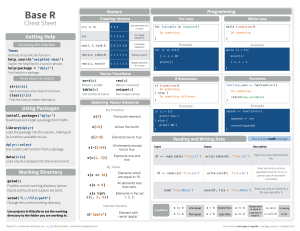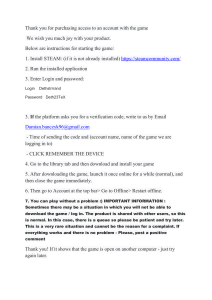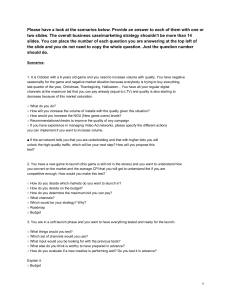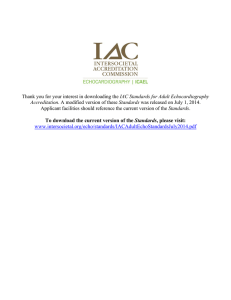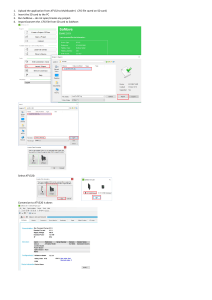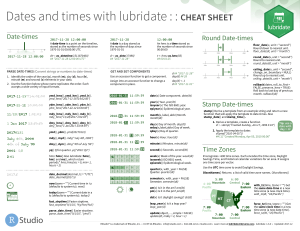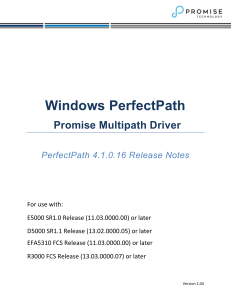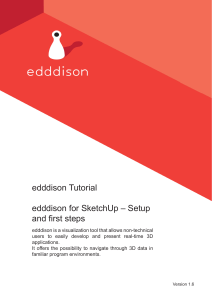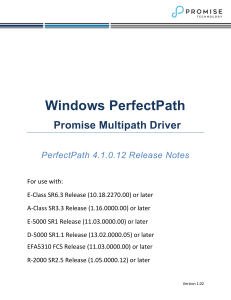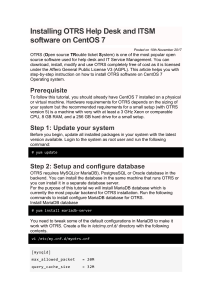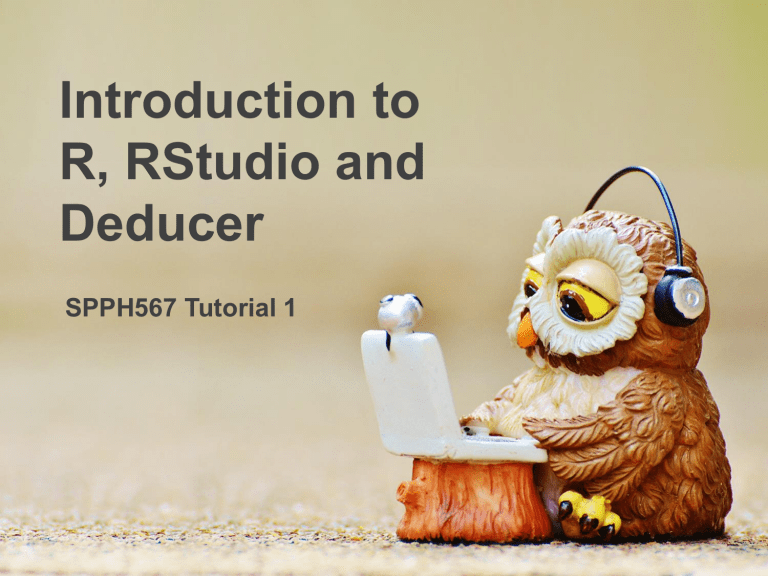
Introduction to R, RStudio and Deducer SPPH567 Tutorial 1 You are welcome to use any other statistical software of your choice. But support from instructor and TA will likely be limited – we can’t possibly know all statistical software… 2 The statistical tool we cover in tutorials is composed of three parts: R is the actual software environment that all the data analysis is operated. RStudio is an integrated development environment (IDE) for R. Deducer is a Graphical User Interface (GUI) for R. 3 They have different functions and features: Fundamental but non-intuitive. Makes programming easier. Replaces programming with mouse clicks. 4 Check out the links for more information: https://www.r-project.org/ https://www.rstudio.com/products/RStudio/ http://www.deducer.org/pmwiki/pmwiki.ph p?n=Main.DeducerManual?from=Main.Ho mePage 5 Now we will go through downloading and installing R, RStudio and Deducer. Download and Install R -- 1 7 Download and Install R -- 2 8 Download and Install R -- 3 9 Download and Install R -- 4 10 Download and Install R -- 5 Then install R, accepting all defaults. 11 Download and Install Rstudio -- 1 12 Download and Install Rstudio -- 2 13 Set up folders for the project 14 Launch Rstudio and Create a Project - 1 15 Launch Rstudio and Create a Project - 2 From now on, every time you want to continue working on this project, you should open this .Rproj file. 16 Install Deducer You should see similar messages here to suggest successful installation. If so, close Rstudio. 17 Now we have all the necessary elements installed in our system. Next we will talk about how to launch Deducer. Launch Deducer - 1 19 Launch Deducer – 2 20 Launch Deducer – 3 21 Launch Deducer – 4 22 Launch Deducer – 5 23 Next we will talk about how to import data to Deducer and save workspace. Import data – 1 First download the radon data file from the SPPH567 website and put it in your data folder in the project folder. Then do the following: Select the radon data Excel file Give the dataset a new (shorter) name Finally click Open 25 Import data – 2 Wait a bit and the dataset should show up The data can be viewed with Data View and Variable View. 26 Import data – 3 We will talk more about Variable View next tutorial for managing categorical variables. 27 Save workspace By saving workspace every time before you close Deducer, your work will be automatically resumed to this saved point when you open this project next time. 28