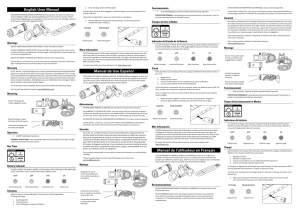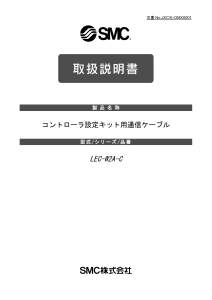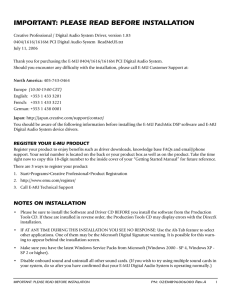Hula ReadMe.fm
Anuncio
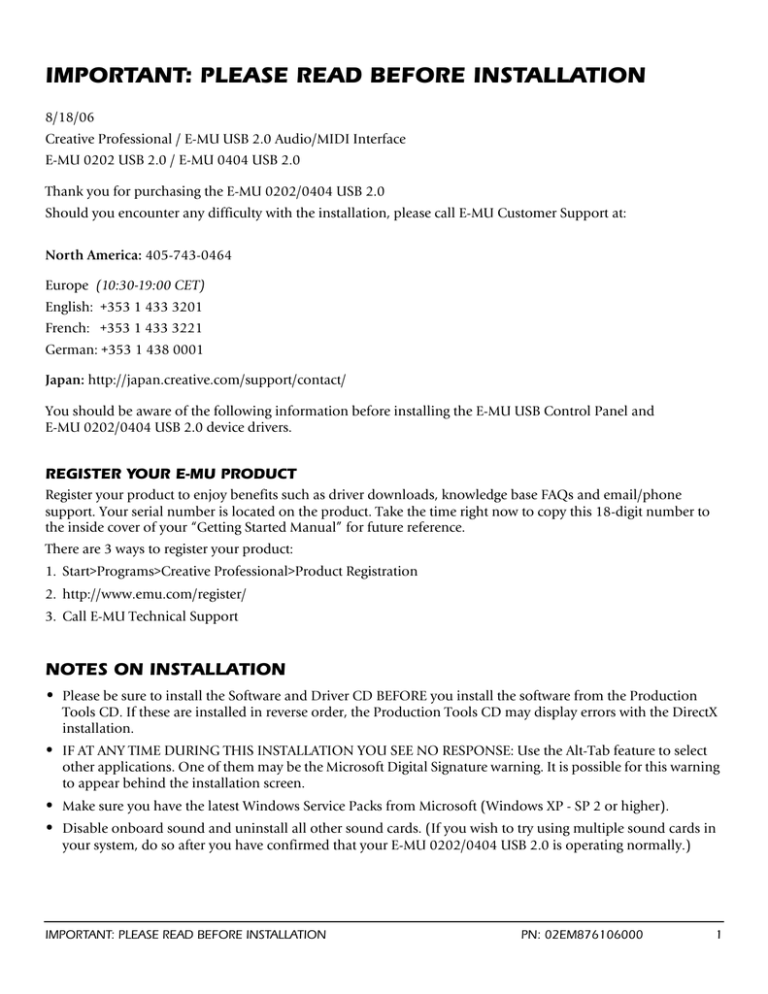
IMPORTANT: PLEASE READ BEFORE INSTALLATION 8/18/06 Creative Professional / E-MU USB 2.0 Audio/MIDI Interface E-MU 0202 USB 2.0 / E-MU 0404 USB 2.0 Thank you for purchasing the E-MU 0202/0404 USB 2.0 Should you encounter any difficulty with the installation, please call E-MU Customer Support at: North America: 405-743-0464 Europe (10:30-19:00 CET) English: +353 1 433 3201 French: +353 1 433 3221 German: +353 1 438 0001 Japan: http://japan.creative.com/support/contact/ You should be aware of the following information before installing the E-MU USB Control Panel and E-MU 0202/0404 USB 2.0 device drivers. REGISTER YOUR E-MU PRODUCT Register your product to enjoy benefits such as driver downloads, knowledge base FAQs and email/phone support. Your serial number is located on the product. Take the time right now to copy this 18-digit number to the inside cover of your “Getting Started Manual” for future reference. There are 3 ways to register your product: 1. Start>Programs>Creative Professional>Product Registration 2. http://www.emu.com/register/ 3. Call E-MU Technical Support NOTES ON INSTALLATION Please be sure to install the Software and Driver CD BEFORE you install the software from the Production Tools CD. If these are installed in reverse order, the Production Tools CD may display errors with the DirectX installation. IF AT ANY TIME DURING THIS INSTALLATION YOU SEE NO RESPONSE: Use the Alt-Tab feature to select other applications. One of them may be the Microsoft Digital Signature warning. It is possible for this warning to appear behind the installation screen. Make sure you have the latest Windows Service Packs from Microsoft (Windows XP - SP 2 or higher). Disable onboard sound and uninstall all other sound cards. (If you wish to try using multiple sound cards in your system, do so after you have confirmed that your E-MU 0202/0404 USB 2.0 is operating normally.) IMPORTANT: PLEASE READ BEFORE INSTALLATION PN: 02EM876106000 1 DO NOT USE AN UNPOWERED USB HUB WITH THE E-MU 0202 USB 2.0 If you plug your E-MU 0202 USB 2.0 into a USB hub, the hub must provide DC power for the 0202 USB 2.0 to properly function. NOTE ABOUT WINDOWS LOGO TESTING When you install the E-MU USB 2.0 Audio drivers, you will see a dialog box informing you that the driver has not passed Windows Logo testing. The E-MU USB 2.0 Audio drivers are not signed because the driver does not support some of the consumer audio features that the Microsoft driver signing program requires, most notably Digital Rights Management. However, the E-MU USB 2.0 Audio drivers have been rigorously tested using the same test procedures that a signed driver requires, and it passes in all important categories, including those that measure the relative stability of the driver. So, it is perfectly safe to install these drivers on your computer. TECHNICAL SUPPORT FOR PRODUCTION TOOLS BUNDLE Your E-MU product ships with software applications developed by third party manufacturers. Limited FAQ and E-MAIL support is available for these applications from their respective manufacturers. Local support may not be available in some areas. For more detailed information see: Start Menu -> Programs -> Creative Professional -> “product name” Documents -> 3rd Party Support Information KNOWN ISSUES Many of these issues may already be resolved. Please visit http://www.emu.com to see if a software update is already available. 0404 USB 2.0 S/PDIF S/PDIF on the E-MU 0404 USB is only accessible via a multichannel application such as Cubase LE or Sonar LE. S/PDIF will not appear in the Windows Sounds and Audio Devices Control Panel. RAPID POWER CYCLING ON 0202/0404 USB 2.0 Do not switch power repeatedly off and on to the E-MU 0202/0404 USB. Wait four seconds or more after turning the unit on before turning it off again. If problems occur due to rapid power cycling, first try turning power off for a few seconds, then power on again. STEINBERG WAVELAB LITE WAV files glitch the first time they are played back using Steinberg WaveLab Lite at 192kHz/24-bit. This is a WaveLab Lite bug and Steinberg is aware of the problem. ASIO MULTIMEDIA AT 96 KHZ AND 192 KHZ When operating at 96 kHz and 192 kHz, we recommend you DO NOT USE WDM drivers only use the E-MU ASIO driver in ASIO compliant programs. IMPORTANT: PLEASE READ BEFORE INSTALLATION 2 WINDOWS AUDIO DELAY PROBLEM Under rare circumstances, some audio applications may delay for several seconds before beginning to play audio. This hesitation is caused by a bug in Windows, and Microsoft has released a bug fix for it. This fix, which is known as “KB 918005,” is available from their website: http://support.microsoft.com/kb/918005/. The Microsoft Knowledge Base article is entitled, “Battery power may drain more quickly than you expect on a Windows XP SP2-based portable computer.” Despite the fact that the title has nothing to do with audio, the downloadable update does indeed fix the delay problem. STEINBERG WAVELAB LITE INSTALLER IS INCOMPATIBLE WITH WINXP X64 If you run WaveLab Lite installer from production tools on an XP x64 system an error message appears stating that the installer is not compatible with the OS. Workaround: 1. Browse to the WaveLab folder on installation disc 2. Right-click "Setup.exe", choose "Properties" 3. Select the "Compatibility" tab 4. Put a check in "Run this program in Compatibility mode for:" 5. Choose "Windows XP" from the drop-down menu, press "OK" 6. Re-launch the WaveLab installer COPYRIGHT Copyright (c) 2006 E-MU Systems. All rights reserved. The use of the WEEE symbol indicates that this product may not be treated as household waste. By ensuring this product is disposed of correctly, you will help protect the environment. For more detailed information about the recycling of this product, please contact your local authority, your household waste disposal service provider or the shop where you purchased the product. WARNING: Handling the cord(s) on this product may expose you to lead, a chemical known to the State of California to cause cancer and birth defects or other reproductive harm. Wash hands after handling. IMPORTANT: PLEASE READ BEFORE INSTALLATION 3 WICHTIG! BITTE VOR DER INSTALLATION LESEN! 8/18/06 Creative Professional / E-MU USB 2.0 Audioschnittstelle Herzlichen Dank für den Kauf des E-MU 0202/0404 USB 2.0 Sollten bei der Installation Probleme auftreten, rufen Sie bitte den E-MU Customer Support unter folgender Nummer an: North America: 405-743-0464 Europe (10:30-19:00 CET) English: +353 1 433 3201 French: +353 1 433 3221 German: +353 1 438 0001 Japan: http://japan.creative.com/support/contact/ Sie sollten folgende Informationen kennen, bevor Sie die E-MU USB Steuverkleidung und E-MU 0202/0404 USB 2.0 Gerätetreiber installieren. REGISTRIEREN SIE IHR E-MU PRODUKT Registrieren Sie Ihr Produkt, um von den Vorteilen, wie Treiber-Downloads, Häufig gestellte Fragen (FAQ) aus einer Wissensdatenbank und Unterstützung per E-Mail und Telefon zu profitieren. Zur Registrierung benötigen Sie Ihre Seriennummer, die sich auf der Rückseite des Verpackungskartons sowie auf der Audiokarte befindet. Am besten notieren Sie die 18-stellige Nummer jetzt gleich auf der Innenseite des Einbands des Einführungshandbuchs zu Referenzzwecken. Sie können Ihr Produkt auf drei Arten registrieren: 1. Start>Programme>Creative Professional>Product Registration 2. http://www.emu.com/register/ 3. Rufen Sie E-MUs Technischen Support an ANMERKUNGEN ZUR INSTALLATION: Bitte installieren Sie die Software- und Treiber-CD BEVOR Sie die Software der Production Tools-CD installieren. Falls die CDs in umgekehrter Reihenfolge installiert werden, könnte die Production Tools-CD Fehlermeldungen bei der DirectX Installation anzeigen. WENN SIE WÄHREND DER INSTALLATION EINMAL KEINE REAKTION ERHALTEN: Wählen Sie mittels AltTab eine andere Anwendung. Eine davon ist vielleicht die Microsoft Digital Signature Warnung. Diese Warnung wird möglicherweise vom Installations-Bildschirm verdeckt.InstallShield “IKernel Application Error” bei Windows XP: Vergewissern Sie sich, dass Sie die neusten Service Packs von Microsoft (Windows XP - SP 2 oder höher) verwenden. Deaktivieren Sie den Sound der Karte und deinstallieren Sie alle anderen Karten. (Wenn Sie mehrere Soundkarten in Ihrem System verwenden möchten, sollten Sie weitere Karten erst installieren, wenn Sie sicher sind, dass das E-MU 0202/0404 USB 2.0 richtig funktioniert.) WICHTIG! BITTE VOR DER INSTALLATION LESEN! 4 BENUTZEN SIE MIT DEM E-MU 0202 USB KEINEN USB HUB OHNE EIGENE SPANNUNGSVERSORGUNG. Wenn Sie Ihr E-MU 0202 USB 2.0 an einen USB Hub anschließen, muss dieser Gleichspannung liefern, damit das E-MU 0202 USB 2.0 korrekt funktioniert. HINWEIS ZUM WINDOWS LOGO TEST Während der Installation der E-MU USB 2.0-Treiber wird ein Dialogfeld angezeigt, in dem Sie darüber informiert werden, dass der Treiber den Windows Logo Test nicht bestanden hat. Die Treiber des E-MU USB 2.0 werden nicht signiert, da sie einige der Consumer-Audiofunktionen nicht unterstützen, die das Treibersignaturprogramm von Microsoft voraussetzt. Dazu gehört vor allem die Verwaltung der digitalen Rechte. Die Treiber des E-MU USB 2.0 wurden jedoch sorgfältigen Tests unterzogen. Dabei wurden die gleichen Testverfahren angewendet, die ein signierter Treiber voraussetzt. Der Treiber hat die Tests in allen wichtigen Kategorien, einschl. der Messung der relativen Stabilität, bestanden. Sie können die Treiber also völlig unbesorgt auf Ihrem Computer installieren. TECHNISCHE UNTERSTÜTZUNG BEIM PRODUCTION TOOLS BUNDLE Ihr E-MU Produkt wird mit Software-Anwendungen ausgeliefert, die von Drittanbietern entwickelt wurden. Von den entsprechenden Herstellern erhalten Sie für diese Anwendungen nur eingeschränkte FAQ- und E-MAILUnterstützung. Zudem ist eine Unterstützung vor Ort ist in manchen Gegenden vielleicht nicht verfügbar. Detaillierte Informationen finden Sie unter Start Menu -> Programs -> Creative Professional -> “product name” Documents -> 3rd Party Support Information BEKANNTE PROBLEME Viele dieser Probleme sind wahrscheinlich schon gelöst. Besuchen Sie bitte http://www.emu.com, um sich über bereits erschienene Software Updates zu informieren. E-MU 0404 USB S/PDIF S/PDIF ist beim E-MU 0404 USB nur mit einer mehrkanaligen Anwendung, wie Cubase LE oder Sonar LE, nutzbar. S/PDIF erscheint nicht unter „Sounds und Audiogeräte“ der Windows-Systemsteuerung SCHNELLES EIN-/AUSSCHALTEN DES E-MU 0202/0404 USB Schalten Sie das E-MU 0202/0404 USB nicht wiederholt ein und aus. Warten Sie nach dem Einschalten des Geräts mindestens vier Sekunden, bevor Sie es wieder ausschalten. Wenn durch schnelles Ein-/Ausschalten Probleme auftreten, schalten Sie das Gerät zunächst einige Sekunden aus und dann wieder ein STEINBERG WAVELAB LITE WAV-Dateien weisen bei der ersten Wiedergabe mit Steinbergs WaveLab Lite bei 192kHz/24-Bit Störungen (Glitching) auf. Dies ist ein Bug von WaveLab Lite und Steinberg ist das Problem bekannt. WICHTIG! BITTE VOR DER INSTALLATION LESEN! 5 STEINBERG ASIO MULTIMEDIA BEI 96 KHZ UND 192 KHZ Bei Verwendung des Systems bei 96 kHz und 192 kHz empfehlen wir, den E-MU ASIO-Treiber nur mit ASIOkompatiblen Programmen zu verwenden. WINDOWS-PROBLEM MIT AUDIO-VERZÖGERUNG Unter seltenen Umständen beginnt die Audio-Wiedergabe bei manchen Audio-Anwendungen erst nach einer Verzögerung von mehreren Sekunden. Diese Verzögerung wird von einem Bug in Windows verursacht und Microsoft hat einen Bug Fix hierfür veröffentlicht. Dieser Fix, bekannt als “KB 918005”, ist auf folgender MS-Webseite erhältlich: http://support.microsoft.com/kb/918005/. Der MicroSoft Knowledge Base-Artikel heißt: “Battery power may drain more quickly than you expect on a Windows XP SP2-based portable computer” (Deutsche Überschrift in Maschinenübersetzung: „Kann Batterieenergie schneller, als dass Sie auf einem tragbaren Windows XP SP2-based-Computer erwarten, dass Batterieenergie schnell ausgleichen kann, ausgleichen.“) Obwohl der Titel überhaupt nichts mit Audio zu tun hat, behebt das herunterladbare Update tatsächlich das Verzögerungsproblem. STEINBERGS WAVELAB LITE INSTALLER IST MIT WINXP X64 INKOMPATIBEL Wenn Sie WaveLab Lite Installer aus den Production Tools auf einem XP x64 System starten, erscheint eine Fehlermeldung mit dem Hinweis, dass der Installer mit dem Betriebssystem nicht kompatibel ist. Abhilfe: 1. Gehen Sie zum WaveLab-Ordner der Installations-CD. 2. Rechtsklicken Sie auf "Setup.exe" und wählen Sie "Properties". 3. Wählen Sie das "Compatibility"-Register. 4. Haken Sie die Option "Run this program in Compatibility mode for:" ab. 5. Wählen Sie "Windows XP" aus dem Dropdown-Menü und drücken Sie "OK". 6. Starten Sie den WaveLab-Installer neu. COPYRIGHT Copyright (c) 2006 E-MU Systems. All rights reserved. Das WEEE-Symbol weist Sie darauf hin, dass dieses Produkt nicht als Hausmüll behandelt werden darf. Indem Sie eine korrekte Ent-sorgung des Produkts sicherstellen, tragen Sie zum Umweltschutz bei. Nähere Informationen Über das Recycling dieses Produkts er-halten Sie bei der zuständigen Verwaltungsbehörde, der Müllabfuhr oder dem Geschäft, in dem Sie das Produkt gekauft haben. VORSICHT: Durch den Umgang mit den Kabeln dieses Produkts werden Sie vielleicht Blei ausgesetzt. In Kalifornien ist diese Chemikalie als Ursache für Krebs und Geburtsfehler oder andere Fortpflanzungsschäden bekannt. Waschen Sie nach dem Umgang mit diesen Kabeln bitte Ihre Hände. WICHTIG! BITTE VOR DER INSTALLATION LESEN! 6 IMPORTANT : À LIRE AVANT L’INSTALLATION 8/18/06 Creative Professional/E-MU USB 2.0 Interface Audio/MIDI Merci d'avoir choisi le système audionumérique E-MU 0202/0404 USB 2.0 En cas de problème lors de l'installation, appelez le service clientèle d'E-MU au : Amérique du Nord: 405-743-0464 Europe (10:30-19:00 CET) English: +353 1 433 3201 French: +353 1 433 3221 German: +353 1 438 0001 Japan: http://japan.creative.com/support/contact/ Prenez le temps de lire ce document avant d’installer le logiciel E-MU USB Panneau De Commande et les Drivers du périphérique E-MU 0202/0404 USB 2.0. ENREGISTREZ VOTRE PRODUIT E-MU : Enregistrez votre produit pour bénéficier de multiples avantages, tels que le téléchargement de Drivers, l'utilisation de notre base de données et assistance technique par email et téléphone. Votre numéro de série est situé à l'arrière de la boîte du produit ainsi que sur la carte PCI 1010 ou 0404. Prenez maintenant le temps de copier ce numéro à 18 chiffres sur la couverture intérieure de votre mode d'emploi, pour toute référence ultérieure. Vous pouvez enregistrer votre produit de 3 façons : 1. En sélectionnant le menu Démarrer>Tous les programmes>Creative Professional>Product Registration. 2. En visitant le site http://www.emu.com/register/ 3. En appelant l’assistance technique d’E-MU. REMARQUES SUR L’INSTALLATION : Veillez à installer le CD du logiciel et des Drivers AVANT d'installer le CD Production Tools. Si vous installez ces CD dans l'ordre inverse, le CD Production Tools risque d'afficher des messages d'erreurs lors de l'installation de DirectX. SI À UN MOMENT OU UN AUTRE LORS DE L’INSTALLATION VOUS N’AVEZ AUCUNE RÉPONSE DE L’ORDINATEUR : Utilisez le raccourci clavier Alt-Tab pour sélectionner d’autres applications. Il se peut que l’une d’entre elles soit la fenêtre de message de signature numérique Microsoft. Il est possible que cette fenêtre soit cachée derrière d’autres fenêtres. Assurez-vous que vous utilisez le Service Packs Windows de Microsoft le plus récent (Windows XP - SP 2 ou plus récent). Désactivez le son interne et désinstallez toutes les autres cartes sonores (si vous souhaitez utiliser plusieurs cartes son dans votre système, faites-le après avoir vérifié que votre système E-MU 0202/0404 USB 2.0 fonctionne parfaitement). IMPORTANT : À LIRE AVANT L’INSTALLATION 7 N’UTILISEZ JAMAIS DE CONCENTRATEUR USB PASSIF (NON ALIMENTÉ) AVEC L’INTERFACE 0202 USB 2.0 Pour pouvoir relier la E-MU 0202 USB à un concentrateur USB, ce dernier doit fournir une alimentation en courant continu permettant à l’interface de fonctionner correctement. REMARQUE SUR LE LOGO DE TEST WINDOWS Lorsque vous installez les Drivers E-MU USB 2.0, une boîte de dialogue vous informe que le Driver n’a pas passé le test de la norme Windows. Les Drivers E-MU USB 2.0 ne sont pas signés car ils ne sont pas compatibles avec certaines fonctions numériques grand public requises par le programme de signature Microsoft, notamment la gestion des droits numériques. Cependant, les Drivers E-MU USB 2.0 ont été rigoureusement testés avec les mêmes procédures de test qu’un Driver conforme avec la signature. Il répond aux catégories les plus importantes, notamment celles mesurant la stabilité du Driver. Ces Drivers sont parfaitement stables et vous pouvez les installer sans crainte sur votre ordinateur. ASSISTANCE TECHNIQUE POUR LES APPLICATIONS PRODUCTION TOOLS Ce produit E-MU est fourni avec des logiciels créés par d'autres sociétés. Vous trouverez des réponses à vos questions limitées et la possibilité d'envoyer des emails à propos de ces applications sur le site Internet de leurs fabricants. Il se peut qu'il n'y ait pas d'assistance technique disponible dans certaines régions. Pour obtenir de plus amples renseignements consultez Menu Démarrer -> Programmes -> Creative Professional ->Nom du produit** Documents -> 3rd Party Support Info PROBLÈMES CONNUS La plupart de ces problèmes ont probablement déjà été résolus. Consultez le site http://www.emu.com pour voir si vous pouvez télécharger une mise à jour. E-MU 0404 USB – SIGNAUX S/PDIF Les signaux S/PDIF de la E-MU 0404 USB ne peuvent être contrôlés qu’avec une application multipiste, comme Cubase LE ou Sonar LE. Les connecteurs S/PDIF n’apparaissent pas dans le panneau de configuration Sons et périphériques audio de Windows ACTIVATION/DÉSACTIVATION RAPIDE DE LA E-MU 0202/0404 USB Ne désactivez/réactivez pas l’interface trop rapidement après la mise sous/hors tension. Attendez au moins 4 secondes après la mise sous tension de l’interface avant de la mettre hors tension. Si le fait d’activer/désactiver l’interface rapidement cause des problèmes, mettez tout d’abord l’interface hors tension pendant quelques secondes, puis remettez-la sous tension. STEINBERG WAVELAB LITE Les fichiers WAV produisent des transitoires lorsqu'ils sont lus pour la première fois en 192 kHz/24-bits avec Steinberg WaveLab Lite. Ce problème est causé par WaveLab Lite et les techniciens de Steinberg en ont été informés. IMPORTANT : À LIRE AVANT L’INSTALLATION 8 STEINBERG ASIO MULTIMEDIA À 96 KHZ ET 192 KHZ Lorsque vous travaillez à 96 kHz et à 192 kHz, il est recommandé de n'utiliser que le Driver E-MU ASIO avec les programmes compatibles ASIO. PROBLÈME DE RETARD AUDIO AVEC WINDOWS Dans certaines circonstances exceptionnelles, la lecture audio peut être retardée de plusieurs secondes dans vos applications. Ce temps de retard est causé par un problème dans Windows et Microsoft offre une mise à jour permettant de le corriger. Cette mise à jour, nommée “KB 918005”, peut être téléchargée sur leur site Internet : http://support.microsoft.com/kb/918005/. L’article dans la Base de connaissances Microsoft s’intitule “Battery power may drain more quickly than you expect on a Windows XP SP2-based portable computer” (une traduction automatique est fournie). Bien que cet article ne semble pas traiter de problèmes audio, la mise à jour téléchargeable permet de corriger le problème de retard. LE PROGRAMME D'INSTALLATION DE STEINBERG WAVELAB LITE N'EST PAS COMPATIBLE AVEC WINXP X64 Si vous lancez le programme d'installation de WaveLab Lite (fourni avec les outils de production) dans un environnement WinXP x64, un message d'erreur apparaîtra afin de vous indiquer que le programme n'est pas compatible avec le système d'exploitation. Solution de rechange : 1. Ouvrez le dossier WaveLab sur le disque d'installation. 2. Cliquez sur "Setup.exe" avec le bouton droit de la souris et sélectionnez "Properties". 3. Sélectionnez l'onglet "Compatibility". 4. Cochez la case "Run this program in Compatibility mode for:". 5. Sélectionnez "Windows XP" dans le menu déroulant, puis cliquez sur "OK". 6. Relancez le programme d'installation de WaveLab. COPYRIGHT : Copyright (c) 2006 E-MU Systems. Tous droits réservés. Ce petit symbole indique que ce produit ne peut pas être traité comme un déchet ménager. En veillant à vous débarrasser correctement de ce produit, vous participerez activement à la protection de l'environnement. Pour de plus amples détails sur le recyclage de ce produit, consultez les autorités compétentes locales, votre centre de traitement des déchets ou votre revendeur. MISE EN GARDE : Le fait de manipuler le(s) câble(s) de ce produit peut vous exposer au plomb, un produit chimique considéré dans l'État de la Californie comme une substance cancérigène et une source d'anomalies congénitales et d'autres dangers pour la reproduction. Lavez-vous les mains après toute manipulation. IMPORTANT : À LIRE AVANT L’INSTALLATION 9 IMPORTANTE: LEA ESTO ANTES DE LA INSTALACION 8/18/06 Creative Professional / USB 2.0 Interfaz Audio E-MU Felicidades y gracias por su compra del E-MU 0202/0404 USB 2.0. En caso de que observe cualquier tipo de problema durante la instalación, póngase en contacto con el departamento de atención al cliente de E-MU en estos números: Estados Unidos: 405-743-0464 Europa (10:30-19:00 CET) Inglés: +353 1 433 3201 Francés: +353 1 433 3221 Alemán: +353 1 438 0001 Japón: http://japan.creative.com/support/contact/ Preste atención a la información siguiente antes de instalar el software USB Panel de Control E-MU y los drivers de dispositivo del 0202/0404 USB 2.0 E-MU. REGISTRO DE SU PRODUCTO E-MU Le recomendamos que registre este producto para poder disfrutar de ventajas tales como descargas de drivers, soporte técnico por teléfono/mail o acceso a una base de datos con FAQs. El número de serie de este aparato está situado en la parte trasera del embalaje, así como en la propia tarjeta audio. Anote con cuidado este número de 18 dígitos en la parte trasera de la portada del "Manual de arranque rápido" para cualquier referencia en el futuro. Existen tres formas de registrar su producto: 1. Inicio>Programas>Creative Professional>Product Registration 2. A través de la página web http://www.emu.com/register/ 3. Poniéndose en contacto directamente con el departamento de soporte técnico de E-MU NOTAS ACERCA DE LA INSTALACIÓN Asegúrese de instalar el CD Software and drivers ANTES de instalar del CD Production Tools. Si los instala al revés, el CD Production Tools puede mostrarle algún error durante la instalación del DirectX. SI EN CUALQUIER MOMENTO DURANTE ESTE PROCESO DE INSTALACION OBSERVA QUE NO HAY RESPUESTA: Use la combinación de teclas Alt-Tabulador para cambiar a otras aplicaciones. Es posible que una de ellas sea el aviso de firma digital de Microsoft. A veces ocurre que este aviso aparece detrás de la pantalla de instalación. Asegúrese de que tiene los últimos Service Packs Windows disponibles de Microsoft (Windows XP - SP 2 o superior). Desactive la tarjeta de sonido interna y desinstale cualquier otra tarjeta de sonido que tenga. (Si quiere usar varias tarjetas de sonido en su sistema, hágalo una vez que haya confirmado que su 0202/0404 USB 2.0 E-MU funciona correctamente). IMPORTANTE: LEA ESTO ANTES DE LA INSTALACION 10 NO UTILICE NINGÚN HUB USB SIN CONEXIÓN A CORRIENTE CON EL E-MU 0202 USB 2.0 Si va a conectar su E-MU 0202 USB 2.0 a un hub USB, dicho hub deberá poder pasar corriente al 0202 USB 2.0 para que pueda funcionar correctamente. NOTA ACERCA DEL TEST DE LOGO WINDOWS Cuando instale los drivers del E-MU USB 2.0, observará que aparece un recuadro de diálogo que le informará de que el driver no ha pasado el "Windows Logo testing". Los drivers del E-MU USB 2.0 no están verificados por este test porque estos drivers no aceptan algunas de las características de audio no profesional que requiere el programa de verificación de drivers del Microsoft, principalmente la gestión de derechos digitales. No obstante, los drivers del E-MU USB 2.0 han sido verificados rigurosamente por medio de los mismos tipos de test que requiere un driver verificado, y los han superado sin problemas en todas las categorías importantes, incluyendo aquellas que se ocupan de la medición de la estabilidad relativa del driver. Por tanto, la instalación de estos drivers en su ordenador es totalmente segura. SOPORTE TÉCNICO PARA EL PAQUETE PRODUCTION TOOLS Este producto E-MU incluye una serie de aplicaciones de software desarrolladas por otros fabricantes. Para estos programas dispone de soporte técnico vía E-MAIL, así como algunos FAQ a través de sus respectivos fabricantes. En algunos países todavía no se dispone de soporte técnico local. Para una mayor información vea el Menú de Inicio -> Programas -> Creative Professional -> nombre del producto** Documents -> 3rd Party Support Info PROBLEMAS CONOCIDOS Es posible que la mayoría de estos problemas ya hayan sido resueltos. Para ver si hay disponible alguna nueva actualización de software, vaya a la página web http://www.emu.com. E-MU 0404 USB S/PDIF La conexión S/PDIF para el E-MU 0404 USB solo es accesible a través de un programa multicanal como puede ser el Cubase LE o Sonar LE. La conexión S/PDIF no aparecerá en el panel de control de Dispositivos de Sonido y Audio de Windows. ENCENDIDO/APAGADO RÁPIDO EN EL E-MU 0202/0404 USB No encienda/apague repetidamente el E-MU 0202/0404 USB. Espere unos cuatro segundos o más antes de volver a apagar la unidad después de que la haya encendido. Si detecta algún problema debido a un encendido/ apagado rápido, pruebe a dejar apagada la unidad y volverla a encender pasados unos quince segundos. STEINBERG WAVELAB LITE Los ficheros WAV producen algunas interferencias la primera vez que son reproducidos usando el programa Steinberg WaveLab Lite a 192kHz/24 bits. Esto es un error de software del WaveLab Lite y Steinberg ya es consciente de ello y está tratando de resolverlo. IMPORTANTE: LEA ESTO ANTES DE LA INSTALACION 11 STEINBERG ASIO MULTIMEDIA A 96 KHZ Y 192 KHZ Cuando esté usando el programa a 96 kHz y 192 kHz, le recomendamos que utilice solo el driver E-MU ASIO en programas compatible con ASIO. PROBLEMA DE RETARDO AUDIO EN WINDOWS Bajo determinadas circunstancias muy concretas, algunos programas audio pueden producir un retardo de varios segundos antes de que comience la reproducción audio. Este pequeño desastre es producido por un error del sistema Windows para el que Microsoft ya ha desarrollado una actualización. Puede encontrar esta actualización, llamada “KB 918005”, en su página web: http://support.microsoft.com/kb/918005/. El artículo de la MicroSoft Knowledge Base se llama “La energía de batería se puede purgar más rápidamente que espera poderse purgar en un equipo portátil con SP2 de Windows XP". Aunque el título no parece tener nada que ver con el audio, esta actualización descargable resuelve el problema del retardo. EL INSTALADOR DEL STEINBERG WAVELAB LITE ES INCOMPATIBLE CON WINXP X64 Si ejecuta el instalador del WaveLab Lite del paquete Production Tools en un sistema XP x64, aparecerá un error que le indicará que el instalador no es compatible con ese sistema operativo. Formas de resolver esto: 1. Acceda a la carpeta WaveLab del disco de instalación 2. Haga clic con el botón derecho del ratón en el fichero "Setup.exe", y elija "Propiedades” 3. Escoja la pestaña "Compatibilidad" 4. Marque la casilla "Ejecutar este programa en el modo de compatibilidad para:" 5. Escoja "Windows XP" en el menú desplegable que aparecerá y pulse "OK” 6. Vuelva a ejecutar el instalador del WaveLab COPYRIGHT Copyright (c) 2006 E-MU Systems. Reservados todos los derechos. El uso del símbolo WEEE indica que este producto no debe ser tratado como basura ordinaria. Al asegurarse de que este producto sea eliminado correctamente estará ayudando a la protección del medio ambiente. Para más información acerca del reciclaje de este producto, contacte con la autoridad de reciclaje local, su servicio de recogida de basuras o con el comercio en el que haya adquirido este producto. PRECAUCION: El manejo de los cables de este aparato puede hacer que quede expuesto al plomo, una sustancia química que, de acuerdo a los estudios realizados en el Estado de California, puede producir cáncer y daños durante el embarazo o en el feto. Por este motivo, lávese las manos después de manejar el cable de este aparato. IMPORTANTE: LEA ESTO ANTES DE LA INSTALACION 12 IMPORTANTE: POR FAVOR, LEIA ANTES DA INSTALAÇÃO 8/18/06 Creative Professional / USB 2.0 Relação Audio E-MU Obrigado por adquirir o 0202/0404 USB 2.0 E-MU Caso você enfrente qualquer dificuldade com a instalação, por favor ligue para o suporte Técnico do E-MU: América do Norte: 405-743-0464 Europa: (10:30-19:00 CET) Inglês: +353 1 433 3201 Francês: +353 1 433 3221 Alemão: +353 1 438 0001 Japão: http://japan.creative.com/support/contact/ Você deve conhecer as seguintes informações antes de instalar o software USB Painel De Controle do E-MU e os drivers do 0202/0404 USB 2.0 E-MU. REGISTRE O SEU PRODUTO E-MU Registre o seu produto para aproveitar todos os benefícios oferecidos tais como downloads de driver, banco de dados com FAQs e suporte através o email e do telefone. O seu numero de serie se encontra na parte de trás da caixa do seu produto e na própria placa também. Copie este numero de 18 dígitos para a parte inferior da capa do seu manual chamado Guia Rápido. Existem 3 maneiras de registrar seu produto: 1. Start>Programs>Creative Professional>Product Registratio 2. http://www.emu.com/register 3. Ligando para o suporte técnico E-MU NOTAS DE INSTALAÇÃO Certifique-se que a instalação do Software e do CD com os drivers foi feito antes de instalar o CD contendo as ferramentas de produção (Production Tools). Caso instalados em ordem ao contrario, o CD contendo as ferramentas de produção podem mostrar erros relacionados à instalação do DirectX. Se em algum momento durante a instalação não haja nenhuma resposta, use a função Alt-Tab para selecionar outros aplicativos. Um deles pode ser o aviso do Microsoft chamado Digital Signature. Este aviso pode aparecer atras da tela de instalação. Certifique-se que você tem instalado os Service Packs do Windows mais recentes (Windows XP - SP 2 ou mais recente) Desligue o som onboard e desinstale qualquer outra placa de som. (Caso você deseje utilizar varias placas de som no seu sistema, faça isto apenas após confirmando que o seu 0202/0404 USB 2.0 E-MU esta funcionando corretamente.) Importante: Por favor, Leia antes da Instalação 13 NÃO USE, COM O E-MU 0202 USB 2.0, UM HUB USB QUE NÃO SEJA ABASTECIDO COM ENERGIA Se você plugar seu E-MU 0202 USB 2.0 em um hub USB, o hub deve oferecer potência DC para o 0202 USB 2.0 para que se estabeleça um funcionamento adequado. NOTA SOBRE WINDOWS LOGO TESTING Quando você instalar os drivers do E-MU 2.0 USB, você irá observar uma caixa informando que o driver não passou os testes de Windows Logo Testing. Os drivers não foram assinados porque o driver não fornece suporte para algumas caraterísticas de áudio que o programa chamado Microsoft Driver Signing, principalmente o Digital Rights Management. Entretanto, os drivers do seu E-MU 2.0 USB foram rigorosamente testados usando o mesmo patamar exigido pelo padrão estabelecido pela Microsoft, e estão de acordo com todas as categorias incluindo aquelas com a proposta de medir a estabilidade relativa do driver. Porêm, é perfeitamente seguro de instalar estes drivers no seu computador. SUPORTE TÉCNICO PARA O PACOTE DAS FERRAMENTAS DE PRODUÇÃO O seu produto E-MU vem com aplicativos desenvolvidos por vários empresas terceirizadas. FAQ e suporte através de e-mail está disponível por estes aplicativos das empresas respectivas. Suporte local pode não estar disponível em determinadas áreas. Para maiores informações veja Start Menu -> Programs -> Creative Professional -> product name** Documents -> 3rd Party Support Info TÓPICOS CONHECIDOS Muitos destes tópicos já foram resolvidos. Por favor, visite http://www.emu.com para verificar se uma atualização já foi disponibilizada. E-MU 0404 USB S/PDIF S/PDIF no E-MU 0404 USB somente é acessível através de uma aplicação multicanal como o Cubase LE e o Sonar LE. S/PDIF não vai aparecer no Windows Sounds e no painel de controle Audio Devices. CICLOS RÁPIDOS DE ENERGIA NO 0202/0404 USB 2.0 Não ligue e desligue o E-MU 0202/0404 USB repetidamente. Espere quatro segundos ou mais, antes de desligar a unidade, depois de ligá-la. Se ocorrer problemas por causa de ciclos rápidos de energia, primeiro tente manter a unidade desligada por alguns segundos e depois ligá-la novamente. STEINBERG WAVELAB LITE Arquivos WAV podem não funcionar adequadamente quando eles são reproduzidos pela primeira vez usando o Steinberg WaveLab em 192kHz/24-bit. Esse é um bug do WaveLab Lite e a Steinberg tem conhecimento do problema. Importante: Por favor, Leia antes da Instalação 14 STEINBERG ASIO MULTIMEDIA AT 96 KHZ AND 192 KHZ Quando operando em 96kHz e 192 kHz, recomendamos uso somente com o driver E-MU ASIO em programas de acordo com o padrão ASIO. PROBLEMA COM ATRASO DE ÁUDIO NO WINDOWS Sob raras circustâncias, algumas aplicações de áudio podem ter um atraso de alguns segundos antes de iniciar a execução de áudio. Essa hesitação é causada por um bug no Windows, e a Microsoft distribuiu um reparo de bug para isso. Esse reparo, denominado “KB 918005”, está disponível no website da Microsoft : http://support.microsoft.com/kb/918005/. O artigo do MicroSoft Knowledge Base é denominado “Battery power may drain more quickly than you expect on a Windows XP SP2-based portable computer.” (A energia da bateria pode se esgotar mais rapidamente do que se espera num computador portátil baseado no Windows XP SP2). Apesar do fato de que o título não tem nada a a ver com áudio, o update que se baixa com ele na relaidade repara o problema do atraso. O INSTALADOR DO STEINBERG WAVELAB LITE É INCOMPATÍVEL COM WINXP X64 Se você rodar o instalador do WaveLab Lite através das ferramentas de produção em um sistema XP x64, uma mensagem de erro aparece dizendo que o instalador é incompatível com o Sistema Operacional. Resolvendo esse problema: 1. Navegue até a pasta WaveLab no disco de instalação. 2. Dê um clique com o botão direito do mouse em "Setup.exe" e escolha "Properties" 3. Selecione a tabela "Compatibility" 4. Ponha uma marca em "Run this program in Compatibility mode for:" 5. Escolha "Windows XP" através do menu drop-down, pressione "OK" 6. Re-execute o instalador do WaveLab COPYRIGHT Copyright (c) 2006 E-MU Systems. Todos os Direitos Reservados. Aviso: Manipulando o(s) fio(s) desse produto pode expor você ao chumbo, uma composição química conhecida pela Universidade da California por causar câncer e doenças congênitas ou outros problemas reprodutivos. Lave suas mãos depois de manipular. Importante: Por favor, Leia antes da Instalação 15 重要 : 必ずインストールの前にお読み下さい! Creative Professional / E-MU USB 2.0 オーディオインターフェイス E-MU 0202 USB 2.0 / E-MU 0404 USB 2.0 この度は Creative Professional E-MU 0202/0404 USB 2.0 デジタルオーディオシステムをご購入いただき、誠にありがと うございます。インストール作業中に不測の事態が発生した場合、カスタマ-サポートに連絡して下さい。 北米 : 405-743-0464 欧州(10:30 ~ 19:00 欧州中央時間) 英語 : +353 1 433 3201 仏語 : +353 1 433 3221 独語 : +353 1 438 0001 日本 : http://jp.creative.com/support/contact/ 以下は、E-MU 0202/0404 USB 2.0 と E-MU USB Control Panel をインストールする前に知っておくべき注意点が記載され ています。 E-MU 製品のユーザー登録 ユーザー登録を行っていただくことで、製品のオンラインサポートおよびメールでのサポートが受けられるようになるほ か、ソフトウェアのアップデート、アップグレード、アクセサリ、スペシャルセールなどのお知らせが届くようになりま す。また、将来参照する時のために、クイックスタートガイドの余白に 18 桁のシリアル番号をメモしておいて下さい。 ユーザー登録を行うには以下の方法があります。 1) Windows タスクバー上の[スタート]>[プログラム / 全てのプログラム]>[Creative Professional]> [Product Registration]を選択 2) クリエイティブのウェブサイト http://jp.creative.com/support から「製品ユーザ登録」を選択 インストール時の注意 「Production Tools Software Bundle CD」のインストールの前に E-MU 0202/0404 USB 2.0 のソフトウェアとデバイスド ライをインストールして下さい。先に「Production Tools Software Bundle CD」をインストールした場合、インストー ル中に Direct X のエラーが表示されることがあります。 インストール中にPCが反応しなくなった場合: AltキーとTabキーを同時に押してアプリケーションの切り替えを行って みて下さい。インストール画面のバックグラウンドで Microsoft の Windows ロゴテストの警告画面が表示されている 可能性があります。 お使いのコンピュータに Microsoft の最新の Windows サービスパックがインストールされていることを確認して下さ い。サービスパックは Microsoft のウェブサイトや Windows Update を通じて入手可能です。 E-MU 0202/0404 USB 2.0 のインストールの前に : マザーボードに実装されているサウンド機能を無効に設定し、さ らに他のサウンドデバイスが装着されている場合、これらを全てアンインストールして下さい。これら他のサウンド 機能を使用したい場合、E-MU 0202/0404 USB 2.0 が正しく動作していることを確認してから、再度インストールし て下さい。 E-MU 0202 USB 2.0 では電源を持たない USB ハブは使用しないで下さい! E-MU 0202 USB 2.0 は USB バスパワーで駆動しますので、USB ハブに接続する場合、必ず適切な電源を持った USB ハブ を使用して下さい。USB バスパワー駆動の USB ハブに接続した場合、E-MU 0202 USB 2.0 が正しく動作しない恐れがあ ります。 重要 : 必ずインストールの前にお読み下さい! 16 WINDOWS ロゴテストについて インストール CD からデバイスドライバをインストールした際、またはウェブサイトから最新のデバイスドライバを入手 してインストールした際に、 「Windows ロゴテストに合格していません」という旨の警告メッセージが表示される場合が あります。 Microsoft は各ハードウェアのデバイスドライバの品質を向上させるために、WHQL(Windows Hardware Quality Labs) プログラムを提供しており、WHQL で認定されたデバイスドライバには、同社よりデジタル署名が与えられます。E-MU のシステムは録音や音楽制作等に携わるクリエーター向けの製品であるため、Microsoft のドライバ署名プログラムが要 求するコンシューマ向けのオーディオ機能のいくつか、特にデジタル著作権管理をサポートしておらず、その認定を受け ていません。 Creative Technology Ltd. および E-MU Systems, Inc. では、同認定を受けていないデバイスドライバであっても、対応する OS において厳重なテストを行っており、その安全性を確認しております。従って警告が表示された場合でも、[続行] ボタンをクリックしてそのままセットアップを続けていただいて何ら問題ありません。 PRODUCTION TOOLS BUNDLE CD-ROM に収録されたバンドルソフトウェアの テクニカルサポートについて ご購入いただいた Creative Professional E-MU 製品には、サードパーティ製ソフトウェアが付属していることがあります。 Creative ではこれらサードパーティ製ソフトウェアのサポートは行っておりません。何卒ご了承下さい。また各ソフト ウェアの開発会社では、これらのソフトウェアについての限定的な FAQ や E メールでのサポートなどを行っていますが、 お住まいの地域の代理店 / 販売店ではこれらのサポートを受けることはできません。 詳細については、Windows タスクバー上の[スタート]>[プログラム / 全てのプログラム]>[Creative Professional] >[< 製品名 >*Documents]>[3rd Party Support Information]の順にクリックして下さい。 既知の問題点 下記に挙げられている問題のうち、製品発売時にアップデータ等で既に修正されているものがあるかも知れません。製品 の最新情報や最新デバイスドライバやアプリケーションに関する詳細は、クリエイティブメディアのウェブサイト http://jp.creative.com/ でご案内しています。 E-MU 0404 USB 2.0 の S/PDIF デジタル入出力 E-MU 0404 USB 2.0 上の S/PDIF デジタル入出力端子は、Cubase LE や Sonar LE などのマルチチャンネルアプリケーショ ン上でのみ使用可能です。Windouws から出力されるサウンドや、コントロールパネルからは S/PDIF デジタル入出力端 子は使用できません。 E-MU 0202/0404 USB の電源の ON/OFF 操作 E-MU 0202/0404 USB の電源の ON/OFF を行う際は、必ず 4 ~ 5 秒の間隔をあけてから行って下さい。急激な ON/ OFF により不安定な動作が発生する可能性があります。動作が不安定になった場合、まず最初に電源を切り、4 ~ 5 秒 待ってから再度電源を投入して下さい。 STEINBERG WAVELAB LITE Steinberg WaveLab Lite 上で、24bit/192kHz 設定で WAV ファイルを最初に再生した場合、再生が乱れる場合がありま す。これは WaveLab Lite のバグであり、Steinberg 社もこの問題を認識しています。 96KHZ および 192KHZ 設定時の ASIO MULTIMEDIA ASIO 対応ソフトウェアで 96kHz または 192kHz に設定している場合は WDM ドライバではなく、E-MU ASIO ドライバを 使用することを強く推奨します。 重要 : 必ずインストールの前にお読み下さい! 17 WINDOWS によるオーディオの遅延問題 極限られた環境下において、オーディオソフトウェアでの再生時に数秒の遅れが発生する可能性があります。これは Windows のバグによるもので、Microsoft 社ではこのバグフィクスをリリースしています。この問題("KB 918005")を 解決するには、Microsoft 社のウェブサイト http://support.microsoft.com/kb/918005/ja を参照して下さい。 Microsoft 社のナレッジベースでは、この問題のタイトルは "Battery power may drain more quickly than you expect on a Windows XP SP2-based portable computer."(機械翻訳された上記の日本語ページでは "Windows XP SP2 ベースのポータ ブル コンピュータですばやく一掃できるのが必要だより、バッテリ電源は、すばやく一掃できます。")であり、オー ディオには関係していないように見えますが、実際にこのページからダウンロードできるアップデートで遅延問題は解決 します。 WINDOWS XP X64 環境下での STEINBERG WAVELAB LITE のインストーラ非互換性の問題 Windows XP x64 システムでは、WaveLab Lite のインストール時に非互換のエラーが表示されます。 Windows XP x64 システムに WaveLab Lite をインストールするには : 1. インストール CD-ROM 内の「WaveLab」フォルダを開きます。 2.[Setup.exe]アイコンを右クリックし、" プロパティ " を選択します 3.[互換性]タブをクリックします。 4. " 互換モードでこのプログラムを実行する " にチェックを入れます。 5. リストから "Windows XP" を選択し、"OK" をクリックします。 6. WaveLab Lite のインストーラを再度起動します。 著作権 Copyright (c) 2006 E-MU Systems. All rights reserved. 重要 : 必ずインストールの前にお読み下さい! 18