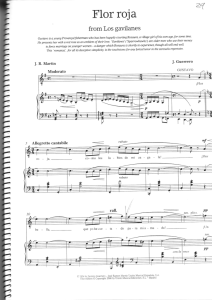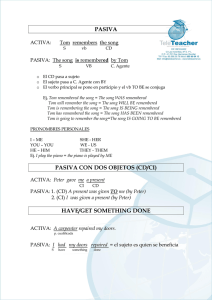Liverpool Owner`s Manual
Anuncio
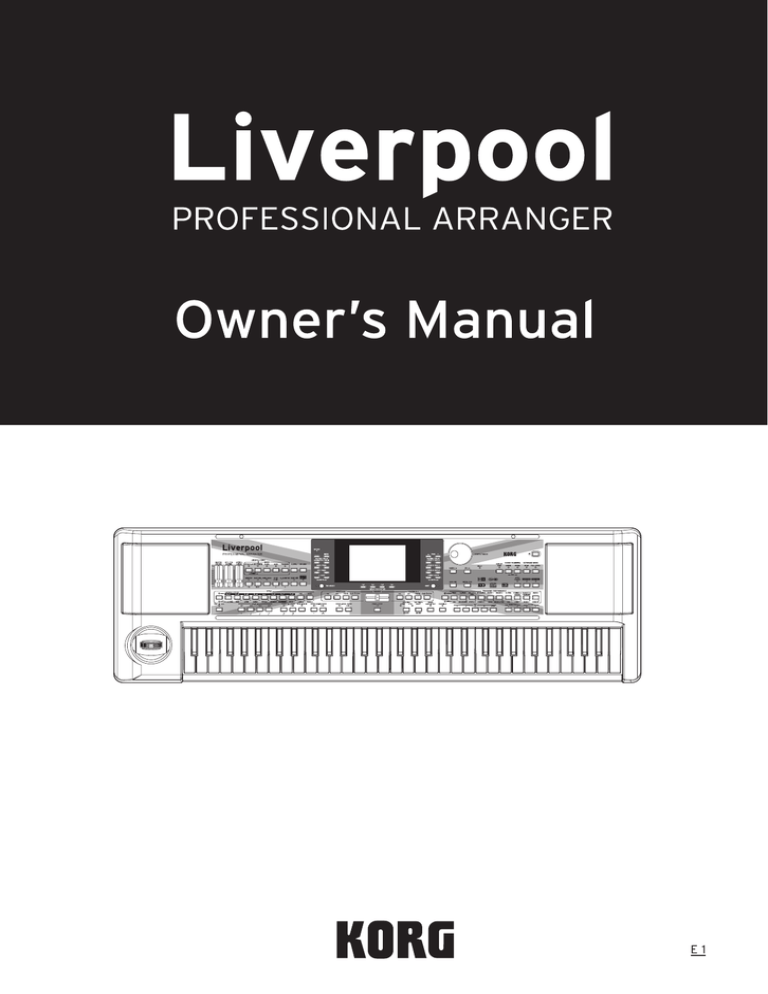
PRECAUTIONS LOCATION Using the unit in the following locations can result in a malfunction. • In direct sunlight • Locations of extreme temperature or humidity • Excessively dusty or dirty locations • Locations of excessive vibration • Close to magnetic fields POWER SUPPLY Please connect the designated AC adapter to an AC outlet of the correct voltage. Do not connect it to an AC outlet of voltage other than that for which your unit is intended. INTERFERENCE WITH OTHER ELECTRICAL DEVICES Radios and televisions placed nearby may experience reception interference. Operate this unit at a suitable distance from radios and televisions. HANDLING To avoid breakage, do not apply excessive force to the switches or controls. CARE If the exterior becomes dirty, wipe it with a clean, dry cloth. Do not use liquid cleaners such as benzene or thinner, or cleaning compounds or flammable polishes. KEEP THIS MANUAL After reading this manual, please keep it for later reference. KEEPING FOREIGN MATTER OUT OF YOUR EQUIPMENT Never set any container with liquid in it near this equipment. If liquid gets into the equipment, it could cause a breakdown, fire, or electrical shock. Be careful not to let metal objects get into the equipment. If something does slip into the equipment, unplug the AC adapter from the wall outlet. Then contact your nearest Korg dealer or the store where the equipment was purchased. THE FCC REGULATION WARNING (FOR USA) This equipment has been tested and found to comply with the limits for a Class B digital device, pursuant to Part 15 of the FCC Rules. These limits are designed to provide reasonable protection against harmful interference in a residential installation. This equipment generates, uses, and can radiate radio frequency energy and, if not installed and used in accordance with the instructions, may cause harmful interference to radio communications. However, there is no guarantee that interference will not occur in a particular installation. If this equipment does cause harmful interference to radio or television reception, which can be determined by turning the equipment off and on, the user is encouraged to try to correct the interference by one or more of the following measures: •Reorient or relocate the receiving antenna. •Increase the separation between the equipment and receiver. •Connect the equipment into an outlet on a circuit different from that to which the receiver is connected. •Consult the dealer or an experienced radio/TV technician for help. Unauthorized changes or modification to this system can void the user’s authority to operate this equipment. NOTICE REGARDING DISPOSAL (EU ONLY) When this “crossed-out wheeled bin” symbol is displayed on the product, owner’s manual, battery, or battery package, it signifies that when you wish to dispose of this product, manual, package or battery you must do so in an approved manner. Do not discard this product, manual, package or battery along with ordinary household waste. Disposing in the correct manner will prevent harm to human health and potential damage to the environment. Since the correct method of disposal will depend on the applicable laws and regulations in your locality, please contact your local administrative body for details. If the battery contains heavy metals in excess of the regulated amount, a chemical symbol is displayed below the “crossed-out wheeled bin” symbol on the battery or battery package. IMPORTANT NOTICE TO CONSUMERS This product has been manufactured according to strict specifications and voltage requirements that are applicable in the country in which it is intended that this product should be used. If you have purchased this product via the internet, through mail order, and/or via a telephone sale, you must verify that this product is intended to be used in the country in which you reside. WARNING: Use of this product in any country other than that for which it is intended could be dangerous and could invalidate the manufacturer’s or distributor’s warranty. Please also retain your receipt as proof of purchase otherwise your product may be disqualified from the manufacturer’s or distributor’s warranty. DATA HANDLING Data stored in memory may occasionally be lost due to incorrect user action. Be sure to save your important data to a memory card. KORG will not be responsible for damages caused by data loss. LCD DISPLAY Some pages of the manuals show LCD screens along with an explanation of operation and functionality. All sound names, parameter names, and values are merely examples and may not always match the actual display that you are working on. TRADEMARKS Mac, the Mac logo and the Audio Units logo are trademarks of Apple Inc., registered in the U.S. and other countries. MS-DOS and Windows are registered trademarks of Microsoft Corporation, registered in the U.S. and other countries. All product names and company names are the trademarks or registered trademarks of their respective owners. COPYRIGHT WARNING This professional device is intended only for use with works for which you yourself own the copyright, for which you have received permission from the copyright holder to publicly perform, record, broadcast, sell, and duplicate, or in connection with activities which constitute “fair use” under copyright law. If you are not the copyright holder, have not received permission from the copyright holder, or have not engaged in fair use of the works, you may be violating copyright law, and may be liable for damages and penalties. If you are unsure about your rights to a work, please consult a copyright attorney. KORG TAKES NO RESPONSIBILITY FOR ANY INFRINGEMENT COMMITTED THROUGH USE OF KORG PRODUCTS. THE BALANCE SLIDER When turning the instrument on, please be assured the BALANCE slider is set to the center. This sets both Sequencer 1 (SEQ1) and Sequencer 2 (SEQ2) to their maximum level. This will avoid you start a Song without hearing anything. 3 HOW TO… Keyboard …select a Sound Program …select a Performance …play a Sound Program across the whole keyboard, as with a piano …split the keyboard in two …add sounds to the right hand …mute/unmute sounds 24 24 24 24 Style Play mode …select a Style …start/stop the Style …select a Fill or a Break …select a Style Variation …see the Style tracks …create a new Style 26 27 27 27 41 52 25 25 Song Play mode …play a Song (Standard MIDI File) …see the Lyrics …see the Song tracks …start both Sequencers at the same time 31 74 73 18, 80 Backing Sequence mode …record a new Backing Sequence (Song) 82 Song mode …record a new Song …edit a Standard MIDI File 91 89 In general …turn the speakers off …change the Damper polarity …select the Arabic Scale 126 127 34 4 TABLE OF CONTENTS Introduction Welcome! . . . . . . . . . . . . . . . . . . . . . . . . . . . . . . . . . 8 Useful links . . . . . . . . . . . . . . . . . . . . . . . . . . . . . . . . . . . . 8 About this manual . . . . . . . . . . . . . . . . . . . . . . . . . . . . . . 9 Loading the operating system . . . . . . . . . . . . . . . . . . . . 9 Reloading the Factory Data . . . . . . . . . . . . . . . . . . . . . . 9 Start up . . . . . . . . . . . . . . . . . . . . . . . . . . . . . . . . . . 10 Connecting the AC power adapter . . . . . . . . . . . . . . . 10 Turning the instrument on and off . . . . . . . . . . . . . . . 10 Controlling the Volume . . . . . . . . . . . . . . . . . . . . . . . . 10 The BALANCE slider . . . . . . . . . . . . . . . . . . . . . . . . . . 10 Headphones . . . . . . . . . . . . . . . . . . . . . . . . . . . . . . . . . . 10 Audio Outputs . . . . . . . . . . . . . . . . . . . . . . . . . . . . . . . . 11 Audio Inputs . . . . . . . . . . . . . . . . . . . . . . . . . . . . . . . . . 11 MIDI connections . . . . . . . . . . . . . . . . . . . . . . . . . . . . . . 11 Damper Pedal . . . . . . . . . . . . . . . . . . . . . . . . . . . . . . . . . 11 Demo . . . . . . . . . . . . . . . . . . . . . . . . . . . . . . . . . . . . . . . . 11 The music stand . . . . . . . . . . . . . . . . . . . . . . . . . . . . . . . 11 Front panel . . . . . . . . . . . . . . . . . . . . . . . . . . . . . . . 12 Display and User Interface . . . . . . . . . . . . . . . . . . 19 Display controls . . . . . . . . . . . . . . . . . . . . . . . . . . . . . . . 19 Interface structure . . . . . . . . . . . . . . . . . . . . . . . . . . . . . 20 Message windows . . . . . . . . . . . . . . . . . . . . . . . . . . . . . 21 Symbols and Icons . . . . . . . . . . . . . . . . . . . . . . . . . . . . . 21 Grayed-out non-available parameters . . . . . . . . . . . . 21 Rear panel . . . . . . . . . . . . . . . . . . . . . . . . . . . . . . . . 22 Basic Guide Basic operations . . . . . . . . . . . . . . . . . . . . . . . . . . 24 Playing on the keyboard . . . . . . . . . . . . . . . . . . . . . . . . 24 Selecting, muting/unmuting and soloing a track . . . 24 Selecting a Performance . . . . . . . . . . . . . . . . . . . . . . . . 25 Selecting a Program . . . . . . . . . . . . . . . . . . . . . . . . . . . . 25 Selecting a Style . . . . . . . . . . . . . . . . . . . . . . . . . . . . . . . 26 Selecting a Single Touch Setting (STS) . . . . . . . . . . . . 26 Changing all keyboard tracks at once . . . . . . . . . . . . . 26 Shortcut to see the original bank for a Style, Performance or Program . . . . . . . . . . . . . . . . . . . . . . 26 Tutorial . . . . . . . . . . . . . . . . . . . . . . . . . . . . . . . . . . 27 Playing a Style (Automatic Accompaniment) . . . . . . 27 Playing in Realtime (Without using Automatic Accompaniment) . . . . 28 Recording a Song (Simultaneously recording t he Style and realtime performance) . . . . . . . . . . . . . 30 Playing a Song . . . . . . . . . . . . . . . . . . . . . . . . . . . . . . . . 31 Editing a Song . . . . . . . . . . . . . . . . . . . . . . . . . . . . . . . . 32 The Arabic Scale . . . . . . . . . . . . . . . . . . . . . . . . . . . . . . . 34 MIDI . . . . . . . . . . . . . . . . . . . . . . . . . . . . . . . . . . . . . 35 What is MIDI? . . . . . . . . . . . . . . . . . . . . . . . . . . . . . . . . . 35 Midifiles . . . . . . . . . . . . . . . . . . . . . . . . . . . . . . . . . . . . . . 35 The General MIDI standard . . . . . . . . . . . . . . . . . . . . . 35 The Global channel . . . . . . . . . . . . . . . . . . . . . . . . . . . . . 35 The Chord 1 and Chord 2 channels . . . . . . . . . . . . . . . 36 The Control channel . . . . . . . . . . . . . . . . . . . . . . . . . . . . 36 MIDI Setup . . . . . . . . . . . . . . . . . . . . . . . . . . . . . . . . . . . . 36 Connecting Liverpool to a Master keyboard . . . . . . . 36 Connecting the Liverpool to a MIDI accordion . . . . . 37 Connecting the Liverpool to an external sequencer . 37 Playing another instrument with the Liverpool . . . . . 38 Reference Guide Style Play operating mode . . . . . . . . . . . . . . . . . . 40 What’s a Style? . . . . . . . . . . . . . . . . . . . . . . . . . . . . . . . . . 40 Styles and Performances . . . . . . . . . . . . . . . . . . . . . . . . 40 Changing and resetting the Tempo . . . . . . . . . . . . . . . 40 The DIRECT SD bank . . . . . . . . . . . . . . . . . . . . . . . . . . . 40 Main page . . . . . . . . . . . . . . . . . . . . . . . . . . . . . . . . . . . . . 41 Style tracks page . . . . . . . . . . . . . . . . . . . . . . . . . . . . . . . 41 How to select Programs . . . . . . . . . . . . . . . . . . . . . . . . . 41 The Write window . . . . . . . . . . . . . . . . . . . . . . . . . . . . . 42 Menu . . . . . . . . . . . . . . . . . . . . . . . . . . . . . . . . . . . . . . . . . 42 Edit page structure . . . . . . . . . . . . . . . . . . . . . . . . . . . . . 42 Page 1 - Mixer: Volume . . . . . . . . . . . . . . . . . . . . . . . . . 43 Page 2 - Mixer: Pan . . . . . . . . . . . . . . . . . . . . . . . . . . . . . 43 Page 3 - Mixer: FX Send . . . . . . . . . . . . . . . . . . . . . . . . . 43 Page 4 - Tuning: Detune . . . . . . . . . . . . . . . . . . . . . . . . . 44 Page 5 - Tuning: Scale . . . . . . . . . . . . . . . . . . . . . . . . . . . 44 Page 6 - Tuning: PitchBend Sensitivity . . . . . . . . . . . . 44 Page 7 - FX: A/B Select . . . . . . . . . . . . . . . . . . . . . . . . . . 44 Page 8 - FX: C/D Select . . . . . . . . . . . . . . . . . . . . . . . . . . 45 Page 9 - FX: A editing . . . . . . . . . . . . . . . . . . . . . . . . . . . 45 Page 10 - FX: B editing . . . . . . . . . . . . . . . . . . . . . . . . . . 45 Page 11 - FX: C editing . . . . . . . . . . . . . . . . . . . . . . . . . . 45 Page 12 - FX: D editing . . . . . . . . . . . . . . . . . . . . . . . . . . 45 Page 13 - Track: Easy edit . . . . . . . . . . . . . . . . . . . . . . . 45 Page 14 - Track: Mode . . . . . . . . . . . . . . . . . . . . . . . . . . 46 Page 15 - Track: Internal/External . . . . . . . . . . . . . . . . . 47 Page 16 - R.T. controls: Damper . . . . . . . . . . . . . . . . . . 47 Page 17 - R.T. controls: Joystick . . . . . . . . . . . . . . . . . . 47 Page 18 - R.T. controls: Dynamic range . . . . . . . . . . . . 48 Page 19 - R.T. controls: Ensemble . . . . . . . . . . . . . . . . . 48 Page 20 - Style controls: Drum/Fill . . . . . . . . . . . . . . . . 49 Page 21 - Style controls: Wrap Around / Keyboard Range . . . . . . . . . . . . . . . 49 Page 22 - Pads . . . . . . . . . . . . . . . . . . . . . . . . . . . . . . . . . 50 Page 23 - Preferences: Lock . . . . . . . . . . . . . . . . . . . . . . 50 Page 24 - Preferences: controls . . . . . . . . . . . . . . . . . . . 51 5 Style Record mode . . . . . . . . . . . . . . . . . . . . . . . . . 52 The Style’s structure . . . . . . . . . . . . . . . . . . . . . . . . . . . . 52 Style Import/Export . . . . . . . . . . . . . . . . . . . . . . . . . . . . 53 Entering the Record mode . . . . . . . . . . . . . . . . . . . . . . 53 Listening to the Style while in Record/Edit mode . . . 53 Exit and Save/Abort Style . . . . . . . . . . . . . . . . . . . . . . . 54 The Write window . . . . . . . . . . . . . . . . . . . . . . . . . . . . . 54 List of recorded events . . . . . . . . . . . . . . . . . . . . . . . . . 54 Fast Delete using the control panel buttons . . . . . . . . 54 Main page . . . . . . . . . . . . . . . . . . . . . . . . . . . . . . . . . . . . 55 Style Tracks page . . . . . . . . . . . . . . . . . . . . . . . . . . . . . . 56 Step Record page . . . . . . . . . . . . . . . . . . . . . . . . . . . . . . 57 Style Record procedure . . . . . . . . . . . . . . . . . . . . . . . . . 58 Menu . . . . . . . . . . . . . . . . . . . . . . . . . . . . . . . . . . . . . . . . 61 Edit page structure . . . . . . . . . . . . . . . . . . . . . . . . . . . . . 61 Page 1 - Edit: Quantize . . . . . . . . . . . . . . . . . . . . . . . . . 62 Page 2 - Edit: Transpose . . . . . . . . . . . . . . . . . . . . . . . . 62 Page 3 - Edit: Velocity . . . . . . . . . . . . . . . . . . . . . . . . . . 63 Page 4 - Event Edit . . . . . . . . . . . . . . . . . . . . . . . . . . . . . 63 Page 5 - Event Filter . . . . . . . . . . . . . . . . . . . . . . . . . . . . 64 Event Edit procedure . . . . . . . . . . . . . . . . . . . . . . . . . . . 65 Page 6 - Edit: Delete . . . . . . . . . . . . . . . . . . . . . . . . . . . . 66 Page 7 - Edit: Delete All . . . . . . . . . . . . . . . . . . . . . . . . . 67 Page 8 - Edit: Copy . . . . . . . . . . . . . . . . . . . . . . . . . . . . . 67 Page 9 - Style Element Controls: Programs . . . . . . . . 68 Page 10 - Style Element Controls: Expression . . . . . . 68 Page 11 - Style Element Controls: Keyboard Range . 68 Page 12 - Style Element Controls: Chord Variation Table . . . . . . . . . . . . . . . . . . . . . . . . 69 Page 13 - Style Controls: Mode/Tension . . . . . . . . . . . 69 Song Play operating mode . . . . . . . . . . . . . . . . . . 70 The Songs and the Standard MIDI File format . . . . . 70 Transport controls . . . . . . . . . . . . . . . . . . . . . . . . . . . . . 70 MIDI Clock . . . . . . . . . . . . . . . . . . . . . . . . . . . . . . . . . . . 70 Switching between sequencers during editing . . . . . 70 Selecting a Song composing its progressive number 70 Realtime and sequencer tracks . . . . . . . . . . . . . . . . . . . 70 Master Volume, Sequencer Volume, BALANCE . . . 71 Effects in Song Play mode . . . . . . . . . . . . . . . . . . . . . . . 71 Groove Quantize window . . . . . . . . . . . . . . . . . . . . . . . 71 The Write window . . . . . . . . . . . . . . . . . . . . . . . . . . . . . 72 Main page . . . . . . . . . . . . . . . . . . . . . . . . . . . . . . . . . . . . 73 Tracks 1–8 page . . . . . . . . . . . . . . . . . . . . . . . . . . . . . . . . 73 Tracks 9–16 page . . . . . . . . . . . . . . . . . . . . . . . . . . . . . . . 74 Song Select page . . . . . . . . . . . . . . . . . . . . . . . . . . . . . . . 74 The Lyrics page . . . . . . . . . . . . . . . . . . . . . . . . . . . . . . . . 74 Playing a Jukebox file . . . . . . . . . . . . . . . . . . . . . . . . . . 74 Menu . . . . . . . . . . . . . . . . . . . . . . . . . . . . . . . . . . . . . . . . 75 Edit page structure . . . . . . . . . . . . . . . . . . . . . . . . . . . . . 75 Page 1 - Mixer: Volume . . . . . . . . . . . . . . . . . . . . . . . . . 76 Page 2 - Mixer: Pan . . . . . . . . . . . . . . . . . . . . . . . . . . . . . 76 Page 3 - Mixer: FX send A/B . . . . . . . . . . . . . . . . . . . . . 76 Page 3 - Mixer: FX send C/D . . . . . . . . . . . . . . . . . . . . . 77 Page 4 - FX: A/B Select . . . . . . . . . . . . . . . . . . . . . . . . . . 77 Page 4 - FX: C/D Select . . . . . . . . . . . . . . . . . . . . . . . . . . 77 Page 5 - FX: A editing . . . . . . . . . . . . . . . . . . . . . . . . . . 78 Page 6 - FX: B editing . . . . . . . . . . . . . . . . . . . . . . . . . . . 78 Page 5 - FX: C editing . . . . . . . . . . . . . . . . . . . . . . . . . . . 78 Page 6 - FX: D editing . . . . . . . . . . . . . . . . . . . . . . . . . . 78 Page 7 - Track: Mode . . . . . . . . . . . . . . . . . . . . . . . . . . . 78 Page 8 - Track: Internal/External . . . . . . . . . . . . . . . . . Page 9 - Jukebox . . . . . . . . . . . . . . . . . . . . . . . . . . . . . . . Page 10 - Preferences . . . . . . . . . . . . . . . . . . . . . . . . . . . Saving a list of Songs . . . . . . . . . . . . . . . . . . . . . . . . . . . 79 79 80 81 Backing Sequence operating mode . . . . . . . . . . . 82 Transport controls . . . . . . . . . . . . . . . . . . . . . . . . . . . . . 82 The Backing Sequence, Song and Song Play modes . 82 How to playback a Song . . . . . . . . . . . . . . . . . . . . . . . . 82 Realtime Recording mode . . . . . . . . . . . . . . . . . . . . . . 82 Chord/Acc Step recording . . . . . . . . . . . . . . . . . . . . . . 83 Main Page (Backing Sequence Play) . . . . . . . . . . . . . . 83 Load Song page . . . . . . . . . . . . . . . . . . . . . . . . . . . . . . . 84 Save Song page . . . . . . . . . . . . . . . . . . . . . . . . . . . . . . . . 84 Realtime Recording page . . . . . . . . . . . . . . . . . . . . . . . 85 Chord/Acc Step Recording page . . . . . . . . . . . . . . . . . 86 How to delete a whole Song . . . . . . . . . . . . . . . . . . . . 88 Song operating mode . . . . . . . . . . . . . . . . . . . . . . 89 Transport controls . . . . . . . . . . . . . . . . . . . . . . . . . . . . . 89 Master Volume and Sequencer Volume . . . . . . . . . . . 89 The Songs and the Standard MIDI File format . . . . . 89 Fast track deletion . . . . . . . . . . . . . . . . . . . . . . . . . . . . . 89 How to delete a whole Song . . . . . . . . . . . . . . . . . . . . 89 Main page . . . . . . . . . . . . . . . . . . . . . . . . . . . . . . . . . . . . 89 Tracks 1–8 page . . . . . . . . . . . . . . . . . . . . . . . . . . . . . . . 90 Tracks 9–16 page . . . . . . . . . . . . . . . . . . . . . . . . . . . . . . 90 Load Song page . . . . . . . . . . . . . . . . . . . . . . . . . . . . . . . 90 Save Song page . . . . . . . . . . . . . . . . . . . . . . . . . . . . . . . . 91 Realtime Record procedure . . . . . . . . . . . . . . . . . . . . . 91 Step Record procedure . . . . . . . . . . . . . . . . . . . . . . . . . 92 Song Record page . . . . . . . . . . . . . . . . . . . . . . . . . . . . . 93 Step Record page . . . . . . . . . . . . . . . . . . . . . . . . . . . . . . 94 Menu . . . . . . . . . . . . . . . . . . . . . . . . . . . . . . . . . . . . . . . . 95 Edit page structure . . . . . . . . . . . . . . . . . . . . . . . . . . . . 95 Page 1 - Mixer: Volume . . . . . . . . . . . . . . . . . . . . . . . . . 96 Page 2 - Mixer: Pan . . . . . . . . . . . . . . . . . . . . . . . . . . . . 96 Page 3 - Mixer: FX Block . . . . . . . . . . . . . . . . . . . . . . . . 96 Page 4 - Mixer: FX Send A/B (or C/D) . . . . . . . . . . . . . 97 Page 5 - Tuning: Detune . . . . . . . . . . . . . . . . . . . . . . . . 97 Page 6 - Tuning: Scale . . . . . . . . . . . . . . . . . . . . . . . . . . 97 Page 7 - Tuning: PitchBend/Scale . . . . . . . . . . . . . . . . 98 Page 8 - FX: A/B Select . . . . . . . . . . . . . . . . . . . . . . . . . 98 Page 9 - FX: C/D Select . . . . . . . . . . . . . . . . . . . . . . . . . 98 Page 10 - FX: A editing . . . . . . . . . . . . . . . . . . . . . . . . . 99 Page 11 - FX: B editing . . . . . . . . . . . . . . . . . . . . . . . . . 99 Page 12 - FX: C editing . . . . . . . . . . . . . . . . . . . . . . . . . 99 Page 13 - FX: D editing . . . . . . . . . . . . . . . . . . . . . . . . . 99 Page 14 - Track: Easy edit . . . . . . . . . . . . . . . . . . . . . . . 99 Page 15 - Track: Mode . . . . . . . . . . . . . . . . . . . . . . . . . 100 Page 16 - Track: Internal/External . . . . . . . . . . . . . . . 100 Page 17 - Edit: Quantize . . . . . . . . . . . . . . . . . . . . . . . 101 Page 18 - Edit: Transpose . . . . . . . . . . . . . . . . . . . . . . 101 Page 19 - Edit: Velocity . . . . . . . . . . . . . . . . . . . . . . . . 101 Page 20 - Edit: Delete . . . . . . . . . . . . . . . . . . . . . . . . . . 102 Page 21 - Edit: Cut Measures . . . . . . . . . . . . . . . . . . . 102 Page 22 - Edit: Insert Measures . . . . . . . . . . . . . . . . . 102 Page 23 - Edit: Copy . . . . . . . . . . . . . . . . . . . . . . . . . . 103 Page 24 - Event Edit . . . . . . . . . . . . . . . . . . . . . . . . . . . 103 Page 25 - Event Filter . . . . . . . . . . . . . . . . . . . . . . . . . . 104 Event Edit procedure . . . . . . . . . . . . . . . . . . . . . . . . . 105 6 Program operating mode . . . . . . . . . . . . . . . . . . . 106 Main page . . . . . . . . . . . . . . . . . . . . . . . . . . . . . . . . . . . 106 Sound Programs and Drum Programs . . . . . . . . . . . 106 Menu . . . . . . . . . . . . . . . . . . . . . . . . . . . . . . . . . . . . . . . 106 Edit page structure . . . . . . . . . . . . . . . . . . . . . . . . . . . 107 The Compare function . . . . . . . . . . . . . . . . . . . . . . . . 107 How to select oscillators . . . . . . . . . . . . . . . . . . . . . . . 107 Erase Program/Oscillator . . . . . . . . . . . . . . . . . . . . . . 107 The ‘Write’ window . . . . . . . . . . . . . . . . . . . . . . . . . . 107 Page 1 - Basic . . . . . . . . . . . . . . . . . . . . . . . . . . . . . . . . 108 Page 2 - Sample (Sound Programs) . . . . . . . . . . . . . . 108 Page 2 - DK Samples (Drum Programs) . . . . . . . . . . 109 Page 3 - Pitch . . . . . . . . . . . . . . . . . . . . . . . . . . . . . . . . 110 Page 4 - Pitch LFO1 . . . . . . . . . . . . . . . . . . . . . . . . . . . 111 Page 5 - Pitch LFO2 . . . . . . . . . . . . . . . . . . . . . . . . . . . 112 Page 6 - Pitch EG . . . . . . . . . . . . . . . . . . . . . . . . . . . . . 112 Page 7 - Filter . . . . . . . . . . . . . . . . . . . . . . . . . . . . . . . . 113 Page 8 - Filter Modulation . . . . . . . . . . . . . . . . . . . . . 114 Page 9 - Filter LFO1 . . . . . . . . . . . . . . . . . . . . . . . . . . . 115 Page 10 - Filter LFO2 . . . . . . . . . . . . . . . . . . . . . . . . . . 116 Page 11 - Filter EG . . . . . . . . . . . . . . . . . . . . . . . . . . . . 116 Page 12 - Amp . . . . . . . . . . . . . . . . . . . . . . . . . . . . . . . 118 Page 13 - Amp Modulation . . . . . . . . . . . . . . . . . . . . 118 Page 14 - Amp LFO1 . . . . . . . . . . . . . . . . . . . . . . . . . . 119 Page 15 - Amp LFO2 . . . . . . . . . . . . . . . . . . . . . . . . . . 119 Page 16 - Amp EG . . . . . . . . . . . . . . . . . . . . . . . . . . . . 119 Page 17 - LFO1 . . . . . . . . . . . . . . . . . . . . . . . . . . . . . . . 121 Page 18 - LFO2 . . . . . . . . . . . . . . . . . . . . . . . . . . . . . . . 123 Page 19 - Effects . . . . . . . . . . . . . . . . . . . . . . . . . . . . . . 123 Page 20 - FX1 editing . . . . . . . . . . . . . . . . . . . . . . . . . . 123 Page 21 - FX2 editing . . . . . . . . . . . . . . . . . . . . . . . . . . 123 AMS (Alternate Modulation Source) list . . . . . . . . . 124 Global edit environment . . . . . . . . . . . . . . . . . . . 126 The Write window . . . . . . . . . . . . . . . . . . . . . . . . . . . . 126 Menu . . . . . . . . . . . . . . . . . . . . . . . . . . . . . . . . . . . . . . . 126 Page 1 - General controls . . . . . . . . . . . . . . . . . . . . . . 126 Page 2 - Master Transpose . . . . . . . . . . . . . . . . . . . . . 127 Page 3 - Assignable Pedal/Footswitch, Assignable Slider . . . . . . . . . . . . . . . . . . . . . . . . . . . 127 Page 4 - MIDI Setup . . . . . . . . . . . . . . . . . . . . . . . . . . . 127 Page 5 - MIDI Controls . . . . . . . . . . . . . . . . . . . . . . . . 128 Page 6 - MIDI IN Channels . . . . . . . . . . . . . . . . . . . . 128 Page 7 - MIDI IN Controls (1) . . . . . . . . . . . . . . . . . . 129 Page 8 - MIDI IN Controls (2) . . . . . . . . . . . . . . . . . . 129 Page 9 - MIDI IN Filters . . . . . . . . . . . . . . . . . . . . . . . 130 Page 10 - MIDI OUT Channels . . . . . . . . . . . . . . . . . 130 Page 11 - MIDI OUT Filters . . . . . . . . . . . . . . . . . . . . 130 Card Edit environment . . . . . . . . . . . . . . . . . . . . . 131 The WRITE/CARD IN USE LED . . . . . . . . . . . . . . . . 131 Supported cards . . . . . . . . . . . . . . . . . . . . . . . . . . . . . . 131 Loading data created with the Pa80/Pa60/Pa50 . . . 132 Card structure . . . . . . . . . . . . . . . . . . . . . . . . . . . . . . . 132 File types . . . . . . . . . . . . . . . . . . . . . . . . . . . . . . . . . . . . 132 File and folder size display . . . . . . . . . . . . . . . . . . . . 133 Page structure . . . . . . . . . . . . . . . . . . . . . . . . . . . . . . . . 133 Navigation tools . . . . . . . . . . . . . . . . . . . . . . . . . . . . . . 133 Menu . . . . . . . . . . . . . . . . . . . . . . . . . . . . . . . . . . . . . . . . 134 Page 1 - Load . . . . . . . . . . . . . . . . . . . . . . . . . . . . . . . . . 134 Page 2 - Save . . . . . . . . . . . . . . . . . . . . . . . . . . . . . . . . . 136 Page 3 - Copy . . . . . . . . . . . . . . . . . . . . . . . . . . . . . . . . . 139 Page 4 - Erase . . . . . . . . . . . . . . . . . . . . . . . . . . . . . . . . . 140 Page 5 - Format . . . . . . . . . . . . . . . . . . . . . . . . . . . . . . . 141 Page 6 - New Dir . . . . . . . . . . . . . . . . . . . . . . . . . . . . . . 141 Page 7 - Rename . . . . . . . . . . . . . . . . . . . . . . . . . . . . . . 141 Page 8 - Utilities 1 . . . . . . . . . . . . . . . . . . . . . . . . . . . . . 142 Page 9 - Utilities 2 . . . . . . . . . . . . . . . . . . . . . . . . . . . . . 143 Appendix Factory Data . . . . . . . . . . . . . . . . . . . . . . . . . . . . . 146 Styles . . . . . . . . . . . . . . . . . . . . . . . . . . . . . . . . . . . . . . . . 146 Style Elements . . . . . . . . . . . . . . . . . . . . . . . . . . . . . . . . 148 Single Touch Settings (STS) . . . . . . . . . . . . . . . . . . . . . 148 Internal Song . . . . . . . . . . . . . . . . . . . . . . . . . . . . . . . . . 149 Programs (bank order) . . . . . . . . . . . . . . . . . . . . . . . . . 150 Programs (Program Change order) . . . . . . . . . . . . . . 157 Drum Kits . . . . . . . . . . . . . . . . . . . . . . . . . . . . . . . . . . . . 163 Drum Kit instruments . . . . . . . . . . . . . . . . . . . . . . . . . 164 Performances . . . . . . . . . . . . . . . . . . . . . . . . . . . . . . . . . 176 MIDI Setup . . . . . . . . . . . . . . . . . . . . . . . . . . . . . . . . . . . 176 Effects . . . . . . . . . . . . . . . . . . . . . . . . . . . . . . . . . . 177 Diagrams . . . . . . . . . . . . . . . . . . . . . . . . . . . . . . . . . . . . 177 Dynamic Modulation sources . . . . . . . . . . . . . . . . . . . 177 Filter/Dynamic . . . . . . . . . . . . . . . . . . . . . . . . . . . . . . . . 177 Pitch/Phase Mod. . . . . . . . . . . . . . . . . . . . . . . . . . . . . . 187 Mod./P.Shift . . . . . . . . . . . . . . . . . . . . . . . . . . . . . . . . . . 197 ER/Delay . . . . . . . . . . . . . . . . . . . . . . . . . . . . . . . . . . . . . 204 Reverb . . . . . . . . . . . . . . . . . . . . . . . . . . . . . . . . . . . . . . . 210 Mono – Mono Chain . . . . . . . . . . . . . . . . . . . . . . . . . . . 211 Assignable parameters . . . . . . . . . . . . . . . . . . . . 227 List of functions assignable to the Footswitch . . . . . 227 List of functions assignable to the Pedal or Assignable Slider . . . . . . . . . . . . . . . . . . . . . . . . . . . . . . . . . . . . . . 228 List of sounds assignable to the Pads . . . . . . . . . . . . . 228 List of functions assignable to the Pads . . . . . . . . . . . 229 Scales . . . . . . . . . . . . . . . . . . . . . . . . . . . . . . . . . . . . . . . . 229 MIDI Controllers . . . . . . . . . . . . . . . . . . . . . . . . . . 230 MIDI Implementation Chart . . . . . . . . . . . . . . . . . . . . 231 Parameters . . . . . . . . . . . . . . . . . . . . . . . . . . . . . . 232 Recognized chords . . . . . . . . . . . . . . . . . . . . . . . 235 Error messages & Troubleshooting . . . . . . . . . . 237 Error messages . . . . . . . . . . . . . . . . . . . . . . . . . . . . . . . 237 Troubleshooting . . . . . . . . . . . . . . . . . . . . . . . . . . . . . . 240 Technical specifications . . . . . . . . . . . . . . . . . . . 241 Alphabetical Index . . . . . . . . . . . . . . . . . . . . . . . . 242 INTRODUCTION 8 Welcome! Useful links 1. WELCOME! Thank you for purchasing the Korg Professional Arranger Liverpool. This instrument is an ideal keyboard for song production — it lets you select a desired musical style and generate a high-quality band accompaniment simply by playing chords, and then you can play the melody yourself to easily create an original song. Here are some of the features of your new instrument: • Powerful HI (Hyper Integrated) KORG sound generation system, as seen in our best professional synthesizers. • OPOS (Objective Portable Operating System) multitasking operating system, to let you load data while playing your instrument. • Operating System updates, to load new features from card. Don’t let your instrument get old! • Solid State Disk (SSD), for any system update–a smart way to replace the usual ROM memory. • SD card slot, capable of reading and writing on SD and MMC memory types. • Directly access Styles stored in internal memory (SSD) or on an SD card. • General MIDI Level 2 Sounds-compatible. • More than 662 Sound Programs. • 4 multieffect processor, each with 89 effect types. • 160 Performances and 960 Single Touch Settings (STS), for fast setting of keyboard sounds and effects. • 240 Styles. • XDS Double Sequencer with Crossfader. • Style Record and Edit • Full-featured sequencer (Song Record and Edit) • Integrated speakers, for the most true sound reproduction. • Wide Custom Display. USEFUL LINKS Your preferred KORG dealer also carries a wide range of Korg hardware and software accessories. Please ask your dealer about additional Programs, Styles, and other useful music materials. Each KORG distributor can supply you with useful information. Just give him a call for additional services. In the English-speaking world, here are the relevant addresses: USA KORG USA, 316 South Service Road, Melville, New York, 11747, USA Tel:1-516-333-9100, Fax:1-516-333-9108 UK KORG UK Ltd, 1 Harrison Close, Knowlhill, Milton Keynes, MK5, 8PA, UK Tel: 01908 304600, Fax: 01908 304699 UK Technical Support Tel: 01908 304637 E-mail: [email protected] Many KORG distributors also have their own web page on the internet, where you can find infos and software. Useful web pages in English are the following: http://www.korg.com/ A place to find operating system updates and various system files (for example, a full backup of the factory data) is at the following link: http://www.korgpa.com/ Welcome! About this manual ABOUT THIS MANUAL LOADING THE OPERATING SYSTEM This manual is divided in three sections: • A Basic Guide, containing an overview of the instrument, as well as a series of practical guides (named “Tutorials”). • A Reference Guide, with each page and parameter described in detail. • An Appendix, with a list of data and useful information for the advanced user. Within the manual, you will find the following abbreviations: The parameter can be saved onto a Performance by pressing the WRITE button. The parameter can be saved onto the current Style Performance by pressing the WRITE button. The parameter can be saved onto a Single Touch Setting by pressing the WRITE button. The parameter can be saved onto a Global setting by going to the Global environment (see “Global edit environment” on page 126) and pressing the WRITE button. Your Liverpool can be constantly updated as new versions of the operating system are released by KORG. You can download the operating system from http:// www.korgpa.com/. Please, read the Readme file included with the operating system itself. You can see which version of the operating systems is installed in your Liverpool by keeping the SHIFT button pressed, and pressing the ENTER and EXIT buttons together. The operating system version number will appear in the display. Press EXIT to close the message window. To load a new system, follow these instructions: 1. Copy the three operating system’s files in the root of an SD card. These are the needed files: • BLIVR.SYS • NBLIVR.SYS • LIVR.LZX 2. Turn the instrument off, and insert the card containing the operating system into the card slot. 3. Turn the instrument on. A message appears in the display, asking if you want to load the operating system. 4. Press ENTER to load, or EXIT to cancel the loading procedure. If you press ENTER, wait until the loading is finished. When the operating system is finished loading, a message appears, asking you to remove the card and press any button. Hint: When done, delete the operating system files, to avoid Liverpool starts the upgrade procedure each time it is turned on with the same card in the drive. 5. Remove the card, and press any button. RELOADING THE FACTORY DATA Should the internal memory content get damaged, you can reload the original Factory Data from the backup card. See “Restore Data” on page 142. 9 10 Start up Connecting the AC power adapter 2. START UP CONNECTING THE AC POWER ADAPTER CONTROLLING THE VOLUME Connect the supplied AC power adapter to the dedicated socket on the rear of the instrument. Then, plug it into a wall socket. Warning: Use only the supplied adapter, or an adapter suggested by Korg. Other adapters may look similar, but they may damage your instrument! • TURNING THE INSTRUMENT ON AND OFF Turning the power on • Press the power button ( ) located on the upper right side of the front panel. The startup screen will appear in the LCD, and after a time it will display the main page in Style Play mode and the unit will be ready for sound output. Turning the power off • Press the power button ( ) located on the upper right side of the front panel to turn off the power. Warning: When turning the instrument off, all data contained in RAM (a volatile memory, used for Song editing) will be lost. On the contrary, data contained in the SSD disk (a nonvolatile memory, used for Factory and User data) will be preserved. Note: Never turn off the power while the SD card data is being read or written. ABOUT THE AUTO POWER-OFF FUNCTION With the factory settings, this instrument will automatically power-off when four hours have passed since you last played the keyboard or used the buttons. If desired, you can turn off (disable) this function. The power will also turn off automatically after four hours pass with only songs or demo songs being played. To adjust power on/off settings, press the [GLOBAL] button to enter the GLOBAL page, and adjust the settings on the Page1-Gen.Controls page. (“AutoOff” on page 126) • • Use the MASTER VOLUME slider to control the overall volume of the instrument. This slider controls the volume of the sound going to the internal speakers, the L/MONO & RIGHT OUTPUTS, and the HEADPHONES connector. Note: Start at a moderate level, then raise the MASTER VOLUME up. Don’t keep the volume at an uncomfortable level for too long. Use the ACC/SEQ VOLUME slider to control the Style tracks (drums, percussion, bass…) volume. This slider also controls both of the Sequencers tracks, excluding the Realtime (Keyboard) tracks. By default, you can use the ASSIGN.SLIDER to control the keyboard tracks volume. This slider is user-assignable, but is set to the Keyboard Expression parameter by default. THE BALANCE SLIDER The BALANCE slider sets the relative volume of the two onboard sequencers (Sequencer1 and Sequencer 2). • Move it fully left to set Sequencer 1 to the maximum level and Sequencer 2 to zero. • Move it fully right to set Sequencer 1 to zero and Sequencer 2 to the maximum level. • Move it to the center to set both Sequencers at the same level. Note: When turning the instrument on, move this slider to the center, to avoid starting a Song at the minimum level. HEADPHONES You can connect a pair of headphones to the rear panel headphone jack (PHONES: stereo mini-jack). You can use headphones with an impedance of 16–200Ω (50Ω recommended). Use a headphone distributor to connect more than one pair of headphones. Start up Audio Outputs 11 AUDIO OUTPUTS DAMPER PEDAL You can send the sound to an external amplification system, instead of the internal speakers. This is useful when recording, or when playing live. Connect a Damper (Sustain) pedal to the DAMPER connector on the back panel. Use a KORG PS-1, PS-3 or DS-1H footswitch pedal, or a compatible one. To switch the Damper polarity, see “Damper Pol. (Damper Polarity)” on page 127. Stereo. Connect two mono cables to the L/MONO & RIGHT OUTPUTS. Connect the other end of the cables to a stereo channel of your mixer, two mono channels, two powered monitors, or the TAPE/AUX input of your audio system. Don’t use the PHONO inputs of your audio system! Mono. Connect a mono cable to the L/MONO OUTPUT. Connect the other end of the cable to a mono channel of your mixer, a powered monitor, or a channel of your TAPE/AUX input of a hi-fi system (you will hear that channel only, unless you can set the amplifier to Mono mode). AUDIO INPUTS You can connect the output of another electronic musical instrument, an unpowered mixer, or any audio device to the rear panel input jack (INPUT: stereo minijack). Since this is a line-level input, you'll need to use a separately sold mic preamp or mixer if you're connecting a mic. Use the connected device’s volume control to adjust the input level. Be careful not to make it distort (or “clip”). Here is how to set the volume of the connected device: • if the sound heard on Liverpool’s outputs is too low, you should increase the output level of the connected device. • if it sounds fine, it’s ok. • if it distorts, you should lower the level a little, until the sounds is fine again. MIDI CONNECTIONS You can play the internal sounds of your Liverpool with an external controller, i.e. a master keyboard, a MIDI guitar, a wind controller, a MIDI accordion, or a digital piano. 1. Connect a standard MIDI cable from the MIDI OUT of your controller to the MIDI IN connector on the Liverpool. 2. Select a transmission MIDI channel on your controller. Some controllers, like the MIDI accordions, usually transmit on more than one channel (see more information in the MIDI chapter). 3. On the Liverpool, select the MIDI Setup that best fits your controllers type (see “Page 4 - MIDI Setup” on page 127). DEMO Listen to the built-in Demo Songs to appreciate the power of the Liverpool. 1. Press the STYLE PLAY and SONG PLAY buttons together. Their LEDs start blinking. At this point, if you don’t press any other button, all the Demo Songs will be played back. 2. Choose a page using the PAGE buttons. 3. Select a Demo Song by pressing the corresponding VOLUME/VALUE button around the display. The Demo will automatically start. 4. Stop the Demo by pressing START/STOP. 5. Exit the Demo mode by pressing one of the MODE buttons. THE MUSIC STAND A music stand comes standard with your Liverpool. Fit it into the two dedicated holes in the back panel. 12 Front panel 3. FRONT PANEL 28 27 2 3 4 5 6 7 34 30 30 31 15 8 9 10 11 12 13 14 32 33 48 16 17 1 29 18 19 20 21 1 Power switch ( ) This turns the Liverpool's power on or off. 2 MASTER VOLUME This slider controls the overall volume of the instrument, both of the internal speakers, the L/MONO and RIGHT outputs, and the HEADPHONES output. Warning: At the maximum level, with rich-sounding Songs, Styles or Programs, the internal speakers could distort during signal peaks. Should this happen, lower the Master Volume a little. 3 ACC/SEQ VOLUME This slider controls the accompaniment tracks volume (Style Play mode) or the Song tracks volume, excluding the Realtime tracks (Song and Song Play modes). This is a relative control, where the effective maximum value is determined by the MASTER VOLUME slider position. 4 ASSIGN.SLIDER This is a freely programmable slider (see “Sld (Slider)” on page 127). By default, it acts as the Keyboard Expression control, to let you balance the relative volume of the Realtime (Keyboard) tracks. 5 MODE section Each of these buttons recalls one of the operating modes of the instrument. Each mode excludes the others. STYLE PLAY Style Play mode, where you can play Styles (automatic accompaniments) and/ or play up to four Realtime tracks on the keyboard. In the main page, Realtime (Keyboard) tracks are shown on the right half of the display. You can reach the main page by pressing EXIT from any of the Style Play edit pages. If you are in a different operating mode, press STYLE PLAY to recall the Style Play mode. If the TRACK SELECT LED is on, press TRACK SELECT to turn it off and see the Realtime tracks. This operating mode is automatically selected when the instrument is turned on. 22 23 24 25 26 39 40 35 36 49 38 37 44 45 41 42 43 46 47 SONG PLAY This button enters Song Play mode. Here you can play back 16-track Standard MIDI Files (SMF), ".MID," or ".KAR" files from internal memory (SSD) or directly from an SD card (without loading the file into internal memory). Since the Liverpool is equipped with two sequencers, you can even play two Songs at the same time, and mix them with the BALANCE slider. In addition to the Song tracks, you can play one to four Realtime (Keyboard) tracks, along with the Song(s). In the main page, Realtime (Keyboard) tracks are shown on the right half of the display. You can reach the main page by pressing EXIT from any of the Song Play edit pages. If you are in a different operating mode, press SONG PLAY to recall the Song Play mode. If the TRACK SELECT LED is on or flashing, press TRK SELECT one or two times to turn it off and see the Realtime tracks. B.SEQ Backing Sequence mode, where you can record a new Song based on the Realtime and Style tracks, and save it as a new Standard MIDI File. SONG Song mode, where you can play, record, or edit a Song. PROGRAM Program mode, to play single Sound Programs on the keyboard, or edit them. Press the STYLE PLAY and SONG PLAY DEMO buttons together to select the Demo mode. This mode lets you listen to some Demo Songs, to let you hear the sonic power of the Liverpool. 6 GLOBAL This button recalls the Global edit environment where you can select various global settings. This edit environment overlaps any operating mode, which will still remain active in the background. Press EXIT to go back to the underlying operating mode. Front panel 7 SD CARD This button recalls the Card edit environment, where you can execute various operations on files and cards (Load, Save, Format, etc…). This edit environment overlaps any operating mode, that still remains active in the background. Press EXIT to go back to the underlying operating mode. 8 MEMORY (TIE) This button turns the Lower and Chord Memory functions on or off. Go to the “Page 24 - Preferences: controls” edit page (Style Play mode, see page 51) to decide if this button should be a Chord Memory only, or a Lower/Chord Memory button. When it works as a Lower/Chord Memory: ON The sound to the left of the split point, and the chord for the automatic accompaniment, are kept in memory even when you raise your hand from the keyboard. OFF The sound and chords are released as soon as you raise your hand from the keyboard. This button doubles as a TIE function for the Song mode (see chapter 13). 9 BASS INV. (REST) This button turns the Bass Inversion function on or off. ON The lowest note of a chord played in inverted form will always be detected as the root note of the chord. Thus, you can specify to the arranger composite chords such as Am7/G or “F/C”. OFF The lowest note is scanned together with the other chord notes, and is not always considered as the root note. This button doubles as a REST function for the Song mode (see chapter 13). 10 MAN. BASS This button turns the Manual Bass function on or off. Note: When you press the MAN. BASS button, the Bass track volume is automatically set to the maximum value. The volume is automatically set back to the original value when the MAN. BASS button is deactivated. ON The automatic accompaniment stops playing (apart for the Drum and Percussion tracks), and you can manually play the Bass track on the Lower part of the keyboard. You can start the automatic accompaniment again by pressing one of the CHORD SCANNING buttons. OFF The bass track is automatically played by the Style. 11 SPLIT POINT (<) Keep this button pressed to open the Split Point window. While this window is open, you can set the split point simply by playing the split point note on the keyboard. Then, release the SPLIT POINT button. To memorize the selected split point note, press the GLOBAL button, then press WRITE to save the Global into memory (see “The Write window” on page 126). 13 This button doubles as a PREVIOUS EVENT function for the Backing Sequence and Song modes (see chapters 12 and 13). 12 G.QUANTIZE (>) Press this button to open the Groove Quantize window, where you can select a realtime groove quantization to be applied to the Song (only Sequencer 1). See “Groove Quantize window” on page 71. This button doubles as a NEXT EVENT function for the Backing Sequence and Song modes (see chapters 12 and 13). 13 TEMPO (= LOCK) This button turns the Tempo Lock function on or off. ON When you select a different Style or Performance, the tempo doesn’t change. You can still change it using the DIAL or the TEMPO buttons. OFF When you select a different Style or Performance, the memorized tempo value is automatically selected. 14 SINGLE TOUCH This button turns the Single Touch function on or off. ON When a different Style (or the same again) is selected, a Single Touch Setting (STS1) is automatically selected, meaning that the Realtime tracks and effects will change, together with the Style tracks and effects. OFF When you select a different Style (or the same again), the Style tracks and effects are changed, while the Realtime tracks are not changed. 15 STYLE section (NUMERIC KEYPAD) Use these buttons to open the Style Select window and select a Style. See “Selecting a Style” on page 26. The leftmost button lets you select the upper or lower row of Style banks. Press it until you’ve selected the row you’re looking for. (After both LEDs have turned on, press the button again to turn them off). UPPER LED ON Upper-row Styles selected. LOWER LED ON Lower-row Styles selected. A word about Style banks and names. “DIRECT SD” Styles are Styles directly accessed from the memory card (no need to load from card). See “The DIRECT SD bank” on page 40. Styles from “USER1” to “USER3” are locations where you can load new Styles from the memory card. Each of the Style bank keys has one or two pages, with up to eight Styles in each page. Browse through the Styles using the PAGE buttons. There is a shortcut to see the original bank for a Style. You can see the original bank where a Style is contained. Just keep the SHIFT button pressed, and then press the lefmost button of the STYLE section. A message window will appear, showing the name of the original bank. Release the SHIFT button to exit the window. 14 Front panel There is a shortcut to see all pages of the selected bank. To cycle all pages for a selected bank, press the bank’s button until you see the page that you’re looking for. These buttons double as a numeric keypad on certain pages (see “Selecting a Song composing its progressive number” on page 70). 16 FADE IN/OUT When the Style stoped, press this button to start it with a volume fade-in (the volume goes from zero to the maximum). When the Style is playing, press this button to stop it with a volume fade-out (the volume gradually decreases). You don’t need to press START/STOP to start or stop the Style. 17 VARIATION 1–4 (NOTE LENGTH) buttons Each of these buttons will select one of the four variations of the current Style. Each variation can vary in patterns and sounds. These buttons double as a NOTE LENGTH function for the Song mode (see chapter 13). 18 FILL 1–2 (NOTE LENGTH) buttons These two buttons trigger a fill-in. Press them twice (LED blinking) to let them play in loop, and select any other Style element (Fill, Intro, Variation…) to exit the loop. They also double as a NOTE LENGTH function for the Song mode (see chapter 13). 19 COUNT IN / BREAK While the Style is not running, press this button, then press START/STOP. This combination triggers a onebar initial count, then the Style starts playing. While the Style is already in play, this button triggers a break (an empty measure beginning with a kick + crash shot). Press it twice to let it play in loop, and select any other Style element (Fill, Intro, Variation…) to exit the loop. 20 ENDING 1–2 (DOT, TRIPLET) buttons While the Style is running, these two buttons trigger an Ending, and stop the Style. Press one of them, and the Style will stop running with an Ending. If pressed while the Style is stopped, they act as an additional couple of Intros. Press them twice (LED blinking) to let them play in loop, and select any other Style element (Fill, Intro, Variation…) to exit the loop. ENDING1 also doubles as a DOT function, and ENDING2 doubles as a TRIPLET function, to be used in Song mode (see chapter 13). Note: Ending 1 plays a short sequence with different chords, while Ending 2 plays on the last recognized chord. 21 INTRO 1–2 buttons These two buttons set the arranger in Intro mode. After pressing one of these buttons, start the Style, and it will begin with the selected intro. The INTRO LED will automatically go off at the end of the intro. Press them twice (LED blinking) to let them play in a loop, and select any other Style element (Fill, Intro, Variation…) to exit the loop. Note: Intro 1 plays a short sequence with different chords, while Intro 2 plays on the last recognized chord. 22 START/STOP Starts or stops the Style that’s running. You can reset all ‘frozen’ notes and controllers on the Liverpool and any instrument connected to its MIDI OUT, by using the “Panic” key combination. Just press SHIFT + START/STOP to stop all notes and reset all controllers. 23 SYNCHRO START / STOP (DELETE) This button turns the Synchro Start and Synchro Stop functions on or off. Press it repeatedly to turn the functions on or off. The LEDs will cycle in this order: START → START+STOP → OFF. START LED ON When this LED is lit-up, just play a chord in the chord recognition area (usually under the split point, see “CHORD SCANNING section” on page 17) to automatically start the Style running. If you like, you can turn one of the INTROs on before starting the Style. Front panel START+STOP LEDs ON When both LEDs are lit-up, raising your hand from the keyboard momentarily will stop the Style from playing. If you play a chord again, the Style starts again. OFF All Synchro functions are turned off. This button doubles as a DELETE function for the Backing Sequence and Song modes (see chapters 12 and 13). It is also used to delete the selected character, during text editing. 24 TAP TEMPO/RESET (INSERT) This is a double-function button, acting in a different way depending on the Style status (stop/play). Tap Tempo: When the Style is not playing, you can “beat” the tempo on this button. At the end, the accompaniment starts playing, using the “tapped in” tempo. Reset: When you press this button while the Style is in play, the Style pattern goes back to the previous strong beat. This button doubles as an INSERT function for the Backing Sequence and Song modes (see chapters 12 and 13). It is also used to insert a character at the cursor position, during text editing. 25 WRITE/CARD IN USE In Style Play mode, this button opens the Write window, that lets you save all the tracks onto a Performance, the Realtime (Keyboard) tracks in a Single Touch Setting (STS), or the accompaniment tracks onto a Style Performance. (See “The Write window” on page 42). In the Global edit environment, press it to save Global parameters in memory. (See “The Write window” on page 126). This button’s LED works as a CARD IN USE indicator, and turns on when the card slot is in use. 26 ENSEMBLE This button turns the Ensemble function on or off. When on, the right-hand melody is harmonized with the left-hand chords. Note: The Ensemble function works only when the keyboard is in SPLIT mode, and the LOWER Chord Scanning mode selected. 15 See the relevant chapter devoted to each operating mode or edit environment, to see their “maps” in detail. 29 PAGE -/+ After pressing MENU to open a menu, use these buttons to browse the edit pages of an operating mode or editing environment. Press EXIT to go back from an edit page to the main page of the current operating mode, or to close the Global or Card Edit environment. In addition, you can use these buttons to select a different page in a Style Select or Program Select window. 30 VOLUME/VALUE (MUTE) A–H buttons Within this user’s manual, each button pair is marked with an alphabetic letter (A–H). See “Display and User Interface” on page 19 for more details. A corresponding track name is printed over each button pair. These names show the corresponding track the button pair affects in the main page of the Style Play mode. • The left half is for the main page, where you can see the Realtime tracks, and the Style tracks grouped together: • The right half is for the Style tracks page, where you can see each of the accompaniment tracks: 27 RECORD This button sets the instrument in Record mode (depending on the current operating mode). 28 MENU This button opens the Menu page for the current operating mode or edit environment. After opening a menu, you can jump to one of the edit pages by pressing the corresponding VOLUME/VALUE buttons; or browse them using the PAGE buttons. Otherwise, go back to the main page of the current operating mode, or close the edit environment, by pressing the EXIT button. See “Symbols and Icons” on page 21. Use these buttons to perform various operations on the commands and functions appearing in the display. SELECTING Use each button pair to select the corresponding item in the display (i.e. a track, a parameter or a command). Use either the left or right button in a pair. 16 Front panel VOLUME MUTE SOLO VALUE While you are in the main pages of any operating mode, select a track and use these buttons to change the track’s volume. Use the left button to decrease it, or the right button to increase it. Press both buttons in a pair to mute the corresponding track. Press both buttons again to unmute the track. While in the Style Play, Song Play and Song modes, you can solo one of the tracks. Just keep the SHIFT button pressed, and press both of the VOLUME/ VALUE buttons corresponding with the track you wish to solo. To exit the solo mode, keep the SHIFT button pressed again, and press both the VOLUME/VALUE buttons corresponding to the soloed track. Use each button pair to change the corresponding parameter’s value. The left button decreases the value, the right button increases it. 31 TRACK SELECT Depending on the operating mode, this button switches between the various tracks view. STYLE PLAY MODE Switches between the Realtime tracks and the Style tracks. SONG PLAY MODE Switches between the main page (showing the Realtime/Keyboard tracks), Song tracks 1–8, and Song tracks 9–16. SONG MODE Switches between the main page, Song tracks 1–8 and Song tracks 9–16. The TRACK SELECT LED shows the current page view: Off Main page (Realtime tracks, or Song controls) On 2nd page (Style tracks, or Song tracks 1–8) Flashing 3rd page (Song tracks 9–16) 32 SINGLE TOUCH SETTING (F-1–F-4 FUNCTION KEYS) buttons While in the main page of the Style Play or Backing Sequence mode, these buttons select a Single Touch Setting each. Each of the Styles includes a maximum of four Single Touch Settings (STS), to automatically configure the Realtime tracks and effects at the touch of a finger. When the SINGLE TOUCH LED is lit, an STS is automatically selected when selecting a Style. In Edit mode, these buttons double as function keys, to select the corresponding items in the display. 33 SHIFT With this button held down, pressing certain other buttons will access to a second function. 34 TEMPO/VALUE section The DIAL and the DOWN/- and UP/+ buttons can be used to control the Tempo, assign a different value to the selected parameter in the display or scroll a list of files in the Song Select and Card pages. The VALUE LED shows the status of this section. DIAL Turn the dial clockwise to increase the value or tempo. Turn it counter-clockwise to decrease the value or tempo. When used while pressing the SHIFT button, this control always acts as a Tempo control. DOWN/- and UP/+ DOWN/- decreases the value or tempo; UP/+ increases the value or tempo. Keep the SHIFT button pressed down, and press either the DOWN/- or UP/+ button to reset the Tempo to the value that’s saved onto the selected Style. 35 VALUE LED This LED shows the status of the DIAL and DOWN/and UP/+ buttons. ON The DIAL and DOWN/- and UP/+ buttons act as Value controls, to change the value of the selected parameter in the display. OFF The DIAL and DOWN/- and UP/+ buttons control the Tempo. 36 EXIT/NO Use this button to perform various actions, leaving from the current status: • exit a dialog box • answer “No” to any question that appears in the display • exit the Menu window • go back to the main page of the current operating mode • exit the Global or Card Edit environment, and go back to the main page of the current operating mode • exit from a Style, Performance or Program Select window 37 ENTER/YES Use this button to perform various actions, agreeing the current selected status: • answer “Yes” to any question that appears in the display • confirm a command 38 DISPLAY HOLD This button turns the Display Hold function on or off. ON When you open a temporary window (like the Program Select window), it remains in the display until you press EXIT/NO, or an operating mode button. OFF Any temporary window closes after a certain time, or after selecting an item in the window. Front panel 39 CHORD SCANNING section In Style Play and Backing Sequence mode, use these buttons to define the way chords are recognized by the arranger. LOWER Chords are detected below the split point. The number of notes you should play to form a chord is defined by the Chord Scanning Mode parameter (see “Chord Recognition Mode” on page 51). UPPER Chords are detected above the split point. You must always play three or more notes to let the arranger recognize a chord. FULL (both LEDs on) Chords are detected on the full keyboard range. You must always play three or more notes to let the arranger recognize a chord. OFF No chords will be detected. After pressing START/STOP, only the Drum and Percussion accompaniment tracks can play. 40 KEYBOARD MODE section These buttons define how the four Keyboard (or Realtime) tracks are positioned on the keyboard. SPLIT The Lower track plays below the split point, while the Upper 1, Upper 2 and Upper 3 tracks play above it. By default, selecting this keyboard mode automatically selects the Lower chord scanning mode (see “Chord Recognition Mode” on page 51). FULL UPPER The Upper 1, Upper 2 and/or Upper 3 tracks play on the whole keyboard range. The Lower track does not play. By default, selecting this keyboard mode automatically selects the Full chord scanning mode (see “Chord Recognition Mode” on page 51). 41 STYLE CHANGE This button turns the Style Change function on or off. ON When you select a Performance, the Style could change, according to which Style number is memorized onto the Performance. OFF When you select a Performance, the Style and Style track settings remain unchanged. Only Realtime (Keyboard) tracks settings are changed. 42 PERFORM. Press this button to use the PROGRAM/PERFORMANCE section to select a Performance. 43 PROGRAM Press this button to use the PROGRAM/PERFORMANCE section to select a Program, and assign it to the selected track. 17 44 PROGRAM/PERFORMANCE section Use these buttons to open the Program Select or Performance Select window, and select a Program or a Performance. See “Selecting a Program” on page 25, or “Selecting a Performance” on page 25. For a list of available Programs, see “Programs (Program Change order)” on page 157. The leftmost button selects the upper or lower row of Program or Performance banks. Press it until you’ve selected the row that you’re looking for. (After both LEDs have consecutively turned on, press the button again to turn them off). UPPER LED ON Upper row of Programs or Performances selected. LOWER LED ON Lower row of Programs or Performances selected. On the front panel, Program banks are identified by the instrument names, while Performance banks are identified by numbers (1–10; 0=bank 10). A note about Program banks and names. Programs from “PIANO” to “SFX” are standard Programs, the user can’t directly modify. Programs “USER1” and “USER2” are locations where you can load new Programs from the memory card. “USER DK” is where you can load new drum kits. Each Program bank contains various pages, each with up to 8 Programs. You can browse them using the PAGE buttons. Shortcut to see the original bank for a Performance or Program. You can see the original bank where a Performance or Program is contained. Just keep the SHIFT button pressed, and then press the lefmost button of the PROGRAM/PERFORMANCE section. A message window will appear, showing the name of the original bank. Release the SHIFT button to exit the window. Shortcut to see all pages of the selected bank. To cycle all of the pages for a selected bank, press the bank’s button. 45 PADS (1–4, STOP) These programmable pads can be used to trigger a sound effect. Use the STOP button to stop a cyclic sound. (See “List of sounds assignable to the Pads” on page 228). Each Pad corresponds to a dedicated Pad track. 46 TRANSPOSE These buttons transpose the whole instrument in semitone steps (Master Transpose). The transposition value is shown (as a note name) on the top right of the display. Press both buttons together, to reset the Master Transpose to zero. 18 Front panel Note: The Master Transpose has no effect on tracks set to Drum mode (and, even if set in a different status, on the Drum and Percussion tracks). See “Page 14 - Track: Mode” on page 46, and “Page 7 - Track: Mode” on page 78. Lowers the Master Transpose a semitone. Raises the Master Transpose a semitone. 47 OCTAVE These buttons transpose the selected track in steps of a whole octave (12 semitones; max ±2 octaves). The transposition value is shown (in octaves) on the top right area of the display. Press both buttons together, to reset the Octave Transpose to zero. Note: The Octave Transpose has no effect on tracks set to Drum mode (and, even if set in a different status, on the Drum and Percussion tracks). – Lowers the selected track an octave. + Raises the selected track an octave. 48 BALANCE slider In Song Play mode, this slider balances the volume of the two on-board sequencers. When fully on the left, only Sequencer 1 can be heard. When fully on the right, only Sequencer 2 can be heard. When in the middle, both sequencers will play at full volume. 49 SEQUENCER TRANSPORT CONTROLS - SEQ1 and SEQ2 The instrument is equipped with two sequencers (Sequencer 1 and Sequencer 2), each with its own set of transport controls. << and >> Rewind and Fast Forward commands. If you use them while the Song is in play, they make it scroll back or forward. When pressed once, these buttons move the Song to the previous or following measure. When kept pressed, they make the Song scroll continuously, until you release them. In Jukebox mode (Sequencer 1), keep the SHIFT button pressed, and press these buttons to scroll to the previous or next Song in the Jukebox list (see “Page 9 Jukebox” on page 79). PAUSE Pauses the Song at the current position. Press PAUSE or PLAY/STOP to start the Song playing again. PLAY/STOP Starts or stops the current Song. When you stop the Song, the Song Position goes back to measure 1. In Song Play mode, pressing this button while keeping SHIFT pressed, starts both sequencers at the same time. Display and User Interface Display controls 19 4. DISPLAY AND USER INTERFACE The display shows the current status of the Liverpool and its performance and editing parameters. You can select each parameter by using the VOLUME/VALUE (A–H) buttons on the side of the display, or each page command appearing along the last line using the F-1– F-4 buttons. You can vary many of the parameter’s values by pressing the left (-) or right (+) button of any VOLUME/VALUE pair. Status icons area Style (accompaniment/backing) tracks DISPLAY CONTROLS VOLUME/VALUE (A–H) buttons and display parameters. These buttons are used to select the corresponding parameter or command in the display, to change the parameter’s value, or to change the volume of the corresponding track. While you are on the main page, these buttons can select a track, change the track’s volume, or mute/ unmute a track. See “VOLUME/VALUE (MUTE) A–H buttons” on page 15 for more information. F-1–F-4 buttons. When in an Edit page, these buttons may be used when there are four parameters in a row, as in the following example: Realtime (Keyboard) tracks In the Card Edit environment, the F-1–F-4 buttons can be used also to select one of the page commands appearing in the last line of the display. See “SINGLE TOUCH SETTING (F-1–F-4 FUNCTION KEYS) buttons” on page 16 for more information. PAGE. The PAGE buttons select the previous or next edit page. When selecting a Style or a Program, they select a different page of Styles or Programs. See “PAGE -/+” on page 15 for more information. MENU. The MENU button opens the current operating mode or edit environment’s Menu. When in a Menu, you can use the VOLUME/VALUE buttons to select an edit section to jump to. First, select the line using a VOLUME/VALUE (A–H) button. Then, select a column using the F-1–F-4 function button. TRACK SELECT. Each of the operating modes have a different number of tracks: Style Play 4 Realtime tracks, 8 Style tracks, 4 Pads. 20 Display and User Interface Interface structure Song Play 4 Realtime tracks, 2 x 16 Song Tracks, 4 Pads. Backing Sequence 4 Realtime tracks, 8 Style tracks, 4 Pads. Song 16 Song tracks. You can only see up to 8 tracks in the display. So, use the TRACK SELECT button to switch to the other (hidden) tracks. For example, when in Style Play, you can use this button to switch from the Realtime tracks and the Style tracks. When opening an edit environment or a selecting page, the current operating mode is still working in the background. INTERFACE STRUCTURE Thanks to its multitasking operating system, the Liverpool user interface is structured in “overlapping”, active layers. From the lower level: • operating modes (Style Play, Backing Sequence, Song Play, Song, Program) • edit environments (Global, Card) • selecting windows (Style Select, Song Select, Program Select, Performance Select). Operating modes. (See diagram at the bottom of this page). At the lowest level, an operating mode is always active. The current operating mode is indicated by the lit LED on the STYLE PLAY, B.SEQ, SONG PLAY, SONG or PROGRAM button in the MODE section. The relevant icon lights up in the display. An operating mode is divided into a main page (the page where you usually play a Style, a Song or a Program), a menu, and a series of edit pages. Press MENU to access the Menu. Use the MENU and PAGE buttons to browse across the various edit pages. Press EXIT to go back to the main page. Operating modes Main page Menu Edit pages Display and User Interface Message windows Edit environment. (See diagram at the bottom of this page). When you press GLOBAL or SD CARD, an edit environment overlaps the current operating mode. Press EXIT to go back to the current operating mode. An edit environment is made up of a menu and a series of edit pages. Use the MENU and PAGE buttons to browse across the various edit pages. SYMBOLS AND ICONS Many icons and symbols, on the custom display, show the status of a parameter or the display content. Realtime/Keyboard track (Upper 1–3, Lower). Drum track (Style track view). Selecting windows. When you press one of the STYLE or PROGRAM/PERFORMANCE buttons, you open a selecting window. This window closes after selecting one of the items in it, or after pressing EXIT. If the DISPLAY HOLD LED is light up, the window doesn’t close after selecting an item. Press EXIT to close the window, and go back to the underlying page. Percussion track (Style track view). Grouped Drum and Percussion tracks. Bass track (Style track view). Grouped accompaniment tracks. This symbol indicates the five grouped accompaniment tracks (Acc1–5). MESSAGE WINDOWS Accompaniment tracks (Style track view). Sometimes, a message might appear in the display, warning about an error or an incorrect operation: Press ENTER or EXIT to exit one of these windows. Other messages ask for an answer, as in the “Are you sure” window below: Press ENTER/YES for Yes, or EXIT/NO for No. Sequencer tracks. (no icon) Selected track or parameter. When this symbol appears, you can execute any available operation on the selected item. The track is in mute, and can’t play on the keyboard. GRAYED-OUT NON-AVAILABLE PARAMETERS Currently non-available parameters are now shown in “gray” in the display, i.e. with a “ghost” texture. Here is an example of a grayed-out parameter, compared to a normal parameter: Text in solid black Text in gray Edit environment Menu 21 Edit pages 22 Rear panel 5. REAR PANEL 1 2 3 4 5 6 1 PHONES Use this jack to connect a pair of headphones. You can use headphones with an impedance of 16–200Ω (50Ω suggested). Use a headphone distributor to connect more than one pair of headphones. 2 INPUT Use these unbalanced connectors to input another keyboard/synthesizer, a (non-powered) mixer’s output, or a CD/tape player (line impedance). The signal is automatically routed to the speakers, the Audio Outputs and the Phones. 3 OUTPUTS Use these unbalanced connectors to send the audio signal (sound) to a mixer, a PA system, a set of powered monitors, or your hi-fi system. Set the output level with the MASTER VOLUME slider. 4 DAMPER Use this to connect a Damper pedal, like the KORG PS1, PS3 or DS1H. To change its polarity, see “Damper Pol. (Damper Polarity)” on page 127. 5 ASSIGN. PDL/SW Use this to connect a continuous or footswitch pedal, like the KORG EXP2 or XVP10. To program it, see “P/S (Pedal/Switch)” on page 127. 6 MIDI interface The MIDI interface allows your Liverpool to be connected to an external controller (master keyboard, 7 8 MIDI guitar, wind controller, MIDI accordion…), to an expander, or to a computer running a sequencer or an editor. For more information on how to use the MIDI interface, see the MIDI chapter. IN This connector receives MIDI data from a computer or a controller. Connect it to an external controller’s or computer’s MIDI OUT. OUT This connector sends MIDI data generated by the Liverpool’s keyboard, controllers, and/or the internal sequencer. Connect it to an expander’s or computer’s MIDI IN. 7 DC 12V (AC power adapter connector) Plug the supplied power adapter into this connector. 8 SD Card Slot To insert an SD card (or SDHC card), push it into the slot until it clicks into place. To remove the SD card, push it in; the card will pop out slightly, allowing you to pull it out. Connector Note: Carefully read the owner's manual side that came with your SD card, and observe the instructions regarding care and handling. Note: Take care to insert the SD card in the correct direction and orientation, and be sure to press it all the way into the slot. Do not use excessive force. BASIC GUIDE 24 Basic operations Playing on the keyboard 6. BASIC OPERATIONS PLAYING ON THE KEYBOARD Just play on the keyboard. You will hear the Realtime tracks playing. There are four Realtime tracks: Upper 1–3 and Lower. They may play all at the same time, or just one or a few of them, depending on their Mute status. If you cannot hear a track, check the mute status of that part. Tracks can be set in different ways: use the KEYBOARD MODE section to select the way they are configured on the keyboard. • Press FULL UPPER to play the Upper 1–3 tracks on the full range of the keyboard, just as you would on a piano. Upper 1 SELECTING, MUTING/UNMUTING AND SOLOING A TRACK Selecting. Use the VOLUME/VALUE (A–H) buttons to select a track. The selected track is shown with a solid square surrounding its status icons. Upper 2 Upper 3 Selected track • Press SPLIT to let the Upper 1–3 tracks play on the right of the Split Point, and the Lower track on the left. If you can’t see the track that you’re looking for, use the TRACK SELECT button to scroll up or down the tracks, and find the hidden ones. Upper 1 Lower Upper 2 Upper 3 Split Point • Keep the SPLIT POINT button pressed, and play a note to change the point where the keyboard is divided in an Upper and a Lower part. LOWER UPPER Mute/unmute. Press both VOLUME/VALUE (A–H) buttons to mute or unmute a track. For example, if you are on the main page that appears after turning the instrument on, and you want to mute the Upper 1 track, press the E (UPPER1/ACC2) buttons together. The mute/play status is shown by the relevant icon in the display: (no icon) To save the selected split point note, press the GLOBAL button, then press WRITE to save the Global in memory (see “The Write window” on page 126). Play status; the track plays on the keyboard. Mute status; the track doesn’t play on the keyboard. Solo. While in the Style Play, Song Play and Song modes, you can solo one of the tracks. Just keep the SHIFT button pressed, and press both VOLUME/ VALUE buttons corresponding to the track you wish to solo. To exit the solo mode, keep the SHIFT button pressed again, and press both VOLUME/VALUE buttons corresponding to the soloed track. Basic operations Selecting a Performance SELECTING A PERFORMANCE The Performance Select window appears. There are 8 Performances for each bank. A Performance is a set of Programs and settings for the Keyboard and Style tracks, that makes selecting complex combinations live fast and easy. When the STYLE CHANGE LED is on, a Performance can also select a different Style. It is always advisable to use Performances, rather than single Programs, when playing even a solo sound, since a Performance lets you select the right effects, transposition, plus many other parameters, together with the Programs. Data type Realtime Tracks Style Tracks Parameters Upper 1, Upper 2, Upper 3, Lower Drum, Percussion, Bass, Acc1, Acc2, Acc3, Acc4, Acc5 Master Transpose, Program, Volume, Pan, Octave, Scale, Detune, Pitch Bend, Poly/Mono/Drum, Int/Ext, Damper, Dynamic Range, Joystick, C&D Effect Send level, Type, Parameters, Program parameters, Pads Program, Volume, Pan, Octave, Detune, Pitch Bend, Poly/Mono/Drum, Int/Ext, Wrap Around, Keyboard Range, A&B Effect Send level, Type, Parameters, Program parameters, Drum Mapping, Kick&Snare Assignation Other “performance” parameters are saved in the Global. Global Chord Recognition Mode, Memory Mode, Velocity Trigger, Lock 1. Press the PERFORM button. This changes the PROGRAM/PERFORMANCE section into a Performance selector. 2. Use the leftmost button of the PROGRAM/PERFORMANCE section to select the first row of ten banks (1–10, upper LED turned on), or the second row of ten banks (11–20, lower LED turned on). Press one of the 1–0 buttons to select the PROGRAM/PERFORMANCE bank containing the Performance you are looking for. 3. 25 Last selected Performance 4. 5. Select a Performance using the VOLUME/VALUE (A–H) buttons. If the DISPLAY HOLD LED is on, press EXIT to exit this window. The STYLE CHANGE button When you select a Performance, the Style may or may not change, depending on the status of the STYLE CHANGE button. (When you save a Performance, the current Style number is always memorized). • If the STYLE CHANGE LED is on, the Style saved in the Performance will be selected. • If the STYLE CHANGE LED is off, the Style doesn’t change. SELECTING A PROGRAM You can select a different Program (i.e., sound) to be played by a track. Before selecting a Program, you must select the track that you want to assign the Program to. Note: To assign different Programs to the Style tracks, press TRACK SELECT to see the Style tracks. If you select a Program while grouped tracks (Drum/Percussion or ACC) are selected, the Program will be assigned to the last selected track. Each Style Element (Variations, Fills…) can have different Programs, so your selection might be automatically reset when selecting a different Element. To avoid this reset, see “Prog (Program)” on page 49. 1. Use the VOLUME/VALUE (E–H) buttons on the right side of the display, to select the Realtime (Keyboard) track you wish to assign a different Program to. 2. Press the PROGRAM button. This changes the PROGRAM/PERFORMANCE section into a Program selector. 26 Basic operations Selecting a Style 3. Use the leftmost PROGRAM/PERFORMANCE button to select a row of Program banks (upper, lower). 4. Select the PROGRAM/PERFORMANCE bank containing the Program you are looking for (Program banks are identified by instrument names). The Style Select window appears. 3. The Program Select window appears. See “Programs (Program Change order)” on page 157 for a list of Factory Programs. Last selected Program Selected track 4. 5. Each bank has one or two pages, each page containing up to eight Styles. Select a page using the PAGE buttons. As you find the Style you are looking for, select it using the VOLUME/VALUE (A–H) buttons. Note: The new Style will enter at the next strong beat. If the DISPLAY HOLD LED is on, press EXIT to exit this window. The SINGLE TOUCH button 5. 6. 7. Browse all the Programs in the selected bank using the PAGE buttons. There can be various pages for each bank, containing up to 8 Programs each. As you find the Program you are looking for, select it using the VOLUME/VALUE (A–H) buttons. If the DISPLAY HOLD LED is on, press EXIT to exit this window. SELECTING A STYLE A Style is a set of rhythm and accompaniment patterns. You can select a Style from the internal memory, or from a memory card (see “The DIRECT SD bank” on page 40). 1. Use the leftmost STYLE button to select a row of Style banks (upper, lower). 2. Select the STYLE bank containing the Style that you’re looking for. When you select a Style, the Realtime (Keyboard) tracks can be changed. • If the SINGLE TOUCH LED is on, the Single Touch Setting (STS) #1 is automatically selected, and the Realtime tracks are changed. Programs, and the Keyboard Mode, may change. • If the SINGLE TOUCH LED is off, Realtime tracks don’t change. SELECTING A SINGLE TOUCH SETTING (STS) A Single Touch Setting (STS) contains Realtime (Keyboard) tracks’ settings. Four STS are included in each Style, and can be recalled by pressing the SINGLE TOUCH SETTING (F-1–F-4) buttons under the display. Note: You can select a STS only when you are in the main page of the Style Play or Backing Sequence operating mode. CHANGING ALL KEYBOARD TRACKS AT ONCE Select a Performance or a Single Touch Setting (F-1–F-4 buttons, when you are in the Style Play main page) to change keyboard Programs and effects at the touch of a button. SHORTCUT TO SEE THE ORIGINAL BANK FOR A STYLE, PERFORMANCE OR PROGRAM You can see the original bank where your Style, Performance or Program came from. Just keep the SHIFT button pressed, and press the lefmost button of the STYLE or PROGRAM/PERFORMANCE section. A message window will appear, showing the name of the original bank. Release the SHIFT button to exit the window. Tutorial Playing a Style (Automatic Accompaniment) 27 7. TUTORIAL This chapter is fully devoted to step-by-step instructions, that we hope may be useful to learn the basics— in the field. PLAYING A STYLE (Automatic Accompaniment) A Style will be your virtual band for your best solos. Select one of the 240 Styles we fitted in this machine… 1 OK, select your favorite musical Style. There are plenty of Styles to choose from. We will go with a LIVERPOOL STYLES—the “HalloGoodby”. 1. Select the second row of Styles. Press the leftmost STYLE button to switch the lower LED on. 2. Now, you are free to press button number 3, called “G - H”. 2 Call an Intro. You can engage an Intro to be played before the Style. Press INTRO1 or INTRO2. The former plays more freely, without letting you decide the chords. The latter lets you play a chord progression while it’s playing. 3 Start the Style! Play a chord, and press the START/STOP button. Then begin playing. Usually (when the SPLIT LED is on) chords are recognized under the split point, i.e. on the Lower part of the keyboard. With the UPPER or FULL Chord Scanning mode, you must play three or more notes to have a chord recognized. The Style Select window appears. The selected Style 3. Press one of the D VOLUME/VALUE buttons to select “HalloGoodby”. 4 Play your chords and your melody. Go on playing. As you may notice, the Liverpool features a very sophisticate chord recognition engine. Recognized chords are shown in the display. 5 Make a break—or should we say “a fill”? During your playing, you are free to call a one-bar break. Try it: PRESS BREAK Do you see? Music stopped for one bar. Then, it is back again. After a while, let’s go for something different… PRESS FILL1 OR FILL2 No silence, this time. Liverpool plays a complex passage to let you take a breath. FILL1 is the simpler one, where FILL2 is more sophisticated. Usually, you will use FILL1 when playing with Variations 1 and 2 (the most easy), FILL2 when working with Variations 3 and 4 (more complex ones). 6 Select other Variations. There are four VARIATION buttons. These are four different versions of the same Style. Try them all! You can go to a Variation after a Fill. Just press a FILL button, then, immediately after press a VARIATION button. 28 Tutorial Playing in Realtime (Without using Automatic Accompaniment) 7 Stop it! OK, you could say: “Oh, that’s easy, I know how to do it, I can just press that big red START/STOP button again”. Yes, you are perfectly right. But that’s the easy way. Let us suggest a more colorful way: PRESS ENDING1 OR ENDING2 An ending is instantaneously called, and will begin playing, to lead the Style to a colorful end. As usual, ENDING1 is pre-programmed, while ENDING2 asks for your chord progression. PLAYING IN REALTIME (Without using Automatic Accompaniment) As soon as you turn your Liverpool on, it is in Style Play mode, and you can play it in realtime. Please follow me… 1 Play on the keyboard. When you turn the Liverpool on, Performance 1-1 is automatically selected. Performance bank-number In Sync “What if I want to avoid all that START/STOP stuff? I mean, I prefer to have my hands free for playing music!” Good point. The SYNCHRO button is there right for this purpose. 1 While the Style is stopped, press the SYNCHRO button. The SYNCHRO-START LED begins blinking. The Synchro Start function is enabled. 2 Play a chord on the keyboard. You must play a chord for the chord recognition engine. Usually, it will be to the left of the split point, but it depends on the CHORD SCANNING section (see “CHORD SCANNING section” on page 17). The Style starts. 3 Stop the Style using your chosen method. This sets the Realtime (Keyboard) tracks for you. In this case you get the Upper 1 track playing on the full keyboard range, with the Grand Piano Program selected. As you may know, there are four available Realtime tracks: Upper 1–3 and Lower. Upper Realtime tracks may play on the full range of the keyboard (the selected KEYBOARD MODE shall be FULL UPPER). Otherwise, the Lower track plays on the left of the Split Point, and the Upper tracks on the right (KEYBOARD MODE shall be SPLIT). If you are not satisfied with this setting at startup, you can simply select another Performance. Or change the track’s settings—as you will see in this tutorial—and save them into Performance 1-1. You’ll soon see how to do it. 2 Select a different Performance. Is the PERFORM. LED on? Need more information? Go to “Style Play operating mode” on page 40. The Reference Guide includes all the information you need. If so, press one of the PROGRAM/PERFORMANCE buttons, and select a Performance with the VOLUME/ VALUE buttons (on the side of the display). Select a Performance with the VOLUME/VALUE buttons Go ahead and try out the different Performances. We provided 160 of them for you. Tutorial Playing in Realtime (Without using Automatic Accompaniment) 3 Select Performance 1-1 (“Grand Piano”) again. As above: press Performance bank 1, and use the A VOLUME/VALUE buttons to select Performance 1-1. 29 7 Mute/unmute various tracks. Press both H VOLUME/VALUE buttons. You will mute the Lower track. 4 Unmute the Upper 2 track. Press both F VOLUME/VALUE buttons. The Upper 2 track will be selected and unmuted. The Play icon will appear, surrounded by the “selected track” frame and accompanied by the pointing arrow. You will hear the Dark Pad Program play together with the Grand Piano. Press the H VOLUME/VALUE buttons Press them again to unmute the Lower track. Try also with the Upper tracks, using the E, F and G VOLUME/VALUE buttons. You will notice the sound becomes more or less fuller-sounding, depending on the number of tracks muted or unmuted. Press the F VOLUME/VALUE buttons 5 Press SPLIT on the KEYBOARD MODE section, and play. Now, the keyboard is split in two parts: the Lower part on the left, and the Upper part on the right. The AnalogStr Program is playing on the Lower part, while the Grand Piano and the Dark Pad are playing on the Upper part. Press the E–G VOLUME/VALUE buttons 8 Set the relative volume of the Realtime tracks. Use each E–H VOLUME/VALUE button pair to set the volume of the Realtime tracks. Press one of the VOLUME/VALUE button to select a track. Then press the right one to increase the volume, the left one to lower it. Press the left one to lower… 6 Set the split point. Not happy with the current split point? Keep the SPLIT POINT button held down, and play the new split point on the keyboard. You can even save this setting in memory (see “The Write window” on page 126). …and the right one to raise. 9 Press FULL UPPER on the KEYBOARD MODE section, and play. Again, the Upper tracks can play across the full keyboard range. 10 Save your track configuration in a Performance. That’s all! When you find the right sound, you can press the WRITE button to save the track configuration into a Performance, a Single Touch Setting (STS), or a Style Performance. The Performance is a handy way to save Realtime tracks. See “The Write window” on page 42 for more information. 30 Tutorial Recording a Song (Simultaneously recording the Style and realtime performance) RECORDING A SONG (Simultaneously recording the Style and realtime performance) The Backing Sequence mode is a fast and effective way of recording a new Song, making full use of the features of the Style Play mode. So, arm your recorder, and play live with the Styles—a song will be ready in seconds! 1 First, enter Backing Sequence mode Press B.SEQ to access the Backing Sequence mode. The Realtime tracks, on the keyboard, will remain the same as you selected in the Style Play mode. 4 If you think the selected Style is not what you like for your backing tracks, select a different one. (see “Selecting a Style” on page 26). Here is a fast reminder: 1. Select one of the Style rows in the STYLE section, using the leftmost button. 2. Select one of the Style Banks, by pressing one of the buttons of the STYLE section. 3. Select one of the pages, using the PAGE buttons. 4. Select a Style, using the VOLUME/VALUE (A–H) buttons. The Style Bank and number appear after the “Style” parameter in the display. 5 Don’t worry about this display: it’s something you don’t need to learn at this point. You may find more information on it, going to the Reference Guide (see “Backing Sequence operating mode” on page 82). This is the Backing Sequence Play page, where you can load, play or save a Song. 2 Now, press RECORD. You are prompted to select either the Realtime recording mode, or the Chord/Acc Step recording mode. 3 Select the Realtime recording mode. Simply press one of the A VOLUME/VALUE buttons. The Record page appears. And what about changing the Performance or Single Touch Setting? (see “Selecting a Performance” on page 25, or “Selecting a Single Touch Setting (STS)” on page 26). Here is a short recap for the Performances: 1. Press the PERFORM button to set the PROGRAM/ PERFORMANCE section act as a Performance selector. 2. Select one of the Performance Banks, by pressing one of the buttons of the PROGRAM/PERFORMANCE section. 3. Select a Performance, using the VOLUME/VALUE (A–H) buttons. …and for the Single Touch Settings (STS): • Press one of the SINGLE TOUCH SETTING buttons. 6 Ok, now we can go. As you see, both the RT track and the Ch/Acc track are in RECord mode. This means you can start recording everything you play in a realtime performance with the Styles. PRESS START/STOP WAIT FOR THE PRECOUNT TO REACH BAR 1 AND BEGIN PLAYING! 7 Play as if you were playing live. You can do exactly what you do when playing with the Styles: select a different Style, Performance, STS, different Variation, a Fill, and Ending… You can even start your recording with an Intro: just press one of the INTRO buttons before pressing START/STOP to start recording. 8 Stop the Song. To stop the Song, press either START/STOP or one of the ENDING buttons. The Song will stop, but the Recording will still be on. So, you can start with another Song to be recorded in the same session (go back to step 6, if you like). Otherwise, finish the Recording. Now for going to the next step. Tutorial Playing a Song 9 Finish the recording. PRESS PLAY/STOP (SEQ1) and the Recording status will be gone. Both Backing Sequence tracks (RT and Ch/Acc) will be set to the PLAY status. 31 3. Press the [F-1] button to select the SD card (SD). Song mode it (as seen 4. 11 Deleting one of the tracks, or the whole Song and record again. That’s easy! 1. Press RECORD to enter Record mode. 5. Move the folder where you wish to save your Song to the first line of the display, using the E–F (Scroll Up) and G–H (Scroll Down) VOLUME/VALUE buttons, or the TEMPO/VALUE controls. Press F-3 (OPEN) to open it. Close the current folder by pressing F-4 (CLOSE). To create a new file, move the “NEW_NAME.MID” item to the first line of the display. When the “NEW_NAME.MID” item is selected, press one of the A VOLUME/VALUE buttons. You are prompted to assign a name to the new folder: 10 Listen to the Song. When back in the Backing Sequence Play PLAY/STOP (SEQ1) to listen to the new smart were you? If the Song is fine, you can switch to the and do some editing. Or you can save below), and play it in Song Play mode. page, press Song. How 6. 2. 3. 4. 5. Set the track to delete and set the REC status to record. Set the track you want to listen to during recording to PLAY status. If you don’t want to delete it, but you don’t want to listen to it, set the track to MUTE status. Start recording again. If you are recording the RT track, you can’t use the Style controls. Press PLAY/STOP (SEQ1) to finish the Song and exit Recording mode. 12 Time to save your Song. If you don’t save your Song, it will be lost when you turn the instrument off, or switch to the Song Play mode. You must save to a card any Song you wish to preserve. 1. Insert your SD card into the card slot. 2. In the Backing Sequence Play page, select the "Save Song" parameter. 7. Move the cursor using the DOWN/- and UP/+ buttons. Select a character using the DIAL. Insert a character at the cursor position by pressing the INSERT button. Delete a character at the cursor position by pressing the DELETE button. When you have finished writing a name for the new midifile, press F-2 (SAVE) to confirm. The “Are you sure?” message will appear. Press ENTER to confirm, or EXIT to abort. Need more information? Go to “Backing Sequence operating mode” on page 82. The Reference Guide includes all the information you need. PLAYING A SONG 1 If you want to select a song from internal memory (SSD), simply continue to the next step. If you want to select a song from an SD card, insert the SD card into the card slot. 2 Press the SONG PLAY button to access the Song Play mode. 32 Tutorial Editing a Song 3 Press the A (S1:) VOLUME/VALUE button to open the Song Select window. The songs in internal memory (SSD) are displayed. Need more information? Go to “Backing Sequence operating mode” on page 82. The Reference Guide includes all the information you need. EDITING A SONG You can edit a Song, either a Standard MIDI File bought at the shop, or one of your Songs made in Backing Sequence mode. Note: Songs on the internal SSD cannot be edited. What about changing those boring General MIDI sounds with those gorgeous original KORG sounds? You can do it—in Song mode. Page commands Note: You can also access the Song Select window by pressing the PAGE+ button from the main page. You can exit this window either by pressing EXIT or PAGE-. 1 Press SONG to go to the Song mode. This is the Song garage, where you may find tools to reshape your Song. 4 If you want to select a song from the SD card, press the F-1 button to select the SD card (SD). The card content appears. 5 Use the TEMPO/VALUE controls, or the VOLUME/VALUE (E–H) buttons to scroll the list. The E–F buttons are the Scroll Up ( ), while the G–H buttons are the Scroll Down ( ). Move the file you are looking for to the first line of the display. 6 7 If the file you are looking for is in a folder (a file whose name begins with “ ”), move the folder to the first line in the display, then select the F-3 (OPEN) command. Select the F-4 (CLOSE) command to close a folder and go back to the upper level. When the file you are looking for is in the first line of the display, press the F-2 (SELECT) button. When the Song appears in the S1 line on the main page of the Song Play mode, press the left (SEQ 1) PLAY/STOP button to start the playback. Note: If the BALANCE slider is all the way to the right, Sequencer 1 is at the minimum volume and can’t be heard. If you wish to play a different Song on Sequencer 2 at the same time, press the B (S2:) VOLUME/ VALUE button (press it twice if a Song is already selected for Sequencer 2), and repeat the above procedure to select a Song for Sequencer 2. Use the right (SEQ 2) PLAY/STOP button to start/stop the second Song. Use the BALANCE cursor to mix between Sequencer 1 and Sequencer 2. Stop the Song(s) using the PLAY/STOP button for the corresponding Sequencer. 2 Insert in the card slot the card containing the midifile you wish to edit. Midifiles are files generated by a computer sequencer or a musical instrument, usually after a conversion. For example, if working with a computer, you should find a command whose name could sound a little like “Convert to .MID”. A midifile has a “.MID” or “.KAR” extension. 3 Load the Song. Press one of the B VOLUME/VALUE buttons (corresponding to the Load Song command). As expected, the Load page will appear. 8 If you replaced the card, press F-1 (SD) to read the SD card again. Move the midifile to load to the first line of the display. Use the DIAL or the UP and DOWN buttons to scroll the list; or use the E–F (Scroll Up) or G–H (Scroll down) VOLUME/VALUE buttons. When the midifile is on the first line of the display, press F-2 (LOAD) to load it. The “Are you sure?” message will appear. Press ENTER to confirm. Note: When loading a Standard MIDI File, the first MIDI events are converted to the Song Performance events. You Tutorial Editing a Song will see them as the Programs, Volume, Pan, Effect settings assigned to the tracks. one of the buttons corresponding to the track to select. For example, one of the A buttons to select track 1: 4 Listen to the Song. After loading you are back to the main page of the Song mode. 3. Press PLAY/STOP (SEQ1) to listen to the Song. The LED on the button turns on. Does it sound good? If it is a General MIDI-compatible midifile, there is a good chance it does. But we can further improve on it. 5 Stop the Song. This one is easy: press PLAY/STOP (SEQ1). The LED on the PLAY/STOP button turns off. Please, always remember: make any changes to the Song when the sequencer is not playing. Otherwise, a Stop command will reset all your changes. (Not funny, huh?) 6 Select different Programs. You can replace General MIDI Programs with KORG Programs. It will sound more rich, more lively. 1. Press TRACK SELECT to see tracks 1–8. The LED turns on. 33 4. Select a Program. You should know how to do. If not, what about going back for a little to the “Basic operations” chapter, “Selecting a Program” section, page 25? It will be of a great help in the future… Which Programs to choose? With >662 Programs, you will for sure find your preferred sound. Just browse any Program bank, and listen to them. Turn on the DISPLAY HOLD LED, to stay in the Selecting Window until you have found the right Program. (Then, press EXIT or DISPLAY HOLD to exit the window.) Execute as many changes as you like to the other tracks. 7 Change the volume. Yes, this is another obvious change. Press MENU to open the edit menu. Press one of the A VOLUME/VALUE buttons, to select the Mixer/Tuning item. Suddenly, a Volume edit page appears… You are watching at tracks 1–8. You can switch to tracks 9–16 by pressing the TRACK SELECT button again. 2. If you press TRACK SELECT again, you are back to the main page. Press TRACK SELECT AGAIN to go to tracks 1–8… Select the track you wish to assign a different Program using the VOLUME/VALUE buttons. Press Select a track, and use the DIAL or the UP and DOWN buttons, or the VOLUME/VALUE buttons, to change the track’s volume. Modify all tracks you think need to be modified. 8 Save the Song. Your changes will be lost when you load a new Song, switch to the Song Play mode, or turn the instrument 34 Tutorial The Arabic Scale off. So, press EXIT to go back to the main page of the Song mode. THE ARABIC SCALE You can program an Arabic scale in real time, by assigning a footswitch or a pad the “Quarter Tone” function. Another way of changing the scale is assigning it to a Performance or Single Touch Setting (STS), but this is the most convenient way to change the pitch in real time. 1 Press one of the C VOLUME/VALUE buttons, to select the Save Song command. Save your Song with a new name. How to accomplish this simple operation is described in great details on page 91 (“Save Song page”). Note: When saving a Song the Song Performance events (initial Program, Volume, Pan, Effect Send settings) are saved at the beginning of the Standard MIDI File. Effect settings are saved as Liverpool SysEx events, ignored by other musical instruments. Other editings The Volume is not the only parameter you can edit. You can edit a lot more things, like the Pan, the Effects, the Tuning… you can even use up to 4 effects (A–D Internal FX Processors), but this will be useful only when reading the Song back on the Liverpool only, since other General MIDI-compliant instruments use only 2 effects. Need more information? Go to “Song operating mode” on page 89. The Reference Guide includes all the information you need. Program a footswitch to be the Quarter tone switch. Simply go to the Global environment, and reach “Page 3 - Assignable Pedal/Footswitch, Assignable Slider”. There, you will find the “P/S (Pedal/Switch)” parameter, to which you can assign the Quarter tone function. Press WRITE to save the Global status in memory (see “The Write window” on page 126). 2 Lower some note pitches. Keep the Quarter tone pedal pressed. The keyboard will not play at this time. Press the notes you want to lower a quarter of tone. Release the pedal. 3 Play with your new scale. The notes you pressed are now lowered of a quarter of tone. 4 Reset the original scale. Press the Quarter tone pedal again. All pitches will be reset, and the scale selected by the Performance, STS or Style Performance will be recalled. Need more information? As stated, you can assign an alternative scale to a Performance or STS. Go to “Page 5 - Tuning: Scale” on page 44, and give also a look to the “Scale Mode” parameter (see page 51). MIDI What is MIDI? 35 8. MIDI WHAT IS MIDI? Here is a brief overview of MIDI, as related to the Liverpool. If interested, you may find more information on the general use of MIDI in the various specialized magazines and books. In general MIDI stands for Musical Instruments Digital Interface. This interface lets you connect two musical instruments, or a computer and various musical instruments. Physically, MIDI is composed of three different connectors. The MIDI IN receives data from another device; the MIDI OUT sends data to another device; the MIDI THRU sends to another device exactly what was received on the MIDI IN (this is useful to daisy-chain more instruments). Channels and messages Basically, a MIDI cable transmits 16 channels of data. Think to each MIDI channel as a TV channel: the receiver must be set on the same channel of the transmitter. The same happens with MIDI messages: when you send a Note On message on channel 1, it will be received on channel 1 only. This allows for multitimbricity: you can have more than one sound playing on the same MIDI instrument. There are various messages, but here are the most commonly used: Note On – This message instructs an instrument to play a note on a specific channel. Notes have both a name (C4 standing for the center C) and a number (60 being the equivalent for C4). A Note Off message is often used to say the note has been released. In some case, a Note On with value “0” is used instead. Together with the Note On message, a Velocity value is always sent. This value tells the instrument how loud the note must play. Pitch Bend (PB) – You can generate this message acting on the joystick (X movement). The pitch is translated up or down. Program Change (PC)– When you select a Program, a Program Change message is generated on the channel. Use this message, together with Control Change 00 and 32, to remotely select Liverpool data from a sequencer or a master keyboard. Control Change (CC) – This is a wide array of messages, controlling most of the instrument parameters. Some examples: • CC00, or Bank Select MSB, and CC32, or Bank Select LSB. This message pair is used, together with the Program Change message, to select a Program. • CC01, or Modulation. This is the equivalent of pressing up the joystick. A vibrato effect is usually triggered on. • CC07, or Master Volume. Use this controller to set the channel’s volume. • • CC10, or Pan. This one sets the channel’s position on the stereo front. CC64, or Damper Pedal. Use this controller to simulate the Damper pedal. Tempo Tempo is a global MIDI message, that is not tied to a particular channel. Each Song includes Tempo data. Lyrics Lyrics are non-standard MIDI events, made to display text together with the music. Liverpool can read many of the available Lyrics format on the market. MIDIFILES Midifiles, or Standard MIDI Files (SMF), are a practical way of exchanging songs between different instruments and computers. Liverpool has the SMF format as its default song format, so reading a song from a computer, or saving a song that a computer software can read, is not a problem at all. Liverpool sequencers are compatible with the SMF in format 0 (all data in one track; it is the most common format) and 1 (multitrack). It can read the SMF in Song Play mode and modify/save them in Song mode. It can save a Song in SMF 0 format in the Backing Sequence or Song mode. When in Song Play mode, the Liverpool can also display SMF lyrics in Solton, M-Live (Midisoft), Tune1000 and compatible (Edirol, GMX, HitBit, XF) formats, and the chord abbreviations of SMF in Solton, M-live (Midisoft), GMX, and XF format. THE GENERAL MIDI STANDARD Some years ago, the musical instruments world felt a need for some further standardization. Then, the General MIDI Standard (GM) was born. This extension of the basic MIDI sets new rules for compatibility between instruments: • A minimum of 16 MIDI channels was required. • A basic set of 128 Programs, correctly ordered, was mandatory. • The Drum Kit had a standard order. • Channel 10 had to be devoted to the Drum Kit. A most recent extension is the GM2, that further expands the Programs database. The Liverpool is soundwise-compatible with the GM2 standard. THE GLOBAL CHANNEL Any channels with the Global option assigned (see “Page 6 - MIDI IN Channels” on page 128) can simulate the Liverpool integrated keyboard. When the Liverpool is connected to a master keyboard, transmission should take place over the Global channel of the Liverpool. 36 MIDI The Chord 1 and Chord 2 channels The MIDI messages received over a Global channel and not over a standard channel are affected by the buttons of the KEYBOARD MODE section, as well from the split point. Therefore, if the SPLIT button LED is lit up, the notes that arrive to the Liverpool over this channel will be divided by the split point into the Upper (above the split point) and Lower (below the split point) parts. The notes that arrive to a Global channel are used for the chord recognition of the automatic accompaniment. If the KEYBOARD MODE is SPLIT, only the notes below the split point will be used. These notes will be combined with the ones of the special Chord 1 and Chord 2 channels. THE CHORD 1 AND CHORD 2 CHANNELS You can set two special Chord channels (see page 129) to send to the Liverpool notes for the chord recognition. The notes will be combined with the notes that go through the channel set as Global (Global notes are recognized only under the split point, if the SPLIT LED is lit up). The Chord channels are not affected by the split point and the KEYBOARD MODE section of the control panel. All the notes – both above and below the split point – will be sent to the chord recognition. The buttons of the CHORD SCANNING section have a particular effect on the Chord channels: • if you have selected LOWER, the chord recognition mode will be set by the “Chord Recognition Mode” parameter in the Style Play mode (see page 51); • if you have selected UPPER or FULL, the chord recognition mode will always be Fingered 2 (you need to play at least three notes in order for the chord to be detected). These two channels are especially useful for accordion players to assign a different Chord channel to the chords and the bass played with the left hand. In this way, chords and bass will participate to the creation of chords for the chord recognition of the automatic accompaniment. THE CONTROL CHANNEL You can set a MIDI IN channel as the Control channel (see page 129), to select Styles and Performance from an external device. See the Appendix for a list of messages corresponding to Liverpool internal data. MIDI SETUP You can play Liverpool with an external controller, and use it simply as a gorgeous sound generator. To help you configure the MIDI channels, we have provided a set of MIDI Setups. Go to Global mode to select the one that fits your MIDI needs. (See “Page 4 - MIDI Setup” on page 127 for more information). We recommend you to consider each MIDI Setup as a starting point you can freely tweak. Once you have selected the most appropriate MIDI Setup for the connection to be made, you can modify the parameters as necessary and save the Global in the memory with the Write function (see “The Write window” on page 126). CONNECTING LIVERPOOL TO A MASTER KEYBOARD You can control the Liverpool with a master keyboard or any other MIDI keyboard. You only need to connect the MIDI OUT connector of the master keyboard to the MIDI IN connector of the Liverpool. The master keyboard will become the integrated keyboard of the Liverpool if it transmits over the same channel programmed as Global in the Liverpool. MIDI IN MIDI OUT If the master keyboard transmits over the Global channel of the Liverpool, the split point and the status of the KEYBOARD MODE section in the control panel will affect the notes received from the master keyboard. Connections and settings To connect the master keyboard to the Liverpool follow this procedure: 1. Connect the MIDI OUT connector of the master keyboard to the MIDI IN connector of the Liverpool. 2. Program the master keyboard to transmit over the Global channel of the Liverpool (see “Page 6 MIDI IN Channels” on page 128). For information on the master keyboard programming, see the user’s manual of the master keyboard. 3. Press GLOBAL to enter the Global mode, then go to “Page 4 - MIDI Setup” (see page 127). 4. Select the Master Keyboard Setup. Note: The settings can change when new data is loaded from a card. To protect the settings from loading, use the Global Protect function (see “Global Protect” on page 143). 5. Press WRITE, select Global, and press ENTER to save the Global. The “Are you sure?” message will appear. Press ENTER to confirm, or EXIT to abort. 6. Press one of the buttons in the MODE section to go to the desired operative mode. MIDI Connecting the Liverpool to a MIDI accordion CONNECTING THE LIVERPOOL TO A MIDI ACCORDION There are different types of MIDI accordion and each type requires a different configuration of the Liverpool. Select one of the MIDI “Accordion” Setups to configure the module properly (see page 127). 3. 4. Connection and settings To connect the accordion to the Liverpool follow this procedure: 1. Connect the MIDI OUT connector of the accordion to the MIDI IN connector of the Liverpool. 2. Press GLOBAL to enter the Global mode, then go to “Page 4 - MIDI Setup” (see page 127). 3. Select one of the Accordion Setups. Note: The settings can change when new data is loaded from a card. To protect the settings from loading, use the Global Protect function (see “Global Protect” on page 143). 4. Press WRITE, select Global, and press ENTER to save the Global. The “Are you sure?” message will appear. Press ENTER to confirm, or EXIT to abort. 5. Press one of the buttons in the MODE section to go to the desired operative mode. CONNECTING THE LIVERPOOL TO AN EXTERNAL SEQUENCER You can program a new Song on an external sequencer, using Liverpool as a multi-timbral expander. Connections and settings In order to connect the Liverpool to a computer, you need to have a computer with the MIDI interface. 1. Connect the Liverpool and the computer as in the following diagram. MIDI OUT MIDI IN 2. 5. 6. 37 Go to “Page 4 - MIDI Setup” (see page 127). Select the Ext.Seq Setup. Note: The settings can change when new data is loaded from a card. To protect the settings from loading, use the Global Protect function (see “Global Protect” on page 143). Press WRITE, select Global, and press ENTER to save the Global. The “Are you sure?” message will appear. Press ENTER to confirm, or EXIT to abort. Set the Upper 1 track in play, and press FULL UPPER in the KEYBOARD MODE section. This way, you can transmit to the external sequencer on the full keyboard range. At this point, the notes played on the Upper 1 track go from the MIDI OUT of the Liverpool to the MIDI IN of the computer/MIDI interface. The notes generated by the computer (i.e. a Song played by its sequencer) are sent thru the MIDI OUT of the MIDI interface to the MIDI IN connector of the Liverpool. The Local Off When the Liverpool is connected to an external sequencer, we recommend you to set the Liverpool in Local Off mode (see “Local” on page 128) to avoid that the notes are simultaneously played by the keyboard and by the MIDI events sent by the external sequencer. When the Liverpool is in Local Off, the Liverpool keyboard transmits data to the external sequencer, but not to the internal sound generation. The sequencer will receive the notes played on the Liverpool keyboard (Upper 1) and send them to the selected track of the song. The track will transmit the data to the internal sound generation of the Liverpool. Note: In order to send data to the Liverpool sound generation, the “MIDI Thru” function must be activated in the external sequencer (normally active; the name may be different according to the type of sequencer). For more information refer to the instructions manual of the sequencer. MIDI IN The programs MIDI OUT The Song that is played back by the computer sequencer can select the Liverpool Programs through the MIDI messages Bank Select MSB and Bank Select LSB (bank selection, two messages) and Program Change (program selection). For a list of Programs and MIDI values, see “Programs (Program Change order)” on page 157. A suggestion for those who program songs on computer: Even though it is not essential, you usually set the bass on channel 2, melody on channel 4, drum kit on channel 10, control for an external voice harmonizer on channel 5. Press GLOBAL, and go to “Page 5 - MIDI Controls”. Set the Local parameter to Off (see page 128). 38 MIDI Playing another instrument with the Liverpool PLAYING ANOTHER INSTRUMENT WITH THE LIVERPOOL Realtime Tracks to the External status (see “Page 15 Track: Internal/External” on page 47). You can use the Liverpool as the master controller for your MIDI setup. 1. Connect Liverpool’s MIDI OUT to the other instrument’s MIDI IN. 2. Set-up the other instrument’s tracks to the same channels you want to play from Liverpool. For example, if you wish to play the Upper 1 and Upper 2 tracks with the other instrument’s sound, set the other instrument to receive on the same channels of the Upper 1 and Upper 2 tracks (by default, channels 1 and 2). 3. Set the general volume of the other instrument with its own volume controls. 4. Mute/unmute any track right from the Liverpool front panel. Set each track’s volume using Liverpool own VOLUME/VALUE controls. 5. Play on Liverpool’s keyboard. The Sequencer The Keyboard Liverpool’s physical keyboard can drive up to 4 tracks via the MIDI OUT (Upper 1–3 and Lower). MIDI output channels are set in Global mode (see “Page 10 MIDI OUT Channels” on page 130). As a default situation (Default Setup), each of Liverpool Realtime Tracks transmit on these channels: Any Sequencer’s track can drive a channel on an external instrument. To set each track’s MIDI output channel, see “Page 10 - MIDI OUT Channels” on page 130. To hear only the expander’s sounds, you can lower the MASTER VOLUME control on the Liverpool, or set the Song tracks to the External status (see “Page 8 - Track: Internal/External” on page 79). Select the Sequencer 1 or Sequencer 2 MIDI Setup (depending on the Sequencer you are using on the Liverpool) to set the channels as follows. Track Out Channel Song 1…16 1…16 The Arranger One of the most interesting aspect of MIDI, is that you can use your Liverpool to play an external instrument with its onboard arranger. Yes, it’s hard to beat the audio quality of Liverpool, but you could wish to use that old faithful synth you are still accustomed to… To assign some of Liverpool Style tracks to an external instrument, set them to the External status (see “Page 15 - Track: Internal/External” on page 47). Select the Default MIDI Setup to set the channels as follows (this is the default status of Liverpool). Track Out Channel Upper1 1 Upper2 2 Upper3 3 Bass 9 4 Drums 10 Percussion 11 Acc1…5 12…16 Lower When a track is in mute, it can’t transmit any MIDI data to an external expander or sequencer connected Liverpool’s MIDI OUT. To hear only the expander’s sounds, you can lower the MASTER VOLUME control on the Liverpool, or set the Track Out Channel REFERENCE GUIDE 40 Style Play operating mode What’s a Style? 9. STYLE PLAY OPERATING MODE The Style Play mode is the boot-up operating mode. When in this mode, you can play Styles (i.e. automatic accompaniments), or just play with one to four Realtime tracks on the keyboard (Upper 1…3 and Lower). WHAT’S A STYLE? A Style is a rhythm/accompaniment structure, that simulates a band backing your solos. In a vertical direction, it is composed of 8 different tracks (Drums, Percussion, Bass, and 5 different harmonic or melodic instruments). You can play on the keyboard with 4 more Realtime tracks (Upper 1–3 and Lower). In a horizontal direction, it is a series of Style Elements (i.e., the various sets of patterns for each chord and each of the Intros, Variations, Fills, Breaks and Endings). Folder DIRECT SD pages *.SET > ST-YLE > USER01 1, 2 *.SET > STYLE > USER02 3, 4 *.SET > STYLE > USER03 5, 6 How to make the DIRECT SD bank To configure the DIRECT SD bank, save your Styles into the first folder in the card. Folders are read in alphabetical order. Note: The following procedures requires you overwrite the User Style banks. Save these banks before proceeding, to avoid loosing important data. 1. Insert the card into the card slot. 2. Press SD CARD and go to the Load page. STYLES AND PERFORMANCES Styles and Performances are linked in many ways. • When the SINGLE TOUCH LED is on, selecting a Style also changes the Realtime (Keyboard) tracks (a Single Touch Setting is selected). The Performance settings are overridden. • When the STYLE CHANGE LED is on, selecting a Performance also selects a Style (the one whose number is memorized with the Performance). • When pressing the WRITE button, you can save the track’s settings either in a Performance, a Style Performance, or a Single Touch Setting (STS). 3. 4. 5. Use the F-1 (SD) button to rescan the SD card. Load three banks of Styles, to be transformed into the DIRECT SD bank. Go to the Save page. CHANGING AND RESETTING THE TEMPO While in the main page of the Style Play mode, you can change the Tempo using the DIAL or the DOWN/- and UP/+ buttons. In any other page, keep the SHIFT button pressed, and use the DIAL to change the Tempo. To recall the Tempo stored in the current Style, keep the SHIFT button pressed, and press one of the DOWN/- or UP/+ buttons. THE DIRECT SD BANK In addition to the internal memory Styles, you can have DIRECT SD Styles, directly accessed from the card. Just insert a card, and press the DIRECT SD Style bank. The card slot will read the first (in alphabetical order) “.SET” folder in the card, and will give you direct access to the Styles it contains (no loading required). Browse through the DIRECT SD Styles using the PAGE buttons. You can have up to 6 pages, and up to 48 DIRECT SD Styles in a card. 6. While the “ALL” item is selected, press F-3 (OPEN) to open it. 7. Use the E–F (Scroll Up) and G–H (Scroll Down) VOLUME/VALUE buttons (or the TEMPO/VALUE section controls) to move the “STYLE” item to the first line of the display, and press F-2 (SAVE). 8. Select the SD card (SD) as the target, using the F-1 button. 9. The card directory appears. Use the E–F (Scroll Up) and G–H (Scroll Down) VOLUME/VALUE buttons (or the TEMPO/VALUE section controls), to scroll the card content. Move the first folder of the directory to the first line of the display. 10. Press ENTER twice to save the banks. Style Play operating mode Main page MAIN PAGE This is the page you see after you turn the instrument on. To access this page from another operating mode, press the STYLE PLAY button. Note: When switching from Song Play to Style Play, a Performance is automatically selected, and various track parameters may change. To return to this page from one of the Style Play edit pages, press the EXIT/NO button. To switch between the Realtime (Keyboard) tracks and the Style tracks, use the TRACK SELECT button. Style Play icon Selected Style Selected STS or Performance 41 press both VOLUME/VALUE buttons. To unmute, press both buttons again. To change the volume, select the track, then keep one of the buttons pressed. C (Acc.1–5 grouped tracks) Use these buttons to select, mute/unmute or change the volume of the instrumental accompaniment tracks (tracks 1–5, other than Bass, Drum and Percussion). To mute these tracks, press both VOLUME/VALUE buttons. To unmute them, press both buttons again. To change the volume, keep one of the buttons pressed. E (Upper 1 Program), F (Upper 2 Program), G (Upper 3 Program), H (Lower Program) Name of the Programs assigned to the Realtime (Keyboard) tracks. Use these buttons to select, mute/unmute or change the volume of the corresponding tracks. STYLE TRACKS PAGE To see and edit the Style tracks, press TRACK SELECT from the main page. The TRACK SELECT LED turns on. Accompaniment (backing) tracks (grouped) Realtime (Keyboard) tracks Style Play icon When on, this icon indicates that the instrument is in Style Play mode. Press the TRACK SELECT button once again to go back to the main page. Selected Style A–H (Style Track Programs) Currently selected Style. Name of the Programs assigned to the Style tracks. Use these buttons to select, mute/unmute or change the volume of the corresponding tracks. Selected STS or Performance The last selected Single Touch Setting (STS) or Performance. A (Drum/Perc grouped tracks) Use these buttons to select, mute/unmute or change the volume of both Drum and Percussion tracks (grouped together) at the same time. To mute these tracks, press both VOLUME/VALUE buttons. To unmute, press both buttons again. To change the volume, select the track, then keep one of the buttons pressed. B (Bass track Program name) Name of the Program assigned to the Bass backing track. Use these buttons to select, mute/unmute or change the volume of the Bass track. To mute this track, HOW TO SELECT PROGRAMS You can assign a different Program to each of the Realtime (Keyboard) and Style tracks. See “Selecting a Program” on page 25 for more information. After selecting a new Program, save your changes into a Performance, Style or STS (see below “The Write window” section). Note: If you select a Program while grouped tracks (Drum/ Percussion or ACC) are selected, the Program will be assigned to the last selected track. 42 Style Play operating mode The Write window THE WRITE WINDOW MENU Open this window by pressing the WRITE button. Here, you can save all track settings into a Performance, the Realtime (Keyboard) track settings into a Single Touch Setting, or the Style track settings into the current Style Performance. From any page, press MENU to open the Style Play edit menu. This menu gives access to the various Style Play edit sections. When in the menu, select an edit section using the VOLUME/VALUE (A–H) buttons, select an edit page using PAGE +, or press EXIT to exit the menu. When in an edit page, press EXIT to go back to the main page of the Style Play operating mode. 1. Select the kind of object you want to save your tracks into. • Select the “Perf No.” line to save all tracks (and the current selected Style settings) into a Performance. Use the corresponding VOLUME/VALUE buttons, or the TEMPO/VALUE section controls, to select a Performance location in memory. The name of the Performance already at the target destination will be shown. • Select the “STS No.” line to save the Realtime (Keyboard) tracks into a Single Touch Setting (STS). Use the corresponding VOLUME/VALUE buttons or the TEMPO/VALUE section controls, to select a Single Touch Setting number. • Select the Current Style line, to save the Style tracks into the current Style Performance. If you select… …you save… …to this location… Performance All track settings, selected Style number, Master Transpose Selected Performance STS Realtime (Keyboard) track settings Selected Single Touch Setting (a part of the current Style) Current Style Style track settings, Master Transpose Current Style Performance 2. 3. If you are saving a Performance, you can change its name. Select the “Perf name” line. Move the cursor using the DOWN/- and UP/+ buttons. Select a character using the DIAL. Insert a character at the cursor position by pressing the INSERT button. Delete a character at the cursor position by pressing the DELETE button. Press ENTER to save the settings in memory. The “Are you sure?” message appears. Press ENTER to confirm, or EXIT to abort. Each item in this menu corresponds to an edit section. Each edit section groups various edit pages. EDIT PAGE STRUCTURE Select an edit section from the Menu, and/or use the PAGE buttons to reach the desired page. Press EXIT to go back to the main page of the Style Play mode. All edit pages share the same structure. Style Play icon Page header Page number Style Play icon When on, this icon indicates that the instrument is in Style Play mode. Page header The header shows the name of the current edit page. As a general rule, the header is divided into a first word, identifying the section name (e.g., “Mixer:FX Send” is a “Mixer” section page), and a second word, referring to the page name (e.g. “FX Send”). Section name Page name Page number This area shows the current page number. A–H Each pair of VOLUME/VALUE (A–H) buttons selects a different parameter of command, depending on the Style Play operating mode Page 1 - Mixer: Volume edit page. After selecting a parameter, you can change its value by pressing one of the two buttons in a pair, or using the TEMPO/VALUE controls. PAGE 1 - MIXER: VOLUME This page lets you set the volume for each of the Realtime (Keyboard) or Style tracks. Use the TRACK SELECT button to switch from the Realtime (Keyboard) tracks to the Style tracks, and vice versa. R+63 Off 43 Hard Right. The direct (uneffected) signal does not go to the outputs; only the FX signal is heard for this track. PAGE 3 - MIXER: FX SEND This page lets you set the level of the track’s direct (uneffected) signal going to the Internal FX processors. The effect processors included in Liverpool are connected in parallel, so you can decide which percentage of the direct signal should be effected: Track Output FX Processor There are four Internal FX processors in Style Play mode. You can assign them any kind of available effects, but we found it convenient to arrange them in the following way, for all the Styles included with the Liverpool: A Reverb processor for the Style tracks. B Modulating FX processor for the Style tracks. C Reverb processor for the Realtime (Keyboard) tracks. D Modulating FX processor for the Realtime (Keyboard) tracks. Use the TRACK SELECT button to switch from the Realtime (Keyboard) tracks to the Style tracks, and vice-versa. Volume Track’s volume. 0…127 MIDI value of the track’s volume. PAGE 2 - MIXER: PAN This page lets you set the pan (position in the stereo front) for each track. Use the TRACK SELECT button to switch from the Realtime (Keyboard) tracks to the Style tracks, and vice-versa. To select a parameter and edit its value: 1. Use the VOLUME/VALUE (A–H) buttons to select a track. 2. Use the F-1–F-4 buttons to select one of the effect processors. 3. Use the TEMPO/VALUE controls to change the value. Send level 000 Pan L-64 C+00 127 Hard Left. Center. No effect. Only the direct (uneffected) signal goes to the outputs. 100% effect. The direct (uneffected) and effected signals go to the outputs with the same level. 44 Style Play operating mode Page 4 - Tuning: Detune PAGE 4 - TUNING: DETUNE This page is the place where you can set the fine tuning for each track. Use the TRACK SELECT button to switch from the Realtime (Keyboard) tracks to the Style tracks, and vice-versa. Note Note in edit, to be detuned. This parameter can be accessed when a User Scale is selected. Detune Note detune, relative to the standard Equal tuning. This parameter can be accessed when a User Scale is selected. PAGE 6 - TUNING: PITCHBEND SENSITIVITY This page lets you program the Pitch Bend range for the Realtime (Keyboard) tracks. Parameters Detune This is the fine tuning value. -64 Lowest pitch. 00 Standard tuning. +63 Highest pitch. PAGE 5 - TUNING: SCALE These parameters show the Pitch Bend range for each track, in semitones. 01…12 Maximum up/down pitchbend range (in semitones). 12 = ±1 octave. Off No pitchbend allowed. PAGE 7 - FX: A/B SELECT This page enables you to select the A and B effects. Usually, the A effect is the reverb, and the B effect is the modulating effect for the Style tracks. This page lets you program the alternative scale for the selected tracks (see “Scale Mode” on page 51). The remaining tracks use the Scale set in the Global mode (see “Scale” on page 126). A, B Scale Selected scale. See “Scales” on page 229 for a list of the available scales. Key Parameter required for some Scales, when you should select a preferred key. Effects assigned to the A and B effect processors. Usually, A is the reverb, while B is the modulating effect (chorus, flanger, delay…). For a list of the available effects, see “Effects” on page 177. ModTrk (Modulating Track) Source track for modulating MIDI messages. You can modulate an effect parameter with a MIDI message generated by a physical controller. B>Asend (B>A Send) Amount of the B effect going back to the input of the A effect. Style Play operating mode Page 8 - FX: C/D Select 45 PAGE 8 - FX: C/D SELECT PAGE 12 - FX: D EDITING This page lets you select the C and D effects. Usually, the C effect is the reverb, and the D effect is the modulating effect for the Realtime (Keyboard) tracks. This page contains the editing parameters for the D effect (usually modulating effect for the Realtime tracks). For more details, see “Page 9 - FX: A editing” above. Parameters PAGE 13 - TRACK: EASY EDIT C, D Effects assigned to the C and D effect processors. Usually, C is the reverb, while D is the modulating effect (chorus, flanger, delay…). For a list of the available effects, see “Effects” on page 177. In this page you can edit the main parameters of the Programs assigned to each track. Note: All values are relative to the value of the original Program. You can also change the volume for each class of Drums and Percussion, if the selected track is set in Drum mode (see below “Page 14 - Track: Mode”). ModTrk (Modulating Track) Source track for modulating MIDI messages. You can modulate an effect parameter with a MIDI message generated by a physical controller. D>Csend (D>C Send) Amount of the D effect going back to the input of the C effect. PAGE 9 - FX: A EDITING This page contains the editing parameters for the A effect (usually, reverb for the Style tracks). Use the E and H VOLUME/VALUE buttons to scroll the parameter list. Parameters See “Effects” on page 177 for a list of available parameters for each effect type. PAGE 10 - FX: B EDITING This page contains the editing parameters for the B effect (usually modulating effect for the Style tracks). For more details, see “Page 9 - FX: A editing” above. Parameters PAGE 11 - FX: C EDITING This page contains the editing parameters for the C effect (usually reverb for the Realtime tracks). For more details, see “Page 9 - FX: A editing” above. Parameters Here is the edit procedure: 1. Use the VOLUME/VALUE (A–H) buttons to select a track. 2. Use the F-1–F-4 buttons to select a Program parameter, or its value. (For the Drum and Percussion tracks, see below the “Drum tracks” section). 3. Use the TEMPO/VALUE controls to change the Program parameter or its value. Parameters Attack Attack time. This is the time during which the sound goes from zero (at the moment when you strike a key) to it’s maximum level. Decay Decay time. Time to go from the final Attack level to the beginning of the Release. Release Release time. This is the time during which the sound goes from the sustaining (or Decay) phase, to zero. The Release is triggered by releasing a key. Cutoff Filter cutoff. This sets the sound brightness. Resonance Use the Filter Resonance to define the width of the frequency range affected by the Filter. 46 Style Play operating mode Page 14 - Track: Mode Vibrato Rate Speed of the Vibrato. Vibrato Depth Intensity of the Vibrato. Vibrato Delay Delay time before the Vibrato begins, after the sound starts. Drum tracks When a track is set in Drum Mode (like the Drum and Percussion tracks), you can adjust the volume for each of the Drum and Percussion categories. Kick V Kick drums volume. Snare V Snare drums volume. Tom V Toms volume. HiHat V Hi-Hat volume. CymbalV Ride, Crash and other cymbals volume. Percus1V “Classic” percussion set volume. Percus2V “Ethnic” percussion set volume. SFX V Special effects volume. Reset You can reset the parameters’ value by keeping the SHIFT button pressed, while pressing one of the selected track VOLUME/VALUE buttons. After you press the above button combination, the Reset window appears: Press ENTER/YES to reset the currently selected track. Keep SHIFT pressed, and press ENTER/YES, to reset all tracks. Press EXIT/NO to abort and keep all parameters unchanged. PAGE 14 - TRACK: MODE This page lets you set the polyphony mode for each track. Parameters Drum This is a Drum/Percussion track. No Master or Octave Transpose applies to this track. You can set a different volume for each class of percussive instruments (see “Page 13 - Track: Easy edit” on page 45). Poly Tracks of this kind are polyphonic, i.e. they can play more than one note at the same time. Mono Tracks of this kind are monophonic, i.e. each new note stops the previous note. Mono Right A Mono track, but with priority assigned to the rightmost (highest) note. Style Play operating mode Page 15 - Track: Internal/External 47 PAGE 15 - TRACK: INTERNAL/EXTERNAL PAGE 16 - R.T. CONTROLS: DAMPER This page lets you set the Internal or External status for each track. It is very useful to let a Style track drive an external expander, or play a digital piano with one of Liverpool’s Realtime tracks. This page lets you enable/disable the Damper pedal for each of the Realtime (Keyboard) tracks. D (Damper) On Off When you press the Damper pedal and release the keys, the track’s sound is kept sustained. The Damper pedal is not active on any track set to this status. E (Expression) Parameters Internal External The track plays the sounds generated by the internal sound engine. It does not play an external instrument connected to the MIDI OUT. The track plays an external instrument connected to the MIDI OUT. It does not play the internal sounds, therefore saving polyphony. When a track is set to “External”, a strings of transmitted Control Change and Program Change data is shown instead of the Program name assigned to the track. In the following example, CC#0 is the Control Change 0 (Bank Select MSB), CC#32 is the Control Change 32 (Bank Select LSB), PC is the Program Change. CC#0 Both CC#32 This parameters allows you to switch the Expression control on/off on each individual Realtime track. The Expression control is a relative level control, always subtracted from the Volume value of the track. As an example, imagine you have a Piano sound assigned to Upper 1, and a Strings sound assigned to Upper 2. If you turn the Expression switch on on Upper 2, and off on Upper 1, you can use a pedal to control only the Strings’ volume, while the Piano remains unchanged. To program a pedal or the Assignable Slider to act as an Expression control, see “Page 3 - Assignable Pedal/ Footswitch, Assignable Slider” on page 127. You can only assign this function to a volume-type pedal, not to a switch-type one. Assign the “KB Expression” option to the pedal or Assignable Slider, then press WRITE to save the setting into the Global. PAGE 17 - R.T. CONTROLS: JOYSTICK This page lets you enable/disable the Joystick for each of the Realtime (Keyboard) tracks. PC The track plays both the internal sounds and an external instrument connected to the MIDI OUT. Here is the edit procedure: 1. Use the VOLUME/VALUE (E–H) buttons to select a track. 2. Use the F-3–F-4 buttons to select the X or Y parameter for that track. 3. Use the TEMPO/VALUE controls to change the status. 48 Style Play operating mode Page 18 - R.T. controls: Dynamic range X Up1…Up3 This enables/disables the left/right movement of the Joystick (Pitch Bend, and sometimes the sound parameter’s control). Right-hand (Upper) tracks. Off There is no harmonization on this track. Normal This track is included in the harmonization. Mute This track only plays the Ensemble notes, but not the original note. Y This enables/disables the front/rear movement of the Joystick (Y+: Modulation, and sometimes the sound parameter’s control; Y-: Various controls, or nonactive). PAGE 18 - R.T. CONTROLS: DYNAMIC RANGE This page lets you program a dynamic range for each of the Realtime (Keyboard) tracks. This is useful to create a sound made of up to three dynamic layers, assigning each of the Upper tracks to a different dynamic range. As an example, you may assign the El.Piano 1 Program to the Upper 1, and the El.Piano 2 Program to the Upper 2 track. Then, set Upper 1 to [L=0, H=80], and Upper 2 to [L=81, H=127]. The El.Piano 1 will play when playing softer, the El.Piano 2 when playing louder. Here is the edit procedure: 1. Use the VOLUME/VALUE (E–H) buttons to select a track. 2. Use the F-3–F-4 buttons to select the L or H parameter for that track. 3. Use the TEMPO/VALUE controls to change the parameter’s value. L/H This parameter pair sets the Lower and Higher dynamic range for the track. 0 Lowest velocity value. 127 Highest velocity value. PAGE 19 - R.T. CONTROLS: ENSEMBLE This page lets you program the Ensemble function. This function harmonizes the right-hand played melody with the left-hand recognized chords. E(nsemble) Harmonization type. Duet Adds a single note to the melody. Close Adds a closed-position chord to the melody. Open 1 Adds an open-position chord to the melody. Open 2 As the above, but with a different algorhythm. Block Block harmonization – very typical of jazz music. Power Ensemble Adds a fifth and an octave to the melody, as heard in hard rock. Fourths LO Typical of jazz, this option adds a perfect fourth and a minor seventh under the melody. Fourths UP As the above, but with notes added over the melody. Fifths This adds a series of Fifths below the original note. Octave Adds one or more octaves to the melody. Dual This option adds to the melody line a second note, at a fixed interval set with the “Note” parameter. When selecting this option, a transposition value appears (24…+24 semitones to the original note). Brass Typical Brass section harmonization. Reed Typical Reed section harmonization. Trill This option trills the melody note. You can set the trill speed by using the Tempo parameter (see below). Note: You must play at least two notes with this option! Repeat The played note is repeated in sync with the Tempo parameter (see below). When playing a chord, only the first note is repeated. Echo As the Repeat option, but with the repeated notes fading away after the time set with the Feedback parameter (see below). Dyn(amics) This parameter sets the velocity difference between the right-hand melody and the added harmonization notes. -10…0 Subtracted velocity value. Tempo Note: This parameter only appears when the Trill, Repeat or Echo options are selected. Style Play operating mode Page 20 - Style controls: Drum/Fill Note value for the Trill, Repeat or Echo Ensemble options. This is in sync with the Metronome Tempo. Inc/Dec Feedback Note: This parameter only appears when the Echo option is selected. This parameter sets how many times the original note/ chord is repeated by the Echo option. PAGE 20 - STYLE CONTROLS: DRUM/FILL In this page you can select various general parameters for the Style. ->1…->4 49 The next higher/lower numbered Variation is selected. When Variation 4 is reached, an Inc command will select Variation 4 again. When Variation 1 is reached, a Dec command will select Variation 1 again. “Fill to Variation” (->1, ->2, ->3, ->4) automatically selects one of the four available Style Variations at the end of the fill. PAGE 21 - STYLE CONTROLS: WRAP AROUND / KEYBOARD RANGE In this page you can program the Wrap Around function and the Keyboard Range for the Style tracks. V1–V4 Drum Map The Drum Mapping lets you select an alternative arrangement of percussive instruments for the selected Drum Kit, without any additional programming. Just select a Drum Map, and some percussive instruments will be replaced with different instruments. 0…7 Drum Map number. Number 0 is the standard mapping. Kick D(esignation) The Kick Designation replaces the original Kick (Bass Drum) sound with a different Kick of the same Drum Kit. Off, 1…3 Kick replacing the original one. Off corresponds to the original Kick. Snare D(esignation) The Snare Designation replaces the original Snare Drum sound with a different Snare of the same Drum Kit. Off, 1…3 Snare replacing the original one. Off corresponds to the original Snare. Fill1/2 These parameters set a Variation to be automatically selected at the end of the Fill. Off The same Variation, playing before selecting a Fill, will be selected again. 1&2…3&4 The specified Variations will be alternatively selected. For example, with the “1&2” option, Variation 1 and Variation 2 will be alternatively selected after the end of the Fill. Up/Down The next higher/lower numbered Variation is selected, in cycle. After Variation 4, an Up command will select Variation 1. After Variation 1, a Down command will select Variation 4. Here is the edit procedure: 1. Use the VOLUME/VALUE (A–H) buttons to select a parameter. 2. Use the F-1–F-4 buttons to move the cursor between the parameter and its status or value. 3. Use the TEMPO/VALUE controls to change the parameter’s status or value. Prog (Program) This parameter lets you select a different Program, other than the one recorded into the Style Element (Variations, Fills, Intros, Endings). Note: This parameter is automatically set to On each time you assign a Program to any of the Style tracks, either from the front panel or via MIDI. Original Style tracks always use the original Programs. If you assign a different Program to a Style track, it may be reset to the original one when selecting a different Style Element. On You can assign different Programs to each Style track, and save them in a Performance or Style Performance. This becomes the only track’s Program for all Style Elements. 50 Style Play operating mode Page 22 - Pads W (Wrap Around) The wrap-around point is the highest register limit for the backing track. The accompaniment patterns will be transposed according to the detected chord. If the chord is too high, the Style tracks might play in a register that is too high, and therefore unnatural. If, however, it reaches the wrap-around point, it will be automatically transposed an octave lower. The wrap-around point can be set for each track in semitone steps up to a maximum of 12 semitones, relative to the chord root. This value will be the interval between the key specified by the Style Element and the wrap-around point. 1…12 Maximum transposition (in semitones) of the track, referred to the original key of the pattern. KR (Keyboard Range) This parameter is an on/off switch for the Key Range parameter memorized into the Style. Or(iginal) The Keyboard Range is used. When a track goes over the lower or higher limit set by this (hidden) parameter, it is transposed, to play into the programmed range. Off No Keyboard Range used. PAGE 23 - PREFERENCES: LOCK You can “lock” various functions, to avoid they can be changed when selecting a different Performance, Style or Single Touch Setting. Hint: When turning the instrument on, Performance 1 is automatically selected. Therefore, if you wish your parameters to stay unchanged, save your preferred default settings into Performance 1 (see “The Write window” on page 42), and turn these locks on. Note: These settings are stored in the Global file. After changing these settings, press WRITE to save them into the Global. The Write Global window will appear (see “The Write window” on page 126). Pads Sounds or functions assigned to the Pads. Scale PAGE 22 - PADS This page lets you select a different sound or function for each of the four PAD buttons. 1–4 Each of the four PAD buttons. See “List of sounds assignable to the Pads” on page 228 and “List of functions assignable to the Pads” on page 229. Note: Function names are preceded by an asterisk (*) Volume Volume for each of the four Pad tracks. Pan Pan for each of the four Pad tracks. -64 Fully Left. 00 Centered. +63 Fully Right. C Send Send level to the C Internal FX processor (usually reverb) for each of the four Pad tracks. D Send Send level to the D Internal FX processor (usually modulating effect) for each of the four Pad tracks. When this lock function is On, the Scale parameter does not change when selecting a different Performance, Style or Single Touch Setting. Auto Octave This lock lets the instrument automatically transpose the Upper tracks when switching between the FULL UPPER and the SPLIT Keyboard modes. On When switching to the FULL UPPER or SPLIT Keyboard Mode, the Upper tracks transposition is left unchanged. Off When switching to the FULL UPPER Keyboard Mode, the Upper tracks Octave Transpose is automatically set to “0”. When switching to the SPLIT Keyboard Mode, the Upper tracks Octave Transpose is automatically set to “-1”. M.Trnsp (Master Transpose) The Master Transpose value is memorized into the Performance or Style Performance. To prevent the Master Transpose to be automatically changed when selecting a Style or Performance, this lock should be set to On. On (Default) The lock is engaged. When selecting a Style or Performance, the Master Transpose will not change. Off The lock is turned off. When selecting a Style or Performance, the Master Transpose value may change, according to the data memorized into the Performance or Style Performance. Style Play operating mode Page 24 - Preferences: controls PAGE 24 - PREFERENCES: CONTROLS In this page you can set various general parameters for the Style. 51 Scale Mode This parameter determines which tracks will use the selected alternative scale (see “Scale” on page 44). Realtime tracks The scale will only affect the Realtime (Keyboard) tracks. Upper tracks The scale will only affect the Upper 1–3 Realtime (Keyboard) tracks. All Tracks The scale will affect all tracks (Realtime, Style, Pads). Memory Mode Note: These settings are stored in the Global file. After changing these settings, press WRITE to save them into the Global. The Write Global window will appear (see “The Write window” on page 126). Chord Recognition Mode This parameter sets how chords are recognized by the auto-accompaniment engine. Please note that when in Full or Upper Chord Scanning mode, the Fingered 3 mode is always selected, and you must always play at least three notes, to let a chord be recognized. Fingered 1 Play one or more notes, according to the selected Chord Scanning Mode. A full Major chord will be recognized even if only a single note is played. Fingered 2 You must always play three or more notes for a full chord to be recognized. If you play just one note, a unison will be played. If you play a suspended 5th, a suspended chord will be played. The full chord will be recognized when you play three or more notes. Fingered 3 You must always play three or more notes for a chord to be recognized. One Finger You can also compose a chord using a simplified chord playing technique: • If you play only one note, a Major chord is recognized. • Play the root note, plus a white key on the left, for a 7th. Ex.: C3 + B2. • Play the root note, plus a black key on the left, for a Minor chord. Ex.: C3 + Bb2. • Play the root note, plus a white and a black key on the left, for a Minor 7th. Ex.: C3 + B2 + Bb2. This parameter sets the way the MEMORY button works. Chord When its LED is on, the MEMORY button keeps the recognized chord in memory. When its LED is off, the chord is reset when raising the hand from the keyboard. Chord + Lower When its LED is on, the MEMORY button keeps the recognized chord in memory, and keeps the Lower track held until the next note or chord is played. When its LED is off, the chord is reset when raising the hand from the keyboard, and the Lower track is not sustained. Lower When its LED is on, the MEMORY button keeps the Lower track held until the next note or chord is played. When off, the Lower track is not sustained when raising the hand from the keyboard. The chord is always kept in memory. Velocity Control Set this parameter to trigger a Fill or a Break simply by playing louder with your left hand. When playing on the Lower track with a velocity higher than 95, the selected Style Element will start. For this function to work, the SPLIT Keyboard Mode and LOWER Chord Scanning Mode must be selected. Off The function is turned off. Break, Fill 1, Fill 2 When playing with a velocity higher than 95 on the Lower track, the selected element is automatically triggered. Start/Stop You can start or stop the Style by playing harder on the keyboard. 52 Style Record mode The Style’s structure 10. STYLE RECORD MODE By entering the Style Record mode, you can create your own Styles, or edit an existing Style. Note: LIVERPOOL STYLES cannot be edited. THE STYLE’S STRUCTURE The term “Style” relates with music sequences automatically played by the arranger of the Liverpool. A Style consists of a predefined number of Style Elements (E) (Liverpool features ten different Style Elements: Variation 1–4, Intro 1–2, Fill 1–2, Ending 1–2). When playing, these Style Elements can be selected directly from the control panel, using the corresponding buttons. To explain the Style structure, we can use a tree-structure, as shown in the following diagram: Each Style Element is made up of smaller units, called Chord Variations (CV), but not all of them have the same number of CVs. Variations 1–4 have up to 6 CVs each, while the other Style Elements have only up to 2 CVs. When you play on the chord recognition area (Lower, Upper or Full, depending on the Chord Scanning section on the control panel), the arranger scans the keyboard and determines which chord you are playing. Then, depending on the selected Style Element, it determines which Chord Variation (CV) should be played for the scanned chord. Which Chord Variation corresponds to each scanned chord is a setting of the Style: the Chord Variation Table. Each Style Element contains a Chord Variation Table, whose prototype is the following: Pop Ballad Chord Variation 1 Drum Perc Bass Acc1 Acc2 Acc3 Acc4 Acc5 Intro 1–2, Fill 1–2, Ending 1–2 CV1 – CV6 CV1 – CV2 6 M7 M7b5 Sus4 Sus2 M7sus4 min CV2 m6 CV3 m7 m7b5 mM7 CV5 7 CV6 7b5 Variation 2 Variation 1–4 Maj CV1 CV4 Chord Variations (CVs) 7sus4 dim Variation 3 dimM7 Variation 4 aug aug7 Intro1 CV1 augM7 no 3rd no 3rd, no 5th CV2 Intro 2 Fill 1 Fill 2 Ending 1 Ending 2 After deciding what CV to play, the arranger triggers the right sequence for each track. Since each sequence is written in a particular key (for example, CMajor, GMajor or Emin), the arranger transposes it according to the scanned chord. Notes in the sequence are carefully transposed according to the Note Transposition Tables (NTT), to make them work fine with all recognized chords. The NTT allows you to record just some Chord Variations, and have all the notes play in the right place, avoiding dissonances and transposing the pattern notes to the notes of the recognized chord. Style Record mode Style Import/Export Going deeper into the Style structure, we can see that each Chord Variation is made up of Track Sequences, and the Liverpool supports 8 different tracks. DRUM and PERC are used for drum and percussion sequences, BASS for bass and ACC1–5 are for accompaniment sequences (string, guitar, piano or other accompaniment instruments). Just to summarize, when you play a chord on the chord recognition area, the arranger determines which Style Element is used, then determines which Chord Variation should be used for the played chord, then Style sequences for every track of that Chord Variation are transposed from the original chord to the recognized chord using the NTT, and so on every time you play a chord. Note: The Break and the Count In are not Style Elements, and cannot be programmed by the user. While in record/edit, the BREAK/COUNT IN button does not work. What to record Recording a Style is a matter of recording tracks, inside a series of Chord Variations, inside a series of Style Elements, inside the Style itself. You don’t need to record all Chord Variations for all Style Elements. It is often only necessary to record just a Chord Variation for each Style Element. Exceptions are the Intro 1 and Ending 1, where we suggest to record both a Major and minor Chord Variations. STYLE IMPORT/EXPORT You can use Korg’s Style To Midi application to exchange Styles between your computer and the Liverpool, through the Standard MIDI File (SMF) format. The application is freely downloadable from http:// www.korgpa.com/. Please read the included instructions. ENTERING THE RECORD MODE While in the Style Play operating mode, press RECORD. Note: LIVERPOOL STYLES cannot be edited. The following page will appear in the display: • Select Current Style to edit the current Style. If it is a Factory Style, you will not be able to save it on the original location; you will select a User Style instead. 53 When editing an existing Style, the original Style Performance is recalled, but the following parameters are reset to their default values: Drum Mapping (0), Snare & Kick Designation (Off), Program (Original), Keyboard Range (Original). This means that you can hear some differences between the Style in play and the same Style being edited; for example, resetting the Drum Mapping may lead to some instrument’s replacement. After editing the Style, please save it (see “Exit and Save/Abort Style” below). Then, edit the Style Performance to adjust the track’s settings (Tempo, Volume, Pan, FX Send… see page 43 and following in the “Style Play operating mode” chapter) and save it by pressing the WRITE button. • Select New Style to start from a new, empty Style. A default Style Performance will be recalled. When finished recording, you will save the new Style onto a User Style location. After recording the Style, please save it (see “Exit and Save/Abort Style” below). Then, edit the Style Performance to adjust the track’s settings (Tempo, Volume, Pan, FX Send… see page 43 and following in the “Style Play operating mode” chapter) and save it by pressing the WRITE button. Note: After a record or edit operation, the Style is rewritten in memory. When you press START/STOP there is a delay before you can actually listen to the Style. This delay is higher with a Style containing more MIDI events. Note: While in Record mode, all footswitches are disabled. LISTENING TO THE STYLE WHILE IN RECORD/EDIT MODE While you are in Record/Edit mode, you can listen to the selected Chord Variation or to the whole Style, depending on the page you are in. To select a Chord Variation, go to the Main page of the Record/Edit mode (see “E (Style Element)” and “CV (Chord Variation)” on page 55). • When you are in the Quantize, Transpose, Velocity, or Delete pages, you can listen to the selected Chord Variation. Press START/STOP to check how it works. Press START/STOP again to stop the playback. • When you are in the Delete All, Copy, Style Element Controls or Style Control pages, you can listen to the whole Style. Press START/STOP and play some chords to do your tests. Select any Style Element using the control panel buttons (VARIATION 1–4, INTRO 1–2, FILL 1–2, ENDING 1–2). Press START/STOP again to stop the playback. Note: When doing the above tests, the Fingered 3 Chord Scanning mode is automatically selected. 54 Style Record mode Exit and Save/Abort Style EXIT AND SAVE/ABORT STYLE LIST OF RECORDED EVENTS When finished editing, you can save your Style in memory, or abort any change. Press WRITE or RECORD to go to the Write page (see “The Write window” on page 54). Note: When saving the Style in memory, Liverpool automatically compresses it to reduce its size and save memory. Hint: Save often while recording, to avoid accidentally losing your Style. The Style Record mode filters out some events that may damage the right operation of the Style. Here are the recorded events, and the most important filteredout events. Control function CC# (Control Change Number) Allowed Note On THE WRITE WINDOW This page appears when you press the WRITE or RECORD button while in Record mode. Here you can save the recorded or edited Style in memory • • • To save the Style to the internal memory, press the A or B VOLUME/VALUE buttons, then press ENTER. The “Are you sure?” message will appear. Press ENTER to confirm, or EXIT to abort. To return to the previous Style Record page, leaving all untouched and the Style unsaved, press EXIT. To delete all changes to the Style, press one of the D VOLUME/VALUE buttons to select the Abort command. The “Are you sure message?” will appear. Press ENTER to confirm deletion, or EXIT to return to the Write page. Style name Note Off* Pitch Bend Modulation 1 1 Modulation 2 2 Pan 10 Expression 11 CC#12 12 CC#13 13 Damper 64 Filter Resonance 71 Low Pass Filter Cutoff 74 CC#80 80 CC#81 81 CC#82 82 Not allowed After Touch Volume 7 All other Control Change messages (*) A Note Off will always be inserted at the end of the Chord Variation. Note: Some Control Change messages cannot be recorded directly using Liverpool integrated controls. Use this parameter to change the Style’s name. Press the right A VOLUME/VALUE button to enter editing, and modify the name using the UP/DOWN buttons to move the cursor, and the DIAL to select a character. Press INSERT to insert a character at the cursor position, or DELETE to delete it FAST DELETE USING THE CONTROL PANEL BUTTONS To (Style number) DELETE + note Use the B VOLUME/VALUE buttons, or the TEMPO/ VALUE controls, to select a different User Style location in memory. Note: Only User locations are available. When a track is selected, you can use this key sequence to delete a single note or a single percussive instrument. If the Style is playing, this shortcut deletes the instrument only while the key is kept pressed, leaving all other notes untouched within the track. Abort Select this command to delete any change to the Style. While in the Main page or the Style Tracks page, you can use the control panel buttons to delete various elements of the Style: DELETE + Track While in the Style Tracks page, you can delete a whole track with a single shortcut. Keep the DELETE button pressed, then press one of the VOLUME/VALUE buttons corresponding to the track to be deleted. The “Are you sure?” message appear. Press ENTER to confirm, EXIT to abort. Style Record mode Main page MAIN PAGE After pressing the RECORD button, and selected the Style to record/edit, the Main page of the Style Record mode appears. Style Play icon Chord Measure counter 55 Note: When this parameter and the assigned value is in small letters (cv:cv1), the Chord Variation is empty; when it is in capitals (CV:CV1), it is already recorded SE:V1…V4 You can select one of 6 Chord Variations to edit. SE:I1…E4 You can select one of 2 Chord Variations to edit. R (Recording Mode) When this icon appears in the display, you are in Style Play or Style Record mode. This parameters lets you select between the Realtime and the Step recording modes. Use one of the E VOLUME/VALUE buttons and the F-3 function button to select this parameter. Change its status using the E VOLUME/VALUE buttons, or the TEMPO/VALUE controls. RT Realtime. This methods allows you to record in realtime each pattern of the Style. Stp Step Record. This method allows you to enter the events one at a time. See “Style Record procedure” below for more information. Chord RL (Recording Length) While in the Main and Style Tracks page, this area shows the Original Key/Chord (see “Original Key/ Chord” on page 56) for the selected track. This parameter sets the recording length (in measures) of the selected track. Its value is always equal to, or a divider of, the Chord Variation Length (see next parameter). This is not the total length of the Chord Variation, but just of the current track. For example, you may have a Chord Variation eight measures long, with a drum pattern repeating each two measures. If so, set the CV Len parameter to “8”, and the RecLen parameter to “2” before starting recording the Drum track. When saving the Style, or executing any edit operation on the Style, the 2-measures pattern will be extended to the full 8measures length of the Chord Variation. Warning: If you assign CVLen a value lower than RecLen, the value of RecLen is not immediately updated in the display. Therefore, you are still free of changing the value of CVLen, before the measures exceeding its value are deleted (see warning in “CVLen (Chord Variation Length)” below). However, if you press START/STOP to begin recording, the real RecLen value is changed to the new one, even if the display still shows the old value. For example, you may have CVLen = 4 and RecLen = 4. If you set CVLen to 2, and press START/STOP to begin recording, RecLen is still shown as 4, but it is in reality set to 2, and recording will cycle for just 2 measures. After you press START/STOP to stop recording, RecLen is updated to 2, and all measures after the second measure are deleted. Style name Track in record/edit Style Play icon Style name This is the name of the Style in record/edit. Measure counter This counter shows the measure in record. The measure range is specified by the “RecLen” parameter (see “RL (Recording Length)” on page 55). Track in record/edit Most editing in this edit mode are executed on a single track. While in the main page, the currently selected track is shown on the upper right area of the display. The abbreviations are: DR (Drums), PC (Percussion), BS (Bass), A1…A5 (Accompaniment 1…5). To select the track to edit, press TRACK SELECT to jump to the Style Tacks page (see “Style Tracks page” on page 56) and use the VOLUME/VALUE buttons to select it. E (Style Element) Use the A VOLUME/VALUE buttons to select the line, and the F-1 button to select this parameter. This parameter lets you select the Style Element to put in edit. Each Style Element corresponds to one of the buttons on the control panel carrying the same name. Note: When this parameter and the assigned value is in small letters (e:v1), the Style Element is empty; when it is in capitals (E:V1), it is already recorded V1…V4 Variation 1 to Variation 4 I1…I2 Intro 1 to Intro 2 F1…F2 Fill 1 to Fill 2 E1…E2 Ending 1 to Ending 2 CV (Chord Variation) Use the A VOLUME/VALUE buttons to select the line, and the F-2 button to select this parameter. This parameter lets you select the Chord Variation to edit, after selecting the Style Element this Chord Variation pertains to. CVLen (Chord Variation Length) This parameter sets the total length (in measures) for the selected Chord Variation. When playing a Style, this will be the length of the accompaniment pattern to be cycled, when the chord corresponding to the Chord Variation is recognized on the keyboard. Warning: If you reduce the Chord Variation Length after recording, any measure after the selected length will be deleted. Be very careful when setting the CVLen to a lower value after recording! 56 Style Record mode Style Tracks page Metro (Metronome) This is the metronome heard during recording. Off No metronome click will be heard during recording. A one-bar precount will be played before starting recording. On1 Metronome on, with a one-bar precount before starting recording. On2 Metronome on, with a two-bar precount before starting recording. Resol (Resolution) This parameter sets the quantization during recording. (1/32)… (1/8) Grid resolution, in musical values. For example, when you select 1/16, all notes are moved to the nearest 1/16 division. When you select 1/8, all notes are moved to the nearest 1/8 division. No quantization 1/16 1/8 Meter This is the meter (time signature) of the Style. You can edit this parameter only when the Style is empty, i.e. before you begin recording anything. VOLUME/ VALUE buttons, to copy the Key of the currently selected track to all other tracks of the same Chord Variation. This function is useful to speed-up pattern programming, and to avoid having different tracks in different keys within the same Chord Variation. NTT The Note Transposition Table (NTT) determines how the arranger will transpose pattern notes, when playing a chord that does not exactly match to the original chord of a Chord Variation. For example, if you only recorded a Chord Variation for the CMaj chord, when a CMaj7 is recognized on the keyboard the arranger must transpose some notes to create the missing 7th. Note: To conform to Korg specifications, it is advisable to set the NTT to “No Transpose” on the Intro 1 and Ending 1. Root The root note (in CMaj = C) is transposed to the missing notes. 5th The 5th note (in CMaj = G) is transposed to the missing notes. i-Series All original patterns must be programmed on the “Maj7” or “min7” chords. When loading old Korg i-Series instruments, this option is automatically selected. No Transp No transposition applied. The pattern will always play as recorded. This is the standard setting of Intro 1 and Ending 1 in Korg’s original Styles. As recorded with NTT= Root or 5th (Key/Chord = CMaj ) When you play a CM7 When you play a CM7 with NTT= 5th with NTT= Root As recorded with NTT= i-Series (Key/Chord = CM7 ) When you play a CMaj When you play a CM7 with NTT= i-Series with NTT= i-Series Original Key/Chord This is the track’s original key and chord. Use the D VOLUME/VALUE buttons to select the line, and the F1 and F-2 buttons to switch from the key/chord name and the key/chord type (Maj, min…). When in Style Play mode, this chord will be played back exactly as it was recorded, without any NTT processing (see below). To record just one Chord Variation for a Style Element, the suggested original key/chord is “maj7”. Be very careful to play the 7th+ note (i.e., with a “Cmaj7th” key/chord, the B), to avoid the lack of notes, or a bad NTT conversion when playing different chords. Note: To conform to Korg specifications, it is advisable to record both the “Major” and “minor” Chord Variations for the Intro 1 and Ending 1 Style Elements. When you select a track, the original key/chord assigned to the selected track will be activated. All recorded tracks will play back on that key/chord. For example, if the original key/chord for the Acc1 track is A7th, when selecting the Acc1 tracks all the remaining tracks will play according to the A7th key/chord. In the above example, you will record the Acc1 track in the AMajor key, with notes that will comply with the A7th chord. This is the pattern that will be recalled exactly as it was recorded, when playing an A7th chord. Copying the Key/Chord value to all other tracks of the same Chord Variation. While in this page, you can keep the SHIFT button pressed, while pressing one of the [D] STYLE TRACKS PAGE While in the main Style Record page, press TRACK SELECT to jump to this page. Here you can see and select any Style track. Style in record/edit Style Element-Chord Variation in record/edit Style tracks Style Record mode Step Record page 57 Program name Meter Select a track using the VOLUME/VALUE buttons. Select a Program using the PROGRAM/PERFORMANCE section. While in this page, you can set the track’s volume using the VOLUME/VALUE buttons. Since the track’s volume is memorized in the Style Performance and not in the pattern, this setting will not be recorded and saved. However, this will allow you to play back louder any reference track, or the track you are recording. Meter of the current measure. This parameter can’t be edited. You can set the Meter in the Main page of the Style Record mode, before actually starting recording (see step 6 on page 58 for more information). Track status Length of the event to be inserted. Use the NOTE VALUE buttons, on the lower left area of the control panel, to change this value. When in the Style Tracks page, each track can be in one of three status. Play (Visible status icon). This status is available only for non-selected tracks. When in play, a track can play back the recorded pattern. Mute (Hidden status icon). When in this status, you can play the track on the keyboard, but you can’t record on it. This is useful to do some preliminary test, before actually start recording. To set a track in mute, first select it, then press both corresponding VOLUME/ VALUE buttons to hide the status icon. To set the track in record again, press again the corresponding VOLUME/VALUE buttons. Record (Flashing status icon). When in this status, the track is ready to record. Just select a track to set it in record status. STEP RECORD PAGE Access this page from the Main page of the Style Record mode, by selecting the “Stp” recording mode (“R” parameter), and pressing START/STOP. Previous event Event to be inserted key? This is a prompt, asking for a note or chord to be played on the keyboard, to enter an event on the current step. Step value … Dot (.) Triplet (3) Note value. Augments the selected note by one half of its value. Makes the selected note a triplet note. V (Velocity) Set this parameter before entering a note or chord. This will be the playing strength (i.e., velocity value) of the event to be inserted. KBD Keyboard. You can select this parameter, by turning all counter-clockwise the dial. When this option is selected, the playing strength of the played note is recognized and recorded. 1…127 Velocity value. The event will be inserted with this velocity value, and the actual playing strength of the note played on the keyboard will be ignored. D (Duration) Relative duration of the inserted note. The percentage is always referred to the step value. 50% Staccato. 85% Ordinary articulation. 100% Legato. Buttons used in Step Record mode (a) TIE button (b) Ties the note to be inserted to the previous note. REST button Current position Step value Waiting for a keystroke… Inserts a rest. NOTE VALUE buttons Select the step value. (a) section START/STOP button Previously inserted event. You may delete this event, and set it in edit again, by pressing the < button. Exits the Step Record mode. (b) section Goes to the previous step, deleting the inserted step. Event to be inserted. See the following parameters for information on each element of this section. >> (Fast Forward) M (Measure) This is the position of the event (note, rest or chord) to be inserted. < (Previous step) Goes to the next measure, and fill the remaining space with rests. 58 Style Record mode Style Record procedure STYLE RECORD PROCEDURE There are two different methods for recording a Style: Realtime and Step. • Realtime Recording allows you to record Style patterns in realtime. • Step Recording allows you to create a new Style by entering the single notes or chords in each track. This is very useful when transcribing an existing score, or needing a higher grade of detail, and is particularly suitable to create drum and percussion tracks. 8. At this point, if you want to do a Realtime Recording go on reading “Realtime Record procedure” below. Otherwise, if you prefer to do a Step Record, jump to “Step Record procedure” on page 59. Realtime Record procedure 1. When still in the Main page of the Style Record mode, press one of the E VOLUME/VALUE buttons, to select the “R” parameter. Use these buttons, or the TEMPO/VALUE controls, to select the “RT” (Realtime) recording mode. If you like to edit an existing Style, select that Style. Press RECORD to enter the Style Record mode. You are prompted to select either the Current Style, or a New Style. 2. Press TRK SELECT to switch to the Style Tracks page. Here you can assign the right Program to each Style track. (For more details, see “Style Tracks page” on page 56). Select “Current Style” if you want to edit the current Style, or make a new Style starting from an existing one. Select “New Style” if you want to start from scratch with an empty Style. After you select your preferred option, the Main page of the Style Record mode will appear. 3. If you like, you can set the tempo again from this page: just use the TEMPO/VALUE controls. Assign a Program to each track, by using the PROGRAM/PERFORMANCE section. If needed, set the Octave Transpose for each track. Note: The Octave Transpose will affect only the notes coming from the keyboard, and not from the arranger. Select the track to put in record. Its status icon will begin flashing. Note: When entering the Record mode, the last selected track is already in record. When you press START/STOP after entering the Record mode, you can immediately start recording. If you like, you can try your part before recording: • Set the track in mute, by pressing both corresponding VOLUME/VALUE buttons; the status icon disappears. • Press START/STOP to play back the other tracks, if already recorded, and practice on the keyboard. • When you have finished practicing, press START/STOP to stop the arranger, and unmute the track by pressing both VOLUME/VALUE buttons; the track will be in record again. While the status icon is flashing, press START/ STOP to begin recording. Depending on the “Metro” (metronome) option you selected, a 1- or 2-bars precount may play before the recording actually begins. When it begins, play freely. The pattern will last for some measures, according to the RecLen value, then restart. Since the recording will happen in overdub, you can add notes on any following passage. This is Preparing to record 1. 2. 3. 4. 5. 6. 4. 5. 6. 7. Use the A VOLUME/VALUE buttons, and the F-1 and F-2 function keys to select the E (Style Element) and CV (Chord Variation) parameter. Note: For more information on the Style Elements and Chord Variations, and the Style structure in general, see “The Style’s structure” on page 52. Use the RL (Recording Length) parameter to set the length (in measures) of the pattern to steprecord. Select this parameter using the E VOLUME/VALUE buttons and the F-4 function button. Use the TEMPO/VALUE controls to set the value. Use the Meter parameter to set the Style’s meter. You can edit this parameter only if you selected the New Style option when entering the Record mode. Set the tempo. Keep the SHIFT button pressed, and use the TEMPO/VALUE controls to change the tempo. 7. Style Record mode Style Record procedure very useful to record different percussive instruments at any cycle on a Drum or Percussion track. Note: While recording, the track’s Keyboard Range (see page 68) is ignored, and the track can play over the whole keyboard range. The Local parameter (see “Local” on page 128) is also automatically set to On, to allow playing on the keyboard. 8. When finished recording, press START/STOP to stop the arranger. Select a different track, and go on recording the whole Chord Variation. Note: You can select a different track only when the arranger is not running. 9. When finished recording the Chord Variation, select a different Chord Variation or Style Element to go on recording the whole Style. 10. When finished recording the new Style, press WRITE or RECORD to save it in memory. The Write page will appear: 59 2. Press TRK SELECT to switch to the Style Tracks page. Here you can assign the right Program to each Style track. (For more details, see “Style Tracks page” on page 56). 3. Assign a Program to each track, by using the PROGRAM/PERFORMANCE section. Press START/STOP to turn on its LED and enter the Step Record page. (See “Step Record page” on page 57 for more information on each parameter of this page). 4. Previous event Event to be inserted (a) • To change the Style’s name: press the right A VOLUME/VALUE button to enter editing, and modify the name using the UP/DOWN buttons to move the cursor, and the DIAL to select a character. Press INSERT to insert a character at the cursor position, or DELETE to delete it. • To select a different location in memory, press one of the B VOLUME/VALUE buttons, then select a location with these buttons or the TEMPO/ VALUE controls. Press ENTER to confirm, or one of the D (Abort) VOLUME/VALUE buttons to abort the save. The “Are you sure?” message will appear in the display. Press ENTER to confirm, EXIT to abort. After pressing ENTER, you will exit from the Record mode. If you press EXIT while in the Write page, you will go back to the previous Style Record page, without any change. Step Record procedure 1. When still in the Main page of the Style Record mode, press one of the E VOLUME/VALUE buttons, to select the “R” parameter. Use these buttons, or the TEMPO/VALUE controls, to select the “Stp” recording mode. (b) Current position 5. 6. 7. Step value Waiting for a keystroke… The first two lines (a) are the latest inserted event. The last two lines (b) are the event currently in edit, ready to be inserted. The “Empty” event marks the beginning of the pattern, when there are no events inserted. It is automatically inserted when entering the Record mode. It will be removed when an event is inserted. The “Maaa.bb.ccc” parameter in (b) is the current position. This is the place where the note in edit will be inserted. • If you don’t want to insert a note at this position, insert a rest instead, as shown in step 7. • To jump to the next measure, filling the remaining beats with rests, press the >> button. To change the step value, use the NOTE VALUE buttons, on the lower left area of the control panel. Insert a note, rest or chord at the current position. • To insert a single note, just play it on the keyboard. The inserted note length will match the step length. You may change the velocity and relative duration of the note, by editing the V (Velocity) and D (Duration) parameters. See “V (Velocity)” and “D (Duration)” on page 57. Style Record mode Style Record procedure Inserting a chord with notes with different velocity values. You can make the upper or lower note of a chord, for example, louder than the remaining ones, to make the most important note emerge from the chord. Here is how to insert a three-note chord: 1. Edit the Velocity value of the first note. 2. Press the first note and keep it pressed. 3. Edit the Velocity value of the second note. 4. Press the second note and keep it pressed. 5. Edit the Velocity value of the third note. 4. Press the third note, then release all notes. Inserting a second voice. You can insert passages where one note is kept pressed, and another voice moves freely. Ex. 1: • To insert a rest, just press the REST button. Its length will match the step value. • To tie the note to be inserted to the previous one, press the TIE button. A note will be inserted, tied to the previous one, with exactly the same name. You don’t need to play it on the keyboard again. • To insert a chord or a second voice, see “Chords and second voices in Step Record mode” below. 8. After inserting a new event, you may go back by pressing the < button. This will delete the previously inserted event, and set the step in edit again. 9. When the end of the pattern is reached, the “End Loop” (End of Loop) event is shown in the first two lines of the display (a), and the recording restarts from the “M001.01.000” position. Any note exceeding the pattern length, inserted at its end, will be reduced to fit the total length of the pattern. At this point, you may go on, inserting new events in overdub mode (the previously inserted events will not be deleted). This is very useful when recording a drum or percussion track, where you may want to record the bass drum on a first cycle, the snare drum on the second cycle, and the hi-hat and cymbals during the following cycles. 10. When finished recording, press START/STOP to turn off its LED. The Main page of the Style Record mode appears. 60 Step Time = On Off Release E (continue holding C) Press E and C Step Time = On Off Press G Release G and C Ex.2: Step Time = Step Time = Tie When exiting, the “RT” recording mode is automatically selected. You may press START/STOP to listen to the Style. Press START/STOP again to stop the playback. To enter the Step Record mode again, select the “Stp” recording mode, and press START/STOP. 11. From the Main page of the Style Record mode, press RECORD to exit the Record mode. You will be prompted to assign a new name to the Style, and select a memory location where to save it. See “The Write window” on page 54 for information on how to save a Style. On On Off Press C Press G (continue holding C) Release G and C Ex.3: Step Time = Step Time = On Press F and C Step Time = Step Time = Off Release F On Press G (continue holding C) (continue holding C) Step Time = Step Time = Chords and second voices in Step Record mode With Liverpool, you are not obliged to insert single notes in a track. There are several ways to insert chords and double voices. Lets look at some. Inserting a chord. When the “key?” prompt appears in the display, play a chord instead of a single note. The event’s name will be the first note of the chord you pressed, followed by the “…” marking. Off Release G On (continue holding C) Step Time = On Press E (continue holding C) Off Release D Press D (continue holding C) Step Time = Off Release E and C (continue holding C) Style Record mode Menu 61 MENU EDIT PAGE STRUCTURE From any page of the Style Record mode, press MENU to open the Style Record edit menu. This menu gives access to the various Style Record edit sections. Select an edit section from the Menu, and/or use the PAGE buttons to reach the desired page. Press EXIT to go back to the main page of the Style Record mode. All edit pages share the same structure. Note: While the Style is in play, you cannot access the Edit section pages from the Main page and the Style Tracks page (see page 55 and page 56). Stop the playback before pressing MENU. Style Play icon Page header Page number When in the menu, select an edit section using the VOLUME/VALUE (A–H) buttons, select an edit page using PAGE +, or press EXIT to exit the menu. When in an edit page, press EXIT to go back to the main page (or the Style Tracks page) of the Style Record mode. Style Play icon When on, this icon indicates that the instrument is in Style Play mode. Page header Each item in this menu corresponds to an edit section. Each edit section groups various edit pages. The header shows the name of the current edit page. As a general rule, the header is divided in a first word, identifying the section name (e.g., “Edit:Quantize” is an “Edit” section page), and a second word, referring to the page name (e.g. “Quantize”). Note: When switching from the Edit section pages (Quantize, Transpose, Velocity, Delete) to the other pages, or viceversa, the Style (if in play) is automatically stopped. Section name Page name Page number This area shows the current page number. A–H Each pair of VOLUME/VALUE (A–H) buttons selects a different parameter of command, depending on the edit page. After selecting a parameter, you can change its value by pressing one of the two buttons in a pair, or using the TEMPO/VALUE controls. 62 Style Record mode Page 1 - Edit: Quantize PAGE 1 - EDIT: QUANTIZE PAGE 2 - EDIT: TRANSPOSE The quantize function may be used to correct any rhythm error after recording, or to give the pattern a “groovy” feeling. In this page you can transpose the selected track(s). Note: After transposing, please don’t forget to readjust the “Original Key/Chord” parameter in the Style Record page (see page 56). After setting the various parameters, press ENTER to execute. The “Are you sure?” message will appear. Press ENTER to confirm, EXIT to abort. E/CV (Style Element/Chord Variation) (Non editable) These read-only parameters show which Style Element and Chord Variation are currently selected for editing. See the Main page “E (Style Element)” and “CV (Chord Variation)” parameters on page 55 for information on selecting a different Style Element and Chord Variation. Trk (Track) Use this parameter to select a track. All All tracks selected. Drum…Acc5Selected track. Resol (Resolution) This parameter sets the quantization after recording. For example, when you select 1/8a, all notes are moved to the nearest 1/8 division. When you select 1/4, all notes are moved to the nearest 1/4 division. No quantization 1/8 1/4 After setting the various parameters, press ENTER to execute. The “Are you sure?” message will appear. Press ENTER to confirm, EXIT to abort. E/CV (Style Element/Chord Variation) (Non editable) These read-only parameters show which Style Element and Chord Variation are currently selected for editing. See the Main page “E (Style Element)” and “CV (Chord Variation)” parameters on page 55 for information on selecting a different Style Element and Chord Variation. Trk (Track) Use this parameter to select a track. All All tracks selected, apart for tracks set in Drum mode (like the Drum and Percussion tracks). The whole selected Chord Variation will be transposed. Drum…Acc5Single selected track. Value Transpose value (±127 semitones). S / E (Start/End) Use these parameters to set the starting (S) and ending (E) points of the range to be transposed. If a Chord Variation is four measures long, and you want to select it all, the Start will be positioned at 1.01.000, and the End at 5.01.000. Bottom / Top (1/32)… (1/4) Grid resolution, in musical values. An “a” after the value means no swing. A “b…f” after the value means swing-quantization. S / E (Start/End) Use these parameters to set the starting (S) and ending (E) points of the range to quantize. If a Chord Variation is four measures long, and you want to select it all, the Start will be positioned at 1.01.000, and the End at 5.01.000. Bottom / Top Use these parameters to set the bottom and top of the keyboard range to quantize. If you select the same note as the Bottom and Top parameters, you can select a single percussive instrument in a Drum or Percussion track. Note: These parameters are available only when a Drum or Percussion track is selected. Use these parameters to set the bottom and top of the keyboard range to be transposed. If you select the same note as the Bottom and Top parameters, you can select a single percussive instrument in a Drum or Percussion track. Since in a Drum Kit each instrument is assigned to a different note of the scale, transposing a percussive instrument means assigning the part to a different instrument. Note: These parameters are available only when a Drum or Percussion track is selected. Style Record mode Page 3 - Edit: Velocity 63 PAGE 3 - EDIT: VELOCITY PAGE 4 - EVENT EDIT In this page you can change the velocity (dynamics) value of notes in the selected track. The Event Edit page allows you to edit each event in a single track. See “Event Edit procedure” on page 65 for more information on the event editing procedure. After setting the various parameters, press ENTER to execute. The “Are you sure?” message will appear. Press ENTER to confirm, EXIT to abort. E/CV (Style Element/Chord Variation) (Non editable) These read-only parameters show which Style Element and Chord Variation are currently selected for editing. See the Main page “E (Style Element)” and “CV (Chord Variation)” parameters on page 55 for information on selecting a different Style Element and Chord Variation. Trk (Track) Use this parameter to select a track. All All tracks selected. The velocity for all notes of the whole selected Chord Variation will be changed. Drum…Acc5Selected track. Value Velocity change value (±127). S / E (Start/End) Use these parameters to set the starting (S) and ending (E) points of the range to be modified. If a Chord Variation is four measures long, and you want to select it all, the Start will be positioned at 1.01.000, and the End at 5.01.000. Bottom / Top Use these parameters to set the bottom and top of the keyboard range to be modified. If you select the same note as the Bottom and Top parameters, you can select a single percussive instrument in a Drum or Percussion track. Note: These parameters are available only when a Drum or Percussion track is selected. Event Type First value Second value Trk (Track) Track in edit. To select a different track, press one of the A VOLUME/VALUE buttons to open the Go To Track window. Use the TEMPO/VALUE controls to select a track, and press ENTER to confirm, or EXIT to abort. E/CV (Style Element/Chord Variation) Selected Style Element and Chord Variation. This parameter can’t be edited. To select a different Style Element and Chord Variation, press EXIT to go back to the Main page of the Style Record mode (see “Main page” on page 55). Position Position of the event shown in the display, expressed in the form ‘aaa.bb.ccc’: • ‘aaa’ is the measure • ‘bb’ is the beat • ‘ccc’ is the tick (each quarter beat = 384 ticks) You can edit this parameter to move the event to a different position. Ev (Event) Type and values of the event shown in the display. Depending on the selected event, the value may change. This parameter also shows the (non-editable) “End Loop” marking, when the end of a track is reached. Event First value Second value Note Note name Velocity Ctrl Control Change number Control Change value Bend Bending value – To change the event type, use the C VOLUME/VALUE buttons to select the Event line, then use the same buttons or the TEMPO/VALUE controls to select a different event type. To select and edit the event’s value, use the F-3 and F-4 function keys, and use the G/VOLUME/VALUE buttons or the TEMPO/VALUE controls. 64 Style Record mode Page 5 - Event Filter Length Length of the selected Note event. The value format is the same as the Position value. Note: If you change a length of “000.00.000” to a different value, you can’t go back to the original value. This rather uncommon zero-length value may be found in some drum or percussion tracks. PAGE 5 - EVENT FILTER This page is where you can select the event types to be shown in the Event Edit page. You can access this page by pressing the PAGE+ button, while you are in the Event Edit page. Transport, navigation and editing controls E/F and H VOLUME/VALUE buttons These buttons are the “Scroll to previous event” (E/F) and “Scroll to next event” (H) controls. They corresponds to the scrolling arrows shown on the screen. G VOLUME/VALUE buttons Use these buttons to select the corresponding parameter value area. F-3 and F-4 buttons After selecting the parameter value area with the G VOLUME/VALUE buttons, use these buttons to select, respectively, the first and second value of the event in edit. START/STOP button Press START/STOP and play some chords on the keyboard to test the pattern in edit. Press START/STOP again to stop the pattern running. Turn Off the filter for all event types you wish to see in the Event Edit page. Note: Some of the events are “ghosted”, and non editable, since the corresponding events are not editable in a Style. Note Notes. Ctrl Control Change events. Only the following Control Change numbers are allowed. Control function CC# (Control Change Number) Modulation 1 1 SHIFT + << or >> Modulation 2 2 Keep the SHIFT button pressed and press the << or >> button to open the Go to Measure window. Pan 10 Expression(a) 11 CC#12 12 CC#13 13 Damper 64 Use the TEMPO/VALUE controls to select a measure, then press ENTER to confirm, or EXIT to abort. Filter Resonance 71 Low Pass Filter Cutoff 74 INSERT CC#80 80 Press the INSERT button to insert a new event at the current shown Position. The default values are Type = Note, Pitch = C4, Velocity = 100, Length = 192. After inserting an event, use the C VOLUME/VALUE buttons to select the Event line, and the same buttons or the TEMPO/VALUE controls to select a different event type. CC#81 81 CC#82 82 DELETE Press the DELETE button to delete the event shown in the display. (a) Expression events cannot be inserted at the starting Position (001.01.000). An Expression value is already among the default “header” parameters of the Style Element. Bend Pitch Bend events. Style Record mode Event Edit procedure EVENT EDIT PROCEDURE The Event Edit is the page where you can edit each single MIDI event of the selected Style Element. You can, for example, replace a note with a different one, or change its playing strength (i.e., velocity value). Here is the general event editing procedure. 1. Select the Style to edit, and press RECORD. Select the “Current Style” option to enter recording. The LED on the RECORD button will turn on, and the Main page of the Style Record mode will appear. Style Element Chord Variation 6. 7. 8. 9. 2. 3. Use the A VOLUME/VALUE buttons, and the F-1 and F-2 function keys to select the E (Style Element) and CV (Chord Variation) parameters. Note: For more information on the Style Elements and Chord Variations, and the Style structure in general, see “The Style’s structure” on page 52. Press MENU, and use the VOLUME/VALUE (A– H) buttons to select the Event Edit section. The Event Edit page appears (see “Page 4 - Event Edit” on page 63 for more information). 65 Press PAGE- to go back to the Event Edit page. Press the A VOLUME/VALUE button (Trk), to select the track to edit. The Go To Track window appears. Use the TEMPO/VALUE controls to select a track, and press ENTER to confirm (or EXIT to abort). The list of events contained in the selected track (in the Style Element and Chord Variation selected on step 2) will appear in the display. The first step, or Measure Start, is currently shown. Since it contains an initialization event, it is not editable and appears “in grey” (i.e., written with a “ghost” character). Press one of the H VOLUME VALUE buttons (Scroll Down arrow), to go to the next step. This is usually a note, that you can edit. For more information on the event types and their values, see “Page 4 - Event Edit” on page 63. 10. Use the B VOLUME/VALUE buttons to select the Position line. Use these buttons or the TEMPO/ VALUE controls to change the event’s position. Measure 4. 5. Press START/STOP to listen to the selected Chord Variation. If you like, play some chords on the keyboard, to test the pattern. Press START/STOP to stop it. Press PAGE+ to go to the Event Filter page, and turn “Off” the filters for the event types you wish to see in the display (see “Page 5 - Event Filter” on page 64 for more information). Beat Tick 11. Use the C VOLUME/VALUE buttons to select the Event line. You may use the C VOLUME/VALUE buttons or the TEMPO/VALUE controls to change the event type. Use the G VOLUME/VALUE buttons, and the F-3 and F-4 function keys to respectively select the first and second value of the parameter. Use the G VOLUME/VALUE buttons or the TEMPO/VALUE controls to modify the selected value. Event Type First value Second value 12. If a Note event is selected, use the D VOLUME/ VALUE buttons to select the Length line, and use 66 Style Record mode Page 6 - Edit: Delete the same buttons, or the TEMPO/VALUE controls, to change the event’s length. Measure Beat PAGE 6 - EDIT: DELETE This page is where you can delete single elements or MIDI events out of the Style. Tick • After having modified the shown event, you may scroll to the next event with the H VOLUME/ VALUE buttons (Scroll to next), or to the previous event with the E/F VOLUME/VALUE buttons (Scroll to previous). • You may use the SHIFT + << or >> shortcut to go to a different measure (see “SHIFT + << or >>” on page 64) • As described in step 4, you may press START/ STOP and play some chords to listen how the pattern sounds after your changes. Press START/ STOP again to stop the pattern running. 13. Use the INSERT button to insert an event at the Position shown in the display (a Note event with default values will be inserted). Use the DELETE button to delete the event shown in the display. 14. When the editing is complete, you may select a different track (go to step 7), or a different Style Element and Chord Variation (press EXIT to go back to the Main page of the Style Record mode, then go to step 2). 15. When finished editing the whole Style, press WRITE to open the Write Style page. After setting the various parameters, press ENTER to execute. The “Are you sure?” message will appear. Press ENTER to confirm, EXIT to abort. E/CV (Style Element/Chord Variation) (Non editable) These read-only parameters show which Style Element and Chord Variation are currently selected for editing. See the Main page “E (Style Element)” and “CV (Chord Variation)” parameters on page 55 for information on selecting a different Style Element and Chord Variation. Trk (Track) Use this parameter to select a track. All All tracks selected. After deletion, the selected Chord Variation will remain empty. Drum…Acc5Selected track. Ev (Event) • Use the A or E VOLUME/VALUE buttons to enter the Text Editing mode. Use the UP and DOWN buttons to move the cursor, and the dial to select a character. • Use the B VOLUME/VALUE buttons to select a target location. The name of the Style already existing at the selected location is shown after the Style Bank-Location number. Warning: If you select an existing Style and confirm writing, the older Style is deleted and replaced by the new one. Save the Styles you don’t want to loose on a card, before overwriting them. 16. Press ENTER to save the Style to the internal memory, or one of the D VOLUME/VALUE buttons (Abort) to delete any changes made in Style Record mode. When the “Are you sure?” message appears, press ENTER to confirm, or EXIT to go back to the Write Style page. Type of MIDI event to delete. All All events. The measures are not removed from the Chord Variation. Note All notes in the selected range. Dup.Note All duplicate notes. When two notes with the same pitch are encountered on the same tick, the one with the lowest velocity is deleted. A.Touch After Touch events. Note: This kind of data is automatically removed during recording. P.Bend Pitch Bend events. PrChange Program Change events, excluding the bundled Control Change #00 (Bank Select MSB) and #32 (Bank Select LSB). Note: This kind of data is automatically removed during recording. C.Change All Control Change events, for example Bank Select, Modulation, Damper, Soft Pedal… CC00/32…CC127 Single Control Change events. Double Control Change numbers (like 00/32) are MSB/LSB bundles. Note: Some CC data are automatically removed during recording. See the table on page 54 for more information on the allowed data. Style Record mode Page 7 - Edit: Delete All S / E (Start/End) Use these parameters to set the starting (S) and ending (E) points of the range to delete. If a Chord Variation is four measures long, and you want to select it all, the Start will be positioned at 1.01.000, and the End at 5.01.000. Bottom / Top 67 PAGE 8 - EDIT: COPY Here you can copy a track, Chord Variation or Style Element inside the same Style, or from a different one. Furthermore, you can copy a whole Style. Warning: The Copy operation deletes all data at the target location (overwrite). Use these parameters to set the bottom and top of the keyboard range to delete. If you select the same note as the Bottom and Top parameters, you can select a single percussive instrument in a Drum or Percussion track. Note: These parameters are available only when the All or Note option is selected. PAGE 7 - EDIT: DELETE ALL This function lets you quickly delete a selected Style Element or Chord Variation, or the whole Style, resetting it to the default parameter’s values. After setting the various parameters, press ENTER to execute. The “Are you sure?” message will appear. Press ENTER to confirm, EXIT to abort. Note: If you copy too many events on the same “tick”, the “Too many events!” message appears, and the copy operation is aborted. Note: When you copy over an existing Chord Variation, Program Change data is not copied, to leave the original Programs unchanged for that Chord Variation. When in this page, press the corresponding button on the control panel to select a Style Element (VARIATION1 … ENDING2). After setting the various parameters, press ENTER to execute. The “Are you sure?” message will appear. Press ENTER to confirm, EXIT to abort. When in this page, press the corresponding button on the control panel to select a Style Element (VARIATION1 … ENDING2). From Style Del (Delete) Use this parameter to select the whole Style, a single Style Element, or a single Chord Variation. All All Style Elements, i.e. the whole Style. When Del=All and Trk=All, the whole Style is deleted, and all parameters set to the default status. Var1…End2 Single Style Element. V1-CV1…E2-CV2 Single Chord Variation. Trk (Track) All All tracks of the selected Style, Style Element or Chord Variation. Drum–Acc5 Single track of the selected Style, Style Element or Chord Variation. Use the first parameter to select the source Style to copy the track, Chord Variation or Style Element from. From… to Style Element/Chord Variation Use these parameters to select the source and target Style Elements or Chord Variations. Note: You can’t copy from a Variation to a different Style Element (or vice-versa), because of their different structure. All All Style Elements, i.e. the whole Style. You can’t change the target, that is automatically set to All. Var1…End2 Single Style Element. V1-CV1…E2-CV2 Single Chord Variation. From… to Track Use these parameters to select the source and target track to copy. All All tracks of the selected Style, Style Element or Chord Variation. Drum–Acc5 Single track of the selected Style, Style Element or Chord Variation. 68 Style Record mode Page 9 - Style Element Controls: Programs Copying on a Chord Variation with a different length You can copy a Chord Element on a different Chord Element with a different length. Just keep in mind the following: • If the source length is a divider of the target length, the source Chord Variation will be multiplied to fit the target Chord Variation. For example, if the source is 4-measures long, and the target 8-measures, the source will be copied two times. PAGE 10 - STYLE ELEMENT CONTROLS: EXPRESSION In this page you can modify the Expression (CC#11) value for each of the Style tracks. This lets you reduce the relative level of a track in a single Style Element, without reducing the overall Volume of the Style. This is a very useful control, when you have different Programs assigned to the same track in different Style Elements, and the internal level of these Programs is different. 1 2 3 4 1 2 3 4 1 2 3 4 • If the source length is not a divider of the target length, the source Chord Variation will be copied for as many measures as can fit the target Chord Variation. For example, if the source is 6-measures long, and the target 8-measures, the source will be copied once, then the fist 2 measures will be copied to fit the remaining 2 measures. 1 2 3 4 5 6 1 2 3 4 5 6 1 2 When in this page, press the corresponding button on the control panel to select a Style Element (VARIATION1 … ENDING2). To copy the settings of this page to another Style Element, keep the SHIFT button pressed, and press the button of the target Style Element. Value Note: Avoid copying on a Chord Variation with a different meter, for example a 4/4 Chord Variation onto a 3/4 one. Use this parameter to set the Expression value for the corresponding track. PAGE 9 - STYLE ELEMENT CONTROLS: PROGRAMS PAGE 11 - STYLE ELEMENT CONTROLS: KEYBOARD RANGE In this page you can assign a different Program to each track of the selected Style Element. Each Style Element can have different Programs; after saving the new Style, please don’t forget to set the “Prog” parameter to “Original” (see “Prog (Program)” on page 49), to let the Style select the Program bypassing the Style Performance settings. The Keyboard Range automatically transposes any pattern note that would otherwise play too high or too low in pitch, compared to the original acoustic instrument, when transposed by the arranger. This will result in a more natural sound for each accompaniment instrument. For example, the lower limit for a guitar is E2. If you play a chord under the E2, the transposed pattern could exceed this limit, and sound unnatural. A Bottom limit set to E2 for the guitar track will solve the problem. When in this page, press the corresponding button on the control panel to select a Style Element (VARIATION1 … ENDING2). To copy the settings of this page to another Style Element, keep the SHIFT button pressed, and press the button of the target Style Element. Program Use the PROGRAM/PERFORMANCE section to assign a Program to the selected track. Bottom Top Note: The Keyboard Range is ignored while recording. The selected track can play on the full range of the keyboard. When in this page, press the corresponding button on the control panel to select a Style Element (VARIATION1 … ENDING2). Style Record mode Page 12 - Style Element Controls: Chord Variation Table 69 To copy the settings of this page to another Style Element, keep the SHIFT button pressed, and press the button of the target Style Element. PAGE 13 - STYLE CONTROLS: MODE/TENSION Bottom/Top In this page you can set the Retrigger mode for the Style tracks, and activate/deactivate the Tension for the Accompaniment tracks. Use these parameters to set the bottom and top of the keyboard range for the corresponding track. PAGE 12 - STYLE ELEMENT CONTROLS: CHORD VARIATION TABLE This is the page where you can assign a Chord Variation to each recognized chord. When a chord is recognized, the assigned Chord Variation will be automatically selected by the arranger to play the accompaniment. When in this page, press the corresponding button on the control panel to select a Style Element (VARIATION1 … ENDING2). M (Mode) When in this page, press the corresponding button on the control panel to select a Style Element (VARIATION1 … ENDING2). E–F (Scroll Up), G–H (Scroll Down) Use these buttons to scroll the available parameters in the display. Chords / Chord Variation Use these parameters to assign a Chord Variation to each of the enlisted chords. This setting harmonizes the notes of the Bass track or the Acc1–5 tracks to the new chord when the chord is changed. Off Each time you play a new chord, the current notes will be stopped. The track will remain silent until a new note will be encountered in the pattern. Rt (Retrigger) The sound will be stopped, and new notes matching the recognized chord will be played back. Rp (Repitch) New notes matching the recognized chord will be played back, by repitching notes already playing. There will be no break in the sound. This is very useful on Guitar and Bass tracks. T (Tension) Tension adds notes (a 9th, 11th and/or 13th) that have actually been played to the accompaniment, even if they haven't been written in the Style pattern. This parameter specifies whether or not the Tension included in the recognized chord will be added to the Acc1–5 tracks. On The Tension will be added. Off No Tension will be added. 70 Song Play operating mode The Songs and the Standard MIDI File format 11. SONG PLAY OPERATING MODE The Song Play operating mode is where you can listen to Songs (played directly from the card or the internal SSD), and play along with the Song on the four Realtime (Keyboard) tracks (Upper 1–3, Lower). Since the Liverpool is equipped with two onboard sequencers, you can play two Songs at the same time. This is very useful to mix between two Songs during a live performance. THE SONGS AND THE STANDARD MIDI FILE FORMAT The native Song file format of the Liverpool is the Standard MIDI File (SMF), an universal standard set by all manufacturers. You can read these files with any musical instrument or computer. A difference could be in the sound played by each track. If you recorded a Song with the Liverpool (Song mode), using only General MIDI programs, you can play the same Song on virtually any other musical instrument or computer. If you used KORG native programs, you cannot reproduce the same sounds on instruments from other brands. When you read SMFs in Song Play mode, there is no problem reading files made using only General MIDI sounds. Sounds could be different when playing a Song made on a different instrument: despite the wide compatibility of Liverpool with other, non-standard formats, differences may arise. If so, go to the Song operating mode and load the SMF. Then, manually reassign the non-matching Programs, replacing them with similar Programs on the Liverpool. Then, save the SMF again, and you will be able to play it in Song Play mode with the correct Programs. TRANSPORT CONTROLS You can use the separate transport controls for each of the two onboard sequencers. Use the SEQ1 controls for Sequencer 1, and SEQ2 controls for Sequencer 2. See “SEQUENCER TRANSPORT CONTROLS - SEQ1 and SEQ2” on page 18 for more information). MIDI CLOCK In Song Play mode the MIDI Clock is always generated by the internal sequencer, even if the Clock parameter is set to External (see “Clock” on page 128). Liverpool transmits only the MIDI Clock message generated by Sequencer 1. SWITCHING BETWEEN SEQUENCERS DURING EDITING When you enter Edit mode, you can edit the selected sequencer’s parameters. Go to the main page of Song Play mode, and select the S1 (A buttons) or S2 (B buttons) to select the sequencer you wish to edit (see “Main page” on page 73). SELECTING A SONG COMPOSING ITS PROGRESSIVE NUMBER Each Song on a card (up to 9,999) has a progressive number assigned. You can see this number before the Song’s name in the Song Select page. While in the Main, Song Select, or Lyrics page, the STYLE section doubles as a numeric keypad. You can use it for composing the 4-digit number corresponding to the Song you wish to select; the folder selected in the Song Select page will become the current folder. This way, you can speed up the Song retrieval. Selecting a Song in the Song Select page 1. 2. 3. • Open the Song Select page. Select the card or the internal SSD and open the folder containing the Song to be selected. This folder will be used also in the Main and Lyrics page. Compose the 4-digit number corresponding to the Song you wish to select (for example: if the Song is number “1043”, dial 1, 0, 4, 3). After the fourth digit has been inserted, the window automatically disappears, and the Song is selected. If the Song number is just 1, 2 or 3-digit long, dial the number, then press ENTER to confirm (for example: if the Song is number “52”, dial 5, 2, ENTER). Note: If no Song corresponds to the dialed number, the “Song not available” message appears. Press any button to make it disappear. Selecting a Song in the Main page While the S1 or S2 field is selected, compose the number corresponding to the Song you wish to select. The current folder is the one selected in the Song Select page. Selecting a Song in the Lyrics page Compose the number corresponding to the Song you wish to select. The current folder is the one selected in the Song Select page. REALTIME AND SEQUENCER TRACKS The Liverpool is equipped with a double sequencer. Each Song can play a maximum of 16 tracks, for a total of 32 sequencer tracks. In addition, you can play on the keyboard with four additional Realtime tracks (Upper 1–3 and Lower). You can edit the Volume, Mute status, and Program selection for these tracks on the main page of the Song Play mode. Song Play operating mode Master Volume, Sequencer Volume, BALANCE When you enter Song Play mode from the Style Play mode, the Realtime tracks are the same as the Style Play mode. A quick way to select Programs and Effects for the Realtime tracks is choosing a different Performance. 71 While in Song Play, press G.QUANTIZE. The following window will appear. MASTER VOLUME, SEQUENCER VOLUME, BALANCE While the MASTER VOLUME slider controls the general volume of the instrument, you can use the ACC/ SEQ VOLUME slider to control only the Sequencer’s tracks volume. This lets you adjust the Sequencer’s volume alone, while the Realtime (Keyboard) tracks are not affected by this slider. Use the BALANCE slider to mix between Sequencer 1 and Sequencer 2. Move it to the center for the maximum volume of both sequencers. EFFECTS IN SONG PLAY MODE The Liverpool is equipped with four effect processors, or DSPs (Digital Signal Processors). In Song Play mode you can have two or four effects at the same time, depending on the midifile you are reading. Note: When playing back a Song that makes use of all four effects (A–D), you can’t edit any parameter devoted to the effects. These parameters appear greyed out in the display. • A Song created on the Liverpool (in Song or Backing Sequence mode) can use up to 4 effects (usually 2 reverbs + 2 modulating effects); each track may use the A/B or C/D pair. • A Standard MIDI File will only use 2 effects (usually 1 reverb + 1 modulating effect). This lets you use the remaining 2 effects for the Realtime tracks. • When using both sequencers at the same time, and the “S2 FX Mode” is set to “A/B Mode” (see page 80), they only use the A/B pair, while the C/D pair is reserved to the Realtime (keyboard tracks). • When using both sequencers at the same time, and the “S2 FX Mode” is set to “C/D Mode” (see page 80), Sequencer 1 uses the A/B pair, while Sequencer 2 uses the C/D pair, sharing it with the Realtime (keyboard tracks). GROOVE QUANTIZE WINDOW You can apply a realtime “groove-quantization” to Sequencer 1. Groove-quantization is a way of changing the music groove during the playback, moving notes to the nearest axis of a rhythmic “grid”. Please feel free to experiment: this function is a great source of musical invention. Press EXIT to exit this window. Enable Enables/disable the quantize. It is automatically set to Off each time the instrument is turned on, or when selecting a different Song. NStart (Note Start) Enables/disables the quantization of the Note On event (i.e. beginning of the note). NDurat (Note Duration) Enables/disables the quantization of the Note Off event (i.e. the length of the note). Res (Resolution) Coarse quantize grill resolution. This parameter is the main quantization value, to be varied with the Acc, Swing and Window values. (1/32)… (1/4) Grid resolution, in musical values (a “3” after the value means “triplet”). For example, when you select 1/8, all notes are moved to the nearest 1/8 division. When you select 1/4, all notes are moved to the nearest 1/4 division. No quantization 1/8 1/4 Acc (Accuracy) Accuracy percentage of quantize. For example, if Acc=50, and the note is 20 tics away from the coarse grid, it is moved to the grid of only 10 tics. 0 No accuracy. The quantize is not executed. 100 Maximum accuracy. The note is moved exactly at the grid position. Swing Asymmetry of quantization. Grid axis are moved to the nearest grid axis. 0 Even-numbered axis are totally moved over the previous odd-numbered axis. 50 Axis are perfectly equidistant. 72 Song Play operating mode The Write window 100 Even-numbered axis are totally moved over the following odd-numbered axis. Swng=50 Swng=25 Swng=75 Window Area of quantize intervention, bordering the grid axis. 0 The quantize window corresponds to the axis. No quantization happens. 100 The quantize window extends to the nearest window; all events are quantized. Win=0 Win=50 the saved Setup is automatically recalled, and all parameters are reset. • Globally setting the Internal FX parameters allows you, for example, to assign to all Songs a Reverb suitable for the venue where you are performing, without having to modify any of the Songs. (This is true only for non-Liverpool Songs). • Globally setting the Internal/External status allows you, for example, to send the Piano track of all Songs to a dedicated expander (just set globally the Piano track to the External mode). • The Play/Mute status allows you to globally mute tracks that you don’t want to play during a show, for example the melody track. (This is ture only for non-Liverpool Songs). For more information on the Internal FX settings for the Song Play mode, see “Page 3 - Mixer: FX send A/B” or “Page 3 - Mixer: FX send C/D”, and following, on page 76. Here is the procedure to save the Seq1+Seq2 Setup in memory. 1. Press WRITE. The Write page appears. Win=100 THE WRITE WINDOW You can save onto the internal memory a Seq1+Seq2 Setup. There is a separate Setup for each of the two onboard sequencers. This Setup memorizes the Internal FX settings, the Internal/External status of each track, and the Play/ Mute status of each track. When a new Song is selected, 2. Press ENTER to confirm, or EXIT to abort. If you confirm, the Setup is saved into the Global. You may then save this Setup on the card together with the Global data. Song Play operating mode Main page MAIN PAGE Bar number Press SONG PLAY to access this page from another operating mode. Note: When switching from Style Play to Song Play, the Song Setup is automatically selected, and various track parameters may change. Press EXIT/NO to access this page from the Menu or any of the Song Play edit pages. To see the Song’s tracks, use the TRACK SELECT button to switch from the main page (showing the Realtime tracks), to the other tracks. Pressed a first time, you will see tracks 1–8 (enlightened TRACK SELECT LED); a second press will show tracks 9–16 (flashing TRACK SELECT LED); pressed again, you will go back to the Realtime tracks (TRACK SELECT LED switched off). Selected Sequencer Song Play icon 73 Page header Measure number This counter shows the current bar number position of the selected Song. A (S1:SongName) Pressed a first time (with a Song already selected) this button pair selects Sequencer 1. Pressed a second time (or with no Song selected), it opens the Song Selection page (see “Song Select page” on page 74), allowing for selection of a single Song or a Jukebox file for Sequencer 1. If you select another Song, while a Song is in play within the same Sequencer, the new Song will start playing. While this parameter is selected, you can select a Song by composing its progressive number (see “Selecting a Song composing its progressive number” on page 70). B (S2:SongName) Pressed a first time (with a Song already selected) this button pair selects Sequencer 2. Pressed a second time (or with no Song selected), it opens the Song Selection page (see “Song Select page” on page 74), allowing for selection of a single Song for Sequencer 2. If you select another Song, while a Song is in play within the same Sequencer, the new Song will start playing. While this parameter is selected, you can select a Song by composing its progressive number (see “Selecting a Song composing its progressive number” on page 70). C (Lyrics) Song select commands Realtime (Keyboard) tracks Song Play icon When on, this icon shows that the instrument is in Song Play mode. Page header This line shows the currently selected sequencer, and the assigned Song (“S1:Song Name” or “S2:Song Name”). When no Song is assigned to the current sequencer, this line shows only the selected sequencer number (“S1:” or “S2:”, depending on the selected sequencer). When no sequencer or Song is selected, only the “No Song” text appears. Press either A (S1:) or B (S1:) to switch between Sequencer 1 and Sequencer 2. When one of the sequencers is selected, the sequencer number is also shown at the right of the metronome Tempo. When a Jukebox file is in play, its name appears on the page header. Selected Sequencer These indicators show if the currently selected sequencer is Seq1 or Seq2. Use the A and B VOLUME/ VALUE buttons to select a sequencer. Open the Lyrics page (see “The Lyrics page” on page 74). Lyrics will be shown only if included into the selected Song, and compatible with a standard format that Liverpool can recognize. E (Upper 1 Program), F (Upper 2 Program), G (Upper 3 Program), H (Lower) Name of the Programs assigned to the Realtime (Keyboard) tracks. Use these buttons to select, mute/unmute or change the volume of the corresponding tracks. TRACKS 1–8 PAGE To see and edit tracks 1–8, press TRACK SELECT from the main page. The TRACK SELECT LED turns on. Press the TRACK SELECT button twice, to go back to the main page. A–H (Tracks 1–8 Programs) Name of the Programs assigned to tracks 1–8. Use these buttons to select, mute/unmute or change the volume of the corresponding tracks. 74 Song Play operating mode Tracks 9–16 page TRACKS 9–16 PAGE To see and edit tracks 9–16, press TRACK SELECT once from the Tracks 1–8 page, or twice from the main page. The TRACK SELECT LED begins flashing. Press the TRACK SELECT button again, to go back to the main page. F-1 (SD) Press this button after replacing a card in the card slot. The new card will be read, and the file list shown on the display will be updated. F-2 (SELECT) Selects the item on the first line in the display (Song or Jukebox file). If a Song is already playing, it stops, and the new Song starts playing. You are returned to the Main page. F-3 (OPEN) Opens the selected folder (item whose name begins with “ ”). F-4 (CLOSE) Closes the current folder, returning to the parent (“upper”) folder. A–H (Tracks 9–16 Programs) Name of the Programs assigned to tracks 9–16. Use these buttons to select, mute/unmute or change the volume of the corresponding tracks. SONG SELECT PAGE This page appears when you press either the A (S1:) or B (S2:) button while you are in the main page. You can also access the Song Select page by pressing PAGE +. Press EXIT (or PAGE-) to go back to the main page of the Song Play operating mode, without selecting a Song. While in this page, select a Song for the selected Sequencer, or a Jukebox file for Sequencer 1. Note: There is a separate working directory for each onboard sequencer. THE LYRICS PAGE This page shows the lyrics and chord abbreviations included in the midifile (if any). To access this page, select the Lyrics command, or press PAGE+ twice, from the main page of the Song Play mode (see “Main page” on page 73). Chords Exit from this display, and go back to the main page of the Song Play mode, by pressing the EXIT button. While the Song is playing, the text flows in the display, and the chord abbreviations (if any) will appear on the chords area of the display. The lyrics at the current position are underlined: A–C (File, folder) Move the “.MID”, “.KAR” or “.JBX” file, or folder, to be selected to the first line of the display. To select a file, press the F-2 (SELECT) button. To open a folder, press the F-3 (OPEN) button. The “ ” symbol identifies a folder. E–F (Scroll Up) Scroll the list up. Keep SHIFT pressed and press one of these buttons to jump to the previous alphabetical section. A (1) Press this button pair to show Lyrics and Chords of Sequencer 1. B (2) Press this button pair to show Lyrics and Chords of Sequencer 2. G–H (Scroll Down) PLAYING A JUKEBOX FILE Scroll the list down. Keep SHIFT pressed and press one of these buttons to jump to the next alphabetical section. With Sequencer 1, you can select a Jukebox file (a file with the “.JBX” extension) instead of a single Song. Song Play operating mode Menu This lets you play a list of Songs without multiple selections. 75 Each item of this menu corresponds to an edit section. Each edit section groups many edit pages. EDIT PAGE STRUCTURE Select an edit section from the Menu, and/or use the PAGE buttons to reach the desired page. Press EXIT to go back to the main page of the Song Play mode. All edit pages share the same structure. Selected Sequencer Note: The Jukebox file can be assigned to the Sequencer 1 only. Note: To create a Jukebox file, go to the Jukebox page (see page 79). Warning: Should you delete a Song included into the Jukebox list currently in play, the sequencer will stop, and the “No Song” message will appear. At this point, press SHIFT+>> (Seq1) to go to the next Song, and press PLAY/ STOP again. Song Play icon Page header Page number Transport controls When you select a Jukebox file, Sequencer 1 transport controls are slightly different than with single Songs. << and >> Pressed alone, these buttons are the Rewind and Fast Forward commands. Keep the SHIFT button pressed, and press these buttons to scroll to the previous or next Song in the Jukebox list. PAUSE Pauses the Song at the current position. Press PAUSE or PLAY/STOP to start the Song playing again. PLAY/STOP Starts or stops the current Song. When you stop the Song, the sequencer goes back to measure 1 of the current Song. If the Jukebox page is open, you can start from the Song at the first line of the display. See “Page 9 - Jukebox” on page 79. MENU From any page, press MENU to open the Song Play edit menu. This menu gives access to the various Song Play edit sections. When in the menu, select a section using the VOLUME/ VALUE buttons, press PAGE+ to select a page, or press EXIT to exit the menu. When in an edit page, press EXIT to go back to the Song Play mode main page. Song Play icon When on, this icon indicates that the instrument is in Song Play mode. Page header The header shows the name of the current edit page. Usually, the header is divided into a first word, identifying the section name (e.g., “Mixer:FX Send” is a “Mixer” section page), and a second word, referring to the page name (e.g. “FX Send”). Section name Page name Selected Sequencer These indicators show if the currently selected sequencer is Seq1 or Seq2. Go to the Main page and use the A and B VOLUME/VALUE buttons to select a sequencer. Page This area shows the current page number. A–H Each pair of VOLUME/VALUE buttons select a different parameter of command, depending on the edit page. 76 Song Play operating mode Page 1 - Mixer: Volume PAGE 1 - MIXER: VOLUME PAGE 2 - MIXER: PAN Here you can adjust the volume for each of the 16 sequencer tracks. Press both VOLUME/VALUE button to mute/unmute the corresponding track. A muted track remains muted even when selecting a different Song. Use the TRACK SELECT button to switch between Song tracks 1–8, Song tracks 9–16, and back again. Here you can adjust the pan for each Song track. Use the TRACK SELECT button to switch between Song tracks 1–8, Song tracks 9–16, and back again. Pan -64 +00 +63 Off Hard Left. Center. Hard Right. The direct (uneffected) signal does not go to the outputs; only the FX signal is heard for this track. PAGE 3 - MIXER: FX SEND A/B This page lets you set the level of the track’s direct (uneffected) signal going to the A and B Internal FX processors (usually assigned to Sequencer 1). Use the TRACK SELECT button to switch from tracks 1–8 to tracks 9–16. Note: When playing back a Song that makes use of all four effects (A–D), you can’t edit any effect parameter. These parameters appear greyed out in the display. Song Play operating mode Page 3 - Mixer: FX send C/D Note: When you stop the Song, or select a different Song, the default effects are selected again. You can, however, stop the Song, change the effects, then start the Song again. Edit the Song in Song mode to permanently change the effects. Here is the edit procedure: 1. Use the VOLUME/VALUE (A–H) buttons to select a track. 2. Use the F-1–F-4 buttons to select a parameter for that track. 3. Use the TEMPO/VALUE controls to change the parameter’s value. 77 PAGE 4 - FX: A/B SELECT This page lets you select the A and B effects. Usually, the A effect is a reverb, while the B effect is a modulating effect. Effects A and B are usually reserved to Sequencer 1. You can, however, create Songs by using all four effects in Song mode. Depending on the status of the “S2 FX Mode” parameter, this effect pair could be reserved to Sequencer 2, too (see page 80). Parameters 000 127 No effect. Only the direct (uneffected) signal goes to the outputs. 100% effect. The direct (uneffected) and effected signals go to the outputs with the same level. PAGE 3 - MIXER: FX SEND C/D This page lets you set the level of the track’s direct (uneffected) signal going to the C and D Internal FX processors. Note: You can access this page only while editing the Sequencer 2, and the “S2 FX Mode” parameter is set to “CD Mode” (see page 80). Use the TRACK SELECT button to switch from tracks 1–8 to tracks 9–16. Note: When playing back a Song that makes use of all four effects (A–D), you can’t edit any effect parameter. These parameters appear greyed out in the display. Note: When you stop the Song, or select a different Song, the default effects are selected again. You can, however, stop the Song, change the effects, then start the Song again. Edit the Song in Song mode to permanently change the effects. A, B Effects assigned to the A and B effect processors. Usually, A is the reverb, while B is the modulating effect (chorus, flanger, delay…). For a list of the available effects, see “Effects” on page 177. ModTrk (Modulating Track) Source track for modulating MIDI messages. You can modulate an effect parameter with a MIDI message generated by a physical controller. B>Asend (B>A Send) Amount of the B effect going back to the input of the A effect. PAGE 4 - FX: C/D SELECT Here is the edit procedure: 1. Use the VOLUME/VALUE (A–H) buttons to select a track. 2. Use the F-1–F-4 buttons to select a parameter for that track. 3. Use the TEMPO/VALUE controls to change the parameter’s value. Parameters 000 127 No effect. Only the direct (uneffected) signal goes to the outputs. 100% effect. The direct (uneffected) and effected signals go to the outputs with the same level. This page lets you select the C and D effects. Usually, the C effect is a reverb, while the D effect is a modulating effect. Effects C and D are usually reserved to Sequencer 2 and the Realtime tracks. You can, however, create Songs using all four effects in Song mode. Depending on the status of the “S2 FX Mode” parameter, Sequencer 2 might also use the A/B effect pair (see page 80). 78 Song Play operating mode Page 5 - FX: A editing Note: When playing back a Song that makes use of all four effects (A–D), you can’t edit any effect parameter. These parameters appear greyed out in the display. Note: When you stop the Song, or select a different Song, the default effects are selected again. You can, however, stop the Song, change the effects, then start the Song again. Edit the Song in Song mode to permanently change the effects. C, D Effects assigned to the C and D effect processors. Usually, C is the reverb, while D is the modulating effect (chorus, flanger, delay…). For a list of the available effects, see “Effects” on page 177. ModTrk (Modulating Track) Source track for modulating MIDI messages. You can modulate an effect parameter with a MIDI message generated by a physical controller. D>Csend (D>C Send) Amount of the D effect going back to the input of the C effect. PAGE 5 - FX: A EDITING This page contains the editing parameters for the A effect (usually, reverb for Sequencer 1). Use the E–F and G–H VOLUME/VALUE button pairs to scroll the parameter list. Use the A–D VOLUMME/VALUE button pairs to select and edit a parameter. Use the TEMPO/VALUE controls to edit the selected parameter. Note: When playing back a Song that makes use of all four effects (A–D), you can’t edit any effect parameter. These parameters appear greyed out in the display. Note: When you stop the Song, or select a different Song, the default effects are selected again. You can, however, stop the Song, change the effects, then start the Song again. Edit the Song in Song mode to permanently change the effects. Parameters See “Effects” on page 177 for a list of available parameters for each effect type. PAGE 6 - FX: B EDITING This page contains the editing parameters for the B effect (usually modulating effect for Sequencer 1). For more details, see “Page 5 - FX: A editing” above. PAGE 5 - FX: C EDITING This page contains the editing parameters for the C effect. You can access this page only when the “S2 FX Mode” parameter is set to C/D (see “S2 FX Mode” on page 80). For more details, see “Page 5 - FX: A editing” above. Note: C and D effects are used also by the Realtime (Keyboard) tracks. PAGE 6 - FX: D EDITING This page contains the editing parameters for the D effect. You can access this page only when the “S2 FX Mode” parameter is set to C/D (see “S2 FX Mode” on page 80). For more details, see “Page 5 - FX: A editing” above. Note: C and D effects are used also by the Realtime (Keyboard) tracks. PAGE 7 - TRACK: MODE This page lets you set the polyphony mode for each Song track. Use the TRACK SELECT button to switch from tracks 1–8 to tracks 9–16. Parameters Drum This is a Drum/Percussion track. No Master or Octave Transpose applies to this track. Poly Tracks of this kind are polyphonic, i.e. they can play more than one note at the same time. Mono Tracks of this kind are monophonic, i.e. each new note stops the previous note. Mono Right A Mono track, but with priority assigned to the rightmost (highest) note. Song Play operating mode Page 8 - Track: Internal/External 79 PAGE 8 - TRACK: INTERNAL/EXTERNAL PAGE 9 - JUKEBOX This page lets you set the Internal or External status for each track. It is very useful to let a Song track drive an external expander. Use the TRACK SELECT button to switch from tracks 1–8 to tracks 9–16. The Jukebox function lets you play a list of Songs (127 max), at the simple touch of a button. You can play a Jukebox file by selecting it in the Song Select page (see “Playing a Jukebox file” on page 74), just as if it was a normal Song. Parameters Internal External The track plays the sounds generated by the internal sound engine. It does not play an external instrument connected to the MIDI OUT. The track plays an external instrument connected to the MIDI OUT. It does not play the internal sounds, therefore saving polyphony. When a track is set to “External”, a strings of transmitted Control Change and Program Change data is shown instead of the Program name assigned to the track. In the following example, CC#0 is the Control Change 0 (Bank Select MSB), CC#32 is the Control Change 32 (Bank Select LSB), PC is the Program Change. CC#0 Both CC#32 PC The track plays both the internal sounds and an external instrument connected to the MIDI OUT. In this page, you can create, edit and save a Jukebox file. If a Jukebox file is already selected into a Sequencer, you will enter this page with that file ready to be edited. Otherwise, you will enter this page with an empty “NEW_NAME.JBX” file. To create a new file, even when a Jukebox file is already selected, press SHIFT+ F-4 (Del), and confirm with ENTER (see below the “F-4 (Del)” paragraph). When you press PLAY/STOP from this page, the Jukebox playback begins from the currently selected Song (i.e., the Song on the fist line of the display). F-1 (SAVE) Press this button to save the Jukebox file to the card. The Jukebox Save page appears, allowing you to save your file to the card. Note: You can save your “.JBX” file only in the same folder as the Songs in the list. You can create a new file, or overwrite an existing one. 1. Move to the first line of the display the “.JBX” file you want to save your list into. Select an existing file if you want to overwrite it. Select the “NEW_NAME.JBX” item to create a new file. Use the E–F (Scroll Up) and G–H (Scroll Down) VOLUME/VALUE buttons, or the TEMPO/VALUE controls to scroll the list. 2. If you are making a new file, when the “NEW_NAME.JBX” item is on the first line of the display, press one of the A VOLUME/VALUE buttons. You are prompted to assign a name to the selected item: 3. Move the cursor using the DOWN/- and UP/+ buttons. Select a character using the DIAL. Insert a 80 4. Song Play operating mode Page 10 - Preferences character at the cursor position by pressing the INSERT button. Delete a character at the cursor position by pressing the DELETE button. When you have finished writing a name, press F-2 (SAVE) to confirm. The “Are you sure?” message appears. Press ENTER to confirm, EXIT to abort. F-2 (Add) Adds a Song at the end of the current list. You can add up to 127 Songs in a list. Note: A Jukebox list can include only Songs contained in the same folder. F-3 (Ins) Inserts a Song at the cursor position (i.e., the first line of the display). All subsequent Songs are moved to the next higher-numbered slot. You can add up to 127 Songs in a list. Note: A Jukebox list can include only Songs contained in the same folder. F-4 (Del) This command let’s you delete the Song on the first line of the display. Pressed while keeping SHIFT pressed, the whole Jukebox list is deleted. (The instrument asks for a confirmation with the “Are you sure?” message; press ENTER to confirm, EXIT to abort). The Jukebox file name changes to “NEW_NAME.JBX”. PAGE 10 - PREFERENCES In this page, you can set various general parameters. Link Measure The two sequencers Tempo are linked together. The Tempo data written into the Songs are ignored. Adjust the Tempo using the TEMPO/VALUE controls. Start one of the sequencers, by pressing its own PLAY/STOP control. Then, start the other sequencer, by pressing the other PLAY/STOP control; the second sequencer starts at the next measure. Link Beat The two sequencers Tempo are linked together. The Tempo data written into the Songs are ignored. Adjust the Tempo using the TEMPO/VALUE controls. Start one of the sequencers, by pressing its own PLAY/STOP control. Then, start the other sequencer, by pressing the other PLAY/STOP control; the second sequencer starts at the next beat (quarter or octave, depending on the Song’s Time Signature). S2 FX Mode This parameter selects the effects mode for Sequencer 2. When a 4-effects Song is loaded, all four effects are used, independently from this setting. AB The A and B effect pair is used. Sequencer 2 shares its effects with Sequencer 1. CD The C and D effect pair is used. Note: When this parameter is set to CD, Sequencer 2 shares its effects with the Realtime (Keyboard) tracks, so these effects can be changed either selecting a Song for Sequencer 2, or selecting a Performance (unless the “Performance FX Mode” parameter is set to Off – see below). Performance FX Mode Use the A–D VOLUME/VALUE button pairs to select a parameter. Note: These settings are stored in the Global file. After changing these settings, press WRITE to save them into the Global. The Write Global window will appear (see “The Write window” on page 72). Note: You can always start both sequencers simultaneously. Start both sequencers simultaneously by keeping SHIFT held down while pressing one of the PLAY/STOP controls. Link Mode The two onboard Sequencers can work each with a different Tempo (Off), or use the same Tempo (Link modes). Off The sequencers Tempo are not linked. Each sequencer uses its own Tempo. This parameter selects the effects mode for the Performance. Off When selecting a Performance, no effect is selected. CD The Performance selects the C and D effect pair. Note: When both this parameter and the “S2 FX Mode” parameter are set to CD, Sequencer 2 shares its effects with the Realtime (Keyboard) tracks, so these effects can be changed either selecting a Song for Sequencer 2, or selecting a Performance. Song Play operating mode Saving a list of Songs SAVING A LIST OF SONGS How to save a list of Songs contained in a Jukebox file How to save a list of Songs contained in a folder 1. 1. Press SONG PLAY to select the Song Play operative mode. 2. Press one of the A (S1:) VOLUME/VALUE button to select the Load Song page. 3. Use the F-3 (OPEN) and F-4 (CLOSE) buttons to browse through the folders inside the card. 4. Move the folder you are looking for to the first line of the display. Use the TEMPO/VALUE controls, or the E–F (Scroll Up) and G–H (Scroll Down) VOLUME/VALUE buttons. 5. Once the folder is selected, press SHIFT + F-2. 6. A dialog box will appear, asking you to insert a new card into the card slot. Insert the card, and press ENTER to confirm, or EXIT to abort. Note: The text file will contain a list of “*.mid”, “*.kar” and “*.jbx” files only (i.e., the files you can select using the numeric keypad – see “Selecting a Song composing its progressive number” on page 70). Folders and different kinds of files will not be included. When saved, the text file will be named after the selected folder. For example, a folder named “Dummy” will generate a “Dummy.txt” file. If a file with the same name already exists on the card, it will be overwritten without waiting for any confirmation. A file containing the list of all valid files contained into the root of the card will generate a “Root.txt” file. The list will include the progressive number assigned to each Song, file names in MS-DOS format (8.3), the total number of files in the list. For the correct display and printing of the list on a personal computer, use a fixed size (i.e., non-proportional) character in your text editor. Warning: While the list may contain more than 9999 files, you can’t select Songs outside the 0001–9999 range when using the numeric keypad. 81 Press SONG PLAY to select the Song Play operative mode. 2. To select an existing Jukebox file, press one of the A (S1:) VOLUME/VALUE buttons to select the Load Song page. If you are creating a new Jukebox file, press MENU instead, select the Jukebox page, and jump to step 7. 3. Use the F-3 (OPEN) and F-4 (CLOSE) buttons to browse through the folders inside the card. 4. Move the folders and files to select to the first line of the display. Use the TEMPO/VALUE controls, or the E–F (Scroll Up) and G–H (Scroll Down) VOLUME/VALUE buttons. 5. When the Jukebox file you are looking for is selected, press F-2 (SELECT) to select it. 6. Once the Jukebox file is selected, press MENU and select the Jukebox page. 7. While you are in the Jukebox page, press SHIFT + F-2 to save the list. 8. A dialog box will appear, asking you to insert a new card into the card slot. Insert the card, and press ENTER to confirm, or EXIT to abort. Note: When saved, the text file will be named after the selected Jukebox file. For example, a Jukebox file named “Dummy.jbx” will generate a “Dummy.txt” file. A new, unnamed Jukebox file will generate a “New_name.txt” file. If a file with the same name already exists on the card, it will be overwritten without waiting for any confirmation. The list will include the progressive number assigned to each Song, file names in MS-DOS format (8.3), the total number of files in the list. For the correct display and printing of the list on a personal computer, use a fixed size (i.e., non-proportional) character in your text editor. 82 Backing Sequence operating mode Transport controls 12. BACKING SEQUENCE OPERATING MODE The Backing Sequence mode lets you record a live performance with the Styles. The front panel controls work mostly as in Style Play mode, but here you are recording what you are playing. After recording, the result is a new Song made of the Realtime tracks and the Style tracks. TRANSPORT CONTROLS When in Backing Sequence mode, use SEQ1 transport controls (PLAY/STOP, PAUSE…). See “SEQUENCER TRANSPORT CONTROLS - SEQ1 and SEQ2” on page 18 for more information). REALTIME RECORDING MODE While in Backing Sequence mode, you can record a new Song in realtime mode (i.e., recording exactly what you play). Realtime (Keyboard) tracks will be Song tracks 1–4, Pads will be Song tracks 5–8, while Style tracks will be Song tracks 9–16. 1. Enter the Backing Sequence mode. 2. Press RECORD. You will be prompted to select the Realtime Recording mode, or the Chord/Acc Step Mode. THE BACKING SEQUENCE, SONG AND SONG PLAY MODES The Backing Sequence and Song modes are linked together: go to Backing Sequence mode to record a Song, and switch to Song mode to edit it. Since they use the same sequencer and memory area, recording a new Song in Backing Sequence mode deletes the Song loaded in Song mode. Note: The Song is kept in RAM, so save it before turning the instrument off, or it will be lost. Warning: When switching to Song Play, the Song is deleted, since Backing Sequence, Song and Song Play share the same sequencer (Sequencer 1). The “Erase Song?” message appears. Press ENTER to confirm, EXIT to stay in Backing Sequence mode, and avoid deleting the Song. 3. Press one of the A VOLUME/VALUE buttons to select the Realtime Recording mode. The Realtime Recording page appears (see “Realtime Recording page” on page 85). 4. The last selected Style is currently selected. Should it not be the right one, select a different Style to start recording with. (See “Selecting a Style” on page 26). The last selected Performance or STS is currently selected. If you prefer, select a different Performance or STS. (See “Selecting a Performance” on page 25, and “Selecting a Single Touch Setting (STS)” on page 26). Select the status of the Backing Sequence tracks, using the G (RT) and H (Ch/Acc) button pairs. (RT stays for Realtime/Keyboard; Ch/Acc stays for Chord/Accompaniment, i.e. the Style tracks). To record all you play on the keyboard, plus the automatic accompaniment, leave their status to REC (see “Realtime Recording page” on page 85). Warning: Tracks set to REC are automatically deleted when starting recording. Set a track to the PLAY status, when you don’t want to delete it. For example, if you are recording a Realtime (Keyboard) part on and existing Style track, set the Ch/Acc parameter to PLAY, and the RT track to REC. Start recording by pressing the left PLAY/STOP button (or the START/STOP button). After a countin (see “Metro (Metronome)” on page 85), you can start recording. HOW TO PLAYBACK A SONG You can load a Standard MIDI File, and play it back while in Backing Sequence mode. Note: Songs on the internal SSD cannot be selected. Note: When in the Main page (Backing Sequence Play) the keyboard doesn’t play. 1. Enter the Backing Sequence mode. The Backing Sequence Playback page appears (see page 83). 5. 6. 2. 3. 4. Press one of the B (Load Song) VOLUME/VALUE buttons to load a Song (see “Load Song page” on page 84). You can load any Standard Midi File (files with the “.MID” or “.KAR” extension). Press PLAY/STOP to start the playback. Press PLAY/STOP again to stop the playback. The playback is automatically stopped at the end of the Song. 7. Backing Sequence operating mode Chord/Acc Step recording 83 Play a solo intro, or start the auto-accompaniment with the START/STOP button. To start with the Style playing right from bar 1, keep the chord pressed during the precount, and press START/ STOP before the end of the precount. Otherwise, the Style will start playing from the next bar, following the one where you pressed START/STOP. Since you can use any Style control, you could start with the usual combinations (INTRO, ENDING, FILL… see “Playing a Style (Automatic Accompaniment)” on page 27 for more information). Note: While in Backing Sequence mode, you can’t record the SYNCHRO, FADE IN/OUT, TAP TEMPO/ RESET, ACCOMPANIMENT VOLUME controls. 8. Play your music. You can even stop the Style by pressing START/STOP. If you stop the Style while recording, start it again with the START/STOP button. 9. When finished recording your performance, press the left PLAY/STOP button. The RECORD LED will turn off, and you will go back to the Playback page (see “How to playback a Song” before). The recorded Song will be automatically converted to the Standard MIDI File format. 10. At this point, you can edit the Song in Song mode (see “Song operating mode” on page 89), or save it to a card (see “Save Song page” on page 84). Warning: The recorded Song is in RAM (Random Access Memory), and will be deleted when turning the instrument off, or entering Record again (either in Backing Sequence or Song mode). Save the Song to the card, if you wish to preserve it. 2. Press RECORD. You will be prompted to select the Realtime Recording mode or the Chord/Acc Step Mode. 3. Press one of the B (Chord/Acc Step Mode) VOLUME/VALUE buttons to enter the Step Mode. The Chord/Acc Step mode page appears (see “Chord/ Acc Step Recording page” on page 86). 4. CHORD/ACC STEP RECORDING 5. Select the M(easure) parameter, and go to a different position into the Song, using the TEMPO/ VALUE controls, or the A VOLUME/VALUE buttons. Alternatively, you can move the locator using the < > and << >> buttons. See “Transport controls” on page 87. Select the parameter type to insert, edit or delete at the current position. If an arrow ( ) appears next to a parameter, the shown event has been inserted at the current position. Use the TEMPO/VALUE controls to modify the selected event. Delete it using the DELETE button. When editing a parameter without the arrow ( ) next to it, a new event is inserted. Exit the Chord/Acc Step Mode by pressing the RECORD button. Press START/STOP to listen to the results of your editing. If they are fine, save the Backing Sequence on a card. While in the Backing Sequence operative mode, you can enter the Chord/Acc Step Mode to create or edit the Style (Chord/Acc) part of a Song. This mode lets you enter chords even if you are not a keyboard player, or fix any error made playing chords or selecting Style controls, during the Realtime Recording mode. You can edit only Songs created on the Liverpool, microARRANGER, Pa50, Pa60 or Pa80 (Backing Sequence mode), provided that you have the same Styles in the same locations. When saving a Song created in Backing Sequence mode, all Chord/Acc data is preserved, and can be loaded later, to be edited using the Chord/Acc Step Mode. Here is how to enter the Chord/Acc Step Mode, and execute your editing: 1. Press B.SEQ to enter the Backing Sequence mode. 6. 7. 8. MAIN PAGE (BACKING SEQUENCE PLAY) This is the main page of the Backing Sequence mode. To access this page from another operating mode, press the B.SEQ button. 84 Backing Sequence operating mode Load Song page Note: When in this page, the keyboard doesn’t play. Backing Sequence icon Page header LOAD SONG PAGE This page appears when you press PAGE+ or either the B (Load Song) buttons while you are in the main page. Note: Songs on the internal SSD cannot be selected. Press EXIT to go back to the main page of the Backing Sequence operating mode, without selecting a Song. Backing Sequence icon When on, this icon indicates that the instrument is in Backing Sequence mode. Page header A–C (File, folder) This header shows the name of the selected Song. Move the file or folder to be selected to the first line of the display. To select a file, press the F-2 (SELECT) button. To open a folder, press the F-3 (OPEN) button. B (Load Song) Use these buttons to select a Song (i.e., a Standard MIDI File). The Song Select page opens, and you can select a Song (see below “Load Song page”). C (Save Song) This command saves the recorded Song as a Standard MIDI File. The file is automatically added the “.MID” extension. After pressing this command, the Save Song page appears (see “Save Song page” on page 84). D (Select Tempo) Select this parameter to use the TEMPO/VALUE section to select the Tempo. When you select this parameter, the VALUE LED turns off. The “ ” symbol identifies a folder. E–F (Scroll Up) Scroll the list up. Keep SHIFT pressed and press one of these buttons to jump to the previous alphabetical section. G–H (Scroll Down) Scroll the list down. Keep SHIFT pressed and press one of these buttons to jump to the next alphabetical section. TEMPO/VALUE section These controls scroll the list up or down. F (Metro) F-1 (SD) Use these buttons to turn the metronome on/off during playback. Press this button after replacing a card in the card slot. The new card will be read, and the file list shown on the display will be updated. G (Meter) This non-editable parameter shows the starting meter (or time signature) of the selected Song. F-2 (LOAD) H (Tempo mode) F-3 (OPEN) This sets the Tempo change mode. Man(ual) When the cursor is on the “D (Select Tempo)” parameter, you can change the Tempo using the TEMPO/VALUE section controls. The Song will be played back using the manually selected tempo. Auto The Tempo recorded into the Song will be used instead. Load the Song at the first line of the display. Opens the selected folder (file whose name begins with the “ ” symbol). F-4 (CLOSE) Closes the current folder, returning to the parent (“upper”) folder. SAVE SONG PAGE The recorded Song is contained in RAM, and is lost when turning the instrument off. The Song is also lost when you overwrite it in Record mode, or when switching to the Song Play mode. You must save to a card any Song you wish to preserve. Backing Sequence operating mode Realtime Recording page 1. 2. If you are in Record mode (RECORD LED on), stop the sequencer and press RECORD to go back to the Backing Sequence Playback page. Select the Save Song button. The Save Song page appears. 85 Style This non-editable parameter shows the selected Style. If no Style is selected, the name will be empty. You can select a different Style, using the STYLE section (see “Selecting a Style” on page 26). 0…99% This non-editable parameters shows the remaining recording space in memory, as a percentage. Perf or STS (Performance or STS) 3. 4. 5. Move the folder where you wish to save your Song to the first line of the display, using the E–F (Scroll Up) and G–H (Scroll Down) VOLUME/VALUE buttons, or the TEMPO/VALUE controls. Press F-3 (OPEN) to open it. Close the current folder by pressing F-4 (CLOSE). When in the selected folder, you can save the Song over an existing file, or create a new file. • To overwrite an existing file, move it to the first line of the display. • To create a new file, move the “NEW_NAME.MID” item to the first line of the display. When the “NEW_NAME.MID” item is selected, press one of the A VOLUME/VALUE buttons. You are prompted to assign a name to the new folder: This non-editable parameter shows the selected Performance or STS (depending on the last item selected). If no Performance or STS is selected, the name will be empty. You can select a different Performance, using the PROGRAM/PERFORMANCE section (see “Selecting a Performance” on page 25). To select one of the four STS for the current Style, use the F-1–F-4 buttons. Resol (Resolution) Use this parameter to set the quantization during recording. Quantization is a way of correcting timing errors; notes played too soon or too later are moved to the nearest axis of a rhythmic “grid”, set with this parameter, thus playing perfectly in time. Hi No quantization applied. (1/32)… (1/8) Grid resolution, in musical values. For example, when you select 1/8, all notes are moved to the nearest 1/8 division. When you select 1/4, all notes are moved to the nearest 1/4 division. Hi (no quantization) 6. Move the cursor using the DOWN/- and UP/+ buttons. Select a character using the DIAL. Insert a character at the cursor position by pressing the INSERT button. Delete a character at the cursor position by pressing the DELETE button. When you have finished writing a name for the new midifile, press F-2 (SAVE) to confirm. The “Are you sure?” message will appear. Press ENTER to confirm, or EXIT to abort. REALTIME RECORDING PAGE While you are in Backing Sequence mode, press RECORD, then one of the A VOLUME/VALUE buttons, to access the Realtime Recording mode. The RECORD LED turns on. 1/16 1/8 Sel.Tempo (Select Tempo) Select this parameter to use the TEMPO/VALUE section to select the Tempo. When you select this parameter, the VALUE LED turns off. Metro (Metronome) This parameter sets the metronome mode during recording. Off The metronome can be heard only during the precount. On1 The metronome plays during recording. Recording begins with a 1-bar precount. Start recording after bar -1. On2 The metronome plays during recording. Recording begins with a 2-bar precount. Start recording after bar -1. RT/Pads Ch/Acc These parameters let you decide the track status during recording. 86 Backing Sequence operating mode Chord/Acc Step Recording page RT/Pads: This Backing Sequence track includes the four Realtime (Keyboard) tracks, and the four Pads. They will be Song tracks 1–8, as in the following table: RT/Pad track Song track/Channel Upper 1 1 Upper 2 2 Upper 3 3 Lower 4 Pad 1 5 Pad 2 6 Pad 3 7 Pad 4 8 Ch/Acc: This Backing Sequence track includes all Style tracks, including recognized chords. They will be Song tracks 9–16. MUTE The track is muted. If this tracks has already been recorded, it will not be heard during recording of the other Backing Sequence track. PLAY The track is in play. If there are recorded data, they will be heard during recording of the other Backing Sequence track. REC The track is in record. All previously recorded data will be deleted. CHORD/ACC STEP RECORDING PAGE While you are in Backing Sequence mode, press RECORD, then one of the B VOLUME/VALUE buttons, to access the Chord/Acc Step Recording mode. The RECORD LED turns on. The locator’s format is as follows: Measure Beat Tick Measure: Measure or bar number. Beat: Divider in the Time Signature ratio (e.g., a quarter in a 3/4 time). Tick: Minimal sequencer’s resolution. The Liverpool internal sequencers feature a resolution of 384 ticks per quarter. INSERT When the Measure parameter is selected, press INSERT to insert a measure starting from the current position. All Chord/Acc events contained into the current measure will be moved to the following measure. The event at the Mxxx.xx.000 position (i.e., exactly at the beginning of the measure, like a Time Signature or Style change) will not be moved. DELETE When the Measure parameter is selected, press DELETE to delete the current measure. All Chord/Acc event contained into the following measures are moved to the current measure. SHIFT + DELETE When the Measure parameter is selected, press SHIFT + DELETE to delete all events in the Style tracks, starting from the current position to the end of the Song. To delete all events in the Style tracks, go back to the M001.01.000 position, and press SHIFT + DELETE. Note: All events on the very first tick (M001.01.000), like Style, Tempo, Chord, Style Element selection, cannot be deleted. Tempo Side arrow ( ) The small arrow next to a parameter means that its value is effective at the current position. For example, if you are at the “M003.01.000” position, and an arrow lights up next to the Chord parameter, this means that a chord change happens at the “M003.01.000” position. M(easure) This is the locator. It shows the current position of the Step Editor. To go to a different position within the Song, select this parameter, then use the TEMPO/ VALUE controls, the A VOLUME/VALUE buttons, or the < > buttons (while the << >> buttons let you move to the previous or following measure). When using one of these controls, the locator moves in steps of 1/8 (192 ticks), or jumps to the next event. This is the Tempo Change parameter. To insert a Tempo Change event at the current position, select this parameter and use the TEMPO/VALUE controls to change its value. DELETE When the Tempo parameter is selected, and the side arrow ( ) – showing that a Tempo Change event has been selected at the current position – appears next to it, press DELETE to delete the Tempo Change at the current position. Note: If the side arrow doesn’t appear, the event was not selected at the current position, and will not be deleted. SHIFT + DELETE When the Tempo parameter is selected, press SHIFT + DELETE to delete all Tempo Change events, starting from the current position to the end of the Song. To delete all Tempo Change events in the Song, go back to the M001.01.000 position, and press SHIFT + DELETE. Backing Sequence operating mode Chord/Acc Step Recording page Note: All events on the very first tick (M001.01.000), like Perf, Style, Tempo, Chord, Style Element selection, cannot be deleted. Style This is the last selected Style. To insert a Style change at the current position, follow the standard selecting procedure using the buttons of the STYLE section. Note: Any Style Change inserted after the beginning of the measure (i.e., to a position other than Mxxx.01.000) will be effective at the following measure. For example, if a Style Change event has been inserted at M004.03.000, the selected Style will be effectively selected at M005.01.000. (This works exactly as in Style Play mode). Note: When inserting a Style Change, you may also insert a Tempo Change at the same position. A Style Change will not automatically insert the Style’s Tempo. DELETE When the Style parameter is selected, and the side arrow ( ) – showing that a Style Change event has been selected at the current position – appears next to it, press DELETE to delete the Style Change at the current position. Note: If the side arrow doesn’t appear, the event was not selected at the current position, and will not be deleted. SHIFT + DELETE When the Style parameter is selected, press SHIFT + DELETE to delete all Style Change events, starting from the current position to the end of the Song. To delete all Style Change events in the Song, go back to the M001.01.000 position, and press SHIFT + DELETE. Note: All events on the very first tick (M001.01.000), like Perf, Style, Tempo, Chord, Style Element selection, cannot be deleted. 87 SHIFT + DELETE When the Perf parameter is selected, press SHIFT + DELETE to delete all Performance Change events, starting from the current position to the end of the Song. To delete all Performance Change events in the Song, go back to the M001.01.000 position, and press SHIFT + DELETE. Note: All events on the very first tick (M001.01.000), like Perf, Style, Tempo, Chord, Style Element selection, cannot be deleted. SE (Style Element) This is the Style Element (i.e., a Variation, Fill, Intro, or Ending). The length of the selected Style Element is always shown on the measure counter, at the top of the display: This will let you know where to place the following Style Element Change. For example, if you inserted an Intro event lasting for 4 measures, you can insert 4 empty measure after this event, and a Variation event at the end of the Intro, beginning at the 4th empty measure. “Off” means that the accompaniment will not play at the selected position – only the Realtime tracks will play. Hint: Insert a Style Element Off event exactly where the auto-accompaniment must stop, at the end of the Song. Chord Use the D VOLUME/VALUE buttons to select the Chord line. Use the F-1–F-4 buttons to select the part of the chord you wish to edit. Perf This is the last selected Performance. Select a Performance to recall the Style it memorizes. To insert a Performance change at the current position, follow the standard selecting procedure using the buttons of the PROGRAM/PERFORMANCE section. Note: The STYLE CHANGE LED is automatically turned on when entering the Chord/Acc Step Mode. This means that selecting a Performance automatically selects the Style memorized into the Performance. The SINGLE TOUCH and STS buttons are automatically disabled, meaning that you can’t change the Realtime (Keyboard) tracks while in Chord/Acc Step Mode. DELETE When the Perf parameter is selected, and the side arrow ( ) – showing that a Performance Change event has been selected at the current position – appears next to it, press DELETE to delete the Performance Change at the current position. Note: If the side arrow doesn’t appear, the event was not selected at the current position, and will not be deleted. Name Type Tension Extension Use the TEMPO/VALUE controls to modify the selected parameter. You can also play a chord, and it will be automatically recognized. While recognizing a chord, the status of the BASS INV. button will be considered. “No chord” means that the accompaniment will not play at the current position (apart for the Drum and Percussion tracks). To select the “No chord” option, press F-1 to select the Name part of the Chord, then use the TEMPO/VALUE section to select the very last value (C…B, Off). Note: If you replace a chord with a different one, please remember that the Lower track will not be automatically changed. Transport controls While in Step Mode, you can use various control panel buttons to accomplish the editing procedure. 88 Backing Sequence operating mode How to delete a whole Song << or >> (Rewind or Fast Forward) Use these buttons to move to the previous or following measure. These commands are effective even if the M(easure) parameter is not selected. < or > (Previous or Next Step) Use these button to go to the previous or next step (1/8, or 192 ticks). If an event is located before the previous or next step, the locator stops on that event. For example, if you are positioned on M001.01.000, and no event exists before M001.01.192, the > button moves to the M001.01.192 location. If an event exists on M001.01.010, the > button stops to the M001.01.010 location. These commands are effective even if the M(easure) parameter is not selected. + < or > (Previous or Next Event) Keep the SHIFT button pressed while pressing the < or > button, to move to the previous or next recorded event. HOW TO DELETE A WHOLE SONG You can delete a whole Song with the simple SHIFT + DELETE button sequence. 1. Enter the Backing Sequence mode. You must be in the main page of the mode. If you are in Record mode, go back to the Playback mode. 2. Press SHIFT + DELETE. 3. The “Delete Song?” message appears. Press ENTER to confirm, EXIT to abort. Song operating mode Transport controls 89 13. SONG OPERATING MODE The Song operating mode is the full-featured onboard sequencer, where you can create from scratch or edit a Song. You can also use this mode to edit the initial parameters of a Standard MIDI File, either made with an external sequencer or with Liverpool own Song and Backing Sequence modes. You can save the edited Song as a Standard MIDI File (“.MID” file), and playback it either in Song Play, Backing Sequence or Song mode. For a practical example of Song editing, see “Editing a Song” on page 32. Note: Songs on the internal SSD cannot be edited. TRANSPORT CONTROLS While in Song mode, use the SEQ1 transport controls for the Song playback. See “SEQUENCER TRANSPORT CONTROLS - SEQ1 and SEQ2” on page 18 for more information). 3. The “Delete Song?” message appears. Press ENTER to confirm, EXIT to abort. MAIN PAGE Press SONG to access this page from another operating mode. Note: When switching from Style Play to Song, the Song Setup is automatically selected, and various track parameters may change. Press EXIT/NO to access this page from the Menu or any of the Song Play edit pages. To see the Song’s tracks, use the TRK SELECT button to switch from the Main page to the Tracks pages. Pressed a first time, you will see tracks 1–8 (enlightened TRK SELECT LED); a second press will show tracks 9–16 (flashing TRK SELECT LED); pressed again, you will go back to the Main page (TRK SELECT LED switched off). Song icon Page header Bar number MASTER VOLUME AND SEQUENCER VOLUME You can use the MASTER VOLUME and ACC/SEQ VOLUME sliders to set the volume. See “Master Volume, Sequencer Volume, BALANCE” on page 71. Move the BALANCE slider to the center (or the left) for the maximum volume of the sequencer (Song mode relies on Sequencer 1). THE SONGS AND THE STANDARD MIDI FILE FORMAT The native Song format for Liverpool is the Standard MIDI File. See “The Songs and the Standard MIDI File format” on page 70. When saving a Song as a SMF, an empty measure in automatically inserted to the beginning of the Song. This measure contains various Song initialization parameters. When a SMF is loaded, the empty measure is automatically removed. FAST TRACK DELETION When you are in the Main page of the Song Record mode, and the Song tracks are shown in the display, keep the DELETE button pressed, and press one of the VOLUME/VALUE buttons corresponding to the track to delete. The “Are you sure?” message will appear. Press ENTER to delete the track, or EXIT to abort. HOW TO DELETE A WHOLE SONG While in the Main page, you can delete a whole Song, with the simple SHIFT + DELETE button sequence. 1. Enter the Song mode. You must be in the Main page of the mode. If you are in Record mode, go back to the Playback mode. 2. Press SHIFT + DELETE. Song icon When on, this icon shows that the instrument is in Song mode. Page header This line shows the selected Song name. Bar number This counter shows the current bar number position of the selected Song. B (Load Song) Use these buttons to select a Song (i.e., a Standard MIDI File). The Song Select page opens, and you can select a Song (see below “Song Select page”). C (Save Song) This command saves the edited Song as a Standard MIDI File. After pressing this command, the Save Song page appears (see “Save Song page” on page 91). D (Select Tempo) Select this parameter to use the TEMPO/VALUE section to select the Tempo. When you select this parameter, the VALUE LED turns off. Note: The tempo is always record in overwrite mode (old data is replaced by the new data). F (Metro) Use these buttons to turn the metronome on/off during playback. 90 Song operating mode Tracks 1–8 page G (Meter) This non-editable parameter shows the starting meter (or time signature) of the selected Song. H (Tempo mode) This sets the Tempo change mode. Man(ual) When the cursor is on the “D (Select Tempo)” parameter, you can change the Tempo using the TEMPO/VALUE section controls. The Song will be played back using the manually selected tempo. Auto The Tempo recorded to the Song will be used. LOAD SONG PAGE This page appears when you press PAGE+ or either the B (Load Song) buttons while you are in the main page. Note: Songs on the internal SSD cannot be edited. Press EXIT to go back to the Main page of the Song operating mode, without selecting a Song. TRACKS 1–8 PAGE To see and edit tracks 1–8, press TRACK SELECT from the main page. The TRACK SELECT LED turns on. Press the TRACK SELECT button twice, to go back to the main page. A–C (File, folder) Move the file or folder to be selected to the first line of the display. To select a file, press the F-2 (LOAD) button. To open a folder, press the F-3 (OPEN) button. The “ ” symbol identifies a folder. E–F (Scroll Up) Scroll the list up. G–H (Scroll Down) Scroll the list down. TEMPO/VALUE section These controls scroll the list up or down. A–H (Tracks 1–8 Programs) F-1 (SD) Name of the Programs assigned to tracks 1–8. Use these buttons to select, mute/unmute or change the volume of the corresponding tracks. Press this button after replacing a card in the card slot. The new card will be read, and the file list shown on the display will be updated. F-2 (LOAD) TRACKS 9–16 PAGE To see and edit tracks 9–16, press TRACK SELECT once from the Tracks 1–8 page, or twice from the main page. The TRACK SELECT LED begins flashing. Press the TRACK SELECT button again, to go back to the main page. A–H (Tracks 9–16 Programs) Name of the Programs assigned to tracks 9–16. Use these buttons to select, mute/unmute or change the volume of the corresponding tracks. Load the Song at the first line of the display. F-3 (OPEN) Opens the selected folder (file whose name begins with the “ ” symbol). F-4 (CLOSE) Closes the current folder, returning to the parent (“upper”) folder. Song operating mode Save Song page 91 SAVE SONG PAGE Master Transpose saved with the Song The new or edited Song is contained in RAM, and is lost when turning the instrument off. The Song is also lost when you overwrite it in Backing Sequence Record mode, or when switching to the Song Play mode. You must save to a card any Song you wish to preserve. The Song is saved as a Standard MIDI File (SMF). Note: When saving a Song as a SMF, an empty measure in automatically inserted to the beginning of the Song. This measure contains various Song initialization parameters. 1. If you are in an edit page, press EXIT to go back to the Main page. 2. Select the Save Song button. The Save Song page appears. When saving a Song, the Master Transpose value is saved with the Song. Since this value is saved as System Exclusive data, it is preserved when playing back the Song in Song Play mode. Hint: Since the Master Transpose is a global parameter, loading a Song with a non-standard transposition may result in unwanted transposing when loading other Songs that do not contain their own transposition data. To transpose a Song it is advisable to use the Edit-Transpose function; you can access this function by pressing the MENU button and one of the E VOLUME/VALUE buttons (see “Page 18 - Edit: Transpose” on page 101). You may also lock the Master Transpose for various tracks, to avoid unwanted transposition. See “Page 2 - Master Transpose” on page 127 of the Global chapter. As a general rule, you should use the Master Transpose (TRANSPOSE buttons on the control panel) when you need to transpose the Realtime tracks together with the Song. You should use the Edit-Transpose function (Song Edit mode) when only the Song has to be transposed. Note: The Master Transpose value is always shown in the upper right corner of the display: 3. 4. 5. 6. Move the folder where you wish to save your Song to the first line of the display, using the E–F (Scroll Up) and G–H (Scroll Down) VOLUME/VALUE buttons, or the TEMPO/VALUE controls. Press F-3 (OPEN) to open it. Close the current folder by pressing F-4 (CLOSE). When in the selected folder, you can save the Song over an existing midifile (a file with a “.MID” extension), or create a new midifile. • To overwrite an existing midifile, move it to the first line of the display. • To create a new midifile, move the “NEW_NAME.MID” item to the first line of the display. When the “NEW_NAME.MID” item is selected, press one of the A VOLUME/VALUE buttons. You are prompted to assign a name to the new file: Move the cursor using the DOWN/- and UP/+ buttons. Select a character using the DIAL. Insert a character at the cursor position by pressing the INSERT button. Delete a character at the cursor position by pressing the DELETE button. When you have finished writing a name for the new midifile, press F-2 (SAVE) to confirm. The “Are you sure?” message will appear. Press ENTER to confirm, or EXIT to abort. Play/Mute status saved with the Song When saving a Song, the Play/Mute status is saved with the Song. This status is preserved when playing back the same Song in Song Play mode. REALTIME RECORD PROCEDURE Here is the general procedure to follow for the Realtime Recording. 1. Press SONG to enter the Song mode. 2. Press RECORD to enter the Song Record mode.You are now in the Main page of the Song Record mode, and you can prepare your recording. (For more details, see “Song Record page” on page 93). 3. 4. Be sure one of the Overdub or Overwrite recording options is selected (see “Rec (Record mode)” on page 93). Set the tempo. There are two ways of changing tempo: • Keep the SHIFT button pressed, and use the TEMPO/VALUE controls to change the tempo. • Move the cursor to the “Sel.Tempo” parameter, and use the TEMPO/VALUE controls to change tempo. 92 5. Song operating mode Step Record procedure Press TRK SELECT to switch to the Song Tracks 1– 8 page. STEP RECORD PROCEDURE The Step Record allows you to create a new Song by entering the single notes or chords in each track. This is very useful when transcribing an existing score, or needing a higher grade of detail, and is particularly suitable to create drum and percussion tracks. 1. While in the Main screen of the Song mode, press RECORD to enter the Song Record mode. The Main page of the Song Record mode will appear. Press the button again to switch to the Song Tracks 9–16 page. 2. 6. If you like, you can set the tempo again from these pages: just use the TEMPO/VALUE controls. 7. Assign the right Program to each track. 8. Select the track to put in record. Its status icon will automatically begin flashing. 9. While the status icon is flashing, press PLAY/STOP to begin recording. Depending on the Metro option you selected, a 1- or 2-bars precount may play before the recording actually begins. When it begins, play freely. • If you selected the Auto Punch recording mode, the recording will begin only when reaching the Start point. • If you selected the Pedal Punch recording mode, press the pedal when you want to begin recording. Press it again to finish recording. Note: The Punch functions will not work on an empty Song. At least one track must already be recorded. 10. When finished recording, press PLAY/STOP to stop the sequencer. Select a different track, and go on recording the whole Song. 11. When finished recording the new Song, press RECORD to exit the Record mode. The Song will be saved in memory. Warning: Save the Song to a card, to avoid it is lost when turning the instrument off. Note: When exiting the Record mode, the Octave Transpose is automatically reset to “0”. 12. Edit the new Song; press the MENU page, and select the various edit pages. 3. Use the A VOLUME/VALUE buttons to select the “Rec” (Recording Mode) parameter. Use these buttons, or the TEMPO/VALUE controls, to select the “Step Dub” (Step Overdub) or the “StepOwr” (Step Overwrite) recording mode. • The Step Overdub mode lets you add events to the existing events. • The Step Overwrite mode will overwrite all existing events. Press SEQ1 PLAY/STOP to turn its LED on, and enter the Step Record page. (See “Step Record page” on page 94 for more information on each parameter of this page). Previous event Event to be inserted (a) (b) Current position Step value Waiting for a keystroke… 4. The first two lines (a) are the latest inserted event. The second two lines (b) are the event currently in edit, ready to be inserted. The “Empty” event marks the beginning of the Song, when there are no events inserted. It is automatically inserted when entering the Record mode. It will be removed when an event is inserted. The “Maaa.bb.ccc” parameter in (b) is the current position. This is the place where the note in edit will be inserted. • If you don’t want to insert a note at this position, insert a rest instead, as shown in step 6. Song operating mode Song Record page 5. 6. 7. 8. 9. • To jump to the next measure, filling the remaining beats with rests, press the >> button. To change the step value, use the NOTE VALUE buttons, on the lower left area of the control panel. Insert a note, rest or chord at the current position. • To insert a single note, just play it on the keyboard. The inserted note length will match the step length. You may change the velocity and relative duration of the note, by editing the V (Velocity) and D (Duration) parameters. See “V (Velocity)” and “D (Duration)” on page 95. • To insert a rest, just press the REST button. Its length will match the step value. • To tie the note to be inserted to the previous one, press the TIE button. A note will be inserted, tied to the previous one, with exactly the same name. You don’t need to play it on the keyboard again. • To insert a chord or a second voice, see “Chords and second voices” below. After inserting a new event, you may go back by pressing the < button. This will delete the previously inserted event, and set the step in edit again. When finished recording, press SEQ1 PLAY/STOP to turn off its LED. The Main page of the Song Record mode appears again. From the Main page of the Song Record mode, press RECORD to exit the Record mode. While in the Main page of the Song mode, you may press SEQ1 PLAY/STOP to listen to the Song, or select the Save Song command to save the Song to the card. 93 SONG RECORD PAGE While in the Song mode, press RECORD to enter the Song Record mode. The Song Record page appears. Rec (Record mode) Set this parameter to select a recording mode. Overdub The newly recorded events will be mixed to any existing events. Overwrite The newly recorded events will replace any existing events. Auto Punch Recording will automatically begin at the “S” position, and stop at the “E” position (see the following line). Note: The Auto Punch function will not work on an empty Song. At least one track must already be recorded. PedalPunch Recording will begin when pressing a pedal set to the “Punch In/Out” function, and will finish when pressing the same pedal again. Note: The Pedal Punch function will not work on an empty Song. At least one track must already be recorded. StepDub Step Overdub. This recording mode lets you enter events one at a time, adding events to the existing events. StepOwr Step Overwrite. This recording mode lets you enter events one at a time, overwriting all existing events. Trk (Track) Track in record. 1…16 One of the 16 tracks selected. To select a track, go to the Track pages (see “Tracks 1– 8 page” on page 90 and “Tracks 9–16 page” on page 90). Chords and second voices S/E (Start/End) With Liverpool, you are not obliged to insert single notes in a track. There are several ways to insert chords and double voices. For more information, see the “Chords and second voices in Step Record mode” section on page 60 of the “Style Record mode” chapter. These parameters appear only when the “Auto Punch” recording mode is selected. They set the starting and ending points of the Punch recording. Metro (Metronome) This is the metronome heard during recording. Off No metronome click will be heard during recording. A one-bar precount will be played before starting recording. On1 Metronome on, with a one-bar precount before starting recording. On2 Metronome on, with a two-bar precount before starting recording. 94 Song operating mode Step Record page Resol (Resolution) Use this parameter to set the quantization during recording. Quantization is a way of correcting timing errors; notes played too soon or too later are moved to the nearest axis of a rhythmic “grid”, set with this parameter, thus playing perfectly in time. Hi No quantization applied. (1/32)… (1/8) Grid resolution, in musical values. For example, when you select 1/16, all notes are moved to the nearest 1/16 division. When you select 1/8, all notes are moved to the nearest 1/8 division. STEP RECORD PAGE Access this page from the Main page of the Song Record mode, by selecting the “StepDub” or “StepOwr” recording mode (“Rec” parameter), and pressing SEQ1 PLAY/STOP. Previous event Event to be inserted (a) (b) No quantization Current position 1/16 Step value Waiting for a keystroke… (a) section 1/8 Meter This is the meter (or time signature) of the Song. You can edit this parameter only when the Song is empty, i.e. before you begin recording anything. To insert a meter change in the middle of the Song, use the “Insert Measure” function (see page 102). Sel.Tempo (Select Tempo) Select this parameter to use the TEMPO/VALUE controls to set the tempo. Note: You can always change the Tempo, when other parameters are selected, by keeping the SHIFT button pressed, and rotating the DIAL. Note: The tempo is always record in overwrite mode (old data is replaced by the new data). Tempo (Tempo mode) This parameter sets the way tempo events are read. Record All Tempo changes made during recording will be recorded to the Master Track. Auto The Sequencer plays back all recorded Tempo events. No new Tempo events are recorded. Manual The latest manual Tempo setting (made using the TEMPO/VALUE controls) is considered the current Tempo value. No Tempo change will be recorded. This is very useful to record the Song much slower than its actual Tempo. Previously inserted event. You may delete this event, and set it in edit again, by pressing the < button. (b) section Event to be inserted. See the following parameters for information on each element of this section. M (Measure) This is the position of the event (note, rest or chord) to be inserted. Meter Meter of the current measure. This parameter can’t be edited. You can set a Meter change by using the Insert function of the Edit menu, and inserting a new series of measures with a different Meter (see “Page 22 - Edit: Insert Measures” on page 102). key? This is a prompt, asking for a note or chord to be played on the keyboard, to enter an event on the current step. Step value Length of the event to be inserted. Use the NOTE VALUE buttons, on the lower left area of the control panel, to change this value. … Dot (.) Triplet (3) Note value. Augments the selected note by one half of its value. Makes the selected note a triplet note. V (Velocity) Set this parameter before entering a note or chord. This will be the playing strength (i.e., velocity value) of the event to be inserted. KBD Keyboard. You can select this parameter, by turning all counter-clockwise the dial. When this option is selected, the playing strength of the played note is recognized and recorded. Song operating mode Menu 1…127 Velocity value. The event will be inserted with this velocity value, and the actual playing strength of the note played on the keyboard will be ignored. D (Duration) Relative duration of the inserted note. The percentage is always referred to the step value. 50% Staccato. 85% Ordinary articulation. 100% Legato. 95 MENU While in any page, press MENU to open the Song edit menu. This menu gives access to the various Song edit sections. When in the menu, select an edit section using the VOLUME/VALUE (A–H) buttons, select an edit page using PAGE +, or press EXIT to exit the menu. When in an edit page, press EXIT to go back to the main page of the Song operating mode. Buttons used in Step Record mode TIE button Ties the note to be inserted to the previous note. REST button Inserts a rest. NOTE VALUE buttons Select the step value. SEQ1 PLAY/STOP button Exits the Step Record mode. < (Previous step) Goes to the previous step, erasing the inserted event. >> (Fast Forward) Goes to the next measure, and fill the remaining space with rests. Each item in this menu corresponds to an edit section. Each edit section groups various edit pages. EDIT PAGE STRUCTURE Select an edit section from the Menu, and/or use the PAGE buttons to reach the desired page. Press EXIT to go back to the main page of the Song mode. All edit pages share the same structure. Song icon Page header Page number Track status icons Song icon When on, this icon indicates that the instrument is in Song mode. Page header The header shows the name of the current edit page. Usually the header is divided in a first word, identifying the section name (e.g., “Mixer:FX Send” is a “Mixer” section page), and a second word, referring to the page name (e.g. “FX Send”). Section name Page name Page This area shows the current page number. 96 Song operating mode Page 1 - Mixer: Volume A–H Each pair of VOLUME/VALUE buttons select a different track, parameter of command, depending on the edit page. Track status icons PAGE 2 - MIXER: PAN Here you can adjust the pan for each Song track. Use the TRACK SELECT button to switch between Song tracks 1–8, Song tracks 9–16, and back again. A series of icons near each track show the track’s status. Selected track or parameter. When this symbol appears, you can execute any available operation on the selected item. (no icon) Track in play or already recorded. The track is in mute, or does not contain data. PAGE 1 - MIXER: VOLUME Here you can adjust the volume for each of the 16 sequencer tracks. Press both VOLUME/VALUE button to mute/unmute the corresponding track. A muted track remains muted even when selecting a different Song. Use the TRACK SELECT button to switch between Song tracks 1–8, Song tracks 9–16, and back again. Pan -64 +00 +63 Off Hard Left. Center. Hard Right. The direct (uneffected) signal does not go to the outputs; only the FX signal is heard for this track. PAGE 3 - MIXER: FX BLOCK This page lets you select a pair of effect processor (AB or CD) for each of the Song track. Use the TRACK SELECT button to switch between Song tracks 1–8, Song tracks 9–16, and back again. Song operating mode Page 4 - Mixer: FX Send A/B (or C/D) 97 PAGE 4 - MIXER: FX SEND A/B (OR C/D) PAGE 5 - TUNING: DETUNE This page lets you set the level of the track’s direct (uneffected) signal going to the A and B, or C and D Internal FX pair. Go to the previous page (“Page 3 Mixer: FX Block”) to select an FX pair. Use the TRACK SELECT button to switch from tracks 1–8 to tracks 9–16. This page is where you can set the fine tuning for each track. Use the TRACK SELECT button to switch between Song tracks 1–8, Song tracks 9–16, and back again. Detune Here is the edit procedure: 1. Use the VOLUME/VALUE (A–H) buttons to select a track. 2. Use the F-1–F-4 buttons to select a parameter for that track. 3. Use the TEMPO/VALUE controls to change the parameter’s value. Parameters 000 127 This is the fine tuning. -64 Lowest pitch. 0 Standard tuning. +63 Highest pitch. PAGE 6 - TUNING: SCALE This page lets you program the alternative scale for the Song tracks. No effect. Only the direct (uneffected) signal goes to the outputs. 100% effect. The direct (uneffected) and effected signals go to the outputs with the same level. Scale Alternative scale for the Song tracks. See “Scales” on page 229 for a list of available scales. To enable/disable the alternative scale for each Song track, see “Page 7 Tuning: PitchBend/Scale” on page 98. Key Parameter required for some Scales, when you should set a preferred key. Note Note in edit, to be detuned. This parameter can be accessed when a User Scale is selected. Detune Note detune, compared to the standard Equal tuning. This parameter can be accessed when a User Scale is selected. 98 Song operating mode Page 7 - Tuning: PitchBend/Scale PAGE 7 - TUNING: PITCHBEND/SCALE This page lets you program the Pitch Bend range for the Song tracks. Furthermore, it lets you activate/deactivate the alternative scale for each track. Use the TRACK SELECT button to switch between Song tracks 1–8, Song tracks 9–16, and back again. Note: When you stop the Song, or select a different Song, the default effects are selected again. You can, however, stop the Song, change the effects, then start the Song again. Save the Song to permanently change the effects. A, B Effects assigned to the A and B effect processors. Usually, A is the reverb, while B is the modulating effect (chorus, flanger, delay…). For a list of the available effects, see “Effects” on page 177. ModTrk (Modulating Track) Source track for modulating MIDI messages. You can modulate an effect parameter with a MIDI message generated by a physical controller. B>Asend (B>A Send) Amount of the B effect going back to the input of the A effect. PAGE 9 - FX: C/D SELECT This page lets you select the C and D effects. Usually, the C effect is a reverb, while the D effect is a modulating effect. Standard MIDI Files usually require two effects only. You can, however, assign all four effects to a Song (see “Page 3 - Mixer: FX Block” on page 96). PB(end) This parameters shows the Pitch Bend range for each track, in semitones. 01…12 Maximum positive/negative pitchbend range (in semitones). 12 = ±1 octave. Off No pitchbend allowed. Sc(ale) This parameter lets you activate/deactivate the alternative scale for each track. (See “Page 6 - Tuning: Scale” on page 97 for more information on selecting an alternative scale). Yes The track is tuned according to the alternative scale. No The track is tuned according to the Global scale (see “Scale” on page 126). Note: When you stop the Song, or select a different Song, the default effects are selected again. You can, however, stop the Song, change the effects, then start the Song again. Edit the Song in Song mode to permanently change the effects. PAGE 8 - FX: A/B SELECT Effects assigned to the C and D effect processors. Usually, C is the reverb, while D is the modulating effect (chorus, flanger, delay…). For a list of the available effects, see “Effects” on page 177. This page lets you select the A and B effects. Usually, the A effect is a reverb, while the B effect is a modulating effect. Standard MIDI Files usually require two effects only. You can, however, assign all four effects to a Song (see “Page 3 - Mixer: FX Block” on page 96). C, D ModTrk (Modulating Track) Source track for modulating MIDI messages. You can modulate an effect parameter with a MIDI message generated by a physical controller. D>Csend (D>C Send) Amount of the D effect going back to the input of the C effect. Song operating mode Page 10 - FX: A editing 99 PAGE 10 - FX: A EDITING PAGE 14 - TRACK: EASY EDIT This page contains the editing parameters for the A effect (usually a reverb). In this page you can edit the main parameters of the Programs assigned to each track. Note: All values are relative to the value of the original Program. You can also change the volume for each class of Drums and Percussions, if the selected track is set in Drum mode (see below “Page 15 - Track: Mode”). Use the TRACK SELECT button to switch between Song tracks 1–8, Song tracks 9–16, and back again. Use the E–F and G–H VOLUME/VALUE button pairs to scroll the parameter list. Use the A–D VOLUME/VALUE button pairs to select and edit a parameter. Use the TEMPO/VALUE controls to edit the selected parameter. Note: When you stop the Song, or select a different Song, the default effects are selected again. You can, however, stop the Song, change the effects, then start the Song again. Edit the Song in Song mode to permanently change the effects. Parameters See “Effects” on page 177 for a list of available parameters for each effect type. PAGE 11 - FX: B EDITING This page contains the editing parameters for the B effect (usually a modulating effect). For more details, see “Page 10 - FX: A editing” above. PAGE 12 - FX: C EDITING This page contains the editing parameters for the C effect. For more details, see “Page 10 - FX: A editing” above. PAGE 13 - FX: D EDITING This page contains the editing parameters for the D effect. For more details, see “Page 10 - FX: A editing” above. Here is the edit procedure: 1. Use the VOLUME/VALUE (A–H) buttons to select a track. 2. Use the F-1–F-4 buttons to select a sound parameter, or its value. (For the Drum and Percussion tracks, see below the “Drum tracks” section). 3. Use the TEMPO/VALUE controls to change the sound parameter or its value. Parameters Attack Attack time. This is the time during which the sound goes from zero (at the moment when you strike a key) to it’s maximum level. Decay time. Time to go from the final Decay Attack level to the beginning of the Release. Release Release time. This is the time during which the sound goes from the sustaining (or Decay) phase, to zero. The Release is triggered by releasing a key. Cutoff Filter cutoff. This sets the sound brightness. Resonance Use the Filter Resonance to define the width of the frequency range affected by the Filter. Vibrato Rate Speed of the Vibrato. Vibrato Depth Intensity of the Vibrato. Vibrato Delay Delay time before the Vibrato begins, after the sound starts. 100 Song operating mode Page 15 - Track: Mode Drum tracks When a track is set in Drum Mode (like the Drum and Percussion tracks), you can adjust the volume for each of the Drum and Percussion categories. Kick V Kick drums volume. Snare V Snare drums volume. Tom V Toms volume. HiHat V Hi-Hat volume. CymbalV Ride, Crash and other cymbals volume. Percus1V “Classic” percussion set volume. Percus2V “Ethnic” percussion set volume. SFX V Special effects volume. Reset Poly Tracks of this kind are polyphonic, i.e. they can play more than one note at the same time. Mono Tracks of this kind are monophonic, i.e. each new note stops the previous note. Mono Right A Mono track, but with priority assigned to the rightmost (highest) note. PAGE 16 - TRACK: INTERNAL/EXTERNAL This page lets you set the Internal or External status for each track. It is very useful to let a Song track drive an external expander. Use the TRACK SELECT button to switch between Song tracks 1–8, Song tracks 9–16, and back again. You can reset the parameters’ value by keeping the SHIFT button pressed, while pressing the selected track VOLUME/VALUE button. When you press the above combination, the Reset window appears: Press ENTER/YES to reset the currently selected track. Keep SHIFT pressed, and press ENTER/YES, to reset all tracks. Press EXIT/NO to abort and leave all parameters unchanged. PAGE 15 - TRACK: MODE This page lets you set the polyphony mode for each track. Use the TRACK SELECT button to switch between Song tracks 1–8, Song tracks 9–16, and back again. Parameters Internal External Parameters Drum This is a Drum/Percussion track. No Master or Octave Transpose applies to this track. You can set a different volume for each class of percussive instruments (“Page 14 - Track: Easy edit” on page 99). The track plays the sounds generated by the internal sound engine. It does not play an external instrument connected to the MIDI OUT. The track plays an external instrument connected to the MIDI OUT. It does not play the internal sounds, thus saving polyphony. When a track is set to “External”, a strings of transmitted Control Change and Program Change data is shown instead of the Program name assigned to the track. In the following example, CC#0 is the Control Change 0 (Bank Select MSB), CC#32 is the Control Change 32 (Bank Select LSB), PC is the Program Change. CC#0 Both CC#32 PC The track plays both the internal sounds and an external instrument connected to the MIDI OUT. Song operating mode Page 17 - Edit: Quantize 101 PAGE 17 - EDIT: QUANTIZE PAGE 18 - EDIT: TRANSPOSE The quantize function corrects any rhythm error after recording. Here you can transpose the Song, a track or a part of a track. After setting the various parameters, press ENTER to execute. The “Are you sure?” message will appear. Press ENTER to confirm, EXIT to abort. After setting the various parameters, press ENTER to execute. The “Are you sure?” message will appear. Press ENTER to confirm, EXIT to abort. Trk (Track) Trk (Track) Use this parameter to select a track. All All tracks selected. 1…16 Selected track. Use this parameter to select a track. All All tracks selected (apart for Drum tracks). 1…16 Selected track. Resol (Resolution) Value This parameter sets the quantization after recording. For example, when you select 1/8a, all notes are moved to the nearest 1/8 division. When you select 1/4, all notes are moved to the nearest 1/4 division. Value of the transpose (in semitones). No quantization S / E (Start/End) Use these parameters to set the starting (S) and ending (E) points of the range to transpose. If you wish to select a four-measure sequence starting at the beginning of the Song, the Start will be positioned at 1.01.000, and the End at 5.01.000. Bottom / Top 1/8 1/4 (1/32)… (1/4) Grid resolution, in musical values. An “a” after the value means no swing. A “b…f” after the value means swing-quantization. Use these parameters to set the bottom and top of the keyboard range to transpose. If you select the same note as the Bottom and Top parameters, you can select a single percussive instrument in a Drum track. PAGE 19 - EDIT: VELOCITY Here you can change the Velocity value for the notes. S / E (Start/End) Use these parameters to set the starting (S) and ending (E) points of the range to quantize. If you wish to select a four-measure sequence starting at the beginning of the Song, the Start will be positioned at 1.01.000, and the End at 5.01.000. Bottom / Top Use these parameters to set the bottom and top of the keyboard range to quantize. If you select the same note as the Bottom and Top parameters, you can select a single percussive instrument in a Drum track. Note: These parameters are available only when a Drum track is selected. After setting the various parameters, press ENTER to execute. The “Are you sure?” message will appear. Press ENTER to confirm, EXIT to abort. Trk (Track) Use this parameter to select a track. All All tracks selected. 1…16 Selected track. Value Velocity change value. 102 Song operating mode Page 20 - Edit: Delete S / E (Start/End) Use these parameters to set the starting (S) and ending (E) points of the range to edit. If you wish to select a four-measure sequence starting at the beginning of the Song, the Start will be positioned at 1.01.000, and the End at 5.01.000. Bottom / Top Use these parameters to set the bottom and top of the keyboard range to edit. If you select the same note as the Bottom and Top parameters, you can select a single percussive instrument in a Drum track. PAGE 20 - EDIT: DELETE If you wish to select a four-measure sequence starting at the beginning of the Song, the Start will be positioned at 1.01.000, and the End at 5.01.000. Bottom / Top Use these parameters to set the bottom and top of the keyboard range to delete. If you select the same note as the Bottom and Top parameters, you can select a single percussive instrument in a Drum track. Note: These parameters are available only when the All or Note options are selected. PAGE 21 - EDIT: CUT MEASURES In this page you can cut measures from the Song. This page is where you can delete MIDI events from the Song. After setting the various parameters, press ENTER to execute. The “Are you sure?” message will appear. Press ENTER to confirm, EXIT to abort. After selecting the Start and Length parameters, press ENTER to execute. The “Are you sure?” message will appear. Press ENTER to confirm, EXIT to abort. After the cut, the following measure are moved back, to fill the cut measures. Trk (Track) Start Use this parameter to select a track. All All tracks selected. 1…16 Selected track. Master Master track. This is where the Tempo, Scale and Effect events are recorded. First measure where to begin cutting. Ev (Event) Length Number of measures to be cut. PAGE 22 - EDIT: INSERT MEASURES Type of MIDI event to delete. All All events. The measures will not be removed from the Song. Note All notes in the selected range. Dup.Note All duplicate notes. When two notes with the same pitch are encountered on the same tick, the one with the lowest velocity is deleted. A.Touch After Touch events. P.Bend Pitch Bend events. PrChange Program Change events, excluding the bundled Control Change #00 (Bank Select MSB) and #32 (Bank Select LSB). C.Change All Control Change events, for example Bank Select, Modulation, Damper, Soft Pedal… CC00/32…CC127 Single Control Change events. Double Control Change numbers (like 00/32) are MSB/LSB bundles. In this page you can insert measures in the Song. You can also use this function to insert measures with a different meter (time signature). S / E (Start/End) Start Use these parameters to set the starting (S) and ending (E) points of the range to delete. First of the inserted measures. After selecting the Meter, Start and Length parameters, press ENTER to execute. The “Are you sure?” message will appear. Press ENTER to confirm, EXIT to abort. Note: You cannot append measures after the end of the Song. To append measures use the Record or Copy function. Note: You cannot use this function on an empty Song. Meter Meter of the measures to be inserted. Length Number of measures to be inserted. Song operating mode Page 23 - Edit: Copy 103 PAGE 23 - EDIT: COPY PAGE 24 - EVENT EDIT Here you can copy tracks or phrases. Enter this page from the Menu of the Song mode. The Event Edit page allows you to edit each event in a single track. See “Event Edit procedure” on page 105 for more information on the event editing procedure. After setting the various parameters, press ENTER to execute. The “Are you sure?” message will appear. Press ENTER to confirm, EXIT to abort. Note: If you copy too many events on the same “tick”, the “Too many events!” message appears, and the copy operation is aborted. Mode Use this parameter to select the Copy mode. Merge Copied data are merged with the data at the target position. Overwrite Copied data replace all data at the target position. Warning: Deleted data cannot be recovered! Event Type First value Second value Trk (Track) Track in edit. To select a different track, press one of the A VOLUME/VALUE buttons to open the Go To Track window. Use these parameters to select the source and target track to copy. All All tracks. The target track cannot be selected. 1…16 Selected source and target tracks. Use the TEMPO/VALUE controls to select a track, and press ENTER to confirm, or EXIT to abort. 1…16 One of the ordinary tracks of the Song. These tracks contains musical data, like notes and controllers. Master This is a special track, containing Tempo changes, Meter changes, Scale and Transpose data, and the effect parameters. S/E Position The left “S/E” parameters are the starting and ending measure to copy. For example, if S=1 and E=4, the first four measures are copied. T Position of the event shown in the display, expressed in the form ‘aaa.bb.ccc’: • ‘aaa’ is the measure • ‘bb’ is the beat • ‘ccc’ is the tick (each quarter beat = 384 ticks) You can edit this parameter to move the event to a different position. Number of times the copy must be executed. Ev (Event) FromTrk (From Track) ToTrk (To Track) S The right “S” parameter is the first of the target measures. Type and values of the event shown in the display. Depending on the selected event, the value may change. This parameter also shows the (non-editable) “End Of Track” marking, when the end of the track is reached. Here are the events contained in ordinary tracks (1–16). Event First value Second value Note Note name Velocity Prog Program Change number – Ctrl Control Change number Control Change value Bend Bending value – Aftt Mono (Channel) Aftertouch value – PAft Note to which the Aftertouch is applied Poly Aftertouch value 104 Song operating mode Page 25 - Event Filter And here are the events contained in the Master track. Event First value Second value Tempo Tempo change – Volume Master Volume value – SHIFT + << or >> Keep the SHIFT button pressed and press the << or >> button to open the Go to Measure window. Meter Meter change Scale One of the available preset Scales Root note for the selected Scale Use the TEMPO/VALUE controls to select a measure, and press ENTER to confirm, or EXIT to abort. UScale (User Scale) One of the available User Scales Root note for the selected Scale SHIFT + PAUSE QT (Quarter Tone) Altered note Note alteration(b) QT Clear (Quarter Tone Clearing) Reset of all Scale changes – FXType One of the four available FX processors Effect number(c) FXSend Feedback Send (B>A or D>C) Feedback send level (a) – (a) Meter changes can’t be edited or inserted. To insert a Meter change, use the Insert function in the Edit section and insert a series of measures with the new meter. Existing data can then be copied or entered to these measures (b) To edit the Quarter Tone settings, select the first value, then select the scale’s degree to edit. Edit the second value to change the tuning of the selected note of the scale. (c) When selecting a different effect number during this edit, default settings will be assigned to this event. To change the event type, use the C VOLUME/VALUE buttons to select the Event line, then use the same buttons or the TEMPO/VALUE controls to select a different event type. To select and edit the event’s value, use the F-3 and F-4 function keys, and use the G/VOLUME/VALUE buttons or the TEMPO/VALUE controls. While the sequencer is running, keep the SHIFT button pressed, and press the PAUSE button to display the event that is currently playing. This is called the Catch Locator function. INSERT Press the INSERT button to insert a new event at the current shown Position. The default values are Type = Note, Pitch = C4, Velocity = 100, Length = 192. Note: You can’t insert new events in an empty, nonrecorded Song. To insert an event, you must first insert some empty measures. To use the Insert function, press MENU and one of the F VOLUME/VALUE buttons, then press the PAGE+ button twice. DELETE Press the DELETE button to delete the event shown in the display. PAGE 25 - EVENT FILTER This page is where you can select the event types to be shown in the Event Edit page. You can access this page by pressing the PAGE+ button while in the Event Edit page. Length Length of the selected Note event. The value format is the same as the Position value. Note: If you change a length of “000.00.000” to a different value, you can’t go back to the original value. This rather uncommon zero-length value may be found in the drum and percussion tracks of Songs made in Backing Sequence mode. Transport, navigation and editing controls E/F and H VOLUME/VALUE buttons These buttons are the “Scroll to previous event” and “Scroll to next event” controls. They corresponds to the scroll arrows shown on the screen. G VOLUME/VALUE buttons Use these buttons to select the corresponding parameter value area. F-3 and F-4 buttons After selecting the parameter value area with the G VOLUME/VALUE buttons, use these buttons to select, respectively, the first and second value of the event in edit. SEQ1 PLAY/STOP button Press PLAY/STOP to listen to the Song in edit. Press PLAY/STOP again to stop it. Turn On the filter for all event types you do not wish to see in the Event Edit page. Note Notes. Prog Program Change values. Ctrl Control Change events. T/Meter Tempo and Meter changes (Master Track only). Aftt Mono (Channel) Aftertouch events. PAft Poly Aftertouch events. Bend Pitch Bend events. PaCtl Controls exclusive of the Liverpool, like the FX and Scale settings. These controls are recorded to the Master Track, and saved as System Exclusive data. Song operating mode Event Edit procedure EVENT EDIT PROCEDURE The Event Edit is the page where you can edit each single MIDI event of the selected track. You can, for example, replace a note with a different one, or change its playing strength. Here is the general event editing procedure. 1. While in the Main page of the Song mode, load the Song to edit (see “Main page” on page 89). If a Song is already loaded or just recorded, this step is not needed. 2. Press MENU, and use one of the H VOLUME/ VALUE buttons to select the Event Edit section. The Event Edit page appears (see “Page 24 - Event Edit” on page 103 for more information). 8. For more information on the event types and their values, see “Page 24 - Event Edit” below. Use the B VOLUME/VALUE buttons to select the Position line. Use these buttons or the TEMPO/ VALUE controls to change the event’s position. Measure 9. 4. 5. 6. 7. Press SEQ1 PLAY/STOP to listen to the Song. Press SEQ1 PLAY/STOP again to stop it. Press PAGE+ to go to the Event Filter page, and turn “Off” the filter for the event types you wish to see in the display (see “Page 25 - Event Filter” on page 104 for more information). Press PAGE- to go back to the Event Edit page. Press the A VOLUME/VALUE button (Trk), to select the track to edit. The Go To Track window appears. Use the TEMPO/VALUE controls to select a track, and press ENTER to confirm (or EXIT to abort). The list of events contained in the selected track will appear in the display. Beat Tick Use the C VOLUME/VALUE buttons to select the Event line. You may use the C VOLUME/VALUE buttons or the TEMPO/VALUE controls to change the event type. Use the G VOLUME/VALUE buttons, and the F-3 and F-4 function keys to respectively select the first and second value of the parameter. Use the G VOLUME/VALUE buttons or the TEMPO/VALUE controls to modify the selected value. Event Type 3. 105 First value Second value 10. In the case of a Note event, use the D VOLUME/ VALUE buttons to select the Length line, and use the same buttons, or the TEMPO/VALUE controls, to change the event’s length. Measure Beat Tick • After having modified the shown event, you may scroll to the next event with the H VOLUME/ VALUE buttons (Scroll to next), or to the previous event with the E/F VOLUME/VALUE buttons (Scroll to previous). • You may use the SHIFT + << or >> shortcut to go to a different measure (see “SHIFT + << or >>” on page 104) • While the sequencer is running, you may use the SHIFT + PAUSE shortcut to move the current event in the display (see “SHIFT + PAUSE” on page 104). • As described in step 3, you may press SEQ1 PLAY/STOP to listen to the Song, and press SEQ1 PLAY/STOP again to stop the sequencer. 11. Use the INSERT button to insert an event at the Position shown in the display (a Note event with default values will be inserted). Use the DELETE button to delete the event shown in the display. 12. When the editing is complete, you may select a different track (go to step 6). 13. When finished editing the whole Song, press EXIT to go back to the Main page of the Song mode, and select the Save Song command to save the Song the card. See “Save Song page” on page 91 for more information on saving a Song. 106 Program operating mode Main page 14. PROGRAM OPERATING MODE The Program operating mode is where you can listen to individual Programs, and edit them. To select a Program, see the “Basic operations” chapter. In this mode, the selected Program can always be played across the full keyboard range. To automatically select the Program to be assigned to the last selected track, keep the SHIFT button pressed, and press the PROGRAM button. Hint: This is useful to see the Bank Select/Program Change numbers when programming a Song on an external sequencer. Note: The Program uses the same Scale of the latest selected Performance or STS. MAIN PAGE Here is the main page of the Program operating mode. Tempo Program icon Page header gram. Values are in the standard 0–127 MIDI numbering format. Note: Some manufacturers could use the 1–128 numbering system; when connecting your Liverpool to an instrument of this kind, increment the PC value by 1 unit. Effects In Program mode, the Program uses its own effects instead of relying on A–D effects. Two effect processors (FX1 and FX2) are available. The MIDI channel In Program mode, Liverpool receives and transmits on the same channel of the Upper 1 track. If the Global channel is assigned, notes can be received also on this channel. See “Page 6 - MIDI IN Channels” on page 128 and “Page 10 - MIDI OUT Channels” on page 130 for more information. SOUND PROGRAMS AND DRUM PROGRAMS Program icon When turned on, this icon shows that the instrument is in Program mode. Page header This line shows the selected Program name. Use the TEMPO/VALUE controls, or the PROGRAM/PERFORMANCE section to select a Program. (See “Selecting a Program” on page 25 for more information). Tempo This is the tempo of Sequencer 1. The Tempo is one of the AMSs (see “AMS (Alternate Modulation Source) list” on page 124). Use the SHIFT + DIAL combination to change it. A (Group) This non-editable parameter shows which group the Program is included into. A group is the equivalent of a PROGRAM/PERFORMANCE button. Liverpool features two different kinds of Programs: • Sound Programs. These are normal instrument Programs, like pianos, strings, basses. • Drum Programs. These are drum and percussion kits, where each note of the keyboard is a different percussive instrument. You can find Drum Programs in the DRUM KIT and USER DK banks. Before pressing MENU to enter the edit environment, you should select a Program of the type you wish to edit or create. Notes pointing to special Drum Program features are marked by the icon. MENU While in any other page of the Program operative mode, press MENU to open the Program edit menu. This menu gives access to the various Program edit sections. When in the menu, select an edit section using the VOLUME/VALUE (A–G) buttons, select an edit page using PAGE +, or press EXIT to exit the menu. When in an edit page, press EXIT to go back to the main page of the Program operating mode. B (CC00) This non-editable parameter shows the value of the Control Change (CC) 00 message (or Bank Select MSB) for the selected Program. C (CC32) This non-editable parameter shows the value of the Control Change (CC) 32 message (a.k.a. Bank Select LSB) for the selected Program. D (PC) This non-editable parameter shows the value of the Program Change (PC) message for the selected Pro- Each item in this menu corresponds to an edit section. Each edit section groups various edit pages. Program operating mode Edit page structure EDIT PAGE STRUCTURE ERASE PROGRAM/OSCILLATOR Select an edit section from the Menu, and/or use the PAGE buttons to reach the desired page. Press EXIT to go back to the main page of the Program mode. All edit pages share the same structure. You can initialize any parameter value, by using one of the following shortcuts: Program icon Page header Oscillator in edit Page number • While in the Basic page, keep the SHIFT button pressed, and press the DELETE button to initialize the whole Program to a default status. • While in an edit page where the “Osc” abbreviation appears in the upper right area of the display, keep the SHIFT button pressed, and press the DELETE button to initialize the currently selected oscillator to a default status After you press the shortcut, the “Init osc?” message appears. Press ENTER to confirm, EXIT to abort. THE ‘WRITE’ WINDOW Parameters Parameters value Program icon This page appears when you press the WRITE button. Here you can save the Program into a User Program location in memory. When switched on, this icon shows that the instrument is in Program mode. Page header The header shows the name of the current edit page. Oscillator in edit When in an edit page where selecting an oscillator is required, this area shows the selected oscillator. Use the F1–F-4 buttons to select one of the four available oscillators. Page number This area shows the current page number. Parameters Select an edit parameter using the A–D VOLUME/ VALUE buttons. You can scroll the parameter list using the E–F (Scroll Up) and G–H (Scroll Down) VOLUME/ VALUE buttons. Parameter value Use the A–D VOLUME/VALUE buttons, or the TEMPO/VALUE controls, to change the parameter value. THE COMPARE FUNCTION While in edit, you can compare the current Program with its original values. You cannot edit the Program while you are in Compare mode. • Keep the SHIFT button pressed, and press ENTER to enter the Compare function. The PROGRAM LED begins flashing. Play on the keyboard to listen to the original Program. • Press SHITF + ENTER again to exit the Compare mode and return to the edited Program. HOW TO SELECT OSCILLATORS While in an edit page requiring an oscillator to be selected for editing, use the F-1–F-4 buttons to select one of the available oscillators. 1. 2. Select a name and a location, then press ENTER to save the Program. The “Are you sure?” message appears. Press ENTER to confirm, or EXIT to abort. Warning: If you write over an existing User Program, the Program will be deleted and replaced by the one you are saving (“overwrite”). Please save to card any Program you don’t want to lose. Name Use this parameter to change the Program’s name. Press the right A VOLUME/VALUE button to enter editing. Modify the name using the UP/DOWN buttons to move the cursor, and the DIAL to select a character. Press INSERT to insert a character at the cursor position, or DELETE to delete it To (Location number) Use the B VOLUME/VALUE buttons to select a different User Program location in memory. Otherwise, select this parameter and use the VOLUME/VALUE controls to select the location. Note: You can’t save over a Factory Program location. 107 108 Program operating mode Page 1 - Basic PAGE 1 - BASIC Here you can make basic settings for the Program, such as basic oscillator settings, the oscillator count, and the polyphonic mode. oscillator sound, envelope, and LFO will be reset (and retriggered) according to the settings of the Program. Note: If “Legato” is On, certain multisamples or keyboard locations may produce an incorrect pitch. Priority This parameter is available when the “Mode” parameter is set to Mono. It specifies which note will be given priority to play when two or more notes are played simultaneously. Low Lowest note will take priority. High Highest note will take priority. Last Last note will take priority. Oscillators Use this parameter to specify the basic Program type; whether it will use one or more oscillators (up to four). Drum Programs use only one oscillator. 1…4 Number of oscillators the Program will use. The total amount of polyphony varies depending on the number of oscillators used by the Program (a maximum of 62 with only 1 oscillator, or a maximum of 15 with 4 oscillators). PAGE 2 - SAMPLE (SOUND PROGRAMS) The multisample(s) (waveform) on which the Program will be based can be selected here for each of the four oscillators. Each oscillator can use 1 or 2 multisamples, each one assigned to the High or Low layer. Mode This is the polyphonic mode of the Program. Poly The Program will play polyphonically, allowing you play chords. Mono The Program will play monophonically, producing only one note at a time. Single Trigger This parameter is available when the “Mode” parameter is set to Poly. Yes When the same note is played repeatedly, the previous note will be silenced before the next note is sounded, so that the notes do not overlap. No When the same note is played repeatedly, the previous note will not be silenced before the next note is sounded. Legato This parameter is available when the “Mode” parameter is set to Mono. Yes Legato is on. When multiple note-on’s occur, the first note-on will retrigger the sound, and the second and subsequent note-on’s will not retrigger. When legato is on, multiple note-on’s will not retrigger the voice. If one note is already on and another note is turned on, the first voice will continue sounding. The oscillator sound, envelope, and LFO will not be reset, and only the pitch of the oscillator will be updated. This setting is effective for wind instrument sounds and analog synth-type sounds. No Legato is off. Notes will always be retriggered when note-on occurs. When legato is off, multiple note-on’s will retrigger the voice at each note-on. The The internal Flash-ROM contains 340 different multisamples (preset multisamples). Selected Use this parameter to select an oscillator to put in edit. Alternatively, you can select oscillators using the F-1–F4 buttons. MS Hi/Lo Bank/Num Use these parameters to select a different multisample for each of the High and Low layers. You can use velocity to switch between the two multisamples. Reverse, Offset and Level can be adjusted independently for the High and Low multisamples. The first line shows the bank (ROM), while the second line is for selecting the multisample. The Program number appears at the end of the second line. The multisample you select for the High layer will be triggered by velocities higher than the value of the “Velocity Switch” parameter (see page 109). If you do not wish to use velocity switching, set the switch to a value of 001, and select only the High multisample. Note: Each multisample has an upper limit, and may not produce sound when played above that limit. [H/L] Reverse The multisample will be played in reverse. In the case of Flash-ROM multisamples that were originally specified to loop, the multisample will be played back in “one-shot” reverse mode. If the multisample was originally set to reverse, it will playback without change. Yes The multisample will playback in reverse. No The multisample will play back normally. Program operating mode Page 2 - DK Samples (Drum Programs) [H/L] Use Offset These parameters specify the point where the multisample(s) will begin to play. For some multisamples this parameter will not be available. Yes The sound will begin from the offset location pre-determined for each multisample. No The sound will start from the beginning of the multisample waveform. 109 PAGE 2 - DK SAMPLES (DRUM PROGRAMS) This page appears when you edit a Drum Program. Here you can select a different percussive sample for each layer (High and Low) on each key. [H/L] Level These parameters specify the level of each multisample. 0…127 Multisample level. Note: Depending on the multisample, high settings of this parameter may cause the sound to distort when a chord is played. If this occurs, lower the level. Velocity Switch This is the velocity value dividing the High and Low layers for the selected oscillator. Notes struck harder than this value will be played by the High multisample. V-Zone Top/Bottom (Velocity Zone) Here you can specify the velocity range for the selected oscillator. Note: You cannot set the Bottom Velocity higher than the Top Velocity, nor the Top Velocity lower than the Bottom Velocity. 0…127 Assigned velocity. Octave Use this parameter to adjust the pitch of the selected oscillator in octave units. The normal octave of the multisample is “0”. -2…+1 Octave transposition. Transpose Use this parameter to adjust the pitch of the selected oscillator in semitone steps over a range of ±1 octave. -12…+12 Transposition in semitones. Tune Use this parameter to adjust the pitch of the sample in one-cent steps (a semitone is 100 cents) over a range of ±1 octave. -1200…+1200 Fine-tune value in cents. Delay (ms) This parameter sets a delay time from the note-on to the real beginning of the sound. With a setting of KeyOff, the sound will begin when note-off occurs. This is useful to create sounds such as the “click” that is heard when a harpsichord note is released. In this case, set the “Sustain Level” parameter to 0 (see page 116). Key Off The sound will begin when the note is released. 0…5000 Delay time in milliseconds. Key Key in edit. You can press a key on the keyboard to select a key. Assigned Use this parameter to turn the sample on/off. Yes The sample is assigned to the selected key. No The sample is not assigned. The sample assigned to the next highest assigned key is used instead. MS Hi/Lo Bank/Num Use these parameters to select a different multisample (drum kit) for each of the High and Low layers. For more information, see “MS Hi/Lo Bank/Num” on page 108. [H/L] Level These parameters specify the level of each multisample. For more information, see “[H/L] Level” on page 109. [H/L] Transpose These parameters transpose the selected multisample. Use them to change the pitch of the selected key. 0 No transposition applied. -64…+63 Transpose value in semitones. [H/L] Tune Use these parameters to fine-tune the assigned sample. 0 No fine-tuning. -99…+99 Fine-tuning value in cents (1/100 of a semitone). [H/L] Reverse The multisample will be played in reverse. For more information see “[H/L] Reverse” on page 108. [H/L] Use Offset These parameters specify the point where the multisample(s) will begin to play. For more information see “[H/L] Use Offset” on page 109. [H/L] Cutoff These parameters set the cutoff frequency for the filter applied to the selected sample. [H/L] Resonance These parameters set the resonance for the filter applied to the selected sample. [H/L] Attack These parameters are an offset to the selected sample’s EG Attack. 110 Program operating mode Page 3 - Pitch [H/L] Decay These parameters are an offset to the selected sample’s EG Decay. Velocity Switch This is the velocity value dividing the High and Low layers for the selected sample/key. Notes stricken harder than this value will be played by the High multisample. Single Trigger PAGE 3 - PITCH Here you can make pitch settings for each oscillator. These settings specify how keyboard location will affect the pitch of each oscillator, and select the controllers that will affect the oscillator pitch and specify the depth of control. You can also specify the amount of pitch change produced by the Pitch EG and by LFO1 and LFO2, switch portamento on/off and specify how it will apply. Use this parameter to set the sample as a single-triggered one. Yes When the same key (note) is played repeatedly, the previous note will be stopped before the new note is triggered, so that they will not overlap. No When the same key (note) is played repeatedly, the previous note will not be stopped before the new note is triggered. Receive Note On Use this parameter to enable/disable the reception of the Note On (Key On) message. Yes The Note On message is normally received. No The Note On message is not received. Therefore, the corresponding key is muted. Receive Note Off Use this parameter to enable/disable the reception of the Note Off (Key Off) message. Yes The sound will stop as soon as you release the key. No The sound will continue playing up to the end of the sample. The Note Off message is ignored. Warning: If the “Single Trigger” parameter is set to No, and the sound is looped, the sound will play endlessly. In an “emergency” situation, use the Panic command (see “START/ STOP” on page 14). Selected Use this parameter to select an oscillator to put in edit. Alternatively, you can select oscillators using the F-1–F4 buttons. Slope Normally you will leave this parameter at +1.0. Positive (+) values will cause the pitch to rise as you play higher notes, and negative (–) values will cause the pitch to fall as you play higher notes. With a value of 0, there will be no change in pitch, and the C4 pitch will sound regardless of the keyboard location you play. The diagram shows how the Pitch Slope and pitch are related: Pitch +2 +1 2oct Exclusive Group Exclusive Groups are sets of mutually exclusive keys, stopping each other. For example, if the Open Hi-Hat and Closed Hi-Hat are assigned the same Exclusive Group, playing an Open Hi-Hat will stop the Closed Hi-Hat playing. No Exclusive Group assigned. The selected None key will not be stopped by any other key. 1…127 Exclusive Groups assigned to the selected key. When you play this key, all other keys assigned to the same Exclusive Group will be stopped, and this key will be stopped by other keys assigned to the same Exclusive Group. Pan This parameter sets the position in the stereo panorama of the selected key. Send FX1 This parameter sets the FX1 send level for of the selected key. Send FX2 This parameter sets the FX2 send level for of the selected key. 1oct 1oct 0 –1 C4 C5 -1.0…+2.0 Key Pitch slope value. JS (+X) This parameter specifies how the pitch will change when the joystick is moved all the way to the right. A setting of 12 produces 1 octave of change. For example if you set this to +12 and move the joystick all the way to the right, the pitch will rise one octave above the original pitch. -60…+12 Maximum pitch change in semitones. JS (–X) This parameter specifies how the pitch will change when the joystick is moved all the way to the left. A setting of 12 produces 1 octave of change. For example, if you set this to -60 and move the joystick all the way to the left, the pitch will fall five octaves below the original pitch. This can be used to simulate the downward swoops that a guitarist produces using the tremolo arm. -60…+12 Maximum pitch change in semitones. Program operating mode Page 4 - Pitch LFO1 111 Pitch modulation Portamento Time AMS (Alternate Modulation Source) This parameter sets the portamento time. Increasing the value will produce a slower change in pitch. 000…127 Portamento time in MIDI value. This parameter selects the source that will modulate the pitch of the selected oscillator. See “AMS (Alternate Modulation Source) list” on page 124. Intensity This parameter specifies the depth and direction of the effect produced by “AMS”. With a setting of 0, no modulation will be applied. With a setting of 12.00, the pitch will change up to one octave. For example, if you set “AMS” to Joystick +Y and push the joystick, the pitch will rise if this parameter is set to a positive (+) value, or fall if this parameter is set to a negative (–) value. The range is a maximum of one octave. -12.00…+12.00 Parameter value. Pitch EG modulation PAGE 4 - PITCH LFO1 In this page you can set the LFO1 modulation parameters for the selected oscillator. Selected EG Intensity This parameter specifies the depth and direction of the modulation that the pitch EG specified on “Page 6 Pitch EG” will apply to the pitch. With a setting of 12.00, the pitch will change a maximum of ±1 octave. -12.00…+12.00 Parameter value. Use this parameter to select an oscillator to put in edit. Alternatively, you can select oscillators using the F-1–F4 buttons. Intensity This parameter selects the source that will modulate the pitch EG of the selected oscillator. See “AMS (Alternate Modulation Source) list” on page 124). This parameter specifies the depth and direction of the pitch modulation applied by the LFO1 settings you made on “Page 17 - LFO1”. With a setting of 12.00, a maximum of ±1 octave of pitch modulation will be applied. Negative (–) values will invert the LFO waveform. -12.00…+12.00 Intensity depth and direction. Intensity (AMS Intensity) JS+Y (JoyStick +Y) This parameter specifies the depth and direction of the effect that “AMS” will have. For example, if you set “AMS” to Velocity and set this value to +12.00, the velocity will control the range of pitch change produced by the pitch EG in a range of ±1 octave. As you play more softly, the pitch change will draw closer to the pitch EG levels. This parameter specifies the depth and direction of the effect that joystick movement in the +Y direction (away from yourself) will have on the pitch modulation applied by the LFO1. As this value is increased, moving the joystick in the +Y direction will cause the LFO1 to produce deeper pitch modulation. With a setting of 12.00 a maximum of ±1 octave of pitch modulation will be applied. Negative (– ) values will invert the LFO waveform. -12.00…+12.00 Joystick action depth. EG AMS (EG Alternate Modulation Source) Pitch change (level) Note-on Note-on Note-off Softly played (Intensity (Pitch EG) setting) Note-off Strongly played with a positive (+) value Note-on Note-off Strongly played with a negative (–) value Note: “Intensity” (Pitch EG) and AMS will be added to determine the depth and direction of the pitch modulation applied by the pitch EG. Portamento Portamento This parameter turns the portamento effect (smooth change in pitch from one note to the next) on/off, and specifies how it will be applied. Note: Portamento will also be switched when CC#65 (Portamento SW) is received. On Portamento will be applied. Off Portamento will not be applied. Pitch LFO1 ‘Level’ modulation AMS (Alternate Modulation Source) This parameter selects the source that will control the depth of pitch modulation produced by the LFO1. See “AMS (Alternate Modulation Source) list” on page 124. Intensity This parameter specifies the depth and direction of the effect that “AMS” will have. With a setting of 0, modulation will not be applied. With a setting of 12.00, the LFO1 will apply a maximum of ±1 octave of pitch modulation. Negative (–) settings will invert the LFO waveform. For example if “AMS” is set to Joystick +Y and push the joystick, a positive (+) setting of this parameter will cause the pitch modulation created by LFO1 to be applied with the normal phase, and a negative (–) setting will cause the LFO to be applied with inverted phase. 112 Program operating mode Page 5 - Pitch LFO2 The “LFO1 Intensity”, “JS+Y” and “AMS” settings will be added to determine the depth and direction of the pitch modulation applied by LFO1. -12.00…+12.00 Parameter value. Attack Level PAGE 5 - PITCH LFO2 Attack/Decay/Release Time In this page you can set the LFO2 modulation parameters for the selected oscillator. See “Page 4 - Pitch LFO1” for information on the various parameters. These parameters specify the time over which the pitch change will occur. 0…99 Parameter value. Specifies the amount of pitch change when the attack time has elapsed. Release Level Specifies the amount of pitch change when the release time has elapsed. Attack Time Specifies the time over which the pitch will change from note-on until it reaches the pitch specified as the attack level. Decay Time Specifies the time over which the pitch will change after reaching the attack level until it reaches the normal pitch. Release Time PAGE 6 - PITCH EG Here you can make settings for the pitch EG, which creates time-variant changes in the pitch of the oscillators. The depth of pitch change produced by these EG settings on the oscillators is adjusted by the “Intensity (AMS1/2 Intensity)” parameter (see page 112). Specifies the time over which the pitch will change from note-off until it reaches the pitch specified as the release level. Pitch EG ‘Level’ modulation Pitch EG change (level) (AMS=JS-Y/Velocity, Intensity= positive (+) value Note-on Note-on A note played softly with Start Level Swing set at 0, Attack Level Swing set to +, the Joystick pulled on Note-on Note-off Note-off A note played strongly with Start Level Swing set to 0, Attack Level Swing set to +, the Joystick pulled on Note-off A note played strongly with Start Level Swing set to 0, Attack Level Swing set to –, the Joystick pulled on AMS1/2 (L) (Alternate Modulation Source 1/2) These parameters select the source that will control the pitch EG “Level” parameters (“AMS (Alternate Modulation Source) list” on page 124). Pitch envelope Intensity (AMS1/2 Intensity) Time-varying pitch settings (when Pitch EG Intensity = +12.00) +99 = approximately 1 octave Attack Level Note-off Note-on 0 = pitch when key is held (sustained) Start Level Time Release Level Attack Time Decay Time –99 = approximately 1 octave Release Time Start/Attack/Decay/Release Level These parameters specify the amount of pitch change. The actual amount of pitch change will depend on the “Intensity (AMS1/2 Intensity)” parameter (see below). For example, with an “Intensity” setting of +12.00, a “Level” setting of +99 would raise the pitch one octave, and a “Level” setting of –99 would lower the pitch one octave. -99…+99 Parameter value. Start Level Specifies the amount of pitch change at note-on. These parameters specify the depth and direction of the effect applied by “AMS1”. With a setting of 0, the levels specified by “Start/Attack/Decay/Release Level” will be used. For example if “AMS1” is Joystick +Y, pushing the joystick to turn it on will change the “Level” parameters of the Pitch EG. As the absolute value of “Intensity” is increased, the pitch EG levels will change more greatly when the joystick is released. The direction of the change is specified by “Start Level Swing” and “Attack Level Swing”. When the key pressure is released, the pitch EG levels will return to their own settings. If “AMS1” is set to Velocity, increasing the absolute value of “Intensity” will produce increasingly wider change in pitch EG levels for strongly-played notes. The direction of the change is specified by “Start Level Swing” and “Attack Level Swing”. As you play more softly, the pitch change will draw closer to the pitch EG levels. -99…+99 Parameter value. Program operating mode Page 7 - Filter Start Level Swing This parameter specifies the direction of change in “Start Level” caused by “AMS1/2”. If “Intensity” is a positive (+) value, a setting of + will raise the EG level, and a setting of – will decrease it. With a setting of 0 there will be no change. Attack Level Swing PAGE 7 - FILTER Here you can make settings for the filters that will be used by the oscillators. You can select either a 24 dB/ octave low pass filter with resonance, or a series connection of a 12 dB/octave low pass filter and a 12 dB/ octave high pass filter. This parameter specifies the direction of change in “Attack Level” caused by “AMS1/2”. If “Intensity” is a positive (+) value, a setting of + will raise the EG level, and a setting of – will decrease it. With a setting of 0 there will be no change. Pitch EG ‘Time’ modulation Pitch EG changes (Time) (AMS = Velocity, Intensity = positive (+) value) Note-on Note-on Note-off Note-on Note-off Selected Note-off Use this parameter to select an oscillator to put in edit. Alternatively, you can select oscillators using the F-1–F4 buttons. A note played softly with Attack A note played strongly with Ti S i tt + d Att k Ti S i tt + A note played strongly with d Att k Ti S i tt AMS(T) (Alternate Modulation Source) d This parameter selects the source that will control the “Time” parameters of the pitch EG (see “AMS (Alternate Modulation Source) list” on page 124). Intensity (AMS(T) Intensity) This parameter specifies the depth and direction of the effect that “AMS” will have on the “Time” parameters. With a setting of 0, the pitch EG times will be just as specified by the “Attack/Decay/Release Time” settings. The alternate modulation value at the moment that the EG reaches each point will determine the actual value of the EG time that comes next. For example, the decay time will be determined by the alternate modulation value at the moment that the attack level is reached. When this parameter is set to values of 16, 33, 49, 66, 82, or 99, the specified EG times will speed up as much as 2, 4, 8, 16, 32, or 64 times respectively (or slowed down to 1/2, 1/4, 1/8, 1/16, 1/32, or 1/64 of the original time). For example if “AMS” is set to Velocity, increasing the absolute value of “Intensity” will allow stronglyplayed notes to increase the changes in pitch EG “Time” values. The direction of the change is specified by “Attack Time Swing” and “Decay Time Swing”. As you play more softly, the pitch EG times will more closely approach the actual settings of the pitch EG. -99…+99 Parameter value. Attack Time Swing This parameter specifies the direction in which “AMS” will affect the “Attack Time” parameter. With positive (+) values of “Intensity”, a setting of + will cause the time to be lengthened, and a setting of – will cause the time to be shortened. With a setting of 0 there will be no change. Decay Time Swing Specify the direction in which “AMS” will affect the “Decay Time”. With positive (+) values of “Intensity”, a setting of + will cause the time to be lengthened, and a setting of – will cause the time to be shortened. With a setting of 0 there will be no change. Filter Type This parameter selects the type of filter (Low Pass Resonant, Low Pass & High Pass) for the selected oscillator. When the Low Pass & High Pass filter type is selected, the filter B will be activated. Low Pass Resonance: 24 dB/octave low pass filter with resonance Low Pass & High Pass: 12 dB/octave low pass filter and 12 dB/octave high pass filter in series Trim Use this parameter to adjust the level at which the audio signal output from the selected oscillator is input to filter A. Note: If this value is raised, the sound may distort if Resonance is set to a high value or when you play a chord. 00…99 Trim level. Frequency A (Cutoff Frequency A) This parameter specifies the cutoff frequency of filter A. Low Pass Level 00…99 This is a filter that cuts the high-frequency region above the cutoff frequency. This is the most common type of filter, and is used to cut part of the overtone 12dB/oct components, making an originally bright 24dB/oct timbre sound more mellow (darker). When the “Filter Type” is Low Pass Frequency Resonance, the cutoff will have a steeper slope. Cutoff frequency value. Resonance A The resonance emphasizes the overtone components that lie in the region of the cutoff frequency specified by “Frequency”, producing a more distinctive sound. Increasing this value will produce a stronger effect. 00…99 Resonance value. 113 114 Program operating mode Page 8 - Filter Modulation Resonance modulation Selected Use this parameter to select an oscillator to put in edit. Alternatively, you can select oscillators using the F-1–F4 buttons. The effect of resonance Low Pass Level Filter keyboard tracking Tracking Low/High Low resonance value High resonance value AMS (Alternate Modulation Source) Selects the source that will control the “Resonance” level. See “AMS (Alternate Modulation Source) list” on page 124. Intensity (AMS Intensity) This parameter specifies the depth and direction of the effect that “AMS (Alternate Modulation Source)” will have on the resonance level specified by “Resonance A”. For example if Velocity has been selected, changes in keyboard velocity will affect the resonance. With positive (+) values, the resonance will increase as you play more strongly, and as you play more softly the resonance will approach the level specified by the “Resonance” setting. With negative (–) values, the resonance will decrease as you play more strongly, and as you play more softly the resonance will approach the level specified by the “Resonance” setting. The resonance level is determined by adding the “Resonance” and “Intensity (AMS Intensity)” values. -99…+99 Parameter value. These settings specify keyboard tracking for the cutoff frequency of the filter for the selected oscillator. The way in which the cutoff frequency is affected by the keyboard location you play can be specified by the “Tracking Low”, “Tracking High”, “Ramp Low” and “Ramp High” parameters. C–1…G9 Lowest/Highest note in the range. Tracking Low Keyboard tracking will apply to the range below the specified note number. Tracking High Keyboard tracking will apply to the range above the specified note number. Ramp This parameter specifies the angle of keyboard tracking. -99…+99 Angle value. Here is how cutoff frequency is affected by keyboard location and the Ramp setting (“Intensity to A” and “Intensity to B” = +50): Cutoff frequency High Ramp=+62 High Ramp=0 High Ramp=–43 Low Ramp=+99 Filter B High Ramp=–99 Low Ramp=+43 Frequency B (Cutoff Frequency B) Low Ramp=0 This parameter specifies the cutoff frequency of filter B. This parameter will be displayed when “Filter Type” is set to Low Pass & High Pass. Low Ramp=–62 Low Key High Key Key Low Ramp=–99 Ramp Low Ramp High High Pass Level 12dB/oct This filter cuts the low-frequency range that lies below the cutoff frequency. By cutting the lower overtones, it lightens the tone. Frequency 00…99 High Ramp=+99 Cutoff frequency value. PAGE 8 - FILTER MODULATION These settings let you apply modulation to the cutoff frequency (“Frequency”) of the filter for the selected oscillator to modify the tone. If “Intensity to A” and “Intensity to B” are set to +50, “Ramp Low” is set to –62 and “Ramp High” is set to +62, the angle of the change in cutoff frequency will correspond to the keyboard location (pitch). This means that the oscillation that occurs when you increase the “Resonance A” will correspond to the keyboard location. If you set “Ramp Low” to +43 and “Ramp High” to –43, the cutoff frequency will not be affected by keyboard location. Use this setting when you do not want the cutoff frequency to change for each note. Tracking to A/B When “Filter Type” is Low Pass Resonance, parameters for filter B will not be editable (greyed out). These parameters specify the note numbers at which keyboard tracking will begin to apply, and set the “Intensity to A” and “Intensity to B” parameters to specify the depth and direction of the change applied to filters A and B. For the range of notes between “Key Low” and “Key High”, the cutoff frequency will change according to the keyboard location (pitch). -99…+99 Parameter value. Program operating mode Page 9 - Filter LFO1 Filter EG modulation Intensity to B Changes in cutoff frequency Note-on Note-on Note-on Note-off Softly played 115 Note-off Strongly played Setting to + Note-off Strongly played Setting to – Velocity to A This parameter specifies the depth and direction of the effect that velocity will have on the time-varying changes created by the filter EG (as set on “Page 11 Filter EG”) to control the filter A cutoff frequency. With positive (+) values, playing more strongly will cause the filter EG to produce greater changes in cutoff frequency. With negative (–) values, playing more strongly will also cause the filter EG to produce greater changes in cutoff frequency, but with the polarity of the EG inverted. 99…+99 Value of the Velocity to A parameter. Velocity to B This parameter specifies the depth and direction of the effect that velocity will have on the time-varying changes created by the filter EG to control the filter B cutoff frequency (see “Velocity to A”). 99…+99 Value of the Velocity to B parameter. EG Intensity to A Specifies the depth and direction of the effect that the time-varying changes created by the filter 1 EG will have on the filter A cutoff frequency. With positive (+) settings, the sound will become brighter when the EG levels set by Filter EG “Level” and “Time” parameters are in the “+” area, and darker when they are in the “–” area. With negative (–) settings, the sound will become darker when the EG levels set by Filter EG “Level” and “Time” parameters are in the “+” area, and brighter when they are in the “–” area. -99…+99 Parameter value. Specifies the depth and direction of the effect that “AMS” will have on filter B. For details on how this will apply, refer to “EG Intensity to A”. Note: The sum of the settings for “Velocity to A/B”, “Intensity to A/B”, and “(AMS) Intensity to A/B” will determine the depth and direction of the effect produced by the filter EG. Filter A/B modulation AMS1(fA/B) (Alternate Modulation Source1 for filter A/B) Selects the source that will control modulation of the filter A cutoff frequency. See “AMS (Alternate Modulation Source) list” on page 124. Note: The filter B parameters will be displayed when “Filter Type” on page 113 is Low Pass & High Pass. Intensity Specifies the depth and direction of the effect that “AMS1” will have. When “AMS1” is JS X, a positive (+) value for this parameter will cause the cutoff frequency to rise when the joystick is moved toward the right, and fall when the joystick is moved toward the left. With a negative (– ) value for this parameter, the opposite will occur. This value is added to the setting of the Filter A “Frequency”. AMS2 (Alternate Modulation Source2) Selects the source that will control modulation of the filter A cutoff frequency (see “AMS (Alternate Modulation Source) list” on page 124). Intensity Specifies the depth and direction of the effect that the selected source will have (see “Intensity” on page 115). PAGE 9 - FILTER LFO1 Here you can use the filter LFO to apply cyclic modulation to the cutoff frequency of the filter (for the selected oscillator) to create cyclical changes in tone. EG Intensity to B Specifies the depth and direction of the effect that the time-varying changes created by the filter EG will have on the filter B cutoff frequency (see “EG Intensity to A”). -99…+99 Parameter value. EG AMS (Alternate Modulation Source) Selects the source that will control the depth and direction of the effect that the time-varying changes produced by the filter EG will have on the cutoff frequency of filters A and B. See “AMS (Alternate Modulation Source) list” on page 124. Selected Intensity to A Specifies the depth and direction of the modulation that LFO1 (set on “Page 17 - LFO1”) will have on the cutoff frequency of filter A. Negative (–) settings will invert the phase. -99…+99 Parameter value. Specifies the depth and direction of the effect that “AMS” will have on filter A. For details on how this will apply, refer to “EG Intensity to A”. Use this parameter to select an oscillator to put in edit. Alternatively, you can select oscillators using the F-1–F4 buttons. Intensity to A 116 Program operating mode Page 10 - Filter LFO2 Intensity to B Specify the depth and direction of the modulation that LFO1 will have on the cutoff frequency of filter B (see “Intensity to A”). Change in cutoff Low setting -99…+99 PAGE 11 - FILTER EG Here you can make settings for the EG that will produce time-varying changes in the cutoff frequency of filters A and B for the selected oscillator. The depth of the effect that these settings will have on the filter cutoff frequency is determined by the “Velocity” and “Intensity” parameters. High setting Parameter value. Joystick –Y to A By moving the joystick in the Y direction (toward yourself), you can control the depth at which LFO1 modulates the cutoff frequency of filter A. This parameter specifies the depth and direction of the control. Higher settings of this parameter will produce greater increases in the effect of LFO1 on the filter when the joystick is moved toward yourself. -99…+99 Parameter value. Joystick –Y to B By moving the joystick in the Y direction (toward yourself), you can control the depth at which LFO1 modulates the cutoff frequency of filter B. This parameter specifies the depth and direction of the control (see “Joystick –Y to A”). Filter LFO1 modulation Selected Use this parameter to select an oscillator to put in edit. Alternatively, you can select oscillators using the F-1–F4 buttons. Filter envelope Attack Level Note-on The specified cutoff frequency AMS (Alternate Modulation Source) Select a source that will control the depth and direction of cutoff frequency change for both filters A and B. See “AMS (Alternate Modulation Source) list”. Intensity to A Specifies the depth and direction of the effect that “AMS” will have on filter A. For example if “AMS” is Joystick +Y, higher settings of this parameter will allow greater change to be applied to LFO1 when you push the joystick. -99…+99 Parameter value. Intensity to B Note-off Sustain Level Release Level Break Point Level Start Level Attack Time Decay Time Time Slope Time Release Time Start/Attack/Break/Sustain/Release Level These are the envelope segment levels. The result will depend on the filter that was selected in “Filter Type”. For example, with the Low Pass Resonance filter, positive (+) values of EG Intensity will cause the tone to be brightened by positive (+) levels, and darkened by negative (–) levels. -99…+99 Level value. Start Level This parameter specifies the change in cutoff frequency at the time of note-on. Specifies the depth and direction of the effect that “AMS” will have on filter B (see “Intensity to A”). Attack Level PAGE 10 - FILTER LFO2 Break Point Level Adjusts the depth of the cyclic modulation applied by LFO2 (set on “Page 18 - LFO2”) to the cutoff frequency of filters A and B. For more information on the parameters see “Page 9 - Filter LFO1” on page 115. Sustain Level This parameter specifies the change in cutoff frequency after the attack time has elapsed. This parameter specifies the change in cutoff frequency after the decay time has elapsed. This parameter specifies the change in cutoff frequency that will be maintained from after the slope time has elapsed until note-off occurs. Release Level This parameter specifies the change in cutoff frequency that will occur when the release time has elapsed. Attack/Decay/Slope/Release Time These parameters specify the time over which the filter change will occur. 0…99 Time value. Program operating mode Page 11 - Filter EG Filter EG ‘Time’ modulation Attack Time This parameter specifies the time over which the level will change from note-on until the attack level is reached. Filter 1 EG changes (Time) (AMS = Velocity, Intensity = a positive (+) value) Note-on Note-on Note-off Decay Time Note-on Note-off Note-off This parameter specifies the time over which the level will change from the attack level to the break point level. Slope Time This parameter specifies the time over which the level will change after the decay time has elapsed until the sustain level is reached. Release Time This parameter specifies the time over which the level will change after note-on occurs until the release level is reached. Filter EG ‘Level’ modulation Filter 1 EG changes (level) (AMS = Velocity, Intensity = a positive (+) value) Note-on Note-on Note-off Note-on Note-off Note-off Strongly played note with Start Strongly played note with Start Softly played note with Start Level Swing, Attack Level Swing, Level Swing, Attack Level Swing, Level Swing, Attack Level Swing, and Break Level Swing set to + and Break Level Swing set to + and Break Level Swing set to – AMS(L) (Alternate Modulation Source) This parameter selects the source that will control the “Level” parameters of the filter EG (“AMS (Alternate Modulation Source) list” on page 124). Intensity (AMS Intensity) This parameter specifies the depth and direction of the effect applied by “AMS”. With a setting of 0, the levels specified by “Frequency A (Cutoff Frequency A)” will be used. For example, if “AMS” is Velocity, and you set “Start Level Swing”, “Attack Level Swing” and “Break Level Swing” to + and set “Intensity” to a positive (+) value, the EG levels will rise as you play more strongly. If “Intensity” is set to a negative (–) values, the EG levels will fall as you play more strongly. -99…+99 Intensity value. Start Level Swing This parameter specifies the direction in which “AMS” will affect “Start Level”. When “Intensity” has a positive (+) value, a setting of + for this parameter will allow “AMS” to raise the EG level, and a setting of – will allow “AMS” to lower the EG level. With a setting of 0 there will be no change. Attack Level Swing This parameter specifies the direction in which “AMS” will affect “Attack Level”. When “Intensity” has a positive (+) value, a setting of + for this parameter will allow “AMS” to raise the EG level, and a setting of – will allow “AMS” to lower the EG level. With a setting of 0 there will be no change. Break Level Swing This parameter specifies the direction in which “AMS” will affect “Break Point Level”. When “Intensity” has a positive (+) value, a setting of + for this parameter will allow “AMS” to raise the EG level, and a setting of – will allow “AMS” to lower the EG level. With a setting of 0 there will be no change. Strongly played note with Softly played note with Attack, Strongly played note with Attack, Decay, Slope and Attack, Decay, Slope and Decay, Slope and Release Release Level Swings set to + Release Level Swings set to – Level Swings set to + AMS1/2(T) Use this parameter to select the source that will control the “Time” parameters of the filter EG. See “AMS (Alternate Modulation Source) list” on page 124. Intensity This parameter specifies the depth and direction of the effect that “AMS1/2(T)” will have. For example, if “AMS1/2(T)” is set to FltKTr +/+, the EG “Time” parameters will be controlled by the Keyboard Tracking settings. With positive (+) values of this parameter, positive (+) values of “Ramp” will lengthen the EG times, and negative (–) values of “Ramp” will shorten the EG times. The direction of change is specified by “Attack Time Swing”, “Decay Time Swing”, “Slope Time Swing”, and “Release Time Swing”. With a setting of 0, the times specified by “Frequency A (Cutoff Frequency A)” will be used. If “AMS1/2(T)” is set to Velocity, positive (+) values of this parameter will cause EG times to lengthen as you play more strongly, and negative (–) values will cause EG times to shorten as you play more strongly. -99…+99 Intensity value. Attack Time Swing This parameter specifies the direction in which “AMS1/ 2(T)” will affect the attack time. With positive (+) values of “Intensity”, setting this parameter to + will allow AMS to lengthen the time, and setting this parameter to – will allow AMS to shorten the time. With a setting of 0 there will be no change. Decay Time Swing This parameter specifies the direction in which “AMS1/ 2(T)” will affect the decay time. With positive (+) values of “Intensity”, setting this parameter to + will allow AMS to lengthen the time, and setting this parameter to – will allow AMS to shorten the time. With a setting of 0 there will be no change. Slope Time Swing This parameter specifies the direction in which “AMS1/ 2(T)” will affect the slope time. With positive (+) values of “Intensity”, setting this parameter to + will allow AMS to lengthen the time, and setting this parameter to – will allow AMS to shorten the time. With a setting of 0 there will be no change. Release Time Swing This parameter specifies the direction in which “AMS1/ 2(T)” will affect the release time. With positive (+) values of “Intensity”, setting this parameter to + will allow AMS to lengthen the time, and setting this parameter to – will allow AMS to shorten the time. With a setting of 0 there will be no change. 117 118 Program operating mode Page 12 - Amp PAGE 12 - AMP PAGE 13 - AMP MODULATION These parameters control the volume and pan of the selected oscillator. These settings allow you to apply modulation to amp (for each oscillator) to modulate the volume. Selected Selected Use this parameter to select an oscillator to put in edit. Alternatively, you can select oscillators using the F-1–F4 buttons. Use this parameter to select an oscillator to put in edit. Alternatively, you can select oscillators using the F-1–F4 buttons. Level Volume of the selected oscillator. Note: The volume of a Program can be controlled by CC#7 (volume) and #11 (expression). The resulting level is determined by multiplying the values of CC#7 and #11. The Global MIDI channel is used for control. 0…127 Volume level. Amplifier keyboard tracking Pan These settings specify the note number at which keyboard tracking will begin to apply. The volume will not change between “Tracking Low” and “Tracking High”. C–1…G9 Lowest/Highest note in the range. Pan (stereo position) of the selected oscillator. This parameter is not available when editing a Drum Program. Use the individual Pan control for each key (see “Pan” on page 110). Random The sound will be heard from a different location at each note-on. L001 Places the sound at far left. C064 Places the sound in the center. R127 Places the sound to far right. Note: This can be controlled by CC#10 (panpot). A CC#10 value of 0 or 1 will place the sound at the far left, a value of 64 will place the sound at the location specified by the “Pan” setting for each oscillator, and a value of 127 will place the sound at the far right. This is controlled on the global MIDI channel. These parameters let you use keyboard tracking to adjust the volume of the selected oscillator. Use the “Key” and “Ramp” parameters to specify how the volume will be affected by the keyboard location that you play. Tracking Low/High Tracking Low Keyboard tracking will apply to the range below the specified note number. Tracking High Keyboard tracking will apply to the range above the specified note number. Ramp These parameters specify the angle of keyboard tracking. -99…+99 Angle value. Here is an example of volume changes produced by keyboard location and “Ramp” settings: Volume Pan modulation AMS (Alternate Modulation Source) Selects the source that will modify pan (see “AMS (Alternate Modulation Source) list” on page 124). This change will be relative to the “Pan” setting. Intensity Specifies the depth of the effect produced by “AMS”. For example, if “Pan” is set to C064 and “AMS” is Note Number, positive (+) values of this parameter will cause the sound to move toward the right as the note numbers increase beyond the C4 note (i.e., as you play higher), and toward the left as the note numbers decrease (i.e., as you play lower). Negative (–) values of this parameter will have the opposite effect. -99…+99 Parameter value. Ramp Low=+99 Ramp High=+99 Ramp Low=0 Ramp High=0 Ramp Low=–99 Ramp High=–99 Key Low Key High Key Ramp Low With positive (+) values of this parameter, the volume will increase as you play notes below the “Tracking Low” note number. With negative (–) values, the volume will decrease. Ramp High With positive (+) values of this parameter, the volume will increase as you play notes above the “Key High” note number. With negative (–) values, the volume will decrease. Program operating mode Page 14 - Amp LFO1 Amplifier Modulation Intensity These parameters specify how the volume of the selected oscillator will be affected by velocity. Velocity Intensity With positive (+) values, the volume will increase as you play more strongly. With negative (–) values, the volume will decrease as you play more strongly. Volume change (with positive (+) values of this parameter) Note-on Note-off Softly played -99…+99 119 Note-on Note-off Strongly played Intensity value. EG AMS (Alternate Modulation Source) Selects the source that will control the volume of the amp for the selected oscillator (See “AMS (Alternate Modulation Source) list” on page 124). “Velocity” cannot be selected. Intensity This parameter specifies the depth and direction of the effect that “AMS” will have. The actual volume will be determined by multiplying the value of the changes produced by the amp EG with the values of Alternate Modulation etc., and if the levels of the amp EG are low, the modulation applied by Alternate Modulation will also be less. For example, if “AMS” is set to Joystick +Y, positive (+) values of this parameter will cause the volume to increase when you push the joystick. However if the EG settings etc. have already raised the volume to its maximum level, the volume cannot be increased further. With negative (–) values of this parameter, the volume will decrease when the joystick is pushed. -99…+99 Intensity value. This parameter specifies the depth and direction of the effect that “LFO1” will have on the volume of the selected oscillator. Negative (–) values will invert the LFO waveform. -99…+99 Intensity value. Amplifier LFO1 modulation AMS (Alternate Modulation Source) Use this parameter to select a source that will control the depth by which “LFO1” will modulate the volume of the selected oscillator. See “AMS (Alternate Modulation Source) list” on page 124. Intensity As the absolute value of this setting is increased, the effect of “AMS” on “LFO1” will increase. Negative (–) values will invert the LFO waveform. -99…+99 Intensity value. PAGE 15 - AMP LFO2 These parameters let you use “LFO1” (see “Page 17 LFO1” on page 121) and “LFO 2” (see “Page 18 - LFO2” on page 123) to control the selected oscillator volume. See “Page 14 - Amp LFO1” for more information on parameter’s editing. PAGE 14 - AMP LFO1 PAGE 16 - AMP EG These parameters let you use “LFO1” (see “Page 17 LFO1” on page 121) and “LFO 2” (see “Page 18 - LFO2” on page 123) to control the volume of the selected oscillator. These parameters let you create time-varying changes in the volume of the selected oscillator. Selected Use this parameter to select an oscillator to put in edit. Alternatively, you can select oscillators using the F-1–F4 buttons. Selected Use this parameter to select an oscillator to put in edit. Alternatively, you can select oscillators using the F-1–F4 buttons. 120 Program operating mode Page 16 - Amp EG Amp envelope Amp EG ‘Level’ modulation Amplifier EG Note-on Amp 1 EG changes (Level) (AMS=Velocity, Intensity = a positive (+) value) Note-off Attack Level Note-on Break Point Note-on Note-off Note-off Sustain Level Start Level Attack Time Note-on Note-off Volume Time Decay Slope Time Time Release Time Start/Attack/Break/Sustain/Release Level Softly played note when Start Level Swing=0 and Attack Level Swing and Breack Level Swing are set to + Strongly played note when Start Level Swing=0 and Attack Level Swing and Breack Level Swing are set to + Strongly played note when Start Level Swing=0 and Attack Level Swing and Breack Level Swing are set to + AMS(L) (Alternate Modulation Source) These parameters are the level of the envelope segment. 0…99 Level value. This parameter specifies the source that will control the “Level” parameters of the amp EG. See “AMS (Alternate Modulation Source) list” on page 124. Start Level Intensity This parameter specifies the volume level at note-on. If you want the note to begin at a loud level, set this to a high value. This parameter specifies the depth and direction of the effect that “AMS” will have. For example, if “AMS” is Velocity, setting “Start Level Swing”, “Attack Level Swing” and “Break Point Level Swing” to + and setting “Intensity” to a positive (+) value will cause the amp EG volume levels to increase as you play more strongly. Setting “Intensity” to a negative (–) values will cause the amp EG volume levels to decrease as you play more strongly. With a setting of 0, the levels will be as specified on “Page 16 - Amp EG”. -99…+99 Intensity value. Attack Level This parameter specifies the volume level that will be reached after the attack time has elapsed. Break Level This parameter specifies the volume level that will be reached after the decay time has elapsed. Sustain Level This parameter specifies the volume level that will be maintained from after the slope time has elapsed until note-off occurs. Start Level Swing These parameters specify the time over which the volume change will occur. 0…99 Time value. This parameter specifies the direction in which “AMS” will change “Start Level”. If “Intensity” is set to a positive (+) value, setting this parameter to + will allow AMS to increase the EG level, and setting this parameter to – will allow AMS to decrease the EG level. With a setting of 0, no change will occur. Attack Time Attack Level Swing This parameter specifies the time over which the volume will change after note-on until it reaches the attack level. If the start level is 0, this will be the rise time of the sound. This parameter specifies the direction in which “AMS” will change “Attack Level”. If “Intensity” is set to a positive (+) value, setting this parameter to + will allow AMS to increase the EG level, and setting this parameter to – will allow AMS to decrease the EG level. With a setting of 0, no change will occur. Attack/Decay/Slope/Release Time Decay Time This parameter specifies the time over which the volume will change from when it reaches the attack level until it reaches the break point level. Slope Time This parameter specifies the time over which the volume will change from when it reaches the break point level until it reaches the sustain level. Release Time This parameter specifies the time over which the volume will change after note-off until it reaches 0. Break Point Level Swing This parameter specifies the direction in which “AMS” will change “Break Level”. If “Intensity” is set to a positive (+) value, setting this parameter to + will allow AMS to increase the EG level, and setting this parameter to – will allow AMS to decrease the EG level. With a setting of 0, no change will occur. Program operating mode Page 17 - LFO1 Amp EG ‘Time’ modulation Slope Time Swing These parameters let you use an alternate modulation source to modify the amp EG times that were specified in “Attack/Decay/Slope/Release Time” on page 120. Amp 1 EG changes (Time) (AMS=Amp KTrk +/+, Intensity = a positive (+) value) (When Amp Keyboard Track “Low Ramp”= a positive (+) value, and “High Ramp” = a positive (+) value) Note-on Note-on Note-on Note-off Note-off Note-off Low-pitched note played with High -pitched note played with Attack, Decay, Slope, and Attack, Decay, Slope, and Release Time Swing at + Release Time Swing at – Amp 1 EG changes (Time) (AMS=Velocity, Intensity= a positive (+) value) Note-on Note-on Note-off 121 Note-on Note-off Note-off This parameter specifies the direction of the effect that “AMS1” will have on “Slope Time”. With positive (+) values of “Intensity”, setting this parameter to + will allow AMS1 to lengthen the time, and setting it to – will allow AMS1 to shorten the time. With a setting of 0 there will be no effect. Release Time This parameter specifies the direction of the effect that “AMS1” will have on “Release Time”. With positive (+) values of “Intensity”, setting this parameter to + will allow AMS1 to lengthen the time, and setting it to – will allow AMS1 to shorten the time. With a setting of 0 there will be no effect. AMS2 (Alternate Modulation Source 2) This is another alternate modulation source for the Amp EG. See above “AMS1” parameters. Softly played note with Attack, Decay, Slope and Release Time Swing at + Strongly played note with Attack, Decay, Slope and Release Time Swing at + Strongly played note with Attack, Decay, Slope and Release Time Swing at – AMS1(T) (Alternate Modulation Source 1 - Time) This parameter specifies the source that will control the “Time” parameters of the amp EG (see “AMS (Alternate Modulation Source) list” on page 124). With a setting of Off, there will be no modulation. Intensity This parameter specifies the depth and direction of the effect that “AMS1” will have. For example, if “AMS1(T)” is Amp KTrk +/+, the (Amp) Keyboard Track settings (see “Amplifier keyboard tracking” on page 118) will control the EG “Time” parameters. With positive (+) values of this parameter, positive (+) values of “Ramp (Ramp Setting) will cause EG times to be lengthened, and negative (–) values of “Ramp (Ramp Setting)” will cause EG times to be shortened. The direction of the change is specified by “Attack Time Swing”, “Decay Time Swing”, “Slope Time Swing”, and “Release Time”. When “AMS1(T)” is Velocity, positive (+) values will cause EG times to lengthen as you play more strongly, and negative (–) values will cause EG times to shorten as you play more strongly. With a setting of 0, the EG times will be as specified by the “Amp envelope” parameters (see page 120). Attack Time Swing This parameter specifies the direction of the effect that “AMS1” will have on “Attack Time”. With positive (+) values of “Intensity”, setting this parameter to + will allow AMS1 to lengthen the time, and setting it to – will allow AMS1 to shorten the time. With a setting of 0 there will be no effect. PAGE 17 - LFO1 In this and the next page you can make settings for the LFO that can be used to cyclically modulate the Pitch, Filter, and Amp of each oscillator. There are two LFO units for each oscillator. By setting the LFO1 or LFO2 Intensity to a negative (–) value for Pitch, Filter, or Amp, you can invert the LFO waveform. Wave This parameter selects the LFO waveform. The numbers that appear at the right of some of the LFO waveforms indicate the phase at which the waveform will begin. Triangle 0 Triangle 90 Triangle Random Saw Step Triangle – 4 Triangle wave Step Triangle – 6 Phase will change randomly at each key-in Step Saw – 4 0 Step Saw – 6 Sawtooth down Saw 180 Square Square wave Sine Sine wave Guitar Guitar vibrato Decay Time Swing Exponential Triangle This parameter specifies the direction of the effect that “AMS1” will have on “Decay Time”. With positive (+) values of “Intensity”, setting this parameter to + will allow AMS1 to lengthen the time, and setting it to – will allow AMS1 to shorten the time. With a setting of 0 there will be no effect. Exponential Saw Down Exponential Saw Up Random1 (S/H): Conventional sample & hold (S/H) in which the level changes randomly at fixed intervals of time Random2 (S/H): Both the levels and the time intervals will change randomly. Random3 (S/H): The maximum level and minimum level will alternate at random intervals of time (i.e., a square wave with random period). Random4 (Vector) Random5 (Vector) Random6 (Vector) These types cause Random 1–3 to change smoothly. They can be used to simulate the instability of acoustic instruments etc. Frequency Set the LFO frequency. A setting of 99 is the fastest. 00…99 Frequency rate. 122 Program operating mode Page 17 - LFO1 Key Sync Base Note/Times This parameter specifies if the LFO is synchronized to key strokes. On The LFO will start each time you play a note, and an independent LFO will operate for each note. Off The LFO effect that was started by the first-played note will continue to be applied to each newly-played note. (In this case, Delay and Fade will be applied only to the LFO when it is first started). When “MIDI/Tempo Sync” is On, these parameters set a note length relative to “ (Tempo)” and the multiple (“Times”) that will be applied to it. These parameters will determine the frequency of the LFO1. For example if “Base Note” is (quarter note) and “Times” is 04, the LFO will perform one cycle every four beats. Even if you change the “ (Tempo)” setting of Sequencer 1, the LFO will always perform one cycle every four beats. Offset This parameter specifies the central value of the LFO waveform. For example, with a setting of 0 as shown in the following diagram, the vibrato that is applied will be centered on the note-on pitch. With a setting of +99, the vibrato will only raise the pitch above the note-on pitch, in the way in which vibrato is applied on a guitar. When “Wave” is set to Guitar, the modulation will occur only in the positive (+) direction even if you set “Offset” to 0. Here are offset settings and pitch change produced by vibrato Pitch offset = –99 offset = 0 offset = +99 Offset value. Delay This parameter specifies the time from note-on until the LFO effect begins to apply. When “Key Sync” is Off, the delay will apply only when the LFO is first started. 0…99 Delay time. Fade In This parameter specifies the time from when the LFO begins to apply until it reaches the maximum amplitude. When “Key Sync.” is Off, the fade will apply only when the LFO is first started. Here is how “Fade In” affects the LFO (when “Key Sync” is On): Note-on Note-off Fade Delay 00…99 This parameter is not available when editing a Drum Program. , , , , , , , Note value. Times This parameter is not available when editing a Drum Program. 01...16 Beats before restarting the cycle. Frequency modulation You can use two alternate modulation sources to adjust the speed of the LFO1 for the selected oscillator. AMS1(F) (Alternate Modulation Source1) Pitch at note-on -99…+99 Base Note Fade rate. Frequency MIDI/Tempo Sync MIDI/Tempo Sync This parameter enables/disables the LFO synchronization with Sequencer 1 Tempo. On The LFO frequency will synchronize to the tempo (MIDI Clock) of Sequencer 1. In this case, the values you specified for “Frequency” (see page 121) and “Frequency modulation” (see page 122) will be ignored. Selects the source that will adjust the frequency of the selected oscillator LFO1 (see “AMS (Alternate Modulation Source) list” on page 124). LFO1 can be modulated by LFO2. Intensity (AMS1 Intensity) This parameter specifies the depth and direction of the effect that “AMS1(F)” will have. When this parameter is set to a value of 16, 33, 49, 66, 82, or 99, the LFO frequency being can be increased by a maximum of 2, 4, 8, 16, 32, or 64 times respectively (or decreased by 1/2, 1/4, 1/8, 1/16, 1/32, or 1/64 respectively). For example, if “AMS1(F)” is Note Number, positive (+) values of this parameter will cause the oscillator LFO to speed up as you play higher notes. Negative (–) values will cause the oscillator LFO to slow down as you play higher notes. This change will be centered on the C4 note. If “AMS1(F)” is set to JS +Y, raising the value of this parameter will cause the oscillator LFO1 speed to increase as the joystick is moved away from yourself. With a setting of +99, moving the joystick all the way away from yourself will increase the LFO speed by approximately 64 times. -99…+99 Intensity value. AMS2(F) (Alternate Modulation Source2) Intensity (AMS2 Intensity) Make settings for a second alternate modulation source that will adjust the frequency of the oscillator LFO1 (see above “AMS1(F) (Alternate Modulation Source1)” and “Intensity (AMS1 Intensity)”). Program operating mode Page 18 - LFO2 PAGE 18 - LFO2 Here you can make settings for the LFO2, which is the second LFO that can be applied to the selected oscillator. See “Page 17 - LFO1” for more information on the parameters value. However in “Frequency modulation”, the LFO cannot be selected as a modulation source in “AMS1” or “AMS2.” PAGE 19 - EFFECTS Here you can select two effects for the whole Program, switch them on/off, and specify chaining. 123 Drum samples have their own send level settings (see “Send FX1” and “Send FX2” on page 110). Use this parameter to adjust the general offset of the Drum Program. 000…127 Effect level. Chain 2>1 Use this parameter to send the output of effect 2 to the input of effect 1. 000…127 Level of the signal exiting the effect 2 going back to the effect 1. Send to Master This parameters allows you to decide if the direct + effected signal must go to the Master, or just the effected signal. Yes Only the effected signal will be sent to the Audio Outputs. The direct (non-effected) signal will not be sent. No Both the effected signal and direct signals will be sent to the Audio Outputs. PAGE 20 - FX1 EDITING Note: For details on the effects, refer to the “Effects” chapter. FX1/2 Use these parameters to select the effect type for effect 1/2. See the “Effects” chapter for more information. Note: If 000: No Effect is selected, the output from the master effect will be muted. Send Send level for each effect. In this page you can edit the effected assigned to the FX1 (A or C) effect processor (usually reverb). See the “Effects” chapter for more information. PAGE 21 - FX2 EDITING In this page you can edit the effected assigned to the FX2 (B or D) effect processor (usually modulating effect). See the “Effects” chapter for more information. 124 Program operating mode AMS (Alternate Modulation Source) list AMS (ALTERNATE MODULATION SOURCE) LIST Off Do not use Alternate Modulation Pitch EG Pitch EG Filter EG Filter EG within the same oscillator Amp EG Amp EG within the same oscillator LFO1 LFO1 within the same oscillator LFO2 LFO2 within the same oscillator Flt KTrk +/+ (Filter Keyboard Track +/+) Filter keyboard tracking within the same oscillator Flt KTrk +/– (Filter Keyboard Track +/–) Filter keyboard tracking within the same oscillator Flt KTrk 0/+ (Filter Keyboard Track 0/+) Filter keyboard tracking within the same oscillator Flt KTrk +/0 (Filter Keyboard Track +/0) Filter keyboard tracking within the same oscillator Amp KTrk +/+ (Amp Keyboard Track +/+) Amp keyboard tracking within the same oscillator Amp KTrk +/– (Amp Keyboard Track +/–) Amp keyboard tracking within the same oscillator Amp KTrk 0/+ (Amp Keyboard Track 0/+) Amp keyboard tracking within the same oscillator Amp KTrk +/0 (Amp Keyboard Track +/0) Amp keyboard tracking within the same oscillator Note Number Note number Velocity Velocity Poly AT (Poly After Touch)(a) Polyphonic After Touch (transmitted from the Liverpool only as sequence data) Channel AT (Channel After Touch)(a) After Touch (Channel After Touch) Joystick X Joystick X (horizontal) axis Joystick +Y Joystick +Y (vertical upward) direction (CC#01) Joystick –Y Joystick –Y (vertical downward) direction (CC#02) JS+Y & AT/2 (Joy Stick +Y & After Touch/2)(a) Joystick +Y (vertical upward) direction and After Touch JS–Y & AT/2 (Joy Stick –Y & After Touch/2)(a) Joystick –Y (vertical downward) direction and After Touch Ass.Pedal Assignable foot pedal (CC#04) CC#18 CC#18 CC#17 CC#17 CC#19 CC#19 CC#20 CC#20 CC#21 CC#21 Damper Ddamper pedal (CC#64) CC#65 Portamento switch (CC#65) Sostenuto Sostenuto pedal (CC#66) CC#80 CC#80 CC#81 CC#81 CC#82 CC#82 CC#83 CC#83 Tempo Tempo (tempo data from Sequencer 1 clock or external MIDI clock) (a) After Touch data can only be received via MIDI, or create as a MIDI event in Song Record-Step Recording mode. Flt KTrk +/+ (Filter Keyboard Track +/+) +/– Flt KTrk +/– (Filter Keyboard Track +/–) Flt KTrk 0/+ (Filter Keyboard Track 0/+) Flt KTrk +/0 (Filter Keyboard Track +/0) Amp KTrk +/+ (Amp Keyboard Track +/+) Amp KTrk +/– (Amp Keyboard Track +/–) Amp KTrk 0/+ (Amp Keyboard Track 0/+) Amp KTrk +/0 (Amp Keyboard Track +/0) +/+ The direction of the effect will be determined by the sign (positive or negative) of the “Ramp Low” or “Ramp High” setting. 0/+ The direction of the effect will be determined by the sign of the “Ramp Low” setting, and by the opposite sign of the “Ramp High” setting (–50 for a setting of +50, and +50 for a setting of –50). “Ramp Low” will have no AMS effect. The sign of the “Ramp High” setting will determine the direction of its effect. Program operating mode AMS (Alternate Modulation Source) list +/0 The sign of the “Ramp Low” setting will determine the direction of its effect. “Ramp High” will have no AMS effect. example of Amp Keyboard Track settings Amp Ramp Low = +50 Ramp High = +50 Key Low Key High Note Number + max AMS = Amp KTrk +/+ AMS Intensity = positive (+) value zero Depth and direction of modulation - max + max AMS = Amp KTrk +/– AMS Intensity = positive (+) value zero - max Depth and direction of modulation + max AMS = Amp KTrk 0/+ AMS Intensity = positive (+) value zero Depth and direction of modulation - max + max AMS = Amp KTrk +/0 AMS Intensity = positive (+) value zero Depth and direction of modulation - max 125 JS +Y & AT/2 (Joy Stick +Y & After Touch/2) The effect will be controlled by the joystick +Y (vertically upward) and by after touch data (received via MIDI). In this case, the effect of after touch will be only half of the specified intensity. JS –Y & AT/2 (Joy Stick –Y & After Touch/2) The effect will be controlled by the joystick –Y (vertically downward) and by after touch data (received via MIDI). In this case, the effect of after touch will be only half of the specified intensity. 126 Global edit environment The Write window 15. GLOBAL EDIT ENVIRONMENT The Global edit environment is the place where you can set most of the Liverpool global functions, i.e. functions overriding any operating mode. This edit environment overlaps the current operating mode (Style, Song Play, Song, Backing Sequence). PAGE 1 - GENERAL CONTROLS This page contains various general parameters, setting the status of the keyboard, the speakers and the metronome. THE WRITE WINDOW Open this window by pressing the WRITE button while one of the Global pages is in the display. Here, you can save various global settings. Among the global settings saved with this page are also the Preference parameters of the Style Play and Song Play mode, plus the Global Protect parameter of the Card mode. The Split Point is also saved here. Vel.Curve (Velocity Curve) This parameter sets the sensitivity of the keyboard to your touch. 1 No dynamic control available. Dynamic values are fixed, as in a classic organ. 2…9 Curves, from the lightest one to the hardest one. M.Tune (Master Tune) While this page is on the display, press ENTER twice. The parameters are saved to the Flash-ROM, and will stay in memory even when turning the instrument off. MENU From any page, press MENU to open the Global edit menu. This menu gives access to the various Global edit pages. When in this menu, select a section using the VOLUME/VALUE buttons, press PAGE+ to select a page, or press EXIT to exit the menu. When in a page, press EXIT to go back to current operating mode (Style Play, Song Play, Song, Backing Sequence). This is the master tuning of the instrument. Use it to adapt your keyboard tuning to an acoustic instrument, for example an acoustic piano. -50 Lowest pitch. 00 Standard pitch (A4=440Hz). +50 Highest pitch. Scale This parameter sets the main scale (or temperament) for the whole instrument, apart for tracks where a different scale is selected by a Performance or STS (see “Scale” on page 44). See “Scales” on page 229 for a list of available scales. Note: You cannot select a User scale in Global mode. Key This parameter is needed by some scales to set the preferred key (see “Scale” on page 44). Speakers This parameter turns the internal speakers on or off. Note: Speakers are always turned on again each time you turn the instrument on. Met.Vol (Metronome Volume) Volume of the metronome. 40…127 Relative volume, from minimum to maximum. AutoOff This parameter sets the auto power-off setting. Yes The power will automatically turn off if you don't play the keyboard or operate the instrument's buttons for a period of four hours. No Auto power-off will not occur. Global edit environment Page 2 - Master Transpose PAGE 2 - MASTER TRANSPOSE Pre-OSC This page is where you can turn the Master Transpose on or off. When this option is selected, all notes are transposed immediately before they enter the internal tone generator. Therefore, the Scale will be applied before transposition. For example, if you altered an E, and then set the Master Transpose to +1, the altered key will still be E (that will play an altered F). Scale Style/Realtime This is a flag to turn the Master Transpose on or off on the Style and Realtime (Keyboard) tracks. Off No Master Transpose is applied to the Style and Realtime tracks. Sync Sync mode. When you press either the TRANSPOSE [] or [] buttons, the new transpose setting will not take effect until the first beat of the next measure is reached. The Realtime tracks sounding at the time of the transpose will be stopped. RTime Realtime mode. When you press either the TRANSPOSE [] or [] buttons, the new transpose setting will occur when the next note is played for both the Style and Realtime tracks individually. (Note that any notes sounding from the Realtime tracks will be stopped when you press the TRANSPOSE button) The next key or chord you press will sound with the new transpose setting. (Note that if you play a Realtime track prior to a new chord, the Realtime track will play in the new key as the Style will continue to play in the old key until a new chord is entered). Transpose This page lets you program the Assignable Pedal/Footswitch, and the Assignable Slider. See page 227 for a list of the assignable functions. The first functions are switch-type functions, while the remaining (starting from Master Volume) are continuous-like functions. P/S (Pedal/Switch) Continuous pedal, or footswitch, connected to the ASSIGNABLE PDL/SW connector. Sld (Slider) Function assigned to the ASSIGNABLE SLIDER on the front panel. Damper Pol. (Damper Polarity) Polarity of the Damper pedal. This is a flag to turn the Master Transpose on or off on the two onboard Sequencers’ tracks. Pedal/Sw.Pol. (Pedal/Footswitch Polarity) This is a flag to turn the Master Transpose on or off on the received MIDI messages. Scales The Scale Transpose Position allows you to decide the relation between the Scale and the Master Transpose. Post-KB When this option is selected, notes will be transposed immediately after they leave the keyboard. The Scale will be applied to the transposed notes. For example, if you altered an E, and then set the Master Transpose to +1, the E key will play F, and the altered key will be E (that will play an altered E). Transpose Scale Tone generator Tone generator PAGE 3 - ASSIGNABLE PEDAL/ FOOTSWITCH, ASSIGNABLE SLIDER Seq 1/2 Midi In 127 Polarity of the Assignable pedal or footswitch. PAGE 4 - MIDI SETUP MIDI channels can be automatically configured by selecting a MIDI Setup. Each of them assigns the best values to various MIDI parameters, to allow an easier connection with a particular MIDI controller. 128 Global edit environment Page 5 - MIDI Controls Note: After selecting a MIDI Setup, you can apply any changes to each channel’s settings. To store the changes in memory, press WRITE and save the Global in memory. See “MIDI” on page 35 for more information on using the MIDI Setups. Default This a default setting. It is suitable both for programming on an external sequencer, and for playing Liverpool with a master keyboard. Master Kbd Select this setting when you are connecting a mute master keyboard. Sequencer 1 This setting is for playing a Song (Sequencer 1) with an external instrument sounds, or for listening to a Song performed by an external sequencer using Liverpool as a sound generator. Each track (S1 Tr1–16) corresponds to a MIDI channel with the same number (1–16). Sequencer 2 As above, but with Sequencer 2. Accordion 1…3 Select one of these settings when connecting a MIDI Accordion. Ext.Seq This setting is for programming a Song on an external sequencer. PAGE 5 - MIDI CONTROLS This page lets you program general MIDI parameters. Internal MIDI Internal, i.e. the clock generated by the Liverpool Sequencer 1 internal metronome. External from MIDI. The Liverpool is slaved to an external instrument or sequencer, connected to its MIDI IN port. The Start/Stop and Play/Stop commands, and the metronome Tempo, cannot be selected from the control panel of the Liverpool. Use the external instrument to set the Tempo, and start or stop the sequencers (Song, Song Play, Backing Sequence modes) and the arranger (Style and Backing Sequence modes). Clock Send This parameter turns the clock information on the MIDI OUT on or off. Off The Liverpool cannot send the MIDI Clock signal. You cannot slave another instrument to the Liverpool, even when connected to the MIDI OUT. MIDI The Liverpool can send the MIDI Clock signal. You can slave another instrument to the Liverpool Tempo, Start/Stop and Play/Stop commands. Connect the other instrument to the Liverpool MIDI OUT port. PAGE 6 - MIDI IN CHANNELS In this page, you can assign the Liverpool tracks to any of the MIDI IN channels. Use the TRACK SELECT button to switch from channels 1–8 to channels 9–16. Local The Local parameter turns the keyboard on or off. Note: The Local parameter is always turned on again each time you turn the instrument on. On When you play on the keyboard, MIDI data is sent to the internal sound generator and to the MIDI OUT port. Off The keyboard is connected to the MIDI OUT, but cannot play the internal sound generator. This is very useful when working with an external sequencer, to send notes and controllers from the keyboard to the external sequencer, and then let the sequencer send them back to the sound generator, without overlapping. See the MIDI chapter. Clock This parameter selects the MIDI Clock source. Note: The Clock parameter is always set to “Int” each time you turn the instrument on. Channel You can assign to each channel one of the following tracks: (Off) No track assigned. Lower Lower track. Upper1…3 One of the Upper tracks. Drum Drum track. Perc Percussion track. Bass Bass track. Acc1…5 One of the Auto-accompaniment tracks. S1 T1…16 One of Sequencer 1 tracks. S2 T1…16 One of Sequencer 2 tracks. Global Special channel to simulate the Liverpool’s integrated controls (keyboard, pedals, joystick) with an external keyboard or controller. MIDI messages coming on this Global edit environment Page 7 - MIDI IN Controls (1) Control channel are considered as being generated by Liverpool’s integrated controllers. On this special channel, the Liverpool receives MIDI messages to remotely select Styles, Performances, STS and Style Elements. See tables on page 146 and following for more information on the received data 129 PAGE 8 - MIDI IN CONTROLS (2) This is another page containing various MIDI IN settings, like note transposition for the Realtime tracks. The transpose parameters are useful to many MIDI accordion players, whose MIDI interface may transmit on an unexpected octave. PAGE 7 - MIDI IN CONTROLS (1) This page is where you can program the Chord Recognition channels for the internal arranger, and a fixed velocity value for all notes appearing at the input. UppOct (Upper Octave) Octave transposition of data received on the MIDI IN for the Upper tracks. For example, if you select the +1 value, a received C4 will play a C5 on the Liverpool. LowOct (Lower Octave) There are two separate Chord channels. This is very useful when you must send chords to Liverpool on two channels (like with some MIDI Accordions). Chord1 channel Notes entering this channel are sent to the Chord Recognition engine. Chord2 channel Notes entering this channel are sent to the Chord Recognition engine. Velocity Input Use this parameter to set a fixed velocity (dynamics) value for all MIDI notes entering. This is useful when playing the Liverpool with an organ or a MIDI Accordion. Normal Normal velocity values are received. 40…127 All received velocity values are converted to the selected value. Octave transposition of data received on the MIDI IN for the Lower track. For example, if you select the +1 value, a received C4 will play a C5 on the Liverpool. OctIn (Octave In) Enables/disables the octave transposition of data received via MIDI. On Data received via MIDI can be transposed, according to the selected Octave Transposition. For example, if the Octave Transposition is +1, a received C4 will actually play a C5. Off Data received via MIDI can’t be transposed by the Octave Transposition applied to the track. For example, if the Octave Transposition is +1, a received C4 will still play a C4. Mute In Use this parameter to determine if a muted track can still play data received via MIDI. On No data received via MIDI on a muted track can be played by Liverpool. Off Data received via MIDI on a muted track can still play on the Liverpool. 130 Global edit environment Page 9 - MIDI IN Filters PAGE 9 - MIDI IN FILTERS Use this page to set up to 8 filters for the MIDI data received by the Liverpool. Lower Upper1…3 Drum Perc Bass Acc1…5 S1 T1…16 S2 T1…16 SQ Tr01…16 Chord Filters Selected MIDI IN filters. Off No filter. Pitch Bend Pitch Bend. MonoTouch Mono (or Channel) After Touch. PolyTouch Poly After Touch. PrgChange Program Change. SysExcl System Exclusive. All CC All Control Change messages. 0…127 Control Change message #0…127. See “MIDI Controllers” on page 230 for a list of available Control Change messages. Lower track. One of the Upper tracks. Drum track. Percussion track. Bass track. One of the Auto-accompaniment tracks. One of Sequencer 1 tracks. One of Sequencer 2 tracks. Use these channels to send data generated by a track with the same name on either or both onboard sequencers at the same time. Use this channel to send notes recognized by the Chord Recognition engine to the MIDI OUT. This is useful, for example, to control an external Harmonizer from the Liverpool, using the Lower track to play chords, even if the track is in mute. PAGE 11 - MIDI OUT FILTERS Use this page to set up to 8 filters for the MIDI data sent by the Liverpool. PAGE 10 - MIDI OUT CHANNELS In this page, you can assign to any MIDI OUT channel one of Liverpool’s tracks. Use the TRACK SELECT button to switch from channels 1–8 to channels 9–16. Filters Channel You can assign to each channel one of the following tracks: (Off) No track assigned. Selected MIDI OUT filters. Off No filter. Pitch Bend Pitch Bend. MonoTouch Mono (or Channel) After Touch. PolyTouch Poly After Touch. PrgChange Program Change. SysExcl System Exclusive. All CC All Control Change messages. 0…127 Control Change message #0…127. See “MIDI Controllers” on page 230 for a list of available Control Change messages. Card Edit environment The WRITE/CARD IN USE LED 131 16. CARD EDIT ENVIRONMENT The Card Edit environment is the place where you can manage files. This edit environment overlaps the current operating mode (Style Play, Song Play, Backing Sequence, Song, Program). THE WRITE/CARD IN USE LED When the drive is reading or writing data on a card, the WRITE/CARD IN USE indicator lights up. While in a Card page, the “Wait” message appears in the display; in this situation, you can’t select a different Card page (you can, however, select a different operative mode). • Avoid using or storing SD/MMC cards in locations where they may be subject to strong static electricity or electrical noise. • Do not allow dirt or foreign matter to adhere to the contacts of an SD/MMC card. If the contacts should become soiled, gently wipe them off using a dry cloth. • When you are not using an SD/MMC card, keep it in the protective case that was included with the card to prevent it from being damaged by static electricity. • Do not leave an SD/MMC card where it is accessible by infants or children who might place it in their mouth and swallow it. • Carefully read and observe the owner’s manual included with your SD/MMC card. Write protecting an SD card Warning! Never remove a card when the WRITE/CARD IN USE LED is turned on! SUPPORTED CARDS You can use the following types of cards to save or load data to and from the Liverpool’s internal memory: • SD (High Speed, Ultra II, SDHC) • MMC • MicroSD with an SD adapter • MiniSD with an SD adapter Note: Before you can use the SD/MMC card, you must format it on the Liverpool. Don’t use your computer or digital camera to format (initialize) a card you plan to use with the Liverpool. If the card was formatted on a different device, it may not work correctly with the Liverpool Note: The SD/MMC card is not included. It must be purchased separately. Note: The Liverpool supports SD cards with a power supply voltage of 2.7–3.6V. SD cards have a write protect switch that prevents the data from being overwritten accidentally and lost. If you set the card’s switch to the protected setting, it will be impossible to write or erase data on the card, or to format it. If you need to save edited data on the card, move the switch back to its original unprotected setting. Write-protect switch Protected Inserting/exchanging cards Inserting a card Insert the card, making sure that it is oriented correctly. The gold contacts should be facing down, and the angled corner to your right. SD card slot SD and MMC card handling • Do not remove the card from the drive while the Liverpool is reading or saving data. • The SD/MMC card may be hot immediately following use. Power-off the Liverpool and wait for the card to cool before removing it. • SD/MMC cards are precision parts. Do not bend them, drop them, or subject them to physical shock. • Avoid using or storing SD/MMC cards in locations of extremely high or low temperature such as in direct sunlight, a closed automobile, or near a heater, or in locations of high humidity or excessive dust. SD card Removing a card Press the card inward and release it, and the card will pop out. Note: Before you can use an SD card, you must format it on the Liverpool. The card may not work if it was formatted on another device. 132 Card Edit environment Loading data created with the Pa80/Pa60/Pa50 Organizing your data into separate folders We suggest to organize your data into separate folders, instead of saving many files into the root (i.e., the main level) of the card. This allows for faster accesses to the card, thus a quicker response of the Liverpool to your CARD commands. LOADING DATA CREATED WITH THE PA80/ PA60/PA50 Liverpool data is perfectly interchangeable with its microARRANGER, Pa80, Pa60 and Pa50 counterparts. The only data Liverpool can’t load from Pa80/Pa60 is the following: • Digital Drawbar Programs • Input 1/2 settings • VHG1 Vocal/Guitar Processor Board settings • EC5 settings • TO HOST port setting • Audio Output routing At the same time, Pa80 and Pa60 can read any data created with the Livepool, microARRANGER and Pa50. MYDIR.SET GLOBAL BANK01.GBL PERFORM BANK01.PRF 1-1 Grand Piano … 1-8 Full Strings BANK02.PRF 2-1 Jazz Brass … 2-8 Jazz Strings BANK….PRF BANK10.PRF 2-1 Rock Brass … 2-8 Rock Strings PROGRAM USER01.PCG CARD STRUCTURE Each card (and the internal memory) can contain files and folders. The data structure in Liverpool is slightly more rigorously determined than in a computer, due to the pre-configured data structure inside the instrument’s memory. The diagram on the right shows the global structure of a Liverpool card. 1 Piano 1 … 64 SynBrass22 USER02.PCG 1 SopranoSax … 64 Noise USERDK.PCG 1 Standard Kit … 64 Orchestral Kit FILE TYPES The following tables describe all the file and folder types the Liverpool can manage. Here are the files you can read or write on the Liverpool. Extension File/folder type SET All the User data. (This is a folder containing other folders). GBL Global, Seq1+Seq2 Setup PRF Performance PCG User Program STY User Style The Liverpool can also read the following common types of data. Extension File type MID Midi file (Standard MIDI File, SMF) KAR Karaoke file JBX Jukebox STYLE BANK01.STY 1-1 Across Univ … 1-8 Can'tBuyMe BANK….STY BANK16.STY 16-1 New Age … 16-16 Baroque USER01.STY U1-1 Foxtrot … U1-16 Dance 80 USER02.STY U2-1 16Beat John … U2-16 L.A. R & B USER03.STY U3-1 Soul 2 … U3-16 Fusion Funk Card Edit environment File and folder size display FILE AND FOLDER SIZE DISPLAY The size of any file and folder in the card can be seen in the display. The single file size is always shown on the right of the file: 133 Page header This line shows the Card page you are in. Card content These lines show the content of the current folder. Move the item to select to the first line, using the E–F (Scroll Up) and G–H (Scroll Down) VOLUME/VALUE buttons, or the TEMPO/VALUE controls. Use the Page commands (F-1–F-4) on the last line to execute an operation on the selected file or folder. The “ ” symbol before a name identifies a folder (i.e., a “folder” containing other files). Page commands To see a folder size, first move it to the first line of the display, then keep the SHIFT button pressed, and press the F-3 (OPEN) function button under the display. A dialog box will appear, showing the size of the folder: You can use these commands to browse through files and folders, and to execute data transfer commands (load, save…). Commands may be different in any Card page. Use the F-1–F-4 buttons to select the corresponding command. NAVIGATION TOOLS When in a Card page, you can use any of the following commands to browse through the files and folders, or through the list of commands. Press EXIT to exit this dialog. E–F (Scroll Up) PAGE STRUCTURE Here is the typical structure of a Card page. Operating mode icon Page header Scroll the list up. Keep SHIFT pressed and press one of these buttons to jump to the previous alphabetical section. G–H (Scroll Down) Scroll the list down. Keep SHIFT pressed and press one of these buttons to jump to the next alphabetical section. TEMPO/VALUE section These controls scroll the list up or down. F-1 (SD) Press this button after replacing a card in the card slot. After pressing this button, the new card will be scanned, and the file list shown on the display will be updated. Card content Page commands F-2 (Data transfer command) Executes the shown operation. Operating mode icon F-3 (OPEN) When in the Card Edit environment, one of the operating modes is still active in the background. The operating mode icon shows which mode is currently active. Press EXIT to go back to the current operating mode from any of the Card pages. Opens the selected folder or bank (files whose name begins with the “ ” icon. F-4 (CLOSE) Closes the current folder, returning to the parent (“upper”) folder. 134 Card Edit environment Menu MENU Note: Data loaded from card, and data already in memory is merged. For example, if there is data in all three USER Style banks in memory (USER01, USER02, USER03), and there is only the USER01 Style bank on the card, the USER01 bank is overwritten, while USER02 and USER03 banks are left unchanged. As a result, you will have a STYLE folder in memory containing the USER01 bank you just loaded, and the old USER02 and USER03 banks. From any page, press MENU to open the Card Edit menu. This menu gives access to the various Card Edit pages. When in this menu, select a section using the VOLUME/VALUE buttons, press PAGE+ to select a page, or press EXIT to exit the menu. When in any page, press EXIT to go back to the current operating mode. Loading all data of a specified type PAGE 1 - LOAD In this page you can load files from a card to the internal memory. Press SD CARD and use the MENU button to reach this page. Loading all the User data You can load all the User data (Performances, User Programs, User Styles, Global) with a single operation. 1. Insert the source card into the card slot. 2. Press F-1 to scan the card and show the file list. 3. Use the E–H (Scroll) buttons (or the TEMPO/ VALUE controls) to select the “.SET” folder containing the data you wish to load. Move the folder to the first line of the display. If the folder you are looking for is in another folder, use the F-3 (OPEN) button to open it. Use the F-4 (CLOSE) button to go back to the parent folder. 4. Press F-2 (LOAD) to confirm the selection. The “Are you sure?” message appears. Press ENTER to confirm, or EXIT to abort. When the operation is completed (the “Wait” indicator disappears), the source page comes back in the display, and you may perform further loading operations. You can load all User data of a specified type (User Programs, User Styles, Performances) with a single operation. 1. Insert the source card into the card slot. 2. Press F-1 to scan the card and show the file list. 3. Use the E–H (Scroll) buttons (or the TEMPO/ VALUE controls) to select the “.SET” folder containing the data you wish to load. Move the folder to the first line of the display. If the folder you are looking for is in another folder, use the F-3 (OPEN) button to open it. Use the F-4 (CLOSE) button to go back to the parent folder. 4. Press F-3 (OPEN) to open the “.SET” folder. A list of User data appears (Performance, Program, Style, Global). 5. 6. Use the E–H (Scroll) buttons (or the TEMPO/ VALUE controls) to move the data type you are looking for to the first line of the display. Press F-2 (LOAD) to confirm your selection. The “Are you sure?” message will appear. Press ENTER to confirm, or EXIT to abort. When the operation is completed (the “Wait” indicator disappears), the source page comes back in the display, and you may perform further loading operations. Note: Data loaded from card, and data already in memory are merged. For example, if there is data in all three USER Style banks in memory (USER01, USER02, USER03), and there is only the USER01 Style bank on the card, the USER01 bank is overwritten, while USER02 and USER03 banks are left unchanged. As a result, you will have a STYLE folder in memory containing the USER01 bank you just loaded, and the old USER02 and USER03 banks. Card Edit environment Page 1 - Load Loading a single bank You can load a single bank of User data (User Programs, User Styles, Performances) with a single operation. A bank corresponds to a STYLE or PROGRAM/ PERFORMANCE button. 1. Insert the source card into the card slot. 2. Press F-1 to scan the card and show the file list. 3. Use the E–H (Scroll) buttons (or the TEMPO/ VALUE controls) to select the “.SET” folder containing the data you wish to load. Move the folder to the first line of the display. If the folder you are looking for is in another folder, use the F-3 (OPEN) button to open it. Use the F-4 (CLOSE) button to go back to the parent folder. 4. Press F-3 (OPEN) to open the “.SET” folder. A list of User data appears (Global, Performance, Program, Style). 5. 6. Use the E–H (Scroll) buttons (or the TEMPO/ VALUE controls) to move the data type you are looking for to the first line of the display. Press F-3 (OPEN) to open the selected folder. A list of User banks appears. 9. Scroll the available locations in memory, using the E–H (Scroll) buttons (or the TEMPO/VALUE controls). 10. When the target bank is selected (i.e., it is in the first line of the display), press F-2 (LOAD) to load the bank. The “Are you sure message” will appear. Press ENTER to confirm, or EXIT to abort. Warning: After confirming, all User data contained in the bank in memory is deleted. When the operation is completed (the “Wait” indicator disappears), the source page comes back in the display, and you may perform further loading operations. Loading a single item You can load a single User item (i.e., a single User Program, a single User Style, or a single Performance) with a single operation. 1. Insert the source card into the card slot. 2. Press F-1 to scan the card and show the file list. 3. Use the E–H (Scroll) buttons (or the TEMPO/ VALUE controls) to select the “.SET” folder containing the item you wish to load. Move the folder to the first line of the display. If the folder you are looking for is in another folder, use the F-3 (OPEN) button to open it. Use the F-4 (CLOSE) button to go back to the parent folder. 4. Press F-3 (OPEN) to open the “.SET” folder. A list of User data appears (Global, Performance, Program, Style). 5. 7. 8. Use the E–H (Scroll) buttons (or the TEMPO/ VALUE controls) to move the desired bank to the first line of the display. Press F-2 (LOAD) to confirm the file selection. The list of User banks in memory appears. 6. 7. In the page above, the previously selected Style bank will be loaded into the bank 1 (USER1 button) in memory. The existing Styles in memory will be deleted and overwritten. 135 Use the E–H (Scroll) buttons (or the TEMPO/ VALUE controls) to move the data type you are looking for to the first line of the display. Press F-3 (OPEN) to open the selected folder. A list of User banks appears. Use the E–H (Scroll) buttons (or the TEMPO/ VALUE controls) to move the desired bank to the first line of the display. 136 8. Card Edit environment Page 2 - Save Press F-3 (OPEN) to open the selected bank. A list of User items appears. Use the E–H (Scroll) buttons (or the TEMPO/ VALUE controls) to move the desired item to the first line of the display. 10. Press F-2 (LOAD) to confirm the file selection. The internal memory file list appears. If you are loading a single file or bank of Styles, Programs or Performances, you are prompted to choose a destination in memory. For example, when loading a single Style, after selecting the Load command, a page similar to the following appears in the display: PAGE 2 - SAVE In this page, you can save User data from the internal memory to a card. You can save files, banks, or all the User files of the internal memory. Press SD CARD and use the MENU or PAGE buttons to reach this page. 9. In the page above, the previously selected Style will be loaded into the location U1:1 (USER1 button, Style 01) in memory. The existing Style in memory will be deleted and overwritten. 11. Scroll the available locations in memory, using the E–H (Scroll) buttons (or the TEMPO/VALUE controls). When the target location is selected (i.e., it is in the first line of the display), press F-2 (LOAD) to load the file. Locations marked with a row of underscores (“_ _ _”) are empty locations. 12. Once the target location is selected, press F-2 (LOAD) to load the file. The “Are you sure?” message will appear. Press ENTER to confirm, or EXIT to abort. Warning: After confirming, the item you are overwriting in memory will be deleted. When the operation is completed (the “Wait” indicator disappears), the source page comes back in the display, and you may perform further loading operations. Here are the various types of files contained in memory: The file/folder type… …contains… …and will create on the card… ALL All the User data in memory A .SET folder Style The USER 01–03 Styles A STYLE folder inside a .SET folder Program The USER Programs and Drum Kits A PROGRAM folder inside a .SET folder Perform (Performances) The Performances A PERFORM folder inside a .SET folder .GBL file The Global. All parameters marked with within the Style Play, Song Play, Song and Global chapters are saved in the Global. A GLOBAL folder inside a .SET folder Saving the whole memory content You can save the whole content of the memory with a single operation. 1. Insert the target card into the card slot. 2. The whole content (“All”) of the internal memory is already selected. Press F-2 (SAVE) to confirm the selection. 3. The content of the target card appears. 4. At this point, you can: • Create a new “.SET” folder (see “Creating a new “.SET” folder” on page 139). • Save onto an existing “.SET” folder. If you are saving into an existing folder, move the desired “.SET” folder to the first line of the display, using the E–H (Scroll) buttons (or the TEMPO/ VALUE controls). Card Edit environment Page 2 - Save 5. Once the target folder is selected, press F-2 (SAVE) to save the files. The “Are you sure?” message will appear. Press ENTER to confirm, or EXIT to abort. Warning: After confirming, all data in the target folder is deleted. When the operation is completed (the “Wait” indicator disappears), the source page comes back in the display, and you may perform further saving operations. Saving all data of a specific type You can save all data of a specific type with a single operation. 1. Insert the target card into the card slot. 2. The whole content (“All”) of the internal memory is already selected. Press F-3 (OPEN) to open the “All” folder. A list of User data types appear (each type is a separate folder). the display, and you may perform further saving operations. Saving a single bank You can save a single User bank with a single operation. A bank corresponds to a button on the control panel of the instrument (i.e. a button of the STYLE section). 1. Insert the target card into the card slot. 2. The whole content (“All”) of the internal memory is already selected. Press F-3 (OPEN) to open the “All” folder. A list of User data types appear (each type is a separate folder). 3. 4. 3. 4. 5. Use the E–H (Scroll) buttons (or the TEMPO/ VALUE controls) to move the data type you are looking for to the first line of the display. Once you have selected the type of data required, press F-2 (SAVE) to confirm the selection. The content of the target card appears. 5. 6. 6. 7. At this point, you can: • Create a new “.SET” folder (see “Creating a new “.SET” folder” on page 139). • Save onto an existing “.SET” folder. If you are saving into an existing folder, move the desired “.SET” folder to the first line of the display, using the E–H (Scroll) buttons (or the TEMPO/ VALUE controls). Once the target folder is selected, press F-2 (SAVE) to save the files. The “Are you sure?” message will appear. Press ENTER to confirm, or EXIT to abort. Warning: After confirming, all data in the target folder is deleted. When the operation is completed (the “Wait” indicator disappears), the source page comes back in 137 7. 8. Use the E–H (Scroll) buttons (or the TEMPO/ VALUE controls) to move the data type you are looking for to the first line of the display. Once the data type is selected, press F-3 (OPEN) to open the folder and gain access to the separate banks. Use the E–H (Scroll) buttons (or the TEMPO/ VALUE controls) to move the bank to save to the first line of the display. Once you have selected the bank that you want to save, press F-2 (SAVE) to confirm the selection. The content of the target card appears. At this point, you can: • Create a new “.SET” folder (see “Creating a new “.SET” folder” on page 139). • Save onto an existing “.SET” folder. If you are saving into an existing folder, move the desired “.SET” folder to the first line of the display, 138 Card Edit environment Page 2 - Save using the E–H (Scroll) buttons (or the TEMPO/ VALUE controls). 9. Press F-2 (SAVE) to confirm. A list of banks on the target card appears. Only banks of the selected type are shown. 10. Use the E–H (Scroll) buttons (or the TEMPO/ VALUE controls) to move the target bank to the first line of the display. 11. Once the target bank is selected, press F-2 (SAVE) to save the files. The “Are you sure?” message will appear. Press ENTER to confirm, or EXIT to abort. Warning: If you confirm, any data in the target bank will be deleted. When the operation is completed (the “Wait” indicator disappears), the source page comes back in the display, and you may perform further saving operations. 6. Once you have selected the bank, press F-3 (OPEN) to gain access to the single files. 7. Once you have selected the file that you want to save, press F-2 (SAVE) to confirm the selection. The content of the target card appears in the display. 8. Saving a single item You can save a single User item with a single operation. 1. Insert the target card into the card slot. 2. The whole content (“All”) of the internal memory is already selected. Press F-3 (OPEN) to open the “All” folder. A list of User data types appear (each type is a separate folder). 3. 4. 5. Use the E–H (Scroll) buttons (or the TEMPO/ VALUE controls) to move the data type you are looking for to the first line of the display. Once the data type is selected, press F-3 (OPEN) to open the folder and gain access to the separate banks. Use the E–H (Scroll) buttons (or the TEMPO/ VALUE controls) to move the bank containing the file to save to the first line of the display. At this point, you can: • Create a new “.SET” folder (see “Creating a new “.SET” folder” on page 139). • Save onto an existing “.SET” folder (saved data is merged with the existing data on the card). 9. If you are saving into an existing folder, move the desired “.SET” folder to the first line of the display, using the E–H (Scroll) buttons (or the TEMPO/ VALUE controls). 10. Press F-2 (SAVE) to confirm. A list of files on the target device appears. Only files of the selected type are shown. Locations marked with a row of underscores (“___”) are empty locations. 11. Use the E–H (Scroll) buttons (or the TEMPO/ VALUE controls) to move the target location to the first line of the display. 12. Once the target location is selected, press F-2 (SAVE) to save the file. The “Are you sure?” message will appear. Press ENTER to confirm, or EXIT to abort. Warning: If you confirm, any data at the target location will be deleted. When the operation is completed (the “Wait” indicator disappears), the source page comes back in the display, and you may perform further saving operations. Card Edit environment Page 3 - Copy 139 Creating a new “.SET” folder PAGE 3 - COPY When saving data (Save operations), you can save onto existing folders, or you can create a new “.SET” folder. Here is how to do it. 1. When the file list of the target card is in the display, use the E–H (Scroll) buttons (or the TEMPO/ VALUE controls) to move the “NEW_NAME.SET” item to the first line of the display. Note: A “NEW_NAME.SET” item is always the first item in any directory. 2. When the “NEW_NAME.SET” item is selected, press one of the A VOLUME/VALUE buttons. You are prompted to assign a name to the new folder: In this page you can copy single files (i.e., midifiles of Jukebox files), whole folders (generic or “.SET” folders), or a generic folder’s content. Note that you can copy data only inside the same card. To preserve the data structure integrity, during Copy operations you can’t open a “.SET” folder, and copy one of its files. You can only open generic folders. Press SD CARD and use the MENU or PAGE buttons to reach this page. 3. 4. Move the cursor using the DOWN/- and UP/+ buttons. Select a character using the DIAL. Insert a character at the cursor position by pressing the INSERT button. Delete a character at the cursor position by pressing the DELETE button. When you have finished writing a name for the new folder, press F-2 (SAVE) to confirm. The “Are you sure?” message will appear. Press ENTER to confirm, or EXIT to abort. Copying a whole folder or folder’s content You can copy a folder (generic or “.SET”) into a different folder. If selecting the <current dir> item, you can copy the current folder’s content, without copying the folder itself. If copying a whole folder, a new folder with the same name is created at the target location. Note: During the Copy procedure, you can’t open a “.SET” folder. You can, anyway, open any generic folder. 1. Insert the card into the card slot. 2. Press F-1 to scan the card and show the file list. 3. Move the folder that you want to copy to the first line of the display. If it is contained in another folder, use the F-3 (OPEN) button to open it. Press F-4 (CLOSE) to go back to the previous hierarchic level. To copy just the current folder’s content, move the <current dir> item to the first line of the display. 4. Once the item to copy is on the first line, press F-2 (COPY) to confirm the item selection. The window’s header changes from “Copy from” to “Copy to”. 5. • • Move the target folder to the first line in the display. To copy into an existing generic folder (not a “.SET” folder), select that folder. To copy into the current folder, select the <current dir> item. 140 6. 7. Card Edit environment Page 4 - Erase Once the target is selected, press F-2 (COPY). The “Overwrite?” message appears: Press ENTER to confirm overwriting, EXIT to avoid it. When you decide to overwrite, the data you are copying will replace the existing data on the target. For example, if the same midifile exists on the target folder, it will be overwritten. If a USER bank exists, it will be overwritten. Data that doesn’t exist on the source folder is left unchanged. For example, if the USER03 Style bank exists on the target folder, but not in the source folder, it is left untouched after copying the other banks. When you decide not to overwrite, data existing on the target folder is left unchanged, therefore are not copied. The “Are you sure?” message appears. Press ENTER to confirm, EXIT to abort the copy. Copying a single file You can copy a single file from a generic folder to a different folder. The file must reside on the root (the main/ highest folder in the card hierarchy) or into a generic folder. You can’t copy single files from a “.SET” folder. 1. Insert the card into the card slot. 2. Press F-1 to scan the card and show the file list. 3. Move the folder, containing the file you wish to copy, to the first line of the display. If it is contained in another folder, use the F-3 (OPEN) button to open it. Press F-4 (CLOSE) to go back to the previous hierarchic level. 4. Press F-3 (OPEN) to open the folder containing the file to copy. 5. Move the file to copy to the first line of the display. 6. Once the file is on the first line, press F-2 (COPY) to confirm its selection. The window’s header changes from “Copy from” to “Copy to”. 8. 9. The Erase function lets you erase files and folders from cards. Erase procedure 1. 2. If the file to be deleted is contained in a card, insert the card into the card slot. Press F-1 to select a device. Devices are selected in this order: SD → SSD → SD… Device Type SD SD (or MMC) Card SSD Solid State Disk (internal memory) 4. Move the target folder to the first line in the display. Press F-3 (OPEN) to open a folder, F-4 (CLOSE) to close it. Press ENTER to confirm overwriting, EXIT to avoid it. When you decide to overwrite, the data you are copying will replace the existing data on the target. For example, if the same midifile exists on the target folder, it will be overwritten. Data that doesn’t exist on the source folder is left unchanged. For example, if the MYSONG01.MID midifile exists on the target folder, but not in the source folder, it is left untouched after copying the other data. When you decide not to overwrite, data existing on the target folder is left unchanged, therefore are not copied. The “Are you sure?” message appears. Press ENTER to confirm, EXIT to abort the copy. PAGE 4 - ERASE 3. 7. Once the target is selected, press F-2 (COPY). The “Overwrite?” message appears: Move the file or folder that you want to erase to the first line of the display. If the file or folder you are looking for is in another folder, use the F-3 (OPEN) button to open it. Press F-4 (CLOSE) to go back to the previous hierarchic level. Press F-2 (ERASE) to delete the selected item. The “Are you sure?” message will appear. Press ENTER to confirm, or EXIT to abort. When the operation is completed (the “Wait” indicator disappears), you are kept on the Erase page, and you may perform further erase operations. Card Edit environment Page 5 - Format PAGE 5 - FORMAT 3. The Format function lets you initialize a card. Press SD CARD and use the MENU or PAGE buttons to reach this page. 4. Warning: When formatting a card, all data it contains is lost. SD Card This is a very fast format command. This command rewrites just the FAT (File Allocation Table) of the card, without actual reformatting of all sectors. 1. Insert a card into the card slot. 2. Press F-2 (FORMAT) to select the formatting command. 3. The “Delete all data?” message appears in the display; press ENTER to confirm, EXIT to abort. 4. The “Press F-4 to continue” message appears in the display; press F-4 to confirm formatting, or EXIT to abort. 141 Press one of the A VOLUME/VALUE buttons. You are prompted to assign a name to the new folder: Move the cursor using the DOWN/- and UP/+ buttons. Select a character using the DIAL. Insert a character at the cursor position by pressing the INSERT button. Delete a character at the cursor position by pressing the DELETE button. Press F-2 (CREATE) to confirm. The “Are you sure?” message appears. Press ENTER to confirm, EXIT to abort. PAGE 7 - RENAME Use the Rename function to change the name of a folder or a file. To preserve data structure consistence, you can’t rename single files inside a “.SET” folder, or the “.SET” folder name extension. Press SD CARD and use the MENU or PAGE buttons to reach this page. PAGE 6 - NEW DIR The New Dir function lets you create a new folder in any of the cards, or inside any generic folder. You can’t create or open “.SET” folders, since these are reserved folders, to be created with a Save operation. Press SD CARD and use the MENU or PAGE buttons to reach this page. New folder procedure 1. 2. Insert a card into the card slot. Press F-1 to scan the card. Rename procedure 1. 2. 3. 4. Insert the card that contains the file to be renamed into the card slot. Press F-1 to scan the card. Move the item to rename to the first line. Then press one of the A VOLUME/VALUE buttons. You are prompted to change the name: Move the cursor using the DOWN/- and UP/+ buttons. Select a character using the DIAL. Insert a character at the cursor position by pressing the INSERT button. Delete a character at the cursor position by pressing the DELETE button. Press F-2 (RENAME) to confirm. The “Are you sure?” message appears. Press ENTER to confirm, EXIT to abort. 142 Card Edit environment Page 8 - Utilities 1 PAGE 8 - UTILITIES 1 This page includes a set of card utilities. Press SD CARD and use the MENU or PAGE buttons to reach this page. Backup Data This command starts a backup of all internal factory data (Styles, Programs, Performances…) excluding the Operating System itself. Note: Should you not do a back-up and your internal data is changed, you can download the data from http:// www.korgpa.com/, or ask your local KORG dealer. 1. Select the Backup Data command. 2. The “Are you sure?” message appears. Press ENTER to continue, EXIT to abort. If the card is not formatted, Liverpool asks if you want to format it: SD info Select this command to see the name of the inserted card, and the free space on it. If pressed without a card inserted, the “No card / Unformatted Press Exit” warning appears. Please, insert a card and press ENTER (or EXIT to abort). SSD info Select this command to see the free space on the Solid State Disk (SSD), used as the system’s internal memory. Save OS This command starts an Operating System backup, to save a copy of the instrument’s Operating System on a card. Note: Should you not do a back-up and your internal data is changed, you can download the data from http:// www.korgpa.com/, or ask your local KORG dealer. 1. Select the Save OS command. 2. Insert a card and press ENTER. The following files are created on the card: • BLIVR.SYS • NBLIVR.SYS • LIVR.LZX If the card is not formatted, Liverpool asks if you want to format it: Keep SHIFT pressed, and press ENTER to format the card. Keep SHIFT pressed, and press ENTER to format the card. Restore Data This command restores the backup of the internal factory data, executed with the “Backup Data” command. Note: Should your Factory Data card become corrupt, you can download the data from http://www.korgpa.com/, or ask your local KORG dealer. Warning: Don’t play on the keyboard while restoring data, and stay in the Card mode. Wait until the “Wait” message disappears, and the WRITE/CARD IN USE LED turns off. 1. Prepare a card containing the Backup folder and insert it into the drive. 2. Select this command. 3. The “Are you sure?” message appears. Press ENTER to continue, EXIT to abort. 4. Wait until the backup card has been read. 5. When the Wait message has disappeared, and the WRITE/CARD IN USE LED has turned off, turn the instrument off, then on again. Note: At the end of a Restore Data operation, the “Some files missing” error message may appear. This is due to the lack of Performance banks 11–20 on older versions of the operating system of Pa80, whose data you are probably reading. However, this is not a problem. Press EXIT to close the message window. Card Edit environment Page 9 - Utilities 2 PAGE 9 - UTILITIES 2 This page includes the Protect functions. Global Protect When loading a “.SET” file, this parameter (if On) protects the Global from being reprogrammed by the loaded data. All Global parameters are therefore left unchanged. When loading a single “.GLB” file, this parameter is ignored, and the Global is overwritten by the loaded data. Note: This parameter is automatically set to Off when turning the instrument off. 143 144 Card Edit environment Page 9 - Utilities 2 APPENDIX 146 Factory Data Styles 17. FACTORY DATA STYLES Note: You can remotely select Styles on the Liverpool, by sending it Bank Select MSB (CC#0), Bank Select LSB (CC#32) and Program Change messages on the Control channel (see page 129). # 1 CC#0 CC#32 0 0 PC Bank: A - C CC#0 CC#32 0 1 PC Bank:C - G CC#0 CC#32 0 2 PC 0 Bank:G - H 0 Across Univ 0 CarryWeight 2 1 All I'veGot 1 ComeTogethr 1 Girl GotToGetYou 3 2 AllMyLoving 2 Day Tripper 2 AHardDay's 4 3 AndILoveHer 3 Don'tLetMe 3 HelloGoodby 5 4 AndYourBird 4 DriveMyCar 4 Help! HelterSkelt 6 5 BackInUSSR 5 Eight Days 5 7 6 BalladJohn 6 Get Back 6 HereThere 8 7 Can'tBuyMe 7 GettingBett 7 Hey Jude PC Bank: H - I PC Bank: I - L # 1 CC#0 CC#32 Honey Pie 0 I'm SoTired ImTheWalrus 1 In My Life 1 Maxwell's 3 2 I Feel Fine 2 It Won't Be 2 Michelle 4 3 I want you 3 IveJustSeen 3 NightBefore 5 4 IshouldHave 4 I'veGotFeel 4 No Reply 6 5 I Will 5 LadyMadonna 5 Nowhere Man 7 6 If I Fell 6 Let It Be 6 Ob-La-Di 8 7 I'm Down 7 LongAndWind 7 Oh! Darling PC Bank: T - Y 6 Bank: P - T CC#0 CC#32 0 7 0 5 CC#0 CC#32 0 8 0 PC 0 Lovely Rita Bank: POP 0 Paperback 0 TicketToRid 2 1 Penny Lane 1 WeCanWorkIt 1 Pop Beat 3 2 Revolution 2 WhenI'm64 2 Unplug8Bt 4 3 Sexy Sadie 3 WithALittle 3 UK 8 Beat 5 4 Sgt.Pepper 4 YellowSub 4 PopBallad 1 6 5 She Came In 5 YouCan'tDo 5 ClassicBeat 7 6 Tell Me Why 6 YoureMother 6 Guitar Bld 8 7 ThingsWeSay 7 You'reGoing 7 8Bt Analog 8 Analogyst 9 0 PC 4 Bank: L - O 0 CC#0 CC#32 0 PC 1 1 3 CC#0 CC#32 2 # 0 CC#0 CC#32 Soft Beat 10 9 Standard 8beat 11 10 Trendy Beat 12 11 Slow Ballad 13 12 6Strings Bt 14 13 Std 16Beat 15 14 Pop 16Beat 16 15 Cinema Bld Factory Data Styles # 1 CC#0 CC#32 0 9 PC Bank: Rock CC#0 CC#32 0 10 PC Bank: Soul Funk CC#0 CC#32 0 11 PC 0 Bank: JAZZ 0 Open Rock 1 0 Rubber Funk 2 1 Open Rock 2 1 Groove Funk 1 Jazz Brush Med. Swing 3 2 Pop Rock 2 Acid Jazz 1 2 Slow Swing 4 3 Fire Rock 3 Double Beat 3 JazzWaltz 5 4 Hard Rock 4 Groove 4 5/4 Swing 6 5 Heavy Rock 5 Jazz Funk 1 5 Be Bop 7 6 RockShuffle 6 Al Swing 6 Unpl.Swing 8 7 RockBallad2 7 HipHop Funk 1 7 Big Band FastBigBand 9 8 Half Time 8 HipHop Soul 8 10 9 Rock 6/8 9 MotownShufl 9 LatinBigBnd 11 10 Abbey Road 10 PopBallad 2 10 BigBnd Fox 12 11 Surf Rock 11 RhythmBlues 11 Fusion 13 12 Pop Shuffle 1 12 Soul 1 12 Ragtime Pno 14 13 BluesShuffl 13 Memphis 13 Dixieland Hollywood 15 14 60's Rock 14 Motown 1 14 16 15 Rock & Roll 15 Gospel 15 Broadway PC Bank: LATIN PC Bank: Dance PC Bank: WORLD # 1 CC#0 CC#32 0 12 CC#0 CC#32 0 13 CC#0 CC#32 0 UnplugBossa 0 HouseGarage 0 OberkrWaltz 2 1 DiscoChaCha 1 House 0 14 1 OberkrPolka 3 2 Beguine 2 Dream 2 Cajun 4 3 Mambo 3 Techno 3 Zydeco 5 4 Salsa 4 Underground 4 Bluegrass 6 5 Disco Samba 5 Progressive 5 Country3/4 7 6 Merengue 6 Jungle 6 Orleans 8 7 Cumbia 7 Rap 7 Jig 9 8 Rumba 8 Hip Hop 8 Norteno 10 9 Gypsy 9 Disco 70 9 Quebradita 11 10 Engl. Tango 10 80's Dance 10 Tejano 12 11 Latin Rock 11 Love Disco 11 Tarantella 13 12 Calypso 12 Disco Party 12 Vahde 14 13 Lambada 13 Disco Funky 13 Oriental 15 14 Meneito 14 Disco Gully 14 Roman 16 15 Macarena 15 Twist 15 Ciftetelli PC Bank: AMBIENT PC Bank: User 1 PC Bank: User 2 # 1 CC#0 CC#32 0 15 0 New Age 2 1 3 CC#0 CC#32 0 17 0 Foxtrot 3 Color Beat 1 2 8Bt Analog 2 4 3 5 6 7 8 CC#0 CC#32 0 18 0 16Beat John Hully Gully 1 8 Beat John 2 Mazurka 3 2 2Bt Country 8BeatGroove 3 Polka 3 3 Bajon 4 Windy Beat 4 It. Valzer2 4 Ipanema 5 Groove Bld 5 Slow Waltz3 5 SanbaDeSol 6 16BtAnalog1 6 Trad.Bolero 6 Ricky 7 16BtAnalog2 7 NewBeguine 7 Mambo 99 9 8 Fusion 8 SchlagerMx1 8 PopShuffle2 10 9 Acid Jazz 9 SchlagerMx2 9 Front Beat 11 10 NaturalBeat 10 Dance Mix 10 Long Train 12 11 UnplugLatin 11 Soca Dance 11 2000 Hits 13 12 CelticDream 12 60's Dance 12 Questions 14 13 Classic3/4 13 70's Disco 13 8BeatRock1 15 14 Minuetto 14 Motown 2 14 8BeatRock2 16 15 Baroque 15 Dance 80 15 L.A. R & B 147 148 Factory Data Style Elements # 1 CC#0 CC#32 0 19 PC Bank: User 3 0 Soul 2 2 1 Boston Boy 3 2 6/8 JazzPop 4 3 J-Pop 5 4 HipHopFunk2 6 5 Schuffle 7 6 Jazz Funk 2 8 7 Blues 9 8 6/8 Swing CC#0 CC#32 0 10 9 The Avalon 11 10 6/8 R & B 12 11 Groovin' 13 12 90's Funk 14 13 Party Funk 15 14 6/8 Blues 16 15 Fusion Funk 29–31 PC 0–15 Bank: Direct SD Page 1–2, 3–4, 5–6 *.SET STYLE ELEMENTS Note: You can remotely select the various Style Elements on the Liverpool, by sending it Program Change messages on the Control channel (see page 129). PC Style Element PC Style Element PC Style Element PC Style Element PC Style Element Intro 1 80 Var.1 81 Var.2 82 Var.3 83 Var.4 84 85 Intro 2 86 Fill 1 87 Fill 2 88 Ending 1 89 Ending 2 90 Break/Count IN 91 Fade IN/OUT 92 Memory 93 Bass Inversion 94 Manual Bass 95 Tempo Lock 96 Single Touch 97 Style Change SINGLE TOUCH SETTINGS (STS) Note: You can remotely select Single Touch Settings (STS) on the Liverpool, by sending it Bank Select MSB (CC#0), Bank Select LSB (CC#32) and Program Change messages on the Control channel (see page 129). If a Style is already selected, just send the Program Change message. CC#0 CC#32 The same as the Style to which the STS pertains PC STS PC STS PC STS PC STS 64 STS 1 65 STS 2 66 STS 3 66 STS 4 Factory Data Internal Song INTERNAL SONG No. Song name File name No. Song name File name 1 Across the Universe ACROSS 51 I Will I_WILL 2 All I've got to do ALL_IGOT 52 Julia JULIA 3 All My Loving ALL_MYLV 53 Lady Madonna LADY_MAD 4 All You Need is Love ALL_YOUN 54 Let It Be LETITBE 5 And I Love Her AND_ILOV 55 The Long And Winding Road LONGWIND 6 And Your Bird Can Sing AND_YOUR 56 Lovely Rita LOVELY 7 Back in the USSR BACK_IN 57 Lucy In The Sky With Diamonds LUCY_IN 8 The Ballad Of John And Yoko BALLADJY 58 Magical Mystery Tour MAGICAL 9 Because BECAUSE 59 Martha My Dear MARTHA 10 Being For The Benefit Of Mr. Kite BEINGFOR 60 Maxwell's Silver Hammer MAXWELLS 11 Blackbird BLACKBRD 61 Michelle MICHELLE 12 Can't Buy Me Love CANT_BUY 62 Mother Nature's Son MOTHER 13 Carry That Weight CARRY_TH 63 The Night Before NIGHTBEF NOREPLY 14 Come Together COME_TOG 64 No Reply 15 A Day In The Life DAY_IN 65 Norwegian Wood (This Bird Has Flown) NORWEGIA 16 Day Tripper DAY_TRIP 66 Nowhere Man NOWHERE 17 Dear Prudence DEARPRUD 67 Ob-La-Di, Ob-La-Da OB_LA_DI OHDARLIN 18 Don't Let Me Down DONT_LET 68 Oh! Darling 19 Drive My Car DRIVE_MY 69 One After 909 ONEAFTER 20 Eight Days A Week EIGHTDAY 70 Paperback Writer PAPERBAK 21 Eleanor Rigby ELEANOR 71 Penny Lane PENNY 22 Fixing A Hole FIXING_A 72 Rain RAIN 23 The Fool On The Hill FOOL_ON 73 Revolution REVOLUTI 24 For No One FORNOONE 74 Rocky Raccoon ROCKYRAC 25 Getting Better GETTING 75 Sexy Sadie SEXYSADI 26 Get Back GET_BACK 76 Sgt. Pepper's Lonely Hearts Club Band SGT_PEPP 27 Girl GIRL 77 She's a woman SHEWOMAN 28 Golden Slumbers GOLDEN 78 She Came In Through The Bathroom SHE_CAME 29 Good Night GOODNITE 79 She's Leaving Home SHE_LEAV 30 Got To Get You Into My Life GOTO_GET 80 She Said, She Said SHE_SAID 31 Happiness Is A Warm Gun HAPPINES 81 Strawberry Fields Forever STRAWBER 32 A Hard Day's Night HARDDAYS 82 Sun King SUN_KING 33 Hello, Goodbye HELLO_GB 83 Tell Me Why TELLME_Y 34 Help! HELP 84 The Word THE_WORD 35 Helter Skelter HELTERSK 85 Things We Said Today THINGSWE 36 Here, There And Everywhere HERETHER 86 Ticket To Ride TICKETTO 37 Hey Bulldog HEYBULLD 87 Tomorrow Never Knows TOMORROW 38 Hey Jude HEYJUDE 88 Two of us TWO_OFUS 39 Honey Pie HONEYPIE 89 Wait WAIT 40 I Am The Walrus IAM_WLR 90 We Can Work It Out WECANWRK 41 I Feel Fine IFEELFIN 91 When I'm Sixty-Four WHENIMSX 42 If I Fell IF_IFELL 92 With A Little Help From My Friends WITHALIT 43 I'm So Tired IMSOTIRE 93 Yellow Submarine YELLOWSU 44 I'm Down IM_DOWN 94 Yer Blues YERBLUES 45 In My Life INMYLIFE 95 Yesterday YESTERDY 46 I Should Have Known Better ISHOULD 96 You Never Give Me Your Money YOUNEVER 47 It Won't Be Long ITWONTBE 97 Your Mother Should Know YOURMOTH 48 I've Got a Feeling IVE_GOTA 98 You're Going To Lose that Girl YOURGOIN 49 I've Just Seen a Face IVE_JUST 99 You've Got To Hide Your Love Away YOUVEGOT 50 I Want You (She's So Heavy) IWANTYOU 100 You Can't Do That YOU_CANT All Songs are written by John Lennon, Paul McCartney. Copyright © Sony/ATV Music Publishing LLC All Rights Reserved. 149 150 Factory Data Programs (bank order) PROGRAMS (BANK ORDER) Name The following table enlists all Liverpool Factory Programs in the same order as they appear by pressing the PROGRAM/PERFORMANCE bank buttons. Legend: The table also includes MIDI data used to remotely select the Programs. CC00: Control Change 0, or Bank Select MSB. CC32: Control Change 32, or Bank Select LSB. PC: Program Change. Name CC00 CC32 PC Bank: Piano Grand Piano 121 3 0 Class.Piano 121 4 0 L/R Piano 121 5 0 AcPianoWide 121 1 0 Ac. Piano 121 0 0 BrightPian 121 0 1 ElGranPian 121 0 2 ElGrandWide 121 1 2 AcPianoDark 121 2 0 BrPianoWide 121 1 1 90's Piano 121 3 2 M1 Piano 121 2 2 2000'sPiano 121 4 2 ChorusPiano 121 5 2 Honky-Tonk 121 0 3 Honky-Wide 121 1 3 Piano Pad 121 2 1 Piano Pad 2 121 3 1 PnoStrngPad 121 4 1 Pno&Strings 121 7 0 PianoLayers 121 6 2 Piano&Vibes 121 6 0 Harpsichord 121 0 6 Harpsi Oct. 121 1 6 Harpsi Wide 121 2 6 HarpsiK.Off 121 3 6 Harpsi Korg 121 4 6 Clav 121 0 7 Pulse Clav 121 1 7 Clav Wah 121 2 7 Clav Snap 121 3 7 Sticky Clav 121 4 7 Bank: E. Piano ClubElPiano 121 11 4 DynoTine EP 121 10 4 Vintage EP 121 4 4 Pro-Dyno EP 121 5 4 ProStage EP 121 6 4 Studio EP 121 7 4 StereoDigEP 121 6 5 ClassDigiEP 121 7 5 EP Phase 121 4 5 Hybrid EP 121 8 5 Class.Tines 121 9 5 PhantomTine 121 10 5 Sweeping EP 121 12 5 WhitePad EP 121 13 5 ThinElPiano 121 9 4 CC00 CC32 PC DW8000 EP 121 11 5 El.Piano 1 121 0 4 El.Piano 2 121 0 5 DetunedEP 1 121 1 4 EP1Veloc.sw 121 2 4 60'sElPiano 121 3 4 DetunedEP 2 121 1 5 EP2Veloc.sw 121 2 5 EP Legend 121 3 5 R&B E.Piano 121 8 4 SynPiano X 121 5 5 Bank: Mallet & Bell Vibraphone 121 0 11 Vibraphone2 121 2 11 Vibrap.Wide 121 1 11 Marimba 121 0 12 MarimbaWide 121 1 12 RimbaKeyOff 121 2 12 MonkeySkuls 121 3 12 Xylophone 121 0 13 Balaphon 121 6 12 Celesta 121 0 8 Glocken 121 0 9 Music Box 121 0 10 Sistro 121 1 9 Orgel 121 1 10 Digi Bell 121 4 98 Vs Bell Boy 121 2 98 Steel Drums 121 0 114 114 Warm Steel 121 1 TubularBell 121 0 14 Church Bell 121 1 14 Carillon 121 2 14 KrystalBell 121 3 98 ChurchBell2 121 3 14 Tinkle Bell 121 0 112 Dulcimer 121 0 15 Santur 121 1 15 Kalimba 121 0 108 VeloKalimba 121 1 108 MalletClock 121 5 12 Gamelan 121 1 112 BaliGamelan 121 2 112 GarbageMall 121 3 112 Bank: Accordion Sweet Harm. 121 1 22 Harmonica 121 0 22 Harmonica 2 121 2 22 Cassotto 121 9 21 Fisa Master 121 8 21 Fisa 16+8 121 6 21 Fisa 16+4 121 7 21 MusetteClar 121 5 21 Musette 1 121 3 21 Musette 2 121 4 21 Accordion 121 0 21 TangoAccord 121 0 23 Fisa Tango! 121 1 23 Akordeon 121 2 21 151 Factory Data Programs (bank order) Name CC00 CC32 PC Name CC00 CC32 Accordion 2 121 1 21 Nylon Bossa 121 4 24 Arab.Accord 121 10 21 NylonKeyOff 121 2 24 Bank: Organ 1 Jimmy Organ 121 10 18 BX3 Velo Sw 121 1 18 ClassiClick 121 4 18 M1 Organ 121 5 17 Jazz Organ 121 8 16 Dist. Organ 121 5 18 RotaryOrgan 121 8 17 DarkJazzOrg 121 4 16 Bx3ShortDec 121 7 17 SuperBXPerc 121 6 18 Percuss.BX3 121 4 17 Killer B 121 2 18 Drawb.Organ 121 0 16 DetDrawbOrg 121 1 16 It60'sOrgan 121 2 16 DrawbOrgan2 121 3 16 Old Wheels 121 3 17 Perc. Organ 121 0 17 Det.PercOrg 121 1 17 Perc.Organ2 121 2 17 Rock Organ 121 0 18 Good Old B 121 10 16 Dirty B 121 3 18 IperDarkOrg 121 5 16 FullDrawbar 121 6 16 DWGS Organ 121 7 16 GospelOrgan 121 9 16 PercShorDec 121 8 18 Perc.Wheels 121 9 18 DirtyJazOrg 121 7 18 VOX Legend 121 11 16 TeknoOrgBas 121 6 17 ArabianOrg. 121 12 16 121 3 Steel Gtr 2 121 4 25 AcGtrKeyOff 121 5 24 Club J.Gtr2 121 3 26 Vintage S. 121 4 27 CleanMutGtr 121 6 28 Stereo Dist 121 8 30 Nylon Gtr 2 121 3 24 Gtr Strings 121 7 24 FingerK.Off 121 7 25 St12Strings 121 5 25 Jazz Guitar 121 0 26 SingleCoil 121 6 27 Clean Funk 121 8 28 JoystGtr Y- 121 3 30 Reso.Guitar 121 12 25 St.Folk Gtr 121 9 25 Steel&Body 121 3 25 Hackbrett 121 6 25 Jazz Man 121 3 28 DetCleanGtr 121 1 27 R&R Guitar 121 4 28 OverdriveGt 121 0 29 Ukulele 121 1 24 Mandolin 121 2 25 Mandol.KOff 121 10 25 MandoTrem 121 11 25 Banjo 121 0 105 BanjoKeyOff 121 1 105 Bouzouki 121 5 104 Tambra 121 6 104 Finger Tips 121 8 25 MidToneGtr 121 2 27 Chorus Gtr 121 3 27 ProcesElGtr 121 5 27 NewStra.Gtr 121 7 27 DistRhytmGt 121 2 30 19 WetDistGtr 121 6 30 Bank: Organ 2 PipeMixture PC FlautoPipes 121 3 20 SoloDistGtr 121 7 30 Pipe Tutti 121 6 19 L&R El.Gtr 121 9 27 PositiveOrg 121 7 19 L&R El.Gtr2 121 10 27 ChurchOrg.1 121 0 19 RhythmElGtr 121 7 28 ChurchOcMix 121 1 19 Guitarish 121 8 27 DetunChurch 121 2 19 Country Nu 121 11 27 ChurchPipes 121 4 19 Stra. Chime 121 5 28 Full Pipes 121 5 19 MuteMonster 121 5 30 Reed Organ 121 0 20 Disto Mute 121 9 28 Puff Organ 121 1 20 FunkyCutGtr 121 1 28 Small Pipe 121 2 20 28 MuteVeloGtr 121 2 Bank: Guitar FeedbackGtr 121 1 30 NylonGuitar 121 0 24 Guitar Pinc 121 1 29 Spanish Gtr 121 6 24 Ped.Steel 2 121 4 26 25 PedSteelGtr 121 1 26 25 GtrFeedback 121 1 31 121 4 30 SteelGuitar 12StringGtr 121 121 0 1 Club J.Gtr1 121 2 26 PowerChords CleanGuitar 121 0 27 FunkyWhaSw 121 12 27 121 3 120 MutedGuitar 121 0 28 VoxWahChick DistortionG 121 0 30 EGHarmonics 121 2 31 GtrHarmonic 121 0 31 152 Factory Data Programs (bank order) Name CC00 CC32 PC Name CC00 CC32 Sitar 121 0 104 Grand Choir 121 11 52 Sitar 2 121 1 104 Slow Choir 121 10 52 SitarTambou 121 2 104 Symph. Bows 121 10 48 IndianStars 121 3 104 Cyber Choir 121 2 85 Oud 121 2 105 Choir Light 121 12 52 Kanun 121 2 107 Vocalesque 121 2 54 Kanun Trem. 121 3 107 Synth Voice 121 0 54 Kanun Mix 121 4 107 Voice Lead 121 0 85 Shamisen 121 0 106 Choir Pad 121 0 91 Koto 121 0 107 Halo Pad 121 0 94 Taisho Koto 121 1 107 FullVox Pad 121 9 91 IndianFrets 121 4 104 FreshBreath 121 7 91 EtherVoices 121 1 85 DreamVoice 121 5 54 Humming 121 1 53 AnalogVoice 121 1 54 Mmmh Choir 121 8 52 StringChoir 121 13 52 ClassicVox 121 4 54 Doolally 121 2 53 Fresh Air 121 2 91 Vocalscape 121 3 54 Heaven 121 3 91 Bank: Strings & Vocals Solo Violin 121 2 40 StringQuart 121 9 48 Ens. & Solo 121 11 48 St. Strings 121 3 48 Analog Str 121 2 50 i3 Strings 121 5 48 Oh-AhVoices 121 9 52 Take Voices 121 4 52 Slow Violin 121 3 40 Camera Str. 121 12 48 ArcoStrings 121 7 48 LegatoStrng 121 4 48 MasterPad 121 2 89 Bank: Trumpet & Trombone N Strings 121 6 48 OhSlowVoice 121 3 52 TakeVoices2 121 5 SlowAttViol 121 PizzEnsembl 121 Fiddle PizzSection SweeperStr. 121 AnalogVelve 121 Aaah Choir 121 7 PC Airways 121 3 53 Yang Chin 121 1 46 MonoTrumpet 121 3 56 Flugel Horn 121 7 56 52 TrumptPitch 121 5 56 1 40 TrumpetExpr 121 4 56 1 45 HardTrombon 121 3 57 121 0 110 SoftTrombon 121 4 57 121 2 45 Wha Trumpet 121 2 59 1 49 Muted Trp 121 0 59 3 50 Dual Trump 121 6 56 52 Warm Flugel 121 8 56 56 Oooh Voices 121 2 52 Trumpet 121 0 Violin 121 0 40 Trumpet 2 121 2 56 Viola 121 0 41 Trombone 121 0 57 57 Cello 121 0 42 Trombone 2 121 1 Contrabass 121 0 43 PitchTromb 121 5 57 Tremolo Str 121 0 44 BeBopCornet 121 9 56 PizzicatoSt 121 0 45 DarkTrumpet 121 1 56 Choir Aahs 121 0 52 Tuba 121 0 58 Voice Oohs 121 0 53 Tuba Gold 121 2 58 StringsEns1 121 0 48 Ob.Tuba 121 1 58 StringsEns2 121 0 49 Dynabone 121 3 58 Orches.Harp 121 0 46 BrightTromb 121 2 57 60s Strings 121 2 48 Muted Trp 2 121 1 59 Oct.Strings 121 8 48 Bank: Brass SynStrings3 121 1 50 Oooh Choir 121 6 52 BigBandBrs 121 4 61 Choir Aahs2 121 1 52 Tight Brass 121 2 61 String&Bras 121 1 48 Trp & Brass 121 7 61 Dbl Strings 121 3 45 ArabStrings 121 13 48 SynStrings1 121 0 50 SynStrings2 121 0 51 Odissey 121 4 50 Glen&Friend 121 3 61 MutEnsemble 121 3 59 Horns & Ens 121 4 60 Syn Brass 121 0 62 Orches. Hit 121 0 55 BrassSect.1 121 0 61 153 Factory Data Programs (bank order) CC00 CC32 PC Name CC00 CC32 PC Fat Brass 121 13 61 Jazz Flute 121 1 73 Trumpet Ens 121 9 61 Old Shaku 121 1 77 Glen & Boys 121 6 61 FluteSwitch 121 2 73 MutEnsembl2 121 4 59 FluteDyn5th 121 3 73 French Horn 121 0 60 Flute Frull 121 4 73 Syn Brass 2 121 0 63 Pan Flute 121 0 75 Brass Hit 121 25 61 Jazz Clarin 121 1 71 AttackBrass 121 8 61 Flute 2 121 9 73 BrassSect.2 121 1 61 Double Reed 121 1 68 TromboneEns 121 10 61 EnglisHorn2 121 1 69 Sax & Brass 121 5 61 Recorder 2 121 1 74 Flute Muted 121 6 73 Nay 121 2 72 FrenchHorn2 121 1 60 Orch. Flute 121 5 73 Name Syn Brass 3 121 1 62 WoodenFlute 121 7 73 Euro Hit 121 3 55 War Pipes 121 1 109 TightBrass2 121 12 61 ClarinetEns 121 5 71 Dyna Brass 121 14 61 Woodwinds 121 6 71 Trombones 121 11 61 Small Orch 121 1 72 Brass Band 121 16 61 Kawala 121 1 75 Brass Pad 121 3 63 Shaku 2 121 2 77 French Sect 121 2 60 Whistle 2 121 1 78 Syn Brass 4 121 1 63 Sect Winds 121 3 71 6th Hit 121 2 55 Sect Winds2 121 4 71 Power Brass 121 21 61 Clarinet G 121 2 71 Brass Expr. 121 15 61 Folk Clarin 121 7 71 Dyna Brass2 121 22 61 Oboe 121 0 68 69 Film Brass 121 17 61 EnglishHorn 121 0 Brass Slow 121 18 61 Bassoon 121 0 70 ClassicHorn 121 3 60 Clarinet 121 0 71 ElectrikBrs 121 4 62 Piccolo 121 0 72 BrassImpact 121 4 55 Flute 121 0 73 Fanfare 121 19 61 Recorder 121 0 74 Movie Brass 121 20 61 Bambu Flute 121 8 73 Sfz Brass 121 23 61 BlownBottle 121 0 76 Jump Brass 121 3 62 Shakuhachi 121 0 77 AnalogBras1 121 2 62 Whistle 121 0 78 AnalogBras2 121 2 63 Ocarina 121 0 79 Syn Brass 5 121 5 62 Bag Pipe 121 0 109 Brass Fall 121 26 61 Zurna 121 1 111 BassHitPlus 121 1 55 Hichiriki 121 2 111 Dbl Brass 121 24 61 Shanai 121 0 111 Flute Click 121 1 121 Bank: Sax 1 66 Bank: Synth 1 121 1 65 The Pad 121 4 89 121 1 64 Future Pad 121 5 91 Barit Growl 121 1 67 Air Clouds 121 1 97 BreathyBari 121 2 67 Dark Pad 121 6 89 Soft Tenor 121 2 66 Tinklin Pad 121 3 97 SaxEnsemble 121 2 65 Pods In Pad 121 4 97 Folk Sax 121 5 66 Analog Pad 121 8 89 Tenor Sax 121 0 66 Analog Pad2 121 9 89 Alto Sax 121 0 65 Money Pad 121 5 89 Soprano Sax 121 0 64 TsunamiWave 121 6 91 91 Tenor Noise 121 Alto Breath Sweet Sprno BaritoneSax 121 0 67 RavelianPad 121 8 TenorBreath 121 3 66 AstralDream 121 1 95 Tenor Growl 121 4 66 Meditate 121 2 95 BreathyAlto 121 3 65 Reso Down 121 2 97 AltSaxGrowl 121 4 65 Sky Watcher 121 2 90 Super Sweep 121 4 90 Bank: Woodwind 154 Factory Data Programs (bank order) Name CC00 CC32 PC Name CC00 CC32 Wave Sweep 121 5 90 TecnoPhonic 121 10 90 Cross Sweep 121 6 90 DarkElement 121 3 95 Digi IcePad 121 2 101 Band Passed 121 3 102 Crimson5ths 121 1 86 Cat Lead 121 9 87 Freedom Pad 121 7 89 Pan Reso 121 4 102 Noble Pad 121 5 97 Square Rez 121 11 80 Mellow Pad 121 4 95 Rezbo 121 11 81 Lonely Spin 121 1 100 Auto Pilot 121 14 38 Cinema Pad 121 5 95 MetallicRez 121 4 84 VirtualTrav 121 1 88 Square Bass 121 7 87 Syn Ghostly 121 2 100 Syn Pianoid 121 12 81 MotionOcean 121 1 96 Brian Sync 121 5 84 Moon Cycles 121 5 102 Arp Twins 121 6 84 Farluce 121 11 90 Arp Angeles 121 2 88 Bell Pad 121 6 98 Big & Raw 121 8 87 Bell Choir 121 7 98 Caribbean 121 2 96 Warm Pad 121 0 89 Lead Square 121 0 80 Sweep Pad 121 0 95 Lead Saw 121 0 81 Soundtrack 121 0 97 Calliope 121 0 82 Sine Pad 121 1 89 Chiff 121 0 83 Itopia Pad 121 1 91 Charang 121 0 84 Big Panner 121 4 63 Fifths Lead 121 0 86 Dance ReMix 121 10 91 Bass & Lead 121 0 87 Rave 121 6 97 New Age Pad 121 0 88 ElastickPad 121 7 97 Polysynth 121 0 90 Moving Bell 121 5 98 BowedGlass 121 0 92 MetallicPad 121 0 93 Crystal 121 0 98 Bank: Synth 2 Old Portam 121 3 80 Power Saw 121 5 81 Octo Lead 121 6 81 ElectroLead 121 2 87 Rich Lead 121 3 87 ThinAnaLead 121 4 87 Dance Lead 121 4 80 Wave Lead 121 5 80 Sine Wave 121 6 80 PC Atmosphere 121 0 99 Brightness 121 0 100 LeadSquare2 121 1 80 Lead Sine 121 2 80 Lead Saw 2 121 1 81 LeadSawPuls 121 2 81 LeadDblSaw 121 3 81 Seq. Analog 121 4 81 Wire Lead 121 1 84 Soft Wrl 121 1 87 Synchro Cit 121 2 84 Wild Arp 121 6 55 EspressLead 121 5 87 Bank: Bass HipHop Lead 121 6 87 Acous. Bass 121 0 32 Analog Lead 121 7 80 Finger Bass 121 0 33 Seq Lead 121 7 81 Picked Bass 121 0 34 Old&Analog 121 8 80 Fretl. Bass 121 0 35 PhatSawLead 121 8 81 Slap Bass 1 121 0 36 Glide Lead 121 9 81 Slap Bass 2 121 0 37 Gliding Sq. 121 9 80 SynthBass 1 121 0 38 Flip Blip 121 7 55 SynthBass 2 121 0 39 Power Synth 121 3 89 AcBass Buzz 121 1 32 Sine Switch 121 10 80 Fing ElBass 121 2 33 Reso Sweep 121 1 90 Pick ElBass 121 1 34 Syn Sweeper 121 3 90 Fret. Bass2 121 1 35 Cosmic 121 1 93 SuperSwBass 121 1 36 MotionRaver 121 1 101 SuperSwBas2 121 2 36 Sync Kron 121 3 84 SynBassWarm 121 1 38 Fire Wave 121 10 81 SynBassReso 121 2 38 Dig PolySix 121 7 90 Bass & Ride 121 2 32 33 Pop Syn Pad 121 4 91 FingElBass2 121 3 Noisy Stabb 121 8 90 PickElBass2 121 2 34 Mega Synth 121 9 90 Fretless Sw 121 2 35 155 Factory Data Programs (bank order) Name CC00 CC32 PC Name CC00 CC32 Thumb Bass 121 1 37 Percus.Kit1 120 0 PC 64 Finger Slap 121 1 33 Latin P.Kit 120 0 65 Attack Bass 121 1 39 TRI-Per.KIT 120 0 66 Rubber Bass 121 2 39 ArabianKit1 120 0 116 FingElBass3 121 4 33 ArabianKit2 120 0 117 DarkR&BBass 121 4 35 Timpani 121 0 47 Sweet Fret 121 3 35 Agogo 121 0 113 Dyna Bass 121 2 37 Log Drum 121 4 12 Stick Bass 121 5 33 Woodblock 121 0 115 Gtr Bass 121 4 34 Taiko Drum 121 0 116 Bass Mute 121 5 34 Melodic Tom 121 0 117 Dr. Octave 121 16 38 Synth Drum 121 0 118 Nasty Bass 121 6 39 Reverse Cym 121 0 119 30303 Bass 121 5 38 Dragon Gong 121 1 119 Stein Bass 121 3 34 Castanets 121 1 115 Euro Bass 121 4 39 Concert BD 121 1 116 Jungle Rez 121 5 39 MelodicTom2 121 1 117 30303Square 121 6 38 Rhyt.BoxTom 121 1 118 Bass Square 121 7 38 Electr.Drum 121 2 118 Phat Bass 121 7 39 Rev Tom 121 2 117 SynBass Res 121 8 38 Rev Snare 121 3 118 Clav Bass 121 3 38 i30Perc.Kit 120 0 67 Hammer 121 4 38 Bank: SFX AttackPulse 121 3 39 Digi Bass 1 121 9 38 Goblins 121 0 101 BlindAsABat 121 12 38 Echo Drops 121 0 102 PoinkerBass 121 8 39 Star Theme 121 0 103 Digi Bass 3 121 11 38 GtFretNoise 121 0 120 Jungle Bass 121 13 38 BreathNoise 121 0 121 Hybrid Bass 121 15 38 Seashore 121 0 122 Digi Bass 2 121 10 38 Bird Tweet 121 0 123 AcBassStrng 121 2 120 Telephone 121 0 124 125 Bank: Drum & Perc Std. Kit1 120 0 0 Helicopter 121 0 Std. Kit2 120 0 1 Applause 121 0 126 Std. Kit3 120 0 2 Gun Shot 121 0 127 Std. Kit4 120 0 4 SynthMallet 121 1 98 AcousticKit 120 0 3 Echo Bell 121 1 102 Room Kit1 120 0 8 Echo Pan 121 2 102 Room Kit2 120 0 12 GtrCutNoise 121 1 120 Jungle Kit 120 0 10 Rain 121 1 122 HipHop Kit1 120 0 9 Thunder 121 2 122 HipHop Kit2 120 0 13 Wind 121 3 122 Techno Kit1 120 0 11 Stream 121 4 122 Techno Kit2 120 0 14 Bubble 121 5 122 Techno Kit3 120 0 15 Dog 121 1 123 Power Kit1 120 0 16 HorseGallop 121 2 123 Power Kit2 120 0 17 Bird Tweet2 121 3 123 Electro Kit 120 0 24 Telephone 2 121 1 124 Analog Kit 120 0 25 Door Creak 121 2 124 House Kit1 120 0 26 Door 121 3 124 House Kit2 120 0 27 Scratch 121 4 124 House Kit3 120 0 28 Wind Chime 121 5 124 House Kit4 120 0 29 Car Engine 121 1 125 Jazz Kit 120 0 32 Car Stop 121 2 125 Brush Kit1 120 0 40 Car Pass 121 3 125 Brush V.S.2 120 0 41 Car Crash 121 4 125 OrchestraK. 120 0 48 Siren 121 5 125 Bdrum&Sdrum 120 0 50 Train 121 6 125 SFX Kit 120 0 56 Jetplane 121 7 125 156 Factory Data Programs (bank order) Name CC00 CC32 PC Starship 121 8 125 Burst Noise 121 9 125 Laughing 121 1 126 Screaming 121 2 126 Punch 121 3 126 Heart Beat 121 4 126 Footsteps 121 5 126 Machine Gun 121 1 127 Lasergun 121 2 127 Explosion 121 3 127 Ice Rain 121 0 96 Jaw Harp 121 3 105 HitInIndia 121 5 55 Stadium 121 6 126 Factory Data Programs (Program Change order) PROGRAMS (PROGRAM CHANGE ORDER) CC00 CC32 The following table enlists all Liverpool Factory Programs in order of Bank Select-Program Change number. Legend: The table also includes MIDI data used to remotely select the Programs. CC00: Control Change 0, or Bank Select MSB. CC32: Control Change 32, or Bank Select LSB. PC: Program Change. CC00 CC32 121 0 PC 0 Name Liverpool Bank GM2 Ac. Piano Piano √ 121 1 0 AcPianoWide Piano √ 121 2 0 AcPianoDark Piano √ 121 3 0 Grand Piano Piano 121 4 0 Class.Piano Piano 121 5 0 L/R Piano Piano 121 6 0 Piano&Vibes Piano 121 7 0 Pno&Strings Piano 121 0 1 BrightPiano Piano √ 121 1 1 BrPianoWide Piano √ 121 2 1 Piano Pad Piano 121 3 1 Piano Pad 2 Piano 121 4 1 PnoStrngPad Piano 121 0 2 ElGranPiano Piano √ 121 1 2 ElGrandWide Piano √ 121 2 2 M1 Piano Piano 121 3 2 90's Piano Piano 121 4 2 2000'sPiano Piano 121 5 2 ChorusPiano Piano 121 6 2 PianoLayers Piano 121 0 3 Honky-Tonk Piano √ 121 1 3 Honky-Wide Piano √ 121 0 4 El.Piano 1 E.Piano √ 121 1 4 DetunedEP 1 E.Piano √ 121 2 4 EP1Veloc.sw E.Piano √ 121 3 4 60'sElPiano E.Piano √ 121 4 4 Vintage EP E.Piano 121 5 4 Pro-Dyno EP E.Piano 121 6 4 ProStage EP E.Piano 121 7 4 Studio EP E.Piano 121 8 4 R&B E.Piano E.Piano 121 9 4 ThinElPiano E.Piano 121 10 4 DynoTine EP E.Piano 121 11 4 ClubElPiano E.Piano 121 0 5 El.Piano 2 E.Piano √ 121 1 5 DetunedEP 2 E.Piano √ 121 2 5 EP2Veloc.sw E.Piano √ 121 3 5 EP Legend E.Piano √ 121 4 5 EP Phase E.Piano √ 121 5 5 SynPiano X E.Piano 121 6 5 StereoDigEP E.Piano 121 7 5 ClassDigiEP E.Piano 121 8 5 Hybrid EP E.Piano 121 9 5 Class.Tines E.Piano 121 10 5 PhantomTine E.Piano 121 11 5 DW8000 EP E.Piano 121 12 5 Sweeping EP E.Piano 121 13 5 WhitePad EP E.Piano 121 0 6 Harpsichord Piano √ 121 1 6 Harpsi Oct. Piano √ PC 157 Name Liverpool Bank 121 2 6 Harpsi Wide Piano GM2 √ 121 3 6 HarpsiK.Off Piano √ 121 4 6 Harpsi Korg Piano 121 0 7 Clav Piano √ 121 1 7 Pulse Clav Piano √ 121 2 7 Clav Wah Piano Piano 121 3 7 Clav Snap 121 4 7 Sticky Clav Piano 121 0 8 Celesta Mallet & Bell √ 121 0 9 Glocken Mallet & Bell √ 121 1 9 Sistro Mallet & Bell 121 0 10 Music Box Mallet & Bell 121 1 10 Orgel Mallet & Bell 121 0 11 Vibraphone Mallet & Bell √ 121 1 11 Vibrap.Wide Mallet & Bell √ 121 2 11 Vibraphone2 Mallet & Bell 121 0 12 Marimba Mallet & Bell √ 121 1 12 MarimbaWide Mallet & Bell √ 121 2 12 RimbaKeyOff Mallet & Bell 121 3 12 MonkeySkuls Mallet & Bell 121 4 12 Log Drum Drum & Perc 121 5 12 MalletClock Mallet & Bell 121 6 12 Balaphon Mallet & Bell √ 121 0 13 Xylophone Mallet & Bell √ 121 0 14 TubularBell Mallet & Bell √ 121 1 14 Church Bell Mallet & Bell √ 121 2 14 Carillon Mallet & Bell √ 121 3 14 ChurchBell2 Mallet & Bell 121 0 15 Dulcimer Mallet & Bell 121 1 15 Santur Mallet & Bell √ 121 0 16 Drawb.Organ Organ 1 √ 121 1 16 DetDrawbOrg Organ 1 √ 121 2 16 It60'sOrgan Organ 1 √ 121 3 16 DrawbOrgan2 Organ 1 √ 121 4 16 DarkJazzOrg Organ 1 121 5 16 IperDarkOrg Organ 1 121 6 16 FullDrawbar Organ 1 121 7 16 DWGS Organ Organ 1 121 8 16 Jazz Organ Organ 1 121 9 16 GospelOrgan Organ 1 121 10 16 Good Old B Organ 1 121 11 16 VOX Legend Organ 1 121 12 16 ArabianOrg. Organ 1 121 0 17 Perc. Organ Organ 1 √ 121 1 17 Det.PercOrg Organ 1 √ 121 2 17 Perc.Organ2 Organ 1 √ 121 3 17 Old Wheels Organ 1 121 4 17 Percuss.BX3 Organ 1 121 5 17 M1 Organ Organ 1 121 6 17 TeknoOrgBas Organ 1 121 7 17 Bx3ShortDec Organ 1 121 8 17 RotaryOrgan Organ 1 121 0 18 Rock Organ Organ 1 121 1 18 BX3 Velo Sw Organ 1 121 2 18 Killer B Organ 1 121 3 18 Dirty B Organ 1 121 4 18 ClassiClick Organ 1 121 5 18 Dist. Organ Organ 1 121 6 18 SuperBXPerc Organ 1 121 7 18 DirtyJazOrg Organ 1 √ 158 Factory Data Programs (Program Change order) CC00 CC32 121 8 PC Name Liverpool Bank PC Name Liverpool Bank 18 PercShorDec Organ 1 GM2 CC00 CC32 121 3 27 Chorus Gtr Guitar 121 9 18 Perc.Wheels Organ 1 121 4 27 Vintage S. Guitar 121 10 18 Jimmy Organ Organ 1 121 5 27 ProcesElGtr Guitar 121 0 19 ChurchOrg.1 Organ 2 √ 121 6 27 SingleCoil Guitar 121 1 19 ChurchOcMix Organ 2 √ 121 7 27 NewStra.Gtr Guitar √ 121 2 19 DetunChurch Organ 2 121 8 27 Guitarish Guitar 121 3 19 PipeMixture Organ 2 121 9 27 L&R El.Gtr Guitar Guitar 121 4 19 ChurchPipes Organ 2 121 10 27 L&R El.Gtr2 121 5 19 Full Pipes Organ 2 121 11 27 Country Nu Guitar 121 6 19 Pipe Tutti Organ 2 121 12 27 FunkyWhaSw Guitar GM2 121 7 19 PositiveOrg Organ 2 121 0 28 MutedGuitar Guitar √ 121 0 20 Reed Organ Organ 2 √ 121 1 28 FunkyCutGtr Guitar √ 121 1 20 Puff Organ Organ 2 √ 121 2 28 MuteVeloGtr Guitar √ 121 2 20 Small Pipe Organ 2 121 3 28 Jazz Man Guitar √ 121 3 20 FlautoPipes Organ 2 121 4 28 R&R Guitar Guitar Guitar 121 0 21 Accordion Accordion √ 121 5 28 Stra.Chime 121 1 21 Accordion 2 Accordion √ 121 6 28 CleanMutGtr Guitar 121 2 21 Akordeon Accordion 121 7 28 RhythmElGtr Guitar 121 3 21 Musette 1 Accordion 121 8 28 Clean Funk Guitar 121 4 21 Musette 2 Accordion 121 9 28 Disto Mute Guitar 121 5 21 MusetteClar Accordion 121 0 29 OverdriveGt Guitar √ 121 6 21 Fisa 16+8 Accordion 121 1 29 Guitar Pinch Guitar √ 121 7 21 Fisa 16+4 Accordion 121 0 30 DistortionG Guitar √ 121 8 21 Fisa Master Accordion 121 1 30 FeedbackGtr Guitar √ 121 9 21 Cassotto Accordion 121 2 30 DistRhytmGt Guitar √ 121 10 21 Arab.Accord Accordion 121 3 30 JoystGtr Y- Guitar √ 121 0 22 Harmonica Accordion 121 4 30 PowerChords Guitar 121 1 22 Sweet Harm. Accordion 121 5 30 MuteMonster Guitar 121 2 22 Harmonica 2 Accordion 121 6 30 WetDistGtr Guitar 121 0 23 TangoAccord Accordion 121 7 30 SoloDistGtr Guitar 121 1 23 Fisa Tango! Accordion 121 8 30 Stereo Dist Guitar 121 0 24 NylonGuitar Guitar √ 121 0 31 GtrHarmonic Guitar √ 121 1 24 Ukulele Guitar √ 121 1 31 GtrFeedback Guitar √ 121 2 24 NylonKeyOff Guitar √ 121 2 31 EGHarmonics Guitar √ √ √ 121 3 24 Nylon Gtr 2 Guitar 121 0 32 Acous. Bass Bass 121 4 24 Nylon Bossa Guitar 121 1 32 AcBass Buzz Bass 121 5 24 AcGtrKeyOff Guitar 121 2 32 Bass & Ride Bass 121 6 24 Spanish Gtr Guitar 121 0 33 Finger Bass Bass √ 121 7 24 Gtr Strings Guitar 121 1 33 Finger Slap Bass √ 121 0 25 SteelGuitar Guitar √ 121 2 33 Fing ElBass Bass 121 1 25 12StringGtr Guitar √ 121 3 33 FingElBass2 Bass 121 2 25 Mandolin Guitar √ 121 4 33 FingElBass3 Bass 121 3 25 Steel&Body Guitar √ 121 5 33 Stick Bass Bass 121 4 25 Steel Gtr 2 Guitar 121 0 34 Picked Bass Bass 121 5 25 St12Strings Guitar 121 1 34 Pick ElBass Bass 121 6 25 Hackbrett Guitar 121 2 34 PickElBass2 Bass 121 7 25 FingerK.Off Guitar 121 3 34 Stein Bass Bass 121 8 25 Finger Tips Guitar 121 4 34 Gtr Bass Bass 121 9 25 St.Folk Gtr Guitar 121 5 34 Bass Mute Bass 121 10 25 Mandol.KOff Guitar 121 0 35 Fretl. Bass Bass 121 11 25 MandoTrem Guitar 121 1 35 Fret. Bass2 Bass 121 12 25 Reso.Guitar Guitar 121 2 35 Fretless Sw Bass 121 0 26 Jazz Guitar Guitar √ 121 3 35 Sweet Fret Bass √ 121 1 26 PedSteelGtr Guitar 121 4 35 DarkR&BBass Bass 121 2 26 Club J.Gtr1 Guitar 121 0 36 Slap Bass 1 Bass 121 3 26 Club J.Gtr2 Guitar 121 1 36 SuperSwBass Bass 121 4 26 Ped.Steel 2 Guitar 121 2 36 SuperSwBas2 Bass 121 0 27 CleanGuitar Guitar √ 121 0 37 Slap Bass 2 Bass 121 1 27 DetCleanGtr Guitar √ 121 1 37 Thumb Bass Bass 121 2 27 MidToneGtr Guitar √ 121 2 37 Dyna Bass Bass √ √ √ √ Factory Data Programs (Program Change order) CC00 CC32 121 0 PC Name Liverpool Bank PC Name Liverpool Bank 38 SynthBass 1 Bass GM2 √ CC00 CC32 121 3 50 AnalogVelve Strings & Vocals Strings & Vocals 159 GM2 121 1 38 SynBassWarm Bass √ 121 4 50 Odissey 121 2 38 SynBassReso Bass √ 121 0 51 SynStrings2 Strings & Vocals √ 121 3 38 Clav Bass Bass √ 121 0 52 Choir Aahs Strings & Vocals √ 121 4 38 Hammer Bass √ 121 1 52 Choir Aahs2 Strings & Vocals √ 121 5 38 30303 Bass Bass 121 2 52 Oooh Voices Strings & Vocals Strings & Vocals 121 6 38 30303Square Bass 121 3 52 OhSlowVoice 121 7 38 Bass Square Bass 121 4 52 Take Voices Strings & Vocals 121 8 38 SynBass Res Bass 121 5 52 TakeVoices2 Strings & Vocals 121 9 38 Digi Bass 1 Bass 121 6 52 Oooh Choir Strings & Vocals 121 10 38 Digi Bass 2 Bass 121 7 52 Aaah Choir Strings & Vocals 121 11 38 Digi Bass 3 Bass 121 8 52 Mmmh Choir Strings & Vocals 121 12 38 BlindAsABat Bass 121 9 52 Oh-AhVoices Strings & Vocals 121 13 38 Jungle Bass Bass 121 10 52 Slow Choir Strings & Vocals 121 14 38 Auto Pilot Synth 2 121 11 52 Grand Choir Strings & Vocals 121 15 38 Hybrid Bass Bass 121 12 52 Choir Light Strings & Vocals 121 16 38 Dr. Octave Bass 121 13 52 StringChoir Strings & Vocals 121 0 39 SynthBass 2 Bass √ 121 0 53 Voice Oohs Strings & Vocals √ 121 1 39 Attack Bass Bass √ 121 1 53 Humming Strings & Vocals √ 121 2 39 Rubber Bass Bass √ 121 2 53 Doolally Strings & Vocals 121 3 39 AttackPulse Bass √ 121 3 53 Airways Strings & Vocals 121 4 39 Euro Bass Bass 121 0 54 Synth Voice Strings & Vocals √ 121 5 39 Jungle Rez Bass 121 1 54 AnalogVoice Strings & Vocals √ 121 6 39 Nasty Bass Bass 121 2 54 Vocalesque Strings & Vocals 121 7 39 Phat Bass Bass 121 3 54 Vocalscape Strings & Vocals 121 8 39 PoinkerBass Bass 121 4 54 ClassicVox Strings & Vocals 121 0 40 Violin Strings & Vocals √ 121 5 54 DreamVoice Strings & Vocals 121 1 40 SlowAttViol Strings & Vocals √ 121 0 55 Orches. Hit Brass √ 121 2 40 Solo Violin Strings & Vocals 121 1 55 BassHitPlus Brass √ 121 3 40 Slow Violin Strings & Vocals 121 2 55 6th Hit Brass √ 121 0 41 Viola Strings & Vocals √ 121 3 55 Euro Hit Brass √ 121 0 42 Cello Strings & Vocals √ 121 4 55 BrassImpact Brass SFX 121 0 43 Contrabass Strings & Vocals √ 121 5 55 HitInIndia 121 0 44 Tremolo Str Strings & Vocals √ 121 6 55 Wild Arp Synth 2 121 0 45 PizzicatoSt Strings & Vocals √ 121 7 55 Flip Blip Synth 2 121 1 45 PizzEnsembl Strings & Vocals 121 0 56 Trumpet Trp & Trbn √ 121 2 45 PizzSection Strings & Vocals 121 1 56 DarkTrumpet Trp & Trbn √ 121 3 45 Dbl Strings Strings & Vocals 121 2 56 Trumpet 2 Trp & Trbn 121 0 46 Orches.Harp Strings & Vocals √ 121 3 56 MonoTrumpet Trp & Trbn 121 1 46 Yang Chin Strings & Vocals √ 121 4 56 TrumpetExpr Trp & Trbn Trp & Trbn 121 0 47 Timpani Drum & Perc √ 121 5 56 TrumptPitch 121 0 48 StringsEns1 Strings & Vocals √ 121 6 56 Dual Trump Trp & Trbn 121 1 48 String&Bras Strings & Vocals √ 121 7 56 Flugel Horn Trp & Trbn 121 2 48 60s Strings Strings & Vocals √ 121 8 56 Warm Flugel Trp & Trbn 121 3 48 St. Strings Strings & Vocals 121 9 56 BeBopCornet Trp & Trbn 121 4 48 LegatoStrng Strings & Vocals 121 0 57 Trombone Trp & Trbn √ 121 5 48 i3 Strings Strings & Vocals 121 1 57 Trombone 2 Trp & Trbn √ 121 6 48 N Strings Strings & Vocals 121 2 57 BrightTromb Trp & Trbn √ 121 7 48 ArcoStrings Strings & Vocals 121 3 57 HardTrombon Trp & Trbn Trp & Trbn 121 8 48 Oct.Strings Strings & Vocals 121 4 57 SoftTrombon 121 9 48 StringQuart Strings & Vocals 121 5 57 PitchTromb Trp & Trbn 121 10 48 Symph. Bows Strings & Vocals 121 0 58 Tuba Trp & Trbn 121 11 48 Ens. & Solo Strings & Vocals 121 1 58 Ob.Tuba Trp & Trbn 121 12 48 Camera Str. Strings & Vocals 121 2 58 Tuba Gold Trp & Trbn 121 13 48 ArabStrings Strings & Vocals 121 3 58 Dynabone Trp & Trbn 121 0 49 StringsEns2 Strings & Vocals 121 0 59 Muted Trp Trp & Trbn √ 121 1 49 SweeperStr. Strings & Vocals 121 1 59 Muted Trp 2 Trp & Trbn √ 121 0 50 SynStrings1 Strings & Vocals √ 121 2 59 Wha Trumpet Trp & Trbn 121 1 50 SynStrings3 Strings & Vocals √ 121 3 59 MutEnsemble Trp & Trbn 121 2 50 Analog Str Strings & Vocals 121 4 59 MutEnsembl2 Trp & Trbn √ √ 160 Factory Data Programs (Program Change order) CC00 CC32 PC Name Liverpool Bank PC Name Liverpool Bank 121 0 60 French Horn Brass GM2 √ CC00 CC32 121 1 68 Double Reed Woodwind 121 1 60 FrenchHorn2 Brass √ 121 0 69 EnglishHorn Woodwind 121 2 60 French Sect Brass 121 1 69 EnglisHorn2 Woodwind 121 3 60 ClassicHorn Brass 121 0 70 Bassoon Woodwind √ 121 4 60 Horns & Ens Brass 121 0 71 Clarinet Woodwind √ 121 0 61 BrassSect.1 Brass √ 121 1 71 Jazz Clarin Woodwind 121 1 61 BrassSect.2 Brass √ 121 2 71 Clarinet G Woodwind 121 2 61 Tight Brass Brass 121 3 71 Sect Winds Woodwind 121 3 61 Glen&Friend Brass 121 4 71 Sect Winds2 Woodwind 121 4 61 BigBandBrs Brass 121 5 71 ClarinetEns Woodwind 121 5 61 Sax & Brass Brass 121 6 71 Woodwinds Woodwind 121 6 61 Glen & Boys Brass 121 7 71 Folk Clarin Woodwind 121 7 61 Trp & Brass Brass 121 0 72 Piccolo Woodwind 121 8 61 AttackBrass Brass 121 1 72 Small Orch Woodwind 121 9 61 Trumpet Ens Brass 121 2 72 Nay Woodwind 121 10 61 TromboneEns Brass 121 0 73 Flute Woodwind 121 11 61 Trombones Brass 121 1 73 Jazz Flute Woodwind 121 12 61 TightBrass2 Brass 121 2 73 FluteSwitch Woodwind 121 13 61 Fat Brass Brass 121 3 73 FluteDyn5th Woodwind 121 14 61 Dyna Brass Brass 121 4 73 Flute Frull Woodwind 121 15 61 Brass Expr. Brass 121 5 73 Orch. Flute Woodwind 121 16 61 Brass Band Brass 121 6 73 Flute Muted Woodwind 121 17 61 Film Brass Brass 121 7 73 WoodenFlute Woodwind 121 18 61 Brass Slow Brass 121 8 73 Bambu Flute Woodwind 121 19 61 Fanfare Brass 121 9 73 Flute 2 Woodwind 121 20 61 Movie Brass Brass 121 0 74 Recorder Woodwind 121 21 61 Power Brass Brass 121 1 74 Recorder 2 Woodwind 121 22 61 Dyna Brass2 Brass 121 0 75 Pan Flute Woodwind 121 23 61 Sfz Brass Brass 121 1 75 Kawala Woodwind GM2 √ √ √ √ √ 121 24 61 Dbl Brass Brass 121 0 76 BlownBottle Woodwind √ 121 25 61 Brass Hit Brass 121 0 77 Shakuhachi Woodwind √ 121 26 61 Brass Fall Brass 121 1 77 Old Shaku Woodwind 121 0 62 Syn Brass 1 Brass √ 121 2 77 Shaku 2 Woodwind 121 1 62 Syn Brass 3 Brass √ 121 0 78 Whistle Woodwind 121 2 62 AnalogBras1 Brass √ 121 1 78 Whistle 2 Woodwind √ √ 121 3 62 Jump Brass Brass 121 0 79 Ocarina Woodwind √ 121 4 62 ElectrikBrs Brass 121 0 80 Lead Square Synth 2 √ 121 5 62 Syn Brass 5 Brass 121 1 80 LeadSquare2 Synth 2 √ 121 0 63 Syn Brass 2 Brass √ 121 2 80 Lead Sine Synth 2 √ 121 1 63 Syn Brass 4 Brass √ 121 3 80 Old Portam Synth 2 √ 121 4 80 Dance Lead Synth 2 121 5 80 Wave Lead Synth 2 121 2 63 AnalogBras2 Brass 121 3 63 Brass Pad Brass 121 4 63 Big Panner Synth 1 121 0 64 Soprano Sax Sax √ 121 6 80 Sine Wave Synth 2 121 7 80 Analog Lead Synth 2 121 8 80 Old&Analog Synth 2 121 9 80 Gliding Sq. Synth 2 121 1 64 Sweet Sprno Sax 121 0 65 Alto Sax Sax 121 1 65 Alto Breath Sax 121 10 80 Sine Switch Synth 2 121 2 65 SaxEnsemble Sax 121 11 80 Square Rez Synth 2 121 3 65 BreathyAlto Sax 121 0 81 Lead Saw Synth 2 √ 121 4 65 AltSaxGrowl Sax 121 1 81 Lead Saw 2 Synth 2 √ 121 0 66 Tenor Sax Sax 121 2 81 LeadSawPuls Synth 2 √ 121 1 66 Tenor Noise Sax 121 3 81 LeadDblSaw Synth 2 √ 121 2 66 Soft Tenor Sax 121 4 81 Seq. Analog Synth 2 √ 121 3 66 TenorBreath Sax 121 5 81 Power Saw Synth 2 121 4 66 Tenor Growl Sax 121 6 81 Octo Lead Synth 2 121 5 66 Folk Sax Sax 121 7 81 Seq Lead Synth 2 √ √ √ 121 0 67 BaritoneSax Sax 121 8 81 PhatSawLead Synth 2 121 1 67 Barit Growl Sax 121 9 81 Glide Lead Synth 2 121 2 67 BreathyBari Sax 121 10 81 Fire Wave Synth 2 121 0 68 Oboe Woodwind 121 11 81 Rezbo Synth 2 √ Factory Data Programs (Program Change order) CC00 CC32 PC Name Liverpool Bank 121 12 81 Syn Pianoid Synth 2 GM2 CC00 CC32 121 0 82 Calliope Synth 2 √ 121 0 121 0 83 Chiff Synth 2 √ 121 0 121 0 84 Charang Synth 2 √ 121 1 93 √ 121 10 161 PC Name Liverpool Bank 91 Dance ReMix Synth 1 GM2 92 BowedGlass Synth 1 √ 93 MetallicPad Synth 1 √ Cosmic Synth 1 121 1 84 Wire Lead Synth 2 121 0 94 Halo Pad Synth 1 √ 121 2 84 Synchro City Synth 2 121 0 95 Sweep Pad Synth 1 √ 121 3 84 Sync Kron Synth 2 121 1 95 AstralDream Synth 1 121 4 84 MetallicRez Synth 2 121 2 95 Meditate Synth 1 121 5 84 Brian Sync Synth 2 121 3 95 DarkElement Synth 1 121 6 84 Arp Twins Synth 2 121 4 95 Mellow Pad Synth 1 121 0 85 Voice Lead Strings & Vocals 121 5 95 Cinema Pad Synth 1 121 1 85 EtherVoices Strings & Vocals 121 0 96 Ice Rain Synth 1 121 2 85 Cyber Choir Strings & Vocals 121 1 96 MotionOcean Synth 1 121 2 96 Caribbean Synth 1 121 0 97 Soundtrack Synth 1 √ √ 121 0 86 Fifths Lead Synth 2 121 1 86 Crimson5ths Synth 2 121 0 87 Bass & Lead Synth 2 √ 121 1 97 Air Clouds Synth 1 √ Synth 1 121 1 87 Soft Wrl Synth 2 121 2 97 Reso Down 121 2 87 ElectroLead Synth 2 121 3 97 Tinklin Pad Synth 1 121 3 87 Rich Lead Synth 2 121 4 97 Pods In Pad Synth 1 Synth 1 √ √ 121 4 87 ThinAnaLead Synth 2 121 5 97 Noble Pad 121 5 87 EspressLead Synth 2 121 6 97 Rave Synth 1 121 6 87 HipHop Lead Synth 2 121 7 97 ElastickPad Synth 1 121 7 87 Square Bass Synth 2 121 0 98 Crystal Synth 2 √ 121 8 87 Big & Raw Synth 2 121 1 98 SynthMallet SFX √ 121 9 87 Cat Lead Synth 2 121 2 98 Vs Bell Boy Mallet & Bell √ 121 0 88 New Age Pad Synth 1 121 1 88 VirtualTrav Synth 1 121 3 98 KrystalBell Mallet & Bell 121 4 98 Digi Bell Mallet & Bell 121 2 88 Arp Angeles Synth 1 121 5 98 Moving Bell Synth 1 121 0 89 Warm Pad Synth 1 √ 121 6 98 Bell Pad Mallet & Bell √ 121 1 89 Sine Pad Synth 1 121 7 98 Bell Choir Synth 1 121 2 89 MasterPad Synth 1 121 0 99 Atmosphere Synth 2 √ 121 3 89 Power Synth Synth 1 121 0 100 Brightness Synth 2 √ 121 4 89 The Pad Synth 1 121 1 100 Lonely Spin Synth 1 121 5 89 Money Pad Synth 1 121 2 100 Syn Ghostly Synth 1 121 6 89 Dark Pad Synth 1 121 0 101 Goblins SFX 121 7 89 Freedom Pad Synth 1 121 1 101 MotionRaver Synth 2 Synth 1 √ 121 8 89 Analog Pad Synth 1 121 2 101 Digi IcePad 121 9 89 Analog Pad2 Synth 1 121 0 102 Echo Drops SFX √ 121 0 90 Polysynth Synth 1 121 1 102 Echo Bell SFX √ 121 1 90 Reso Sweep Synth 1 121 2 102 Echo Pan SFX √ 121 2 90 Sky Watcher Synth 1 121 3 102 Band Passed Synth 2 Synth 2 √ 121 3 90 Syn Sweeper Synth 1 121 4 102 Pan Reso 121 4 90 Super Sweep Synth 1 121 5 102 Moon Cycles Synth 1 121 5 90 Wave Sweep Synth 1 121 0 103 Star Theme SFX √ 121 6 90 Cross Sweep Synth 1 121 0 104 Sitar Guitar √ 121 7 90 Dig PolySix Synth 1 121 1 104 Sitar 2 Guitar √ 121 8 90 Noisy Stabb Synth 1 121 2 104 SitarTambou Guitar 121 9 90 Mega Synth Synth 1 121 3 104 IndianStars Guitar 121 10 90 TecnoPhonic Synth 1 121 4 104 IndianFrets Guitar 121 11 90 Farluce Synth 1 121 5 104 Bouzouki Guitar 121 0 91 Choir Pad Synth 1 √ 121 6 104 Tambra Guitar 121 1 91 Itopia Pad Synth 1 √ 121 0 105 Banjo Guitar 121 2 91 Fresh Air Strings & Vocals 121 1 105 BanjoKeyOff Guitar √ 121 3 91 Heaven Synth 1 121 2 105 Oud Guitar 121 4 91 Pop Syn Pad Synth 1 121 3 105 Jaw Harp SFX 121 5 91 Future Pad Synth 1 121 0 106 Shamisen Guitar √ 121 6 91 TsunamiWave Synth 1 121 0 107 Koto Guitar √ 121 7 91 FreshBreath Synth 1 121 1 107 Taisho Koto Guitar √ 121 8 91 RavelianPad Synth 1 121 2 107 Kanun Guitar 121 9 91 FullVox Pad Synth 1 121 3 107 Kanun Trem. Guitar 162 Factory Data Programs (Program Change order) CC00 CC32 PC Name Liverpool Bank 121 4 107 Kanun Mix Guitar 121 0 108 Kalimba Mallet & Bell 121 1 108 VeloKalimba Mallet & Bell 121 0 109 Bag Pipe Woodwind 121 1 109 War Pipes Woodwind 121 0 110 Fiddle Strings & Vocals GM2 CC00 CC32 PC Name Liverpool Bank 121 2 122 Thunder SFX GM2 √ √ 121 3 122 Wind SFX √ 121 4 122 Stream SFX √ √ 121 5 122 Bubble SFX √ 121 0 123 Bird Tweet SFX √ √ 121 1 123 Dog SFX √ √ 121 0 111 Shanai Woodwind 121 2 123 HorseGallop SFX √ 121 1 111 Zurna Woodwind 121 3 123 Bird Tweet2 SFX √ 121 2 111 Hichiriki Woodwind 121 0 124 Telephone 1 SFX √ 121 0 112 Tinkle Bell Mallet & Bell 121 1 124 Telephone 2 SFX √ 121 1 112 Gamelan Mallet & Bell 121 2 124 Door Creak SFX √ 121 2 112 BaliGamelan Mallet & Bell 121 3 124 Door SFX √ 121 3 112 GarbageMall Mallet & Bell 121 4 124 Scratch SFX √ 121 0 113 Agogo Drum & Perc √ 121 5 124 Wind Chime SFX √ 121 0 114 Steel Drums Mallet & Bell √ 121 0 125 Helicopter SFX √ 121 1 114 Warm Steel Mallet & Bell 121 1 125 Car Engine SFX √ 121 0 115 Woodblock Drum & Perc √ 121 2 125 Car Stop SFX √ √ 121 1 115 Castanets Drum & Perc √ 121 3 125 Car Pass SFX √ 121 0 116 Taiko Drum Drum & Perc √ 121 4 125 Car Crash SFX √ 121 1 116 Concert BD Drum & Perc √ 121 5 125 Siren SFX √ 121 0 117 Melodic Tom Drum & Perc √ 121 6 125 Train SFX √ 121 1 117 MelodicTom2 Drum & Perc √ 121 7 125 Jetplane SFX √ 121 2 117 Rev Tom Drum & Perc 121 8 125 Starship SFX √ 121 0 118 Synth Drum Drum & Perc √ 121 9 125 Burst Noise SFX √ 121 1 118 Rhyt.BoxTom Drum & Perc √ 121 0 126 Applause SFX √ 121 2 118 Electr.Drum Drum & Perc √ 121 1 126 Laughing SFX √ 121 3 118 Rev Snare Drum & Perc 121 2 126 Screaming SFX √ 121 0 119 Reverse Cym Drum & Perc 121 1 119 Dragon Gong Drum & Perc 121 0 120 GtFretNoise SFX 121 1 120 GtrCutNoise SFX √ 121 3 126 Punch SFX √ 121 4 126 Heart Beat SFX √ √ 121 5 126 Footsteps SFX √ √ 121 6 126 Stadium SFX √ 121 0 127 Gun Shot SFX √ 121 1 127 Machine Gun SFX √ 121 2 120 AcBassStrng SFX 121 3 120 VoxWahChick Guitar 121 0 121 BreathNoise SFX √ 121 2 127 Lasergun SFX √ 121 1 121 Flute Click Woodwind √ 121 3 127 Explosion SFX √ 121 0 122 Seashore SFX √ 121 1 122 Rain SFX √ 163 Factory Data Drum Kits DRUM KITS CC00 CC32 The following table enlists all Liverpool Factory Drum Kit Programs in order of Bank Select-Program Change number. Legend: The table also includes MIDI data used to remotely select the Programs. CC00: Control Change 0, or Bank Select MSB. CC32: Control Change 32, or Bank Select LSB. PC: Program Change. CC00 CC32 PC Name 120 0 0 Std. Kit1 120 0 1 Std. Kit2 120 0 2 Std. Kit3 120 0 3 AcousticKit 120 0 4 Std. Kit4 120 0 GM2 √ 5–7: (remap to 0) 120 0 8 Room Kit1 120 0 9 HipHop Kit1 120 0 10 Jungle Kit 120 0 11 Techno Kit1 120 0 12 Room Kit2 120 0 13 HipHop Kit2 120 0 14 Techno Kit2 120 0 15 Techno Kit3 120 0 16 Power Kit1 17 Power Kit2 √ √ 120 0 120 0 120 0 24 Electro Kit √ 120 0 25 Analog Kit √ 120 0 26 House Kit1 18–23: (remap to 16) PC Name 120 0 27 House Kit2 120 0 28 House Kit3 120 0 29 House Kit4 120 0 120 0 120 0 120 0 40 Brush Kit1 120 0 41 Brush V.S.2 120 0 120 0 120 0 120 0 120 0 51: (remap to 116) 120 0 52–55: (remap to 48) 120 0 120 0 GM2 30–31: (remap to 24) 32 Jazz Kit √ 33–39: (remap to 32) √ 42–47: (remap to 40) 48 OrchestraK. √ 49: (remap to 48) 50 56 Bdrum&Sdrum SFX Kit 57–63: (remap to 56) 120 0 64 Percus.Kit1 120 0 65 Latin P.Kit 120 0 66 TRI-Per.KIT 120 0 67 i30 Perc.Kit 120 0 68–71: (remap to 64) 120 0 72–115: (remap to 0) 120 0 116 Arabian Kit 1 120 0 117 Arabian Kit 2 120 0 118–127: (remap to 0) √ 164 Factory Data Drum Kit instruments DRUM KIT INSTRUMENTS Legend: In the Drum Kit tables, the numer 120-x-x before each Drum Kit name is the Bank Select MSB (CC00) - Bank Select LSB (CC32) - Program Change (PC) number. Sample enlists both the sample number in memory, and the sample name. Excl is the Exlcusive parameter: when a note is struck, all notes with the same Exclusive number are stopped. A right-pointing arrow (→) indicates a velocity switch. 8 9 10 11 12 13 14 15 16 17 18 19 20 21 22 23 24 25 26 27 28 29 30 31 32 33 34 35 36 37 38 39 40 41 42 43 44 45 46 47 48 49 50 51 52 53 54 55 56 57 58 59 60 61 62 63 64 65 66 67 68 69 70 71 72 73 74 75 76 77 78 79 80 81 82 83 84 85 86 87 88 Note G#-1 A-1 A#-1 B-1 C0 C#0 D0 D#0 E0 F0 F#0 G0 G#0 A0 A#0 B0 C1 C#1 D1 D#1 E1 F1 F#1 G1 G#1 A1 A#1 B1 C2 C#2 D2 D#2 E2 F2 F#2 G2 G#2 A2 A#2 B2 C3 C#3 D3 D#3 E3 F3 F#3 G3 G#3 A3 A#3 B3 C4 C#4 D4 D#4 E4 F4 F#4 G4 G#4 A4 A#4 B4 C5 C#5 D5 D#5 E5 F5 F#5 G5 G#5 A5 A#5 B5 C6 C#6 D6 D#6 E6 120-0-0: Std. Kit1 Sample 17 125 123 124 37 48 0 12 31 87 2 73 120 119 74 120 119 121 143 281 145 145 74 142 249 213 2 0 73 32 122 37 79 90 79 94 78 89 78 77 104 77 113 106 114 212 107 225 104 198 113 171 168 159 161 158 207 202 224 224 219 182 234 234 181 180 199 200 200 215 216 214 213 220 228 231 178 203 202 243 BD-House 1 99-SD 88-BD 88-SD SD-Full Room SD-Processed BD-Dry 1 BD-Tight SD-Dry 1 HH1 Closed2 BD-Dry 3 SideStickAmb SD-Orch. SD-Orch.Roll DrumStickHit SD-Orch. SD-Orch.Roll FingerSnaps Zap2 Noise White DJ-Scratch2 DJ-Scratch2 DrumStickHit Zap1 Click Triangle-Open BD-Dry 3 BD-Dry 1 SideStickAmb SD-Dry 2 Hand Claps SD-Full Room Tom 2-Floor HH1 Open 2 Tom 2-Floor HH2 Foot Tom 2-Lo HH1 Open 1 Tom 2-Lo Tom 2-Hi Crash Cymbal 1 Tom 2-Hi Ride-Edge 2 China Cymbal Ride-Jazz Tambourin-Acc2 Splash Cymbal Cowbell Crash Cymbal 1 Vibraslap Ride-Edge 2 BongoHi-Open BongoLo-Open CongaLoMtSlp CongaHi-Open CongaLo-Open TimbaleHi-Rim2 TimbaleLo-Open Agogo-Bell Agogo-Bell Cabasa-Up MaracasPush SambaWhistle SambaWhistle Guiro Short Guiro Long Claves Woodblock1 Woodblock1 Cuica-Hi Cuica-Lo Triangle-Mute Triangle-Open Cabasa-Down Sleigh Bell Marc Tree CastSingle TimbaleLo-Mute TimbaleLo-Open Stadium Excl. Off Off Off Off Off 1 Off Off Off 1 Off Off 7 7 Off 7 7 Off Off Off 7 7 Off Off Off Off Off Off Off Off Off Off Off 1 Off 1 Off 1 Off Off Off Off Off Off Off Off Off Off Off Off Off Off Off Off Off Off Off Off Off Off Off Off 2 2 3 3 Off Off Off 4 4 5 5 Off Off Off Off 6 6 Off 120-0-1: Std. Kit2 Sample 0 BD-Dry 1 17 BD-House 1 125 99-SD 123 88-BD 124 88-SD 40 SD-Amb.Piccolo 48 SD-Processed 6 BD-Pillow 27 BD-Amb.Rocker 39 SD-Jazz Ring 87 HH1 Closed2 0 BD-Dry 1 72 SideStickDry 32 SD-Dry 2 49 SD-CrackerRoom 74 DrumStickHit 120 SD-Orch. 119 SD-Orch.Roll 121 FingerSnaps 143 Zap2 281 Noise White 145 DJ-Scratch2 145 DJ-Scratch2 74 DrumStickHit 142 Zap1 249 Click 213 Triangle-Open 12 BD-Tight 10 BD-Tubby 73 SideStickAmb 38 SD-Off Center 127 88-Claps 38 SD-Off Center 79 Tom 2-Floor 86 HH1 Closed1 79 Tom 2-Floor 88 HH1 Foot 78 Tom 2-Lo 89 HH1 Open 1 78 Tom 2-Lo 77 Tom 2-Hi 104 Crash Cymbal 1 77 Tom 2-Hi 113 Ride-Edge 2 106 China Cymbal 114 Ride-Jazz 212 Tambourin-Acc2 107 Splash Cymbal 225 Cowbell 104 Crash Cymbal 1 198 Vibraslap 113 Ride-Edge 2 171 BongoHi-Open 168 BongoLo-Open 159 CongaLoMtSlp 161 CongaHi-Open 158 CongaLo-Open 207 TimbaleHi-Rim2 202 TimbaleLo-Open 224 Agogo-Bell 224 Agogo-Bell 219 Cabasa-Up 182 MaracasPush 234 SambaWhistle 234 SambaWhistle 181 Guiro Short 180 Guiro Long 199 Claves 200 Woodblock1 200 Woodblock1 215 Cuica-Hi 216 Cuica-Lo 214 Triangle-Mute 213 Triangle-Open 220 Cabasa-Down 228 Sleigh Bell 231 Marc Tree 178 CastSingle 203 TimbaleLo-Mute 202 TimbaleLo-Open 243 Stadium Excl. Off Off Off Off Off Off Off Off Off Off 1 Off Off 7 7 Off 7 7 Off Off Off 7 7 Off Off Off Off Off Off Off Off Off Off Off 1 Off 1 Off 1 Off Off Off Off Off Off Off Off Off Off Off Off Off Off Off Off Off Off Off Off Off Off Off Off 2 2 3 3 Off Off Off 4 4 5 5 Off Off Off Off 6 6 Off 120-0-2: Std. Kit3 Sample 17 125 123 124 38 48 6 27 42 87 5 72 69 32 74 120 119 121 143 281 145 145 74 142 249 213 0 10 73 39 127 40 79 92 79 94 78 89 78 77 104 77 113 106 114 212 107 225 104 198 113 171 168 163 161 158 207 202 224 224 219 182 234 234 181 180 199 200 200 215 216 214 213 220 228 231 178 203 202 243 BD-House 1 99-SD 88-BD 88-SD SD-Off Center SD-Processed BD-Pillow BD-Amb.Rocker SD-BrushHit HH1 Closed2 BD-Jazz SideStickDry SD-Brasser SD-Dry 2 DrumStickHit SD-Orch. SD-Orch.Roll FingerSnaps Zap2 Noise White DJ-Scratch2 DJ-Scratch2 DrumStickHit Zap1 Click Triangle-Open BD-Dry 1 BD-Tubby SideStickAmb SD-Jazz Ring 88-Claps SD-Amb.Piccolo Tom 2-Floor HH2 Closed1 Tom 2-Floor HH2 Foot Tom 2-Lo HH1 Open 1 Tom 2-Lo Tom 2-Hi Crash Cymbal 1 Tom 2-Hi Ride-Edge 2 China Cymbal Ride-Jazz Tambourin-Acc2 Splash Cymbal Cowbell Crash Cymbal 1 Vibraslap Ride-Edge 2 BongoHi-Open BongoLo-Open CongaHiMtSlap CongaHi-Open CongaLo-Open TimbaleHi-Rim2 TimbaleLo-Open Agogo-Bell Agogo-Bell Cabasa-Up MaracasPush SambaWhistle SambaWhistle Guiro Short Guiro Long Claves Woodblock1 Woodblock1 Cuica-Hi Cuica-Lo Triangle-Mute Triangle-Open Cabasa-Down Sleigh Bell Marc Tree CastSingle TimbaleLo-Mute TimbaleLo-Open Stadium Excl. Off Off Off Off Off Off Off Off Off 1 Off Off 7 Off Off 7 7 Off Off Off 7 7 Off Off Off Off Off Off Off Off Off Off Off 1 Off 1 Off 1 Off Off Off Off Off Off Off Off Off Off Off Off Off Off Off Off Off Off Off Off Off Off Off Off 2 2 3 3 Off Off Off 4 4 5 5 Off Off Off Off 6 6 Off Factory Data Drum Kit instruments Note 9 10 11 12 13 14 15 16 17 18 19 20 21 22 23 24 25 26 27 28 29 30 31 32 33 34 35 36 37 38 39 40 41 42 43 44 45 46 47 48 49 50 51 52 53 54 55 56 57 58 59 60 61 62 63 64 65 66 67 68 69 70 71 72 73 74 75 76 77 78 79 80 81 82 83 84 85 86 87 88 A-1 A#-1 B-1 C0 C#0 D0 D#0 E0 F0 F#0 G0 G#0 A0 A#0 B0 C1 C#1 D1 D#1 E1 F1 F#1 G1 G#1 A1 A#1 B1 C2 C#2 D2 D#2 E2 F2 F#2 G2 G#2 A2 A#2 B2 C3 C#3 D3 D#3 E3 F3 F#3 G3 G#3 A3 A#3 B3 C4 C#4 D4 D#4 E4 F4 F#4 G4 G#4 A4 A#4 B4 C5 C#5 D5 D#5 E5 F5 F#5 G5 G#5 A5 A#5 B5 C6 C#6 D6 D#6 E6 120-0-3: AcousticKit 120-0-4: Std. Kit4 Sample Excl. Sample 17 BD-House 1 Off 17 BD-House 1 125 99-SD Off 125 99-SD 123 88-BD Off 123 88-BD 124 88-SD Off 124 88-SD 38 SD-Off Center Off 38 SD-Off Center 49 SD-CrackerRoom Off 48 SD-Processed 6 BD-Pillow Off 27 BD-Amb.Rocker 27 BD-Amb.Rocker Off 12 BD-Tight 40 SD-Amb.Piccolo Off 39 SD-Jazz Ring 87 HH1 Closed2 1 87 HH1 Closed2 5 BD-Jazz Off 2 BD-Dry 3 72 SideStickDry Off 72 SideStickDry 120 SD-Orch. 7 32 SD-Dry 2 119 SD-Orch.Roll 7 31 SD-Dry 1 74 DrumStickHit Off 74 DrumStickHit 120 SD-Orch. 7 120 SD-Orch. 119 SD-Orch.Roll 7 119 SD-Orch.Roll 121 FingerSnaps Off 121 FingerSnaps 143 Zap2 Off 143 Zap2 281 Noise White Off 281 Noise White 145 DJ-Scratch2 7 145 DJ-Scratch2 145 DJ-Scratch2 7 145 DJ-Scratch2 74 DrumStickHit Off 74 DrumStickHit 142 Zap1 Off 142 Zap1 249 Click Off 249 Click 213 Triangle-Open Off 213 Triangle-Open 3 BD-Normal Off 2 BD-Dry 3 0→6 BD-Dry 1→BD-Pillow Off 12 BD-Tight 73 SideStickAmb Off 73 SideStickAmb 40 SD-Amb.Piccolo 35→36 SD-Ghost f→SD-Ghost p Off 122 Hand Claps Off 127 88-Claps 37 SD-Full Room 35→36 SD-Ghost f→SD-Ghost p Off 79 Tom 2-Floor Off 79 Tom 2-Floor 90 HH1 Open 2 1 90 HH1 Open 2 79 Tom 2-Floor Off 79 Tom 2-Floor 94 HH2 Foot 1 94 HH2 Foot 78 Tom 2-Lo Off 78 Tom 2-Lo 89 HH1 Open 1 1 89 HH1 Open 1 78 Tom 2-Lo Off 78 Tom 2-Lo 77 Tom 2-Hi Off 77 Tom 2-Hi 104 Crash Cymbal 1 Off 104 Crash Cymbal 1 77 Tom 2-Hi Off 77 Tom 2-Hi 113 Ride-Edge 2 Off 113 Ride-Edge 2 106 China Cymbal Off 106 China Cymbal 115 Ride-Cup Off 114 Ride-Jazz 212 Tambourin-Acc2 Off 212 Tambourin-Acc2 107 Splash Cymbal Off 107 Splash Cymbal 225 Cowbell Off 225 Cowbell 104 Crash Cymbal 1 Off 104 Crash Cymbal 1 198 Vibraslap Off 198 Vibraslap 114 Ride-Jazz Off 113 Ride-Edge 2 171 BongoHi-Open Off 171 BongoHi-Open 168 BongoLo-Open Off 168 BongoLo-Open 163 CongaHiMtSlap Off 163 CongaHiMtSlap 161 CongaHi-Open Off 161 CongaHi-Open 158 CongaLo-Open Off 158 CongaLo-Open 207 TimbaleHi-Rim2 Off 207 TimbaleHi-Rim2 202 TimbaleLo-Open Off 202 TimbaleLo-Open 224 Agogo-Bell Off 224 Agogo-Bell 224 Agogo-Bell Off 224 Agogo-Bell 219 Cabasa-Up Off 219 Cabasa-Up 182 MaracasPush Off 182 MaracasPush 234 SambaWhistle 2 234 SambaWhistle 234 SambaWhistle 2 234 SambaWhistle 181 Guiro Short 3 181 Guiro Short 180 Guiro Long 3 180 Guiro Long 199 Claves Off 199 Claves 200 Woodblock1 Off 200 Woodblock1 200 Woodblock1 Off 200 Woodblock1 215 Cuica-Hi 4 215 Cuica-Hi 216 Cuica-Lo 4 216 Cuica-Lo 214 Triangle-Mute 5 214 Triangle-Mute 213 Triangle-Open 5 213 Triangle-Open 220 Cabasa-Down Off 220 Cabasa-Down 228 Sleigh Bell Off 228 Sleigh Bell 231 Marc Tree Off 231 Marc Tree 178 CastSingle Off 178 CastSingle 203 TimbaleLo-Mute 6 203 TimbaleLo-Mute 202 TimbaleLo-Open 6 202 TimbaleLo-Open 243 Stadium Off 243 Stadium Excl. Off Off Off Off Off 1 Off Off Off 1 Off Off Off Off Off 7 7 Off Off Off 7 7 Off Off Off Off Off Off Off Off Off Off Off 1 Off 1 Off 1 Off Off Off Off Off Off Off Off Off Off Off Off Off Off Off Off Off Off Off Off Off Off Off Off 2 2 3 3 Off Off Off 4 4 5 5 Off Off Off Off 6 6 Off 120-0-8: Room Kit1 Sample 13 BD-Squash 59 SD-Hip 6 123 88-BD 124 88-SD 56 SD-Hip 3 58 SD-Hip 5 25 BD-Ambi Kick 11 BD-Gated 40 SD-Amb.Piccolo 90 HH1 Open 2 6 BD-Pillow 72 SideStickDry 47 SD-Yowie 59 SD-Hip 6 74 DrumStickHit 120 SD-Orch. 119 SD-Orch.Roll 121 FingerSnaps 143 Zap2 281 Noise White 145 DJ-Scratch2 145 DJ-Scratch2 74 DrumStickHit 142 Zap1 249 Click 213 Triangle-Open 10 BD-Tubby 27 BD-Amb.Rocker 72 SideStickDry 49 SD-CrackerRoom 127 88-Claps 37 SD-Full Room 79 Tom 2-Floor 86 HH1 Closed1 79 Tom 2-Floor 94 HH2 Foot 78 Tom 2-Lo 96 HH2 Open 78 Tom 2-Lo 77 Tom 2-Hi 104 Crash Cymbal 1 77 Tom 2-Hi 113 Ride-Edge 2 106 China Cymbal 114 Ride-Jazz 212 Tambourin-Acc2 107 Splash Cymbal 225 Cowbell 104 Crash Cymbal 1 198 Vibraslap 113 Ride-Edge 2 171 BongoHi-Open 168 BongoLo-Open 163 CongaHiMtSlap 161 CongaHi-Open 158 CongaLo-Open 207 TimbaleHi-Rim2 202 TimbaleLo-Open 224 Agogo-Bell 224 Agogo-Bell 219 Cabasa-Up 182 MaracasPush 234 SambaWhistle 234 SambaWhistle 181 Guiro Short 180 Guiro Long 199 Claves 200 Woodblock1 200 Woodblock1 215 Cuica-Hi 216 Cuica-Lo 214 Triangle-Mute 213 Triangle-Open 220 Cabasa-Down 228 Sleigh Bell 231 Marc Tree 178 CastSingle 203 TimbaleLo-Mute 202 TimbaleLo-Open 243 Stadium Excl. Off Off Off Off Off Off Off Off Off 1 Off Off 7 7 Off 7 7 Off Off Off 7 7 Off Off Off Off Off Off Off Off Off Off Off 1 Off 1 Off 1 Off Off Off Off Off Off Off Off Off Off Off Off Off Off Off Off Off Off Off Off Off Off Off Off 2 2 3 3 Off Off Off 4 4 5 5 Off Off Off Off 6 6 Off 120-0-9: HipHop Kit1 Sample 13 BD-Squash 59 SD-Hip 6 123 88-BD 124 88-SD 56 SD-Hip 3 58 SD-Hip 5 25 BD-Ambi Kick 11 BD-Gated 40 SD-Amb.Piccolo 90 HH1 Open 2 6 BD-Pillow 72 SideStickDry 47 SD-Yowie 59 SD-Hip 6 74 DrumStickHit 120 SD-Orch. 119 SD-Orch.Roll 121 FingerSnaps 143 Zap2 281 Noise White 145 DJ-Scratch2 145 DJ-Scratch2 74 DrumStickHit 142 Zap1 249 Click 213 Triangle-Open 28 BD-Pop 99 21 BD-Hip 3 126 88-Rimshot 60 SD-Ringy 127 88-Claps 67 SD-Vintage6 75 Tom 1-Hi 97 HH-OldClose1 75 Tom 1-Hi 100 HH-OldClose2 75 Tom 1-Hi 98 HH-Old Open1 75 Tom 1-Hi 75 Tom 1-Hi 104 Crash Cymbal 1 75 Tom 1-Hi 113 Ride-Edge 2 108 CymbalReverse 114 Ride-Jazz 212 Tambourin-Acc2 107 Splash Cymbal 136 88-Cowbell 104 Crash Cymbal 1 198 Vibraslap 113 Ride-Edge 2 171 BongoHi-Open 168 BongoLo-Open 163 CongaHiMtSlap 161 CongaHi-Open 158 CongaLo-Open 207 TimbaleHi-Rim2 202 TimbaleLo-Open 224 Agogo-Bell 224 Agogo-Bell 219 Cabasa-Up 101 HH-Old Open2 234 SambaWhistle 234 SambaWhistle 181 Guiro Short 180 Guiro Long 199 Claves 200 Woodblock1 200 Woodblock1 215 Cuica-Hi 216 Cuica-Lo 214 Triangle-Mute 213 Triangle-Open 220 Cabasa-Down 228 Sleigh Bell 231 Marc Tree 178 CastSingle 203 TimbaleLo-Mute 202 TimbaleLo-Open 243 Stadium 165 Excl. Off Off Off Off Off Off Off Off Off 1 Off Off Off Off Off 7 7 Off Off Off 7 7 Off Off Off Off Off Off Off Off Off Off Off 1 Off Off Off 1 Off Off Off Off Off Off Off Off Off Off Off Off Off Off Off Off Off Off Off Off Off Off Off Off 2 2 3 3 Off Off Off 4 4 5 5 Off Off Off Off 6 6 Off 166 Factory Data Drum Kit instruments Note 9 10 11 12 13 14 15 16 17 18 19 20 21 22 23 24 25 26 27 28 29 30 31 32 33 34 35 36 37 38 39 40 41 42 43 44 45 46 47 48 49 50 51 52 53 54 55 56 57 58 59 60 61 62 63 64 65 66 67 68 69 70 71 72 73 74 75 76 77 78 79 80 81 82 83 84 85 86 87 88 A-1 A#-1 B-1 C0 C#0 D0 D#0 E0 F0 F#0 G0 G#0 A0 A#0 B0 C1 C#1 D1 D#1 E1 F1 F#1 G1 G#1 A1 A#1 B1 C2 C#2 D2 D#2 E2 F2 F#2 G2 G#2 A2 A#2 B2 C3 C#3 D3 D#3 E3 F3 F#3 G3 G#3 A3 A#3 B3 C4 C#4 D4 D#4 E4 F4 F#4 G4 G#4 A4 A#4 B4 C5 C#5 D5 D#5 E5 F5 F#5 G5 G#5 A5 A#5 B5 C6 C#6 D6 D#6 E6 120-0-10: Jungle Kit Sample 13 BD-Squash 59 SD-Hip 6 123 88-BD 124 88-SD 56 SD-Hip 3 58 SD-Hip 5 25 BD-Ambi Kick 11 BD-Gated 40 SD-Amb.Piccolo 90 HH1 Open 2 6 BD-Pillow 72 SideStickDry 47 SD-Yowie 59 SD-Hip 6 74 DrumStickHit 120 SD-Orch. 119 SD-Orch.Roll 121 FingerSnaps 143 Zap2 281 Noise White 145 DJ-Scratch2 145 DJ-Scratch2 74 DrumStickHit 142 Zap1 249 Click 213 Triangle-Open 19 BD-Hip 1 29 BD-Deep 88 121 FingerSnaps 66 SD-Vintage5 127 88-Claps 61 SD-Tiny 75 Tom 1-Hi 129 88-HH Open 75 Tom 1-Hi 102 HH-Hip 75 Tom 1-Hi 98 HH-Old Open1 75 Tom 1-Hi 75 Tom 1-Hi 132 88-Crash 75 Tom 1-Hi 113 Ride-Edge 2 108 CymbalReverse 114 Ride-Jazz 212 Tambourin-Acc2 107 Splash Cymbal 136 88-Cowbell 104 Crash Cymbal 1 198 Vibraslap 113 Ride-Edge 2 171 BongoHi-Open 168 BongoLo-Open 163 CongaHiMtSlap 161 CongaHi-Open 158 CongaLo-Open 207 TimbaleHi-Rim2 202 TimbaleLo-Open 224 Agogo-Bell 224 Agogo-Bell 219 Cabasa-Up 101 HH-Old Open2 234 SambaWhistle 234 SambaWhistle 181 Guiro Short 180 Guiro Long 199 Claves 200 Woodblock1 200 Woodblock1 215 Cuica-Hi 216 Cuica-Lo 214 Triangle-Mute 213 Triangle-Open 220 Cabasa-Down 228 Sleigh Bell 231 Marc Tree 178 CastSingle 203 TimbaleLo-Mute 202 TimbaleLo-Open 243 Stadium Excl. Off Off Off Off Off Off Off Off Off 1 Off Off Off Off Off 7 7 Off Off Off 7 7 Off Off Off Off Off Off Off Off Off Off Off 1 Off Off Off 1 Off Off Off Off Off Off Off Off Off Off Off Off Off Off Off Off Off Off Off Off Off Off Off Off 2 2 3 3 Off Off Off 4 4 5 5 Off Off Off Off 6 6 Off 120-0-11: Techno Kit1 Sample 21 BD-Hip 3 59 SD-Hip 6 123 88-BD 124 88-SD 56 SD-Hip 3 58 SD-Hip 5 25 BD-Ambi Kick 11 BD-Gated 40 SD-Amb.Piccolo 90 HH1 Open 2 6 BD-Pillow 72 SideStickDry 47 SD-Yowie 59 SD-Hip 6 74 DrumStickHit 120 SD-Orch. 119 SD-Orch.Roll 121 FingerSnaps 143 Zap2 281 Noise White 145 DJ-Scratch2 145 DJ-Scratch2 74 DrumStickHit 142 Zap1 249 Click 213 Triangle-Open 13 BD-Squash 17 BD-House 1 242 Comp Voice Noise 125 99-SD 127 88-Claps 125 99-SD 139 Real El.Tom 99 HH-Old TiteClos 139 Real El.Tom 103 HH-AlpoClose 139 Real El.Tom 101 HH-Old Open2 139 Real El.Tom 139 Real El.Tom 104 Crash Cymbal 1 139 Real El.Tom 113 Ride-Edge 2 108 CymbalReverse 114 Ride-Jazz 212 Tambourin-Acc2 106 China Cymbal 225 Cowbell 104 Crash Cymbal 1 198 Vibraslap 113 Ride-Edge 2 171 BongoHi-Open 168 BongoLo-Open 163 CongaHiMtSlap 161 CongaHi-Open 158 CongaLo-Open 207 TimbaleHi-Rim2 202 TimbaleLo-Open 224 Agogo-Bell 224 Agogo-Bell 219 Cabasa-Up 182 MaracasPush 234 SambaWhistle 234 SambaWhistle 181 Guiro Short 180 Guiro Long 199 Claves 200 Woodblock1 200 Woodblock1 215 Cuica-Hi 216 Cuica-Lo 214 Triangle-Mute 213 Triangle-Open 220 Cabasa-Down 228 Sleigh Bell 231 Marc Tree 178 CastSingle 203 TimbaleLo-Mute 202 TimbaleLo-Open 243 Stadium Excl. Off Off Off Off Off Off Off Off Off 1 Off Off Off Off Off 7 7 Off Off Off 7 7 Off Off Off Off Off Off Off Off Off Off Off 1 Off Off Off 1 Off Off Off Off Off Off Off Off Off Off Off Off Off Off Off Off Off Off Off Off Off Off Off Off 2 2 3 3 Off Off Off 4 4 5 5 Off Off Off Off 6 6 Off 120-0-12: Room Kit2 Sample 13 BD-Squash 59 SD-Hip 6 123 88-BD 124 88-SD 56 SD-Hip 3 58 SD-Hip 5 25 BD-Ambi Kick 11 BD-Gated 40 SD-Amb.Piccolo 90 HH1 Open 2 6 BD-Pillow 72 SideStickDry 46 SD-Big Rock 59 SD-Hip 6 74 DrumStickHit 120 SD-Orch. 119 SD-Orch.Roll 121 FingerSnaps 143 Zap2 281 Noise White 145 DJ-Scratch2 145 DJ-Scratch2 74 DrumStickHit 142 Zap1 249 Click 213 Triangle-Open 12 BD-Tight 27 BD-Amb.Rocker 72 SideStickDry 48 SD-Processed 127 88-Claps 47 SD-Yowie 76 Tom 1-Floor 93 HH2 Closed2 76 Tom 1-Floor 94 HH2 Foot 75 Tom 1-Hi 91 HH1 Sizzle 75 Tom 1-Hi 75 Tom 1-Hi 104 Crash Cymbal 1 75 Tom 1-Hi 113 Ride-Edge 2 106 China Cymbal 114 Ride-Jazz 212 Tambourin-Acc2 107 Splash Cymbal 225 Cowbell 104 Crash Cymbal 1 198 Vibraslap 113 Ride-Edge 2 171 BongoHi-Open 168 BongoLo-Open 163 CongaHiMtSlap 161 CongaHi-Open 158 CongaLo-Open 207 TimbaleHi-Rim2 202 TimbaleLo-Open 224 Agogo-Bell 224 Agogo-Bell 219 Cabasa-Up 182 MaracasPush 234 SambaWhistle 234 SambaWhistle 181 Guiro Short 180 Guiro Long 199 Claves 200 Woodblock1 200 Woodblock1 215 Cuica-Hi 216 Cuica-Lo 214 Triangle-Mute 213 Triangle-Open 220 Cabasa-Down 228 Sleigh Bell 231 Marc Tree 178 CastSingle 203 TimbaleLo-Mute 202 TimbaleLo-Open 243 Stadium Excl. Off Off Off Off Off Off Off Off Off 1 Off Off Off Off Off 7 7 Off Off Off 7 7 Off Off Off Off Off Off Off Off Off Off Off 1 Off 1 Off 1 Off Off Off Off Off Off Off Off Off Off Off Off Off Off Off Off Off Off Off Off Off Off Off Off 2 2 3 3 Off Off Off 4 4 5 5 Off Off Off Off 6 6 Off 120-0-13: HipHop Kit2 Sample 13 BD-Squash 59 SD-Hip 6 123 88-BD 124 88-SD 56 SD-Hip 3 58 SD-Hip 5 25 BD-Ambi Kick 11 BD-Gated 40 SD-Amb.Piccolo 90 HH1 Open 2 6 BD-Pillow 72 SideStickDry 47 SD-Yowie 59 SD-Hip 6 74 DrumStickHit 120 SD-Orch. 119 SD-Orch.Roll 121 FingerSnaps 143 Zap2 281 Noise White 145 DJ-Scratch2 145 DJ-Scratch2 74 DrumStickHit 142 Zap1 249 Click 213 Triangle-Open 25 BD-Ambi Kick 24 BD-Dance 99 121 FingerSnaps 51 SD-Rap 337 Alkis 55 SD-Hip 2 75 Tom 1-Hi 97 HH-OldClose1 75 Tom 1-Hi 102 HH-Hip 75 Tom 1-Hi 98 HH-Old Open1 75 Tom 1-Hi 75 Tom 1-Hi 104 Crash Cymbal 1 75 Tom 1-Hi 113 Ride-Edge 2 108 CymbalReverse 114 Ride-Jazz 212 Tambourin-Acc2 107 Splash Cymbal 136 88-Cowbell 104 Crash Cymbal 1 198 Vibraslap 113 Ride-Edge 2 171 BongoHi-Open 168 BongoLo-Open 163 CongaHiMtSlap 161 CongaHi-Open 158 CongaLo-Open 207 TimbaleHi-Rim2 202 TimbaleLo-Open 224 Agogo-Bell 224 Agogo-Bell 219 Cabasa-Up 101 HH-Old Open2 234 SambaWhistle 234 SambaWhistle 181 Guiro Short 180 Guiro Long 199 Claves 200 Woodblock1 200 Woodblock1 215 Cuica-Hi 216 Cuica-Lo 214 Triangle-Mute 213 Triangle-Open 220 Cabasa-Down 228 Sleigh Bell 231 Marc Tree 178 CastSingle 203 TimbaleLo-Mute 202 TimbaleLo-Open 243 Stadium Excl. Off Off Off Off Off Off Off Off Off 1 Off Off Off Off Off 7 7 Off Off Off 7 7 Off Off Off Off Off Off Off Off Off Off Off 1 Off Off Off 1 Off Off Off Off Off Off Off Off Off Off Off Off Off Off Off Off Off Off Off Off Off Off Off Off 2 2 3 3 Off Off Off 4 4 5 5 Off Off Off Off 6 6 Off Factory Data Drum Kit instruments Note 9 10 11 12 13 14 15 16 17 18 19 20 21 22 23 24 25 26 27 28 29 30 31 32 33 34 35 36 37 38 39 40 41 42 43 44 45 46 47 48 49 50 51 52 53 54 55 56 57 58 59 60 61 62 63 64 65 66 67 68 69 70 71 72 73 74 75 76 77 78 79 80 81 82 83 84 85 86 87 88 A-1 A#-1 B-1 C0 C#0 D0 D#0 E0 F0 F#0 G0 G#0 A0 A#0 B0 C1 C#1 D1 D#1 E1 F1 F#1 G1 G#1 A1 A#1 B1 C2 C#2 D2 D#2 E2 F2 F#2 G2 G#2 A2 A#2 B2 C3 C#3 D3 D#3 E3 F3 F#3 G3 G#3 A3 A#3 B3 C4 C#4 D4 D#4 E4 F4 F#4 G4 G#4 A4 A#4 B4 C5 C#5 D5 D#5 E5 F5 F#5 G5 G#5 A5 A#5 B5 C6 C#6 D6 D#6 E6 120-0-14: Techno Kit2 Sample 13 BD-Squash 59 SD-Hip 6 123 88-BD 124 88-SD 56 SD-Hip 3 58 SD-Hip 5 25 BD-Ambi Kick 11 BD-Gated 40 SD-Amb.Piccolo 90 HH1 Open 2 6 BD-Pillow 72 SideStickDry 47 SD-Yowie 59 SD-Hip 6 74 DrumStickHit 120 SD-Orch. 119 SD-Orch.Roll 121 FingerSnaps 143 Zap2 281 Noise White 145 DJ-Scratch2 145 DJ-Scratch2 74 DrumStickHit 142 Zap1 249 Click 213 Triangle-Open 23 BD-Pop Kick 17 BD-House 1 126 88-Rimshot 52 SD-Noise 127 88-Claps 143 Zap2 133 88-Tom 99 HH-Old TiteClos 133 88-Tom 103 HH-AlpoClose 133 88-Tom 101 HH-Old Open2 133 88-Tom 133 88-Tom 104 Crash Cymbal 1 133 88-Tom 113 Ride-Edge 2 108 CymbalReverse 114 Ride-Jazz 212 Tambourin-Acc2 107 Splash Cymbal 136 88-Cowbell 104 Crash Cymbal 1 198 Vibraslap 113 Ride-Edge 2 134 88-Conga 134 88-Conga 134 88-Conga 134 88-Conga 134 88-Conga 207 TimbaleHi-Rim2 202 TimbaleLo-Open 224 Agogo-Bell 224 Agogo-Bell 219 Cabasa-Up 182 MaracasPush 234 SambaWhistle 234 SambaWhistle 181 Guiro Short 180 Guiro Long 199 Claves 200 Woodblock1 200 Woodblock1 215 Cuica-Hi 215 Cuica-Hi 233 Flexatone 233 Flexatone 220 Cabasa-Down 228 Sleigh Bell 231 Marc Tree 178 CastSingle 203 TimbaleLo-Mute 342 Darbuka 1 DumOp 243 Stadium Excl. Off Off Off Off Off Off Off Off Off 1 Off Off Off Off Off 7 7 Off Off Off 7 7 Off Off Off Off Off Off Off Off Off Off Off 1 Off Off Off 1 Off Off Off Off Off Off Off Off Off Off Off Off Off Off Off Off Off Off Off Off Off Off Off Off 2 2 3 3 Off Off Off 4 4 5 5 Off Off Off Off 6 6 Off 120-0-15: Techno Kit3 Sample 13 BD-Squash 59 SD-Hip 6 123 88-BD 124 88-SD 56 SD-Hip 3 58 SD-Hip 5 25 BD-Ambi Kick 11 BD-Gated 40 SD-Amb.Piccolo 90 HH1 Open 2 6 BD-Pillow 72 SideStickDry 47 SD-Yowie 59 SD-Hip 6 74 DrumStickHit 120 SD-Orch. 119 SD-Orch.Roll 121 FingerSnaps 143 Zap2 281 Noise White 145 DJ-Scratch2 145 DJ-Scratch2 74 DrumStickHit 142 Zap1 249 Click 213 Triangle-Open 23 BD-Pop Kick 17 BD-House 1 140 PR-House05 70 SD-Chili 127 88-Claps 124 88-SD 257 Tribe 130 99-HH Close 273 Wind 100 HH-OldClose2 296 Amp Noise 131 99-HH Open 139 Real El.Tom 139 Real El.Tom 104 Crash Cymbal 1 139 Real El.Tom 113 Ride-Edge 2 108 CymbalReverse 114 Ride-Jazz 212 Tambourin-Acc2 278 Xylophone Spectr 136 88-Cowbell 104 Crash Cymbal 1 212 Tambourin-Acc2 113 Ride-Edge 2 171 BongoHi-Open 168 BongoLo-Open 163 CongaHiMtSlap 161 CongaHi-Open 158 CongaLo-Open 207 TimbaleHi-Rim2 202 TimbaleLo-Open 224 Agogo-Bell 224 Agogo-Bell 219 Cabasa-Up 182 MaracasPush 234 SambaWhistle 234 SambaWhistle 181 Guiro Short 180 Guiro Long 199 Claves 200 Woodblock1 200 Woodblock1 239 Uhh 237 Yeah! 214 Triangle-Mute 213 Triangle-Open 220 Cabasa-Down 228 Sleigh Bell 231 Marc Tree 178 CastSingle 203 TimbaleLo-Mute 202 TimbaleLo-Open 243 Stadium Excl. Off Off Off Off Off Off Off Off Off 1 Off Off Off Off Off 7 7 Off Off Off 7 7 Off Off Off Off Off Off Off Off Off Off Off 1 Off Off Off 1 Off Off Off Off Off Off Off Off Off Off Off Off Off Off Off Off Off Off Off Off Off Off Off Off 2 2 3 3 Off Off Off Off Off 5 5 Off Off Off Off 6 6 Off 120-0-16: Power Kit1 Sample 24 BD-Dance 99 125 99-SD 123 88-BD 124 88-SD 65 SD-Vintage4 64 SD-Vintage3 27 BD-Amb.Rocker 19 BD-Hip 1 38 SD-Off Center 93 HH2 Closed2 13 BD-Squash 73 SideStickAmb 62 SD-Vintage1 69 SD-Brasser 74 DrumStickHit 120 SD-Orch. 119 SD-Orch.Roll 121 FingerSnaps 143 Zap2 281 Noise White 145 DJ-Scratch2 145 DJ-Scratch2 74 DrumStickHit 142 Zap1 249 Click 213 Triangle-Open 11 BD-Gated 9 BD-Terminator 73 SideStickAmb 50 SD-Dance 122 Hand Claps 49 SD-CrackerRoom 82 Tom Processed 92 HH2 Closed1 82 Tom Processed 88 HH1 Foot 82 Tom Processed 96 HH2 Open 82 Tom Processed 82 Tom Processed 104 Crash Cymbal 1 82 Tom Processed 113 Ride-Edge 2 106 China Cymbal 114 Ride-Jazz 212 Tambourin-Acc2 107 Splash Cymbal 225 Cowbell 104 Crash Cymbal 1 198 Vibraslap 113 Ride-Edge 2 171 BongoHi-Open 168 BongoLo-Open 163 CongaHiMtSlap 161 CongaHi-Open 158 CongaLo-Open 207 TimbaleHi-Rim2 202 TimbaleLo-Open 224 Agogo-Bell 224 Agogo-Bell 219 Cabasa-Up 182 MaracasPush 234 SambaWhistle 234 SambaWhistle 181 Guiro Short 180 Guiro Long 199 Claves 200 Woodblock1 200 Woodblock1 215 Cuica-Hi 216 Cuica-Lo 214 Triangle-Mute 213 Triangle-Open 220 Cabasa-Down 228 Sleigh Bell 231 Marc Tree 178 CastSingle 203 TimbaleLo-Mute 202 TimbaleLo-Open 243 Stadium Excl. Off Off Off Off Off Off Off Off Off 1 Off Off Off Off Off 7 7 Off Off Off 7 7 Off Off Off Off Off Off Off Off Off Off Off 1 Off 1 Off 1 Off Off Off Off Off Off Off Off Off Off Off Off Off Off Off Off Off Off Off Off Off Off Off Off 2 2 3 3 Off Off Off 4 4 5 5 Off Off Off Off 6 6 Off 120-0-17: Power Kit2 Sample 24 BD-Dance 99 125 99-SD 123 88-BD 124 88-SD 65 SD-Vintage4 64 SD-Vintage3 27 BD-Amb.Rocker 19 BD-Hip 1 38 SD-Off Center 93 HH2 Closed2 13 BD-Squash 73 SideStickAmb 62 SD-Vintage1 69 SD-Brasser 74 DrumStickHit 120 SD-Orch. 119 SD-Orch.Roll 121 FingerSnaps 143 Zap2 281 Noise White 145 DJ-Scratch2 145 DJ-Scratch2 74 DrumStickHit 142 Zap1 249 Click 213 Triangle-Open 23 BD-Pop Kick 11 BD-Gated 72 SideStickDry 48 SD-Processed 122 Hand Claps 60 SD-Ringy 82 Tom Processed 93 HH2 Closed2 82 Tom Processed 94 HH2 Foot 82 Tom Processed 96 HH2 Open 82 Tom Processed 82 Tom Processed 104 Crash Cymbal 1 82 Tom Processed 113 Ride-Edge 2 106 China Cymbal 114 Ride-Jazz 212 Tambourin-Acc2 107 Splash Cymbal 225 Cowbell 104 Crash Cymbal 1 198 Vibraslap 113 Ride-Edge 2 171 BongoHi-Open 168 BongoLo-Open 163 CongaHiMtSlap 161 CongaHi-Open 158 CongaLo-Open 207 TimbaleHi-Rim2 202 TimbaleLo-Open 224 Agogo-Bell 224 Agogo-Bell 219 Cabasa-Up 182 MaracasPush 234 SambaWhistle 234 SambaWhistle 181 Guiro Short 180 Guiro Long 199 Claves 200 Woodblock1 200 Woodblock1 215 Cuica-Hi 216 Cuica-Lo 214 Triangle-Mute 213 Triangle-Open 220 Cabasa-Down 228 Sleigh Bell 231 Marc Tree 178 CastSingle 203 TimbaleLo-Mute 202 TimbaleLo-Open 243 Stadium 167 Excl. Off Off Off Off Off Off Off Off Off 1 Off Off Off Off Off 7 7 Off Off Off 7 7 Off Off Off Off Off Off Off Off Off Off Off 1 Off 1 Off 1 Off Off Off Off Off Off Off Off Off Off Off Off Off Off Off Off Off Off Off Off Off Off Off Off 2 2 3 3 Off Off Off 4 4 5 5 Off Off Off Off 6 6 Off 168 Factory Data Drum Kit instruments Note 9 10 11 12 13 14 15 16 17 18 19 20 21 22 23 24 25 26 27 28 29 30 31 32 33 34 35 36 37 38 39 40 41 42 43 44 45 46 47 48 49 50 51 52 53 54 55 56 57 58 59 60 61 62 63 64 65 66 67 68 69 70 71 72 73 74 75 76 77 78 79 80 81 82 83 84 85 86 87 88 A-1 A#-1 B-1 C0 C#0 D0 D#0 E0 F0 F#0 G0 G#0 A0 A#0 B0 C1 C#1 D1 D#1 E1 F1 F#1 G1 G#1 A1 A#1 B1 C2 C#2 D2 D#2 E2 F2 F#2 G2 G#2 A2 A#2 B2 C3 C#3 D3 D#3 E3 F3 F#3 G3 G#3 A3 A#3 B3 C4 C#4 D4 D#4 E4 F4 F#4 G4 G#4 A4 A#4 B4 C5 C#5 D5 D#5 E5 F5 F#5 G5 G#5 A5 A#5 B5 C6 C#6 D6 D#6 E6 120-0-24: Electro Kit Sample 19 BD-Hip 1 125 99-SD 123 88-BD 124 88-SD 38 SD-Off Center 64 SD-Vintage3 23 BD-Pop Kick 25 BD-Ambi Kick 59 SD-Hip 6 128 88-HH Close 17 BD-House 1 143 Zap2 48 SD-Processed 65 SD-Vintage4 74 DrumStickHit 120 SD-Orch. 119 SD-Orch.Roll 121 FingerSnaps 143 Zap2 281 Noise White 145 DJ-Scratch2 145 DJ-Scratch2 74 DrumStickHit 142 Zap1 249 Click 213 Triangle-Open 15 BD-Dance 2 138 FM El.Tom 141 PR-House06 139 Real El.Tom 127 88-Claps 58 SD-Hip 5 139 Real El.Tom 90 HH1 Open 2 139 Real El.Tom 94 HH2 Foot 139 Real El.Tom 89 HH1 Open 1 139 Real El.Tom 139 Real El.Tom 104 Crash Cymbal 1 139 Real El.Tom 113 Ride-Edge 2 108 CymbalReverse 114 Ride-Jazz 212 Tambourin-Acc2 107 Splash Cymbal 225 Cowbell 104 Crash Cymbal 1 198 Vibraslap 113 Ride-Edge 2 171 BongoHi-Open 168 BongoLo-Open 163 CongaHiMtSlap 161 CongaHi-Open 158 CongaLo-Open 207 TimbaleHi-Rim2 202 TimbaleLo-Open 224 Agogo-Bell 224 Agogo-Bell 219 Cabasa-Up 182 MaracasPush 234 SambaWhistle 234 SambaWhistle 181 Guiro Short 180 Guiro Long 199 Claves 200 Woodblock1 200 Woodblock1 215 Cuica-Hi 216 Cuica-Lo 214 Triangle-Mute 213 Triangle-Open 220 Cabasa-Down 228 Sleigh Bell 231 Marc Tree 178 CastSingle 203 TimbaleLo-Mute 202 TimbaleLo-Open 243 Stadium Excl. Off Off Off Off Off Off Off Off Off 1 Off Off Off Off Off 7 7 Off Off Off 7 7 Off Off Off Off Off Off Off Off Off Off Off 1 Off 1 Off 1 Off Off Off Off Off Off Off Off Off Off Off Off Off Off Off Off Off Off Off Off Off Off Off Off 2 2 3 3 Off Off Off 4 4 5 5 Off Off Off Off 6 6 Off 120-0-25: Analog Kit Sample 271 Explosion 59 SD-Hip 6 3 BD-Normal 47 SD-Yowie 39 SD-Jazz Ring 71 SD-Whopper 23 BD-Pop Kick 24 BD-Dance 99 69 SD-Brasser 86 HH1 Closed1 19 BD-Hip 1 142 Zap1 59 SD-Hip 6 61 SD-Tiny 74 DrumStickHit 120 SD-Orch. 119 SD-Orch.Roll 121 FingerSnaps 143 Zap2 281 Noise White 145 DJ-Scratch2 145 DJ-Scratch2 74 DrumStickHit 142 Zap1 249 Click 213 Triangle-Open 29 BD-Deep 88 29 BD-Deep 88 126 88-Rimshot 124 88-SD 127 88-Claps 124 88-SD 133 88-Tom 128 88-HH Close 133 88-Tom 129 88-HH Open 133 88-Tom 129 88-HH Open 133 88-Tom 133 88-Tom 132 88-Crash 133 88-Tom 113 Ride-Edge 2 106 China Cymbal 114 Ride-Jazz 282 Noise FM Mod 107 Splash Cymbal 136 88-Cowbell 104 Crash Cymbal 1 198 Vibraslap 113 Ride-Edge 2 134 88-Conga 134 88-Conga 134 88-Conga 133 88-Tom 133 88-Tom 207 TimbaleHi-Rim2 202 TimbaleLo-Open 224 Agogo-Bell 224 Agogo-Bell 219 Cabasa-Up 182 MaracasPush 234 SambaWhistle 234 SambaWhistle 181 Guiro Short 180 Guiro Long 135 88-Clave 200 Woodblock1 200 Woodblock1 215 Cuica-Hi 215 Cuica-Hi 230 Finger Cymbal 230 Finger Cymbal 220 Cabasa-Down 228 Sleigh Bell 231 Marc Tree 178 CastSingle 203 TimbaleLo-Mute 202 TimbaleLo-Open 243 Stadium Excl. Off Off Off Off Off Off Off Off Off 1 Off Off Off Off Off 7 7 Off Off Off 7 7 Off Off Off Off Off Off Off Off Off Off Off 1 Off 1 Off 1 Off Off Off Off Off Off Off Off Off Off Off Off Off Off Off Off Off Off Off Off Off Off Off Off 2 2 3 3 Off Off Off 4 4 5 5 Off Off Off Off 6 6 Off 120-0-26: House Kit1 Sample 23 BD-Pop Kick 67 SD-Vintage6 29 BD-Deep 88 124 88-SD 50 SD-Dance 40 SD-Amb.Piccolo 25 BD-Ambi Kick 9 BD-Terminator 65 SD-Vintage4 143 Zap2 22 BD-Hip 4 142 Zap1 66 SD-Vintage5 310 Mouth Harp 74 DrumStickHit 120 SD-Orch. 119 SD-Orch.Roll 121 FingerSnaps 143 Zap2 281 Noise White 145 DJ-Scratch2 145 DJ-Scratch2 74 DrumStickHit 142 Zap1 249 Click 213 Triangle-Open 21 BD-Hip 3 25 BD-Ambi Kick 141 PR-House06 61 SD-Tiny 127 88-Claps 125 99-SD 257 Tribe 130 99-HH Close 82 Tom Processed 96 HH2 Open 123 88-BD 131 99-HH Open 139 Real El.Tom 139 Real El.Tom 104 Crash Cymbal 1 139 Real El.Tom 113 Ride-Edge 2 108 CymbalReverse 114 Ride-Jazz 212 Tambourin-Acc2 106 China Cymbal 225 Cowbell 104 Crash Cymbal 1 198 Vibraslap 113 Ride-Edge 2 171 BongoHi-Open 168 BongoLo-Open 163 CongaHiMtSlap 161 CongaHi-Open 158 CongaLo-Open 207 TimbaleHi-Rim2 202 TimbaleLo-Open 224 Agogo-Bell 224 Agogo-Bell 219 Cabasa-Up 102 HH-Hip 234 SambaWhistle 234 SambaWhistle 181 Guiro Short 180 Guiro Long 199 Claves 200 Woodblock1 200 Woodblock1 239 Uhh 237 Yeah! 214 Triangle-Mute 213 Triangle-Open 101 HH-Old Open2 228 Sleigh Bell 231 Marc Tree 178 CastSingle 203 TimbaleLo-Mute 202 TimbaleLo-Open 243 Stadium Excl. Off Off Off Off Off Off Off Off Off Off Off Off Off Off Off 7 7 Off Off Off 7 7 Off Off Off Off Off Off Off Off Off Off Off 1 Off Off Off 1 Off Off Off Off Off Off Off Off Off Off Off Off Off Off Off Off Off Off Off Off Off Off Off Off 2 2 3 3 Off Off Off Off Off 5 5 Off Off Off Off 6 6 Off 120-0-27: House Kit2 Sample 23 BD-Pop Kick 125 99-SD 29 BD-Deep 88 124 88-SD 50 SD-Dance 40 SD-Amb.Piccolo 25 BD-Ambi Kick 9 BD-Terminator 65 SD-Vintage4 143 Zap2 22 BD-Hip 4 142 Zap1 66 SD-Vintage5 310 Mouth Harp 74 DrumStickHit 120 SD-Orch. 119 SD-Orch.Roll 121 FingerSnaps 143 Zap2 281 Noise White 145 DJ-Scratch2 145 DJ-Scratch2 74 DrumStickHit 142 Zap1 249 Click 213 Triangle-Open 21 BD-Hip 3 13 BD-Squash 319 Rek-Jingle 65 SD-Vintage4 127 88-Claps 51 SD-Rap 79 Tom 2-Floor 99 HH-Old TiteClos 79 Tom 2-Floor 103 HH-AlpoClose 78 Tom 2-Lo 97 HH-OldClose1 78 Tom 2-Lo 77 Tom 2-Hi 104 Crash Cymbal 1 77 Tom 2-Hi 113 Ride-Edge 2 108 CymbalReverse 114 Ride-Jazz 212 Tambourin-Acc2 106 China Cymbal 225 Cowbell 104 Crash Cymbal 1 198 Vibraslap 113 Ride-Edge 2 171 BongoHi-Open 168 BongoLo-Open 163 CongaHiMtSlap 161 CongaHi-Open 158 CongaLo-Open 207 TimbaleHi-Rim2 202 TimbaleLo-Open 224 Agogo-Bell 224 Agogo-Bell 219 Cabasa-Up 209 Tambourin-Push 234 SambaWhistle 234 SambaWhistle 181 Guiro Short 180 Guiro Long 199 Claves 200 Woodblock1 200 Woodblock1 215 Cuica-Hi 216 Cuica-Lo 214 Triangle-Mute 213 Triangle-Open 220 Cabasa-Down 228 Sleigh Bell 231 Marc Tree 178 CastSingle 203 TimbaleLo-Mute 202 TimbaleLo-Open 243 Stadium Excl. Off Off Off Off Off Off Off Off Off Off Off Off Off Off Off 7 7 Off Off Off 7 7 Off Off Off Off Off Off Off Off Off Off Off 1 Off Off Off 1 Off Off Off Off Off Off Off Off Off Off Off Off Off Off Off Off Off Off Off Off Off Off Off Off 2 2 3 3 Off Off Off 4 4 5 5 Off Off Off Off 6 6 Off Factory Data Drum Kit instruments Note 9 10 11 12 13 14 15 16 17 18 19 20 21 22 23 24 25 26 27 28 29 30 31 32 33 34 35 36 37 38 39 40 41 42 43 44 45 46 47 48 49 50 51 52 53 54 55 56 57 58 59 60 61 62 63 64 65 66 67 68 69 70 71 72 73 74 75 76 77 78 79 80 81 82 83 84 85 86 87 88 A-1 A#-1 B-1 C0 C#0 D0 D#0 E0 F0 F#0 G0 G#0 A0 A#0 B0 C1 C#1 D1 D#1 E1 F1 F#1 G1 G#1 A1 A#1 B1 C2 C#2 D2 D#2 E2 F2 F#2 G2 G#2 A2 A#2 B2 C3 C#3 D3 D#3 E3 F3 F#3 G3 G#3 A3 A#3 B3 C4 C#4 D4 D#4 E4 F4 F#4 G4 G#4 A4 A#4 B4 C5 C#5 D5 D#5 E5 F5 F#5 G5 G#5 A5 A#5 B5 C6 C#6 D6 D#6 E6 120-0-28: House Kit3 Sample 23 BD-Pop Kick 125 99-SD 29 BD-Deep 88 124 88-SD 50 SD-Dance 40 SD-Amb.Piccolo 25 BD-Ambi Kick 9 BD-Terminator 65 SD-Vintage4 143 Zap2 22 BD-Hip 4 142 Zap1 66 SD-Vintage5 310 Mouth Harp 74 DrumStickHit 120 SD-Orch. 119 SD-Orch.Roll 121 FingerSnaps 143 Zap2 281 Noise White 145 DJ-Scratch2 145 DJ-Scratch2 74 DrumStickHit 142 Zap1 249 Click 213 Triangle-Open 28 BD-Pop 99 24 BD-Dance 99 141 PR-House06 47 SD-Yowie 127 88-Claps 59 SD-Hip 6 139 Real El.Tom 128 88-HH Close 139 Real El.Tom 128 88-HH Close 139 Real El.Tom 129 88-HH Open 139 Real El.Tom 139 Real El.Tom 104 Crash Cymbal 1 139 Real El.Tom 113 Ride-Edge 2 108 CymbalReverse 114 Ride-Jazz 212 Tambourin-Acc2 107 Splash Cymbal 225 Cowbell 104 Crash Cymbal 1 198 Vibraslap 113 Ride-Edge 2 171 BongoHi-Open 168 BongoLo-Open 163 CongaHiMtSlap 161 CongaHi-Open 158 CongaLo-Open 207 TimbaleHi-Rim2 202 TimbaleLo-Open 224 Agogo-Bell 224 Agogo-Bell 219 Cabasa-Up 102 HH-Hip 234 SambaWhistle 234 SambaWhistle 181 Guiro Short 180 Guiro Long 199 Claves 200 Woodblock1 200 Woodblock1 215 Cuica-Hi 215 Cuica-Hi 233 Flexatone 233 Flexatone 101 HH-Old Open2 228 Sleigh Bell 231 Marc Tree 178 CastSingle 203 TimbaleLo-Mute 202 TimbaleLo-Open 243 Stadium Excl. Off Off Off Off Off Off Off Off Off Off Off Off Off Off Off 7 7 Off Off Off 7 7 Off Off Off Off Off Off Off Off Off Off Off 1 Off 1 Off 1 Off Off Off Off Off Off Off Off Off Off Off Off Off Off Off Off Off Off Off Off Off Off Off Off 2 2 3 3 Off Off Off Off Off 5 5 Off Off Off Off 6 6 Off 120-0-29: House Kit4 Sample 23 BD-Pop Kick 125 99-SD 29 BD-Deep 88 124 88-SD 50 SD-Dance 40 SD-Amb.Piccolo 25 BD-Ambi Kick 9 BD-Terminator 65 SD-Vintage4 143 Zap2 22 BD-Hip 4 142 Zap1 66 SD-Vintage5 310 Mouth Harp 74 DrumStickHit 120 SD-Orch. 119 SD-Orch.Roll 121 FingerSnaps 143 Zap2 281 Noise White 145 DJ-Scratch2 145 DJ-Scratch2 74 DrumStickHit 142 Zap1 249 Click 213 Triangle-Open 21 BD-Hip 3 11 BD-Gated 73 SideStickAmb 31 SD-Dry 1 127 88-Claps 52 SD-Noise 139 Real El.Tom 128 88-HH Close 139 Real El.Tom 129 88-HH Open 139 Real El.Tom 129 88-HH Open 139 Real El.Tom 139 Real El.Tom 132 88-Crash 139 Real El.Tom 111 CYM-99 Ride 108 CymbalReverse 114 Ride-Jazz 211 Tambourin-Acc1 107 Splash Cymbal 136 88-Cowbell 104 Crash Cymbal 1 198 Vibraslap 113 Ride-Edge 2 171 BongoHi-Open 168 BongoLo-Open 163 CongaHiMtSlap 161 CongaHi-Open 158 CongaLo-Open 207 TimbaleHi-Rim2 202 TimbaleLo-Open 224 Agogo-Bell 224 Agogo-Bell 219 Cabasa-Up 209 Tambourin-Push 234 SambaWhistle 234 SambaWhistle 181 Guiro Short 180 Guiro Long 199 Claves 200 Woodblock1 200 Woodblock1 215 Cuica-Hi 215 Cuica-Hi 233 Flexatone 233 Flexatone 220 Cabasa-Down 228 Sleigh Bell 231 Marc Tree 178 CastSingle 203 TimbaleLo-Mute 202 TimbaleLo-Open 243 Stadium Excl. Off Off Off Off Off Off Off Off Off Off Off Off Off Off Off 7 7 Off Off Off 7 7 Off Off Off Off Off Off Off Off Off Off Off 1 Off Off Off 1 Off Off Off Off Off Off Off Off Off Off Off Off Off Off Off Off Off Off Off Off Off Off Off Off 2 2 3 3 Off Off Off 4 4 5 5 Off Off Off Off 6 6 Off 120-0-32: Jazz Kit Sample 17 BD-House 1 125 99-SD 29 BD-Deep 88 124 88-SD 39 SD-Jazz Ring 40 SD-Amb.Piccolo 27 BD-Amb.Rocker 6 BD-Pillow 37 SD-Full Room 87 HH1 Closed2 0 BD-Dry 1 73 SideStickAmb 32 SD-Dry 2 42 SD-BrushHit 74 DrumStickHit 120 SD-Orch. 119 SD-Orch.Roll 121 FingerSnaps 143 Zap2 281 Noise White 145 DJ-Scratch2 145 DJ-Scratch2 74 DrumStickHit 142 Zap1 249 Click 213 Triangle-Open 5 BD-Jazz 4 BD-SoftRoom 73 SideStickAmb 31 SD-Dry 1 127 88-Claps 39 SD-Jazz Ring 84 Tom JazzFloor 92 HH2 Closed1 84 Tom JazzFloor 94 HH2 Foot 83 Tom Jazz Hi 91 HH1 Sizzle 83 Tom Jazz Hi 83 Tom Jazz Hi 104 Crash Cymbal 1 83 Tom Jazz Hi 113 Ride-Edge 2 106 China Cymbal 115 Ride-Cup 212 Tambourin-Acc2 105 Crash Cymbal 2 225 Cowbell 104 Crash Cymbal 1 198 Vibraslap 112 Ride-Edge 1 171 BongoHi-Open 168 BongoLo-Open 165 CongaHi-Slap2 161 CongaHi-Open 158 CongaLo-Open 207 TimbaleHi-Rim2 202 TimbaleLo-Open 224 Agogo-Bell 224 Agogo-Bell 219 Cabasa-Up 182 MaracasPush 234 SambaWhistle 234 SambaWhistle 181 Guiro Short 180 Guiro Long 199 Claves 200 Woodblock1 200 Woodblock1 215 Cuica-Hi 216 Cuica-Lo 214 Triangle-Mute 213 Triangle-Open 220 Cabasa-Down 228 Sleigh Bell 231 Marc Tree 178 CastSingle 203 TimbaleLo-Mute 202 TimbaleLo-Open 243 Stadium Excl. Off Off Off Off Off Off Off Off Off 1 Off Off Off Off Off 7 7 Off Off Off 7 7 Off Off Off Off Off Off Off Off Off Off Off 1 Off 1 Off 1 Off Off Off Off Off Off Off Off Off Off Off Off Off Off Off Off Off Off Off Off Off Off Off Off 2 2 3 3 Off Off Off 4 4 5 5 Off Off Off Off 6 6 Off 120-0-40: Brush Kit1 Sample 79 Tom 2-Floor 79 Tom 2-Floor 79 Tom 2-Floor 78 Tom 2-Lo 77 Tom 2-Hi 32 SD-Dry 2 5 BD-Jazz 6 BD-Pillow 121 FingerSnaps 86 HH1 Closed1 2 BD-Dry 3 72 SideStickDry 43 SD-BrushTap1 43 SD-BrushTap1 74 DrumStickHit 120 SD-Orch. 119 SD-Orch.Roll 121 FingerSnaps 143 Zap2 281 Noise White 145 DJ-Scratch2 145 DJ-Scratch2 74 DrumStickHit 142 Zap1 249 Click 213 Triangle-Open 6 BD-Pillow 5 BD-Jazz 73 SideStickAmb 43 SD-BrushTap1 42 SD-BrushHit 45 SD-BrushSwirl 85 Tom Brush Hi 90 HH1 Open 2 85 Tom Brush Hi 94 HH2 Foot 85 Tom Brush Hi 95 HH2 FootOpen 85 Tom Brush Hi 85 Tom Brush Hi 104 Crash Cymbal 1 85 Tom Brush Hi 112 Ride-Edge 1 106 China Cymbal 114 Ride-Jazz 212 Tambourin-Acc2 107 Splash Cymbal 225 Cowbell 104 Crash Cymbal 1 198 Vibraslap 113 Ride-Edge 2 171 BongoHi-Open 168 BongoLo-Open 163 CongaHiMtSlap 161 CongaHi-Open 158 CongaLo-Open 207 TimbaleHi-Rim2 202 TimbaleLo-Open 224 Agogo-Bell 224 Agogo-Bell 219 Cabasa-Up 182 MaracasPush 234 SambaWhistle 234 SambaWhistle 181 Guiro Short 180 Guiro Long 199 Claves 200 Woodblock1 200 Woodblock1 215 Cuica-Hi 216 Cuica-Lo 214 Triangle-Mute 213 Triangle-Open 220 Cabasa-Down 228 Sleigh Bell 231 Marc Tree 178 CastSingle 203 TimbaleLo-Mute 202 TimbaleLo-Open 243 Stadium 169 Excl. Off Off Off Off Off Off Off Off Off 1 Off Off 7 7 Off 7 7 Off Off Off 7 7 Off Off Off Off Off Off Off Off Off Off Off 1 Off 1 Off 1 Off Off Off Off Off Off Off Off Off Off Off Off Off Off Off Off Off Off Off Off Off Off Off Off 2 2 3 3 Off Off Off 4 4 5 5 Off Off Off Off 6 6 Off 170 9 10 11 12 13 14 15 16 17 18 19 20 21 22 23 24 25 26 27 28 29 30 31 32 33 34 35 36 37 38 39 40 41 42 43 44 45 46 47 48 49 50 51 52 53 54 55 56 57 58 59 60 61 62 63 64 65 66 67 68 69 70 71 72 73 74 75 76 77 78 79 80 81 82 83 84 85 86 87 88 Factory Data Drum Kit instruments Note A-1 A#-1 B-1 C0 C#0 D0 D#0 E0 F0 F#0 G0 G#0 A0 A#0 B0 C1 C#1 D1 D#1 E1 F1 F#1 G1 G#1 A1 A#1 B1 C2 C#2 D2 D#2 E2 F2 F#2 G2 G#2 A2 A#2 B2 C3 C#3 D3 D#3 E3 F3 F#3 G3 G#3 A3 A#3 B3 C4 C#4 D4 D#4 E4 F4 F#4 G4 G#4 A4 A#4 B4 C5 C#5 D5 D#5 E5 F5 F#5 G5 G#5 A5 A#5 B5 C6 C#6 D6 D#6 E6 120-0-41: Brush V.S.2 120-0-48: OrchestraK 120-0-116: Arabian Kit 1 Sample Excl. Sample Excl. Sample 79 Tom 2-Floor Off 17 BD-House 1 79 Tom 2-Floor Off 125 99-SD 79 Tom 2-Floor Off 123 88-BD 78 Tom 2-Lo Off 124 88-SD 77 Tom 2-Hi Off 37 SD-Full Room 32 SD-Dry 2 Off 48 SD-Processed 5 BD-Jazz Off 0 BD-Dry 1 6 BD-Pillow Off 12 BD-Tight 121 FingerSnaps Off 31 SD-Dry 1 86 HH1 Closed1 1 87 HH1 Closed2 2 BD-Dry 3 Off 2 BD-Dry 3 72 SideStickDry Off 73 SideStickAmb 43 SD-BrushTap1 7 74 DrumStickHit 43 SD-BrushTap1 7 283 Tubular 74 DrumStickHit Off 225 Cowbell 120 SD-Orch. 7 120 SD-Orch. 7 225 Cowbell 119 SD-Orch.Roll 7 119 SD-Orch.Roll 7 119 SD-Orch.Roll 121 FingerSnaps Off 121 FingerSnaps Off 121 FingerSnaps 143 Zap2 Off 86 HH1 Closed1 Off 143 Zap2 281 Noise White Off 88 HH1 Foot Off 87 HH1 Closed2 145 DJ-Scratch2 7 89 HH1 Open 1 7 145 DJ-Scratch2 145 DJ-Scratch2 7 112 Ride-Edge 1 Off 145 DJ-Scratch2 74 DrumStickHit Off 74 DrumStickHit Off 74 DrumStickHit 142 Zap1 Off 142 Zap1 Off 165 CongaHi-Slap2 249 Click Off 249 Click Off 249 Click 213 Triangle-Open Off 213 Triangle-Open Off 249 Click 5 BD-Jazz Off 4 BD-SoftRoom Off 2 BD-Dry 3 116 BD-Orch. Off 17 BD-House 1 3→4 BD-Normal BD→SoftRoom Off 43 SD-BrushTap1 Off 73 SideStickAmb Off 72 SideStickDry 120 SD-Orch. Off 33 SD-Dry 3 43→44 SD-BrushTap1→SD-BrushTap2 Off 178 CastSingle Off 337 Alkis 39→42 SD-Jazz Ring SD→BrushHit Off 120 SD-Orch. Off 68 SD-AmbiHop 45→45 SD-BrushSwirl SD→BrushSwirl Off 85 Tom Brush Hi Off 118 Timpani Off 79 Tom 2-Floor 90 HH1 Open 2 1 118 Timpani Off 88 HH1 Foot 85 Tom Brush Hi Off 118 Timpani Off 79 Tom 2-Floor 94 HH2 Foot 1 118 Timpani Off 94 HH2 Foot 85 Tom Brush Hi Off 118 Timpani Off 78 Tom 2-Lo 95 HH2 FootOpen 1 118 Timpani Off 89 HH1 Open 1 85 Tom Brush Hi Off 118 Timpani Off 78 Tom 2-Lo 85 Tom Brush Hi Off 118 Timpani Off 77 Tom 2-Hi 104 Crash Cymbal 1 Off 118 Timpani Off 104 Crash Cymbal 1 85 Tom Brush Hi Off 118 Timpani Off 77 Tom 2-Hi 112 Ride-Edge 1 Off 118 Timpani Off 113 Ride-Edge 2 106 China Cymbal Off 118 Timpani Off 352 Hollo 1 114 Ride-Jazz Off 118 Timpani Off 353 Hollo 2 212 Tambourin-Acc2 Off 212 Tambourin-Acc2 Off 211 Tambourin-Acc1 107 Splash Cymbal Off 107 Splash Cymbal Off 345 Darbuka 2 225 Cowbell Off 225 Cowbell Off 225 Cowbell 104 Crash Cymbal 1 Off 104 Crash Cymbal 1 Off 350 Darbuka D3 198 Vibraslap Off 198 Vibraslap Off 219 Cabasa-Up 113 Ride-Edge 2 Off 117 Orch Cymb Off 339 Bandir Closed 171 BongoHi-Open Off 171 BongoHi-Open Off 353 Hollo 2 168 BongoLo-Open Off 168 BongoLo-Open Off 168 BongoLo-Open 163 CongaHiMtSlap Off 163 CongaHiMtSlap Off 353 Hollo 2 161 CongaHi-Open Off 161 CongaHi-Open Off 171 BongoHi-Open 158 CongaLo-Open Off 158 CongaLo-Open Off 305 Douf-rim-ak 207 TimbaleHi-Rim2 Off 207 TimbaleHi-Rim2 Off 344 Darbuka 1 Closed 202 TimbaleLo-Open Off 202 TimbaleLo-Open Off 348 Darbuka D1 224 Agogo-Bell Off 224 Agogo-Bell Off 346 Darbuka 3 224 Agogo-Bell Off 224 Agogo-Bell Off 349 Darbuka D2 219 Cabasa-Up Off 219 Cabasa-Up Off 341 Darbuka 1 Tek7 182 MaracasPush Off 182 MaracasPush Off 341 Darbuka 1 Tek7 234 SambaWhistle 2 234 SambaWhistle 2 343 Darbuka 1 Tek5 234 SambaWhistle 2 234 SambaWhistle 2 359 Tef 1 181 Guiro Short 3 181 Guiro Short 3 360 Tef 2 180 Guiro Long 3 180 Guiro Long 3 320 Rik1 199 Claves Off 199 Claves Off 322 Rik3 200 Woodblock1 Off 200 Woodblock1 Off 360 Tef 2 200 Woodblock1 Off 200 Woodblock1 Off 359 Tef 1 215 Cuica-Hi 4 215 Cuica-Hi 4 360 Tef 2 216 Cuica-Lo 4 216 Cuica-Lo 4 318 Rek-dom-ak 214 Triangle-Mute 5 214 Triangle-Mute 5 359 Tef 1 213 Triangle-Open 5 213 Triangle-Open 5 321 Rik2 220 Cabasa-Down Off 220 Cabasa-Down Off 361 Tef 3 228 Sleigh Bell Off 228 Sleigh Bell Off 360 Tef 2 231 Marc Tree Off 231 Marc Tree Off 312 Bells Open 178 CastSingle Off 178 CastSingle Off 323 Sagat-HalfOpen 203 TimbaleLo-Mute 6 203 TimbaleLo-Mute 6 324 Sagat-Close 202 TimbaleLo-Open 6 202 TimbaleLo-Open 6 351 Davul 243 Stadium Off 243 Stadium Off 357 Ramazan DVL2 (continues on the next page) Excl. Off Off Off Off Off 1 Off Off Off 1 Off Off Off Off Off Off Off Off Off Off Off Off Off Off Off Off Off Off Off Off Off Off Off 1 Off 1 Off 1 Off Off Off Off Off Off Off Off Off Off Off Off Off Off Off Off Off Off Off 4 4 Off Off Off Off Off Off Off Off Off Off Off Off Off Off Off Off 2 2 2 Off 3 120-0-117: Arabian Kit 2 Sample 17 BD-House 1 125 99-SD 123 88-BD 124 88-SD 37 SD-Full Room 48 SD-Processed 0 BD-Dry 1 12 BD-Tight 31 SD-Dry 1 87 HH1 Closed2 2 BD-Dry 3 73 SideStickAmb 74 DrumStickHit 283 Tubular 225 Cowbell 225 Cowbell 119 SD-Orch.Roll 121 FingerSnaps 143 Zap2 87 HH1 Closed2 145 DJ-Scratch2 145 DJ-Scratch2 74 DrumStickHit 165 CongaHi-Slap2 249 Click 249 Click 2 BD-Dry 3 12 BD-Tight 72 SideStickDry 33 SD-Dry 3 122 Hand Claps 33 SD-Dry 3 79 Tom 2-Floor 90 HH1 Open 2 79 Tom 2-Floor 94 HH2 Foot 78 Tom 2-Lo 89 HH1 Open 1 78 Tom 2-Lo 77 Tom 2-Hi 104 Crash Cymbal 1 77 Tom 2-Hi 113 Ride-Edge 2 301 Dbk-Tky-Open 300 Dbk-Tky-Mute 211 Tambourin-Acc1 302 Dbk-Tky-Rim 225 Cowbell 302 Dbk-Tky-Rim 219 Cabasa-Up 304 Douf-Dom-ak 307 Douf-Tek-ak 2 168 BongoLo-Open 306 Douf-Tek-ak 1 171 BongoHi-Open 305 Douf-rim-ak 328 Tabla-Dom 348 Darbuka D1 331 Tabla-Tak 329 Tabla-Flam 330 Tabla-Rim 189 Tabla-Na 191 Tabla-Tin 318 Rek-dom-ak 321 Rik2 320 Rik1 322 Rik3 322 Rik3 319 Rek-Jingle 360 Tef 2 318 Rek-dom-ak 359 Tef 1 321 Rik2 322 Rik3 319 Rek-Jingle 312 Bells Open 323 Sagat-HalfOpen 324 Sagat-Close 351 Davul 175 Djembe-Open Excl. Off Off Off Off Off 1 Off Off Off 1 Off Off Off Off Off Off Off Off Off Off Off Off Off Off Off Off Off Off Off Off Off Off Off 1 Off 1 Off 1 Off Off Off Off Off Off Off Off Off Off Off Off Off Off Off Off Off Off Off 4 4 Off Off Off Off Off Off Off Off Off Off Off Off Off Off Off Off 2 2 2 Off 3 Factory Data Drum Kit instruments 171 (continued) 89 90 91 92 93 94 95 96 Note F6 F#6 G6 G#6 A6 A#6 B6 C7 120-0-41: Brush V.S.2 Sample 120-0-48: OrchestraK Excl. Sample Excl. 120-0-116: Arabian Kit 1 Sample 356 Ramazan DVL1 358 Ramazan DVL3 355 Kup 2 83 Tom Jazz Hi 355 Kup 2 354 Kup 1 2 BD-Dry 3 354 Kup 1 Excl. 3 3 5 5 5 Off Off Off 120-0-117: Arabian Kit 2 Sample 175 Djembe-Open 301 Dbk-Tky-Open 312 Bells Open 323 Sagat-HalfOpen 324 Sagat-Close 351 Davul 5 BD-Jazz 361 Tef 3 Excl. 3 3 5 5 5 Off Off Off 172 Factory Data Drum Kit instruments Note 0 1 2 3 4 5 6 7 8 9 10 11 12 13 14 15 16 17 18 19 20 21 22 23 24 25 26 27 28 29 30 31 32 33 34 35 36 37 38 39 40 41 42 43 44 45 46 47 48 49 50 51 52 53 54 55 56 57 58 59 60 61 62 63 64 65 66 67 68 69 70 71 72 73 74 75 76 77 78 79 80 C-1 C#-1 D-1 D#-1 E-1 F-1 F#-1 G-1 G#-1 A-1 A#-1 B-1 C0 C#0 D0 D#0 E0 F0 F#0 G0 G#0 A0 A#0 B0 C1 C#1 D1 D#1 E1 F1 F#1 G1 G#1 A1 A#1 B1 C2 C#2 D2 D#2 E2 F2 F#2 G2 G#2 A2 A#2 B2 C3 C#3 D3 D#3 E3 F3 F#3 G3 G#3 A3 A#3 B3 C4 C#4 D4 D#4 E4 F4 F#4 G4 G#4 A4 A#4 B4 C5 C#5 D5 D#5 E5 F5 F#5 G5 G#5 120-0-50: Bdrum & Sdrum Sample Excl. 257 Tribe Off 142 Zap1 Off 133 88-Tom Off 123 88-BD Off 123 88-BD Off 22 BD-Hip 4 Off 23 BD-Pop Kick Off 19 BD-Hip 1 Off 18 BD-House 2 Off 28 BD-Pop 99 Off 123 88-BD Off 138 FM El.Tom Off 28 BD-Pop 99 Off 27 BD-Amb.Rocker Off 25 BD-Ambi Kick Off 24 BD-Dance 99 Off 23 BD-Pop Kick Off 22 BD-Hip 4 Off 21 BD-Hip 3 Off 19 BD-Hip 1 Off 18 BD-House 2 Off 16 BD-Dance 3 Off 15 BD-Dance 2 Off 13 BD-Squash Off 30 BD-Klanger Off 29 BD-Deep 88 Off 29 BD-Deep 88 Off 123 88-BD Off 12 BD-Tight Off 29 BD-Deep 88 Off 17 BD-House 1 Off 14 BD-Dance 1 Off 16 BD-Dance 3 Off 20 BD-Hip 2 Off 26 BD-Amb.Crackle Off 29 BD-Deep 88 Off 17 BD-House 1 Off 23 BD-Pop Kick Off 12 BD-Tight Off 1 BD-Dry 2 Off 2 BD-Dry 3 Off 7 BD-Woofer Off 3 BD-Normal Off 0 BD-Dry 1 Off 10 BD-Tubby Off 3 BD-Normal Off 0 BD-Dry 1 Off 3 BD-Normal Off 6 BD-Pillow Off 116 BD-Orch. Off 11 BD-Gated Off 10 BD-Tubby Off 8 BD-MondoKill Off 10 BD-Tubby Off 9 BD-Terminator Off 15 BD-Dance 2 Off 138 FM El.Tom Off 133 88-Tom Off 29 BD-Deep 88 Off 16 BD-Dance 3 Off 33 SD-Dry 3 Off 37 SD-Full Room Off 38 SD-Off Center Off 39 SD-Jazz Ring Off 31 SD-Dry 1 Off 41 SD-Paper Off 65 SD-Vintage4 Off 69 SD-Brasser Off 47 SD-Yowie Off 49 SD-CrackerRoom Off 46 SD-Big Rock Off 59 SD-Hip 6 Off 48 SD-Processed Off 50 SD-Dance Off 52 SD-Noise Off 62 SD-Vintage1 Off 47 SD-Yowie Off 70 SD-Chili Off 139 Real El.Tom Off 125 99-SD Off 124 88-SD Off 120-0-56: SFX Kit Sample 0 296 235 153 148 154 145 286 287 292 294 290 291 143 258 144 145 74 143 249 224 289 286 287 286 121 246 245 256 255 248 247 244 260 261 145 231 262 263 264 265 254 266 281 267 298 258 269 270 271 252 253 250 259 272 Excl. 181 209 210 211 211 212 212 209 212 319 233 230 BD-Dry 1 Off 197 Amp Noise Off 172 Chinese Gong Off 173 DJ-BD Rub Off 170 DJ-Scratch3c Off 211 DJ-SD Rub Off 224 DJ-Scratch2 Off 273 GtCutNois1 Off 224 GtCutNois2 Off 174 E.GtrPick1 Off 200 Gtr Scratch1 Off 199 Dist.Slide1 Off 201 Dist.Slide2 Off 225 Zap2 Off 200 GunShot 1 Off 179 DJ-Scratch1 7 184 DJ-Scratch2 7 217 DrumStickHit Off 186 Zap2 Off 182 Click Off 184 Agogo-Bell Off 219 Fret Noise Off 190 GtCutNois1 Off 192 GtCutNois2 Off 198 GtCutNois1 Off 189 FingerSnaps Off 214 Laughing Off 116 Scream Off 213 Punch Off 181 Heart-Beat Off 311 Footsteps 2 Off 180 Footsteps 1 Off 232 Applause Off 231 DoorCreak Off 182 DoorSlam Off 122 DJ-Scratch2 Off 127 Marc Tree Off 144 Car Engine Off 145 Car Stop Off 150 Car Pass Off 234 Car Crash Off 234 Crickets Off 165 Train Off 166 Noise White Off 161 Helicopter Off 158 Swish Terra Off 215 GunShot 1 Off 216 MachineGun Off 208 Laser gun Off 207 Explosion Off 206 Dog Off 202 Gallop Off 135 Bird 1 Off 136 Rainstick Off 121 Thunder Off 196 (continues on the next page) 120-0-64: Percus.Kit1 Sample Excl. Guiro Short Tambourin-Push Tambourin-Pull Tambourin-Acc1 Tambourin-Acc1 Tambourin-Acc2 Tambourin-Acc2 Tambourin-Push Tambourin-Acc2 Rek-Jingle Flexatone Finger Cymbal Tsuzumi BongoHi-Slap BongoHi-Stk1 BongoLo-Stk Tambourin-Acc1 Agogo-Bell Wind Agogo-Bell BongoHi-Stk2 Woodblock1 Claves Woodblock2 Cowbell Woodblock1 CastDouble Baya-Open Shaker1 Baya-Mute1 MaracasPush Baya-Open Cabasa-Up Tabla-Open Tabla-Mute1 Vibraslap Tabla-Na Triangle-Mute BD-Orch. Triangle-Open Guiro Short Jingle Bell Guiro Long Marc Tree LP Marc Tree MaracasPush Hand Claps 88-Claps DJ-Scratch1 DJ-Scratch2 DJ-HitRub SambaWhistle SambaWhistle CongaHi-Slap2 CongaHeel CongaHi-Open CongaLo-Open Cuica-Hi Cuica-Lo Timbale-Paila TimbaleHi-Rim2 TimbaleHi-Rim1 TimbaleLo-Open 88-Clave 88-Cowbell FingerSnaps Taiko Rim Off Off Off Off Off Off Off Off Off Off Off Off Off Off Off Off Off Off Off Off Off Off Off Off Off Off Off Off Off Off Off Off Off Off Off Off Off 3 Off 3 Off Off Off Off Off Off Off Off Off Off Off Off Off Off Off Off Off Off Off Off Off Off Off Off Off Off Off 120-0-65: Latin P.Kit Sample 240 238 237 241 214 213 233 230 136 179 178 121 121 99 236 197 197 197 116 116 224 224 158 159 164 165 137 161 214 213 159 162 165 211 161 170 170 173 202 174 202 211 208 205 208 205 207 206 318 318 318 319 227 200 201 225 182 227 219 217 225 220 220 Hit It Yeah!-Solo Yeah! Uhhhh Solo Triangle-Mute Triangle-Open Flexatone Finger Cymbal 88-Cowbell CastDouble CastSingle FingerSnaps FingerSnaps HH-Old TiteClos Metal Hit Tsuzumi Tsuzumi Tsuzumi BD-Orch. BD-Orch. Agogo-Bell Agogo-Bell CongaLo-Open CongaLoMtSlp CongaHi-Slap1 CongaHi-Slap2 88-Maraca CongaHi-Open Triangle-Mute Triangle-Open CongaLoMtSlp CongaHiMute CongaHi-Slap2 Tambourin-Acc1 CongaHi-Open BongoLo-Stk BongoLo-Stk BongoHi-Stk1 TimbaleLo-Open BongoHi-Stk2 TimbaleLo-Open Tambourin-Acc1 Timbale-Paila TimbaleHi-Edge Timbale-Paila TimbaleHi-Edge TimbaleHi-Rim2 TimbaleHi-Rim1 Rek-dom-ak Rek-dom-ak Rek-dom-ak Rek-Jingle Mambo Bell Woodblock1 Woodblock2 Cowbell MaracasPush Mambo Bell Cabasa-Up Shaker1 Cowbell Cabasa-Down Cabasa-Down Excl. Off Off Off Off 7 7 Off Off Off Off Off Off Off Off Off Off Off Off 1 1 Off Off Off Off Off Off Off Off 2 2 Off Off Off Off Off Off Off Off Off Off Off Off Off Off Off Off Off Off Off Off Off Off Off Off Off Off Off Off Off Off Off Off Off Factory Data Drum Kit instruments 173 (continued) Note 81 82 83 84 85 86 87 88 89 90 91 92 93 94 95 96 97 98 99 100 101 102 103 104 105 106 107 108 109 110 111 112 113 114 115 115 117 118 119 120 A5 A#5 B5 C6 C#6 D6 D#6 E6 F6 F#6 G6 G#6 A6 A#6 B6 C7 C#7 D7 D#7 E7 F7 F#7 G7 G#7 A7 A#7 B7 C8 C#8 D8 D#8 E8 F8 F#8 G8 G#8 A8 A#8 B8 C9 120-0-50: Bdrum & Sdrum Sample 124 88-SD 125 99-SD 55 SD-Hip 2 44 SD-BrushTap2 43 SD-BrushTap1 42 SD-BrushHit 42 SD-BrushHit 42 SD-BrushHit 45 SD-BrushSwirl 45 SD-BrushSwirl 45 SD-BrushSwirl 31 SD-Dry 1 33 SD-Dry 3 46 SD-Big Rock 68 SD-AmbiHop 54 SD-Hip 1 62 SD-Vintage1 56 SD-Hip 3 67 SD-Vintage6 143 Zap2 58 SD-Hip 5 71 SD-Whopper 69 SD-Brasser 62 SD-Vintage1 125 99-SD 71 SD-Whopper 71 SD-Whopper 50 SD-Dance 50 SD-Dance 125 99-SD 125 99-SD 60 SD-Ringy 120-0-56: SFX Kit Excl. Sample Off 273 Wind Off 281 Noise White Off 274 Stream Off 275 Bubble Off 299 Cat Off 251 Bird 2 Off 308 Growl Off 243 Stadium Off 277 Telephone Ring Off 276 ChurchBell Off 244 Applause Off 244 Applause Off 243 Stadium Off 281 Noise White Off 258 GunShot 1 Off 266 Train Off Off Off Off Off Off Off Off Off Off Off Off Off Off Off Off Excl. Off Off Off Off Off Off Off Off Off Off Off Off Off Off Off Off 120-0-64: Percus.Kit1 Sample 195 Taiko Open 143 Zap2 119 SD-Orch.Roll 120 SD-Orch. 117 Orch Cymb 117 Orch Cymb 336 Udu-f-open 155 Orchestra Hit 155 Orchestra Hit 155 Orchestra Hit 155 Orchestra Hit 155 Orchestra Hit 155 Orchestra Hit 155 Orchestra Hit 155 Orchestra Hit 155 Orchestra Hit 155 Orchestra Hit 155 Orchestra Hit 155 Orchestra Hit 155 Orchestra Hit 155 Orchestra Hit 155 Orchestra Hit 155 Orchestra Hit 155 Orchestra Hit 155 Orchestra Hit 155 Orchestra Hit 155 Orchestra Hit 155 Orchestra Hit 290 Dist.Slide1 291 Dist.Slide2 286 GtCutNois1 287 GtCutNois2 292 E.GtrPick1 293 E.GtrPick2 294 Gtr Scratch1 295 Gtr Scratch2 289 Fret Noise 288 Power Chord 288 Power Chord 296 Amp Noise Excl. Off Off 5 5 6 6 Off Off Off Off Off Off Off Off Off Off Off Off Off Off Off Off Off Off Off Off Off Off Off Off Off Off Off Off Off Off Off Off Off Off 120-0-65: Latin P.Kit Sample 220 Cabasa-Down 334 Tambourin-Mute2 333 Tambourin-Open 332 Tambourin-Mute 332 Tambourin-Mute 333 Tambourin-Open 336 Udu-f-open 175 Djembe-Open 183 MaracasPull 183 MaracasPull 215 Cuica-Hi 180 Guiro Long 181 Guiro Short 181 Guiro Short 216 Cuica-Lo 199 Claves 234 SambaWhistle 234 SambaWhistle 323 Sagat-HalfOpen 323 Sagat-HalfOpen 324 Sagat-Close 311 Jingle Bell 231 Marc Tree 231 Marc Tree 228 Sleigh Bell 340 Bongo Roll 140 PR-House05 140 PR-House05 17 BD-House 1 125 99-SD 29 BD-Deep 88 124 88-SD 39 SD-Jazz Ring 48 SD-Processed 0 BD-Dry 1 27 BD-Amb.Rocker 40 SD-Amb.Piccolo 86 HH1 Closed1 6 BD-Pillow 73 SideStickAmb Excl. Off Off 5 5 6 6 Off Off Off Off Off 3 3 3 Off Off 4 4 5 5 5 Off Off Off 2 6 Off Off Off Off Off Off Off Off Off Off Off Off Off Off 174 Factory Data Drum Kit instruments Note 0 C-1 1 C#-1 2 D-1 3 D#-1 4 E-1 5 F-1 6 F#-1 7 G-1 8 G#-1 9 A-1 10 A#-1 11 B-1 12 C0 13 C#0 14 D0 15 D#0 16 E0 17 F0 18 F#0 19 G0 20 G#0 21 A0 22 A#0 23 B0 24 C1 25 C#1 26 D1 27 D#1 28 E1 29 F1 30 F#1 31 G1 32 G#1 33 A1 34 A#1 35 B1 36 C2 37 C#2 38 D2 39 D#2 40 E2 41 F2 42 F#2 43 G2 44 G#2 45 A2 46 A#2 47 B2 48 C3 49 C#3 50 D3 51 D#3 52 E3 53 F3 54 F#3 55 G3 56 G#3 57 A3 58 A#3 59 B3 60 C4 61 C#4 62 D4 63 D#4 64 E4 65 F4 66 F#4 67 G4 68 G#4 69 A4 70 A#4 71 B4 72 C5 73 C#5 74 D5 75 D#5 76 E5 77 F5 78 F#5 79 G5 80 G#5 81 A5 82 A#5 120-0-66: TRI-Per.KIT Sample 322 321 320 319 318 303 195 317 316 315 314 313 196→195 197 175→175 177→176 185→184 186→187 188→303 190→190 191→194 192→193 189→193 192 116 257 121 122 214 213 179 178 179 180 181 180 198 199 135 216→216 215→215 202 200 204 200 203 200 205 207 226 206 227 208→208 168 225 169 225 171 174 172→172 158→158 160 159 163 161→161 162 166 164 167 165 224 Excl. Rik3 Off Rik2 Off Rik1 Off Rek-Jingle Off Rek-dom-ak Off Djembe-Bass Off Taiko Open Off Pand-Pattern4 Off Pand-Pattern3 Off Pand-Pattern2 Off Pand-Pattern1 Off Pand-Open Off Taiko Rim→Taiko Open Off Tsuzumi→Tsuzumi Off Djembe-Open→Djembe-Open Off Djembe-Slap→Djembe-Mute Off Baya-Ghe→Baya-Open Off Baya-Mute1→Baya-Mute2 Off Baya-Mute5→Djembe-Bass Off Tabla-Open→Tabla-Open Off Tabla-Tin→Tabla-Mute3 Off Tabla-Mute1→Tabla-Mute2 Off Tabla-Na→Tabla-Mute2 6 Tabla-Mute1 Off BD-Orch. Off Tribe Off FingerSnaps Off Hand Claps Off Triangle-Mute 1 Triangle-Open 1 CastDouble Off CastSingle Off CastDouble Off Guiro Long 2 Guiro Short 2 Guiro Long 2 Vibraslap Off Claves Off 88-Clave Off Cuica-Lo→Cuica-Lo 3 Cuica-Hi→Cuica-Hi Off TimbaleLo-Open Off Woodblock1 Off TimbaleLo-Rim Off Woodblock1 Off TimbaleLo-Mute Off Woodblock1 Off TimbaleHi-Edge Off TimbaleHi-Rim2 Off ChachaBell Off TimbaleHi-Rim1 Off Mambo Bell Off Timbale-Paila→Timbale-Paila Off BongoLo-Open Off Cowbell Off BongoLo-Slap Off Cowbell Off BongoHi-Open Off BongoHi-Stk2 Off BongoHi-Slap→BongoHi-Slap Off CongaLo-Open→CongaLo-Open Off CongaLoSlap Off CongaLoMtSlp Off CongaHiMtSlap Off CongaHi-Open→CongaHi-Open Off CongaHiMute Off CongaHeel Off CongaHi-Slap1 Off CongaToe Off CongaHi-Slap2 Off Agogo-Bell Off (continues on the next page) 120-0-67: i30 Perc.Kit Sample 209 212 189 233 230 197 172 173 170 211 224 273 224 174 200 199 201 225 200 179 184 217 186 182 184 219 190 192 198 189 214 116 213 181 311 180 232 231 182 122 127 144 145 150 234 234 165 166 161 158 215 216 208 207 206 202 135 136 121 196 195 143 Tambourin-Push Tambourin-Acc2 Tabla-Na Flexatone Finger Cymbal Tsuzumi BongoHi-Slap BongoHi-Stk1 BongoLo-Stk Tambourin-Acc1 Agogo-Bell Wind Agogo-Bell BongoHi-Stk2 Woodblock1 Claves Woodblock2 Cowbell Woodblock1 CastDouble Baya-Open Shaker1 Baya-Mute1 MaracasPush Baya-Open Cabasa-Up Tabla-Open Tabla-Mute1 Vibraslap Tabla-Na Triangle-Mute BD-Orch. Triangle-Open Guiro Short Jingle Bell Guiro Long Marc Tree LP Marc Tree MaracasPush Hand Claps 88-Claps DJ-Scratch1 DJ-Scratch2 DJ-HitRub SambaWhistle SambaWhistle CongaHi-Slap2 CongaHeel CongaHi-Open CongaLo-Open Cuica-Hi Cuica-Lo Timbale-Paila TimbaleHi-Rim2 TimbaleHi-Rim1 TimbaleLo-Open 88-Clave 88-Cowbell FingerSnaps Taiko Rim Taiko Open Zap2 Excl. Off Off Off Off Off Off Off Off Off Off Off Off Off Off Off Off Off Off Off Off Off Off Off Off Off Off Off Off Off Off 3 Off 3 Off Off Off Off Off Off Off Off Off Off Off Off Off Off Off Off Off Off Off Off Off Off Off Off Off Off Off Off Off Factory Data Drum Kit instruments Note 83 B5 84 C6 85 C#6 86 D6 87 D#6 88 E6 89 F6 90 F#6 91 G6 92 G#6 93 A6 94 A#6 95 B6 96 C7 97 C#7 98 D7 99 D#7 100 E7 101 F7 102 F#7 103 G7 104 G#7 105 A7 106 A#7 107 B7 108 C8 109 C#8 110 D8 111 D#8 112 E8 113 F8 114 F#8 115 G8 115 G#8 117 A8 118 A#8 119 B8 120 C9 (continued) 120-0-66: TRI-Per.KIT Sample 224 Agogo-Bell 183→182 MaracasPull→MaracasPush 217→217 Shaker1→Shaker1 218→218 Shaker2→Shaker2 221→220 Cabasa-Tap→Cabasa-Down 219→221 Cabasa-Up→Cabasa-Tap 222→223 Caxixi-Hard→Caxixi-Soft 209 Tambourin-Push 211→211 Tambourin-Acc1→Tambourin-Acc1 210 Tambourin-Pull 212 Tambourin-Acc2 228→228 Sleigh Bell→Sleigh Bell 234 SambaWhistle 234 SambaWhistle 229 RapSleighBell 234 SambaWhistle 231 Marc Tree 234 SambaWhistle 312 Bells Open 259 Rainstick 235 Chinese Gong 250 Bird 1 250 Bird 1 251 Bird 2 279 Cricket Spectrum 231 Marc Tree Excl. Off Off Off Off Off Off Off Off Off Off Off Off 4 4 Off 4 5 4 5 Off Off Off Off Off Off Off 120-0-67: i30 Perc.Kit Sample 119 SD-Orch.Roll 120 SD-Orch. 117 Orch Cymb 117 Orch Cymb 336 Udu-f-open 155 Orchestra Hit 155 Orchestra Hit 155 Orchestra Hit 155 Orchestra Hit 155 Orchestra Hit 155 Orchestra Hit 155 Orchestra Hit 155 Orchestra Hit 155 Orchestra Hit 155 Orchestra Hit 155 Orchestra Hit 155 Orchestra Hit 155 Orchestra Hit 155 Orchestra Hit 155 Orchestra Hit 155 Orchestra Hit 155 Orchestra Hit 155 Orchestra Hit 155 Orchestra Hit 155 Orchestra Hit 155 Orchestra Hit 290 Dist.Slide1 214 Triangle-Mute 213 Triangle-Open 233 Flexatone 312 Bells Open 223 Caxixi-Soft 179 CastDouble 179 CastDouble 121 FingerSnaps 121 FingerSnaps 236 Metal Hit 236 Metal Hit Excl. 5 5 6 6 Off Off Off Off Off Off Off Off Off Off Off Off Off Off Off Off Off Off Off Off Off Off Off 3 3 Off Off Off Off Off Off Off Off Off 175 176 Factory Data Performances PERFORMANCES All Performances are user-editable. Use the following table as a model for your own Perfomance lists. Note: You can remotely select Performances on the Liverpool, by sending it Bank Select MSB (CC#0), Bank Select LSB (CC#32) and Program Change messages on the Control channel (see page 129). # 1 CC#0 CC#32 1 0 PC Bank: 1 0 CC#0 CC#32 1 1 PC Bank: 2 0 CC#0 CC#32 1 2 PC Bank: 3 0 CC#0 CC#32 1 3 PC 2 1 1 1 1 3 2 2 2 2 4 3 3 3 3 5 4 4 4 4 6 5 5 5 5 7 6 6 6 6 8 7 7 7 7 CC#0 CC#32 1 1 4 PC Bank: 5 0 CC#0 CC#32 1 5 PC Bank: 6 0 CC#0 CC#32 1 6 PC Bank: 7 0 CC#0 CC#32 1 7 PC 1 1 1 1 3 2 2 2 2 4 3 3 3 3 5 4 4 4 4 6 5 5 5 5 7 6 6 6 6 8 7 7 7 7 1 1 8 PC Bank: 9 0 CC#0 CC#32 1 9 PC Bank: 10 0 CC#0 CC#32 1 10 PC Bank: 11 0 CC#0 CC#32 1 11 PC 2 1 1 1 3 2 2 2 2 4 3 3 3 3 5 4 4 4 4 6 5 5 5 5 7 6 6 6 6 8 7 7 7 7 1 1 12 PC Bank: 13 0 CC#0 CC#32 1 13 PC Bank: 14 0 CC#0 CC#32 1 14 PC Bank: 15 0 CC#0 CC#32 1 15 PC 1 1 1 1 3 2 2 2 2 4 3 3 3 3 5 4 4 4 4 6 5 5 5 5 7 6 6 6 6 8 7 7 7 7 1 1 16 PC 0 Bank: 17 CC#0 CC#32 1 17 PC 0 Bank: 18 CC#0 CC#32 1 18 PC 0 Bank: 19 CC#0 CC#32 1 19 Bank: 16 0 2 CC#0 CC#32 Bank: 12 0 1 CC#0 CC#32 Bank: 8 0 2 CC#0 CC#32 Bank: 4 0 PC 0 2 1 1 1 1 3 2 2 2 2 4 3 3 3 3 5 4 4 4 4 6 5 5 5 5 7 6 6 6 6 8 7 7 7 7 Bank: 20 Effects Diagrams 177 18. EFFECTS Liverpool is equipped with four powerful Effect Processors (A, B, C, D). You can send them the internal tracks. Note MIDI(CC#19) MIDI(CC#20) DIAGRAMS MIDI(CC#21) The following instructions show the signal path diagram for each of the effect types. The signal coming from the tracks (Send) is mono. Before entering an effect processor, it is split in two “wires” (Left and Right), and processed in stereo. The signal is then output in stereo from the effect processor, and sent to the Mix output (Left&Right, the heaphones or the internal speakers). Effect Block Send Modulation source Diagram Left When the symbol is encoutered, a Dynamic Modulation can be applied to the corresponding parameter. The following table shows the available modulation sources. Note Off No modulation Gate1 Prta.SW: #65 Portamento Switch Sostenu: #66 Sostenuto Pedal MIDI(CC#80) MIDI(CC#81) MIDI(CC#82) MIDI(CC#83) Tempo Right DYNAMIC MODULATION SOURCES Modulation source Damper: #64 FILTER/DYNAMIC Filter and dynamics control effects 000: No Effect Select this option when you do not use any effects. When this option is selected, the effect is muted. 001: Amp Simulat (Stereo Amp Simulation) Gate1+Dmpr This effect simulates the frequency response characteristics of guitar amplifiers. It is also effective for organ and drum sounds. Gate2 Gate2+Dmpr Note Nr Note Number Velocity Note Velocity Stereo In - Stereo Out Left Wet / Dry Amp Simulation Filter ATouch After Touch JS X Joystick Left/Right JS+Y: CC#01 Joystick Forward JS-Y: CC#02 Joystick Backward MIDI(CC#04) Amp Simulation Filter Right a MIDI(CC#12) Wet/Dry Sets the balance between the effect and dry sounds MIDI(CC#13) MIDI(CC#16) MIDI(CC#18) MIDI(CC#17) Amplifier Type Selects the type of guitar amplifier b Wet / Dry SS, EL84, 6L6 Dry, 1:99...99:1, Wet Src Selects the modulation source of the effect balance Off...Tempo Amt Sets the modulation amount of the effect balance –100...+100 178 Effects Filter/Dynamic 002: Compressor 003: Limiter (Stereo Compressor) (Stereo Limiter) This effect compresses the input signal to regulate the level and give a “punchy” effect. It is useful for guitar, piano, and drum sounds. This is a stereo compressor. You can link left and right channels, or use each channel separately. The Limiter regulates the input signal level. It is similar to the Compressor, except that the Limiter compresses only signals that exceed the specified level to lower unnecessary peak signals. The Limiter applies a peaking-type EQ to the trigger signal (which controls the degree of the Limiter effect), allowing you to set any band width to be covered. This effect is a stereo limiter. You can link left and right channels, or use each channel individually. Stereo In - Stereo Out Left EQ Trim Wet / Dry LEQ HEQ Compressor Output Level Envelope - Control Envelope Select Envelope - Control LEQ Stereo In - Stereo Out Output Level Compressor EQ Trim Left Wet / Dry HEQ Gain Adjust Right Wet / Dry Limiter Side PEQ Envelope - Control + Envelope Select a Envelope Select L/R Mix, L/R Individually Determines whether the left and right channels are linked or used separately → b Sensitivity Sets the sensitivity 1...100 → c Attack Sets the attack level 1...100 → d EQ Trim Sets the EQ input level 0...100 e Pre LEQ Gain [dB] Sets the gain of Low EQ –15.0...+15.0dB Pre HEQ Gain [dB] Sets the gain of High EQ –15.0...+15.0dB Output Level Sets the output level of the compressor f →, 0...100 –100...+100 Gain Adjust Src Off...Tempo Table , “Selects the modulation source of the effect balance,” on page 177 Amt Table , “Sets the modulation amount of the effect balance,” on page 177 Envelope Select L/R Mix, L Only, R Only, L/R Individually Selects from linking both channels, controlling only from left channel, only from the right channel, or controlling each channel individually → b Ratio Sets the signal compression ratio c Threshold [dB] Sets the level above which the compressor is applied d e –40...0dB → 1...100 → Release Sets the release time 1...100 → Src Selects the modulation source for the output gain –Inf, –38...+24dB →, Off...Tempo Amt Sets the modulation amount of the output gain f Side PEQ Insert Toggles between on/off of the trigger signal’s EQ Off, On → Trigger Monitor Switches between effect output monitor and trigger signal monitor Off, On → Side PEQ Cutoff [Hz] Sets the EQ center frequency for the trigger signal g –63...+63 Q Sets the EQ bandwidth for the trigger signal Gain [dB] Sets the EQ gain for the trigger signal 20...12.00kHz → 0.5...10.0 –18.0...+18.0dB Wet/Dry Dry, 1:99...99:1, Wet Table , “Sets the balance between the effect and dry sounds,” on page 177 h Src Off...Tempo Table , “Selects the modulation source of the effect balance,” on page 177 Amt Table , “Sets the modulation amount of the effect balance,” on page 177 –100...+100 Compressor - Sensitivity Level Wet Sensitivity=100 Louder 1.0:1...50.0:1, Inf:1 → Attack Sets the attack time Gain Adjust [dB] Sets the output gain –100...+100 a: Envelope Select This parameter selects whether the left and right channels are linked to control both signals simultaneously, or whether each channel is controlled independently. b: Sensitivity, f: Output Level The “Sensitivity” parameter sets the sensitivity of the compressor. If this parameter is set to a higher value, lower level sounds will be boosted. With a higher Sensitivity, the overall volume level is higher. To adjust the final volume level, use the “Output Level” parameter. Wet / Dry a Wet/Dry Dry, 1:99...99:1, Wet Table , “Sets the balance between the effect and dry sounds,” on page 177 g Limiter Right Src Off...Tempo Selects the modulation source for the compressor output level Amt Sets the modulation amount of the compressor output level Trigger Monitor Envelope - Control Dry Sensitivity=40 Time c: Attack This parameter controls the attack level. Compressor - Attack Level Attack=80 Attack=20 Wet Dry Time a: Envelope Select When L/R Mix is selected for this parameter, the left and right channels are linked to control the Limiter using the mixed signal. If L Only (or R Only) is selected, the left and right channels are linked, and the Limiter is controlled via only the left (or right) channel. With L/R individually, the left and right channels control the Limiter individually. b: Ratio, c: Threshold [dB], e: Gain Adjust [dB] This parameter sets the signal compression “Ratio”. Compression is applied only when the signal level exceeds the “Threshold” value. Effects Filter/Dynamic Adjust the output level using the “Gain Adjust” parameter, since compression causes the entire level to be reduced. 179 004: MBandLimit (Multiband Limiter) Limiter - Threshold / Ratio Ratio=1.0 : 1 Output Level Ratio=2.0 : 1 Threshold Ratio=4.0 : 1 Louder Ration=Inf : 1 This effect applies the Limiter to the low range, mid range, and high range of the input signal. You can control dynamics for each range to adjust the sound pressure of the low range, mid range, and high range in a different way from the EQ. Louder Wet: Mono In - Mono Out / Dry: Stereo In - Stereo Out Input Level Left Level Dry Band-Pass Filters Low Ratio=1.0 : 1 Ratio=2.0 : 1 Ratio=4.0 : 1 Threshold + Mid Wet / Dry Limiter Envelope - Control Low Offset Limiter Envelope - Control High Mid Offset Ratio=Inf : 1 Gain Adjust Limiter Time d: Attack, d: Release These parameters set the attack time and release time. A higher attack time will cause the compression to be applied more slowly. Right Ratio Sets the signal compression ratio b Threshold [dB] Sets the level above which the compressor is applied c Attack Sets the attack time 1...100 →Fx:003 d Release Sets the release time 1...100 →Fx:003 e Low Offset [dB] Gain of the low-range trigger signal –40...0dB → f Mid Offset [dB] Gain of the mid-range trigger signal –40...0dB → g High Offset [dB] Gain of the high-range trigger signal –40...0dB → Dry Ratio=Inf : 1 Attack=1 Release=1 Wet Ratio=Inf : 1 Attack=100 Release=100 Wet Gain Adjust [dB] Sets the output gain Release Attack f: Side PEQ Insert, g: Side PEQ Cutoff [Hz], g: Q, g: Gain [dB] These parameters are used to set the EQ applied to the trigger signal. The Limiter determines whether the compression is applied or not, based on the post-EQ trigger signal. Setting the equalizer allows you to set the Limiter to respond to any frequency band. f: Trigger Monitor Setting this parameter On will cause the trigger signal to be output, instead of the effect sound. Use this parameter to check the trigger signal with EQ applied. Usually, set this to Off. Wet / Dry a Limiter - Attack / Release Threshold Envelope - Control High Offset h Src Selects the modulation source for the output gain Amt Sets the modulation amount of the output gain 1.0:1...50.0:1, Inf:1 →Fx:003 –40...0dB →Fx:003 –Inf, –38...+24dB →Fx:003, Off...Tempo –63...+63 Wet/Dry Dry, 1:99...99:1, Wet Table , “Sets the balance between the effect and dry sounds,” on page 177 i Src Off...Tempo Table , “Selects the modulation source of the effect balance,” on page 177 Amt Table , “Sets the modulation amount of the effect balance,” on page 177 –100...+100 e: Low Offset [dB], f: Mid Offset [dB], g: High Offset [dB] These parameters set the gain of the trigger signal. For example, if you do not want to apply compression to the high range, reduce the “High Offset” value down below the “Threshold” level. In this way, the high range limiter will not respond, and compression will not be applied. 180 Effects Filter/Dynamic 005: Gate The Attack and Release parameters set the Gate attack time and release time. (Stereo Gate) Gate - Threshold This effect mutes the input signal if its level is lower than the specified level. It also reverses the on and off operation of the gate, and uses Note On and Off messages to turn the gate on and off. Output Level Louder Threshold Louder Stereo In - Stereo Out Input Level Left Wet / Dry Delay Gate - Attack / Release Gate Threshold Envelope - Control + Envelope - Control Envelope Select Delay Dry Gate Right Wet / Dry Gate+Sus a Envelope Select D-mod, L/R Mix, L Only, R Only Selects from Control via the modulation source, mixing the left and right signals, Only left, and Only right →, Src Off...Gate2+Dmpr Selects the modulation source that controls the gate when Envelope Select = D-mod b Polarity Switches between non-reversed and reversed Gate on/off c Threshold Sets the level to which the Gate is applied 0...100 → Attack Sets the attack time 1...100 → Release Sets the release time 1...100 → d e Delay Time [msec] Sets the delay time of the gate input +, – → 0...100msec → Wet/Dry Dry, 1:99...99:1, Wet Table , “Sets the balance between the effect and dry sounds,” on page 177 f Src Off...Tempo Table , “Selects the modulation source of the effect balance,” on page 177 Amt Table , “Sets the modulation amount of the effect balance,” on page 177 Attack=1 Release=1 Wet Attack=100 Release=100 Release Attack e: Delay Time This parameter sets the delay time of the Gate input. If the sound has a very fast attack, increase the delay time so that the signal will be input after the Gate is opened. This will preserve the attack part of the sound. 006: OD/HGainWah (Overdrive/Hi.Gain Wah) This distortion effect utilizes an Overdrive mode and a Hi-Gain mode. Controlling the wah effect, the 3-band EQ, and the amp simulation will allow you to create versatile distortion sounds. This effect is suitable for guitar and organ sounds. –100...+100 a: Envelope Select, a: Src The “Envelope Select” parameter selects whether the gate on/off is triggered by the level of the input signal, or controlled directly by the modulation source. The Src parameter specifies the modulation source, selected from Off to Gate2+Dpmr. With “Envelope Select” = L/R Mix, the left and right channel signal mixture will trigger the gate on/off. When L Only or R Only is selected, the gate is controlled by either of the channel signals. b: Polarity This parameter reverses the Gate on/off operation. With a negative value, the gate is closed when the input signal level exceeds the Threshold. The gate operation controlled by the modulation source is also reversed. c: Threshold, d: Attack, d: Release This parameter sets the signal level below which Gate is applied when “Envelope Select” is set to L/R Mix, L Only, or R Only. Wet Wet: Mono In - Mono Out / Dry: Stereo In - Stereo Out Left Wet / Dry + Pre Low-cut Wah Mode: Overdrive / Hi-Gain Drive 3 Band PEQ Amp Simulation Driver Output Level Direct Mix Right Wet / Dry D-mod Wah Switches Wah on/off a Off, On →, Src Off...Tempo Selects the modulation source that switches the Wah on and off Sw Toggle, Moment Selects the switching mode for the modulation source that switches the Wah on and off → b c d Wah Sweep Range Sets the range of Wah Wah Sweep Src Selects the modulation source that controls the Wah Drive Mode Switches between overdrive and hi-gain distortion Off...Tempo → Overdrive, Hi-Gain Drive Sets the degree of distortion 1...100 → Pre Low-cut Sets the low range cut amount of the distortion input Output Level Sets the output level e –10...+10 →, Src Selects the modulation source for the output level Amt Sets the modulation amount of the output level 0...10 → →, 0...50 Off...Tempo –50...+50 Effects Filter/Dynamic f Low Cutoff [Hz] Sets the center frequency for Low EQ (shelving type) Gain [dB] Table , “Sets the gain of Low EQ,” on page 178 20...1.0kHz –18...+18dB Mid1 Cutoff [Hz] 300...10.00kHz Sets the center frequency for Mid/High EQ 1 (peaking type) g Q Sets the band width of Mid/High EQ 1 Gain [dB] Sets the gain of Mid/High EQ 1 0.5...10.0 → 007: Param.4B Eq (Stereo Parametric 4-Band EQ) This is a stereo 4-band parametric equalizer. You can select peaking type or shelving type for Band 1 and 4. The gain of Band 2 can be controlled by dynamic modulation. –18...+18dB Stereo In - Stereo Out Left Band1 Band2 Band3 Band4 PEQ Mid2 Cutoff [Hz] 500...20.00kHz Sets the center frequency for Mid/High EQ 2 (peaking type) h Q Sets the band width of Mid/High EQ 2 Gain [dB] Sets the gain of Mid/High EQ 2 i Direct Mix Sets the amount of the dry sound mixed to the distortion Speaker Simulation Switches the speaker simulation on/off j PEQ PEQ LEQ PEQ Wet / Dry PEQ HEQ LEQ Trim –18...+18dB HEQ PEQ PEQ PEQ Right 0...50 a Trim Sets the input level b Band1 Type Selects the type of Band 1 Peaking, Shelving-Low → c Band4 Type Selects the type of Band 4 Peaking, Shelving-High → –100...+100 a: Wah The Wah parameter switches the wah effect on/off. a: Sw This parameter sets how the wah effect is switched on and off via the modulation source. When “Sw” = Moment, the wah effect is usually turned off. It is turned on only when you press the pedal or operate the joystick. When a value for the modulation source is less than 64, “off” speed is selected, and when the value is 64 or higher, “on” is selected. d e b: Wah Sweep Range, b: Wah Sweep Src This parameter sets the sweep range of the wah center frequency. A negative value will reverse the direction of sweep. The wah center frequency can be controlled by the modulation source specified in the “Wah Sweep Src” parameter. d: Drive, e: Output Level The degree of distortion is determined by the level of input signal and the setting of “Drive”. Raising the “Drive” setting will cause the entire volume level to increase. Use the “Output Level” parameter to adjust the volume level. The “Output Level” parameter uses the signal level input to the 3-Band EQ. If clipping occurs at the 3-Band EQ, adjust the “Output Level” parameter. d: Pre Low-cut Cutting the signal in the low range before it is input to the Distortion will create a sharp distortion. g: Q, h: Q These parameters set the bandwidth of each equalizer. The higher the value, the narrower the band becomes. 0...100 Band2 Dynamic Gain Src Selects the modulation source of the Band 2 gain Off...Tempo → Amt [dB] Sets the modulation amount of Band 2 gain –18...+18dB → Band1 Cutoff [Hz] Sets the center frequency of Band 1 20...1.00kHz Q Sets the bandwidth of Band 1 0.5...10.0 →Fx:006 Gain [dB] Sets the gain of Band 1 –18.0...+18.0dB Band2 Cutoff [Hz] Sets the center frequency of Band 2 f 50...10.00kHz Q Sets the bandwidth of Band 2 0.5...10.0 →Fx:006 Gain [dB] Sets the gain of Band 2 When “Sw” = Toggle, the wah effect is switched between on and off each time you press the pedal or operate the joystick. The switch will be turned on/off each time the value of the modulation source exceeds 64. Wet / Dry D-mod Off, On Src Off...Tempo Table , “Selects the modulation source of the effect balance,” on page 177 Amt Table , “Sets the modulation amount of the effect balance,” on page 177 Trim 0.5...10.0 → Wet/Dry Dry, 1:99...99:1, Wet Table , “Sets the balance between the effect and dry sounds,” on page 177 181 –18.0...+18.0dB →, Band3 Cutoff [Hz] Sets the center frequency of Band 3 g 300...10.00kHz Q Sets the bandwidth of Band 3 0.5...10.0 →Fx:006 Gain [dB] Sets the gain of Band 3 –18.0...+18.0dB Band4 Cutoff [Hz] Sets the center frequency of Band 4 h 500...20.00kHz Q Sets the bandwidth of Band 4 0.5...10.0 →Fx:006 Gain [dB] Sets the gain of Band 4 –18.0...+18.0dB Wet/Dry Dry, 1:99...99:1, Wet Table , “Sets the balance between the effect and dry sounds,” on page 177 i Src Off...Tempo Table , “Selects the modulation source of the effect balance,” on page 177 Amt Table , “Sets the modulation amount of the effect balance,” on page 177 –100...+100 b: Band1 Type, c: Band4 Type Selects a filter type for Band 1 and 4. Parametric 4EQ - Band1, Band4 Type +Gain 3dB Band4 Type=Shelving High Band4 Type=Peaking 0dB –Gain Band1 Type=Shelving Low Band1 Type=Peaking 3dB Band1 Cutoff Band4 Cutoff 182 Effects Filter/Dynamic d: Band2 Dynamic Gain Src, d: Amt [dB], f: Gain [dB] You can control the gain of Band 2 using the modulation source. Parametric 4EQ - Band2 Dynamic Gain Control You can configure a 21-Band Graphic EQ ranging from 80Hz to 18kHz if you route three Graphic 7Band EQ effects in series, with a setting of 7:Low, 9:Mid, and 11:High for each EQ. D-mod +15dB Band2 Cutoff +6dB +6dB 0dB 0dB Band2 Cutoff –9dB Band2 Gain[dB]= +6.0 Band2 Dynamic Gain Amt[dB]= +9.0 009: Wah/AutoWah (Stereo Wah/Auto Wah) D-mod This stereo wah effect allows you to create sounds from vintage wah pedal simulation to auto-wah simulation, and much broader range settings. Band2 Gain[dB]= +6.0 Band2 Dynamic Gain Amt[dB]= –15.0 008: Graph.7B Eq Stereo In - Stereo Out Left (Stereo Graphic 7 Band EQ) Envelope Sens This is a stereo 7-band graphic equalizer. The bar graph of the gain setting for each band gives you a clear, visual idea of frequency responses. You can select a center frequency setting for each band from twelve types, according to the sound. + Sweep Mode Auto D-mod LFO LFO Wah Right Wet / Dry Frequency Bottom Sets the lower limit of the wah center frequency 0...100 → Band1 Band2 Band3 Band4 Band5 Band6 Band7 Frequency Top Sets the upper limit of the wah center frequency 0...100 → Band1 Band2 Band3 Band4 Band5 Band6 Band7 Sweep Mode Auto, D-mod, LFO Selects the control from auto-wah, modulation source, and LFO →, Left Wet / Dry a Trim Right Wet / Dry a Type 1:Wide 1, 2:Wide 2, 3:Wide 3, 4:Half Wide 1, 5:Half Wide 2, 6:Half Wide 3, 7:Low, 8:Wide Low, 9:Mid, 10:Wide Mid, 11:High, 12:Wide High Selects a combination of center frequencies for each band → b Trim Sets the input level c Band1 [dB] Sets the gain of Band 1 –18.0...+18.0dB d Band2 [dB] Sets the gain of Band 2 –18.0...+18.0dB e Band3 [dB] Sets the gain of Band 3 –18.0...+18.0dB f Band4 [dB] Sets the gain of Band 4 –18.0...+18.0dB g Band5 [dB] Sets the gain of Band 5 –18.0...+18.0dB h Band6 [dB] Sets the gain of Band 6 –18.0...+18.0dB i Band7 [dB] Sets the gain of Band 7 –18.0...+18.0dB 0...100 b c d Src Off...Tempo Table , “Selects the modulation source of the effect balance,” on page 177 Amt Table , “Sets the modulation amount of the effect balance,” on page 177 Response Sets the response speed when Sweep Mode = Auto or D-mod 0...100 Envelope Sens (Envelope Sensitivity) Sets the sensitivity of auto-wah 0...100 → Envelope Shape Sets the sweep curve of auto-wah Src Selects the modulation source of LFO speed Amt Sets the modulation amount of LFO speed –100...+100 → 0.02...20.00Hz →, Off...Tempo –20.00...+20.00Hz BPM/MIDI Sync Off, On Switches between using the frequency of the LFO speed and using the tempo and notes →, e BPM Selects MIDI Clock and assigns tempo MIDI, 40...240 → Base Note , , , , , , , Selects the type of notes that specify the LFO speed → Times Sets the number of notes that specify the LFO speed f –100...+100 a: Type This parameter selects a combination of center frequencies for each band. Each center frequency is shown on the right edge of the LCD. Src Off...Tempo Selects the modulation source for the wah when Sweep Mode=D-mod LFO Frequency [Hz] Sets the LFO speed Wet/Dry Dry, 1:99...99:1, Wet Table , “Sets the balance between the effect and dry sounds,” on page 177 j Envelope Shape Response D-mod Stereo In - Stereo Out Trim Wet / Dry Wah x1...x16 → Resonance Sets the resonance amount 0...100 Low Pass Filter Switches the Wah Low Pass Filter on and off Off, On Wet/Dry Dry, 1:99...99:1, Wet Table , “Sets the balance between the effect and dry sounds,” on page 177 g Src Off...Tempo Table , “Selects the modulation source of the effect balance,” on page 177 Amt Table , “Sets the modulation amount of the effect balance,” on page 177 –100...+100 183 Effects Filter/Dynamic a: Frequency Bottom, a: Frequency Top The sweep width and direction of the wah filter are determined by the “Frequency Top” and “Frequency Bottom” settings. Sweep Mode=D-mod Frequency Top=75 Wah Higher Bottom=60 This stereo band pass filter uses a step-shape waveform and random LFO for modulation. You can create a special effect from filter oscillation. Stereo In - Stereo Out Left Woo Wet / Dry Top=30 D-mod Higher Zero Max Bottom=75 Woo Woo Envelope Time Top=25 Wet / Dry LFO Phase Wah Wah Higher Higher Top=75 Filter Right Sweep Mode=Auto Frequency Wah Filter D-mod Higher Zero Max Frequency Bottom=25 (Stereo Random Filter) Wah Woo Bottom=25 Higher Frequency 010: Random Filt LFO: Step-Tri/Random Envelope a LFO Waveform Selects LFO Waveform b LFO Phase [degree] Sets the LFO phase difference between the left and right Woo Envelope Time b: Sweep Mode This parameter changes the wah control mode. Setting “Sweep Mode” to Auto will select an auto-wah that sweeps according to envelope changes in the input signal level. Autowah is frequently used for funk guitar parts and clav sounds. When “Sweep Mode” is set to D-mod, you can control the filter directly via the modulation source in the same way as a wah pedal. When “Sweep Mode” is set to LFO, the effect uses LFO to sweep in cycle. c: Envelope Sens (Envelope Sensitivity) This parameter sets the sensitivity of auto-wah. Increase the value if the input signal is too low to sweep. Reduce the value if the input signal is so high that the filter is stopped temporarily. c: Envelope Shape This parameter determines the sweep curve for auto-wah. LFO Frequency [Hz] Sets the LFO speed c e Amt Sets the modulation amount of LFO step speed BPM Selects MIDI Clock and assigns tempo Times Sets the number of notes that specify the LFO speed f value = 0...+100 g Time d: LFO Frequency [Hz], e: BPM/MIDI Sync When “BPM/MIDI Sync”=Off, the LFO speed uses the LFO Frequency parameter setting. When “BPM/MIDI Sync”=On, the LFO speed follows the “BPM”, “Base Note”, and “Times” settings. e: BPM, e: Base Note, e: Times One cycle of LFO sweep is obtained by multiplying the length of a note (…) (selected for “Base Note”, in relation to the tempo specified in (“BPM”, or the MIDI Clock tempo if “BPM” is set to MIDI) by the number specified in the Times parameter. LFO Step Freq (Frequency) [Hz] Sets the LFO step speed (speed that changes in steps) –20.00...+20.00Hz 0.05...50.00Hz →, –50.00...+50.00Hz MIDI, 40...240 →Fx:009, → Base Note Selects the type of notes that specify the LFO speed →Fx:009 Envelope Shape value = 0...–100 0.02...20.00Hz →, BPM/MIDI Sync Off, On Switches between using the frequency of the LFO speed and using the tempo and notes →Fx:009, Level Envelope –180...+180 → Src Off...Tempo Selects the modulation source used for both LFO speed and step speed Amt Sets the modulation amount of LFO speed d Step-Tri, Random → h i x1...x16 →Fx:009 Step Base Note Selects the type of notes to specify the LFO step speed →, Times Sets the number of notes to specify the LFO step speed x1...x32 → Manual Sets the filter center frequency 0...100 Depth Sets the modulation depth of filter center frequency 0...100 Src Selects the modulation source of filter modulation Off...Tempo Amt Sets the modulation amount of filter modulation –100...+100 Resonance Sets the resonance amount 0...100 Wet/Dry –Wet...–1:99, Dry, 1:99...Wet Table , “Sets the balance between the effect and dry sounds,” on page 177 →, j Src Off...Tempo Table , “Selects the modulation source of the effect balance,” on page 177 Amt Table , “Sets the modulation amount of the effect balance,” on page 177 –100...+100 a: LFO Waveform, c: LFO Frequency [Hz], d: LFO Step Freq (Frequency) [Hz] When “LFO Waveform” is set to Step-Tri, LFO is a stepshape, triangle waveform. The “LFO Frequency” parameter sets the original triangle waveform speed. Changing the “LFO Step Freq” parameter enables you to adjust the width of the steps. 184 Effects Filter/Dynamic When “LFO Waveform” is set to Random, the “LFO Step Freq” parameter uses a random LFO cycle. 011: Excit/Enhan (Stereo Exciter/Enhancer) Random Filter LFO This effect is a combination of the Exciter, which adds a punch to the sound and the Enhancer, which adds spread and presence. LFO Frequency LFO Step Freq LFO Step Freq Step-Tri Stereo In - Stereo Out Random Left Wet / Dry b: LFO Phase [degree] Offsetting the left and right phases alters how modulation is applied to the left and right channels, creating a swelling affect. LEQ HEQ Exciter EQ Trim Delay EQ Trim Delay Depth Exciter Enhancer LFO Phase 0 Right +90 +180 [degree] Wet / Dry D-mod –180 –90 0 [degree] a e: BPM, f: Step Base Note, f: Times The width of an LFO step, or a cycle of random LFO, is obtained by multiplying the length of a note (…) (selected for “Step Base Note”, in relation to the tempo specified in “BPM,” or the MIDI Clock tempo if “BPM” is set to MIDI) by the number specified in the “Times” parameter. j: Wet/Dry The effect sound’s phase will be reversed when you set this parameter in the range of values from –Wet to –1:99. Exciter Blend Sets the intensity (depth) of the Exciter effect –100...+100 →, Src Selects the modulation source of the Exciter intensity Off...Tempo Amt Sets the modulation amount of the Exciter intensity –100...+100 Emphatic Point Sets the frequency to be emphasized b →, 0...70 Src Off...Tempo Selects the modulation source of the frequency to be emphasized Amt –70...+70 Sets the amount of modulation of the frequency to be emphasized c Enhancer Dly L (Enhancer Delay L) [msec] Sets the delay time for the Enhancer left channel 0.0...50.0msec → d Enhancer Dly R (Enhancer Delay R) [msec] Sets the delay time for the Enhancer right channel 0.0...50.0msec → Enhancer Depth Sets the determines to what degree the Enhancer effect is applied e f g 0...100 Src Selects the modulation source of the Enhancer width Off...Tempo Amt Sets the modulation amount of the Enhancer width –100...+100 EQ Trim Sets the 2-band EQ input level 0...100 Pre LEQ Gain [dB] Table , “Sets the gain of Low EQ,” on page 178 –15.0...+15.0dB Pre HEQ Gain [dB] Table , “Sets the gain of High EQ,” on page 178 –15.0...+15.0dB Wet/Dry Dry, 1:99...99:1, Wet Table , “Sets the balance between the effect and dry sounds,” on page 177 h Src Off...Tempo Table , “Selects the modulation source of the effect balance,” on page 177 Amt Table , “Sets the modulation amount of the effect balance,” on page 177 –100...+100 a: Exciter Blend This parameter sets the depth (intensity) of the Exciter effect. Positive values give a frequency pattern (to be emphasized) different from negative values. b: Emphatic Point This parameter sets the frequency to be emphasized. Higher values will emphasize lower frequencies. c: Enhancer Dly L [msec], d: Enhancer Dly R [msec] These parameters set the delay time for the Enhancer left and right channel. Specifying a slightly different delay time for the left and right channel will add a stereo image, depth, and width to the sound. 185 Effects Filter/Dynamic 012: Sub Oscill 013: Talking Mod (Stereo Sub Oscillator) (Talking Modulator) This effect adds very low frequencies to the input signal. It is very useful when simulating a roaring drum sound or emphasizing powerful low range. This effect is different from the equalizer in that you can add very low range harmonics. You can also adjust the oscillator frequency to match a particular note number, for use as an octaver. This effect adds an unusual character, like a human voice, to the input signal. Modulating the tone via dynamic modulation, you can create an interesting effect that sounds as if the guitar or synthesizer is talking. Wet: Mono In - Mono Out / Dry: Stereo In - Stereo Out Left Wet / Dry Stereo In - Stereo Out Left + Wet / Dry Talking Modulator Envelope Shape A-I-U-E-O Envelope Sens Pre LPF D-mod Note No. Fixed Frequency Note Interval, Fine Fixed Sine Oscillator OSC Mode Pitch Right Note (Key Follow) D-mod Envelope Sens Pre LPF LFO Envelope Shape Right a b a Note Interval –48...0 Sets the pitch difference from the note number when OSC Mode=Note (Key Follow) → b Note Fine Fine adjustment of the oscillator frequency –100...+100 → e Manual Voice Control Voice pattern control Bottom, 1...49, Center, 51...99, Top Off...Tempo c Voice Top Selects a vowel sound at the top end of control A, I, U, E, O → 10.0...80.0Hz d Voice Center Selects a vowel sound in the center of control A, I, U, E, O → Src Off...Tempo Selects the modulation source for the oscillator frequency when OSC Mode=Fixed e Voice Bottom Selects a vowel sound at the bottom end of control A, I, U, E, O → Envelope Pre LPF 1...100 Sets the upper limit of the frequency range for which very low harmonics are added → Envelope Sens (Envelope Sensitivity) Sets the sensitivity with which very low harmonics are added LFO Frequency [Hz] Sets the LFO speed Envelope Shape Sets the oscillator’s volume envelope curve f –100...+100 g Off...Tempo –20.00...+20.00Hz BPM Selects MIDI Clock and assigns tempo MIDI, 40...240 →Fx:009 Base Note Selects the type of notes that specify the LFO speed →Fx:009 Times Sets the number of notes that specify the LFO speed –100...+100 a: OSC Mode, b: Note Interval, b: Note Fine The “OSC Mode” parameter selects the oscillator operation mode. When Note (Key Follow) is selected, the oscillator’s frequency is determined based on the note number, allowing you to use it as an octaver. The “Note Interval” parameter sets the pitch offset from the original note number by semitone steps. The “Note Fine” parameter allows you to fine-tune in steps of cents. d: Envelope Pre LPF This parameter sets the upper limit of the frequency range to which very low harmonics are added. Adjust this parameter if you do not want to add lower harmonics to the higher range. 0.02...20.00Hz →Fx:009, BPM/MIDI Sync Off, On Switches between using the frequency of the LFO speed and using the tempo and notes →Fx:009, Src Off...Tempo Table , “Selects the modulation source of the effect balance,” on page 177 Amt Table , “Sets the modulation amount of the effect balance,” on page 177 Src Selects the modulation source of LFO speed Amt Sets the modulation amount of LFO speed 0...100 Wet/Dry Dry, 1:99...99:1, Wet Table , “Sets the balance between the effect and dry sounds,” on page 177 f Sweep Mode D-mod, LFO Switches between modulation source control and LFO control Src Selects the modulation source that controls the voice pattern Amt –80...+80Hz Sets the oscillator frequency modulation amount when OSC Mode=Fixed d D-mod LFO Wet / Dry OSC Mode Note (Key Follow), Fixed Determines whether the oscillator frequency follows the note number or whether it is fixed → Fixed Frequency [Hz] Sets the oscillator frequency when OSC Mode=Fixed c Wet / Dry Voice Top: A Voice Center: I Voice Bottom: U Sweep Mode h x1...x16 →Fx:009 Formant Shift Sets the frequency to which the effect is applied –100...+100 → Resonance Sets the Level of resonance of the voice pattern 0...100 → Wet/Dry Dry, 1:99...99:1, Wet Table , “Sets the balance between the effect and dry sounds,” on page 177 i Src Off...Tempo Table , “Selects the modulation source of the effect balance,” on page 177 Amt Table , “Sets the modulation amount of the effect balance,” on page 177 –100...+100 c: Voice Top, d: Voice Center, e: Voice Bottom These parameters assign vowels to the top, center, and bottom position of the controller. E.g.: When “Voice Top”=A, “Voice Center”=I, and “Voice Bottom”=U: If “Sweep Mode ”is set to D-mod and Ribbon is selected as the modulation source, moving your finger from the right to left of the ribbon controller will change the sound from “a” to “i,” then “u.” 186 Effects Filter/Dynamic If Sweep Mode is set to LFO, the sound will change cyclically from “a” to “i,” “u,” “i,” then “a.” 014: Decimator (Stereo Decimator) Talking Modulator Control Voice Bottom Voice Center A Voice Top A I U E This effect creates a rough sound like a cheap sampler by lowering the sampling frequency and data bit length. You can also simulate noise unique to a sampler (aliasing). O D-mod JS X Ribbon JS +Y JS –Y etc… – Max Zero Stereo In - Stereo Out Left + Max Wet / Dry High Damp Output Level Pre LPF Resolution Zero Decimator + Max h: Formant Shift This parameter adjusts the frequency level to which the effect is applied. If you wish to apply the effect to a higher-range sound, set this parameter to a higher value; to apply the effect to a lower-range sound, set this to a lower value. h: Resonance This parameter sets the intensity of resonance for the voice pattern. A larger value will add more character to the sound. D-mod Sampling Frequency LFO Decimator Pre LPF Resolution High Damp Output Level Right a Wet / Dry Pre LPF Off, On Selects whether the harmonic noise caused by a decrease in sampling frequency is generated or not → High Damp [%] Sets the ratio of cut of the high range 0...100% Sampling Freq (Sampling Frequency) [Hz] Sets the sampling frequency b 1.00k...48.00kHz Src Selects the modulation source of the sampling frequency Off...Tempo Amt –48.00k...+48.00kHz Sets the modulation amount of the sampling frequency LFO Frequency [Hz] Sets the LFO speed c 0.02...20.00Hz Src Selects the modulation source of LFO speed Amt Sets the modulation amount of LFO speed Off...Tempo –20.00...+20.00Hz Depth Sets the depth of the sampling frequency LFO modulation d Src Off...Tempo Selects the LFO modulation source of the sampling frequency Amt Sets the LFO modulation amount of the sampling frequency e –100...+100 Resolution Sets the data bit length Output Level Sets the output level f 0...100 4...24 → →, 0...100 Src Selects the modulation source for the output level Off...Tempo Amt Sets the modulation amount of the output level –100...+100 Wet/Dry Dry, 1:99...99:1, Wet Table , “Sets the balance between the effect and dry sounds,” on page 177 g Src Off...Tempo Table , “Selects the modulation source of the effect balance,” on page 177 Amt Table , “Sets the modulation amount of the effect balance,” on page 177 –100...+100 a: Pre LPF If a sampler with a very low sampling frequency receives very high-pitched sound that could not be heard during playback, it could generate pitch noise that is unrelated to the original sound. Set “Pre LPF” to ON to prevent this noise from being generated. If you set the “Sampling Freq” to about 3kHz and set “Pre LPF” to OFF, you can create a sound like a ring modulator. e: Resolution, f: Output Level If you set a smaller value for the “Resolution” parameter, the sound may be distorted. The volume level may also be changed. Use “Output Level” to adjust the level. Effects Pitch/Phase Mod. 015: Analog Rec 187 PITCH/PHASE MOD. (Stereo Analog Record) This effect simulates the noise caused by scratches and dust on analog records. It also reproduces some of the modulation caused by a warped turntable. Pitch/phase modulation effects 016: Chorus (Stereo Chorus) Stereo In - Stereo Out Left Wet / Dry EQ Trim Pre EQ EQ Trim Pre EQ Analog Record Simulation Right This effect adds thickness and warmth to the sound by modulating the delay time of the input signal. You can add spread to the sound by offsetting the phase of the left and right LFOs from each other. Stereo In - Stereo Out Left Wet / Dry Wet / Dry LEQ HEQ Chorus a Speed [RPM] Sets the r.p.m. of a record 33 1/3, 45, 78 b Flutter Sets the modulation depth 0...100 → Noise Density Sets the noise density 0...100 Noise Tone Sets the noise tone 0...100 Noise Level Sets the noise level 0...100 c d e f Off...Tempo Amt Sets the modulation amount of the noise level –100...+100 Chorus Right Wet / Dry →, 0...100 LFO: Tri / Sine a LFO Waveform Selects LFO Waveform b LFO Phase [degree] Sets the LFO phase difference between the left and right Triangle, Sine –180...+180 →Fx:010 LFO Frequency [Hz] Sets the LFO speed c 0.02...20.00Hz →Fx:009, Src Selects the modulation source of LFO speed Off...Tempo Off...Tempo Amt Sets the modulation amount of LFO speed Amt Sets the modulation amount of the click noise level –100...+100 BPM/MIDI Sync Off, On Switches between using the frequency of the LFO speed and using the tempo and notes →Fx:009, EQ Trim Table , “Sets the EQ input level,” on page 178 Q Sets the EQ band width Gain [dB] Sets the EQ gain 0...100 300...10.00kHz d –100...+100 b: Flutter This parameter enables you to set the depth of the modulation caused by a warped turntable. e: Click Level This parameter enables you to set the level of the click noise that occurs once every rotation of the turntable. This simulation reproduces record noise, and the noise generated after the music on a vinyl record finishes. BPM Selects MIDI Clock and assigns tempo Times Sets the number of notes that specify the LFO speed –18.0...+18.0dB MIDI, 40...240 →Fx:009 x1...x16 →Fx:009 e L Pre Delay [msec] Sets the delay time for the left channel 0.0...50.0msec → f R Pre Delay [msec] Sets the delay time for the right channel 0.0...50.0msec → Src Off...Tempo Table , “Selects the modulation source of the effect balance,” on page 177 Amt Table , “Sets the modulation amount of the effect balance,” on page 177 –20.00...+20.00Hz Base Note Selects the type of notes that specify the LFO speed →Fx:009 0.5...10.0 Wet/Dry Dry, 1:99...99:1, Wet Table , “Sets the balance between the effect and dry sounds,” on page 177 h HEQ Src Selects the modulation source for the click noise level Pre EQ Cutoff [Hz] Sets the EQ center frequency g LEQ EQ Trim LFO Phase Src Selects the modulation source for the noise level Click Level Sets the click noise level EQ Trim Depth Sets the depth of LFO modulation g h i 0...100 Src Selects the modulation source of the LFO modulation depth Off...Tempo Amt Sets the modulation amount of the LFO modulation depth –100...+100 EQ Trim Table , “Sets the EQ input level,” on page 178 0...100 Pre LEQ Gain [dB] Table , “Sets the gain of Low EQ,” on page 178 –15.0...+15.0dB Pre HEQ Gain [dB] Table , “Sets the gain of High EQ,” on page 178 –15.0...+15.0dB Wet/Dry –Wet...–1:99, Dry, 1:99...Wet Table , “Sets the balance between the effect and dry sounds,” on page 177 →Fx:010, j Src Off...Tempo Table , “Selects the modulation source of the effect balance,” on page 177 Amt Table , “Sets the modulation amount of the effect balance,” on page 177 –100...+100 e: L Pre Delay [msec], f: R Pre Delay [msec] Setting the left and right delay time individually allows you to control the stereo image. 188 Effects Pitch/Phase Mod. 017: Harm.Chorus (Stereo Harmonic Chorus) This effect applies chorus only to higher frequencies. This can be used to apply a chorus effect to a bass sound without making the sound thinner. You can also use this chorus block with feedback as a flanger. Stereo In - Stereo Out Left Low Level Chorus/Flanger High Damp Feedback High Damp High/Low Split Point Chorus/Flanger Wet / Dry High Level High Level h: Feedback Sets the feedback amount of the chorus block. Increasing the feedback will allow you to use the effect as a flanger. 018: MTap Ch/Dly (Multitap Chorus/Delay) This effect has four chorus blocks with a different LFO phase. You can create a complex stereo image by setting each block’s delay time, depth, output level, and pan individually. You can also fix some of the chorus blocks to combine the chorus and delay effects. Wet: Mono In - Stereo Out / Dry: Stereo In -Stereo Out Low Level Right Left Tap1 Delay LFO Phase LFO: Tri / Sine + a b LFO Waveform Selects LFO Waveform LFO Phase [degree] Sets the LFO phase difference between the left and right Amt Sets the modulation amount of LFO speed d a BPM Selects MIDI Clock and assigns tempo b MIDI, 40...240 →Fx:009 e Pre Delay [msec] Sets the delay time from the original sound Depth Sets the depth of LFO modulation f g h i c 0...100 Level Pan 0 [degree] 180 [degree] 90 [degree] 270 [degree] LFO Frequency [Hz] Sets the LFO speed 0...30 Level Sets the Tap2 output level 0...30 Tap3(090) [msec] Sets the Tap3 (LFO phase=90 degrees) delay time High Damp [%] Sets the high range damping amount of the chorus block –100...+100 → L6...L1, C, R1...R6 0...570msec Depth Sets the Tap3 chorus depth 0...30 Level Sets the Tap3 output level 0...30 Pan Sets the Tap3 stereo image 0...100% 0...570msec 0...30 –100...+100 Feedback Sets the feed back amount of the chorus block L6...L1, C, R1...R6 Depth Sets the Tap2 chorus depth Amt Sets the modulation amount of the LFO modulation depth d 0...570msec Level Sets the Tap1 output level Pan Sets the Tap2 stereo image 1...100 → 0.02...13.00Hz 0...30 Off...Tempo High/Low Split Point Sets the frequency split point between the low and high range Wet / Dry Depth Sets the Tap1 chorus depth Src Selects the modulation source of the LFO modulation depth L6...L1, C, R1...R6 Low Level Sets the low range output level 0...100 Tap4(270) [msec] Sets the Tap4 (LFO phase=270 degrees) delay time 0...100 Depth Sets the Tap4 chorus depth 0...30 High Level Sets the high range (chorus) output level Level Sets the Tap4 output level 0...30 e Wet/Dry Dry, 1:99...99:1, Wet Table , “Sets the balance between the effect and dry sounds,” on page 177 j Pan Pan Tap2(180) [msec] Sets the Tap2 (LFO phase=180 degrees) delay time x1...x16 →Fx:009 0.0...50.0msec Level Level Pan Sets the Tap1 stereo image Base Note Selects the type of notes that specify the LFO speed →Fx:009 Times Sets the number of notes that specify the LFO speed Pan Tap1(000) [msec] Sets the Tap1 (LFO phase=0 degrees) delay time –20.00...+20.00Hz BPM/MIDI Sync Off, On Switches between using the frequency of the LFO speed and using the tempo and notes →Fx:009, Level LFO: Triangle 0.02...20.00Hz →Fx:009, Off...Tempo Tap3 Delay Right –180...+180 →Fx:010 Src Selects the modulation source of LFO speed Tap2 Delay Tap4 Delay Triangle, Sine LFO Frequency [Hz] Sets the LFO speed c Wet / Dry Feedback Wet / Dry Pan Sets the Tap4 stereo image Src Off...Tempo Table , “Selects the modulation source of the effect balance,” on page 177 Amt Table , “Sets the modulation amount of the effect balance,” on page 177 Tap1 Feedback Sets the Tap1 feedback amount –100...+100 f L6...L1, C, R1...R6 –100...+100 Src Off...Tempo Selects the modulation source of Tap1 feedback amount and effect balance Amt Sets the Tap1 feedback amount and modulation amount g: High/Low Split Point This parameter sets the frequency that splits the high and low range. Only the high range will be sent to the chorus block. 0...570msec –100...+100 Wet/Dry Dry, 1:99...99:1, Wet Table , “Sets the balance between the effect and dry sounds,” on page 177 g Amt Table , “Sets the modulation amount of the effect balance,” on page 177 –100...+100 Effects Pitch/Phase Mod. 019: Ensemble 020: Flanger This Ensemble effect has three chorus blocks that use LFO to create subtle shimmering, and gives three dimensional depth and spread to the sound, because the signal is output from the left, right, and center. (Stereo Flanger) Wet: Mono In - Stereo Out / Dry: Stereo In - Stereo Out Left Wet / Dry 189 This effect gives a significant swell and movement of pitch to the sound. It is more effective when applied to a sound with a lot of harmonics. This is a stereo flanger. You can add spread to the sound by offsetting the phase of the left and right LFOs from each other. Stereo In - Stereo Out + Left Ensemble Wet / Dry Flanger Feedback Right Wet / Dry Shimmer High Damp Flanger LFO Right Wet / Dry LFO Phase Speed Sets the LFO speed a 1...100 Src Selects the modulation source of LFO speed Off...Tempo Amt Sets the modulation amount of LFO speed –100...+100 Depth Sets the depth of LFO modulation b c 0...100 Src Selects the modulation source of the LFO modulation depth Off...Tempo Amt Sets the modulation amount of the LFO modulation depth –100...+100 Shimmer Sets the amount of shimmering of the LFO waveform 0...100 → LFO: Tri / Sine a b c d Level e Triangle, Sine LFO Shape Determines how much the LFO waveform is changed –100...+100 → LFO Phase [degree] Sets the LFO phase difference between the left and right –180...+180 →Fx:010 0.02...20.00Hz →Fx:009, Src Selects the modulation source of LFO speed Off...Tempo –20.00...+20.00Hz BPM Selects MIDI Clock and assigns tempo MIDI, 40...240 →Fx:009 Base Note Selects the type of notes that specify the LFO speed →Fx:009 Times Sets the number of notes that specify the LFO speed f Ensemble LFO Shimmer LFO Waveform Selects LFO Waveform BPM/MIDI Sync Off, On Switches between using the frequency of the LFO speed and using the tempo and notes →Fx:009, –100...+100 c: Shimmer This parameter sets the amount of shimmering of the LFO waveform. Increasing this value adds more shimmering, making the chorus effect more complex and richer. 0.0...50.0msec Amt Sets the modulation amount of LFO speed Src Off...Tempo Table , “Selects the modulation source of the effect balance,” on page 177 Amt Table , “Sets the modulation amount of the effect balance,” on page 177 Delay Time [msec] Sets the delay time from the original sound LFO Frequency [Hz] Sets the LFO speed Wet/Dry Dry, 1:99...99:1, Wet Table , “Sets the balance between the effect and dry sounds,” on page 177 d LFO Shape g Depth Sets the depth of LFO modulation x1...x16 →Fx:009 0...100 Feedback Sets the feedback amount –100...+100 → High Damp [%] Sets the feedback damping amount in the high range 0...100% → Wet/Dry –Wet...–1:99, Dry, 1:99...Wet Table , “Sets the balance between the effect and dry sounds,” on page 177 →Fx:010, Time h Src Off...Tempo Table , “Selects the modulation source of the effect balance,” on page 177 Amt Table , “Sets the modulation amount of the effect balance,” on page 177 –100...+100 b: LFO Shape Changing the LFO waveform shape controls the peak sweep of flanging effects. LFO Shape LFO Shape = 0...+100 LFO Shape = 0...–100 LFO Waveform=Sine g: Feedback, h: Wet/Dry The peak shape of the positive and negative “Feedback” value is different. The harmonics will be emphasized when the effect sound is mixed with the dry sound if you set a posi- 190 Effects Pitch/Phase Mod. tive value for both “Feedback” and “Wet/Dry”, and if you set a negative value for both “Feedback” and “Wet/Dry”. g: High Damp [%] This parameter sets the amount of damping of the feedback in the high range. Increasing the value will cut high-range harmonics. 022: Envel.Flang (Stereo Envelope Flanger) This Flanger uses an envelope generator for modulation. You will obtain the same pattern of flanging each time you play. You can also control the Flanger directly using the modulation source. 021: RandomFlang Stereo In - Stereo Out (Stereo Random Flanger) Left Wet / Dry Flanger The stereo effect uses a step-shape waveform and random LFO for modulation, creating a unique flanging effect. Feedback Flanger Right Stereo In - Stereo Out Left D-mod Wet / Dry Flanger Feedback Flanger High Damp Right LFO Phase a Wet / Dry LFO: Step-Tri/Random b a Delay Time [msec] Sets the delay time from the original sound b LFO Waveform Selects LFO Waveform c LFO Phase [degree] Sets the LFO phase difference between the left and right LFO Frequency [Hz] Sets the LFO speed d 0.0...50.0msec –180...+180 →Fx:010 LFO Step Freq (Frequency) [Hz] Sets the LFO step speed (speed that changes in steps) e Amt Sets the modulation amount of LFO step speed →Fx:010, Base Note Selects the type of notes that specify the LFO speed →Fx:009 Times Sets the number of notes that specify the LFO speed g Step Base Note Selects the type of notes to specify the LFO step speed →Fx:010, Times Sets the number of notes to specify the LFO step speed h i x1...x16 →Fx:009 Depth Sets the depth of LFO modulation Feedback Sets the feedback amount High Damp [%] Sets the feedback damping amount in the high range x1...x32 →Fx:010 0...100 –100...+100 →Fx:020 0...100% →Fx:020 Wet/Dry –Wet...–1:99, Dry, 1:99...Wet Table , “Sets the balance between the effect and dry sounds,” on page 177 →Fx:010, 020, j Src Off...Tempo Table , “Selects the modulation source of the effect balance,” on page 177 Amt Table , “Sets the modulation amount of the effect balance,” on page 177 –100...+100 EG Sweep Mode L Dly Bottom [msec] (L Delay Bottom) Sets the lower limit of the delay time on the left channel 0.0...50.0msec →Fx:009 L Dly Top [msec] (L Delay Top) Sets the upper limit of the delay time on the left channel 0.0...50.0msec →Fx:009 R Dly Bottom [msec] (R Delay Bottom) Sets the lower limit of the delay time on the right channel 0.0...50.0msec →Fx:009 R Dly Top [msec] (R Delay Top) Sets the upper limit of the delay time on the right channel 0.0...50.0msec →Fx:009 Src Off...Tempo Selects the modulation source that triggers the EG (when EG is selected for Sweep Mode), or modulation source that causes the flanger to sweep (when D-mod is selected for Sweep Mode) → 1...100 → EG Decay Sets the EG decay speed 1...100 → e Feedback Sets the feedback amount –100...+100 →Fx:020 f High Damp [%] Sets the feedback damping amount in the high range –50.00...+50.00Hz MIDI, 40...240 →Fx:009, 010 EG Attack/Decay Wet / Dry EG Attack Sets the EG attack speed d –20.00...+20.00Hz BPM/MIDI Sync Off, On Switches between using the frequency of the LFO speed and using the tempo and notes →Fx:009, BPM Selects MIDI Clock and assigns tempo c 0.02...20.00Hz →Fx:010, 0.05...50.00Hz D-mod Sweep Mode EG, D-mod Determines whether the flanger is controlled by the envelope generator or by the modulation source →, Step-Tri, Random →Fx:010 Src Off...Tempo Selects the modulation source used for both LFO speed and step speed Amt Sets the modulation amount of LFO speed f High Damp 0...100% →Fx:020 Wet/Dry –Wet...–1:99, Dry, 1:99...Wet Table , “Sets the balance between the effect and dry sounds,” on page 177 →Fx:010, 020, g Src Off...Tempo Table , “Selects the modulation source of the effect balance,” on page 177 Amt Table , “Sets the modulation amount of the effect balance,” on page 177 –100...+100 c: Sweep Mode, c: Src This parameter switches the flanger control mode. With “Sweep Mode” = EG, the flanger will sweep using the envelope generator. This envelope generator is included in the envelope flanger, and not related to the Pitch EG, Filter EG, or Amp EG. The “Src” parameter selects the source that starts the envelope generator. If you select, for example, Gate, the envelope generator will start when the note-on message is received. When “Sweep Mode” = D-mod, the modulation source can control the flanger directly. Select the modulation source using the “Src” parameter. The effect is off when a value for the modulation source specified for the “Src” parameter is smaller than 64, and the effect is on when the value is 64 or higher. The Envelope Generator is triggered when the value changes from 63 or smaller to 64 or higher. d: EG Attack, d: EG Decay Attack and Decay speed are the only adjustable parameters on this EG. Effects Pitch/Phase Mod. 191 023: Phaser 024: RandomPhser (Stereo Phaser) (Stereo Random Phaser) This effect creates a swell by shifting the phase. It is very effective on electric piano sounds. You can add spread to the sound by offsetting the phase of the left and right LFOs from each other. This is a stereo phaser. The effect uses a step-shape waveform and random LFO for modulation, creating a unique phasing effect. Stereo In - Stereo Out Left Stereo In - Stereo Out Left Wet / Dry Phaser Wet / Dry Phaser Resonance Resonance Phaser Phaser Right LFO Shape LFO Waveform Selects LFO Waveform LFO Shape Determines how much the LFO waveform is changed –100...+100 →Fx:020 LFO Phase [degree] Sets the LFO phase difference between the left and right –180...+180 →Fx:010 0.02...20.00Hz →Fx:009, Src Selects the modulation source of LFO speed Amt Sets the modulation amount of LFO speed a LFO Waveform Selects LFO Waveform b LFO Phase [degree] Sets the LFO phase difference between the left and right Triangle, Sine LFO Frequency [Hz] Sets the LFO speed c LFO: Step-Tri/Random Wet / Dry LFO Phase LFO: Tri / Sine b c –20.00...+20.00Hz d Times Sets the number of notes that specify the LFO speed e f g e LFO Step Freq (Frequency) [Hz] Sets the LFO step speed Amt Sets the modulation amount of LFO step speed –20.00...+20.00Hz 0.05...50.00Hz →Fx:010, –50.00...+50.00Hz BPM Selects MIDI Clock and assigns tempo MIDI, 40...240 →Fx:009, 010 Base Note Selects the type of notes that specify the LFO speed →Fx:009 x1...x16 →Fx:009 Manual Sets the frequency to which the effect is applied 0...100 Times Sets the number of notes that specify the LFO speed Depth Sets the depth of LFO modulation 0...100 Step Base Note Selects the type of notes to specify the LFO step speed →Fx:010, f Src Selects the modulation source for the LFO modulation depth Off...Tempo Amt Sets the modulation amount of the LFO modulation depth –100...+100 Resonance Sets the resonance amount –100...+100 → High Damp [%] Sets the resonance damping amount in the high range Times Sets the number of notes to specify the LFO step speed –100...+100 g: Resonance, h: Wet/Dry The peak shape of the positive and negative Feedback value is different. The harmonics will be emphasized when the effect sound is mixed with the dry sound, if you set a positive value for both “Resonance” and “Wet/Dry”, and if you set a negative value for both “Resonance” and “Wet/Dry”. g: High Damp [%] This parameter sets the amount of damping of the resonance in the high range. Increasing the value will cut high-range harmonics. x1...x32 →Fx:010 Manual Sets the frequency to which the effect is applied 0...100 h Depth Sets the depth of LFO modulation 0...100 i Resonance Sets the resonance amount High Damp [%] Sets the resonance damping amount in the high range –100...+100 →Fx:023 0...100% →Fx:023 Wet/Dry –Wet...–1:99, Dry, 1:99...Wet Table , “Sets the balance between the effect and dry sounds,” on page 177 →Fx:010, 023, Src Off...Tempo Table , “Selects the modulation source of the effect balance,” on page 177 Amt Table , “Sets the modulation amount of the effect balance,” on page 177 x1...x16 →Fx:009 g 0...100% → Wet/Dry –Wet...–1:99, Dry, 1:99...Wet Table , “Sets the balance between the effect and dry sounds,” on page 177 →Fx:010, h 0.02...20.00Hz →Fx:010, BPM/MIDI Sync Off, On Switches between using the frequency of the LFO speed and using the tempo and notes →Fx:009, MIDI, 40...240 →Fx:009 Base Note Selects the type of notes that specify the LFO speed →Fx:009 –180...+180 →Fx:010 Src Off...Tempo Selects the modulation source commonly used for LFO speed and step speed Amt Sets the modulation amount of LFO speed Off...Tempo BPM Selects MIDI Clock and assigns tempo Step-Tri, Step-Sin, Random →Fx:010 LFO Frequency [Hz] Sets the LFO speed BPM/MIDI Sync Off, On Switches between using the frequency of the LFO speed and using the tempo and notes →Fx:009, d Wet / Dry LFO Phase Right a High Damp High Damp j Src Off...Tempo Table , “Selects the modulation source of the effect balance,” on page 177 Amt Table , “Sets the modulation amount of the effect balance,” on page 177 –100...+100 192 Effects Pitch/Phase Mod. 025: Envel.Phser 026: BiphaseMod. (Stereo Envelope Phaser) (Stereo Biphase Modulation) This stereo phaser uses an envelope generator for modulation. You will obtain the same pattern of phasing each time you play. You can also control the Phaser directly using the modulation source. This stereo chorus effect adds two different LFOs together. You can set the Frequency and Depth parameters for each LFO individually. Depending on the setting of these LFOs, very complex waveforms will create an analog-type, unstable modulated sound. Stereo In - Stereo Out Left Wet / Dry Stereo In - Stereo Out Left Phaser Wet / Dry Chorus/Flanger Resonance Phaser High Damp High Damp Chorus/Flanger Right D-mod Feedback High Damp D-mod EG Attack/Decay EG Wet / Dry Right Sweep Mode Wet / Dry 180 [degree] LFO1: Tri / Sine LFO2: Tri / Sine a b L Manu Bottom (L Manual Bottom) 0...100 Sets the lower limit of the frequency range for the effect on the left channel →Fx:009 L Manu Top (L Manual Top) 0...100 Sets the upper limit of the frequency range for the effect on the left channel →Fx:009 a R Manu Bottom (R Manual Bottom) 0...100 Sets the lower limit of the frequency range for the effect on the right channel →Fx:009 b R Manu Top (R Manual Top) 0...100 Sets the upper limit of the frequency range for the effect on the right channel →Fx:009 d Src Off...Tempo Selects the modulation source that triggers the EG (when EG is selected for Sweep Mode), or modulation source that causes the flanger to sweep (when D-mod is selected for Sweep Mode) EG Attack Sets the EG attack speed 1...100 →Fx:022 EG Decay Sets the EG decay speed 1...100 →Fx:022 e Resonance Sets the resonance amount f High Damp [%] Sets the resonance damping amount in the high range c Wet/Dry –Wet...–1:99, Dry, 1:99...Wet Table , “Sets the balance between the effect and dry sounds,” on page 177 →Fx:010, 023, g Src Off...Tempo Table , “Selects the modulation source of the effect balance,” on page 177 Amt Table , “Sets the modulation amount of the effect balance,” on page 177 –100...+100 LFO2 Waveform Selects LFO2 waveform Triangle, Sine LFO Phase Sw 0 degree, 180 degree Switches the LFO phase difference between left and right 0.02...30.00Hz Src Selects the modulation source of LFO1&2 speed Amt Sets the modulation amount of LFO1 speed d LFO2 Frequency [Hz] Sets the LFO2 speed e f Off...Tempo –30.00...+30.00 0.02...30.00Hz Amt Sets the modulation amount of LFO2 speed Depth1 Sets the depth of LFO1 modulation –100...+100 →Fx:023 0...100% →Fx:023 Triangle, Sine LFO1 Frequency [Hz] Sets the LFO1 speed Sweep Mode EG, D-mod Determines whether the flanger is controlled by the envelope generator or by the modulation source →Fx:022, c LFO1 Waveform Selects LFO1 waveform –30.00...+30.00 0...100 Src Selects the modulation source of LFO1&2 modulation depth Off...Tempo Amt Sets the modulation amount of LFO1 modulation depth –100...+100 Depth2 Sets the depth of LFO2 modulation 0...100 Amt Sets the modulation amount of LFO2 modulation depth –100...+100 g L Pre Delay [msec] Sets the delay time for the left channel 0.0...50.0msec →Fx:016 h R Pre Delay [msec] Sets the delay time for the right channel 0.0...50.0msec →Fx:016 i Feedback Sets the feedback amount –100...+100 →Fx:017 High Damp [%] Sets the damping amount in the high range 0...100% Wet/Dry –Wet...–1:99, Dry, 1:99...Wet Table , “Sets the balance between the effect and dry sounds,” on page 177 →Fx:010, j Src Off...Tempo Table , “Selects the modulation source of the effect balance,” on page 177 Amt Table , “Sets the modulation amount of the effect balance,” on page 177 Bi-Phase Modulation LFO LFO1 Depth1 LFO2 Depth2 + –100...+100 Effects Pitch/Phase Mod. 027: Vibrato (Stereo Vibrato) This effect causes the pitch of the input signal to shimmer. Using the AutoFade allows you to increase or decrease the shimmering speed. Stereo In - Stereo Out Left Wet / Dry Vibrato Vibrato Right Wet / Dry LFO: Tri / Sine AutoFade a b c d LFO Shape Fade-In Delay LFO Frequency AUTOFADE Src Selects the modulation source that starts AutoFade Fade-In Rate Sets the rate of fade-in 1...100 → Fade-In Delay [msec] Sets the fade-in delay time Triangle, Sine –100...+100 →Fx:020 LFO Frequency Mod D-mod, AUTOFADE Switches between D-mod and AUTOFADE for the LFO frequency modulation → 0.02...20.00Hz →Fx:009, Src Selects the modulation source of LFO speed Off...Tempo –20.00...+20.00Hz BPM/MIDI Sync Off, On Switches between using the frequency of the LFO speed and using the tempo and notes →Fx:009, f BPM Selects MIDI Clock and assigns tempo MIDI, 40...240 →Fx:009 Base Note Selects the type of notes that specify the LFO speed →Fx:009 Times Sets the number of notes that specify the LFO speed Depth Sets the depth of LFO modulation g x1...x16 →Fx:009 0...100 Src Selects the modulation source of the LFO modulation depth Off...Tempo Amt Sets the modulation amount of the LFO modulation depth –100...+100 Wet/Dry Dry, 1:99...99:1, Wet Table , “Sets the balance between the effect and dry sounds,” on page 177 h Src Off...Tempo Table , “Selects the modulation source of the effect balance,” on page 177 Amt Table , “Sets the modulation amount of the effect balance,” on page 177 The effect is off when a value for the dynamic modulation source specified for the “AUTOFADE Src” parameter is smaller than 64, and the effect is on when the value is 64 or higher. The AutoFade function is triggered when the value changes from 63 or smaller to 64 or higher. AUTOFADE Gate1 Signal –100...+100 AUTOFADE AutoFade AUTOFADE Src=Gate1 LFO Frequency[Hz]=1.0 LFO Freq. Mod=AUTOFADE Amt=+3.0 Note On LFO Shape Determines how much the LFO waveform is changed Amt Sets the modulation amount of LFO speed d: LFO Frequency Mod, a: AUTOFADE Src, a: Fade-In Rate b: Fade-In Delay [msec] When “LFO Frequency Mod” is set to AUTOFADE, you can use the modulation source selected in “AUTO FADE Src” as a trigger to automatically fade in the modulation amount. When “BPM/MIDI Sync” is set to On, you cannot use this. The “Fade-in Rate” parameter specifies the rate of fade-in. The “Fade-in Delay” parameter determines the time from AutoFade modulation source ON until the fade-in starts. The following is an example of fade-in where the LFO speed is increased from “1.0Hz” to “4.0Hz” when a note-on message is received. “AUTOFADE Src”=Gate1, “LFO Frequency [Hz]”=1.0 “LFO Frequency Mod”=AUTOFADE, “Amt”=3.0 00...2000msec → LFO Waveform Selects LFO Waveform LFO Frequency [Hz] Sets the LFO speed e Off...Tempo →, 193 Fade-In Rate Fade-In Dealy All Note Off LFO Frequency =1.0+3.0=4.0Hz LFO Frequency =1.0Hz 194 Effects Pitch/Phase Mod. 028: AutoFadeMod. 029: 2Voice Res (Stereo Auto Fade Modulation) This effect resonates the input signal at a specified pitch. You can set the pitch, output level, and pan settings for two resonators individually. You can control the resonance intensity via an LFO. This stereo chorus/flanger effect enables you to control the LFO speed and effect balance using auto fade, and you can spread the sound by offsetting the phase of the left and right LFOs from each other. Wet: Mono In - Stereo Out / Dry: Stereo In - Stereo Out Left Stereo In - Stereo Out Wet / Dry Resonator Trim Delay + Resonator Trim High Damp High Damp Delay Level Pan Level Pan Resonance Feedback Right Right Wet / Dry D-mod Wet / Dry LFO Phase LFO: Tri / Sine Wet / Dry High Damp Left LFO LFO Shape Invert: On/Off Control Mode Pitch, Fine [cent] Manual AutoFade LFO Frequency Wet / Dry AUTOFADE Src Selects the modulation source that starts AutoFade a Rate Sets the rate of fade-in Fade-In Dly (Fade-In Delay) [msec] Sets the fade-in delay time b LFO Waveform Selects LFO Waveform Off...Tempo 1...100 →Fx:027 00...2000msec →Fx:027 c LFO Phase [degree] Sets the LFO phase difference between the left and right –180...+180 →Fx:010 d LFO Frequency Mod D-mod, AUTOFADE Switches between D-mod and AUTOFADE for the LFO frequency modulation →Fx:027 Src Selects the modulation source of LFO speed Amt Sets the modulation amount of LFO speed f g h i Off...Tempo R Delay Time [msec] Sets the right channel delay time 0.0...500.0msec High Damp [%] Sets the feedback damping amount in the high range d e –20.00...+20.00Hz 0.0...500.0msec Feedback Sets the feedback amount c 0.02...20.00Hz L Delay Time [msec] Sets the left channel delay time Depth Sets the depth of LFO modulation b Triangle, Sine –100...+100 →Fx:020 e a →Fx:027, LFO Shape Determines how much the LFO waveform is changed LFO Frequency [Hz] Sets the LFO speed Control Mode Switches the controls of resonance intensity 0...200 –100...+100 →Fx:020 0...100% →Fx:020 Wet/Dry Mod D-mod, AUTOFADE Switches between D-mod and AUTOFADE for the effect balance modulation →Fx:027 f g h i Wet/Dry –Wet...–1:99, Dry, 1:99...Wet Table , “Sets the balance between the effect and dry sounds,” on page 177 →Fx:010, 020, j –100...+100 LFO/D-mod Invert Reverses the Voice 1 and 2 control when LFO/D-mod is selected LFO Frequency [Hz] Sets the LFO speed Off, On → 0.02...20.00Hz D-mod Src Off...Tempo Selects the modulation source that controls resonance intensity Mod. Depth –100...+100 Sets the amount of resonance intensity control via LFO/D-mod Trim Sets the input level at the resonator 0...100 Voice1: Pitch Sets the voice1 Pitch for resonance C0...B8 Fine [cent] Fine-adjusts the voice 1 pitch for resonance Voice1: Resonance Sets the intensity of resonance when Control Mode = Manual High Damp [%] Sets the damping amount of resonant sound in the high range –50...+50 –100...+100 → 0...100% → Voice1: Level Sets the Voice1 output level 0...100 Pan Sets the Voice1 stereo image L6...R6 Voice2: Pitch Sets the Voice2 Pitch for resonance C0...B8 Fine [cent] Fine-adjusts the voice 2 pitch for resonance Voice2: Resonance Sets the intensity of resonance when Control Mode = Manual High Damp [%] Sets the damping amount of resonant sound in the high range –50...+50 –100...+100 → 0...100% → Voice2: Level Sets the Voice2 output level 0...100 Pan Sets the Voice2 stereo image L6...R6 Wet/Dry Dry, 1:99...99:1, Wet Table , “Sets the balance between the effect and dry sounds,” on page 177 Src Off...Tempo Table , “Selects the modulation source of the effect balance,” on page 177 Amt Table , “Sets the modulation amount of the effect balance,” on page 177 Manual, LFO, D-mod →, j Src Off...Tempo Table , “Selects the modulation source of the effect balance,” on page 177 Amt Table , “Sets the modulation amount of the effect balance,” on page 177 –100...+100 a: Control Mode, e: Voice1: Resonance, h: Voice2: Resonance This parameter determines the resonance intensity. When “Control Mode” = Manual, the “Resonance” parameter sets the intensity of resonance. If the “Resonance” parameter has a negative value, harmonics will be changed, and resonance will occur at a pitch one octave lower. Effects Pitch/Phase Mod. This effect simulates the “Doppler effect” of a moving sound with a changing pitch, similar to the siren of an passing ambulance. Mixing the effect sound with the dry sound will create a unique chorus effect. Wet: Mono In - Stereo Out / Dry: Stereo In - Stereo Out Left + Doppler Wet / Dry Pan Depth Right Wet / Dry LFO D -mod Trigger LFO Mode = 1-Shot LFO Mode Switches LFO operation mode a b Src Off...Tempo When LFO Mode is set to 1-Shot, this modulation source triggers the LFO → LFO Sync Off, On Switches between LFO reset on and off when LFO Mode is set to Loop → LFO Frequency [Hz] Sets the LFO speed c Loop, 1-Shot →, Src Selects the modulation source of LFO speed Amt Sets the modulation amount of LFO speed 0.02...20.00Hz →Fx:009, Off...Tempo BPM Selects MIDI Clock and assigns tempo –20.00...+20.00Hz MIDI, 40...240 →Fx:009 Base Note Selects the type of notes that specify the LFO speed →Fx:009 Times Sets the number of notes that specify the LFO speed f x1...x16 →Fx:009 →, 0...100 Src Selects the modulation source of pitch variation Off...Tempo Amt Sets the modulation amount of pitch variation –100...+100 Pan Depth Sets the panning of the moving sound –100...+100 →, Src Selects the modulation source of panning Off...Tempo Amt Sets the modulation amount of panning –100...+100 Wet/Dry Dry, 1:99...99:1, Wet Table , “Sets the balance between the effect and dry sounds,” on page 177 g Src Off...Tempo Table , “Selects the modulation source of the effect balance,” on page 177 Amt Table , “Sets the modulation amount of the effect balance,” on page 177 –100...+100 a: LFO Mode, a: Src, b: LFO Sync The “LFO Mode” parameter switches LFO operation mode. When Loop is selected, the Doppler effect will be created repeatedly. If “LFO Sync” is set to On, the LFO will be reset when the modulation source specified with the “Src” parameter is turned on. When “LFO Mode” is set to 1-Shot, the Doppler effect is created only once when the modulation source specified in the “Src” field is turned on. At this time if you do not set the “Src” parameter, the Doppler effect will not be created, and no effect sound will be output. The effect is off when a value for the modulation source specified for the “Src” parameter is smaller than 64, and the effect is on when the value is 64 or higher. The Doppler effect is triggered when the value changes from 63 or smaller to 64 or higher. e: Pitch Depth With the Doppler effect, the pitch is raised when the sound approaches, and the pitch is lowered when the sound goes away. This parameter sets this pitch variation. f: Pan Depth This parameter sets the width of the stereo image of the effect sound. With larger values, the sound seems to come and go from much further away. With positive values, the sound moves from left to right; with negative values, the sound moves from right to left. Doppler - Pitch / Pan Depth Pitch Pan Depth = (+) value Pan Depth = (–) value Pitch Depth Original Pitch Center Left Right Pan Depth < < < Louder BPM/MIDI Sync Off, On Switches between using the frequency of the LFO speed and using the tempo and notes →Fx:009, d e Higher 030: Doppler Pitch Depth Sets the pitch variation of the moving sound Lower When “Control Mode” = LFO, the intensity of resonance varies according to the LFO. The LFO sways between positive and negative values, causing resonance to occur between specified pitches an octave apart in turn. When “Control Mode” = D-mod, the resonance is controlled by the dynamic modulation source. If JS X or Ribbon is assigned as the modulation source, the pitch an octave higher and lower can be controlled, similar to when LFO is selected for Control Mode. a: LFO/D-mod Invert When “Control Mode” = LFO or D-mod, the controlled phase of either Voice 1 or 2 will be reversed. When the resonance pitch is set for Voice 1 (Resonance has a positive value), Voice 2 will resonate at a pitch an octave below (Resonance has a negative value). d: Voice1: Pitch, d: Fine [cent], g: Voice2: Pitch, g: Fine [cent] The Pitch parameter specifies the pitch of resonance by note name. The “Fine” parameter allows for fine adjustment in steps of cents. e: High Damp [%], h: High Damp [%] This parameter sets the damping amount of resonant sound in the high range. Lower values will make a metallic sound with a higher range of harmonics. 195 < < <<<<<< >>>>>> > > Volume > > Louder > 196 Effects Pitch/Phase Mod. 031: Scratch This effect is applied by recording the input signal and moving the modulation source. It simulates the sound of scratches you can make using a turntable. Wet: Mono In - Mono Out / Dry: Stereo In - Stereo Out Left a: Scratch Source, b: Response The Scratch Source parameter enables you to select the modulation source that controls simulation. The value of the modulation source corresponds to the playback position. The Response parameter enables you to set the speed of the response to the modulation source. Scratch Source Wet / Dry Start + Scratch Rec Control Scratch Direct Mix Right D-mod D-mod D-mod D b Response Sets the speed of the response to the Scratch Source Off...Tempo →, 0...100 → Envelope Select D-mod, Input Selects whether the start and end of recording is controlled via the modulation source or the input signal level →, Src Off...Tempo Selects the modulation source that controls recording when Envelope Select is set to D-mod → Threshold Sets the recording start level when Envelope Select is set to Input 0...100 e Response Sets the speed of the response to the end of recording 0...100 → f Direct Mix Selects how a dry sound is mixed d → Always On, Always Off, Cross Fade → Wet/Dry Dry, 1:99...99:1, Wet Table , “Sets the balance between the effect and dry sounds,” on page 177 g JS X Ribbon JS+Y JS–Y etc… -mod Scratch Source Selects the modulation source for simulation control c Scratch Source Wet / Dry a Src Off...Tempo Table , “Selects the modulation source of the effect balance,” on page 177 Amt Table , “Sets the modulation amount of the effect balance,” on page 177 End Recorded Sound Envelope Control Input Envelope Select Playback Position –100...+100 Scratch! – Max Zero Zero + Max + Max c: Envelope Select, c: Src, d: Threshold When “Envelope Select” is set to D-mod, the input signal will be recorded only when the modulation source value is 64 or higher. When “Envelope Select” is set to Input, the input signal will be recorded only when its level is over the Threshold value. The maximum recording time is 1365msec. If this is exceeded, the recorded data will start being erased from the top. e: Response This parameter enables you to set the speed of the response to the end of recording. Set a smaller value when you are recording a phrase or rhythm pattern, and set a higher value if you are recording only one note. f: Direct Mix With Always On, a dry sound is usually output. With Always Off, dry sounds are not output. With Cross Fade, a dry sound is usually output, and it is muted only when scratching. Set Wet/Dry to Wet to use this parameter effectively. 197 Effects Mod./P.Shift b: LFO Phase [degree] This parameter determines the difference between the left and right LFO phases. A higher value will simulate the autopan effect in which the sound is panned between left and right. MOD./P.SHIFT Other modulation and pitch shift effects 032: Tremolo (Stereo Tremolo) 033: EnvelTremol This effect modulates the volume level of the input signal. The effect is stereo, and offsetting the LFO of the left and right phases from each other produces a tremolo effect between left and right. (Stereo Envelope Tremolo) Stereo In - Stereo Out Left This effect uses the input signal level to modulate a stereo tremolo. You can simulate a tremolo effect that becomes deeper as it fades out while the level gets lower. Wet / Dry Stereo In - Stereo Out Left Tremolo Wet / Dry Tremolo Tremolo Tremolo Right Wet / Dry Right LFO Phase LFO: Tri/Sin/Vintage/Up/Down LFO Phase LFO Shape LFO: Tri/Sin/Vintage a b LFO Waveform Selects LFO Waveform Triangle, Sine, Vintage, Up, Down → LFO Shape Determines how much the LFO waveform is changed –100...+100 →Fx:020 LFO Phase [degree] Sets the LFO phase difference between the left and right –180...+180 → LFO Frequency [Hz] Sets the LFO speed c + a 0.02...20.00Hz →Fx:009, Src Selects the modulation source of LFO speed Off...Tempo Amt Sets the modulation amount of LFO speed b –20.00...+20.00Hz c BPM/MIDI Sync Off, On Switches between using the frequency of the LFO speed and using the tempo and notes →Fx:009, d BPM Selects MIDI Clock and assigns tempo d MIDI, 40...240 →Fx:009 Base Note Selects the type of notes that specify the LFO speed →Fx:009 Times Sets the number of notes that specify the LFO speed e Envelope Sens (Envelope Sensitivity) Sets the envelope sensitivity of the input signal 0...100 Envelope Shape Sets the envelope curve shape of the input signal LFO Waveform Selects LFO Waveform –100...+100 Triangle, Sine, Vintage LFO Shape Determines how much the LFO waveform is changed –100...+100 →Fx:020 LFO Phase [degree] Sets the LFO phase difference between the left and right –180...+180 →Fx:032 LFO Frequency [Hz] Sets the LFO speed 0.02...20.00Hz → Envelope Amount [Hz] –20.00...+20.00Hz Sets the changes of the LFO speed according to the input signal level → 0...100 → 0...100 Envelope Amount –100...+100 Sets the changes of the modulation depth according to the input signal level → Src Selects the modulation source of the depth of modulation Off...Tempo Wet/Dry Dry, 1:99...99:1, Wet Table , “Sets the balance between the effect and dry sounds,” on page 177 Amt Sets the modulation amount of the depth of modulation –100...+100 f Src Off...Tempo Table , “Selects the modulation source of the effect balance,” on page 177 –100...+100 Amt Table , “Sets the modulation amount of the effect balance,” on page 177 a:LFO Waveform This parameter selects the LFO waveform. Vintage wave simulates the characteristics of the tremolo created on a guitar amplifier. Combining this effect with the Amp Simulation will make a realistic, vintage tremolo amplifier sound. Tremolo - LFO Waveform Triangle Sine Vintage Up Down Src Off...Tempo Table , “Selects the modulation source of the effect balance,” on page 177 Amt Table , “Sets the modulation amount of the effect balance,” on page 177 Wet/Dry Dry, 1:99...99:1, Wet Table , “Sets the balance between the effect and dry sounds,” on page 177 f Envelope Shape Envelope Sens Depth Sets the depth of LFO modulation x1...x16 →Fx:009 Depth Sets the depth of LFO modulation e Envelope Wet / Dry LFO Shape –100...+100 d: LFO Frequency [Hz], d: Envelope Amount [Hz], e: Depth, e: Envelope Amount These parameters set the modulation via an envelope (input signal level). The “LFO speed” is obtained by adding the “LFO Frequency” value to the “Envelope Amount” value multiplied by the input signal. The LFO modulation depth is obtained by adding the Depth value to the “Envelope Amount” value multiplied by the input signal level. • The following example indicates that the “Depth” is 0 with an LFO Frequency of 1.0Hz and the maximum input, and that the “Depth” is 100 with a Frequency of 8.0Hz with zero input. “LFO Frequency [Hz]”=8.0, “Envelope Amount [Hz]”=–7.0 198 Effects Mod./P.Shift “Depth”=100, “Envelope Amount”=–100 Depth Sets the depth of LFO modulation Shimmer Level Louder Dry Envelope LFO Frequency[Hz]=8.0 Envelope Amount[Hz]= –7.0Hz Depth=100 Envelope Amount= –100 e Time f (Stereo Auto Pan) This Auto Pan effect pans sound between left and right. It is stereo, and shifting the left and right LFO phases from each other will simulate the sound of the left and right channels crossing over each other by turns, or chasing each other. Stereo In - Stereo Out Wet / Dry Pan Depth Pan Right Src Selects the modulation source of the depth of modulation Off...Tempo Amt Sets the modulation amount of the depth of modulation –100...+100 Wet/Dry Dry, 1:99...99:1, Wet Table , “Sets the balance between the effect and dry sounds,” on page 177 034: Auto-Pan Left 0...100 Wet / Dry Src Off...Tempo Table , “Selects the modulation source of the effect balance,” on page 177 a: LFO Shape You can change the panning curve by modifying the LFO waveform. b: LFO Phase This parameter determines the difference in the left and right LFO phases. When you change the value gradually from 0, the sound from the left and right channels will chase each other around. If you set the parameter to +180 or –180, the sound from each channel will cross over each other. You need to input different sounds to each channel in order for this parameter to be effective. LFO Phase LFO: Tri / Sin Stereo Auto Pan - LFO Phase LFO Shape LFO Phase = 90 degrees LFO Phase = 0 degrees L-In L-In a b LFO Waveform Selects LFO Waveform c Triangle, Sine –100...+100 → LFO Phase [degree] Sets the LFO phase difference between the left and right –180...+180 → Src Selects the modulation source of LFO speed Amt Sets the modulation amount of LFO speed 0.02...20.00Hz →Fx:009, Off...Tempo –20.00...+20.00Hz BPM/MIDI Sync Off, On Switches between using the frequency of the LFO speed and using the tempo and notes →Fx:009, d BPM Selects MIDI Clock and assigns tempo MIDI, 40...240 →Fx:009 Base Note Selects the type of notes that specify the LFO speed →Fx:009 Times Sets the number of notes that specify the LFO speed x1...x16 →Fx:009 R-In L-In L-In R-In R-In R-In L-In L-In L-In R-In R-In R-In L-In L-In L-In R-In R-In R-In L-In L-In R-In Left LFO Phase = 180 degrees L-In R-In R-In L-In LFO Shape Determines how much the LFO waveform is changed LFO Frequency [Hz] Sets the LFO speed –100...+100 Amt Table , “Sets the modulation amount of the effect balance,” on page 177 Right Center Output Stereo Image R-In L-In R-In Effects Mod./P.Shift 035: Phaser/Trem (Stereo Phaser + Tremolo) This effect has a stereo phaser and tremolo LFOs linked together. Swelling phaser modulation and tremolo effects synchronize with each other, creating a soothing modulation effect. It is suitable for electric piano type sounds. 199 offset the timing of the phaser peak and control a subtle movement and rotation of the sound. f: Phaser WetDry, i: Wet/Dry The “Phaser Wet/Dry” parameter sets the balance between the phaser output and the dry sound. The “Wet/Dry” parameter sets the balance between the final phaser and tremolo output level and the dry sound. 036: RingModulat Stereo In - Stereo Out Left Wet / Dry Phaser Tremolo Phaser Wet / Dry Resonance Phaser Wet / Dry Tremolo Phaser Right Wet / Dry LFO Type LFO LFO Shape LFO Phase (Stereo Ring Modulator) This effect creates a metallic sound by applying the oscillators to the input signal. Use the LFO or Dynamic Modulation to modulate the oscillator to create a radical modulation. Matching the oscillator frequency with a note number will produce a ring modulation effect in specific key ranges. Stereo In - Stereo Out Left Type: Phs - Trml...Phs LR - Trml LR Selects the type of the tremolo and phaser LFOs → a Pre LPF Ring Modulator 0.02...20.00Hz →Fx:009, Src Selects the modulation source of LFO speed Amt Sets the modulation amount of LFO speed Right Off...Tempo Fixed Frequency Note No. BPM Selects MIDI Clock and assigns tempo MIDI, 40...240 →Fx:009 d Phaser Manual Sets the phaser frequency range a Pre LPF 0...100 Sets the damping amount of the high range input to the ring modulator → b OSC Mode Fixed, Note (Key Follow) Switching between specifying the oscillator frequency and using a note number → Resonance Sets the phaser resonance amount Phaser Depth Sets the phaser modulation depth e g Tremolo Shape Sets the degree of the tremolo LFO shaping h –100...+100 →Fx:020 e Off...Tempo –20.00...+20.00Hz BPM/MIDI Sync Off, On Switches between using the frequency of the LFO speed and using the tempo and notes →Fx:009, –100...+100 f BPM Selects MIDI Clock and assigns tempo MIDI, 40...240 →Fx:009 Base Note Selects the type of notes that specify the LFO speed →Fx:009 Times Sets the number of notes that specify the LFO speed LFO Depth Sets the depth of LFO modulation for the oscillator frequency –100...+100 g a: Type, a: LFO Phase [degree] Select the type of phaser LFO and tremolo LFO for the “Type” parameter. How the effect sound moves or rotates depends on the type of LFO. Selecting “LFO Phase” enables you to Src Selects the modulation source of LFO speed Amt Sets the modulation amount of LFO speed Src Off...Tempo Table , “Selects the modulation source of the effect balance,” on page 177 Amt Table , “Sets the modulation amount of the effect balance,” on page 177 –100...+100 → LFO Frequency [Hz] 0.02...20.00Hz Sets the LFO speed of the oscillator frequency modulation →Fx:009, 0...100 Wet/Dry Dry, 1:99...99:1, Wet Table , “Sets the balance between the effect and dry sounds,” on page 177 →, Note Offset –48...+48 Sets the pitch difference from the original note when OSC Mode is set to Note (Key Follow) → Note Fine Fine-adjusts the oscillator frequency Src Off...Tempo Selects the modulation source for the tremolo modulation depth Amt Sets the modulation amount of the tremolo modulation depth i d –100...+100 Phaser Wet/Dry –Wet...–2:99, Dry, 2:99...Wet Sets the balance between the phaser effect and dry sounds → Src Off...Tempo Selects the modulation source for the oscillator frequency when OSC Mode is set to Fixed Amt –12.00...+12.00kHz Sets the modulation amount of the oscillator frequency when OSC Mode is set to Fixed 0...100 f Tremolo Depth Sets the tremolo modulation depth c –100...+100 Src Off...Tempo Selects the modulation source for the phaser modulation depth Amt Sets the modulation amount for the phaser modulation depth Fixed Frequency [Hz] 0...12.00kHz Sets the oscillator frequency when OSC Mode is set to Fixed →Fx:, x1...x16 →Fx:009 0...100 Wet / Dry Sine Oscillator OSC Mode Pitch LFO Base Note Selects the type of notes that specify the LFO speed →Fx:009 Times Sets the number of notes that specify the LFO speed Note Offset, Fine Fixed Note (Key Follow) –20.00...+20.00Hz BPM/MIDI Sync Off, On Switches between using the frequency of the LFO speed and using the tempo and notes →Fx:009, c Ring Modulator LFO Phase [degree] –180...+180 Sets the phase difference between the tremolo and phaser LFOs → LFO Frequency [Hz] Sets the LFO speed b Wet / Dry Pre LPF x1...x16 →Fx:009 0...100 Src Selects the modulation source of the depth of modulation Off...Tempo Amt Sets the modulation amount of the depth of modulation –100...+100 200 Effects Mod./P.Shift Wet/Dry Dry, 1:99...99:1, Wet Table , “Sets the balance between the effect and dry sounds,” on page 177 h Src Off...Tempo Table , “Selects the modulation source of the effect balance,” on page 177 Amt Table , “Sets the modulation amount of the effect balance,” on page 177 –100...+100 037: Detune Using this effect, you can obtain a detune effect that offsets the pitch of the effect sound slightly from the pitch of the input signal. Compared to the chorus effect, a more natural sound thickness will be created. Wet: Mono In - Mono Out / Dry: Stereo In - Stereo Out Left Wet / Dry Input Level High Damp + Detune Delay Feedback Input Level Right Wet / Dry Pitch Shift [cent] Sets the pitch difference from the input signal a –100...+100cent Src Selects the modulation source of the pitch shift Off...Tempo Amt Sets the modulation amount of the pitch shift b c d –100...+100cent Delay Time [msec] Sets the delay time 0...1000msec Feedback Sets the feedback amount –100...+100 High Damp [%] Sets the damping amount in the high range 0...100% Input Level Dmod [%] Sets the modulation amount of the input level –100...+100 →, Src Selects the modulation source for the input level Off...Tempo → Wet/Dry Dry, 1:99...99:1, Wet Table , “Sets the balance between the effect and dry sounds,” on page 177 e Src Off...Tempo Table , “Selects the modulation source of the effect balance,” on page 177 –100...+100 Amt Table , “Sets the modulation amount of the effect balance,” on page 177 d: Input Level Dmod [%], d: Src This parameter sets the dynamic modulation of the input level. Input Level D-mod Input Level Input Level x1.0 x1.0 Amt= +50 Amt= –50 Amt= +100 Amt= –100 Louder Louder a: Pre LPF This parameter enables you to set the damping amount of the high range sound input to the ring modulator. If the input sound contains lots of harmonics, the effect may sound dirty. In this case, cut a certain amount of high range. b: OSC Mode This parameter determines whether or not the oscillator frequency follows the note number. c: Fixed Frequency [Hz] This parameter sets the oscillator frequency when “OSC Mode” is set to Fixed. d: Note Offset, d: Note Fine These parameters for the oscillator are used when “OSC Mode” is set to Note (Key Follow). The “Note Offset” sets the pitch difference from the original note in semitone steps. The “Note Fine” parameter fine-adjusts the pitch in cent steps. Matching the oscillator frequency with the note number produces a ring modulation effect in the correct key. x0.5 D-mod Higher Zero x0.5 Max D-mod Higher Zero Max Effects Mod./P.Shift 038: PitchShift (Pitch Shifter) This effect changes the pitch of the input signal. You can select from three types: Fast (quick response), Medium, and Slow (preserves tonal quality). You can also create an effect in which the pitch is gradually raised (or dropped) using the delay with feedback. Wet: Mono In - Mono Out / Dry: Stereo In - Stereo Out Left Wet / Dry Input Level High Damp + Pitch Shifter Delay Pre Input Level Post Feedback Position Feedback Right a Mode Switches Pitch Shifter mode Pitch Shift [1/2tone] Sets the pitch shift amount by steps of a semitone b Src Selects the modulation source of pitch shift amount Amt Sets the modulation amount of pitch shift amount c –24...+24 →, Off...Tempo → –24...+24 → –100...+100cent →, Amt Sets the modulation amount of pitch shift amount –100...+100cent → Delay Time [msec] Sets the delay time e Feedback Position Switches the feedback connection. g Slow, Medium, Fast → Fine [cent] Sets the pitch shift amount by steps of a cent d f Wet / Dry Feedback Sets the feedback amount High Damp [%] Sets the damping amount in the high range Input Level Dmod [%] Sets the modulation amount of the input level Src Selects the modulation source for the input level 0...1000msec Pre, Post → –100...+100 → 0...100% –100...+100 →Fx:037, Off...Tempo →Fx:037 Wet/Dry Dry, 1:99...99:1, Wet Table , “Sets the balance between the effect and dry sounds,” on page 177 h Src Off...Tempo Table , “Selects the modulation source of the effect balance,” on page 177 Amt Table , “Sets the modulation amount of the effect balance,” on page 177 –100...+100 201 a: Mode This parameter switches the pitch shifter operating mode. With Slow, tonal quality will not be changed too much. With Fast, the effect becomes a Pitch Shifter that has a quick response, but may change the tone. Medium is in between these two. If you do not need to set too much pitch shift amount, set this parameter to Slow. If you wish to change the pitch significantly, use Fast. b: Pitch Shift [1/2tone], b: Src, b: Amt, c: Fine [cent], c: Amt The amount of pitch shift will use the value of the “Pitch Shift” plus the “Fine” value. The amount of modulation will use the c: Amt value plus d: “Amt.” Modulation Source is used both for “Pitch Shift” and “Fine.” e: Feedback Position, f: Feedback When “Feedback Position” is set to Pre, the pitch shifter output is again input to the pitch shifter. Therefore, if you specify a higher value for the Feedback parameter, the pitch will be raised (or lowered) more and more each time feedback is repeated. If “Feedback Position” is set to Post, the feedback signal will not pass through the pitch shifter again. Even if you specify a higher value for the Feedback parameter, the pitch-shifted sound will be repeated at the same pitch. 202 Effects Mod./P.Shift 039: PitShiftMod. 040: RotarySpeak (Pitch Shift Modulation) (Rotary Speaker) This effect modulates the detuned pitch shift amount using an LFO, adding a clear spread and width to the sound by panning the effect sound and dry sound to the left and right. This is especially effective when the effect sound and dry sound output from stereo speakers are mixed. This effect simulates a rotary speaker, and obtains a more realistic sound by simulating the rotor in the low range and the horn in the high range separately. The effect also simulates the stereo microphone settings. Wet: Mono In - Stereo Out / Dry: Stereo In - Stereo Out Left Wet / Dry Horn Wet: Mono In - Stereo Out / Dry: Stereo In - Stereo Out Left Wet / Dry + Rotary Speaker Horn/Rotor Balance Mic Distance Mic Spread Rotor + Pitch Shifter Speaker Simulation Right D D-mod D-mod -mod Pan Right Wet / Dry Wet / Dry Mode Switch: Rotate/Stop Speed Switch: Slow/Fast Manual Speed Control LFO: Tri / Sqr a Pitch Shift [cent] Sets the pitch difference from the input signal –100...+100cent → b LFO Waveform Selects LFO Waveform Triangle, Square LFO Frequency [Hz] Sets the LFO speed c Mode Switch Switches between speaker rotation and stop a Amt Sets the modulation amount of LFO speed Speed Switch Switches the speaker rotation speed between slow and fast Off...Tempo –20.00...+20.00Hz b BPM Selects MIDI Clock and assigns tempo MIDI, 40...240 →Fx:009 c Base Note Selects the type of notes that specify the LFO speed →Fx:009 e f Times Sets the number of notes that specify the LFO speed x1...x16 →Fx:009 Depth Sets the LFO modulation depth for pitch shift amount –100...+100 →, Src Selects the modulation source of the depth of modulation Off...Tempo Amt Sets the modulation amount of the depth of modulation –100...+100 Pan Sets the panning effect sound and dry sound separately L, 1:99...99:1, R → Wet/Dry Dry, 1:99...99:1, Wet Table , “Sets the balance between the effect and dry sounds,” on page 177 →, g Src Off...Tempo Table , “Selects the modulation source of the effect balance,” on page 177 Amt Table , “Sets the modulation amount of the effect balance,” on page 177 Pitch Shift Mod - Pitch Shift / Depth Higher Pitch Lower Original Pitch LFO Waveform=Triangle Depth (+value) Pitch Shift (+ value) LFO Waveform=Square Depth (–value) f: Pan, g: Wet/Dry The Pan parameter pans the effect sound and dry sound to the left and right. With L, the effect sound is panned left, and the dry sound is panned right. With a Wet/Dry = Wet setting, the effect and dry sound will be output in a proportion of 1:1. Src Off...Tempo Selects the modulation source that toggles between slow and fast Manual Speed Ctrl (Manual Speed Control) Off...Tempo Selects the modulation source in case the rotation speed is changed directly →, Horn Acceleration How quickly the horn rotation speed in the high range is switched d e f g –100...+100 a: Pitch Shift [cent], e: Depth These parameters set the amount of pitch shift and amount of modulation by means of the LFO. Slow, Fast Sw Toggle, Moment Selects switching mode of the modulation source that toggles between slow and fast → BPM/MIDI Sync Off, On Switches between using the frequency of the LFO speed and using the tempo and notes →Fx:009, d Src Off...Tempo Selects the modulation source that toggles between rotation and stop Sw Toggle, Moment Selects switching mode of the modulation source that toggles between rotation and stop → 0.02...20.00Hz →Fx:009, Src Selects the modulation source of LFO speed Rotate, Stop 0...100 → Horn Ratio Stop, 0.50...2.00 Adjusts the (high-range side) horn rotation speed. Standard value is 1.00. Selecting “Stop” will stop the rotation Rotor Acceleration 0...100 Determines how quickly the rotor rotation speed in the low range is switched → Rotor Ratio Stop, 0.50...2.00 Adjusts the (low-range side) rotor rotation speed. Standard value is 1.00. Selecting “Stop” will stop the rotation Horn/Rotor Balance Rotor, 1...99, Horn Sets the level balance between the high-range horn and low-range rotor Mic Distance Sets the distance between the microphone and rotary speaker 0...100 → Mic Spread Sets the angle of left and right microphones 0...100 → Wet/Dry Dry, 1:99...99:1, Wet Table , “Sets the balance between the effect and dry sounds,” on page 177 h Src Off...Tempo Table , “Selects the modulation source of the effect balance,” on page 177 Amt Table , “Sets the modulation amount of the effect balance,” on page 177 –100...+100 a: Sw This parameter sets how the modulation source switches between rotation and stop. When “Sw” = Toggle, the speaker rotates or stops alternately each time you press the pedal or operate the joystick. Each time the value for the modulation source exceeds 64, the speaker rotates or stops alternately. When “Sw” = Moment, the speaker is rotating. It stops only when you press the pedal or operate the joystick. Effects Mod./P.Shift Rotation will occur when the value of the modulation source is less than 64, and will stop when the value is 64 or greater. b: Sw This parameter sets how the rotation speed (slow and fast) is switched via the modulation source. When “Sw” = Toggle, the speed is switched between slow and fast each time you press the pedal or operate the joystick. Slow/fast will alternate each time the value of the modulation source exceeds 64. source in the “Manual Speed Ctrl” field. If manual control is not necessary, set this field to Off. d: Horn Acceleration, e: Rotor Acceleration On a real rotary speaker, the rotation speed is accelerated or decelerated gradually after you switch the speed. The “Horn Acceleration” parameter sets the speed at which the rotation is accelerated or decelerated. g: Mic Distance, g: Mic Spread This is a simulation of stereo microphone settings. Rotary Speaker - Mic Placement Mic Spread Microphone When “Sw” = Moment, the speed is usually slow. It becomes fast only when you press the pedal or operate the joystick. Mic Distance Microphone Mic Distance When a value for the modulation source is less than 64, “slow” speed is selected, and when the value is 64 or higher, “fast” is selected. c: Manual Speed Ctrl If you wish to control the speaker rotation speed manually, not switching between Slow and Fast, select the modulation 203 Rotary Speaker (Top View) 204 Effects ER/Delay 042: AutoReverse ER/DELAY (Auto Reverse) Early reflection and delay effects This effect records the input signal and automatically plays it in reverse (the effect is similar to a tape reverse sound). 041: Early Refl (Early Reflections) Wet: Mono In - Mono Out / Dry: Stereo In - Stereo Out Left This effect is only the early reflection part of a reverberation sound, and adds presence to the sound. You can select one of the four decay curves. Wet / Dry + Direct Mix Auto Reverse Rec/Reverse Play Control Wet: Mono In - Stereo Out / Dry: Stereo In - Stereo Out Right Left Wet / Dry D-mod EQ Trim Wet / Dry D-mod Envelope Control Input Envelope Select LEQ HEQ + Pre Delay Early Reflections EQ Trim Right Wet / Dry a Rec Mode Sets the recording mode Single, Multi → b Reverse Time [msec] Sets the maximum duration of the reverse playback 20...1320msec → Envelope Select D-mod, Input Selects whether the start and end of recording is controlled via the modulation source or the input signal level →, a Type Sharp, Loose, Modulated, Reverse Selects the decay curve for the early reflection → b ER Time [msec] Sets the time length of early reflection c Pre Delay [msec] 0...200msec Sets the time taken from the original sound to the first early reflection d Threshold Sets the recording start level when Envelope Select is set to Input d EQ Trim Sets the input level of EQ applied to the effect sound e Response Sets the speed of the response to the end of recording f Direct Mix Selects how a dry sound is mixed e 10...800msec c 0...100 Pre LEQ Gain [dB] Table , “Sets the gain of Low EQ,” on page 178 –15.0...+15.0dB Pre HEQ Gain [dB] Table , “Sets the gain of High EQ,” on page 178 –15.0...+15.0dB g Src Off...Tempo Table , “Selects the modulation source of the effect balance,” on page 177 Amt Table , “Sets the modulation amount of the effect balance,” on page 177 –100...+100 a: Type This parameter selects the decay curve for the early reflection. Early Reflections - Type Sharp Loose Modulated 0...100 →Fx:031 Always On, Always Off, Cross Fade →Fx:031 Src Off...Tempo Table , “Selects the modulation source of the effect balance,” on page 177 Amt Table , “Sets the modulation amount of the effect balance,” on page 177 –100...+100 a: Rec Mode, b: Reverse Time When ”Rec Mode“ is set to Single, you can set up to 1320msec for “Reverse Time. ”If recording starts during the reverse playback, the playback will be interrupted. When “Rec Mode” is set to Multi, you can make another recording during the reverse playback. However, the maximum Reverse Time is limited to 660msec. If you wish to record a phrase or rhythm pattern, set “Rec Mode” to Single. If you record only one note, set “Rec Mode” to Multi. The “Reverse Time” parameter specifies the maximum duration of the reverse playback. The part in excess of this limit will not be played in reverse. If you wish to add short pieces of the reverse playback of single notes, make the “Reverse Time” shorter. Reverse Rec Mode/Reverse Time Rec Dry Pre Delay 0...100 → Wet/Dry Dry, 1:99...99:1, Wet Table , “Sets the balance between the effect and dry sounds,” on page 177 Wet/Dry Dry, 1:99...99:1, Wet Table , “Sets the balance between the effect and dry sounds,” on page 177 f Src Off...Tempo Selects the modulation source that controls recording when Envelope Select is set to D-mod → Reverse Rec Reverse Envelope Select = Input ER Time Input Time Rec Mode = Single Rec Mode = Multi Reverse Time Reverse Time Effects ER/Delay c: Envelope Select, c: Src, d: Threshold These parameters select the source to control the start and end of recording. When “Envelope Select” is set to D-mod, the input signal will be recorded only when the value of the modulation source selected by the Src parameter is 64 or higher. When “Envelope Select” is set to Input, the input signal will be recorded only when its level exceeds the Threshold level. When recording is completed, reverse playback starts immediately. e: High Damp [%], e: Low Damp [%] These parameters set the damping amount of high range and low range. The tone of the delayed sound becomes darker and lighter as it feeds back. g: Spread This parameter sets the pan width of the effect sound. The stereo image is widest with a value of 50, and the effect sound of both channels is output from the center with a value of 0. 044: Cross Delay 043: L/C/R Delay (Stereo/Cross Delay) This multitap delay outputs three Tap signals to the left, right, and center respectively. You can also adjust the left and right spread of the delay sound. Wet: Mono In - Stereo Out / Dry: Stereo In -Stereo Out Left This is a stereo delay, and can by used as a cross-feedback delay effect in which the delay sounds cross over between the left and right by changing the feedback routing. Wet / Dry Input Level D-mod Stereo In - Stereo Out L Delay Left Level Wet / Dry High Damp Low Damp + High Damp Low Damp C Delay Spread Level Input Level D-mod Level Input Level D-mod Feedback Input Level D-mod R Delay Delay Stereo/Cross Right Feedback Delay Wet / Dry Spread High Damp Low Damp Stereo/Cross Right a b c d e f g L Delay Time [msec] Sets the delay time of TapL Wet / Dry 0...1360msec Level Sets the output level of TapL C Delay Time [msec] Sets the delay time of TapC Level Sets the output level of TapC R Delay Time [msec] Sets the delay time of TapR 0...50 a Stereo/Cross Switches between stereo delay and cross-feedback delay 0...1360msec b L Delay Time [msec] Sets the delay time for the left channel 0.0...680.0msec 0...50 c R Delay Time [msec] Sets the delay time for the right channel 0.0...680.0msec L Feedback Sets the feedback amount for the left channel 0...1360msec Level Sets the output level of TapR 0...50 Feedback (C Delay) Sets the feedback amountof TapC –100...+100 Src Selects the modulation source of the TapC feedback amount Off...Tempo Amt Sets the modulation amount of the TapC feedback amount –100...+100 d e Stereo, Cross –100...+100 Src Selects the modulation source of feedback amount Off...Tempo Amt L Sets the modulation amount of the left channel feedback –100...+100 R Feedback Sets the feedback amount for the right channel Amt R Sets the modulation amount of the right channel feedback –100...+100 –100...+100 High Damp [%] Sets the damping amount in the high range 0...100% → f High Damp [%] Sets the damping amount in the high range 0...100% →Fx:043 Low Damp [%] Sets the damping amount in the low range 0...100% → g Low Damp [%] Sets the damping amount in the low range 0...100% →Fx:043 Input Level Dmod [%] Sets the modulation amount of the input level Src Selects the modulation source for the input level Spread Sets the width of the stereo image of the effect sound –100...+100 →Fx:037, h Off...Tempo →Fx:037 0...50 → i Src Off...Tempo Table , “Selects the modulation source of the effect balance,” on page 177 Amt Table , “Sets the modulation amount of the effect balance,” on page 177 –100...+100 Input Level Dmod [%] Sets the modulation amount of the input level Src Selects the modulation source for the input level Spread Sets the width of the stereo image of the effect sound –100...+100 →Fx:037, Off...Tempo →Fx:037 –50...+50 →Fx:043 Wet/Dry Dry, 1:99...99:1, Wet Table , “Sets the balance between the effect and dry sounds,” on page 177 Wet/Dry Dry, 1:99...99:1, Wet Table , “Sets the balance between the effect and dry sounds,” on page 177 h 205 j Src Off...Tempo Table , “Selects the modulation source of the effect balance,” on page 177 Amt Table , “Sets the modulation amount of the effect balance,” on page 177 –100...+100 206 Effects ER/Delay 045: M.Tap Delay 046: Modul.Delay (Stereo Multitap Delay) (Stereo Modulation Delay) The left and right Multitap Delays have two taps respectively. Changing the routing of feedback and tap output allows you to create various patterns of complex effect sounds. This stereo delay uses an LFO to sweep the delay time. The pitch also varies. You will obtain a delay sound with swell and shimmering. You can also control the delay time using a modulation source. Stereo In - Stereo Out Stereo In - Stereo Out Left Left Wet / Dry Wet / Dry Feedback Delay Input Level D-mod Input Level D-mod High Damp Low Damp (1) Mode Tap1 Level High Damp Low Damp Delay (2) Mode (1) Delay Tap1=(1) Tap2=(2) Spread Feedback (2) Delay Feedback Right Right Wet / Dry Wet / Dry D -mod Mode: Normal Mode: Cross Feedback Mode: Cross Pan1 Mode: Cross Pan2 LFO Sync Response LFO: Tri / Sine D-mod L/R: +/+ +/– LFO Shape LFO LFO Phase Modulation Mode a Mode Normal, Cross Feedback, Cross Pan1, Cross Pan2 Switches the left and right delay routing → b Tap1 Time [msec] Sets the Tap1 delay time 0.0...680.0msec c Tap2 Time [msec] Sets the Tap2 delay time 0.0...680.0msec d Tap1 Level Sets the Tap1 output level e a D-mod Modulation Reversed L/R control by modulation source b –100...+100 Src Selects the modulation source of the Tap2 feedback amount Off...Tempo Amt Sets the modulation amount of the Tap2 feedback amount –100...+100 Src Selects the modulation source that controls delay time Response Sets the rate of response to the modulation source 0...100 → Feedback (Tap2) Sets the Tap2 feedback amount Modulation Mode LFO, D-mod Switches between LFO modulation control and modulation source control c d LFO Waveform Selects LFO Waveform LFO Shape Determines how much the LFO waveform is changed LFO Frequency [Hz] Sets the LFO speed LFO Sync Switches LFO reset off/on L/R:+/+, L/R:+/– →, Off...Tempo 0...30 Triangle, Sine –100...+100 →Fx:020 0.02...20.00Hz Off, On →, f High Damp [%] Sets the damping amount in the high range 0...100% →Fx:043 g Low Damp [%] Sets the damping amount in the low range 0...100% →Fx:043 Src Selects the modulation source that resets the LFO Off...Tempo –100...+100 →Fx:037, L LFO Phase [degree] Sets the phase obtained when the left LFO is reset –180...+180 → –180...+180 → h i Input Level Dmod [%] Sets the modulation amount of the input level e f Src Selects the modulation source for the input level Off...Tempo →Fx:037 R LFO Phase [degree] Sets the phase obtained when the right LFO is reset Spread Sets the width of the stereo image of the effect sound –100...+100 L Depth Sets the depth of the left LFO modulation 0...200 R Depth Sets the depth of the right LFO modulation 0...200 →Fx:043, g Src Off...Tempo Selects the modulation source of the effect sound’s stereo image width Amt –100...+100 Sets the modulation amount of the effect sound’s stereo image width h Wet/Dry Dry, 1:99...99:1, Wet Table , “Sets the balance between the effect and dry sounds,” on page 177 j Src Off...Tempo Table , “Selects the modulation source of the effect balance,” on page 177 Amt Table , “Sets the modulation amount of the effect balance,” on page 177 i –100...+100 a: Mode You can change how the left and right delay signals are panned by modifying the routing of the left and right delay as shown in the figure above. You need to input different sounds to each channel in order for this parameter to be effective. d: Tap1 Level This parameter sets the output level of Tap1. Setting a different level from Tap2 will add a unique touch to a monotonous delay and feedback. L Delay Time [msec] Sets the left delay time 0.0...500.0 R Delay Time [msec] Sets the right delay time 0.0...500.0 L Feedback Sets the feedback amount of left delay –100...+100 R Feedback Sets the feedback amount of right delay –100...+100 Wet/Dry –Wet...–1:99, Dry, 1:99...Wet Table , “Sets the balance between the effect and dry sounds,” on page 177 →Fx:010, j Src Off...Tempo Table , “Selects the modulation source of the effect balance,” on page 177 Amt Table , “Sets the modulation amount of the effect balance,” on page 177 –100...+100 b: D-mod Modulation When the modulation source is used for control, this parameter reverses the left and right modulation direction. e: LFO Sync, e: Src, f: L LFO Phase [degree], f: R LFO Phase [degree] The LFO can be reset via a modulation source. The “Src” parameter sets the modulation source that resets the LFO. For example, you can assign Gate as a modulation Effects ER/Delay source so that the sweep always starts from the specified point. “L LFO Phase” and “R LFO Phase” set the phase obtained when the left and right LFOs are reset. In this way, you can create changes in pitch sweep for the left and right channels individually. The effect is off when a value of the modulation source specified in the “Src” parameter is 63 or smaller, and the effect is on when the value is 64 or higher. The LFO is triggered and reset to the “L LFO Phase” and “R LFO Phase” settings when the value changes from 63 or smaller to 64 or higher. 047: Dynam.Delay (Stereo Dynamic Delay) This stereo delay controls the level of delay according to the input signal level. You can use this as a ducking delay that applies delay to the sound only when you play keys at a high velocity or only when the volume level is low. Stereo In - Stereo Out Left Wet / Dry High Damp Low Damp Delay Feedback Spread High Damp Low Damp Delay Right FB + a Out Attack, Release Envelope Wet / Dry Control Target Threshold Control Target Selects from no control, output, and feedback Polarity Reverses level control None, Out, FB → +, – → Threshold Sets the level to which the effect is applied 0...100 → Offset Sets the offset of level control 0...100 → c Attack Sets the attack time of level control 1...100 → d Release Sets the release time of level control 1...100 → e L Delay Time [msec] Sets the delay time for the left channel 0.0...680.0msec f R Delay Time [msec] Sets the delay time for the right channel 0.0...680.0msec g Feedback Sets the feedback amount b h i High Damp [%] Sets the damping amount in the high range 0...100% →Fx:043 Low Damp [%] Sets the damping amount in the low range 0...100% →Fx:043 Spread Sets the width of the stereo image of the effect sound –100...+100 →Fx:043 Wet/Dry Dry, 1:99...99:1, Wet Table , “Sets the balance between the effect and dry sounds,” on page 177 j Src Off...Tempo Table , “Selects the modulation source of the effect balance,” on page 177 –100...+100 Amt Table , “Sets the modulation amount of the effect balance,” on page 177 a: Control Target This parameter selects no level control, delay output control (effect balance), or feedback amount control. a: Polarity, b: Threshold, b: Offset, c: Attack, d: Release The “Offset” parameter specifies the value for the “Control Target” parameter (that is set to None), expressed as the ratio relative to the parameter value (the “Wet/Dry” value with “Control Target”=Out, or the “Feedback” value with “Control Target”=FB). When “Polarity” is positive, the “Control Target” value is obtained by multiplying the parameter value by the “Offset” value (if the input level is below the threshold), or equals the parameter value if the input level exceeds the threshold. When “Polarity” is negative, Control Target value equals the parameter value if the input level is below the threshold, or is obtained by multiplying the parameter value by the “Offset” value if the level exceeds the threshold. The “Attack” and “Release” parameters specify attack time and release time of delay level control. Dynamic Delay Level Dry Envelope Wet Threshold Release Attack (Ducking Delay) Control Target=Out Polarity= (–) Delay Time Wet Control Target=Out Polarity= (+) Time –100...+100 207 208 Effects ER/Delay 048: AutoPan Dly 049: LCR BPM Dly (Stereo Auto Panning Delay) The L/C/R delay enables you to match the delay time with the song tempo. You can also synchronize the delay time with the arpeggiator or sequencer. If you program the tempo before performance, you can achieve a delay effect that synchronizes with the song in real-time. Delay time is set by notes. Note: With extreme values, the sync may be lost. This stereo delay effect pans the delay sound left and right using the LFO. Stereo In - Stereo Out Left Wet / Dry High Damp Low Damp Pan Delay Depth Feedback Wet: Mono In - Stereo Out / Dry: Stereo In -Stereo Out Pan Delay Left Wet / Dry High Damp Low Damp Right Wet / Dry Input Level D-mod L Delay Level LFO Phase LFO: Tri / Sin + LFO Shape High Damp Low Damp C Delay Spread Level Feedback Input Level D-mod a b c d L Delay Time [msec] Sets the delay time for the left channel L Feedback Sets the feedback amount for the left channel R Delay Time [msec] Sets the delay time for the right channel R Feedback Sets the feedback amount for the right channel 0.0...680.0msec BPM –100...+100 Low Damp [%] Sets the damping amount in the low range 0...100% →Fx:043 Base Note x Times a e LFO Phase [degree] Sets the LFO phase difference between the left and right –180...+180 →Fx:034 f Panning Frequency [Hz] Sets the panning speed 0.02...20.00Hz b Off...Tempo Amt Set the modulation amount of the panning width –100...+100 c x1...x16 → 0...50 Times Sets the number of notes to specify the delay time for TapC Level Sets the output level of TapC x1...x16 → 0...50 R Delay Base Note Selects the type of notes to specify the delay time for TapR →, d Times Sets the number of notes to specify the delay time for TapR Level Sets the output level of TapR Src Off...Tempo Table , “Selects the modulation source of the effect balance,” on page 177 –100...+100 Times Sets the number of notes to specify the delay time for TapL C Delay Base Note Selects the type of notes to specify the delay time for TapC →, Wet/Dry Dry, 1:99...99:1, Wet Table , “Sets the balance between the effect and dry sounds,” on page 177 Amt Table , “Sets the modulation amount of the effect balance,” on page 177 MIDI, 40...240 →, Level Sets the output level of TapL 0...100 Src Selects the modulation source for the panning width BPM Selects MIDI Clock and assigns tempo L Delay Base Note Selects the type of notes to specify the delay time for TapL →, Triangle, Sine –100...+100 →Fx:020 h Base Note x Times Base Note x Times LFO Shape Determines how much the LFO waveform is changed g Wet / Dry BPM 0.0...680.0msec 0...100% →Fx:043 Panning Depth Sets the panning width Level Tempo –100...+100 High Damp [%] Sets the damping amount in the high range LFO Waveform Selects LFO Waveform R Delay Right e f g h x1...x16 → 0...50 Feedback (C Delay) Sets the feedback amount of TapC –100...+100 Src Selects the modulation source for the TapC feedback Off...Tempo Amt Sets the modulation amount of the TapC feedback –100...+100 High Damp [%] Sets the damping amount in the high range 0...100% →Fx:043 Low Damp [%] Sets the damping amount in the low range 0...100% →Fx:043 Input Level Dmod [%] Sets the modulation amount of the input level Src Selects the modulation source for the input level Spread Sets the width of the stereo image of the effect sound –100...+100 →Fx:037, Off...Tempo →Fx:037 0...50 →Fx:043 Wet/Dry Dry, 1:99...99:1, Wet Table , “Sets the balance between the effect and dry sounds,” on page 177 i Src Off...Tempo Table , “Selects the modulation source of the effect balance,” on page 177 Amt Table , “Sets the modulation amount of the effect balance,” on page 177 –100...+100 Effects ER/Delay a: BPM, b: L Delay Base Note, b: Times, c: C Delay Base Note, c: Times, d: R Delay Base Note, d: Times The delay time is the length of the note obtained by multiplying the “Base Note” parameter by the Times value, in relation to the tempo specified by the “BPM” parameter (or the MIDI Clock tempo if “BPM” is set to MIDI). 209 051: Seq. Delay (Sequential Delay) This four-tap delay enables you to select a tempo and rhythm pattern to set up each tap. Wet: Mono In - Stereo Out / Dry: Stereo In -Stereo Out Left Pan 050: BPM Delay Wet / Dry Input Level D-mod (Stereo BPM Delay) + Delay High Damp Low Damp This stereo delay enables you to set the delay time to match the song tempo. Note: With extreme values, the sync may be lost. Feedback Input Level D-mod Right Wet / Dry Tempo BPM Stereo In - Stereo Out BPM Left Wet / Dry Rythm Pattern High Damp Low Damp Input Level D-mod Delay Feedback High Damp Low Damp Input Level D-mod a BPM Selects MIDI Clock and assigns tempo b Rhythm Pattern Selects a rhythm pattern – – – ... 3 Tap1 Pan Sets the panning of Tap1 L, 1...99, R Tap2 Pan Sets the panning of Tap2 L, 1...99, R Tap3 Pan Sets the panning of Tap3 L, 1...99, R Tap4 Pan Sets the panning of Tap4 L, 1...99, R Feedback Sets the feedback amount –100...+100 Src Selects the modulation source of feedback amount Off...Tempo Amt Sets the modulation amount of the feedback –100...+100 Delay Right Wet / Dry Tempo BPM BPM Base Note x Times Adjust [%] Base Note x Times Adjust [%] BPM Selects MIDI Clock and assigns tempo a MIDI, 40...240 →Fx:049, R> ----, OVER!! Display the error message if the right channel delay time exceeds the upper limit → L Delay Base Note Selects the type of notes to specify the left channel delay time →Fx:049, b Times Sets the number of notes to specify the left channel delay time Adjust [%] Fine-adjust the left channel delay time →Fx:049 –2.50...+2.50% Times Sets the number of notes to specify the right channel delay time Adjust [%] Fine-adjust the right channel delay time d e x1...x16 Src Selects the modulation source of feedback amount Off...Tempo Amt L Sets the modulation amount of the left channel feedback –100...+100 –100...+100 –100...+100 f High Damp [%] Sets the damping amount in the high range 0...100% →Fx:043 g Low Damp [%] Sets the damping amount in the low range 0...100% →Fx:043 h Input Level Dmod [%] Sets the modulation amount of the input level Src Selects the modulation source for the input level –100...+100 →Fx:037, Off...Tempo →Fx:037 Wet/Dry Dry, 1:99...99:1, Wet Table , “Sets the balance between the effect and dry sounds,” on page 177 i Src Off...Tempo Table , “Selects the modulation source of the effect balance,” on page 177 Amt Table , “Sets the modulation amount of the effect balance,” on page 177 f –2.50...+2.50% –100...+100 Amt R Sets the modulation amount of the right channel feedback e →Fx:049 L Feedback Sets the feedback amount for the left channel R Feedback Sets the feedback amount for the right channel d x1...x16 R Delay Base Note Selects the type of notes to specify the right channel delay time →Fx:049, c c –100...+100 MIDI, 44...240 →, →, High Damp [%] Sets the damping amount in the high range 0...100% →Fx:043 Low Damp [%] Sets the damping amount in the low range 0...100% →Fx:043 Input Level Dmod [%] Sets the modulation amount of the input level Src Selects the modulation source for the input level –100...+100 →Fx:037, Off...Tempo →Fx:037 Wet/Dry Dry, 1:99...99:1, Wet Table , “Sets the balance between the effect and dry sounds,” on page 177 g Src Off...Tempo Table , “Selects the modulation source of the effect balance,” on page 177 Amt Table , “Sets the modulation amount of the effect balance,” on page 177 –100...+100 a: BPM, b: Rhythm Pattern With the tempo specified by the “BPM” parameter (or the MIDI Clock tempo if “BPM” is set to MIDI), the length of one beat equals the feedback delay time, and the interval between taps becomes equal. Selecting a rhythm pattern will automatically turn the tap outputs on and off. When “BPM” is set to MIDI, the lower limit of the “BPM” is 44. 210 Effects Reverb 056: Rev. Room REVERB Reverb effects These effects simulate the ambience of reverberation in concert halls. 052: Rev. Hall This hall-type reverb simulates the reverberation of mid-size concert halls or ensemble halls. This room-type reverb emphasizes the early reflections that make the sound tighter. Changing the balance between the early reflections and reverb sound allows you to simulate nuances, such as the type of walls of a room. 057: R.BriteRoom This room-type reverb emphasizes the early reflections that make the sound brighter. See 056: Reverb Room. 053: RevSmthHall Wet: Mono In - Stereo Out / Dry: Stereo In - Stereo Out Left (Smooth Hall) Wet / Dry ER Level ERs EQ Trim This hall-type reverb simulates the reverberation of larger halls and stadiums, and creates a smooth release. LEQ Pre Delay Thru HEQ + Reverb Pre Delay ERs EQ Trim 054: RevWetPlate a Wet / Dry Reverb Time [sec] Sets the reverberation time 0.1...3.0sec 055: RevDryPlate High Damp [%] Sets the damping amount in the high range This plate reverb simulates dry (light) reverberation. Pre Delay [msec] Sets the delay time from the dry sound b Wet: Mono In - Stereo Out / Dry: Stereo In - Stereo Out Wet / Dry Pre Delay Thru EQ Trim Reverb 0...100 → d Reverb Level Sets the reverberation level 0...100 → e EQ Trim Table , “Sets the EQ input level,” on page 178 0...100 a b c d Wet / Dry Reverb Time [sec] Sets the reverberation time 0.1...10.0sec High Damp [%] Sets the damping amount in the high range 0...200msec → Pre Delay Thru [%] Sets the mix ratio of non-delay sound 0...100% → EQ Trim Table , “Sets the EQ input level,” on page 178 0...100 Pre LEQ Gain [dB] Table , “Sets the gain of Low EQ,” on page 178 –15...+15dB Pre HEQ Gain [dB] Table , “Sets the gain of High EQ,” on page 178 –15...+15dB Wet/Dry Dry, 1:99...99:1, Wet Table , “Sets the balance between the effect and dry sounds,” on page 177 e Src Off...Tempo Table , “Selects the modulation source of the effect balance,” on page 177 Amt Table , “Sets the modulation amount of the effect balance,” on page 177 –100...+100 b: Pre Delay [msec], b: Pre Delay Thru [%] The “Pre Delay” sets the delay time to the reverb input, allowing you to control spaciousness. Using the “Pre Delay Thru” parameter, you can mix the dry sound without delay, emphasizing the attack of the sound. Reverb - Hall / Plate Type Louder Level Dry Reverb Pre Delay Thru Time Pre Delay Reverb Time f 0...100% Pre Delay [msec] Sets the delay time from the dry sound 0...100% →Fx:052 ER Level Sets the level of early reflections EQ Trim Right 0...200msec →Fx:052 c HEQ Pre Delay 0...100% Pre Delay Thru [%] Sets the mix ratio of non-delay sound Pre LEQ Gain [dB] Table , “Sets the gain of Low EQ,” on page 178 –15...+15dB Pre HEQ Gain [dB] Table , “Sets the gain of High EQ,” on page 178 –15...+15dB Wet/Dry Dry, 1:99...99:1, Wet Table , “Sets the balance between the effect and dry sounds,” on page 177 g Src Off...Tempo Table , “Selects the modulation source of the effect balance,” on page 177 Amt Table , “Sets the modulation amount of the effect balance,” on page 177 –100...+100 c: ER Level, d: Reverb Level These parameters set the early reflection level and reverb level. Changing these parameter values allows you to simulate the type of walls in the room. That is, a larger “ER Level” simulates a hard wall, and a larger “Reverb Level” simulates a soft wall. Reverb - Room Type Level Dry ER (Early Reflections) Louder Left + ER Level Right This plate reverb simulates warm (dense) reverberation. LEQ Reverb Level Reverb Time Pre Delay Thru Pre Delay Reverb Time Effects Mono – Mono Chain 211 059: Par4Eq-Wah MONO – MONO CHAIN (Parametric 4-Band EQ – Wah/Auto Wah) Effects that combine two mono effects connected in series This effect combines a mono-type four-band parametric equalizer and a wah. You can change the order of the connection. 058: Par4Eq-Exc Wet: Mono In - Mono Out / Dry: Stereo In - Stereo Out (Parametric 4-Band EQ – Exciter) Left Wet / Dry Routing Parametric 4Band EQ This effect combines a mono-type four-band parametric equalizer and an exciter. + Wah/Auto Wah Wah Trim Wet: Mono In - Mono Out / Dry: Stereo In - Stereo Out Left Wet / Dry Parametric 4Band EQ Right Exciter Envelope D-mod + Exciter Sweep Mode Wet / Dry Auto D-mod LFO LFO Trim Right a [E] Trim Sets the parametric EQ input level [E] Band1 Cutoff [Hz] Sets the center frequency of Band 1 b c Q Sets the bandwidth of Band 1 0.5...10.0 →Fx:006 50...5.00kHz [E] Band3 Cutoff [Hz] Sets the center frequency for Band 3 Q Sets the bandwidth of Band 3 Gain [dB] Sets the gain of Band 3 [E] Band4 Cutoff [Hz] Sets the center frequency for Band 4 e 20...1.00kHz [E] Band2 Cutoff [Hz] Sets the center frequency of Band 2 Q Sets the bandwidth of Band 4 c d 300...10.00kHz e 500...20.00kHz f [X] Exciter Blend Sets the intensity (depth) of the Exciter effect –100...+100 →Fx:011 g [X] Emphatic Point Sets the frequency range to be emphasized 0...70 →Fx:011 f g h Amt Table , “Sets the modulation amount of the effect balance,” on page 177 Q Sets the bandwidth of Band 2 Q Sets the bandwidth of Band 3 Q Sets the bandwidth of Band 4 0.5...10.0 →Fx:006 –18...+18dB 300...10.00kHz 0.5...10.0 →Fx:006 –18...+18dB 500...20.00kHz 0.5...10.0 →Fx:006 –18...+18dB [W] Frequency Bottom Sets the lower limit of the wah center frequency 0...100 →Fx:009 Frequency Top Sets the upper limit of the wah center frequency 0...100 →Fx:009 [W] Sweep Mode Auto, D-mod, LFO Selects the control from auto-wah, modulation source, and LFO →Fx:009, Src Off...Tempo Selects the modulation source for the wah when Sweep Mode=D-mod Wet/Dry Dry, 1:99...99:1, Wet Table , “Sets the balance between the effect and dry sounds,” on page 177 Src Off...Tempo Table , “Selects the modulation source of the effect balance,” on page 177 50...5.00kHz Gain [dB] Sets the gain of Band 4 0.5...10.0 →Fx:006 0.5...10.0 →Fx:006 [E] Band2 Cutoff [Hz] Sets the center frequency of Band 2 [E] Band4 Cutoff [Hz] Sets the center frequency for Band 4 –18...+18dB 20...1.00kHz –18...+18dB Gain [dB] Sets the gain of Band 3 0.5...10.0 →Fx:006 0...100 Gain [dB] Sets the gain of Band 1 [E] Band3 Cutoff [Hz] Sets the center frequency for Band 3 –18...+18dB –18...+18dB Q Sets the bandwidth of Band 1 Gain [dB] Sets the gain of Band 2 0.5...10.0 →Fx:006 Gain [dB] Sets the gain of Band 4 [E] Trim Sets the parametric EQ input level [E] Band1 Cutoff [Hz] Sets the center frequency of Band 1 b –18...+18dB Q Sets the bandwidth of Band 2 a 0...100 Gain [dB] Sets the gain of Band 1 Gain [dB] Sets the gain of Band 2 d Wet / Dry [W] LFO Frequency [Hz] Sets the LFO speed h –100...+100 i 0.02...20.00Hz Resonance Sets the resonance amount 0...100 LPF Switches the wah low pass filter on and off Off, On Routing PEQ → WAH, WAH → PEQ Changes the order of the parametric equalizer and wah connection Wet/Dry Dry, 1:99...99:1, Wet Table , “Sets the balance between the effect and dry sounds,” on page 177 j Src Off...Tempo Table , “Selects the modulation source of the effect balance,” on page 177 Amt Table , “Sets the modulation amount of the effect balance,” on page 177 –100...+100 212 Effects Mono – Mono Chain 060: 4EqPhsrChFl (Parametric 4-Band EQ – Chorus/Flanger) This effect combines a mono-type four-band parametric equalizer and a chorus/flanger. Left Wet / Dry Chorus/Flanger + Chorus/Flanger Trim Feedback 061: Par4Eq-Phsr (Parametric 4-Band EQ – Phaser) Wet: Mono In - Stereo Out / Dry: Stereo In - Stereo Out Parametric 4Band EQ However, if a mono-input type effect is connected after this effect, the left and right sounds may cancel each other, eliminating the chorus/flanger effects. + – This effect combines a mono-type four-band parametric equalizer and a phaser. Normal Output Mode Wet: Mono In - Stereo Out / Dry: Stereo In - Stereo Out Wet Invert Cho/Flng Wet / Dry Left Wet / Dry Parametric 4Band EQ Right Wet / Dry LFO: Tri / Sine + a [E] Trim Sets the parametric EQ input level c Q Sets the bandwidth of Band 1 0.5...10.0 →Fx:006 Gain [dB] Sets the gain of Band 1 –18...+18dB [E] Band2 Cutoff [Hz] Sets the center frequency of Band 2 50...5.00kHz Q Sets the bandwidth of Band 2 0.5...10.0 →Fx:006 0.5...10.0 →Fx:006 0.5...10.0 →Fx:006 Gain [dB] Sets the gain of Band 4 h i b c 20...1.00kHz Q Sets the bandwidth of Band 1 0.5...10.0 →Fx:006 Gain [dB] Sets the gain of Band 1 –18...+18dB [E] Band2 Cutoff [Hz] Sets the center frequency of Band 2 50...5.00kHz Q Sets the bandwidth of Band 2 0.5...10.0 →Fx:006 –18...+18dB [E] Band3 Cutoff [Hz] Sets the center frequency for Band 3 d 300...10.00kHz Q Sets the bandwidth of Band 3 0.5...10.0 →Fx:006 Gain [dB] Sets the gain of Band 3 –18...+18dB –18...+18dB [E] Band4 Cutoff [Hz] Sets the center frequency for Band 4 500...20.00kHz [F] Delay Time [msec] Sets the delay time 0.0...50.0msec [F] LFO Frequency [Hz] Sets the LFO speed 0.02...20.00Hz Triangle, Sine Gain [dB] Sets the gain of Band 4 –18...+18dB LFO Waveform Selects LFO Waveform [P] LFO Frequency [Hz] Sets the LFO speed 0.02...20.00Hz 0...100 LFO Waveform Selects LFO Waveform Triangle, Sine [F] Depth Sets the depth of LFO modulation Feedback Sets the feedback amount [F] Cho/Flng Wet/Dry Sets the effect balance of the chorus/flanger –100...+100 →Fx:020 –Wet...–2:98, Dry, 2:98...Wet →Fx:010, 020 Output Mode Selects the output mode for the chorus/flanger Normal, Wet Invert → e f g h Wet/Dry Dry, 1:99...99:1, Wet Table , “Sets the balance between the effect and dry sounds,” on page 177 j 0...100 Gain [dB] Sets the gain of Band 2 500...20.00kHz Q Sets the bandwidth of Band 4 [E] Trim Sets the parametric EQ input level [E] Band1 Cutoff [Hz] Sets the center frequency of Band 1 –18...+18dB [E] Band4 Cutoff [Hz] Sets the center frequency for Band 4 g a 300...10.00kHz Q Sets the bandwidth of Band 3 Wet / Dry LFO: Tri / Sine –18...+18dB Gain [dB] Sets the gain of Band 3 f Resonance Normal Output Mode Wet Invert Phaser Wet / Dry [E] Band3 Cutoff [Hz] Sets the center frequency for Band 3 e + – Right 20...1.00kHz Gain [dB] Sets the gain of Band 2 d Phaser Trim 0...100 [E] Band1 Cutoff [Hz] Sets the center frequency of Band 1 b Phaser Src Off...Tempo Table , “Selects the modulation source of the effect balance,” on page 177 Amt Table , “Sets the modulation amount of the effect balance,” on page 177 i –100...+100 i: Output Mode When Wet Invert is selected, the right channel phase of the chorus/flanger effect sound is inverted. This creates pseudostereo effects and adds spread. Q Sets the bandwidth of Band 4 0.5...10.0 →Fx:006 [P] Manual Sets the frequency to which the effect is applied 0...100 [P] Depth Sets the depth of LFO modulation 0...100 Resonance Sets the resonance amount [P] Phaser Wet/Dry Sets the phaser effect balance –100...+100 →Fx:023 –Wet...–2:98, Dry, 2:98...Wet →Fx:010, 023 Output Mode Selects the phaser output mode Normal, Wet Invert →Fx:060 Wet/Dry Dry, 1:99...99:1, Wet Table , “Sets the balance between the effect and dry sounds,” on page 177 j Src Off...Tempo Table , “Selects the modulation source of the effect balance,” on page 177 Amt Table , “Sets the modulation amount of the effect balance,” on page 177 –100...+100 Effects Mono – Mono Chain 213 062: P4Eq-TapDly 063: Cmp-AutoWah (Parametric 4-Band EQ – Multitap Delay) (Compressor – Wah/Auto Wah) This effect combines a mono-type four-band parametric equalizer and a multitap delay. This effect combines a mono-type compressor and a wah. You can change the order of the connection. Wet: Mono In - Mono Out / Dry: Stereo In - Stereo Out Wet: Mono In - Mono Out / Dry: Stereo In - Stereo Out Left Left Wet / Dry Parametric 4Band EQ Compressor Feedback + Delay Trim High Damp (1) Right + (2) Wah/Auto Wah EQ Trim LEQ HEQ Comp Wah Output Level Mt.Dly Wet / Dry Right Wet / Dry Envelope - Control Sweep Mode Envelope Auto D-mod -mod D a [E] Trim Sets the parametric EQ input level [E] Band1 Cutoff [Hz] Sets the center frequency of Band 1 b c Q Sets the bandwidth of Band 1 50...5.00kHz Q Sets the bandwidth of Band 3 Gain [dB] Sets the gain of Band 3 [E] Band4 Cutoff [Hz] Sets the center frequency for Band 4 f g h 0.5...10.0 →Fx:006 [E] Band2 Cutoff [Hz] Sets the center frequency of Band 2 [E] Band3 Cutoff [Hz] Sets the center frequency for Band 3 e 20...1.00kHz –18...+18dB Gain [dB] Sets the gain of Band 2 d 0...100 Gain [dB] Sets the gain of Band 1 Q Sets the bandwidth of Band 2 Q Sets the bandwidth of Band 4 0.5...10.0 →Fx:006 –18...+18dB 0.5...10.0 →Fx:006 0.5...10.0 →Fx:006 –18...+18dB [D] Tap1 Time [msec] Sets the Tap1 delay time 0...680msec 0...100 →Fx:045 [D] Tap2 Time [msec] Sets the Tap2 delay time 0...680msec Feedback Sets the Tap2 feedback amount –100...+100 [D] Mt.Delay Wet/Dry Sets the multitap delay effect balance High Damp [%] Sets the damping amount in the high range Dry, 2:98...98:2, Wet 0...100% →Fx:043 Wet/Dry Dry, 1:99...99:1, Wet Table , “Sets the balance between the effect and dry sounds,” on page 177 i Src Off...Tempo Table , “Selects the modulation source of the effect balance,” on page 177 Amt Table , “Sets the modulation amount of the effect balance,” on page 177 a b c d e –18...+18dB 500...20.00kHz –100...+100 Wet / Dry LFO LFO 300...10.00kHz Gain [dB] Sets the gain of Band 4 Tap1 Level Sets the Tap1 output level Wet / Dry Routing Multitap Delay f [C] Sensitivity Sets the sensitivity 1...100 →Fx:002 [C] Attack Table , “Sets the attack level,” on page 178 1...100 →Fx:002 Output Level Sets the compressor output level 0...100 →Fx:002 [C] EQ Trim Table , “Sets the EQ input level,” on page 178 0...100 [C] Pre LEQ Gain [dB] Table , “Sets the gain of Low EQ,” on page 178 –15...+15dB Pre HEQ Gain [dB] Table , “Sets the gain of High EQ,” on page 178 –15...+15dB [W] Frequency Bottom Sets the lower limit of the wah center frequency 0...100 →Fx:009 Frequency Top Sets the upper limit of the wah center frequency 0...100 →Fx:009 [W] Sweep Mode Auto, D-mod, LFO Selects the control from auto-wah, modulation source, and LFO →Fx:009, Src Off...Tempo Selects the modulation source for the wah when Sweep Mode=D-mod g h i [W] LFO Frequency [Hz] Sets the LFO speed 0.02...20.00Hz [W] Resonance Sets the resonance amount 0...100 Low Pass Filter Switches the wah low pass filter on and off Off, On Routing CMP → WAH, WAH → CMP Switches the order of the compressor and wah connection Wet/Dry Dry, 1:99...99:1, Wet Table , “Sets the balance between the effect and dry sounds,” on page 177 j Src Off...Tempo Table , “Selects the modulation source of the effect balance,” on page 177 Amt Table , “Sets the modulation amount of the effect balance,” on page 177 –100...+100 214 Effects Mono – Mono Chain 064: Cmp-AmpSim 065: Cmp-OD/HiG (Compressor – Amp Simulation) (Compressor – Overdrive/Hi.Gain) This effect combines a mono-type compressor and an amp simulation. You can change the order of the effect connection. This effect combines a mono-type compressor and an overdrive/high-gain distortion. You can change the order of the effect connection. Wet: Mono In - Mono Out / Dry: Stereo In - Stereo Out Wet: Mono In - Mono Out / Dry: Stereo In - Stereo Out Left Routing Compressor + EQ Trim LEQ Left Wet / Dry Amp Simulation Compressor Wet / Dry Routing Overdrive / Hi-Gain HEQ 3 Band PEQ Comp Amp Simulation Filter + Comp Output Level Driver Output Level Output Level Mode: Overdrive / Hi-Gain Drive Right Envelope - Control a b c d Wet / Dry [C] Sensitivity Sets the sensitivity 1...100 →Fx:002 [C] Attack Table , “Sets the attack level,” on page 178 1...100 →Fx:002 Output Level Sets the compressor output level 0...100 →Fx:002 [C] EQ Trim Table , “Sets the EQ input level,” on page 178 [C] Pre LEQ Gain [dB] Table , “Sets the gain of Low EQ,” on page 178 –15...+15dB Pre HEQ Gain [dB] Table , “Sets the gain of High EQ,” on page 178 –15...+15dB [A] Amplifier Type Selects the type of guitar amplifier SS, EL84, 6L6 f Routing CMP → AMP, AMP → CMP Switches the order of the compressor and amp simulation connection Wet/Dry Dry, 1:99...99:1, Wet Table , “Sets the balance between the effect and dry sounds,” on page 177 a b c [C] Sensitivity Sets the sensitivity 1...100 →Fx:002 [C] Attack Table , “Sets the attack level,” on page 178 1...100 →Fx:002 Output Level Sets the compressor output level 0...100 →Fx:002 [O] Drive Mode Switches between overdrive and high-gain distortion d 1...100 →Fx:006 →Fx:006, Src Selects the modulation source for the overdrive output level Amt Sets the modulation amount of the overdrive output level e Overdrive, Hi-Gain Drive Sets the degree of distortion [O] Output Level Sets the overdrive output level Src Off...Tempo Table , “Selects the modulation source of the effect balance,” on page 177 Amt Table , “Sets the modulation amount of the effect balance,” on page 177 Wet / Dry Envelope - Control 0...100 e g Right 0...50 Off...Tempo –50...+50 [O] Low Cutoff [Hz] Sets the center frequency for Low EQ (shelving type) 20...1.00kHz Gain [dB] Table , “Sets the gain of Low EQ,” on page 178 –18...+18dB [O] Mid1 Cutoff [Hz] 300...10.00kHz Sets the center frequency for Mid/High EQ 1 (peaking type) –100...+100 f Q Sets the band width of Mid/High EQ 1 Gain [dB] Sets the gain of Mid/High EQ 1 0.5...10.0 →Fx:006 –18...+18dB [O] Mid2 Cutoff [Hz] 500...20.00kHz Sets the center frequency for Mid/High EQ 2 (peaking type) g Q Sets the band width of Mid/High EQ 2 Gain [dB] Sets the gain of Mid/High EQ 2 h 0.5...10.0 →Fx:006 –18...+18dB Routing CMP → OD, OD → CMP Switches the order of the compressor and overdrive connection Wet/Dry Dry, 1:99...99:1, Wet Table , “Sets the balance between the effect and dry sounds,” on page 177 i Src Off...Tempo Table , “Selects the modulation source of the effect balance,” on page 177 Amt Table , “Sets the modulation amount of the effect balance,” on page 177 –100...+100 Effects Mono – Mono Chain 215 066: Cmp-Par.4Eq 067: Cmp-ChorFlg (Compressor – Parametric 4-Band EQ) (Compressor – Chorus/Flanger) This effect combines a mono-type compressor and a four-band parametric equalizer. You can change the order of the effect connection. This effect combines a mono-type compressor and a chorus/flanger. You can change the order of the effect connection. Wet: Mono In - Stereo Out / Dry: Stereo In - Stereo Out Wet: Mono In - Mono Out / Dry: Stereo In - Stereo Out Left Routing Compressor + Left Wet / Dry + Comp Output Level Chorus/Flanger EQ Trim LEQ HEQ Comp Trim Chorus/Flanger Envelope - Control a b c 1...100 →Fx:002 [C] Attack Table , “Sets the attack level,” on page 178 1...100 →Fx:002 Output Level Sets the compressor output level 0...100 →Fx:002 [E] Band1 Cutoff [Hz] Sets the center frequency of Band 1 d e Q Sets the bandwidth of Band 1 [E] Band2 Cutoff [Hz] Sets the center frequency of Band 2 50...5.00kHz [E] Band3 Cutoff [Hz] Sets the center frequency for Band 3 Q Sets the bandwidth of Band 3 Gain [dB] Sets the gain of Band 3 [E] Band4 Cutoff [Hz] Sets the center frequency for Band 4 g Q Sets the bandwidth of Band 4 Gain [dB] Sets the gain of Band 4 h 0.5...10.0 →Fx:006 –18...+18dB Q Sets the bandwidth of Band 2 0.5...10.0 →Fx:006 300...10.00kHz 0.5...10.0 →Fx:006 –18...+18dB 500...20.00kHz c d e f g h i –18...+18dB j Src Off...Tempo Table , “Selects the modulation source of the effect balance,” on page 177 –100...+100 Wet / Dry LFO: Tri / Sine [C] Sensitivity Sets the sensitivity 1...100 →Fx:002 [C] Attack Table , “Sets the attack level,” on page 178 1...100 →Fx:002 Output Level Sets the compressor output level 0...100 →Fx:002 [C] EQ Trim Table , “Sets the EQ input level,” on page 178 0...100 [C] Pre LEQ Gain [dB] Table , “Sets the gain of Low EQ,” on page 178 –15...+15dB Pre HEQ Gain [dB] Table , “Sets the gain of High EQ,” on page 178 –15...+15dB [F] Delay Time [msec] Sets the delay time 0.0...50.0msec [F] LFO Frequency [Hz] Sets the LFO speed 0.02...20.00Hz LFO Waveform Selects LFO Waveform Triangle, Sine [F] Depth Sets the depth of LFO modulation 0...100 Feedback Sets the feedback amount [F] Cho/Flng Wet/Dry Sets the effect balance of the chorus/flanger –100...+100 →Fx:020 –Wet...–2:98, Dry, 2:98...Wet →Fx:010, 020 Output Mode Selects the output mode for the chorus/flanger Normal, Wet Invert → Routing CMP → FLNG, FLNG → CMP Switches the order of the compressor and chorus/flanger connection → Wet/Dry Dry, 1:99...99:1, Wet Table , “Sets the balance between the effect and dry sounds,” on page 177 0.5...10.0 →Fx:006 Routing CMP → PEQ, PEQ → CMP Switches the order of the compressor and parametric EQ connection Amt Table , “Sets the modulation amount of the effect balance,” on page 177 b –18...+18dB Wet/Dry Dry, 1:99...99:1, Wet Table , “Sets the balance between the effect and dry sounds,” on page 177 i a 20...1.00kHz Gain [dB] Sets the gain of Band 1 Gain [dB] Sets the gain of Band 2 f 0...100 Envelope - Control Normal Output Mode Wet Invert Cho/Flng Wet / Dry Right Wet / Dry [C] Sensitivity Sets the sensitivity [E] Trim Sets the parametric EQ input level + – Output Level Feedback Right Wet / Dry Routing Compressor Parametric 4Band EQ Src Off...Tempo Table , “Selects the modulation source of the effect balance,” on page 177 Amt Table , “Sets the modulation amount of the effect balance,” on page 177 –100...+100 h: Output Mode, i: Routing When Wet Invert is selected, the right channel phase of the chorus/flanger effect sound is inverted. This creates pseudostereo effects and adds spread. However, if a mono-input type effect is connected after this effect, the left and right sounds may cancel each other, eliminating the chorus/flanger effects. When “Routing” is set to FLNG→CMP, “Output Mode” will be set to Normal. 216 Effects Mono – Mono Chain 068: Cmp-Phaser 069: Cmp-MTapDly (Compressor – Phaser) (Compressor – Multitap Delay) This effect combines a mono-type compressor and a phaser. You can change the order of the effect connection. This effect combines a mono-type compressor and a multitap delay. You can change the order of the effect connection. Wet: Mono In - Stereo Out / Dry: Stereo In - Stereo Out Wet: Mono In - Mono Out / Dry: Stereo In - Stereo Out Left Compressor + EQ Trim LEQ HEQ Envelope - Control c d e f g h i Normal Output Mode Wet Invert Resonance Phaser Wet / Dry Feedback Comp 1...100 →Fx:002 [C] Attack Table , “Sets the attack level,” on page 178 1...100 →Fx:002 Output Level Sets the compressor output level 0...100 →Fx:002 [C] EQ Trim Table , “Sets the EQ input level,” on page 178 0...100 [C] Pre LEQ Gain [dB] Table , “Sets the gain of Low EQ,” on page 178 –15...+15dB Pre HEQ Gain [dB] Table , “Sets the gain of High EQ,” on page 178 –15...+15dB [P] LFO Frequency [Hz] Sets the LFO speed 0.02...20.00Hz LFO Waveform Selects LFO Waveform Triangle, Sine [P] Manual Sets the frequency to which the effect is applied 0...100 [P] Depth Sets the depth of LFO modulation 0...100 Resonance Sets the resonance amount (2) Mt.Dly Wet / Dry Right Wet / Dry LFO: Tri / Sine Delay High Damp (1) Output Level + – [C] Sensitivity Sets the sensitivity [P] Phaser Wet/Dry Sets the phaser effect balance + Phaser Envelope - Control a b c d e f Wet / Dry [C] Sensitivity Sets the sensitivity 1...100 →Fx:002 [C] Attack Table , “Sets the attack level,” on page 178 1...100 →Fx:002 Output Level Sets the compressor output level 0...100 →Fx:002 [C] EQ Trim Table , “Sets the EQ input level,” on page 178 0...100 [C] Pre LEQ Gain [dB] Table , “Sets the gain of Low EQ,” on page 178 –15...+15dB Pre HEQ Gain [dB] Table , “Sets the gain of High EQ,” on page 178 –15...+15dB [D] Tap1 Time [msec] Sets the Tap1 delay time 0...680msec Tap1 Level Sets the Tap1 output level 0...100 →Fx:045 [D] Tap2 Time [msec] Sets the Tap2 delay time 0...680msec Feedback Sets the Tap2 feedback amount –100...+100 –100...+100 →Fx:023 g [D] High Damp [%] Sets the damping amount in the high range –Wet...–2:98, Dry, 2:98...Wet →Fx:010, 023 h [D] Mt.Delay Wet/Dry Sets the multitap delay effect balance Normal, Wet Invert →Fx:067 i Routing CMP→DLY, DLY→CMP Switches the order of the compressor and multitap delay connection Output Mode Selects the phaser output mode Routing CMP→PHS, PHS→CMP Switches the order of the compressor and phaser connection →Fx:067 Wet/Dry Dry, 1:99...99:1, Wet Table , “Sets the balance between the effect and dry sounds,” on page 177 j Multitap Delay EQ Trim LEQ HEQ Comp Right b Wet / Dry Routing Compressor Phaser Output Level a Left Wet / Dry Routing Src Off...Tempo Table , “Selects the modulation source of the effect balance,” on page 177 Amt Table , “Sets the modulation amount of the effect balance,” on page 177 –100...+100 0...100% →Fx:043 Dry, 1:99...99:1, Wet Wet/Dry Dry, 1:99...99:1, Wet Table , “Sets the balance between the effect and dry sounds,” on page 177 j Src Off...Tempo Table , “Selects the modulation source of the effect balance,” on page 177 Amt Table , “Sets the modulation amount of the effect balance,” on page 177 –100...+100 217 Effects Mono – Mono Chain 070: Lim-Par.4Eq 071: Lim-ChorFlg (Limiter – Parametric 4-Band EQ) (Limiter – Chorus/Flanger) This effect combines a mono-type limiter and a fourband parametric equalizer. You can change the order of the effect connection. This effect combines a mono-type limiter and a chorus/ flanger. You can change the order of the effect connection. Wet: Mono In - Mono Out / Dry: Stereo In - Stereo Out Left Routing Limiter + [L] Ratio Sets the signal compression ratio 1...100 →Fx:003 Release Sets the release time 1...100 →Fx:003 [E] Trim Sets the parametric EQ input level [E] Band1 Cutoff [Hz] Sets the center frequency of Band 1 Q Sets the bandwidth of Band 1 Q Sets the bandwidth of Band 3 [E] Band4 Cutoff [Hz] Sets the center frequency for Band 4 Q Sets the bandwidth of Band 4 Gain [dB] Sets the gain of Band 4 0.5...10.0 →Fx:006 300...10.00kHz 0.5...10.0 →Fx:006 –18...+18dB 500...20.00kHz c d + – e Wet / Dry LFO: Tri / Sine [L] Ratio Sets the signal compression ratio 1.0:1...50.0:1, Inf:1 →Fx:003 Threshold [dB] Sets the level above which the compressor is applied g h i –40...0dB →Fx:003 [L] Attack Sets the attack time 1...100 →Fx:003 Release Sets the release time 1...100 →Fx:003 [L] Gain Adjust [dB] Sets the limiter output gain –Inf, –38...+24dB →Fx:003 [F] LFO Frequency [Hz] Sets the LFO speed 0.02...20.00Hz LFO Waveform Selects LFO Waveform Triangle, Sine 0.0...50.0msec Depth Sets the depth of LFO modulation 0...100 Feedback Sets the feedback amount f Normal Output Mode Wet Invert Cho/Flng Wet / Dry Feedback [F] Delay Time [msec] Sets the delay time 0.5...10.0 →Fx:006 –100...+100 →Fx:020 [F] EQ Trim Table , “Sets the EQ input level,” on page 178 0...100 [F] Pre LEQ Gain [dB] Table , “Sets the gain of Low EQ,” on page 178 –15...+15dB Pre HEQ Gain [dB] Table , “Sets the gain of High EQ,” on page 178 –15...+15dB [F] Cho/Flng Wet/Dry Sets the effect balance of the chorus/flanger –Wet...–2:98, Dry, 2:98...Wet →Fx:010, 020 Output Mode Selects the output mode for the chorus/flanger Normal, Wet Invert →Fx:067 Routing LMT→FLNG, FLNG→LMT Switches the order of the limiter and chorus/flanger connection →Fx:067 Wet/Dry Dry, 1:99...99:1, Wet Table , “Sets the balance between the effect and dry sounds,” on page 177 –18...+18dB j Routing LMT→PEQ, PEQ→LMT Switches the order of the limiter and parametric EQ connection Src Off...Tempo Table , “Selects the modulation source of the effect balance,” on page 177 Amt Table , “Sets the modulation amount of the effect balance,” on page 177 b –18...+18dB Wet/Dry Dry, 1:99...99:1, Wet Table , “Sets the balance between the effect and dry sounds,” on page 177 j a 0.5...10.0 →Fx:006 50...5.00kHz Gain [dB] Sets the gain of Band 3 i 20...1.00kHz [E] Band2 Cutoff [Hz] Sets the center frequency of Band 2 Q Sets the bandwidth of Band 2 EQ Trim LEQ HEQ Envelope - Control 0...100 –18...+18dB [E] Band3 Cutoff [Hz] Sets the center frequency for Band 3 h –Inf, –38...+24dB →Fx:003 Gain [dB] Sets the gain of Band 1 Gain [dB] Sets the gain of Band 2 g 1.0:1...50.0:1, Inf:1 →Fx:003 [L] Attack Sets the attack time d Chorus/Flanger Limiter Right Wet / Dry –40...0dB →Fx:003 [L] Gain Adjust [dB] Sets the limiter output gain Wet / Dry Chorus/Flanger Gain Adjust Threshold [dB] Sets the level above which the compressor is applied c f + Trim Envelope - Control e Routing Limiter Limiter Right b Left Parametric 4Band EQ Gain Adjust a Wet: Mono In - Stereo Out / Dry: Stereo In - Stereo Out Wet / Dry –100...+100 Src Off...Tempo Table , “Selects the modulation source of the effect balance,” on page 177 Amt Table , “Sets the modulation amount of the effect balance,” on page 177 –100...+100 218 Effects Mono – Mono Chain 072: Lim-Phaser 073: Lim-MTapDly This effect combines a mono-type limiter and a phaser. You can change the order of the effect connection. (Limiter – Multitap Delay) Wet: Mono In - Stereo Out / Dry: Stereo In - Stereo Out Left Wet / Dry Routing Limiter This effect combines a mono-type limiter and a multitap delay. You can change the order of the effect connection. Phaser Wet: Mono In - Mono Out / Dry: Stereo In - Stereo Out Left + Phaser Limiter Gain Adjust Resonance Phaser Wet / Dry Right Envelope - Control Multitap Delay Feedback + Limiter Delay Gain Adjust High Damp (1) Wet / Dry LFO: Tri / Sine Wet / Dry Routing Limiter Normal + Output Mode – Wet Invert (2) Mt.Dly Wet / Dry Right a b c d e f g h [L] Ratio Sets the signal compression ratio Threshold [dB] Sets the level above which the compressor is applied –40...0dB →Fx:003 [L] Attack Sets the attack time 1...100 →Fx:003 Release Sets the release time 1...100 →Fx:003 [L] Gain Adjust [dB] Sets the limiter output gain –Inf, –38...+24dB →Fx:003 [P] LFO Frequency [Hz] Sets the LFO speed 0.02...20.00Hz LFO Waveform Selects LFO Waveform Triangle, Sine a b c [P] Manual Sets the frequency to which the effect is applied 0...100 [P] Depth Sets the depth of LFO modulation 0...100 Resonance Sets the resonance amount [P] Phaser Wet/Dry Sets the phaser effect balance Envelope - Control 1.0:1...50.0:1, Inf:1 →Fx:003 –100...+100 →Fx:023 d e –Wet...–2:98, Dry, 2:98...Wet →Fx:010, 023 Output Mode Selects the phaser output mode Normal, Wet Invert →Fx:067 Routing LMT→PHS, PHS→LMT Switches the order of the limiter and phaser connection →Fx:067 f g Wet/Dry Dry, 1:99...99:1, Wet Table , “Sets the balance between the effect and dry sounds,” on page 177 i Src Off...Tempo Table , “Selects the modulation source of the effect balance,” on page 177 Amt Table , “Sets the modulation amount of the effect balance,” on page 177 –100...+100 [L] Ratio Sets the signal compression ratio Threshold [dB] Sets the level above which the compressor is applied Wet / Dry 1.0:1...50.0:1, Inf:1 →Fx:003 –40...0dB →Fx:003 [L] Attack Sets the attack time 1...100 →Fx:003 Release Sets the release time 1...100 →Fx:003 [L] Gain Adjust [dB] Sets the limiter output gain [D] Tap1 Time [msec] Sets the Tap1 delay time Tap1 Level Sets the Tap1 output level –Inf, –38...+24dB →Fx:003 0...680msec 0...100 →Fx:045 [D] Tap2 Time [msec] Sets the Tap2 delay time 0...680msec Feedback (Tap2) Sets the Tap2 feedback amount –100...+100 [D] Mt.Delay Wet/Dry Sets the multitap delay effect balance High Damp [%] Sets the damping amount in the high range Dry, 1:99...99:1, Wet 0...100% →Fx:043 Routing LMT→DLY, DLY→LMT Switches the order of the limiter and multitap delay connection Wet/Dry Dry, 1:99...99:1, Wet Table , “Sets the balance between the effect and dry sounds,” on page 177 h Src Off...Tempo Table , “Selects the modulation source of the effect balance,” on page 177 Amt Table , “Sets the modulation amount of the effect balance,” on page 177 –100...+100 Effects Mono – Mono Chain 219 074: Exc-Compr 075: Exc-Limiter (Exciter – Compressor) (Exciter – Limiter) This effect combines a mono-type exciter and a compressor. You can change the order of the effect connection. This effect combines a mono-type exciter and a limiter. You can change the order of the effect connection. Wet: Mono In - Mono Out / Dry: Stereo In - Stereo Out Left Wet: Mono In - Mono Out / Dry: Stereo In - Stereo Out Limiter Exciter Wet / Dry Routing Compressor Exciter Wet / Dry Routing Left EQ Trim LEQ HEQ + Limiter Exciter EQ Trim LEQ HEQ + Gain Adjust Comp Exciter Output Level Right Envelope - Control Right Envelope - Control a [X] Exciter Blend Sets the intensity (depth) of the Exciter effect b [X] Emphatic Point Sets the frequency range to be emphasized c [X] EQ Trim Table , “Sets the EQ input level,” on page 178 d e f g h a [X] Exciter Blend Sets the intensity (depth) of the Exciter effect –100...+100 →Fx:011 b [X] Emphatic Point Sets the frequency range to be emphasized 0...70 →Fx:011 c [X] EQ Trim Table , “Sets the EQ input level,” on page 178 0...100 [X] Pre LEQ Gain [dB] Table , “Sets the gain of Low EQ,” on page 178 –15...+15dB Pre HEQ Gain [dB] Table , “Sets the gain of High EQ,” on page 178 –15...+15dB [C] Sensitivity Sets the sensitivity 1...100 →Fx:002 [C] Attack Table , “Sets the attack level,” on page 178 1...100 →Fx:002 Output Level Sets the compressor output level Wet / Dry Wet / Dry 0...100 →Fx:002 d –100...+100 →Fx:011 0...70 →Fx:011 0...100 [X] Pre LEQ Gain [dB] Table , “Sets the gain of Low EQ,” on page 178 –15...+15dB Pre HEQ Gain [dB] Table , “Sets the gain of High EQ,” on page 178 –15...+15dB e [L] Ratio Sets the signal compression ratio f [L] Threshold [dB] Sets the level above which the compressor is applied –40...0dB →Fx:003 [L] Attack Sets the attack time 1...100 →Fx:003 Release Sets the release time 1...100 →Fx:003 g 1.0:1...50.0:1, Inf:1 →Fx:003 Routing XCT→CMP, CMP→XCT Switches the order of the exciter and compressor connection h [L] Gain Adjust [dB] Sets the limiter output gain Wet/Dry Dry, 1:99...99:1, Wet Table , “Sets the balance between the effect and dry sounds,” on page 177 i Routin XCT→LMT, LMT→XCT Switches the order of the exciter and limiter connection Wet/Dry Dry, 1:99...99:1, Wet Table , “Sets the balance between the effect and dry sounds,” on page 177 Src Off...Tempo Table , “Selects the modulation source of the effect balance,” on page 177 Amt Table , “Sets the modulation amount of the effect balance,” on page 177 –Inf, –38...+24dB →Fx:003 –100...+100 j Src Off...Tempo Table , “Selects the modulation source of the effect balance,” on page 177 Amt Table , “Sets the modulation amount of the effect balance,” on page 177 –100...+100 220 Effects Mono – Mono Chain 076: Exc-ChorFlg 077: Exc-Phaser (Exciter – Chorus/Flanger) (Exciter – Phaser) This effect combines a mono-type limiter and a chorus/ flanger. This effect combines a mono-type limiter and a phaser. Wet: Mono In - Stereo Out / Dry: Stereo In - Stereo Out Left Wet / Dry Wet: Mono In - Stereo Out / Dry: Stereo In - Stereo Out Left Wet / Dry Chorus/Flanger Exciter EQ Trim LEQ EQ Trim LEQ + – a [X] Exciter Blend Sets the intensity (depth) of the Exciter effect b [X] Emphatic Point Sets the frequency range to be emphasized c [X] EQ Trim Table , “Sets the EQ input level,” on page 178 h Normal Output Mode Wet / Dry LFO: Tri / Sine –100...+100 →Fx:011 0...70 →Fx:011 0...100 –15...+15dB Pre HEQ Gain [dB] Table , “Sets the gain of High EQ,” on page 178 –15...+15dB [F] Delay Time [msec] Sets the delay time 0.0...50.0msec [F] LFO Frequency [Hz] Sets the LFO speed 0.02...20.00Hz LFO Waveform Selects LFO Waveform Triangle, Sine [F] Depth Sets the depth of LFO modulation 0...100 Feedback Sets the feedback amount a [X] Exciter Blend Sets the intensity (depth) of the Exciter effect b [X] Emphatic Point Sets the frequency range to be emphasized c [X] EQ Trim Table , “Sets the EQ input level,” on page 178 d e f g –100...+100 →Fx:020 –Wet...–2:98, Dry, 2:98...Wet →Fx:010, 020 Output Mode Selects the output mode for the chorus/flanger h Normal, Wet Invert →Fx:060 Src Off...Tempo Table , “Selects the modulation source of the effect balance,” on page 177 Amt Table , “Sets the modulation amount of the effect balance,” on page 177 –100...+100 –100...+100 →Fx:011 0...70 →Fx:011 0...100 [X] Pre LEQ Gain [dB] Table , “Sets the gain of Low EQ,” on page 178 –15...+15dB Pre HEQ Gain [dB] Table , “Sets the gain of High EQ,” on page 178 –15...+15dB [P] LFO Frequency [Hz] Sets the LFO speed 0.02...20.00Hz LFO Waveform Selects LFO Waveform Triangle, Sine [P] Manual Sets the frequency to which the effect is applied 0...100 [P] Depth Sets the depth of LFO modulation 0...100 Resonance Sets the resonance amount [P] Phaser Wet/Dry Sets the phaser effect balance –100...+100 →Fx:023 –Wet...–2:98, Dry, 2:98...Wet →Fx:010, 023 Output Mode Selects the phaser output mode Normal, Wet Invert →Fx:060 Wet/Dry Dry, 1:99...99:1, Wet Table , “Sets the balance between the effect and dry sounds,” on page 177 Wet/Dry Dry, 1:99...99:1, Wet Table , “Sets the balance between the effect and dry sounds,” on page 177 i Normal Output Mode Wet Invert Phaser Wet / Dry Right [X] Pre LEQ Gain [dB] Table , “Sets the gain of Low EQ,” on page 178 [F] Cho/Flng Wet/Dry Sets the effect balance of the chorus/flanger + – Wet / Dry LFO: Tri / Sine g Phaser Exciter Resonance Wet Invert Cho/Flng Wet / Dry Right f HEQ + Chorus/Flanger Exciter Feedback e Phaser HEQ + d Exciter i Src Off...Tempo Table , “Selects the modulation source of the effect balance,” on page 177 Amt Table , “Sets the modulation amount of the effect balance,” on page 177 –100...+100 Effects Mono – Mono Chain 221 078: Exc-MTapDly 079: OD/HG-Amp S (Exciter – Multitap Delay) (Overdrive/Hi.Gain – Amp Simulation) This effect combines a mono-type exciter and a multitap delay. This effect combines a mono-type overdrive/high-gain distortion and an amp simulation. You can change the order of the effect connection. Wet: Mono In - Mono Out / Dry: Stereo In - Stereo Out Left EQ Trim LEQ HEQ + Wet / Dry Multitap Delay Exciter Wet: Mono In - Mono Out / Dry: Stereo In - Stereo Out Left Overdrive / Hi-Gain Feedback Delay Exciter High Damp (1) (2) Wet / Dry Routing Amp Simulation 3 Band PEQ + Mt.Dly Wet / Dry Amp Simulation Filter Driver Output Level Right Mode: Overdrive / Hi-Gain Drive Wet / Dry Right a [X] Exciter Blend Sets the intensity (depth) of the Exciter effect b [X] Emphatic Point Sets the frequency range to be emphasized c [X] EQ Trim Table , “Sets the EQ input level,” on page 178 d e f –100...+100 →Fx:011 0...70 →Fx:011 0...100 [X] Pre LEQ Gain [dB] Table , “Sets the gain of Low EQ,” on page 178 –15...+15dB Pre HEQ Gain [dB] Table , “Sets the gain of High EQ,” on page 178 –15...+15dB [D] Tap1 Time [msec] Sets the Tap1 delay time 0...680msec Tap1 Level Sets the Tap1 output level a 0...100 →Fx:045 Drive Sets the degree of distortion [O] Output Level Sets the overdrive output level b 1...100 →Fx:006 →Fx:006, Src Selects the modulation source for the overdrive output level Amt Sets the modulation amount of the overdrive output level c Overdrive, Hi-Gain 0...50 Off...Tempo –50...+50 [O] Low Cutoff [Hz] Sets the center frequency for Low EQ (shelving type) 20...1.00kHz –18...+18dB [D] Tap2 Time [msec] Sets the Tap2 delay time 0...680msec Gain [dB] Table , “Sets the gain of Low EQ,” on page 178 Feedback (Tap2) Sets the Tap2 feedback amount –100...+100 [O] Mid1 Cutoff [Hz] 300...10.00kHz Sets the center frequency for Mid/High EQ 1 (peaking type) g [D] High Damp [%] Sets the damping amount in the high range h [D] Mt.Delay Wet/Dry Sets the multitap delay effect balance 0...100% →Fx:043 d 0.5...10.0 →Fx:006 –18...+18dB [O] Mid2 Cutoff [Hz] 500...20.00kHz Sets the center frequency for Mid/High EQ 2 (peaking type) e Src Off...Tempo Table , “Selects the modulation source of the effect balance,” on page 177 Amt Table , “Sets the modulation amount of the effect balance,” on page 177 Q Sets the band width of Mid/High EQ 1 Gain [dB] Sets the gain of Mid/High EQ 1 Dry, 1:99...99:1, Wet Wet/Dry Dry, 1:99...99:1, Wet Table , “Sets the balance between the effect and dry sounds,” on page 177 i [O] Drive Mode Switches between overdrive and high-gain distortion Wet / Dry Q Sets the band width of Mid/High EQ 2 Gain [dB] Sets the gain of Mid/High EQ 2 –100...+100 0.5...10.0 →Fx:006 –18...+18dB f [A] Amplifier Type Selects the type of guitar amplifier SS, EL84, 6L6 g Routing OD→AMP, AMP→OD Switches the order of the overdrive and amp simulation connection Wet/Dry Dry, 1:99...99:1, Wet Table , “Sets the balance between the effect and dry sounds,” on page 177 h Src Off...Tempo Table , “Selects the modulation source of the effect balance,” on page 177 Amt Table , “Sets the modulation amount of the effect balance,” on page 177 –100...+100 222 Effects Mono – Mono Chain 080: OD/HG-ChoFl 081: OD/HG-Phser (Overdrive/Hi.Gain – Chorus/Flanger) (Overdrive/Hi.Gain – Phaser) This effect combines a mono-type overdrive/high-gain distortion and a chorus/flanger. You can change the order of the effect connection. This effect combines a mono-type overdrive/high-gain distortion and a phaser. You can change the order of the effect connection. Wet: Mono In - Stereo Out / Dry: Stereo In - Stereo Out Wet: Mono In - Stereo Out / Dry: Stereo In - Stereo Out Left Overdrive / Hi-Gain Left Wet / Dry Routing Overdrive / Hi-Gain Driver Chorus/Flanger Output Level Mode: Overdrive / Hi-Gain Drive + – Feedback →Fx:006, Src Selects the modulation source for the overdrive output level Amt Sets the modulation amount of the overdrive output level c a Off...Tempo b 20...1.00kHz Gain [dB] Table , “Sets the gain of Low EQ,” on page 178 –18...+18dB 0.5...10.0 →Fx:006 Gain [dB] Sets the gain of Mid/High EQ 1 c d 0.5...10.0 →Fx:006 Gain [dB] Sets the gain of Mid/High EQ 2 f 0.02...20.00Hz LFO Waveform Selects LFO Waveform Triangle, Sine [F] Delay Time [msec] Sets the delay time g 0...100 Feedback Sets the feedback amount h i [F] Cho/Flng Wet/Dry Sets the effect balance of the chorus/flanger e f g Output Mode Selects the output mode for the chorus/flanger Normal, Wet Invert →Fx:067 Routing OD → FLNG, FLNG → OD Switches the order of the overdrive and chorus/flanger connection →Fx:067 h i Src Off...Tempo Table , “Selects the modulation source of the effect balance,” on page 177 Amt Table , “Sets the modulation amount of the effect balance,” on page 177 –100...+100 0...50 Off...Tempo –50...+50 [O] Low Cutoff [Hz] Sets the center frequency for Low EQ (shelving type) 20...1.00kHz Gain [dB] Table , “Sets the gain of Low EQ,” on page 178 –18...+18dB Q Sets the band width of Mid/High EQ 1 0.5...10.0 →Fx:006 –18...+18dB Q Sets the band width of Mid/High EQ 2 0.5...10.0 →Fx:006 –18...+18dB [P] LFO Frequency [Hz] Sets the LFO speed 0.02...20.00Hz LFO Waveform Selects LFO Waveform Triangle, Sine [P] Manual Sets the frequency to which the effect is applied 0...100 Depth Sets the depth of LFO modulation 0...100 [P] Phaser Wet/Dry Sets the phaser effect balance –100...+100 →Fx:023 –Wet...–2:98, Dry, 2:98...Wet →Fx:010, 023 Output Mode Selects the phaser output mode Normal, Wet Invert →Fx:067 Routing OD → PHS, PHS → OD Switches the order of the overdrive and phaser connection →Fx:067 Wet/Dry Dry, 1:99...99:1, Wet Table , “Sets the balance between the effect and dry sounds,” on page 177 Wet/Dry Dry, 1:99...99:1, Wet Table , “Sets the balance between the effect and dry sounds,” on page 177 j Src Selects the modulation source for the overdrive output level Resonance Sets the resonance amount –100...+100 →Fx:020 –Wet...–2:98, Dry, 2:98...Wet →Fx:010, 020 →Fx:006, Gain [dB] Sets the gain of Mid/High EQ 2 0.0...50.0msec Depth Sets the depth of LFO modulation 1...100 →Fx:006 [O] Mid2 Cutoff [Hz] 500...20.00kHz Sets the center frequency for Mid/High EQ 2 (peaking type) –18...+18dB [F] LFO Frequency [Hz] Sets the LFO speed Drive Sets the degree of distortion Gain [dB] Sets the gain of Mid/High EQ 1 –18...+18dB Q Sets the band width of Mid/High EQ 2 Overdrive, Hi-Gain [O] Mid1 Cutoff [Hz] 300...10.00kHz Sets the center frequency for Mid/High EQ 1 (peaking type) [O] Mid2 Cutoff [Hz] 500...20.00kHz Sets the center frequency for Mid/High EQ 2 (peaking type) e [O] Drive Mode Switches between overdrive and high-gain distortion Amt Sets the modulation amount of the overdrive output level –50...+50 [O] Low Cutoff [Hz] Sets the center frequency for Low EQ (shelving type) Q Sets the band width of Mid/High EQ 1 Wet / Dry [O] Output Level Sets the overdrive output level 0...50 [O] Mid1 Cutoff [Hz] 300...10.00kHz Sets the center frequency for Mid/High EQ 1 (peaking type) d Phaser Wet / Dry LFO: Tri / Sine 1...100 →Fx:006 [O] Output Level Sets the overdrive output level Normal Output Mode Wet Invert Right Overdrive, Hi-Gain Drive Sets the degree of distortion + – Resonance Mode: Overdrive / Hi-Gain Drive Wet / Dry [O] Drive Mode Switches between overdrive and high-gain distortion Phaser Driver Output Level Wet Invert Cho/Flng Wet / Dry LFO: Tri / Sine b + Normal Output Mode Right a Phaser 3 Band PEQ 3 Band PEQ + Wet / Dry Routing Chorus/Flanger j Src Off...Tempo Table , “Selects the modulation source of the effect balance,” on page 177 Amt Table , “Sets the modulation amount of the effect balance,” on page 177 –100...+100 Effects Mono – Mono Chain 223 082: OD/HG-MTDly 083: Wah-AmpSim (Overdrive/Hi.Gain – Multitap Delay) (Wah/Auto Wah – Amp Simulation) This effect combines a mono-type overdrive/high-gain distortion and a multitap delay. This effect combines a mono-type wah and an amp simulation. You can change the order of the effect connection. Wet: Mono In - Mono Out / Dry: Stereo In - Stereo Out Left Wet: Mono In - Mono Out / Dry: Stereo In - Stereo Out Wet / Dry Multitap Delay Overdrive / Hi-Gain 3 Band PEQ + Wah/Auto Wah Feedback Delay Driver Output Level Left High Damp (1) Routing Wet / Dry Amp Simulation (2) + Mt.Dly Wet / Dry Wah Amp Simulation Filter Mode: Overdrive / Hi-Gain Drive Right Wet / Dry Right a [O] Drive Mode Switches between overdrive and high-gain distortion Drive Sets the degree of distortion 1...100 →Fx:006 →Fx:006, Src Selects the modulation source for the overdrive output level 0...50 a Off...Tempo –50...+50 b [O] Low Cutoff [Hz] Sets the center frequency for Low EQ (shelving type) 20...1.00kHz Gain [dB] Table , “Sets the gain of Low EQ,” on page 178 –18...+18dB Q Sets the band width of Mid/High EQ 1 Gain [dB] Sets the gain of Mid/High EQ 1 0.5...10.0 →Fx:006 –18...+18dB [O] Mid2 Cutoff [Hz] 500...20.00kHz Sets the center frequency for Mid/High EQ 2 (peaking type) e f g h Q Sets the band width of Mid/High EQ 2 c –18...+18dB [D] Tap1 Time [msec] Sets the Tap1 delay time 0...680msec 0...100 →Fx:045 [D] Tap2 Time [msec] Sets the Tap2 delay time 0...680msec Feedback Sets the Tap2 feedback amount –100...+100 [D] Mt.Delay Wet/Dry Sets the multitap delay effect balance High Damp [%] Sets the damping amount in the high range Dry, 2:98...98:2, Wet 0...100% →Fx:043 Wet/Dry Dry, 1:99...99:1, Wet Table , “Sets the balance between the effect and dry sounds,” on page 177 i Src Off...Tempo Table , “Selects the modulation source of the effect balance,” on page 177 Amt Table , “Sets the modulation amount of the effect balance,” on page 177 d –100...+100 [W] Frequency Bottom Sets the lower limit of the wah center frequency 0...100 →Fx:009 Frequency Top Sets the upper limit of the wah center frequency 0...100 →Fx:009 [W] Sweep Mode Auto, D-mod, LFO Selects the control from auto-wah, modulation source, and LFO →Fx:009, [W] LFO Frequency [Hz] Sets the LFO speed 0.02...20.00Hz [W] Resonance Sets the resonance amount 0...100 Low Pass Filter Switches the wah low pass filter on and off Off, On e [A] Amplifier Type Selects the type of guitar amplifier f Routing WAH → AMP, AMP → WAH Switches the order of the wah and amp simulation connection 0.5...10.0 →Fx:006 Gain [dB] Sets the gain of Mid/High EQ 2 Tap1 Level Sets the Tap1 output level LFO Src Off...Tempo Selects the modulation source for the wah when Sweep Mode=D-mod [O] Mid1 Cutoff [Hz] 300...10.00kHz Sets the center frequency for Mid/High EQ 1 (peaking type) d Wet / Dry LFO Amt Sets the modulation amount of the overdrive output level c D Overdrive, Hi-Gain [O] Output Level Sets the overdrive output level b Sweep Mode Envelope Auto -mod D-mod SS, EL84, 6L6 Wet/Dry Dry, 1:99...99:1, Wet Table , “Sets the balance between the effect and dry sounds,” on page 177 g Src Off...Tempo Table , “Selects the modulation source of the effect balance,” on page 177 Amt Table , “Sets the modulation amount of the effect balance,” on page 177 –100...+100 224 Effects Mono – Mono Chain 084: Decim-Amp S (Decimator – Amp Simulation) This effect combines a mono-type decimator and an amp simulation. You can change the order of the effect connection. a b [D] Pre LPF Turn the harmonic noise caused by lowered sampling on and off Off, On →Fx:014 High Damp [%] Sets the ratio of high-range damping 0...100% [D] Sampling Freq [Hz] (Sampling Frequency) Sets the sampling frequency [D] Output Level Sets the decimator output level 0...100 →Fx:014 d [C] Sensitivity Sets the sensitivity 1...100 →Fx:002 [C] Attack Table , “Sets the attack level,” on page 178 1...100 →Fx:002 Output Level Sets the compressor output level 0...100 →Fx:002 e f 4...24 →Fx:014 c [D] Output Level Sets the decimator output level 0...100 →Fx:014 d [A] Amplifier Type Selects the type of guitar amplifier e Routing DECI→AMP, AMP→DECI Switches the order of the wah and amp simulation connection Routing DECI→CMP, CMP→DECI Switches the order of the decimator and compressor connection Wet/Dry Dry, 1:99...99:1, Wet Table , “Sets the balance between the effect and dry sounds,” on page 177 1.00k...48.00kHz Resolution Sets the data bit length g Src Off...Tempo Table , “Selects the modulation source of the effect balance,” on page 177 Amt Table , “Sets the modulation amount of the effect balance,” on page 177 –100...+100 SS, EL84, 6L6 Wet/Dry Dry, 1:99...99:1, Wet Table , “Sets the balance between the effect and dry sounds,” on page 177 f c Src Off...Tempo Table , “Selects the modulation source of the effect balance,” on page 177 086: AmpS-Tremol (Amp Simulation – Tremolo) This effect combines a mono-type amp simulation and a tremolo. Wet: Mono In - Mono Out / Dry: Stereo In - Stereo Out Left –100...+100 Amt Table , “Sets the modulation amount of the effect balance,” on page 177 Wet / Dry Amp Simulation + Amp Simulation Filter Tremolo Tremolo 085: Decim-Cmp (Decimator – Compressor) Right This effect combines a mono-type decimator and a compressor. You can change the order of the effect connection. LFO: Tri/Sin/Vintage/Up/Down a Wet: Mono In - Mono Out / Dry: Stereo In - Stereo Out Left Routing Decimator Compressor Comp Decimator Pre LPF High Damp Output Level Right Envelope - Control a High Damp [%] Sets the ratio of high-range damping [D] Sampling Freq [Hz] (Sampling Frequency) Sets the sampling frequency Resolution Sets the data bit length [A] Amplifier Type Selects the type of guitar amplifier [T] LFO Waveform Selects LFO Waveform SS, EL84, 6L6 Triangle, Sine, Vintage, Up, Down →Fx:032 LFO Shape Determines how much the LFO waveform is changed c [T] LFO Frequency [Hz] Sets the LFO speed d [T] Depth Sets the depth of LFO modulation Wet / Dry –100...+100 →Fx:020 0.02...20.00Hz 0...100 Wet / Dry Wet/Dry Dry, 1:99...99:1, Wet Table , “Sets the balance between the effect and dry sounds,” on page 177 [D] Pre LPF Turn the harmonic noise caused by lowered sampling on and off b b Output Level Resolution + Wet / Dry LFO Shape Off, On →Fx:014 0...100% 1.00k...48.00kHz 4...24 →Fx:014 e Src Off...Tempo Table , “Selects the modulation source of the effect balance,” on page 177 Amt Table , “Sets the modulation amount of the effect balance,” on page 177 –100...+100 Effects Mono – Mono Chain 225 087: Ch/Fl-MTDly 088: Phser-ChoFl (Chorus/Flanger – Multitap Delay) (Phaser – Chorus/Flanger) This effect combines a mono-type chorus/flanger and a multitap delay. This effect combines a mono-type phaser and a chorus/ flanger. Wet: Mono In - Stereo Out / Dry: Stereo In - Stereo Out Wet: Mono In - Mono Out / Dry: Stereo In - Stereo Out Left Left Wet / Dry Phaser Feedback + Chorus/Flanger EQ LEQ HEQ Trim + Delay (2) (1) Cho/Flng Wet / Dry High Damp Resonance Right b c d e f g h i [F] Delay Time [msec] Sets the delay time 0.0...50.0msec [F] LFO Frequency [Hz] Sets the LFO speed 0.02...20.00Hz LFO Waveform Selects LFO Waveform Triangle, Sine [F] Depth Sets the depth of LFO modulation 0...100 Feedback Sets the feedback amount 0...100 [F] Pre LEQ Gain [dB] Table , “Sets the gain of Low EQ,” on page 178 –15...+15dB Pre HEQ Gain [dB] Table , “Sets the gain of High EQ,” on page 178 –15...+15dB [F] Cho/Flng Wet/Dry Sets the effect balance of the chorus/flanger a b [D] Tap1 Time [msec] Sets the Tap1 delay time Tap1 Level Sets the Tap1 output level 0...680msec c d 0...680msec Feedback (Tap2) Sets the Tap2 feedback amount –100...+100 [D] Mt.Delay Wet/Dry Sets the multitap delay effect balance High Damp [%] Sets the damping amount in the high range e Dry, 1:99...99:1, Wet 0...100% →Fx:043 g h –100...+100 [P] LFO Frequency [Hz] Sets the LFO speed 0.02...20.00Hz LFO Waveform Selects LFO Waveform Triangle, Sine [P] Manual Sets the frequency to which the effect is applied 0...100 Depth Sets the depth of LFO modulation 0...100 [P] Phaser Wet/Dry Sets the phaser effect balance –100...+100 →Fx:023 –Wet...–2:98, Dry, 2:98...Wet →Fx:010, 023 [F] LFO Frequency [Hz] Sets the LFO speed 0.02...20.00Hz LFO Waveform Selects LFO Waveform Triangle, Sine 0.0...50.0msec Depth Sets the depth of LFO modulation 0...100 –100...+100 →Fx:020 [F] EQ Trim Table , “Sets the EQ input level,” on page 178 0...100 [F] Pre LEQ Gain [dB] Table , “Sets the gain of Low EQ,” on page 178 –15...+15dB Pre HEQ Gain [dB] Table , “Sets the gain of High EQ,” on page 178 –15...+15dB [F] Cho/Flng Wet/Dry Sets the effect balance of the chorus/flanger –Wet...–2:98, Dry, 2:98...Wet →Fx:010, 020 Output Mode Selects the output mode for the chorus/flanger Normal, Wet Invert →Fx:060 Wet/Dry Dry, 1:99...99:1, Wet Table , “Sets the balance between the effect and dry sounds,” on page 177 Src Off...Tempo Table , “Selects the modulation source of the effect balance,” on page 177 Amt Table , “Sets the modulation amount of the effect balance,” on page 177 Wet / Dry LFO: Tri / Sine Feedback Sets the feedback amount f Normal Output Mode Wet Invert Cho/Flng Wet / Dry [F] Delay Time [msec] Sets the delay time 0...100 →Fx:045 [D] Tap2 Time [msec] Sets the Tap2 delay time + – Resonance Sets the resonance amount –Wet...–2:98, Dry, 2:98...Wet →Fx:010, 020 Wet/Dry Dry, 1:99...99:1, Wet Table , “Sets the balance between the effect and dry sounds,” on page 177 j LFO: Tri / Sine –100...+100 →Fx:020 [F] EQ Trim Table , “Sets the EQ input level,” on page 178 Chorus/Flanger EQ LEQ HEQ Trim Phaser Feedback Wet / Dry Right Wet / Dry LFO: Tri / Sine Chorus/Flanger Phaser Mt.Dly Wet / Dry Feedback a Wet / Dry Multitap Delay Chorus/Flanger i Src Off...Tempo Table , “Selects the modulation source of the effect balance,” on page 177 Amt Table , “Sets the modulation amount of the effect balance,” on page 177 –100...+100 226 Effects Mono – Mono Chain 089: Rev-Gate (Reverb – Gate) g Threshold Sets the gate threshold level This effect combines a mono-type reverb and a gate. Wet: Mono In - Mono Out / Dry: Stereo In - Stereo Out Left Wet / Dry Reverb h EQ Trim + Pre Delay Reverb Gate LEQ HEQ Right Wet / Dry Input Reverb Mix Input Envelope - Control Gate+Dmpr D-mod Envelope Select a i Reverb Balance [R] Reverb Time [sec] Sets the reverberation time High Damp [%] Sets the damping amount in the high range Gate 0...100% b [R] Pre Delay [msec] 0...200msec Sets the delay time of the reverb sound and gate control signal c [R] EQ Trim Table , “Sets the EQ input level,” on page 178 d e f 0...100 [R] Pre LEQ Gain [dB] Table , “Sets the gain of Low EQ,” on page 178 –15...+15dB Pre HEQ Gain [dB] Table , “Sets the gain of High EQ,” on page 178 –15...+15dB [R] Reverb Balance Sets the reverb effect balance Dry, 1:99...99:1, Wet [G] Envelope Select D-mod, Input Switches between modulation source control and input signal control → Src Off...Gate2+Dmpr Selects the modulation source that controls the gate when Envelope Select is set to D-mod → [G] Polarity Switches between non-invert and invert of the gate on/off state 0...100 → +, – →Fx:005 [G] Attack Sets the attack time 1...100 →Fx:005 Release Sets the release time 1...100 →Fx:005 Wet/Dry Dry, 1:99...99:1, Wet Table , “Sets the balance between the effect and dry sounds,” on page 177 j 0.1...10.0sec [G] Input Reverb Mix Dry, 1:99...99:1, Wet Sets the balance between the dry and reverb sounds of the gate control signal. → Src Off...Tempo Table , “Selects the modulation source of the effect balance,” on page 177 Amt Table , “Sets the modulation amount of the effect balance,” on page 177 –100...+100 f: Envelope Select, f: Src, g: Input Reverb Mix, g: Threshold The “Envelope Select” parameter enables you to select whether turning the gate on and off is triggered by the input signal level or controlled directly by the modulation source. You can select from Off to Gate2+Dmpr for the Src parameter to specify the modulation source. When “Envelope Select” is set to Input, the gate is controlled by the level of signals that are the combination of the dry sound and the reverb sound. When the signal level exceeds the threshold, the gate opens and the reverb sound is output. Normally, set “Input Reverb Mix” to Dry (the gate is controlled only by the dry sound). If you wish to extend the gate time, set the “Input Reverb Mix” value higher and adjust the “Threshold” value. Assignable parameters List of functions assignable to the Footswitch 227 19. ASSIGNABLE PARAMETERS LIST OF FUNCTIONS ASSIGNABLE TO THE FOOTSWITCH The following functions can be assigned to a footswitch. Function Meaning Style Change Single Touch Same functions of the control panel buttons with the same name Style Up Selects the next Style Style Down Selects the previous Style Function Meaning Perform. Up Selects the next Performance Off No function assigned Perform. Down Selects the previous Performance Start/stop Program Up Selects the next Program Play/Stop Seq1 Program Down Selects the previous Program Play Stop Seq2 STS Up Selects the next STS Synchro STS Down Selects the previous STS Tap tempo/Rst STS1 Selects the STS #1 Tempo lock STS2 Selects the STS #2 Intro 1 STS3 Selects the STS #3 Ending 1 STS4 Selects the STS #4 Intro 2 Punch In/Out Turns the Punch Recording on/off Ending 2 FX CC12 Sw. Fill 1 FX CC13 Sw. Fill 2 Same functions of the control panel buttons with the same name Standard FX controllers Fx A mute Mute of the Internal FX A C.In / Break Fx B mute Mute of the Internal FX B Variation 1 Fx C mute Mute of the Internal FX C Variation 2 Fx D mute Mute of the Internal FX D Variation 3 All Fx mute Mute of all Internal FXs Variation 4 Drum mute Mute of the Drum track Variation up Perc mute Mute of the Percussion track Variation down Bass mute Mute of the Bass track Fade in/out Acc1 mute Mute of the Acc1 track Memory Acc2 mute Mute of the Acc2 track Bass inversion Acc3 mute Mute of the Acc3 track Manual Bass Acc4 mute Mute of the Acc4 track Upper 1 Mute Mute of the Upper 1 track Acc5 mute Mute of the Acc5 track Upper 2 Mute Mute of the Upper 2 track Acc 1/5 mute Mute of all Acc tracks Upper 3 Mute Mute of the Upper 3 track Ens. on/off Ensemble on/off Lower Mute Mute of the Lower track Quarter tone Quarter Tone on/off Song Melody Mute Mute of the Song’s track 4 (usually, the Melody track) Chord Latch Holds the recognized chord until the pedal is released Song Drum&Bass Mute of all tracks, apart for track 2 (usually Bass) and 10 (usually Drum) Chord Latch+Damper Holds the recognized chord until the pedal is released, and sustains tracks where the Damper has been turned on 228 Assignable parameters List of functions assignable to the Pedal or Assignable Slider LIST OF FUNCTIONS ASSIGNABLE TO THE PEDAL OR ASSIGNABLE SLIDER Function The following functions can be assigned to a continuous pedal or to the Assignable Slider. Function Meaning Master volume Master Volume Accomp.Volume Accopaniment Volume Kb Expression Keyboard Expression Meaning Joystick +X Joystick right Joystick -X Joystick left Joystick +Y Joystick forward Joystick -Y Joystick backward Vdf cutoff (RT tracks) Filter cutoff (on the Programs assigned to the Realtime tracks) FX CC12 Ctl FX CC13 Ctl Standard FX controllers LIST OF SOUNDS ASSIGNABLE TO THE PADS You can assign the following sounds to the Pads. SOUND NAME SOUND NAME SOUND NAME SOUND NAME 1 ChinaGong 36 DistSlid2 71 Darbuka1 106 2 Crash 1 37 Sticks 72 Darbuka2 107 HeartBeat Footstep1 3 Crash 2 38 Cowbell 73 Darbuka3 108 Footstep2 4 88 Crash 39 Agogo 1 74 Darbuka4 109 Stadium 5 Ride 1 40 Agogo 2 75 Darbuka5 110 DoorCreak 6 Ride 2 41 Whistle 1 76 Darbuka6 111 DoorSlam 7 China 42 Whistle 2 77 Darbuka7 112 CarEngine 8 Ride Bell 43 Sh. Guiro 78 Darbuka8 113 Car Stop 9 Splash 44 LongGuiro 79 DoufRimAk 114 Car Pass 10 RevCymbal 45 Cuica 1 80 Tef 1 115 Car Crash 11 DragonGng 46 Cuica 2 81 Tef 2 116 Crickets 12 OrchCymb1 47 Triangle1 82 Tef 3 117 Train 13 OrchCymb2 48 Triangle2 83 Tef 4 118 Helicopt 14 OrcSdRoll 49 88Cowbell 84 Tef 5 119 Gun Shot 15 OrchSnare 50 TimbLow 85 Tef 6 120 MachinGun 16 Timpani 1 51 TimbHi 86 Rik 1 121 Laser Gun 17 Timpani 2 52 TimbRim1 87 Rik 2 122 Explosion 18 Timpani 3 53 TimbRim2 88 Rik 3 123 Dog 19 Timpani 4 54 CongaLow 89 RekDomAk 124 H. Gallop 20 Orch. Hit 55 CongaHi 90 OpenBells 125 Birds 1 21 BrassFall 56 CongaSlap 91 Sagat 1 126 Birds 2 22 Ch. Bell 57 CongaMute 92 Sagat 2 127 Thunder 23 JingleBel 58 Tamb.Acc1 93 Davul 128 Sea Shore 24 WindChim1 59 Tamb.Acc2 94 Ramazan 1 129 River 25 WindChim2 60 Tamb.Push 95 Ramazan 2 130 Bubble 26 WindChim3 61 TambOpen 96 Ramazan 3 131 Cat 27 VibraSlap 62 Castanet1 97 Kup 1 132 Lion 28 RainStick 63 Castanet2 98 Kup 2 133 PhoneRing 29 Scratch 1 64 Aah ! 99 Kup 3 134 Applause 30 Scratch 2 65 Uuh ! 100 Kup 4 135 Wind 31 Scratch 3 66 Yeah ! 1 101 Baya 1 136 Starship 32 Scratch 4 67 Yeah ! 2 102 Baya 2 137 Jetplane 33 Scratch 5 68 Hit It ! 103 Laughing 138 Siren 34 Scratch 6 69 Hollo 1 104 Scream 139 Cosmic 35 DistSlid1 70 Hollo 2 105 Punch Assignable parameters List of functions assignable to the Pads LIST OF FUNCTIONS ASSIGNABLE TO THE PADS You can assign the following functions to the Pads, and use them as switch controls. Function Meaning StyleUp Selects the next Style StylDown Selects the previous Style PerfUp Selects the next Performance PerfDown Selects the previous Performance ProgUp Selects the next Program ProgDown Selects the previous Program PunchI/O Turns the Punch Recording on/off FxA Mute Mute of the Internal FX A FxB Mute Mute of the Internal FX B FxC Mute Mute of the Internal FX C FxD Mute Mute of the Internal FX D Fx Mute Mute of all Internal FXs Upp1Mute Mute of the Upper 1 track Upp2Mute Mute of the Upper 2 track Upp3Mute Mute of the Upper 3 track Low Mute Mute of the Lower track DrumMute Mute of the Drum track PercMute Mute of the Percussion track BassMute Mute of the Bass track Acc1Mute Mute of the Acc1 track Acc2Mute Mute of the Acc2 track Acc3Mute Mute of the Acc3 track Acc4Mute Mute of the Acc4 track Acc5Mute Mute of the Acc5 track Acc Mute Mute of all Acc tracks Mel.Mute Mute of the Song’s track 4 (usually, the Melody track) Drum&Bas Mute of all tracks, apart for track 2 (usually Bass) and 10 (usually Drum) QuarterT Quarter Tone on/off Fx CC12 Fx CC13 Standard FX controllers 229 SCALES The following is a list of scales (or tunings) you can select in Style Play (“Scale” on page 44) and Global (“Scale” on page 126) modes. Equal Equal tuning, the standard scale for modern Western music. It is made of 12 identical semitones. Pure Major Major chords in the selected key are perfectly tuned. Pure Minor Minor chords in the selected key are perfected tuned. Arabic An arabic scale, using quarters of tone. Set the Key parameter as follow: C - for the “rast C/bayati D” scale D - for the “rast D/bayati E” scale F - for the “rast F/bayati G” scale G - for the “rast G/bayati A” scale A# - for the “rast Bb/bayati C” scale PythagoreanPythagorean scale, based on the music theories of the great Greek philosopher and matematician. It is most suitable for melodies. Werckmeister Late Baroque/Classic Age scale. Very suitable for XVIII Century music. Kirnberger Harpsichord scale, very common during the XVIII Century. Slendro Scale of the Indonesian Gamelan. The octave is divided in 5 notes (C, D, F, G, A). The remaining notes are tuned as in the Equal tuning. Pelog Scale of the Indonesian Gamelan. The octave is divided in 7 notes (all white keys, when Key is = C). The black keys are tuned as in the Equal tuning. Stretch Simulates the “stretched” tuning of an acoustic piano. Basically an equal tuning, the lowest notes are slightly lower, while the highest notes are slightly higher than the standard. User User scale, i.e. scale programmed by the user for the Style Play, Backing Sequence and Song Play modes. The user scale can be saved to a Performance, Style Performance, STS or Song. You can’t select a User scale in Global mode. 230 MIDI Controllers 20. MIDI CONTROLLERS The following is a table including all Control Change messages, and their effect on various Liverpool functions. CC# CC Name CC# CC Name Liverpool Function 72 Release Release time 73 Attack Attack time Liverpool Function 74 F.CutOff Filter cutoff (Brilliance) 0 Bank Select Program selection 75 Decay T. Decay time 1 Mod1 (Y+) Joystick forward 76 Lfo1 Sp. Vibrato speed 2 Mod2 (Y-) Joystick backward 77 Lfo1 Dpt Vibrato depth Lfo1 Dly Vibrato initial delay Undef. ctl 78 4 Foot ctl 79 FilterEgþ 5 Port.time 80 Gen.pc.5 6 Data ent. 81 Gen.pc.6 Volume 82 Gen.pc.7 3 7 Track volume 8 Balance 83 Gen.pc.8 9 Undef. ctl 84 Port.ctl 10 Pan Pot Track panning Undef. ctl 91 Fx A/C Fx 2 ctl 11 Expression 12 Fx Ctl 1 92 13 Fx Ctl 2 93 Fx B/D Undef. ctlþ 94 Fx 4 ctl Gen.pc.1 95 Fx 5 ctl 17 Gen.pc.2 96 Data Inc 18 Slider 97 Data Dec 19 Gen.pc.4 98 NRPN Lsb Undef. ctlþþ 99 NRPN Msb 100 RPN Lsb 14–15 16 20–31 Expression 85–90 Control Change #32–63 are the LSB (Least Significant Bytet) of Control Change #0–31, i.e. the MSB (Most Significant Byte), and are changed according to their MSB counterparts. 64 Damper 65 Portamento 66 Sostenuto 67 Soft pedal 68 Legato 69 Hold 2 70 Sustin level 71 F.Res.Hp Damper pedal Sostenuto pedal Soft pedal Filter resonance 101 102–119 A/C (reverb) send level B/D (modul.) send level RPN Msb Undefined ctl 120 AllSOff 121 Res Ctl 122 LocalCt 123 NoteOff 124 OmniOff 125 Omni On 126 Mono On 127 Poly On Reset All Controllers MIDI Controllers MIDI Implementation Chart KORG Liverpool OS Version 1.0 - June 15, 2015 MIDI IMPLEMENTATION CHART Function Basic Channel Transmitted Note Number: Velocity Aftertouch 1–16 1–16 Changed 1–16 1–16 Messages X X Altered **************** Program Change System Real Time Aux Messages Notes Mode 1:OMNI ON, POLY Mode 3:OMNI OFF, POLY 0–127 0–127 True Voice **************** 0–127 O O Note Off X Memorized 9n, V=1–127 V=64 9n, V=1–127 X Poly (Key) O O Sequencer data only *A Mono (Channel) O O Sequencer data only *A O O 0, 32 O O Bank Select (MSB, LSB) *A 1, 2 O O Modulations *A 64 O O Damper *A 6 O O Data Entry MSB *A 38 X O Data Entry LSB *A 7, 11 O O Volume, Expression *A 10, 91, 93 O O Panpot, A/B or C/D FX Block Send *A 71, 72, 73 O O Harmonic Content, EG time (Release, Attack) *A 74, 75 O O Brightness, Decay Time *A 76, 77, 78 O O Vibrato Rate, Depth, Delay *A 98, 99 O O NRPN (LSB, MSB) 100, 101 O O RPN (LSB, MSB) 120, 121 X O True # System Exclusive System Common Remarks 3 Note On Pitch Bend Control Change Recognized Default Default Mode 231 O 0–127 **************** O All sounds off, Reset all controllers O 0–127 *A, *A, 1 *A *A 0–127 O *2 Song Position X X Song Select X X Tune X X Clock O O *3 Commands O O *3 Local On/Off X X All Notes Off X O (123–127) Active Sense O O Reset X X *A: Sent and received when MIDI Filters In and Out are set to Off in Global mode. *1: LSB, MSB = 00,00: Pitch Bend range, =01,00: Fine Tune, =02,00: Course Tune. *2: Includes Inquiry and Master Volume messages. *3: Transmitted only when the Clock Send parameter (Global page 6) is set to Midi. Mode 2:OMNI ON, MONO Mode 4:OMNI OFF, MONO O: Yes X: No 232 Parameters 21. PARAMETERS Control panel and operating modes parameters The following table shows the parameters you can save to memory when pressing the WRITE button in the various operating modes and edit environments. Performance Single Touch Setting (STS) Style Performance Global Seq1+Seq2 Setup Control Panel – Master Volume (Slider) Acc./Seq Volume (Slider) – – – – – – – – – – Assignable Slider – – – √ (function) – Selected Mode Memory Bass Inversion Manual Bass – – – – – – – – – – – – – – – – – – – – Page Parameter Note Split Point – – – √ – Groove Quantize Tempo Lock Single Touch Selected Style Number – – – – – – – – – – – – – – – √ – – – – – – – – – – – – – – √ – √ – – √ – – – √ – – – Keyboard Mode √ √ √ √ – – – Style Change Perf./Program Program Change Octave Transpose Master Transpose Tempo Display Hold – – √ √ √ √ – – – √ √ – – – – – √ √ √ √ – – – – – – – – – – – – – – – Style Play Mode Main Program Play/Mute status 1 Volume 2 Pan 3 FX Send Level 4 Detune Scale Key 5 Note Detune 6 Pitchbend Sensitivity FX Select (A, B, C, D) 7–8 Modulating Track B>A (or D>C) Send 9–12 FX Parameters (A, B, C, D) 13 Easy Program Edit 14 Track Mode 15 Track Internal/External Damper 16 Expression Joystick X 17 Joystick Y 18 Dynamic Range Ensemble Track Ensemble Type 19 Dynamic Tempo Feedback V1–V4 Drum Map Kick Designation 20 Snare Designation Fill 1/2 √ √ √ √ √ √ √ √ √ √ √ √ (A, B, C, D) √ (A/B, C/D) √ (A/B, C/D) √ (A/B, C/D) √ √ √ √ √ √ √ √ √ √ √ √ √ √ √ √ √ √ √ √ √ √ √ √ √ √ √ √ √ (C, D) √ (C/D) √ (C/D) √ (C/D) √ √ √ √ √ √ √ √ √ √ √ √ √ – – – – √ √ √ √ √ √ – – – – √ √ (A, B) √ (A/B) √ (A/B) √ (A/B) √ √ √ √ – – – – – – – – – √ √ √ √ – – – – – – – – – – – – – – – – – – – – – – – – – – – – – – – – – – – – – – – – – – – – – – – – – – – – – – – – – – – – – – – – Program (Original/On) √ – √ – – Only Style tracks, globally Wrap Around Keyboard Range (Original/Off) √ √ – – √ √ – – – – Only Style tracks Synchro Start/Stop Fade In/Out Style Element (V1, V2, V3, V4, Fill 1/2, Count In, Intro 1/2, Ending 1/2) Ensemble On/Off Chord Scanning 21 Not saved to card General parameter General parameters Separate tracks General parameters Separate tracks General parameters Separate tracks General parameters Separate tracks Only Realtime tracks General parameters Parameters Page Parameter Pad 1–4 Volume 22 Pan C Send Level D Send Level Pad Lock Scale Lock 23 Auto Octave Lock Master Transpose Lock Chord Recognition Mode Scale Mode 24 Memory Mode Velocity Control Song Play Mode Main Program Play/Mute status 1 Volume 2 Pan 3 FX Send Level FX Select (A, B, C, D) 4 Modulating Track B>A (or D>C) Send 5–6 FX Parameters (A, B, C, D) 7 Track Mode 8 Track Internal/External 9 Jukebox Link Mode 10 S2 FX Mode Performance FX Mode Song Mode Song data Global Edit Environment Velocity Curve Master Tune Scale 1 Key Speakers On/Off Metronome Volume Master Transpose on … …Style/Realtime tracks …Seq 1/2 2 …Midi In Scale Transpose Position Pedal/Switch Function Assignable Slider Function 3 Damper Polarity Footswitch Polarity 4 MIDI Setup Preset Local On/Off 5 Clock Clock Send 6 Midi In Channels (1…16) Chord 1 Channel Chord 2 Channel 7 Velocity Input Upper Octave Lower Octave 8 Octave Transp. on the Midi In Mute In 9 Midi In Filters (1…8) 10 Midi Out Channels (1…16) 11 Midi Out Filters (1…8) Card Edit Environment 9 Global Protect √ √ √ √ √ – – – – – – – – Single Touch Setting (STS) √ √ √ √ √ – – – – – – – – Style Performance – – – – – – – – – – – – – – – – – – – – – – – – – – – – – – – – – – – – – – – – – – – Performance – – – – – √ √ √ √ √ √ √ √ Seq1+Seq2 Setup – – – – – – – – – – – – – – – – – – – – – – – – – – – – – – – – – – – – – – – – √ √ √ – √ – – – √ √ √ √ – √ – – – – Global Note General parameters Separate tracks General parameters Separate tracks List saved to card General parameters See table “Style and Song parameters” – – – – – – – – – – – – – – – – – – √ √ √ √ – √ – – – – – – – – – – – – – – – – – – – – – – – – – – – – – – – – – – – – – – – – – – – – – – – – – – – – – – – – – – – – – – – – – – – – – – – – – – – √ √ √ √ √ √ √ √ – – – √ √ √ √ √ √ √ √ √ √ √ √ – – – – – – – – – – – – – – – – – – – – – – – Separate tracks General parameters – – – √ – Not saved to card General parameters Set to “On” at startup General parameters Set to “On” at startup Set to “Int” at startup General parameters Separate tracks General parameters 233 234 Parameters Style and Song parameters The following table is a list of data saved (to memory or card) when editing a Style or a Song. Note: When saving a Song to card as a Standard MIDI File (SMF), all parameters are converted to ordinary track parameters. Pa80 exclusive data are converted to SysEx or Meta-Events, that will be ignored when reading the SMF on a different keyboard or sequencer. Parameter Volume (GM Master Volume)(a) Tempo Meter (Time Signature) Header Style Tracks Master Track Header Song Tracks Master Track – – – √ – √ – √ – – – – √ √ – – √ √ Programs(b) Note On/Off Pitch Bend After Touch √ – – √ √ – – – – √ √ – – – – – – – √ √ √ – – – Control Change(c) – √ – – √ – Quarter Tone(a) Quarter Tone Reset(a) Chord Variation Length Original Key/Chord NTT Expression Keyboard Range Chord Variation Table Retrigger Mode Tension – – – – – – – – – – √ √ √ √ √ √ √ √ √ √ – – – √ – – – – – – – – – – – – – – – √ – – – – – – – √ – – – – – – – – – – – – Play/Mute status(a) – – – √ – – Master Transpose(a) Volume Pan – – – √ – – – – – – – – √ √ √ √ – – FX Block(a) FX Send Detune – – – √ – – – – – – – – √ √ √ √ – – Scale(a) Key Note Detune – – – – – – – – – – – – √ √ √ √ – – – – √ √ √ √ Scale Yes/No(a) Pitch Bend Range – – – √ – – – – – √ √ – FX Select (A, B, C, D)(a) – – – √ – √ Modulation Track(a) – – – √ – – FX Feedback Send (B>A or D>C)(a) FX Parameters (A, B, C, D) Easy Program Edit – – – √ – √ – – – – – – √ √ – √ – – Track Mode(a) Internal/External Mode – – – √ – – – – – – – – (a) Saved as SysEx data. (b) For this Program to be used in a Style, the “Prog” parameter should be set to “Orig” in the Style Play mode. See “Prog (Program)” on page 49. (c) Not all Control Change messages are allowed in Styles. Please see “List of recorded events” on page 54 for more information. Recognized chords 235 22. RECOGNIZED CHORDS The following pages show the most important chords recognized by the Korg Pa80, when the selected Chord Recognition mode is Fingered 2 (see “Chord Recognition Mode” on page 51). Recognized chords may vary with a different Chord Recognition modes. Major 6th Major 3-note T 2-note T T T T T T 2-note 4-note T T T T Major 7th 4-note 3-note 2-note T T T T Sus 2 Sus 4 3-note 2-note 3-note 3-note 2-note T T Dominant 7th 4-note T T T T T T T T T T Dominant 7th Sus 4 4-note 3-note T T Major 7th 5 4-note T Dominant 7th 5 4-note T T T T T T T Major 7th Sus 4 4-note T T T = constituent notes of the chord T = can be used as tension 236 Recognized chords Minor Minor 6th 3-note 2-note T T 4-note T T Minor 7th Minor-Major 7th 4-note T T 3-note T 4-note T Diminished T 3-note T Diminished Major 7th 3-note 4-note T T T T Minor 7th 5 4-note T T Augmented 3-note T T No 3rd 2-note T Augmented 7th 4-note T T Augmented Major 7th 4-note T T T T T T No 3rd, no 5th 1-note = constituent notes of the chord T = can be used as tension T Error messages & Troubleshooting Error messages 237 23. ERROR MESSAGES & TROUBLESHOOTING ERROR MESSAGES Backing Sequence Mode Your Liverpool can communicate with you using various messages. Here is the list of these messages. Messages can be of two different types: • Waiting for your confirmation (Yes – No). Press ENTER/YES to go on, EXIT/NO to stop. • Revealing an error or failure. Press any button on the front panel. Too Many Styles! (Press Exit) You have recorded the maximum number of Styles allowed (depending on the memory, 10 to 15 Style changes). Song Play Cannot Load JBX File to Seq 2 (Press Exit) General You can’t load a Jukebox (JBX) file to Sequencer 2. Jukebox files can only be loaded to Sequencer 1. Another Command Is Running (Press Exit) Juke Box List Empty! (Press Exit) You can’t execute a command until the one that is running is completed. You are trying to start playing back a Jukebox list, but the list is empty. Please add some Songs to the list. Are you sure? (Enter/Exit) Juke Box List Full! (Press Exit) This is a confirmation request before many operations. Press ENTER/YES to confirm, EXIT/NO to abort. A Jukebox list may contain up to 127 Songs. You were trying to add one Song more. Generic error Save Song List: Insert Card and Press Enter Some undefined error has happened. You are saving a list of Songs. Please insert a card and press ENTER. Record Aborted There is not enough memory to enter the Style Record, Song Record, or Backing Sequencer Record mode. Save JBX List: Insert Card and Press Enter Style Play Wait Please Corrupted Style Perform. – Save It Again You were trying to load a file, while Liverpool is still loading another one. The Style Performance was damaged. Press WRITE, and select the Current Style option, to save it to memory again. You are saving a list of Songs as a JBX file. Please insert a card and press ENTER. Song Style Select Fails Too Many Events Liverpool was not able to complete the operation. You have tried to copy too many events on the same tick. Style Record Out of Memory! Arranger is Running! (Press Exit) The memory limit for a Song (300KB) has been reached. While in Style Record mode, this message may appear when you try to select a different track, or execute an edit operation, while the Arranger is running. You were trying to copy a track on a track with a different meter. Incompatible Meter Low memory! Sequencer is Running! (Press Exit) The space in the SSD (the space where User Styles are stored) is going low. Exit Record, then load some banks of smaller Styles before entering Record again. While in Song Record mode, this message may appear when you try to select a different track, or execute an edit operation, while the Sequencer is running. Style Copy Failed (Press Exit) Liverpool was not able to complete the Copy operation. Song Play and Song mode Style Delete Failed (Press Exit) Cannot load Jukebox file on Seq.2 Liverpool was not able to complete the Delete operation. You can load a Jukebox file only on Sequencer 1. Style Save Failed (Press Exit) Liverpool was not able to complete the Save operation. The Standard MIDI File you are trying to load is damaged, and cannot be played back. Style Select Failed (Press Exit) Jukebox list is empty Liverpool was not able to complete the selection. You tried to delete a Song in an empty Jukebox list, or to save an empty Jukebox list. SMF Import Failed! (Press Exit) There was an error while reading the Standard MIDI File with the Import SMF function. The file may be corrupted. Damaged Standard Midi File Jukebox list is full The Jukebox list already contains 127 Songs. 238 Error messages & Troubleshooting Error messages Not a Standard Midi File Card Full (Press Exit) The selected file is not a Standard MIDI File, and cannot be played back. Select a “.MID” or “.KAR” file. Liverpool can play back Standard MIDI Files in 0- and 1format. The selected medium (card) is full. Delete files you are not interested to keep, or replace the card with an empty one. Then, try again. Standard Midi File format 2 During a Backup, you inserted a card containing some data. Please replace it with an empty one, or press SHIFT+ENTER to start formatting the card. You have tried to read a Format 2 Standard MIDI File. Liverpool can’t play this kind of file. Select a Standard MIDI Files in 0- and 1-format. Program Overwrite Program? (Enter/Exit) You are trying to store a Program to a memory location already occupied by a Program. Press ENTER to overwrite it, or EXIT to abort. Card not empty! (Sh+Enter to Format) Card write-protected The card is write-protected. Move the protection tab to close the hole, and try again. Be sure there aren’t data you don’t want to overwrite. Otherwise, replace the card with an empty one. Erase Failed! (Press Exit) An error occurred during Erase. Erase operation aborted. Card mode Error while converting (Press Exit) Can’t Read Card! (Press Exit) While trying to load Korg i-series data, some errors occurred. The original file is probably corrupted, or its structure is too different from Liverpool or Pa-series data. The card is probably damaged. Try again. If the message appears again, try with a different card. Can't Read File! (Press Exit) The file you are trying to load, copy, erase or rename is damaged, or has a null size (0 kb), thus can’t be read. This message during a New Dir operation means there are problems on the card. Try loading the file from a different card. Copy Failed! (Press Exit) An error occurred during Copy. Copy operation aborted. Copy: Invalid Destination (Press Exit) You tried to copy an ordinary file or folder into a “.SET” folder. Corrupted Style Perf. Save it again The Style Performance is damaged. Save it again by pressing WRITE, and selecting the “Current Style” option. Delete all data. Continue? (Enter/Exit) Formatting will delete all data on the card you are ready to format. Be sure you have a copy of all data you wish to preserve. Delete Destin. Files Failed! (Press Exit) The file you were trying to overwrite could not be deleted. Destination File Exists (Press Exit) The file you are trying to copy already exists on target. Directory Full (Press Exit) You reached the maximum folder number for the root of the selected card. Delete some files, or replace the card. Directory Not Empty (Press Exit) You were trying to delete a directory still containing files. Delete these files, then delete the directory. Directory not found (Press Exit) The directory is not in the current card. The card has probably been replaced before finishing the card operation. Insert the card again, and try again. Error while formatting medium An error was reported when formatting the medium (card). The format procedure has been aborted. Try again. If formatting a card, replace the card and try again. Error while Writing! (Press Exit) An error was reported while writing on the medium (card). The procedure has been canceled. Select a different medium, and try again. Existing Files Not Copied (Press Exit) After a Copy procedure (no Overwrite selected), all files sharing the same name have not been copied. Factory Styles Protected! (Press Exit) The “.SET” file you just loaded included some banks of Factory Styles. Fast Format Failed. Full Format? (Enter/Exit) The Fast Format procedure failed. Press ENTER to go on with a Full Format procedure (slower). File is protected You have tried to write over a read-only or system file. Liverpool can’t write over this kind of files. Should you need to write over one of these file, use a personal computer to change the file’s properties, then try again. Read your computer’s user’s manual. File/Dir Already Existing (Press Exit) During a Rename or New Dir operation, you were trying to use an existing name. Use a different name. File in Use (Press Exit) The file you tried to delete is in use by another procedure. Wait for the procedure to be completed, then try again. Files in Use Not Deleted (Press Exit) This message may appear during an Erase operation. Files used by other procedures have not been erased. Error messages & Troubleshooting Error messages 239 Files in use have not been overwritten Not Enough Space on Media This message may appear during a Copy with Overwrite operation. Files used by other procedures have not been copied. You were trying to overwrite a protected file. There is no more space to load, save or copy data. The card operation will be aborted. Replace the card, and use an empty card to save your data. Should this message appear during loading, the SSD (Solid State Disk)based internal memory is full. File Not Found (Press Exit) Nothing to Rename (Press Exit) The file is not in the current medium. The card has probably been replaced before finishing the card operation. Insert the card again, and try again. There are no items to rename. File Is Protected (Press Exit) Overwrite Existing File? (Yes/No) Format Completed (Press Exit) You are writing data on an existing “.SET” folder, or on a file of type “.MID” or “.JBX”. Formatting has been successfully completed. Overwrite on Backup? (Enter/Exit) Format aborted (Press Exit) Press ENTER/YES to overwrite files carrying the same name on the target device, or EXIT/NO to avoid overwriting any file. Format operation aborted. Format failed! (Press Exit) An error occurred during Format. Format operation aborted. Illegal name (Press Exit) The name is not allowed on Liverpool. Insert an SD card and press Enter While saving the operating system “Save OS” on page 142, or executing a Backup procedure (see “Backup Data” on page 142), Liverpool asks for a card. Invalid Copy Parameter (Press Exit) The copy operation was not possible. Maybe you were trying to copy a file over itself, or copying nested folders. Load Failed! (Press Exit) The Load procedure has not been executed. Try again, or try with different files. Make New Dir Failed! (Press Exit) While trying to create a new directory, an error occurred. Media Write-Protected (Press Exit) The card is physically protected. Remove the protection, and try again. Memory full This message appears in Backing Sequence mode, when the memory for recording a Song is full. No Card/Unformatted. (Sh+Enter to Format) Either there is no card in the drive, or the card is unformatted. Insert a card, and try again, or press SHIFT+ENTER to start formatting the card. Not a Pa-series or Corrupted File The file you are trying to load is not compatible with Liverpool or Pa-series instruments. Overwrite on Copy? (Enter/Exit) Press ENTER/YES to overwrite files carrying the same name on the target device (Press Exit)/NO to avoid overwriting any file. File that are not yet on card are always copied. Overwrite Protected Files? (Enter/Exit) Protected files cannot usually be overwritten. By pressing ENTER, you can overwrite them during the current operation. Rename: Invalid Name (Press Exit) You can’t use the name you entered. Please retry and select a different name. Rename: New Name Must Be a \".SET\ You can’t modify a “.SET” folder extension. Rename Failed! (Press Exit) An error occurred during Rename. Rename operation aborted. Save Failed! (Press Exit) An error occurred during Save. Save operation aborted. Some Files Missing (Press Exit) This message may appear at the end of a Restore operation. Some User file may be missing. This is not a problem for the Factory Data integrity. Unit Not Found (Press Exit) You were trying to access a storage device not available on your instrument. Unformatted medium You have selected a medium (card) that is not yet formatted, or is in a format that Liverpool can’t recognize. Format the medium using the Format procedure (see “Page 5 - Format” on page 141). Wait Liverpool is busy with a card operation. 240 Error messages & Troubleshooting Troubleshooting TROUBLESHOOTING Problem Solution Page General problems Power does not turn on Make sure that (1) the power cable is plugged into the outlet, (2) the cable is plugged into the connector on the back of the instrument, (3) and is not damaged, (4) there are no problems with the mains. Is the power switch turned ON? If the power still does not turn on, contact your dealer or the nearest KORG Service Center. No sound Is a jack connected to the HEADPHONES connector? This would disable the internal speakers. 22 Check the connections of your amp or mixer. 22 Make sure that all the components of the amplifying system are turned on. Are the MASTER VOLUME or ASSIGN.SLIDER sliders of the Liverpool set to a position other than “0”? 12 Is the Local parameter set to Off? Turn it On. 128 Is the Speaker parameter set to Off? Turn it On. 126 Is the Attack parameter value too high? Set it to a lower value, to let the sound start faster. Is the Volume parameter too low? Set it to a higher value. 43 45 Lowest note are not played When the SPLIT button is lit up, the keyboard will be divided into the Lower part (low notes, below the split point) and the Upper part (high notes, above the split point). Is the Lower track muted? Unmute it. 24 Wrong sounds Do the USER banks contain modified data? Load the appropriate data for the Song or the Style you wish to playback. 134 Has one of the USER Drum Kits been modified? Load the appropriate Drum Kits. 134 Have the Styles or Performances been modified? Load the appropriate data (Styles or Performances). 134 Sound does not stop Make sure that the damper switch polarity parameter is set correctly. 127 The selected Style or Song cannot start Make sure that the Clock parameter is set to Int. If you are using the MIDI Clock of another device, you must set the MIDI Clock parameter to MIDI, and make sure that the external device transmits MIDI Clock data. 128 Does not respond to MIDI messages Make sure that all MIDI cables are connected correctly. 22 Make sure that the external device is transmitting through MIDI channels enabled to receive in the Liverpool. 47 79 Make sure that the MIDI IN Filters of the Liverpool do not prevent the reception of messages. 130 Percussive instruments are not played correctly Make sure that the Percussion and Drum Track is set to Drum Mode and the external device has not transposition applied. 46 78 Some “clicks” can be heard when playing a percussive instrument This is part of the sound, and not a problem. A background noise can be heard after selecting a Performance, Style or STS The selected Performance, Style or STS recalled the effect “15 Analog Record”, simulating the noise of a old vinyl recording. Card related problems Cannot format a card Cannot save data to a card Cannot load data from a card Is the card inserted correctly? 131 Is the card formatted? 141 Is the card inserted correctly? 131 Is the card inserted correctly? 131 Does the card contain data compatible with the Liverpool? 132 Technical specifications 241 24. TECHNICAL SPECIFICATIONS Model: KORG Liverpool Keyboard 61 keys (C2–C7), natural-touch mini-keyboard with velocity Operating System KORG OPOS (Objective Portable Operating System). Multitasking, Load-While-Play feature. SSD (Solid State Disk)-resident. Upgradable from SD card. Display Backlit custom LCD Data storage Internal Solid State Disk (SSD), SD/MMC card slot. Sound generation system KORG HI - Hyper Integrated. Polyphony 62 voices, 62 oscillators. Filters with resonance. Multitimbricity 40 tracks (2 x 16 Sequencer, 4 Realtime, 4 Pads) Sound memory 32 Mbyte of PCM ROM, with Stereo Piano. Programs 662 (Single Oscillator, Double Oscillator), including a Stereo Piano and GM Level 2-compatible Programs. 33 Drum Kits, 128 User Programs, 64 User Drum Kits. Easy and Full Program Editing. Effects 4 stereo digital multi-effect systems (with 89 effect types each). Performances 160 Realtime Performance memories. Up to 240 Styles Performances with 4 Single Touch Setting each. Styles Up to 240 Styles, Solid State Disk-resident, freely reconfigurable. 8 Style tracks, 4 Single Touch Settings per-Style, 48 User Styles, programmable Style Performances and Single Touch Settings. Direct Card reading feature. Compatible with old i-Series Styles. Style Record with Edit functions, Step Edit, Event Edit. Single Touch Settings (STS) 4 × 240 (memorize Realtime tracks) Song 100 songs (in the Solid State Disk: not editable) Style controls 4 Variations, 2 Fills, 2 Intros, 2 Endings, Counter In/ Break, Synchro Start/Stop, Tap Tempo/Reset, Fade In/Out, Bass Inversion, Manual Bass, Tempo Lock, Memory, Accompaniment Volume, Accompaniment Mute, Drum Mapping, Snare & Kick Designation, Single Touch. General controls Master Volume, Ensemble, Octave Transpose, Master Transpose, Split Point, Style Change, Tracks Volume, Quarter of Tone, Assignable Slider, Joystick, Dial. Pads 4 Assignable Pads + Stop button Song Play XDS* Crossfade Dual Sequencer player - 2 Sequencers with separate Start/Stop, Pause, << (Rewind) and >> (Fast Forward) controls. Balance control. Lyrics data are displayed on-screen. Jukebox function. SMF Direct Player (formats 0 and 1). Song / Backing Sequence Easy Record function. Full featured sequencer. 16 tracks. SMF native format. Pedals Damper, Assignable (continuous, footswitch) Realtime controllers Joystick (pitch + modulation), Assignable slider, Pads MIDI IN, OUT. Individual track assignement. Auto-setup functions (MIDI Setup) Audio Inputs Line impedance Audio Outputs Line impedance (L/MONO, R), PHONES Main Amplifier 2 × 5 Watt Amplifier Speakers 2 × 10 cm speakers Power Consumption 9 Watt Dimensions (W x D x H) 873 x 277 x 91 (mm) / 34.37”× 10.91” × 3.58” (without music stand) Weight 4.2 kg / 9.26 lbs Accessories Quick Start Guide, AC adapter (DC12V: Options XVP-10 (Exp/Volume Pedal), EXP-2 (Foot Controller),DS-1H (damper pedal), PS-1/PS-3 (Pedal switch) ), Music Stand, Accessory Discs * Specifications and appearance are subject to change without notice for improvement. 242 Alphabetical Index 25. ALPHABETICAL INDEX A E Acc/Seq Volume 10, 12 AMS(Alternate Modulation Source) Resonance 113 Arabic Scale 34 Assignable Slider 127 Attack 120 Attack Level Amp EG 120 Attack Time Filter EG 117 Audio Inputs 11 Audio Outputs 11 Edit Environment 21 Effects Song mode 96, 98 Song Play mode 71, 76 Style Play mode 43, 44 Ending 14 Ensemble 48 B Backing Sequence mode 88 30, 82– Backup 9, 142 Balance 10, 18, 32 Bank Select 37 BPM MIDI/Tempo Sync., LFO 122 C F F-1-F-4 buttons 16, 19 Fade LFO 122 Fill 14 Filter Cutoff Frequency 114 Filter Type 113 Low Pass & High Pass 113 Low Pass Resonance 113 Footswitch 127 Polarity 127 Format 141 G Chord Recognition Mode 51 Chord Scanning 17 Cutoff Frequency 114 General MIDI 35 Global 126–130 Global channel 35 Groove Quantize 71 D I Damper 11, 47 Polarity 127 Decay Time Filter EG 117 Delay LFO 122 Demo 11 Direct SD 40 Disk 131–143 Backup 142 Format 141 Display 19–21 F-1-F-4 buttons 16, 19 Page buttons 19 Volume/Value buttons 15, 19 Display Hold 16 Double Sequencer 31, 70 Drum mode 78 Drum tracks 46, 100 Inputs 11 Intro 14 M Master Transpose 17, 127 Master Tune 126 Master Volume 10, 12 Menu 15 Message window 21 MIDI Chord channels 129 Clock 70, 128 General MIDI 35 Global channel 35 IN channels 128 Interface 22, 37 OUT channels 130 Setting a track for MIDI 100 Setup 36, 127 Standard MIDI File 70, 89 MIDI interface 22, 37 MIDI Setup 36, 127 Midifile 35, 70, 89 Mode Backing Sequence 82–88 Program 106–125 Song Play 70–81 Style Play 40–51 Mute 16, 24 O Octave Transpose 18 Offset Offset, LFO 122 Operating Modes 12, 20 OS (Operating System) Backup 9, 142 Update 9 Outputs 11 J Joystick 47 Jukebox 74, Low Pass & High Pass 113 Low Pass Resonance 113 Lyrics 73, 74 79 K Keyboard Mode 17 Keyboard settings 24 P L Level Program Trim 113 LFO Waveform, LFO 121 Local Off 37, 128 Lock 50 waveform Pads 17, 50 Lock 50 Page 15, 19 Pedal 127 Performance 40 Selecting 17, 25 Pitch Bend 44, 98 Portamento AMS 124 Program 79, Alphabetical Index Editing 45, 99 Selecting 17, 25 Program Change 37 Program mode 106–125 40, 70 R Resonance Track Select 16, 73, 74 Tracks Drum mode 78 Drum/Percussion 46, 100 Keyboard/Realtime tracks 113 S Scale Lock 50 Main scale 126 Selecting in realtime 34 Select MFX Effect Select 123 Selecting Windows 21 Sequencer Link mode 80 Selecting and switching 73 Sequencer 1 73 Sequencer 2 73 Sequencer 2 effects mode 80 Transport controls 18 Shift 16 Single Touch 13, 16, 26 Single Touch Settings (STS) 16 Selecting 26 Song Editing 32 Playback from disk 28, 31, 74, 84, 90 Recording 30, 82 Selecting 74, 84, 90 Standard MIDI File 35 Song Play mode 70–81 Speakers On/Off 126 Split Point 13, 36 Standard MIDI File 35, 70, 89 Style Ending 14 Fill 14 Intro 14 Recording 52–69 Selecting 13, 26 Style Performance 40 Variation 14 Style Change 25 Style Play mode 40–51 Sync. Key Sync., LFO 122 MIDI/Tempo, LFO 122 Synchro Start/Stop 14 T Tap Tempo 15 Tempo 40 Tempo/Value section 16 24, Octave Transpose 18 Programs 17 Selecting 15, 24, 73 Volume 19, 43 Transpose 17, 18 Tune Tune, Program 109 U User Interface 20 Edit Environments 21 Operating Modes 20 Selecting Windows 21 V VALUE slider AMS 124 Variation 14 Velocity AMS 124 Velocity Intensity, Amp Mod. 119 Velocity, Filter EG 115 Velocity Curve 126 Volume Acc/Seq 10, 12, 71, 89 Balance 10 Individual tracks (Song Play) 76 Individual tracks (Song) 96 Individual tracks (Style Play) 43 Master 10, 12, 71, 89 Volume/Value section 15, 19 W Write 15 Global 126 Style Play mode 42 243