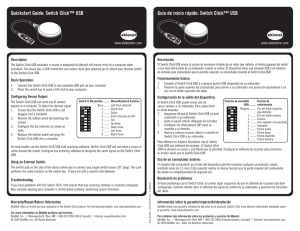Important
Anuncio
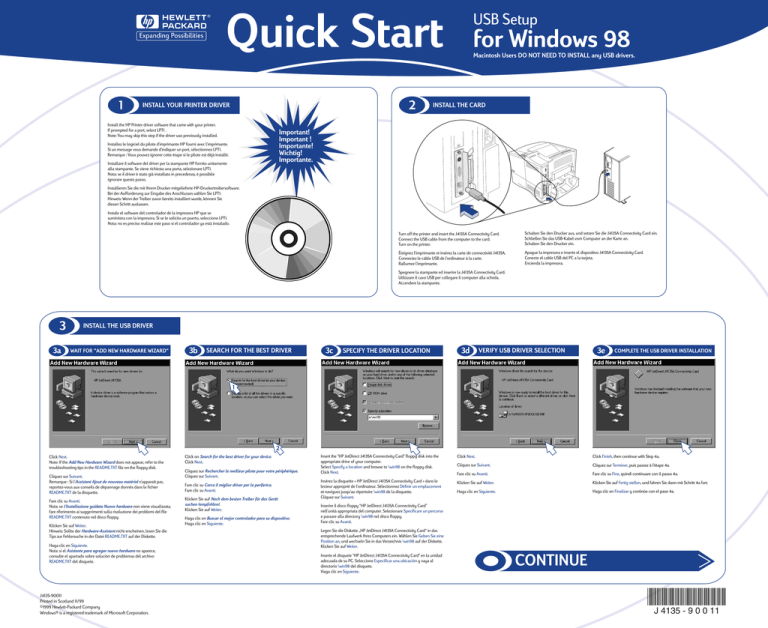
Quick Start 1 2 INSTALL YOUR PRINTER DRIVER Install the HP Printer driver software that came with your printer. If prompted for a port, select LPT1 . Note: You may skip this step if the driver was previously installed. USB Setup for Windows 98 Macintosh Users DO NOT NEED TO INSTALL any USB drivers. INSTALL THE CARD Important! Important ! Importante! Wichtig! Importante. Installez le logiciel du pilote d'imprimante HP fourni avec l'imprimante. Si un message vous demande d'indiquer un port, sélectionnez LPT1. Remarque : Vous pouvez ignorer cette étape si le pilote est déjà installé. Installare il software del driver per la stampante HP fornito unitamente alla stampante. Se viene richiesta una porta, selezionare LPT1. Nota: se il driver è stato già installato in precedenza, è possibile ignorare questo passo. Installieren Sie die mit Ihrem Drucker mitgelieferte HP-Druckertreibersoftware. Bei der Aufforderung zur Eingabe des Anschlusses wählen Sie LPT1. Hinweis: Wenn der Treiber zuvor bereits installiert wurde, können Sie diesen Schritt auslassen. Instale el software del controlador de la impresora HP que se suministra con la impresora. Si se le solicita un puerto, seleccione LPT1. Nota: no es preciso realizar este paso si el controlador ya está instalado. Turn off the printer and insert the J4135A Connectivity Card. Connect the USB cable from the computer to the card. Turn on the printer. Schalten Sie den Drucker aus, und setzen Sie die J4135A Connectivity Card ein. Schließen Sie das USB-Kabel vom Computer an der Karte an. Schalten Sie den Drucker ein. Éteignez l'imprimante et insérez la carte de connectivité J4135A. Connectez le câble USB de l'ordinateur à la carte. Rallumez l'imprimante. Apague la impresora e inserte el dispositivo J4135A Connectivity Card. Conecte el cable USB del PC a la tarjeta. Encienda la impresora. Spegnere la stampante ed inserire la J4135A Connectivity Card. Utilizzare il cavo USB per collegare il computer alla scheda. Accendere la stampante. 3 3a INSTALL THE USB DRIVER WAIT FOR "ADD NEW HARDWARE WIZARD" 3b SEARCH FOR THE BEST DRIVER 3c SPECIFY THE DRIVER LOCATION 3d VERIFY USB DRIVER SELECTION 3e COMPLETE THE USB DRIVER INSTALLATION 1 2 Click Next. Note: If the Add New Hardware Wizard does not appear, refer to the troubleshooting tips in the README.TXT file on the floppy disk. Cliquez sur Suivant. Remarque : Si l'Assistant Ajout de nouveau matériel n'apparaît pas, reportez-vous aux conseils de dépannage donnés dans le fichier README.TXT de la disquette. Fare clic su Avanti. Nota: se l'Installazione guidata Nuovo hardware non viene visualizzata, fare riferimento ai suggerimenti sulla risoluzione dei problemi del file README.TXT contenuto nel disco floppy. Klicken Sie auf Weiter. Hinweis: Sollte der Hardware-Assistent nicht erscheinen, lesen Sie die Tips zur Fehlersuche in der Datei README.TXT auf der Diskette. Haga clic en Siguiente. Nota: si el Asistente para agregar nuevo hardware no aparece, consulte el apartado sobre solución de problemas del archivo README.TXT del disquete. J4135-90011 Printed in Scotland 11/99 ©1999 Hewlett-Packard Company Windows® is a registered trademark of Microsoft Corporation. Click on Search for the best driver for your device. Click Next. Cliquez sur Rechercher le meilleur pilote pour votre périphérique. Cliquez sur Suivant. Fare clic su Cerca il miglior driver per la periferica. Fare clic su Avanti. Klicken Sie auf Nach dem besten Treiber für das Gerät suchen (empfohlen). Klicken Sie auf Weiter. Haga clic en Buscar el mejor controlador para su dispositivo. Haga clic en Siguiente. Insert the "HP JetDirect J4135A Connectivity Card" floppy disk into the appropriate drive of your computer. Select Specify a location and browse to \win98 on the floppy disk. Click Next. Insérez la disquette « HP JetDirect J4135A Connectivity Card » dans le lecteur approprié de l'ordinateur. Sélectionnez Définir un emplacement et naviguez jusqu'au répertoire \win98 de la disquette. Cliquez sur Suivant. Click Next. Click Finish, then continue with Step 4a. Cliquez sur Suivant. Cliquez sur Terminer, puis passez à l'étape 4a. Fare clic su Avanti. Fare clic su Fine, quindi continuare con il passo 4a. Klicken Sie auf Weiter. Klicken Sie auf Fertig stellen, und fahren Sie dann mit Schritt 4a fort. Haga clic en Siguiente. Haga clic en Finalizar y continúe con el paso 4a. Inserire il disco floppy “HP JetDirect J4135A Connectivity Card” nell’unità appropriata del computer. Selezionare Specificare un percorso e passare alla directory \win98 nel disco floppy. Fare clic su Avanti. Legen Sie die Diskette „HP JetDirect J4135A Connectivity Card“ in das entsprechende Laufwerk Ihres Computers ein. Wählen Sie Geben Sie eine Position an, und wechseln Sie in das Verzeichnis \win98 auf der Diskette. Klicken Sie auf Weiter. Inserte el disquete "HP JetDirect J4135A Connectivity Card" en la unidad adecuada de su PC. Seleccione Especificar una ubicación y vaya al directorio \win98 del disquete. Haga clic en Siguiente. CONTINUE *J4135-90011* *J4135-90011* J 4135 - 9 0 0 11 4 4a LINK USB AND PRINTER DRIVER 4b WAIT FOR WIZARD TO REAPPEAR DISPLAY THE LIST OF ALL DRIVERS 4c SELECT PRINTER FROM THE LIST 4d SELECT YOUR PRINTER FROM THE LIST 4e VERIFY YOUR PRINTER DRIVER SELECTION Important! Important ! Importante! Wichtig! Importante. 1 1 3 2 Select Display a list of all the drivers in a specific location. Click Next. Click Next. Note: HP JetDirect Printer is the printer with the J4135A Connectivity Card installed. Sélectionnez Afficher une liste de tous les pilotes situés dans un emplacement précis. Cliquez sur Suivant. Cliquez sur Suivant. Remarque : La carte de connectivité J4135A est installée dans l'imprimante HP JetDirect. Selezionare Visualizzare un elenco dei driver disponibili, permettendo di selezionare il driver desiderato. Fare clic su Avanti. Fare clic su Avanti. Nota: HP JetDirect Printer è la stampante con la J4135A Connectivity Card installata. Wählen Sie Eine Liste der Treiber in einem bestimmten Verzeichnis zum Auswählen anzeigen. Klicken Sie auf Weiter. Klicken Sie auf Weiter. Hinweis: HP JetDirect Printer ist der Drucker, in dem die J4135A Connectivity Card installiert ist. Seleccione Mostrar una lista de todos los controladores en una ubicación específica. Haga clic en Siguiente. Haga clic en Siguiente. Nota: HP JetDirect es la impresora que tiene instalado el dispositivo J4135A Connectivity Card. 4f SELECT THE USB PORT (DOT 4) Important! Important ! Importante! Wichtig! Importante. 4g INSTALLATION IS COMPLETE 2 Scroll down and select Printer from the list of devices. Click Next. Descendez dans la liste de périphériques et sélectionnez Imprimante. Cliquez sur Suivant. Scorrere verso il basso e selezionare Stampante dall’elenco delle periferiche. Fare clic su Avanti. Markieren Sie in der Liste der Gerätetypen den Eintrag „Drucker", und klicken Sie auf Weiter. De los dispositivos disponibles en la lista, seleccione Impresora. Haga clic en Siguiente. Select HP from the Manufacturer list and select your printer model from the Models list. If you can't find the printer, then select HP LaserJet Plus. Click Next. Note: Generic printer drivers like LaserJet 4+ and others will not work. Sélectionnez HP dans la liste Constructeurs et sélectionnez votre imprimante dans la liste Modèles. Si elle ne s'y trouve pas, sélectionnez HP LaserJet Plus. Cliquez sur Suivant. Remarque : Les pilotes d'imprimante génériques, tels que LaserJet 4+, par exemple, ne fonctionnent pas. Selezionare HP dall’elenco Produttori e selezionare il modello di stampante dall’elenco Modelli. Se non è possibile trovare la stampante, selezionare HP LaserJet Plus. Fare clic su Avanti. Nota: i driver per stampante generici, come ad esempio LaserJet 4+ e altri, non funzioneranno. Markieren Sie in der Herstellerliste den Eintrag „HP" und in der Liste der Modelle Ihr Druckermodell. Wenn Sie den Drucker nicht finden können, wählen Sie den Eintrag „HP LaserJet Plus“. Klicken Sie auf Weiter. Hinweis: Generische Druckertreiber wie z. B. LaserJet 4+ und andere können hier nicht verwendet werden. Once the driver file is located, click Next to install the driver. If prompted, choose to keep the existing driver. Une fois le fichier du pilote localisé, cliquez sur Suivant pour l'installer. Si un message vous en offre la possibilité, conservez le pilote existant. Dopo aver individuato il file del driver, fare clic su Avanti per installare il driver. Se richiesto, scegliere di mantenere il driver esistente. Sobald die Treiberdatei gefunden ist, klicken Sie auf Weiter, um den Treiber zu installieren. Bei der Frage, ob der vorhandene Treiber beibehalten werden soll, wählen Sie die Option zur Beibehaltung des vorhandenen Treibers. Cuando haya localizado el archivo de controlador, haga clic en Siguiente para instalar el controlador. Si se le solicita que conserve el controlador o instale uno nuevo, elija Conservar el controlador existente. Seleccione HP de la lista Fabricantes y el modelo de su impresora de la lista Modelos. Si el modelo correspondiente a su impresora no aparece, seleccione HP LaserJet Plus. Haga clic en Siguiente. Nota: los controladores de impresora genéricos, como LaserJet 4+ y otros, no funcionan. HP Customer Care HP Customer Care Online 1 Click your way to a quick solution! http://www.hp.com/support/shared_printing for the JetDirect Connectivity Card. Il n'y a qu'un clic entre vous et la solution ! http://www.hp.com/support/shared_printing pour la carte de connectivité JetDirect. Soluzioni rapide a portata di clic! http://www.hp.com/support/shared_printing per la JetDirect Connectivity Card. 2 Select the DOT4 port from the Available ports list. This is your new USB port. Click Next. Very Important : If there is no DOT4 port listed, you must reboot your computer in order for it to appear, then restart at Step 4a. Sélectionnez le port DOT4 dans la liste Ports disponibles. Il s'agit de votre nouveau port USB. Cliquez sur Suivant. Très important : Si la liste ne comporte aucun port DOT4, vous devez réinitialiser l'ordinateur pour le faire apparaître, puis reprendre à l'étape 4a. Selezionare la porta DOT4 dall'elenco Porte disponibili. Tale porta è la nuova porta USB. Fare clic su Avanti. Importante: se la porta DOT4 non è inclusa nell'elenco, è necessario riavviare il computer per poterla visualizzare. Quindi riprendere l'installazione dal passo 4a. Wählen Sie in der Liste Verfügbare Anschlüsse den Anschluss „DOT4“ aus. Dies ist Ihr neuer USB-Anschluss. Klicken Sie auf Weiter. Sehr wichtig: Wenn die Liste keinen Eintrag „DOT4" aufweist, müssen Sie Ihr System neu starten, damit dieser Eintrag angezeigt wird. Fahren Sie dann mit Schritt 4a fort. De la lista Puertos disponibles, seleccione DOT4. Éste será su nuevo puerto USB. Haga clic en Siguiente. Muy importante: si el puerto DOT4 no aparece en la lista, deberá reiniciar su PC para que aparezca. Reanude la installación en el paso 4a. Congratulations! Installation is complete. Click Finish. Félicitations ! L’installation est terminée. Cliquez sur Terminer. Congratulazioni. L’installazione è stata completata. Fare clic su Fine. Herzlichen Glückwunsch! Die Installation ist abgeschlossen. Klicken Sie auf Fertig stellen. ¡Enhorabuena! La instalación ha finalizado. Haga clic en Siguiente. Klicken Sie sich durch zu einer schnellen Lösung! http://www.hp.com/support/shared_printing für die JetDirect Connectivity Card. Haga clic en el siguiente enlace http://www.hp.com/support/shared_printing para obtener más información sobre JetDirect Connectivity Card. HP Customer Care User Forum Go online, anytime and you'll also find helpful user forums – a great source of ideas and suggestions for using your printer. You can access the user forums directly from http://www.hp.com/go/forums Select HP Network Printing Forum. Select Shared Printing Switches/Connectivity... Connectez-vous souvent ! Vous êtes sûr de trouver des forums d'utilisateurs en ligne qui sont une grande source d'idées et de suggestions pour l'utilisation de l'imprimante. Pour accéder directement aux forums, tapez : http://www.hp.com/go/forums Sélectionnez HP Network Printing Forum. Sélectionnez Shared Printing Switches/Connectivity... Visitando il sito HP, è possibile partecipare a forum di grande utilità che costituiscono una fonte insostituibile di idee e suggerimenti per utilizzare la propria stampante in modo ottimale. È possibile accedere a tali forum direttamente da http://www.hp.com/go/forums Selezionare HP Network Printing Forum. Selezionare Shared Printing Switches/Connectivity... Gehen Sie online - jederzeit. Hilfreiche Benutzerforen - eine einzigartige Quelle für Ideen und Vorschläge rund um die Verwendung Ihres Druckers. Auf die Benutzerforen können Sie direkt über folgenden URL zugreifen: http://www.hp.com/go/forums Wählen Sie „HP Network Printing Forum“. Wählen Sie „Shared Printing Switches/Connectivity...“ Acceda a la red en cualquier momento y participe en los fórums de usuarios donde encontrará ideas y sugerencias muy útiles para obtener el máximo rendimiento de su impresora. Para acceder directamente a los fórums, haga clic en http://www.hp.com/go/forums Seleccione HP Network Printing Forum. Seleccione Shared Printing Switches/Connectivity... Thank you for purchasing an HP JetDirect Connectivity Card.

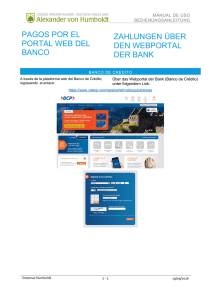

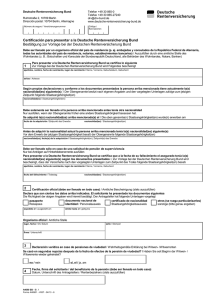
![Jedem Volke [seine] Neigungen und Gemütsarten](http://s2.studylib.es/store/data/008281581_1-421aae7eda7bf6fd17da6f04d648d84d-300x300.png)