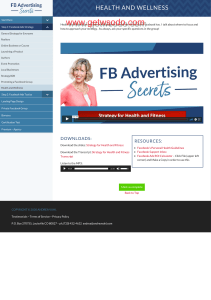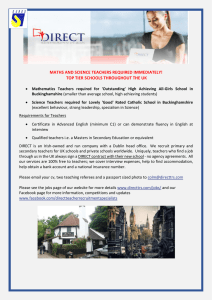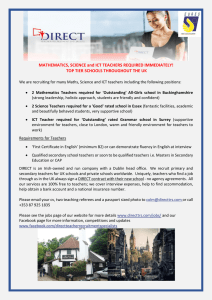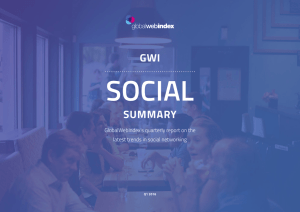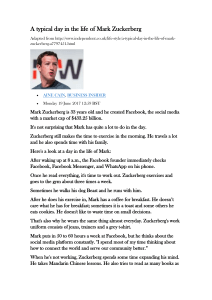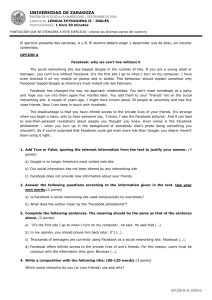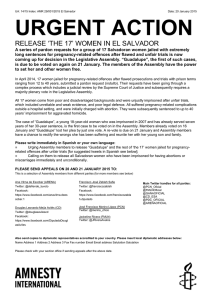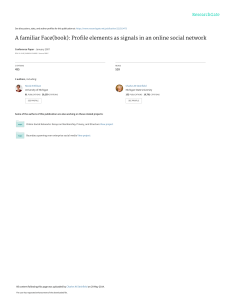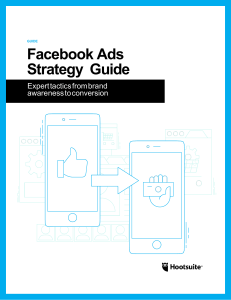Facebook Pages
Anuncio
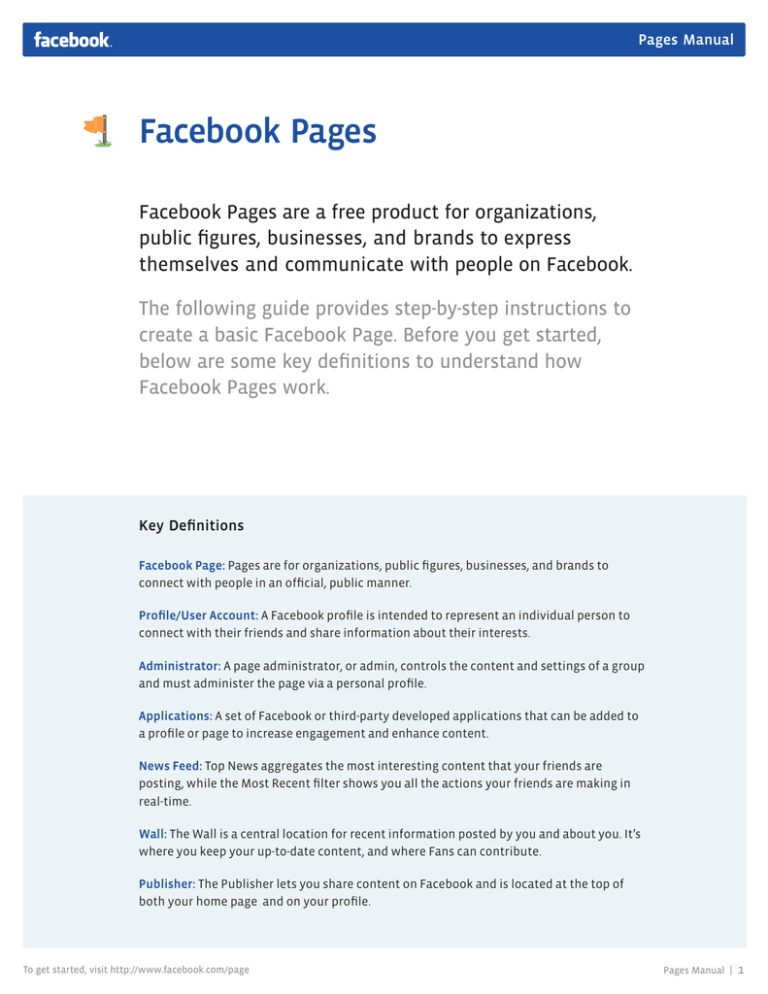
Pages Manual Facebook Pages Facebook Pages are a free product for organizations, public figures, businesses, and brands to express themselves and communicate with people on Facebook. The following guide provides step-by-step instructions to create a basic Facebook Page. Before you get started, below are some key definitions to understand how Facebook Pages work. Key Definitions Facebook Page: Pages are for organizations, public figures, businesses, and brands to connect with people in an official, public manner. Profile/User Account: A Facebook profile is intended to represent an individual person to connect with their friends and share information about their interests. Administrator: A page administrator, or admin, controls the content and settings of a group and must administer the page via a personal profile. Applications: A set of Facebook or third-party developed applications that can be added to a profile or page to increase engagement and enhance content. News Feed: Top News aggregates the most interesting content that your friends are posting, while the Most Recent filter shows you all the actions your friends are making in real-time. Wall: The Wall is a central location for recent information posted by you and about you. It’s where you keep your up-to-date content, and where Fans can contribute. Publisher: The Publisher lets you share content on Facebook and is located at the top of both your home page and on your profile. To get started, visit http://www.facebook.com/page Pages Manual | 1 Pages Manual Build a Page: Get Started 1 If You Already Have a Profile Go to www.facebook.com/page to choose your Page category and get started. 2 If You Do Not Have a Profile Click the “Create a Page” link on www.facebook.com to create a Profile and Page together. You must have an authentic Facebook profile to manage a Page. The Profile you create will automatically be the Administrator of the Page. 1 www.facebook.com/Pages 2 Create a Page – www.facebook.com To get started, visit http://www.facebook.com/page Pages Manual | 2 Pages Manual Build a Page: Adding Content 1 Add a Page Photo and adjust the thumbnail. Wave over the top right corner of the profile picture box and select “Change Picture”. 2 Add a summary that tells users a little information about your organization, public figure, or business. 3 You can also click “Edit Page” to change your profile picture and Page information. 1 3 2 Page Admin View Follow the steps to build Page content and connections. 3 Portion of Page Photo Edit Page View: Profile Picture To get started, visit http://www.facebook.com/page Pages Manual | 3 Pages Manual Build a Page: The Wall 1 The Wall is the place where your updates and posts are displayed. 2 You can show posts from “Everyone” with the most interesting posts first, or posts from your Page in reverse chronological order. 3 This is the space where all posts from admins and fans can appear. 4 Click “Edit Page” and go to the “Manage Permissions” section to adjust who can post on your Wall and moderation filters. 4 1 2 3 Page Admin View 43 Edit Page View: Manage Permissions To get started, visit http://www.facebook.com/page Pages Manual | 4 Pages Manual Build a Page: Understand the Features 1 The Like button is how users connect to your Page. When a person clicks the Like Button, a News Feed story is shared with his/her friends (e.g. “Robin likes Your Page”). 2 These are your navigation links and applications. The pre-populated links may vary depending on your Page Category. Click “Edit” to move and delete links. 32 This is the Photostrip. The most recent photos that you tag your Page in or post to your Wall will appear here. To hide a photo, roll over it and click the X in the top right corner. 4 Use the Publisher to post an update, poll, photo, link, or video. Type the text in the box and click Share. The content will appear on the Wall and in the News Feeds of people who like your Page. 1 3 4 2 Mutual Friends and Interests People visiting your page will see connections they have in common with your Page. To get started, visit http://www.facebook.com/page Customize Your Post Target users from a specific geographic region and post in different languages to increase relevance. Pages Manual | 5 Pages Manual Build a Page: More Features 1 You can always find your Page by typing the Page Name into the Search Box. 2 The the number of people who Like your Page appears under the navigation links in the left column. 3 “Likes” shows a list of other Pages that your Page is affiliated with or interested in. To feature a Page you like, click the Page’s Like Button when you are using Facebook as your Page. Then click “Edit Page” and select the Page in the “Featured” section. 4 You can feature “Page Owners” and link to their personal profiles from your Page. To feature a Page Owner, click “Edit Page” and select the Admin in the “Featured” section. 1 2 3 4 To get started, visit http://www.facebook.com/page Pages Manual | 6 Pages Manual Use Your Page 1 The “Your Settings” section of the Edit Page View allows you to set defaults for how you post to your Page - as yourself or your Page - and set-up email notifications. 2 Click “View all email settings for your pages” to enable other Page notifications. 3 Select “Use Facebook as Page” in the Account Menu in the top-right corner to to navigate and interact with other areas of Facebook as your Page. 42 When you use Facebook as your Page, you will receive notifications in the top-left corner when people Like or interact with your Page. 1 2 [email protected] Edit Page View: Your Settings 43 31 Account Menu To get started, visit http://www.facebook.com/page Notifications Pages Manual | 7 Pages Manual Edit a Page: Admins, Applications, and More 1 Admins can be added and removed in the “Manage Admins” section of the Edit Page View. 2 Type a friend’s name or email address in the text box to invite someone to manage a Page. When you send an invite to a friend, a Page Admin notification will be sent to him/her. 3 These are the applications that are added to your Page in the navigation links section. Click on “Edit Settings” under the application title to add, remove, or name the navigation link. 2 1 Edit Page View: Manage Adminstrators 3 Edit Page View: Manage Applications To get started, visit http://www.facebook.com/page Pages Manual | 8 Pages Manual Get Insights 1 Click “View Insights” to learn about who your audience is and how people interact with your Page. Note: you can view insights for all of your Pages at facebook.com/insights. 2 Page Admins can export most of these insights to an Excel or CSV file. 3 Understand how many people are connected to your Page, and demographic and geographic information. 4 Learn about the different ways people interact with your Page. 2 3 2 43 1 1 3 4 To get started, visit http://www.facebook.com/page Pages Manual | 9 Pages Manual Resources From your Page Manager you can view all of the Facebook Pages that you created or administer. You can always access your Page Manager by visiting: http://www.facebook.com/pages/manage Connect to these Pages and visit the “Resources” tabs to learn how to optimize your Page. WRTVS``\T`^ WRTVS``\ WRTVS``\T`^ WRTVS``\aRXVd WRTVS``\T`^ WRTVS``\RUd WRTVS``\T`^ ^Rc\VeZ_X WRTVS``\T`^ Z_ÏfV_TVcd WRTVS``\T`^ TV]VSd WRTVS``\T`^ _`_ac`Îed WRTVS``\T`^ VUfTReZ`_ WRTVS``\T`^ X`gVc_^V_e To get started, visit http://www.facebook.com/page Pages Manual | 10