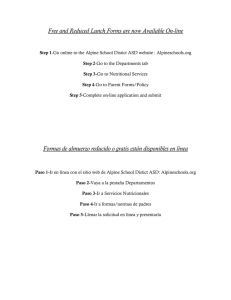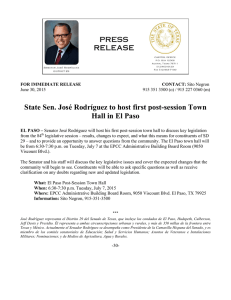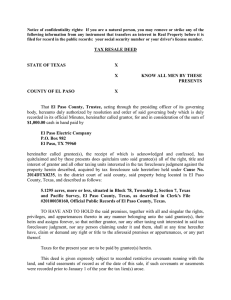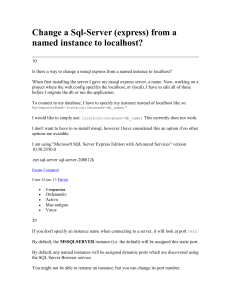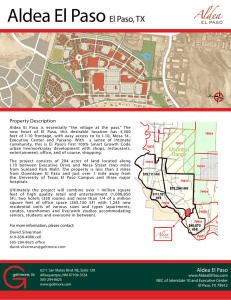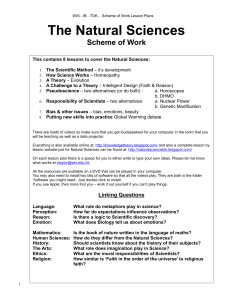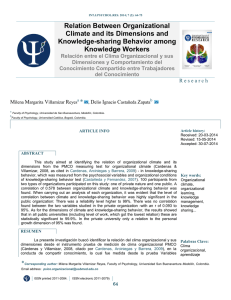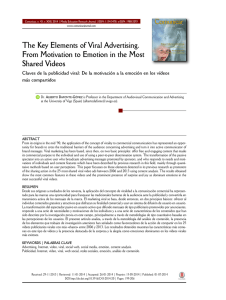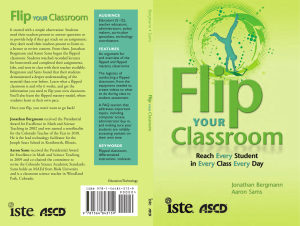magisto: create and share videos using photos and/or videos
Anuncio
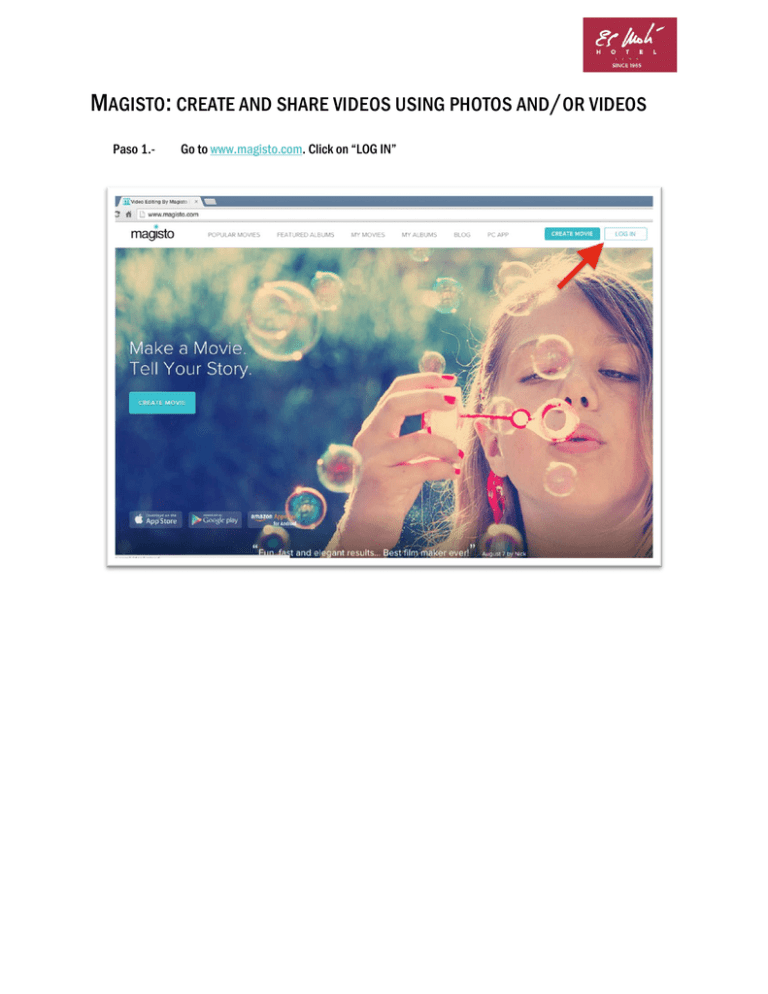
MAGISTO: CREATE AND SHARE VIDEOS USING PHOTOS AND /OR VIDEOS Paso 1.- Go to www.magisto.com. Click on “LOG IN” Magisto: crear y compartir videos Paso 2.Should you not have a Magisto account, you can open one with an e-mail address or with a Facebook or Google account. 2 Magisto: crear y compartir videos Paso 3.- Click on “CREATE MOVIE” Paso 4.Select the photos and videos which you would like to use in your final video. By clicking “SELECT FILES” you will access a window, in which you can select the files from your computer or device. 3 Magisto: crear y compartir videos Paso 5.- Select the files and click “Open” Paso 6.Once you have selected the files, click “CHOOSE EDITING STYLE” to choose the appearance and soundtrack for the editing. If you wish that the appearance is selected in a random manner, click “I FEEL LUCKY”. 4 Magisto: crear y compartir videos Paso 7.- Select the appearance. Click on each one and you will be able to see a preview. Paso 8.Select the soundtrack. Clicking on each song you will hear a preview of each one. You can also use your own soundtrack by clicking “+ Uploadyourmusic”. Paso 9.- Write the title you have chosen for your video and click “MAKE MY MOVIE”. 5 Magisto: crear y compartir videos 6 Magisto: crear y compartir videos Paso 10.- Wait, without closing the page, until the progress bar reaches 100%. 7 Magisto: crear y compartir videos Paso 11.- Once it is finished, click on “GO TO MY MOVIES”. 8 Magisto: crear y compartir videos Paso 12.- Click on the created video. Paso 13.- Click “KEEP IT” to save the video draft. 9 Magisto: crear y compartir videos Paso 14.- Select the album where you would like to save it. You will see there are two albums, one is public (“MyTimeline”) and the other is private (“XYZ’sPrivateAlbum”). Paso 15.- In the next screen you will see the video ready to be shared. Click on the menu “• • •” to choose where to share the video (you can choose between Twitter, Youtube and as an HTML code). 10