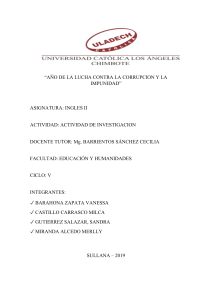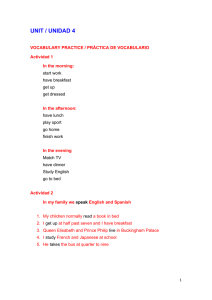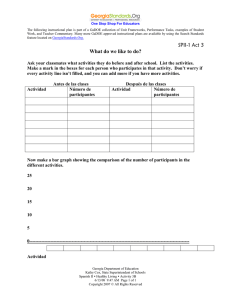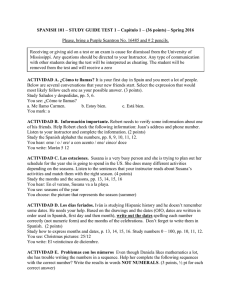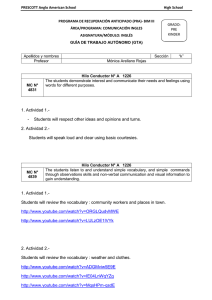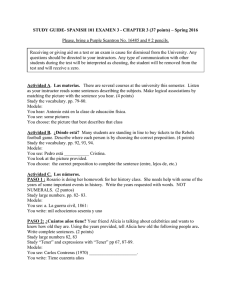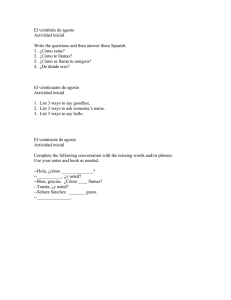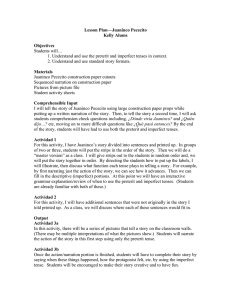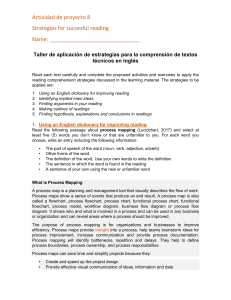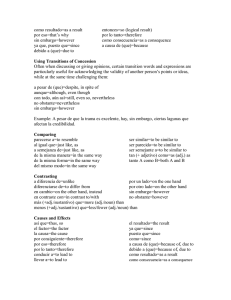Manual Monitor ing 030512.cdr
Anuncio
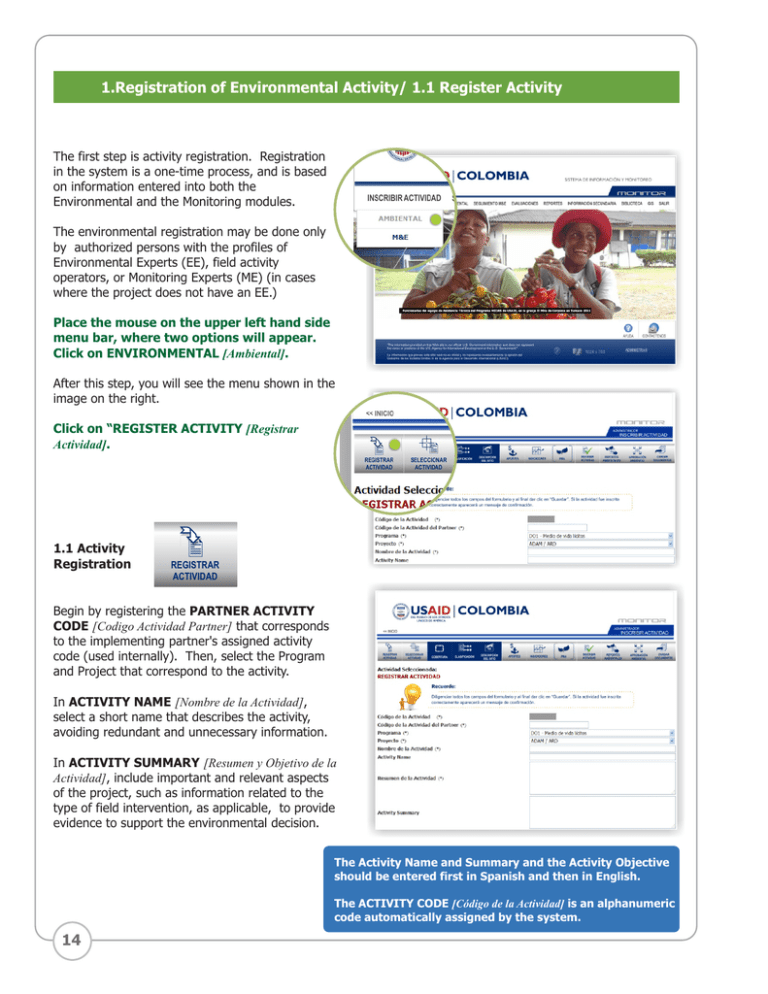
1.Registration of Environmental Activity/ 1.1 Register Activity The first step is activity registration. Registration in the system is a one-time process, and is based on information entered into both the Environmental and the Monitoring modules. The environmental registration may be done only by authorized persons with the profiles of Environmental Experts (EE), field activity operators, or Monitoring Experts (ME) (in cases where the project does not have an EE.) Place the mouse on the upper left hand side menu bar, where two options will appear. Click on ENVIRONMENTAL [Ambiental]. After this step, you will see the menu shown in the image on the right. Click on “REGISTER ACTIVITY [Registrar Actividad]. 1.1 Activity Registration REGISTRAR ACTIVIDAD Begin by registering the PARTNER ACTIVITY CODE [Codigo Actividad Partner] that corresponds to the implementing partner's assigned activity code (used internally). Then, select the Program and Project that correspond to the activity. In ACTIVITY NAME [Nombre de la Actividad], select a short name that describes the activity, avoiding redundant and unnecessary information. In ACTIVITY SUMMARY [Resumen y Objetivo de la Actividad], include important and relevant aspects of the project, such as information related to the type of field intervention, as applicable, to provide evidence to support the environmental decision. The Activity Name and Summary and the Activity Objective should be entered first in Spanish and then in English. The ACTIVITY CODE [Código de la Actividad] is an alphanumeric code automatically assigned by the system. 14 1.Registration of Environmental Activity/ 1.2 Select Activity Then select the OPERATOR [Ejecutor] (i.e., the organization implementing the activity in the field), and register the activity's start and finish dates using the calendar [Fecha inicial y final]. Select the activity's Contracting Mechanism [Mecanismo de Contratacion]. *Note: Previous to activity registration, the Partner should send an email with the name of the activity's field operator (ejecutor) to [email protected]. Enter a brief description of how to arrive at the activity site [Descripcion de como llegar al sitio], including directions to the location. This description will facilitate locating the activity during follow-up field visits. Register contact information such as names, surnames and telephone numbers. Lastly, enter Key Search Words [Palabras Claves de busqueda]. Review the information and make sure it is complete. At the bottom of the screen click SAVE [Guardar]. If the information has been entered correctly, the system will automatically generate the ACTIVITY CODE [Codigo de Actividad] and the following message will appear: Activity Registered Correctly [Actividad Registrada Correctamente]. Select Activity: On the upper left hand menu select click the icon SELECT ACTVITY [Seleccionar Actividad]. 1.2 Select Activity SELECCIONAR ACTIVIDAD After registering the activity, the environmental process will begin to determine if the activity has a Categorical Exclusion, or requires an Environmental Assessment or an Environmental Evaluation. When registering the activity, the system will automatically select this activity. Then select the activity's program/project. The registered activity will appear listed in a box. Place the cursor on the SELECT [Seleccionar] button located in the first column of the box to the left and click. After clicking the select button, the system will highlight the activity selected for the environmental process. 15