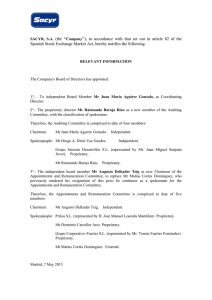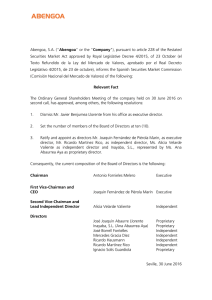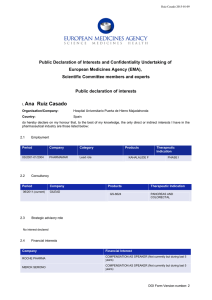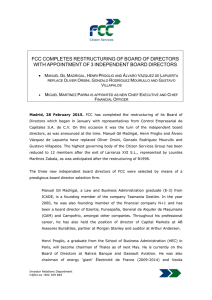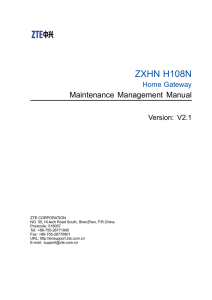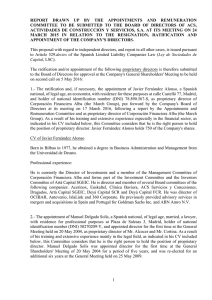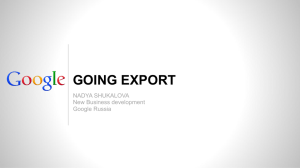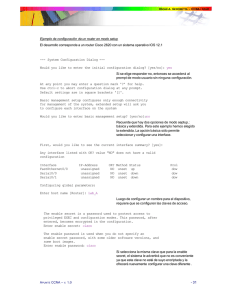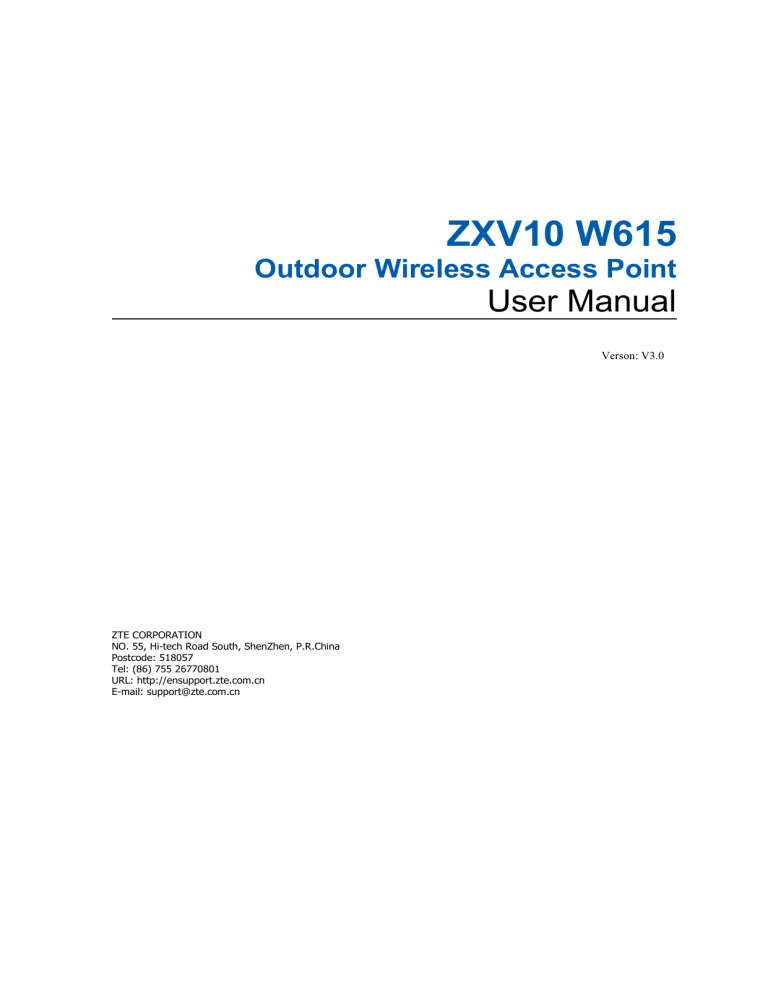
ZXV10 W615 Outdoor Wireless Access Point User Manual Verson: V3.0 ZTE CORPORATION NO. 55, Hi-tech Road South, ShenZhen, P.R.China Postcode: 518057 Tel: (86) 755 26770801 URL: http://ensupport.zte.com.cn E-mail: [email protected] LEGAL INFORMATION Copyright © 2010 ZTE CORPORATION. All rights reserved. No part of this publication may be excerpted, reproduced, translated or utilized in any form or by any means, electronic or mechanical, including photocopying and microfilm, without the prior written permission of ZTE Corporation. The manual is published by ZTE Corporation. We reserve the right to make modifications on print errors or update specifications without prior notice. Version No. : RVerson: V3.0 Edition Time : 2012-08-20(R1.0) Manual No. : SJ-20120820095015-001 Chapter 1 Product Introduction Product Overview The ZTE ZXV10 W615 broadband wireless access product operates at 2.4 GHz, 5.2 GHz and 5.8 GHz frequency bands and complies with IEEE 802.11a, 802.11b, 802.11g, and 802.11n protocols. The device adopts the Orthogonal Frequency Division Multiplexing (OFDM) technology. Featuring a transmission speed of up to 300 Mbps, high receiving sensitivity, and long transmission distance, it provides a powerful wireless access solution for telecommunication operators, Internet Service Provider (ISP) and other enterprises. By supporting multiple encryption mechanisms and authority management functions, the ZXV10 W615 provides a highly secure system for Wireless Local Area Network (WLAN). By supporting Power over Ethernet (PoE), ZXV10 W615 acquires convenient power supply. Typical Application The device is typically used in the following scenarios: • Small and medium-sized enterprises To realize wireless coverage and meet mobile office requirements. • Remote access to the company network. To receive and send E-mails, transmit files, emulate terminals, and others. The device supports various wireless network connection modes, such as point-to-point connection, single access point connection, multiple access point connection, and roaming. It can apply to various application environments, such as connection within an Intranet and between different networks. • An environment where it is difficult to establish a connection through network cables To be used in places where cabling is difficult, such as an old building and Confidential and Proprietary Information of ZTE CORPORATION 1 ZXV10 W615 User Manual an asbestos building structure. • Mobile office system To be used by retailers, manufacturers and in the working site which needs to be changed frequently. • Temporary LAN establishment for a special project To be used when a LAN needs to be established temporarily in places such as commercial exhibitions, exhibition halls and construction sites; when the capacity needs to be expanded during peak hours in places such as retailing shops, airports and airlines; or when the financial auditor needs to establish a client work group. • Access to the database by mobile workers To enable doctors, nurses and retailers to share information through mobile access to the database. • Family office users To meet the requirement for installing a small computer network easily and quickly. Interface and Button Description For a description of the interfaces and buttons of the ZXV10 W615, refer to the following table: Name Description Ethernet LAN interface/PoE (supports 10/100/1000 Mbps), connected by an RJ-45 network cable. 2.4G-A 2.4G antenna interface, used to connect an antenna. 2.4G-B 2.4G antenna interface, used to connect an antenna. 5G-A 5G antenna interface, used to connect an antenna. 5G-B 5G antenna interface, used to connect an antenna. WAN/PoE RJ-45 interface, used for uplink connection and supplying power. GND Grounding terminal. Technical Specifications Physical Specification • Size: 210 mm×210 mm×69 mm (Length × Width × Height) • Weight: 4 kg Electric Parameters • Power supply: 802.3at PoE+ 2 Confidential and Proprietary Information of ZTE CORPORATION ZXV10 W615 User Manual • Voltage: -48 VDC • Maximum power consumption: 18 W Environment Requirement • Working temperature: -40 ℃ to 65 ℃ • Working humidity: 5 %RH to 100 %RH IP Protection Class IP protection class: IP66 Passed Certifications CCCi、Wi-Fi、RoHS ZTE Corporation reserves the right to modify technical parameters with this manual without notice. Antenna Requirement Antenna Type: N-type Dipole Antenna Frequency (MHz) 2400 2410 2420 2430 2440 2450 2460 2470 2480 2490 2500 5220 5765 Gain(dBi) 1.0 1.2 1.1 1.2 0.9 1.0 1.1 1.0 1.2 1.4 1.1 2.98 3.43 Confidential and Proprietary Information of ZTE CORPORATION 3 Chapter 2 Configuration Preparation Login The ZXV10 W615 supports configuration based on Web pages. You can configure and manage the ZXV10 W615 through a Web browser. Open the Internet Explorer, type http://192.168.0.228 on the address bar, and then press Enter. The login dialog box is displayed, see the following figure. Enter a valid user name and a password, and then click Login. The Web configuration page of the ZXV10 W615 device is displayed. Notes: The initial user name and password of a common user are both user. This user has only the authority to view the related Status information of this device. The initial user name and password of the administrator are both admin. This user has the authority to configure and manage the device through the Web browser. For the factory defaults of ZXV10 W615, refer to the following table: Item Default Value IP Address/Mask of Ethernet interface IP address: 192.168.0.228 Subnet mask: 255.255.255.0 User name/Password Initial user name/password for common user: user/user Initial user name/password for administrator: admin/admin Confidential and Proprietary Information of ZTE CORPORATION 4 ZXV10 W615 User Manual Item Default Value AP mode Fit AP AP name APxxxxxxxxxxxx, where xxxxxxxxxxxx means the Medium Access Control (MAC) address of the device AC discovery mode Dynamic Host Configuration Protocol (DHCP), applicable for fit AP only. WAN mode DHCP Wireless mode • Network card 1: Mixed (802.11b+802.11g) • Network card 2: Mixed (802.11a+802.11n) SSID SSID1 is enabled. Introduction to the GUI for Software Setup After log in, the software interface is displayed as Figure 1. Figure 1 Software Interface 1. Main menu 2. Submenu 3. Parameter Select items on the main menu for software setup. Select sub-items to set parameters on the left submenu. Confidential and Proprietary Information of ZTE CORPORATION 5 ZXV10 W615 User Manual Notes: • Click Logout at the upper-right corner of the current Web page. Then, the system log outs and returns to the Login page. • Click at the bottom of the navigation pane to view the related help information on the current page. • Click the Help tab to open the Help page to view the related help information. • Click to chinese. 6 at the top of the current web page to change the language Confidential and Proprietary Information of ZTE CORPORATION Chapter 3 Device Status Checking Device Information This section describes how to check the device information. Steps Select Status > Device Information to open the Device Information page. Device information is displayed on the Device Information page as Figure 2. Figure 2 Device Information Notes: This page includes the information of model, serial no, batch number, hardware version, software version, boot loader version and AP name. —END OF STEPS— Confidential and Proprietary Information of ZTE CORPORATION 7 ZXV10 W615 User Manual Checking Information of Network Interfaces Checking Ethernet Interface Information This section describes how to check Ethernet interface information. Steps Select Status > Network Interface > Ethernet, the following page with Ethernet interface information is displayed. Figure 3 Ethernet Interface Information Notes: This page includes Ethernet port, MAC address, status, mode, packets received/bytes received, and packets sent/bytes sent information. You can click Refresh to view the latest Ethernet interface information. —END OF STEPS— Checking WAN Connection This section describes how to check the network connection information. Steps Select Status > Network Interface > WAN Connection., the following page with the established connection information is displayed. 8 Confidential and Proprietary Information of ZTE CORPORATION ZXV10 W615 User Manual Figure 4 WAN Connection Information Notes: This page includes DHCP, WAN MAC, NAT(Network Address Translation), IP, DNS(Domain Name Server), Gateway, Connection status, remaining lease time. You can click Refresh to view the latest WAN connection information. —END OF STEPS— Checking WLAN Interface Information This section describes how to check the WLAN interface information. Steps Select Status > User Interface > WLAN, the following page is displayed. In the right pane, view the WLAN interface information. Confidential and Proprietary Information of ZTE CORPORATION 9 ZXV10 W615 User Manual Figure 5 WLAN Interface Information Notes: This page includes the wireless switch state, the channel, the WDS mode (if the WDS is enabled, the MAC address of the WDS interface, the MAC address of the relay/the root AP and the connection state is displayed) and the SSID enabled state. You can click Refresh below the drop-down scroll bar (It isn’t displayed in the above figure for the limitation on the figure size) to view the latest device information. —END OF STEPS— 10 Confidential and Proprietary Information of ZTE CORPORATION Chapter 4 Network Configuration Broadband Connection Configuration Configuring a Broadband Connection (Fit AP) The ZXV10 W615 has two operational modes: fat AP and fit AP. The default operational mode is fit AP. Context For instructions on how to change the AP mode for the ZXV10 W615, refer to “Setting the AP Mode”. Notes: After the AP mode is changed, the device restarts automatically. Steps 1. Select Network > WAN > WAN Connection. The following page is displayed. Confidential and Proprietary Information of ZTE CORPORATION 11 ZXV10 W615 User Manual 2. Configure the parameters. Refer to the following table. Parameter Description IP Version Supported protocol versions include Internet Protocol version 4 (IPv4), Internet Protocol version 6 (IPv6), and IPv4/v6. The default setting is IPv4. AC Discovery Mode Includes DHCP, Static, DNS, and Broadcast. The default setting is DHCP. AC Type Set AC Type. When AC Type is set to Adapter, the AP selects the uplink AC automatically. AC Name This parameter is configurable when AC Discovery Mode is DHCP or DNS. Enable CAPWAP Encryption Enables or disables CAPWAP encryption. WAN Type When IP Version is IPv4, the supported modes are DHCP, Static, and PPPoE. When IP version is IPv6 or IPv4/v6, the supported modes are DHCP and PPPoE. The default mode is DHCP. When AC Discovery Mode is DHCP, the WAN mode is set to DHCP. 12 Confidential and Proprietary Information of ZTE CORPORATION ZXV10 W615 User Manual Parameter Description Enable Verify AC Enables or disables the AC verification function when WAN Type is DHCP. Enable VLAN Enables or disables the VLAN configuration function. Virtual Local Area Network (VLAN) Identification/Identity/Identifier (ID) and 802.1p are used to set the VLAN and priority for the selected device. VLAN ID Indicates the VLAN ID of packets through the WAN interface. The value range is 0-4094. 802.1p Specifies the processing priority. It only applies to multiple WAN connections. The range is 0-7 and the default value is 0, which means no priority. A greater value indicates a higher priority. Enable DSCP Enables or disables the Differential Services Code Point (DSCP) function for data flow. DSCP Specifies the DSCP value. The value range is 0-63. MTU Specifies the Maximum Transmission Unit (MTU) value. The default value is 1448. 3. Click Submit. Notes: The configuration on this page takes effect after the device is restarted. —END OF STEPS— Configuring a Broadband Connection (Fat AP) This section describes how to configure a broadband connection for fat AP. Steps The AP mode of the device is Fat. 1. Select Network > WAN > WAN Connection. The following page is displayed. Confidential and Proprietary Information of ZTE CORPORATION 13 ZXV10 W615 User Manual 2. Configure the parameters. For details, refer to “Configuring a Broadband Connection (Fit AP)”. Working Mode: supports Bridge mode and Route mode. The default is Bridge mode. WAN Type: When IP Version is IPv4, the supported modes are DHCP, Static, and PPPoE. When IP version is IPv6 or IPv4/v6, the supported modes are DHCP and PPPoE. The default mode is DHCP. 3. Click Submit. Notes: The configuration on this page takes effect after the device is restarted. —END OF STEPS— WLAN Configuration Setting Basic Information This section describes how to set WLAN information for the ZXV10 W615. Context Two network cards are available. You can set the cards respectively. 14 Confidential and Proprietary Information of ZTE CORPORATION ZXV10 W615 User Manual • Network card 1: works at 2.4 GHz, and supports 802.11b, 802.11g, and 802.11n. • Network card 2: works at 5.8 GHz, and supports 802.11a and 802.11n. Steps 1. Select Network > WLAN > Basic. The following page is displayed. 2. Confiture the basic parameters of WLAN. If Network Card 1 is selected, see the previous figure for the configuration page. For a description of the parameters, refer to the following table. Parameter Description Network Card Select network card 1. Enable Wireless RF Enables or disables the wireless RF function Enable Isolation Enables or disables the SSID isolation function. Mode Supports IEEE 802.11b Only, IEEE 802.11g Only, IEEE 802.11n Only, Mixed(802.11b+802.11g), Mixed(802 .11g+802.11n),and Mixed(802.11b+802.11g+802.11n). Confidential and Proprietary Information of ZTE CORPORATION 15 ZXV10 W615 User Manual Parameter Description Country/Region United States of America. Band 2.4 G Band Width The options are 20 MHz, 40 MHz, and automatic. MIMO The options are 1*1, 1*2, 2*1, and 2*2. 11N Rate Specifies the transmission rate of 802.11n. 17 rates are available and the default is Auto. Transmit Rate Supports various kinds of transmitting rates including1 Mbps、 2 Mbps、 5.5 Mbps、 11 Mbps、 6 Mbps、 9 Mbps、 12 Mbps、 18 Mbps、 24 Mbps、 36 Mbps、 48 Mbpsand 54 Mbps Channel Proper channel can be selected according to country code. It can be selected as Auto or any value in the range of 1-11. The default is Auto. The channel used to accomplish communication between AP and wireless station is determined by local policy. All wireless stations which communicate with the ZXV10 W615 must use the same channel. Only Select Channel 1/6/11 Determines whether to select channel 1/6/11 or select all channels. Total Maximum Clients Specifies the maximum number of connected users. The range is 1-512. SGI Enable Enables or disables the SGI function. A-MPDU Enable Enables or disables the A-MPDU function. Beacon Interval Specifies the beacon interval. Power Type Supports configuration by percent, configuration based on actual power value (unit: dBm), and configuration based on actual power value (unit: mW) Transmitting Power Supports automatic, 100%, 90%, 80%, 70%, 60%, 50%, 40%, 30%, 20%, 12.5%, and 10%. The default is 100%. The power class refers to the percentage of output power to maximum power. A higher power indicates a farther transmission distance. QoS Type The options are disabled, WMM, and SSID. RTS Threshold Specifies the upper limit of transmission request. DTIM Interval Specifies the DTIM time patch. WIDS Mode The options are Access, Monitor, and Mixed. WIDS Scan Period Specifies the value of WIDS scan interval. WIDS Scan Mode The options are Current Channel and All Channel. Protection Mode The options are None, CTS Only, and RTS/CTS. Application Scenarios Support three kinds of application scenarios: low density, high density, user configuration. 5G Access First Enables or disables 5G access in precedence. 16 Confidential and Proprietary Information of ZTE CORPORATION ZXV10 W615 User Manual Parameter Description TxBF Enable Enables or disables beam forming technology. If Network card 2 is selected, see the figure below for the configuration page. For a description of the parameters, refer to the following table. Parameter Description Network Card Select network card 2. Enable Wireless RF Enables or disables the WLAN RF function. Enable Isolation Enables or disables the SSID isolation function. Mode Supports IEEE 802.11a Only, IEEE 802.11n Only, and Mixed(802.11a+802.11n). The default is Mixed(802.11a+802.11n). Country/Region United States of America. Band 5G Band Width The options are 20 MHz, 40 MHz, and automatic. Confidential and Proprietary Information of ZTE CORPORATION 17 ZXV10 W615 User Manual Parameter Description MIMO The options are 1×1, 1×2, 2×1, and 2×2. 11N Rate Specifies the transmission rate of 802.11n, supporting seven rate types. Channel Proper channel can be selected according to country code. It can be selected as Auto, 149, 153, 157, 161, or 165. The default is Auto. The channel used to accomplish communication between AP and wireless station is determined by local policy. All wireless stations which communicate with the ZXV10 W615 must use the same channel. Total Maximum Clients Specifies the maximum number of connected users. The range is 1-512. SGI Enable Enables or disables the SGI function. A-MPDU Enable Enables or disables the A-MPDU function. Beacon Interval Specifies the beacon interval. Power Type Supports configuration by percent, configuration based on actual power value (unit: dBm), and configuration based on actual power value (unit: mW) Transmitting Power Supports automatic, 100%, 90%, 80%, 70%, 60%, 50%, 40%, 30%, 20%, 12.5%, and 10%. The default is 100%. The power class refers to the percentage of output power to maximum power. A higher power indicates a farther transmission distance. QoS Type The options are Disabled, WMM, and SSID. RTS Threshold Specifies the upper limit of transmission request. DTIM Interval Specifies the DTIM time patch. WIDS Mode The options are Access, Monitor, and Mixed. The default is Access. WIDS Scan Period Specifies the value of WIDS scan interval. WIDS Scan Mode The options are Current Channel and All Channel. Protection Mode The options are None, CTS Only, and RTS/CTS. Application Scenarios Support three kinds of application scenarios: Low density, High density, User configuration. 5G Access First Enables or disables 5 G access in precedence. TxBF Enable Enables or disables beam forming technology. 3. Click Submit. —END OF STEPS— Setting SSID This section describes how to set SSID. Steps 18 Confidential and Proprietary Information of ZTE CORPORATION ZXV10 W615 User Manual 1. Select Network > WLAN > SSID Settings. The following page is displayed. 2. Configure the parameters. Refer to the following table. Parameter Description Choose SSID Specifies the SSID to be configured. The range is from SSID1 to SSID32. Network Card Displays the wireless network card of the current SSID. SSID1–SSID16 correspond to network card 1. SSID17–SSID32 correspond to network card 2. Hide SSID Determines whether to hide this SSID. Enable SSID Enables or disables this SSID. Enable SSID Isolation Enables or disables the isolation within this SSID. Isolation Mode Specifies an appropriate isolation mode from four modes, which are Unicast, Broadcast, Multicast, and ALL. The default setting is ALL. Maximum Clients Specifies the maximum number of clients allowed for this SSID. The value range is 1–512. The default is 32. SSID Name Specifies the name of this SSID. The number of characters is in a range of 1–32. Confidential and Proprietary Information of ZTE CORPORATION 19 ZXV10 W615 User Manual Parameter Description Priority Specifies the SSID priority. The range is 0–7. The default value is 0, which means no priority. A greater value indicates a higher priority. VLAN ID VLAN tag of data packets. VLAN ID can be set in a range of 0-4094. 802.1p Specifies the processing priority. The range is 0–7. The default value is 0, which means no priority. A greater value indicates a higher priority. As Management SSID Disabled by default. When this function is enabled, the user associated with the SSID can manage the device. 3. Click Submit. —END OF STEPS— Setting Security Information This section describes how to set WLAN security information. Steps 1. Select Network > WLAN > Security. The following page is displayed. 2. Configure the parameters. Refer to the following table. 20 Confidential and Proprietary Information of ZTE CORPORATION ZXV10 W615 User Manual Parameter Description Choose SSID Specifies the SSID to be configured. The range is SSID1-SSID15. Authentication Type Supports Open System, Shared Key, Open System & Shared Key, WPA-PSK, WPA2-PSK, WPA/WPA2-PSK, WPA-EAP, WPA2-EAP, WPA/WPA2-EAP, WAPI-PSK, WAPI-CERT, and WEP-EAP. WPA Passphrase Specifies the WPA encryption key. The range is 8-63 characters. Enable WPA Group Key Update Enables or disables WPA group key updating function. It is enabled by default. WPA Group Key Update Interval Specifies the key updating interval. The default is 600 seconds. WPA Encryption Algorithm Supports TKIP, AES, and TKIP+AES. Authentication Type is divided into non-encryption, WPA-PSK encryption, WPA-EAP encryption, WEP encryption, WAPI-PSK encryption and WAPI-CERT encryption. non-encryption Authentication Type selects Open System, meaning non-encryption. WPA-PSK encryption WPA encryption means Wi-Fi protected access. It has three modes: WPA-PSK, WPA2-PSK, and WPA/WPA2-PSK. i. In the Authentication Type drop-down list, select WPA-PSK, WPA2-PSK, or WPA/WPA2-PSK to enable WPA-PSK encryption. ii. Set the parameters as required by referring to the parameter description in the previous table. WPA-EAP encryption i. In the Authentication Type drop-down list, select WPA-EAP, WPA2-EAP, or WPA/WPA2-EAP to enable WPA-EAP encryption. Confidential and Proprietary Information of ZTE CORPORATION 21 ZXV10 W615 User Manual ii. Configure the parameters. Refer to the following table. Parameter Description Server Type Specifies the server type. The options are Master Auth Server, Master Acct Server, Backup Auth Server, and Backup Acct Server. The default is Master Auth Server. Server IP Address Specifies the IP address of the authentication server, for example, 192.168.1.1. Server Port Specifies the port of the authentication server, for example, 1812. The range is 0 to 65535. Secret Specifies the WPA-EAP encryption key. The range is 1-64 characters. Reauth Period The default is 3600 seconds. Enable Preauth Enables or disables the pre-authentication function. The function is disabled by default. Enable WPA Group Key Update Enables or disables WPA group key updating function. The function is enabled by default. WPA Group Key Update Interval Specifies the interval of WPA group key update. The default is 600 seconds. WPA Encryption Algorithm Specifies the WPA encryption algorithm. Three options 22 Confidential and Proprietary Information of ZTE CORPORATION ZXV10 W615 User Manual Parameter Description are available: AES, TKIP, and TKIP+AES. The default is TKIP. WEP encryption Wired Equivalent Privacy (WEP) is a commonly used WLAN security protocol. i. Select Shared Key or Open System & Shared Key for Authentication Type. The following page is displayed. ii. Configure the parameters. Refer to the following table. Parameter Description WEP Encryption Enables or disables WEP encryption function. The function is enabled by default. WEP Encryption Level There are two types of WEP key, namely 64bit and 128bit. WEP Key Index Specifies corresponding key value. Confidential and Proprietary Information of ZTE CORPORATION 23 ZXV10 W615 User Manual Parameter Description WEP Key 1–4 Specifies WEP encryption key value. 64-bit WEP key corresponds to five ASCII characters or ten hexadecimal characters. 128-bit WEP key corresponds to 13 ASCII characters or 26 hexadecimal characters. WAPI-PSK encryption i. Select WAPI-PSK as the Authentication Type. The following page is displayed. ii. Configure the parameters. Refer to the following table. Parameter Description WAPI Key Mode Supports two modes: ASCII and HEX. The default is ASCII. WAPI Key Specifies WAPI key value. The range is 8-64 characters. WAPI-CERT encryption i. Select WAPI-CERT as the Authentication Type. The following page is displayed. 24 Confidential and Proprietary Information of ZTE CORPORATION ZXV10 W615 User Manual ii. Enter the certificate server IP address and certificate server port. iii. Click the Certificate Uploading button, select the proper type of certificate file in the displayed dialog box, and then click Upload. Notes: Certificate files include AS certificate, AP certificate, and CA certificate. If only AP and CA certificates are necessary, upload the AP certificate first. Otherwise, upload the AS certificate first. WEP-EAP encryption i. Select WEP-EAP as the Authentication Type. The following page is displayed. Confidential and Proprietary Information of ZTE CORPORATION 25 ZXV10 W615 User Manual ii. Configure the parameters. Refer to the following table. Parameter Description Server Type Specifies the server type. The options are Master Auth Server, Master Acct Server, Backup Auth Server, and Backup Acct Server. The default is Master Auth Server. Server IP Address Specifies the IP address of the authentication server, for example, 192.168.1.1. Server Port Specifies the port of the authentication server, for example, 1812. The range is 0 to 65535. Secret Specifies the WPA-EAP encryption key. The range is 1-64 characters. Reauth Period The default is 3600 s. Enable Preauth Enables or disables the pre-authentication function. The function is disabled by default. WEP Encryption Enables or disables WEP encryption. It is disabled by default. WEP Encryption Level Specifies the WEP key length. The options are 128bit and 64bit. The default is 128 bit. 3. Click Submit. 26 Confidential and Proprietary Information of ZTE CORPORATION ZXV10 W615 User Manual —END OF STEPS— Setting Rate Limit This section describes how to set rate limit for WLAN services. Steps 1. Select Network > WLAN > Rate Limit. The following page is displayed. 2. Configure the parameters. Refer to the following table. Parameter Description Control Type Supports SSID/STA and MAC. Choose SSID Specifies the SSID to be configured. The range is SSID1-SSID16. SSID Downlink Rate Guarantee The configuration range is 0-250000 kbps. The default is 0, which means no rate guarantee. SSID Downlink Rate Limit The configuration range is 0-250000 kbps. The default is 0, which means no rate limit. STA Downlink Rate Limit The configuration range is 0-250000 kbps. The default is 0, which means no rate limit. SSID Uplink Rate Guarantee The configuration range is 0-250000 kbps. The default is 0, which means no rate guarantee. Confidential and Proprietary Information of ZTE CORPORATION 27 ZXV10 W615 User Manual Parameter Description SSID Uplink Rate Limit The configuration range is 0-250000 kbps. The default is 0, which means no rate limit. STA Uplink Rate Limite The configuration range is 0-250000 kbps. The default is 0, which means no rate limit. 3. Click Submit. —END OF STEPS— Setting Access Control List The access control list is used to guarantee the device security in networks. Steps 1. Select Network > WLAN > Access Control List. The following page is displayed. 2. Configure the parameters. Refer to the following table. Parameter Description Choose SSID Specifies the SSID to be configured. The range is SSID1-SSID32. Mode The supported modes are: 28 Confidential and Proprietary Information of ZTE CORPORATION ZXV10 W615 User Manual Parameter Description Disabled: no SSID access is controlled. It is the default setting. Block: prohibits the access of devices with specified MAC addresses. Permit: permits the access of devices with specified MAC addresses. MAC Address Specifies the MAC address of the equipment to be controlled. Delete Click channel. to delete the corresponding item of control 3. Click Add. —END OF STEPS— Checking Associated Devices This section describes how to check the detailed information of the devices associated with the SSID. Steps 1. Select Network > WLAN > Associated Devices. The following page is displayed. Confidential and Proprietary Information of ZTE CORPORATION 29 ZXV10 W615 User Manual 2. In the Choose SSID drop-down list, select the required SSID. View the detailed information of the associated device corresponding to the SSID. By default, the system displays the device information associated with SSID1. Notes: You can click Refresh to view the latest information. —END OF STEPS— Scanning an AP This section describes how to scan an AP. Steps 1. Select Network > WLAN > AP Scanning. The following page is displayed. 30 Confidential and Proprietary Information of ZTE CORPORATION ZXV10 W615 User Manual 2. In the Network Card and Channel drop-down lists, select the network card and channel to be scanned respectively. Caution: When the SSID is disabled or the WIDS mode is Access, this page cannot be configured. 3. Click Scan. The scan result is displayed on the refreshed page. —END OF STEPS— Setting WDS This section describes how to set WDS. Steps 1. Select Network > WLAN > WDS. The following page is displayed. Confidential and Proprietary Information of ZTE CORPORATION 31 ZXV10 W615 User Manual 2. Select the network card. Configure the parameters based on the selected WDS mode. If WDS Mode is set to Disabled, no parameter needs to be configured. If WDS Mode is set to WDS+Root, the configuration page changes to: 32 Confidential and Proprietary Information of ZTE CORPORATION ZXV10 W615 User Manual Configure the parameters. Refer to the following table. Parameter Description WDS Interface MAC Address Displays the MAC address of the WDS interface. Repeater MAC Address Specifies the MAC address of the repeater. If WDS Mode is set to WDS+Repeater, the configuration page changes to: Confidential and Proprietary Information of ZTE CORPORATION 33 ZXV10 W615 User Manual Configure the parameters. Refer to the following table. Parameter Description WDS Interface MAC Address Displays the MAC address of the WDS interface. Root MAC Address Specifies the MAC address of the root AP. 3. Click Submit. —END OF STEPS— Setting STA WMM This section describes how to set STA WMM. Steps 1. Select Network > WLAN > STA WMM. The following page is displayed. 34 Confidential and Proprietary Information of ZTE CORPORATION ZXV10 W615 User Manual 2. Configure the parameters. Refer to the following table. Parameter Description Network Card Select the network card for which WMM is to be configured. Choose AC The available options are VO, VI, BE, and BK. AIFSN The available range is 0–15. ECWMin The available range is 0–15. ECWMax The available range is 0–15. TXOP The available range is 0–255. Qlength The available range is 0–1000. SRL The available range is 0–255. Confidential and Proprietary Information of ZTE CORPORATION 35 ZXV10 W615 User Manual Parameter Description LRL The available range is 0–255. 3. Click Submit. —END OF STEPS— Setting AP WMM This section describes how to set AP WMM. Steps 1. Select Network > WLAN > AP WMM. The following page is displayed. 2. Configure the parameters. Refer to the following table. Parameter 36 Description Confidential and Proprietary Information of ZTE CORPORATION ZXV10 W615 User Manual Parameter Description Network Card Select the network card for which WMM is to be configured. Choose AC The available options are VO, VI, BE, and BK. AIFSN The available range is 0–15. ECWMin The available range is 0–15. ECWMax The available range is 0–15. TXOP The available range is 0–255. Qlength The available range is 0–1000. SRL The available range is 0–255. LRL The available range is 0–255. 3. Click Submit. —END OF STEPS— Setting Automatic Channel Switching This section describes how to set automatic channel switching. Steps 1. Select Network > WLAN > Channel Auto-Switch. The following page is displayed. Confidential and Proprietary Information of ZTE CORPORATION 37 ZXV10 W615 User Manual 2. Configure the parameters. Refer to the following table. Parameter Description Network Card Select the network card for which automatic channel adjustment is to be configured. Enable Channel Auto-Switch Enables or disables the automatic frequency adjustment function. Adjustment Type Supports two types: Adjust On Startup and Adjust Periodically. RSSI Threshold Specifies the signal strength threshold. The value range is -90 dBm to 10 dBm. The default value is -30 dBm. Cycle Period Specifies the interval of channel adjustment. The value range is 1 to 1440 minutes. The default value is 30 minutes. Duration Specifies the duration of channel adjustment. The value range is 0 to 3600 seconds. 3. Click Submit. —END OF STEPS— Setting Wireless Mode This section describes how to set wireless modes for the two network cards of 38 Confidential and Proprietary Information of ZTE CORPORATION ZXV10 W615 User Manual the ZXV10 W615. Steps 1. Select Network > WLAN > Wireless Mode. The following page is displayed. 2. Select the network card to be configured. Select Wireless Mode to be Only Coverage or Only Backhaul。 3. Click Submit. —END OF STEPS— Setting the Network Configuration This section describes how to configure the network. Steps 1. Select Network > WLAN > Mesh Configuration. The following page is displayed. Confidential and Proprietary Information of ZTE CORPORATION 39 ZXV10 W615 User Manual Figure 6 Network Configuration 2. Configure the parameters.. Refer to the following table. Parameter Description Network Card Select the network card 1 or the network card 2 as mesh returning network card. Enable Wireless Mesh Enables or disables the mesh function. Mesh ID Set the mesh identity. Mesh Node Type Supports two types: normal node, gateway node.The default value is normal node. 3. Click Submit. —END OF STEPS— 40 Confidential and Proprietary Information of ZTE CORPORATION ZXV10 W615 User Manual Addresses Management Managing Addresses The DHCP start IP address and the DHCP end IP address should be within the subnet of LAN IP. Steps 1. Select Nework > LAN > Address Management. The following page is displayed. 2. Configure the parameters. Refer to the following table. Parameter Description LAN IP Address IP address of LAN group (interface subnet). The default IP address is 192.168.1.1. Confidential and Proprietary Information of ZTE CORPORATION 41 ZXV10 W615 User Manual Parameter Description Subnet Mask Subnet mask of LAN group. Enable STP Enables or disables the STP function. DHCP Service When the AP mode is Fit, the supported states are DHCP Server and OFF. The default state is DHCP Server. When the AP mode is Fat, the supported states are DHCP Server, DHCP Relay, and OFF. The default state is DHCP Server. DHCP Start IP Address The start IP address allocated by the DHCP Server. Before modifying the start or end IP address, ensure that this IP address is in the same network segment with that of ZXV10 W615. DHCP End IP Address The end IP address allocated by the DHCP Server. Before modifying the start or end IP address, ensure that this IP address is in the same network segment with that of ZXV10 W615. DNS Server 1–3 IP Address IP address of the DNS server. There are three available addresses. Default Gateway The value is 192.168.1.1 by default. Lease Time Lease time stands for the duration when an IP address can be leased from the IP pool by the client dynamically. The default value is 86400 seconds. When the lease time expires, the DHCP server can lease this IP address to this client again or assign a new IP address for this client. Allocated Address Refers to the allocated IP address. The page displays the allocated IP address and the basic information of devices that use the IP addresses. 3. Click Submit. —END OF STEPS— Setting DHCP Conditional Serving Pool This section describes how to set the DHCP conditional serving pool in the fat AP mode. Steps 1. Select Network > LAN > DHCP Conditional Serving Pool. The following page is displayed. 42 Confidential and Proprietary Information of ZTE CORPORATION ZXV10 W615 User Manual Notes: The DHCP Conditional Serving Pool page is unavailable in the fit AP mode.. 2. Enter the start IP address and end IP address. 3. Click Modify. —END OF STEPS— Managing an IPv6 Address This section describes how to manage an IPv6 address. Steps 1. Select Network > LAN > IPv6 Address. The following page is displayed. Confidential and Proprietary Information of ZTE CORPORATION 43 ZXV10 W615 User Manual 2. On this page, re-configure the IPv6 address of this terminal. 3. Click Submit. —END OF STEPS— Routing Management Setting an IPv4 Static Route This section describes how to set an IPv4 static route. Steps 1. Select Network > Routing > Static Routing (IPv4). The following page is displayed. 44 Confidential and Proprietary Information of ZTE CORPORATION ZXV10 W615 User Manual 2. Configure the parameters. Refer to the following table. Parameter Description WAN Connection Specifies the required interface. Network Address Refers to the address of the destination network. Subnet Mask Refers to the subnet mask of the destination network. Gateway Refers to the IP address of the gateway (next hop). Modify Click to edit the corresponding static route rule. Delete Click to delete the corresponding static route rule. 3. Click Add. —END OF STEPS— Setting an IPv6 Static Route This section describes how to configure an IPv6 static route. Steps 1. Select Network > Routing > Static Routing (IPv6). The following page is displayed. Confidential and Proprietary Information of ZTE CORPORATION 45 ZXV10 W615 User Manual 2. Configure the parameters. Refer to the following table. Parameter Description WAN Connection Select the related interface as needed. Prefix Fill in the front blank with the IPv6 address. Fill in the back blank with the length of the subnetwork prefix. Gateway The Gateway IP address (Next hop) Modify Click to edit the corresponding static route rule. Delete Click to delete the corresponding static route rule. —END OF STEPS— Setting a Dynamic Route This section describes how to set a dynamic route. Steps 1. Select Network > Routing > Dynamic Routing. The following page is displayed. 46 Confidential and Proprietary Information of ZTE CORPORATION ZXV10 W615 User Manual 2. Configure the parameters. Refer to the following table. Parameter Description Enable RIP Enables or disables RIP. Version Supports RIP v1, RIP v2, and RIP v1 Compatible. Authentication Supports No Authentication, Simple Password, and MD5 Authentication. Authentication Key Refers to the authentication key. 3. Click Submit. —END OF STEPS— Confidential and Proprietary Information of ZTE CORPORATION 47 Chapter 5 Security Configuration Setting a Firewall This section describes how to set a firewall. Steps 1. Select Security > Firewall. The following page is displayed. 2. Configure the parameters. Refer to the following table. Parameter Description Enable Anti-Hacking Protection Enables or disables the anti-hacking protection function. Firewall Level The firewall levels are as follows: Confidential and Proprietary Information of ZTE CORPORATION 48 ZXV10 W615 User Manual Parameter Description High: allows legal WAN side access, but prohibits PING from the WAN side. Middle: allows legal WAN side access, but resists certain types of dangerous data flow traveling over Internet. Low: allows legal WAN side access and PING from the WAN side. Off: Not recommended to use this configuration. When the firewall is closed, the network is vulnerable to attacks and normal Internet access may be affected. 3. Click Submit. —END OF STEPS— Setting IP Filter (Fat AP) This section describes how to filter the addresses in a certain range or used by a specified port. Steps The AP mode of the device is Fat. 1. Select Security > IP Filter. The following page is displayed. Confidential and Proprietary Information of ZTE CORPORATION 49 ZXV10 W615 User Manual 2. Configure the parameters. Refer to the following table. Parameter Description Enable Enables or disables the IP filter function. Protocol The available options are ANY, TCP, User Datagram Protocol (UDP), TCP AND UDP, and Internet Control Message Protocol (ICMP). ANY refers to any protocol. Name Refers to the IP filter name. The length is 1 to 256 characters. Source IP Address Start IP address of the source (LAN side). End Source IP Address End IP address of the source (LAN side). Start Destination IP Start IP address of the destination. 50 Confidential and Proprietary Information of ZTE CORPORATION ZXV10 W615 User Manual Parameter Description Address End Destination IP Address End IP address of the destination. Start source port Port number of the start source (LAN side) address. End source port Port number of the end source (LAN side) address. Start Destination port Port number of the start destination source (LAN side) address. End Destination port Port number of the end destination source (LAN side) address. Ingress The availbable options are LAN, IGD.WD1.WCD1.WCIP1, or blank. It is blank by default, which refers to any mode. Egress The availbable options are LAN, IGD.WD1.WCD1.WCIP1 or blank. It is blank by default, which refers to any mode. Mode Select a filtering mode: Discard or Permit. Modify Click to modify the corresponding IP filter rule. Delete Click to delete the corresponding IP filter rule. 3. Click Add. —END OF STEPS— Setting MAC Filter This section describes how to filter the prohibited MAC addresses. Steps 1. Select Security > MAC Filter. The following page is displayed. Confidential and Proprietary Information of ZTE CORPORATION 51 ZXV10 W615 User Manual 2. Configure the parameters. Refer to the following table. Parameter Description Enable Enables or disables the MAC filter function. This function is disabled by default. Mode Select a filtering mode: Discard or Permit. Type Specifies the type: Bridge, Route, or Bridge+Route. Protocol Specifies the protocol: IP, Address Resolution Protocol (ARP), Reverse Address Resolution Protocol (RARP), PPPoE, or ALL. Source MAC Address MAC address of the device on the LAN side. Destination MAC Address MAC address of the device on the WAN side. Modify Click to modify the corresponding MAC filter rule. Delete Click rule. 52 to delete the corresponding MAC filter Confidential and Proprietary Information of ZTE CORPORATION ZXV10 W615 User Manual Notes: If the Permit mode is selected, the MAC address of the local computer must be entered to ensure network connection. 3. Click Add. —END OF STEPS— Checking the Service List The service list shows the enabled service ports. Steps 1. Select Security > Service List. The following page is displayed. Notes: In the lists of services and ports, Enable is 0: indicates Stop;Enable is 1: indicates Start. Under normal condition, List of Service Connection recorded Client IP Address and AP device IP Address after log on HTTP. 2. Check the detailed information about the service ports and connections. —END OF STEPS— Setting Service Control (Fat AP) This section describes how to prevent specified IP addresses from accessing the network. Confidential and Proprietary Information of ZTE CORPORATION 53 ZXV10 W615 User Manual Steps The AP mode of the device is Fat. 1. Select Security > Service Control. The following page is displayed. 2. Configure the parameters. Refer to the following table. Parameter Description Enable Enables or disables the service control function. Ingress Supports LAN, WAN or empty.. The default value is empty, meaning any values. Start Source IP Address Start IP address of the source. End Source IP Address End IP address of the source. Mode The options are Permit and Discard. Service List The available options are Web, File Transfer Protocol (FTP), and TELNET. Select one or more options. Modify Click rule. to edit the corresponding access control Delete Click rule. to delete the corresponding access control 3. Click Add. —END OF STEPS— 54 Confidential and Proprietary Information of ZTE CORPORATION ZXV10 W615 User Manual Setting the ALG Switch (Fat AP) This section describes how to configure the ALG switch. Steps The AP mode of the device is Fat. 1. Select Security > ALG. The following page is displayed. 2. Refer to the following table to confirm the protocol name for NAT conversion. Open/close the related ALG switches. Parameter Description FTP ALG Open/close the NAT conversion switch for the FTP protocol. TFTP ALG Open/close the NAT conversion switch for the TFTP protocol. SIP ALG Open/close the NAT conversion switch for the SIP protocol. L2TP ALG Open/close the NAT conversion switch for the L2TP protocol. H323 ALG Open/close the NAT conversion switch for the H323 protocol. RTSP ALG Open/close the NAT conversion switch for the RTSP protocol. PPTP ALG Open/close the NAT conversion switch for the PPTP protocol. IPSEC ALG Open/close the NAT conversion switch for the PSEC protocol. 3. Click Submit. —END OF STEPS— Confidential and Proprietary Information of ZTE CORPORATION 55 Chapter 6 Application Configuration Configuring UPnP (Fat AP) This section describes how to configure UPnP. Context The AP mode of the device is Fat. Universal Plug and Play (UPnP) supports zero-configuration connection. This function helps to discover various network devices automatically. A devices supporting UPnP can access the network dynamically, obtain the IP address, and send its performance information. If there are DHCP and DNS servers, the device can obtain the DHCP and DNS services automatically. A devices supporting UPnP can be disconnected from the network automatically without affecting the device itself or other devices in the network. Steps 1. Select Application > UPnP. The following page is displayed. Confidential and Proprietary Information of ZTE CORPORATION 56 ZXV10 W615 User Manual 2. Configure the parameters. Refer to the following table. Parameter Description Enable Enable or disable the UPnP function. It is disabled by default. WAN Connection Select IGD.WD1.WCD1.WCIP1 or empty. The default value is empty, meaning any values. Advertisement Period (in minutes) Set the corresponding advertisement time as required. The unit is minute. Advertisement Time to Live (in hops) Set the corresponding time to live (hop count) as required. 3. Click Submit. —END OF STEPS— Setting a Device Name (Fat AP) This section describes how to set a device name. Steps The AP mode of the device is Fat. 1. Set the domain name. i. Select Application > DNS Service > Domain Name. The following page is displayed. ii. In the Domain Name text box, enter the corresponding domain name, such as ZTE. iii. Click Submit. Confidential and Proprietary Information of ZTE CORPORATION 57 ZXV10 W615 User Manual 2. Set the host name. i. Select Application > DNS Service > Hosts. The following page is displayed. ii. In the Host Name and IP Address text boxes, enter the host name and corresponding IP address respectively. iii. Click Add. Notes: The items with dimmed buttons are allocated from a DHCP server and cannot be operated. – Click to edit the corresponding host information. – Click to delete the corresponding host information. —END OF STEPS— QoS Configuration Quality of Service (QoS) defines the quality agreement on the information transmission and sharing between network users. For example, the allowed transmission delay time, the degree of distortion, and the synchronization of audio and video. The concept of Class of Service is introduced to QoS frame. By using QoS, ZXV10 W615 can completely control the incoming and outgoing data packets of this device. For the incoming data packet, it is required to convert its field mapping (such as ToS and priority) to queue. For the outgoing data packet, it is required to convert its queue to field mapping. 58 Confidential and Proprietary Information of ZTE CORPORATION ZXV10 W615 User Manual Configuring Basic QoS Parameters This section describes how to set basic QoS parameters. Steps 1. Select Application > QoS > Basic. The following page is displayed. 2. Configure the parameters. Refer to the following table. Parameter Description Enable QoS Enables or disables the QoS function. Total Upstream Bandwidth Specifies the total upstream bandwidth. Enable Queue Management Enables or disables the function of congestion management. It is disabled by default. Scheduler Algorithm The available algorithms are SP, DWRR and SP_DWRR. SP: Sends the group in a queue with higher priority in descending order of priorities. When the queue with higher priority is empty, the device will send the group in a queue with lower priority. DWRR: the priority cycle by weighting. Each queue is served in turn. SP_DWRR:Adopts SP and DWRR. The queue 0 adopts the SP algorithm. The queue 1 to the queue 7 adopt the DWRR algorithm. That is, using the DWRR scheduler algorithm in priority on the queue 1 to queue 7, and then using the SP scheduler algorithm on the queue 0. Enable DSCP Re-marking Enables or disables DSCP re-marking. It is disabled by default. Enable 802.1p Re-marking Enables or disables 802.1p processing priorities re-marking. It is disabled by default. Confidential and Proprietary Information of ZTE CORPORATION 59 ZXV10 W615 User Manual 3. Click Submit. —END OF STEPS— Setting a Classification Rule This section describes how to set a classification rule. Steps 1. Select Application > QoS > Classification. The following page is displayed. 2. Configure the parameters. Refer to the following table. Parameter 60 Description Confidential and Proprietary Information of ZTE CORPORATION ZXV10 W615 User Manual Parameter Description Enable Enables or disables the function of QoS classification configuration. DevIn The ingress of packets. Select a LAN interface or the configured SSID. Only one interface type can be selected at a time. L2Protocol Specifies the layer-2 protocol for packets. The options are IPv4, IPv6, ARP, and PPPoE. L3Protocol Specifies the layer-3 protocol for packets. The options are TCP, UDP, and ICMP. Source MAC Address Source MAC address of packets. 802.1p The flag value of VLAN packets used for setting user priority that ranges between 0 and 7 (0 means that the priority is not set). A greater value indicates a higher priority. Destination Port MIN/MAX Specifies the destination port number (minimum value and maximum value) of packets. The range is 0 to 65535. Modify Click to modify the corresponding rule. Delete Click to delete the corresponding rule. Modify Click to modify the corresponding rule. Delete Click to delete the corresponding rule. Modify Click to modify the corresponding rule. Delete Click to delete the corresponding rule. DSCP Specifies the DSCP value of packets. The value range is 0 to 63. Modify Click to modify the corresponding rule. Delete Click to delete the corresponding rule. Proprietary configuration for IPv4 Source IP Address MIN/MAX Specifies the minimum and maximum values of packet source IP address. Destination IP Address MIN/MAX Specifies the minimum and maximum values of packet destination IP address. TOS Specifies the service type field of data packets. The range is 0 to 255. IP Precedence IP priority that ranges from 0 to 7 (0 indicates priority unavailable). A greater value indicates a higher priority. Proprietary configuration for IPv6 Source IPv6 Address MIN/MAX Specifies the minimum and maximum values of packet source IPv6 address. Destination IPv6 Address MIN/MAX Specifies the minimum and maximum values of packet destination IPv6 address. Confidential and Proprietary Information of ZTE CORPORATION 61 ZXV10 W615 User Manual Parameter Description Traffic Class Specifies the traffic type ranging from 0 to 255. Flow Label Specifies the flow flag ranging from 0 to 1048575. 802.1p Re-marking The re-marking value of 802.1p processing priority. The value range is 0 to 7 (0 means that the priority is not set). A greater value indicates a higher priority. DSCP Re-marking Specifies the re-marking value of DSCP. The value range is 0 to 63. Queue Index Specifies the corresponding management queue number that ranges from 1 to 8. 3. Click Submit. —END OF STEPS— Configuring Congestion Management This section describes how to configure congestion management. Context The default congestion management algorithm is SP. The default queue is Queue 8. Congestion management is enabled by default. Steps 1. Select Application > QoS > Queue Management. The following page is displayed. 62 Confidential and Proprietary Information of ZTE CORPORATION ZXV10 W615 User Manual 2. Configure the parameters. Refer to the following table. Parameter Description Enable Enables or disables the configuration function of QoS queues. Queue Index Includes Queue 1- Queue 8. Queue 8 is enabled by default. 3. Click the check box. icon of the queue to be modified. Select or clear the Enable 4. Click Modify. —END OF STEPS— Configuring SNTP This section describes how to configure time management to achieve time synchronization with the time server. Steps 1. Select Application > SNTP. The following page is displayed. Confidential and Proprietary Information of ZTE CORPORATION 63 ZXV10 W615 User Manual 2. Configure the parameters. Refer to the following table. Parameter Description Current Date and Time Displays the current date and time of the device. Time Zone Specifies the time zone where the device is located. Primary NTP Server Address Specifies the address or domain name of the primary Network Time Protocol (NTP) server. Secondary NTP Server Address Specifies the address or domain name of the secondary NTP server. Poll Interval The interval of server time synchronization. It is 86400 seconds by default. Enable Daylight Saving Time Enables or disables the daylight saving time function. It is disabled by default. DSCP Specifies the DSCP value. The value range is 0-63. 3. Click Submit. —END OF STEPS— IGMP Configuration The multicast function allows sending the same data to several devices. The IP host uses the Internet Group Management Protocol (IGMP) to report the qualifications of multicast group members to the neighboring router by sending data. At the same time, the multicast router uses the IGMP to find which hosts belong to the same multicast group. The device supports processing IGMP packets through the IGMP proxy. When the IGMP proxy is enabled, the LAN host can request to join in or leave the multicast group. The multicast router can send multicast packets to the multicast group at the WAN side and serve as the proxy. 64 Confidential and Proprietary Information of ZTE CORPORATION ZXV10 W615 User Manual Configuring WAN Connection (Fat AP) This section describes how to configure WAN connection. Steps The AP mode of the device is Fat. 1. Select Application > IGMP > WAN Proxy. The following page is displayed. 2. Select IGD.WD1.WCD1.WCIP1 or WANBRIDGE1 as the WAN connection. 3. Click Add. —END OF STEPS— Configuring IGMP Snooping This section describes how to configure IGMP snooping. Steps 1. Select Application > IGMP > IGMP Snooping. The following page is displayed. Confidential and Proprietary Information of ZTE CORPORATION 65 ZXV10 W615 User Manual 2. Configure the parameters. Refer to the following table. Parameter Description Enable IGMP Proxy Enables or disables the IGMP proxy function. It is disabled by default. Enable IGMP Snooping Enables or disables the IGMP snooping function. It is enabled by default. Enable IGMP Snooping Enhancement Enables or disables the IGMP snooping enhancement function. It is enabled by default. 3. Click Submit. —END OF STEPS— Configuring MLD Snooping This section describes how to configure Multicast Listener Discovery (MLD) snooping. Steps 1. Select Application > MLD Snooping. The following page is displayed. 66 Confidential and Proprietary Information of ZTE CORPORATION ZXV10 W615 User Manual 2. Based on the actual requirement, select or clear Enable MLD Snooping and Enable MLD Snooping Enhancement. Two parameters are all enabled by default. 3. Click Submit. —END OF STEPS— Configuring LED Control This section describes how to configure LED control. Steps 1. Select Application > LED Control. The following page is displayed. 2. Enable or disable the LED function. 3. Click Submit. —END OF STEPS— Confidential and Proprietary Information of ZTE CORPORATION 67 7 Chapter Management Configuration Managing SNMPv1/v2c This section describes how to configure SNMPv1/v2c management. Steps 1. Select Administration > SNMPv1/v2c. The following page is displayed. 2. Configure the parameters. Refer to the following table. Parameter Description Enable SNMP Enables or disables the SNMP function. The default value is enabled. Trap Server IP Enter the IP address of the Trap server, for example, 192.168.1.1. Trap Server2 IP Enter the IP address of the standby Trap server. Confidential and Proprietary Information of ZTE CORPORATION 68 ZXV10 W615 User Manual Parameter Description Trap Server Port Enter the port number of the Trap server within the range 1–65535. The default value is 162. Read Community The default password is public. Write Community The default password is private. 3. Click Submit. —END OF STEPS— SNMPv3 Security Management (USM) Managing SNMPv3 Users This section describes how to manage SNMPv3 users. Steps 1. Select Administration > SNMPv3 Security (USM) > SNMPv3 Users. The following page is displayed. 2. Configure the parameters. Refer to the following table. Parameter Description Security Name User name. Authentication Protocol The options are None, MD5, and SHA. Confidential and Proprietary Information of ZTE CORPORATION 69 ZXV10 W615 User Manual Parameter Description Authentication Password Authentication password. Privacy Protocol The options are None and DES. Privacy Password Encryption password. Modify Click to modify the corresponding SNMPv3 user information. Delete Click to delete the corresponding SNMPv3 user information. 3. Click Add. —END OF STEPS— Managing SNMPv1/v2c Users This section describes how to manage SNMPv1/v2c users. Steps 1. Select Administration > SNMPv3 Security (USM) > SNMPv1/v2c Users. The following page is displayed. 2. Configure the parameters. Refer to the following table. Parameter Description Security Name User name. Source IP Start IP address of the source. Modify Click 70 to modify the corresponding SNMPv1/v2c user Confidential and Proprietary Information of ZTE CORPORATION ZXV10 W615 User Manual Parameter Description information. Delete to delete the corresponding SNMPv1/v2c user Click information. 3. Click Add. —END OF STEPS— SNMPv3 Access Control Management (VACM) Managing Context This section describes how to manage the context. Steps 1. Select Administration > SNMPv3 Access Control (VACM) > Context. The following page is displayed. 2. Enter the context information. The default is "". 3. Click Submit. —END OF STEPS— Managing Security Groups This section describes how to manage security groups. Confidential and Proprietary Information of ZTE CORPORATION 71 ZXV10 W615 User Manual Steps 1. Select Administration > SNMPv3 Access Control (VACM) > Security To Group. The following page is displayed. 2. Configure the parameters. Refer to the following table. Parameter Description Security Model Supports USM, SNMPv1, and SNMPv2c. Security Name Supports nanpuser,anpuser,apuser. Group Name Specifies the group name. Modify Click to modify the corresponding security group information. Delete Click to delete the corresponding security group information. 3. Click Add. —END OF STEPS— Managing View Subtree This section describes how to configure the view subtree. Steps 1. Select Adminsitration > SNMPv3 Access Control (VACM) > View Tree Family. The following page is displayed. 72 Confidential and Proprietary Information of ZTE CORPORATION ZXV10 W615 User Manual 2. Configure the parameters. Refer to the following table. Parameter Description View Name View name. SubTree Subtree name. Mask (Optional) Subnet mask. Type The options are included and excluded. Modify Click to modify the corresponding view information. Delete Click to delete the corresponding view information. 3. Click Add. —END OF STEPS— Managing the Access Table This section describes how to manage the access table. Steps 1. Select Adminstration > SNMPv3 Access Control (VACM) > Access Table. The following page is displayed. Confidential and Proprietary Information of ZTE CORPORATION 73 ZXV10 W615 User Manual 2. Configure the parameters. Refer to the following table. Parameter Description Group Name Group name. Context Prefix Information on the context prefix. Security Model Supports USM, SNMPv1, SNMPv2c, and any. Security Level Supports noAuthNoPriv, authNoPriv, and authPriv. Context Match The options are exact and prefix. Read View Name The options are none and all. Write View Name The options are none and all. Notify View Name The options are none and all. Modify Click to modify the corresponding access table information. Delete Click to delete the corresponding access table information. 74 Confidential and Proprietary Information of ZTE CORPORATION ZXV10 W615 User Manual 3. Click Add. —END OF STEPS— User Management Managing Users This section describes how to manage users. You can modify the admin password and create a common account. Steps 1. Select Administration > User Management > User Management. The following page is displayed. 2. Configure the parameters. Refer to the following table. Parameter Description User Privilege Determines whether to modify the management maintenance account or common account. Username The management maintenance account is admin and it cannot be modified. The common account is user and it can be modified. Old Password To modify the password of the management maintenance account, enter the original login password. New Password New password of the corresponding user. Confirmed Password To make a confirmation, enter the new password again. 3. Click Submit. Confidential and Proprietary Information of ZTE CORPORATION 75 ZXV10 W615 User Manual —END OF STEPS— Managing Automatic Logout This section describes how to configure automatic logout. Steps 1. Select Administration > User Management > Auto Logout Management. The following page is displayed. 2. Set the timeout period within the range of 5 to 60 minutes. The default is 5 minutes. 3. Click Submit. —END OF STEPS— Device Management Configuring System Management This section describes how to configure system management. Steps 1. Select Administration > System Management > System Management. The following page is displayed. 76 Confidential and Proprietary Information of ZTE CORPORATION ZXV10 W615 User Manual 2. You can restart the device or restore default settings. Click Warm Reboot for a warm restart of the device. Click Cold Reboot for a cold restart of the device. Click Restore Default to restore the factory settings. —END OF STEPS— Setting Version Upgrade This section describes how to upgrade the ZXV10 W615 system through a Web page. Steps 1. Select Administration > User Management > Software Upgrade. The following page is displayed. Confidential and Proprietary Information of ZTE CORPORATION 77 ZXV10 W615 User Manual Notes: You need to wait patiently when the software of the device is being upgraded, and pay attention to the prompt in the page. To prevent the device from being damaged, do not turn off the power or restart the device. 2. Click Browse to select the desired software version file. 3. Click Upgrade to upgrade the software version. —END OF STEPS— Managing User Configuration This section describes how to manage user configuration. Steps 1. Select Administration > System Management > User Configuration Management. The following page is displayed. 78 Confidential and Proprietary Information of ZTE CORPORATION ZXV10 W615 User Manual 2. Choose backup operation or configuration import based on the actual requirement. To export a configuration file, do as follow: Click Backup Configuration. Then, the system backs up the current configuration file of the device. To import a configuration file, do as follow: i. Click Browse and select the configuration file to be imported. ii. Click Restore Configuration. Then, the specified configuration file is imported. Notes: The device automatically restarts after the operation is completed. —END OF STEPS— Managing the Default Configuration This section describes how to manage the default configuration. Steps 1. Select Administration > System Management > Default Configuration Management. The following page is displayed. Confidential and Proprietary Information of ZTE CORPORATION 79 ZXV10 W615 User Manual 2. Choose backup operation or configuration import based on the actual requirement. To export a configuration file, do as follow: Click Backup Configuration. Then, the system backs up the default configuration file of the device. To import the default configuration file, do as follows: i. Click Browse and select the default configuration file to be imported. ii. Click Restore Configuration. Then, the specified default configuration file is imported. Notes: The device automatically restarts after the operation is completed. —END OF STEPS— Configuring Log Management This section describes how to configure log management. Steps 1. Select Administration > Log Management. The following page is displayed. 80 Confidential and Proprietary Information of ZTE CORPORATION ZXV10 W615 User Manual 2. Configure the parameters. Refer to the following table. Parameter Description Enable Save Log Enables or disables the function of log server management. It is enabled by default. Log Level Log levels are Debug, Informational, Notice, Warning, Error, Critical, Alert, and Emergency with the priority in ascending order. After a log level is selected, only logs of the selected level and with higher levels will be recorded. Enable Remote Log Enables or disables the function of the remote login to the log server. It is disabled by default. Log Server Address Specifies the IP address of remote log server. 3. Click the corresponding button as needed. Click Refresh to view the latest log records. Click Clear Log to clear the current log records. Click Download Log to save the log information to a local disk. Click Submit to display the log information of the corresponding log level Confidential and Proprietary Information of ZTE CORPORATION 81 ZXV10 W615 User Manual in the square box on the page. —END OF STEPS— Access Point Management Setting the AP Mode This section describes to set the AP mode. Steps 1. Select Administration > AP Management > AP Mode. The following page is displayed. 2. Set the AP mode, Fat or Fit, based on the actual requirement. Notes: After the AP mode is changed, the device restarts automatically. 3. Click Submit. —END OF STEPS— Setting an AP Name This section describes how to set an AP name. Steps 1. Select Administration > AP Management > AP Name. The following page is displayed. 82 Confidential and Proprietary Information of ZTE CORPORATION ZXV10 W615 User Manual 2. In the AP Name text box, set the corresponding name. 3. Click Submit. —END OF STEPS— Diagnosis Configuration Performing Ping Diagnosis This section describes how to configure Ping diagnosis to detect device faults. Steps 1. Select Administration > Diagnosis > Ping Diagnosis. The following page is displayed. Confidential and Proprietary Information of ZTE CORPORATION 83 ZXV10 W615 User Manual 2. In the IP Address or Host Name text box, type the host IP address or host name. 3. In the Ping num text box, type the Ping times. 4. In the Ping packet size text box, type the suitable Ping packet size. The value range is 1–4096. 5. In Engress drop-down box, select the egress to be diagnosed. Notes: Engress supports LAN, WAN and empty.The default value is empty, meaning any values. 6. Click Submit. The Ping result is displayed in the text box below. —END OF STEPS— Configuring Trace Route Diagnosis Disconnected network nodes can be determined through Trace Route, which helps locate faults. Steps 84 Confidential and Proprietary Information of ZTE CORPORATION ZXV10 W615 User Manual 1. Select Administration > Diagnosis > Trace Route Diagnosis. The following page is displayed. 2. In the IP Address or Host Name text box, type the host IP address or host name. 3. In the WAN Connection text box, select the WAN connection to be diagnosed 4. In the Maximum Hops text box, select the maximum number of hops to be diagnosed. 5. In the Wait Time text box, select the timeout period. 6. Click Submit. The Trace Route result is displayed in the area in the lower part. —END OF STEPS— Confidential and Proprietary Information of ZTE CORPORATION 85 ZXV10 W615 User Manual FCC Regulations: This device complies with part 15 of the FCC Rules. Operation is subject to the following two conditions: (1) This device may not cause harmful interference, and (2) This device must accept any interference received, including interference that may cause undesired operation. This device has been tested and found to comply with the limits for a Class B digital device , pursuant to Part 15 of the FCC Rules. These limits are designed to provide reasonable protection against harmful interference in a residential installation. This equipment generates, uses and can radiated radio frequency energy and, if not installed and used in accordance with the instructions, may cause harmful interference to radio communications. However, there is no guarantee that interference will not occur in a particular installation If this equipment does cause harmful interference to radio or television reception, which can be determined by turning the equipment off and on, the user is encouraged to try to correct the interference by one or more of the following measures: -Reorient or relocate the receiving antenna. -Increase the separation between the equipment and receiver. -Connect the equipment into an outlet on a circuit different from that to which the receiver is connected. -Consult the dealer or an experienced radio/TV technician for help. Caution: Changes or modifications not expressly approved by the party responsible for compliance could void the user‘s authority to operate the equipment. RF Exposure Information This device complies with FCC radiation exposure limits set forth for an uncontrolled environment. In order to avoid the possibility of exceeding the FCC radio frequency exposure limits, human proximity to the antenna shall not be less than 20cm (8 inches) during normal operation. The antenna of this device must be fixed-mounted on outdoor permanent structures to satisfy RF exposure requirements. 86 Confidential and Proprietary Information of ZTE CORPORATION Glossary ARP - Address Resolution Protocol,Allocation Retension priority DHCP - Dynamic Host Configuration Protocol DNS - Domain Name System,Domain Name Server DSCP - Differentiated Services Code Point FTP - File Transfer Protocol,Foiled Twisted Pair,Floating Termination Point ICMP - Internet Control Message Protocol ID - Identification,Identity,Identifier IGMP - Internet Group Management Protocol IPv4 - Internet Protocol version 4 IPv6 - Internet Protocol Version 6 ISP - Internet Service Provider MAC - Medium Access Control,Message Authentication Code MTU - Maximum Transfer Unit , Multi-Tenant Unit , Maximum Transmission Unit NAT - Network Address Translation NTP - Network Time Protocol PoE - Power over Ethernet QoS - Quality of Service RARP - Reverse Address Resolution Protocol SNMP - Simple Network Management Protocol STP - Signaling Trace Part,Signaling Transfer Point,Spanning Tree Protocol,Shielded Twisted Pair,SATA Tunneling Protocol UDP - User Datagram Protocol VLAN - Virtual Local Area Network WEP - Wired Equivalent Privacy WLAN - Wireless Local Area Network WPA - Wi-Fi Protected Access Confidential and Proprietary Information of ZTE CORPORATION 87