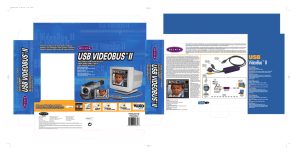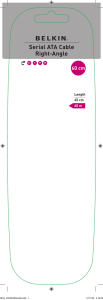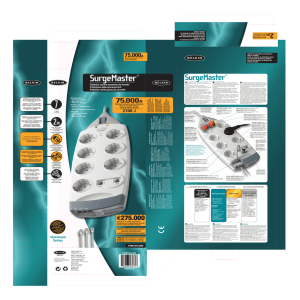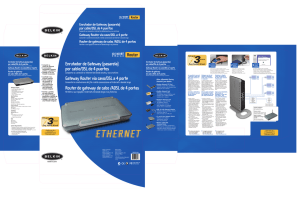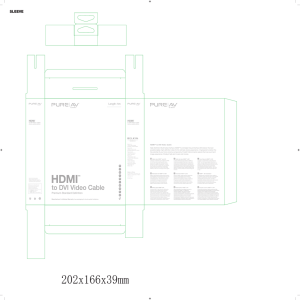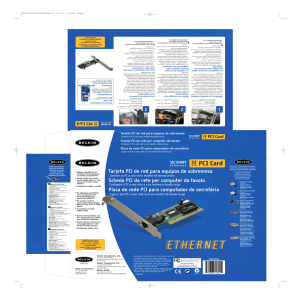Network USB Hub - Multi Lingual User Manual
Anuncio
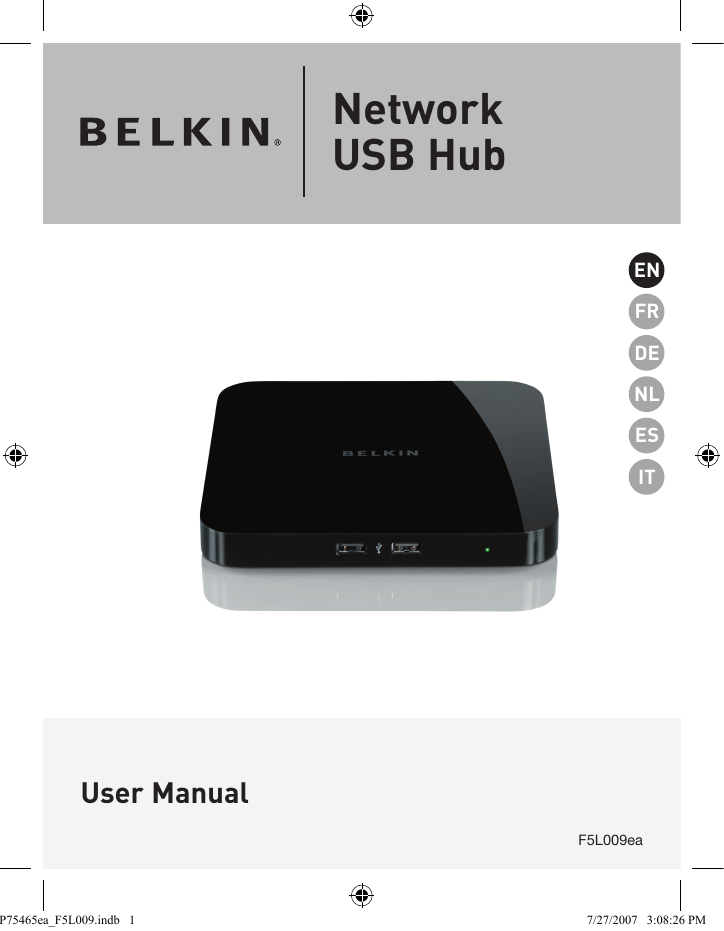
Network USB Hub EN FR DE NL ES IT User Manual P75465ea_F5L009.indb 1 F5L009ea 7/27/2007 3:08:26 PM Table of Contents 1. Introduction .....................................................................1 2. Setting Up your Network USB Hub ..................................2 3. Using the Network USB Hub Control Center ....................5 4. Appendix – Operation/Compatibility Notes .................... 15 5. Information .................................................................... 16 P75465ea_F5L009.indb 2 uk-B 7/27/2007 3:08:26 PM Introduction Congratulations and thank you for purchasing the Network USB Hub (the Hub) from Belkin. By connecting to your network router, this innovative sharing tool gives you a great way to enhance its capabilities, as well as those of all the USB devices connected throughout your network. It lets you access your USB devices remotely without the hassle of setting up network software. Now you can easily print to the USB printer in your home office from your living room or bedroom— through any network router. P75465ea_F5L009.indb 1 1 2 3 4 5 uk-1 7/27/2007 3:08:27 PM Setting Up your Network USB Hub 1 The Hub works with Windows® XP and Windows Vista™ (32-bit). In order to use the Hub, you must have a networking router connecting your network. 2 1. Preparing for Setup 3 4 5 P75465ea_F5L009.indb 2 NOTE: If you are connected to a network router that uses Dynamic Host Configuration Protocol (DHCP), which most networks do, you do not need to set up your Hub. 1.1 Plug the AC adapter into the Hub. 1.2 Check the Power LED (green). It should be illuminated. 1.3 Plug the Ethernet cable into the Hub. 1.4 Plug the other end of the Ethernet cable into your network router. 2. Installing the Software IMPORTANT: If you do not install the software on your PC, the Hub will not work. 2.1 Insert the setup CD into your CD-ROM drive. You will see the Hub Setup CD screen. Click “Install Control Center”. uk-2 7/27/2007 3:08:27 PM Setting Up your Network USB Hub 2.2 You will see the “Welcome” screen. Click “Next”. 1 2 3 4 2.3 Choose a destination folder in which to install the software, or simply click “Next” 5 2.4 Choose the program group for the software, or simply click “Next”. P75465ea_F5L009.indb 3 uk-3 7/27/2007 3:08:29 PM Setting Up your Network USB Hub 1 2.5 To start the installation. Click “Start”. 2 3 4 5 P75465ea_F5L009.indb 4 2.6 Installation is complete. Click “Finish”. uk-4 7/27/2007 3:08:31 PM Using the Network USB Hub Control Center Once the setup is completed, launch the Belkin Network USB Hub Control Center through the “Start” menu. The main Control Center (see image below) gives you a visual depiction of your connection configuration. 1 2 3 4 5 You can connect to a device by double-clicking the device on the list, or by selecting it on the list, and then clicking “Connect”, on the bottom of the screen. To disconnect a device, just double-click it on the list, or select it and then click “Disconnect”, on the bottom of the screen. You can change device names, settings, and more by selecting the device from the list, and then clicking “Properties”. P75465ea_F5L009.indb 5 uk-5 7/27/2007 3:08:32 PM Using the Network USB Hub Control Center 1 2 What the designations mean Device: Name of the device. You can change the name by clicking “Properties”. Status: Status of the device. The status changes automatically. 3 Connected to this computer: Devices shown are currently connected to the computer that you are using. 4 Type: Category of the device. This is detected automatically. 5 P75465ea_F5L009.indb 6 Automatically connect: This allows the PC to automatically connect to this device. This can be enabled or disabled in “Properties”. Hub ID: The ID of the Hub into which the device is plugged. This is detected automatically. Not Connected: It is available for you to use. You can connect to this device by double-clicking the bar or by clicking “Connect”. uk-6 7/27/2007 3:08:32 PM Using the Network USB Hub Control Center 1 Not Connected: The device is being used by someone else and it is not available. You can make a request for the device by clicking “Request Use”. 2 3 4 5 Unavailable: The device has been disconnected from the Hub. It will be removed from the list when you click “Refresh”. P75465ea_F5L009.indb 7 uk-7 7/27/2007 3:08:33 PM Using the Network USB Hub Control Center 1 Requesting a device when it is being used by someone else 2 3 4 5 P75465ea_F5L009.indb 8 If someone else is connected to a device that you want to use, you can make a device request. Right-click on the device in the list and select “Request Use” from the pop-up menu, or, you can select the device from the list and click “Request Use”. “Device Request” displays a message on the other user’s computer screen that looks like this: The user of the other computer must accept the request, by clicking “Yes”, in order to make it available to you. uk-8 7/27/2007 3:08:34 PM Using the Network USB Hub Control Center When the other user clicks “Yes”, the device will be disconnected automatically from that user’s computer and it will be available for you to use. Changing the connection settings You can set the Control Center to automatically connect to devices when the software launches. Selecting “Automatically Connect” simplifies the overall experience for most users; however, it may not be a suitable default setting if the devices are shared among many users. 1 2 3 4 5 To change the connection setting, right-click on the device name in the list and click “Properties”, select it, and then click “Properties”. P75465ea_F5L009.indb 9 uk-9 7/27/2007 3:08:35 PM Using the Network USB Hub Control Center 1 2 3 4 5 P75465ea_F5L009.indb 10 Click on the “Connection” tab and check or uncheck the box next to “Automatically connect this device when the Control Center starts”, depending on whether or not you want to automatically connect the device on start-up, then click “Apply”. uk-10 7/27/2007 3:08:36 PM Using the Network USB Hub Control Center Sharing a USB printer You can set the Network USB Hub Control Center to share any USB printers on the network. Note: You must install the printer driver on your computer before enabling sharing. 1 2 3 1. First, connect to the printer. 4 2. Install the printer driver that came with the printer. 5 3. Repeat steps 1 and 2 on the other computers that will share the printer. 4. Right-click on the printer from the list and click “Properties”, or select the printer from the list and click “Properties” on the bottom. P75465ea_F5L009.indb 11 uk-11 7/27/2007 3:08:37 PM Using the Network USB Hub Control Center 1 5. Click on the “Connection” tab and check the box next to “This is a shared printer...”. 2 6. Select the printer from the list. It should match the correct printer. 7. Click “Apply”. 3 8. Repeat steps 5–7 on the other computers that will share the printer. 4 5 P75465ea_F5L009.indb 12 uk-12 7/27/2007 3:08:38 PM Using the Network USB Hub Control Center Changing the Network USB Hub Control Center settings 1 2 3 4 5 Click the “General” link, under “Common Tasks” on the left of the “Control Center” screen to open the “Network USB Hub settings” window. P75465ea_F5L009.indb 13 uk-13 7/27/2007 3:08:39 PM Using the Network USB Hub Control Center 1 2 3 4 5 P75465ea_F5L009.indb 14 Simply check or uncheck the box to determine whether you want to launch the Network USB Hub Control Center when Windows starts. Checking “Show the Hub Control Center” causes the “Control Center” screen to display when you launch Windows. uk-14 7/27/2007 3:08:40 PM Appendix – Operation/Compatibility Notes Certain USB devices may not be compatible with the Hub. Since the Network USB Hub uses virtual network technology, some USB devices (e.g., TV tuners, webcams, and USB audio devices) may not be compatible with it. You may see a warning message like the one illustrated below. 1 2 3 4 WLAN connection The Network USB Hub’s virtual network technology may not work properly if the WLAN connection is interrupted. If you have problems with the Network USB Hub or connected USB devices, please make sure that your WLAN connection is strong and stable. 5 The Network USB Hub can support up to 16 connections Virtual network technology limits the number of devices the Hub can support to 16 total connections. (Important: One connection does not equal one device; some devices involve more than one connection. For instance, a multifunction printer is typically comprised of four connections.) The Network USB Hub and VPN Since VPN filters the connection between the computer and other network devices, the Hub may not work with VPN enabled. If you experience difficulty with the Hub’s operation, disable the VPN connection while using the Hub. P75465ea_F5L009.indb 15 uk-15 7/27/2007 3:08:40 PM Information 1 2 3 4 5 P75465ea_F5L009.indb 16 FCC Statement DECLARATION OF CONFORMITY WITH FCC RULES FOR ELECTROMAGNETIC COMPATIBILITY We, Belkin International, Inc., of 501 West Walnut Street, Compton, CA 90220, declare under our sole responsibility that the product: F5L009 to which this declaration relates: Complies with Part 15 of the FCC Rules. Operation is subject to the following two conditions: (1) this device may not cause harmful interference, and (2) this device must accept any interference received, including interference that may cause undesired operation. This equipment may only be operated indoors. Operation outdoors is in violation of 47 U.S.C. 301 and could subject the operator to serious legal penalties. CE Declaration of Conformity We, Belkin International, Inc., declare under our sole responsibility that the F5L009, to which this declaration relates, is in conformity with Generic Emissions Standard EN55022:1998 Class B, EN50081-1, and with Generic Immunity Standard EN50082-1:1992. Belkin International, Inc., Limited Lifetime Product Warranty What this warranty covers. Belkin International, Inc. (“Belkin”) warrants to the original purchaser of this Belkin product that the product shall be free of defects in design, assembly, material, or workmanship. What the period of coverage is. Belkin warrants the Belkin product for the lifetime of the product. What will we do to correct problems? Product Warranty. Belkin will repair or replace, at its option, any defective product free of charge (except for shipping charges for the product). What is not covered by this warranty? All above warranties are null and void if the Belkin product is not provided to Belkin International, Inc., for inspection upon Belkin’s request at the sole expense of the purchaser, or if Belkin International, Inc., determines that the Belkin product has been improperly installed, altered in any way, or tampered with. The Belkin Product Warranty does not protect against acts of God (other than lightning) such as flood, earthquake, war, vandalism, theft, normal-use wear and tear, erosion, depletion, obsolescence, abuse, damage due to low voltage disturbances (i.e. brownouts or sags), non-authorized program, or system equipment modification or alteration. uk-16 7/27/2007 3:08:40 PM Information How to get service. To get service for your Belkin product you must take the following steps: 1. Contact Belkin International, Inc., Express Business Park, Shipton Way, Rushden NN10 6GL, United Kingdom, or call (0)845 607 77 87, within 15 days of the Occurrence. Be prepared to provide the following information: a. The part number of the Belkin product. b. Where you purchased the product. c. When you purchased the product. d. Copy of original receipt. 2. Your Belkin Customer Service Representative will then instruct you on how to forward your receipt and Belkin product and how to proceed with your claim. Belkin International, Inc., reserves the right to review the damaged Belkin product. All costs of shipping the Belkin product to Belkin International, Inc., for inspection shall be borne solely by the purchaser. If Belkin determines, in its sole discretion, that it is impractical to ship the damaged equipment to Belkin International, Inc., Belkin may designate, in its sole discretion, an equipment repair facility to inspect and estimate the cost to repair such equipment. The cost, if any, of shipping the equipment to and from such repair facility and of such estimate shall be borne solely by the purchaser. Damaged equipment must remain available for inspection until the claim is finalized. Whenever claims are settled, Belkin International, Inc., reserves the right to be subrogated under any existing insurance policies the purchaser may have. 1 2 3 4 5 How state law relates to the warranty. THIS WARRANTY CONTAINS THE SOLE WARRANTY OF BELKIN INTERNATIONAL, INC., THERE ARE NO OTHER WARRANTIES, EXPRESSED OR, EXCEPT AS REQUIRED BY LAW, IMPLIED, INCLUDING THE IMPLIED WARRANTY OR CONDITION OF QUALITY, MERCHANTABILITY OR FITNESS FOR A PARTICULAR PURPOSE, AND SUCH IMPLIED WARRANTIES, IF ANY, ARE LIMITED IN DURATION TO THE TERM OF THIS WARRANTY. Some states do not allow limitations on how long an implied warranty lasts, so the above limitations may not apply to you. IN NO EVENT SHALL BELKIN INTERNATIONAL, INC., BE LIABLE FOR INCIDENTAL, SPECIAL, DIRECT, INDIRECT, CONSEQUENTIAL OR MULTIPLE DAMAGES SUCH AS, BUT NOT LIMITED TO, LOST BUSINESS OR PROFITS ARISING OUT OF THE SALE OR USE OF ANY BELKIN PRODUCT, EVEN IF ADVISED OF THE POSSIBILITY OF SUCH DAMAGES. This warranty gives you specific legal rights, and you may also have other rights, which may vary from state to state. Some states do not allow the exclusion or limitation of incidental, consequential, or other damages, so the above limitations may not apply to you. P75465ea_F5L009.indb 17 uk-17 7/27/2007 3:08:40 PM Information 1 Technical Support Technical support is available to all registered users of Belkin products. 2 Web Support 3 You may find the answer to your problem in the Frequently Asked Questions (FAQ) section of the “Support Center” area on the Belkin website: www.belkin.com. 4 5 P75465ea_F5L009.indb 18 Telephone Support There is no charge for technical support except long-distance charges where applicable. Please visit www.belkin.com for telephone-support hours. Registering Your Belkin Product Register your Belkin product online at www.belkin.com. uk-18 7/27/2007 3:08:40 PM Information Free Tech Support* 1 You can find additional support information on our website www.belkin.com through the tech-support area. If you want to contact technical support by phone, please call the number you need from the list below*. *Local rates apply Country AUSTRIA BELGIUM CZECH REPUBLIC DENMARK FINLAND FRANCE GERMANY GREECE HUNGARY ICELAND IRELAND ITALY LUXEMBOURG NETHERLANDS Number 08 - 20 20 07 66 07 07 00 073 23 900 04 06 701 22 403 00800 - 22 35 54 60 08 - 25 54 00 26 0180 - 500 57 09 00800 - 44 14 23 90 06 - 17 77 49 06 800 8534 0818 55 50 06 02 - 69 43 02 51 34 20 80 8560 0900 - 040 07 90 €0.10 per minute http://www.belkin.com/nl NORWAY POLAND PORTUGAL RUSSIA SOUTH AFRICA SPAIN SWEDEN SWITZERLAND UNITED KINGDOM 815 00 287 00800 - 441 17 37 707 200 676 495 580 9541 0800 - 99 15 21 902 - 02 43 66 07 - 71 40 04 53 08 - 48 00 02 19 0845 - 607 77 87 http://www.belkin.com/uk http://www.belkin.com/uk http://www.belkin.com/uk http://www.belkin.com/uk http://www.belkin.com/uk http://www.belkin.com/es/support/tech http://www.belkin.com/se/support/tech http://www.belkin.com/uk http://www.belkin.com/uk OTHER COUNTRIES +44 - 1933 35 20 00 P75465ea_F5L009.indb 19 Internet adress http://www.belkin.com/uk http://www.belkin.com/nl http://www.belkin.com/uk http://www.belkin.com/uk http://www.belkin.com/uk http://www.belkin.com/fr http://www.belkin.com/de http://www.belkin.com/uk http://www.belkin.com/uk http://www.belkin.com/uk http://www.belkin.com/uk http://www.belkin.com/it/support/tech http://www.belkin.com/uk 2 3 4 5 uk-19 7/27/2007 3:08:41 PM Network USB Hub Belkin Tech Support UK: 0845 607 77 87 Europe: www.belkin.com/support Belkin Ltd. Express Business Park Shipton Way, Rushden NN10 6GL, United Kingdom +44 (0) 1933 35 2000 +44 (0) 1933 31 2000 fax Belkin B.V. Boeing Avenue 333 1119 PH Schiphol-Rijk Netherlands +31 (0) 20 654 73 00 +31 (0) 20 654 73 49 fax Belkin GmbH Hanebergstrasse 2 80637 Munich Germany +49 (0) 89 14 34 05 0 +49 (0) 89 14 34 05 100 fax Belkin SAS 130 rue de Silly 92100 Boulogne-Billancourt France +33 (0) 1 41 03 14 40 +33 (0) 1 41 31 01 72 fax Belkin Iberia C/ Anabel Segura, 10 planta baja, Of. 2 28108, Alcobendas, Madrid Spain +34 91 791 23 00 +34 91 490 23 35 fax Belkin Sweden Knarrarnäsgatan 7 164 40 Kista Sweden +46 (0) 8 5229 1870 +46 (0) 8 5229 1874 fax For information on product disposal please refer to http://environmental.belkin.com © 2007 Belkin International, Inc. All rights reserved. All trade names are registered trademarks of respective manufacturers listed. Windows and Windows Vista are either registered trademarks or trademarks of Microsoft Corporation in the United States and/or other countries. P75465ea_F5L009.indb 20 P75465ea 7/27/2007 3:08:41 PM Hub USB réseau EN FR DE NL ES IT Manuel de l’utilisateur P75465ea_F5L009.indb 1 F5L009ea 7/27/2007 3:08:44 PM Table des matières 1. Introduction .....................................................................1 2. Configuration de votre Hub USB réseau ..........................2 3. Utilisation du Control Center pour Hub USB réseau ........5 4. Annexe – Notes relatives au fonctionnement/à la compatibilité .................................................................. 15 5. Information .................................................................... 16 P75465ea_F5L009.indb 2 B 7/27/2007 3:08:44 PM Introduction Félicitations et merci pour votre achat du Hub USB réseau de Belkin. En le connectant à votre routeur réseau, cet outil de partage novateur vous offre de nombreuses possibilités d’en améliorer les capacités, de même que celles de tous les périphériques USB connectés à votre réseau. Il vous permet d’accéder à vos périphériques USB à distance sans devoir configurer de logiciel réseau. Vous pouvez maintenant facilement imprimer sur l’imprimante USB de votre bureau privé de votre salon ou de votre chambre, grâce à un routeur. P75465ea_F5L009.indb 1 1 2 3 4 5 Fr-1 7/27/2007 3:08:44 PM Configuration de votre Hub USB réseau 1 Le hub est compatible avec Windows® XP et Windows Vista™ (32 bits). Pour utiliser le hub, vous devez disposer d’un routeur de réseau reliant votre réseau. 2 1. Préparation pour la configuration 3 4 5 P75465ea_F5L009.indb 2 REMARQUE : Si vous êtes connecté à un routeur réseau qui utilise le protocole de configuration hôte dynamique (Dynamic Host Configuration Protocol, DHCP), ce qui est le cas de la plupart des réseaux, vous ne devez pas configurer votre hub. 1.1 Branchez l’adaptateur CA au hub. 1.2 Vérifiez le voyant d’alimentation (vert). Celui-ci doit être allumé. 1.3 Branchez le câble Ethernet au hub. 1.4 Branchez l’autre extrémité du câble Ethernet au routeur réseau. 2. Installation du logiciel IMPORTANT : Si vous n’installez pas le logiciel sur votre PC, le hub ne fonctionnera pas. 2 Insérez le CD de configuration dans le lecteur de CD-ROM. L’écran CD de configuration du hub apparaît alors. Cliquez sur « Installation du Control Center ». 2.2 L’écran de « Bienvenue » apparaît. Cliquez sur « Suivant ». Fr-2 7/27/2007 3:08:45 PM Configuration de votre Hub USB réseau 1 2.3 Choisissez un dossier de destination pour l’installation du logiciel ou cliquez sur « Suivant ». 2 3 4 2.4 Choisissez le groupe de programme pour le logiciel ou cliquez sur « Suivant ». P75465ea_F5L009.indb 3 5 Fr-3 7/27/2007 3:08:47 PM Configuration de votre Hub USB réseau 1 2.5 Pour démarrer l’installation, cliquez sur « Démarrer ». 2 3 4 2.6 L’installation est terminée. Cliquez sur « Terminer ». 5 P75465ea_F5L009.indb 4 Fr-4 7/27/2007 3:08:48 PM Utilisation du Control Center pour Hub USB réseau Une fois la configuration terminée, lancez le Control Center pour Hub USB réseau de Belkin depuis le menu « Démarrer ». Le Control Center principal (voir image ci-dessous) vous donne une description visuelle de votre configuration de connexion. 1 2 3 4 5 Vous pouvez connecter un périphérique en double-cliquant sur le périphérique dans la liste ou en le sélectionnant dans la liste et en cliquant ensuite sur « Connexion » au bas de l’écran. Pour déconnecter un périphérique, double-cliquez dessus dans la liste ou sélectionnez-le et cliquez ensuite sur « Déconnexion » au bas de l’écran. Vous pouvez modifier les noms des périphériques, les paramètres, etc. en sélectionnant le périphérique dans la liste et en cliquant ensuite sur « Propriétés ». P75465ea_F5L009.indb 5 Fr-5 7/27/2007 3:08:49 PM Utilisation du Control Center pour Hub USB réseau 1 2 Que signifient les conventions Périphérique : Nom du périphérique. Vous pouvez modifier le nom en cliquant sur « Propriétés ». État : Etat du périphérique. L’état change automatiquement. 3 Connecté à cet ordinateur : Les périphériques illustrés sont actuellement connectés à l’ordinateur que vous utilisez. 4 Type : Catégorie du périphérique. Cela est détecté automatiquement. 5 Connexion automatique : Cela permet au PC de se connecter automatiquement à ce périphérique. Cela peut être activé ou désactivé dans « Propriétés ». P75465ea_F5L009.indb 6 Hub ID : L’ID du Hub dans lequel le périphérique est branché. Cela est détecté automatiquement. Non connecté : Il est prêt à être utilisé. Vous pouvez vous connecter à ce périphérique en double-cliquant sur la barre ou en cliquant sur « Connexion ». Fr-6 7/27/2007 3:08:49 PM Utilisation du Control Center pour Hub USB réseau 1 Non connecté : Le périphérique est utilisé par quelqu’un d’autre et n’est pas disponible. Vous pouvez faire une demande pour le périphérique en cliquant sur « Demander utilisation ». 2 3 4 5 Non disponible : Le périphérique a été déconnecté du hub. Il sera supprimé de la liste lorsque vous cliquez sur « Actualiser ». P75465ea_F5L009.indb 7 Fr-7 7/27/2007 3:08:50 PM Utilisation du Control Center pour Hub USB réseau 1 Demander un périphérique lorsqu’il est utilisé par une autre personne 2 3 4 5 P75465ea_F5L009.indb 8 Si une autre personne est connectée à un périphérique que vous souhaitez utiliser, vous pouvez introduire une demande de périphérique. Cliquez avec le bouton droit sur le périphérique dans la liste et sélectionnez « Demander l’utilisation » dans le menu contextuel ; vous pouvez sélectionner le périphérique dans la liste et cliquez sur « Demander utilisation ». « Demande d’utilisation de périphérique » affiche un message similaire à ceci sur l’écran d’ordinateur de l’autre utilisateur : L’utilisateur de l’autre ordinateur doit accepter la demande en cliquant sur « Oui » pour que vous puissiez utiliser le périphérique. Lorsque l’autre utilisateur clique sur « Oui », le périphérique est automatiquement déconnecté de l’ordinateur de cette personne pour que vous puissiez l’utiliser. Fr-8 7/27/2007 3:08:51 PM Utilisation du Control Center pour Hub USB réseau Modification des paramètres de connexion Vous pouvez paramétrer le Control Center pour qu’il connecte automatiquement les périphériques au lancement du logiciel. Sélectionner « Connexion automatique » simplifie le travail de la plupart des utilisateurs ; toutefois, il ne s’agit peut-être pas d’un bon paramètre par défaut si les périphériques sont partagés entre plusieurs personnes. Pour modifier le paramètre de connexion, cliquez avec le bouton droit sur le nom du périphérique dans la liste et cliquez sur « Propriétés », sélectionnez-le et cliquez sur « Propriétés ». P75465ea_F5L009.indb 9 1 2 3 4 5 Fr-9 7/27/2007 3:08:52 PM Utilisation du Control Center pour Hub USB réseau 1 2 3 4 5 P75465ea_F5L009.indb 10 Cliquez sur l’onglet « Connexion » et cochez ou décochez la case à côté de « Connecter ce périphérique automatiquement lors du démarrage du Control Center » selon que vous souhaitiez ou non que le périphérique se connecte automatiquement ou non au démarrage. Cliquez ensuite sur « Appliquer ». Fr-10 7/27/2007 3:08:53 PM Utilisation du Control Center pour Hub USB réseau Partage d’une imprimante USB Vous pouvez définir le Control Center pour Hub USB réseau pour qu’il parage des imprimantes USB sur le réseau. Remarque : Vous devez installer le pilote de l’imprimante sur votre ordinateur avant de permettre le partage. 1. Connectez-vous d’abord à l’imprimante. 1 2 3 4 2. Installez le pilote de l’imprimante livré avec l’imprimante. 5 3. Répétez les étapes 1 et 2 sur les autres ordinateurs qui partageront l’imprimante. 4. Cliquez avec le bouton droit sur l’imprimante dans la liste et cliquez sur « Propriétés », ou sélectionnez l’imprimante dans la liste et cliquez sur « Propriétés » au bas. 5. Cliquez sur l’onglet « Connexion » et cochez la case à côté de « Imprimante partagée... ». P75465ea_F5L009.indb 11 Fr-11 7/27/2007 3:08:54 PM Utilisation du Control Center pour Hub USB réseau 1 2 6. Sélectionnez l’imprimante dans la liste. Elle doit correspondre à l’imprimante correcte. 7. Cliquez sur « Appliquer ». 8. Répétez les étapes 5 et 7 sur les autres ordinateurs qui partageront l’imprimante. 3 4 5 P75465ea_F5L009.indb 12 Fr-12 7/27/2007 3:08:55 PM Utilisation du Control Center pour Hub USB réseau Modification des paramètres du Control Center pour Hub USB réseau 1 2 3 4 5 Cliquez sur le lien « Général » dans « Tâches courantes » à gauche de l’écran « Control Center » pour ouvrir la fenêtre « Paramètres du Hub USB Réseau ». P75465ea_F5L009.indb 13 Fr-13 7/27/2007 3:08:56 PM Utilisation du Control Center pour Hub USB réseau 1 2 3 4 5 P75465ea_F5L009.indb 14 Cochez ou décochez simplement la case pour déterminer si vous souhaitez lancer le Control Center pour Hub USB réseau au démarrage de Windows. Cocher « Afficher le Control Center pour Hub » fait apparaître l’écran « Control Center » au lancement de Windows. Fr-14 7/27/2007 3:08:57 PM Annexe – Notes relatives au fonctionnement/à la compatibilité Certains périphériques USB peuvent ne pas être compatibles avec le hub. Comme le Hub USB réseau utilise la technologie réseau virtuelle, certains périphériques USB (ex. syntonisateur TV, cybercaméras et périphériques audio USB) peuvent ne pas être compatibles. Vous pouvez voir un message d’avertissement tel que celui illustré cidessous. 1 2 3 4 Connexion WLAN La technologie réseau virtuelle du Hub USB réseau peut ne pas fonctionner correctement si la connexion WLAN est interrompue. Si vous avez des problèmes avec le Hub USB réseau ou les périphériques USB connectés, veillez à ce que votre connexion WLAN soit solide et stable. 5 Le Hub USB réseau peut prendre en charge jusqu’à 16 connexions. La technologie réseau virtuelle limite le nombre de périphériques que le hub peut prendre en charge à 16 connexions au total. (Important : une connexion n’égale pas un périphérique ; certains périphériques impliquent plusieurs connexions. Par exemple, une imprimante multi-fonctions compte généralement quatre connexions. Le Hub USB réseau et le RPV Comme le RPV filtre la connexion entre l’ordinateur et les autres périphériques réseau, le hub peut ne pas fonctionner avec le RPV activé. Si vous rencontrez des difficultés avec le fonctionnement du hub, désactivez la connexion du RPV pendant que vous utilisez le hub. P75465ea_F5L009.indb 15 Fr-15 7/27/2007 3:08:57 PM Information 1 2 3 4 5 P75465ea_F5L009.indb 16 Déclaration FCC DÉCLARATION DE CONFORMITÉ À LA RÉGLEMENTATION FCC EN MATIÈRE DE COMPATIBILITÉ ÉLECTROMAGNÉTIQUE Belkin International, Inc., dont le siège se situe 501 West Walnut Street, Compton, CA 90220, États-Unis, déclare sous sa propre et unique responsabilité que le produit : F5L009 auquel se réfère la présente déclaration : est conforme aux normes énoncées à l’alinéa 15 de la réglementation FCC. Leur fonctionnement doit remplir les deux conditions suivantes : (1) cet appareil ne peut pas provoquer d’interférences nuisibles et (2) cet appareil doit accepter toute interférence reçue, y compris les interférences pouvant entraîner un fonctionnement non désiré. Cet appareil est réservé à un usage en intérieur. Dans certains pays, toute utilisation en extérieur constitue une infraction et peut exposer l’utilisateur à de lourdes sanctions légales. Déclaration de conformité CE Nous, Belkin Internaitonal, Inc., déclarons sous notre seule responsabilité que le produit F5L009, auquel se rapporte la présente déclaration, a été élaboré dans le respect des normes d’émissions EN 55022:1998 Classe B, EN50081-1, ainsi que des normes d’immunité EN50082-1 1992 en vigueur. Garantie à vie du produit limitée à vie de Belkin International, Inc. Couverture offerte par la garantie Belkin International, Inc. (« Belkin ») garantit à l’acheteur initial de ce produit Belkin que le produit est exempt de défauts de conception, de montage, de matériau et de fabrication. Période de couverture. Belkin garantit le produit Belkin pour toute la durée de vie du produit. En cas de problème Garantie du produit. Belkin s’engage à réparer ou à remplacer gratuitement, à sa convenance, tout produit défectueux (à l’exception des frais d’expédition du produit). Limites de la couverture offerte par la garantie Toutes les garanties précitées sont nulles et non avenues si le produit Belkin n’est pas retourné à Belkin International, Inc. à la demande expresse de celuici, l’acheteur étant responsable de l’acquittement des frais d’expédition, ou si Belkin International, Inc. détermine que le produit Belkin a été installé de façon inappropriée ou modifié d’une quelconque manière. La garantie du produit Belkin ne protège pas contre des calamités naturelles (autre que la foudre) comme les inondations, les tremblements de terre ou la guerre, le vandalisme, le vol, l’usure normale, l’érosion, l’épuisement, l’obsolescence, l’abus, les dommages provoqués par des perturbations de basse tension (baisses ou affaissements Fr-16 7/27/2007 3:08:57 PM Information de tension, par exemple), un programme non autorisé ou une modification de l’équipement du système. Entretien et réparation. Procédez comme suit pour obtenir une réparation de votre produit Belkin : 1. Contactez Belkin International, Inc., Express Business Park, Shipton Way, Rushden NN10 6GL, Royaume-Uni, ou formez le (0)845 607 77 87, dans les 15 jours suivant l’apparition du problème. Préparez-vous à fournir les informations suivantes : a. Référence du produit Belkin. b. Lieu d’achat du produit. c. Date d’achat du produit. d. Une copie de la preuve d’achat originale. 2. Le représentant du service client Belkin vous donnera alors toutes les instructions sur la façon d’expédier votre facture et le produit Belkin et la façon de présenter votre réclamation. Belkin International, Inc. se réserve le droit d’examiner le produit Belkin endommagé. Tous les frais d’expédition du produit Belkin à l’adresse de Belkin International, Inc. en vue de son inspection seront entièrement à la charge de l’acheteur. Si Belkin détermine, à son entière discrétion, qu’il serait impossible d’expédier l’équipement endommagé à Belkin International, Inc., Belkin peut désigner un atelier de réparation de son choix pour l’inspection du produit et l’établissement d’un devis de réparation. Les frais d’expédition de l’équipement entre le domicile de l’acheteur et ledit service de réparation ainsi que les frais d’établissement du dit devis sont entièrement à la charge de l’acheteur. L’équipement endommagé doit demeurer disponible pour inspection jusqu’à ce que la réclamation soit finalisée. Lors de tout règlement, Belkin International, Inc. se réserve le droit d’un recours en subrogation sous toute autre police d’assurance détenue par l’acheteur. 1 2 3 4 5 Relation entre le Droit national et la garantie BELKIN INTERNATIONAL INC. REJETTE PAR LE PRÉSENT DOCUMENT TOUTES LES AUTRES GARANTIES, EXPLICITES OU IMPLICITES, SAUF EXCEPTIONS PRÉVUES PAR LA LOI, Y COMPRIS MAIS SANS S’Y LIMITER, LES GARANTIES IMPLICITES AFFÉRENTES À LA QUALITÉ LOYALE ET MARCHANDE ET À L’ADÉQUATION À UNE FINALITÉ DONNÉE, ET CES GARANTIES IMPLICITES, S’IL Y A LIEU, SONT D’UNE DURÉE LIMITÉE AUX CONDITIONS DE LA PRÉSENTE GARANTIE. Certains pays ne permettent pas d’imposer de limite à la durée de validité des garanties implicites. Il se peut donc que les limites précitées ne s’appliquent pas dans votre cas. BELKIN INTERNATIONAL, INC., NE PEUT EN AUCUN CAS ÊTRE TENU RESPONSABLE DE DOMMAGES ACCESSOIRES, DIRECTS, INDIRECTS OU MULTIPLES, Y COMPRIS, MAIS SANS S’Y LIMITER, LES PERTES COMMERCIALES OU DE REVENUS DÉCOULANT DE LA VENTE OU DE L’UTILISATION DE TOUT PRODUIT BELKIN, MÊME LORSQU’IL A ÉTÉ AVISÉ DE LA PROBABILITÉ DES DITS DOMMAGES. La garantie vous confère des droits légaux spécifiques. Vous pouvez également bénéficier d’autres droits qui varient d’un pays à l’autre. Certains états n’autorisent pas l’exclusion ou la restriction des dommages directs ou indirects. Dans ce cas, les limites ci-dessus peuvent ne pas s’appliquer à vous. P75465ea_F5L009.indb 17 Fr-17 7/27/2007 3:08:57 PM Informations 1 2 3 4 5 P75465ea_F5L009.indb 18 Assistance technique L’assistance technique est disponible pour tous les utilisateurs de produits Belkin enregistrés. Assistance sur Internet Vous trouverez peut-être une solution à votre problème dans la partie Foire aux questions (FAQ) de la section « Assistance technique » sur le site Internet de Belkin : www.belkin.com. Aide téléphonique L’accès à l’assistance téléphonique est gratuite, à l’exception des appels longue distance, le cas échéant. Veuillez consulter le site www.belkin.fr pour connaître les horaires du service d’assistance téléphonique. Enregistrement de votre produit Belkin Vous pouvez enregistrer votre produit Belkin en ligne sur le site www. belkin.fr. Fr-18 7/27/2007 3:08:57 PM Information Assistance technique gratuite* 1 Vous trouverez des informations techniques sur le site www.belkin.com dans la zone d’assistance technique. Pour communiquer avec le service d’assistance technique par téléphone, veuillez composer le numéro apparaissant dans la liste ci-dessous*. 2 *Hors coût de communication locale Pays AUTRICHE BELGIQUE RÉPUBLIQUE TCHÈQUE DANEMARK FINLANDE FRANCE ALLEMAGNE GRÈCE HONGRIE ISLANDE IRLANDE ITALIE LUXEMBOURG Adresse Internet http://www.belkin.com/uk http://www.belkin.com/nl http://www.belkin.com/uk http://www.belkin.com/uk http://www.belkin.com/uk http://www.belkin.com/fr http://www.belkin.com/de http://www.belkin.com/uk http://www.belkin.com/uk http://www.belkin.com/uk http://www.belkin.com/uk http://www.belkin.com/it/support/tech http://www.belkin.com/uk PAYS-BAS Numéro 08 - 20 20 07 66 07 07 00 073 23 900 04 06 701 22 403 00800 - 22 35 54 60 08 - 25 54 00 26 0180 - 500 57 09 00800 - 44 14 23 90 06 - 17 77 49 06 800 8534 0818 55 50 06 02 - 69 43 02 51 34 20 80 8560 0900 - 040 07 90 0,10 € par minute http://www.belkin.com/nl NORVÈGE POLOGNE PORTUGAL RUSSIE AFRIQUE DU SUD ESPAGNE SUÈDE SUISSE ROYAUME-UNI 815 00 287 00800 - 441 17 37 707 200 676 495 580 9541 0800 - 99 15 21 902 - 02 43 66 07 - 71 40 04 53 08 - 48 00 02 19 0845 - 607 77 87 http://www.belkin.com/uk http://www.belkin.com/uk http://www.belkin.com/uk http://www.belkin.com/uk http://www.belkin.com/uk http://www.belkin.com/es/support/tech http://www.belkin.com/se/support/tech http://www.belkin.com/uk http://www.belkin.com/uk AUTRES PAYS +44 - 1933 35 20 00 P75465ea_F5L009.indb 19 3 4 5 Fr-19 7/27/2007 3:08:58 PM Hub USB réseau Assistance Technique Belkin Royaume-Uni : 0845 607 77 87 Europe : www.belkin.com/support Belkin Ltd. Express Business Park Shipton Way, Rushden NN10 6GL, Royaume-Uni +44 (0) 1933 35 2000 +44 (0) 1933 31 2000 Fax Belkin B.V. Boeing Avenue 333 1119 PH Schiphol-Rijk Pays-Bas +31 (0) 20 654 73 00 +31 (0) 20 654 73 49 fax Belkin GmbH Hanebergstraße 2 80637 Munich Allemagne +49 (0) 89 14 34 05 0 +49 (0) 89 14 34 05 100 fax Belkin SAS 130 rue de Silly 92100 Boulogne-Billancourt France +33 (0) 1 41 03 14 40 +33 (0) 1 41 31 01 72 Fax Belkin Iberia Avda. Cerro del Aguila 3 28700 San Sebastián de los Reyes Espagne +34 91 625 80 00 +34 902 02 00 34 Fax Belkin Suède Knarrarnäsgatan 7 164 40 Kista Suède +46 (0) 8 5229 1870 +46 (0) 8 5229 1874 Fax Pour en savoir plous sur la récupération du produit, visitez http://environmental.belkin.com © 2007 Belkin International, Inc. Tous droits réservés. Toutes les raisons commerciales sont des marques déposées de leurs fabricants respectifs. Windows et Windows Vista sont des marques déposées ou des marques de commerce de Microsoft Corporation aux États-Unis et/ou dans d’autres pays. P75465ea_F5L009.indb 20 P75465ea 7/27/2007 3:08:58 PM Netzwerk USBHub EN FR DE NL ES IT Benutzerhandbuch P75465ea_F5L009.indb 1 F5L009ea 7/27/2007 3:09:01 PM Inhaltsverzeichnis 1. Einleitung ........................................................................1 2. Einrichtung des Netzwerk USB-Hubs ..............................2 3. Verwendung des Netzwerk USB-Hub Kontrollzentrums .5 4. Anhang – Betrieb/Hinweise zur Kompatibilität ............. 15 5. Informationen ................................................................ 16 P75465ea_F5L009.indb 2 B 7/27/2007 3:09:01 PM Einleitung Wir freuen uns, dass Sie sich für den Netzwerk USB-Hub von Belkin entschieden haben. Wenn Sie eine Verbindung mit dem NetzwerkRouter herstellen, ermöglicht Ihnen dieses innovative Gerät die Erweiterung Ihrer Möglichkeiten im Netzwerk durch gemeinsame Nutzung aller USB-Geräte. Sie können auf Entfernung auf Ihre USBGeräte zugreifen, und brauchen dazu keine Netzwerk-Software zu konfigurieren. Jetzt können Sie einfach aus dem Wohnzimmer oder Schlafzimmer Druckaufträge an den USB-Drucker in Ihrem Arbeitszimmer schicken - über einen beliebigen Netzwerk-Router. P75465ea_F5L009.indb 1 1 2 3 4 5 De-1 7/27/2007 3:09:01 PM Einrichtung des Netzwerk USB-Hubs 1 Der Hub funktioniert mit Windows® XP und Windows Vista™ (32-Bit). Zur Verwendung des Hubs muss Ihr Netzwerk mit einem NetzwerkRouter ausgestattet sein. 2 1. Installationsvorbereitung 3 4 5 P75465ea_F5L009.indb 2 HINWEIS: Wenn Sie eine Verbindung mit einem Netzwerk-Router hergestellt haben, der - wie die meisten Netzwerke - mit DHCPProtokoll (Dynamic Host Configuration Protocol) arbeitet, brauchen Sie den Hub nicht einzurichten. 1.1 Schließen Sie das Netzteil an den Hub an. 1.2 Überprüfen Sie, ob die Betriebsanzeige (grüne LED) leuchtet. 1.3 Schließen Sie das Ethernet-Kabel an den Hub an. 1.4 Schließen Sie das andere Ende des Ethernet-Kabels an den Netzwerk-Router an. 2. Installieren der Software WICHTIGER HINWEIS: Wenn Sie die Software nicht auf Ihrem PC installieren, funktioniert der Hub nicht. 2.1 Legen Sie die InstallationsCD in das CD-ROMLaufwerk ein. Dann sehen Sie das Fenster der HubEinrichtungs-CD. Klicken Sie auf „Kontrollzentrum installieren”. De-2 7/27/2007 3:09:02 PM Einrichtung des Netzwerk USB-Hubs 2.2 Dann sehen Sie den Willkommensbildschirm. Klicken Sie auf „Next” (Weiter). 1 2 3 4 2.3 Wählen Sie einen Zielordner für die SoftwareInstallation aus oder klicken Sie einfach auf „Next” (Weiter). 5 2.4 Wählen Sie die Programmgruppe für die Software aus oder klicken Sie einfach auf „Next” (Weiter). P75465ea_F5L009.indb 3 De-3 7/27/2007 3:09:05 PM Einrichtung des Netzwerk USB-Hubs 1 2.5 Klicken Sie zum Starten der Installation auf „Start”. 2 3 4 5 P75465ea_F5L009.indb 4 2.6 Die Hardware-Installation ist damit abgeschlossen.. Klicken Sie auf „Finish” (Fertig stellen). De-4 7/27/2007 3:09:07 PM Verwendung des Netzwerk USB-Hub Kontrollzentrums Wenn die Einrichtung abgeschlossen ist, starten Sie über „Start” das Belkin Netzwerk USB Hub Kontrollzentrum. Das Hauptfenster des Kontrollzentrums (s. Abbildung unten) gibt eine optische Übersicht der Verbindungskonfiguration. 1 2 3 4 5 Sie können eine Verbindung mit einem Gerät herstellen, indem Sie doppelt auf das Gerät auf der Liste kicken oder indem Sie es auf der Liste auswählen und unten auf dem Bildschirm auf „Verbindung herstellen” klicken. Wenn Sie die Verbindung mit dem Gerät trennen wollen, klicken Sie auf der Liste doppelt auf das Gerät oder wählen Sie es aus und klicken Sie dann unten auf dem Bildschirm auf „Verbindung trennen”. Sie können u.a. die Gerätenamen und die Einstellungen ändern, indem Sie ein Gerät auf der Liste auswählen und dann auf „Eigenschaften” klicken. P75465ea_F5L009.indb 5 De-5 7/27/2007 3:09:09 PM Verwendung des Netzwerk USB-Hub Kontrollzentrums 1 2 3 4 5 P75465ea_F5L009.indb 6 Bedeutung der Bezeichnungen Gerät: Name des Geräts. Sie können den Namen ändern, indem Sie auf „Eigenschaften” klicken. Status: Status des Geräts. Der Status wird automatisch geändert. Mit diesem Computer verbunden: Geräte, die hier aufgeführt werden, sind zurzeit mit dem Computer verbunden, den Sie verwenden. Typ: Kategorie des Geräts. Dies wird automatisch erkannt. Automatisch Verbindung herstellen: Hierdurch wird automatisch eine Verbindung zwischen PC und Gerät hergestellt. Dies kann in „Eigenschaften” automatisch aktiviert oder deaktiviert werden. Hub-ID: Die ID des Hubs, an welches das Gerät angeschlossen ist. Dies wird automatisch erkannt. Nicht verbunden: Dies steht Ihnen zur Verwendung zur Verfügung. Sie können eine Verbindung mit diesem Gerät herstellen, indem Sie doppelt auf die Leiste klicken oder indem Sie auf „Verbindung herstellen” klicken. De-6 7/27/2007 3:09:09 PM Verwendung des Netzwerk USB-Hub Kontrollzentrums 1 Nicht verbunden: Das Gerät wird von einer anderen Person verwendet und ist nicht verfügbar. Sie können den Zugriff auf das Gerät anfragen, indem Sie auf „Nutzungsanfrage” klicken. 2 3 4 5 Nicht verfügbar: Die Verbindung zwischen Gerät und Hub ist unterbrochen worden. Das Gerät wird von der Liste entfernt, wenn Sie auf „Aktualisieren” klicken. P75465ea_F5L009.indb 7 De-7 7/27/2007 3:09:10 PM Verwendung des Netzwerk USB-Hub Kontrollzentrums 1 Den Zugriff auf ein Gerät anfragen, wenn es von einer anderen Person verwendet wird 2 3 4 5 P75465ea_F5L009.indb 8 Wenn eine andere Person eine Verbindung zu einem Gerät hergestellt hat, das Sie verwenden wollen, können Sie eine Geräte-Anfrage stellen. Klicken Sie mit der rechten Maustaste auf das Gerät auf der Liste und wählen Sie im Pop-up-Menü „Nutzungsanfrage” aus oder wählen Sie das Gerät auf der Liste aus und klicken Sie auf „Nutzungsanfrage”. „Geräte-Anfrage” zeigt auf dem Bildschirm des anderen Benutzers eine Meldung an, die folgendermaßen aussieht: Der Benutzer des anderen Computers muss die Anfrage akzeptieren, indem er auf „Ja” klickt, damit Sie auf das Gerät zugreifen können. De-8 7/27/2007 3:09:11 PM Verwendung des Netzwerk USB-Hub Kontrollzentrums Wenn der andere Benutzer auf „Ja” klickt, wird die Verbindung des Geräts mit dem Computer dieses Benutzers automatisch getrennt und Sie können es benutzen. Verbindungseinstellungen ändern Sie können das Kontrollzentrum so einstellen, dass es automatisch eine Verbindung zu Geräten herstellt, wenn die Software gestartet wird. Die Einstellung „Automatisch Verbindung herstellen” erleichtert den meisten Benutzern die Anwendung. Als Standardeinstellung ist sie jedoch weniger geeignet, wenn die Geräte von mehreren Personen benutzt werden. 1 2 3 4 5 Wenn Sie die Verbindungseinstellung verändern wollen, klicken Sie mit der rechten Maustaste auf den Gerätenamen auf der Liste und klicken Sie dann auf „Eigenschaften”, wählen Sie es aus und klicken Sie dann auf „Eigenschaften”. P75465ea_F5L009.indb 9 De-9 7/27/2007 3:09:12 PM Verwendung des Netzwerk USB-Hub Kontrollzentrums 1 2 3 4 5 P75465ea_F5L009.indb 10 Klicken Sie auf die Registerkarte „Verbindung” und markieren Sie das Feld neben „Automatisch eine Verbindung mit diesem Gerät herstellen, wenn das Kontrollzentrum gestartet wird” oder entfernen Sie die Markierung, je nachdem, ob Sie beim Start eine automatische Verbindung mit dem Gerät herstellen wollen oder nicht; klicken Sie dann auf „Anwenden”. De-10 7/27/2007 3:09:13 PM Verwendung des Netzwerk USB-Hub Kontrollzentrums Gemeinsame Nutzung eines USB-Druckers Sie können das Netzwerk USB-Hub Kontrollzentrum so einstellen, dass USB-Drucker überall im Netzwerk benutzt werden können. Hinweis: Sie müssen den Druckertreiber auf Ihrem Computer installieren, bevor die gemeinsame Nutzung aktiviert wird. 1. Stellen Sie zuerst eine Verbindung zum Drucker her. 1 2 3 4 2. Installieren Sie den Druckertreiber, der mit dem Drucker geliefert wurde. 5 3. Wiederholen Sie die Schritte 1 und 2 mit den Computern, mit welchen Sie den Drucker gemeinsam nutzen wollen. 4. Klicken Sie mit der rechten Maustaste auf den Drucker auf der Liste und klicken Sie dann unten auf „Eigenschaften”. 5. Klicken Sie auf die Registerkarte „Verbindung” und markieren Sie das Feld neben „Dieser Drucker wird gemeinsam genutzt...”. P75465ea_F5L009.indb 11 De-11 7/27/2007 3:09:14 PM Verwendung des Netzwerk USB-Hub Kontrollzentrums 1 2 6. Wählen Sie den Drucker auf der Liste aus. Er müsste dem korrekten Drucker entsprechen. 7. Klicken Sie auf „Übernehmen”. 8. Wiederholen Sie die Schritte 5 bis 7 mit den Computern, mit welchen Sie den Drucker gemeinsam nutzen wollen. 3 4 5 P75465ea_F5L009.indb 12 De-12 7/27/2007 3:09:14 PM Verwendung des Netzwerk USB-Hub Kontrollzentrums Änderungen am Netzwerk USB-Hub Kontrollzentrum vornehmen 1 2 3 4 5 Klicken Sie links im Fenster „Kontrollzentrum” unter „Allgemeine Aufgaben” auf den Link „Allgemein”, um das Fenster „Netzwerk USB-Hub Einstellungen” zu öffnen. P75465ea_F5L009.indb 13 De-13 7/27/2007 3:09:15 PM Verwendung des Netzwerk USB-Hub Kontrollzentrums 1 2 3 4 5 P75465ea_F5L009.indb 14 Markieren Sie das Feld oder heben Sie die Markierung auf, um festzulegen, ob das Netzwerk USB-Hub Kontrollzentrum beim Systemstart von Windows gestartet werden soll. Wenn Sie „Hub Kontrollzentrum anzeigen” markieren, wird das Fenster „Kontrollzentrum” angezeigt, wenn Windows gestartet wird. De-14 7/27/2007 3:09:16 PM Anhang – Betrieb/Hinweise zur Kompatibilität Möglicherweise sind manche USB-Geräte nicht mit dem Hub kompatibel. Weil der Netzwerk USB-Hub virtuelle Netzwerktechnologie verwendet, sind manche USB-Geräte (z.B. Fernsehempfänger, Webcams und USB-Audiogeräte) möglicherweise nicht mit ihm kompatibel. Eine Meldung wie auf der Abbildung unten kann angezeigt werden. 1 2 3 4 WLAN-Verbindung Die virtuelle Netzwerktechnologie des Netzwerk USB-Hubs funktioniert möglicherweise nicht ordnungsgemäß, wenn die WLAN-Verbindung unterbrochen ist. Wenn Sie Probleme mit dem Netzwerk USB-Hub oder angeschlossenen USB-Geräten haben, sorgen Sie bitte dafür, dass die WLAN-Verbindung stark und stabil ist. 5 Der Netzwerk USB-Hub kann 16 Verbindungen unterstützen Virtuelle Netzwerktechnologie schränkt die Anzahl der Geräte, die der Hub unterstützen kann auf insgesamt 16 Verbindungen ein. (Wichtiger Hinweis: Eine Verbindung entspricht nicht genau einem Gerät; für manche Geräte wird mehr als eine Verbindung benötigt. Ein Multifunktionsdrucker erfordert normalerweise vier Verbindungen.) Der Netzwerk USB-Hub und VPN Da VPN die Verbindung zwischen dem Computer und anderen Netzwerkgeräten filtert, funktioniert der Hub möglicherweise nicht mit VPN-Aktivierung. Wenn Probleme beim Betrieb des Hubs auftreten, deaktivieren Sie die VPN-Verbindung, wenn Sie den Hub benutzen. P75465ea_F5L009.indb 15 De-15 7/27/2007 3:09:17 PM Informationen 1 2 3 4 5 P75465ea_F5L009.indb 16 FCC-Erklärung KONFORMITÄTSERKLÄRUNG ZUR EINHALTUNG DER FCC-BESTIMMUNGEN ÜBER ELEKTROMAGNETISCHE VERTRÄGLICHKEIT Wir, Belkin International, Inc., 501 West Walnut Street, Compton, CA 90220, USA, erklären hiermit alleinverantwortlich, dass der Artikel F5L009 auf den sich diese Erklärung bezieht, in Einklang mit Teil 15 der FCC-Bestimmungen steht. Der Betrieb unterliegt den beiden folgenden Bedingungen: (1) Dieses Gerät darf schädigende Störungen nicht verursachen, und (2) dieses Gerät muss jedwede Störung annehmen, einschließlich der Störungen, die einen unerwünschten Betrieb verursachen könnten. Diese Equipment sollte ausschließlich in geschlossenen Räumen betrieben werden. Der Außenbetrieb verstößt gegen 47 U.S.C. 301 und könnte für den Betreiber ernsthafte juristische Folgen haben. CE-Konformitätserklärung Wir, Belkin International, Inc., erklären alleinverantwortlich, dass das Produkt F5L009, auf das sich diese Erklärung bezieht, der Europanorm für die elektromagnetische Verträglichkeit EN55022:1998 (Klasse B) und EN50081-1 und außerdem der Europanorm für die Störfestigkeit EN50082-1:1992 entspricht. Eingeschränkte lebenslange Produktgarantie von Belkin International, Inc. Garantieleistung. Belkin International, Inc. (Belkin) garantiert dem ursprünglichen Käufer dieses Belkin-Produkts, dass dieses Produkt frei von Material-, Verarbeitungs-, und Konstruktionsfehlern ist. Garantiedauer. Belkin gewährt für dieses Belkin-Produkt eine lebenslange Garantie. Problembehebung. Produktgarantie. Belkin wird das Produkt nach eigenem Ermessen entweder kostenlos (abgesehen von den Versandkosten) reparieren oder austauschen. Garantieausschluss. Alle oben genannten Garantien verlieren ihre Gültigkeit, wenn das Belkin-Produkt von Belkin International, Inc., auf Anfrage nicht auf Kosten des Käufers zur Überprüfung zur Verfügung gestellt wird oder wenn Belkin International, Inc., feststellt, dass das Belkin-Produkt nicht ordnungsgemäß installiert worden ist, und dass unerlaubte Änderungen daran vorgenommen worden sind. Die Herstellergarantie von Belkin gilt nicht für (Natur)gewalten (mit Ausnahme von Blitzeinschlägen) wie Überschwemmungen und Erdbeben sowie Krieg, Vandalismus, Diebstahl, normalen Verschleiß, Erosion, Wertminderung, Veralterung, schlechte Behandlung, Beschädigung durch Störungen aufgrund von Unterspannung (z. B. Spannungsabfall De-16 7/27/2007 3:09:17 PM Informationen oder -Senkung) oder nicht erlaubte Programm- oder Systemänderungen. Wie Sie Unterstützung bekommen. Um Unterstützung von Belkin zu bekommen, gehen Sie nach folgenden Schritten vor: 1. Nehmen Sie schriftlich Kontakt mit Belkin International, Inc., Express Business Park, Shipton Way, Rushden NN10 6GL, Großbritannien, auf oder wenden Sie sich telefonisch innerhalb von 15 Tagen nach dem Vorfall an Belkin: (0)845 607 77 87. Halten Sie die folgenden Informationen bereit: a. Die Artikelnummer des Belkin-Produkts. b. Wo Sie das Produkt erworben haben. c. Das Kaufdatum. d. Kopie der Originalquittung. 2. Die entsprechenden Mitarbeiter/innen informieren Sie darüber, wie Sie Ihre Rechnung und das Belkin-Produkt versenden müssen und wie Sie fortfahren müssen, um Ihre Ansprüche geltend zu machen.. Belkin International, Inc., behält sich vor, das beschädigte Belkin-Produkt zu überprüfen. Alle Kosten, die beim Versand des Belkin-Produkts an Belkin International, Inc. zum Zweck der Überprüfung entstehen, sind vollständig durch den Käufer zu tragen. Wenn Belkin nach eigenem Ermessen entscheidet, dass es unpraktisch ist, das beschädigte Gerät an Belkin International, Inc., zu schicken, kann Belkin nach eigenem Ermessen eine Reparaturstelle damit beauftragen, das Gerät zu überprüfen und einen Kostenvoranschlag für die Reparaturkosten des Gerätes zu machen. Die Kosten für den Versand zu einer solchen Reparaturstelle und die eventuellen Kosten für einen Kostenvoranschlag gehen vollständig zu Lasten des Käufers. Beschädigte Geräte müssen zur Überprüfung zur Verfügung stehen, bis das Reklamationsverfahren abgeschlossen ist. Wenn Ansprüche beglichen werden, behält sich Belkin International, Inc. das Recht vor, Ersatzansprüche an eine bestehende Versicherung des Käufers zu übertragen. 1 2 3 4 5 Garantiegesetze. DIESE GARANTIE BILDET DIE ALLEINIGE GARANTIE VON BELKIN INTERNATIONAL, INC., WEITERE AUSDRÜCKLICHE ODER KONKLUDENTE GEWÄHRLEISTUNGEN WERDEN NICHT GEGEBEN, SOWEIT NICHT GESETZLICH VORGESCHRIEBEN, EINSCHLIESSLICH DER KONKLUDENTEN ZUSICHERUNG DER QUALITÄT, DER ALLGEMEINEN GEBRAUCHSTAUGLICHKEIT ODER EIGNUNG FÜR EINEN BESTIMMTEN ZWECK, WOBEI ETWAIGE DERARTIGE KONKLUDENTE GEWÄHRLEISTUNGEN AUF DIE LAUFZEIT DIESER GARANTIE BESCHRÄNKT SIND. In manchen Ländern sind Einschränkungen bezüglich der Dauer der Garantie nicht zulässig. Die oben erwähnten Einschränkungen treffen für Sie dementsprechend nicht zu. UNTER KEINEN UMSTÄNDEN HAFTET BELKIN INTERNATIONAL, INC., FÜR ZUFÄLLIGEN, BESONDEREN, DIREKTEN, INDIREKTEN, MEHRFACHEN SCHADEN ODER FOLGESCHÄDEN WIE, ABER NICHT AUSSCHLIESSLICH, ENTGANGENES GESCHÄFT ODER PROFITE, DIE IHNEN DURCH DEN VERKAUF ODER DIE BENUTZUNG VON EINEM BELKIN-PRODUKT ENTGANGEN SIND, AUCH WENN SIE AUF DIE MÖGLICHKEIT SOLCHER SCHÄDEN AUFMERKSAM GEMACHT WORDEN SIND. Diese Garantie räumt Ihnen spezifische Rechte ein, die von Land zu Land unterschiedlich ausgestaltet sein können. Da in manchen Ländern der Ausschluss oder die Beschränkung der Haftung für durch Zufall eingetretene oder Folgeschäden nicht zulässig ist, haben die vorstehenden Beschränkungen und Ausschlussregelungen für Sie möglicherweise keine Gültigkeit. P75465ea_F5L009.indb 17 De-17 7/27/2007 3:09:18 PM Informationen 1 2 3 4 5 P75465ea_F5L009.indb 18 Technischer Support Der Technische Support steht allen registrierten Nutzern von BelkinProdukten offen. Web-Support Sie können Problemlösungen und Antwort auf Fragen auch im FAQAbschnitt (häufig gestellte Fragen) des Support-Centers auf der Internseite von Belkin finden: www.belkin.de. Telefonischer Support Der telefonische Support ist kostenlos, mit Ausnahme mancher Verbindungskosten. Besuchen Sie die Seiten www.belkin.de für Informationen über die Erreichbarkeit des telefonischen Supports. Registrieren des Belkin-Produkts Registrieren Sie das Belkin-Produkt online auf www.belkin.com. De-18 7/27/2007 3:09:18 PM Informationen Kostenloser technischer Support* 1 Technische Informationen und Unterstützung erhalten Sie unter www.belkin. com im Bereich technischer Support. Wenn Sie den technischen Support telefonisch erreichen wollen, wählen Sie die entsprechende Nummer auf der unten aufgeführten Liste *. 2 *Zum Ortstarif Land ÖSTERREICH BELGIEN TSCHECHISCHE REPUBLIK DÄNEMARK FINNLAND FRANKREICH DEUTSCHLAND GRIECHENLAND UNGARN ISLAND IRLAND ITALIEN LUXEMBURG Internet-Adresse http://www.belkin.com/uk http://www.belkin.com/nl http://www.belkin.com/uk http://www.belkin.com/uk http://www.belkin.com/uk http://www.belkin.com/fr http://www.belkin.com/de http://www.belkin.com/uk http://www.belkin.com/uk http://www.belkin.com/uk http://www.belkin.com/uk http://www.belkin.com/it/support/tech http://www.belkin.com/uk NIEDERLANDE Nummer 08 - 20 20 07 66 07 07 00 073 23 900 04 06 701 22 403 00800 - 22 35 54 60 08 - 25 54 00 26 0180 - 500 57 09 00800 - 44 14 23 90 06 - 17 77 49 06 800 8534 0818 55 50 06 02 - 69 43 02 51 34 20 80 8560 0900 - 040 07 90 €0,10 pro Minute http://www.belkin.com/nl NORWEGEN POLEN PORTUGAL RUSSLAND SÜDAFRIKA SPANIEN SCHWEDEN SCHWEIZ GROSSBRITANNIEN 815 00 287 00800 - 441 17 37 707 200 676 495 580 9541 0800 - 99 15 21 902 - 02 43 66 07 - 71 40 04 53 08 - 48 00 02 19 0845 - 607 77 87 http://www.belkin.com/uk http://www.belkin.com/uk http://www.belkin.com/uk http://www.belkin.com/uk http://www.belkin.com/uk http://www.belkin.com/es/support/tech http://www.belkin.com/se/support/tech http://www.belkin.com/uk http://www.belkin.com/uk SONSTIGE LÄNDER +44 - 1933 35 20 00 P75465ea_F5L009.indb 19 3 4 5 De-19 7/27/2007 3:09:19 PM Netzwerk USB-Hub Belkin Technischer Support GB: 0845 607 77 87 Europa: www.belkin.com/support Belkin Ltd. Express Business Park Shipton Way, Rushden NN10 6GL, Großbritannien +44 (0) 1933 35 2000 +44 (0) 1933 31 2000 Fax Belkin B.V. Boeing Avenue 333 1119 PH Schiphol-Rijk Niederlande +31 (0) 20 654 73 00 +31 (0) 20 654 73 49 Fax Belkin GmbH Hanebergstraße 2 80637 München Deutschland +49 (0) 89 14 34 05 0 +49 (0) 89 14 34 05 100 Fax Belkin SAS 130 rue de Silly 92100 Boulogne Billancourt Frankreich +33 (0) 1 41 03 14 40 +33 (0) 1 41 31 01 72 Fax Belkin Iberia Avda. Cerro del Aguila 3 28700 San Sebastián de los Reyes Spanien +34 91 625 80 00 +34 902 02 00 34 Fax Belkin Schweden Knarrarnäsgatan 7 164 40 Kista Schweden +46 (0) 8 5229 1870 +46 (0) 8 5229 1874 Fax Informationen zur Entsorgung des Produkts finden Sie unter http://environmental.belkin.com © 2007 Belkin International, Inc. Alle Rechte vorbehalten. Alle Produktnamen sind eingetragene Marken der angegebenen Hersteller. Windows und Windows Vista sind in den Vereinigten Staaten und/oder in anderen Ländern eingetragene Marken bzw. Marken der Microsoft Corporation. P75465ea_F5L009.indb 20 P75465ea 7/27/2007 3:09:19 PM NetwerkUSB-hub EN FR DE NL ES IT Handleiding P75465ea_F5L009.indb 1 F5L009ea 7/27/2007 3:09:22 PM Inhoud 1. Inleiding ...........................................................................1 2. Netwerk-USB-hub installeren .........................................2 3. Werken met het besturingscentrum van de netwerk-USB-hub van Belkin ..........................................5 4. Appendix - opmerkingen over de werking en compatibiliteit ................................................................ 15 5. Informatie ...................................................................... 16 P75465ea_F5L009.indb 2 B 7/27/2007 3:09:22 PM Inleiding Gefeliciteerd en bedankt voor het kopen van de netwerk-USB-hub (de hub) van Belkin. Dit innovatieve apparaat wordt aangesloten op uw netwerkrouter. Hierdoor ontstaan tal van nieuwe mogelijkheden en kunt u uw USB-apparaten overal in uw netwerk gebruiken. Via dit apparaat hebt u op afstand toegang tot uw USB-apparaten, zonder dat u allerlei netwerksoftware hoeft te installeren. Nu kunt u bij gebruik van een willekeurige netwerkrouter voortaan heel gemakkelijk vanuit de woon- of slaapkamer printopdrachten versturen naar de USB-printer in uw werkkkamer. P75465ea_F5L009.indb 1 1 2 3 4 5 Nl-1 7/27/2007 3:09:22 PM Netwerk-USB-hub installeren 1 De hub werkt met Windows® XP en Windows Vista™ (32-bits). Om de hub te kunnen gebruiken moet uw netwerk een netwerkrouter bevatten. 2 1. Installatie voorbereiden 3 LET OP: Als u bent verbonden met een netwerkrouter die DHCP (Dynamic Host Configuration Protocol) gebruikt (dit is in de meeste netwerken het geval), dan hoeft u de hub niet in te stellen. 4 1.1 Sluit de netvoedingsadapter aan op de hub. 5 P75465ea_F5L009.indb 2 1.2 Controleer of het groene voedingslampje brandt. 1.3 Sluit de Ethernet-kabel aan op de hub. 1.4 Sluit het andere uiteinde van de Ethernet-kabel aan op de netwerkrouter. 2. Software installeren BELANGRIJK: Als u de software niet installeert op uw computer, doet de hub het niet. 2.1 Plaats de installatie-cd in het cd-romstation. Het openingsscherm wordt weergegeven. Klik op Besturingscentrum installeren. Nl-2 7/27/2007 3:09:23 PM Netwerk-USB-hub installeren 2.2 Het welkomstscherm wordt weergegeven. Klik op Volgende. 1 2 3 2.3 Selecteer een andere bestemmingsmap voor de software-installatie of klik eenvoudigweg op “Next” (Volgende). 4 5 2.4 Kies de programmagroep voor de software, of klik eenvoudigweg op “Next” (Volgende). P75465ea_F5L009.indb 3 Nl-3 7/27/2007 3:09:25 PM Netwerk-USB-hub installeren 1 2.5 Klik op “Start” (Starten) om met de installatie te beginnen. 2 3 4 5 P75465ea_F5L009.indb 4 2.6 De installatie is voltooid. Klik op Voltooien. Nl-4 7/27/2007 3:09:26 PM Werken met het besturingscentrum van de netwerk-USB-hub van Belkin Wanneer de installatie is voltooid, kunt u het besturingscentrum van de netwerk-USB-hub starten via het menu Start. In het hoofdvenster (zie figuur hieronder) wordt uw configuratie weergegeven. 1 2 3 4 5 U kunt verbinding maken met een apparaat door in de lijst op het apparaat te dubbelklikken of door het in de lijst te selecteren en vervolgens onder in het scherm op Verbinding maken te klikken. Als u de verbinding met een apparaat wilt verbreken, dubbelklikt u er gewoon op in de lijst. U kunt het apparaat ook selecteren en vervolgens onder in het scherm op Verbinding verbreken klikken. U kunt onder meer de naam en instellingen van de apparaten wijzigen door het apparaat te selecteren in de lijst en op Eigenschappen te klikken. P75465ea_F5L009.indb 5 Nl-5 7/27/2007 3:09:27 PM Werken met het besturingscentrum van de netwerk-USB-hub van Belkin 1 2 3 4 5 P75465ea_F5L009.indb 6 Betekenis Apparaat: de naam van het apparaat. U kunt de naam wijzigen door op Eigenschappen te klikken. Status: de status van het apparaat. De status wordt automatisch gewijzigd. Verbonden met deze computer: de getoonde apparaten zijn momenteel verbonden met de computer waarop u werkt. Type: de categorie van het apparaat. Dit wordt automatisch gedetecteerd. Automatisch verbinding maken: de computer kan automatisch verbinding maken met dit apparaat. Deze functie kan worden in- en uitgeschakeld in Eigenschappen. Hub-ID: de ID van de hub waarop het apparaat is aangesloten. Dit wordt automatisch gedetecteerd. Niet verbonden: het apparaat is beschikbaar voor gebruik. U kunt verbinding maken met dit apparaat door op de balk te dubbelklikken of door op Verbinding maken te klikken. Nl-6 7/27/2007 3:09:27 PM Werken met het besturingscentrum van de netwerk-USB-hub van Belkin 1 Niet verbonden: het apparaat wordt door iemand anders gebruikt en is niet beschikbaar. U kunt vragen of u het apparaat mag gebruiken door te klikken op Verzoeken om apparaat. 2 3 4 5 Niet beschikbaar: het apparaat is niet meer op de hub aangesloten. Wanneer u op Actualiseren klikt, wordt het apparaat uit de lijst verwijderd. P75465ea_F5L009.indb 7 Nl-7 7/27/2007 3:09:28 PM Werken met het besturingscentrum van de netwerk-USB-hub van Belkin 1 Om een apparaat verzoeken dat door iemand anders wordt gebruikt 2 3 4 5 P75465ea_F5L009.indb 8 Als iemand anders verbonden is met een apparaat dat u nodig hebt, dan kunt u vragen of u het mag gebruiken. Klik met de rechtermuisknop op het apparaat in de lijst en selecteer Verzoeken om apparaat in het snelmenu. U kunt het apparaat ook selecteren in de lijst en op Verzoeken op apparaat klikken. De andere gebruiker krijgt een ‘apparaatverzoek’ op zijn of haar scherm. Dit bericht ziet er als volgt uit: Om het apparaat beschikbaar te maken voor u moet de andere gebruiker het verzoek accepteren door op Ja te klikken. Nl-8 7/27/2007 3:09:29 PM Werken met het besturingscentrum van de netwerk-USB-hub van Belkin Wanneer de andere gebruiker op Ja klikt, wordt de verbinding tussen het apparaat en de computer van die gebruiker automatisch verbroken, zodat het apparaat beschikbaar wordt voor u. Verbindingsinstellingen wijzigen U kunt het besturingscentrum zo instellen dat automatisch verbinding met de apparaten wordt gemaakt wanneer u de software start. Automatisch verbinding maken is voor de meeste gebruikers het eenvoudigst. Maar deze instelling is misschien minder geschikt als de apparaten door meerdere personen samen worden gebruikt. 1 2 3 4 5 Als u de verbindingsinstellingen wilt wijzigen, klikt u met de rechtermuisknop op het apparaat in de lijst. Klik vervolgens op Eigenschappen, selecteer het apparaat en klik opnieuw op Eigenschappen. P75465ea_F5L009.indb 9 Nl-9 7/27/2007 3:09:30 PM Werken met het besturingscentrum van de netwerk-USB-hub van Belkin 1 2 3 4 5 P75465ea_F5L009.indb 10 Klik op het tabblad Verbinding en schakel vervolgens het selectievakje Automatisch verbinding maken met dit apparaat wanneer het besturingscentrum wordt gestart in of uit, afhankelijk van wat u wilt bereiken. Klik vervolgens op Toepassen. Nl-10 7/27/2007 3:09:31 PM Werken met het besturingscentrum van de netwerk-USB-hub van Belkin USB-printer delen U kunt het besturingscentrum van de netwerk-USB-hub van Belkin zo instellen dat USB-printers in het netwerk kunnen worden gedeeld. Opmerking: U moet het printerstuurprogramma installeren op uw computer, voordat delen mogelijk is. 1. Maak eerst verbinding met de printer. 1 2 3 4 2. Installeer het printerstuurprogramma dat u bij de printer hebt gekregen. 5 3. Voer stap 1 en 2 ook uit op de andere computers die de printer zullen gebruiken. 4. Klik met de rechtermuisknop op de printer in de lijst en klik op Eigenschappen. U kunt de printer ook selecteren in de lijst en vervolgens onder in het scherm op Eigenschappen klikken. 5. Klik op het tabblad Verbinding en schakel het selectievakje Dit is een gedeelde printer... in. P75465ea_F5L009.indb 11 Nl-11 7/27/2007 3:09:32 PM Werken met het besturingscentrum van de netwerk-USB-hub van Belkin 1 2 6. Selecteer de printer in de lijst. Dit moet de juiste printer zijn. 7. Klik op Toepassen. 8. Voer stap 5 t/m 7 ook uit op de andere computers die de printer zullen gebruiken. 3 4 5 P75465ea_F5L009.indb 12 Nl-12 7/27/2007 3:09:32 PM Werken met het besturingscentrum van de netwerk-USB-hub van Belkin Instellingen van het besturingscentrum van de netwerk- 1 2 3 4 5 USB-hub wijzigen Klik op Algemeen onder Gebruikelijke taken links in het besturingscentrum. Hierdoor opent u het venster Instellingen van de netwerk-USB-hub. P75465ea_F5L009.indb 13 Nl-13 7/27/2007 3:09:33 PM Werken met het besturingscentrum van de netwerk-USB-hub van Belkin 1 2 3 4 5 P75465ea_F5L009.indb 14 Schakel het selectievakje in of uit om te bepalen of het besturingscentrum tegelijk met Windows moet worden gestart. Wanneer u Besturingscentrum weergeven inschakelt, wordt het besturingscentrum automatisch geopend wanneer Windows wordt gestart. Nl-14 7/27/2007 3:09:34 PM Appendix - opmerkingen over de werking en compatibiliteit Sommige USB-apparaten zijn mogelijk niet compatibel met de hub. De netwerk-USB-hub gebruikt virtuele netwerktechnologie, waardoor sommige USB-apparaten (tv-tuners, webcams en USB-audioapparaten bijvoorbeeld) hier niet altijd compatibel mee zijn. U kunt de hieronder getoonde waarschuwing te zien krijgen. 1 2 3 4 5 WLAN-verbinding De virtuele netwerktechnologie van de netwerk-USB-hub werkt mogelijk niet goed als de WLAN-verbinding wordt onderbroken. Als u problemen ondervindt met de hub of de erop aangesloten USB-apparatuur, controleer dan of de WLAN-verbinding wel sterk en stabiel genoeg is. De netwerk-USB-hub ondersteunt maximaal 16 verbindingen Door de virtuele netwerktechnologie is het aantal ondersteunde apparaten beperkt tot 16 verbindingen in totaal. (Belangrijk: Eén verbinding staat niet per se gelijk aan één apparaat. Sommige apparaten gebruiken meer dan één verbinding. Zo neemt een multifunctionele printer meestal vier verbindingen in beslag.) Netwerk-USB-hub en VPN Een VPN filtert de verbinding tussen de computer en andere netwerkapparatuur, waardoor de hub het mogelijk niet doet wanneer het VPN actief is. Als u problemen ondervindt met de werking van de hub, moet u het VPN uitschakelen wanneer u de hub wilt gebruiken. P75465ea_F5L009.indb 15 Nl-15 7/27/2007 3:09:35 PM Informatie 1 2 3 4 5 P75465ea_F5L009.indb 16 FCC-verklaring VERKLARING VAN CONFORMITEIT MET DE FCC-VOORSCHRIFTEN VOOR ELEKTROMAGNETISCHE COMPATIBILITEIT Wij, Belkin International, Inc., gevestigd 501 West Walnut Street, Compton, CA 90220, Verenigde Staten van Amerika, verklaren hierbij dat wij de volledige verantwoordelijkheid aanvaarden dat het product met het artikelnummer F5L009 waarop deze verklaring betrekking heeft, voldoet aan deel 15 van de FCC-regelgeving. Het gebruik ervan is onderworpen aan de beide volgende voorwaarden: (1) het apparaat mag geen schadelijke storingen opwekken en (2) het apparaat moet elke ontvangen interferentie accepteren, waaronder storingen die een ongewenste werking kunnen veroorzaken. Deze apparatuur is uitsluitend bestemd voor gebruik binnenshuis. Het gebruik in de open lucht is een schending van 47 U.S.C. 301 waardoor de gebruiker zich blootstelt aan strafvervolging. CE-conformiteitverklaring Wij, Belkin International, Inc., verklaren dat ons product met artikelnummer F5L009, waarop deze verklaring betrekking heeft, voldoet aan de algemene emissienormen conform EN55022:1998 Klasse B, EN50081-1 en aan de algemene immuniteitsnormen conform EN50082-1:1992. Beperkte levenslange productgarantie van Belkin International, Inc. Deze garantie dekt het volgende: Belkin International, Inc. (“Belkin”) garandeert de oorspronkelijke koper van dit Belkin-product dat het product vrij is van ontwerp-, assemblage-, materiaal- en fabricagefouten. De geldigheidsduur van de dekking Belkin garandeert het Belkin-product voor de levensduur van het product. Hoe worden problemen opgelost? Productgarantie. Belkin zal het product dat een defect vertoont naar eigen keus kosteloos (met uitzondering van transportkosten) repareren of vervangen. Wat valt buiten deze garantie? Alle hierin versterkte garanties zijn niet van toepassing als het product van Belkin op verzoek van Belkin niet op kosten van de koper voor onderzoek aan Belkin International, Inc., ter beschikking is gesteld of als Belkin International, Inc. constateert dat het product van Belkin verkeerd is geïnstalleerd, op enige wijze is veranderd of vervalst. De productgarantie van Belkin biedt geen bescherming tegen van buiten komend onheil (anders dan blikseminslag), zoals overstromingen, aardbevingen en oorlogsmolest, vandalisme, diefstal, Nl-16 7/27/2007 3:09:35 PM Informatie normale slijtage, afslijting, depletie, veroudering, misbruik, beschadiging door netspanningsdalingen (z.g. “brown-outs” en “sags”), ongeoorloofde programmering en/of wijziging van de systeemapparatuur. Hoe wordt service verleend? Om voor service voor uw Belkin-product in aanmerking te komen gaat u als volgt te werk: 1. Neem binnen 15 dagen na het voorval schriftelijk contact op met Belkin International, Inc., Express Business Park, Shipton Way, Rushden NN10 6GL, Verenigd Koninkrijk. Bellen kan ook: 0845 607 77 87. Houdt u er rekening mee dat u de volgende gegevens moet kunnen verstrekken: a. Het artikelnummer van het Belkin-product. b. Waar u het product hebt gekocht. c. Wanneer u het product hebt gekocht. d. Het originele aankoopbewijs. 2. De medewerker/ster van de Belkin-klantenservice legt u vervolgens uit hoe u het aankoopbewijs en het product moet verzenden en hoe de claim verder wordt afgewikkeld. Belkin International, Inc. behoudt zich het recht voor het defecte Belkin-product te onderzoeken. De kosten voor verzending van het Belkin-product naar Belkin International, Inc. komen volledig voor rekening van de koper. Als Belkin naar eigen bevinding tot de conclusie komt dat het onpraktisch is de defecte apparatuur naar Belkin International, Inc. te verzenden, kan Belkin naar eigen goeddunken een deskundige reparatie-inrichting aanwijzen en deze opdragen de betreffende apparatuur te inspecteren en de reparatiekosten ervan te begroten. De eventuele verzendkosten van het product naar de reparatie-inrichting en van de terugzending naar de koper en van de kostenbegroting komen geheel voor rekening van de koper. Het beschadigde product moet voor onderzoek beschikbaar blijven totdat de claim is afgehandeld. Belkin International, Inc. behoudt zich bij de vereffening van claims het recht voor tot in-de-plaatstreding bij alle geldige verzekeringspolissen waarover de koper van het product beschikt. 1 2 3 4 5 De garantie en de wet. DEZE GARANTIE OMVAT DE ENIGE GARANTIE VAN BELKIN INTERNATIONAL, INC., EN ER ZIJN GEEN ANDERE GARANTIES, NADRUKKELIJK OF TENZIJ WETTELIJK BEPAALD IMPLICIET, MET INBEGRIP VAN IMPLICIETE GARANTIES OF VOORZIENINGEN VAN VERHANDELBAARHEID OF GESCHIKTHEID VOOR EEN BEPAALD DOEL, EN ZULKE IMPLICIETE GARANTIES, MITS VAN TOEPASSING, ZIJN WAT HUN GELDIGHEID BETREFT TOT DE DUUR VAN DEZE GARANTIE BEPERKT. In sommige staten of landen is het niet toegestaan de duur van impliciete garanties te beperken in welk geval de bovenstaande garantiebeperkingen wellicht niet voor u gelden. ONDER TOEPASSELIJK RECHT IS BELKIN INTERNATIONAL, INC. NIET AANSPRAKELIJK VOOR INCIDENTELE, BIJZONDERE, DIRECTE, INDIRECTE, BIJKOMENDE OF MEERVOUDIGE SCHADE WAARTOE ZONDER ENIGE BEPERKING TE REKENEN SCHADE TEN GEVOLGE VAN GEDERFDE WINST EN/OF GEMISTE OPBRENGSTEN VOORTKOMEND UIT DE VERKOOP OF HET GEBRUIK VAN BELKIN-PRODUCTEN, ZELFS ALS DE BETROKKENE VAN MOGELIJKHEID VAN ZULKE SCHADE TEVOREN OP DE HOOGTE WAS GESTELD. Deze garantie verleent u specifieke wettelijke rechten en wellicht hebt u andere rechten die van staat tot staat kunnen verschillen. In sommige staten en landen is het niet toegestaan incidentele, gevolg- en andere schade uit te sluiten, reden waarom de bovenstaande garantiebeperkingen wellicht niet voor u gelden. P75465ea_F5L009.indb 17 Nl-17 7/27/2007 3:09:35 PM Informatie 1 2 3 4 5 P75465ea_F5L009.indb 18 Technische ondersteuning Technische ondersteuning is beschikbaar voor alle geregistreerde gebruikers van Belkin-producten. Ondersteuning via de website Mogelijk vindt u een oplossing voor uw probleem in het onderdeel Veelgestelde vragen van het gebied voor Technische ondersteuning op de website van Belkin: www.belkin.com. Telefonische ondersteuning Aan technische ondersteuning zijn geen kosten verbonden met uitzondering van de kosten van internationale gesprekken, indien van toepassing. Ga naar www.belkin.com voor meer informatie over de tijden waarop telefonische ondersteuning beschikbaar is. Uw Belkin-product registreren U kunt uw producten van Belkin registreren op www.belkin.com. Nl-18 7/27/2007 3:09:35 PM Informatie Gratis technische ondersteuning* 1 Aanvullende informatie over technische ondersteuning is beschikbaar op www. belkin.com/nl onder “Ondersteuning”. Als u telefonisch* contact wilt opnemen met onze afdeling voor technische ondersteuning, kunt u gebruikmaken van het voor u van toepassing zijnde telefoonnummer uit de onderstaande lijst. 2 *tegen lokaal tarief Land OOSTENRIJK BELGIË TSJECHIË DENEMARKEN FINLAND FRANKRIJK DUITSLAND GRIEKENLAND HONGARIJE IJSLAND IERLAND ITALIË LUXEMBURG Internetadres http://www.belkin.com/uk http://www.belkin.com/nl http://www.belkin.com/uk http://www.belkin.com/uk http://www.belkin.com/uk http://www.belkin.com/fr http://www.belkin.com/de http://www.belkin.com/uk http://www.belkin.com/uk http://www.belkin.com/uk http://www.belkin.com/uk http://www.belkin.com/it/support/tech http://www.belkin.com/uk NEDERLAND Telefoonummer 08 - 20 20 07 66 07 07 00 073 23 900 04 06 701 22 403 00800 - 22 35 54 60 08 - 25 54 00 26 0180 - 500 57 09 00800 - 44 14 23 90 06 - 17 77 49 06 800 8534 0818 55 50 06 02 - 69 43 02 51 34 20 80 8560 0900 - 040 07 90 € 0,10 per minuut http://www.belkin.com/nl NOORWEGEN POLEN PORTUGAL RUSLAND ZUID-AFRIKA SPANJE ZWEDEN ZWITSERLAND VERENIGD KONINKRIJK 815 00 287 00800 - 441 17 37 707 200 676 495 580 9541 0800 - 99 15 21 902 - 02 43 66 07 - 71 40 04 53 08 - 48 00 02 19 0845 - 607 77 87 http://www.belkin.com/uk http://www.belkin.com/uk http://www.belkin.com/uk http://www.belkin.com/uk http://www.belkin.com/uk http://www.belkin.com/es/support/tech http://www.belkin.com/se/support/tech http://www.belkin.com/uk http://www.belkin.com/uk ANDERE LANDEN +44 - 1933 35 20 00 P75465ea_F5L009.indb 19 3 4 5 Nl-19 7/27/2007 3:09:36 PM NetwerkUSB-hub Technische ondersteuning Verenigd Koninkrijk: 0845 607 77 87 Europa: www.belkin.com/support Belkin Ltd. Express Business Park Shipton Way, Rushden NN10 6GL, Verenigd Koninkrijk +44 (0) 1933 35 2000 +44 (0) 1933 31 2000 fax Belkin B.V. Boeing Avenue 333 1119 PH Schiphol-Rijk Nederland +31 (0) 20 654 73 00 +31 (0) 20 654 73 49 fax Belkin GmbH Hanebergstraße 2 80637 München Duitsland +49 (0) 89 14 34 05 0 +49 (0) 89 14 34 05 100 fax Belkin SAS 130 rue-de-Silly 92100 Boulogne-Billancourt Frankrijk +33 (0) 1 41 03 14 40 +33 (0) 1 41 31 01 72 fax Belkin Iberia Avda. Cerro del Aguila 3 28700 San Sebastián de los Reyes Spanje +34 91 625 80 00 +34 902 02 00 34 fax Belkin Zweden Knarrarnäsgatan 7 164 40 Kista Zweden +46 (0) 8 5229 1870 +46 (0) 8 5229 1874 fax Voor informatie over de verwijdering van afgedankte apparatuur verwijzen wij u naar http://environmental.belkin.com © 2007 Belkin International, Inc. Alle rechten voorbehouden. Alle handelsnamen zijn gedeponeerde handelsmerken van de betreffende rechthebbenden. Windows en Windows Vista zijn in de Verenigde Staten en/of andere landen gedeponeerde handelsmerken of handelsmerken van Microsoft Corporation. P75465ea_F5L009.indb 20 P75465ea 7/27/2007 3:09:36 PM Hub USB para redes EN FR DE NL ES IT Manual del usuario P75465ea_F5L009.indb 1 F5L009ea 7/27/2007 3:09:39 PM Índice de contenidos 1. Introducción .....................................................................1 2. Configuración del hub USB para redes ............................2 3. Utilización del centro de control de hub USB para redes.5 4. Apéndice: notas sobre el funcionamiento/compatibilidad ..................................... 15 5. Información ................................................................... 16 P75465ea_F5L009.indb 2 B 7/27/2007 3:09:39 PM Introducción Enhorabuena y gracias por la adquisición del hub USB para redes (el hub) de Belkin. Al conectarlo al router de su red, esta herramienta innovadora le proporciona un modo estupendo de mejorar sus capacidades así como todos esos dispositivos USB conectados a través de su red. Le permite acceder a sus dispositivos USB sin el engorro de tener que configurar el software de la red. Ahora puede imprimir con su impresora USB con facilidad y desde su oficina en casa, desde su salón o desde su dormitorio: a través de cualquier router de red. P75465ea_F5L009.indb 1 1 2 3 4 5 Es-1 7/27/2007 3:09:39 PM Configuración del hub USB para redes 1 2 El hub funciona con Windows® XP y Windows Vista™ (32 bits). Para utilizar el hub, debe conectar el router a su red. 1. Preparación para la instalación 3 NOTA: Si está conectado a un router de red que utilice el protocolo de configuración de host dinámico (DHCP, Dynamic Host Configuration Protocol), como la mayoría de las redes, no necesitará configurar el hub. 4 1.1 Enchufe el adaptador CA al hub. 5 1.2 Compruebe el LED de alimentación (verde). Debería estar iluminado. P75465ea_F5L009.indb 2 1.3 Enchufe el cable Ethernet al hub. 1.4 Enchufe el otro extremo del cable Ethernet al router de red. 2. Instalación del software IMPORTANTE: Si no instala el software en su PC, el hub no funcionará. 2.1 Inserte el CD en su unidad de CD-ROM. Verá la pantalla del CD de instalación del hub. Pinche “Instalar el centro de control.” Es-2 7/27/2007 3:09:40 PM Configuración del hub USB para redes 2.2 Verá una pantalla de “Bienvenida”.. Haga clic en “Siguiente”. 1 2 3 2.3 Puede cambiar el nombre del grupo de la carpeta del programa. Haga clic en “Siguiente”. 4 5 2.4 Elija el grupo del programa para el software o pinche en “Siguiente”. P75465ea_F5L009.indb 3 Es-3 7/27/2007 3:09:42 PM Configuración del hub USB para redes 1 2.5 Haga clic en “Comenzar” para comenzar la instalación. 2 3 4 5 P75465ea_F5L009.indb 4 2.6 La instalación ha finalizado. Haga clic en “Finalizar”. Es-4 7/27/2007 3:09:43 PM Utilización del centro de control de hub USB para redes Una vez que la instalación está completa, lance el centro de control del hub USB para redes de Belkin a través del menú de “Inicio”. El centro de control principal (ver imagen más abajo) le aporta un esquema visual de la configuración de su conexión. 1 2 3 4 5 Puede conectarse a un dispositivo haciendo doble clic sobre el dispositivo de la lista o seleccionándolo de la lista, y después hacer clic en “Conectar” al fondo de la pantalla. Para desconectar el dispositivo, haga doble clic en la lista o selecciónelo y después pinche en “Desconectar” al fondo de la pantalla. Puede cambiar los nombres de los dispositivos, los ajustes y mucho más seleccionando el dispositivo de la lista y después pinchando en “Propiedades”. P75465ea_F5L009.indb 5 Es-5 7/27/2007 3:09:44 PM Utilización del centro de control de hub USB para redes 1 2 3 Lo que significan las designaciones Dispositivo: Nombre del dispositivo. Pude cambiar el nombre pinchando en “Propiedades”. Estado: Estado del dispositivo. El estado cambia de forma automática. 4 Conectado a este ordenador. Los dispositivos visibles están conectados en ese momento al ordenador que usted está utilizando. 5 Tipo: Categoría del dispositivo. A éste se le detecta de forma automática. P75465ea_F5L009.indb 6 Conexión automática: Esto permite que el PC se conecte de forma automática al dispositivo. Esto puede activarse o desactivarse en “Propiedades”. ID del hub: El ID del hub en el dispositivo al que está conectado. A éste se le detecta de forma automática. No conectado:Está disponible para usar. Puede conectarse a este dispositivo pinchando la barra o haciendo clic en “Conectar”. Es-6 7/27/2007 3:09:45 PM Utilización del centro de control de hub USB para redes 1 No conectado: Alguien más está utilizando el dispositivo y no está disponible. Puede solicitar el dispositivo pinchando en “Solicitud”. 2 3 4 5 No disponible: El dispositivo ha sido desconectado del hub. Será retirado de la lista cuando pinche en “Reiniciar”. P75465ea_F5L009.indb 7 Es-7 7/27/2007 3:09:45 PM Utilización del centro de control de hub USB para redes 1 Solicitar un dispositivo cuando alguien más lo está utilizando 2 3 4 5 P75465ea_F5L009.indb 8 Si alguien más está conectado a un dispositivo que quiera utilizar, puede solicitar el dispositivo. Haga clic con el botón derecho del dispositivo para seleccionar la “Solicitud” del menú desplegable o puede seleccionar el dispositivo de la lista y pinchar en “Solicitud”. “Solicitud” muestra un mensaje en la pantalla del ordenador del otro usuario como la siguiente: El usuario del otro ordenador puede aceptar la solicitud, hacer clic en en “Sí” para que usted pueda disponer del dispositivo. Es-8 7/27/2007 3:09:46 PM Utilización del centro de control de hub USB para redes Cuando el otro usuario hace clic en “Sí”, el dispositivo puede desconectarse de forma automática del ordenador del usuario y estar completamente disponible para que usted lo use. Cambiar los ajustes de conexión Puede establecer el centro de control para conectarse de manera automática a los dispositivos cuando se lance el software. Seleccione “Conectar de manera automática” simplifica la experiencia en general para la mayoría de los usuarios; no obstante, puede que el ajuste predeterminado no sea el adecuado si los dispositivos están compartidos por muchos usuarios. 1 2 3 4 5 Para cambiar el ajuste de conexión, haga doble clic en el nombre del dispositivo de la lista y pinche en “Propiedades”, selecciónelo y después pinche en “Propiedades”. P75465ea_F5L009.indb 9 Es-9 7/27/2007 3:09:47 PM Utilización del centro de control de hub USB para redes 1 2 3 4 5 P75465ea_F5L009.indb 10 Pinche en la pestaña de “Conexión” y marque o no la casilla al lado de “Conecte de forma automática este dispositivo cuando se inicie el centro de control”, dependiendo de si quiere o no conectar el dispositivo de forma automática cuando se arranque y después pinche en “Aplicar”. Es-10 7/27/2007 3:09:48 PM Utilización del centro de control de hub USB para redes Compartir una impresora USB Puede establecer el centro de control de hub USB para compartir cualquier impresora USB de la red. 1 Atención: Debe instalar el driver de la impresora en su ordenador antes de activar la función que permite compartirla. 2 1. Primero, conéctese a la impresora. 3 4 2. Instale el driver de la impresora que venga incluido con la misma. 3. Repita los pasos del 1 al 2 en el resto de ordenadores que compartirán la impresora. 5 4. Haga clic con el botón derecho en la impresora y pinche en “Propiedades”, o seleccione la impresora de lista y después pinche en “Propiedades” al fondo. 5. Pinche en la pestaña de “Conexión” y marque la casilla al lado de “Esta es la impresora compartida...”. P75465ea_F5L009.indb 11 Es-11 7/27/2007 3:09:49 PM Utilización del centro de control de hub USB para redes 1 2 6. Seleccione la impresora de la lista. Debería conectarse con la impresora correcta. 7. Haga clic en “Aplicar”. 8. Repita los pasos del 5 al 7 en el resto de ordenadores que compartirán la impresora. 3 4 5 P75465ea_F5L009.indb 12 Es-12 7/27/2007 3:09:50 PM Utilización del centro de control de hub USB para redes Cambio del centro de control de hub USB para redes 1 2 3 4 5 Pinche en el enlace “General”, bajo “Tareas comunes” a la izquierda de la pantalla del “Centro de control” para abrir la ventana “Ajustes del hub USB para redes”. P75465ea_F5L009.indb 13 Es-13 7/27/2007 3:09:51 PM Utilización del centro de control de hub USB para redes 1 2 3 4 5 P75465ea_F5L009.indb 14 Simplemente marque o no la casilla para determinar si quiere lanzar el centro de control de hub USB para redes cuando comience Windows. Si marca “Mostrar el centro de control del hub”, la pantalla “Centro de control” se mostrará al lanzar Windows. Es-14 7/27/2007 3:09:52 PM Apéndice: notas sobre el funcionamiento/ compatibilidad Puede que ciertos dispositivos USB no sean compatibles con el hub. Como el hub USB para redes utiliza tecnología de redes visual, algunos dispositivos USB (ej. sintonizadores de TV, webcams y dispositivos de audio USB) pueden no ser compatibles. Puede que aparezca un mensaje de aviso como el que se ilustra más abajo. 1 2 3 4 5 Conexión WLAN Puede que la tecnología de red virtual del hub USB para redes no funcione correctamente si la conexión WLAN se interrumpe. Si tiene problemas con el hub USB para redes o con los dispositivos USB conectados, asegúrese de que su conexión WLAN es sólida y estable. El hub USB para redes puede ser compatible con hasta 16 conexiones. La tecnología de red virtual limita el número de dispositivos con los que el hub es capaz de funcionar hasta un total de 16 conexiones. (Importante: una conexión no es igual en todos los dispositivos, algunos necesitan más de una conexión. Por ejemplo, una impresora multifunción normalmente utiliza cuatro). El hub USB para redes y VPN Como la VPN filtra la conexión entre el ordenador y otros dispositivos de red, puede que el hub no funcione con la VPN activada. Si experimenta dificultades con el funcionamiento del hub, desactive la conexión VPN mientras utilice el hub. P75465ea_F5L009.indb 15 Es-15 7/27/2007 3:09:52 PM Información 1 2 3 4 5 P75465ea_F5L009.indb 16 Declaración de la FCC (Comisión de comunicaciones de EE.UU.) DECLARACIÓN DE CONFORMIDAD CON LAS NORMATIVAS DE LA FCC SOBRE COMPATIBILIDAD ELECTROMAGNÉTICA Nosotros, Belkin International, Inc., con sede en 501 West Walnut Street, Compton, CA 90220 (EE.UU.), declaramos bajo nuestra sola responsabilidad que el producto: F5L009 al que hace referencia la presente declaración: Cumple con la sección 15 de las normativas de la FCC. Su utilización está sujeta a las siguientes dos condiciones: (1) este dispositivo no debe provocar interferencias nocivas y (2) este dispositivo debe aceptar cualquier interferencia recibida, incluidas las interferencias que puedan provocar un funcionamiento no deseado. Este equipo sólo debe utilizarse en interiores. Su utilización en exteriores viola el reglamento 47 U.S.C. 301 y el responsable puede tener que enfrentarse a duras sanciones jurídicas. Declaración de conformidad con la CE Nosotros, Belkin International, Inc., declaramos bajo nuestra sola responsabilidad que el producto F5L009, al que hace referencia la presente declaración, está en conformidad con el estándar genérico de emisiones EN 55022:1998 Clase B, EN 50081-1 y con el estándar genérico de inmunidad EN 50082-1:1992. Garantía de por vida del producto de Belkin International, Inc. La cobertura de la presente garantía. Belkin International, Inc. (“Belkin”) otorga una garantía al comprador original según la cual el producto Belkin no tendrá defectos en cuanto a diseño, montaje, materiales o mano de obra. Cuál es el período de cobertura. Belkin otorga una garantía a su producto durante toda su vida útil. ¿Cómo resolveremos los problemas? Garantía del producto. Belkin reparará o sustituirá, según decida, cualquier producto defectuoso sin ningún tipo de cargo (excepto los gastos de envío del producto). ¿Qué excluye la presente garantía? Todas las garantías mencionadas anteriormente resultarán nulas y sin valor alguno si el producto Belkin no se le proporciona a Belkin International, Inc para su inspección bajo requerimiento de Belkin con cargo al comprador únicamente, o si Belkin International, Inc determina que el producto Belkin se ha instalado de un modo inadecuado, alterado de algún modo o forzado. La garantía del producto de Belkin no lo protege de los desastres naturales (que no sean relámpagos) tales como inundaciones, terremotos, guerras, vandalismo, robos, mal uso, erosión, agotamiento, desuso o daño a causa de interrupciones Es-16 7/27/2007 3:09:52 PM Información en la alimentación (p. ej. apagones) modificación o alteración no autorizadas de programas o sistemas. Cómo acceder a nuestros servicios. Para obtener asistencia sobre algún producto de Belkin, debe seguir los siguientes pasos: 1. Contacte con Belkin International, Inc., Express Business Park, Shipton Way, Rushden NN10 6GL, Reino Unido o llame al (0)845 607 77 87, dentro de un periodo de 15 días desde el incidente. Tenga preparada la siguiente información: a. El número de artículo del producto Belkin. b. El lugar de compra del producto. c. Cuándo compró el producto. d. Copia de la factura original. 2. El servicio de atención al cliente de Belkin le informará sobre cómo enviar el recibo y el producto Belkin y sobre cómo proceder con su reclamación. 1 2 3 4 5 Belkin International, Inc se reserva el derecho a revisar el producto Belkin dañado. Todos los gastos de envío del producto Belkin a Belkin International, Inc para su inspección correrán a cargo del comprador exclusivamente. Si Belkin determina, según su propio criterio, que resulta poco práctico el envío de los equipos dañados a Belkin International, Inc, Belkin podrá designar, según su propio criterio, una empresa de reparación de equipos para que inspeccione y estime el coste de la reparación de dichos equipos. Los gastos, si existen, de envío del equipo a dicha empresa de reparaciones, y de su valoración, correrán exclusivamente a cargo del comprador. El equipo dañado deberá permanecer disponible para su inspección hasta que haya finalizado la reclamación. Si se solucionan las reclamaciones por negociación, Belkin International, Inc. se reserva el derecho a subrogar la garantía por cualquier póliza de seguros del comprador. Relación de la garantía con la legislación estatal. ESTA GARANTÍA CONTIENE LA GARANTÍA EXCLUSIVA DE BELKIN INTERNATIONAL INC., NO EXISTE NINGÚN OTRO TIPO DE GARANTÍAS, EXPRESAS O, EXCEPTO LAS REQUERIDAS POR LA LEY, IMPLÍCITAS, INCLUYENDO LA GARANTÍA O CONDICIÓN IMPLÍCITA DE CALIDAD, COMERCIABILIDAD E IDONEIDAD PARA UN FIN PARTICULAR, Y TALES GARANTÍAS, EN CASO DE EXISTIR, ESTÁN LIMITADAS EN DURACIÓN A LOS TÉRMINOS DE LA PRESENTE GARANTÍA. Ciertas jurisdicciones no permiten la limitación de duración de las garantías implícitas, por lo que puede que las anteriores limitaciones no le afecten. EN NINGÚN CASO Belkin International, Inc., SERÁ RESPONSABLE DE LOS DAÑOS IMPREVISTOS, ESPECIALES, DIRECTOS, INDIRECTOS, CONSECUENTES O MÚLTIPLES, INCLUYENDO ENTRE OTROS LA PÉRDIDA DE NEGOCIO O BENEFICIOS QUE PUEDA SURGIR DE LA VENTA O EL EMPLEO DE CUALQUIER PRODUCTO BELKIN, INCLUSO SI BELKIN HA SIDO INFORMADA DE LA POSIBILIDAD DE DICHOS DAÑOS. Esta garantía le proporciona derechos legales específicos y también podría beneficiarse de otros derechos que pueden variar entre las distintas jurisdicciones. Algunas jurisdicciones no permiten la exclusión o limitación de los daños fortuitos, consecuentes, o de otro tipo, por lo que puede que las limitaciones mencionadas anteriormente no le afecten. P75465ea_F5L009.indb 17 Es-17 7/27/2007 3:09:52 PM Información 1 Asistencia técnica El servicio de Aaistencia técnica está disponible para todos los usuarios de productos Belkin registrados. 2 Asistencia en la web 3 Asistencia telefónica 4 5 P75465ea_F5L009.indb 18 Puede que encuentre la respuesta a su problema en la sección “Asistencia técnica” del sitio web de Belkin: www.belkin.com. No se incurre en costo alguno al utilizar la asistencia técnica, con excepción de aquellas llamadas de larga distancia a las que corresponda algún tipo de coste. Visite www.belkin.com para conocer el horario de asistencia telefónica. Registro de productos de Belkin Registre su producto Belkin on-line en www.belkin.com. Es-18 7/27/2007 3:09:53 PM Información Asistencia técnica gratuita* 1 Podrá encontrar más información en nuestra página web www.belkin.com a través del servicio de asistencia técnica. Si desea ponerse en contacto con el servicio de asistencia técnica por teléfono, le rogamos que llame al número correspondiente de la siguiente lista*. 2 *Se aplican tarifas locales País AUSTRIA BÉLGICA REPÚBLICA CHECA DINAMARCA FINLANDIA FRANCIA ALEMANIA GRECIA HUNGRÍA ISLANDIA IRLANDA ITALIA LUXEMBURGO Dirección de Internet http://www.belkin.com/uk http://www.belkin.com/nl http://www.belkin.com/uk http://www.belkin.com/uk http://www.belkin.com/uk http://www.belkin.com/fr http://www.belkin.com/de http://www.belkin.com/uk http://www.belkin.com/uk http://www.belkin.com/uk http://www.belkin.com/uk http://www.belkin.com/it/support/tech http://www.belkin.com/uk PAÍSES BAJOS Número 08 - 20 20 07 66 07 07 00 073 23 900 04 06 701 22 403 00800 - 22 35 54 60 08 - 25 54 00 26 0180 - 500 57 09 00800 - 44 14 23 90 06 - 17 77 49 06 800 8534 0818 55 50 06 02 - 69 43 02 51 34 20 80 8560 0900 - 040 07 90 0,10 � por minuto http://www.belkin.com/nl NORUEGA POLONIA PORTUGAL RUIA SUDÁFRICA ESPAÑA SUECIA SUIZA REINO UNIDO 815 00 287 00800 - 441 17 37 707 200 676 495 580 9541 0800 - 99 15 21 902 - 02 43 66 07 - 71 40 04 53 08 - 48 00 02 19 0845 - 607 77 87 http://www.belkin.com/uk http://www.belkin.com/uk http://www.belkin.com/uk http://www.belkin.com/uk http://www.belkin.com/uk http://www.belkin.com/es/support/tech http://www.belkin.com/se/support/tech http://www.belkin.com/uk http://www.belkin.com/uk OTROS PAÍSES +44 - 1933 35 20 00 P75465ea_F5L009.indb 19 3 4 5 Es-19 7/27/2007 3:09:53 PM Hub USB para redes Asistencia técnica de Belkin R.U.: 0845 607 77 87 Europa: www.belkin.com/support Belkin Ltd. Express Business Park Shipton Way, Rushden NN10 6GL, Reino Unido +44 (0) 1933 35 2000 +44 (0) 1933 31 2000 fax Belkin B.V. Boeing Avenue 333 1119 PH Schiphol-Rijk Países Bajos +31 (0) 20 654 73 00 +31 (0) 20 654 73 49 fax Belkin GmbH Hanebergstrasse 2 80637 Múnich Alemania +49 (0) 89 14 34 05 0 +49 (0) 89 14 34 05 100 fax Belkin SAS 130 rue de Silly 92100 Boulogne Billancourt Francia +33 (0) 1 41 03 14 40 +33 (0) 1 41 31 01 72 fax Belkin Iberia Avda. Cerro del Águila 3 28700 San Sebastián de los Reyes España +34 91 625 80 00 +34 902 02 00 34 fax Belkin Suecia Knarrarnäsgatan 7 164 40 Kista Suecia +46 (0) 8 5229 1870 +46 (0) 8 5229 1874 fax Para obtener información sobre el desecho del producto remítase a http://environmental.belkin.com © 2007 Belkin International, Inc. Todos los derechos reservados. Todos los nombres comerciales son marcas registradas de los respectivos fabricantes mencionados. Windows y Windows Vista son marcas registradas o marcas de Microsoft Corporation registradas en Estados Unidos u otros países. P75465ea_F5L009.indb 20 P75465ea 7/27/2007 3:09:54 PM Hub USB di rete EN FR DE NL ES IT Manuale d’uso P75465ea_F5L009.indb 1 F5L009ea 7/27/2007 3:09:56 PM Indice 1. Introduzione.....................................................................1 2. Impostazione del vostro Hub USB di rete ........................2 3. Utilizzo dell’Interfaccia per l’Hub USB di rete..................5 4. Appendice – Funzionamento/Informazioni sulla compatibilità .................................................................. 15 5. Informazioni................................................................... 16 P75465ea_F5L009.indb 2 B 7/27/2007 3:09:56 PM Introduzione Congratulazioni e grazie per aver acquistato il dispositivo Hub USB di rete Belkin. Collegandosi al router di rete, questo dispositivo innovativo consente di ottimizzare le funzionalità del router, nonché quelle dei dispositivi USB connessi all’intera rete. Permette di accedere ai vostri dispositivi USB a distanza, senza la necessità di configurare il software di rete. Ora è possibile usare la stampante USB del vostro ufficio domestico dal soggiorno o dalla camera da letto, attraverso un qualsiasi router wireless. P75465ea_F5L009.indb 1 1 2 3 4 5 It-1 7/27/2007 3:09:57 PM Impostazione dell’Hub USB di rete 1 Il dispositivo Hub è compatibile con Windows® XP e Windows Vista™ (32-bit). Per usare l’unità Hub, è necessario avere un router di rete da collegare alla rete. 2 1. Preparazione all’installazione 3 NOTA: Se si è collegati a un router di rete che utilizza il protocollo integrato DHCP (Dynamic Host Configuration Protocol), come nella maggioranza dei casi, è necessario configurare il dispositivo Hub. 4 1.1 Collegare l’adattatore CA all’unità Hub. 5 1.2 Controllare il LED di alimentazione (verde). Deve essere illuminato. P75465ea_F5L009.indb 2 1.3 Collegare il cavo Ethernet all’unità Hub. 1.4 Collegare l’altra estremità del cavo Ethernet al router di rete. 2.Installazione del Software IMPORTANTE: Se non si installa il software nel PC, il dispositivo Hub non potrà funzionerà. 2.1 Inserire il CD di installazione nell’unità CD-ROM. Apparirà la schermata per la configurazione dell’Hub. Selezionare “Install Control Center” (Installare interfaccia). It-2 7/27/2007 3:09:58 PM Impostazione dell’Hub USB di rete 2.2 Apparirà la schermata di benvenuto. Fare clic su Fare clic su “Next” (Avanti). 1 2 3 2.3 E’ possibile modificare la cartella di destinazione in cui installare il software. Fare clic su Fare clic su “Next” (Avanti).. 4 5 2.4 E’ possibile modificare il nome del gruppo per la cartella di programma. Fare clic su Fare clic su “Next” (Avanti). P75465ea_F5L009.indb 3 It-3 7/27/2007 3:09:59 PM Impostazione dell’Hub USB di rete 1 2.5 Avviare l’installazione. Fare clic su “Start”. 2 3 4 5 P75465ea_F5L009.indb 4 2.6 L’installazione è completata.. Fare clic su Fare clic su “Finish” (Fine). It-4 7/27/2007 3:10:01 PM Utilizzo dell’Interfaccia per l’unità Hub USB di rete Una volta completata l’installazione, avviare l’interfaccia per l’Hub USB di rete attraverso il menu “Start”. L’interfaccia principale (vedere l’immagine di seguito) fornisce una rappresentazione grafica della configurazione di connessione. 1 2 3 4 5 E’ possibile collegarsi a un dispositivo facendo doppio clic su un dispositivo presente nell’elenco, oppure selezionandolo dall’elenco, quindi fare clic su “Connect” (Conetti) nella finestra in basso. Per scollegare un dispositivo, fare doppio clic dall’elenco oppure selezionare “Disconnect” (Disconnetti) nella finestra in basso. E’ possibile modificare il nome dell’unità, le impostazioni e molto altro selezionando il dispositivo dall’elenco, quindi facendo clic su “Properties” (Proprietà). P75465ea_F5L009.indb 5 It-5 7/27/2007 3:10:02 PM Utilizzo dell’Interfaccia per l’unità Hub USB di rete 1 2 Cosa sono le designazioni Dispositivo: Nome del dispositivo. E’ possibile modificare il nome facendo clic su “Properties” (Proprietà). Stato: Stato del dispositivo. Lo stato si modificherà automaticamente. 3 Collegato a questo computer: I dispositivi mostrati sono attualmente connessi al computer in uso. 4 Tipo: Categoria dispositivo. Rilevato automaticamente. 5 Connessione automatica: Ciò permette al PC di collegarsi automaticamente a questo dispositivo. E’ possibile attivarlo o disattivarlo da “Properties” (Proprietà). P75465ea_F5L009.indb 6 ID Hub: L’ID dell’Hub a cui il dispositivo è collegato. Rilevato automaticamente. Non collegato: Pronto all’uso. E’ possibile collegare questo dispositivo facendo doppio clic sulla barra o su “Connect” (Connetti). It-6 7/27/2007 3:10:02 PM Utilizzo dell’Interfaccia per l’unità Hub USB di rete 1 Non collegato: Il dispositivo non è disponibile in quanto è in uso presso un altro utente. E’ possibile richiedere il dispositivo facendo clic su “Request Use” (Richiesta di accesso). 2 3 4 5 Non disponibile: Il dispositivo è scollegato dall’Hub. Sarà eliminato dall’elenco, quando si farà clic su “Refresh” (Aggiorna). P75465ea_F5L009.indb 7 It-7 7/27/2007 3:10:03 PM Utilizzo dell’Interfaccia per l’unità Hub USB di rete 1 Accedere a un dispositivo quando è in uso presso un altro utente 2 3 4 5 P75465ea_F5L009.indb 8 Se qualcun altro è collegato al dispositivo che si vuole usare, è possibile inviare una richiesta di accesso. Fare clic con il tasto destro del mouse dall’elenco e selezionare “Request use” (Richiesta di accesso). dal menu pop-up oppure è possibile selezionare il dispositivo dall’elenco e scegliere “Request use” (Richiesta di accesso). L’opzione “Device Request” (Richiesta di accesso al dispositivo). mostra questo messaggio sul monitor dell’utente attuale: L’utente dell’altro computer accetterà la richiesta, facendo clic su “Sì”, per renderlo disponibile a voi. It-8 7/27/2007 3:10:04 PM Utilizzo dell’Interfaccia per l’unità Hub USB di rete Quando l’altro utente clicca su “Sì”, il dispositivo si scollegherà atuomaticamente dal computer dell’utente e lo renderà disponibile a voi. Modificare le impostazioni di connessione E’ possibile visualizzare il collegamento automatico dell’interfaccia quando si avvia il software. l’opzione “Automatically Connect” (Connetti automaticamente), si semplifica la procedura, tuttavia 1 2 3 4 5 questa scelta potrebbe non essere adatta laddove si lavori su dispositivi condivisi tra più utenti. Per modificare l’impostazione di connessione, selezionare con il tasto destro del mouse il nome del dispositivo presente nell’elenco e fare clic su “Properties” (Proprietà). P75465ea_F5L009.indb 9 It-9 7/27/2007 3:10:05 PM Utilizzo dell’Interfaccia per l’unità Hub USB di rete 1 2 3 4 5 P75465ea_F5L009.indb 10 Fare clic sulla scheda “Connection” (Connessione). e selezionare o deselezionare la casella “Automatically connect this device when the Control Center starts” (Connettere automaticamente il dispositivo quando si avvia l’interfaccia), quindi fare clic su “Apply” (Applica), a seconda se si preferisce connettere le unità all’avvio oppure no. It-10 7/27/2007 3:10:06 PM Utilizzo dell’Interfaccia per l’unità Hub USB di rete Condivisione di una stampante USB E’ possibile configurare l’interfaccia per l’Hub USB di rete con una stampante USB condivisa in rete. Nota: E’ necessario installare il driver della stampante nel computer prima di procedere con la condivisione. 1. Innanzitutto, collegarsi alla stampante. 1 2 3 4 2. Installare il driver fornito insieme alla stampante. 3. Ripetere i passaggi 1 e 2 sugli altri computer per condividere la stampante. 5 4. Fare clic con il tasto destro del mouse sulla stampante presente nell’elenco su “Properties” (Proprietà) oppure selezionare la stampante dall’elenco e fare clic su “Properties” (Proprietà). in basso 5. Fare clic sulla scheda “Connect” (Connetti). e selezionare la casella “This is a shared printer, automatically connect and disconnect only when printing” (Questa è una stampatne condivisa...). P75465ea_F5L009.indb 11 It-11 7/27/2007 3:10:07 PM Utilizzo dell’Interfaccia per l’unità Hub USB di rete 1 2 6. Selezionare la stampante dall’elenco. Dovrebbe corrispondere alla stampante corretta. 7. fare clic su “Apply” (Applica). 8. Ripetere i passaggi 5 e 7 sugli altri computer per condividere la stampante. 3 4 5 P75465ea_F5L009.indb 12 It-12 7/27/2007 3:10:08 PM Utilizzo dell’Interfaccia per l’unità Hub USB di rete Modificare le impostazioni dell’Interfaccia per l’Hub USB di rete 1 2 3 4 5 Fare clic sul collegamento “General”, sotto la voce “Operazioni comuni” sulla sinistra della schermata dell’interfaccia, per aprire la finestra “Impostazioni dell’Hub USB di rete”. P75465ea_F5L009.indb 13 It-13 7/27/2007 3:10:09 PM Utilizzo dell’Interfaccia per l’unità Hub USB di rete 1 2 3 4 5 P75465ea_F5L009.indb 14 Basta selezionare o deselezionare la casella per scegliere se lanciare l’interfaccia per l’Hub USB di rete all’avvio di Windows. Selezionando l’opzione “Show the Hub Control Center” (Mostra l’interfaccia Hub USB) si sceglie di visualizzare l’interfaccia all’avvio di Windows. It-14 7/27/2007 3:10:10 PM Appendice – Funzionamento/Informazioni sulla compatibilità Alcuni dispositivi USB potrebbero non essere compatibili con l’Hub. Il dispositivo Hub USB di rete utilizza una tecnologia di rete virtuale (virtual network technology), per questo alcuni dispositivi quali sintonizzatori TV, webcam e dispositivi audio USB potrebbero non essere compatibili con l’Hub. Potrebbe apparire un messaggio di avviso come quello riportato di seguito. Connessione WLAN 1 2 3 4 La tecnologia di rete virtuale dell’Hub USB, potrebbe non funzionare correttamente se la conenssione WLAN viene interrotta. Qualora si riscontrino problemi con l’Hub USB di rete o altri dispositivi USB connessi, accertarsi che il segnale della propria connessione WLAN sia forte e stabile. 5 L’unità Hub USB di rete può supportare fino a 16 connessioni. La tecnologia di rete virtuale limita il numero dei dispositivi collegabili all’Hub per un totale di 16 connessioni. (Importante: Una connessione non equivale a un dispositivo, alcuni dispositivi includono più di una connessione. Ad esempio una stampante multifunzionale comprende normalmente quattro connessioni. Hub USB di rete e Virtual Private Network (VPN) L’unità Hub potrebbe non funzionare con la rete VPN abilitata, in quanto quest’ultima filtra le connessioni tra il computer e gli altri dispositivi connessi alla rete. In caso di problemi con l’operatività dell’Hub, disattivare la connessione VPN utilizzando l’Hub. P75465ea_F5L009.indb 15 It-15 7/27/2007 3:10:10 PM Informazioni 1 2 3 4 5 P75465ea_F5L009.indb 16 Dichiarazione FCC DICHIARAZIONE DI CONFORMITÀ ALLE NORMATIVE FCC PER LA COMPATIBILITÀ ELETTROMAGNETICA Noi sottoscritti, Belkin International, Inc., con sede al 501 West Walnut Street, Compton, CA 90220, dichiariamo sotto la nostra piena responsabilità che il prodotto: F5L009 cui questa dichiarazione fa riferimento: è conforme alla Parte 15 delle norme FCC. Le due condizioni fondamentali per il funzionamento sono le seguenti: (1) il dispositivo non deve causare interferenze dannose e (2) il dispositivo deve accettare qualsiasi interferenza ricevuta, comprese eventuali interferenze che possano causare un funzionamento anomalo. Questo strumento deve essere utilizzato soltanto in ambienti interni. L’eventuale utilizzo in ambienti esterni viola la norma 47 U.S.C. 301 e potrebbe comportare gravi conseguenze legali per l’utente. Dichiarazione di conformità CE Noi sottoscritti, Belkin Corporation, dichiariamo sotto la nostra piena responsabilità che il prodotto F5L009, cui questa dichiarazione fa riferimento, è realizzato in conformità allo Standard sulle Emissioni Generiche di classe EN 55022:1998 Class B, EN50081-1:1 e alla Norma di Immunità Generica EN50082-1 1992. Garanzia a vita limitata sul prodotto Belkin International Inc. Oggetto della garanzia. Belkin International, Inc.(“Belkin”) garantisce all’acquirente di questo prodotto Belkin che tale prodotto è esente da difetti di progettazione, montaggio, materiale e lavorazione. Periodo di copertura della garanzia. Belkin International garantisce il prodotto Belkin per tutto il ciclo di vita di tale prodotto. Risoluzione di eventuali problemi. Garanzia sul prodotto. Belkin provvederà a riparare o sostituire gratuitamente, a sua discrezione, qualsiasi prodotto che dovesse risultare difettoso (escluse le spese di trasporto). Condizioni non coperte dalla garanzia. Tutte le garanzie di cui sopra saranno rese nulle qualora il prodotto Belkin non fosse fornito alla Belkin International, Inc. per essere sottoposto alle necessarie verifiche dietro espressa richiesta di Belkin e a spese del cliente, oppure nel caso in cui la Belkin International, Inc. dovesse stabilire che il prodotto non è stato correttamente installato o che sia stato in qualche modo alterato o manomesso. La garanzia sul prodotto Belkin non copre danni da imputarsi a calamità naturali (tranne i fulmini), It-16 7/27/2007 3:10:11 PM Informazioni tra cui allagamenti o terremoti, guerre, atti di vandalismo, furti, usura, erosione, assottigliamento, obsolescenza, abusi, danni dovuti ad interferenze di bassa tensione (tra cui parziali oscuramenti o abbassamenti di tensione), programmazione non autorizzata oppure modifiche o alterazioni all’apparecchiatura dell’impianto. 1 Come usufruire del servizio di garanzia. 2 Per usufruire dell’assistenza per il proprio prodotto Belkin, è necessario: 1. Contattare la Belkin International, Inc., Express Business Park, Shipton Way, Rushden NN10 6GL, Regno Unito, oppure chiamare il numero (0)845 607 77 87, entro 15 giorni dall’evento. Vi sarà richiesto di fornire le seguenti informazioni: a. Il codice del prodotto Belkin. b. Il luogo di acquisto del prodotto. c. La data di acquisto del prodotto. d. Copia della ricevuta originale. 2.Il rappresentante del Servizio Clienti Belkin vi spiegherà come inviare la ricevuta e il prodotto Belkin e come procedere con il reclamo.. 3 4 5 Belkin International, Inc. si riserva il diritto di riesaminare il prodotto Belkin danneggiato. Tutte le spese di spedizione per il prodotto Belkin restituito alla Belkin International, Inc. sono a carico dell’acquirente. Qualora Belkin ritenga, a sua discrezione, difficoltoso il rinvio dell’apparecchio danneggiato alla Belkin International, Inc., quest’ultima potrebbe decidere, a sua discrezione, di farlo ispezionare e determinare il costo della riparazione. L’acquirente si farà carico di eventuali spese di spedizione, causate dal rinvio e dalla ricezione dell’apparecchio dopo l’ispezione. Eventuali apparecchi danneggiati dovranno essere mantenuti disponibili per eventuali verifiche fino alla risoluzione della richiesta di indennizzo. Qualora si raggiunga un accordo, Belkin International, Inc. si riserva il diritto di essere surrogata da eventuali polizze assicurative dell’acquirente.. Cosa stabilisce la legge riguardo alla garanzia. LA PRESENTE GARANZIA COSTITUISCE L’UNICA GARANZIA, ESPLICITA O IMPLICITA, DELLA BELKIN INTERNATIONAL, INC. SI ESCLUDE QUALSIASI GARANZIA IMPLICITA, DI COMMERCIABILITÀ E DI IDONEITÀ A SCOPI PARTICOLARI CHE VADANO OLTRE LA PRESENTE GARANZIA ESPLICITA SCRITTA. Alcune giurisdizioni non consentono l’esclusione o la limitazione delle garanzie implicite o della responsabilità per i danni accidentali, pertanto i limiti di esclusione di cui sopra potrebbero non essere applicabili. IN NESSUN CASO BELKIN INTERNATIONAL, INC.POTRÀ ESSERE CONSIDERATA RESPONSABILE DI ALCUN DANNO DIRETTO, INDIRETTO, ACCIDENTALE, SPECIFICO O DANNI MULTIPLI TRA I QUALI, MA NON SOLO, EVENTUALI DANNI DI MANCATI AFFARI O MANCATO GUADAGNO DERIVANTI DALLA VENDITA O UTILIZZO DI QUALSIASI PRODOTTO BELKIN, ANCHE NEL CASO IN CUI SI FOSSE STATI INFORMATI DELLA POSSIBILITÀ DI TALI DANNI. Questa garanzia consente di godere di diritti legali specifici e di eventuali altri diritti che possono variare di Stato in Stato. Alcune giurisdizioni non consentono l’esclusione o la limitazione delle garanzie implicite o della responsabilità per i danni accidentali o altri danni, pertanto i limiti di esclusione di cui sopra potrebbero non essere applicabili. P75465ea_F5L009.indb 17 It-17 7/27/2007 3:10:11 PM Informazioni 1 2 3 4 5 P75465ea_F5L009.indb 18 Assistenza tecnica Il supporto tecnico è disponibile per tutti gli utenti di prodotti Belkin registrati. Assistenza on line È possibile trovare la soluzione ad alcuni problemi consultando la sezione Domande frequenti (FAQ) dell’area “Centro di assistenza sul sito Internet di Belkin: www.belkin.com. Assistenza tecnica telefonica L’assistenza telefonica è gratuita, salvo il caso in cui si applichino le tariffe per la lunga distanza. Visitare il sito www.belkin.com per informazioni sugli orari dell’assistenza telefonica. Registrazione dei prodotti Belkin Registrazione on line dei prodotti Belkin su www.belkin.com. It-18 7/27/2007 3:10:11 PM Informazioni Assistenza tecnica gratuita* 1 Per maggiori informazioni sull’assistenza tecnica, visitare il nostro sito Web www. belkin.it nell’area Centro assistenza. Per contattare telefonicamente il servizio di assistenza tecnica, chiamare uno dei seguenti numeri*. *Si applicano le tariffe locali Paese AUSTRIA BELGIO REPUBBLICA CECA DANIMARCA FINLANDIA FRANCIA GERMANIA GRECIA UNGHERIA ISLANDA IRLANDA ITALIA LUSSEMBURGO PAESI BASSI Numero 08 - 20 20 07 66 07 07 00 073 23 900 04 06 701 22 403 00800 - 22 35 54 60 08 - 25 54 00 26 0180 - 500 57 09 00800 - 44 14 23 90 06 - 17 77 49 06 800 8534 0818 55 50 06 02 - 69 43 02 51 34 20 80 8560 0900 - 040 07 90 €0,10 al minuto http://www.belkin.com/nl NORVEGIA POLONIA PORTOGALLO RUSSIA SUDAFRICA SPAGNA SVEZIA SVIZZERA REGNO UNITO 815 00 287 00800 - 441 17 37 707 200 676 495 580 9541 0800 - 99 15 21 902 - 02 43 66 07 - 71 40 04 53 08 - 48 00 02 19 0845 - 607 77 87 http://www.belkin.com/uk http://www.belkin.com/uk http://www.belkin.com/uk http://www.belkin.com/uk http://www.belkin.com/uk http://www.belkin.com/es/support/tech http://www.belkin.com/se/support/tech http://www.belkin.com/uk http://www.belkin.com/uk ALTRI PAESI +44 - 1933 35 20 00 P75465ea_F5L009.indb 19 Indirizzo Internet http://www.belkin.com/uk http://www.belkin.com/nl http://www.belkin.com/uk http://www.belkin.com/uk http://www.belkin.com/uk http://www.belkin.com/fr http://www.belkin.com/de http://www.belkin.com/uk http://www.belkin.com/uk http://www.belkin.com/uk http://www.belkin.com/uk http://www.belkin.com/it/support/tech http://www.belkin.com/uk 2 3 4 5 It-19 7/27/2007 3:10:12 PM Hub USB di rete Assistenza tecnica Belkin REGNO UNITO: 0845 607 77 87 Europa: www.belkin.com/support Belkin Ltd. Express Business Park Shipton Way, Rushden NN10 6GL, Regno Unito +44 (0) 1933 35 2000 +44 (0) 1933 31 2000 fax Belkin B.V. Boeing Avenue 333 1119 PH Schiphol-Rijk Paesi Bassi +31 (0) 20 654 73 00 +31 (0) 20 654 73 49 fax Belkin GmbH Hanebergstrasse 2 80637 Monaco di Baviera Germania +49 (0) 89 14 34 05 0 +49 (0) 89 14 34 05 100 fax Belkin SAS 130 rue de Silly 92100 Boulogne-Billancourt Francia +33 (0) 1 41 03 14 40 +33 (0) 1 41 31 01 72 fax Belkin Iberia Avda. Cerro del Aguila 3 28700 San Sebastián de los Reyes Spagna +34 91 625 80 00 +34 902 02 00 34 fax Belkin Svezia Knarrarnäsgatan 7 164 40 Kista Svezia +46 (0) 8 5229 1870 +46 (0) 8 5229 1874 fax Per informazioni sullo smaltimento del prodotto consultare il sito: http://environmental.belkin.com © 2007 Belkin International, Inc. Tutti i diritti riservati. Tutti i nomi commerciali sono marchi commerciali registrati dei rispettivi produttori indicati. Windows e Windows Vista sono marchi commerciali o marchi registrati della Microsoft Corporation negli Stati Uniti e/o in altri Paesi. P75465ea_F5L009.indb 20 P75465ea 7/27/2007 3:10:12 PM