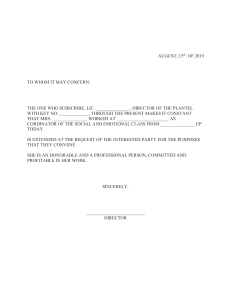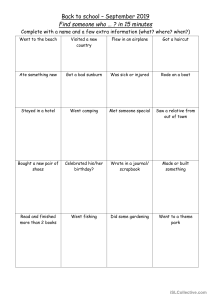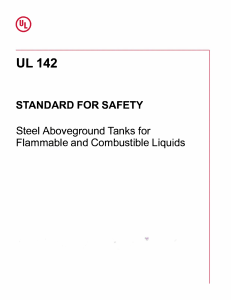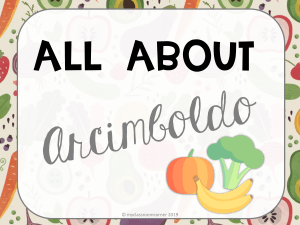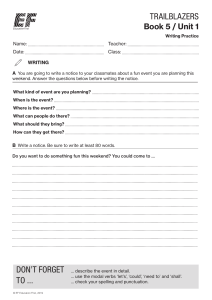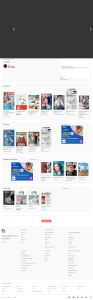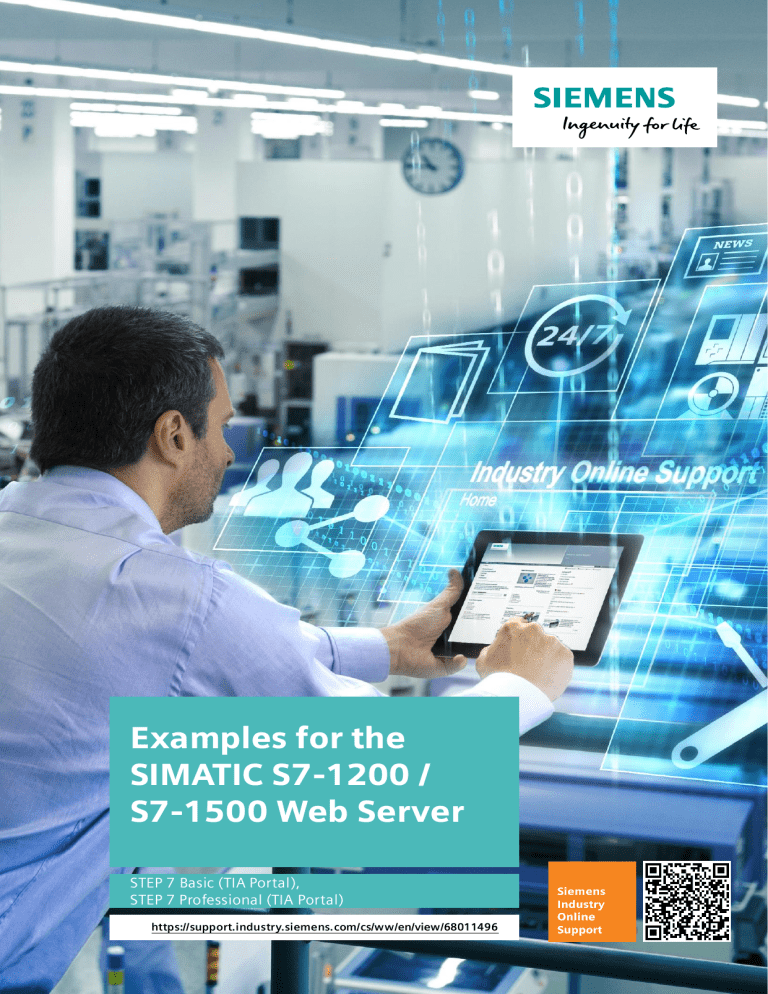
Examples for the
SIMATIC S7-1200 /
S7-1500 Web Server
STEP 7 Basic (TIA Portal),
STEP 7 Professional (TIA Portal)
https://support.industry.siemens.com/cs/ww/en/view/68011496
Siemens
Industry
Online
Support
Legal information
Legal information
© Siemens AG 2019 All rights reserved
Use of application examples
Application examples illustrate the solution of automation tasks through an interaction of several
components in the form of text, graphics and/or software modules. The application examples are
a free service by Siemens AG and/or a subsidiary of Siemens AG (“Siemens”). They are nonbinding and make no claim to completeness or functionality regarding configuration and
equipment. The application examples merely offer help with typical tasks; they do not constitute
customer-specific solutions. You yourself are responsible for the proper and safe operation of the
products in accordance with applicable regulations and must also check the function of the
respective application example and customize it for your system.
Siemens grants you the non-exclusive, non-sublicensable and non-transferable right to have the
application examples used by technically trained personnel. Any change to the application
examples is your responsibility. Sharing the application examples with third parties or copying the
application examples or excerpts thereof is permitted only in combination with your own products.
The application examples are not required to undergo the customary tests and quality inspections
of a chargeable product; they may have functional and performance defects as well as errors. It is
your responsibility to use them in such a manner that any malfunctions that may occur do not
result in property damage or injury to persons.
Disclaimer of liability
Siemens shall not assume any liability, for any legal reason whatsoever, including, without
limitation, liability for the usability, availability, completeness and freedom from defects of the
application examples as well as for related information, configuration and performance data and
any damage caused thereby. This shall not apply in cases of mandatory liability, for example
under the German Product Liability Act, or in cases of intent, gross negligence, or culpable loss of
life, bodily injury or damage to health, non-compliance with a guarantee, fraudulent
non-disclosure of a defect, or culpable breach of material contractual obligations. Claims for
damages arising from a breach of material contractual obligations shall however be limited to the
foreseeable damage typical of the type of agreement, unless liability arises from intent or gross
negligence or is based on loss of life, bodily injury or damage to health. The foregoing provisions
do not imply any change in the burden of proof to your detriment. You shall indemnify Siemens
against existing or future claims of third parties in this connection except where Siemens is
mandatorily liable.
By using the application examples you acknowledge that Siemens cannot be held liable for any
damage beyond the liability provisions described.
Other information
Siemens reserves the right to make changes to the application examples at any time without
notice. In case of discrepancies between the suggestions in the application examples and other
Siemens publications such as catalogs, the content of the other documentation shall have
precedence.
The Siemens terms of use (https://support.industry.siemens.com) shall also apply.
Security information
Siemens provides products and solutions with industrial security functions that support the secure
operation of plants, systems, machines and networks.
In order to protect plants, systems, machines and networks against cyber threats, it is necessary
to implement – and continuously maintain – a holistic, state-of-the-art industrial security concept.
Siemens’ products and solutions constitute one element of such a concept.
Customers are responsible for preventing unauthorized access to their plants, systems, machines
and networks. Such systems, machines and components should only be connected to an
enterprise network or the Internet if and to the extent such a connection is necessary and only
when appropriate security measures (e.g. firewalls and/or network segmentation) are in place.
For additional information on industrial security measures that may be implemented, please visit
https://www.siemens.com/industrialsecurity.
Siemens’ products and solutions undergo continuous development to make them more secure.
Siemens strongly recommends that product updates are applied as soon as they are available
and that the latest product versions are used. Use of product versions that are no longer
supported, and failure to apply the latest updates may increase customer’s exposure to cyber
threats.
To stay informed about product updates, subscribe to the Siemens Industrial
Security RSS Feed at: https://www.siemens.com/industrialsecurity.
Examples for the Web Server
Entry ID: 68011496, V3.0, 09/2019
2
Table of Contents
Table of Contents
Legal information ..................................................................................................... 2
1
Preface ............................................................................................................ 5
2
Hardware and Software Components Used .................................................. 6
3
Basics of Standard Web Pages...................................................................... 8
4
Basics of User-Defined Web Pages ............................................................... 9
4.1
4.2
4.3
5
Reading and Writing with different Variable Types .................................... 12
5.1
5.2
5.2.1
5.2.2
© Siemens AG 2019 All rights reserved
6
Automation task ............................................................................... 27
Functional mechanisms and use ...................................................... 28
S7 program structure ....................................................................... 29
User-defined web page (HTML file) structure ................................... 30
Change Language on User-Defined Pages ................................................. 31
10.1
10.2
10.2.1
10.2.2
10.3
11
Automation task ............................................................................... 24
Functional mechanisms and use ...................................................... 25
S7 program structure ....................................................................... 26
User-defined web page (HTML file) structure ................................... 26
HTTP Redirection following an Error (S7-1500 only) .................................. 27
9.1
9.2
9.2.1
9.2.2
10
Automation task ............................................................................... 22
Functional mechanisms and use ...................................................... 22
S7 program structure ....................................................................... 23
User-defined web page (HTML file) structure ................................... 23
ENUM – Variable Value Replaced with Text ................................................ 24
8.1
8.2
8.2.1
8.2.2
9
Automation task ............................................................................... 19
Functional mechanisms and use ...................................................... 19
S7 program structure ....................................................................... 20
User-defined web page (HTML file) structure ................................... 21
Displaying an S7 Array (S7-1500 only) ........................................................ 22
7.1
7.2
7.2.1
7.2.2
8
Automation task ............................................................................... 12
Functional mechanisms and use ...................................................... 13
S7 program structure ....................................................................... 15
User-defined web page (HTML file) structure ................................... 16
Displaying the Date and Time ...................................................................... 19
6.1
6.2
6.2.1
6.2.2
7
Login and instructions for use ............................................................ 9
Web server – initializing the WWW system function ........................... 9
Libraries – jQuery and S7 Framework .............................................. 10
Automation task ............................................................................... 31
Functional mechanisms and use ...................................................... 31
S7 program structure ....................................................................... 32
User-defined web page structure ..................................................... 32
Extending the example .................................................................... 37
Transferring Data without Reloading Pages Using AJAX .......................... 38
11.1
11.2
11.2.1
11.2.2
Automation task ............................................................................... 39
Functional mechanisms and use ...................................................... 40
S7 program structure ....................................................................... 41
User-defined web page structure ..................................................... 42
Examples for the Web Server
Entry ID: 68011496, V3.0, 09/2019
3
Table of Contents
12
Displaying Data of a Datalog as a Graph..................................................... 47
12.1
12.2
12.2.1
12.2.2
13
Display Elements Using Scalable Vector Graphics .................................... 54
13.1
13.2
13.2.1
14
© Siemens AG 2019 All rights reserved
Automation task ............................................................................... 69
Functional mechanisms and use ...................................................... 69
S7 program structure ....................................................................... 70
User-defined page structure............................................................. 70
High-Performance Communication via a String ......................................... 73
18.1
18.2
18.2.1
18.2.2
19
Automation task ............................................................................... 66
Functional mechanisms and use ...................................................... 66
S7 program structure ....................................................................... 67
User-defined web page structure ..................................................... 67
Login on User-Defined Pages ...................................................................... 69
17.1
17.2
17.2.1
17.2.2
18
Programming task............................................................................ 64
Functional mechanisms and use ...................................................... 64
Button for CPU Restart ................................................................................ 66
16.1
16.2
16.2.1
16.2.2
17
Automation task ............................................................................... 58
Functional mechanisms and use ...................................................... 58
S7 program structure ....................................................................... 59
User-defined web page structure ..................................................... 59
Changing Pictures Using JavaScript........................................................... 64
15.1
15.2
16
Programming task............................................................................ 54
Functional mechanisms and use ...................................................... 54
Sample SVG element – rotary motion of a motor.............................. 55
S7 Diagnostics and Loading Indicator ........................................................ 58
14.1
14.2
14.2.1
14.2.2
15
Automation task ............................................................................... 47
Functional mechanisms and use ...................................................... 48
S7 program structure ....................................................................... 49
User-defined web page structure ..................................................... 50
Automation task ............................................................................... 73
Functional mechanisms and use ...................................................... 74
S7 program structure ....................................................................... 75
User-defined web page structure ..................................................... 78
Installation .................................................................................................... 82
19.1
19.2
Installing the hardware and software ................................................ 82
Installing the application example..................................................... 83
20
Internet links ................................................................................................. 84
21
History .......................................................................................................... 85
Examples for the Web Server
Entry ID: 68011496, V3.0, 09/2019
4
1 Preface
Preface
1
Objective of the application examples
The application examples in this document show you how to extend your own web
pages on the S7-1200/1500 web server.
This document describes the examples provided for downloading. It is
recommended to run the examples on a computer and simultaneously analyze
them with the aid of this document.
Main contents of the application examples
© Siemens AG 2019 All rights reserved
The application examples cover the following key points:
•
Reading and writing with different variable types
•
Displaying the time
•
Outputting arrays (S7-1500 only)
•
Using the ENUM data type
•
HTTP redirection following an error (S7-1500 only)
•
Change language on user-defined pages
•
Transferring data without reloading pages
•
Displaying a datalog generated by the controller as a graph
•
Creating display elements
•
Displaying diagnostic information
•
Changing pictures using JavaScript
•
Restarting the CPU using a button
•
Logging in on the user-defined page
•
High-performance data transfer
Advantages
Integrated web server in the S7-1200 and S7-1500
The standard web pages for easy display of service and diagnostic information are
enabled with a single click.
In addition, you can create custom, user-defined web pages that are referred to
below as “user-defined pages”.
Access from anywhere
A web browser allows you to access the S7 web pages from anywhere in the
world.
Application example
Universal use of the application example for the SIMATIC S7-1200 and S7-1500.
Benefits
No additional hardware and software required. The web server can be accessed
over large distances using mobile communications devices such as tablet
computers, smartphones, etc.
Note
The application examples in conjunction with the web server should not and
cannot replace an HMI system.
Examples for the Web Server
Entry ID: 68011496, V3.0, 09/2019
5
2 Hardware and Software Components Used
Hardware and Software Components Used
2
The application examples were created with the following components.
Hardware components
Table 2-1: Hardware components used for the examples
© Siemens AG 2019 All rights reserved
Component
Note
No.
Order no.
Note
CPU 1511-1 PN
1
6ES7511-1AK01-0AB0
Firmware V2.6
CPU 1214C DC/DC/DC
1
6ES7214-1AG40-0XB0
Firmware V4.2
PG/PC
with Ethernet interface
1
-
-
IE FC TP
STANDARD CABLE
1
6XV1840-2AH10
IE connecting cable,
minimum order
quantity: 20m
RJ45 plug connector
2
6GK1901-1BB10-2AA0
Can be moulded
For these application examples, you need the current CPU firmware version.
Depending on the CPU type, the following entries provide related links to the
appropriate downloads:
•
•
S7-1500: https://support.industry.siemens.com/cs/ww/en/view/78301349
S7-1200: https://support.industry.siemens.com/cs/ww/en/view/107539750
Software components
Table 2-2: Software components used for the examples
Component
1)
Note
No.
Order no.
Note
SIMATIC STEP 7
Professional V15.1
1
6ES7822-1AA05-0YE5
-
Software tool for creating
HTML files such as
FrontPage, Notepad++, …
1
-
Web pages created
with Notepad++
Web browser such as
Internet Explorer, Mozilla
Firefox1)
1
-
Created and tested
with IE11 and Firefox
The following web browsers were tested for communication with the CPU:
•
Internet Explorer (version 11)
•
Mozilla Firefox (version 50)
The application examples are optimized for Firefox and IE11.
Using other browsers may require changes regarding their display in the
browser.
Examples for the Web Server
Entry ID: 68011496, V3.0, 09/2019
6
2 Hardware and Software Components Used
Overall structure
The individual application examples consist of an S7 program running on an S71200/1500 and a web page running on the integrated web server of the S7.
Exceptions are the examples in Chapter 13 and 15 that show general web
functions without an S7 program.
The web pages are opened using a web browser and consist of an HTML file as a
basis.
More complex examples include additional JavaScript files with the “js” file
extension.
Figure 2-1: Hardware configuration for the application examples
PROFINET
Industrial Ethernet
© Siemens AG 2019 All rights reserved
Browser
S7-1500
S7-1200
Sample files and projects
The following list contains the files required for this example, consisting of the S7
project and this PDF document.
Table 2-3: Examples – source files
Component
Comments
68011496_examples_for_S7WebServer_CODE_v3.zip
The file contains the
STEP 7 project with the
appropriate HTML files in
the \UserFiles\html
directory.
68011496_examples_for_S7WebServer_en_DOC_v3.pdf
This document.
Examples for the Web Server
Entry ID: 68011496, V3.0, 09/2019
7
3 Basics of Standard Web Pages
3
Basics of Standard Web Pages
Requirements
In STEP 7, the following settings are required in the CPU properties.
•
The web server must be activated.
•
If you require secure access to the web pages, check the “Permit access only
with HTTPS” check box.
•
Automatic refresh of web pages is enabled.
The default refresh interval is 10 seconds.
The interval can be set in the range from 1 to 999s.
Access via HTTP or HTTPS
The URL “http://ww.xx.yy.zz” or “https://ww.xx.yy.zz” provides you with access to
the standard web pages. “ww.xx.yy.zz” corresponds to the CPU’s IP address.
HTTPS is used for encrypting and authenticating communication between the
browser and the web server. When the “Permit access only with HTTPS” check
box is checked, the CPU’s web pages can only be opened via HTTPS.
© Siemens AG 2019 All rights reserved
CPU certificate
If the browser reports a certificate error, proceed as described in the following FAQ:
https://support.industry.siemens.com/cs/ww/en/view/63314183
Access rights for login to the web pages in STEP 7
By factory default, the “Everybody” user is set in each SIMATIC S7-1200/1500
controller.
This user has limited access rights and no password.
(This prevents access to user-defined pages.)
To have full access to user-defined pages, you have to log in with a user who has
the required access rights. You can parameterize users, passwords and access
rights with STEP 7 in the S7-1200/1500 controller properties.
The login input fields are located in the top left corner of each standard web page
of the S7-1200/1500 controller.
Figure 3-1: Login window on standard web page
SIMATIC S7-1200 / S7-1500 standard web pages
Via the integrated standard web page, the S7-1200 and S7-1500 web server
already offers a large amount of information about the respective CPU.
The structure of the standard web pages is described in detail in the S7-1500 Web
Server Function Manual; it is not the subject of this document.
Examples for the Web Server
Entry ID: 68011496, V3.0, 09/2019
8
4 Basics of User-Defined Web Pages
Basics of User-Defined Web Pages
4
For the basics of user-defined pages, please refer to this application example:
“Creating and using user-defined web pages on S7-1200 / S7-1500”
https://support.industry.siemens.com/cs/ww/en/view/68011496
4.1
Login and instructions for use
In TIA Portal, each example name starts with the chapter number:
Example: Chapter 5 corresponds to program name “05ReadAndWriteS7...”
The web contents for the examples can be found in the appropriate S7 project on
your computer in the “…\html_...” folder.
Login of the user-defined pages in the application examples
User:
Password:
4.2
admin
s7
Web server – initializing the WWW system function
© Siemens AG 2019 All rights reserved
In the application examples, the “WWW” system function (SFC 99) is called by
OB 1.
This block call is described in all examples, including the reference to this chapter.
No.
1
Function
The “WWW” system function (SFC 99) is called in OB1.
This function initializes the CPU web server.
Cyclically calling the function in OB1 allows interaction between the web server
and the controller.
The Web DB (DB 333) is connected to the WWW function. The Web DB and the
Fragment DB(s) store the structure of the user-defined pages.
2
Note
More instructions and block calls are described in the respective application
examples.
For basic information about generating data blocks for user-defined pages,
please refer to the “First steps” of the following entry:
https://support.industry.siemens.com/cs/ww/en/view/68011496
Examples for the Web Server
Entry ID: 68011496, V3.0, 09/2019
9
4 Basics of User-Defined Web Pages
4.3
Libraries – jQuery and S7 Framework
The web pages of the application examples consist of HTML documents,
JavaScript files and JavaScript libraries.
The file structures can be found in the respective application examples.
Some application examples use the “jQuery” and S7 Framework JavaScript
libraries. These examples are listed in the following table.
Table 4-1: Libraries used in the application examples
© Siemens AG 2019 All rights reserved
Chapter
no.
Chapter name
jQuery
S7
Framework
10
Change Language on User-Defined Page
X
-
12
Displaying Data of a Datalog as a Graph
X
X
14
S7 Diagnostics and Loading Indicator
X
X
16
Button for CPU Restart
X
X
17
Login on User-Defined Page
X
X
18
High-Performance Communication via a String
X
X
Integrate the jQuery library and the appropriate JavaScript files that access or use
this jQuery library into your HTML base document. For example, the “S7
Framework” JavaScript file uses the jQuery library; in the HTML code, it is
therefore below the call of the jQuery library.
Figure 4-1: Call of JavaScript libraries in the HTML document
jquery-2.1.3.min.js (jQuery library)
The “jquery-2.1.3.min.js” file is a library that enables more efficient programming
with JavaScript. The library contains basic DOM, event, effects and Ajax functions
that are not described in detail in this document. The library’s methods are typically
accessed by the prefixed “jQuery” object identifier.
This object identifier is replaced with a “$” sign, which reduces the total number of
characters in a JavaScript file.
Example:
jQuery.post(URL, DATA)
$.post(URL, DATA)
For general information about jQuery, visit: https://jquery.com/
Examples for the Web Server
Entry ID: 68011496, V3.0, 09/2019
10
4 Basics of User-Defined Web Pages
S7_framework.js
The JavaScript file contains a number of functions for converting and processing
data from a SIMATIC S7-1200/1500.
The S7 Framework programming uses elements from the jQuery library. Therefore,
in the HTML code, always call the S7 Framework after the jQuery library.
There are separate application examples for the S7-1200 and the S7-1500
controller. Both controllers access the same web files.
However, depending on the CPU, access to the default web server differs in terms
of IDs, login and other functions. A controller type check is therefore implemented
in the examples.
The following table lists the S7 Framework functions.
Table 4-2: S7 Framework functions
© Siemens AG 2019 All rights reserved
No.
Code description
1
Assignment of variable types within S7 Framework
2
PLC functions (different tasks as a library in the framework)
-
Functions and variables for
AJAX (data transfer)
JSON (data processing of strings using parser)
CPU type (access to S7-1200/1500 web server)
Logon/logoff (referenced to S7 standard web page, “Portal.mwsl”)
Loading indicator (definition and function for animated loading icon)
- Error handling within S7 Framework data processing
Note
In the code, you will find information about the functions.
A detailed description of the functions is not the subject of this guide.
Examples for the Web Server
Entry ID: 68011496, V3.0, 09/2019
11
5 Reading and Writing with different Variable Types
5
Reading and Writing with different Variable
Types
5.1
Automation task
The task is to read and rewrite variables of different data types.
Note
The DTL data type is only supported by the S7-1500.
Requirements for the automation task
Two HTML pages have to be programmed:
One HTML page that allows you to read/write variables of different types.
•
One HTML page that allows you to read special variables.
© Siemens AG 2019 All rights reserved
•
Examples for the Web Server
Entry ID: 68011496, V3.0, 09/2019
12
5 Reading and Writing with different Variable Types
5.2
Functional mechanisms and use
Overall structure
The application example consists of an S7 program and two HTML documents that
are displayed as web pages in a browser.
User-defined page structure
The following figure shows the user-defined page for displaying simple PLC tags
that are read/write accessed.
The top “Simple Variables” access S7 flags, whereas the “Structure and Array”
variables access a “DB 1” data block.
Figure 5-1: User-defined page for reading/writing simple variables
1
© Siemens AG 2019 All rights reserved
3
2
4
3
1
4
2
Table 5-1: Web page for reading/writing simple variables
Item
Description
1
This link takes you to the HTML web page with the special variables,
“Reading special variables”.
2
This column displays the current values of the variables.
3
The value to be written is entered in this column.
4
The “Write” buttons transfer the values to the CPU.
Table 5-2: Instructions for using the user-defined page
Step
Instruction
1
In the “New Value” column, enter a value corresponding to the data type.
2
Click the “Write” button.
3
The value appears in the “Current Value” column.
4
Click this link if you want to open the “Reading special variables” web page.
Examples for the Web Server
Entry ID: 68011496, V3.0, 09/2019
13
5 Reading and Writing with different Variable Types
The following figure shows the structure of the user-defined page for reading
special variables.
Figure 5-2: User-defined page for reading/writing special variables
1
© Siemens AG 2019 All rights reserved
2
3
Table 5-3: Web page for reading/writing special variables
Item
Description
1
This link takes you to the web page for reading/writing PLC tags.
2
This column displays the names of the special variables.
3
This column displays the information (value) of the respective special
variable.
Examples for the Web Server
Entry ID: 68011496, V3.0, 09/2019
14
5 Reading and Writing with different Variable Types
5.2.1
S7 program structure
The diagrammatic representation below shows the S7 program structure. The
HTML web page is called cyclically. The following sections describe the data
exchange with the blocks.
Figure 5-3: S7 program for reading/writing variables
Web server
User-defined pages
DB 33
Web DB /
DB 334
Fragment DB
OB1
Main
DB1
TestDB
SFC 99
WWW
© Siemens AG 2019 All rights reserved
DB2
HTTP_Info
How OB 1 works
No.
1
Function
The first block call in OB 1 is the WWW function (SFC 99).
For more information about the function, please refer to Chapter 4.2.
Contents of the PLC tags
The top section of the first HTML page defines simple PLC tags (flags) that can be
read/written using the web page.
Contents of DB1
The “TestDB” (DB1) defines variables that can be read/written using the web page.
Exception: the “WWW_RET_VAL” variable. This variable contains the return value
of the WWW function.
Contents of DB2
DB2 “HTTP_Info” stores the special variables; in this case: HEADER_Request
variables.
The user can only read these variables using the web page. These variables are
written using the web page via the web server.
Examples for the Web Server
Entry ID: 68011496, V3.0, 09/2019
15
5 Reading and Writing with different Variable Types
5.2.2
User-defined web page (HTML file) structure
No.
1
Code section
To read/write a PLC tag from the PLC tags (tag table) of a web page, only the
“variable name” in the syntax is relevant.
General
:=“variable name”:
:=“testBit”:
© Siemens AG 2019 All rights reserved
Example
Examples for the Web Server
Entry ID: 68011496, V3.0, 09/2019
16
5 Reading and Writing with different Variable Types
No.
To read/write a variable from a DB, the DB name and the variable name are
relevant.
© Siemens AG 2019 All rights reserved
2
Code section
Examples for the Web Server
Entry ID: 68011496, V3.0, 09/2019
17
© Siemens AG 2019 All rights reserved
5 Reading and Writing with different Variable Types
No.
Code section
3
The special variables (here: HTTP request variables) are saved in the DB variables
with UDP commands.
This DB variable is read by the HTML file.
Note:
http request variables are global variables within a script’s scope.
Examples for the Web Server
Entry ID: 68011496, V3.0, 09/2019
18
6 Displaying the Date and Time
6
Displaying the Date and Time
6.1
Automation task
The task is to display the CPU’s time on a web page.
Requirements for the automation task
6.2
•
Read the time in the STEP 7 program using the “RD_LOC_T” function.
•
Program a web page that displays the time.
•
Update the time with the aid of a second HTML file (inline frame) integrated in
the HTML file.
For a description of the term ‘inline frame’, please refer to Chapter 11.
Functional mechanisms and use
The application example consists of an S7 program and two HTML documents that
are displayed as web pages in a browser.
© Siemens AG 2019 All rights reserved
User-defined page structure
The date and time are displayed horizontally and centered on the user-defined
page.
Figure 6-1: User-defined page for displaying the date and time
Setting the time in the controller
The first step is to set the current time in the data source, i.e., in the CPU.
1. Open TIA Portal and the program example.
2. In the Project tree, right-click your controller and select “Go online”.
3. Select “Online & diagnostics”.
4. In Functions, select “Set time”.
5. In Properties, select the time zone and, if necessary, standard time/daylight
saving time.
Examples for the Web Server
Entry ID: 68011496, V3.0, 09/2019
19
6 Displaying the Date and Time
6.2.1
S7 program structure
The diagrammatic representation below shows the S7 program structure. The
HTML user-defined page is called cyclically. The following sections describe the
data exchange with the blocks.
Figure 6-2: S7 program for displaying the date and time
Web server
User-defined pages
DB 333
Web DB /
DB 334
Fragment DB
SFC 99
WWW
DB1
Clock
© Siemens AG 2019 All rights reserved
OB1
Main
SFC 154
RD_LOC_T
How OB 1 works
No.
Function
1
The first block call in OB 1 is the WWW function (SFC 99).
For more information about the function, please refer to Chapter 4.2.
2
The “RD_LOC_T” instruction (SFC 154) reads the CPU’s time and saves it to the
“Clock” DB (DB 1) to the “time” variable.
Contents of the Clock DB (DB 1)
This DB stores the time in “DTL” format.
The user-defined page reads the time from this DB.
Examples for the Web Server
Entry ID: 68011496, V3.0, 09/2019
20
6 Displaying the Date and Time
6.2.2
User-defined web page (HTML file) structure
© Siemens AG 2019 All rights reserved
No.
Code section
1
The UDP commands initialize the variables.
2
The inline frame (“Update_Page.html” file) writes the time to this div box.
3
The inline frame must be integrated into the “index.html” file in order to integrate it
into the functional sequence.
4
The “Update_Page.html” file specifies which variables are cyclically updated and
where to store them.
(This is implemented using the ID in the JavaScript file and in the HTML code.)
Referenced to:
The ‘if’ statement is prefixed for displaying a “0”, e.g. for 12:03h.
For information about this update method, please refer to the following FAQ:
http://support.automation.siemens.com/WW/view/en/97044123
Examples for the Web Server
Entry ID: 68011496, V3.0, 09/2019
21
7 Displaying an S7 Array (S7-1500 only)
7
Displaying an S7 Array (S7-1500 only)
7.1
Automation task
The task is to read all fields of an S7 array and output them on a user-defined page
as a table.
Requirements for the automation task
7.2
•
Create an array in a DB of the STEP 7 program.
•
Display the array fields in a table on a user-defined page.
Functional mechanisms and use
User-defined page structure
The user-defined page displays the array values structured in a table. The values
in the array are updated by refreshing the user-defined page using “F5”.
© Siemens AG 2019 All rights reserved
Figure 7-1: User-defined page for displaying S7 arrays
1
2
Table 7-1: User-defined page for displaying S7 arrays
Item
Description
1
This column displays the array index
2
This column displays the array field value
Examples for the Web Server
Entry ID: 68011496, V3.0, 09/2019
22
7 Displaying an S7 Array (S7-1500 only)
7.2.1
S7 program structure
The diagrammatic representation below shows the S7 program structure. The
change of array values is controlled using the DB1 online view and the userdefined page is refreshed as described in Chapter 7.2.
Figure 7-2: S7 program for displaying S7 arrays
Web server
User-defined pages
DB 333
Web DB /
DB 334
Fragment DB
OB1
Main
SFC 99
WWW
DB1
Data
How OB 1 works
© Siemens AG 2019 All rights reserved
No.
1
Function
The first block call in OB 1 is the WWW function (SFC 99).
For more information about the function, please refer to Chapter 4.2.
Contents of the Data DB (DB 1)
The Data DB1 defines the array that is read by the user-defined page.
7.2.2
User-defined web page (HTML file) structure
The array contains the variables displayed on the user-defined page.
No.
1
Function
Adapt the UDP command to the respective array name (DB).
Examples for the Web Server
Entry ID: 68011496, V3.0, 09/2019
23
8 ENUM – Variable Value Replaced with Text
8
ENUM – Variable Value Replaced with Text
8.1
Automation task
The task is to change the integer value of a variable using different buttons on a
user-defined page.
The values that are written to the variable are to be linked with different message
texts.
A text display is to display the appropriate message texts.
Requirements for the automation task
Read/write a variable defined as ENUM with a user-defined page.
•
Define an ENUM variable.
•
Create a variable in a PLC tag table.
ENUM variables are defined in an HTML file.
In ENUM variables, numerical values are replaced with a string. The S7 program
uses a numerical variable.
© Siemens AG 2019 All rights reserved
Note
•
Examples for the Web Server
Entry ID: 68011496, V3.0, 09/2019
24
8 ENUM – Variable Value Replaced with Text
8.2
Functional mechanisms and use
User-defined page structure
Figure 8-1: ENUM user-defined page – variable values are replaced with text
2
© Siemens AG 2019 All rights reserved
3
2
1
1
Table 8-1 ENUM user-defined page – variable values are replaced with text
Item
Description
1
These buttons allow you to set the “alarm” variable to a value between 0 and
3.
2
This table shows the assignment of the text to the numerical value.
3
This is where the appropriate text is output.
Table 8-2: Instructions for using the user-defined page
Step
Instruction
1
Select one of the four possible buttons, in this case: “alarm=0”.
2
The “No Alarm! all okay.” text is output based on the numerical assignment,
“alarm=0”.
Examples for the Web Server
Entry ID: 68011496, V3.0, 09/2019
25
8 ENUM – Variable Value Replaced with Text
8.2.1
S7 program structure
The diagrammatic representation below shows the S7 program structure. The
value of the “alarm” variable in DB1 is set by the field selection of the user-defined
page.
Figure 8-2: ENUM S7 program – variable values are replaced with text
Web server
User-defined pages
DB 333
Web DB /
DB 334
Fragment DB
OB1
Main
SFC 99
WWW
DB1
AlarmVariable
How OB 1 works
No.
© Siemens AG 2019 All rights reserved
1
Function
The first block call in OB 1 is the WWW function (SFC 99).
For more information about the function, please refer to Chapter 4.2.
Contents of the AlarmVariable DB (DB 1)
No.
1
8.2.2
Function
This DB stores the “alarm” variable that can be read/written by the user-defined
page.
The variable is modified by the selection of the user-defined page
(here: “alarm=0”)
User-defined web page (HTML file) structure
No.
Code section
1
Definition of the ENUM variable in the “_enumdefs.htm” file
2
Initialization of the ENUM variable
3
The value of the PLC tag is read and displayed as text.
4
The assigned text is used when writing the PLC tag. The associated value (digit) is
written to the PLC tag.
Examples for the Web Server
Entry ID: 68011496, V3.0, 09/2019
26
9 HTTP Redirection following an Error (S7-1500 only)
9
HTTP Redirection following an Error
(S7-1500 only)
9.1
Automation task
If a variable has exceeded a certain value, a new user-defined page is to open
displaying an appropriate message.
The value of the variable is to be settable using an input field on the user-defined
page.
Requirements for the automation task
Program a user-defined page with an input field for setting a variable value.
•
The ENUM variable is specified by the STEP 7 program.
•
An ENUM variable is to control the URL (Uniform Resource Locator).
© Siemens AG 2019 All rights reserved
•
Examples for the Web Server
Entry ID: 68011496, V3.0, 09/2019
27
9 HTTP Redirection following an Error (S7-1500 only)
9.2
Functional mechanisms and use
User-defined page structure
Figure 9-1: User-defined page for HTTP redirection following an error
3
2
1
1
3
2
© Siemens AG 2019 All rights reserved
Table 9-1: User-defined page for HTTP redirection following an error
Item
Description
1
In this field, enter a new input value.
2
The “Check the value” button sends the value to the CPU.
3
If the input value is greater than “100”, a new user-defined page opens. In
this example, the new user-defined page has red text.
Table 9-2: Instructions for using the user-defined page
Step
Note
Instruction
1
In the input field, first enter a value less than “100”.
2
Select the button and repeat the step with “101”.
3
The new value is displayed and the new user-defined page opens if the input
value > “100”.
If the checked variable is influenced by the controller, the user-defined page has
to be cyclically refreshed. Otherwise, no HTTP redirect will take place.
To go to the home page, set the variable value in TIA Portal to less than “100”
and reload the user-defined page.
Examples for the Web Server
Entry ID: 68011496, V3.0, 09/2019
28
9 HTTP Redirection following an Error (S7-1500 only)
9.2.1
S7 program structure
The diagrammatic representation below shows the S7 program structure. By
comparing the values in FC1, the system switches to the user-defined page.
Figure 9-2: S7 program for HTTP redirection following an error
Web server
User-defined pages
DB 333
Web DB /
DB 334
Fragment DB
DB1
Data
OB1
Main
SFC 99
WWW
FC 1
Check
How OB 1 works
© Siemens AG 2019 All rights reserved
No.
Function
1
The first block call in OB 1 is the WWW function (SFC 99).
For more information about the function, please refer to Chapter 4.2.
2
The “Check” function determines whether the “100” limit was exceeded.
If this is the case, the “headerLocation” variable is set to “1” and “headerStatus” is
set to “302”. Due to this, the system switches to the user-defined page with the
error message. If the value was not exceeded, both variables are set to “0”.
Contents of the Data DB (DB 1)
No.
Function
1
DB1 stores the variables for FC 1.
If the value of the “testword” variable > 100, the system switches the userdefined page.
Examples for the Web Server
Entry ID: 68011496, V3.0, 09/2019
29
9 HTTP Redirection following an Error (S7-1500 only)
9.2.2
User-defined web page (HTML file) structure
No.
1
Code section
To change the location, the appropriate URL must be assigned to the numbers
stored in the “headerLocation” variable.
An ENUM variable must be defined for this purpose.
Initialization of the CPU variables and assignment of the ENUM variable.
3
Description of the variable to be checked.
© Siemens AG 2019 All rights reserved
2
Examples for the Web Server
Entry ID: 68011496, V3.0, 09/2019
30
10 Change Language on User-Defined Pages
10
Change Language on User-Defined Pages
10.1
Automation task
The task is to implement a change language option (German/English) with flag
icons on the user-defined pages and add custom languages to this option.
Requirements for the automation task
10.2
•
Program a user-defined page without texts.
•
Create a text file with all texts in German and English.
•
Change the language using the country’s flag.
•
Translate texts selected by JavaScript.
•
Synchronize the change language option of the user-defined pages with the
change language option of the standard web pages.
•
Expansion capability of the change language option.
Functional mechanisms and use
© Siemens AG 2019 All rights reserved
User-defined page structure
On the user-defined page, you can change between German and English. To do
this, click the appropriate flag icon.
Figure 10-1: User-defined page for change language
Examples for the Web Server
Entry ID: 68011496, V3.0, 09/2019
31
10 Change Language on User-Defined Pages
10.2.1
S7 program structure
In the S7 program, only the WWW function is called.
Figure 10-2: S7 program for change language
Web server
OB1
Main
DB 333
Web DB /
DB 334
Fragment DB
User-defined pages
SFC 99
WWW
How OB 1 works
No.
1
© Siemens AG 2019 All rights reserved
10.2.2
Function
The first block call in OB 1 is the WWW function (SFC 99).
For more information about the function, please refer to Chapter 4.2.
User-defined web page structure
The diagrammatic overview below shows the basic file structure of the user-defined
pages.
The term “i18n” that recurs in the following sections stands for a software
development process for implementing the change language option independently
of the actual program code. The term “i18n” results from internationalization, where
18 stands for the number of letters between “i” and “n”.
For efficient programming of the “Demo10.js” script code and compatible
programming of the function of the user-defined pages across browsers, the jQuery
library for JavaScript is integrated.
Figure 10-3: Diagrammatic overview of the user-defined web page
HTML file
JavaScript files
User-defined
file
Demo10.html
Demo10.js
Language and text selection
i18n.0.0.1.js
jquery-2.1.3.min.js
jquery.cookie.js
Examples for the Web Server
Entry ID: 68011496, V3.0, 09/2019
i18n.txt
jQuery library
from third-party
vendor
jQuery function
from third-party
vendor
32
10 Change Language on User-Defined Pages
Demo10.html
The HTML document defines the structure of the user-defined page and the calls of
the JavaScript files used, see Chapter 10.2.2.1.
Throughout the file structure, the language assignment is ensured by the “de” and
“en” identifiers.
Demo10.js
Contains the interactive functions used to implement the user inputs, see Chapter
10.2.2.2.
Also defines the behavior of the cookie used. The JavaScript file’s code syntax is
supported by the jQuery library.
i18n.txt
The “i18n.txt” text file contains the multilingual text elements, “Demo10.html” and
the script functions that are called from “i18n:0.0.1.js”.
i18n.0.0.1.js
© Siemens AG 2019 All rights reserved
Contains the functions for changing the language and transferring the texts with the
specific language from “i18n.txt” to the HTML document.
Figure 10-4: Code element for change language
jquery.cookie.js
The JavaScript file provides functions for defining and managing cookies.
In this context, the “Demo10.js” JavaScript file uses these functions and creates or
modifies the existing cookie of the standard web page, see Chapter 10.2.2.2. For
more information about the JavaScript file used here, visit the following web page:
-
https://github.com/carhartl/jquery-cookie
o
https://github.com/carhartl/jquery-cookie/blob/d72bb07e29962330db61aae1eda07f6312419840/src/jquery.cookie.js
o
https://github.com/js-cookie/js-cookie/tree/master/src
jquery-2.1.3.min.js (jQuery library)
The jQuery library file allows more efficient programming with JavaScript. For more
information about the jQuery library, please refer to Chapter 4.3.
Examples for the Web Server
Entry ID: 68011496, V3.0, 09/2019
33
10 Change Language on User-Defined Pages
10.2.2.1
Demo10.html structure
No.
1
Code section
The JavaScript files used are integrated into the HTML document’s <head> with
the below syntax:
The “src” property specifies the respective file path.
2
The web page header is not integrated into the change language option.
It consists of the two structuring classes, “demohead” and “demorow”, and the two
below text elements with an appropriate formatting instruction.
© Siemens AG 2019 All rights reserved
The texts are directly in the HTML code and are not translated!
3
Changing the language using the flag icons is shown below.
The flag icons are linked to the “language” class.
The “language” class with the (data-lang=“..”) property is assigned to the change
language elements, here, e.g., “German”.
The (data-lang) property specifies the language the page is to change to.
Note: For other languages, the code section has the same structure.
Examples for the Web Server
Entry ID: 68011496, V3.0, 09/2019
34
10 Change Language on User-Defined Pages
No.
4
Code section
In the same way as the text above the flag icons on the user-defined page, the
following HTML text elements are changed between “de” and “en”.
The “data-i18n” property refers to a uniquely identifiable name, e.g., “text.header”
in the “i18n.txt” file.
Reference from Demo10.html to “I18n.txt”
© Siemens AG 2019 All rights reserved
The “i18n.txt” file assigns the texts of the respective language to the identifying
names such as (“text.header”).
Therefore, “text field with HTML...” is displayed on the user-defined page instead of
“text.header”.
Examples for the Web Server
Entry ID: 68011496, V3.0, 09/2019
35
10 Change Language on User-Defined Pages
10.2.2.2
Demo10.js structure
No.
Code section
1
The script first contains the variable declaration for the functions of the change
language elements of the HTML page.
2
The following code section implements the assignment of the texts to the buttons
and the output field.
© Siemens AG 2019 All rights reserved
Left:
elements.button1
Right: elements.button2
Bottom:
elements.output
3
When the user clicks an element with (class=“language”), the (language) property
value from “data-lang” is transferred to the “I18n.setLanguage” function in the
“i18n_0.0.1.js” script.
Example:
At the same time, the language selection is saved in the
“siemens_automation_language” cookie and synchronized with the standard web
page.
When the user-defined page is opened for the first time, the value of the
“I18n.setLanguage” function is applied from the cookie.
If there is no cookie, the language is set to “en” by default.
4
When clicked, the function outputs the text in the current language based on the
identifying name.
The “data-i18n” property is set to the current ID, “java.output1”, so that the text is
translated the next time the language is changed.
5
Note:
For more information about changing texts with JavaScript, please refer to the
“Demo10.js” file’s code.
Examples for the Web Server
Entry ID: 68011496, V3.0, 09/2019
36
10 Change Language on User-Defined Pages
10.3
Extending the example
Add a language to the example by duplicating and modifying code sections. Add
the identifier for your desired language to the “de”/“en” identifiers – for example, “fr”
for French or “xx” as a placeholder for any language.
Adding new flag icons
For the new language, you need an appropriate flag icon according to the example,
in this case in PNG format. Copy the “xx.png” flag icon to the “…/Images/” folder.
Extending Demo10.html
1. Extend the code section as shown in the figure.
2. In the “Images” path, provide a reference to the new flag icon (xx.png).
3. Change the text assignment for “data-i18n”.
Figure 10-5: Extension in the HTML code
© Siemens AG 2019 All rights reserved
1
2
3
Extending i18n.txt
Add more languages to the “i18n.txt” text file. The text elements for “de” and “en”
are assigned to the appropriate names (e.g., “lang.en”). As an example of these
names, the following figure shows a code section that must be duplicated if you
want to add a new language. Proceed in the same way to extend the text
elements.
1. Duplicate the code section.
2. Add the new language item to the code section.
3. Change the name to assign the new code section, in this case “lang.xx”.
Figure 10-6: Extensions in the text file
1
2
3
Examples for the Web Server
Entry ID: 68011496, V3.0, 09/2019
37
11 Transferring Data without Reloading Pages Using AJAX
11
Transferring Data without Reloading Pages
Using AJAX
When data is exchanged between a web server and a web browser, web pages
are fully reloaded.
This limits the performance of updates that are executed quickly.
Below you will find a definition of the two methods for data transfer that are used in
the example.
AJAX
AJAX (“Asynchronous JavaScript and XML”) provides a method for exchanging
data asynchronously between a web browser and the web server. Data is
exchanged without reloading the web page itself.
Inline frame
Inline frames allow web pages to be split into segments to separate web contents
from the surrounding web page.
© Siemens AG 2019 All rights reserved
The separated contents are available as independent HTML documents and
displayed by the main web page in a defined browser area with a defined size.
Therefore, the contents of the inline frame refresh simultaneously with the
surrounding page.
The difference to AJAX becomes clear in Firefox as the tab displays an icon for
loading the web page and the bottom status pane displays the “Waiting
for192.168.0.1” message.
When using AJAX, these messages are not displayed as the web page itself is not
reloaded.
Figure 11-1: Web page refresh in Firefox (inline frame)
Examples for the Web Server
Entry ID: 68011496, V3.0, 09/2019
38
11 Transferring Data without Reloading Pages Using AJAX
11.1
Automation task
The task is to read values using two different methods: “AJAX” and “inline frame”.
To this end, two user-defined pages with the same structure have to be
programmed that are linked to each other.
Basic function:
•
Read the input value for the flow velocity “Velocity”
•
Display the level as a bar, depending on the flow velocity.
Requirements for the automation task
•
Cyclically load a value with the aid of an inline frame.
•
Write a value with the aid of a form.
•
Cyclically load a value with the aid of AJAX.
•
Write a value with the aid of AJAX.
© Siemens AG 2019 All rights reserved
Requirement for communication between STEP 7 and the user-defined page using AJAX
For the refresh using AJAX to work, integrate the file format with dynamic content
in the CPU settings.
Figure 11-2: Requirement – refresh using AJAX with “dat” in STEP 7
1
.htm;.html;.dat
Table 11-1: Instructions for adding a file format
Step
1
Instruction
In the input field, add the “dat” file extension to “.htm;.html;”.
Examples for the Web Server
Entry ID: 68011496, V3.0, 09/2019
39
11 Transferring Data without Reloading Pages Using AJAX
11.2
Functional mechanisms and use
User-defined page structure
On the user-defined page, enter a value for the flow velocity “Velocity”. The blue
bar in the bottom display corresponds to the current level. This level increases
depending on the flow velocity.
Figure 11-3: User-defined page for reloading pages using AJAX/inline frame
4
3
© Siemens AG 2019 All rights reserved
1
1
4
3
2
2
Table 11-2: User-defined page for reloading pages using AJAX/inline frame
Item
Description
11
This is where you enter new values for the flow velocity “Velocity”.
22
This button transfers the entered value to the controller.
33
Depending on the input value, the bar is filled in blue.
44
This link toggles the user-defined page between inline frame and AJAX.
Table 11-3: Instructions for using the user-defined page
Step
Instruction
1
In the input field, enter a new value.
2
Select the button and the value will be transferred to the CPU.
3
Displays the new value.
4
The bar fills with the velocity depending on the value.
The system displays both methods for transferring the values. It accesses the
same variables in the S7 program; as a result, the level display is synchronized on
both user-defined pages.
Figure 11-4: Inline frame (left), AJAX (right) user-defined pages
Examples for the Web Server
Entry ID: 68011496, V3.0, 09/2019
40
11 Transferring Data without Reloading Pages Using AJAX
11.2.1
S7 program structure
A restart resets the variables in DB 1 to their start values. When running OB 1, the
user-defined page is refreshed by SFC 99.
Figure 11-5: S7 program for reloading pages using AJAX/inline frame
Web server
OB1
Main
DB 333
Web DB /
DB 334
Fragment DB
User-defined
pages
OB100
StartUp
SFC 99
WWW
DB 1
VelocityVariables
How OB 100 works
No.
© Siemens AG 2019 All rights reserved
1
Function
The “DynValue” and “Velocity” variables are reset in OB100.
•
“dynValue” defines the bar level.
•
“Velocity” defines the bar filling speed.
How OB 1 works
No.
Function
1
The first block call in OB 1 is the WWW function (SFC 99).
For more information about the function, please refer to Chapter 4.2.
2
Each OB 1 cycle increments the “refValue“” variable by “1”. When the value “2000”
is reached, the “dynValue” variable is increased by “1”. This variable of the [Byte]
type scales the level display to 255 steps. If the value is increased by 255+1, the
“dynValue” variable is reset to “0”.
Contents of the VelocityVariables DB (DB 1)
DB1 contains the variables for this example.
Examples for the Web Server
Entry ID: 68011496, V3.0, 09/2019
41
11 Transferring Data without Reloading Pages Using AJAX
11.2.2
User-defined web page structure
The diagrammatic overview below shows the basic file structure of the user-defined
pages.
This description focuses on the JavaScript file’s code elements, which makes basic
knowledge of HTML necessary for this application example.
Figure 11-6: Diagrammatic overview of the user-defined page
HTML files
Inline frame
Demo11.html
update11.html
Link
Style sheet
demo.css
© Siemens AG 2019 All rights reserved
ajaxbase.js
Ajax base script
from third-party
vendor
Demo11_ajax.
html
update.dat
Demo11.html
Defines the structure of the user-defined page and contains the JavaScript
functions for updating the S7 variables using the inline frame. The <Head> of the
user-defined page contains the JavaScript functions.
update11.html (inline frame for Demo11.html)
The inline frame calls the “ForceUpdate” function from the “demo11.html” file to
continuously update the “dynValue” (level) PLC tag.
Demo11_ajax.html
Defines the structure of the user-defined page and contains the JavaScript
functions for AJAX in the user-defined page <Head>.
The PLC tags are updated using the JavaScript functions.
update11.dat
Contains the “”dynValue” and “velocity” reference variables that are called from the
JavaScript file in Demo11_ajax.html. (“DoHttpRequest” function).
demo.css
Defines the style sheet for the user-defined pages for AJAX and inline frame.
ajaxbase.js
The JavaScript file contains the functions for communication and data exchange
between different web browsers and web servers.
Examples for the Web Server
Entry ID: 68011496, V3.0, 09/2019
42
11 Transferring Data without Reloading Pages Using AJAX
11.2.2.1
Demo11.html structure (inline frame)
No.
Demo.html
1
The “Start” function is executed after each page refresh.
2
Two functions are called in the “Start” function.
•
“ForceUpdate”
•
“OnTimer” call is delayed by 1000 milliseconds.
© Siemens AG 2019 All rights reserved
“ForceUpdate” determines the bar length from the HTML document and sends it.
Formatting for Firefox and IE is done for the bar display.
“OnTimer” updates the value of “DynValue” every 200ms.
To do this, an inline frame calls the “ForceUpdate” function.
3
A form that sends values using a “submit” button is used for writing the “Velocity”
value.
Examples for the Web Server
Entry ID: 68011496, V3.0, 09/2019
43
11 Transferring Data without Reloading Pages Using AJAX
11.2.2.2
Demo11_ajax.html structure (AJAX)
No.
Demo11_ajax.html
1
The “Start” function is executed after each page refresh.
2
Three functions are called in the “Start” function.
•
“DetermineBrowser” determines the browser type (Mozilla, IE11,
Chrome, etc.). The function is included in the “ajaxbase.js” file.
“ForceUpdate”; same function as when using the inline frame to
determine the bar length.
(See Chapter 11.2.2.1)
© Siemens AG 2019 All rights reserved
•
“OnTimer” call is delayed by 1000 milliseconds.
“OnTimer” updates the value of DynValue every 200ms using the “DoHttpRequest”
function call from this file: “ajaxbase.js”.
Four values are transferred to the function.
1. The object that has called the current function.
2. The URL “update11.dat” with the variables to be updated.
3. The “UpdateCallback” function that further processes the value and the status
code.
4. The “true” value indicates that the data transfer is asynchronous.
When all values have been updated, the “UpdateCallback” function is called.
Examples for the Web Server
Entry ID: 68011496, V3.0, 09/2019
44
11 Transferring Data without Reloading Pages Using AJAX
Demo11_ajax.html
4
The “UpdateCallback” function processes the read values and the status code.
The “response” variable contains the updated values of the PLC tags. For
processing in a JavaScript file, the values must be split and reassigned.
The “status” variable contains the current HTTP status code.
If the HTTP status code is less than 300, the “ForceUpdate” function is called and
the length of the updated bar is calculated.
© Siemens AG 2019 All rights reserved
No.
Examples for the Web Server
Entry ID: 68011496, V3.0, 09/2019
45
11 Transferring Data without Reloading Pages Using AJAX
No.
5
Demo11_ajax.html
Selecting the “Send via AJAX” button calls the “send_ajax_request” function.
© Siemens AG 2019 All rights reserved
The “send_ajax_request” function transfers the entered value to the CPU.
Examples for the Web Server
Entry ID: 68011496, V3.0, 09/2019
46
12 Displaying Data of a Datalog as a Graph
12
Displaying Data of a Datalog as a Graph
12.1
Automation task
The task is to save values of variables to a datalog using the S7 controller.
Datalogs are CSV files that are written to the memory card or the CPU’s internal
load memory.
The data volume depends on the available memory.
The data from the datalog is to be displayed on a user-defined page as a graph.
The data is not updated before the user clicks a button [Load new data].
Note
In this example, sine and cosine values are cyclically written to the SMC or the
CPU’s memory.
Regarding the read/write cycles, please refer to this entry:
https://support.industry.siemens.com/cs/ww/en/view/109482591
© Siemens AG 2019 All rights reserved
Alternatively, you can program a ring buffer for the values that is used to save a
limited number of values and display them in the graph.
Requirements for the automation task
•
Cyclically read a datalog.
•
Chronologically sort the read data.
•
Display the data as a graph.
Examples for the Web Server
Entry ID: 68011496, V3.0, 09/2019
47
12 Displaying Data of a Datalog as a Graph
12.2
Functional mechanisms and use
User-defined page structure
The user-defined page displays the data from the datalog in a line graph. The
name of the datalog’s CSV file is “SinusUndCosinus.csv”.
Figure 12-1: User-defined page for displaying data from a datalog in a line graph
1
© Siemens AG 2019 All rights reserved
2
3
Table 12-1: User-defined page for displaying data from a datalog in a line graph
Item
Description
11
Datalog stored on memory card as “SinusUndCosinus.csv” file
22
Graph displayed on user-defined page (source file: “SinusUndCosinus.csv”)
3
Button for updating data [Load new data]
Examples for the Web Server
Entry ID: 68011496, V3.0, 09/2019
48
12 Displaying Data of a Datalog as a Graph
12.2.1
S7 program structure
When running OB 1, the user-defined page is refreshed by SFC 99.
Figure 12-2: S7 program for displaying data from a datalog in a line graph
Web server
User-defined pages
DB 333
Web DB /
DB 334
Fragment DB
DB2
ControlCounter
OB1
Main
SFC 99
WWW
FB 1
Counter
How OB 1 works
© Siemens AG 2019 All rights reserved
No.
Function
1
The first block call in OB 1 is the WWW function (SFC 99).
For more information about the function, please refer to Chapter 4.2.
2
FB 1 calculates sine and cosine values and creates a datalog. The parameters and
name of the datalog CSV file are written to static variables. The sine and cosine
values are cyclically saved to this datalog.
The status and error code and the input parameter for deleting the datalog content
is stored in DB 2.
Examples for the Web Server
Entry ID: 68011496, V3.0, 09/2019
49
12 Displaying Data of a Datalog as a Graph
12.2.2
User-defined web page structure
The diagrammatic overview below shows the basic file structure of the example.
Figure 12-3: Diagrammatic overview of the user-defined page
HTML files
JavaScript file
Inline frame
User-defined
file
Library from
Siemens
Demo12.html
Demo12.js
S7_framework.js
Libraries from
third-party vendors
jquery-2.1.3.min.js
© Siemens AG 2019 All rights reserved
jquery.flot.min.js
jquery.flot. time.min.js
Examples for the Web Server
Entry ID: 68011496, V3.0, 09/2019
50
12 Displaying Data of a Datalog as a Graph
Demo12.html with (graph container)
Defines the structure of the user-defined page and includes a container for
displaying the graph. The JavaScript files are integrated into the HTML document
to display the graph.
Figure 12-4: Demo12.html with graph
1
2
Table 12-2: Demo12.html with graph
© Siemens AG 2019 All rights reserved
Item
Description
1
Demo12.html
2
Graph container with access to the datalog data
Demo.js
The “Demo12.js” file calls functions from the different libraries to create a graph
from the data of a datalog (CSV file). For information about processing the data,
please refer to the source code.
jquery.flot.min.js and jquery.flot.time.min.js (graph template)
These JavaScript files calculate the graph in the inline frame display.
The programming used elements from the jQuery library.
For more information, visit: http://www.flotcharts.org/
S7_framework.js
The JavaScript file contains a number of functions for converting and processing
data from a SIMATIC S7.
For more information about the S7 Framework, please refer to Chapter 4.3.
S7_framework.css
Defines the style sheet for the HTML user-defined pages
jquery-2.1.3.min.js (jQuery library)
The jQuery library file allows more efficient programming with JavaScript. For more
information about the jQuery library, please refer to Chapter 4.3.
Examples for the Web Server
Entry ID: 68011496, V3.0, 09/2019
51
12 Displaying Data of a Datalog as a Graph
12.2.2.1
Demo12.html structure
No.
1
Demo12.html code section
The JavaScript files used are integrated into the HTML document’s <head> with
the below syntax:
The “src” property specifies the respective file path. User-defined pages cannot
directly access a datalog.
2
The datalog CSV files are stored on the standard web page that must be opened
for access.
© Siemens AG 2019 All rights reserved
The graph is called in a container element.
The “graph-container” “div” tag is a placeholder for the graph.
The “Demo12.js” JavaScript file composes the graph in the placeholder.
Examples for the Web Server
Entry ID: 68011496, V3.0, 09/2019
52
12 Displaying Data of a Datalog as a Graph
© Siemens AG 2019 All rights reserved
12.2.2.2
Demo12.js structure
No.
Code section
1
Determining the CPU type (S7-1200 or S7-1500)
In the “Demo12.js” JavaScript file, a function to determine whether an S7-1200 or
S7-1500 is used is executed in “$(document).ready(function(){}”.
Alternatively, you can directly call the functions of “$.init” in
“$(document).ready(function[]{}”.
Replace “plcType” with “1200” or “1500”, including quotation marks.
The PLC type is transferred to the S7 Framework with the following function.
Alternatively, write “1200” or “1500” for plcType.
Example:
S7Framework.initalize(“1200”, “”);
2
Datalog (read values)
The “readDataLog” function reads datalogs.
The name of the “SinusUndCosinus” datalog has to be transferred to the function.
Text as an error message is optional.
The function name of “decodeCSV” is the destination for the read values.
3
Datalog (process values)
The “decodeCSV” function processes the values from the datalog.
All time values are converted to [Date.UTC] format and sorted chronologically.
The data is prepared for the graph template and evaluated in the JavaScript file
(jquery.flot.time.min.js).
This function also defines the graph properties.
(For example, connect points, no steps in graph.)
Examples for the Web Server
Entry ID: 68011496, V3.0, 09/2019
53
13 Display Elements Using Scalable Vector Graphics
13
Display Elements Using Scalable Vector
Graphics
13.1
Programming task
The task is to create a selection of display elements using Scalable Vector
Graphics (SVG). HTML5-capable browsers support this technique.
Requirements for the automation task
13.2
© Siemens AG 2019 All rights reserved
Note
•
Create SVG elements
•
Dynamize SVG elements using JavaScript
Functional mechanisms and use
This example does not contain a specific S7 program. The display elements do
not explicitly access data of a SIMATIC S7.
You will find the HTML file in the project folder in “html_indicatingElements”.
User-defined page structure
The user-defined page shows different display elements that can be modified and
controlled using a slider below the display elements. For connection to an S7,
replace the slider with the appropriate UDP variables.
Figure 13-1: User-defined page with SVG (Scalable Vector Graphics) display elements
Examples for the Web Server
Entry ID: 68011496, V3.0, 09/2019
54
13 Display Elements Using Scalable Vector Graphics
13.2.1
Sample SVG element – rotary motion of a motor
Programming SVG elements
Define the shape of SVG display elements by the HTML code. Program a
JavaScript file for the motion functions. In general, use the input variables to
change the position/rotation of circular/rectangle elements.
The input variables are implemented by sliders below the SVG elements.
The following figure shows an example of a motor’s rotary motion and the
associated code section in the HTML document. The motor is composed of a total
of three circular elements.
The rotary motion is implemented by a dash line (white, red, white, red) that rotates
inside a second circle for the outer boundary. The inner circle represents the rotor’s
cam.
You can scale the motor by changing the values in quotation marks. Always
change the value for the dash line such that the circle's circumference exactly
matches 4 dashes. The specific parameter for this is called “stroke-dasharray”.
© Siemens AG 2019 All rights reserved
Figure 13-2: Sample SVG display element – motor design
1
2
3
Table 13-1: Motor design display elements
Item
Note
Description
1
Circles:
Define position, size and colors for three circular elements.
2
Slider:
Graphic element for entering values.
3
Function: rotate motor
To extend your application, copy the SVG element’s code section directly to your
HTML document. If necessary, replace the input variable of the slider element as
required for your application.
Examples for the Web Server
Entry ID: 68011496, V3.0, 09/2019
55
13 Display Elements Using Scalable Vector Graphics
13.2.1.1
Demo13.html structure
© Siemens AG 2019 All rights reserved
No.
Code sections from (Gauge)
1
<svg width=“110” height=“110”>
…</svg>
Der “svg” tag defines the graphic area.
The graphic area starts at the top left and the size of the coordinate axes
corresponds to the graphics size in pixels.
In the “svg” tag, you can create the following elements:
2
<circle cx=“55” cy=“55” r=“40” />
The “circle” tag creates a circle.
The “cx” property specifies the position of the center point on the X axis, “cy”
defines the corresponding position on the Y axis. The “r” property specifies the
radius.
3
stroke=“#ff0033”
The “stroke” property specifies the border color/line color of SVG elements.
4
stroke-width=“20”
The “stroke-width” property specifies the border thickness/line thickness of SVG
elements.
5
stroke-dasharray=“188.25 63.08”
The “stroke-dasharray” property deletes parts of the border or a line of SVG
elements.
The first value specifies the length to be shown. The second value specifies the
length to be deleted. The two lengths alternate on the border/line until they have
circled around the border/reached the end of the line. As a result, you get a dash
border/line.
Note: For circles, the border is the circumference.
It is calculated as follows: 2 * π * r.
6
fill=“white”
The “fill” property specifies the fill color or font color of the SVG element.
7
transform=“rotate(135, 55, 55)”
The “transform rotate” property rotates SVG elements. The first number is the
number of degrees and specifies how far the element will be rotated. The second
and third number specify the point around which the element will be rotated.
8
id=“gauge.pointer”
The “id” property assigns an SVG element an ID to be accessed using JavaScript.
Examples for the Web Server
Entry ID: 68011496, V3.0, 09/2019
56
© Siemens AG 2019 All rights reserved
13 Display Elements Using Scalable Vector Graphics
No.
Code section from (Tank)
1
<rect x=“10” y=“10” width=“30” height=“10” />
The “rect” tag creates a rectangle. The “x” property specifies the top left point of
the rectangle on the X axis, “y” defines the corresponding point on the Y axis. The
“width” property specifies the width and “height” defines the height of the rectangle.
2
<line x1=“40” y1=“10” x2=“40” y2=“110” />
The “line” tag creates a line. The “x1” and “y1” properties specify the line’s start
point. The “x2” and “y2” properties specify the line’s end point.
3
<polygon points=“50,55 60,55 55,5” />
The “polygon” tag creates a polygon. The “points” property specifies the polygon’s
corners.
4
<text x=“40” y=“35” font-size=“10” font-family=“Helvetica, Arial, sans-serif”>
Speed
</text>
The “text” tag creates text.
The “x” property specifies the position of the bottom right point of the text field on
the X axis, “y” defines the corresponding point on the Y axis.
The “font-size” property specifies the font size.
The “font-family” property specifies the font.
The desired text is written to this tag.
No.
Code section (structure of a JavaScript script)
1
<script>
var newValue
…
document.getElementById(“gauge.pointer”).
setAttribute(“transform”,“rotate(“+newValue+”,55,55)”)
</script>
“document.getElementById()”
Specifies the element to be accessed or modified.
“setAttribute”
The function changes the property of elements. Elements that do not represent
JavaScript variables are put in quotation marks. Prior to executing the function,
JavaScript variables are replaced with the variable value.
Note
For more information about creating SVG elements, visit:
http://www.w3schools.com/html/html5_svg.asp
http://www.w3schools.com/graphics/svg_intro.asp
http://wiki.selfhtml.org/wiki/SVG
Examples for the Web Server
Entry ID: 68011496, V3.0, 09/2019
57
14 S7 Diagnostics and Loading Indicator
14
S7 Diagnostics and Loading Indicator
14.1
Automation task
On the standard web page, the S7 web server provides the option to read the
CPU’s diagnostic buffer.
In practice, one possible requirement could be to display the diagnostic buffer in
conjunction with other information on a user-defined page.
The task is to program a user-defined page that displays the diagnostic buffer of
the S7 controller. Loading is to be indicated by an animated icon as a loading
indicator.
Requirements for the automation task
14.2
•
Display diagnostic information of the S7 controller on a user-defined page
•
Integrate a loading indicator with the S7 Framework
Functional mechanisms and use
© Siemens AG 2019 All rights reserved
User-defined page structure
The user-defined page displays the diagnostic information of the CPU. Clicking a
diagnostic message displays detailed information about this message below the
table.
Figure 14-1: User-defined page with diagnostic data
Examples for the Web Server
Entry ID: 68011496, V3.0, 09/2019
58
14 S7 Diagnostics and Loading Indicator
14.2.1
S7 program structure
In the S7 program, only SFC 99 is called.
Figure 14-2: S7 program for the user-defined page with diagnostic data and loading indicator
Web server
DB 333
Web DB /
DB 334
Fragment DB
OB1
Main
SFC 99
WWW
User-defined pages
How OB 1 works
No.
© Siemens AG 2019 All rights reserved
1
14.2.2
Function
The first block call in OB 1 is the WWW function (SFC 99).
For more information about the function, please refer to Chapter 4.2.
User-defined web page structure
The diagrammatic overview below shows the basic structure of the user-defined
page.
User-defined page structure
Figure 14-3: Diagrammatic overview of the user-defined page
HTML file
JavaScript files
Files from
Siemens
Diagnostic
_0.0.3.js
Demo14.html
Library from thirdparty vendor
jquery
-2.1.3.min.js
User-defined
file
Demo14.js
Examples for the Web Server
Entry ID: 68011496, V3.0, 09/2019
S7_framework.js
59
14 S7 Diagnostics and Loading Indicator
Demo14.html
The HTML document defines the structure of the user-defined page and the calls of
the JavaScript files used, see Chapter 14.2.2.1. The document defines that clicking
the diagnostic messages displays them in a table.
Demo14.js
The JavaScript file integrates the S7 Framework to start the loading indicator.
diagnostic_0.0.1.js
The “diagnostic_0.0.1.js” file accesses tags with a defined ID.
The diagnostic display is inserted into these tags.
S7_framework.js
The JavaScript file contains a number of functions for converting and processing
data from a SIMATIC S7.
For more information about the S7 Framework, please refer to Chapter 4.3.
jquery-2.1.3.min.js (jQuery library)
© Siemens AG 2019 All rights reserved
The jQuery library file allows more efficient programming with JavaScript. For more
information about the jQuery library, please refer to Chapter 4.3.
diag.css (style sheet)
Style sheet for the loading indicator. This style sheet defines the position and web
animation for the “…\img\sprites.png” file.
S7_diagnostic.css (style sheet)
Style sheet for designing the table with the diagnostic information.
Load / Sprites (images)
The loading indicator is an animated file in GIF format that accesses the graphic
elements of a PNG file as shown below.
Figure 14-4: Designing image for load indicator
1
2
Table 14-1: Diagrammatic overview of the user-defined page
Item
Description
1
PNG source file with 12 single images, “sprites.png”
2
GIF target file with time change of the single images (animation), “load.gif”
Examples for the Web Server
Entry ID: 68011496, V3.0, 09/2019
60
14 S7 Diagnostics and Loading Indicator
14.2.2.1
Demo14.html structure
No.
1
Code description
The style sheets and JavaScript files used are integrated into the HTML
document’s <head>:
Style sheets: <link rel=…>
JavaScript files: <script type=…>
© Siemens AG 2019 All rights reserved
The “src” property specifies the respective file path.
2
The loading indicator is displayed in this “div” tag.
3
In this “div” tag, the diagnostic information is displayed as a table.
4
In this “div” tag, the “Event” information of a diagnostic message is displayed in the
table when the appropriate message is clicked.
Examples for the Web Server
Entry ID: 68011496, V3.0, 09/2019
61
14 S7 Diagnostics and Loading Indicator
14.2.2.2
Demo14.js structure
No.
Code description
1
Determining the CPU type (S7-1200 or S7-1500)
In the “Demo12.js” JavaScript file, a function to determine whether an S7-1200 or
S7-1500 is used is executed in “$(document).ready(function(){}”.
© Siemens AG 2019 All rights reserved
Alternatively, you can directly call the functions of “$.init” in
“$(document).ready(function[]{}”.
Replace “plcType” with “1200” or “1500”, including quotation marks.
2
This function transfers the CPU type and the ID of the “div” tag where the loading
indicator is to be displayed to the S7 Framework.
The S7 Framework detects when an AJAX function is executed and shows/hides
the loading indicator accordingly.
This function runs the script from diagnostic_0.0.3.js.
It inserts the diagnostic information into the “div” tags of the HTML file.
The “div” tags are identified by the appropriate IDs.
The loading indicator is shown when the “div” tag with ID “diagTableDiv” is empty.
The following query is programmed for this.
Examples for the Web Server
Entry ID: 68011496, V3.0, 09/2019
62
14 S7 Diagnostics and Loading Indicator
14.2.2.3
diag.css structure
No.
The “sprites.png” image for the loading indicator is in the “img” folder.
The “diag.css” file references the sprites.png image as shown below.
© Siemens AG 2019 All rights reserved
1
Code description
Examples for the Web Server
Entry ID: 68011496, V3.0, 09/2019
63
15 Changing Pictures Using JavaScript
15
Changing Pictures Using JavaScript
15.1
Programming task
The task is to change a picture depending on a JavaScript variable.
Requirements for the automation task
•
15.2
Note
Display pictures depending on a JavaScript variable
Functional mechanisms and use
This example has no S7 program. You will find the HTML file in the project folder
in “html_pictureChange”.
User-defined page structure
The user-defined page displays a picture with two buttons below it.
© Siemens AG 2019 All rights reserved
Figure 15-1: User-defined page for changing pictures using a JavaScript variable
1
2
Table 15-1: Instructions for using the user-defined page
Step
Instruction
1
Select the “Red” button and the red picture will be displayed.
2
Select the “Green” button and the green picture will be displayed.
Examples for the Web Server
Entry ID: 68011496, V3.0, 09/2019
64
15 Changing Pictures Using JavaScript
15.2.1.1
Demo15.html structure
Creating SVG elements
No.
Code description
1
With this HTML element, the red picture is displayed when starting the userdefined page.
2
With these HTML elements, one button labeled “Red” and one button labeled
“Green” are displayed.
© Siemens AG 2019 All rights reserved
Clicking the “Green” button triggers the “changePic” JavaScript function and
transfers the “green” value to it. In the JavaScript file, the parameter (color)
therefore includes the value (green).
3
The “changePic” function is defined in a JavaScript part of the HTML file.
To change a picture depending on a PLC tag, the PLC tag must be read cyclically.
Cyclic reading is done by the IF statement.
When the “green” value has been transferred to the function, the previous path to
the red picture is changed to the path of the green picture.
As a result, the green picture is displayed.
Examples for the Web Server
Entry ID: 68011496, V3.0, 09/2019
65
16 Button for CPU Restart
16
Button for CPU Restart
16.1
Automation task
The task is to stop and then automatically restart the CPU using a button.
Requirements for the automation task
•
16.2
Implement a button for restarting the CPU
Functional mechanisms and use
User-defined page structure
Selecting the “PLC Restart” button stops and then automatically restarts the CPU.
Technically, this is a warm restart of the CPU. Program execution restarts and
retentive data is retained.
© Siemens AG 2019 All rights reserved
Figure 16-1: User-defined page with button for CPU restart
Examples for the Web Server
Entry ID: 68011496, V3.0, 09/2019
66
16 Button for CPU Restart
16.2.1
S7 program structure
In the S7 program, only SFC 99 is called.
Figure 16-2: S7 program for user-defined page with button for CPU restart
Web server
DB 333
Web DB /
DB 334
Fragment DB
User-defined pages
OB1
Main
SFC 99
WWW
How OB 1 works
No.
The first block call in OB 1 is the WWW function (SFC 99).
For more information about the function, please refer to Chapter 4.2.
1
© Siemens AG 2019 All rights reserved
16.2.2
Function
User-defined web page structure
The diagrammatic overview below shows the basic file structure of the user-defined
page.
Figure 16-3: Diagrammatic overview of the user-defined page
HTML file
Demo16.html
JavaScript files
User-defined
file
Library from
Siemens
Demo16.js
S7_framework.js
Library from
third-party vendor
jquery2.1.3.min.js
Demo16.html
In the “Demo16.html” file, all JavaScript files are integrated and the button is
defined.
Demo16.js
The JavaScript file performs the restart with the aid of “S7_framework.js”.
S7_framework.js
The JavaScript file contains a number of functions for converting and processing
data from a SIMATIC S7.
For more information about the S7 Framework, please refer to Chapter 4.3.
jquery-2.1.3.min.js (jQuery library)
The jQuery library file allows more efficient programming with JavaScript. For more
information about the jQuery library, please refer to Chapter 4.3.
Examples for the Web Server
Entry ID: 68011496, V3.0, 09/2019
67
16 Button for CPU Restart
16.2.2.1
Demo16.html structure
No.
1
Code description
The JavaScript files used are integrated into the HTML document’s <head>:
The “src” property specifies the respective file path.
2
© Siemens AG 2019 All rights reserved
16.2.2.2
Create a button named “PLC Restart”.
Demo16.js structure
No.
Code description
1
Determining the CPU type (S7-1200 or S7-1500)
In the “Demo12.js” JavaScript file, a function to determine whether an S7-1200 or
S7-1500 is used is executed in “$(document).ready(function(){}”.
Alternatively, you can directly call the functions of “$.init” in
“$(document).ready(function[]{}”.
Replace “plcType” with “1200” or “1500”, including quotation marks.
2
The “S7Framework.initialize(plcType,“”)” function transfers the CPU type to the S7
Framework.
Selecting the button with the “restart” ID restarts the CPU using the
“S7Framework.restartCPU();” function.
Examples for the Web Server
Entry ID: 68011496, V3.0, 09/2019
68
17 Login on User-Defined Pages
17
Login on User-Defined Pages
17.1
Automation task
The task is to display the user-defined pages via a separate login window.
Requirements for the automation task
17.2
•
Integrate the login window
•
Edit the style properties of the login window
Functional mechanisms and use
User-defined page structure
On the user-defined page, you log in using the input fields and the “Log in” button.
Use the login information listed in Chapter 4.1.
© Siemens AG 2019 All rights reserved
Figure 17-1: Login on user-defined pages
Examples for the Web Server
Entry ID: 68011496, V3.0, 09/2019
69
17 Login on User-Defined Pages
17.2.1
S7 program structure
In the S7 program, only SFC 99 is called.
Figure 17-2: S7 program for login on the user-defined page
Web server
OB1
Main
DB 333
Web DB /
DB 334
Fragment DB
User-defined pages
SFC 99
WWW
How OB 1 works
No.
The first block call in OB 1 is the WWW function (SFC 99).
For more information about the function, please refer to Chapter 4.2.
1
17.2.2
Function
User-defined page structure
© Siemens AG 2019 All rights reserved
The diagrammatic overview below shows the basic file structure of the user-defined
page.
Figure 17-3: Diagrammatic overview of the user-defined page
HTML file
Demo17.html
JavaScript files
User-defined
file
Library from
Siemens
Demo17.js
S7_framework.js
Library from
third-party vendor
jquery2.1.3.min.js
Demo17.html
All JavaScript files are integrated into the “Demo17.html” file.
Demo17.js
The JavaScript file allows the user to log in and out with the aid of
“S7_framework.js”.
S7_framework.js
The JavaScript file contains a number of functions for converting and processing
data from a SIMATIC S7.
For more information about the S7 Framework, please refer to Chapter 4.3.
jquery-2.1.3.min.js (jQuery library)
The jQuery library file allows more efficient programming with JavaScript. For more
information about the jQuery library, please refer to Chapter 4.3.
Examples for the Web Server
Entry ID: 68011496, V3.0, 09/2019
70
17 Login on User-Defined Pages
17.2.2.1
Demo17.html structure
No.
1
Code description
The JavaScript files used are integrated into the HTML document’s <head> with
the below syntax:
© Siemens AG 2019 All rights reserved
The “src” property specifies the respective file path.
2
The “login” “div” box defines the login area as an inline frame with the “src=…”
source from the standard web page.
Using the JavaScript file, the login window is inserted into the “loginBox” “div” box.
3
In the <style> tag, the appropriate IDs or the class is accessed to change the style
properties of the input fields and buttons.
Examples for the Web Server
Entry ID: 68011496, V3.0, 09/2019
71
17 Login on User-Defined Pages
© Siemens AG 2019 All rights reserved
17.2.2.2
Demo17.js structure
No.
Code description
1
Determining the CPU type (S7-1200 or S7-1500)
In the “Demo12.js” JavaScript file, a function to determine whether an S7-1200 or
S7-1500 is used is executed in “$(document).ready(function(){}”.
Alternatively, you can directly call the functions of “$.init” in
“$(document).ready(function[]{}”.
Replace “plcType” with “1200” or “1500”, including quotation marks.
2
This function transfers the CPU type to the S7 Framework.
3
When the page has loaded, the system checks whether the user is already logged
in via the standard web page or a previous login operation.
If no user is logged in, a pop-up appears that reads:
“Please log in!”
Examples for the Web Server
Entry ID: 68011496, V3.0, 09/2019
72
18 High-Performance Communication via a String
18
High-Performance Communication via a
String
When data is exchanged between a web server and a web browser, variables are
transferred individually. If you want to implement comprehensive, high-performance
data exchange between the web server and the controller, this is achieved by
communication of a concatenated string. As another measure to increase
performance, use AJAX.
AJAX
AJAX (“Asynchronous JavaScript and XML”) provides a method for exchanging
data asynchronously between a web browser and the web server. Data is
exchanged without reloading the web page itself.
18.1
Automation task
High-performance transfer of larger data volumes to the controller.
© Siemens AG 2019 All rights reserved
Requirements for the automation task
•
The values in the controller are converted to an ASCII string with a maximum
of 255 characters.
•
ASCII strings are cyclically read using the S7 Framework (JavaScript) and split
into single variables.
•
The values are individually sent to the controller.
•
The values are sent from a form to the controller.
Requirement for communication between STEP 7 and the user-defined page using AJAX
Updating and writing PLC tags using AJAX is implemented on the user-defined
page. To this end, the “json” file format must be added to the user-defined page
properties in “Files with dynamic content:”.
Figure 18-1: Requirement – update using AJAX with json in S7
1
.htm;.html;.json
Table 18-1: Instructions for adding a file format
Step
1
Instruction
In the input field, add the “json” file extension to “.htm;.html;”.
Examples for the Web Server
Entry ID: 68011496, V3.0, 09/2019
73
18 High-Performance Communication via a String
18.2
Functional mechanisms and use
The user-defined page simulates a package (gray rectangle) that moves from the
left to the right in the display area bordered in black. The value entered in “Speed”
controls the speed of the package.
When the package reaches the sensor (green circle), this sensor changes from
“green” to “red”. A black horizontal line marks the sensor’s detection range; a count
below this line shows the detected packages.
The [send] button transfers the information entered for name and age to the
controller.
Figure 18-2: User-defined page for high-performance data transfer using AJAX
© Siemens AG 2019 All rights reserved
2
3
1
5
1
2
3
4
4
6
Table 18-2: User-defined page for high-performance data transfer using AJAX
Item
Description
1
With the “Speed” value, you influence the speed of the package.
2
Signal state of the sensor: (green = free; red = package detected)
3
Count that shows the packages that have already passed.
4
[send] transfers the “name” and “age” to the controller.
Table 18-3: Instructions for using the user-defined page
Step
Instruction
1
Change the “Speed”.
2
Enter the “name” and “age” of the package’s recipient.
3
Select the “send” button.
4
In TIA Portal, open the “Plc2Web” data block.
5
Click “Monitor”.
6
Verify that the name and age have been received.
Examples for the Web Server
Entry ID: 68011496, V3.0, 09/2019
74
18 High-Performance Communication via a String
18.2.1
S7 program structure
The WWW function from OB 1 is called in the S7 program.
FB 1 “Counter” is used for simulating the package and the sensor.
FC 1 “WebCom” is used for converting the variables to a string.
Figure 18-3: S7 program for high-performance data transfer using AJAX
Web server
User-defined
pages
DB 333
Web DB /
DB 334
Fragment DB
© Siemens AG 2019 All rights reserved
DB 1
Plc2Web
OB1
Main
SFC 99
WWW
FB 1
Counter
FC 1
WebCom
Examples for the Web Server
Entry ID: 68011496, V3.0, 09/2019
75
18 High-Performance Communication via a String
How the PLC program works
No.
Function
1
The first block call in OB 1 is the WWW function (SFC 99).
For more information about the function, please refer to Chapter 4.2.
2
FB 1 “Counter” – (simulation)
The function block calculates the following output variables as simulation values for
the sequence displayed on the web page.
position:
calculates the package’s position.
lightBarrier:
checks whether the package is below the sensor.
© Siemens AG 2019 All rights reserved
counterPackages:
If the sensor detects a package, a count is incremented.
Examples for the Web Server
Entry ID: 68011496, V3.0, 09/2019
76
18 High-Performance Communication via a String
No.
3
Function
FC 1 “WebCom” – (web communication)
The function initially converts the simulation values of FB 1 to a “webString”
variable. The “webserverString” string variable follows from this variable.
If you want to transfer additional values, you must extend the string in this block.
© Siemens AG 2019 All rights reserved
The TIA Portal system function “HTA” converts the following variable types to an
ASCII string.
•
•
•
•
SINT
INT
LINT
DINT
Example:
If you want to convert variables of the REAL or LREAL type, make sure to
first convert them to DWORD or LWORD. Then convert these variables to
DINT or LINT.
A bit is converted to an ASCII string using an IF statement.
General:
Example:
IF bool THEN
char := ‘1‘;
ELSE
char := ‘0‘;
END_IF;
The “CONCAT” function concatenates two ASCII strings.
Example:
Examples for the Web Server
Entry ID: 68011496, V3.0, 09/2019
77
18 High-Performance Communication via a String
No.
4
Function
DB 1 “Plc2Web”
DB1 contains all variables that are sent from the CPU to the user-defined page or
read.
The data block also contains the concatenated string variable, “webserverString”.
© Siemens AG 2019 All rights reserved
18.2.2
User-defined web page structure
The diagrammatic overview below shows the basic file structure of the user-defined
page.
This description focuses on the JavaScript file’s code elements, which makes basic
knowledge of HTML necessary for this application example.
User-defined page structure
Figure 18-4: Diagrammatic overview of the user-defined page
JavaScript files
HTML file
Demo18.html
User-defined
file
Library from
Siemens
Demo18.js
S7_framework.js
Library from
third-party
manufacturer
jquery2.1.3.min.js
JSON files
data.json
Controller
Examples for the Web Server
Entry ID: 68011496, V3.0, 09/2019
78
18 High-Performance Communication via a String
Demo18.html
All JavaScript files are integrated into the “Demo18.html” file.
Demo18.js
The “Demo18.js” JavaScript file controls read/write from/to the controller by calling
functions from the “S7_framework.js” library.
S7_framework.js
The JavaScript file contains a number of functions for converting and processing
data from a SIMATIC S7.
For more information about the S7 Framework, please refer to Chapter 4.3.
The Demo18.js file uses S7 Framework functions to transfer data via the JSON
files.
data.json (JSON)
The file is used for reading/writing the concatenated string using the functions
within the S7 Framework.
© Siemens AG 2019 All rights reserved
jquery-2.1.3.min.js (jQuery library)
The jQuery library file allows more efficient programming with JavaScript. For more
information about the jQuery library, please refer to Chapter 4.3.
Examples for the Web Server
Entry ID: 68011496, V3.0, 09/2019
79
18 High-Performance Communication via a String
18.2.2.1
Demo18.html structure
No.
1
Code description
The JavaScript files used are integrated into the HTML document’s <head> with
the below syntax:
The “src” property specifies the respective file path.
Demo18.js structure
No.
Code description
1
Determining the CPU type (S7-1200 or S7-1500)
In the “Demo18.js” JavaScript file, a function to determine whether an S7-1200 or
S7-1500 is used is executed in “$(document).ready(function(){}”.
© Siemens AG 2019 All rights reserved
18.2.2.2
Alternatively, you can directly call the functions of “$.init” in
“$(document).ready(function[]{}”.
Replace “plcType” with “1200” or “1500”, including quotation marks.
2
This function transfers the CPU type to the S7 Framework.
3
The “S7Framework.readData” function reads the PLC tags specified in the
selected json file (data.json). When the function has been executed, the specified
event handler (updateValues) is run.
…
…
Examples for the Web Server
Entry ID: 68011496, V3.0, 09/2019
80
18 High-Performance Communication via a String
No.
4
18.2.2.3
Code description
The “updateValues” function further processes the read values. The values are
transferred to the “values” array.
First value = values[0]
Second value = values[1] … etc.
data.json structure
No.
1
Code description
data.json
The “data.json” file contains the information for reading the string as well the
parameters of the string and the UDP commands of the PLC tags to be written.
The information for writing the string corresponds to the information for reading.
© Siemens AG 2019 All rights reserved
The string to be read is defined:
The string structure is defined:
Plc2Web.webserverString
Length; type; other string variables
DINT (DINT) + BOOL (BOOL) + INT (INT)
“val” corresponds to the string to be read.
“len” describes the “length” of the variable (variable type)
1 = 1 bit => corresponds to: BOOL
2 = 8 bits => corresponds to: BYTE
4 = 16 bits => corresponds to: INT / WORD
8 = 32 bits => corresponds to: DINT / DWORD / REAL
16 = 64 bits => corresponds to: LINT / LWORD / LREAL
“typ” describes the variable type (defined in the S7 Framework)
0 = BOOL;
1 = UINT;
2 = INT/DINT;
3 = REAL;
4 = LREAL;
5 = STRING;
“str” is used for loading variables that were not converted to the string.
Examples for the Web Server
Entry ID: 68011496, V3.0, 09/2019
81
19 Installation
19
Installation
19.1
Installing the hardware and software
Installing the hardware
The following figure shows the hardware configuration for the examples.
The PC (web browser) is connected to the CPU (web server) via Industrial Ethernet
using the PN interface.
The SIMATIC S7 controllers were used separately as the examples use only one
IP address for the S7 controller.
Figure 19-1: Hardware configuration of the examples
PROFINET
© Siemens AG 2019 All rights reserved
Industrial Ethernet
SIMATIC STEP 7 V14
HTML editor
S7-1500
S7-1200
Browser
Note
Follow the installation and connection guidelines provided in the appropriate
manuals and installation instructions.
Installing the software
Table 19-1: Installing the software packages for the examples
No.
Action
1.
Install SIMATIC STEP 7 Professional (TIA Portal).
2.
Install a tool for creating the user-defined page, e.g. MS Expressions,
Notepad++, on the PC that you want to use to create the user-defined page.
3.
Install a web browser, e.g. Internet Explorer or Firefox, on the PC that you want
to use to access the CPU’s web pages.
Examples for the Web Server
Entry ID: 68011496, V3.0, 09/2019
82
19 Installation
19.2
Installing the application example
© Siemens AG 2019 All rights reserved
Table 19-2: Procedure for using the examples
No.
Action
1.
Unzip the
“68011496_examples_for_S7WebServer_CODE_v3.
zip” file to your project directory.
-
2.
Start SIMATIC STEP 7.
-
3.
In SIMATIC STEP 7, open the project.
-
4.
Select the desired program. The programs are
numbered by the chapter numbers in the
documentation.
-
5.
Go to the Device view.
-
6.
If you want to use a different CPU, replace the CPU
in the hardware catalog.
-
7.
In the CPU properties of the Ethernet interface,
assign the IP address of your CPU.
-
8.
Select the CPU and download the entire project to
the CPU.
-
9.
Start a web browser and use the IP address to open
the web page of your CPU.
For more information,
please refer to the “Use”
chapter of the examples.
Examples for the Web Server
Entry ID: 68011496, V3.0, 09/2019
Comment
83
20 Internet links
20
Internet links
This table provides a selection of links for related information.
Table 20-1: Internet links
© Siemens AG 2019 All rights reserved
No.
Topic
/1/
Siemens Industry Online Support
http://support.automation.siemens.com
/2/
Reference to the entry
https://support.industry.siemens.com/cs/ww/en/view/68011496
/3/
HTML, CSS, JavaScript,
http://www.w3schools.com
/4/
S7-1500 Web Server Function Manual
https://support.industry.siemens.com/cs/ww/en/view/59193560
/5/
SVG, w3schools
http://www.w3schools.com/svg/default.asp
/6/
jQuery Flot
http://www.flotcharts.org/
/7/
jQuery
https://jquery.com/
Examples for the Web Server
Entry ID: 68011496, V3.0, 09/2019
84
21 History
21
History
Table 21-1: Document history
Version
Date
Modifications
V1.0
08/2015
First version
V 2.0
04/2017
The following examples were revised:
•
Change language
•
Creating a graph
The following examples were added:
•
Creating display elements
•
Changing pictures using JavaScript
•
Integrating a button for restarting the CPU
•
Integrating the login option
•
High-performance data transfer using variables converted
to strings
08/2018
Example 18: Code adaptions
V 3.0
09/2019
Update TIA Portal V15.1
© Siemens AG 2019 All rights reserved
V 2.1
Examples for the Web Server
Entry ID: 68011496, V3.0, 09/2019
85