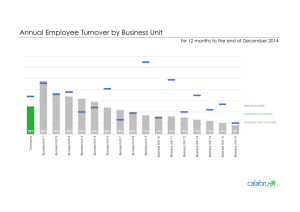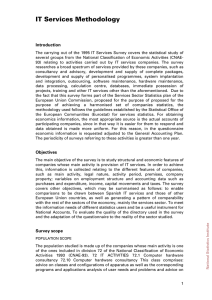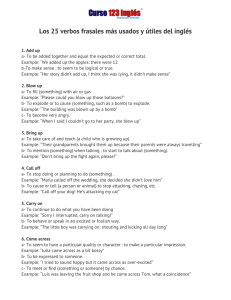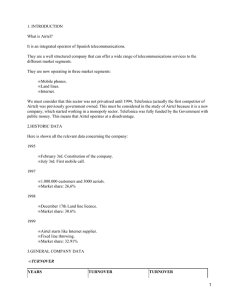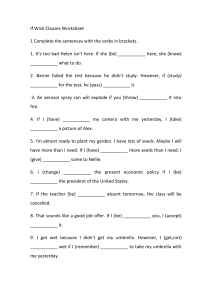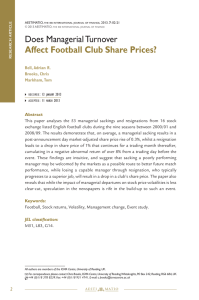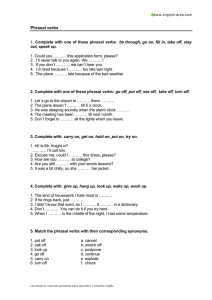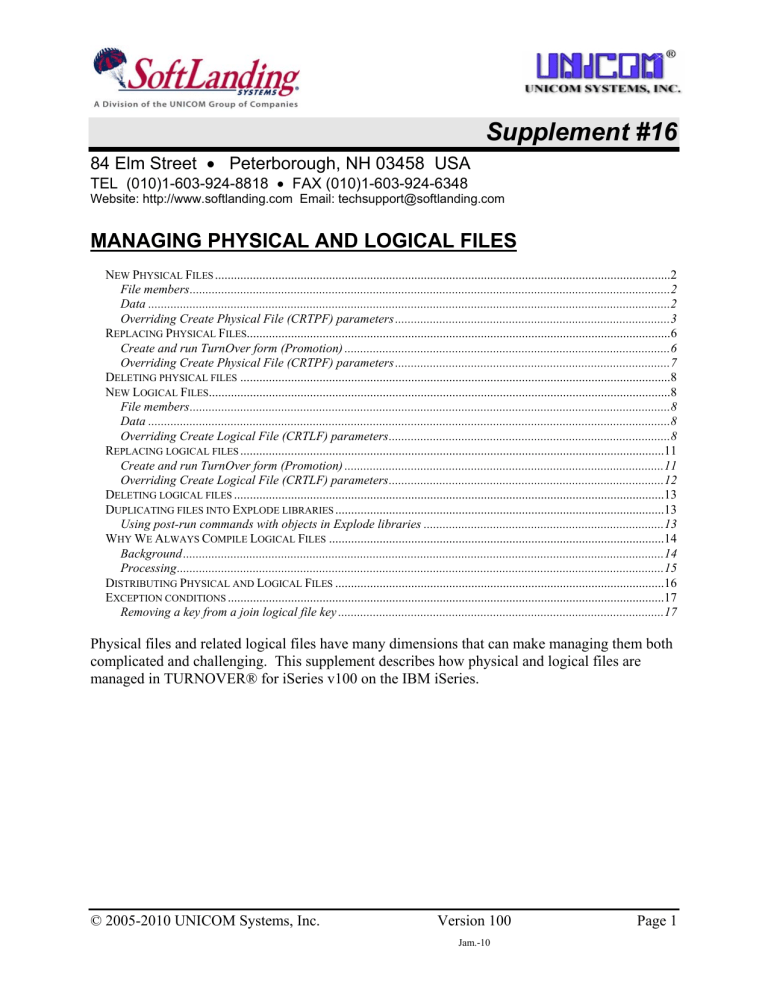
Supplement #16 84 Elm Street • Peterborough, NH 03458 USA TEL (010)1-603-924-8818 • FAX (010)1-603-924-6348 Website: http://www.softlanding.com Email: [email protected] MANAGING PHYSICAL AND LOGICAL FILES NEW PHYSICAL FILES ................................................................................................................................................2 File members ........................................................................................................................................................2 Data .....................................................................................................................................................................2 Overriding Create Physical File (CRTPF) parameters .......................................................................................3 REPLACING PHYSICAL FILES......................................................................................................................................6 Create and run TurnOver form (Promotion) .......................................................................................................6 Overriding Create Physical File (CRTPF) parameters .......................................................................................7 DELETING PHYSICAL FILES ........................................................................................................................................8 NEW LOGICAL FILES..................................................................................................................................................8 File members ........................................................................................................................................................8 Data .....................................................................................................................................................................8 Overriding Create Logical File (CRTLF) parameters .........................................................................................8 REPLACING LOGICAL FILES ......................................................................................................................................11 Create and run TurnOver form (Promotion) .....................................................................................................11 Overriding Create Logical File (CRTLF) parameters .......................................................................................12 DELETING LOGICAL FILES ........................................................................................................................................13 DUPLICATING FILES INTO EXPLODE LIBRARIES ........................................................................................................13 Using post-run commands with objects in Explode libraries ............................................................................13 WHY WE ALWAYS COMPILE LOGICAL FILES ..........................................................................................................14 Background ........................................................................................................................................................14 Processing ..........................................................................................................................................................15 DISTRIBUTING PHYSICAL AND LOGICAL FILES ........................................................................................................16 EXCEPTION CONDITIONS ..........................................................................................................................................17 Removing a key from a join logical file key .......................................................................................................17 Physical files and related logical files have many dimensions that can make managing them both complicated and challenging. This supplement describes how physical and logical files are managed in TURNOVER® for iSeries v100 on the IBM iSeries. © 2005-2010 UNICOM Systems, Inc. Version 100 Jam.-10 Page 1 Managing Physical and Logical Files NEW PHYSICAL FILES Physical File (PF) source code is created in a development library and then promoted into a target test or production library. The method of promotion can be copy source and compile object, move object or create duplicate object. The method is determined by value of the Method parameter of the application definition and, at run time, by the Method specified on the TURNOVER® for iSeries v100 form line. File members TURNOVER® for iSeries v100 creates a new physical file with one member (member name equal to file name). You must add additional members to the file after the file is created using the ADDPFM command. TURNOVER® for iSeries v100 doesn’t automatically replicate members from the test file. The ADDPFM command can be entered as a post-run command of the same TURNOVER® for iSeries v100 form. Data Normally, your new file doesn’t contain data; however, if data needs to be copied into the new file from the test file, you can change the CPYFMT parameter of the TURNOVER® for iSeries v100 form line record to specify *FROMFILE. To do so, edit the form and change the line details. If data needs to be copied from a file in some other location (a file in another library), you can include a post-run command to copy that file. If data needs to be converted from another file (the new file is sufficiently different from the old), you can include a post-run command to call a conversion program to copy data to the new file. The conversion program can be turned over on the same form, if you want. © 2005-2010 UNICOM Systems, Inc. Version 100 Jan.-10 Page 2 Managing Physical and Logical Files Overriding Create Physical File (CRTPF) parameters Create parameters can either be specified by referring to a reference object, a test object or, when replacing an existing file, the old object. Occasionally, you may want to specify, explicitly in the create command, the parameters to be used when creating a particular file. Changing defaults on the Create PF command The CRTPF command associated with the object type PF can be changed within TURNOVER® for iSeries v100 without affecting the version of the command in QSYS. To do so, select Main Menu option 8 and then option 4. Type 2 next to the object type you want to change. Prompt the create command and change the parameters you want to change. Caution: This change applies to all applications defined to TURNOVER® for iSeries v100 on your system. Setting create parameters using a reference object Certain physical file parameter values, such as size and maximum number of members, can be assigned to the new file based on the old file, the test file or a reference file. Parameters set this way include any parameter you can change using a change physical file command. The Create parameters field value determines how these values are set when the file is promoted. You can set up reference objects such as: REFPF, REFLF, REFMSGF, REFPGM, REFCMD, REFDSPF, REFPRTF in your production library, and then type REF* in the Create Reference Object field for the form line. TURNOVER® for iSeries v100 parses together “REF” and the object type code (for example, CLP) and then looks for that reference object. TURNOVER® for iSeries v100 uses that as the reference object. © 2005-2010 UNICOM Systems, Inc. Version 100 Jan.-10 Page 3 Managing Physical and Logical Files The Create parameter default values are as follows: P= Use the target object as a reference for relevant parameters when creating this object. If the object is new, use the named reference object (REF* or equivalent), if present. If the reference object is specified but isn’t found, an error is issued. If the Reference object isn’t specified (that is, is blank), TURNOVER® for iSeries v100 uses the create command defaults, as specified on the TURNOVER® for iSeries v100 Object Type File command field as if this field had been coded S. If the application is a multi-level application, and Create parameters is P and a production object exists at a higher level, TURNOVER® for iSeries v100 uses the production object as the reference object and sets the Create parameters code to R. T= Use the from-object as a reference for parameters when creating this object. If the object doesn’t exist in test, use the named reference object or the TURNOVER® for iSeries v100 type code command default. Note: This value cannot be used on the remote computer. S= Use the command in the TURNOVER® for iSeries v100 Object Type file for the create object command. R= Use the named object (entered in the space provided on the panel) as a reference when creating this object. If the reference object doesn’t exist, TURNOVER® for iSeries v100 will issue an error message. C= Parameters are specified explicitly when a line is added to the form. © 2005-2010 UNICOM Systems, Inc. Version 100 Jan.-10 Page 4 Managing Physical and Logical Files Overriding file creation parameters Occasionally, you may want to override physical file parameters specified for the create command or reference object (see Overriding Create Physical File (CRTPF) parameters on page 3). You can change (override) the create physical file command parameters that you want to use. To do so, edit the TURNOVER® for iSeries v100 form and select the form line containing the file using option 10, and then override the command parameters. Also, from your Programmer Worklist, you can use option 36 (Compile) and press F4 to prompt. TURNOVER® for iSeries v100 remembers the parameter settings when it creates the object; and if you change the same file again later, TURNOVER® for iSeries v100 prompts you to include the same overrides. For more information, see: • Line Defaults section in Chapter 1 of the TURNOVER® for iSeries v100 User Guide • Changing a form line section in Chapter 6 of the TURNOVER® for iSeries v100 User Guide • Using create command overrides section of the TURNOVER® for iSeries v100 Developer’s Guide. Change the file using a post-run command If you want, you can include a post-run command to change or manipulate a file after it has been created by TURNOVER® for iSeries v100. To enter a post-run command, edit the TURNOVER® for iSeries v100 form and type a 12 on the form line for your file. Additionally, you can use option 38 (Pre/post-Cmds) from your Programmer Worklist. Type the post-run command. TURNOVER® for iSeries v100 associates this command with the file. If you change it again later, TURNOVER® for iSeries v100 prompts you to include the same post-run command again. © 2005-2010 UNICOM Systems, Inc. Version 100 Jan.-10 Page 5 Managing Physical and Logical Files REPLACING PHYSICAL FILES To checkout out source for a physical file, TURNOVER® for iSeries v100 refers to the object description and application definition to locate the source, and then copies it to your development library. If you use TURNOVER® for iSeries v100’s cross reference, or a product interfaced to by TURNOVER® for iSeries v100, 1 you can consult the cross reference to display a list of related objects that refer to the file you’re checking out. If you need to change any of these, check out the related object. If you only need to recompile the object later, then don’t check it out; TURNOVER® for iSeries v100 enables you to recreate the dependent objects in production later, when you promote the file to production. The programmer can make changes to the file, compile the object, and test the file in the development library. Create and run TURNOVER® for iSeries v100 form (Promotion) When you add a physical file to a TURNOVER® for iSeries v100 form, TURNOVER® for iSeries v100 checks for logical files related to the physical file in the target library (the file being replaced). If logical files exist, TURNOVER® for iSeries v100 adds these to the form automatically. TURNOVER® for iSeries v100 doesn’t allow a form to be submitted to run which doesn’t have related logical files on the form. If you don’t want to recreate the logical files, then you must include lines on the form to delete the logicals you don’t want to recreate. Promotion You can decide to compile, move, or duplicate files into the target library. When the TURNOVER® for iSeries v100 form runs, TURNOVER® for iSeries v100 first creates an archive library and moves the old physical file from the target library into the archive library. Then it creates or moves the new physical file into the target library. During the final phase of the promotion job, it copies data from the old file in the archive library to the new file. If, for any reason, the form doesn't complete successfully, TURNOVER® for iSeries v100 deletes the new file and moves the old file back into the target library. If a files is being journalled, TURNOVER® for iSeries v100 ends journalling before attempting to replace it. Once the file has been replaced, and the data has been copied, TURNOVER® for iSeries v100 resumes journalling. 1 Hawkeye’s Pathfinder or ASC’s Abstract/Probe © 2005-2010 UNICOM Systems, Inc. Version 100 Jan.-10 Page 6 Managing Physical and Logical Files If any problems are encountered during the promotion run, or if your applications Archive objects parameter is set Yes, TURNOVER® for iSeries v100 keeps the archive library on the system, otherwise it deletes the archive library (and the old physical file) at the end of the TURNOVER® for iSeries v100 job. Data When a file is replaced, the data is normally copied from the old file of the target library to the new file, member by member using the copy command with format option of *MAP *DROP (the normal default). Alternatively, you can specify copy format parameters of *NOCHK (no check, no tell), *NONE (don’t copy the data), or *FROMFILE (the data is copied from the from file to the new file). The default copy method is determined from the application definition parameter Field mapping default for copy file command. You can override this on the TURNOVER® for iSeries v100 form by editing the form, selecting the physical file line with option 2, and changing the FMTOPT parameter. If TURNOVER® for iSeries v100 cannot successfully copy the data from the old file to the new one, the form ends with warning messages and retains the old copy of the file in the archive library. Note: For more instruction on how TURNOVER® for iSeries v100 can manage the data conversion of a file during promotion, consult any of the following documents: • TURNOVER® for iSeries v100 Supplement entitled Using the CHGPF Command with TURNOVER® for iSeries v100 (#49) • TURNOVER® for iSeries v100 Supplement entitled The TURNOVER® for iSeries v100 Change Process (#14) • TURNOVER® for PDQ v100 User Guide and Reference. File members If a multiple-membered file is being replaced, TURNOVER® for iSeries v100 recreates the file with all the members that were in the physical file. If you need to add or remove members to the file, you must do so using a post-run command. Edit the form and select the file line with option 12 and then use the ADDPFM or RMVM command. Overriding Create Physical File (CRTPF) parameters The same rules apply when replacing files as when creating new files, as described earlier in this supplement. © 2005-2010 UNICOM Systems, Inc. Version 100 Jan.-10 Page 7 Managing Physical and Logical Files DELETING PHYSICAL FILES To delete a physical file, add a line to a form for the object and specify an action code of D (delete). After you’ve completed editing the form, TURNOVER® for iSeries v100 inserts lines on the form to delete all related logical files for the physical file being deleted. NEW LOGICAL FILES Logical File (LF) source code is created in a development library and then promoted into target test or production libraries. The method of promotion is always copy source and compile the object, no matter what the application definition default setting in the line defaults. The method can be overridden in the LF type code, but it's usually best to allow the default method of CSCO to be used for logicals. File members Normally, TURNOVER® for iSeries v100 creates the logical file with one member (member name equal to file name), however, you can create or add additional members in several ways. TURNOVER® for iSeries v100 doesn’t automatically replicate members from the test file. You may add additional members to the file after the file is created using a post-run command. Edit the form, position to the last line of the form, press F18=Commands, and type the ADDLFM command. Alternatively, you can override the create logical file command on the TURNOVER® for iSeries v100 form. To do so, edit the TURNOVER® for iSeries v100 form, select the logical file line with a 10, and enter the appropriate physical file data member parameters. Data If data exists in the related physical file(s), a logical file index is built at the time the logical file is created. If the physical file and logical files are on the same form, then they’re created with no data. Overriding Create Logical File (CRTLF) parameters Create parameters can be specified by referring to a reference object, a test object or, when replacing an existing logical file, the old object. Occasionally, you may want to specify explicitly the parameters to be used when creating a particular logical file. © 2005-2010 UNICOM Systems, Inc. Version 100 Jan.-10 Page 8 Managing Physical and Logical Files Changing defaults on the Create LF command The CRTLF command associated with the object type LF can be changed within TURNOVER® for iSeries v100 without affecting the version in the command in QSYS. To do this, select Main Menu option 8 and then option 4. Type 2 next to the object type you want to change. Prompt the create command and change the parameters you want to change. Caution: This change applies to all applications defined to TURNOVER® for iSeries v100 on your system. Setting create parameters using a reference object Certain logical file parameter values can be assigned to the new file based on the old file, the test file, or a reference file. Parameters set this way include any parameter you can change using a change logical file command. The Create parameters field value determines how these values are set when the file is promoted. You can set up reference objects such as: REFLF, REFPF, REFMSGF, REFPGM, REFCMD, REFDSPF, REFPRTF . . . in your production library, and then type REF* in the Create Reference Object field for the form line. TURNOVER® for iSeries v100 parses together “REF” and the object type code (for example, CLP) and then looks for that reference object. TURNOVER® for iSeries v100 uses that as the reference object. The Create parameter default values are as follows: P= Use the target object as a reference for relevant parameters when creating this object. If the object is new, use the named reference object (REF* or equivalent), if present. If the reference object is specified but is not found, an error is issued. If the Reference object is not specified (i.e. is blank), TURNOVER® for iSeries v100 uses the create command defaults, as specified on the TURNOVER® for iSeries v100 Object Type File command field as if this field had been coded S. If the application is a multi-level application, and Create parameters is P and a production object exists at a higher level, TURNOVER® for iSeries v100 uses the production object as the reference object and sets the Create parameters code to R. T= Use the from-object as a reference for parameters when creating this object. If the object doesn’t exist in test, use the named reference object or the TURNOVER® for iSeries v100 type command defaults. Note: This value cannot be used on the remote computer. S= Use the command in the TURNOVER® for iSeries v100 Object Type file for the create object command. © 2005-2010 UNICOM Systems, Inc. Version 100 Jan.-10 Page 9 Managing Physical and Logical Files R= Use the named object (entered in the space provided on the panel) as a reference when creating this object. If the reference object doesn’t exist, TURNOVER® for iSeries v100 issues an error message. C= Parameters are specified explicitly when a line is added to form. Overriding file creation parameters Occasionally, you may want to override logical file parameters specified for the create command or reference object (see Overriding Create Logical File (CRTLF) parameters on page 8). You can change (override) the create logical file command parameters that you want to use. To do so, edit the TURNOVER® for iSeries v100 form and select the form line containing the file using option 10, and then override the command parameters. Also, from your Programmer Worklist, you can use option 36 (Compile) and press F4 to prompt. TURNOVER® for iSeries v100 remembers the parameter settings when it creates the object; and if you change the same file again later, TURNOVER® for iSeries v100 prompts you to include the same overrides. For more information, see the Line Defaults section in Chapter 1 of the TURNOVER® for iSeries v100 User Guide, the Changing a form line section in Chapter 6 of the TURNOVER® for iSeries v100 User Guide, and the Using create command overrides section in the TURNOVER® for iSeries v100 Developer’s Guide. Change the file using a post-run command If you want, you can include a post-run command to change or manipulate a file after it has been created by TURNOVER® for iSeries v100. To enter a post-run command, edit the TURNOVER® for iSeries v100 form and type a 12 on the form line for your file. Additionally, you can use option 38 (Pre/post-Cmds) from your Programmer Worklist. Type the post-run command. TURNOVER® for iSeries v100 associates this command with the file. If you change it again later, TURNOVER® for iSeries v100 prompts you to include the same post-run command again. © 2005-2010 UNICOM Systems, Inc. Version 100 Jan.-10 Page 10 Managing Physical and Logical Files REPLACING LOGICAL FILES To checkout out source for a logical file, TURNOVER® for iSeries v100 refers to the object description and the application definition to locate the source, and then copies it to your development library. If you use TURNOVER® for iSeries v100’s cross reference, or a product interfaced to by TURNOVER® for iSeries v100, 2 you can consult the cross reference to display a list of related objects that refer to the file you’re checking out. You can check out the related object(s). If you only need to recompile the object later, then don’t check it out; TURNOVER® for iSeries v100 enables you to recreate the dependent objects in production later, when you promote the file to production. Create and run TURNOVER® for iSeries v100 form (Promotion) When you add a physical file to a TURNOVER® for iSeries v100 form, TURNOVER® for iSeries v100 checks for logical files related to the physical file in the target library (the file being replaced). If logical files exist, TURNOVER® for iSeries v100 adds these to the form automatically. TURNOVER® for iSeries v100 does not allow a form to be submitted to run that doesn’t have related logical files on the form. If you don’t want to recreate the logical files, then you must include lines on the form to delete the logicals you don’t want to recreate. Promotion Note: Logical files are always compiled in TURNOVER® for iSeries v100. 3 When the TURNOVER® for iSeries v100 form runs, TURNOVER® for iSeries v100 first creates an archive library and moves the old logical file from the target library into the archive library. Then it creates or moves the new logical file in the target library. If you replace a physical and logical file on the same form, then the physical file and related logical file(s) will all be in the archive library. The new PFs and LFs are created in the target library. If you’re replacing only a logical file, then the related physical file has the old and new access paths associated with it until you remove the archive library. This method facilitates rapid recovery, if you decide to replace the new file with the old one. 2 Hawkeye’s Pathfinder or ASC’s Abstract/Probe 3 For exceptions to this rule, see Why We Always Compile Logical Files on page 14. © 2005-2010 UNICOM Systems, Inc. Version 100 Jan.-10 Page 11 Managing Physical and Logical Files If any problems are encountered during the promotion run, or if your application’s Archive objects parameter is set Yes, TURNOVER® for iSeries v100 keeps the archive library on the system, otherwise it deletes the archive library (and the old logical file) at the end of the TURNOVER® for iSeries v100 job. Data When a logical file is replaced, if the physical file is populated with data, the access path is built when the logical file object is created. File members If a multiple-membered logical file is being replaced, TURNOVER® for iSeries v100 recreates the file with all the members that were in the original logical file. If you need to add or remove members or restructure the logical files member relationships to the related physical file members, you must do so using a post-run command. Edit the form position the last line on the form, press F18=commands, and then use the ADDLFM or RMVM command. Overriding Create Logical File (CRTLF) parameters The same rules apply when replacing files as when creating new files, as described earlier in this article. © 2005-2010 UNICOM Systems, Inc. Version 100 Jan.-10 Page 12 Managing Physical and Logical Files DELETING LOGICAL FILES To delete a logical file, add a line to a form for the object and specify an action code of D (delete). DUPLICATING FILES INTO EXPLODE LIBRARIES Explode libraries can be defined where you have an application which manages multiple divisions, companies, or a similar organizational entity. This feature lets you create a data library for each organizational entity and maintain them in parallel. When TURNOVER® for iSeries v100 promotes a data object to the primary library, it also duplicates that object into each of the explode libraries. Physical files are always duplicated into Explode libraries, preserving the members in the file being replaced (if applicable). Logical files are usually compiled into explode libraries. However, if your promotion method is CSCD, CSMO, CD, or MO, then logical files are duplicated into the explode libraries. Before processing a logical file, TURNOVER® for iSeries v100 places the explode library into the library list (*FIRST) and then performs the compile/duplication. If you’ve overridden the compile command parameters, then TURNOVER® for iSeries v100 uses the overridden version of the command when creating the logical file. You can also define the library list to be used for each explode create operation, if necessary. 4 If reference (REF*) objects exist in an Explode library, TURNOVER® for iSeries v100 uses the reference object for assigning create parameters and authority, if the Create Parm and Authority parameters on the TURNOVER® for iSeries v100 form line are set to R. Using post-run commands with objects in Explode libraries If you use the explode library feature, any post-run command which contains “&ALLTGT” (uppercase, including the quotes) in a library parameter are applied repetitively to the primary target library and to each explode library. 4 See Defining Explode Data Libraries in Chapter 1: Working with Application Definitions of the TURNOVER® for iSeries v100 User Guide. © 2005-2010 UNICOM Systems, Inc. Version 100 Jan.-10 Page 13 Managing Physical and Logical Files WHY WE ALWAYS COMPILE LOGICAL FILES To avoid conditions that might result in logical files being created over the wrong physical files, we always create logical files from source, using the CRTLF command. Background Logical files and members Logical files can contain up to 32 members. LF members can be over one PF member or multiple PF members. LF members can be over multiple PF members held in one or more PFs in one or more libraries. Join LF members can be over multiple PF members. TURNOVER® for iSeries v100 can handle all of these scenarios; all of the following are legitimate: 1 2 3 Logical file joins data from multiple PFs in multiple libraries. Each PF has a different format. Logical file joins data from multiple PFs in the same library. Each PF has a different format. Logical file is over data from multiple members of the same library. Each PF has the same format. LIB1 PFILE1 MBR1 LIB2 PFILE2 MBR1 LIB3 PFILE3 MBR1 LIB4 LFILE1 MBR1 LIB1 PFILE1 MBR1 LIB1 PFILE2 MBR1 LIB1 PFILE3 MBR1 LIB1 LFILE2 MBR1 LIB1 PFILE1 MBR1 LIB1 PFILE1 MBR2 LIB1 PFILE1 MBR3 LIB1 LFILE3 MBR1 Figure 1 © 2005-2010 UNICOM Systems, Inc. Version 100 Jan.-10 Page 14 Managing Physical and Logical Files Processing Replacing logical files When replacing LFs, TURNOVER® for iSeries v100 preserves members just as they are in the target library. The developer must use a pre- or post-run command – or other methods described earlier – to add or remove members. Creating new logical files When adding new LFs, the standard default is to create a logical file with one member of the same name as the file itself. If additional/different members are desired, then use the post-run command to add or remove members. User methods other than CSCO Where logical files are concerned, methods MO (Move Object) and CD (Create Duplicate) are always converted to CSCO (Copy Source, Compile Object) to ensure that the access path is rebuilt over the target physical file(s). If the LF in the from-library is based on a PF in a different library, or if the LF in the target-library is to be based on a PF in a different library, methods MO or CD could result in errors; therefore, TURNOVER® for iSeries v100 always uses CSCO to ensure that the logical is compiled over the correct physical as determined by the library list when the TURNOVER® for iSeries v100 form is run. If the physical and logical are in the same from-library, and the physical and logical are in the same target library, then method CD would work; however, for consistency, create object is always used. Using “Explode” libraries When changing PFs, the changed PF is duplicated from the base target library to one or more “explode” libraries. The members and their data are preserved. The data is copied from the old version of the file to the new version within the explode library, member by member, using the CPYF command with *MAP *DROP (the normal default), *NOCHK, *FROMFILE, or *NONE (whatever was specified for the primary library on the TURNOVER® for iSeries v100 form line). When changing a logical file where explode libraries are used, TURNOVER® for iSeries v100 always compiles the logical file into the explode library using the create command specified for the TURNOVER® for iSeries v100 form line. Before each compile, TURNOVER® for iSeries v100 adds the target explode library to the library list in the first position. If specific libraries are specified for each explode library entry, then the library list is replaced with that library list before running each compile. Exception If the method is specified in the type code, then that method is used. © 2005-2010 UNICOM Systems, Inc. Version 100 Jan.-10 Page 15 Managing Physical and Logical Files DISTRIBUTING PHYSICAL AND LOGICAL FILES Object distribution occurs after successful promotion of objects to the application level from which you want to distribute. 5 Source, object or both can be distributed, depending upon settings in the System, Application and Application type code entries 6 (source is always distributed for logical files). 5F If source is distributed and no source file exists in the target source library, then TURNOVER® for iSeries v100 creates the appropriately named source file. If no source library is identified in the application definition, then TURNOVER® for iSeries v100 uses QTEMP. 7 6F Whether or not you compile physical files on the development computer is determined by whether you distributed source, objects or both and, also, the setting of the Method parameter on the Application definition on the target system. If you’ve overridden the create command on the TURNOVER® for iSeries v100 form, then TURNOVER® for iSeries v100 distributes the create command with the distribution and uses the overrides on the target computer; otherwise TURNOVER® for iSeries v100 uses the create command for the PF or LF type that’s defined in the TURNOVER® for iSeries v100 global type code entry on the target computer. Physical files are normally distributed without data. If you specify the TURNOVER® for iSeries v100 form line parameter CPYFMT of *FROMFILE, then the data is also distributed and is promoted with the object. As we discussed earlier, logical files are always compiled (unless the compilation is inhibited by the LF type code entry being set to Source file name.. NONE or a method is specified in the type code). Logical file source is always distributed to all target computers. For this reason, you need to be sure that the application job description has an appropriate library list defined in order to create the logical file correctly. If, for whatever reason, TURNOVER® for iSeries v100 cannot locate the source on the target computer when recreating a logical file, then it duplicates the logical file object from the distribution library to the target library. 5 See Chapter 1: Working with Application Definitions in the TURNOVER® for iSeries v100 User Guide. 6 See the Distribution Decision Chart in the early pages of Chapter 11: Distributing Changes to Production Computers of the TURNOVER® for iSeries v100 User Guide. 7 We recommend that you create and identify a source library on each target computer. The target source library may be your data library. © 2005-2010 UNICOM Systems, Inc. Version 100 Jan.-10 Page 16 Managing Physical and Logical Files EXCEPTION CONDITIONS Removing a key from a join logical file key When you remove a key from a join logical file definition, you must delete the logical using one TURNOVER® for iSeries v100 form and recreate the new logical on a separate form, to avoid conflicts. You should run the form that deletes the logical with Archive Objects = N. If the delete form runs with Archive Object = Y, you’ll receive a warning on the TURNOVER® for iSeries v100 log if the logical is built over a physical file in a production library. © 2005-2010 UNICOM Systems, Inc. Version 100 Jan.-10 Page 17