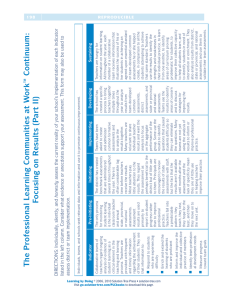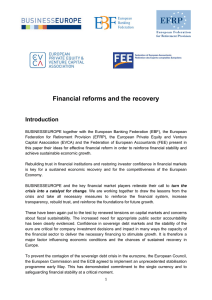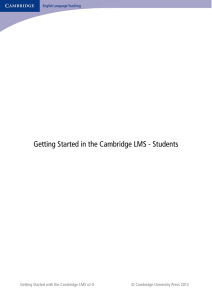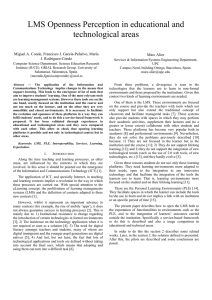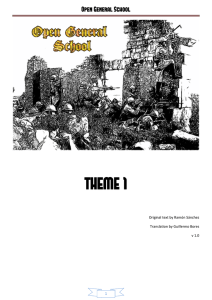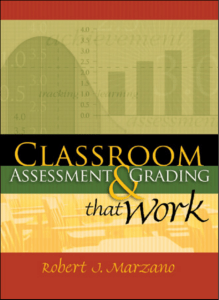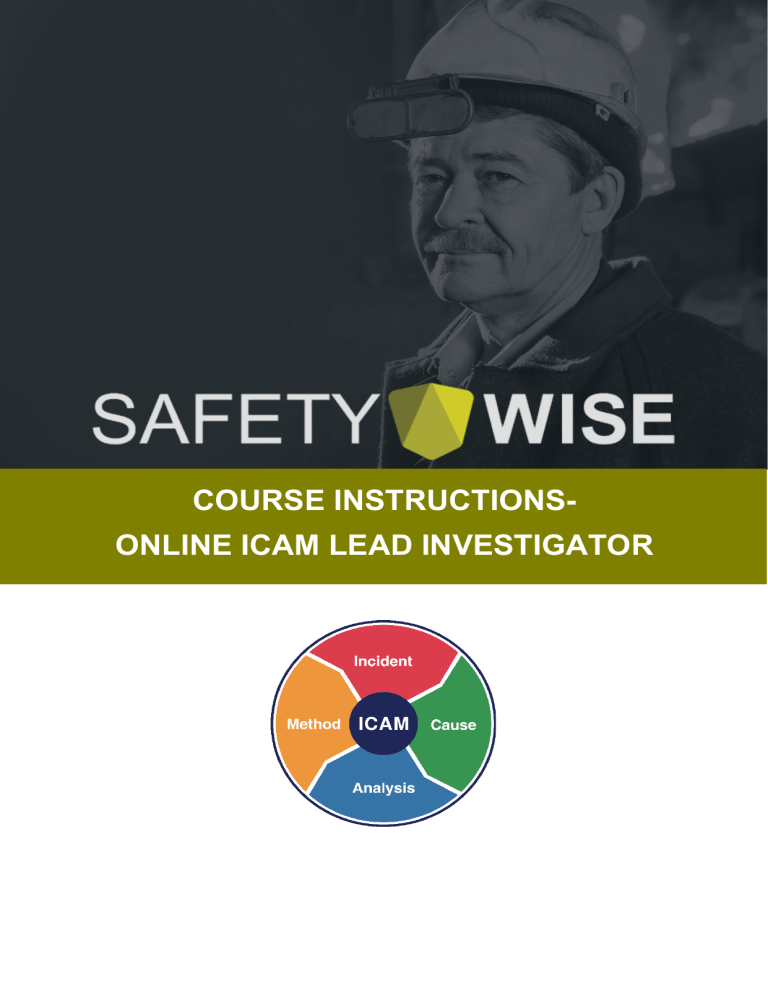
COURSE INSTRUCTIONSONLINE ICAM LEAD INVESTIGATOR Contents Introduction........................................................................................................................................ 3 Navigating the LMS.......................................................................................................................... 5 Commencing Training ..................................................................................................................... 8 Navigating the Course Content .................................................................................................... 10 Issues Progressing the Module .................................................................................................... 11 Progressing Through the Course Content.................................................................................. 13 Navigating the Assessment Activities ......................................................................................... 14 Providing Feedback ....................................................................................................................... 17 Obtaining Your Competency ........................................................................................................ 17 Online Lead Course Instructions Need help? [email protected] Page | 2 Introduction Welcome to the Safety Wise, Online ICAM Lead Investigator course! This document will guide you through how to navigate and use the Learning Management System (LMS), including how to undertake the assessment activities. It should be noted that the videos within the modules stream from the source where they are stored, so a good internet connection is required to watch these. It is important to note that each module is locked until the previous module is complete. A completed module includes watching the video and completing the assessment activities. Some modules include assessment activities- once each assessment activity is submitted for Review, a Safety Wise assessor will review and provide any feedback, and then the next module will be unlocked. If you haven’t had a response from us within 48 hours (working days), please contact the Support team on [email protected] requesting an urgent review. Good luck! Online Lead Course Instructions Need help? [email protected] Page | 3 Completing the Enrolment If this is the first time you have accessed the LMS, you will need to complete your full registration to continue Online Lead Course Instructions Need help? [email protected] Page | 4 Navigating the LMS Once you’re in the LMS, you’ll be presented with- So, let’s navigate aroundClick on Home will bring up a snapshot of your training stats and Online Lead Course Instructions Need help? [email protected] Page | 5 Click on Courses to show the courses that you have been enrolled into Click on My Profile to see your profile details Online Lead Course Instructions Need help? [email protected] Page | 6 Click on Support to open up a new tab/window with the library of FAQ’s and similar assistance Online Lead Course Instructions Need help? [email protected] Page | 7 Commencing Training The course has been set up to flow in a logical sequence, and you won’t be able to bypass this sequence. There are nine modules to complete for the Online ICAM Lead Investigator Course. As mentioned previously, each module will open up to access as you work your way through each of them in order and complete any assessment activities. There are approximately 7.5 hours of videos to watch across the nine modules, and an additional 4 hours (approximately) to complete the assigned assessment activities, though there are no time limitations for the assessment activities. Simply click on the Launch button to commence the learning process. Initially, you will need to complete the USI validation for Australian residents. For international learners, simply click that you’re not an Australian resident, and you will be able to commence the training immediately. Online Lead Course Instructions Need help? [email protected] Page | 8 It is important that you provide an accurate postal address so as we can send the hardcopy materials to you. This includes the Investigation Toolkit, Workbook, and ICAM Poster set. Online Lead Course Instructions Need help? [email protected] Page | 9 Navigating the Course Content When you launch the module, the video page will display Use the slider bar to move forward or backwards through the video content Click on the Volume button to adjust the volume of the video Click on the Play button to play and pause the video Click on the Setting button to adjust the video quality and playback speed Click on the Fullscreen button to enlarge to fill your screen or reduce it back to the default size IMPORTANT NOTE While the LMS should track where you are at in the video, if you do leave part way through a module, please take a note of the time on the progress bar so you can fast forward to that point, in case the LMS doesn’t launch at the frame you left off from. Online Lead Course Instructions Need help? [email protected] Page | 10 Issues Progressing the Module Occasionally, depending on your browser settings, you may encounter issues where you cannot see or use the video slider bar at the bottom of the video- A couple of quick fixes for this include• Press F11 to maximize the browser screen size to full screen; or Online Lead Course Instructions Need help? [email protected] Page | 11 • Right-click on the bottom toolbar and ensure it is set to minimize automatically in the Taskbar Settings; or • Reduce the size of the browser IMPORTANT NOTE Blurry screen? As the training is streamed to your device, this will be as a result of poor internet connectivity. Online Lead Course Instructions Need help? [email protected] Page | 12 Progressing Through the Course Content As you work through the course, the completed modules and assessment activities will be shown with a green tick. If all the modules are not ticked green, you will not be able to progress. You can click on Review to go back and view the videos again at any time. Online Lead Course Instructions Need help? [email protected] Page | 13 Navigating the Assessment Activities Depending on the module and assessment activity, some are simple yes/no or multiplechoice questions. Select your answer and click on Next or Submit. These will be marked automatically by the LMS, and you will then be able to launch the next module. For others, you will need to undertake work and then submit it back to us for an assessor to review and provide feedback. Choose your preferred tool (Word, PowerPoint, or Excel) and download it to undertake your first assessment activity. IMPORTANT NOTE The template includes the relevant page for each subsequent assessment activity IMPORTANT NOTE Please download the template and save it somewhere you can easily find it and use throughout the course. Throughout the course, you will use the same template for each task allocated. Online Lead Course Instructions Need help? [email protected] Page | 14 The following modules require you to use the downloaded template and to complete specific activities. You will then need to upload this document at the end of each of those activities so as we can review it before proceeding. • • • • • Module 3C- PEEPO Mk 1 assessment activity Module3D- PEEPO Mk2 assessment activity Module 4A- Timeline assessment activity Module 5A- ICAM Analysis assessment activity Module 5B- Recommendations and Key Learnings assessment activity To upload your assessment, simply click on the Browse link to find where you saved the file and select Continue. When it has been added, it will show as File Added Select Continue, and it will be sent to us to assess. Then select Send for Approval, and we will be notified that you have completed the required activities. Online Lead Course Instructions Need help? [email protected] Page | 15 You will not be able to progress to the next module until we have assessed your work. The module will show as yellow until we assess it. When we have reviewed your work and approved it, you will receive an email confirming this and that you can continue with your training. If you are required to undertake any further work, the assessor will leave a note for you which will be included as a comment in both the email and the LMS. Online Lead Course Instructions Need help? [email protected] Page | 16 Providing Feedback As part of our continuous improvement process, we ask that you provide your honest feedback on the course. Obtaining Your Competency For Australian Residents who are working towards a nationally accredited competency, the very last thing you will be required to do is to choose your competency. Then a Statement of Attainment will be issued to you. There is a choice of four competencies- you can select one• • • • RIIWHS301E - Conduct safety and health investigations (for the Resource & Construction Industries) BSBWHS515 - Investigate WHS incidents (for the Business Management industry.) PMAOHS310 - Investigate incidents (for the Petrochemical Industry) TLIF5017 - Investigate rail safety incidents (for the Rail Industry) Online Lead Course Instructions Need help? [email protected] Page | 17