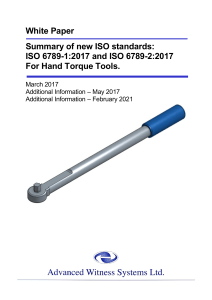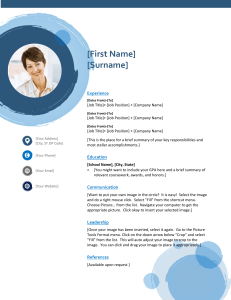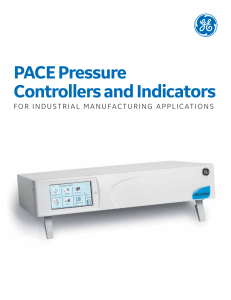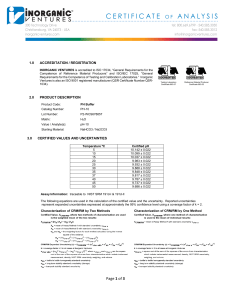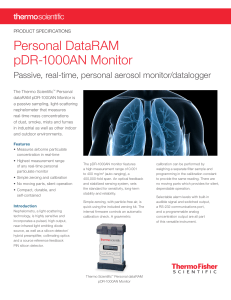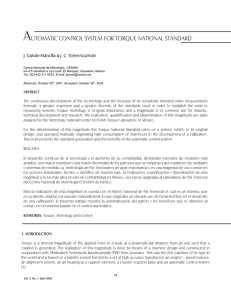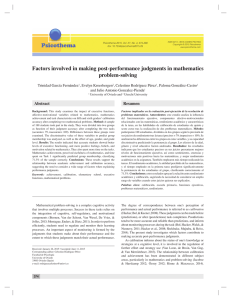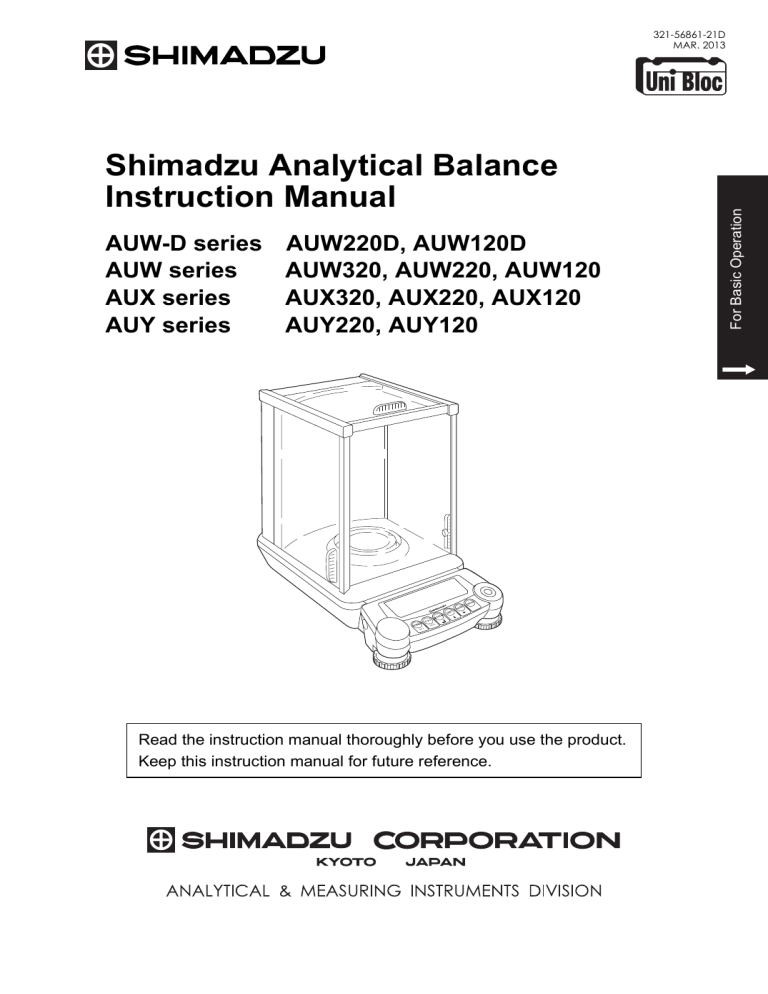
Shimadzu Analytical Balance Instruction Manual AUW-D series AUW series AUX series AUY series AUW220D, AUW120D AUW320, AUW220, AUW120 AUX320, AUX220, AUX120 AUY220, AUY120 0d PR UN INT 1d/1 IT O/T WER PO BR C AL ME NU K Read the instruction manual thoroughly before you use the product. Keep this instruction manual for future reference. For Basic Operation 321-56861-21D MAR. 2013 Requests • Provide this manual to the next user in the event that the instrument is transferred. • To ensure safe operation, contact your Shimadzu Balance representative for installation, Notices • The content of this manual is subject, without notice, to modifications for the sake of improvement. • Every effort has been made to ensure that the content of this manual was correct at the time of creation. However, in the event that any mistakes or omissions are discovered, it may not be possible to correct them immediately. • The copyright of this manual is owned by Shimadzu Corporation. Reproduction and duplication of whole or part of the content without permission of the company are strictly prohibited. • "Microsoft", "Windows", and "Excel" are registered trademarks of Microsoft Corporation of the U.S.A. in the United States and other countries. All other company names and product names that appear in this manual are trademarks or registered trademarks of the companies concerned. Note that ™ and ® indications are not used. • The company names, organization names and product names in this manual are trademarks or registered trademarks of the companies and organizations concerned. • Shimadzu does not guarantee that the WindowsDirect communication function will operate without problems on all PCs. Shimadzu will accept no responsibility for any trouble that arises as a result of using this function. You are recommended to back up all important data and programs in advance. © 2003-2013 Shimadzu Corporation. All rights reserved. -I- For Basic Operation adjustment, or reinstallation after moving the instrument to a different site. Notation Conventions Note For Basic Operation This instruction manual uses the following notation conventions to indicate Safety Precautions and additional information. Caution Note Indicates a potentially hazardous situation that may result in injury to personnel or equipment damage. Provides additional information needed to properly use the balance. Other conventions used in this manual include: Item Description 1, 2, 3 .... [ ] key “ ” mass display Indicates the step number in a procedure or a sequence of changes in the balance display. Indicates the operation key on the balance. See 2.2. Indicates the message appearing in the balance display. Indicates that the balance is in the weighing mode and mass is displayed in one of the weighing units. - II - Safety Precautions To be strictly observed To ensure that you use the balance safely and correctly, read the following precautions carefully and observe them. WARNING Indicates a potentially hazardous situation which, if not avoided, could result in serious injury or possibly death. CAUTION Indicates a potentially hazardous situation which, if not avoided, may result in minor to moderate injury or equipment damage. Precautions are classified and explained by using one of the symbols below, depending on the nature of the precaution. Indicates an action that must be performed. Instructions Indicates an action that must NOT be performed. Prohibitions WARNING Never disassemble, modify or attempt to repair this product or any accessory. Prohibitions You could sustain an electric shock or the product could operate abnormally. If you believe that the balance has failed, contact your Shimadzu representative. Use the balance with correct power supply and voltage. Use the balance with the attached AC adapter. Instructions Using the balance with an incorrect power supply or voltage will lead to fire or trouble with the balance. Note also that if the power supply or voltage is unstable or if the power supply capacity is insufficient, it will not be possible to obtain satisfactory performance from the balance. Use the correct weighing units. Instructions Using incorrect weighing units can lead to accidents as a result of weighing errors. Check that the weighing units are correct before starting weighing. Do not use the balance outdoors or anywhere where it will be exposed to water. Prohibitions You could sustain an electric shock or the product could operate abnormally. - III - For Basic Operation The levels of danger and damage that will arise if the balance is used incorrectly are classified and indicated as shown below. CAUTION For Basic Operation Prohibitions Avoid locations where the balance will be exposed to any of the following. This could cause accidents or poor performance. • Air flow from an air conditioner, ventilator, door or window • Extreme temperature changes • Vibration • Direct sunlight • Corrosive or flammable gases • Dust, electromagnetic waves or a magnetic field Install the balance on a strong and stable flat table or floor in the room. Instructions Placing the balance in an unstable site could lead to injury or trouble with the balance. When selecting the installation site, take into account the combined weight of the balance and the item to be weighed. After a power outage, turn the power back ON. Instructions When a power outage occurs, the power is shut off automatically. Therefore, begin operation from 4.4 “Turning On the Power” (^ page 12) again. Treat the balance with care and respect. Instructions The balance is a precision instrument. Subjecting it to impacts could cause it to fail. When moving the balance, remove pan and pan supporter. Grasp it firmly with both hands to carry it. If the balance has to be stored for a long time, store it in the packaging box in which it was delivered. Do not connect anything other than peripheral devices specified by Shimadzu to the balance’s connector. Prohibitions If you do, the balance may stop working normally. In order to avoid trouble, always connect peripheral devices in accordance with the directions in this manual. If you detect anything abnormal (e.g. a burning smell) disconnect the AC adapter immediately. Instructions Continuing to use the balance with an abnormality could lead to fire or an electric shock. - IV - Shimadzu Balances and 21 CFR Part 11 21 CFR Part 11 21 CFR Part 11, Electronic Records, Electronic Signatures, Final Rule (often referred to as Part 11) is the United States Food and Drug Administration (FDA) regulation affecting computer resources and electronic records that are used for any document that is required to be kept and maintained by FDA regulations. Requirements concerning computer resources security are key elements in Part 11. The controls implemented as a result of security related requirements are intended to result in trusted records. Shimadzu CLASS-Balance Agent Shimadzu provides a means for compliance with 21 CFR Part 11 with Shimadzu CLASS-Balance Agent software, part of a comprehensive laboratory data management system, Shimadzu CLASS Agent. Ask your Shimadzu representative about it. Shimadzu WindowsDirect When Shimadzu balances are integrated with laboratory software by means of our WindowsDirect function, no communication software is required or used. The Shimadzu balance functions as a primary device in the system, just as a keyboard, mouse or other data entry hardware does. For this reason, system validation and compliance may be greatly simplified with the use of Shimadzu balances. Two-way Communication Shimadzu balances have always been computer friendly and they can be set up for bi-directional communication as part of a fully automated production system or LIMS. This manual includes the command codes and information needed by programmers to integrate Shimadzu balances with their software. -V- Action for Environment (WEEE) To all user of Shimadzu equipment in the European Union: Equipment marked with this symbol indicates that it was sold on or after 13th August 2005, which means it should not be disposed of with general household waste. Note that our equipment is for industrial/professional use only. Contact Shimadzu service representative when the equipment has reached the end of its life. They will advise you regarding the equipment take-back. With your co-operation we are aiming to reduce contamination from waste electronic and electrical equipment and preserve natural resource through re-use and recycling. Do not hesitate to ask Shimadzu service representative, if you require further information. WEEE Mark - VI - Contents 1. 2. 3. 4. Introduction ........................................................................................................... 1 Component Names and Functions ............................................................ 2 2.1 Main Components .............................................................................................. 2 2.2 Key Panel and Operation ................................................................................... 3 2.3 Balance Display and Functions ........................................................................... 4 Specifications ....................................................................................................... 5 Installation ............................................................................................................. 7 4.1 Installation Site .................................................................................................. 7 4.2 Unpacking and Delivery Inspection .................................................................... 8 4.3 Installation ......................................................................................................... 10 4.4 Turning On the Power ........................................................................................ 12 4.5 Span Calibration ............................................................................................... 13 5. Basic Operation (Read Chapters 1 to 5 for basic but proper operation of the balance.) 15 6. 7. 5.1 Weighing ........................................................................................................... 15 5.2 Changing the Unit Display .................................................................................. 17 5.3 Switching the Weighing Range (AUW-D series only) ........................................... 17 5.4 For Stable Measurement in Semi-micro Range (AUW-D series only) ................... 18 WindowsDirect Function ................................................................................ 20 6.1 What is WindowsDirect? .................................................................................... 20 6.2 WindowsDirect Settings ..................................................................................... 20 6.2.1 Setting the Balance ................................................................................ 6.2.2 Connecting the RS-232C Cable .............................................................. 6.2.3 Setting Up the Computer ........................................................................ 6.2.4 Start and Checking Operation ................................................................. 6.3 Troubleshooting the WindowsDirect Communication Function ............................. 20 21 22 24 25 Menu Item Selection ......................................................................................... 27 7.1 What is a menu? ................................................................................................ 27 7.2 What is a menu map? ........................................................................................ 27 7.3 Menu Item Selection Procedures ........................................................................ 28 7.4 Useful Functions Related to Menu ...................................................................... 30 7.4.1 Settings Check Display .......................................................................... 7.4.2 Returning to Default Settings (Menu reset) .............................................. 7.4.3 Menu Lock ............................................................................................. 30 30 31 -i- Contents 8. 9. Setting the Built-in Clock (AUW-D/AUW/AUX series only) ............ 32 8.1 Date ................................................................................................................... 32 8.2 Date Output Style ............................................................................................... 33 8.3 Time ................................................................................................................... 34 Display Settings 10. 11. ................................................................................................... 35 9.1 Bar Graph Display .............................................................................................. 35 9.2 Changing the Minimum Display (AUW/AUX/AUY series only) ............................... 36 9.3 Turning the Backlight On and Off (AUW series only) (Not for AUW-D) .................. 37 Calibration ........................................................................................................... 38 10.1 What is calibration? ............................................................................................ 38 10.1.1 The Necessity of Calibration .................................................................... 10.1.2 Types of Calibration ................................................................................ 10.2 Executing Calibration .......................................................................................... 38 39 40 10.2.1 Span Calibration With Built-in Weight (AUW-D/AUW/AUX series only) ...... 10.2.2 Span Calibration With External Weights ................................................... 10.2.3 Calibration Check With Built-in Weight (AUW-D/AUW/AUX series only) .... 10.2.4 Calibration Check With External Weights ................................................. 10.3 Calibration Settings ............................................................................................. 40 41 42 43 44 10.3.1 Selecting Preset Calibration Method ........................................................ 10.3.2 PSC Fully-automatic span calibration (AUW-D/AUW/AUX series only) ...... 10.3.3 Clock-CAL Fully-automatic span calibration (AUW-D/AUW series only) .... 10.3.4 PCAL: Calibration of the Built-in Weight (AUW-D/AUW/AUX series only) .. 10.3.5 Inputting External Calibration Weight Value for E-CAL ............................. 10.3.6 Inputting External Calibration Weight Value for PCAL ............................... 10.4 For GLP/GMP/ISO Compliance ........................................................................... 44 45 47 49 50 51 52 10.4.1 Calibration Report Setting ....................................................................... 10.4.2 Balance ID Setting .................................................................................. 10.4.3 Date Printout Setting ............................................................................... 52 53 54 Environment Settings ................................................................................... 55 11.1 What are environmental settings? ....................................................................... 55 11.2 Settings for Stability and Response ..................................................................... 55 11.2.1 Standard mode ....................................................................................... 11.2.2 Anti-convection mode .............................................................................. 11.2.3 High-stability Mode ................................................................................. 11.2.4 Pouring Mode (fast response) ................................................................. 11.3 Stability Detection Band ...................................................................................... 55 55 56 56 58 11.4 Zero Tracking ..................................................................................................... 59 11.5 Stability Mark Lighting Timing .............................................................................. 60 - ii - Contents 12. 13. 14. 15. Units ...................................................................................................................... 61 12.1 Setting Units of Measurement ............................................................................ 61 12.2 Percentage (%) Conversion ............................................................................... 63 Application Functions .................................................................................. 64 13.1 Piece Counting (PCS) ........................................................................................ 64 13.2 Solid Specific Gravity Measurement ................................................................... 65 13.3 Liquid Density Measurement .............................................................................. 68 13.4 Auto Print .......................................................................................................... 71 13.5 Interval Timer (AUW-D/AUW/AUX series only) .................................................... 72 13.6 Add-on Mode ..................................................................................................... 74 13.7 Formulation Mode .............................................................................................. 77 Communication with Peripheral Devices ........................................... 79 14.1 Electronic Printer EP-80 ..................................................................................... 79 14.2 Personal Computer - RS-232C ........................................................................... 80 14.2.1 Connecting the Cable ............................................................................ 14.2.2 Data Format ........................................................................................... 14.2.3 Command Codes ................................................................................... 14.3 Communication Settings .................................................................................... 80 81 83 85 14.3.1 What are communication settings? ......................................................... 14.3.2 Standard Setting .................................................................................... 14.3.3 User Setting ........................................................................................... 14.4 Decimal Point Symbol in Output Data ................................................................. 85 85 86 89 Maintenance and Transport ...................................................................... 90 15.1 Maintenance ...................................................................................................... 90 15.2 Transport ........................................................................................................... 92 Troubleshooting .............................................................................................. 93 16.1 Error Code Displays .......................................................................................... 93 16.2 Troubleshooting ................................................................................................. 94 Appendices .................................................................................................................... 95 Menu map ......................................................................................................... Standard Accessories and Maintenance Parts List .............................................. Special Accessories (Options) List ...................................................................... Specifications for RS-232C Connector ................................................................ Table of Unit Conversion Constants .................................................................... Performance Check Guide ................................................................................. Below-weigh Hook Dimensions .......................................................................... Index ................................................................................................................. 95 98 98 99 100 101 103 104 16. A-1. A-2. A-3. A-4. A-5. A-6. A-7. A-8. - iii - 1. Introduction 1. Introduction Thank you for choosing the Shimadzu AUW-D/AUW/AUX/AUY Series analytical balance. Shimadzu manufacturing precision balances. While providing rapid and accurate mass measurement, reliability has been improved even more by employing the UniBloc cell, introduced for use in electronic balances by Shimadzu in 1989. These Shimadzu analytical balances provide WindowsDirect functions for transfer of measurement results to personal computer without installing software. This and other various functions can be used to meet the operator’s objectives. Also, the AUW-D/AUW/AUX series offers consistently accurate measurement without calibration work, with temperature detection and time setting, and the built-in motor-driven calibration weight that performs fully-automatic span calibration. In order to make full use of the functions and performance provided in the AUW-D/AUW/AUX/AUY series balance, please read this instruction manual before using the balance and keep the manual for future reference. For information on the following points, please contact your Shimadzu Balance representative. • Product warranty • After service This manual has notation for AUW-D series, AUW series, AUX series, AUY series, combined as AUWD/AUW/AUX/AUY series (or notations two to three series). Note that the menu settings and the calibration display examples shown in this manual are mainly for the AUW220 model. On different models, the numerical values and other items may differ. The model name can be found in the label placed in front of the weighing chamber. The alphabets in model name indicate its series name. AUW220D and AUW120D are called AUW-D series. Symbols Used in the Manual 1,2,3 … [POWER] key, etc. “E-CAL” etc. g display Mass display Shows operation procedure. [ ] shows operation keys . Shows items displayed on the balance, including displays appearing during menu selection. The balance display is in gram unit so the value changes depending on the load on the pan. The balance display is in one of mass units so the value changes depending on the load on the pan. 1 For Basic Operation confidently offers this high-performance analytical balance, the result of over 90 years of experience in 2. Component Names and Functions 2. Component Names and Functions For Basic Operation 2.1 Main Components Read these pages before installation Weighing chamber Eliminates the influence of air flow. Glass door (3 places) Opens to allow items to be put in the weighing chamber. Must always be closed when reading the results. Pan Supports the object to be weighed. Anti-draft ring Reduces influence on measurement from air drafts. Display panel Displays information such as results, errors, functions in progress, and information for function settings. Balance main body Level indicator used to install the balance level. Label Shows model name and information on legal measuring instrument. Indications of “Max”, “Min”, “e”, “d” are required by legal metrology and do not restrict weighing range in general weighing. 0d INT IT CA R WE PO BR Sealing sticker Please do not remove. Data I/O connector Keyboard connector 1d/1 PR UN O/T L U MEN K Key panel Contains the switches for executing taring, function setting, or calibration. Level screws Adjusted for level installation of the balance. RS-232C connector DC IN connector Ground terminal attachment screw 2 Theft prevention ring For chains or other attachments. Below-weigh hook cover 2. Component Names and Functions [POWER] key POWER CAL BRK MENU [CAL] key O/T [O/T] key UNIT PRINT [UNIT] key For Basic Operation 2.2 Key Panel and Operation 1d/10d [PRINT] key [1d/10d] key The following is a list of the functions for each key. During Measurement Key Pressed once and released Pressed and held for about 3 seconds Switches between the operation and standby modes. Switches the key notification buzzer on/off. [CAL] Enter calibration or menu item selection. Enter calibration or menu item selection. [O/T] Tares the balance. (Displays zero.) *1 [UNIT] Switches the units of measurement. [POWER] [PRINT] [1d/10d] *1 Outputs the displayed values to an electronic printer, computer, or other external devices.*2 Outputs the date and time to external devices. (Not with AUY) AUW/AUX/AUY Switches display between 1d/10d. (Minimum display is rounded by one digit.) *3 AUW-D Switches the weighing range. Either “Taring” (at a weight exceeding 2.0% of the capacity) or “Zero-setting” (at a weight within 2.0% of the capacity) takes place with a verified balance as a legal measuring instrument in EU. *2 Output is not made until the display is stable with a verified balance as a legal measuring instrument in EU. *3 Not applicable to a verified balance as a legal measuring instrument in EU. During Menu Item Selection Key [POWER] Pressed once and released Return to the menu above the current menu level. Pressed and held for about 3 seconds Returns to mass display. [CAL] Moves to the next menu item. [O/T] Select or set the displayed item, or enter into the displayed menu. [UNIT] Numerical value input, increases the numeric value of the blinking digit by 1. [PRINT] Numerical value input, moves the blinking digit. [1d/10d] No effect. 3 2. Component Names and Functions For Basic Operation 2.3 Balance Display and Functions Bar graph graph display display section section Bar Units display section (Some of the symbols and characters on the balance display are not used by this balance.) Display [ ] Name Description Stability mark Indicates that the weighed value is stable. In menu selection, indicates the currently selected item. Tare symbol Indicates that Taring has been made at over 2.0% of the capacity. Zero symbol Note: Using a verified balance as a legal measuring instrument in the EU: Indicates that the balance is set exactly to “Zero” with the zero-setting function (within ±0.25e: e = verification scale interval). Weight symbol Appears during span calibration. Blinks before automatic calibration starts. Blinks to advise necessity of span calibration. Bracket Note: Using a verified balance as a legal measuring instrument in the EU: The figure(s) bordered by the bracket is(are) the auxiliary indicating device. Number symbol Menu symbol Appears during menu selection. Always shown when the menu is locked. Add-on symbol Indicates set-up of Add-on mode or Formulation mode. Memory symbol Indicates set-up of Formulation mode. Communication symbol Indicates communication with external devices via RS-232C cable or Data I/O connector. Shown when communication functions are ON. Battery symbol Indicates a low battery voltage when using the balance with the optional battery pack. Auto Print symbol Standby mark Inverse triangle 4 Indicates numeric value entry. Indicates set-up of the Auto Print function. Appears during standby status. Indicates standby of the interval timer output function. Illuminates as part of the solid specific gravity measurement display. 3. Specifications 3. Specifications AUW-D series (Dual range type) AUW series AUX Series AUY series Model name AUW220D AUW120D AUW320 AUW220 AUW120 AUX 320 AUX220 AUX120 AUY220 Capacity 220g/82g 120g/42g 320g 220g 120g 320g 220g 120g 220g 120g 0.1mg/0.01mg 0.1mg/0.01mg 0.1mg 0.1mg 0.1mg 0.1mg 0.1mg 0.1mg 0.1mg 0.1mg ≤0.1mg ≤0.1mg (220g range) ≤0.05mg (82g range) (120g range) ≤0.02mg (42g range) ≤0.15mg ≤0.1mg ≤0.1mg ≤0.15mg ≤0.1mg ≤0.1mg ≤0.1mg ≤0.1mg ±0.2mg ±0.2mg (220g range) ±0.1mg (82g range) (120g range) ±0.03mg (42g range) ±0.3mg ±0.2mg ±0.2mg ±0.3mg ±0.2mg ±0.2mg ±0.2mg ±0.2mg 3s (220g range), 10s (82g range, Pouring mode) 3s (120g range), 10s (42g range, Pouring mode) Minimum display Repeatability (standard deviationσ) Linearity Response time (typical) 3s Calibration weight Built-in Operation temperature range None 5 to 40 deg.C Temperature coefficient of sensitivity (10 to 30 deg.c) ±2ppm/deg.C (when PSC function is Off) Sensitivity stability(10 to 30 deg.c) ±2ppm (when PSC function is On) Pan size 220mm W X 330mm D X 310mm H Main body Weight 7kg Approx. Rated electric power supply DC 12V, 1A Data I/O RS-232C Pollution Degree 2 Category II Overvoltage Category Altitude Up to 2000 m Installation Site device may only used indoors AC adapter (primary) AC 100-240 V, 400mA 50/60Hz • • • • • • • • • • • • • • • • • • • • • • • • • • • • • • • • • • • • • • • • • • • • • • • • • • • • Display backlight Clock-CAL Built-in clock F u n c t i o n GLP/GMP/ISO calibration report WindowsDirect Interval timer output RS-232 C I/F Specific gravity measurement software, piece counting, % display, unit conversion Analog display Battery (option) ±2ppm/deg.C 80mm dia Approx. Main body dimensions PSC automatic span calibration AUY120 • • • • • • • • • • • • • • • • • • • • • • • • • • • • • • • • • • • • • • 5 For Basic Operation Series name 3. Specifications ECTA series name Model name Accuracy class For Basic Operation AUW120D AUW series AUY series AUX120 AUY220 AUY120 I I I I I I I I I 320g 220g 120g 320g 220g 120g 220g 120g Verification scale interval (e) 0.001g 0.001g 0.001g 0.001g 0.001g 0.001g 0.001g 0.001g 0.001g 0.001g Number of verification scale interval 220000 120000 320000 220000 120000 320000 220000 120000 220000 120000 0.0001g/ 0.00001g 0.0001g/ 0.00001g 0.0001g 0.0001g 0.0001g 0.0001g 0.0001g 0.0001g 0.0001g 0.0001g 0.01g to 320g 0.01g to 220g 0.01g to 120g 0.01g to 320g 0.01g to 220g 0.01g to 120g 0.01g to 220g 0.01g to 120g 320g 220g 120g 320g 220g 120g 220g 120g Tare range (by subtraction) Accuracy class 0.001g to 220g 0.001g to 120g 220g 120g I I I I I I I I I I 1100ct/410ct 600ct/210ct 1600ct 1100ct 600ct 1600ct 1100ct 600ct 1100ct 600ct Verification scale interval (e) 0.01ct 0.01ct 0.01ct 0.01ct 0.01ct 0.01ct 0.01ct 0.01ct 0.01ct 0.01ct Number of verification scale interval 110000 60000 160000 110000 60000 160000 110000 60000 110000 60000 Scale interval (d) 0.001ct/ 0.0001ct 0.001ct/ 0.0001ct 0.001ct 0.001ct 0.001ct 0.001ct 0.001ct 0.001ct 0.001ct 0.001ct 0.1ct to 1600ct 0.1ct to 1100ct 0.1ct to 600ct 0.1ct to 1600ct 0.1ct to 1100ct 0.1ct to 600ct 0.1ct to 1100ct 0.1ct to 600ct 1600ct 1100ct 600ct 1600ct 1100ct 600ct 1100ct 600ct Capacity Range of use Tare range (by subtraction) 0.01ct to 1100ct 0.01ct to 600ct 1100ct 600ct Calibration weight Built-in Ambient operation temperature None 10 to 30 deg.C Pan size 80mm dia approx. Main body dimensions 220mmW X 330mmD X 310mmH approx. Main body weight 7kg approx. Rated electric power supply DC 12V, 1A Data I/O RS-232C Pollution Degree 2 Overvoltage Category Category II Altitude Up to 2000 m Installation Site device may only used indoors AC adapter (primary) AC 100-240 V, 400mA 50/60Hz • • • • • • • • • • • • • • • • • • • Specific gravity measurement software, piece counting, % display • • • • Analog display • • • • Display backlight PSC automatic span calibration Clock-CAL Built-in clock GLP/GMP/ISO calibration report WindowsDirect RS-232C I/F 6 AUX220 120g/42g Range of use F u n c t i o n AUX series AUW320 AUW220 AUW120 AUX320 I Scale interval (d) ct AUW220D 220g/82g Capacity g AUW-D series (dual range type) • • • • • • • • • • • • • • • • • • • • • • • • • • • • • • • • • • • • • • • • • • • • • 4. Installation 4. Installation (1) Power Requirements Select an installation site that is near a power source to allow the use of the attached AC adapter or a site where the special accessory battery pack can be properly used. Verify that the power voltage conforms to that indicated on the AC adapter. (2) Installation site Caution The balance must be installed in a proper place to ensure safe and accurate measurement. Avoid the following types of sites. • Sites with air current from air conditioners, ventilators, open doors, or windows. • Sites with vibration. • Sites in direct sunlight. (Continued) 7 For Basic Operation 4.1 Installation Site 4. Installation • Sites with extreme temperature changes, or high/ For Basic Operation low temperature, or high/low humidity. • Sites near flammable or corrosive gases. • Sites with dust, electromagnetic waves, or magnetic fields. Install on a sturdy and level tabletop in the room. Stone is recommended. Rather than the middle of the room, the edges and corners are generally appropriate for vibration-free measurement. Caution The glass doors open backwards beyond the rear end of the main body. Make certain enough space is saved to allow the doors fully open. Note Using a verified balance as a legal measuring instrument in the EU: The balance must be used within the temperature range indicated on the verification label. 4.2 Unpacking and Delivery Inspection Caution Analytical balance is a precision instrument. Make certain not to allow any impact when placing it on the table. 10d 1d/ PR IT UN O/T PO 8 C R WE BR K A L U MEN INT 4. Installation Pan For Basic Operation Explanatory operation sheet Pan supporter Anti-draft ring d INT IT 1d/10 PR Instruction manual UN O/T CA WER PO BR L NU ME K Balance main body AC adapter In-use protective cover Adapter cable holder Verify that there has been no damage and that the following standard packing items are present. Contact your local distributor in case of damaged or missing items. Standard packed items and quantity Standard packed items quantity Balance main body 1 Pan 1 Pan supporter 1 Anti-draft ring 1 AC adapter 1 Adapter cable holder 1 Instruction manual 1 Explanatory operation sheet 1 Inspection certificate 1 In-use protective cover 1 9 4. Installation 4.3 Installation 1 Attach the adapter cable holder. Peel the protective sheet of adhesive off the For Basic Operation adapter cable holder , and stick it on the back of the balance as shown in the figure. 2 Place the balance main body on the installation site. (2) Pan (1) Pan supporter Anti-draft ring (3) 3 Attach the pan supporter, the pan, and the antidraft ring. (1) Gently attach the pan supporter on the center axis of the weighing chamber. (2) Gently place the pan on the pan supporter. (3) Place the anti-draft ring. PO WER BR CA K ME NU L O/T UN IT PR INT 1d/10 d 4 Adjust the horizontal level. (level adjustment) There are two level screws on the front of this balance. The screws grow longer when turned in POWE R BRK CAL MEN U O/T UNIT PRINT clockwise direction from above and they grow 1d/10d shorter when turned counter-clockwise. Adjust the level screws until the bubble in the level indicator is in the middle of the red circle. Level screws PRINT 1d/10d Level indicator 10 bubble 4. Installation 5 Attach the In-use protective cover. When the key panel and the display must be protected from dirt and wear, place the cover over the key panel. d 1d/10 INT PR IT UN O/T CA R WE BR L MEN U K For Basic Operation PO Note Using a verified balance as a legal measuring instrument in the EU: Legal regulations require a verified balance be sealed. This control seal is a self-destructive adhesive label. This seal is irreparably damaged invalidating the verification, if you attempt to remove it. The balance must then be re-verified before it is used for legal measurements. 11 4. Installation 4.4 Turning On the Power For Basic Operation 1 2 Clip Insert the AC adapter plug in to the DC IN connector on the back of the balance. Place the AC adapter cable as shown in figure and hold it with the adapter cable holder. Plug the AC adapter to the power outlet. After the balance performs a self check, calibration will be automatically executed. During this process, the display will change as follows. “CHE 5”, “CHE 4” ...... “CHE 0”, “*.**-*.**”, “CAL 2”, “CAL 1”, “CAL 0”, “CALEnd”, “oFF” (This span calibration immediately after power up can be aborted by pressing the [POWER] key, however at least one span calibration is necessary before use. The AUY series does not perform calibration and the display showing “CAL...” will not appear.) “*.**-*.**” shows version number of software. Note A power cable may be necessary to connect the AC adapter to the power source, depending on the type of the AC adapter . AC Adapter Power Source Balance Power cable 3 4 12 Press the [POWER] key. After all displays appear, the gram (g) display appears. Also, the display backlight illuminates (AUW series only). Pressing the [POWER] key again turns on the standby symbol and puts the balance in standby (warm up) status. (For AUW-D/AUW/AUX series, the current time is displayed according to the built-in clock settings in 8. For the AUW series, the backlight will turn off.) 4. Installation 4.5 Span Calibration Note For Basic Operation Using a verified balance as a legal measuring instrument in the EU: Span calibration must be performed once the balance is installed and before using the balance as a legal measuring instrument in the EU. The balance must be connected to power and warmed up for at least one hour prior to span calibration and use as a legal measuring instrument. When intending to use the AUW-D series in the small range (minimum display d=0.01mg), warm it up for at least four hours. After installation, be certain to complete warm up and span calibration. During span calibration, the balance must be left in a very stable condition. To do this, leave the power on at standby (warm up) for an hour or more before performing calibration. When using the AUW-D series in the small range (minimum display 0.01mg), leave the power on for at least four hours. Also, perform calibration in conditions without people entering and leaving the room and without air flow or vibration. The AUW series is equipped with display backlight. Use of the backlight requires warm up in mass display such as "g", not in standby state. The default setting of backlight is ON. For AUW-D/AUW/AUX Series (No operation is required) Fully-automatic span calibration by PSC The default setting is ON for PSC, which performs fully-automatic span calibrations. When PSC is ON, span calibration is automatically performed, if necessary, when the gram display first appears after the balance is turned ON (See 4.4). When PSC operates, the weight symbol starts blinking about two minutes beforehand for notification. During operation, the display will automatically change and the motor sound of the weight loading system is heard. In order to ensure proper PSC operation, prevent vibrations and air flow. When gram display returns after completion of span calibration by PSC, measurement can begin according to 5. Basic Operation. (Fully-automatic span calibration by PSC is set to ON by default. Also, span calibration with built-in calibration weight is set as preset calibration method by default. For other methods, please refer to 10. Calibration. The AUW-D/AUW series also allow Clock-CAL function to perform span calibrations regularly by time settings. Note For accurate measurement, perform span calibration again when the balance is moved or when the temperature of the installation site has changed. It is recommended that either PSC or Clock-CAL be set to ON so that the necessary calibrations will operate automatically. 13 4. Installation For AUY Series Span calibration with external weights 1 Leave the pan with nothing on, in g display For Basic Operation mode. 2 Press the [CAL] key once. “E-CAL” will be displayed. 3 Press the [O/T] key. The zero display will blink. Stability is confirmed after about 30 seconds and (Example) the value of the weight that should be loaded will blink. 4 Open the glass door, load the weights of the amount shown, and close the glass door of the weighing chamber. g 1d/10 PR UN d INT IT O/T PO WE R B C AL MEN U RK 5 After a short time, the zero display will blink. Remove the weight from the pan and close the glass door. After “CAL End” appears, the display returns to g display mode and the calibration is complete. Span calibration by external weights is set for routine calibration by default in AUY series. For other methods, see 10. Calibration. Note For accurate measurement, perform calibration again when the balance is moved or when the temperature of the installation site has changed. Daily calibration before use is recommended. 14 5. Basic Operation (Read Chapters 1 to 5 for basic but proper operation of the balance.) 5. Basic Operation (Read Chapters 1 to 5 for basic but proper operation of the balance.) For Basic Operation Note Before using the balance, warm up thoroughly (at least one hour) and calibrate. When intending to use the AUW-D series in the small range (minimum display 0.01mg), warm it up for at least four hours. 5.1 Weighing 1 Open one of the glass doors of the weighing chamber, place the weighing vessel (container) on the pan, and close the glass door again. (When using a container) g 10d 1d/ PR UN INT IT O/T PO WE CA R BR L MEN U K 2 Wait for the display to stabilize and press the [O/T] key (taring). The appearance of the stability mark ( ) indicates a stable state. The display will read zero. g 10d 1d/ PR UN INT IT O/T PO WE CA R BR L MEN U K 3 Open the glass door, place the items to be weighed in the weighing vessel and close the glass door. g 10d 1d/ PR UN INT IT O/T PO WE CA R BR L MEN U K 4 After the display stabilizes, read the display. 15 5. Basic Operation (Read Chapters 1 to 5 for basic but proper operation of the balance.) Note • Except when placing or removing items or calibration weights to and from the weighing chamber, keep the glass doors closed unless other- For Basic Operation wise described in this manual. • Air convection causes measurement error if the temperatures of the weighed item and the chamber are different. In order to avoid this, equalize the temperatures by leaving the item in the extra space within the chamber before weighing. Notes Using a verified balance as a legal measuring instrument in the EU: Indicates that the balance is set exactly to “Zero” with the zero-setting function (within ±0.25e: e = verification scale interval). Using a verified balance as a legal measuring instrument in the EU: The balance must be used within the temperature range indicated on the verification label. When PSC (refer to 10.3.2), fully-automatic span calibration, is not activated, operator must carry out span calibration (refer to 10.2) upon blinking of the Weight Symbol. 16 5. Basic Operation (Read Chapters 1 to 5 for basic but proper operation of the balance.) 5.2 Changing the Unit Display Pressing the [UNIT] key switches display between the registered units, piece counting and specific gravity measurement modes. The units other than 'g', 'pcs', '%' and 'ct' are not registered in the default For Basic Operation settings. Note The units to be used must be registered as described in 12.Units. If the power is turned off and turned on again, the weighing unit will be 'g'. (The registered units remain.) 5.3 Switching the Weighing Range (AUW-D series only) In the dual-range balance AUW-D series, when the power is connected and turned on, the balance is set to the “small range” with a minimum display of 0.01mg. To switch to the “large range” with a minimum display of 0.1mg, press the [1d/10d] key (except for AUW-D series, this key has a different function. 9.2) . When measurement exceeds the small range capacity (82g for AUW220D, 42g for AUW120D) during use of the small range, display automatically switches to the large range. In this case, taring with [O/T] key in the large range will fix the range, and reducing the load on the pan within the small range capacity will not return it to the small range. [O/T] key has to be pressed again, within the small range, to resume the small range display. Small range Large range 17 5. Basic Operation (Read Chapters 1 to 5 for basic but proper operation of the balance.) 5.4 For Stable Measurement in Semi-micro Range (AUW-D series only) For Basic Operation The small range (semi-micro range, minimum display 0.01mg) of AUW-D series dual range balances produces excellent response and stability. However, weighing in the 0.01mg range is generally more subject to the environment and how measurements are performed compared to the 0.1mg range. When using the small range of AUW-D series, observe the following instructions in order to obtain the best result. Avoid air current from the air conditioner. When the air conditioner is in operation, the temperature of the air current from it has a large difference from the room temperature. Air current and presence of different temperatures both make the measurement unstable. The temperature of the balance does not change as fast as the room temperature. Changing room temperature prior to measurement causes temperature difference remaining for a long period. Even without direct blow of air current, contact of air of different temperatures generate air convection in the weighing chamber and result in unstable display. • Leave the glass doors open while not in use. This prevents temperature gap between weighing chamber and ambience. 18 For Basic Operation 5. Basic Operation (Read Chapters 1 to 5 for basic but proper operation of the balance.) Avoid the location where vibration from any machinery is transmitted. Corners of a room are less subject to influence of vibration. Do not use the door of the room. Do not allow other people enter, exit or move in the room. Open glass door minimum. Use long tweezers etc. Equalize the temperature of the samples to the chamber’s. Remove influence of the heat emitted from human body and the heat from the sample to be weighed. Equalize the temperature of the object to be weighed to that of balance weighing chamber (If possible keep the object in the extra space of the chamber prior to measurement). Use a long pair of tweezers, spatula or other instruments to keep hands away from the weighing chamber. Open the glass door as little as possible when loading / unloading. 19 6. WindowsDirect Function 6. WindowsDirect Function 6.1 What is WindowsDirect? The AUW-D/AUW/AUX/AUY series can transfer data directly to a computer running MS-Excel, mass input window of analytical instrument software or other applications on Windows®* OS, as if the numeric value in the balance display were typed from the keyboard. This function is called WindowsDirect. It uses components that are already part of the Windows OS, and does not need communication software to be installed. Combination with Auto Print function (13.4) is also possible to further enhance productivity. WindowsDirect does not allow the computer to send commands to the balance. In order to control the balances, programming with command codes (14.2.3) is required. • Only numerical values can be transferred through WindowsDirect. 6.2 WindowsDirect Settings Simple settings are made for the balance and the computer. Connection is by RS-232C cable specified by Shimadzu. If bi-directional communication software is used: WindowsDirect function should be turned off. Set up the optimal communication parameters for the software according to“14.3 Communication setting”. 6.2.1 Setting the Balance 1 From the mass display, press the [MENU] key twice. “SEtwin |” appears. 2 Press the [O/T] key. Now all the communication settings for WindowsDirect are made. After setting, the stability mark appears. At this time, pressing the [O/T] key again unsets the WindowsDirect and returns the communication settings to the default settings. (Example) 3 Press the [POWER] key to go to STAND-BY, then unplug the AC adapter cable from the balance. This is necessary after the above setting. 20 6. WindowsDirect Function Notes • When data is outputted to the computer by WindowsDirect function, the effect is the same as “typing the numerical value displayed on the balance and pressing Enter key on the computer’s keyboard”. If you wish the effect of “pressing → key” instead of “pressing Enter key” on the computer’s keyboard”, select “SEtwin -” in the above step 1, instead of “SEtwin |”. The “SEtwin -” setting menu display appears when the [MENU] key is pressed one more time from “SEtwin |”. (When not set) (When set) • The communication parameters selected by “SEtwin -” or “SEtwin |” settings here are listed in the table in 14.3.2. • After WindowsDirect setting has been made using the “SEtwin -” or “SEtwin |” setting, individual communication parameters can be changed using the Communications Settings menu (14.3). In this case, the (stability mark) may still appear if you go to the “SEtwin -” or “SEtwin |” display but WindowsDirect may not operate. To restore WindowsDirect optimal settings then, first remove the stability mark by pressing the [O/T] key at the “SEtwin -” or “SEtwin |” display. This restores the default Communications settings. Then, reset “SEtwin -” or “SEtwin |” following the procedure described in 6.2.1. 6.2.2 Connecting the RS-232C Cable RS-232C connector 1 Check that the balance is in “oFF” or “STANDBY” status. 2 Remove power from the balance and turn off the computer. 3 Connect the RS-232C cable to the RS-232C connector on the back of the balance. 4 Connect the RS-232C cable to the computer. 21 6. WindowsDirect Function When using WindowsDirect, use a Null modem cable of one of the below wirings. (1) D-sub9 1 2 3 4 5 6 7 8 9 (2) D-sub25 1 2 3 4 5 6 7 8 20 22 D-sub9 D-sub25 2 3 4 5 6 7 8 2 3 4 5 6 7 20 A cable of hte (1) wiring is available as an optional accessory. RS-232C Cable 25P-9P (1.5m) 6.2.3 P/N 321-60754-01 Setting Up the Computer (leave the balance unplugged) 1 Turn ON the power to the computer and start Windows®*. 2 Click “Start”, choose “Settings”, and “Control Panel”. 3 4 Select “Accessibility Options.” Verify that there are no check marks for any items on all five tabs including “General.” 22 6. WindowsDirect Function 5 Put a check mark at “Support Serialkey device” in the “General” tab. This should be the only check mark on all the tabs of Accessibility Options unless “Administrative options” appears in the “General” tab. Put check marks at both the items of “Administrative options” to maintain the settings even after restarting Windows®. 6 7 Open “Settings”. Select the serial port corresponding to the RS232C port of your personal computer. (Serial port: any one of COM1 to 4. Usually, COM1) 8 Select a “Baud rate” of 300. 9 Click “OK”. 10 Click “Apply” and wait. 11 Click “OK”. 23 6. WindowsDirect Function 6.2.4 Start and Checking Operation 1 Confirm Windows® is free from any application. 2 After Windows® has completely started, connect power cable from the AC adapter to the balance, when “oFF” is displayed, press the [POWER] key. The mass display appears. Note Turning on the balance before Windows®* is completely activated may cause incorrect operation. 3 Open the “Note pad” accessory in Windows®* (or start the application you wish to use). 4 Press the [PRINT] key of the balance. Verify that the numeric value displayed on the balance appears at the cursor position on the screen of computer. The effect is the same as typing the value from the computer keyboard and pressing the ENTER key. Characters indicating the unit of measure are not sent to the computer. 5 Test combination with Auto Print function, if you wish to use it. 6 End the operation using the standard close or exit procedure. Windows®* = Windows® 95, Windows® 98, Windows® Me, Windows® 2000, Windows® XP, and higher. 24 6. WindowsDirect Function 6.3 Troubleshooting the WindowsDirect Communication Function If the WindowsDirect communication function doesn't run properly, check the following points. If this doesn't resolve the problem, contact your Shimadzu representative. Q1 WindowsDirect communication has been set but it is not operating at all. A1 • Check the type of communications cable used for the connection (Shimadzu authorized part or another part available on the general market) and the soundness of the connection. • If a USB serial converter is used, depending on the circumstances at the setup there is a possibility that it has been automatically set to a COM port number higher than 4, and in this case you should reassign it to a COM port number that can be used by serial key devices (COM1 to COM4). • It is possible that the driver used as an accessory with the USB serial converter has not been set up properly. Try uninstalling the driver and installing it again. • Some notebook PCs feature a setting for disabling RS-232C ports as a power-saving measure. Before trying to use the WindowsDirect communication function, make the setting that enables the use of RS-232C ports. • Communications with other applications and PCs via a LAN may interfere with the serial key device settings. Try using WindowsDirect communication without using the LAN. Q2 The WindowsDirect communication function won't work after I restart the PC. A2 • Some PCs don't recognize that a serial key device has been set when they start up. For details on how to deal with this, contact your Shimadzu representative. Q3 I want to use the WindowsDirect communication function with Windows Vista. A3 • Windows Vista doesn't have the serial device setting screen that is required to set the WindowsDirect communication function. For details on the setting, contact your Shimadzu representative. Q4 Data is input to the PC as garbled characters. A4 • Either the balance or the PC is not set for the WindowsDirect connection function. Make the settings again. Windows®* = Windows® 95, Windows® 98, Windows® Me, Windows® 2000, Windows® XP, and higher. 25 6. WindowsDirect Function Q5 When data is input into Excel, the cursor doesn't move to another cell. A5 • If a function for conversion to 2-byte characters is available in Windows, turn the setting for this function off. • Click the [Edit] tab under [Options] in Excel and check [Move selection after Enter] (if cells move in response to keyboard input there is no problem). • Check the input data in another application (e.g. Notepad). Q6 The operation is sometimes abnormal. A6 • Depending on the processing capability of the PC, malfunctions may occur if the communications speed is high. Set 300 bps for the communication speed. Malfunctions may also occur if the interval for data transmission from the balance is too short. Ensure that one batch of data is displayed on the screen before the next batch of data is sent. And if there is limited processing capability, don't use the continuous output function. • When data is sent from the balance, don't touch the PC's keyboard or mouse. 26 7. Menu Item Selection 7. Menu Item Selection 7.1 What is a menu? The AUW-D/AUW/AUX/AUY series is equipped with many useful functions. The menu is provided to allow the operator to efficiently select the functions that meet the operator’s objectives. Understand the menu procedures to gain full command of the functions provided in the AUW-D/AUW/AUX/AUY series. Procedures of each menu item selection are explained with the display examples in chapters 8 to 14. However, when selecting menu items, refer to the menu map for more efficient setting. 7.2 What is a menu map? The AUW-D/AUW/AUX/AUY series menu consists of four levels. The menu map displays this hierarchy in an easy-to-understand format. The map allows quick access to the menu item desired. Also, it gives the default settings information. The menu map is in Appendices A-1. 27 7. Menu Item Selection 7.3 Menu Item Selection Procedures See the menu map (Appendix A-1). The AUW-D/AUW/AUX/AUY series menu consists of four levels with the most often used menus in the first level for an easy-to-use structure. The menu can be entered by pressing the [CAL] key from the mass display. The menu operation keys for movement in the menu tree are shown in the following table. From any menu level, pressing repeatedly or holding down the [POWER] key returns to the mass display. During Menu selection Operated key [POWER] Pressed once and released Pressed and held for about 3 seconds Moving direction on Menu Map Return to the menu above the current menu level. Returns to mass display. ← [CAL] Moves to the next menu item. ↓ [O/T] Select the displayed menu item, or move to the next menu below the current menu level. → [UNIT] In numerical value input, increases the numeric value of the blinking digit by 1. [PRINT] In numerical value input, moves the blinking digit to the right. [1d/10d] No effect. 1 Press the [CAL] key from the mass display. “iCAL” appears. (The type of regular-use calibration appears. “i-CAL” is default of AUW-D/AUW/ AUX series. In the AUY series this is “E-CAL” or “E-tESt”.) 2 After that, pressing the [CAL] key changes the display in the order shown below. 28 7. Menu Item Selection Mass display (Example) Execute the preset calibration method (see 10.2, 10.3.1) WindowsDirect setting (down) (see 6.2.1) WindowsDirect setting (right) (see 6.2.1) (Example) Settings check display (see 7.4.1) Standard mode Pouring mode Settings for Stability and Response (see 11.2) Anti-convection mode High-stability mode Entry to second level (application measurement, individual settings menu group) Entry to second level (system settings menu group) Entry to second level (communication settings menu group) Mass display Application measurement, individual settings menu group (Select ) This second level menu group includes settings for selection and execution of alternative calibration method (see 10.2, 10.3.1), zero tracking on/off (see 11.4), stability detection band setting (see 11.3), unit selection/removal (see 12.1), Auto Print on/off, analog display on/off, auto-memory & zeroing mode on/off, and net total measurement mode on/off. System settings menu group (Select ) This second level menu group includes various settings related to calibration such as settings for the type of regular-use calibration (see 10.3, 10.4), as well as information entries for mediums required for specific gravity measurement (see 13.2, 13.3) and settings related to the clock. Communication settings menu group (Select ) This second level menu group includes settings for communication formats for connecting the balance to external devices (see 14.3). There are standard formats prepared beforehand and user-defined formats that allow itemized selection. 29 7. Menu Item Selection 7.4 Useful Functions Related to Menu 7.4.1 Settings Check Display From mass display, press the [CAL] key four times to display the confirmation of the current settings. Displayed as abbreviations are the three kinds of environmental settings(see 11.), ON/OFF for the fully-automatic span calibration(see 10.3.2,10.3.3), and ON/OFF for the GLP/GMP/ISO compliant calibration report output.(see 10.4.1) Appears when the fully-automatic span calibration PSC or Clock-CAL is on. Stability and response setting ⎛ St : Standard mode ⎞ ⎜ Co : Anti-convection mode ⎟ ⎜ Hi : High-stability mode ⎟ ⎜ Po.n : Pouring mode (normal environment) ⎟ ⎜ ⎟ Po.S : Pouring mode (very stable environment) ⎜ ⎟ Po.U : Pouring mode (unstable environment) ⎝ ⎠ Appears when the calibration report output is on Stability detection band setting ⎛ b1 : 1 count ⎞ ⎜ b5 : 5 count ⎟ ⎜ ⎟ ⎝ b10 : 10 count ⎠ Appears when zero tracking is on The weight symbol appears when either or both of the fully-automatic span calibration PSC or ClockCAL are on. 7.4.2 Returning to Default Settings (Menu reset) This will return all the settings to default. The reference value stored in previous use of piece counting or percentage conversion and the set time of Interval Timer function will also be cleared. The default settings are indicated with “#” on the Menu Map. 1 Press the [CAL] key repeatedly until “SEttinG” appears. Press the [O/T] key. The display shows “CAL dEF”. ... 2 Press the [CAL] key repeatedly until the display shows “rESEt”. Press the [O/T] key. The display shows “rESEt?” for confirmation. 3 30 Press the [O/T] key one more time. 7. Menu Item Selection 7.4.3 Menu Lock The menu setting operations can be locked so that the settings cannot be inadvertently changed. This is called Menu Lock. WindowsDirect settings also lock. The menu lock is set with the following procedure. How to lock the menu 1 Connect the balance to the power and wait. 2 When “oFF” appears, press and hold the [CAL] key for about three seconds. “LoCKEd” appears and the menu lock function is activated, returning to the “oFF” display. When the lock function is activated, the MENU mark appears. When menu is locked, MENU symbol is illuminated at STAND-BY display, too. (Time is not displayed with AUY.) If a menu item selection is attempted in locked status, the message “LoCKEd” appears and the menu selection is not allowed. To allow menu selections again, follow this procedure. How to remove menu lock 1 Disconnect the balance from power. Wait, then connect power again. 2 When “oFF” appears, press and hold the [CAL] key for about three seconds. 3 “rELEASE” appears and the menu lock is released. 31 8. Setting the Built-in Clock (AUW-D/AUW/AUX series only) 8. Setting the Built-in Clock (AUW-D/AUW/AUX series only) AUW-D/AUW/AUX series are installed with a built-in clock. Set the clock before use of Clock-CAL (10.3.3) or Calibration report (10.4.1) functions. Note that the current time is displayed during STANDBY mode (4.4). 8.1 Date 1 From the mass display, press the [CAL] key repeatedly until “SEttinG” appears, press the [O/T] key. “CAL dEF” will appear. 2 (Example) Press the [CAL] key repeatedly until “dMM.DD” appears (MM and DD are each two digits (Mar.15) representing month and date, respectively), and press the [O/T] key. In the upper part of the dis- (Example) play, the mark and the symbol appear indicating number entry mode. Also, the current (Mar.15, 2003) date setting appears as [YY.MM.DD] (YY is the year) with the leftmost digit blinking. 3 (Example) Pressing the [UNIT] key increases the blinking digit by one. Pressing the [PRINT] key moves the (Nov.2, 2004) blinking digit one place to the right. 4 Press the [O/T] key when the desired date is shown in the display. The built-in clock will be set. 5 Press the [POWER] key repeatedly to return to the mass display. Note The actually outputted date format is not the same as the display during this setting. Select your desirable style of expressing year, month and date in 8.2. 32 8. Setting the Built-in Clock (AUW-D/AUW/AUX series only) 8.2 Date Output Style The order of the year, the month and the date in the external output can be selected from three styles. 1 From the mass display, press the [CAL] key repeatedly until “SEttinG” appears, press the [O/T] key. “CAL dEF” will appear. 2 Press the [CAL] key repeatedly until “StyL.dAtE” appears. 3 Press the [O/T] key. The display shows “y-m-d”. (When YYYY-MM-DD) is selected After this, pressing the [CAL] key cycles the displays in the order of “y-m-d” → “m-d-y” → “d-m-y” → “y-m-d”. “y-m-d” is for setting YYYY-MM-DD, “m-d-y” is for MM-DD-YYYY and “d-m-y” is for DD-MM-YYYY. When the current setting is displayed, the stability mark ( (When DD-MM-YYYY) is selected ) appears. To change the setting, press the [O/T] key when the desired setting is on the display, or 4 Press the [POWER] key to return to “StyL.dAtE” without changing the setting. 5 Pressing the [POWER] key again returns to the mass display. 33 8. Setting the Built-in Clock (AUW-D/AUW/AUX series only) 8.3 Time 1 From the mass display, press the [CAL] key repeatedly until “SEttinG” appears. Press the [O/T] key. “CAL dEF” will appear. 2 (Example) Press the [CAL] key repeatedly until “t-HH.MM” appears (HH and MM are each two digits repre- (2:25PM) senting hour and minute, respectively), and press the [O/T] key. 3 In the upper part of the display, the symbol and the (Example) symbol appear indicating number entry status. Also, the current time setting appears as [HH.MM.SS] (HH is hours, MM is minutes, and SS is seconds) with the leftmost digit blinking. (Example) 4 Pressing the [UNIT] key increases the blinking digit by one. Pressing the [PRINT] key moves the blinking digit one place to the right. 5 Press the [O/T] key when the desired time is shown in the display. The built-in clock will be set. 6 Press the [POWER] key repeatedly to return to the mass display. 34 9. Display Settings 9. Display Settings 9.1 Bar Graph Display This function displays a bar graph representation of the load on the pan. This may be used to prevent sudden appearance of “oL” (overload) during measurement. This bar graph display can be turned on or off. Setting ON/OFF 1 Press the [CAL] key repeatedly from the mass display and when “Func.SEL” appears, press the ... [O/T] key. “CAL” is displayed. 2 Press the [CAL] key repeatedly unit “AdiSP:∗∗” appears. The ∗∗ position displays the current set- ... (Example) Setting check (Example) During setting (Example) During setting ting “on” or “oF”. (When ON) 3 Press the [O/T] key. “Ad-on” is displayed. At this point, pressing the [CAL] key switches the (When ON) display between “Ad-on” and “Ad-oF”. When the current setting is displayed, the stability mark ( (When ON) ) appears. To change the setting, press the [O/T] key when the desired setting appears, and (Example) Setting check the display will return to “AdiSP:∗∗”, indicating the new setting. (When OFF) 4 If no change is required, press the [POWER] key. The display returns to “AdiSP:∗∗”. 5 Press the [POWER] key repeatedly to return to the mass display. Bar graph in weighing (Example) (When about one third of the capacity is used) 35 9. Display Settings 9.2 Changing the Minimum Display (AUW/AUX/AUY series only) Not applicable to a verified balance as a legal measuring instrument in the EU The AUW/AUX/AUY series allow the minimum display to be changed by one digit if desired. The last decimal place will be rounded and removed from the display. 1 (To change the minimum display by one digit) Press the [1d/10d] key from the mass display. (Standard) The minimum display digit will be displayed with only three decimal places. 2 (To return the minimum display to the standard setting) Press the [1d/10d] key from the mass display. The minimum display digit will return to the previous setting. Note The decimal point does not move. When the minimum display is changed by one decimal place, the final decimal place remains empty. 36 9. Display Settings 9.3 Turning the Backlight On and Off (AUW series only) (Not for AUW-D) The AUW series is equipped with a backlight for the display to allow easy viewing regardless of the surrounding lighting conditions. The backlight can be switched on and off. 1 Press the [CAL] key repeatedly from the mass display until “SEttinG” appears. Press the [O/T] key. “CAL dEF” appears. (Example) Setting check (Example) During setting (Example) During setting 2 Press the [CAL] key and the display shows “LiGHt:∗∗”. The ∗∗ position shows “on” for on, and (When ON) “oF” for off. 3 To change the settings, press the [O/T] key when the “LiGHt:∗∗” appears. The display shows (When OFF) “LiGt-on”. 4 From that point, every time the [CAL] key is pressed, the display switches between “LiGt-on” (When OFF) (on), and “LiGt-oF” (off). Here, when the current setting is displayed, the stability mark ( ) appears. 5 Press the [O/T] key when the desired setting appears, and the display will return to “LiGHt:∗∗”, indicating the new setting. (Example) Setting check 6 If no change is required, press the [POWER] key to return to “LiGHt:∗∗”. (When OFF) 7 Press the [POWER] key repeatedly to return to the mass display. Note When backlight is used for normal operations, any required “warm-up” should also by performed with backlight on. Leave the balance in mass display, rather than “STAND-BY” for the required warm-up period. (See 4.4) 37 10. Calibration 10. Calibration 10.1 What is calibration? 10.1.1 The Necessity of Calibration Calibration is required to accurately weigh items with an electric balance. Calibration must be performed in these conditions: • When the location of the installation site is changed (even when moved within the same room). • When the room temperature changes. • Also, daily calibration before use is recommended. The AUW-D/AUW/AUX series are set to operate fully-automatic span calibration PSC by default. The AUY series requires span calibration using external weights. The Essential Role of Span Calibration for the Use of Electronic Balances The measurement desired when using an electronic balance is the measurement of mass. However, an electronic balance cannot detect mass directly. Instead, it detects the weight (the weight is the Earth’s attraction on the item, gravity) and displays the mass as computed from the weight. The proportion of mass to weight depends on the gravitational acceleration at the location. By placing calibration weights of accurately known mass on the electronic balance, the corresponding weight for that mass can be recorded. This allows the mass of any item that is subsequently weighed to be computed from its weight and accurately displayed. The recording and setting of weight-mass relation is known as span calibration. The necessity can be recognized this way for example, the gravitational acceleration in the Japanese cities of Kyoto and Tokyo are 979.70775 cm/s2 and 979.76319 cm/s2 respectively, with a difference of about 0.0057%. This means that if a balance is calibrated in Kyoto and the balance is moved to Tokyo, an object of 100.0000g mass will exhibit 100.0057g on the balance, generating an error of two digits. Always perform span calibration at the installation site before using the balance to correct for this effect. In addition, electronic balances use a permanent magnet and a coil in their weight detecting system. Even with compensation, a permanent magnet generates a sensitivity difference of up to ± 2ppm (two millionths) with every 1°C fluctuation in temperature. When measuring for example, a 100g object, this difference amounts to ±2mg, which means a possible error on the final two digits displayed on the electronic balance. If the temperature changes by 5°C after calibration, an object of 100.0000g may appear to increase to a maximum of 100.0010g. When there is a change in temperature, always calibrate again for accurate measurement. Note Using a verified balance as a legal measuring instrument in the EU: The balance must be used within the temperature range indicated on the verification label. When PSC (refer to 10.3.2), fully-automatic span calibration, is not activated, operator must carry out span calibration (refer to 10.2) upon blinking of the Weight Symbol. 38 10. Calibration 10.1.2 Types of Calibration Terms used in this manual: Span calibration ...... Adjustment of the balance sensitivity using two weight values, zero Calibration test ...... Comparing the current calibration mass reading to the calibration Calibration ...... Specifies both span calibration and calibration test. and near-capacity mass reading after the last span calibration. The AUW-D/AUW/AUX series have a built-in, motor-driven calibration weight. This weight allows easy key calibration operations (i-CAL, i-tESt) without having to maintain external weights and manually load and unload weights. These models are also equipped with functions for performing fully-automatic span calibration whenever necessary. The two functions are PSC, for executing automatic span calibration made necessary by temperature changes, and Clock-CAL, for performing automatic span calibration at set times. Calibration can also be done with external calibration weights (E-CAL, E-tESt). Calibration of the built-in calibration weight with external calibration weights (PCAL) is also possible. Calibration of the AUY series must be done with external calibration weights as this series does not have a built-in calibration weight. Calibration Span calibration (Balance is adjusted) Fully-automatic PSC*1 ( 10.3.2) AUW-D AUW AUX Clock-CAL ( 10.3.3) AUW-D AUW Calibration test (Check only) Built-in External Built-in External i-CAL*2 ( 10.2.1) E-CAL*3 ( 10.2.2) i-tESt ( 10.2.3) E-tESt ( 10.2.4) AUW-D AUW AUX AUW-D AUW AUX AUY AUW-D AUW AUX AUW-D AUW AUX AUY Each calibration type is available for the listed series only. *1 Default setting is ON for AUW-D / AUW / AUX *2 Default preset calibration method for AUW-D/AUW/AUX *3 Default preset calibration method for AUY 39 10. Calibration 10.2 Executing Calibration Perform calibration only after correct installation and thorough warm up. Also, make sure that nothing is on the pan and ensure conditions free from the influence of vibrations or wind. 10.2.1 Span Calibration With Built-in Weight (AUW-D/AUW/AUX series only) “i-CAL” (The balance will be adjusted with the built-in calibration weight.) 1 From the mass display, press the [CAL] key once. If the display shows “i-CAL” (Preset calibration method is “i-CAL”), jump to Step 5. If the display shows another item (Preset calibration method is not “i-CAL”), go on to Step 2. (Refer to 10.3.1 for preset calibration method) 2 Press the [CAL] key repeatedly until “FUnC.SEL” appears, then, press the [O/T] key to display “CAL”. 3 Press the [O/T] key again. The display shows “E CAL”. 4 Press the [CAL] key twice. The display shows “i-CAL”. 5 Press the [O/T] key. The motor sound of weight loading system is heard and the display changes ... automatically in this order: “CAL 2”, “CAL 1”, “CAL 0”, and “CAL End”. When the display returns to the mass display, span calibration is complete. 40 10. Calibration 10.2.2 Span Calibration With External Weights “E-CAL” (The balance will be adjusted with external calibration weights) 1 From the mass display, press the [CAL] key once. If the display shows “E CAL” (Preset calibration method is “E-CAL”), jump to Step 4. If the display shows another item (Preset calibration method is not “E-CAL”), go on to Step 2. (Refer to 10.3.1 for preset calibration method) 2 Press the [CAL] key repeatedly until “FUnC.SEL” appears, then press the [O/T] key to display “CAL”. 3 4 Press the [O/T] key. The display shows “E CAL”. While “E-CAL” is shown, press the [O/T] key. Span calibration begins and the zero display blinks. 5 Recheck that there is nothing on the pan and wait. 6 (Example) The set weight value (Refer to 10.3.5) appears, blinking. 7 Place the weight indicated on the pan. Wait until the blinking zero display reappears. (It may take about 30 seconds.) g T T PRIN 0d 1d/1 UNI O/T ER POW BR CA L MENU K 8 Remove the calibration weight. After “CAL End” appears for several seconds, the display returns to the mass display and the span calibration is complete. 41 10. Calibration 10.2.3 Calibration Check With Built-in Weight (AUW-D/AUW/AUX series only) “i-tESt” (The balance is checked with the built-in weight but not adjusted.) 1 From the mass display, press the [CAL] key once. If the display shows “i tESt” (Preset calibration method is “i-tESt”), jump to Step 5. If the display shows another item (Preset calibration method is not “i-tESt”), go on to Step 2. (Refer to 10.3.1 for preset calibration method) 2 Press the [CAL] key repeatedly until “FUnC.SEL” appears, then, press the [O/T] key to display “CAL”. 3 Press the [O/T] key again. The display shows “E CAL”. 4 Press the [CAL] key repeatedly until the display shows “i tESt”. 5 Press the [O/T] key. The display changes automatically in this order: “tESt 2”, “tESt 1”, and “tESt ... 0”. After that, the display shows the drift from the (Example) previous span calibration for several seconds. 6 After “tEStEnd” appears for several seconds, the display returns to the mass display, and the calibration test is complete. Note that the Calibration Test procedure DOES NOT adjust the balance, it only reports the drift from the previous span calibration. 42 10. Calibration 10.2.4 Calibration Check With External Weights “E-tESt” (The balance is checked with external calibration weights but not adjusted.) 1 From the mass display, press the [CAL] key once. If the display shows “E tESt” (Preset calibration method is “E-tESt”), jump to Step 5. If the display shows another item (Preset calibration method is not “E-tESt”), go on to Step 2. (Refer to 10.3.1 for preset calibration method) 2 Press the [CAL] key repeatedly until “FUnC.SEL” appears, then, press the [O/T] key to display “CAL”. 3 Press the [O/T] key. The display shows “E CAL”. ... 4 Press the [CAL] key repeatedly until the display shows “E tESt”. 5 Press the [O/T] key. The calibration test begins and the zero display blinks. 6 Recheck that there is nothing on the pan and wait. 7 (Example) The set weight value (Refer to 10.3.5) appears, blinking. 8 Place the weight indicated on the pan. Wait until the blinking zero display reappears. (It may take about 30 seconds.) g UNI T T PRIN 0d 1d/1 O/T ER POW BR CA L MENU K 9 Remove the weight. The display shows the drift from the previous span calibration for several sec- (Example) onds. Then, after “tESt End” appears for several seconds, the display returns to the mass display, and the calibration test is complete. Note that the Calibration Test procedure DOES NOT adjust the balance, it only reports the drift from the previous span calibration. 43 10. Calibration 10.3 Calibration Settings One of the following four calibration methods listed in the below step 3 is selected as “preset calibration method”. Preset calibration method will be called with only one key touch from the mass display for convenience of frequent use. Select your most frequently used method here. The default setting is “i-CAL” (“E-CAL” for AUY). The rest of the methods are alternative calibration methods, which can also be performed at any time by entering the function selection menu. Procedures for performing each calibration method as the preset or as an alternative calibration method are described in 10.2. 10.3.1 Selecting Preset Calibration Method 1 From the mass display, press the [CAL] key repeatedly until the “SEttinG” menu appears. Press the [O/T] key. “CAL dEF” appears. 2 When “CAL dEF” appears, press the [O/T] key. The “E CAL” display appear. 3 Press the [CAL] key repeatedly until the desired setting appears. Select from the following four types (or two types for AUY series). The stability mark appears when the currently preset method is shown. (Displays of four menu items) “E CAL”: Span Calibration with external weights (E-CAL) “E tESt”: Calibration test with external weights (E-tESt) “i CAL”: Span Calibration with built-in calibration weight (i-CAL) (AUW-D/AUW/AUX series only) “i tESt”: Calibration test with built-in calibration weight (i-tESt) (AUW-D/AUW/AUX series only) 4 Press the [O/T] key when the desired calibration setting appears. “CAL dEF” appears when the setting is made. 5 Press the [POWER] key to return. The calibration type set here can be executed by simply pressing the [CAL] key followed by the [O/T] key from mass display. 44 10. Calibration 10.3.2 PSC Fully-automatic span calibration (AUW-D/AUW/AUX series only) Using a temperature sensor, this function performs fully-automatic span calibration with the built-in weight when a significant temperature change is detected. If PSC turned ON, when there is a temperature change that would influence sensitivity, span calibration executes automatically to maintain the sensitivity of the balance. Span Calibration executes automatically in mass display mode under any of the following circumstances. (1) When there is a change in the surrounding temperature (2) When about four hours has passed since the previous calibration. (3) After either condition (1) or (2) above has been met during warm up at stand-by status, when the balance is switched to mass display mode. In mass display mode, when any of the conditions above has been met, the weight symbol will blink for about two minutes as notification of span calibration before calibration begins. The sensitivity before and after span calibration is slightly different. Also, no measurements can be made during span calibration. When you wish to avoid entering span calibration in the middle of one round of measurements, pressing the [POWER] key when the weight symbol is blinking will abort the automatic span calibration. Note Using a verified balance as a legal measuring instrument in the EU: The balance must be used within the temperature range indicated on the verification label. When PSC is not activated, operator must carry out span calibration (refer to 10.2) upon blinking of the Weight Symbol. Caution Make certain that no object is on the pan and all the doors are closed during span calibration. Never cause vibration of the balance during calibration. 45 10. Calibration Setting PSC ON/OFF 1 (Example) Setting check (Example) During setting (Example) During setting (Example) Setting check 2 (When ON) 3 (When ON) 4 (When OFF) (When OFF) Display at PSC operation 5 From mass display, press the [CAL] key repeatedly until “SEttinG” appears. Press the [O/T] key to display “CAL dEF”. Press the [CAL] key repeatedly until “PSC:∗∗” appears. The ∗∗ positions show the current setting, either “on” when on or “oF” when off. To change the setting, press the [O/T] key when “PSC:∗∗” appears. “PSC-on” appears and from this point, every time the [CAL] key is pressed, the display switches between “PSC-oF” and “PSC-on”. Here, when the current setting is displayed, the stability mark ( ) appears. When the desired setting appears, pressing the [O/T] key changes the current setting. Pressing the [POWER] key returns the setting to “PSC:∗∗” without changing the setting. Press the [POWER] key repeatedly to return to the mass display. PSC and Clock-CAL can each be turned on and off independently.Weight symbol appears in the Settings Check Display (see 7.4.1) when either or both of PSC and Clock-CAL are on. 46 10. Calibration 10.3.3 Clock-CAL Fully-automatic span calibration (AUW-D/AUW series only) The balance can be set to execute fully-automatic span calibration at set times (up to three times a day) with the built-in weight and the built-in clock. Clock-CAL is a very convenient function, when calibration reports are desired for regular calibrations, or to schedule span calibrations during break times to avoid interruption of measurement work. The weight symbol blinks for about two minutes as notification of span calibration before it begins. Pressing the [POWER] key during the notification blinking halts the automatic span calibration. Caution Make certain that no object is on the pan and all the doors are closed during span calibration. Never cause vibration of the balance during calibration. Setting Clock-CAL ON/OFF 1 2 (Example) Setting check (Example) During setting (Example) During setting (Example) Setting check (When OFF) 3 4 (When ON) (When OFF) (When ON) 5 From mass display, press the [CAL] key repeatedly until “SEttinG” appears. Press the [O/T] key to display “CAL dEF” . Press the [CAL] key repeatedly until “tCAL:∗∗" appears. The ∗∗ positions show the current setting, either “on” when on or “oF” when off. To change the setting, press the [O/T] key when “tCAL:∗∗” appears. “tCAL-on” appears and from this point, every time the [CAL] key is pressed, the display switches between “tCAL-oF” and “tCAL-on”. Here, when the current setting is displayed, the stability mark ( ) appears. When the desired setting appears, pressing the [O/T] key changes the current setting. Pressing the [POWER] key returns the setting to “tCAL:∗∗” without changing the setting. Press the [POWER] key repeatedly to return to the mass display. 47 10. Calibration Setting the time for Clock-CAL 1 2 (Example) From mass display, press the [CAL] key repeatedly until “SEttinG” appears. Press the [O/T] key to display “CAL dEF” Press the [CAL] key repeatedly until “tCAL t∗” appears. Press the [O/T] key to display “t∗ HH:MM”. The ∗ position shows the reference (For the t1 setting) number of the time setting, a numeral from 1 to 3. (Example) The currently set time is displayed as “HH:MM” (HH is the hours and MM is the minutes), with the (When setting for the first time) leftmost digit blinking. The time appears as _ _:_ (Example) _ when no time is set. The (Showing 12:30) the symbol, and symbol appear to indicate the display is in the numerical input mode. 3 The numeral of the blinking digit may be changed. Pressing the [PRINT] key moves the (Example) blinking digit one place to the right. Press the [UNIT] key to change the value of the blinking (When set for 3:15 PM.) digit. When the [UNIT] key is pressed, the value of the blinking digit increases by 1 at a time. The numerals progress in this order: 0→1→2→...→9→_→0... Set the hours in the range from 00 to 23 and the minutes from 00 to 59. Press the [O/T] key to complete the setting. The display returns to “t CAL t ∗”. 4 5 To set another time, press the [CAL] key to move to the next “t CAL t∗” setting and set the time in the same way. After completing the setting, press the [POWER] key to return to the mass display. Clearing the Settings The Clock-CAL settings “tCAL t1” to “tCAL t3” may each be reset by using procedure 3 to set the time to _ _:_ _. PSC and Clock-CAL can each be set on and off independently. Weight mark appears in the settings Check Display (see 7.4.1) when either or both of PSC and Clock-CAL are on. 48 10. Calibration 10.3.4 PCAL: Calibration of the Built-in Weight (AUW-D/AUW/AUX series only) Note Not applicable to a verified balance as a legal measuring instrument in the EU. The built-in calibration weight is already calibrated before shipping but the operator can also calibrate the built-in calibration weight using their own external calibration weights. The calibration of the built-in calibration weight is called PCAL. Inputting the conventional mass value (s) of the operator’s calibration weight (s) can provide the most accurate span calibration (refer to 10.3.6). Perform span calibration only after correct installation and thorough warm up. Also, make sure that nothing is on the pan and ensure conditions free from the influence of vibration or air flow. 1 From mass display, press the [CAL] key repeatedly until “SEttinG” appears. Press the [O/T] key. “CAL dEF” appears. 2 Press the [CAL] key repeatedly until “PcAL” appears and press the [O/T] key. Calibration of the built-in calibration weight begins and the display shows “PCAL” (the C becomes capital). 3 (Example) When the display shows a value, “XXX.XXXX”, place the weight of the value displayed on the pan. (Refer to 10.3.6) 4 After that, “0.0000” is displayed. Remove the calibration weights from the pan. 5 The display changes automatically from “PCAL 1” to “PCAL 0”. (The built-in weight is being loaded and unloaded.) ... 6 When the display returns automatically to the mass display, the calibration is complete. 49 10. Calibration 10.3.5 Inputting External Calibration Weight Value for E-CAL The exact value (conventional mass value) of the operator’s calibration weight to be used for E-CAL and E-tESt procedures can be entered. 1 From mass display, press the [CAL] key repeatedly until “SEttinG” appears. Press the [O/T] key. “CAL dEF” appears. 2 Press the [CAL] key repeatedly until “CAL SEt” appears and press the [O/T] key. One of these numbers will appear, depending on the model: (Example) 50.0000g, 100.0000g, 200.0000g, or 300.0000g. In the upper part of the display panel, the symbol and the symbol appear in order to indicate numerical input mode. The leftmost numeral blinks. The blinking digit may be changed. 3 (Example) When the [UNIT] key is pressed, the value of the blinking digit increases by 1 at a time. Press the [PRINT] key to move the blinking digit one place to the right. Enter the desired value. 4 Press the [O/T] key to set the external calibration weight value. The display proceeds to “SEt” and then to “CAL SEt”. 5 Press the [POWER] key again to return to the mass display. Calibration Weight Value Range AUW-D series Other series 220D 120D 320 220 120 75g to capacity 35g to capacity 145g to capacity 95g to capacity 45g to capacity Note In the AUW-D series the conventional mass value may be input for up to five decimal places. 50 10. Calibration 10.3.6 Inputting External Calibration Weight Value for PCAL Note Not applicable to a verified balance as a legal measuring instrument in the EU. The exact value (conventional mass value) of the operator’s calibration weight to be used for PCAL procedure can be entered. 1 From mass display, press the [CAL] key repeatedly until “SEttinG” appears. Press the [O/T] key. “CAL dEF” appears. 2 Press the [CAL] key repeatedly until “PCAL Set” appears and press the [O/T] key. One of these numbers will appear, depending on the (Example) machine model: 50.0000g, 100.0000g, 200.0000g, or 300.0000g. In the upper part of the display panel, the symbol and the symbol appear in order to show number entry mode. The leftmost numeral blinks. The blinking digit may be changed. 3 (Example) When the [UNIT] key is pressed, the value of the blinking digit increases by 1 at a time. Press the [PRINT] key to move the blinking digit one place to the right. Enter the desired value. 4 Press the [O/T] key to set the external calibration weight value for built-in weight calibration. The display proceeds to “SEt”, then to “PCAL SEt”. 5 Press the [POWER] key again to return to the mass display. Calibration Weight Value Range AUW-D series Others series Note 220D 120D 320 220 120 75g to capacity 35g to capacity 145g to capacity 95g to capacity 45g to capacity In the AUW-D series the conventional mass value may be input for up to five decimal places. 51 10. Calibration 10.4 For GLP/GMP/ISO Compliance 10.4.1 Calibration Report Setting Setting the calibration report provides an automatic calibration record output every time span calibration or calibration test is performed. An optional electronic printer (see 14.1) can save reports by printing them.Combination with Clock-CAL function (see 10.3.3) provides fully-automatic and periodical calibration and reports. 1 From mass display, press the [CAL] key repeatedly until “SEttinG” appears. Press the [O/T] key. “CAL dEF” appears. (Example) Setting check (Example) During setting 2 Press the [CAL] key repeatedly until “GLP: ∗∗” appears. The ∗∗ positions show the current set- (When OFF) ting, “on” when set and “oF” when unset. 3 To change the setting press the [O/T] key when “GLP: ∗∗” is showing. The display will show “GLP- (When OFF) on”. (The “:” becomes “-”) 4 From this point, every time the [CAL] key is pressed, the display will switch between “GLP-oF” and “GLP-on”. Here, when the current setting is displayed, the stability mark ( (Example) During setting (Example) Setting check 5 ) appears. To change the setting, press the [O/T] key when the desired setting appears, or (When ON) 6 Press the [POWER] key to return to “GLP: ∗∗” without changing the setting. (When set to ON) 7 Press the [POWER] key again to return to the mass display. Note Date output, ID number etc. of electronic printer EP-50 or EP-90 should be turned off when calibration report is produced. 52 10. Calibration 10.4.2 Balance ID Setting This setting is for the balance ID number that is output along with the calibration report. 1 From mass display, press the [CAL] key repeatedly until “SEttinG” appears. Press the [O/T] key. “CAL dEF” appears. (Example) 2 Press the [CAL] key repeatedly until “id: ∗∗∗∗” appears. (The ∗∗∗∗ is a number.) Press the [O/T] key. In the upper part of the display panel, the symbol and the symbol appear in order to indicate numerical input mode. The leftmost digit of ∗∗∗∗ blinks. The numeral of the blinking digit can be changed. (Example) 3 Press the [UNIT] key to increase the value of the blinking digit by 1. Press the [PRINT] key to set that digit and move the blinking digit one place to the right. When the desired setting is entered, press the [O/T] key to confirm the balance ID number. 4 Press the [POWER] key to return to “id: ∗∗∗∗”. (No blinking) 5 Press the [POWER] key again to return to the mass display. 53 10. Calibration 10.4.3 Date Printout Setting This setting determines whether or not the date and time on the balance’s built-in clock is printed out along with the calibration report. 1 From mass display, press the [CAL] key repeatedly until “SEttinG” appears. Press the [O/T] key. “CAL dEF” appears. (Example) Setting check 2 Press the [CAL] key repeatedly until “Prtdt:∗∗” appears. The ∗∗ positions show the current set- (When ON) ting, “on” when set (print) and “oF” when unset (do not print). (Example) During setting 3 To change the setting, press the [O/T] key when “Prtdt:∗∗” is showing. The display will show (When ON) “Prdt-on”. (The “:” becomes “-”) 4 From this point, every time the [CAL] key is pressed, the display will switch between “Prdt-oF” and “Prdt-on”. Here, when the current setting is displayed, the stability mark ( (Example) During setting (Example) Setting check 5 To change the setting, press the [O/T] key when the desired setting appears, or (When OFF) 6 Press the [POWER] key to return to “Prtdt: ∗∗” without changing the setting. (When OFF) 7 Press the [POWER] key again to return to the mass display. 54 ) appears. 11. Environment Settings 11. Environment Settings 11.1 What are environmental settings? The response and other settings can be changed to adapt to the installation environment (for example, unavoidable vibrations or air currents) or measurement uses (for example, depending on whether solid objects, liquids, or powders are to be measured). 11.2 Settings for Stability and Response Generally, signal processing for greater stability slows the response and processing for higher response reduces stability. The AUW-D/AUW/AUX/AUY series are designed to have capability to provide both good response and high stability. Most measurements can be done with the default settings, which is Standard mode. Depending on the environment and the objectives of using the balance, Anti-convection mode, High-stability mode and Pouring mode are also available. The currently set mode is easily checked by pressing the [CAL] key four times from mass display to produce the settings check display (see 7.4.1). 11.2.1 Standard mode This is the default setting. Use this mode unless stability or response is affected by environmental factors. From the mass display, pressing the [CAL] key repeatedly until “Stnd” is displayed. Pressing the [O/T] key Settings Check Display here sets the mode to Standard mode. Setting of this mode can be confirmed only in settings (When standard mode is selected) 11.2.2 check display (see 7.4.1). Anti-convection mode When ambient temperature changes (such as those due to air-conditioner cycling) are unavoidable during measurements, convection may occur in the weighing chamber and cause display fluctuation after the stability mark appears. The small range (minimum display of 0.01mg) of the AUW-D series is more likely to demonstrate this effect. 55 11. Environment Settings Anti-convection mode adjusts the timing of appearance of the stability mark. Note that when Anti-convection mode is selected, the stability mark will take longer to appear. Settings Check Display From the mass display, press the [CAL] key repeatedly until “ConvECt” is displayed. Pressing the [O/T] key here sets it to Anti-convection mode. (When anti-convection mode is selected) 11.2.3 Setting of this mode can be confirmed only in settings check display (see 7.4.1). High-stability Mode The AUW-D/AUW/AUX/AUY series is designed to minimize the effects of vibrations or air currents. However, if it must be set up in a location with poor conditions, use this function to reduce the effects of Settings Check Display vibration or air current even further. The response will slow slightly but the display will be stabilized. (When high-stability mode is selected) From the mass display, press the [CAL] key repeatedly until “Hi-Stb” is displayed. Press the [O/T] key here to enter High-stability mode. Setting of this mode can be confirmed only in settings check display (see 7.4.1). 11.2.4 Pouring Mode (fast response) When using the balance for dosing or filling a specified quantity, Pouring mode will give sufficiently fast response. Note that the display will become very sensitive and unstable. Pouring mode allows adjustments to the surrounding environment, too. You can specify the environment of the installation site choosing from “normal environment”, “stable environment”, and “unstable environment”. Press the [CAL] key repeatedly from the mass display until “Pouring” appears. Pressing the [O/T] key here sets it to Pouring mode and proceeds to “normL.Env” display. the arrow mark indicates that the displayed environmental setting is (when normal is selected) currently selected. Press [POWER] key to return to the mass display. 56 11. Environment Settings Environmental setting menu Or, press [CAL] key once or twice to display “StAbL.Env” (for very stable environmental condition) or “UnStb.Env” (for unstable environmental condition). Pressing [O/T] key at each display will select that environmental set(when normal is selected) ting. It is recommended to set “StAbL.Env” or “UnStb.Env” when you find the measurements are too slow or too unstable with the default “normL.Env”. Settings check display Setting of Pouring mode can be confirmed only in the settings check display (see 7.4.1). Settings check dis(Pouring mode for stable environmental condition) play also shows the environmental setting for Pouring mode when this mode is selected. (Pouring mode for normal environmental condition) (Pouring mode for unstable environmental condition) 57 11. Environment Settings 11.3 Stability Detection Band The appearance of the Stability Mark ( ) indicates that the mass display has been stabilized. The condition for judging stability is user-selectable. When the stability detection band is set to 1, the stability mark appears when the mass display stays within 1 count for a set period of time. The stability detection band setting may be selected from three levels: 1 count, 5 counts and 10 counts. The default setting is 1 count. One count is equal to 0.1mg when the minimum display is 0.1mg. The setting of the stability detection band can be checked in the settings check display (see 7.4.1) by pressing the [CAL] key four times from mass display. Setting the Stability Detection Band 1 Press the [CAL] key repeatedly from the mass display. When “FUnC.SEL” appears, press the [O/T] key. “CAL” is displayed. 2 (Example) Press the [CAL] key twice. “bAnd:∗∗” is shown. The ∗∗ part (single or double digits) shows the current stability detection band setting. (When setting is 1 count) 3 (Example) Press the [O/T] key. “b-1” appears. At this point, pressing the [CAL] key changes the display (When setting is 1 count) in this order: “b-1”, “b-5”, “b-10” representing sta- (Example) bility detection bands of 1 count, 5 counts, and 10 counts, respectively. When the current setting is (When set to 5 count) displayed, the stability mark ( 4 ) appears. Press the [O/T] key to select the stability detection band currently displayed, or 5 (Example) Press the [POWER] key to return to the “bAnd:∗∗” display without changing the setting. (When setting is 5 count) 6 Press the [POWER] key to return to the mass display. 58 11. Environment Settings 11.4 Zero Tracking Using the zero tracking function allows the display to be kept at the current zero point by automatically canceling slight drifts from the zero point caused by environmental conditions. When measuring very slow change in mass such as liquid droplets and evaporation processes, it is recommended to turn zero tracking OFF. Setting zero tracking ON/OFF 1 Press the [CAL] key repeatedly from the mass display and when “FUnC.SEL” appears, press the [O/T] key to display “CAL”. (Example) Setting check (Example) During setting 2 Press the [CAL] key once. “trC:∗∗” is shown. The ∗∗ part shows the current setting as “on” for on and “oF” for off. (When ON) 3 Press the [O/T] key. “trC-on” appears (The “:” changes to “-”.). At this point, pressing the [CAL] (When ON) key changes the display between “trC-oF” (zero tracking off) and “trC-on” (zero tracking on). When the current setting is displayed, the stability mark ( (Example) During setting (Example) Setting check 4 ) appears. Press the [O/T] key to select the zero tracking setting currently diplayed, or (When ON) 5 Press the [POWER] key to return to the “trC:∗∗” display without changing the setting. (When OFF) 6 Press the [POWER] key to return to the mass display. 59 11. Environment Settings 11.5 Stability Mark Lighting Timing Stability Mark Lighting Timing can be selected according to use or demand accuracy. When “Stability Mark Lighting Timing” is set to [FASt] A Stability Mark lights up at the same time stability is detected. Although it becomes easy to change the measurement value after Stability Mark lighting, since many samples are measurable one after another, the increase in efficiency of working can be attained. When “Stability Mark Lighting Timing” is set to [ACCUrACY] After stability is detected, when the stable state continues for fixed time, a Stability Mark lights up. Since judgment for lighting of a stability mark becomes severe and the measurement value after stability mark lighting is more stabilized, it is correctly measurable. 1 In the gram(g) display, press [CAL] key several times until [FUnC.SEL] is displayed. Press [O/T] key. [CAL] is displayed. 2 Press [CAL] key several times until [Stb SiGn] is displayed. Accuracy 3 Press [O/T] key. [ACCUrACy] is displayed. Pressing [CAL] key alternately, the display [ACCUrACY] or [FASt] changes to another. Fast (Quick) [ACCUrACY] means “Accuracy”. [FASt] means “Fast (Quick)”. Stability mark [ ] appears and means the dis- played item has been set up now. 4 When item to be set up is displayed, press [O/T] key. The item is set up and [Stb SiGn] is displayed. 5 Press [POWER] key twice to return to the gram(g) display. 60 12. Units 12. Units The AUW-D/AUW/AUX/AUY series allow display of various mass units. Units that are registered beforehand can be called by simply pressing the [UNIT] key when in mass display. The default units are gram, percentage, PCS, and carat. In order to use the other units included in the AUW-D/AUW/AUX/AUY series, register the units beforehand according to section 12.1. Units that are not needed can also be removed from registration. Registration of units for piece counting and specific gravity measurements are also covered in section 12.1. For information about piece counting, refer to 13.1. Refer to 13.2 for solid specific gravity measurement and 13.3 for liquid density measurement. 12.1 Setting Units of Measurement 1 Press the [CAL] key repeatedly from the mass display until “FUnC.SEL” is showing. Press the [O/T] key to display “CAL”. 2 Press the [CAL] key repeatedly until “Unit.SEL” appears and press the [O/T] key. The display shows “U- g”. At this point pressing the [CAL] key cycles the display in the order of the table below. The stabil- ... ity mark ( (Example) ) appears with the units and func- tions that are currently registered. (When carat is registered) Menu display Units or function “U- g”. g (gram) “U- mg” mg (milligram)∗∗ Reference “U- %” percentage conversion See 12.2 “U- PCS” piece counting See 13.1 “U- ct” ct (carat) “U- ,d” solid specific gravity measurement See 13.2 “U- d” liquid density measurement See 13.3 “U- mom” monme∗ “U- Lb”. pound∗ “U- Oz” ounce∗ “U- Ozt” Troy ounce∗ “U- HK” Hong Kong tael∗ (continued) 61 12. Units “U- SporE” Singapore tael∗ “U- tiwAn” Taiwan tael∗ “U- ,mAL” Malaysia tael∗ “U- ChinA” Chinese tael∗ “U- dwt” Pennyweight∗ “U- GN” Grain∗ “U- m” Mesghal∗ “U- b” Baht∗ “U- t” Tola∗ “U- o” Parts Pound∗ ∗ Depending on the legal restriction, these units are not always available. ∗ Using a verified balance as a legal measuring instrument in the EU: These units are not available for use. ∗∗ Using a verified balance as a legal measuring instrument in the EU: This unit is not available for use. (Example) (When piece counting function is not registered) 3 Select the units to register by pressing the [O/T] key when the desired unit appears. To remove a registered unit, press the [O/T] key when the unit to be removed appears with stability mark. A table of Unit Conversion Constants appears in Appendix A-5. 62 12. Units 12.2 Percentage (%) Conversion Setting a standard sample to 100% allows percentage conversions. 1 Register percentage unit beforehand. (See 12.1.) Percentage unit is registered by default. Therefore, registration is not required if the default setting has not been changed. 2 (Example) (When % is used for the first time) 3 (Example) (When % is used for the first time) 4 (Example) From the mass display, press the [UNIT] key repeatedly to switch to the % display. When a weighing vessel (container) is used, place the vessel on the pan and press the [O/T] key. (The display does not change.) Load the item to serve as a standard (the item mass serves as 100% and must be at least 100 (When % is used for the first time) counts in gram display), and wait for the stability mark to appear. 5 6 7 Press the [CAL] key. After “SEt” is displayed, the mass of the standard item is set as 100%. Remove the standard item and begin measurement by loading samples. To return to the mass display, press the [UNIT] key several times. Notes • When the [UNIT] key is pressed, the display returns to the mass display, with units such as g. The actual mass of the current sample can easily be displayed at any time this way. • When changing the item to serve as a 100% standard, the process must be repeated from step 3. • In steps 2 through 4, the display is output in percentage based on the last setting of percentage conversion. 63 13. Application Functions 13. Application Functions 13.1 Piece Counting (PCS) 1 2 (Example) (When PCS is used for the first time) 3 (Example) (When PCS is used for the first time) 4 (Example) (When PCS is used for the first time) 5 6 7 (Example) (When loading 20 pieces) 8 9 (Example) Register PCS as one of the units beforehand. (See 12.1.) PCS is registered by default. Therefore, registration is not required if the default setting has not been changed. From the mass display, press the [UNIT] key repeatedly to switch to the PCS display. When a weighing vessel (container) is used, place the vessel on the pan and press the [O/T] key. (The display does not change.) Count the 10 pieces (or 20, 50, 100 pieces) of the sample to be measured accurately and load them on the balance. Press the [CAL] key. “Ld 10” is displayed. Every time the [CAL] key is pressed, the display will change in this order: “Ld 10”, “Ld 20”, “Ld 50”, and “Ld 100”. When the correct number of pieces on the balance is displayed and the stability mark has appeared, press the [O/T] key. “SEt” appears for several seconds and the number of pieces is displayed. Load the items to be measured and read the number of pieces. Notes • When the [UNIT] key is pressed, the display returns to the mass display, with units such as g. The actual mass of the current sample can easily be displayed at any time this way. • When changing the item to be counted, the process must be repeated from step 3. • In steps 2 through 4, the display is output in pieces based on the unit mass of the item measured in the previous use of PCS. 64 13. Application Functions 13.2 Solid Specific Gravity Measurement Solid specific gravity measurement computes the density (or specific gravity) of a solid sample by measuring its weight in air and in a liquid of known density (or specific gravity). The following is the procedure when using a hanging pan, a tank and a table allowing below balance weighing, prepared by the operator. Measurement of density or specific gravity can be done even more easily with an optional specific gravity measurement kit. When using the kit, follow the instruction manual provided with the kit. 1 Remove the below-weigh hook cover on the base of the balance, after removing the two fixing screws. 2 Hang the user-prepared hanging pan from the below-weigh hook and sink that hanging pan into the liquid of the tank. 3 Register “,d” (the solid specific gravity) as a unit, referring to 12.1. 4 Input the density of the liquid to be used for solid specific gravity measurement. (a) Press the [CAL] key repeatedly from the mass display until the “SEttinG” appears. Press the [O/T] key. The display shows “CAL dEF”. (b) Press the [CAL] key repeatedly until “LSG SEt” appears and press the [O/T] key. The symbol and the symbol appearing in the upper part of the display panel indicates it is numerical entry mode. Also “SG∗.∗∗∗∗” appears (where the (Example) ∗.∗∗∗∗ is a number). The leftmost digit of ∗. ∗∗∗∗ (Example) blinks. The blinking digit can be changed. (c) Press the [UNIT] key to increase the value of the blinking digit by 1. Press the [PRINT] key to set that digit and move the blinking digit one place to the right. When the desired setting is entered, press the [O/T] key to confirm the density of the liquid to be used, or (d) Press the [POWER] key to abort the setting and return to the “LSG SEt” display. 65 13. Application Functions (e) Select either the hold display mode or the continuous display mode for the specific gravity value display. Press the [CAL] key repeatedly until [SG Hold] appears. Each time the [O/T] key is pressed the “ ” symbol on the left side of the display turns on or turns off. The display is configured as shown below according to the on/off state of “ ”. on: Hold display mode off: Continuous display mode (the specific gravity value is updated according to the change of weight in water) (f) Press the [POWER] key repeatedly to return to the mass display. 5 (Example) 6 7 8 9 When the [UNIT] key is pressed a number of times from the mass display, [Air gd] appears for about two seconds. Afterward, the display switches to the [ gd ] display. This is the weight measurement in air mode. During weight measurement in air, “ ” turns on in the upper-right of the display. Press the [O/T] key. Place the items to be measured on the pan. When the stability mark appears, press the [CAL] key. This measures the weight of the item being measured in air. The display shows [wAtEr gd] for about two seconds. Afterward, the display switches to the [ gd ] display. This is the weight measurement in water mode. During weight measurement in water, “ play. 66 ” turns on in the lower-right of the dis- 13. Application Functions 10 (Example) (Example) (Hold display mode example) Place the items to be measured on the immersed hanging pan. The display shows the weight value in water. Press the [CAL] key to show the specific gravity value in the set specific gravity value display mode. Press the [POWER] key to return to 9. If air bubbles adhered to the item being measured and the result is a specific gravity value that differs from the expected value, you can recalculate the specific gravity value by retrying the weight measurement in water after removing the air bubbles from the item. 11 To make the next measurement, unload the pans, press [CAL], and begin again at Step 5. When finished measuring specific gravity, press the [UNIT] key. Notes • Although the density display shows 4 decimal places, not all of these digits will stabilize depending on the conditions. • When the items to be measured are placed in the liquid, they must be completely immersed and must not have bubbles adhering to the surface of the sample or the immersed hanging pan. 67 13. Application Functions 13.3 Liquid Density Measurement Liquid density measurement computes the density of a liquid by measuring the weight of a sinker (solid) with a known volume in air and in the liquid. The following is the procedure when using a hanging pan, a tank and a table allowing below balance weighing, prepared by the operator. Measurement of density can be done even more easily with an optional specific gravity measurement kit. When using the kit, follow the instruction manual provided with the kit. 1 Remove the below-weigh hook cover on the base of the balance, after removing the two fixing screws. 2 Hang the user-prepared hanging pan from the below-weigh hook and sink that hanging pan into the sample liquid in the tank. 3 Register “d” (liquid density) as a unit, referring to 12.1. 4 Input the sinker volume (in cm3) for liquid density measurement. (a) Press the [CAL] key repeatedly from the mass display until the “SEttinG” display appears. Press the [O/T] key. The display shows “CAL dEF”. (b) Press the [CAL] key repeatedly until “Sv SEt” appears and press the [O/T] key. ∗.∗∗∗∗” appears (Example) (where the ∗.∗∗∗∗ is a number). The bol and the sym- symbol appearing in the upper part of the display panel indicates it is numerical entry mode. The leftmost digit of ∗. ∗∗∗∗ blinks. The blinking digit can be changed. (c) Press the [UNIT] key to increase the value of the blinking digit by 1. Press the [PRINT] key to set that place and move the blinking digit one place to the right. When the desired setting is entered, press the [O/T] key to confirm sinker volume (in cm3) of the sinker to be used, or (d) Press the [POWER] key to abort the setting and return to the “Sv SEt” display. 68 13. Application Functions (e) Select either the hold display mode or the continuous display mode for the specific gravity value display. Press the [CAL] key repeatedly until [SG Hold] appears. Each time the [O/T] key is pressed the “ ” symbol on the left side of the display turns on or turns off. The display is configured as shown below according to the on/off state of “ ”. on: Hold display mode off: Continuous display mode (the specific gravity value is updated according to the change of weight in water) (f) Press the [POWER] key again to return to the mass display. 5 When the [UNIT] key is pressed a number of times from the mass display, [Airgd] appears for about two seconds. Afterward, the display switches to the [gd ] display. This is the sinker weight measurement in air mode. During weight measurements in air, “ ” turns on in the upper- right of the display. (Example) 6 Press the [O/T] key. 7 Place the sinker on the balance pan. 8 When the stability mark appears, press the [CAL] key. This measures the weight of the sinker in air. (Example) 9 [wAtEr gd] appears for about two seconds. Afterward, the display switches to the [gd ] display. This is the sinker weight measurement in liquid mode. During weight measurements in liquid, “ ”turns on in the lower-right of the display. 69 13. Application Functions 10 (Example) (Hold display mode example) Place the sinker on the immersed hanging pan. The display shows the weight value in liquid. Press the [CAL] key to show the liquid density in the set specific gravity value display mode. Press the [POWER] key to return to 9. If air bubbles adhered to the sinker and the result is a density that differs from the expected value, you can recalculate the density by retrying the weight measurement in liquid. 11 To make the next measurement, unload the pans, press [CAL], and begin again at Step 5. Notes • Although the density display shows 4 decimal places, not all of these digits will stabilize depending on the conditions. • When the sinker is placed in the sample liquid, it must be completely immersed and must not have bubbles adhering to its surface or the immersed hanging pan. 70 13. Application Functions 13.4 Auto Print Using Auto Print allows measurement results to be automatically output via the RS-232C connector or DATA I/O connector without pressing the [PRINT] key with every measurement. This function can be combined with WindowsDirect (see 6.). When Auto Print is activated, if a sample weighing 10 counts or more is placed on the pan while the mass displayed is within ±5 counts of zero, the result is output via the RS-232C cable or DATA I/O connector automatically upon display stabilization. Subsequent sample measurement results will output automatically, if the previous sample is first removed from the pan and the display returns to within ±3 counts of zero. 1 (Example) Press the [CAL] key repeatedly from the mass display until “FUnC.SEL” appears. Press the [O/T] key. The display will show “CAL”. (Example) Setting check (Example) During setting 2 Press the [CAL] key repeatedly until “AtPrt:∗∗” appears. the “∗∗” shows the current setting, “on” (When OFF) for on and “oF” for off. 3 Press the [O/T] key. The display shows “AP-on” and after this, pressing the [CAL] key switches (When ON) the displays between “AP-on” and “AP-oF”. When the current setting is displayed, the stability mark (Example) During setting ( (When OFF) 4 (Example) Setting check ) appears. To change the setting, press the [O/T] key when the desired setting appears, or Press the [POWER] key to return to “AtPrt:∗∗” without changing the setting. (When ON) 5 Pressing the [POWER] key again returns to the mass display. 6 When the Auto Print mode is set up, the Auto Print symbol appears in the mass display. 7 To turn the Auto Print function off, follow steps 1 through 3, above. Note No more than one of the four application modes, Auto Print (13.4), Interval Timer (13.5), Add-on Mode (13.6), Formulation Mode (13.7), can be set ON at the same time. 71 13. Application Functions 13.5 Interval Timer (AUW-D/AUW/AUX series only) Not applicable to a verified balance as a legal measuring instrument in the EU This function automatically outputs the measurement values of the balance at set time intervals. (Example) 1 Press the [CAL] key repeatedly from the mass display until “FUnC.SEL” appears. Press the [O/T] key to display “CAL”. 2 Press the [CAL] key repeatedly until “int” appears. (Example) 3 Press the [O/T] key. “int: ∗∗:∗∗” appears. (∗∗∗∗ are numbers) The symbol and the symbol appear in order to show number entry mode. ∗∗:∗∗ shows the current interval setting as [MM:SS] (where MM is minutes and SS is seconds). The leftmost digit blinks. (Example) 4 (When set to 1 minute, 30 seconds) Pressing the [UNIT] key increases the blinking digit by 1. Pressing the [PRINT] key moves the blinking digit one place to the right. Set minutes up to 99 and seconds up to 59. (Example) 5 Press [O/T] key to set. 6 Press the [POWER] key repeatedly to return to the mass display. The letter “T” and STAND-BY symbol appear indicating interval output standby. 7 Press the [PRINT] key. Automatic output commences and continues at the set interval. 8 To pause, press the [POWER] key. 9 To discontinue the Interval Timer printing function, hold down the [POWER] key during mass display for about three seconds until “APL End” appears. The letter “T” and STAND-BY symbol will disappear. 72 13. Application Functions Note No more than one of the four application modes, Auto Print (13.4), Interval Timer (13.5), Add-on Mode (13.6), Formulation Mode (13.7), can be set ON at the same time. Notes • The [O/T] key can always be used for taring. • In interval timer standby status, pressing the [POWER] key puts the balance in power standby status. • Using the interval timer function for long periods of time may generate measurement errors due to drift of the balance. • Short interval settings may not operate properly, depending on the capability of the device receiving the data. In this case, increase the length of the interval. • During use of the interval timer function, keep PSC (10.3.2) and ClockCAL (10.3.3) functions off. • Do not perform any type of calibration while using interval timer function. 73 13. Application Functions 13.6 Add-on Mode This function is convenient for making many measurements of minute samples. This function automatically output the measurement valve and tare after a sample is placed on the pan and the stability mark displays. Pressing the [POWER] key displays and output the total. Setting (Example) 1 (Example) 2 Setting check (Example) During setting (Example) During setting (When OFF) 3 (When ON) (When OFF) Press the [CAL] key repeatedly from the mass display until “FUnC.SEL” appears. Press the [O/T] key. The display will show “CAL”. Press the [CAL] key repeatedly until “Addon:**” appears. The “**” shows the current setting, “on” for on, “oF” for off. Press the [O/T] key. The display shows “Addonon” and after this, pressing the [CAL] key switches the displays between “Addon-on” and “Addon-oF”. When the current setting is displayed, the stability mark ( ) appears. Press the [O/T] key when the desired setting is shown, to change the setting. When the Add-on Mode is set up. “--- ADDON MODE ---” is outputted. (Example) Setting check 4 (When ON) 5 6 (Ready for start) Press the [POWER] key to return to “Addon:**” Pressing the [POWER] key again returns to the mass display. When the Add-on Mode is set up, the Add-on mode symbol and Standby mark appears in the mass display. It is ready for start. Note No more than one of the four application modes, Auto Print (13.4), Interval Timer (13.5), Add-on Mode (13.6), Formulation Mode (13.7), can be set ON at the same time. 74 13. Application Functions Operating Add-on Mode When the Add-on Mode is set on and ready for start, the Add-on symbol and the Standby mark are illumi(Ready for start) nated in the mass display. 1 In the Add-on Mode, place the container (if used) on the pan and press [O/T] key to tare. (Taring is accepted when only heady for start.) 2 Pressing [PRINT] key starts measurement. Standby mark disappears. When GLP Mode ON, some items are outputted. (See 13.8.1) 3 Place the sample (first component) in the container. Upon stability, the mass value is outputted automatically with the numbering "CMP001". After output, the display is automatically tared. The condition of this operation is as below. • The displayed valve is within ±5 counts of zero in any unit before placing the sample. • The mass of sample is 10 counts or more. In the AUW/AUX/AUY series, when the minimum display digit has been eliminated by pressing the [1d/10d] key, the evaluation is based on the count number displayed before. 4 Repeat the above step 3 until all the component samples have been weighed. 75 13. Application Functions 5 Press the [POWER] key. The measurements up to this point are summed up and displayed on the balance and outputted. ---ADDON MODE--CMP001 = 0,5361g 6 Clear the pan. The balance is ready for the next set of measurements at before step 1. CMP002 = 0,5422g Note CMP003 = 0,4488g TOTAL = 1,5271g Samples of output Decimal points can be either comma or period in the output. (Refer to 14.4) When Add-on mode is in use, fully-automatic span calibration by PSC (10.3.2) or Clock-CAL (10.3.3) is Instead, Weight symbol ( not performed. ) keeps blink- ing when span calibration is necessary. Span calibration can be performed between sets of measurements. 76 13. Application Functions 13.7 Formulation Mode This function is convenient for making many measurements of minute samples and seeking the total mass. In this mode with any unit, when a sample is placed on the pan and [PRINT] key is pressed, that value is output via the RS-232C cable or DATA I/O connect and automatic taring is performed each time afterwards. This is repeated every subsequent time a new sample is placed and [PRINT] key is pressed. Pressing the [POWER] key stops the Formulation mode. When stopped, the measurements up to that point are summed up and displayed. When the optional printer or computer is connected, the start up is printed out as “--------- FORMULATION ---------” and upon stop, the total is printed out as “TOTAL=”. (Setting Formulation Mode) 1 Press the [CAL] key repeatedly from the mass display until “FUnC.SEL” appears. Press the [O/T] key. The display will show “CAL”. (Example) Setting check (Example) During setting (Example) During setting (Example) Setting check 2 Press the [CAL] key repeatedly until “Formu:∗∗” appears. The “∗∗” shows the current setting, “on” for on, “oF” for off. (When OFF) 3 Press the [O/T] key. The display shows “Formu-on” and after this, pressing the [CAL] key switches (When OFF) the displays between “Formu-on” and “Formu-oF”. When the current setting is displayed, the stability mark ( (When ON) (When ON) ) appears. Press the [O/T] key when the desired setting is shown, to change the setting, or 4 Press the [POWER] key to return to “Formu:∗∗”. 5 Pressing the [POWER] key again returns to the mass display. Note No more than one of the four application modes, Auto Print (13.4), Interval Timer (13.5), Add-on Mode (13.6), Formulation Mode (13.7) can be set ON at the same time. 77 13. Application Functions (Operating Formulation Mode) When the Formulation Mode is set on, the add-on symbol and the Memory symbol are illuminated in the mass display. 1 2 3 4 ---Formulation Mode--CMP001 = 0,5361g CMP002 = 5 In the Formulation Mode, place the container (if used) on the pan and press [O/T] key to tare. (Taring is accepted only before weighing the first sample.) Place the sample (first component) in the container and press [PRINT] key. Upon stability, the mass value is outputted to the external Device with the numbering “CMP001”. After output, the display is automatically tared. Repeat the above step 2 until all the component samples have been weighed. Press the [POWER] key. The measurements up to this point are summed up and displayed on the balance and outputted to the external device. Clear the pan. The balance is ready for the next set of measurements. 0,5422g CMP003 = Note 0,4488g TOTAL = 1,5271g The items above are outputted for the measurement examples shown here. Decimal points can be either comma or period in the output. (Refer to 14.4.) When Formulation mode is in use, fully-automatic span calibration by PSC (10.3.2) or Clock-CAL (10.3.3) Instead, Weight symbol ( not performed. ) keeps blink- ing when span calibration is necessary. Span calibration can be performed between sets of measurements. 78 is 14. Communication with Peripheral Devices 14. Communication with Peripheral Devices 14.1 Electronic Printer EP-80 The AUW-D/AUW/AUX/AUY series allows connection to Electronic Printer EP-80. When using EP-80, follow these procedures for connecting to the balance. 1 Set the communication status of the balance to F1 (standard settings 1). (See 14.3.2) 2 When using a computer as well, set to timer handshake (see 14.3.3.1) in the user settings. 3 Turn off the power when the balance is either “oFF” or “STAND-BY”. Then connect the printer cable to the DATA I/O on the back of the balance. Connect the printer cable to the printer, too. 4 Turn on the balance power. 5 Turn on the printer power. . Notes • Refer to the instruction manual of EP-80. • Continuous output cannot be made to an electronic printer. • Electronic Printer EP-60A can also be used. 79 14. Communication with Peripheral Devices 14.2 Personal Computer - RS-232C Programming with the command codes makes it possible to control the balance from a computer. When the balance does not have to be controlled by the computer, WindowsDirect (see 6.) offers very handy data transmission. 14.2.1 Connecting the Cable Notes • The cable must have the correct connections as shown in the diagram below. • Cables with the connections shown below and the special accessory RS-232 cable are not guaranteed to operate properly for all types of computers and devices. • Refer to 6.2.2 when using WindowsDirect function. For DOS/V computers (D-sub9 pin) (Null-modem) Computer side 80 Balance side RXD 2 --------------- 2 TXD TXD 3 --------------- 3 RXD DTR 4 --------------- 6 DSR SG 5 --------------- 7 SG DSR 6 --------------- 20 DTR RTS 7 --------------- 5 CTS CTS 8 --------------- 4 RTS 9 --------------- 22 .......This connection is not necessarily required. 14. Communication with Peripheral Devices 14.2.2 Data Format Data format 1 (“F-dF1” in menu item selection) is the Shimadzu’s standard data format. (See 14.3.3.5) The following is the details of this data format. (1) Basic format An example of data format for a negative weight value (-21.6865g) with delimiter of C/R is shown. Data length of this example: 13 bytes Position 1 2 3 4 5 6 7 8 9 10 11 12 13 ASCII code 2DH 20H 20H 32H 31H 2EH 36H 38H 36H 35H 67H 20H 0DH Data - 2 1 . 6 8 6 5 g C/R The data length varies depending on attached information, unit expression and the delimiter selection as explained in (2). Remarks Position 1: For a positive value, " " (space) (20H), and for a negative value, "-" (2DH) is Positions 2 to 10: The absolute value. When the numerical value does not use all the 9 posi- in this position. tions, the code for space (20H) is entered to each excessive position as shown in this example. With AUW-D, space may appear after the value; at the position No.10. Positions 11,12: One or two letters indicating the weighing unit. As shown in this example, the code for space is entered at position No.12 if only one letter is used for the unit. Position 13: (2) Code for delimiter. Information of additional bytes (i) Output with stability information When outputting data with stability information (Refer to 14.2.3 D7), the code for “S” or “U” is added before Position No.1 in the above example. Consequently, the data becomes 1 byte longer. When stable: S When unstable: U (ii) Verified balance as a legal measuring instrument The brackets “[ ]” bordering auxiliary indicating device of legal measuring instrument are also outputted. In this case, “[” and “]” are inserted to border the part of auxiliary indicating device in the format. Consequently, the data becomes 2 bytes longer. 81 14. Communication with Peripheral Devices (iii) When the delimiter “C/R+L/F” is selected (Refer to 14.3.3.2) The delimiter information requires one more character. Therefore one more byte is added after Position No.13 in the above example. Consequently, the data becomes 1 byte longer. (3) Data format in case of “oL” or “-oL” (Overload) The below is the data format for “oL”. Data length of this example: 13 bytes Position ASCII code 1 2 3 4 5 20H 20H 20H 20H 20H Data 6 7 8 4FH 4CH 20H O 9 10 11 20H 20H 20H 12 20H 0DH L For “-oL” (negative overload), Position 1 is replaced with “-” (minus, ASCII code: 2DH). The following parts appearing in “(2) Information of additional bytes” also apply to (3). (i) Output with stability information (iv) 82 When the delimiter “C/R+L/F” is selected 13 C/R 14. Communication with Peripheral Devices 14.2.3 Command Codes Caution Inputting characters and command codes not shown here into the balance may not only alter the previous settings but may also impair proper measurement. If by mistake characters or commands not shown here are entered into the balance, immediately unplug the power supply cable and wait about ten seconds before plugging it in again. Command Code Function D01 Continuous output D05 1 time output D06 Auto Print D07 1 time output with stability information The status of the stability mark is appended to the head of the data with output. S: when the stability mark is showing U: when the mark is not showing D08 1 time output at stability After command input, the data is output at the first appearance of the stability mark. D09 Halt output Q ON/OFF switching T Taring TS Taring after stability wait C18 Span calibration M Formulation mode measurement + Add-on mode measurement R Total reset mg mg unit registry∗ PERCENT % unit registry PCS Piece counting registry CT ct unit registry MOM Monme unit registry∗ SDENCE Solid specific gravity registry LDENCE Liquid specific gravity registry % 100% setting Description The balance continuously outputs every 110ms . Corresponds to [PRINT] key See 13.4 Auto Print and continuous output halted Switches between standby status and measurement status. Corresponds to the [O/T] key After command input, taring is done at the first appearance of the stability mark. See 13.7 See 13.6 All application measurements terminated and reset See 12. 83 14. Communication with Peripheral Devices ∗ Command Code Function G g, % switching -g g unit removal - mg mg unit removal∗ - PERCENT % unit removal - PCS Piece counting removal - CT ct unit removal - MOM Monme unit removal∗ - SDENCE Solid specific gravity removal - LDENCE Liquid specific gravity removal C02 High-stability mode setting C13 Anti-convection mode setting C14 Standard mode setting C05 Stability detection band, 1 count setting C06 Stability detection band, 5 count setting C15 Stability detection band, 10 count setting C07 Zero tracking C08 Unset zero tracking C10 Automatic span calibration C11 Unset automatic span calibration C17 Display setting status Description Measurement conditions set by menu selection in abbreviated form is output. Not applicable to a verified balance as a legal measuring instrument in the EU. 84 14. Communication with Peripheral Devices 14.3 Communication Settings 14.3.1 What are communication settings? These settings are menu item selections for determining communication specifications when connecting to devices such as an electronic printer or a computer. The settings here are effective for both RS-232C and DATA I/O communication specifications. When a printer or another device is connected to the DATA I/O connector, set the balance communication settings to “Standard Setting 1”. Five standard settings are stored in the balance, that are composed for frequently used types of communication. Selecting a standard setting allows all of these items to be set at once: communication speed (baud rate), delimiters, parity (and bit length), stop bit, data format, and handshake. Setting combinations that are not included in the standard settings may be selected by individual items in the User Settings. 14.3.2 Standard Setting The combinations shown in the table below are available as standard setting 1 to standard setting 6. In the communication settings menu, the standard settings 5 and 6 cannot be selected. The standard settings 5 and 6 (WindowsDirect) can be set easily without entering the menu (see 6.2.1). Display at menu item selection Compatible manufacturer Standard setting 1 iF:F1 Shimadzu (standard) 1200 Standard setting 2 iF:F2 Shimadzu (extended) Standard setting 3 iF:F3 Standard setting 4 Parity (and bit length) Stop bit Data format Handshake C/R None (8) 1 dF1 Hardware 1200 C/R None (8) 1 dF2 Hardware Mettler 2400 C/R+L/F Even (7) 1 dF3 Hardware iF:F4 Sartorius 1200 C/R+L/F Odd (7) 1 dF4 Hardware Standard setting 5∗ SEtwin | Shimadzu WindowsDirect 300 Win | None (8) 1 dF1 Software Standard setting 6∗ SEtwin - Shimadzu WindowsDirect 300 Win - None (8) 1 dF1 Software User settings (see 14.3.3) iF:USEr User set User set User set ∗ Baud rate Delimiter User set User set User set Refer to 6.2.1 for selection of these standard settings. 85 14. Communication with Peripheral Devices (Selecting one of standard Settings) 1 From the mass display, press the [CAL] key repeatedly until the [intFACE] display appears. Press the [O/T] key. The display shows “iF;F1” (When F1 is selected) 2 If necessary, press the [CAL] key repeatedly until the desired standard setting display appears. Then, press the [O/T] key. 3 Press the [POWER] key repeatedly to return to the mass display. 14.3.3 User Setting The user setting allows individual setting for each item in communication settings. Making user settings 1 In mass display, press the [CAL] key repeatedly until “intFACE” appears and press the [O/T] key. “iF:F1” appears. (When F1 is selected) 2 Press the [CAL] key repeatedly until “iF: USEr” appears and press the [O/T] key. “io.b:∗∗∗∗” Displays of all the items appears (communication speed settings). (Example) (∗∗∗∗ shows the current setting; 2 to 4 characters, (Example) the same applies hereafter.) After this, pressing the [CAL] key alternates the display in this order: (Example) “io.d:∗∗∗∗” (delimiter setting), “io.P;∗:∗∗” (parity setting), “io.S:∗∗∗∗” (stop bit setting), “io.F:∗∗∗∗” (Example) (data format setting), and “io.H:∗∗∗∗” (handshake setting). (Example) (Example) 3 When the item to be set appears, press the [O/T] key. (Refer to the following selections thereafter. ) 86 14. Communication with Peripheral Devices 14.3.3.1 (1) Communication speed settings The display changes from “io.b:∗∗∗∗” to “b-300”. Pressing the [CAL] key cycles through the available settings. The stability mark ( ) appears, when the current setting is displayed. Display during setting b-300 b-600 b-1200 b-2400 b-4800 Setting specifics 300bps baud rate 600bps baud rate 1200bps baud rate 2400bps baud rate 4800bps baud rate Display during setting b-9600 b-19.2K b-38.4K Setting specifics 9600bps baud rate 19.2Kbps baud rate 38.4Kbps baud rate (2) When the desired setting appears, press the [O/T] key. (3) Press the [POWER] key to return to “io.b:∗∗∗∗”. 14.3.3.2 (1) Delimiter settings The display changes from “io.d:∗∗∗∗” to “d-Cr”. Pressing the [CAL] key cycles through the available settings. The stability mark ( Display during setting Setting specifics d-Cr ) appears, when the current setting is displayed. d-LF delimiter C/ R d-CrLF delimiter L/ F delimiter C/R + L/F (2) When the desired setting appears, press the [O/T] key. (3) Press the [POWER] key to return to “io.d:∗∗∗∗”. 14.3.3.3 d-Cn d-win1 d-win- delimiter Comma delimiter WindowsDirect (Enter) delimiter WindowsDirect (Right) Parity settings The display changes from “io.P:∗∗∗∗” to “P-no”. Pressing the [CAL] key cycles through the available settings. The stability mark ( ) appears, when the current setting is displayed. Display during setting P-no P-odd P-EvEn Setting specifics No parity (eight bits) Odd parity (seven bits) Even parity (seven bits) (1) When the desired setting appears, press the [O/T] key. (2) Press the [POWER] key to return to “io.P:∗∗∗∗”. 14.3.3.4 (1) Stop bit settings The display changes from “io.S:∗∗∗∗” to “S-S1”. Pressing the [CAL] key cycles through the available settings. The stability mark ( ) appears, when the current setting is displayed. Display during setting S-S1 S-S2 Setting specifics Stop bit, 1 bit Stop bit, 2bit (2) When the desired setting appears, press the [O/T] key. (3) Press the [POWER] key to return to “io.S:∗∗∗∗”. 87 14. Communication with Peripheral Devices 14.3.3.5 (1) Input-output data format settings The display changes from “io.F:∗∗∗∗” to “F-dF1”. Pressing the [CAL] key cycles through the available settings. The stability mark ( Display during setting Setting specifics ) appears, when the current setting is displayed. F-dF1 F-dF2 F-dF3 F-dF4 Data format 1. Standard Shimadzu format. Data format 2. Extended format from data format 1. Data format 3. Same format as Mettler balances. Data format 4. Same format as Sartorius balances. (2) When the desired setting appears, press the [O/T] key. (3) Press the [POWER] key to return to “io.F:∗∗∗∗”. Caution When using EP-80, EP-50, EP-50WIN or EP-60A electronic printer, always use data format 1. . Note When set to data format 2, the balance will always send a process result in response to commands from the computer. 14.3.3.6 (1) Handshake settings The display changes from “io.H:∗∗∗∗” to “H-oFF”. Pressing the [CAL] key cycles through the available settings. The stability mark ( ) appears, when the current setting is displayed. Display during setting H-oFF H-Soft H-HArd H-tr Setting specifics No handshake Software handshake Hardware handshake Timer handshake When the desired setting appears, press the [O/T] key. Press the [POWER] key to return to “io.H:∗∗∗∗”. 88 14. Communication with Peripheral Devices 14.4 Decimal Point Symbol in Output Data The AUW-D/AUW/AUX/AUY series offers choice of decimal point symbols in the outputted data to a computer or an electronic printer. The decimal point can be expressed with either “.” (period) or “,” (comma) depending on your preference. Note that the decimal point expression on the balance display is always with “.” (period). 1 From the mass display, press the [CAL] key repeatedly until “SEttinG” appears, press the [O/T] key. “CAL dEF” will appear. (Example) Setting check (Example) During setting (Example) During setting 2 Press the [CAL] key repeatedly until “dECPt:∗∗” appears (∗∗ indicates the current setting. “Pr” for period, “Co” for comma. (when period is selected) 3 Press the [O/T] key. The display shows “dECPt-Co” and after this, pressing the [CAL] key (when period is selected) switches the displays between “dECPt-Co” and “dECPt-Pr”. When the current setting is displayed, the stability mark ( (when comma is selected) ) appears. To change the setting, press the [O/T] key when the desired setting appears, or (Example) Setting check 4 Press the [POWER] key to return to “dECPt:∗∗” without changing the setting. (when comma is selected) 5 Pressing the [POWER] key again returns to the mass display. 89 15. Maintenance and Transport 15. Maintenance and Transport 15.1 Maintenance Cleaning Clean by wiping with a soft cloth soaked in neutral detergent and wrung tightly. The pan can be washed in water. Dry it thoroughly before attaching it to the balance. The side glass doors can be removed to allow cleaning and replacement of the door rail. Never use organic detergents and chemicals or chemical wiping cloths, as they may damage the coating and the display panel. Caution Handle the glass doors with great care to keep them from breaking. When removing the knob on the inside of the door, be very careful not to allow the hand to touch the pan supporter shaft in the weighing chamber. When removing the door rails, take care not to let the rail edge injure the hands. When the glass door does not slide smoothly • In the AUW-D/AUW/AUX/AUY series, the side glass doors can be removed to allow replacement and cleaning of the door rails. 1 Remove the anti-draft ring, the pan, and the pan supporter from the weighing chamber . 2 Unscrew and remove the inside knob on the glass door. 90 15. Maintenance and Transport 3 Slide the glass door out backwards. • In the AUW-D/AUW/AUX/AUY series, when the door rails of the side glass doors become dirty or worn, the rails can be replaced. Removing the door rail 1 Remove the glass door. 2 Press down the outer edge of the door rail with a pointed thing for lifting the door rail. Door rail 3 Lift and remove the rail. 91 15. Maintenance and Transport 15.2 Transport When moving by hand … Remove the anti-draft ring, the pan, and the pan supporter from the weighing chamber. Lift the main body as shown in the figures and carry it securely in both hands. When using other methods of transport … Use the packing box in which the balance was delivered. 1 Place hands on the main body as shown in the figure. 2 Lift the main body slowly with the fingers inserted beneath the bottom of it. Caution This is a precision instrument. Handle with care and 0d 1d/1 never give any impact. PRI T UNI O/T C ER POW R K B Note Using a verified balance as a legal measuring instrument in the EU: Span calibration must be newly performed (refer to 10.2) after the balance has been moved and re-installed, before using the balance as a legal measuring instrument in the EU. 92 A L MENU NT 16. Troubleshooting 16. Troubleshooting 16.1 Error Code Displays Error code display Description Countermeasures CAL E2 The zero point shift is large during calibration. Remove items from the pan. In order to postpone calibration, press [POWER] key. CAL E3 Large span error in PCAL Use the correct calibration weight. CAL E4 Large span error in span calibration Use the correct calibration weight. CHE X (X is a numeral) (when the display stops here) Internal malfunction Please contact a service representative. Internal malfunction Please contact a service representative. An improper value setting was attempted. Enter the correct numbers or decimal points. Power voltage error Check the power voltage. Err 0X (X is a numeral) Err 20 Err 24 93 16. Troubleshooting 16.2 Troubleshooting When Symptom Possible Causes Countermeasures Before measurement Nothing appears in the display. The AC adapter is not securely connected. The power switchboard of the room is turned off. The power voltage is incorrect. Check power supply and connect correctly. During measurement The display fluctuates. Vibration or wind effects Change the installation site. Change the stability and response settings or change the stability detection band. Attempting to measure volatile substances Measure with a lid on it. The weighed item is electrically charged. Measure in a metal container. Measure with a metal object larger than the items. The sample temperature and the temperature inside the weighing chamber differ. Measure at the same temperature. Leave the item in the chamber before measurement. Change to high-stability mode. There are air currents entering the weighing chamber. Leave the glass doors of the weighing chamber open 1 to 2 cm wide when not in use. Effects of electronic noise or strong electromagnetic waves Move away source. Internal trouble with the balance Contact a service representative. “oL” or “-oL” is displayed. The load on the pan is too large. The pan is detached. Use within the weighing capacity. Place the pan on correctly. Automatic span calibration executes frequently. Severe temperature variations in the room or the instrument Move to a location with less temperature fluctuation. The mass incorrect. Span calibration has not been done. Perform correct span calibration. No taring to zero before weighing. Press the [O/T] key to return mass to zero before weighing. The desired weighing unit cannot be called by [UNIT] key. The unit has not been registered beforehand. Set unit beforehand. (See 12.1) Cannot transmit or receive data to or from computer or device. Communication settings are wrong. Make the proper communication settings. The stability mark does not readily appear. The measured results have poor repeatability. The display diverges in the same direction. “CAL d” appears frequently. display is from the noise Error message appears. Refer to the error code table. During calibration Error message appears. Refer to the error code table. Attempt of menu settings The menu cannot be entered. “LoCKEd” is displayed briefly. 94 The menu is locked Remove the menu lock. (See 7.4.3) Appendices Appendices A-1. Menu map • [CAL] key: ( in brackets after the menu item shows reference section number) Pressing the [CAL] key moves to the next menu in the current hierarchy. ( in the diagram below) • [O/T] key: Pressing the [O/T] key moves the current hierarchy to the menu of one hierarchy down. ( in the diagram below) When no menu exists in the hierarchy below, this command is fixed. • [POWER] key: Pressing the [POWER] key returns the current hierarchy to the menu of one hierarchy up. ( in the diagram below) (Pressing the [POWER] key and holding it down returns the interface directly to the mass display.) 0.0000 Mass Display i CAL (Ex.) Mass Display SEtwin| Mass Display Executing preset calibration method ( 10.2, 10.3.1) (Displays the preset calibration method.) WindowsDirect Setting (Down) ( 6.2.1) Mass Display SEtwin- WindowsDirect Setting (Right) ( 6.2.1) Mass Display St. b1 t(Ex.) Display current condition settings. ( 7.4.1) Mass Display Stnd Mass Display Pouring Mass Display ConvECt Standard mode ( 11.2.1) # Pouring mode ( 11.2.4) normL. Env For normal environment StAbL. Env For very stable environment UnStb. Env For unstable environment Anti-convection mode ( 11.2.2) Mass Display Hi-Stb High-stability mode ( 11.2.3) Mass Display FunC. SEL CAL E CAL E tESt i CAL *1 i tESt *1 trC: on trC-on trC-oF bAnd: 1 b-1 b-5 b-10 Stb SiGn ACCUrACY FASt Continued Unit. SEL UUUUUUUUUUUUUUUUUUUUUUAtPrt: on Ap-on Ap-oF int *1,*5 g mg % PCS ct ,d d mom *4 Lb *4 Oz *4 Ozt *4 HK *4 SporE *4 TiwAn *4 mAL *4 ChinA *4 dwt *4 GN *4 m *4 b *4 t *4 o *4 Mass Dis Executing alternative calibration method ( 10.2, 10.3.1) Span Calibration (external weight) Calibration test (external weight) Span Calibration (built-in weight) Calibration test (built-in weight) Zero tracking function ( 11.4) On # Off Stability detection band ( 11.3) 1 count # 5 count 10 count Stability Mark Lighting Timing For accuracy measurement # For fast (quick) measurement Preset or delete units of measurement ( 12.1) Preset # / delete g unit Preset / delete # mg unit Preset #/ delete % unit Preset #/ delete piece counting unit Preset #/ delete ct unit Preset / delete # solid specific gravity measurement Preset / delete # liquid density measurement Preset / delete # monme unit Preset / delete # Lb unit Preset / delete # Oz unit Preset / delete # Ozt unit Preset / delete # HongKong tael unit Preset / delete # Singapore tael unit Preset / delete # Taiwan tael unit Preset / delete # Malaysia tael unit Preset / delete # Chinese tael unit Preset / delete # dwt unit Preset / delete # GN unit Preset / delete # Mesghal unit Preset / delete # Baht unit Preset / delete # Tola unit Preset / delete # Parts pound unit Autoprint function On Off # Interval timer setting *1 AUW-D, AUW, AUX series only *2 AUW series only *3 AUW-D, AUW series only # Default settings AdiSP:countries on graph display setting *4 These units cannot be selected in some for legal Bar reason. # Ad-on balance as On *4, *5 These units are not available in a verified a legal measuring instrument in the EU. Ad-oF Off 95 Appendices UUUUU- GN 4 m *4 b *4 t *4 o *4 AtPrt: on Ap-on Ap-oF int Mass display SEttinG *1,*5 Preset / delete # GN unit Preset / delete # Mesghal unit Preset / delete # Baht unit Preset / delete # Tola unit Preset / delete # Parts pound unit Autoprint function ( 13.4) On Off # Interval timer setting ( 13.5) 0.0000 AdiSP: on Ad-on Ad-oF Addon:on Adon-on Adon-oF FormU:on FormU-on FormU-oF Bar graph display setting ( 9.1) On# Off Add-on mode ( 13.6) On Off # Formulation mode( 13.7) On Off # CAL dEF CAL SEt PCAL.SEt *1 PcAL *1 Selecting preset calibration method ( 10.3.1) Setting span calibration by external weight # (AUY) Setting calibration test by external weight Setting span calibration by built-in weight # (AUW-D, AUW, AUX) Setting calibration test by built-in weight Input value of external weight for calibration ( 10.3.5) Input value of external weight for built-in weight calibration ( 10.3.6) Built-in weight calibration ( 10.3.4) LigHt: on *2 LigHt-on *2 LigHt-oF *2 id: 1234 GLP: on *1 GLP-on *1 GLP-oF *1 Backlight ( 9.3) Backlight on # Backlight off Input balance ID number ( 10.4.2) Calibration report ( 10.4.1) Calibration report output on (GLP/GMP ISO compatible) Calibration report output off # (GLP/GMP ISO compatible) PSC: on *1 PSC-on*1 PSC-oF*1 PSC ( 10.3.2) PSC on # PSC off Clock-CAL ( 10.3.3) Clock-CAL on Clock-CAL off # Clock-CAL running time setting ( 10.3.3) Clock-CAL running time setting ( 10.3.3) Clock-CAL running time setting ( 10.3.3) Setting of display mode for specific gravity value Hold display # ( 13.2, 13.3) Setting of solvent specific gravity for solid specific gravity measurementent ( 13.2) Setting of sinker volume for liquid density measurement( 13.3) Date setting ( 8.1) Date output style ( 8.2) YYYY-MM-DD # MM-DD-YYYY DD-MM-YYYY Time setting ( 8.3) E CAL E tESt i CAL *1 i tESt *1 tCAL: on *3 tCAL-on*3 tCAL-oF*3 tCAL t1 *3 tCAL t2 *3 tCAL t3 *3 SG HoLd LSG SEt Sv SEt d-01.21 *1 StYL.dAtE *1 Y-m-d m-d-Y d-m-Y t-16:50 *1 M Continued A 96 *1 AUW-D, AUW, AUX series only *2 AUW series only (Not for AUW-D) *3 AUW-D, AUW series only # Default settings Appendices Prtdt: on *1 Prtdt-on Prtdt-oF Date, time printout( 10.4.3) Date, time printout on # Date, time printout off dECPt: Pr dECPt-Pr dECPt-Cn Decimal point symbol in output data ( 14.4) ".": Period ",": Comma rESEt rESEt? Mass Display intFACE iF: F1 iF: F2 iF: F3 iF: F4 iF: USEr io.b: 1200 bration method nal weight) l weight) n weight) weight) Standard settings 1 #( 14.3.2) Standard settings 2( 14.3.2) Standard settings 3 ( 14.3.2) Standard settings 4 ( 14.3.2) User settings( 14.3.3) Communication speed setting 300 bps b-300 600 bps b-600 1200 bps # b-1200 b-2400 2400 bps b-4800 4800 bps b-9600 9600 bps b-19.2 k 19.2K bps b-38.4 k 38.4K bps d-Cr d-LF d-CrLF d-Cn d-win| d-win- Delimiter setting C/R # L/F C/R + L/F Comma WindowsDirect (down) WindowsDirect (Right) P-no P-odd P-EvEn Parity setting No parity (8 bits) # Odd parity (7 bits) Even parity (7 bits) io.d: CrLF io.P: no iming ment # ement measurement io.S: S1 t F-dF1 F-dF2 F-dF3 F-dF4 Stop bit setting 1 bit 2 bits Data format setting Data format 1 # Data format 2 Data format 3 Data format 4 H-oFF H-SoFt H-HArd H-tr Handshake setting None Software Hardware # Timer S-S1 S-S2 ounting unit io.F: dF1 ecific gravity measurement ensity measurement unit t ong tael unit ore tael unit tael unit a tael unit e tael unit t Menu reset ( 7.4.2) Menu reset confirmation io.H: oFF al unit it t ound unit 0.0000 Mass display *1 AUW-D, AUW, AUX series only *2 AUW series only (Not for AUW-D) *3 AUW-D, AUW series only # Default settings 97 Appendices A-2. Standard Accessories and Maintenance Parts List Part name Part number Pan 321-41225 Pan supporter assembly 321-62933 Anti-draft ring 321-62903 AC adapter Remarks With rubber cushions Contact your distributor Level screw 321-62884 Glass door assembly (right) 321-62932-02 Includes handle Glass door assembly (left) 321-62932-01 Includes handle Glass door assembly (top) 321-62935 Includes handle Front glass assembly 321-62931 Door rail (right) 321-62901-01 Door rail (left) 321-62901-02 In-use protective cover 321-62936 In-use protective cover (5pieces) 321-62982 Rubber cushions (4pieces) 321-62984-02 Knob for glass door (3pieces) 321-62985 Adapter cable holder 072-60330-02 For pan supporter A-3. Special Accessories (Options) List Part name Part number Part number for RoHS Remarks Electronic Printer EP-80 321-62675-01 321-80016-01 Impact-dot print, Can be used with Win(w/o AC adapter) (w/o AC adapter) dowsDirect, Statistical calculation. Electronic Printer EP-90 321-62675-11 321-80016-11 Impact-dot print, Can be used with Win(w/o AC adapter) (w/o AC adapter) dowsDirect, Statistical calculation, Sample No. can be attached, Date/time can be attached (except for AUY) RS-232C cable 25P-9P (1.5m) 321-60754-01 For IBM-PC/AT, DOS/V (Null modem) Footswitch FSB-102TK 321-60110-12 For taring (corresponds to [O/T] key) For output (corresponds to [PRINT] key) Footswitch FSB-102PK 321-60110-11 Specific gravity measurement kit SMK-401 321-60550-01 Application keyboard AKB-301 321-53382-01 98 UPPER, LOWER and TARGET keys for checkweighing cannot be used with AUW-D/AUW/AUX/AUY series. Appendices Note The number and specifications noted here are subject to change without notice. The RS-232C cables are not guaranteed to match every computer or device. Also, their lock screws may not match the connector threads on the balance. A-4. Specifications for RS-232C Connector RS-232 Specifications Pin number Name 1 FG Function 2 TXD Data output 3 RXD Data input 4 RTS Internal connection with CTS 5 CTS Internal connection with RTS 6 DSR Handshake reception 7 SG Signal ground 8 NC Open Comment Frame ground 9 NC Open 10 NC Open 11 NC Open 12 NC Open 13 NC Open 14 NC Open 15 NC Open 16 NC Open 17 NC Open 18 NC Open 19 NC Open 20 DTR 21 NC Open 22 NC Open 23 NC Open 24 NC Open 25 NC Open Handshake (transmission) 99 Appendices A-5. Table of Unit Conversion Constants The following conversions are used to display in various mass units. 1g = 1000 mg = 5 ct = 0.266667 mom = 0.00220462 Lb = 0.0352740 Oz = 0.0321507 Ozt = 0.0267173 TL-HK = 0.0264555 TL-Singapore = 0.0266667 TL-Taiwan = 0.0264600 TL-Malaysia = 0.0266071 TL-China = 0.643015 dwt = 15.4324 GN = 0.216999 m = 0.0657895 b = 0.0857339 t = 1.12877 o Note Units except for “g” (gramme) and “ct” (carat) are not available for a verified balance as a legal measuring instrument in the EU. Note The unit of parts pounds (o) is not outputted to external devices. 100 Appendices A-6. Performance Check Guide Not applicable to a verified balance as a legal measuring instrument in the EU Notes • The following is a standard guideline used to determine whether the balance is working properly. The specific criterion can be set according to each user’s requirements. • Conduct the performance check in a location without changes in room temperature. Install the balance following the instruction of this manual. • Leave the calibration weight in the weighing chamber before start performance check so that the temperatures will be equalized. • For placing and removing the weight, use a long pair of tweezers. Do not put hand into the weighing chamber. Repeatability For AUW-D series, perform steps 3 to 5 in 1 both large and small ranges. 2 3 Leave the power on in mass display (backlight of AUW series illuminates if it is set to on) and let stand for one hour (two hours for AUW-D series). Following chapter 11, set the stability and response to the standard mode, set the stability detection band to 1 count, and set zero tracking to OFF. With a pair of tweezers, place a weight close to the weighing capacity on the pan and take it off six times. For each time record Xi: the value displayed each time the weight is loaded Yi: the value shown when the weight is removed Load and unload a weight close to the capacity 6 times Loaded: X1, X2...Xi...X6 Removed: Y1, Y2...Yi...Y6 Rx = Xmax-Xmin IT UN WER PO BR CA L NU ME K O/T INT PR 0d 1d/1 Ry = Ymax-Ymin (Max is the maximum value. Min is the minimum value.) 101 Appendices 4 Compute Rx and Ry according to the expressions given above. 5 Rx and Ry values within 1.0mg are normal. (In the small range of AUW-D series, within 0.30mg. ) Cornerload Performance (four-corner error) For AUW-D series, conduct this check in the large range. 1 Warm up the balance thoroughly. Warm up for at least one hour. 2 Place a weight of about one-quarter of the capacity on the pan at the locations and in the order of the numbers given in the figure. Record 㧦Weight of 1/4 of the capacity Order 5 2 102 4 1 3 the results X1 through X5, for the locations 1 through 5, respectively. If all the differences between the value measured in the center location and each of the other loca- 1: center tions are within ±1mg, the balance cornerload 2: front-left performance is considered normal. 3: front-right 4: back-right (In AUW-D series, this check is not necessary in 5: back-left the small range.) Appendices A-7. Below-weigh Hook Dimensions (Unit: mm) 2 sensor 16.5 3.5 1.5 leφ Ho Balance bottom 20 3.6 2 5 Below-weigh hook 1.5 Below-weigh hook 103 Appendices A-8. Index A AC adapter .......................................9, 12, 98 accessories ................................................98 add-on mode ..........................................4, 74 air currents .................................................55 analog display bar graph display anti-convection mode ..................................55 anti-draft ring ....................2, 9, 10, 90, 92, 98 application functions ....................................64 application keyboard ...................................98 Auto Print ........................................20, 24, 71 automatic output Auto print, Interval timer B backlight .........................................12, 13, 37 bar graph display ....................................4, 35 basic operation ...........................................15 baud rate ..............................................85, 87 below-weigh hook .....................2, 65, 68, 103 BPS ............................................................87 built-in calibration weight built-in weight built-in clock ..............................12, 32, 47, 54 built-in weight ......................40, 44, 45, 47, 49 buzzer ..........................................................3 C cable ..................................12, 21, 79, 80, 98 calibration .................................38, 39, 40, 44 calibration of the built-in weight ....................49 calibration report ...................................47, 52 calibration test ............................................44 calibration test with built-in calibration weight ..................................................................44 calibration test with external weights ............44 calibration weight value .........................50, 51 Clock-CAL ................................13, 39, 47, 52 command codes ...................................20, 83 communication setting ...........................20, 85 communication speed ...........................85, 86 component names ........................................2 computer ............................20, 22, 79, 80, 85 continuous output ........................................83 104 current time .......................................... 12, 34 D data format ................................................. 81 date ............................................... 32, 33, 54 DC IN connector ..................................... 2, 12 decimal point ........................................ 36, 89 default settings ................... 20, 30, 95, 96, 97 delimiter ............................................... 85, 87 display ................................... 2, 4, 11, 12, 35 door glass door dosing ........................................................ 56 dual range .............................................. 5, 17 E electronic printer ................... 3, 52, 79, 85, 88 environment settings .................................. 55 error code display ....................................... 93 executing calibration ................................... 40 F filling .......................................................... 56 foot switch .................................................. 98 format ............................................ 81, 85, 88 Formulation mode ...................................... 77 fully-automatic span calibration ............. 45, 47 fully-automatic span calibration (based on temperature detection) PSC fully-automatic span calibration (by time setting) Clock-CAL G glass door ............................ 2, 14, 15, 90, 91 GLP ........................................................... 52 GMP .......................................................... 52 H handshake ........................................... 85, 88 high-stability mode ..................................... 56 Appendices I Inputting external calibration weight value ... 50, 51 installation .................................. 7, 10, 38, 40 interval timer .............................................. 72 in-use protective ......................................... 11 in-use protective cover ..................... 9, 11, 98 ISO ............................................................ 52 percentage ................................................. 63 performance check ................................... 101 peripheral ................................................... 79 personal computer ...................................... 80 piece counting ............................................ 64 pouring mode ............................................. 56 power ............................................. 12, 21, 79 preset calibration method ............................ 44 printer electronic printer PSC ..................................................... 13, 45 K key panel ........................................... 2, 3, 11 key switches key panel L large range ................................................ 17 level adjustment ......................................... 10 level indicator ......................................... 2, 10 level screw ....................................... 2, 10, 98 liquid density ........................................ 61, 68 M maintenance ........................................ 90, 98 menu ......................................................... 27 menu item selection ......................... 3, 27, 28 menu lock .................................................. 31 menu map ............................................ 27, 95 menu reset ................................................. 30 minimum display .......................... 3, 5, 17, 36 N numerical value input ............................. 3, 28 O options ....................................................... 98 output ............................ 3, 71, 72, 74, 83, 88 P pan supporter ............................. 9, 10, 90, 98 parity ................................................... 85, 87 PCAL calibration of the built-in weight PCS ........................................................... 64 R range weighing range response .................................................... 55 RS-232C .................................... 2, 21, 80, 99 RS-232C connector (specification) specifications for RS-232C connector S safety precaution ......................................... III self check ................................................... 12 setting calibration type of regular use .......... 44 setting units ................................................ 61 settings check display ..................... 29, 30, 56 small range .................................... 13, 15, 17 solid specific gravity measurement ........ 61, 65 span calibration 13, 14, 38, 44, 45, 47, 49, 52 span calibration with built-in calibration weight .................................................................. 44 span calibration with external weights .... 14, 44 specific gravity measurement kit ...... 65, 68, 98 specifications for RS-232C connector .......... 99 stability ....................................................... 55 stability detection band ............................... 58 stability mark .................................... 4, 15, 58 Stability Mark Lighting Timing ...................... 60 stability wait ................................................ 83 stand by ............................................. 3, 4, 12 standard accessories .................................. 98 standard setting .......................................... 85 stop bit ................................................. 85, 87 T tare .............................................................. 3 taring ..................................................... 2, 15 105 Appendices time ......................................................34, 48 time interval ................................................72 transport .....................................................92 troubleshooting ...............................25, 93, 94 types of calibration ......................................39 V vibration ..................................... 7, 13, 55, 56 W U unit .......................................................17, 61 unit conversion ..........................................100 unit display .................................................17 Unpacking ....................................................8 user settings .........................................85, 86 warm up ............... 12, 13, 15, 40, 45, 49, 102 warm-up ..................................................... 37 weighing chamber ...................... 2, 10, 15, 90 weighing range ....................................... 3, 17 WindowsDirect ............................... 20, 71, 80 Z zero tracking .............................................. 59 106