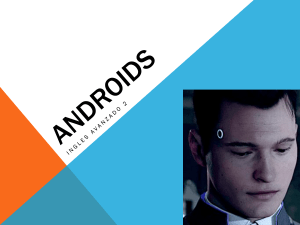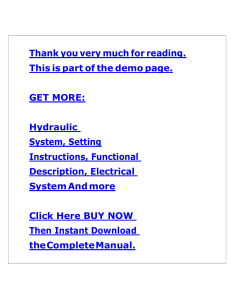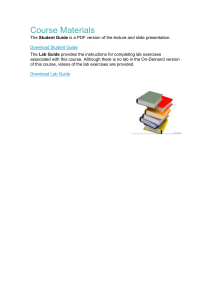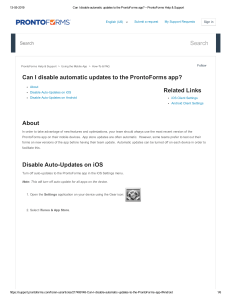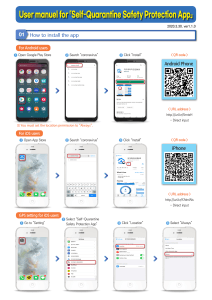Hello, Android Introducing Google's Mobile Development Platform - Burnette Ed
Anuncio
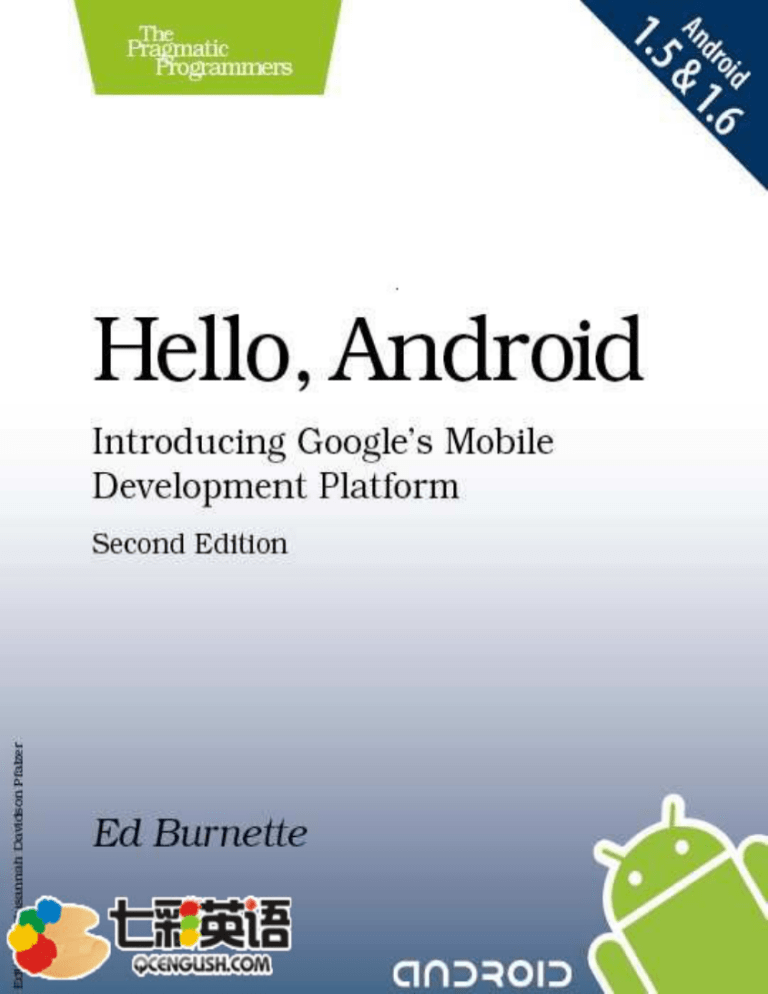
Download at WoweBook.Com
What readers are saying about Hello, Android
This is a most excellent book: very well written, easy to read, and fun.
In addition, any of Android’s quirks are explained along with just the
right amount of detail to ensure quality programming principles are
followed.
Anthony Stevens
Founder and CTO, PocketJourney and Top 20 Winner of
Google Android Competition
Ed Burnette covers an impressive amount of ground in a nicely compact book while retaining the popular Pragmatic style. For the material on 2D and 3D graphics alone, this is worthy of a spot in any
Android developer’s library.
Mark Murphy
Founder, CommonsWare
I remember when I first started to work with Android; it was like a
huge maze. With this book, the introduction would have been much
less painful. I am convinced that by reading this book new Android
programmers will have an easier start.
Gabor Paller
Senior Software Architect, OnRelay, Ltd.
Prepared exclusively for Robert Walsh
Download at WoweBook.Com
Hello, Android
Introducing Google’s
Mobile Development Platform, 2nd Edition
Ed Burnette
The Pragmatic Bookshelf
Raleigh, North Carolina Dallas, Texas
Prepared exclusively for Robert Walsh
Download at WoweBook.Com
Many of the designations used by manufacturers and sellers to distinguish their products are claimed as trademarks. Where those designations appear in this book, and The
Pragmatic Programmers, LLC was aware of a trademark claim, the designations have
been printed in initial capital letters or in all capitals. The Pragmatic Starter Kit, The
Pragmatic Programmer, Pragmatic Programming, Pragmatic Bookshelf and the linking g
device are trademarks of The Pragmatic Programmers, LLC.
Portions of the book’s cover are reproduced from work created and shared by Google and
used according to terms described in the Creative Commons 2.5 Attribution License. See
http://code.google.com/policies.html#restrictions for details.
Every precaution was taken in the preparation of this book. However, the publisher
assumes no responsibility for errors or omissions, or for damages that may result from
the use of information (including program listings) contained herein.
Our Pragmatic courses, workshops, and other products can help you and your team
create better software and have more fun. For more information, as well as the latest
Pragmatic titles, please visit us at
http://www.pragprog.com
Copyright © 2009 Ed Burnette.
All rights reserved.
No part of this publication may be reproduced, stored in a retrieval system, or transmitted, in any form, or by any means, electronic, mechanical, photocopying, recording, or
otherwise, without the prior consent of the publisher.
Printed in the United States of America.
ISBN-10: 1-934356-49-2
ISBN-13: 978-1-934356-49-4
Printed on acid-free paper.
P1.0 printing, October 2009
Version: 2009-10-6
Prepared exclusively for Robert Walsh
Download at WoweBook.Com
Contents
Acknowledgments
9
Preface
What Makes Android Special?
Who Should Read This Book? .
What’s in This Book? . . . . . .
What’s New for Cupcake? . . .
What’s New for Donut? . . . . .
Online Resources . . . . . . . .
Fast-Forward >> . . . . . . . .
.
.
.
.
.
.
.
.
.
.
.
.
.
.
.
.
.
.
.
.
.
.
.
.
.
.
.
.
.
.
.
.
.
.
.
.
.
.
.
.
.
.
.
.
.
.
.
.
.
.
.
.
.
.
.
.
.
.
.
.
.
.
.
.
.
.
.
.
.
.
.
.
.
.
.
.
.
.
.
.
.
.
.
.
.
.
.
.
.
.
.
.
.
.
.
.
.
.
.
.
.
.
.
.
.
.
.
.
.
.
.
.
.
.
.
.
.
.
.
.
.
.
.
.
.
.
10
10
11
12
12
13
13
14
I
Introducing Android
15
1
Quick Start
1.1
Installing the Tools . . . . .
1.2
Creating Your First Program
1.3
Running on the Emulator .
1.4
Running on a Real Phone .
1.5
Fast-Forward >> . . . . . . .
.
.
.
.
.
16
16
20
20
23
24
.
.
.
.
.
.
27
27
32
36
37
38
39
2
Key Concepts
2.1
The Big Picture . . . .
2.2
It’s Alive! . . . . . . . .
2.3
Building Blocks . . . .
2.4
Using Resources . . .
2.5
Safe and Secure . . . .
2.6
Fast-Forward >> . . . .
Prepared exclusively for Robert Walsh
.
.
.
.
.
.
.
.
.
.
.
.
.
.
.
.
.
.
.
.
.
.
.
.
.
.
.
.
.
.
.
.
.
.
.
.
.
.
.
.
.
.
.
.
.
.
.
.
.
.
.
.
.
.
.
.
.
.
.
.
.
.
.
.
.
.
.
.
.
.
.
.
.
.
.
.
.
.
.
.
.
.
.
.
.
.
.
.
.
.
.
.
.
.
.
.
.
.
.
.
.
.
.
.
.
.
.
.
.
.
.
.
.
.
.
.
.
.
.
.
.
.
.
.
.
.
.
.
.
.
.
.
.
.
.
.
.
.
.
.
.
.
.
.
.
.
.
.
.
.
.
.
.
.
.
.
.
.
.
.
.
.
.
.
.
.
.
.
.
.
.
.
.
.
.
.
.
.
.
.
.
.
.
Download at WoweBook.Com
CONTENTS
II Android Basics
40
3
4
5
6
Designing the User Interface
3.1
Introducing the Sudoku Example .
3.2
Designing by Declaration . . . . .
3.3
Creating the Opening Screen . . .
3.4
Using Alternate Resources . . . . .
3.5
Implementing an About Box . . . .
3.6
Applying a Theme . . . . . . . . . .
3.7
Adding a Menu . . . . . . . . . . .
3.8
Adding Settings . . . . . . . . . . .
3.9
Starting a New Game . . . . . . . .
3.10 Debugging with Log Messages . . .
3.11 Debugging with the Debugger . . .
3.12 Exiting the Game . . . . . . . . . .
3.13 Fast-Forward >> . . . . . . . . . . .
.
.
.
.
.
.
.
.
.
.
.
.
.
.
.
.
.
.
.
.
.
.
.
.
.
.
.
.
.
.
.
.
.
.
.
.
.
.
.
.
.
.
.
.
.
.
.
.
.
.
.
.
.
.
.
.
.
.
.
.
.
.
.
.
.
.
.
.
.
.
.
.
.
.
.
.
.
.
.
.
.
.
.
.
.
.
.
.
.
.
.
.
.
.
.
.
.
.
.
.
.
.
.
.
.
.
.
.
.
.
.
.
.
.
.
.
.
.
.
.
.
.
.
.
.
.
.
.
.
.
.
.
.
.
.
.
.
.
.
.
.
.
.
.
.
.
.
.
.
.
.
.
.
.
.
.
41
41
42
43
51
54
59
60
63
65
67
68
68
69
Exploring 2D Graphics
4.1
Learning the Basics . . . . .
4.2
Adding Graphics to Sudoku
4.3
Handling Input . . . . . . .
4.4
The Rest of the Story . . . .
4.5
Making More Improvements
4.6
Fast-Forward >> . . . . . . .
.
.
.
.
.
.
.
.
.
.
.
.
.
.
.
.
.
.
.
.
.
.
.
.
.
.
.
.
.
.
.
.
.
.
.
.
.
.
.
.
.
.
.
.
.
.
.
.
.
.
.
.
.
.
.
.
.
.
.
.
.
.
.
.
.
.
.
.
.
.
.
.
.
.
.
.
.
.
.
.
.
.
.
.
.
.
.
.
.
.
.
.
.
.
.
.
70
70
75
84
90
99
100
Multimedia
5.1
Playing Audio . .
5.2
Playing Video . .
5.3
Adding Sounds to
5.4
Fast-Forward >> .
.
.
.
.
.
.
.
.
.
.
.
.
.
.
.
.
.
.
.
.
.
.
.
.
.
.
.
.
.
.
.
.
.
.
.
.
.
.
.
.
.
.
.
.
.
.
.
.
.
.
.
.
.
.
.
.
.
.
.
.
.
.
.
.
101
101
107
112
115
.
.
.
.
.
.
116
116
118
120
122
123
124
. . . . .
. . . . .
Sudoku
. . . . .
.
.
.
.
Storing Local Data
6.1
Adding Options to Sudoku . . . . .
6.2
Continuing an Old Game . . . . .
6.3
Remembering the Current Position
6.4
Accessing the Internal File System
6.5
Accessing SD Cards . . . . . . . .
6.6
Fast-Forward >> . . . . . . . . . . .
.
.
.
.
.
.
.
.
.
.
.
.
.
.
.
.
.
.
.
.
.
.
.
.
.
.
.
.
.
.
.
.
.
.
.
.
.
.
.
.
.
.
.
.
.
.
.
.
.
.
.
.
.
.
.
.
.
.
.
.
.
.
.
.
.
.
Report erratum
Prepared exclusively for Robert Walsh
this copy is (P1.0 printing, October 2009)
6
Download at WoweBook.Com
CONTENTS
III Beyond the Basics
125
7
.
.
.
.
.
126
127
131
136
143
154
.
.
.
.
155
155
161
164
170
.
.
.
.
.
.
.
171
171
172
174
182
185
188
189
.
.
.
.
.
.
.
.
.
.
.
191
191
192
193
195
199
202
205
205
209
210
211
8
9
The Connected World
7.1
Browsing by Intent . . .
7.2
Web with a View . . . . .
7.3
From JavaScript to Java
7.4
Using Web Services . . .
7.5
Fast-Forward >> . . . . .
. . . . . .
. . . . . .
and Back
. . . . . .
. . . . . .
Locating and Sensing
8.1
Location, Location, Location
8.2
Set Sensors to Maximum .
8.3
Bird’s-Eye View . . . . . . .
8.4
Fast-Forward >> . . . . . . .
.
.
.
.
.
.
.
.
.
.
.
.
Putting SQL to Work
9.1
Introducing SQLite . . . . . . . .
9.2
SQL 101 . . . . . . . . . . . . . .
9.3
Hello, Database . . . . . . . . . .
9.4
Data Binding . . . . . . . . . . . .
9.5
Using a ContentProvider . . . . .
9.6
Implementing a ContentProvider
9.7
Fast-Forward >> . . . . . . . . . .
10 3D Graphics in OpenGL
10.1 Understanding 3D Graphics .
10.2 Introducing OpenGL . . . . .
10.3 Building an OpenGL Program
10.4 Rendering the Scene . . . . .
10.5 Building a Model . . . . . . .
10.6 Lights, Camera, ... . . . . . .
10.7 Action! . . . . . . . . . . . . .
10.8 Applying Texture . . . . . . .
10.9 Peekaboo . . . . . . . . . . . .
10.10 Measuring Smoothness . . .
10.11 Fast-Forward >> . . . . . . . .
.
.
.
.
.
.
.
.
.
.
.
.
.
.
.
.
.
.
.
.
.
.
.
.
.
.
.
.
.
.
.
.
.
.
.
.
.
.
.
.
.
.
.
.
.
.
.
.
.
.
.
.
.
.
.
.
.
.
.
.
.
.
.
.
.
.
.
.
.
.
.
.
.
.
.
.
.
.
.
.
.
.
.
.
.
.
.
.
.
.
.
.
.
.
.
.
.
.
.
.
.
.
.
.
.
.
.
.
.
.
.
.
.
.
.
.
.
.
.
.
.
.
.
.
.
.
.
.
.
.
.
.
.
.
.
.
.
.
.
.
.
.
.
.
.
.
.
.
.
.
.
.
.
.
.
.
.
.
.
.
.
.
.
.
.
.
.
.
.
.
.
.
.
.
.
.
.
.
.
.
.
.
.
.
.
.
.
.
.
.
.
.
.
.
.
.
.
.
.
.
.
.
.
.
.
.
.
.
.
.
.
.
.
.
.
.
.
.
.
.
.
.
.
.
.
.
.
.
.
.
.
.
.
.
.
.
.
.
.
.
.
.
.
.
.
.
.
.
.
.
.
.
.
.
.
.
.
.
.
.
.
.
.
.
.
.
.
.
.
.
.
.
.
.
.
.
.
.
.
.
.
.
.
.
.
.
.
.
.
.
.
.
.
.
.
.
.
.
.
.
.
.
.
.
.
.
.
.
.
.
.
.
.
.
.
.
.
.
.
.
.
.
.
.
.
.
.
.
.
.
.
.
.
.
.
.
.
.
.
.
.
Report erratum
Prepared exclusively for Robert Walsh
this copy is (P1.0 printing, October 2009)
7
Download at WoweBook.Com
CONTENTS
IV Appendixes
A
Java
A.1
A.2
A.3
B
Hello, Widget
B.1
Creating Your First Widget
B.2
Calling All Widgets! . . . .
B.3
Stretch to Fit . . . . . . . .
B.4
The Rest of the Story . . .
B.5
Running the Widget . . . .
B.6
Keeping Up to Date . . . .
B.7
Go Wild . . . . . . . . . . .
C
D
212
vs. the Android Language and APIs
213
Language Subset . . . . . . . . . . . . . . . . . . . . . . 213
Standard Library Subset . . . . . . . . . . . . . . . . . . 215
Third-Party Libraries . . . . . . . . . . . . . . . . . . . . 216
.
.
.
.
.
.
.
.
.
.
.
.
.
.
.
.
.
.
.
.
.
.
.
.
.
.
.
.
.
.
.
.
.
.
.
.
.
.
.
.
.
.
.
.
.
.
.
.
.
.
.
.
.
.
.
.
.
.
.
.
.
.
.
.
.
.
.
.
.
.
.
.
.
.
.
.
.
.
.
.
.
.
.
.
.
.
.
.
.
.
.
.
.
.
.
.
.
.
.
.
.
.
.
.
.
.
.
.
.
.
.
.
217
217
219
220
221
222
224
226
Publishing to the Android Market
C.1
Preparing . . . . . . . . . . . .
C.2
Signing . . . . . . . . . . . . .
C.3
Publishing . . . . . . . . . . .
C.4
Updating . . . . . . . . . . . .
C.5
Closing thoughts . . . . . . .
.
.
.
.
.
.
.
.
.
.
.
.
.
.
.
.
.
.
.
.
.
.
.
.
.
.
.
.
.
.
.
.
.
.
.
.
.
.
.
.
.
.
.
.
.
.
.
.
.
.
.
.
.
.
.
.
.
.
.
.
.
.
.
.
.
.
.
.
.
.
.
.
.
.
.
227
227
230
231
233
233
.
.
.
.
.
.
.
Bibliography
235
Index
236
Report erratum
Prepared exclusively for Robert Walsh
this copy is (P1.0 printing, October 2009)
8
Download at WoweBook.Com
Acknowledgments
I’d like to thank the many people who made this book possible, including my reviewers Anthony Stevens, Gabor Paller, Fred Burke, Dianne
Hackborn, and Laurent Pontier for their attention to detail; Al Sutton
for creating an early Donut SDK for developers; my editor Susannah
Pfalzer for her great suggestions and good cheer in the face of impossible deadlines; and especially my family for their patience in putting up
with all the long hours.
Prepared exclusively for Robert Walsh
Download at WoweBook.Com
Preface
Android is a new open source software toolkit for mobile phones that
was created by Google and the Open Handset Alliance. In a few years,
it’s expected to be found in millions of cell phones and other mobile
devices, making Android a major platform for application developers.
Whether you’re a hobbyist or a professional programmer, whether you
are doing it for fun or for profit, it’s time to learn more about developing
for Android. This book will help you get started.
What Makes Android Special?
There are already many mobile platforms on the market today, including Symbian, iPhone, Windows Mobile, BlackBerry, Java Mobile Edition, Linux Mobile (LiMo), and more. When I tell people about Android,
their first question is often, Why do we need another mobile standard?
Where’s the “wow”?
Although some of its features have appeared before, Android is the first
environment that combines the following:
• A truly open, free development platform based on Linux and open
source: Handset makers like it because they can use and customize the platform without paying a royalty. Developers like it
because they know that the platform “has legs” and is not locked
into any one vendor that may go under or be acquired.
• A component-based architecture inspired by Internet mashups:
Parts of one application can be used in another in ways not originally envisioned by the developer. You can even replace built-in
components with your own improved versions. This will unleash a
new round of creativity in the mobile space.
• Tons of built-in services out of the box: Location-based services use
GPS or cell tower triangulation to let you customize the user experience depending on where you are. A full-powered SQL database
Prepared exclusively for Robert Walsh
Download at WoweBook.Com
W HO S HOULD R EAD T HIS B OOK ?
lets you harness the power of local storage for occasionally connected computing and synchronization. Browser and map views
can be embedded directly in your applications. All these built-in
capabilities help raise the bar on functionality while lowering your
development costs.
• Automatic management of the application life cycle: Programs are
isolated from each other by multiple layers of security, which will
provide a level of system stability not seen before in smart phones.
The end user will no longer have to worry about what applications
are active or close some programs so that others can run. Android
is optimized for low-power, low-memory devices in a fundamental
way that no previous platform has attempted.
• High-quality graphics and sound: Smooth, antialiased 2D vector
graphics and animation inspired by Flash are melded with 3D
accelerated OpenGL graphics to enable new kinds of games and
business applications. Codecs for the most common industrystandard audio and video formats are built right in, including
H.264 (AVC), MP3, and AAC.
• Portability across a wide range of current and future hardware:
All your programs are written in Java and executed by Android’s
Dalvik virtual machine, so your code will be portable across
ARM, x86, and other architectures. Support for a variety of input
methods is included such as keyboard, touch, and trackball.
User interfaces can be customized for any screen resolution and
orientation.
Android offers a fresh take on the way mobile applications interact with
users, along with the technical underpinnings to make it possible. But
the best part of Android is the software that you are going to write for
it. This book will help you get off to a great start.
Who Should Read This Book?
The only requirement is a basic understanding of programming in Java
or a similar object-oriented language (C# will do in a pinch). You don’t
need any prior experience developing software for mobile devices. In
fact, if you do, it’s probably best if you try to forget that experience.
Android is so different that it’s good to start with an open mind.
Report erratum
Prepared exclusively for Robert Walsh
this copy is (P1.0 printing, October 2009)
11
Download at WoweBook.Com
W HAT ’ S IN T HIS B OOK ?
What’s in This Book?
Hello, Android is divided into three parts. Roughly speaking, the book
progresses from less advanced to more advanced topics, or from more
common to less common aspects of Android.
Several chapters share a common example: an Android Sudoku game.
By gradually adding features to the game, you’ll learn about many
aspects of Android programming including user interfaces, multimedia, and the Android life cycle.
In Part I, we’ll start with an introduction to Android. This is where you’ll
learn how to install the Android emulator and how to use an integrated
development environment (IDE) to write your first program. Then we’ll
introduce a few key concepts like the Android life cycle. Programming
in Android is a little different from what you’re probably used to, so
make sure you get these concepts before moving on.
Part II talks about Android’s user interface, two-dimensional graphics,
multimedia components, and simple data access. These features will be
used in most programs you write.
Part III digs deeper into the Android platform. Here you’ll learn about
connecting to the outside world, location-based services, the built-in
SQLite database, and three-dimensional graphics.
At the end of the book, you’ll find appendices that cover the differences
between Android and Java Standard Edition (SE), how to create a widget, and publishing your application.
What’s New for Cupcake?
Android 1.5 (Cupcake) introduced a number of enhancements to the
Android platform including support for soft (on-screen) keyboards,
video recording, and application widgets. Under the covers, there were
more than 1,000 changes to the Android API between 1.1 and 1.5.1
1.
http://d.android.com/sdk/api_diff/3/changes.html
Report erratum
Prepared exclusively for Robert Walsh
this copy is (P1.0 printing, October 2009)
12
Download at WoweBook.Com
W HAT ’ S N EW FOR D ONUT ?
To accommodate the new version, every page and example in this book
has been reviewed and updated so it will work with 1.5. If you’ve read
the first edition of this book, then be sure to check out these chapters
in particular:
• Chapter 1, Quick Start, on page 16 includes instructions on using
target SDKs and Android Virtual Devices (AVDs).
• Chapter 8, Locating and Sensing, on page 155 now uses the new
SensorManager APIs and the new setBuiltInZoomControls( ) method.
• Chapter 10, 3D Graphics in OpenGL, on page 191 has been greatly
simplified thanks to the new GLSurfaceView class.
In addition, by popular demand we’ve added two new appendixes:
• Appendix B, on page 217 shows you how to create a Widget for the
Home screen. This is a new feature of Cupcake.
• Appendix C, on page 227 guides you through the steps of making your application available for sale or for free on the Android
Market.
Android 1.5 (or later) is now available for all shipping Android devices.
All new devices have it installed, and Google says that almost all older
devices have upgraded. This edition of the book does not cover version
1.1 or earlier.
What’s New for Donut?
Android 1.6 (Donut) added support for high- and low-density displays,
plus a number of minor changes that don’t affect most developers.2 It
may be a while before all devices are upgraded to 1.6, so Section C.1,
Building for 1.5, 1.6, and Beyond, on page 228 covers how to create a
single program that supports multiple versions. All the examples in this
book have been tested on both 1.5 and 1.6.
Online Resources
At the website for this book, http://pragprog.com/titles/eband2, you’ll find
the following:
• The full source code for all the sample programs used in this book
2.
http://d.android.com/sdk/api_diff/4/changes.html
Report erratum
Prepared exclusively for Robert Walsh
this copy is (P1.0 printing, October 2009)
13
Download at WoweBook.Com
F AST -F ORWARD >>
• An errata page, listing any mistakes in the current edition (let’s
hope that will be empty!)
• A discussion forum where you can communicate directly with the
author and other Android developers (let’s hope that will be full!)
You are free to use the source code in your own applications as you see
fit. Note: If you’re reading the PDF version of this book, you can also
click the little gray rectangle before the code listings to download that
source file directly.
Fast-Forward >>
Although most authors expect you to read every word in their books, I
know you’re not going to do that. You want to read just enough to let
you get something done, and then maybe you’ll come back later and
read something else to let you get another piece done. So, I’ve tried to
provide you with a little help so you won’t get lost.
Each chapter in this book ends with a “Fast-Forward >>” section. These
sections will provide some guidance for where you should go next when
you need to read the book out of order. You’ll also find pointers to other
resources such as books and online documentation here in case you
want to learn more about the subject.
So, what are you waiting for? The next chapter—Chapter 1, Quick Start,
on page 16—drops you right into the deep end with your first Android
program. Chapter 2, Key Concepts, on page 27 takes a step back and
introduces you to the basic concepts and philosophy of Android, and
Chapter 3, Designing the User Interface, on page 41 digs into the user
interface, which will be the most important part of most Android
programs.
Report erratum
Prepared exclusively for Robert Walsh
this copy is (P1.0 printing, October 2009)
14
Download at WoweBook.Com
Part I
Introducing Android
Prepared exclusively for Robert Walsh
Download at WoweBook.Com
Chapter 1
Quick Start
Android combines the ubiquity of cell phones, the excitement of open
source software, and the corporate backing of Google and other Open
Handset Alliance members like Intel, TI, T-Mobile, and NTT DoCoMo.
The result is a mobile platform you can’t afford not to learn.
Luckily, getting started developing with Android is easy. You don’t even
need access to an Android phone—just a computer where you can
install the Android SDK and phone emulator.
In this chapter, I’ll show you how to get all the development tools
installed, and then we’ll jump right in and create a working application: Android’s version of “Hello, World.”
1.1 Installing the Tools
The Android software development kit (SDK) works on Windows, Linux,
and Mac OS X. The applications you create, of course, can be deployed
on any Android devices.
Before you start coding, you need to install Java, an IDE, and the
Android SDK.
Java 5.0+
First you need a copy of Java. All the Android development tools require
it, and programs you write will be using the Java language. JDK 5 or 6
is required.
It’s not enough to just have a runtime environment (JRE); you need
the full development kit. I recommend getting the latest Sun JDK 6.0
Prepared exclusively for Robert Walsh
Download at WoweBook.Com
I NSTALLING THE T OOLS
update from the Sun download site.1 Mac OS X users should get the
latest version of Mac OS X and the JDK from the Apple website.
To verify you have the right version, run this command from your shell
window. Here’s what I get when I run it:
C:\> java -version
java version "1.6.0_14"
Java(TM) SE Runtime Environment (build 1.6.0_14-b08)
Java HotSpot(TM) Client VM (build 14.0-b16, mixed mode, sharing)
You should see something similar, with version “1.6.something” or later.
Eclipse
Next, you should install a Java development environment if you don’t
have one already. I recommend Eclipse, because it’s free and because
it’s used and supported by the Google developers who created Android.
If you don’t want to use Eclipse (there’s always one in every crowd),
support for other IDEs such as NetBeans and JetBrains IDEA is available from their respective communities. Or if you’re really old-school,
you can forgo an IDE entirely and just use the command-line tools.2
The minimum version of Eclipse is 3.3.1, but you should always use
whatever is the most up-to-date production version. Note that you need
more than just the standard Eclipse SDK “classic” platform. Go to the
Eclipse downloads page,3 and pick “Eclipse IDE for Java Developers.”
Follow the directions there for downloading, unpacking, and installing
Eclipse into a suitable location (like C:\Eclipse on Windows).
Android
Next, download the latest Android SDK from Google. The Android download page4 has packages for Windows, Mac OS X, and Linux. After
downloading the package that’s right for you, unpack the .zip file to
a convenient directory (for example, C:\Google).
By default, the SDK will be expanded into a subdirectory like androidsdk-windows-1.6_r1. This is your SDK install directory; make a note of the
full path so you can refer to it later.
1.
2.
http://java.sun.com/javase/downloads
See http://d.android.com/guide/developing/tools/index.html for documentation on the
command-line tools.
3.
4.
http://www.eclipse.org/downloads
http://d.android.com/sdk
Report erratum
Prepared exclusively for Robert Walsh
this copy is (P1.0 printing, October 2009)
17
Download at WoweBook.Com
I NSTALLING THE T OOLS
Figure 1.1: Installing the Android Development Toolkit
No special install program is needed but I do recommend you add the
SDK’s bin directory to your PATH. The next step is to start Eclipse and
configure it.
Eclipse Plug-In
To make development easier, Google has written a plug-in for Eclipse
called the Android Development Toolkit (ADT). To install the plug-in,
follow these steps (note these directions are for Eclipse 3.4—different
versions may have slightly different menus and options):
1. Start Eclipse, and select Help > Software Updates....
2. Click the Available Software tab if it’s not already selected.
3. Click the Add Site... button.
4. Enter the location of the Android update site: https://dl-ssl.google.
com/android/eclipse/. If you have trouble with this address, try
using http in the location instead of https.
Once you’ve filled it out, the dialog box should look like Figure 1.1.
Click OK.
5. The Android site should now appear in the Available Software
view. Select the checkbox next to it, and then click Install.... If
you get an error message, then you may not have the right version
of Eclipse. I strongly recommend using either the prebuilt Eclipse
IDE for Java or the Eclipse IDE for Java EE Development packages, version 3.4 or newer.
Report erratum
Prepared exclusively for Robert Walsh
this copy is (P1.0 printing, October 2009)
18
Download at WoweBook.Com
I NSTALLING THE T OOLS
Joe Asks. . .
It Says “Connection Error,” So Now What?
If you get a connection error, the most likely cause is some kind
of firewall erected by your system administrators. To get outside
the firewall, you’ll need to configure Eclipse with the address
of your proxy server. This is the same proxy server you use for
your web browser, but unfortunately Eclipse isn’t smart enough
to pick up the setting from there.
To tell Eclipse about the proxy, select Preferences > Network
Connections, turn on the option for Manual proxy configuration, enter the server name and port number, and click OK. If
you don’t see the option, you may be running an older version of Eclipse. Try looking under Preferences > Install/Update,
or search the preferences for the word proxy.
If you have a custom install of Eclipse, then to use the Android
editors you will also need to install the Web Standard Tools (WST)
plug-in and all its prerequisites.
See the Web Tools platform home page5 for more details and download links. These are already built into the recommended packages
mentioned earlier.
6. Click Next, accept the license agreements, and then click Finish
to start the download and install process.
7. Once the install is done, restart Eclipse.
8. When Eclipse comes back up, you may see a few error messages
because you need to tell it where the Android SDK is located.
Select Window > Preferences > Android (Eclipse > Preferences on
Mac OS X), and enter the SDK install directory you noted earlier.
Click OK.
Whew! Luckily, you have to do that only once (or at least once every
time a new version of ADT or Eclipse comes out). Now that everything
is installed, it’s time to write your first program.
5.
http://www.eclipse.org/webtools
Report erratum
Prepared exclusively for Robert Walsh
this copy is (P1.0 printing, October 2009)
19
Download at WoweBook.Com
C REATING Y OUR F IRST P ROGRAM
1.2 Creating Your First Program
ADT comes with a built-in example program, or template, that we’re
going to use to create a simple “Hello, Android” program in just a few
seconds. Get your stopwatch ready. Ready? Set? Go!
Select File > New > Project... to open the New Project dialog box. Then
select Android > Android Project, and click Next.
Enter the following information:
Project name: HelloAndroid
Build Target: Android 1.6
Application name: Hello, Android
Package name: org.example.hello
Create Activity: Hello
When you’re done, it should look something like Figure 1.2, on the
following page.
Click Finish. The Android plug-in will create the project and fill it in
with some default files. Eclipse will build it and package it up so it will
be ready to execute. If you get an error about missing source folders,
select Project > Clean to fix it.
OK, that takes care of writing the program; now all that’s left is to try
running it. First we’ll run it under the Android Emulator.
1.3 Running on the Emulator
To run your Android program, go to the Package Explorer window,
right-click the HelloAndroid project, and select Run As > Android Application. If you’re following along in Eclipse you may see an error dialog
like the one in Figure 1.3, on page 22. This indicates we haven’t told
the Emulator what kind of phone to emulate.
Creating an AVD
To do this, you need to create an Android Virtual Device (AVD), using
either Eclipse or the android avd command.6 It’s easier to use Eclipse,
so select Yes in the AVD Error dialog to open the AVD Manager. You
can open the manager again later by selecting Window > Android AVD
Manager.
6.
http://d.android.com/guide/developing/tools/avd.html
Report erratum
Prepared exclusively for Robert Walsh
this copy is (P1.0 printing, October 2009)
20
Download at WoweBook.Com
R UNNING ON THE E MULATOR
Figure 1.2: New Android project
Report erratum
Prepared exclusively for Robert Walsh
this copy is (P1.0 printing, October 2009)
21
Download at WoweBook.Com
R UNNING ON THE E MULATOR
Keeping Up with the Plug-In
The Android Eclipse plug-in is a work in progress that changes
much more often than the Android SDK. The version you download may be different than the one I used when writing this
book, and it may contain a few, shall we say, idiosyncrasies. I
recommend you check the plug-in site monthly to pick up any
new features and fixes.
Figure 1.3: Missing Android Virtual Device (AVD)
In the AVD Manager dialog, fill out the fields for the new AVD as follows:
Name: em16
Target: Android 1.6 - API Level 4
SDCard: 128M
Skin: Default (HVGA)
This tells Eclipse to set up a generic device called “em16,” which has the
Android 1.6 (Donut) firmware installed. A 128MB virtual Secure Digital
(SD) Card will be allocated, along with a half-VGA (320×480) display.
When you’re done you should see something like Figure 1.4, on page 24.
Due to updates in the plug-in since this was written your screen may
look slightly different.
Click Create AVD to create the virtual device. A few seconds later you
should see a message that the device has been created. Click OK, and
then select the AVD and click Start... to bring it up. Close the AVD
Manager window when you’re done.
Report erratum
Prepared exclusively for Robert Walsh
this copy is (P1.0 printing, October 2009)
22
Download at WoweBook.Com
R UNNING ON A R EAL P HONE
Donut vs. Cupcake
The version of Android running on your emulator (or real phone)
must be compatible with your program’s Build Target. For example, if you try to run an Android 1.6 (Donut) program on an
Android 1.5 (Cupcake) phone, it won’t work because Android
1.5 phones can only run 1.5 or earlier programs. Android 1.6
phones, on the other hand, can run programs built for 1.6, 1.5,
and earlier. But it may be a while before most phones have
been upgraded.
So why not just target Android 1.5? Unfortunately applications
built for 1.5 don’t always display correctly on the larger and
smaller screens found on 1.6 phones. Luckily there’s an easy
way to make your programs compatible with both 1.5 and 1.6.
See Section C.1, Building for 1.5, 1.6, and Beyond, on page 228
for instructions.
Let’s Try That Again
Once you have a valid AVD, the Android emulator window will start up
and boot the Android operating system. The first time you do this, it
may take a minute or two, so be patient. You may need to right-click on
the project and select Run As > Android Application again. If you see
an error message saying that the application is not responding, select
the option to continue waiting.
Eclipse will send a copy of your program over to the emulator to execute. The application screen comes up, and your “Hello, Android” program is now running (see Figure 1.5, on page 25). That’s it! Congratulations on your first Android program.
1.4 Running on a Real Phone
Running an Android program on a physical device such as the T-Mobile
G1 during development is almost identical to running it on the emulator. All you need to do is connect your phone to the computer with a
USB cable and install a special device driver.7
7.
You
can
find
the
device
driver
and
installation
instructions
at
http://d.android.com/guide/developing/device.html.
Report erratum
Prepared exclusively for Robert Walsh
this copy is (P1.0 printing, October 2009)
23
Download at WoweBook.Com
F AST -F ORWARD >>
Figure 1.4: Creating an AVD in Eclipse
Close the emulator window if it’s already open. As long as the phone is
plugged in, applications will be loaded and run there instead.
When you’re ready to publish your application for others to use, there
are a few more steps you’ll need to take. Appendix C, on page 227 will
cover that in more detail.
1.5 Fast-Forward >>
Thanks to the Eclipse plug-in, creating a skeletal Android program
takes only a few seconds. In Chapter 3, Designing the User Interface, on
page 41, we’ll begin to flesh out that skeleton with a real application—a
Sudoku game. This sample will be used in several chapters to demonstrate Android’s API.
Report erratum
Prepared exclusively for Robert Walsh
this copy is (P1.0 printing, October 2009)
24
Download at WoweBook.Com
F AST -F ORWARD >>
Figure 1.5: Running the “Hello, Android” program
Shortening the Turnaround
Starting the emulator is expensive. Think about it this way—
when you first turn on your phone, it needs to boot up just like
any computer system. Closing the emulator is just like turning off
the phone or pulling the batteries out. So, don’t turn it off!
Leave the emulator window running as long as Eclipse is running. The next time you start an Android program, Eclipse will
notice the emulator is already there and will just send it the new
program to run.
Report erratum
Prepared exclusively for Robert Walsh
this copy is (P1.0 printing, October 2009)
25
Download at WoweBook.Com
F AST -F ORWARD >>
But before delving into that, you should take a few minutes to read
Chapter 2, Key Concepts, on the next page. Once you grasp the basic
concepts such as activities and life cycles, the rest will be much easier
to understand.
Although the use of Eclipse to develop Android programs is optional, I
highly recommend it. If you’ve never used Eclipse before, you may want
to invest in a quick reference such as the Eclipse IDE Pocket Guide
[Bur05].
Report erratum
Prepared exclusively for Robert Walsh
this copy is (P1.0 printing, October 2009)
26
Download at WoweBook.Com
Chapter 2
Key Concepts
Now that you have an idea of what Android is, let’s take a look at how it
works. Some parts of Android may be familiar, such as the Linux kernel, OpenGL, and the SQL database. Others will be completely foreign,
such as Android’s idea of the application life cycle.
You’ll need a good understanding of these key concepts in order to write
well-behaved Android applications, so if you read only one chapter in
this book, read this one.
2.1 The Big Picture
Let’s start by taking a look at the overall system architecture—the key
layers and components that make up the Android open source software
stack. In Figure 2.1, on the following page, you can see the “20,000foot” view of Android. Study it closely—there will be a test tomorrow.
Each layer uses the services provided by the layers below it. Starting
from the bottom, the following sections highlight the layers provided by
Android.
Linux Kernel
Android is built on top of a solid and proven foundation: the Linux
kernel. Created by Linus Torvalds in 1991 while he was a student at
the University of Helsinki, Linux can be found today in everything from
wristwatches to supercomputers. Linux provides the hardware abstraction layer for Android, allowing Android to be ported to a wide variety
of platforms in the future.
Prepared exclusively for Robert Walsh
Download at WoweBook.Com
T HE B IG P ICTURE
Figure 2.1: Android system architecture
Internally, Android uses Linux for its memory management, process
management, networking, and other operating system services. The
Android phone user will never see Linux and your programs will not
make Linux calls directly. As a developer, though, you’ll need to be
aware it’s there.
Some utilities you need during development interact with Linux. For
example, the adb shell command1 will open a Linux shell in which you
can enter other commands to run on the device. From there you can
examine the Linux file system, view active processes, and so forth, subject to security restrictions.
Native Libraries
The next layer above the kernel contains the Android native libraries.
These shared libraries are all written in C or C++, compiled for the
particular hardware architecture used by the phone, and preinstalled
by the phone vendor.
1.
http://d.android.com/guide/developing/tools/adb.html
Report erratum
Prepared exclusively for Robert Walsh
this copy is (P1.0 printing, October 2009)
28
Download at WoweBook.Com
T HE B IG P ICTURE
Some of the most important native libraries include the following:
• Surface Manager: Android uses a compositing window manager
similar to Vista or Compiz, but it’s much simpler. Instead of drawing directly to the screen buffer, your drawing commands go into
offscreen bitmaps that are then combined with other bitmaps to
form the display the user sees. This lets the system create all
sorts of interesting effects such as see-through windows and fancy
transitions.
• 2D and 3D graphics: Two- and three-dimensional elements can be
combined in a single user interface with Android. The library will
use 3D hardware if the device has it or a fast software renderer if
it doesn’t. See Chapter 4, Exploring 2D Graphics, on page 70 and
Chapter 10, 3D Graphics in OpenGL, on page 191.
• Media codecs: Android can play video and record and play back
audio in a variety of formats including AAC, AVC (H.264), H.263,
MP3, and MPEG-4. See Chapter 5, Multimedia, on page 101 for an
example.
• SQL database: Android includes the lightweight SQLite database
engine,2 the same database used in Firefox and the Apple iPhone.
You can use this for persistent storage in your application. See
Chapter 9, Putting SQL to Work, on page 171 for an example.
• Browser engine: For the fast display of HTML content, Android
uses the WebKit library.3 This is the same engine used in the
Google Chrome browser, Apple’s Safari browser, the Apple iPhone,
and Nokia’s S60 platform. See Chapter 7, The Connected World,
on page 126 for an example.
These libraries are not applications that stand by themselves. They
exist only to be called by higher level programs. Starting in Android
1.5, you can write and deploy your own native libraries using the Native
Development Toolkit (NDK). Native development is beyond the scope of
this book, but if you’re interested you can read all about it online.4
2.
3.
4.
http://www.sqlite.org
http://www.webkit.org
http://d.android.com/sdk/ndk/1.6_r1/index.html
Report erratum
Prepared exclusively for Robert Walsh
this copy is (P1.0 printing, October 2009)
29
Download at WoweBook.Com
T HE B IG P ICTURE
Joe Asks. . .
What’s a Dalvik?
Dalvik is a virtual machine (VM) designed and written by Dan
Bornstein at Google. Your code gets compiled into machineindependent instructions called bytecodes, which are then
executed by the Dalvik VM on the mobile device.
Although the bytecode formats are a little different, Dalvik is
essentially a Java virtual machine optimized for low memory
requirements. It allows multiple VM instances to run at once and
takes advantage of the underlying operating system (Linux) for
security and process isolation.
Bornstein named Dalvik after a fishing village in Iceland where
some of his ancestors lived.
Android Runtime
Also sitting on top of the kernel is the Android runtime, including the
Dalvik virtual machine and the core Java libraries.
The Dalvik VM is Google’s implementation of Java, optimized for mobile
devices. All the code you write for Android will be written in Java and
run within the VM.
Dalvik differs from traditional Java in two important ways:
• The Dalvik VM runs .dex files, which are converted at compile time
from standard .class and .jar files. .dex files are more compact and
efficient than class files, an important consideration for the limited
memory and battery-powered devices that Android targets.
• The core Java libraries that come with Android are different from
both the Java Standard Edition (Java SE) libraries and the Java
Mobile Edition (Java ME) libraries. There is a substantial amount
of overlap, however. In Appendix A, on page 213, you’ll find a comparison of Android and standard Java libraries.
Application Framework
Sitting above the native libraries and runtime, you’ll find the Application Framework layer. This layer provides the high-level building blocks
Report erratum
Prepared exclusively for Robert Walsh
this copy is (P1.0 printing, October 2009)
30
Download at WoweBook.Com
T HE B IG P ICTURE
you will use to create your applications. The framework comes preinstalled with Android, but you can also extend it with your own components as needed.
The most important parts of the framework are as follows:
• Activity manager: This controls the life cycle of applications (see
Section 2.2, It’s Alive!, on the next page) and maintains a common
“backstack” for user navigation.
• Content providers: These objects encapsulate data that needs to be
shared between applications, such as contacts. See Section 2.3,
Content Providers, on page 37.
• Resource manager: Resources are anything that goes with your
program that is not code. See Section 2.4, Using Resources, on
page 37.
• Location manager: An Android phone always knows where it is.
See Chapter 8, Locating and Sensing, on page 155.
• Notification manager: Events such as arriving messages, appointments, proximity alerts, alien invasions, and more can be presented in an unobtrusive fashion to the user.
Applications and Widgets
The highest layer in the Android architecture diagram is the Applications and Widgets layer. Think of this as the tip of the Android iceberg.
End users will see only these programs, blissfully unaware of all the
action going on below the waterline. As an Android developer, however,
you know better.
Applications are programs that can take over the whole screen and
interact with the user. On the other hand, Widgets (sometimes called
gadgets), only operate in a small rectangle of the Home screen application.
The majority of this book will cover application development, because
that’s what most of you will be writing. Widget development is covered
in Appendix B, on page 217.
When someone buys an Android phone, it will come prepackaged with
a number of standard system applications, including the following:
• Phone dialer
• Email
Report erratum
Prepared exclusively for Robert Walsh
this copy is (P1.0 printing, October 2009)
31
Download at WoweBook.Com
I T ’ S A LIVE !
Embrace and Extend
One of the unique and powerful qualities of Android is that all
applications have a level playing field. What I mean is that the
system applications have to go through the same public API
that you use. You can even tell Android to make your application replace the standard applications if you want.
• Contacts
• Web browser
• Android Market
Using the Android Market, the user will be able to download new programs to run on their phone. That’s where you come in. By the time
you finish this book, you’ll be able to write your own killer applications
for Android.
Now let’s take a closer look at the life cycle of an Android application.
It’s a little different from what you’re used to seeing.
2.2 It’s Alive!
On your standard Linux or Windows desktop, you can have many applications running and visible at once in different windows. One of the
windows has keyboard focus, but otherwise all the programs are equal.
You can easily switch between them, but it’s your responsibility as the
user to move the windows around so you can see what you’re doing and
close programs you don’t need anymore.
Android doesn’t work that way.
In Android, there is one foreground application, which typically takes
over the whole display except for the status line. When the user turns
on their phone, the first application they see is the Home application
(see Figure 2.2, on the following page). This program typically shows
a background image, a search or clock widget, and a scrollable list of
other applications the user can invoke.
When the user runs an application, Android starts it and brings it to the
foreground. From that application, the user might invoke another application, or another screen in the same application, and then another and
Report erratum
Prepared exclusively for Robert Walsh
this copy is (P1.0 printing, October 2009)
32
Download at WoweBook.Com
I T ’ S A LIVE !
Figure 2.2: The Home application
another. All these programs and screens are recorded on the application stack by the system’s Activity Manager. At any time, the user can
press the Back button to return to the previous screen on the stack.
From the user’s point of view, it works a lot like the history in a web
browser. Pressing Back returns them to the previous page.
Process != Application
Internally, each user interface screen is represented by an Activity class
(see Section 2.3, Activities, on page 36). Each activity has its own life
cycle. An application is one or more activities plus a Linux process to
contain them. That sounds pretty straightforward, doesn’t it? But don’t
get comfortable yet; I’m about to throw you a curve ball.
In Android, an application can be “alive” even if its process has been
killed. Put another way, the activity life cycle is not tied to the process
life cycle. Processes are just disposable containers for activities. This is
Report erratum
Prepared exclusively for Robert Walsh
this copy is (P1.0 printing, October 2009)
33
Download at WoweBook.Com
I T ’ S A LIVE !
Figure 2.3: Life cycle of an Android activity
probably different from every other system you’re familiar with, so let’s
take a closer look before moving on.
Life Cycles of the Rich and Famous
During its lifetime, each activity of an Android program can be in one of
several states, as shown in Figure 2.3. You, the developer, do not have
control over what state your program is in. That’s all managed by the
system. However, you do get notified when the state is about to change
through the onXX () method calls.
You override these methods in your Activity class, and Android will call
them at the appropriate time:
• onCreate(Bundle): This is called when the activity first starts up.
You can use it to perform one-time initialization such as creating
the user interface. onCreate( ) takes one parameter that is either
Report erratum
Prepared exclusively for Robert Walsh
this copy is (P1.0 printing, October 2009)
34
Download at WoweBook.Com
I T ’ S A LIVE !
null or some state information previously saved by the onSaveInstanceState( ) method.
• onStart( ): This indicates the activity is about to be displayed to the
user.
• onResume( ): This is called when your activity can start interacting
with the user. This is a good place to start animations and music.
• onPause( ): This runs when the activity is about to go into the background, usually because another activity has been launched in
front of it. This is where you should save your program’s persistent state, such as a database record being edited.
• onStop( ): This is called when your activity is no longer visible to
the user and it won’t be needed for a while. If memory is tight,
onStop( ) may never be called (the system may simply terminate
your process).
• onRestart( ): If this method is called, it indicates your activity is
being redisplayed to the user from a stopped state.
• onDestroy( ): This is called right before your activity is destroyed. If
memory is tight, onDestroy( ) may never be called (the system may
simply terminate your process).
• onSaveInstanceState(Bundle): Android will call this method to allow
the activity to save per-instance state, such as a cursor position
within a text field. Usually you won’t need to override it because
the default implementation saves the state for all your user interface controls automatically.
• onRestoreInstanceState(Bundle): This is called when the activity is
being reinitialized from a state previously saved by the onSaveInstanceState( ) method. The default implementation restores the
state of your user interface.
Activities that are not running in the foreground may be stopped or
the Linux process that houses them may be killed at any time in order
to make room for new activities. This will be a common occurrence,
so it’s important that your application be designed from the beginning
with this in mind. In some cases, the onPause( ) method may be the last
method called in your activity, so that’s where you should save any data
you want to keep around for next time.
Report erratum
Prepared exclusively for Robert Walsh
this copy is (P1.0 printing, October 2009)
35
Download at WoweBook.Com
B UILDING B LOCKS
Flipping the Lid
Here’s a quick way to test that your state-saving code is working
correctly. In current versions of Android, an orientation change
(between portrait and landscape modes) will cause the system
to go through the process of saving instance state, pausing,
stopping, destroying, and then creating a new instance of the
activity with the saved state. On the T-Mobile G1 phone, for
example, flipping the lid on the keyboard will trigger this, and
on the Android emulator pressing Ctrl+F11 or the 7 or 9 key
on the keypad will do it.
In addition to managing your program’s life cycle, the Android framework provides a number of building blocks that you use to create your
applications. Let’s take a look at those next.
2.3 Building Blocks
A few objects are defined in the Android SDK that every developer needs
to be familiar with. The most important ones are activities, intents,
services, and content providers. You’ll see several examples of them in
the rest of the book, so I’d like to briefly introduce them now.
Activities
An activity is a user interface screen. Applications can define one or
more activities to handle different phases of the program. As discussed
in Section 2.2, It’s Alive!, on page 32, each activity is responsible for
saving its own state so that it can be restored later as part of the
application life cycle. See Section 3.3, Creating the Opening Screen, on
page 43 for an example.
Intents
An intent is a mechanism for describing a specific action, such as “pick
a photo,” “phone home,” or “open the pod bay doors.” In Android, just
about everything goes through intents, so you have plenty of opportunities to replace or reuse components. See Section 3.5, Implementing
an About Box, on page 54 for an example of an intent.
Report erratum
Prepared exclusively for Robert Walsh
this copy is (P1.0 printing, October 2009)
36
Download at WoweBook.Com
U SING R ESOURCES
For example, there is an intent for “send an email.” If your application
needs to send mail, you can invoke that intent. Or if you’re writing a
new email application, you can register an activity to handle that intent
and replace the standard mail program. The next time somebody tries
to send an email, they’ll get the option to use your program instead of
the standard one.
Services
A service is a task that runs in the background without the user’s direct
interaction, similar to a Unix daemon. For example, consider a music
player. The music may be started by an activity, but you want it to
keep playing even when the user has moved on to a different program.
So, the code that does the actual playing should be in a service. Later,
another activity may bind to that service and tell it to switch tracks
or stop playing. Android comes with many services built in, along with
convenient APIs to access them.
Content Providers
A content provider is a set of data wrapped up in a custom API to read
and write it. This is the best way to share global data between applications. For example, Google provides a content provider for contacts.
All the information there—names, addresses, phone numbers, and so
forth—can be shared by any application that wants to use it. See Section 9.5, Using a ContentProvider, on page 185 for an example.
2.4 Using Resources
A resource is a localized text string, bitmap, or other small piece of
noncode information that your program needs. At build time all your
resources get compiled into your application.
You will create and store your resources in the res directory inside your
project. The Android resource compiler (aapt)5 processes resources
according to which subfolder they are in and the format of the file. For
example, PNG and JPG format bitmaps should go in the res/drawable
directory, and XML files that describe screen layouts should go in the
res/layout directory.
5.
http://d.android.com/guide/developing/tools/aapt.html
Report erratum
Prepared exclusively for Robert Walsh
this copy is (P1.0 printing, October 2009)
37
Download at WoweBook.Com
S AFE AND S ECURE
The resource compiler compresses and packs your resources and then
generates a class named R that contains identifiers you use to reference
those resources in your program. This is a little different from standard
Java resources, which are referenced by key strings. Doing it this way
allows Android to make sure all your references are valid and saves
space by not having to store all those resource keys. Eclipse uses a
similar method to store and reference the resources in Eclipse plug-ins.
We’ll see an example of the code to access a resource in Chapter 3,
Designing the User Interface, on page 41.
2.5 Safe and Secure
As mentioned earlier, every application runs in its own Linux process.
The hardware forbids one process from accessing another process’s
memory. Furthermore, every application is assigned a specific user ID.
Any files it creates cannot be read or written by other applications.
In addition, access to certain critical operations are restricted, and you
must specifically ask for permission to use them in a file named AndroidManifest.xml. When the application is installed, the Package Manager
either grants or doesn’t grant the permissions based on certificates
and, if necessary, user prompts. Here are some of the most common
permissions you will need:
• INTERNET: Access the Internet.
• READ_CONTACTS: Read (but don’t write) the user’s contacts data.
• WRITE_CONTACTS: Write (but don’t read) the user’s contacts data.
• RECEIVE_SMS: Monitor incoming SMS (text) messages.
• ACCESS_COARSE_LOCATION: Use a coarse location provider such as
cell towers or wifi.
• ACCESS_FINE_LOCATION: Use a more accurate location provider such
as GPS.
For example, to monitor incoming SMS messages, you would specify
this in the manifest file:
<manifest xmlns:android="http://schemas.android.com/apk/res/android"
package="com.google.android.app.myapp" >
<uses-permission android:name="android.permission.RECEIVE_SMS" />
</manifest>
Report erratum
Prepared exclusively for Robert Walsh
this copy is (P1.0 printing, October 2009)
38
Download at WoweBook.Com
F AST -F ORWARD >>
Android can even restrict access to entire parts of the system. Using
XML tags in AndroidManifest.xml, you can restrict who can start an activity, start or bind to a service, broadcast intents to a receiver, or access
the data in a content provider. This kind of control is beyond the scope
of this book, but if you want to learn more, read the online help for the
Android security model.6
2.6 Fast-Forward >>
The rest of this book will use all the concepts introduced in this chapter. In Chapter 3, Designing the User Interface, on page 41, we’ll use
activities and life-cycle methods to define a sample application. Chapter 4, Exploring 2D Graphics, on page 70 will use some of the graphics
classes in the Android native libraries. Media codecs will be explored
in Chapter 5, Multimedia, on page 101, and content providers will be
covered in Chapter 9, Putting SQL to Work, on page 171.
6.
http://d.android.com/guide/topics/security/security.html
Report erratum
Prepared exclusively for Robert Walsh
this copy is (P1.0 printing, October 2009)
39
Download at WoweBook.Com
Part II
Android Basics
Prepared exclusively for Robert Walsh
Download at WoweBook.Com
Chapter 3
Designing the User Interface
In Chapter 1, Quick Start, on page 16, we used the Android Eclipse
plug-in to put together a simple “Hello, Android” program in a few minutes. In Part II, we’ll create a more substantial example: a Sudoku
game. By gradually adding features to the game, you’ll learn about
many aspects of Android programming. We’ll start with the user interface.
You can find all the sample code used in this book at http://pragprog.
com/titles/eband2. If you’re reading the PDF version of this book, you
can click the little gray rectangle before the code listings to download
that file directly.
3.1 Introducing the Sudoku Example
Sudoku makes a great sample program for Android because the game
itself is so simple. You have a grid of eighty-one tiles (nine across and
nine down), and you try to fill them in with numbers so that each column, each row, and each of the three-by-three boxes contains the numbers 1 through 9 only once. When the game starts, some of the numbers
(the givens) are already filled in. All the player has to do is supply the
rest. A true Sudoku puzzle has only one unique solution.
Sudoku is usually played with pencil and paper, but computerized versions are quite popular too. With the paper version, it’s easy to make
a mistake early on, and when that happens, you have to go back and
erase most of your work. In the Android version, you can change the
tiles as often as you like without having to brush away all those pesky
eraser shavings.
Prepared exclusively for Robert Walsh
Download at WoweBook.Com
D ESIGNING BY D ECLARATION
Sudoku Trivia
Most people think Sudoku is some kind of ancient Japanese
game, but it’s not. Although similar puzzles can be traced
to 19th-century French magazines, most experts credit retired
American architect Howard Garns with the invention of modern Sudoku. Number Place, as it was known at the time, was
first published in the United States in 1979 by Dell Magazines.
Android Sudoku (see Figure 3.1, on the next page) will also offer a
few hints to take some of the grunt work out of puzzle solving. At one
extreme, it could just solve the puzzle for you, but that wouldn’t be any
fun, would it? So, we have to balance the hints against the challenge
and not make it too easy.
3.2 Designing by Declaration
User interfaces can be designed using one of two methods: procedural
and declarative. Procedural simply means in code. For example, when
you’re programming a Swing application, you write Java code to create and manipulate all the user interface objects such as JFrame and
JButton. Thus, Swing is procedural.
Declarative design, on the other hand, does not involve any code. When
you’re designing a simple web page, you use HTML, a markup language
based on XML that describes what you want to see on the page, not how
you want to do it. HTML is declarative.
Android tries to straddle the gap between the procedural and declarative worlds by letting you create user interfaces in either style. You
can stay almost entirely in Java code, or you can stay almost entirely
in XML descriptors. If you look up the documentation for any Android
user interface component, you’ll see both the Java APIs and the corresponding declarative XML attributes that do the same thing.
Which should you use? Either way is valid, but Google’s advice is to use
declarative XML as much as possible. The XML code is often shorter
and easier to understand than the corresponding Java code, and it’s
less likely to change in future versions.
Report erratum
Prepared exclusively for Robert Walsh
this copy is (P1.0 printing, October 2009)
42
Download at WoweBook.Com
C REATING THE O PENING S CREEN
Figure 3.1: The Sudoku example program for Android
Now let’s see how we can use this information to create the Sudoku
opening screen.
3.3 Creating the Opening Screen
We’ll start with a skeleton Android program created by the Eclipse plugin. Just as you did in Section 1.2, Creating Your First Program, on
page 20, create a new “Hello, Android” project, but this time use the
following values:
Project name: Sudoku
Build Target: Android 1.6
Application name: Sudoku
Package name: org.example.sudoku
Create Activity: Sudoku
In a real program, of course, you would use your own names here. The
package name is particularly important. Each application in the system
Report erratum
Prepared exclusively for Robert Walsh
this copy is (P1.0 printing, October 2009)
43
Download at WoweBook.Com
C REATING THE O PENING S CREEN
must have a unique package name. Once you choose a package name,
it’s a little tricky to change it because it’s used in so many places.
I like to keep the Android emulator window up all the time and run the
program after every change, since it takes only a few seconds. If you
do that and run the program now, you’ll see a blank screen that just
contains the words “Hello World, Sudoku.” The first order of business is
to change that into an opening screen for the game, with buttons to let
the player start a new game, continue a previous one, get information
about the game, or exit. So, what do we have to change to do that?
As discussed in Chapter 2, Key Concepts, on page 27, Android applications are a loose collection of activities, each of which define a user
interface screen. When you create the Sudoku project, the Android
plug-in makes a single activity for you in Sudoku.java:
Download Sudokuv0/src/org/example/sudoku/Sudoku.java
package org.example.sudoku;
import android.app.Activity;
import android.os.Bundle;
public class Sudoku extends Activity {
/** Called when the activity is first created. */
@Override
public void onCreate(Bundle savedInstanceState) {
super.onCreate(savedInstanceState);
setContentView(R.layout.main);
}
}
Android calls the onCreate( ) method of your activity to initialize it. The
call to setContentView( ) fills in the contents of the activity’s screen with
an Android view widget.
We could have used several lines of Java code, and possibly another
class or two, to define the user interface procedurally. But instead,
the plug-in chose the declarative route, and we’ll continue along those
lines. In the previous code, R.layout.main is a resource identifier that
refers to the main.xml file in the res/layout directory (see Figure 3.2, on the
following page). main.xml declares the user interface in XML, so that’s
the file we need to modify. At runtime, Android parses and instantiates (inflates) the resource defined there and sets it as the view for the
current activity.
Report erratum
Prepared exclusively for Robert Walsh
this copy is (P1.0 printing, October 2009)
44
Download at WoweBook.Com
C REATING THE O PENING S CREEN
Figure 3.2: Initial resources in the Sudoku project
It’s important to note that the R class is managed automatically by the
Android Eclipse plug-in. When you put a file anywhere in the res directory, the plug-in notices the change and adds resource IDs in R.java
in the gen directory for you. If you remove or change a resource file,
R.java is kept in sync. If you bring up the file in the editor, it will look
something like this:
Download Sudokuv0/gen/org/example/sudoku/R.java
/* AUTO-GENERATED FILE.
DO NOT MODIFY.
*
* This class was automatically generated by the
* aapt tool from the resource data it found. It
* should not be modified by hand.
*/
package org.example.sudoku;
Report erratum
Prepared exclusively for Robert Walsh
this copy is (P1.0 printing, October 2009)
45
Download at WoweBook.Com
C REATING THE O PENING S CREEN
public final class R {
public static final class attr {
}
public static final class drawable {
public static final int icon=0x7f020000;
}
public static final class layout {
public static final int main=0x7f030000;
}
public static final class string {
public static final int app_name=0x7f040001;
public static final int hello=0x7f040000;
}
}
The hex numbers are just integers that the Android resource manager
uses to load the real data, the strings, and the other assets that are
compiled into your package. You don’t need to worry about their values.
Just keep in mind that they are handles that refer to the data, not the
objects that contain the data. Those objects won’t be inflated until they
are needed. Note that almost every Android program, including the base
Android framework itself, has an R class. See the online documentation
on android.R for all the built-in resources you can use.1
So, now we know we have to modify main.xml. Let’s dissect the original definition to see what we have to change. Double-click main.xml in
Eclipse to open it. Depending on how you have Eclipse set up, you may
see either a visual layout editor or an XML editor. In current versions
of ADT, the visual layout editor isn’t that useful, so click main.xml or
Source tab at the bottom to see the XML. The first line of main.xml is as
follows:
<?xml version="1.0" encoding="utf-8"?>
All Android XML files start with this line. It just tells the compiler that
the file is XML format, in UTF-8 encoding. UTF-8 is almost exactly like
regular ASCII text, except it has escape codes for non-ASCII characters
such as Japanese glyphs.
Next we see a reference to <LinearLayout>:
<LinearLayout
xmlns:android="http://schemas.android.com/apk/res/android"
android:orientation="vertical"
android:layout_width="fill_parent"
android:layout_height="fill_parent" >
<!-- ... -->
</LinearLayout>
1.
http://d.android.com/reference/android/R.html
Report erratum
Prepared exclusively for Robert Walsh
this copy is (P1.0 printing, October 2009)
46
Download at WoweBook.Com
C REATING THE O PENING S CREEN
Joe Asks. . .
Why Does Android Use XML? Isn’t That Inefficient?
Android is optimized for mobile devices with limited memory
and horsepower, so you may find it strange that it uses XML so
pervasively. After all, XML is a verbose, human-readable format
not known for its brevity or efficiency, right?
Although you see XML when writing your program, the Eclipse
plug-in invokes the Android resource compiler, aapt, to preprocess the XML into a compressed binary format. It is this format,
not the original XML text, that is stored on the device.
A layout is a container for one or more child objects and a behavior to
position them on the screen within the rectangle of the parent object.
Here is a list of the most common layouts provided by Android:
• FrameLayout: classArranges its children so they all start at the
top left of the screen. This is used for tabbed views and image
switchers.
• LinearLayout: Arranges its children in a single column or row. This
is the most common layout you will use.
• RelativeLayout: Arranges its children in relation to each other or to
the parent. This is often used in forms.
• TableLayout: Arranges its children in rows and columns, similar to
an HTML table.
Some parameters are common to all layouts:
xmlns:android="http://schemas.android.com/apk/res/android"
Defines the XML namespace for Android. You should define this
once, on the first XML tag in the file.
android:layout_width="fill_parent", android:layout_height="fill_parent"
Takes up the entire width and height of the parent (in this case,
the window). Possible values are fill_parent and wrap_content.
Inside the <LinearLayout> tag you’ll find one child widget:
<TextView
android:layout_width="fill_parent"
android:layout_height="wrap_content"
android:text="@string/hello" />
Report erratum
Prepared exclusively for Robert Walsh
this copy is (P1.0 printing, October 2009)
47
Download at WoweBook.Com
C REATING THE O PENING S CREEN
This defines a simple text label. Let’s replace that with some different
text and a few buttons. Here’s our first attempt:
Download Sudokuv1/res/layout/main1.xml
<?xml version="1.0" encoding="utf-8"?>
<LinearLayout
xmlns:android="http://schemas.android.com/apk/res/android"
android:orientation="vertical"
android:layout_width="fill_parent"
android:layout_height="fill_parent" >
<TextView
android:layout_width="fill_parent"
android:layout_height="wrap_content"
android:text="@string/main_title" />
<Button
android:layout_width="fill_parent"
android:layout_height="wrap_content"
android:text="@string/continue_label" />
<Button
android:layout_width="fill_parent"
android:layout_height="wrap_content"
android:text="@string/new_game_label" />
<Button
android:layout_width="fill_parent"
android:layout_height="wrap_content"
android:text="@string/about_label" />
<Button
android:layout_width="fill_parent"
android:layout_height="wrap_content"
android:text="@string/exit_label" />
</LinearLayout>
If you see warnings in the editor about missing grammar constraints
(DTD or XML schema), just ignore them. Instead of hard-coding English
text into the layout file, we use the @string/resid syntax to refer to strings
in the res/values/strings.xml file. You can have different versions of this
and other resource files based on the locale or other parameters such
as screen resolution and orientation. Open that file now, switch to the
strings.xml tab at the bottom if necessary, and enter this:
Download Sudokuv1/res/values/strings.xml
<?xml version="1.0" encoding="utf-8"?>
<resources>
<string name="app_name">Sudoku</string>
<string name="main_title">Android Sudoku</string>
<string name="continue_label">Continue</string>
<string name="new_game_label">New Game</string>
<string name="about_label">About</string>
<string name="exit_label">Exit</string>
</resources>
Report erratum
Prepared exclusively for Robert Walsh
this copy is (P1.0 printing, October 2009)
48
Download at WoweBook.Com
C REATING THE O PENING S CREEN
Figure 3.3: First version of the opening screen
Save strings.xml so Eclipse will rebuild the project. When you run the
program now, you should see something like Figure 3.3. It’s readable,
but it could use some cosmetic changes.
Let’s make the title text larger and centered, make the buttons smaller,
and use a different background color. Here’s the color definition, which
you should put in res/values/colors.xml:
Download Sudokuv1/res/values/colors.xml
<?xml version="1.0" encoding="utf-8"?>
<resources>
<color name="background">#3500ffff</color>
</resources>
Report erratum
Prepared exclusively for Robert Walsh
this copy is (P1.0 printing, October 2009)
49
Download at WoweBook.Com
C REATING THE O PENING S CREEN
And here’s the new layout:
Download Sudokuv1/res/layout/main.xml
<?xml version="1.0" encoding="utf-8"?>
<LinearLayout
xmlns:android="http://schemas.android.com/apk/res/android"
android:background="@color/background"
android:layout_height="fill_parent"
android:layout_width="fill_parent"
android:padding="30dip"
android:orientation="horizontal" >
<LinearLayout
android:orientation="vertical"
android:layout_height="wrap_content"
android:layout_width="fill_parent"
android:layout_gravity="center" >
<TextView
android:text="@string/main_title"
android:layout_height="wrap_content"
android:layout_width="wrap_content"
android:layout_gravity="center"
android:layout_marginBottom="25dip"
android:textSize="24.5sp" />
<Button
android:id="@+id/continue_button"
android:layout_width="fill_parent"
android:layout_height="wrap_content"
android:text="@string/continue_label" />
<Button
android:id="@+id/new_button"
android:layout_width="fill_parent"
android:layout_height="wrap_content"
android:text="@string/new_game_label" />
<Button
android:id="@+id/about_button"
android:layout_width="fill_parent"
android:layout_height="wrap_content"
android:text="@string/about_label" />
<Button
android:id="@+id/exit_button"
android:layout_width="fill_parent"
android:layout_height="wrap_content"
android:text="@string/exit_label" />
</LinearLayout>
</LinearLayout>
In this version, we introduce a new syntax, @+id/resid. Instead of referring to a resource ID defined somewhere else, this is how you create
a new resource ID to which others can refer. For example, @+id/about_
button defines the ID for the About button, which we’ll use later to make
something happen when the user presses that button.
Report erratum
Prepared exclusively for Robert Walsh
this copy is (P1.0 printing, October 2009)
50
Download at WoweBook.Com
U SING A L TERNATE R ESOURCES
Figure 3.4: Opening screen with new layout
The result is shown in Figure 3.4. This new screen looks good in portrait mode (when the screen is taller than it is wide), but how about
landscape mode (wide-screen)? The user can switch modes at any time,
for example, by flipping out the keyboard or turning the phone on its
side, so you need to handle that.
3.4 Using Alternate Resources
As a test, try switching the emulator to landscape mode ( Ctrl+F11 or
the 7 or 9 key on the keypad). Oops! The Exit button runs off the
bottom of the screen (see Figure 3.5, on page 53). How do we fix that?
You could try to adjust the layout so that it works with all orientations. Unfortunately, that’s often not possible or leads to odd-looking
screens. When that happens, you’ll need to create a different layout for
landscape mode. That’s the approach we’ll take here.
Report erratum
Prepared exclusively for Robert Walsh
this copy is (P1.0 printing, October 2009)
51
Download at WoweBook.Com
U SING A L TERNATE R ESOURCES
Joe Asks. . .
What Are Dips and Sps?
Historically, programmers always designed computer interfaces
in terms of pixels. For example, you might make a field 300 pixels
wide, allow 5 pixels of spacing between columns, and define
icons 16-by-16 pixels in size. The problem is that if you run that
program on new displays with more and more dots per inch
(dpi), the user interface appears smaller and smaller. At some
point, it becomes too hard to read.
Resolution-independent measurements help solve this problem.
Android supports all the following units:
• px (pixels): Dots on the screen.
• in (inches): Size as measured by a ruler.
• mm (millimeters): Size as measured by a ruler.
• pt (points): 1/72 of an inch.
• dp (density-independent pixels): An abstract unit based
on the density of the screen. On a display with 160 dots
per inch, 1dp = 1px.
• dip: Synonym for dp, used more often in Google examples.
• sp (scale-independent pixels): Similar to dp but also scaled
by the user’s font size preference.
To make your interface scalable to any current and future type
of display, I recommend you always use the sp unit for text sizes
and the dip unit for everything else. You should also consider
using vector graphics instead of bitmaps (see Chapter 4, Exploring 2D Graphics, on page 70).
Report erratum
Prepared exclusively for Robert Walsh
this copy is (P1.0 printing, October 2009)
52
Download at WoweBook.Com
U SING A L TERNATE R ESOURCES
Figure 3.5: In landscape mode, we can’t see the Exit button.
Create a file called res/layout-land/main.xml (note the -land suffix) that
contains the following layout:
Download Sudokuv1/res/layout-land/main.xml
<?xml version="1.0" encoding="utf-8"?>
<LinearLayout
xmlns:android="http://schemas.android.com/apk/res/android"
android:background="@color/background"
android:layout_height="fill_parent"
android:layout_width="fill_parent"
android:padding="15dip"
android:orientation="horizontal" >
<LinearLayout
android:orientation="vertical"
android:layout_height="wrap_content"
android:layout_width="fill_parent"
android:layout_gravity="center"
android:paddingLeft="20dip"
android:paddingRight="20dip" >
<TextView
android:text="@string/main_title"
android:layout_height="wrap_content"
android:layout_width="wrap_content"
android:layout_gravity="center"
android:layout_marginBottom="20dip"
android:textSize="24.5sp" />
Report erratum
Prepared exclusively for Robert Walsh
this copy is (P1.0 printing, October 2009)
53
Download at WoweBook.Com
I MPLEMENTING AN A BOUT B OX
<TableLayout
android:layout_height="wrap_content"
android:layout_width="wrap_content"
android:layout_gravity="center"
android:stretchColumns="*" >
<TableRow>
<Button
android:id="@+id/continue_button"
android:text="@string/continue_label" />
<Button
android:id="@+id/new_button"
android:text="@string/new_game_label" />
</TableRow>
<TableRow>
<Button
android:id="@+id/about_button"
android:text="@string/about_label" />
<Button
android:id="@+id/exit_button"
android:text="@string/exit_label" />
</TableRow>
</TableLayout>
</LinearLayout>
</LinearLayout>
This uses a TableLayout to create two columns of buttons. Now run the
program again (see Figure 3.6, on the next page). Even in landscape
mode, all the buttons are visible.
You can use resource suffixes to specify alternate versions of any resources, not just the layout. For example, you can use them to provide
localized text strings in different languages. Each alternate resource file
must define exactly the same set of IDs.
Android supports suffixes for the current language, region, pixel density, screen size, resolution, input method, and more. See the Android
resources documentation for an up-to-date list of suffixes and inheritance rules.2
3.5 Implementing an About Box
When the user selects the About button, meaning that either they touch
it (if they have a touch screen) or they navigate to it with the D-pad
(directional pad) or trackball and press the selection button, we want
to pop up a window with some information about Sudoku.
2.
http://d.android.com/guide/topics/resources/resources-i18n.html#AlternateResources
Report erratum
Prepared exclusively for Robert Walsh
this copy is (P1.0 printing, October 2009)
54
Download at WoweBook.Com
I MPLEMENTING AN A BOUT B OX
Figure 3.6: Using a landscape-specific layout lets us see all the buttons.
After scrolling through the text, the user can press the Back button to
dismiss the window.
We can accomplish this in several ways:
• Define a new Activity and start it.
• Use the AlertDialog class and show it.
• Subclass Android’s Dialog class, and show that.
For this example, let’s define a new activity. Like the main Sudoku activity, the About activity will need a layout file. We will name it res/layout/
about.xml:
Download Sudokuv1/res/layout/about.xml
<?xml version="1.0" encoding="utf-8"?>
<ScrollView
xmlns:android="http://schemas.android.com/apk/res/android"
android:layout_width="fill_parent"
android:layout_height="fill_parent"
android:padding="10dip" >
<TextView
android:id="@+id/about_content"
android:layout_width="wrap_content"
android:layout_height="wrap_content"
android:text="@string/about_text" />
</ScrollView>
Report erratum
Prepared exclusively for Robert Walsh
this copy is (P1.0 printing, October 2009)
55
Download at WoweBook.Com
I MPLEMENTING AN A BOUT B OX
We need only one version of this layout because it will look fine in both
portrait and landscape modes.
Now add strings for the title of the About dialog box and the text it
contains to res/values/strings.xml:
Download Sudokuv1/res/values/strings.xml
<string name="about_title">About Android Sudoku</string>
<string name="about_text">\
Sudoku is a logic-based number placement puzzle.
Starting with a partially completed 9x9 grid, the
objective is to fill the grid so that each
row, each column, and each of the 3x3 boxes
(also called <i>blocks</i>) contains the digits
1 to 9 exactly once.
</string>
Note how a string resource can contain simple HTML formatting and
can span multiple lines. In case you’re wondering, the backslash character (\) in about_text prevents an extra blank from appearing before
the first word.
The About activity should be defined in About.java. All it needs to do is
override onCreate( ) and call setContentView( ):
Download Sudokuv1/src/org/example/sudoku/About.java
package org.example.sudoku;
import android.app.Activity;
import android.os.Bundle;
public class About extends Activity {
@Override
protected void onCreate(Bundle savedInstanceState) {
super.onCreate(savedInstanceState);
setContentView(R.layout.about);
}
}
Next we need to wire all this up to the About button in the Sudoku class.
Start by adding a few imports we’ll need to Sudoku.java:
Download Sudokuv1/src/org/example/sudoku/Sudoku.java
import android.content.Intent;
import android.view.View;
import android.view.View.OnClickListener;
Report erratum
Prepared exclusively for Robert Walsh
this copy is (P1.0 printing, October 2009)
56
Download at WoweBook.Com
I MPLEMENTING AN A BOUT B OX
In the onCreate( ) method, add code to call findViewById( ) to look up an
Android view given its resource ID and setOnClickListener( ) to tell Android
which object to tickle when the user touches or clicks the view:
Download Sudokuv1/src/org/example/sudoku/Sudoku.java
/** Called when the activity is first created. */
@Override
public void onCreate(Bundle savedInstanceState) {
super.onCreate(savedInstanceState);
setContentView(R.layout.main);
// Set up click listeners for all the buttons
View continueButton = findViewById(R.id.continue_button);
continueButton.setOnClickListener(this);
View newButton = findViewById(R.id.new_button);
newButton.setOnClickListener(this);
View aboutButton = findViewById(R.id.about_button);
aboutButton.setOnClickListener(this);
View exitButton = findViewById(R.id.exit_button);
exitButton.setOnClickListener(this);
}
While we’re in here, we do the same for all the buttons. Recall that
constants like R.id.about_button are created by the Eclipse plug-in in
R.java when it sees @+id/about_button in res/layout/main.xml.
The code uses this as the receiver, so the Sudoku class needs to implement the OnClickListener interface and define a method called onClick:3
Download Sudokuv1/src/org/example/sudoku/Sudoku.java
public class Sudoku extends Activity implements OnClickListener {
// ...
public void onClick(View v) {
switch (v.getId()) {
case R.id.about_button:
Intent i = new Intent(this, About.class);
startActivity(i);
break;
// More buttons go here (if any) ...
}
}
}
To start an activity in Android, we first need to create an instance of
the Intent class. There are two kinds of intents: public (named) intents
We could have used an anonymous inner class to handle clicks, but according to the
Android developers, every new inner class takes up an extra 1KB of memory.
3.
Report erratum
Prepared exclusively for Robert Walsh
this copy is (P1.0 printing, October 2009)
57
Download at WoweBook.Com
I MPLEMENTING AN A BOUT B OX
Figure 3.7: Mountain View, we have a problem
that are registered with the system and can be called from any application and private (anonymous) intents that are used within a single
application. For this example, we just need the latter kind. If you run
the program and select the About button now, you will get an error (see
Figure 3.7). What happened?
We forgot one important step: every activity needs to be declared in
AndroidManifest.xml. To do that, double-click the file to open it, switch
to XML mode if necessary by selecting the AndroidManifest.xml tab at the
bottom, and add a new <activity> tag after the closing tag of the first
one:
Download Sudokuv1/AndroidManifest.first.xml
<activity android:name=".About"
android:label="@string/about_title" >
</activity>
Now if you save the manifest, run the program again, and select the
About button, you should see something like Figure 3.8, on the next
page. Press the Back button ( Esc on the emulator) when you’re done.
That looks OK, but wouldn’t it be nice if we could see the initial screen
behind the About text?
Report erratum
Prepared exclusively for Robert Walsh
this copy is (P1.0 printing, October 2009)
58
Download at WoweBook.Com
A PPLYING A T HEME
Figure 3.8: First version of the About screen
3.6 Applying a Theme
A theme is a collection of styles that override the look and feel of Android
widgets. Themes were inspired by Cascading Style Sheets (CSS) used
for web pages—they separate the content of a screen and its presentation or style. Android is packaged with several themes that you can
reference by name,4 or you can make up your own theme by subclassing existing ones and overriding their default values.
We could define our own custom theme in res/values/styles.xml, but for
this example we’ll just take advantage of a predefined one. To use it,
open the AndroidManifest.xml editor again, and change the definition of
the About activity so it has a theme property.
See http://d.android.com/reference/android/R.style.html
“Theme_.”
4.
for
symbols
beginning with
Report erratum
Prepared exclusively for Robert Walsh
this copy is (P1.0 printing, October 2009)
59
Download at WoweBook.Com
A DDING A M ENU
Figure 3.9: About screen after applying the dialog box theme
Download Sudokuv1/AndroidManifest.xml
<activity android:name=".About"
android:label="@string/about_title"
android:theme="@android:style/Theme.Dialog" >
</activity>
The @android: prefix in front of the style name means this is a reference to a resource defined by Android, not one that is defined in your
program.
Running the program again, the About box now looks like Figure 3.9.
Many programs need menus and options, so the next two sections will
show you how to define them.
3.7 Adding a Menu
Android supports two kinds of menus. First, there is the menu you get
when you press the physical Menu button. Second, there is a context
Report erratum
Prepared exclusively for Robert Walsh
this copy is (P1.0 printing, October 2009)
60
Download at WoweBook.Com
A DDING A M ENU
Joe Asks. . .
Why Not Use an HTML View?
Android supports embedding a web browser directly into a
view through the WebView class (see Section 7.2, Web with a
View, on page 131). So, why didn’t we just use that for the
About box?
Actually, you could do it either way. A WebView would support
far more sophisticated formatting than a simple TextView, but
it does have some limitations (such as the inability to use a
transparent background). Also, WebView is a heavyweight widget that will be slower and take more memory than TextView.
For your own applications, use whichever one makes the most
sense for your needs.
menu that pops up when you press and hold your finger on the screen
(or press and hold the trackball or the D-pad center button).
Let’s do the first kind so that when the user presses the Menu key,
they’ll open a menu like the one in Figure 3.10, on the following page.
First we need to define a few strings that we’ll use later:
Download Sudokuv1/res/values/strings.xml
<string
<string
<string
<string
<string
<string
<string
name="settings_label">Settings...</string>
name="settings_title">Sudoku settings</string>
name="settings_shortcut">s</string>
name="music_title">Music</string>
name="music_summary">Play background music</string>
name="hints_title">Hints</string>
name="hints_summary">Show hints during play</string>
Then we define the menu using XML in res/menu/menu.xml:
Download Sudokuv1/res/menu/menu.xml
<?xml version="1.0" encoding="utf-8"?>
<menu xmlns:android="http://schemas.android.com/apk/res/android">
<item android:id="@+id/settings"
android:title="@string/settings_label"
android:alphabeticShortcut="@string/settings_shortcut" />
</menu>
Report erratum
Prepared exclusively for Robert Walsh
this copy is (P1.0 printing, October 2009)
61
Download at WoweBook.Com
A DDING A M ENU
Figure 3.10: Press the Menu button to open the menu.
Next we need to modify the Sudoku class to bring up the menu we just
defined. To do that, we’ll need a few more imports:
Download Sudokuv1/src/org/example/sudoku/Sudoku.java
import android.view.Menu;
import android.view.MenuInflater;
import android.view.MenuItem;
Then we override the Sudoku.onCreateOptionsMenu( ) method:
Download Sudokuv1/src/org/example/sudoku/Sudoku.java
@Override
public boolean onCreateOptionsMenu(Menu menu) {
super.onCreateOptionsMenu(menu);
MenuInflater inflater = getMenuInflater();
inflater.inflate(R.menu.menu, menu);
return true;
}
getMenuInflater( ) returns an instance of MenuInflater that we use to read
the menu definition from XML and turns it into a real view.
When the user selects any menu item, onOptionsItemSelected( ) will be
called. Here’s the definition for that method:
Download Sudokuv1/src/org/example/sudoku/Sudoku.java
@Override
public boolean onOptionsItemSelected(MenuItem item) {
switch (item.getItemId()) {
case R.id.settings:
startActivity(new Intent(this, Prefs.class));
return true;
// More items go here (if any) ...
}
return false;
}
Report erratum
Prepared exclusively for Robert Walsh
this copy is (P1.0 printing, October 2009)
62
Download at WoweBook.Com
A DDING S ETTINGS
Prefs is a class that we’re going to define that displays all our preferences
and allows the user to change them.
3.8 Adding Settings
Android provides a nice facility for defining what all your program preferences are and how to display them using almost no code. You define
the preferences in a resource file called res/xml/settings.xml:
Download Sudokuv1/res/xml/settings.xml
<?xml version="1.0" encoding="utf-8"?>
<PreferenceScreen
xmlns:android="http://schemas.android.com/apk/res/android" >
<CheckBoxPreference
android:key="music"
android:title="@string/music_title"
android:summary="@string/music_summary"
android:defaultValue="true" />
<CheckBoxPreference
android:key="hints"
android:title="@string/hints_title"
android:summary="@string/hints_summary"
android:defaultValue="true" />
</PreferenceScreen>
The Sudoku program has two settings: one for background music and
one for displaying hints. The keys are constant strings that will be used
under the covers in Android’s preferences database.
Next define the Prefs class, and make it extend PreferenceActivity:
Download Sudokuv1/src/org/example/sudoku/Prefs.java
package org.example.sudoku;
import android.os.Bundle;
import android.preference.PreferenceActivity;
public class Prefs extends PreferenceActivity {
@Override
protected void onCreate(Bundle savedInstanceState) {
super.onCreate(savedInstanceState);
addPreferencesFromResource(R.xml.settings);
}
}
The addPreferencesFromResource( ) method reads the settings definition
from XML and inflates it into views in the current activity. All the heavy
lifting takes place in the PreferenceActivity class.
Report erratum
Prepared exclusively for Robert Walsh
this copy is (P1.0 printing, October 2009)
63
Download at WoweBook.Com
A DDING S ETTINGS
Figure 3.11: It’s not much to look at, but we got it for free.
Don’t forget to register the Prefs activity in AndroidManifest.xml:
Download Sudokuv1/AndroidManifest.xml
<activity android:name=".Prefs"
android:label="@string/settings_title" >
</activity>
Now rerun Sudoku, press the Menu key, select the Settings... item,
and watch with amazement as the Sudoku settings page appears (see
Figure 3.11). Try changing the values there and exiting the program,
and then come back in and make sure they’re all still set.
Code that reads the settings and does something with them will be
discussed in a different chapter (Chapter 6, Storing Local Data, on
page 116). For now let’s move on to the New Game button.
Report erratum
Prepared exclusively for Robert Walsh
this copy is (P1.0 printing, October 2009)
64
Download at WoweBook.Com
S TAR TING A N EW G AME
3.9 Starting a New Game
If you’ve played any Sudoku games, you know that some are easy and
some are maddeningly hard. So when the user selects New Game, we
want to pop up a dialog box asking them to select between three difficulty levels. Selecting from a list of things is easy to do in Android. First
we’ll need a few more strings in res/values/strings.xml:
Download Sudokuv1/res/values/strings.xml
<string
<string
<string
<string
name="new_game_title">Difficulty</string>
name="easy_label">Easy</string>
name="medium_label">Medium</string>
name="hard_label">Hard</string>
Create the list of difficulties as an array resource in res/values/arrays.xml:
Download Sudokuv1/res/values/arrays.xml
<?xml version="1.0" encoding="utf-8"?>
<resources>
<array name="difficulty">
<item>@string/easy_label</item>
<item>@string/medium_label</item>
<item>@string/hard_label</item>
</array>
</resources>
We’ll need a few more imports in the Sudoku class:
Download Sudokuv1/src/org/example/sudoku/Sudoku.java
import android.app.AlertDialog;
import android.content.DialogInterface;
import android.util.Log;
Add code in the switch statement of the onClick( ) method to handle clicking the New Game button:
Download Sudokuv1/src/org/example/sudoku/Sudoku.java
case R.id.new_button:
openNewGameDialog();
break;
Report erratum
Prepared exclusively for Robert Walsh
this copy is (P1.0 printing, October 2009)
65
Download at WoweBook.Com
S TAR TING A N EW G AME
Figure 3.12: Difficulty selection dialog box
The openNewGameDialog( )method takes care of creating the user interface for the difficulty list.
Download Sudokuv1/src/org/example/sudoku/Sudoku.java
private static final String TAG = "Sudoku" ;
/** Ask the user what difficulty level they want */
private void openNewGameDialog() {
new AlertDialog.Builder(this)
.setTitle(R.string.new_game_title)
.setItems(R.array.difficulty,
new DialogInterface.OnClickListener() {
public void onClick(DialogInterface dialoginterface,
int i) {
startGame(i);
}
})
.show();
}
/** Start a new game with the given difficulty level */
private void startGame(int i) {
Log.d(TAG, "clicked on " + i);
// Start game here...
}
Report erratum
Prepared exclusively for Robert Walsh
this copy is (P1.0 printing, October 2009)
66
Download at WoweBook.Com
D EBUGGING WITH L OG M ESSAGES
The setItems( ) method takes two parameters: the resource ID of the item
list and a listener that will be called when one of the items is selected.
When you run the program now and press New Game, you’ll get the
dialog box in Figure 3.12, on the previous page.
We’re not actually going to start the game yet, so instead when you
select a difficulty level, we just print a debug message using the Log.d( )
method, passing it a tag string and a message to print.
3.10 Debugging with Log Messages
The Log class provides several static methods to print messages of various severity levels to the Android system log:
• Log.e( ): Errors
• Log.w( ): Warnings
• Log.i( ): Information
• Log.d( ): Debugging
• Log.v( ): Verbose
Users will never see this log, but as a developer you can view it in
a couple ways. In Eclipse, open the LogCat view by selecting Window
> Show View > Other... > Android > LogCat (see Figure 3.13, on the
following page). The view can be filtered by severity or by the tag you
specified on the method call.
If you’re not using Eclipse, you can see the same output by running
the adb logcat command.5 I recommend you start this command in a
separate window and leave it running all the time that the emulator is
running. It won’t interfere with any other monitors.
I can’t stress enough how useful the Android log will be during development. Remember that error we saw earlier with the About box (Figure 3.7, on page 58)? If you had opened the LogCat view at that point,
you would have seen this message: “ActivityNotFoundException: Unable to find explicit activity class...have you declared this activity in
your AndroidManifest.xml?” It doesn’t get any plainer than that.
5.
http://d.android.com/guide/developing/tools/adb.html
Report erratum
Prepared exclusively for Robert Walsh
this copy is (P1.0 printing, October 2009)
67
Download at WoweBook.Com
D EBUGGING WITH THE D EBUGGER
Figure 3.13: Debugging output in the LogCat view
3.11 Debugging with the Debugger
In addition to log messages, you can use the Eclipse debugger to set
breakpoints, single step, and view the state of your program. First, enable your project for debugging by adding the android:debuggable="true"
option in your AndroidManifest.xml file:6
Download Sudokuv1/AndroidManifest.xml
<application android:icon="@drawable/icon"
android:label="@string/app_name"
android:debuggable="true" >
Then, simply right-click the project, and select Debug As > Android
Application.
3.12 Exiting the Game
This game doesn’t really need an Exit button, because the user can just
press the Back key or the Home key to do something else. But I wanted
to add one to show you how to terminate an activity.
This is optional if you’re using the emulator but required on a real device. Just
remember to remove the option before releasing your code to the public.
6.
Report erratum
Prepared exclusively for Robert Walsh
this copy is (P1.0 printing, October 2009)
68
Download at WoweBook.Com
F AST -F ORWARD >>
Add this to the switch statement in the onClick( ) method:
Download Sudokuv1/src/org/example/sudoku/Sudoku.java
case R.id.exit_button:
finish();
break;
When the Exit button is selected, we call the finish( ) method. This shuts
down the activity and returns control to the next activity on the Android
application stack (usually the Home screen).
3.13 Fast-Forward >>
Whew, that was a lot to cover in one chapter! Starting from scratch, you
learned how to use layout files to organize your user interface and how
to use Android resources for text, colors, and more. You added controls
such as buttons and text fields, applied themes to change the program’s
appearance, and even added menus and preferences for good measure.
Android is a complex system, but you don’t have to know all of it to
get started. When you need help, the hundreds of pages of reference
material online go into more depth on all the classes and methods used
here.7 Another great source for tips and tricks is Planet Android.8 And
of course, if you get stuck you can always drop by the discussion forum
for this book.9 The other readers and I will be happy to help you out.
In Chapter 4, Exploring 2D Graphics, on the following page, we’ll use
Android’s graphics API to draw the tiles for the Sudoku game.
To view the online documentation, open documentation.html from your Android SDK
install location, or point your browser to http://d.android.com/guide/index.html.
7.
8.
9.
http://www.planetandroid.com
http://forums.pragprog.com/forums/138
Report erratum
Prepared exclusively for Robert Walsh
this copy is (P1.0 printing, October 2009)
69
Download at WoweBook.Com
Chapter 4
Exploring 2D Graphics
So far, we’ve covered the basic concepts and philosophy of Android and
how to create a simple user interface with a few buttons and a dialog
box. You’re really starting to get the hang of this Android thing. But
something is missing...what is it? Oh yeah, the fun!
Good graphics can add a bit of fun and excitement to any application.
Android puts one of the most powerful graphics libraries available on a
mobile device at your fingertips. Actually, it puts two of them there: one
for two-dimensional graphics and one for three-dimensional graphics.1
In this chapter, we will cover 2D graphics and apply that knowledge
to implement the game part of our Sudoku example. Chapter 10, 3D
Graphics in OpenGL, on page 191 will cover 3D graphics using the
OpenGL ES library.
4.1 Learning the Basics
Android provides a complete native two-dimensional graphics library
in its android.graphics package. With a basic understanding of classes
such as Color and Canvas, you’ll be up and drawing in no time.
Color
Android colors are represented with four numbers, one each for alpha,
red, green, and blue (ARGB). Each component can have 256 possible
values, or 8 bits, so a color is typically packed into a 32-bit integer. For
Functionality for four-dimensional graphics was considered for Android, but it was
dropped because of a lack of time.
1.
Prepared exclusively for Robert Walsh
Download at WoweBook.Com
L EARNING THE B ASICS
efficiency, Android code uses an integer instead of an instance of the
Color class.
Red, green, and blue are self-explanatory, but alpha might not be.
Alpha is a measure of transparency. The lowest value, 0, indicates the
color is completely transparent. It doesn’t really matter what the values for RGB are, if A is 0. The highest value, 255, indicates the color
is completely opaque. Values in the middle are used for translucent, or
semitransparent, colors. They let you see some of what is underneath
the object being drawn in the foreground.
To create a color, you can use one of the static constants on the Color
class, like this:
int color = Color.BLUE; // solid blue
or if you know the alpha, red, green, and blue numbers, you can use
one of the static factory methods such as the following:
// Translucent purple
color = Color.argb(127, 255, 0, 255);
If possible, though, you’re usually better off defining all your colors in
an XML resource file. This lets you change them easily in one place
later:
<?xml version="1.0" encoding="utf-8"?>
<resources>
<color name="mycolor">#7fff00ff</color>
</resources>
You can reference colors by name in other XML files, as we did in Chapter 3, or you can use them in Java code like this:
color = getResources().getColor(R.color.mycolor);
The getResources( ) method returns the ResourceManager class for the
current activity, and getColor( ) asks the manager to look up a color
given a resource ID.
Paint
One of the Android native graphics library’s most important classes is
the Paint class. It holds the style, color, and other information needed
to draw any graphics including bitmaps, text, and geometric shapes.
Normally when you paint something on the screen, you want to draw it
in a solid color. You set that color with the Paint.setColor( ) method.
Report erratum
Prepared exclusively for Robert Walsh
this copy is (P1.0 printing, October 2009)
71
Download at WoweBook.Com
L EARNING THE B ASICS
For example:
cPaint.setColor(Color.LTGRAY);
This uses the predefined color value for light gray.
Canvas
The Canvas class represents a surface on which you draw. Initially canvases start off devoid of any content, like blank transparencies for an
overhead projector. Methods on the Canvas class let you draw lines,
rectangles, circles, or other arbitrary graphics on the surface.
In Android, the display screen is taken up by an Activity, which hosts a
View, which in turn hosts a Canvas. You get an opportunity to draw on
that canvas by overriding the View.onDraw( ) method. The only parameter
to onDraw( ) is a canvas on which you can draw.
Here’s an example activity called Graphics, which contains a view called
GraphicsView:
public class Graphics extends Activity {
@Override
public void onCreate(Bundle savedInstanceState) {
super.onCreate(savedInstanceState);
setContentView(new GraphicsView(this));
}
static public class GraphicsView extends View {
public GraphicsView(Context context) {
super(context);
}
@Override
protected void onDraw(Canvas canvas) {
// Drawing commands go here
}
}
We’re going to put some drawing commands into the onDraw( ) method
in the next section.
Path
The Path class holds a set of vector-drawing commands such as lines,
rectangles, and curves. Here’s an example that defines a circular path:
circle = new Path();
circle.addCircle(150, 150, 100, Direction.CW);
Report erratum
Prepared exclusively for Robert Walsh
this copy is (P1.0 printing, October 2009)
72
Download at WoweBook.Com
L EARNING THE B ASICS
Figure 4.1: Drawing text around a circle
This defines a circle at position x=150, y=150, with a radius of 100
pixels. Now that we’ve defined the path, let’s use it to draw the circle’s
outline plus some text around the inside:
private static final String QUOTE = "Now is the time for all " +
"good men to come to the aid of their country." ;
canvas.drawPath(circle, cPaint);
canvas.drawTextOnPath(QUOTE, circle, 0, 20, tPaint);
You can see the result in Figure 4.1. Since the circle was drawn in the
clockwise direction (Direction.CW), the text is also drawn that way.
If you want to get really fancy, Android provides a number of PathEffect
classes that let you do things such as apply a random permutation to a
path, cause all the line segments along a path to be smoothed out with
curves or broken up into segments, and create other effects.
Drawable
In Android, a Drawable class is used for a visual element like a bitmap or
solid color that is intended for display only. You can combine drawables
Report erratum
Prepared exclusively for Robert Walsh
this copy is (P1.0 printing, October 2009)
73
Download at WoweBook.Com
L EARNING THE B ASICS
with other graphics, or you can use them in user interface widgets (for
example, as the background for a button or view).
Drawables can take a variety of forms:
• Bitmap: A PNG or JPEG image.
• NinePatch: A stretchable PNG image, so named because originally
it divided the image into nine sections. These are used for the
background of resizable bitmap buttons.
• Shape: Vector-drawing commands, based on Path. This is sort of a
poor man’s SVG.
• Layers: A container for child drawables that draw on top of each
other in a certain z-order.
• States: A container that shows one of its child drawables based on
its state (a bit mask). One use is to set various selection and focus
states for buttons.
• Levels: A container that shows only one of its child drawables
based on its level (a range of integers). This could be used for a
battery or signal strength gauge.
• Scale: A container for one child drawable that modifies its size
based on the current level. One use might be a zoomable picture
viewer.
Drawables are almost always defined in XML. Here’s a common example where a drawable is defined to be a gradient from one color to
another (in this case, white to gray). The angle specifies the direction of
the gradient (270 degrees means top to bottom). This will be used for
the background of a view:
<?xml version="1.0" encoding="utf-8"?>
<shape xmlns:android="http://schemas.android.com/apk/res/android">
<gradient
android:startColor="#FFFFFF"
android:endColor="#808080"
android:angle="270" />
</shape>
To use it, we could either refer to it in XML with the android:background=
attribute or call the Canvas.setBackgroundResource( ) method in the view’s
onCreate( ) method like this:
setBackgroundResource(R.drawable.background);
This gives our GraphicsView example a nice gradient background, as
shown in Figure 4.2, on the next page.
Report erratum
Prepared exclusively for Robert Walsh
this copy is (P1.0 printing, October 2009)
74
Download at WoweBook.Com
A DDING G RAPHICS TO S UDOKU
Figure 4.2: Using a gradient background defined in XML
4.2 Adding Graphics to Sudoku
It’s time to apply what we’ve learned to our Sudoku example. When we
left it at the end of Chapter 3, the Sudoku game had an opening screen,
an About dialog box, and a way to start a new game. But it was missing
one very important part: the game! We’ll use the native 2D graphics
library to implement that part.
Starting the Game
First we need to fill in the code that starts the game. startGame( ) takes
one parameter, the index of the difficulty name selected from the list.
Here’s the new definition:
Download Sudokuv2/src/org/example/sudoku/Sudoku.java
/** Start a new game with the given difficulty level */
private void startGame(int i) {
Log.d(TAG, "clicked on " + i);
Intent intent = new Intent(Sudoku.this, Game.class);
intent.putExtra(Game.KEY_DIFFICULTY, i);
startActivity(intent);
}
Report erratum
Prepared exclusively for Robert Walsh
this copy is (P1.0 printing, October 2009)
75
Download at WoweBook.Com
A DDING G RAPHICS TO S UDOKU
Sudoku Trivia
A few years after it was published in the United States, Number Place was picked up by the Japanese publisher Nikoli, who
gave it the much cooler-sounding name Sudoku (which means
“single number” in Japanese). From there it was exported
around the world, and the rest is history. Sadly, Garns died in
1989 before getting a chance to see his creation become a
worldwide sensation.
The game part of Sudoku will be another activity called Game, so we
create a new intent to kick it off. We place the difficulty number in an
extraData area provided in the intent, and then we call the startActivity( )
method to launch the new activity.
The extraData area is a map of key/value pairs that will be passed along
to the intent. The keys are strings, and the values can be any primitive type, array of primitives, Bundle, or a subclass of Serializable or
Parcelable.
Defining the Game Class
Here’s the outline of the Game activity:
Download Sudokuv2/src/org/example/sudoku/Game.java
package org.example.sudoku;
import
import
import
import
import
import
android.app.Activity;
android.app.Dialog;
android.os.Bundle;
android.util.Log;
android.view.Gravity;
android.widget.Toast;
public class Game extends Activity {
private static final String TAG = "Sudoku" ;
public static final String KEY_DIFFICULTY
"org.example.sudoku.difficulty" ;
public static final int DIFFICULTY_EASY =
public static final int DIFFICULTY_MEDIUM
public static final int DIFFICULTY_HARD =
=
0;
= 1;
2;
private int puzzle[] = new int[9 * 9];
private PuzzleView puzzleView;
Report erratum
Prepared exclusively for Robert Walsh
this copy is (P1.0 printing, October 2009)
76
Download at WoweBook.Com
A DDING G RAPHICS TO S UDOKU
@Override
protected void onCreate(Bundle savedInstanceState) {
super.onCreate(savedInstanceState);
Log.d(TAG, "onCreate" );
int diff = getIntent().getIntExtra(KEY_DIFFICULTY,
DIFFICULTY_EASY);
puzzle = getPuzzle(diff);
calculateUsedTiles();
puzzleView = new PuzzleView(this);
setContentView(puzzleView);
puzzleView.requestFocus();
}
// ...
}
The onCreate( ) method fetches the difficulty number from the intent
and selects a puzzle to play. Then it creates an instance of the PuzzleView
class, setting the PuzzleView as the new contents of the view. Since this
is a fully customized view, it was easier to do this in code than in XML.
The calculateUsedTiles( ) method, which is defined in Section 4.4, The
Rest of the Story, on page 90, uses the rules of Sudoku to figure out, for
each tile in the nine-by-nine grid, which numbers are not valid for the
tile because they appear elsewhere in the horizontal or vertical direction
or in the three-by-three subgrid.
This is an activity, so we need to register it in AndroidManifest.xml:
Download Sudokuv2/AndroidManifest.xml
<activity android:name=".Game"
android:label="@string/game_title" />
We also need to add a few more string resources to res/values/strings.xml:
Download Sudokuv2/res/values/strings.xml
<string name="game_title">Game</string>
<string name="no_moves_label">No moves</string>
<string name="keypad_title">Keypad</string>
Defining the PuzzleView Class
Next we need to define the PuzzleView class. Instead of using an XML
layout, this time let’s do it entirely in Java.
Report erratum
Prepared exclusively for Robert Walsh
this copy is (P1.0 printing, October 2009)
77
Download at WoweBook.Com
A DDING G RAPHICS TO S UDOKU
What Size Is It Anyway?
A common mistake made by new Android developers is to use
the width and height of a view inside its constructor. When
a view’s constructor is called, Android doesn’t know yet how
big the view will be, so the sizes are set to zero. The real sizes
are calculated during the layout stage, which occurs after
construction but before anything is drawn. You can use the
onSizeChanged( ) method to be notified of the values when they
are known, or you can use the getWidth( ) and getHeight( ) methods later, such as in the onDraw( ) method.
Here’s the outline:
Download Sudokuv2/src/org/example/sudoku/PuzzleView.java
package org.example.sudoku;
import
import
import
import
import
import
import
import
import
import
import
android.content.Context;
android.graphics.Canvas;
android.graphics.Paint;
android.graphics.Rect;
android.graphics.Paint.FontMetrics;
android.graphics.Paint.Style;
android.util.Log;
android.view.KeyEvent;
android.view.MotionEvent;
android.view.View;
android.view.animation.AnimationUtils;
public class PuzzleView extends View {
private static final String TAG = "Sudoku" ;
private final Game game;
public PuzzleView(Context context) {
super(context);
this.game = (Game) context;
setFocusable(true);
setFocusableInTouchMode(true);
}
// ...
}
In the constructor we keep a reference to the Game class and set the
option to allow user input in the view. Inside PuzzleView, we need to
implement the onSizeChanged( ) method. This is called after the view is
created and Android knows how big everything is.
Report erratum
Prepared exclusively for Robert Walsh
this copy is (P1.0 printing, October 2009)
78
Download at WoweBook.Com
A DDING G RAPHICS TO S UDOKU
Other Ways to Do It
When I was writing this example, I tried several different approaches such as using a button for each tile or declaring a
grid of ImageView classes in XML. After many false starts, I found
that the approach of having one view for the entire puzzle and
drawing lines and numbers inside that proved to be the fastest
and easiest way for this application.
It does have its drawbacks, though, such as the need to draw
the selection and explicitly handle keyboard and touch events.
When designing your own program, I recommend trying standard widgets and views first and then falling back to custom
drawing only if that doesn’t work for you.
Download Sudokuv2/src/org/example/sudoku/PuzzleView.java
private
private
private
private
private
float width;
//
float height;
//
int selX;
//
int selY;
//
final Rect selRect
width of one tile
height of one tile
X index of selection
Y index of selection
= new Rect();
@Override
protected void onSizeChanged(int w, int h, int oldw, int oldh) {
width = w / 9f;
height = h / 9f;
getRect(selX, selY, selRect);
Log.d(TAG, "onSizeChanged: width " + width + ", height "
+ height);
super.onSizeChanged(w, h, oldw, oldh);
}
private void getRect(int x, int y, Rect rect) {
rect.set((int) (x * width), (int) (y * height), (int) (x
* width + width), (int) (y * height + height));
}
We use onSizeChanged( ) to calculate the size of each tile on the screen
(1/9th of the total view width and height). Note this is a floating-point
number, so it’s possible that we could end up with a fractional number of pixels. selRect is a rectangle we’ll use later to keep track of the
selection cursor.
At this point we’ve created a view for the puzzle, and we know how big
it is. The next step is to draw the grid lines that separate the tiles on
the board.
Report erratum
Prepared exclusively for Robert Walsh
this copy is (P1.0 printing, October 2009)
79
Download at WoweBook.Com
A DDING G RAPHICS TO S UDOKU
Drawing the Board
Android calls a view’s onDraw( ) method every time any part of the view
needs to be updated. To simplify things, onDraw( ) pretends that you’re
re-creating the entire screen from scratch. In reality, you may be drawing only a small portion of the view as defined by the canvas’s clip
rectangle. Android takes care of doing the clipping for you.
Start by defining a few new colors to play with in res/values/colors.xml:
Download Sudokuv2/res/values/colors.xml
<color
<color
<color
<color
<color
<color
<color
<color
<color
name="puzzle_background">#ffe6f0ff</color>
name="puzzle_hilite">#ffffffff</color>
name="puzzle_light">#64c6d4ef</color>
name="puzzle_dark">#6456648f</color>
name="puzzle_foreground">#ff000000</color>
name="puzzle_hint_0">#64ff0000</color>
name="puzzle_hint_1">#6400ff80</color>
name="puzzle_hint_2">#2000ff80</color>
name="puzzle_selected">#64ff8000</color>
Here’s the basic outline for onDraw( ):
Download Sudokuv2/src/org/example/sudoku/PuzzleView.java
@Override
protected void onDraw(Canvas canvas) {
// Draw the background...
Paint background = new Paint();
background.setColor(getResources().getColor(
R.color.puzzle_background));
canvas.drawRect(0, 0, getWidth(), getHeight(), background);
//
//
//
//
Draw
Draw
Draw
Draw
the
the
the
the
board...
numbers...
hints...
selection...
}
The first parameter is the Canvas on which to draw. In this code, we’re
just drawing a background for the puzzle using the puzzle_background
color.
Now let’s add the code to draw the grid lines for the board:
Download Sudokuv2/src/org/example/sudoku/PuzzleView.java
// Draw the board...
// Define colors for the grid lines
Paint dark = new Paint();
dark.setColor(getResources().getColor(R.color.puzzle_dark));
Report erratum
Prepared exclusively for Robert Walsh
this copy is (P1.0 printing, October 2009)
80
Download at WoweBook.Com
A DDING G RAPHICS TO S UDOKU
Paint hilite = new Paint();
hilite.setColor(getResources().getColor(R.color.puzzle_hilite));
Paint light = new Paint();
light.setColor(getResources().getColor(R.color.puzzle_light));
// Draw the minor grid lines
for (int i = 0; i < 9; i++) {
canvas.drawLine(0, i * height, getWidth(), i * height,
light);
canvas.drawLine(0, i * height + 1, getWidth(), i * height
+ 1, hilite);
canvas.drawLine(i * width, 0, i * width, getHeight(),
light);
canvas.drawLine(i * width + 1, 0, i * width + 1,
getHeight(), hilite);
}
// Draw the major grid lines
for (int i = 0; i < 9; i++) {
if (i % 3 != 0)
continue;
canvas.drawLine(0, i * height, getWidth(), i * height,
dark);
canvas.drawLine(0, i * height + 1, getWidth(), i * height
+ 1, hilite);
canvas.drawLine(i * width, 0, i * width, getHeight(), dark);
canvas.drawLine(i * width + 1, 0, i * width + 1,
getHeight(), hilite);
}
The code uses three different colors for the grid lines: a light color
between each tile, a dark color between the three-by-three blocks, and
a highlight color drawn on the edge of each tile to make them look
like they have a little depth. The order in which the lines are drawn is
important, since lines drawn later will be drawn over the top of earlier
lines. You can see what this will look like in Figure 4.3, on the next
page. Next, we need some numbers to go inside those lines.
Drawing the Numbers
The following code draws the puzzle numbers on top of the tiles. The
tricky part here is getting each number positioned and sized so it goes
in the exact center of its tile.
Download Sudokuv2/src/org/example/sudoku/PuzzleView.java
// Draw the numbers...
// Define color and style for numbers
Paint foreground = new Paint(Paint.ANTI_ALIAS_FLAG);
Report erratum
Prepared exclusively for Robert Walsh
this copy is (P1.0 printing, October 2009)
81
Download at WoweBook.Com
A DDING G RAPHICS TO S UDOKU
Figure 4.3: Drawing the grid lines with three colors for effect
foreground.setColor(getResources().getColor(
R.color.puzzle_foreground));
foreground.setStyle(Style.FILL);
foreground.setTextSize(height * 0.75f);
foreground.setTextScaleX(width / height);
foreground.setTextAlign(Paint.Align.CENTER);
// Draw the number in the center of the tile
FontMetrics fm = foreground.getFontMetrics();
// Centering in X: use alignment (and X at midpoint)
float x = width / 2;
// Centering in Y: measure ascent/descent first
float y = height / 2 - (fm.ascent + fm.descent) / 2;
for (int i = 0; i < 9; i++) {
for (int j = 0; j < 9; j++) {
canvas.drawText(this.game.getTileString(i, j), i
* width + x, j * height + y, foreground);
}
}
Report erratum
Prepared exclusively for Robert Walsh
this copy is (P1.0 printing, October 2009)
82
Download at WoweBook.Com
A DDING G RAPHICS TO S UDOKU
Figure 4.4: Centering the numbers inside the tiles
We call the getTileString( ) method (defined in Section 4.4, The Rest of the
Story, on page 90) to find out what numbers to display. To calculate the
size of the numbers, we set the font height to three-fourths the height
of the tile, and we set the aspect ratio to be the same as the tile’s aspect
ratio. We can’t use absolute pixel or point sizes because we want the
program to work at any resolution.
To determine the position of each number, we center it in both the x
and y dimensions. The x direction is easy—just divide the tile width
by 2. But for the y direction, we have to adjust the starting position
downward a little so that the midpoint of the tile will be the midpoint
of the number instead of its baseline. We use the graphics library’s
FontMetrics class to tell how much vertical space the letter will take in
total, and then we divide that in half to get the adjustment. You can see
the results in Figure 4.4.
That takes care of displaying the puzzle’s starting numbers (the givens).
Report erratum
Prepared exclusively for Robert Walsh
this copy is (P1.0 printing, October 2009)
83
Download at WoweBook.Com
H ANDLING I NPUT
The next step is to allow the player to enter their guesses for all the
blank spaces.
4.3 Handling Input
One difference in Android programming—as opposed to, say, iPhone
programming—is that Android phones come in many shapes and sizes
and have a variety of input methods. They might have a keyboard, a
D-pad, a touch screen, a trackball, or some combination of these.
A good Android program, therefore, needs to be ready to support whatever input hardware is available, just like it needs to be ready to support
any screen resolution.
Defining and Updating the Selection
First we’re going to implement a little cursor that shows the player
which tile is currently selected. The selected tile is the one that will
be modified when the player enters a number. This code will draw the
selection in onDraw( ):
Download Sudokuv2/src/org/example/sudoku/PuzzleView.java
// Draw the selection...
Log.d(TAG, "selRect=" + selRect);
Paint selected = new Paint();
selected.setColor(getResources().getColor(
R.color.puzzle_selected));
canvas.drawRect(selRect, selected);
We use the selection rectangle calculated earlier in onSizeChanged( ) to
draw an alpha-blended color on top of the selected tile.
Next we provide a way to move the selection by overriding the onKeyDown( ) method:
Download Sudokuv2/src/org/example/sudoku/PuzzleView.java
@Override
public boolean onKeyDown(int keyCode, KeyEvent event) {
Log.d(TAG, "onKeyDown: keycode=" + keyCode + ", event="
+ event);
switch (keyCode) {
case KeyEvent.KEYCODE_DPAD_UP:
select(selX, selY - 1);
break;
case KeyEvent.KEYCODE_DPAD_DOWN:
select(selX, selY + 1);
break;
Report erratum
Prepared exclusively for Robert Walsh
this copy is (P1.0 printing, October 2009)
84
Download at WoweBook.Com
H ANDLING I NPUT
Figure 4.5: Drawing and moving the selection
case KeyEvent.KEYCODE_DPAD_LEFT:
select(selX - 1, selY);
break;
case KeyEvent.KEYCODE_DPAD_RIGHT:
select(selX + 1, selY);
break;
default:
return super.onKeyDown(keyCode, event);
}
return true;
}
If the user has a directional pad (D-pad) and they press the up, down,
left, or right button, we call select( ) to move the selection cursor in that
direction.
How about a trackball? We could override the onTrackballEvent( ) method,
but it turns out that if you don’t handle trackball events, Android will
translate them into D-pad events automatically. Therefore, we can leave
it out for this example.
Inside the select( ) method, we calculate the new x and y coordinate of
the selection and then use getRect( ) again to calculate the new selection
rectangle.
Report erratum
Prepared exclusively for Robert Walsh
this copy is (P1.0 printing, October 2009)
85
Download at WoweBook.Com
H ANDLING I NPUT
Download Sudokuv2/src/org/example/sudoku/PuzzleView.java
private void select(int x, int y) {
invalidate(selRect);
selX = Math.min(Math.max(x, 0), 8);
selY = Math.min(Math.max(y, 0), 8);
getRect(selX, selY, selRect);
invalidate(selRect);
}
Notice the two calls to invalidate( ). The first one tells Android that the
area covered by the old selection rectangle (on the left of Figure 4.5,
on the preceding page) needs to be redrawn. The second invalidate( ) call
says that the new selection area (on the right of the figure) needs to be
redrawn too. We don’t actually draw anything here.
This is an important point: never call any drawing functions except in
the onDraw( ) method. Instead, you use the invalidate( ) method to mark
rectangles as dirty. The window manager will combine all the dirty rectangles at some point in the future and call onDraw( ) again for you. The
dirty rectangles become the clip region, so screen updates are optimized
to only those areas that change.
Now let’s provide a way for the player to enter a new number on the
selected tile.
Entering Numbers
To handle keyboard input, we just add a few more cases to the onKeyDown( ) method for the numbers 0 through 9 (0 or space means erase
the number).
Download Sudokuv2/src/org/example/sudoku/PuzzleView.java
case KeyEvent.KEYCODE_0:
case KeyEvent.KEYCODE_SPACE: setSelectedTile(0);
case KeyEvent.KEYCODE_1:
setSelectedTile(1);
case KeyEvent.KEYCODE_2:
setSelectedTile(2);
case KeyEvent.KEYCODE_3:
setSelectedTile(3);
case KeyEvent.KEYCODE_4:
setSelectedTile(4);
case KeyEvent.KEYCODE_5:
setSelectedTile(5);
case KeyEvent.KEYCODE_6:
setSelectedTile(6);
case KeyEvent.KEYCODE_7:
setSelectedTile(7);
case KeyEvent.KEYCODE_8:
setSelectedTile(8);
case KeyEvent.KEYCODE_9:
setSelectedTile(9);
case KeyEvent.KEYCODE_ENTER:
case KeyEvent.KEYCODE_DPAD_CENTER:
game.showKeypadOrError(selX, selY);
break;
break;
break;
break;
break;
break;
break;
break;
break;
break;
break;
Report erratum
Prepared exclusively for Robert Walsh
this copy is (P1.0 printing, October 2009)
86
Download at WoweBook.Com
H ANDLING I NPUT
Optimizing Refreshes
In an earlier version of this example, I invalidated the entire
screen whenever the cursor was moved. Thus, on every key
press, the whole puzzle had to be redrawn. This caused it to lag
noticeably. Switching the code to invalidate only the smallest
rectangles that changed made it run much faster.
To support the D-pad, we check for the Enter or center D-pad button
in onKeyDown( ) and have it pop up a keypad that lets the user select
which number to place.
For touch, we override the onTouchEvent( ) method and show the same
keypad, which will be defined later:
Download Sudokuv2/src/org/example/sudoku/PuzzleView.java
@Override
public boolean onTouchEvent(MotionEvent event) {
if (event.getAction() != MotionEvent.ACTION_DOWN)
return super.onTouchEvent(event);
select((int) (event.getX() / width),
(int) (event.getY() / height));
game.showKeypadOrError(selX, selY);
Log.d(TAG, "onTouchEvent: x " + selX + ", y " + selY);
return true;
}
Ultimately, all roads will lead back to a call to setSelectedTile( ) to change
the number on a tile:
Download Sudokuv2/src/org/example/sudoku/PuzzleView.java
public void setSelectedTile(int tile) {
if (game.setTileIfValid(selX, selY, tile)) {
invalidate();// may change hints
} else {
// Number is not valid for this tile
Log.d(TAG, "setSelectedTile: invalid: " + tile);
}
}
The showKeypadOrError( ) and setTileIfValid( ) methods will be defined in
Section 4.4, The Rest of the Story, on page 90.
Report erratum
Prepared exclusively for Robert Walsh
this copy is (P1.0 printing, October 2009)
87
Download at WoweBook.Com
H ANDLING I NPUT
Note the call to invalidate( ) with no parameters. That marks the whole
screen as dirty, which violates my own advice earlier! However, in this
case, it’s necessary because any new numbers added or removed might
change the hints that we are about to implement in the next section.
Adding Hints
How can we help the player out a little without solving the whole puzzle
for them? How about if we draw the background of each tile differently
depending on how many possible moves it has. Add this to onDraw( )
before drawing the selection:
Download Sudokuv2/src/org/example/sudoku/PuzzleView.java
// Draw the hints...
// Pick a hint color based on #moves left
Paint hint = new Paint();
int c[] = { getResources().getColor(R.color.puzzle_hint_0),
getResources().getColor(R.color.puzzle_hint_1),
getResources().getColor(R.color.puzzle_hint_2), };
Rect r = new Rect();
for (int i = 0; i < 9; i++) {
for (int j = 0; j < 9; j++) {
int movesleft = 9 - game.getUsedTiles(i, j).length;
if (movesleft < c.length) {
getRect(i, j, r);
hint.setColor(c[movesleft]);
canvas.drawRect(r, hint);
}
}
}
We use three states for zero, one, and two possible moves. If there
are zero moves, that means the player has done something wrong and
needs to backtrack.
The result will look like Figure 4.6, on the following page. Can you spot
the mistake(s) made by the player?2
Shaking Things Up
What if the user tries to enter an obviously invalid number, such as a
number that already appears in the three-by-three block? Just for fun,
let’s make the screen wiggle back and forth when they do that. First we
add a call to the invalid number case in setSelectedTile( ).
2.
The two numbers on the bottom row, middle block, are wrong.
Report erratum
Prepared exclusively for Robert Walsh
this copy is (P1.0 printing, October 2009)
88
Download at WoweBook.Com
H ANDLING I NPUT
Figure 4.6: Tiles are highlighted based on how many possible values
the tile can have.
Download Sudokuv2/src/org/example/sudoku/PuzzleView.java
// Number is not valid for this tile
Log.d(TAG, "setSelectedTile: invalid: " + tile);
startAnimation(AnimationUtils.loadAnimation(game,
R.anim.shake));
This loads and runs a resource called R.anim.shake, defined in res/anim/
shake.xml, that shakes the screen for 1,000 milliseconds (1 second) by
10 pixels from side to side.
Download Sudokuv2/res/anim/shake.xml
<?xml version="1.0" encoding="utf-8"?>
<translate
xmlns:android="http://schemas.android.com/apk/res/android"
android:fromXDelta="0"
android:toXDelta="10"
android:duration="1000"
android:interpolator="@anim/cycle_7" />
Report erratum
Prepared exclusively for Robert Walsh
this copy is (P1.0 printing, October 2009)
89
Download at WoweBook.Com
T HE R EST OF THE S TORY
The number of times to run the animation and the velocity and acceleration of the animation are controlled by an animation interpolator
defined in XML.
Download Sudokuv2/res/anim/cycle_7.xml
<?xml version="1.0" encoding="utf-8"?>
<cycleInterpolator
xmlns:android="http://schemas.android.com/apk/res/android"
android:cycles="7" />
This particular one will cause the animation to be repeated seven times.
4.4 The Rest of the Story
Now let’s go back and tie up a few loose ends, starting with the Keypad class. These pieces are necessary for the program to compile and
operate but have nothing to do with graphics. Feel free to skip ahead to
Section 4.5, Making More Improvements, on page 99 if you like.
Creating the Keypad
The keypad is handy for phones that don’t have keyboards. It displays
a grid of the numbers 1 through 9 in an activity that appears on top of
the puzzle. The whole purpose of the keypad dialog box is to return a
number selected by the player.
Here’s the user interface layout from res/layout/keypad.xml:
Download Sudokuv2/res/layout/keypad.xml
<?xml version="1.0" encoding="utf-8"?>
<TableLayout
xmlns:android="http://schemas.android.com/apk/res/android"
android:id="@+id/keypad"
android:orientation="vertical"
android:layout_width="wrap_content"
android:layout_height="wrap_content"
android:stretchColumns="*" >
<TableRow>
<Button android:id="@+id/keypad_1"
android:text="1" >
</Button>
<Button android:id="@+id/keypad_2"
android:text="2" >
</Button>
<Button android:id="@+id/keypad_3"
android:text="3" >
</Button>
</TableRow>
Report erratum
Prepared exclusively for Robert Walsh
this copy is (P1.0 printing, October 2009)
90
Download at WoweBook.Com
T HE R EST OF THE S TORY
<TableRow>
<Button android:id="@+id/keypad_4"
android:text="4" >
</Button>
<Button android:id="@+id/keypad_5"
android:text="5" >
</Button>
<Button android:id="@+id/keypad_6"
android:text="6" >
</Button>
</TableRow>
<TableRow>
<Button android:id="@+id/keypad_7"
android:text="7" >
</Button>
<Button android:id="@+id/keypad_8"
android:text="8" >
</Button>
<Button android:id="@+id/keypad_9"
android:text="9" >
</Button>
</TableRow>
</TableLayout>
Next let’s define the Keypad class. Here’s the outline:
Download Sudokuv2/src/org/example/sudoku/Keypad.java
package org.example.sudoku;
import
import
import
import
import
android.app.Dialog;
android.content.Context;
android.os.Bundle;
android.view.KeyEvent;
android.view.View;
public class Keypad extends Dialog {
protected static final String TAG = "Sudoku" ;
private final View keys[] = new View[9];
private View keypad;
private final int useds[];
private final PuzzleView puzzleView;
public Keypad(Context context, int useds[], PuzzleView puzzleView) {
super(context);
this.useds = useds;
this.puzzleView = puzzleView;
}
Report erratum
Prepared exclusively for Robert Walsh
this copy is (P1.0 printing, October 2009)
91
Download at WoweBook.Com
T HE R EST OF THE S TORY
@Override
protected void onCreate(Bundle savedInstanceState) {
super.onCreate(savedInstanceState);
setTitle(R.string.keypad_title);
setContentView(R.layout.keypad);
findViews();
for (int element : useds) {
if (element != 0)
keys[element - 1].setVisibility(View.INVISIBLE);
}
setListeners();
}
// ...
}
If a particular number is not valid (for example, the same number
already appears in that row), then we make the number invisible in
the grid so the player can’t select it (see Figure 4.7, on the following
page). The findViews( ) method fetches and saves the views for all the
keypad keys and the main keypad window:
Download Sudokuv2/src/org/example/sudoku/Keypad.java
private void findViews() {
keypad = findViewById(R.id.keypad);
keys[0] = findViewById(R.id.keypad_1);
keys[1] = findViewById(R.id.keypad_2);
keys[2] = findViewById(R.id.keypad_3);
keys[3] = findViewById(R.id.keypad_4);
keys[4] = findViewById(R.id.keypad_5);
keys[5] = findViewById(R.id.keypad_6);
keys[6] = findViewById(R.id.keypad_7);
keys[7] = findViewById(R.id.keypad_8);
keys[8] = findViewById(R.id.keypad_9);
}
setListeners( ) loops through all the keypad keys and sets a listener for
each one. It also sets a listener for the main keypad window:
Download Sudokuv2/src/org/example/sudoku/Keypad.java
private void setListeners() {
for (int i = 0; i < keys.length; i++) {
final int t = i + 1;
keys[i].setOnClickListener(new View.OnClickListener(){
public void onClick(View v) {
returnResult(t);
}});
}
Report erratum
Prepared exclusively for Robert Walsh
this copy is (P1.0 printing, October 2009)
92
Download at WoweBook.Com
T HE R EST OF THE S TORY
Figure 4.7: Invalid values are hidden in the keypad view.
keypad.setOnClickListener(new View.OnClickListener(){
public void onClick(View v) {
returnResult(0);
}});
}
When the player selects one of the buttons on the keypad, it calls
the returnResult( ) method with the number for that button. If the player
selects a place that doesn’t have a button, then returnResult( ) is called
with a zero, indicating the tile should be erased.
onKeyDown( ) is called when the player uses the keyboard to enter a
number:
Download Sudokuv2/src/org/example/sudoku/Keypad.java
@Override
public boolean onKeyDown(int keyCode, KeyEvent event) {
int tile = 0;
Report erratum
Prepared exclusively for Robert Walsh
this copy is (P1.0 printing, October 2009)
93
Download at WoweBook.Com
T HE R EST OF THE S TORY
switch (keyCode) {
case KeyEvent.KEYCODE_0:
case KeyEvent.KEYCODE_SPACE: tile = 0; break;
case KeyEvent.KEYCODE_1:
tile = 1; break;
case KeyEvent.KEYCODE_2:
tile = 2; break;
case KeyEvent.KEYCODE_3:
tile = 3; break;
case KeyEvent.KEYCODE_4:
tile = 4; break;
case KeyEvent.KEYCODE_5:
tile = 5; break;
case KeyEvent.KEYCODE_6:
tile = 6; break;
case KeyEvent.KEYCODE_7:
tile = 7; break;
case KeyEvent.KEYCODE_8:
tile = 8; break;
case KeyEvent.KEYCODE_9:
tile = 9; break;
default:
return super.onKeyDown(keyCode, event);
}
if (isValid(tile)) {
returnResult(tile);
}
return true;
}
If the number is valid for the current tile, then it calls returnResult( );
otherwise, the keystroke is ignored.
The isValid( ) method checks to see whether the given number is valid for
the current position:
Download Sudokuv2/src/org/example/sudoku/Keypad.java
private boolean isValid(int tile) {
for (int t : useds) {
if (tile == t)
return false;
}
return true;
}
If it appears in the used array, then it’s not valid because the same
number is already used in the current row, column, or block.
The returnResult( ) method is called to return the number selected to the
calling activity:
Download Sudokuv2/src/org/example/sudoku/Keypad.java
/** Return the chosen tile to the caller */
private void returnResult(int tile) {
puzzleView.setSelectedTile(tile);
dismiss();
}
Report erratum
Prepared exclusively for Robert Walsh
this copy is (P1.0 printing, October 2009)
94
Download at WoweBook.Com
T HE R EST OF THE S TORY
We call the PuzzleView.setSelectedTile() method to change the puzzle’s current tile. The dismiss call terminates the Keypad dialog box.
Now that we have the activity, let’s call it in the Game class and retrieve
the result:
Download Sudokuv2/src/org/example/sudoku/Game.java
/** Open the keypad if there are any valid moves */
protected void showKeypadOrError(int x, int y) {
int tiles[] = getUsedTiles(x, y);
if (tiles.length == 9) {
Toast toast = Toast.makeText(this,
R.string.no_moves_label, Toast.LENGTH_SHORT);
toast.setGravity(Gravity.CENTER, 0, 0);
toast.show();
} else {
Log.d(TAG, "showKeypad: used=" + toPuzzleString(tiles));
Dialog v = new Keypad(this, tiles, puzzleView);
v.show();
}
}
To decide which numbers are possible, we pass the Keypad a string in
the extraData area containing all the numbers that have already been
used.
Implementing the Game Logic
The rest of the code in Game.java concerns itself with the logic of the
game, in particular with determining which are and aren’t valid moves
according to the rules. The setTileIfValid( ) method is a key part of that.
Given an x and y position and the new value of a tile, it changes the tile
only if the value provided is valid.
Download Sudokuv2/src/org/example/sudoku/Game.java
/** Change the tile only if it's a valid move */
protected boolean setTileIfValid(int x, int y, int value) {
int tiles[] = getUsedTiles(x, y);
if (value != 0) {
for (int tile : tiles) {
if (tile == value)
return false;
}
}
setTile(x, y, value);
calculateUsedTiles();
return true;
}
Report erratum
Prepared exclusively for Robert Walsh
this copy is (P1.0 printing, October 2009)
95
Download at WoweBook.Com
T HE R EST OF THE S TORY
To detect valid moves, we create an array for every tile in the grid. For
each position, it keeps a list of filled-in tiles that are currently visible
from that position. If a number appears on the list, then it won’t be
valid for the current tile. The getUsedTiles( ) method retrieves that list for
a given tile position:
Download Sudokuv2/src/org/example/sudoku/Game.java
/** Cache of used tiles */
private final int used[][][] = new int[9][9][];
/** Return cached used tiles visible from the given coords */
protected int[] getUsedTiles(int x, int y) {
return used[x][y];
}
The array of used tiles is somewhat expensive to compute, so we cache
the array and recalculate it only when necessary by calling calculateUsedTiles( ):
Download Sudokuv2/src/org/example/sudoku/Game.java
/** Compute the two dimensional array of used tiles */
private void calculateUsedTiles() {
for (int x = 0; x < 9; x++) {
for (int y = 0; y < 9; y++) {
used[x][y] = calculateUsedTiles(x, y);
// Log.d(TAG, "used[" + x + "][" + y + "] = "
// + toPuzzleString(used[x][y]));
}
}
}
calculateUsedTiles( ) simply calls calculateUsedTiles(x, y) on every position
in the nine-by-nine grid:
Download Sudokuv2/src/org/example/sudoku/Game.java
Line 1
5
10
15
/** Compute the used tiles visible from this position */
private int[] calculateUsedTiles(int x, int y) {
int c[] = new int[9];
// horizontal
for (int i = 0; i < 9; i++) {
if (i == y)
continue;
int t = getTile(x, i);
if (t != 0)
c[t - 1] = t;
}
// vertical
for (int i = 0; i < 9; i++) {
if (i == x)
continue;
Report erratum
Prepared exclusively for Robert Walsh
this copy is (P1.0 printing, October 2009)
96
Download at WoweBook.Com
int t = getTile(i, y);
if (t != 0)
c[t - 1] = t;
-
}
// same cell block
int startx = (x / 3) * 3;
int starty = (y / 3) * 3;
for (int i = startx; i < startx + 3; i++) {
for (int j = starty; j < starty + 3; j++) {
if (i == x && j == y)
continue;
int t = getTile(i, j);
if (t != 0)
c[t - 1] = t;
}
}
// compress
int nused = 0;
for (int t : c) {
if (t != 0)
nused++;
}
int c1[] = new int[nused];
nused = 0;
for (int t : c) {
if (t != 0)
c1[nused++] = t;
}
return c1;
20
25
30
35
40
45
T HE R EST OF THE S TORY
}
We start with an array of nine zeros. On line 5, we check all the tiles on
the same horizontal row as the current tile, and if a tile is occupied, we
stuff its number into the array:
On line 13, we do the same thing for all the tiles on the same vertical
column, and on line 21, we do the same for tiles in the three-by-three
block.
The last step, starting at line 33, is to compress the zeros out of the
array before we return it. We do this so that array.length can be used to
quickly tell how many used tiles are visible from the current position.
Miscellaneous
Here are a few other utility functions and variables that round out the
implementation. easyPuzzle, mediumPuzzle, and hardPuzzle are our hardcoded Sudoku puzzles for easy, medium, and hard difficulty levels,
respectively.
Report erratum
Prepared exclusively for Robert Walsh
this copy is (P1.0 printing, October 2009)
97
Download at WoweBook.Com
T HE R EST OF THE S TORY
Download Sudokuv2/src/org/example/sudoku/Game.java
private final String easyPuzzle =
"360000000004230800000004200" +
"070460003820000014500013020" +
"001900000007048300000000045" ;
private final String mediumPuzzle =
"650000070000506000014000005" +
"007009000002314700000700800" +
"500000630000201000030000097" ;
private final String hardPuzzle =
"009000000080605020501078000" +
"000000700706040102004000000" +
"000720903090301080000000600" ;
getPuzzle( ) simply takes a difficulty level and returns a puzzle:
Download Sudokuv2/src/org/example/sudoku/Game.java
/** Given a difficulty level, come up with a new puzzle */
private int[] getPuzzle(int diff) {
String puz;
// TODO: Continue last game
switch (diff) {
case DIFFICULTY_HARD:
puz = hardPuzzle;
break;
case DIFFICULTY_MEDIUM:
puz = mediumPuzzle;
break;
case DIFFICULTY_EASY:
default:
puz = easyPuzzle;
break;
}
return fromPuzzleString(puz);
}
Later we’ll change getPuzzle( ) to implement a continue function.
toPuzzleString( ) converts a puzzle from an array of integers to a string.
fromPuzzleString( ) does the opposite.
Download Sudokuv2/src/org/example/sudoku/Game.java
/** Convert an array into a puzzle string */
static private String toPuzzleString(int[] puz) {
StringBuilder buf = new StringBuilder();
for (int element : puz) {
buf.append(element);
}
return buf.toString();
}
Report erratum
Prepared exclusively for Robert Walsh
this copy is (P1.0 printing, October 2009)
98
Download at WoweBook.Com
M AKING M ORE I MPROVEMENTS
/** Convert a puzzle string into an array */
static protected int[] fromPuzzleString(String string) {
int[] puz = new int[string.length()];
for (int i = 0; i < puz.length; i++) {
puz[i] = string.charAt(i) - '0' ;
}
return puz;
}
The getTile( ) method takes x and y positions and returns the number
currently occupying that tile. If it’s zero, that means the tile is blank.
Download Sudokuv2/src/org/example/sudoku/Game.java
/** Return the tile at the given coordinates */
private int getTile(int x, int y) {
return puzzle[y * 9 + x];
}
/** Change the tile at the given coordinates */
private void setTile(int x, int y, int value) {
puzzle[y * 9 + x] = value;
}
getTileString( ) is used when displaying a tile. It will return either a string
with the value of the tile or an empty string if the tile is blank.
Download Sudokuv2/src/org/example/sudoku/Game.java
/** Return a string for the tile at the given coordinates */
protected String getTileString(int x, int y) {
int v = getTile(x, y);
if (v == 0)
return "" ;
else
return String.valueOf(v);
}
Once all these pieces are in place, you should have a playable Sudoku
game. Give it a try to verify it works. As with any code, though, there is
room for improvement.
4.5 Making More Improvements
Although the code presented in this chapter performs acceptably for
a Sudoku game, more complex programs will likely need to be more
carefully written in order to squeeze the last drop of performance out
of the device. In particular, the onDraw( ) method is a very performancecritical piece of code, so it’s best to do as little as possible there.
Report erratum
Prepared exclusively for Robert Walsh
this copy is (P1.0 printing, October 2009)
99
Download at WoweBook.Com
F AST -F ORWARD >>
Here are some ideas for speeding up this method:
• If possible, avoid doing any object allocations in the method
onDraw( ).
• Prefetch things such as color constants elsewhere (for example, in
the view’s constructor).
• Create your Paint objects up front, and just use existing instances
in onDraw( ).
• For values used multiple times, such as the width returned by
getWidth( ), retrieve the value at the beginning of the method and
then access it from your local copy.
As a further exercise for the reader, I encourage you to think about how
you could make the Sudoku game graphically richer. For example, you
could add some fireworks when the player solves the puzzle or make the
tiles spin around like Vanna White does. A moving background behind
the puzzle might be interesting. Let your imagination go wild. If you
want to make a top-notch product, touches like this can add pizzazz to
an otherwise ordinary offering.
In Chapter 5, Multimedia, on the next page, we’ll enhance the program with a little mood music, and in Chapter 6, Storing Local Data,
on page 116, we’ll see how to remember the puzzle state and finally
implement that Continue button.
4.6 Fast-Forward >>
In this chapter, we just scratched the surface of Android’s graphics
capabilities. The native 2D library is quite large, so as you’re actually
writing your programs, be sure to take advantage of the tooltips, autocompletion, and Javadoc provided by the Android Eclipse plug-in. The
online documentation for the android.graphics3 package goes into much
more detail if you need it.
If your program needs more advanced graphics, you may want to look
ahead a bit and read Chapter 10, 3D Graphics in OpenGL, on page 191.
There you’ll find information on how to use Android’s 3D graphics
library, which is based on the OpenGL ES standard. Otherwise, turn to
the next chapter for an introduction to the wonderful world of Android
audio and video.
3.
http://d.android.com/reference/android/graphics/package-summary.html
Report erratum
Prepared exclusively for Robert Walsh
this copy is (P1.0 printing, October 2009)
100
Download at WoweBook.Com
Chapter 5
Multimedia
Remember those Apple television ads with the silhouette people dancing wildly to the beat of their iPods? That’s the kind of excitement
you want your products to generate.1 Music, sound effects, and video
can make your programs more immersive and engaging than text and
graphics alone.
This chapter will show you how to add multimedia to your Android
application. You may not have your users cavorting in the aisles, but if
you do it properly, you can at least put smiles on their faces.
5.1 Playing Audio
It was a dark and stormy night.... There goes the starting shot, and
they’re off.... The crowd goes wild as State sinks a three-pointer with
one second remaining....
Audio cues permeate the environment and set the tempo for our emotions. Think of sound as another way to get into your user’s head. Just
like you use graphics on the display to convey some information to the
user, you can use audio to back that up and reinforce it.
Android supports sound and music output through the MediaPlayer
class in the android.media package.2 Let’s try it with a simple example
that plays sounds when you press a key on the keyboard or D-pad.
Of course, normal people older than the age of 8 can’t dance like that. Except perhaps
that time when my kids put a lizard in my...but I digress.
1.
2.
http://d.android.com/guide/topics/media/index.html
Prepared exclusively for Robert Walsh
Download at WoweBook.Com
P LAYING A UDIO
Figure 5.1: Save sound effects in a compressed format that Android can
play.
We’ll start by creating a “Hello, Android” project, using the following
parameters in the New Android Project dialog box:
Project name: Audio
Build Target: Android 1.6
Application name: Audio
Package name: org.example.audio
Create Activity: Audio
Next we’ll need a few sounds to play. For this example, I created my own
with the Windows Sound Recorder program (Start > Programs > Accessories > Entertainment > Sound Recorder on Windows XP) and an inexpensive headset. After getting the sound levels right, I recorded each
sound, selected File > Save As... from the menu, clicked the Change...
button, and selected a format Android can recognize (see Figure 5.1).
You can find all the sound files and source code for these examples on
the book’s website.
Report erratum
Prepared exclusively for Robert Walsh
this copy is (P1.0 printing, October 2009)
102
Download at WoweBook.Com
P LAYING A UDIO
Figure 5.2: Copy audio files into the res/raw directory of your project.
Copy the sound files into the res/rawdirectory of your project. As you
recall from Section 2.4, Using Resources, on page 37, simply copying a
file into the res directory causes the Android Eclipse plug-in to define
a Java symbol for you in the R class. When you’re done, the project
should look like Figure 5.2.
Now it’s time to fill out the Audio activity. First we declare a new MediaPlayer instance for each sound and initialize the instances in the onCreate( ) method.
Report erratum
Prepared exclusively for Robert Walsh
this copy is (P1.0 printing, October 2009)
103
Download at WoweBook.Com
P LAYING A UDIO
Joe Asks. . .
What Audio Formats Does Android Support?
Well, there’s support on paper, there’s support in the emulator,
and there’s support on the actual devices. On paper, Android
supports the following file types (this is subject to change with
new releases):
• WAV (PCM uncompressed)
• AAC (Apple iPod format, unprotected)
• MP3 (MPEG-3)
• WMA (Windows media audio)
• AMR (Speech codec)
• OGG (Ogg Vorbis)∗
• MIDI (Instruments)
In reality, I’ve found that only the OGG, WAV, and MP3 formats
work well in the emulator, and thus those are the only ones
that I can recommend for application development. Android’s
native audio format appears to be 44.1kHz 16-bit stereo. However, since WAV files at that rate are huge, you should just stick
to OGG or MP3 files (mono for voice or stereo for music). OGG
files seem to work best for short clips like game sound effects.
Stay away from unusual rates like 8kHz because the resampling artifacts make those rates sound terrible. Use 11kHz, 22kHz,
or 44.1kHz sampling rates for the best results. Remember that
although the phone may have a tiny speaker, many of your
users are going to be plugging in headphones (like an iPod), so
you want your audio to be high quality.
∗.
http://www.vorbis.com
Report erratum
Prepared exclusively for Robert Walsh
this copy is (P1.0 printing, October 2009)
104
Download at WoweBook.Com
P LAYING A UDIO
Download Audio/src/org/example/audio/Audio.java
package org.example.audio;
import
import
import
import
android.app.Activity;
android.media.MediaPlayer;
android.os.Bundle;
android.view.KeyEvent;
public class Audio extends Activity {
private MediaPlayer up, down, left, right, enter;
private MediaPlayer a, s, d, f;
@Override
public void onCreate(Bundle savedInstanceState) {
super.onCreate(savedInstanceState);
setContentView(R.layout.main);
// Native rate is 44.1kHz 16 bit stereo, but
// to save space we just use MPEG-3 22kHz mono
up = MediaPlayer.create(this, R.raw.up);
down = MediaPlayer.create(this, R.raw.down);
left = MediaPlayer.create(this, R.raw.left);
right = MediaPlayer.create(this, R.raw.right);
enter = MediaPlayer.create(this, R.raw.enter);
a = MediaPlayer.create(this, R.raw.a);
s = MediaPlayer.create(this, R.raw.s);
d = MediaPlayer.create(this, R.raw.d);
f = MediaPlayer.create(this, R.raw.f);
}
}
There are other ways to do this; for example, you could declare one
MediaPlayer and keep reusing it. This would prevent sounds from overlapping, though, which may or may not be the effect you want.
Another method you may be tempted to try is to create a new MediaPlayer whenever you want to make a sound. However, this doesn’t work
in practice. For one thing, it slows the program down a little. Worse, in
my testing it has a tendency to crash after playing just a few sounds.
Therefore, I recommend you stick with the tried-and-true method of
setting up your players ahead of time and playing them when needed.
Now that we have our sounds loaded up and ready to go, we just need
to intercept the key presses and play the right sounds. We do that by
overriding the Activity.onKeyDown( ) method.
Report erratum
Prepared exclusively for Robert Walsh
this copy is (P1.0 printing, October 2009)
105
Download at WoweBook.Com
P LAYING A UDIO
Download Audio/src/org/example/audio/Audio.java
Line 1
5
10
15
20
25
30
35
-
@Override
public boolean onKeyDown(int keyCode, KeyEvent event) {
MediaPlayer mp;
switch (keyCode) {
case KeyEvent.KEYCODE_DPAD_UP:
mp = up;
break;
case KeyEvent.KEYCODE_DPAD_DOWN:
mp = down;
break;
case KeyEvent.KEYCODE_DPAD_LEFT:
mp = left;
break;
case KeyEvent.KEYCODE_DPAD_RIGHT:
mp = right;
break;
case KeyEvent.KEYCODE_DPAD_CENTER:
case KeyEvent.KEYCODE_ENTER:
mp = enter;
break;
case KeyEvent.KEYCODE_A:
mp = a;
break;
case KeyEvent.KEYCODE_S:
mp = s;
break;
case KeyEvent.KEYCODE_D:
mp = d;
break;
case KeyEvent.KEYCODE_F:
mp = f;
break;
default:
return super.onKeyDown(keyCode, event);
}
mp.seekTo(0);
mp.start();
return true;
}
The first part of the method selects a media player based on which key
you pressed. Then on line 36, we call the seekTo( ) method to rewind
the sound and the start( ) method to begin playing it. The start( ) method
is asynchronous, so it returns immediately regardless of how long the
sound lasts. If you like, you can use setOnCompletionListener( ) to be notified when the clip is finished.
Report erratum
Prepared exclusively for Robert Walsh
this copy is (P1.0 printing, October 2009)
106
Download at WoweBook.Com
P LAYING V IDEO
When Things Go Wrong
If you do much multimedia programming, you’ll soon discover
that Android’s MediaPlayer can be a fickle beast. The version in
Android 1.5 is much improved over its predecessors but it can
still crash at the slightest provocation. One reason this happens
is that MediaPlayer is mostly a native application with a thin layer
of Java on top of it. The native player code is optimized for
performance, and it doesn’t seem to do much error checking.
Fortunately, Android’s strong Linux process protections prevent
any harm from being done if a crash occurs. The emulator (or
the phone if you’re running on a real device) and other applications will continue to run normally. The user would just see the
application go away, possibly with a dialog box containing an
error message.
During development, though, you can get considerably more
diagnostic information to help you determine what went
wrong. Messages and tracebacks will be printed to the Android
system log, which you can view with the LogCat view in Eclipse
or the adb logcat command (see Section 3.10, Debugging with
Log Messages, on page 67).
If you run the program now and then press one of the keys (for example,
the Enter key or the center D-pad key), you should hear a sound. If you
don’t hear anything, check your volume control (don’t laugh), or look at
the debugging messages in the LogCat view.3
For our next trick, we’ll play a movie using only one line of code.
5.2 Playing Video
Video is more than just a bunch of pictures shown one right after
another. It’s sound as well, and the sound has to be closely synchronized with the images.
Audio output may be choppy or delayed in some cases. Try different formats (such
as OGG instead of MP3) and lower bit rates. You may also want to investigate using the
SoundPool class, which explicitly supports simultaneous streams. It was buggy and poorly
documented in the 1.0 release, but as of 1.5 it appears to be stable.
3.
Report erratum
Prepared exclusively for Robert Walsh
this copy is (P1.0 printing, October 2009)
107
Download at WoweBook.Com
P LAYING V IDEO
Joe Asks. . .
What Kind of Video Can You Watch on Android?
Here’s what is officially supported:
• MP4 (MPEG-4 low bit rate)
• H.263 (3GP)
• H.264 (AVC)
As of Android 1.5, H.263 is the recommended video format
because every hardware platform supports it and it’s relatively
efficient to encode and decode. It is also compatible with
other devices such as the iPhone. You can use a program like
QuickTime Pro∗ to convert video from one format to another.
Use the lowest resolution and bit rate that you can in order to
save space, but don’t set it so low that you sacrifice quality.
∗.
http://www.apple.com/quicktime/pro
Android’s MediaPlayer class works with video the same way it does with
plain audio. The only difference is that you need to create a Surface for
the player to use to draw the images. You can use the start( ) and stop( )
methods to control playback.
I’m not going to show you another MediaPlayer example, however, because there is a simpler way to embed videos in your application: the
VideoView class. To demonstrate it, create a new Android project called
Video using these parameters:
Project name: Video
Build Target: Android 1.6
Application name: Video
Package name: org.example.video
Create Activity: Video
Change the layout (res/layout/main.xml) to this:
Download Videov1/res/layout/main.xml
<?xml version="1.0" encoding="utf-8"?>
<FrameLayout
xmlns:android="http://schemas.android.com/apk/res/android"
android:layout_width="fill_parent"
android:layout_height="fill_parent" >
Report erratum
Prepared exclusively for Robert Walsh
this copy is (P1.0 printing, October 2009)
108
Download at WoweBook.Com
P LAYING V IDEO
<VideoView
android:id="@+id/video"
android:layout_height="wrap_content"
android:layout_width="wrap_content"
android:layout_gravity="center" />
</FrameLayout>
Open Video.java, and change the onCreate( ) method as follows:
Download Videov1/src/org/example/video/Video.java
package org.example.video;
import android.app.Activity;
import android.os.Bundle;
import android.widget.VideoView;
public class Video extends Activity {
@Override
public void onCreate(Bundle savedInstanceState) {
super.onCreate(savedInstanceState);
// Fill view from resource
setContentView(R.layout.main);
VideoView video = (VideoView) findViewById(R.id.video);
// Load and start the movie
video.setVideoPath("/data/samplevideo.3gp" );
video.start();
}
}
The setVideoPath( ) method opens the file, sizes it to its container while
preserving the aspect ratio, and begins playing it.
Now you need to upload something to play. To do that, run the following
command:
C:\> adb push c:\code\samplevideo.3gp /data/samplevideo.3gp
1649 KB/s (369870 bytes in 0.219s)
You can find samplevideo.3gp in the download package for this book, or
you can create one of your own. The directory used here (/data) is just
for illustrative purposes and should not really be used for media files.
It will only work on the emulator because that directory is protected on
real devices.
Note that Android doesn’t seem to care what extension you give the
file. You can also upload and download files in Eclipse with the File
Explorer view in the Android perspective, but I find the command line
to be easier for simple things like this.
Report erratum
Prepared exclusively for Robert Walsh
this copy is (P1.0 printing, October 2009)
109
Download at WoweBook.Com
P LAYING V IDEO
Figure 5.3: Embedding a video is easy with VideoView.
There’s one more thing: we’d like the video to take over the whole screen
including the title bar and status bar. To do that, all you need to do is
specify the right theme in AndroidManifest.xml:
Download Videov1/AndroidManifest.xml
<?xml version="1.0" encoding="utf-8"?>
<manifest xmlns:android="http://schemas.android.com/apk/res/android"
package="org.example.video"
android:versionCode="1"
android:versionName="1.0" >
<application android:icon="@drawable/icon"
android:label="@string/app_name" >
<activity android:name=".Video"
android:label="@string/app_name"
android:theme="@android:style/Theme.NoTitleBar.Fullscreen" >
<intent-filter>
<action android:name="android.intent.action.MAIN" />
<category android:name="android.intent.category.LAUNCHER" />
</intent-filter>
</activity>
</application>
<uses-sdk android:minSdkVersion="3" android:targetSdkVersion="4" />
</manifest>
Report erratum
Prepared exclusively for Robert Walsh
this copy is (P1.0 printing, October 2009)
110
Download at WoweBook.Com
P LAYING V IDEO
Joe Asks. . .
Why Does It Restart the Video When I Rotate the Display?
Android assumes by default that your program knows nothing
about screen rotations. To pick up possible resource changes,
Android destroys and re-creates your activity from scratch. That
means onCreate( ) is called again, which means the video is
started again (as this example is currently written).
This behavior will be fine for 90 percent of all applications,
so most developers will not have to worry about it. It’s even
a useful way to test your application life-cycle and statesaving/restoring code (see Section 2.2, It’s Alive!, on page 32).
However, there are a couple of ways to be smarter and optimize the transition.
The simplest way is to implement onRetainNonConfigurationInstance( ) in your activity to save some data that will be kept
across the calls to onDestroy( ) and onCreate( ). When you
come back, you use getLastNonConfigurationInstance( ) in the
new instance of your activity to recover that information. You
can keep anything, even references to your current intent and
running threads.
The more complicated way is to use the android:configChanges=
property in AndroidManifest.xml to inform Android which
changes you can handle. For example, if you set it to
keyboardHidden|orientation, then Android will not destroy and
re-create your activity when the user flips the keyboard.
Instead, it will call onConfigurationChanged(Configuration) and
assume you know what you’re doing.∗
∗.
For more details, see http://d.android.com/reference/android/app/Activity.html#ConfigurationChanges.
Once all that is done, when you run the program, you should see and
hear the movie clip (see Figure 5.3, on the preceding page). Try rotating
the display to verify it works in both portrait and landscape modes.
Voila! Instant video goodness.
Now let’s polish up the Sudoku sample with a little mood music.
Report erratum
Prepared exclusively for Robert Walsh
this copy is (P1.0 printing, October 2009)
111
Download at WoweBook.Com
A DDING S OUNDS TO S UDOKU
Sudoku Trivia
Dozens of Sudoku variants exist, although none has gained the
popularity of the original. One uses a sixteen-by-sixteen grid,
with hexadecimal numbers. Another, called Gattai 5 or Samurai
Sudoku, uses five nine-by-nine grids that overlap at the corner
regions.
5.3 Adding Sounds to Sudoku
In this section, we’re going to take what we’ve learned and add background music to the Sudoku game we’ve been building. One song will
play during the opening screen, and another will play during the actual
game. This will demonstrate not just how to play music but also some
important life-cycle considerations.
To add music to the main screen, we just need to override these two
methods in the Sudoku class:
Download Sudokuv3/src/org/example/sudoku/Sudoku.java
@Override
protected void onResume() {
super.onResume();
Music.play(this, R.raw.main);
}
@Override
protected void onPause() {
super.onPause();
Music.stop(this);
}
If you recall from Section 2.2, It’s Alive!, on page 32, the onResume( )
method is called when the activity is ready to begin interacting with the
user. This is a good place to start up the music, so we put a Music.start( )
call there. The Music class will be defined shortly.
R.raw.main refers to res/raw/main.mp3. You can find these sound files
in the Sudokuv3 project of the downloadable samples on the book’s
website.
The onPause( ) method is the paired bookend for onResume( ). Android
pauses the current activity prior to resuming a new one, so in Sudoku,
Report erratum
Prepared exclusively for Robert Walsh
this copy is (P1.0 printing, October 2009)
112
Download at WoweBook.Com
A DDING S OUNDS TO S UDOKU
Joe Asks. . .
Shouldn’t We Use a Background Service for Music?
We haven’t said much about the Android Service class, but you
may have seen it used in some music-playing examples on the
Web. Basically, a Service is a way to start a background process that can run even after your current activity finishes. Services are similar to, but not quite the same as, Linux daemons.
If you’re writing a general-purpose music player and want the
music to continue while you’re reading mail or browsing the
Web, then, yes, a Service would be appropriate. In most cases,
though, you want the music to end when your program ends,
so you don’t need to use the Service class.
when you start a new game, the Sudoku activity will be paused, and then
the Game activity will be started. onPause( ) will also be called when the
user presses the Back or Home key. These are all places where we want
our title music to stop, so we call Music.stop( ) in onPause( ).
Now let’s do something similar for the music on the Game activity:
Download Sudokuv3/src/org/example/sudoku/Game.java
@Override
protected void onResume() {
super.onResume();
Music.play(this, R.raw.game);
}
@Override
protected void onPause() {
super.onPause();
Music.stop(this);
}
If you compare this to what we did to the Sudoku class, you’ll notice
that we’re referencing a different sound resource, R.raw.game (res/raw/
game.mp3).
Report erratum
Prepared exclusively for Robert Walsh
this copy is (P1.0 printing, October 2009)
113
Download at WoweBook.Com
A DDING S OUNDS TO S UDOKU
The final piece of the musical puzzle is the Music class, which will manage the MediaPlayer class used to play the current music:
Download Sudokuv3/src/org/example/sudoku/Music.java
Line 1
package org.example.sudoku;
-
import android.content.Context;
import android.media.MediaPlayer;
5
-
public class Music {
private static MediaPlayer mp = null;
-
/** Stop old song and start new one */
public static void play(Context context, int resource) {
stop(context);
mp = MediaPlayer.create(context, resource);
mp.setLooping(true);
mp.start();
}
10
15
-
/** Stop the music */
public static void stop(Context context) {
if (mp != null) {
mp.stop();
mp.release();
mp = null;
}
}
20
25
}
The play( ) method first calls the stop( ) method to halt whatever music
is currently playing. Next, it creates a new MediaPlayer instance using
MediaPlayer.create( ), passing it a context and a resource ID.
After we have a player, we then set an option to make it repeat the
music in a loop and then start it playing. The start( ) method comes
back immediately.
The stop( ) method that begins on line 18 is simple. After a little defensive check to make sure we actually have a MediaPlayer to work with,
we call its stop( ) and release( ) methods. The MediaPlayer.stop( ) method,
strangely enough, stops the music. The release( ) method frees system
resources associated with the player. Since those are native resources,
we can’t wait until normal Java garbage collection reclaims them. Leaving out release( ) is a good way to make your program fail unexpectedly
(not that this has ever happened to me, of course; I’m just saying you
should keep that in mind).
Report erratum
Prepared exclusively for Robert Walsh
this copy is (P1.0 printing, October 2009)
114
Download at WoweBook.Com
F AST -F ORWARD >>
Now comes the fun part—try playing Sudoku with these changes in
place. Stress test it in every way you can imagine, such as switching to
different activities, pressing the Back button and the Home button from
different points in the game, starting the program when it’s already
running at different points, rotating the display, and so forth. Proper life
cycle management is a pain sometimes, but your users will appreciate
the effort.
5.4 Fast-Forward >>
In this chapter, we covered playing audio and video clips using the
Android SDK. We didn’t discuss recording because most programs will
not need to do that, but if you happen to be the exception, then look up
the MediaRecorder class in the online documentation.4
In Chapter 6, Storing Local Data, on the next page, you’ll learn about
some simple ways Android programs can store data between invocations. If you don’t need to do that, then you can skip ahead to Chapter 7, The Connected World, on page 126 and learn about network
access.
4.
http://d.android.com/reference/android/media/MediaRecorder.html
Report erratum
Prepared exclusively for Robert Walsh
this copy is (P1.0 printing, October 2009)
115
Download at WoweBook.Com
Chapter 6
Storing Local Data
So far, we’ve concentrated on writing applications that don’t need to
keep data around when they exit. They start up, run, and go away,
leaving no trace that they were ever there. However, most real programs
need persistent state, whether it’s a simple font size setting, an embarrassing photo from your last office party, or next week’s meal plan.
Whatever it is, Android lets you permanently store it on your mobile
device for later use and protects it from accidental or malicious access
by other programs.
Your application can store data using several different techniques depending on the size of the data, its structure, its lifetime, and whether it
will be shared with other programs. In this chapter, we’ll take a look at
three simple methods to keep local data: the preferences API, instance
state bundles, and flash memory files. In Chapter 9, Putting SQL to
Work, on page 171, we’ll delve into more advanced techniques using
the built-in SQLite database engine.
6.1 Adding Options to Sudoku
In Section 3.7, Adding a Menu, on page 60, we used the onCreateOptionsMenu( ) method to add a menu containing one item to the main Sudoku
screen. When the user presses the Menu key and selects the Settings...
item, the code starts the Prefs activity, which lets the user change the
options for the game. Because Prefs extends PreferenceActivity, the values
for the settings are stored in the program’s preferences area, but originally we didn’t do anything with them. Now we’re going to implement
them.
Prepared exclusively for Robert Walsh
Download at WoweBook.Com
A DDING O PTIONS TO S UDOKU
Sudoku Trivia
There are 6,670,903,752,021,072,936,960 possible classic Sudoku
solution grids. If you eliminate duplicates that are just rotations,
reflections, or relabelings of each other, you’re left with “only”
5,472,730,538 solutions.
First let’s modify the Prefs class to add a couple of getter methods that
retrieve the current values of our two options. Here’s the new definition:
Download Sudokuv4/src/org/example/sudoku/Prefs.java
package org.example.sudoku;
import
import
import
import
android.content.Context;
android.os.Bundle;
android.preference.PreferenceActivity;
android.preference.PreferenceManager;
public class Prefs extends PreferenceActivity {
// Option names and default values
private static final String OPT_MUSIC = "music" ;
private static final boolean OPT_MUSIC_DEF = true;
private static final String OPT_HINTS = "hints" ;
private static final boolean OPT_HINTS_DEF = true;
@Override
protected void onCreate(Bundle savedInstanceState) {
super.onCreate(savedInstanceState);
addPreferencesFromResource(R.xml.settings);
}
/** Get the current value of the music option */
public static boolean getMusic(Context context) {
return PreferenceManager.getDefaultSharedPreferences(context)
.getBoolean(OPT_MUSIC, OPT_MUSIC_DEF);
}
/** Get the current value of the hints option */
public static boolean getHints(Context context) {
return PreferenceManager.getDefaultSharedPreferences(context)
.getBoolean(OPT_HINTS, OPT_HINTS_DEF);
}
}
Be careful that the option keys (music and hints) match the keys used
in res/xml/settings.xml.
Report erratum
Prepared exclusively for Robert Walsh
this copy is (P1.0 printing, October 2009)
117
Download at WoweBook.Com
C ONTINUING AN O LD G AME
Music.play( )has to be modified to check for the music preference:
Download Sudokuv4/src/org/example/sudoku/Music.java
/** Stop old song and start new one */
public static void play(Context context, int resource) {
stop(context);
// Start music only if not disabled in preferences
if (Prefs.getMusic(context)) {
mp = MediaPlayer.create(context, resource);
mp.setLooping(true);
mp.start();
}
}
And PuzzleView.onDraw( ) also needs to be modified to check for the hints
preference:
Download Sudokuv4/src/org/example/sudoku/PuzzleView.java
if (Prefs.getHints(getContext())) {
// Draw the hints...
}
If getHints( ) returns true, we draw the highlights for the hints, as shown
in Figure 4.6, on page 89. Otherwise, we just skip that part.
Next I’ll show you how to use the preferences API to store things other
than just options.
6.2 Continuing an Old Game
At any time the player can decide to quit playing our Sudoku game
and go do something else. Maybe their boss walked in, or they got a
phone call or a notification of an important appointment. Whatever the
reason, we want to allow the player to come back later and continue
where they left off.
First we need to save the current state of the puzzle somewhere. The
preferences API can be used for more than just options; it can store
any small stand-alone bits of information that go with your program.
In this case, the state of the puzzle can be saved as a string of eightyone characters, one for each tile.
In the Game class, we’ll start by defining a couple of constants—one for
the puzzle data key and one for a flag to tell us to continue the previous
game rather than start a new one.
Report erratum
Prepared exclusively for Robert Walsh
this copy is (P1.0 printing, October 2009)
118
Download at WoweBook.Com
C ONTINUING AN O LD G AME
Download Sudokuv4/src/org/example/sudoku/Game.java
private static final String PREF_PUZZLE = "puzzle" ;
protected static final int DIFFICULTY_CONTINUE = -1;
Next we need to save the current puzzle whenever the game is paused.
See Section 2.2, It’s Alive!, on page 32 for a description of onPause( ) and
the other life-cycle methods.
Download Sudokuv4/src/org/example/sudoku/Game.java
@Override
protected void onPause() {
super.onPause();
Log.d(TAG, "onPause" );
Music.stop(this);
// Save the current puzzle
getPreferences(MODE_PRIVATE).edit().putString(PREF_PUZZLE,
toPuzzleString(puzzle)).commit();
}
Now the puzzle is saved, but how do we read the saved data? Remember
that when the game is started, the getPuzzle( ) method is called, and the
difficulty level is passed in. We’ll use that for continuing as well.
Download Sudokuv4/src/org/example/sudoku/Game.java
/** Given a difficulty level, come up with a new puzzle */
private int[] getPuzzle(int diff) {
String puz;
switch (diff) {
case DIFFICULTY_CONTINUE:
puz = getPreferences(MODE_PRIVATE).getString(PREF_PUZZLE,
easyPuzzle);
break;
// ...
}
return fromPuzzleString(puz);
}
All we need to do is add a check for DIFFICULTY_CONTINUE. If that is set,
then instead of starting with a fresh puzzle, we read the one we stuffed
into the preferences.
Next, we need to make the Continue button on the main screen (see
Figure 3.4, on page 51) actually do something. Here is where we set
that up.
Report erratum
Prepared exclusively for Robert Walsh
this copy is (P1.0 printing, October 2009)
119
Download at WoweBook.Com
R EMEMBERING THE C URRENT P OSITION
Download Sudokuv4/src/org/example/sudoku/Sudoku.java
public void onClick(View v) {
switch (v.getId()) {
case R.id.continue_button:
startGame(Game.DIFFICULTY_CONTINUE);
break;
// ...
}
}
We added a case in Sudoku.onClick( ) to call startGame( ) when the Continue button is pressed, passing it DIFFICULTY_CONTINUE. startGame( )
passes the difficulty to the Game activity, and Game.onCreate( ) calls
Intent.getIntExtra( ) to read the difficulty and passes that to getPuzzle( )
(you can see the code for that in Section 4.2, Starting the Game, on
page 75).
There’s one more thing to do: restore from our saved game when our
activity goes away and comes back on its own (such as if another activity is started and then the user comes back to the Game activity). This
modification to the Game.onCreate( ) method will take care of that:
Download Sudokuv4/src/org/example/sudoku/Game.java
@Override
protected void onCreate(Bundle savedInstanceState) {
// ...
// If the activity is restarted, do a continue next time
getIntent().putExtra(KEY_DIFFICULTY, DIFFICULTY_CONTINUE);
}
That pretty much covers it for preferences. Next let’s look at saving
instance state.
6.3 Remembering the Current Position
If you change the screen orientation while Sudoku is running, you’ll
notice that it forgets where its cursor is. That’s because we use a custom PuzzleView view. Normal Android views save their view state automatically, but since we made our own, we don’t get that for free.
Unlike persistent state, instance state is not permanent. It lives in a
Bundle class on Android’s application stack. Instance state is intended
to be used for small bits of information such as cursor positions.
Report erratum
Prepared exclusively for Robert Walsh
this copy is (P1.0 printing, October 2009)
120
Download at WoweBook.Com
R EMEMBERING THE C URRENT P OSITION
Here’s what we have to do to implement it:
Download Sudokuv4/src/org/example/sudoku/PuzzleView.java
Line 1
-
import android.os.Bundle;
import android.os.Parcelable;
5
-
public class PuzzleView
private static final
private static final
private static final
private static final
extends View {
String SELX = "selX" ;
String SELY = "selY" ;
String VIEW_STATE = "viewState" ;
int ID = 42;
-
public PuzzleView(Context context) {
// ...
setId(ID);
}
10
-
@Override
protected Parcelable onSaveInstanceState() {
Parcelable p = super.onSaveInstanceState();
Log.d(TAG, "onSaveInstanceState" );
Bundle bundle = new Bundle();
bundle.putInt(SELX, selX);
bundle.putInt(SELY, selY);
bundle.putParcelable(VIEW_STATE, p);
return bundle;
}
@Override
protected void onRestoreInstanceState(Parcelable state) {
Log.d(TAG, "onRestoreInstanceState" );
Bundle bundle = (Bundle) state;
select(bundle.getInt(SELX), bundle.getInt(SELY));
super.onRestoreInstanceState(bundle.getParcelable(VIEW_STATE));
return;
}
// ...
15
20
25
30
-
}
On line 5, we define some constants for keys to save and restore the
cursor position. We need to save both our own x and y positions, plus
any state needed by the underlying View class.
As part of Activity.onSaveInstanceState( ) processing, Android will walk
down the view hierarchy and call View.onSaveInstanceState( ) on every
view it finds that has an ID. The same thing happens for onRestoreInstanceState( ). Normally, this ID would come from XML, but since PuzzleView was created in code, we need to set it ourselves. We make up an
arbitrary number on line 8 (any value will do as long as it’s positive)
and then use the setId( ) method to assign it on line 12.
Report erratum
Prepared exclusively for Robert Walsh
this copy is (P1.0 printing, October 2009)
121
Download at WoweBook.Com
A CCESSING THE I NTERNAL F ILE S YSTEM
The onSaveInstanceState( ) method is defined on line 16. We call the
superclass to get its state, and then we save ours and theirs in a Bundle.
Failing to call the superclass will result in a runtime error.
Later, onRestoreInstanceState( ) (line 26) will be called to tease out the
information we saved. We get our own x and y positions from the Bundle,
and then we call the superclass to let it get whatever it needs. After
making these changes, the cursor will be remembered by PuzzleView,
just like any other Android view.
Next let’s look at keeping data in plain old files.
6.4 Accessing the Internal File System
Android runs Linux under the covers, so there’s a real file system
mounted in there with a root directory and everything. The files are
stored on nonvolatile flash memory built into the device, so they are
not lost when the phone is turned off.
All of the usual Java file I/O routines from the java.io package are available for your program to use, with the caveat that your process has
limited permissions so it can’t mess up any other application’s data. In
fact, the main thing it can access is a package private directory created
at install time (/data/data/packagename).
A few helper methods are provided on the Context class (and thus on
the Activity class extended by each of your activities) to let you read and
write data there. Here are the ones you’re most likely to need:
deleteFile( )
fileList( )
openFileInput( )
openFileOutput( )
Delete a private file. Returns true if it worked, false
otherwise.
Return a list of all files in the application’s private
area in a String array.
Open a private file for reading. Returns a
java.io.FileInputStream.
Open a private file for writing. Returns a
java.io.FileOutputStream.
However, since this internal memory is limited, I recommend you keep
the size of any data you put there low, say a megabyte or two at the
most, and carefully handle I/O errors when writing in case the space
runs out.
Luckily, internal memory isn’t the only storage that you have to work
with.
Report erratum
Prepared exclusively for Robert Walsh
this copy is (P1.0 printing, October 2009)
122
Download at WoweBook.Com
A CCESSING SD C ARDS
All in the Family
If you recall from Section 2.5, Safe and Secure, on page 38,
each application normally gets its own user ID at install time.
That user ID is the only one that is allowed to read and write from
the application’s private directory. However, if two applications are signed∗ by the same digital certificate, then Android
assumes they are from the same developer and gives them the
same user ID.
On the one hand, that allows them to share all sorts of data with
each other if they so choose. But on the other, it also means
they’ll need to take special care to stay out of each other’s
way.
∗.
http://d.android.com/guide/topics/security/security.html#signing
6.5 Accessing SD Cards
Some Android devices will include a slot for additional flash memory to
be plugged in, typically a Secure Digital (SD) card. These memory cards,
if present, are much larger than the built-in memory, and thus they’re
ideal for storing multimegabyte music and video files. They cannot be
used for code, and every application can read and write files there.
In Section 5.2, Playing Video, on page 107, we uploaded a sample video
file to the /data directory of the emulated device. This is the wrong
place for it, since we’re not supposed to put large files on the internal
file system. So, now I’m going to show you a better way.
The first step is to create and format a virtual SD card that we can “plug
in” to the emulator. Luckily we’ve already done this—if you recall, in
Section 1.3, Creating an AVD, on page 20 when we created the “em15”
virtual device, we gave it a 128MB virtual SD card as well. You can
make it any size you like, but if you make it too small, it may cause
the emulator to crash; if you make it too big, you’ll just waste space on
your computer’s disk drive.
Next, let’s copy the sample video to the SD card:
C:\> adb push c:\code\samplevideo.3gp /sdcard/samplevideo.3gp
1468 KB/s (369870 bytes in 0.246s)
Report erratum
Prepared exclusively for Robert Walsh
this copy is (P1.0 printing, October 2009)
123
Download at WoweBook.Com
F AST -F ORWARD >>
Then we need to modify the onCreate( ) method of the Video class to play
the movie from the SD card instead of the /data directory:
Download Videov2/src/org/example/video/Video.java
// Load and start the movie
video.setVideoPath("/sdcard/samplevideo.3gp" );
video.start();
Now try to run the program. The video should play normally.
Note: Starting with Android 1.6 you will need to request the WRITE_
EXTERNAL_STORAGE permission in your manifest file if you want to write
to the SD card from your application. Reading from the card doesn’t
require any special permissions.
6.6 Fast-Forward >>
In this chapter, we covered a couple of basic ways to store local data on
the Android platform. That should be enough to get you started, but for
structured data such as phone lists and recipes, you’ll need something
more advanced. See Chapter 9, Putting SQL to Work, on page 171 for
directions on how to use Android’s built-in SQLite database and how to
share information between applications using content providers.
This brings us to the end of Part II. With the help of the Sudoku example, you’ve learned all the basics of Android programming, including
user interfaces, 2D graphics, audio, video, and simple data storage.
Now it’s time to leave Sudoku behind and move beyond the basics.
Report erratum
Prepared exclusively for Robert Walsh
this copy is (P1.0 printing, October 2009)
124
Download at WoweBook.Com
Part III
Beyond the Basics
Prepared exclusively for Robert Walsh
Download at WoweBook.Com
Chapter 7
The Connected World
Over the next few chapters, we’ll cover more advanced topics such as
network access and location-based services. You can write many useful
applications without these features, but going beyond the basic features of Android will really help you add value to your programs, giving
them much more functionality with a minimum of effort.
What do you use your mobile phone for? Aside from making calls, more
and more people are using their phones as mobile Internet devices.
Analysts predict that in a few years mobile phones will surpass desktop
computers as the number-one way to connect to the Internet.1 This
point has already been reached in some parts of the world.2
Android phones are well equipped for the new connected world of the
mobile Internet. First, Android provides a full-featured web browser
based on the WebKit open source project.3 This is the same engine you
will find in Google Chrome, the Apple iPhone, and the Safari desktop
browser but with a twist. Android lets you use the browser as a component right inside your application.
Second, Android gives your programs access to standard network services like TCP/IP sockets. This lets you consume web services from
Google, Yahoo, Amazon, and many other sources on the Internet.
1.
2.
3.
http://www.idc.com/getdoc.jsp?containerId=prUS21303808
http://www.comscore.com/press/release.asp?press=1742
http://webkit.org
Prepared exclusively for Robert Walsh
Download at WoweBook.Com
B ROWSING BY I NTENT
Figure 7.1: Opening a browser using an Android intent
In this chapter, you’ll learn how to take advantage of all these features
and more through four example programs:
• BrowserIntent: Demonstrates opening an external web browser
using an Android intent
• BrowserView: Shows you how to embed a browser directly into
your application
• LocalBrowser: Explains how JavaScript in an embedded WebView
and Java code in your Android program can talk to each other
• Translate: Uses data binding, threading, and web services for an
amusing purpose
7.1 Browsing by Intent
The simplest thing you can do with Android’s networking API is to open
a browser on a web page of your choice. You might want to do this to
provide a link to your home page from your program or to access some
server-based application such as an ordering system. In Android all it
takes is three lines of code.
To demonstrate, let’s write a new example called BrowserIntent, which
will have an edit field where you can enter a URL and a Go button
you press to open the browser on that URL (see Figure 7.1). Start by
creating a new “Hello, Android” project with the following values in the
New Project wizard:
Project name: BrowserIntent
Build Target: Android 1.6
Application name: BrowserIntent
Package name: org.example.browserintent
Create Activity: BrowserIntent
Report erratum
Prepared exclusively for Robert Walsh
this copy is (P1.0 printing, October 2009)
127
Download at WoweBook.Com
B ROWSING BY I NTENT
Once you have a the basic program, change the layout file (res/layout/
main.xml) so it looks like this:
Download BrowserIntent/res/layout/main.xml
<?xml version="1.0" encoding="utf-8"?>
<LinearLayout
xmlns:android="http://schemas.android.com/apk/res/android"
android:orientation="horizontal"
android:layout_width="fill_parent"
android:layout_height="fill_parent" >
<EditText
android:id="@+id/url_field"
android:layout_width="wrap_content"
android:layout_height="wrap_content"
android:layout_weight="1.0"
android:lines="1"
android:inputType="textUri"
android:imeOptions="actionGo" />
<Button
android:id="@+id/go_button"
android:layout_width="wrap_content"
android:layout_height="wrap_content"
android:text="@string/go_button" />
</LinearLayout>
This defines our two controls, an EditText control and a Button.
On EditText, we set android:layout_weight="1.0" to make the text area fill
up all the horizontal space to the left of the button, and we also set
android:lines="1" to limit the height of the control to one vertical line.
Note that this has no effect on the amount of text the user can enter
here, just the way it is displayed.
Android 1.5 introduced support for soft keyboards and other alternate
input methods. The options for android:inputType="textUri" and
android:imeOptions="actionGo" are hints for how the soft keyboard should
appear. They tell Android to replace the standard keyboard with one
that has convenient buttons for “.com” and “/” to enter web addresses
and a “Go” button that opens the web page.4
4.
See
http://d.android.com/reference/android/widget/TextView.html
http://android-developers.blogspot.com/2009/04/updating-applications-for-on-screen.html
and
for
more information on input options.
Report erratum
Prepared exclusively for Robert Walsh
this copy is (P1.0 printing, October 2009)
128
Download at WoweBook.Com
B ROWSING BY I NTENT
As always, human-readable text should be put in a resource file, res/
values/strings.xml:
Download BrowserIntent/res/values/strings.xml
<?xml version="1.0" encoding="utf-8"?>
<resources>
<string name="app_name">BrowserIntent</string>
<string name="go_button">Go</string>
</resources>
Next we need to fill in the onCreate( ) method in the BrowserIntent class.
This is where we’ll build the user interface and hook up all the behavior.
If you don’t feel like typing all this in, the complete source code for the
examples is available online.
Download BrowserIntent/src/org/example/browserintent/BrowserIntent.java
Line 1
package org.example.browserintent;
5
10
-
import
import
import
import
import
import
import
import
import
import
android.app.Activity;
android.content.Intent;
android.net.Uri;
android.os.Bundle;
android.view.KeyEvent;
android.view.View;
android.view.View.OnClickListener;
android.view.View.OnKeyListener;
android.widget.Button;
android.widget.EditText;
15
-
public class BrowserIntent extends Activity {
private EditText urlText;
private Button goButton;
20
-
@Override
public void onCreate(Bundle savedInstanceState) {
super.onCreate(savedInstanceState);
setContentView(R.layout.main);
25
// Get a handle to all user interface elements
urlText = (EditText) findViewById(R.id.url_field);
goButton = (Button) findViewById(R.id.go_button);
30
-
// Setup event handlers
goButton.setOnClickListener(new OnClickListener() {
public void onClick(View view) {
openBrowser();
}
});
Report erratum
Prepared exclusively for Robert Walsh
this copy is (P1.0 printing, October 2009)
129
Download at WoweBook.Com
urlText.setOnKeyListener(new OnKeyListener() {
public boolean onKey(View view, int keyCode, KeyEvent event) {
if (keyCode == KeyEvent.KEYCODE_ENTER) {
openBrowser();
return true;
}
return false;
}
});
35
40
-
}
-
B ROWSING BY I NTENT
}
Inside onCreate( ), we call setContentView( ) on line 21 to load the view
from its definition in the layout resource, and then we call findViewById( )
on line 24 to get a handle to our two user interface controls.
Line 28 tells Android to run some code when the user selects the Go
button, either by touching it or by navigating to it and pressing the
center D-pad button. When that happens, we call the openBrowser( )
method, which will be defined in a moment.
As a convenience, if the user types an address and hits the Enter key
(if their phone has one), we want the browser to open just like they
had clicked Go. To do this, we define a listener starting on line 33 that
will be called every time the user types a keystroke into the edit field.
If it’s the enter key, then we call the openBrowser( ) method to open the
browser; otherwise, we return false to let the text control handle the key
normally.
Now comes the part you’ve been waiting for: the openBrowser( ) method.
As promised, it’s three lines long:
Download BrowserIntent/src/org/example/browserintent/BrowserIntent.java
/** Open a browser on the URL specified in the text box */
private void openBrowser() {
Uri uri = Uri.parse(urlText.getText().toString());
Intent intent = new Intent(Intent.ACTION_VIEW, uri);
startActivity(intent);
}
The first line retrieves the address of the web page as a string (for example, “http://www.android.com”) and converts it to a uniform resource
identifier (URI). The next line creates a new Intent class with an action
of ACTION_VIEW, passing it the Uri class just created as the object we
want to view. Finally, we call the startActivity( ) method to request that
this action be performed.
Report erratum
Prepared exclusively for Robert Walsh
this copy is (P1.0 printing, October 2009)
130
Download at WoweBook.Com
W EB WITH A V IEW
Figure 7.2: Viewing a web page with the default browser
When the Browser activity starts, it will create its own view (see Figure 7.2), and your program will be paused. If the user presses the Back
key at that point, the browser window will go away, and your application will continue. But what if you want to see some of your user
interface and a web page at the same time? Android allows you to do
that by using the WebView class.
7.2 Web with a View
On your desktop computer, a web browser is a large, complicated,
memory-gobbling program with all sorts of features like bookmarks,
plug-ins, Flash animations, tabs, scroll bars, printing, and so forth.
When I was working on the Eclipse project and someone suggested
replacing some common text views with embedded web browsers, I
thought they were crazy. Wouldn’t it make more sense, I argued, to
Report erratum
Prepared exclusively for Robert Walsh
this copy is (P1.0 printing, October 2009)
131
Download at WoweBook.Com
W EB WITH A V IEW
simply enhance the text viewer to do italics or tables or whatever it was
that was missing?
It turns out they weren’t crazy because:
• A web browser can be (relatively) lean and mean if you strip out
everything but the basic rendering engine.
• If you enhance a text view to add more and more things that a
browser engine can do, you end up with either an overly complicated, bloated text viewer or an underpowered browser.
Android provides a wrapper around the WebKit browser engine called
WebView that you can use to get the real power of a browser with as little
as 1MB of overhead. Although 1MB is still significant on an embedded
device, there are many cases where using a WebView is appropriate.
WebView works pretty much like any other Android view except that it
has a few extra methods specific to the browser. I’m going to show you
how it works by doing an embedded version of the previous example.
This one will be called BrowserView instead of BrowserIntent, since it
uses an embedded View instead of an Intent.
Start by creating a new “Hello, Android” project using these settings:
Project name: BrowserView
Build Target: Android 1.6
Application name: BrowserView
Package name: org.example.browserview
Create Activity: BrowserView
The layout file for BrowserView is similar to the one in BrowserIntent,
except we’ve added a WebView at the bottom:
Download BrowserView/res/layout/main.xml
<?xml version="1.0" encoding="utf-8"?>
<LinearLayout
xmlns:android="http://schemas.android.com/apk/res/android"
android:orientation="vertical"
android:layout_width="fill_parent"
android:layout_height="fill_parent" >
<LinearLayout
android:orientation="horizontal"
android:layout_width="fill_parent"
android:layout_height="wrap_content" >
<EditText
android:id="@+id/url_field"
android:layout_width="wrap_content"
android:layout_height="wrap_content"
android:layout_weight="1.0"
Report erratum
Prepared exclusively for Robert Walsh
this copy is (P1.0 printing, October 2009)
132
Download at WoweBook.Com
W EB WITH A V IEW
android:lines="1"
android:inputType="textUri"
android:imeOptions="actionGo" />
<Button
android:id="@+id/go_button"
android:layout_width="wrap_content"
android:layout_height="wrap_content"
android:text="@string/go_button" />
</LinearLayout>
<WebView
android:id="@+id/web_view"
android:layout_width="fill_parent"
android:layout_height="wrap_content"
android:layout_weight="1.0" />
</LinearLayout>
We use two LinearLayout controls to make everything appear in the right
place. The outermost control divides the screen into top and bottom
regions; the top has the text area and button, and the bottom has the
WebView. The innermost LinearLayout is the same as before; it just makes
the text area go on the left and the button on the right.
The onCreate( ) method for BrowserView is exactly the same as before,
except that now there is one extra view to look up:
Download BrowserView/src/org/example/browserview/BrowserView.java
import android.webkit.WebView;
// ...
public class BrowserView extends Activity {
private WebView webView;
// ...
@Override
public void onCreate(Bundle savedInstanceState) {
// ...
webView = (WebView) findViewById(R.id.web_view);
// ...
}
}
The openBrowser( ) method, however, is different:
Download BrowserView/src/org/example/browserview/BrowserView.java
/** Open a browser on the URL specified in the text box */
private void openBrowser() {
webView.getSettings().setJavaScriptEnabled(true);
webView.loadUrl(urlText.getText().toString());
}
Report erratum
Prepared exclusively for Robert Walsh
this copy is (P1.0 printing, October 2009)
133
Download at WoweBook.Com
W EB WITH A V IEW
The loadUrl( ) method causes the browser engine to begin loading and
displaying a web page at the given address. It returns immediately even
though the actual loading may take some time (if it finishes at all).
Don’t forget to update the string resources:
Download BrowserView/res/values/strings.xml
<?xml version="1.0" encoding="utf-8"?>
<resources>
<string name="app_name">BrowserView</string>
<string name="go_button">Go</string>
</resources>
We need to make one more change to the program. Add this line to
AndroidManifest.xml before the <application> tag:
Download BrowserView/AndroidManifest.xml
<uses-permission android:name="android.permission.INTERNET" />
If you leave this out, Android will not give your application access to
the Internet, and you’ll get a “Web page not available” error.
Try running the program now, and enter a valid web address starting
with “http://”; when you press Enter or select the Go button, the web
page should appear (see Figure 7.3, on the next page).
WebView has dozens of other methods you can use to control what is
being displayed or get notifications on state changes.
You can find a complete list in the online documentation for WebView,
but here are the methods you are most likely to need:
• addJavascriptInterface( ): Allows a Java object to be accessed from
JavaScript (more on this one in the next section)
• createSnapshot( ): Creates a screenshot of the current page
• getSettings( ): Returns a WebSettings object used to control the
settings
• loadData( ): Loads the given string data into the browser
• loadDataWithBaseURL( ): Loads the given data using a base URL
• loadUrl( ): Loads a web page from the given URL
• setDownloadListener( ): Registers callbacks for download events,
such as when the user downloads a .zip or .apk file
• setWebChromeClient( ): Registers callbacks for events that need to
be done outside the WebView rectangle, such as updating the title
or progress bar or opening a JavaScript dialog box
Report erratum
Prepared exclusively for Robert Walsh
this copy is (P1.0 printing, October 2009)
134
Download at WoweBook.Com
W EB WITH A V IEW
Figure 7.3: Embedding a browser using WebView
Joe Asks. . .
Why Didn’t BrowserIntent Need <uses-permission>?
The previous example, BrowserIntent, simply fired off an intent to
request that some other application view the web page. That
other application (the browser) is the one that needs to ask for
Internet permissions in its own AndroidManifest.xml.
Report erratum
Prepared exclusively for Robert Walsh
this copy is (P1.0 printing, October 2009)
135
Download at WoweBook.Com
F ROM J AVA S CRIPT TO J AVA AND B ACK
• setWebViewClient( ): Lets the application set hooks in the browser to
intercept events such as resource loads, key presses, and authorization requests
• stopLoading( ): Stops the current page from loading
One of the most powerful things you can do with the WebView control
is to talk back and forth between it and the Android application that
contains it. Let’s take a closer look at this feature now.
7.3 From JavaScript to Java and Back
Your Android device can do a number of cool things such as store local
data, draw graphics, play music, make calls, and determine its location.
Wouldn’t it be nice if you could access that functionality from a web
page? With an embedded WebView control, you can.
The key is the addJavascriptInterface( ) method in the WebView class.
You can use it to extend the Document Object Model (DOM) inside the
embedded browser and to define a new object that JavaScript code can
access. When the JavaScript code invokes methods on that object, it
will actually be invoking methods in your Android program.
You can call JavaScript methods from your Android program too. All
you have to do is call the loadUrl( ) method, passing it a URL of the form
javascript:code-to-execute. Instead of going to a new page, the browser
will execute the given JavaScript expression inside the current page.
You can call a method, change JavaScript variables, modify the browser
document—anything you need.
To demonstrate calls between JavaScript in the WebView and Java in
the Android program, let us now build a program that is half HTML/
JavaScript and half Android (see Figure 7.4, on page 138). The top part
of the application window is a WebView control, and the bottom part is
a TextView and Button from the Android user interface. When you click
the buttons and links, it makes calls between the two environments.
Start by creating a “Hello, Android” program using these parameters:
Project name: LocalBrowser
Build Target: Android 1.6
Application name: LocalBrowser
Package name: org.example.localbrowser
Create Activity: LocalBrowser
Report erratum
Prepared exclusively for Robert Walsh
this copy is (P1.0 printing, October 2009)
136
Download at WoweBook.Com
F ROM J AVA S CRIPT TO J AVA AND B ACK
Joe Asks. . .
Is Allowing JavaScript to Call Java Dangerous?
Whenever you allow a web page to access local resources or
call functions outside the browser sandbox, you need to consider the security implications very carefully. For example, you
wouldn’t want to create a method to allow JavaScript to read
data from any arbitrary path name because that might expose
some private data to a malicious site that knew about your
method and your filenames.
Here are a few things to keep in mind. First, don’t rely on
security by obscurity. Enforce limits on the pages that can use
your methods and on the things those methods can do. And
remember the golden rule of security: don’t rule things out;
rule them in. In other words, don’t try to check for all the
bad things that someone can ask you to do (for example,
invalid characters in a query). You’re bound to miss something.
Instead, disallow everything, and pass only the good things you
know are safe.
The user interface for this program will be split into two parts. The first
part is defined in the Android layout file, res/layout/main.xml:
Download LocalBrowser/res/layout/main.xml
<?xml version="1.0" encoding="utf-8"?>
<LinearLayout
xmlns:android="http://schemas.android.com/apk/res/android"
android:orientation="vertical"
android:layout_width="fill_parent"
android:layout_height="fill_parent" >
<WebView
android:id="@+id/web_view"
android:layout_width="fill_parent"
android:layout_height="fill_parent"
android:layout_weight="1.0" />
<LinearLayout
android:orientation="vertical"
android:layout_width="fill_parent"
android:layout_height="fill_parent"
android:layout_weight="1.0"
android:padding="5sp" >
<TextView
android:layout_width="fill_parent"
Report erratum
Prepared exclusively for Robert Walsh
this copy is (P1.0 printing, October 2009)
137
Download at WoweBook.Com
F ROM J AVA S CRIPT TO J AVA AND B ACK
Figure 7.4: Communicating between Android and an embedded WebView
android:layout_height="wrap_content"
android:textSize="24sp"
android:text="TextView" />
<Button
android:id="@+id/button"
android:text="@string/call_javascript_from_android"
android:layout_width="wrap_content"
android:layout_height="wrap_content"
android:textSize="18sp" />
<TextView
android:id="@+id/text_view"
android:layout_width="fill_parent"
android:layout_height="wrap_content"
android:textSize="18sp" />
</LinearLayout>
</LinearLayout>
Report erratum
Prepared exclusively for Robert Walsh
this copy is (P1.0 printing, October 2009)
138
Download at WoweBook.Com
F ROM J AVA S CRIPT TO J AVA AND B ACK
The second part is the index.html file that will be loaded into the WebView. This file goes in the assets directory, not the res directory, because
it’s not a compiled resource. Anything in the assets directory is copied
verbatim onto local storage when your program is installed. The directory is intended to be used for local copies of HTML, images, and scripts
that the browser can view without being connected to the network.
Download LocalBrowser/assets/index.html
Line 1
5
10
15
20
-
<html>
<head>
<script language="JavaScript">
function callJS(arg) {
document.getElementById('replaceme').innerHTML = arg;
}
</script>
</head>
<body>
<h1>WebView</h1>
<p>
<a href="#" onclick="window.alert('Alert from JavaScript')">
Display JavaScript alert</a>
</p>
<p>
<a href="#" onclick="window.android.callAndroid('Hello from Browser')">
Call Android from JavaScript</a>
</p>
<p id="replaceme">
</p>
</body>
</html>
Line 4 of index.html defines the callJS( ) function that our Android program will be calling later. It takes a string argument and inserts it at
the replaceme tag, which is at line 19.
In Figure 7.4, on the previous page, you see two HTML links that are
defined starting at line 12. The first one just calls a standard window.alert( ) function to open a window displaying a short message. The
second link, at line 16, calls the callAndroid( ) method on the window.android object. If you loaded this page into a normal web browser, window.android would be undefined. But since we’re embedding a browser
into an Android application, we can define the object ourselves so the
page can use it.
Report erratum
Prepared exclusively for Robert Walsh
this copy is (P1.0 printing, October 2009)
139
Download at WoweBook.Com
F ROM J AVA S CRIPT TO J AVA AND B ACK
Next we turn to the Android code in the LocalBrowser class. Here’s the
basic outline, including all the imports we’ll need later:
Download LocalBrowser/src/org/example/localbrowser/LocalBrowser.java
Line 1
package org.example.localbrowser;
5
10
-
import
import
import
import
import
import
import
import
import
import
import
import
android.app.Activity;
android.os.Bundle;
android.os.Handler;
android.util.Log;
android.view.View;
android.view.View.OnClickListener;
android.webkit.JsResult;
android.webkit.WebChromeClient;
android.webkit.WebView;
android.widget.Button;
android.widget.TextView;
android.widget.Toast;
15
20
-
public class LocalBrowser extends Activity {
private static final String TAG = "LocalBrowser" ;
private final Handler handler = new Handler();
private WebView webView;
private TextView textView;
private Button button;
-
@Override
public void onCreate(Bundle savedInstanceState) {
super.onCreate(savedInstanceState);
setContentView(R.layout.main);
25
-
// Find the Android controls on the screen
webView = (WebView) findViewById(R.id.web_view);
textView = (TextView) findViewById(R.id.text_view);
button = (Button) findViewById(R.id.button);
// Rest of onCreate follows...
30
-
}
-
}
Note the initialization of a Handler object at line 18. JavaScript calls
come in on a special thread dedicated to the browser, but Android user
interface calls can be made only from the main (GUI) thread. We’ll use
the Handler class to make the transition.
Report erratum
Prepared exclusively for Robert Walsh
this copy is (P1.0 printing, October 2009)
140
Download at WoweBook.Com
F ROM J AVA S CRIPT TO J AVA AND B ACK
To call Android Java code from JavaScript, you need to define a plain
old Java object with one or more methods, like this:
Download LocalBrowser/src/org/example/localbrowser/LocalBrowser.java
/** Object exposed to JavaScript */
private class AndroidBridge {
public void callAndroid(final String arg) { // must be final
handler.post(new Runnable() {
public void run() {
Log.d(TAG, "callAndroid(" + arg + ")" );
textView.setText(arg);
}
});
}
}
When JavaScript calls the callAndroid( ) method, the application creates
a new Runnable object and post it on the running queue of the main
thread using Handler.post( ). As soon as the main thread gets a chance,
it will invoke the run( ) method, which will call setText( ) to change the
text on the TextView object. Now it’s time to tie everything together in
the onCreate( ) method. First we turn on JavaScript (it’s off by default)
and register our bridge to JavaScript:
Download LocalBrowser/src/org/example/localbrowser/LocalBrowser.java
// Turn on JavaScript in the embedded browser
webView.getSettings().setJavaScriptEnabled(true);
// Expose a Java object to JavaScript in the browser
webView.addJavascriptInterface(new AndroidBridge(),
"android" );
Then we create an anonymous WebChromeClient object and register it
with the setWebChromeClient( ) method.
Download LocalBrowser/src/org/example/localbrowser/LocalBrowser.java
// Set up a function to be called when JavaScript tries
// to open an alert window
webView.setWebChromeClient(new WebChromeClient() {
@Override
public boolean onJsAlert(final WebView view,
final String url, final String message,
JsResult result) {
Log.d(TAG, "onJsAlert(" + view + ", " + url + ", "
+ message + ", " + result + ")" );
Toast.makeText(LocalBrowser.this, message, 3000).show();
result.confirm();
return true; // I handled it
}
});
Report erratum
Prepared exclusively for Robert Walsh
this copy is (P1.0 printing, October 2009)
141
Download at WoweBook.Com
F ROM J AVA S CRIPT TO J AVA AND B ACK
The term chrome here refers to all the trimmings around a browser
window. If this were a full-blown browser client, we’d need to handle
navigation, bookmarks, menus, and so forth. In this case, all we want
to do is change what happens with JavaScript code when the browser
tries to open a JavaScript alert (using window.alert( )). Inside onJsAlert( )
we use the Android Toast class to create a message window that will
appear for a short amount of time (in this case, 3000 milliseconds, or 3
seconds).
Once we finish configuring the WebView, we can use loadUrl( ) to load the
local web page:
Download LocalBrowser/src/org/example/localbrowser/LocalBrowser.java
// Load the web page from a local asset
webView.loadUrl("file:///android_asset/index.html" );
URLs of the form “file:///android_asset/filename” (note the three forward slashes) have a special meaning to Android’s browser engine. As
you might have guessed, they refer to files in the assets directory. In this
case, we’re loading the index.html file defined earlier.
Here is the res/values/strings.xml file for the LocalBrowser example:
Download LocalBrowser/res/values/strings.xml
<?xml version="1.0" encoding="utf-8"?>
<resources>
<string name="app_name">LocalBrowser</string>
<string name="call_javascript_from_android">
Call JavaScript from Android
</string>
</resources>
The last thing we have to do is wire up the button at the bottom of the
screen so it will make a JavaScript call (a call from Java to JavaScript).
Download LocalBrowser/src/org/example/localbrowser/LocalBrowser.java
// This function will be called when the user presses the
// button on the Android side
button.setOnClickListener(new OnClickListener() {
public void onClick(View view) {
Log.d(TAG, "onClick(" + view + ")" );
webView.loadUrl("javascript:callJS('Hello from Android')" );
}
});
To do that, we set a listener for button clicks using setOnClickListener( ).
When the button is pressed, onClick( ) is called, which turns around and
calls WebView.loadUrl( ), passing it a JavaScript expression to evaluate in
Report erratum
Prepared exclusively for Robert Walsh
this copy is (P1.0 printing, October 2009)
142
Download at WoweBook.Com
U SING W EB S ERVICES
the browser. The expression is a call to the callJS( ) function defined in
index.html.
Run the program now, and try it. When you click “Display JavaScript
alert,” an Android message window will appear. When you click “Call
Android from JavaScript,” the string “Hello from Browser” will be displayed in an Android text control. And finally, when you press the “Call
JavaScript from Android” button, the string “Hello from Android” is sent
to the browser and inserted in the HTML where it will be displayed at
the end of the web page.
Sometimes you don’t need to display a web page, but you just need to
access some kind of web service or other server-side resource. In the
next section, I’ll show you how to do this.
7.4 Using Web Services
Android provides a full set of Java-standard networking APIs, such as
the java.net.HttpURLConnection package, that you can use in your programs. The tricky part is to make the calls asynchronously so that your
program’s user interface will be responsive at all times.
Consider what would happen if you just make a blocking network call
in your main (GUI) thread. Until that call returns (and it might never
return), your application cannot respond to any user interface events
such as keystrokes or button presses. It will appear hung to the user.
Obviously, that’s something you’ll have to avoid.
The java.util.concurrent package is perfect for this kind of work. First created by Doug Lea as a stand-alone library and later incorporated into
Java 5, this package supports concurrent programming at a higher
level than the regular Java Thread class. The ExecutorService class manages one or more threads for you, and all you have to do is submit
tasks (instances of Runnable or Callable) to the executor to have them
run. An instance of the Future class is returned, which is a reference to
some as-yet-unknown future value that will be returned by your task
(if any). You can limit the number of threads that are created, and you
can interrupt running tasks if necessary.
To illustrate these concepts, let’s create a fun little program that calls
the Google Translation API.5 Have you ever laughed at strange translations to and from foreign languages, especially computer-generated
5.
http://code.google.com/apis/ajaxlanguage
Report erratum
Prepared exclusively for Robert Walsh
this copy is (P1.0 printing, October 2009)
143
Download at WoweBook.Com
U SING W EB S ERVICES
Figure 7.5: Machine translation is still a work in progress.
translations? This program will let the user enter a phrase in one language, ask Google to translate to a second language, and then ask
Google to translate it back into the first language. Ideally, you’d end
up with the same words you started with, but this is not always the
case, as you can see in Figure 7.5.
To use this program, simply select the starting and target languages,
and then start typing a phrase. As you type, the program will use the
Google Translation web service to translate your text into and out of
the target language.
To create this application, start with a “Hello, Android” application
using these parameters:
Project name: Translate
Build Target: Android 1.6
Application name: Translate
Package name: org.example.translate
Create Activity: Translate
Report erratum
Prepared exclusively for Robert Walsh
this copy is (P1.0 printing, October 2009)
144
Download at WoweBook.Com
U SING W EB S ERVICES
Lost in Translation
When I first thought of this example, I imagined that it would be
easy to get some hilarious results. Unfortunately (or fortunately,
depending on your point of view), the Google service does
a pretty good job with most languages. If you find any especially funny cases where the translator really flubs up, please
post them on the discussion forum at the book’s website (http://
pragprog.com/titles/eband2) for others to enjoy.
Since this example will access the Internet to make a web service call,
we will need to tell Android to grant us permission. Add this line to
AndroidManifest.xml before the <application> XML tag:
Download Translate/AndroidManifest.xml
<uses-permission android:name="android.permission.INTERNET" />
The layout for this example is a little more complicated than usual, so
we’ll use the TableLayout view. TableLayout lets you arrange your views
into rows and columns, taking care of alignment and stretching the
columns to fit the content. It’s similar to using <table> and <tr> tags
in HTML.
Download Translate/res/layout/main.xml
<?xml version="1.0" encoding="utf-8"?>
<ScrollView
xmlns:android="http://schemas.android.com/apk/res/android"
android:layout_width="fill_parent"
android:layout_height="fill_parent" >
<TableLayout
android:layout_width="fill_parent"
android:layout_height="fill_parent"
android:stretchColumns="1"
android:padding="10dip" >
<TableRow>
<TextView android:text="@string/from_text" />
<Spinner android:id="@+id/from_language" />
</TableRow>
<EditText
android:id="@+id/original_text"
android:hint="@string/original_hint"
android:padding="10dip"
android:textSize="18sp" />
Report erratum
Prepared exclusively for Robert Walsh
this copy is (P1.0 printing, October 2009)
145
Download at WoweBook.Com
U SING W EB S ERVICES
<TableRow>
<TextView android:text="@string/to_text" />
<Spinner android:id="@+id/to_language" />
</TableRow>
<TextView
android:id="@+id/translated_text"
android:padding="10dip"
android:textSize="18sp" />
<TextView android:text="@string/back_text" />
<TextView
android:id="@+id/retranslated_text"
android:padding="10dip"
android:textSize="18sp" />
</TableLayout>
</ScrollView>
In this example, we have five rows, each row containing one or two
columns. Note that if there is only one view in a row, you don’t have
to use a TableRow to contain it. Also, it’s not necessary to use android:
layout_width= and android:layout_height= on every view like you have to
with LinearLayout.
The Spinner class is a new one we haven’t seen before. It’s similar to a
combo box in other user interface toolkits. The user selects the spinner (for example, by touching it), and a list of possible values appears
for them to pick. In this example, we’re going to use this control for
selecting from a list of languages.
The actual list is stored as an Android resource in the file res/values/
arrays.xml:
Download Translate/res/values/arrays.xml
<?xml version="1.0" encoding="utf-8"?>
<resources>
<array name="languages">
<item>Bulgarian (bg)</item>
<item>Chinese Simplified (zh-CN)</item>
<item>Chinese Traditional (zh-TW)</item>
<item>Catalan (ca)</item>
<item>Croatian (hr)</item>
<item>Czech (cs)</item>
<item>Danish (da)</item>
<item>Dutch (nl)</item>
<item>English (en)</item>
<item>Filipino (tl)</item>
<item>Finnish (fi)</item>
<item>French (fr)</item>
<item>German (de)</item>
<item>Greek (el)</item>
Report erratum
Prepared exclusively for Robert Walsh
this copy is (P1.0 printing, October 2009)
146
Download at WoweBook.Com
U SING W EB S ERVICES
<item>Indonesian (id)</item>
<item>Italian (it)</item>
<item>Japanese (ja)</item>
<item>Korean (ko)</item>
<item>Latvian (lv)</item>
<item>Lithuanian (lt)</item>
<item>Norwegian (no)</item>
<item>Polish (pl)</item>
<item>Portuguese (pt-PT)</item>
<item>Romanian (ro)</item>
<item>Russian (ru)</item>
<item>Spanish (es)</item>
<item>Serbian (sr)</item>
<item>Slovak (sk)</item>
<item>Slovenian (sl)</item>
<item>Swedish (sv)</item>
<item>Ukrainian (uk)</item>
</array>
</resources>
This defines a list called languages that contains most of the languages
recognized by the Google Translation API. Note that each value has a
long name (for example, Spanish) and a short name (for example, es).
We’ll use the short name when passing the language to the translator.
Now let’s start modifying the Translate class. Here’s the basic outline:
Download Translate/src/org/example/translate/Translate.java
Line 1
package org.example.translate;
5
-
import
import
import
import
java.util.concurrent.ExecutorService;
java.util.concurrent.Executors;
java.util.concurrent.Future;
java.util.concurrent.RejectedExecutionException;
import
import
import
import
import
import
import
import
import
import
import
import
android.app.Activity;
android.os.Bundle;
android.os.Handler;
android.text.Editable;
android.text.TextWatcher;
android.view.View;
android.widget.AdapterView;
android.widget.ArrayAdapter;
android.widget.EditText;
android.widget.Spinner;
android.widget.TextView;
android.widget.AdapterView.OnItemSelectedListener;
10
15
20
Report erratum
Prepared exclusively for Robert Walsh
this copy is (P1.0 printing, October 2009)
147
Download at WoweBook.Com
25
-
U SING W EB S ERVICES
public class Translate extends Activity {
private Spinner fromSpinner;
private Spinner toSpinner;
private EditText origText;
private TextView transText;
private TextView retransText;
-
private TextWatcher textWatcher;
private OnItemSelectedListener itemListener;
30
private
private
private
private
-
Handler guiThread;
ExecutorService transThread;
Runnable updateTask;
Future transPending;
35
@Override
public void onCreate(Bundle savedInstanceState) {
super.onCreate(savedInstanceState);
-
setContentView(R.layout.main);
initThreading();
findViews();
setAdapters();
setListeners();
40
-
}
45
-
}
After declaring a few variables, we define the onCreate( ) method starting
at line 37 to initialize the threading and user interface. Don’t worry,
we’ll fill out all those other methods it calls as we go.
The findViews( ) method, called from line 42, just gets a handle to all the
user interface elements defined in the layout file:
Download Translate/src/org/example/translate/Translate.java
/** Get a handle to all user interface elements */
private void findViews() {
fromSpinner = (Spinner) findViewById(R.id.from_language);
toSpinner = (Spinner) findViewById(R.id.to_language);
origText = (EditText) findViewById(R.id.original_text);
transText = (TextView) findViewById(R.id.translated_text);
retransText = (TextView) findViewById(R.id.retranslated_text);
}
Report erratum
Prepared exclusively for Robert Walsh
this copy is (P1.0 printing, October 2009)
148
Download at WoweBook.Com
U SING W EB S ERVICES
The setAdapters( ) method, called from onCreate( ) on line 43, defines a
data source for the spinners:
Download Translate/src/org/example/translate/Translate.java
/** Define data source for the spinners */
private void setAdapters() {
// Spinner list comes from a resource,
// Spinner user interface uses standard layouts
ArrayAdapter<CharSequence> adapter = ArrayAdapter.createFromResource(
this, R.array.languages,
android.R.layout.simple_spinner_item);
adapter.setDropDownViewResource(
android.R.layout.simple_spinner_dropdown_item);
fromSpinner.setAdapter(adapter);
toSpinner.setAdapter(adapter);
// Automatically select two spinner items
fromSpinner.setSelection(8); // English (en)
toSpinner.setSelection(11); // French (fr)
}
In Android, an Adapter is a class that binds a data source (in this case,
the languages array defined in arrays.xml) to a user interface control (in
this case, a spinner). We use the standard layouts provided by Android
for individual items in the list and for the drop-down box you see when
you select the spinner.
Next we set up the user interface handlers in the setListeners( ) routine
(called from line 44 of onCreate( )):
Download Translate/src/org/example/translate/Translate.java
/** Setup user interface event handlers */
private void setListeners() {
// Define event listeners
textWatcher = new TextWatcher() {
public void beforeTextChanged(CharSequence s, int start,
int count, int after) {
/* Do nothing */
}
public void onTextChanged(CharSequence s, int start,
int before, int count) {
queueUpdate(1000 /* milliseconds */);
}
public void afterTextChanged(Editable s) {
/* Do nothing */
}
};
itemListener = new OnItemSelectedListener() {
public void onItemSelected(AdapterView parent, View v,
int position, long id) {
queueUpdate(200 /* milliseconds */);
}
Report erratum
Prepared exclusively for Robert Walsh
this copy is (P1.0 printing, October 2009)
149
Download at WoweBook.Com
U SING W EB S ERVICES
Joe Asks. . .
Is All This Delay and Threading Stuff Really Necessary?
One reason you need to do it this way is to avoid making too
many calls to the external web service. Imagine what happens
as the user enters the word scissors. The program sees the word
typed in a character at a time, first s, then c, then i, and so
on, possibly with backspaces because nobody can remember how to spell scissors. Do you really want to make a web
service request for every character? Not really. Besides putting
unnecessary load on the server, it would be wasteful in terms
of power. Each request requires the device’s radio to transmit
and receive several data packets, which uses up a bit of battery power. You want to wait until the user finishes typing before
sending the request, but how do you tell they are done?
The algorithm used here is that as soon as the user types a letter, a delayed request is started. If they don’t type another letter before the one-second delay is up, then the request goes
through. Otherwise, the first request is removed from the request
queue before it goes out. If the request is already in progress,
we try to interrupt it. The same goes for language changes,
except we use a smaller delay. The good news is that now that
I’ve done it once for you, you can use the same pattern in your
own asynchronous programs.
public void onNothingSelected(AdapterView parent) {
/* Do nothing */
}
};
// Set listeners on graphical user interface widgets
origText.addTextChangedListener(textWatcher);
fromSpinner.setOnItemSelectedListener(itemListener);
toSpinner.setOnItemSelectedListener(itemListener);
}
We define two listeners: one that is called when the text to translate is
changed and one that is called when the language is changed. queueUpdate( ) puts a delayed update request on the main thread’s to-do list
using a Handler. We arbitrarily use a 1,000-millisecond delay for text
changes and a 200-millisecond delay for language changes.
Report erratum
Prepared exclusively for Robert Walsh
this copy is (P1.0 printing, October 2009)
150
Download at WoweBook.Com
U SING W EB S ERVICES
The update request is defined inside the initThreading( ) method:
Download Translate/src/org/example/translate/Translate.java
Line 1
5
-
/**
* Initialize multi-threading. There are two threads: 1) The main
* graphical user interface thread already started by Android,
* and 2) The translate thread, which we start using an executor.
*/
private void initThreading() {
guiThread = new Handler();
transThread = Executors.newSingleThreadExecutor();
-
// This task does a translation and updates the screen
updateTask = new Runnable() {
public void run() {
// Get text to translate
String original = origText.getText().toString().trim();
10
15
// Cancel previous translation if there was one
if (transPending != null)
transPending.cancel(true);
-
// Take care of the easy case
if (original.length() == 0) {
transText.setText(R.string.empty);
retransText.setText(R.string.empty);
} else {
// Let user know we're doing something
transText.setText(R.string.translating);
retransText.setText(R.string.translating);
20
25
-
// Begin translation now but don't wait for it
try {
TranslateTask translateTask = new TranslateTask(
Translate.this, // reference to activity
original, // original text
getLang(fromSpinner), // from language
getLang(toSpinner) // to language
);
transPending = transThread.submit(translateTask);
} catch (RejectedExecutionException e) {
// Unable to start new task
transText.setText(R.string.translation_error);
retransText.setText(R.string.translation_error);
}
30
35
40
-
}
-
}
-
};
45
-
}
Report erratum
Prepared exclusively for Robert Walsh
this copy is (P1.0 printing, October 2009)
151
Download at WoweBook.Com
U SING W EB S ERVICES
We have two threads: the main Android thread used for the user interface and a translate thread that we’ll create for running the actual
translation job. We represent the first one with an Android Handler and
the second with Java’s ExecutorService.
Line 11 defines the update task, which will be scheduled by the queueUpdate( ) method. When it gets to run, it first fetches the current text to
translate and then prepares to send a translation job to the translate
thread. It cancels any translation that is already in progress (on line
18), takes care of the case where there is no text to translate (line 22),
and fills in the two text controls where translated text will appear with
the string “Translating...” (line 26). That text will be replaced later by
the actual translated text.
Finally, on line 31, we create an instance of TranslateTask, giving it a
reference to the Translate activity so it can call back to change the text,
a string containing the original text, and the short names of the two
languages selected in the spinners. Line 37 submits the new task to the
translation thread, returning a reference to the Future return value. In
this case, we don’t really have a return value since TranslateTask changes
the GUI directly, but we use the Future reference back on line 18 to
cancel the translation if necessary.
To finish up the Translate class, here are a few utility functions used in
other places:
Download Translate/src/org/example/translate/Translate.java
/** Extract the language code from the current spinner item */
private String getLang(Spinner spinner) {
String result = spinner.getSelectedItem().toString();
int lparen = result.indexOf('(' );
int rparen = result.indexOf(')' );
result = result.substring(lparen + 1, rparen);
return result;
}
/** Request an update to start after a short delay */
private void queueUpdate(long delayMillis) {
// Cancel previous update if it hasn't started yet
guiThread.removeCallbacks(updateTask);
// Start an update if nothing happens after a few milliseconds
guiThread.postDelayed(updateTask, delayMillis);
}
/** Modify text on the screen (called from another thread) */
public void setTranslated(String text) {
guiSetText(transText, text);
}
Report erratum
Prepared exclusively for Robert Walsh
this copy is (P1.0 printing, October 2009)
152
Download at WoweBook.Com
U SING W EB S ERVICES
/** Modify text on the screen (called from another thread) */
public void setRetranslated(String text) {
guiSetText(retransText, text);
}
/** All changes to the GUI must be done in the GUI thread */
private void guiSetText(final TextView view, final String text) {
guiThread.post(new Runnable() {
public void run() {
view.setText(text);
}
});
}
The getLang( ) method figures out which item is currently selected in a
spinner, gets the string for that item, and parses out the short language
code needed by the Translation API.
queueUpdate( ) puts an update request on the main thread’s request
queue but tells it to wait a little while before actually running it. If there
was already a request on the queue, it’s removed.
The setTranslated( ) and setRetranslated( ) methods will be used by TranslateTask to update the user interface when translated results come back
from the web service. They both call a private function called guiSetText( ).
guiSetText( ) uses the Handler.post( ) method to ask the main GUI thread
to update the text on a TextView control. This extra step is necessary
because you can’t call user interface functions from non-user-interface
threads, and guiSetText( ) will be called by the translate thread.
Here is the res/values/strings.xml file for the Translate example:
Download Translate/res/values/strings.xml
<?xml version="1.0" encoding="utf-8"?>
<resources>
<string name="app_name">Translate</string>
<string name="from_text">From:</string>
<string name="to_text">To:</string>
<string name="back_text">And back again:</string>
<string name="original_hint">Enter text to translate</string>
<string name="empty"></string>
<string name="translating">Translating...</string>
<string name="translation_error">(Translation error)</string>
<string name="translation_interrupted">(Translation
interrupted)</string>
</resources>
Report erratum
Prepared exclusively for Robert Walsh
this copy is (P1.0 printing, October 2009)
153
Download at WoweBook.Com
F AST -F ORWARD >>
I’m not going to include the source to the TranslateTask class here because
it’s rather long and contains nothing Android specific except for a few
debugging messages. If you’d like to see a nice example of calling a
RESTful web service using HttpURLConnection, parsing results in JavaScript Object Notation (JSON) format, and handling all sorts of network errors and requests for interruptions, then you can download the
source from the book’s website.
7.5 Fast-Forward >>
In this chapter, we covered a lot of ground, from opening a simple web
page to using an asynchronous web service. HTML/JavaScript programming is beyond the scope of this book, but there are several good
references available. If you’re going to do much concurrent programming with classes such as ExecutorService, I recommend Java Concurrency in Practice [Goe06] by Brian Goetz.
The next chapter will explore a new level of interactivity through location and sensor services. If you’re anxious to learn more about data
sources and data binding, you can skip ahead to Chapter 9, Putting
SQL to Work, on page 171.
Report erratum
Prepared exclusively for Robert Walsh
this copy is (P1.0 printing, October 2009)
154
Download at WoweBook.Com
Chapter 8
Locating and Sensing
The Android platform uses many different technologies. Some of them
are new, and some have been seen before in other settings. What’s
unique about Android is how these technologies work together. In this
chapter, we’ll consider the following:
• Location awareness, through inexpensive GPS devices
• Handheld accelerometers, such as those found on the Nintendo
Wii remote
• Mashups, often combining maps with other information
Several popular Android programs use these concepts to create a more
compelling and relevant experience for the user. For example, the Locale
application1 can adapt the settings on your phone based on where you
are. Are you always forgetting to set your ringer to vibrate when you’re
at work or the movies? Locale can take care of that using the Android
Location API described here.
8.1 Location, Location, Location
Right now there are 31 satellites zipping around the world with nothing better to do than help you find your way to the grocery store. The
Global Positioning System (GPS), originally developed by the military
but then converted to civilian use, beams highly precise time signals
to Earth-based receivers such as the one in your Android phone. With
good reception and a little math, the GPS chip can figure out your position to within 50 feet.2
1.
2.
http://www.androidlocale.com
You don’t have to know how GPS works to use it, but if you’re curious, see
http://adventure.howstuffworks.com/gps.htm.
Prepared exclusively for Robert Walsh
Download at WoweBook.Com
L OCATION , L OCATION , L OCATION
Joe Asks. . .
Does GPS Let Anyone Snoop on My Location?
No. GPS receivers are just that—receivers. The GPS chip, and
thus any program running in your Android device, knows where
it is. But unless one of those programs deliberately transmits that
information, nobody can use it to find you.
In addition to GPS, Android also supports calculating your position
using information from nearby cell phone towers, and if you’re connected to a wifi hotspot, it can use that too. Keep in mind that all these
location providers are unreliable to some extent. When you walk inside
a building, for example, GPS signals can’t reach you.
To demonstrate Android’s location services, let’s write a test program
that simply displays your current position and keeps updating it on the
screen as you move around. You can see the program in Figure 8.1, on
the following page.
Where Am I?
Start by creating a “Hello, Android” application using these parameters
in the New Project wizard:
Project name: LocationTest
Build Target: Android 1.6
Application name: LocationTest
Package name: org.example.locationtest
Create Activity: LocationTest
Access to location information is protected by Android permissions. To
gain access, you’ll need to add these lines in the AndroidManifest.xml file
before the <application> tag:
Download LocationTest/AndroidManifest.xml
<uses-permission android:name="android.permission.ACCESS_COARSE_LOCATION" />
<uses-permission android:name="android.permission.ACCESS_FINE_LOCATION" />
In this example, both fine-grained location providers such as GPS and
course-grained location providers such as cell tower triangulation will
be supported.
Report erratum
Prepared exclusively for Robert Walsh
this copy is (P1.0 printing, October 2009)
156
Download at WoweBook.Com
L OCATION , L OCATION , L OCATION
Figure 8.1: Testing the LocationManager
For the user interface, we’re going to print all the location data into a
big scrolling TextView, which is defined in res/layout/main.xml:
Download LocationTest/res/layout/main.xml
<?xml version="1.0" encoding="utf-8"?>
<ScrollView
xmlns:android="http://schemas.android.com/apk/res/android"
android:orientation="vertical"
android:layout_width="fill_parent"
android:layout_height="fill_parent" >
<TextView
android:id="@+id/output"
android:layout_width="fill_parent"
android:layout_height="wrap_content" />
</ScrollView>
With the preliminaries out of the way, we can start coding. Here’s the
outline of the LocationTest class and the onCreate( ) method. (Ignore the
reference to LocationListener on line 15 for now; we’ll come back to it
later.)
Report erratum
Prepared exclusively for Robert Walsh
this copy is (P1.0 printing, October 2009)
157
Download at WoweBook.Com
L OCATION , L OCATION , L OCATION
Download LocationTest/src/org/example/locationtest/LocationTest.java
Line 1
package org.example.locationtest;
-
import java.util.List;
5
10
-
import
import
import
import
import
import
import
import
android.app.Activity;
android.location.Criteria;
android.location.Location;
android.location.LocationListener;
android.location.LocationManager;
android.location.LocationProvider;
android.os.Bundle;
android.widget.TextView;
15
-
public class LocationTest extends Activity implements
LocationListener {
private LocationManager mgr;
private TextView output;
private String best;
-
@Override
public void onCreate(Bundle savedInstanceState) {
super.onCreate(savedInstanceState);
setContentView(R.layout.main);
20
-
mgr = (LocationManager) getSystemService(LOCATION_SERVICE);
output = (TextView) findViewById(R.id.output);
25
-
log("Location providers:" );
dumpProviders();
30
Criteria criteria = new Criteria();
best = mgr.getBestProvider(criteria, true);
log("\nBest provider is: " + best);
-
log("\nLocations (starting with last known):" );
Location location = mgr.getLastKnownLocation(best);
dumpLocation(location);
35
-
}
-
}
The starting point for Android location services is the getSystemService( )
call on line 25. It returns a LocationManager class that we save into a
field for later use.
On line 29, we call our dumpProviders( ) method to print a list of all the
location providers in the system.
Next we need to pick one of the possible providers to use. I’ve seen
some examples that simply pick the first available one, but I recomReport erratum
Prepared exclusively for Robert Walsh
this copy is (P1.0 printing, October 2009)
158
Download at WoweBook.Com
L OCATION , L OCATION , L OCATION
mend using the getBestProvider( ) method, as shown here. Android will
pick the best provider according to a Criteria that you provide (see line
31). If you have any restrictions on cost, power, accuracy, and so on,
this is where you put them. In this example, there are no restrictions.
Depending on the provider, it may take some time for the device to
figure out your current location. This could be a few seconds, a minute,
or more. However, Android remembers the last position it returned, so
we can query and print that immediately on line 36. This location could
be out of date—for example, if the device was turned off and moved—
but it’s usually better than nothing.
Knowing where we were is only half the fun. Where are we going next?
Updating the Location
To have Android notify you about location changes, call the requestLocationUpdates( ) method on the LocationManager object. To save battery
power, we want updates only when the program is in the foreground.
Therefore, we need to hook into the Android activity life-cycle methods
by overriding onResume( ) and onPause( ):
Download LocationTest/src/org/example/locationtest/LocationTest.java
@Override
protected void onResume() {
super.onResume();
// Start updates (doc recommends delay >= 60000 ms)
mgr.requestLocationUpdates(best, 15000, 1, this);
}
@Override
protected void onPause() {
super.onPause();
// Stop updates to save power while app paused
mgr.removeUpdates(this);
}
When the application resumes, we call requestLocationUpdates( ) to start
the update process. It takes four parameters: the provider name, a
delay (so you don’t get updates too often), a minimum distance (changes
less than this are ignored), and a LocationListener object.
When the application pauses, we call removeUpdates( ) to stop getting
updates. The location provider will be powered down if it’s not needed
for a while.
Report erratum
Prepared exclusively for Robert Walsh
this copy is (P1.0 printing, October 2009)
159
Download at WoweBook.Com
L OCATION , L OCATION , L OCATION
Now you know why LocationTest implements LocationListener, so we could
just pass a reference to the activity instead of making a new listener
object. That will save us about 1KB of memory at runtime.
Here’s the definition of the four methods required by that interface:
Download LocationTest/src/org/example/locationtest/LocationTest.java
public void onLocationChanged(Location location) {
dumpLocation(location);
}
public void onProviderDisabled(String provider) {
log("\nProvider disabled: " + provider);
}
public void onProviderEnabled(String provider) {
log("\nProvider enabled: " + provider);
}
public void onStatusChanged(String provider, int status,
Bundle extras) {
log("\nProvider status changed: " + provider + ", status="
+ S[status] + ", extras=" + extras);
}
The most important method in the bunch is onLocationChanged( ).
As the name suggests, it’s called every time the provider notices that
the device’s location has changed. The onProviderDisabled( ), onProviderEnabled( ), and onStatusChanged( ) methods can be used to switch to other
providers in case your first choice becomes unavailable.
The code for the remaining methods of LocationTest—log( ), dumpProviders( ), and dumpLocation( )—is not very interesting, so I won’t bore you
with it here. You can find it all in the downloadable samples on the
book’s website.
Emulation Notes
If you run the LocationTest example on a real device, it will show your
current position as you walk around. On the emulator, it uses a fake
GPS provider that always returns the same position unless you change
it. Let’s do that now.
In Eclipse you can change your simulated location using the Emulator
Control view (Window > Show View > Other... > Android > Emulator
Control). Scroll down to the bottom, and you’ll find a place to enter
the longitude and latitude manually. When you click the Send button,
Report erratum
Prepared exclusively for Robert Walsh
this copy is (P1.0 printing, October 2009)
160
Download at WoweBook.Com
S ET S ENSORS TO M AXIMUM
Eclipse will send the new position to the emulated device, and you’ll see
it displayed in any programs that are watching for it.
You can also run the DDMS program outside of Eclipse and send fake
position changes in that way. In addition to manual, position-at-a-time
updates, you can use a recorded path read from an external file. See
the DDMS documentation for more information.3
With Android location providers, you can find out where you are in a
broad, global sense. If you want more local information such as tilt and
temperature, you have to use a different API. That’s the subject of the
next section.
8.2 Set Sensors to Maximum
Let’s say you’re writing a racing game so you need to give the player a
way to steer their car on the screen. One way would be to use buttons,
like driving games on a Sony Playstation or the Nintendo DS. Press right
to steer right, press left to steer left, and hold down another button for
the gas. It works, but it’s not very natural.
Have you ever watched somebody play one of those games? Unconsciously, they sway from side to side when making a hairpin curve,
jerk the controller when bumping into another car, lean forward when
speeding up, and pull back when putting on the breaks. Wouldn’t it be
cool if those motions actually had some effect on the game play? Now
they can.
Engaging Sensors
The Android SDK supports many different types of sensor devices:
• TYPE_ACCELEROMETER: Measures acceleration in the x, y, and z axes
• TYPE_LIGHT: Tells you how bright your surrounding area is
• TYPE_MAGNETIC_FIELD: Returns magnetic attraction in the x, y, and
z axes
• TYPE_ORIENTATION: Measures the yaw, pitch, and roll of the
device
• TYPE_PRESSURE: Senses the current atmospheric pressure
• TYPE_PROXIMITY: Provides the distance between the sensor and
some object
3.
http://d.android.com/guide/developing/tools/ddms.html
Report erratum
Prepared exclusively for Robert Walsh
this copy is (P1.0 printing, October 2009)
161
Download at WoweBook.Com
S ET S ENSORS TO M AXIMUM
• TYPE_TEMPERATURE: Measures the temperature of the surrounding
area
Not all devices will offer all this functionality, of course.4
The SensorTest example, available on the book’s web site, demonstrates
using the Sensor API. Android’s SensorManager class is similar to LocationManager, except the updates will come much more quickly, perhaps
hundreds per second. To get access to the sensors, you first call the
getSystemService( ) method like this:
Download SensorTest/src/org/example/sensortest/SensorTest.java
private SensorManager mgr;
// ...
mgr = (SensorManager) getSystemService(SENSOR_SERVICE);
Then you call the registerListener( ) in your onResume( ) method to start
getting updates and unregisterListener( ) in your onPause( ) method to stop
getting them.
Interpreting Sensor Readings
The sensor service will call your onSensorChanged( ) method every time
a value changes. It should look something like this:
Download SensorTest/src/org/example/sensortest/SensorTest.java
public void onSensorChanged(SensorEvent event) {
for (int i = 0; i < event.values.length; i++) {
// ...
}
}
All the sensors return an array of floating-point values. The size of the
array depends on the particular sensor; for example, TYPE_
TEMPERATURE returns only one value, the temperature in degrees Celsius. You may not even need to use all the numbers returned. For
instance, if you just need a compass heading, you can use the first
number returned from the TYPE_ORIENTATION sensor.
Unfortunately, Android 1.5 removed support for the TRICORDER sensor that turned
your device into a fully functional Star Trek Tricorder. Darn it, Jim—I’m a programmer,
not an ovum paschalis.
4.
Report erratum
Prepared exclusively for Robert Walsh
this copy is (P1.0 printing, October 2009)
162
Download at WoweBook.Com
S ET S ENSORS TO M AXIMUM
Turning the sensor readings (especially from the accelerometer) into
meaningful information is something of a black art. Here are a few tips
to keep in mind:
• Accelerometer readings are extremely jittery. You’ll need to smooth
out the data using some kind of weighted averaging, but you have
to be careful not to smooth it too much, or your interface will feel
laggy and soft.
• Sensor numbers will come in at random times. You may get several
in a row, then have a short pause, and then receive a bunch more.
Don’t assume a nice even rate.
• Try to get ahead of the user by predicting what they’re going to do
next. Let’s say the last three readings show the start of a roll to
the right, with each one a little faster than the last. You can guess
with some degree of accuracy what the next reading is going to be
and start reacting based on your prediction.
The most challenging use of sensors is an action game that requires
a one-to-one connection between how the player moves the device and
what happens on the screen. Unfortunately, the emulator isn’t going to
be much use for this kind of thing.
Emulation Notes
According to Google, it is not possible to test the sensors using the
emulator at all. Most computers don’t have a light sensor, a GPS chip,
or a compass built into them. Sure enough, if you run the SensorTest
program in the emulator, it will display no results at all. However, a
project called OpenIntents5 provides an alternate sensor’s API that you
can call just for testing purposes.
The way it works is that you connect the emulator to another application running on your desktop computer called the Sensor Simulator.
The simulator shows a picture of a virtual phone and lets you move it
around on the screen with the mouse (see Figure 8.2, on the next page),
and then it feeds those movements to your Android program running
on the emulator. If your development computer actually does have sensors of its own (like the Apple MacBook) or you can connect to a Wii
remote with Bluetooth, the Sensor Simulator can use that as a data
source.
5.
http://www.openintents.org
Report erratum
Prepared exclusively for Robert Walsh
this copy is (P1.0 printing, October 2009)
163
Download at WoweBook.Com
B IRD ’ S -E YE V IEW
Figure 8.2: Faking out the sensors with the Sensor Simulator
The downside is that you have to modify your source code to make it
work. See the OpenIntents website for more information if you want
to try it. My recommendation is to forget about sensor emulation and
get your hands on a real device. Keep tweaking your algorithms until it
feels right.
Now that you know the low-level calls to get your location and query
the sensors for numbers such as your compass heading, for certain
applications you can forget all that and just use the Google Maps API.
8.3 Bird’s-Eye View
One of the first “killer apps” for Ajax was Google Maps.6 Using JavaScript and the XmlHttpRequest object, Google engineers created a draggable, zoomable, silky-smooth map viewer that ran in any modern web
browser without a plug-in. The idea was quickly copied by other vendors such as Microsoft and Yahoo, but the Google version is arguably
still the best.
6.
http://maps.google.com
Report erratum
Prepared exclusively for Robert Walsh
this copy is (P1.0 printing, October 2009)
164
Download at WoweBook.Com
B IRD ’ S -E YE V IEW
Figure 8.3: Embedded map showing your current location
You can use these web-based maps in Android, perhaps with an embedded WebView control as discussed in Section 7.2, Web with a View, on
page 131. But the architecture of your application would be overly convoluted. That’s why Google created the MapView control.
Embedding a MapView
A MapView can be embedded directly in your Android application with
just a few lines of code. Most of the functionality of Google Maps, plus
hooks for adding your own touches, is provided (see Figure 8.3).
The MapView class can also tie into your location and sensor providers.
It can show your current location on the map and even display a compass showing what direction you’re heading. Let’s create a sample program to demonstrate a few of its capabilities.
Report erratum
Prepared exclusively for Robert Walsh
this copy is (P1.0 printing, October 2009)
165
Download at WoweBook.Com
B IRD ’ S -E YE V IEW
First create a “Hello, Android” application using these values in the
wizard:
Project name: MyMap
Build Target: Google APIs (Platform: 1.6)
Application name: MyMap
Package name: org.example.mymap
Create Activity: MyMap
Note that we’re using the “Google APIs” build target instead of the
“Android 1.5” target. That’s because the Google Maps APIs are not part
of the normal Android distribution. Edit the layout file, and replace it
with a MapView that takes over the whole screen:
Download MyMap/res/layout/main.xml
<?xml version="1.0" encoding="utf-8"?>
<LinearLayout
xmlns:android="http://schemas.android.com/apk/res/android"
android:id="@+id/frame"
android:orientation="vertical"
android:layout_width="fill_parent"
android:layout_height="fill_parent" >
<com.google.android.maps.MapView
android:id="@+id/map"
android:apiKey="MapAPIKey"
android:layout_width="fill_parent"
android:layout_height="fill_parent"
android:clickable="true" />
</LinearLayout>
Substitute MapAPIKey with a Google Maps API key that you get from
Google.7 Note that we have to use the fully qualified name (com.google.
android.maps.MapView) because MapView is not a standard Android
class. We also need to stick a <uses-library> tag in the <application>
element of AndroidManifest.xml:
Download MyMap/AndroidManifest.xml
<?xml version="1.0" encoding="utf-8"?>
<manifest xmlns:android="http://schemas.android.com/apk/res/android"
package="org.example.mymap"
android:versionCode="1"
android:versionName="1.0" >
<uses-permission
android:name="android.permission.ACCESS_COARSE_LOCATION" />
<uses-permission
android:name="android.permission.ACCESS_FINE_LOCATION" />
<uses-permission
android:name="android.permission.INTERNET" />
7.
http://code.google.com/android/maps-api-signup.html
Report erratum
Prepared exclusively for Robert Walsh
this copy is (P1.0 printing, October 2009)
166
Download at WoweBook.Com
B IRD ’ S -E YE V IEW
<application android:icon="@drawable/icon"
android:label="@string/app_name" >
<activity android:name=".MyMap"
android:label="@string/app_name" >
<intent-filter>
<action android:name="android.intent.action.MAIN" />
<category android:name="android.intent.category.LAUNCHER" />
</intent-filter>
</activity>
<uses-library android:name="com.google.android.maps" />
</application>
<uses-sdk android:minSdkVersion="3" android:targetSdkVersion="4" />
</manifest>
If you leave out the <uses-library> tag, you will get a ClassNotFoundException at runtime.
In addition to the fine- and coarse-grained location providers, the MapView class needs Internet access so that it can call Google’s servers
to get the map image tiles. These will be cached in your application
directory automatically.
Here’s the outline of the MyMap class:
Download MyMap/src/org/example/mymap/MyMap.java
package org.example.mymap;
import android.os.Bundle;
import
import
import
import
com.google.android.maps.MapActivity;
com.google.android.maps.MapController;
com.google.android.maps.MapView;
com.google.android.maps.MyLocationOverlay;
public class MyMap extends MapActivity {
private MapView map;
private MapController controller;
@Override
public void onCreate(Bundle savedInstanceState) {
super.onCreate(savedInstanceState);
setContentView(R.layout.main);
initMapView();
initMyLocation();
}
@Override
protected boolean isRouteDisplayed() {
// Required by MapActivity
return false;
}
}
Report erratum
Prepared exclusively for Robert Walsh
this copy is (P1.0 printing, October 2009)
167
Download at WoweBook.Com
B IRD ’ S -E YE V IEW
The most important part is that your activity has to extend MapActivity.
The MapActivity class spins up the background threads, connects to the
Internet for tile data, handles caching, does animations, takes care of
the life cycle, and much more. All you need to do is properly set it up
and let it go.
Getting Ready
The first thing we need to do is call findViewById( ) to get access to the
MapView and its container. We can do that in the initMapView( ) method:
Download MyMap/src/org/example/mymap/MyMap.java
/** Find and initialize the map view. */
private void initMapView() {
map = (MapView) findViewById(R.id.map);
controller = map.getController();
map.setSatellite(true);
map.setBuiltInZoomControls(true);
}
The getController( ) method returns a MapController that we’ll use to position and zoom the map. setSatellite( ) switches the map into satellite
mode, and setBuiltInZoomControls( )8 turns on the standard zoom controls.
The MapView class will take care of making the controls visible when the
user pans the map and fading them out slowly when panning stops.
The last step is to tell the MapView to follow your position in the initMyLocation( ) method:
Download MyMap/src/org/example/mymap/MyMap.java
/** Start tracking the position on the map. */
private void initMyLocation() {
final MyLocationOverlay overlay = new MyLocationOverlay(this, map);
overlay.enableMyLocation();
//overlay.enableCompass(); // does not work in emulator
overlay.runOnFirstFix(new Runnable() {
public void run() {
// Zoom in to current location
controller.setZoom(8);
controller.animateTo(overlay.getMyLocation());
}
});
map.getOverlays().add(overlay);
}
8.
Introduced in Android 1.5.
Report erratum
Prepared exclusively for Robert Walsh
this copy is (P1.0 printing, October 2009)
168
Download at WoweBook.Com
B IRD ’ S -E YE V IEW
Joe Asks. . .
Why Is MapView in the com.google.android.maps Package and Not android.maps?
Any code in the android.* packages is part of the Android core.
It’s open source and available on every Android device. By
contrast, maps are proprietary to Google and to the data
providers that Google paid for the geological information and
imagery. Google provides the API free of charge as long as
you agree to certain conditions.∗ If you’re not happy with the
restrictions, you can roll your own views and find your own data
sources, but it’s not going to be easy or cheap.
∗.
http://code.google.com/apis/maps/terms.html
Android provides a MyLocationOverlay class that does most of the heavy
lifting. An overlay is just something that is drawn on top of the map,
which in this case is a pulsing dot showing your current location. You
call enableMyLocation( ) to tell the overlay to start listening to location
updates and enableCompass( ) to tell it to start listening to updates from
the compass.
The runOnFirstFix( ) method tells the overlay what to do the first time it
gets a position reading from the location provider. In this case, we set
the zoom level and then start an animation that moves the map from
wherever it’s pointing now to where you are located.
If you run the program now, you should see something like Figure 8.3,
on page 165. Touch and drag the screen to move around the map,
and use the zoom buttons to get a closer look. When you walk around
carrying the phone, the dot on the map should follow you.
Emulation Notes
The first time you run the MyMap program on the emulator you may get
an Android AVD Error. Follow the directions in Section 1.3, Creating an
AVD, on page 20 to create a new AVD for the “Google APIs” build target
called “em15google.”
On the emulator, you’ll initially see a zoomed-out map of the world and
no dot for your current location. As before, use the Emulator Control
Report erratum
Prepared exclusively for Robert Walsh
this copy is (P1.0 printing, October 2009)
169
Download at WoweBook.Com
F AST -F ORWARD >>
view in Eclipse (or in the stand-alone DDMS program) to feed fake GPS
data to the sample application.
When running in the emulator, the compass inset will not be shown
because the compass sensor is not emulated.
8.4 Fast-Forward >>
This chapter introduced you to the exciting new world of location- and
environmental-aware mobile computing. These technologies, in combination with trends such as the adoption of broadband mobile Internet and the exponential growth of computing power and storage, are
going to revolutionize the way we interact with computers and with
each other.
Another way to perceive the world is by looking and listening. Android
provides the Camera class9 for taking photographs using the built-in
camera (if there is one), but you can also use it to do other things like
make a bar-code reader. The MediaRecorder class10 allows you to record
and store audio clips. These are beyond the scope of this book, but if
you need them for your program, consult the online documentation.
Speaking of storage, the next chapter will show you how to use SQL
to store structured information (for example, a travel log of locations,
photographs, and notes) locally on your mobile phone. If that’s not your
area of interest, you can skip ahead to Chapter 10, 3D Graphics in
OpenGL, on page 191 and learn how to unlock Android’s hidden 3D
graphics potential.
9. http://d.android.com/reference/android/hardware/Camera.html
10. http://d.android.com/reference/android/media/MediaRecorder.html
Report erratum
Prepared exclusively for Robert Walsh
this copy is (P1.0 printing, October 2009)
170
Download at WoweBook.Com
Chapter 9
Putting SQL to Work
In Chapter 6, Storing Local Data, on page 116, we explored keeping
data around in Preferences and in plain files. That works fine when the
amount of data is small or when the data is all one type (such as a
picture or an audio file). However, there is a better way to store large
amounts of structured data: a relational database.
For the past 30 years, databases have been a staple of enterprise application development, but until recently they were too expensive and
unwieldy for smaller-scale use. That is changing with small embedded
engines such as the one included with the Android platform.
This chapter will show you how to use Android’s embedded database
engine, SQLite. You’ll also learn how to use Android’s data binding to
connect your data sources to your user interface. Finally, you’ll look
at the ContentProvider class, which allows two applications to share the
same data.
9.1 Introducing SQLite
SQLite1 is a tiny yet powerful database engine created by Dr. Richard
Hipp in 2000. It is arguably the most widely deployed SQL database
engine in the world. Besides Android, SQLite can be found in the Apple
iPhone, Symbian phones, Mozilla Firefox, Skype, PHP, Adobe AIR, Mac
OS X, Solaris, and many other places.
1.
http://www.sqlite.org
Prepared exclusively for Robert Walsh
Download at WoweBook.Com
SQL 101
SQLite License
The SQLite source code contains no license because it is in the
public domain. Instead of a license, the source offers you this
blessing:
May you do good and not evil.
May you find forgiveness for yourself and forgive others.
May you share freely, never taking more than you give.
There are three reasons why it is so popular:
• It’s free. The authors have placed it in the public domain and don’t
charge for its use.
• It’s small. The current version is about 150KB, well within the
memory budget of an Android phone.
• It requires no setup or administration. There is no server, no config
file, and no need for a database administrator.
A SQLite database is just a file. You can take that file, move it around,
and even copy it to another system (for example, from your phone to
your workstation), and it will work fine. Android stores the file in the
/data/data/packagename /databases directory (see Figure 9.1, on the following page). You can use the adb command or the File Explorer view
in Eclipse (Window > Show View > Other... > Android > File Explorer) to
view, move, or delete it.
Instead of calling Java I/O routines to access this file from your program, you run Structured Query Language (SQL) statements. Through
its helper classes and convenience methods, Android hides some of the
syntax from you, but you still need to know a bit of SQL to use it.
9.2 SQL 101
If you’ve used Oracle, SQL Server, MySQL, DB2, or other database
engines, then SQL should be old hat to you. You can skip this section and go to Section 9.3, Hello, Database, on page 174. For the rest
of you, here’s a quick refresher.
Report erratum
Prepared exclusively for Robert Walsh
this copy is (P1.0 printing, October 2009)
172
Download at WoweBook.Com
SQL 101
Figure 9.1: SQLite stores an entire database in one file.
To use a SQL database, you submit SQL statements and get back
results. There are three main types of SQL statements: DDL, Modification, and Query.
DDL Statements
A database file can have any number of tables. A table consists of rows,
and each row has a certain number of columns. Each column of the
table has a name and a data type (text string, number, and so forth).
You define these tables and column names by first running Data Definition Language (DDL) statements. Here’s a statement that creates a
table with three columns:
Download SQLite/create.sql
create table mytable (
_id integer primary key autoincrement,
name text,
phone text );
One of the columns is designated as the PRIMARY KEY, a number that
uniquely identifies the row. AUTOINCREMENT means that the database
will add 1 to the key for every record to make sure it’s unique. By
convention, the first column is always called _id. The _id column isn’t
strictly required for SQLite, but later when we want to use an Android
ContentProvider, we’ll need it.
Report erratum
Prepared exclusively for Robert Walsh
this copy is (P1.0 printing, October 2009)
173
Download at WoweBook.Com
H ELLO , D ATABASE
Note that, unlike most databases, in SQLite the column types are just
hints. If you try to store a string in an integer column, or vice versa, it
will just work with no complaints. The SQLite authors consider this to
be a feature, not a bug.
Modification Statements
SQL provides a number of statements that let you insert, delete, and
update records in the database. For example, to add a few phone numbers, you could use this:
Download SQLite/insert.sql
insert into mytable values(null, 'Steven King' , '555-1212' );
insert into mytable values(null, 'John Smith' , '555-2345' );
insert into mytable values(null, 'Fred Smitheizen' , '555-4321' );
The values are specified in the same order you used in the CREATE TABLE
statement. We specify NULL for _id because SQLite will figure that value
out for us.
Query Statements
Once data has been loaded into a table, you run queries against the
table using a SELECT statement. For example, if you wanted to get the
third entry, you could do this:
Download SQLite/selectid.sql
select * from mytable where(_id=3);
It’s more likely you’d want to do a look up a person’s phone number by
name. Here’s how you’d find all the records containing “Smith” in the
name:
Download SQLite/selectwhere.sql
select name, phone from mytable where(name like "%smith%" );
Keep in mind that SQL is case insensitive. Keywords, column names,
and even search strings can be specified in either uppercase or lowercase.
Now you know just enough about SQL to be dangerous. Let’s see how
to put that knowledge to work in a simple program.
9.3 Hello, Database
To demonstrate SQLite, let’s create a little application called Events
that stores records in a database and displays them later. We’re going
Report erratum
Prepared exclusively for Robert Walsh
this copy is (P1.0 printing, October 2009)
174
Download at WoweBook.Com
H ELLO , D ATABASE
to start simple and build up from there. Open a new “Hello, Android”
program using these values in the project wizard:
Project name: Events
Build Target: Android 1.6
Application name: Events
Package name: org.example.events
Create Activity: Events
As always, you can download the complete source code from the book’s
website.
We need somewhere to hold a few constants describing the database,
so let’s create a Constants interface:
Download Eventsv1/src/org/example/events/Constants.java
package org.example.events;
import android.provider.BaseColumns;
public interface Constants extends BaseColumns {
public static final String TABLE_NAME = "events" ;
// Columns in the Events database
public static final String TIME = "time" ;
public static final String TITLE = "title" ;
}
Each event will be stored as a row in the events table. Each row will
have an _id, time, and title column. _id is the primary key, declared in
the BaseColumns interface that we extend. time and title will be used for
a time stamp and event title, respectively.
Using SQLiteOpenHelper
Next we create a helper class called EventsData to represent the database
itself. This class extends the Android SQLiteOpenHelper class, which
manages database creation and versions. All you need to do is provide
a constructor and override two methods.
Download Eventsv1/src/org/example/events/EventsData.java
Line 1
package org.example.events;
5
-
import
import
import
import
import
import
import
static android.provider.BaseColumns._ID;
static org.example.events.Constants.TABLE_NAME;
static org.example.events.Constants.TIME;
static org.example.events.Constants.TITLE;
android.content.Context;
android.database.sqlite.SQLiteDatabase;
android.database.sqlite.SQLiteOpenHelper;
Report erratum
Prepared exclusively for Robert Walsh
this copy is (P1.0 printing, October 2009)
175
Download at WoweBook.Com
H ELLO , D ATABASE
10
-
public class EventsData extends SQLiteOpenHelper {
private static final String DATABASE_NAME = "events.db" ;
private static final int DATABASE_VERSION = 1;
-
/** Create a helper object for the Events database */
public EventsData(Context ctx) {
super(ctx, DATABASE_NAME, null, DATABASE_VERSION);
}
15
-
@Override
public void onCreate(SQLiteDatabase db) {
db.execSQL("CREATE TABLE " + TABLE_NAME + " (" + _ID
+ " INTEGER PRIMARY KEY AUTOINCREMENT, " + TIME
+ " INTEGER," + TITLE + " TEXT NOT NULL);" );
}
20
25
-
@Override
public void onUpgrade(SQLiteDatabase db, int oldVersion,
int newVersion) {
db.execSQL("DROP TABLE IF EXISTS " + TABLE_NAME);
onCreate(db);
}
30
-
}
The constructor starts on line 16. DATABASE_NAME is the actual filename
of the database we’ll be using (events.db), and DATABASE_VERSION is just
a number we make up. If this were a real program, you would increase
the version number whenever you had to make significant changes to
the database design (for example, to add a new column).
The first time you try to access a database, SQLiteOpenHelper will notice
it doesn’t exist and call the onCreate( ) method to create it. On line 21,
we override that and run a CREATE TABLE SQL statement. This will create
the events table and the events.db database file that contains it.
When Android detects you’re referencing an old database (based on
the version number), it will call the onUpgrade( ) method (line 28). In
this example, we just delete the old table, but you could do something
smarter here if you like. For example, you could run an ALTER TABLE SQL
command to add a column to an existing database.
Defining the Main Program
Our first attempt at the Events program will use a local SQLite database
to store the events, and it will show them as a string inside a TextView.
Report erratum
Prepared exclusively for Robert Walsh
this copy is (P1.0 printing, October 2009)
176
Download at WoweBook.Com
H ELLO , D ATABASE
Joe Asks. . .
Why Is Constants an Interface?
It’s a Java thing. I don’t know about you, but I dislike having to
repeat the class name every time I use a constant. For example, I want to just type TIME and not Constants.TIME. Traditionally,
the way to do that in Java is use interfaces. Classes can inherit
from the Constants interface and then leave out the interface
name when referencing any fields. If you look at the BaseColumns interface, you’ll see the Android programmers used the
same trick.
Starting with Java 5, however, there’s a better way: static
imports. That’s the method I’ll use in EventsData and other
classes in this chapter. Since Constants is an interface, you can
use it the old way or the new way as you prefer.
Unfortunately, as of this writing, Eclipse’s support for static
imports is a little spotty, so if you use static imports in your own
programs, Eclipse may not insert the import statements for you
automatically. Here’s a little trick for Eclipse users: type a wildcard static import after the package statement (for example,
import static org.example.events.Constants.*;) to make things compile. Later, you can use Source > Organize Imports to expand
the wildcard and sort the import statements. Let’s hope this will
be more intuitive in future versions of Eclipse.
Define the layout file (layout/main.xml) as follows:
Download Eventsv1/res/layout/main.xml
<?xml version="1.0" encoding="utf-8"?>
<ScrollView
xmlns:android="http://schemas.android.com/apk/res/android"
android:layout_width="fill_parent"
android:layout_height="fill_parent" >
<TextView
android:id="@+id/text"
android:layout_width="fill_parent"
android:layout_height="wrap_content" />
</ScrollView>
This declares the TextView with an imaginative ID of text (R.id.text in code)
and wraps it with a ScrollView in case there are too many events to fit
on the screen. You can see how it looks in Figure 9.2, on the following
page.
Report erratum
Prepared exclusively for Robert Walsh
this copy is (P1.0 printing, October 2009)
177
Download at WoweBook.Com
H ELLO , D ATABASE
Figure 9.2: The first version displays database records in a TextView.
The main program is the onCreate( ) method in the Events activity. Here’s
the outline:
Download Eventsv1/src/org/example/events/Events.java
Line 1
package org.example.events;
5
10
-
import
import
import
import
import
import
import
import
import
import
static android.provider.BaseColumns._ID;
static org.example.events.Constants.TABLE_NAME;
static org.example.events.Constants.TIME;
static org.example.events.Constants.TITLE;
android.app.Activity;
android.content.ContentValues;
android.database.Cursor;
android.database.sqlite.SQLiteDatabase;
android.os.Bundle;
android.widget.TextView;
15
public class Events extends Activity {
private EventsData events;
-
@Override
public void onCreate(Bundle savedInstanceState) {
super.onCreate(savedInstanceState);
setContentView(R.layout.main);
events = new EventsData(this);
try {
addEvent("Hello, Android!" );
Cursor cursor = getEvents();
showEvents(cursor);
} finally {
events.close();
}
}
20
25
30
}
On line 20 of onCreate( ), we set the layout for this view. Then we create
Report erratum
Prepared exclusively for Robert Walsh
this copy is (P1.0 printing, October 2009)
178
Download at WoweBook.Com
H ELLO , D ATABASE
an instance of the EventsData class on line 21 and start a try block. If
you look ahead to line 27, you can see we close the database inside the
finally block. So even if an error occurs in the middle, the database will
still be closed.
The events table wouldn’t be very interesting if there weren’t any events,
so on line 23 we call the addEvent( ) method to add an event to it. Every
time you run this program, you’ll get a new event. You could add menus
or gestures or keystrokes to generate other events if you like, but I’ll
leave that as an exercise to the reader.
On line 24, we call the getEvents( ) method to get the list of events, and
finally on line 25, we call the showEvents( ) method to display the list to
the user.
Pretty easy, eh? Now let’s define those new methods we just used.
Adding a Row
The addEvent( ) method cuts a new record in the database using the
string provided as the event title.
Download Eventsv1/src/org/example/events/Events.java
private void addEvent(String string) {
// Insert a new record into the Events data source.
// You would do something similar for delete and update.
SQLiteDatabase db = events.getWritableDatabase();
ContentValues values = new ContentValues();
values.put(TIME, System.currentTimeMillis());
values.put(TITLE, string);
db.insertOrThrow(TABLE_NAME, null, values);
}
Since we need to modify the data, we call getWritableDatabase( ) to get
a read/write handle to the events database. The database handle is
cached, so you can call this method as many times as you like.
Next we fill in a ContentValues object with the current time and the event
title and pass that to the insertOrThrow( ) method to do the actual INSERT
SQL statement. You don’t need to pass in the record ID because SQLite
will make one up and return it from the method call.
As the name implies, insertOrThrow( ) can throw an exception (of type
SQLException) if it fails. It doesn’t have to be declared with a throws keyword because it’s a RuntimeException and not a checked exception. However, if you want to, you can still handle it in a try/catch block like any
Report erratum
Prepared exclusively for Robert Walsh
this copy is (P1.0 printing, October 2009)
179
Download at WoweBook.Com
H ELLO , D ATABASE
other exception. If you don’t handle it and there is an error, the program
will terminate, and a traceback will be dumped to the Android log.
By default, as soon as you do the insert, the database is updated. If you
need to batch up or delay modifications for some reason, consult the
SQLite website for more details.
Running a Query
The getEvents( ) method does the database query to get a list of events:
Download Eventsv1/src/org/example/events/Events.java
private static String[] FROM = { _ID, TIME, TITLE, };
private static String ORDER_BY = TIME + " DESC" ;
private Cursor getEvents() {
// Perform a managed query. The Activity will handle closing
// and re-querying the cursor when needed.
SQLiteDatabase db = events.getReadableDatabase();
Cursor cursor = db.query(TABLE_NAME, FROM, null, null, null,
null, ORDER_BY);
startManagingCursor(cursor);
return cursor;
}
We don’t need to modify the database for a query, so we call getReadableDatabase( ) to get a read-only handle. Then we call query( ) to perform the actual SELECT SQL statement. FROM is an array of the columns
we want, and ORDER_BY tells SQLite to return the results in order from
newest to oldest.
Although we don’t use them in this example, the query( ) method has
parameters to specify a WHERE clause, a GROUP BY clause, and a HAVING
clause. Actually, query( ) is just a convenience for the programmer. If
you prefer, you could build up the SELECT statement yourself in a string
and use the rawQuery( ) method to execute it. Either way, the return
value is a Cursor object that represents the result set.
A Cursor is similar to a Java Iterator or a JDBC ResultSet. You call methods on it to get information about the current row, and then you call
another method to move to the next row. We’ll see how to use it when
we display the results in a moment.
The final step is to call startManagingCursor( ), which tells the activity to
take care of managing the cursor’s life cycle based on the activity’s life
cycle. For example, when the activity is paused, it will automatically
deactivate the cursor and then requery it when the activity is restarted.
When the activity terminates, all managed cursors will be closed.
Report erratum
Prepared exclusively for Robert Walsh
this copy is (P1.0 printing, October 2009)
180
Download at WoweBook.Com
H ELLO , D ATABASE
Displaying the Query Results
The last method we need to define is showEvents( ). This function takes a
Cursor as input and formats the output so the user can read it.
Download Eventsv1/src/org/example/events/Events.java
Line 1
5
10
15
-
private void showEvents(Cursor cursor) {
// Stuff them all into a big string
StringBuilder builder = new StringBuilder(
"Saved events:\n" );
while (cursor.moveToNext()) {
// Could use getColumnIndexOrThrow() to get indexes
long id = cursor.getLong(0);
long time = cursor.getLong(1);
String title = cursor.getString(2);
builder.append(id).append(": " );
builder.append(time).append(": " );
builder.append(title).append("\n" );
}
// Display on the screen
TextView text = (TextView) findViewById(R.id.text);
text.setText(builder);
}
In this version of Events, we’re just going to create a big string (see line
3) to hold all the events items, separated by newlines. This is not the
recommended way to do things, but it’ll work for now.
Line 5 calls the Cursor.moveToNext( ) method to advance to the next row
in the data set. When you first get a Cursor, it is positioned before the
first record, so calling moveToNext( ) gets you to the first record. We keep
looping until moveToNext( ) returns false, which indicates there are no
more rows.
Inside the loop (line 7), we call getLong( ) and getString( ) to fetch data
from the columns of interest, and then we append the values to the
string (line 10). There is another method on Cursor, getColumnIndexOrThrow( ), that we could have used to get the column index numbers
(the values 0, 1, and 2 passed to getLong( ) and getString( )). However, it’s
a little slow, so if you need it, you should call it outside the loop and
remember the indexes yourself.
Once all the rows have been processed, we look up the TextView from
layout/main.xml and stuff the big string into it (line 15).
If you run the example now, you should see something like Figure 9.2,
on page 178. Congratulations on your first Android database program!
There is plenty of room for improvement, though.
Report erratum
Prepared exclusively for Robert Walsh
this copy is (P1.0 printing, October 2009)
181
Download at WoweBook.Com
D ATA B INDING
What would happen if there were thousands or millions of events in
the list? The program would be very slow and might run out of memory
trying to build a string to hold them all. What if you wanted to let the
user select one event and do something with it? If everything is in a
string, you can’t do that. Luckily, Android provides a better way: data
binding.
9.4 Data Binding
Data binding allows you to connect your model (data) to your view with
just a few lines of code. To demonstrate data binding, we’ll modify the
Events example to use a ListView that is bound to the result of a database
query. First, we need to make the Events class extend ListActivity instead
of Activity:
Download Eventsv2/src/org/example/events/Events.java
import android.app.ListActivity;
// ...
public class Events extends ListActivity {
// ...
}
Next, we need to change how the events are displayed in the Events.
showEvents( ) method:
Download Eventsv2/src/org/example/events/Events.java
import android.widget.SimpleCursorAdapter;
// ...
private static int[] TO = { R.id.rowid, R.id.time, R.id.title, };
private void showEvents(Cursor cursor) {
// Set up data binding
SimpleCursorAdapter adapter = new SimpleCursorAdapter(this,
R.layout.item, cursor, FROM, TO);
setListAdapter(adapter);
}
Notice this code is much smaller than before (two lines vs. ten). The
first line creates a SimpleCursorAdapter for the Cursor, and the second
line tells the ListActivity to use the new adapter. The adapter acts as a
go-between, connecting the view with its data source.
If you recall, we first used an adapter in the Translate sample program (see Translate.setAdapters( ) in Section 7.4, Using Web Services, on
page 143). In that example, we used an ArrayAdapter because the data
source was an array defined in XML. For this one, we use a SimpleCursorAdapter because the data source is a Cursor object that came from a
database query.
Report erratum
Prepared exclusively for Robert Walsh
this copy is (P1.0 printing, October 2009)
182
Download at WoweBook.Com
D ATA B INDING
The constructor for SimpleCursorAdapter takes five parameters:
• context: A reference to the current Activity
• layout: A resource that defines the views for a single list item
• cursor: The data set cursor
• from: The list of column names where the data is coming from
• to: The list of views where the data is going to
The layout for a list item is defined in layout/item.xml. Note the definitions
for the row ID, time, and title views that are referenced in the TO array.
Download Eventsv2/res/layout/item.xml
<?xml version="1.0" encoding="utf-8"?>
<RelativeLayout
xmlns:android="http://schemas.android.com/apk/res/android"
android:layout_width="fill_parent"
android:layout_height="fill_parent"
android:orientation="horizontal"
android:padding="10sp" >
<TextView
android:id="@+id/rowid"
android:layout_width="wrap_content"
android:layout_height="wrap_content" />
<TextView
android:id="@+id/rowidcolon"
android:layout_width="wrap_content"
android:layout_height="wrap_content"
android:text=": "
android:layout_toRightOf="@id/rowid" />
<TextView
android:id="@+id/time"
android:layout_width="wrap_content"
android:layout_height="wrap_content"
android:layout_toRightOf="@id/rowidcolon" />
<TextView
android:id="@+id/timecolon"
android:layout_width="wrap_content"
android:layout_height="wrap_content"
android:text=": "
android:layout_toRightOf="@id/time" />
<TextView
android:id="@+id/title"
android:layout_width="fill_parent"
android:layout_height="wrap_content"
android:ellipsize="end"
android:singleLine="true"
android:textStyle="italic"
android:layout_toRightOf="@id/timecolon" />
</RelativeLayout>
Report erratum
Prepared exclusively for Robert Walsh
this copy is (P1.0 printing, October 2009)
183
Download at WoweBook.Com
D ATA B INDING
This looks more complicated than it is. All we’re doing is putting the ID,
time, and title on one line with colons in between the fields. I added a
little padding and formatting to make it look nice.
Finally, we need to change the layout for the activity itself in layout/
main.xml. Here’s the new version:
Download Eventsv2/res/layout/main.xml
<?xml version="1.0" encoding="utf-8"?>
<LinearLayout
xmlns:android="http://schemas.android.com/apk/res/android"
android:layout_width="fill_parent"
android:layout_height="fill_parent" >
<!-- Note built-in ids for 'list' and 'empty' -->
<ListView
android:id="@android:id/list"
android:layout_width="wrap_content"
android:layout_height="wrap_content" />
<TextView
android:id="@android:id/empty"
android:layout_width="wrap_content"
android:layout_height="wrap_content"
android:text="@string/empty" />
</LinearLayout>
Because the activity extends ListActivity, Android looks for two special
IDs in the layout file. If the list has items in it, the android:id/list view
will be displayed; otherwise, the android:id/empty view will be displayed.
So if there are no items, instead of a blank screen the user will see the
message “No events!”
Here are the string resources we need:
Download Eventsv2/res/values/strings.xml
<?xml version="1.0" encoding="utf-8"?>
<resources>
<string name="app_name">Events</string>
<string name="empty">No events!</string>
</resources>
For the final result, see Figure 9.3, on the next page. As an exercise for
the reader, think about how you could enhance this application now
that you have a real list to play with. For example, when the user selects
an event, you could open a detail viewer, mail the event to technical
support, or perhaps delete the selected event and all the ones below it
from the database.
Report erratum
Prepared exclusively for Robert Walsh
this copy is (P1.0 printing, October 2009)
184
Download at WoweBook.Com
U SING A C ONTENT P ROVIDER
185
Figure 9.3: This version uses a ListActivity and data binding.
There’s still one little problem with this example. No other application
can add things to the events database or even look at them! For that,
we’ll need to use an Android ContentProvider.
9.5 Using a ContentProvider
In the Android security model (see the discussion above in Section 2.5,
Safe and Secure, on page 38), files written by one application cannot be
read from or written to by any other application. Each program has its
own Linux user ID and data directory (/data/data/packagename) and
its own protected memory space. Android programs can communicate
with each other in two ways:
• Inter-Process Communication (IPC): One process declares an arbitrary API using the Android Interface Definition Language (AIDL)
and the IBinder interface. Parameters are marshaled safely and efficiently between processes when the API is called. This advanced
technique is used for remote procedure calls to a background Service thread.2
2.
For
IPC, services, and binders
more
information,
see
are
beyond
the
scope
of
this
book.
http://d.android.com/guide/developing/tools/aidl.html,
http://d.android.com/reference/android/app/Service.html, and http://d.android.com/reference/android/os/IBinder.html.
Report erratum
Prepared exclusively for Robert Walsh
this copy is (P1.0 printing, October 2009)
Download at WoweBook.Com
U SING A C ONTENT P ROVIDER
• ContentProvider: Processes register themselves to the system as
providers of certain kinds of data. When that information is requested, they are called by Android through a fixed API to query
or modify the content in whatever way they see fit. This is the
technique we’re going to use for the Events sample.
Any piece of information managed by a ContentProvider is addressed
through a URI that looks like this:
content://authority/path /id
where:
• content:// is the standard required prefix.
• authority is the name of the provider. Using your fully qualified
package name is recommended to prevent name collisions.
• path is a virtual directory within the provider that identifies the
kind of data being requested.
• id is the primary key of a specific record being requested. To
request all records of a particular type, omit this and the trailing
slash.
Android comes with several providers already built in, including the
following:3
• content://browser
• content://contacts
• content://media
• content://settings
To demonstrate using a ContentProvider, let’s convert the Events example to use one. For our Events provider, these will be valid URIs:
content://org.example.events/events/3 -- single event with _id=3
content://org.example.events/events -- all events
First we need to add a two more constants to Constants.java:
Download Eventsv3/src/org/example/events/Constants.java
import android.net.Uri;
// ...
public static final String AUTHORITY = "org.example.events" ;
public static final Uri CONTENT_URI = Uri.parse("content://"
+ AUTHORITY + "/" + TABLE_NAME);
3. For an up-to-date list, see http://d.android.com/reference/android/provider/package-summary.html.
Instead of using the strings here, use the documented constants such as
Browser.BOOKMARKS_URI. Note that access to some providers requires additional permissions to be requested in your manifest file.
Report erratum
Prepared exclusively for Robert Walsh
this copy is (P1.0 printing, October 2009)
186
Download at WoweBook.Com
U SING A C ONTENT P ROVIDER
The layout files (main.xml and item.xml) don’t need to be changed, so the
next step is to make a few minor changes to the Events class.
Changing the Main Program
The main program (the Events.onCreate( ) method) actually gets a little
simpler because there is no database object to keep track of:
Download Eventsv3/src/org/example/events/Events.java
@Override
public void onCreate(Bundle savedInstanceState) {
super.onCreate(savedInstanceState);
setContentView(R.layout.main);
addEvent("Hello, Android!" );
Cursor cursor = getEvents();
showEvents(cursor);
}
We don’t need the try/finally block, and we can remove references to
EventData.
Adding a Row
Two lines change in addEvent( ). Here’s the new version:
Download Eventsv3/src/org/example/events/Events.java
import static org.example.events.Constants.CONTENT_URI;
private void addEvent(String string) {
// Insert a new record into the Events data source.
// You would do something similar for delete and update.
ContentValues values = new ContentValues();
values.put(TIME, System.currentTimeMillis());
values.put(TITLE, string);
getContentResolver().insert(CONTENT_URI, values);
}
The call to getWritableDatabase( ) is gone, and the call to insertOrThrow( )
is replaced by getContentResolver( ).insert( ). Instead of a database handle,
we use a content URI.
Running a Query
The getEvents( ) method is also simplified when using a ContentProvider:
Download Eventsv3/src/org/example/events/Events.java
private Cursor getEvents() {
// Perform a managed query. The Activity will handle closing
// and re-querying the cursor when needed.
return managedQuery(CONTENT_URI, FROM, null, null, ORDER_BY);
}
Report erratum
Prepared exclusively for Robert Walsh
this copy is (P1.0 printing, October 2009)
187
Download at WoweBook.Com
I MPLEMENTING A C ONTENT P ROVIDER
Here we use the Activity.managedQuery( ) method, passing it the content
URI, the list of columns we’re interested in, and the order they should
be sorted in.
By removing all references to the database, we’ve decoupled the Events
client from the Events data provider. The client is simpler, but now we
have to implement a new piece we didn’t have before.
9.6 Implementing a ContentProvider
A ContentProvider is a high-level object like an Activity that needs to be
declared to the system. So, the first step when making one is to add
it to your AndroidManifest.xml file before the <activity> tag (as a child of
<application>):
Download Eventsv3/AndroidManifest.xml
<provider android:name="EventsProvider"
android:authorities="org.example.events" />
android:name is the class name, and android:authorities is the string used
in the content URI.
Next we create the EventsProvider class, which must extend ContentProvider. Here’s the basic outline:
Download Eventsv3/src/org/example/events/EventsProvider.java
package org.example.events;
import
import
import
import
import
import
import
import
import
import
import
import
static android.provider.BaseColumns._ID;
static org.example.events.Constants.AUTHORITY;
static org.example.events.Constants.CONTENT_URI;
static org.example.events.Constants.TABLE_NAME;
android.content.ContentProvider;
android.content.ContentUris;
android.content.ContentValues;
android.content.UriMatcher;
android.database.Cursor;
android.database.sqlite.SQLiteDatabase;
android.net.Uri;
android.text.TextUtils;
public class EventsProvider extends ContentProvider {
private static final int EVENTS = 1;
private static final int EVENTS_ID = 2;
/** The MIME type of a directory of events */
private static final String CONTENT_TYPE
= "vnd.android.cursor.dir/vnd.example.event" ;
Report erratum
Prepared exclusively for Robert Walsh
this copy is (P1.0 printing, October 2009)
188
Download at WoweBook.Com
F AST -F ORWARD >>
/** The MIME type of a single event */
private static final String CONTENT_ITEM_TYPE
= "vnd.android.cursor.item/vnd.example.event" ;
private EventsData events;
private UriMatcher uriMatcher;
// ...
}
By convention we use vnd.example instead of org.example in the MIME
type.4 EventsProvider handles two types of data:
• EVENTS (MIME type CONTENT_TYPE): A directory or list of events
• EVENTS_ID (MIME type CONTENT_ITEM_TYPE): A single event
In terms of the URI, the difference is that the first type does not specify an ID, but the second type does. We use Android’s UriMatcher class
to parse the URI and tell us which one the client specified. And we
reuse the EventsData class from earlier in the chapter to manage the
real database inside the provider.
In the interest of space, I’m not going to show the rest of the class here,
but you can download the whole thing from the book website. All three
versions of the Events example can be found in the source code .zip file.
The final version of the Events sample looks exactly like the previous
version on the outside (see Figure 9.3, on page 185). On the inside,
however, you now have the framework for a event store that can be
used by other applications in the system, even ones written by other
developers.
9.7 Fast-Forward >>
In this chapter, we learned how to store data in an Android SQL database. If you want to do more with SQL, you’ll need to learn about more
statements and expressions than the ones we covered here. A book
such as SQL Pocket Guide [Gen06] by Jonathan Gennick or The Definitive Guide to SQLite [Owe06] by Mike Owens would be a good investment, but keep in mind that the SQL syntax and functions vary slightly
from database to database.
Multipurpose Internet Mail Extensions (MIME) is an Internet standard for describing
the type of any kind of content.
4.
Report erratum
Prepared exclusively for Robert Walsh
this copy is (P1.0 printing, October 2009)
189
Download at WoweBook.Com
F AST -F ORWARD >>
Another option for data storage on Android is db4o.5 This library is
larger than SQLite and uses a different license (GNU Public License),
but it’s free and may be easier for you to use, especially if you don’t
know SQL.
The SimpleCursorAdapter introduced in this chapter can be customized to
show more than just text. For example, you could display rating stars or
sparklines or other views based on data in the Cursor. Look for ViewBinder
in the SimpleCursorAdapter documentation for more information.6
And now for something completely different...the next chapter will cover
3D graphics with OpenGL.
5.
6.
http://www.db4o.com/android
http://d.android.com/reference/android/widget/SimpleCursorAdapter.html
Report erratum
Prepared exclusively for Robert Walsh
this copy is (P1.0 printing, October 2009)
190
Download at WoweBook.Com
Chapter 10
3D Graphics in OpenGL
Two-dimensional graphics are great for most programs, but sometimes
you need an extra level of depth, interactivity, or realism that isn’t
possible in 2D. For these times, Android provides a three-dimensional
graphics library based on the OpenGL ES standard. In this chapter,
we’ll explore 3D concepts and build up a sample program that uses
OpenGL.
10.1 Understanding 3D Graphics
The world is three-dimensional, yet we routinely view it in two dimensions. When you watch television or look at a picture in a book, the 3D
images are flattened out, or projected, onto a 2D surface (the TV panel
or book page).
Try this simple experiment: cover one eye and look out the window.
What do you see? Light from the sun bounces off objects outside,
passes through the window, and travels to your eye so you can perceive it. In graphics terms, the scene outside is projected onto the window (or viewport). If someone replaced your window with a high-quality
photograph, it would look the same until you moved.
Based on how close your eye is to the window and how big the window
is, you can see a limited amount of the world outside. This is called
your field of view. If you draw a line from your eye to the four corners
of the window and beyond, you would get the pyramid in Figure 10.1,
on the following page. This is called the view frustum (Latin for a “piece
broken off”). For performance reasons, the frustum is usually bounded
by near and far clipping planes as well. You can see everything inside
the frustum but nothing outside of it.
Prepared exclusively for Robert Walsh
Download at WoweBook.Com
I NTRODUCING O PEN GL
Figure 10.1: Viewing a three-dimensional scene
In 3D computer graphics, your computer screen acts as the viewport.
Your job is to fool the user into thinking it’s a window into another
world just on the other side of the glass. The OpenGL graphics library
is the API you use to accomplish that.
10.2 Introducing OpenGL
OpenGL1 was developed by Silicon Graphics in 1992. It provides a unified interface for programmers to take advantage of hardware from any
manufacturer. At its core, OpenGL implements familiar concepts such
as viewports and lighting and tries to hide most of the hardware layer
from the developer.
Because it was designed for workstations, OpenGL is too large to fit
on a mobile device. So, Android implements a subset of OpenGL called
1.
http://www.opengl.org
Report erratum
Prepared exclusively for Robert Walsh
this copy is (P1.0 printing, October 2009)
192
Download at WoweBook.Com
B UILDING AN O PEN GL P ROGRAM
Thank You, John Carmack
OpenGL has proven to be very successful, but it almost wasn’t.
In 1995, Microsoft introduced a competitor called Direct3D.
Owing to Microsoft’s dominant market position and significant
R&D investments, for a while it looked like Direct3D was going to
take over as a de facto industry standard for gaming. However,
one man, John Carmack, cofounder of id Software, refused
to comply. His wildly popular Doom and Quake games almost
single-handedly forced hardware manufacturers to keep their
OpenGL device drivers up-to-date on the PC. Today’s Linux,
Mac OS X, and mobile device users can thank John and id
Software for helping to keep the OpenGL standard relevant.
OpenGL for Embedded Systems (OpenGL ES).2 This standard was created by the Khronos Group, an industry consortium of companies such
as Intel, AMD, Nvidia, Nokia, Samsung, and Sony. The same library
(with minor differences) is now available on major mobile platforms
including Android, Symbian, and iPhone.
Every language has its own language bindings for OpenGL ES, and
Java is no exception. Java’s language binding was defined by a Java
Specification Request (JSR) 239.3 Android implements this standard
as closely as possible, so you can refer to a variety of books and documentation on JSR 239 and OpenGL ES for a full description of all its
classes and methods.
Now let’s take a look at how to create a simple OpenGL program in
Android.
10.3 Building an OpenGL Program
Begin by creating a new “Hello, Android” project as in Section 1.2, Creating Your First Program, on page 20, but this time supply the following
parameters in the New Android Project dialog box:
Project name: OpenGL
Build Target: Android 1.6
Application name: OpenGL
Package name: org.example.opengl
Create Activity: OpenGL
2.
3.
http://www.khronos.org/opengles
http://jcp.org/en/jsr/detail?id=239
Report erratum
Prepared exclusively for Robert Walsh
this copy is (P1.0 printing, October 2009)
193
Download at WoweBook.Com
B UILDING AN O PEN GL P ROGRAM
Joe Asks. . .
Will Every Phone Have 3D?
Yes and no. Some low-end devices running Android may not
actually have 3D hardware. However, the OpenGL programming interface will still be there. All the 3D functions will be emulated in software. Your program will still run, but it will be much
slower than a hardware-accelerated device. For this reason,
it’s a good idea to provide options for users to turn off certain
details and special effects that take time to draw but aren’t
absolutely necessary for the program. That way, if the user is running your program on a slower device, they can disable some
of your eye candy to get better performance.
This will create OpenGL.java to contain your main activity. Edit this,
and change it to refer to a custom view named GLView, as shown next.
Download OpenGL/src/org/example/opengl/OpenGL.java
package org.example.opengl;
import android.app.Activity;
import android.os.Bundle;
public class OpenGL extends Activity {
GLView view;
@Override
public void onCreate(Bundle savedInstanceState) {
super.onCreate(savedInstanceState);
view = new GLView(this);
setContentView(view);
}
@Override
protected void onPause() {
super.onPause();
view.onPause();
}
@Override
protected void onResume() {
super.onResume();
view.onResume();
}
}
Report erratum
Prepared exclusively for Robert Walsh
this copy is (P1.0 printing, October 2009)
194
Download at WoweBook.Com
R ENDERING THE S CENE
We override the onPause( ) and onResume( ) methods so they can call the
methods of the same name in the view.
We won’t need the layout resource (res/layout/main.xml), so you can delete
it. Now let’s define our custom view class:
Download OpenGL/src/org/example/opengl/GLView.java
package org.example.opengl;
import android.content.Context;
import android.opengl.GLSurfaceView;
class GLView extends GLSurfaceView {
private final GLRenderer renderer;
GLView(Context context) {
super(context);
// Uncomment this to turn on error-checking and logging
//setDebugFlags(DEBUG_CHECK_GL_ERROR | DEBUG_LOG_GL_CALLS);
renderer = new GLRenderer(context);
setRenderer(renderer);
}
}
GLSurfaceView is a new class introduced in Android 1.5 that greatly
simplifies using OpenGL in Android. It provides the glue to connect
OpenGL ES to the View system and Activity life cycle. It takes care of
picking the appropriate frame buffer pixel format and it manages a separate rendering thread to enable smooth animation. All GLView needs to
do is extend GLSurfaceView and define a renderer for the view.
In the next section, we’ll fill the screen with a solid color.
10.4 Rendering the Scene
As we saw in Section 4.2, Drawing the Board, on page 80, the Android
2D library calls the onDraw( ) method of your view whenever it needs to
redraw a section of the screen. OpenGL is a bit different.
In OpenGL ES on Android, drawing is separated out into a rendering
class which is responsible for initializing and drawing the entire screen.
Let’s define that now.
Report erratum
Prepared exclusively for Robert Walsh
this copy is (P1.0 printing, October 2009)
195
Download at WoweBook.Com
R ENDERING THE S CENE
Here’s the outline for the GLRenderer class:
Download OpenGL/src/org/example/opengl/GLRenderer.java
package org.example.opengl;
import javax.microedition.khronos.egl.EGLConfig;
import javax.microedition.khronos.opengles.GL10;
import
import
import
import
android.content.Context;
android.opengl.GLSurfaceView;
android.opengl.GLU;
android.util.Log;
class GLRenderer implements GLSurfaceView.Renderer {
private static final String TAG = "GLRenderer" ;
private final Context context;
GLRenderer(Context context) {
this.context = context;
}
public void onSurfaceCreated(GL10 gl, EGLConfig config) {
// ...
}
public void onSurfaceChanged(GL10 gl, int width, int height) {
// ...
}
public void onDrawFrame(GL10 gl) {
// ...
}
}
GLRenderer implements the GLSurfaceView.Renderer interface, which has
three methods. Let’s start with the onSurfaceCreated( ) method, which is
called when the OpenGL Surface (kind of like a Canvas in regular 2D) is
created or re-created:
Download OpenGL/src/org/example/opengl/GLRenderer.java
Line 1
2
3
4
5
public void onSurfaceCreated(GL10 gl, EGLConfig config) {
// Set up any OpenGL options we need
gl.glEnable(GL10.GL_DEPTH_TEST);
gl.glDepthFunc(GL10.GL_LEQUAL);
gl.glEnableClientState(GL10.GL_VERTEX_ARRAY);
6
// Optional: disable dither to boost performance
// gl.glDisable(GL10.GL_DITHER);
7
8
9
}
Report erratum
Prepared exclusively for Robert Walsh
this copy is (P1.0 printing, October 2009)
196
Download at WoweBook.Com
R ENDERING THE S CENE
On line 3, we set a couple of OpenGL options. OpenGL has dozens of
options that can be enabled or disabled with glEnable( ) and glDisable( ).
The most commonly used ones include the following:
Option
GL_BLEND
GL_CULL_FACE
GL_DEPTH_TEST
GL_LIGHTi
GL_LIGHTING
GL_LINE_SMOOTH
GL_MULTISAMPLE
GL_POINT_SMOOTH
GL_TEXTURE_2D
Description
Blend the incoming color values with the values
already in the color buffer.
Ignore polygons based on their winding (clockwise
or counterclockwise) in window coordinates. This is
a cheap way to eliminate back faces.
Do depth comparisons, and update the depth
buffer. Pixels farther away than those already
drawn will be ignored.
Include light number i when figuring out an object’s
brightness and color.
Turn on lighting and material calculations.
Draw antialiased lines (lines without jaggies).
Perform multisampling for antialiasing and other
effects.
Draw antialiased points.
Use textures to draw surfaces.
All options are off by default except for GL_DITHER and GL_MULTISAMPLE.
Note that everything you enable has some cost in performance.
Next let’s fill out the onSurfaceChanged( ) method. This method is called
once after the Surface is created and then again whenever the size of the
Surface changes:
Download OpenGL/src/org/example/opengl/GLRenderer.java
Line 1
2
3
4
5
6
7
8
public void onSurfaceChanged(GL10 gl, int width, int height) {
// Define the view frustum
gl.glViewport(0, 0, width, height);
gl.glMatrixMode(GL10.GL_PROJECTION);
gl.glLoadIdentity();
float ratio = (float) width / height;
GLU.gluPerspective(gl, 45.0f, ratio, 1, 100f);
}
Here we configure our view frustum and set a few OpenGL options. Note
the call to the GLU.gluPerspective( ) helper function on line 7. The last two
arguments are the distance from the eye to the near and far clipping
planes (see Figure 10.1, on page 192).
Report erratum
Prepared exclusively for Robert Walsh
this copy is (P1.0 printing, October 2009)
197
Download at WoweBook.Com
R ENDERING THE S CENE
Figure 10.2: That was a lot of trouble to get a black screen.
It’s time to draw something. The onDrawFrame( ) method is called over
and over in the rendering thread created by the GLSurfaceView class.
Download OpenGL/src/org/example/opengl/GLRenderer.java
public void onDrawFrame(GL10 gl) {
// Clear the screen to black
gl.glClear(GL10.GL_COLOR_BUFFER_BIT
| GL10.GL_DEPTH_BUFFER_BIT);
// Position model so we can see it
gl.glMatrixMode(GL10.GL_MODELVIEW);
gl.glLoadIdentity();
gl.glTranslatef(0, 0, -3.0f);
// Other drawing commands go here...
}
To start with, we set the screen to black. We clear both the color and
depth buffers. Always remember to clear both, or you’ll get some very
Report erratum
Prepared exclusively for Robert Walsh
this copy is (P1.0 printing, October 2009)
198
Download at WoweBook.Com
B UILDING A M ODEL
Version 1.what?
OpenGL ES 1.0 is based on full OpenGL version 1.3, and ES 1.1 is
based on OpenGL 1.5. JSR 239 has two versions: the original 1.0
and a maintenance release version 1.0.1. There are also some
OpenGL ES extensions that I won’t get into. Android implements
JSR 239 1.0.1, and OpenGL ES implements 1.0. In the future, it’s
expected that Android will support OpenGL ES 1.1 and beyond.
Don’t let all the 1.x versions worry you. These standards have
evolved over a period of several years. By now, they are fairly
stable and well thought out.
strange results left over from the depth information for the previous
frame. We also set the starting position for the rest of the drawing commands which will be completed in the next section.
If you run the program now, you get Figure 10.2, on the preceding page.
If you’re thinking that it’s silly to draw the same black screen over and
over again in a loop, you’re right. This will make more sense later when
we talk about animation, so just bear with me for now.
Let’s move on and draw something a little more interesting. But first we
need to define exactly what we’re drawing (the model).
10.5 Building a Model
Depending on the complexity of the objects you want to draw, you will
typically create them using a graphical design tool and import them
into your program. For the purposes of this example, we’ll just define a
simple model in code: a cube.
Download OpenGL/src/org/example/opengl/GLCube.java
Line 1
package org.example.opengl;
5
import java.nio.ByteBuffer;
import java.nio.ByteOrder;
import java.nio.IntBuffer;
-
import javax.microedition.khronos.opengles.GL10;
-
import android.content.Context;
Report erratum
Prepared exclusively for Robert Walsh
this copy is (P1.0 printing, October 2009)
199
Download at WoweBook.Com
10
-
B UILDING A M ODEL
import android.graphics.Bitmap;
import android.graphics.BitmapFactory;
import android.opengl.GLUtils;
15
20
25
30
35
-
class GLCube {
private final IntBuffer mVertexBuffer;
public GLCube() {
int one = 65536;
int half = one / 2;
int vertices[] = {
// FRONT
-half, -half, half, half, -half, half,
-half, half, half, half, half, half,
// BACK
-half, -half, -half, -half, half, -half,
half, -half, -half, half, half, -half,
// LEFT
-half, -half, half, -half, half, half,
-half, -half, -half, -half, half, -half,
// RIGHT
half, -half, -half, half, half, -half,
half, -half, half, half, half, half,
// TOP
-half, half, half, half, half, half,
-half, half, -half, half, half, -half,
// BOTTOM
-half, -half, half, -half, -half, -half,
half, -half, half, half, -half, -half, };
-
// Buffers to be passed to gl*Pointer() functions must be
// direct, i.e., they must be placed on the native heap
// where the garbage collector cannot move them.
//
// Buffers with multi-byte data types (e.g., short, int,
// float) must have their byte order set to native order
ByteBuffer vbb = ByteBuffer.allocateDirect(vertices.length * 4);
vbb.order(ByteOrder.nativeOrder());
mVertexBuffer = vbb.asIntBuffer();
mVertexBuffer.put(vertices);
mVertexBuffer.position(0);
40
45
50
}
-
public void draw(GL10 gl) {
gl.glVertexPointer(3, GL10.GL_FIXED, 0, mVertexBuffer);
55
-
gl.glColor4f(1, 1, 1, 1);
gl.glNormal3f(0, 0, 1);
gl.glDrawArrays(GL10.GL_TRIANGLE_STRIP, 0, 4);
gl.glNormal3f(0, 0, -1);
gl.glDrawArrays(GL10.GL_TRIANGLE_STRIP, 4, 4);
60
Report erratum
Prepared exclusively for Robert Walsh
this copy is (P1.0 printing, October 2009)
200
Download at WoweBook.Com
B UILDING A M ODEL
Fixed vs. Floating Point
OpenGL ES provides fixed-point (integer) and floating-point
interfaces for all its methods. The fixed-point methods end with
the letter x, and the floating-point ones end with the letter f. For
example, you can use either glColor4x( ) and glColor4f( ) to set
the four components of a color.
A fixed-point number is scaled by 2^32, or 65,536. So, 32,768
in fixed point is equivalent to 0.5f. Put another way, the integral part uses the most significant two bytes of a four-byte int,
while the fractional part uses the least significant two bytes. This
is quite different from the way the native Android 2D library uses
integers, so be careful.
In a simple example like this one, it doesn’t matter whether you
use fixed-point or floating-point arithmetic, so I use them interchangeably as convenient. Keep in mind, though, that some
Android devices will not have floating-point hardware, so fixed
point may be significantly faster. My advice is to code it first
using floating point, because it’s easier to program, and then
optimize the slow parts using fixed point later if necessary.
gl.glColor4f(1, 1, 1, 1);
gl.glNormal3f(-1, 0, 0);
gl.glDrawArrays(GL10.GL_TRIANGLE_STRIP, 8, 4);
gl.glNormal3f(1, 0, 0);
gl.glDrawArrays(GL10.GL_TRIANGLE_STRIP, 12, 4);
65
-
gl.glColor4f(1, 1, 1, 1);
gl.glNormal3f(0, 1, 0);
gl.glDrawArrays(GL10.GL_TRIANGLE_STRIP, 16, 4);
gl.glNormal3f(0, -1, 0);
gl.glDrawArrays(GL10.GL_TRIANGLE_STRIP, 20, 4);
70
-
}
-
}
The vertices array on line 19 defines the corners of the cube in fixedpoint model coordinates (see the “Fixed vs. Floating Point” sidebar).
Each face of a cube is a square, which consists of two triangles. We use
a common OpenGL drawing mode called triangle strips. In this mode,
we specify two starting points, and then after that every subsequent
point defines a triangle with the previous two points. It’s a quick way to
get a lot of geometry pumped out to the graphics hardware in a hurry.
Report erratum
Prepared exclusively for Robert Walsh
this copy is (P1.0 printing, October 2009)
201
Download at WoweBook.Com
L IGHTS , C AMERA , ...
Note that each point has three coordinates (x, y, and z). The x and y
axes point to the right and up, respectively, and the z axis points out of
the screen toward the eye point.
In the draw method (line 52), we use the vertex buffer created in the
constructor and draw six different runs of triangles (for the six sides
of the cube). In a real program, you would want to combine the calls
into one or two strips, because the fewer number of OpenGL calls you
make, the faster your program will go.
Now let’s use our new class in GLRenderer:
Download OpenGL/src/org/example/opengl/GLRenderer.java
private final GLCube cube = new GLCube();
public void onDrawFrame(GL10 gl) {
// ...
// Draw the model
cube.draw(gl);
}
Now if you run the program, you’ll see the exciting image in Figure 10.3,
on the next page. Well, it’s more exciting than black.
10.6 Lights, Camera, ...
In real life you have light sources such as the sun, headlights, torches,
or glowing lava pools. OpenGL lets you define up to eight light sources
in your scene. There are two parts to lighting—a light and something to
shine it on. Let’s start with the light.
All 3D graphics libraries support three types of lighting:
• Ambient: A general glow that the light contributes to the entire
scene, even to objects facing away from the light. It’s important to
have a little ambient light so you can pick out details even in the
shadows.
• Diffuse: Soft directional lighting, as you might get from a fluorescent panel. Most of the light contributed to your scene will typically come from diffuse sources.
• Specular: Shiny light, usually from bright point sources. Combined with shiny materials, this gives you highlights (glints) that
add realism.
Report erratum
Prepared exclusively for Robert Walsh
this copy is (P1.0 printing, October 2009)
202
Download at WoweBook.Com
L IGHTS , C AMERA , ...
Figure 10.3: Drawing an unshaded cube
A single light source can contribute all three types of light. These values
go into a lighting equation that determines the color and brightness of
each pixel on the screen.
The lighting is defined in the GLRenderer.onSurfaceCreated( ) method:
Download OpenGL/src/org/example/opengl/GLRenderer.java
// Define the lighting
float lightAmbient[] = new float[] { 0.2f, 0.2f, 0.2f, 1 };
float lightDiffuse[] = new float[] { 1, 1, 1, 1 };
float[] lightPos = new float[] { 1, 1, 1, 1 };
gl.glEnable(GL10.GL_LIGHTING);
gl.glEnable(GL10.GL_LIGHT0);
gl.glLightfv(GL10.GL_LIGHT0, GL10.GL_AMBIENT, lightAmbient, 0);
gl.glLightfv(GL10.GL_LIGHT0, GL10.GL_DIFFUSE, lightDiffuse, 0);
gl.glLightfv(GL10.GL_LIGHT0, GL10.GL_POSITION, lightPos, 0);
Report erratum
Prepared exclusively for Robert Walsh
this copy is (P1.0 printing, October 2009)
203
Download at WoweBook.Com
L IGHTS , C AMERA , ...
Figure 10.4: Lighting the scene
In our code we define one light source at position (1, 1, 1). It’s a white
omnidirectional light that has a bright diffuse component and a dim
ambient component. In this example, we’re not using specular lighting.
Next, we need to tell OpenGL about the materials our cube is made of.
Light reflects differently off different materials, such as metal, plastic,
or paper. To simulate this in OpenGL, add this code in onSurfaceCreated( ) to define how the material reacts with the three types of light:
ambient, diffuse, and specular:
Download OpenGL/src/org/example/opengl/GLRenderer.java
// What is the cube made of?
float matAmbient[] = new float[] { 1, 1, 1, 1 };
float matDiffuse[] = new float[] { 1, 1, 1, 1 };
gl.glMaterialfv(GL10.GL_FRONT_AND_BACK, GL10.GL_AMBIENT,
matAmbient, 0);
gl.glMaterialfv(GL10.GL_FRONT_AND_BACK, GL10.GL_DIFFUSE,
matDiffuse, 0);
Report erratum
Prepared exclusively for Robert Walsh
this copy is (P1.0 printing, October 2009)
204
Download at WoweBook.Com
A CTION !
The object will appear to have a dull finish, as if it were made out of
paper (see Figure 10.4, on the preceding page). The top-right corner of
the cube is closer to the light, so it appears brighter.
10.7 Action!
Up to now the cube has just been sitting there without moving. That’s
pretty boring, so let’s make it move. To do that, we need to make a
couple of changes to our onSurfaceCreated( ) and onDrawFrame( ) methods
in GLRenderer.
Download OpenGL/src/org/example/opengl/GLRenderer.java
private long startTime;
private long fpsStartTime;
private long numFrames;
public void onSurfaceCreated(GL10 gl, EGLConfig config) {
// ...
startTime = System.currentTimeMillis();
fpsStartTime = startTime;
numFrames = 0;
}
public void onDrawFrame(GL10 gl) {
// ...
// Set rotation angle based on the time
long elapsed = System.currentTimeMillis() - startTime;
gl.glRotatef(elapsed * (30f / 1000f), 0, 1, 0);
gl.glRotatef(elapsed * (15f / 1000f), 1, 0, 0);
// Draw the model
cube.draw(gl);
}
This code rotates the cube a little bit every time through the main loop.
Specifically, every second it rotates 30 degrees around the x axis and 15
degrees around the y axis. The result will be a nice, smooth, spinning
cube (see Figure 10.5, on the next page).
10.8 Applying Texture
Although the scene is starting to look more interesting, nobody would
mistake it for real life. Everyday objects have textures, like the rough
surface of a brick wall or the gravel on a garden path. Do you own a
laminated table? A wood laminate is just a photograph of wood grain
that is glued on the surface of a less expensive material like plastic or
particle board.
Report erratum
Prepared exclusively for Robert Walsh
this copy is (P1.0 printing, October 2009)
205
Download at WoweBook.Com
A PPLYING T EXTURE
Figure 10.5: Rotating the cube
Time-Based Animation
The first version of this example kept track of the current rotation
angle and simply incremented it each time through the loop.
Can you think of a reason why that was a bad idea?
Since Android can run on a variety of different devices, you
can’t predict how long it will take to draw a single frame. It
might take half a second or 1/100th of a second. If you moved
an object a fixed amount every frame, then on slow devices
the object would move too slowly, and on fast devices it would
move too fast. By tying the amount of movement to how much
time has elapsed, you can achieve predictable movement
on any device. Faster hardware will draw the animation more
smoothly, but objects will get from A to B in the same amount
of time.
Report erratum
Prepared exclusively for Robert Walsh
this copy is (P1.0 printing, October 2009)
206
Download at WoweBook.Com
A PPLYING T EXTURE
We’re going to do the same thing to our cube using a picture. Unfortunately, the code to do this is fairly long. Don’t worry if you don’t
understand it all right away.
Download OpenGL/src/org/example/opengl/GLCube.java
private final IntBuffer mTextureBuffer;
public GLCube() {
int texCoords[] = {
// FRONT
0, one, one, one, 0, 0, one, 0,
// BACK
one, one, one, 0, 0, one, 0, 0,
// LEFT
one, one, one, 0, 0, one, 0, 0,
// RIGHT
one, one, one, 0, 0, one, 0, 0,
// TOP
one, 0, 0, 0, one, one, 0, one,
// BOTTOM
0, 0, 0, one, one, 0, one, one, };
// ...
ByteBuffer tbb = ByteBuffer.allocateDirect(texCoords.length * 4);
tbb.order(ByteOrder.nativeOrder());
mTextureBuffer = tbb.asIntBuffer();
mTextureBuffer.put(texCoords);
mTextureBuffer.position(0);
}
static void loadTexture(GL10 gl, Context context, int resource) {
Bitmap bmp = BitmapFactory.decodeResource(
context.getResources(), resource);
GLUtils.texImage2D(GL10.GL_TEXTURE_2D, 0, bmp, 0);
gl.glTexParameterx(GL10.GL_TEXTURE_2D,
GL10.GL_TEXTURE_MIN_FILTER, GL10.GL_LINEAR);
gl.glTexParameterx(GL10.GL_TEXTURE_2D,
GL10.GL_TEXTURE_MAG_FILTER, GL10.GL_LINEAR);
bmp.recycle();
}
}
Next we need to tell OpenGL to use the texture coordinates. Add this to
the beginning of the draw( ) method:
Download OpenGL/src/org/example/opengl/GLCube.java
gl.glEnable(GL10.GL_TEXTURE_2D); // workaround bug 3623
gl.glTexCoordPointer(2, GL10.GL_FIXED, 0, mTextureBuffer);
Report erratum
Prepared exclusively for Robert Walsh
this copy is (P1.0 printing, October 2009)
207
Download at WoweBook.Com
A PPLYING T EXTURE
Figure 10.6: Applying a texture
And finally we need to call the loadTexture( ) method in GLRenderer. Add
these lines to the end of the onSurfaceCreated( ) method:
Download OpenGL/src/org/example/opengl/GLRenderer.java
// Enable textures
gl.glEnableClientState(GL10.GL_TEXTURE_COORD_ARRAY);
gl.glEnable(GL10.GL_TEXTURE_2D);
// Load the cube's texture from a bitmap
GLCube.loadTexture(gl, context, R.drawable.android);
This code enables textures and texture coordinates and then calls our
loadTexture( ) method, passing it the Activity context and resource ID so
it can load the texture image.
R.drawable.android is a PNG file scaled down to 128 pixels square that I
copied to res/drawable/android.png. You can find it in the downloadable
code package that accompanies this book. Note the number 128 doesn’t
Report erratum
Prepared exclusively for Robert Walsh
this copy is (P1.0 printing, October 2009)
208
Download at WoweBook.Com
P EEKABOO
Figure 10.7: The final version: a see-through cube
appear anywhere in the code, so you substitute a larger or smaller
image easily.
You can see our progress so far in Figure 10.6, on the preceding page.
10.9 Peekaboo
Just for fun, let’s make the cube partially transparent. Add this to
GLRenderer.onSurfaceCreated( ):
Download OpenGL/src/org/example/opengl/GLRenderer.java
boolean SEE_THRU = true;
// ...
if (SEE_THRU) {
gl.glDisable(GL10.GL_DEPTH_TEST);
gl.glEnable(GL10.GL_BLEND);
gl.glBlendFunc(GL10.GL_SRC_ALPHA, GL10.GL_ONE);
}
Report erratum
Prepared exclusively for Robert Walsh
this copy is (P1.0 printing, October 2009)
209
Download at WoweBook.Com
M EASURING S MOOTHNESS
This turns off depth testing, because we want to see obscured objects
as well as foreground ones. It also turns on a blending mode that lets
the opacity of objects be based on their alpha channel. The net effect is
that the back faces of the cube will appear through the front faces. For
the final result, see Figure 10.7, on the previous page.
I’ll leave it to you to implement an option to turn that on and off. Try
playing around with different blend modes to get cool effects.
10.10 Measuring Smoothness
How smooth is smooth? The smoothness of a game or other graphicsheavy program is defined by how fast it can update the display screen.
This is typically measured by counting the number of screens or frames
per second (FPS) that are displayed. Different people perceive different speeds as “smooth.” 15–30FPS is sometimes acceptable to casual
gamers, but more serious players have come to expect a higher rate
such as 60FPS or more. I recommend that you make every effort to
reach a consistent rate of 60FPS. That corresponds to the maximum
refresh rate of current Android devices, and is also the speed used on
popular gaming platforms such as Sony’s Playstation and Playstation
Portable (PSP).
A high frame rate is challenging, because at 60FPS you only have
1/60th of a second (16.67 milliseconds) between calls to onDrawFrame( )
to do everything that needs to be done, including any animation,
physics, and game calculations, plus the time it takes to actually draw
the scene for the current frame. The only way to tell if you’re making
your FPS target is to measure it. To do that, try adding this bit of code
to the end of the onDrawFrame( ) method:
Download OpenGL/src/org/example/opengl/GLRenderer.java
// Keep track of number of frames drawn
numFrames++;
long fpsElapsed = System.currentTimeMillis() - fpsStartTime;
if (fpsElapsed > 5 * 1000) { // every 5 seconds
float fps = (numFrames * 1000.0F) / fpsElapsed;
Log.d(TAG, "Frames per second: " + fps + " (" + numFrames
+ " frames in " + fpsElapsed + " ms)" );
fpsStartTime = System.currentTimeMillis();
numFrames = 0;
}
Report erratum
Prepared exclusively for Robert Walsh
this copy is (P1.0 printing, October 2009)
210
Download at WoweBook.Com
F AST -F ORWARD >>
Every five seconds it will display your average FPS number to the Android system log (see Section 3.10, Debugging with Log Messages, on
page 67). If this number drops below your target rate, then adjust your
algorithm and try again. Keep iterating until you reach your target. A
profiler like traceview4 may also come in handy. Note that you should
avoid the temptation to display this on the screen on top of your other
graphics because the act of displaying it will throw off the number.
If you try this now, you may notice that the emulator runs much more
slowly than the actual device. In my tests I saw about 12FPS on the
emulator and closer to 60FPS on a real phone. The lesson here is that
for performance testing you can’t trust the emulator.
10.11 Fast-Forward >>
In this chapter, you learned how to use Android’s 3D graphics library.
Because Android uses the industry-standard OpenGL ES API, a wide
variety of additional information is available if you want to learn more.
In particular, I recommend the Javadoc for the JSR 239 API specification.5 For other graphics tips check out the developer talks at the
Google I/O conference.6
What’s next? Well, that’s entirely up to you. You have all the tools you
need, so go make something great!
4.
5.
6.
http://d.android.com/guide/developing/tools/traceview.html
http://java.sun.com/javame/reference/apis/jsr239
http://code.google.com/events/io/sessions/WritingRealTimeGamesAndroid.html
Report erratum
Prepared exclusively for Robert Walsh
this copy is (P1.0 printing, October 2009)
211
Download at WoweBook.Com
Part IV
Appendixes
Prepared exclusively for Robert Walsh
Download at WoweBook.Com
Appendix A
Java vs. the Android
Language and APIs
For the most part, Android programs are written in the Java language,
and they use the Java 5 Standard Edition (SE) library APIs. I say “for the
most part” because there are a few differences. This appendix highlights
the differences between regular Java and what you’ll find in Android. If
you’re already proficient in Java development on other platforms, you
should take a close look to see what things you need to “unlearn.”
A.1 Language Subset
Android uses a standard Java compiler to compile your source code
into regular bytecodes and then translates those bytecodes into Dalvik
instructions. Therefore, the entire Java language is supported, not just
a subset. Compare this to the Google Web Toolkit (GWT), which has
its own Java to JavaScript translator. By using the stock compiler and
bytecodes, you don’t even need to have the source code for libraries
that you want to use in your applications.
Language Level
Android supports code compatible with Java Standard Edition 5 or earlier. Java 6 and 7 class formats and features are not yet supported but
could be added in future releases.
Prepared exclusively for Robert Walsh
Download at WoweBook.Com
L ANGUAGE S UBSET
Intrinsic Types
All Java intrinsic types including byte, char, short, int, long, float, double, Object, String, and arrays are supported. However, on current hardware commonly found in mobile devices, floating point is emulated.
That means it’s performed in software instead of hardware, making it
much slower than normal. Simple operations on real numbers could
take a millisecond to complete. Although occasional use is fine, do not
use float or double in performance-critical code.
Multithreading and Synchronization
Multiple threads are supported by time slicing: giving each thread a
few milliseconds to run and then performing a context switch to let
another thread have a turn. Although Android will support any number of threads, in general you should use only one or two. One thread
is dedicated for the main user interface (if you have one), and another
thread is used for long-running operations such as calculations or network I/O.
The Dalvik VM implements the synchronized keyword and synchronization-related library methods such as Object.wait( ), Object.notify( ), and
Object.notifyAll( ). It also supports the java.util.concurrent package for more
sophisticated algorithms. Use them as you would in any Java program
to keep multiple threads from interfering with each other.
Reflection
Although the Android platform supports Java reflection, as a general
rule you should not use it. The reason is simple performance: reflection
is slow. Consider alternatives such as compile-time tools and preprocessors instead.
Finalization
The Dalvik VM supports object finalization during garbage collection
just like regular Java VMs. However, most Java experts advise you not
to rely on finalizers because you cannot predict when (or if) they will
run. Instead of finalizers, use explicit close( ) or terminate( )
methods. Android is targeted toward resource-constrained hardware,
so it’s important that you release all resources as soon as you no longer
need them.
Report erratum
Prepared exclusively for Robert Walsh
this copy is (P1.0 printing, October 2009)
214
Download at WoweBook.Com
S TANDARD L IBRARY S UBSET
A.2 Standard Library Subset
Android supports a relatively large subset of the Java Standard Edition
5.0 library. Some things were left out because they simply didn’t make
sense (such as printing), and others were omitted because better APIs
are available that are specific to Android (such as user interfaces).
Supported
The following standard packages are supported in Android. Consult the
Java 2 Platform Standard Edition 5.0 API documentation1 for information on how to use them:
• java.awt.font: A few constants for Unicode and fonts
• java.beans: A few classes and interfaces for JavaBeans property
changes
• java.io: File and stream I/O
• java.lang (except java.lang.management): Language and exception
support
• java.math: Big numbers, rounding, precision
• java.net: Network I/O, URLs, sockets
• java.nio: File and channel I/O
• java.security: Authorization, certificates, public keys
• java.sql: Database interfaces
• java.text: Formatting, natural language, collation
• java.util (including java.util.concurrent): Lists, maps, sets, arrays,
collections
• javax.crypto: Ciphers, public keys
• javax.microedition.khronos: OpenGL graphics (from Java Micro Edition)
• javax.net: Socket factories, SSL
• javax.security (except javax.security.auth.kerberos, javax.security.auth.spi,
and javax.security.sasl)
• javax.sql (except javax.sql.rowset): More database interfaces
• javax.xml.parsers: XML parsing
• org.w3c.dom (but not subpackages): DOM nodes and elements
• org.xml.sax: Simple API for XML
Note that although the regular Java SQL database APIs (JDBC) are
included, you don’t use them to access local SQLite databases. Use the
1.
http://java.sun.com/j2se/1.5.0/docs/api
Report erratum
Prepared exclusively for Robert Walsh
this copy is (P1.0 printing, October 2009)
215
Download at WoweBook.Com
T HIRD -P AR TY L IBRARIES
android.database APIs instead (see Chapter 9, Putting SQL to Work, on
page 171).
Not Supported
These packages, normally part of the Java 2 Platform Standard Edition,
are not supported by Android:
• java.applet
• java.awt
• java.lang.management
• java.rmi
• javax.accessibility
• javax.activity
• javax.imageio
• javax.management
• javax.naming
• javax.print
• javax.rmi
• javax.security.auth.kerberos
• javax.security.auth.spi
• javax.security.sasl
• javax.sound
• javax.swing
• javax.transaction
• javax.xml (except javax.xml.parsers)
• org.ietf.*
• org.omg.*
• org.w3c.dom.* (subpackages)
A.3 Third-Party Libraries
In addition to the standard libraries listed earlier, the Android SDK
comes with a number of third-party libraries for your convenience:
• org.apache.http: HTTP authentication, cookies, methods, and
protocol
• org.json: JavaScript Object Notation
• org.xml.sax: XML parsing
• org.xmlpull.v1: XML parsing
Report erratum
Prepared exclusively for Robert Walsh
this copy is (P1.0 printing, October 2009)
216
Download at WoweBook.Com
Appendix B
Hello, Widget
Introduced in Android 1.5 (Cupcake),app widgets are miniature application views that can be embedded in the Home screen. A few widgets
are provided with Android including an analog clock, a music controller,
and one that just shows a picture. Many developers have created interesting widgets to display the weather, news headlines, horoscopes, and
more, and you can too. This appendix will show you how.
B.1 Creating Your First Widget
Currently there is no special Eclipse wizard to create an Android Widget
so we’re going to create a regular “Hello, Android” application like we
did in Section 1.2, Creating Your First Program, on page 20, and then
tweak it a little. Select File > New > Project... to open the New Project
dialog box. Then select Android > Android Project, and click Next. Enter
the following information:
Project name: Widget
Build Target: Android 1.6
Application name: Widget
Package name: org.example.widget
Instead of entering a name for the Activity, leave that field blank and
turn off the check mark next to Create Activity. When you’re done, it
should look something like Figure B.1, on the next page.
Click Finish. The Android plug-in will create the project and fill it in
with some default files. The files will not be correct for a widget project
so let’s fix them up now.
Prepared exclusively for Robert Walsh
Download at WoweBook.Com
C REATING Y OUR F IRST W IDGET
Figure B.1: New Android widget project
Report erratum
Prepared exclusively for Robert Walsh
this copy is (P1.0 printing, October 2009)
218
Download at WoweBook.Com
C ALLING A LL W IDGETS !
B.2 Calling All Widgets!
Our first stop is the AndroidManifest.xml file. While it’s technically possible (and common) to put widgets and activities in the same application,
this example will only have a widget. We don’t need an <activity> tag
but we do need to add a <receiver> to define the widget. Here is the
revised manifest file:
Download Widget/AndroidManifest.xml
<?xml version="1.0" encoding="utf-8"?>
<manifest xmlns:android="http://schemas.android.com/apk/res/android"
package="org.example.widget"
android:versionCode="1"
android:versionName="1.0" >
<application android:icon="@drawable/icon"
android:label="@string/app_name" >
<!-- Broadcast Receiver that will process AppWidget updates -->
<receiver android:name=".Widget"
android:label="@string/widget_name" >
<intent-filter>
<action android:name=
"android.appwidget.action.APPWIDGET_UPDATE" />
</intent-filter>
<meta-data android:name="android.appwidget.provider"
android:resource="@xml/widget" />
</receiver>
</application>
<uses-sdk android:minSdkVersion="3" android:targetSdkVersion="4" />
</manifest>
The <meta-data> tag tells Android it can find the widget definition in
res/xml/widget.xml. Here’s the definition:
Download Widget/res/xml/widget.xml
<?xml version="1.0" encoding="utf-8"?>
<appwidget-provider
xmlns:android="http://schemas.android.com/apk/res/android"
android:minWidth="146dip"
android:minHeight="72dip"
android:updatePeriodMillis="60000"
android:initialLayout="@layout/main"
/>
This specifies a minimum size for the widget, how often it should be
updated (more on that later), and a reference to its starting layout.
Report erratum
Prepared exclusively for Robert Walsh
this copy is (P1.0 printing, October 2009)
219
Download at WoweBook.Com
S TRETCH TO F IT
The layout is defined in res/layout/main.xml:
Download Widget/res/layout/main.xml
<?xml version="1.0" encoding="utf-8"?>
<LinearLayout xmlns:android="http://schemas.android.com/apk/res/android"
android:orientation="vertical"
android:layout_width="fill_parent"
android:layout_height="fill_parent"
android:background="@drawable/widget_bg"
>
<TextView android:id="@+id/text"
android:layout_width="fill_parent"
android:layout_height="fill_parent"
android:text="@string/hello"
android:gravity="center"
android:textColor="@android:color/black"
/>
</LinearLayout>
You may have noticed that this layout is almost the same as the one we
used for the “Hello, Android” example except that this version specifies
centered black text and a background image.
B.3 Stretch to Fit
For the background we could have used any Android Drawable, such as
a solid color or a bitmap (see Section 4.1, Drawable, on page 73). We
could have even left it off to get a completely transparent background.
But for this example I wanted to show you how to use a NinePatch image.
A NinePatch image is a stretchable PNG image often used for the background of resizable buttons. You use the Draw 9-patch tool1 included
with the SDK to create one, as shown in Figure B.2, on the next page.
A one-pixel border around the real image contains additional information about how to stretch the image and insert padded content. Lines
on the bottom and right edge tell Android where content should go. If
the content doesn’t fit in that area (which is usually the case) then the
lines on the left and top edge tell Android which pixel rows and columns
should be duplicated in order to stretch the image.
The resulting file must use the extension .9.png and be placed in the
project’s res/drawable directory.
The next thing we need is the Widget class.
1.
http://d.android.com/guide/developing/tools/draw9patch.html
Report erratum
Prepared exclusively for Robert Walsh
this copy is (P1.0 printing, October 2009)
220
Download at WoweBook.Com
T HE R EST OF THE S TORY
Figure B.2: Defining a stretchable background with the Draw 9-patch
tool.
B.4 The Rest of the Story
The Widget needs to extend AppWidgetProvider. OK, it doesn’t really need
to, but it sure makes things more convenient. Here’s the definition of
the Widget class:
Download Widget/src/org/example/widget/Widget.java
package org.example.widget;
import android.appwidget.AppWidgetProvider;
public class Widget extends AppWidgetProvider {
// ...
}
We’ll come back to fill in this class in a moment but for now we can just
use the default behavior provided by AppWidgetProvider.
Report erratum
Prepared exclusively for Robert Walsh
this copy is (P1.0 printing, October 2009)
221
Download at WoweBook.Com
R UNNING THE W IDGET
Figure B.3: Customizing your Home screen with widgets
Finally, let’s get rid of a few pesky error messages by defining a few
string values:
Download Widget/res/values/strings.xml
<?xml version="1.0" encoding="utf-8"?>
<resources>
<string name="hello">Hello World!</string>
<string name="app_name">Widget</string>
<string name="widget_name">Widget</string>
</resources>
All that’s left now is to run it.
B.5 Running the Widget
To run your new widget, go to the Package Explorer window, right-click
the Widget project, and select Run As > Android Application. Nothing
Report erratum
Prepared exclusively for Robert Walsh
this copy is (P1.0 printing, October 2009)
222
Download at WoweBook.Com
R UNNING THE W IDGET
Figure B.4: Hello, Widget
much will appear to happen as Eclipse builds and installs the widget
on your emulator or device.
To see the new widget, bring up the Home screen’s context menu:
press and hold your finger (or mouse) on the Home screen. A menu
will appear with options listing all the types of things you can add (see
Figure B.3, on the preceding page).
Select Widgets from the menu, and then select the widget named Widget
(clever, huh?). At last, your widget should appear (see Figure B.4).
Try moving it around by pressing and holding your finger on the widget.
Rotate the display to see how the widget automatically resizes itself. To
remove it, drag it to the trash can icon at the bottom of the screen.
As exciting as that was, let’s do it one better by displaying the current
date and time inside our widget.
Report erratum
Prepared exclusively for Robert Walsh
this copy is (P1.0 printing, October 2009)
223
Download at WoweBook.Com
K EEPING U P TO D ATE
B.6 Keeping Up to Date
In Android 1.5, widget hosts (programs like the Home screen that can
contain widgets) send a message to all their little widget kids whenever
the widgets should display something. The Android way to send a message is to broadcast an intent. In this case, the intent is
android.appwidget.action.APPWIDGET_UPDATE.
Back when we set up the AndroidManifest.xml file, we told Android that
we could receive that intent and do something interesting with it. Now
it’s time to fill out the Widget class to do just that:
Download Widget/src/org/example/widget/Widget.java
Line 1
package org.example.widget;
-
import java.text.SimpleDateFormat;
import java.util.Date;
5
-
import
import
import
import
android.appwidget.AppWidgetManager;
android.appwidget.AppWidgetProvider;
android.content.Context;
android.widget.RemoteViews;
10
15
public class Widget extends AppWidgetProvider {
// ...
// Define the format string for the date and time
private SimpleDateFormat formatter = new SimpleDateFormat(
"EEE, d MMM yyyy\nHH:mm:ss.SSS" );
-
@Override
public void onUpdate(Context context,
AppWidgetManager appWidgetManager, int[] appWidgetIds) {
// Retrieve and format the current date and time
String now = formatter.format(new Date());
20
-
// Change the text in the widget
RemoteViews updateViews = new RemoteViews(
context.getPackageName(), R.layout.main);
updateViews.setTextViewText(R.id.text, now);
appWidgetManager.updateAppWidget(appWidgetIds, updateViews);
25
-
// Not really necessary, just a habit
super.onUpdate(context, appWidgetManager, appWidgetIds);
30
}
-
}
Whenever the APPWIDGET_UPDATE intent comes in, Android will call our
onUpdate( ) method. On line 21, we format the current date using a
SimpleDateFormat created on line 14. This will show the day of the
Report erratum
Prepared exclusively for Robert Walsh
this copy is (P1.0 printing, October 2009)
224
Download at WoweBook.Com
K EEPING U P TO D ATE
Figure B.5: Displaying the date and time
week, day of the month, month name, and year on the first row of the
widget, and then the hour, minute, second, and milliseconds on the
second row.
Next, on line 24 we create a RemoteViews instance for the new view
layout that the widget will display. It just so happens that this example
uses the same layout, R.layout.main, when updating as it did when it
was started. Line 26 replaces the original “Hello, World” text with the
current date and time.
Finally, on line 27 we send our updated view to replace the current
contents of the widget. The call to super.onUpdate( ) on line 30 is just
there for code hygiene.
Remove the widget from your Home screen and re-install it from
Eclipse. When you add it back to the Home screen, you should see
something like Figure B.5.
Report erratum
Prepared exclusively for Robert Walsh
this copy is (P1.0 printing, October 2009)
225
Download at WoweBook.Com
G O W ILD
The frequency of updates is controlled by the android:updatePeriodMillis=
parameter in res/xml/widget.xml. A value of 60000 represents 60 seconds, so our widget will be updated once a minute. Note that this is
only an approximate number. The actual update event may be delayed
(possibly a long time) because of other things happening on the phone.
Google recommends you set widgets to update infrequently, for example
once a day or once an hour, in order to conserve battery power. But just
for fun, try setting the update period to a low number like 1000 or even
100ms to see what happens.
B.7 Go Wild
Now that you know the basics of widget building, there’s no end to the
interesting doodads you can create. If you need more advanced features
such as responding to events, background processing, and specifying
an initial activity for configuration, consult the online documentation.2
Try to keep your widgets simple and useful, though. By cleverly using
app widgets you can make the Android experience more personal and
dynamic for your users.
2.
http://d.android.com/guide/topics/appwidgets/index.html
Report erratum
Prepared exclusively for Robert Walsh
this copy is (P1.0 printing, October 2009)
226
Download at WoweBook.Com
Appendix C
Publishing to the Android Market
Up to now you’ve just been creating software to run in the emulator or
to download to your personal Android phone. Are you ready to take the
next step? By publishing to the Android Market1 you can make your
application available to millions of other Android users. This appendix
will show you how.
C.1 Preparing
The first step of publishing an application to the Market is, well, to
write the application. See the rest of the book for directions on how to
do that. But simply writing code is not enough. Your program needs to
be of a high quality, free of bugs (yeah right), and compatible with as
many devices as possible. Here are a few tips to help you out:
• Test it on at least one real device before letting anyone else see it.
If you forget all the other tips, remember this one.
• Keep your program simple, and polish the heck out of it. Make
your program do one thing well, rather than a lot of things poorly.
• Pick a good Java package name, such as com.yourcompany.progname, that you can live with for a long time. Android uses the
package name defined in AndroidManifest.xml as the primary identifier for your application. No two programs can have the same
package name, and once you upload a program to the Market with
that name you cannot change it without completely removing it,
requiring all users to uninstall, and publishing a new program.
1.
http://market.android.com
Prepared exclusively for Robert Walsh
Download at WoweBook.Com
P REPARING
• Pick a meaningful value for android:versionCode= and android:
versionName= in your AndroidManifest.xml file.2 Consider future updates and leave room for them in your naming scheme.
• Follow the Android best practices,3 such as designing for performance, responsiveness, and seamlessness.
• Follow the user interface guidelines,4 such as icon design, menu
design, and proper use of the Back button.
Compatibility with multiple devices is one of the toughest challenges
facing the Android programmer. One issue you’ll have to deal with
is users having different versions of the platform installed on their
phones.
Building for 1.5, 1.6, and Beyond
For most of this book I’ve been telling you to target your applications
to version 1.6 of the Android platform (also known as Donut). However,
there’s one little problem with this advice: your programs will not run
on phones that have the older version of Android installed (version 1.5,
also called Cupcake). It may take months for everyone to upgrade to
1.6, and in the meantime you’ll have some users with 1.5 and some
with 1.6 trying to run your program.
You could target your application for the older 1.5 platform instead of
1.6, but that has problems too. In particular:
• On devices that have displays larger or smaller than the standard
HVGA (320×480) screen size of the first generation of Android
phones, Android 1.6 will run 1.5 programs in a compatibility mode
that stretches or shrinks display elements (images, layouts, and
so forth) to fit the screen. This doesn’t always produce a pleasant
effect.
• Google has decided to limit the Market so that, on small-screen
1.6 phones, 1.5 applications will not appear in the list of available
applications users can download. They can still download 1.5 apps
manually (for example, through a web site link) and hope for the
best, but only advanced users will choose that option.
2.
3.
4.
http://d.android.com/guide/publishing/versioning.html
http://d.android.com/guide/practices/design
http://d.android.com/guide/practices/ui_guidelines
Report erratum
Prepared exclusively for Robert Walsh
this copy is (P1.0 printing, October 2009)
228
Download at WoweBook.Com
P REPARING
If you’re lazy like me, you really don’t want to publish one version of
your app for 1.5 and another version for 1.6. What happens when 2.0
or 2.1 comes out? Would you like to have four versions?
Fortunately, there’s a better way. Starting with the 1.6 SDK you can set
your target SDK version to one number, and your minimum SDK version to another number. Thus, you can target a new version of Android
but still work on phones that have an older version.
To do this, edit the AndroidManifest.xml file and change the line that says:
<uses-sdk android:minSdkVersion="4" />
to read:
<uses-sdk android:minSdkVersion="3" android:targetSdkVersion="4" />
This line tells Android that your program is built for Android 1.6 (SDK
version 4) but it will work fine on Android 1.5 (SDK version 3). If you
get a warning about “Manifest min SDK version (3) is lower than project
target API level (4),” just ignore it.
When future versions of the SDK are released, you can bump the target
SDK version number as necessary. It’s up to you to ensure that you
don’t call any API methods that don’t exist in the platform on which
you’re running.
One of the beneficial side effects of targeting version 1.6 is that Android
will assume your app will handle both large and small screens. Therefore, your program will be shown in the Market for all screen sizes, and
it will not run in compatibility mode. Of course, you should actually
test your program on all those displays to make sure it works.
Testing Multiple Screen Sizes
Short of buying one of every Android phone on the market, the best way
to try different screen sizes is to set up several AVDs with various skins
in the emulator. A skin specifies the width, height, and pixel density
for an emulated device. In addition to the em16 AVD you created in
Section 1.3, Creating an AVD, on page 20, I recommend that you create
two more virtual devices. Have one, named “em16qvga,” use the QVGA
skin (200×320), and have the other, named “em16wvga,” use either the
WVGA800 (480×800) or WVGA854 (480×854) skin. You can use the
em16 AVD for development, but test your program in the other AVDs
before you release the application. And don’t forget to try it out in both
portrait and landscape modes.
Report erratum
Prepared exclusively for Robert Walsh
this copy is (P1.0 printing, October 2009)
229
Download at WoweBook.Com
S IGNING
You may have to supply alternate layouts and drawables to support all
the different configurations (see Section 3.4, Using Alternate Resources,
on page 51). But if that’s not possible, then you must specify which
screen sizes or pixel densities are and aren’t supported by adding a
<support-screen> tag in your manifest file. See the online documentation for more details on this advanced option.5
Although first impressions and compatibility are important, you’ll need
to strike a balance between tweaking and polishing your application to
make it perfect versus releasing it in a timely fashion. Once you think
it’s ready, the next step is to sign it.
C.2 Signing
Android requires that all applications be packaged up into an .apk and
signed with a digital certificate before it will consider running them.
This is true for the emulator and for your personal testing devices, but
it’s especially true for programs that you want to publish on the Market.
“But wait,” you say, “I haven’t been packaging or signing anything up
to now.” Actually, you have. The Android SDK tools have been secretly
building and signing everything using a certificate that Google created
using a known alias and password. Because the password was known,
you were never prompted for it and probably never even knew it existed.
However, the debug certificate cannot be used for applications in the
Market, so now it’s time to take off the training wheels and make your
own certificate.
There are two ways to do it: by hand with the standard Java keytool
and jarsigner commands,6 or automatically with Eclipse. I’m just going
to cover the Eclipse way.
Right click the project in the Package Explorer and select Android Tools
> Export Signed Application Package. The wizard will guide you though
the process of signing your application, including creating a new keystore and private key if you don’t already have one. You should use the
same key for all versions of all your applications, and take the appropriate precautions for preventing your private key from falling into the
wrong hands.
5.
6.
http://d.android.com/guide/topics/manifest/manifest-element.html
http://d.android.com/guide/publishing/app-signing.html
Report erratum
Prepared exclusively for Robert Walsh
this copy is (P1.0 printing, October 2009)
230
Download at WoweBook.Com
P UBLISHING
Note: If you use the Google Maps API (see Section 8.3, Embedding a
MapView, on page 165) then you’ll need to get a new Maps API Key from
Google because it is tied to your digital certificate. Export the program
once, obtain a new Maps API Key using the online instructions,7 change
your XML layout file to use the new key, and then export the program
again.
When you’re done you’ll have an .apk file that is ready for publishing.
C.3 Publishing
The Android Market is a Google-hosted service you can use for posting
all your programs. To get started with publishing you first need to sign
up as a registered developer on the publisher’s web site (also known as
the Developer Console).8 There is a small registration fee.
As an additional step, if you want to charge for your program you’ll
need to sign up with a payment processor. The publisher’s web site
will instruct you on how to do that. As of this writing, only Google
Checkout is supported, but in the future other processors like PayPal
may be supported.
Now you’re ready to upload. Click the “Upload Application” link and fill
out the form. Three tips:
• Turn Copy Protection off. Android’s copy protection is completely
insecure and performs no useful function other than to irritate
your users.
• Unless you have a reason not to, set the Locations option to “All
Current and Future Countries.” New countries are being added all
the time, and this way your application will be available to all of
them.
• Do not supply your phone number in the application Contact Information. All Market users will be able to see this number and
they will call it when they have problems. Of course, if you have
a dedicated number and staff for phone support, then this tip
doesn’t apply.
7.
8.
http://code.google.com/android/add-ons/google-apis/mapkey.html
http://market.android.com/publish
Report erratum
Prepared exclusively for Robert Walsh
this copy is (P1.0 printing, October 2009)
231
Download at WoweBook.Com
P UBLISHING
Just to give you an example, here’s how I filled out the form for an application I published called Re-Translate Pro (an updated version of the
Translate example from Section 7.4, Using Web Services, on page 143):
Application .apk file: (select Browse and Upload)
Language: English (en_US)
Title (en_US): Re-Translate Pro
Description (en_US):
Re-Translate translates a phrase from one language to another and
then back again so you can make sure you're saying what you meant.
Try the Lite version to see if you like it first.
Features:
- Translates instantly as you type
- Long press for copy/paste
- Directly send SMS/Email
Application Type: Applications
Category: Tools
Price: USD $0.99
Copy Protection Off
Locations All Current and Future Countries with Payment
Website: http://blogs.zdnet.com/Burnette/index.php?cat=44
Email: [email protected]
Phone: (blank)
When you click the Publish button, your application will appear immediately on the Android Market on all applicable devices. That’s right,
there is no approval process, no waiting period (other than a few seconds to update the download servers), and no limits to what you can
do in your programs. Well, almost. You still have to follow the Android
Content Guidelines.9 Failure to adhere to the guidelines could result
in your application being removed from the Android Market. Among
other things, the guidelines say that your content must not be illegal,
obscene, promote hate or violence, or be unsuitable for anyone under
18 years of age. In addition it must not knowingly violate an Authorized Carrier’s terms of service. There have been rare cases of programs
being pulled due to user or carrier complaints, but as long as you use
common sense you shouldn’t have anything to worry about.
The next section covers updates to already published applications.
9.
http://www.android.com/market/terms/developer-content-policy.html
Report erratum
Prepared exclusively for Robert Walsh
this copy is (P1.0 printing, October 2009)
232
Download at WoweBook.Com
U PDATING
C.4 Updating
Let’s say your app has been in the Market for a little while and you
want to make a change. The simplest kind of change is to the program’s
metadata; that is, the title, description, price, and all the other information you filled out in the last section. To change this non-code info,
simply select your program from the list on the Developer’s Console,
make the change, and then click Save.
Do you have a new version of your code? No problem, you can upload
it from this page too. Before you do that, however, take a moment to
verify that you have changed the two version numbers in your AndroidManifest.xml file. Increment android:versionCode= by one every time you
upload (for example, from 1 to 2), and bump the human-readable version number in android:versionName= by the appropriate amount (for
example, from 1.0.0 to 1.0.1 for a minor bug fix). Once the version number is correct and the package has been rebuilt and re-signed, select
Upload Upgrade, then click Browse, find your new .apk file, and click
Upload to send it to the server.
Regardless of the change, you must click the Publish button for your
changes to be visible to Android Market users. If you click Save instead,
changes will be kept in draft form until you finally commit and click
Publish.
If possible, I suggest you perform frequent updates, every two weeks or
so. This performs two functions:
• It makes users happy, because they feel you are supporting them
and listening to their suggestions.
• It keeps your app near the top of the Recently Updated list in the
Market. That’s one of the best ways for new users to discover your
program and give it the chance it deserves.
C.5 Closing thoughts
Here are a few final tips about the Market that I learned the hard way
by publishing my own programs there:
• You can make a paid app free but you can’t made a free app paid.
If there’s any chance you might want to have a free (light) version
and a paid (pro) version of your program, then create them both up
Report erratum
Prepared exclusively for Robert Walsh
this copy is (P1.0 printing, October 2009)
233
Download at WoweBook.Com
C LOSING THOUGHTS
front. Never take anything away that you put in the free version,
or you risk a fire storm of protests.
• In the current version of the Market, you won’t be able to buy
your own paid application. Hopefully that will be fixed in a future
version.
• Read all the comments left by users, but don’t hesitate to report
especially rude or vulgar ones as spam. Keep your comment area
clean for useful feedback, both positive and negative.
• Don’t get discouraged. People can be cruel, especially when posting anonymous comments. A thick skin and a sense of humor are
invaluable tools of the trade.
Report erratum
Prepared exclusively for Robert Walsh
this copy is (P1.0 printing, October 2009)
234
Download at WoweBook.Com
Appendix D
Bibliography
[Bur05]
Ed Burnette. Eclipse IDE Pocket Guide. O’Reilly & Associates, Inc, Sebastopol, CA, 2005.
[Gen06]
Jonathan Gennick. SQL Pocket Guide. O’Reilly Media, Inc.,
Sebastopol, CA, second edition, 2006.
[Goe06]
Brian Goetz. Java Concurrency in Practice. Addison-Wesley,
Reading, MA, 2006.
[Owe06]
Mike Owens. The Definitive Guide to SQLite. Apress, Berkeley, CA, 2006.
Prepared exclusively for Robert Walsh
Download at WoweBook.Com
Index
A
About box, 58f, 55–58, 59f
Accelerometer readings, 163
ACCESS_COARSE_LOCATION permission,
38
ACCESS_FINE_LOCATION permission, 38
ACTION_VIEW action, 130
Activity, 33, 34f, 36
declaring, 58
defining, new, 55
Activity class, 33, 122
Activity manager, 31
Adapter class, 149
addEvent() method, 179, 187
addJavaScriptInterface() method, 134,
136–143
addPreferencesFromResource() method, 63
alert() method, 139, 142
AlertDialog class, 55
Alpha values, 71
ALTER TABLE statements, 176
Ambient lighting, 202
Android
activity in, 33, 34f
architecture of, 28f, 27–32
audio formats supported by, 104
benefits of, 126
content providers, 186
installation, 18f
Java library support, 215
language, vs. Java, 213
libraries, 28–29
objects, 36–37
OpenGL and, 192
project, basic, 21f
resources, 37
screen rotations, 111
sensors, support for, 161
third-party libraries for, 216
Prepared exclusively for Robert Walsh
threads in, 214
user ID, 123
video formats supported by, 108
windows in, 33f, 32–36
Android 1.5 (Cupcake), 12, 23, 29, 107,
108, 162, 168, 195, 217, 228
Android 1.6 (Donut), 13, 22, 23, 124,
228
Android AVD Error, 169
android:background attribute, 74
android:configChanges property, 111
Android Eclipse plug-in, 100
android.graphics package, 70
android:imeOptions option, 128
android:inputType option, 128
android:height parameter, 47
android:layout_width parameter, 47
Android Location API, 157f, 155–161
sensors and, 164f, 161–164
Android Market, 32
android.media package, 101
Android runtime, 30
Android Virtual Device (AVD), 20, 169
creating, 24f
undefined, 22f
AndroidManifest.xml file, 38, 58
calling widgets, 219
Animation, OpenGL, 206f, 205–206
.apk files, 134, 230
Application Framework, 30
Application stack, 33
Applications, 31
Applications and Widgets layer, 31
APPWIDGET_UPDATE message, 224
AppWidgetProvider class, 221–222
Architecture, 28f, 27–32
Application Framework, 30
Applications and Widgets layer, 31
Linux kernel, 27
Download
atFOR
WoweBook.Com
ARGB
COLORS
native libraries, 28
ARGB for colors, 70
assets directory, 139, 142
Audio, 102f, 103f, 101–107
Audio formats, supported, 104
AUTOINCREMENT keyword, 173
AVD (Android Virtual Device), 20, 169
creating, 24f
undefined, 22f
B
Background gradient, 75f
Background images, stretchable, 220
Background music, 112–115
Background services, 113
BaseColumns interface, 175
bin directory, SDK, 18
Bitmap drawables, 74
Bitmaps, 52
Blending mode, 210
Bornstein, Dan, 30
BrowserIntent class, 127–131
BrowserIntent class, 127f, 131f
BrowserView class, 127, 133
Bundle class, 120
Button class, 128
C
calculateUsedTiles() method, 77, 96
Callable class, 143
callAndroid() method, 139, 141
callJS() method, 139, 143
Camera class, 170
Canvas class, 72
Carmack, John, 193
Chrome, 142
Circular paths, 72
.class files, 30
ClassNotFoundException class, 167
Color class, 71
Colors, 71
colors.xml file, 49
concurrent package package, 143
Connection error, 19
Constants interface, 175, 177
Content providers, 31, 37, 186
ContentProvider class, 173, 185–189
ContentValues class, 179
Context class, 122
Context menus, 61
create() method (MediaPlayer), 114
Prepared exclusively for Robert Walsh
237
D RAWABLES
CREATE TABLE statements, 174, 176
createSnapshot() method, 134
Criteria class, 159
Cube model, 199–202, 203f, 206f, 209f,
209
Cupcake (Android 1.5), 12, 23, 29, 107,
108, 162, 168, 195, 217, 228
Cursor class, 180
D
d() method (Log class), 67
Dalvik virtual machine (VM), 30
Data binding, 185f, 182–185
Data definition language (DDL)
statements, 173
/data directory, 109, 123
Data storage, 116–124
current screen position, 120–122
internal files, accessing, 122
options, adding, 116–118
pausing game, 118–120
secure digital (SD), 123–124
SQLite, 171–189
about, 171–172, 173f
basic application, 178f, 175–182
ContentProvider, 185–189
data binding, 185f, 182–185
overview of, 172–174
DDL statements, 173
Debugging, 67, 68f, 68
Declarative design, 42
The Definitive Guide to SQLite (Owens),
189
Delayed requests, 150
deleteFile() method, 122
Density-independent pixels, 52
Depth testing, 210
.dex files, 30
Difficulty selection, 66f
Diffuse lighting, 202
Digital certificate, 123
Digital signatures, 230
dip (density-independent pixels), 52
Dips, 52
Directional lighting, 202
documentation.html file, 69
Donut (Android 1.6), 13, 22, 23, 124,
228
dp (density-independent pixels), 52
Drawable class, 73, 74
Drawables, 73, 74
Download
at WoweBook.Com
D RAWING
FUNCTIONS
238
GLR ENDERER
Drawing functions, 86
dumpProviders() method, 158
Future class, 143, 152
E
G
e() method (Log class), 67
Eclipse, 17, 18, 24, 38, 43, 68, 160
management of R class, 45
version of, 22
Eclipse IDE Pocket Guide (Burnette), 26
EditText class, 128
Emulator, 20
GPS and, 160
landscape mode, 51
MapView class and, 169
secure digital cards, 123
sensors and, 163
sound formats and, 104
speed and, 25
enableCompass() method, 169
enableMyLocation() method, 169
Errors
activities, declaring, 58
connection, 19
MediaPlayer and, 107
release() method, 114
Events class, 178, 187
EventsData class, 175, 189
EventsProvider class, 188
ExecutorService class, 143, 152, 154
Exit button, 69
extraData area, 76
F
Field of view, 191
FileInputStream class, 122
fileList() method, 122
FileOutputStream class, 122
Finalization, 214
findViewById() method, 57, 130, 168
findViews() method, 92, 148, 149
finish() method, 69
Fixed-point interface, 201
Flash memory card, 123–124
Floating-point interface, 201
FontMetrics class, 83
Formats, audio, 104
Formats, video, 108
FPS (frames per second), 210
Frame rates, 210
FrameLayout class, 47
FROM parameter, SELECT statement, 180
Prepared exclusively for Robert Walsh
CLASS
fromPuzzleString() method, 98
Game class, defining, 76
Game logic, 95
Games, sensors for, 161
Garns, Howard, 42, 76
Gennick, Jonathan, 189
getBestProviders() method, 159
getColor() method, 71
getColumnIndexOrThrow() method, 181
getContentResolver() method, 187
getEvents() method, 179, 180, 187
getHeight() method, 78
getHints() method, 118
getIntExtra() method, 120
getLang() method, 153
getLastNonConfigurationInstance() method,
111
getLong() method, 181
getMenuInflater() method, 62
getPuzzle() method, 98, 119, 120
getReadableDatabase() method, 180
getRect() method, 85
getResources() method, 71
getSettings() method, 134
getString() method, 181
getSystemService() method, 158, 162
getTile() method, 99
getTileString() method, 83, 99
getUsedTiles() method, 96
getWidth() method, 78
getWritableDatabase() method, 179, 187
GL_BLEND option, 197
GL_CULL_FACE option, 197
GL_DEPTH_TEST option, 197
GL_DITHER option, 197
GL_LIGHT option, 197
GL_LIGHTING option, 197
GL_LINE_SMOOTH option, 197
GL_MULTISAMPLE option, 197
GL_POINT_SMOOTH option, 197
GL_TEXTURE_2D option, 197
glColor4f() method, 201
glColor4x() method, 201
glDisable() method, 197
glEnable() method, 197
Global Positioning System (GPS), 157f,
155–161
GLRenderer class, 196, 202
Download
at WoweBook.Com
GLS URFACE
V IEW CLASS
GLSurfaceView class, 195, 198
gluPerspective() method, 197
GLView class, 194
Goetz, Brian, 154
Google Maps, 165f, 164–170
Google Maps APIs, 166, 231
Google Translation API, 144
Google Web Toolkit (GWT), 213
Gradient background, 75f
Gradient drawables, 74
Graphics, 70–100, 191–210
animation, 206f, 205–206
canvases, 72
color, 71
cube model, 199–202, 203f
drawable graphics, 73, 74
gradient background, 75f
Hello, Android and, 193–195
input, 85f, 89f, 84–90
library, 83
lighting, 204f, 202–205
NinePatch images, 220
OpenGL and, 192–193
painting, 71
path, circular, 73f
paths, 72
smoothness of, measuring, 210
Sudoku example, 82f, 83f, 75–84
texture, 208f, 205–209
threads, 198f, 195–199
three-dimensional, 192f, 191–192
transparency, 209f, 209
GraphicsView class, 72
Grid lines, Sudoku, 82f
GROUP_BY clause, 180
guiSetText() method, 153
H
H.263 format, 108n
Handler class, 140, 150
HAVING clause, 180
Hello, Android
audio and, 102
browser view and, 132
browsing by intent, 127
Emulator, running in, 25f
first project, 20, 21f
JavaScript and, 136
location test, 156
MapView class, 166
OpenGL and, 193–195
Prepared exclusively for Robert Walsh
239
J AVA
SQLite and, 175
translation program, 144
Hints, 88, 118
Hipp, Richard, 171
Home application, 32, 33f
HTML views, 61
HttpURLConnection package, 143, 154
I
i() method (Log class), 67
IBinder interface, 185
in. (inches) as resolution units, 52
index.html file, 139, 142
initMapView() method, 168
initMyLocation() method, 168
initThreading() method, 151
Inner class, 57
Input, 85f, 89f, 84–90
INSERT statements (SQL), 179
insertOrThrow() method, 179, 187
Install directory, 17
Installation
Android, 17, 18f
Eclipse, 17
Eclipse plug-in, 18
Java 5.0+, 16
Web Standard Tools, 19
Intent class, 57, 130
Intents, 36, 57
Inter-Process Communication (IPC),
185
Internal files, accessing, 122
Internet
browsing by intent, 127f, 131f,
127–131
JavaScript and, 138f, 136–143
web services and, 144f, 143–154
web view, 135f, 132–136
INTERNET permission, 38
invalidate() method, 86
isValid() method, 94
J
.jar files, 30
jarsigner utility, 230
Java, 16
constants (as interface), 177
Dalvik and, 30
intrinsic language types, 214
JavaScript and, 136
language subset and, 213
Download
WoweBook.Com
JAVA .at
IO PACKAGE
libraries, support for, 215
naming packages, 227
reflection, support for, 214
time slicing, multiple threads, 214
web services, 144f, 143–154
java.io package, 122
java.net.HttpURLConnection package, 143
java.util.concurrent package package, 143
Java Concurrency in Practice (Goetz),
154
JavaScript, 138f, 136–143
K
keyboardHidden|orientation value,
android:configChanges, 111
Keypad class, 90
Keypads, 90, 93f
keytool utility, 230
L
Landscape mode, 51, 53f
Layer containers, 74
Layout, widget, 219
Lea, Doug, 143
Level containers, 74
Libraries, 28–29
Lighting, OpenGL, 204f, 202–205
LinearLayout class, 47, 133, 146
Linux kernel, 27
ListActivity class, 182
ListView class, 182
loadData() method, 134
loadDataWithBaseURL() method, 134
loadTexture() method, 208
loadUrl() method, 134, 136, 142
Local data storage, 116–124
current screen position, 120–122
internal files, accessing, 122
options, adding, 116–118
pausing game, 118–120
secure digital (SD), 123–124
LocalBrowser class, 127, 140, 142
Locale, 157f, 155–161
sensors, 164f, 161–164
Location manager, 31
Location updates, 159
LocationListener class, 157, 159
LocationManager class, 158, 159
LocationManager class, 157f
LocationTest class, 157
Log class, 67
Prepared exclusively for Robert Walsh
240
N OTIFICATION
MANAGER
Log messages, 67
LogCat view, 68f
M
main.xml file, 44, 46
managedQuery() method, 188
MapActivity class, 168
MapController class, 168
MapView class, 164–170
embedding, 165
Hello, Android, 166
location of, 169
Market, publishing to, 227–234
updating published applications,
233
Media codes, 29
MediaPlayer, 107
MediaPlayer class, 101, 103, 114
MediaRecorder class, 115, 170
Menu button, 61
MenuInflator class, 62
Menus, adding, 62f, 61–63
meta-data tag, 219
mm (millimeters) as resolution units,
52
Modification statements, 174
moveToNext() method, 181
Movies, 110f, 107–111
MP3 audio format, 104
Multimedia, 101–115
audio, 102f, 103f, 101–107
background music, Sudoku,
112–115
video, 110f, 107–111
Multithreading, 214
Music class, 114
MyLocationOverlay class, 169
MyMap class, 167, 169
N
Naming Java packagers, 227
Native Development Toolkit (NDK), 29
Native libraries, 28–29
NDK (Native Development Toolkit), 29
New game button, 66f, 65–67
Nikoli, 76
NinePatch drawables, 74
NinePatch images, 220
Notification manager, 31
Download
at WoweBook.Com
O BJECT
FINALIZATION
O
Object finalization, 214
Objects, 36–37
OGG audio format, 104
onClick() method, 65
onConfigurationChanged() method, 111
onCreate() method, 34, 44, 74, 77, 120,
124, 157
onCreateOptionsMenu() method, 62, 116
onDestroy() method, 35, 111
onDraw() method, 72, 78, 84, 118, 195
calling drawing functions, 86
re-creating screen from scratch, 80
speeding up, 100
onDrawFrame() method, 198, 205
frame rate and, 210
onJsAlert() method, 142
onKeyDown() method, 84, 86, 105
onLocationChanged() method, 160
onOptionsItemSelected() method, 62
onPause() method, 35, 112, 159, 162,
195
onProviderDisabled() method, 160
onProviderEnabled() method, 160
onRestart() method, 35
onRestoreInstanceState() method, 35, 121,
122
onResume() method, 35, 112, 159, 162,
195
onRetainNonConfigurationInstance()
method, 111
onSaveInstanceState() method, 35, 121,
122
onSensorChanged() method, 162
onSizeChanged() method, 78, 79
onStart() method, 35
onStatusChanged() method, 160
onStop() method, 35
onSurfaceCreated() method, 196, 197,
203, 205
onTouchEvent() method, 87
onTrackballEvent() method, 85
onUpdate() method
with widgets, 224
onUpgrade() method, 176
openBrowser() method, 130, 133
openFileInput() method, 122
openFileOutput() method, 122
OpenGL, 191–210
animation, 206f, 205–206
cube model, 199–202, 203f
Prepared exclusively for Robert Walsh
241
P UBLISHING
TO
A NDROID M ARKET
fixed- vs. floating-point interface,
201
Hello, Android, 193–195
lighting, 204f, 202–205
options, disabling/enabling, 197
overview of, 192–193
texture, 208f, 205–209
threads in, 198f, 195–199
three-dimensional graphics and,
192f, 191–192
transparency, 209f, 209
versions, 199
OpenGL.java file, 194
OpenIntents, 163
opennewGameDialog() method, 66
ORDER_BY parameter, SELECT statement,
180
Owens, Mike, 189
P
Package names, 44
Packages, naming, 227
Paint class, 71
Path class, 72
Path class, 73f
PathEffect classes, 73
Pausing multimedia play, 112
Performance, 25, 38, 108
Permissions, 38, 124, 135, 156
Phone
3D hardware and, 194
installation, 23
keypads, 90, 93f
prepackaged systems, 31
uses for, 126
Pixels, 52
Planet Android, 69
Platform, 16
play() method, 114, 118
Playback, 108
post() method, 141
Prefs class, 63
Preparing to publish, 227
PRIMARY KEY designation, 173
Private intents, 58
Procedural design, 42
Processes vs. activities, 33
Proxy, 19
pt (points) as resolution units, 52
Public intents, 58
Publishing to Android Market, 227–234
Download
atV IEW
WoweBook.Com
P UZZLE
CLASS
updating published applications,
233
PuzzleView class, 78
PuzzleView class, 77
px (pixels) as resolution units, 52
Q
Queries, running, 180
query() method, 180
Query statements, 174
queueUpdate() method, 150, 152, 153
QuickTime Pro, 108
R
R class, 38, 46
managed by Eclipse, 45
R.java file, 45
raw directory, 103
rawQuery() method, 180
READ_CONTACTS permission, 38
RECEIVE_SMS permission, 38
receiver tag, 219
Reflection, 214
Refresh, 87
Refresh rate, smoothness and, 210
registerListener() method, 162
RelativeLayout class, 47
release() method, 114
RemoteViews class, 225
removeUpdates() method, 159
Renderer interface, 196
rendering, 195–199
requestLocationUpdates() method, 159
res directory, 45, 103
Resampling artifacts, 104
Resolution, 83, 84
Resolution-independent
measurements, 52
Resource compiler, 37
Resource manager, 31
Resources, 37
Resuming paused multimedia, 112
returnResult() method, 94
RGB color values, 71
Rows, adding, 179, 187
Runnable class, 141, 143
runOnFirstFix() method, 169
Runtime, 30
RuntimeException class, 179
Prepared exclusively for Robert Walsh
242
S IMPLE C URSOR A DAPTER
CLASS
S
Sampling rates, 104
Scale containers, 74
Scale-independent pixels, 52
Screen layouts, 53f, 55f
Screen position, 120–122
Screen resolution, 52
Screen rotations, 111
SD cards, 123–124
SDK install directory, 17
Secure Digital (SD) cards, 123–124
Security
JavaScript and, 137
permissions, 38, 124
seekTo() method, 106
select() method, 85
SELECT statements, 174, 180
Selecting tiles, 84
SensorManager class, 162
Sensors, 161–164
Emulator and, 163
readings, interpreting, 162
simulator, 164f
SensorTest class, 162
Service class, 113
Services, 37
setAdapters() method, 149
setBackgroundResources() method, 74
setBuiltInZoomControls() method, 168
setColor() method, 71
setContentView() method, 44, 130
setDownloadListener() method, 134
setId() method, 121
setItems() method, 67
setListeners() method, 149
setOnClickListener() method, 57, 142
setOnCompletionListener() method, 106
setSatellite() method, 168
setText() method, 141
settings.xml file, 63
Settings, adding, 64f, 64
setTranslated() method, 153
setVideoPath() method, 109
setWebChromeClient() method, 134, 141
setWebViewClient() method, 136
Shaking the screen (animation), 89
Shape drawables, 74
showEvents() method, 179, 181, 182
Signing applications, 230
Silicon Graphics, 192
SimpleCursorAdapter class, 182, 190
Download
S IZE at WoweBook.Com
Size, 78, 83
Smoothness, measuring, 210
Soft keyboards, 128
Soft lighting, 202
Sound effects, 102f, 103f, 101–107
SoundPool class, 107n
sp (scale-independent pixels), 52
Specular lighting, 202
Speed, 25, 38
Spinner class, 146
Spinners, 146
Sps, 52
SQL Pocket Guide (Gennick), 189
SQLException class, 179
SQLite, 171–189
about, 171–172, 173f
application basics, 178f, 175–182
blessing (license), 172
ContentProvider class, 185–189
data binding, 185f, 182–185
DDL statements, 173
modification statements, 174
overview of, 172–174
queries, running, 180
query statements, 174
rows, adding, 179, 187
SQLite database, 29
SQLiteOpenHelper class, 175
start() method, 106, 108, 112, 114
startActivity method, 130
startGame() method, 75, 120
startManagingCursor() method, 180
State containers, 74
State-saving code, 36
stop() method, 108, 113, 114
stopLoading() method, 136
Storing local data, 116–124
current screen position, 120–122
internal files, accessing, 122
options, adding, 116–118
pausing game, 118–120
secure digital (SD), 123–124
Stretchable backgrounds, 220
String resource, 56
strings.xml file, 48
styles.xml file, 59
Sudoku history, 42, 76, 112, 117
Sudoku program, 43f, 41–69
About box, 58f, 55–58, 59f
debugging, 67, 68f, 68
defined, 41
Prepared exclusively for Robert Walsh
243
T RIANGLE
STRIPS
exit button, 69
game board, 80
game class for, 76
game logic, 95
graphics for, 82f, 83f, 75–84
hints, 88, 118
input and graphics, 85f, 89f, 84–90
interface design, 42–43
menus, 62f, 61–63
multimedia, 101–115
audio, 102f, 103f, 101–107
background music for, 112–115
video, 110f, 107–111
new game button, 66f, 65–67
opening screen, 45f, 49f, 51f, 43–52
pausing, 118
PuzzleView class, 78
screen layouts, 53f, 51–54, 55f
settings, 64f, 64
starting game (code), 75
themes, 60f, 59–60
Surface class, 108, 196, 197
Surface Manager, 29
Synchronization, 214
T
TableLayout class, 47, 54, 145
TableRow class, 146
Testing, state-saving code, 36
Texture, OpenGL, 208f, 205–209
TextView class, 61, 136, 141, 157
TextViewclass, 61
Themes, 60f, 59–60
Thread class, 143
Threads
multiple, 214
OpenGL, 198f, 195–199
Tile selection, 84
Time slicing, 214
Time-based animation, 206
Toast class, 142
toPuzzleString() method, 98
Torvalds, Linus, 27
traceview profiler, 211
Trackball, 85
Translate class, 147
Translate program, 127
TranslateTask class, 152
Translator, 144f, 144
Transparency, 209f, 209
Triangle strips, 201
Download
at WoweBook.Com
TRICORDER
SENSOR TYPE
TRICORDER sensor type, 162n
2D and 3D graphics, 29
TYPE_ACCELEROMETER sensor type, 161
TYPE_LIGHT sensor type, 161
TYPE_MAGNETIC_FIELD sensor type, 161
TYPE_ORIENTATION sensor type, 161, 162
TYPE_PRESSURE sensor type, 161
TYPE_PROXIMITY sensor type, 161
TYPE_TEMPERATURE sensor type, 162
U
244
. ZIP
FILES
Video, 110f, 107–111
Video class, 124
Video formats, supported, 108
Video.java file, 109
VideoView class, 108
View frustrum, 191
View size, 78
W
w() method (Log class), 67
Uniform Resource Identifier (URI), 186
unregisterListener() method, 162
updatePeriodMillis parameter, 226
Updates, widget, 224–226
Updating published applications, 233
Uri class, 130
UriMatcher class, 189
User ID, 123
User interface design, 41–69
About box, 58f, 55–58, 59f
debugging, 67, 68f, 68
exit button, 69
menus, 62f, 61–63
new game button, 66f, 65–67
opening screen, 45f, 49f, 51f, 43–52
screen layouts, 53f, 51–54, 55f
settings, 64f, 64
Sudoku overview, 41, 43f
themes, 60f, 59–60
types of, 42–43
uses-library tag, 167
uses-permission tag, 135, 145
WAV audio format, 104
Web services, 144f, 143–154
Web Standard Tools (WST), 19
WebChromeClient class, 141
WebKit library, 29
WebView, 132–136
WebView class, 61, 132
WebView class, 135f
WHERE clause, 180
Widget class, 221
widget.xml file, 219
Widgets, 31, 217–226
calling in AndroidManifest.xml, 219–220
creating, 217
extending AppWidgetProvider,
221–222
getting updates, 224–226
running, 222–223
stretchable backgrounds, 220
Windows, in Android, 33f, 32–36
WRITE_CONTACTS permission, 38
WRITE_EXTERNAL_STORAGE permission,
124
V
X
v() method (Log class), 67
XmlHttpRequest class, 164
Vector graphics, 52
Vector graphics, drawing, 72
versionCode parameter, 228, 233
versionName parameter, 228, 233
Z
Prepared exclusively for Robert Walsh
xmlns:android parameter, 47
.zip files, 134
Download at WoweBook.Com
Web 2.0
Welcome to the Web, version 2.0. You need some help to tame the wild technologies out
there. Start with Prototype and script.aculo.us, a book about two libraries that will make
your JavaScript life much easier.
See how to reach the largest possible web audience with The Accessible Web.
Prototype and script.aculo.us
Tired of getting swamped in the nitty-gritty of
cross-browser, Web 2.0–grade JavaScript? Get back
in the game with Prototype and script.aculo.us, two
extremely popular JavaScript libraries that make it
a walk in the park. Be it Ajax, drag and drop,
autocompletion, advanced visual effects, or many
other great features, all you need is to write one or
two lines of script that look so good they could
almost pass for Ruby code!
Prototype and script.aculo.us: You Never Knew
JavaScript Could Do This!
Christophe Porteneuve
(330 pages) ISBN : 1-934356-01-8. $34.95
http://pragprog.com/titles/cppsu
Design Accessible Web Sites
The 2000 U.S. Census revealed that 12% of the
population is severely disabled. Sometime in the
next two decades, one in five Americans will be
older than 65. Section 508 of the Americans with
Disabilities Act requires your website to provide
equivalent access to all potential users. But beyond
the law, it is both good manners and good business
to make your site accessible to everyone. This book
shows you how to design sites that excel for all
audiences.
Design Accessible Web Sites: 36 Keys to
Creating Content for All Audiences and
Platforms
Jeremy Sydik
(304 pages) ISBN : 978-1-9343560-2-9. $34.95
http://pragprog.com/titles/jsaccess
Prepared exclusively for Robert Walsh
Download at WoweBook.Com
Getting It Done
Start with the habits of an agile developer and use the team practices of successful agile
teams, and your project will fly over the finish line.
Practices of an Agile Developer
Agility is all about using feedback to respond to
change. Learn how to • apply the principles of
agility throughout the software development
process • establish and maintain an agile working
environment • deliver what users really want
• use personal agile techniques for better coding
and debugging • use effective collaborative
techniques for better teamwork • move to an agile
approach
Practices of an Agile Developer:
Working in the Real World
Venkat Subramaniam and Andy Hunt
(189 pages) ISBN : 0-9745140-8-X. $29.95
http://pragprog.com/titles/pad
Ship It!
Page after page of solid advice, all tried and tested
in the real world. This book offers a collection of
tips that show you what tools a successful team
has to use, and how to use them well. You’ll get
quick, easy-to-follow advice on modern techniques
and when they should be applied. You need this
book if: • you’re frustrated at lack of progress on
your project. • you want to make yourself and your
team more valuable. • you’ve looked at
methodologies such as Extreme Programming (XP)
and felt they were too, well, extreme. • you’ve
looked at the Rational Unified Process (RUP) or
CMM/I methods and cringed at the learning curve
and costs. • you need to get software out the
door without excuses.
Ship It! A Practical Guide to Successful Software
Projects
Jared Richardson and Will Gwaltney
(200 pages) ISBN : 0-9745140-4-7. $29.95
http://pragprog.com/titles/prj
Prepared exclusively for Robert Walsh
Download at WoweBook.Com
Get Groovy
Expand your horizons with Groovy, and tame the wild Java VM.
Programming Groovy
Programming Groovy will help you learn the
necessary fundamentals of programming in Groovy.
You’ll see how to use Groovy to do advanced
programming techniques, including meta
programming, builders, unit testing with mock
objects, processing XML, working with databases
and creating your own domain-specific languages
(DSLs).
Programming Groovy: Dynamic Productivity for
the Java Developer
Venkat Subramaniam
(320 pages) ISBN : 978-1-9343560-9-8. $34.95
http://pragprog.com/titles/vslg
Groovy Recipes
See how to speed up nearly every aspect of the
development process using Groovy Recipes. Groovy
makes mundane file management tasks like
copying and renaming files trivial. Reading and
writing XML has never been easier with XmlParsers
and XmlBuilders. Breathe new life into arrays,
maps, and lists with a number of convenience
methods. Learn all about Grails, and go beyond
HTML into the world of Web Services: REST, JSON,
Atom, Podcasting, and much, much more.
Groovy Recipes: Greasing the Wheels of Java
Scott Davis
(264 pages) ISBN : 978-0-9787392-9-4. $34.95
http://pragprog.com/titles/sdgrvr
Prepared exclusively for Robert Walsh
Download at WoweBook.Com
The Pragmatic Bookshelf
Available in paperback and DRM-free PDF, our titles are here to help you stay on top of
your game. The following are in print as of September 2009; be sure to check our website
at pragprog.com for newer titles.
Title
Year
ISBN
Advanced Rails Recipes: 84 New Ways to Build
Stunning Rails Apps
2008
9780978739225
464
Agile Coaching
2009
9781934356432
250
Agile Retrospectives: Making Good Teams Great
2006
9780977616640
200
Agile Web Development with Rails, Third Edition
2009
9781934356166
784
Pages
Augmented Reality: A Practical Guide
2008
9781934356036
328
Behind Closed Doors: Secrets of Great
Management
2005
9780976694021
192
Best of Ruby Quiz
2006
9780976694076
304
Core Animation for Mac OS X and the iPhone:
Creating Compelling Dynamic User Interfaces
2008
9781934356104
200
Data Crunching: Solve Everyday Problems
using Java, Python, and More
2005
9780974514079
208
Deploying Rails Applications: A Step-by-Step
Guide
2008
9780978739201
280
Design Accessible Web Sites: 36 Keys to
Creating Content for All Audiences and
Platforms
2007
9781934356029
336
Desktop GIS: Mapping the Planet with Open
Source Tools
2008
9781934356067
368
Developing Facebook Platform Applications with
Rails
2008
9781934356128
200
Enterprise Integration with Ruby
2006
9780976694069
360
Enterprise Recipes with Ruby and Rails
2008
9781934356234
416
Everyday Scripting with Ruby: for Teams,
Testers, and You
2007
9780977616619
320
FXRuby: Create Lean and Mean GUIs with Ruby
2008
9781934356074
240
From Java To Ruby: Things Every Manager
Should Know
2006
9780976694090
160
GIS for Web Developers: Adding Where to Your
Web Applications
2007
9780974514093
275
Google Maps API, V2: Adding Where to Your
Applications
2006
PDF-Only
Groovy Recipes: Greasing the Wheels of Java
2008
9780978739294
264
Hello, Android: Introducing Google’s Mobile
Development Platform
2008
9781934356173
200
Interface Oriented Design
2006
9780976694052
240
Land the Tech Job You Love
2009
9781934356265
Continued on next page
280
Prepared exclusively for Robert Walsh
83
Download at WoweBook.Com
Title
Year
ISBN
Learn to Program, 2nd Edition
2009
9781934356364
230
Manage It! Your Guide to Modern Pragmatic
Project Management
2007
9780978739249
360
Manage Your Project Portfolio: Increase Your
Capacity and Finish More Projects
2009
9781934356296
200
Mastering Dojo: JavaScript and Ajax Tools for
Great Web Experiences
2008
9781934356111
568
Modular Java: Creating Flexible Applications
with OSGi and Spring
2009
9781934356401
260
No Fluff Just Stuff 2006 Anthology
2006
9780977616664
240
No Fluff Just Stuff 2007 Anthology
2007
9780978739287
320
Practical Programming: An Introduction to
Computer Science Using Python
2009
9781934356272
350
Practices of an Agile Developer
2006
9780974514086
208
Pragmatic Project Automation: How to Build,
Deploy, and Monitor Java Applications
2004
9780974514031
176
Pragmatic Thinking and Learning: Refactor Your
Wetware
2008
9781934356050
288
Pragmatic Unit Testing in C# with NUnit
2007
9780977616671
176
Pragmatic Unit Testing in Java with JUnit
2003
9780974514017
160
Pragmatic Version Control Using Git
2008
9781934356159
200
Pragmatic Version Control using CVS
2003
9780974514000
176
Pragmatic Version Control using Subversion
2006
9780977616657
248
Programming Clojure
2009
9781934356333
304
Programming Cocoa with Ruby: Create
Compelling Mac Apps Using RubyCocoa
2009
9781934356197
300
Programming Erlang: Software for a Concurrent
World
2007
9781934356005
536
Programming Groovy: Dynamic Productivity for
the Java Developer
2008
9781934356098
320
Programming Ruby: The Pragmatic
Programmers’ Guide, Second Edition
2004
9780974514055
864
Programming Ruby 1.9: The Pragmatic
Programmers’ Guide
2009
9781934356081
960
Programming Scala: Tackle Multi-Core
Complexity on the Java Virtual Machine
2009
9781934356319
250
Prototype and script.aculo.us: You Never Knew
JavaScript Could Do This!
2007
9781934356012
448
Rails Recipes
2006
9780977616602
350
Rails for .NET Developers
2008
9781934356203
300
Rails for Java Developers
2007
9780977616695
336
Rails for PHP Developers
2008
9781934356043
432
Rapid GUI Development with QtRuby
2005
PDF-Only
Continued on next page
83
Prepared exclusively for Robert Walsh
Pages
Download
at WoweBook.Com
. ZIP FILES
250
. ZIP
FILES
Title
Year
ISBN
Release It! Design and Deploy Production-Ready
Software
2007
9780978739218
368
Scripted GUI Testing with Ruby
2008
9781934356180
192
Ship it! A Practical Guide to Successful Software
Projects
2005
9780974514048
224
Stripes ...and Java Web Development Is Fun
Again
2008
9781934356210
375
TextMate: Power Editing for the Mac
2007
9780978739232
208
The Definitive ANTLR Reference: Building
Domain-Specific Languages
2007
9780978739256
384
The Passionate Programmer: Creating a
Remarkable Career in Software Development
2009
9781934356340
200
The Seed of Hope
2009
9781934356357
280
ThoughtWorks Anthology
2008
9781934356142
240
Ubuntu Kung Fu: Tips, Tricks, Hints, and Hacks
2008
9781934356227
400
Prepared exclusively for Robert Walsh
Pages
Download at WoweBook.Com
The Pragmatic Bookshelf
The Pragmatic Bookshelf features books written by developers for developers. The titles
continue the well-known Pragmatic Programmer style and continue to garner awards and
rave reviews. As development gets more and more difficult, the Pragmatic Programmers
will be there with more titles and products to help you stay on top of your game.
Visit Us Online
Hello Android, Second Edition’s Home Page
http://pragprog.com/titles/eband2
Source code from this book, errata, and other resources. Come give us feedback, too!
Register for Updates
http://pragprog.com/updates
Be notified when updates and new books become available.
Join the Community
http://pragprog.com/community
Read our weblogs, join our online discussions, participate in our mailing list, interact
with our wiki, and benefit from the experience of other Pragmatic Programmers.
New and Noteworthy
http://pragprog.com/news
Check out the latest pragmatic developments, new titles and other offerings.
Buy the Book
If you liked this eBook, perhaps you’d like to have a paper copy of the book. It’s available
for purchase at our store: pragprog.com/titles/eband2.
Contact Us
Online Orders:
Customer Service:
Non-English Versions:
Pragmatic Teaching:
Author Proposals:
Contact us:
www.pragprog.com/catalog
[email protected]
[email protected]
[email protected]
[email protected]
1-800-699-PROG (+1 919 847 3884)
Prepared exclusively for Robert Walsh
关于本文档
About This Document
1. 本文档由七彩英语网站(www.qcenglish.com)整理发布,文档内
容均来自互联网,文档中的观点并不代表七彩英语网站立场
2. 本文档版权归原版权所有人所有,任何涉及商业盈利目的均不得
使用,否则产生的一切后果将由您自己承担
3. 整理发布本文档是出于让更多的人有机会接触原版书籍的目的,
如果喜欢,请购买正版
4. 欢迎广大英语爱好者分享传播本文档,让更多的英语爱好者可以
阅读原版书籍
5. 更多精彩原版书籍请登录七彩英语网站
6. 如果大家对七彩英语网站发布的电子书有任何意见和建议,请不
吝赐教
1. This document is collected from the Internet and distributed
by QCENGLISH. It doesn't mean that QCENGLISH agrees to all
the views in this document.
2. Without the permission from the copyright owner business
use is forbidden, or you should take all the responsibilities.
3. We collect and distribute this document on the purpose of
sharing good English books with more English fans. If you like
this document please buy a genuine one.
4. It is recommended that English fans share this document
with anyone who wants to improve himself(herself) through
reading English books.
5. More books can be downloaded from QCENGLISH.
6. Please don't hesitate to contact us if you have any idea
about the document we distributed.