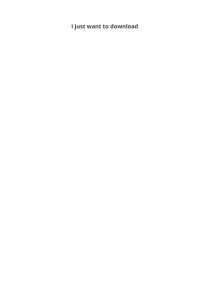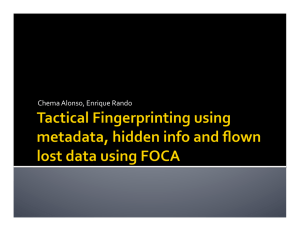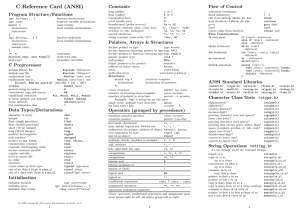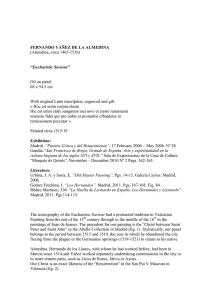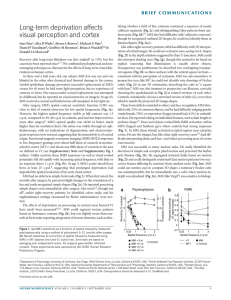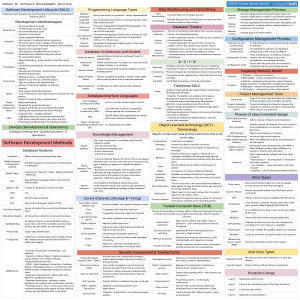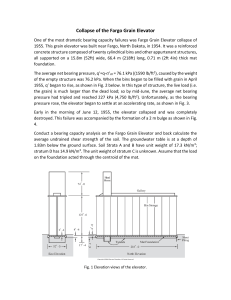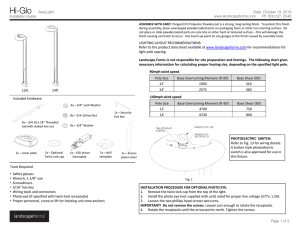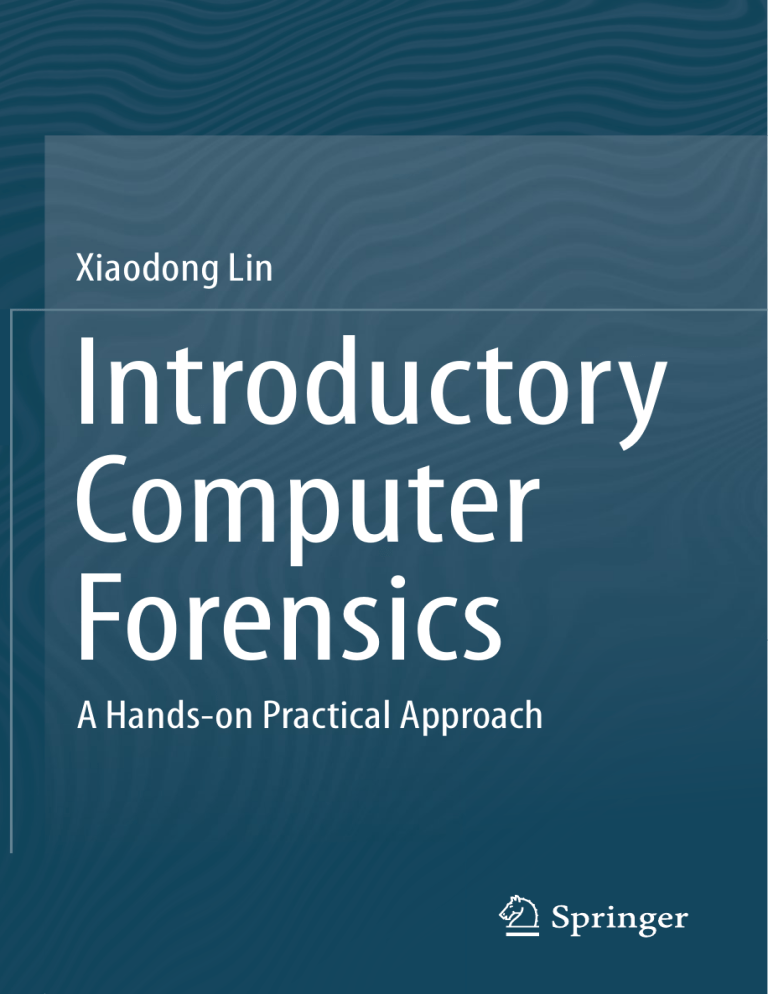
Xiaodong Lin
Introductory
Computer
Forensics
A Hands-on Practical Approach
Introductory Computer Forensics
Xiaodong Lin
Introductory Computer
Forensics
A Hands-on Practical Approach
Xiaodong Lin
Department of Physics and Computer Science
Faculty of Science
Wilfrid Laurier University
Waterloo, ON, Canada
ISBN 978-3-030-00580-1
ISBN 978-3-030-00581-8
https://doi.org/10.1007/978-3-030-00581-8
(eBook)
Library of Congress Control Number: 2018957125
© Springer Nature Switzerland AG 2018
This work is subject to copyright. All rights are reserved by the Publisher, whether the whole or part
of the material is concerned, specifically the rights of translation, reprinting, reuse of illustrations,
recitation, broadcasting, reproduction on microfilms or in any other physical way, and transmission or
information storage and retrieval, electronic adaptation, computer software, or by similar or dissimilar
methodology now known or hereafter developed.
The use of general descriptive names, registered names, trademarks, service marks, etc. in this
publication does not imply, even in the absence of a specific statement, that such names are exempt
from the relevant protective laws and regulations and therefore free for general use.
The publisher, the authors, and the editors are safe to assume that the advice and information in this book
are believed to be true and accurate at the date of publication. Neither the publisher nor the authors or the
editors give a warranty, express or implied, with respect to the material contained herein or for any errors
or omissions that may have been made. The publisher remains neutral with regard to jurisdictional claims
in published maps and institutional affiliations.
This Springer imprint is published by the registered company Springer Nature Switzerland AG
The registered company address is: Gewerbestrasse 11, 6330 Cham, Switzerland
In deep appreciation and endless memory,
this book is dedicated to my dear forever
beloved grandmother Xiulin Li who
raised me up.
Preface
Internet technology is advancing at a speed beyond comprehension. With everadvancing Internet technology, we truly are living in a digital age. It will certainly
improve our quality of life, as it can offer the speed, the capabilities, to handle
endless different types of transactions at relatively low cost. Things we take for
granted in our daily activities are an excellent example: transferring money, surfing,
emailing, sharing information, etc. On the other hand, we will become handicap in
our daily life if without Internet. Simply put it, we all depend on the capabilities of
Internet technology to run our daily errands more efficiently, even when we do not
directly notice it.
Unfortunately, one of Murphy’s more applicable axioms becomes apparent with
this technology: “with every solution comes a new set of problems.” This marvelous
new technology will also provide golden opportunities for organized crime groups,
as well as other individuals who want to abuse the technology and maximize their
profit illegally. Activities like denial of service attacks, website vandalism, online
fraud, money laundering, and more have surfaced. We have all read headlines from
around the world about companies being hacked and losing personal information;
cybercrimes have become a rampant reality that we must all face, and according to
the forecast, the cybercrime trends will worsen globally, and billions of dollars will
be lost every year in the global conflict against it.
In order to fight against cybercrime effectively, public prosecutors need to be able
to do more than simply match a crime to a suspect; they must be able to produce
convincing digital evidence in a court of law, before a judge who may not even know
what a USB drive is, in order to put the criminals behind bars. This evidence may
include all computer log files, corresponding emails, accounting information,
spreadsheets, and other related records, regardless of whether or not these files
were deleted or not. According to the study, the majority of digital evidence
presented in court is obtainable from all sorts of the daily used electronic devices
such as computer, digital camera, BlackBerry, and 3G cell phones.
In one case, former Alaska Governor Sarah Palin’s e-mail account was hacked by
a Tennessee student. After the suspect reset Governor Palin’s e-mail account
vii
viii
Preface
password and posted the new password on a forum, the FBI was able to trace the
suspect’s digital footprint or trail, particularly his email address, leading to the
suspect’s apartment. This evidence was vital in helping the federal prosecutor to
acquire further necessary digital evidence and arrest the suspect, even while the
suspect removed, altered, concealed, and covered up files on his laptop computer.
No individual alone can effectively fight with online criminals, and technology is
evolving much faster than the law can adapt. Traditional forensic science, while still
invaluable, will not be able to deal with this new wave of cybercrimes. As a result, an
exciting new branch of forensic science—digital forensics—is emerging.
Digital forensic investigation is a sequence of interdependent and linked procedures, employing technology to study and recreate chains of events that lead to the
current state of digital objects. Digital objects may include (but are not limited to)
computer systems, such as software applications and databases; data storage devices,
such as hard disks, CDs, DVDs, and USB drives; electronic document such as
spreadsheets, documents, emails, and images. Digital objects could be as large as
an entire network or as small as a single byte. By using technology to examine the
digital objects, the investigator can present trustworthy, satisfactory, and legally
acceptable evidence to a court of law and provide answers to the questions raised
about criminal events.
Unlike established traditional forensic analysis, digital forensics, as a new subject, must overcome many challenges before it becomes widely acceptable in courts
of law internationally. The major challenges include the following:
(a) The process of collecting the digital evidence may alter the evidence itself, as it
can easily be deleted or altered and become inadmissible to the court; hence, the
prosecutor must preserve it in the state it was collected in and provide proof that
the digital evidence has not suffered any alteration between the time of collection
and the time of admission to the court.
(b) As the complexity of digital forensic analysis techniques continues to increase
and the size of forensic target grows rapidly, you will experience the need for
hundreds of gigabytes, or even terabytes of hard drive space to store all the
necessary evidence.
(c) As technology is always advancing more quickly than the law can compensate
for, there is no shortage of new opportunities for online criminals to take
advantage of “holes in the legal system” and use new technology to perform
activities that are clearly immoral; however, technically speaking, these activities may be “legal,” as the law does not, or there is no law to deal with the new
situation/environment created by the new technology and that may become a
stumbling block between the prosecutors and the lawyers.
As a new subject, digital forensics is not well known to the general public, but
interest in it is booming, as more companies and individuals seek the truth about
what has happened to their network infrastructure. Even as a growing number of
court cases (civil, criminal, and otherwise) involve digital evidence (or electronic
evidence), trained digital forensic professionals are in short supply, and cybercrime
Preface
ix
can be committed anywhere in the world. It has become essential for universities and
colleges to offer digital forensics to their students so that the students are well
prepared with the proper tools to fight against cybercrime.
I am a strong believer in active learning. A Chinese proverb says: “Tell me, I will
forget. Show me, I may remember. Involve me, and I will understand.” I strongly
believe that theoretical knowledge and practical hands-on experience are necessary
to function independently to reach each individual student’s full potential, particularly in computer security education. Also, they should be integrated into a coherent
whole. Such kinds of educational excursions have been proved very attractive and
informative to students in my computer security and forensics classes. It is crucial to
let students know why they need to study one subject, what they need to know about
the subject, and most importantly, how they can apply knowledge and skills learned
in classes to some real-life situations. I am trying to tie the theory with the practical,
real world through case studies and practice exercises to help the students learn the
material better, because they literally make more connections as opposed to only
learning theory and how to apply a formula to get a result. Holistic learning
including hands-on experience and theory is what is needed more. For example,
man-in-the-middle (MITM) attacks using address resolution protocol (ARP)
spoofing in the switched network environment are classic but complicated network
attacks. A decent theoretical illustrations help, but may not gain enough classroom
attention or cooperation. Thus, in order to improve student learning and encourage
cooperation among students, after a theoretical explanation of ARP spoofing and
man-in-the-middle attacks, a live demonstration of ARP spoofing and man-in-themiddle attacks can be conducted in class to show students how ARP protocol works
before and after the attacks through captured network traffic and how the participating computers will behave as attacks proceed by showing their ARP tables at
different stages of the attacks. By doing so, students are able to reflect on knowledge
that they just have learned in the classroom. Hence, gaining hands-on experience
through live lab experiment is as vital to a student as one is to a medical student. I
have taught courses on computer forensics, cyberattack and defense techniques, and
software security in several Canadian universities over the past decade. In my
teaching, I developed a lot of hands-on practice exercises to enhance understanding
of concepts/theories of information security and forensics introduced in my classes
and increase student interest in information security and forensics. This book is the
first edition of an experience-oriented textbook that stems from the introductory
digital forensics course I developed at the University of Ontario Institute of Technology (UOIT), Canada. The objective of this book is to help students gain a better
understanding of digital forensics, gaining hands-on experience in collecting and
preserving digital evidence by completing various practice exercises. This
experience-oriented textbook contains 20 student-directed, inquiry-based practice
exercises to help students better understand digital forensic concepts and learn
digital forensic investigation techniques. This hands-on, experience-oriented textbook is a great way to introduce people to the world of computer forensics, a fastevolving field for solving crimes.
x
Preface
Practice Exercise Environment
While all the practice exercises in this book can be conducted in a physical computer,
we use virtualization and build a forensics workstation using a publically available
Kali Linux virtual machine for your use while working on the exercises in this book.
Virtualization is a technology to use a computer hardware to run operating system
(s) within an operating system, and it has the potential to be within an operating
system within an operating system. It is a way to run multiple operating systems at
the same time on one computer hardware, and each operating system runs separately
and could do something completely different.
In virtualization, there are two main components, the first being the host machine,
the physical machine on which the virtualization takes place, and the second being
the guest machine, i.e., the virtual machine (VM).
The benefits of using virtualization or a preconfigured Kali Linux virtual machine
include the following:
First, we can save a lot of time from configuring the devices and software. If thing
does not work out, we can always roll back to a snapshot and start over again until
it works. In other words, we can have an environment that can be saved, deleted,
backed up, etc., on demand. By using virtualization, we can always have a copy
of clean and workable image, which is very good for the purpose of teaching.
Second, all students have the same practice exercise environments, which can be
well controlled. As a result, it could become easy to troubleshoot and diagnose
problems in the exercise environments of students.
Book Organization
The book consists of 21 chapters, which are organized into 6 parts. Chapter 1
discusses basic concepts of computer forensics. As for the rest, each of them is
composed of two parts, background knowledge and hands-on experience through
practice exercises. Each theoretical or background section concludes with a series of
review questions, which are prepared to test students’ understanding of the materials,
while the practice exercises are intended to afford students the opportunity to apply
the concepts introduced in the section of background knowledge.
The below flowchart illustrates the chapter organizations that instructors can
follow to achieve their course plans. The arrow means the order of chapters and
sections which the instructors are suggested to follow. The dashed lines indicate that
the pointing-to parts are optional for an introductory computer forensics course. For
an introductory course, the instructors are suggested to cover the first three parts.
Depending on course length and level, the instructor will be able to choose and
determine the order of the rest parts, as each of them is self-standing and does not
require knowledge from the other sections.
Preface
xi
Part I.
Chapter 1: Introduction to Computer Forensics
Chapter 2: Introduction to Computer Organization
Chapter 3: Building a Forensics Workstation
Part II.
Chapter 4: Volume Analysis
Chapter 5: Examining FAT File System
Chapter 6: Deleted File Recovery in FAT
Chapter 7: Examining NTFS File System
Chapter 8: Deleted File Recovery in NTFS
Chapter 9: File Carving
Chapter 10: File Signature Searching Forensics
Chapter 11: Keyword Forensics
Chapter 12: Timeline Analysis
Chapter 13: Data Hiding and Detection
Part III.
Chapter 14: Log Analysis
Part V.
Chapter 18: Introductory Malware Analysis
Chapter 19: Ransomware Analysis
Part IV.
Chapter 15: Android Forensics
Chapter 16: GPS Forensics
Chapter 17: SIM Cards Forensics
Part VI.
Chapter 20: Image Forgery Detection
Chapter 21: Steganography and Steganalysis
The summary of the book parts is given below:
The first part, or Part I (Chaps. 1–3), is focused on basic computer skill required
before studying computer forensics and completing practice exercises in the book. In
Chap. 1, we will introduce you to the fundamentals of computer forensics and why
computer forensics skills are important to our society. In Chap. 2, we will review
some basic concepts in computer organization, which are essential for you to know
how computer forensics techniques work. If you are familiar with computer organization, you can skip ahead to the next chapter. In Chap. 3, you will build your own
forensics workstation using some open-source digital forensics tools.
Part II (Chaps. 4–13) discusses file system forensics analysis. It is concerned with
the most common source of digital evidence, computer storage devices such as hard
drives, which can be divided into multiple sections known as partitions. Then each
partition is formatted with a file system such as FAT and NTFS before data can be
stored into it. It is worth mentioning that this part can be used in conjunction to File
System Forensics Analysis by Brian Carrier. File System Forensics Analysis is an
excellent reference for anyone that studies analysis techniques of file systems for
investigative purposes. However, this part of our book can be used as extra hands-on
exercises to enhance student learning and improve skills and knowledge for file
system forensics, thereby helping them gain a more detailed understanding of file
xii
Preface
system analysis for investigative purposes. In Chap. 4, we will discuss the concept of
disk partitioning and study volume analysis techniques. Chap. 5 describes analysis
of FAT file system. In this chapter, we also provide an introduction to the concepts of
file system. Then in Chap. 6, the discussion focuses on how to recover deleted files in
FAT file system based on remaining file system metadata. Chapter 7 describes
analysis of NTFS file system. Then in Chap. 8, the discussion focuses on how to
recover deleted files in NTFS file system based on remaining file system metadata.
Chapter 9 describes file carving techniques, which can recover deleted files when file
system metadata is missing. Chapter 10 covers keyword searching forensic technique. Chapter 11 discusses file signature searching forensic technique. Chapter 12
discusses timeline analysis. In Chap. 13, we discuss data hiding and detection
techniques.
Part III (Chap. 14) covers log forensic analysis. Chapter 14 is concerned with
forensic analysis of log files in computer systems, which are another important
source of digital evidence.
Part IV (Chaps. 15–17) covers mobile device forensics. Chapter 15 discusses
android-based device forensics. Chapter 16 studies Global Positioning System
(GPS) forensics. Chapter 17 covers forensic analysis of SIM card data.
Part V (Chaps. 18 and 19) is concerned with the study of malware analysis.
Chapter 18 provides an introduction to malware analysis. Then in Chap. 19, the
study of ransomware, a new breed of malware, is considered.
The last part, or Part VI (Chaps. 20 and 21), is focused on multimedia forensics.
In Chap. 20, we will introduce you to the fundamentals of digital image forgery and
detection techniques. In Chap. 21, we discuss the principles of image steganography
and steganalysis.
Supplements
An Instructor’s Solutions Manual
Solutions for all questions in the end of background knowledge section, as well as
the textbook practice exercises, are provided. The solutions can be downloaded from
the publisher.
Data Files
Data files are provided for the practice exercises, which are required in most of the
chapters to complete these hands-on exercises. They are available for download from
the publisher.
Waterloo, ON, Canada
Xiaodong Lin
Acknowledgments
After several years of teaching an introductory digital forensics course, particularly,
receiving positive feedback in extensive lab exercises for hands-on experience, an
idea just came to my mind: why not put together the course materials I developed as
a textbook, an experience-based textbook in particular.
I realized how much work was involved only after I started to write the book.
Finishing the book would be impossible without the help, advice, and support of
people. I am greatly grateful to many of my former students and particularly to Corey
Knecht, Khalid Alharbi, Muhammad Ali Raffay, Zhenxing Lei, and Aiqing Zhang
for their invaluable feedback and suggestion for improvement, especially from their
points of view as students, after carefully reviewing parts of the manuscript.
xiii
Contents
Part I
Fundamentals of Computer Systems and Computer Forensics
1
Introduction to Computer Forensics . . . . . . . . . . . . . . . . . . . . . . . .
1.1 Introduction . . . . . . . . . . . . . . . . . . . . . . . . . . . . . . . . . . . . . . .
1.1.1
Young History . . . . . . . . . . . . . . . . . . . . . . . . . . . . . . .
1.1.2
A Field on the Rise . . . . . . . . . . . . . . . . . . . . . . . . . . .
1.1.3
Challenges . . . . . . . . . . . . . . . . . . . . . . . . . . . . . . . . . .
1.1.4
Privacy Risk with Digital Forensics . . . . . . . . . . . . . . . .
1.1.5
Looking Ahead . . . . . . . . . . . . . . . . . . . . . . . . . . . . . .
1.2 What Computer Forensics Is and Why It Is Important . . . . . . . . .
1.3 Digital Evidence . . . . . . . . . . . . . . . . . . . . . . . . . . . . . . . . . . . .
1.4 Computer Forensics Procedures and Techniques . . . . . . . . . . . . .
1.4.1
Preparation Stage . . . . . . . . . . . . . . . . . . . . . . . . . . . . .
1.4.2
In Crime Scene Stage . . . . . . . . . . . . . . . . . . . . . . . . . .
1.4.3
In Digital Evidence Lab Stage . . . . . . . . . . . . . . . . . . . .
1.5 Types of Computer Forensics . . . . . . . . . . . . . . . . . . . . . . . . . .
1.6 Useful Resources . . . . . . . . . . . . . . . . . . . . . . . . . . . . . . . . . . .
1.7 Exercises . . . . . . . . . . . . . . . . . . . . . . . . . . . . . . . . . . . . . . . . .
References . . . . . . . . . . . . . . . . . . . . . . . . . . . . . . . . . . . . . . . . . . . .
3
3
3
5
6
10
10
12
15
19
22
22
24
27
30
34
35
2
Introduction to Computer Organization . . . . . . . . . . . . . . . . . . . . .
2.1 Computer Organization . . . . . . . . . . . . . . . . . . . . . . . . . . . . . . .
2.2 Data Representation . . . . . . . . . . . . . . . . . . . . . . . . . . . . . . . . .
2.3 Memory Alignment and Byte Ordering . . . . . . . . . . . . . . . . . . .
2.4 Practice Exercise . . . . . . . . . . . . . . . . . . . . . . . . . . . . . . . . . . . .
2.4.1
Setting Up the Exercise Environment . . . . . . . . . . . . . .
2.4.2
Exercises . . . . . . . . . . . . . . . . . . . . . . . . . . . . . . . . . . .
Appendix A: How to Use GDB to Debug C Programs . . . . . . . . . . . . .
References . . . . . . . . . . . . . . . . . . . . . . . . . . . . . . . . . . . . . . . . . . . .
37
37
41
43
47
47
48
50
52
xv
xvi
3
Contents
Building a Forensics Workstation . . . . . . . . . . . . . . . . . . . . . . . . . .
3.1 The Sleuth Kit (TSK) and Autopsy Forensic Browser . . . . . . . . .
3.1.1
The Sleuth Kit (TSK) . . . . . . . . . . . . . . . . . . . . . . . . . .
3.1.2
Autopsy Forensic Browser . . . . . . . . . . . . . . . . . . . . . .
3.1.3
Kali Linux Sleuth Kit and Autopsy . . . . . . . . . . . . . . . .
3.2 Virtualization . . . . . . . . . . . . . . . . . . . . . . . . . . . . . . . . . . . . . .
3.2.1
Why Virtualize? . . . . . . . . . . . . . . . . . . . . . . . . . . . . . .
3.2.2
What Are the Virtualization Options? . . . . . . . . . . . . . .
3.2.3
Why VMware Virtualization Platform? . . . . . . . . . . . . .
3.3 Building Up Your Forensics Workstation with Kali Linux . . . . . .
3.4 First Forensic Examination Using TSK . . . . . . . . . . . . . . . . . . . .
3.5 Practice Exercise . . . . . . . . . . . . . . . . . . . . . . . . . . . . . . . . . . . .
3.5.1
Setting Up the Exercise Environment . . . . . . . . . . . . . .
3.5.2
Exercises . . . . . . . . . . . . . . . . . . . . . . . . . . . . . . . . . . .
Appendix A Installing software in Linux . . . . . . . . . . . . . . . . . . . . . .
Appendix B dcfldd Cheat Sheet . . . . . . . . . . . . . . . . . . . . . . . . . . . . .
References . . . . . . . . . . . . . . . . . . . . . . . . . . . . . . . . . . . . . . . . . . . .
Part II
53
53
53
56
58
58
59
60
60
61
76
80
81
81
87
88
89
File System Forensic Analysis
4
Volume Analysis . . . . . . . . . . . . . . . . . . . . . . . . . . . . . . . . . . . . . . .
4.1 Hard Disk Geometry and Disk Partitioning . . . . . . . . . . . . . . . . .
4.1.1
Hard Disk Geometry . . . . . . . . . . . . . . . . . . . . . . . . . .
4.1.2
Disk Partitioning . . . . . . . . . . . . . . . . . . . . . . . . . . . . .
4.1.3
DOS-Style Partitions . . . . . . . . . . . . . . . . . . . . . . . . . .
4.1.4
Sector Addressing in Partitions . . . . . . . . . . . . . . . . . . .
4.2 Volume Analysis . . . . . . . . . . . . . . . . . . . . . . . . . . . . . . . . . . .
4.2.1
Disk Layout Analysis . . . . . . . . . . . . . . . . . . . . . . . . . .
4.2.2
Partition Consistency Check . . . . . . . . . . . . . . . . . . . . .
4.2.3
Partition Extraction . . . . . . . . . . . . . . . . . . . . . . . . . . .
4.2.4
Deleted Partition Recovery . . . . . . . . . . . . . . . . . . . . . .
4.3 Practice Exercise . . . . . . . . . . . . . . . . . . . . . . . . . . . . . . . . . . . .
4.3.1
Setting Up the Exercise Environment . . . . . . . . . . . . . .
4.3.2
Exercises . . . . . . . . . . . . . . . . . . . . . . . . . . . . . . . . . . .
4.4 Helpful Tips . . . . . . . . . . . . . . . . . . . . . . . . . . . . . . . . . . . . . . .
References . . . . . . . . . . . . . . . . . . . . . . . . . . . . . . . . . . . . . . . . . . . .
93
93
94
97
98
104
105
105
106
107
107
110
110
110
112
114
5
Examining FAT File System . . . . . . . . . . . . . . . . . . . . . . . . . . . . . .
5.1 File System Overview . . . . . . . . . . . . . . . . . . . . . . . . . . . . . . . .
5.2 FAT File Systems . . . . . . . . . . . . . . . . . . . . . . . . . . . . . . . . . . .
5.2.1
The Partition Boot Sector . . . . . . . . . . . . . . . . . . . . . . .
5.2.2
The File Allocation Table . . . . . . . . . . . . . . . . . . . . . . .
5.2.3
Addressing in FAT File Systems . . . . . . . . . . . . . . . . . .
5.2.4
The Root Directory and Directory Entry . . . . . . . . . . . .
5.2.5
The Long File Name . . . . . . . . . . . . . . . . . . . . . . . . . .
115
116
123
124
128
129
130
133
Contents
xvii
5.3
138
138
138
140
Lab Exercises . . . . . . . . . . . . . . . . . . . . . . . . . . . . . . . . . . . . . .
5.3.1
Setting up the Exercise Environment . . . . . . . . . . . . . . .
5.3.2
Exercises . . . . . . . . . . . . . . . . . . . . . . . . . . . . . . . . . . .
5.4 Helpful Tips . . . . . . . . . . . . . . . . . . . . . . . . . . . . . . . . . . . . . . .
Appendix A: Data Structure for the FAT12/16 Partition
Boot Sector . . . . . . . . . . . . . . . . . . . . . . . . . . . . . . . . . . . . . . . . . . .
Appendix B: Data Structure for the FAT32 Partition Boot Sector . . . . .
Appendix C: Checksum Algorithm for LFN Entry . . . . . . . . . . . . . . . .
References . . . . . . . . . . . . . . . . . . . . . . . . . . . . . . . . . . . . . . . . . . . .
142
143
144
144
6
Deleted File Recovery in FAT . . . . . . . . . . . . . . . . . . . . . . . . . . . . .
6.1 Principles of File Recovery . . . . . . . . . . . . . . . . . . . . . . . . . . . .
6.2 File Creation and Deletion in FAT File Systems . . . . . . . . . . . . .
6.2.1
File Creation . . . . . . . . . . . . . . . . . . . . . . . . . . . . . . . .
6.2.2
File Deletion . . . . . . . . . . . . . . . . . . . . . . . . . . . . . . . .
6.3 Deleted File Recovery in FAT File Systems . . . . . . . . . . . . . . . .
6.4 Practice Exercise . . . . . . . . . . . . . . . . . . . . . . . . . . . . . . . . . . . .
6.4.1
Setting Up the Exercise Environment . . . . . . . . . . . . . .
6.4.2
Exercises . . . . . . . . . . . . . . . . . . . . . . . . . . . . . . . . . . .
6.5 Helpful Tips . . . . . . . . . . . . . . . . . . . . . . . . . . . . . . . . . . . . . . .
References . . . . . . . . . . . . . . . . . . . . . . . . . . . . . . . . . . . . . . . . . . . .
145
145
148
149
150
151
154
154
154
157
161
7
Examining NTFS File System . . . . . . . . . . . . . . . . . . . . . . . . . . . . .
7.1 New Technology File System . . . . . . . . . . . . . . . . . . . . . . . . . .
7.2 The Master File Table . . . . . . . . . . . . . . . . . . . . . . . . . . . . . . . .
7.3 NTFS Indexing . . . . . . . . . . . . . . . . . . . . . . . . . . . . . . . . . . . . .
7.3.1
B-Tree . . . . . . . . . . . . . . . . . . . . . . . . . . . . . . . . . . . . .
7.3.2
NTFS Directory Indexing . . . . . . . . . . . . . . . . . . . . . . .
7.4 NTFS Advanced Features . . . . . . . . . . . . . . . . . . . . . . . . . . . . .
7.4.1
Encrypting File System (EFS) . . . . . . . . . . . . . . . . . . . .
7.4.2
Data Storage Efficiency . . . . . . . . . . . . . . . . . . . . . . . .
7.5 Practice Exercise . . . . . . . . . . . . . . . . . . . . . . . . . . . . . . . . . . . .
7.5.1
Setting Up the Exercise Environment . . . . . . . . . . . . . .
7.5.2
Exercises . . . . . . . . . . . . . . . . . . . . . . . . . . . . . . . . . . .
7.6 Helpful Tips . . . . . . . . . . . . . . . . . . . . . . . . . . . . . . . . . . . . . . .
7.6.1
Locate the Master File Table (MFT)
in an NTFS Volume . . . . . . . . . . . . . . . . . . . . . . . . . . .
7.6.2
Determine the Address of the Cluster
Which Contains a Given MFT Entry . . . . . . . . . . . . . . .
References . . . . . . . . . . . . . . . . . . . . . . . . . . . . . . . . . . . . . . . . . . . .
163
163
165
174
174
176
185
186
191
194
194
194
195
195
196
197
xviii
Contents
8
Deleted File Recovery in NTFS . . . . . . . . . . . . . . . . . . . . . . . . . . .
8.1 NTFS Deleted Files Recovery . . . . . . . . . . . . . . . . . . . . . . . . .
8.1.1
File Creation and Deletion in NTFS File Systems . . . . .
8.1.2
Deleted File Recovery in NTFS File System . . . . . . . .
8.2 Practical Exercise . . . . . . . . . . . . . . . . . . . . . . . . . . . . . . . . . .
8.2.1
Setting Up the Exercise Environment . . . . . . . . . . . . .
8.2.2
Exercises . . . . . . . . . . . . . . . . . . . . . . . . . . . . . . . . . .
References . . . . . . . . . . . . . . . . . . . . . . . . . . . . . . . . . . . . . . . . . . .
.
.
.
.
.
.
.
.
199
199
200
206
208
208
208
210
9
File Carving . . . . . . . . . . . . . . . . . . . . . . . . . . . . . . . . . . . . . . . . .
9.1 Principles of File Carving . . . . . . . . . . . . . . . . . . . . . . . . . . . .
9.1.1
Header/Footer Carving . . . . . . . . . . . . . . . . . . . . . . . .
9.1.2
Bifragment Gap Carving (BGC) . . . . . . . . . . . . . . . . .
9.2 File Carving Tools . . . . . . . . . . . . . . . . . . . . . . . . . . . . . . . . .
9.2.1
Foremost . . . . . . . . . . . . . . . . . . . . . . . . . . . . . . . . . .
9.2.2
Scalpel . . . . . . . . . . . . . . . . . . . . . . . . . . . . . . . . . . .
9.2.3
TestDisk and Photorec . . . . . . . . . . . . . . . . . . . . . . . .
9.3 Practical Exercise . . . . . . . . . . . . . . . . . . . . . . . . . . . . . . . . . .
9.3.1
Setting Up Practical Exercise Environment . . . . . . . . .
9.3.2
Exercises . . . . . . . . . . . . . . . . . . . . . . . . . . . . . . . . . .
References . . . . . . . . . . . . . . . . . . . . . . . . . . . . . . . . . . . . . . . . . . .
.
.
.
.
.
.
.
.
.
.
.
.
211
212
212
216
221
221
223
223
231
231
232
232
10
File Signature Searching Forensics . . . . . . . . . . . . . . . . . . . . . . . .
10.1 Introduction . . . . . . . . . . . . . . . . . . . . . . . . . . . . . . . . . . . . .
10.2 File Signature Search Process . . . . . . . . . . . . . . . . . . . . . . . .
10.3 File Signature Search Using hfind . . . . . . . . . . . . . . . . . . . . .
10.3.1 Create a Hash Database Using md5sum . . . . . . . . . . .
10.3.2 Create an MD5 Index File for Hash Database . . . . . . .
10.3.3 Search Hash Database for a Given Hash Value . . . . . .
10.4 Practice Exercise . . . . . . . . . . . . . . . . . . . . . . . . . . . . . . . . . .
10.4.1 Setting Up the Exercise Environment . . . . . . . . . . . . .
10.4.2 Exercises . . . . . . . . . . . . . . . . . . . . . . . . . . . . . . . . .
Appendix A: Shell Script for Generating Files for File
Hash Database . . . . . . . . . . . . . . . . . . . . . . . . . . . . . . . . . . . . . . . .
References . . . . . . . . . . . . . . . . . . . . . . . . . . . . . . . . . . . . . . . . . . .
.
.
.
.
.
.
.
.
.
.
235
235
236
238
239
240
240
241
241
241
Keyword Forensics . . . . . . . . . . . . . . . . . . . . . . . . . . . . . . . . . . . .
11.1 Forensic Keyword Searching Process . . . . . . . . . . . . . . . . . . .
11.2 Grep and Regular Expressions . . . . . . . . . . . . . . . . . . . . . . . .
11.3 Case Study . . . . . . . . . . . . . . . . . . . . . . . . . . . . . . . . . . . . . .
11.4 Practice Exercise . . . . . . . . . . . . . . . . . . . . . . . . . . . . . . . . . .
11.4.1 Setting Up Practical Exercise Environment . . . . . . . .
11.4.2 Exercises . . . . . . . . . . . . . . . . . . . . . . . . . . . . . . . . .
Appendix: Regular Expression Metacharacters . . . . . . . . . . . . . . . . .
References . . . . . . . . . . . . . . . . . . . . . . . . . . . . . . . . . . . . . . . . . . .
.
.
.
.
.
.
.
.
.
11
. 242
. 244
245
246
247
248
252
252
252
254
255
Contents
12
13
Timeline Analysis . . . . . . . . . . . . . . . . . . . . . . . . . . . . . . . . . . . . . .
12.1 Principle of Timeline Analysis . . . . . . . . . . . . . . . . . . . . . . . . .
12.1.1 Timeline . . . . . . . . . . . . . . . . . . . . . . . . . . . . . . . . . .
12.1.2 Timeline Event . . . . . . . . . . . . . . . . . . . . . . . . . . . . .
12.2 Timeline Analysis Process . . . . . . . . . . . . . . . . . . . . . . . . . . . .
12.2.1 Timeline Creation . . . . . . . . . . . . . . . . . . . . . . . . . . .
12.2.2 Timeline Analysis . . . . . . . . . . . . . . . . . . . . . . . . . . .
12.2.3 MAC Timeline Creation and Analysis
with TSK . . . . . . . . . . . . . . . . . . . . . . . . . . . . . . . . . .
12.3 Forensic Timeline Analysis Tools . . . . . . . . . . . . . . . . . . . . . .
12.3.1 Log2timeline . . . . . . . . . . . . . . . . . . . . . . . . . . . . . . .
12.3.2 EnCase . . . . . . . . . . . . . . . . . . . . . . . . . . . . . . . . . . .
12.4 Case Study . . . . . . . . . . . . . . . . . . . . . . . . . . . . . . . . . . . . . . .
12.5 Practice Exercise . . . . . . . . . . . . . . . . . . . . . . . . . . . . . . . . . . .
12.5.1 Setting Up the Exercise Environment . . . . . . . . . . . . . .
12.5.2 Exercises . . . . . . . . . . . . . . . . . . . . . . . . . . . . . . . . . .
References . . . . . . . . . . . . . . . . . . . . . . . . . . . . . . . . . . . . . . . . . . . .
Data Hiding and Detection . . . . . . . . . . . . . . . . . . . . . . . . . . . . . . .
13.1 Data Hiding Fundamentals . . . . . . . . . . . . . . . . . . . . . . . . . . .
13.1.1 Hidden Files and Folders . . . . . . . . . . . . . . . . . . . . . .
13.1.2 Masks and Altering Names . . . . . . . . . . . . . . . . . . . . .
13.1.3 Volume Slack . . . . . . . . . . . . . . . . . . . . . . . . . . . . . .
13.1.4 Slack Space . . . . . . . . . . . . . . . . . . . . . . . . . . . . . . . .
13.1.5 Clusters in Abnormal States . . . . . . . . . . . . . . . . . . . .
13.1.6 Bad MFT Entries . . . . . . . . . . . . . . . . . . . . . . . . . . . .
13.1.7 Alternate Data Streams . . . . . . . . . . . . . . . . . . . . . . . .
13.2 Data Hiding and Detection in Office Open XML
(OOXML) Documents . . . . . . . . . . . . . . . . . . . . . . . . . . . . . . .
13.2.1 OOXML Document Fundamentals . . . . . . . . . . . . . . .
13.2.2 Data Hiding in OOXML Documents . . . . . . . . . . . . . .
13.2.3 Hidden Data Detection in OOXML
Documents . . . . . . . . . . . . . . . . . . . . . . . . . . . . . . . .
13.3 Practical Exercise . . . . . . . . . . . . . . . . . . . . . . . . . . . . . . . . . .
13.3.1 Setting Up the Exercise Environment . . . . . . . . . . . . . .
13.3.2 Exercises . . . . . . . . . . . . . . . . . . . . . . . . . . . . . . . . . .
References . . . . . . . . . . . . . . . . . . . . . . . . . . . . . . . . . . . . . . . . . . . .
Part III
14
xix
257
257
257
259
260
260
261
262
264
265
265
265
267
267
268
269
271
271
273
274
275
275
275
276
276
278
278
280
295
298
299
299
300
Forensic Log Analysis
Log Analysis . . . . . . . . . . . . . . . . . . . . . . . . . . . . . . . . . . . . . . . . . .
14.1 System Log Analysis . . . . . . . . . . . . . . . . . . . . . . . . . . . . . . .
14.1.1 Syslog . . . . . . . . . . . . . . . . . . . . . . . . . . . . . . . . . . . .
14.1.2 Windows Event Log . . . . . . . . . . . . . . . . . . . . . . . . . .
14.1.3 Log Analytics Challenges . . . . . . . . . . . . . . . . . . . . . .
305
306
306
310
312
xx
Contents
14.2
Security Information and Event Management
System (SIEM) . . . . . . . . . . . . . . . . . . . . . . . . . . . . . . . . . . . .
14.2.1 Log Normalization and Correlation . . . . . . . . . . . . . . .
14.2.2 Log Data Analysis . . . . . . . . . . . . . . . . . . . . . . . . . . .
14.2.3 Specific Features for SIEM . . . . . . . . . . . . . . . . . . . . .
14.2.4 Case Study of Log Correlation . . . . . . . . . . . . . . . . . .
14.3 Implementing SIEM . . . . . . . . . . . . . . . . . . . . . . . . . . . . . . . .
14.3.1 How OSSIM Works . . . . . . . . . . . . . . . . . . . . . . . . . .
14.3.2 AlienVault Event Visualization . . . . . . . . . . . . . . . . . .
14.4 Practice Exercise . . . . . . . . . . . . . . . . . . . . . . . . . . . . . . . . . . .
14.4.1 Setting Up the Exercise Environment . . . . . . . . . . . . . .
14.4.2 Exercises . . . . . . . . . . . . . . . . . . . . . . . . . . . . . . . . . .
References . . . . . . . . . . . . . . . . . . . . . . . . . . . . . . . . . . . . . . . . . . . .
Part IV
313
316
318
320
321
322
322
324
328
328
331
331
Mobile Device Forensics
15
Android Forensics . . . . . . . . . . . . . . . . . . . . . . . . . . . . . . . . . . . . . .
15.1 Mobile Phone Fundamentals . . . . . . . . . . . . . . . . . . . . . . . . . .
15.2 Mobile Device Forensic Investigation . . . . . . . . . . . . . . . . . . . .
15.2.1 Storage Location . . . . . . . . . . . . . . . . . . . . . . . . . . . .
15.2.2 Acquisition Methods . . . . . . . . . . . . . . . . . . . . . . . . .
15.2.3 Data Analysis . . . . . . . . . . . . . . . . . . . . . . . . . . . . . .
15.2.4 Case Studies . . . . . . . . . . . . . . . . . . . . . . . . . . . . . . .
15.3 Practice Exercise . . . . . . . . . . . . . . . . . . . . . . . . . . . . . . . . . . .
15.3.1 Setting Up Practical Exercise Environment . . . . . . . . .
15.3.2 Exercises . . . . . . . . . . . . . . . . . . . . . . . . . . . . . . . . . .
References . . . . . . . . . . . . . . . . . . . . . . . . . . . . . . . . . . . . . . . . . . . .
335
336
338
339
341
349
352
362
362
368
370
16
GPS Forensics . . . . . . . . . . . . . . . . . . . . . . . . . . . . . . . . . . . . . . . . .
16.1 The GPS System . . . . . . . . . . . . . . . . . . . . . . . . . . . . . . . . . . .
16.2 GPS Evidentiary Data . . . . . . . . . . . . . . . . . . . . . . . . . . . . . . .
16.3 Case Study . . . . . . . . . . . . . . . . . . . . . . . . . . . . . . . . . . . . . . .
16.3.1 Experiment Setup . . . . . . . . . . . . . . . . . . . . . . . . . . . .
16.3.2 Basic Precautions and Procedures . . . . . . . . . . . . . . . .
16.3.3 GPS Exchange Format (GPX) . . . . . . . . . . . . . . . . . . .
16.3.4 GPX Files . . . . . . . . . . . . . . . . . . . . . . . . . . . . . . . . .
16.3.5 Extraction of Waypoints and Trackpoints . . . . . . . . . . .
16.3.6 How to Display the Tracks on a Map . . . . . . . . . . . . . .
16.4 Practice Exercise . . . . . . . . . . . . . . . . . . . . . . . . . . . . . . . . . . .
16.4.1 Setting Up Practical Exercise Environment . . . . . . . . .
16.4.2 Exercises . . . . . . . . . . . . . . . . . . . . . . . . . . . . . . . . . .
References . . . . . . . . . . . . . . . . . . . . . . . . . . . . . . . . . . . . . . . . . . . .
373
374
377
377
378
378
379
384
385
386
389
389
389
397
Contents
17
xxi
SIM Cards Forensics . . . . . . . . . . . . . . . . . . . . . . . . . . . . . . . . . . . .
17.1 The Subscriber Identification Module (SIM) . . . . . . . . . . . . . . .
17.2 SIM Architecture . . . . . . . . . . . . . . . . . . . . . . . . . . . . . . . . . .
17.3 Security . . . . . . . . . . . . . . . . . . . . . . . . . . . . . . . . . . . . . . . . .
17.4 Evidence Extraction . . . . . . . . . . . . . . . . . . . . . . . . . . . . . . . .
17.4.1 Contacts . . . . . . . . . . . . . . . . . . . . . . . . . . . . . . . . . .
17.4.2 Calls . . . . . . . . . . . . . . . . . . . . . . . . . . . . . . . . . . . . .
17.4.3 SMS . . . . . . . . . . . . . . . . . . . . . . . . . . . . . . . . . . . . .
17.5 Case Studies . . . . . . . . . . . . . . . . . . . . . . . . . . . . . . . . . . . . . .
17.5.1 Experiment Setup . . . . . . . . . . . . . . . . . . . . . . . . . . . .
17.5.2 Data Acquisition . . . . . . . . . . . . . . . . . . . . . . . . . . . .
17.5.3 Data Analysis . . . . . . . . . . . . . . . . . . . . . . . . . . . . . .
17.6 Practice Exercise . . . . . . . . . . . . . . . . . . . . . . . . . . . . . . . . . . .
17.6.1 Setting Up the Exercise Environment . . . . . . . . . . . . . .
17.6.2 Exercises . . . . . . . . . . . . . . . . . . . . . . . . . . . . . . . . . .
References . . . . . . . . . . . . . . . . . . . . . . . . . . . . . . . . . . . . . . . . . . . .
Part V
399
399
401
403
405
405
405
406
406
406
406
409
418
418
421
422
Malware Analysis
18
Introductory Malware Analysis . . . . . . . . . . . . . . . . . . . . . . . . . . . .
18.1 Malware, Viruses and Worms . . . . . . . . . . . . . . . . . . . . . . . . .
18.1.1 How Does Malware Get on Computers . . . . . . . . . . . .
18.1.2 Importance of Malware Analysis . . . . . . . . . . . . . . . . .
18.2 Essential Skills and Tools for Malware Analysis . . . . . . . . . . . .
18.3 List of Malware Analysis Tools and Techniques . . . . . . . . . . . .
18.3.1 Dependency Walker . . . . . . . . . . . . . . . . . . . . . . . . . .
18.3.2 PEview . . . . . . . . . . . . . . . . . . . . . . . . . . . . . . . . . . .
18.3.3 W32dasm . . . . . . . . . . . . . . . . . . . . . . . . . . . . . . . . .
18.3.4 OllyDbg . . . . . . . . . . . . . . . . . . . . . . . . . . . . . . . . . .
18.3.5 Wireshark . . . . . . . . . . . . . . . . . . . . . . . . . . . . . . . . .
18.3.6 ConvertShellCode . . . . . . . . . . . . . . . . . . . . . . . . . . .
18.4 Case Study . . . . . . . . . . . . . . . . . . . . . . . . . . . . . . . . . . . . . . .
18.4.1 Objectives . . . . . . . . . . . . . . . . . . . . . . . . . . . . . . . . .
18.4.2 Environment Setup . . . . . . . . . . . . . . . . . . . . . . . . . . .
18.4.3 Concluding Remarks . . . . . . . . . . . . . . . . . . . . . . . . .
18.5 Practice Exercise . . . . . . . . . . . . . . . . . . . . . . . . . . . . . . . . . . .
References . . . . . . . . . . . . . . . . . . . . . . . . . . . . . . . . . . . . . . . . . . . .
425
426
426
427
427
428
429
432
435
436
436
438
441
442
442
452
453
454
19
Ransomware Analysis . . . . . . . . . . . . . . . . . . . . . . . . . . . . . . . . . . .
19.1 Patterns of Ransomware . . . . . . . . . . . . . . . . . . . . . . . . . . . . .
19.2 Notorious Ransomware . . . . . . . . . . . . . . . . . . . . . . . . . . . . . .
19.2.1 CryptoLocker Ransomware . . . . . . . . . . . . . . . . . . . . .
19.2.2 Miscellaneous Ransomware . . . . . . . . . . . . . . . . . . . .
455
456
458
459
461
xxii
Contents
19.3
Cryptographic and Privacy-Enhancing Techniques as Malware
Tools . . . . . . . . . . . . . . . . . . . . . . . . . . . . . . . . . . . . . . . . . . .
19.3.1 RSA Cryptosystem . . . . . . . . . . . . . . . . . . . . . . . . . . .
19.3.2 AES Cryptosystem . . . . . . . . . . . . . . . . . . . . . . . . . . .
19.3.3 Cryptographic Techniques as Hacking Tools . . . . . . . .
19.3.4 Tor Network and Concealing Techniques . . . . . . . . . . .
19.3.5 Digital Cash and Bitcoin as Anonymous
Payment Methods . . . . . . . . . . . . . . . . . . . . . . . . . . . .
19.4 Case Study: SimpleLocker Ransomware Analysis . . . . . . . . . . .
19.4.1 Overview of Android Framework . . . . . . . . . . . . . . . .
19.4.2 Analysis Techniques for SimpleLocker . . . . . . . . . . . .
19.4.3 Online Scan Service . . . . . . . . . . . . . . . . . . . . . . . . . .
19.4.4 Metadata Analysis . . . . . . . . . . . . . . . . . . . . . . . . . . .
19.4.5 Static Analysis . . . . . . . . . . . . . . . . . . . . . . . . . . . . . .
19.4.6 Analysis of SimpleLocker Encryption Method . . . . . . .
19.4.7 Dynamic Program Analysis . . . . . . . . . . . . . . . . . . . . .
19.4.8 Removal Methods of SimpleLocker . . . . . . . . . . . . . . .
19.5 Practice Exercise . . . . . . . . . . . . . . . . . . . . . . . . . . . . . . . . . . .
19.5.1 Installing Android Studio . . . . . . . . . . . . . . . . . . . . . .
19.5.2 Creating an Android Application Project . . . . . . . . . . .
References . . . . . . . . . . . . . . . . . . . . . . . . . . . . . . . . . . . . . . . . . . . .
Part VI
462
462
463
464
464
466
468
468
469
471
472
475
485
491
492
496
496
497
503
Multimedia Forensics
20
Image Forgery Detection . . . . . . . . . . . . . . . . . . . . . . . . . . . . . . . . .
20.1 Digital Image Processing Fundamentals . . . . . . . . . . . . . . . . . .
20.1.1 Digital Image Basis . . . . . . . . . . . . . . . . . . . . . . . . . .
20.1.2 Image Types . . . . . . . . . . . . . . . . . . . . . . . . . . . . . . .
20.1.3 Basic Operation and Transform . . . . . . . . . . . . . . . . . .
20.2 Image Forgery Detection . . . . . . . . . . . . . . . . . . . . . . . . . . . . .
20.2.1 Image Tampering Techniques . . . . . . . . . . . . . . . . . . .
20.2.2 Active Image Forgery Detection . . . . . . . . . . . . . . . . .
20.2.3 Passive-Blind Image Forgery Detection . . . . . . . . . . . .
20.3 Practice Exercise . . . . . . . . . . . . . . . . . . . . . . . . . . . . . . . . . . .
20.3.1 Setting Up Practical Exercise Environment . . . . . . . . .
20.3.2 Exercises . . . . . . . . . . . . . . . . . . . . . . . . . . . . . . . . . .
References . . . . . . . . . . . . . . . . . . . . . . . . . . . . . . . . . . . . . . . . . . . .
507
508
508
510
512
518
520
522
525
549
549
550
554
21
Steganography and Steganalysis . . . . . . . . . . . . . . . . . . . . . . . . . .
21.1 Steganography and Steganalysis Basis . . . . . . . . . . . . . . . . . .
21.1.1 Steganography Basis . . . . . . . . . . . . . . . . . . . . . . . .
21.1.2 Steganalysis Basis . . . . . . . . . . . . . . . . . . . . . . . . . .
21.2 Steganography Techniques and Steganography Tools . . . . . . .
21.2.1 Steganography Techniques . . . . . . . . . . . . . . . . . . . .
21.2.2 Steganography Tools . . . . . . . . . . . . . . . . . . . . . . . .
557
558
558
561
562
563
569
.
.
.
.
.
.
.
Contents
21.3
Steganalytic Techniques and Steganalytic Tools . . . . . . . . . . .
21.3.1 Steganalytic Techniques . . . . . . . . . . . . . . . . . . . . . .
21.3.2 Steganalysis Tools . . . . . . . . . . . . . . . . . . . . . . . . . .
21.4 Practice Exercises . . . . . . . . . . . . . . . . . . . . . . . . . . . . . . . . .
21.4.1 Setting Up the Exercise Environment . . . . . . . . . . . . .
21.4.2 Exercises . . . . . . . . . . . . . . . . . . . . . . . . . . . . . . . . .
References . . . . . . . . . . . . . . . . . . . . . . . . . . . . . . . . . . . . . . . . . . .
xxiii
.
.
.
.
.
.
.
571
572
574
574
574
575
576
Part I
Fundamentals of Computer Systems and
Computer Forensics
Chapter 1
Introduction to Computer Forensics
1.1
Introduction
Thousands of years ago in China, fingerprints were used on all business documents
in the same way signatures are used today—to provide approval of the document, or
authorization to perform any actions that the document outlines. This was the very
first application of forensics in the world. Since then, law enforcement around the
world has slowly developed the forensic skills and tools to investigate crime scenes,
using forensic sciences and methods to learn what happened. An example of this is
Song Ci, an outstanding forensics scientist in Ancient China who documented his
lifetimes of experience and thoughts on forensic medicine in his book “Washing
Away of Wrongs: Forensic Medicine”. These works were the first of their kind in the
world (Fig. 1.1).
By the early twentieth century, with advances in science and technology, many
new forensics techniques had been developed. The growing prominence of these
techniques leads law enforcement to set up specialized forensic units to study the
evidence collected from crime scenes.
1.1.1
Young History
In contrast to forensics in general, computer forensics has a brief history. It started to
evolve about 30 years ago in the U.S., when law enforcement and military investigators saw that the number of computer-related crimes (or e-Crimes or Cybercrimes)
was increasing at an alarming rate. Due to this trend, the FBI was commissioned to
set up the Magnetic Media Program in 1984, now known as the Computer Analysis
and Response Team (CART), in order to protect their confidential government
documentation. The objectives of this program were to conduct forensic investigations and protect top secret government information from being compromised, while
© Springer Nature Switzerland AG 2018
X. Lin, Introductory Computer Forensics,
https://doi.org/10.1007/978-3-030-00581-8_1
3
4
1 Introduction to Computer Forensics
Fig. 1.1 “Washing Away
of Wrongs: Forensic
Medicine” authored by
Song Ci (1186–1249)
also mitigating any risks to this information in the future. Special Agent Michael
Anderson, who was responsible for starting the CART program, was later credited as
“the father of computer forensics”. Since then, the art of protecting information
security, and the art of investigating cybercrime, have become the foundation and
integral components of computer forensics.
In December 1997, The Group of Eight (G8)—eight highly industrialized nations
including Canada, France, Germany, Italy, Japan, Russia, UK, and U.S., established
the Subgroup of High-Tech Crime. During the G8 subgroup meeting on high-tech
crime, the G8 acknowledged the “International Nature of Computer Crime” and
brought together high-tech experts in the world for the first time to discuss “Computer Forensic Principles”, 24/7 law enforcement points of contact, and dialogue
with the industry, in order to combat ever-increasing cybercrime. Collaboration with
the industry to assist in data preservation has continued ever since.
In today’s environment, ever-advancing computer power is available to governments, private businesses, and even the general public. Forms of this rapidlyincreasing power include increased networking power, multitudes of new uses for
the Internet, e-commerce and digital distribution platforms like Valve Corporation’s
Steam, and network-accessible portable devices like smartphones and PDAs. All of
these new technologies present golden opportunities for organized cybercrime,
which can occur at anytime and from anywhere in the world. Despite the CART’s
initiative’s efforts, computers and other electronic devices are increasingly being
used as tools to commit illegal activities against individuals, businesses, organizations, and even entire governments. Due to the widespread deployment of networking technologies and the Internet, cybercrime has become a new reality that we have
1.1 Introduction
5
to face every day. High tech crimes such as personal identity theft, financial fraud,
theft of intellectual property, cyber espionage, network intrusions, etc. are increasing
rapidly.
Despite this well-established trend, law enforcement agencies around the world
lack the experience to deal with cybercriminal activities reliably. Cybercrime is
currently resulting in billions of dollars in financial losses, as well as damages to
the reputations of businesses, organizations, and governments. This demonstrates a
clear need for a more comprehensive approach to the investigation of digital
incidents and computer-related crimes, as well as protecting victims and their data.
Protection from cyberattacks has become an integral part of the forensic analysis
process, despite the additional time, inconvenience, and cost associated with providing such protection.
1.1.2
A Field on the Rise
In an attempt to deal with this new crime form, authorities from around the world are
establishing high-tech crime units, dedicated to fighting cybercrime and investigating offences involving computers and digital devices. Computer forensics laboratories have also been established worldwide to assist in investigating and solving
crimes. These laboratories serve by collecting, analyzing, and presenting electronic
evidence stored on computers, and other electronic devices discovered or confiscated. As a result of their success, demand for innovative computer-forensic technology is growing at an extraordinary rate. A new industrial sector is forming and
booming, specialized in providing computer forensic services such as recovery of
deleted data, and developing these demanded technologies for forensic investigations. Guidance Software, now part of OpenText, pioneered, and remains a world
leader in e-discovery and digital investigations. Guidance Software provides the
industry-standard computer investigation solutions by its flagship product, EnCase®,
which allows examiners to acquire data from a wide variety of devices, unearth
potential evidence with disk level forensic analysis, and craft comprehensive reports
on their findings, all while maintaining the digital chain of custody to ensure the
integrity of their evidence [1].
At the same time, the academic research in the field of computer forensics is
exploding and becoming very active. The main venue for academics and practitioners working on digital forensics, DFRWS digital forensics conference [2], is
realizing its 18th anniversary in 2018, and many cutting-edge research topics and
perspectives on best practices have been presented there. For example, one common
task for a digital investigator is to recover deleted files or restore lost files. Existing
solutions are predominantly for the recovery of contiguous files, which are stored
from beginning to end in consecutive data blocks on the storage device. Unfortunately, a large portion of files that are frequently used in our daily life, such as
emails, are fragmented and stored in multiple pieces, either because they are very
large or because they were frequently accessed and modified. Fragmented file
6
1 Introduction to Computer Forensics
recovery is a very challenging problem because it is difficult, if not impossible, to
know the order and physical locations of the fragments; it remains an open research
area. Many promising approaches were introduced at DFRWS in the past; one of
them is called bi-fragment gap carving [3], which can be used to effectively recover
deleted files that have been fragmented and stored in exactly two pieces. Others look
into internal file structures uniquely possessed by different types of files, such as
restoring deleted fragmented image files [4]. This topic will be explored in more
detail later in this book.
Throughout the rise of computer forensics industry, we have seen an increased
demand for digital forensics experts. Unfortunately, demand has raced ahead of
supply. Across the globe, governments and organizations have become increasingly
vocal about the shortages of digital forensics experts, becoming a serious constraint
in some sectors. In order to lessen the shortage of digital forensics talent, there are
now many industry training programs and certifications, like SANS and InfoSec.
Universities around the world are also launching various levels of degree programs
in Digital Forensics.
1.1.3
Challenges
Computer forensics, even with its brief history, is proving to be an imperative
science for law enforcement, and it is developing rapidly. Today however, computer
forensics is still facing many challenges that force us to seek and develop new
investigative analysis techniques. In recent years, the immense advancement of
computer networking and Internet technologies has become the main challenge for
computer forensics professionals. The combination of rapid development, global
availability, and high influence on the population, leads these technologies to be
abused most by cybercriminals, and therefore they become the most vulnerable to
cybercrime. Rapid development makes it difficult for computer forensics specialists
to maintain the ability to discover and gather evidence, as the range of both evidence
itself, and methods of hiding it, increases with each technological development.
Another challenge for computer forensics professionals is that the development of
new Internet and computer networking technology consistently outpaces the legal
reform, which is comparatively much slower to reach to change. Where electronic
technology of all kinds is rushed through the development stages in an effort to get it
to the consumer faster, even the most mundane legal updates must be forced through
wave of approval and revision before they can be enforced. Until the law states that
an activity is illegal, it is only immoral, and authorities will be unable to combat the
threat, regardless of how blatant it is. These legal restraints create unnecessary
obstacles in both digital investigation and digital evidence extraction. For example,
cyberbullying, an online form of the use of coercion to harm other people, has
become an ever increasing problem in our society, and a recent study shows one in
five children have been victims of cyberbullying on social media sites during the last
year [5]. However, abusers barely get punished for bullying others online due to lack
1.1 Introduction
7
of applicable laws and the difficulty of tracking down cybercriminals. This can also
be extended to non-standardized deployments of technologies, due to pending or
changing ISO standards; such technologies may not fall within the collective
groupings that the laws govern, resulting in a legal loophole that makes abuse of
these technologies legal. Additionally, the resulting poor technical documentation
makes it difficult for forensic investigators to even accomplish the required tasks,
never mind gaining the approval to do so.
Although traditional computer forensics relies heavily on static examination of
data storage media (this is called “dead analysis,” because the system is in a
shutdown state), new waves of attacks, using the latest technology, will leave little
or no trace on a victim’s hard drive. This is because the attacker tries to take
advantage of the information in the computer’s volatile memory (RAM, caches,
and registers). As a result, traditional techniques, such as offline hard disk acquisition, will not be effective.
To solve this problem, live analysis is used, in place of dead analysis. Although
live analysis also involves looking through storage media, its main focus is to
investigate volatile memory. This method presents new challenges, as live analysis
techniques are usually intrusive and can actively affect the system being observed. If
the attackers discover that their system is being analyzed, and shut the system down
as a defense, most of the volatile data would be lost forever. On the other hand, even
if the system is still active, the kernel and programs employed by the forensic
investigators may have negative influences on the investigation results. Investigators
performing live analysis must be extremely careful to minimize their impact on the
system; this is very important, not only to ensure that their presence is not discovered, but also to preserve the legal integrity of any evidence found.
In recent years, there has been increasing emphasis on performing live analysis.
One reason, as described above, is that many current attacks against computer
systems leave no trace on the computer’s hard drive; the attacker only exploits
information in the computer’s volatile memory. Examples of these attacks would
include Internet worms and rootkits. Another reason is the growing use of cryptographic storage: It is quite possible that the only copy of the storage’s decryption
keys is in the computer’s memory, and therefore, turning off the computer
(to perform dead analysis) will cause that information to be lost. For example,
some operating systems employ default or configurable encrypted file systems. An
example of this would be windows 7/8 BitLocker or Linux distributions that encrypt
their users’ directories. These technologies bring challenging cryptographic problems into the forensic process, many of which cannot be solved without knowledge
of the secret keys used.
One rapid technological development in particular has a dramatic impact on the
environment in which society and businesses exist—it changed the way these
functions operate in a way that had not been seen since the desktop computer was
invented to begin with. This development, is cloud computing. Fast, convenient
access to network resources, and powerful computing capabilities, become a major
key to success for financial institutions, research centers, universities, governments,
and public institutions; today, even many average businesses are using cloud
8
1 Introduction to Computer Forensics
computing to expand and enhance their capabilities. Cloud computing provides
users with global access to shared data processing, computing, and storage applications, at a fraction of the cost of hardware and components that would otherwise be
required. Similar to the way tenants rent an apartment in a building owned by
someone else, clients essentially purchase the right to use hardware that is hosted
by a third party; the difference between cloud computing and the apartment analogy
is that, when needed, a client theoretically has access to all of the provider’s
hardware—they do not purchase rights for a specific hard disk or processing
machine. Cloud computing can be very beneficial to its clients, but it does pose a
challenge to computer forensics, as there are logistical and legal boundaries when
dealing with any sort of remote storage. Due to rapid development and deployment,
there is little legislation surrounding the topic, just like many other topics mentioned
so far (and many more that have not been mentioned).
Just as significant are the developments in disk storage technology, the evergrowing storage capacity also poses a challenge for computer forensics, particularly
for existing data recovery algorithms, in terms of performance and efficiency. With
the increase in computer storage, we’ve seen disk storage go from 8 MB to more than
3 TB, and with the ever-increasing need for storage, this trend is only going to
continue. These large storage devices present the need for more efficient algorithms
to parse and recover the data we are looking for. Also, with SSDs (Solid State
Drives) becoming popular as the primary storage components in some consumer
PCs, the landscape of computer forensics has changed. Potential evidence could be
lost as SSDs are designed to self-destroy files for efficiency reasons. In these
circumstances, it is almost impossible to extract these destroyed files. Fortunately,
there are many exceptions where these mechanisms are not applied. For example, If
SSDs are used in NAS (Network Attached Storage) devices, RAID devices, and
those connected externally via USB or FireWire, they do not use self-destroy
mechanisms thus SSD drives can be recovered in the same way as from a traditional
drive. Additionally, these mechanisms are not supported in old versions of Windows, Mac, and Linux operating systems. Therefore, they are also exceptions.
However, there are certainly more attention that must be paid to understand how
SSDs function and study the challenges of performing forensic examination of SSDs
[6, 7].
To make matters even more complex, many compression methods are applied to
the data, reducing the amount of storage space it requires. For example NTFS, the
most common file system for windows machines, uses the L2NT1 algorithm for its
compression, which removes a stream of continuous zeros from its physical storage
of files. Similarly, other compression and encoding techniques could be applied on
any operating system to maximize disk efficiency [8]; however, this results in added
complexity at the operating system level, and exponential complexity for any
forensic investigation.
Like many wars, an arms race is taking place in the field of forensic investigations, as with other areas of information security. As forensic investigation techniques evolve, criminals also use more advanced techniques, and/or exploit
vulnerabilities in existing investigation techniques to make it hard or impossible to
1.1 Introduction
9
recover evidence left behind, or possibly even avoid leaving evidence altogether.
This process is known as anti-forensics, and is assisted by the wide variety of tools
available online.
An example of this would be “zeroing” a drive. After an attacker compromises a
system and achieves his goal, such as information retrieval, he may attempt to cover
his tracks by zeroing the drive. “Zeroing” refers to writing zeros to the entire drive.
Although it is still possible to recover some data from a zeroed drive, another better
option for the attacker is to write random streams of data over the drive, several times
in succession. It has been determined that multiple passes are required to make the
original data fully unreadable [9]; the reason for this is because although data is
binary and discrete, the strength of a magnetic field is continuous, and overwriting an
existing bit does not entirely nullify the magnetic strength that existed before. As a
result, overwriting an original 0 with a new 1 creates what is effectively a 0.95, but is
interpreted by the hard drive as a 1 because 0.95 is well within the “margin of error,”
or “tolerance” of the drive’s magnetic head [9]. Professional investigation of a hard
drive, using a head that is at least 20 times as sensitive as a standard hard drive head,
allows for this distinction to be observed [9]. If an investigator suspects that a hard
disk has been zeroed out, these distinctions can used as a clue to find the original
bit-values. Regardless, each successive overwrite makes discovering the true value
more difficult, not only because it can be difficult to determine how many times the
data was overwritten (on a heavily-used hard drive, these sectors could have been
legitimately deleted several times in the past), but also because the current magnetic
strength of each bit becomes so specific that the difference between two bits could be
within the margin of error (the difference between 1.0000001 and 1.00000099 is
extremely subtle). Combining zeroing and random overwriting is optimal for an
attacker; by first randomizing the data, and then zeroing everything, statistical
recovery becomes sufficiently difficult, but the process is much more time-efficient
than overwriting an entire drive a number of times.
In the above example, it is clear that the attacker has malicious intent, due to the
fact that he is attempting to remove evidence of his attack, but this is not always so
obvious. There are three classifications of people that deal with information security:
White hats, grey hats, and black hats. The term “white hat” refers to someone that
deals with proactively protecting information, such as a forensic investigator, information security officer, etc. A “black hat,” on the other hand, attempts to access
protected information for malicious purposes, and actively attempts to disable,
breach, deceive, or otherwise circumvent any security he encounters. Finally, grey
hats are contract workers who are skilled in computer security practices, and will
participate either as white hats or black hats, depending on the motives of their
employers. It is obvious that with cybercriminals constantly seeking new and better
ways to hide their digital traces, we, as digital investigators, need to constantly
develop innovative forensic technologies to defeat them.
10
1.1.4
1 Introduction to Computer Forensics
Privacy Risk with Digital Forensics
Also, over the past few years, privacy in digital forensics has attracted more and
more attention from the public with the latest incidents highlighting its importance.
For example, in January 2008, Edison Chen, a Hong Kong film actor, was plagued
by a scandal where sexually explicit nude photographs of himself taken 4 years
earlier became widely circulated on the Internet. It happened because the computer
technician who repaired his notebook recovered these photographs and illegally
distributed them to the Internet [10]. As a result, privacy concerns may keep many
people from assisting with an investigation or seeking professional assistance since
they are afraid of embarrassment and humiliation, especially, when sensitive data are
involved.
Intuitively, there are conflicts between investigation warrants and privacy rights
since forensic investigation cases may expose private data that are not relevant to the
purpose of investigation case. Unfortunately, privacy disclosure is irreversible,
which means that once the private data is exposed it is impossible to ‘undo’ this
exposure effects even though the suspect is found innocent. This issue can be partly
addressed by enacting policy laws. In EU, there are two main acts managing privacy
rights, namely Charter of Fundamental Rights of the European Union 2000 [11] and
EU Data Protection Directive of 1995 [12]. In U.S., different privacy regulations are
applied in specific areas. For example, Health Insurance and Accountability Act
(HIPAA) is created for the health industry while financial institutions should obey
the Gramm-Leach Bliley Act (GLBA) [13].
Albeit there are policies to limit the rights of the forensic investigators, the
contradictory nature of digital investigation and privacy still makes it hard to achieve
a balance between them. Fortunately, some privacy protection technologies can be
used for digital investigation to solve this dilemma. For example, privacy respecting
keyword search techniques can be explored for investigators to search for keywords
[14]. Anonimizing or de-personalizing data records while maintaining the properties
of the data is another very applicable technique for forensics investigation.
1.1.5
Looking Ahead
As we go deeper into the digital age, we will see more and more organizations,
businesses, and governments, completely digitize their organizational information
and intellectual property, and establish presences on the web. The digital world has
become a huge part of business, just as it has of all aspects of our lives. As digitizing
information and creating online presences allows organizations to efficiently manage, transport, and store information (resulting in increased successful opportunities), it also increases the number and severity of threats posed towards this
information.
1.1 Introduction
11
The nature of financial crime, for example, has changed significantly over time,
especially with the adoption of digital records over paper ones. Before the digital
age, criminals manufactured fake money and receipts, and had to persuade people
face-to-face with lies and misinformation in order to con people. Nowadays, criminals frequently use the Internet to find their fraud victims, using methods such as
hacking, viruses and malware, keylogging, and phishing. Technological advances
also make it easier for criminals to promote their activities, and retain their anonymity. While we will continue to see old-fashioned financial fraud, the practice of
financial crimes and fraud involving computers is very much on the rise. Financial
crimes are now closely connected to cybercrime, and that is where the real threat will
emerge now.
As the nature of financial crime changes, so too does the approach to minimizing
opportunities for criminals. In particular, many sorts of crimes are now being
committed through computer systems, and the field of computer forensics must
exist to allow for the investigation of digital devices. Without it, digital crimes
cannot be adequately judged in a court of law. Whether we are able to collect or
recover electronic data, and then analyze them in order to reconstruct or detect
financial fraud, may be the biggest and most vital challenge we face.
Whereas the tangible skill set of computer forensics is closely related to information technology and communication, computer forensics is only a small part of
the solution to crime, and computer forensic technology alone may not be sufficient
to solve crimes. Even so, computer forensics experts must have faith in team
mentality, and concentrate on domain expertise. One example of this is financial
fraud investigation. In the future, we will see new professional titles emerge, such as
“financial forensics investigator”. Also referred to as forensic accountants or forensic
auditors, these highly-skilled individuals will have a background not only in computer forensics, but also in investigative techniques for fraud and financial crime.
This trend will also occur in other specialized fields of forensics, resulting in larger
teams who, in total, have a set of skills that is enormously broad, and just as deep.
The recent Griffiths Energy bribery case investigation highlights the efficiency of
this model well [15]. It involved a lot of extensive forensic analysis on a wide variety
of electronics collected from people involved in the case, such as searching the
acquired digital information for key words in several different languages; whenever
a search hit was found, experts who deeply understood the real-world implications of
the evidence took over, and, by further developing their theories, instructed the
forensic investigators to search for new evidence of different natures. Gradually,
these teams uncovered massive bribery schemes in a successful investigation, using
combined skill sets that are simply too massive for any one person to ever master.
Due to the nature of computer forensics targets, criminals can perform their
malicious activities from all over the world. Crimes involving computers are wars
without borders, involving multiple jurisdictions. In addition to the technical challenges of tracking and tracing cybercrimes, the legal situation becomes very complicated because multiple jurisdictions are involved, and law enforcement in one
jurisdiction has no authority to act in another. This has led to the need for international cooperation in conducting investigations and prosecuting criminals.
12
1 Introduction to Computer Forensics
INTERPOL (International Police) built cybercrime programs to keep up with
emerging cyber threats, and aims to coordinate and assist international operations
for fighting crimes involving computers. Although significant international efforts
are being made in dealing with cybercrime and cyber-terrorism, finding effective,
cooperative, and collaborative ways to deal with complicated cases that span multiple jurisdictions has proven difficult in practice.
As with a real-world crime scene, the practice of computer forensics has to be
supported by digital forensics practitioners. To preserve the scene, digital forensics
professionals must ensure that system logs, operating system data, etc. is acquired
and stored as an image at the time of forensic acquisition. Digital forensics professionals must be in a position to assist any potential legal process, ensuring that the
evidence supports a successful and fair legal outcome. To combat the difficulty in
this goal that will come from the ever-changing nature of digital forensics, rapid
standardization in many fields, such as evidence gathering, will be required wherever
possible. It currently is (and always will be) very important that digital forensics
practitioners follow these guidelines and principles, because as explained before,
only through the use of unmatched teamwork will the application of digital forensics
be successful—following standards aids teamwork by making it easier for others to
make use of work done by a specific person.
Computer forensics has great prospects on solving crimes and improving security
of our society as computers and digital devices become more involved in crimes.
1.2
What Computer Forensics Is and Why It Is Important
Digital devices such as cellular phones, PDAs, laptops, desktops and many other
data storage devices pervade many aspects of life in today’s society; many contain
much more information than most people realize. The digitization of information and
its resultant ease of storage, retrieval, and distribution, have revolutionized our lives
in many ways, also leading to a steady decline in the use of traditional print
mediums. For example, the publishing industry struggled to reinvent itself and
was forced to move to online publishing as a result. Today, financial institutions,
hospitals, government agencies, businesses, the news media, and even criminal
organizations, could not function without access to the huge volumes of digital
information and digital devices that we regularly take for granted. Unfortunately,
because of this, the digital age has also given rise to digital crime where criminals use
digital devices in the commission of unlawful activities like hacking, identity theft,
finance fraud, embezzlement, child pornography, theft of trade secrets, etc. Increasingly, digital devices like computers, cell phones, cameras, etc. are found at crime
scenes during a criminal investigation. Consequently, there is a growing need for
investigators to search digital devices for data evidence including emails, photos,
video, text messages, transaction log files, etc. that can assist in the reconstruction of
a crime and identification of the perpetrator. One of the decade’s most fascinating
criminal trials was against corporate giant Enron. The trial was successful largely
1.2 What Computer Forensics Is and Why It Is Important
13
due to digital evidence, in the form of over 200,000 emails and office documents
recovered from computers at their offices. Computer forensics is an increasingly
vital part of law enforcement investigations and is also useful in the private sector,
for example, for disaster recovery plans for commercial entities that rely heavily on
digital data as well as lawsuit protection strategies through digital evidence gathering
against an employee that an organization wishes to terminate [16].
Computer forensics can improve system security by mimicking and/or investigating how attacks are performed. It is extremely helpful for solving crimes and
investigating incidents. Usually, large corporations hire computer forensics consulting firms to test the security of their information systems. The specialists from these
firms actively attempt to surpass a system’s defenses, which is called “penetration
testing”. The computer forensics specialists play the roles of white hat hackers.
Notably, computer forensics services are more focused on why past attacks happened. They attempt to detect those attacks (or other illegal activities) in the first
place. Malware analysis and searching for contraband files are good examples of
computer forensics applications.
So what exactly is computer forensics? Simply put, it is the application of
traditional forensic science, in the environments of digital media. Computer forensics is concerned with extracting digital evidence from suspect systems, doing it in a
way that preserves its legal worth, using that evidence to construct and prove
hypotheses about crimes, and ultimately, giving prosecutors the proof they need to
bring criminals to justice. There are two main components to computer forensics:
The first being the technical aspect of performing forensic analysis on digital media,
and the second being the legal aspect of maintaining evidence and proving
sequences of events. The first one is also known as digital investigation. A digital
investigation begins when a digital device is involved in an incident or crime. The
difference between digital investigation and computer forensics (digital forensics)
is that digital forensics has to deal with legal requirements of acquiring, preserving
and processing digital evidence.
With the advancement of technology, computer forensics has also greatly
evolved. Mobile computing devices, such as smartphones and tablets, have been
widely used over the recent years. Rather than being additional, complimentary
computing devices, mobile devices have been gradually relied upon as primary
computing devices because of their increasing processing capability. Therefore,
more and more information are manipulated and saved in mobile devices, which
brings a new target for the attacker. As a result, the term “computer forensics” has
expanded to cover investigation of all devices capable of storing digital data,
including smart phones and tablets, GPS, mp3 player, and therefore, is also referred
to as digital forensics (or even cyber forensics).
As for actually performing computer forensics, a wide variety of computer/
networking techniques and principles are used to solve a crime and provide evidence
to support or rebut a case. For example, statistical analysis on electronic payments in
a Canadian university reveals a suspicious pattern, an unusually high number of
refunds made by an employee after hours and on weekends at the copy center,
prompting the university authority to launch electronic payments audit of the center.
14
1 Introduction to Computer Forensics
Fig. 1.2 FBI CART
It eventually leads to the arrest of the fraudster [17]. From a technical perspective
(that is, omitting the legal components), computer forensics may also be referred to
as “computational forensics.”
Computer forensics is important for many reasons since it allows for data
recovery, system recovery, crash analysis, volatile memory analysis, and many
other valuable services, while also providing frameworks to protect the legitimacy
of digital evidence (which is critical if it is to be used in court). Suppose a company’s
database is missing information and the system administrator is asked to resolve the
issue. Upon investigating the system, he notices that a bug in a recently applied patch
has caused foreign key constraints to change (foreign key constraints govern how the
individual tables in a database are related to each other), automatically deleting some
database tables. A variety of approaches could be taken to resolve the issue: If a
backup was made prior to the patching process then it could be reverted to that state,
or the drive or memory could be analyzed to see if the information is still physically
presented and in a recoverable state.
Needless to say, however (after repeated explanation), computer forensics is most
notable for its role in court cases that involved digital evidence, such as child
pornography. Such evidence has increased steadily in recent years; The FBI’s
CART handled more than 2000 cases in 1999, examining 17 terabytes of data, but
over the course of the next 4 years, this figure completely exploded to exceed 6500
cases and 782 terabytes of data, as shown in Fig. 1.2.
Organizations and companies frequently use digital evidence in their own disciplinary cases. Furthermore, the incidence of fraud in the finance and insurance
industries is on the rise, resulting in billions of dollars lost annually. It has become
one of the most challenging and complex issues impacting the industry worldwide
today.
1.3 Digital Evidence
15
Finally, forensic analysis techniques have also been adopted to analyze a
compromised computer system in general, for example, to determine attack techniques used by the attacker, including how the attacker gained access and what the
attacker did. Incident response and malware analysis are examples of them, and
needless to say, this is valuable information to gain.
1.3
Digital Evidence
Whenever a crime occurs, a forensic investigation will be launched. Besides investigations, anything described as “forensic” is involved in uncovering facts that are
useful in an investigation. Not only do investigations try to determine who committed the crime, but as new scenarios arise, investigations into these scenarios give
authorities an opportunity to develop new crime-stopping methods and ideas. One
major part of the investigation is to secure the crime scene; another is to collect any
evidence that could explain what happened at the crime scene, and lead to the arrest
and conviction of the perpetrator(s). Forensic evidence is required to complete an
investigation; securing the crime scene is essential for gathering evidence, because
some evidence is fragile, volatile, or otherwise easily changeable, which can seriously hinder the investigation.
Just as suspects are treated innocent until proven guilty, all evidence discovered is
considered to be valuable until it is determined whether the evidence has any
forensic value or is relevant. Forensic evidence only refers to evidence that has
forensic value, but in practice, non-forensic evidence is usually removed from the
investigation, and the forensic evidence that remains is simply called evidence.
There are many types of evidence, and in the past, criminal investigations dealt
principally with physical, tangible evidence, such as DNA, blood spatter, footprints
and fingerprints, damaged property, and of course, murder weapons. However, in
recent years, there has been a dramatic increase in computer crimes, where digital
devices, including computers and mobile devices, are used as tools for committing or
becoming involved in crime. As a result, investigators have resorted to a new special
type of forensic evidence—digital evidence—to fight crime.
Any information that is stored or transmitted in a machine-readable form, and
maintains enough integrity and legitimacy to be used in a court of law, is referred to
as digital evidence [18], regardless of whether it’s a 1000-page document, 24 h of
video, or a single bit that happens to be important to a case somehow. Examples
include child pornography, emails, text files, file metadata, and other information in
many other forms. Digital evidence can be found in every digital medium, including
hard drives, cell/smart phones, CDs, tablets, digital camera cards, GPS devices, and
lots more [19] (Fig. 1.3).
Also, when collecting evidence at a digital crime scene, some precautions must be
taken in order to ensure that everything useful has been gathered. For example,
currently the fashion trend for electronic devices (e.g., USB flash drivers) is irregular
appearances. Many electronics are manufactured with appearances that are different
16
1 Introduction to Computer Forensics
Fig. 1.3 Digital evidence can be found on a variety of digital media
Fig. 1.4 Toy and art USB drivers
from their traditional appearances, turning into fashionable accessories. Examples of
such USB drivers are shown in Fig. 1.4. Therefore, an investigator must carefully
screen the crime scene, looking for these devices with non-traditional appearance.
Another important thing to note is that not all digital-crime-related evidences are
digital. For example, it is not unusual that people write down their passwords and
place it somewhere they think it is convenient to find. Figure 1.5 shows someone
keeping their passwords on a sticky note that is stuck onto a monitor. It is obvious
that finding written passwords is more effective than attempting to guess a suspect’s
password if such a note is discovered, and if such as thing is found, can be used as
concrete evidence for forensic investigation.
1.3 Digital Evidence
17
Fig. 1.5 Password written on a Post-it note [20]
Nowadays, digital evidence can help to solve a wide range of crimes, including
online threats, missing persons, financial fraud, theft, drug, child pornography,
murders/suicides and so on. For example, in 2005, the notorious BTK serial killer
was identified by the investigator through a single file on a floppy disk [21]. The
killer had killed at least 10 people and eluded authorities since 1974. Other digital
evidences such as suspect’s email or mobile phone files can also be used to solve
crimes because they could hide important information. This information might
discover the suspect’s location, activities, and relationship with other suspects or
persons of interest.
Digital evidence is just another classification of evidence—no matter how
abstract or strange a piece of digital evidence seems, it is still evidence, just like a
bloody knife or a smoking gun. Evidence (of any kind) is always needed to convict
someone of a crime, and there is never such a thing as too much good evidence; this
means that digital evidence is just as valuable as physical evidence. Sometimes, it is
even more valuable than physical evidence, as it may be more directly incriminating
or more readily available than physical evidence.
Like other types of evidence, there are two issues of particular importance that
digital evidence faces, and both must be considered before it can be admitted into
court. The first is that because digital evidence is still considered evidence, it must be
legally obtained with a proper warrant; however, this creates a big dilemma when
handling digital devices, as a digital investigation (which is not forensically sound) is
often required to form a hypothesis about the case and the suspect’s involvement. In
one very recent case, a phone without password protection was searched without a
warrant by the police, causing public uproar. The most interesting aspect of the case
18
1 Introduction to Computer Forensics
was whether the phone could still be considered, since the evidence had not been
legitimately obtained [22].
Digital evidence must obey the same legal constraints as physical evidence when
used in a court of law without more stringent guidelines [23, 24]. In the United
States, the admissibility of digital evidence is determined by the Federal Rules of
Evidence. In the United Kingdom, Police and Criminal Evidence (PACE) and Civil
Evidence acts play the roles. Many other countries have their own laws. Usually,
digital evidence laws primarily concern two issues: Integrity and authenticity.
Digital evidence satisfies integrity if the evidence (neither the original, nor the
copy) is not modified during the processes of acquiring and analyzing. The ability
to confirm the integrity of the evidence is authenticity [25]. Notably, authenticity can
also refer to the accuracy of the information and the trustworthiness of the source,
but “authenticity” is not used in this context in this chapter. In order to establish the
authenticity of evidence, it is important to document the chain of custody from the
crime scene to the court (a form of audit trail) through analysis [23]. This is
particularly crucial and challenging for digital evidence since it is also unique in
that it has much greater and more specific integrity needs, compared with traditional
evidence. It is much harder to destroy or tamper with a bloody knife than it is to
modify metadata on a critical file.
Due to the fact digital evidence can theoretically be altered, attorneys have argued
that digital evidence is inherently less reliable than other forms of evidence. Therefore, chain of custody must be maintained to preserve the integrity of digital
evidence as it passes through the stages of investigation. For example, cryptographic
hash functions are widely used to ensure digital evidence integrity. It is crucial to
preserve digital crime scene during a digital investigation. A commonly used
technique in the preservation of a computer system is to make duplicate copies of
digital storage devices such as hard disks, USB flash drive. These copies are often
referred to as “forensic images” of the original evidence or disk image. So they can
be brought into a digital forensics lab for an in-depth analysis. It is very important to
calculate and record the hash values of these forensic images for ensuring that the
same images will be used for examination and analysis later. The basic idea behind
the chain of custody is to establish a chain to ensure that the alleged evidence is
really related to the alleged crime. It must be handled in a scrupulously careful
manner to prevent tampering or contamination. Generally, chain of custody involves
documenting who had control of the evidence, and what was done to the evidence
during what period of time. Also, the evidence should be appropriately physically
protected. In this way, evidence becomes more difficult to tamper with, thus
significantly dropping down the risk of mishandling.
In the U.S., it has been decided that the well-known principle of “innocent until
proven guilty” should also apply to evidence. In other words, it should be assumed
that the information is trustworthy until there is considerable reason to doubt this
assumption. In the case of U.S. vs. Bonallo, the court ruled that “the fact that it is
possible to alter data contained in a computer is plainly insufficient to establish
untrustworthiness” [23, 26]. In the United Kingdom, the ACPO and other such
organizations establish guidelines to standardize the process of the investigational
1.4 Computer Forensics Procedures and Techniques
19
conduct and evidence handling. Additionally, the sub-branches of digital forensics
may each establish their own specific guidelines for documenting the legality of
evidence. For example, a mobile device forensics may demand the additional
requirement of placing the phone of interest in a Faraday cage during acquisition,
which would prevent any further transmission or reception of information from the
device [23].
Digital investigators are legally obligated to make their conclusions based solely
upon factual evidence and their expert knowledge [23]. They should exclude any
subjective thoughts, biases, and opinions. For example, the U.S. Federal Rules of
Evidence state that a qualified expert may testify “in the form of an opinion or
otherwise” so long as [27]:
• The testimony is formed using sufficient facts and data.
• The testimony is the product of established and reliable principles and methods.
• The witness has applied the principles and methods reliably to the facts of
the case.
Malicious attacks are skyrocketing, and as more and more people become victims
to online criminal activities in the future, digital evidence is going to play an even
larger role in crime solving and criminal prosecution.
1.4
Computer Forensics Procedures and Techniques
Computer forensics investigations go through several stages, in order to form and
test the hypotheses about the crime. Suppose someone is suspected of accessing
child pornography on the Internet. To support this claim, a USB drive containing
images was found at his home. While it is crucial to physically secure the USB drive,
the data on the USB drive must also be protected by using disk imaging, which
essentially creates a virtual copy of the entire disk and stores it on the investigator’s
computer (note that this copy is also called a forensic image or simply image, and is
not to be confused with a digital picture, like a .bmp or .jpg). Then, the acquired USB
drive image can be brought into a forensic lab for further analysis. It may be that
none of the offending images can be found in the disk areas that are normally
accessible, but digital forensic investigators are able to examine the disk image,
and would eventually recover any deleted or hidden files. Finally, any child porn
found in the USB drive image can be presented as evidence in the trial of the suspect.
There exist many methodological (procedures) models which have been developed in the field of digital forensics. Many of these studies are summarized at
[28]. Among these models, we’ll explain three representative models as follows:
• KRUSE and HEISER model [29]: It’s called the “Three A’s” because it has three
phases whose names start with Letter A, shown in Fig. 1.6
20
1 Introduction to Computer Forensics
Fig. 1.6 KRUSE and
HEISER model
Fig. 1.7 Yale University model
Fig. 1.8 Rodney McKemmish model
• Yale University Model [30]: This model is developed by Casey who was then the
security supervisor of Yale University’s IT systems. It is very similar to a widely
recognized standard incident response process and procedures, and comprises of
six stages, preliminary consideration, planning, recognition, preservation, collection and documentation, classification, comparison and individualization, and
reconstruction (Fig. 1.7)
• Rodney McKemmish model [31]: This model is proposed from Australia Police’s
officer. This model is comprised from four phases through the investigation
(Fig. 1.8).
From the aforementioned models, we can clearly see some interesting facts:
• There are some similarities between them even though they are from different
governments across the world or academia-based.
• Every model has emphasis on some specific stage.
• Although there are some similarities or differences, but still the main purpose is
to extract the digital evidence that it can be introduced into the court. By
mentioning the court, the court only can accept the legal evidence after they
agree on the violation of law. The following figure shows the main three
transitions of any case between the police as a law enforcement and the court
to take the decision.
1.4 Computer Forensics Procedures and Techniques
21
Based on what we observed, we will introduce a new model that mainly focuses
on these major important procedures (methodological models). After that, we will
explain its detailed phases and what the tasks are for every phase.
Here the main important components of any model that can cover any case
starting from crime scene through the lab until the presentation of the case.
From the above, we can recreate it to three main stages and every stage has some
phases should be completed together at that stage so we can explain every stage
solely. Therefore, a typical computer forensic investigation commonly consists of
three stages as shown in Fig. 1.9 below.
22
1 Introduction to Computer Forensics
Fig. 1.9 Three stages of a digital crime investigation
1.4.1
Preparation Stage
Before the examiners go to the crime scene, they should be prepared for this type of
crime scene such as who is expert in this type of crime so he can go there, and what
the tools are appropriate for the crime because there are many types of crime scene so
every case has its appropriate tools and methods to handle it. In addition, the
examiner should have the legal permissions to enter the crime scene, and what are
the goals of his task.
1.4.2
In Crime Scene Stage
The first and the second phases of this stage, which are collection and preservation,
are strict set of procedures with guidelines that must be followed. It involves a
variety of measures to preserve the state of the crime scene as much as possible, and
limit (because it is impossible to completely eliminate) the destruction of potential
evidence. The digital system preservation phase also involves the act of actually
collecting evidence from the digital devices. The standard methodology for
collecting the digital evidence, while maintaining its integrity, is to create an
image of the device, as mentioned above; not only does this protect the integrity
of the original device—important for court—but it also allows for mistakes to be
made on the copy, because it is exactly that: A copy! Many of the guidelines in this
phase deal strictly with the documentation an investigator makes about the actions
taken with the image, so if any irreversible damage is accidentally dealt to that
image, a new image can be taken from the physical device, and the investigator can
re-perform all of the previously-documented actions (of course, with the necessary
corrections to prevent the damage from occurring a second time). Preserving digital
evidence is a key factor in identifying a suspect as the perpetrator of a crime,
especially when there is a risk that any known party might attempt to tamper with
evidence (Fig. 1.10).
It is worth pointing out that for some specific electronic devices, there are some
preliminary procedures with the seizure of these devices. First, the mobile phone and
smartphones devices, there are preliminary procedures in crime scene:
1.4 Computer Forensics Procedures and Techniques
23
Discovering the
digital device that
want to arrest
Secure scene and move everyone
away from the digital device or
any that has power source
NO
Is the digital device
powered on?
YES
Destructive processes can
be any functions intended to
obliterate data on the hard
drive or data storage
devices. Terms like “format",
"remove, ”and“ wipe” can
be indicative of destructive
processes.
Are law enforcement trained
for this type of case?
NO
YES
Is the system a networked
business environment? Or Smartphone
device or storage media
YES
STOP! DO NOT turn the
digital device off. CONTACT
the trained one in Network ,
Smartphone or storage
seizure, or go to that section
instructions
NO
YES
Request assistance
and follow
recommendations of
with specific digital
evidence seizure
training.
Are destructive processes
running?
NO
On what whatever
circumstances, DO
NOT turn the digital
device on.
Is information of evidential
value visible on screen ?
NO
YES
Thoroughly document
and photograph all
information on the screen
Remove power cord from back of
digital device and any connections
Label all connections on the digital
device such as ports of all types of
cables even the power supplies
Locate and secure all evidence
within the scope of authority for the
specific circumstances
Document, Log, and photograph
any digital device, connections,
cables, modems, and any related
Log and secure all
evidence according to
agency polices pending
forensics examination.
Fig. 1.10 Digital crime scene investigation process
1. If the device is in the off mode, do not turn it on for whatever the reason.
2. If the device is on, do not close it, and carefully check the level of the battery to
make sure it will arrive the lab before it dies; meanwhile, the following precautions should be taken:
24
1 Introduction to Computer Forensics
(a) Isolate the network from the device by placing it on the flight mode if possible
or placed in a network insulation such as Fradybag.
(b) Record the information on the screen, or simply photograph it which is better.
(c) Find out the serial number of the device if possible, by entering the following
code on Nokia devices * # 06 # for example, and it works for many phones
devices or by opening the battery cover and you will find the number behind
the battery or next to it inside of the phone device.
(d) Unplug the appliance from power source.
(e) Disconnect the mobile phone from its SIM card for any reason may cancel
your call history (outgoing, received, or missed).
(f) The fallen-down of the mobile phone device on the ground or exposure it to a
magnetic field or to the high temperature may affect the data stored in it.
(g) When the device receives incoming calls at the time of seizure the mobile
phone, immediately isolate its network, knowing that such data e.g. who is
calling and why will add new information for the case, but may be at the
expense of important information created immediately before the incident.
(h) The mobile device should be sent to the digital evidence lab and all related
such as the electrical connectors and data connectors are attached also, if any.
(i) If there is a security code on the mobile phone device or a bin code, the
suspect or the victim should be asked (if possible) to save time and effort
during the examination.
Second, for the storage media devices, there are preliminary procedures in crime
scene:
1. If the storage media is connected to the computer or smartphones:
(a) We may (depend on the case type) wait for a while until it finishes the
copying, but except the storage media for backup purpose so it is in operation
and synchronization mode that means it has too much data of copying which
we can’t wait for it.
2. If it is not connected to any equipment:
(a) We do the labeling, and writing down the place of where we found it.
(b) Put it in custom boxes, and send it to the digital evidence lab.
3. If the storage media is an external hard drive, so its serial number must be
recorded and photographed from the outside with including the data cable
which should be attached also if any.
1.4.3
In Digital Evidence Lab Stage
In the third stage which has four phases (Examination, Analysis, Reconstruction, and
presentation). The investigator will search for useful evidence in the data acquired in
the first stge. Anything relevant to the case, including emails, photos, video, text
1.4 Computer Forensics Procedures and Techniques
25
messages, transaction log files, and more, is sought at this stage, and extracted from
the total data recovered.
In most cases, digital evidence could be hidden or deleted. The actual process of
discovering this information varies between investigations largely because of differences in the devices to recover and a suspect’s data-hiding techniques. But
common strategies exist, including:
• Keyword searches: It can be implemented both within files and unallocated/slack
space, where hidden data is most often located;
• Identifying blacklisted files by file signature (also called hash value);
• Recovering deleted files;
• Extracting registry information: For example, TypedURLs lists every URL the
user has visited and typed into the browser URL bar;
• Analyzing log data.
When a crime occurs, investigators form many initial hypotheses about what
happened and who may be responsible; as evidence is recovered in the first phase,
they repeatedly cycle between that first phase, and the third: crime reconstruction.
The crime reconstruction phase is the process of reconstructing events or actions
that happened, according to the evidence recovered. As investigators find more
evidence, many incorrect hypotheses will be disproven, while one (or, at most, a
few) will become more and more plausible, and can eventually be proven entirely.
Finally, the last phase in this stage, called the presentation phase, is to prepare
reports in order to communicate findings to the appropriate audience. When a
forensic investigator is consulted or required to produce a testimony, both judge
and jury must be convinced that an investigator’s findings are sound, and in most
cases, these audience members are not proficient enough in the use of computers to
directly understand the implications that digital evidence can have. For this reason,
the language used in the report, and the way it is written, actually play very important
roles in the effectiveness of a prosecutor’s case.
Digital investigators often use a variety of techniques to help solve crimes or
uncover information. The most common are explained in detail below:
• Data acquisition: Images of hard disks are usually taken using a unix-based
program called “DD”, which directly accesses the drive and copies the specified
section. This is done to maximize the amount of information that exists about the
system, since unallocated disk space and file system metadata may contain
information that cannot be copied by traditionally tools.
• Disk volume analysis: Hard disks usually divided into multiple logical storage
units, also referred to as partitions. Examples of commonly-used techniques
include consistency checking, to check whether a disk is in any suspicious
state. This includes, but is not limited to, searching unpartitioned disk space for
hidden data and recovering deleted partitions.
• Data recovery: Files are stored with an identifier at their beginnings, which
notifies the operating system that what follows after is a single, contiguous file.
When a file is deleted, all that is removed is this identifier, which causes the
26
•
•
•
•
•
•
•
•
•
•
1 Introduction to Computer Forensics
operating system to interpret the remaining data as empty space (this is why it
takes much longer to install a program than it does to delete it!), but it is often still
possible to manually extract the data from the drive and reconstruct the file.
Keyword Search: Memory ranges are directly searched for a provided search
string. This procedure looks directly at the contents of memory addresses,
bypassing any software guards the suspect may have put in place.
Hidden data detection: It reveals (to the extent possible) hidden data, such as
secret data using steganography, the contents of hidden files as well as temporary
or swap files used by both the application programs and the operating system.
Extraction of Windows registry information: The windows registry contains
information on many topics, including user accounts, software product keys,
web browsing history, and attached USB devices. Mining the registry is a good
way to find evidence.
Cracking: Sometimes, files of importance to the investigation are passwordprotected and/or encrypted, and needless to say, investigators are often left without
the legitimate passwords and keys to open these files. When this happens, it is
usually necessary to crack the security, which is another broad topic on its own.
Logfile analysis: While it is technically possible to manually read through logs, it
is much more common to use analytical tools and utilities to read the logs in an
efficient, heuristic manner, mostly because log files quickly become
unmanageably large. Something as simple as a user login at an unusual time
could be enough to incriminate someone, so logs cannot be overlooked.
Timeline analysis: Identifying patterns in system activity, similar to logfile
analysis.
Reverse engineering: Reverse engineering is all about analyzing (at an extremely
deep level) exactly what happens as a program executes, and using these findings
to attempt to reconstruct or modify the program. A common application is reverse
engineering malware to discover how it works, and build defenses against it; such
an analysis could also be used to prove that a particular program is malware, and
if other evidence proves that a given suspect wrote the program, this would
greatly benefit the prosecutor.
Document metadata analysis: Metadata is information about a file itself, also
known as data of data or data about data, such as when the file was last opened
and which user account created it. Much of a file’s metadata can be seen by rightclicking a file and selecting “properties” from the context menu, but there are
specialized tools dedicated to retrieving highly-detailed metadata. Metadata is
often useful as evidence on its own, but aside from that, if the metadata of a deleted
file is still present, the recovery of that file is made much easier (sometimes, it is
not even possible to recover a file without it). For example, for image files, metadata is often found in “Exchangeable Image File” format (.EXIF) [32, 33].
Multimedia forensic analysis: This simply refers to the forensic analysis of
multimedia as opposed to ordinary files. Multimedia includes audio, video,
pictures, and other such files.
IP Trace: This can be used to determine the origin of an offending file or action,
for example, tracing the originator of defamatory emails [34].
1.5 Types of Computer Forensics
27
• Network traffic analysis: This technique often works with IP tracing, and is used
for the same reason, but network traffic analysis can also be used to determine
volumes of actions (like how many defamatory emails were sent by a particular
person). Network traffic analysis is a major component in Intrusion Detection/
Prevention Systems (IDS/IPS) as well, and log files from these systems often
reveal evidence of criminal activity.
It is important to note, once again, that the above list is far from exhaustive, and
ever-growing. As technology evolves, so too do the ways in which it is used to
commit crime, and so too must computer forensics techniques, to counteract this
negative development.
1.5
Types of Computer Forensics
We have described above, at a high level, what computer forensics is—essentially,
the science of gathering evidence from digital devices. That said, there are so many
different digital devices and media available today that the science of computer
forensics can be divided further, into many distinct types. In order to overcome the
challenges created by constant technological development, computer forensics has
evolved significantly over the years, resulting in new types emerging frequently.
According to forensic target or digital devices involved in an investigation,
particularly from the technical aspect of the investigation as well as types of digital
evidences that investigators are interested in finding, computer forensics includes
several sub-branches, and following are some of the its most well-known branches:
• File System Forensics: Data on a physical medium, such as a hard drive or flash
drive, is organized, labeled, and governed by a file system; FAT, NTFS, and EXT
are the most commonly used file systems, but there are many more, and it is also
possible that a suspect could have created their own file system, in order to
complicate an investigation. File System Forensics is generally used for discovering the locations of files that are more useful as evidence than the file system
itself; however, the presence of a custom file system, as well as the presence of
anomalies in the locations of data (namely, data existing where it shouldn’t), are
usually proof of immoral activities. Though not directly punishable, the presence
of immoral activities is a very strong indicator of illegal activities, which warrants
further investigation.
• Memory forensics (i.e., RAM forensics): Despite being called RAM forensics,
this term actually refers to the application of forensic techniques on any/all
volatile memory, which includes RAM, caches (of all levels), and registers (not
to be confused with registries). Memory forensics must be performed during live
analysis, because the contents of volatile memory are permanently lost when the
system is shut down.
• Operating System Forensics: Logfile analysis is a major part of operating system
forensics, because logfile formats differ wildly between operating systems. The
28
•
•
•
•
•
1 Introduction to Computer Forensics
Linux equivalent to the Windows registry for example is not a hierarchical GUI
like the registry, but a series of organized text files instead. To perform operating
system forensics, the investigator must have deep and thorough knowledge of
multiple operating systems, as well as the ability to understand the meaning of
logs generated by different operating systems.
Multimedia Forensics: Multimedia forensics refers to the application of computer
forensics techniques on files that contain more audio/visual data than text, such as
sound recordings, music files, videos, and pictures. There are many possible cases
where multimedia files would be useful as evidence: Pirated music files, sound
and video recordings of crimes, and illegal pornographic images, are all good
examples.
Network Forensics: IP Tracing and Network Traffic Monitoring are the major
components of Network Forensics. The main objective is to look for evidence of
illegal activities that involve a transfer of files or information. It is important to
note that while most applications of Network Forensics make use of the Internet,
LANs, local ad-hoc networks, and emulated network connections between virtual
machines (VMs) and their host machines, can all be analyzed with the same
techniques. The analysis of social media accounts could be considered a combination of Network and Multimedia Forensics, depending on which techniques
are used.
Database Forensics: Databases are, understandably, full of different types of
information. The data can be investigated for its malicious uses, or to determine
how/whether some legitimate data was stolen or deleted. Sometimes, the database
itself is valuable information as well as the relations between tables in the
database can reveal important details of how, for example, a criminal organization, is structured.
Malware Forensics: Malware Forensics mostly refers to the reverse engineering
of malware, but also covers the detection of existing or possible malware. One of
the most immediately useful approaches is to use a goatfile (named so because the
file is a scapegoat, sacrificed for the benefit of the investigator). Goatfiles are
designed to make it very easy for an investigator to see how malware modifies the
file once it is infected.
Mobile Device Forensics: Although the definition of this term is intuitive, it is
more complex in practice. Today’s mobile devices are basically smaller computers, having their own operating systems, and usually serving a specialized
purpose. All of the above forensics types and more are applicable to Mobile
Device Forensics. Some mobile devices use proprietary operating systems, such
as iOS, Windows Mobile/CE, and BlackBerry OS, while others are built on opensource systems, such as Android; an investigator would need to know all of them
to be effective in the field. There are also many different types of mobile devices:
smart phones, GPSs, Personal Digital Assistants (PDAs), and digital cameras, to
name a few, and all of them use different operating systems and have different
capabilities, storing different types of data. A mobile phone might contain taped
conversations, digital pictures, texts and emails, contact lists, and sometimes even
digital video recordings. The goal of GPS forensics on the other hand is to look
1.5 Types of Computer Forensics
29
for information like waypoints, directions, routes, favourites, etc., in order to
figure out the travel patterns of a suspect. It is worth noting that the manufacture
and model also play a role in the methods used, further complicating the investigation. Even analyzing two devices that are very comparable in the consumer
market could, and usually does, result in using very different combinations of
techniques to retrieve the information required.
• E-mail Forensics: As was mentioned regarding mobile devices, a lot of information can be found in even the most ordinary emails. Malicious people can harvest
email addresses (both sender and receiver) and begin spamming these accounts in
the hopes of phishing them, or propagating malware; IP addresses can obtained as
part of a recon mission, aiding the attacker in visualizing how the network is
constructed; headers contain a plethora of information that is just as useful to a
hacker, and these factors are all present even before considering the content of an
email, a leakage of which could have any variety of consequences in the real
world. Emails are just as useful to forensic investigators however, as they can be
analyzed to discover details about the sender and his/her motives, and even
submitted as court evidence. One example of this is performing heuristic analysis
on the header (essentially the email’s metadata) to ensure it conforms to the
format specified by the email service provider used to send it—if an email claims
to have been sent by Yahoo! Mail, but its header’s set of fields and/or ordering is
different, or contains unexpected information (like an integer where a name
should be), this is a very strong indication that the email has been falsified.
• Firewall Forensics: Firewalls exist to grant or restrict access based on a set of
rules defined by the administrator. They are designed to be a first line of defense
against information theft and cyberattacks, and as such, are forensic-friendly:
Firewalls keep extremely detailed activity logs, which can be mined for data.
Because of this, logfile analysis is a big part of firewall forensics. Firewall logs
contain information about programs that attempted to access information, the
information that was requested, the user account or IP address requesting the
information, and the port it was requested on (among other things). All of this
information can be useful in detecting an attack and discovering details about it,
which can not only be used to create defenses against future attacks, but may even
identify the party responsible.
• Financial Forensics: Financial criminal activities such as corporate fraud, securities and commodities fraud, health care fraud, financial institution fraud, mortgage fraud, insurance fraud, mass marketing fraud, and money laundering, are
increasing during the past year [35]. Today, as digital media is used to store
extreme amounts of financial information in multiple and complex systems,
trends in fraudulent activities have changed from the traditional forgeries in
accounting books and receipts, to new frauds like modifying financial files and
deleting or altering important data (and metadata). It would be a very easy way to
frame an investor by modifying a large, legitimate transaction’s timestamp. For
example, inside-trading could be used to frame someone. In order to address these
kinds of challenges, Forensic auditing techniques are constantly evolving and
developing. Modern forensic audit employs new methods such as face-to-face
30
1 Introduction to Computer Forensics
interrogations, bank statement reconciliations, scrutiny of all vendor contracts
and payments, and etc. in addition to conventional auditing methods. Furthermore, various computer-based data analysis techniques, such as data mining
techniques, are also are widely used for fraud detection.
Also, according to how a digital device was involved in a crime, computer
forensics investigation can be classified into the following three types:
• The device is directly used as a tool to perform criminal activity, such as a hidden
microphone used to listen to a confidential conversation.
• The device is the victim of a crime, such as when a user has their identity stolen
online or is a victim of a password-stealing keylogger.
• The device is peripheral to the crime and unintentionally gathers evidence that
could be useful to the investigation. An example would be a tourist taking a photo
at the precise moment a crime occurs, and as a result the suspect appears in the
photo.
In either situation, different techniques might be used by the investigators to solve
the crime. Thus, the computer forensics may change slightly [36].
1.6
Useful Resources
There are extensive resources available on the Internet, where some of them can be
found in the section, including
• tools available to assist in the forensic investigation;
• test images, data sets and challenges for learning and practicing digital forensic
investigation techniques;
• digital forensics tutorials, reference books and resources;
• discussion Forums/user groups dedicated to digital forensics;
• international conference and professional journals related to digital forensics.
Resources listed below are not complete, and they don’t contain every material
currently available online. The resource list was compiled as a quick reference for
resources available online for persons who are interested in computer forensics
techniques and researches. Please note that the URLs may have changed since we
last visited them.
1. Open-source digital forensics tools
SANS Investigate Forensic Toolkit (SIFT)
https://computer-forensics2.sans.org/community/downloads/
The Sleuth Kit (TSK) and Autopsy Browser
http://www.sleuthkit.org/
BackTrack—A Linux-based digital forensics and penetration testing arsenal
http://www.backtrack-linux.org/
1.6 Useful Resources
31
Kali Linux—A Penetration Testing and Ethical Hacking Linux Distribution
https://www.kali.org/
DEFT Linux—Computer Forensics live cd
www.deftlinux.net/
CAINE Live CD/DVD, a computer forensics Linux Live Distro
http://www.caine-live.net/page5/page5.html
Raptor, a modified Live Linux distribution based on Ubuntu that simplifies the
process of creating forensic images in a forensically sound manner
http://www.forwarddiscovery.com/Raptor
FCCU GNU/Linux Forensic Bootable CD contains a lot of tools suitable for
computer forensic investigations, including bash scripts.
http://d-fence.be/
Linux Forensics Tools Repository
www.cert.org/forensics/tools/
Forensic Acquisition Utilities—A collection of utilities and libraries intended for
forensic or forensic-related investigative use in a modern Microsoft Windows
environment
http://gmgsystemsinc.com/fau/
The Volatility Framework
https://www.volatilesystems.com/default/volatility
Scalpel—A Frugal, High Performance File Carver
http://www.digitalforensicssolutions.com/Scalpel/
Pasco—An Internet Explorer activity forensic analysis tool
http://www.mcafee.com/us/downloads/free-tools/pasco.aspx
A framework to extract timestamps from various digital artifacts and combine into a
single timeline
http://log2timeline.net/
Enhanced version of GNU dd with features useful for forensics and security
http://dcfldd.sourceforge.net/
Penguin Sleuth Kit Bootable CD
http://penguinsleuth.org/
2. Digital forensics Test Images, Data Sets and Challenges
Test Images and Forensic Challenges
http://www.forensicfocus.com/images-and-challenges
Digital Forensics Test Images
http://testimages.wordpress.com/
The Computer Forensic Reference Data Sets (CFReDS) Project
http://www.cfreds.nist.gov/
Digital Forensics Tool Testing Images
http://dftt.sourceforge.net/
CoMoFoD—Image Database for Copy-Move Forgery Detection.
http://www.vcl.fer.hr/comofod/
32
1 Introduction to Computer Forensics
DFRWS Forensic Challenge
https://www.dfrws.org/dfrws-forensic-challenge
Honeynet Project Challenges
http://honeynet.org/challenges
3. Digital forensics Tutorials, Reference Books and Resources
http://www.sans.org/reading_room/whitepapers/forensics/
This website contains links Computer Forensics whitepapers in the SANS
InfoSec Reading Room, which have been written by students seeking Global
Information Assurance Certification (GIAC) Forensic Analyst (GCFA) certification to fulfill part of their certification requirements.
http://www.porcupine.org/forensics/forensic-discovery/
This website contains the HTML Version of the book entitled Forensic
Discovery published by Addison-Wesley.
http://www.nist.gov/oles/forensics/digital_evidence.cfm
This website contains a list of projects and technical reports related to digital
evidence from NIST
Guidelines on Cell Phone Forensics
http://csrc.nist.gov/publications/nistpubs/800-101/SP800-101.pdf
Guidelines on PDA Forensics
http://csrc.nist.gov/publications/nistpubs/800-72/SP800-72.pdf
Guide to Integrating Forensic Techniques into Incident Response
http://csrc.nist.gov/publications/nistpubs/800-86/SP800-86.pdf
An Introduction to Computer Security: The NIST Handbook
http://csrc.nist.gov/publications/nistpubs/800-12/handbook.pdf
Mobile Forensic Reference Materials: A Methodology and Reification
http://csrc.nist.gov/publications/nistir/ir7617/nistir-7617.pdf
Forensics Web Services (FWS)
http://csrc.nist.gov/publications/nistir/ir7559/nistir-7559_forensics-web-ser
vices.pdf
Forensic Filtering of Cell Phone Protocols
http://csrc.nist.gov/publications/nistir/ir7516/nistir-7516_forensic-filter.pdf
Cell Phone Forensic Tools: An Overview and Analysis
http://csrc.nist.gov/publications/nistir/nistir-7250.pdf
Cell Phone Forensic Tools: An Overview and Analysis Update
http://csrc.nist.gov/publications/nistir/nistir-7387.pdf
PDA Forensic Tools: An Overview and Analysis
http://csrc.nist.gov/publications/nistir/nistir-7100-PDAForensics.pdf
Forensic Techniques for Cell Phones—ITL Security Bulletin
http://csrc.nist.gov/publications/nistbul/b-June-2007.pdf
Forensic Techniques: Helping Organizations Improve Their Responses To Information Security Incidents—ITL Security Bulletin
http://csrc.nist.gov/publications/nistbul/b-09-06.pdf
Computer Forensics Guidance—ITL Security Bulletin
http://csrc.nist.gov/publications/nistbul/11-01.pdf
1.6 Useful Resources
33
Forensic Examination of Digital Evidence: A Guide for Law Enforcement
http://www.ncjrs.gov/pdffiles1/nij/199408.pdf
Strengthening Forensic Science in the United States: A Path Forward
http://www.ncjrs.gov/pdffiles1/nij/grants/228091.pdf
http://www.cs.dartmouth.edu/~farid/dfd/index.php/topics
The Digital Forensic Database maintains a bibliography of technical papers,
source code, and data in the field of digital image, audio, and video forensics
http://www.theonlineoasis.co.uk/cl-web/bibliography/main.html
This Multimedia forensics bibliography includes papers on digital forensics,
multimedia security and some related topics.
http://www.forensics.nl/
This website contains links to Computer Forensics whitepapers, articles, presentations, tools, products, mailing lists, howto’s, and more.
http://www.gpsforensics.org/
This website contains links to GPS Forensics whitepapers, articles, projects,
tools, forum, and more.
http://www.digital-evidence.org/
This website contains research information about digital investigations
(a.k.a. digital forensics and computer forensics) and digital evidence.
http://www.forensicfocus.com/
This website is a leading digital forensics web portal for computer forensics
and eDiscovery professionals.
http://www.forensicswiki.org/
This website is a Creative Commons-licensed wiki devoted to information
about digital forensics (also known as computer forensics).
http://www.computerforensicsworld.com/
An online Community of Computer Forensics Professionals
https://www.anti-forensics.com/
This website is an online community dedicated to the research and sharing of
methods, tools, and information that can be used to frustrate computer forensic
investigations and forensic examiners.
4. Discussion Forums/User groups dedicated to digital forensics
groups.yahoo.com/group/linux_forensics/
This user group is dedicated to using Linux to forensically examine computers, and is open to all, topics be related to forensics and log exams.
https://www.linkedin.com/groups/1170177
The Linkedin Mobile Forensics and Investigation Group discusses the Mobile
Devices Forensics and Investigation issues.
https://www.linkedin.com/groups/2386481
The Linkedin Android Forensics Group focuses on forensic methods and
analysis, including android-supported hardware and devices, the Android
34
1 Introduction to Computer Forensics
software development kit (SKD), Android Open Source Project (AOSP), virtual
machines (VMs) and more.
https://www.linkedin.com/groups/153874
The Linkedin Digital Forensics Training Group discusses Digital/Computer
Forensics training opportunities and resources.
5. International conference and professional journals related to digital forensics
DFRWS (Digital Forensics Research Conference)
http://www.dfrws.org/
International Conference on Digital Forensics and Cyber Crime (ICDF2C)
http://d-forensics.org/
IEEE Transactions on Information Forensics and Security
http://www.signalprocessingsociety.org/publications/periodicals/forensics/
Digital Investigation
http://www.elsevier.com/locate/diin
Small Scale Digital Device Forensics Journal.
http://www.ssddfj.org/
Journal of Digital Forensics, Security and Law
http://www.jdfsl.org/
Journal of Forensic Sciences
http://onlinelibrary.wiley.com/journal/10.1111/(ISSN)1556-4029
International Journal of Electronic Security and Digital Forensics
http://www.inderscience.com/jhome.php?jcode¼ijesdf
International Journal of Digital Crime and Forensics
http://www.igi-global.com/journal/international-journal-digital-crime-foren
sics/1112
1.7
1.
2.
3.
4.
5.
Exercises
What is computer forensics?
What is the main difference between digital forensics and digital investigation?
What is digital evidence?
What is digital chain of custody?
Which certifications should be in your list of credentials if you decide to pursue a
career in digital forensics? Please list THREE certifications you think are the most
demanded (hottest) certifications in digital forensics. Note that you can browse
through a list of profiles of digital forensics professionals in LinkedIn and mine
certifications they hold, for example, becoming a group member of digital
forensics related group, such as, Mobile Forensics and Investigation,
ForensicFocus.com, Digital Forensics Association (DFA), Android Forensics,
and SCADA Forensics.
References
35
6. Use a Web search engine, such as Google, and search for companies specializing
in digital investigations (a.k.a. digital forensics and computer forensics). Select
one and write a brief summary about what it does, including services offered and
a brief explanation of each.
References
1. https://www.guidancesoftware.com/
2. https://www.dfrws.org/
3. S. L. Garfinkel. Carving contiguous and fragmented files with fast object validation. Digital
Investigation, vol. 4, pp. 2–12, 2007
4. Thomas Laurenson. Performance Analysis of File Carving Tools. In Proc. of Security and
Privacy Protection in Information Processing Systems, IFIP Advances in Information and
Communication Technology, Volume 405, 2013, pp. 419–433
5. NSPCC study finds that cyberbullies target ‘one in five children’. http://www.theguardian.com/
society/2013/aug/10/cyberbullies-target-children-nspcc-internet-abuse-askfm
6. Yuri Gubanov, Oleg Afonin. Why SSD Drives Destroy Court Evidence, and What Can Be
Done About It http://articles.forensicfocus.com/2012/10/23/why-ssd-drives-destroy-court-evi
dence-and-what-can-be-done-about-it/
7. Nasir Memon. Challenges of SSD Forensic Analysis - Digital Assembly. http://digital-assem
bly.com/technology/research/talks/challenges-of-ssd-forensic-analysis.pdf
8. NTFS Compressed Files. http://www.ntfs.com/ntfs-compressed.htm
9. http://www.nber.org/sys-admin/overwritten-data-guttman.html
10. http://en.wikipedia.org/wiki/Edison_Chen
11. Charter of Fundamental Rights of the European Union 2000 (2000/C364/01), Available: http://
www.europarl.europa.eu/charter/pdf/text_en.pdf. Accessed on 13th Feb 2014
12. European Union (EU), “Directive 95/46/EC of the European Parliament and of the Council of
24 October 1995 on the protection of individuals with regard to the processing of personal data
and on the free movement of such data,” European Community (EU), Tech. Rep., 1995
13. https://www.ftc.gov/tips-advice/business-center/privacy-and-security/gramm-leach-bliley-act
14. B.C.M. Fung, K. Wang, R. Chen, P.S. Yu, “Privacy-Preserving Data Publishing: A Survey of
Recent Developments,” in ACM Computing Surveys, Vol. 42, No. 4, Article 14, 2010
15. https://www.theglobeandmail.com/report-on-business/industry-news/energy-and-resources/get
ting-to-the-bottom-of-the-griffiths-energy-bribery-case/article8122202/
16. X. Lin, C. Zhang, T. Dule. On Achieving Encrypted File Recovery. In: X. Lai, D. Gu, B. Jin,
Y. Wang, H. Li (eds) Forensics in Telecommunications, Information, and Multimedia.
e-Forensics 2010. Lecture Notes of the Institute for Computer Sciences, Social Informatics
and Telecommunications Engineering, vol 56. Springer, Berlin, Heidelberg
17. https://www.therecord.com/news-story/4177047-uw-supervisor-stole-from-school-cost-coworkers-their-jobs/
18. http://en.wikipedia.org/wiki/Digital_evidence
19. Electronic Crime Scene Investigation: A Guide for First Responders, Second Edition. https://
www.ncjrs.gov/pdffiles1/nij/219941.pdf
20. A password for the Hawaii emergency agency was hiding in a public photo, written on a Post-it
note.
http://www.businessinsider.com/hawaii-emergency-agency-password-discovered-inphoto-sparks-security-criticism-2018-1
21. https://en.wikipedia.org/wiki/Dennis_Rader
22. http://en.wikipedia.org/wiki/Digital_forensics
23. Casey, Eoghan (2004). Digital Evidence and Computer Crime, Second Edition. Elsevier. ISBN
0-12-163104-4. Archived from the original on 2017-04-10
36
1 Introduction to Computer Forensics
24. Daniel J. Ryan; Gal Shpantzer. “Legal Aspects of Digital Forensics” (PDF). Archived (PDF)
from the original on 15 August 2011. Retrieved 31 August 2010
25. Sarah Mocas (February 2004). “Building theoretical underpinnings for digital forensics
research”. Digital Investigation. 1(1): 61–68. ISSN 1742-2876. https://doi.org/10.1016/j.diin.
2003.12.004
26. US v. Bonallo, 858 F. 2d 1427 (9th Cir. 1988)
27. Federal Rules of Evidence #702. Archived from the original on 19 August 2010. Retrieved
23 August 2010
28. S. McCombie and M. Warren. Computer Forensic: An Issue of Definitions. Proc. the first
Australian computer, Network and information forensics, 2003
29. Kruse II, Warren and Jay, G. Heiser. Computer Forensics: Incident Response Essentials.
Addison-Wesley, 2002
30. Eoghan Casey. “Digital Evidence and Computer Crime”, ACADEMIC Press, 2009
31. Rodney McKemmish. “What is Forensic Computing?”. Australian Institute of Criminology.
http://www.aic.gov.au/media_library/publications/tandi_pdf/tandi118.pdf
32. http://www.detoxcomic.com/articles/document-metadata.html
33. http://www.electronicevidenceretrieval.com/molisani_meta_data.htm
34. http://hackertarget.com/ip-trace/
35. Financial Crimes Report to the Public http://www.fbi.gov/stats-services/publications/financialcrimes-report-2010-2011
36. http://www.computerforensicstraining101.com/what-it-is.html
Chapter 2
Introduction to Computer Organization
Learning Objectives
The objectives of this chapter are to:
• Understand number systems and number base conversions
• Understand data representation in digital computers and learn how to
examine these representations in the debugger
• Understand how memory works, including memory addresses, byte
ordering
There has been a dramatically increase of cybercrime, so there is demand to analyze
a computer system to gather evidence after it has been hacked, which helps solve a
crime. Also we may have to gain information on systems for the purpose of
debugging, performance optimization, or reverse-engineering. In doing so, it is
important for digital investigators to understand raw data obtained from digital
devices confiscated at the crime scene; thus, they must first grasp how data that
composes of 1s and 0s are encoded into the computer and how data are stored. This
chapter focuses on how computers store and process data. It serves as the foundation
for digital investigation from a technological perspective.
2.1
Computer Organization
A modern computer is composed of software (e.g. operating system, application
software) and hardware components. These hardware includes a Central Processing
Unit (CPU), main memory, input/output devices, secondary memory, and a bus to
communicate between different parts. A CPU, also known as processor, receives and
decodes instructions from memory. Within CPU there are several special units. One
© Springer Nature Switzerland AG 2018
X. Lin, Introductory Computer Forensics,
https://doi.org/10.1007/978-3-030-00581-8_2
37
38
2 Introduction to Computer Organization
Fig. 2.1 Basic computer
architecture [1]
Memory
(RAM)
Memory cell
Memory cell
Memory cell
CPU
Registers
ALU
......
Data Bus
Address Bus
is Arithmetic Logic Unit (ALU) that performs operations with numbers and handful
of registers. Register allows quick access to data and instructions stored in memory.
These registers are typically addressed from mechanisms that are different from the
ones for the main memory (or RAM). Figure 2.1 depicts a basic computer architecture as was described.
Nevertheless, processor registers have limited size of storage spaces. Therefore,
computer usually uses a storage hierarchy. It puts fast but expensive and small
storage options close to the CPU while slower but larger and cheaper options are
further away, as described in Fig. 2.2. Traditionally, computer storage is divided into
primary, secondary, tertiary and off-line storage.
Primary storage in computer, also known as main memory, is RAM. It holds
running programs and data that the programs use [2]. The main memory (or RAM)
can be imaged as sequences of memory cells containing arrays of bits, where each bit
represents a value. In actual hardware, data stored in the cells are represented as
electrical impulses of on or off. Numerically, we denote these two states as 1 bit and
0 bit respectively, also known as binary numeric. These cells have a unique address
(or array index) that a software instruction identifies and refers to. A sequence of
8 bits is a unit named byte. Since a typical cell stores one byte of memory, it is also
known as byte-addressable memory. Each of these addresses refers to one byte of
memory or points to one memory location in RAM.
There are other types of addresses based on its size. These include the
following: Nibble addressable memory (each address stores a nibble),
bit-addressable memory (each address stores a bit), and word-addressable memory
(each address stores a word).
2.1 Computer Organization
39
Primary Storage
CPU
Registers
Main memory
(RAM)
ALU
Cache memory
Input/output channels
Secondary storage
Off-line storage
Removable media drive
CD-RW, DVD-RW drive
Mass storage device
Hard disk
Removable medium
CD-RW
Terary storage
(Removable Storage)
Removable medium
Robotic
access
system
Removable medium
Fig. 2.2 Computer storage hierarchy according to their distance from the CPU [2]
RAM is not a secondary, but primary memory of the computer, and thus volatile.
Although it is volatile storage space, it can access data hundreds of time faster than
secondary memory like hard drive, which is why active programs are loaded into
RAM in order to be processed seamlessly. All data in RAM are, in a sense, volatile
because they degrade over time. Some are more volatile than others. For example,
memory content is lost within nanoseconds as opposed to running processes which
take few seconds. As a result, secondary storage is used to store programs and data
when a computer is off. There are a variety of secondary storage devices, where hard
disk is the most common one. Not all data from the hard disk are loaded into the
system at one time. In fact, a computer typically has hard disk holding more space
than the primary to compensate the amount of memory needed to keep the unused
programs. For example, a computer bought from a retailer may come with a 2 TB
hard drive, and only has a 16 GB of RAM.
As more and more types of removable media like backup tape drives, optical
discs and flash memory drive have been introduced onto the market, there was an
opportunity to create storage spaces of archiving data which is not accessed frequently. It is called tertiary storage which provides a third level of storage. It is
40
2 Introduction to Computer Organization
primarily used for archiving rarely accessed information without human operators
since it is much slower than secondary storage. The data is often copied to secondary
storage before use. Typically, computer will first consult a catalog database to
determine which tape or disc contains the information if it needs to read information
from the tertiary storage. In order to fetch the medium, a robotic arm is usually
involved to return the medium to its place in the library.
Unlike the other storages, Off-line storage cannot be accessed without human
interaction. It is usually recorded in a secondary or tertiary storage device. It must be
inserted or removed by a human operator. Since it can be easily physically
transported, Off-line storage can be used to transfer information. Additionally, in
the case of computer-based attack, Off-line storage increases information security
because it is physically inaccessible for a computer. In modern personal computers
(PCs), most secondary and tertiary storage media are also used for off-line storage.
As capacity of hard disk and other storage devices increase dramatically in the
past decade, it is tedious to use byte as measurement unit to represent computer
memory capacity. For example, it is not unusual to see computer’s or devices’ disk
size reaching up to 1 terabits. As a result, different digital units are used, such as kilo(thousand bytes), mega- (million bytes), and giga- (billion bytes), to distinguish the
size of a computer memory capacity [2]. Their relationships are shown in Fig. 2.3.
These can be simply denoted through abbreviation such as KB for Kilobytes (not to
be confused with low-case kb for Kilobits).
There are two conventions of kilo (KB) used in computer systems: 1000 in
decimal systems (it is equivalent to 1000 bytes.) and 1024 in binary systems (it is
equivalent to 1024 bytes.). Although these two different conventions are both
referring to the same “KB”, their hard drive sizes are different. This rule applies to
all units of measurements (or prefix) for digital information.
Due to various hard disk manufactures opting between different conventions,
confusion may arise with which convention it’s referring. This is especially true in
the case of a Seagate customer who was misled by a product label that advised the
hard disk sizes to be larger than originally claimed; an approximately 7.4% gap in
memory. The company reimbursed the customer after being sued [3]. As an effort to
reduce confusion, IEEE proposes a guideline that helps distinguish between a
Fig. 2.3 Measurement
units for digital information
Yoabyte(YB)
word
Zeabyte(ZB)
byte
Exabyte(ZB)
Petabyte(PB)
bit
Terabyte(PB)
Gigabyte(GB)
Megabyte(MB)
Kilobyte(KB)
NOTE that some hard
disk manufacturers
consider 1 MB to be
1,000,000 bytes.
2.2 Data Representation
41
decimal K (1000) and a binary K (1024). For instances, the conversion of low-case
“k” refers to decimal kilo and upper-case “K” refers to binary kilo. However, not
everyone strictly follows these conventions. Regardless, we use 1024 convention in
this book.
2.2
Data Representation
Data is represented by encoding, which is the process of converting message or data
into code. From code to local representation is decoding. There are many common
ways that data is encoded in 1’s and 0’s. This is called data representation. In this
book, we mainly focus on the following data representation:
•
•
•
•
Unsigned integers (e.g. non-negative integers)
Signed integers (e.g. negative, positive integers, and zero)
Floating point numbers (e.g. approximations of real numbers)
Characters (e.g. ASCII, Unicode)
There are many data types and complex data that are built on basic ones. You will
be able to construct and deconstruct data by understanding some. Byte ordering is
important in digital investigation, as well as byte alignment, which will be discussed
in this section. But before we proceed into the lesson, we need to introduce how
integers are encoded because it is the most common type of data, either unsigned
integer or signed integer.
A typical memory cell (or one memory location) stores one byte of data, known as
“byte-addressable” memory. It means that each address refers to one byte of
memory. So, if we are to store a word into memory, we will have to split the
32 bits quantity into 4 bytes. With 8 switches of 1s and 0s, or 28, there would be
256 possibility for one byte. Each of these bytes corresponds to an integer between
0 and 255. Numbers we normally are familiar with like 5 and 8 are known as decimal
notation. Each digit in a decimal formation corresponds to base 10. For example,
178 decimal digits can be written as 1 102 + 7 101 + 8 100. Similarly, a switch
in byte represents a binary number where digits are represent as 1 and 0s instead of
the 0–9 digits. To denote a binary number, we use “0b” or state that the digit is in
base 2. For example, the data representation of decimal number 178 in binary is
0b10110010. We derive this binary number by converting the decimal to base 2. The
simplest way is using a conversion table that listing the power of 2s from right to left
starting at 20 ¼ 1, and incrementally, the exponent until 27 ¼ 128. Using the process
of elimination, we figure out the greatest power that will fit into 178 is 128.
Whenever a digit fits, it is a 1 bit. When it doesn’t fit, it is a 0 bit. In this case, we
note down 1 bit and subtract 178 from 128 to get 50 as our new digit to compare. We
shift to the right and repeat the processes until there are no more base 2 digits to
compare. To verify that we correctly convert decimal to binary, we can sum all base
2 numbers that are tick as 1 bits. For instance, 128 + 32 + 16 + 2 ¼ 178, shown in
Table 2.1. Thus, we have correctly converted decimal to binary.
42
2 Introduction to Computer Organization
Since using binary seems long and cumbersome to write bytes to a computer, we
use a more effective representation. By breaking the bytes into 2, we have 4 bits (also
known as nybble). A nybble can take 16 configurations. These configurations can be
represented by a single character called hexadecimal. A hexadecimal digit uses
decimal digit to represent 0–9 and A to F to represent 10–15. Hexadecimal allows
us to represent a byte as 2 digits instead of 8. To denote a hexadecimal number, we
use “0x” or state that the digit is in base 16. For example, the data representation of
decimal number 178 in hexadecimal is 0xB2, as shown in Table 2.2. We derive this
hexadecimal number by dividing the 8 bits calculated from our binary conversion
into two halves, referred to Table 2.3.
Generally speaking, a number can be represented in any base b, also known as
radix. The format is shown as follows:
ðd k1 dk2 d k3 . . . . . . d2 d 1 d0 Þb ,
where the ds are digits, i.e., symbols for the integers between 0 and b 1.This
notation means a nonnegative integer written to the base b and is equal to
d k1 bk1 þ d k2 bk2 þ dk3 bk3 þ . . . . . . þ d 2 b2 þ d 1 b1 þ d 0 :
Table 2.1 Binary of 17810
Table 2.2 Hexadecimal
of 17810
Table 2.3 Conversion table
Base 2
Binary value
128
1
64
0
32
1
16
1
Binary
Hexadecimal value
Binary
0000
0001
0010
0011
0100
0101
0110
0111
1000
1001
1010
1011
1100
1101
1110
1111
Decimal
0
1
2
3
4
5
6
7
8
9
10
11
12
13
14
15
8
0
4
0
1011
0xB
2
1
1
0
0010
0x2
Hexadecimal
0
1
2
3
4
5
6
7
8
9
A
B
C
D
E
F
2.3 Memory Alignment and Byte Ordering
43
Notably, sometime the parentheses are omitted, donated by dk 1dk For example, in the number (1234567)8, 1234567 are digits
and 8 is base.
Character popular encoding scheme like ASCII (American Standard Code for
Information) maps numbers 0–9, letters a–z or A–Z, basic punctuation symbols, and
blank spaces to binary integers. Let’s use ‘A’ as our example, which is valued at
65 when encoded to decimal (base 10). If converted into hexadecimal (base 16), its
value is 0x41.
2dk 3. . .. . .d2d1d0b.
ASCII is often denoted as 7-bit, but it’s not unusually to see 8-bit, which
extends the original character-mapping by adding additional characters on top of the
first 128 characters made from 7-bits.
ASCII is nice and simple if you use American English, but it is quite limited for
the rest of the world because their native symbols like Greek letters and Chinese
characters cannot be represented. Unicode helps solve this problem by using more
than 1 byte to store the numerical version of a symbol. Unicode offers a better
scheme as it has a wider array of characters than ASCII by using multiple-bytes. It
can be encoded in 8-, 16- or 32-bit binary formats, called UTF-8, UTF-16 and
UTF-32. But how these multiple-byte quantities are arranged in memory? We will
talk about this topic in the next section.
2.3
Memory Alignment and Byte Ordering
One important aspect we need to cover is Memory Alignment (or sometime referred
to as Data Alignment). It dictates how data is arranged and accessed in computer
memory. Data is distributed in 2-, 4-, 8-, 16-, or 32-byte chunks at a time, where the
larger a byte that the CPU distributes means faster a computer can access data from
memory. For example, a 32-bit processor requires a 4-byte integer to reside at a
memory address that is evenly divisible by 4. This requirement is called “memory
alignment”. Padding unused byte between the end of the last chunk and next chunk
correctly aligns the data structure in order to optimize the transfer of data more
efficiently; Less cache miss and less bus transactions. In other words, accessing a
misaligned structure will yield a lower overall performance. Let’s take a memory
that uses byte address as our example. The computer would break up the 32-bits into
4-bytes chunk and arrange them in consecutive orders. This means the next 3 bytes
are stored at offset of 0x1001, 0x1002, and 0x1003 if the first byte is stored at
0x1000. Since the data is chunked into 4-bytes at a time, memory address cannot
start with a memory address of 0x1001, 0x1003, or 0x1005 as they are not divisible
by 4. Note that storing data in sequences may not apply to all cases because there are
two ways to distribute and store multiple-byte in memory. This is called Endianness,
which will be covered in this section. But first we must understand why a modern
processor is restricted to access memory at granularity.
44
2 Introduction to Computer Organization
Misalignment causes hardware complications, since the memory is typically
aligned on a word boundary. A misaligned memory access will introduce multiple
aligned memory references [7]. The following diagram illustrates two situations, and
in both cases the CPU accesses 4-byte chuck of data. Also, memory is accessed in
4-bytes. In summary, data is arranged (or 4 bytes aligned in our example below) and
accessed in computer memory.
The situation on the left in Fig. 2.4 shows a case where data is aligned and
situation located on the right shows a case where the data is misaligned. For the
second situation, CPU has to perform extra work to access the data: Load 2 chucks of
data, shift out unwanted bytes then combine them together, as shown in Fig. 2.5.
Thus, the CPU data access performance suffers and CPU cycle is wasted for
misaligned data in order to correctly retrieve the data from memory.
Generally, an access to an object of size s bytes at byte address A is aligned if
A mod s ¼ 0. Let’s use the following as our example:
In Table 2.5, line 3 occupies 4 bytes of memory, line 4 occupies 3 bytes of
memory, and line 5 occupies 4 bytes of memory. These numbers of bytes are not
random but derived by type of data, which can be referred to the list in Table 2.4.
It can thus be concluded that the struct object Student occupies 11 bytes (4 + 3 + 4) in
memory. However, 11 isn’t divisible of 4 (assuming that this case uses the common
32-bit x86 processor.). Therefore, the compiler will add an unused padding byte,
making the struct Student allocate 12 bytes instead of 11 bytes of memory. This is
why the size that a struct object occupies is often larger than the total storage
required for the structure (Table 2.5).
You can use the expression “sizeof(struct Student)” to see for yourself. It
gets the actual size of its occupied memory space.
System with Intel processors can still perform with a misaligned data structure;
however, in some Unix systems it results in bus errors. Most compilers compensate
the problem by automatically aligning data variables according to their types and the
Memory
Memory
CPU
CPU
data
data
data
4-bytes memory access for aligned data
Fig. 2.4 Memory mapping from memory to CPU cache [4]
data
4-bytes memory access for misaligned data
2.3 Memory Alignment and Byte Ordering
45
chunk 1
Memory
CPU
Shift 1
byte up
data
Combine two
4-bytes chunks
chunk 2
data
Shift 3 byte
down
Fig. 2.5 Misaligned data slows down data access performance [4]
Table 2.4 Data alignment for
each type
Table 2.5 Example C
Data type
Char
Short
INT
Float
Double
1
2
3
4
5
6
Alignment (bytes)
1
2
4
4
4 or 8
struct Student
{
int id;
char province[3]; //ON, BC etc. + terminating null
int age;
};
particular processor being used as such with the struct Student example explained.
This also applies to union or classes objects.
In systems, byte of multiple-byte data element can be arranged depending on its
order in which byte addressable memory is stored. This is known as Endianness
(or Byte ordering). There are two popular types of endian:
• little-endian
• big-endian
46
2 Introduction to Computer Organization
The name endianness derived from Jonathan Swift’s book “Gulliver’s Travels”.
In the book, he talks about how a vigorous war starts over a silly debate that
composes of people who prefer cracking boil eggs from the little end (“littleendian”) and people who prefer creaking from the bigger end (“big-endian”).
It is such a trivial thing, yet people argue about the ordering scheme in computer
architecture too. Traditionally, things are done in big-endian, but then Microsoft
came and decided to do little-endian. All the architecture architectures for Windows
x86, x64, x32 operation systems are done in little-endian. However, both
bit-ordering schemes are very much in use. For instances, processors like IBM
360/370, Motorola, Suns, 68 k, MIPS, Sparc, and HP PA use big-endian. These
are general mainframe and big computers. Little-endian processes are Intel 80 86,
DEC Vax, DEC Alpha, and SuperH. However, there are architectures like MIPS and
Intel 64 IA-64 that operate in either big-endian or little-endian [5].
Either way, it is important to know little-endian and big-endian because one
incorrect byte can throw off the whole machine. This is especially true when sending
data over the network between two different machines that use opposite endianness
because data would be read in the wrong order.
Within memory there is a high address and low address. Little endian stores with
the least significant byte first (low address) in smallest address; read from right to
left. Big endian stores the most significant byte first (high address) in the smallest
address; read from left to right.
To fully understand these two different byte-ordering concepts, we will use
4 bytes number “90, AB, 12, CD” as our example, where each byte requires 2 hex
digits, referred to Table 2.6.
Obviously, if we read the little endian version from low to higher memory
addresses, we obtain CD 12 AB 90. We have to flip over to get the actual value of
0x90AB12CD. It means that the lower-order byte or least significant byte of a
number is stored at the lowest address, and the high-order byte or most significant
byte at the highest address in memory.
Similarly, the solution to the data sent over the network problem is to use a
network byte order to rearrange the bytes stored at consecutive memory location
when it detects the byte order scheme of that machine. A similar problem also exists
Table 2.6 Little-Endian
vs. Big-Endian
Address
Little-Endian
1000
1001
1002
1003
Big-Endian
1000
1001
1002
1003
Value
CD
12
AB
90
90
AB
12
CD
2.4 Practice Exercise
47
when data exchange between computers over network. This is where XDR (External
Data Representation) comes into play. XDR is a standard data serialization format,
which allows data to be transferred between different kinds of computer systems
[6]. It is independent of the transport layer. Converting from the local representation
to XDR is called encoding. Converting from XDR to the local representation is
called decoding. It uses a base of 4 bytes and order by big-endian. Variables would
be padded by a divisible of four bytes.
Review Questions
1. Convert the following decimal numbers to binary numbers
(a) 102
(b) 18
(c) 7
2. Solve for x in the following equations.
(a) x10 ¼ 10010102
(b) FCB816 ¼ x2
3. Suppose a computer with Intel processor has memory locations from 0x0000 to
0x0003, each storing 1 byte. What is the actual value stored there? (in decimal)
Address
0x0000
0x0001
0x0002
0x0003
Hex contents
10
23
01
A1
4. What is Byte-addressable memory?
5. How many bits are there in a nybble? How many bits are there in a byte?
2.4
Practice Exercise
The objective of this exercise is to give you a better understanding of how a
computer stores and processes data.
2.4.1
Setting Up the Exercise Environment
For this exercise, assume that you have a physical or virtual Linux system with a C
compiler installed, for example Linux GNU GCC.
48
2 Introduction to Computer Organization
2.4.2
Exercises
Consider the following C program
#include <stdio.h>
struct Student
{ int id;
char province[3]; //ON, BC etc. + terminating null
int age;
};
int main( ){
struct Student student1;
// Assign values to structure variables
student1.id ¼ 100364168;
strncpy(student1.province, "ON\0", sizeof(student1.province));
student1.age¼ 18;
printf("The size of struct member id is %d bytes\n", sizeof(student1.id));
printf("The size of struct member province is %d bytes\n", sizeof(student1.
province));
printf("The size of struct member age is %d bytes\n", sizeof(student1.age));
printf("The size of struct Student is %d bytes\n", sizeof(struct Student));
return 0;
}
Part A: Data Alignment
Answer the following questions based on the above C code, by filling in all of the
blanks where indicated based on the output of the program (Table 2.7).
Note that the size of a variable or data type is evaluated using sizeof operator in C
Programming.
Table 2.7 Storage sizes of variables or data types in the above C code
Variable or data type
student1.id
student1.province
student1.age
Add lines 100, 101, and
102
Struct student
100
101
102
103
Size in bytes
________________________________________________
________________________________________________
________________________________________________
________________________________________________
104
________________________________________________
2.4 Practice Exercise
49
Q1. Which is bigger? ____________
1. The size of struct Student (Line 104).
2. Subtotal of the sizes of all the members of struct Student (Line 103).
Part B: Get the Representation of Data Using GDB
In the following exercises we will look into how computers represent data based on
the above code. Specially, you will use GDB commands to look into the memory to
get the representations of all the members of struct Student. For example, if we
declare an int variable,
int a ¼ 16;
Then we can use the x command in GDB
(gdb) x/4bt &a
0xbffff56c: 00010000 00000000 00000000 00000000
where the first item is memory address where an integer value (in 4 bytes) is
stored, the second item is the content stored in the memory. If you want to learn more
about GDB & how to use it, you can refer to Appendix A, “How to use GDB to
debug C programs”, as a reference.
Answer the following questions after debugging the above C program, by filling
in all of the blanks with the output of GDB commands (Table 2.8):
Table 2.8 Data presentation of variables in the above C code
Variables
student1.id
student1.
province
student1.age
Student1
Representation of values (in hexadecimal) (after a value is assigned to the
variable)
_______________________________________________________
_______________________________________________________
_______________________________________________________
_______________________________________________________
Part C: Examining Endianness
Consider the following C program
#include <stdio.h>
#include <stdlib.h>
int main(){
unsigned char digits[4];
digits[0] ¼ 0x12;
digits[1] ¼ 0x34;
digits[2] ¼ 0x56;
(continued)
50
2 Introduction to Computer Organization
digits[3] ¼ 0x78;
int * ptr ¼ (int * )digits;
return 0;
}
You can use the following GDB command to print the content at the memory
address specified by a pointer, assuming p is an integer pointer.
(gdb) x/x p
0xbffff570: 0x78563412
where the first item is memory address that the integer pointer p contains, the
second item is the content stored in the memory specified by the pointer.
Also, the following GDB command can be used to print the content of a specific
array item. We’ll be discussing an array of 4 unsigned chars as an example for
simplicity.
(gdb) x/1bx &digits[0]
0xbffff570: 0x12
where the first item is memory address where the 1st array item (in 1 byte) is
stored, the second item is the content stored in the 1st array item.
Answer the following questions based on the above C code, by filling in all of the
blanks where indicated with the most appropriate response (Table 2.9):
Table 2.9 Memory adresses and stored values of char array elements in the above C code
Item of array digits
Memory address
Stored value
First item
_____________
_____________
Second item
_____________
_____________
Third item
_____________
_____________
Fourth item
_____________
_____________
Q2. What is the value in hexadecimal format at the memory address specified by the
integer pointer ptr? ____________
Q3. According to your debug output, which endianness (big or little endian) is used
in your system? Briefly explain your rationale for your conclusion. If necessary,
give a diagram to help in your explanation.
__________________________________________________________________
Appendix A: How to Use GDB to Debug C Programs
In order to use gdb to debug a C program, you should compile your C program with
-g option. It allows the compiler to collect the debugging information. For example,
Appendix A: How to Use GDB to Debug C Programs
51
gcc –g –o test test.c
where gcc is the compiler, test.c is the C program and test is the executable file.
Suppose we need to debug the executable file, the followings are basic steps for
debugging a c program using gdb debugger:
Step 1: start gdb
gdb ./test
Step 2: Set up a break point inside C program
Syntax: break <line_number>
Note that since now on, you execute the commands in the gdb command line, not
in the bash command line.
Step 3: Execute the C program in gdb debugger
run [args]
where args is the command line arguments you pass to the program.
Afterwards, you can use various gdb commands to examine executing Code.
Example options of examining executing Code include:
• p or print: Print the content of variables or parameters.
• x or examine: Examine memory contents in different forms, including binary and
hexadecimal forms. It uses the following syntax:
x/[NUM][SIZE][FORMAT] [Address]
where NUM is the number of objects to display, SIZE is the size of each object
(b ¼ byte, h ¼ half-word, w ¼ word, g ¼ giant word (eight bytes)), FORMAT
indicates how to display each object (d ¼ decimal, x ¼ hex, o ¼ octal, t ¼ binary),
and [Address] is the memory address. For example,
the following x command will display a program’s variable a’s actual value in
hex form when given the argument &a. 4 is the repeat count or the number of
units whose size is specified by argument b, which stands for byte as the unit size.
‘x’ means that you want to display or output the value in hexadecimal form,
which is the default display format for the x command.
(gdb) x/4bx &a
0xbffff56c: 0x10 0x00 0x00 0x00
Step 4: Continue, stepping over and in after a breakpoint
There are three kinds of gdp operations after a breakpoint:
• c or continue: Execution will continue until the next breakpoint in your code.
• n or next: Executing the next line of code after the current breakpoint.
• s or step: The s command is very similar to the n command, except for that the s
command steps into a function and executes it line by line, whereas the n
command simply treats a function call as one line of code.
Step 5: Quit from the gdb debugger
Syntax: quit
52
2 Introduction to Computer Organization
References
1. What is the difference between memory and hard disk space? http://pc.net/helpcenter/answers/
memory_and_hard_disk_space
2. https://en.wikipedia.org/wiki/Computer_data_storage
3. Seagate customers eligible for manufacturer refunds, free software Seagate is offering a settlement agreement to Sara Cho, the woman who sued the . . . http://arstechnica.com/gadgets/2007/
10/seagate-customers-eligible-for-manufacturer-refunds-free-software/
4. Data Alignment. http://www.songho.ca/misc/alignment/dataalign.html
5. kilobyte. http://www.webopedia.com/TERM/K/kilobyte.html
6. External
Data
Representation
(XDR)
http://en.wikipedia.org/wiki/External_Data_
Representation
7. Aligning Addresses http://www.cs.iastate.edu/~prabhu/Tutorial/PIPELINE/addressAlign.html
Chapter 3
Building a Forensics Workstation
Learning Objectives
The objectives of this chapter are to:
• Build a computer forensics workstation using open source tools
• Use TSK and Autopsy to conduct a digital forensics investigation
If you’ve seen CSI: NY (Crime Scene Investigation: New York) or any other
detective TV shows, you will notice that detectives use tools to search and find
clues and evidence within the crime scene. For example, they use tweezer to pick up
small objects on the ground and camera to take pictures of crime scenes. As the age
of technology, many crimes involve using technological devices. This is why the law
enforcement needs to embrace digital forensics. Besides traditional forensic equipment and tools, detectives will now need digital forensics tools to analyze electronic
devices and media. In this chapter, we will build a computer forensics workstation
using open source forensic tools. Particularly, we have chosen The Sleuth Kit (TSK)
and Autopsy for our book, as it is a widely used open source forensic toolkit. Also,
we will learn how to use TSK and Autopsy Forensics Browser to conduct a digital
forensics investigation through practical exercises.
3.1
3.1.1
The Sleuth Kit (TSK) and Autopsy Forensic Browser
The Sleuth Kit (TSK)
The Sleuth Kit, better known as TSK is a collection of free forensic tools. It was
developed by Brian Carrier [1] and is available at http://www.sleuthkit.org/. This is a
forensic suite available for Linux distribution and is used primarily to analyze file
© Springer Nature Switzerland AG 2018
X. Lin, Introductory Computer Forensics,
https://doi.org/10.1007/978-3-030-00581-8_3
53
54
3
Building a Forensics Workstation
systems and storage media. TSK can be installed via package manage or compiled
from source code. Forensic Linux distributions, like BackTrack, Kali, Helix or
Penguin Sleuth Kit, ship with TSK pre-installed. If you are operating from a
Windows workstation you can use TSK via a virtual machine installation. TSK
tools are used on command line interfaces. Autopsy, developed by Basis technology,
is a graphical front-end for TSK. The aim of TSK is to create the leading forensic
analysis tool for source file and volume systems available on all major platforms.
Brian Carrier developed TSK in collaboration with @stake. It was initially known
as @stake The Sleuth Kit or TASK. TASK was created to fill many gaps found on
two popular tools for digital forensic analysis, The Coroner’s Toolkit (TCT) [2] and
TCTUTILS [3]. TASK added support for FAT and NTFS file systems. The predecessors of TASK and TSK, TCT and TCTUTILS were first developed in 2000 by
Dan Farmer and Wieste Venema. TCT was an innovative approach to digital
forensics. It was free and open sourced and was available to the public. However,
TCT file system tools could only support operations on the inode or block layer.
During analysis, file directory names were not utilized. Furthermore, TCT was
platform dependent. In other words, analysis could only be performed on a
filesystem if it was the same version as that performing the analysis. This caveat
made it difficult to create forensics OS distributions that we have today.
TSK provides a large number of specialized command-line based utilities. It is
capable of parsing many types of file systems, including Ext2, Ext3, Ext4, HFS, ISO
9660, UFS ½, YAFFS2, FAT/ExFAT, and NTFS file systems. It can analyze within
disk images stored in raw images that are in dd format, AFF formats or Expert
Witness formats. You can use TSK using command line tools or as a library
embedded within a separate digital forensic tool such as Autopsy. TSK was originally designed to tackle digital forensics with a layered approach. The tools in the
original TASK distribution were developed to tackle specific layers of a forensic
image. We can separate forensic images into four main and distinct layers [4].
1.
2.
3.
4.
File System Layer
Content /Data Layer
Metadata/Inode Layer
File Layer
The File System Layer consists of disks used in digital forensics. These disks
consist of one or more slices; otherwise known as partitions. These partitions contain
their own file systems. There are several types of file systems. Popular are File
Allocation Table (FAT), fourth extended filesystem (ext4) and New Technologies
File System (NTFS). Values that allow you to differentiate among other file systems
are contained on this layer. TSK tools for this layer are prefixed with ‘fs’. File
System tools are used to display general file system details. This includes layouts,
allocation structures and boot blocks.
Data is stored in pieces. These pieces can be called blocks, fragments or clusters
depending on how data is stored. The Content or Data Layer houses file and
directory content. Tools for this layer are prefixed by ‘blk’. Previous versions of
TSK and TASK used the prefix ‘d’. These tools are geared towards the search and
recovery of actual information and can be crucial in the recovery of deleted content.
3.1 The Sleuth Kit (TSK) and Autopsy Forensic Browser
55
The Metadata or Inode Layer stores descriptive information. This includes inode
structures or entries for various file systems or platforms. These include directory
and MFT entries from FAT and NTFS respectively and inodes from Ext and UFS.
Furthermore, timestamp, addresses and size data can be collected on this level. TSK
tools for this level are prefixed with an ‘i’.
The final layer is known as the File Layer. It sometimes referred to as the Human
Interface Level. This level allows for interaction between users and file content. File
names are saved in data units which are allocated by parent directories. File Name
structures contain the name and addresses of to a corresponding metadata structure.
TSK tools for the File Layer are prefixed with ‘f’. File Name Layer handles name
structures. This is useful in gathering data based on the name of files. However, file
names and directory structures do not often fully demonstrate the content of files.
File Name Layer tools are useful in cataloging the contents of a volume.
TSK hosts several tools that fall outside or work between layers. These can be
categorized as Fully Automated, File System Journal, Volume System, Image File,
Disk and other miscellaneous tools. Description of all tools are given in the table
below.
Tools in the TSK Suite [5] are listed below.
Tool category
File system
layer
File name layer
Tool name
fsstat
ffind
fls
Meta data layer
icat
ifind
ils
istat
Data unit layer
blkcat
blkls
blkstats
blkcalc
File system
journal layer
Volume system layer
jcat
jls
mmls
mmstat
mmcat
Description
This command is used to display all details associated with a
file system
This command is used to find unallocated and allocated file
names that point to specific meta data structure
Lists names in a directory. These include deleted file names
as well
Used to extract data units from a file as per meta data address
rather than the file name
Used to find the meta data structure that has a given file name
or other meta data structure pointing to it
Used to list meta structures and their content
Used to display statistics. Specifically, statistics on meta data
structures
Extract and display the contents of a given data unit
Used to list details concerning data units. Can also detail
which data units are allocated or not
Used to display statistics on given data structures
Used calculate where data found in unallocated space can be
found on the original image
Display information of a journal block
List entries for a file system journal
This command is used to display disk layout and
organization
Used to display information on the volume system
Used to extract contents from a partition
(continued)
56
3
Tool category
Image file layer
Tool name
img_stat
img_cat
Disk tools
layer
Automated
tools
disk_sreset
disk_stat
tsk_comparedir
tsk_gettimes
tsk_loaddb
tsk_recover
Miscellaneous
hfind
mactime
sorter
sigfind
3.1.2
Building a Forensics Workstation
Description
Displays the details of an image file. Used to collect size of
images and the byte range of split image formats
Used to output the contents of image files. Displays the raw
content of image files
This tool is used to remove Host Protected Areas (HPA) if
they exist
Displays if HPAs exist on an image
Used to compare local directories with images or raw
devices. This can be used to detect if rootkits are used to hide
files from the local directory hierarchy. TSK parses raw
content from the raw device
Extracts metadata to be used by mactime to create timelines.
This is useful for timeline analysis
Saves the volume, image, and file metadata to a SQLite
database. This database can then be used by other non-TSK
programs for further analysis
Used to extract unallocated and allocated files from an image.
The files can then be saved to a local directory
Uses a binary sort algorithm and compares them to hashes
found in hash databases. Hashes are md5sum
Creates a timeline for a file’s activity
Sorts files based on file type. Also, performs extension
checking and hash database lookups. Useful in checking
whether file extensions have been changed to secret contents
This command is used to find binary signatures in a given
data set
Autopsy Forensic Browser
Autopsy forensic browser or simply Autopsy, also known as Autopsy server or
Autopsy service, is a digital forensics platform and graphical interface to TSK and
other digital forensics tools usually used by the military or corporate examiners for
investigation on a victim’s computer. As Autopsy is HTML-based, you can connect
to it from any platform using an HTML browser, for example, Firefox. Autopsy
provides a “File Manager”-like interface, which gives investigators a convenient
way to managing their investigation cases, showing the details about deleted data
and file system structures of imported disk (or partition) images [6]. Simply to say,
Autopsy forensic browser is easy to set up in a Linux system as the only way to
accessing this browser is the input of the URL http://localhost:9999/autopsy. For
example, you should be able to launch the Autopsy Forensic Browser in Kali Linux
by navigating to Applications ! Forensics ! autopsy, shown in Fig. 3.1, and then
connect to the Autopsy server by opening a Web browser and typing the above URL
in the URL bar.
Afterwards, the default start page is displayed like Fig. 3.2, and you can start
a digital forensics investigation by either creating a new case or opening an
existing one.
3.1 The Sleuth Kit (TSK) and Autopsy Forensic Browser
Fig. 3.1 Launch Autopsy in Kali Linux
Fig. 3.2 Autopsy web GUI
57
58
3
Building a Forensics Workstation
Fig. 3.3 Kali Linux
3.1.3
Kali Linux Sleuth Kit and Autopsy
Kali Linux, with its BackTrack lineage, is a digital forensics and penetration testing
Linux distribution. It is based on Debian Linux, and has over 600 preinstalled digital
forensics and penetration-testing programs, including TSK and Autopsy (Fig. 3.3).
We will use Kali Linux to build a Forensics Workstation for our book. There are still
many other interesting tools available online, such as The SANS Investigative
Forensic Toolkit (SIFT) [7]. The SANS SIFT kit is a computer forensics VMware
appliance pre-configured with all the necessary tools for digital forensic
examinations.
3.2
Virtualization
The virtualization technology has been introduced as a solution that several operating systems and applications can be run on one physical computer, known as “host”,
in order to address one limitation of today’s computers, which are designed to run
just one operating system at a time. Each self-contained “virtual machine” runs like a
separate physical computer, and has its own virtualized computing resources,
including virtual CPU, virtual hard disks, virtual memory, based on its requirements
to computing resources available on the host. Whereas OS installed and running on a
physical server is referred to as primary operating system, each VM runs its own
operating system, called guest operating system.
Simply put, virtualization is an abstraction layer in the computer architecture
model where an operating system communicates with this layer, instead of directly
3.2 Virtualization
59
Fig. 3.4 ISO Open Systems
Interconnection (OSI)
model
Fig. 3.5 The virtualization
layer sitting over the host
OS and letting you run
multiple virtual systems
each with its own OS and
services/applications
communicating with the hardware. An abstraction layer can be described as a way of
dividing up and isolating a model based on functionality. An example of such a
concept would be the Open Systems Interconnection (OSI) Model, shown in
Fig. 3.4, where the seven layers are split up based on their functions.
In a usual case, a person would run an operating system in a “virtual machine”,
shown in Fig. 3.5, which would basically create an environment which emulates an
actual computer, allowing the operating system to function normally within the
limits set in the virtual machine. Nevertheless, besides operating system, technically,
virtualization could be the “creation of a virtual (rather than actual) version of any
computing system, including a server, a storage device or network resources” [8].
3.2.1
Why Virtualize?
The benefits of using virtualization (e.g., a pre-configured Fodera virtual machine)
include
60
3
Building a Forensics Workstation
First, we can save a lot of time from configuring the devices and softwares. If thing
doesn’t work out, we can always roll back to a snapshot and start over again until
it works. In other words, we can have an environment that can be saved, deleted,
backed up, etc., on demand. By using virtualization, we can always have a copy
of clean and workable image, which is very good for the purpose of teaching.
Second, all students have the same lab environments, which can be well controlled.
As a result, it could become easy to troubleshoot and diagnose problems in the lab
environments of students.
Third, another reason to virtualize is to have a testing environment that can be saved,
deleted, backed up, etc., on demand.
Finally, as for virtual machines, thin provisioning is used for just enough physical
space being used as needed, and allows you to create virtual hard disks of a
certain size without occupying as much space (it consumes space as it needs it),
allowing you to overcompensate the size of hard drives.
3.2.2
What Are the Virtualization Options?
The virtualizing platform (e.g. VMware Workstation, Oracle VirtualBox, Citrix
XenServer, etc.) creates an almost-transparent layer between the hardware and the
operating systems running. The platform also creates virtual hard disks, virtual
CPU’s, etc. needed for the virtual operating system to run. There are two common
types of virtualizing platforms:
1. Ones that Run On an operating system
For example: Oracle VirtualBox runs as an application under Ubuntu.
Products: VMware Workstation/Fusion, Oracle VirtualBox, Parallel’s Desktop/Workstation (Fig. 3.6).
2. Ones that Run as an Operating System as a Hypervisor.
For example: VMware ESXi runs as its own operating system, which is a very
thin version of Linux, customized for virtualization, and the virtual operating
systems communicate with the hypervisor.
Products: VMware vSphere/ESXi, Citrix XenServer, Parallel’s Virtuozzo
Containers, Microsoft Hyper-V.
3.2.3
Why VMware Virtualization Platform?
There are now many virtualization platforms available, including such as VMware,
Microsoft Virtual PC, and Oracle VirtualBox. In the book, we choose VMware due
3.3 Building Up Your Forensics Workstation with Kali Linux
61
Fig. 3.6 An example of virtualization environment where a Fedora 9 virtual machine running on
Windows 7 machine using VMware Player (and configuring VMware Tools)
to the fact that VMware has a rich product line which allows us to deliver all the
practice exercises developed in the book in a more flexible way to meet the needs of
different institutions.
3.3
Building Up Your Forensics Workstation with Kali
Linux
Next, you will build a Forensics Workstation using virtualization technologies and
Kali Linux.
1. Download and install VMware Workstation Player (or VMware Workstation
(PRO)) on your computer by going to http://www.vmware.com/
62
3
Building a Forensics Workstation
Note that VMware Workstation Player is free software that enables PC users to
easily run any virtual machine on a Windows or Linux PC, but you may need to
register with VMware using your email for the use of the software.
2. Download Kali Linux (Kali Linux 32 bit Vmware Preinstalled Image) by going to
https://www.offensive-security.com/kali-linux-vmware-virtualbox-imagedownload/
3. Install Kali Linux VMware Image in VMware
Next, we will install Kali Linux VMware image in VMware Workstation/
VMware Player. The installation procedure is the same for VMware Workstation
and VMware Player. Here we use VMware Workstation. Note that the
downloaded VMware Image is a zipped file so we have to first extract the Virtual
Machine files for Kali Linux VM.
(a) Start VMware Workstation and then click on “File” and then click on “Open
. . .”.
(b) Now, browse to the folder for extracted Virtual Machine files and select the .
vmx Kali Linux image file and click on “Open“.
3.3 Building Up Your Forensics Workstation with Kali Linux
63
(c) Click Open. Once the import gets completed then we will see the newly imported
Kali Linux VM appeared in the list of available virtual machines on the left side
of the VMware Workstation as like below:
(d) Click the Power on button to start Kali machine
64
3
Building a Forensics Workstation
Note that default root password for Kali Linux is “toor”, without the quotes. Also,
most of us like the convenience of using PuTTY for SSHing into a linux machine
(herein Kali Linux VM). However, Kali Linux VM images have the SSH server
disabled by default, though the SSH server is installed by default. To enable SSH
server on Kali, log in to the Kali Linux VM as root from the console, and start a
terminal and type the following commands
First, Generate New Keys for Kali Linux SSH Server For security reasons, it
would better not use default keys provided in SSH server. Instead, you should back up
the original keys (these files’ names starting with “ssh_host_”), which can be found in
the folder of /etc/ssh, and generate new keys for your Kali Linux SSH Server.
# cd /etc/ssh
# dpkg-reconfigure openssh-server
Creating SSH2 RSA key; this may take some time . . .
2048 SHA256:ZYMY3yvTNuqjp27htTqyxsr5LQFW9l/4yO16/bdxVhc
root@kali (RSA)
Creating SSH2 ECDSA key; this may take some time . . .
256 SHA256:JMhFkF26jMSZss6UTiPoF88gGBZ6vesmZi5fAyrXQAc
root@kali (ECDSA)
Creating SSH2 ED25519 key; this may take some time . . .
256 SHA256:bRahoYuCNnjx+eeSc5VPM2T4ecpMYLnvRdTAnFycZJg
root@kali (ED25519)
Once it is done, the new keys have been generated.
3.3 Building Up Your Forensics Workstation with Kali Linux
65
Second, Enable SSH Root Login Edit the SSH server configuration file
# vi /etc/ssh/sshd_config
, change the following line to enable logging in through ssh as root
#PermitRootLogin prohibit-password
to
PermitRootLogin yes
Finally, Start and Restart the Kali Linux SSH Server start the Kali Linux SSH
Server
# service ssh start
or, restart the Kali Linux SSH Server
# service ssh restart
Aslo, it is recommended to permanently enable the SSH service to start whenever
Kali Linux VM starts, and type the following command
# systemctl enable ssh.service
Synchronizing state of ssh.service with SysV service script with/lib/
systemd/systemd-sysv-install.
Executing: /lib/systemd/systemd-sysv-install enable ssh
Created symlink/etc/systemd/system/sshd.service ! /lib/systemd/system/
ssh.service.
4. Check the version of TSK installed on Kali Linux
# mmls -V
The Sleuth Kit ver 4.6.0
66
3
Building a Forensics Workstation
5. Share files between computers
During a digital investigation, we need to frequently upload data files to Forensics
Workstation (herein Kali Linux VM). We can transfer files between the two computers by using a file transfer program, for example, WinSCP, a free and open source
file transfer client for Microsoft Windows systems. However, for convenience, it
would be better to make a shared folder between host and virtual machines in our
circumstance. Note that your virtual machine running Kali Linux, aka the guest
operating system, is a completely independent computer from the real computer
running the host operating system (Windows in our examnple). Generally speaking,
there are four different file sharing techniques including vmware-tools, samba, sftp
and cloud storage. They all have different advantages and limitations, we will
discuss them next.
1. File sharing by using vmware-tools
Vmware-tools is a suite of utilities that can give us more convenience by
enhancing the performance of the virtual machine’s operating system and improving
management of the virtual machine. With vmware-tools, we can eliminate or
improve these issues:
•
•
•
•
Low video resolution
Unable to resize your virtual machine
Restrict movement of the mouse
Inability to copy/paste and drag/drop files between host and virtual machine
Also, it enables us to create shared folders between virtual and host machines,
which is a very fast way to share folders. However, it can only be used between
vmware virtual machine and its host. When we have other virtual machine such as
Virtualbox or even a real physical machine, VMware Tools is useless. The VMware
Tools is installed by default in Kali Linux VM images. We can check the version of
VMware Tools installed on Kali Linux VM by typing the following command
# vmware-toolbox-cmd -v
10.2.5.3619 (build-8068406)
After having VMware Tools installed on a VMware virtual machine, we can
share files between virtual machine and host by creating shared folders. To create a
shared folder, we must have VMware Tools correctly installed and then use the
virtual machine control panel to specify the directories to be shared. Following is the
detailed configuration of shared folder on the Kali Linux virtual machine.
(a) To set up one or more shared folders for a virtual machine, be sure the virtual
machine is powered off. Click Edit the virtual machine settings
3.3 Building Up Your Forensics Workstation with Kali Linux
67
(b) Click Options->Shared Folders
(c) Choose Always enabled for the folder sharing between virtual machine and host.
Click Add to add a shared folder. The Add Shared Folder Wizard will guide you
through the steps adding a new shared folder to Kali Linux VM.
68
3
Building a Forensics Workstation
(d) Choose the path on the host to the directory you want to share. Type in the full
path or browse to the directory
(e) Specify shared folder attributes and enable this share. Note that you can add a
folder to the list without enabling it immediately. You can then enable the folder
at any time by clicking its name in this list, clicking Properties and enabling the
folder in the Properties dialog box.
3.3 Building Up Your Forensics Workstation with Kali Linux
69
(f) Click Finish to finish adding the shared folder.
It can be observed that the newly created shared folder appears in the list of shared
folders. You can always select a shared folder and click Properties to change its attributes.
Note that you must run the mount-shared-folders.sh on the desktop (shown in
Fig. 3.7) to mount Windows shared folder(s) to Kali Linux VM for them to be
accessible in the folder of /mnt/hgfs after starting Kali Linux VM.
Fig. 3.7 Mount shared folders in Kali Linux VM
70
3
Building a Forensics Workstation
(g) Once completed, the shared folder we created should be accessible in “/mnt/
hgfs”.
Afterwards, you can use newly created shared folder to share any type of file
between your host machine and Kali Linux. However, windows shortcuts and Linux
symbolic links do not work correctly if you try to share them via shared folders.
Also, please do not open a file in a shared folder from more than one application at a
time. For example, you should not open the same file using an application on the host
operating system and another application in the guest operating system. In some
circumstances, doing so could cause data corruption in the file.
2. File sharing by using Samba
Vmware-tools is convenient, but can only be used in VMware virtual machine
environment, which is so circumscribed. As we know, Network File System (NFS)
enables file sharing between Linux machines, whereas Common Internet File System (CIFS) helps us to share files between Windows machines. However, sharing
files between Windows and Linux in a seamless way can be a little more complex.
Next, we will show how to use Samba to create shared folders across both operating
systems, which is applicable for more situations.
Samba is an implementation of SMB (Server Message Block) protocol, which is a
file/resource protocol (Fig. 3.8). It facilitates file and printer sharing among Linux
and Windows systems as an alternative to NFS. By using Samba, we have two ways
to share files. First, by running Samba server in Linux, we can specify the shared
folders and then gain access from windows; second, which is the opposite way, we
can access windows shared folders from Linux by using Samba client. Next, we are
going to describe a file sharing configuration based on Samba. Particularly, Kali
Linux VM acts as Samba server and the host Windows machine works as Samba
client.
Fig. 3.8 File sharing using
Server Message Block
(SMB)
client
SMB Requests
SMB Resqonses
server
3.3 Building Up Your Forensics Workstation with Kali Linux
71
Build Samba server on Linux To share files with Samba, we need to set up a
Samba server in Kali Linux VM. We create shared folders on Linux machine which
is running samba server. After that, we can visit the shared folders directly from
windows file manager. Following is the samba Linux server setup step by step:
1. First, you should install Samba related software using the following command
# apt-get install samba
2. Then, the Samba configuration file can be found in its default system folder of /
etc/samba/smb.cnf.
3. On your host Windows machine, navigate to the Control Panel. Click the System
icon to find your Workgroup settings, including Workgroup name. In our example, we have “Workgroup ¼ WORKGROUP”.
4. To set up the share folders on Kali Linux machine, open the Samba configuration
file and set the workgroup the same as windows workgroup. In our example,
change the workgroup setting to WORKGROUP, shown below
72
3
Building a Forensics Workstation
5. Navigate to the “Share Definitions” section, and add a section named [Shares]
like the followings for a shared folder between Kali Linux VM and host Windows
machine
From the above setting, we create a shared folder “/home/shares” and authorized
users who are able to access shared folder include “root”. The “read only ¼ no”
means that authorized users can modify files within the shared folder from a Samba
client (or herein host Windows machine). The “browsable ¼ yes” indicates that all
files in this path can be discovered by a Windows Samba client. It is worth noting
that the shared folder “/home/shares” must exist in Kali Linux VM.
3.3 Building Up Your Forensics Workstation with Kali Linux
73
6. Change the owner and the group of the shared folder to “nobody” using the
following command
# chown nobody:nobody /home/shares
7. To finish setting up newly created shared solder, add authorized user by the
following command, and choose a password for this user when prompted. Note
that the authorized user should be an existed user in Kali Linux system
# pdbedit -a -u root
new password:
retype new password:
Unix username:
root
NT username:
Account Flags:
[U
]
User SID:
S-1-5-21-4281320985-2316340312-3265071856-1000
Primary Group SID: S-1-5-21-4281320985-2316340312-3265071856-513
Full Name:
root
Home Directory:
\\kali\root
HomeDir Drive:
Logon Script:
Profile Path:
\\kali\root\profile
Domain:
KALI
Account desc:
Workstations:
Munged dial:
Logon time:
0
Logoff time:
never
Kickoff time:
never
Password last set: Sat, 09 Jun 2018 14:51:01 EDT
Password can change: Sat, 09 Jun 2018 14:51:01 EDT
Password must change: never
Last bad password : 0
Bad password count : 0
Logon hours
: FFFFFFFFFFFFFFFFFFFFFFFFFFFFFFFFFFFFFFFFFF
8. Once configuration is complete, we can start the Samba server using the following command
# smbd start
Note that you can test your modified Samba configuration file to verify its
correctness by using the ‘testparm’ utility.
74
3
Building a Forensics Workstation
Connect to Samba from Host Windows Now, Samba server is running on Kali
Linux and you can access the shared folders from host windows machine, which is a
SMB client. Assume that the IP address of Kali Linux VM is 192.168.85.128. Open
File Explorer in host Windows machine, enter \\192.168.85.128\Shares, and then
type the user name “root” and the password you chosen into the popped up window
to log in. Please be notified that the IP address of your Kali Linux VM may be
different. You can use “ifconfig”utility to figure it out.
Or, you can set up a network drive by Opening the Start menu to Select “This
PC”. Then, Right-click on “This PC” and Select “Map network drive”
3.3 Building Up Your Forensics Workstation with Kali Linux
75
On the Map network drive dialog, select an available drive letter and enter\
\192.168.85.128\Shares into the Folder box. Click Finish.
Once it is complete, the shared network folder you just mapped should appear in a
list of available Windows drives. In our example, the shared folder is mapped to
drive Z.
3. File sharing by using ftp
The File Transfer Protocol (FTP) is a standard network protocol used to transfer
files between a client and server. Most Linux machines already have vsftp installed,
so we can easily transfer file with ftp. Also, for secure transfers, secure file transfer
protocols are available. For example, we can use SFTP, which is a secure version of
FTP protected by SSH.
First, in host Windows, we install winscp [9] or filezila [10], and then connect to
the Kali Linux VM by typing the IP address, user name and password (example of
76
3
Building a Forensics Workstation
Fig. 3.9 Transfer files using WinSCP
using winscp shown in Fig. 3.9). Afterwards, we can transfer files between Kali
Linux VM and host Windows easily.
4. File sharing by using Dropbox-like cloud storage
Nowadays, cloud storage is also a convenient file sharing way. By enrolling in
some cloud storage services like Dropbox, you can easily set up share folders
between different computers. For more information about sharing file using
Dropbox, please refer to https://www.dropbox.com/help/topics/sharing_files_and_
folders.
3.4
First Forensic Examination Using TSK
Until now, you have successfully built your Forensics Workstation. Next, you can
use the newly built Forensics Workstation to perform your first forensic examination. You will learn some of the most used TSK tools, and how they can be used. In
doing so, sample image files were downloaded from the Computer Forensic Reference Data Sets (CFReDS) project website [11]. The Computer Forensic Reference
Data Sets (CFReDS) for digital evidence is a repository of digital images developed
by The National Institute of Standards and Technology (NIST) [12]. These data sets
3.4 First Forensic Examination Using TSK
77
were created as references, simulation and practice material for investigators hoping
to further their digital forensic skills.
1. Download your forensic disk image from NIST government site using the
following command
# wget http://www.cfreds.nist.gov/dfr-images/dfr-11-mft-ntfs.dd.bz2
Note that the downloaded test image is compressed with bzip2.
2. Extract disk image files using the following command
# bzip2 –d dfr-11-mft-ntfs.dd.bz2
The resulted disk image is dfr-11-mft-ntfs.dd, which is a test image used for the
practice of deleted file recovery.
3. Use the mmls command to discover the layout of the disk image. With the mmls
command we can find the image offset, or where the allocated partition starts.
# mmls -t dos dfr-11-mft-ntfs.dd
DOS Partition Table
Offset Sector: 0
Units are in 512-byte sectors
Slot Start
End
Length
Description
000: Meta 0000000000 0000000000 0000000001 Primary Table (#0)
001: ------- 0000000000 0000000127 0000000128 Unallocated
002: 000:000 0000000128 0002091135 0002091008 NTFS / exFAT (0x07)
003: ------- 0002091136 0002097152 0000006017 Unallocated
where the “-t dos” option specifies the test image undertaking examination and
testing is using DOS partitions, also known as PC-based Partitions.
In this example, we can clearly see that there is only one partition in the image.
The locations of the starting sector and ending sector for the partition are Sector
128 and Sector 2091135, respectively. Thus, the size of the partition is 2091008
sectors.
4. Use the dcfldd command to extract the partition image from the disk image
# dcfldd if¼dfr-11-mft-ntfs.dd bs¼512 skip¼128 count¼2091008 of¼ntfs.dd
78
3
Building a Forensics Workstation
where ntfs.dd is the name of the file used to store the extracted partition image.
Please refer to Appendix B at the end of this chapter for detailed instructions on how
to use dcfldd utility.
5. Use the fsstat command to display the details of the filesystem made on the
partition
# fsstat -f ntfs ntfs.dd
FILE SYSTEM INFORMATION
-------------------------------------------File System Type: NTFS
Volume Serial Number: 2ACADB0FCADAD5E3
OEM Name: NTFS
Volume Name: ntfs
Version: Windows XP
METADATA INFORMATION
-------------------------------------------First Cluster of MFT: 43562
First Cluster of MFT Mirror: 65343
Size of MFT Entries: 1024 bytes
Size of Index Records: 4096 bytes
Range: 0 - 64
Root Directory: 5
CONTENT INFORMATION
-------------------------------------------Sector Size: 512
Cluster Size: 8192
Total Cluster Range: 0 - 130686
Total Sector Range: 0 - 2091006
$AttrDef Attribute Values:
$STANDARD_INFORMATION (16) Size: 48-72 Flags: Resident
$ATTRIBUTE_LIST (32) Size: No Limit Flags: Non-resident
$FILE_NAME (48) Size: 68-578 Flags: Resident,Index
$OBJECT_ID (64) Size: 0-256 Flags: Resident
$SECURITY_DESCRIPTOR (80) Size: No Limit Flags: Non-resident
$VOLUME_NAME (96) Size: 2-256 Flags: Resident
$VOLUME_INFORMATION (112) Size: 12-12 Flags: Resident
$DATA (128) Size: No Limit Flags:
$INDEX_ROOT (144) Size: No Limit Flags: Resident
$INDEX_ALLOCATION (160) Size: No Limit Flags: Non-resident
$BITMAP (176) Size: No Limit Flags: Non-resident
$REPARSE_POINT (192) Size: 0-16384 Flags: Non-resident
$EA_INFORMATION (208) Size: 8-8 Flags: Resident
$EA (224) Size: 0-65536 Flags:
$LOGGED_UTILITY_STREAM (256) Size: 0-65536 Flags: Non-resident
As mentioned earlier, the test disk image we used here is created for the purpose
of practicing deleted file recovery forensic tools in TSK. Next, you will use TSK to
recover deleted files found in the image. However, as an investigator, we are not
3.4 First Forensic Examination Using TSK
79
likely to know the names or contents of files deleted. Next we will use the fls
command to find deleted files. You can use man fls from your system to learn
more about available options with the manual provided.
6. Use the fls command to peruse the filesystem. We will be using the –r option to
recursively move through directories. The option -o provides the offset number.
# fls -r ntfs.dd
7. Next, use the fls command to display only deleted files with the –d option.
# fls -r -d ntfs.dd
d/- * 0: Orion
-/d * 36-144-1: Lyra
-/r * 41-128-1: Lyra/Sheliak.txt
-/r * 42-128-1: Lyra/Vega.txt
-/r * 43-128-1: Lyra/Sulafat.txt
We can see here that several text files were deleted. We will recover them next
using the icat command, which is a TSK utility used to output the contents of a file
based on its filesystem metadata (or the Master File Table (MFT) entry number in
NTFS filesystem or inode number in extended file system (Ext) filesystem.
8. Recover deleted files using the icat command.
# icat -r ntfs.dd 41 > recovered_Sheliak.txt
# icat -r ntfs.dd 42 > recovered_Vega.txt
# icat -r ntfs.dd 43 > recovered_Sulafat.txt
Where the “-r” option specifies that icat uses file recovery techniques if the file is
deleted. The numbers 41, 42 and 43 are the MFT entry numbers used by these
deleted files, Sheliak.txt, Vega.txt, and Sulafat.txt, respectively. The details about
NTFS filesystem will be covered in Chaps. 7 and 8. The recovered/deleted files are
saved into files whose names start with a prefix “recovered_”.
9. Finally, use the cat command to display your recovered files. Congratulations,
you have successfully completed your first forensic examination by using TSK to
recover deleted files.
80
3
Building a Forensics Workstation
# cat recovered_Sheliak.txt
DFR
File Sheliak.txt path Lyra
++++++++++++++++++++++++++++++++++++++++++++++++++++
++++++++++++++++++++++++++++++++++++++++++++++++++++
++++++++++++++++++++++++++++++++++++++++++++++++++++
++++++++++++++++++++++++++++++++++++++++++++++++++++
++++++++++++++++++++++++++++++++++++++++++++++++++++
++++++++++++++++++++++++++++++++++++++++++++++++++++
++++++++++++++++++++++++++++++++++++++++++++++++++++
++++++++++++++++++++++++++++++++++++++++++++++++++++
+++++++++++++++++++++++++++++++++++++++++++++++
Sheliak.txt
Review Questions
1. What does NFS stand for?
2. What is the default URL used by a web browser connecting to the Autopsy
service?
3. What is the relationship between TSK and Autopsy?
4. What utility in The Sleuth Kit (TSK) displays the layout of a disk?
(a)
(b)
(c)
(d)
mmls
fsstat
blkcat
xxd
5. Samba is a network file sharing protocol.
(a) True
(b) False
3.5
Practice Exercise
The objective of this exercise is to learn how to conduct a digital forensics investigation using Kali. Particularly, you are required to analyze a disk image using TSK
and Autopsy, from creating cases in Autopsy to practicing various forensic analysis
techniques in TSK and Autopsy.
3.5 Practice Exercise
3.5.1
81
Setting Up the Exercise Environment
For this exercise, you will use a disk image named “thumbimage_fat.dd”, provided
in the book. It can be found in the diskimages subfolder. You will need to upload this
disk image to Forensics Workstation you have built earlier in this chapter. Note that
you need to remember the location where you upload the disk image file
“thumbimage_fat.dd” since this information is required when you add the disk
image for analysis in Autopsy.
3.5.2
Exercises
Part A: Starting Your Autopsy Forensic Browser
• Start your Forensics Workstation (or Kali Linux VM) and Login as root onto it.
• Start Autopsy and launch Firefox to access its web interface using the URL of
http://localhost:9999/autopsy.
Part B: Starting a New Case in Autopsy
You already started the Autopsy Forensic Browser, and the default start page should
be displayed as shown in Fig. 3.10. Now, you can start your investigation by creating
a new case in Autopsy
Fig. 3.10 Create a new investigation case in Autopsy
82
3
Building a Forensics Workstation
• Click New Case
Note that you will need enter all the necessary details when you create your
investigation case. Assume that you are called in to investigate a computer
compromise occurred at the University of Cyber Security, which is located in
Waterloo, Ontario, Canada. The host name of the compromised Web server is
www.hacker.ucs.ca, and “thumbimage_fat.dd” used in the exercise is the disk
image you acquired at the crime scene.
• Enter the case details and Click New Case to continue. Note that the name of the
Case must contain information which can be used to identify cases. In our
example, the name of the Case could be “UCS.CompromisedWebServer”.
• Click ADD HOST Button.
3.5 Practice Exercise
83
• Enter the host details on the “ADD A NEW HOST” page and Click ADD HOST
to continue.
• Click ADD IMAGE Button to add the image file of the added host for analysis.
• On the following page about the added host, click “ADD IMAGE FILE” to
continue.
84
3
Building a Forensics Workstation
• Enter the image file details on the ADD A NEW IMAGE page and Click Next
Button. In the example, we upload the image file into /home/student. Enter the
path of the image file, /home/student/thumbimage_fat.dd, in the Location field.
Since this image file is from a disk, select the “Disk” radio button. Also, there are
three import methods available, select the “Symlink” radio button.
• The next page shows the details of the imported image. On the Image File Details
page, select the “Calculate the hash value for the image” radio button and click
ADD to continue.
• The MD5 hash value will be printed out. Be sure to write down the MD5 hash
value of the image calculated by Autopsy and click OK to continue.
Now, you have successfully created an investigation case, and a default investigation page should be displayed in Fig. 3.11. Now you can analyze the digital
evidence (or disk image) in Autopsy by clicking ANALYZE Button to try a variety
of evidence analysis techniques, for example, keyword search.
Q1. What is the MD5 hash value of the disk image “thumbimage_fat.dd”
calculated in Autopsy?
Part C: Using Autopsy for Forensic Disk Analysis
After you click ANALYZE Button in Fig. 3.11, the following interface appears with
a list of tabs on the top of the screen. Each tab stands for an evidence search
technique, except for HELP and CLOSE. Note that the list of evidence search
3.5 Practice Exercise
85
Fig. 3.11 Digital Investigation Analysis in Autopsy
functionalities can be variably used, depending on which type of data (disk or file
system image) for analysis. In Fig. 3.12, only a limited set of functionalities and
interfaces, including keyword search, image details and data unit analysis, are
enabled since we chose to analyze a disk image in Fig. 3.11.
We can clearly see in Fig. 3.12 that Autopsy provides a list of evidence search
functionalities [13]:
• File analysis: This technique helps Autopsy analyze files and directories as well
as the names of deleted files and Unicode-based file names.
• Keyword search: This technique allows Autopsy to configure keyword searches,
of file system image, that can be performed using ASCII strings and grep regular
expressions. Faster searches can be created for index files and strings that are
searched frequently, can be configured into Autopsy for automated searching.
• File type analysis: This technique allows Autopsy to identify files based on their
contents and internal structures. It can also be used to find hidden files.
• Image details: This technique allows Autopsy to view file system details as well
as, on-disk layout and times of activity. This will provide information useful,
during data recovery.
• Meta data analysis: This technique allows Autopsy to analyze Metadata structures
that contain details on Files and Directories. This is useful if a deleted content in a
file needs to be recovered. To do this, Autopsy will search directories so full path
of the file can be identified where the structure is allocated.
86
3
Building a Forensics Workstation
Fig. 3.12 Digital evidence search techniques in Autopsy
• Data unit analysis: This technique allows Autopsy to analyze data units of the
stored file content. It allows you to view the contents of any data unit, in ASCII,
hex dump, and strings. Autopsy will search the Metadata structures, with the file
type, in order to identify, which file has allocated the data unit.
Among these evidence search techniques mentioned above, keyword searching is
one of the most common forensic techniques. In the early stages of a digital
investigation, it is very typical that investigators don’t have any leads in a case,
but do know some specific keywords of interest to the investigation, for example,
“forensics”, “pornography”, etc. Then, the investigators can develop their hypothesis
to continue their investigation. In this exercise, you are asked to search a keyword
“Wikipedia” in the disk image provided. After the disk image has been searched, a
list of “hits” will appear on the left-hand side. Each data unit that contains the string
is listed with the offset of each occurrence.
In Fig. 3.12, click on the Keyword search tab to complete this part of the exercise
and answer the following questions.
Note that for this exercise, you need to make keyword search case
insensitive.
Q2. How many hits when the search keyword is encoded to ASCII format?
Q3. What is the number (or address) of the data unit where the keyword resides?
Appendix A Installing software in Linux
87
Fundamentally, computers deal with numbers, particularly binary digits. When
storing letters and other characters, they assign a number for each one. In other
words, these letters and characters must be encoded in a way used to uniquely
identify them, where ASCII, which stands for American Standard Code for Information Interchange (ISO 14962:1997), is the most common technique for encoding
the characters. ASCII is a way of assigning specific 8-bit strings (a string of 0s and 1s
of length 8) to the alphanumeric characters and punctuation. ASCII uses only 1 byte
per character and a 1 byte scheme can only represent 256 symbols. However, there
are many languages in the world, with their own alphabets or with their own
accented versions of the ASCII romanized alphabets. Obviously, 8 bits per character
is not sufficient. This is why multiple byte character encoding standards were
developed. A very popular 2 byte (16 bit) encoding standard is called “Unicode”,
which can represent 65,000+ characters (two to the power of 16). In other words,
Unicode is able to encompass the characters of all the world’s living languages
Q4. How many hits when the search keyword is encoded as Unicode?
Appendix A Installing software in Linux
You will need to become root (or superuser) to install software.
There are many ways to install software in Linux, and it can be accomplished
either graphically or using the command line. There are two popular ways of
installing software in Linux, installing software from source code and installing
software with Apt [14], a Linux package manager for Debian and Debain-based
Linux distributions like Ubuntu and Kali Linux.
Note that there exist many Linux distributions, and the way of how to install
software is slightly different for each distribution. Kali Linux is based on
Debian Linux, which uses Apt.
(a) Using the “apt-get” commands to manage packages in Linux
apt-get
Apt-get performs installations, package searches, updates and many other operations to
software packages available to your Debian and Debain-based Linux systems.
For example, to install a package, use:
% apt-get install [package_name]
To remove a package, use:
% apt-get remove [package_name]
(b) Compiling and installing software from source in Linux
The installation procedure for a software that comes in tar.gz (or tgz) and tar.bz2
packages isn’t always the same, but usually it’s like the following, assuming that the
name of the package containing the source code of the program is archive:
88
3
# tar -zxvf archive.tar.gz (or tar -zxvf
archive.tgz) or tar -xvjf archive.tar.bz2
# cd archive
# ./configure
# make
# make install
Building a Forensics Workstation
Decompress the files contained in the zipped and tarred
archive called archive
Change directory to software package
Execute the script preparing the installed files for compiling, including Makefile
GNU make utility to maintain groups of programs
Install the software
Appendix B dcfldd Cheat Sheet
dcfldd is “an enhanced version of GNU dd with features useful for forensics and
security”, for example, creating a forensic image of an entire disk. The basic syntax
of the command is:
dcfldd if¼ input file bs¼512 skip¼0 count¼1 of¼ output file
This command will read data from the source (drive or file) and write that to an
output file (or drive). It will then read one block from the beginning of the input file.
The block size for transferring has been set to 512 bytes.
Where:
1. If indicates input file. Example input files include:
LINUX
File name
/dev/stdin
/dev/hda
/dev/hda2
/dev/sda
The input file
“standard input” (stdin) device, i.e., keyboard
(First IDE Physical Drive)
(Second Logical Partition)
(First SCSI Physical Drive)
WINDOWS
File name
\\.\PhysicalDrive0
\\.\D:
\\.\PhysicalMemory
The input file
(First Physical Drive)
(Logical Drive D:)
(Physical Memory)
2. Of indicates output file. Example output files include
imagefile.img
/dev/usb
/dev/hdb
(Bit Image File)
(USB Drive)
(2nd IDE Drive)
3. Useful Options
bs¼block size
count¼N
skip¼N
(Sets the block size)
(Copy only N blocks of input file)
(Skip ahead N blocks FILE. By default, skip¼0, which means it reads input
file from beginning.)
References
conv¼noerror,sync
hashwindow¼num
hashwindow¼0
hashlog¼filename
89
(Do not skip on errors)
(Hash every num bytes)
(Hash entire file)
(Write md5 hash to file)
4. Usages and Examples
(a) Create a disk image
Example: dcfldd if¼/dev/sdb of¼/datatraveller.img
This command will create a disk image of external USB drive, and write
the image to an output file called datatraveller.img.
(b) Wipe out hard drives and flash drives, for example, with all zero
Example: dcfldd if¼/dev/zero of¼/dev/sdb
This command will fill external USB drive with zeros.
(c) Extract a random portion of a data file
Example: dcfldd if¼thumbimage_fat.dd bs¼512 skip¼0 count¼1
of¼mbr.dd
Assume that thumbimage_fat.dd is an image of MBR disk. This command
will extract the MBR of the disk.
References
1. B. Carrier, “The Sleuth Kit,” 2017. [Online]. Available: www.sleuthkit.org.
2. http://www.porcupine.org/forensics/tct.html
3. https://www.symantec.com/connect/articles/freeware-forensics-tools-unix
4. C. Marko. Introduction to The Sleuth Kit (TSK). 2005.
5. Sleuthkit.org, “Sleuth Kit Wiki,” Sleuthkit, [Online]. Available: https://wiki.sleuthkit.org/
index.php?title¼Main_Page. [Accessed February 2017].
6. Autopsy. https://www.sleuthkit.org/autopsy/desc.php
7. The SANS Investigative Forensic Toolkit (SIFT). https://digital-forensics.sans.org/community/
downloads
8. What is Virtualization? https://www.igi-global.com/dictionary/an-evolutionary-approach-forload-balancing-in-cloud-computing/31852
9. https://winscp.net/eng/download.php
10. https://filezilla-project.org/
11. The Computer Forensic Reference Data Sets (CFReDS) Project. [Online]. Available: http://
www.cfreds.nist.gov/
12. https://www.nist.gov/
13. https://digital-forensics.sans.org/blog/2009/05/11/a-step-by-step-introduction-to-using-theautopsy-forensic-browser
14. A Beginners Guide to using apt-get commands in Linux(Ubuntu). https://codeburst.io/a-begin
ners-guide-to-using-apt-get-commands-in-linux-ubuntu-d5f102a56fc4
Part II
File System Forensic Analysis
Chapter 4
Volume Analysis
Learning Objectives
The objectives of this chapter are to:
• Understand how disk works and how data is structured on the surface of
disk drive platters
• Demonstrate an understanding of concepts fundamental to disk partitioning
• Know about common types of disk partitioning systems
• Understand fundamental concepts of the most commonly encountered
partition system and DOS-style partition system
• Know how to interpret partition-table hexdumps and how the data is laid
out on a DOS-style disk
• Know how to use a The Sleuth Kit (TSK) utility mmls
When conducting digital forensic investigations, the most common source of digital
evidence is hard disk or hard disk drive (HDD). This chapter is devoted to the
fundamentals of hard disk. Following a brief introduction to hard disk geometry or
internal structure, the concept of disk partitioning is introduced. Afterwards, the
most common partition system, DOS-style partitions, is presented. Finally, this
chapter gives an introduction to analysis techniques for disk volumes.
4.1
Hard Disk Geometry and Disk Partitioning
Some important concepts and definitions that will be used throughout this part of file
system forensic analysis are first presented in Table 4.1 for reference.
© Springer Nature Switzerland AG 2018
X. Lin, Introductory Computer Forensics,
https://doi.org/10.1007/978-3-030-00581-8_4
93
94
4 Volume Analysis
Table 4.1 Definitions and common concepts
Table
Table entry
Cluster
Cluster
chain
Data block
Dataset
File header
File
fragment
File footer
4.1.1
A table is a collection of related data arranged in a predefined structure.
A table contains many entries (or rows) of the same size, all of them assembled in an
orderly manner. In most cases, entry number starts with 0, for example, 0, 1, 2, . . . .
A unique number is assigned to each entry, and entry numbers are in increasing
order.
A group of data blocks, typically 4 kB and the smallest allocation of storage space
assigned by an operating system.
A group of clusters which make up an entire file.
The smallest unit of storage of a device, typically 512 bytes. Also known as a sector.
A collection of data blocks (e.g. disk image) from which files are to be recovered.
The first data block of a file which contains a beginning-of-file marker.
A group of sequential data blocks that make up only part of the complete file and
separate from the rest of the file by unrelated data blocks.
The last data block of a file which contains an end-of-file marker.
Hard Disk Geometry
There are various storage devices, for example, hard disks, USB drives, SD cards,
Solid State Drives (SSD), floppy disks, tapes, CD-ROM, DVD, and hard disk is the
most commonly used one. For simplicity, unless otherwise specified, we will use
“disks” to refer to hard disks since hard disk is the storage device we are focusing on
in the book. As shown in Fig. 4.1a, a disk consists of platters. Each platter has two
magnetic surfaces, where data is stored. Disks use magnetic storage technology, and
each platter surface requires its own dedicated head to read/write data. The surface of
the disk is smooth and shinning, but actually much complicated. A magnetic film on
the surface memorizes all information. The head magnetizes microscopic particles
on platter surfaces to write data, and reads section of film that stores the data in
sequence of 1 or 0. Each 1 or 0 is called a bit. Each square meter of the disk’s surface
can hold billion bits.
Data is stored into tiny concentric tracks on the disk’s surface, which are arranged
from the inner to the outer edge of the platter. A group of tracks with the same radius
is called a cylinder (in Fig. 4.1a the dashed-line tracks belong to a cylinder). The
number of tracks in a cylinder is twice the number of platters. In other words, it is the
same as the number of disk’s surfaces. Each track is divided into sectors. Each sector
has a size of 512 bytes. It is important to note that sectors are always 512 bytes large;
and sectors of other sizes can only be found in a few of the most modern hard drives
available. Unless otherwise specified, assume that all sectors are 512 bytes. Newer
hard drives use 4096 byte (4 kB) sectors, known as Advanced Format standard
[7]. However, most of today’s hard drives still use 512-byte sector as the basic unit of
data storage.
Disks manufactured are initially blank; they don’t contain tracks and sectors.
Hence, disks need to be formatted in order to organize the disk surface into tracks
and sectors. Most disks manufactured today have their disks preformatted. The
4.1 Hard Disk Geometry and Disk Partitioning
95
Cylinder
16
1
15
2
14
actuator arm
3
13
4
12
5
11
Head 0
Head 1
6
10
7
9
8
Head 2
Head 3
Head 4
Head 5
Track
Sector
(a)
Hard disk
volume
Sector
0
Sector
1800
(b)
Fig. 4.1 Hard disk geometry. (a) Cylinder-head-sector. (b) An example of disk volume with size of
1801 sectors (or 1801X521 Bytes)
process of creating data structures including tracks and sectors directly to the storage
medium or the disk surface is called disk formatting, often referred to as “low-level
formatting”. In other words, the process of formatting a disk applies addressing data
to the platter’s surface.
96
4 Volume Analysis
The smallest addressable unit (block) in a disk is sector. These blocks of data on
the disk are mapped by two types of addresses:
• CHS (Cylinder-Head-Sector) address
• LBA (Logical Block Address) address
CHS sector addressing is an older method that is used to refer to the different
disk’s characteristics (cylinder, head, and sector). It no longer maintains a physical
relationship of them. As it stands, a CHS address contains three information:
Cylinder number, head number, and sector number. These three information can
uniquely locate a sector on a disk according to their positions in a track, which is the
sector number (or S in CHS). The track is determined by the head (or H in CHS) and
cylinder (C in CHS) numbers. LBA is introduced to better address the Hard Disk
Drive (HDD); although CHS is still being used by many utilities like partitioning.
Thus, LBA supports CHS. LBA addressing is to sequentially number sectors, for
example, the first sector on the disk is given an address of 0, i.e., sector 0. Since LBA
supports CHS, CHS addresses can be converted to LBA addresses using the
following formula:
LBA ¼ ðððCYLINDER∗heads per cylinder Þ þ HEADÞ∗sectors per trackÞ
þ SECTOR 1,
where LBA is the LBA address, CYLINDER, HEAD, and SECTOR stand for
cylinder, head, and sector numbers of the CHS address.
For example, consider a disk that reports 16 heads per cylinder and 63 sectors per
track. If we have a CHS address of cylinder 2, head 3, and sector 4, its conversion to
LBA would be as follows:
ððð2∗16Þ þ 3Þ∗63Þ þ 4 1 ¼ 2208:
Hence, The LAB address of CHS ¼ (2, 3, 4) is Sector 2208.
In CHS addressing, data is accessed by referring to the cylinder number, head
number, and sector number where the data is stored. However, LBA maintains a
complete mapping of sequence numbers (LBA addresses) and their locations including all tracks and sectors (CHS addresses) in the disk.
The collection of addressable sectors on a disk is called disk volume. Figure 4.1b
shows an example of disk volume. Normally, a physical disk forms a volume, which
is the most common case for our today’s computers. Nevertheless, a disk volume can
contain multiple physical disks. In Fig. 4.2, two physical disks can be combined and
set up as a logical disk volume, for example, by Logical Volume Manager (LVM) in
Linux. It creates the appearance of one large disk.
In a logical disk volume, the sectors can be addressed in two ways using LBA
sector addressing. The first is called logical disk volume address, which is a sector
address that is the distance relative to the starting of the disk volume. The second is
known as physical address. It is only applied to a single physical disk. The physical
address is the distance relative to the starting of the disk. If a disk volume only
4.1 Hard Disk Geometry and Disk Partitioning
97
Hard disk 1
Hard disk 2
Disk volume 1
Disk volume 2
For example, using Logical Volume
Manager (LVM) in Linux or Redundant
Array of Inexpensive Disks (RAID)
Logical disk volume
Fig. 4.2 An example logical disk volume with two physical disks
Hard disk 1
Hard disk 2
Logical disk volume
Sector A
Physical address : 100
Logical disk volume address : 100
Sector B
Physical address : 100
Logical disk volume address : 1100
Fig. 4.3 Sector addressing in logical disk volume
contains one physical disk, physical address and logical disk volume address are the
same in such a case. However, they become different when a disk volume is formed
by multiple disks, as shown in Fig. 4.3. In the example shown in Fig. 4.3, a disk
volume contains two physical disks (the size of 1000 sectors each). Logical disk
volume address is the distance relative to the starting of the disk volume, which is the
starting of disk 1. Therefore, Sector A’s physical address and logical disk volume
address are the same, 100, since it belongs to Disk 1. However, Sector B’s logical
disk volume address will be 1100 because it is located at offset 100 in sectors in Disk
2. Thus its distance to the starting of disk 1 should consider adding the size of Disk
1, although its physical address is still 100.
4.1.2
Disk Partitioning
A hard disk is usually divided into multiple parts, called partitions. Partitions are
used to separate disk into logical storage units. It acts like minidisks (or multiple
logical storage) of the HDD [5, 8]. This allows different file systems to be used on
each partition. File system is some special data structures, which allow files stored on
98
4 Volume Analysis
a disk to be easily accessed. It will be detailed in the next chapter. This is also
particularly useful since the capacity of modern disks has increased dramatically and
becomes very large, but some file system cannot handle large disks. Some other
benefits include [1, 2]:
• Allow images of the disk to be backup
• Easy to recover or prevent corrupted file systems
• Easy to share data among different Operating Systems through a partition dedicated for data and formatted with a file system supported by all OSes
• Improve data access performance
• “Short Stroking”, which reduces the average seek time that a head requires to
move between the tracks in order to read/write
However, there are also some disadvantages using multiple partitions:
• “Fragmentation” is likely to happen because of the size reduction in contiguous
free data blocks (or clusters) which can be occupied on each partition.
• Constraints such as ability to use the full capacity of the disk when the disk is
divided between two partitions. For instance, you cannot copy a 6 GB DVD
image file to a 3 GB disk partition.
The partition will need to be formatted before use. The process of formatting is
also known as “making a file system” on a disk partition or logical drives, which will
be discussed in the next chapter. The formatted partition is also called volume, which
is a storage area that can be accessed by a single Operating System (OS). Usually, a
file system occupies the entire storage space allocated to a partition, which it resides
in, and hence, the two terms partition and volume are often used interchangeably.
However, they are not the same. First, it is possible that not the entire partition or
logical drive is used when formatting. Some space is left unformatted and inaccessible to OS. The leftover storage space is also known as volume slack. Second, the
difference between a volume and partition is that volume exists at a logical operating
system level, while partition exists in physical media level [3].
There are many partitioning systems, including GUID (Globally Unique IDentifier) Partition Table (GPT), PC-based Partitions (or DOS-style partitions). Among
them, the most common partition system used today is the DOS-style partitions,
which will be discussed in detail in the subsequent section. Although DOS-style
partitions are commonly used, GPT partitions have become popular, and have also
been widely used in the latest OSes, such as Windows Server 2003 with SP1 and
later [6]. Here we focus on DOS-style partitions.
4.1.3
DOS-Style Partitions
One popular disk partition system is called the DOS (Disk Operating System)-style
partition system, also known as PC-based or Master Boot Record (MBR) partition
style. DOS-style is usually called MBR style because it reserves the first 512-byte
4.1 Hard Disk Geometry and Disk Partitioning
99
Table 4.2 Basic structure of MBR sector [3]
Byte range (within MBR
sector) in hexadecimal
(bytes)
0x000–0x1BD
0x1BE–0x1FD
0x1FE–0x1FF
Length in
decimal
(bytes)
446
64
2
Relative byte offsets (within
MBR sector)
(in hexadecimal)
0x000
0x1BE
0x1FE
Description
Code area
Partition table with
four 16-byte
entries
Boot record signature (0xaa55)
MBR total size: 446 + 64 + 2 ¼ 512 bytes
Fig. 4.4 Computer boot
process
1) BIOS
Instructions
CPU
3) Partition
Sector 0
Instructions
2) Instructions
in Disk
MBR
Disk 0
4) Operating
System(e.g.,
Windows)
sector for the MBR. Disks using this type of partition system are called MBR disks.
The MBR is not a partition, but a section of the disk that contains the Partition
Table, as shown in Table 4.2, and code for initializing boot (such as bootloader,
loading the operating system kernel files).
The code for initializing boot in MBR or the bootloader reads the MBR partition
table, and searches for an “active” or bootable partition. If one is found, the
bootloader will load the operating system kernel files found in the partition. If
none of the partitions on a disk is found active or bootable, an error message
“Missing operating system” appears. The entire booting process of a computer can
be found as follows: As shown in Fig. 4.4, assume that our computer is off, let us
turn on the computer. The computer’s BIOS (Basic Input Out System), which
contains instructions and setup for how your computer system should boot and
how it operates, first triggers a POST (Power-on self-test). If the test fails, the
computer will grind to a halt. This could be caused by a number of factors such as
hardware failure, missing keyboard, etc. Once the POST passes, the BIOS boot
sequence tells the computer to look for MBR of the first recognized storage device,
100
4 Volume Analysis
Table 4.3 Structure of a partition table entry [3]
Relative byte offsets
(within entry)
(in hexadecimal)
0x0
0x1
0x4
Length in
decimal
(bytes)
1
3
1
Byte range in
hexadecimal
(bytes)
0x0
0x1–0x3
0x4
0x5
3
0x5–0x7
0x8
4
0x8–0xb
0xc
4
0xc–0xf
Partition total size: 1 + 3 + 1 + 3+ 4 + 4 ¼ 16 bytes
Contents
Boot indicator (0x80 ¼ active)
Starting CHS values
Partition-type descriptor
(e.g. 0x06 ¼ FAT16, 0x07 ¼ NTFS,
0x0B ¼ FAT32)
Ending CHS values
LBA address of the starting sector
Partition size (in sectors)
for example, Disk 0 in Fig. 4.4. Afterwards, the bootloader in MBR takes control of
the execution, loads the OS kernel files, and transfers the control to the OS.
The Partition Table is a table that illustrates the layout of a physical disk. It is
traditionally composed of four 16-byte entries, as shown in Table 4.3, each of them
representing one primary partition. It is possible to divide the hard disk into more
than four partitions by using extended partition concept, where one partition can be
defined as extended and further divided into multiple logical partitions (or Logical
drives). Each partition can be formatted and assigned with drive letters available for
data storage. In such a case, an extended partition logically acts like a hard disk. The
process of formatting is usually known as “making a file system” on a disk partition
or logical drives. In other words, a specific file system structure, which is detailed
later in next chapter, will be created after formatting. A partition or logical drive must
be formatted before it can be available for data storage.
The way in which different OSes manage these partitions varies. Particularly,
there are currently two mainstream ways: Windows-style and Linux-style. For
example, in Windows, each partition is assigned with a drive letter, and can be
formatted with a file system to be accessible as a volume, as shown in Fig. 4.5a.
However, in Unix, different volumes are mounted to different directories (or folders)
so they can be ready to use. The terms “folder” and “directory” are used interchangeably throughout this book. Also, it is worth noting that a different file system can be
used on each partition, and some partitions can be hidden (like recovery partitions)
which are invisible to computer users in a file browser such as Windows Explorer or
DOS command line interface.
Figure 4.6 shows a hex dump of a MBR by using a Linux utility xxd. The left side
(the seven digits before each colon) is the offset address, in hexadecimal format,
which is used to locate individual bytes (starting at byte offset 0). The middle is the
hex dump data, and the right is the ASCII interpretation of the dump data. Each byte
represents a two-digit hexadecimal number. Table 4.2 explains what the MBR’s
content means, and where each variable is delimited. Table 4.3 shows the layout of
partition table entry.
4.1 Hard Disk Geometry and Disk Partitioning
101
MBR
Partition 1
Partition 2
/
C: (Primary Partition)
Volume #1
/etc
D: (Logical Drive)
/mnt/cdrom/
CD-ROM
Volume #2
Volume #1
/tmp/
/usr/
(a) Windows Drive
Fig. 4.5 Volumes in Windows and Unix
Fig. 4.6 Dump data of MBR
(b) Unix Drive
Volume
#2
102
4 Volume Analysis
Table 4.4 Structure of a CHS address
Relative byte offsets (within CHS
address) (in hexadecimal)
0x0
0x1
Length in
decimal (bytes)
1
1
0x2
CHS total size: 3 bytes
1
Contents
Head
Sector is in bits 5-0; bits 9-8 of
cylinder are in bits 7-6
Bits 7-0 of cylinder
Table 4.5 Limitations of CHS
CHS
Sector
Head
Cylinder
Minimum value
1
0
0
Maximum value
63
255
1023
Number of bits
6
8
10
Number of values
63
256
1024
In the partition table, a CHS address is represented by three-byte values. The
structure of CHS address is shown in Table 4.4. As shown in Table 4.2, the partition
table can be found at byte offsets 0x1BE to 0x1FD, and the partition table has four
entries (16 bytes each). If any partition table entry’s 16 bytes are all 0, it means that
the corresponding partition doesn’t exist. It can be observed in Fig. 4.6 that the
partition will go through next exists, and obviously, it is the first partition.
Note that BIOS imposes the following limitations to CHS (Table 4.5):
It is worth emphasizing that in CHS addressing the sector numbers always start at
1. It may seem counterintuitive, but there is no sector 0 in CHS addressing.
Therefore, to calculate the CHS address, you will first need to break a CHS value
down into three sections: Head, sector, and cylinder. Each is mainly represented by
1 byte in the partition; however, they have different bit length that BIOS imposes.
For this example, we will calculate the starting CHS address of the first partition.
By observing Fig. 4.6, we know that the dump data of that address is “20 21 00”,
where 0x20 (or the first byte) is the head, 0x21 (or the second byte) represents the
sector, and 0x00 (or the third byte) represents the cylinder plus the two bits at the top
of 0x21. By converting the 2 digit hexadecimals repetition into binary, we see its
8 bits binary counterpart. Since length of head is 8 bits, the head is 32 when
converting to decimal. However, sector consists of 6 bits, so we only take the first
6 bits from the least significant bits (or low 6 bits). Therefore, the sector is 16 in
decimal. The remaining top 2 bits from 0x21 are added to cylinder as its two most
significant bits, who has the length of 10 bits. This makes the cylinder 0. The detailed
parsing process can be found in Fig. 4.7.
Assuming that the system discussed here is using little-endian. It means to obtain
the real value of a multiple byte number, you need to reverse or flip the order of raw
data. For example, the dump data “00 08 00 00” of LBA address is read from the
least significant byte (or the last 00) so the real value is 0x00000800 or 2048 in
decimal. To calculate the size of the partition, which usually is represented in MB or
GB, we first need to parse out the number of sectors in partition, which is
4.1 Hard Disk Geometry and Disk Partitioning
103
Raw data of CHS address 20 21 00
Hex: 0x20 => Bin: Hex: 0x21 => Bin: Hex: 0x00 => Bin:
0b00100000
0b00 100001
0b00000000
Head (8 bits)
Sector (6 bits)
B: 0b00100000
=> Decimal: 32
B: 0b100001
=> Decimal: 33
CHS Address:
H:32, S:33, C:0
Cylinder (10 bits)
B: 0b00 || 0b00000000
=>0b0000000000
=> Decimal: 0
Fig. 4.7 CHS address parsing
Table 4.6 Partition table for partition entry #0
Starting CHS address
Ending CHS address
Starting LBA address
Size of the partition
(MB)
Type of partition
Cylinder: 0, head: 32, sector: 33
Cylinder: 1023, head: 254, sector: 63
0x00000800 ¼> 2048
0x011f0000 ¼> 18808832 * 512 bytes ¼ 9184 MegaBytes ¼ 8.96875 GB
Since we know the number of sectors in partition is 18808832
0x07 ¼> NTFS
0x011f0000 or 18808832 in decimal. Then, we can obtain the partition size in bytes
by multiplying it by 512. This is because one sector is 512 bytes long.
If you have followed the example, you should have the following answers for the
first partition in Table 4.6.
Figure 4.8 shows the layout of the disk whose MBR partition table is analyzed
above, which is displayed in Disk Management Console. It can be seen from Fig. 4.8
that the partition information including partition size and type matches our analysis
results.
Also, The Sleuth Kit (TSK) provides a utility named mmls, which reads the
partition table and displays the layout of a disk (or disk volume system). Finally,
Fig. 4.9 shows an example output of The Sleuth Kit (TSK)’s mmls tool, detailing
information about the layout of a disk.
Please note that the output of mmls on the disk image describes the starting,
ending and size of the partitions (in sectors). One thing to note about the size of the
partition is that the size is indicated by the number of sectors which a partition
contains. For example, the size of the first partition is 248,223 sectors. You would
need to convert the size of a partition from sectors to some commonly used
measurements, such as megabytes (MB).
104
4 Volume Analysis
Fig. 4.8 The disk layout in disk management console
Fig. 4.9 Example output from The Sleuth Kit (TSK)’s mmls tool details information about the
layout of the disk
4.1.4
Sector Addressing in Partitions
After disk partitioning, the sectors in partitions can be addressed in two ways: LBA
sector addressing and a sector address, which is the distance relative to the start of a
partition, also known as logical partition address.
Figure 4.10 shows a disk partitioned into two partitions. It is worth noting that not
all sectors have partition addresses, specifically for these in non-partitioned area. For
example, Sector A doesn’t belong to any partition, and has a physical address of
36, but not partition address. Whereas, Sector B has both: Physical address is 1058,
and partition address is 38. A partition address is the distance relative to the starting
4.2 Volume Analysis
105
Fig. 4.10 An example disk layout
of a partition. The Partition 2 starts at sector 1020, and the physical address of Sector
B is 1058. The distance between them is 38, which is the difference between two
numbers. It can be obtained by subtracting 1020 from 1058. Hence the partition
address of sector B is 38. Note that the (LBA) sector address starts at 0.
4.2
Volume Analysis
Next, we will discuss basics of volume analysis and commonly used volume analysis
techniques.
4.2.1
Disk Layout Analysis
When it comes to forensic analysis of a disk, knowing how data is laid out on the
disk is the first and foremost important thing. In doing so, we would need to locate
the partition table, for example, the partition table in MBR can be found at byte
offsets 0x1BE to 0x1FD. Also, from Table 4.3, we know how the partition table is
organized and structured. Therefore, we should be able to figure out the information
about each partition on a disk, including locations, types, and sizes. In other words,
we are able to discover the layout of the disk, as shown in Fig. 4.11.
We can also check if any disk space is not used when disk partitioning. Extra care
or attention should be paid to these non-assigned sectors, which can be used to
hide data.
106
4 Volume Analysis
Raw data in the partition table
MBR
Extract
00001be:
00001ce:
00001de:
00001ee:
0003
0000
0000
0000
0200
0000
0000
0000
0b07
0000
0000
0000
e0c9
0000
0000
0000
6100
0000
0000
0000
0000
0000
0000
0000
9fc9
0000
0000
0000
0300
0000
0000
0000
Parse out
Partition Table
Start
End
Type
97
248319
FAT32
......
......
......
derive
1st Partition
Unpartitioned space
The hard disk layout
Fig. 4.11 Disk layout analysis
Fig. 4.12 Partition
consistency check
BAD
Partition 1
Partition 2
The hard disk layout
We can also check if each entire partition or logical drive is used when formatting, which will be discussed in next chapter. This can be done by comparing the
sizes of partition and file system made on it. If the size of file system is smaller than
one of partition, it means there exists volume slack on disk.
4.2.2
Partition Consistency Check
By convention, a disk partition utility usually creates partitions in a way where one
immediately follows the other if multiple partitions have to be created on a disk and
partitions occupy the entire disk space. However, something inconsistent could
occur due to many reasons, for example, Fig. 4.12 shows two partitions are
overlapped, which could result unexpected file system corruption. Such kind of
4.2 Volume Analysis
107
Extract, for example,
using dcfldd
Extracted partition containing a
NTFS file system
Fig. 4.13 Partition extraction
disk layout is invalid, and in principle, partitions should not overlap to each other. A
further investigation should be launched to determine the cause if there is any
inconsistency to the disk layout.
4.2.3
Partition Extraction
After we figure out the layout of the disk, we can conduct any further investigation
by extracting each individual partition, for example, using dcfldd. These extracted
partitions can be further analyzed, for example, using any file system analysis tools,
which will be discussed in next chapter (Fig. 4.13).
4.2.4
Deleted Partition Recovery
Due to various reasons, accidental deletion, formatting, or even trail obfuscation
against the investigation by criminals, a partition could be deleted. Hence, it is
crucial to recover deleted partition(s) either at uncovering evidence during a forensic
investigation or for maintaining business operations. Fortunately, when a partition
on a disk is deleted, the partition contents aren’t actually erased. Instead, the
respective partition table entries are all zeroed, indicating the pre-partitioned but
now deleted area is free and cannot be assessable. In order to recover the deleted
partition, we need to figure out these important information about the partition,
including the start point, the size, and type, and then put back to the zeroed partition
table entries.
By convention, a disk is partitioned in a way where one partition immediately
follows the other if multiple partitions have to be created on a disk and partitions
occupy the entire disk space. Therefore, it should not be very difficult to figure the
108
4 Volume Analysis
Fig. 4.14 Partition deletion
location of a possible deleted partition by taking a look at the existing partitions.
Afterwards, by further analyzing the possible area for the deleted partition, which
most likely is a type of file system, we should also determine the partition type. For
example, if we figure out the type of file system on the deleted partition is FAT, then
the partition type is 0x0b (Fig. 4.14).
Review Questions
1. What does MBR stand for? ______________________
2. When conducting digital forensic investigations what is the most common
source of digital evidence? _______________
(a)
(b)
(c)
(d)
hard disk
Internet
partitions
unpartitioned disk space
3. Which of the following disk layout is invalid? ______________
(a)
(b)
Partition 1
Partition 2
Partition 1
4.2 Volume Analysis
(c)
109
Partition 1
Partition 2
(d) None of the above
4. In MBR, how many entries are in the partition table? ______________
5. What is the logical disk volume address (or ask logical partition address) for the
Sector A shown in the figure below? ________________ (If the address doesn’t
exist, N/A should be given.)
Hard disk
Physical
address
0
900
800
1000
1699
Sector A
Partitioned space
Unpartitioned space
6. When is the MBR created? ____________
(a)
(b)
(c)
(d)
Low-level Format
High-level Format
Partitioning
OS Install
7. BIOS stands for _________________________________.
8. Consider a disk that reported 8 heads per cylinder and 63 sectors per track. If we
had a CHS address of cylinder 6, head 3, and sector 18, the LBA address is
_____________.
9. After __________, MBR takes control of the booting process of a computer.
(a)
(b)
(c)
(d)
BIOS
partition boot section
master boot record
Operation System
10. How big, in bytes, is MBR? _________
11. In CHS, C stands for ______.
12. According to Fig. 4.6, fill out the following table with details of the second
partition.
110
4 Volume Analysis
Partition table for partition entry #1
Starting CHS address
Ending CHS address
Starting LBA address
Size of the partition (GB)
Type of partition
4.3
Cylinder: _____, head: _____, sector: _____
Cylinder: _____, head: _____, sector: _____
__________
__________
__________
Practice Exercise
The objective of this exercise is to give you a better understanding of how disk
partitioning works.
4.3.1
Setting Up the Exercise Environment
In order to begin this exercise, you need to prepare the following disk images:
Download extended DOS partition testing tool, 1-extend-part.zip, where a file
called ext-part-test-2.dd inside the zip archive (1-extend-part.zip) is a disk image for
the purpose of learning extended partition concepts, and upload it to your Forensics
Workstation [4].
To download this tool, go to http://dftt.sourceforge.net/test1/index.html.
4.3.2
Exercises
Part A: Analyze the MBR of the Disk Image “ext-part-test-2.dd”, and Fill Out
the Following Table with Details of the First Partition (Table 4.7)
Part B: Analyze the First Extended Partition, and Fill Out the Following
Table with Details of the Partition (Table 4.8)
Please note: An extended partition acts like a disk, and the first sector is an MBR.
You can figure out the layout of the extended partition by analyzing its MBR.
Table 4.7 Details of the first
partition in the disk image
“ext-part-test-2.dd”
First partition
Start LBA address
Number of sectors in partition
Size of the partition (MB)
Type of partition
4.3 Practice Exercise
111
Table 4.8 Details of the first
extended partition in the disk
image “ext-part-test-2.dd”
First extended partition
Start LBA address
Number of sectors in partition
Size of the partition (MB)
Hard disk
Physical
address
600
0
800
1000
1699
Partitioned space
Unpartitioned space
Fig. 4.15 An example layout of hard disk
Part C: Find Out the Layout of the Disk Image “ext-part-test-2.dd”
An example of the disk layout is given below (Fig. 4.15).
Q1. By looking at the disk layout which you have figured out, is there any
unpartitioned space? _____ (Yes/No). (Unpartitioned space can be used to hide
data.)
Please note that in order to figure out the layout of a disk, you will need to
determine the locations of all the partitions.
Part D: Use dcfldd to Extract the First Partition Image from the Disk Image
Provided
Q2. Use the spaces provided to write down the command(s) you issued.
____________________________________________________________
__________________
Part E: Validate Your Answers Using mmls
Once you complete the above lab exercises, you will be able to validate your answers
by using TSK utility mmls. The basic syntax of the command mmls is shown below.
mmls –t dos ext-part-test-2.dd
where ‘-t’ option specifies the mmls utility has been used to display the layout of a
disk that was partitioned using DOS partitioning, and the last argument specifies the
filename of the disk image. In the example shown in Fig. 4.8, we known that we can
determine the location of each partition and its type.
112
4.4
4 Volume Analysis
Helpful Tips
Here we provide some tips and tricks for obtaining a structured data in a disk image.
In a digital investigation, it is common that we need to parse out meaningful
information from the raw data found on a disk. In doing so, two important information are required:
• Location of the data, for example, the partition table stored at byte offset of
0x1BE
• Data structure of the data, for example, the partition table data structure depicted
in Table 4.3 (Fig. 4.16)
For example, suppose that we have an image of MBR. In order to gather all the
partitions information, we need to know the location of the partition table as well as
the partition table data structure. As shown in Table 4.2, we know that the partition
table starts at byte offset of 446 (or 1BE in Hex). We also know the detailed data
structure according to Table 4.3. Thus, we should be able to obtain the partition
information such as the starting LBA address, size of partition, and partition type.
Using the image of MBR in Fig. 4.6 as an example, we are able to fetch the
partition table in its raw format, shown in Fig. 4.17.
According to Table 4.2, each partition table has four partition entries and one
partition entry has a length of 16 bytes. For simplicity, we will look at the first
partition entry as our example, where the raw data is “80 20 21 00 07 f. ff ff 00 08
00 00 00 00 1f 01”. According to Table 4.3, the first byte indicates if the partition is
bootable or not. It is set to 0x80 if bootable, or 0x00 if not. In our example here, the
partition is bootable. The next 3 bytes (20 21 00) is the CHS address for starting
position of the partition, followed by 1 byte (07) that stands for the partition type.
The 3 bytes afterwards (fe ff ff) is the CHS address for ending position of the
Disk Image
Offset
(e.g., in
bytes)
Data structure of
partition table
Entry 0
Entry 1
Entry 2
Entry 3
Byte offset 0x1BE
Partition table
Parse the raw data in a meaningful way
(human readable format)
Fig. 4.16 How to obtain a structured data (e.g., partition table) from a disk image
4.4 Helpful Tips
113
A
B
C
F
E
D
1st Partition
A: Offset to the first attribute 0x38
B and D: Starting and Ending CHS address respectively
C: Type of partition
E: Starting LBA address
D: Size of partition
Fig. 4.17 DOS partition table
partition. The 4 bytes afterwards (00 08 00 00) is the LBA address for starting
position of the partition, and the last 4 bytes (00 00 1f 01) of the 16-byte-entry counts
the number of sectors in that partition.
It is important to emphasize that a byte offset is an address (or distance in bytes)
relative to a position, for example, the beginning of MBR or the partition table. For
example, in Table 4.3 it states that the starting CHS address of the first partition is
between the byte offset of 1 and 3. This is referring to the beginning of the partition
entry (or the partition table since we are discussing the first partition), which is at
byte offset of 446 in MBR. In other words, the offset of starting CHS address is
between 447 and 449 in MBR.
Example Consider the first partition and we first obtain the raw data of the first
partition table entry, shown as follows:
Raw data
Byte offset
80
0
20
1
21
2
00
3
07
4
fe
5
ff
6
ff
7
00
8
08
9
00
A
00
B
00
C
00
D
1f
E
01
F
Bytes 1–3 (20 21 00) show starting CHS address value. Then, we have cylinder,
which has 10 bits, where bits 9–8 of cylinder are in bits 7–6 in the second byte and
bits 7–0 of cylinder in the third byte,
(00 000000000)2 ¼ 0.
Also, we have head, which has 8 bits from the entire first byte of the CHS address
value,
0x20 ¼ 32.
Finally, we can obtain sector, which has 6 bits. These bits are from bits 5–0 in the
second byte,
(100001)2¼33.
Thus, starting CHS address is (C ¼ 0, H ¼ 32, S ¼ 33).
Similarly, we can obtain that ending CHS address is (C ¼ 1023, H ¼ 254,
S ¼ 63).
114
4 Volume Analysis
Next, Bytes 8–11 (00 08 00 00) show LBA address of the first sector in the
partition. Note that little endian conversion applies here since we are currently using
a Little-Endian machine. This applies to any multibyte values later.
0x00000800 ¼ 2048
The size of the partition in sectors is determined by the last four bytes of the
partition entry (00 00 1f 01), which is 0x011f0000 ¼ 18808832 sectors.
Finally, we can obtain the size of the partition in GB,
18808832 X 512 / 1024 / 1024 ¼ 8.96875 GB.
References
1. Disk partitioning. [Online] Available at: http://en.wikipedia.org/wiki/Disk_partitioning
2. Master boot record. [Online] Available at: http://en.wikipedia.org/wiki/Master_boot_record
3. Brian Carrier. File System Forensic Analysis. Addison-Wesley Professional; 1 edition (Mar
27 2005) ISBN-10: 0321268172
4. Digital Forensics Tool Testing Images. [Online] Available at: http://dftt.sourceforge.net/
5. Partitions and Volumes. [Online] Available at: http://www.yale.edu/pclt/BOOT/PARTITIO.
HTM
6. GUID Partition Table. https://en.wikipedia.org/wiki/GUID_Partition_Table
7. Brian D. Carrier. Volume analysis of disk spanning logical volumes. Digital Investigation, vol.
2, no. 2, June 2005, pp. 78-88.
8. Anthony Sammes, Brian Jenkinson. Forensic Computing: A Practitioner’s Guide. SpringerVerlag London, 2007. (ISBN: 9781846283970)
Chapter 5
Examining FAT File System
Learning Objectives
The objectives of this chapter are to:
• Understand fundamental concepts of file systems in general
• Recognize the difference between a file system, and a partition, as well as
how to find key information about them
• Understand the File Allocation Table (FAT) file system structure
• Know how to use an open-source tool, dcfldd. For example, use dcfldd to
extract a partition image from a disk image
• Manually analyze the FAT file system image to detect the version number,
the locations of important data structures as well as to locate a file in FAT
file system
Digital devices, such as computers, store their data on a variety of storage devices;
hard disk drives are the most common. All hard disks are made up of sectors; just
like bits are the basic building units of files, a sector is the basic building unit of data
storage on a hard disk. Sectors have a size of 512 bytes. It is important to note that
sectors are almost always 512 bytes large; sectors of other sizes can only be found in
a few of the most modern hard drives available. Newer hard drives use 4096 byte
(4 kB) sectors, known as Advanced Format standard [1]. However, most of today’s
hard drives still use 512-byte sector as the basic unit of data storage. Unless
otherwise specified, assume that all sectors are 512 bytes throughout this book.
These sectors are accessed directly by the operating system (OS), in order to enable
users to access files.
The preceding chapter has described that a hard disk is usually divided into
multiple parts, called partitions. One popular disk partition system is called the
DOS (Disk Operating System)-style partition system. DOS-style is usually called
MBR style because it reserves the first 512-byte sector for the MBR. The MBR is
© Springer Nature Switzerland AG 2018
X. Lin, Introductory Computer Forensics,
https://doi.org/10.1007/978-3-030-00581-8_5
115
116
5 Examining FAT File System
Format (usually
known as ‘making a
filesystem’)
Split into one or
more parons
A collecon of
addressable
sectors
Paron
A
Paron
A
Paron
B
Paron
B
Unparoned
free space
Unparoned
free space
Fig. 5.1 Disk partitioning and formatting
not a partition, but a section of the disk that contains the Partition Table, and code
for initializing boot (such as loading the operating system kernel files). The Partition
Table is a table that illustrates the layout of a physical disk. It is traditionally
composed of four 16-byte entries, each of which representing one primary partition.
It is possible to divide the hard disk into more than four partitions by using Extended
Partition concept (or Logical Partitions), where one partition can be defined as
extended and further divided into multiple partitions, which can each be formatted
and assigned with drive letters available for data storage. In such a case, an extended
partition is logically treated like a hard disk. The process of formatting is usually
known as “making a file system” on a disk partition or logical drives. In other words,
a specific file system structure, which is detailed later, will be created after formatting. A partition or logical drive must be formatted before it can be available for data
storage (Fig. 5.1). With this quick review on partitioning, we can proceed and
discuss file systems in detail. This chapter serves as an introduction to file system
analysis. In later sections, we will give an overview of file systems, and explain the
FAT (File Allocation Table) file system, which is a legacy file system that is still
widely used by removable media, such as USB drives.
5.1
File System Overview
A File is a collection of data that has some relation, and most files have predefined
organization. A File system is a collection of files organized in a way that an OS can
manage. It allows programs to access these files easily, effectively, and quickly. How
data is actually written to storage media is a result of the OS interacting with the
device driver. There are many ways to organize data, i.e., many types of file systems,
for example,
5.1 File System Overview
File Name
Category
File1.dat
117
File System Data Category
Application Category
Layout and Size Information
Quota Data
Matedata
Category
Timestamps and
Addresses
Content
Category
Content Data #1
Content Data #2
File2.dat
Timestamps and
Addresses
Content Data #1
Fig. 5.2 Data categories in file systems [2]
•
•
•
•
•
Extended file system (EXT), such as EXT2, EXT3, EXT4
New Technology File System (NTFS)
File Allocation Table (FAT), such as FAT12/16, FAT32
Compact Disc File System (CDFS)
High Performance File System (HPFS)
As shown in Fig. 5.2, data in a file system can be categories as following:
• File System data: This contains general information about a file system, including locations of various data structures used in the file system. It is analogous to
the campus map in a university, which can be used to locate any building in the
university campus.
• Content: This group of data is the actual information that a user would open a file
in order to get; It is made up of the actual file contents, and is typically organized
into logical data units (or standard-size containers). The data unit is also known
as a cluster, or block, and is a group of several sectors which are then treated as a
single, unbreakable unit. Block sizes are usually a small power of 2, for example
using 23 ¼ 8 sectors as the unit size. It is the smallest unit of disk space that can be
allocated to a file and the OS can access; if a file only requires three sectors, but
the file system’s block size is eight sectors, the OS still assigns one block to the
file, and allows the other five sectors to remain empty. These five sectors cannot
be allocated to another file.
• Metadata: This is data that describes files in some way. It includes information
like file size, the addresses of allocated clusters/blocks, and some important
timestamps related to the files, such as creation time, modification time, and
accessed time.
• File name: This is simply the name that a user would see when looking for a file
(on their Desktop for example).
118
5 Examining FAT File System
• Application: This data provides special features, including user quota information and file system journals. User quota refers to the maximum amount of disk
space a user or group of users are allowed to use, while file system journals are
logs or records of changes made to the file system. Not all file systems have
application data.
When searching for a file, or for specific content, in the file system (manually—no
Windows Explorer here!), begin by taking a look at File System data to figure out the
layout of a file system, determining where File Name, Metadata, and Content data
are stored. Then, you can search the file system for the file name or content you need,
and find the corresponding metadata which is used to describe the file, including the
addresses of the clusters/blocks that store the file contents. Remember that these will
be logical addresses. So once they are discovered, we need to determine the physical
disk location of these clusters/blocks. The translation from the addresses of the
clusters/blocks to physical addresses is done automatically by the file system.
Once these physical addresses are acquired, these blocks can be accessed directly
to obtain the actual file contents.
The OS’s role is to define the API (Application Programming Interface) for file
access, and to define the related structures. Almost all operating systems have a file
system available automatically on startup, but some allow users to add additional
devices into the system, called “mountable file systems”. This can only be done with
special commands and privilege levels. In addition, modern operating systems
provide various ways for users to interact with file systems managed by them. For
example, the Microsoft Windows operating system provides both graphical user
interfaces (GUIs), such as, File Explorer, shown in Fig. 5.3a, and non-graphical
command line tools, such as Microsoft Disk operating system (MS-DOS) command
prompt shell, shown in Fig. 5.3b, to manage the files in the file systems controlled by
the Microsoft Windows.
Files have attributes associated with them, such as owner, permission, and dates/
times. File name, size, and address are essential for finding a file, whereas access
time and security permissions are not essential for finding a file. The data’s actual
structure can be implicit or explicit, which determines whether the OS can force a
specific file structure, based on file extension. Windows uses file extensions to
determine the type of file (e.g., .exe ¼ executable file, .txt ¼ text file); this is implicit
structuring, because the file extension tells the OS precisely how to handle the file
when a user attempts to access it. Other operating systems, like Linux and UNIX, use
explicit structuring, and therefore rely on a file’s attributes to determine whether
certain actions, such as executing the file, are valid or not. In explicit structuring, the
file extension doesn’t determine these details, as the same type of file can be given
different sets of attributes to govern its use; a file that has the extension.txt, but has
the attribute “executable” enabled, will cause the OS to treat it like a program instead
of a text file. Explicit structuring increases versatility for the user, but this comes at
the cost of increasing complexity—a user who doesn’t know what they are doing
could create many problems for themselves!
5.1 File System Overview
119
(a)
(b)
Fig. 5.3 Ways to interact with file systems in modern operating systems. (a) File explorer. (b)
MS-DOS command prompt shell
File systems also use folders (also called directories), each being a collection of
files and folders (or subfolders). The terms “folder” and “directory” are used
interchangeably throughout this book. The organization of files into a hierarchy of
folders makes it easy to organize files in system that has billions of file’s reference or
“path” to files. An example of such hierarchical organization/structure is shown in
Fig. 5.4. Putting a file into a folder doesn’t affect the physical data on a drive, but the
OS categorizes it by the folder’s path, allowing users and programs to find it more
120
5 Examining FAT File System
Root
Directory
Directories
Files
Fig. 5.4 Hierarchical file structure
easily. A typical directory uses a hierarchical form, but other forms exist too,
especially in older operating systems like mainframes. For instance, every disk in
an MS-DOS that has a long history but been discontinued, has a VTOC (Volume
Table Of Contents), which is a simple table that describes each file (and each block
of space) within a disk—it would be like allocating a number to every file in a folder,
and then listing what each number represents. Hierarchical directories allow an
arbitrary number of levels, meaning that they can go almost infinitely deep. The
“root” directory is the top-most directory in a hierarchy, where all paths of the file
originate from.
A cluster (or logical groupings of sectors) is a block of disk space allocated for
files or directories. It is very common that a file takes up more than one block, and
hence there must be a mechanism to specify which blocks have already been
allocated, and how these blocks are allocated to the file. This mechanism operates
block by block, and continues until there is enough disk space allocated to store the
entire file content. There are three main types of file allocation mechanism:
• Contiguous allocation
• Linked allocation
• Indexed allocation
Contiguous Allocation stores file in contiguous blocks on the disk—one block
after the other in one location of the disk. Figure 5.5 illustrates the concept of
contiguous allocation (note that the blank blocks are free space, which we refer to
as unallocated space). For example, six contiguous blocks, starting at block 5, are
allocated to File 1. Hence, only the start block number (block 5) and the length of
5.1 File System Overview
121
File Data
...
File
Size
6
5
15
6
3
7
5
8
Address Block
File 1
File 2
Structural Data
Start
9
10
11
12
13
14
15
16
17
...
Fig. 5.5 Contiguous allocation
these contiguous blocks are needed to locate File 1, as described as structural data in
Fig. 5.5.
Most file systems use Linked Allocation (or non-contiguous blocks) like File
Allocation Table (FAT) file system. A file will have a number of blocks, each block
containing the disk address of the next block throughout the disk. At first, this may
seem redundant (Imagine continuous blocks being allocated this way—why not just
progress to the next block each time instead of wasting space listing its address?), but
this model allows for non-contiguous allocation. This leads to more efficient use of
the hard drive, because new files no longer require a set of contiguous blocks in order
to be created.
In Fig. 5.6, block 18, the first block occupied by the file File 1, contains an
address that points to block 20, which is the second block held by the file. Block
20, in turn, contains an address that points to block 15, the last block held by the file,
and block 15 holds a special code that tells the OS that it is the last block in this file.
In this model, the blocks (or clusters) allocated to a file are also collectively called a
“chain”, referred to as chain of clusters.
Obviously, with linked allocation, each block can only be found by reading the
previous block, and hence, it does not support random access of files (which allows
for more efficient processing). Indexed allocation, shown in Fig. 5.7, solves this
problem by bringing all the pointers together into an index block, as opposed to
122
5 Examining FAT File System
File Data
...
Structural Data
12
Start
13
File 1
18
14
Address Block
File
15
16
17
18
19
20
...
Fig. 5.6 FAT (File 1’s occupied three blocks—address block follows these sequences:
18!20!15). (1) Read block 18. (2) Block 18 points to block 20; read block 20. (3) Block 20 points
to block 15; read block 15. (4) Block 15 points to EOF (end of file); finished!
File Data
File
26
28
...
3rd Index
20
23
21
Address Block
File 1
Structural Data
st
1 Index
2nd Index
22
23
24
25
26
27
28
...
Fig. 5.7 File index (File 1’s occupied three blocks—address block follows these sequences:
26!28!23)
scattering them across the blocks themselves; however, it is not very flexible. A fixed
number of blocks have to be allocated for the file upon its creation, but unfortunately,
file size can change dramatically, due to various file manipulations such as writing or
appending to a file. Also, it is not unusual that the size of a file is not a multiple of the
cluster size, but of course, the file system allocates disk space to a file in clusters; as a
5.2 FAT File Systems
123
result, there could be space left over in the end of the file. The unused bytes in the last
data unit for a file are called Slack Space.
IMPORTANT: Slack Space is not to be confused with Volume Slack. Explanations about this can be found in the Helpful Tips section of this chapter.
In a hard disk, a sector is the basic unit of data storage that disk can address, while
file systems use blocks or clusters to allocate disk space to files or directories. As
such, a disk sector could be addressed in both sector number and cluster/block
address. Therefore, we frequently have to perform a conversion between cluster
address and sector address. Unfortunately, this conversion isn’t fun; it is not a
straightforward, intuitive, one-to-one mapping, and the exact method actually
depends on the file system structure and design, which will be detailed when various
file systems are introduced later.
When a media device becomes full, there may not be sufficient continuous disk
space available for a file, so the file will have to be stored in several physical areas on
the disk. This will subsequently slow the operation system, because it will need to
retrieve data from all of these areas in order to access the file. This problem is called
Fragmentation. Many operating systems provide defragmentation programs to
rearrange data on the disk, block by block, so that the blocks of each file are
contiguous in order to make it easier to access files. In spite of the existence of
linked and indexed allocation, it is ALWAYS preferable to store files contiguously,
as this involves less movement of the mechanical arm in the hard drive. Naturally, it
is many thousands of times slower than the electronic components. This is why users
experience a drastic increase in system performance after defragmenting for the first
time in several years!
5.2
FAT File Systems
FAT (File Allocation Table) file system (also simply known as FAT) is a proprietary file system, which was originally developed in 1976–1977 by Bill Gates and
Marc McDonald. In the past, this file system was used in MS-DOS and Windows
operation systems (up to Windows ME). Today, it is often used in small storage
devices, such as SD cards and USB drives. Each allocated cluster contains the
pointer to the “next cluster” or a special address that marks the end-of-cluster
chain such as 0xfff (in FAT12), 0xffff (in FAT16), and 0xfffffff (in FAT32)—so
you can clearly see that FAT uses linked allocation, as described above! Currently,
there are three variants of FAT in existence: FAT12, FAT16, and FAT32; the size of
a file’s entry into the file allocation table varies among different versions of FAT:
• FAT12: Each FAT entry is 12 bits in size
• FAT16: Each FAT entry is 16 bits in size
• FAT32: Each FAT entry is 32 bits in size
Nevertheless, all versions share the same FAT layout, as shown in Fig. 5.8, which
consists of three sections:
124
5 Examining FAT File System
Reserved Area
Partition
Boot
Sector*
FS Information
Sector (FAT32
only)
Data Area
FAT Area***
More
Reserved
Sectors
(optional)
Other folders and all files
File Allocation Table(s)
Root Folder**
* The Boot Sector (aka Partition Boot Record) is the first reserved sector (sector 0)
** In FAT32 file system, root folder (directory) could be found everywhere in data area
*** By default, there are two File Allocation Tables, which are identical
Fig. 5.8 Layout of FAT file system
1. Reserved Area,
2. FAT Area, and,
3. Data Area.
5.2.1
The Partition Boot Sector
Partition Boot Sector describes the file system’s data structures. It resides in the
Reserved Area, and lies in sector 0. Also note that “FS Information Sector (FAT32
only)” and other, optional reserved sectors such as “backup boot sector”, occupy the
Reserved Area. These sectors cannot be occupied by ordinary files.
Fig. 5.9 shows a hex dump of a partition boot sector by using a Linux utility xxd.
The left side (the seven digits before each colon) is the byte offset address, in
hexadecimal format, which is used to locate individual bytes (start at byte offset
0). The middle is the hex dump data, and the right is the ASCII interpretation of the
dump data. Each byte represents a two-digit hexadecimal number. Table 5.1 below
explains what the boot sector’s content means, and where each variable is delimited.
For instance, the data starting at byte offset 3 and continuing until byte offset 10 is
“4d 53 44 4f 53 35 2e 30” (first boxed section in Fig. 5.9), and corresponds to the
ASCII output boxed on the right. This represents the OEM name, which is
“MSDOS5.0”. Notice that byte offsets begin at 0, not 1.
We assume that the system discussed here is using little-endian. Unless
otherwise stated, the assumption is used throughout the book. So little endian format
applies to any multi-byte value. In other words, the actual value of the multi-byte
data is declared in reverse order of bytes.
By looking at the partition boot sector (within reserved area), you should be able
to figure out the layout of a FAT file system, just like looking at the MBR for the disk
layout discussed in previous chapter. For FAT12/FAT16, it’s simple enough; you
only need the first 32 bytes. For FAT32, this is not the case, and you will have to look
5.2 FAT File Systems
125
Fig. 5.9 Example of partition boot sector in a FAT partition
at other fields of the partition boot sector. As an example, we then analyze the
partition boot sector shown in Fig. 5.9 to conclude the size and location of three
important areas of the FAT file system.
1. Reserved area: The reserved area starts with the beginning of the partition where
the FAT file system resides. The data at byte offsets 0xe-0xf is “ac 18” (see the
first underlined digits in Fig. 5.9). This represents the size in sectors for the
reserved area. Remember that we assume the system discussed here is using littleendian, so the size of the reserved area is 0x18ac ¼ 6316 sectors.
2. FAT area: It is always located immediately following the reserved area. There
are two important parameters related to this area, the number of FAT copies and
the size of each FAT table. The data at byte offset 0x10 (see the second
underlined digits in Fig. 5.9) represents the number of FAT copies, which is
“0x02” (or 2 copies). And, the data at byte offsets 0x16-0x17 represents the size
in sectors for one FAT table, which is “00 00”. It indicates the file system here is
FAT32. Then, according to Appendix B, we know the data at byte offsets 0x240x27 represents the FAT table size in sectors, which is “aa 03 00 00” (see the third
126
5 Examining FAT File System
Table 5.1 Data structure of partition boot sector [2]
Byte offset (within
Partition Boot Sector) in
hexadecimal
0x0
Length in
decimal
(bytes)
3
Byte range
in decimal
(bytes)
0–2
0x3
0xb
8
2
3–10
11–12
0xd
0xe
1
2
13–13
14–15
0x10
1
16–16
0x11
2
17–18
0x13
2
19–20
0x15
1
21–21
0x16
2
22–23
0x18
0x1a
0x1c
2
2
4
24–25
26–27
28–31
0x20
4
32–35
0x24
476
36–511
Contents
Assembly instruction to jump to boot
code. It must exist if the file system
inside the partition is bootable
OEM (original equipment manufacturer)
Number of bytes per sector: 512, 1024,
2048, 4096
Number of sectors per cluster (data unit)
Number of reserved sectors (reserved
area)
Number of file allocation tables (typically 2: primary and copy)
Max number of entries in the root
directory
Total number of sectors used by the FAT
volume. Value is set to zero if number of
sector is larger than what would fit in
2 bytes. Number of blocks would be
stored in range 32–35
Media/descriptor type (0xf8 ¼ fixed disk,
0xf0 ¼ removable)
Number of sectors occupied by a FAT. If
zero, indicates it is FAT32. Then, it
should be referred to the data at byte
offsets 0x24–0x27 for the FAT table size
in sectors
Number of blocks per track
Number of heads
Number of sectors before the start of
partition
Total number of sectors used by the FAT
volume
The boot structure between version
FAT12/16 and FAT32 changes after
36 bytes. Please refer to Appendix A and
B for FAT12/16 and FAT32,
respectively
underlined digits in Fig. 5.9). Hence, the total size of the FAT area is
0x000003aa ¼ 938 sectors.
3. Data area: It is always located immediately following the FAT area. The size in
sectors for the file system is represented by the data either at byte offsets 0x130x14 (a 2-byte value) or at byte offsets 0x20-0x23 (a 4-byte value) if the 2-byte
value above (bytes 0x13-0x14) is zero. It is obviously that in our example the
total size of the file system is stored at byte offsets 0x20-0x23. Seeing the fourth
5.2 FAT File Systems
127
underlined digits in Fig. 5.9, the size of the file system is 0x0003c99f ¼ 248223
sectors. Therefore, the size of the data area is 240031 sectors after subtracting the
sizes of reserved and FAT areas.
Within the data area, there is one important structure, the root directory. The
root directory is always located immediately following the FAT region in previous FAT versions, such as FAT12/16, whereas it can be stored anywhere within
the data area in FAT32. In FAT12/16, we know the root directory is located
immediately after the FAT area. Then, we know the number of directory entries
by referring to the data at byte offsets 0x11-0x12. Since each directory entry is
32 bytes in size, the size of the root directory is multiplying the number of
directory entries by 32 bytes. However, in FAT32, the root directory is treated
a regular file, and the starting cluster that stores the root directory is specified at
byte offsets 0x2c-0x2f in the FAT32 boot sector. The FAT file system shown in
Fig. 5.9 is FAT32, and the cluster number of root directory start is 2, as shown in
the fifth underlined digits in Fig. 5.9. Then, the chain of clusters that are allocated
to the root directory can be found in the FAT table of the file system, which will
be discussed next. For example, here is a hex dump of the first 32 bytes of the first
FAT table, FAT 0 (This is a FAT32, so each FAT entry is 32 bits in size):
Entry 2
Partition boot sector tells you that the first cluster is cluster 2, so FAT Entry 2 is
the entry you read and its content is the next cluster allocated for the file. This
continues until the FAT entry corresponding to the last cluster is reached. The last
FAT entry contains a special signature “EOF” in the FAT, which marks the end of
the file. As such, we can find out address information for all clusters allocated for the
root directory. Since FAT entry 2 contains 0x0fffffff, which means the last cluster in
the root directory (see later section for more details). The chain of clusters allocated
for the root directory would then be like the following
2!EOF
Therefore, the root directory has one cluster (or Cluster 2) allocated to
it. Further, the size of one cluster is specified at byte offset 0xd in the partition
boot sector, which is two sectors. Finally, the root directory is two sectors in size.
It is worth mentioning that only disk space in data area has a cluster address
(a number) assigned to it and cluster numbering starts at 2 for FAT file systems.
Therefore, the layout of the FAT file system in Fig. 5.9 can look like the following
(Fig. 5.10).
128
5 Examining FAT File System
Total size of file system= 248223 sectors
FAT area
Reserved area
Sectors 0-6315 (Total
6316 sectors)
File
Allocation
Table #0
File
Allocation
Table #1
(duplicate)
Data area
Root Directory
(Sectors 8192-8193
or Cluster 2)
Sectors 6316-8191 (Total
938x2=1876 sectors)
Data Region (for all files and other
directories)
Sectors 8192-248222
(Total 240031 sectors)
Fig. 5.10 The layout of FAT file system in Fig. 5.9
5.2.2
The File Allocation Table
The FAT file system uses Linked Allocation method, and this is implemented
through the File Allocation Table (FAT), which contains cluster status and pointer
to next cluster in chain that is allocated to a file.
The FAT area holds the FAT table(s), and the FAT table entries point to the
clusters in the data area. Multiple copies of the FAT table reside in the FAT area as
well. These are identical, synchronized copies of the FAT. This is only strictly for
redundancy purposes. If an error occurs from reading the primary allocated table, the
file system will attempt to read from the backup copies. In FAT32, you can disable
this FAT mirroring feature and dedicate an “active” table, other than the primary
table, for the operating system to read from. A FAT table contains indexed entries for
each data block on the disk indexed by the cluster address. The FAT has one entry
per cluster. In other words, FAT entries correspond directly to the clusters; for
example, entry 3 in the FAT table is the entry for cluster 3. Different versions of
FAT file systems use different file allocation table entry lengths. For example, 12, 16
or 32 bits are used for FAT12, FAT16 and FAT32, respectively. It is worth noting
that the top four bits of the FAT entries in FAT32 are reserved, which means that
FAT32 only uses a 28-bit file allocation table entry.
Each FAT entry contains one of four types of values, indicating four statuses that
clusters can take on:
•
•
•
•
Unused or free cluster (0x0000)
Bad cluster (9 or 0xffffff7 for FAT32)
Address of next cluster in use by a file
Last cluster in a file or end of file (EOF) (1 or 0x0fffffff for FAT32). Note that
FTA32 only uses 28-bit file allocation table entry.
As shown in Fig. 5.11, cluster addresses start with 2, whereas the FAT entry
numbers starts with 0 (zero). Each FAT table entry points to the cluster whose
address is equal to the FAT entry number in the data area. For example, FAT entry
2 corresponds to cluster 2.
5.2 FAT File Systems
Fig. 5.11 The relation
between FAT entries and
clusters
129
FAT
0
Clusters
1
2
Cluster 2
...
5.2.3
...
8
09
Cluster 8
9
10
Cluster 9
10
EOF
Cluster 10
Addressing in FAT File Systems
As discussed in previous section, file systems use cluster as the minimum unit of
allocating disk space to files or directories, whereas, in a hard disk, a sector is the
basic unit of data storage that disk can address. As such, a disk sector could be
addressed in both sector number and cluster/block address. Note that sector
addressing here is relative to the beginning of the filesystem. Therefore, there is a
need to perform a conversion between cluster address and sector address.
In FAT file systems, the data area is divided into clusters which are numbered or
addressed from the start of the data area, whereas their corresponding sectors are
addressed from the start of the partition. The cluster addresses start at 2, and hence,
the basic algorithm for calculating the sector address of a cluster address C is:
C 2 ∗ number of sectors per cluster þ ðsector address of Cluster 2Þ
To reverse the process and translate a sector address S to a cluster address, the
following is used:
ððS sector address of Cluster 2Þ=ðnumber of sectors per clusterÞÞ þ 2
However, the difference among different versions of FAT file system is in the
location of Cluster 2. As shown in Fig. 5.12, FAT12/16 has a root directory
immediately after the FAT area; cluster 2 then comes immediately after that. In
FAT32, Cluster 2 comes immediately after the FAT area, which is the first sector of
the data area.
In addition, disk space can be accessed by using byte offset, which is the distance
in bytes relative to the beginning of a partition or file system here. Given a byte offset
B into a partition or file system, we can obtain the corresponding sector address S of
the disk space:
130
5 Examining FAT File System
FAT12/16
Root
Directory
Reserved area
FAT area
Data area
Cluster 2
starng locaon
FAT32
Root
Directory
Reserved area
FAT area
Data area
Fig. 5.12 Conversion between cluster address and sector address
S ¼ floor ðB=512Þ
where floor() is the floor function.
5.2.4
The Root Directory and Directory Entry
The FAT file system uses a hierarchical directory structure and the “root” directory is
the top-most directory in the hierarchy. In FAT12/16, the content of the root
directory follows immediately after the FAT Area, but in FAT32 the root directory
can be located anywhere in data area. The purpose of this is to allow the root
directory to grow as needed. The root directory can be found by referring to the
partition boot sector. Any file or sub-folder under the root folder will be allocated
with a root directory entry, and it is easy to find any file based on this path. The
directory is organized as a table, known as Directory Table (DIR) or File Directory
Table (FDT), containing many entries, each entry corresponding to a file (or a
sub-folder) including its name, extension, meta-data (e.g. creation time, access
time, modification time, owner, etc.), permissions, size, and most importantly the
address of the starting cluster for the file, shown in Table 5.2. In FAT file systems,
files and folders are treated the same way, using a simple flag value (using byte offset
0xb in the directory entry) to denote whether an entry represents a file or a folder.
The data area stores the file and directory like the root directory, which has many
entries in it. A directory entry is always 32 bytes large. Each directory entry
generally contains the file or folder name, file size, and the address of the first
cluster. Clusters can take on one of four statuses [4], which are indicated in their
corresponding FAT table entries, including:
5.2 FAT File Systems
131
Table 5.2 Data structure for FAT32 directory entry [2]
Byte offset (within
directory entry) in
hexadecimal
0x0
Length in
decimal
(bytes)
1
Byte range
in decimal
(bytes)
0–0
0x1
0xb
10
1
1–10
11–11
0xc
0xd
0xe
0x10
0x12
0x14
1
1
2
2
2
2
12–12
13–13
14–15
16–17
18–19
20–21
0x16
0x18
0x1a
0x1c
2
2
2
4
22–23
24–25
26–27
28–31
Contents
First character of file name in ASCII and
allocation status (0xe5 or
0x00 ¼ unallocated, 0x2e ¼ not a normal
file, but directory)
Character 2–11 of file name in ASCII
File attributes (0x01 ¼ read file only,
0x02 ¼ hidden file, 0x04 ¼ system file,
0x08 ¼ entry containing disk’s volume
label, 0x10 ¼ entry describes a
subdirectory, 0x20 ¼ archive flag, 0x40
and 0x80 ¼ not used)
Reserved
Creation time (tenths of second)
Creation time (hours, minutes, seconds)
Creation day
Accessed day
High 2 bytes of first cluster address (0 or
FAT12 and FAT16)
Written time (hours, minutes, seconds)
Written day
Low 2 bytes of first cluster address
Size of file (0 for directories)
File data
FAT
Directory entry
File name
File.dat
File size
Starting cluster
address
10000 Bytes Cluster 16
Clusters
......
......
18
17
18
19
Cluster 16
Cluster 17
Cluster 18
19
20
20
Cluster 19
EOF
Cluster 20
......
16
17
......
Fig. 5.13 FAT file system
•
•
•
•
Unused or free cluster
Cluster in use by a file
Bad cluster
Last cluster in a file or end of file (EOF)
Figure 5.13 shows an example of a FAT file System as a whole, and describes the
relation between a variety of important data structures in the FAT file system,
132
5 Examining FAT File System
A
H
L
B
Fig. 5.14 An example of directory entry dump data
including the directory entry structure, FAT structure, and data contents organized in
clusters. In this example, a directory entry has a file called “file.dat”. In addition to
the file name, the entry also contains the file size and the address of the first cluster
allocated to the file. With the address information of the starting cluster, we can
locate the corresponding FAT entry (FAT entry 16) whose content is the next cluster
allocated for the file, i.e., the second cluster (or block 17) (note that the FAT entry
number starts with 0). This continues until the FAT entry (FAT entry 20)
corresponding to the last cluster is reached. The last FAT entry contains a special
signature “EOF”, which marks the end of the file. Except FAT entries 0 and 1, each
FAT entry is associated with a cluster whose address is equal to the FAT entry
number. As such, we can find out address information for all clusters (or the chain of
clusters) allocated for the file, which are Clusters 16–20. According to this address
information, we can determine the physical disk location of these clusters and obtain
the file contents stored there.
Next, let us take a look at a directory entry sample. Figure 5.14 shows a hex dump
of a directory entry, which has 32 bytes, using xxd. Table 5.2 above lays out the
content of the directory entry in FAT file systems. Parsing this data manually allows
one to gather information, as defined above in Table 5.2. As an example, the byte
offset 0x0-0xa represents the filename. Specially, the byte offset 0–7 represents the
eight-character base filename, followed by a three-character filename extension at
byte offset 8–10. It is also known as 8.3 file names or short file names. The 8.3 file
names are stored in ASCII code. Either base filenames or extensions are padded with
white spaces (0x20). This is labelled with A in Fig. 5.14. It can be observed that the
file name is readme.txt. Note that an 8.3 filename is written in a way that a dot is
added between the base filename and the filename extension. Also, the byte offset
28–31, which represents the file size in bytes, is 7b 22 00 00 in raw form. This is
labelled with B in Fig. 5.14. When this raw data is parsed in a meaningful way, it
becomes 0x0000227b, because this computer system is using Little Endian format,
which will be discussed later. Therefore, by converting this base-16 value to a base10 value for our own understanding, the size of the file is 2*163 + 2*162 + 7*161
+ 11*160 ¼ 8827 bytes.
Another example involves identifying the first cluster address (labelled with
H and L in Fig. 5.14). The cluster address would be 3 because combining the high
2 bytes (0x0000 or labelled with H) with the low 2 bytes (0x0003 or labelled with L)
results in 0x00000003. How are these combined? The high bytes are written first,
5.2 FAT File Systems
133
Entry 3
Entry 11
Fig. 5.15 FAT entries dump data for the example file shown in Fig. 5.14
and the low bytes are concatenated directly afterwards to create a 4-byte value of
0x00000003. This can now be converted into other bases as necessary, just like the
previous example.
Next, we look through the FAT table to determine the chain of clusters that are
allocated to the file. For example, below is a hex dump of the first sector of the first
FAT table, FAT 0 (Fig. 5.15).
As we have seen from the directory entry representing the file, the first cluster
allocated for the file is 3, so Entry 3 is the entry you read and its content is the next
cluster allocated for the file, i.e., the second cluster (or block 4). This continues until
the FAT entry corresponding to the last cluster is reached. The last FAT entry
contains a special signature “EOF”, which marks the end of the file. As such, we
can find out address information for all clusters allocated for the root directory. Since
FAT entry 11 contains 0x0fffffff, which means the last cluster in the file, the chain of
clusters allocated for the file would then be like the following:
3!4!5!6!7!8!9!10!11!EOF
It can be observed that the total number of clusters assigned to the file is
9. Suppose the cluster size is 1024 bytes, it means the disk space occupied by the
file is 9216 bytes. However, as we have seen from the above, the file size is 8827
bytes. Obviously, they are not equal, and the difference is called Slack Space, which
is 389 bytes.
5.2.5
The Long File Name
FAT uses the conventional 8.3 file naming scheme, where at most eight characters
are used for the file name and at most three characters for filename extension. For
example, “readme.txt” indicates the file name is readme and it is a text file. Note that
in the FAT file system, the file name is divided into two fields: The first character of
the file name, and the rest of the file name. The reason for this will become clear
when deletion of files is discussed in future chapters. In a case where the file has a
134
5 Examining FAT File System
Table 5.3 A file with 2 LFN
entries for a single standard
entry
. . .. . .
LFN entry 2
LFN entry 1
8.3 entry (e.g., forens~1.pdf)
Table 5.4 Data structure for long file name directory entry
Byte offset (within LFN
sirectory entry) in
hexadecimal
0x0
Length in
decimal
(bytes)
1
Byte range
in decimal
(bytes)
0–0
0x1
0xb
10
1
1–10
11–11
0xc
0xd
0xe
0x1a
0x1c
1
1
12
2
4
12–12
13–13
14–25
26–27
28–31
Contents
Sequence number, starting at 1 and
increasing for each LFN entry until the
final entry, and the last one is ORed with
0x40; and allocation status (0xe5 if
unallocated)
5 filename characters (Unicode)
File attributes (0x0f means it is LFN
directory entry)
Reserved
Checksum
6 filename characters (Unicode)
Reserved
2 filename characters (Unicode)
long name, an additional directory entry called “Long File Name (LFN) Directory
Entry” would be used, and the LFN entry will precede the standard one, which is also
known as 8.3 entry, as shown in Table 5.3. It is worth noting that it is possible to
have more than one LFN entries for a file with a long name; each of these entries
stores a corresponding part of the long filename in Unicode so that each character in
the name uses two bytes in the directory entry. Note that the Unicode characters are
stored in little-endian here. As shown in Table 5.4, there is a checksum in each LFN
entry, which is created from the shortname data. It can be used to link the “Long File
Name Directory Entry” to the standard “Directory Entry” representing the file.
Please note that a Java program to calculate the checksum is provided in Appendix
C to this chapter.
Also, there is a special field called “sequence number”, a.k.a. ordinal field, which
explains the order of multiple LFN entries (first LFN entry, second LFN entry, etc.).
Generally speaking, the first LFN entry is located at the very bottom, followed by the
second one, and so on. The last one has a special mark in its “sequence number”
field, with its sixth bit set as 1—this indicates that it is the last entry. In the order the
LFN entries are laid out, the long file name can be pieced together from characters
stored in these fields [3] (Fig. 5.16).
More details about the Long Filename Specification can be found here: http://
home.teleport.com/~brainy/lfn.htm.
As discussed above, a file with a long filename also has a standard directory entry,
which looks very similar to traditional ones. The differences lie in the followings: It
5.2 FAT File Systems
135
File attributes: bitwise: 00ARSHDV ( 0 : unused bit. A : archive bit,
R : read-only bit. S : system bit. D : directory bit. V : volume bit)
Starting Cluster
Starting Cluster
High 2 bytes
Low 2 bytes
Created time; millisecond portion
Short base filename
Length
(Byte)
8
Extension
3
Created date
and time
Last
Accessed
4
2
1 1 1
Last write
Date/Time
2
File Size
(byte)
2
4
4
NT (Reserved for WindowsNT; always 0)
Fig. 5.16 Directory entry (when file has a long name)
Table 5.5 An illustration of 8.3
“OnAchievingEncryptedFileRecovery.pdf”
entry
and
LFN
entries
of
the
file
. . .. . .
LFN entry 3: Sequence number: 0x43; checksum: 0xa7; filename characters: “Covery.Pdf”
LFN entry 2: Sequence number: 0x02; checksum: 0xa7; filename characters: “cryptedFileRe”
LFN entry 1: Sequence number: 0x01; checksum: 0xa7; filename characters: “OnAchievingEn”
8.3 entry (e.g., ONACHI~1.PDF)
Sequence number for 2nd LFN entry
Sequence number for 1st LFN entry
Checksum
2nd LFN entry
1st LFN entry
Standard entry
Short filename
Fig. 5.17 Long file name directory entry example
contains a short filename which is derived from the long filename. Specially, a
typical base short filename consists of two components: An initial piece of the long
filename and a number with 0x7e (‘~’) added between them, for example,
“FORENS~1.PDF”. Plus the file extension, the short filename would be unique.
From Table 5.4 it can be observed that each LFN can hold 13 filename characters.
More LFNs are needed if a filename is longer than 13 characters. As discussed
above, the LFN entries are laid out in an order in which the directory entry for the file
is immediately preceded by first LFN entry, second LFN entry, . . . Each LFN is
labelled with a sequence number, starting at 1 and increasing for each LFN entry
until the final entry whose sequence number is ORed with 0x40. For example, if
there was a file with the name “OnAchievingEncryptedFileRecovery.pdf”, which
needs 3 LFN entries, the sequence numbers and directory entries including 8.3 and
LFN entries would be shown in Table 5.5. Also, the 8-bit Checksum is calculated
using the short filename “onachi~1.pdf”, as shown in Table 5.5.
136
5 Examining FAT File System
m
e
.
p
d
f
2nd LFN entry
f
o
r
e
s
n
st
1 LFN entry
i
c
s
r
e
a
d
Fig. 5.18 Filename characters in the LFN entries in Fig. 5.17
Figure 5.17 shows an example of a file which has a long name, “forensicsreadme.
pdf”, in the root directory. It occupies three entries, one standard entry and two LFN
entries, where the standard entry contains its short name of “forens~1.pdf” and all
LFN entries have a same checksum of 0x31, which is calculated from the 11 characters in the 8.3 filename found in the standard entry. The first LFN entry has a
sequence number of 1, and the second LFN entry has a sequence number of 0x42,
where its sixth bit means it is the last one so that its real sequence number is 2. Look
carefully at the ASCII representations of each entry below, and notice that you need
to read the entries from bottom-up. In other words, LFN entries precede the standard
entry and it will be in reverse order. Also take note of the fact that the shortname data
isn’t influenced by how many LFN entries there are, nor their content. The entire
name of the file can be found in the LFN entries alone.
In the example above, it can be observed in Fig. 5.17 that the short name
“FORENS~1.PDF” is stored at byte offset 0x0-0xa in the standard entry. Also it
can be observed in Fig. 5.18, the long filename has been divided into five pieces,
spreading into the LFN entries. The first three pieces, “foren”, “sicsre”, and “ad”, can
be found in the first LFN entry. They are located at byte offset 0x1-0xa, 0xe-0x19
and 0xic-0x1f, respectively. The last two pieces, “me.pd” and ‘f’ are stored in the
second LFN entry, and are located at byte offset 0x1–0xa, 0xe, respectively.
If you look at all LFN entries, you will find out that their 11th byte (or the file
attributes for LFN) is 0x0f. It can be used to identify a LFN entry. Also, in the second
LFN entry (or the last LFN entry), it can be seen that the last four bytes are set to FF
FF FF FF (0xffff). This indicates the end of LFN entry for the file in the root
directory.
Finally, Fig. 5.19 shows the output of The Sleuth Kit (TSK)’s fsstat tool,
detailing information about a file system image used in this chapter. The information
about three sections of the FAT file system is marked according to the output.
Review Questions
1. Describe in your own words, what is a File System?
2. The file attributes, ___________, ___________, and _____________, are essential for finding a file.
3. The data in file systems can be classified into five categories. The first one is File
System Data, and the other four are ____________, ___________,
5.2 FAT File Systems
137
FAT version
Reserved
area
FAT area
Data area
Fig. 5.19 Whole view of the FAT file system used in this example (Output from The Sleuth Kit’s
fsstat tool details information about a file system image used here)
___________, and _____________. Which data category does partition boot
sector in FAT file systems belong to? _________________________________.
4. Consider the size of data unit (cluster or block) in a file system is 4 KB (4096
bytes). If we create a file of 31,105 bytes in size, the slack space of the file is
_________________ bytes.
5. Consider a FAT32 file system with the cluster size of 8 KB and a data area that
starts at sector 1894. The root directory is located in the data area of sectors
2000–2031. The sector address of cluster 28 is _____________.
138
5 Examining FAT File System
6. What is a disk partition? What is a disk volume? Which is bigger, and which do
you put a file system on?
7. According to Fig. 5.13, what is the possible size of a cluster?
(a)
(b)
(c)
(d)
1024 bytes
2048 bytes
4096 bytes
5120 bytes
8. What utility in The Sleuth Kit (TSK) displays the layout of a file system?
(a)
(b)
(c)
(d)
5.3
mmls
fsstat
blkcat
xxd
Lab Exercises
The objective of this exercise is to give you a better understanding of how FAT file
system works.
5.3.1
Setting up the Exercise Environment
For this exercise, you will use a disk image named “thumbimage_fat.dd” provided in
the book and will need to upload this disk image to Forensics Workstation you have
built up in Chap. 3.
5.3.2
Exercises
Part A: Disk Analysis with mmls
Use the ‘mmls’ tool of The Sleuth Kit to figure out the layout of the disk image
provided. Determine the location of the first partition, and fill out the following table
with details of the partition (Table 5.6).
Note that the output of mmls on the disk image describes the start, end and size of
the partitions (in sectors). You need to convert the size of a partition from sectors to
megabytes (MB).
5.3 Lab Exercises
139
Part B: Use dcfldd to Extract the First Partition Image from the Disk Image
Provided
Please refer to Appendix B in Chap. 3 on how to use the dcfldd utility to
extract a random portion of a data file.
Part C: FAT File System Analysis
In Part A, you should have already determined that the first partition is formatted
with the FAT file system. Now analyze the file system image by answering the
following questions based on the data stored in the image.
You would need to analyze the partition boot sector.
Q1. What version of FAT is used? (FAT12, FAT16, or FAT32).
Q2. What is the number of reserved sectors?
Q3. Where is the File Allocation Table (FAT) 0 located? (Hint: you would need
to figure out the start position and the size (or end position) of the FAT area.)
Q4. What is the number of FAT copies?
Q5. Where is the root directory located (sector address, and cluster address)?
(Hint: you would need to figure out the start position and the size (or end position) of
the root directory.)
Q6. What is the cluster size (in bytes)?
Q7. Where is the data area (in sectors and clusters)?
Q8. What is the volume label (the name of the volume)?
Q9. What is the size in sectors of the file system?
Q10. Is there volume slack? (Yes/No)
Part D: Analyze File Properties
In the extracted partition, there is a file named readme.txt under the root directory.
You would need to answer the following questions by discovering the properties
of the file.
You would need to analyze the FAT file system’s important data
structures, including file allocation table and root directory.
Table 5.6 Details of the first
partition in the disk image
“thumbimage_fat.dd”
First partition
Start position in sector
Number of sectors in partition
Size of the partition (MB)
Type of partition
140
5 Examining FAT File System
For “readme.txt”:
Q11. File size in decimal (bytes): _________________
Q12. Starting cluster number in decimal: _________________
Q13. Starting sector address in decimal: ______________
Please note: You would need to convert cluster number to sector address.
Q14. The number of clusters allocated to the file “readme.txt”:
_________________
Q15. The number of sectors allocated to the file “readme.txt”:
_________________
Q16. The list of the addresses of clusters in the order that are allocated to the file
“readme.txt”: _________________
Q17. The size of Slack Space in decimal (bytes):
Part E: Analyze Files with Long Filenames
In the extracted partition, there is a file with a long file name under the root directory.
You need to discover the information about this file, by answering the same
questions as listed in Part D, and most importantly, the long name of the file.
Q18. What is the long name of the file?
5.4
Helpful Tips
(a) There are many ways to determinate the version number of a FAT file system.
For example, we look at the data at byte offset 82–85 within the Partition Boot
Sector, and should be able to figure out whether a FAT file system is FAT32
or not.
(b) In the FAT file system, a special signature is used to mark the end of the file or
the end-of-cluster chain. The following special signatures are used for the
various versions of FAT file systems:
0xfff (in FAT12)
0xffff (in FAT16)
0xfffffff (in FAT32)
(c) As for different versions of FAT file system, the method for finding the location
of root directory, which is one of most important data structures, is quite
different. For FAT12/16, this is actually very straightforward. First, the root
directory follows right after the FAT Area, so we know its starting point. Next,
we can find the number of entries in the root directory by taking a look at the data
at byte offset 17–18 within the Partition Boot Sector; each directory entry has
2 bytes. We then know the size of the root directory by multiplying the number
of directory entries by the entry size, and finally, we figure out the location of the
root directory.
For FAT32, it is very similar to the way we locate a file. First, we can find the starting
cluster allocated to the root directory by taking a look at the data at byte offset 44–47
5.4 Helpful Tips
141
within the Partition Boot Sector. Next, we take a look at the FAT entry
corresponding to the starting cluster, and determine the address of the next cluster
in the root directory. This continues until all the clusters belonging to the root
directory are found.
(d) Volume slack: A partition or logical drive must be formatted before it can be
available for data storage. It is possible that not the entire partition or logical
drive is used, and some space is left unformatted. Under normal conditions, it
cannot be allocated to files. This unformatted space is called volume slack,
which is the unused space between the end of file system and end of the partition
where the file system resides. Therefore, if we discover there is a size difference
between the disk partition and the file system residing in the partition, we can
determine that there is volume slack.
(e) In order to do conversion between sector addresses and cluster addresses in FAT,
you need to first figure out the following four things:
–
–
–
–
What is the cluster size in sectors?
Where is the data area located?
Where is the root directory located?
What is the version number of the FAT file system?
The basic formula for calculating the sector address S of cluster C in a FAT file
system is
C 2 ∗ number of sectors per cluster þ ðsector address of cluster 2Þ
To reverse the process and translate a sector S to a cluster number, the following
is used:
ððS sector address of cluster 2Þ=ðnumber of sectors per clusterÞÞ þ 2
However, before you use the above formulas to do the conversion, it is very
important to know which version of the FAT file system you are dealing with:
FAT32, or FAT12/16. According to the version number, you can figure out the
location of Cluster 2 respectively. If it is FAT32, Cluster 2 is located at the beginning
of the data area or right after the FAT area, i.e., the first sector of the data area, while
for FAT12/16, Cluster 2 comes immediately after the root directory.
Then, you need to know the cluster size, i.e., how many sectors per cluster.
Suppose, you have the following output from the fsstat tool in TSK,
. . .. . .
File System Layout (in sectors).
Total Range: 0–1957847
* Reserved: 0–37
** Boot Sector: 0
** FS Info Sector: 1
** Backup Boot Sector: 6
142
5 Examining FAT File System
* FAT 0: 38–1946
* FAT 1: 1947–3855
* Data Area: 3856–1957847
** Cluster Area: 3856–1957847
*** Root Directory: 3856–3863
...
CONTENT INFORMATION
-------------------------------------------Sector Size: 512
Cluster Size: 4096
Total Cluster Range: 2–244250
. . .. . .
Also, suppose that we convert the sector address 8009 to a cluster number.
From the above output of the fsstat tool, we know sectors per cluster ¼ 4096/
512 ¼ 8.
Further, since we are dealing with a FAT32 file system, we know the sector
address of Cluster 2 is the first sector of the data area, i.e., sector 3856.
Therefore, we have:
((S sector address of cluster 2)/(number of sectors per cluster)) + 2
¼((8009 3856)/8) + 2.
¼521.125 Finally, we apply the floor number function to the result
¼521
Hence, we have the cluster number 521.
Appendix A: Data Structure for the FAT12/16 Partition Boot
Sector [2]
Byte offset (within FAT12/
16 Partition Boot Sector) in
hexadecimal
0x00
0x24
Length in
decimal
(bytes)
36
1
Byte range
in decimal
(bytes)
0–35
36–36
0x25
0x26
1
1
37–37
38–38
0x27
4
39–42
0x2b
11
14–25
0x36
8
54–61
Contents
See Table 5.1
Physical drive number (0x00 for
removable media, 0x80 for hard disks)
Not used
Extended boot signature to identify if
the next three values are valid. The
signature is 0x29
Volume serial number, which some
versions of windows will calculate
based on the creation date and time
Volume label, padded with blanks
(0x20)
File system type label in ASCII standard values include “FAT”, “FAT12”,
and “FAT16”, but nothing is required.
(continued)
Appendix B: Data Structure for the FAT32 Partition Boot Sector
Byte offset (within FAT12/
16 Partition Boot Sector) in
hexadecimal
0x3e
0x1fe
Length in
decimal
(bytes)
448
2
Byte range
in decimal
(bytes)
28–31
510–511
143
Contents
P.S.: This is not meant to be used to
determine drive type, however, some
utilities use it in this way
Not used. It could contain operating
system boot code
Boot sector signature (0x55 0xAA)
Appendix B: Data Structure for the FAT32 Partition Boot
Sector [2]
Byte offset (within FAT32
Partition Boot Sector) in
hexadecimal
0x00
0x24
0x28
Length in
decimal
(bytes)
36
4
2
Byte range
in decimal
(bytes)
0–35
36–39
40–41
0x2a
2
42–43
0x2c
0x30
0x32
4
2
2
44–47
48–49
50–51
0x34
0x40
12
1
52–63
64–64
0x41
1
65–65
0x42
1
66–66
0x43
0x47
0x52
0x5a
4
11
8
420
0x1fe
2
67–70
71–81
82–89
90–509
510–511
Contents
See Table 5.1
Sectors per file allocation table (FAT)
Defines how multiple FAT structures
are written to. If bit 7 is 1, only one of
the FAT structures is active and its
index is described in bits 0–3. Otherwise, all FAT structures are mirrors of
each other.
The major and minor version number
(defined as 0)
Cluster number of root directory start
Sector number of FS information sector
Sector number of a copy of this boot
sector (0 if no backup copy exists)
Reserved
Physical drive number (see FAT12/16
boot sector at offset 0x24)
Reserved (see FAT12/16 boot sector at
offset 0x25)
Extended boot signature (see FAT12/16
boot sector at offset 0x26)
ID (serial number)
Volume label
FAT file system type: “FAT32 ”
Not used. It could contain operating
system boot code
Boot sector signature (0x55 0xAA)
144
5 Examining FAT File System
Appendix C: Checksum Algorithm for LFN Entry [3]
The following C code snippet is used to calculate this checksum:
/* Calculating the Checksum */
#include <stdio.h>
Int main() {
// Short file name. For example, "FORENS~1.PDF".
// '.' is excluded when calculating the checksum according to a short
file name.
char name[11] ¼ {'F','O','R','E','N','S','~','1','P','D','F'};
unsigned char checksum;
int i;
checksum¼0;
for (i ¼ 0; i < 11; i++) {
checksum ¼ (((checksum & 1) << 7) | ((checksum & 0xfe) >> 1)) +
name[i];
}
printf(" The Checksum for the short file name specified is %#x\n",
checksum);
return 0;
}
References
1. Transition to Advanced Format 4K Sector Hard Drives [Online]. Available at: http://www.
seagate.com/ca/en/tech-insights/advanced-format-4k-sector-hard-drives-master-ti/
2. Brian Carrier. “File System Forensic Analysis”. Addison-Wesley Professional, 2005
3. Long Filename Specification. http://home.teleport.com/~brainy/lfn.htm
4. File Allocation System. http://www.ntfs.com/fat-allocation.htm
Chapter 6
Deleted File Recovery in FAT
Learning Objectives
The objectives of this chapter are to:
• Understand the principles of data recovery
• Understand the principles of file creation and file deletion in FAT file
system
• Understand how to recover deleted files based on remaining file system
metadata, particularly through manually recovering the deleted files in a
FAT file system
In this chapter, you’ll start to explore how file recovery works. It is very common to
recover deleted or lost files during an investigation. When a file is deleted by an
Operating System, the file content (data) stored in the file system is not destroyed
immediately, remaining intact until it is overwritten by other files. Furthermore,
many file systems don’t completely destroy file system meta-data of the deleted file.
It becomes, thus, highly likely and straightforward to perform file recovery based on
residual metadata after deletion. In the chapter, we’ll show you what happens to a file
when it is created and deleted in FAT file system. Then, you’ll learn how to recover a
deleted file based on residual file system metadata remaining after deletion in FAT
file systems.
6.1
Principles of File Recovery
Digital devices such as cellular phones, PDAs, laptops, desktops and a myriad of
data storage devices pervade many aspects of life in today’s society. The digitization
of data and its resultant ease of storage, retrieval and distribution have revolutionized
© Springer Nature Switzerland AG 2018
X. Lin, Introductory Computer Forensics,
https://doi.org/10.1007/978-3-030-00581-8_6
145
146
6 Deleted File Recovery in FAT
our lives in many ways. For example, we have witnessed the success of Internet
business (e-commerce or online commerce), allowing people to buy products,
without visiting a real store. Unfortunately, the digital age has also given rise to
digital crime where criminals use digital devices in the commission of unlawful
activities like hacking, identity theft, embezzlement, child pornography, theft of
trade secrets, etc. Increasingly, digital devices like computers, cell phones, cameras,
etc. are found at crime scenes during a criminal investigation. Consequently, there is
a growing need for investigators to search digital devices for data evidence including
emails, photos, video, text messages, transaction log files, etc., which can assist in
the reconstruction of a crime and identification of the perpetrator.
Unfortunately, it is also very often that criminals try to hide their wrongdoings by
deleting these digital evidences, which could indict them in the court. Nevertheless,
if these digital evidences haven’t been overwritten or zeroed-out, the data may still
be there, and can be recovered. Actually, when a file is permanently deleted in a file
system, the file system no longer provides any means for retrieving the file and
marks the data units (clusters or blocks) previously allocated to hold the deleted file
content as unallocated hence available for reusing by other files. It is worth noting
that many modern Operating Systems provide the user with a means to recover
deleted files, particularly from Recycle Bin due to the fact that once a file is deleted
from your computer, it’s actually just moved to the Recycle Bin, a predefined special
file directory, where it’s temporarily stored until the Recycle Bin is emptied. In this
book, however, we will consider scenarios where there is no ways for the user to gain
access to the deleted files using regular file-browsing tools in Operating Systems.
Although the file appears to have been erased, its data is still largely intact until it is
overwritten by another file.
The Recycle Bin only stores files deleted from hard drives, not from removable media, such as USB Flash Drives or memory cards. Nor does it store files
deleted from network drives. The actual location of the Recycle Bin may vary
depending on the type of Operating System and file system used. On FAT file
systems (typically Windows 98 and prior), it is located in Drive:\RECYCLED. In
the NTFS filesystem (Windows 2000, XP, NT), it is Drive:\RECYCLER. On
Windows Vista and Windows 7, it is Drive:\$Recycle.Bin folder. For example,
Fig. 6.1 shows the Recycle Bin in Windows 7, which is located in a hidden directory
named \$Recycle.Bin\%SID%, where $RECYCLE.BIN is a system and hidden
folder and %SID% is the security identifier (SID) of the user that performed the
deletion. A Recycle Bin can also be configured to remove files immediately when
deleted, as shown in Fig. 6.1, to enable the check box provided.
Also, data could be lost or missing due to many other reasons, for example,
hardware failure, accidentally deleting a file (or folder) or formatting a disk partition
by mistake. Therefore, it is important and crucial to recover files that have been
deleted or lost. For example, when the Enron scandal [1] surfaced in October 2001,
top executives deleted thousands of e-mails and digital documents in an effort to
6.1 Principles of File Recovery
147
Fig. 6.1 The Recycle Bin in Windows 7
cover up their fraud. As one of the decade’s most fascinating criminal trials against
corporate giant Enron, it was successful largely due to the digital evidence in the
form of over 200,000 emails and office documents recovered from computers at their
offices. Digital forensics or computer forensics is an increasingly vital part of law
enforcement investigations and is also useful in the private sector for disaster
recovery plans for commercial entities that rely heavily on digital data, where data
recovery plays an important role in the computer forensics field. Therefore, data
recovery has become one popular task for digital investigator.
Data recovery can be done mainly on two possible copies of deleted or lost data,
the primary (original) copy and backup copy. Data recovery effort should first be
made on the primary (original) copy because of two reasons. One is that the primary
copy has current or up-to-date data. Second, the backup copy may not exist in many
cases. For example, if there is no contingency plan in an organization, there could be
no backup copy available.
The most common form of inaccessible data is different types of deleted or lost
files, including photos, documents, source code files, photos, videos, audio, email
files (e.g., Microsoft Outlook Data Files (.pst)) etc. However, data recovery can be
the recovery of any other forms of data which cannot be accessed in a normal way.
For example, nowadays, mobile devices are widely used, and also can be used for
many different applications. Consider social networking and mobile chat apps:
There is a vast amount of information that can be shared (and potentially stored on
your device) via these two categories of applications alone, such as messages and
geographic locations (GPS information). The above information could be of extreme
148
6 Deleted File Recovery in FAT
importance to a forensic investigation, whether a victim or a perpetrator is being
investigated. Many of these applications use SQLite, an open source, embedded
relational database, to manage their data. As a result, data recovery could mean the
recovery of deleted database records. Nevertheless, deleted file recovery is the focus
of this chapter, particularly recovering deleted files in FAT file systems.
There are various different approaches to recover deleted files. According to
whether or not file system data has been used for recovery, data recovery techniques
can be classified into two categories: Residual file system metadata based
approaches and file carving.
When a file is deleted, the operating system updates some file system data so the
file system no longer provides any means for the user to access the deleted file.
However, in many cases, in addition to file data left intact, some important file
system metadata information about the deleted file is not completely wiped out.
Obviously, it is very straightforward to recover deleted files by using remaining file
metadata information. Nevertheless, these traditional recovery methods that make
use of file system structure presented on storage devices become ineffective when
the file system structure is corrupted or damaged, a task easily accomplished by a
savvy criminal or disgruntled employee with freely available tools. A more sophisticated data recovery solution which does not rely of this file system structure is
therefore necessary. These new and sophisticated solutions are collectively known as
file carving. File carving is the technique of recovering files from a block of binary
data without using any information available in the file system structure.
In this book, we distinguish two terms “file deletion” and “file wipeout”, although
they are sometimes used interchangeably. File wipeout refers to the file contents
completely destroyed, for example, overwritten, or zeroed-out. It means the file has
been physically removed. Once file contents are physically destroyed in this way, the
deleted file cannot be recovered. It is also known as secure deletion.
6.2
File Creation and Deletion in FAT File Systems
We now look at what happens to a file when it is created and deleted, particularly in
FAT file systems. For ease of presentation, we will always discuss the scenarios
about files in the root directory. This is because as to files in the other directories, the
only extra effort is that we would need to locate the directory which contains the file
we are looking for. This can be done by going through the entire file path, starting
from the top-most directory (or root directory) to its next sub level until the directory
containing the file is reached.
6.2 File Creation and Deletion in FAT File Systems
6.2.1
149
File Creation
The file system is an integral component of the operating system of a digital device.
It is composed of files of many different types with varying sizes and functions.
There are system files, executable program files, text files, image files, etc. The file
system organizes and manages these files and keeps track of various properties like
the file name, security permissions, created and last accessed dates, deleted status,
data clusters on disk where the file is stored, information about unused space on the
device, etc.
When a file is newly created, the Operating System is responsible for searching
the file system for the best location to store the file to ensure fast and efficient
retrieval later on. Usually, the Operating System first searches its unallocated space
for a block of consecutive clusters large enough to hold the entire file. However, free
space is often broken into chunks over time as files are created and deleted and so the
largest chunk of unallocated space may not be large enough to hold the entire file. In
such cases, the file must be broken into smaller pieces so that each piece can be
stored in a separate chunk of free space on the device. Such a file is said to be
fragmented, as shown by the example (file 2015_16.xlsx) in Fig. 6.2.
Next, we will explain the steps for creating a file in a FAT file system. As shown
in Fig. 6.2, a FAT file system is divided into three areas, including reserved area,
FAT table(s), and data area for the file content. All the files are organized in a
hierarchical structure, starting with the top most folder, root folder or directory. A
directory in a FAT file system is represented by Directory Table (DIR), containing an
entry for each file or sub-directory including its name, extension, meta-data
(e.g. created date and time, etc.), permissions, size, and most importantly the address
of the starting cluster for the file. The FAT area contains indexed entries for each data
block on the disk indexed by the block number. Each index contains one of the
following four entries [2, 3]:
•
•
•
•
Unused (0x0000)
Bad cluster (0xFFF7)
Address of next cluster in use by a file
Last cluster in a file (0xFFF8–0xFFFF)
Directory Table (DIR)
(e.g., Directory of C:\)
2015_16.xlsx
Root
Directory
......
Tools
Reserved Area
FAT Area
Fig. 6.2 Layout of FAT file system
Data Area
File content
(fragmented)
150
6 Deleted File Recovery in FAT
Most of the time, the terms Directory and Folder are used interchangeably to
describe a location for storing files and/or other directories (subdirectories) on your
computer, however there is one distinct feature that separates these terms. Directory
is a term in file system, while a Folder is a term used by GUI in an Operating System
like Windows. So, sometimes, folders are not physical directories, for example
printers. For ease of presentation, hereafter unless otherwise specified the terms
Directory and Folder are used interchangeably.
In an FAT file system, the procedure for the file creation can be illustrated as
below:
• First, the Operating System checks if the file system has sufficient disk space to
store the contents of the newly created file. If not, an “Insufficient disk space”
error message appears and the file creation fails. Otherwise, a certain number of
clusters will be allocated to the file, and their status becomes allocated and
unavailable to other files or folders.
• Second, according to the file path, an entry of the directory that contains the file
will be assigned to the file, where some important information about the file,
including its name, extension, created date/time, permissions, and size. Most
importantly, the address of the starting cluster for the file, will be filled.
• Third, the chain of clusters that are allocated to the file will be created in the FAT
table of the file system. In FAT file system, each cluster has a corresponding FAT
table entry with the same sequence number, for example, FAT table entry 2 stands
for cluster 2. Also, each FAT entry holds either the address of next cluster in use
by the file or a special mark (e.g., 0xfffffff in FAT32), indicating the last cluster in
a file (or the end-of-cluster chain). In the example shown in Fig. 6.3, the newly
created file file 1.dat occupies clusters 8–10. FAT table entry 8 represents cluster
8, and it contains a value 9, indicating that the next cluster in use by the file is
cluster 9, whereas FAT table entry 10 contains EOF, indicating that cluster 10 is
the last cluster allocated to the file.
6.2.2
File Deletion
When a file is deleted in a FAT file system, the operating system only updates the
DIR entry where the first character of the file name (or the first byte of the directory
entry) is set to a special character (0xe5 in hex). The directory entry becomes a
deletion entry. The character 0xE5 indicates to the system that the directory entry is
available for use by a new entry, but no other change is made to this directory entry.
In other words, the rest of the file name as well as meta-data (created date/time,
permissions, size, and most importantly the address of the starting cluster for the file)
is kept intact. At the same time, all the FAT entries corresponding to the deleted file
are zeroed out to indicate that the corresponding clusters are available for use.
However, the operating system does not erase the actual contents of the data clusters.
6.3 Deleted File Recovery in FAT File Systems
151
Step 1: Allocang
disk space to newly
created file
File data
Directory entry
File name
File size
Starting cluster
address
File1.dat
10270 KB
Cluster8
Step 2: Creang an
entry in the
Directory Table
FAT
......
8
09
9
10
10
EOF
......
Clusters
......
Cluster 8
Cluster 9
Cluster 10
......
last cluster in the file
Step 3: Creang the
chain of clusters that
are allocated to the file
Fig. 6.3 File creation
In other words, the data of the file remains untouched in the data area. As shown in
Fig. 6.4b, it shows its relevant remaining information in the system after File.txt
(in the example Fig. 6.4a) is deleted from the system. The two cardinal changes are:
“File.txt” updates to “_ile.txt” and the FAT cluster chain are wiped out in directory
entry.
6.3
Deleted File Recovery in FAT File Systems
Obviously, it is very straightforward to recover deleted files by using remaining file
metadata information in a FAT file system given that most of files are stored in
contiguous blocks. First, we scan the entire file system one directory entry at a time
and compile a list of entries with a deletion marker (e.g. 0xE5). Then, we simply
change the first character of the file name back to its original one from 0xE5. Then,
we put back the cluster chain into FAT since we know the starting cluster address
from the DIR entry as well as the file is stored on consecutive disk blocks. The
detailed recovery process will be elaborated on below.
Assume that a file is stored in a hard disk contiguously and without fragmentation, which happens to be the most common scenario for file storage, i.e., contiguous
storage allocation. In order words, the list of clusters in use by a file will progress in a
linear fashion (for examples 26, 27, 28, 29 if a file occupies 4 clusters, starting with
cluster 26.). It is worth noting that in this chapter, we only consider the above
scenario. But when a deleted file is fragmented, then it becomes very challenging to
recover it. The state-of-the-art of this will be elaborated on in Chap. 9 on file carving.
152
6 Deleted File Recovery in FAT
File data
Directory entry
File name
File.txt
File size
Starting cluster
address
16000 Bytes Cluster 26
......
Clusters
26
Cluster 27
27
Cluster 28
28
29
Cluster 29
......
(a)
FAT
......
......
Cluster 26
26
27
28
EOF
......
File data
Directory entry
File name
_ile.txt
File size
Starting cluster
address
16000 Bytes Cluster 26
......
The first byte of the
file name replaced
by 0xe5
Clusters
FAT
......
......
Cluster 26
Cluster 27
26
Cluster 28
Cluster 29
......
0
0
0
0
......
FAT cluster chain
are wiped out
(b)
Fig. 6.4 Illustration of file deletion in FAT file systems. (a) Relationship between the directory
entry structures, clusters, and FAT structure before file deleted. (b) Relationship between the
directory entry structures, clusters, and FAT structure after file deleted
Now, if you want to recover this deleted file, then you need to do a number of
things. Suppose that we know the cluster size.
Firstly, search the DIR which contains the deleted file, and according to the
remaining file name, locate the directory entry, which represents the deleted file.
Secondly, locate the file name in the directory entry and alter that first character
from 0xE5 to its original one or any legal value.
Thirdly, obtain the file size and the address of the first cluster which has been
allocated to the file by parsing out the directory entry. Then, determine the number of
clusters allocated to the file based on the file size and the cluster size. In the example
shown in Fig. 6.4a, the file size is 16,000 Bytes. Suppose that the cluster size is 4 KB.
Then, we have
No of clusters ¼ ceilð the file size=the cluster size Þ ¼ ceilð16000 Bytes=4 KBÞ
¼ ceilð3:91Þ ¼ 4
6.3 Deleted File Recovery in FAT File Systems
153
where ceil(.) is the ceiling function. Since the starting cluster address is 26, we now
know that clusters 26,27,28,29 are allocated to the deleted file. For cued recall, we
assume that files are stored continuously.
Finally, the linked-list of used clusters for that file needs to be chained back
together into the FAT table, starting from the first cluster defined in the directory
entry representing the file and progressing in a linear fashion until the last cluster
with the corresponding FAT entry filled with end-of-clusterchain marker, i.e.,
0xfffffff in FAT32. Based on the addresses of the clusters used by the file, we can
locate these corresponding FAT entries, i.e., FAT entries 26, 27, 28, 29, which need
to be updated. Basically, every FAT entry must be inserted with a value which is the
address of the next cluster allocated to the file, where the last FAT entry will be
updated with a special flag or end-of-clusterchain marker, indicating that it is the last
cluster for the file or the end of the file.
Review Questions
1. After a file is deleted in FAT file system, the first character of the file name is
replaced with a special character with hexadecimal code __________.
2. In a FAT32 file system, the exact size of each entry in the File Allocation Table is
__________ bytes.
3. In FAT file systems, the size of a directory entry is ___________ bytes.
4. Does FAT file system allow random access to a file? __________ (Yes or No)
5. The first cluster in a FAT file system is cluster ________________.
6. Assume that a file named file.txt is stored contiguously on disk and each cluster is
4 KB. Consider the following directory entry pointing to the file file.txt.
Directory entry
File name
FILE.TXT
File size
10270 Bytes
Starting cluster
address
Cluster 8
Fill in all the blank FAT entries with proper values in the figure below, particularly the missing index numbers for the entries and their stored values. Assume a
value of 0xfffffff in a FAT entry indicates the end of chain of clusters occupied by a
file. (Note that in the real FAT file system, an entry may use multiple bytes, for
example each entry uses 2 and 4 bytes (16 and 32 bits) for FAT16 and FAT32,
respectively. The value of each entry can be stored in different ways, mainly big
endian and little endian, depending on which computing system you use, Big-Endian
machine or Little-Endian machine; we are simply using the actual value for simplicity in this question.)
154
6 Deleted File Recovery in FAT
FAT entry
index
File allocation table (FAT)
......
0x8
__________________
_________
__________________
_________
__________________
......
6.4
Practice Exercise
The objective of this exercise is to recover a deleted file based on residual file system
metadata remaining after deletion in FAT file systems.
6.4.1
Setting Up the Exercise Environment
For this exercise, you will use a disk image named “thumbimage_fat.dd” provided in
the book and will need to upload this disk image to Forensics Workstation you have
built up in Chap. 3. Also, you need to extract a partition (or the only partition) from
the disk image, and the partition has been formatted with an FAT file system.
6.4.2
Exercises
Part A: File System Layer Analysis
Now analyze the file system image by answering the following questions using the
fsstat command in TSK:
Q1. What version of FAT is it? (FAT12, FAT16, or FAT32).
Q2. Where is the File Allocation Table (FAT) 0 located? (Hint: You would need
to figure out the start position and the size (or end position) of the FAT area.)
Q3. Where is the root directory located (sector address, and cluster address)?
(Hint: You would need to figure out the start position and the size (or end position) of
the root directory.)
Q4. What is the cluster size (in bytes)?
Q5. Where is the data area (in sectors and clusters)?
6.4 Practice Exercise
155
Part B: Mounting and Unmounting File Systems
Write down the command(s) used for the exercises below:
Q6. Change into the /mnt directory, and make a directory called “forensics”.
..............................................................................................................................
.............................................................................................................................
Q7. Mount the extracted partition into /mnt/forensics with read-write access.
..............................................................................................................................
To mount a file system (either the name of the device file for the file system or
a partition (file system) image) to a directory (mount point), making it available to
the computer system, for example, a partition image hda.dd will be mounted as
shown below:
# mount –o rw hda.dd < mount_point>
In the above example, the option “-o rw” indicates that the partition image hda.dd
should be mounted with read-write access. Also, make sure that the directory where
the file system will be mounted (the mount point) exists before you execute the
mount command.
Q8. Change into the “/mnt/forensics” directory and then delete a file named
readme.txt by using the rm command.
..............................................................................................................................
For a file system, any file operation may not be immediately applied to the
physical file associated to it. Therefore, in order to make sure that the readme.txt is
indeed deleted, you can use the command sync to flush file system buffers and force
changes to disk in Linux.
Q9. Unmounting the extracted partition.
...............................................................................................................................
To manually unmount file systems, type:
# umount < mount_point >
Before unmounting a disk partition, you have to ensure that the partition is not
accessed. Otherwise, you will get a “device is busy” error.
156
6 Deleted File Recovery in FAT
Part C: Recovering the Deleted File “Readme.txt”
After the file “readme.txt” has been deleted, you can discover that its directory entry
has been marked as deleted, particularly with its first character (byte 0 of the entry)
replaced with 0xE5, by looking at the root directory.
• Sort through the root directory and locate the entry pointing to the deleted
“readme.txt” file, like the one below:
• Referring to Table 5.2 in Chap. 5, parse the root directory entry and obtain the
following information, including first cluster address and file size. Since both are
multiple byte values, the little endian conversion applies here since we are using a
Little-Endian machine.
Q10. Address of the first cluster: _______________, Q11. file size:
_____________________
• Replace the first character of the root directory entry, 0xE5, with its original one
“R” or any legal value. Note that efficient editing of large data files could work in
a way like the following, especially there are only few places which need to be
altered: First, extract these data areas to be modified; then, make changes to these
extracted data and replace the ones in the original data file with the revised
version. For more how-to details, please refer to the Helpful tips section.
• Determine how many clusters are allocated to the file and what are they?
Q12. Clusters: _________________________
• Based on the addresses of the clusters above, locate these corresponding FAT
entries and insert proper values into them. Note that since we are using FAT32,
each FAT entry uses four bytes. Therefore, the little endian conversion applies
here too. We need to flip the order of bytes when inserting the value into the FAT
entry. Fill in the following as many FAT entries as necessary with proper values,
particularly the missing index numbers for the entries and their stored values in
right byte order (Fig. 6.5).
6.5 Helpful Tips
FAT entry
index
157
File allocation table (FAT)
......
Byte 0
Byte 1
Byte 2
Byte 3
_______
_______
_______ _______ _______
_______
_______
_______ _______ _______
_______
_______
_______ _______ _______
_______
_______
_______ _______ _______
_______
_______
_______ _______ _______
_______
_______
_______ _______ _______
_______
_______
_______ _______ _______
_______
_______
_______ _______ _______
_______
_______
_______ _______ _______
......
Clusters
......
Unchanged
data area
......
Fig. 6.5 Restore the cluster chain in the File Allocation Table while recovering the deleted file
“readme.txt”
Once you have successfully completed this lab, you can verify the successful
recovery of the deleted file by mounting the modified partition image and seeing
whether or not you can view the “readme.txt” properly.
6.5
Helpful Tips
(a) Endian order
Depending on which computing system you use, you will have to consider the byte
order in which multibyte numbers are stored, particularly when you are writing those
numbers to a file. The two orders are called “Little Endian” and “Big Endian”.
When you read or write multiple byte data from/to a binary data file, the big or
little endian conversion applies depending on what kind of byte order is used by the
computing machine, Big-Endian machine or Little-Endian machine.
158
6 Deleted File Recovery in FAT
We only alter data
in one sector
Total 1957848 sectors
Original
Image
The Last 1953991 sectors
The First 3856 sectors
Extract
Edit the extracted
sector
Copy
Copy
Copy
Modified
Image
The First 3856 sectors
The Last 1953991 sectors
Fig. 6.6 The best practices of editing large image files
(b) A practical approach to recover the deleted readme.txt file
In order to recover a deleted file in FAT file system, we have to modify several
areas.
However, in practice, we need to work on a disk image, which could be very
large. It is hard to edit the whole image file. In reality, we only need to edit a small
disk area. Therefore, a good approach is to locate the area which we will work on,
and then extract and save it into a small image file. Afterwards, we can edit the small
image file and make any necessary changes for file recovery. Once all changes are
complete, we can create a new disk partition image by integrating two images, the
original image and the modified small image, as shown in Fig. 6.6.
Suppose you want to work on FAT table 0 to restore the cluster chain of the
readme.txt file.
You can extract the first sector of FAT 0 by [FAT 0: Sectors 6316–7253]
dcfldd if ¼ fatimage:dd bs ¼ 512 skip ¼ 6316 count ¼ 1 of ¼ fat0:dd
where “fatimage.dd” is the extracted file system image, and “fat0.dd” is the file
storing the extracted sector. Note that the size of “fat0.dd” is only one sector, which
is very small comparing with the original file system image.
Then, we can use a hex editor (e.g., ghex) to edit “fat0.dd” file.
The following is the snippet of the first sector of FAT 0:
6.5 Helpful Tips
159
[root@localhost lab8]# xxd fat0.dd
0000000: f8ff ff0f ffff ffff ffff ff0f 0000 0000 ................
0000010: 0000 0000 0000 0000 0000 0000 0000 0000 ................
0000020: 0000 0000 0000 0000 0000 0000 0000 0000 ................
0000030: 0000 0000 0000 0000 0000 0000 0000 0000 ................
0000040: 0000 0000 0000 0000 0000 0000 0000 0000 ................
0000050: 0000 0000 0000 0000 0000 0000 0000 0000 ................
0000060: 0000 0000 0000 0000 0000 0000 0000 0000 ................
0000070: 0000 0000 0000 0000 000 0 0000 0000 0000 ................
0000080: 0000 0000 0000 0000 0000 0000 0000 0000 ................
......
Now, we have to put back the cluster chain, which is wiped out during the file
deletion. Since the readme.txt file has 8827 bytes and the cluster size is 1024 bytes,
no of clusters allocated to “readme.txt” is
ceilð8827=1024Þ ¼ 9:
Further, it is worth noting that in this exercise, we only consider a scenario where
a file is stored in a hard disk contiguously and without fragmentation. In order words,
the list of used clusters will progress in a linear fashion and clusters 3, 4, 5, 6, 7, 8,
9, 10 and 11 (total 9 clusters) are occupied by “readme.txt”. Therefore, the cluster
chain looks like the following (remember that each FAT entry has 32 bits or 4 bytes
in a FAT32).
FAT entry 3 contains “0x00000004”, which means the next occupied cluster is
cluster 4
Similarly, we have
FAT entry 4 contains “0x00000005”, which means the next occupied
cluster 5
FAT entry 5 contains “0x00000006”, which means the next occupied
cluster 6
FAT entry 6 contains “0x00000007”, which means the next occupied
cluster 7
FAT entry 7 contains “0x00000008”, which means the next occupied
cluster 8
FAT entry 8 contains “0x00000009”, which means the next occupied
cluster 9
FAT entry 9 contains “0x0000000a”, which means the next occupied
cluster 10
FAT entry 10 contains “0x0000000b”, which means the next occupied
cluster 11
cluster is
cluster is
cluster is
cluster is
cluster is
cluster is
cluster is
160
6 Deleted File Recovery in FAT
until FAT entry 11, where cluster 11 is the last cluster allocated to readme.txt.
Therefore, FAT entry 11 contains a special flag of the end of file, “0x0fffffff”,
which means cluster 11 is the last cluster allocated to “readme.txt”.
As a result, you should see the following:
[root@localhost softwares]# xxd fat0.dd
0000000: f8ff ff0f ffff ffff ffff ff0f 0400 0000 ................
0000010: 0500 0000 0600 0000 0700 0000 0800 0000 ................
0000020: 0900 0000 0a00 0000 0b00 0000 ffff ff0f ................
0000030: 0000 0000 0000 0000 0000 0000 0000 0000 ................
0000040: 0000 0000 0000 0000 0000 0000 0000 0000 ................
0000050: 0000 0000 0000 0000 0000 0000 0000 0000 ................
0000060: 0000 0000 0000 0000 0000 0000 0000 0000 ................
0000070: 0000 0000 0000 0000 0000 0000 0000 0000 ................
0000080: 0000 0000 0000 0000 0000 0000 0000 0000 ................
Next, suppose you want to work on root directory to change back the first
character of the file name.
You can extract the first sector of root directory by [Root Directory: 8192–8193]
dcfldd if ¼ fatimage:dd bs ¼ 512 skip ¼ 8192 count ¼ 1 of ¼ rootdir:dd
where “fatimage.dd” is the extracted file system image.
Then, we can use ghex to edit rootdir.dd file, which is very small.
The following is the snippet of the first sector of root directory:
[root@localhost softwares]# xxd rootdir.dd
0000000: e545 4144 4d45 2020 5458 5420 187c 68af .EADME TXT .|h.
0000010: 3640 3640 0000 a096 283e 0300 7b22 0000 6@6@....(>..{"..
0000020: 0000 0000 0000 0000 0000 0000 0000 0000 ................
0000030: 0000 0000 0000 0000 0000 0000 0000 0000 ................
0000040: 0000 0000 0000 0000 0000 0000 0000 0000 ................
0000050: 0000 0000 0000 0000 0000 0000 0000 0000 ................
0000060: 0000 0000 0000 0000 0000 0000 0000 0000 ................
0000070: 0000 0000 0000 0000 0000 0000 0000 0000 ................
0000080: 0000 0000 0000 0000 0000 0000 0000 0000 ................
......
Change “0xe5” located at byte offset 00 to “0x52”, which is “R”.
References
161
Finally, now it is time to resemble the images we’ve already made changes
on. Note that there are total 248,223 sectors (Total Range: 0–248,222) in this FAT
file system.
dcfldd if ¼ fatimage.dd bs ¼ 512 skip ¼ 0 count ¼ 6316 of ¼ recover.dd
dcfldd if ¼ fat0.dd bs ¼ 512 skip ¼ 0 count ¼ 1 > > recover.dd
dcfldd if ¼ fatimage.dd bs ¼ 512 skip ¼ 6317 count ¼ 1875 > > recover.dd
dcfldd if ¼ rootdir.dd bs ¼ 512 skip ¼ 0 count ¼ 1 > > recover.dd
dcfldd if ¼ fatimage.dd bs ¼ 512 skip ¼ 8193 count ¼ 240,030 > > recover.dd
where “fatimage.dd” is the original file system image after file deletion and recover.
dd is the resulted image after you successfully recover the deleted “readme.txt” file.
References
1. X. Lin, C. Zhang, T. Dule, On Achieving Encrypted File Recovery. Forensics in Telecommunications, Information, and Multimedia (e-Forensics), 2010
2. File Allocation Table. http://en.wikipedia.org/wiki/File_Allocation_Table
3. FAT. http://www.win.tue.nl/~aeb/linux/fs/fat/fat-1.html
Chapter 7
Examining NTFS File System
Learning Objectives
The objectives of this chapter are to:
• Understand fundamental concepts of the NTFS file system
• Understand the NTFS file system structure
• Perform in-depth analysis of a NTFS file system and discover the locations
of its important data structures
Preceding chapters in this part have been aimed at helping you understand fundamentals of FAT File Systems. This chapter is focusing on NTFS (NT file system;
sometimes New Technology File System). NTFS, like FAT file system, is another
proprietary file system developed by Microsoft.
7.1
New Technology File System
New Technology File System (NTFS) was first introduced in the Windows NT
operating system to overcome some of the limitations of FAT including disk size,
disk space utilization and the length of file names. Later, it became the preferred file
system for all subsequent versions of Microsoft Windows Operating System product
line (e.g. Windows XP Professional, Windows Vista, Windows 7). It replaced FAT
file system (although, still favourable for small storage devices), and offered many
improvements. A major advantage is its reliability. For instances, NTFS keeps detail
transaction logs that track file system metadata changes to the volume using the
NTFS Log ($LogFile as shown in Table 7.1). Scalability and security features like
file and folder permission, encryption, sparse file, alternate data stream, and compression makes NTFS more complicated than its predecessor, such as FAT file
© Springer Nature Switzerland AG 2018
X. Lin, Introductory Computer Forensics,
https://doi.org/10.1007/978-3-030-00581-8_7
163
164
7 Examining NTFS File System
Table 7.1 NTFS system metadata files or metafiles [1]
Entry
0
1
2
3
4
5
6
File name
$MFT
$MFTMirr
$LogFile
$Volume
$AttrDef
7
8
9
$Boot
$BadClus
$Secure
10
11
$UpCase
$Extend
12–15
. . .. . .
$Bitmap
Description
MFT entry itself
Backup copy of the first entry in MFT
Journal that record metadata transaction
Volume information (e.g. label, identifier, version)
List of attribute names, numbers, and descriptions
Root directory of the file system
Allocation status of each cluster in file system (1 ¼ cluster is allocated,
0 ¼ cluster is unallocated)
Boot sector and boot code for the file system
Clusters that have bad sector
Security and access control for file (only applicable for Windows 2000 and
Windows XP)
Table of Unicode uppercase character for namespace
Extension features like $Quota (disk quota limit), $ObjId (link tracking),
and $Reparse (symbolic link)
Reserved for extension entries or future metadata
Fig. 7.1 The layout of an NTFS volume
system. One other distinguishes different between FAT and NTFS is NTFS uses
B-trees to organize the entries in its directories, which will be elaborated on in Sect.
7.2; thus, faster at retrieving files (especially large folders) as oppose to FAT file
system. A B-tree is a group of data structures called nodes that are linked together
such that a parent node would have several child nodes, which would have their own
child nodes and so on.
The following figure shows the layout of an NTFS volume [3, 5], and it consists
of two sections:
1. Partition Boot Sector (or Volume Boot Sector): It contains key information
about NTFS file system structures; and
2. Data Area: It contains an important file in NTFS, called Master File
Table (MFT), which will be discussed later, and the files’ data (Fig. 7.1).
Like the Boot Sector in FAT, the Boot Sector in NTFS describes the file system’s
data structure. It provides the cluster size, MFT entry’s size, and the starting cluster
address of the MFT since it is not placed in a predefined sector. This enables us to
move the MFT whenever a bad sector takes up its normal location.
7.2 The Master File Table
165
A file occupying 3 clusters
Cluster 18 Cluster 19 Cluster 28
VCN 0
LCN 18
VCN 1
LCN 19
VCN 2
LCN 28
LCN (Logical Cluster Number), also known as Logical File System Address: cluster
offset from the beginning of an NTFS file system.
VCN (Virtual Cluster Number), also known as Logical File Cluster (LFC): cluster offset
from the beginning of a file when logically considering that all the clusters belonging to
the file are following one after another sequentially, though the file could be fragmented.
Fig. 7.2 VCN-to-LCN mapping
Similar with other file systems like FAT, NTFS uses clusters to allocate disk
space for files and each cluster comprises a certain number of sectors, usually a
power of two sectors. The cluster number starts with 0 at the beginning of the file
system. The number of cluster in NTFS is also given another name called LCN
(Logical Cluster Number). Further, the clusters belonging to a file are referenced in
the MFT using virtual cluster numbers (VCNs). VCNs start from 0, sequentially
increasing by 1 until the last cluster allocated to the file. A LCN is its relative offset
from the beginning of an NTFS file system, whereas a VCN is its relative offset from
the beginning of a file. Both LCN and VCN start from 0. Figure 7.2 shows an
example of a file with 3 clusters (clusters 18, 19, and 28) and the VCN-to-LCN
mapping for the clusters in the MFT.
7.2
The Master File Table
Within Data Area, two important components reside there; Master File Table (MFT)
and File Area. MFT is the utmost importance to NTFS, and is a relational database
which like directories in FAT contains an entry for every file on the system. The first
16 entries (start with 0) of MFT are reserved for the Metafile, shown in Table 7.1.
Particularly, the first MFT (MFT entry 0 or $MFT) describes the MFT itself, which
determines its size and location, whereas the second MFT (MFT entry 1 or
$MFTMirr) is the backup copy of the first entry in MFT. Then, there follows one
entry in the MFT for each file and for each directory [4].
As we Know MFT plays a very vital role in NTFS, but locating it would go
through several stages (Fig. 7.3). First, take a look at Bytes 44–47 in partition boot
sector and find out the starting cluster address of the MFT. Second, locate the first
cluster occupied by the MFT and look at its first 1024 bytes, which is MFT entry
0 ($MFT) whose $DATA attribute contains the clusters used by the MFT. It will be
detailed later on when we introduce the MFT entry structure.
166
7 Examining NTFS File System
Partition boot sector
1
Bytes 44-47: starting cluster address
For example, 100
MFT
MFT entry 0 ($MFT)
Cluster 100
2
Cluster 101
$DATA Attribute: clusters allocated to MFT
For example, clusters 100-102, 106
Cluster 102
Cluster 106
Assume the cluster size is 4KB. Note that the size of each entry in MFT is 1KB.
Fig. 7.3 The relationship between partition boot sector and $MFT with respect to determining the
location of the MFT
Fig. 7.4 An MFT entry
While FAT uses directory entries, NTFS uses MFT (Master File Table) entries.
Each MFT entry, also known as a file record, is assigned with a unique 48-bit
sequence number (or the file (record) address). The first entry (record) has the
address of zero and the address increases sequentially. In addition, each MFT
entry has another 16-bit sequence number stored within the MFT entry, located at
its byte offer 16, shown in Fig. 7.4. It starts with 1 when the entry is allocated, and is
incremented by 1 whenever the entry is reallocated (or the file represented by it is
deleted). The result of concatenating the sequence number in the upper 16-bits and
the file (record) number in the lower 48-bits gives a 64-bit file reference address,
which is used by NTFS to refer to MFT entries. Here’s an example of a file reference
address for an MFT entry (in hex): 16 00 00 00 00 00 01 00, where the upper two
bytes, here 0x0001, are the sequence number and the lower six bytes, here
0x000000000016, are the file record address or MFT entry number. It shows MFT
entry 22 with a sequence number of 1. MFT entries are comprised of a header and
sets of attributes that describe the files or directories on the disk. These attributes are
stored as metadata, and contain information about the file. Thus, each file on NTFS
file system has an associated MFT entry. In other words, files in NTFS are collections of attributes, so they contain their own descriptive information, as well as their
own data.
7.2 The Master File Table
167
Each MFT entry is usually 1024 bytes or 1 KB long, where the size of the
attributes inside it varies. Small files (those less than 900 Bytes) can be contained
completely in the MFT entry. Files that are too large to be written inside the MFT are
store in the File Area. An important difference between FAT and NFTS in the design
of the cluster chain is that in FAT, the index of the next cluster in a cluster chain is
contained within the previous cluster while in NTFS the indexes of all the clusters
that make up the cluster chain are stored inside the MFT.
Figure 7.5 shows a hex dump of a MFT entry. The left side is the offset address to
locate individual bytes (start at byte 0), the middle is the hex dump data (each 8-btye
represent two-digit hexadecimal number), and right is the ASCII interpretation of the
dump data. This example uses little endian bit-ordering scheme. Note that MFT
records start with “FILE”. A bad entry would start with “BAAD”.
Fig. 7.5 MFT entry dump data
168
7 Examining NTFS File System
The MFT entry’s small header describes the whole entry (Table 7.2). From this
header we can derive the first attribute whose starting position is defined at byte
offset 20 of the MFT entry. After first attribute follows the second attribute and so
forth, until the end of the entry.
Each MFT Entry Attribute consists of two parts: Attribute head and attribute
content, where the important area in the attribute is the attribute’s header, which
describes the attribute’s properties like the type of value. The actual content or value
of the attribute is also called stream. There are two types: non-resident and resident.
Resident attribute is attribute content store inside MFT entry (Table 7.3), and
non-resident attribute is attribute that cannot be found in MFT but in the file area.
Therefore, the data structure for non-resident is slightly different than the resident
attribute, particularly because the content of the attribute is stored outside MFT entry
so the addresses of these clusters allocated to store the content must be specified. The
contents of non-resident attributes are stored in intervals of clusters called data runs,
shown in Fig. 7.6. Each run is represented by its starting cluster and its length in
clusters. The lengths of data runs varies, and are determined by the first byte of a run,
where the lower 4 bits represent the number of bytes for the length of the run and the
upper 4 bits represent the number of bytes containing the starting cluster address for
the run, shown in Fig. 7.6. Each run uses contiguous disk allocation. Table 7.4 below
is a layout of an attribute including resident attribute and non-resident attributes.
Table 7.2 Data structure of MFT entry’s header [2]
Byte
range
0–3
4–5
6–7
8–15
16–17
18–19
20–21
22–23
24–27
28–31
32–39
40–41
42–43
44–47
42–1023
Description
Signature (“file”)
Offset to fixup array
Number of entries in fixup array
$LogFile sequence number (LSN)
Sequence value
Link count
Offset to first attribute
Flag (in-use and directory): 0x0000: Deleted file; 0x0001: Allocated file; 0x0002:
Deleted directory; 0x0003: Allocated directory
Used size of MFT entry
Allocated size of MFT entry
File reference to base record
Next attribute id
Alignment to 4-byte boundary
MFT file record number (only in NTFS 3.1 and later)
Attribute and Fixup value
Table 7.3 Data structure
of MFT entry’s attributes
(resident) [2]
Byte range
0–15
16–19
20–21
Description
Attribute’s header
Size of attribute content
Offset to attribute content
7.2 The Master File Table
169
Run 1
Number of bytes containing the
starting cluster address
Bits 7
4 3
0
Run length
(in clusters)
Run offset
(in clusters)
Next Run Header
(If zero, indicate there are no more runs)
Run header
(1 byte)
Run header
(1 byte)
Number of bytes for the length
of the run
The structure of Data Runs
(storing non-resdient attribute content)
Run 2
Data Runs
Data Run
Starng cluster
Length
1
……
……
2
……
……
Fig. 7.6 NTFS data runs
Also, according to their purposes, there are many types of attributes used by an
NTFS volume. This is defined by a hidden system file named $AttrDef. $AttrDef is
made up of multiple 160 byte records, one for each attribute. Each record contains
the attribute’s name, numeric type identifier, flags (e.g., Non-resident or
Non-resident, indexed or not), minimum size, a maximum size. If an attribute has
no size limitations, the minimum size will be set to 0 and the maximum will have all
bits set to 1 [8]. Examples include the ones listed in Table 7.5.
Note from the above table that NTFS has two attributes,
$STANDARD_INFORMATION and $FILE_NAME, which contain all four
FS timestamps (created, modified, changed, accessed.) OSes are expected to
update both, but study shows different OSs behave differently when updating
the times in two attributes, some update only the times in
$STANDARD_INFORMATION and others only $FILE_NAME [8]. Thus,
extra caution should be taken when conducting timeline analysis in NTFS.
Recall that every file on the file system will have at least one MFT entry and the
size of each MFT entry is only 1024 bytes. In case that a file has too many attributes
that won’t fit into a single MFT entry, an additional MFT entry would be used, linked
from the base MFT through the use of the $ATTRIBUTE_LIST attribute. In other
words, the $ATTRIBUTE_LIST attribute is used to indicate where other attributes
can be found for the given MFT entry [2].
170
7 Examining NTFS File System
Table 7.4 Data structure of attribute including resident and non-resident attributes [2]
Byte
range
0–3
Description
Attribute type identifier is classified according to type of information stored into the
file (16 ¼ $STANDARD_INFORMATION for general information,
48 ¼ $FILE_NAME for file name & MAC, 64 ¼ $OBJECT_ID for file & directory,
128 ¼ $DATA for file content, etc.)
4–7
Length of attribute
8
Non-resident flag (0x00: Resident; 0x01: Non-resident)
9
Length of name
10–11
Offset to name
12–13
Flags
14–15
Attribute identifier
Resident attribute
Non-resident attribute
Byte
Description
Byte
Description
offset
offset
16–19
Size of file content 16–23
Starting virtual cluster number (VCN) of the
runlist
20–21
Offset of file
24–31
Last VCN of the runlist
content
32–33
Offset to the data runs
34–35
Compression unit size
36–39
Unused
40–47
Allocated size of the attribute content
48–55
Actual size of the attribute content
56–63
Initialized size of attribute content
64+
Data runs
Each attribute consists of two parts: Attribute head and attribute content. All
attributes have the same generic header structure, shown in Fig. 7.4, but many types
of attributes also have their own special internal structures for their contents, such as
“FILE_NAME”, “INDEX_ROOT”. For example, Table 7.6 shows the
“$FILE_NAME” structure.
To highlight the point that has been made above, an example will be analyzed.
Next, we use a real example to see how an attribute, specifically, the
“$FILE_NAME” attribute as an example, can be analyzed and parsed out. In the
example shown in Fig. 7.7, the MFT record starts with a signature (aka “magic
number”) 0x46494C45 or “FILE”. (If the entry is unusable, it would be “BAAD”.)
In an MFT entry, bytes 20 and 21 (38 00) indicate the starting point of the first
attribute. The Byte positions are counted from the beginning of the MFT entry. This
means that the first attribute is located at byte offset 0x0038 ¼ 56. (Notice that little
endian conversion applies here since we are currently using a Little-Endian machine.
This applies to any multibyte values later.) Also, Bytes 24–27 (30 02 00 00) manifest
the used size of the MFT entry. This entry has only used 0x00000230 ¼ 560 bytes,
though each MFT entry occupies 1 KB. In other words, we know the actual end of
7.2 The Master File Table
171
Table 7.5 List of default MFT entry attribute types [2]
Attribute type
identifier
16
Attribute name
$STANDARD_INFORMATION
32
$ATTRIBUTE_LIST
48
$FILE_NAME
64
$VOLUME_VERSION
64
$OBJECT_ID
80
$SECURITY_DESCRIPTOR
96
112
128
144
160
$VOLUME_NAME
$VOLUME_INFORMATION
$DATA
$INDEX_ROOT
$INDEX_ALLOCATION
176
192
$BITMAP
$SYMBOLIC_LINK
192
$REPARSE_POINT
208
$EA_INFORMATION
224
$EA
256
$LOGGED_UTILITY_STREAM
Description
General information, such as flags; file
system timestamps, including the last
accessed, written, and created times; and
the owner and security ID
List where other attributes for file can be
found
File name, in Unicode, and file system
timestamps, including the last accessed,
written, and created times
Volume information. Exists only in version
1.2 (Windows NT)
A 16-byte unique identifier for the file or
directory. Exists only in versions 3.0þ and
after (Windows 2000þ)
The access control and security properties
of the file
Volume name
File system version and other flags
File contents
Root node of an index tree
Nodes of an index tree rooted in
$INDEX_ROOT attribute
A bitmap for the $MFT file and for indexes
Soft link information. Exists only in version
1.2 (Windows NT)
Contains data about a reparse point, which
is used as a soft link in version 3.0þ
(Windows 2000þ)
Used for backward compatibility with OS/2
applications (HPFS)
Used for backward compatibility with OS/2
applications (HPFS)
Contains keys and information about
encrypted attributes in version 3.0þ (Windows 2000þ)
the MFT entry. We can now begin to examine attributes one by one until the end of
the entry. In doing so, we apply attribute layout, shown in Fig. 7.7, to the MFT entry
data starting at byte offset 56.
Note from the above figure that the first attribute starts at byte offset 56.
Its attribute numerical type identifier is located in the first four bytes or at byte
offset 0–3 (10 00 00 00). That is, the type identifier is 0x00000010 ¼ 16.
According to Table 7.5 NTFS MFT Attributes, the first attribute is the
“$STANDARD_INFORMATION” Attribute, which contains general information
172
7 Examining NTFS File System
Table 7.6 The “$FILE_NAME” structure (The time values are given in 100 ns since January
1, 1601, UTC)
Byte range
0–7
8–15
16–23
24–31
32–39
40–47
48–55
56–59
60–63
64–64
65–65
66+
Bytes
8
8
8
8
8
8
8
4
4
1
1
Varies
A
B
C
Description
MFT file reference to its parent directory
File creation time
File modification time
MFT modification time
File access time
Allocated size of file (in bytes)
Actual size of file (in bytes)
Flags
Reparse value
Length of name
Namespace
Name
E
1st Attribute
D
$FILE_NAME structure
$FILE_NAME
Attribute
$FILE_NAME Attribute Content, which is a
$FILE_NAME structure
F
G
F: Length of file name
G: Unicode file name, which is $MFT
A: MFT entry signature (FILE)
B: Offset to the first attribute 0x38
C: Used size of MFT entry 0x01A0
D: size of $FILE_NAME attribute content 0x4A
E: offset to $FILE_NAME attribute content 0x18, which is relative to start of $FILE_NAME attribute
Fig. 7.7 Example of a parsed file name
about the file or directory. We know it is not the attribute we are looking for so we
continue to move forward to look into the next (or second here) one. The size of the
first attribute is determined by Bytes 3–7 (60 00 00 00), which is 0x60 B long. The
second attribute immediately follows the first and begins at byte offset
0x38 þ 0x60 ¼ 0x98, where 0x38 is the start point of the first attribute and 0x60
is the size of the first attribute. (Notice that this is because 0x98 is less than
560 bytes, the used size of the MFT entry so we know there is more attributes
beyond. Otherwise, this is the end of the MFT entry.)
7.2 The Master File Table
173
By analyzing the MFT entry data starting at byte offset 0x98, we can find the
second attribute. This is a “$FILE_NAME” attribute. This is identified by its
attribute numerical type identifier, Bytes 0–3 (30 00 00 00) or 0x00000030 ¼ 48.
This attribute is used to store the name of the file. Bytes 3–7 (68 00 00 00) indicate
the length of the attribute, and the content of the file name begins at byte offset
0x0018 ¼ 24 (Bytes 20–21 (18 00)). The size of the attribute content is 0x0000004a
(Bytes 16–19 (4a 00 00 00)). Since this is a “$FILE_NAME” attribute, the layout of
the content follows The “FILE_NAME” structure, shown in Table 7.6.
The first 8 bytes of the file name content (05 00 00 00 00 00 00 05 00) are the
reference to its parent directory, where the lower six bytes are the MFT entry, here
0x000000000005 ¼ 5. MFT entry 5 is the NTFS’s root directory, which means that
the file can be found in the root directory. At byte offset 66 (Bytes 66þ) in the file
name content, we find the file name in Unicode. It means two bytes for each
character in the file name. Byte 64 (04) indicate the length of the file name, which
is 4 characters long. The name is “$MFT”. It is worth noting that it is possible to
have multiple “$FILE_NAME” Attributes in an MFT entry.
The following figure shows a detailed description of the MFT entry used in this
example, which is the output of the TSK meta data layer tool istat (Fig. 7.8).
File Name
Attribute Length
Fig. 7.8 View of MFT’s entry used in this example
174
7.3
7 Examining NTFS File System
NTFS Indexing
While what we do on the computer differs from person to person, a common task on
the computer amongst all people is to look for required files and folders, for example,
by filename. If the location of the file is forgotten and must be found in a sea of
folders and files, it is time consuming to locate them. Therefore, a faster, more
efficient way to locate the desired item on a computer would be helpful. In NTFS file
systems, this is addressed by using index. For example, an index has been used to
arrange all the files and subdirectories in a directory in specific order so we can find
files faster. This is also an important difference between FAT and NFTS. FAT uses a
sequential search and will go through each directory entry searching for a match in a
directory while in NTFS the names of all files and subdirectories in a directory are
indexed, making the lookup faster. Using an index is akin to using a table of contents
in a book, it is much faster to look at the table of contents and find what you are
looking for rather than searching the entire book.
7.3.1
B-Tree
NTFS uses the B Tree (also known as B-tree) data structure for its indexes, for
example, large directories organized into B-trees for fast search, which are essentially B-trees of file (subdirectory) names [6, 7]. A B Tree is a data structure that
keeps data sorted and allows efficient operations to insert, delete, find, and browse
the data. It contains a group of “nodes” that are linked together such that there is a
head node and it branches out to the other nodes; node being a structure which
contains values or data. The topmost node in a tree is the “root”. Every node, except
the root, has one “parent” node and every parent nodes can have an arbitrary number
of “children” node. It is different from binary tree (Fig. 7.9), where each node has
maximum 2 children nodes, although they seem to be very similar. Nodes that do
not have children node are called “leaves”. Node with same parent nodes, meaning
there are two or more nodes that derived from the same nodes, are called “siblings”.
The depth of a node is the length of unique path from the root to that node, which is
equal to the depth of the deepest leaf. Height of a node is the length of longest
downward path to a leaf from that node. All leaves are at height 0, and its parents are
at height 1, and so on. NTFS uses B-Tree indexing to speed up file system access. An
index in NTFS is a collection of attributes that is stored in a sorted order, where the B
Tree is used to sort the NTFS attributes in an efficient way. The tree is optimizes for
large amount of data because its scalability and minimizing input/output from the
system; in other words, B Tree is designed to maximize branch-out and minimize
tree depth. Thus, it limits the input/output operations and minimizes the number of
times a medium must be accessed to locate a desired record, thereby speeding up the
process. This is particularly useful for scanning directories to see if they contain the
files or directories you are looking for, but since hard disk access is slow, indexing
7.3 NTFS Indexing
175
Fig. 7.9 Binary Tree
example, where there are
4 leaves, depth is 4, and
height is 3
Fig. 7.10 Illustration of concepts of B-Tree and BþTree. (a) BþTree E, C, H, A, D, I, G. (b)
BþTree E, C, H, A, D, I, G (where B is inserted to the tree). (c) B-Tree E, C, H, A, D, I, G. (d)
B-Tree E, C, H, A, D, I, G (where B is inserted to the tree)
the file names using B Tree minimizes the number of required disk accesses for
searching a particularly file, especially, in large directories. If indexing is done
linearly (instead in a tree structure), the process would be slow and cumbersome to
the system as it would require more power to process it. This minimizes the number
of disk reads necessary to pull in the data during lookups; or bottlenecked. Other
file systems (like ext4) use B Trees for the same reason (Fig. 7.9).
There are two major types of B Tree: B-Tree and BþTree. When people mention
B-Tree, they really refer to B Tree, whereas Bþtree is the most proliferating
variation in which all keys reside in the leaves, and the internal nodes are purely
redundant search structures, had substantial benefits compared to B-Tree, the original version, which will be detailed later. Both are a generalization of a binary search
tree in that more than two paths diverge from a single node. Those values in node
greater than the parent’s value goes right, and those smaller than the parent’s value
goes left. For example, C is located on the left of E because it is less than E in
Fig. 7.10. The B Tree is optimized for systems that read and write large blocks of
data because it’s always balanced.
176
7 Examining NTFS File System
Two requirements that establish a B Tree is perfectly balanced are:
1. Leaf nodes must be all at the same depth; and,
2. Key values (data items) in all nodes are in increasing order.
Furthermore, the maximum number of children that a node can have is called the
order of the B Tree. For example, B Tree of order n means the maximum number of
children per node is n (so that n 1 is the maximum number of keys that a node can
contain). Also, a root which has at least 2 children (if not a leaf), and all other nodes
(except the root) have at least ceil(n/2) children (or ceil(n/2) 1 keys). Every node
has at most n children and n 1 keys (or data values). By restricting how many keys
a particular node can have, we ensure data doesn’t exceed allocated memory block.
It is worth pointing out that B Trees used in NTFS doesn’t strictly follow the
properties of the numbers of children that a node can have, whereas they are
kept balanced to achieve optimal disk access when searching files by names.
This is why B Trees used in NTFS are also dubbed B*Tree.
The difference between B-tree and Bþtree is that Bþ tree doesn’t store data
pointer in interior nodes like B-tree does. Pointers are stored in leaf nodes, which
enables the tree to fit more keys on block of memory and grab data that’s on the leaf
node faster because the tree depth is shorter and fewer cache are missed. So
performing a linear scan of all keys will requires just one pass through all the leaf
nodes for Bþtree. A B-tree, on the other hand, would require a traversal of every
level in the tree. Refer to Fig. 7.10 to see the illustration of the B-Tree and Bþtree
concept [9]. Regardless, you will see the two different B tree types in NTFS, where
Bþtree structure is most often used than B-tree.
7.3.2
NTFS Directory Indexing
The most popular usage for the index in NTFS is to create a B-Tree to index the
names of the files and or sub-directory in a directory, making finding a specific file or
sub-directory faster. Thus, the key values in an index node are the file names, more
specifically $FILE_NAME structures. NTFS stores this index in the Index Root and
Index Allocation Attributes in the directory’s MFT entry, shown in Fig. 7.11. These
containing indexing data structure (or B-Tree nodes here) are often called “Index
Buffers” or “Index files”, also known as the $I30 file. It is worth noting $I30 is not a
file but the name or indicator of directory entry index on NTFS. It is used in
combination with multiple type of structures (index root, index attribute, bitmap).
The $INDEX_ROOT attribute (shown in Fig. 7.12) starts with a generic attribute
header and a $INDEX_ROOT head, which starts in the beginning of the
$INDEX_ROOT attribute content. It also contains an Index Node, which is the
root of the B Tree that describes the directory with “index entry” structures inside it,
shown in Fig. 7.13, each contains a copy of the “$FILE_NAME” structure for the file
or sub-directory. Basically, the entry contains two type of important information, a
file name, which is an index key, and MFT file reference or entry number, which is a
7.3 NTFS Indexing
177
MFT Attributes
A MFT entry for a directory
MFT Header
$STANDARD_INFORMATION Directory (file) name
Index attributes
Unused space
$INDEX_ROOT Attribute
$INDEX_ALLOCATION Attribute
$BITMAP Attribute
Attribute Header $INDEX_ROOT Header Index (B-tree) Node Header
Attribute Header
Index Entries
Indicate the statuses of index records
(index nodes) or whether they are used.
Attribute Content
Data run
Starng cluster
Length
1
21
8
Clusters 21-28
Index Records (One per index node)
0
INDX Header
Index Node Index Entry
Header
Header
$FILE_NAME
Structure
1
INDX Header
Index Node Index Entry
Header
Header
$FILE_NAME
Structure
INDX Header
Index Node Index Entry
Header
Header
$FILE_NAME
Structure
2
Index Entry
Header
$FILE_NAME
Structure
Index Entry
Header
$FILE_NAME
Structure
Index Buffer File
Note that the size of each Index Entry varies.
Fig. 7.11 NTFS directory structure when indexing in use
$INDEX_ROOT
Header
Index Node
Header
Index Entries
Unused space
$INDEX_ROOT Attribute
Attribute
header
$INDEX_ROOT
Header
Index Node
Header
Byte offset
Bytes
0x00-0x0F
16
Descripon
Generic aribute header
0x10-0x13
4
Length of aribute content
0x14-0x15
2
Offset to aribute content
0x16-0x17
2
Padding for word (32-bit or 4-byte) alignment
0x17-0x1F
8
Unicode aribute name (e.g., $130 for directory index)
0x00-0x03
4
Type of aribute stored in Index (0 if index entry doesn’t use an aribute)
0x04-0x07
4
Collaon sorng rule
0x08-0x0B
4
Size of each Index record (in bytes)
0x0C
1
Size of each Index record (in clusters)
0x0D-0x0F
3
Unused
0x00-0x03
4
Offset to start of index entry list, which is relave to start of node header
0x04-0x07
4
Offset to end of used poron of index entry list, which is relave to start
of node header
0x08-0x0B
4
Offset to end of allocated index entry list buffer, which is relave to start
of node header
0x0C-0x0F
4
0x10+
Flags (0x01 is set when there are children index nodes)
Index entries
Fig. 7.12 Data structure for $INDEX_ROOT attribute
178
7 Examining NTFS File System
Index
Entry
Header
Byte offset
Bytes
0x00-0x07
8
Descripon
MFT file reference for the file whose name is included
0x08-0x09
2
Length of the index entry
0x0A-0x0B
2
Length of $FILE_NAME structure
0x0C-0x0F
4
Flags (0x01 if child node exists and 0x02 if last entry in list)
0x10+
0+
$FILE_NAME structure
Last 8 bytes
of entry
8
VCN (Virtual Cluster Number) of child node in the $INDEX_ALLOCATION
aribute if child node exists
Fig. 7.13 Data structure for “index entry” (specifically for directory)
Byte offset
Bytes
0x00-0x0F
16
Descripon
Generic aribute header
0x10-0x17
8
Starng virtual cluster number (VCN) of the Runlist
0x18-0x1F
8
Last virtual cluster number (VCN) of the Runlist
0x20-0x21
2
Offset to the data runs
0x22-0x23
2
Compression unit size
0x24-0x27
4
Unused
0x28-0x2F
8
Allocated size of the aribute content (in bytes)
0x30-0x37
8
Actual size of the aribute content (in bytes)
0x38-0x3F
8
Inialized size of the aribute content (in bytes)
0x40-0x47
8
Unicode stream name (e.g., $130 for directory index)
--
--
Data Runs (varies)
Fig. 7.14 Data structure for $INDEX_ALLOCATION attribute
pointer referring to the MFT entry or record representing the file. Note that an index
entry might contain none of the “$FILE_NAME” structure. If so, it means an empty
index entry (or no key is found).
And $INDEX_ALLOCATION attribute (shown in Fig. 7.14) contains the
sub-nodes of the B-Tree. This attribute is always non-resident. Its layout simply
follows the data structure of a standard non-resident attribute. For small directories,
this attribute will not exist and all information will be saved in the $INDEX_ROOT
structure. The content of this attribute is one or more “Index Records”, shown in
Fig. 7.15, one record per index node (B-Tree node here). Each “Index Record”
contains one or more “Index Entry” structures, which are the same ones found in the
$INDEX_ROOT. Note that the “Index Entry” structures are also called the $I30
index entries.
Next, let us take, for example, an NTFS volume’s root directory, to see how
NTFS uses Tree-based Indexing, specifically, B-Tree, a balanced tree data structure,
to sort filenames in a directory to speed up searches in NTFS. Figure 7.16 shows a
hex dump of index attributes of a MFT Entry 5. Note that MFT entry 5 points to the
root directory of an NTFS volume.
7.3 NTFS Indexing
179
Byte offset
Bytes
0x00-0x03
4
0x04-0x05
2
Offset to the Update Sequence
0x06-0x07
2
Size in words of the Update Sequence (S)
0x08-0x0F
8
$LogFile sequence number
0x10-0x17
8
VCN of this Index record in the Index Allocaon
0x00-0x03
4
Offset to start of index entry list, which is relave to start of node header
0x04-0x07
4
Offset to end of used poron of index entry list, which is relave to start
of node header
0x08-0x0B
4
Offset to end of allocated index entry list buffer, which is relave to start
of node header
0x0C-0x0F
4
Flags (0x01 is set when there are children index nodes)
--
--
Index entries (varies)
Index Record
INDX Header
Index Node Index Entry
Header
Header
$FILE_NAME
Structure
Index Record
INDX Header
Index Node Index Entry
Header
Header
$FILE_NAME
Structure
INDX Header
Index Node Index Entry
Header
Header
$FILE_NAME
Structure
Index Record
Descripon
Signature (49 4E 44 58) INDX
Index Entry
Header
$FILE_NAME
Structure
Index Entry
Header
$FILE_NAME
Structure
Index Buffer File
Fig. 7.15 Data structure of Index Record
$INDEX_ROOT
Attribute
INDEX
Attributes
$INDEX_ALLOCATION
Attribute
$BITMAP
Attribute
Fig. 7.16 INDEX attributes in MFT entry 5 (NTFS volume’s root directory)
180
C
7 Examining NTFS File System
E
H
L
A
B
I
J
A: Attribute type identifier 0x90
B: Size of $INDEX_ROOT attribute 0x58
C: Size of attribute content 0x38
D: Offset to attribute content 0x20
E: $INDEX_ROOT header
F: Size of each Index record (in bytes) 0x1000
D
F
G
K
G: Size of each Index record (in bytes) 0x01
H: Index Node Header
I: Offset to start of index entry list, which is relative to start of node header 0x10
J: Offset to end of used portion of index entry list, which is relative to start of node header 0x28
K: Offset to end of allocated index entry list buffer, which is relative to start of node header 0x28
L: Index entries
Fig. 7.17 MFT entry 5’s $INDEX_ROOT attribute
Here we are specifically interested in three attributes, the first of which is the
$INDEX_ROOT attribute, shown in Fig. 7.17. As we can see from the figure below,
the first 4 bytes of the attribute 0x00000090 ¼ 144 indicate it is an $INDEX_ROOT
attribute. It takes up 0x00000058 ¼ 88 bytes (Bytes 4–7 (58 00 00 00)). The attribute
content starts at byte offset 0x0020 ¼ 32 (Bytes 20–21 (20 00)), thereby making the
official beginning of the $INDEX_ROOT structure (or $INDEX_ROOT Header).
At byte offset 0x08–0x0B (shown as F in Fig. 7.17) in the $INDEX_ROOT Header,
we find the size of each Index Record, which will be found in the
$INDEX_ALLOCATION attribute, as it is discussed next. The Index Record size
is 0x00001000 ¼ 4096 bytes (Bytes 0x08–0x0B (00 10 00 00)) or 0x01 ¼ 1 cluster
((Byte 0x0C (01))). The $INDEX_ROOT attribute contains an Index node, which is
the root node of the B Tree describing the root directory here. The Index Node starts
with an Index header, immediately following the end of the $INDEX_ROOT
Header.
At byte offset 0x0C-0x0F in the Index Node Header, we find flags 0x00000001,
which means there are children index nodes which we should continue to look for in
the $INDEX_ALLOCATION attribute. The first 4 bytes of the Index Node Header
0x00000010 ¼ 16 indicate the offset to start of index entry list, which is relative to
start of node header, each index entry containing a “$FILE_NAME” structure. The
next 4 bytes, here 0x00000028 ¼ 40, show the offset to end of used portion of index
entry list. Further, the next 4 bytes, here 0x00000028 ¼ 40, show the offset to end of
allocated index entry list buffer. It means the area containing index entries starts at
byte offset 16 and ends at byte offset 40, shown as L in Fig. 7.17. Clearly, all the
allocated index entries space is occupied here.
Thus, based on the figure above, the index entries can be further extracted and
analyzed for the file names contained, as well as the children index nodes if exists.
Figure 7.18 shows index entries in the $INDEX_ROOT attribute. At byte offset
0x0C-0x0F, we find flags 0x00000003 ¼ 0x01 || 0x02, which means this is the last
index entry (0x02) and has a child node (0x01). Bytes 0x0A-0x0B (00 00) indicate
the length of $FILE_NAME structure included. Since the length is 0, it means that it
7.3 NTFS Indexing
181
A
B
C
D
E
A: MFT file reference for the file whose name is included
B: Length of the index entry 0x18
C: Length of $FILE_NAME structure 0x00
D: Flags 0x03=0x01 || 0x02
E: VCN (Virtual Cluster Number) of child node in the $INDEX_ALLOCATION attribute 0x00
Fig. 7.18 Index Entries in $INDEX_ROOT attribute
A
C
B
E
D
F
A: Attribute type identifier 0xA0
B: Size of $INDEX_ALLOCATION attribute 0x50
C: Starting VCN of the Runlist 0x00
D: Last VCN of the Runlist 0x00
E: Offset to the data runs 0x48
F: Data runs
Fig. 7.19 MFT entry 5’s $INDEX_ALLOCATION attribute
is an empty index entry. Also, since the entry has one child node, the last 8 bytes
shows the virtual cluster number (VCN) of its child node in the
$INDEX_ALLOCATION attribute, which is VCN 0.
The second attribute is the $INDEX_ALLOCATION attribute, shown in
Fig. 7.19. This attribute is always non-resident, and its content is stored in data
runs, which point to the actual storage location for all sub-nodes of the Bþ tree that
implements a directory index. In this example, both starting (Bytes 0x10–0x17) and
ending (Bytes 0x18–0x1F) VCNs are 0x00. It means only one cluster is allocated to
the $INDEX_ALLOCATION attribute. The data runs begin at byte offset
0x0048 ¼ 72 (Bytes 0x20–0x21). Since the attribute takes up 0x00000050 ¼ 80
bytes (Bytes 0x04-0x07), we can have data runs: 11 01 2C 00 00 00 00 00.
Next, we analyzed the extracted data runs for the addresses of data units (clusters)
which store the Bþ tree data structures for the root directory index sub-nodes. First
we look at the first byte, here 0x11. The lower 4 bits (0x1 in our case) and upper
4 bits (0x1 in our case) of the first byte show the number of bytes for the length of the
run and starting cluster address for the run, respectively. Next, we take one byte, here
0x01 ¼ 1, (or the second byte) indicating the length of the run or the number of
182
7 Examining NTFS File System
Indicate there
are no more
runs
Number of bytes containing the
starting cluster address
11
01
2C
00
Starting cluster field
Cluster 0x2c=44
Length field 0x01=1 cluster
Number of bytes for the length
of the run
VCN
Data runs
Starng cluster
Length
1
44
1
0
Cluster
44
LCN
Fig. 7.20 Data runs in the $INDEX_ALLOCATION attribute
clusters of the run. There’s quite clearly only one cluster allocated to the
$INDEX_ALLOCATION attribute, similarly as previously found. Next, we collect
one byte, here 0x2C ¼ 44, (or the third byte) indicating the starting cluster address
for the run. In other words, Cluster 44 is the first cluster for the run. The analysis of
the first run is now finished, and we know only one cluster, i.e., Cluster 44, is
allocated to the attribute.
We continue the analysis of the data runs. Next byte is 0x00, which indicates
there are no more runs. Summarizing, we have known that is Cluster 44 is allocated
to the $INDEX_ALLOCATION attribute (Fig. 7.20).
Next, we obtain and analyze the contents of Cluster 44, shown in Fig. 7.21,
which contains one index record or index node. Fig. 7.21 shows part of hex dump of
Cluster 44 by using the TSK tool “blkcat -h ntfsfs.dd 44”, where “ntfsfs.dd” is the
NTFS volume image.
As we can see from the figure below, the index record starts with a signature
(49 4E 44 58) “INDX”. The first 24 bytes are INDX header, followed an index node
header. The first 4 bytes of the index node header (40 00 00 00) indicate offset to
start of index entries, here 0x40 ¼ 64, which is relative to start of index node header.
In other words, the first index entry begins at byte offset 88 ¼ 64 þ 24, where 24 is
7.3 NTFS Indexing
183
Start of index node header
A
C
B
D
Start of first
index entry
Start of
$FILE_NAME
structure
First index
entry in this
index record
E
G
F
I
H
A: Offset to start of index entry list, which is relative to start of node header 0x40
B: Offset to end of used portion of index entry list, which is relative to start of node header 0x0550
C: Offset to end of allocated index entry list buffer, which is relative to start of node header 0x0FE8
D: MFT file reference for the file whose name is included (MFT entry 0x04=4)
E: Length of the index entry 0x68
F: Length of $FILE_NAME structure included 0x52
G: Flags 0x00 means there doesn’t exist child node
H: MFT file reference to its parent directory (MFT entry 0x05=5 or root directory)
I: The length of the file name 0x08
(a) Hex dumpof the beginning of Cluster 44 containing INDX header, index node header and first index
entry
Start of second last index entry
A
B
C
D
Second last index
entry in this index
record
Start of last
index entry
Last index entry
in this index
record
F
E
A: MFT file reference for the file whose name is included (MFT entry 0x23=35)
B: Length of the last index entry 0x68
C: Length of $FILE_NAME structure included 0x52
D: Flags 0x00 means there doesn’t exist child node
E: MFT file reference to its parent directory ((MFT entry 0x05=5 or root directory))
F: The length of the file name 0x0A
(b) Hex dump of the ending of Cluster 44 containing last two index entries
Fig. 7.21 Hex dump of Cluster 44. (a) Hex dump of the beginning of Cluster 44 containing
INDX header, index node header and first index entry. (b) Hex dump of the ending of Cluster 44
containing last two index entries
184
7 Examining NTFS File System
the size of the INDX header. Also, the first 8 bytes of the first index entry (04 00
00 00 00 00 00 04 00) are the MFT file reference for the file whose name is included
in this index entry, where the lower six bytes are the MFT entry number, here
0x000000000004 ¼ 4. MFT entry 4 represents an NTFS system file named
“$AttrDef”. At byte offset 0x08-0x09 in the index entry, we find the length of the
index entry, here 0x68 ¼ 104 bytes. Bytes 0x0A-0x0B show the length of the
$FILE_NAME structure included, here 0x52 ¼ 82 bytes. Bytes 0x0C-0x0F are
flags, here 0x00000000, which means there doesn’t exist a child node.
The $FILE_NAME structure, containing the name of a file located within the root
directory and referred to by the first index entry, begins at byte offset 104 ¼ 88 þ 16,
where 88 is the byte offset for start of the first index entry and 16 is the size of index
entry header. The first 8 bytes of the file name content (05 00 00 00 00 00 00 05 00)
are the MFT file reference to its parent directory, where the lower six bytes are the
MFT entry number, here 0x000000000005 ¼ 5. MFT entry 5 is the NTFS’s root
directory, which means that the file is located within the root directory. At byte offset
66 (Bytes 66þ) in the file name content, we find the file name in Unicode. It means
two bytes for each character in the file name. Byte 64 (08) indicates the length of the
file name is 8 characters long. Note the part of the index record underlined with
dotted line following the length of the file name in Fig. 7.21 (a). These unicode
characters represent the file name, which is “$AttrDef”. Summarizing, we have
known the first index entry contains the following file.
File name
MFT entry referring to the file
MFT entry referring to its parent directory
It has child node?
$AttrDef
MFT entry 4
MFT entry 5
No
In the example above, there are 13 index entries. For simplicity, we skip the rest
of the index entries (or files), including “$BadClus” (second entry), “$Bitmap” (third
entry), “$Boot” (fourth entry), “$Extend” (fifth entry), “$LogFile” (sixth entry),
“$MFT” (seventh entry), “$MFTMirr” (eighth entry), “$Secure” (ninth entry),
“$UpCase” (10th entry), “$Volume” (11th entry), and “.” or root directory (12th
entry). Instead, we go to the last index entry directly and analyze it, as shown in
Fig. 7.21 (b). The last index entry contains a file we created for the lab exercises later
in the book. We can see from Fig. 7.21 (b), the last index entry (13th entry) contains
the following file.
File name
MFT entry referring to the file
MFT entry referring to its parent directory
It has child node?
canada.txt
MFT entry 35
MFT entry 5
No
In the end, we can find out the following B-tree index structures for the root
directory in the example above. Obviously, these entries are organized in alphabetical order by name of the files included (Fig. 7.22).
7.4 NTFS Advanced Features
185
Empty index entry in
$INDEX_ROOT
Attribute
Root level
Index nodes
Index key (or file name)
Index Record #0
Leaf level
$AttrDef
$BadClus
$Bitmap
$Boot
$Extend
$LogFile
$MFT
$MFTMirr
$Secure
$UpCase
$Volume
.
canada.txt
MFT entry 4
MFT entry 8
MFT entry 6
MFT entry 7
MFT entry 11
MFT entry 2
MFT entry 0
MFT entry 1
MFT entry 9
MFT entry 10
MFT entry 3
MFT entry 5
MFT entry 35
Pointer (or MFT file reference
or entry number)
Fig. 7.22 B-tree index structures for the root directory in the example above
A
D
B
C
E
A: Attribute type identifier 0xB0
B: Size of $Bitmap attribute 0x28
C: Non-resident flag 0x00, which means resident
D:Size of the attribute content 0x08
E: Offset to the attribute content 0x20
Fig. 7.23 MFT entry 5’s $BITMAP attribute
The third attribute is the $BITMAP attribute, shown in Fig. 7.23. It is used to
describe which structures in the B-Tree are being used. As we can see from the figure
below, we find flags 0x0x00 at byte offset 0x08. It means this is a resident attribute.
The attribute content starts at byte offset 0x0020 ¼ 32 (Bytes 0x14-0x15 (20 00)),
and has a total of 0x08 ¼ 8 bytes (Bytes 0x10-0x13 (08 00 00 00)), as underlined
with dotted line in Fig. 7.23. Except the first bit (bit 0) of the first byte, the attribute
content is all zero. It means only the first index node (or Index Record #0) is being
used now. It is worth noting that there always exists a root node in a B-tree, which is
stored in the $INDEX_ROOT Attribute, but is excluded from the $BITMAP attribute. The $BITMAP attribute only indicates the usage status of sub-nodes of B-tree
index.
7.4
NTFS Advanced Features
NTFS has many different versions, and the newer version of NTFS has more
features. NTFS v1.2, released with Windows NT 3.51 in 1995, supports compressed
files, and NTFS v.3, introduced with Windows 2000, incorporates a number of
186
7 Examining NTFS File System
additional features including file encryption via the Encrypting File System (EFS),
sparse attribute, and disk quotas, which can be used to monitor and limit disk-space
use. This section will further dive into NTFS by explaining its key features such as
encryption, compression, and sparse.
7.4.1
Encrypting File System (EFS)
NTFS version 3.0 and above uses EFS (Encrypting File System) to encrypt data,
which can be invoked through Windows Explore or through command-line utility
called “cipher.exe”. We will first review the basics of cryptosystems. Symmetric key
encryption and asymmetric key encryption are two prominent types.
Symmetric cryptosystems encrypt and decrypt using the secret/private key shared
by the receiver and the sender. A secret key can be a number, word, or string of
random letter applies to plain-text message in order to change the content in a way
that isn’t recognizable until someone with the key can scrabble the cipher message
back to its readable form. This process is as followed:
1. Alice and Bob agree on a cryptosystem.
2. Alice and Bob agree on a share key.
3. Alice takes her plain-text message and encrypts it using encryption algorithm and
key. This creates a cipher-text message.
4. Alice sends the cipher-text message to Bob.
5. Bob decrypts the cipher-text message with the same algorithms and key
(Fig. 7.24).
In symmetric, the key used to encrypt message must be distributed secretly as the
strength of the cryptosystem hinge a single key that is shared between the two
parties. Once a key is comprised (e.g. eavesdrop), any message exchanged can be
decrypted.
Asymmetric encryption has each person with two keys, public key for encryption
and a private key for decryption owned by receiver. This process is as followed:
Fig. 7.24 Symmetric encryption
7.4 NTFS Advanced Features
187
Fig. 7.25 Asymmetric encryption
1.
2.
3.
4.
Alice and Bob agree on a public-key cryptosystem.
Bob publishes his public key.
Alice encrypts her message using Bob’s public keys and sends it to Bob.
Bob decrypts Alice’s message using his private key (Fig. 7.25).
In practices, asymmetric key algorithms are typically hundred times slower than
symmetric key algorithm because it requires heavier mathematics (or computational
cost) to convert data (or plaintext) into something unreadable (or ciphertext) to
unauthorized people, and vice versa. However, symmetric is not without its drawbacks too. It suffers from key management problems. For instants, how we ensure
the secret key we deliver arrives to correct person online? Hence, the concept of
hybrid encryption is introduced to protect data and as well guarantee efficiency. It
combines the advantage of both symmetric and asymmetric; a hybrid cryptosystem.
Thus, solving the asymmetric and symmetric disadvantages discussed.
Instead of having the message encrypted with Alice’s public key, hybrid cryptosystem uses a randomly chosen session key k and encrypt it with Alice public key via
asymmetric encryption, and concatenate the message encrypted with a secrete key
using symmetric encryption. This process is as followed:
1. Bob sends Alice his public key.
2. Alice generates a random session key k, encrypts it using Bob’s public key, and
sent to Bob EA(k).
3. Bob decrypts Alice’s message using his private key to recover the session key DA
(EA(k)) ¼ k
4. Both of them encrypts their communication using the same session key
k (Figs. 7.26 and 7.27).
NTFS adopts hybrid encryption technique in its Encrypting File System (EFS),
which uses a hybrid of asymmetric and symmetric cryptosystem to protect files. It is
based on DES-X (Data Encryption Standard-X or DESX). DES-X is a variant of
188
7 Examining NTFS File System
Fig. 7.26 Hybrid encryption—encryption process
Fig. 7.27 Hybrid encryption—decryption process
DES (Data Encryption Standard), which can defend against brute force attack by
increasing the complexity of brute-forcing a DES key, for example, using a technique called key whitening. In Windows XP Service Pack 1 (SP1) and later versions,
EFS utilizes the Advanced Encryption Standard (AES) algorithm with a 256-bit key
to encrypt data, making unauthorized data access almost impossible without knowing the encryption key.
When a file is encrypted in NTFS (or its encryption attribute is set, shown in
Fig. 7.28), the encryption process is divided into two phases, shown in Fig. 7.29.
First, a secret encryption key, also known as the File Encryption Key (FEK) is
randomly generated. It is then used to encrypt the file, particularly the file content
stored in the $DATA attribute in the MFT entry that represents the file. This phase is
involved with symmetric encryption. It is worth pointing out that only the file
content is protected, but not other information associated with the file, such as file
name, timestamps.
7.4 NTFS Advanced Features
189
Fig. 7.28 Advanced
attributes dialog box in the
file properties window
(Windows 8)
MFT Header
A MFT Unencrypted File Entry
$DATA Attribute
File content
Encrypt
File Encryption Key (FEK)
Symmetric key
Public Key Encrypt
User’s public key
Asymmetric key
After encryption
MFT Header
Encrypted File content
Encrypted FEK
(Data Decryption Field (DDF))
$LOGGED_UTILITY_STREAM
$DATA Attribute
Fig. 7.29 EFS—encryption process
Second, an attribute called $LOGGED_UTILITY_STREAM in the MFT entry is
created to log the user’s FEK that is associated with the encrypted file (stored in
$DATA attribute). The attribute is named $EFS. Specifically, each Windows user is
issued a public key certificate that contains a public key and as well a private key,
which are used for EFS operations. The public key is used to protect the FEK,
whereas the private key is used to retrieve the original file content. The private key is
kept secret and protected by the user’s Windows login password. EFS then encrypts
the FEK using the user’s public key, and the resulted encrypted FEK is encapsulated
into a special data structure called a Data Decryption Field (DDF). In addition, EFS
also encrypts the FEK using the Public File Recovery Key of a Windows Domain
Administrator account, which is called data recovery agent (DRA). It is created to
give the users the capability to recover these encrypted files in some circumstances,
190
7 Examining NTFS File System
A MFT Encrypted File Entry
MFT Header
$LOGGED_UTILITY_STREAM
$DATA Attribute
Encrypted FEK
(Data Decryption Field (DDF))
Encrypted File content
Public Key Decrypt
User’s private key
Asymmetric key
Decrypt
User’s Windows Login Password
FEK
File content
Symmetric key
Applications
Fig. 7.30 EFS—decryption process
for example, forgotten user passwords. On a standalone Windows server or a
Windows desktop computer (or laptop), it is the local super user account (or an
administrator account). Similar to a normal user, a pair of keys is issued to the DRA,
also known as File Recovery Key. The encrypted FEK under the DRA’s public file
recovery key is encapsulated into a special data structure called a data recovery field
(DRF). It is possible to have more than one DDR fields when more users are
authorized to have access to the encrypted file or DRF fields when extra recovery
agent is defined. Finally, both DDF and DRF are stored into the newly created
$LOGGED_UTILITY_STREAM attribute.
When the user opens the encrypted file, a decryption process occurs, shown in
Fig. 7.30. The user’s private key (the DRA’s private key) is required to decrypt the
encrypted FEK. Then, the retrieved FEK is used for symmetric key encryption to
decrypt the file’s content. Afterwards, the decrypted data can be used by Windows
applications, such as Microsoft Office, Adobe Acrobat Reader. Encryption and
decryption of a file or folder are performed transparently to computer users who
encrypt the file like s/he reads and writes other regular files.
As the above attests, EFS combines best features of two different encryption
systems, solving the problem of key management from asymmetric key encryption
and gaining the speed of encryption and decryption from symmetric key encryption.
It provides confidentiality by the way of encrypting sensitive data, but it does not
provide integrity or authentication protection.
7.4 NTFS Advanced Features
7.4.2
191
Data Storage Efficiency
While storage capacities have increased significantly in recent years, the amount of
data generated by us have also increased explosively, far exceeding the current
growing storage capacity. It is becoming important in our computer systems to
have efficient approaches for data storage. Various techniques have been proposed
to increase storage efficiency, such as, data deduplication and data compression. In
NTFS, two important methods have been implemented to achieve storage efficiency,
including using compressed and sparse files to save disk space, which will be
detailed in the following.
7.4.2.1
NTFS Sparse Files
One way to reduce storage space is through sparse files. Usually, a file contains all
zeros or a part of a file is made completely out of zeros. These zero data are called
sparse data. In order to save disk space, NTFS only writes nonzero data to disk, but
doesn’t allocate physical disk space to store these sparse data (or strings of zeros).
Instead, unallocated sparse data are denoted as empty by metadata (or spare run, a
special type of data run); thus, saving disk spaces. Unlike a normal data run which
contains a starting cluster address and its length in clusters, a spare run only specifies
its length. This is accomplished by setting a file’s sparse attribute, causing NTFS to
deallocate sparse data streams and only maintain other non-zero data as allocated.
The file system would not notice this subtle change when a sparse file is read because
at runtime the metadata representing the empty blocks would treat the de-allocated
sparse data as zeros again and retrieve the allocated data as it was stored. In the
example shown below, total 20 clusters are required for a file. These data runs
without starting cluster addresses are called sparse runs, which don’t occupy physical disk space. As a result, 5 cluster disk space is saved after the sparse file attribute
is set for the file (Fig. 7.31).
It is worth noting that if a spare file is copied or moved to a non-NTFS volume,
such as a FAT, it will require more space than before. Thus, it is important to ensure
there is enough space in the destination to allow the operation to be completed. This
is because the file will be converted into its original specified size [10].
7.4.2.2
NTFS Compressed Files and Folders
Another way to reduce the data is through compression. NTFS supports compression
in many different ways. NTFS can compress files individually, folders (all files
within a folder), and all files stored on a NTFS volume. Windows-based programs
can read and write compressed files without having to determine the compression
state of the file due to having compression being implemented within NTFS. If a file
is compressed in NTFS, the compression flag is set within an attribute header, while
the $DATA attribute of the file stores information about compression [11].
192
7 Examining NTFS File System
Without sparse file attribute set
Data Runs
Data run
Starng cluster
Length
1
100
20
With sparse file attribute set
Data Runs
On-disk layout
non zero data cluster
Data run
Starng cluster
Length
1
100
6
2
--
3
3
109
5
4
--
2
5
116
5
All zero data cluster
Assume contiguous clusters are allocated here and the starting cluster address is 100.
Fig. 7.31 Spare attribute
It is worth pointing out that compression only applies to the file content, particularly non-resident $DATA attribute. This is accomplished by reducing the amount
of disk space used by the file through a concept of compression unit whose size is
specified in the attribute header, shown in Fig. 7.32. For ease of presentation, we
assume that a file is stored contiguously on disk. When the file is compressed in
NTFS, the file content that is stored in the $DATA attribute will be divided into
equal sized chunks (or having the same number of clusters per chunk), also known as
compression units. As shown in Fig. 7.32, suppose that the compression unit size is
32 KB ¼ 8 clusters with the given cluster size of 4 KB. We also assume that after
compression, one chunk (or the second one) is shrunk from 32 KB to 19 KB. It
means only 5 clusters are now needed to save this chunk of data instead of the
original 8 clusters. A non-resident $DATA attribute uses data runs to specify the
location (cluster addresses) of the data units allocated to it, as well as the number of
data units (clusters). Traditionally, one data run is sufficient for one data trunk by
simply specifying starting cluster address with the length of run as 8 clusters.
However, two data runs are now required to describe the compressed data chunk.
The first data run is a standard run, describing the location compressed data is stored
on a NTFS volume, including starting cluster address with the length of run as
5 clusters. The second one is a spare run which only contains the length of the run
(3 clusters in our case) but without a starting location, which indicates it doesn’t
actually occupy any physical space on disk. As we can see from the above, we may
save 37.5% of storage space by using data compression in the example above.
7.4 NTFS Advanced Features
Compression
unit
(8 clusters)
193
Compression
unit
(8 clusters)
Compression
unit
(8 clusters)
Original contents
of a file
no compression
compression
Data Runs
Data run
Starng cluster
Length
1
100
24
no compression
After
compression
Data Runs
On-disk layout
non zero data cluster
Compressed data cluster
Data run
Starng cluster
Length
1
100
8
2
108
5
3
--
3
4
116
8
Sparse data cluster
Assume contiguous clusters are allocated here and the starting cluster address is 100.
Fig. 7.32 Compressed attribute
Review Questions
1. In an NTFS file system, there is a file with 8 clusters, having the first cluster of the
file with VCN ____ and last cluster with VCN ____. If the file is stored
contiguously and the address of the first cluster is cluster 60, the LCN of the
last cluster is __________.
2. The following is the hex dump of an index entry
What is the name of the file included in the entry?
What is the number of MFT entry representing the file included in the entry?
What is the number of MFT entry referring to the file’s parent directory?
194
7 Examining NTFS File System
3. Which of the following MFT entry attribute stores the File Encryption Key
(FEK)?
(a)
(b)
(c)
(d)
7.5
$STANDARD_INFORMATION
$DATA
$EFS
$LOGGED_UTILITY_STREAM
Practice Exercise
The objective of this exercise is to perform in-depth analysis of an NTFS file system
and manually discover the properties of a file.
7.5.1
Setting Up the Exercise Environment
For this exercise, you will use thumbimage_ntfs.dd provided in the book as the
example disk image that contains an NTFS volume. This disk image will be used in
all the exercises of NTFS related chapters. You will need to upload this disk image to
Forensics Workstation you have built up in Chap. 3.
7.5.2
Exercises
Part A: Disk Analysis with mmls
Use the mmls tool of The Sleuth Kit to figure out the layout of the disk image
provided. Determine the location of the first partition, and fill out the following table
with details of the partition (Table 7.7).
Note that the output of mmls on the disk image describes the start, end and size
of the partitions (in sectors). You need to convert the size of a partition from sectors
to megabytes (MB).
Table 7.7 Details of the first
partition in the disk image
“thumbimage_ntfs.dd”
First partition
Start position in sector
Number of sectors in partition
Size of the partition (MB)
Type of partition
7.6 Helpful Tips
195
Part B: Use dcfldd to Extract the First Partition Image from the Disk Image
Provided
In Part A, you should have already determined that the first partition is formatted
with the NTFS file system.
Q1. Writing down your command(s) issued to extract the first partition from the
USB drive image?
_______________________________________________________________
Part C: Analyze File Properties
In the extracted partition, there is a file named canada.txt under the root directory.
Next, analyze the file system image by answering the following questions related
to the file “Canada.txt”:
For “canada.txt”:
Q2. The entry number of the MFT entry which points to the file “canada.txt”:
______________
You will first need to analyze the MFT entry 5, which points to the root
directory of the NTFS file system. Specially, you have to extract and analyze its
index attributes, including $INDEX_ROOT, $INDEX_ALLOCATION and $BITMAP attributes. Then, locate the index entry associated with the file canada.txt,
where the entry number of the MFT entry which points to it can be found.
Q3. How many attributes are contained in this entry? ______________
Hint: You have to iterate each attribute by analyze its starting position and the
length of the attribute until reaching the end of the used portion of the MFT entry.
Q4. How many bytes are used by the second attribute? ______________
Q5. The attribute type for the second attribute: ______________
Q6. The size of content in the second attribute (in decimal bytes):
______________
Q7. One of attributes in this MFT entry is $FILE_NAME. What is the length of
the file name? ______________
Q8. The attribute type for the last attribute: ______________
Q9. Is the last attribute a resident one? (Yes/No): ______________
7.6
7.6.1
Helpful Tips
Locate the Master File Table (MFT) in an NTFS
Volume
MFT is critical to the NTFS file system. Thus, it is very important to know its
location, but unfortunately, it is not trivial. There are two steps involved in locating
the MFT. The first step is to obtain the address of the starting cluster allocated to the
196
7 Examining NTFS File System
MFT. This is done checking Bytes 44–47 in partition boot sector. The second step is
to look at the first MFT entry, MFT entry 0 (or $MFT), which is the first 1 KB in the
starting cluster of the MFT. Recall that the MFT entries are 1024 bytes, as standard.
Then, we analyze the $DATA attribute of $MFT and identify the clusters that are
allocated to the $MFT. The address information of these clusters is stored as the
$DATA attribute content, and is organized in data runs.
7.6.2
Determine the Address of the Cluster Which Contains
a Given MFT Entry
In order to perform a thorough forensic analysis on an NTFS volume, we will need to
check each of the MFT entries. In doing so, we have to locate these MFT entries. At
byte offset 44 (Bytes 44–47) in the partition boot sector, we can find the address of
starting cluster of the MFT. Suppose we know the cluster size. Also, the MFT entries
are 1 KB or 1024 bytes, as standard. Then, we can determine the address C of the
cluster which contains any given MFT entry. This is done using the following
formula:
C ¼ CStartingClusterofMFT þ floor ðMFT entry#=ðClusterSize=1024ÞÞ
Where CStartingClusterofMFT is the starting cluster address of MFT, floor(x) is the floor
function, MFT entry # is a given MFT entry number, and ClusterSize is the cluster
size in bytes.
In the example below, we want to determine the address of a cluster, denoted by
X, which contains a MFT entry Y, which points to a file named “abc.txt”. Suppose
that the cluster size is 4 KB, which means each cluster has 4 MFT entries. For
example, the starting cluster (or the first cluster) of MFT contains four NTFS system
files, including $MFT (MFT entry 0), $MFTMirr (MFT entry 1), $LogFile (MFT
entry 2) and $Volume (MFT entry 3). We also denote the starting cluster address of
MFT by S. The relationship between cluster address X and MFT entry number
Y given the starting cluster S of the MFT can be expressed as
X ¼ S þ floorðY=4Þ
For example, the file “abc.txt” uses the MFT entry 35, here Y ¼ 35, and the first
cluster of MFT is 10,342, here S ¼ 10,342. Then, we know that the MFT entry 35 is
located within Cluster 10,350, specifically in the last 1 KB of Cluster 10,350
(Fig. 7.33).
References
197
MFT
Entry
0
Starng cluster
S of MFT
File Name
The entry for the MFT itself
1
$MFTMirr
Contains a backup of the first entries in the MFT.
2
$LogFile
Contains the journal that records the metadata
transacons
3
$Volume
Contains the volume informaon such as the label,
idenfier, and version.
……
Cluster X
Descripon
$MFT
Y
……
……
abc.txt
……
Contains the informaon about the file abc.txt
……
……
Fig. 7.33 Relationship between cluster address, MFT entry number and starting cluster of MFT
References
1. “New Technology File System (NTFS)”. http://www.pcguide.com/ref/hdd/file/ntfs/index.htm
2. Brian Carrier. “File System Forensic Analysis”. Addison-Wesley Professional, 2005
3. The Structure and Function of an Operating System. http://www.sqa.org.uk/e-learning/
COS101CD/page_18.htm
4. http://homepage.cs.uri.edu/~thenry/csc487/video/62_MFT_Layout.pdf
5. http://www.cse.scu.edu/~tschwarz/coen252_07Fall/Lectures/NTFS.html
6. Petra Koruga, Miroslav Bača. Analysis of B-tree data structure and its usage in computer
forensics. https://bib.irb.hr/datoteka/484192.B-tree.pdf
7. Gyu-Sang Cho. NTFS Directory Index Analysis for Computer Forensics.
8. NTFS: Sometimes accurate file times are not in $FILE_NAME but in
$STANDARD_INFORMATION. http://jnode.org/node/2861
9. B-tree algorithms. http://www.semaphorecorp.com/btp/algo.html
10. NTFS Basics. http://ntfs.com/ntfs_basics.htm
11. https://technet.microsoft.com/en-us/library/cc781134(v¼ws.10).aspx)
Chapter 8
Deleted File Recovery in NTFS
Learning Objectives
The objectives of this chapter are to:
• Understand principles of file creation and file deletion in NTFS
• Manually recover the deleted files on an NTFS file system based on
remaining metadata information
In this chapter, we continue our analysis of NTFS file system. Particularly, we study
how to recover the deleted files on an NTFS file system based on remaining metadata
information. Also, you will know the challenges facing data recover in NTFS.
8.1
NTFS Deleted Files Recovery
Since it was first introduced in the Windows NT operating system, NTFS has
become the default file system for Microsoft operating systems, including Windows
2000, Windows XP, Windows Vista, Windows 7, Windows 8, and the newest
Windows 10 [1]. Due to the popularity of Windows today, it is very often to see
the need for data recovery in computers using NTFS file system due to various
reasons, such as accidental deletion of files from a forensics investigative perspective. Similar to FAT file system, when a file is deleted, it becomes inaccessible
through regular ways available in the operating system. However, the file data itself
is not being deleted. Further, some important file system metadata information about
the deleted file is not completely wiped out. Unfortunately, recovering deleted files
in NTFS could become very challenging because of several factors. One of them is
the use of directory index, particularly an index of names of the files and
sub-directories within a directory. It uses a B-tree data structure, where a tree node
© Springer Nature Switzerland AG 2018
X. Lin, Introductory Computer Forensics,
https://doi.org/10.1007/978-3-030-00581-8_8
199
200
8 Deleted File Recovery in NTFS
contains many index entries (or keys in terms of B-tree). When a file is deleted from
the directory, the index entry representing the file is removed and the B-tree has to be
adjusted to preserve the B-tree properties if necessary. Therefore, the “Index Entry”
for the deleted file may be overwritten when the tree is resorted. This is different than
what is usually seen with other file systems, such as FAT file system, which always
have the remaining original file name and structure untouched until a new file is
created. In this chapter, we will focus on how to recover deleted files in NTFS file
system using remaining file metadata information.
8.1.1
File Creation and Deletion in NTFS File Systems
For ease of presentation, we will always discuss the scenarios about files in the root
directory. This is because as to files in the other directories, the only extra effort is
that we would need to locate the directory which contains the intended file. This can
be done by going through the entire file path, starting from the top-most directory
(or root directory) to its next sub level until the directory containing the file is
reached.
Also, none of special attributes for the file has been set, such as compression,
sparse. NTFS utilizes a relational database called Master File Table (MFT) which is
similar to FAT directory entries contains an entry for every file on the system. We
assume that the location of MFT is already known to the Operating System here.
8.1.1.1
File Creation in NTFS File System (Fig. 8.1)
In an NTFS file system, the procedure for the file creation can be illustrated below:
1. Check if the file system has sufficient disk space to store the contents of the newly
created file. If not, an “Insufficient disk space” error message appears and the file
creation fails. Otherwise, a certain number of clusters will be allocated to the file,
and their status becomes allocated and unavailable to other files or folders. It is
worth pointing out that very small files can be wholly contained in the MFT entry
allocated to the file, without the need for a separate cluster for its data and ensure
fast retrieval times. This will be discussed later.
2. Locate an MFT entry that is currently available and allocate it for the new file.
3. Set the MFT entry as occupied and make it not available for others. Initialize it
with standard MFT entry attributes, including $STANDARD_INFORMATION,
$FILE_NAME, $DATA attribute, etc.
4. If the newly created file is very small, for example, less than 700 bytes, the file
data will be wholly contained as the content of $DATA attribute. Then, save the
file content into the $DATA attribute. In this case, $DATA attribute contains file
data itself.
8.1 NTFS Deleted Files Recovery
201
$LogFile
0
$MFT
1
...
2
$LogFile
...
5
6
\Index
dir 1-200
\
Cluster Bitmap
$Bitmap
...11...
...
200
dir1
\dir1
...
file1.txt-304
file1.txt $DATA aribute
Cluster 692 Cluster 693
304
file1.txt
Fig. 8.1 File creation
However, with a larger file, disk space outside the MFT entry or clusters will
be allocated to store file content. In this case, $DATA attribute shows where that
data is located. As we discussed in previous chapter, NTFS uses data runs to
specify the location of file data, where a data run contains starting address of
cluster run and run length. Then, check MFT’s $Bitmap to find free clusters
needed for the file, using best-fit algorithm, and set corresponding $Bitmap bits to
1. Afterwards, write file content to clusters and update the content of $DATA
attribute with data runs, which indicates where that data is located.
Note that NTFS allocates clusters of disk space to the file. If the file does not
require the entire cluster for storage, the last cluster is left with unused extra space.
For example, on a disk with a cluster size of 4 kilobytes and sector size of 512 bytes,
clusters will always start at a sector number that is a multiple of 8. NTFS also
performs pre-allocation of additional clusters for a file under certain conditions in
advance to prevent anticipated future fragmentation as the file grows. This has an
effect on fragmentation rates and may actually cause more harm than good on a
system with low disk space.
5. Go to root directory (MFT entry 5). NTFS uses B-trees for directory indexing.
Read index attributes of MFT entry 5, and traverse the B-tree to determine where
the file should go according to its file name. Afterwards, create a new index entry
202
8 Deleted File Recovery in NTFS
and add the new index entry to the index node (or INDX record) at the appropriate
place alphabetically among the file names already there to maintain the ordering.
The B-tree may need to be readjusted so as to preserve the B-tree properties.
6. As each step is taken, record action in $LogFile.
8.1.1.2
File Deletion (Fig. 8.2)
When a file is deleted in an NTFS file system, the operating system will perform
the following operations:
1. Go to root directory (MFT entry 5) and read index attributes of MFT entry
5. Traverse the B-tree to locate the index entry representing the file to be deleted.
Read the index entry and retrieve the number of the MFT entry number that
represents the file. Afterwards, delete the index entry. The B-tree may need to be
readjusted so as to preserve the B-tree properties.
2. Set the MFT entry for the deleted file as deleted and make it available for others.
3. If the $DATA attribute is non-resident, it means that the file data is stored in
external clusters, as cluster runs. Read data runs and obtains the addresses of these
cluster allocated to the deleted file. Then, set corresponding $Bitmap bits to
0, making these clusters available for others.
4. As each step is taken, record action in $LogFile.
$LogFile
0
$MFT
1
...
2
$LogFile
...
5
6
\Index
dir 1-200
\
Cluster Bitmap
$Bitmap
...00...
...
200
dir1
\dir1
...
file1.txt $DATA aribute
Cluster 692 Cluster 693
304
file1.txt
Fig. 8.2 File deletion
8.1 NTFS Deleted Files Recovery
203
Note from the procedure described above that Like FAT, the data contained on
disk is not erased as part of the delete process thus increasing the possibility that the
deleted file can be wholly recovered. Also, we assume that we know the location of
the deleted file, which is in the root directory. In reality, we may not know the exact
location of deleted files we want to recover, or in some circumstances we may not
even know whether there exists a deleted file. As we already know that in NTFS
volumes, deleted files are indicated by a special flag in the MFT entry header. Thus,
we will need to scan the MFT as thoroughly as possible to look for the MFT entries
of the deleted files. Thus, their $DATA attributes can be further analyzed to obtain
the addresses of the cluster allocated to a deleted file. Once these clusters can be
retrieved, the only task left is to read and save the contents of each of them in order
and verify their contents. Apparently, it is possible to recover the contents of these
files as far as they are not overwritten. Because the cluster addressing information is
stored in the MFT entry, it is worth noting that unlike FAT, a fragmented file can be
recovered with the same ease as contiguous files using remaining metadata
information.
Recall from Chap. 7 the analysis of the root directory, we have a file named
canada.txt in the root directory. Canada.txt is a very small file whose content is
stored in its $DATA attribute. Figure 8.3 shows a hex dump of the MFT entry 35
pointing to the deleted “Canada.txt”. Apparently, the content of the deleted file is
still stored in its $DATA attribute.
A
B
D
1st Attribute
2nd Attribute
C
$DATA Attribute,
which contains the
content of the
deleted file
A: Offset to the first attribute 0x38
B: Flags 0x0000, which means deleted file
C: Non-resident flag 0x00, which means resident
D: File access time 0x01D20EC10B1E3EF4=131183561425174260. It means Wednesday, September 14, 2016 7:49:03pm
Fig. 8.3 Example of an MFT entry marked with deleted
204
8 Deleted File Recovery in NTFS
Start of index node header
C
A
B
First index
entry in this
index record
......
Last index
entry in this
index record
End of used portion of
index entry list
(byte
offset
1280=1256+24,
where 24 is starting point
of index node header
A $FILE_NAME structure from a
deleted index entry and not being
overwritten yet
D
A: Offset to start of index entry list, which is relative to start of node header 0x40
B: Offset to end of used portion of index entry list, which is relative to start of node header 0x04E8=1256
C: Offset to end of allocated index entry list buffer, which is relative to start of node header 0x0FE8=4072
D: File access time 0x01D20EC10B1E3EF4=131183561425174260. It means Wednesday, September 14, 2016 7:49:03pm
Fig. 8.4 Hex dump of Cluster 44 in the example NTFS volume
Also, the hex dump of Cluster 44 is shown in Fig. 8.4. It contains the only index
record or index node in the $INDEX_ALLOCATION attribute of the root directory
after the file “Canada.txt” is deleted.
Bytes 4–7 (E8 04 00 00) of the index node header, labeled as B in Fig. 8.4, show
offset to end of used portion of index entry list. Here, 0x04E8 ¼ 1256, which is
relative to start of node header. It indicates that the used portion of index entries ends
at byte offset 1280 ¼ 1256 + 24, where 24 is the size of INDX header coming before
the index node header in an INDX record. Apparently, the last index entry is now the
one containing the “.” File, which is the second last one from Fig. 7.21 in Chap. 7. In
other words, the last index entry has been deleted after the file it points to is deleted.
In our example, the deleted last index entry is wiped out, and the $FILE_NAME
structure is kept as it was.
For every file on an NTFS volume, there are the following four timestamps
included in the $FILE_NAME attribute, where their byte offset locations in the
$FILE_NAME structure are included in brackets.
1. File creation time (Bytes 8–15)
2. File modification time (Bytes 16–23)
8.1 NTFS Deleted Files Recovery
205
3. MFT modification time (Bytes 24–31)
4. File access time (Bytes 32–39)
By comparing with Fig. 7.21 in Chap. 7, it can be observed from the Figure above
that file access time in the $FILE_NAME structure of the deleted file has been
changed to 0x01D20EC10B1E3EF4 ¼ 131183561425174260. In an NTFS file
system, timestamps are stored as 8-byte file time values, which represents the
number of 100-nanoseconds since 12:00 A.M. January 1, 1601, also known as
File Time. It means the file is last accessed on Wednesday, September 14, 2016
7:49:03 pm. In our experiment, we deleted the file canada.txt at that time. Further,
note from Fig. 8.3 that another copy of file access time can be found in
$STANDARD_INFORMATION attribute, whose data structure is shown in
Table 8.1. The first 4 bytes of the first attribute (10 00 00 00) shows that it is an
$STANDARD_INFORMATION attribute, here 0x10 ¼ 16. Bytes 0x28-0x2F in
$STANDARD_INFORMATION attribute is the file access time. Apparently, it is
also updated with the same value.
It is worth noting that there are many types of timestamps. In addition to File
Time, another popular one is Unix Timestamp or Epoch, which is the number of
seconds since 12:00 A.M. January 1, 1970. It is a 32-bit number.
From the example above, we can see that after a file is deleted in NTFS, the
contents of the file are actually not erased. Also, the index entry, which points to the
deleted file, was deleted, but the $FILE_NAME structure could not be overwritten
yet. Unfortunately, there is no way for us to link them together. In other words, we
can only conclude that a file named “Canada.txt” has been removed from the root
directory and there is also a deleted file in the NTFS volume. The deleted file was
using MFT entry 35. Nonetheless, recall the above discussion, we have about the
timestamps in both $STANDARD_INFORMATION attribute from the MFT entry
that points to the deleted file and the $FILE_NAME structure from the deleted index
Table 8.1 Data structure for $STANDARD_INFORMATION attribute (The time values are given
in 100 nanoseconds since January 1, 1601, UTC)
Byte range
0–15
16–23
24–31
32–39
40–47
48–51
52–55
56–59
60–63
64–67
68–71
72–79
80–87
Bytes
16
8
8
8
8
4
4
4
4
4
4
8
8
Description
Generic attribute header
File creation time
File modification time
MFT modification time
File access time
Flags
Max versions
Version number
Class ID
Owner ID
Security ID
Quota charged
Updated sequence number
206
8 Deleted File Recovery in NTFS
entry which points to the deleted file. The changes to file access time could allow us
to link the deleted file’s contents to a file name discovered in index attributes, by
analyzing and correlating other information,, including other timestamps, file types
(or filename extension).
It is worth noting that NTFS uses B-tree for indexing. When a file is deleted from
the directory, the index entry representing the file is removed and the B-tree has to be
adjusted to preserve the B-tree properties if necessary. Therefore, the “Index Entry”
for the deleted file may be overwritten when the tree is resorted. The naming
information of the deleted file could be lost.
In next section, we will discuss data recovery in NTFS file system using
remaining file metadata information. Specifically, we look for these MFT entries
marked as deleted and analyze their $DATA attributes, which contain file data
itself if it is a resident attribute or where that data is located if it is a non-resident
attribute.
8.1.2
Deleted File Recovery in NTFS File System
As discussed above, NTFS file system handled file deletions by setting a special flag
in the MFT entry without actually clearing the data contained in the clusters assigned
to the file. Often software products using these techniques caution users to stop using
the device and to refrain from creating or modifying any more files on it [2, 3]. This
is essential advice because when new storage space is needed to store a new file or to
store additional data for a modified file, the device may utilize some of these clusters
belonging to deleted files. This will result in the old data being overwritten, making it
impossible to recover. However, until this overwriting process occurs, the data
remains largely intact and the problem of recovery is simplified.
For simplicity, we assume that the data contents of the deleted file have not been
overwritten, and are left completely intact. Then further assume that the MFT entry
that points to the deleted file is not overwritten yet and the deleted index entry
representing the deleted file hasn’t been overwritten.
Suppose that we know the cluster size. Deleted file recovery in NTFS can actually
be broken down into two stages. In stage 1, we need to recover the data contents of a
deleted file in NTFS file system by performing the following operations.
Firstly, scan the entire MFT one entry at a time and compile a list of entries with a
deletion marker (Bytes 22-23 of the MFT entry is 0x0000).
Secondly, extract and analyze these MFT entries’ $DATA attributes, which
contain the data contents of the deleted files. If it is a resident attribute, it contains
the file contents. Then, read and save the contents of the $DATA attribute as a
recovered file. If it’s a non-resident attribute, its contents are data runs, which specify
the addresses of the clusters where the file contents live. Once these clusters can be
re-identified, we first need to validate their allocation status. In doing so, we can
check cluster allocation file ($Bitmap). The $BitMap is the seventh entry (MFT entry
6) in the MFT. If any bits in the Bitmap representing the allocation status of these
8.1 NTFS Deleted Files Recovery
207
clusters are set as 1, it means these data clusters have already been overwritten with
new data. In other words, we are unable to successfully recover the deleted file. This
is based on the principle that as only one file can occupy any one cluster on a hard
drive. If other files are using your deleted files storage space, then it is likely that the
original data has been overwritten and permanently destroyed. Otherwise, the only
task left is to read and save the contents of each cluster and verify their contents. It is
worth noting that both contiguous and fragmented files can be recovered with almost
the same amount of effort in NTFS systems.
In stage 2, we search the naming information of the deleted files by performing
the following operations:
• Firstly, scan the MFT to look for the MFT entries which represent the directories
(or folders), including both deleted and existing ones.
• Secondly, extract and analyze these MFT entries’ index attributes, which contain
index entries that include the $FILE_NAME structure. Scan these index attributes
as thoroughly as possible for the deleted index entries and parse out the naming
information of the deleted files.
• Finally, match recovered file contents from the $DATA attributes in MFT entries
to their names found in deleted index entries by correlating information, including
timestamps, file types (or filename extension).
Review Questions
1. What is the MFT entry number for the root directory of an NTFS?
________________
2. Which of the following types of timestamps is in 100-nanoseconds since 12:00
A.M. January 1, 1601?
(a)
(b)
(c)
(d)
File time
Unix Timestamp
Epoch
None of the above
3. Which of the following attributes in the MFT entry store file contents?
(a)
(b)
(c)
(d)
$DATA
$FILE
$INDEX_ROOT
$INDEX_ALLOCATION
4. Which of the following statements is true?
(a) If a $DATA attribute is resident, the size of its attribute content is the file size.
(b) If a $DATA attribute is non-resident, the size of its attribute content is the
file size.
(c) There doesn’t exist a $DATA attribute in a MFT entry which points to a
directory
(d) None of the above
208
8 Deleted File Recovery in NTFS
5. Suppose the following is a hex dump of a $DATA attribute found in a MFT entry
marked with a deleted file
What is the size of the file in bytes? __________________________
What is the size of disk space allocated to the file in bytes?
__________________________
What is the size of slack space for the file in bytes?
__________________________
What are addresses of the clusters allocated to the deleted file? (Listed in the order
in which they are allocated) __________________________________
Is this file fragmented? (Yes/No) ___________________
8.2
Practical Exercise
The objective of this exercise is to manually recover the deleted files on an NTFS file
system based on remaining metadata information.
8.2.1
Setting Up the Exercise Environment
We’ll continue to use the disk image “thumbimage_ntfs.dd” provided in the book,
particularly extracting the first partition image (or a NTFS file system image)
within it.
8.2.2
Exercises
Part A: File System Layer Analysis
Now analyze the file system image by answering the following questions using the
fsstat command in TSK:
Q1. What is the cluster size (in bytes)? ___________________
Q2. What is the MFT entry size (in bytes)? ___________________
8.2 Practical Exercise
209
Part B: Mounting and Unmounting File Systems
1. Mount the extracted partition into /mnt/forensics with read write access.
2. Change into the “/mnt/forensics” directory and then delete a file named “canada.
txt” by using the rm command.
3. Unmounting the extracted partition.
Part C: Recovering the Deleted File “canada.txt”
Q3. After the file canada.txt has been deleted, you can discover that its MFT entry
has been marked as deleted, particularly with its byte offset 22-23 replaced with
0x0000.
• Scan the MFT one entry each time and locate the entry pointing to the deleted
“canada.txt” file. Particularly, we look for the one with the value of 0x0000 from
the byte offset 22–23 of each MFT entry. For simplify, you should be able to
locate it by checking the first 50 entries in the NTFS image provided here.
• Analyze the identified MFT entry and extract its $DATA attribute. Parse the
$DATA attribute and obtain the following information, including whether resident
or
non-resident
attribute:
_______________,
file
size:
_____________________
• If it is a resident attribute, it contains the file contents. Then, read and save the
contents of the $DATA attribute as recovered file.
You will need to find out the starting point the $DATA attribute content and
the content length. Then, you can extract the attribute content by using the dcfldd
utility by specifying the block size (bs) value as 1 byte, the skip value as the starting
point of the $DATA attribute content and the count value as the content length.
If it’s a non-resident attribute, its contents are data runs, which specify the
addresses of the clusters where the file contents live. Once these clusters can be
re-identified, we first need to validate their allocation status. In doing so, we can
check cluster allocation file ($Bitmap). The $BitMap is the seventh entry (MFT entry
6) in the MFT. If any bits in the Bitmap representing the allocation status of these
clusters are set as 1, it means these data clusters have already been overwritten with
new data. In other words, we are unable to successfully recover the deleted file.
Otherwise, read and save the contents of each cluster. It is worth noting that the last
cluster may not be fully utilized by the file. In other words, the last cluster is left with
unused extra space (or slack space) and should not be included into the recovered
file. The size of slack space can be determined by the file size and the size of disk
space allocated to the file.
210
8 Deleted File Recovery in NTFS
Note that once you have successfully completed this exercise, you can verify the
successful recovery of the deleted file by mounting the modified partition image and
seeing whether or not you can view the canada.txt properly. Or, you can calculate the
MD5 hash value of your recovered file and see whether the resulting hash value is
equal to “2af85496e256e2b917e9af38f9c865d7” in hex. Being equal means that you
have successfully recovered the deleted file “Canada.txt”.
References
1. New Technology File System (NTFS). http://www.pcguide.com/ref/hdd/file/ntfs/index.htm
2. Brian Carrier. File System Forensic Analysis. Addison-Wesley Professional; 1 edition (Mar
27 2005) ISBN-10: 0321268172
3. M. Alazab, S. Venkatraman, P. Watters. Effective Digital Forensic Analysis of the NTFS Disk
Image. Special Issue on ICIT 2009 conference - Applied Computing, 2009
Chapter 9
File Carving
Learning Objectives
The objectives of this chapter are to:
• Understand fundamentals concept and techniques of file carving
• Understand advanced state-of-the-art file carving techniques
• Become familiar with popular open-source file carving tools
In previous chapters, we have learned how file system structures, particularly the
residual file system metadata or information about the deleted files and directories,
can be utilized and analyzed to recover deleted or lost files or data. As discussed in
Chaps. 6 and 8, recovering deleted files from a file system with residual file system
metadata is a simple task; many programs are available to the average home use to do
this. Nevertheless, savvy criminals are aware of the digital trail they left behind and
attempt to delete whatever evidence they can in such a way that a tool which makes
use of file system structure cannot recover. For example, they can simply format the
partition where the file system resides. As a result, it makes these traditional recovery
methods based on file system metadata remnants ineffective. A more sophisticated
data recovery solution which does not rely on this file system structure is therefore
necessary. These new and sophisticated solutions are collectively known as file
carving, and tools, using such technology, are called file carvers. File carving is
the process of reconstructing files based solely on their contents. In other words, the
technique of recovering files from a block of binary data without using any information available in the file system structure. As early as 2002, research in digital
forensics focused on the recovery of data files independent of the file metadata was
begun. Using only the content found inside the data blocks themselves, researchers
have attempted to reconstruct files in whole or in part using techniques that will be
© Springer Nature Switzerland AG 2018
X. Lin, Introductory Computer Forensics,
https://doi.org/10.1007/978-3-030-00581-8_9
211
212
9 File Carving
discussed in this chapter. In this chapter, we’ll study file carving, a branch of digital
forensics that reconstructs data from a digital device without any prior knowledge of
the data structure, size, content or type of files located on the storage medium. Also,
we will get familiar with open source file carvers.
9.1
Principles of File Carving
File carving is the newest technique of recovering data from digital devices and does
not rely on any information located in the file system [3, 4, 7]. There are many tools
available, using such technology, and they are called file carvers. File carvers are
able to recover files using only the information available in the data blocks stored on
the disk. A non-fragment file could be carved with the same ease as contiguous files
using traditional methods relying on file system structures because many files have
unique header/footer structures. Using information about their unique headers,
footers (or the file size), and even internal data structure, file carvers reassemble
contiguous data blocks beginning with the file header and ending at the file footer, if
present. This type of file carving technique is also known header/footer carving.
Figure 9.1 shows the file format of the Bitmap image file (BMP).
In Fig. 9.1, it can be seen that a BMP file starts with a unique two-byte header, “42
4D”, and the size of the BMP file in bytes is given next at byte offsets 3–6. Figure 9.2
shows a hex dump of the first 512 bytes of a BMP file by using a Linux utility xxd.
The left side (the 8 digits before each colon) is the offset address, in hexadecimal
format, which is used to locate individual bytes (start at byte offset 0). The middle is
the hex dump data, and the right is the ASCII interpretation of the dump data. Each
byte represents a two-digit hexadecimal number. As can be seen in Fig. 9.2, the first
two bytes are “0x424D”, which is a special marker indicating the beginning of a
BMP file, and 4 bytes of data starting at byte offset 3 is the file size, which is “38
04 04 00”. However, since the computer here uses the little-endian system, the real
value of this 4-byte number is “0x00040438”. It means the file size is 1854 bytes.
9.1.1
Header/Footer Carving
Header/footer carving, also known as file structure-based carving, is based on the
fact that most known files have distinctive header/footer structures which can be
used to identify the start and end of a file. Obviously, it is very straightforward to
recover deleted files by simply putting everything together between the header and
the next corresponding footer as our target file given that most of files are stored in
contiguous blocks (Fig. 9.3).
The growing demand by forensic investigators and corporations to collect digital
evidence from devices with damaged or missing file system structures led to a wave
of file carving tools that could carve contiguous files automatically. For example,
9.1 Principles of File Carving
42 4D
213
Bitmap File Header
BITMAPFILEHEADER
Signature
File Size (4 bytes)
Reserved1
Reserved2
File Offset to Pixel Array
The Structure of
the Bitmap Image File
(BMP)
DIB Header
BITMAPV5HEADER
DIB Header Size
Image Width (w)
Image Height (h)
Planes
Bits/Pixel
Compression
Image Size
X Pixels/Meter
Y Pixels/Meter
Colors in Color Table
Important Color Count
Red Channel Bitmask
Green Channel Bitmask
Blue Channel Bitmask
Alpha Channel Bitmask
Color Space Type
Color Space Endpoints
Gamma for Red Channel
Gamma for Green Channel
Gamma for Blue Channel
Intent
ICC Profile Data
ICC Profile Size
Reserved
Older DIB Headers can be substituted
For the BITMAPV5HEADER
Note: The size of
Color Space Endpoints is 36 Bytes
Color Table
(semi-optional)
Color Definition (index 0)
Color Definition (index 1)
Color Definition (index 2)
Note: The presence of the Color Table
is mandatory when Bits/Pixel < 8
Note: The size of Color Table Entries
is 3 Bytes if BITMAPCOREHEADER
is substituted for BITMAPV5HEADER
…
GAP2
(Optional)
Color Definition (index n)
Pad row size to a multiple of 4 Bytes
Image Data
Pixel Array [x,y]
Pixel[0,h-1]
Pixel[0,h-2]
Pixel[1,h-1]
Pixel[1,h-2]
Pixel[2,h-1]
Pixel[2,h-2]
…
…
Pixel[w-1,h-1]
Pixel[w-1,h-2]
Padding
Padding
…
…
…
…
…
…
…
…
…
Pixel[w-1,9]
Pixel[w-1,8]
Pixel[w-1,7]
Pixel[w-1,6]
Pixel[w-1,5]
Pixel[w-1,4]
Pixel[w-1,3]
Pixel[w-1,2]
Pixel[w-1,1]
Padding
Padding
Padding
Padding
Padding
Padding
Padding
Padding
Padding
……
Pixel[1,9]
Pixel[1,8]
Pixel[1,7]
Pixel[1,6]
Pixel[1,5]
Pixel[1,4]
Pixel[1,3]
Pixel[1,2]
Pixel[1,1]
Pixel[2,9]
Pixel[2,8]
Pixel[2,7]
Pixel[2,6]
Pixel[2,5]
Pixel[2,4]
Pixel[2,3]
Pixel[2,2]
Pixel[2,1]
GAP2
(Optional)
Pixel[0,9]
Pixel[0,8]
Pixel[0,7]
Pixel[0,6]
Pixel[0,5]
Pixel[0,4]
Pixel[0,3]
Pixel[0,2]
Pixel[0,1]
ICC Color Profile (optional)
Embedded, variable size
ICC Color Profile Data
(or path to a linked file
containing
ICC Color Profile Data)
0
1
2
3
Note: The ICC Color Profile may be present
only when BITMAPV5HEADER is used.
(This diagram wrongly suggests that the size of
Color Profile must be a multiple of 4 Bytes.
It is drawn in that manner only to save vertical Space)
4
Fig. 9.1 The structure of the bitmap image file [1]
5
6
7
8
9
10
11
214
9 File Carving
Fig. 9.2 Bitmap image file Dump Data (the first 512 bytes)
Footer
Header
File contents
Fig. 9.3 Header/footer carving
Foremost [14] works by first creating a configuration file which contains file header/
footer information of certain file format. It then tries to match each of the headers
with a corresponding footer. Unfortunately this software will repeatedly search
through data that has previously been matched, increasing the length of time a few
search can take. Richard and Roussev proposed to fix this performance issue by
creating a high performance multiple file systems carver [11]. Foremost spent much
of its time reading and writing to the hard drive; often the slowest piece in a
computer system. The improved file carver, Scalpel [15], first indexes all headers
and footers, then looks for potential matches from within that index which is stored
in memory; a much faster method than repeatedly searching the hard drive. Additionally, the software also contains improved memory-to-memory copy operations,
9.1 Principles of File Carving
215
as well as faster byte writing output. These improvements made Scalpel a much
more efficient file carving tool. These two tools, however, make no effort to validate
the recovered data, so false positive header/footer matches result in corrupt file
recoveries. Especially in a highly fragmented disk these files contain gibberish at
the end, may be incomplete or not viewable in the target program, thus requiring
additional manual intervention by the investigator to remove the incorrect data
blocks.
Due to the poor performance of header/footer carvers and the lower success rate
for file recovery in less than ideal conditions, utilities for searching the dataset for
specific file signatures were built up. Investigators looking for specific files (e.g. in
cases of intellectual property theft) could load a source file into the carver and then
search the dataset for binary patterns that are similar or the same to the source file.
Expert users could create custom hexadecimal signatures (e.g. for files types
unknown to the carver) to search for and manually stitch data blocks together.
Many of these header/footer carvers are still in use today and have enjoyed wide
commercial success. The most popular among them is EnCase by Guidance Software, which is widely used by law enforcement agencies as well as corporations for a
wide variety of forensic investigations [5]. EnCase was successfully used by the FBI
in investigations of Enron and WorldCom and boasts a robust range of carving
targets on a wide variety of platforms including mobile phones and TiVo boxes [6].
Other popular file carvers in this category include Scalpel, Foremost and FTK.
Except for these well-known works based on header and footer recovering, many
detailed works focusing on some specific file types have also been proposed, such as
carving the RAR file [12], the PDF file [13]. Since RAR file is the most commonly
archived file, in [12], Wei et al. designed a carving algorithm based on the information and internal structure of the RAR. They applied mapping functions to locate the
header and footer of an RAR file, comparing the size of the file in the RAR file with
the distance between the header and footer of the RAR file or the file size to
determine whether the file is fragmented. After they applied enumeration to
reassemble the two fragments which were extracted, they implemented the CRC of
decompressed data stored in the file header to validate the integrity of RAR file
which is a good reminder for us to do the file validation after a file is extracted. In
[13], Chen et al. aimed at another widely used file type, PDF. Specifically, they
introduced an effective validation method for recovered PDF files by inspecting both
content characters and internal structure.
All the tools previously discussed are great at the recovery of contiguously stored
files, but issues arise, for example, when trying to recover files that have been split
into multiple pieces and stored in different locations across on the disk. Header/
footer carving suffers from two significant limitations which recent file carving
advances have attempted to address. First, it can only recover contiguous files,
which means that non-contiguous files cannot be recovered automatically. Unfortunately, it is very often to see that a file of interest to the forensic investigator is
fragmented, for example, email archives, such as the PST or “Personal Folders” files
for Microsoft Outlook, due to frequent modification and their large sizes. Second, it
requires manual intervention often and as a result requires specially trained
216
9 File Carving
investigators to perform secondary analyses. Recent file carving techniques were
developed to address these limitations [2]. Although, most of them have been
primarily focused on recovering fragmented files, many have also worked on
reducing false positives and automating as many processes as possible in order to
ensure widespread use of the tools by novice users. Significant strides have been
made in recent years in the development of advanced file carvers due, to a large
extent to the Digital Forensic Research Workshop (DFRWS) annual digital forensics
challenges begun in 2005 [8]. In the 2006 challenge, participants were are provided
with a raw binary dataset and challenged to recover a multitude of file types
including JPG, ZIP, and Office documents stored either as fragments or in contiguous data blocks. Several prominent file carving algorithms like Bifragment Gap
Carving (BGC) were been developed as a direct result of a DFRWS challenge and
will be discussed next.
9.1.2
Bifragment Gap Carving (BGC)
Although it can become very difficult to recover deleted files that are fragmented, an
interesting approach has been proposed to deal with a specific data recovery scenario
where the deleted file is fragmented into two pieces. When a file is fragmented into
two pieces, one piece (also known as base fragment) contains the file header and the
other (also known as second fragment) file footer (Fig. 9.4). In [9], this was identified
as a bi-fragmented file. The new approach is called Bifragment Gap Carving (BGC).
BGC was first designed and developed by Garfinkel to solve the DFRWS 2006 file
carving challenge. It was the first algorithm successfully tested on real world datasets
and takes a vastly different approach to solving the data reassembly problem.
BGC is based on a dedicated survey. The survey from more than 300 hard drives
used on the second hand market shows that 97% of files were either contiguous or
fragmented into two parts (bi-fragmented) and 50% of recovered fragmented files are
bi-fragmented files. No matter whether or not file system structures exist, it is always
easy to recover deleted or lost contiguous file or data. In [9], Garfinkel concentrated
his efforts on developing an algorithm for bifragmented files (i.e. files fragmented
into two pieces), hence the first part of the name of the algorithm. Similar to header/
footer carving, it first uses the unique header and footer of the file to find the range of
Fig. 9.4 A bi-fragmented file [15]
9.1 Principles of File Carving
217
Header
Footer
f1 blocks
f2 blocks
Gap
s1
e1
=
s2 - e1 - 1
s2
e2
Fragmentation point
Fig. 9.5 Gap carving problem formulated with two variables gap size g and fragmentation point e1
the file. “Gap Carving” refers to the algorithm’s technique of choosing a gap size, or
distance between data blocks then testing all possible combinations of data block
sequences using a technique called object validation to see if the candidate sequence
of blocks separated by the selected gap size produces a valid reconstructed file
[15]. If the validation failed, the gap size is incremented and the test repeated until
there are no more data blocks or the validation passes. “Gap Carving” becomes
effective because another finding obtained in the survey is that the gap between the
first fragment and the second fragment is a relatively small number of disk sectors.
Next, we formulate gap carving problem with two variables, gap size g and
fragmentation point e1, shown in Fig. 9.5. We first identifies where the file header
and footer are located. The file header, contained in block s1, is considered the
starting point of the first fragment (base fragment) and the file footer, contained in
block e2, is considered the ending point of the second fragment. A gap, “G”, of
blocks (or clusters) containing non relevant data must therefore exist between the
two pieces of a bi-fragmented file. If the size of a gap and the last cluster of the base
fragment (fragmentation point e1) are fixed, the gap is determined so it can be
removed accordingly to have a candidate recovered file. Afterwards, a test can be
put in to see whether the reconstructed file is valid, aka object validation. An initial
value of G is assigned (1 by default, which means there only exists one block not
belonging to the file) and each possible location of gaps with the same size (value) is
tested from either side of the file. This value sequentially increases until the correct
file sequence is found or the maximum possible gap value, i.e., e2-s1-1, is reached
and all possible combinations of gap sizes and fragmentation points are tried, which
means it fails to carve out the file. The maximum possible gap value appears when
both the base fragment containing the file header and the second fragment containing
the file footer contain only one data block. For example, as shown in Fig. 9.6 below,
a file F is fragmented into two pieces (fragments) separated by two data blocks not
belonging to the file. The first piece (base fragment) contains four data blocks and the
second piece (second fragment) contains two data blocks. Thus, the maximum gap
size is 6.
The above problem, which is abstracted below, can be solved by the following
brute-force algorithm which check all possible gaps, where a gap can be defined by a
fragmentation point e1 and a gap size g.
218
9 File Carving
Fig. 9.6 Example of
bi-fragmented file
data block occupied by the file F
data block not belonging to the file F
Problem: Given a deleted bi-fragmented file, where base fragment extends from
blocks s1 to e1 and the second fragment extends from s2 to e2, return the recovered
deleted file. Note that the block of address s1 containing a file header and another
block of address e2 containing the corresponding footer, which are known.
Inputs: Block addresses s1 and e2
Outputs: Recovered deleted file or failed.
Algorithm: Checking all the possibilities for gap size G and fragmentation point
e1 (Brute Force) for finding the correct gap size and fragmentation point
1. Set initial gap size Ginit to 1.
2. Calculate the maximum gap size Gmax¼e2-s1-1
3. For each gap size G from Ginit to Gmax,
(a) Remove G blocks at each middle location between two blocks s1 and e2, and
reassemble the rest of data blocks between the file header and the file footer as
a candidate recovered file;
(b) Verify whether the candidate recovered file is a valid file. If so, return the file
as the recovered file.
4. Return “failed”.
Generally speaking, BGC is a two-part process—(a) selecting a candidate
sequence of blocks; and (b) validating or decoding the sequence to ensure that it
follows the structured rules for its file type.
9.1.2.1
Selecting a Candidate Sequence of Blocks
The first run of BGC tries to find all contiguous files, i.e. files that are not
fragmented. This is achieved by searching for file headers and file footers in the
binary dataset, then merging all the blocks in between and attempting to validate this
candidate sequence of blocks. If validation is successful, the file is assumed to be
successfully carved and its data blocks are removed from further consideration. The
process is repeated until all contiguous files are recovered. Where the validator fails,
the file is assumed to be fragmented and the data blocks will be left for more an
in-depth reconstruction using gap carving.
BGC attempts to carve files by determining the gap between two fragments,
including its size and location. Knowing where a file starts and ends provides a
maximum gap and a starting point. In gap carving, an initial gap size of g (e.g., a gap
9.1 Principles of File Carving
219
of 1 block) is chosen, then starting with the base fragments of 1 block i.e. data blocks
containing the file headers a candidate sequence of blocks chosen to be combined
with the second fragment beginning with a block that is g distance from the last
block in the base fragment [15]. In other words, g blocks in the middle location
between file header and file footer are considered not part of the file and then
eliminated. The left data blocks are then pieced together as a candidate recovered
file. The gap moves between file header and file footer through the increase of the
size of base fragment to see if two fragments can be reassembled properly. At each
stage the candidate sequence of blocks is validated by object validation. If validation
is successful, the candidate sequence is saved as the recovered file. If the validation
fails, the gap size is incremented and the test is repeated to find the end of base
fragment, aka fragmentation point, or the beginning of the second fragment until a
successful validation occurs or until the maximum value of gap has been tested.
For example, as shown in Fig. 9.7, a bi-fragment file takes up three clusters and
the initial value assigned to G is 1. Step 1 begins with removing the first two clusters
right after file’s header since we assume the base fragment only has one block. The
remaining clusters would be concatenated and tested. When the test result of step 1 is
negative, the algorithm moves one cluster forward (or extends the base fragment one
block) and repeats its concatenation and testing; this would be step 2. This process
repeats until the algorithm reaches the file’s footer. At this point the value of G
File data
Header
Footer
Step 1
G=1
Step 2
Negative
..
.
Step 5
...
Step 1
G=3
Step 2
Step 3
Fig. 9.7 Using gaps to concatenate the file
Positive
220
9 File Carving
would be increased and the process would restart removing the appropriate amount
of clusters after the file’s header. In the example, when G has a value of 3, the third
step would result in a positive match, and a proper extract of the file can be made.
After the file is recovered, several object validation designs were introduced to
validate the carved file in an effort to eliminate false positives.
9.1.2.2
Object Validation
BGC object validation model uses a series of tests to validate a sequence of data
blocks to determine if it meets the file structure requirements for its assumed file
type. There are many options for validating file or data, individually or in combination increasing accuracy of file validation. Object validation begins by applying
simple and fast tests to a candidate sequence of blocks, and only proceeding with
more rigorous and slower tests if the preliminary tests are passed [15]. For example,
JPEG files all begin with the same series of hexadecimal numbers FF DE FF
followed by E0 or E1 and they all end with FF D9. BGC’s first pass of JPEG
validations therefore can eliminate the majority of candidates that do not meet this
requirement and can avoid running the expensive tests on candidates that are of other
file types.
The second round of object validation involves the use of container structures for
verifying file types. ZIP files and Microsoft Office documents for example are
container files with several internal sections with distinct predictable structures
that can be validated very quickly. In addition, some container files contain clues
about the total size of the file, thus providing additional guidance to the BGC carver.
Further, a cyclic redundancy check (CRC) code is used in many file formats for
verifying the integrity of the data. CRC is a technique for detecting errors in digital
data, as referred to as data integrity. In the CRC method, a certain number of check
bits, often called a checksum, are appended to the data or file. Whenever the data or
file has been read, we can determine whether or not the check bits agree with the
data, to ascertain with a certain degree of probability whether or not an error occurred
in storage or transmission of the entire data. For example, CRC for zip files,
Microsoft Office 2007 or 2010 file (.docx, .pptx, .xlsx), etc. Thus, we can use
CRC to validate the integrity of recovered data of these file types. The third and
final round of object validation entails the use of decompression and semantic
validation on the candidate sequence of blocks that pass the first and second round
of tests [15]. In addition, manual validation could be performed on the resulted data,
for example, viewing a recovered image to see if it is corrupt or not.
BGC has the automatic effect of reducing the number of false positives that
plagued header/footer carvers because of its object validation that provides continuing validation of file types at the time of reconstruction. The modular design of
the validator framework also allows for pluggable validators such that if an improved
version of a validator for JPEG files for example is available, it can easily be added
into the algorithm without affecting its overall methodology.
9.2 File Carving Tools
221
The drawback of BGC is its restricted use to files fragmented into at most two
pieces. As Pal et al. note in [10], modifying the BGC algorithm for files fragmented
into three or more pieces becomes exponentially more difficult. Included in the 3%
of files fragmented into more than two pieces are PST, LOG, MDB and other
frequently modified files that are very valuable to a forensic investigator, none of
which can be recovered by BGC. The false-positive rate of BGC is directly related to
the false-positive rate of its validator framework and not every type of file may be
decodable, further limiting the use of BGC to recovering only file types that can be
successfully validated. In addition, BGC cannot recover files with missing headers or
missing data blocks because these files would fail in the validator.
Although this work proposes a promising carving algorithm, it assumes having
the correct file header and footer. Obviously, it is no longer feasible if the file doesn’t
have a unique header/footer structure. In addition, in a realistic scenario, a file may
be huge and therefore, it might be time consuming to try all possible gaps. Moreover,
all aforementioned file carvers become ineffective when dealing with files that have
more than two fragments. The challenge in file carving turns out to be how to recover
the file with more than two fragments. Despite many efforts to tackle the problem of
file carving, especially carving out those files with more than two fragments, file
carving remains an open challenge but of central importance of digital investigation.
9.2
File Carving Tools
There are different carving tools available, many of them open source. Next, we will
introduce three popular file carvers.
9.2.1
Foremost
Foremost [14] was written by US Air Force special agents. It is a very popular file
carver, and works by first creating a configuration file which contains file header/
footer information of certain file format. It then recover files based on these
predefined headers and footers. Specially, it first sifts through disk looking for file
headers defined in the configuration file. Once a header is found, the search then
proceeds to look for its corresponding footer in the configuration file. Figure 9.8
shows an example of file header and footer for JPEG files in Foremost’s configuration file. Note that any line that begins with a ‘#’ is considered a comment and
ignored. In this example, it means that Foremost is configured to recover JPEG files
in a disk image provided.
The next step is to start Foremost to recover JPEG files in DFRWS 2006
Forensics Challenge test image called “dfrws-2006-challenge.raw” [18].
222
9 File Carving
# more /usr/local/etc/foremost.conf
……
# GIF and JPG files (very common)
#
(NOTE THESE FORMATS HAVE BUILTIN EXTRACTION FUNCTION)
#
gif y
155000000
\x47\x49\x46\x38\x37\x61
\x00\x3b
#
gif y
155000000
\x47\x49\x46\x38\x39\x61
\x00\x00\x3b
jpg y
20000000
\xff\xd8\xff\xe0\x00\x10
\xff\xd9
jpg y
20000000
\xff\xd8\xff\xe1 \xff\xd9
jpg y
20000000
\xff\xd8
\xff\xd9
……
Fig. 9.8 Foremost configuration file
Fig. 9.9 Results of Foremost examining Test Image for the DFRWS 2006 Forensics Challenge
foremost dfrws-2006-challenge.raw
After Foremost has finished, it will provide a summary what it has done and put it
along with recovered files in a subfolder named output in the directory from where
you called foremost. Figure 9.9 shows an example output folder when using
Foremost to recover JPEG files in data set from DFRWS 2006 Forensics Challenge.
The output folder created by Foremost contains two items, the “jpg” subfolder which
9.2 File Carving Tools
223
contains the recovered jpg files, and the “audit.txt” file which contains a list of all the
files recovered.
9.2.2
Scalpel
Despite the successfulness of Foremost, there are many major performance flaws
that hamper its functionality. This is caused by the factors that Foremost will
repeatedly search through data that has previously been matched, increasing the
length of time a few searches can take and memory usage. Scalpel was introduced by
Richard and Richard and Roussevet [11] to enhance performance and decrease
memory usage. Foremost spent much of its time reading and writing to the hard
drive, often the slowest piece in a computer system. The improved file carver,
Scalpel [15], first indexes all headers and footers, then looks for potential matches
from within that index which is stored in memory; a much faster method than
repeatedly searching the hard drive. Additionally, Scalpel also contains improved
memory-to-memory copy operations, as well as faster byte writing output. These
improvements made Scalpel a much more efficient file carving tool. Nevertheless,
Scalpel keeps the same functionalities as Foremost since Scalpel has been derived
from Foremost and reads the same configuration file.
9.2.3
TestDisk and Photorec
TestDisk [16] is an open source, multi-platform, data recovery tool developed by the
cgsecurity team. It is capable of running on multiple operating systems such as:
•
•
•
•
•
•
DOS
Windows XP, 7 and 10
Linux
FreeBSD, NetBSD, OpenBSD
SunOS
MacOSx.
Unlike file carvers specializing in the recovery of deleted or lost files, TestDisk
has many useful features when it comes to data recovery. They are as follows:
•
•
•
•
•
•
•
Fix Partition table
Recover deleted partition
Recover Fat32 boot sector from backup
Rebuild Fat12/16/32 boot sector
Fix Fat Tables
Rebuild NTFS boot sector
Recover NTFS boot sector from its backup
224
•
•
•
•
9 File Carving
Fix MFT using MFT mirror
Locate EXT2/3/4 backup superblock
Undelete files from Fat, exFAT, NTFS and ext2 file systems
Copy files from deleted FAT, exFAT, NTFS and EXT2/3/4 partitions.
There is another open source application that is offered by cgsecurity, which
focuses only on file recovery. The application is called PhotoRec [17], which
essentially ignores the file system and goes directly for the data. This application
is quite similar to TestDisk since it is also used for data recovery. The main
difference between the two is that PhotoRec is strictly only for files while TestDisk
offers many other options in which the users can choose from. Also, PhotoRec
stands for Photo Recovery, and was originally designed to recover lost pictures or
lost files from digital camera memory. PhotoRec is superior when recovering deleted
or lost photos and pictures. Actually, PhotoRec is a companion program to TestDisk,
and provides file recovery functionality for TestDisk. However, TestDisk supports
more data recovery functions, such as deleted or lost partition recovery.
Next, let’s go through the TestDisk application and see how it works. Let’s
consider a scenario where you have to recover data from a USB drive where you
accidentally deleted the partition. The USB drive originally had one partition
formatted with NTFS file system, shown below (Fig. 9.10).
First, make an image of USB drive using dcfldd.
In order to create an image of a USB flash drive, you need to find out the device
name for the USB drive you inserted into your Forensics workstation, which is a
Linux VM. In Linux, Linux disks and partition names have their own basic naming
scheme, for example, the master disk on IDE primary controller is named /dev/hda
and the slave disk on IDE primary controller is named /dev/hdb; and the first SCSI
disk (SCSI ID address-wise) is named /dev/sda.
Fig. 9.10 Test USB drive with one partition formatted as NTFS file system, which contains two
folders, one photos folder and another research papers folder
9.2 File Carving Tools
225
Also, after you plug in your USB drive to your USB port, your USB drive is
connected to your host computer first instead of your Forensics workstation. For
VMWare, each removable device can be connected either to the host or to one virtual
machine. Therefore, you have to go to VM > Removable Device and choose your
device and then connect the device to your virtual machine. Afterwards, your virtual
machine will add new block device into /dev/ directory. To find out what name your
USB block device file have you can run fdisk command:
fdisk -l
In this example, shown in Fig. 9.11, the USB drive that will be imaged is located
at /dev/sdb, and the logical volume that the image will be saved on is /dev/mapper/
vg-lv_root.
Fig. 9.11 List of disks/partitions of forensics workstation after test USB drive is inserted
226
9 File Carving
Note that when imaging the USB drive, every precaution must be used to prevent
data on USB drive from being corrupted or overwritten, for example, using use write
blocker.
The next step is to use the dcfldd utility to create an image copy of the USB drive.
dcfldd if¼/dev/sdb of¼/home/student/datatraveller.img hash¼md5 hashlog¼/
home/student/hashlog.txt
where /dev/sdb is the device name of the USB drive to be imaged, “datatraveller.
img” is the name of the file used to store the USB drive image and located within a
folder of /home/student. Also, the hash option specifies what kind of cryptographic
hash function(s) will be applied to the acquired data, and in our example, the hash
function used is MD5. The hashlog option specifies where the output of the hashing
should be stored; in our example, it will be saved into a text file in the same directory
as the disk image.
After imaging is done, you can check the md5 hash value by looking at the file
“hashlog.txt”.
cat/home/student/hashlog.txt
Total (md5): 91c896ec3c836bf82424fdf7e8134332
It can be verified by computing the MD5 hash value of the USB drive image using
the following command
md5sum datatraveller.img
91c896ec3c836bf82424fdf7e8134332 datatraveller.img
It can be evident that the hash value in the file hashlog.txt is the same as the one
calculated above.
Second, launch TestDisk by loading the USB drive image acquired above using
the following command.
testdisk datatraveller.img
9.2 File Carving Tools
227
• Select the “Proceed” option and Press ENTER to continue.
• Select the partition table type to continue. The option chosen in this example is
Intel/PC partition. Note that it is very important to choose the correct partition
type. If the user selects the wrong type then the data recovery process will most
likely fail.
228
9 File Carving
• This is the main menu of TestDisk, which provides the user with the various
options. Select the “Analyze” option. It allows for the analysis of the current
partition structure and search for lost partitions, which is the objective of this
example.
• No partitions are showing. Select the “Quick Search” option and press ENETR to
continue.
9.2 File Carving Tools
229
• Confirm whether TestDisk search for the partition created by Vista or later. Press
Y if yes/not sure. N otherwise.
• After the scan is over, all the partitions found by “Quick Search” will be
displayed. Also, if any detected partition is not corrupted, it will be displayed
in green. It can be observed that the deleted partition is detected by TestDisk.
Next, we will restore deleted partition and press ENETR to continue.
230
9 File Carving
• Select the “Write” option, and Press ENTER to continue.
• Confirm write partition table to the disk image by pressing Y
Now, we have restored the deleted partition in the USB driver image.
Finally, restore the image with fixed partition onto USB drive.
dcfldd if¼/home/student/datatraveller.img of¼/dev/sdb
Once it is done, the deleted partition is restored and you are able to access all your
files on your USB drive again.
9.3 Practical Exercise
231
Review Questions
1. What is file carving?
2. What is Header/footer carving?
3. What is the main difference between file carving and file recovery techniques
using file system information about files and directories?
4. Bifragment Gap Carving (BGC) is a promising algorithm for effectively carving
out a file from unallocated disk spaces. Explain how BGC works and discuss the
limitations and drawbacks of BGC. If necessary, give an example and/or a
diagram to help in your explanation.
5. Consider a deleted bi-fragmented file containing the following data blocks:
(a) If you use BGC to recover the above file with the initial gap size of 2, what is
the number of tries needed to successfully recover the deleted file?
(b) Suppose that the second block of the file is damaged or overwritten. As a
result, BGC has to try all possible gaps before it exists but fails to recover the
file, since file validation should never succeed. What is the total number of
tries before BGC exits? Assume the initial gap size is 1.
6. What is object validation? Give one example of object validation techniques and
explain how it works.
9.3
Practical Exercise
The objective of this exercise is practise file carving skills on some publically
available dataset.
9.3.1
Setting Up Practical Exercise Environment
1. Download a compressed Digital Forensics Tool Testing Image [19], “11-carvefat.zip”, and extract it for a “raw” partition image of a FAT32 file system, “11carve-fat.dd”, and upload it to Forensics Workstation. To download it, go to
http://dftt.sourceforge.net/test11/index.html.
232
9 File Carving
2. Download and Install Scalpel on Forensics Workstation. To download Scalpel,
go to https://github.com/sleuthkit/scalpel. Please see Appendix A in Chap. 3 for
detailed instructions on how to install software in Linux.
After properly installing Scalpel and testing image, you can proceed to complete the
following exercises.
9.3.2
Exercises
Part A—Evidence Hashing
Use md5sum to calculate the hash value of the raw partition image of a FAT32 file
system (“11-carve-fat.dd”) and answer the following question:
Q1. What is the MD5 hash value of the raw partition image used in the exercise?
______________________________
Part B—Data Carving with Scalpel
Configure Scalpel to carve out PDF and JPG graphic files from the image (“11carve-fat.dd”) and answer the following questions:
Q2. How many PDF files are recovered by Scalpel? _________
Q3. How many JPG files are recovered by Scalpel? __________
Q4. Is a file with a MD5 hash of “c0de7a481fddfa03b764fa4663dc6826” one of
recovered JPG files? ___________ (Yes/No)
Q5. Is a file with a MD5 hash of “80dc29617978b0741fa2ad3e452a6f9d” one of
recovered PDF files? ___________ (Yes/No)
Q6. There is a PDF file in the image (“11-carve-fat.dd”) called “lin_1.2.pdf” whose
md5 hash value is “e026ec863410725ba1f5765a1874800d” in hex. What is the
size of the file “lin_1.2.pdf”?
References
1. BMP file format. https://en.wikipedia.org/wiki/BMP_file_format
2. A. Pal and N. Memon. The evolution of file carving. IEEE Signal Processing Magazine, vol.
26, no. 2, pp. 59-71, March 2009
3. Z. Lei. Forensic analysis of unallocated space. Master’s Thesis, University of Ontario Institute
of Technology, 2011
4. C. Beek. Introduction to File Carving. McAfee White Paper. Available at: http://www.mcafee.
com/ca/resources/white-papers/foundstone/wp-intro-to-file-carving.pdf
5. Guidance Software. Investigations of individuals. Available: http://www.guidancesoftware.
com/computer-forensics-ediscovery-individual-investigation.htm
6. X. Lin, C. Zhang, T. Dule. On Achieving Encrypted File Recovery. In: X. Lai, D. Gu, B. Jin,
Y. Wang, H. Li (eds) Forensics in Telecommunications, Information, and Multimedia.
e-Forensics 2010. Lecture Notes of the Institute for Computer Sciences, Social Informatics
and Telecommunications Engineering, vol 56. Springer, Berlin, Heidelberg
7. File carving - forensics wiki. Available: http://www.forensicswiki.org/wiki/File_Carving
8. Digital Forensics Research Workshop 2005. http://old.dfrws.org/2005/index.shtml
References
233
9. S. L. Garfinkel. Carving contiguous and fragmented files with fast object validation. Digital
Investigation, vol. 4, pp. 2-12, 2007
10. A. Pal, H. T. Sencar and N. Memon. Detecting file fragmentation point using sequential
hypothesis testing. Digital Investigation, vol. 5, pp. S2-S13, 2008
11. G. Richard and V. Roussev. Scalpel: A Frugal, High Performance File Carver. DFRWS 2005
USA
12. Y. Wei, N. Zheng, and M. Xu. “An Automatic Carving Method for RAR File Based on Content
and Structure”, Second International Conference on Information Technology and Computer
Science, 2010, pp. 68-72
13. M. Chen, N. Zheng, X. Xu, Y.J. Lou, and X. Wang. “Validation Algorithms Based on Content
Characters and Internal Structure: The PDF File Carving Method”, International Symposium on
Information Science and Engineering, Dec. 2008, vol. 1, pp. 168-172
14. Foremost (http://foremost.sourceforge.net/)
15. Scalpel. https://github.com/sleuthkit/scalpel
16. “TestDisk - Partition Recovery and File Undelete”, Cgsecurity.org, 2017. [Online]. Available:
http://www.cgsecurity.org/wiki/TestDisk. [Accessed: 06- Apr- 2017]
17. “PhotoRec - Digital Picture and File Recovery”, Cgsecurity.org, 2017. [Online]. Available:
http://www.cgsecurity.org/wiki/PhotoRec#Operating_systems. [Accessed: 06- Apr- 2017]
18. DFRWS 2006 Challenge: http://old.dfrws.org/2006/challenge/submission.shtml
19. Digital Forensics Tool Testing Images. http://dftt.sourceforge.net/
Chapter 10
File Signature Searching Forensics
Learning Objectives
The objectives of this chapter are to:
• Understand concept of file signature
• Understand procedures and forensic technique of file signature searching
• Know how to use open-source tools for file signature searching forensics
As a forensics technique that searches for known files or documents, file signature
searching technique is widely used to find evidence of the theft of confidential
company files (documents) or detect the existence of malware by comparing
unknown software (program) under investigation with a repository of known
instances. In this chapter, we will study procedures and forensic technique of file
signature searching. Specifically, you will learn how to generate hashes from a file,
to create index on the hash database (Ignored databased and Alert databased), and to
search for file with specific hash value. Also, you will become familiar with opensource tools for file signature searching forensics, including hfind, md5sum, and
sha1sum.
10.1
Introduction
File signature search is a common technique used in forensic analysis to identify or
verify existence of a known file in a disk used by a suspect. In doing so, we assume
that we have a large number of files in custody, either good (trustworthy ones) or
bad (inappropriate or harmful ones). Then, databases are created to include the hash
values of all the known files, also known as hash databases. Afterwards, the forensic
analyst would use the hash function (e.g. MD5 hash function) to generate a hash
© Springer Nature Switzerland AG 2018
X. Lin, Introductory Computer Forensics,
https://doi.org/10.1007/978-3-030-00581-8_10
235
236
10
File Signature Searching Forensics
value (or file signature) of the file and compare it to a hash database. A good hash
database to reference is NIST National Software Reference Library (NSRL) [1],
which contains hashes of commercial software packages and files found in operating
systems and software distributions. These files are known to be good since they came
from trusted sources and are typically found on authorized systems. The analyst
would calculate the MD5 hash of the given file and search the md5 hash databases. If
there is a hit, it means the given file is known to investigator.
Note that in computing, file signature also refers to data used to identify the file
type of a file, particularly file headers (the beginning bytes of the file content) or file
footer (the ending bytes of the file content) [2]. For example, a file beginning with
“25 50 44 46” (in hex) means a pdf file, and the magic number “25 50 44 46” (or file
header here) is known as file signature of pdf files. It can be distinguished from the
concept of file signature used in the book, which refers to a magic number (or the
hash value of the file), uniquely identifying the file itself instead of its file type.
In the industry, the process of comparing entries against approval registry is
called “whitelisting.” “Blacklisting” is the opposite of whitelisting, where the practices is to identify entries from untrusted sources. In this chapter, we dub the whitelist
of hashes Ignored database and blacklist of hashes Alert database, respectfully.
Instances that would flag the file suspicious are malicious software (Malware) or
inappropriate content.
A hash value or simply the hash, also known as message digest or simply the
digest, is a usually shorter fixed-length value that is the output of a cryptographic
hash function. For example, the MD5 algorithm [3], a widely used hash function,
generates hash values which are only 128-bit long. It can be used to detect data
modifications and tampering or uniquely identify data. A cryptographically secure
hash function h(x) must satisfy the following properties:
1. It takes arbitrary length of data and produces a fixed-length output;
2. Given a message m of arbitrary length, there is a computationally efficient way to
calculate h(m) but it’s infeasible to go the other way. It is also known as one-way
or pre-image resistance property;
3. Given a hash value y, it is computationally infeasible to find a message m with
h(m) ¼ y. It is also known as second pre-image resistant or weak collision
resistance property;
4. It is computationally infeasible to find any pair of messages m1 and m2 such that
h(m1) ¼ h(m2). It is also known as collision resistant or strong collision resistance
property;
10.2
File Signature Search Process
It is very common for investigators to look for some suspicious file in suspected
computer, so a straightforward method to look for a file is to go through and analyze
each data bit and bit, but it would be too time consuming and inefficient. Therefore,
the best practice is to automate the process by prebuilding a database of file
10.2
File Signature Search Process
237
Alert Database
Search for known
files based their
signatures in the
suspect disk
Flag these
matched files
File Signature Search
Calculate the hashes of
the files of interest
Hard disk image
bad
hits
Good
File Signature Search
Ignore Database
Ignore these
matched files
Fig. 10.1 File signature search process overview
signatures (hashes of files) and comparing them with the hash of the target file. This
is also called File Signature Search. The Sleuth Kit (TSK) provides a tool called
“hfind”, which can be used to perform file signature search and will be detailed in the
next section.
The file signature search process typically follows Fig. 10.1 workflow, where an
analyst acquires a questionable amount of files. This could be hundreds of thousands
of files, and going through manually in order to deduce whether it’s good or bad
would be impossible. Instead, we can simply calculate the hash values of these files
being investigated. Further, we assume that we have already created two hash
databases, one containing the hash values of all the known good files, known as
Ignore Database, and another including the hash values of all the known bad files,
known as Alert Database. Then, we search both Ignore Database and Alert
Database for the hash values we calculated for the files being investigated. If the
search finds a hit in the Alert Database, there is a known bad file among the files
under investigation. In other words, more attentions must be paid and further
investigation is required. Nevertheless, if there is a hit in the Ignore Database, it
means a good file which has been found so we simply ignore it. As a result, we can
quickly filter many known files out of a large amount number of files being
investigated. Benefit of using hash is it is deliberately difficult to reconstruct two
different messages having the same hash (as shown in Fig. 10.2 when a character is
changed in the input) but is very easy to compute a block of data at any size into a
fixed length output or hash; thus, enable fast database lookup by detecting duplicated
record. Another big advantage is that we don’t have to sift through millions of files
found on the hard disk used by a suspect. Instead, we can quickly narrow down to a
238
10
File Signature Searching Forensics
Fig. 10.2 Hash generated is never the same
small number of files which are still unknown to us. This is because there are many
system files and the ones resulted from software installations, and these files can be
quickly identified and then excluded or ignored. By doing so, our precious time and
effort can be put to investigate these unknown files.
There are two common hash functions used to generate hashes (or signatures) of
files in forensic investigation, which are md5 and sha-1. The investigator would
create two hash databases (common source is from NIST National Software Reference Library), one with repository of known software, file profile, and file signature
dubbed “Ignore Database”; and a second one with repository of known bad
software, file profile, and file signature dubbed “Alert Database”. The analyst
would then create a hash value for the suspicious file being investigated, and traverse
through the hash databases. If there is a hit from Ignore database, then analyst
known file is good. If there is a hit from Alert database, then analyst know file is bad
and further investigation and analysis is required on the suspect’s hard drive.
10.3
File Signature Search Using hfind
Hfind is a TSK tool that is used to look up hash values in a hash database using a
binary search algorithm. This allows one to easily create a hash database and identify
if a file is known or not. It can work with the NIST National Software Reference
Library (NSRL) and the output of “md5sum”, which is the utility come with most
Linux distributions and used to compute and check MD5 hash values of a file.
Next, we explain how file signature search works, using open source tools, hfind
and md5sum.
10.3
File Signature Search Using hfind
239
10.3.1 Create a Hash Database Using md5sum
On your Windows machine, start PuTTY and connect to your forensic workstation
(virtual machine). Suppose that all the files under /usr/local/bin (not including files in
the subfolders) are good, create a hash database using the following command.
md5sum /usr/local/bin/* > Ignore.db
where “Ignore.db” is the created hash database file to
Database” in our example.
Note that md5sum may complain by saying an entity
directory and you can simply ignore these warnings.
Figure 10.3 shows part of the file from line to line,
32-hex-character MD5 hash and its corresponding file
calculated.
Fig. 10.3 Hash database
be considered “Ignore
in specified folder is a
each line containing a
of which the hash is
240
10
File Signature Searching Forensics
10.3.2 Create an MD5 Index File for Hash Database
Next we use a TSK tool, hfind, which uses a binary search algorithm to lookup
hashes in a hash database, for example NIST NSRL, “Ignore.db” created above.
Thus, an index must be created to do faster searching through the database, which is
important if using large databases. The following command will create a MD5 index
using the newly created MD5 hash database.
hfind -i md5sum Ignore.db
Index Created
An index file called “Ignore.db-md5.idx” will be created and can be found in the
current folder.
Now, we can perform file signature search through the indexed database “Ignore.
db”.
10.3.3 Search Hash Database for a Given Hash Value
Suppose we have a file /home/student/abc.dat in custody and want to know whether
it is good.
First, we need to calculate the hash value of the file/home/student/abc.dat using
the following command
md5sum /home/student/abc.dat
2fb5de8146328ac2b49e3ffa9c0ce5a3 /home/student/abc.dat
where “2fb5de8146328ac2b49e3ffa9c0ce5a3” is the resulted MD5 hash value of
the file/home/student/abc.dat. Recall that a MD5 hash value is 128 bits (or 32
hexadecimal digits) in length.
Then, we do file signature search through the database “Ignore.db” using the
following command.
hfind Ignore.db 2fb5de8146328ac2b49e3ffa9c0ce5a3
2fb5de8146328ac2b49e3ffa9c0ce5a3 Hash Not Found
In the above example, we can conclude that the file/home/student/abc.dat is not a
known good file. In other words, a further investigation is needed for the file. Or, you
may see the following output from the command above.
10.4
Practice Exercise
241
hfind Ignore.db 9af5cb1d27b2062050ece5db31ca32f2
9af5cb1d27b2062050ece5db31ca32f2 /usr/local/bin/hfind
Now it means the file under investigation is a known good file, which is the TSK
utility hfind.
Review Questions
1.
2.
3.
4.
5.
How long in bits is a MD5 hash?
Does the MD5 hash function always generate a fixed length hash?
What is the “weak collision resistance” property of a hash function?
What does NSRL stand for?
Why not simply use grep to search for file signature from a list of hashes of all
known files? Instead, before any file signature search can be performed, we have
to do some preparation by creating md5sum hash databases and as well creating
the index on the databases.
6. True or False (no need to explain)
(a) Hash functions use secret keys.
(b) Message integrity means that the data must arrive at the receiver exactly
as sent.
10.4
Practice Exercise
The objective of this exercise is to practise file signature searching technique using
hfind and md5sum.
10.4.1 Setting Up the Exercise Environment
• Login to your Forensics workstation
• Create a shell script provided in the appendix and run the shell script to generate
test files for file hash databases, one set of files for Ignore Database and another
set for Alert Database.
10.4.2 Exercises
Part A: Create Ignore Database and Alert Database
Create two md5sum hash databases, one for good files (or Ignore Database) and
another for bad files (or Alert Database) by using the md5sum tool and as well create
the index on the databases by using the hfind tool.
242
10
File Signature Searching Forensics
Q1. Write down the command used to create the md5sum hash database
(or Ignore Database) named “Ignore.db”.
________________________________________________________________
Q2. Writing down your command(s) issued to create the index on Ignore
Database.
________________________________________________________________
Q3. Write down the command used to create the md5sum hash database (or Alert
Database) named “Alert.db”.
________________________________________________________________
Q4. Writing down your command(s) issued to create the index on Alert
Database.
________________________________________________________________
Part B: Searching for File Signatures
Search for the following file signatures using hfind and answer the following
questions. Note that all the file signatures (or the hash values of the files) are in
hexadecimal.
Q5. Is a file with a MD5 hash of “c0de7a481fddfa03b764fa4663dc6826” a good
one (or contained in the Ignore Database)?
________________________________________________________________
Q6. Is a file with a MD5 hash of “574e321c1dfcb742849d6e2347003f41” a bad
one (or contained in the Alert Database)?
________________________________________________________________
Q7. Finally, randomly choose one file you have created in the exercise, and use
md5sum to calculate its MD5 hash value. Then, use hfind to search the resulted Md5
hash value against two hash databases (Ignore Database and Alert Database) you
have created. Are you able to find a match to the md5 hash of your chosen file?
_________ (Yes/No). Please provide details on your Yes or No answer.
Appendix A: Shell Script for Generating Files for File Hash
Database
Usage
# ./fssf.sh numberOfFiles typeOfFile
where numberOfFiles means the total number of files to generate and typeOfFile
is the type of files to generate, either “0” for good or “1” for bad.
It generates a list of either good or bad files for the experimental practice in this
chapter. You must specify how many files you want to generate and what type of
files you want, including good files for Ignored database and bad files for Alert
database. The shell script can be found in the end.
For example,
./fssf.sh 100 0
Appendix A: Shell Script for Generating Files for File Hash Database
243
It means the total 100 good files will be generated and saved into a subfolder
named good (bad if specifying 1 as the type of file) of the current working folder.
#!/bin/bash
mynooffiles=$1
mytypeoffiles=$2
# Validate input arguments
# including number of arguments and the type of files to generate
if [ "$#" -lt 2 ]; then
echo "usage: ./fssf.sh numberOfFiles typeOfFile"
echo "where numberOfFiles means the total number of files to generate and typeOfFile is the type of files to generate, either 0 for
good or 1 for bad."
echo "For example,"
echo "./fssf.sh 100 0"
echo "It means the total 100 good files will be generated and saved into a subfolder named good (bad if specifying 1 as the type
of file) of the current working folder."
exit 1
elif [ "$2" -ne "0" ] && [ "$2" -ne "1" ]; then
echo "usage: ./fssf.sh numberOfFiles typeOfFile"
echo "where typeOfFile is the type of files to generate, either 0 for good or 1 for bad."
exit 1
fi
# Create subfolder for the newly created fiels to be saved into
if [ "$2" -eq "0" ];then
if [ -d "./good" ]; then
# Will remove older folder first
rm -rf good
fi
mkdir good
elif [ "$2" -eq "1" ];then
if [ -d "./bad" ]; then
# Will remove older folder first
rm -rf bad
fi
mkdir bad
fi
x=1
while [ $x -le $mynooffiles ]
do
echo "Welcome $x times"
if [ "$2" -eq "0" ];then
foo="./good/good_$x"
else
foo="./bad/bad_$x"
fi
cmd="dcfldd if=/dev/urandom of=$foo bs=512 count=2"
echo $cmd
eval $cmd
x=$(( $x + 1 ))
done
244
10
File Signature Searching Forensics
References
1. NIST National Software Reference Library (NSRL). http://www.nsrl.nist.gov
2. File signature. https://en.wikipedia.org/wiki/File_
3. Bruce Schneier. Applied Cryptography. John Wiley & Sons, 1996
Chapter 11
Keyword Forensics
Learning Objectives
The objectives of this chapter are to:
• Understand the forensic technique of Keyword Searching
• Understand concepts of the Regular Expression
• Become familiar with the tools involved in keyword searching process,
including srch_strings, grep, blkcat, ifind, and istat
Keyword searching is a common technique used in forensic investigation to quickly
examine a disk image or data archive acquired from a suspect’s computer and narrow
down the region of interest within files, deleted data, and slack spaces. This is
accomplished by traversing through a hard disk image using a known keyword
(e.g. pornography, confidential); thus, locating the allocated spaces dedicated to the
suspicious file and then retrieving it. It is typically completed at the early state of
digital investigation in order to create a foundation of where the investigation should
start.
For example law enforcement recovered the laptop computer used by Boston
bombing suspect Dzhokhar Tsarnaev [1]. They had to scour through the contents of
the laptop to determine if it contains any evidence pointing Dzhokhar and his
accomplice, Tamerlan Tsarnaev (Dzhokhar’s brother) to Boston bombing and
there is any indication of terrorism. Using keyword searches could be very effective
instead of manually going through all the files on the laptop.
Actually, searching keywords of interest is very common for computer users too.
This can be done using search function provided in OSs, such as Windows Search,
and applications, such as Microsoft Outlook. The most intuitive method for keyword
searching is to provide a single keyword, and have the tool search for occurrences of
that keyword within a document. This is basically how the Linux grep tool works.
While it seems fairly straightforward to perform keyword search—enter keywords of
© Springer Nature Switzerland AG 2018
X. Lin, Introductory Computer Forensics,
https://doi.org/10.1007/978-3-030-00581-8_11
245
246
11 Keyword Forensics
interest you want to search for and then perform the search, a forensic keyword
search process is much more complicated than a regular keyword search in our daily
computer use. For example, the text or files can be encoded in Unicode so they have
to be decoded to extract printable characters (or strings). Also, we may have to
search a pattern of strings instead of an exact match due to many reasons. On the one
hand, the suspect may misspell or mistype a word. On the other hand, several
meaningful sentences can express the same thing and feelings. Thus, we need to
search using a Regular Expression in order to retrieve any string that approximately
matches a given search pattern.
In this chapter, we’ll learn forensic keyword search process, how to use the tools
that are openly available for keyword searching. Also, we will learn how to create a
repository of “dirty word” keyword(s) to search the disk image from, how to find the
questionable file’s meta-data structure location that has allocated the given disk unit
(or data unit) based on the search results, and how to obtain detail information on the
meta-data structure of the file.
11.1
Forensic Keyword Searching Process
The forensic keyword search process typically follows the workflow shown in
Fig. 11.1, where an analyst acquire a questionable/volatile hard drive and creates a
repository of keyword(s), also known as “dirty words”, to search the disk image [6].
However, it’s a challenge to find a string type keyword when the hard image disk is
Text file
disk or partition image
srch_strings
Keyword search
Keyword
occurrence
Display the contents
of data unit(s)
blkcat
istat
Display the properties
of the file in which dirty
keyword(s) reside
Fig. 11.1 Keyword search process overview
Dertermine data
unit containing
keywords
ifind
Determine the file
dirty keyword(s)
reside in
11.2
Grep and Regular Expressions
247
comprise of binary data. Therefore, we first need to extract printable data from a
binary image disk, for example, using TSK’s srch_strings command [5], where the .
asc file outputted (a text file) is then used to find all the occurrences of keywords. The
output .asc file contains all the printable data along with their locations in the disk
image. Afterwards, we can search the keyword within the .asc file, for example,
using the grep command. If a match is found, the analyst perform further analysis by
discovering the meta-data structure for the file that occupies the disk unit where
keyword resides. The next section goes into extensive detail on how grep functions.
Other noteworthy functions involved includes:
• “blkcat” used to display contents of data unit containing keywords;
• “ifind” used to find meta-data structure that allocates or points to a given data unit;
• “istat” used to display details of a given meta-data structure.
Henceforth, analyst can view data by either (a) retrieving the data unit that
contains the dirty keywords (using blkcat) or (b) figuring out which file dirty
keyword(s) reside in (using ifind) and the details of the file meta-data structure
(using istat).
11.2
Grep and Regular Expressions
The grep (stand for “Globally search a Regular Expression and Print”) command is a
Linux tool used to find input files (or standard input when there is no file to name) for
a given line of data. It matches based on a regular expression, which is a method for
specifying a set of strings. The basic usage of grep command is to search for a
specific string, represented by a regular expression in specified file(s), and following
are examples of grep commands that can be executed [2] (Table 11.1):
Regular expression provides a basic and extended standard syntax for creating
patterns designed specifically to lookup a set of strings from a list of elements or to
verify if a given string follows a particular arrangement (e.g. postcode, email
address, phone number, ect) [7]. Literally, Basic Regular Syntax (BRE) and
Extended Regular Syntax (ERE) work together. However, BRE requires that the
metacharacters ( ) and { } be designated and \{\}, whereas ERE does not [3]. Also,
ERE introduces more metacharacters, including “?”, “+”, and “|”.
For example, a basic regular expression “[a-z]” matches any single lowercase
character while an extensive regular expression “/^(https?:\/\/)?([\da-z\.-]+)\.([a-z\.]
{2,6})([\/\w \.-]*)*\/?$/” matches “http://”, “https://”, or neither of them, followed by
a series of digits and letters, followed by a single dot and more digits and letters after
another single dot, finally followed by a single “/”. A break down of the later
example is shown in Fig. 11.2, which can be observed that it matches urls. Please
refer the appendix located at the end of this chapter to view a table describing each
meta-characters.
248
11 Keyword Forensics
Table 11.1 Examples of how to use grep [2]
grep forensics files
grep 'forensics?'
files
grep '^forensics'
files
grep 'forensics$'
files
grep '^forensics$'
files
grep '[Ff]orensics'
files
grep '\^f' files
grep '^$' files
grep '[0-9][0-9]
[0-9]' files
grep—f dws.txt
files
{search files for lines with “forensics”}
{search files for lines with “forensics” or “forensic”}
{“forensics” at the start of a line}
{“forensics” at the end of a line}
{lines containing only “forensics”}
{search for “Forensics” or “forensics”}
{search files for lines with “^f”, “\” escapes the ^}
{search for blank lines}
{search for triples of numeric digits}
{The—f option specifies a file where grep reads patterns. In this example,
the search patterns are contained in a file called dws.txt, one per line}
Fig. 11.2 Regular express brake down of “/^(https?:\/\/)?([\da-z\.-]+)\.([a-z\.]{2,6})([\/\w \.-]*)*\/?
$/” [4]
11.3
Case Study
In the following case, we assume that authorities confiscate a suspect’s disk and you
are asked to analyze it using its disk image provided by the law authority. Suppose
that the image called “thumbimage_fat.dd” provided with this book is the disk image
provided to you. Your mission is to find out whether or not it contains sensitive data
and information. If so, you will have to go further and discover more details related
to the keyword, for example, which data unit containing keywords, which file
containing keywords if applicable. For ease of illustration, we assume that a keyword “overview” is the sensitive data which we are interested in.
As shown in Fig. 11.1, we first need to extract printable data from a binary image
disk using TSK’s srch_strings command. For simplicity, we only analyze the
partition in the disk image. Thus, we will extract the partition from
“thumbimage_fat.dd” using mmls and dcfldd. You may refer to Chap. 4 on how to
11.3
Case Study
249
Fig. 11.3 Example of part
of output ascii file
use mmls tool to discover the layout of the disk and then use dcfldd to extract a
partition. Suppose that the image “fatimage.dat” is the partition extracted. Next, we
extract printable data from “fatimage.dat” using the following command
srch_strings -t d fatimage.dd > fat-kw.ascii.str
where the “-t d” option specifies a location for the discovered string to be output
and the location is using byte offset in decimal from the beginning of the partition
(or the FAT file system in this example). Figure 11.3 show part of the output ascii file,
each line containing a byte offset (decimal) and its corresponding string found there.
Now we can use grep to search keywords we are interested in. In our example, we
will search a particularly word “overview” using the following command. Note that
search should be case insensitive here.
grep -i overview fat-kw.ascii.str
4196469 1. Overview
where the “-i” specifies that the matching will be case insensitive. It can be
observed that the word “Overview” appears in a string located at the byte offset
4196469. Nevertheless, hard disk uses sector address to locate an area on disk,
whereas a file system uses cluster or block number to identify a data unit on disk.
Thus, we need to convert byte offset to sector address and then cluster or block
address. Regarding conversion of byte offset to sector address in a partition, you can
divide the offset by the sector size i.e. 512 bytes and determine the sector address by
obtaining the floor (rounded down) integer number of the quotient. Thus, we have
sector address ¼ floorð4196469=512Þ ¼ 8196
250
11 Keyword Forensics
Fig. 11.4 Example of output of blkcat tool
where floor() is floor function, which outputs the largest integer less than or equal to
the input.
Now we know the word “overview” resides in a sector whose address is 8196.
Henceforth, we will conduct a more in-depth investigation. First, we can view the
contents of data unit (or a sector here) using blkcat command. It can be evident in
Fig. 11.4 that the word “Overview” is found at byte offset 120–127.
Next, let’s figure out which file the word resides in. First, we can find the metadata structure that has allocated the above disk unit using the following command.
ifind -f fat -d 8196 fatimage.dd
3
Second, we can find the name of the file (or directory) using the above metadata
structure 3 using the following command.
11.3
Case Study
251
Fig. 11.5 Example of output of istat tool
ffind fatimage.dd 3
/readme.txt
It can be observed that a file called “readme.txt” in the root directory contains the
word “Overview”.
Or, we can display the details of the file meta-data structure using istat command
(Fig. 11.5).
Review Questions
1. Assuming a text file contains five lines. Each line starts with “line”, followed by
its line number. For example, the first line starts with “line1”. What is the number
of lines in the file which match with the pattern line[1–3]?
(a)
(b)
(c)
(d)
0
1
2
3
2. Write a command that uses grep with regular expressions to search a particular
word “forensics” using case insensitivity in all files in the current directory?
3. Write a command that uses grep with regular expressions to look for computer
science course number, which starts with a string “cs” followed by a triple of
numeric digits, at the beginning of a line in a file called ‘csprogram.txt’.
4. Which of the following regular expressions will match the pattern “forensics”
only at the beginning of a line?
252
(a)
(b)
(c)
(d)
11 Keyword Forensics
^forensics
forensics^
forensics
All of the above
5. Which of the following TSK tools is used to print the strings of printable
characters in files?
(a)
(b)
(c)
(d)
11.4
blkcat
ifind
istat
srch_strings
Practice Exercise
The objective of this exercise is to learn how to do forensic keyword research
with TSK.
11.4.1 Setting Up Practical Exercise Environment
For this exercise, we will use a disk image (“thumbimage_fat.dd”) provided with this
book and will need to upload this disk image to Forensic Workstation we have built
up in Chap. 3. Also, we need to extract a partition (or the only partition) from the
disk image, and the partition is formatted with an FAT file system.
11.4.2 Exercises
Part A: Extract the Partition(s) from Disk Image
Extract all the partitions from the USB drive image “thumbimage_fat.dd” provided
in the book by using the dcfldd tool.
Hint: There is only one partition in the above USB drive image, and you have to
know the starting point and length of a partition in order to extract it. You can use
TSK’s mmls tool to determine the layout of a disk, particularly the locations of its
partitions.
Q1. Writing down your command(s) issued to extract the partition from the USB
drive image “thumbimage_fat.dd”?
Q2. What is the file system type for the extracted partition?
Q3. What is the size of the file system for the extracted partition? (in MB)
11.4
Practice Exercise
253
Part B: File System Layer Analysis
Retrieve the details associated with the file system on the extracted partition above.
Hint: To retrieve the details associated with a file system, you can use the “fsstat”
tool in TSK.
Q4. What is the cluster size? (in KB)
Q5. What is the Volume ID?
Q6. What is the amount of disk space for the FAT file system? (in KB)
Part C: Searching for Keywords
In order for a disk or partition image to be searched by using a search tool like
“grep”, we will need to print the strings of printable characters in the disk image into
a text file, and then a search can be performed against the text file instead of the
image file. TSK provides a tool called “srch_strings” to print the strings of printable
characters in files, and investigator will also need to print the location of the string so
that the location (or the byte offset) can be used later to locate the data unit which
contains any keywords of interest to the investigation.
Afterwards, you can search the resulted text file, based on your defined keywords
by using the “grep” command. It is worth noting that if we were to simply perform a
grep on the image we would not have made any of these hits at all. Thus, we will
search the text file resulted from the command “srch_strings”.
For illustrative purposes, we assume that “Wikipedia” is the dirty word we are
interested in. Then, you can define the keywords of interest to you as your “dirty
word” file by adding the following keywords into a file called “dirtywords.txt”.
Wikipedia
If hits were found, the locations of these hits are also known. The locations are in
byte offset, but we need to know an address of the disk unit (or sector/block/cluster
number) in order to use TSK to perform any further investigation including:
(a) Displays the contents of a data unit containing the keywords, which can be
achieved by using the TSK tool “blkcat”;
(b) Find the meta-data structure that has allocated a given disk unit, which can be
achieved by using the TSK tool “ifind”;
(c) Display details of the meta-data structure of the file, which contains the data unit.
It can be achieved by using the TSK tool “istat”;
Answer the Following Questions
Q7. How many hits?
Q8. Select one hit and record its byte offset in decimal.
Q9. What is the sector address of the data unit where the keywords reside?
Q10. Convert the above sector number to a cluster number (or address).
Q11. Write down the full command issued to view the contents of the data unit
where the keywords reside.
254
11 Keyword Forensics
Q12. Write down the full command issued to find the meta-data structure that has
allocated the given disk unit where the keywords reside.
Q13. What is the name of the file that occupies the data unit where the keywords
reside?
Q14. What is the size of the file that occupies the data unit where the keywords
reside? (in bytes)
Q15. How many clusters are occupied by the file that occupies the data unit where
the keywords reside?
Q16. What is the slack space of the file that occupies the data unit where the
keywords reside? (in bytes)
Appendix: Regular Expression Metacharacters [2, 4]
Metacharacter
^
$
.
[. . .]
[^. . .]
()
*
{m}
{m,}
{m,n}
\
Description
Matches the following item at the beginning of a text line
Matches the preceding item at the end of a text line
Matches any single character
A bracket expression. Matches a single character in the bracketed list or range
Matches a single character that is not contained within the brackets
Defines a marked subexpression. A marked subexpression is also called a block
or capturing group. BRE mode requires
Matches the preceding item zero or more time
The preceding item is matched exactly m times. BRE mode requires \{m\}
The preceding item is matched N or more times. BRE mode requires \{m,\}
Matches the preceding item at least m and not more than n times. BRE mode
requires \{m,n\}
The escape of special meaning of next character
The next three metacharacters are only for extended regular expression
Metacharacter
?
+
|
Description
Matches the preceding character, metacharacter, or expression zero or one time
Matches the preceding character, metacharacter, or expression one or more
times. There is no limit to the amount of times it can be matched
Matches the character, metacharacter, or expression on either side of it
Note that to use the grep command to search for metacharacters, you have to use a
backslash (\) to escape the metacharacter. For example, the regular expression “^\.”
matches lines that start with a period.
References
255
References
1. FBI agent: Tsarnaev’s computer contained extremist materials. http://www.chicagotribune.com/
news/nationworld/chi-boston-bombing-suspect-computer-extremist-materials-20150319-story.
html
2. http://www.robelle.com/smugbook/regexpr.html
3. https://en.wikipedia.org/wiki/Regular_expression
4. https://www.sitepoint.com/regexper-regular-expressions-explained/
5. srch_strings. http://man.he.net/man1/srch_strings
6. Keyword searching and indexing of forensic images. http://pyflag.sourceforge.net/Documenta
tion/articles/indexing/index.html
7. http://www.zytrax.com/tech/web/regex.htm
Chapter 12
Timeline Analysis
Learning Objectives
The objectives of this chapter are to:
• Understand the fundamentals of timeline analysis and its processes
• Become familiar with popular tools to perform timeline analysis
• Be able to analyze filesystem timeline using Autopsy
Digital forensics requires applying computer science to answer investigative questions, such as when a digital artifact occurs. It is very helpful, therefore to arrange
events on a computer system chronologically so as to tell what happened to an
incident occurred [1]. It is referred to as timeline analysis. Timeline analysis is the
process of analyzing event data to determine when and what has occurred on a
computer system for forensic purposes. In this chapter, we’ll learn fundamentals of
timeline analysis. The standard process for filesystem timeline analysis will be
introduced. Also, you will become familiar with popular tools to perform timeline
analysis.
12.1
Principle of Timeline Analysis
12.1.1 Timeline
Due to the rapid development of digital technologies and their pervasiveness in
everyday life, more computer forensics techniques are required to answer questions
related to an investigation from different aspects. One question commonly asked in
digital forensics is “what happened and when?”. One of the simplest ways to answer
© Springer Nature Switzerland AG 2018
X. Lin, Introductory Computer Forensics,
https://doi.org/10.1007/978-3-030-00581-8_12
257
258
12
Timeline Analysis
Fig. 12.1 A timeline is an
approach for representing a
set of events in sequential
arrangement
this question is to organize events chronologically. The sequence ordered by time is
called a timeline. In other words, a timeline is an approach for representing a set of
events in sequential arrangement [2], sometimes described as a project artifact as
shown in Fig. 12.1. Timelines can use any time scale, depending on the subject
and data.
Obviously, we must first extract timestamps associated with events to create a
timeline. The most common timestamp sources are file system times [2]. MAC times
are pieces of filesystem metadata used to record events and event times regarding a
particular file. MAC times refer to three types of time that metadata records; M—
modification time, A—access time, and C—created time. Thus, the creation of
timeline can be seen as a process of iterating over the files and their metadata and
outputting a chronologically ordered event sequence, for example, showing when a
file had been created, modified and accessed or deleted. This kind of timeline allows
us to have a global overview of the events occurring before, during and after a given
incident. However, events occurring on a certain file system can be enormous and
complicated to analyze. The complexity of events makes the interpretation of the
timeline difficult and therefore decision making can be erroneous. Thus, timeline
must be intuitive in how it organizes relevant information in a very convenient way
so that better assisting in forensic investigations.
Traditionally, we collect larger archives of data; later simplifying their representation to assist decision making. Digging deeper in a forensic volume we aim to
collect as much related information as possible from artifacts or data logs. These are
used to create larger more complex time lines. We call these super time lines. Super
time lines will be discussed later.
12.1
Principle of Timeline Analysis
259
12.1.2 Timeline Event
Timeline analysis is any investigation processes that involve timeline data. In other
words, timeline data is used when any time-related investigative questions need to be
answered, for example, when was a file deleted?, when did a user visit a website?, or
when was the last time that a user logged into your system? Prior to conducting your
own timeline analysis it would be prudent to explore the components of timeline
data. A primary component of timeline data is events; these are often used as the
primary data sources for timeline analysis. These are collected by timelines along
with their associated timestamps. Events can be classified into three categories:
• Filesystems
• Web activity
• Miscellaneous
Timeline data is significant for a forensic investigation. This can shed light on
when files or resources were created, accessed or deleted. Chronological evidence
may expose whether a perpetrator had sufficient exposure to any resources to
commit an offense. Now, we will explore each of events categories in further detail.
12.1.2.1
Filesystems
A filesystem controls how the data is stored and retrieved in computer systems. A
filesystem organizes the files and keeps track of them on disk or in partitions. If
partitions or disks are used as file systems, the disk or partition should be initialized
before usage. This process is called formatting or making a filesystem, which writes
data structures to the disk [3].
Filesystems determine the structure of data on disk. These data structures differ
among various filesystems. Despite differences, timeline databases collect information of important events. These include file modified events, file accessed events and
file created events. File created events occur when an instance of a file has been
created. Data on file creation events cannot be changed unless modified through third
party software. File modified events occur when an instance of file is written or
modified. Renaming a file does not change the modification timestamp. File
Accessed events occur when files are read or overwritten. Most timeline analysis
tools can extract the events mentioned above.
12.1.2.2
Web Activity
Web Activity is a broad categorization of internet browsing activity. This includes
but is not limited internet web page browse actions, downloads, cookies, bookmarks,
history and searches. Download events occur when users download files from
remote servers. Cookies save events occur when the user is logging into web
260
12
Timeline Analysis
systems. Bookmark events occur when the user saves pages to the bookmark.
History events occur when the user visits pages and search events occur when the
user uses address bar for searching.
12.1.2.3
Miscellaneous
There are a number events vital to digital forensics which cannot be fitted into the
categories above. These are usually labeled as miscellaneous. These are often e-mail
events, recent file events, installed program, devices attached, and so on. These
activities are usually trivial but vital in timeline investigation and analysis.
From this section we have a brief understanding of the data sources and some
aspects of timeline analysis. However, collecting event data is only the first step in
timeline analysis. In the following section we introduce more definitions and timeline analysis tools by discussing timeline definition.
12.2
Timeline Analysis Process
Timeline analysis is the process of collecting and analyzing event data to determine
when and what has occurred on a filesystem for forensic purposes. Results are
organized chronologically to illustrate a chain of events in a concise manner.
Timeline analyses generally comprise of two stages.
– First is time and event collection (or timeline creation), where information on
events and their associated times are collected from numerous sources and
organized into a database.
– The second is organization and analysis (or timeline analysis), where information
is sorted and filtered based on the requirements of the investigation and
represented in a manageable fashion.
Data sources may include system logs, MAC times, firewall logs, and
application data.
12.2.1 Timeline Creation
As previously discussed, we ask “what happened and when?” We conjecture that a
timeline is consisted of two parts including time data and event data. Examples of
timestamps sources are event logs, registry files, internet history, email files, recycle
bin, thumbs.db file, chat logs, restore points, capture files, and archive files. For a
better demonstration we discuss the timeline in TSK (The Sleuth Kit®). In TSK the
software uses time stamps to store the time data including atime, mtime, ctime and
the crtime.
12.2
Timeline Analysis Process
261
• Atime (Access time) stamp contains data of last access time to a file.
• Mtime (Modification time) stamp contains data of last modification time to a file.
• Ctime stamp represents different meaning in different file system. In NTFS it
means the last time the MFT was modified. In EXT3 it means inode changes. In
FAT the time stamp means the time when the file is created.
• Crtime stamp means the time a file was created in NTFS and it is used for file
deletion in EXT3 and not used in FAT.
From the time stamp we know the milestones on the timeline. This solves the
problem of “When” in the timeline analysis. Events occurring at certain instances
solve the issue of “What”. The event context contains the data to describe the events
related to a certain time stamp.
12.2.2 Timeline Analysis
As mentioned before, one of the solutions to the shortcomings of traditional timeline
analysis is expanding it with information from multiple sources to get a better picture
of the events. This is called super timeline. Having analyzed a timeline, there should
be criteria to constrain the quality of the timeline analysis. There are three factors
which can determine the quality of timeline analysis. They are size or volume of
collected information, data representation and time to perform analysis.
In the first step of timeline analysis, investigator should prepare the data source
for investigation. It is usually an image or a copy of hard disk. It should be imported
into the investigation software. Tools usually provide an overall investigation of the
timeline. Analysis usually focuses on a small fraction of time. So investigators
should zoom the timeline for further investigation. There are three kinds of zooming
in timeline analysis. They are temporal zooming, event type zooming, and description level zooming. Temporal zooming are techniques to investigate the timeline in
different time scale. By zooming the time scale investigator not only investigate the
timeline by hour but also by seconds. Event type zooming enables investigator to
inspects the timeline by events classification. Description level zooming can provide
the content data inside the timeline at different levels of description. After zooming
to a proper scale investigator need to filter the targeted events for investigation. Filter
aims to reduce the volume of data and to hide uninteresting events. An investigator
uses timeline context analysis or other analysis methods to reach their target. We
then conclude the investigation and visualizing our data for further analysis. The
process of standard timeline analysis is shown in Fig. 12.2.
Until now, we introduced a standard process of timeline analysis. The process of
timeline analysis can be different based on demands and the target of the investigation. The standard process can satisfy common situations in timeline analysis.
262
12
Start analysis
Zooming
Timeline Analysis
Filter
Analysis
End analysis
Visualization
Conclusion
Fig. 12.2 Standard timeline analysis process
disk or
partition image
fls or ils
Timeline creation
BODY file mactime
creation
Timeline
creation
Timeline analysis
Timeline
analysis
Fig. 12.3 MAC timeline analysis procedure
12.2.3 MAC Timeline Creation and Analysis with TSK
The most popular data sources for timeline analysis are MAC times. In this section,
we will provide a simple case study to show how to build MAC timelines from
filesystem metadata for a given system image, particularly the only partition formatted with FAT file system within the disk image “thumbimage_fat.dd” provided in the
book. As mentioned before timeline analysis forensics is important to ease investigation and make the examiners to get the big picture of what exactly happened in
chronological order. MAC times are pieces of filesystem metadata used to record
events and event times regarding a particular file. The procedure for MAC timeline
analysis consists of timeline creation then timeline analysis, shown in Fig. 12.3. In
MAC timeline creation, we first extract information from unallocated inodes and
unallocated directory entries, whereas MAC Timeline analysis examines file event
and time data to reconstruct the events which have occurred on a system. Timeline
Creation phase consists of two stages [7]:
Stage 1—BODY file creation: BODY file is an intermediate file when creating a
timeline of file activity. It is a pipe (“|”) delimited text file that contains one line
for each file (or other even type, such as a log or registry key), shown in Fig. 12.4.
For example, the TSK tools fls and ils all output this data format [4]. Each line of
ouput has the following format: “MD5|name|inode|mode_as_string|UID|GID|
size|atime|mtime|ctime|crtime”. In Fig. 12.4, we can clearly see that the UNIX
epoch is used for times. The UNIX epoch, also known as Unix timestamps, stands
for the number of seconds from January 1, 1970, but it’s not user friendly.
Stage 2—Timeline creation: It runs the TSK tool mactime to turn the body file into
something a bit more user friendly. The mactime tool reads this file and sorts the
12.2
Timeline Analysis Process
263
Fig. 12.4 Example body file
Fig. 12.5 Example timeline
contents (therefore the format is sometimes referred to as the “mactime format”).
Specifically, these epoch timestamps will be converted to more human readable
dates, shown in Fig. 12.5. Most significant, we start to see meaningful events (file
deletion) are associated with timestamps.
Timeline analyses are useful in how we represent IT forensic evidence. Once
relevant evidence has been extracted they can be used to acquit or indict an accused
based on results. With the dynamic and unstable nature of file systems, timeline
analysis provide a perspective into what was done on a system, when and for
how long.
Now, we show how to build MAC timelines from filesystem metadata for the
given FAT system image from the disk image “thumbimage_fat.dd” provided in the
book. We assume the image named “fatimage.dd” is the extracted FAT file system
image. First, we create some events by mounting the extracted FAT file system onto
Forensics Workstation and then deleting the “readme.txt” file. Afterwards, we
unmount the file system.
# mount -o rw fatimage.dd /mnt/forensics/
# cd /mnt/forensics/
# rm -f readme.txt
# cd ..
# umount /mnt/forensics
Note that after you delete the readme.txt file, you must move out of the folder of /
mnt/forensics before unmounting the file system.
Now we can create the body file from the extracted FAT file system by using the
TSK tool fls, shown in Fig. 12.4
264
12
Timeline Analysis
For the purpose of further investigation, we save the body file into a text file
named bf.txt by running the TSK tool fls using output redirection.
# fls -r -f fat -m / fatimage.dd > bf.txt
Afterwards, we can create timelines by using the TSK tool mactime. Specifically,
we turn the body file into something a bit more user friendly, shown in Fig. 12.5.
Until now, we can clearly see that there is a deleted file in the FAT file system,
which is obvious since we just deleted it in this example. We also see a list of actions
happened to the file along with when they occurred.
12.3
Forensic Timeline Analysis Tools
In forensic analysis, timeline information will prove crucial, these include point of
creation, modification, access and deletion. Timeline Analysis is a process of
collating extracted data, using time-stamps from the file system and other sources
such as log files and internal file meta-data. In simpler words timeline analysis is
designed to recover all the chronological events which occurred on the disk. Some
tools have been developed to perform automated timeline analysis such as Leading
Forensic Analysis Tools, Log2timeline, SIMILE Visual Timeline, EnCase, and
Forensic Tool Kit (FTK). These tools have their own strengths and shortcomings.
Regardless of differences between tools, all are designed to achieve efficient
timeline analysis. The criteria of evaluating the quality of timeline analysis is to
focus on two aspects. These are investigation time and data volume reduction. One
goal of timeline analysis is to reduce investigation time and to collect a smaller
volume of data set to inspect. Although investigation time and data set volume are
very useful in timeline analysis evaluation, investigators should make intuitive plan
based on their investigative requirements. Timeline creation and analysis should be
proposed to meet the forensic investigation requirements.
To achieve the goals of better quality in timeline analysis, many tools have been
developed to solve problems. We can categorize these tools to the following
categories [2]. Then we will provide a brief description of number of them:
– Timelines based on file system times—e.g. EnCase, Sleuth Kit
– Timelines including times from inside files—e.g. Cyber Forensic Time Lab
(CFTL), Log2timeline
– Visualizations—e.g. EnCase, Zeitline, Aftertime
12.4
Case Study
265
12.3.1 Log2timeline
Log2timeline [5] is timeline analysis tool developed by Kristenn Gudjonsson. This
tool is open source and developed using Perl language. This framework is designed
to parse events from log files of suspect systems and create an output file that used to
produce a timeline. The output file contains time and date information for files in the
system with csv format.
12.3.2 EnCase
EnCase [6] is a commercial framework provide many features for forensics investigations. Guidance Software company developed different versions of this product.
One of these features by EnCase is timeline creation which is a useful tool. Using
Encase, examiner can parse event logs and export it to csv output file. Encase parser
can perform customized commands to extract the needed data.
12.4
Case Study
Time line analysis is widely applied in crime investigation and computer forensics.
So we assume a real world problem as the lab exercise. We assume that Bob is a
photographer and he is also one of your best friend. He takes about 600 wedding
photos for a few couples in 1 day. Normally not all the photos will be presented to his
customers. First he should select around 100 satisfactory photos to an independent
folder for customer’s selection. Then the photographer select and fix 12 photos as
reference and recommendation to its users. After the photograph works Bob divided
his work into three folder and save the files into USB flash memory. The ALL
PHOTO folder contains all photos and will be submitted to his company as a backup.
The SELECTED folder contains the photos for user selection. The Demo folder
contains the 12 photo for demo. After doing the job, Bob leaves his laptop in his
bedroom and his young son deletes all photos in the demo folder accidentally.
Finding photos from the hundreds of photos are time consuming. So Bob asks you
to help him to locate the deleted files in a short time. We can use time line analysis to
investigate the events in file system.
To investigate the file system in the USB flash memory, we first insert the flash
memory into the computer. Then we open the Autopsy software and create a new
investigation case as Fig. 12.6.
266
12
Timeline Analysis
Fig. 12.6 Creation of new case
Fig. 12.7 Add data source to the autopsy
Then we give the investigation case a name and click the next button. Then we
input the case number and case examiner. Then we select the local disk and target
USB flash disk as data source. In this section we use the standard process of timeline
analysis. The process in Figs. 12.6 and 12.7 are preparation for the timeline analysis.
After we select the source from the USB flash disk, we configure the ingest
modules to determine the coverage of the investigation. In our lab we choose the
default configuration (Fig. 12.8).
After initial preparation we should have a visualized timeline result. Then we
should zoom it into a proper scale as to determine critical events. We will then filter
the file modified events and analyze the scaled timeline. Finally we can determine
which files are related to the file modified events as shown in Fig. 12.9. From this
figure we can see the file modified events and then select the files we want. This
problem was solved by using timeline analysis.
Review Questions
1.
2.
3.
4.
Describe in your own words, what is timeline analysis?
List three categories of timeline events and then describe each of them?
List five examples of timestamp sources.
What is MAC Timeline Analysis Process?
12.5
Practice Exercise
267
Fig. 12.8 Ingest configuration and timeline generation
Fig. 12.9 Timeline analysis processes
12.5
Practice Exercise
The objective of this exercise is to build MAC timelines from filesystem metadata.
12.5.1 Setting Up the Exercise Environment
For this exercise, you need to prepare a custom file system image
• Create a 100 MB file with random values
# dcfldd if¼/dev/zero bs¼1M count¼100 of¼fat.dd
• Format the file with the FAT32 file system
# mkfs.vfat -F 32 fat.dd
268
12
Timeline Analysis
where “fat.dd” is now a FAT32 file system. Note that you can use the TSK tool
fsstat to check with it. For example,
# fsstat -f fat fat.dd
• Mount the file system as read/write
# mount -o loop,rw fat.dd /mnt/forensics
• Create two 1 KB random files in it
# cd /mnt/forensics
# dcfldd if¼/dev/urandom of¼file1.dat bs¼512 count¼2
# dcfldd if¼/dev/urandom of¼file2.dat bs¼512 count¼2
Note that it is highly recommended that you introduce a delay when you create
the second file to make this experiment more visible.
• Delete two files you created
# rm -f file 1.dat
# rm -f file 2.dat
Note that it is highly recommended that you introduce a delay when you delete
the second file to make this experiment more visible.
• Unmount the file system
# cd ..
# umount /mnt/forensics
12.5.2 Exercises
In this exercise, you are required to build MAC timelines from the FAT file system
you have created, and answer the following questions:
References
Table 12.1 MAC meaning
by FAT file system
269
m
Written
a
Accessed
c
Not applicable
b
Created
Q1. How many files are found in the image?
Q2. Which file is created first, “file 1.dat” or “file 2.dat”?
Q3. What is the exact date and time when “file 1.dat” is created?
Note that you can find out the MAC meaning by FAT file system in Table 12.1.
References
1. Derek Edwards. Computer Forensic Timeline Analysis with Tapestry. https://www.sans.org/
reading-room/whitepapers/tools/computer-forensic-timeline-analysis-tapestry-33836
2. Hargreaves, C., & Patterson, J. (2012). An automated timeline reconstruction approach for digital
forensic investigations. Digital Investigation, 9, S69-S79
3. https://en.wikipedia.org/wiki/File_system
4. https://wiki.sleuthkit.org/index.php?title¼Body_file
5. https://github.com/log2timeline/plaso
6. https://www.guidancesoftware.com/encase-forensic
7. Timeline Analysis Part I: Creating a Timeline of a Live Windows System http://
thedigitalstandard.blogspot.com/2010/03/creating-timeline-of-live-windows.html
Chapter 13
Data Hiding and Detection
Learning Objectives
The objectives of this chapter are to:
• Understand motivations behind data hiding techniques
• Know common data hiding techniques
• Know how to search for and recover hidden data
Much of digital forensics involves the recovery of information from electronic
sources. This is often tedious work and requires great attention to detail. In previous
chapters, we have studied techniques of how to recover deleted data. While criminals
or mischievous computer users often cover their unlawful activities by deleting data
or files which could hold them responsible, another commonly used tactic by them is
to hide data. Data hiding is the act of storing information in such a way that hampers
the awareness of the content and/or existence. There exist a number of techniques
that allow users to hide information from other users. There are numerous reasons
why data must be hidden for a period of time. Motivations will vary from person to
person. For example, it can be done for matters of privacy. Some environments may
be openly hostile to encrypted traffic, enforcing censorship on communications.
Societies view some content as embarrassing or scandalous. However, it becomes
crucial to detect hidden data and recover them from electronic devices as evidence to
prosecute wrongdoers when data hiding is used to cover any illegal activities.
Therefore, as a digital investigator, it is essential to understand how evidence can
be hidden. In this chapter, we will focus on data hiding fundamentals. We will study
data hiding techniques and also discuss analysis techniques for hidden data.
© Springer Nature Switzerland AG 2018
X. Lin, Introductory Computer Forensics,
https://doi.org/10.1007/978-3-030-00581-8_13
271
272
13.1
13
Data Hiding and Detection
Data Hiding Fundamentals
Cryptography is another technique of secret writing and transforms a data in
plaintext into a ciphertext, which is unreadable to anyone except authorized people.
While encryption is used to ensure confidentiality, ciphertexts can be found to be
identified by casual observers. A number of tools and strategies exist to aid in
plaintext recovery, also known as cryptanalysis. To hide information is to conceal
it from a casual observer. Data hiding differs from encryption. Data can be encrypted
then hidden, only to be found by the creator or others that know of its whereabouts.
Furthermore, using encryption may draw attention to a particular file. It may also
raise flags in environments where encryption is frowned upon. Hiding rather than
encrypting data often allows us to transmit and stores confidential information
without raising the scrutiny of others. If we imagine hidden content as items
which we can hide in a box. Locking such a box can be considered encrypting its
contents. If the box is in our possession, with the right tools and time we can open
it. If the box is hidden, we would have to search for box prior to attempting to break
into it. Furthermore, if we are unaware of the box’s existence which is the crux of
data hiding, then accessing the contents of the box becomes much more difficult.
It is also important that we acknowledge that data can be hidden for more
nefarious purposes. In the both the real and digital world, criminal activities are
better performed secretly. Encrypting illicit activity is practical. However, with
adequate knowledge of a cryptosystem and enough time, ciphertext can be
deciphered. Here is where hiding rather than or in conjunction with encryption can
be advantageous.
There are a number of illicit motivations for hiding data:
1.
2.
3.
4.
5.
6.
Financial Fraud
Communicating explicit or nefarious activity
Sales in elicit and illegal products such as drugs and weaponry
Instructions on developing dangerous material such as explosive devices
Recruitment and communication with terrorist groups
Child pornography
When discussing data hiding, conversations are often limited to steganography.
Steganography refers to the art of electronically hiding data within another cover or
media. This was derived from the Greek words steganos and graphein, which mean
to conceal or protect and writing respectively. Data hiding however, is not limited to
steganography. A number of alternatives that will be discussed later in this chapter,
which is the focus of this chapter. The concept and techniques of steganography will
later be described in Chap. 21.
Forensic investigators are often tasked in recovering hidden incriminating evidence. As computer systems mature, new methodologies for hiding can emerge or
become obsolete. Some techniques may only exist for specific operating system
versions or OSes with specific patches. Keep abreast with research and vulnerabilities which can be exploited to hide data. Steganalysis or uncovering hidden data can
13.1
Data Hiding Fundamentals
273
be remarkably more difficult than cryptanalysis. Consider the earlier example of a
locked boxes, a hidden box and a box which we are unaware of are increasingly
more difficult to access. Similarly, we cannot attempt data recovery when we are
unaware of data existence. However, by incorporating certain tools and best practices, uncovering hidden data can be more attainable.
13.1.1 Hidden Files and Folders
This is one of the more trivial techniques used to hide information. However, you are
more likely to come across it in your forensic work. Most operating systems ship
with features to allow users and administrators to hide files and folders. This feature
allows us to hide configuration files and the like. Let us look at a simple method for
hiding files on a Windows machine.
In your Windows machine, create a folder in with your file browser. Right Click
on the folder to select properties. From here we select “Hidden” check box to hide
your folder (Fig. 13.1). This is quite a simple method. However, it is also easy to
address if we intend to search for hidden files by enabling your file explorer to show
files and folders with the hidden attribute. There are however, more concrete
methods for hiding your holders.
On your Windows machine open the command prompt or cmd. Find the path to
the directory which you wish to hide. You can do by copying the file location in your
file explorer. We will be using the attrib command to hide our folder.
Fig. 13.1 Simple method for hiding a folder on Windows platform
274
13
Data Hiding and Detection
#To hide a folder and its contents
> attrib +s +h “C:\Users\User Name\Folder Location”
#To reveal a folder and its contents
> attrib -s -h “C:\Users\User Name\Folder Location”
The attrib command is a more concrete method for hiding folder. If others choose
to display hidden folders and files, the files hidden with the above commands should
remain hidden. As a digital forensic analyst you can write scripts with the attrib
command to unveil hidden files.
13.1.2 Masks and Altering Names
While many may go to great lengths to hide files, some may simply alter file names.
A common example is to rename folders with less conspicuous titles. For instance
one may hide a series of controversial files in a directory guised as work. In digital
forensics it is pertinent that you remain aware of such practices. Renaming techniques are quite common with malware. They vary from changing the icon image of
the file to renaming the file as null. There are of course more complex methods for
hiding files, a few of which we will examine in this section.
Upon saving the file as an image, all attempts to preview and open the file as an
image will be unsuccessful. However, you will still be able to open your document
as a text file to edit its contents (Figs. 13.2 and 13.3).
Fig. 13.2 Changing the file extension of our text file to hide its contents
Fig. 13.3 The secret text file now appears as a JPEG image in your browser
13.1
Data Hiding Fundamentals
275
13.1.3 Volume Slack
A partition or logical drive has been formatted with a file system before it can be
available for data storage. Usually, an entire partition is fully occupied by the file
system. However, it is possible that not the entire partition or logical drive is used,
and some space is left unformatted. Under normal conditions, this unformatted space
cannot be allocated to files. It is called volume slack, which is the unused space
between the end of file system and end of the partition where the file system resides.
Volume slack is not accessible from the Operating System (OS) in a normal way,
and can be used to hide data. Therefore, disk partition(s) must be examined carefully
for volume slack. If we discover there is a size difference between the disk partition
and the file system residing in the partition, we can determine that there is volume
slack. Then, a further examination is needed to determine if hidden information
exists inside it.
13.1.4 Slack Space
File systems organize disk space into allocation units (or clusters (FAT and NTFS
for Windows) or blocks (Ext for Linux)), where each is composed of a sequence of
sectors on a disk. Since the file system allocates disk space to a file in clusters but the
file size is an even multiple of the cluster size, there ends up being unused space in
the end of the last cluster allocated to the file. This space is called slack space, and
will not be used by other files.
Slack space is not accessible from the OS in a normal way, and can be used to
hide data. Also, from a security standpoint, unused space can contain previous data
from a deleted file that can contain valuable information. Therefore, slack space must
be examined carefully for possible hidden data or remnant of the previous file which
used the space, especially, when it contains non-zero data.
13.1.5 Clusters in Abnormal States
After a disk has been in use for a while, it is inevitable that little portion of hard disk
becomes unreadable. As a result, these damaged disk space should be avoid to store
data. Usually, a modern OS scans a disk periodically for corrupted disk space or bad
blocks (sectors), for example, using use the CHKDSK tool in Windows. These
corrupted disk space is marked as bad by the OS. For example, Windows maintains
a reference of the bad clusters on NTFS volumes in the file $BadClus, one NTFS
metadata (or system) file. No data will be written to the clusters listed in the
$BadClus since these clusters are considered as bad/faulty by the NTFS file system.
276
13
Data Hiding and Detection
However, this functionality can be also exploited by criminals to intentionally mark
a good cluster as bad in the file $BadClus and store hidden data into it.
Also, recall file systems organize disk space into clusters, where each is composed of several sectors. Apparently a single bad sector will get an entire cluster
marked as bad, although the rest of the cluster is good. Thus, it is occasionally
possible to recover a partial of the cluster.
Similarly, files systems keep track of the allocation status of all clusters within
them. For example, in NTFS file systems, another NTFS metadata file, $BitMap,
maintains the allocation status of all clusters on NTFS volumes. In reality, an
allocated cluster should be associated with a file in a file system. However, it is
possible that a cluster is marked as allocated or used but there is no file occupying
and using it. It is called an orphaned cluster. Since orphaned clusters are flagged as
being used, no data will be written to them. Apparently, data can be hidden
into them.
Therefore, clusters in abnormal state, including bad clusters and orphaned clusters must be examined carefully for possible hidden data.
13.1.6 Bad MFT Entries
This is a technique that is specific for NTFS file system. NTFS uses the Master File
Table (MFT), which contains an entry for every file and folder on NTFS volume.
Each MFT entry starts with a signature “FILE”, indicating it is a good entry. When
an MFT entry is corrupted, it starts with a signature “BAAD”. Similar to bad clusters
in a file system, NTFS will not allocate a bad MFT entry to a file or directory. Thus,
criminals can exploit it to hide data into MFT entries which are intentionally marked
as being bad by them.
13.1.7 Alternate Data Streams
This is another technique that is specific for NTFS file system. In the NTFS file
systems, data streams contain the data for the file. A data stream is encapsulated into
a $DATA attribute, also known as the data attribute. Usually, there is only one
$DATA attribute for each file, and the data stream in it is referred to as the primary
data stream. It is also called the unnamed data stream since it is a data stream without
a name (or with the empty name string). Nevertheless, NTFS supports multiple data
streams. Among them, only one unnamed data stream per MFT entry is allowed,
which is the one in the default data attribute. The data streams in any additional data
attributes must be named and dubbed alternate data streams (ADSs). There are
numerous use cases for ADSs. For example, ADS is used to store summary
information for files.
13.1
Data Hiding Fundamentals
277
Fig. 13.4 Creating a simple alternate data stream
ADS was intended to create compatibility between Macintosh Hierarchical File
System (HFS) and NTFS. Unfortunately, this technique is not detectable by file
browsers and information. In other ways, there are no regular ways in Windows
Explorer to access ADS in a file. Apparently, with ADS, multiple hidden files can be
attached to a file. Additionally, the multitude of hidden files do not affect space
allocation calculations. There is however, a much darker side to ADS files. They can
be used to execute malicious .exe files but will not show up in Windows Explorer
(or the Command Prompt). Making matters worse, ADSs are simple to create. They
can easily be created through scripts or via the command prompt with a colon [:]
appended to the cover file [10]. The following is an example of creating an ADS file
13.1.7.1
Creating an ADS File
On your Windows machine open a command prompt. Create a new ADS file with a
stored secret message using the following command.
echo “Secret Message” > Random.txt:hidden.txt
In Fig. 13.4 we store the message Secret Message in the file “hidden.txt” which is
appended to “Random.txt”. Notice that the dir command does reveal the existence of
hidden.txt which is hidden in an alternate data stream.
As observed above, ADS can be easily abused by criminals to hide data and
malicious applications (malware). Thus, we must scan NTFS volumes thoroughly
and search for ADSs. Afterwards, these ADSs are further recovered and then
analyzed to determine existence of hidden data and malicious applications.
13.1.7.2
Recovering ADS Files
Next, let us attempt to recover “hidden.txt” and its contents.
278
13
Data Hiding and Detection
# Try to locate hidden.txt in your directory
> dir
# Did you locate the file? Next let us attempt to output the contents of hidden.
txt
> notepad Random.txt:hidden.txt
# Were you able to recover your secret message?
13.2
Data Hiding and Detection in Office Open XML
(OOXML) Documents
While there are many methods listed above to hide data, there are still several
different approaches to consider. Another popular way is to hide data in some
special file types. Next, we take Office Open XML (OOXML) document as an
example to illustrate how to perform Data Hiding and detection in OOXML documents. Office Open XML (OOXML) is a zipped, XML based file format for
representing spreadsheets, charts, presentations and word processing documents
[1]. It is introduced by Microsoft into Office 2007 and has been used in office
2007/2010. The OOXML format enables the generated document to be fully compatible with other cross platform business applications. While it offers greater
benefits over its predecessor, its unique internal file structure also opens the door
for data hiding in Microsoft Office documents based on OOXML. Due to the
popularity of Microsoft Office documents such as word or excel files, they have
become a strong preference for mischievous users to cover data for hiding information because these document files could be easily ignored [11].
13.2.1 OOXML Document Fundamentals
OOXML file format consists of a compressed ZIP file, called package. The ZIP
compression decreases the size of the document up to 75% and is more robust to
error handling [2]. It allows an ease of managing and repairing of individual
segmented files within a package. For example, you can open MS Word 2007
document that uses OOXML format, and locates the XML part that represents the
body of the Word document. An updated Office document can be created by altering
the part using any technology capable of editing XML. An OOXML file is based on
the following: Package, part, relationship [3].
Package A package is a Zip container that holds XML and other data parts, as
defined by OPC (Open Packaging Conventions) specifications [2, 4]. The package
13.2
Data Hiding and Detection in Office Open XML (OOXML) Documents
279
can have different internal directory structure and names depending on the type of
the document. Some of the elements are shared across all MS Office applications
such as document properties, charts, style sheets, hyperlinks, diagrams, and drawings. Other elements are specific to each application, such as worksheets in Excel,
slides in PowerPoint, or headers and footers in Word.
A basic package contains an XML file called “[Content_Types].xml” at the root,
along with three directories: “_rels”, “docProps”, and document type specific directory. For example, in MS Word 2007 document, the “word” directory has been
created and contains the “document.xml” file, which is the starting path of the
document. These folders have all the files located in the package and zipped together
to form a single instance of the document. Every part in a package has a unique URI
(Uniform Resource Identifier) part name along with specified content type. A part’s
content type explicitly defines the type of data stored and reduces ambiguity and
duplication issues inherent with file extensions. Package can also include relationships that define association between the package, parts and external resources.
Parts The component parts of an MS Office document correspond to one file in a
package. It can be of any type including text, image etc. [2, 4]. The extension “.rels”
is reserved for storing relationship information of package parts. It is stored in “/rels”
subfolders. Three names are reserved by package for organizing its files, i.e., “_rels”
subfolder carrying relationship information with “.rels” file extension and file name
“[Content_Type].xml”. Where, “[Content_Types].xml” file provides MIME
(Multipurpose Internet Mail Extensions) type information for parts used in the
OOXML document. It also defines mapping based on the file extensions, along
with overrides for specific parts other than default file extensions. This enables an
application and third party tools to determine the contents of any part to process
accurately. File “docProps/app.xml” contains application centric properties such as
application type “Microsoft Office Word” etc. File “docProps/core.xml” contains
OOXML document core properties such as machine name, creation and modification
dates etc. File “word/document.xml” is the main part of any word document.
Relationships Relationship items specify that how a particular collection parts
come together to form a document. This is achieved by verifying connection
between source part and target part. For example, through a relationship, a user
can identify the connection between a slide and an image that appears on that slide.
Relationship files play an important role in MS Office XML formats. Every document part is referred to by at least one relationship. The use of relationships makes it
possible to discover how one part relates to another part without looking at the
content of the parts.
All relationships, including the relations associated with the root package, are
represented as XML files. They are stored inside a package (e.g., _rels\rels). The use
of relationships makes it possible to discover how one part relates to another part
without looking at the content of the parts. Relationships are composed of four
elements: An identifier (Id), an optional source (package or part), relationship type
280
13
Data Hiding and Detection
(URI style expression), and a target (URI to another part). Two types of relationship
files usually exist in a package. These are:
/_rels/.rels: Root level “_rels” folder contains relationship file which carries information of parts for the package. For example “_rels/.rels” file defines the starting
part of the document, i.e., “word/document.xml”.
[partname].rels: Each part may have its own relationships. The part specific
relationship can be looked in “word/_rels” subfolder, a sibling of the file with
original file name appended to it with “.rels” extension. For example, “word/
_rels/document.xml.rels”.
A typical package relationships file “.rels” contains XML code. For simplicity,
we only present XML code for “document.xml” part as follows:
<Relationships
xmlns="http://schemas.openxmlformats.org/package/2006/relationships">
<Relationship Id="rId1"
Type="http://schemas.openxmlformats.org/officeDocument/2006/relationships/of
ficeDocument" Target="word/document.xml" />
</Relationships>
In above code, “Relationship Id” attribute value “rId1” is default for main
document part, which is the starting part of a document. Once the document is
being launched, the OOXML editor looks for an OOXML parser depending on
document type. In this case, the type specifies that MS Word ML is used for MS
Word document. Another attribute “Target” specifies path or location of beginning
part, i.e., “document.xml”.
13.2.2 Data Hiding in OOXML Documents
Data hiding in OOXML can be classified into different categories: Data hiding using
OOXML relationship structure, data hiding using XML format features, data hiding
using XML format features and OOXML relationship structure, data hiding using
OOXML flexibility for embedded resource architecture, and data hiding using
OOXML flexibility of swapping parts. We use MS Word 2007 document, as an
example, to illustrate these techniques in this section. Notably, the methodology can
be easily extended to any documents in MS Office 2007 or OOXML file format.
13.2
Data Hiding and Detection in Office Open XML (OOXML) Documents
281
Fig. 13.5 MS Office 2007 raised an error stated that problems with the contents
13.2.2.1
Data Hiding Using OOXML Relationship Structure
As described above, the MS Office 2007 document is composed of xml and other
files. These files are known as parts and compressed together using ZIP format.
These parts are also organized using the relationship information found in relationship files inside an OOXML document. To satisfy relationships within a document,
all parts have to be a target of valid relationship entry. Parts, which are not the target
of a valid relationship entry, are treated as an unknown part [5]. These parts are not to
be ignored when reading the document by MS Office 2007 application. They raised
an error that the document is corrupt as shown in Fig. 13.5. MS Office 2007 also
facilitates user by giving an option to recover the document and removes the
unknown parts, as shown in Fig. 13.6.
In similar way, any relationship not defined within the ECMA376 Standard is
considered to be an unknown relationship. These relationship entries are accepted in
OOXML document and raise no errors. Documents containing unknown relationship information are opened normally and the relationship entry can be found inside
a relationship file.
Next we provide specific example of data hiding in MS Word 2007 document by
using information of OOXML document relationship structure. The OOXML document works as a carrier for the hidden data.
Step 1: Unzip the OOXML document using any zip utility software. This shows that
OOXML document contains several XML files and other objects.
Step 2: Insert files which wish to hide in the unzipped OOXML document archive.
These files can be added to any folder or sub folder of the document.
282
13
Data Hiding and Detection
Fig. 13.6 MS Office 2007 gives an option to recover the document by removing unknown parts
Step 3: Define types of added files into OOXML documents content type file. It is
not necessary to define file types multiple times if it already exists in the content
type file.
Step 4: Define relationship entry for inserted files into package relationship file, i.e.,
“_rels/.rels”. The attributes of relationship entries are “Id”, “Type”, and “Target”.
The relationship attribute “Id” must be unique as it connects the document and the
target files, whereas “Type” attribute is some character which is not defined in
OOXML standard such as “a”, “b” etc. The “Target” attribute contains the
complete path or location from the document’s root folder for the inserted files.
Step 5: all the files are zipped together with an extension of “.zip”, which later is
renamed to “.docx”.
For example, we created a document containing some text and image and saved it
as “Uparts&Rels”. Next, by using WinZip utility we unzipped this document and
inserted “sysinternals.zip”, “mask.jpeg” and “BYE.mp3” as our hidden files in the
root folder of the document. After inserting these files we updated the
“[Content_Types].xml” file for inserting files types. The content type file can be
found inside root folder named “[Content_Types].xml”. Before opening a document,
the OOXML parser validates that the files present in the package are defined in
“[Content_ Types].xml” file. The code for defining hidden file types into
“[Content_Type].xml” file is highlighted with existing code in Fig. 13.7.
The package level relationship file “_rels/.rels” is used for creating relationships
of hidden files within a package. The relationship entry attributes such as Id, Type,
and Target are defined in relationship file, as shown in Fig. 13.8.
As seen above, the relationship Id of “BYE.mp3” is “rd102” and Type is “http://
schemas.openxmlformats.org/officeDocument/2006/Relationships/c”. We use
values that do not exist in the OOXML specifications such as “a, b, c”, etc., when
13.2
Data Hiding and Detection in Office Open XML (OOXML) Documents
283
Fig. 13.7 Modified “[Content_Types].xml” file
<?xml version="1.0" encoding="UTF-8" standalone="yes" ?>
<Relationships
xmlns="http://schemas.openxmlformats.org/package/2006/relationships">
<Relationship Id="rId3" Type="…" Target="docProps/app.xml" />
<Relationship Id="rId2" Type="…" Target="docProps/core.xml" />
<Relationship Id="rId1" Type="…" Target="word/document.xml" />
<Relationship Id="rId100"
Type="http://schemas.openxmlformats.org/officeDocument/2006/Relationships/a
" Target="word/media/sysinternals.zip" />
<Relationship Id="rId101"
Type="http://schemas.openxmlformats.org/officeDocument/2006/Relationships/b
" Target="mask.jpg" />
<Relationship Id="rId102"
Type="http://schemas.openxmlformats.org/officeDocument/2006/Relationships/c"
Target="word/BYE.mp3" />
</Relationships>
Fig. 13.8 Modified relationship file (.rels)
setting a type. After these modifications, the OOXML document is opened normally
without a warning. Also, if user amends the document and updates it, the hidden data
remains in the document. The MS Office application considers unknown parts and
unknown relationships as valid parts and relationships of a package.
284
13
Data Hiding and Detection
As explained earlier, hidden data must satisfy all the relationships in the package.
Otherwise, it is visible in document. Also, if only an inserted file type is defined in
Content Type file and its relationship is not created in relationship file, the document
opens normally. Office application does not give any warning. Inserted file still
exists inside the package. In this case, if user updates or makes some changes in the
word document, then the inserted file will be eliminated by the application. So for
keeping the existence of inserted file, its relationship needs to be created in
relationship file.
This data hiding method is the natural result of an explicit relationship in
OOXML. The key point of this hiding process is to assign a fresh Id to new target.
This results the target being overlooked by the MS Office application. The new Id is
not referenced in the relationship part. So the main source part is not aware of the
new content. Then, the hidden data is not shown on screen and neither can it be
eliminated by MS Office application because these hidden data has an Id and
satisfies relationship structure of OOXML document. At this point, if relationships
between main MS Office document file and hidden data are defined, the hidden data
becomes more difficult to discover.
This data concealment approach also sidesteps the document inspection feature
“Inspect document” available in MS Office 2007 applications.
13.2.2.2
Data Hiding Using XML Format Feature
XML comment feature is used to leave a note or to temporarily edit out a portion of
XML code. Although XML is supposed to be self-describing data, you may still
come across some instances where an XML comment might be necessary. OOXML
documents do not generate any comments in XML files whereas XML comments
feature can easily be used for data hiding purpose by some mischievous user. This
involves technique of adding comments directly to zip archive using comment
feature of zip file format and adding XML comments to the XML file [6]. In both
cases, these comments are ignored by MS Office 2007 application and these
comments are discarded when document is written back out.
For Example, we created one document contains some text and an image. Then,
unzip it using any zip utility. A secret message is added using comments feature in
one of the XML file. The secret message is as follows:
<!-- This is a secret message-->
The secret message is encoded using base64 encoding scheme. It turns to be as
follows:
PCEtLSBUaGlzIGlzIGEgc2VjcmV0IG1lc3NhZ2UtLT4¼
We add this data to any of the XML file. The comments cannot appear at the very
top of the document in XML according to XML standard. Only the XML declaration
can come first such as:
Document inspection feature of MS Office 2007 allows removing of comments
from the document. Whereas, by using this approach, the document inspection
feature fails to identify and remove comments embedded using base64 encoding
13.2
Data Hiding and Detection in Office Open XML (OOXML) Documents
285
scheme. This technique also enables to hide some file in an OOXML document
using base64 encoding scheme. The quality of this data hiding technique is relatively
low as XML files carry base64 encoded data. They can be easily noticed if the
document is unzipped.
13.2.2.3
Data Hiding Using XML Format Feature and OOXML
Relationship Structure
Ignorable attribute is also an important feature of MS Office 2007 applications
[4]. Compatibility rules are very important for any associated XML element. Compatibility rules are associated with an element by means of compatibility rule
attributes. These control how MS Office 2007 parser shall react to elements or
attributes from unknown namespaces. The principal compatibility rule attribute is
the Ignorable attribute. MS Office 2007 treats the presence of any unknown element
or attribute as an error condition by default [4, 6]. However, unknown elements or
attributes identified in an Ignorable attribute shall be ignored without error.
The Ignorable attribute specifies which XML namespace prefixes encountered in
a markup file may be ignored by an OOXML processor. Elements or attributes,
where the prefix portion of the element name is identified as “ve:Ignorable”, will
not raise an error when processed by an OOXML processor. The “ve” XML
namespace is the recommended prefix convention to use when mapping the
XAML (Extensible Application Markup Language) compatibility namespace
“http://schemas.openxmlformats.org/markup-compatibility/2006”. The “ve:Ignorable” attribute supports markup compatibility both for custom namespace mapping
and for XML versioning.
This data concealment technique supports any kind of data such as image, audio
or video file to be hidden by taking advantage of XML format feature and OOXML
relationship structure. This technique coerces XAML parser to treat that element and
attributes that do not exist. It will not generate an error. By default, Ignorable
element is entirely ignored including its attributes and contents. This data concealment process requires the following steps.
Step 1: An OOXML document is unzipped using WinZip utility.
Step 2: Add an image which needs to be hidden in sub folder named “word/media”.
This sub folder usually contains all images used inside a document.
Step 3: Create metadata for hidden image inside main document file “document.
xml” to make it look legitimate.
Step 4: Use ignorable attribute to define this in declaration section of main document
file, i.e., “document.xml”. Place this tag before and after creating metadata for
hiding image.
Step 5: Amend the part relationship file “document.xml.rels” with creating relationship attributes such as “Id”, Type” and “Target”. The “Id” must be unique. Other
attributes “Type” and “Target” contain information of image type and location.
286
13
Data Hiding and Detection
Fig. 13.9 Added Image
shown with other files in
OOXML document
Step 6: All the files are zipped together with an extension of “.zip”, which later is
renamed to “.docx”.
For example, we create and save a document containing image and some text
data, named as “Ignore.docx”. After unzipping this document, we add an image
which needs to be hidden inside a document under “word/media” subfolder as
shown in Fig. 13.9.
After inserting an image in “word/media” subfolder, the main document file is
updated with the metadata code for an inserted image. For simplicity, we copy the
metadata code of first image inserted using MS Office application and paste it as a
separate block for hidden image in “document.xml” file. Ignorable attribute is
defined inside a main document declaration section to hide this image, as shown in
Fig. 13.10. The code highlighted in red is used to define ignorable namespace, which
markup consumer does not understand. After defining the ignorable attribute
namespace, the ignorable tag is placed before and after the metadata of second
image need to be hidden, as shown in Figs. 13.10 and 13.11. The hidden image is
“Garden.jpeg”. Its metadata tag in document.xml file is shown in Fig. 13.12.
Finally, the part relationship file “document.xml.rels” is updated with a valid
relationship entry of an inserted image along with its type and target information. In
this case, the highlighted relationship entry having Id “rId5” is added in relationship
file with type “http://schemas.openxmlformats.org/officeDocument/2006/relation
ships/image” and target “media/image 2.jpeg” values. It is shown in Fig. 13.13
with highlighted code for this entry.
The image is successfully hidden by using Ignorable attribute. However, only
using XML feature such as ignorable attribute does not guarantee of keeping hidden
image with the document. The relationship must be created to keep this hidden
image intact with the document. The content type file is not required to amend with
image type if same type of image is inserted. If inserted image type is different from
the first image, the content type file needs to be updated with hidden image type. The
sample code for updating content type is as follows: The “[Content_Types].xml” file
is located at root level in the package.
13.2
Data Hiding and Detection in Office Open XML (OOXML) Documents
287
<?xml version="1.0" encoding="UTF-8" standalone="yes" ?>
<w:document xmlns:ve="http://schemas.openxmlformats.org/markup-compatibility/2006"
xmlns:o="urn:schemas-microsoft-com:office:office"
xmlns:r="http://schemas.openxmlformats.org/officeDocument/2006/relationships"
xmlns:m="http://schemas.openxmlformats.org/officeDocument/2006/math"
xmlns:v="urn:schemas-microsoft-com:vml"
xmlns:wp="http://schemas.openxmlformats.org/drawingml/2006/wordprocessingDrawing"
xmlns:w10="urn:schemas-microsoft-com:office:word"
Fig. 3.9 – Beginning section of main document file “document.xml”
xmlns:w="http://schemas.openxmlformats.org/wordprocessingml/2006/main"
xmlns:wne="http://schemas.microsoft.com/office/word/2006/wordml"
xmlns:p1="http://schemas.openxmlformats.org/MyExtension/p1" ve:Ignorable="p1" >
Fig. 13.10 Beginning section of main document file “document.xml”
<w:sectPr w:rsidR="00401AD8" w:rsidRPr="0091776E" w:rsidSect="00DC51FF">
<w:pgSz w:w="12240" w:h="15840" />
<w:pgMar w:top="1440" w:right="1440" w:bottom="1440" w:left="1440" w:header="720"
w:footer="720" w:gutter="0" />
<w:cols w:space="720" />
<w:docGrid w:linePitch="360" />
</w:sectPr>
</w:body>
</w:document>
Fig. 13.11 End section of main document file “document.xml”
288
13
Data Hiding and Detection
<p1:IgnoreMe>
<w:p w:rsidR="00401AD8" w:rsidRPr="0091776E"
w:rsidRDefault="0091776E" w:rsidP="0091776E">
<w:pPr>
<w:tabs>
<w:tab w:val="left" w:pos="1155" />
</w:tabs>
</w:pPr>
<w:r>
<w:lastRenderedPageBreak />
<w:drawing>
<wp:inline distT="0" distB="0" distL="0" distR="0">
<wp:extent cx="5943600" cy="4457700" />
<wp:effectExtent l="19050" t="0" r="0" b="0" />
<wp:docPr id="2" name="Picture 1" descr="Garden.jpg" />
<wp:cNvGraphicFramePr>
<a:graphicFrameLocks
xmlns:a="http://schemas.openxmlformats.org/drawingml/2006/main"
noChangeAspect="1" />
</wp:cNvGraphicFramePr>
<a:graphic
xmlns:a="http://schemas.openxmlformats.org/drawingml/2006/main">
<a:graphicData
uri="http://schemas.openxmlformats.org/drawingml/2006/picture">
<pic:pic
xmlns:pic="http://schemas.openxmlformats.org/drawingml/2006/picture">
<pic:nvPicPr>
<pic:cNvPr id="0" name="Garden.jpg" />
<pic:cNvPicPr />
</pic:nvPicPr>
<pic:blipFill>
<a:blip r:embed="rId5" cstate="print" />
<a:stretch>
<a:fillRect />
</a:stretch>
</pic:blipFill>
<pic:spPr>
<a:xfrm>
<a:off x="0" y="0" />
<a:ext cx="5943600" cy="4457700" />
</a:xfrm>
<a:prstGeom prst="rect">
<a:avLst />
</a:prstGeom>
</pic:spPr>
</pic:pic>
</a:graphicData>
</a:graphic>
</wp:inline>
</w:drawing>
</w:r>
</w:p>
</p1:IgnoreMe>
Fig. 13.12 Sample metadata of hidden image
13.2
Data Hiding and Detection in Office Open XML (OOXML) Documents
289
<?xml version="1.0" encoding="UTF-8" standalone="yes" ?>
<Relationships
xmlns="http://schemas.openxmlformats.org/package/2006/relationships">
<Relationship Id="rId3"
Type="http://schemas.openxmlformats.org/officeDocument/2006/relationships/web
Settings" Target="webSettings.xml" />
<Relationship Id="rId7"
Type="http://schemas.openxmlformats.org/officeDocument/2006/relationships/the
me" Target="theme/theme1.xml" />
<Relationship Id="rId2"
Type="http://schemas.openxmlformats.org/officeDocument/2006/relationships/setti
ngs" Target="settings.xml" />
<Relationship Id="rId1"
Type="http://schemas.openxmlformats.org/officeDocument/2006/relationships/styl
es" Target="styles.xml" />
<Relationship Id="rId6"
Type="http://schemas.openxmlformats.org/officeDocument/2006/relationships/font
Table" Target="fontTable.xml" />
<Relationship Id="rId5"
Type="http://schemas.openxmlformats.org/officeDocument/2006/relationships/ima
ge" Target="media/image2.jpeg" />
<Relationship Id="rId4"
Type="http://schemas.openxmlformats.org/officeDocument/2006/relationships/ima
ge" Target="media/image1.jpeg" />
</Relationships>
Fig. 13.13 Relationship file showing entry for hidden image
Data hiding using this technique is really hard to trace as it conforms all the
association to the main document file. The relationship entry also exists in relationship file. Additionally, file does not raise any doubt of illegitimate data hidden inside
an OOXML document with the insertion of metadata code of hidden image in
“document.xml”.
13.2.2.4
Data Hiding Using OOXML Flexibility for Embedded
Resource Architecture
The Custom XML feature is one of the most powerful features of OOXML documents for business scenario and document centric solutions [6]. It supports integration of documents with business process and data to get true interoperability of
290
13
Data Hiding and Detection
<?xml version="1.0" encoding="UTF-8"
standalone="yes" ?>
<Relationships
xmlns="http://schemas.openxmlformats.org/
package/2006/relationships">
<Relationship Id="rId1"
Type="http://schemas.openxmlformats.org/o
fficeDocument/2006/relationships/customX
mlProps" Target="itemProps1.xml" />
</Relationships>
customXml part relationship file
Fig. 13.14 Document Structure with Custom XML data and its part relationship code
documents. This allows you to embed business semantics in such a way that it is
discoverable. Implementers not interested in using that feature can skip over it easily.
You can even easily extract your data using one simple generic XSLT (Extensible
Stylesheet Language Transformations). A package is permitted to contain multiple
custom XML data storage parts.
The ability to embed and interweave business data into transportable and
humanly readable documents is extremely useful. Take for instance the efforts to
standardize the embedding of patient medical data into PDF documents, (aka
PDF/H). Records For Living has been able to take advantage of Open XML’s
capabilities with regards to its support of custom schemas to integrate two industry
standards: Ecma’s Open XML and the ASTM’s Continuity of Care Record (CCR).
The combination is powerful: Patients can use personal health record (PHR) software to exchange live reports with their doctors in a way that is both human and
machine readable [1].
This feature also empowers data concealment using OOXML flexibility for
embedded resources inside MS Office 2007 document. The Custom XML data is
also generated by OOXML document in some cases. The object embedding feature
of OOXML document requires generation of Custom XML data for handling
information of that object. The default layout of the unzip OOXML document
which contains Custom XML data is shown in Fig. 13.14.
By default an OOXML document creates custom XML folder at root to store
custom XML data files. This folder contains two XML files, “item1.xml” and
“itemProps1.xml”. The part relationship file of custom XML data is generated at
“customXml” folder under “customXml/_rels” subfolder as “item1.xml.rels”. It
contains relationship entry for “itemProps1.xml” file, as shown in Fig. 13.15. The
part relationship file of main document “document.xml.rels” is also updated with an
13.2
Data Hiding and Detection in Office Open XML (OOXML) Documents
291
Fig. 13.15 Part relationship file code “document.xml.rels”
entry of second custom XML file, i.e., “item1.xml” with Id “rId1” as shown in
Fig. 13.15.
The steps of data hiding using Custom Xml feature are as follows:
Step 1 Create and save an OOXML document named “CustomXML.docx”. It
contains text and image.
Step 2 Create a folder at root named “customXml” and insert some text file needed to
hide in OOXML document. The text file is in XML format, which looks legitimate Custom XML data.
Step 3 Create a subfolder named “customXml/_rels” and one relationship file for
hidden text file.
Step 4 All the files are zipped together with an extension of “.zip”. Later, it is
renamed as “.docx”.
292
13
Data Hiding and Detection
Fig. 13.16 Sample code of “hiddendata.xml” file
<?xml version="1.0" encoding="UTF-8" standalone="yes" ?>
<Relationships
xmlns="http://schemas.openxmlformats.org/package/2006/relationships">
<Relationship Id="rId100"
Type="http://schemas.openxmlformats.org/officeDocument/2006/relationships/custom
XmlData" Target="/customXML/test.xml" />
</Relationships>
Fig. 13.17 Sample code of customXml part relationship file
For example, we use this technique to hide some text data inside MS Office
document. We create “customXml” folder at root of the package and insert one text
file named “hiddendata.xml”, as shown in Fig. 13.16.
Next we satisfy its relationship constraint by creating its relationship file inside a
“customXml/ _rels” subfolder, named as “hiddendata.xml.rels” shown in Fig. 13.17.
If we do not skip its entry in part relationship file of main document, the Inspect
Document feature can easily identify the custom XML data. It allows user to discard
the custom XML data.
This technique allows insertion of any text file in xml format contains hidden data
with its internal sub-relationship. The key point to identify whether it is hidden data
or not is to see that whether CustomXml type entry is presented in part relationship
13.2
Data Hiding and Detection in Office Open XML (OOXML) Documents
293
Fig. 13.18 Inspect document feature of MS Office 2007
file of main document. The hidden data under customXml folder is not linked with
the main document file “document.xml”.
The MS Office document gives feature that allows you to remove custom XML
data associated with the document. This feature is named as Inspect document,
which removes custom XML data, hidden data and other personal information
from MS Office document. The snapshot of this feature is shown in Fig. 13.18.
The inspect document feature functionality is to search customXml type in part
relationship file of main document (“document.xml.rels”). Once it is found, the
associated data using target information is deleted. Also, customXml folder with
its contents is discarded. The document inspection feature of MS Office 2007 is
unable to detect custom XML data in this scenario as it sidesteps the document
inspection feature of MS Office 2007 application.
13.2.2.5
Data Hiding Using OOXML Flexibility of Swapping Parts
Images are the most popular cover objects used for data hiding. Many image file
formats exist for different applications. The MS Office 2007 uses “png”, “jpeg”,
“gif” and “emf” formats for storing images inside a document [7]. The flexibility of
data hiding using OOXML architecture of swapping parts allows swapping of
images between two OOXML documents. It supports two data hiding scenarios as
follows.
294
13
Data Hiding and Detection
Scenario 1
Step 1 The OOMXL document is unzipped using WinZip utility.
Step 2 Swap an image with the original image found in “word/media” subfolder.
Ensure that the swapped image follows the same name of the original image. The
inserted image is transformed according to OOXML image transformation standard before swapping.
Step 3 The content type file is needed to be updated if swapped image is of another
format.
Step 4 All the files are zipped together with an extension of “.zip” and later renamed
as “.docx”.
Scenario 2
Step 1 The OOMXL document is unzipped using WinZip utility.
Step 2 An original image found inside “word/media” subfolder is used to embed
files using any image stego software.
Step 3 All the files are zipped together with an extension of “.zip” and later renamed
as “.docx”.
The swapped image has to be transformed or compressed first before swapping.
Otherwise, OOXML document raises an error. The best way is to add desired image
into MS Office 2007 document and save the document. An image is automatically
transformed by the application in this way. Later, unzip this document and swap the
image with another image presented in different document, as shown in Fig. 13.19.
This facilitates mischievous users to swap images of two documents. They can
embed files into an existing image by using any available image steganography tool.
Fig. 13.19 Swapping of image between two OOXML documents
13.2
Data Hiding and Detection in Office Open XML (OOXML) Documents
295
Swapping of images cannot be detected by using any feature of MS Office 2007
application. Hence, it seems that manual scrutiny of the images is required to ensure
that it does not carry any hidden data. MS Office 2007 is unable to detect the changes
made into an image file.
13.2.3 Hidden Data Detection in OOXML Documents
Several types of hidden data and personal information can be saved in an MS Office
2007 document [8, 9]. This information might not be immediately visible when
viewing the document in MS Office 2007 application. But it might be possible for
other people to detect the information. The detection logic of hidden data is entirely
dependent on the data hiding techniques. It involves investigation of multiple XML
files of OOXML document. In this section, we describe several hidden data detection
methods in OOXML documents based on the above data hiding techniques.
13.2.3.1
Detecting Hidden Data Using OOXML Relationship Structure
This technique requires detection logic to ensure that all package parts and relationships are verifiable against the OOXML standard. This also confirms that all parts
must associate with their relevant counter parts or the main document file. The
properties of unknown parts and unknown relationships can be used for detecting
hidden data by using this approach. It requires detection query to scan both the
relationship files, package level “.rels” and part level “document.xml.rels”. This
identifies relationship type, which is not defined in the ECMA-376 standard. This
undefined relationship “Type” is separated with its attributes such as “Id” and
“Target”. The “Target” attribute identifies the unknown part. Its location is shown
in Fig. 13.20.
Unknown
Relationship
Type
<Relationship Id="rId100"
Type="http://schemas.openxmlformats.org/officeDocument/2006/
Relationships/a"
Target="mask.jpeg" />
Unknown
Part
Fig. 13.20 Unknown relationship and unknown part
296
13
Data Hiding and Detection
Fig. 13.21 Detection logic
for unknown parts and
unknown relationships
technique
The detection logic of unknown parts and unknown relationships is explicitly
shown in Fig. 13.21.
13.2.3.2
Detecting Hidden Data Using XML Format Feature
and OOXML Relationship Structure
This logic discovers the hidden data by using ignorable attribute. In order to detect
the hidden image, the query first scans main document file “document.xml” for
ignorable attribute. If it is found, all the metadata code inside ignorable attribute tag
is separated. As the main document file “document.xml” contains “r:embed” attribute, which carries same value of part relationship file “document.xml.rels” attribute
“Id”. In this metadata code, the query looks for “r:embed” attribute value and
matches it with part relationship file “Id” attribute value. The matched relationship
“Id” attribute “Target” contains name and location of hidden image using ignorable
attribute. The OOXML parser ignores processing of metadata tags within ignorable
attribute. It is worthy mentioning that hidden image inside the document seems to be
normal as its corresponding metadata also presents in main document file along with
its relationship information in part relationship file.
13.2.3.3
Detecting Hidden Data Using OOXML Flexibility For
Embedded Resource Architecture
The package relationship file “.rels” and part relationship file “document.xml.rels”
are used to validate and ensure that all the parts inside the package are associated
with main document file. The unassociated parts with main document are considered
as hidden data. They can be detected by checking its relationship with the main
13.2
Data Hiding and Detection in Office Open XML (OOXML) Documents
297
Fig. 13.22 Detection logic
for CustomXml technique
Root folder
Sub folders
CustomXML
document exists. The custom XML data generated by the word document is not
detected as hidden data, as shown in Fig. 13.22.
From the viewpoint of computer forensics, it is very important to confirm the
existence of any data, which are not examined by specific applications. In computer
forensic investigations, investigators may assume that all data in electronic document files can be examined by their applications. However, it is not enough to
investigate electronic document files only through their associated applications.
Because data, that cannot be examined or detected by most applications, can still
exist in the file.
Notably, most of the descriptions focus on MS Word 2007 files in this chapter.
However, in the case of MS Office PowerPoint and Excel 2007 files, these hidden
data can also be detected using the same algorithms.
Review Questions
1. Which is the following statements about slack space is true? ______________
(a)
(b)
(c)
(d)
2.
3.
4.
5.
6.
Slack space is considered unallocated space.
Slack space is only in the end of the last cluster allocated to a file.
Slack space is only in the end of the first cluster allocated to a file.
Slack space is equivalent to volume slack.
Describe in your own words, what is slack space?
Describe in your own words, what is volume slack?
What is orphaned cluster?
What is Alternate Data Stream?
The following figure shows an output of the TSK meta data layer tool istat
298
13
Data Hiding and Detection
Suppose that the cluster size is 4 KB. Please answer the following questions by
filling in the blanks with the correct response.
(a)
(b)
(c)
(d)
13.3
What is the number of clusters allocated to the file? __________________
What is the size of the file? (in bytes) __________________
There is slack space in the file? (Yes/No) ____________________
If so, what is the size of slack space for the file? (in bytes)
__________________ and, which cluster contains the slack space for the
file? (in bytes)__________________
Practical Exercise
The objective of this exercise is to learn how to hide data as well as recover hidden
data using some open source tool.
13.3
Practical Exercise
299
13.3.1 Setting Up the Exercise Environment
For this exercise, we will use a data hiding tool, Bmap, which can utilize slack space
to hide data. You download Bmap from the following site onto Forensic Workstation
and install it
https://packetstormsecurity.com/files/17642/bmap-1.0.17.tar.gz.html
13.3.2 Exercises
Create a 1058 byte file of random data, called “myfile.dat” in the current working
directory using the following command.
> dcfldd if¼/dev/urandom of¼myfile.dat bs¼1 count¼1058
where /dev/urandom is a special file (device) that serves as a pseudo random
number generator, a PRNG, in Linux.
Obtain the actual file size of the file “myfile.dat” using ls command:
> ls -l myfile.dat
Q1. What is the file size of “myfile.dat"? (in bytes) _________________
Obtain the size of disk space allocated to the file “myfile.dat” using du command:
> du myfile.dat
Q2. What is the size of the disk space used by the file “myfile.dat”? (in bytes)
_________________
Note that the du command measures file space in 1 KB units by default. It means
that if the output displayed is 8, then the size will be 81024 bytes ¼ 8192 bytes or
8 KB.
Q3. What is the size of slack space for the file? (in bytes) __________________
300
13
Data Hiding and Detection
Next, use bmap to hide a secret message “This is Secret Message” into slack
space of the file using the following command:
> echo "This is Secret Message" | ./bmap --mode putslack myfile.dat
stuffing block 1110943
file size was: 1058
slack size: 3038
block size: 4096
For simplicity, we assume that you have installed bmap in the current directory.
Note that if you view the content of the file “myfiel.dat”, for example, using the
cat command, you will not find the secret message you have hidden inside it.
Next, use bmap to reveal the hidden message in the slack space using the
following command:
> ./bmap --mode slack myfile.dat
getting from block 1110943
file size was: 1058
slack size: 3038
block size: 4096
This is Secret Message
It can be observed that the hidden secret message has been successfully
recovered.
References
1. F. Rice, “Open XML file formats,” Microsoft Corporation, online at http://msdn.microsoft.
com/en-us/library/aa338205.aspx, last accessed April 14, 2011.
2. A. Castiglione, A. De Santis and C. Soriente, “Taking advantages of a disadvantage: Digital
forensics and steganography using document metadata,” Journal of Systems and Software, vol.
80, no. 5, pp. 750-764, May 2007.
3. B. Park, J. Park, S. Lee, “Data concealment and detection in Microsoft Office 2007 files,” digital
investigation, no. 5, pp. 104–114, 2009.
4. “ECMA OOXML documentation,” online at http://www.ecma-international.org/publications/
standards/Ecma-376.htm, last accessed April 14, 2011.
5. B. Park, J. Park and S. Lee, “Data Concealment & Detection in Microsoft Office 2007 files,”
Digital Investigation, vol. 5, no. 3/4, pp. 104–114, March 2009.
6. S.L. Garfinkel and J.J Migletz, “New XML-Based Files Implications for Forensics,” Security &
Privacy, IEEE, vol. 7, no. 2, pp. 38–44, March-April 2009.
References
301
7. T. Ngo, “Office Open XML Overview,” ECMA TC45 white paper, online at http://www.ecmainternational.org/news/TC45_current_work/OpenXML%20White%20Paper.pdf, last accessed
April 14, 2011.
8. Microsoft, “Remove personal or hidden information,” online at http://office.microsoft.com/enus/word/HP051901021033.aspx, last accessed April 14, 2011.
9. Microsoft, “The remove hidden data tool for Office 2003 and Office XP,” online at http://
support.microsoft.com/kb/834427, last accessed April 14, 2011.
10. http://www.bleepingcomputer.com/tutorials/windows-alternate-data-streams/
11. Muhammad Ali Raffay. Data hiding and detection in office open XML (OOXML) documents.
Master’s thesis, University of Ontario Institute of Technology, 2011.
Part III
Forensic Log Analysis
Chapter 14
Log Analysis
Learning Objectives
The objectives of this chapter are to:
• Know two popular logging mechanisms, Syslog and Windows Event Log,
and understand how they work
• Know how to configure syslog
• Be able to collect, parse and analyze logs
• Understand SIEM works
The preceding chapters have mainly focused on the most common source of digital
evidence, computer storage devices. Another important source of digital evidence is
log files. One of the keys to success in conducting an effective digital investigation
on a computer system is to know what is happening on the system. Computer
systems and applications generate logs when something happens or needing for
attention (e.g., a computer system being configured to record user login attempts.).
These logs can provide solid forensic evidence to reveal a user’s misbehaving
activities and discover how, when and where of an incident and help identify
cybercriminals. In this chapter, you’ll learn two major logging mechanisms, Syslog
and Windows Event Log, and how they work. Also, you’ll learn Security Information and Event Management System (SIEM). Finally, you’ll know how to collect,
parse, and analyze logs.
© Springer Nature Switzerland AG 2018
X. Lin, Introductory Computer Forensics,
https://doi.org/10.1007/978-3-030-00581-8_14
305
306
14.1
14 Log Analysis
System Log Analysis
Computer systems and applications generate large amount of logs to measure and
record information for the duration of the monitoring period. System log data is one
of the most valuable, containing a categorical record of user transactions, customer
activity, sensor readings, machine behavior, security threats, fraudulent activity and
more. When security breaches happen, logs may be the best line of defense [1].
System logs are also one of the fastest growing, most complex areas of big data,
especially with the rapid development of distributed computing. The large amount of
logs, which is generated by various systems, are a very computationally intensive
task for mining by analyzing them. Precisely mining and analyzing logs data will
efficiently improve system security, strengthen system defense capability, and
attacks forensics.
Windows Event Log and Linux/Unix syslog are the two major logging mechanisms. Usually, they are deployed simultaneously in the complex network physical
environment for log management, and both of them can be custom configured by the
end users. There are tools available to integrate Windows Event Log and Linux/Unix
syslog to make log management more efficient in today’s enterprise environment.
For example, SolarWinds Event Log Forwarder for Windows is able to automatically forward Windows event logs as syslog messages to a syslog collector [2]. However, some common analytics challenges are caused by traditional log data
management and limited by current technologies. Along with some of these challenges, which includes log generation, collection, transport, storage, analyzing and
forecasting in the perspective of security will be presented in this section.
14.1.1 Syslog
Syslog (System Logging) is a standard for message logging, and is widely used on
Unix and Linux as well as many security products, such as Firewall, Intrusion
Detection System (IDS). The syslog log messages are classified by two categories:
Facility and severity [5]. The “severity” is used to indicate the priority, which is
shown in the following table (Table 14.1).
Table 14.1 Syslog message
severities
Numerical code
0
1
2
3
4
5
6
7
Severity
Emergency: system is unusable
Alert: action must be taken immediately
Critical: critical conditions
Error: error conditions
Warning: warning conditions
Notice: normal but significant condition
Informational: informational messages
Debug: debug-level messages
14.1
System Log Analysis
307
Table 14.2 Syslog message facilities
Numerical code
0
1
2
3
4
5
6
7
8
9
10
11
16–23
Facility
kern
user
mail
daemon
Auth
syslog
LPR
news
UUCP
Cron
authpriv
ftp
local0–local7
Description
the kernel
“user” processes (no specific)
sendmail
“system” daemons, such as ‘routed’
security and authorization-related
Syslog internal messages
BSD line-printer daemon
usenet news system
for the (ancient) UUCP (unix-to-unix copy) service
the cron daemon
similar to ‘auth’, logged to secure file
FTP daemon
used for local/other daemons
The “facility” describes the part of the system or application which generated the
log message, which is shown in the following table (Table 14.2).
When a user tries to log into a Linux machine, for example, by using ssh (secure
shell), the user is authenticated by entering his/her username/password. Then, an
authentication event will be logged no matter whether it is a successful or failed login
attempt. The followings are some examples of syslog messages of login successes/
failures:
Oct 16 17:10:30 localhost sshd[5124]: Accepted password for root from
192.168.220.1 port 1643 ssh2
Oct 16 17:10:31 localhost sshd[5127]: pam_unix(sshd:session): session opened
for user root by root(uid¼0)
Oct 16 17:10:51 localhost sshd[5154]: pam_unix(sshd:auth): authentication failure; logname¼ uid¼0 euid¼0 tty¼ssh ruser¼ rhost¼192.168.220.1user¼root
Oct 16 17:10:53 localhost sshd[5154]: Failed password for root from
192.168.220.1 port 1645 ssh2
Oct 16 17:10:59 localhost sshd[5154]: Failed password for root from
192.168.220.1 port 1645 ssh2
Obviously, if we can keep monitoring those log messages, it is likely that we can
detect many attacks/abuses. For example, if we find many failed login attempts
against a user account in a short period, it is highly like that the system is under
password guess attack.
Although the syntax and semantics of data in log messages are usually vendorspecific, all of them should follow the syslog protocol (RFC 5424). The protocol
utilizes a layered architecture, which allows the use of any number of transport
protocols for transmission of syslog messages. Without this protocol, each other
standard needs to define its own syslog packets format and transport mechanism,
which may cause subtle compatibility issues. Syslog protocol defines three layers,
308
14 Log Analysis
1. Collect source
device info
2. Filter device vender-specific
data by regular expression
source s_name {…}
filter f_name{Ċ}
3. Write to log text massages
log { source(s_name); filter(f_name);
destination(d_name) }
4. Archive and
transfer log file
destination d_name{...}
Fig. 14.1 Syslog mechanism processing flow
• syslog content—the management information contained in a syslog message
• syslog application—handles generation, interpretation, routing, and storage of
syslog messages
• syslog transport—puts messages on the wire and takes them off the wire
Syslog processing flow can be generally revealed by several stages. Firstly,
source objects information must be collected. After raw data being filtered by the
vender-specific mechanism that usually is regular expression, the events information
should be written into log text massage. Meanwhile, if log files will be archived or
transferred, the further activities should be logged with destination information as
well (Fig. 14.1).
When syslog was first introduced, it only supported UDP for log message
delivery. It means that there is no guarantee that the log messages will be successfully delivered to its predefined destination(s). Later, enhanced versions of the syslog
protocol have emerged as promising logging mechanisms for a wide range of
computing devices today, having more functionality than their ancestor. For example, Syslog-ng (Syslog Next Generation) extends basic syslog protocol with new
features including content-based filtering, logging directly into a database, reliable
transport using TCP and secure transmission using TLS (Transport Layer Security)
[6]. Another enhanced version worth mentioning is rsyslog, and the most notable
enhancement by rsyslog is its high-performance and great security features [7]. Nowadays, many Linux distributions have pre-built package of either Syslog-ng or
rsyslog available. For example, Kali Linux used in our book has rsyslog package
installed. Hereafter we will use rsyslog for log analysis.
Sample log collection deployment scenarios using syslog work like the following: Log messages are generated by an ‘originator’ and forwarded on to a ‘collector’.
The syslog collector is usually a centralized logging server or service for centralized
logging and event management.
Centralized Logging has many advantages. First, it allows logs from different
systems to be checked on a single system, and as a result it might become easier to
find out the root cause of incidents. Most importantly, it still provides trail when the
originator is compromised. This is because that it is very common that a hacker
always clears log files after having done something on the compromised computer
system.
14.1.1.1
Configuring and Collecting Syslog
On UNIX and Linux, syslog includes a configuration file [8]. The default configuration file for syslog, rsyslog and syslog-ng are /etc/syslog.conf, /etc/rsyslog.conf
14.1
System Log Analysis
309
and /etc/syslog-ng/syslog-ng.conf, respectively. Note that only administrators with
root permission can modify the configuration file.
While rsyslog is an “advanced” version of syslog, its config file, “rsyslog.conf”,
remains the same as the one used by syslog. In other words, if you copy a “syslog.
conf” file directly into “rsyslog.conf”, it still works. However, /etc/syslog-ng/syslogng.conf has a totally different structure compared to the other two.
The configuration file indicates what logs and where to save. It is a text file, and
every line in this file is called a rule. We take /etc/rsyslog.conf as an example, and
each line or rule has the following format
selector <Tab> action
Specifically, the selector selects what logs will be recorded and saved, whereas
the action describes how logs will be saved. It means rules map selectors to actions,
which allows the Linux system logging facility (here rsyslog daemon) to send
messages of certain types to different locations. Note that lines that start with “#”
are comments and blank lines are ignored. Multiple selectors with the same action
can be combined with a semicolon. Also, it is worth mentioning here that selector
and action are separated by a TAB character, not a whitespace character.
The “selector” has the following format
facility.priority
where facility indicates the program sending the message or whose log and
priority indicates the severity level of the message or what log. Special values can
be used in a selector. For example, * stands for all possible values, and none stands
for no priority of the given facility. Note that message is logged if its priority is at
least as severe as the priority specified. Also, multiple facilities with the same
priority can be separated by commas. For example, you might want to log anything
(mail and authpriv) of level info or higher, using the selector “mail,authpriv.info”.
Common facilities include user, kern, mail, daemon, auth, lpr, news, uucp, and cron.
The severity levels listed from most importance to least important are: emerg, alert,
crit, err, warning, notice, info, debug, and none.
The action describes how messages will be logged, including log files, console,
and remote hosts.
An example of the format would be:
auth,authpriv.*<Tab>/var/log/auth.log
It means all the user authentication messages including login logs are written to a
file named auth.log in the folder of /var/log.
Next, we take a look at how to put user authentication messages into /var/log/
forensics.log, by doing the followings:
(a) Log into Forensics Workstation as root
(b) Change into /etc
(c) Edit “rsyslog.conf” by using an editor, for example, vi or emacs, and add the
following line in the “rsyslog.conf” file
auth,authpriv.*<Tab>/var/log/forensics.log
310
14 Log Analysis
Note that the separator used in the above line is TAB.
(d) Restart rsyslog service
/etc/init.d/rsyslog restart
Note that restart of the rsyslog daemon is required to have the just added
configuration active.
14.1.1.2
Viewing the Log Files
(a) Issue the following command
tail -f /var/log/forensics.log
(b) Generate some logs by logging into Forensics Workstation with both correct and
wrong passwords. You should see output that show your login activities.
This is an example for audit event, which records a failed attempt as well as
successful login/logoff of user with UID of 0 to log in as the root user (Fig. 14.2).
In this example, we can clearly see that a user log-in or log-off event will generate
many messages. Unfortunately, it becomes a challenge to us when we analyze
system logs.
14.1.2 Windows Event Log
Unlike UNIX syslog Windows system logs are structured. Logging on Windows
system is viewable through the ‘Event Viewer’. Event logs differ for different
variants, but windows 10 made important improvements on security. In the console
tree, open Windows Logs, and then click Security. The results pane lists individual
security events, which shows as Fig. 14.3. Aside from basic logging on system
Failed Login
Attempt
Successful
login
User log
off
Jun 17 10:23:40 kali sshd[1555]: pam_unix(sshd:auth): authentication failure;
logname= uid=0 euid=0 tty=ssh ruser= rhost=192.168.44.1 user=root
Jun 17 10:23:42 kali sshd[1555]: Failed password for root from 192.168.44.1 port 4546
ssh2
Jun 17 10:25:01 kali CRON[1559]: pam_unix(cron:session): session opened for user
root by (uid=0)
Jun 17 10:25:01 kali CRON[1559]: pam_unix(cron:session): session closed for user
root
Jun 17 10:26:39 kali sshd[1563]: Accepted password for root from 192.168.44.1 port
4548 ssh2
Jun 17 10:26:39 kali sshd[1563]: pam_unix(sshd:session): session opened for user root
by (uid=0)
Jun 17 10:26:39 kali systemd-logind[450]: New session 25 of user root.
Jun 17 10:26:43 kali sshd[1563]: pam_unix(sshd:session): session closed for user root
Jun 17 10:26:43 kali systemd-logind[450]: Removed session 25.
Fig. 14.2 Audit event logs of a failed attempt login and a successful login/logoff
14.1
System Log Analysis
311
Fig. 14.3 Security logs on Windows 10 system
crashes, component failures, logging in and out, system file accesses, security
logging also can covers application and per-application logs that are requested by
applications.
The current Windows logging infrastructure of desktop and server operating
system is composed of TraceLogging and Event Logging framework [4]. The new
released framework of TraceLogging builds on Event Tracing for Windows (ETW)
and provides a simplified way to instrument code. However, the security log, which
is designed for use by the system, generates in Event Logging framework.
The system grants access based on the access rights granted to the account under
which the thread is running. Users can read and clear the Security log if they have
been granted the SE_SECURITY_NAME privilege, and only the Local Security
Authority (Lsass.exe) has write permission for the Security log, and no other
accounts can request this privilege. Logging for the authentication events category
must enable the AuthzReportSecurityEvent function to generate logs. And audit
parameters can be custom defined in AUDIT_PARAM_TYPE function as well
(Fig. 14.4).
However, Windows cannot limit the privilege of administrator as SELinux [12,
13], the only way to prevent a Windows system from overwriting its log files is to
configure it to stop logging when it runs out of disk space, or to shut the machine
down entirely. Likewise, readable weakness of windows application log is apparent
as well. In Windows event log configuration, programmers write a ‘Message Dictionary’ that maps coded error numbers that released by Microsoft. In such a case,
code ‘80010105’ from the log file into matching messages in a DLL, user may need
to a helpdesk to know what an ‘80010105’ is.
312
14 Log Analysis
Fig. 14.4 Windows audit
parameters type for
authentication events
14.1.3 Log Analytics Challenges
Today, enterprise environments have become more complex with many computer
systems and networks of different types. Also, they secure themselves with a variety
of third party security technologies from a number of vendors distributed located in
the different locations of the enterprise network. The complex environments pose
challenges to log analysis.
First, computer devices in an enterprise environments provide an overwhelming
amount of information. It becomes infeasible for human review. Further, log messages comes in different formats, and the format of logs from some devices can be
also custom defined. And to make matters worse, some devices use specialized codes
or signatures to identify what “type” of alert or error is being generated. For instance,
in Windows NT, the “Event Viewer” has codes like 529, which represents login
failure because of unknown user name or incorrect password.
Second, logs vary greatly from system to system, and even from version to
version for the same system. Crossing data sources correlation to investigate into
the root cause, discover behavioral connections, and exclude duplicate information
among different events, is one of the tough bottlenecks of log data analysis. As a
matter of fact, mining evidence for security forensics may be recorded in multiple
log files, and even cross multiple devices. While discovering relations between
multiple sources can increase in complexity when dealing with more than two
sources. Most of current technologies simply send all of log data into one centralized
location and through complex search query language to achieve preliminary correlation, which leads to high cost but with only little success.
14.2
Security Information and Event Management System (SIEM)
313
Third, today’s enterprises have adopted a variety of security products. Different
products focus on providing point-solution technologies for known security problems. For example, in controlling access to internal company networks, there are
Firewalls and VPNs, such as Checkpoint’s FireWall-1; to keep computer resources
and/or networks physically inaccessible to unauthorized people, there is physical
security or biometric security, such as fingerprint scanners and fingerprint recognition; to detect possible intrusion, there are intrusion detection systems (IDS), such as
Cisco Firepower NGIPS; to analyze data packets transmitted into and out of networks, there are sniffers, such as Sniffer Technologies’ Sniffer; to mitigate the risks
of virus attacks, there is anti-virus software; to ensure the integrity of system files and
data across your network and receive timely detection and notification of changes to
the system, there is Tripwire; to protect your confidential and sensitive data sent over
public network, for example, Internet, there are cryptographic technology and
security protocols, such as IPSec, SSL/TLS, etc.; while there are security scanners
that enable the scanning and mapping of networks and associated vulnerabilities, and
the analysis of security levels, which potential weak spots are checked, identified and
analyzed. As well, operating systems (OS) can be configured to log and/or transmit
security-sensitive events. Each type of security products protects against a class of
risk or more. However, not all of security incidents can be detected correctly and
effectively by a single security product without the help of the information from
others. For example, an employee launches a DoS attack against one of his corporation’s server inside the organization, we want to immediately know who attacks
the server and whether it is a successful attack. This is impossible for us to know if
we only depend on IDS system.
Finally but not the last point. Except various log formats, analyzing performance
is another prime limitations for log data analysis. In the traditional logging solutions,
index can be used to accelerate the logs search, while it cannot effectively ensure the
query in a large scale log data, especially for real-time troubleshooting and forensics.
In terms of above statements, we can clearly see that log analysis system needs
correlate the information from diverse sources in a manner that identifies the root
cause of an incident and explain digital artifact. This is why Security Information and
Event Management System (SIEM) comes into play.
14.2
Security Information and Event Management System
(SIEM)
Security Information and Event Management System (SIEM) is also known as
Enterprise Security Management (ESM) or Security Event Management (SEM),
and Security Information Management (SIM). SIEM manages information collected
from computers, network devices and security products in an enterprise, and these
information is further correlated to find the connection between them and identify the
root cause of an incident. Also, it allows for the prioritization of incidents and
314
14 Log Analysis
Scheduled Reports
Ad Hoc
Real Time Real Time
Correlation Alerting Email Alerts Reports
3
Data Analysis
2
Data Management
1
Data Collection
Fig. 14.5 SIEM architecture [14]
identify these which are critical to your business processes as well as your organization’s security posture. In summary, SIEM manages information from computer
devices in an enterprise in an efficient manner that enhances enterprise security.
The Security Information and Event Management System (SIEM) implies the
ability to collect, process and correlate log messages from all monitored computer
devices [11]. Variety of different logs formats and message types oblige the SIEM to
correlate all actives and events in systems and even in networks. Generally, a typical
SIEM Architecture can be divided into at least three procedures. As it’s showed in
Fig. 14.5, from log data gathering and standardizing, to log data management and
analysis.
There are at least eight following features which an SIEM must have:
1. Collection: Centralized data collection and reporting for computer systems and
network security products throughout the enterprise, ensuring that systems are in
compliance with security policy and monitoring events from Firewall, IDS, web
servers, Windows and Linux servers.
2. Classify: One of the problems with event logs and alerts generated by computer
devices is that they use specialized codes to identify what “type” of error or alert
is being generated. For, instance, in Windows NT, the “Event Viewer” has codes
like 6005, 6009, 20, etc. But, it doesn’t tell you that 6005 means “The Event
Service was Started”, or that 20 means “A file was printed”. The products
themselves do a bad job at presenting what is going on. Since no one can be an
expert in everything, it makes it very hard for system administrators to understand
what is reported by the great many devices in an enterprise. SIEM should provide
14.2
3.
4.
5.
6.
7.
8.
Security Information and Event Management System (SIEM)
315
a new type of classification scheme, which is not based on a numeric code. It must
be based on simple, human readable and easily understandable “types” such as,
“ids.detect.dos”, “auth.login.success” or “auth.login.failed”, “auth.logoff”.
Normalize: It translates various formats of raw log data into a standardized one. In
doing so, log parser programs are included in the SIEM itself, and each of them is
responsible for parsing raw log data from one specific computer device into the
standardized format. Log Parser output files can be many types of formats.
Currently, XML, SQL, and JSON are the most popularly used formats for log
data analysis. Choosing the format that is fit for the organization is dependent on
needs. XML is a very powerful format that allows a huge amount of flexibility in
both the output of specific data and format. Log Parser can define use multiple
XML structures and XML scheme. The SQL format allows users to convert log
files data into a SQL table and store it in a relational database. JSON is derives
from JavaScript, and it has been regarded as the best application format in recent
years. JSON makes it possible to analyze logs like big data. It’s not just readable
text, but a database that can be queried.
React: Most monitoring products can “trigger” on a set of parameters or thresholds to alert system managers to pay attention. Typical notifications/reactions
common to software include emailing, paging, running commands, or generating
“troubleshooting tickets” in helping desk software like Remedy.
Event correlation: Event correlation can help us reduce alerts and identify points
of security vulnerability across networks, systems and (more rarely) applications.
Event correlation can help us detect pattern in a low-level stream, such as Syslog,
SMTP, SNMP, etc., and generate “derived” higher-level event in order to reduce
volume of traffic to SIEM systems [3]. Study shows that between 60% and 90%
of the time IT managers spend resolving problems is lost to diagnostics. Event
correlation promises to significantly reduce that percentage—bringing down
operational costs for IT, and reducing revenue lost to downtime by many millions
of dollars for large businesses. Also, a correlated knowledge base can improve
accuracy and efficiency for other applications, such as those targeted at trending,
performance and service-level management. In the most intricate of examples,
information from a correlated, self-adaptive knowledge base can inform such
actions as software distribution, configuration and change management—pushing
towards pretty much the whole range of management disciplines.
Analysis: Frequent analysis of security relevant symptoms minimizes the risk of
performance losses and security breaches.
Reporting: Flexible reporting provides decision support for different groups of
people in an enterprise, including management and technical staff.
Security policy establishment: A well-conceived security policy is the foundation
for true information security in any corporate computing environment. This
policy, based on balancing risk versus cost, should concentrate on delivering
integrity, availability and confidentiality. Implementing and measuring this policy in large, enterprise wide, multi-platform environments is an overwhelming
task. SIEM gives you the ability to automate the planning, management and
control of your security policy from a single location, thereby saving your time
316
14 Log Analysis
and money. SIEM does this by giving you the ability to off load these repetitive
and redundant tasks associated with managing such a policy to computers rather
than relying on human staff members. Also, modern enterprises face many
security management challenges. For example, new end users must have quick,
easy access to a variety of distributed platforms and applications in order to be
productive. User-access rights must also be instantly revocable to prevent
unauthorized access and protect enterprise-wide security. Security procedures
are designed to halt breaches; however, without timely centralized management,
security procedures cannot be enforced. In addition, enterprises must keep pace
with the proliferation of new IT resources, increasing numbers of users and the
incorporation of new business channels such as e-business. Coordination, implementation and tracking of these procedures becomes increasingly complex in
large enterprises with diverse, distributed IT infrastructure. SIEM approach
combines a proven methodology and complete end-to-end services with the
highly scalable technology. Its solution not only raises overall security levels,
but also reduces day-to-day management tasks, offering enterprises the flexibility
they require to compete in today’s new economy.
Among the above features, log normalization, correlation, and analysis are some
functions that determine how effectively a SIEM product conforms to the security
needs.
14.2.1 Log Normalization and Correlation
Log correlation is trying to pull all information together, which will definitely be
beneficial in getting clues of malicious incidents across multiple data source. Using
networks data as an example, it can include data from intrusion detection or
prevention systems (IDS/IPS), Firewalls, web servers, and other kinds of devices,
including routers and switches, thus the data is comprised millions of events in a
short time. The basic security log data is created by alerts or incidents, which
generally covers the information of object, behavior, outcome, technique, device
group, and timestamp. Containing networks, hardware and applications log data,
these datasets must to be distilled to what an analyst can reasonably deal with. The
explicit correlation and normalization criterions will bring about effective data
analysis.
When a security analyst wanting to see all user logins within a certain time period,
have to know what the specific category of each event type is, to retrieve that
information. According to a series of taxonomies to extract security events from
raw log file, and dividing into different categories, such as authentication, new
connection, signature, etc. Some examples are the following (Fig. 14.6):
14.2
Security Information and Event Management System (SIEM)
Raw Log file
New
Connections
New connection from 10.100.2.100
User Alice logged in from 10.100.2.3
317
New connection from 10.100.2.100
New connection from 10.100.2.101
New connection from 10.100.12.100
New connection from 10.100.1.123
New connection from 10.100.18.78
New connection from 10.100.18.222
New connection from 10.100.2.101
User Dave failed logged in
New connection from 10.100.12.100
User Bob logged in from 10.100.12.23
New connection from 10.100.1.123
User Kate logged in from 10.100.1.123
Successful
Authentication
User Alice logged in from 10.100.2.3
User Bob logged in from 10.100.12.23
User Kate logged in from 10.100.1.123
User Mark logged in from 10.100.18.78
New connection from 10.100.18.78
User Mark logged in from 10.100.18.78
New connection from 10.100.18.222
User Root failed logged in
Failed
Authentication
Failed authentication from Dave from 10.100.2.101
Failed authentication from Root from 10.100.18.222
Fig. 14.6 Security events extracted from the logs
14.2.1.1
Criterions of Correlation and Normalization
• Clearly state the policy that lays on what is forbidden and what is permitted
• Translating the severity scales used by the different devices into uniformed
standards, such as 1—Very Low, 2—Low, 3—Medium, 4—High, and 5—
Very High
• Evaluating the mutual relationships of logs data by category and severity, and
how significant that relationship is
• Correlation logs data from all security devices in the cluster base on time,
location, and joins across multiple data sources
• Normalizing various formats of the logs data with high performance and integrity
• Creating key metrics to retrieve data according to the policy, this will significant
in reducing the number of incidents for analysts.
• Including the workflow that can distinguish any incidents from false positive to a
potential attack
• Continually tuning vulnerability assessment and remediation to more precisely
and quickly find out when security issues happened
• Recording all the decisions and changes as tuning is iterative
• Creating and configuring index to accelerate data transfer and search
According to the criterions that stated as above, when an organization limits the
privilege of ‘root’ to access a specific configuration of an application in security
policy. At the beginning, the data should be retrieved from raw log files of all
activities that includes ‘root’ by key metrics, which defines in policy. And then
normalized related data into the unified format to store data into database as the data
318
14 Log Analysis
source for further analysis. Meanwhile, information of exceptional incidents will be
used to enhance and tune the policy and metrics. Tuning key metrics will help as well
by making it easy to find out what type of events should be from a device.
Incidents or events can be filter out based on the correlation policy, which
requires abundant experience and knowledge on IT security. It is difficult, and the
inappropriate correlation will cause severe risks.
14.2.2 Log Data Analysis
Log data analysis determine the meanings and causes of security issues, this is the
key part of all efforts in the whole process. While it highly depends on the quality of
log file correlation and normalization, whether the event is malicious or not also
depends on context of log files. For example, source and destination may become an
attacker and target if a network analyzer, such as a HIDS or NIDS, evaluates the
traffic as hostile. After distill raw data to structure data, properly analytical tools will
present the data in dashboard, report, or pattern discovery and interactive discovery
(Fig. 14.7).
14.2.2.1
Criterions of Log Analysis Process
• Analyzing the total number of events—If the event count is higher or lower than
normal, seek the key metrics and patterns with the timestamp in log data, and
even verify the logging policy inclusive enough.
Raw Log file
Session initialed from 10.100.23.80
Issuing authenticate challenge to 10.100.23.80
Failed authentication as Alice from 10.100.2.23
Opened interactive session from Bob on TTY2
Failed
Authentication
Filters
Event fields
Failed authentication as Alice from 10.100.2.23
Category
Security Analysis
Name
Source IP
checks the IP addresses 10.100.2.23 against the reputation
database of Internet addresses
Fig. 14.7 Correlation directives and security analysis
14.2
Security Information and Event Management System (SIEM)
319
• Analyzing the variety of events—If the number of unique event types is low,
verify whether the logging policy includes all the sources, and the key metrics
cover various security events.
• Analyzing the number of events occurred periodically—If the number of event
count is apparently high or lower than last period, comparing the log data to find
out the root causes.
• Analyzing the network behaviors, which is listed but not limited
–
–
–
–
–
–
–
–
–
–
Investigate the source
DNS lookup
WHOIS lookup
Traceroute
Show ARP
Review network diagrams
Contact the asset owner, and discuss what seeing
Consider full forensics if it’s serious enough
Update Anti-Virus signatures and patches, and rescan
Reboot the host from a bootable image, and scan the host for malware
• Analyzing the availability, capacity, and performance metrics of hardware—If
the trend of the hardware metrics is abnormal, the potential harmful actives may
happen or has happened in the system
• Analyzing software security matrices according some compromised methods,
which is listed but not limited
–
–
–
–
–
–
–
–
–
–
Injection
Authentication and session management
Cross-Site scripting
Insecure direct object references
Security misconfiguration
Sensitive data exposure
Missing function level access control
Cross-Site request forgery
Using components with known vulnerabilities
Invalidated redirects and forwards
It is very significant that log data from intrusion detection or prevention systems
(IDS/IPS), firewall, system and network device logs can be monitored and analyzed
in time. And analyzing log data serves several purpose. First, the real-time analysis
gives security administrators an overview of what is currently happening on the
hostile system and network. Another purpose is to understand how activity changes
over time can quickly react to adjust the security configuration if necessary. In
additional, the log data analysis result is the most important information to attack
forensics.
320
14 Log Analysis
Several famous open source log analysis tools are released with a general analysis
workflow, such as OSSIM, LogRhythm, Nagios, Splunk, etc. In the real environment, open source tools need be customized on log correlation, logging policy,
extract filters and index. Analyze all data to quickly reveal trends, spikes and
anomalies, and then present the data further with visualization graphs and charts to
understand import trends.
14.2.3 Specific Features for SIEM
Previously, we’ve discussed what SIEM does and how it works. Next, we move on
to some special consideration of SIEM. As SIEM provide entire security service for
the organization, three specific features—capability, reliability, scalability, should be
considered when implementing SIEM.
Capability (Performance) The capabilities of SIEM solution should fit the needs
of the enterprise, and provide accurate and meaningful data. Also, the capacity of
correlate data among many different sources of data should be considered. Most
SIEM systems collect log data in two ways, real time or poll data from the security
devices, but each has its own benefits and defects. The real time mechanism requires
high performance, it provides data that is very current with minimal latency, while
it’s unlikely to give inaccurate historical trending analysis. Centralized repository is
an alternative method for real time. This mechanism pull data in the repository across
the enterprise system, and the data-gathering process is effectively ensure the
accuracy of data. However, in the security aspect, real time data is one of the most
valuable property.
Computing capacity is a tremendous challenge in the distributed SIEM as well.
When data size range into the terabytes, it would not be store in a single location, and
any database or storage system decreases in performance. This can obviously cause
other serious impacts on the entire SIEM whenever some data are in need immediately but cannot be available. Therefore, by using a hierarchical architecture, the
benefits of each methodology can be gained and mitigate some of the disadvantages.
Reliability In the SIEM, all device and system are reliant on a centralized system
for configuration, deployment and monitoring of the security policy. A single point
of failure will cause a security hole in the SIEM system, and even lead to an
unmonitored security environment. Clone a second node for failure recovery can
ensure the time to repair the SIEM system is minimized, but in a high cost. Thus,
through a regular system backups and test the restores are economic and reliable
ways to ensure the system works as expected.
14.2
Security Information and Event Management System (SIEM)
321
Aside from systematic failures, all of information technology related departments
in the organization have the responsibility to maintain the availability of the each
security devices. Since the SIEM system had connections to other devices and
systems on the network for deployment and monitoring purposes, attackers able to
use these connections to proceed further intrusions.
Scalability Scalability, as a primary property of SIEM systems, associates with
bandwidth, storage, and distributed computing. Scaling out SIEM architecture helps
enterprise to overcome some of the general limitations in information technology
systems. It should be considered into the overall SIEM architecture design. No
matter what size that enterprise may be, build a scalable SIEM tool to be able to
support the business in the future. Certainly, leveraging the expenditure to ensure the
implement that can enough meet the current purposes.
14.2.4 Case Study of Log Correlation
Assume that a big company has implemented a logging infrastructure. The company
deploys an Intrusion Detection System (IDS) using Snort. Also, the company installs
a VPN server, which allows teleworkers to remotely access the company network.
The system administrator also maintains an asset database which contains the details
of assets in an organization. Examples of asset details are OS, IP address, MAC
address, hardware manufacturers, hardware types. Also, Active Directory is used to
manage users, authenticating and authorizing users and computers in the network
and ensuring only authorized users have access to the company resources. The raw
log messages from Snort and VPN server are transmitted to a central storage location
using Syslog, shown in Fig. 14.8.
Syslog
Syslog
collector
VPN server
Syslog
Web Server
Intrusion Detection System
Fig. 14.8 Example logging infrastructure
192.168.10.18
322
14 Log Analysis
Suppose that the VPN server records a login event for any given user along with a
location and timestamp and forwards it to the centralized log server. Around the
same time as the login event, a DoS attack was detected by Snort, originating from
192.168.10.23 against a company computer of IP address of 192.168.10.18. Based
on VPN server logs, you find out a user with UID slin is using IP address
192.168.10.23. Through event correlation, we now know that the user with UID
slin is DoS attacking a computer of IP address of 192.168.10.18. Further, we search
asset database and find out that IP address of 192.168.10.18 is assigned to the
company web server, which is an important server for the company. Also, we find
the full name of the user with UID slin by querying Active Directory. Assume that
user slin’s full name is Sheldon Lin. Finally, we can conclude that user Sheldon Lin
is DoS attacking the company web server. The conclusion is very helpful in terms of
two things compared to the raw log data collected. First, we know who the attacker
is. Second, we know this is a critical incident, and therefore it must be given a high
priority.
14.3
Implementing SIEM
14.3.1 How OSSIM Works
OSSIM is an open source security event management system and developed by
AlienVault, providing security analysts and administrators a view of all the securityrelated aspects of their system [9]. AlienVault OSSIM comes with OSSEC hostbased intrusion detection system, and the architecture is demonstrated in Fig. 14.9.
Fig. 14.9 AlienVault
OSSIM architecture
14.3
Implementing SIEM
323
Host + HIDS Agent
Network Firewall
en
ts
Network
Switch
Ev
en
ts
Ev
Host + HIDS Agent
Events
Normalized
OSSIM Senser
Events
Host + HIDS Agent
Fig. 14.10 Deploying OSSIM HIDS on hosts
Network interface and assets in the network can be automatically and manually
added and configured on OSSIM server. Devices, systems and software that support
the Syslog protocol are configured to transmit their log events to the OSSIM sensor
over UDP port 514 or TCP port 514. OSSEC Agent running on the OSSIM sensor
that is configured with a series of log-parsing plugins, which read the incoming log
files.
The HIDS (Host Intrusion Detection System) agent in AlienVault OSSIM looks
for suspicious or malicious activity and must be deployed on individual hosts. As
scanning and adding new hosts by OSSIM server, HIDS agent can be automatically
deployed on the host by OSSIM on UNIX/Linux, Windows or other operating
systems. It analyzes operating system log files, looking for changes to system files
and software, as well as network connections made by the host (Fig. 14.10).
After HIDS is deployed on hosts, the OSSIM server will going to parse the event
priority and reliability. Each event type that has an SID (Security ID) is assigned a
priority and reliability score when the plugin is created. The OSSIM server also
maintains an inventory of known devices on the network, with an associated asset
value to weight against the event’s priority and reliability score to produce a risk
value (Fig. 14.11):
324
14 Log Analysis
Fig. 14.11 Parsing events
priority and reliability
Do other OTX Subscribes see this
External Address Doing Bad Things?
SRC
DST
Open
Threat
Exchange
Do I see this External Address
Doing Bad Things?
Fig. 14.12 Open threat exchange (OTX) workflow
Risk ¼ asset∗ðreliability∗priority=25Þ
For correlation and normalization, OSSIM defines a taxonomy of event types that
SIDs can be matched to and retrieved. Therefore, correlation directives can correlate
events via VlienVault taxonomy allowing the creation of device-independent correlation rules. Different correlation rules may take the same events as input, being able
to look for patterns and sequences of events across multiple devices and types.
Also, AlienVault establishes an Open Threat Exchange (OTX) for all OSSIM
users to crosscheck and corroborate the reputation database. Users can use the OTX
database to verify the suspicious information, such as IP addresses. Likewise, Events
that indicate attacks from external addresses will be anonymized and submitted back
to OTX (Fig. 14.12).
As most of SEIM, events are available for searching and browsing on web UI, and
correlation directives alarms can be triggered in certain conditions. OSSIM also
provides several types of reports for view and download from the web UI. In next
section, several screenshots will show how OSSIM achieves log data visualization.
14.3.2 AlienVault Event Visualization
OSSIM provides rich ways to view log data as well as managed assets in different
scenarios, which can be seen below.
14.3
Implementing SIEM
1. Analysis ! Security Events (SIEM)
2. Analysis ! Raw Logs
325
326
3. Analysis ! Alarms
4. Environment ! Assets and Groups
14 Log Analysis
14.3
Implementing SIEM
327
5. Reports
Categories: Alarms, Assets, Compliance, Raw Logs, Security Events, Security
Operations, Tickets, User Activity, Custom Reports
Review Questions
1. What does SIEM stand for? What is SIEM?
2. Which of the following is the right format for the selector in the rsyslog configuration file?
(a)
(b)
(c)
(d)
mail,auth.info
mail;auth.info
mail.alert,auth.info
None of the above
3. The destination port number field of the TCP or UDP packet indicates what
application protocol is being used. For example, port 22 indicates
(a)
(b)
(c)
(d)
ssh
http
smtp
pop3
4. Which of the following rsyslog.conf line is correct?
(a) mail,authpriv.info <TAB> /var/log/secure
(b) mail.info,authpriv.info <TAB> /var/log/secure
328
14 Log Analysis
(c) mail.*,authpriv.info <TAB> /var/log/secure
(d) None of the above
where TAB stands for Tab Space.
5. Which of the following is NOT found in the rsyslog.conf file?
(a)
(b)
(c)
(d)
14.4
The program sending the message
how logs will be saved
The severity level of the message
None of the above
Practice Exercise
The objective of this exercise is to learn how to collect, parse and analyze logs.
Specifically, you are required to use the regular expression to develop a log parser
which can continuously monitor the log file /var/log/forensics.log below. Note that
you can use any programming language with which you are familiar (e.g., PHP,
Shell, Java, or C/C++). It should parse out user authentication messages into a
standardized format and insert them into a table defined below. Finally, you will
practice log analytical skills.
14.4.1 Setting Up the Exercise Environment
In this exercise, you will use MySQL to store user authentication events including
successful logon/logoff and failed login attempts in Kali Linux. MySQL is installed
and configured by default in Kali. Note that by default there is no password for
superuser “root” for MySQL server. Next, you need to create a new database called
“forensicsdb” and a table named “event”, which is used to store user logon/logoff
activities in a standard format. Below is an example of the schema of the “event”
table, which can used in this exercise.
Field (Column name)
Event_id
Data type
INT
type
varchar(24)
username
varchar(24)
Description
A numerical primary key value which will automatically
increase whenever a record is inserted into the “event”
table
Event classification, such as user authentication such as
user log-in and log-out. Examples include
auth.login.success
auth.login.failed
auth.logoff
The name of the user
(continued)
14.4
Practice Exercise
329
Field (Column name)
s_ip
Data type
INT
s_port
INT
d_ip
INT
d_port
INT
time
datetime
Description
The IP address of the machine where the user is connecting
from
The source TCP port number of a connected session, or in
our example, it is null for login at the console
The server’s IP address. In our example, it is the IP address
of Forensics Workstation (or Kali Linux VM)
The destination TCP port number of a connected session.
In our example, it is TCP 22 for SSH or null for login at the
console
The time when the session is established
• Start/Shutdown MySQL Server (mysqld)
MySQL is run as a service called “mysql” (configured at “/etc/init.d/mysql”).
However, it is not started automatically in Kali after boot. To manage mysql server,
you could open terminal and type the following commands:
// Show the status
$ sudo service mysql status
// Stop the MySQL Database Server
$ sudo service mysql stop
// Start the MySQL Database Server
$ sudo service mysql start
// Restart the MySQL Database Server
$ sudo service mysql restart
Note that MySQL is a client-server system. The database server runs as a server
application. There can be many client programs but there can be only one database
server, and these clients communicate with the server; that is, they query data, save
changes, etc. Users can access the database server via a client program, locally or
remotely thru the network, as illustrated (Fig. 14.13):
MySQL client(s)
Client-side program
(e.g., mysql)
…...
Client-side program
(e.g., mysql)
Fig. 14.13 How MySQL works [10]
MySQL server
SQL commands
Results
TCP/IP
SQL commands
Results
330
14 Log Analysis
1. Start/Stop MySQL Command-line Client (mysql)
(a) Start a client as superuser “root” (-u), and prompt for password (-p)
mysql -u root -p
Press Enter when prompted for password. Recall that there is no password
for the root for MYSQL server in Kali Linux.
(b) Create a database called “forensicsdb”
MariaDB [(none)]> create database if not exists forensicsdb;
Query OK, 1 row affected (0.00 sec)
(c) Create a table called “event” in the database “forensicsdb”.
Use “studentdb” database as the default database
MariaDB [(none)]> use forensicsdb;
Database changed
Create a new table called “event” in the default database
“forensicsdb”
MariaDB [forensicsdb]> CREATE TABLE IF NOT EXISTS event (
-> event_id INT(11) NOT NULL AUTO_INCREMENT,
-> type VARCHAR(24) DEFAULT NULL,
-> username VARCHAR(24) DEFAULT NULL,
-> s_ip INT(4) UNSIGNED DEFAULT NULL,
-> s_port INT(4) UNSIGNED DEFAULT NULL,
-> d_ip INT(4) UNSIGNED DEFAULT NULL,
-> d_port INT(4) UNSIGNED DEFAULT NULL,
-> time DATETIME DEFAULT NULL,
-> PRIMARY KEY (event_id)
-> );
Query OK, 0 rows affected (0.01 sec)
Once it is completed, the table named “event” is ready to store users logon/logoff
activities in a standard format. For example, insert a new record into the MySQL
“event” table by using the following mysql statement
MariaDB [forensicsdb]> INSERT INTO event (type, username, s_ip, s_port, d_ip,
d_ port, time)
-> VALUES ('auth-login.success', 'root', INET_ATON("192.168.44.136"), 8080,
INET_ATON("192.168.44.136"),
22,STR_TO_DATE('12-01-2014
00:00:00','%m-%d-%Y %H:%i:%s'));
Query OK, 1 row affected (0.01 s)
(d) Exit MySQL command prompt
MariaDB [forensicsdb]> quit
References
331
14.4.2 Exercises
Part A: Configure Syslog
In this part of the exercises, you configure the rsyslog facility on your Forensics
Workstation (or Kali Linux VM) to track user authentication activities, such as
logons, and send the logs to /var/log/forensics.log. Then, you generate some logs
by logging into Forensics Workstation with both correct and wrong passwords.
Part B: Develop a Log Parser
In this part of the exercises, you are required to develop a log parser, which is able to
parse out some important information about user authentication activities. Specially,
your parser should at least be able to do the followings:
• Continuously monitor the log file /var/log/forensics.log
• Parse out user authentication messages into a standardized format and insert them
into the table “event” created above
• Convert timestamps in raw log data to UTC (Coordinated Universal Time,
formerly Greenwich Mean Time(GMT)).
Part C: Log Analysis
In this part of the exercises, you are required to develop SQL search queries to
answer the following questions
Q1. Who logged into Forensics Workstation last night between 9pm and 11pm?
Q2. How many failed login attempts since the last successful login of user root?
Q3. When is the last login time for user root?
References
1. Basics of Forensics Log Analysis. https://www.paladion.net/blogs/basics-of-forensics-loganalysis
2. D. V. Forte, The “Art” of log correlation: Tools and Techniques for Correlating Events and Log
Files. Computer Fraud & Security, Vol. 2004, No. 8, pp. 15–17, August 2004.
3. Event Correlation across Log Files: What is it and Why is it Important? https://www.accenture.
com/us-en/blogs/blogs-event-correlation-across-log-files-what-is-it-and-why-is-it-important
4. N. M. Ibrahim, A. Al-Nemrat, H. Jahankhani, R. Bashroush. Sufficiency of Windows Event log
as Evidence in Digital Forensics. Proceedings of the 7th International Conference on Global
Security, Safety & Sustainability (ICGS3). Greece, August 2011.
5. The Syslog Protocol. https://tools.ietf.org/html/rfc5424
6. https://syslog-ng.com/
7. https://www.rsyslog.com/
8. How to set up Syslog-ng server on Debian. http://oscarhjelm.com/blag/2013/02/how-to-set-upsyslog-ng-server-on-debian/
9. https://www.alienvault.com/products/ossim
10. http://www3.ntu.edu.sg/home/ehchua/programming/sql/mysql_howto.html
332
14 Log Analysis
11. Seyed Morteza Zeinali. Analysis of security information and event management (siem) evasion
and detection methods. Master Thesis, Tallinn University of Technology, 2016
12. Security Enhanced Linux (SELinux). https://github.com/SELinuxProject
13. https://www.accenture.com/us-en/blogs/blogs-event-correlation-across-log-files-what-is-itand-why-is-it-important
14. Network Intelligence Corporation. http://www.network-intelligence.com
Part IV
Mobile Device Forensics
Chapter 15
Android Forensics
Learning Objectives
The objectives of this chapter are to:
•
•
•
•
•
Understand fundamentals of mobile device forensics
Understand different types of data acquisition methods for mobile devices
Know how to extract data from an Android device
Know how to analyze acquired data
Become familiar with the tools necessary to examine Android devices
As mobile devices become more prevalent in our society, evidence relating to crimes
will be more frequently found on mobile devices. Smartphones are the most common form of mobile devices. It is assumed that most people you come into contact
with have access to a smartphone. With the increasing popularity of smartphones,
they become more integrated into every aspect of our lives. These devices are
constantly becoming more sophisticated. Because of the available computing
power and hardware features (sensors, etc.), the range of applications available for
download (and correspondingly the range of tasks that can be accomplished using
one) is staggering. All of these applications have the potential to store information
locally on the device. For example, instant messaging applications are widely used,
and allow users to share a significant amount of personal information. It is likely that
traces of this data can be found locally in smartphone storage. This has led to an
increase in the need for smartphone digital forensics, especially for Android platform. This is due to the proliferation of Android devices, the many features they
provide, the many applications available for them, and correspondingly the rich set
of data that can be found in local storage. It can be evident that as of September 2015,
there were approximately 1.4 billion active Android devices worldwide [1]. It has
translated into strong demand for Android digital forensics.
© Springer Nature Switzerland AG 2018
X. Lin, Introductory Computer Forensics,
https://doi.org/10.1007/978-3-030-00581-8_15
335
336
15
Android Forensics
Fig. 15.1 An example of
storage memory in Samsung
Galaxy S7
In this chapter, we shall examine smartphones, particularly Android devices.
Smartphones can nevertheless be considered as a simplified version of computer.
In reality, a smartphone today can be more powerful than a desktop or laptop
computer many years ago. It is expected that very soon, a smartphone could be the
only computer we need to fulfill all of our computing demands. However, from the
perspective of digital forensics, smartphones are still different from regular computers in terms of various factors: First, unlike traditional file systems such as FAT,
NTFS, as discussed in Chaps. 5, 6, 7, and 8, designed for hard disks used by regular
computers, many modern smartphones make use of the NAND flash specific file
systems, for example, YAFFS2 [1]. Second, no longer is a smartphone something
that just makes telephone calls, but a convenient device that has an ever-growing
number of installed applications to revolutionize our lives. Many of these applications process a significant amount of personal information. An excellent example of
this is Instant Messaging (IM) applications. In addition to processing this information, there is a high likelihood that they store traces of it in local storage. As a result, a
smartphone contains more information than a regular mobile phone (cell phone). For
example, a lot of the information could be found on a smartphone, such as call
history, contacts, calendars, SMS, MMS, Internet activities, photos or videos, GPS
locations, data stored on SD cards, etc.
15.1
Mobile Phone Fundamentals
337
Mobile Compung plaorm
GPS
receive
External Storage
camera
SIM Card
Evidenary
Locaons
files
Internal Storage
(NAND flash memory)
SQLite files
speaker
Fig. 15.2 Smartphone structure
15.1
Mobile Phone Fundamentals
Smartphones are becoming more powerful (e.g. increasing CPU processing power, a
wide variety of sensors built into it, and user-friendly touchscreen interface); and
thus, the number of applications available for such devices is surging, revolutionizing our lives. As shown in Fig. 15.2, a typical smartphone today has the following
logical structure and consists of:
Processor It is considered as the brain of the smartphone. Examples of mobile
processor are Apple’s A8, Qualcomm’s Snapdragon 810, and Samsung’s Exynos
range.
Storage Memory Today’s modern smartphone provides various memory storage
options. For example, Samsung Galaxy S7, an Android device, supports both builtin memory (internal memory or internal storage) and microSD cards (external
storage) (Fig. 15.1). Also, internal memory of a smartphone is typically partitioned
into two parts: System storage and Phone storage.
System storage, aka System Memory, is used to store the Android operation
system as well as System Applications. Also, it stores all data and cache from apps
you installed. This part of storage is inaccessible to users using the regular way.
Phone storage is the space that can be directly accessed by the users. For example,
users can install downloaded apps and store photos taken by them as well as
download music, pictures, and videos files. When the phone is connected to a
computer via USB, this part of storage area behaves much like an SD card. This is
338
15
Android Forensics
why it is also called internal SD but in reality is not a SD card. It is merely a
non-removable storage media in the phone. So you can add or delete files just like
what you do to data stored on the hard drive of a computer.
Sensors Unlike traditional computers, a growing number of smartphones are
equipped with a variety of powerful sensors, such as accelerometer, digital compass,
gravity, gyroscope, GPS, fingerprint sensor, and thermometer. These sensors make
smartphones possible to capture diversity users’ input as well as the nearby environment where they are in. As a result, a smartphone contains many increasingly
sensitive data about its user.
SIM Card Most phones, particularly, GSM phones, need a SIM (Subscriber
Identity Module) card to communicate with a cellular carrier. It is used to uniquely
identify and authenticate a subscriber to its mobile service provider or carrier. In
other words, it links a phone to the subscriber or user.
Network Connectivity Due to widely available Wi-Fi on smartphones today, the
number of networked apps is surging. For example, social networking applications
(e.g., Facebook and Twitter) are pre-installed on most of smartphones. In addition,
cloud computing is becoming more and more prevalent on smartphones. In cloud
computing, applications and data storage are provided as services to mobile users via
the Internet.
Cameras and Speakers Today’s smartphones come equipped with digital cameras
and speakers.
However, currently there are countless different models of smartphones.
Although they’re basically very similar in terms of their internal architectures,
phone manufacturers may store data in proprietary formats for their mobile phones,
making it very challenging to forensically examine mobile phones. Nonetheless,
there are less mobile operating systems. The most popular ones are Android and iOS.
15.2
Mobile Device Forensic Investigation
As discussed in Chap. 1, proper procedure must be followed to ensure that the
evidence retrieved from a suspect’s mobile phone is admissible in a court of law. As
for mobile phones, it is more challenging since today’s mobile phones are equipped
with many wireless technologies, including Wi-Fi (short for Wireless-Fidelity),
Bluetooth and cellular. If a mobile phone is still on and connected to the network,
it is very important to isolate the phone from its surrounding wireless networks and
devices to preserve the integrity of data stored on the phone. For example, place the
mobile phone in a “Faraday Bag”, which blocks Radio Frequency (RF) signals,
including cell signals, satellite, Wifi, and Bluetooth frequencies (Fig. 15.3).
Also, mobile phones attached to a computer, for example via a USB cable, or
cradle/docking station should be disconnected from the computer immediately.
15.2
Mobile Device Forensic Investigation
339
Fig. 15.3 Faraday bag
There are three key aspects to a mobile device forensic investigation: Data storage
location(s), data extraction, and data analysis [2]. Specifically, one must know where
data is stored, how it is stored, and any associated file permissions before any type of
extraction can be executed. Once this information is known, the data must be
extracted. This is a critical aspect of a forensic investigation—to the extent that
choosing an inappropriate method can ruin an investigation. There are many different extraction methods, each with its pros and cons. Lastly, one has access to the
application data; in order to make sense of it, it must be analyzed, aggregated, and
put into context.
Regarding these above key issues, this section focuses on presenting data storage
locations, data acquisition methods and data analysis methods for Android digital
forensics. Furthermore, case studies are conducted on two popular instant messaging
applications to show how an acquisition method and data analysis methodologies are
employed in practice to analyze the private storage of these social media
applications.
15.2.1 Storage Location
In order to extract and analyze smartphone stored data, one must know where to find
data of interest. We will now discuss standard storage locations on Android devices.
Note that the file-system structure is not identical across all Android devices.
However, there are specific locations that are fairly standard (such as app data
being stored in the “/data/data/” directory). Figure 15.4 shows a hierarchical depiction of Android storage.
The top level (red) represents partitions (a subset of all partitions); the second and
third levels (blue and green respectively) represent content found in these partitions.
The “userdata” partition, mounted at “/data”, contains all private application storage.
This is protected content, only accessible by each application. This is an important
observation when considering data acquisition methods—as a user must have root
privileges to access this content directly. There are some interesting acquisition
methods that address this issue, which will be discussed later.
The path to an application’s storage is “/data/data/ <pack- ageName>”. Specifically, Google Hangouts’ application data is found at “/data/data/com.google.
android.talk/”, and Facebook Messenger’s application data is found at “/data/data/
340
15
Android Forensics
Fig. 15.4 Android storage
Fig. 15.5 The storage path
of WeChat messages
MD5(ID1)
EnMicro
Msg.db
voice2
data/data/
com.tencent.m
m/MicroMsg
MD5(ID2)
image2
MD5(ID3)
video
com.facebook.orca/”. Notably, WeChat’s messages are saved in “data/data/com.
tencent.mm/MicroMsg/MD5(ID)”, where MD5(ID) is the MD5 hash (with total
32 characters) of WeChat account ID logged in the smartphone (Versions higher
than 4.5 use encrypted storage). Text messages are stored directly in the database
EnMicroMsg.db, while voice, image and video are only recorded by their path
information of storage location, as shown in Fig. 15.5 [3]. For example, voice
messages are stored in the subfolder called “voice2” with a special file extension
“amr”. Images are stored in the subfolder “image2” and videos are in the subfolder
“video”.
Secondly, the “sdcard” partition (mount point “/sdcard”) can contain useful
information. For example, this information can include: Pictures/videos taken by
the smartphone’s camera application, downloaded files, and public application
storage. This location is unprotected, meaning that anyone has access to the content
stored here. It is yet another location to look for forensically relevant content. Lastly,
system, kernel, and application logs can be a valuable source of data. This data
“provides an insight into the apps as well as the system running them” [4]. There are
many utilities that can be used to recover logs.
15.2
Mobile Device Forensic Investigation
341
15.2.2 Acquisition Methods
We have established that smartphone storage has the potential to contain vast
amounts of information that may be relevant in a forensic investigation. Some of
this data is due to application storing information locally on a smartphone, while
other information is due to system, kernel and application logs. Now we must
determine how to retrieve this data from a smartphone. First we must define the
types of images of smartphone storage that can be obtained, as they will be
referenced throughout the next few sections.
Logical Image A logical image can be thought of as a copy of files and folders from
device storage. This means that when the data is copied, it makes sense; it is in a
form that is recognizable. The files have their proper headers. The file-system is
intact. However, this does mean that any deleted files, or seemingly “unused space”
will not be copied. This is not a complete copy of a partition, rather it is a copy of the
current logical contents of that partition (or set of folders). The benefit of a logical
image is that it is easy to work with. All current files are listed, and can be analyzed
immediately. The downside, mentioned already, is that some information will not be
retrievable, such as deleted files.
Physical Image A physical image is a bit-by-bit copy or data dump of a storage
device or partition. This means that all of the data (whether it is part of the current
logical image, or deleted files, or “empty space”) will be copied, and nothing will be
lost. The benefit of this is obvious: The content that has been retrieved is greater than
that of a logical image. Therefore, more potentially useful data may be recovered.
The downside is the potential difficulty in reconstructing this data—for example
using a method such as file carving.
Now let us discuss different data acquisition methods, highlighting their pros and
cons, including a combination of hardware and software methods.
15.2.2.1
Chip-Off
This data extraction method is complex and requires a great deal of technical
knowledge, dexterity, and confidence to actually disassemble a mobile device. The
term “chip-off” is literal, meaning that the NAND flash chips are actually removed
from the circuit boards, and interfaced directly with hardware tools through their
pins. These chips are soldered to the circuit board, meaning tools such as a soldering
iron are needed in order to physically extract the flash chips [4].
A downside to this method is the potential of damaging the flash chips while
extracting them from the PCB. Secondly, carefully disassembling a smartphone can
be a time consuming task. If there is a strict time limit on an investigation, this
method may not be suitable.
A significant benefit of the chip-off method is that even if the smartphone in
question is damaged, it may be possible to retrieve data from it (as long as the flash
342
15
Android Forensics
chips are not damaged). Other “nonessential” circuitry critical for the smartphone to
run may be damaged, however the flash chips themselves may be unaffected. In
contrast, software acquisition methods require that the device be bootable, and able
to function normally.
15.2.2.2
JTAG (Joint Test Action Group)
JTAG is a communications protocol, often supported by processors “to provide
access to their debug/emulation functions” [5]. “With JTAG, you connect directly to
the device’s CPU by soldering leads to certain JTAG pads on the printed circuit
board” [5]. This connection (Data IN, Data OUT, Control, Clock; collectively called
the Test Access Port [5]) allows JTAG software to interface directly with the CPU,
and provide commands that are able to obtain “a complete binary memory dump of
the NAND flash” [4]. The result of this is a complete bit-by-bit physical image of
flash memory.
One benefit of JTAG over chip-off is that less physical modification of the device
is required, meaning there is less probability of damaging the flash chips. However,
the CPU must not be damaged for this method to be possible. The chip-off method
may still work, even if the CPU is damaged and JTAG will not work. JTAG,
however, may still work even if the device is somewhat damaged, and not able to
boot up. The extent of damage to the device will play a role in deciding which
extraction method to use.
Figure 15.6a–c are an illustration of how JTAG works on Huawei C8650
smartphone. We use the Z3X Easy JTAG Box [6] to extract the physical image
from it. After the GND line is identified, the Easy JTAG Box is able to automatically
identify the rest of the JTAG pins. Also, the complete memory contents of the
Huawei C8650 smartphone are extracted. It is worth pointing out that it can be timeconsuming to get the right pins manually.
Some downsides to the JTAG method are as follows: Not all devices support
JTAG; Test Action Port connections may be difficult to find, or not even be included
(a) Huawei C8650
(b) Easy JTAG Box
(c) Easy JTAG Suite
Fig. 15.6 JTAG mobile device imaging. (a) Huawei C8650. (b) Easy JTAG Box. (c) Easy JTAG
Suite
15.2
Mobile Device Forensic Investigation
343
on the PCB (in the latter case the TAP leads will need to be manually added—
making this method more invasive); the extraction itself is relatively slow, especially
when considering the internal storage size of modern smartphones.
Two shared benefits of both the Chip-Off and JTAG acquisition methods are: No
knowledge of screen-lock credentials is required, as data is being extracted by
directly interfacing with hardware. Secondly, a physical image is obtained, providing the investigator with the most possible information.
15.2.2.3
Forensic Software Suites
There are numerous available commercial forensic software suites designed for
smartphone devices. Many of them utilize content providers [4]: An Android feature
that enables applications to share data with one another. This sharing feature is
necessary, due to the Android security model where all applications have their own
private data and are not meant to interact with each other. This method enables
forensic software to retrieve some logical data from an Android device, however,
only that which the applications are enabled to share. There are many content
providers, capable of sharing information such as SMS/MMS messages, contacts,
call logs, etc..
Many commercial forensic software suites are able to retrieve much more contents than that provided through content providers. Some can acquire a complete
physical image of device memory. This is due to built-in rooting support for many
Android smartphones (and corresponding Android versions), which results in full
administrative access to resources. Yang et al. [7] states that this rooting method is
utilized by commercial forensic software suites Oxygen Forensics, AccessData MPE+,
and MSAB XRY. They also mention that Cellebrite UFED 4PC “basically supports
an ADB physical memory dump via rooting exploitation” [7]. Note that there is a great
debate on whether rooting a device is a forensically sound method, due to the extent of
device modification that is often required (violating data integrity).
They not only provide methods to extract data from devices, but also display it
and store it in convenient ways. For example, software might show a statistical
overview of how many messages you received from one individual, and when you
received them. This type of data view can be used to observe patterns in user
behavior, which would be relevant information in a forensic investigation. The
ease of use and fountain of features are a definite plus.
There are, however, several downsides to commercial forensic software suites.
The software can be quite expensive. Support for new devices may be somewhat
slow (relative to a manual “do it yourself method”), due to the need to up-date the
software accordingly. Lastly, as mentioned above, the extent of device modification
can be a problem (for example through the rooting process).
344
15.2.2.4
15
Android Forensics
ADB (Android Debug Bridge)
This is a command line tool that allows communication between your computer and
an Android mobile device (or emulator). The client server program includes the
following three components [8]: Client (runs on developer machine, and sends
commands to the device), Daemon (runs as a background process on the Android
device, and runs the commands sent to it from the client), Server (runs as a
background process on the developer machine, and manages communication
between the client and daemon).
This software includes commands such as: Pull (pull files from an Android device
to the local machine), push (copy files from the local machine to the Android
device), shell (execute a shell on the Android device. Useful for navigating the file
system, executing programs, etc.), utilities for dumping log files, etc..
Obviously, from the aspect of Android forensics, the pull command can be
especially useful for retrieving files from the device. If you do not have sufficient
privileges on the target device (device not rooted), you may still be able to access
some useful information through this command. Remember that some applications
store content on the sdcard; but external storage that is not protected. Also, there can
be useful system information in the “/proc” and “/sys” directories which are not
protected [4].
On devices that are rooted, it is straightforward to pull basically any directories,
such as the “/data” directory which contains all private application data (specifically
in “/data/data/<app_package>”) [4].
This acquisition method is severely limited by two factors:
• Whether the device is rooted or not (must be to recover “userdata” partition data);
• Whether the investigator has knowledge of screen-lock credentials.
In order to interface with a device using this method (with the exception of
custom recovery modes), “USB debugging” must be enabled, and the screen must
be unlocked. However, one must unlock the screen in the first place to enable “USB
debugging” if it is not already enabled. Because of these limitations, it is easy to
think of many situations where ADB cannot be used to recover content.
15.2.2.5
Backup Applications
If your device is not rooted, a backup application can make use of content providers
to acquire a decent amount of data. “Content providers manage access to a structured
set of data. They encapsulate the data, and provide mechanisms for defining data
security. Content providers are the standard interface that connects data in one
process with code running in another process” [12]. This mechanism will not copy
all application data, as it only has access to the data applications which are
programmed to share. Some useful information that can be accessed through content
15.2
Mobile Device Forensic Investigation
345
providers is (not exhaustive—there are many content providers, as all apps can share
data this way): SMS/MMS, call logs, contacts, calendar, browser information, etc..
If your device is rooted, then these applications may be able to access privileged
data directly (for example: make a complete copy of the “/data/data” directory). For
example, Mutawa et al. [9] use the backup application “MyBackup (v2.7.7)” [9] to
acquire a logical backup of a rooted Samsung Galaxy S device. This backup includes
private application folders from the “/data/data/” directory, which are copied to an
external micro SD card, which is subsequently removed from the smartphone and
analyzed using their forensic workstation.
A benefit of this method is that it is straightforward. One simply needs to install
the application (and maybe a microSD card), and let the application do its work.
There are also many downsides to this method. The first is related to device
integrity. By installing an application you are actually modifying the “userdata”
partition. This type of modification may be considered unacceptable. If rooting the
device is part of the acquisition process, the device is modified even more. Lastly, in
order to install such an application, you must have access to the device (i.e. know
screen lock credentials). This means that this method will not be feasible if you don’t
have access past the lock screen. This method has many downsides, and in our
opinion should be avoided if possible.
15.2.2.6
Firmware Update Protocols
The previously mentioned software based acquisition methods have all utilized
either applications (backup apps/forensic apps), or software that interfaces with the
device (adb, forensic software suites). The type of content that is recoverable
depended on if the target device is rooted or not. If the device was rooted, then
basically the whole file-system could be acquired. Otherwise, content providers were
utilized to gather application shared data (that otherwise would be unreachable), and
unprotected files/folders could be copied directly.
Now we will switch our focus to more technical acquisition methods that require
a significant amount of knowledge regarding the low level details of how Android
devices function. Also, device specific details (based on the smart phone manufacturer and the model of the device) are required. Note that there is not one set of
guidelines that can be followed to acquire data from any Android powered device. In
general, the order of the steps, and what each step accomplishes is the same.
However there are subtle differences based on the specific device being worked on.
Yang et al. have proposed a new acquisition method based on firmware update
protocols [7]. A device can be booted into firmware update or download mode, and
when in this mode the firmware update process can run, which is used to flash new
system firmware [7]. “Only the bootloader and USB function can operate in this
mode” [7]. An important note is that “a firmware update protocol is the only way to
access the flash memory directly through S/W” [7]. Therefore, there may be commands that can be used to access flash memory, and possibly acquire the data stored
within. The bootloader and firmware update program could be analyzed through
346
15
Android Forensics
reverse engineering to determine the firmware update processes and commands. This
analysis results in the discovery of specific commands that can be used to obtain a
physical image of memory. “We analyzed the firmware update protocols used by
LG, Pantech, and Samsung smart-phones. In the LG and Pantech models, we found
that not only commands for direct access to flash memory and the write commands
for flashing but also the read commands for flash memory dumping were preserved
intact” [7]. Since the firmware update protocol can be used to directly access flash
memory, and there is a command for reading this memory (note that this is not
always possible for all devices), this can be used to acquire a physical image (partial
or whole) of the flash memory of many Android devices.
In order to acquire data in this way, it implements the following steps:
• Determine the required firmware update protocol command/format: “Analyze the
firmware update processes and commands by decompiling the bootloader and the
update program” [7];
• Boot into firmware update mode (key combination varies by manufacturer and
device)—Note: Integrity of data guaranteed, since only the boot-loader and USB
are active [7];
• Connect device to workstation;
• Send command for reading flash storage.
These authors take their findings and implement this acquisition method in a
software tool called Android Physical Dump (APD). They have reverse engineered
the bootloader and update program of many devices, and include the associated
commands required for reading memory in their software. There seems to be only a
few downsides to this acquisition method. Firstly, it requires time and effort to
reverse engineer bootloaders and firmware update software for different devices.
However, this is only a one time investment. Once the commands are found they can
be used immediately for that specific device any time they are required. Secondly,
this method is not possible for all devices.
There are many benefits of this method. It provides a sophisticated way to recover
information from many smart-phones, without affecting the device’s data integrity.
Also, a physical image is recovered, which provides more data than a logical image.
In contrast to the hardware acquisition methods, this method provides a way to
recover a physical image without having to disassemble the smartphone. Therefore,
there is no chance of physically damaging internal circuitry.
15.2.2.7
Custom Recovery Image
The last acquisition method that we will discuss is focused on the recovery partition
and recovery mode of Android devices. Vidas et al. [10] outline a method for
obtaining logical and physical images of device storage using this method. This
method does require modifying the recovery partition. However, much of the
content of interest is located on the “userdata” partition (as mentioned earlier is
15.2
Mobile Device Forensic Investigation
347
mounted at “/data”), and as such modifying the recovery partition won’t affect
this data.
Here is an outline of how this acquisition technique works [10]:
• Obtain or create a custom collection recovery image (one that includes specific
utilities that enable data recovery, adb, and superuser);
• Flash this recovery image to device;
• Reboot into recovery mode;
• Utilize the “adb shell” command from your forensic workstation to execute data
recovery binaries from the recovery image.
There are different data dumping utilities that can be used, depending on the flash
storage technology being used. Smartphones may use different storage technologies
based on how old they are. Older devices will use raw NAND flash storage, while
newer devices will use eMMC. The difference lies in that eMMC includes a memory
controller, while NAND flash does not. Android devices that utilize NAND flash
implement a MTD (Memory Technology Device) software layer, which acts as the
FTL (Flash Transition Layer). This MTD software acts as the memory controller,
interfacing with the raw NAND flash chips. For MTD devices, NAND dump can be
used to collect NAND data independent of the higher-level files system deployed on
the memory. However, for devices that do not employ MTD, you must resort to other
collection techniques. For example, the dd utility can be used to copy data [10]. Both
of these utilities can be used to recover physical images. Note that ADB commands
(such as pull) could be used for logically copying files.
Son et al. [11] also write a paper focusing on data acquisition through the use of
custom recovery images. Their work continues that of Vidas et al., also focusing
specifically on data integrity concerns. The acquisition technique can be described as
follows:
The first step of the acquisition process is to prepare the custom recovery mode
image (CRMI) which will include binaries for data acquisition. “It includes
nanddump for imaging the file system that uses MTD like YAFFS2 and the busybox
binary that includes two commands in order to send a file using Netcat, also known
as TCP/IP Swiss Army Knife, which is a popular tool for reading from and writing to
network connections using TCP or UDP” [11]. There are also methods which use
ADB to pull specific files (logical acquisition). Note that the size of the CRMI must
be considered, as the size of the boot partition is limited.
The device must then be booted into flash mode, so that the CRMI can be flashed
to the recovery partition (or the boot partition). In some devices the bootloader is
locked; And it must be unlocked before the CRMI can be flashed [11]. At this time
they stress an important point related to the smartphone’s data integrity. The
smartphone must be manually entered into recovery mode, however, “if such
booting in Recovery Mode fails, the device will proceed to boot normally. If that
happens, the user data partition will be used, thus potentially damaging data integrity” [11]. Because of this concern they specify a second option, which is to flash the
CRMI to the boot partition, and “then the device could enter into the recovery mode
348
15
Android Forensics
right away without the need for manual control” [11]. This is the method that they
employ.
With regard to data acquisition, there are two options: The first is to recover a
physical image through imaging a data partition (for example using nanddump or
dd), the second is to recover a logical image through copying files (for example using
adb pull). It is not necessary to mount a partition in order to recover the dump of a
partition. However, special care must be taken when acquiring files. In this case the
partition (for example “userdata”) must be mounted. It is important that “the partition
should be mounted in read only mode in order to guarantee data integrity” [11]. As
mentioned, the data can be acquired from the mounted partition through the use of
ADB pull.
Son et al. include a section describing how to return the target device to its former
state. This stage includes obtaining the original boot image (which was overwritten
with the CRMI), and subsequently overwriting the boot partition of the device with
this original boot image (using ADB push, or flashing the partition through rebooting
into flash mode) [11].
The final step is to take their findings (all of the steps outlined above), and create
an automated GUI software suite called “Android Extractor” to execute this process.
Vidas et al. and Son et al. describe a viable method for data acquisition. Son et al.
further the discussion, taking into consideration the data integrity of the device,
which is an important aspect of digital forensic investigations.
Srivastava et al. [12] in their recent work do a data extraction (and subsequent
analysis) of an Android smartphone based on the methods outlined by Vidas et al.
and Son et al. They extend their experiment to include other data as well (and other
extraction techniques), however this method still proves to be effective.
There are some downsides to this acquisition method. Firstly, custom recovery
images must be produced that support different devices. This can be a time consuming task. However, this only has to be done once for each device. Secondly, device
storage is modified somewhat. However, this modification is restricted to the
recovery partition; separate from any stored application information. Lastly, a
device’s boot-loader could be locked, which would make the extraction process
more difficult. Benefits of this method are as follows: It is relatively straight forward
to execute. Once a custom recovery image has been produced, the steps required to
extract information are simple. Compared to some other extraction methods
(e.g. backup applications, forensic software suites), the extent of device modification
is less. Both physical and logical images can be obtained. This flexibility is excellent.
An investigator could start by analyzing a logical image, and subsequently analyze a
physical image if required. Lastly, no knowledge of screen-lock credentials is
required.
15.2
Mobile Device Forensic Investigation
349
15.2.3 Data Analysis
After extracting data from the phone, it comes to the data analysis step for forensic
purpose. Data analysis approaches vary with the Android applications such as instant
message, phone call, web browser, and so on. In other words, each application
requires its own unique forensic analysis method. As instant message and social
network applications are the most popular applications in mobile phone, we focused
on surveying data analysis methods in Android social networking applications, for
example, Facebook [13], Whatsapp [14, 15], WeChat [3], etc. In most of these
works, data are analyzed and the users’ activities or habits are investigated from the
following aspects (but not limited to):
• Analysis of contact information: The contact information allows an investigator
to determine who the user was in contact with. By analyzing the list of contacts,
the timestamp of a contact has been added to the database, or the blocked status of
a given contact, the user’s behavior or his/her contact information is disclosed to
the investigators.
• Analysis of exchanged messages: The chronology of exchanged messages can be
reconstructed by determining the timestamp of an exchanged message, the data it
carried, the set of users involved in the conversation, and whether and when it has
actually been received by its recipients. These information provide the investigators with the sender’s and the receiver’s relationship to some extent.
• Analysis of deletions: In some applications, the deleted records are kept in the
device for a period. For example, in SQLite databases, the deletions can recovery
from so-called unallocated cells, i.e. slack space stored in the file corresponding to
the database [16]. These deletions give some guides for the investigation.
Many social networking applications are integrated into new smartphones, thus
investigators may be able to find relevant evidence on a suspect’s smartphone in
cases involving social networks [13].
15.2.3.1
Facebook
In their paper, Mutawa et al. [13] discuss an experiment designed to recover social
networking application data from Android, iPhone, and Blackberry smartphones.
This experiment is focused on three applications: Facebook, Twitter, and MySpace.
They recover a logical image of device storage (rooting the phone, then acquiring
backup), and analyze the data stored by these applications. In the Android forensic
examination for Facebook, The file “com.facebook.katana_4130.zip” contains three
subdirectories: Databases, files, and lib. Each directory holds a number of files. The
databases folder contains three SQLite files: “fb.db”, “webview.db”, and
“webviewCache.db”. The first file fb.db contains tables that hold records of activities
performed by the Android Facebook application user, including created albums, chat
messages, list of friends, friend data, mailbox messages, and uploaded photos. These
350
15
Android Forensics
records include significant information for the forensic investigator, such as the
users’ IDs, contents of exchanged messages, URL links of uploaded pictures, and
timestamps of performed activities. Walnycky et al. [17] conduct a combined device
storage and network forensic experiment to determine what type of content is
recoverable from social-messaging applications. This experiment is unique, as it
includes network traffic analysis. They analyze twenty applications, including
Facebook Messenger.
Notably, albeit Facebook is one of the most popular social network applications
in the world, there is limited work for in-depth forensic analysis of Facebook in
Android smartphone.
15.2.3.2
WhatsApp
The works of [14, 15] both focus on the forensic analysis of WhatsApp Messenger
on Android. The tests and analysis of [14] are performed with the aim of determining
what kind of data and information can be found on the device’s internal memory
which are related to social messenger applications, e.g. chat log and history, sent and
received image or video files, etc. These works only analyze chat database of the
application. In order to cover more artifacts of WhatsApp Messenger, [18] provides a
complete description of all the artifacts generated by WhatsApp Messenger. This
work discusses the decoding and the interpretation of each one of them. Also, it
shows how they can be correlated together to infer various types of information that
cannot be obtained by considering each one of them in isolation. An investigator will
be able to reconstruct the list of contacts and the chronology of the messages that
have been exchanged by users by using the results. Furthermore, thanks to the
correlation of multiple artifacts, he/she will be able to infer information like when
a specific contact has been added, to recover deleted contacts and their time of
deletion, to determine which messages have been deleted, when these messages have
been exchanged, and the users that exchanged them. This is a very in-depth analysis
of one application, in contrast to an overview of recoverable data artifacts from
various applications of the same type.
Different from the aforementioned methods which deal with the identification and
analysis of all the artifacts generated by WhatsApp Messenger, [19] focuses on the
analysis of several IM applications (including WhatsApp Messenger) on various
smartphone platforms, including Android, with the aim of identifying the encryption
algorithms used by them. Also, [20] proposes a decryption method for the network
traffic of WhatsApp, as well as extraction and analytical technology for the associated communication data.
15.2.3.3
WeChat
WeChat is one of the most popular instant-messaging smartphone applications in the
world, whose chat messages are all stored in local installation folder. Zhang et al. [3]
investigates the data forensics of WeChat messages in local encrypted database as
15.2
Mobile Device Forensic Investigation
351
the text message is stored in encrypted SQLite database. This work analyzes its
cryptographic algorithm, key derivation principles and presents the corresponding
database decryption process in different practical forensic circumstances. Further,
they exploit the data recovery of voice and deleted messages, which would also be
helpful in data forensic for criminal investigation. By implementing an actual test,
the proposed forensic techniques can successfully recover the encrypted and deleted
messages, which provides a good solution for WeChat data forensics. In order to
extract an encrypted and deleted chat history on WeChat, [21] makes an in-depth
analysis on the structure of the volatile Android memory. The works of [22, 23] use
ADB to extract the WeChat data. Wu et al. [23] recovers the scene of conversations,
including who does the user communicate with and what is said, and what the user is
sharing with the Moments. These information help the investigators to catch a better
understanding in reconstructing activities related to usage of WeChat on Android
smartphones.
15.2.3.4
Other Social Applications
Apart from the above social applications, many other social applications are also
gaining increasing interests in Android forensics. Walnycky et al. [17] perform an
experimental forensic study on twenty social-messaging applications for the
Android mobile phone operating system. They are able to reconstruct or intercept
data such as: Passwords, screenshots taken by applications, pictures, videos, audio
sent, messages sent, sketches, profile pictures and more, from sixteen of the twenty
applications tested. These information can be used for evidence collection purposes
by digital forensic practitioners. This work shows which features of these instant
messaging applications leave potential evidence allowing for suspect data to be
reconstructed or partially reconstructed.
Satrya et al. [24] present details about digital forensics investigation on private
chat in three social messenger applications: Telegram, Line and KakaoTalk. The
focus of the investigation is Telegram’s “Secret Chat”, Line’s “Hidden Chat”, and
KakaoTalk’s “Secret Chat”. They explain all the artifacts produced by social messengers. An investigator will be able to read, reconstruct, and present the chronology
of the messages by the interpretations of the generated messages as well as how they
relate to one another. Experiments are implemented in two smartphones with
different brands and different Android OS versions, which conduct a digital investigation in a forensically sound manner. In another paper, Satrya et al. [25] provide a
thorough description of all the artifacts that are generated by the messenger application Telegram on Android OS. They show how the remnant data relate to each
other within the process from the acquisition to the analysis, such as when the user
carries out the installation process, signup/in, add/delete/block contact, message
sending process (text, figures, or voice), location/file sharing, sign out, and uninstall.
Investigations are conducted from the aspects of application and user activity,
contact information, messages exchanged, file and location sharing, and deleted
communication.
352
15
Android Forensics
ChatSecure is a secure IM application that provides strong encryption for transmitted and locally-stored data to ensure the privacy of its users. In [16], Anglano
et al. provide a detailed forensic analysis of ChatSecure that is aimed at identifying
all the relevant artifacts it generates, interpreting them, and using them to reconstruct
the activities carried out by its users. Specifically, after identifying and extracting
passphrase from the volatile memory of the device, decryption can be carried to
discover the data in the databases for investigation. The authors discuss how to
analyze and correlate the data stored in the databases used by ChatSecure to identify
the IM accounts used by the user as well as his/her buddies to communicate.
Forensic investigators are able to reconstruct the chronology and contents of the
messages and files that have been exchanged by using ChatSecure on the
smartphones.
15.2.4 Case Studies
Now that we have discussed where data is stored, and several different ways to
extract it, we next will use case studies as examples of how to conduct an Android
smartphone forensic investigation. This experiment will showcase an excellent data
acquisition method; Showing how effective it is in practice. Secondly, we will show
the rich data that is stored and is subsequently recoverable from the instant messaging applications Facebook Messenger and Google Hangouts.
15.2.4.1
Experiment Setup
Smartphone:
•
•
•
•
Asus Zenfone 2 Laser
Model: ASUS Z00TD (ZE551KL)
Android Version: 6.0.1
MicroSD card: 8GB
Applications:
• Facebook Messenger—version: 86.0.0.17.70
• Google Hangouts—version: 11.0.130004787
Software:
•
•
•
•
•
•
DB Browser for SQLite (version 3.9.0)
Notepad ++ (version 5.9)
Dcode (version 4.02a) [16]
HxD—Hexeditor (version 1.7.7.0)
Cygwin Terminal
Android Debug Bridge (version 1.0.31)
15.2
Mobile Device Forensic Investigation
353
• Fastboot Binaries
• TWRP recovery image [26]
15.2.4.2
Application Use
Before data could be extracted and analyzed, it had to be generated. We use the two
applications for an extended period of time (several weeks), utilizing all of their
available features.
This included: Sending/receiving textual messages, images, videos, voice-clips,
location information, live voice/video calls, etc. in both group and personal conversations. By using all application features, we give the applications a chance to locally
store data relating to each of these features.
15.2.4.3
Extraction
The applications have now been thoroughly used, meaning that they have both had a
chance to store information locally on the smartphone. Therefore, the next stage of
this experiment is to extract this application data from smart-phone storage.
We will be using the custom recovery image data extraction method (as described
in Sect. 15.2.2.7). There are several reasons for this choice. Note that we are not
advocating that this is always the best method, but that it is an excellent method for
this work. Our reasons for choosing this method are as follows:
• Smartphone support: There is a custom recovery image already available for the
Asus smartphone being used in this work. It would be possible for us to create our
own custom recovery image that includes the appropriate utilities for data extraction, etc. However, this would be a time consuming process. Instead, we will be
using an open source recovery image [26] that is compatible with the Asus
smartphone. The availability of this recovery image is one reason for choosing
this extraction method.
• Data integrity: We would argue that the custom recovery image extraction
method is less invasive than other readily available methods. For example,
many popular “one click root tools” install binaries and applications on the device
to enable access to protected files. Commercial forensic software suites (workstation and application based) often root a target device to facilitate data extraction. Obviously forensic applications must be installed on a device to function
properly. All of this modification affects the “userdata” partition, as well as the
“system” partition. This modification directly affects partitions that include data
of interest to forensic investigations. This violation of integrity is un-acceptable.
It is true that flashing a custom recovery image to the recovery partition can
modify device storage (Note however that in this work the flashing procedure is
non-persistent.). However, none of the target data that we will be recovering is on
this partition. Therefore, the modification is acceptable.
354
15
Android Forensics
• Simplicity: As mentioned, we will be using an already available recovery image.
The steps require that the data extraction is quite straightforward. The smartphone
does not need to be disassembled (JTAG, Chip-Off). No soft-ware needs to be
reverse engineered (firmware update protocols). The recovery image simply
needs to be flashed to the device. This simplicity is a bonus, as it allows us to
use an excellent acquisition method without spending a significant amount of
time on this stage of the experiment. Secondly, with more complicated methods,
there is often a greater probability of damaging the device (or its data) in
some way.
• Do not require knowledge of screen-lock credentials: This is a major benefit of
the custom recovery image method over some of the others. In a forensic
investigation there is no guarantee that you will know the screen-lock credentials
of a given device. This significantly reduces the efficacy of some acquisition
methods. For example, to interface with a device using ADB, “USB debugging”
must be enabled, and the screen must be unlocked to interface with the device; the
same is true for many “one click root tools”. Some commercial forensic software
suites (depending on the device being analyzed) also require that you have access
to the device. You do not need such access with the recovery partition modification extraction method. We are able to boot the device and interface with it in
flash mode, reboot into the custom recovery mode, backup device storage onto an
external MicroSD card, and remove this card and access its data all without
needing any credentials.
In summary, the recovery partition modification method is an excellent data
extraction method for this work (as well as other similar scenarios). The reason for
this is a combination of the device being studied (Asus Zenfone 2 Laser), and the
inherent attributes of the acquisition method. There is a freely available CRMI that
supports this specific Asus smartphone (and many others); simplifying this stage of
the experiment. Flashing the CRMI to the smartphone actually results in no storage
modification, as it can be done in a non-persistent way; therefore not violating data
integrity. All logical data can be recovered even if the smartphone is locked with
“USB debugging” disabled, with no knowledge of the screen-lock credentials. These
observations are very favorable when considering the recovery partition modification data acquisition method.
The TWRP custom recovery image can be downloaded from [26]. It is also
important to download the md5 checksum value and check the integrity of the
recovery image before proceeding. We have named the TWRP image “twrp.img”,
and the checksum “twrp.img.md5”. Both files have been saved to the same directory
(platform-tools) that contains the adb.exe and fastboot binaries. See Fig. 15.7.
The sequence of steps to flash the recovery partition is as follows:
Fig. 15.7 Platform tools
15.2
Mobile Device Forensic Investigation
355
• Put smartphone in flash mode using device specific key combination;
• In command prompt, navigate to folder containing adb and fastboot binaries, as
well as the TWRP image;
• Connect smartphone to computer via USB;
• Use command “fastboot devices” to make sure the device is recognized;
• Use command “fastboot flash recovery twrp.img” to flash recovery image to
device;
• Reboot device using command “fastboot reboot”. As soon as device powers off,
hold appropriate keys to boot device into recovery mode.
When the TWRP recovery image is booted into, the user will be asked if they
want to allow TWRP to write to the system partition, or if it should be mounted read
only. For the sake of data integrity, we have chosen the read only option. The result
will be a non-persistent boot.
To extract the data, one simply has to select the “Back-up” menu from the TWRP
homepage, select “MicroSD” as the location to store the backup, select the “Data”
partition (same as “userdata”) to be backed up, and then start the backup process.
Once it is completed, simply power off the device and remove the Micro SD card.
In addition, we used ADB to interface with the smart-phone while in recovery
mode to extract photos and videos from the “sdcard” partition. This publicly
available content can supplement the other recovered data well.
15.2.4.4
Data Analysis
Extracting the data backup is an extremely important step in Android forensic.
Obviously, in order to analyze data it must be first extracted. However, there is
still much work to be done. The data analysis phase of this work may prove to be
quite time consuming and difficult, depending on the amount of files (their formats,
etc.) that need to be analyzed. All files must be parsed for relevant artifacts.
Nevertheless, the locations of the application data vary among mobile phones and
different applications. We will use instant messaging applications as an example to
illustrate our analysis methodology and techniques. This is because instant message
applications are widely used (as can be seen by their install numbers alone), and can
contribute to this rich set of data. Applications such as Facebook Messenger and
Google Hangouts enable users to share a vast amount of information, including
images, videos, voice clips, location information (e.g. GPS coordinates), message
text, as well as live voice and video conversations. If these applications store such
information in local storage, it could be very useful in a forensic investigation.
Therefore, we will focus on analyzing the private storage of these two applications.
As mentioned previously, most of the data of interest will be found in the
location: “/data/data/<packageName>”, where the <packageName> field depends
on the application. For the two applications being studied in our book, the root paths
to data that will be analyzed are as follows:
• Messenger: /data/data/com.facebook.orca/,
356
15
Android Forensics
Table 15.1 Messenger artifacts
Path
cache/audio/. . .
cache/image/. . .
files/videocache/. . .
databases/
Data
Audio clips (sent/received)
Shared images (sent/received)
Videos (sent/received)
Message content: sender, text, time-stamp, attachment info, location, video/
voice call info
• Hangouts: /data/data/com.google.android.talk/
Messenger Analysis We will analyze all subfolders and files found in the “/data/
data/com.facebook.orca/” directory. There are many (31 to be specific) subfolders
found in this directory. Some are empty, some contain many more subfolders and
files, and some contain content that seems to be irrelevant (or redundant). In order to
provide an organized and understandable overview of Messenger’s storage, we will
summarize some key recovered content and its location in Table 15.1.
The analysis of Facebook Messenger’s storage is time consuming, mainly due to
the number of folders and files that had to be analyzed. As mentioned above, there
are 31 subfolders that require parsing. Many of these subfolders have layers of
subfolders themselves. Simply navigating through the file-system for files is a time
consuming task.
One difficulty faced here was related to the files themselves. Most of the files have
no extensions (e.g. .txt, .pdf, .sqlite, .jpg, .mp4, . . .), or not the extension that would
be expected (e.g. all cached images having extension ”.cnt” instead of .jpg, .png, .gif,
. . .). In some circumstances this made it difficult to know what program to use to
examine the file. In some cases the location of the file itself helped determine the
program to use. For example, files found in the “databases” folder have a good
chance of being SQLite database files. However this is not always the case.
Choosing a program is often a case of trial and error. Using Notepad++ and/or
HxD is helpful for inspecting files for headers that could be used to identify their
format. Another method that we find useful to identify a file type (very useful for
media files especially) is to right click on the file, and select “MediaInfo”
(v0.7.42BETA). This utility displays encoded media information in the file. It is
important to note that one of the fields shown is the file format. We find this utility
especially useful when trying to determine the format of various cached image files.
There are some text files scattered in different folders that contain somewhat
useful information (e.g. name, email, uid, etc.), however this information is mostly
redundant, as it is also found in SQLite database files. Most media files (shared
images, map images, and audio clips) are found in the “cache” folder. The exception
is that videos are found in the “files” folder. With exception to these, the vast
majority of interesting information is found in SQLite databases, specifically
“threads db2”. This database contains information about all threads, their
15.2
Mobile Device Forensic Investigation
357
participants, and the content of all shared messages including the attachments, timestamp, sender, shared location, message text, etc.
This is not true of the secret conversation thread. We are unable to recover
plaintext messages or attachments corresponding to this conversation. It appears
that Messenger is doing something right with regards to protecting the privacy of this
conversation.
Another difficulty faced here is drawing a direct connection between cached
images (“cache/image/...”), cached videos (“files/video-cache/...”), cached received
voice clips (“cache/audio/...”) and messages with media attachments. The difficulty
arose because the cached images, videos, and received voice clips do not have timestamps corresponding to when a message was sent (there are a few exceptions). With
respect to the images, this observation would only be relevant if the image is taken
within the messenger application (meaning the image is taken, and immediately
sent). If a picture is taken with the camera application, and sometime later attached to
a message, the time stamps of when the picture is taken and when a message is sent
would not match anyways.
We are, however, able to draw a direct connection between cached sent voice
clips and messages. Sent voice clips including an “Encoded date” tag, which
corresponds directly to the time-stamp of the message it is sent in. This observation
is important, as it allows the investigator to determine exactly when this audio
message is created and sent.
The attachment information describing what is attached to a message (if it is an
image, video, or voice clip) provides a URL (not for audio clips) pointing to the
media file, and does not appear to reference a valid file name found in the backup.
The URL, however, is not valid for shared images (“URL signature expired” error
message). Therefore, one cannot directly infer what cached image or received audio
clip corresponds to each message with attached media. There are several URLs
corresponding to each video attachment. The video is not accessible, however a
preview is. This preview shows the first frame of the video. Therefore, by comparing
this image to stored videos, it is possible to determine which video it corresponds to,
and therefore which video is sent/received in that message.
Instead of directly connecting media files to messages, one can try to infer which
image/video/audio-clip is sent/received based on the context of the messages in the
same time frame.
A second resource related to media files is the recovered images/videos taken by
the camera application (recovered using ADB). These might be considered a tangent
to the Messenger analysis, as they are not stored directly by the messenger application. However, for completeness we will briefly mention them. It is important to note
that photos taken by the Camera application include GPS location tags (that specific
setting is enabled in the camera settings), while photos taken within the Messenger
application do not (nor do any of the cached images, whether they are taken by the
messenger app or not). Therefore, this embedded data within the image files can be
very valuable in determining where the user has been. Also, the embedded timestamps in these recovered images and videos are accurate. Therefore, not only can
358
15
Android Forensics
one determine the users previous location, but also the time at which they are at that
location.
These findings are substantial. The information recovered from the files described
in Table 15.1 would allow an investigator to reconstruct group and private messages
(but no secret conversations), which includes: All message text, images sent/
received, audio clips sent/received, location information sent/received, and the
time messages are sent/received based on timestamps.
If all of the above information is available, then an investigator would be able to
reconstruct where a subject has been (GPS location information and photo), when
they are there (timestamps), who they are talking to (thread information), and what is
said (text and audio clips). Even a subset of this information could prove to be
valuable in a forensic investigation.
The analysis above shows that Facebook Messenger stores a significant amount
of personal information locally in smartphone storage. If users make use of the many
features of this application (excluding secret conversations), data traces will be
stored, which can subsequently be recovered by a forensic investigator.
Hangouts Analysis We will now analyze all subfolders and files found in the“/data/
data/com.google.android.talk/” directory, which is where all of Hangouts’ private
application data is stored. There are fewer subfolders (eight in total) found in this
directory compared to the Messenger analysis, however, there does not appear to be
less available information. The recoverable data found in these folders and files is
organized in a way that makes parsing it fairly straightforward. In our opinion, the
analysis is easier than that of Facebook Messenger. See Table 15.2 for a summary of
important recovered data artifacts.
We encounter some similar difficulties with the Hangouts analysis as we do with
the Messenger analysis. Many files are stored without extensions, making it difficult
to know what program should be used to analyze them. Again, we use a combination
of trial and error, along with Notepad++ and/or HxD to analyze file headers, and the
“MediaInfo” utility to look for encoded media meta-data. This shows that data
analysis is not as simple as just looking through files (at least not all the time).
First the files must be opened with the appropriate application.
A second difficulty is the time and attentiveness required to analyze text documents. There are many files that have a combination of interesting data and extraneous information. The volume of the extraneous information can be somewhat
Table 15.2 Hangouts’ artifacts
Path
cache/image manager
disk cache/
cache/scratch/
databases/
Data
Shared images (sent/received)
Shared images (sent)
Message content:
author, text, time-stamp, remote URL (shared image), stream URL
(shared video), latitude and longitude, address
15.2
Mobile Device Forensic Investigation
359
overwhelming. These files often lack “nice” formatting, which makes parsing them
for relevant information a tedious task.
To help with this issue, it is helpful to consider the context of the file, and to
search for specific strings within the file. For example, in the folder “cache/compressed call logs/ . . ./”, there are log files. There is sufficient information in the file
path alone to allow us to create some search string ideas. We know that these logs are
related to calls made with the Hangouts application. This will be either voice or
video calls. Some information that an investigator might like to know would be:
When was the call place? Who was the recipient? etc.
Therefore, some search string parameters could include date key words (month,
year, etc.), names (other files give contact information that could be used here), etc.
Once interesting information is found, the data immediately surrounding it can also
be analyzed for data fragments. This method allows for a quick review of files for
interesting information. A more thorough analysis can be done after (if necessary).
Remember that it is somewhat difficult in the Messenger analysis to directly link
cached shared images and videos to the message they are attached to. This is not the
case with Hangouts. In fact, the cached files don’t even need to be considered to do
this (although they are still an important resource). Each message that has an image
attachment also has a URL pointing to that image. Similarly, each message
containing a video attachment has two URLs: “remote url” pointing to an image
of the first frame of the video; The actual video (“stream url”). You simply have to
copy and paste the URL into a browser to view/watch the image/video
corresponding with the message. The same is true for shared location maps.
The databases/subfolder mainly contains Babel#.db file (SQLite database), for
example, babel0.db, babel1.db, etc. The layout and contents of the “babel#.db”
database (“babel0.db” on our test device) make the data analysis process quite
straightforward. All shared images, videos, location, and message details are available in this one database. For example, as shown in Fig. 15.8, a table named
Fig. 15.8 Messages ! text
360
15
Android Forensics
Fig. 15.9 Messages ! timestamp
“messages” is used to store the history of many detailed conversations. Some
important columns in the messages table include text, timestamp, remote_url, and
author_chat_id. The text column is used to contain the content of the message
(Fig. 15.8), while the timestamp column is the date/time formatted in a Linux
epoch timestamp. This means it must be translated, using a tool like Dcode [16],
into a human readable format (Fig. 15.9). The remote url column is a publicly
accessible url that can retrieve images shared in the message (Figs. 15.10 and
15.11). Finally, we can also determine the author of a message by correlating the
author_chat_id column with the chat_id column in the participants table in the same
database. For example, the following query returns all the message texts and their
authors as well as when these conversations took place
SELECT DISTINCT messages.text, participants.full_name, participants.
fallback_name, messages.timestamp FROM messages, participants WHERE
messages.author_chat_id ¼ participants.chat_id
This database is an excellent place to start an investigation. It provides a detailed
and organized overview of the IM application’s state. Then, if an investigator needs
to dig into something specific and needs more detail than the database provides,
further analysis of Hangouts’ files can be conducted.
Note that most of the information recovered is from private application storage.
However, photo and video files recovered from the “sdcard” storage location
supplement this information well. All images sent/received are available through
URLs found in the “babel0.db” SQLite database, however, none of these photos
include GPS tag information (even the ones that are taken by the smartphone camera
15.2
Mobile Device Forensic Investigation
361
Fig. 15.10 Messages ! image URL
Fig. 15.11 Messages !
image URL rendered
app). Also, reference is made about sent/received videos, however no video files are
found in private application storage. Nevertheless, they are available through URLs
in “babel0.db”. It appears that any picture taken through the Hangouts application
does not include GPS tag information, while pictures taken via the camera application do (with GPS location tags enabled in the camera app settings). However, these
GPS tags are not included in the images accessible via the URLs. The only other
place that pictures with GPS tags are found is the “cache/scratch/” directory, but not
all of the sent photos can be found here. Therefore, to obtain all possible information
362
15
Android Forensics
from images (i.e. GPS tags) they should be recovered from external storage (emulated sdcard) and compared with those in private application storage.
A vast amount of information is stored by Google Hangouts. This application
allows users to share location information, images, videos, send text, and do live
voice/video calls among other things. As shown in Table 15.2, it stores information
locally on the smartphone regarding each of these functions. Also, the application
stores URLs where images, videos, and shared location maps can be accessed
through a browser. Recovering this data can tell a great deal to a forensic investigator
about the user of this application; Specifically about their previous activities. An
investigator could determine: Who they have been communicating with, what they
have said, where they have been, when they are there, when all types of communication are conducted, and what they may do in the future.
The ability to reconstruct a suspect’s previous activities (and possibly predict
future activities) is of great relevance to a forensic investigation. This analysis shows
that a great deal of information is stored locally on a smartphone by the Hangouts
application.
Review Questions
1.
2.
3.
4.
5.
6.
7.
In Android terms, what is rooting?
What is the Android Debug Bridge (ADB)?
List at least five data acquisition methods for mobile phones.
What is JTAG?
In which default folder is Google Hangouts’ data stored on an Android device?
Briefly explain how to identify the author of a message in Google Hangouts.
Describe in your own words, how Custom Recovery Image works? Why this
method is chosen to extract data in this chapter?
8. In ADB, which command is used to copy files from an Android device to your
computer?
15.3
Practice Exercise
The objective of this exercise is to practice mobile phone forensics. Particularly, you
will learn how to acquire data of an Android application and analyze the data.
15.3.1 Setting Up Practical Exercise Environment
Step 1: Download and install Android Studio
In the absence of a physical Android device, we will create an Android Virtual
Device (AVD) to emulate one, for example, Nexus 5X. AVDs are essentially
15.3
Practice Exercise
363
emulators that emulate real Android devices so developed Android applications can
be tested without the necessity to install the applications on a physical Android based
device. Nevertheless, we conduct a forensic analysis on an AVD in following lab
exercises. As the Android device is emulated, we simulate a user’s Google Hangouts
over a short period of time. We then perform a forensic analysis to learn the user’s
chat history.
1. Download the “Android Studio” installer from the following website:
https://developer.android.com/studio/index.html
Note: Be sure to install the JDK (Java Development Kit) first before you
install and use the Android Studio for Android application development. You
can download OracleJDK by going to
http://www.oracle.com/technetwork/java/javase/downloads/index-jsp138363.html
Nevertheless, for your convenience, a distribution of Android Studio which
includes all the tools you need to build apps for Android has been available for
easy installation. You are recommended to download the one that Includes
Android SDK.
2. Run the downloaded installer and follow the on-screen instructions to finish the
installation with default settings.
Step 2: Creating an Android Virtual Device (AVD)
1. Launch the Android Studio.
2. Once opening an existing project or completing the project creation, open the
AVD Manager by clicking Tools > Android > AVD Manager.
364
15
Android Forensics
3. Click on Create Virtual Device.
4. Select a hardware profile, for example, Galaxy Nexus, and then click on Next.
15.3
Practice Exercise
365
5. In the Select a System Image dialog box, the system image for a particular API
level, and then click on Next.
6. Continue through the prompts and accept License Agreement.
7. On the Finish page specify the AVD Name and validate the AVD Setting to
ensure it’s correct then click Finish.
366
15
Android Forensics
8. Once you have completed the creation of your AVD, the AVD is ready for use.
Step 3: Configuring Android Virtual Device (AVD)
1. Launch the AVD in the emulator (Fig. 15.12).
2. Install Google Hangouts on the AVD.
Note: If Google Hangouts is not preinstalled on the AVD, you must install it.
Fig. 15.12 Running
emulated Android virtual
device
15.3
Practice Exercise
367
3. Enable USB Debugging on the AVD and Root the AVD.
Note: In order to acquire the data of Google Hangouts using ADB, we need to
enable USB Debugging on the AVD. There are many online resources for learning
how to enable USB debugging and root an android device (or AVD). For example,
you can refer to the following link for the instructions on how to access Developer
Options and enable the USB Debugging option in Android 7 Nougat:
http://www.neuraldump.com/2017/05/how-to-enable-developer-options-inandroid-7-nougat/
Also, we need to root android emulator so we can gain access to the stored chat
history in Google Hangouts.
368
15
Android Forensics
4. To gather data for analysis, we simulate a user’s normal use of Google Hangouts
over a short period of time. For example, you create a Test Google account.
Then, you sign into your Test account to chat with friends, such as, your own
Google account. In other words, you message your own Google account. This
includes sending/receiving textual messages and images.
Step 4: Install the DB Browser for SQLite
1. Download the “DB Browser for SQLite” installer from the following website:
http://sqlitebrowser.org/
2. Run the downloaded installer and follow the on-screen instructions to finish the
installation with default settings.
15.3.2 Exercises
Part A: Extracting Google Hangouts Chat History Using “adb pull”
As discussed in Sect. 15.2.4.4, Google Hangouts Chat History can be found in the
following location:
/data/data/com.google.android.talk/
15.3
Practice Exercise
369
1. Verify that your AVD has been successfully started by running “adb devices”.
2. Pull all the files under the package “/data/data/com.google.android.talk”.
adb pull /data/data/com.google.android.talk/ C:\GoogleHangouts
where /data/data/com.google.android.talk is the source location where Google
Hangouts stores its chat history and C:\GoogleHangouts is the destination location
where extracted Hangouts chat history is stored.
Part B: Analyzing Google Hangouts Chat History
Answer Google Hangouts chat analysis questions in the end. Note that the extracted
data from the above steps may contain “databases” directory, which has the SQLite
database files that contain your Hangouts chat history.
370
15
Android Forensics
1. Navigating into C:\GoogleHangouts and Locating SQLite database files.
Note that SQLite database files in Google Hangouts are named like “Babel#.db”,
for example, “Babel0.db”, “Babel1.db”, etc.
2. Extract the chat messages using DB Browser for SQLite.
Google Hangouts Chat Analysis Questions
Q1. How many messages or texts you have sent or received in Google Hangouts?
Q2. Find the first message or text you sent. What have you said (message text)?
Who were you communicating with (contact/conversation participant information)?
When did this conversation take place?
Q3. Find the last message or text you received. What has your contact said
(message text)? Who were you communicating with (contact/conversation participant information)? When did this conversation take place?
References
1. androidcentral: http://www.androidcentral.com/google-says-there-are-now-14-billion-activeandroid-devices-worldwide (Accessed Dec. 1st, 2016).
2. N. Scrivens, X. Lin: Android digital forensics: data, extraction and analysis. ACM TUR-C
2017: 26:1-26:10.
References
371
3. L. Zhang, F. Yu, Q. Ji: The forensic analysis of WeChat message. Sixth International Conference on Instrumentation & Measurement, Computer, Communication and Control, (2016):
500–503.
4. A. Hoog: Android forensics: investigation, analysis and mobile security for google android.
Elsevier, 2011.
5. XJTAG: https://www.xjtag.com/about-jtag/what-is-jtag/ (Accessed Dec. 1st, 2016).
6. Z3X Easy JTAG: http://easy-jtag.com/ (Accessed Dec. 1st, 2016).
7. S.J. Yang, J.H. Choi, K.B. Kim, T. Chang: New acquisition method based on firmware update
protocols for android smartphones, Digital Investigation. 14 (2015): S68–S76.
8. Android Developers: https://developer.android.com/guide/topics/providers/content-providers.
html (Accessed Dec. 1st, 2016).
9. N. Al Mutawa, I. Baggili, A. Marrington: Forensic analysis of social networking applications on
mobile devices, Digital Investigation. 9 (2012): S24–S33.
10. T. Vidas, C. Zhang, N. Christin: Toward a general collection methodology for android devices,
Digital Investigation. 8 (2011). S14–S24.
11. N. Son, Y. Lee, D. Kim, J.I. James, S. Lee, K. Lee: A study of user data integrity during
acquisition of android devices, Digital Investigation. 10 (2013): S3–S11.
12. H. Srivastava, S. Tapaswi: Logical acquisition and analysis of data from android mobile
devices, Information & Computer Security. 23.5 (2015): 450–475.
13. N. A. Matuwa, I. Baggili, A. Marrington: Forensic analysis of social networking applications on
mobile devices. Digital Investigation, 9(2012): S24–S3.
14. A. Mahajan, M.S. Dahiya, S.P. Sanghvi: Forensics analysis of instant messenger applications
on Android devices. International Journal of Computer Applications, 68(2013): 38–44.
15. N. S. Thakur: Forensic analysis of WhatsApp on Android smartphones. M.Sc. thesis, University
of New Oeleans, New Orleans, LA, Aug. 2013.
16. C. Anglano, M. Canonico, M. Guazzone: Forensic analysis of the ChatSecure instant messaging
application on android smartphones, Digital Investigation 19 (2016): 44–59.
17. D. Walnycky, I. Baggili, A. Marrington, J. Moore, F. Breitinger: Network and device forensic
analysis of android social-messaging applications, Digital Investigation. 14 (2015): S77–S84.
18. C. Anglano: Forensic analysis of whatsapp messenger on android smartphones, Digital Investigation. 11 (2014): 201–213.
19. N. A. Barghuthi, H. Said: Social networks IM forensics: encryption analysis. Journal Communications, 2013;8(11).
20. F. Karpisek, I. Baggili, F. Breitinger: Whatsapp network forensics: decrypting and understanding the Whatsapp call signaling messages. Digital Investigation, 15(2015): 110–118. https://doi.
org/10.1016/j.diin.2015.09.002 special Issue: Big Data and Intelligent Data Analysis. http://
www.sciencedirect.com/science/article/pii/S174228761500098.
21. F. Zhou, Y. Yang, Z. Ding, G. Sun: Dump and analysis of android volatile memory on wechat.
IEEE International Conference on Communications (ICC), 2015: 7151–7156. https://doi.org/
10.1109/ICC.2015.7249467.
22. C. Silla, Wechat forensic artifacts: Android phone extraction and analysis. Master’s thesis.
Purdue University, 2015.
23. S. Wu, Y. Zhang, X. Wang, X. Xiong, L. Du: Forensic analysis of WeChat on Android
smartphones. Digital Investigation, 21 (2017): 3–10.
24. G. B. Satrya, P. T. Daely, and S. Y. Shin. Android forensics analysis: Private chat on social
messenger. In 2016 Eighth International Conference on Ubiquitous and Future Networks
(ICUFN), pages 430–435, July 2016.
25. G. B. Satrya, P. T. Daely, M. A. Nugroho: Digital forensic analysis of telegram messenger,
International Conference on Information, Communication Technology and System (ICTS),
2016.
26. TeamWin — TWRP: https://dl.twrp.me/Z00T/twrp-3.0.2-4-Z00T.img.html
Chapter 16
GPS Forensics
Learning Objectives
The objectives of this chapter are to:
•
•
•
•
•
Understand the principles of GPS
Understand fundamentals of GPS Forensics
Know how to use GPS data analysis techniques and mapping technology
Know how to recover track logs from GPS devices
Become familiar with the tools necessary to examine GPS devices
The law enforcement community has seen an increasing use of Global Positioning
System (GPS) device as an instrument of crime, or as a “witness device”, due to a
feature that autonomously collects and logs positional data during the crime. GPS
devices are becoming an integral part of many investigations.
In CSI: Miami (Crime Scene Investigation: Miami)—‘Time Bomb’, the detective
is able to assemble a GPS device using a GPS chip that was discovered on a murder
victim’s body. The device was then used to backtrack along the path of the victim’s
vehicle, successfully discovering where this vehicle came from. This information
proves to be crucial in identifying the murderer. While this particular story is fake, it
is not difficult to imagine such an event occurring in the real world. GPS devices
aren’t just useful for digital investigation; however, they can provide incriminating
evidence too. Being able to prove that a device was at a specific location at a specific
date and time could be just as valuable to an investigation as a smoking gun.
GPS device forensics can provide crucial evidence in criminal and civil cases.
Some of our modern day GPS devices include portable GPS devices as well as auto,
aviation and marine devices.
© Springer Nature Switzerland AG 2018
X. Lin, Introductory Computer Forensics,
https://doi.org/10.1007/978-3-030-00581-8_16
373
374
16 GPS Forensics
In this chapter we will introduce the fundamental basics and techniques of GPS
forensics. The techniques we introduce have a wide application in GPS data analysis,
even though we will only be discussing them using Garmin GPS device as an
example. Finally, we will introduce the tools used for forensic analysis of GPS
devices and applications.
16.1
The GPS System
The GPS is a worldwide radio-navigation system formed from a constellation of
27 satellites (24 in operation and three extras in case one fails) and their ground
stations that manage the satellites. There are a number of applications of GPS; two of
the most popular applications are GPS Tracking and GPS Navigation. Both
operate on the principle of trilateration using satellites. The GPS device communicates with a satellite using high-frequency, low-power radio signals that travel from
the satellite to the device. By precisely measuring the travel time of the signal, the
device can precisely calculate how far away it is from the satellite; RADAR uses this
same principle to detect distant objects.
The theory behind it is very simple. For simplicity, assume that we have precise
clocks for both satellites and GPS devices. A satellite constantly broadcasts signals
to GPS devices, and the information in a signal contains the identifiable information
of the satellite, the current location, and the current date and time (or the time the
signal is sent). Upon receipt of a signal, the GPS device calculates the difference
between the time the signal is sent and the time it is received. Then it knows how
long the signal takes to reach the receiver from the satellite. Since we know a radio
signal travels at the speed of light (186,000 miles/s), we can obtain the distance
between the satellite and the GPS device by multiplying the signal travel time by the
speed of light (Fig. 16.1).
The GPS works based on trilateration from satellites, as shown in Fig. 16.2.
When a GPS device performs this distance calculation with one satellite, it can only
Fig. 16.1 Calculate
distance from a satellite
using signal travel time
distance ¼ speed of
light signal travel time
speed of light X signal travel time
GPS
receiver
16.1
The GPS System
375
Fig. 16.2 GPS trilateration
conclude that it is somewhere on the surface of an imaginary sphere around the
satellite, such that the sphere’s radius is the calculated distance. Although very little
of this sphere intersects with Earth’s surface, the possibilities are still far too great.
By performing the calculation with a second satellite, however, a second sphere can
be created, and the device lies somewhere on the circle of intersection between the
two spheres. A third satellite measurement will narrow the possibilities down to just
two points where all three spheres intersect. In most instances, one of these points
will not lie on the Earth’s surface. As a result, GPS devices typically search for four
or more satellites in order to improve the accuracy. For a variety of reasons, GPS
devices could fail. For example, while driving through a tunnel or in indoor
underground parking lots, GPS devices do not work properly because the satellite
signals cannot penetrate walls or other obstacles. It requires a direct line to GPS
receivers [1].
Global Positioning System, or GPS for short, device forensics can provide crucial
evidence in criminal and civil cases. Some of our modern GPS devices include
personal GPS devices as well as auto, aviation and marine devices. Also, GPS
applications such as Google Maps become prevalent in today’s smartphone. As
shown in Fig. 16.3, a typical GPS device today has the following logical structure
and consists of:
• GPS receiver: It is an electronic unit that is able to determine the user’s current
position through analyzing the radio waves sent by GPS satellites.
• Built-in map: It provides map view to the user by mapping the position calculated
according to the signals broadcasted by the satellites to a physical location in the
world. Also, it can determine the velocity of the user according to its motion.
Further, it can derive the driving behavior of drivers.
• Network connectivity: Nowadays GPS devices are equipped with various wireless technologies. For example, Bluetooth becomes very popular in today’s
smartphone. It allows GPS devices to be paired with the user’s phone. As a
376
16 GPS Forensics
Internet
Cloud
Map
GPS
receiver
SD Card
Bluetooth
Internal Flash
Memory
Fig. 16.3 GPS device structure
result, GPS devices can be connected to the Internet, using a wide variety of
cloud services, for example, automated map updating. However, it is optional to
have it.
There have been plenty of portable GPS devices, but Garmin and TomTom units
are by far the most popular ones used by the public. Similarly, with the popularity of
smartphones, we have witnessed an increase in the installation of GPS Navigation
Apps on smartphones. However, many in-vehicle communications and entertainment system such as Ford Sync (stylized Ford SYNC) also contains built-in GPS
navigation functionality, offering drivers’ satellite navigation. Nevertheless, the
wide variety of available GPS devices create many challenges for investigators;
with so many different models available, it becomes difficult to acquire and analyze
the evidence in them, as each one must be treated differently. Furthermore, modern
GPS devices contain much more than navigational information. They may contain
data commonly found in cell phones. Investigators may also find audio, video, and
text based files like MS Word or PDF documents. The focus of this chapter will be
on Garmin nüvi devices, Garmin nüvi 1350 in particular, but the general process is
also applicable for other device types and models.
Some important concepts and definitions that will be used throughout this chapter
are presented in Table 16.1 for reference.
16.3
Case Study
377
Table 16.1 Definitions and common concepts
Coordinate
Waypoint
Destination
Track
Route
16.2
The coordinates are numbers representing geographic locations on the earth, where
one number (e.g., elevation) represents vertical position and two or three of the
numbers (e.g., Latitude and longitude) represent horizontal position [2]
Waypoints are geographic locations defined by a GPS device user using their
coordinates or addresses, or some other Point of Interest (POI) so that they will be
travelled through
A destination is a geographic location defined by a GPS device user using their
coordinates or addresses. It is a location the user wants to arrive at
A history of where and when GPS device users have been. A track consists of
many track points or geographic locations where GPS device users have been
travelling through
A route is a path from the starting point (by default, the current location) of a trip to
the destination defined by the user
GPS Evidentiary Data
Today’s GPS devices contain plenty of data which are of interest to forensic
investigators. There are many types of valuable evidentiary data which may be
recovered from GPS devices depending on the manufacturer and model [3].
•
•
•
•
•
•
•
Track Logs
Trackpoints
Waypoints
Routes
Stored location, including Home and Favourite locations
Recent destinations: The addresses of the trips that GPS device users have made.
Paired device history: History of all devices (e.g., mobile phone) connected to
GPS devices via Bluetooth.
• Videos, Photos, Audio
• Call history, contact phone numbers and SMS messages: Call history, contact
phone numbers and SMS messages from the connected phone.
16.3
Case Study
Next, we will use a case study as an example of how to conduct a GPS device
forensic investigation. Specifically, we will show how to extract track logs from
Garmin nüvi 1350.
378
16 GPS Forensics
Fig. 16.4 Garmin
nüvi 1350
16.3.1 Experiment Setup
GPS device:
• Garmin nüvi 1350 (Fig. 16.4)
Software:
• FTK imager (version 3.4.2.2) [4]
• USBtrace (version 5.9) [5]
• Google Earth [6]
16.3.2 Basic Precautions and Procedures
Care should be taken when handling an evidence, like the GPS device obtained from
the suspect. It is essential to make sure that the data doesn’t get tampered in any way
when the device is connected to the investigator’s computer. Garmin nüvi 1350
provides USB port for computer connection. While Garmin nüvi 1350 is connected
to your computer, Windows will recognize it as a “Mass storage device”. Because
any data that is written into the device by the external unit (in this case the
investigator’s computer) will only complicate the matter when it comes to the
validity of the evidence. So, it is essential that the computer used by the investigator
doesn’t have any drivers meant for the GPS device and that the computer is not
connected to the Internet, in order to prevent the computer OS from automatically
downloading the drivers. It may also be imperative to use USB traffic sniffer
software to monitor the traffic between the GPS device. Here, the computer is
required. It will be required to keep a log of the traffic between the computer and
the GPS device that is being investigated. One such example of a USB traffic sniffer
software is USBtrace [5] from SysNucleus, as shown in Fig. 16.5. It is quintessential
16.3
Case Study
379
Fig. 16.5 A screenshot of SysNucleus USBTrace which is used for monitoring the traffic between
the Garmin nuvi 1350 and the desktop computer running Win 8.1. The Garmin device is connected
to the USB port of the desktop computer
to have a write blocker in place to be doubly sure that the computer doesn’t write
anything on to the GPS device under investigation.
It is absolutely essential to make a backup copy of the GPS device in question,
which is the evidence obtained from the suspect. One such tool that can be used for
backing up the device is FTK imager [4] from AccessData, as shown in Fig. 16.6.
All the forensics associated with GPS should be conducted in a place where the
GPS device won’t be able to contact the satellites, for example, a closed basement or
the unit must be in Faraday bag. If not, it leads to a situation where there may be new
entries/records on the device after it is confiscated from the suspect. This scenario
can be detrimental in accepting the device as an evidence. The information that is
most valuable to an investigator who looks for evidence, are files that carry time
stamped information about the locations that the GPS unit was at.
16.3.3 GPS Exchange Format (GPX)
The GPS exchange format (GPX) is a light-weight XML data format for the
interchange of GPS data (waypoints, routes, and tracks) between applications and
web services on the Internet [7]. GPX is designed to be the standard XML format for
recording GPS data and exchanging GPS data between applications (and GPS
380
16 GPS Forensics
Fig. 16.6 A screenshot of AccessData FTK Imager ver 3.4.2.2. An image of the original Garmin
nuvi 1350 is created and the image is opened in AccessData FTK to do the analysis. It has features
to view or export a file from the image
devices). It can describe even complex objects that are geographic in nature. It is
designed to grow overtime. As GPX is an open standard, no fee or licensing is
involved.
Some of the significance used items in Garmin GPX files are Waypoint, Route,
Track Point and Track log. The ones that the user can interact with are Waypoint and
Route. On the system level, there are Track Point and Track log.
16.3.3.1
Waypoint
The user can store information in Garmin nüvi 1350, for example, by defining
waypoints. A waypoint in this case is a location on earth the user stored in the
GPS. Mostly, waypoints contain address book as entries. Existence of waypoint
alone doesn’t mean that the user was at that particular location. Waypoint could be a
location that the user entered that he/she wanted to navigate to, in future. It could also
be a location stored by the user where he/she was physically present.
16.3
Case Study
381
Example for a Waypoint may look as follows:
<wpt lat¼"33.762918" lon¼"-118.196241">
<ele>-0.11</ele>
<name>Long Beach Aquarium of the Pcf</name>
<desc>100 Aquarium Way Long Beach, CA 9080</desc>
<sym>Waypoint</sym>
<extensions>
<gpxx:WaypointExtension>
<gpxx:Categories>
<gpxx:Category>Attractions</gpxx:Category>
</gpxx:Categories>
<gpxx:Address>
<gpxx:StreetAddress>100 Aquarium Way</gpxx:
StreetAddress>
<gpxx:City>Long Beach</gpxx:City>
<gpxx:State>CA</gpxx:State>
<gpxx:PostalCode>90802</gpxx:PostalCode>
</gpxx:Address>
<gpxx:PhoneNumber>1 5621253400</gpxx:PhoneNumber>
</gpxx:WaypointExtension>
</extensions>
</wpt>
As Waypoints are user entries, it may not be consistent. For example, see the
waypoint entry above and the one given below:
<wpt lat¼"41.991357" lon¼"-72.584978">
<ele>53.72</ele>
<name>Red Roof Inn</name>
<sym>Waypoint</sym>
<extensions>
<gpxx:WaypointExtension>
<gpxx:Categories>
<gpxx:Category>Map Points and Coordinates</
gpxx:Category>
</gpxx:Categories>
<gpxx:Address>
382
16 GPS Forensics
<gpxx:StreetAddress>N 41 59.481' W072 35.099'</
gpxx:StreetAddress>
</gpxx:Address>
</gpxx:WaypointExtension>
</extensions>
</wpt>
16.3.3.2
Route
If a user wants to navigate a series of waypoints in a specific order, then it is a route.
In other words, a route is defined by the user. After reaching a waypoint, the unit
guides the user to the next waypoint.
16.3.3.3
Track Point
The track point shows the location recorded by the GPS regarding where it was,
provided the unit was turned on and it had established satellite links. This record
carries the timestamp, latitude, longitude, and elevation. The track point extension
carries information about the speed as well. The track points are generated automatically by the GPS unit and the user cannot define or change what gets generated.
Again, the applications within the GPS decide on the generation frequency of these
track point records.
Note that there are no settings in Garmin nüvi 1350 which can dictate the terms of
the generated frequency of track points or to turn the recording off. This doesn’t
mean that such features are non-existent for other models.
For example, given below is an example for a track point.
<trkpt lat¼"43.658288" lon¼"-79.352451">
<ele>78.48</ele>
<time>2015-01-15T23:35:46Z</time>
<extensions>
<gpxtpx:TrackPointExtension>
<gpxtpx:speed>8.24</gpxtpx:speed>
<gpxtpx:course>254.12</gpxtpx:course>
</gpxtpx:TrackPointExtension>
</extensions>
</trkpt>
16.3
Case Study
383
Fig. 16.7 The difference
between route and track
16.3.3.4
Track Log
This is the complete list of track points that is created and stored by the unit when the
GPS device is locked onto a satellite signal and moving. It is the electronic
equivalent of laying down a “breadcrumb trail” to mark the path that has been
traveled. This helps the user to retrace the steps. In other words, it allows the user to
perform a track back.
The difference between track and route is that route is a suggestion on where the
user may go in future. Track, on the other hand, is a record of where the user has
been. Track has a good number of track points to generate the fine details of the path.
As shown in Fig. 16.7 [8]. Each track point may have a timestamp as a location and
time is being recorded. On the other hand the route points are unlikely to have
timestamps. Moreover the distance between two track points are on an average
50 meters or less. Nevertheless, the route points may be apart by a kilometer or more.
16.3.3.5
Track Segment
Track is a collection of track points, listed in the order they are generated. This list
can be broken down or divided into two or more track segments that are listed in
sequential order. Following is an example of a track segment constituted of multiple
track points.
384
16 GPS Forensics
<trkseg>
<trkpt>
<trkpt>
<trkpt> . . . </trkpt>
...
...
</trkpt>
</trkpt>
</trkseg>
The track points and tracks are a treasure mine for the investigator. It doesn’t
mean we should limit ourselves to just that. Instead, we should explore more to see
what else may be there.
16.3.4 GPX Files
The GPX files which carry the track point information are found in folder \GPX and
the archived files are found in \GPX\Archive folder. The latest one is in \GPX folder
and it is called “Current.gpx”. It contains most recent tracks and carries favorites as
well. The archived ones have numeric file names such as “19.gpx” to “38.gpx”. The
files that are in “\GPX\Archive” folder have past information regarding the track,
time, location etc. (Table 16.2).
Table 16.2 Example list of ‘gpx’ files found in Garmin nüvi 1350
Filename
Current.gpx
19.gpx
20.gpx
21.gpx
22.gpx
23.gpx
24.gpx
25.gpx
26.gpx
27.gpx
28.gpx
29.gpx
30.gpx
31.gpx
32.gpx
33.gpx
34.gpx
35.gpx
36.gpx
37.gpx
38.gpx
Full path
\GPX\Current.gpx
\GPX\Archive\19.gpx
\GPX\Archive\20.gpx
\GPX\Archive\21.gpx
\GPX\Archive\22.gpx
\GPX\Archive\23.gpx
\GPX\Archive\24.gpx
\GPX\Archive\25.gpx
\GPX\Archive\26.gpx
\GPX\Archive\27.gpx
\GPX\Archive\28.gpx
\GPX\Archive\29.gpx
\GPX\Archive\30.gpx
\GPX\Archive\31.gpx
\GPX\Archive\32.gpx
\GPX\Archive\33.gpx
\GPX\Archive\34.gpx
\GPX\Archive\35.gpx
\GPX\Archive\36.gpx
\GPX\Archive\37.gpx
\GPX\Archive\38.gpx
File size (Bytes)
2,083,450
2,879,238
2,949,422
2,333,630
3,129,413
958,394
1,053,696
2,166,664
2,712,169
2,742,380
1,107,530
2,095,540
3,015,182
2,073,189
1,886,340
1,888,595
1,859,629
2,188,914
2,123,463
1,995,567
53,875
Created
07/30/2011 15:06
07/8/2012 14:00
07/15/2012 17:41
08/10/2012 24:17
08/10/2012 24:18
10/08/2012 13:27
03/14/2013 10:41
08/22/2013 20:45
08/22/2013 20:47
08/24/2013 24:44
08/25/2013 05:17
11/17/2015 13:48
11/17/2015 11:49
12/02/2015 14:55
12/02/2015 14:55
12/02/2015 14:56
12/02/2015 15:58
05/12/2016 14:11
05/12/2016 14:14
05/12/2016 14:16
05/12/2016 14:18
Modified
12/11/2016 13:00
07/15/2012 17:41
08/10/2012 24:17
08/10/2012 24:18
10/08/2012 13:27
03/14/2013 10:41
08/22/2013 20:45
08/22/2013 20:47
08/24/2013 24:44
08/25/2013 05:17
09/01/2013 06:42
11/17/2015 11:49
12/02/2015 14:55
12/02/2015 14:55
12/02/2015 14:56
12/02/2015 15:58
12/02/2015 14:59
05/12/2016 14:14
05/12/2016 14:16
05/12/2016 14:18
05/12/2016 14:18
16.3
Case Study
385
16.3.5 Extraction of Waypoints and Trackpoints
As mentioned earlier the Garmin nüvi’s current waypoints, tracks, and routes are
stored in the file “Current.gpx” which is created by the unit. It’s worthy pointing out
that Garmin calls waypoints as Favorites. To view them, press “Where To?” on the
home screen of the GPS (Fig. 16.8).
In the next screen, press on “Favorites” (Fig. 16.9).
Then, press on “All Favorites” (Fig. 16.10).
And, it will display the favorites as follows (Fig. 16.11).
Fig. 16.8 Home screen
Fig. 16.9 The ‘Where to?’
Fig. 16.10 Favorites
386
16 GPS Forensics
Fig. 16.11 All favorites
16.3.6 How to Display the Tracks on a Map
Getting the favorites, address stored, etc. is great. But from a crime stand point of
view, it is essential to prove that the device actually went to a location on the
day/time where the actual crime was committed.
So, it is essential to display the data on a map, with all the other parameters. There
are a lot of applications and websites that are capable of displaying the track. We use
Google Earth [6]. It can be downloaded from http://www.google.com/earth/down
load/ge/agree.html
Once the application is installed, run it. The opening screen will look as follows
(Fig. 16.12):
Let us make an assumption that there was some crime committed in Durham
Forest, Uxbridge, Ontario on 21 May 2012 during the day time. Say the GPS device
obtained from the suspect still carries the data. After going through the whole
archives, say that the relevant data is in file “17.gpx”.
On Google Earth, from the horizontal menu bar, select “File” and click on
“Open”. Make sure the selection is for GPS (*.gpx. . .). Browse the folder in
which the “17.gpx” file is located (Fig. 16.13).
Under GPS devices, expand “Tracks”, as shown in Fig. 16.14.
Expanded track will look like Fig. 16.15.
As we are specifically only interested in the details pertaining to 21 May 2012, we
can deselect all the others. By selecting the module we want and clicking on “Play
Tour” button (indicated in red circle in Fig. 16.16), we can get an overview of the
movements.
16.3
Case Study
Fig. 16.12 Google earth
Fig. 16.13 Select file type
387
388
Fig. 16.14 Click on the
triangle to expand tracks
Fig. 16.15 Tracks
Fig. 16.16 Overview of movements
16 GPS Forensics
16.4
Practice Exercise
389
Review Questions
1.
2.
3.
4.
5.
What are the two most popular applications for GPS?
What are the two most popular brands of GPS systems for the public?
List four types of evidence that may be found within a GPS device.
In GPS navigation terms, what are the differences between Route and Track?
What GPS tools do you use regularly, and when has GPS not worked for you?
Tell us in the comments.
16.4
Practice Exercise
The objective of this exercise is to practice GPS Forensics to reconstruct location,
waypoint, and speed data.
16.4.1 Setting Up Practical Exercise Environment
For this exercise, assume a Garmin GPS devices can be found by the reader. Also,
USB to Mini-USB Cable is needed to connect the GPS device to the computer. If
not, you can use the GPS image provided in the book. In the zipped file which
contains all the data files used in the book, you will find a ch16 subfolder that
contains all the files for this exercise. Make sure you copy and paste these files into a
particular folder on your hard disk.
1. Download the AccessData’s FTK Imager from the following website: http://
www.accessdata.com/support/product-downloads
2. Run the downloaded installer and follow the on-screen instructions to finish the
installation with default settings.
3. Download the Google Earth from the following website: https://earth.google.
com/download-earth.html
Note: both of Google Earth and Google Earth Pro are free for public now, so
you can download either of them for GPS investigation.
4. Run the downloaded installer and follow the on-screen instructions to finish the
installation with default settings.
16.4.2 Exercises
Part A: Acquire a Forensic Image of a Garmin nüvi 1350 Device with FTK
Imager
Note that if you don’t have any Garmin GPS devices, you can skip this part and
proceed to next exercise to analyze Garmin GPS Image provided.
390
16 GPS Forensics
1. Launch the FTK Imager
2. Click Tools > Create Disk Image.
3. On Select Source page, choose the Source Evidence Type you are using. In the
present exercise, you will select “Physical Drive” since we are creating an image
of the internal storage of a GPS device. Then, click on Next to continue.
4. Select the driver to be imaged and click Finish to continue. For our scenario
example, we will select “\cr.\PhysicalDrive1”. Then, click on Finish to continue.
16.4
Practice Exercise
391
5. On Create Image page, click Add to select where you want to save the image.
6. Continue through the prompts and select Image Type (for example, Raw (dd)
which just contains the data from the GPS device). Enter Evidence Item Information (Case Number, Evidence Number, Unique Description, Examiner and
Notes), and select both the image destination folder and the image filename.
7. Once the image destination setup is complete, you can either click Add to add
another destination or click Start to begin the acquisition.
392
16 GPS Forensics
8. Once completed, the Drive/Image Verify Results page will appear.
Part B: Extract Track Logs from Garmin nüvi 1350
The next step is to extract track logs from the Garmin nüvi 1350 image we acquire.
The “.gpx” file is the key file for navigation in GPS forensics. As mentioned earlier
the folder \GPX contains the GPX files which carry the track point information.
1. Launch the FTK Imager and click File > Add Evidence Item to add the GPS
device image you acquire (or provided in the book) as an evidence item.
16.4
Practice Exercise
393
2. Continue through the prompts and select the Source Evidence Type (“Image
File”), and select the acquired image file. Then, click Finish to add it as an
evidence.
394
16 GPS Forensics
3. Expand the Evidence Tree and Navigate into the folder \GPX (and its subfolder
Archive), and locate the GPX files from GPS devices.
4. Transfer GPX files to your computer by right-clicking on the folder GPX, choose
Export Files from the options in the menu that appears, and select the destination
folder. In our example, we saved it under \Garmin.
16.4
Practice Exercise
395
Part C: Analyze Track Data from .gpx Files
In the following exercise you will analyze one GPX file, \GPX\Current.gpx, and
answer the following questions. In order to answer these questions properly, you will
perform statistical analysis of GPX Files. In doing so, you need to parse GPS track
data (tracks and waypoints) into a format accepted by a statistical analysis tool such
as Excel. You can either develop your own GPX file parser or use an open source
tool. There are many online tools for GPX file analysis. For example, you can use the
following tool named GPX Editor to analyze track data from GPX files https://
sourceforge.net/projects/gpxeditor/
It is strongly recommended that you design and develop your own GPX file
parsing and analysis tool for this exercise.
GPX Files Analysis Questions:
Q1. How many track points are stored in the file “Current.gpx”?
Q2. What are the latitude and longitude of the first track point stored in the file
“Current.gpx”?
Q3. How many waypoints are defined in the file “Current.gpx”?
Q4. What are the latitude and longitude of the first waypoint stored in the file
“Current.gpx”?
Q5. What is the total distance traveled by the car according to the “Current.gpx”?
Part D: View Track Logs in Google Earth
In the following exercise you will practice how to use Google Earth in your
investigations. It is particularly very useful for presentation to investigators, attorneys and in courtrooms.
Note that if your GPS device isn’t supported by Google Earth, you will need to
import GPS data as a .gpx or .loc file.
5. Launch the Google Earth Pro and Click File > Open.
6. Select GPX Files from the Open dialog box by navigating into the folder \Garmin
\GPX. Notice that the dialog has a combo box for selecting the file types, and you
have to select GPS file types including GPX.
396
16 GPS Forensics
7. On Google Earth—GPS Data Import page, both Create KML Tracks and Adjust
altitudes to ground height options are enabled by default. Leave all the default
options in place and click on OK to continue.
Note that Keyhole Markup Language (KML) is a file format used to display
geographic data in Google Earth and Google Maps.
References
397
8. Once a GPX file is imported into Google Earth, you can view the routes the
suspect has traveled by clicking the Play Tour button.
References
1. http://www.trimble.com/gps_tutorial/howgps-triangulating.aspx
2. Geographic coordinate system. http://en.wikipedia.org/wiki/Geographic_coordinate_system
3. TomTom GPS Device Forensics. http://www.forensicfocus.com/tomtom-gps-device-forensics
4. FTK Imager. http://accessdata.com/product-download
5. Usbtrace - USB Analyzer, USB Protocol Analyzer, USB Bus Analyzer/Sniffer For Windows.
http://www.sysnucleus.com/
6. Google earth
7. Developing GPX Applications With GPX. http://www.topografix.com/gpx_for_developers.asp
8. Wikipedia. ‘GPS Exchange Format’. http://en.wikipedia.org/wiki/GPS_Exchange_Format
Chapter 17
SIM Cards Forensics
Learning Objectives
The objectives of this chapter are to:
•
•
•
•
Understand SIM Card Architecture
Know about common forensic evidence that can be found on a SIM card
Understand SIM card forensic analysis process
Become familiar with forensic SIM tools
Information is everywhere in term of any digital device, but today the mobile phones
are more attractive place for the data because of usage every day. In addition, mobile
phones are one of the key points that investigator must concern about. Therefore,
Digital forensic expert must look after each possible evidence that could be extracted
from mobile phones. In this chapter, we mainly focus on the data that can be found in
a mobile phone SIM card.
A subscriber identity module or subscriber identification module (SIM), also
known as an SIM card contains distinctive data that is different from the data,
which is captured by forensic acquisition of the device itself [1]. In this chapter,
we are going to introduce SIM cards forensics. However, this kind of forensics
regularly is an essential stage in mobile forensics where important evidences can be
extracted. As a result, we will have different section for each as follows.
17.1
The Subscriber Identification Module (SIM)
SIM stands for “Subscriber Identity Module”, which is a small electronic card that
conserves the identity of the subscriber who is an authorized mobile phone user for
the GSM cellular networks. In addition, it stores the encryption keys used in the
© Springer Nature Switzerland AG 2018
X. Lin, Introductory Computer Forensics,
https://doi.org/10.1007/978-3-030-00581-8_17
399
400
17 SIM Cards Forensics
Fig. 17.1 SIM Card
Fig. 17.2 Different sizes of
SIM cards
authentication of users on the cell network. Universal Integrated Circuit Card
(UICC) is the technology, which is used for this kind of smart cards where GSM
SIM card is an example of this technology (An example of SIM card shown in
Fig. 17.1). In simple words, network service provider uses smart cards to authenticate the users to its network which is SIM cards. Thus, the main role of SIM cards is
to provide and prove the identity. Additionally, SIM cards have another function; it
provides small memory for the user to store contacts and keep logs of calls and SMS.
These cards come in varied sizes such as Mini, Micro, and Nano SIM cards as
shown in Fig. 17.2. In fact, the first Sim card has the credit card size. After that, mini
SIM card is used, which is also called Regular or Standard SIM card with dimension
size of 15 mm of width, 25 mm of height, and 0.76 mm of thickness. As the phone
devices become smaller, the size of SIM cards shrinks to lower size level without
losing its functionality where nowadays the Nano SIM card is the smallest one. The
Micro SIM dimension size is 12 mm of width, 15 mm of height, and 0.76 mm of
thickness while the Nano SIM card has 8.8 mm of width, 12.3 mm of height, and
0.67 mm of thickness. Furthermore, embedded SIM card (eSIM) is currently used
which the SIM card is combined with the device circuit board with dimension size of
5 mm of width, 6 mm of height, and less than 1 mm of thickness.
Nowadays SIM cards are shipped in a one size fitting all manner, such that the
Nano SIM card can be taken from the Micro SIM card, which may also be removed
from the Regular SIM card. It is known as multi-SIM card. In other words, you can
pop out the SIM card you need for your phone, shown in Fig. 17.3.
All SIM cards consist of two parts of data storage. One part is used for system
information and the other is used for user information which is locked by user PIN
code. From the user part, contacts, call logs, and SMS could be recovered even these
deleted entities. Three essential information is stored in the system part namely
17.2
SIM Architecture
401
Fig. 17.3 Multi-SIM card
ICCID, IMSI, and MSISDN numbers and location area data. ICCID (Integrated
Circuit Card ID) is the serial number of SIM card. While, IMSI stands for “International Mobile Subscriber Identity” which is used to identify the subscriber on the
network. Finally, MSISDN stands for “Mobile Subscriber Integrated Services Digital Network Number”. The MSISDN is actually the phone number of the device. In
addition, Location Area Identity (LAI) information can be extracted from SIM cards.
The network uses LAI information to track the zone area of the device that holds the
SIM card to provide the available service zones. This information is very important
to spot location history of the device as well as device holder. Later, we will give
more details about these information in the system part and how we can extract it
from the SIM model.
17.2
SIM Architecture
SIM card as any smart system consists of a processor, memory, and operating
system. The microprocessor and OS could be Java card that uses Java programming
language platform for embedded devices or exclusive to the issuer.
The actual SIM chip is covered by a plastic frame. However, only the connection
surface (shown in Fig. 17.4) is exposed to the outside world which holds communication between the device and the SIM card through a serial interface. Furthermore, the SIM slot of devices is usually not reachable to keep SIM card from
external access. The slot normally is located under the device battery or on one
side of the device which can be accessed using a pin hole as shown in Fig. 17.5.
SIM card consists of both volatile and non-volatile memory. First, RAM (Random Access Memory) which is the volatile memory is used to execute programs in
SIM card. On the other hand, the non-volatile memory types are ROM (Read Only
Memory) and EEPROM (Electrically Erasable Programmable Read Only Memory).
402
17 SIM Cards Forensics
Fig. 17.4 SIM card pinout
Fig. 17.5 SIM card slot
In ROM, the operating system is stored as well as the built-in security data such as
encryption scheme and user authentication. However, EEPROM contains the main
data and have hierarchical based file system structure.
The file system tree of SIM cards has three classes of identifiers, namely, main
files, dedicated files, and elementary files. Each file system identifier has a header
and body. The header contains information about the files such as file type, file
metadata, and permissions. Main Files (MF) is the root file directory of SIM file
system which starts from 0x3F00 memory address. Thus, in any SIM file system,
must be one MF or more. The Dedicated Files (DF) are the underlying level
directories of MF which are used by SIM card services. Their contents and functions
had been defined by the GSM 11.11 Specifications. All DF directories identifiers
starts with 0x7FXX address. Elementary Files (EF) is exactly where user data are
stored thus recovering those files are the main goal of a forensics investigator. In fact,
the EF file can exist under MF (memory address ¼ 0x2FXX) or DF (memory
address ¼ 0x6FXX). Two types of data can be stored in EF storage which are
plain data and listed data. This file system tree is shown in Fig. 17.6.
The operating system controls all access operations of SIM card files. It performs
the normal operation set such as read, write, create, etc.. However, EF data can be
17.3
Security
403
Fig. 17.6 File system tree of SIM cards
stored in three formats, namely linear, cyclic, and transparent. Fixed linear files are
files which the data are stored sequentially in records that have fixed length format.
To reach these sequences of records, a record number is used and by applying read
next and read previous operations. Cyclic files are a sequence of records when the
operating system tries to access the next record after the last record in the sequence
then it returns to the first one. The last type is the most used format which is the
transparent. There is no standard format because it is just sequences of bytes. Any
application can use its own format to store its data. However, any file of transparent
format must be linked with control information that manages accessing the file.
17.3
Security
Based on application, the access operations over files are controlled by permissions
that associated with files. As mentioned before, all MF, DF, and EF files are
associated with security permissions with various levels. Personal Identification
Number (PIN) is used to protect the data of subscriber where this code (4–8 digits)
is used for verification. However, the PIN code is used over the subscriber data and
the system data. Personal Unlocking Key (PUK) also known as PIN Unblocking
Key is used to reset the forgotten PIN code.
As an investigator, firstly, the SIM card must be removed from the device
especially if the PIN code is locking the device. Therefore, the SIM and the device
are handled alone. Most of commercial tools such as Cellebrite [2] and XRY [3]
show a warning message when the SIM locking code is enabled. There are a fixed
number of tries to enter the valid PIN code usually three attempts. Therefore,
counting the remaining number of guessing tries is very important because the
failure of providing the valid PIN code in three attempts will block the SIM card.
404
17 SIM Cards Forensics
Fig. 17.7 PIN and PUK
codes
On the other hand, PUK is used to reset the PIN code in this case. However, also
entering PUK code has certain number of attempts (usually ten attempts) where
forensic tools don’t provide limitless attempts of guessing the PUK number. Failing
to provide the correct PUK code in the limited number of attempts will block the
SIM card endlessly.
Moreover, unlocking PIN code through the device is very dangerous because the
failure will lead to block the device. That is why we suggest removing the SIM card
at the beginning of the forensic process. Unfortunately, without unlocking the PIN
code, the investigator cannot extract the user data from the SIM filesystem. Moreover, the PUK code can be obtained by the network service provider using ICCID
number which can be found in the filesystem or sometimes maybe found printed in
the SIM itself as shown in Fig. 17.7. But each service provider has its policy of
keeping the PUK code of each subscriber where there is time to live limit for all PUK
codes. Therefore, in some cases, the investigator cannot recover the PUK code so the
PIN code. In this case, the user data inside the SIM card will not be extracted
anymore and only system data can help in the investigation.
The best case for SIM card forensic is when the investigator has the valid PIN
code. As mentioned before, there are a limited number of tries for SIM unlocking in
contrast of smartphones which investigator have an unlimited number of tries using
the forensic tool during the physical acquisition. However, the investigator can
acquire the default PIN code using the service provider documentation. Usually,
the default PIN code is 0000.
In addition, the investigator may be able to clone the SIM cards that locked by
PIN code. Then using some commercial tools such as Cellebrite and XRY, the PIN
code is removed from the copied SIM. Applying the unoriginal to the device may
unlock the device especially non-smartphone devices.
17.4
17.4
Evidence Extraction
405
Evidence Extraction
For SIM cards, contacts, call logs, and SMS messages are stored in the EF
filesystem. To find these evidences, the extracted data must be decoded to help the
investigator to read the extracted evidences [4, 5]. Why is it important to look at
evidences inside the SIM memory while contacts, call logs, and SMS could be
extracted from the device itself? The answer is simple. For instance, the contacts
saved in the device may differ from the contacts saved in the SIM directly. Also,
some deleted SMSs could be recovered from the SIM card memory. Further, in some
cases, the SIM card is the only object that the investigator has on his hand because
the device is missing or broken.
17.4.1 Contacts
As mentioned before, SIM cards may contain some particular contacts that differ
from contacts found in the device. This is because SIM cards allow users to save
contacts directly on it. Also, phone devices permit users to choose between the
device, SIM card, and cloud to save their contacts. The number of contacts that the
SIM card can hold differs from one to another. The old versions of 32 K SIM card
can store up to 250 contacts in their memories while in the newer versions increased
up to 500 contacts in 64 K SIM cards and 600 contacts or more in 128 K SIM cards.
However, it also may differ due to manufacturer and service provider specifications.
Contacts data saved in EFs of SIM cards is known as Abbreviated Dialing Numbers
(ADN). However, ADN is stored by the device user and can not be accessed by the
network service provider. Therefore, it is very helpful for the investigator to make
suspects connection available as an example.
17.4.2 Calls
In a mobile phone device, outgoing, incoming, and missed call logs are stored while
only the outgoing calls are saved in SIM cards. Device configuration determines if
the outgoing calls log will be stored to SIM card storage or not. However, outgoing
calls log on the SIM card could be different and not the same as device log.
Therefore, calls logs must be extracted from the SIM card by a forensic investigate
which could ensure useful evidences. Outgoing calls List is known as Last Dialed
Numbers (LDN) or Last Numbers Dialed (LND).
406
17 SIM Cards Forensics
17.4.3 SMS
Short Message Service (SMS) is one of the important evidence that could be
extracted from SIM card. Users can send and receive text messages containing up
to 160 English characters or 70 other language alphabets. The SMS body is encoded
using special 7-bit encoding called GSM 03.38 encoding or Unicode for non-English
characters. Indeed, large messages that exceed the upper limit are divided into several
SMSs. The sender device disassembled the large message while the receiver
reassembled after receiving all parts of the message. Note that there exist many third
party instant messaging applications such as Google Hangouts discussed in previous
chapter, and the messages sent by these applications are not stored in the SIM storage.
17.5
Case Studies
In this section, we will provide case studies to show how and where evidences can be
extracted from SIM card. As mentioned before SIM data forensics is a significant stage in
mobile device investigation. In the previous section, we have indicated that contacts,
outgoing calls, instant messages even deleted ones, and some system data can be extracted
from SIM Card. Next, we will show how to do data acquisition of SIM model. Then a
data analysis of recovered SIM data will be provided for all types of evidences.
17.5.1 Experiment Setup
SIM:
– Mini SIM Model
Tools:
– Cellbrite UFED Touch
– HxD 2.0—Hex editor
– PDU Converter—SMS Server Tools 3 (http://smstools3.kekekasvi.com/topic.
php?id¼288)
– Number analysis tools—International Numbering Plans (https://www.
numberingplans.com)
17.5.2 Data Acquisition
In a digital investigation, data acquisition is a critical step, which refers to the process
by which data in any digital devices or network is extracted and stored in a
forensically sound way. Data is then processed for use in forensic analysis. In this
17.5
Case Studies
407
case study, we use Cellebrite UFED Touch to extract SIM Data. The detailed data
acquisition process is described below:
1. After inserting the Sim card into Cellebrite UFED Touch, you will get the below
figure to determine the “Extract from” what device, and then select Sim card.
2. Select the extraction type, which will be for our case is file system extraction.
3. Select the Extraction Location, or storage device for extracted SIM Data, which
will be the removable device.
408
17 SIM Cards Forensics
4. At this step, you must check that you have Inserted the SIM card into the SIM
card reader slot located in the middle of the front panel, then; select continue.
5. After clicking Continue, if the SIM card is partitioned, a prompt appears to select
an appropriate partition to read such as SIM (GSM) or USIM (3GPP). In our case,
you will select SIM (GSM).
17.5
Case Studies
409
6. Then, the Extraction will be in progress.
7. Once the extraction process is complete, the SIM data extraction summary screen
appears, displaying a summary of the extraction process. By this step, the image
will be ready in the removable device if you click finish.
17.5.3 Data Analysis
After we extract the data from the SIM card, we must be able to locate the needed
data such as contacts, deleted messages, etc. Also some information can be found in
the system part namely ICCID, IMSI, and MSISDN. However, locating the needed
evidence from the extracted data is not straightforward due to special file system of a
SIM card as mentioned before. Each type of information could be found in certain
file identifier (EF). Therefore, we are going to show steps to extract those evidence
by knowing in which EF are stored and how to read such a data.
410
17.5.3.1
17 SIM Cards Forensics
Contacts
As mentioned before, Abbreviated Dialing Numbers (ADNs) is the contacts data
which is saved in EFs of SIM cards. ADNs are usually stored in EF 6F3A which is
EF underlie under DF header. Due to limited memory resource, some of SIM cards
may use EXT1 (0x6F4A) EF records to save additional data of ADN. ADN data is
saved in fixed linear format. In memory, the contact name is stored in ASCII code
format as a plain text. The contact number associated with the contact name comes
on the next record. The contact number record has a special format where each group
of bytes refers to certain information will be discussed next. The first byte indicates
the number of bytes are used for the number in the record. The next byte will have
either 0x81 or 0x91 hex values. If the number is an unknown number then the value
will be 0x81. However, this byte gets 0x91 value when the contact number is an
international number. The rest of bytes which the length of it specified by the first
byte are for the contact number itself. The format used for storing contact number is
the reverse nibble which means the least significant 4-bits must be read first in a byte.
For instance, if the contact name record has the hex value equal to (0x 4C 69 6E FF
FF . . . FF) and the contact number record value is (0x 06 81 86 57 28 93 70 FF . . .
FF) then decoding the ASCII code of the first record will be (Lin) which is the
contact name. From the next record, the first byte (0x06) indicates that only the next
six bytes are used for the contact number. The number is set as unknown number due
to (0x81) value. Finally, the contact number can be extracted from (0x 86 57 28
93 70) value. As we mentioned, the number is stored in reverse nibble order thus the
decoded number associated with the contact name “Lin” is (687-582 3907).
Let’s give some practical examples here, contacts (ADN) are stored in EF 6F3A
which located under MF 7F10 as shown in figure below:
We use a Hex editor to open ADN file as shown below:
17.5
Case Studies
411
We know that all contacts are saved in this certain EF but now we need to decode
each record of contacts to obtain the contact name and associated number. Each
contact has to have two records, where the first record is for the contact name while
the other record is for the contact number. Thus, it is useful to present the hex file in
15 bytes per row representation as shown below:
Let’s take an example here,
The contact name in this example is “Doctor” which can be decoded using ASCII
code encoder. The next record is for the associated phone number of “Doctor”. The
first byte has the value of “06” which indicates the number of bytes are used for the
contact number is 6 bytes. The next byte has the value of 0x81 which means this
phone number either local or unknown. The rest used bytes are “03 91 27 40 00”. To
decode the number, we should remember that the number is stored in reverse nibble
order thus the decoded number is “301-972 0400”.
412
17 SIM Cards Forensics
Another Example is given below:
We can observe that these three numbers are belong to the same person named
“Gloria” where the first number is her “Home” number while the second one is her
“Cell” phone number and finally the last one is her “Work” number. After decoding,
her home, cell, and work phone numbers are “301-869 1363”, “240-246 5382”, and
“301-216 4003”, respectively.
17.5.3.2
Calls
Outgoing calls (LDN) is usually stored as EF 6F44. Also, some of SIM cards could
store additional LDN data in EXT1 EF records. Same as ADN EF, each recent
outgoing call data is saved in two records; the name and the associated number.
However, some dialed number may not be associated with a name when the contact
name is not saved.
17.5.3.3
SMS
Same as contacts and call logs data, SMS data could be stored in the phone and SIM
card and has memory limit. SMS data is saved in EFs which usually stored in EF
6F3C. Also, SMS data is saved in fixed linear format of records or in transparent
format. SIM card saves incoming text messages associated with its timestamps and
phone number. Furthermore, the deleted messages could be found in SMS EF as
long as there is no newer message which overwrites the deleted message because it is
considered as free space. This is similar to hard disk dealing with deleted files.
In fact, one SMS message is saved through a set of data where each piece of data
contains specific information of SMS such as service center information, contact
number, timestamp, and message body. The first record in SMS set is the Short
Messaging Service Center (SMSC) record. From this record, the investigator can
extract different information such as if the SMS is read or not and service center
number. The first byte of the record is used to indicate if the SMS was read (0x01) or
deleted (0x00). The second byte indicates the number of bytes are used for the
service center number. While, the next one is used to identify the number (0x81—
unknown or 0x91—international number). The rest of bytes give the SMSC number
in reverse nibble format. For example, if the extracted hex value of SMSC record is
17.5
Case Studies
413
equal to (0x 01 06 91 71 94 54 33 65) then we can conclude that this message was
read and SMSC number is an international number (þ1 749-453356).
Sender number data is directly followed the SMSC data. The first byte indicates
the number length of sender number in decimal. The next byte is used to identify the
number (0x81 - unknown or 0x91—international number). The following bytes of
specific length give the contact number who sent the message.
SMS timestamp data follows the phone number data after 2 bytes. However, the
byte proceeds the timestamp data is used to indicate the encoding type of message
body (0x00 means the default 7-bit encoding is used). The timestamp data (6 bytes)
contains the date (Year, Month, Day) and the time (Hour, Minute, Second) when the
SMS was sent, one byte per field. Also, the date (Year, Month, Day) and time (Hour,
Minute, Second) are stored in reverse nibble format. For example, if the SMS
timestamp data is equal to (0x 71 80 82 71 24 70) then it means the timestamp
associated with the message is (August 28, 2017 05:42:07 PM).
Finally, the last record which stored after the timestamp data directly is used for
the message content and must be decoded to extract and read the SMS body.
However, the first byte indicates the length of the message body.
Now will give an example to decode SMS messages from the SIM model we have
in our case study. SMS data are stored in EF 6F3C which located under MF 7F10 as
shown in figure below:
We use a Hex editor to open the file where all message are located as shown
below:
414
17 SIM Cards Forensics
Let’s decode one message and its metadata to give an example here. The message
data is given below:
– The first byte has the value “01” which indicates that this SMS was read.
– The second byte indicates the number of bytes are used for the service center
number. In this case, it has the value of 7, which means the next 7 bytes “91 21 60
13 03 00 F4” determine the service center number.
– The next one “91” is used to identify the type of number which is international.
– The rest of 6 bytes “21 60 13 03 00 F4” give the SMS center number in reverse
nibble format. Thus, the number of SMSC is “1 206-313 0004”.
– The next bytes identify the sender number where “91” is used to identify the
number (0x81 - unknown or 0x91 - international number).
– The following bytes “21 04 37 41 20 F2” of specific length give the contact
number who send the message which is “1 240-731 4022”.
– The byte “00” is used to indicate the encoding type of message body (0x00 means
the default 7-bit encoding is used).
– The timestamp data is “70 30 01 02 72 14” (6 bytes) which contains the date and
the time when the SMS was sent. As mentioned before, the date (Year, Month,
Day) and time (Hour, Minute, Second) are stored in reverse nibble format. Thus,
“70” means “2007” year, “30” means “March” month, and “01” means “10th”
day. Also for the time, “02 72 14” is decoded to “20:27:41” in the form of (hh:
mm:ss). Finally, we can observe that the message was sent in (March 10, 2007
08:27:41 PM).
– The last record is used for the message content (7-bit encoding). In our example,
the SMS content data is “C4 B7 FB 44 07 99 DF F2 73 99 0E A2 BF 41 63 74 D8
7D 2E 83 F2 EF BA 1C 34 66 BF C7 EB 39 C8 FC 96 DF C3 72 32 28 06 42 BF
EB 72 17”. This data can be decoded using any simple 7-bit encoder. We use the
encoder provided at the link (http://smstools3.kekekasvi.com/topic.php?id¼288).
The message content is “Don’t forget to change your clocks forward 1 hour”, as
shown below:
17.5
Case Studies
415
Another Example is shown below:
From the first byte, we can know that this message is a deleted message but
fortunately we can still recover it from the SIM card memory. Therefore, the
capability of SIM card forensics to recover the deleted SMS is an advantage for
investigation and collecting the evidences. Using the same step in previous example,
we can obtain the followings:
– The SMS center number is international and the number is “1 206-313 0004”.
– The sender number is also international and the number is “1 240-938 0413”.
– The Timestamp data is “70 20 91 31 23 65”. After decoding, we can know that the
deleted message was sent in (February 19, 2007 01:32:56 PM).
– Using the 7-bit encoder, we can decode the content data “49 FA 1C 14 06 9D D3
72 36” and know the deleted message which is “Its a girl” as shown below:
416
17.5.3.4
17 SIM Cards Forensics
System Data
As mentioned before, the system and network data are stored in the EF files. Four
significant information can be extracted such as ICCID, IMSI, MSISDN. The
identifiers for this information are stored in 0x2FE2 DF for ICCID, 0x6F07 EF for
IMSI, and 0x6F40 EF for MSISDN. However, the ICCID, IMSI, and MSISDN numbers
are stored in reverse nibble order. For instance, if the ICCID is equal to “89 31 04 10 10
16 01 87 10 55” then the actual value will be (0x 98 13 40 01 01 61 10 78 01 55).
ICCID which is the serial number of SIM card consists of 19–20 digits number
including single check digit as a checksum. For above example, (89 310
410 10 160187105 5) is 20 digits ICCID where 89 refers to industry identifier of
telecommunication; 310 refers to country code “US”; 410 refers to network code
“AT&T”; 160187105 refers to the unique SIM serial number; 5 is the check digit.
IMSI is used to identify the subscriber on the network where network service
provider uses this unique 15 digits number for each device benefits from the
network. For example, 310 410 123456789 is 15 digits IMSI where 310 refers to
country code “US”; 410 refers to network code “AT&T”; 123456789 refers to the
unique subscriber ID number (Fig. 17.8).
In our case study, the identifiers for this information are stored in 3F00 0x2FE2
DF for ICCID, 0x6F07 EF for IMSI, and 0x6F40 EF for MSISDN as shown below:
ICCID data is stored in reverse nibble format in 19 digit number, where the
extracted value is “98 10 62 20 02 10 52 95 95 F7” and can be read as “89 01 26
02 20 01 25 59 59 7”. The first byte “89” refers to industry identifier of
Fig. 17.8 ICCID and IMSI
formats
17.5
Case Studies
417
telecommunication; “01” refers to country code “US”; “260” refers to network code
“T-Mobile”; “0220012559597”, this remaining values refer to some account information such as account ID and checksum. We can check the extracted ICCID number
using the SIM number analysis tool in this link which is provided by the International
numbering plans (https://www.numberingplans.com/?page¼analysis&sub¼simnr).
MSISDN number has the same encoding format as the contacts. So the first
record is for the name “MSISDN1” and the next record stored the phone number of
this SIM model. In our case, the MSISDN data is “07 81 21 04 39 08 24 F1” and this
data can be decoded as following: The first byte “07” refers to number of bytes that
are used for the phone number; “81” refers to type of number which is local; in
reverse nibble format, the given number of SIM card is “1 240-938 0421”.
Review Questions
1.
2.
3.
4.
5.
Why SIM card forensics is important?
What uniquely identifies a subscriber on GSM cellular network?
What are PIN and PUK numbers?
List the types of file system identifiers associated with its memory addresses?
Mention at least five kinds of EF files (with its memory addresses and type of
stored data)?
6. How to decode reverse nibble format?
7. Where and Why 7-bit encoding are used?
8. What are the four parts of SMS data that could be recovered from the SIM card
memory?
418
17 SIM Cards Forensics
9. Why some deleted SMSs could be found in the SIM card memory and not all?
10. What kind of information could be found in the system part of SIM card?
17.6
Practice Exercise
The objective of this exercise is to gain experience in using a hex viewer to interpret
SIM Card and parse out data from the SIM card.
In the zipped file which contains all the data files used in the book, you will find a
ch17 subfolder that contains all the files for this exercise. Make sure you copy and
paste these files into a particular folder on your hard disk.
17.6.1 Setting Up the Exercise Environment
In order to begin this exercise, you need to prepare the following SIM card image:
1. Go to the folder that you put the files needed for Chap. 17.
2. Unzip the image file “SIM Card_SIM.zip” by selecting “Extract here by the same
name” from the drop-down menu.
17.6
Practice Exercise
419
Also, you need to install a hex viewer. Note that there are many free hex editor
tools available online. Here, we introduce two, one of them is WinHex and another
one is Hex Editor Neo. You can use any one of them or any other Hex Editor.
To show you how to do setup for example Hex Editor “Neo.exe” as follows:
Download this tool, go to https://www.hhdsoftware.com/free-hex-editor.
Install Hex Editor by running downloaded installer.
Read and accept the terms in the license agreement to continue installation.
420
Accept default options during the installation.
Click Finish to complete installation of Hex Editor Neo.
17 SIM Cards Forensics
17.6
Practice Exercise
421
17.6.2 Exercises
Answer the following questions:
Part A: Contacts
Q1. Based on what you have learned so far, manually find the last contact and its
associate number in the given image. Hint: All contacts are stored in EF 6F3A,
shown below:
Q2. Find the number that belongs to “Hanco Car”.
Part B: SMS
Q3. How many SMS messages in the file system dump.
Q4. Convert the components of the last SMS message in the file system dump.
Make sure to decode each record within the message. HINT: The SMS messages are
located in the 3F00/7F10/6F3C folder.
Q5. Determine whether there are some deleted SMS messages in the file system
dump or not. HINT: After locating the SMS messages in the 3F00/7F10/6F3C
folder, the initial or the first byte marks the status flag of SMS if its “active” will
be (0x01), and “deleted” if it’s (0x00). Note that many commercial tools cannot
parse both messages at same time, but manually you can.
Part C: System Data
Q6. What are the equipment identifiers for this SIM card, ICCID and IMSI? Where
and how did you recover this data in the file system dump?
422
17 SIM Cards Forensics
References
1. SIM Card Forensics – Complete Forensic Analysis of SIM Cards Explained. http://www.
dataforensics.org/sim-card-forensics/
2. https://www.cellebrite.com/
3. https://www.msab.com/
4. M. T. Abdelazim, N. AbdelBaki, A. F. Shosha. Digital Forensic Analysis of SIM Cards. 2016
International Conference on Security and Management (SAM’16).
5. Swenson C., Manes G., Shenoi S. (2006) Imaging and Analysis of GSM SIM Cards. In: Pollitt
M., Shenoi S. (eds) IFIP International Conference on Digital Forensics 2005 - Advances in
Digital Forensics.
Part V
Malware Analysis
Chapter 18
Introductory Malware Analysis
Learning Objectives
This chapter serves as an introduction into malware analysis. This chapter
discusses the different types of malware and describes how malware infects
computers. Also, it introduces you to practical approaches of analyzing
malware through three case examples so as to provide insight into different
ways of how malware works. The objectives of this chapter are to:
• Understand fundamentals of malware analysis
• Understand malware analysis techniques as well as malware analysis
process
• Know how to build a safe malware analysis environment
• Know common malware characteristics including keylogging, communicating over HTTP
• Become familiar with the tools necessary to analyze malware
Before studying methods and requirements for malware analysis, it is important to
understand what malware or malicious software is, how you can detect it on your
system and network, and other information related to a subject under analysis. This
will help readers distinguish different types of malware such as viruses or worms.
Additionally, readers would select appropriate tools, virtual or physical environments
and programming languages to analyze malicious software. Our focus in this chapter
is to show readers not only how to set up dedicated malware analysis environments,
but also to build a malware analysis environment and study some case studies from
the web to understand effective malware analysis techniques. For advanced malware
analysis, readers are referred to read a book or books offering detailed coverage of
what you want to know from assembly language and other languages to understanding Portable Executable (PE) and Common Object File Format (COFF) files to
advanced tools which are beyond the scope of this chapter and book.
© Springer Nature Switzerland AG 2018
X. Lin, Introductory Computer Forensics,
https://doi.org/10.1007/978-3-030-00581-8_18
425
426
18.1
18
Introductory Malware Analysis
Malware, Viruses and Worms
Malware is not only software that is programmed to perform malicious work against
a victim’s system, but also any executable code that performs work without user’s
permission or consent either on a local system or over a network. For example,
malware can steal sensitive data from users, organizations or companies. Therefore,
malware can be seen as a virus or worm or even a backdoor. A virus is malicious
code that needs a host file or a running process, usually an executable piece of code
on a single computer for inserting malicious code, propagation, duplication, concealment and running the virus in the background. On the other hand, a worm is
similar to a virus in terms of aforementioned features, except that it does not
necessarily need a host file and can run over a network. However, both viruses
and worms might directly attach themselves to another program or indirectly by
exploiting some vulnerability in a service or application such as buffer overrunning
(e.g. Blaster and Slammer worms). Therefore, in order to analyse malware, it is
important to know the first step that malware exploits to get on a computer. The
following subsection highlights the most common ways that malware can get on
computers.
18.1.1 How Does Malware Get on Computers
In one of evening security classes, I was chatting to some grad students during the
break about the course’s topics. One of the students was talking about his experience
on using a cracked version of software. He said that he had got several anti-virus
alerts two days later after the cracked version was installed. These alerts showed that
the application cracked was trying to establish a TCP connection to a remote server.
The student reasoned that the cracked version was the cause of the alerts. His
colleagues imputed the alerts to other security factors such as a remote vulnerability
on his operating system or it could be simultaneous attacks. All the students’ points
of view were valid and logically justified. Accordingly, malware gets on your
computer using different tricks and approaches. For example, spam emails
containing malicious attachment that ends up installing malware on your computer,
infected drives such as CDs or USB flash allowing malware to be automatically
downloaded and installed to your system. Additionally, exploiting software vulnerabilities is considered to many software vendors a nightmare, including operation
systems, and is a preferable way to notorious malware in terms of propagation and
spread. For instance, remote buffer overruns are exploited by attackers to execute
malicious software or to download other applications on compromised systems.
Moreover, you might encounter in security a hybrid of tricks and approaches such
as social engineering tactics or drive-by download pages that allow an attacker
eventually to successfully install and run malware on a victim’s system. All what
the need is to present credible reasons to a victim luring them into visiting a webpage
18.2
Essential Skills and Tools for Malware Analysis
427
or installing an application that allows them to gain something they like or enjoy. As
a result, malware authors spend time thinking of incorporating ingenious strategies
to infiltrate a victim’s system taking advantage of the aforementioned tactics.
18.1.2 Importance of Malware Analysis
Recent new headlines show that malware outbreak is astonishing, and even suggest
that there will be a bigger upsoaring in the future as there are too many malware and
their variants as well as new cyberattack methods keep surfacing. For example,
massive malware infection hit approximately 300 computers in public classrooms
and labs at the University of Alberta, Canada. The malware was designed to harvest
user credentials. It could have led to the disclosure of sensitive personal and financial
information, putting more than 3000 people (faculty members, students, administrative staffs) at risk [4]. Obviously, it is crucial that we are armed ourselves with
necessary skills and tools to fight malware. Unfortunately, malware is a very
complicated issue since it continues to evolve. Recent outbreak of ransomware is
one trend example in the evolution of malware where malware encrypts the victims’s
data and holds them hostage for ransom in order for the victims to have their files to
be decrypted. It will further be detailed in the next chapter. While we need to better
educate people not to fall into the malware trap, another key is to understand how
malware affects a vulnerable computing system and what exactly malware does. As
a result, better approaches could be developed to build more effective defenses
against malware, especially these new breeds of malware, which has been seen
growing. Also, it could lead to a solution to restoring data and services from malware
infection. It can be achieved through the analysis of malware. Malware analysis is
the process of determining the purpose and functions of a given malware sample
such as a virus, worm, or backdoor.
Further, malware analysis has become a critical aspect of today’s forensic investigations as increasingly, malware are found on the compromised systems.
18.2
Essential Skills and Tools for Malware Analysis
During teaching “secure software systems”, “attack and defense” and other courses
related to forensics I have been asked questions regarding skills and tools required to
understand the specific challenges presented by contemporary malware or what
essential skills and tools needed for intermediate and advanced malware analysis.
We believe there are kind of links between advanced malware analysis and understanding modern malware. For example, a security expert/practitioner in malware
analysis is a person who has many skills in programming languages such C/Cþþ
and other web languages (e.g., scripting languages), assembly languages, operating
systems, network programming and settings, web application security and
428
18
Introductory Malware Analysis
understanding cyber threats such as a wide variety of techniques used in exploiting
vulnerabilities that threaten users and systems. Such an expert or practitioner would
be armed with knowledge about analysing some modern malware.
Importantly, we can say what you want to know about malware or analysing
malware software will determine the sophisticated level of requirements for malware
analysis. Concretely, if you suspect an application, you might choose different tools
to monitor the suspected application and conduct dynamic malware analysis. However, conducting dynamic malware analysis is not recommended due to unknown
consequences, especially if you use your personal computer that contains sensitive
information for the purpose of doing serious and dangerous malware analysis. Even
though conducting dynamic malware analysis in a virtual machine can mitigate the
risks resulting from a malicious program, you might not get accurate information
about the behaviour of the malware. This is because sophisticated malware can
change its behaviour when it detects virtual environments or it might be well
behaved. In the worst case, it is highly possible for malware to jump out analysis
tools or virtual machines if it exploits a setting or zero-day bug.
From a security’s point of view, malware analysis and skills required include:
• Understanding some topics in programming languages (i.e., C/Cþþ) such as
functions, pointers, arrays, stack, and heap. Especially, it is very important to
understand how function’s arguments are passed.
• Wide knowledge about assembly language in terms of aforementioned topics and
machine language.
• Understanding PE and COFF files and their structures.
• What EXE, DLL, OCX, etc. are, how they work and their differences.
• Exported and imported tables and functions in EXE and DLL files.
• Cryptographic techniques.
• What some vulnerability is and how it can be exploited either remotely or locally.
• What shellcode and shellcode analysis are.
• Tools used for static and dynamic analysis, including debuggers, de-compilers,
disassemblers, packing and unpacking techniques and process and file and
registry monitors.
Section 18.3 covers some common tools used in building a malware analysis
environment. Section 18.4 describes a case study related to malware.
18.3
List of Malware Analysis Tools and Techniques
This section introduces some key terms used in a wide verity of tools. First, an
executable file on Windows systems comes with an .EXE or .DLL extension. It
contains executable code while an application or program resides in an EXE file.
Dynamic link libraries come with a .DLL extension and are loaded by the Windows
operating system loader. It can also be loaded by another application. Second,
Microsoft uses the term portable executable (PE) to refer a file format used by
Windows. The PE contains headers and sections. These sections contain useful
18.3
List of Malware Analysis Tools and Techniques
429
information used by an executable such as the executable instruction in the .CODE
or .TEXT section. Finally, there are two techniques used in malware analysis,
namely, static and dynamic. Static analysis is the process of analysing an executable
file or its functionality without running it, particularly first using a decompiler to
decompile the executable file back to its source code . Dynamic analysis, on the other
hand, involves running the executable. Both analyses give different information
about an application being analysed and use different tools.
18.3.1 Dependency Walker
The most popular tool used by many malware analysts is Dependency Walker. This
tool tells what imported and exported functions are in an executable file. An
executable file comes with an .EXE or .DLL extension. It contains executable
code while an application or program resides in an EXE file. Usually, those functions
play a vital role in understanding how and what a malicious program does. It is also
important to know that those functions have some legitimate uses in Windows
programming, but if you conduct a malware analysis and see them, then they are
probably used for malicious functionality as well.
18.3.1.1
Let’s Create a KeyLogger.exe
Don’t be scared, we are not going to create a real key logger. Instead, we are going to
show you how to write a simple DLL file in C language containing fake functions
that get the external IP address and get sensitive information from a victim. Then, we
add the dynamic library to the key logger application. The purpose of such training is
to perform static analysis using the Dependency Walker tool to view imports and
exports (e.g. exported functions and variables). First, create a folder of your choice,
“TestAnalysis”, for example. Then, for the dynamic library (lib1.dll) which contains
code for three functions and one variable, you need to create two header files (lib1.h
and lib2.h) and one source file (lib1.c). The header file lib1.h contains three function
prototypes (LibGetUserIP(), LibGetUserInfo() and CallAppFunc()) and one global
variable (LibIsOnline). These functions and variable will be exported by the library
and used by the KeyLogger.exe application. The header file lib2.h contains a
prototype to LibLocalFunc() that is not exported. The library source file (lib1.c)
contains the definitions for the three functions and shows how they interact with each
other. From the command line run the cl.exe tool that is a tool involving a Microsoft
complier and linker, C:\TestAnalysis\cl/LD lib1.c
Code 18.1. Source Code for the Dynamic Library lib1.dll
// Library header file lib1.h
__declspec(dllexport)int LibIsOnline;
__declspec(dllexport)void LibGetUserIP();
430
18
Introductory Malware Analysis
__declspec(dllexport)void LibGetUserInfo();
__declspec(dllexport)int CallAppFunc();
--------------------------------------------------------------- // This is a header file (lib2.h) of the library local function in the DLL
void LibLocalFunc(char x[], int y);
----------------------------------------------------------------// This is the library source file --lib1.c
#include <stdio.h>
#include "lib1.h"
#include "lib2.h"
LibIsOnline = 0;
void LibGetUserIP()
{
LibIsOnline=1;
printf("\n\n UserIP \n%s\n---------------\n", "10.10.10.10");
}
void LibGetUserInfo()
{
int retsend;
LibLocalFunc("10.10.10.10", LibIsOnline);
retsend=CallAppFunc();
printf("if you see 101, this means the user's info has been sent to the
malicious user :%d\n", retsend);
}
void LibLocalFunc(char x[], int y)
{
printf("\n Encrypt USER's Data \n\n");
}
int CallAppFunc()
{
if (LibIsOnline) printf ("\n\n Send a msg if the victim is online\n");
printf ("\nMalware Sends Encryped Data to the malicious user\n");
return 101;
}
---------------------------------------------------------------
Each function performs a specific task. For example the LibGetUserIP() function
assumes to get a user’s external IP address while the LibGetUserInfo() function
collects sensitive information of the victim and calls other functions that encrypt data
collected for transmission over the network.
After compiling the source code of the library, the compiler created lib1.dll as a
dynamic library and lib1.lib as a static library. Also, it has created other files that are
not particularly interesting for us right now. These two libraries, namely, lib1.dll and
lib1.lib, will be used when building the KeyLogger.exe application.
Figure 18.1 shows data exported (either functions or variables) by lib1.dll in
Dependency Walker. Also, you can see that our dynamic linking library file imports
other libraries, in this case, KERNEL32.DLL and NTDLL.DLL.
Now, we are going to build the KeyLogger.exe application which consists of one
header file (KeyLogger.h) and one source file (KeyLogger.c), as well as two files we
just built (lib1.lib and lib1.dll). You need to create KeyLogger.h and KeyLogger.c as
shown in Code 18.2 in the same folder we used to build lib.dll--“TestAnalysis”.
18.3
List of Malware Analysis Tools and Techniques
431
Fig. 18.1 lib1.dll in Dependency Walker
Code 18.2. Source Code for KeyLogger.exe
// This is the header file (KeyLogger.h) for the application (KeyLog.exe)
when using lib1.dll
__declspec(dllimport)int LibIsOnline;
__declspec(dllimport)void LibGetUserIP();
__declspec(dllimport)void LibGetUserInfo();
__declspec(dllimport)int CallAppFunc();
-------------------------------------------------------------------------// This is the application source file KeyLogger.c
#include <stdio.h>
#include "KeyLog.h"
int main()
{
LibGetUserIP();
LibGetUserInfo();
}
--------------------------------------------------------------------------
From the command line, run the cl.exe tool that controls the compiler and linker
using the following syntax: C:\TestAnalysis\cl /Tc KeyLogger.c /link lib1.lib.
After the KeyLogger.exe application is built, we are going to open KeyLogger.exe
in Dependency Walker as shown in Fig. 18.2. Then you can see exports and imports.
432
18
Introductory Malware Analysis
Fig. 18.2 KeyLogger.exe in Dependency Walker
18.3.2 PEview
In Sects. 18.3.1 and 18.3.1.1 we showed how to gather useful information such as
the list of exported and imported functions in an executable. However, in static
analysis, we need to understand several facts about executables .EXE or .DLL or
others such .OBJ. Particularly, Microsoft uses Portable Executable (PE) files to refer
executables. The PE file format can be seen as a data structure that contains
information about executables (i.e., images in Microsoft jargon) used by the Windows loader.
Each PE file or image usually contains two headers. The first part of the PE header
is related to MS-DOS applications. There are sections for this part (the
IMAGE_DOS_HEADER and MS-DOS Stub) that are not interesting to us, except
two fields in the IMAGE_DOS_HEADER (i.e., e_magic and e_lfanew). The
IMAGE_DOS_HEADER is a structure defined in WinNT.h as shown in Table 18.1.
The second part of the PE file followed the IMAGE_DOS_HEADER and
MS-DOS Stub is the IMAGE_NT_HEADER. The IMAGE_NT_HEADER is a
structure that contains three elements, namely, Signature, FileHeader and
OptionalHeader as shown in Table 18.2. For more information about “Microsoft
PE and COFF Specification”, you can see www.microsoft.com.
Following with our KeyLogger.exe example, we first open it in Cygnus Hex
Editor to display the IMAGE_DOS_HEADER as shown in Fig. 18.3. You can see
the MS-DOS signature (e_image) at 0x00 and 0x01 offsets from the beginning of the
file having the value of 0x4D (meaning M in acsii code) and 0x5A (representing Z in
ascii code). While the MS-DOS signature is at 0x00 and 0x01 (i.e., two bytes for
WORD), e_lfanew is a field describing the offset of the PE header in KeyLogger.
exe. e_lfanew is at 0x3c offset or 60 in decimal with a length of DWORD (4 bytes).
That is, the first byte of e_lfanew is 0xD8, the second 0x00 and so for. Therefore, the
offset of e_lfanew is 0xD8000000. Since we are using little-endian, the ordering of
18.3
List of Malware Analysis Tools and Techniques
433
Table 18.1 IMAGE_DOS_HEADER as defined in WinNT.h
typedef struct _IMAGE_DOS_HEADER {
WORD e_magic;
/* 00: MZ Header signature */
WORD e_cblp;
/* 02: Bytes on last page of file */
WORD e_cp;
/* 04: Pages in file */
WORD e_crlc;
/* 06: Relocations */
WORD e_cparhdr; /* 08: Size of header in paragraphs */
WORD e_minalloc; /* 0a: Minimum extra paragraphs needed */
WORD e_maxalloc; /* 0c: Maximum extra paragraphs needed */
WORD e_ss;
/* 0e: Initial (relative) SS value */
WORD e_sp;
/* 10: Initial SP value */
WORD e_csum;
/* 12: Checksum */
WORD e_ip;
/* 14: Initial IP value */
WORD e_cs;
/* 16: Initial (relative) CS value */
WORD e_lfarlc; /* 18: File address of relocation table */
WORD e_ovno;
/* 1a: Overlay number */
WORD e_res[4]; /* 1c: Reserved words */
WORD e_oemid;
/* 24: OEM identifier (for e_oeminfo) */
WORD e_oeminfo; /* 26: OEM information; e_oemid specific */
WORD e_res2[10]; /* 28: Reserved words */
DWORD e_lfanew; /* 3c: Offset to extended header */
} IMAGE_DOS_HEADER, *PIMAGE_DOS_HEADER;
Table 18.2 IMAGE_NT_HEADER as defined in WinNT.h
typedef struct _IMAGE_NT_HEADERS {
DWORD Signature;
/* "PE"\0\0 */ /* 0x00 */
IMAGE_FILE_HEADER FileHeader;
/* 0x04 */
IMAGE_OPTIONAL_HEADER32 OptionalHeader; /* 0x18 */
} IMAGE_NT_HEADERS32, *PIMAGE_NT_HEADERS32;
Fig. 18.3 KeyLogger.exe in Cygnus hex editor
434
18
Introductory Malware Analysis
Fig. 18.4 IMAGE_SECTION_HEADER .text of KeyLogger.exe in PEview
Fig. 18.5 Section .text of KeyLogger.exe in PEview
bytes becomes 0x000000D8 or 0xD8 and if you go to at that offset, you will see
0x50450000 that represents “PE\0\0”.
Figure 18.4 shows the IMAGE_NT_HEADER in PEview. We can extract
invaluable information from the PE headers such as the number of sections and
their headers and offsets in the file. For example, in Fig. 18.4 when the
IMAGE_SECTION_HEADER .text is selected, you can see the size of the .text
section (i.e., code) and where it begins (at 0x00001000 offset). Moreover, if you like
to see what inside the pointer or the 0x00001000 offset, you can click section .text in
PEview as shown in Fig. 18.5. The column named RVA (relative virtual address)
refers to the address of an item in this case a section in the executable while the
column, Raw Data, refers to the actual machine instructions used by the application
being examined. In terms of machine code, Raw Data at 0x00001000 contains the
following instructions 55 8B EC FF 15 9C 50 40 00 FF 15 A0 50 40 00 5D C3 55 8B
EC 6A FF 68 A8 50 40 00 68 6C . . .etc. For more information about this code, we
are going to disassemble the KeyLogger.exe application with a disassembler
(W32Dasm)
18.3
List of Malware Analysis Tools and Techniques
435
Fig. 18.6 Sections of KeyLogger.exe in W32Dasm
18.3.3 W32dasm
This software helps in extracting more information about executable files especially
EXEs and DLLs. We have mentioned earlier that you can use a disassembler if you
want to better understand about our example application under testing. W32Dasm
can provide detailed information regarding the imported and exported functions and
modules (DLLs) used by KeyLogger.exe. Figure 18.6 shows the number and names
of sections in addition to their offsets which are similar to PEview. Also, it shows the
number of imported and exported modules.
436
18
Introductory Malware Analysis
18.3.4 OllyDbg
Ollydbg is a debugger used for reverse engineering of programs. It is widely used by
crackers to crack software written for Windows. This tool helps us in tracing
registers, stack, heap and recognizing procedures, API calls and loops. In addition,
it can directly load and debug DLLs. Figure 18.7 shows several sections of
KeyLogger.exe in OllyDbg.
18.3.5 Wireshark
Wireshark is considered one important network protocol analyzers. It helps you to
monitor your network and see what is happening on sent or received packets of
different protocols and applications in real time. More importantly, it gives you an
opportunity to capture network traffic and save captured data for later analysis. We
take advantage of this feature if we want to statically analyze captured packets from a
virtual machine to a physical one or if you want to analyse others’ captured files as
you will see in the following section. Usually files captured have the extension .pcap
or .cap is also in common use. Figure 18.8 shows live captured data by Wireshark.
Fig. 18.7 Sections of KeyLogger.exe in OllyDbg
18.3
List of Malware Analysis Tools and Techniques
437
Fig. 18.8 live capture traffic by Wireshark
Fig. 18.9 Reassembly of an HTTP stream
Since Wireshark supports reassembly of Protocol Data Units (PDUs) for several
protocols such as HTTP, DNS, Open Network Computing (ONC) Remote Procedure Call (RPC) and Kerberos, this feature allows us to reassemble multiple TCP
segments and use such a reassembled stream in the analysis of forensic investigations. This is an example of how to reassemble an HTTP stream and to extract and
save to a file, a text/html, from inside an HTTP PDU. Open up the packet capture file
(i.e., network-packet.pcap) in Wireshark and then select frame #22 and click on the
line-based text data protocol to select it as shown in Fig. 18.9. Then just right click
438
18
Introductory Malware Analysis
on the line-based text data protocol and select “Export Selected Packet Bytes” and
save it to a file (i.e., as an HTML file). If everything worked, you will now have an
HTML file you can view it in your browser. Moreover, the reassembly feature in
Wireshark helps us not only in extracting text/html or JPG protocols and other
protocols from inside HTTP, DNS or ONC-RPC PDUs, but also shellcode impeded
inside these protocols as we will study that in real case studies.
18.3.6 ConvertShellCode
As we mentioned earlier in this chapter, a forensic investigator armed with an
assembly language can understand more about malware behaviours and analyze
code at a low level in order to verify a suspicious piece of code or identify malicious
activities. In this context, we define shellcode to be assembly code written in hex that
not only allows a local or remote user to control the compromised system usually
spawning a shell or command line, but also performs countless malicious tasks such
as sending sensitive information to a remote attacking computer or even though
deletion of data and encrypting a compromised hard-disk, the list goes on and
on. These security incidents cause significant damages and financial losses in
some cases.
18.3.6.1
Shellcode Analysis
In order to analyse malicious code (i.e., shellcode) extracted from either packets or in
EXEs/DLLs, we need to convert it into Intel x86 assembly instructions. This is
usually because of the absent of source files of malicious code and all binary files
written in C/Cþþ including malicious software are compiled to machine operations.
ConvertShellCode is a tool for most Windows operating systems that parses any
supplied shellcode string and immediately converts it into corresponding assembly
instructions [1]. For example, assume that we want to convert the shellcode extracted
from a suspicious file as in the file labshell.txt, we need to do the following:
• Copy all the text from labshell.txt.
• Open the command line.
• Type ConvertShellCode and pass the text copied in the clipboard as shown in
Fig. 18.10.
ConvertShellCode can also be used in conjunction with the redirection characters
(> or >>) to save the results into a file.
18.3
List of Malware Analysis Tools and Techniques
439
Fig. 18.10 Converted Shellcode by using ConverShellCode
The size of the shellcode above is 180 bytes obtained by counting the bytes in
Cygnus. We can see that the shellcode after being assembled containing 18 lines of
assembly instructions. For the sake of explanation, we explain the last three assembly instructions in our example, namely, line #16, #17 and #18.
00000024 push dword(0x1)
00000026 mov eax,0x7C81BFA2
0000002b call eax
!(line #16)
!(line #17)
!(line #18)
In Windows and Intel, when a C/Cþþ function with arguments is invoked, the
arguments of the function are pushed onto the stack in backwards, that is, from right
to left. As you can see that line #16 contains a push instruction, line #17 contains a
MOV instruction that loads EAX with a hex value—0x7C81BFA2. Line #18
contains a CALL instruction which transfers program control from the current to
another procedure existing at the address in EAX. Now, it is clear that three lines are
related to some function, but what this function does, where this function lives in and
is it a user-defined or system function. In 32-bit Windows (see MSDN and
440
18
Introductory Malware Analysis
Fig. 18.11 Kernel32.dll in OllyDbg
Microsoft), the default virtual address space for a process can be seen as the
following: addresses for most DLLs usually start at 0x70000000. For example,
Fig. 18.2 shows that the base address of Kernel32.dll is 0x7C800000. As a result,
0x7C81BFA2 should be an address of some function in one of the systems’ DLL
libraries, but not necessary to be the Kernel32.dll. Let’s check to which library
0x7C81BFA2 belongs by opening up Kernel32.dll in OllyDbg and then select
“View-Executable Modules” as shown in Fig. 18.11. Since the most significant
byte in 0x7C81BFA2 is 0x7C, we got two libraries; kernel32.dll and ntdll.dll that
share the most significant byte. We continue by comparing the second byte (i.e.,
0x81) of 0x7C81BFA2 with the aforementioned libraries. Consequently, we found
the 0x7C81BFA2 has 0x7C8 in common with 0x7C800000. This is an indicator that
0x7C81BFA2 has been included into kernel32.dll, in other words, the function we
are searching for might be in the kernel32.dll library.
In the “Executable Modules” pane right click on the line containing kernel32.dll
and select “View names” to get a list of functions included in this library. Next, click
on the field “Address” in order to sort entries in the “Names in kernel32” window.
We found that 0x7C81BFA2 is the address of ExitProcess function as shown in
Fig. 18.12. This function (ExitProcess) ends a current process and all its threads.
Therefore, we can infer the shellcode contains ExitProcess function. Similarly, we
can follow the same principle to find out other functions. For example, after we
analyzed 0x7C863231 in line #14, we found it contains a call to WinExec
function that takes two arguments, the first is “cmd” represented by 0x63,
0x6D and 0x64, respectively and the second is “SM_SHOW” represented by
0x5 in hex.
18.4
Case Study
441
Fig. 18.12 Identifying functions extracted from shellcode using OllyDbg
18.4
Case Study
The following case study is designed for the purpose of knowing the danger of buffer
overflow vulnerability exploiting and of training on using Wireshark in order to
analyse different protocols traffic if they are truly suspicious. Buffer overflow occurs
anytime a program or an application writes more data into a buffer than the memory
space allocated for it. It results in memory access errors, and the program could
crash. And to make matters worse, it allows an attacker to overwrite data that
controls the program execution path, for example, overwriting the return address
(RET) on the stack created after a function is called. That makes it possible for the
attacker to let the modified return address point to any arbitrary memory location
which contains injected malicious code or the “JMP ESP” instruction, for example in
a DLL in Windows. As a result, the attacker hijacks the control of the program to
execute the injected malicious code instead the next line of program code is to be
executed.
442
18
Introductory Malware Analysis
18.4.1 Objectives
Instead of giving you a captured packets file and asking for analysing, you will build
a malware analysis environment using a virtual machine in which you launch an
attack exploiting a buffer overflow bug in an application named Minishare
[2]. MiniShare is a free web server application for Windows that allows a quick
and easy way to share files. The shared files can be accessed by anyone using their
web browser. The idea behind using such an application and environment is to help
you in understanding how hackers exploit these types of vulnerabilities to launch
remotely arbitrary commands/open revers shells and thinking like them. After
building the malware analysis environment and before launching the attack against
Minishare, you can run Wireshark to monitor the network traffic and save that for
later investigation. At this point, you launch the attack that exploits the buffer
overflow in Minishare in order to generate a bind/revers shell allowing you to do
what you like.
18.4.2 Environment Setup
In this case scenario, there are three vital roles and you will play all of them. First, as
a victim, who has installed Minishare and Wireshark. Second, an attacker, who takes
an advantage of exploiting a buffer overrun bug in Minishare. Third, as a forensic
investigator, who investigates and analyzes captured traffic.
Your mission, as a victim is to:
• Install Microsoft Windows XP SP2 or SP3 on your virtual or physical machine.
• Download and install Minishare version 1.4.1 which is vulnerable to a buffer
overflow bug.
• Download and install Wireshark.
• Run Wireshark before launching the exploit in order to capture some packets.
Your mission, as an attacker is to:
•
•
•
•
Build an attacking environment exploiting a buffer overflow in Minishare [3].
Install any Linux distribution on your virtual machine.
Compile and run a Minishare exploit from a shell terminal.
Run remotely commands on a victims’ computer such as dir, and ipconfig.
From the victim’s computer, stop Wireshark from capturing and save the captured
file for later analysis by a forensic investigator as we will see later on.
Your mission, as a forensic investigator involves:
• Analyze the different traffic from the captured file on the victim’s computer and
determining if they are truly suspicious.
18.4
Case Study
443
• Recover as much information as possible about the victim and remote systems
involved if the traffic is suspicious.
• Evaluate the risk that data was exfiltrated.
18.4.2.1
Victim’s Computer as a Server
As we mentioned earlier, you are required to install Windows XP SP2 or SP3 and
Minishare ver 1.4.1 which runs as a HTTP server using port 8080 on the victim’s
computer (you can choose another unreserved port if you like). The victim’s
computer is provided an IP address, that is, 192.168.1.30. However, the service
pack installed on the victim’s system is very important in terms of determining the
return address used in the exploit. Since I use Windows XP SP3 on my virtual
machine, I chose OllyDbg as a debugger to obtain the return address used in the
shellcode [3] for exploiting Minishare. This can be done by using the following steps
which are shown in Fig. 18.13:
•
•
•
•
•
Open OllyDbg.
File ! Open(Select Minishare where Minishare installed).
Veiw ! ”Executable modules”.
Select any loaded module by Windows (I prefer user32.dll).
Right click on user32 in the Executable module window, and select “view code
in CPU”.
• Right click in the CPU pane and select “Search for” ! Command or use
CTRL-F.
Fig. 18.13 JMP ESP command address located at 0x7E429353 in user32.dll
444
18
Introductory Malware Analysis
• Type JMP ESP in the find command box.
• If the search succeeded, you will get an address for a JMP ESP command, that is,
7E429353. Otherwise, try another loaded library. (Note, the address might be
different from what you found depending on the version of used libraries.)
• Try to avoid addresses containing bad characters such as 0x00, 0x0a, or/and 0x0d.
Now, we know and have the return address of our shell code that we are going to
use it from the attacker’s computer as we will see in the following subsection. After
the victim’s computer is built, make sure that Minishare has been started before
launching the buffer overflow attack. You also need to start Wireshark to capture the
traffic.
18.4.2.2
Attacker’s Computer as a Client
The attacker’s computer has a Linux distribution in which we can compile the
exploit to gain a remote access on the victim’s computer. I use Fedora release
14 (Laughlin), but you can also use any other Fedora or Linux version. Sine I
installed Fedora on a virtual machine, 192.168.1.35 is provided as an IP address
for the attacker’s computer. In order to compile and run the exploit that contains
shellcode [3], you do the following steps:
• Visit the web site in [3] and save the exploit as a C file, i.e., mini.c.
• Open mini.c with any editor in Fedora and change the line #define RET “\xB8
\x9E\xE3\x77” to #define RET “\x53\x93\x42\x7E” as shown in Fig. 18.14. This
is the return address 7E429353, but in the little endian order of X86.
• From the Bash shell or any other shell, run the command “gcc mini.c –o mini” to
compile the shellcode.
• Execute the compiled shellcode file “./mini 192.168.1.30” as shown in Fig. 18.15.
After gaining remote access, you can execute what commands you like in our
case we run “dir” and “ipconFig” commands as shown in Figs. 18.15 and 18.16,
respectively.
Fig. 18.14 Modified return
address
18.4
Case Study
Fig. 18.15 Execution of the exploit and “dir” command
Fig. 18.16 “ipconfig”
command running on the
victim’s computer from the
remote attacker’s computer
445
446
18
Introductory Malware Analysis
After running these commands from the attacker’s computer, you will need to
stop Wireshark from capturing the traffic at the victim’s computer and save the
captured packet in a file for later analysis by the forensic investigator.
Let’s assume that you, as a forensic investigator, have no information about the
victim and attacker’s computers, but the internal network. You are only provided
with one file containing captured data to analyze.
18.4.2.3
Forensic Investigator
Let’s open the packet capture file in Wireshark in order to analyze it and see if there
is something in the traffic is suspicious.
Analysis: Protocol Statistics
We will take a high-level look at the most protocols in use within this packet capture
file. Using “Protocol Hierarchy” from “Statistics” menu in Wireshark allows us to
see that 5.19% of the traffic in this packet capture is Address Resolution Protocol
(ARP) with four packets. On the other hand, 94.78% is Internet Protocol with
81 packets. Other protocols with its proportions can be seen in Fig. 18.17.
When analyzing the traffic for suspicious packets, it is a good practice to take a
look at each packet for all protocols and don’t underestimate the small packets or
types of protocols. This is because malicious software can use small packets over
some unsuspicious protocols such as DNS, ICMP or even HTTP for its payloads in
order to avoid IDS and firewalls. For example, DNS can be used in DNS tunneling
for covert tunnels as well as ICMP can be used in a bind shell. Therefore, we will go
Fig. 18.17 Wireshark’s “Protocol Hierarchy”
18.4
Case Study
447
Fig. 18.18 Our packet capture’s “Protocol List” arranged based on protocols
Fig. 18.19 The Packet details pane in Wireshark shows additional information about frame #8
back to Wireshark and click on “Protocol” field in “Packet List” pane to view the
packet capture according to the protocols used as shown in Fig. 18.18.
When you click on frame #1 in the Packet List pane, Wireshark shows additional
information about this frame in the Packet Details pane and in the Packet Bytes pane.
While we analyzed the ARP frames, they seemed to be unsuspicious frames and did
not have abnormal activities. However, HTTP and TCP were the most interesting to
us among the other protocols in this packet capture file. On the one hand, HTTP in
the frames #8, #22 and #44 shows that some traffic was originated from
192.168.1.35 and some HTTP responses were from 192.168.1.30 over the port
8080. On the other hand, TCP shows that there are several frames, which have
many TCP connections originated from 192.168.1.30 over the port 4444. In the
following subsection, we further investigate these two protocols.
HTTP Analysis
Let’s take a closer look at the HTTP frames. Frame #8 in the Packet Details pane
shows that an HTTP request using the GET method has been originated from
192.168.1.35 to the host at 192.168.1.30 as shown in Fig. 18.19.
The “Hypertext Transfer Protocol” section of frame #8 contains many HTTP
headers such as Host and User-Agent headers. We can see that the Host header
shows 192.168.1.30:8080 as a TCP socket while the User-Agent header contains
448
18
Introductory Malware Analysis
Fig. 18.20 The Packet Details pane in Wireshark shows additional information about the HTTP
response of frame #22
information about a remote client. It appears that the client runs Fedora and uses
Firefox.
The Packet Details pane of frame #22 shows that the status code of the HTTP
request in frame #8 is successful, that is, 200 OK. It also shows additional information about the HTML payload in the HTTP response message, specifically in the
“Line-based text data” section as shown in Fig. 18.20. The “Line-based text data”
section shows that the data type is “text/html” and shows some phrases such as “You
have reached my MiniShare server”, “MiniShare 1.4.1” and “at 192.168.1.30 port
8080”. These phrases were helpful to our forensic investigations in order to identify
and track malware on the network. Before going any further and searching the web
for the aforementioned phrases, let’s look at frame #44.
The Packet Details pane of frame #44 shows some interesting information about
HTTP traffic. Before digging deep into frames and HTTP messages, let’s revise what
a typical HTTP GET request looks like and for the sake of clarification I will ignore
irrelevant headers. Usually, when you type a URL in your address bar, your browser
sends an HTTP request and it contains several headers such as Method, Host, UserAgent and so on. The Method and Host headers are of interest in studying frame #44.
For instance, when you type http://www.w3schools.com/sql/default.asp, your
browser sends various headers as shown in Fig. 18.21 and GET and Host headers
look like:
• GET /sql/default.asp HTTP/1.1\r\n.
• Host: www.w3schools.com\r\n.
18.4
Case Study
449
Fig. 18.21 Example of an HTTP request
Fig. 18.22 A bizarre HTTP request containing suspicious frames
As we see in Fig. 18.22, frame #44 involves a bizarre HTTP request. It is an
unusually high volume of an HTTP GET request exceeding 2200 bytes. Moreover,
the Packet Details pane shows that there are four reassembled TCP segments and the
details of the reassembled TCP segments are in frame #39, #40, #42, and #44.
Additionally, in order to extract what is inside each frame without leaving the
“Reassembled TCP Segments” section, click on each frame in the Packet Details
pane like what I did to expand frame #39 in Fig. 18.22. Doing so allows you to view
the frame payload in the Packet Bytes pane, and you see the frame payload was GET
followed by a space.
The frame #40 payload has significant information about the HTTP GET request.
This frame contains 1448 bytes of data over TCP and all of them are a chunk of A’s.
Usually, an overly long payload of A’s or any text signifies a buffer overflow attack
attempt. Of course, since frame #40 has only the overly long text of A’s, it could be
potentially harmful signs of attacks targeting your system. Now, let’s dig deep into
frame #42 in order to get further information. We can see that frame #42 contains
only 772 bytes of A’s, B’s and some meaningless characters. These meaningless
characters were the sparks of suspicion and might be shellcode inside the packets as
shown in Fig. 18.23.
450
18
Introductory Malware Analysis
Fig. 18.23 Signs of Shellcode
The characters that start at offset 0x0721 and end at offset 0x08BF might be
shellcode. However, in order to verify the suspicious code whether being shellcode
or not, you might need to save it and then convert it using a tool. For example,
ConvertShellcode converts shellcode into corresponding x86 assembly instructions
as shown in Fig. 18.24. Now, we are certain that a piece of code converted by the
aforementioned tool has a something harm against Minishare. We immediately
searching the web for the phrases found in frame #22, namely, Minishare 1.4.1.
As a result, we found that Minishare was vulnerable to a buffer overflow allowing an
attacker to remotely execute commands.
TCP Analysis
Clearly, the aforementioned frames in the previous section contained malicious
shellcode allowing a remote computer to execute commands on the victim’s system.
In this section, we investigate TCP traffic in order to analyse what malicious
commands executed are, if so. We can see that 27 frames from frame #51 through
#77 were over TCP between 192.168.1.35 and 192.168.1.30 as shown in Fig. 18.25.
Additionally, we can see that the TCP traffic was established between two TCP
ports, namely, port 34,957 on the attacker’s computer and port 4444 on the victim’s
18.4
Case Study
Fig. 18.24 A proof of concept of being Shellcode
Fig. 18.25 TCP analysis
451
452
18
Introductory Malware Analysis
Fig. 18.26 Evidence for ipconfig command
computer running Minishare. Let’s explore some frames one at a time. Frame #54
shows interesting bytes as you can see that in the “Packet Bytes” pane. You can see
in the “Packet Bytes” pane a text, e.g., “Microsoft Windows XP [Version
5.1.2600]”, which is a banner of MS command shell. This banner is unusual over
a TCP socket, but we can infer that the shellcode generated a remote bind command
shell over TCP 4444. While frames #62, #63, #65 and #67 show that the attacker has
executed “dir” command on the victim’s computer, frames #70 through #72 show
“ipconfig” as an executed command and the responses from the victim confirm the
type of the executed command as shown in Fig. 18.26.
18.4.3 Concluding Remarks
Malware is any software or code that can be used to harm (1) a user by stealing
sensitive information (2) a computer by executing unwanted commands or
downloading or uploading other malware software (3) a network by propagating
malware or launching other attacks against external networks. On the other hand,
malware analysis can be used to analyse malware and identify its malicious behaviours and track its traffic on the network. We used various tools and techniques to
show you different approaches in order to obtain significant information about
malware depending on your skills and goals. We have also given a case study that
involve using different tools for static and dynamic analysis and for observing
malware’s network activity.
18.5
Practice Exercise
453
Review Questions
1. Describe in your own words, what is malware analysis?
2. Describe in your own words, what is shellcode?
3. Describe in your own words, what is buffer overflow?
18.5
Practice Exercise
The purpose of this exercise is to give you an opportunity to practice the skills taught
in the chapter as well as simple techniques and tools for quickly analyzing ordinary
malware. You are given some binary (or captured network traffic) and text files and
asked for answering a few questions related to these files. Some answers might be
short and others might require a detailed analysis. Additionally, you are free to use
other tools than we described in this chapter.
In the zipped file which contains all the data files used in the book, you will find a
ch18 subfolder that contains all the files for this exercise. Make sure you copy and
paste these files into a particular folder on your hard disk.
Part A: Using Wireshark to Analyse Network Traffic
This part uses the file network-extract-image.pcap in Q-wireshark subfolder. Use
Wireshark as described in the chapter to gain information about the file and answer
the questions below.
Questions
Q1. When were the packets captured?
Q2. How many packets or frames in the file?
Q3. What protocols are used in the file? How many packets are for each protocol?
Q4. What IP addresses are involved?
Q5. Reassemble an HTTP stream in frame #14 in order to extract a JPEG
image file.
Part B: Using ConvertShellCode and Dependency Walker to Analyse Shellcode
This part uses the file lab1-2.txt and kernel32.dll in Q-ConvertShellCode subfolder.
The text file contains shellcode extracted by an IDS. Use ConvertShellCode as
described in the chapter to gain information about the file and answer the questions
below.
Questions
Q6. How many bytes in the shellcode are?
Q7. How many assembly instructions converted by ConvertShellCode are?
Q8. What is the base address of kernel32.dll?
Q9. Describe how to determine the two functions in the shellcode?
454
18
Introductory Malware Analysis
References
1. https://sourceforge.net/projects/convertshellcode/
2. Minishare ver 1.4.1 http://minishare.sourceforge.net/
3. http://www.exploit-db.com/exploits/636/
4. http://edmontonjournal.com/news/local-news/thousands-of-university-of-alberta-students-fac
ulty-put-at-risk-in-malware-security-breach
Chapter 19
Ransomware Analysis
Learning Objectives
This chapter focuses on the description and analysis of ransomware, which is
an advanced type of malware that infects a computer and holds victim’s data
hostage for a ransom, for example, encrypting the victim’s data until a ransom
is paid to decrypt them. The objectives of this chapter are to:
• Understand the principles of ransomware
• Understand how ransomware works
• Understand how the SimpelLocke ransomware’s file-handling and
encryption
• Know how to recover SimpleLocker ransomware encrypted files
• Become familiar with the tools necessary to analyze Android Ransomware
It is 9:00 a.m. Monday, your company’s phone rings and the general manger
(GM) asks you for coming at her office as soon as possible. She asks you, as a
security person of the company, to take a look to her cellphone and laptop. You can
see only an image in both devices as shown in Fig. 19.1. You are not able to click or
move to any other application. Her assistant asks you, “What is this virus?”, “How
our system did get infected?” and “Are our clients’ data safe and secure?” Your GM
at the same time asks you whether we should pay an amount of $3000 in order to get
the decryption key.
Remarkable advances in the analysis of malware have been made in recent years.
Much of this increased understanding, and we have seen that malware can cause
significant damages to our data, in turn lead to financial losses. However, what we
see here is different from our experience of analyzing malware in the past. It is one
aspect of digital extortion era. This type of malicious software is called ransomware
or specifically cryptoransomware.
© Springer Nature Switzerland AG 2018
X. Lin, Introductory Computer Forensics,
https://doi.org/10.1007/978-3-030-00581-8_19
455
456
19
Ransomware Analysis
Fig. 19.1 Example of
ransomware
In essence, ransomware works similar to any other types of malware in terms of
getting on our system and other tasks, but takes one step further. When ransomware
is installed and activated on a victim’s computer or device, it first encrypts all or
specific files such as PDFs, documents, photos, spreadsheets as well as the operating
system files. In some cases, it locks all computers and prevents all users, including
administrators from accessing all files, except the ransomware messages. These files
or messages involve significant information to users or stakeholders about gaining
the decryption key and the attackers’ demands. The decryption key is needed in
order to decrypt encrypted files or unlock computers and devices. However, this
decryption key will not be given unless the attackers get paid. Usually, the ransom is
in Bitcoin cryptocurrency, a popular cryptocurrency (or cryptographic digital currency). Additionally, the attackers often set a deadline for the ransom. If not met, the
ransomware will automatically delete all files or the ransom will double after 48 h.
Of course, the stakeholders or users have no guarantee that they will receive the
decryption key and/or whether the decryption key is valid for the decryption process.
Moreover, since the ransomware authors extort money from users, they often
employ several techniques and tactics to conceal their identities and IP addresses
by using Tor software and Tor networks. This chapter represents new strides in
malware analysis, in particular in the area of ransomware analysis.
19.1
Patterns of Ransomware
Ransomware (or cryptoransomware) encrypts victim data while victims are
unaware. Culprits then hold information for ransom. They demand money from
the victims, only unencrypting data once they receive their pay. Ransomware is not a
new concept. It has plagued users since the 1990s. At that time, desktop devices were
primary targets. Mobile phones are now becoming more popular targets for
ransomware attacks. This is because mobile phones have a larger user base and
tend to contain more sensitive and private information.
While ransomware has been created, installed, activated and rapidly developed,
anti-virus software companies and government security agents have detected
19.1
Patterns of Ransomware
457
PoSeidon
Ś Set persistence
to survive reboot
ś Request command from C&C
Ŝ Send URL to download & execute:ćFindStrĈ
ŝ Download & execute EXE
Ş Install keylogger
on Pos device
ş Check memory
for CC number
Š Send CC number & keystrokes
Fig. 19.2 Poseidon Point of Sale malware (Cisco) [23]
evolved versions of ransomware every day. As a result, ransomware, like any other
types of malware, follows common patterns allowing us to study and analyze its
behaviours. An example of PoSeidon, a malware targetting computerized Point-ofSale systems, is shown in Fig. 19.2. Indeed, an understanding of the common
patterns of ransomware helps in mitigating and minimizing the risks to your computers or devices. In this section, we list common patterns that ransomware follows:
• Infection method: Spam emails and visiting malicious pages are popular
methods used by ransomware authors to infect your system. In spam emails,
the ransomware authors often try to convince you to download malicious files
such as PDFs or Excels exploiting a bug in Adobe Flash Player/Reader or
containing malicious macros run by MS Excel. On the other hand, you can be
infected by ransomware when visiting a malicious page or being redirected to
it. The latter is more danger because it might contain the same security issues
related to Adobe and MS Excel. You are not convinced to download any file so
your web browser will automatically download the ransomware.
• Prevention level: Ransomware often prevents users entirely from accessing
operating systems, e.g., Android or Windows. However, this can vary from
ransomware to another. For example, some ransomware can lock a web browser
and stop a user from closing it. Ransom:JS/FakeBsod.A is an example of this type
of ransomware, which was prevalent in USA and accounts for 21% of the top
10 ransomware in June–November 2015. See [1] for further information about
this ransomware.
458
19
Ransomware Analysis
• Encryption method: While cryptographic techniques have been widely used to
protect data and operating systems, ransomware has flipped this brilliant picture.
Most ransomware encrypts some of files of compromised systems, including
operating system files and user’s files such as PDFs, documents, Excels and so
on. The two popular cryptosystems extensively used with ransomware are RSA
and AES. However, sophisticated ransomware would use a cryptographic algorithm of the ransomware authors’ design. RSA is a public-key cryptosystem in
which the encryption key is public (i.e., a public key) and the decryption key is
kept secret (i.e., a private key). Contrary to RSA, AES uses the same key in the
encryption and decryption processes.
• Command and Control (C&C) server: This server is where the private key
and/or shared secret are stored. These keys are used to decrypt users’ encrypted
files or help in giving access to their computers or devices again. Usually, the
communication between victims and C&C server is done by using the Tor service
and network that hide the criminals and C&C server identities.
• Ransom Demand: The ransomware authors often tell victims what they want.
Sometimes they demand a ransom (e.g., pay money) from victims to get access to
their devices or files. This payment can be done as Bitcoin or via credit cards.
Also, the ransomware authors use some type of time limit in order to persuade
victims to pay the ransom or the payment will be doubled after a specific time
(48 h for example).
• Trusting untrustworthy: As there is no guarantee that paying the ransom or
doing what the ransomware authors want will give access to compromised
devices or the decryption key is valid, the ransomware authors allow victims to
decrypt one or some files as a proof that file recovery is possible.
19.2
Notorious Ransomware
Ransomware and most type of malware have been around for many years, exploiting
vulnerabilities in operating systems or software, and demanding a ransom from
users. Some ransomware were designed and developed for a specific type of
operating systems such as Windows and Android to allow ransomware controlling
the entire system or some applications. Other ransomware were more prevalent in
specific countries compared to others, for example, the USA was 50% of the top
10 countries with the most detection for FakeBsod, Tescrypt and Brolo as we see in
Fig. 19.3. Moreover, some ransomware can easily be recognized and removed by
anti-malware software. However, there are some kinds (especially, encrypting
ransomware) of sophisticated ransomware, which are not easily removed and may
damage operating system or user files if the ransom has not been paid. In the
following section we would like to show you the newest kinds of popular
ransomware and how they work.
19.2
Notorious Ransomware
459
Fig. 19.3 Top 10 countries
with most detection for
ransomware [1]
Top 10 countries with most detections
December 2015 to May 2016
Australia
3%
Taiwan
4%
France
4%
Brazil
4%
United States
50%
Spain
4%
United Kingdom
6%
Turkey
6%
Canada
6%
Italy
13%
19.2.1 CryptoLocker Ransomware
CryptoLocker is considered the father of many sophisticated ransomware recently.
These successoring ransomware borrowed some characteristics and components
from CryptoLocker’s architecture. CryptoLocker has been seen in 2013 and affected
more than 234,000 computers, with 50% of those were in the USA [2]. According to
the aforementioned reference, it earned around $27 million in just 2 months. More
specifically, CryptoLocker targets most Windows versions, including Windows XP,
Windows Vista, Windows 7, and Windows 8. Moreover, CryptoLocker first gets
downloaded and installed, then contacts to the C&C server, which in turn generates
an RSA public-private key pair randomly. The C&C server then sends back the
generated RSA public key to CryptoLocker to be used for encryption while the
generated RSA private key is retained at the C&C server for decryption.
Upon receiving the RSA public key, CryptoLocker generates a fresh 256 bit AES
key and encrypts the contents of certain types of user’s files using the 256-bit AES
key not the RSA public key. After that, the 256-bit AES key is encrypted using the
RSA public key. CryptoLocker writes back the RSA encrypted AES key and the
AES encrypted file content together with additional header information to the file.
When it has finished encrypting user’s data files, it has then shown the CryptoLocker
message as shown in Fig. 19.4 and demanded a ransom through anonymous pre-paid
cash vouchers or in Bitcoin in order to decrypt the files as shown in Fig. 19.5.
Therefore, when the ransom is paid, the C&C server sends back the RSA private key
to CryptoLocker on the compromised system to be used for decryption. It is
important to remember that the RSA private key is used to decrypt the encrypted
AES key not the encrypted files. As a result, decrypting the encrypted AES key
allows us to obtain the original AES key which in turn is used to decrypt the content
of the files by using the AES algorithm.
460
Fig. 19.4 Ransomware message as presented by CryptoLocker
Fig. 19.5 One of payment methods by CryptoLocker
19
Ransomware Analysis
19.2
Notorious Ransomware
461
Fig. 19.6 One of symptoms when a victim gets affected by FakeBsod
While Gameover Zenus was the package used to download, install and propagate
CryptoLocker, AES-256 and RSA cryptosystems were used by CryptoLocker in
order to ensure that the compromised users have no choice but to pay ransom for or
purchase the decryption key to decrypt files that were encrypted by it. In May 2014
CryptoLocker was taken down as well as Gameover Zenus botnet used to distribute
it by Operation Tovar. See [3–7] for further information about CryptoLocker.
19.2.2 Miscellaneous Ransomware
As we mentioned in the patterns of ransomware, some ransomware family can
control or lock some applications such as a web browser showing a message asking
a victim to call a toll free number or visit a web page to fix the problem. For example,
the ransomware FakeBsod displays a message similar to the blue screen of death in
Windows XP and earlier versions as shown in Fig. 19.6. In fact, while most of
ransomware share common patterns as described before, they have different aspects
of threat behaviours, payload and symptoms. You are highly recommended to visit
Microsoft [1] and security blogs to take a closer look at the top and new ransomware
targeting Windows or other operating systems to understand how they work; what
symptoms are, some suggestions on prevention or recovery and technical information. Covering all types of ransomware in detail is beyond the scope of our investigation in this book and chapter.
462
19.3
19
Ransomware Analysis
Cryptographic and Privacy-Enhancing Techniques
as Malware Tools
Cryptographic protocols have been extensively used for not only secure communication, but also protection applications and operating systems. In essence, cryptography can be classified into two types based on the key used for encryption and
decryption. The first type is a symmetric cryptosystem in which the same key is used
for encrypting and decrypting data. The Advanced Encryption Standard (AES) and
the Data Encryption Standard (DES) are just examples of the symmetric
cryptosystem.
The latter type is an asymmetric cryptosystem or public-key system where the
encryption process uses a different key from the decryption process. Usually, the
encryption key is called a public key and the decryption key is called a private key.
The public key as the name suggests is known to other parties that want to send an
encrypted message to the public key owner. However, the private key is only kept
secretly with the key owner. There have been many public key cryptosystems
proposed for secure communication. They can provide confidentiality, data integrity,
authentication and other security goals. For example, ElGamal and RSA are the best
known public-key cryptosystems.
Despite the fact that these cryptographic techniques can be widely used in
information security, they can be exploited as dangerous tools by hackers and
malware authors. In particular, ransomware often uses one cryptographic protocol
or a hybrid of cryptographic techniques in order to encrypt the user’s files. As we
mentioned earlier in the patterns of ransomware section, RSA and AES are the
cryptographic techniques that have been utilized together and implemented in many
notorious ransomware such as CryptoLocker and others. Due to the importance of
RSA, we will describe RSA and give an example of a tool using this cryptosystem.
19.3.1 RSA Cryptosystem
RSA is one of the earliest public-key cryptosystems named after its inventors Rivest,
Shamir and Adleman. RSA, as an algorithm, provides many security services like
encryption and decryption in order to achieve confidentiality and provides digital
signature services to achieve data authenticity and integrity—for example. The RSA
cryptosystem is composed of three algorithms: key generation, encryption and
decryption. The key generation algorithm is responsible for generating a user’s
public and private keys. On the other hand, the encryption algorithms is in charge
of encrypting a message by using the receiver’s public key while the decryption
algorithm decrypts the encrypted message by applying the receiver’s private key.
These algorithms are described as the following (Fig. 19.7).
19.3
Cryptographic and Privacy-Enhancing Techniques as Malware Tools
463
I)
Key generation algorithm
The sender performs the following steps:
1- Choose two random large prime numbers p and q.
2- Compute N= p.q.
3- Compute φ(N) the Euler's totient function, φ(N) = (p-1)(q-1).
4- Choose a random integer number e where e ∈ (1, φ(N)) and gcd(e,
φ(N))=1, and then compute an integer d such that e.d ≡ 1(mod φ(N)).
5- Publish (e, N) as a public key and keep (d, N) as a private key.
II)
Encryption algorithm
To encrypt a message m where m < N, the sender creates a ciphertext c as the
following: c= me(mod N).
III)
Decryption algorithm
To decrypt a ciphertext c, the receiver computes m from the ciphertext as the
following: m= ce(mod N).
Fig. 19.7 RSA algorithm
Also, note that the RSA cryptosystem implicitly uses the extended Euclidean
Algorithm to compute the integer d given the random integer e. In addition, the
intractability of RSA is based on the difficulty of the integer factorization problem.
Obviously a straightforward attack method for breaking RSA is through factoring of
RSA’s public modulus N, which is the product of two large prime numbers.
Increasing computing power poses challenges to security of RSA. In fact, a
six-institution research team led by T. Kleinjung has demoed through a factoring
challenge running from 1991 to 2007 by RSA (the company) that a 768-bit RSA
modulus was factored successfully by using the number field sieve factoring method.
In other words, 768 bit RSA is insecure anymore. Today, it is widely believed that a
minimum of 2048-bit RSA keys is needed to provide sufficient security. Moreover,
as computing power continues to increase, the length of RSA keys also has to keep
increasing in order to guarantee security. Unfortunately, the encryption and decryption operations become more expensive to run as the key length increases.
19.3.2 AES Cryptosystem
AES is a symmetric encryption algorithm, which was developed by two Belgian
cryptographer Joan Daemen and Vincent Rijmen. Joan Daemen and Vincent Rijmen
have designed AES efficiently from both a hardware and software perspectives.
Also, it supports various encryption key length, including 128, 192, and 256 bits. As
a result, users can choose an appropriate key length for optimal security strength and
performance of their applications. In symmetric cryptosystems, the keys for encryption and decryption processes are the same.
464
19
Ransomware Analysis
Symmetric key algorithms are faster but have key management problems,
whereas asymmetric key algorithms can provide efficient key management but be
very slower due to the fact that they are usually based on complex mathematical
algorithms. In practices, they are combined to provide effective protection of data, as
known as hybrid encryption. In the example where RSA, an asymmetric cipher, and
AES, a symmetric cipher, are utilized together to protect confidentiality of files, an
AES encryption key is first randomly chosen to encrypt the files. The randomly
chosen AES key is then protected by the RSA public key. Both the protected AES
key and encrypted files are stored locally. When these encrypted files need to be
decrypted or recovered, the RSA private key is required to decrypt and recover the
protected AES key. Then, the decrypted AES key can be used to decrypt and recover
the encrypted files.
19.3.3 Cryptographic Techniques as Hacking Tools
Thinking like hackers requires understanding them. Therefore, security researchers,
including administrators and cryptographers have realized the great significance of
implementation of cryptographic techniques for securing communication and information. Malware authors, meanwhile, have taken full advantage of cryptography as
well. They usually use some cryptographic tools to analyse cryptographic techniques
implemented in many applications in order to crack them. In the worst case, they
encrypt the user’s file such as documents, PDFs and personal pictures by using
cryptographic cryptosystems, e.g., RSA or AES. For example, Fig. 19.8 shows the
RSA-Tool 2 that can be used for factorizing a number (i.e., N) to its prime numbers
(i.e., p and q) and extracting the private key d. This tool might help in factoring small
integers used by many applications where those integers are considered computationally feasible.
19.3.4 Tor Network and Concealing Techniques
The Tor network is a group of networks that allow Internet users to connect to many
Internet services and to use many Internet applications while making their communications untraceable or hiding behind fake identities [8]. The original idea behind
using the Tor network is to protect users’ privacy and their identities while they are
surfing the internet by using a series of virtual tunnels. Additionally, the Tor
network, as a service, allows users to access many blocked websites and content
without divulging their identities. However, we have mentioned earlier in the
patterns of ransomware section that most ransomware might use Tor and concealing
communication techniques to connect to a command and control server in order to
19.3
Cryptographic and Privacy-Enhancing Techniques as Malware Tools
465
Fig. 19.8 RSA Tool 2 as a malicious tool
protect ransomware from Internet surveillance, and hide C&C servers’ locations and
IP addresses. A concealing technique can be used by several ransomware to prevent
any entities from analysing the content of a message between ransomware and C&C
servers while Tor network services help in hiding the Internet headers that contains
sensitive information about the sources or destinations of traffic. Other sophisticated
methods and techniques such as botnets and zombies might be used as communication methods in order to prevent traffic analysis between ransomware and C&C
servers.
Figure 19.9 shows ransomware that uses a distributed Tor network. In order to
establish an encrypted link and anonymous network between the ransomware and
C&C server, the ransomware, i.e., Tor’s client first obtains a list of Tor nodes from
one of directory servers to construct a random pathway. That is, every Tor node does
not know the complete pathway between the ransomware and C&C server. It doesn’t
know anything about all Tor nodes involved, except a node that gave it data and the
node will receive it. For example, the Tor node 6 knows only the Tor node 2 and
466
19
Ransomware Analysis
Fig. 19.9 How Tor networks work
4. This method prevents any observer or single Tor node from linking the source and
destination, that is, the ransomware to C&C server. Additionally, the pathway is
frequently updated every 10 min or so by the Tor software [8]. Following with our
example, later requests might be given different pathways, say the Tor nodes 1 and
5 after a period of time.
19.3.5 Digital Cash and Bitcoin as Anonymous Payment
Methods
One promising application of public key cryptosystem through the form of digital
signature is digital cash, also called electronic cash or electronic money. Specifically,
blind signature, a special form of digital signature, was first introduced by David
Chaum [24] to construct a digital analogue of cash. We use RSA as an example to
illustrate the idea. For simplicity, we use the same RSA key setting in Fig. 19.7 as
Bob’s RSA keys. Assume that Alice wants to obtain Bob’s RSA signature H(m)d on
message m and H(.) is the hashing function (Fig. 19.10).
Using digital cash is akin to using real cash. It is anonymous, and the users
involved in a transaction are virtually untraceable. This is particularly attractive to
cybercriminals for hiding their identities while receiving ransoms. As a result, digital
cash is preferred as ransom payment by cybercriminals. For example, Bitcoin
becomes widely used as a method of paying ransom. It offers an untraceable and
secure method of making and receiving payments, which results in it being the
perfect currency to hide the financial activities for anyone. So cybercriminals will not
have to worry about being traced and caught once they get the payment. Due to being
completely anonymous, cybercriminals are attracted to the secretive nature of
19.3
Cryptographic and Privacy-Enhancing Techniques as Malware Tools
467
I)
Blinding phase
Alice chooses a random integer r and compute m’=H(m)re(mod N) and send
m’to Bob.
II)
Signing phase
Bob executes the RSA signature on message m’ as the following:
s’= (m’)d(mod N)=(H(m)re)d(mod N)=H(m)dred(mod N)=H(m)dr(mod N).
III)
Unblinding phase
To obtain Bob’s RSA signature H(m)d on message m, Alice can remove the
blind factor r as the following: s= s’r-1(mod N)=H(m)d(mod N).
Please note that the final signature s is a different version than s’ which was generated by
Bob. Therefore, the two signatures s and s’ cannot be linked, which results in the
preservation of anonymity if the signature s is used later, for example as a digital cash. If
Bob’s digital signature using the private key d represents a certain amount of money,
such as one-dollar bill ($1), then s can be used and spent once like real one dollar cash to
purchase goods.
IV)
Verification phase
To verify the signature s, Alice checks whether: se(mod N)=H(m). If the
verification equation holds, the signature is valid.
Fig. 19.10 The blind signature based on RSA
Bitcoin. It is the reason payments towards many ransomware campaigns are only in
that form.
Unlike traditional centralized digital cash systems using blind signature technique, Bitcoin is a distributed, worldwide, decentralized electronic cash system. It
leverages peer-to-peer network to manage Bitcoin issuing and transactions without
going through financial institutions, such as banks or companies. Compared with
traditional electronic cash, Bitcoin does not require banks to handle the deposit of the
spent coins and the detection of the double-spending users. In Bitcoin, transactions
take place between users directly and these transactions are verified by network
nodes and recorded in a public distributed ledger called blockchain. The blockchain
is maintained by network nodes running Bitcoin full nodes software to record and
verify all transactions between users for achieve online payments and preventing
double spending. It is a chain of blocks connecting via the hash function, such as
SHA-256. Therefore, a link between two blocks is created. Each block contains a
set of Bitcoin transactions occurred in a certain time period. Any modification to
the blockchain will be detected. Furthermore, Bitcoin is open-source and its design
is public, such that everyone can take part in the development of Bitcoin. The
Bitcoin has the appearing advantages of peer-to-peer transactions, worldwide
payments, low processing fees and open-source code, which excites users and
developers to participate in Bitcoin and develop various applications based on
Bitcoin network.
468
19.4
19
Ransomware Analysis
Case Study: SimpleLocker Ransomware Analysis
In this section we analyze one of notorious ransomware on smartphones, called
SimpleLocker, aka Simplocker. SimpleLocker is one of the earliest ransomware
versions that encrypt victims’ files on Android platform as reported by many security
communities. It also shares a common origin with those banking Trojan-like
families [9].
Once a smartphone gets infected by SimpleLocker ransomware, SimpleLocker
will prevent users from accessing to their phone. SimpleLocker also encrypts all files
in the SD card using AES algorithm for blackmail. The SimpleLocker’s default
language is Ukrainian and Russian. It is usually disguised as a video player or porn
video player in order to attract a smartphone’s user to download and install.
Since our case study is based on an Android Cryptoransomware, we first give an
overview of Android Framework in next subsection.
19.4.1 Overview of Android Framework
The Android platform is composed of a stack of software components, these
components are divided into the following sections; Linux Kernel, Libraries,
Android Runtime, Application Framework, and Applications. The Linux Kernel
acts as a basic interface between the hardware and the operating system, such as
process, memory, and device management. The platform also includes many open
source libraries that allows for web browsing (WebKit), database connections
(SQLite), security (SSL), etc. Parallel in the stack with Libraries are the Android
runtime components the Dalvik Virtual Machine (DVM) and Androids core libraries. The Dalvik VM and core libraries are intended to allow applications to be
developed at a higher level using Java, removing platform dependence and allowing
programmers to interface with standard core libraries of the Android platform. This
allows applications to remain across a wide range of Android devices. The Application Framework provides high level functionalities to applications via Java classes. It allows for handlers of the applications such as telephony, window, and etc.
Finally the top layer of the stack is the application layer where Java developed
applications can be installed and launched; this is the layer that most users interface
with. A figure of this structure can be seen in Fig. 19.11.
Android applications themselves have four main components, activities, services,
broadcast receivers, and content providers. Activities handle the user interface with
the application compared to services which are background processes. Broadcast
receivers and content providers act as handler components, Broadcast receiver
19.4
Case Study: SimpleLocker Ransomware Analysis
469
Applications
Dialer
Home
Contacts
SMS/MMS
Voice Dial
Email
IM
Browser
Camera
Alarm
Calendar
Media
player
Albums
Clock
Calculator
...
Applications Framework
Activity Manager
Window Manager
Content Providers
View System
Notification
Manager
Package Manager
Telephony Manager
Resource Manager
Location Manager
XMPP Service
Android Runtime
Libraries
Surface Manager
OpenGLES
SGL
Core Libraries
Media Framework
SQLite
Free Type
LibWebCote
SSL
Libc
Camera Driver
Bluetooth Driver
Flash Memory
Binder(IPC)Driver
Keypad Driver
WiFi Driver
Auto Drivers
Power Management
Dalvik Virtual Machine
Linux Kernet
Display Driver
USB Driver
Fig. 19.11 The Android Framework is organized into five categories, the Linux Kernel, Libraries,
Android Runtime, Application Framework, and Applications [25]
informs other applications to know that certain network resources or actions have
completed, while content providers manages data transfer between applications.
There are a few other additional components to applications but the one that must
be mentioned in the application manifest. This document contains the configurations
for the application, which is where the permission request is often found, along with
any default configuration settings.
It should be noted that once the application is given permissions to a specific
resource they may not be revocable and cannot be restricted to specific contexts
within the application.
19.4.2 Analysis Techniques for SimpleLocker
In order to demonstrate SimpleLocker’s functionalities, we conduct an extensive
analysis of SimpleLocker through a wide variety of techniques. There are two main
approaches to application analysis, static and dynamic analysis. Static analysis looks
exclusively at the application while it is not running, for example tracing source
code. While dynamic analysis looks exclusively at the application while it is
running, monitoring memory, input/output operations, etc. Each approach has different uses. Usually, static analysis gives a more complete view of what the
470
19
Ransomware Analysis
application can do, while dynamic analysis gives assumptions of what the application will do for a majority of cases. The latter is often faster.
Static analysis characteristics include:
•
•
•
•
•
•
Requested permissions
Imported packages
API calls
Instructions (optcode)
Data flow
Control flow
Dynamic analysis characteristics include:
•
•
•
•
Logging behavior sequence
System calls
Dynamic tainting data flow and control flow
Power consumption
As seen above the methods of performing static and dynamic analysis are only
slightly different, but it should be noted that some approaches are very specific; such
as dynamic analysis’s ability to monitor power consumption and profile malicious
applications based on that. That concept can also be applied to check for periodic
characteristics of power consumption, which might indicate timed network transfers
or other activities.
After having the apk file of SimpleLocker, we follow a standard procedure to
investigate SimpleLocker. We first perform basic static analysis in order to understand SimpleLocker without running it. Due to the nature of the application format,
SimpleLocker was compiled to run on the Dalvik VM platform. This means that the
original Java code is not readable without modifying the application and attempting
to reverse engineer it back into its Java code. This process of converting Android
APK files into its component Java classes is done using a utility such as dex2jar [22].
For Android applications, malware analysis can utilize online scan services or
metadata inside the apk file. Therefore, we can use a publicly available online scan
engine to scan the downloaded apk file and analyze the metadata to get information
about its functionalities. Moreover, basic static analysis can provide information
about source code structures, logic path and resource distribution. Finally, we use
dynamic analysis to further investigate the behavior of SimpleLocker. By monitoring its behavior, we can quickly detect inappropriate behavior of SimpleLocker, for
example, massive file encryption operations but not triggered by user interaction.
The flow chart of security analysis process of SimpleLocker on Android is shown in
Fig. 19.12.
Next, the detailed analysis on SimpleLocker will be given. Section 19.4.3
describes a popular analysis scan engine to investigate the application (i.e.,
SimpleLocker). Section 19.4.4 analyzes metadata inside it. Static analysis is examined in Section 19.4.5, followed by dynamic analysis in Sect. 19.4.7. Section 19.4.6
analyzes encryption method by SimpleLocker. Section 19.4.8 provides a method to
remove the malicious ransomware in this case, SimpleLocker.
19.4
Case Study: SimpleLocker Ransomware Analysis
471
Fig. 19.12 Security analysis process
Fig. 19.13 VirusTotal upload page
19.4.3 Online Scan Service
Online virus and ransomware scan is a convenient method to identify malicious apk
files from suspicious sources. It is usually the first step for ransomware analysis. For
example, in our investigations we use VirusTotal [10], which is a free tool that can be
used to analyze different types of suspicious files and URLs. More importantly, it
also facilitates the detection of viruses, worms, Trojans, and all kinds of malware.
VirusTotal not only provides the results of the files being scanned and analyzed from
its virus signature database, but also compares its results with other’s anti-virus
databases as shown in Fig. 19.14. Following with our example, we upload the
Simplelocker’s apk file to the VirusTotal web page as shown in Fig. 19.13
(Fig. 19.14).
472
19
Ransomware Analysis
Fig. 19.14 Popular anti-virus results of SimpleLocker
It is clear that around 50% of reported results from scan engines indicate the
SimpleLocker file is a malicious file and some of them defined it as malware.
19.4.4 Metadata Analysis
Metadata is a set of data that describes and gives information about other data. In
Android app we define the non-related code data as metadata of Android applications. Particularly, the metadata in Android applications is constituted by permission
information, component information, and intent information. In Android platform
most metadata is stored in XML files or the applications manifest files. For example,
Axmlprinter [11] is one of the most popular tools that can be used to investigate the
metadata in apk files. However, there are online scan engines that provide metadata
from apk files to users. This section is interested in using VirusTotal for performing
metadata analysis.
We are interested only in specific types of metadata, especially, permission data
[12], component data [13] and intent data [14]. These types of metadata will be
examined in more detail later on.
19.4
Case Study: SimpleLocker Ransomware Analysis
473
Fig. 19.15 Permission data in SimpleLocker
Fig. 19.16 Components of
SimpleLocker
Figure 19.15 shows several dangerous permissions needed for SimpleLocker.
These permissions can be classified into four types: (1) Monitor: in this type of
permissions, the application monitors phone’s states, including network statues,
system status and boot status. (2) Behave: this permission allows the application to
read and write storage in a phone and access to the Internet. These permissions, as
shown in Fig. 19.15, allow SimpleLocker to access and modify the files on the phone
and have the ability of monitoring the status of the phone and communicate with
outside through the Internet. We can conclude from Fig. 19.15 that SimpleLocker
registers several important permissions in order to perform activities of accessing
sensitive resources.
To get a better understanding of SimpleLocker’s structures, the next step is
analyzing components inside SimpleLocker.
Figure 19.16 shows that there are five components totally in SimpleLocker. Each
component’s name suggests what it does, for example, “Main” under “Activities”
474
19
Ransomware Analysis
Fig. 19.17 Registered intents
means that the “Main” class is the main component of “Activities” section. While
“MainService” is the main component of the “Services” section, “Main” and
“MainService” bear the main tasks of the application. The name “TorService”
would suggest that SimpleLocker uses Tor network service to communicate through
the Internet. Then there are two Broadcast Receivers. From their names we can
speculate that these are two triggers of the Services. Components inside
SimpleLocker may register one or more intents. In the next section, the analysis is
concentrating on the intent filters registered in SimpleLocker.
As shown in Fig. 19.17, we can have more clues from the intent filter registered
in SimpleLocker. From the “Service-related intent filters”, we can be assured
that Tor service is used in SimpleLocker. From the “Receiver-related intent
filters”, we can see that SimpleLocker is also monitoring the phone’s boot process
and the device’s external storage status. Finally, we know that “Main” class represents the launcher activity from “Activity-related intent filters”. It is the first user
interface.
At this stage, SimpleLocker has possible malicious actions as the device boots
and connects to the remote Tor server.
Based on the metadata analysis above, we have many preliminary views of
SimpleLocker. These features are very crucial in ransomware analysis. We will
move to the next stage of analysis based on the results of metadata analysis.
Therefore, the following section will provide more details on static analysis.
19.4
Case Study: SimpleLocker Ransomware Analysis
475
19.4.5 Static Analysis
Applications’ static analysis is analyzing applications without executing them
through lexical analysis, grammar analysis, data-flow and control-flow analysis
[15]. The main purpose of static analysis is to know the code functionality and
structure in depth. One most straightforward method to perform static analysis is
using reverse engineering to get the source code directly. In this section, we will use
reverse engineering methods to perform the static analysis.
19.4.5.1
Reverse Engineering
To reverse engineer SimpleLocker, we need the following tools
1. dex2jar https://github.com/pxb1988/dex2jar
This tool is used to decompile the apk into the source code.
2. Jd-(gui) https://code.google.com/archive/p/innlab/downloads
This tool is used to browse the Java source code.
3. ClassyShark https://github.com/google/android-classyshark
This tool is used to browse the XML files in the apk.
In order to obtain the source code of SimpleLocker from the apk file, we need to
do the following steps. First, we need to change the suffix from apk to zip. Next we
can use 7-zip (http://www.7-zip.org/) to unzip it.
When you unzip the SimpleLocker file in a Windows system, the Windows Defender might flag a warning and delete the file automatically as shown in
Fig. 19.18. Therefore, you’ll need to turn off the real time defender before reverse
engineering.
Once unzipping is completed, the folder structure of apk files is shown in
Fig. 19.19. Resources.arsc is an index of app’s resource files which contain the
development resources such as music, pictures and videos. Classes.dex is compiled
classes. The folder res is user interfaces in the format of XML files.
As shown in Fig. 19.19, we can find the classes.dex in the apk file folder. The dex
extension file contains the compiled code of SimpleLocker. Second, we use the
command dex2jar.bat classes.dex for reverse engineering the SimpleLocker as
shown in Fig. 19.20. After the execution of the command dex2jar.bat we can obtain
a new jar file named classes-dex2jar.jar, which can be seen from the follow
screenshot. Then, we use the jd-gui [16], a Java Decompiler GUI, to browse the
Java source code as shown in Fig. 19.21. In this subsection we knew how to reverse
engineer an apk file to get the source code. In the next subsection, we will focus more
on static code analysis.
476
19
Ransomware Analysis
Fig. 19.18 Windows defender
Fig. 19.19 Apk file structure
19.4.5.2
Static Code Analysis
In this subsection we analyze the source code extracted from reverse engineering of
SimpleLocker and analyze the code from its structure to contents. Now, let’s take a
look at the code structure. It can be observed in Fig. 19.21 there are five packages in
the source code tree. Also, it’s important to point out that from the name of the
package, we can judge the functionality of a certain package.
1. Package Android.support.v4 contains the libraries in Android Development
Framework;
19.4
Case Study: SimpleLocker Ransomware Analysis
Fig. 19.20 Reverse engineering by dex2jar
Fig. 19.21 Reconstructed Java source code with the JD-GUI
477
478
19
Ransomware Analysis
Fig. 19.22 Classes defined
in org.simplelocker package
2. Package Ch.boye.httpclientandroidlib contains the library of internet connection
called HttpClient;
3. Package Info.guardianproject.onionkit is an open source project to strength the
security of http connection. https://guardianproject.info/code/onionkit/;
4. Package net.freehaven.tor.control is a project to get the tor service;
5. Package org is the main package in which the app’s source code locates.
(a) Sub-package simplelocker is the main part of the source code.
(b) Sub-package spongycastle is a Java implementation of cryptography library.
See https://github.com/rtyley/spongycastle
(c) Subpackage Torproject is used as a library in to use torservice.
Based on the source code structure, we can narrow down the scope of our static
analysis. The code related to main tasks will be located in the package org.
simplelocker. Then we speculate the package in details.
Figure 19.22 shows that the classes in org.simplelocker package. It is clear that
there are 12 classes in package. To understand the malicious behavior of
SimpleLocker we must analyze all the classes. We will start with the most important
classes as described below.
It should not cause too much difficulty for an Android developer to quickly
speculate functionalities of each class based on class name semantics. The main
functionalities of Java classes in org.simplelocker package are shown below.
19.4
Case Study: SimpleLocker Ransomware Analysis
479
1. Class MainService.java is the entry point of SimpleLocker;
2. Class R.java is predefined as a resource reference in SimpleLocker;
3. Classes SDCardServiceStarter.java and ServiceStarter.java are two triggers for
SimpleLocker. More specifically, the aforementioned triggers are used to invoke
SimpleLocker when a certain kind of event occurs;
4. Class Main.java is the code of main activity;
5. Class AesCrypt.java is the module of AES cryptography;
6. Class FileEncryptor.java is used for file encryption;
7. Class HttpSender is used to communicate with the remote server to confirm the
ransom payment;
8. Class TorSender is used to send “check the payment” instructions by using tor
service;
9. Class Utils are some tool methods.
Now we have known the code structure of SimpleLocker. Next, we will investigate the content in these classes. First we need to determine where we start our
investigation. In other words, we need to figure out the entry point of SimpleLocker.
It should be noted that unlike Cþþ or C programs which usually have main
functions, Android applications are event-driven, and don’t have a single entry
point (there’s no main function like in C and Cþþ). Nevertheless, Android applications still have certain kinds of program entry points. Following this kind of logic
chain, we put the “Main” and “MainService” as a high analysis priority. The Main
class is a subclass of Activity while the MainService is a subclass of Service. An
Activity represents a single screen with a user interface for an Android application
such that users can interact with the application. After further examining the
SimpleLocker’s Manifest File, we knew that Main class was the launcher activity
of SimpleLocker. Hence, the Main class is the first class we need to investigate.
By digging deep into the source code of Main class, we can see that
SimpleLocker starts a service after the launcher activity. Upon the creation of service
three tasks are invoked as threads and scheduled executor services.
Figure 19.23 shows the main method invocation relations in SimpleLocker. In the
first thread, it will configure the Tor service for anonymous data transfer between
infected Android device and the SimpleLocker’s C&C server, and manage the
remote Internet communication. The second thread keeps SimpleLocker occupying
the whole screen. Finally, the last thread will encrypt all the files in the SD card using
AES algorithm. The detailed workflow of SimpleLocker is described in Fig. 19.24.
First SimpleLocker will start automatically while the Android device boots up
(or receiving boot up event) or a user clicks on its icon. Then SimpleLocker starts a
main activity to occupy the screen, preventing the user from accessing the system.
Second, the “MainService” will be invoked by “Main” Activity.
There are three threads defined and started in the MainService, each for one
specific task or operation: (1) One task will check whether the “Main” activity is
occupying the entire screen every 1 s; (2) One task will encrypt all files in the SD
card of the Android device (If the device does not have a SD card inserted, none of
the files on the device will be encrypted); and (3) The last task will check whether a
480
19
Ransomware Analysis
Fig. 19.23 Method
invocation relation
Fig. 19.24 Workflow of simple locker
user makes the payment. If the ransom payment has been made, SimpleLocker will
decrypt all the files and stop itself. If not, SimpleLocker will continue to check until
the payment has been made.
Next, we analyze the aforementioned tasks in detail. As mentioned above, the first
task is to occupy the entire screen and prevent users from accessing and using the
system. As shown in Fig. 19.25, SimpleLocker starts a new thread and checks
whether the “Main” activity is running and the value of a variable
19.4
Case Study: SimpleLocker Ransomware Analysis
481
Fig. 19.25 Code snippet for screen occupation thread being scheduled to run every 1 s
Fig. 19.26 Code snippet for tor communication thread being scheduled to run every 180 s
DISABLE_LOCKER is true. If the DISABLE_LOCKER is set to false while the
“Main” activity is not running, the task will construct an Intent (or a signal to the
Android system) to invoke the “Main” activity to occupy the full screen.
As for the second task, it can be seen from Fig. 19.26 that there are two Boolean
variables, namely isTorRunning and wasFirstTorStart, and a variable for the Tor
connection status (for example, running or stopped). If SimpleLocker never starts the
Tor service, it will start the service immediately. Status ¼ 1 means that the Tor
482
19
Ransomware Analysis
Fig. 19.27 Code snippet for file encryption thread instantiation and starting
service is running properly, and Status ¼ 2 means that the Tor service is being
reinitialized and restarted again.
The third task is to encrypt all files in the external storage. As we can see in
Fig. 19.27, SimpleLocker uses FilesEncryptor class to accomplish the encryption
operation. More in-depth information on its implementation can be obtained by
further investigating the soure code for the class. Through further investigation, we
can know that anonymous network connection has been established using
HttpSender and TorSender classes. In next subsection, we will explicate the communication and encryption operations in SimpleLocker in detail. It is worth pointing
out that most implementation of anonymous communication is included in the
TorSender class.
Figure 19.28 shows the process of sending commands from the remote C&C
server to SimpleLocker in order to decrypt the files. SimpleLocker uses HTTP to
send and receive commands and instructions. The remote C&C server first checks
the status of SimpleLocker at a certain frequency. Then, SimpleLocker constructs a
json object containing necessary information for checking ransom payment of the
infected Android device. It will be conveyed into another class called HttpSender.
Afterwards, SimpleLocker will invoke a checking method to check out the ransom
payment status of the infected device to determine whether encrypted files should be
decrypted. If the response data from the C&C contains a command to decrypt files,
the files will then be decrypted. Otherwise, SimpleLocker will wait for another
chance to check out the status.
As shown in Fig. 19.29, SimpleLocker first constructs a json object. There are
three key-value pairs. They are type, device identity and client number. Then
SimpleLocker will transfer the json object as a parameter to the startsending method.
The HttpSender uses the startsending method for data delivery and starts a thread,
constructing a post network request with json object data as entity. Once
19.4
Case Study: SimpleLocker Ransomware Analysis
483
Fig. 19.28 File encryption process in SimpleLocker
Fig. 19.29 Code snippet for processing ransom payment check in the TorSender class
Fig. 19.30 Code snippet for handling the response from the C&C server in the HttpSender class
SimpleLocker gets the C&C’s response, it reads the data inside it. If the value of key
“command” in the response equals to the “stop”, it will stop SimpleLocker and the
files will be decrypted. The code below shows how SimpleLocker handles the
response from its C&C server (Fig. 19.30).
484
19
Ransomware Analysis
Fig. 19.31 Process of file encryption
Fig. 19.32 Code snippet for file iteration and encryption in FileEncryptor class
From the analysis above we can see that the purpose of having http connection is
to validate ransom payment. Once validation is done, SimpleLocker will decrypt the
files automatically. In next section, we investigate encryption functionality in detail.
The procedure of file encryption is shown in Fig. 19.31. First, SimpleLocker will
iterate all files in the SD card and then encrypt them using AES encryption algorithm. SimpleLocker also will record status of file encryption. Specifically,
SimpleLocker first uses FileEncryptor to encrypt all files in the SD card. The
FileEncryptor has an iterator to get all the files in the SD card. Then it instantiates
AesCrypt with a hardcoded secret key “jndlasf074hr” as a parameter passed to its
constructor and uses it to encrypt all files obtained by FileEncryptor. Finally, it will
save the value true into the preference (or key) “FILES_WAS_ENCRYPTED” for
SimpleLocker. Each encrypted file will be renamed by adding a file extension “enc”
and the original file will be deleted. The code of file encryption is shown in
Fig. 19.32.
We see from the preceding discussion that SimpleLocker uses a secret key
algorithm, i.e., AES, to encrypt the contents of the files. Therefore, a same cryptographic key must be used to both encrypt and decrypt the file contents. Further,
SimpleLocker encrypts files using a hardcoded secret key “jndlasf074hr”. We can
conclude that we can use the same key to easily decrypt files encrypted by
SimpleLocker without paying up.
19.4
Case Study: SimpleLocker Ransomware Analysis
485
Fig. 19.33 Registered
broadcast receivers
In addition to the above-mentioned major functionalities in SimpleLocker, it also
registers two broadcast receivers as triggers to invoke these functions as shown in
Fig. 19.33. Once the device is started, the broadcast receiver will invoke
SimpleLocker automatically.
Note that, in our analysis of SimpleLocker, we use the reverse engineered version
of source code to investigate the control flow and data flow in SimpleLocker. Also,
there are many tools available to perform static code analysis for Android applications, such as androguard [17] or Soot [18]. However, static analysis also has an
accuracy problem, especially when it comes to malware analysis. For example, static
analysis tools usually generate more false positives than its peer, i.e., dynamic
analysis tools. For verification purposes, we will introduce dynamic application
analysis in Sect. 19.4.7.
19.4.6 Analysis of SimpleLocker Encryption Method
In this section, we will determine how SimpleLocker encrypts the data and in which
method it is deleting the original files. Most importantly, with analysis of the
SimpleLocker encryption method, we determine that it is feasible and quite straightforward to recover encrypted files. First, let’s take a look at how Cryptography is
implemented in Java. Similar to other programming languages, Java provides a rich
set of cryptographic functionality using Application Programming Interfaces (APIs),
which will be detailed in the next subsection.
19.4.6.1
Java Cryptography
Java introduces a concept of Cryptography Package Provider (or Provider for short)
to achieve implementation independence. A Provider refers to a Java package or a
set of packages which implement a list of specific cryptographic algorithms as Java
classes. In other words, it separates a cryptographic algorithm from any particular
implementation of the cryptographic algorithm. Encryption and decryption always
yield the same results using an encryption algorithm onto the same data, as far as the
same algorithm and the same encryption/decryption key are used. It allows to
interoperate among different Providers as well as cryptography libraries in other
programming languages. Java applications can use cryptographic functionality by
accessing a specific Provider as well as a specific cryptographic algorithm through
standardized application programming interfaces (APIs), Among them, Java Cryptography Architecture (JCA) and Java Cryptography Extension (JCE). JCA, defined
in the java.security package, is part of the core Java API which defines a basic set of
486
19
Ransomware Analysis
Fig. 19.34 Example of how a Java application uses AES encryption algorithm (or “AES” Cipher
Instance)
cryptographic services that are widely used today, whereas JCE, defined in the javax.
crypto package, provides APIs for performing strong cryptographic operations in
Java programs. It is very common that there exist several different Providers
available to Java applications in a Java Runtime Environment (JRE), for example,
Sun, SunJCE, Bouncy Castle (or Spongy Castle for Android). Nevertheless, from a
functional perspective, it’s not necessary to know what Provider a Java application
will be using. Instead, when using a cryptographic algorithm, also known as a cipher,
to encrypt and decrypt the data, we only need to determine what specific algorithm
will be used or simply specify the unique name of the cipher that will be used.
For example, as shown in Fig. 19.34, there are three Providers available to Java
applications in JRE, all Providers implementing AES encryption algorithm. Assume
that the order in which Providers are used is Provider A, B and C. Suppose both Java
Applications 1 and 2 want to use AES encryption algorithm. There are two options:
(1) An application requests an provider-specific implementation when creating a
Cipher instance of AES by using the static factory method getInstance(String
algorithm, String provider) from Cipher class. For example, algorithm ¼ “AES”
and provider ¼ “ProviderB” indicate that we use the AES cipher and the Provider
used for the implementation of the AES cipher is ProviderB. However, you need to
ensure that the particular Provider will be available in JRE; and (2) an application
requests an AES implementation, but doesn’t matter which Provider it uses. Thus,
you only need to specify the first parameter of method getInstance(), which is an
algorithm, aka transformation. An algorithm can be one of the following forms:
• “{Algorithm name}/{Modes of Encryption}/{Padding scheme}” or
• “{Algorithm name}”
19.4
Case Study: SimpleLocker Ransomware Analysis
487
Note that due to interoperability of Java Crypto Providers, you might use
ProviderA to generate the AES key and pass it to ProviderB’s AES algorithm for
data encryption and decryption. Further, block ciphers work by dividing plaintext
(or data to be encrypted) into blocks of equal size, aka block size or length, and then
encrypting these data blocks one by one. Unfortunately, there is an issue that the data
size may not be a multiple of the block size of a cipher. As a result, padding is needed,
particularly appending some extra data to the end of the plaintext to make the final data
block of the plaintext have the same size as the block size. It will be detailed later.
Additionally, a cipher, particularly block ciphers, can be used in a variety of modes of
encryption, which indicate how encryption will work. It will be detailed later too. If no
Modes of Encryption or Padding is specified, the default ones are used. It is worth
pointing out that the default Modes of Encryption and Padding are provider specific.
For example, for Oracle JDK 7, the default Modes of Encryption and Padding for AES
are ECB and PKCS5Padding, respectively. It means Cipher.getInstance(“AES”) is
equal to Cipher.getInstance(“AES/ECB/PKCS5Padding”) in Oracle JDK 7.
In the example shown in Fig. 19.34, we use the AES cipher in ECB mode with
PKCS5Padding. In line 2, we call the Cipher’s getInstance method to create a Cipher
instance. The AES key is generated in line 3 by using SecretKeySpec Class to
construct an AES key from the chosen secret key in byte array format and is later
used for encryption/decryption. Note that AES only supports key sizes of 128, 192
and 256 bits. We must provide exactly one of the required key sizes. Afterwards, in
Line 4, we call the Cipher’s init method to initialize the Cipher for encryption. Now,
the Cipher object, aescipher, is ready to use.
Padding
In a cryptosystem, there are two kinds of encryption: symmetric encryption and
asymmetric encryption. Symmetric encryption is more suitable for data streams. In
symmetric cryptograph, there are two categories of encryption/decryption algorithms: stream cipher and block cipher. Among them block cipher is more popular
for stored data protection. Block cipher works by dividing data to be protected into a
group of data blocks with the same size (or block size) and encrypting these data
blocks one by one. Unfortunately, there exists some issues with it. For example, the
data size may not be a multiple of the cipher block size. As a result, the last data
block will have to be filled up with padding bytes before being encrypted. Examples
of padding options are PKCS5Padding and PKCS7Padding. Consider an example of
using PKCS7 padding, a standard padding approach. It works by appending a certain
number of bytes to the data to be encrypted, making the final block of data the same
size as the block size. The value of each padded byte is the same as the number of
padding bytes. So if a block is 14 characters and the block size is 128 bits, it means
the data block is 2 bytes short of the block size. Therefore, we need to pad it with two
bytes (characters), and the value of each byte is 2.
488
19
Ransomware Analysis
Modes of Encryption
In addition, direct use of a block cipher is vulnerable to rainbow-like attack. A
rainbow table is a huge table which has been precomputed for reversing cryptographic hash functions, usually for cracking passwords when given their hashes.
Similarly, attackers also can build up “codebook” of plaintext/ciphertext equivalents. Specially, if an attacker can obtain both the plaintext and its encrypted version
(ciphertext), he can build up a huge table (or codebook here) that contains all the
possible encryption keys and their corresponding ciphertexts resulted after being
applied on the known plaintext. Afterwards, the attacker can query the table or look
through all the entries in the codebook according to the known corresponding
ciphertext. If a hit is found, it indicates that the encryption key is very likely
discovered. It falls into the category of known plaintext attack.
As a result, the concept of mode of operation is introduced to defeat such threats
discussed above by defining how repeatedly to apply a cipher’s single-block operation securely, particularly when encrypting quantities of data larger than a block.
There are many block cipher modes of operation in existence, including Electronic
Code Book (ECB), Cipher Block Chaining (CBC), Cipher Feedback (CFB), Output
Feedback (OFB), and Counter (CTR). Cipherblock chaining (CBC) is one of the
representative cipher modes. To properly present block cipher, we take CBC an
example below.
Figure 19.35 illustrates the encryption and decryption processes of CBC mode.
To be encrypted, the plaintext is divided into blocks. The size of a block could be
64, 128, or 256 bits, depending on which encryption algorithm is being used. For
example, in DES, the block size is 64 bits. If AES encryption is used, then the block
size is 128 bits. Each block can be encrypted with its previous block ciphertext and
the key. Also, each L
block can be decrypted with its previous block ciphertext and the
key. The symbol “ ” in Fig. 19.35 stands for Exclusive OR (XOR). It is worth
pointing out that in CBC mode, each data block is XORed with its previous block
ciphertext. Thus, an initialization vector (IV) must be used for the first data block.
Note that if we simply divide plaintext into blocks, and each block is encrypted
separately. It will result in serious problems. This is because the resulted ciphertext
of every data block is relying solely on data block itself and secret key after the
encryption algorithm is determined. This is exactly how ECB mode works, which is
not semantically secure. It is vulnerable to the aforementioned attack to block
ciphers if encrypting more than one block of data with the same key.
19.4.6.2
File Encryption and Decryption in SimpleLocker
In SimpleLocker, AesCrypt Class is used to encrypt and decrypt files. It is worth
pointing out that Android apps can use several methods to encrypt data, including
the Android cryptographic library (e.g., spongycastle), Java libraries, C/Cþþ libraries or self-developed and custom libraries. According to the snapshot below,
Simplelocker contains spongycastle library, which is a repackaged version of
19.4
Case Study: SimpleLocker Ransomware Analysis
489
plaintext
plaintext
plaintext
Block
Encryption
Block
Encryption
Block
Encryption
ciphertext
ciphertext
ciphertext
Initialization vector
(a)Encrytion
ciphertext
ciphertext
ciphertext
Block
Decryption
Block
Decryption
Block
Decryption
plaintext
plaintext
plaintext
Initialization vector
(b)Decrytion
Fig. 19.35 The encryption and decryption processes of CBC mode [26]
Fig. 19.36 SimpleLocker
package structure
Bouncy Castle library to make it work on Android. Bouncy Castle is a Java
implementation of cryptographic algorithms, providing a JCE Provdier (Fig. 19.36).
Next, let’s take a look at AesCrypt class’s constructor, shown in Fig. 19.37. It can
be evident that AesCrypt cipher in CBC mode with PKCS7Padding is used for file
encryption and decryption. Note that AES only supports key lengths of 128, 192 and
256 bits. Thus, regarding the AES key, we either need to provide exactly that amount
or we derive the key from what we have chosen. SimpleLocker uses SHA-256 to
generate a 256-bit hash value from the hardcoded secret key “jndlasf074hr”, which
is passed into it as an argument and use the result as the AES key.
490
19
Ransomware Analysis
Fig. 19.37 Constructor of AesCrypt class
Fig. 19.38 Initialization
vector generation
Table 19.1 Primitive data type default value
Data type
Default value
Byte
0
Short
0
Int
0
Long
0L
Float
0.0f
Double
0.0d
Char
‘\u0000’
Boolean
False
Further, since CBC mode is used here, a 16-byte (or 128-bit) IV is generated
because AES’s block size is 128 bits. The IvParameterSpec class is instantiated with
the new operator using 16 bytes as the IV for CBC mode. Also, as shown in
Fig. 19.38, the new operator is used to generate a byte array of size 16, which is
passed to its constructor as the argument. Therefore, the default initial value for type
byte is used, which is zero. It means the IV used for CBC mode in SimpleLocker is
all zero. Note that the default values for primitive data types in Java are shown in
Table 19.1.
After the constructor completes, AES Cipher object is ready for either file
encrption (using encrypt method) or decryption (using decrypt method).
19.4
Case Study: SimpleLocker Ransomware Analysis
491
Fig. 19.39 Installation and launcher activity in emulator
19.4.7 Dynamic Program Analysis
Dynamic application analysis is the analysis of software or applications by executing
them on a real physical computer or virtual machine. Dynamic analysis emulates the
real run time environment to have the app analyzed. If you are using an emulator to
do the experiment, some configurations will be applied to the emulator software
[19]. In this subsection we deploy SimpleLocker into an emulator to verify the
encryption function (Fig. 19.39).
After the installation of SimpleLocker, we can see the SimpleLocker disguised
itself as a video player. The notification screen will be displayed after starting the
application. Then, we deploy SimpleLocker to a real environment and verify the
encryption and decryption functions of it. Finally, we analyze another tool called
simple locker decryptor to prove the accuracy and correctness of our analysis.
Next, we use HUAWEI G7-L03 and the Linux kernel version is 3.10.28g8be3968. We connect the HUAWEI phone with host computer and install
SimpleLocker into the phone. To install the application into the phone we use
ADB [20] command as shown in Fig. 19.40.
Fig. 19.40 ADB installation
We put an experiment file named xiaodonglin.txt into an SD card and mount the
card into the device as shown in Fig. 19.41.
After the installation of SimpleLocker, we ran SimpleLocker. We waited about
3 min for all the files in the SD card to be encrypted by SimpleLocker. For example,
xiaodonglin.txt is encrypted and renamed to xiaodonglin.txt.enc as shown in
Fig. 19.42.
The preceding discussion shows that SimpleLocker encrypts files using a
hardcoded secret key “jndlasf074hr”. It means we can use the same key to easily
decrypt files encrypted by SimpleLocker without paying up. There are currently
decryption tools available to help decrypt files encrypted by SimpleLocker, for
example Simplocker Decryptor [21].
From Fig. 19.43 (1)–(4) we can see the decryptor can decrypt the files which are
encrypted by SimpleLocker. From here we can see the correctness of our analysis on
SimpleLocker.
19.4.8 Removal Methods of SimpleLocker
Based on our analysis, we now know the mechanism behind SimpleLocker. In this
section we present a method to stop the malicious behaviors of SimpleLocker if
phone has been infected. This method shows how to stop SimpleLocker instantly by
using the command shown in Fig. 19.44.
19.4
Case Study: SimpleLocker Ransomware Analysis
493
Fig. 19.41 Demo file for encryption
Review Questions
1. Cryptography is the practice and study of techniques for secure communication
over a public channel. Which one of the following is an objective of cryptography? Choose the answer that best applies
(a)
(b)
(c)
(d)
Data Privacy (confidentiality)
Data Authenticity
Data integrity
All of the above
2. ________________ operation transforms plaintext to ciphertext in order to
preserve confidentiality of data? Choose the answer that best applies
(a)
(b)
(c)
(d)
Encryption
Decryption
Hash
None of the above
494
Fig. 19.42 File browsing the SD card and encrypted experiment file
Fig. 19.43 ESET simplocker decryptor
19
Ransomware Analysis
19.4
Case Study: SimpleLocker Ransomware Analysis
495
Fig. 19.44 Removal of SimpleLocker
3. Which of the following block cipher mode of operation works by encrypting each
block of plaintext separately and independently?
(a)
(b)
(c)
(d)
(e)
Electronic Code Book (ECB)
Cipher Block Chaining (CBC)
Cipher Feed Back (CFB)
Output Feed Back (OFB)
Counter (CTR)
4. Which of the following block cipher mode of operation doesn’t require an IV?
(a)
(b)
(c)
(d)
(e)
Electronic Code Book (ECB)
Cipher Block Chaining (CBC)
Cipher Feed Back (CFB)
Output Feed Back (OFB)
Counter (CTR)
5. Two main approaches to program analysis are _________________ and
__________________.
6. Which encryption algorithm is used in SimpleLocker? Is it a block cipher or
stream cipher?
7. What is the secret key used in SimpleLocker to encrypt and decrypt files?
8. Suppose, our friend Khalid had a file, named thesisproposal.txt, which is his PhD
dissertation research proposal. In 2013, Khalid, like any other users, was a victim
of SimpleLocker. He was not able to open that file since its being encrypted by
SimpleLocker. According the analysis, how can you help Khalid recover
SimpleLocker encrypted proposal?
496
19
Ransomware Analysis
byte[] encryptedFileData= new byte[] {0x4A, 0xC2, 0xC4, 0xD1, 0xA0, 0x4C, 0xB1,
0xA9, 0x60, 0xEB, 0x86, 0xB5, 0x5E, 0x85, 0xFC, 0xF1, 0x00, 0xB8, 0xB3, 0x90, 0x8D,
0xEB, 0x32, 0xCC, 0x2B, 0x76, 0x8D, 0x84, 0xC2, 0xA2, 0x9E, 0xCA};
Fig. 19.45 Code skeleton of the data of an example file encrypted by SimpleLocker
19.5
Practice Exercise
The objective of this exercise is to develop a simple SimpleLocker decryptor for
Android by using Android Studio. The overarching goals of this part are to develop a
sound understanding of the principles and techniques used in ransomware; and
develop the corresponding practical skills necessary to defend against ransomware.
In order to complete this exercise, you will have to find a file encrypted by
SimpleLocker. Consider an example file with the content “I love Canada !!!” that
is encrypted by SimpleLocker. Your ultimate goal is to decrypt it and get the original
content. A successful decryptor should be able to first read the encrypted file, decrypt
it and then create a new file with the original content (“I love Canada !!!” in our
example). For the sake of experiment, we ignore the file operation process by saving
the hexadecimal values of the encrypted file contents into a single byte array in Java,
as shown below. So the mission has become to develop a decryptor that can decrypt
the encrypted byte array and get the original file content (Fig. 19.45).
Note that Byte can only hold upto 128 to 127. If a value is exceeding the limit of
a byte value, we need to cast it to byte. Also, to develop the decryptor for android
system, we recommend Android studio, which is Google’s officially supported IDE
for developing Android apps. For the detailed information on how to install Android
Studio, see its official website, developer.android.com/studio/. Here we only list the
brief procedure of Android studio installation and how to create an android project
with Android studio. In the following we will assume you install Android Studio in
Windows.
19.5.1 Installing Android Studio
1. Download Android Studio by going to https://developer.android.com/studio/
Note: Be sure to install the JDK (Java Development Kit) first before you install and
use the Android Studio for programming. You can download JDK by going to http://
www.oracle.com/technetwork/java/javase/downloads/index-jsp-138363.html
2. Run the downloaded installer and follow the on-screen instructions to finish the
installation with default settings. Detailed information can be found in https://
developer.android.com/studio/install.html
19.5
Practice Exercise
497
19.5.2 Creating an Android Application Project
1. Launch the Android Studio IDE
2. Open the File menu on the menu bar of the Android Studio IDE. If this is your
first project select the Start a new Android Studio project option in the Welcome
screen.
3. Click new project.
4. Change the Android application’s name to SimplockerDecryptor and click Next
498
19
Ransomware Analysis
5. Choose what Android emulator you are targeting and select the form factors
(or categories of target devices) your app will run on. For simplicity, accept the
defaults.
19.5
Practice Exercise
499
6. Click Next, and add an activity. Every Android application consists of at least one
Activity, and for simplicity, we select Empty Activity.
7. Click Next and configure your activity. Again accept the defaults.
500
19
Ransomware Analysis
8. Click Finish.
Now you’re ready to develop your Simplocker Decryptor. Note that it may take a
while for Android Studio to create all the files needed for your project and open the
IDE even though a simple Android project has lots of files.
Recall that SimepleLocker uses spongycastle library, which is a repackaged
version of Bouncy Castle library. The Bouncy Castle API can be used in the
application in two ways: as a Cryptographic Service Provider (CSP) for the Java
Cryptography Architecture (JCA) or as a standalone lightweight API.
Note that the Bouncy Castle library is one of the built-in providers for Android
studio. So it provides us the advantage of developing Bouncy Castle related applications without configuring the Bouncy Castle library in advance. Further,
SimpleLocker uses AES encryption algorithm in CBC mode with PKCS7 padding,
i.e., AES/CBC/PKCS7Padding, which is fully supported by the default Bouncy
Castle library. However, it is worth pointing out some cryptographic libraries such
as the SUN provider don’t support this padding mode. As a result, you may get an
error message saying “Cannot find any provider supporting AES/CBC/
PKCS7Padding” if we develop your app on a platform that doesn’t support the
library. So if you are using an IDE other than Android Studio, such as Eclipse, please
make sure you have the Bouncy Castle library installed.
19.5
Practice Exercise
501
Also, due to the fact that the key size of AES used in SimpleLocker is 256 bits, the
Java Cryptography Extension (JCE) Unlimited Strength Jurisdiction Policy Files
must be installed for the JVM, and are available at http://www.oracle.com/
technetwork/java/index.html. Otherwise, you will see an “Illegal key size” error
message. If so, download the zip file which Oracle provides, follow the instructions,
making sure you are installing the files into the JVM you are running with, and you
should find the exception stops happening. For example, as for the JDK, it is in its
jre/lib/security. Further, it is also very important to have your Java version match
with the version of policy files. For example, Policy jars for Java 8 you should
download Java Cryptography Extension (JCE) Unlimited Strength Jurisdiction
Policy Files 8 (jce_policy-8). Otherwise, you will see a “The jurisdiction policy
files are not signed by a trusted signer!” error message. This could be caused if you
have installed multiple Java SDK versions on your machine. For example if your
JAVA_HOME points to version 7, but in your path version 6 shows up before
version 7, this error could pop up.”
The follow is the basic skeleton of your Simplocker Decryptor Android application, particularly its MainActivity class. The program must be stored in a file
named MainActivity.java. The decryption process can be written inside the
onCreate() method. The actual code for your program goes in place of Your
Program Goes Here. Also, you will need to import all the classes used in your
program, and they should go in place of Your imports Go Here. As a result, the
corresponding decryption process described by your code will start as soon as the
app is running.
Note that for the purpose of learning, you will only need to develop a basic
Android application that can decrypt the given cipher text array. If you want to create
a fully-functioning SimpleLocker Decryptor Android application, you can add more
Java codes or classes to implement the functions needed, such as traverse Android
file system for files encrypted by SimpleLocker (or files with.enc extension), file I/O.
502
19
Ransomware Analysis
Fig. 19.46 A successful decryption of encrypted data by SimpleLocker
A recommended step-by-step procedure for decrypting the given encrypted byte
array (i.e. byte[] encryptedFileData) is shown below:
1. Initiate the cipher text byte array;
2. Define the same decrypt key as the one used for encryption by Simplelocker
ransomware;
3. Create a symmetric Key for AES encryption algorithm;
4. Specify an initialization vector (IV) used in CBC mode;
5. Create a Java Cipher instance using AES encryption algorithm in CBC mode with
PKCS7 padding, i.e., AES/CBC/PKCS7Padding;
6. Initialize the Cipher instance with a Key and to decryption mode.
7. Decrypt the cipher text by using the decryption Cipher;
8. Use the Android system log to print the decrypted message to the Android Studio
console (or the Logcat window in Android Studio). If the plain text “I love
Canada !!!” is displayed to the screen, shown below, we know that the decryption
was successful (Fig. 19.46).
Based on the program flow given above, complete the following program skeleton by filling in the missing piece of code which belongs where /*Your codes go
here*/ is written to develop your own Simplocker Decryptor Android application
and decrypt the given encrypted byte array (i.e. byte[] encryptedFileData).
References
503
References
1. Ransomware,
https://www.microsoft.com/en-us/security/portal/mmpc/shared/ransomware.
aspx
2. Department of Justice, https://www.justice.gov/opa/pr/us-leads-multi-national-action-againstgameover-zeus-botnet-and-cryptolocker-ransomware
3. Stelian Pilici, https://malwaretips.com/blogs/remove-cryptolocker-virus/
4. Jonathan
Hassell,
http://www.computerworld.com/article/2485214/microsoft-windows/
cryptolocker-how-to-avoid-getting-infected-and-what-to-do-if-you-are.html
5. Chester Wisniewski, “CryptoLocker, CryptoWall and Beyond: Mitigating the Rising
Ransomware Threat”
504
19
Ransomware Analysis
6. Lawrence
Abrams,
http://www.bleepingcomputer.com/virus-removal/cryptolockerransomware-information
7. Elise in Emsisoft Lab, http://blog.emsisoft.com/2013/09/10/cryptolocker-a-new-ransomwarevariant/
8. Tor, www.torproject.org
9. https://www.fireeye.com/blog/threat-research/2016/03/android-malware-family-origins.html
10. https://www.virustotal.com/
11. https://github.com/rednaga/axmlprinter
12. https://developer.android.com/reference/android/Manifest.permission.html
13. https://developer.android.com/guide/components/index.html
14. https://developer.android.com/guide/components/intents-filters.html
15. http://jd.benow.ca/
16. https://en.wikipedia.org/wiki/Dynamic_program_analysis
17. https://github.com/androguard/androguard
18. https://sable.github.io/soot/
19. http://stackoverflow.com/questions/17831990/how-do-you-install-google-frameworks-playaccounts-etc-on-a-genymotion-virt
20. https://developer.android.com/studio/command-line/adb.html
21. https://www.trishtech.com/2014/08/decrypt-simplelocker-encrypted-files-with-esetsimplelocker-decryptor/
22. dex2jar https://github.com/pxb1988/dex2jar
23. Andrea Allievi, et al. Threat Spotlight: PoSeidon, A Deep Dive Into Point of Sale Malware.
https://blogs.cisco.com/security/talos/poseidon
24. D. Chaum. Blind signatures for untraceable payments. In Advances in Cryptology (Crypto
1982), pages 199–203, Springer-Verlag, 1983
25. Android - Architecture. https://www.tutorialspoint.com/android/android_architecture.htm
26. X. Lin, J. W. Wong, and W. Kou. “Performance Analysis of Secure Web Server Based on SSL”.
Third International Workshop on Information Security (ISW 2000), Wollongong, NSW,
Australia, December 20-21, 2000
Part VI
Multimedia Forensics
Chapter 20
Image Forgery Detection
Learning Objectives
The objectives of this chapter are to:
• Understand digital image processing fundamental
• Explore about image forgery detection techniques
• Perform passive-blind image forgery detection techniques
Digital images have been around for decades, stemming from capturing events,
people, and places on photos to steaming HD picture feeds on our computers. It’s
a technology that becomes heavily used to communicate online like sharing special
moments with friends who are far away from the place that they live. As a result,
digital media especially digital images, are now the primary sources of the news,
entertainment, and information. In fact, digital images are also increasingly used as
evidences for crime or proves for malignant action in a court of law, as part of crime
or medical records. Yet despite how attractive the use of digital image can be, it still
faces with question of its credibility, since nowadays even a novice person can
digitally manipulate an image to alter the message contained in the visual media with
widely available software. There is an old saying: “Seeing is believing”. However, it
is not true anymore in today’s digital era. Images come up all the time in our daily
lives, but we have no way of knowing if they are portraying the truth or not.
Consequently, image forgery detection technologies for verifying the integrity of
images and detecting traces of tampering in many fields, such as maintaining judicial
notarization and news integrity, turns to be an important research field.
Image forgery detection is based on digital image processing from the statistical
characteristics and formation mechanism. Generally, digital image processing
focuses on two major tasks: Improvement of image quality for human interpretation;
processing of image data for storage, transmission, display and representation for
automatic machine perception. In this chapter, we first discuss fundamentals of
© Springer Nature Switzerland AG 2018
X. Lin, Introductory Computer Forensics,
https://doi.org/10.1007/978-3-030-00581-8_20
507
508
20
Image Forgery Detection
digital image processing. Then, various image tampering techniques are classified.
Finally, we learn Image forgery detection techniques including both active and
passive detection.
20.1
Digital Image Processing Fundamentals
In this section, digital image basis including basic concept, basic operation and
transform are presented.
20.1.1 Digital Image Basis
20.1.1.1
Image and Pixel
An image may be defined as a two-dimensional function, f(x, y), where x and y are
spatial coordinates, and the amplitude of f at any pair of coordinates (x, y) is called
the intensity or gray level of the image at that point, as shown in Fig. 20.1. Each
f (i, j ) =
f (0,0)
f (1,0)
M
f (m - 1,0)
Fig. 20.1 The presentation of image
f (0,1)
f (1,1)
M
L
L
L
f (m - 1,1) L
f (0, n - 1)
f (1, n - 1)
M
f (m - 1, n - 1)
20.1
Digital Image Processing Fundamentals
509
element, having a particular location and value, is called pixel. Pixel values typically
represent gray levels, colors, opacities, etc..
20.1.1.2
Spatial Resolution: M ∗ N
Intuitively, the spatial resolution of an image is a measure of the smallest discernible
detail that an image holds. There are a lot of measures of explaining the image
resolution in quantity, such as line pairs per unit distance and dots per inch. Spatial
resolution determines the storage size of an image (bytes) and image sharpness.
Imaging that we can describe an image with alternate dark and light lines, the image
resolution quantifies how much the two kinds of lines can be close to each other and
still be visibly resolved. The resolution can be specified as number of line pairs per
unit distance, say ten line pairs per mm or five line pairs per mm. Another measure of
image resolution is dots per inch, i.e., the number of discernible dots per inch.
Notably, the spatial resolution makes sense only when it is related with the spatial
distance. If the numbers of pixels are increased for a fixed size of the physical display
area, then the spatial resolution improves. Normally, if there is no need to measure
the physical resolution of pixels, we usually call an M*N digital image with a spatial
resolution of M*N pixels.
20.1.1.3
Gray Intensity Level Resolution: L
Gray intensity level resolution of an image refers to the smallest possible intensity
which can be distinguished in an image grayscale. With the gradual decrease of the
gray level resolution of an image, the number of colors in the image becomes less,
which results in the loss of the image color information and the expression of the
details of the image. The number of gray intensity level is commonly chosen as an
integer power of 2 (commonly chosen as L ¼ 256). Gray intensity level means the
number of bits used to quantify gray levels, for example, normally, a display capable
of an 8-bit image has the capability to quantize the gray intensity or color intensity in
fixed increments of 1/256 units of intensity value.
Usually, the M and N are positive integers, and the number of gray levels is an
integer power of 2 (Table 20.1):
L ¼ 2k
Table 20.1 L-level digital
image of size M N
Parameter
Rows
Columns
Gray Levels
ð20:1Þ
Symbol
N
M
L
Typical values
256,512,525,625,1024,1035
256,512,768,1024,1320
2,64,256,1024,4096,16384
510
20
b ¼ M N kðBit Þ
Image Forgery Detection
ð20:2Þ
Both spatial and gray level resolutions determine the storage size of an image
(bytes).
20.1.1.4
Image Sampling and Quantization
To create a digital image, we need to convert the continuous sensed data into digital
form. This involves two steps: Sampling and quantization. Digitizing the coordinate values is called sampling, and digitizing the amplitude values is called
quantization.
The spatial resolution of an image is determined by how sampling was carried
out. The more intensity levels are used, the finer detail discernable level of an image
will be. Intensity level resolution is usually given in terms of the number of bits used
to store each intensity level.
Quantization is the process of converting a continuous analogue signal into a
digital representation. It involves representing the sampled data by a finite number of
levels based on some criteria such as minimization of the quantize distortion.
Quantize design includes input (decision) levels and output (reconstruction) levels
as well as number of levels. The decision can be enhanced by psycho visual or
psychoacoustic perception. Quantizes can be classified as memory less (Each sample
is quantized independently) or with memory (It takes into account previous sample).
The quality of digital images largely depends on the number of samples and gray
levels used in sampling and quantization. Generally, when limiting the size of a
digital image, the following principles may be used in order to obtain a better quality
images:
• For the images with slow changes, we should adopt coarse sampling and fine
quantization to avoid false contours.
• For the images with rich details, fine sampling and coarse quantization are better
choice to avoid aliasing.
20.1.2 Image Types
20.1.2.1
Binary Image
Binary image also called black and white image, that is to say the pixel values are
just 0 and 1 in the image. Usually the value 0 represents black and 1 represents white.
Figure 20.2 is one binary image.
20.1
Digital Image Processing Fundamentals
511
Fig. 20.2 An example of a
binary image
Fig. 20.3 An example of a
grayscale image
20.1.2.2
Grayscale Image
Compared with the binary image, there are more gray scales in the gray scale image.
For example, when the gray scales contain 8 bits and the gray scale image’ gray
scales are 256(28). So, each gray value ranges from 0 to 255 in the gray scale image.
Also the 0 represents black and 1 represents white, and other values represent
different grays.
Figure 20.3a is the gray scales bar, and Fig. 20.3b is one gray scale image.
512
20
Image Forgery Detection
Fig. 20.4 RGB image. (a) The model of RGB system. (b) An example of a chromatic image
20.1.2.3
RGB Image
The CIE (Commission Internationale de L’Eclairage) developed the CIE color
system (CIE Color System) as the basis for other color system, which choses three
colors, red (wavelength λ ¼ 700.0 nm), green (λ ¼ 546.1 nm), and blue
(λ ¼ 438.8 nm), as the primary colors. The other colors can be represented by
superimposing different proportion of the basic colors, which is expressed as:
C ¼ RðRÞ þ GðGÞ þ BðBÞ:
ð20:3Þ
Figure 20.4a is the model of RGB system. In the RGB image, the intensity value
of each pixel is superimposed in a fixed proportion of the basic colors. For example,
one chromatic image is 8 bits per channel so that the intensity value of every basic
color ranges from 0 to 255. In a red picture, the red color intensity value of each pixel
is 255 and the intensity values of green and blue are 0. Figure 20.4b is a chromatic
image.
20.1.3 Basic Operation and Transform
First, we introduce an example for a known waveform sin(3πx) þ sin (5πx). Notably, if we need remove the waveform sin(5πx) from the original waveform and get
the waveform sin(3πx) without giving exact expression, it is very difficult to achieve
in the time domain as shown in Fig. 20.5. But when sin(3πx) þ sin (5πx) is
transformed into to the frequency domain by using Fourier Transformation (FT), it
is a simple task to reserve any wave the expression, as illustrated in Fig. 20.6.
20.1
Digital Image Processing Fundamentals
513
Fig. 20.5 Time domain of
sin(3πx) þ sin (5πx)
Fig. 20.6 Frequency
domain of sin
(3πx) þ sin (5πx)
Figure 20.6 shows the signal sin(5πx) and the signalsin(3πx) located at different
frequency band after FT. As a result, the signal sin(5πx) can be easily removed at the
frequency domain. The Fourier basis is sinusoid, which is periodic. Thus the Fourier
representation is particularly useful in discovering periodic patterns in a signal that
might not otherwise be obvious when the signal is represented with respect to a
canonical basis. Consequently, Fourier Transform and its various transformations
are important tools for the processing of digital images. This section will give a brief
introduction to these tools without any specific motivation.
514
20.1.3.1
20
Image Forgery Detection
Fourier Transforms
Fourier Series
For the periodic function f(x)( f(x + T ) ¼ f(x)), it can be written as a linear
combination of the sine and cosine, which is expressed as:
1 X
2nπx
2nπx
þ bn sin
f ð x Þ ¼ a0 þ
an cos
T
T
n¼1
ð20:4Þ
where
a0 ¼
an ¼
bn ¼
2
T
2
T
ðT
2
T2
f ðxÞ cos
ðT
2
T2
f ðxÞ sin
1
T
ðT
2
T2
f ðxÞdx,
2nπx
dx
T
2nπx
dx
T
n ¼ 1, 2, 3, . . . ,
n ¼ 0, 1, 2, 3, . . . :
If the periodic function f(x) satisfies the Dirichlet condition, the Fourier series are
limited. It can be expressed as:
f ð x Þ ¼ a0 þ
1
X
An cos ðnω0 x þ ϕn Þ
ð20:5Þ
n¼1
where ω0 ¼ 2π
T , An ¼
qffiffiffiffiffiffiffiffiffiffiffiffiffiffiffi
a2n þ b2n ,ϕn ¼ arctan bann .
One-Dimensional Continuous Fourier Transformation
For non-periodic function f(x), the one-dimensional Fourier Transformation is
expressed as:
F ð uÞ ¼
ð1
1
f ðxÞej2πux dx ¼ Re ðuÞ þ jI m ðuÞ:
ð20:6Þ
The inverse transformation expression is:
f ð xÞ ¼
ð1
1
F ðuÞe j2πux du,
ð20:7Þ
20.1
Digital Image Processing Fundamentals
515
where
Amplitude : jF ðuÞj ¼
qffiffiffiffiffiffiffiffiffiffiffiffiffiffiffiffiffiffiffiffiffiffiffiffiffiffiffiffi
R2e ðuÞ þ I 2m ðuÞ
Phase : jΦðuÞj ¼ tan 1 ðI m ðuÞ=Re ðuÞ Þ
ð20:8Þ
ð20:9Þ
The magnitude describes the overall contribution of a frequency in constructing a
signal, and the phase describes the relative position of each frequency.
Two-Dimensional Continuous Fourier Transformation
For non-periodic function f(x, y), the two-dimensional Fourier transformation is
expressed as:
F ðu; vÞ ¼
ð þ1 ð þ1
1
1
f ðx; yÞej2π ðuxþvyÞ dxdy ¼ Re ðu; vÞ þ jI m ðu; vÞ
ð20:10Þ
The inverse transformation expression is as following:
f ðx; yÞ ¼
ð þ1 ð þ1
1
1
F ðu; vÞe j2π ðuxþvyÞ dudv
Amplitude : jF ðuÞj ¼
qffiffiffiffiffiffiffiffiffiffiffiffiffiffiffiffiffiffiffiffiffiffiffiffiffiffiffiffi
R2e ðuÞ þ I 2m ðuÞ
Phase : jΦðu; vÞj ¼ tan 1 ðI m ðu;vÞ=Re ðu;vÞ Þ
ð20:11Þ
ð20:12Þ
ð20:13Þ
One-Dimensional Discrete Fourier Transformation
By sampling the continuous function, the discrete function f(x) is expressed as:
f ðxÞ ¼ f ðx0 þ xΔxÞ,
x ¼ 0, 1, 2 . . . , N 1:
ð20:14Þ
The discrete Fourier transformation (DFT) of f(x) is expressed as:
F ð uÞ ¼
N 1
X
x¼0
f ðxÞe
j2πux=N
u ¼ 0, 1, 2 . . . , N 1
ð20:15Þ
516
20
Image Forgery Detection
The inverse transformation is expressed as:
f ð xÞ ¼
N1
j
1 X
2πux=N
F ðuÞe
N x¼0
x ¼ 0, 1, 2, . . . N 1
ð20:16Þ
According to the Euler formula e jθ ¼ cos θ + j sin θ, (20.13) and (20.14) can also
be expressed as:
N 1
X
2πux
2πux
j sin
F ð uÞ ¼
f ðxÞ cos
N
N
x¼0
f ð xÞ ¼
N 1
1 X
2πux
2πux
þ j sin
F ðuÞ cos
N x¼0
N
N
ð20:17Þ
ð20:18Þ
Two-Dimensional Discrete Fourier Transformation
From the one-dimensional discrete Fourier transformation, the two-dimensional
discrete Fourier transformation can be expressed as:
F ðu; vÞ ¼
M1
N1
XX
f ðx; yÞej2π ðux=Mþvy=N Þ
u ¼ 0, 1, 2, . . . M 1; v
x¼0 y¼0
¼ 0, 1, 2, . . . N 1
f ðx; yÞ ¼
1X
N 1
X
1 M
F ðu; vÞe j2πðux=Mþvy=N Þ
MN u¼0 v¼0
ð20:19Þ
ð20:20Þ
x ¼ 0, 1, 2, . . . M 1; y ¼ 0, 1, 2, . . . N 1
20.1.3.2
Discrete Cosine Transformation
DFT is used for discrete signals and spectra, since the computer works in a digital
environment dealing with only discrete calculating as close as possible to the
continuous signal in reality. Discrete Cosine Transformation (DCT) is a form of
DFT for filtering using a slightly different form of convolution, called symmetric
convolution. It is widely used in image and video compression applications,
e.g. JPEG and MPEG.
20.1
Digital Image Processing Fundamentals
517
The Definition of DCT
Actually, the DCT is the real part of DFT, i.e., the cosine items. So the
one-dimensional DCT is expressed as follows:
F ðuÞ ¼ a0 cðuÞ
N 1
X
ð2x þ 1Þuπ
2N
f ðxÞ cos
x¼0
u ¼ 0, 1, 2, . . . N 1
ð20:21Þ
x ¼ 0, 1, 2, . . . N 1
ð20:22Þ
8
< 1
pffiffiffi u ¼ 0
where a0 ¼ p2ffiffiNffi cðuÞ ¼
.
: 2
1 u 6¼ 0
The inverse transformation is:
f ð x Þ ¼ a1
N 1
X
cðuÞF ðuÞ cos
u¼0
8
< 1
pffiffiffi
where a1 ¼ p2ffiffiNffi cðuÞ ¼
: 2
1
ð2x þ 1Þuπ
2N
u¼0
u 6¼ 0
.
Two-Dimensional DCT
From the one-dimensional DCT, we also can get the two-dimensional discrete DCT
and the expression as followings:
F ðu; vÞ ¼ a0 cðu; vÞ
N 1 X
N 1
X
f ðx; yÞ cos
x¼0 y¼0
ð2x þ 1Þuπ
ð2y þ 1Þvπ
cos
2N
2N
u
¼ 0, 1 . . . N 1; v ¼ 0, 1 . . . N 1
8
>
< 1=2
pffiffiffi
2ffiffiffi
p
where a0 ¼ N , cðu; vÞ ¼ 1= 2
>
:
1
The inverse transformation is:
f ðx; yÞ ¼ a1
N 1 X
N 1
X
u¼0 v¼0
ð20:23Þ
u¼v¼0
uv ¼ 0, u 6¼ v .
uv > 0
cðu; vÞF ðu; vÞ cos
ð2x þ 1Þuπ
ð2y þ 1Þvπ
cos
2N
2N
¼ 0, 1 . . . N 1; y ¼ 0, 1 . . . N 1
x
ð20:24Þ
518
20
8
>
< 1=2
pffiffiffi
where a1 ¼ p2ffiffiNffi cðu; vÞ ¼ 1= 2
>
:
1
20.1.3.3
Image Forgery Detection
u¼v¼0
uv ¼ 0, u 6¼ v .
uv > 0
Windowed Fourier Transform
The Windowed Fourier Transform (WFT), also called Short Time Fourier Transform
(STFT), is transformed from FT by multiplying the initial function f(x) with a
window function g(x t). The expression of WFT is:
F ðw; t Þ ¼
1
f ðxÞ ¼
2π
ð1
1
gðx t Þf ðxÞejwt dx
ð20:25Þ
F ðw; t Þgðx t Þe jwt dwdt
ð20:26Þ
ð1 ð1
1
1
Notably, the WFT F(w, t) is not only with frequency information w but also with
time-domain information t.
20.2
Image Forgery Detection
The authenticity of digital images has an essential role as these images are popularly
used as supporting evidences and historical records in growing number and wide
range of applications from forensic investigation, journalistic photography, criminal
investigation, law enforcement, insurance claims, and medical imaging. Unfortunately, digital image forgery has a long history, and digital image crimes (e.g.,
posting fake photos to deliberately ruin people’s reputations) have been growing at
a speed that exceeds the defensive measures. Furthermore, the advanced image
processing software and the powerful digital cameras have given rise to large
amounts of tampered images that leaves no obvious traces of it being manipulated.
Marketing and advertising companies are known to modify images of women such
that they appear more attractive. The media often strives to show groundbreaking
pictures of global events, and this can sometimes lead to this pressure causing the
photographer to alter the picture.
For example, photo manipulation has been regularly used to deceive or persuade
viewers, or for improved storytelling. Often even subtle and discreet changes can
have profound impacts on how we interpret or judge a photograph. The “Missing
umbrella” news published in March 2015, for example, had what appears to be a
normal photo of deputy minister Su Su Hlaing and her team visiting Kawthaung on a
sunny day. However, many social media outlets notice an unusual shadow beneath
Su Su Hlaing’s feet and the man beside her was leaning into her left shoulder, in a
20.2
Image Forgery Detection
519
Fig. 20.7 The mystery of Myanmar’s missing umbrella [1]
Fig. 20.8 California attorney facing suspension for fake photos with celebs
pose that would suggest he was holding the invisible parasol. It was later revealed
that the umbrella was airbrush out for decency and respect towards Kawthaung
culture as a man holding an umbrella for woman is considered embarrassing. An
image of the famous Missing Umber photo is shown in Fig. 20.7.
Also, an individual may alter image to improve one’s self-expression. A notable
case of such controversial photo manipulation is Svitlana Sangary’s story [2]. She
was a lawyer with reputational background of defending well known politicians and
celebrities. In fact, she made a website dedicated to advertising her work. However,
the pictures on her site of these supposes proof of her ”friendly” relationships with
her clients and court achievement was later identified as being edited through a
technique known as splicing (will be detailed later) in which the image (Fig. 20.8)
and the politician’s face were mashed together. This incident resulting in Svitlana
losing her reputation as a respectable lawyer and licenses.
This issue reveals authentic weaknesses and reduces the authenticity of digital
images. Because of the fact that digital images are possible to be presented in a court
or in the news, discovering methods for verifying the integrity and the authenticity of
these images has now become very imperative. There’s a great need for an approach
to verify the authenticity of photographs. Due to the technological advancement in
the recent years, law enforcement has needed to stay abreast of emerging technological advances and use these in the investigation of crime. The Scientific Working
Group on Imaging Technology (SWGIT) provides recommendations and guidelines
520
20
Image Forgery Detection
to law enforcement agencies and others in the criminal justice system regarding the
best practices for photography, videography, and video and image analysis. SWGIT
provides information on the appropriate use of various imaging technologies for use
by personnel in the criminal justice system through the release of documents such as
the SWGIT best practices documents.
As an important aspect of forensic image analysis, image forgery detection aims
to verify the authenticity of a digital image. Image authentication solution can be
classified into two types: Active image forgery detection and passive-blind image
forgery detection. An active forgery detection technique uses a known authentication
code embedded into the image content before the images are sent through an
unreliable public channel. By verifying the presence of such authentication code
authentication may be proved by comparing with the original inserted code. Digital
signature and watermarking are two active methods used to verify the contents and
the authenticity of digital images. Since some specific procedures are required for
watermarking and signature techniques, their practical applications are limited. For
example, when an image is created using the signature-based method, a digital
signature is needed to be generated for this image whereas, the watermarking
based method requires embedding watermark onto the image. However, these active
methods face challenges especially when used on a large scale basis or adopted
widely in todays’ digital imaging devices (e.g., digital camera).
In order to combat this issue, a new technique for checking the contents of digital
images has been developed called passive-blind forgery detection. Passive-blind
forgery detection techniques use the received image only for assessing its authenticity or integrity, without any signature or watermark of the original image from the
sender. It is based on the assumption that although digital forgeries may leave no
visual clues of having been tampered with, they may highly likely disturb the
underlying statistics property or image consistency of a natural scene image which
introduces new artifacts resulting in various forms of inconsistencies. These inconsistencies can be used to detect the forgery. This technique is popular as it does not
need any prior information about the image. Existing techniques identify various
traces of tampering and detect them separately with localization of tampered region.
In this section, image tampering techniques, including copy-move forgery and
image-splicing forgery, are firstly described. Then, image forgery detection methods
are introduced from the aspects of active image forgery detection and passive-blind
image forgery detection techniques.
20.2.1 Image Tampering Techniques
Digital image tampering is a technique used to change or alter content on a digital
image in a way that looks authentic, but not. It is often used for negative purposes.
With recent advances in technology and variety of photo editing tools out there in the
industry, tampering of digital image has become easier to make and unfortunately,
harder to detect. In this section, we will discuss the basic image tampering
20.2
Image Forgery Detection
521
techniques. There are two common techniques used for altering semantic content on
digital images. The first technique is known as Copy-Move Forgery. It copes an
object or part of image and pastes it onto the same image source. The second
technique is known as Image-Splicing (or Compositing) Forgery, which is coping
an object or part of another image and pasting it onto the image source, adding
content that doesn’t belong to the original image.
20.2.1.1
Copy-Move Forgery
The technique “Copy-Move Forgery” is the most common image tampering technique used due to its simplicity and effectiveness, in which parts of the original
image is copied, moved to a desired location and pasted. This is usually done in order
to hide certain details or to duplicate certain aspects of an image. Textured regions
are used as ideal parts for copy-move forgery, since textured areas have similar color
and noise variation properties to that of the image which are unperceivable for
human eye looking for inconsistencies in image statistical properties. Blurring is
usually used along the border of the modified region to lessen the effect of irregularities between the original and pasted region.
An example of such technique is shown in Fig. 20.9, where the tree in the first
image shot is used to cover the moon in the second image shot. Thus, changing the
user’s perspective (in terms of users’ sense of time in this case) of the image as
showing a house with two trees on an evening of a new moon to a house with one
tree on an evening with a crescent moon. Because the cropped image uses the same
sources image to overlay a particular target area, we can detect the subtle alteration
by looking at the image property, in particular at how much “noise” there is. This
reason stem from the fact that the temperature of color and illumination conditions
are likely very coordinated compared with the altered area of the image. However,
this process can be concealed. The malicious attackers could perform geometric
transforms such as rotation or scaling on the copied region. Also, matting and
blending techniques are exploited in order to create a smoother transition between
the surrounded area of the original image and the object being pasted [3]. Using
sophisticated technologies such as photo editing software, makes it easy to create
image composites in which the produced results are not easily detected by the human
naked eyes.
Fig. 20.9 Copy-move Forgery. The image indicates that forger attempted to copy another tree and
post front of crescent moon in terms of changing picture’s meaning [10]
522
20
Image Forgery Detection
Fig. 20.10 The photomontage is very famous for John Kerry and Jane Fonda. The estimate
direction for Kerry is 123 , and the direction for Fonda is 86 [4]
20.2.1.2
Image-Splicing Forgery
The technique “Image-Splicing (or Compositing) Forgery” uses multiple different
image sources to hid a particular object or alter the original image, which is different
from the “Copy-Move Forgery” as the previous method uses the same image source
to alter itself. An example of such technique is shown in Fig. 20.10, where the
second image showing an influential lady Jane Fonda was cropped out and pasted
along with a man named John Kerry who was sitting-in for an Anti-War Rally. Thus,
the image would change the user’s perspective that Jane Fonda supported the rally,
and pursued those admirers of her should also support this rally. The photo generated
Buzz for John Kerry when originally released, but was later found fake, causing John
Kerry to lose his 2004 presidential election. However, the damage had already been
done by this tampered image.
The technique of creating composite images may sometimes need geometric
transformation to make sure that the merged object follows the required original
image’s perspective and scale, rotation, scaling and translation. To make it even
more convincing, many malicious users would use image blending and mating
techniques to hide the edges of the spliced regions. This also gives more uniform
aspects to the image, making it difficult to detect image splicing [3].
20.2.2 Active Image Forgery Detection
The important aspect of digital image forensics is evaluating the authenticity and the
credibility of the images. In the past, a photograph was always recognized as a true
image, however, due to the rapid development of modern editing tools and software
technologies, this cannot always be certain today. Nowadays, digital imagery has
become the main source for the news and information. Since people understand the
social events in a visual way rather than through words alone, we are in dire need of a
20.2
Image Forgery Detection
523
way to enable them to verify the authenticity of the digital images to maintain their
credibility, which is also known as digital image forgery detection.
Digital image forgery detection technologies can be classified into two types:
active defense and passive blind detection. The active defense were created in order
to verify the contents and the authenticity of the digital images through insertion of
identifiable information into the image. There are two active methods that have been
suggested in order to verify and protect the truthfulness of the digital images:
Watermarking and digital signature.
20.2.2.1
Digital Watermarking
The origin of the digital watermarking was to hide a message inside a digital signal
(e.g., an audio, image, and video) for various purposes, particularly, in order to
protect it for copyright reasons [6]. In doing so, information used to identify the
owner of an image or photo could be embedded in the image itself using
watermarking. Many watermarking algorithms have been proposed in the past,
and are implemented either directly in the spatial domain or in the frequency domain
by using discrete image transform such as DFT or DCT, or in the wavelet domain by
using discrete wavelet transform (DWT). It is also worth noting digital watermarking
is closely related to steganography, which intends to prevent unauthorized party
from knowing existence of secret message hidden within a digital signal. The
watermark may be visible or invisible to the naked eye. Figure 20.11 shows an
example of a photo with a visible watermark, which is created by using JACo
Fig. 20.11 A photo with visible watermark
524
20
Image Forgery Detection
Watermark, an open source tool for adding watermark to an image or photo
[25]. This visible watermark displays it is copyrighted by Xiaodong Lin.
In fact, watermarking system is designed from two main types, of which the first
type is the source side. This side is used in order to produce the signal for watermark
W and embed this watermark signal W with the original image X to acquire the
watermarked image Y. It is also referred to as visible watermarking. The most
common example of visible watermarking is the identification of commercial advertisements, of which the main purpose is to clearly identify copyright to prevent
illegal use. A good example of it is Fig. 20.11.
In contrast, the second side is for extracting the watermark W, and gives the
confidence measure for the detected image. Hence, if attackers try to modify any
image embedded with watermarking, the watermark signal inside the original image
will be disrupted. Thus, the digital image can be detected as forgery based on the
watermark that is inside the original image, but is damaged because of modification
made onto the image.
20.2.2.2
Digital Signature
A digital signature is designed as an electronic signature. The main goal of this
method is to verify the authenticity and integrity of a document (e.g., an image) that
has been sent in a correct way by a trustworthy sender without any change. Digital
signature is usually implemented based on public key cryptosystem, such as RSA
and ElGamal [7]. As shown in Fig. 20.12, the original image can be firstly hashed
into a short, fixed-length message (or hash value) (for example using MD5 or SHA-1
hashing [7]), and then the person of creating images (“the creator”) uses his/her
private key to digitally sign the hash value of the image. Afterwards, the signature
and image are saved individually. Upon receiving the image and signature, the
recipients would decrypt this signature in order to match the hash value of this
image to the values that exist in the original signature. If they match, this image can
Fig. 20.12 Digital signature
20.2
Image Forgery Detection
525
be claimed to be “authentic”, and the image will be verified as the original image.
Please note that besides using cryptographic hash value, the digital signature of an
image can also use invariance properties in JPEG lossy compression as robust
feature codes to uniquely represent the image, and these feature codes are encrypted
as the signature using the creator’s private key [8].
As mentioned above, the watermark-based and the digital signature technologies
protect the credibility of the digital image, but they have faced several challenges to
identify whether the image has been changed or not. For example, for most of the
conventional digital signature schemes, the creator has to send his/her public key to
the receivers by which the receivers can verify the authenticity of the images
received. When authentication is performed in a large-scale, a Certificate Authority
(CA) is usually created as a trusted third party to bind together a public key with
identity information such as user identity, also known as public key certificate. It
allows the receiver to verify ownership of a public key. Once public key ownership
is confirmed, the public key can be used to validate digital signatures on the images
originated from the creator. Nevertheless, a public key certificate may have to be
revoked due to various reasons. For example, its corresponding private key is
compromised, and so it is no longer valid but still within its validity period. This
has been accomplished through a certificate revocation list (CRL), which maintains a
list of certificates that have been revoked. Note that in the traditional Public Key
Infrastructure (PKI), CRL can be maintained in a centralized server that keeps all the
revoked certificates, and each user only needs to access to CRL during the certification validation procedure. The above solution, unfortunately, may not be feasible
in the highly distributed environment where no any central intelligence can be
available to claim the compromised public key certificate. It is challenging to
manage a large scale PKI.
However, in these methods, the attackers can manipulate the image by changing
its properties before the watermarking or even digital signature creating phase.
Additionally, the main disadvantage in these methods is that they take time to
generate the signature or embedding the watermark on the digital image in order
to protect it, which makes it very limited for practical uses. Furthermore, the
embedded watermark in active forgery detection must have strong robustness, that
is, watermarks can resist attacks and cannot be easily removed or re-embedded, and
this robustness cannot be prove to be fully achieved currently in theory. To deal with
these issues, passive-blind method has been developed to examine the content of
digital images. This method formulates an assessment on a digital document by
resorting only to the digital asset itself.
20.2.3 Passive-Blind Image Forgery Detection
As mentioned above, an active approach in the digital image forensics requires some
certain procedures, which reduce their applicability in practice. In fact, people
always upload their images to the Internet without making any digital signature or
526
20
Image Forgery Detection
Fig. 20.13 The process of passive-blind image forgery detection
watermark on those images due to the time factor. A new method known as the
passive-blind approach can solve the problem, which does not need any procedures
in protecting digital images from forgery. The passive-blind detection method
identifies the copied region from the image’s pixels. In fact, this method is able to
determine if the image has any manipulation from attackers through two main
principals, first by trying to expose semantic manipulation (forgery) through studying the inconsistencies in the statistics of natural images. The second group of
techniques answers the questions such as which device was used to capture this
image [5].
Mostly existing blind image forgery detection approaches extract features from
images firstly, then select a classifier and train the classifier using the features
extracted from training image sets, and finally classify the features [3]. A generalized
framework of blind image forgery detection approach consists of the following
major steps, as shown in Fig. 20.13.
1. Image preprocessing: Before feature extraction process some operations are
performed over the images under consideration, such as cropping, transforming
RGB image into grayscale, DCT or DWT transformation to improve the classification performance.
2. Feature extraction: A set of features are extracted for each class that helps
distinguish it from other classes, while remaining invariant to characteristic
differences within the class from the input forged data. In particular, extracting
informative features and selecting feature must be sensitive to image manipulation. One of the desirable characteristics of selected features and constructed
feature vector should be with low dimension, which will reduce the computational complexity of training and classification.
3. Classifier selection and feature preprocessing: Based on the extracted set of
features, select or design appropriate classifiers and choose a large set of images
to train classifiers, obtain some important parameters of classifiers, which can be
utilized for the classification. Feature preprocessing is used to reduce the dimensionality of features without decreasing the machine learning based classification
performance and achieve reduction in computational complexity at the
same time.
4. Classification: The purpose of classifier is to discriminate the given images and
classify them into two categories: original and forged images.
5. Post-processing: Post-processing operation usually involves localization of
forged region. It is optional.
20.2
Image Forgery Detection
527
In general, from the aspects of forgery detection objects, the current passive-blind
image forgery detection methods can be classified into three categories: Image
processing operation detection, device-based image forgery detection and formatbased image forgery detection.
20.2.3.1
Image Processing Operation Detection
Various image processing operations are often applied to conceal traces of tampering
the images when altering an image. These image processing operations typically
involve copy-move, re-sampling, and blurring. Detection of these operations helps to
identify the forgeries.
Copy-Move Forgery Detection (CMFD)
Copy-move is the most common image tampering technique due to its simplicity and
effectiveness, in which parts of the original image are copied, moved to a desired
location and pasted. This is usually done in order to hide certain details or to
duplicate certain aspects of an image. The copied regions may range from background, object, creature to letter. CMFD techniques can be further organized into
two approaches: block-based and keypoint-based.
Block-Based Approach
The block-based approach is widely used due to its compatibility with various
feature extraction techniques and increased matching performance. It is quite effective due to the fact that there must be at least two similar regions in the tampered
image by copy-move forgery. Also, these similar regions are usually small in order
to avoid being spotted. The approach is composed of three stages: Block division,
Feature extraction and Matching. Firstly, block division splits an image into overlap
or non-overlap blocks for analysis. It can reduce the computational time for
matching process to find the similar feature vector in an image compared to
exhaustive searching approach.
The feature extraction techniques extract the features from these blocks. They can
be in the form of frequency transform, texture and intensity, moment invariant, log
polar transform, and dimension reduction [9]. Frequency transform is the most
popular feature extraction technique due to its robustness to noise, blurring and
JPEG compression. Among the transform functions, DCT is widely used for its
robustness against noise addition and JPEG compression. Several enhancements of
DCT, such as fast Walsh-Hadamard Transform (FWHT), Discrete Wavelet Transform (DWT), Dyadic Wavelet Transform (DyWT) and Wiener Filter Wavelet, have
been proposed to reduce feature dimensions for low computational complexity.
Texture and intensity exist in natural scenes such as grass, cloud, tree, and ground.
They are usually measured and characterized through intensity, pattern or color
528
20
Image Forgery Detection
information. Moments invariant is a set of features that are invariant to translation,
rotation and scale, which can be used to classify shape and recognize object in binary
images. Log polar transform works by mapping from the points on the Cartesian
plane (x, y) to points in the log-polar (x, h). It is invariant to rotation, scaling and
translation. Dimension reduction techniques, including Singular Value Decomposition (SVD) and Locally Linear Embedding (LLE), are usually used to reduce the
dimensionality of the image and improve the complexity. The SVD is generally
stable, scales, and achieves rotation invariance for both algebraic and geometric
properties while resulting in loss of image details. Alternatively, LLE can be
implement to reduce dimensionality in high-dimensional dataset. LLE is able to
find the fused edge that hides the traces in forged image without changing the
relative locations at the cost of long processing time.
Finally, matching technique compares the features against each other to determine the similarity between blocks within the image to define the manipulated area.
The matching techniques can be divided into sorting, hash, correlation and euclidean distance. Sorting technique orders the features in a certain arrangement for
quickly finding the duplicated area. Lexicographical is the most widely employed
sorting technique, which detects potentially tampered region through the adjacent
identical pairs of blocks. The accuracy of lexicographical techniques can also be
improved using kd-tree, a nearest neighbor searching technique. Hash is usually
used to ensure that any modification to the data can be detected, which can be
applied to find the duplicated features. Counting Bloom Filters (CBF) and LocalitySensitive Hashing (LSH), two popular techniques employing hash functions for
duplication detection. In CBF, the identical feature has the same hash value, while
the element only increases for different hash values. Thus, the element with value
larger than two is expected to be duplicated pairs in CMFD. LSH searches the
approximate nearest neighbor through hashing the feature vectors and selecting the
identical hash value. Correlation is a statistical measurement of two or more variables to indicate the level of change. In CMFD, the region is suspected of being
tampered if the value of the correlation peak exceeds the predefined threshold.
Euclidean distance is a measurement of distances between two vectors in Euclidean
space. An image is identified as potentially tampered if two blocks are near to each
other with a similar neighborhood.
Notably, in order to display and localize the tampered regions in the forged
image, visualization process is optional by coloring or mapping the region of the
matching blocks.
Keypoint-Based Approach
Keypoint-based approach extracts the distinctive local features such as corners,
blobs, and edge from the image. Each feature is presented with a set of descriptor,
which helps to increase the reliability of the features. Then, both features and
descriptors in the image are classified and matched to each other to find the
duplicated regions in the copy-move forgery [9].
20.2
Image Forgery Detection
529
The feature extraction techniques of keypoint-based approach can be divided into
three types: Scale Invariant Feature Transform (SIFT), Harris Corner Detector, and
Speed Up Robust Features (SURF). SIFT detects salient points at different scales
from Difference of Gaussian (DoG) pyramid in scale-space representation. It is the
most popular keypoint feature extraction technique in CMFD due to its high stability
for both intermediate and post-processing operations. However, it is unable to detect
the duplicate regions in flat areas or little visual structure and unable to define a shape
or a single patch due to their non-uniform distribution. Additionally, it is incapable
of differentiating between regions that are intentionally inserted or naturally similar.
Therefore, Harris Corner Detector and SURF are proposed to improve SIFT-based
technique. Harris Corner Detector extracts corners and edges from the regions based
on the local auto-correlation function, resulting in consistencies in natural imagery,
which is found to be robust to rotation, scale, JPEG compression, noise and blurring.
SURF improves the processing time, and is robust to certain transformation and post
processing operations at the cost of reducing the accuracy.
In keypoint-based approach, the nearest neighbor and clustering are the main
matching techniques. Nearest neighbor examines the similarity between points by
calculating the distance of each point in vector space. The points are considered
similar if the distances satisfy the designated threshold. Clustering technique groups
a set of objects that are similar to each other and the object with similar shape and
texture can be considered as the real copy.
Resampling Detection
When creating image composites, geometric transformations are needed to give the
image a more uniform aspect. These geometric transformations typically involve
re-sampling. This re-sampling is often imperceptible, but it introduces specific
correlations into the image. Thus, these correlations can be detected as evidence of
digital tampering [12].
Ap/q resampling of a 1-D discrete sequence f(k) with m samples involves the
following three steps [3]:
(a) Up-sample: Create a new signal fu(k) with pm samples, where fu(pk) ¼ f(k),
k ¼ 1,2,. . .,m, and fu(k) ¼ 0 otherwise.
(b) Interpolate: Convolve fu(k)with a low-pass filter: fi(k) ¼ fu(k) ∗ h(k).
(c) Down-sample: Create a new signal fd(k) with m samples, where fd(k) ¼ fi(qk).
Denote the re-sampled signal as g(k) fd(k).
Different types of re-sampling algorithms (e.g., linear, cubic) differ in the form of
the interpolation filter h(k) in step b. Since all three steps in the re-sampling of a
signal are linear, this process can be described with a single linear equation.
530
20
Image Forgery Detection
Denoting the original and re-sampled signals in vector form, f and g, respectively,
re-sampling takes the form:
g ¼ Ap=q f
ð20:27Þ
where the n m matrix Ap/q embodies the entire re-sampling process. Depending on
the re-sampling rate, the re-sampling process will introduce correlations of varying
degrees between neighboring samples. For example, consider the up-sampling of a
signal by a factor of two using linear interpolation. In this case, the re-sampling
matrix takes the form:
2
A1=2
1
6 0:5
6
¼6
4 0
0
0
0:5
0
0
1
0:5
0
0:5
3
7
7
7
5
ð20:28Þ
According to (20.27), the odd samples of the re-sampled signal g take on the
values of the original signal f, i.e., g2i 1 ¼ fi,i ¼ 1,2,. . . .m. The even samples, on
the other hand, are the average of adjacent neighbors of the original signal:
g2i ¼ 0:5f i þ 0:5f iþ1
ð20:29Þ
where i ¼ 1,2,. . . .m 1. Note that since each sample of the original signal can be
found in the re-sampled signal, i.e., fi ¼ g2i 1 and fi þ 1 ¼ g2i þ 1, the above
relationship can be expressed in terms of the re-sampled samples only:
g2i ¼ 0:5g2i1 þ 0:5g2iþ1
ð20:30Þ
In this simple case, each even sample is precisely the same linear combination of
its adjacent two neighbors across the entire re-sampled signal. As a result, a
re-sampled signal could be detected (in the absence of noise) by noticing that
every other sample is perfectly correlated to its neighbors.
In order to detect re-sampling signal in a general forensic setting, consider
re-sampling a signal by an arbitrary amount p/q. Firstly, it is necessary to check
when the ith sample of a re-sampled signal is equal to a linear combination of its 2N
neighbors, that is:
?
gi ¼
k ¼N
X
k¼N
ak giþk
ð20:31Þ
20.2
Image Forgery Detection
531
where αk are scalar weights (and α0 ¼ 0). Re-ordering terms, and re-writing the
above constraint in terms of the re-sampling matrix yields:
gi k ¼N
X
αk giþk ¼ 0
ð20:32Þ
k¼N
Let ai denote the ith row of the re-sampling matrix Ap/q, and f denotes the original
signal. Eq. (20.32) turns to be
ai • f k ¼N
X
αk aiþk • f ¼ 0
k¼N
k ¼N
X
ai !
αk aiþk
•f ¼ 0
ð20:33Þ
k¼N
where we see now that the ith sample of a re-sampled signal is equal to a linear
combination of its neighbors when the ith row of the re-sampling matrix, ai, is equal
k¼N
X
to a linear combination of the neighboring rows,
αk aiþk :.
k¼N
For example, in the case of up-sampling by a factor of two, Eq. (20.28), the even
rows are a linear combination of the two adjacent odd rows. Note also that if the ith
sample is a linear combination of its neighbors then the (i kp)th sample (k an
integer) will be the same combination of its neighbors, that is, the correlations are
periodic. It is, of course, possible for the constraint of Eq. (20.34) to be satisfied
when the difference on the left-hand side of the equation is orthogonal to the original
signal f. While this may occur on occasion, these correlations are unlikely to be
periodic.
Example 20.1 The matrix for up-sampling by a factor of 4/3 using linear
interpolation has the form:
2
A4=3
1
0
6 0:25 0:75
6
6
6
0
0:5
¼6
6
0
0
6
6
4
0
0
0
0
0:5
3
0
7
7
7
7
7
7
7
7
5
0
0
0:75
0:25
0
1
ð20:34Þ
⋱
Describe how the third row of Eq. (20.34) is correlated to the first, second, fourth,
and fifth rows? Are the fourth and fifth rows similarly correlated to their neighboring rows? How about the seventh and eleventh rows?
532
20
Image Forgery Detection
Solution. Let α ¼ (α2, α1, α1, α2)denote the weights of the combination.
According to Eq. (20.33), the third row can be written as the combination of the
first, second, fourth, and fifth rows in the following matrix equation:
ð0
0:5 0:5
0Þ ¼ α2 ð1 0 0 0Þ þ α1 ð0:25 0:75 0 0Þ
þ α1 ð0 0 0:75 0:25Þ þ α2 ð0 0 0 1Þ
Rewritten the equation yields:
0 ¼ α2 þ 0:25α1
0:5 ¼ 0:75α1
0:5 ¼ 0:75α1
ð20:35Þ
0 ¼ 0:25α1 þ α2
Solving
the
linear
equation
array
(20.35)
gets
α2 ¼ 16 , α1 ¼ 23 , $$α1 ¼ 23 , α2 ¼ 16.
It can be found that the fourth and fifth rows do not have similarly correlated to
their neighboring rows while the seventh and eleventh rows have the similar
correlated to their neighboring rows. The example shows the periodic characteristics of the correlations.
If the specific form of the correlations, α, are priori knowledge, it is straightforward to determine which samples satisfy Eq. (20.33). While neither the
re-sampling amount nor the specific form of the correlations are typically known
in practice. In this case, the expectation/maximization (EM) algorithm is usually
employed to determine if a signal has been re-sampled [9, 10]. EM can estimate a set
of periodic samples that are correlated to their neighbors, and the specific form of
these correlations.
Resampling in two dimensions is a straight forward application of the above
mentioned operations in both spatial directions.
Blurring Detection
Blurring is a common process in digital image manipulation which is used to reduce
the degree of discontinuity or to remove unwanted defects. Furthermore, blur
operation is one of the commonly used methods to hide the presence of forgery.
So identifying blur inconsistencies in various image regions can be helpful in
detection image forgeries [13].
Blurring Model
Many factors can extrinsically or intrinsically cause image blur. Blur is generally one
of five types: Object motion blur, camera shake blur, defocus blur, atmospheric
turbulence blur, and intrinsic physical blur. These types of blur degrade an image in
20.2
Image Forgery Detection
533
different ways. An accurate estimation of the sharp image and the blur kernel
requires an appropriate modeling of the digital image formation process. Hence we
first focus on analyzing the image formation model. Recall that image formation
encompasses the radiometric and geometric processes by which a 3D world scene is
projected onto a 2D focal plane. In a typical camera system, light rays passing
through a lens’s finite aperture are concentrated onto the focal point. This process
can be modeled as a concatenation of the perspective projection and the geometric
distortion. Due to the non-linear sensor response, the photons are transformed into an
analog image, from which the final digital image is formed by discretization.
Mathematically, the above process can be formulated as:
y ¼ Sðf ðDðPðsÞ∗hex Þ∗hin ÞÞ þ n
ð20:36Þ
where y is the observed blurry image plane, S is the real planar scene, P(•) denotes
the perspective projection, D(•) is the geometric distortion operator, f(•) denotes the
nonlinear camera response function (CRF) that maps the scene irradiance to intensity, hex is the extrinsic blur kernels caused by external factors such as motion, hin
denotes the blur kernels determined by intrinsic elements such as imperfect focusing,
S(•) denotes the sampling operator due to the sensor array, and n models the noise.
The above process explicitly describes the mechanism of blur generation. However, what we are interested here is the recovery of a sharp image having no blur
effect, rather than the geometry of the real scene. Hence, focusing on the image plane
and ignoring the sampling errors, we obtain
Y f ðx∗ hÞ þ n
ð20:37Þ
where x is the latent sharp image induced from D(P(s)) and h is an approximated blur
kernel combining hex and hin, as assumed by most approaches. CRF in this formulation has a significant influence on the deblurring process if it is not appropriately
addressed. For simplification, most researchers neglect the effect of the CRF, or
explore it as a preprocessing step. Let us remove the effect of the CRF to obtain a
further simplified formulation:
y ¼ x∗ h þ n
ð20:38Þ
This equation is the most commonly-used formulation in image deblurring. Given
the above formulation, the general objective is to recover an accurate x (non-blind
deblurring), or to recover x and h (blind deblurring), from the observation y, while
simultaneously removing the effects of noises n. Taking into account a whole image,
the above equation is often represented as a matrix-vector form:
y ¼ Hx þ n
ð20:39Þ
534
20
Image Forgery Detection
where y, xand n are lexicographically ordered column vectors, respectively. H is a
Block Toeplitz with Toeplitz Blocks (BTTB) matrix derived from h.
While the noise may originate during image acquisition, processing, or transmission, and is dependent on the imaging system, term n is often modeled as Gaussian
noise, Poisson noise or impulse noise. The above equation is not suitable for
describing these noises since it only characterizes the plus case and the signaluncorrelated case. On the other hand, Poisson and impulse noise are usually signal-correlated.
Traditionally, the blur kernel in image deblurring methods is usually assumed to
be spatially invariant (aka uniform blur), which means that the blurry image is the
convolution of a sharp image and a single kernel [14–17]. However in practice, it has
been noted that the invariance is violated by complex motion or other factors. Thus
spatially variant blur (aka non- uniform blur) is more practical [18], but is hard to
address. In this case, the matrix H in the above equation is no longer a BTTB matrix
since different pixels in the image correspond to different kernels.
Actually, h can be expressed in different forms for different kinds of blurring. For
example, as a result of imperfect focusing by the imaging system or different depths
of scene, the fields outside the focus field are defocused, giving rise to defocus blur,
or out of focus blur. Generally, a crude approximation of a defocus blur is made as a
uniform circular model:
8
< 1
,
hði; jÞ ¼ πR2
:
0,
if
qffiffiffiffiffiffiffiffiffiffiffiffiffi
i2 þ j2 R
ð20:40Þ
otherwise
where R is the radius of the circle. This is valid if the depth of scene does not have
significant variation and R is properly selected.
Blur analysis and deblurring methods. Image deblurring is a traditional inverse
problem whose aim is to recover a sharp image from the corresponding degraded
(blurry and/or noisy) image. Maximum a posteriori is a traditional deblurring
method.
In statistics, Bayesian inference updates the states of a probability hypothesis by
exploiting additional evidence. Bayes’ rule is the critical foundation of Bayesian
inference and can be expressed as
pðAjBÞ ¼
pðBjAÞpðAÞ
pðBÞ
ð20:41Þ
where A stands for the hypothesis set and B corresponds to the evidence set. This rule
states that the true posterior probability p(A|B) is based on our prior knowledge of the
problem, i.e. p(A), and is updated according to the compatibility of the evidence and
the given hypothesis, i.e. the likelihood p(B|A). In our scenario for the non-blind
deblurring problem, A is then the underlying sharp image x to be estimated, while
B denotes the blurry observation y. For the blind case, a slight difference is that
20.2
Image Forgery Detection
535
A means the pair of (x; h) since h is also a hypothesis in which we are interested. It
can be written for both cases as
pðyjx; hÞpðxÞ
pðyÞ
ð20:42Þ
pðyjx; hÞpðxÞpðhÞ
pðyÞ
ð20:43Þ
pðxjy; hÞ ¼
pðx; hjyÞ ¼
Note that either x or y and h are usually assumed to be uncorrelated. Irrespective
of case, the likelihood p(y|x, h) is dependent on the noise assumption.
The most commonly-used estimator in a Bayesian inference framework is the
maximum a posteriori (MAP). This strategy attempts to find the optimal solution A∗
which maximizes the distribution of the hypothesis set A given the evidence set B. In
the blind case,
ðx∗; h∗Þ ¼ arg max pðx; hjyÞ
x, h
¼ arg max pðyjx; hÞpðxÞpðhÞ
x, h
ð20:44Þ
while in the non-blind scenario, the term p(h) is discarded.
20.2.3.2
Device-Based Image Forgery Detection
Digital image may come from various imaging devices, e.g., various cameras and
scanners. Consequently, identifying the device used for its acquisition is an interesting method to determine integrity and authenticity of a given image. The sensor
noise, chromatic aberration or color filter array (CFA) can be used to identify the
source of the image for detecting image forgery.
Sensor Noise
Imaging sensors used in capturing devices tends to introduce various defects and to
create noise in the pixel values. The sensor noise is generally composed by three
parts, i.e. pixel defects, fixed pattern noise (FPN), and photo response
non-uniformity (PRNU). FPN and PNRU depend on dark currents in the sensor
and pixel non-uniformities, respectively. They are the so-called pattern noise.
Usually, PRNU is factor used for forensic and ballistic purposes.
Specifically, the image imperfections can be modeled as [9]:
I ðx; yÞ ¼ I 0 ðx; yÞ þ γI 0 ðx; yÞK ðx; yÞ þ N ðx; yÞ,
ð20:45Þ
536
20
Image Forgery Detection
where I0(•) is the noise-free image, γ is a multiplicative constant, K(•) is the
multiplicative PRNU, and N(•) is an additive noise term.
In order to make the estimation of the PRNU more reliable, it is estimated from a
series of authentic images Ik(x, y) (k ¼ 1,2,. . .N ) taken from the camera in question.
Each image is denoised with any standard denoising filter and subtracted from the
original image. Let
W k ðx; yÞ ¼ I k ðx; yÞ bI k ðx; yÞ,
ð20:46Þ
where bI k ðx; yÞ is the denoised images. The term Wk(x, y) suppress the underlying
image content. Then, the PRNU is estimated as:
Pn
K ðx; yÞ ¼
W k ðx; yÞI k ðx; yÞ
Pn 2
:
k¼1 I k ðx; yÞ
k¼1
ð20:47Þ
An image in question I(x, y) is denoised and subtracted from itself to yield W(x, y)
as described in (20.44). The PRNU K(x, y) is estimated from a set of images known
to have originated from the same camera. The correlation between the PRNU and the
image being analyzed is given by:
ρ ¼ I ðx; yÞK ðx; yÞ
O
W ðx; yÞ
ð20:48Þ
N
where
denotes normalized correlation. The correlation ρ is used as a measure of
authenticity and can be computed locally in order to detect localized tampering.
Color Filter Array
A digital color image consists of three channels containing samples from different
bands of the color spectrum, e.g., red, green, and blue. However, Most digital
cameras are equipped with a single charge-coupled device (CCD) or complementary
metal oxide semiconductor (CMOS) sensor, which captures color images using a
color filter array (CFA). The CFA consists of an array of color sensors, each of which
captures the corresponding color scene at an appropriate pixel location. The missing
color samples are obtained by CFA interpolating process. Image forgery can be
detected by identifying correlation introduced by the interpolation process.
The most frequently used CFA is the Bayer array [9]. It employs three color
filters: red, green, and blue. The red and blue pixels are sampled on rectilinear
lattices, while the green pixels are sampled on a quincunx lattice, as shown in
Fig. 20.14. Since only a single color sample is recorded at each pixel location, the
other two color samples must be estimated from the neighboring samples in order to
obtain a three-channel color image. Let S(x, y) denote the CFA image in Fig. 20.14,
~ ðx; yÞ, B
~ ðx; yÞ, G
~ ðx; yÞ denote the red, green, and blue channels constructed
and R
from S(x, y) as follows:
20.2
Image Forgery Detection
537
Fig. 20.14 Bayer array [9]
~ ðx; yÞ ¼ Sðx; yÞ if Sðx; yÞ ¼ r x, y
R
¼ 0 otherwise
ð20:49Þ
~ ðx; yÞ ¼ Sðx; yÞ if Sðx; yÞ ¼ gx, y
G
¼ 0 otherwise
ð20:50Þ
~ ðx; yÞ ¼ Sðx; yÞ if Sðx; yÞ ¼ bx, y
B
¼ 0 otherwise
ð20:51Þ
where (x, y) span an integer lattice. A complete color image, with channels R(x, y), G
(x, y), and B(x, y) needs to be estimated. These channels take on the non-zero values
~ ðx; yÞ, and B
~ ðx; yÞ, G
~ ðx; yÞ, and replace the zeros with estimates from neighboring
of R
samples.
The simplest methods for CFA interpolating are kernel-based interpolation
methods that act on each channel independently. These methods can be efficiently
implemented as linear filtering operations on each color channel:
Rðx; yÞ ¼
N
X
~ ðx u; y vÞ
hr ðu; vÞR
ð20:52Þ
~ ðx u; y vÞ
hg ðu; vÞG
ð20:53Þ
~ ðx u; y vÞ
hb ðu; vÞB
ð20:54Þ
u, v¼N
Gðx; yÞ ¼
N
X
u, v¼N
Bðx; yÞ ¼
N
X
u, v¼N
~ ð • Þ, B
~ ð • Þ, G
~ ð • Þ are defined in Eqs. (20.49), (20.50), and (20.51), and hr(•),
where R
hg(•), hb(•) are linear filters of size (2N þ 1) (2N þ 1). Different forms of
interpolation (nearest neighbor, bilinear, bicubic, etc.) differ in the form of the
interpolation filter used. For the Bayer array, the bilinear filter for the red and blue
channels are separable.
538
20
Image Forgery Detection
The correlations are periodic because the color filters in a CFA are typically
arranged in a periodic pattern. For example, in Fig. 20.14, the red samples in the odd
rows and even columns are the average of their closest horizontal neighbors, the red
samples in the even rows and odd columns are the average of their closest vertical
neighbors, and the red samples in the even rows and columns are the average of their
closest diagonal neighbors:
Rð2x þ 1; 2yÞ ¼
Rð2x þ 1; 2y 1Þ Rð2x þ 1; 2y þ 1Þ
þ
2
2
ð20:55Þ
Rð2x; 2y þ 1Þ ¼
Rð2x 1; 2y þ 1Þ Rð2x þ 1; 2y þ 1Þ
þ
2
2
ð20:56Þ
Rð2x; 2yÞ ¼
Rð2x 1; 2y 1Þ Rð2x 1; 2y þ 1Þ Rð2x þ 1; 2y 1Þ
þ
þ
4
4
4
Rð2x þ 1; 2y þ 1Þ
þ
ð20:57Þ
4
In the above simple case, the estimated samples are perfectly correlated to their
neighbors. Consequently, a CFA interpolated image can be detected (in the absence
of noise) by noticing that every other sample in every other row or column is
perfectly correlated to its neighbors while the non-interpolated samples are less
likely to be correlated in precisely the same manner. The lack of correlations
produced by CFA interpolation can be used to expose it as a forgery since tampering
or splicing of two images from different cameras will create inconsistent
correlations.
If the specific form of the correlations, α, are priori knowledge, it is straightforward to determine which samples satisfy Eq. (20.31). However, neither the
re-sampling amount nor the specific form of the correlations are typically known
in practice. In this case, the expectation/maximization (EM) algorithm is usually
employed to determine if a signal has been re-sampled [9, 10]. EM can estimate a set
of periodic samples that are correlated to their neighbors, and the specific form of
these correlations.
Chromatic Aberration
In an ideal imaging system, light passes through the lens and is focused to a single
point on the sensor. However, real optical imaging systems deviate from such ideal
models. They fail to perfectly focus light of all wavelengths due to their imperfections, which is known as chromatic aberration. There are two types of chromatic
aberration: longitudinal and lateral. Longitudinal aberration causes different wavelengths to focus at different distances from the lens while lateral aberration is
attributed to different wavelengths focusing at different positions on the sensor.
20.2
Image Forgery Detection
539
Fig. 20.15 1-D
Aberration—The refraction
of light in one dimension
[11]
θ
Lens
f
θr
θb
Sensors
xr
xb
When tampering with an image, these aberrations are often disturbed and fail to be
consistent across the image. This reveals the presence of forgery.
In classical optics, the refraction of light at the boundary between two media is
described by Snell’s Law [11]:
n sin ðθÞ ¼ n f sin θ f
ð20:58Þ
where θ is the angle of incidence, θf is the angle of refraction. n and nf are the
refractive indices of the media through which the light passes. The refractive index
of glass, nf, depends on the wavelength of the light that traverses it, which results in
polychromatic light being split according to wavelength when it passes through the
lens and strikes the sensor. Figure 20.15 gives an example of the splitting of short
wavelength (solid blue ray) and long wavelength (dashed red ray) light. The result of
this splitting of light is termed lateral chromatic aberration. The incident light
reaches the lens at an angle θ. Then it is split into short wavelength (solid blue
ray) and long wavelength (dashed red ray) light with an angle of refraction of θr and
θb. These rays strike the sensor at positions xr and xb. By Snell’s law, yielding:
n sin ðθÞ ¼ nr sin ðθr Þ
ð20:59Þ
n sin ðθÞ ¼ nb sin ðθb Þ
ð20:60Þ
Combing (20.56) and (20.57), yielding:
nr sin ðθr Þ ¼ nb sin ðθb Þ
ð20:61Þ
Dividing both sides by cos(θb) gives:
nr sin ðθr Þ= cos ðθb Þ ¼ nb tan ðθb Þ
¼ nb xb =f
ð20:62Þ
540
20
Image Forgery Detection
where f is the lens-to-sensor distance. If we assume that the differences in angles of
refraction are relatively small, then cos(θr) cos (θb). Equation (20.60) turns to be:
nr sin ðθr Þ= cos ðθr Þ nb xb =f
nr tan ðθr Þ nb xb =f
nr xr =f nb xb =f
xr αxb
ð20:63Þ
where α ¼ nb/nr.
For a two-dimensional lens and sensor, the distortion caused by lateral chromatic
aberration takes a form similar to Eq. (20.63). An incident ray reaches the lens at
angles θ and ϕ, relative to the x ¼ 0 and y ¼ 0 planes, respectively. The application
of Snell’s law yields:
nr sin ðθr Þ ¼ nb sin ðθb Þ
ð20:64Þ
nr sin ðϕr Þ ¼ nb sin ðϕb Þ
ð20:65Þ
Following the above 1-D derivation yields the following 2-D model:
ðxr ; yr Þ αðxb ; yb Þ
ð20:66Þ
Note that this model is simply an expansion/contraction about the center of the
image.
In real lenses, the center of optical aberrations is often different from the image
center due to the complexities of multi-lens systems. The previous model can
therefore be augmented with an additional two parameters, (x0, y0), to describe the
position of the expansion/contraction center. The model now takes the form:
xr ¼ αðxb x0 Þ þ x0
ð20:67Þ
yr ¼ αðyb y0 Þ þ y0
ð20:68Þ
Taking lateral chromatic aberration of green channel as an example, the aberration between the red and green channels, and between the blue and green channels can
be estimated. Then, deviations or inconsistencies in these models can be used as
evidence of tampering. Let (x1, y1, α1) and (x2, y2, α2) denote the red to green and
blue to green distortions, respectively. Lateral chromatic aberration results in an
expansion or contraction between the color channels, and hence a misalignment
between the color channels. There are several metrics that may be used to quantify
the alignment of the color channels. An metric based on mutual information is usually
used to help contend with the inherent intensity differences across the color channels.
Let R(x, y) and G(x, y) denote the red channel and the green channel of an RGB
image, respectively. A corrected version of the red channel is denoted as R(xr, yr)
where:
20.2
Image Forgery Detection
541
xr ¼ α1 ðx x1 Þ þ x1
ð20:69Þ
yr ¼ α1 ðy y1 Þ þ y1
ð20:70Þ
The model parameters are determined by maximizing the mutual information
between R(xr, yr) and G(x, y) as follows:
argmaxx1 , y1 , α1 I ðR; GÞ
ð20:71Þ
where R and G are the random variables from which the pixel intensities of R(xr, yr)
and G(x, y) are drawn. The mutual information between these random variables is
defined to be:
I ðR; GÞ ¼
XX
r2R
g2G
Prðr; gÞlog
Prðr; gÞ
Prðr ÞPrðgÞ
ð20:72Þ
where Pr(•, •) is the joint probability distribution, and Pr(•) is the marginal probability distribution.
Usually, by using a brute-force iterative search, the maximal metric of mutual
information can be obtained. Specifically, a relatively course sampling of the
parameter space for x1,y1,α1 is searched on the first iteration. On the second iteration,
a refined sampling of the parameter space is performed about the maximum from the
first stage. This process is repeated for a specified number of iterations. The bruteforce search is computationally demanding, while it ensures to reach global minimum value.
20.2.3.3
Format-Based Image Forgery Detection
When working with larger images of greater bit depth, the images tend to become
too large to transmit over a standard Internet connection. In order to display an image
in a reasonable amount of time, techniques must be incorporated to reduce the
image’s file size. These techniques make use of mathematical formulas to analyze
and condense image data, resulting in smaller file sizes. This process is called
compression.
In images there are two types of compression: Lossy and lossless. Both methods
save storage space, but the implemented procedures are different. Lossy compression creates smaller files by discarding excess image data from the original image. It
removes details that are too small for the human eye to differentiate, resulting in
close approximations of the original image, although not an exact duplicate. An
example of an image format that uses this compression technique is JPEG (Joint
Photographic Experts Group). Lossless compression, on the other hand, never
removes any information from the original image, but instead represents data in
mathematical formulas. The original image’s integrity is maintained and the
decompressed image output is bit-by-bit identical to the original.
542
20
Image Forgery Detection
JPEG (Joint Photographic Experts Group) is the most popular and commonly
used compression standard, which has been found in variety of applications. Most
digital cameras export JPEG file format, the suffixes of which are “.jpg” and “.jpeg”.
Consequently, JPEG compression properties based digital image forgery detection is
an important method for digital image forensics. In this section, the JPEG compression standard and its processes are firstly described. Then, JPEG Compression
Properties based image forgery detection is presented from the aspects of JPEG
header, JPEG blocking, and Double JPEG compression.
JPEG Compression
JPEG compression is widely used in the still continuous-tone compression including
grey-scale image and full color image. It supports lossless compression and lossy
compression. The techniques include DCT, Quantization, Huffman, Run Length
Encoding, Entropy coding and so on.
Now most images are compressed based on the JPEG baseline system, which is
the core of the JPEG algorithm, as shown in Fig. 20.16. It is based on the sequential
DCT-based model.
Fig. 20.16 JPEG baseline system. (a) Encoding Schematic. (b) Decoding Schematic
20.2
Image Forgery Detection
543
Data Unit
To prepare for processing, the images matrix is broken up into 8 8 squares (the
size was determined when the JPEG standard was created as a balance between
image quality and the processing power of the time).
The JPEG deals with the grayscale image, so for the color images they are
separated into the different channels (each equivalent to a greyscale channel) and
treated individually. Usually the RGB image should transform into YUV space
before the encoding process. YUV, also called YCrCb, is a color encoder method.
Y represents Luminance that is the greyscale value, U and V represent Chrominance
that describe the image tone (also use Cr representation) and saturation level (also
use Cb representation).
Compared with RGB, YUV occupy little bandwidth while human eye is insensitive to the small changes in brightness and is insensitive to the Chroma. Consequently, a high compression ratio can be obtained by throwing a lot of chrominance
data. The transition formulas is as follows:
0
Y
1
0
0:299
0:587
B C B
@ U A ¼ @ 0:147 0:289
V
0:615 0:515
0:114
10
R
1
CB C
0:436 A@ G A:
0:100
B
ð20:73Þ
Additionally, before being fed into the DCT, every value in the matrix is shifted
from an unsigned integer with range [0, 2p 1 1] to a signed integer with range
b(2p 1), 2p 1 1c by subtracting 2p 1 from the value, where p is the number of
bits per channel. In the case of the standard 8-bits channel, the numbers are shifted
from [0,255] to [128,127] by subtracting 128. This centers the activity around on
0 for easier handling with cosine functions.
DCT and IDCT
The discrete cosine transform (DCT) is closely related to the Discrete Fourier
Transform (DFT). Both take a set of points from the spatial domain and transform
them into an equivalent representation in the frequency domain. The difference is
that while the DFT takes a discrete signal in one spatial dimension and transforms it
into a set of points in one frequency the discrete cosine transform (for an 8 8 block
of values) takes a 64-point discrete signal, which can be thought of as a function of
two spatial dimensions x and y, and turn them into 64 basis-signal amplitudes (also
called DC coefficients) which are in terms of the 64 unique orthogonal
two-dimensional “spatial frequencies”. The DCT coefficient values are the relative
amounts of the 64 spatial frequencies in both directions is the “DC coefficient” and
the rest are called “AC coefficients.”
After DCT, the original data has been organized in term of importance. The
human eye has more difficulty discriminating between higher frequencies than low
and most computer data is relatively low frequency. Low frequency data carries
544
20
Image Forgery Detection
more important information than the higher frequencies. The data in the DCT matrix
is organized from lowest frequency in the upper left to highest frequency in the lower
right. This prepares the data for the next step, quantization.
Quantization
Quantization achieves two goals: It allows more important information to keep in the
low frequency data; It makes the high frequency coefficient values close to zero. By
quantization, every element in the 8 8 DCT matrix is divided by a corresponding
element in a quantization matrix S to yield a matrix Q according to the formula:
Qðu; vÞ ¼ round
F ðu; vÞ
Sðu; vÞ
ð20:74Þ
The matrix S generally has lower values in the upper left. It increases as they get
closer to the lower righter. S could be any matrix while the JPEG committee has
recommended certain ones that seem to work well, the following are the quantization
table used for Luminance and Chrominance.
Luminance Quantization Table
16
12
14
14
18
24
49
72
11
12
13
17
22
35
64
92
10
14
16
22
37
55
78
95
16
19
24
29
56
64
87
98
24
26
40
51
68
81
103
112
40
58
57
87
109
104
121
100
51
60
69
80
103
113
120
103
61
55
56
62
77
92
101
99
99
99
99
99
99
99
99
99
99
99
99
99
99
99
99
99
Chrominance Quantization Table
17
18
24
47
99
99
99
99
18
21
26
66
99
99
99
99
24
26
56
99
99
99
99
99
47
66
99
99
99
99
99
99
99
99
99
99
99
99
99
99
99
99
99
99
99
99
99
99
From the above two tables, we can know the Chroma quantization step is bigger
than Luma’, that is to say the Luma quantization precision is finer than Chroma’.
It is convenient for user to customize the level of compression at runtime to fine
tune the quality or compression ratio since the quantization table can be defined by
20.2
Image Forgery Detection
545
Fig. 20.17 The zig-zag
pattern of entropy encoding
the user. If the user wants better quality at the price of compression, he can lower the
values in the quantization table. If he wants higher compression with less image
quality he can raise the values in the matrix.
Entropy Encoding
Instead of reading across the rows, row after row, JPEG compression reads along the
diagonals. This tends to group the lower coefficients in the beginning of the string
and distribute the zeros in longer continuous strings, as shown in Fig. 20.17.
The coefficients are scaled-except for the DC component, which is the scaled
average intensity value of the entire image.
Usually, the AC coefficients begin with a string of zeros. Before delivering the
coefficients to the receiving decoder, the string of zeros is replaced with a code that
describes how many zeros there are in a line. For example, a string of 15 zeros
000000000000000 might be described as 01111 (1111 is a binary for the number
15). Then, the condensed string of numbers is passed on to a Huffman encoder,
which is lossless. After encoding, the header information should be added to the
data, including the quantization factor, the scale factors and the Huffman tables.
Note: JPEG supports two kinds of image reconstruction models: sequential model
and progressive model. Sequential model completes the image coding and
transporting at one time while progressive model finishes the task through several
times.
JPEG Compression Properties Based Image Forgery Detection
The JPEG file format has emerged as a universal image standard employed by nearly
all commercial digital cameras. As such, the details of this encoding scheme, and the
variations among cameras of different make and software engineers yield images
546
20
Image Forgery Detection
with different JPEG compression parameters. Therefore, the JPEG parameters used
by cameras of different make and model form the camera signature, which can be
used for image authentication.
JPEG Header Based Image Forgery Detection
A camera signature extracted from a JPEG image header consists of information
about quantization tables, Huffman codes, thumbnails, and EXIF (Exchangeable
Image File) format.
The JPEG standard does not enforce any specific quantization table or Huffman
code. Therefore, camera and software engineers are free to balance compression and
quality to their own needs, which can be used for authentication. Specifically, the
first three components of the JPEG header are the image dimensions, quantization
table, and Huffman code. The image dimensions are used to distinguish between
cameras with different sensor resolution. The set of three 8 8 quantization tables
are specified as a one dimensional array of 192 values. The Huffman code is
specified as six sets of 15 values corresponding to the number of codes of length
1, 2 . . . 15: Each of three channels requires two codes, one for the DC coefficients
and one for the AC coefficients. This representation eschews the actual code for a
more compact representation that distinguishes codes based on the distribution of
code lengths. In total, 284 values are extracted from the full resolution image:
2 image dimensions, 192 quantization values, and 90 Huffman codes [19].
A thumbnail version of the full resolution image is often embedded in the JPEG
header. The next three components of the camera signature are extracted from this
thumbnail image, which is created by cropping, filtering and down-sampling the
full-resolution image. The thumbnail is then typically compressed and stored in the
header as a JPEG image. Some camera manufacturers do not create a thumbnail
image, or do not encode them as a JPEG image. In such cases, a value of zero can be
assigned to all of the thumbnail parameters. Rather than being a limitation, the lack
of a thumbnail is considered as a characteristic property of a camera. In total,
284 values are extracted from the thumbnail image: 2 thumbnail dimensions,
192 quantization values, and 90 Huffman codes.
The final component of the camera signature in the JPEG header is extracted from
an image’s EXIF metadata. The metadata stores a variety of information about the
camera and image. Generally, there are five main image file directories (IFDs) in the
metadata: Primary; EXIF; Interoperability; Thumbnail; and GPS. Camera manufacturers are free to embed any (or no) information into each IFD. A compact representation of their choice can be extracted by counting the number of entries in each
of these five IFDs. The total number of any additional IFDs, and the total number of
entries in each of these are used as an additional feature because the EXIF standard
allows for the creation of additional IFDs. Some camera manufacturers customize
their metadata in ways that do not conform to the EXIF standard, yielding errors
when parsing the metadata. These errors are considered to be a feature of camera
design and the total number of parser errors are used as an additional feature. In total,
20.2
Image Forgery Detection
547
8 values are extracted from the metadata: 5 entry counts from the standard IFDs,
1 for the number of additional IFDs, 1 for the number of entries in these additional
IFDs, and 1 for the number of parser errors [19].
Any manipulation of the JPEG image will alter the original signature, and can
therefore be detected. Specifically, by extracting the signature from an image and
comparing it to a database of known authentic camera signatures, the photo alteration can be detected. Any matching camera make and model can be compared to the
make and model specified in the image’s EXIF metadata. Any mismatch is strong
evidence of some form of tampering.
JPEG Blocking Based Image Forensics
The basis for JPEG compression is the block DCT transform. Because each 8 8
pixel image block is individually transformed and quantized, artifacts appear at the
border of neighboring blocks in the form of horizontal and vertical edges [20]. These
blocking artifacts may be disturbed when an image is manipulated.
Blocking artifact characteristics matrix (BACM) is developed in [21] to recognize
whether an image is an original JPEG image or it has been cropped from another
JPEG image and re-saved as a JPEG image. For uncompressed images, this matrix is
random, while for a compressed image, this matrix has a specific pattern. When an
image is cropped and recompressed, this pattern is disrupted. Specifically, the
BACM exhibits regular symmetrical shape in the original JPEG image. The regular
symmetrical property of the BACM is destroyed if the images are cropped from
another JPEG image and re-saved as JPEG images.
Another way to detect JPEG image forgery based on JPEG blocking artifacts is
measuring its quality inconsistency [22]. Blocking artifact measure is calculated
based on the estimated table, which is estimated based on power spectrum of the
histogram of the DCT coefficients. The inconsistencies of the JPEG blocking
artifacts are then checked as a trace of image forgery. This approach is able to detect
spliced image forgeries using different quantization table, or forgeries which would
result in the blocking artifact inconsistencies in the whole images, such as block
mismatching and object retouching.
Double JPEG Compression
When manipulating an image, it requires to load the image into a photo-editing
software program and resaved. If the original image is JPEG format, it is likely that
the manipulated images is also stored in this format. In this scenario, the manipulated
image is compressed twice. This double compression introduces specific artifacts,
which is not presented in singly compressed images [10]. Therefore, the presence of
these artifacts can be used as evidence of some manipulation. Note that double JPEG
compression does not necessarily prove malicious tampering [20].
548
20
Image Forgery Detection
Consider the example of a generic discrete 1-D signal f(x). Quantization is a
point-wise operation that is described by a one-parameter family of functions:
qa ð uÞ ¼
j uk
a
ð20:76Þ
where a is the quantization step (a strictly positive integer), and u denotes a value in
the range of f(x).Dequantization brings the quantized values back to their original
range: q1
a ðuÞ ¼ au. Note that quantization is not invertible, and that dequantization
is not the inverse function of quantization. Double quantization that results from
double compression is given by:
qab ðuÞ ¼
jukb
b a
ð20:77Þ
where a and b are the quantization steps. Double quantization can be represented as a
sequence of three steps: (1) Quantization with step b, followed by (2) dequantization
with step b, followed by (3) quantization with step a.
Consider a set of coefficients normally distributed in the range [0,127].
Fig. 20.18c is an example of the histograms of the coefficients double-quantized
with steps 3 followed by 2 and Fig. 20.18d is the histograms of the coefficients
double-quantized with steps 2 followed by 3 [18]. When the step size decreases
(Fig. 20.18c), some bins in the histogram are empty, because the first quantization
places the samples of the original signal into 42 bins, while the second quantization
redistributes them into 64 bins. When the step size increases (Fig. 20.18d), some bins
contain more samples than their neighboring bins, because the even bins receive
samples from four original histogram bins while the odd bins receive samples from
only two. The periodicity of the artifacts introduced into the histograms can be used
to detect double JPEG compression.
Fig. 20.18 Distribution of single (a, b) and (c, d) double quantized coefficients [18]
20.3
Practice Exercise
549
Review Questions
1. What is sampling and quantization in Digital Image Processing?
2. Compute the discrete cosine transform matrix for n ¼ 4.
3. What are the differences between active image forgery detection and passiveblind image forgery detection?
4. What is Copy-Move Forgery and Image-Splicing Forgery in digital image
forgery?
5. Describe in your own words, how does the keypoint-based copy-move forgery
detection technique work?
6. Which of the following is not an active approach for digital image forgery
detection?
(a)
(b)
(c)
(d)
Digital Watermarking
Digital Signature
Hash function
None of the above
7. Describe passive-blind image forgery detection process.
8. Digital signature provides ________.
(a)
(b)
(c)
(d)
20.3
confidentiality
integrity
availability
authentication
Practice Exercise
The objective of this exercise is to practice basic image manipulation techniques using
Matlab and to learn how to detect image forgery through the implementation of a copymove forgery detection algorithm based on DCT, which has been introduced in
[24]. For more details on the algorithm, please refer to [24], particularly Sect. 4.2 in [24].
20.3.1 Setting Up Practical Exercise Environment
For this exercise, we will Matlab. Download and install Matlab from the following
web site onto your computer.
https://cn.mathworks.com/products/matlab.html
Also, download CoMoFoD—Image Database for Copy-Move Forgery Detection
[26, 27] from the following web site.
http://www.vcl.fer.hr/comofod/
550
20
Image Forgery Detection
20.3.2 Exercises
Part A: Compute DCT
Table 20.2 is an 8 8 block data of an original image. Please compute the DCT of
the data in Table 20.2 by using Matlab and fill in all the blanks of Table 20.3.
Note that the Matlab code you developed for this part of exercise can be used in
feature extraction process of the following copy-move forgery detection exercises.
Part B: Implement DCT-Based Detection of Copy-Move Forgery
In this part of exercise, we focus on detection of copy-move forgery in which a part
of the image is copied and pasted somewhere else in the image with the intent to
cover an important image feature. This exercise is about realizing a robust match
detection for copy-move forgery which matches the pixel representation of the
blocks that consists of quantized DCT coefficients, called DCT-based detection of
copy-move forgery in images [24]. We firstly review the algorithm framework of
copy-move forgery detection shown in Fig. 20.19. Note that this is a generic
framework for DCT-based detection of copy-move forgery. Then, we describe the
flow of the algorithm used in the exercise in detail. Finally, we implement each step
of the algorithm by using Mtalab.
Next, we describe the algorithm flow for detecting copy-move forgery and
identifying two or more blocks with similar features [24]:
Table 20.2 Data of original
image
120
111
99
94
97
88
85
76
137
125
114
105
97
102
103
97
146
140
146
129
119
125
122
117
147
135
147
153
140
141
126
128
Table 20.3 DCT of the data in Table 20.2
143
156
150
146
155
134
143
126
138
138
155
138
144
134
140
140
131
135
144
149
137
147
141
143
123
119
135
143
141
146
147
135
20.3
Practice Exercise
Fig. 20.19 The algorithm
framework of copy-move
forgery detection [23]
551
Read
image data
Dividing the image
into sub-blocks of
size 8*8 pixels
DCT features to
represent the subblocks
Matching pairs of the
sub-blocks with the
similar features
Duplicated regions
detected?
Yes
Create visual
detecng results and
output
End
No
552
20
Image Forgery Detection
Fig. 20.20 Representing B X B block using DCT coefficients (B ¼ 8)
1. The input image is a grayscale image I of the size M N. If it is a color image,
it should be converted to a grayscale image firstly using a standard formula
I ¼ 0.299R þ 0.587G þ 0.114B.
2. Slide the B B pixels window from the upper left corner to the button right,
and split the image into (M B þ 1) (N B þ 1) blocks.
3. Compute DCT of each block and extract the DCT coefficients. The quantization step is controlled by a user-specified parameter Q, and each DCT
coefficient will be quantized by Q and then rounded to its nearest integer.
This parameter is equivalent to the quality factor in JPEG compression. The
larger Q-factor leads to finer quantization, the blocks must match more
closely in order to be identified as similar. Lower values of the Q-factor
produce more matching blocks, thereby possibly having some false matches.
In this exercise, we set the Q as 0.1. Note that the Q will need to be adjusted if
you use another image from the dataset.
And reshape the B B quantized coeffcient matrix to a row (e.g., in the
zig-zag order) in the matrix A. So form a (M B þ 1)(N B þ 1) B2 matrix
A. Also, the rows of matrix A are lexicographically sorted (Fig. 20.20).
Note that after you divide the image into blocks, you can simply compare all
blocks pixel by pixel to identify some copied and moved blocks, also known as exact
match. However, exact match isn’t very reliable, and can be easily defeated by using
image manipulation. The advantage of using the DCT is the ability to reliably
identify copied and moved blocks.
4. Compare every row to its adjacent row in matrix A. If they are equal, the
positions of these matching blocks are saved into a list. For simplicity, the
position of a block can be defined using its top-left pixel. Assume that (xi, yi)
and (xj, yj) are the locations of two matching blocks. Then, calculate a shift
vector s between the two matching blocks as follows
s ¼ ð s 1 ; s 2 Þ ¼ xi x j ; yi y j :
20.3
Practice Exercise
553
Also, a shift-vector counter C will be used to record a number of matched
occurrences, and increment on each matching pair of blocks
þ þ Cðs1 ; s2 Þ
Note that the shift vectors s and –s correspond to the same shift. So we can
multiply it by 1 if s1 0. It is known as normalization. Also, the shift-vector
counter is initialized to zero when the algorithm starts.
5. Loop over the counts of all the shift vectors and identify these shift vectors
whose counter exceeds a pre-defined threshold T by the user. Then, find all
the matching blocks of a specific shift vector and color them using the same
color.
Now you are ready to implement the algorithm defined above step-by-step using
Matlab. In this exercise, we select the image file “029_F.png” from CoMoFoD as the
example. For other images in the dataset, you may need to adjust the parameters
suggested above in order to detect the copy-move forgery accurately.
The follow is the basic skeleton of your Matlab code. The actual code for your
program goes in place of Your Program Goes Here.
%Read Image Data from the image file 029_F.png
Your Program Goes Here
%Convert Image to grayscale
Your Program Goes Here
%Dividing the image into 8*8 sub-blocks and compute DCT of each block
Your Program Goes Here
%Computing the quantized DCT coefficients using the Q-factor (Q=0.1)
Your Program Goes Here
%Create and sort the matrix A
Your Program Goes Here
%Find matching blocks and construct shift vectors and record their matching occurrences into
their counters
Your Program Goes Here
%Loop over the counts of all the shift vectors and identify these shift vectors whose counter
exceeds a pre-defined threshold T (T=100)
Your Program Goes Here
%Color duplicated regions and display the colored image
Your Program Goes Here
554
20
Image Forgery Detection
Fig. 20.21 Original image and forged image used in the exercise. (a) The original image, (b) The
forged image
Fig. 20.22 The detection result
In the end, you should be able to observe the following results after your program
has completed. Fig. 20.21a is the original image, Fig. 20.21b is the forged image,
and Fig. 20.22 is the detection result.
References
1. https://www.bbc.com/news/blogs-trending-31970420
2. https://www.cnn.com/2014/09/19/us/california-lawyer-suspension-fake-celebrity-photos/
index.html
3. H. Farid. Digital Image Forensics, http://www.cs.dartmouth.edu/farid/downloads/tutorials/
digitalimageforensics.pdf
References
555
4. J. Redi, W. Taktak, J.-L. Dugelay. Digital Image Forensics: a booklet for beginners Multimedia
Tools and Applications, vol. 51, pp. 133–162, October 2011
5. Gajanan K. Birajdar, Vijay H. Mankar,Digital image forgery detection using passive techniques: A survey, Digital Investigation, 2013, vol. 10, pp. 226–245.
6. C. I. Podilchuk and E. J. Delp, Digital watermarking: Algorithms and applications, IEEE Signal
Processing Magazine, 2001, pp. 33–46.
7. C. Paar and J. Pelzl, Understanding Cryptography—A Textbook for Students and Practitioners.
Berlin, Germany: Springer-Verlag, 2010.
8. X. Hou, J. Harel, and C. Koch, Image Signature: Highlighting Sparse Salient Regions, IEEE
Transactions on Pattern Analysis and Machine Intelligence, vol. 34, no. 1, 2012.
9. N. Warif, A. Wahab, M. Idris, R. Ramli, R. Salleh, S. Shamshirband, K.-K. Choo, Copy-move
forgery detection: Survey, challenges and future directions, Journal of Network and Computer
Applications, vol. 75, pp. 259–278, 2016.
10. W. Luo, Z. Qu, F. Pan, J. Huang. A survey of passive technology for digital image forensics.
Frontiers of Computer Science in China, vol. 1, no. 2, pp. 166-179, 2007.
11. M.K. Johnson and H. Farid. Exposing Digital Forgeries Through Chromatic Aberration. ACM
Multimedia and Security Workshop, Geneva, Switzerland, 2006
12. A. Popescu, H. Farid, Exposing digital forgeries by detecting traces of re-sampling. IEEE
Transactions on Signal Process 2005, vol. 53, no. 2, pp. 758–67.
13. C. Song, X. Lin. Natural Image Splicing Detection Based on Defocus Blur at Edges. Proc.
IEEE/CIC International Conference on Communications in China (ICCC), Shanghai, China,
2014.
14. L. B. Lucy. An iterative technique for the rectification of observed distributions. The astronomical journal, vol. 79, no. 6, pp. 745–754, 1974
15. N. Wiener. Extrapolation, interpolation, and smoothing of stationary time series, vol 2. Cambridge, MA: MIT press, 1949
16. R. Fergus, B. Singh, A. Hertzmann, S. Roweis, W. Freeman. Removing camera shake from a
single photograph. In: Proceedings of ACM SIGGRAPH, pp 787–794, 2006
17. T. Kenig, Z. Kam, A. Feuer. Blind image deconvolution using machine learning for threedimensional microscopy. IEEE Transactions on Pattern Analysis and Machine Intelligence, vol.
32, no. 12. pp. 2191–2204, 2010
18. Anat Levin, Yair Weiss, Frédo Durand, William T. Freeman: Understanding Blind
Deconvolution Algorithms. IEEE Trans. Pattern Anal. Mach. Intell. vol. 33, no. 12, pp. 23542367, 2011
19. E. Kee, M.K. Johnson, and H. Farid. Digital image authentication from JPEG headers. IEEE
Transactions on Information Forensics and Security, 2011, vol. 6, no. 3, pp. 1066-1075.
20. H. Farid, A survey of image forgery detection, IEEE Signal Processing Magazine, vol. 2, no.
26, pp. 16–25, 2009.
21. W. Luo, Z. Qu, J. Huang, and G. Qiu, A novel method for detecting cropped and recompressed
image block, IEEE Conference on Acoustics, Speech and Signal Processing, Honolulu, HI,
2007, pp. 217–220.
22. S. Ye, Q. Sun, and E. C. Chang, Detecting digital image forgeries by measuring inconsistencies
of blocking artifact, IEEE International Conference on Multimedia and Expo, Beijing, China,
2007, pp. 12–15.
23. Y. Huang, W. Lu, W. Sun, D. Long. Improved DCT-based detection of copy-move forgery in
images. Forensic Science International, vol. 206, no. 1-3, pp. 178–184, 2011
24. J. Fridrich, D. Soukalm, J. Luka, Detection of Copy-Move Forgery in Digital Images, Proc. of
DFRWS 2003, Cleveland, OH, USA, August 5-8 2003
25. http://jaco-watermark.sourceforge.net/
26. D. Tralic, I. Zupancic, S. Grgic, M. Grgic, "CoMoFoD - New Database for Copy-Move Forgery
Detection", in Proc. 55th International Symposium ELMAR-2013, pp. 49-54, September 2013
27. CoMoFoD - Image Database for Copy-Move Forgery Detection. http://www.vcl.fer.hr/
comofod/
Chapter 21
Steganography and Steganalysis
Learning Objectives
The objectives of this chapter are to:
•
•
•
•
Understand basic concept of steganography and steganalysis
Explore about steganography techniques and steganalysis techniques
Perform steganography by using steganography tool
Perform steganalysis by using steganalysis tools
Since the mere fact that two people communicating can bring on suspicion by
association, there exists extremely high utility value in keeping the communication
itself hidden. It should come as little surprise that those who tend to engage in
subversive activities will also utilize all of the tools available to keep their actions
(and associations) private.
Steganography, literally meaning “covered writing”, is an art and science of
communicating information in a covert manner such that the existence of this
communication is not detectable. The purpose of steganography is to hide the
existence of a message in an appropriate carrier, e.g., image, audio, and video
files, from a third party. Steganography can be employed in various useful applications such as copyright control of materials, enhancing robustness of image search
engines, smart IDs as well as video-audio synchronization [1]. While steganography
may seem to be an excellent apparatus for the exchange of sensitive information in a
concealed manner, it can also be used in ways that are counter productive to our
security measures, e.g., hiding records of illegal activity, financial fraud, industrial
espionage, and communication among members of criminal or terrorist
organizations [2].
From the view point of computer forensics, it is not only necessary for the
investigators to understand the basis behind steganography and explore steganography techniques, but also it requires them to understand the means by which an
© Springer Nature Switzerland AG 2018
X. Lin, Introductory Computer Forensics,
https://doi.org/10.1007/978-3-030-00581-8_21
557
558
21
Steganography and Steganalysis
adversary can defeat against steganographic systems. This practice of detecting
messages hidden using steganography is referred to as steganalysis. Additionally,
the investigators need to recover the hidden data from the carrier. It is more
challenging to uncover hidden data from the carrier than attempting to recover
plaintext from ciphertexts. The later is often stored in plain sight. Files that contain
hidden data are not labelled as such. It is firstly necessary to determine if files contain
hidden information.
Moreover, software systems have also been developed to implement steganography and steganalysis. There are a number of tools available on the Internet for
anyone to download. This makes the use of steganography much easier which may
be abused for illegal activities. Therefore, the use of steganalysis is likely to increase
in computer forensics in the near future. There is significant research being
conducted in academic circles on steganographic and steganalytic techniques.
Due to the fact that multimedia including image, audio, and video are widely used
as the main carries of steganography techniques, we explore steganography and
steganalysis techniques by considering data hiding and detection in multimedia in
this chapter. Specifically, we firstly describe steganography and steganalysis basis
from the aspects of basic concept, methods, classifications and application. Then, we
review steganography and steganalysis techniques in image, audio, and video. Also,
we present the typical steganography and steganalysis tools in multimedia.
21.1
Steganography and Steganalysis Basis
In this section, we describe steganography and steganalysis basis to clarify the
concepts, features and applications of steganography and steganalysis.
21.1.1 Steganography Basis
Steganography can be simply explained as the embedding of one information source
into another. It differs from cryptography, the art of secret writing, which intends to
make a message unreadable by a third party but does not hide the existence of the
secret communication. In steganography, the message is hidden so the third party has
no knowledge of existence of the message. Sending an encrypted message gives rise
to suspicion while an “invisible” message will not. Although steganography is
separate and distinct from cryptography, there are many analogies between the
two, and some authors categorize steganography as a form of cryptography since
hidden communication is a form of secret writing.
21.1
Steganography and Steganalysis Basis
559
Fig. 21.1 The
steganographic embedding
process [4]
Example of Encryption for “Attack at dawn”:
L
Attack at dawn
password ¼ 000a0c070ada00
Example of its Steganography:
Avoid The Tarts At Candy’s Kitchen And The Deserts At Wilson’s Neighbour.
Above are crude examples of cryptography and steganography. Here we use bold
text to denote the intended hidden message. Real world examples of data hiding use
more sophisticated methods and complex retrieval methods. Data is often stored in
media files like images, audio and video files, also referred to as cover media or the
host media/signal [3].
The embedding program should produce no obvious artifacts in the resulting
stego-media, which would bring suspicion on the media. Modern steganographic
techniques may combine both science (steganography and cryptography) to produce
better protection of the message. It requires an additional stegonographic key, which
is used for encryption of the hidden message and/or for randomization in the
steganography scheme. The process to hide data can be understood as: The secret
message is embedded into a second digital file called the carrier data. The result is the
stego-media that is perceptually identical to the carrier, as shown in Fig. 21.1.
In this case, when the steganography fails and the message is detected, it is still
secure as it is encrypted using standard or modified cryptographic techniques.
Without knowing the secret key, the secret message can not be accessed.
Various features are used to characterize the strengths and weakness of the
steganographic techniques [5]. The features are described as follows:
• Invisibility or undetectibility. Steganography is used to transmit a secret message,
keeping it inside a cover medium, so invisibility of a steganographic algorithm is
the first and foremost requirement. The steganographic encoding is considered
failed if the adversary draws suspicion of the presence of the hidden data even
though it is unable to extract the message. The embedding of the message in the
cover should occur without significant degradation or loss of perceptual quality of
the cover such that it can not be noticed by human eyes.
• Hiding capacity. The size of information can be hidden relative to the size of
cover is known as hiding capacity. Larger hiding capacity allows the use of
smaller cover, and thus decreasing the bandwidth required to transmit the
560
21
Steganography and Steganalysis
stego-media. Notably, hiding of more data should not affect the quality of the
cover medium.
• Robustness. The ability of embedded data remains intact if the sego-media
undergoes transformations such as addition of random noise, filtering, scaling
and rotation, and so on, is defined as robustness. Robustness is critical for
copyright protection watermarks because filtering is attempted to destroy any
watermarks.
• Tamper resistance. The difficulty for a pirate to alter or forge embedded message
in stego-media is referred as tamper resistance. In applications, where high
robustness is demanded, requires a strong tamper resistance.
The ultimate intent of steganography is to maximize the communications bandwidth, minimize the perceptibility of the communication and ensure robustness of
the embedding. There usually exist trade-offs between them. By constraining the
degree of host signal degradation, a data-hiding method can operate with either high
embedded data rate, or high resistance to modification, but not both. In any system,
you can trade bandwidth for robustness by exploiting redundancy. The quantity of
embedded data and the degree of host signal modification vary from application to
application. Consequently, different techniques are employed for different
applications [6].
Steganography provides some very useful and commercially important functions
in the digital world, as described in the followings [7, 8].
• Secret communication. It can be used by intelligence agencies across the world to
exchange highly confidential data in a covert manner. For example, a secret agent
can hide a map of a terrorist camp in a photograph by using image steganographic
software. The photograph can be posted on a public discussion board or forum.
An officer from the head office can download the photograph from the forum and
easily recover the hidden map.
• Secure and invisible storage of confidential information. Confidential information like patents or trade secrets can be securely stored in steganographic hard
disk partitions. Such partitions are invisible and can only be accessed by its
owner. Even the existence of such partition is unknown to others. No one can
access the confidential information stored in the partition without a proper file
name and associated password.
• Digital watermarking. In this application, the embedded data are used to place an
indication of ownership in the host signal and/or to ensure the integrity of the
content. It serves the same purpose as an author’s signature or a company’s logo.
Although conceptually similar to steganography, digital watermarking usually
has different technical goals. It is not necessary to hide the watermarking information. Generally, only a small amount of repetitive information is inserted into
the carrier.
• Tamper-proofing. It is used to indicate that the host signal has been modified from
its authored state. Modification to the embedded data indicates that the host signal
has been changed in some way.
21.1
Steganography and Steganalysis Basis
561
• Feature location. This is usually used in image steganography. In this application, it enables one to identify individual content features, e.g., the name of the
person on the left versus the right side of an image. Typically, feature location
data are not subject to intentional removal. However, it is subjected to image
modification such as scaling, cropping, and tone-scale enhancement. As a result,
feature location data-hiding techniques must be immune to geometrical and
non-geometrical modifications of a host signal.
Unfortunately, steganography can also be used by criminals to exchange information or perform malicious actions. In the aftermath of September 11, 2001, a
number of articles appeared suggesting that al Qaeda terrorists employ steganography. The threat not only exists in national security, but also in the financial and
commercial markets. Information regarding money laundering, insider trading, the
illegal drug trade, the distribution of child pornography and trafficking in humans
can all be concealed using steganography [4]. Although it is hard to know how
widespread the use of steganography is by criminals and terrorists, it is certain to
draw a growing attention. Steganography may pose a hurdle for law enforcement
and counterterrorism activities. The increased availability of steganographic tools
introduces a new threat to the forensic investigators by hiding information in
seemingly innocuous carriers. Forensic investigators have to be concerned with
information that cannot be readily apparent. They must keep an eye out for subtleties
that may point to hidden information. Consequently, ignoring the significance of
steganography is not a good strategy [9].
21.1.2 Steganalysis Basis
The ease use of abundant steganography tools and the possibility of hiding illicit
information via web page images, audio, and video files have raised the concerns of
law enforcement. Steganalysis is used to recover hidden information from these
steganography files. While it is relatively easy to hide a secret message in a cover, the
detection of an embedded message, i.e., steganalysis is challenging due to many
different methods used in steganography and the evolution of the steganography
algorithms. It is quite complex to detect hidden information without knowing which
steganalytic technique was used or if a stego key was used. The major challenge for
Steganalysts lies in that the priority of steganography is to ensure that others do not
know that file exists.
Steganalysis broadly follows the way in which the steganography algorithm
works. It is a fairly new practice and requires much work and refinement. Efforts
have been made to develop steganalysis algorithms, which include passive and
active steganalysis. Passive steganalysis simply tries to detect the presence of a
message while active analysis attempts to extract the secret message itself. In some
cases, steganography detection and extraction is generally sufficient if the purpose is
evidence gathering related to a past crime. While during an on-going investigation of
562
21
Steganography and Steganalysis
criminal or terrorist groups destruction, detection of hidden data may not be sufficient. The steganalyst may also want to disable the hidden message so that the
recipient cannot extract it, and/or alter the hidden message to send misinformation to
the receiver.
Detecting steganography is based on the combinations of carrier, stego-media,
embedded message, and steganography tools known by the analyst. The associated
attacks are steganography–only attack, known-carrier attack, known-message attack,
chosen-steganography attack, chosen-message attack, and known-steganography
attack. Steganalysis techniques can be classified in a similar way as cryptanalysis
methods, largely based on how much prior information is known, described as
follows:
• Steganography-only attack: The steganography medium is the only item available
for analysis.
• Known-carrier attack: The carrier and steganography media are both available for
analysis.
• Known-message attack: The hidden message is known.
• Chosen-steganography attack: The steganography medium and algorithm are
both known.
• Chosen-message attack: A known message and steganography algorithm are used
to create steganography media for future analysis and comparison.
• Known-steganography attack: The carrier and steganography medium, as well as
the steganography algorithm, are known.
These attacks may be applied with varying results depending upon the characteristics and availability of the steganography components. The use of steganalysis is
likely to increase in computer forensics in the near future. Notably, the battle
between steganography and steganalysis is never-ending. New, more sophisticated
steganographic methods will require more refined approach for detection. There are
significant researches being conducted in academic circles on steganographic and
steganalytic techniques, which are illustrated in the following sections.
21.2
Steganography Techniques and Steganography Tools
The goal of steganography is to avoid drawing suspicion to the transmission of a
hidden message. In other words, a good steganographic method should have acceptable statistical imperceptibility and a sufficient payload, while these two objectives
are generally conflicting with each other for a given algorithm. Currently, lots of
steganography tools have been explored to carry out steganography.
21.2
Steganography Techniques and Steganography Tools
563
21.2.1 Steganography Techniques
In modern steganography, numerous attempts have been made to achieve steganography. Generally, steganography techniques can vary greatly depending on the
carrier media. Currently, image, audio and video files remain the easiest and most
common carrier media on the Internet. Moreover, these files posses a large amount of
redundant bits which can be used for steganography. As many image steganography
techniques can be used in audio and video steganography, this section will focus on
steganography techniques in image. We especially concentrate on two typical and
popular methods: LSB (Least Significant Bit) approaches and DCT based image
steganography.
21.2.1.1
LSB Approaches
The LSB embedding is the most widely used technique to hide data in spatial domain
in image. The basis behind LSB is to insert the secret information in the least
significant bit of the pixel values. The changes resulting from the LSB insertion
algorithm are not visible to the human eye. Notably, this method uses bits of each
pixel thus it can be easily destroyed by compressing, filtering, or cropping the image
[10]. Therefore, LSB algorithms are usually used in lossless compression format
such as BMP images.
Example 21.1 (Example of LSB) Assume the original raster data (assuming no
compression) for 3 pixels (9 bytes) is:
(00100111 10101001 10001001) (00100110 11001001 11101101) (11001010
00100100 11001000)
The first bit to the left is the most significant digit and the first bit on the right is
the least significant digit. Hide the letter B in the three pixels with LSB algorithm.
Solution. The binary value for letter B is 01000010. Inserting the binary value for
B in the three pixels would result in
(00100111 11101000 11001001) (00100110 11001000 11101000) (11001000
00100111 11101000)
The underlined four bits are the actually changed bits in the 8 bytes used.
In order to embed a larger message, information is sometimes hidden in the
second and third bits or more bits of each pixel, as changes made to the second and
third or more LSBs of each pixel are also not noticeable to the human eye with a
well-chosen image. It means that large amount of information can be embedded per
image thus the LSB algorithm has a high capacity. There is a tradeoff between
steganography capacity and invisibility.
The simple algorithm described above inserts the bits of the hidden message
sequentially into the cover image. As a result, it is easy to detect and extract the
message. One variation of LSB insertion uses the random pixel manipulation
technique by utilizing a stego key. The stego key provides a seed value for a random
number generator. Using the seed value, random pixels in the image are selected for
564
21
Steganography and Steganalysis
embedding the message. Even if an adversary suspects that LSB steganography has
been used, he has no idea which pixel to target without the secret key. Although
inserting the message in random pixels makes it harder to detect and extract the
hidden message, the steganography can still be destroyed by compression and other
image manipulation such as filtering or cropping [10].
Another alternative algorithm is the LSB matching (LSBM) algorithm, which
improves the undetectibility of the stego-image. It does not substitute the least
significant bits in the stego-image such as in case of LSB algorithm. The LSBM
adds 1 or þ1 (1 schema) randomly to the value of the stego-image when the
secret information bit does not match the LSB of the stego-image. For example, the
pixel value 63 with the binary number (00111111) and a secret bit 0. The algorithm
randomly adds 1 and it becomes 64 (01000000) after embedding the secret bit.
Statistically, the probability of increasing and decreasing for each modified pixel is
the same. Thus, it will eliminate the asymmetry artifacts produced by the LSB
algorithm [11, 12]. However, Harmsen [13] finds that the center of mass (COM)
of the histogram characteristic function can be exploited to detect LSBM, where the
cover images contain more high-frequency component compared to its stego-image
histogram. Subsequently, Mielikainen [14] proposes LSB matching revisited
(LSBMR) algorithm to resist this attack.
Unlike the LSB algorithm, the LSBMR algorithm uses two pixels of the cover
image as the embedding unit to convey the secret message: First pixel (xj) is used to
embed the secret message bit (mj); The binary relationship between both pixels value
xj and xj þ 1 is used to embed another message bit (mj þ 1). In [14], the relationship
between both pixels is based on the following binary function:
jx k
j
f x j ; x jþ1 ¼ LSB
þ x jþ1
2
For embedding a unit of two consecutive pixels, there are four cases for LSBMR
as followings [12]. In the LSBMR algorithm, it takes a unit composes of pair of
cover image pixel (xj,xj þ 1) and message M bits (mj, mj þ 1) as input. After
embedding (mj, mj þ 1) into (xj,xj þ 1), the algorithm produces the stego-pixels (yj,
yj þ 1) as output.
Case 1: if(mi ¼ LSB(xi)) & if(mi þ 1 6¼ f(xi, xi þ 1)), (yi, yi þ 1) ¼ (xi, xi þ 1 1)
Case 2: if(mi ¼ LSB(xi)) & if(mi þ 1 ¼ f(xi, xi þ 1)), (yi, yi þ 1) ¼ (xi, xi þ 1)
Case 3: if(mi 6¼ LSB(xi)) & if(mi þ 1 ¼ f(xi 1, xi þ 1)), (yi, yi þ 1) ¼ (xi 1, xi þ 1)
Case 4: if(mi 6¼ LSB(xi)) & if(mi þ 1 f(xi 1, xi þ 1)), (yi, yi þ 1) ¼ (xi þ 1, xi þ 1)
The pairs of pixels are selected randomly by using PRNG seeded with a shared
stego-key. The algorithm checks if the first message bit (mj) matches the LSB pixel
(xj) of the first cover image, then the stego pixel yj ¼ xj (xj remains unchanged);
otherwise the stego pixel yj þ 1 ¼ xj þ 1 (xj þ 1 remains unchanged). In case mj ¼ LSB
(xj) and mj þ 1 does not matches the binary function f(xj, xj þ 1) then yj þ 1 ¼ xj þ 1 1.
The algorithm either increases or decreases by one based on even- and odd- valued
regions. In addition, it would not introduce the LSB approach asymmetry property.
21.2
Steganography Techniques and Steganography Tools
204 –1 –3 –24 –8 –4 –4 –1
–8 –3 –2 –14 –7 –4 0 0
0
–3 0 10
4 –1 0 0
0 –11 0 10
4 0 0 0
–30 –7 6
7
0 0 0 0
–7
2 12 0
0 0 0 0
0
4
0
0
0 0 0 0
–12 0
0
0
0 0 0 0
Fig. 21.5 The results of the
quantizer
Table 21.1 An example
of embedding letter “B”
using LSBMR
565
mj
0
0
0
1
mj-1
1
0
0
0
xj
51
22
31
12
xj+1
61
12
11
41
yj
52
22
30
11
yj+1
61
13 or 11
11
41
Example 21.2 (Example of LSBMR) Assume that the letter “B” is required to
embed as a secret data into a cover image. “B” has the binary value 01000010.
Thus, 4 units of 2 consecutive pixels are selected randomly by PRNG. The selected
pixels pair are (51, 61), (22, 12), (31, 11) and (12, 41).
Solution. The detail of embedding first two bits (mj,mj þ 1) ¼ (0, 1) of the letter
“B” into the cover pixel value (xj,xj þ 1) ¼ (51, 61) is shown in Table 21.1. As the
LSB (51) does not match mj and f(xj 1, xj þ 1) does not match mj þ 1, case 4 is
invoked and the stego-image pixels (yj,yj þ 1) ¼ (51, 61) is produced. With the same
method, Stego-image pixels are provided in Table 21.1 after applying LSBMR
algorithm.
The LSBMR method allows an embedding of the same amount of information
into the stego image as LSB matching. At the same time, the number of changed
pixel values is smaller, thus it has better invisibility compared to the LSB algorithm.
Additionally, the LSBMR method does not have the asymmetric property of LSB
replacement method. Therefore, it is immune against steganographic attacks that
utilize the asymmetric property. Moreover, it could be used for any discrete-valued
cover medium, not just images. However, the LSBMR algorithm does not consider
the difference between a pair of pixels, while not all pixels are suitable to be
modified, as mentioned in [15]. The Human eye becomes more sensitive and may
appear more suspicions in case of modifying bits in smooth area. In LSBMR, pixel
pair is also selected by PRNG without considering the relationship between the
message size and the content of cover image. Therefore, LSBMR may change the
least significant bits of some part of the image such that it can easily be noticed when
analyzing the LSB plane of the stego-image. Hence, the LSBMR algorithm is not
strong against visual attacks [12].
In summary, the main advantage of LSB manipulation is that it is a quick and easy
way to hide information. Its disadvantages are mainly due to the fact it is vulnerable
to small changes resulting from image processing or lossy compression. Thus, LSB
based steganography techniques are