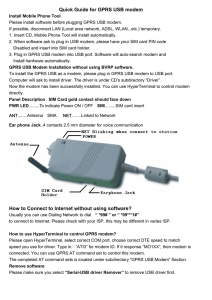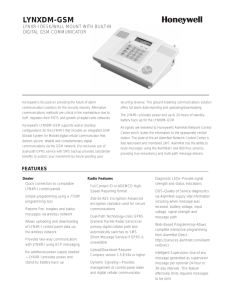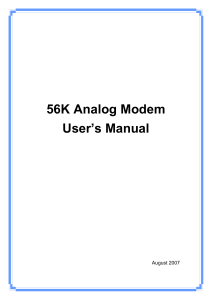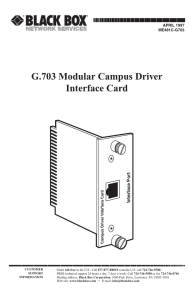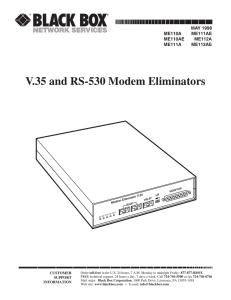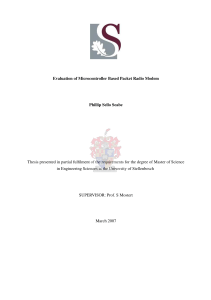GSM & GPRS Modem Datasheet: Features, Specs & Installation
Anuncio
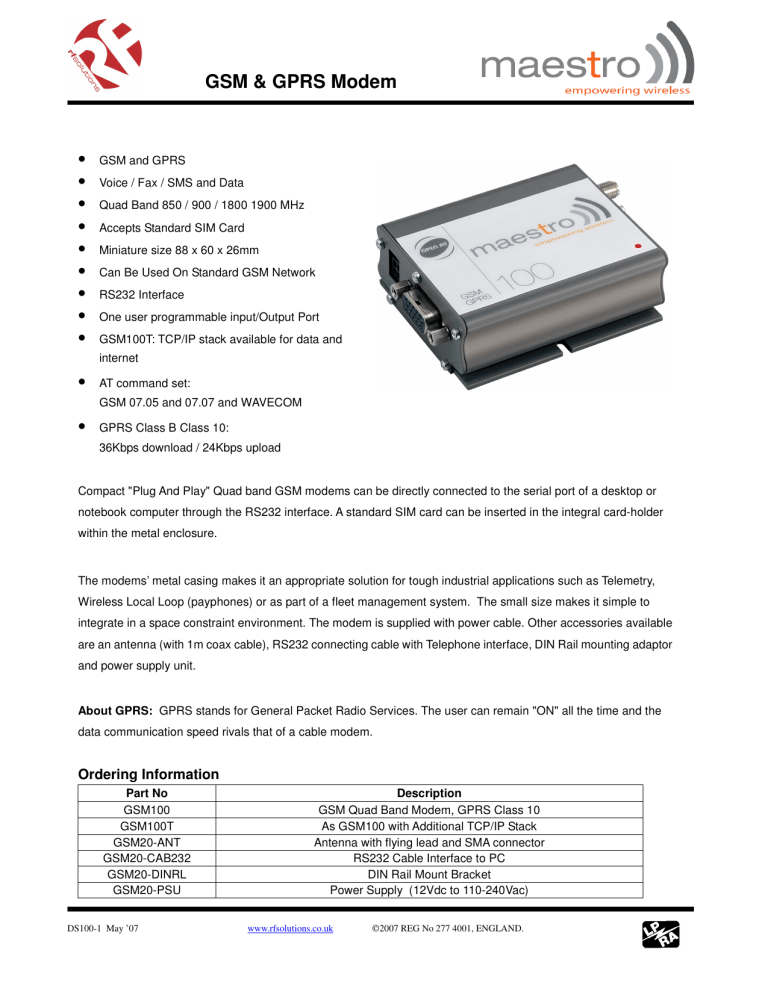
GSM & GPRS Modem • • • • • • • • • GSM and GPRS Voice / Fax / SMS and Data Quad Band 850 / 900 / 1800 1900 MHz Accepts Standard SIM Card Miniature size 88 x 60 x 26mm Can Be Used On Standard GSM Network RS232 Interface One user programmable input/Output Port GSM100T: TCP/IP stack available for data and internet • AT command set: GSM 07.05 and 07.07 and WAVECOM • GPRS Class B Class 10: 36Kbps download / 24Kbps upload Compact "Plug And Play" Quad band GSM modems can be directly connected to the serial port of a desktop or notebook computer through the RS232 interface. A standard SIM card can be inserted in the integral card-holder within the metal enclosure. The modems’ metal casing makes it an appropriate solution for tough industrial applications such as Telemetry, Wireless Local Loop (payphones) or as part of a fleet management system. The small size makes it simple to integrate in a space constraint environment. The modem is supplied with power cable. Other accessories available are an antenna (with 1m coax cable), RS232 connecting cable with Telephone interface, DIN Rail mounting adaptor and power supply unit. About GPRS: GPRS stands for General Packet Radio Services. The user can remain "ON" all the time and the data communication speed rivals that of a cable modem. Ordering Information Part No GSM100 GSM100T GSM20-ANT GSM20-CAB232 GSM20-DINRL GSM20-PSU DS100-1 May ’07 Description GSM Quad Band Modem, GPRS Class 10 As GSM100 with Additional TCP/IP Stack Antenna with flying lead and SMA connector RS232 Cable Interface to PC DIN Rail Mount Bracket Power Supply (12Vdc to 110-240Vac) www.rfsolutions.co.uk 2007 REG No 277 4001, ENGLAND. GSM & GPRS Modem 1 CONTENTS SAFETY PRECUTIONS 2 CHAPTER 1 INTRODUCTION 3 CHAPTER 2 INSTALLATION 7 CHAPTER 3 WORKING WITH MAESTRO 100 9 CHAPTER 4 SPECIFICATION 12 CHAPTER 5 APPENDIX 13 CHAPTER 6 TROUBLESHOOTING 14 DS100-1 May ’07 www.rfsolutions.co.uk 2007 REG No 277 4001, ENGLAND. Page 1 GSM & GPRS Modem 2 SAFETY PRECUTIONS The modem generates radio frequency (RF) power. When using the modem care must be taken on safety issues related to RF interference as well as regulations of RF equipment. Do not use your phone in aircraft, hospitals, petrol stations or in places where using GSM products is prohibited. Be sure that the modem will not be interfering with nearby equipment. For example: pacemakers or medical equipment. The antenna of the modem should be away from computers, office equipment, home appliance, etc. An external antenna must be connected to the modem for proper operation. Only uses approved antenna with the modem. Please contact authorized dealer on finding an approved antenna. Always keep the antenna with minimum safety distance of 26.6 cm or more from human body. Do not put the antenna inside metallic box, containers, etc. Using the modem in vehicle Check for any regulation or law authorizing the use of GSM in vehicle in your country before installing the modem Install the modem by qualified personnel. Consult your vehicle dealer for any possible interference of electronic parts by the modem. The modem should be connected to the vehicle’s supply system by using a fuse-protected terminal in the vehicle’s fuse box Be careful when the modem is powered by the vehicle’s main battery. The battery may be drained after extended period. Protecting your modem To ensure error-free usage, please install and operate your modem with care. Do remember the following: Do not expose the modem to extreme conditions such as high humidity/rain, high temperatures, direct sunlight, caustic/harsh chemicals, dust, or water. Do not try to disassemble or modify the modem. There is no user serviceable part inside and the warranty would be void. Do not drop, hit or shake the modem. Do not use the modem under extreme vibrating condition. Do not pull the antenna or power supply cable. Attach/ detach by holding the connector. Connect the modem only according to the instruction manual. Failure to do it will void the warranty. In case of problem, please contact authorized dealer. GENERAL DS100-1 May ’07 www.rfsolutions.co.uk 2007 REG No 277 4001, ENGLAND. Page 2 GSM & GPRS Modem 3 CHAPTER 1 INTRODUCTION Maestro 100 is a ready-to-use GSM modem for voice, data, fax and SMS services. It also supports GPRS Class 10 for hi-speed data transfer. Maestro 100 can be easily controlled by using AT command for all kinds of operations. With standard 9-pin RS232 port and telephone-like audio plug (via optional cable) the Maestro 100 can be set up with minimal effort. 1.1. Package The Maestro 100 package should include the following: 1. Maestro 100 or 100T x 1 2. Power cord with fuse x 1 3. Safety note x 1 1.2. Interfaces SIM holder eject button SMA female antenna connector Status indicator SIM holder 15 pin Sub-D Female Connector (RS232/Audio) 4-PIN connector (Power, Input / Output) 1.2.1. Status indicator The LED will indicate different status of the modem: - off Modem switched off - on Modem is connecting to the network - flashing slowly Modem is in idle mode - flashing rapidly Modem is in transmission/communication (GSM only) 1.2.2. SMA female antenna connector - Connect this to an external antenna with SMA male connector. Make sure the antenna is for the correct GSM frequency with impedance of 50ohm, and also connector is secured tightly. DS100-1 May ’07 www.rfsolutions.co.uk 2007 REG No 277 4001, ENGLAND. Page 3 GSM & GPRS Modem 4 1.2.3. 15-PIN D-SUB Female connector (RS232 / Audio) - The connector provides serial link and audio link to the modem. Pin number 1 2 3 4 5 6 7 8 9 10 11 12 13 14 15 Name DCD TX BOOT MICROPHONE (+) MICROPHONE (-) RX DSR DTR GND SPEAKER(+) CTS RTS RI RESET SPEAKER(-) EIA designation Data Carrier Detect Transmit Data Receive Data Data Set Ready Data Terminal Ready Ground Clear to Send Request to Send Ring Indicator Type Output Input Input Input Input Output Output Input Ground Output Output Input Output Input Output Note Not used With 2V DC bias output Pull low to reset Specification of microphone and speaker to be connected : Parameters Microphone current @2V / 2K Ohm Microphone input level Speaker output current 150 Ohm/ 1nF Speaker impedance Min Typical 0.5 mA Max Remark 100 mVpp 32ohm 16mA 50ohm Please refer to the document “Application notes - Power supply & Audio” for more information of audio connection. 1.2.4. 4-PIN connector (Power, Input / Output) Pin assignment of 4-pin connector Pin number 1 2 Name I/O ~INTR 3 4 POWER POWER+ DS100-1 May ’07 www.rfsolutions.co.uk Functions Input / Output port Interrupt function triggered by pulling this pin to ground or LOW level; reserved for additional functions with new firmware DC power negative input DC power positive input 2007 REG No 277 4001, ENGLAND. Page 4 GSM & GPRS Modem 5 A cable, included in the package shall be used for power supply connection: 5-32V DC Supply Connector Micro-Fit 3.0 Fuse holder Stripped wire Fuse rating : I/O Parameters I/O In LOW voltage I/O In HIGH voltage I/O out max. sink current Min Typical Max 0.5V 5V 5mA 3V Remark Internal 1k resistor in series INTR Parameters Input LOW voltage • Min 0 Typical Max 0.5V Remark Triggered by pulling this pin to LOW level ; otherwise leave it open Please refers to Chapter 6 Appendix for using I/O and INTR signals. Contact your dealer if you need wire for the I/O and INTR connection 1.2.5 Optional accessories You may contact your sales agent for the following optional accessories: External antenna - Magnetic mount type - Frequency GSM 900/1800 band - Gain 3db - VSWR < 1.5:1 - Height ~ 236 mm (including magnetic base) - Cable : Type RG-174U length 2.5m DS100-1 May ’07 www.rfsolutions.co.uk 2007 REG No 277 4001, ENGLAND. Page 5 GSM & GPRS Modem 6 ‘Y’ cable - Direct connection with standard 9-pin RS-232 port (DTE) - Direct connection with common handset of telephone for voice call Pin Assignment Sub-D 15 (male) 1 2 3 4 5 6 7 8 9 10 11 12 13 14 15 Sub-D 9 (female) 1 3 Plug 4P4C - Shielded cable - Cable length 1.1m (w/ connector) Sub-D 9 pin 1 4 2 6 4 5 2 8 7 9 4p4c plug 3 DIN rail mount - Quick attachment / detachment to standard DIN rail DS100-1 May ’07 www.rfsolutions.co.uk 2007 REG No 277 4001, ENGLAND. Page 6 GSM & GPRS Modem 7 CHAPTER 2 INSTALLATION 2.1 Mounting the modem Use 2 pcs of M3 screw to mount the modem When using optional DIN rail mount please refer to document “Installation of DIN rail mount” Screw mounting slot Bottom view 2.2 Installing the SIM card Use a ball pen or paper clip to press the SIM holder eject button. The SIM holder will come out a little. Then take out the SIM holder. Note : DO NOT pull out the SIM holder without pushing the eject button. Put the SIM card to the tray, make sure it has completely sit on the tray. Put the tray back into the slot. 2.3 Connecting the external antenna (SMA type) Connect this to an external antenna with SMA male connector. Make sure the antenna is for the GSM frequency with impedance of 50ohm, and also connector is secured tightly. Note : Please use antenna designed for GSM device operation. Incorrect antenna will affect communication and even damage the modem. SMA male connector of secure tightly DS100-1 May ’07 www.rfsolutions.co.uk 2007 REG No 277 4001, ENGLAND. Page 7 GSM & GPRS Modem 8 2.4 Connect the modem to external device You can use the optional ‘Y’ cable to connect the modem’s Sub-D connector to external controller/computer. Note : The modem CANNOT be connected to the ‘Line’ jack of a landline telephone directly. Connection example using optional ‘Y’ cable: 4p4c Handset of phone Maestro 100 Sub-D 15 pin DB-9 RS-232 port of PC 2.5 Connecting the DC power supply Connect the open ending of the included power cord to a DC supply. Refer to the following for power supply requirement. Input voltage range Rated current 5V – 32V 650 mA AC-DC Adaptor or battery Solder wire Connect the connector to the modem. The modem will turn on automatically. The status indicator on the modem will be lit when power on. After a few seconds it will go flashing slowly (registered to the network successfully, refer section 1.2.1). Chapter 3 describes how to communicate with the modem in Microsoft Windows DS100-1 May ’07 www.rfsolutions.co.uk 2007 REG No 277 4001, ENGLAND. TM environment. Page 8 GSM & GPRS Modem 9 CHAPTER 3 WORKING WITH MAESTRO 100 3.1. Checking the modem (using Microsoft Windows XP HyperTerminal as example) 3.1.1. On the first time power-up you can use a terminal software to communicate with the modem through an RS-232 serial port. Following example is using the HyperTerminal in Windows XP . 3.1.2. On Windows XP, start the HyperTerminal program. Assign a name for a new session. DS100-1 May ’07 www.rfsolutions.co.uk 2007 REG No 277 4001, ENGLAND. Page 9 GSM & GPRS Modem 10 3.1.3. Choose the correct Com port and baud rate settings (9600bps for Eco; 115200bps for others, 8bits, no parity bit, 1 stop bit). 3.1.4. On the terminal screen, type “AT” to check the “OK” response from the modem DS100-1 May ’07 www.rfsolutions.co.uk 2007 REG No 277 4001, ENGLAND. Page 10 GSM & GPRS Modem 11 3.2. Basic Operation : Followings are examples of some AT commands. Please refer to the AT Command guide for a full description. Note: Issue AT+CMEE=1 to have extended error code (+CME ERROR) Description AT commands Modem response Network Registration AT+CREG? Checking Receiving signal strength Receiving an incoming call AT+CSQ Comments CREG=<mode>,1 Modem registered to the network CREG=<mode>,2 Registration lost, re-registration attempt CREG=<mode>,0 Modem not registration on the network, no registration attempt +CSQ: 20,0 The first parameter has to be at least 15 for normal communication An incoming call is waiting RING ATA Answer the call OK Make a call ATD1234567; Make an emergency ATD 112; call Communication loss Hang up Don’t forget the « ; » at the end for « voice » call OK Communication established CME ERROR : 11 PIN code not entered (with + CMEE = 1 mode) CME ERROR : 3 AOC credit exceeded or a communication is already established CME ERROR : 10 Cannot read the SIM card Don’t forget the « ; » at the end for « voice » call OK NO CARRIER ATH OK Enter PIN code AT+CPIN=1234 OK PIN Code accepted +CME ERROR : 16 Incorrect PIN Code (with +CMEE = 1 mode) +CME ERROR : 3 PIN already entered (with +CMEE = 1 mode) Automatically answer ATS0? calls ATS0=2 002 OK OK Sets the modem to answer after 2 rings ATS0=0 OK Resets the modem to no automatic answer OK The configuration settings are stored Saves parameters in AT&W non-volatile memory DS100-1 May ’07 www.rfsolutions.co.uk 2007 REG No 277 4001, ENGLAND. Page 11 GSM & GPRS Modem 12 CHAPTER 4 SPECIFICATION Bands 850 / 900 / 1800 / 1900 Mhz Support Data, SMS, Voice and Fax Max Power Output: 2W(900Mhz), 1W(1800Mhz) Group 3 FAX support (Class 1 and 2) GPRS Class B Class 10 (4Rx+1Tx or 3Rx+2Tx) at maximum speed.* SimToolKit Class 2 AT command set (GSM 07.05, GSM 07.07 and WAVECOM proprietary) * Note : Available slot for GPRS connection is network dependent. Power requirement Input voltage range Rated current 5V – 32V 650 mA Typical current consumption GSM850 communication mode PCL5 EGSM900 communication mode PCL5 DCS1800 communication mode PCL0 PCS1900 communication mode PCL0 GPRS850 Class 10 GPRS900 Class 10 GPRS1800 Class 10 GPRS1900 Class 10 Idle mode Idle mode with power saving on RS232 @5V 310mA 310mA 240mA 240mA 520mA 520mA 390mA 390mA 35mA 12mA @12V 130mA 130mA 100mA 100mA 220mA 220mA 160mA 160mA 16mA 11mA @32V 50mA 50mA 40mA 40mA 80mA 80mA 70mA 70mA 8mA 5mA Dimensions: Overall size : 88mm x 60mm x 26mm Weight : Temperature range: 100g operating -30oC to +75oC (Ext model) -20oC to +55oC (other models) storage DS100-1 May ’07 -40oC to +85oC (Ext model) -25oC to +70oC (other models) www.rfsolutions.co.uk 2007 REG No 277 4001, ENGLAND. Page 12 GSM & GPRS Modem 13 CHAPTER 5 APPENDIX 5.1 Factory settings The modem has the following factory settings. Please refer to the AT command document for the meaning of each setting. Related AT commands AT+IPR AT+IFC AT+ICF ATE AT&C AT&D ATQ ATV AT&S ATS0 AT+CLIP AT+CRLP AT+CSCS AT+CMGF AT+CSMP AT+CNMI Factory Settings 115200 (9600 for Eco) 2,2 3,4 1 1 2 0 1 1 0 0 0 “PCCP437” 1 1,67,0,0 0,1,0,0 Description DTE-DCE data rate DTE-DCE flow control DTE-DCE character framing ECHO DCD signal DTR signal Result code suppression Response format DSR signal Auto answer Calling line ID presentation Calling line ID restriction Character set Short Message format Text mode parameters * New message indication * *Note: settings stored in SIM, not in modem 5.2 Input / Output port This port can be configured as either an input one or an output one. To configure it as an input port, first issue AT+WIOW=2, 0 to disable the output port. Use AT+WIOR=3 to read the status of this input port. Response +WIOR: 0 represent Logic HIGH (>3V); Response +WIOR: 1 represent Logic LOW (<0.5V) To use it as an output port, issue AT+WIOW=2,1 will turn it on and it will drain current to ground. The current is recommended not to exceed 5 mA. Issue AT+WIOW=2,0 will turn it off. 5.3 RS232 AUTO-ONLINE mode (power saving) When being in the AUTO-ONLINE, the RS232 transceiver will shutdown most of its hardware to save power if it does not detect a valid input for more than 100uS. The RS232 transceiver will wake up when valid input is detected again. By default, the RS232 transceiver is put in AUTO-ONLINE. This mode can be turned off by issuing AT+WIOM=,16. DS100-1 May ’07 www.rfsolutions.co.uk 2007 REG No 277 4001, ENGLAND. Page 13 GSM & GPRS Modem 14 CHAPTER 6 TROUBLESHOOTING 6.1 The modem’s LED does not light : Check if the modem has connected to a 5-32V power supply properly Check if the power connector is properly inserted Check the fuse on the power cord 6.2 The modem’s LED lights but does not blink long time after power up Check if a valid SIM card has been inserted properly Check if the SIM card has been locked (refer to AT+CPIN command in AT command guide) Check if the external has been connected properly to the modem Check if the network coverage is available. 6.3 The modem does not response to the terminal program Check if the RS-232 cable has been connected properly Check if your program has proper setting. Factory setting of the modem is: 115200bps (9600bps for Maestro 100 Eco) 8 data bits no parity bit 1 stop bit 6.4 No voice could be heard for the modem’s speaker output when a call is answered Make sure a voice call has been made (refer to AT command guide) Enter the AT+SPEAKER=1 command For more information or general enquiries: R F Solutions Ltd. Unit 21, Cliffe Industrial Estate, South Street, Lewes, BN8 6JL, England. Email: [email protected] Tel: +44 (0)1273 898 000 DS100-1 May ’07 www.rfsolutions.co.uk Web: http://www.rfsolutions.co.uk Fax: +44 (0)1273 480 661 2007 REG No 277 4001, ENGLAND. Page 14