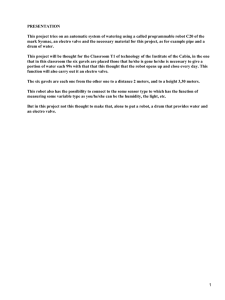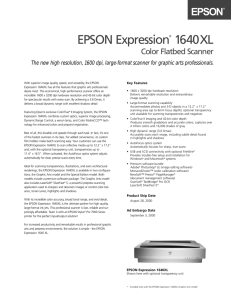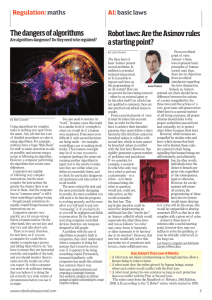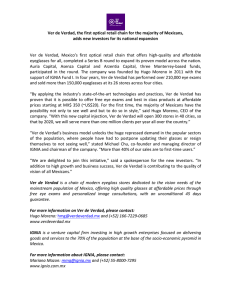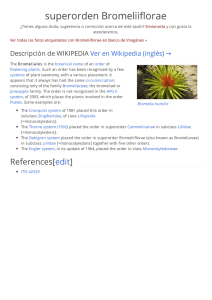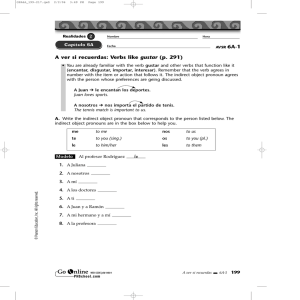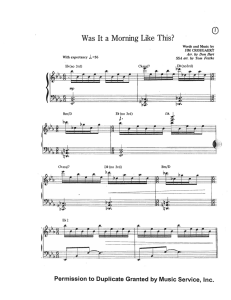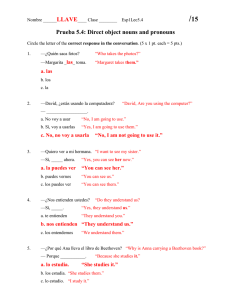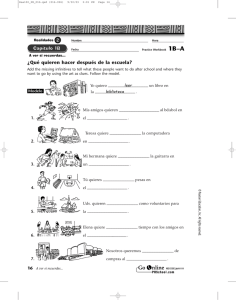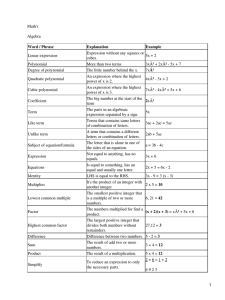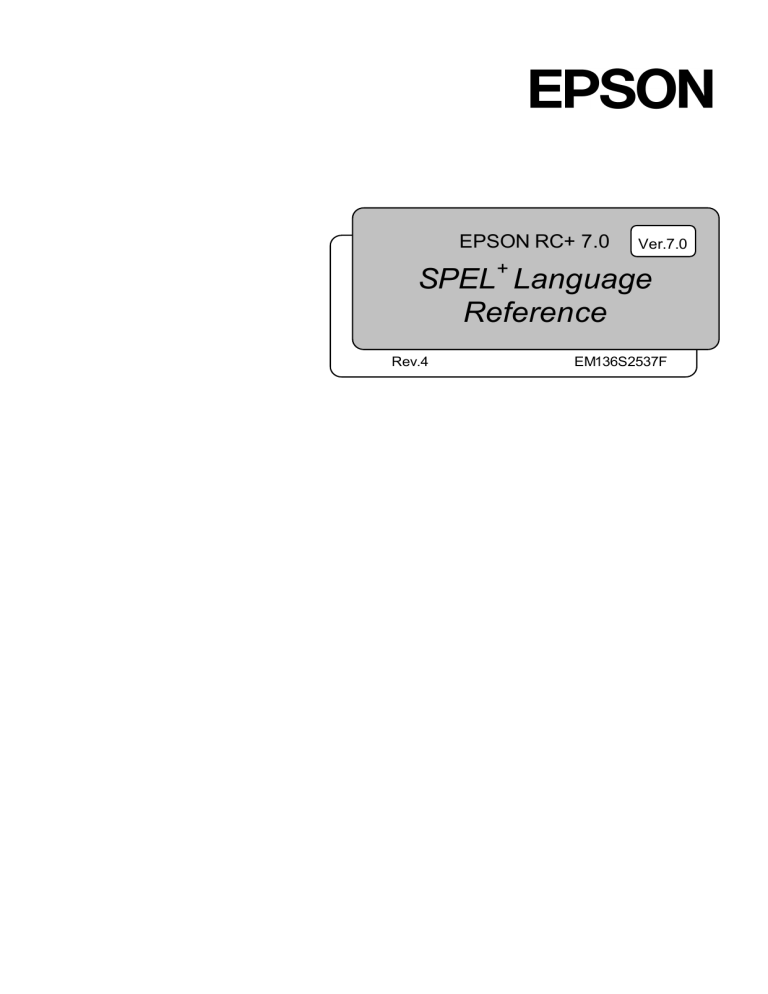
EPSON RC+ 7.0 + Ver.7.0 SPEL Language Reference Rev.4 EM136S2537F EPSON RC+ 7.0 (Ver.7.0) SPEL+ Language Reference Rev.4 EPSON RC+ 7.0 (Ver.7.0) SPEL+ Language Reference Rev.4 Copyright 2012-2013 SEIKO EPSON CORPORATION. All rights reserved. EPSON RC+ 7.0 (Ver.7.0) SPEL+ Language Reference Rev.4 i FOREWORD Thank you for purchasing our robot products. This manual contains the information necessary for the correct use of the EPSON RC+ 7.0 software. Please carefully read this manual and other related manuals before installing the robot system. Keep this manual handy for easy access at all times. WARRANTY The robot and its optional parts are shipped to our customers only after being subjected to the strictest quality controls, tests, and inspections to certify its compliance with our high performance standards. Product malfunctions resulting from normal handling or operation will be repaired free of charge during the normal warranty period. (Please ask your Regional Sales Office for warranty period information.) However, customers will be charged for repairs in the following cases (even if they occur during the warranty period): 1. Damage or malfunction caused by improper use which is not described in the manual, or careless use. 2. Malfunctions caused by customers’ unauthorized disassembly. 3. Damage due to improper adjustments or unauthorized repair attempts. 4. Damage caused by natural disasters such as earthquake, flood, etc. Warnings, Cautions, Usage: 1. If the robot or associated equipment is used outside of the usage conditions and product specifications described in the manuals, this warranty is void. 2. If you do not follow the WARNINGS and CAUTIONS in this manual, we cannot be responsible for any malfunction or accident, even if the result is injury or death. 3. We cannot foresee all possible dangers and consequences. Therefore, this manual cannot warn the user of all possible hazards. ii EPSON RC+ 7.0 (Ver.7.0) SPEL+ Language Reference Rev.4 TRADEMARKS Microsoft, Windows, Windows logo, Visual Basic, and Visual C++ are either registered trademarks or trademarks of Microsoft Corporation in the United States and/or other countries. Pentium is a trademark of Intel Corporation. Other brand and product names are trademarks or registered trademarks of the respective holders. TRADEMARK NOTATION IN THIS MANUAL Microsoft® Windows® XP Operating system Microsoft® Windows® Vista Operating system Microsoft® Windows® 7 Operating system Throughout this manual, Windows XP, Windows Vista, and Windows 7 refer to above respective operating systems. In some cases, Windows refers generically to Windows XP, Windows Vista, and Windows 7. NOTICE No part of this manual may be copied or reproduced without authorization. The contents of this manual are subject to change without notice. Please notify us if you should find any errors in this manual or if you have any comments regarding its contents. INQUIRIES Contact the following service center for robot repairs, inspections or adjustments. If service center information is not indicated below, please contact the supplier office for your region. Please prepare the following items before you contact us. - Your controller model and its serial number Your manipulator model and its serial number Software and its version in your robot system A description of the problem SERVICE CENTER EPSON RC+ 7.0 (Ver.7.0) SPEL+ Language Reference Rev.4 iii MANUFACTURER Toyoshina Plant Industrial Solutions Division 6925 Toyoshina Tazawa, Azumino-shi, Nagano, 399-8285 JAPAN TEL : +81-(0)263-72-1530 FAX : +81-(0)263-72-1495 SUPPLIERS North & South America EPSON AMERICA, INC. Factory Automation/Robotics 18300 Central Avenue Carson, CA 90746 USA TEL : +1-562-290-5900 FAX : +1-562-290-5999 E-MAIL : [email protected] Europe EPSON DEUTSCHLAND GmbH Factory Automation Division Otto-Hahn-Str.4 D-40670 Meerbusch Germany TEL : +49-(0)-2159-538-1391 FAX : +49-(0)-2159-538-3170 E-MAIL : [email protected] China EPSON China Co., Ltd Factory Automation Division 7F, Jinbao Building No. 89 Jinbao Street Dongcheng District, Beijing, China, 100005 TEL : +86-(0)-10-8522-1199 FAX : +86-(0)-10-8522-1120 Taiwan EPSON Taiwan Technology & Trading Ltd. Factory Automation Division 14F, No.7, Song Ren Road, Taipei 110 Taiwan, ROC TEL : +886-(0)-2-8786-6688 FAX : +886-(0)-2-8786-6677 iv EPSON RC+ 7.0 (Ver.7.0) SPEL+ Language Reference Rev.4 Southeast Asia India EPSON Singapore Pte Ltd. Factory Automation System 1 HarbourFrontPlace, #03-02 HarbourFront Tower one, Singapore 098633 TEL : +65-(0)-6586-5696 FAX : +65-(0)-6271-3182 Korea EPSON Korea Co., Ltd. Marketing Team (Robot Business) 27F DaeSung D-Polis A, 606, Seobusaet-gil, Geumcheon-gu, Seoul, 153-803 Korea : +82-(0)-2-3420-6692 TEL FAX Japan : +82-(0)-2-558-4271 EPSON SALES JAPAN CORPORATION Factory Automation Systems Department Nishi-Shinjuku Mitsui Bldg.6-24-1 Nishishinjuku Shinjuku-ku Tokyo, 160-8324 JAPAN : +81-(0)3-5321-4161 TEL EPSON RC+ 7.0 (Ver.7.0) SPEL+ Language Reference Rev.4 v SAFETY PRECAUTIONS Installation of robots and robotic equipment should only be performed by qualified personnel in accordance with national and local codes. Please carefully read this manual and other related manuals when using this software. Keep this manual in a handy location for easy access at all times. This symbol indicates that a danger of possible serious WARNING injury or death exists if the associated instructions are not followed properly. This symbol indicates that a danger of possible harm to CAUTION vi people or physical damage to equipment and facilities exists if the associated instructions are not followed properly. EPSON RC+ 7.0 (Ver.7.0) SPEL+ Language Reference Rev.4 Table of Contents Summary of SPEL+ Commands ············································· 1 System Management Commands ·························································· 1 Robot Control Commands ···································································· 1 Torque Commands ············································································· 5 Input / Output Commands ···································································· 5 Point Management Commands ····························································· 7 Coordinate Change Commands ···························································· 7 Program Control Commands ································································ 8 Program Execution Commands ····························································· 9 Pseudo Statements ············································································ 9 File Management Commands ······························································· 9 Fieldbus Commands ·········································································· 10 Numeric Value Commands ································································· 10 String Commands ············································································· 11 Logical Operators ············································································· 11 Variable Commands ········································································· 12 Security Commands ·········································································· 12 Conveyor Tracking Commands ··························································· 12 Force Sensing Commands ·································································· 13 DB Commands ················································································ 13 PG Commands ················································································ 13 SPEL+ Language Reference ················································· 14 SPEL+ Error Messages ····················································· 662 Precaution of EPSON RC+ 6.0 Compatibility ························· 741 Overview ······················································································ 741 General Differences ········································································ 742 Compatibility List of Commands ························································ 744 EPSON RC+ 7.0.3 List of New Commands ·········································· 752 EPSON RC+ 7.0.0 List of New Commands ·········································· 752 EPSON RC+ 7.0.0 List of Deleted Commands ······································ 752 EPSON RC+ 7.0 (Ver.7.0) SPEL+ Language Reference Rev.4 vii Table of Contents Precaution of EPSON RC+ 5.0 Compatibility ·························753 Overview ······················································································ 753 General Differences ········································································ 754 Compatibility List of Commands ························································· 756 EPSON RC+ 7.0.3 List of New Commands ··········································· 764 EPSON RC+ 7.0.0 List of New Commands ··········································· 764 Commands from EPSON RC+ Ver.4.* (Not supported in EPSON RC+ 5.0) 764 Precaution of EPSON RC+ Ver.4.* Compatibility ···················765 Overview ······················································································ 765 General Differences ········································································ 766 Compatibility List of Commands ························································· 768 List of New Commands ···································································· 777 Appendix A: SPEL+ Command Use Condition List ·················779 viii EPSON RC+ 7.0 (Ver.7.0) SPEL+ Language Reference Rev.4 Summary of SPEL+ Commands Summary of SPEL+ Commands The following is a summary of SPEL+ commands. System Management Commands Reset Resets the controller. SysConfig SysErr Displays controller setup. Returns the latest error status or warning status. Date Time Date$ Time$ Sets the system date. Sets system time. Returns the system date as a string. Returns system time as a string. Hour Displays / returns controller operation time. Stat CtrlInfo RobotInfo RobotInfo$ TaskInfo TaskInfo$ Returns controller status bits. Returns controller information. Returns robot information. Returns robot text information. Returns task information. Returns task text information. DispDev EStopOn CtrlDev Cls Sets the current display device. Return the Emergency Stop status. Returns the current control device number. Clears the EPSON RC+ 6.0 Run, Operator, or Command window text area. Clears the TP print panel. Toff Ton Turns off execution line display on the LCD. Specifies a task which shows a execution line on the LCD. SafetyOn Return the Safety Door open status. Eval Executes a Command window statement from a program and returns the error status. ShutDown SetLCD Shuts down EPSON RC+ and optionally shuts down or restarts Windows. Sets or displays how the controller's LCD panel displays data. TeachOn WindowsStatus Returns the Teach mode status. Returns the Windows startup status. Robot Control Commands AtHome Calib Retuns if the current robot orientation is Home position or not. Replaces the current arm posture pulse values with the current CalPls values. EPSON RC+ 7.0 (Ver.7.0) SPEL+ Language Reference Rev.4 1 Summary of SPEL+ Commands CalPls Hofs MCal MCalComplete MCordr Specifies and displays the position and orientation pulse values for calibration. Returns the offset pulses used for software zero point correction. Executes machine calibration for robots with incremental encoders. Returns status of MCal. Specifies and displays the moving joint order for machine calibration Mcal. Required only for robots with incremental encoders. Power Motor Sets / returns servo power mode. Sets / returns motor status. SFree SLock Removes servo power from the specified servo axis. Restores servo power to the specified servo axis. SyncRobots Start the reserved robot motion. Jump Jump3 Jump3CP Arch LimZ LimZMargin Jumps to a point using point to point motion. Jumps to a point using 3D gate motion. Jumps to a point using 3D motion in continuous path. Sets / returns arch parameters for Jump motion. Sets the upper Z limit for the Jump command. Sets / returns the margin for error detection when the operation starts at the position higher than LimZ value. Sense Sets / returns the condition to stop the manipulator above the target coordinate when Sense is specified by Jump command. Returns status of Sense operation. Returns the status of the most recent Jump command for the current robot. JS JT Go Pass Till TillOn !…! Moves the robot to a point using point to point motion. Executes simultaneous four joint Point to Point motion, passing near but not through the specified points. Moves the robot to a position defined in pulses. Executes Point to Point relative motion, in the selected local coordinate system. Executes linear interpolation relative motion, in the selected local coordinate system. Executes Point to Point relative motion, in the current tool coordinate system. Executes linear interpolation relative motion, in the selected tool coordinate system. Specifies motion stop when input occurs. Returns the current Till status. Process statements during motion. Speed Accel SpeedFactor Sets / returns speed for point to point motion commands. Sets / returns acceleration and deceleration for point to point motion. Sets / returns speed for point to point motion commands. Inertia Weight Specifies or displays the inertia settings of the robot arm. Specifies or displays the weight settings of the robot arm. Arc Arc3 Move Moves the arm using circular interpolation. Moves the arm in 3D using circular interpolation. Moves the robot using linear interpolation. Pulse BGo BMove TGo TMove 2 EPSON RC+ 7.0 (Ver.7.0) SPEL+ Language Reference Rev.4 Summary of SPEL+ Commands Curve CVMove Defines the data and points required to move the arm along a curved path. Many data points can be defined in the path to improve precision of the path. Performs the continuous spline path motion defined by the Curve instruction. SpeedS AccelS Sets / returns speed for linear motion commands. Sets / returns acceleration and deceleration for linear motion. SpeedR AccelR Sets / returns speed for tool rotation. Sets / returns acceleration and deceleration for tool rotation. AccelMax Returns maximum acceleration value limit available for Accel. Brake Turns brake on or off for specified joint of the current robot. Home HomeClr HomeDef HomeSet Hordr Moves robot to user defined home position. Clears the home position definition. Returns status of home position definition. Sets user defined home position. Sets motion order for Home command. InPos CurPos TCPSpeed Checks if robot is in position (not moving). Returns current position while moving. Returns calculated current tool center point velocity. Pallet PalletClr Defines a pallet or returns a pallet point. Clears a pallet definition. Fine QP Sets positioning error limits. Sets / returns Quick Pause status. QPDecelR QPDecelS Sets the deceleration speed of quick pause for the change of tool orientation during the CP motion. Sets the deceleration speed of quick pause in the CP motion. CP Sets CP (Continuous Path) motion mode. Box BoxClr BoxDef Specifies and displays the approach check area. Clears the definition of approach check area. Returns whether Box has been defined or not. Plane PlaneClr PlaneDef InsideBox Specifies and displays the approach check plane. Clears (undefines) a Plane definition. Returns the setting of the approach check plane. Displays a prompt in a dialog box, waits for the operator to input text or choose a button, and returns the contents of the box. Returns the check status of the approach check plane. Returns a robot which is in the approach check area. Returns a robot which is in the approach check plane. InsidePlane GetRobotInsideBox GetRobotInsidePlane Find FindPos PosFound Specifies or displays the condition to store coordinates during motion. Returns a robot point stored by Fine during a motion command. Returns status of Find operation. EPSON RC+ 7.0 (Ver.7.0) SPEL+ Language Reference Rev.4 3 Summary of SPEL+ Commands WaitPos Waits for robot to decelerate and stop at position before executing the next statement while path motion is active. Robot RobotModel$ RobotName$ RobotSerial$ RobotType TargetOK Selects the current robot. Returns the robot model name. Returns the robot name. Returns the robot serial number. Returns the robot type. Returns a status indicating whether or not the PTP (Point to Point) motion from the current position to a target position is possible. JRange Range Sets / returns joint limits for one joint. Sets limits for all joints. XYLim Sets or displays the permissible XY motion range limits for the robot. Clears the XYLim definition. Returns whether XYLim has been defined or not. Returns a point from individual coordinates that can be used in a point expression. XYLimClr XYLimDef XY Dist Returns the distance between two robot points. PTPBoost CX CY CZ CU CV CW CR CS CT Pls Agl PAgl JA AglToPls DegToRad RadToDeg Specifies or displays the acceleration, deceleration and speed algorithmic boost parameter for small distance PTP (point to point) motion. Returns whether or not the PTP (Point to Point) motion from a current position to a target position is a small travel distance. Returns the estimated time for a point to point motion command without executing it. Sets / returns the X axis coordinate of a point. Sets / returns the Y axis coordinate of a point. Sets / returns the Z axis coordinate of a point. Sets / returns the U axis coordinate of a point. Sets / returns the V axis coordinate of a point. Sets / returns the W axis coordinate of a point. Sets / returns the R axis coordinate of a point. Sets / returns the S axis coordinate of a point. Sets / returns the T axis coordinate of a point. Returns the pulse value of one joint. Returns joint angle at current position. Return a joint value from a specified point. Returns a robot point specified in joint angles. Converts robot angles to pulses. Converts degrees to radians. Converts radians to degrees. Joint JTran PTran Displays the current position for the robot in joint coordinates. Perform a relative move of one joint. Perform a relative move of one joint in pulses. RealPls RealPose Returns the pulse value of the specified joint. Returns the current position of the specified robot. PTPBoostOK PTPTime 4 EPSON RC+ 7.0 (Ver.7.0) SPEL+ Language Reference Rev.4 Summary of SPEL+ Commands PPls Return the pulse position of a specified joint value from a specified point. LJM Function Returns the point data with the orientation flags converted to enable least joint motion when moving to a specified point based on the reference point. Sets the Auto LJM Returns the state of the Auto LJM Sets the Singularity avoiding function Returns the state of the Singularity avoiding function Sets the singularity neighborhood angle for the singularity avoiding function Returns the singularity neighborhood angle for the singularity avoiding function Sets the singularity neighborhood speed for the singularity avoiding function Returns the singularity neighborhood speed for the singularity avoiding function AutoLJM AutoLJM Function AvoidSingularity AvoidSingularity Function SingularityAngle SingularityAngle Function SingularitySpeed SingularitySpeed Function AbortMotion Align Function AlignECP Function Aborts a motion command and puts the running task in error status. Returns point data converted to align robot orientation with the nearest coordinate axis in local coordinate system. Returns point data converted to align robot orientation with a nearest coordinate axis in ECP coordinate system. SoftCP SoftCP Function Sets / returns SoftCP motion mode. Returns the status of SoftCP moton mode. Here Where Teach a robot point at the current position. Displays current robot position data. PerformMode PerformMode Function Sets the mode of the robot. Returns the robot performance mode number. Torque Commands TC TCSpeed TCLim RealTorque Returns the torque control mode setting and current mode. Specifies the speed limit in the torque control. Specifies the torque limit of each joint for the torque control mode. Returns the current torque instruction value of the specified joint. ATCLR ATRQ PTCLR PTRQ Clears and intializes the average torque for one or more joints. Displays the average torque for the specified joint. Clears and intializes the peak torque for one or more joints. Displays the peak torque for the specified joint. OLAccel Sets up the automatic adjustment of acceleration/deceleration that is adjusted Display overload rating for one or all joints for the current robot. Sets / returns the upper torque value in High power mode. OLRate LimitTorque Input / Output Commands On Turns an output on. EPSON RC+ 7.0 (Ver.7.0) SPEL+ Language Reference Rev.4 5 Summary of SPEL+ Commands Off Oport Sw Turns an output off. Reads status of one output bit. Returns status of input. In InW InBCD InReal Reads 8 bits of inputs. Returns the status of the specified input word port. Reads 8 bits of inputs in BCD format. Reads an input data of 2 words (32 bits) as a floating-point data (IEEE754 compliant) of 32 bits. Sets / returns 8 bits of outputs. Simultaneously sets 16 output bits. Simultaneously sets 8 output bits using BCD format. Out OutW OpBCD OutReal Output the output data of real value as the floating-point data (IEEE754 compliant) of 32 bits to the output port 2 words (32 bits). MemOn MemOff MemSw MemIn MemOut MemInW Turns a memory bit on. Turns a memory bit off. Returns status of memory bit. Reads 8 bits of memory I/O. Sets / returns 8 memory bits. Returns the status of the specified memory I/O word port. Each word port contains 16 memory I/O bits. Simultaneously sets 16 memory I/O bits. Wait for condition or time. Sets default time out for Wait statement. Returns the status of the Wait condition and Wait timer interval. MemOutW Wait TMOut Tw Input Print Line Input Input # Print # Line Input # Lof SetIn SetInW SetSw IOLabel$ 6 Receives input data from the display device and stored in a variable(s). Display characters on current display window. Input a string from the current display window. Allows string or numeric data to be received from a file, communications port, or database and stored in one or more variables. Outputs data to the specified file, communications port, database, or device. Reads data of one line from a file, communication port, database, or the device. Checks whether the specified RS-232 or TCP/IP port has any lines of data in its buffer. For Virtual IO, sets specified input port (8 bits) to the specified value. For Virtual IO, sets specified input word (16 bits) to the specified value. For Virtual IO, sets specified input bit to the specified value. IONumber Returns the I/O label for a specified input or output bit, byte, or word. Returns the I/O number of the specified I/O label. OpenCom OpenCom Function CloseCom Open an RS-232 communication port. Acquires the task number that executes OpenCom. Close the RS-232C port that has been opened with OpenCom. EPSON RC+ 7.0 (Ver.7.0) SPEL+ Language Reference Rev.4 Summary of SPEL+ Commands SetCom ChkCom Sets or displays parameters for RS-232C port. Returns number of characters in the reception buffer of a communication port OpenNet OpenNet Function CloseNet SetNet ChkNet Open a TCP/IP network port. Acquires the task number that executes OpenNet. Close the TCP/IP port previously opened with OpenNet. Sets parameters for a TCP/IP port. Returns number of characters in the reception buffer of a network port Wait for TCP/IP port connection to be established. WaitNet Read ReadBin Write WriteBin InputBox MsgBox RunDialog LatchEnable LatchState Function LatchPos Function SetLatch Reads characters from a file or communications port. Reads binary data from a file or communications port. Writes characters to a file or communication port without end of line terminator. Writes binary data to a file or communications port. Displays a prompt in a dialog box, waits for the operator to input text or choose a button, and returns the contents of the box. Displays a message in a dialog box and waits for the operator to choose a button. Runs an EPSON RC+ 6.0 dialog from a SPEL+ program. Enable / Disable the latch function for the robot position by the RI/O input. Returns the latch state of robot position using the R-I/O. Returns the robot position latched using the R-I/O input signal. Sets the latch function of the robot position using the R-I/O input. Point Management Commands ClearPoints LoadPoints SavePoints ImportPoints Clears all point data in memory. Loads point data from a file in memory. Saves point data to a file in memory. Imports a point file into the current project for the specified robot. P# PDef PDel PLabel PLabel$ PNumber PList PLocal Defines a specified point. Returns the definition status of a specified point. Deletes specified position data. Defines a label for a specified point. Returns the point label associated with a point number. Returns the point number associated with a point label. Displays point data in memory for the current robot. Sets the local attribute for a point. Coordinate Change Commands Arm ArmSet ArmDef ArmClr Sets / returns current arm. Defines an arm. Returns status of arm definition. Clears an arm definition. EPSON RC+ 7.0 (Ver.7.0) SPEL+ Language Reference Rev.4 7 Summary of SPEL+ Commands Tool Sets / returns the current tool number. TLSet Defines or displays a tool coordinate system. TLDef TLClr Returns status of tool definition. Clears a tool definition. ECP ECPSet ECPDef ECPClr Sets / returns the current ECP number Defines or displays an external control point. Returns status of ECP definition. Clears an ECP definition. Base Defines and displays the base coordinate system. Local LocalDef LocalClr Define a local coordinate system. Returns status of local definition. Clears (undefines) a local coordinate system. Elbow Hand Wrist J4Flag J6Flag J1Flag J2Flag J1Angle Sets / returns elbow orientation of a point. Sets / returns hand orientation of a point. Sets / returns wrist orientation of a point. Sets / returns the J4Flag setting of a point. Sets / returns the J6Flag orientation of a point. Sets / returns the J1Flag setting of a point. Sets / returns the J2Flag orientation of a point. Returns the J1Angle attribute of a point. VxCalib VxCalDelete VxCalInfo VxCalLoad VxCalSave VxTrans Creates the calibration data. Deletes the calibration data. Returns the calibration completion status / calibration data. Loads the calibration data from the file. Saves the calibration data to the file. Converts the pixel coordinates to the robot coordinates and returns the converted the point data. Program Control Commands Function For...Next GoSub Return GoTo Call If..Then..Else..EndIf Else Do...Loop Declare a function. Executes one or more statements for a specific count. Execute a subroutine. Returns from a subroutine. Branch unconditionally to a line number or label. Call a user function. Conditional statement execution Used with the If instruction to allow statements to be executed when the condition used with the If instruction is False. Else is an option for the If/Then instruction. Executes one of several groups of statements, depending on the value of an expression. Do...Loop construct. Declare Declares an external function in a dynamic link library (DLL). Trap OnErr Era Erf$ Specify a trap handler. Defines an error handler. Returns the robot joint number for last error. Returns the function name for last error. Select ... Send 8 EPSON RC+ 7.0 (Ver.7.0) SPEL+ Language Reference Rev.4 Summary of SPEL+ Commands Erl Err Ert Errb ErrMsg$ Signal SyncLock SynUnlock WaitSig Returns the line number of error. Returns the error number. Returns the task number of error. Returns the robot number of error Returns the error message. Sends a signal to tasks executing WaitSig. Synchronizes tasks using a mutual exclusion lock. Unlocks a sync ID that was previously locked with SyncLock. Waits for a signal from another task. ErrorOn Error EResume PauseOn Returns the error status of the controller. Generates a user error. Resumes execution after an error-handling routine is finished. Returns the pause status. Exit Exits a loop construct or function. Program Execution Commands Xqt Pause Cont Halt Quit Resume MyTask Execute a task. Pause all tasks that have pause enabled. Resumes the contoller after a Pause statement has been executed and continues the execution of all tasks. Suspend a task. Quits a task. Resume a task in the halt state. Returns current task. TaskDone TaskState TaskWait Returns the completion status of a task. Returns the current state of a task. Waits to for a task to terminate. Restart Recover RecoverPos Restarts the current main program group. Executes safeguard position recovery and returns status. Returns the position where a robot was in when safeguard was open. StartMain Executes the main function from a background task. Pseudo Statements #define #ifdef ... #endif #ifndef ... #endif #include #undef Defines a macro. Conditional compile. Conditional compile. Include a file. Undefines an identifier previously defined with #define. File Management Commands ChDir ChDisk MkDir RmDir Changes and displays the current directory. Sets the object disk for file operations. Creates a subdirectory on a controller disk drive. Removes an empty subdirectory from a controller disk drive. EPSON RC+ 7.0 (Ver.7.0) SPEL+ Language Reference Rev.4 9 Summary of SPEL+ Commands RenDir Rename a directory. FileDateTime$ FileExists FileLen FolderExists Returns the date and time of a file. Checks if a file exists. Returns the length of a file. Checks if a folder exists. Del Copy Rename Deletes one or more files. Copies a file to another location. Renames a file. AOpen BOpen ROpen Uopen WOpen Input # WriteBin Seek Close Opens file in the appending mode. Opens file in binary mode. Opens a file for reading. Opens a file for read / write access. Opens a file for writing. Allows string or numeric data to be received from a file, communications port, or database and stored in one or more variables. Outputs data to the specified file, communications port, database, or device. Reads data of one line from a file, communication port, database, or the device. Reads characters from a file or communications port. Reads binary data from a file or communications port. Writes characters to a file or communication port without end of line terminator. Writes binary data to a file or communications port. Changes position of file pointer for a specified file. Closes a file. Eof ChDrive CurDir$ CurDrive$ CurDisk$ Returns end of file status. Changes the current disk drive for file operations. Returns a string representing the current directory. Returns a string representing the current drive. Returns a string representing the current disk. Flush Writes a file's buffer into the file. Print # Line Input # Read ReadBin Write Fieldbus Commands FbusIO_GetBusStatus FbusIO_GetDeviceStatus FbusIO_SendMsg Returns the status of the specified Fieldbus. Returns the status of the specified Fieldbus device. Sends an explicit message to a Fieldbus device and returns the reply. Numeric Value Commands Ctr CTReset ElapsedTime ResetElapsedTime Tmr TmReset 10 Return the value of a counter. Resets a counter. Measures a takt time. Resets and starts a takt time measurement timer. Returns the value of a timer. Resets a timer to 0. EPSON RC+ 7.0 (Ver.7.0) SPEL+ Language Reference Rev.4 Summary of SPEL+ Commands Sin Cos Tan Acos Asin Atan Atan2 Sqr Abs Sgn Returns the sine of an angle. Returns cosine of an angle. Returns the tangent of an angle. Returns arccosine. Returns arcsine. Returns arctangent. Returns arctangent based on X, Y position. Returns the square root of a number. Returns the absolute value of a number. Returns the sign of a number. Int Converts a real number to an integer. BClr BSet BTst Fix Hex Clear one bit in a number and return the new value Sets a bit in a number and returns the new value. Returns the status of 1 bit in a number. Returns the integer portion of a real number. Returns a string representing a specified number in hexadecimal format. Initializes the random-number generator. Redimension an array at run-time. Randomize Redim Rnd UBound Return a random number. Returns the largest available subscript for the indicated dimension of an array. String Commands Asc Chr$ Returns the ASCII value of a character. Returns the character of a numeric ASCII value. Left$ Mid$ Right$ Returns a substring from the left side of a string. Returns a substring. Returns a substring from the right side of a string. Len LSet$ RSet$ Space$ Returns the length of a string. Returns a string padded with trailing spaces. Returns a string padded with leading spaces. Returns a string containing space characters. Str$ Val Converts a number to a string. Converts a numeric string to a number. LCase$ Converts a string to lower case. UCase$ Converts a string to upper case. LTrim$ RTrim$ Trim$ ParseStr FmtStr$ Removes spaces from beginning of string. Removes spaces from end of string. Removes spaces from beginning and end of string. Parse a string and return array of tokens. Format a number or string. InStr Tab$ Returns position of one string within another. Returns a string containing the specified number of tabs characters. EPSON RC+ 7.0 (Ver.7.0) SPEL+ Language Reference Rev.4 11 Summary of SPEL+ Commands Logical Operators And Or LShift Mod Not RShift Xor Mask Performs logical and bitwise AND operation. Or operator. Shifts bits to the left. Modulus operator. Not operator. Shifts bits to the right. Exclusive Or operator. Performs bitwise AND operation in Wait statements. Variable commands Boolean Byte Double Global Int32 Integer Long Real Short String UByte UInt32 UShort Declares Boolean variables. Declares byte variables. Declares double variables. Declares global variables. Declares 4-byte integer variables. Declares 2-byte integer variables. Declares long integer variables. Declares real variables. Declares 2-byte integer variables. Declares string variables. Declares unsigned integer variables. Declares unsigned 4-byte integer variables. Declares unsigned 2-byte integer variables. Security Commands GetCurrentUser$ Login Returns the current EPSON RC+ user. Log into EPSON RC+ 6.0 as another user. Conveyor Tracking Commands 12 Cnv_AbortTrack Cnv_Accel Function Cnv_Accel Cnv_Downstream Function Cnv_Downstream Cnv_Fine Function Cnv_Fine Cnv_Mode Function Cnv_Mode Aborts tracking motion to a conveyor queue point. Returns acceleration and deceleration for the conveyor Sets acceleration and deceleration for the conveyor Returns the downstream limit for the specified conveyor. Sets the downstream limit for the specified conveyor. Returns the current Cnv_Fine setting. Sets the value of Cnv_Fine for one conveyor. Returns the setting mode value of the conveyor Sets the setting mode value of the conveyor Cnv_Name$ Function Cnv_Number Function Returns the name of the specified conveyor. Returns the number of a conveyor specified by name. Cnv_OffsetAngle Cnv_OffsetAngle Function Sets the offset value for the conveyor queue data. Returns the offset value of the conveyor queue data. Cnv_Point Function Returns a robot point in the specified conveyor's coordinate system derived from sensor coordinates. EPSON RC+ 7.0 (Ver.7.0) SPEL+ Language Reference Rev.4 Summary of SPEL+ Commands Cnv_PosErr Function Returns deviation in current tracking position compared to tracking target. Cnv_Pulse Function Returns the current position of a conveyor in pulses. Cnv_QueAdd Adds a robot point to a conveyor queue. Cnv_QueGet Function Returns a point from the specified conveyor's queue. Cnv_QueLen Function Returns the number of items in the specified conveyor's queue. Cnv_QueList Displays a list of items in the specified conveyor's queue. Cnv_QueMove Moves data from upstream conveyor queue to downstream conveyor queue. Cnv_QueReject Sets and displays the queue reject distance for a conveyor. Cnv_QueReject Function Returns the current part reject distance for a conveyor. Cnv_QueRemove Removes items from a conveyor queue. Cnv_QueUserData Sets and displays user data associated with a queue entry. Cnv_QueUserData Function Returns the user data value associated with an item in a conveyor queue. Cnv_RobotConveyor Function Returns the conveyor being tracked by a robot. Cnv_Speed Function Returns the current speed of a conveyor. Cnv_Trigger Latches current conveyor position for the next Cnv_QueAdd statement. Cnv_Upstream Function Returns the upstream limit for the specified conveyor. Cnv_Upstream Sets the upstream limit for the specified conveyor. Force Sensing Commands Force_Calibrate Force_ClearTrigger Force_GetForces Force_GetForce Function Force_Sensor Force_Sensor Function Force_SetTrigger Sets zero offsets for all axes for the current force sensor. Clears all trigger conditions for the current force sensor. Returns the forces and torques for all force sensor axes in an array. Returns the force for a specified axis. Sets the current force sensor for the current task. Returns the current force sensor for the current task. Sets the force trigger for the Till command. DB Commands CloseDB DeleteDB Close the database that has been opened with the OpenDB command and releases the file number. Deletes data from the table in the opened database. OpenDB SelectDB UpdateDB Opens a database or Excel workbook. Searches the data in the table in an opened database. Updates data of the table in the opened database. PG Commands PG_FastStop PG_LSpeed PG_Scan PG_SlowStop Stop the PG axes immediately. Sets the pulse speed of the time when the PG axis starts accelerating and fishishes decelating. Starts the continuous spinning motion of the PG robot axes. Stops slowly the PG axis spinning continuously. EPSON RC+ 7.0 (Ver.7.0) SPEL+ Language Reference Rev.4 13 SPEL+ Language Reference SPEL+ Language Reference This section describes each SPEL+ command as follows: Syntax Syntax describes the format used for each command. For some commands, there is more than one syntax shown, along with a number that is referenced in the command description. Parameters are shown in italics. Parameters Describes each of the parameters for this command. Return Values Describes any values that the command returns. Description Gives details about how the command works. Notes Gives additional information that may be important about this command. See Also Shows other commands that are related to this command. Contents for the page number of the related commands. Example Gives one or more examples of using this command. 14 Refer to the Table of EPSON RC+ 7.0 (Ver.7.0) SPEL+ Language Reference Rev.4 !...! !...! Parallel Processing Parallel Processing Processes input/output statements in parallel with motion. Syntax motion cmd Parameters motion cmd statements !statements ! Any valid motion command included in the following list: Arc, Arc3, Go, Jump, Jump3, Jump3CP, Move, BGo, BMove, TGo, TMove. Any valid parallel processing I/O statement(s) which can be executed during motion. (See table below) Description Parallel processing commands are attached to motion commands to allow I/O statements to execute simultaneously with the beginning of motion travel. This means that I/O can execute while the arm is moving rather than always waiting for arm travel to stop and then executing I/O. There is even a facility to define when within the motion that the I/O should begin execution. (See the Dn parameter described in the table below.) The table below shows all valid parallel processing statements. Each of these statements may be used as single statements or grouped together to allow multiple I/O statements to execute during one motion statement. Used to specify %travel before the next parallel statement is executed. n is a percentage between 0 and 100 which represents the position within the motion where the parallel processing statements should begin. Statements which follow the Dn parameter will begin execution after n% of the motion travel has been completed. Dn When used with the Jump, Jump3, and Jump3CP commands, %travel does not include the depart and approach motion. To execute statements after the depart motion has completed, include D0 (zero) at the beginning of the statement. Dn may appear a maximum of 16 times in a parallel processing statement. On / Off n Turn Output bit number n on or off. MemOn / MemOff Turns memory I/O bit number n on or off. n Out p,d Outputs data d to output port p. OpBCD p,q OutW p,d MemOut p, d Outputs data d to memory I/O port p MemOutW p,d Signal s Generates synchronizing signal. Wait t Delays for t seconds prior to execution of the next parallel processing statement. WaitSig s Waits for signal s before processing next statement. Delays execution of next parallel processing statement until the input bit n is Wait Sw(n) = j equal to the condition defined by j. (On or Off) Delays execution of the next parallel processing statement until the memory I/O Wait MemSw(n) = j bit n is equal to the condition defined by j. (On or Off) Wait Wait other than the above two patterns is available. Refer to Wait Statement for other conditions details. Print Prints data to the display device. Print # Prints data to the specified communications port. External functions Executes the external functions declared with Decrare statement. EPSON RC+ 7.0 (Ver.7.0) SPEL+ Language Reference Rev.4 15 !...! Parallel Processing Notes When Motion is Completed before All I/O Commands are Complete If, after completing the motion for a specific motion command, all parallel processing statement execution has not been completed, subsequent program execution is delayed until all parallel processing statements execution has been completed. This situation is most likely to occur with short moves with many I/O commands to execute in parallel. When the Till statement is used to stop the arm before completing the intended motion If Till is used to stop the arm at an intermediate travel position, the system considers that the motion is completed. The next statement execution is delayed until the execution of all parallel processing statements has been completed. Whem the AbortMotion statement or Trap is used to stop the arm before completing the motion After the arm stops at an intermediate travel position, D statement cannot be executed. Specifying n near 100% can cause path motion to decelerate If a large value of n is used during CP motion, the robot may decelerate to finish the current motion. This is because the position specified would normally be during deceleration if CP was not being used. To avoid deceleration, consider placing the processing statement after the motion command. For example, in the example below, the On 1 statement is moved from parallel processing during the jump to P1 to after the jump. CP On Jump P1 !D96; On 1! Go P2 CP On Jump P1 On 1 Go P2 The Jump statement and Parallel Processing It should be noted that execution of parallel processing statements which are used with the Jump statement begins after the rising motion has completed and ends at the start of falling motion. The Here statement and Parallel Processing You cannot use both of the Here statement and parallel processing in one motion command like this: Go Here :Z(0) ! D10; MemOn 1 ! Be sure to change the program like this: P999 = Here Go P999 Here :Z(0) ! D10; MemOn 1 ! See Also Arc, Arc3, Go, Jump, Jump3, Jump3CP, Move, BGo, BMove, TGo, TMove !...! Parallel Processing Example The following examples show various ways to use the parallel processing feature with Motion Commands:. Parallel processing with the Jump command causes output bit 1 to turn on at the end of the Z joint rising travel and when the 1st, 2nd, and 4th axes begin to move. Then output bit 1 is turned off again after 50% of the Jump motion travel has completed. Function test Jump P1 !D0; On 1; D50; Off 1! Fend 16 EPSON RC+ 7.0 (Ver.7.0) SPEL+ Language Reference Rev.4 !...! Parallel Processing Parallel processing with the Move command causes output bit 5 to turn on when the joints have completed 10% of their move to the point P1. Then 0.5 seconds later turn output bit 5 off. Function test2 Move P1 !D10; On 5; Wait 0.5; Off 5! Fend EPSON RC+ 7.0 (Ver.7.0) SPEL+ Language Reference Rev.4 17 #define #define Defines identifier to be replaced by specified replacement string. Syntax #define identifier [(parameter, [parameter ])] string Parameters identifier Keyword defined by user which is an abbreviation for the string parameter. Rules for identifiers are as follows: - The first character must be alphabetic while the characters which follow may be alphanumeric or an underscore (_). - Spaces or tab characters are not allowed as part of the identifier . parameter Normally used to specify a variable (or multiple variables) which may be used by the replacement string. This provides for a dynamic define mechanism which can be used like a macro. A maximum of up to 8 parameters may be used with the #define command. However, each parameter must be separated by a comma and the parameter list must be enclosed within parenthesis. string This is the replacement string which replaces the identifier when the program is compiled. Rules regarding replacement strings are as follows: - Spaces or tabs are allowed in replacement strings. - Identifiers used with other #define statements cannot be used as replacement strings. - If the comment symbol (') is included, the characters following the comment symbol will be treated as a comment and will not be included in the replacement string. - The replacement string may be omitted. In this case the specified identifier is replaced by "nothing" or the null string. This actually deletes the identifier from the program Description The #define instruction causes a replacement to occur within a program for the specified identifier. Each time the specified identifier is found the identifier is replaced with the replacement string prior to compilation. However, the source code will remain with the identifier rather than the replacement string. This allows code to become easier to read in many cases by using meaningful identifier names rather than long difficult to read strings of code. The defined identifier can be used for conditional compiling by combining with the #ifdef or #ifndef commands. If a parameter is specified, the new identifier can be used like a macro. Notes Using #define for variable declaration or label substitutions will cause an error: It should be noted that usage of the #define instruction for variable declaration will cause an error. See Also #ifdef, #ifndef 18 EPSON RC+ 7.0 (Ver.7.0) SPEL+ Language Reference Rev.4 #define #define Example ' Uncomment next line for Debug mode. ' #define DEBUG Input #1, A$ #ifdef DEBUG Print "A$ = ", A$ #endif Print "The End" #define SHOWVAL(x) Print "var = ", x Integer a a = 25 SHOWVAL(a) EPSON RC+ 7.0 (Ver.7.0) SPEL+ Language Reference Rev.4 19 #ifdef...#else...#endif #ifdef...#else...#endif Provides conditional compiling capabilities. Syntax #ifdef identifier ..put selected source code for conditional compile here. [#else ...put selected source code for false condition here.] #endif Parameters identifier Keyword defined by the user which when defined allows the source code defined between #ifdef and #else or #endif to be compiled. Thus the identifier acts as the condition for the conditional compile. Description #ifdef...#else...#endif allows for the conditional compiling of selected source code. The condition as to whether or not the compile will occur is determined based on the identifier. #ifdef first checks if the specified identifier is currently defined by #define. The #else statement is optional. If defined, and the #else statement is not used, the statements between #ifdef and #endif are compiled. Otherwise, if #else is used, then the statements between #ifdef and #else are compiled. If not defined, and the #else statement is not used, the statements between #ifdef and #endif are skipped without being compiled. Otherwise, if #else is used, then the statements between #else and #endif are compiled. See Also #define, #ifndef #ifdef Example A section of code from a sample program using #ifdef is shown below. In the example below, the printing of the value of the variable A$ will be executed depending on the presence or absence of the definition of the #define DEBUG pseudo instruction. If the #define DEBUG pseudo instruction was used earlier in this source, the Print A$ line will be compiled and later executed when the program is run. However, the printing of the string "The End" will occur regardless of the #define DEBUG pseudo instruction. ' Uncomment next line for Debug mode. ' #define DEBUG Input #1, A$ #ifdef DEBUG Print "A$ = ", A$ #endif Print "The End" 20 EPSON RC+ 7.0 (Ver.7.0) SPEL+ Language Reference Rev.4 #ifndef...#endif #ifndef...#endif Provides conditional compiling capabilities. Syntax #ifndef identifier ..Put selected source code for conditional compile here. [#else ...put selected source code for true condition here.] #endif Parameters identifier Keyword defined by the user which when Not defined allows the source code defined between #ifndef and #else or #endif to be compiled. Thus the identifier acts as the condition for the conditional compile. Description This instruction is called the "if not defined" instruction. #ifndef...#else...#endif allow for the conditional compiling of selected source code. The #else statement is optional. If defined, and the #else statement is not used, the statements between #ifndef and #endif are not compiled. Otherwise, if #else is used, then the statements between #else and #endif are compiled. If not defined, and the #else statement is not used, the statements between #ifndef and #endif are compiled. Otherwise, if #else is used, then the statements between #else and #endif are not compiled. Notes Difference between #ifdef and #ifndef The fundamental difference between #ifdef and #ifndef is that the #ifdef instruction compiles the specified source code if the identifier is defined. The #ifndef instruction compiles the specified source code if the identifier is not defined. See Also #define, #ifdef #ifndef Example A section of code from a sample program using #ifndef is shown below. In the example below, the printing of the value of the variable A$ will be executed depending on the presence or absence of the definition of the #define NODELAY pseudo instruction. If the #define NODELAY pseudo instruction was used earlier in this source, the Wait 1 line will Not be compiled along with the rest of the source for this program when it is compiled. (i.e. submitted for running.) If the #define NODELAY pseudo instruction was not used (i.e. NODELAY is not defined) earlier in this source, the Wait 1 line will be compiled and later executed when the program is run. The printing of the string "The End" will occur regardless of the #define NODELAY pseudo instruction. ' Comment out next line to force delays. #define NODELAY 1 Input #1, A$ #ifndef NODELAY Wait 1 #endif Print "The End" EPSON RC+ 7.0 (Ver.7.0) SPEL+ Language Reference Rev.4 21 #include #include Includes the specified file into the file where the #include statement is used. Syntax #include "fileName.INC" Parameters fileName fileName must be the name of an include file in the current project. All include files have the INC extension. The filename specifies the file which will be included in the current file. Description #include inserts the contents of the specified include file with the current file where the #include statement is used. Include files are used to contain #define statements and global variable declarations. The #include statement must be used outside of any function definitions. An include file may contain a secondary include file. For example, FILE2 may be included within FILE1, and FILE3 may be included within FILE2. This is called nesting. See Also #define, #ifdef, #ifndef #include Example Include File (Defs.inc) #define DEBUG 1 #define MAX_PART_COUNT 20 Program File (main.prg) #include "defs.inc" Function main Integer i Integer Parts(MAX_PART_COUNT) Fend 22 EPSON RC+ 7.0 (Ver.7.0) SPEL+ Language Reference Rev.4 #undef #undef Undefines an identifier previously defined with #define. Syntax #undef identifier Parameters identifier Keyword used in a previous #define statement. See Also #define, #ifdef, #ifndef EPSON RC+ 7.0 (Ver.7.0) SPEL+ Language Reference Rev.4 23 AbortMotion AbortMotion Aborts a motion command and puts the running task in error status. This command is for the experienced user and you need to understand the command specification before use. Syntax AbortMotion {robotNumber | All } Parameters robotNumber All Robot number that you want to stop the motion for. Aborts motion for all robots. Description Depending on the robot status when AbortMotion is executed, the result is different as follows. In each case, hook an error and handle the error processing with OnErr to continue the processing. Error 2999 can use the constant ERROR_DOINGMOTION. Error 2998 can use the constant ERROR_NOMOTION. When the robot is executing the motion command The robot promptly pauses the arm motion immediately and cancels the remaining motions. Error 2999 (ERROR_DOINGMOTION) occurs in the task which was running the motion command for the robot. For the following motion commands, the robot directly moves to the next position from the point where it was paused. When the robot has been paused immediately When AbortMotion is executed, the remaining motion is canceled. Error 2999 (ERROR_DOINGMOTION) occurs in the task which was running the motion command for the robot when specifying the Cont statement. For the following motion commands, the robot directly moves to the next position from the point where it was paused. When the robot is in WaitRecover status (Safeguard Open) When AbortMotion is executed, the remaining motion is canceled. The following motions can be selected with the Recover command flags. When executing “Recover robotNumber, WithMove”, the robot motors turn on and the recovery motion is executed. When Cont is executed, error 2999 (ERROR_DOINGMOTION) occurs in the task which was running the motion command for the robot. For the following motion commands, the robot directly moves to the next position from the point where it was paused. When executing “Recover robotNumber, WithoutMove”, the robot motors turn on. When Cont is executed, error 2999 (ERROR_DOINGMOTION) occurs in the task which was running the motion command for the robot. For the following motion commands, the robot directly moves to the next position from the point where it was paused, without the recovery motion. 24 EPSON RC+ 7.0 (Ver.7.0) SPEL+ Language Reference Rev.4 AbortMotion When the robot is executing commands other than motion commands Error 2998 (ERROR_NOMOTION) occurs in the task which was previously running the motion command for the robot. When the task is waiting with Wait or Input commands, the task is aborted promptly and error 2998 occurs. When executing a motion command with CP On and a program has no more motion commands, error 2998 occurs even if the robot is running. When the robot is not running from a program (task) An error occurs. See Also OnErr, Recover, Till AbortMotion Example When memory I/O #0 turns on, AbortMotion is executed and the robot goes back to the home position. Function main Motor On Xqt sub, NoEmgAbort OnErr GoTo errhandle Go P0 Wait Sw(1) Go P1 Quit sub Exit Function errstart: Home Quit sub Exit Function errhandle: Print Err If Err = ERROR_DOINGMOTION Then Print "Robot is moving" ‘ Executing Go P0 or Go P1 EResume errstart ElseIf Err = ERROR_NOMOTION Then Print " Robot is not moving " ‘ Executes Wait Sw(1) EResume errstart EndIf Print "Error Stop" Quit All Fend ‘ Other error occurs Function sub MemOff 0 Wait MemSw(0) AbortMotion 1 MemOff 0 Fend EPSON RC+ 7.0 (Ver.7.0) SPEL+ Language Reference Rev.4 25 Abs Function Abs Function Returns the absolute value of a number. Syntax Abs(number) Parameter number Any valid numeric expression. Return Values The absolute value of a number. Description The absolute value of a number is its unsigned magnitude. For example, Abs(-1) and Abs(1) both return 1. See Also Atan, Atan2, Cos, Int, Mod, Not, Sgn, Sin, Sqr, Str$, Tan, Val Abs Function Example The following examples are done from the command window using the Print instruction. > print abs(1) 1 > print abs(-1) 1 > print abs(-3.54) 3.54 > 26 EPSON RC+ 7.0 (Ver.7.0) SPEL+ Language Reference Rev.4 Accel Statement Accel Statement Sets (or displays) the acceleration and deceleration rates for the point to point motion instructions Go, Jump and Pulse. Syntax (1) Accel accel, decel [, departAccel, departDecel, approAccel, approDecel ] (2) Accel Parameters accel Integer expression 1 or more representing a percentage of maximum acceleration rate. decel Integer expression 1 or more representing a percentage of the maximum deceleration rate. departAccel Depart acceleration for Jump. Valid Entries are 1 or more. Optional. Available only with Jump command. departDecel Depart deceleration for Jump. Valid Entries are 1 or more. Optional. Available only with Jump command. approAccel Approach acceleration for Jump. Valid Entries are 1 or more. Optional. Available only with Jump command. approDecel Approach deceleration for Jump. Valid Entries are 1 or more. Optional. Available only with Jump command. Return Values When parameters are omitted, the current Accel parameters are displayed. Description Accel specifies the acceleration and deceleration for all Point to Point type motions. This includes motion caused by the Go, Jump and Pulse robot motion instructions. Each acceleration and deceleration parameter defined by the Accel instruction may be an integer value 1 or more. This number represents a percentage of the maximum acceleration (or deceleration) allowed. Usually, the maximum value is 100. However, some robots allow setting larger than 100. Use AccelMax function to get the maximum value available for Accel. The Accel instruction can be used to set new acceleration and deceleration values or simply to print the current values. When the Accel instruction is used to set new accel and decel values, the first 2 parameters (accel and decel ) in the Accel instruction are required. The optional departAccel, departDecel, approAccel, and approDecel parameters are effective for the Jump instruction only and specify acceleration and deceleration values for the depart motion at the beginning of Jump and the approach motion at the end of Jump. The Accel value initializes to the default values (low acceleration) when any one of the following conditions occurs: Controller Startup Motor On SFree, SLock, Brake Reset, Reset Error Stop button or QuitAll stops tasks EPSON RC+ 7.0 (Ver.7.0) SPEL+ Language Reference Rev.4 27 Accel Statement Notes Executing the Accel command in Low Power Mode (Power Low) If Accel is executed when the robot is in low power mode (Power Low), the new values are stored, but the current values are limited to low values. The current acceleration values are in effect when Power is set to High, and Teach mode is OFF. Accel vs. AccelS It is important to note that the Accel instruction does not set the acceleration and deceleration rates for straight line and arc motion. The AccelS instruction is used to set the acceleration and deceleration rates for the straight line and arc type moves. Accel setting larger than 100 Usually, the maximum value is 100. However, some robots allow setting larger than 100. In general use, Accel setting 100 is the optimum setting that maintains the balance of acceleration and vibration when positioning. However, you may require an operation with high acceleration to shorten the cycle time by decreasing the vibration at positioning. In this case, set the Accel to larger than 100. Except in some operation conditions, the cycle time may not change by setting Accel to larger than 100. See Also AccelR, AccelS, Go, Jump, Jump3, Power, Pulse, Speed, TGo Accel Statement Example The following example shows a simple motion program where the acceleration (Accel) and speed (Speed) is set using predefined variables. Function acctest Integer slow, accslow, decslow, fast, accfast, decfast slow = 20 fast = 100 accslow = 20 decslow = 20 accfast = 100 decfast = 100 'set slow speed variable 'set high speed variable 'set slow acceleration variable 'set slow deceleration variable 'set fast acceleration variable 'set fast deceleration variable Accel accslow, decslow Speed slow Jump pick On gripper Accel accfast, decfast Speed fast Jump place . . . Fend 28 EPSON RC+ 7.0 (Ver.7.0) SPEL+ Language Reference Rev.4 Accel Statement <Example 2> Set the Z joint downward deceleration to be slow to allow a gentle placement of the part when using the Jump instruction. This means we must set the Zdnd parameter low when setting the Accel values. >Accel 100,100,100,100,100,35 >Accel 100 100 100 > 100 100 35 EPSON RC+ 7.0 (Ver.7.0) SPEL+ Language Reference Rev.4 29 Accel Function Accel Function Returns specified acceleration value. Syntax Accel(paramNumber) Parameter paramNumber Integer expression which can have the following values: 1: acceleration specification value 2: deceleration specification value 3: depart acceleration specification value for Jump 4: depart deceleration specification value for Jump 5: approach acceleration specification value for Jump 6: approach deceleration specification value for Jump Return Values Integer 1% or more See Also Accel Statement Accel Function Example This example uses the Accel function in a program: Integer currAccel, currDecel ' Get current accel and decel currAccel = Accel(1) currDecel = Accel(2) Accel 50, 50 SRVJump pick ' Restore previous settings Accel currAccel, currDecel 30 EPSON RC+ 7.0 (Ver.7.0) SPEL+ Language Reference Rev.4 AccelMax Function AccelMax Function Returns maximum acceleration value limit available for Accel. Syntax AccelMax(maxValueNumber) Parameter maxValueNumber Integer expression which can have the following values: 1: acceleration maximum value 2: deceleration maximum value 3: depart acceleration maximum value for Jump 4: depart deceleration maximum value for Jump 5: approach acceleration maximum value for Jump 6: approach deceleration maximum value for Jump Return Values Integer 1% or more See Also Accel AccelMax Function Example This example uses the AccelMax function in a program: ' Get maximum accel and decel Print AccelMax(1), AccelMax(2) EPSON RC+ 7.0 (Ver.7.0) SPEL+ Language Reference Rev.4 31 AccelR Statement AccelR Statement Sets or displays the acceleration and deceleration values for tool rotation control of CP motion. Syntax (1) AccelR accel, [, decel] (2) AccelR Parameters accel Real expression in degrees / second2 (0.1 to 5000). decel Real expression in degrees / second2 (0.1 to 5000). Return Values When parameters are omitted, the current AccelR settings are displayed. Description AccelR is effective when the ROT modifier is used in the Move, Arc, Arc3, BMove, TMove, and Jump3CP motion commands. The AccelR value initializes to the default values when any one of the following conditions occurs: Controller Startup Motor On SFree, SLock, Brake Reset, Reset Error Stop button or QuitAll stops tasks See Also Arc, Arc3, BMove, Jump3CP, Power, SpeedR, TMove AccelR Statement Example AccelR 360, 200 32 EPSON RC+ 7.0 (Ver.7.0) SPEL+ Language Reference Rev.4 AccelR Function AccelR Function Returns specified tool rotation acceleration value. Syntax AccelR(paramNumber) Parameter paramNumber Integer expression which can have the following values: 1: acceleration specification value 2: deceleration specification value Return Values Real value in degrees / second2 See Also AccelR Statement AccelR Function Example Real currAccelR, currDecelR ' Get current accel and decel currAccelR = AccelR(1) currDecelR = AccelR(2) EPSON RC+ 7.0 (Ver.7.0) SPEL+ Language Reference Rev.4 33 AccelS Statement AccelS Statement Sets the acceleration and deceleration rates for the Straight Line and Continuous Path robot motion instructions such as Move, Arc, Arc3, Jump3, etc. Syntax (1) AccelS accel [decel ], [, departAccel, departDecel, approAccel, approDecel] (2) AccelS Parameters accel Real expression represented in mm/sec2 units to define acceleration and deceleration values for straight line and continuous path motion. If decel is omitted, then accel is used to specify both the acceleration and deceleration rates. decel Optional. Real expression represented in mm/sec2 units to define the deceleration value. departAccel Optional. Real expression for depart acceleration value for Jump3, Jump3CP. departDecel Optional. Real expression for depart deceleration value for Jump3, Jump3CP. approAccel Optional. Real expression for approach acceleration value for Jump3, Jump3CP. approDecel Optional. Real expression for approach deceleration value for Jump3, Jump3CP. Valid entries range of the parameters accel / decel departAccel / departDecel approAccel / approDecel 0.1 to 25000 0.1 to 15000 C4-A601**, LS3, LS6 C4-A901**, H8, H4 (mm/sec2) Return Values Displays Accel and Decel values when used without parameters Description AccelS specifies the acceleration and deceleration for all interpolated type motions including linear and curved interpolations. This includes motion caused by the Move and Arc motion instructions. The AccelS value initializes to the default values when any one of the following conditions occurs: Controller Startup Motor On SFree, SLock, Brake Reset, Reset Error Stop button or QuitAll stops tasks 34 EPSON RC+ 7.0 (Ver.7.0) SPEL+ Language Reference Rev.4 AccelS Statement Notes Executing the AccelS command in Low Power Mode (Power Low): If AccelS is executed when the robot is in low power mode (Power Low), the new values are stored, but the current values are limited to low values. The current acceleration values are in effect when Power is set to High, and Teach mode is OFF. Accel vs. AccelS: It is important to note that the AccelS instruction does not set the acceleration and deceleration rates for point to point type motion. (i.e. motions initiated by the Go, Jump, and Pulse instructions.) The Accel instruction is used to set the acceleration and deceleration rates for Point to Point type motion. See Also Accel, Arc, Arc3, Jump3, Jump3CP, Power, Move, TMove, SpeedS AccelS Example The following example shows a simple motion program where the straight line/continuous path acceleration (AccelS) and straight line/continuous path speed (SpeedS) are set using predefined variables. Function acctest Integer slow, accslow, fast, accfast slow = 20 fast = 100 accslow = 200 accfast = 5000 AccelS accslow SpeedS slow Move P1 On 1 AccelS accfast SpeedS fast Jump P2 . . . Fend 'set slow speed variable 'set high speed variable 'set slow acceleration variable 'set fast acceleration variable EPSON RC+ 7.0 (Ver.7.0) SPEL+ Language Reference Rev.4 35 AccelS Function AccelS Function Returns acceleration or deceleration for CP motion commands. Syntax AccelS(paramNumber) Parameters paramNumber Integer expression which can have the following values: 1: acceleration value 2: deceleration value 3: depart acceleration value for Jump3, Jump3CP 4: depart deceleration value for Jump3, Jump3CP 5: approach acceleration value for Jump3, Jump3CP 6: approach deceleration value for Jump3, Jump3CP Return Values Real value from 0 - 5000 mm/sec/sec See Also AccelS Statement, Arc3, SpeedS, Jump3, Jump3CP AccelS Function Example Real savAccelS savAccelS = AccelS(1) 36 EPSON RC+ 7.0 (Ver.7.0) SPEL+ Language Reference Rev.4 Acos Function Acos Function Returns the arccosine of a numeric expression. Syntax Acos(number) Parameters number Numeric expression representing the cosine of an angle. Return Values Real value, in radians, representing the arccosine of the parameter number. Description Acos returns the arccosine of the numeric expression. Values range is from -1 to 1. The value returned by Acos will range from 0 to PI radians. If number is < -1 or > 1, an error occurs. To convert from radians to degrees, use the RadToDeg function. See Also Abs, Asin, Atan, Atan2, Cos, DegToRad, RadToDeg, Sgn, Sin, Tan, Val Acos Function Example Function acostest Double x x = Cos(DegToRad(30)) Print "Acos of ", x, " is ", Acos(x) Fend EPSON RC+ 7.0 (Ver.7.0) SPEL+ Language Reference Rev.4 37 Agl Function Agl Function Returns the joint angle for the selected rotational joint, or position for the selected linear joint. Syntax Agl(jointNumber) Parameters jointNumber Integer expression representing the joint number. Values are from 1 to the number of joints on the robot. The additional S axis is 8 and T axis is 9. Return Values The joint angle for selected rotational joint or position for selected linear joints. Description The Agl function is used to get the joint angle for the selected rotational joint or position for the selected linear joint. If the selected joint is rotational, Agl returns the current angle, as measured from the selected joint's 0 position, in degrees. The returned value is a real number. If the selected joint is a linear joint, Agl returns the current position, as measured from the selected joint's 0 position, in mm. The returned value is a real number. If an auxiliary arm is selected with the Arm statement, Agl returns the angle (or position) from the standard arm's 0 pulse position to the selected arm. See Also PAgl, Pls, PPls Agl Function Example The following examples are done from the command window using the Print instruction. > print agl(1), agl(2) 17.234 85.355 38 EPSON RC+ 7.0 (Ver.7.0) SPEL+ Language Reference Rev.4 AglToPls Function AglToPls Function Converts robot angles to pulses. Syntax AglToPls( j1, j2, j3, j4 [, j5, j6 ], [ j7 ], [ j8, j9 ] ) Parameters j1 - j6 j7 j8 j9 Real expressions representing joint angles. Real expresson representing the joint #7 angle. For the Joint type 7-axis robot. Real expression representing the additional S axis angle. Real expression representing the additional T axis angle. Return Values A robot point whose location is determined by joint angles converted to pulses. Description Use AglToPls to create a point from joint angles. Note Assignment to point can cause part of the joint position to be lost. In certain cases, when the result of AglToPls is assigned to a point data variable, the arm moves to a joint position that is different from the joint position specified by AglToPls. For example: P1 = AglToPls(0, 0, 0, 90, 0, 0) Go P1 ' moves to AglToPls(0, 0, 0, 0, 0, 90) joint position Similarly, when the AglToPls function is used as a parameter in a CP motion command, the arm may move to a different joint position from the joint position specified by AglToPls. Move AglToPls(0, 0, 0, 90, 0, 0) ' moves to AglToPls(0, 0, 0, 0, 0, 90) joint position When using the AglToPls function as a parameter in a PTP motion command, this problem does not occur. See Also Agl, JA, Pls AglToPls Function Example Go AglToPls(0, 0, 0, 90, 0, 0) EPSON RC+ 7.0 (Ver.7.0) SPEL+ Language Reference Rev.4 39 Align Function Align Function Returns the point data converted to align the robot orientation (U, V, W) at the specified point in the tool coordinate system with the nearest axis of the specified local coordinate system. Syntax (1) Align (Point, [ localNumber ]) Parameters Point localNumber The point data. The local coordinate system number to be a reference for the alignment of orientation. If omitted, the base coordinate system is used. Description While operating the 6-axis robot, the robot orientation may have to be aligned with an axis of the specified local coordinate system without changing the tool coordinate system position (origin) defined with the point data. Align Function converts the orientation data (U,V,W) of the specified point data and aligns with the nearest axis of the specified local coordinate system. For robots except the 6-axis robot, it returns a specified point. See Also AlignECP Function, LJM Function Align Function Example Move Align(P0) ROT P1 = Align(P0, 1) Move P1 ROT 40 EPSON RC+ 7.0 (Ver.7.0) SPEL+ Language Reference Rev.4 AlignECP Function AlignECP Function Returns the point data converted to align the robot orientation (U, V, W) at the specified point in the tool coordinate system with the nearest axis of the specified ECP coordinate system. Syntax (2) AlignECP (Point, ECPNumber) Parameters Point ECPNumber The point data. The ECP coordinate system number to be a reference for the alignment of orientation. Description While operating the 6-axis robot, the robot orientation may have to be aligned with an axis of the specified local coordinate system without changing the tool coordinate system position (origin) defined with the point data. AlignECP Function converts the orientation data (U,V,W) of the specified point data and aligns with the nearest axis of the specified local coordinate system. For robots except the 6-axis robot, it returns a specified point. See Also Align Function, LJM Function AlignECP Function Example Move AlignECP(P0) ROT P1 = AlignECP(P0, 1) Move P1 ROT EPSON RC+ 7.0 (Ver.7.0) SPEL+ Language Reference Rev.4 41 And Operator And Operator Operator used to perform a logical or bitwise And of 2 expressions. Syntax result = expr1 And expr2 Parameters expr1, expr2 For logical And, any valid expression which returns a Boolean result. For bitwise And, an integer expression. result For logical And, result is a Boolean value. For bitwise And, result is an integer. Description A logical And is used to combine the results of 2 or more expressions into 1 single Boolean result. The following table indicates the possible combinations. expr1 True True False False expr2 True False True False result True False False False A bitwise And performs a bitwise comparison of identically positioned bits in two numeric expressions and sets the corresponding bit in result according to the following table: If bit in expr1 is 0 0 1 1 And bit in expr2 is 0 1 0 1 The result is 0 0 0 1 See Also LShift, Mask, Not, Or, RShift, Xor And Operator Example Function LogicalAnd(x As Integer, y As Integer) If x = 1 And y = 2 Then Print "The values are correct" EndIf Fend Function BitWiseAnd() If (Stat(0) And &H800000) = &H800000 Then Print "The enable switch is open" EndIf Fend >print 15 and 7 7 > 42 EPSON RC+ 7.0 (Ver.7.0) SPEL+ Language Reference Rev.4 AOpen Statement AOpen Statement Opens file in the appending mode. Syntax AOpen fileName As #fileNumber . . Close #fileNumber Parameters fileName fileNumber String expression that specifies valid path and file name. If specifying only a file name, the file must be in the current directory. See ChDisk for details. Integer expression representing values from 30 - 63. Description Opens the specified file and identifies it by the specified file number. This statement is used for appending data to the specified file. If the specified file is not found, create a new file. The specified fileNumber identifies the file while it is open and cannot be used to refer to a different file until the current file is closed. fileNumber is used by other file operations such as Print#, Write, Flish, and Close. Use the Close statement to close th file and release the file number. It is recommended that you use the FreeFile function to obtain the file number so that more than one task are not using the same number. Note Do not use a network path, otherwise an error occurs. File write buffering File writing is buffered. The buffered data can be written with Flush statement. Also, when closing a file with Close statement, the buffered data can be written. See Also Close, Print #, BOpen, ROpen, UOpen, WOpen, FreeFile, Flush AOpen Statement Example Integer fileNum, i FileNum = FreeFile WOpen "TEST.TXT" As #fileNum For i = 0 To 100 Print #fileNum, i Next I Close #fileNum .... .... .... FileNum = FreeFile AOpen "TEST.TXT" As #FileNum For i = 101 to 200 Print #FileNum, i Next i Close #FileNum EPSON RC+ 7.0 (Ver.7.0) SPEL+ Language Reference Rev.4 43 Arc, Arc3 Statements Arc, Arc3 Statements Arc moves the arm to the specified point using circular interpolation in the XY plane. Arc3 moves the arm to the specified point using circular interpolation in 3 dimensions. These two commands are available for SCARA robots (including RS series) and 6-axis robots. Syntax (1) Arc (2) Arc3 Parameters midPoint midPoint, endPoint [ROT] [CP] [ searchExpr ] [!...!] [SYNC] midPoint, endPoint [ROT] [ECP] [CP] [ searchExpr ] [!...!] [SYNC] Point expression. The middle point (taught previously by the user) which the arm travels through on its way from the current point to endPoint. endPoint Point expression. The end point (taught previously by the user) which the arm travels to during the arc type motion. This is the final position at the end of the circular move. ROT Optional. :Decides the speed/acceleration/deceleration in favor of tool rotation. ECP Optional. External control point motion. This parameter is valid when the ECP option is enabled. CP Optional. Specifies continuous path motion. searchExpr Optional. A Till or Find expression. Till | Find Till Sw(expr) = {On | Off} Find Sw(expr) = {On | Off} !...! Parallel processing statements may be used with the Arc statement. These are optional. (Please see the Parallel Processing description for more information.) SYNC Reserves a motion command. The robot will not move until SyncRobots is executed. Description Arc and Arc3 are used to move the arm in a circular type motion from the current position to endPoint by way of midPoint. The system automatically calculates a curve based on the 3 points (current position, endPoint, and midPoint) and then moves along that curve until the point defined by endPoint is reached. The coordinates of midPoint and endPoint must be taught previously before executing the instruction. The coordinates cannot be specified in the statement itself. Arc and Arc3 use the SpeedS speed value and AccelS acceleration and deceleration values. Refer to Using Arc3 with CP below on the relation between the speed/acceleration and the acceleration/deceleration. If, however, the ROT modifier parameter is used, Arc and Arc3 use the SpeedR speed value and AccelR acceleration and deceleration values. In this case SpeedS speed value and AccelS acceleration and deceleration value have no effect. Usually, when the move distance is 0 and only the tool orientation is changed, an error will occur. However, by using the ROT parameter and giving priority to the acceleration and the deceleration of the tool rotation, it is possible to move without an error. When there is not an orientational change with the ROT modifier parameter and movement distance is not 0, an error will occur. Also, when the tool rotation is large as compared to move distance, and when the rotation speed exceeds the specified speed of the manipulator, an error will occur. In this case, please reduce the speed or append the ROT modifier parameter to give priority to the rotational speed/acceleration/deceleration. When ECP is used (Arc3 only), the trajectory of the external control point coresponding to the ECP 44 EPSON RC+ 7.0 (Ver.7.0) SPEL+ Language Reference Rev.4 Arc, Arc3 Statements number specified by ECP instruction moves circular with respect to the tool coordinate system. In this case, the trajectory of tool center point does not follow a circular line. TCP Work ECP Setting Speed and Acceleration for Arc Motion SpeedS and AccelS are used to set speed and acceleration for the Arc and Arc3 instructions. SpeedS and AccelS allow the user to specify a velocity in mm/sec and acceleration in mm/sec2. Notes Arc Instruction works in Horizontal Plane Only The Arc path is a true arc in the Horizontal plane. The path is interpolated using the values for endPoint as its basis for Z and U. Use Arc3 for 3 dimensional arcs. Range Verification for Arc Instruction The Arc and Arc3 statements cannot compute a range verification of the trajectory prior to the arc motion. Therefore, even for target positions that are within an allowable range, en route the robot may attempt to traverse a path which has an invalid range, stopping with a severe shock which may damage the arm. To prevent this from occurring, be sure to perform range verifications by running the program at low speeds prior to running at faster speeds. Suggested Motion to Setup for the Arc Move Because the arc motion begins from the current position, it may be necessary to use the Go, Jump or other related motion command to bring the robot to the desired position prior to executing Arc or Arc3. Using Arc, Arc3 with CP The CP parameter causes the arm to move to the end point without decelerating or stopping at the point defined by endPoint. This is done to allow the user to string a series of motion instructions together to cause the arm to move along a continuous path while maintaining a specified speed throughout all the motion. The Arc and Arc3 instructions without CP always cause the arm to decelerate to a stop prior to reaching the end point. EPSON RC+ 7.0 (Ver.7.0) SPEL+ Language Reference Rev.4 45 Arc, Arc3 Statements Potential Errors Changing Hand Attributes Pay close attention to the HAND attributes of the points used with the Arc instruction. If the hand orientation changes (from Right Handed to Left Handed or vice-versa) during the circular interpolation move, an error will occur. This means the arm attribute (/L Lefty, or /R Righty) values must be the same for the current position, midPoint and endPoint points. Attempt to Move Arm Outside Work Envelope If the specified circular motion attempts to move the arm outside the work envelope of the arm, an error will occur. 46 EPSON RC+ 7.0 (Ver.7.0) SPEL+ Language Reference Rev.4 Arc, Arc3 Statements See Also !Parallel Processing!, AccelS, Move, SpeedS Arc Example The diagram below shows arc motion which originated at the point P100 and then moves through P101 and ends up at P102. The following function would generate such an arc: Function ArcTest Go P100 Arc P101, P102 Fend P102 P101 P100 Tip When first trying to use the Arc instruction, it is suggested to try a simple arc with points directly in front of the robot in about the middle of the work envelope. Try to visualize the arc that would be generated and make sure that you are not teaching points in such a way that the robot arm would try to move outside the normal work envelope. EPSON RC+ 7.0 (Ver.7.0) SPEL+ Language Reference Rev.4 47 Arch Statement Arch Statement Defines or displays the Arch parameters for use with the Jump, Jump3, Jump3CP instructions. Syntax (1) Arch archNumber, departDist, approDist (2) Arch archNumber (3) Arch Parameters archNumber Integer expression representing the Arch number to define. Valid Arch numbers are (0-6) making a total of 7 entries into the Arch table. (see default Arch Table below) departDist The vertical distance moved (Z) at the beginning of the Jump move before beginning horizontal motion. (specified in millimeters) approDist The vertical distance required (as measured from the Z position of the point the arm is moving to) to move in a completely vertical fashion with all horizontal movement complete. (specified in millimeters) Return Values Displays Arch Table when used without parameters. The Arch table of the specified Arch number will be displayed when only the Arch number is specified. Description The primary purpose of the Arch instruction is to define values in the Arch Table which is required for use with the Jump motion instruction. The Arch motion is carried out per the parameters corresponding to the arch number selected in the Jump C modifier. (To completely understand the Arch instruction, the user must first understand the Jump instruction.) The Arch definitions allow the user to "round corners" in the Z direction when using the Jump C instruction. While the Jump instruction specifies the point to move to (including the final Z joint position), the Arch table entries specify how much distance to move up before beginning horizontal motion (riseDist) and how much distance up from the final Z joint position to complete all horizontal motion (fallDist). (See diagram below) Fall Distance Rise Distance 48 EPSON RC+ 7.0 (Ver.7.0) SPEL+ Language Reference Rev.4 Arch Statement There are a total of 8 entries in the Arch Definition Table with 7 of them (0-6) being user definable. The 8th entry (Arch 7)is the default Arch which actually specifies no arch at all which is referred to as Gate Motion. (See Gate Motion diagram below) The Jump instruction used with the default Arch entry (Entry 8) causes the arm to do the following: 1) Begin the move with only Z-joint motion until it reaches the Z-Coordinate value specified by the LimZ command. (The upper Z value) 2) Next move horizontally to the target point position until the final X, Y and U positions are reached. 3) The Jump instruction is then completed by moving the arm down with only Z-joint motion until the target Z-joint position is reached. Gate Motion (Jump with Arch 7) P0 P1 Arch Table Default Values: Arch Number 0 1 2 3 4 5 6 Depart Distance 30 40 50 60 70 80 90 Approach Distance 30 40 50 60 70 80 90 Notes Another Cause of Gate Motion When the specified value of the Rising Distance or Falling Distance is larger than the actual Z-joint distance which the robot must move to reach the target position, Gate Motion will occur. (i.e. no type Arch motion will occur.) Arch values are Maintained The Arch Table values are permanently saved and are not changed until either the user changes them. Jump Motion trajectory changes depending on motion and speed Jump motion trajectory is comprised of vertical motion and horizontal motion. It is not a continuous path trajectory. The actual Jump trajectory of arch motion is not determined by Arch parameters alone. It also depends on motion and speed. In a Jump trajectory, the depart distance increases and the approach distance decreases when the motion speed is set high. When the fall distance of the trajectory is shorter than the expected, lower the speed and/or the deceleration, or change the fall distance to be larger. Always use care when optimizing Jump trajectory in your applications. Execute Jump with the desired motion and speed to verify the actual trajectory. EPSON RC+ 7.0 (Ver.7.0) SPEL+ Language Reference Rev.4 49 Arch Statement When speed is lower, the trajectory will be lower. If Jump is executed with high speed to verify an arch motion trajectory, the end effector may crash into an obstacle with lower speed. Even if Jump commands with the same distance and speed are executed, the trajectory is affected by motion of the robot arms. As a general example, for a SCARA robot the vertical upward distance increases and the vertical downward distance decreases when the movement of the first arm is large. When the vertical fall distance decreases and the trajectory is shorter than the expected, lower the speed and/or the deceleration, or change the fall distance to be larger. See Also Jump, Jump3, JumpCP Arch Example The following are examples of Arch settings done from the command window. > > > > arch 0, 15, 15 arch 1, 25, 50 jump p1 c1 arch arch0 = 15.000 arch1 = 25.000 arch2 = 50.000 arch3 = 60.000 arch4 = 70.000 arch5 = 80.000 arch6 = 90.000 15.000 50.000 50.000 60.000 70.000 80.000 90.000 > 50 EPSON RC+ 7.0 (Ver.7.0) SPEL+ Language Reference Rev.4 Arch Function Arch Function Returns arch settings. Syntax Arch(archNumber, paramNumber) Parameters archNumber paramNumber Integer expression representing arch setting to retrieve parameter from (0 to 6). 1: depart distance 2: approach distance Return Value Real number containing distance. See Also Arch statement Arch Function Example Real archValues(6, 1) Integer i ' Save current arch values For i = 0 to 6 archValues(i, 0) = Arch(i, 1) archValues(i, 1) = Arch(i, 2) Next i EPSON RC+ 7.0 (Ver.7.0) SPEL+ Language Reference Rev.4 51 Arm Statement Arm Statement Selects or displays the arm number to use. Syntax (1) Arm armNumber (2) Arm Parameters armNumber Optional integer expression. Valid range is from 0 - 15. The user may select up to 16 different arms. Arm 0 is the standard (default) robot arm. Arm 1 - 15 are auxiliary arms defined by using the ArmSet instruction. When omitted, the current arm number is displayed. Return Values When the Arm instruction is executed without parameters, the system displays the current arm number. Description Allows the user to specify which arm to use for robot instructions. Arm allows each auxiliary arm to use common position data. If no auxiliary arms are installed, the standard arm (arm number 0) operates. Since at time of delivery the arm number is specified as 0, it is not necessary to use the Arm instruction to select an arm. However, if auxiliary arms are used they must first defined with the ArmSet instruction. The auxiliary arm configuration capability is provided to allow users to configure the proper robot parameters for their robots when the actual robot configuration is a little different than the standard robot. For example, if the user mounted a 2nd orientation joint to the 2nd robot link, the user will probably want to define the proper robot linkages for the new auxiliary arm which is formed. This will allow the auxiliary arm to function properly under the following conditions: - Specifying that a single data point be moved through by 2 or more arms. - Using Pallet - Using Continuous Path motion - Using relative position specifications - Using Local coordinates For SCARA robots (including RS series) with rotating joints used with a Cartesian coordinate system, joint angle calculations are based on the parameters defined by the ArmSet parameters. Therefore, this command is critical if any auxiliary arm or hand definition is required. Notes Arm 0 Arm 0 cannot be defined or changed by the user through the ArmSet instruction. It is reserved since it is used to define the standard robot configuration. When the user sets Arm to 0 this means to use the standard robot arm parameters. Arm Number Not Defined Selecting auxiliary arm numbers that have not been defined by the ArmSet command will result in an error. 52 EPSON RC+ 7.0 (Ver.7.0) SPEL+ Language Reference Rev.4 Arm Statement See Also ArmClr, ArmSet, ECPSet, TLSet Arm Statement Example The following examples are potential auxiliary arm definitions using the ArmSet and Arm instructions. ArmSet defines the auxiliary arm and Arm defines which Arm to use as the current arm. (Arm 0 is the default robot arm and cannot be adjusted by the user.) From the command window: > ArmSet 1, 300, -12, -30, 300, 0 > ArmSet arm0 250 0 0 300 0 arm1 300 -12 -30 300 0 > > > > Arm 0 Jump P1 Arm 1 Jump P1 'Jump to P1 using the Standard Arm Config 'Jump to P1 using auxiliary arm 1 EPSON RC+ 7.0 (Ver.7.0) SPEL+ Language Reference Rev.4 53 Arm Function Arm Function Returns the current arm number for the current robot. Syntax Arm Return Values Integer containing the current arm number. See Also Arm Statement Arm Function Example Print "The current arm number is: ", Arm 54 EPSON RC+ 7.0 (Ver.7.0) SPEL+ Language Reference Rev.4 ArmClr Statement ArmClr Statement Clears (undefines) an arm definition. Syntax ArmClr armNumber Parameters armNumber Integer expression representing which of 15 arms to clear (undefine). (Arm 0 is the default arm and cannot be cleared.) See Also Arm, ArmSet, ECPSet, Local, LocalClr, Tool, TLSet ArmClr Example ArmClr 1 EPSON RC+ 7.0 (Ver.7.0) SPEL+ Language Reference Rev.4 55 ArmDef Function ArmDef Function Returns arm definition status. Syntax ArmDef (armNumber) Parameters armNumber Integer expression representing which arm to return status for. Return Values True if the specified arm has been defined, otherwise False. See Also Arm, ArmClr, ArmSet, ECPSet, Local, LocalClr, Tool, TLClr, TLSet ArmDef Example Function DisplayArmDef(armNum As Integer) Integer i If ArmDef(armNum) = False Then Print "Arm ", ArmNum, "is not defined" Else Print "Arm ", armNum, " Definition:" For i = 1 to 5 Print ArmSet(armNum, i) Next i EndIf Fend 56 EPSON RC+ 7.0 (Ver.7.0) SPEL+ Language Reference Rev.4 ArmSet Statement ArmSet Statement Specifies and returns auxiliary arms. Syntax (1) ArmSet armNumber , link2Dist, joint2Offset, zOffset, [link1Dist], [orientAngOffset] (2) ArmSet armNumber (3) ArmSet Parameters armNumber Integer expression: Valid range from 1-15. The user may define up to 15 different auxiliary arms. paramNumber 1 2 3 4 5 SCARA Robots (including RS series) Horizontal distance from joint #2 to orientation center (mm) Joint #2 angle offset (degree) Height offset (mm) Horizontal distance from joint #1 to joint #2 (mm) Orientation joint angle offset in degrees. Return Values When the ArmSet instruction is initiated without parameters, the system displays all the auxiliary arm numbers and parameters. The specified arm numbers and parameters will be displayed when only the arm number is specified. Description Allows the user to specify auxiliary arm parameters to be used in addition to the standard arm configuration. This is most useful when an auxiliary arm or hand is installed to the robot. When using an auxiliary arm, the arm is selected by the Arm instruction. The link1Dist and orientAngOffset parameters are optional. If they are omitted, the default values are the standard arm values. The auxiliary arm configuration capability is provided to allow users to configure the proper robot parameters for their robots when the actual robot configuration is a little different than the standard robot. For example, if the user mounted a 2nd orientation joint to the 2nd robot link, the user will probably want to define the proper robot linkages for the new auxiliary arm which is formed. This will allow the auxiliary arm to function properly under the following conditions: - Specifying that a single data point be moved through by 2 or more arms. - Using Pallet - Using Continuous Path motion - Using relative position specifications - Using Local coordinates For SCARA robots (including RS series) with rotating joints used with a Cartesian coordinate system, joint angle calculations are based on the parameters defined by the ArmSet parameters. Therefore, this command is critical if any auxiliary arm or hand definition is required. EPSON RC+ 7.0 (Ver.7.0) SPEL+ Language Reference Rev.4 57 ArmSet Statement Notes Arm 0 Arm 0 cannot be defined or changed by the user. It is reserved since it is used to define the standard robot configuration. When the user sets Arm to 0 this means to use the standard robot arm parameters. RS Series: View from this direction Auxiliary Arm Auxiliary Arm Y Axis Joint #1 Joint #2 Auxiliary Arm Joint #1 Joint #2 X Axis Cartesian Robot SCARA Robot SCARA Robots (RS Series) See Also Arm, ArmClr ArmSet Statement Example The following examples are potential auxiliary arm definitions using the ArmSet and Arm instructions. ArmSet defines the auxiliary arm and Arm defines which Arm to use as the current arm. (Arm 0 is the default robot arm and cannot be adjusted by the user.) From the command window: > ArmSet 1, 300, -12, -30, 300, 0 > ArmSet Arm 0: 125.000, 0.000, 0.000, 225.000, 0.000 Arm 1: 300.000, -12.000, -30.000, 300.000, 0.000 > > > > 58 Arm 0 Jump P1 Arm 1 Jump P1 'Jump to P1 using the Standard Arm Config 'Jump to P1 using auxiliary arm 1 EPSON RC+ 7.0 (Ver.7.0) SPEL+ Language Reference Rev.4 ArmSet Function ArmSet Function Returns one ArmSet parameter. Syntax ArmSet(armNumber, paramNumber) Parameters armNumber paramNumber Integer expression representing the arm number to retrieve values for. Integer expression representing the parameter to retrieve (0 to 5), as described below. SCARA Robots (including RS series) paramNumber Value Returned 1 Horizontal distance from joint #2 to orientation center (mm) 2 Joint #2 angle offset (degree) 3 Height offset (mm) 4 Horizontal distance from joint #1 to joint #2 (mm) 5 Orientation joint angle offset in degrees. Return Values Real number containing the value of the specified parameter, as described above. RS Series: View from this direction Auxiliary Arm Auxiliary Arm Y Axis Joint #1 Joint #2 Auxiliary Arm Joint #1 Joint #2 X Axis SCARA Robot Cartesian Robot SCARA Robots (RS Series) See Also ArmClr, ArmSet Statement ArmSet Function Example Real x x = ArmSet(1, 1) EPSON RC+ 7.0 (Ver.7.0) SPEL+ Language Reference Rev.4 59 Asc Function Asc Function Returns the ASCII code of the first character in a character string. (Returns the character code in a decimal number.) Syntax Asc(string) Parameters string Any valid string expression of at least one character in length. Return Values Returns an integer representing the ASCII code of the first character in the string sent to the Asc function. Description The Asc function is used to convert a character to its ASCII numeric representation. The character string send to the ASC function may be a constant or a variable. Notes Only the First Character ASCII Value is Returned Although the Asc instruction allows character strings larger than 1 character in length, only the 1st character is actually used by the Asc instruction. Asc returns the ASCII value of the 1st character only. See Also Chr$, InStr, Left$, Len, Mid$, Right$, Space$, Str$, Val Asc Function Example This example uses the Asc instruction in a program and from the command window as follows: Function asctest Integer a, b, c a = Asc("a") b = Asc("b") c = Asc("c") Print "The ASCII value of a is ", a Print "The ASCII value of b is ", b Print "The ASCII value of c is ", c Fend From the command window: >print asc("a") 97 >print asc("b") 98 > 60 EPSON RC+ 7.0 (Ver.7.0) SPEL+ Language Reference Rev.4 Asin Function Asin Function Returns the arcsine of a numeric expression. Syntax Asin(number) Parameters number Numeric expression representing the sine of an angle. Return Values Real value, in radians, representing the arc sine of the parameter number. Description Asin returns the arcsine of the numeric expression. Values range is from -1 to 1. The value returned by Asin will range from -PI / 2 to PI / 2 radians. If number is < -1 or > 1, an error occurs. To convert from radians to degrees, use the RadToDeg function. See Also Abs, Acos, Atan, Atan2, Cos, DegToRad, RadToDeg, Sgn, Sin, Tan, Val Asin Function Example Function asintest Double x x = Sin(DegToRad(45)) Print "Asin of ", x, " is ", Asin(x) Fend EPSON RC+ 7.0 (Ver.7.0) SPEL+ Language Reference Rev.4 61 AtHome Function AtHome Function Returns if the current robot is in its Home position or not. Syntax AtHome Return Values True if the current robot is in its Home position, otherwise False. Description The AtHome function returns if the current robot is in its Home position or not. To register the Home position, use HomeSet command or Robot Manager. To move to the Home position, use the Home command. See Also Home, HomeClr, HomeDef, HomeSet, Hordr, MCalComplete 62 EPSON RC+ 7.0 (Ver.7.0) SPEL+ Language Reference Rev.4 Atan Function Atan Function Returns the arctangent of a numeric expression. Syntax Atan(number) Parameters number Numeric expression representing the tangent of an angular value. Return Values Real value, in radians, representing the arctangent of the parameter number. Description Atan returns the arctangent of the numeric expression. The numeric expression (number) may be any numeric value. The value returned by Atan will range from -PI to PI radans. To convert from radians to degrees, use the RadToDeg function. See Also Abs, Acos, Asin, Atan2, Cos, DegToRad, RadToDeg, Sgn, Sin, Tan, Val Atan Function Example Function atantest Real x, y x = 0 y = 1 Print "Atan of ", x, " is ", Atan(x) Print "Atan of ", y, " is ", Atan(y) Fend EPSON RC+ 7.0 (Ver.7.0) SPEL+ Language Reference Rev.4 63 Atan2 Function Atan2 Function Returns the angle of the imaginary line connecting points (0,0) and (X, Y) in radians. Syntax Atan2(X, Y) Parameters X Y Numeric expression representing the X coordinate. Numeric expression representing the Y coordinate. Return Values Numeric value in radians (-PI to +PI). Description Atan2(X, Y) returns the angle of the line which connects points (0, 0) and (X, Y). This trigonometric function returns an arctangent angle in all four quadrants. See Also Abs, Acos, Asin, Atan, Cos, DegToRad, RadToDeg, Sgn, Sin, Tan, Val Atan2 Function Example Function at2test Real x, y Print "Please enter a number for the X Coordinate:" Input x Print "Please enter a number for the Y Coordinate:" Input y Print "Atan2 of ", x, ", ", y, " is ", Atan2(x, y) Fend 64 EPSON RC+ 7.0 (Ver.7.0) SPEL+ Language Reference Rev.4 ATCLR Statement ATCLR Statement Clears and intializes the average torque for one or more joints. Syntax ATCLR [j1], [j2], [j3], [j4], [j5], [j6], [j7], [j8], [j9] Parameters j1 – j9 Optional. Integer expression representing the joint number. If no parameters are supplied, then the average torque values are cleared for all joints. The additional S axis is 8 and T axis is 9. Description ATCLR clears the average torque values for the specified joints. You must execute ATCLR before executing ATRQ. See Also ATRQ, PTRQ ATCLR Statement Example > atclr > go p1 > atrq 1 0.028 > atrq 0.028 0.029 0.000 > 0.008 0.009 0.000 EPSON RC+ 7.0 (Ver.7.0) SPEL+ Language Reference Rev.4 65 ATRQ Statement ATRQ Statement Displays the average torque for the specified joint. Syntax ATRQ [jointNumber] Parameters jointNumber Optional. Integer expression representing the joint number. The additional S axis is 8 and T axis is 9. Return Values Displays current average torque values for all joints. Description ATRQ displays the average RMS (root-mean-square) torque of the specified joint. The loading state of the motor can be obtained by this instruction. The result is a real value from 0 to 1 with 1 being maximum average torque. You must execute ATCLR before this command is executed. This instruction is time restricted. You must execute ATRQ within 60 seconds after ATCLR is executed. When this time is exceeded, error 4030 occurs. See Also ATCLR, ATRQ Function, PTRQ ATRQ Statement Example > atclr > go p1 > atrq 1 0.028 > atrq 0.028 0.029 0.000 > 66 0.008 0.009 0.000 EPSON RC+ 7.0 (Ver.7.0) SPEL+ Language Reference Rev.4 ATRQ Function ATRQ Function Returns the average torque for the specified joint. Syntax ATRQ (jointNumber) Parameters jointNumber Integer expression representing the joint number. The additional S axis is 8 and T axis is 9. Return Values Real value from 0 to 1. Description The ATRQ function returns the average RMS (root-mean-square) torque of the specified joint. The loading state of the motor can be obtained by this instruction. The result is a real value from 0 to 1 with 1 being maximum average torque. You must execute ATCLR before this function is executed. This instruction is time restricted. You must execute ATRQ within 60 seconds after ATCLR is executed. When this time is exceeded, error 4030 occurs. See Also ATRQ Statement, PTCLR, PTRQ Statement ATRQ Function Example This example uses the ATRQ function in a program: Function CheckAvgTorque Integer i Go P1 ATCLR Go P2 Print "Average torques:" For i = 1 To 4 Print "Joint ", i, " = ", ATRQ(i) Next i Fend EPSON RC+ 7.0 (Ver.7.0) SPEL+ Language Reference Rev.4 67 AutoLJM Statement AutoLJM Statement Sets the Auto LJM function. Syntax AutoLJM { On | Off } Parameter On | Off On: Enables the Auto LJM. Off: Disables the Auto LJM. Description AutoLJM is available for following commands. Arc, Arc3, Go, Jump3, Jump3CP, Move When AutoLJM is On, the manipulator operates with a least joint motion, just like using the LJM function, whether the LJM function is applied to the position data to be passed to each command or not. For example, to get the same effect as Go LJM(P1), you can write a program as follows. AutoLJM On Go P1 AutoLJM Off Since AutoLJM can enable LJM within a particular section of a program, it is not necessary to edit each motion command. When AutoLJM is Off, the LJM function is only enabled when it is applied to the position data to be passed to each motion command. In any of the following cases, AutoLJM has the setting specified in the controller settings (factory default: Off). Controller startup Reset All task stop Motor On Switching the Auto / Programming operation mode Notes Double application of AutoLJM and LJM function If LJM function is applied to the point data to be passed to the motion command while AutoLJM is On, LJM will be doubly applied at the command execution. For Move LJM(P1, Here) and Move LJM(P1), enabling AutoLJM will not affect the motion. However, if AutoLJM is enabled for Move LJM(P1, P0), motion completion positions of Move LJM(LJM(P1, P0), Here), which enabled AutoLJM, and the one of Move LJM(P1, P0), which did not enable AutoLJM, may be different. It is recommended to write a program not to duplicate AutoLJM and LJM functions. AutoLJM Usage Precaution You can set the AutoLJM function to be enabled at the controller startup by setting the controller preferences. However, if Auto LJM is enabled at all times by controller preferences or commands, this function automatically adjusts the posture of the manipulator to reduce the motion distance, even when you intended to move the joint widely. Therefore, it is recommended to create a program to apply the LJM function only when necessary by using LJM function or AutoLJM command. 68 EPSON RC+ 7.0 (Ver.7.0) SPEL+ Language Reference Rev.4 AutoLJM Statement See Also AuoLJM Function, LJM Function AutoLJM example AutoLJM On Go P1 Go P2 AutoLJM Off EPSON RC+ 7.0 (Ver.7.0) SPEL+ Language Reference Rev.4 69 AutoLJM Function AutoLJM Function Returns the state of the AutoLJM. Syntax AutoLJM Return Values 0 = Auto LJM OFF 1 = Auto LJM ON See Also AutoLJM AutoLJM Function Example If AutoLJM = Off Then Print "AutoLJM is off" EndIf 70 EPSON RC+ 7.0 (Ver.7.0) SPEL+ Language Reference Rev.4 AvoidSingularity Statement AvoidSingularity Statement Sets the singularity avoiding function. Syntax AvoidSingularity { 1 | 0 } Parameter 1|0 1: Enables the singularity avoiding function. 0: Disables the singularity avoiding function. Description AvoidSingularity is available for following commands. Move, Arc, Arc3 A singularity avoiding function is to prevent acceleration errors when the vertical 6-axis robot approaches to the singularity in CP motion by passing a different trajectory and returning to the original trajectory after passing the singularity. This function is only applicable for the wrist singularity. Since the singularity avoiding function is usually set to “1: Enabled” at the controller startup, it is not necessary to change the setting. If you do not want a singularity avoidance to ensure compatibility with software which does not support the singularity avoiding function, or to avoid a trajectory gap, disable the function. If the AvoidSingularity parameter is changed, this function remains enabled until the next controller startup. At the controller startup, AvoidSingularity has the setting specified in the controller setting (factory default: 1). Notes Condition setting of singularity neighborhood To determine whether the manipulator approaches to the singularity neighborhood, angle of Joint #5 and angular velocity of Joint #4 are used. By default, Joint #5 angle is set to ±5 degree, and Joint #4 angle is set to ±10 % with respect to the maximum joint velocity. To change these settings, use SingularityAngle and SingularitySpeed commands. See Also AvoidSingularity Function, SingualrityAngle, SingularitySpeed AvoidSingularity Example AvoidSingularity 0 ‘Disables the singularity avoidance and operate the manipulator Move P1 Move P2 AvoidSingularity 1 EPSON RC+ 7.0 (Ver.7.0) SPEL+ Language Reference Rev.4 71 AvoidSingularity Function AvoidSingularity Function Returns the state of AvoidSingularity. Syntax AvoidSingularity Return values 0 = Singularity avoiding function disabled 1 = Singularity avoiding function enabled See also AvoidSingularity AvoidSingularity Function Example If AvoidSingularity = Off Then Print "AvoidSingularity is off" EndIf 72 EPSON RC+ 7.0 (Ver.7.0) SPEL+ Language Reference Rev.4 Base Statement Base Statement Defines and displays the base coordinate system. Syntax (1) Base pCoordinateData (2) Base pOrigin, pXaxis, pYaxis, [ { X | Y } ] Parameters pCoordinateData Point data representing the coordinate data of the origin and direction. pOrigin Integer expression representing the origin point using robot coordinate system. pXaxis Integer expression representing a point along the X axis using robot coordinate system if X alignment is specified. pYaxis Integer expression representing a point along the Y axis using robot coordinate system if Y alignment is specified. X|Y Optional. If X alignment is specified, then pXaxis is on the X axis of the new coordinate system and only the Z coordinate of pYaxis is used. If Y alignment is specified, then pYaxis is on the Y axis of the new coordinate system and only the Z coordinate of pXaxis is used. If omitted, X alignment is assumed. Description Defines the robot base coordinate system by specifying base coordinate system origin and rotation angle in relation to the robot absolute coordinate system. To reset the Base coordinate system to default, execute the following statement. This will make the base coordinate system the same as the robot absolute coordinate system. Base XY(0, 0, 0, 0) Notes Changing the base coordinate system affects all local definitions When base coordinates are changed, all local coordinate systems must be re-defined. See Also Local Base Statement Example Define base coordinate system origin at 100 mm on X axis and 100 mm on Y axis > Base XY(100, 100, 0, 0) EPSON RC+ 7.0 (Ver.7.0) SPEL+ Language Reference Rev.4 73 BClr Function BClr Function Clears one bit in a number and return the new value Syntax BClr (number, bitNum) Parameters number bitNum Specifies the numeric value to clear the bit by an expression or numeric value. Specifies the bit (integer from 0 to 31) to be cleared by an expression or numeric value. Return Values Returns the new value of the specified numeric value (integer). See Also BSet, BTst BClr Example flags = BClr(flags, 1) 74 EPSON RC+ 7.0 (Ver.7.0) SPEL+ Language Reference Rev.4 BGo Statement BGo Statement Executes Point to Point relative motion, in the selected local coordinate system. Syntax BGo destination [CP] [PerformMode modeNumber] [searchExpr] [!...!] [SYNC] Parameters destination The target destination of the motion using a point expression. CP Optional. Specifies continuous path motion. PerformMode Optional. Specify the robot performance mode. modeNumber Specify the operation mode assigned to PerformMode with an integer value (1 - 3) or with the following constant. If PerformMode is specified, this parameter cannot be omitted. searchExpr Constant Value Description Mode_Standard 1 Sets the Standard mode Mode_High_Speed 2 Sets the High-speed mode Mode_Low_Oscillation 3 Optional. A Till or Find expression. Till | Find Till Sw(expr) = {On | Off} Find Sw(expr) = {On | Off} Sets the Low-oscillation mode !...! Optional. Parallel Processing statements can be added to execute I/O and other commands during motion. SYNC Reserves a motion command. The robot will not move until SyncRobots is executed. Description Executes point to point relative motion, in the selected local coordinate system that is specified in the destination point expression. If a local coordinate system is not specified, relative motion will occur in local 0 (base coordinate system). Arm orientation attributes specified in the destination point expression are ignored. The manipulator keeps the current arm orientation attributes. However, for a 6-Axis manipulator, the arm orientation attributes are automatically changed in such a way that joint travel distance is as small as possible. The Till modifier is used to complete BGo by decelerating and stopping the robot at an intermediate travel position if the current Till condition is satisfied. The Find modifier is used to store a point in FindPos when the Find condition becomes true during motion. When Till is used and the Till condition is satisfied, the manipulator halts immediately and the motion command is finished. If the Till condition is not satisfied, the manipulator moves to the destination point. When Find is used and the Find condition is satisfied, the current position is stored. Please refer to Find for details. When parallel processing is used, other processing can be executed in parallel with the motion command. EPSON RC+ 7.0 (Ver.7.0) SPEL+ Language Reference Rev.4 75 BGo Statement The CP parameter causes acceleration of the next motion command to start when the deceleration starts for the current motion command. In this case the robot will not stop at the destination coordinate and will continue to move to the next point. Deceleration motion and acceleration motion of different modes can be combined when PerformMode is set while the path motion is enabled. Some combinations are not available depending on operation modes. For details, refer to PerformMode Statement. See Also Accel, BMove, Find, !....! Parallel Processing, Point Assignment, PerformMode, Speed, Till, TGo, TMove, Tool BGo Example > BGo XY(100, 0, 0, 0) 'Move 100 mm in X direction (in the local coordinate system) Function BGoTest Speed 50 Accel 50, 50 Power High P1 = XY(300, 300, -20, 0) P2 = XY(300, 300, -20, 0) /L Local 1, XY(0, 0, 0, 45) GoP1 Print Here BGo XY(0, 50, 0, 0) Print Here Go P2 Print Here BGo XY(0, 50, 0, 0) Print Here BGo XY(0, 50, 0, 0) /1 Print Here Fend [Output] X: 300.000 X: 300.000 X: 300.000 X: 300.000 X: 264.645 76 Y: Y: Y: Y: Y: 300.000 350.000 300.000 350.000 385.355 Z: Z: Z: Z: Z: -20.000 -20.000 -20.000 -20.000 -20.000 U: U: U: U: U: 0.000 0.000 0.000 0.000 0.000 V: V: V: V: V: 0.000 0.000 0.000 0.000 0.000 W: W: W: W: W: 0.000 0.000 0.000 0.000 0.000 /R /R /L /L /L /0 /0 /0 /0 /0 EPSON RC+ 7.0 (Ver.7.0) SPEL+ Language Reference Rev.4 BMove Statement BMove Statement Executes linear interpolation relative motion, in the selected local coordinate system Syntax BMove destination [ROT] [CP] [ searchExpr ] [ !...! ] [SYNC] Parameters destination The target destination of the motion using a point expression. ROT Optional. :Decides the speed/acceleration/deceleration in favor of tool rotation. CP Optional. Specifies continuous path motion. searchExpr Optional. A Till or Find expression. Till | Find Till Sw(expr) = {On | Off} Find Sw(expr) = {On | Off} !...! Optional. Parallel Processing statements can be added to execute I/O and other commands during motion. SYNC Reserves a motion command. The robot will not move until SyncRobots is executed. Description Executes linear interpolated relative motion, in the selected local coordinate system that is specified in the destination point expression. If a local coordinate system is not specified, relative motion will occur in local 0 (base coordinate system). Arm orientation attributes specified in the destination point expression are ignored. The manipulator keeps the current arm orientation attributes. However, for a 6-Axis manipulator, the arm orientation attributes are automatically changed in such a way that joint travel distance is as small as possible. BMove uses the SpeedS speed value and AccelS acceleration and deceleration values. Refer to Using BMove with CP below on the relation between the speed/acceleration and the acceleration/deceleration. If, however, the ROT modifier parameter is used, BMove uses the SpeedR speed value and AccelR acceleration and deceleration values. In this case SpeedS speed value and AccelS acceleration and deceleration value have no effect. Usually, when the move distance is 0 and only the tool orientation is changed, an error will occur. However, by using the ROT parameter and giving priority to the acceleration and the deceleration of the tool rotation, it is possible to move without an error. When there is not an orientational change with the ROT modifier parameter and movement distance is not 0, an error will occur. Also, when the tool rotation is large as compared to move distance, and when the rotation speed exceeds the specified speed of the manipulator, an error will occur. In this case, please reduce the speed or append the ROT modifier parameter to give priority to the rotational speed/acceleration/deceleration. The Till modifier is used to complete BMove by decelerating and stopping the robot at an intermediate travel position if the current Till condition is satisfied. The Find modifier is used to store a point in FindPos when the Find condition becomes true during motion. EPSON RC+ 7.0 (Ver.7.0) SPEL+ Language Reference Rev.4 77 BMove Statement When Till is used and the Till condition is satisfied, the manipulator halts immediately and the motion command is finished. If the Till condition is not satisfied, the manipulator moves to the destination point. When Find is used and the Find condition is satisfied, the current position is stored. Please refer to Find for details. When parallel processing is used, other processing can be executed in parallel with the motion command. Notes Using BMove with CP The CP parameter causes the arm to move to destination without decelerating or stopping at the point defined by destination. This is done to allow the user to string a series of motion instructions together to cause the arm to move along a continuous path while maintaining a specified speed throughout all the motion. The BMove instruction without CP always causes the arm to decelerate to a stop prior to reaching the point destination. See Also AccelS, BGo, Find, !....! Parallel Processing, Point Assignment, SpeedS, TGo, Till, TMove, Tool BMove Example 'Move 100 mm in the X direction (in the local coordinate > BMove XY(100, 0, 0, 0) system) Function BMoveTest Speed 50 Accel 50, 50 SpeedS 100 AccelS 1000, 1000 Power High P1 = XY(300, 300, -20, 0) P2 = XY(300, 300, -20, 0) /L Local 1, XY(0, 0, 0, 45) Go P1 Print Here BMove XY(0, 50, 0, 0) Print Here Go P2 Print Here BMove XY(0, 50, 0, 0) Print Here BMove XY(0, 50, 0, 0) /1 Print Here Fend [Output] X: 300.000 X: 300.000 X: 300.000 X: 300.000 X: 264.645 78 Y: Y: Y: Y: Y: 300.000 350.000 300.000 350.000 385.355 Z: Z: Z: Z: Z: -20.000 -20.000 -20.000 -20.000 -20.000 U: U: U: U: U: 0.000 0.000 0.000 0.000 0.000 V: V: V: V: V: 0.000 0.000 0.000 0.000 0.000 W: W: W: W: W: 0.000 0.000 0.000 0.000 0.000 /R /R /L /L /L /0 /0 /0 /0 /0 EPSON RC+ 7.0 (Ver.7.0) SPEL+ Language Reference Rev.4 Boolean Statement Boolean Statement Declares variables of type Boolean. (2 byte whole number). Syntax Boolean varName [(subscripts)], [ varName [(subscripts)]...] Parameters varName subscripts Variable name which the user wants to declare as type Boolean. Optional. Dimensions of an array variable; up to 3 dimensions may be declared. The subscripts syntax is as follows (ubound1, [ubound2], [ubound3]) ubound1, ubound2, ubound3 each specify the maximum upper bound for the associated dimension. The elements in each dimension of an array are numbered from 0 and the available number of array elements is the upper bound value + 1. When specifying the upper bound value, make sure the number of total elements is within the range shown below: Local variable 2000 Global Preserve variable 4000 Global variable and module variable 100000 Description Boolean is used to declare variables as type Boolean. Variables of type Boolean can contain one of two values, False and True. Local variables should be declared at the top of a function. Global and module variables must be declared outside of functions. See Also Byte, Double, Global, Int32, Integer, Long, Real, Short, String, UByte, UInt32, UShort Boolean Statement Example Boolean Boolean Boolean Boolean partOK A(10) B(10, 10) C(5, 5, 5) 'Single dimension array of boolean 'Two dimension array of boolean 'Three dimension array of boolean partOK = CheckPart() If Not partOK Then Print "Part check failed" EndIf EPSON RC+ 7.0 (Ver.7.0) SPEL+ Language Reference Rev.4 79 BOpen Statement BOpen Statement Opens file in binary mode. Syntax BOpen fileName As #fileNumber . . Close #fileNumber Parameters fileName fileNumber String expression that specifies valid path and file name. If specifying only a file name, the file must be in the current directory. See ChDisk for the details. Integer expression representing values from 30 - 63. Description Opens the specified file and identifies it by the specified file number. This statement is used for accessing the specified file in binary mode. If the specified file is not found, it will create a new file. If the file exists, it will read and write the data from the beginning. Use the ReadBin and WriteBin commands to read and write data in binary mode. Note Do not use a network path, otherwise an error occurs. The specified fileNumber identifies the file while it is open and cannot be used to refer to a different file until the current file is closed. fileNumber is used by other file operations such as ReadBin, WriteBin, Seek, Eof, Flush, and Close. The read/write position (pointer) of the file can be changed using the Seek command. When switching between read and write access, use Seek to reposition the file pointer. Use the Close statement to close th file and release the file number. It is recommended that you use the FreeFile function to obtain the file number so that more than one task are not using the same number. See Also Close, AOpen, FreeFile, ReadBin, ROpen, UOpen, WOpen, WriteBin BOpen Example Integer fileNum, i fileNum = FreeFile BOpen "TEST.DAT" As #fileNum For i = 0 To 100 WriteBin #fileNum, i Next i Flush #fileNum Seek #fileNum, 10 ReadBin #fileNum, i Print "data = ", i Close #fileNum 80 EPSON RC+ 7.0 (Ver.7.0) SPEL+ Language Reference Rev.4 Box Statement Box Statement Specifies and displays the approach check area. Syntax (1) Box AreaNum, [robotNumber], minX, maxX, mixY, maxY, minZ, maxZ (2) Box AreaNum, [robotNumber], minX, maxX, mixY, maxY, minZ, maxZ, remote OutLogic (3) Box AreaNum, [robotNumber] (4) Box Parameters AreaNum Integer expression representing the area number from 1 to 15. robotNumber Optional. Integer expression that specifies which robot you want to configure. If omitted, the current robot number is used. minX The minimum X coordinate position which can be set to the approach check area. maxX The maximum X coordinate position which can be set to the approach check area. minY The minimum Y coordinate position which can be set to the approach check area. maxY The maximum Y coordinate position which can be set to the approach check area. minZ The minimum Z coordinate position which can be set to the approach check area. maxZ The maximum Z coordinate position which can be set to the approach check area. Remote output logic On | Off Set the Remote output logic. To set I/O output to On when the Box approaches, use On. To set I/O output to Off when the Box approaches, use Off. When the parameter is omitted, On will be used. Return Values When Syntax (3) is used, the area setting of the specified area is displayed. When Syntax (4) is used, the area settings for all area numbers of the current robot are displayed. Description Box is used to set the approach check area. The approach check area is for checking approaches of the robot end effector in the approach check area. The position of the end effector is calculated by the current tool. The approach check area is set on the base coordinate system of the robot and is between the specified maximum and minimum X, Y, and Z. When the approach check area is used, the system detects approaches in any motor power status during the controller is ON. You can also use GetRobotInsideBox function or InsideBox function to get the result of the approach check. GetRobotInsideBox functioin can be used for wait condition of Wait command. You can provide the check result to the I/O by setting the remote output setting. EPSON RC+ 7.0 (Ver.7.0) SPEL+ Language Reference Rev.4 81 Box Statement When several robots use one area, you should define the erea from each robot coordinate system. Upper limit of axes X, Y, Z Box1 Robot 1 Robot 2 Lower limit of axes X, Y, Z Configure the Box 1 from Robot 1 position Box 1, 1, 100, 200, 0, 100, 0, 100 Lower limit of axes X, Y, Z is (100,0,0) and upper limit is (200,100,100) Configure the Box 1 from Robot 2 Box 1, 2, -200, -100, 0, 100, 0, 100 Lower limit of axes X, Y, Z is (−200,0,0) and upper limit is (−100,100,100) Notes Turning Off Approach Check Area by coordinate axis You can turn off the approach check area of each coordinate axis. To turn off only the Z axis, definthe minZ and maxZ to be 0. For example Box 1, 200, 300, 0, 500, 0, 0. In this case, it checks if the robot end effector is in the XY dimentional area. Default values of Approach Check Area The default values for the Box statement are "0, 0, 0, 0, 0, 0". (Approach Check Area Checking is turned off.) Tool Selection The approach check is executed for the current tool. When you change the tool, the approach check may display the tool approach from inside to outside of the area or the other way although the robot is not operating. Additional axis For the robot which has the additional ST axis (including the running axis), the approach check plane to set doesn’t depend on the position of additional axis, but is based on the robot base coordinate system. Tip Set Box statement from Robot Manager EPSON RC+ 7.0 has a point and click dialog box for defining the approach check area. The simplest method to set the Box values is by using the Box page on the Robot Manager . See Also BoxClr, BoxDef, GetRobotInsideBox, InsideBox, Plane Box Statement Example These are examples to set the approach check area using Box statement. > Box 1, -200, 300, 0, 500, -100, 0 > Box Box 1: -200.000, 300.000, 0.000, 500.000, -100.000, 0.000 82 EPSON RC+ 7.0 (Ver.7.0) SPEL+ Language Reference Rev.4 Box Function Box Function Returns the specified approach check area. Syntax Box(AreaNum, [robotNumber], limit) Parameters AreaNum Integer expression representing the area number from 1 to 15. robotNumber Optional. Integer expression that specifies which robot you want to configure. If omitted, the current robot number is used. limit Integer expression that specifies which limit to return. 1: Lower limit 2: Upper limit Return Values When you select 1 for limit, the point contains the lower limit of the X, Y, Z coordinates. When you select 2 for limit, the point contains the upper limit of the X, Y, Z coordinates. See Also Box, BoxClr, BoxDef, GetRobotInsideBox, InsideBox Box Function Example P1 = Box(1,1) P2 = Box(1,2) EPSON RC+ 7.0 (Ver.7.0) SPEL+ Language Reference Rev.4 83 BoxClr Statement BoxClr Statement Clears the definition of approach check area. Syntax BoxClr AreaNum [,robotNumber] Parameters AreaNum robotNumber Integer expression representing the area number from 1 to 15. Optional. Integer expression that specifies which robot you want to configure. If omitted, the current robot number is used. See Also Box, BoxDef, GetRobotInsideBox, InsideBox BoxClr Function Example This example uses BoxClr function in a program. Function ClearBox If BoxDef(1) = True Then BoxClr 1 EndIf Fend 84 EPSON RC+ 7.0 (Ver.7.0) SPEL+ Language Reference Rev.4 BoxDef Function BoxDef Function Returns whether Box has been defined or not. Syntax BoxDef(AreaNum) [, robotNumber] Parameters AreaNum robotNumber Integer expression representing an area number from 1 to 15. Integer expression representing a robot number you want to configure. If ommited, the current robot will be specified. Return Values True if approach check area is defined for the specified area number, otherwise False. See Also Box, BoxClr, GetRobotInsideBox, InsideBox BoxDef Function Example This example uses BoxDef function in a program. Function ClearBox If BoxDef(1) = True Then BoxClr 1 EndIf Fend EPSON RC+ 7.0 (Ver.7.0) SPEL+ Language Reference Rev.4 85 Brake Statement Brake Statement Turns brake on or off for specified joint of the current robot. Syntax Brake status, jointNumber Parameters status The keyword On is used to turn the brake on. The keyword Off is used to turn the brake off. jointNumber The joint number from 1 to 6. Description The Brake command is used to turn brakes on or off for one joint of the 6-axis robot. It can only be executed as a command command. This command is intended for use by maintenance personel only. When the Brake statement is executed, the robot control parameter is initialized. See Motor On for the details. WARNING ■ Use extreme caution when turning off a brake. Ensure that the joint is properly supported, otherwise the joint can fall and cause damage to the robot and personel. Before releasing the brake, be ready to use the emergency stop switch so that you can immediately press it. When the controller is in emergency stop status, the motor brakes are locked. Be aware that the robot arm may fall by its own weight when the brake is turned off with Brake command. See Also Motor, Power, Reset, SFree, SLock Brake Example > brake on, 1 > brake off, 1 86 EPSON RC+ 7.0 (Ver.7.0) SPEL+ Language Reference Rev.4 Brake Function Brake Function Returns brake status for specified joint. Syntax Brake (jointNumber) Parameters jointNumber Integer expression representing the joint number. Value are from 1 to the number of joints on the robot. Return Values 0 = Brake off, 1 = Brake on. See Also Brake Statement Brake Example If Brake(1) = Off Then Print “Joint 1 brake is off” EndIf EPSON RC+ 7.0 (Ver.7.0) SPEL+ Language Reference Rev.4 87 BSet Function BSet Function Sets a bit in a number and returns the new value. Syntax BSet (number, bitNum) Parameters number bitNum Specifies the value to set the bit with an expression or numeric value. Specifies the bit (integer from 0 to 31) to be set by an expression or numeric value. Return Values Returns the bit set value of the specified numeric value (integer). See Also BClr, BTst BSet Example flags = BSet(flags, 1) 88 EPSON RC+ 7.0 (Ver.7.0) SPEL+ Language Reference Rev.4 BTst Function BTst Function Returns the status of 1 bit in a number. Syntax BTst (number, bitNum) Parameters number bitNum Specifies the number for the bit test with an expression or numeric value. Specifies the bit (integer from 0 to 31) to be tested. Return Values Returns the bit test results (integer 1 or 0) of the specified numeric value. See Also BClr, Bset BTst Example If BTst(flags, 1) Then Print "Bit 1 is set" EndIf EPSON RC+ 7.0 (Ver.7.0) SPEL+ Language Reference Rev.4 89 Byte Statement Byte Statement Declares variables of type Byte. (2 byte whole number). Syntax Byte varName [(subscripts)] [, varName [(subscripts)]...] Parameters varName subscripts Variable name which the user wants to declare as type Byte. Optional. Dimensions of an array variable; up to 3 dimensions may be declared. The subscripts syntax is as follows (ubound1, [ubound2], [ubound3]) ubound1, ubound2, ubound3 each specify the maximum upper bound for the associated dimension. The elements in each dimension of an array are numbered from 0 and the available number of array elements is the upper bound value + 1. When specifying the upper bound value, make sure the number of total elements is within the range shown below: Local variable 2000 Global Preserve variable 4000 Global variable and module variable 100000 Description Byte is used to declare variables as type Byte. Variables of type Byte can contain whole numbers ranging in value from -128 to +127. Local variables should be declared at the top of a function. Global and module variables must be declared outside of functions. See Also Boolean, Double, Global, Int32, Integer, Long, Real, Short, String, UByte, UInt32, UShort Byte Example The following example declares a variable of type Byte and then assigns a value to it. A bitwise And is then done to see if the high bit of the value in the variable test_ok is On (1) or Off (0). The result is printed to the display screen. (Of course in this example the high bit of the variable test_ok will always be set since we assigned the variable the value of 15.) Function Test Byte A(10) 'Single dimension array of byte Byte B(10, 10) 'Two dimension array of byte Byte C(5, 5, 5) 'Three dimension array of byte Byte test_ok test_ok = 15 Print "Initial Value of test_ok = ", test_ok test_ok = (test_ok And 8) If test_ok <> 8 Then Print "test_ok high bit is ON" Else Print "test_ok high bit is OFF" EndIf Fend 90 EPSON RC+ 7.0 (Ver.7.0) SPEL+ Language Reference Rev.4 Calib Statement Calib Statement Replaces the current arm posture pulse values with the current CalPls values. Syntax Calib joint1, [joint2 ], [joint3], [joint4] , [joint5] , [joint6], [joint7] , [joint8] , [joint9] Parameters joint Integer number from 1-9 that specifies the joint number to calibrate. While normally only one joint may need calibration at a time, up to all nine joints may be calibrated with the Calib command at the same time. Additional S axis is 8 and T axis is 9. Description Automatically calculates and specifies the offset (Hofs ) value. This offset is necessary for matching the origin for each robot joint motor to the corresponding robot mechanical origin. The Calib command should be used when the motor pulse value has changed. The most common occurrence for use is after changing a motor. Normally, the calibration position pulse values would match the CalPls pulse values. However, after maintenance operations such as changing the motors, these two sets of values will no longer match, and therefore calibration becomes necessary. Calibration may be accomplished by moving the arm to a desired calibration position, and then executing the Calib command. By executing Calib, the calibration position pulse value is changed to the CalPls value, (the correct pulse value for the calibration position) In order to perform a proper calibration, Hofs values must be determined. To have Hofs values automatically calculated, move the arm to the desired calibration position, and execute Calib. The controller automatically calculates Hofs values based on the calibration pulse values and on the CalPls pulse values. Notes Use caution when using the Calib command Calib is intended to be used for maintenance purposes only. Execute Calib only when necessary. Executing Calib causes the Hofs value to be replaced. Because unintended Hofs value changes can cause unpredictable robot motion, use caution in executing Calib only when necessary. Potential Errors No Joint Number Specified Error If the joint number is not specified with the Calib command, an error will occur. See Also CalPls, Hofs EPSON RC+ 7.0 (Ver.7.0) SPEL+ Language Reference Rev.4 91 Calib Statement Calib Example Example from themonitor window. > CalPls 'Display current CalPls values 65523 43320 -1550 21351 > Pulse 'Display current Pulse values 65526 49358 1542 21299 > Calib 2 'Execute calibration for joint 2 only > Pulse 'Display (changed) Pulse values 65526 43320 -1542 21299 > 92 EPSON RC+ 7.0 (Ver.7.0) SPEL+ Language Reference Rev.4 Call Statement Call Statement Calls a user function. Syntax Call funcName [(argList)] Parameters funcName argList The name of a Function which is being called. Optional. List of arguments that were specified in the Function declaration. For the argument, use the following syntax: [ByRef] varName [( )], or numerical expression ByRef Optional. Specify ByRef when you refer to the variable to be seen by the calling function. In this case, the argument change in a function can be reflected to the variable of the calling side. You can change the values received as a reference. Description The Call instruction causes the transfer of program control to a function (defined in Function...Fend). This means that the Call instruction causes program execution to leave the current function and transfer to the function specified by Call. Program execution then continues in that function until an Exit Function or Fend instruction is reached. Control is then passed back to the original calling function at the next statement after the Call instruction. You may omit the Call keyword and argument parentheses. For example, here is a call statement used with or without the Call keyword: Call MyFunc(1, 2) MyFunc 1, 2 You can call an external function in a dynamic link library (DLL). For details, refer to Declare Statement. To execute a subroutine within a function, use GoSub...Return. You can specify a variable as an argument. Specifying the ByRef parameter, you can reflect the change of argument in the function to the variable of the calling side. When specifying the ByRef parameter, you need to specify ByRef as well for the argument list of the function definition (Function statement) and DLL function definition (Declare statement). ByRef is necessary when giving an array variable as an argument. See Also Function, GoSub Call Statement Example <File1: MAIN.PRG> Function main Call InitRobot Fend EPSON RC+ 7.0 (Ver.7.0) SPEL+ Language Reference Rev.4 93 Call Statement <File2: INIT.PRG> Function InitRobot If Motor = Off Then Motor On EndIf Power High Speed 50 Accel 75, 75 Fend 94 EPSON RC+ 7.0 (Ver.7.0) SPEL+ Language Reference Rev.4 CalPls Statement CalPls Statement Specifies and displays the position and orientation pulse values for calibration. Syntax (1) CalPls j1Pulses, j2Pulses, j3Pulses, j4Pulses, [j5Pulses, j6Pulses], [j7Pulses], [j8Pulses, j9Pulses] (2) CalPls Parameters j1Pulses First joint pulse value. This is a long integer expression. j2Pulses Second joint pulse value. This is a long integer expression. j3Pulses Third joint pulse value. This is a long integer expression. j4Pulses Fourth joint pulse value. This is a long integer expression. j5Pulses Optional. Fifth joint pulse value. This is a long integer expression. j6Pulses Optional. Sixth joint pulse value. This is a long integer expression. j7Pulses Optional. Seventh joint pulse value. This is a long integer expression. j8Pulses Optional. Eighth joint pulse value. This is a long integer expression. j9Pulses Optional. Nineth joint pulse value. This is a long integer expression. Return Values When parameters are omitted, displays the current CalPls values. Description Specifies and maintains the correct position pulse value(s) for calibration. CalPls is intended to be used for maintenance, such as after changing motors or when motor zero position needs to be matched to the corresponding arm mechanical zero position. This matching of motor zero position to corresponding arm mechanical zero position is called calibration. Normally, the calibration position Pulse values match the CalPls pulse values. However, after performing maintenance operations such as changing motors, these two sets of values no longer match, and therefore calibration becomes necessary. Calibration may be accomplished by moving the arm to a certain calibration position and then executing Calib. By executing Calib, the calibration position pulse value is changed to the CalPls value (the correct pulse value for the calibration position.) Hofs values must be determined to execute calibration. To have Hofs values automatically calculated, move the arm to the desired calibration position, and execute Calib. The controller automatically calculates Hofs values based on calibration position pulse values and on the CalPls values. Notes CalPls Values Cannot be Changed by cycling power CalPls values are not initialized by turning main power to the controller off and then on again. The only method to modify the CalPls values is to execute the Calib command. See Also Calib, Hofs EPSON RC+ 7.0 (Ver.7.0) SPEL+ Language Reference Rev.4 95 CalPls Function CalPls Function Returns calibration pulse value specified by the CalPls Statement. Syntax CalPls(joint) Parameters joint Integer expression representing a robot joint number or 0 to return CalPls status. The additional S axis is 8 and T axis is 9. Return Values Integer value containing number of calibration pulses. When joint is 0, returns 1 or 0 depending on if CalPls has been executed. See Also CalPls CalPls function Example This example uses the CalPls function in a program: Function DisplayCalPlsValues Integer i Print "CalPls Values:" For i = 1 To 4 Print "Joint ", i, " CalPls = ", CalPls(i) Next i Fend 96 EPSON RC+ 7.0 (Ver.7.0) SPEL+ Language Reference Rev.4 ChDir Statement ChDir Statement Changes and displays the current directory. Syntax (1) ChDir pathName (2) ChDir Parameter pathName String expression representing the name of the new default path. See ChDisk for the details. Description (1) Changes to the specified directory by specifying the parameter. (2) When the parameter is omitted, the current directory is displayed. This is used to display the current directory when it is not known. ChDir is available only with the PC disk. When the power is ON, the root directory wil be the current directory if no project is open, and if a project is open, the project directory will be the current directory. If you change the drive with ChDrive, the root directory will be the current directory. See Also ChDrive, ChDisk, CurDir$ ChDir Example The following examples are done from the command window. > ChDir \ > ChDir.. 'Change current directory to the root directory 'Change current directory to parent dir > Cd \TEST\H55 'Change current directory to \H55 in \TEST > Cd A:\TEST\H55\ 'Display current directory EPSON RC+ 7.0 (Ver.7.0) SPEL+ Language Reference Rev.4 97 ChDisk Statement ChDisk Statement Sets the object disk for file operations. Syntax ChDisk PC|USB|RAM Parameters PC Folders (such as Hard disk) on the Windows Part USB USB memory on the Real Part RAM Memory on the Real Part Description Specifies which disk to use for file operations. Default is PC disk. The Robot Controller supports the following disks as the object of file operations. PC USB RAM Folders on the Windows Part The initial settingis PC and normally you don’t have to change the setting from PC. Accesses to the files on the project folders. USB memory connected to the controller memory port This is useful to exchange files when you don’t use the Windows Part (RC+). Temporary files on the memory These files are not saves when you turn off the controller. This is useful to save the data temporary. Some of the SPEL+ commands change the object of the file operations according to the ChDisk setting. Also, the ChDisk setting is avaialbe only with the PC disk for some commands. ChDisk ChDrive ChDir don’t affect… ChDisk don’t affect… Executable when ChDisk is PC 98 Curve CVMove LoadPoints SavePoints ImportPoints file name Access, Excel file name of OpenDB ImportPoints source path VLoadModel VSaceImage VSaveModel ChDir FolderExists MkDir RenDir RmDir Object is always the project folders. File name can be specified. If path is specified, an error occurs. Object is always the Windows folders. If only file name is specified, it can be affected by the current drive and folder. You can also specify a full path. If you execute without setting ChDisk to PC, an error occurs. If only file name and directory name are specified, it can be affected by the current drive and folder. You can also specify a full path. USB and RAM have no idea of directory. EPSON RC+ 7.0 (Ver.7.0) SPEL+ Language Reference Rev.4 ChDisk Statement Executable when ChDisk is USB or RAM Special Copy Del FileDataTime FileExist FileLen AOpen, BOpen, ROpen, UOpen, WOpen Rename When ChDisk is PC: If only file name and directory name are specified, it can be affected by the current drive and folder. You can also specify a full path. When ChDisk is USB or RAM: Only file name can be specified and if a path is specified, an error occurs. See Declare for the details. Any specified file name can be accepted. It cannot be affected by the current drive and folder Declare How to decide a full path when ChDisk is PC is as follows: Only file name “abc.txt” Full path without a drive “\abc.txt” Full path with a drive “d:\abc.txt” Drive is a network folder “k:\abc.txt” Network path “\\Epson\data\abc.txt” Curret drive + Current directory + Specified file name “C:\EpsonRC70\Projects\ProjectName\abc.txt” Current drive + Specified full path “C:\abc.txt” Specified full path “d:\abc.txt” If the “k” drive is network folder, an error occurs. This will be supported by the following version. If a network path is specified, an error occurs. This will not be supported in the future version. You can have one ChDisk setting per controller. If you want to set more than one disk as a system, take a exceptional control to switch the ChDisk setting. See Also ChDir, ChDrive, CurDisk$ ChDisk Example Examples from the Command window. > ChDisk PC EPSON RC+ 7.0 (Ver.7.0) SPEL+ Language Reference Rev.4 99 ChDrive Statement ChDrive Statement Changes the current disk drive for file operations. Syntax ChDrive drive Parameters drive String expression or literal containing a valid drive letter. Description ChDrive is available only with the PC disk. When the power is turned on, the “C” drive will be the current drive if a project is closed. If a project is open, the drive of the opened project will be the current drive. See ChDisk for the details. See Also ChDir, ChDisk, CurDrive$ ChDrive Statement Example The following examples are done from the command window. > ChDrive d 100 EPSON RC+ 7.0 (Ver.7.0) SPEL+ Language Reference Rev.4 ChkCom Function ChkCom Function Returns number of characters in the reception buffer of a communication port. Syntax ChkCom ( portNumber As Integer ) Parameters portNumber Integer value that specifies the RS-232C port number Real Part 1~8 Windows Part 1001 ~ 1008 Return Values Number of characters received (integer). If the port cannot receive characters, the following negative values are returned to report the current port status: -2 -3 Port is used by another task Port is not open See Also CloseCom, OpenCom, Read, Write ChkCom Example Integer numChars numChars = ChkCom(1) EPSON RC+ 7.0 (Ver.7.0) SPEL+ Language Reference Rev.4 101 ChkNet Function ChkNet Function Returns number of characters in the reception buffer of a network port. Syntax ChkNet ( portNumber As Integer ) Parameters portNumber TCP/IP port number (201 ~ 216) Return Values Number of characters received (integer). If the port cannot receive characters, the following negative values are returned to report the current port status: -1 -2 -3 Port is open but communication has not been established Port is used by another task Port is not open See Also CloseNet, OpenNet, Read, Write ChkNet Example Integer numChars numChars = ChkNet(201) 102 EPSON RC+ 7.0 (Ver.7.0) SPEL+ Language Reference Rev.4 Chr$ Function Chr$ Function Returns the character specified by a numeric ASCII value. Syntax Chr$(number) Parameters number An integer expression between 1 and 255. Return Values Returns a character that corresponds with the specified ASCII code specified by the value of number. Description Chr$ returns a character string (1 character) having the ASCII value of the parameter number. When the number specified is outside of the range 1-255 an error will occur. See Also Asc, Instr, Left$, Len, Mid$, Right$, Space$, Str$, Val Chr$ Function Example The following example declares a variable of type String and then assigns the string "ABC" to it. The Chr$ instruction is used to convert the numeric ASCII values into the characters "A", "B" and "C". The &H means the number following is represented in hexadecimal form. (&H41 means Hex 41) Function Test String temp$ temp$ = Chr$(&H41) + Chr$(&H42) + Chr$(&H43) Print "The value of temp = ", temp$ Fend EPSON RC+ 7.0 (Ver.7.0) SPEL+ Language Reference Rev.4 103 ClearPoints Statement ClearPoints Statement Erases the robot position data memory. Syntax ClearPoints Description ClearPoints initializes the robot position data area. Use this instruction to erase point definitions which reside in memory before teaching new points. See Also Plist, LoadPoints, SavePoints ClearPoints Statement Example The example below shows simple examples of using the ClearPoints command (from the command window). Notice that no teach points are shown when initiating the Plist command once the ClearPoints command is given. >P1=100,200,-20,0/R >P2=0,300,0,20/L >plist P1=100,200,-20,0/R P2=0,300,0,20/L >clearpoints >plist > 104 EPSON RC+ 7.0 (Ver.7.0) SPEL+ Language Reference Rev.4 Close Statement Close Statement Closes a file that has been opened with AOpen, BOpen, ROpen, UOpen, or WOpen. Syntax Close #fileNumber Parameters fileNumber Integer expression whose value is from 30 - 63. Description Closes the file referenced by file handle fileNumber and releases it. See Also AOpen, BOpen, Flush, FreeFile, Input #, Print #, ROpen, UOpen, WOpen Close Example This example opens a file, writes some data to it, then later opens the same file and reads the data into an array variable. Integer fileNumber, i, j fileNumber = FreeFile WOpen "TEST.DAT" As #fileNum For i = 0 To 100 Print #fileNum, i Next i Close #fileNum FileNum = FreeFile ROpen "TEST.DAT" As #fileNum For i = 0 to 100 Input #fileNum, j Print j Next i Close #fileNum EPSON RC+ 7.0 (Ver.7.0) SPEL+ Language Reference Rev.4 105 CloseCom Statement CloseCom Statement Closes the RS-232C port that has been opened with OpenCom. Syntax CloseCom #portNumber | All Parameters portNumber RS-232C port number to close. Real Part 1~8 Windows Part 1001 ~ 1008 If All is specified, the task will close all the open RS-232C port. See Also ChkCom, OpenCom CloseCom Statement Example CloseCom #1 106 EPSON RC+ 7.0 (Ver.7.0) SPEL+ Language Reference Rev.4 CloseDB Statement CloseDB Statement Closes the database that has been opened with the OpenDB command and releases the file number. Syntax CloseDB #fileNumber Parameters fileNumber Database number specified with OpenDB from 501 ~ 508 Description CloseDB closes the database and Excel book, and releases the database number. See Also OpenDB,SelectDB,UpdateDB,DeleteDB,Input #, Print # CloseDB Example Refer to OpenDB use example. EPSON RC+ 7.0 (Ver.7.0) SPEL+ Language Reference Rev.4 107 CloseNet Statement CloseNet Statement Closes the TCP/IP port previously opened with OpenNet. Syntax CloseNet #portNumber | All Parameters portNumber TCP/IP port number to close ( 201 ~ 216) If All is specified, the task will close all the open TCP/IP port. See Also ChkNet, OpenNet CloseNet Statement Example CloseNet #201 108 EPSON RC+ 7.0 (Ver.7.0) SPEL+ Language Reference Rev.4 Cls Statement Cls Statement Clears the EPSON RC+ 7.0 Run, Operator, or Command window text area. Clears also the TP print panel. Syntax (1) Cls #deviceID (2) Cls Parameters deviceID 21 RC+ 24 TP When deviceID is omitted, the display device is cleared. Description Cls clears the current EPSON RC+ 7.0 Run or Operator window text area, depending on where the program was started from. If Cls is executed from a program that was started from the Command window, the command window text area is cleared. When deviceID is omitted, the display of the current display device is cleared. Cls Example If this example is run from the Run window or Operator window, the text area of the window will be cleared when Cls executes. Function main Integer i Do For i = 1 To 10 Print i Next i Wait 3 Cls Loop Fend EPSON RC+ 7.0 (Ver.7.0) SPEL+ Language Reference Rev.4 109 Cnv_AbortTrack Statement Cnv_AbortTrack Statement Aborts tracking motion to a conveyor queue point. Syntax Cnv_AbortTrack [ stopZheight ] Parameters stopZheight Optional. Real expression that specifies the Z position the robot should move to after aborting the track. Description When a motion command to a conveyor queue point is in progress, Cnv_AbortTrack can be executed to abort it. If stopZHeight is specified, the robot will move up to this value only if the Z axis position at the time of abort is below stopZHeight and will then be decelerated to a stop. If stopZHeight is ommitted, the robot is decelerated to a stop without the depart motion in the Z direction. Note This command will only work if the Conveyor Tracking option is active. See Also Cnv_RobotConveyor Statement Cnv_AbortTrack Statement Example ' Task to monitor robot whose part being tracked has gone downstream Function WatchDownstream Robot 1 Do If g_TrackInCycle And Cnv_QueLen(1, CNV_QUELEN_DOWNSTREAM) > 0 Then ' Abort tracking for current robot and move robot Z axis to 0 g_AbortTrackInCycle = TRUE Cnv_AbortTrack 0 g_AbortTrackInCycle = FALSE EndIf Wait .01 Loop Fend 110 EPSON RC+ 7.0 (Ver.7.0) SPEL+ Language Reference Rev.4 Cnv_Accel Statement Cnv_Accel Statement Sets acceleration and deceleration of the tracking motion in the Conveyor Tracking. Syntax Cnv_Accel (conveyorNumber) , accel/decel Parameters conveyorNumber Integer expression representing the conveyor number (1 ~ 16) accel/decel Acceleration and deceleration of tracking motion Description Sets acceleration and deceleration of the tracking motion in Conveyor Tracking. Acceleration and deceleration cannot be set separately. Change the parameters when acceleration setting erro occurs, or when it is required to reduce work picking time. The default value is 2000[mm/sec2]. Note This command will only work if the Conveyor Tracking option is active. See Also Cnv_Accel Function Cnv_Accel Statement Example Cnv_Accel 1,2000 EPSON RC+ 7.0 (Ver.7.0) SPEL+ Language Reference Rev.4 111 Cnv_Accel Function Cnv_Accel Function Returns acceleration and deceleration of tracking motion in Conveyor Tracking. Syntax Cnv_Accel (conveyorNumber) Parameters conveyorNumber Integer expression representing the conveyor number (1 ~ 16) Return Value Real value in millimeters. Note This command will only work if the Conveyor Tracking option is active. See Also Cnv_Accel Cnv_AccelFunction Example Print Cnv_Accel (1) 112 EPSON RC+ 7.0 (Ver.7.0) SPEL+ Language Reference Rev.4 Cnv_Downstream Statement Cnv_Downstream Statement Sets the downstream limit of the specified conveyor. Syntax Cnv_Downstream (conveyorNumber) ,下流限 Parameter conveyorNumber Integer expression representing the conveyor number (1 ~ 16) lowerLimit A border on the downstream side of the tracking area Return Value By using Cnv_Downstream, you can change the downstream limit which was set in the calibration wizard. However, if skiewed downstream limit is used, you cannot change the value by Cnv_Downstream. Note This command will only work if the Conveyor Tracking option is active. See Also Cnv_Upstream Cnv_Downstream Statement Example Print "Downstream limit: ", Cnv_Downstream(1) EPSON RC+ 7.0 (Ver.7.0) SPEL+ Language Reference Rev.4 113 Cnv_Downstream Function Cnv_Downstream Function Returns the downstream limit for the specified conveyor. Syntax Cnv_Downstream (conveyorNumber ) Parameters conveyorNumber Integer expression representing the conveyor number (1 ~ 16) Return Values Real value in millimeters. Note This command will only work if the Conveyor Tracking option is active. See Also Cnv_Upstream Cnv_Downstream Statement Example Print "Downstream limit: ", Cnv_Downstream(1) 114 EPSON RC+ 7.0 (Ver.7.0) SPEL+ Language Reference Rev.4 Cnv_Fine Statement Cnv_Fine Statement Sets the value of Cnv_Fine for one conveyor. Syntax Cnv_Fine conveyorNumber [, fineValue] Parameters conveyorNumber Integer expression representing the conveyor number. fineValue Optional. Real expression that specifies the distance at which tracking is completed in millimeters. A value of 0 means that Cnv_Fine is not used. If omitted, the current Cnv_Fine setting is displayed. Description After confirming the tracking operation is complete, specify the distance from the part that is acceptable for the next command. When specifying 0, the Cnv_Fine setting will not be used and the next command will be accepted when the motion command is complete. The default value of 0 mm is automatically set when the following conditions occur: Conveyor is created. Controller is started. Note This command will only work if the Conveyor Tracking option is active. See Also Cnv_Fine Function Cnv_Fine Statement Example Cnv_Fine 1, 5 EPSON RC+ 7.0 (Ver.7.0) SPEL+ Language Reference Rev.4 115 Cnv_Fine Function Cnv_Fine Function Returns the current Cnv_Fine setting. Syntax Cnv_Fine(conveyorNumber) Parameters conveyorNumber Integer expression representing the conveyor number (1 ~ 16). Return Values Real value of Cnv_Fine in millimeters. Note This command will only work if the Conveyor Tracking option is active. See Also Cnv_Fine Statement Cnv_Fine Function Example Real f f = Cnv_Fine(1) 116 EPSON RC+ 7.0 (Ver.7.0) SPEL+ Language Reference Rev.4 Cnv_LPulse Function Cnv_LPulse Function Returns the pulse value latched by the coveyor trigger. Syntax Cnv_LPulse (conveyorNumber) Parameters ConveyorNumber Integer expression that specifies the conveyor number (1 ~ 16) Description Returns the latest conveyor pulses latched by the hardware trigger wires or Cnv_Trigger. Return Values Long value that contains the latched pulses of the specified conveyor. Note This command will only work if the Conveyor Tracking option is active. See Also Cnv_Trigger, Cnv_Pulse Cnv_LPulse function Example Print "Latched conveyor position: ", Cnv_LPulse(1) EPSON RC+ 7.0 (Ver.7.0) SPEL+ Language Reference Rev.4 117 Cnv_Mode Statement Cnv_Mode Statement Sets a tracking mode of Conveyor Tracking. Syntax Cnv_Mode (conveyorNumber, modeNumber) Parameters conveyorNumber Integer expression that specifies the conveyor number (1 ~ 16) modeNumber 0: Picking quantity-priority mode 1: Picking accuracy-priority mode 2:Variable speed conveyor mode Description Sets a tracking mode of Conveyor Tracking. Cnv_Mode is only available for linear conveyors. Sets the tracking mode before starting the tracking motion. If the parameters are not set or the conveyor speed is 350mm/sec or faster, the picking quantity priority mode will be set. Picking quantity-priority mode: Although this mode is inferior in picking accuracy to the picking Accuracy-priority mode, it takes less time to catch up with the moving work pieces. Therefore, this mode is suitable for the conveyor systems in which space between the work pieces is narrow or the fast-speed conveyor systems. Picking accuracy-priority mode: Although this mode takes longer time to catch up with the work pieces compared to the picking quantity-priority mode, this improves the picking accuracy. Therefore, this mode is suitable for the conveyor systems for small work pieces. Variable speed conveyor mode: This mode can be used for conveyors which repeats stops and moves randomly. It also can be used for conveyors move at constant speed. However, this mode is inferior in picking quantity to the Picking-quantity mode and inferior in accuracy to the Picking accuracy-priority mode . Note This command will only work if the Conveyor Tracking option is active. See Also Cnv_Mode Function Cnv_Mode Statement Example Cnv_Mode 1, 1 118 EPSON RC+ 7.0 (Ver.7.0) SPEL+ Language Reference Rev.4 Cnv_Mode Function Cnv_Mode Function Returns a tracking mode of Conveyor Tracking. Syntax Cnv_Mode (conveyorNumber) Parameters conveyorNumber Integer expression that specifies the conveyor number (1 ~ 16) Return Values Returns a real value 0 or 1. 0: Picking quantity-priority mode 1: Picking accuracy-priority mode 2: Variable speed conveyor mode Note This command will only work if the Conveyor Tracking option is active. See Also Cnv_Mode Cnv_Mode Function Example Print Cnv_Mode (1) EPSON RC+ 7.0 (Ver.7.0) SPEL+ Language Reference Rev.4 119 Cnv_Name$ Function Cnv_Name$ Function Returns the name of the specified conveyor. Syntax Cnv_Name$ (conveyorNumber) Parameters conveyorNumber Integer value from 1 ~ 16 representing the conveyor number. Return Values A string containing the conveyor name. Note This command will only work if the Conveyor Tracking option is active. See Also Cnv_Number Cnv_Name$ Function Example Print "Conveyor 1 Name: ", Cnv_Name$(1) 120 EPSON RC+ 7.0 (Ver.7.0) SPEL+ Language Reference Rev.4 Cnv_Number Function Cnv_Number Function Returns the number of a conveyor specified by name. Syntax Cnv_Number (conveyorName) Parameters conveyorName String expression representing the conveyor name. Return Values Integer conveyor number. Note This command will only work if the Conveyor Tracking option is active. See Also Cnv_Name$ Cnv_Number Function Example Integer cnvNum cnvNum = Cnv_Number("Main Conveyor") EPSON RC+ 7.0 (Ver.7.0) SPEL+ Language Reference Rev.4 121 Cnv_OffsetAngle Cnv_OffsetAngle Sets the offset value for the conveyor queue data. Syntax Cnv_OffsetAngle conveyorNumber [, offsetAngle] Parameters conveyorNumber Integer value from 1 ~ 16 representing the conveyor number. offsetAngle Real value representing the offset value for the conveyor queue data (unit: degree). Optional. If omitted, the current offset is dispayed. Description Sets the offset value for the conveyor queue data. Cnv_OffsetAngle is available for the circular conveyor. Conveyor Tracking may have tracking delay according to the conveyor speed. If the tracking delay is occurred, the robot handles the parts in the wrong position moved by the tracking delay. Cnv_OffsetAngle gives the offset value to the queue in order to move the robot back to the correct position. Note This command will only work if the Conveyor Tracking option is active. See Also Cnv_OffsetAngle Function Cnv_OffsetAngle Example Cnv_OffsetAngle 1, 5 122 EPSON RC+ 7.0 (Ver.7.0) SPEL+ Language Reference Rev.4 Cnv_OffsetAngle Function Cnv_OffsetAngle Function Returns the offset value of the conveyor queue data. Syntax Cnv_OffsetAngle (conveyorNumber) Parameters conveyorNumber Integer value from 1 ~ 16 representing the conveyor number. Return Values Integer value (unit: degree). Note This command will only work if the Conveyor Tracking option is active. See Also Cnv_OffsetAngle Cnv_OffsetAngle Function Example Real offsetAngle offsetAngle = Cnv_OffsetAngle (1) EPSON RC+ 7.0 (Ver.7.0) SPEL+ Language Reference Rev.4 123 Cnv_Point Function Cnv_Point Function Returns a robot point in the specified conveyor's coordinate system derived from sensor coordinates. Syntax Cnv_Point (conveyorNumber, sensorX, sensorY [, sensorU]) Parameters conveyorNumber Integer expression representing the conveyor number. sensorX Real expression for the sensor X coordinate. sensorY Real expression for the sensor Y coordinate. sensorU Optional. Real expression for the sensor U coordinate. Return Values Robot point in conveyor coordinate system. Description The Cnv_Point function must be used to create points that can be added to a conveyor queue. For vision conveyors, sensorX and sensorY are the vision coordinates from the camera. For sensor conveyors, sensorX and sensorY can be 0, since this is the origin of the conveyor's coordinate system. Note This command will only work if the Conveyor Tracking option is active. See Also Cnv_Speed Cnv_Point Function Example Boolean found Integer i, numFound Real x, y, u Cnv_Trigger 1 VRun FindParts VGet FindParts.Part.NumberFound, numFound For i = 1 To numFound VGet FindParts.Part.CameraXYU(i), found, x, y, u Cnv_QueAdd 1, Cnv_Point(1, x, y) Next i 124 EPSON RC+ 7.0 (Ver.7.0) SPEL+ Language Reference Rev.4 Cnv_PosErr Function Cnv_PosErr Function Returns deviation in current tracking position compared to tracking target. Syntax Cnv_PosErr (conveyorNumber) Parameters conveyorNumber Integer expression representing the conveyor number. Return Values Real value in millimeters. Note This command will only work if the Conveyor Tracking option is active. See Also Cnv_MakePoint Cnv_PosErr Function Example Print "Conveyor 1 position error: ", Cnv_PosErr(1) EPSON RC+ 7.0 (Ver.7.0) SPEL+ Language Reference Rev.4 125 Cnv_Pulse Function Cnv_Pulse Function Returns the current position of a conveyor in pulses. Syntax Cnv_Pulse (conveyorNumber) Parameters conveyorNumber Integer expression representing the conveyor number. Return Values Long value of current pulses for specified conveyor. Note This command will only work if the Conveyor Tracking option is active. See Also Cnv_Trigger, Cnv_LPulse Cnv_Pulse Function Example Print "Current conveyor position: ", Cnv_Pulse(1) 126 EPSON RC+ 7.0 (Ver.7.0) SPEL+ Language Reference Rev.4 Cnv_QueAdd Statement Cnv_QueAdd Statement Adds a robot point to a conveyor queue. Syntax Cnv_QueAdd conveyorNumber, pointData [, userData ] Parameters conveyorNumber Integer expression that specifies the number of the conveyor to use. pointData The robot point to add to the conveyor queue. userData Optional. Real expression used to store user data along with the point. Description pointData is added to the end of the specified conveyor's queue. It is registered together with the currently latched conveyor pulse position. If the distance between pointData and the previous point in the queue is at or below that specified by Cnv_QueReject, the point data will not be added to the queue, and no error will occur. The maximum queue data value is 1000. Note This command will only work if the Conveyor Tracking option is active. See Also Cnv_RobotConveyor Statement Cnv_QueAdd Statement Example Boolean found Integer i, numFound Real x, y, u Cnv_Trigger 1 VRun FindParts VGet FindParts.Part.NumberFound, numFound For i = 1 To numFound VGet FindParts.Part.CameraXYU(i), found, x, y, u Cnv_QueAdd 1, Cnv_Point(1, x, y) Next i EPSON RC+ 7.0 (Ver.7.0) SPEL+ Language Reference Rev.4 127 Cnv_QueGet Function Cnv_QueGet Function Returns a point from the specified conveyor's queue. Syntax Cnv_QueGet(conveyorNumber [, index ] ) Parameters conveyorNumber index Integer expression representing the conveyor number. Optional. Integer expression representing the index of the queue data to retrieve. Return Values A robot point in the specified conveyor's coordinate system. Description Use Cnv_QueGet to retrieve points from the conveyor queue. When queNumber is omitted, the first point in the queue is returned. Otherwise, the point from the specified queNumber is returned. Cnv_QueGet does not delete the point from the queue. Instead, you must use Cnv_QueRemove to delete it. To track a part as the conveyor moves, you must use Cnv_QueGet in a motion command statement. For example: Jump Cnv_QueGet(1) ' this tracks the part You cannot assign the result from Cnv_QueGet to a point and then track it by moving to the point. P1 = Cnv_QueGet(1) Jump P1 ' this does not track the part When you assign the result from Cnv_QueGet to a point, the coordinate values correspond to the position of the part when the point assignment was executed. Note This command will only work if the Conveyor Tracking option is active. See Also Cnv_QueLen, Cnv_QueRemove Cnv_QueGet Function Example ' Jump to the first part in the queue and track it Jump Cnv_QueGet(1) On gripper Wait .1 Jump place Off gripper Wait .1 Cnv_QueRemove 1 128 EPSON RC+ 7.0 (Ver.7.0) SPEL+ Language Reference Rev.4 Cnv_QueLen Function Cnv_QueLen Function Returns the number of items in the specified conveyor's queue. Syntax Cnv_QueLen(conveyorNumber [, paramNumber ] ) Parameters conveyorNumber Integer expression representing the conveyor number. paramNumber Optional. Integer expression that specifies which data to return the length for. Symbolic constant Value Meaning CNV_QUELEN_ALL 0 Returns total number of items in queue. CNV_QUELEN_UPSTREAM 1 Returns number of items upstream. CNV_QUELEN_PICKUPAREA 2 Returns number of items in pickup area. CNV_QUELEN_DOWNSTREAM 3 Return number of items downstream. Return Values Integer number of items. Description Cnv_QueLen is used to find out how many items are available in the queue. Typically, who will want to know how many items are in the pick up area. You can also use Cnv_QueLen as an argment to the Wait statement. Note This command will only work if the Conveyor Tracking option is active. See Also Cnv_QueGet Cnv_QueLen Function Example Do Do While Cnv_QueLen(1, CNV_QUELEN_DOWNSTREAM) > 0 Cnv_QueRemove 1, 0 Loop If Cnv_QueLen(1, CNV_QUELEN_PICKUPAREA) > 0 Then Jump Cnv_QueGet(1, 0) C0 On gripper Wait .1 Cnv_QueRemove 1, 0 Jump place Off gripper Jump idlePos EndIf Loop EPSON RC+ 7.0 (Ver.7.0) SPEL+ Language Reference Rev.4 129 Cnv_QueList Statement Cnv_QueList Statement Displays a list of items in the specified conveyor's queue. Syntax Cnv_QueList conveyorNumber, [ numOfItems ] Parameters conveyorNumber Integer expression representing the conveyor number. numOfItems Optional. Integer expression to specify how many items to display. If omitted, all items are displayed. Note This command will only work if the Conveyor Tracking option is active. See Also Cnv_QueGet Cnv_QueList Statement Example Cnv_QueList 1 130 EPSON RC+ 7.0 (Ver.7.0) SPEL+ Language Reference Rev.4 Cnv_QueMove Statement Cnv_QueMove Statement Moves data from upstream conveyor queue to downstream conveyor queue. Syntax Cnv_QueMove conveyorNumber, [ index ], [ userData ] Parameters conveyorNumber Integer value from 1 ~ 16 representing the conveyor number. index Optional. Integer expression that specifies the index of the queue to move. (The first item in the queue is index #0.) userData Optional. Real expression used to store user data along with the item. Description Cnv_QueMove is used to move one or more items from a conveyor queue to its associated downstream conveyor queue. If index is specified, the first item (index #0) of the queue is moved. Note This command will only work if the Conveyor Tracking option is active. See Also Cnv_QueGet Cnv_QueMove Statement Example Cnv_QueMove 1 EPSON RC+ 7.0 (Ver.7.0) SPEL+ Language Reference Rev.4 131 Cnv_QueReject Statement Cnv_QueReject Statement Sets and displays the queue reject distance for a conveyor. Syntax Cnv_QueReject conveyorNumber [, rejectDistance ] Parameters conveyorNumber Integer expression representing the conveyor number. rejectDistance Optional. Real expression specifying the minimum distance between parts allowed in the queue in millimeters. If omitted, the current rejectDistance is displayed. Description Use Cnv_QueReject to specify the miminum distance between parts to prevent double registration in the queue. As parts are scanned by the vision system, they will be found more than once, but they should only be registered once. Cnv_QueReject helps the system filter out double registration. Note This command will only work if the Conveyor Tracking option is active. See Also Cnv_QueReject Function Cnv_QueReject Statement Example Cnv_QueReject 1, 20 132 EPSON RC+ 7.0 (Ver.7.0) SPEL+ Language Reference Rev.4 Cnv_QueReject Function Cnv_QueReject Function Returns the current part reject distance for a conveyor. Syntax Cnv_QueReject (conveyorNumber) Parameters conveyorNumber Integer expression representing the conveyor number. Return Values Real value in millimeters. Note This command will only work if the Conveyor Tracking option is active. See Also Cnv_QueReject Statement Cnv_QueReject Function Example Real rejectDist RejectDist = Cnv_QueReject(1) EPSON RC+ 7.0 (Ver.7.0) SPEL+ Language Reference Rev.4 133 Cnv_QueRemove Statement Cnv_QueRemove Statement Removes items from a conveyor queue. Syntax Cnv_QueRemove conveyorNumber [, index | All ] Parameters conveyorNumber Integer expression representing the conveyor number. index Optional. Integer expression specifying the index of the first item to remove or specify All to remove all. Description Use Cnv_QueRemove to remove one or more items from a conveyor queue. Typically, you remove items from the queue after you are finished with the data. Note This command will only work if the Conveyor Tracking option is active. See Also Cnv_QueAdd Statement Cnv_QueRemove Statement Example Jump Cnv_QueGet(1) On gripper Wait .1 Jump place Off gripper Wait .1 ' Remove the data from the conveyor Cnv_QueRemove 1 Jump Cnv_QueGet(1) On gripper Wait .1 Jump place Off gripper Wait .1 ' Remove the data from the conveyor Cnv_QueRemove 1 134 EPSON RC+ 7.0 (Ver.7.0) SPEL+ Language Reference Rev.4 Cnv_QueUserData Statement Cnv_QueUserData Statement Sets and displays user data associated with a queue entry. Syntax Cnv_QueUserData conveyorNumber, [ index ], [ userData ] Parameters conveyorNumber Integer expression representing the conveyor number. index Optional. Integer expression specifying the index of the item number in the queue. userData Optional. Real expression specifying user data. Description Cnv_QueUserData is used to store your own data with each item in a conveyor queue. User data is optional. It is not necessary for normal operation. Note This command will only work if the Conveyor Tracking option is active. See Also Cnv_QueUserData Function Cnv_QueUserData Statement Example Cnv_QueUserData 1, 1, angle EPSON RC+ 7.0 (Ver.7.0) SPEL+ Language Reference Rev.4 135 Cnv_QueUserData Function Cnv_QueUserData Function Returns the user data value associated with an item in a conveyor queue. Syntax Cnv_QueUserData (conveyorNumber [, index ]) Parameters conveyorNumber Integer expression representing the conveyor number. index Optional. Integer expression specifying the index of the item number in the queue. Return Values Real value. Note This command will only work if the Conveyor Tracking option is active. See Also Cnv_QueUserData Statement Cnv_QueUserData Function Example ' Add to queue Cnv_QueAdd 1, Cnv_Point(1, x, y), angle ' Remove from queue angle = Cnv_QueUserData(1) ' default to queue index of 0 Jump Cnv_QueGet(1) :U(angle) Cnv_QueRemove 1 136 EPSON RC+ 7.0 (Ver.7.0) SPEL+ Language Reference Rev.4 Cnv_RobotConveyor Function Cnv_RobotConveyor Function Returns the conveyor being tracked by a robot. Syntax Cnv_RobotConveyor [ ( robotNumber ) ] Parameters robotNumber Integer expression representing the robot number. Return Values Integer conveyor number. 0 = no conveyor being tracked. Description When using multiple robots, you can use Cnv_RobotConveyor to see which conveyor a robot is currently tracking. Note This command will only work if the Conveyor Tracking option is active. See Also Cnv_MakePoint Statement Cnv_RobotConveyor Function Example Integer cnvNum cnvNum = Cnv_RobotConveyor(1) EPSON RC+ 7.0 (Ver.7.0) SPEL+ Language Reference Rev.4 137 Cnv_Speed Function Cnv_Speed Function Returns the current speed of a conveyor. Syntax Cnv_Speed (conveyorNumber ) Parameters conveyorNumber Integer expression representing the conveyor number. Return Values For straight conveyors, a real value in millimeters per second. For circular conveyors, a real value in degrees per sec. Note This command will only work if the Conveyor Tracking option is active. See Also Cnv_Pulse Cnv_Speed Statement Example Print "Conveyor speed: ", Cnv_Speed(1) 138 EPSON RC+ 7.0 (Ver.7.0) SPEL+ Language Reference Rev.4 Cnv_Trigger Statement Cnv_Trigger Statement Latches current conveyor position for the next Cnv_QueAdd statement. Syntax Cnv_Trigger conveyorNumber Parameters conveyorNumber Integer expression representing the conveyor number. Description Cnv_Trigger is a software trigger command that must be used if there is no hardware trigger wired to the PG board for the conveyor encoder. Note This command will only work if the Conveyor Tracking option is active. See Also Cnv_QueAdd Cnv_Trigger Statement Example Boolean found Integer i, numFound Real x, y, u Cnv_Trigger 1 VRun FindParts VGet FindParts.Part.NumberFound, numFound For i = 1 To numFound VGet FindParts.Part.CameraXYU(i), found, x, y, u Cnv_QueAdd 1, Cnv_Point(1, x, y) Next i EPSON RC+ 7.0 (Ver.7.0) SPEL+ Language Reference Rev.4 139 Cnv_Upstream Statement Cnv_Upstream Statement Sets the upperstream limit of the specified conveyor. Syntax Cnv_Upstream (conveyorNumber), upperLimit Parameter conveyorNumber Integer expression representing the conveyor number (1 ~ 16) upperLimit A border on the upperstream side of the tracking area Return Value By using Cnv_Upperstream, you can change the upperstream limit which was set in the calibration wizard. However, if skiewed upperstream limit is used, you cannot change the value by Cnv_Upperstream. Note This command will only work if the Conveyor Tracking option is active. See Also Cnv_Downstream Cnv_Upstream Statement Example Cnv_Upstream 1,200 140 EPSON RC+ 7.0 (Ver.7.0) SPEL+ Language Reference Rev.4 Cnv_Upstream Function Cnv_Upstream Function Returns the upstream limit for the specified conveyor. Syntax Cnv_Upstream (conveyorNumber ) Parameters conveyorNumber Integer expression representing the conveyor number. Return Values Real value in millimeters. Note This command will only work if the Conveyor Tracking option is active. See Also Cnv_Downstream Cnv_Upstream Function Example Print "Upstream limit: ", Cnv_Upstream(1) EPSON RC+ 7.0 (Ver.7.0) SPEL+ Language Reference Rev.4 141 Cont Statement Cont Statement Resumes the contoller after a Pause statement has been executed and continues the execution of all tasks. This command is for the experienced user and you need to understand the command specification before the use. Syntax Cont Description To execute the Cont statement from a program, you need to set the [Enable advanced task commands] checkbox in Setup | System Configuration | Conroller | Preferences page. However, even if this preference is enabled, you cannot execute the Cont statement from a task executed by Trap SGClose. The Cont command resumes the controller tasks paused by the Pause statement or safeguard open and continues all tasks execution. It has the same function as the <Continue> button on the Run Window, Operator Window, and the Continue Remote input. If you execute the Cont command during WaitRecover status (waiting for the recover after safeguard open), it will turn on all the robot motors and execute the recover motion. Then, the program will be resumed. If you just want to turn on motors and execute recover motion, use the Recover command. When executing Cont command from a program, you must understand the CAUTION command specification and confirm that the system has the proper conditions for the Cont command. Improper use such as continuous execution of a command within a loop may deteriorate the system safety. See Also Pause, Recover Cont Example Function main Xqt 2, monitor, NoPause Do Jump P1 Jump P2 Loop Fend Function monitor Do If Sw(pswitch) = On then Pause Wait Sw(pswitch) = Off and Sw(cswitch) = On Cont End If Loop Fend 142 EPSON RC+ 7.0 (Ver.7.0) SPEL+ Language Reference Rev.4 Copy Statement Copy Statement Copies a file to another location. Syntax Copy source, destination Parameters source destination Pathname and filename of the source location of the file to copy. See ChDisk for the details. Pathname and filename of the destination to copy the specified source file to. See ChDisk for the details. Description Copies the specified source filename to the specified destination filename. The same pathname and filename may not be specified for both source and destination files. An error occurs if the destination already exists. Note Do not use a network path, otherwise an error occurs. Wildcard characters (*, ?) are not allowed in specified filenames. When used in the Command window, quotes and comma may be omitted. See Also ChDir, MkDir Copy Command Example The following example is done from the Command window. > copy TEST.DAT TEST2.DAT > Copy TEST.DAT c: 'NG !! Error: 7203 Access is denied. > Copy TEST.DAT c:\ 'OK > EPSON RC+ 7.0 (Ver.7.0) SPEL+ Language Reference Rev.4 143 Cos Function Cos Function Returns the cosine of a numeric expression. Syntax Cos(number) Parameters number Numeric expression in Radians. Return Values Numeric value in radians representing the cosine of the numeric expression number. Description Cos returns the cosine of the numeric expression. The numeric expression (number) must be in radian units. The value returned by the Cos function will range from -1 to 1 To convert from degrees to radians, use the DegToRad function. See Also Abs, Atan, Atan2, Int, Mod, Not, Sgn, Sin, Sqr, Str$, Tan, Val Cos Function Example The following example shows a simple program which uses Cos. Function costest Real x Print "Please enter a value in radians" Input x Print "COS of ", x, " is ", Cos(x) Fend The following examples use Cos from the Command window. Display the cosine of 0.55: >print cos(0.55) 0.852524522059506 > Display cosine of 30 degrees: >print cos(DegToRad(30)) 0.866025403784439 > 144 EPSON RC+ 7.0 (Ver.7.0) SPEL+ Language Reference Rev.4 CP Statement CP Statement Sets CP (Continuous Path) motion mode. Syntax CP { On | Off } Parameters On | Off The keyword On is used to enable path motion. The keyword Off is used to disable CP mode. Description CP (Continuous Path) motion mode can be used for the Arc, Arc3, Go, Jump, Jump3, Jump3CP, and Move robot motion instructions. When CP mode is On, each motion command executes the next statement as deceleration starts. Continuous path motion will continue regardless of whether the CP parameter is specified in each motion command or not. When CP is Off, this function is active only when the CP parameter is specified in each motion command. speed Normal Motion 0 speed Path Motion time Start deceleration 0 Start acceleration time When CP is On, path motion will continue without full deceleration between two CP motions (Arc, Arc3, Jump3, Jump3CP, Move), or two PTP motions (Go, Jump). In contrast, full deceleration will occur between a CP motion and a PTP motion. CP will be set to Off in the following cases Controller Startup Motor On SFree, SLock, Brake Reset, Reset Error Stop button or QuitAll stops tasks See Also CP Function, Arc, Move, Go CP Statement Example CP On Move P1 Move P2 CP Off EPSON RC+ 7.0 (Ver.7.0) SPEL+ Language Reference Rev.4 145 CP Function CP Function Returns status of path motion. Syntax CP Return Values 0 = Path motion off, 1 = Path motion on. See Also CP Statement CP Function Example If CP = Off Then Print "CP is off" EndIf 146 EPSON RC+ 7.0 (Ver.7.0) SPEL+ Language Reference Rev.4 Ctr Function Ctr Function Returns the counter value of the specified Hardware Input counter. Syntax Ctr(bitNumber) Parameters bitNumber Number of the Hardware Input bit set as a counter. Only 16 counters can be active at the same time. Return Values The current count of the specified Hardware Input Counter. (Integer expression from 0-65535) Description Ctr works with the CTReset statement to allow Hardware inputs to be used as counters. Each time a hardware input specified as a counter is switched from the Off to On state that input causes the counter to increment by 1. The Ctr function can be used at any time to get the current counter value for any counter input. Any of the Hardware Inputs can be used as counters. However, only 16 counters can be active at the same time. Counter Pulse Input Timing Chart High (ON) 4 msec or longer Low (OFF) 4 msec or longer See Also CTReset Ctr Function Example The following example shows a sample of code which could be used to get a hardware input counter value. CTReset 3 'Reset counter for input 3 to 0 On 0 'Turn an output switch on Wait Ctr(3) >= 5 Off 0 'When 5 input cycles are counted for Input 3 turn switch off (output 0 off) EPSON RC+ 7.0 (Ver.7.0) SPEL+ Language Reference Rev.4 147 CTReset Statement CTReset Statement Resets the counter value of the specified input counter and enables the input to be a counter input. Syntax CTReset(bitNumber) Parameters bitNumber Number of the input bit set as a counter. This must be an integer expression representing a valid input bit. Only 16 counters can be active at the same time. Description CTReset works with the CTR function to allow inputs to be used as counters. CTReset sets the specified input bit as a counter and then starts the counter. If the specified input is already used as a counter, it is reset and started again. Notes Turning Off Power and Its Effect on Counters Turning off main power releases all counters. Using the Ctr Function Use the Ctr Function to retrieve current Hardware Input counter values. See Also Ctr CTReset Example The following example shows a sample of code which could be used to get a hardware input counter value. CTReset 3 'Reset Counter 3 to 0 On 0 'Turn an output switch on Wait Ctr(3) >= 5 Off 0 'When 5 input cycles are counted for Input 3 turn switch off (output 0 off) 148 EPSON RC+ 7.0 (Ver.7.0) SPEL+ Language Reference Rev.4 CtrlDev Function CtrlDev Function Returns the current control device number. Syntax CtrlDev Return Values 21 PC 22 Remote I/O 26 Remote Ethernet 29 Remote RS232C See Also CtrlInfo Function CtrlDev Function Example Print "The current control device is: ", CtrlDev EPSON RC+ 7.0 (Ver.7.0) SPEL+ Language Reference Rev.4 149 CtrlInfo Function CtrlInfo Function Returns controller information. Syntax CtrlInfo (index) Parameters index Integer expression that represents the index of the information to retrieve. Description The following table shows the information that is available from the CtrlInfo function: Index 0 1 2 3 150 Bit N/A Value Controller status 0 &H1 1 &H2 2 &H4 3-7 8 &H100 9 &H200 10 &H400 11 &H800 12 &H100 0 13 &H200 0 14 &H400 0 15-31 0 &H1 1-31 0 &H1 1 &H2 2 &H4 3-31 4 N/A 5 N/A 6 N/A 7 N/A 8 9 N/A N/A Description Obtained for compatibility. Use index 9 to get the firmware version of the controller. Ready state Start state Pause state Undefined Estop state Safeguard open Error state Critical error state Warning WaitRecover state (Waiting for recover from safeguard open) Recover state (Recovering from the safeguard open) Undefined Enable switch is on Undefined Teach mode circuit problem detected Safeguard circuit problem detected Estop circuit problem detected Undefined 0 – Normal mode 1 – Dry run mode Control device: 21 – RC+ 22 – Remote 26 – Remote Ethernet 29 – Remote RS232C Number of defined robots Operation mode: 0 – Program mode 1 – Auto mode Undefined Firmware verision of the Controller EPSON RC+ 7.0 (Ver.7.0) SPEL+ Language Reference Rev.4 CtrlInfo Function Index Bit 10 N/A Value Description Major No.*1000000 + Minor No.*10000 + Rev No.*100 + Build No. (Example) Version 1.6.2.4 is 1060204 SMART status of hard disk 0 : SMART status is normal 1 : SMARTstatus is not normal If SMART status is not normal, the hard disk can be broken. You need to backup the data promptly and replace the harddisk with new one. When using the RAID option, you cannot use the SMART status, it always returns that it is normal. Return Values Long value of the desired data See Also RobotInfo, TaskInfo CtrlInfo Function Example Print "The controller version: ", CtrlInfo(6) EPSON RC+ 7.0 (Ver.7.0) SPEL+ Language Reference Rev.4 151 CurDir$ Function CurDir$ Function Returns a string representing the current directory. Syntax CurDir$ Return Values A string that includes the current drive and path. See Also ChDir, CurDrive$ , CurDisk$ CurDir$ Function Example Print "The current directory is: ", CurDir$ 152 EPSON RC+ 7.0 (Ver.7.0) SPEL+ Language Reference Rev.4 CurDisk$ Function CurDisk$ Function Returns a string representing the current disk. Syntax CurDisk$ Return Values A string that contains the current disk letter. See Also ChDisk, CurDir$, CurDrive$ CurDisk$ function Example Print "The current disk is: ", CurDisk$ EPSON RC+ 7.0 (Ver.7.0) SPEL+ Language Reference Rev.4 153 CurDrive$ Function CurDrive$ Function Returns a string representing the current drive. Syntax CurDrive$ Return Values A string that contains the current drive letter. See Also ChDrive, CurDir$, CurDisk$ CurDrive$ Function Example Print "The current drive is: ", CurDrive$ 154 EPSON RC+ 7.0 (Ver.7.0) SPEL+ Language Reference Rev.4 CurPos Function CurPos Function Returns the current target position of the specified robot. Syntax CurPos Return Values A robot point representing the current target position of the specified robot. See Also InPos, FindPos, RealPos CurPos Function Example Function main Xqt showPosition Do Jump P0 Jump P1 Loop Fend Function showPosition Do P99 = CurPos Print CX(P99), CY(P99) Loop Fend EPSON RC+ 7.0 (Ver.7.0) SPEL+ Language Reference Rev.4 155 Curve Statement Curve Statement Defines the data and points required to move the arm along a curved path. Many data points can be defined in the path to improve precision of the path. Syntax Curve fileName, closure, mode, numAxes, pointList Parameters fileName A string expression for the name of the file in which the point data is stored. The specified fileName will have the extension .CVT appended to the end so no extension is to be specified by the user. When the Curve instruction is executed, file will be created. You cannot specify a file path and fileName doesn’t have any effect from ChDisk. See ChDisk for the details. closure Specifies whether or not the defined Curve is Closed or left Open at the end of the curved motion. This parameter must be set to one of two possible values, as shown below. C - Closed Curve O - Open Curve When specifying the open curve, the Curve instruction creates the data to stop the arm at the last point of the specified point series. When specifying the closed curve, the Curve instruction creates the data required to continue motion through the final specified point and then stopping motion after returning the arm to the starting point of the specified point series for the Curve instruction. mode Specifies whether or not the arm is automatically interpolated in the tangential direction of the U-Axis. It can also specify the ECP number in the upper four bits. Mode Setting Hexadecimal Decimal &H00 0 &H10 16 &H20 32 … … &HA0 160 &HB0 176 &HC0 192 &HD0 208 &HE0 224 &HF0 240 &H02 2 &H12 18 &H22 34 … … &HA2 162 &HB2 178 &HC2 194 &HD2 210 &HE2 226 &HF2 242 156 Tangential Correction No Yes ECP Number 0 1 2 … 10 11 12 13 14 15 0 1 2 … 10 11 12 13 14 15 EPSON RC+ 7.0 (Ver.7.0) SPEL+ Language Reference Rev.4 Curve Statement When specifying tangential correction, Curve uses only the U-Axis coordinate of the starting point of the point series. Tangential correction continuously maintains tool alignment tangent to the curve in the XY plane. It is specified when installing tools such as cutters that require continuous tangential alignment. When specifying a closed curve (using the closure parameter) with Automatic Interpolation in the tangential direction of the U-Axis, the U-Axis rotates 360 degrees from the start point. Therefore, before executing the CVMove instruction, set the U-Axis movement range using the Range instruction so the 360 degree rotation of the U-Axis does not cause an error. When using ECP, specify the ECP number in the upper four bits. When generating a curve considering the additional axis position included in the point data, specify the nineth bit as 1. For example, when using no orientation offset or ECP and generating a curve considering the additional axis position, specify &H100. When generating a curve for the additional axis, join the continuous point data of S axis and T axis separately from the robot coordinate system. However if the additional axis is consisted of the PG axis, it doesn’t generate a curve with the continuous point but creates the data to move to the final point. numAxes Integer number 2, 3, 4, or 6 which specifies the number of axes controlled during the curve motion as follows: 2 - Generate a curve in the XY plane with no Z Axis movement or U Axis rotation. 3 - Generate a curve in the XYZ space with no U axis rotation. 4 - Generate a curve in the XYZ space with U-Axis rotation. 6 - Generate a curve in the XYZ space with U, V, and W axes rotation (6-Axis robots only). The axes not selected to be controlled during the Curve motion maintain their previous encoder pulse positions and do not move during Curve motion. pointList { point expression | P(start:finish) } [, output command ] ... This parameter is actually a series of Point Numbers and optional output statements either separated by commas or an ascended range of points separated by a colon. Normally the series of points are separated by commas as shown below: Curve "MyFile", O, 0, 4, P1, P2, P3, P4 Sometimes the user defines a series of points using an ascending range of points as shown below: Curve "MyFile", O, 0, 4, P(1:4) In the case shown above the user defined a curve using points P1, P2, P3, and P4. output command is optional and is used to control output operation during curve motion. The command can be On or Off for digital outputs or memory outputs. Entering an output command following any point number in the point series causes execution of the output command when the arm reaches the point just before the output command. A maximum of 16 output commands may be included in one Curve statement. In the example below, the "On 2" command is executed just as the arm reaches the point P2, then the arm continues to all points between and including P3 and P10. Curve "MyFile", C, 0, 4, P1, P2, ON 2, P(3:10) Description Curve creates data that moves the manipulator arm along the curve defined by the point series pointList and stores the data in a file on the controller. The CVMove instruction uses the data in the file created by Curve to move the manipulator in a continuous path type fashion. EPSON RC+ 7.0 (Ver.7.0) SPEL+ Language Reference Rev.4 157 Curve Statement The curve file is stored in the compact flush inside of the controller. Therefore, Curve starts writing into the compact flush. Frequent writing into the compact flush will shorten the compact flush lifetime. We recommend using Curve only for saving the point data. Curve calculates independent X, Y, Z, U, V, W coordinate values for each point using a cubic spline function to create the trajectory. Therefore, if points are far apart from each other or the orientation of the robot is changed suddenly from point to point, the desired trajectory may not to be realized. It is not necessary to specify speeds or accelerations prior to executing the Curve instruction. Arm speed and acceleration parameters can be changed anytime prior to executing CVMove by using the SpeedS or AccelS instructions. Points defined in a local coordinate system may be used in the series to locate the curve at the desired position. By defining all of the specified points in the point series for the Curve instruction as points with local attributes, the points may be changed as points on the local coordinate system by the Local instruction following the Curve instruction. Note Use tangential correction when possible It is recommended that you use tangential correction whenever possible, especially when using CVMove in a continuous loop throught the same points. If you do not use tangential correction, the robot may not follow the correct path at higher speeds. Open Curve Min and Max Number of Points Allowed Open Curves may be specified by using from 3 to 200 points. Closed Curve Min and Max Number of Points Allowed Closed Curves may be specified by using from 3 to 50 points. Potential Errors Attempt to Move Arm Outside Work Envelope The Curve instruction cannot check the movement range for the defined curve path. This means that a user defined path may cause the robot arm to move outside the normal work envelope. In this case an "out of range" error will occur. See Also AccelS Function, Arc, CVMove, ECP, Move, SpeedS Curve Statement Example The following example designates the free curve data file name as MYCURVE.CVT, creates a curve tracing P1-P7, switches ON output port 2 at P2, and decelerates the arm at P7. Set up curve > curve "mycurve", O, 0, 4, P1, P2, On 2, P(3:7) Move the arm to P1 in a straight line > jump P1 Move the arm according to the curve definition called mycurve > cvmove "mycurve" 158 EPSON RC+ 7.0 (Ver.7.0) SPEL+ Language Reference Rev.4 CVMove Statement CVMove Statement Performs the continuous spline path motion defined by the Curve instruction. Syntax CVMove fileName [CP] [searchExpr] [SYNC] Parameters fileName String expression for the file name. This file must be previously created by the Curve instruction and stored on a PC hard disk. You cannot specify a file path and fileName doesn’t have any effect from ChDisk. See ChDisk for the details. CP Optional. Specifies continuous path motion after the last point. searchExpr Optional. A Till or Find expression. Till | Find Till Sw(expr) = {On | Off} Find Sw(expr) = {On | Off} SYNC Reserves a motion command. A robot will not move until the SyncRobots gives instructions. Description CVMove performs the continuous spline path motion defined by the data in the file fileName, which is located in the controller memory. The file must be previously created with the Curve command. Multiple files may exist at the same time on the system. If the file name does not have an extension, .CVT is added automatically. The user can change the speed and acceleration for the continuous path motion for CVMove by using the SpeedS and AccelS instructions. When the Curve instruction has been previously executed using points with Local definitions, you can change the operating position by using the Local instruction. When executing CVMove, be careful that the robot doesn’t collide with peripheral equipment. When you attempt to change the hand orientation of the 6-axis robot between adjacent points suddenly, due to the nature of cubic spline function, the 6-axis robot may start changing its orientation from the previous and following points and move in an unexpected trajectory. Verify the trajectory thoroughly prior to a CVMove execution and be careful that the robot doesn’t collide with peripheral equipment. Specify points closely each other and at equal interval. Do not change the hand orientation between adjacent points suddenly. The CP parameter causes acceleration of the next motion command to start when the deceleration starts for the current motion command. In this case the robot will not stop at the destination coordinate and will continue to move to the next point. See Also AccelS Function, Arc, Curve, Move, SpeedS, Till, TillOn EPSON RC+ 7.0 (Ver.7.0) SPEL+ Language Reference Rev.4 159 CVMove Statement CVMove Statement Example The following example designates the free curve data file name as MYCURVE.CVT, creates a curve tracing P1-P7, switches ON output port 2 at P2, and decelerates the arm at P7. Set up curve > curve "mycurve", O, 0, 4, P1, P2, On 2, P(3:7) Move the arm to P1 in a straight line > jump P1 Move the arm according to the curve definition called mycurve > cvmove "mycurve" 160 EPSON RC+ 7.0 (Ver.7.0) SPEL+ Language Reference Rev.4 CX, CY, CZ, CU, CV, CW, CR, CS, CT Statements CX, CY, CZ, CU, CV, CW, CR, CS, CT Statements Sets the coordinate value of a point data. CV, CW are for only 6-axis robots. CR is only for Joint type robots. CS, CT are only for robots with additional axes. Syntax CX(point) = value CY(point) = value CZ(point) = value CU(point) = value CV(point) = value CW(point) = value CR(point) = value CS(point) = value CT(point) = value Parameters point value Pnumber or P(expr) or point label. Real expression representing the new coordinate value in millimeters. See Also CX, CY, CZ, CU, CV, CW, CR, CS, CT Functions CX, CY, CZ, CU, CV, CW, CR, CS, CT Statements Example CX(pick) = 25.34 EPSON RC+ 7.0 (Ver.7.0) SPEL+ Language Reference Rev.4 161 CX, CY, CZ, CU, CV, CW, CR, CS, CT Functions CX, CY, CZ, CU, CV, CW, CR, CS, CT Functions Retrieves a coordinate value from a point CV, CW functions are only for 6-axis robots. CS, CT are only for robots with additional axes. Syntax CX (point) CY (point) CZ (point) CU (point) CV (point) CW (point) CR (point) CS (point) CT (point) Parameters point Point expression. Return Values Returns the specified coordinate value. The return values for CX, CY, CZ are real numbers in millimeters. The return values for CU, CV, CW are real numbers in degrees. Return values of CS, CT functions: Real values in mm or deg. It depends on the additional axis setting. Description Used to retrieve an individual coordinate value from a point. To obtain the coordinate from the current robot position, use Here for the point parameter. See Also Point expression CX, CY, CZ, CU, CV, CW, CR, CS, CT Statements CX, CY, CZ, CU, CV, CW, CR, CS, CT Functions Example The following example extracts the X axis coordinate value from point "pick" and puts the coordinate value in the variable x. Function cxtest Real x x = CX(pick) Print "The X Axis Coordinate of point 'pick' is", x Fend 162 EPSON RC+ 7.0 (Ver.7.0) SPEL+ Language Reference Rev.4 Date Statement Date Statement Displays the date. Syntax Date Return Values The current date is displayed. See Also Time, Date$ Date Example Example from the command window. > Date 2009/08/01 EPSON RC+ 7.0 (Ver.7.0) SPEL+ Language Reference Rev.4 163 Date$ Function Date$ Function Returns the system date. Syntax Date$ Return Values A string containing the date in the format yyyy/mm/dd. See Also Date, Time, Time$ Date$ Function Example Print "Today's date: ", Date$ 164 EPSON RC+ 7.0 (Ver.7.0) SPEL+ Language Reference Rev.4 Declare Statement Declare Statement Declares an external function in a dynamic link library (DLL). Syntax Declare funcName, dllFile, [ alias ] [, (argList)] As type Parameters funcName The name of the function as it will be called from your program. dllFile The path and name of the library file. This must be a literal string (characters delimited by quotation marks). You may also use a macro defined by #define. If there is no path specified, then RC+ will look for the file in the current project directory. If not found, then it is assumed that the file is in the Windows system32 directory. The file extension can be omitted, but is always assumed to be .DLL. alias Optional. The actual name of the function in the DLL or the function index. The name is case sensitive. The alias must be a literal string (characters delimited by quotation marks). If you use an index, you must use a # character before the index. If omitted, a function name specified by funcName can be used as a name of function in DLL. arglist Optional. List of the DLL arguments. See syntax below. type Required. You must declare the type of function. The arglist argument has the following syntax: [ {ByRef | ByVal} ] varName [( )] As type ByRef Optional. Specify ByRef when you refer to the variable to be seen by the calling function. In this case, the argument change in a function can be reflected to the variable of the calling side. You can change the values received as a reference. ByVal Optional. Specify ByVal when you do not want any changes in the value of the variable to be seen by the calling function. This is the default. varName Required. Name of the variable representing the argument; follows standard variable naming conventions. If you use an array variable as argument, you must specify ByRef. type Required. You must declare the type of argument. Description Use Declare to call DLL functions from the current program. Declare must be used outside of functions. The Declare statement checks that the DLL file and function exist at compile time. Passing Numeric Variables ByVal SPEL: Declare MyDLLFunc, "mystuff.dll", "MyDLLFunc", (a As Long) As Long VC++ long _stdcall MyDllFunc(long a); Passing String Variables ByVal SPEL: Declare MyDLLFunc, "mystuff.dll", "MyDLLFunc", (a$ As String) As Long VC++ long _stdcall MyDllFunc(char *a); EPSON RC+ 7.0 (Ver.7.0) SPEL+ Language Reference Rev.4 165 Declare Statement Passing Numeric Variables ByRef SPEL: Declare MyDLLFunc, "mystuff.dll", "MyDLLFunc", (ByRef a As Long) As Long VC++ long _stdcall MyDllFunc(long *a); Passing String Variables ByRef SPEL: Declare MyDLLFunc, "mystuff.dll", "MyDLLFunc", (ByRef a$ As String) As Long VC++ long _stdcall MyDllFunc(char *a); When you pass a string using ByRef, you can change the string in the DLL. Maximum string length is 255 characters. You must ensure that you do not exceed the maximum length. Passing Numeric Arrays ByRef SPEL: Declare MyDLLFunc, "mystuff.dll", "MyDLLFunc", (ByRef a() As Long) As Long VC++ long _stdcall MyDllFunc(long *a); Returning Values from DLL Function The DLL function can return a value for any data type, including String. However, for a string, you must return a pointer to a string allocated in the DLL function. And the function name must end in a dollar sign, as with all SPEL+ string variables and functions. Note that the alias doesn't have a dollar sign suffix. For example: Declare ReturnLong, "mystuff.dll", "ReturnLong", As Long Declare ReturnString$, "mystuff.dll", "ReturnString", As String Function main Print "ReturnLong = ", ReturnLong Print "ReturnString$ = ", ReturnString$ Fend See Also Function...Fend Declare Example ' Declare a DLL function. Since there is no path specified, the file can be in the current project 'directory or in the Windows system32 directory Declare MyDLLTest, "mystuff.dll", "MyDLLTest" As Long Function main Print MyDLLTest Fend ' Declare a DLL function with two integer arguments and use a #define to define the DLL file name #define MYSTUFF "mystuff.dll" Declare MyDLLCall, MYSTUFF, "MyTestFunc", (var1 As Integer, var2 As Integer) As Integer ' Declare a DLL function using a path and index. Declare MyDLLTest, "c:\mydlls\mystuff.dll", "#1" As Long 166 EPSON RC+ 7.0 (Ver.7.0) SPEL+ Language Reference Rev.4 DegToRad Function DegToRad Function Converts degrees to radians. Syntax DegToRad(degrees) Parameters degrees Real expression representing the degrees to convert to radians. Return Values A double value containing the number of radians. See Also ATan, ATan2, RadToDeg Function DegToRad Function Example s = Cos(DegToRad(x)) EPSON RC+ 7.0 (Ver.7.0) SPEL+ Language Reference Rev.4 167 Del Statement Del Statement Deletes one or more files. Syntax Del fileName Parameters fileName The path and name of the file(s) to delete. The filename should be specified with an extension. See ChDisk for the details. Description Deletes the specified file(s). Del Example Example from the command window. > Del TEST.PTS ' Deletes the point file from the current directory. > Del c:TEST.PTS ' NG !! Error: 7213 The file specified by path does not exist. > Del c:\TEST.PTS 'OK 168 EPSON RC+ 7.0 (Ver.7.0) SPEL+ Language Reference Rev.4 DeleteDB DeleteDB Deletes data from the table in the opened database. Syntax Del filename DeleteDB #databaseNum,tableNumber [,condition] Parameters databaseNum Specify the database number (integer from 501 to 508) specified in OpenDB. tableNumber Specify the table name whose data will be deleted. condition Specify the condition to delete the data. Compound condition can be specified by using AND and OR. If the condition is not specified, all data in the table will be deleted. Description Deletes the data macted to the delete condition from the specified table in the opened database. If the database is an Excel book, this command cannot be executed. See Also OpenDB,CloseDB, SelectDB,UpdateDB EPSON RC+ 7.0 (Ver.7.0) SPEL+ Language Reference Rev.4 169 DispDev Statement DispDev Statement Sets the current display device. Syntax DispDev (deviceID) Parameters deviceID The device ID for the desired display device. 21 Self 24 TP The following parameters are also available. 21 DEVID_SELF 24 DEVID_TP See Also DispDev Function DispDev Statement Example DispDev DEVID_TP 170 EPSON RC+ 7.0 (Ver.7.0) SPEL+ Language Reference Rev.4 DispDev Function DispDev Function Returns the current display device. Syntax DispDev Return Values Integer value containing the deviceID. 21 Self 24 TP See Also DispDev Statement DispDev Function Example Print "The current display device is ", DispDev EPSON RC+ 7.0 (Ver.7.0) SPEL+ Language Reference Rev.4 171 Dist Function Dist Function Returns the distance between two robot points. Syntax Dist (point1, point2) Parameters point1, point2 Specifies two robot point expressions. Return Values Returns the distance between both points (real value in mm). Description Even if you are using the additional axis, only the robot travel distance is returned. It doesn’t include the travel distance of additional axis while you use the additional axis as running axis. For the Joint type robot, the return value of this function means nothing. See Also CU, CV, CW, CX, CY, CZ Dist Function Example Real distance distance = Dist(P1, P2) 172 EPSON RC+ 7.0 (Ver.7.0) SPEL+ Language Reference Rev.4 Do...Loop Statement Do...Loop Statement Repeats a block of statements while a condition is True or until a condition becomes True. Syntax Do [ { While | Until } condition ] [statements] [Exit Do] [statements] Loop Or, you can use this syntax: Do [statements] [Exit Do] [statements] Loop [ { While | Until } condition ] The Do Loop statement syntax has these parts: Part condition statements Description Optional. Numeric expression or string expression that is True or False. If condition is Null, condition is treated as False. One or more statements that are repeated while, or until, condition is True. Description Any number of Exit Do statements may be placed anywhere in the Do...Loop as an alternate way to exit a Do...Loop. Exit Do is often used after evaluating some condition, for example, If...Then, in which case the Exit Do statement transfers control to the statement immediately following the Loop. When used within nested Do...Loop statements, Exit Do transfers control to the loop that is one nested level above the loop where Exit Do occurs. See Also For...Next, Select...Send Do Example Do While Not Lof(1) Line Input #1, tLine$ Print tLine$ Loop EPSON RC+ 7.0 (Ver.7.0) SPEL+ Language Reference Rev.4 173 Double Statement Double Statement Declares variables of type Double. (8 byte double precision number). Syntax Double varName [(subscripts)] [, varName [(subscripts)]...] Parameters varName subscripts Variable name which the user wants to declare as type Double. Optional. Dimensions of an array variable; up to 3 dimensions may be declared. The subscripts syntax is as follows (ubound1, [ubound2], [ubound3]) ubound1, ubound2, ubound3 each specify the maximum upper bound for the associated dimension. The elements in each dimension of an array are numbered from 0 and the available number of array elements is the upper bound value + 1. When specifying the upper bound value, make sure the number of total elements is within the range shown below: Local variable 2000 Global Preserve variable 4000 Global variable and module variable 100000 Description Double is used to declare variables as type Double. Local variables should be declared at the top of a function. Global and module variables must be declared outside of functions. Valid number of digits for Double is 14. See Also Boolean, Byte, Global, Int32, Integer, Long, Real, Short, String, UByte, UInt32, UShort Double Example The following example shows a simple program which declares some variables using Double. Function doubletest Double var1 Double A(10) 'Single dimension array of double Double B(10, 10) 'Two dimension array of double Double C(5, 5, 5) 'Three dimension array of double Double arrayvar(10) Integer i Print "Please enter a Number:" Input var1 Print "The variable var1 = ", var1 For i = 1 To 5 Print "Please enter a Number:" Input arrayvar(i) Print "Value Entered was ", arrayvar(i) Next i Fend 174 EPSON RC+ 7.0 (Ver.7.0) SPEL+ Language Reference Rev.4 ECP Statement ECP Statement Selects or displays the current ECP (external control point). Syntax (1) ECP ECPNumber (2) ECP Parameters ECPNumber Optional. Integer expression from 0-15 representing which of 16 ECP definitions to use with subsequent motion instructions. ECP 0 makes the ECP selection invalid. Return Values Displays current ECP when used without parameters. Description ECP selects the external control point specified by the ECPnumber (ECPNumber). Note This command will only work if the External Control Point option is active. Power Off and Its Effect on the ECP Selection Turning main power off clears the ECP selection. See Also ECPSet ECP Statement Example >ecpset 1, 100, 200, 0, 0 >ecp 1 EPSON RC+ 7.0 (Ver.7.0) SPEL+ Language Reference Rev.4 175 ECP Function ECP Function Returns the current ECP (external control point) number. Syntax ECP Return Values Integer containing the current ECP number. Note This command will only work if the External Control Point option is active. See Also ECP Statement ECP Function Example Integer savECP savECP = ECP ECP 2 Call Dispense ECP savECP 176 EPSON RC+ 7.0 (Ver.7.0) SPEL+ Language Reference Rev.4 ECPClr Statement ECPClr Statement Clears (undefines) an external control point. Syntax ECPClr ECPNumber Parameters ECPNumber Integer expression representing which of the 15 external control points to clear (undefine). (ECP0 is the default and cannot be cleared.) Note This command will only work if the External Control Point option is active. See Also Arm, ArmClr, ArmSet, ECPSet, Local, LocalClr, Tool, TLSet ECPClr Example ECPClr 1 EPSON RC+ 7.0 (Ver.7.0) SPEL+ Language Reference Rev.4 177 ECPDef Function ECPDef Function Returns ECP definition status. Syntax ECPDef (ECPNumber) Parameters ECPNumber Integer expression representing which ECP to return status for. Return Values True if the specified ECP has been defined, otherwise False. See Also Arm, ArmClr, ArmSet, ECPSet, Local, LocalClr, Tool, TLClr, TLSet ECPDef Example Function DisplayECPDef(ecpNum As Integer) If ECPDef(ecpNum) = False Then Print "ECP ", ecpNum, "is not defined" Else Print "ECP ", ecpNum, ": ", Print ECPSet(ecpNum) EndIf Fend 178 EPSON RC+ 7.0 (Ver.7.0) SPEL+ Language Reference Rev.4 ECPSet Statement ECPSet Statement Defines or displays an external control point. Syntax (1) ECPSet ECPNum, ECPPoint (2) ECPSet ECPNum (3) ECPSet Parameters ECPNum ECPPoint Integer number from 1-15 representing which of 15 external control points to define. Pnumber or P(expr) or point label or point expression. Return Values When parameters are omitted, displays the current ECPSet definitions. When only the ECP number is specified, displays the specified ECPSet definitions. Description Defines an external control point. Note This command will only work if the External Control Point option is active. ECPSet Example ECPSet 1, P1 ECPSet 2, 100, 200, 0, 0 EPSON RC+ 7.0 (Ver.7.0) SPEL+ Language Reference Rev.4 179 ECPSet Function ECPSet Function Returns a point containing the external control point definition for the specified ECP. Syntax ECPSet(ECPNumber) Parameters ECPNumber Integer expression representing the number of the ECP to retrieve. Return Values A point containing the ECP definition. Note This command will only work if the External Control Point option is active. See Also ECPSet Statement ECPSet Function Example P1 = ECPSet(1) 180 EPSON RC+ 7.0 (Ver.7.0) SPEL+ Language Reference Rev.4 ElapsedTime Function ElapsedTime Function Returns the elapsed time since the takt time measurement timer starts in seconds. Syntax ElapsedTime Return Values An actual value representing an elapsed time of a takt time measurement timer. (Unit: second) Valid range is 0 – approx. 1.7E+31. Timer resolution is 0.001 seconds. Description Returns an elapsed time since the takt time measurement timer starts. Unlike the Tmr function, the ElapsedTime function does not count the time while the program is halted. The takt time measurement timer can be reset by uing ResetElapsedTime statement. Real overhead ResetElapsedTime overHead = ElapsedTime See Also ResetElapsedTime, Tmr Function ElapsedTime Function Example ResetElapsedTime 'Resets the takt time measurement timer For i = 1 To 10 'Executes 10 times GoSub Cycle Next Print ElapsedTime / 10 'Measures a takt time and displays it EPSON RC+ 7.0 (Ver.7.0) SPEL+ Language Reference Rev.4 181 Elbow Statement Elbow Statement Sets the elbow orientation of a point. Syntax (1) Elbow point, [value ] (2) Elbow Parameters point value Pnumber or P(expr) or point label. Integer expression. 1 = Above (/A) 2 = Below (/B) Return Values When both parameters are omitted, the elbow orientation is displayed for the current robot position. If value is ommited, the elbow orientation for the specified point is displayed. See Also Elbow Function, Hand, J4Flag, J6Flag, Wrist Elbow Statement Example Elbow P0, Below Elbow pick, Above Elbow P(myPoint), myElbow P1 = 0.000, 490.000, 515.000, 90.000, -40.000, 180.000 Elbow P1, Above Go P1 Elbow P1, Below Go P1 182 EPSON RC+ 7.0 (Ver.7.0) SPEL+ Language Reference Rev.4 Elbow Function Elbow Function Returns the elbow orientation of a point. Syntax Elbow [(point)] Parameters point Optional. Point expression. If point is omitted, then the elbow orientation of the current robot position is returned. Return Values 1 Above (/A) 2 Below (/B) See Also Elbow Statement, Hand, Wrist, J4Flag, J6Flag Elbow Function Example Print Print Print Print Elbow(pick) Elbow(P1) Elbow Elbow(P1 + P2) EPSON RC+ 7.0 (Ver.7.0) SPEL+ Language Reference Rev.4 183 Eof Function Eof Function Returns end of file status. Syntax Eof ( fileNumber ) Parameters fileNumber Integer number from 30 ~ 60 or expression representing the file number to check. Return Values True if file pointer is at end of file, otherwise False. Description Eof is functional only if the file is opened for reading mode. An error occurs if the file was opened with the AOpen or WOpen statements. See Also Lof Eof Example Integer fileNum String data$ fileNum = FreeFile UOpen "TEST.DAT" As #fileNum Do While Not Eof(fileNum) Line Input #fileNum, data$ Print "data = ", data$ Loop Close #fileNum 184 EPSON RC+ 7.0 (Ver.7.0) SPEL+ Language Reference Rev.4 Era Function Era Function Returns the joint number for which an error occurred. Syntax Era[(taskNum)] Parameters taskNum Integer expression representing a task number from 0 ~ 32. Task number omission or 0 specifies the current task. Return Values The joint number that caused the error in the range 0-6 as described below: 0 - The current error was not caused by a servo axis. 1 - The error was caused by joint number 1 2 - The error was caused by joint number 2 3 - The error was caused by joint number 3 4 - The error was caused by joint number 4 5 - The error was caused by joint number 5 6 - The error was caused by joint number 6 7 - The error was caused by joint number 7 8 - The error was caused by joint number 8 (additional S axis) 9 – The error was casued by joint number 9 (additional T axis) Description Era is used when an error occurs to determine if the error was caused by one of the robot joints and to return the number of the joint which caused the error. If the current error was not caused by any joint, Era returns zero. See Also Erl, Err, ErrMsg$, Ert, OnErr, Trap Era Function Example Function main OnErr Goto eHandler Do Call PickPlace Loop Exit Function eHandler: Print "The Error code is ", Err Print "The Error Message is ", ErrMsg$(Err) errTask = Ert If errTask > 0 Then Print "Task number in which error occurred is ", errTask Print "The line where the error occurred is Line ", Erl(errTask) If Era(errTask) > 0 Then Print "Joint which caused the error is ", Era(errTask) EndIf EndIf Fend EPSON RC+ 7.0 (Ver.7.0) SPEL+ Language Reference Rev.4 185 EResume Statement EResume Statement Resumes execution after an error-handling routine is finished. Syntax EResume [{ label | Next }] Description EResume If the error occurred in the same procedure as the error handler, execution resumes with the statement that caused the error. If the error occurred in a called procedure, execution resumes at the Call statement in the procedure containing the error handler. EResume Next If the error occurred in the same procedure as the error handler, execution resumes with the statement immediately following the statement that caused the error. If the error occurred in a called procedure, execution resumes with the statement immediately following the Call statement that last in the procedure containing the error handler. EResume { label } If the error occurred in the same procedure as the error handler, execution resumes at the statement containing the label. See Also OnErr EResume Statement Example Function main Integer retry OnErr GoTo eHandler Do RunCycle Loop Exit Function eHandler: Select Err Case MyError retry = retry + 1 If retry < 3 Then EResume ' try again Else Print "MyError has occurred ", retry, " times EndIf Send Fend 186 EPSON RC+ 7.0 (Ver.7.0) SPEL+ Language Reference Rev.4 Erf$ Function Erf$ Function Returns the name of the function in which the error occurred. Syntax Erf$[(taskNumber)] Parameters taskNumber Integer expression representing a task number from 0 ~ 32. Task number omission or 0 specifies the current task. Return Values The name of thefunction where the last error occurred. Description Erf$ is used with OnErr. Erf$ returns the function name in which the error occurred. Using Erf$ combined with Err, Ert, Erl and Era the user can determine much more about the error which occurred. See Also Era, Erl, Err, ErrMsg$, Ert, OnErr Erf$ Function Example The following example shows a simple program using the Ert function to determine which task the error occurred in along with; Erf$: the name of the function the error occurred in; Erl: the line number where the error occurred; Era: if a joint caused the error.... Function main OnErr Goto eHandler Do Call PickPlace Loop Exit Function eHandler: Print "The Error code is ", Err Print "The Error Message is ", ErrMsg$(Err) errTask = Ert If errTask > 0 Then Print "Task number in which error occurred is ", errTask Print "Function at which error occurred is ", Erf$(errTask) Print "The line where the error occurred is Line ", Erl(errTask) If Era(errTask) > 0 Then Print "Joint which caused the error is ", Era(errTask) EndIf EndIf Fend EPSON RC+ 7.0 (Ver.7.0) SPEL+ Language Reference Rev.4 187 Erl Function Erl Function Returns the line number in which the error occurred. Syntax Erl[(taskNumber)] Parameters taskNumber Integer expression representing a task number from 0 ~ 32. Task number omission or 0 specifies the current task. Return Values The line number where the last error occurred. Description Erl is used with OnErr. Erl returns the line number in which the error occurred. Using Erl combined with Err, Ert and Era the user can determine much more about the error which occurred. See Also Era, Erf$, Err, ErrMsg$, Ert, OnErr Erl Function Example The following example shows a simple program using the Ert function to determine which task the error occurred in along with; Erl: where the error occurred; Era: if a joint caused the error.... Function main OnErr Goto eHandler Do Call PickPlace Loop Exit Function eHandler: Print "The Error code is ", Err Print "The Error Message is ", ErrMsg$(Err) errTask = Ert If errTask > 0 Then Print "Task number in which error occurred is ", errTask Print "The line where the error occurred is Line ", Erl(errTask) If Era(errTask) > 0 Then Print "Joint which caused the error is ", Era(errTask) EndIf EndIf Fend 188 EPSON RC+ 7.0 (Ver.7.0) SPEL+ Language Reference Rev.4 Err Function Err Function Returns the most recent error status. Syntax Err [ (taskNumber) ] Parameters taskNumber Optional. Integer expression representing a task number from 0 ~ 32. 0 specifies the current task. Return Values Returns a numeric error code in integer form. Description Err allows the user to read the current error code. This along with the SPEL+ Error Handling capabilities allows the user to determine which error occurred and react accordingly. Err is used with OnErr. To get the controller error, use SysErr function. See Also Era, Erf$, Erl, ErrMsg$, EResume, Ert, OnErr, Return, SysErr Err Example The following example shows a simple utility program which checks whether points P0-P399 exist. If the point does not exist, then a message is printed on the screen to let the user know this point does not exist. The program uses the CX instruction to test each point for whether or not it has been defined. When a point is not defined control is transferred to the error handler and a message is printed on the screen to tell the user which point was undefined. Function errtest Integer i, errnum Real x OnErr GoTo eHandle For i = 0 To 399 x = CX(P(i)) Next i Exit Function ' ' '********************************************* '* Error Handler * '********************************************* eHandle: errnum = Err ' Check if using undefined point If errnum = 78 Then Print "Point number P", i, " is undefined!" Else Print "ERROR: Error number ", errnum, " Occurred." EndIf EResume Next Fend EPSON RC+ 7.0 (Ver.7.0) SPEL+ Language Reference Rev.4 189 Errb Function Errb Function Returns the robot number which the error occured. Syntax Errb Return Values Returns the robot number which the error occured. Descriptioln Errb finds and returns the robot number where the error occurred. If the robot is not the cause of the error, “0” will be returned. See Also Era, Erl, Err, ErrMsg$, OnErr, Trap Errb Function Example The Following items are returned in the program example below. In which task the error occurred (Ert function) Where the error occurred (Erl) What error occurred (Err) On which joint the error occurred (Era) On which robot the error occurred (Errb) Function main OnErr Goto eHandler Do Call PickPlace Loop Exit Function eHandler: Print "The Error code is ", Err Print "The Error Message is ", ErrMsg$(Err) errTask = Ert If errTask > 0 Then Print "Task number in which error occurred is ", errTask Print "The line where the error occurred is Line ", Erl(errTask) If Era(errTask) > 0 Then Print "Joint which caused the error is ", Era(errTask) EndIf Print “Robot number in which error occurred is “, errb EndIf Fend 190 EPSON RC+ 7.0 (Ver.7.0) SPEL+ Language Reference Rev.4 ErrMsg$ Function ErrMsg$ Function Returns the error message which corresponds to the specified error number. Syntax ErrMsg$(errNumber, langID) Parameters errNumber Integer expression containing the error number to get the message for. langID Optional. Integer expression containing the language ID based on the following values. 0 - English 1 - Japanese 2 - German 3 - French 4 – Simplified Chinese 5 – Traditional Chinese If omitted, English is used. Return Values Returns the error message which is described in the Error Codes table. See Also Era, Erl, Err, Ert, OnErr, Trap ErrMsg$ Example The following example shows a simple program using the Ert function to determine which task the error occurred in along with; Erl: where the error occurred; Era: if a joint caused the error.... Function main OnErr Goto eHandler Do Call PickPlace Loop Exit Function eHandler: Print "The Error code is ", Err Print "The Error Message is ", ErrMsg$(Err) errTask = Ert If errTask > 0 Then Print "Task number in which error occurred is ", errTask Print "The line where the error occurred is Line ", Erl(errTask) If Era(errTask) > 0 Then Print "Joint which caused the error is ", Era(errTask) EndIf EndIf Fend EPSON RC+ 7.0 (Ver.7.0) SPEL+ Language Reference Rev.4 191 Error Statement Error Statement Generates a user error. Syntax (1) Error task Number, errorNumber (2) Error errorNumber Parameters taskNumber errorNumber Optional. Integer expression representing a task number from 0 ~ 32. 0 specifies the current task. Integer expression representing a valid error number. User error numbers range is from 8000 to 8999. Description Use the Error statement to generate system or user defined errors. You can define user error labels and descriptions by using the User Error Editor in the EPSON RC+ 7.0 development environment. See Also Era, Erl, Err, OnErr Error Statement Example #define ER_VAC 8000 If Sw(vacuum) = Off Then Error ER_VAC EndIf 192 EPSON RC+ 7.0 (Ver.7.0) SPEL+ Language Reference Rev.4 ErrorOn Funcion ErrorOn Funcion Returns the error status of the controller. Syntax ErrorOn Return Values True if the controller is in error status, otherwise False. DeThis scription ErrorOn function is used only for NoEmgAbort task (special task using NoEmgAbort at Xqt) and background task. See Also ErrorOn, SafetyOn, SysErr, Wait, Xqt ErrorOn Function Example The following example shows a program that monitors the controller error and switches the I/O On/Off according to the error number when error occurs. Notes Forced Flag This program example uses Forced flag for On/Off command. Be sure that the I/O outputs change during error, or at Emergency Stop or Safety Door Open when designing the system. After Error Occurence As this program, finish the task promptly after completing the error handling. Function main Xqt ErrorMonitor, NoEmgAbort : : Fend Function ErrorMonitor Wait ErrorOn If 4000 < SysErr Then Print "Motion Error = ", SysErr Off 10, Forced On 12, Forced Else Print "Other Error = ", SysErr Off 11, Forced On 13, Forced EndIf Fend EPSON RC+ 7.0 (Ver.7.0) SPEL+ Language Reference Rev.4 193 Ert Function Ert Function Returns the task number in which an error occurred. Syntax Ert Return Values The task number in which the error occurred. Description Ert is used when an error occurs to determine in which task the error occurs. Ert returns the number as follows: No task with error (0), normal task (1 to 32), back ground task (65 to 80), TRAP task (257 to 267). See Also Era, Erl, Err, ErrMsg$, OnErr, Trap Ert Function Example Followingitems are returned in the program example below. In which task the error occurred (Ert function) Where the error occurred (Erl) On which joint the error occurred (Era) Function main OnErr Goto eHandler Do Call PickPlace Loop Exit Function eHandler: Print "The Error code is ", Err Print "The Error Message is ", ErrMsg$(Err) errTask = Ert If errTask > 0 Then Print "Task number in which error occurred is ", errTask Print "The line where the error occurred is Line ", Erl(errTask) If Era(errTask) > 0 Then Print "Joint which caused the error is ", Era(errTask) EndIf EndIf Fend 194 EPSON RC+ 7.0 (Ver.7.0) SPEL+ Language Reference Rev.4 EStopOn Function EStopOn Function Returns the Emergency Stop status. Syntax EstopOn Return Values True if the status is Emergency Stop, otherwise False. Description EStopOn function is used only for NoEmgAbort task (special task using NoEmgAbort at Xqt). See Also ErrorOn, SafetyOn, Wait, Xqt EstopOn Function Example The following example shows a program that monitors the Emergency Stop and switches the I/O On/Off when Emergency Stop occurs. Notes Forced Flag This program example uses Forced flag for On/Off command. Be sure that the I/O outputs change during error, or at Emergency Stop or Safeguard Open when designing the system. Error Handling As this program, finish the task promply after completing the error handling. Outputs OFF during Emergency Stop As this program example, when the task executes I/O On/Off after the Emergency Stop, uncheck the [Controller]-[Preferences]-[Outputs off during emergency stop] check box. If this check box is checked, the execution order of turn Off by the controller and turn On using the task are not guaranteed. Function main Xqt EStopMonitor, NoEmgAbort : : Fend Function EStopMonitor Wait EStopOn Print "EStop !!!" Off 10, Forced On 12, Forced Fend EPSON RC+ 7.0 (Ver.7.0) SPEL+ Language Reference Rev.4 195 Eval Function Eval Function Executes a Command window statement from a program and returns the error status. Syntax Eval( command [ , reply$ ] ) Parameters command reply$ A string expression containing a command you want to execute. Optional. A string variable that contains the reply from the command. If the command is in the error status, it will return “!Error: error code”. If the reply is over 255 characters, the extra characters will be truncated. Return Values The error code returned from executing the command. Even if the command exection results in an error, the function itself will not be an error. Also, the system log doesn’t record it. When the command is completed successfully, it returns 0. Description You can execute any command (executable commands from Command window) from communication port such as TCP/IP by using Eval. It takes more time to execute this function than by using a normal statement. Use the reply$ parameter to retrieve the reply from the command. For example, if the command was "Print Sw(1)", then reply$ would be a "1" or "0". See Also Error Codes Eval Function Example This example shows how to execute a command being read over RS-232. After the command is executed, the error code is returned to the host. For example, the host could send a command like "motor on". Integer errCode String cmd$ OpenCom #1 Do Line Input #1, cmd$ errCode = Eval(cmd$) Print #1, errCode Loop 196 EPSON RC+ 7.0 (Ver.7.0) SPEL+ Language Reference Rev.4 Exit Statement Exit Statement Exits a loop construct or function. Syntax Exit { Do | For | Function } Description The Exit statement syntax has these forms: Statement Exit Do Exit For Exit Function Description Provides a way to exit a Do...Loop statement. It can be used only inside a Do...Loop statement. Exit Do transfers control to the statement following the Loop statement. When used within nested Do...Loop statements, Exit Do transfers control to the loop that is one nested level above the loop where Exit Do occurs. Provides a way to exit a For loop. It can be used only in a For...Next loop. Exit For transfers control to the statement following the Next statement. When used within nested For loops, Exit For transfers control to the loop that is one nested level above the loop where Exit For occurs. Immediately exits the Function procedure in which it appears. Execution continues with the statement following the statement that called the Function. See Also Do...Loop, For...Next, Function...Fend Exit Statement Example For i = 1 To 10 If Sw(1) = On Then Exit For EndIf Jump P(i) Next i EPSON RC+ 7.0 (Ver.7.0) SPEL+ Language Reference Rev.4 197 FbusIO_GetBusStatus Function FbusIO_GetBusStatus Function Returns the status of the specified Fieldbus. Syntax FbusIO_GetBusStatus(busNumber) Parameters busNumber Integer expression representing the Fieldbus system number. This number must be 16. This is the ID for the bus connected to the Fieldbus master board on the PC side of the controller. Return Values 0 - OK 1 - Disconnected 2 - Power off Description FbusIO_GetBusStatus can be used to verify the general status of the Fieldbus. Note This command will only work if the Fieldbus Master option is active. See Also FbusIO_GetDeviceStatus, FbusIO_SendMsg FbusIO_GetBusStatus Function Example Long sts sts = FbusIO_GetBusStatus(16) 198 EPSON RC+ 7.0 (Ver.7.0) SPEL+ Language Reference Rev.4 FbusIO_GetDeviceStatus Function FbusIO_GetDeviceStatus Function Returns the status of the specified Fieldbus device. Syntax FbusIO_GetDeviceStatus(busNumber, deviceID) Parameters busNumber deviceID Integer expression representing the Fieldbus system number. This number must be 16. This is the ID for the bus connected to the Fieldbus master board on the PC side of the controller. Integer expression representing the Fieldbus ID of the device. Return Values 0 - OK 1 - Disconnected 2 - Power off 3 - Syncronization error. Device is booting, or has incorrect baud rate. Description FbusIO_GetDeviceStatus can be used to verify the general status of a Fieldbus device. Note Response time of the fieldbus I/O varies depending on factors such as baud rate, scan rate, numbers and types of device, and numbers of SPEL+ tasks. EPSON RC+ does not guarantee the real-time response for I/O input and message input of the fieldbus I/O. If accurate response for the I/O input is required, use EPSON digital I/O (standard or extension). See Also FbusIO_GetBusStatus, FbusIO_SendMsg FbusIO_GetDeviceStatus Function Example Long sts sts = FbusIO_GetDeviceStatus(1, 10) EPSON RC+ 7.0 (Ver.7.0) SPEL+ Language Reference Rev.4 199 FbusIO_SendMsg Statement FbusIO_SendMsg Statement Sends an explicit message to a Fieldbus device and returns the reply. Syntax FbusIO_SendMsg busNumber, deviceID, msgParam, sendData(), recvData() Parameters busNumber Integer expression representing the Fieldbus system number. This number must be 16. This is the ID for the bus connected to the Fieldbus master board on the PC side of the controller. deviceID Integer expression representing the Fieldbus ID of the device. msgParam Integer expression for the message parameter. Not used with DeviceNet. sendData Array of type Byte containing data that is sent to the device. This array must be dimensioned to the number of bytes to send. If there are no bytes to send, specify 0. recvData Array of type Byte that contains the data received from the device. This array will automatically be redimensioned to the number of bytes received. Description FBusIO_SendMsg is used to query one Fieldbus device. Refer to the device manufacturer for information on messaging support. Note This command will only work if the Fieldbus Master option is active. See Also FbusIO_GetBusStatus, FbusIO_GetDeviceStatus 200 EPSON RC+ 7.0 (Ver.7.0) SPEL+ Language Reference Rev.4 FbusIO_SendMsg Statement FbusIO_SendMsg Statement Example ' Send explicit message to DeviceNet device Byte sendData(5) Byte recvData(0) Integer i sendData(0) = &H0E ' Command sendData(1) = 1 ' Class sendData(3) = 1 ' Instance sendData(5) = 7 ' Attribute ' msgParam is 0 for DeviceNet FbusIO_SendMsg 1, 1, 0, sendData(), recvData() ' Display the reply For i = 0 to UBound(recvData) Print recvData(i) Next i ' Send message to Profibus device Byte recvData(0) Integer i ' msgParam is the service number FbusIO_SendMsg 16, 1, 56, 0, recvData() ' Display the reply For i = 0 to UBound(recvData) Print recvData(i) Next i EPSON RC+ 7.0 (Ver.7.0) SPEL+ Language Reference Rev.4 201 FileDateTime$ Function FileDateTime$ Function Returns the date and time of a file. Syntax FileDateTime$ ( filename ) Parameters fileName A string expression containing the file name to check. The drive and path can also be included. If only file name is specified,, the file in the current directory is displayed. See ChDisk for the details. Note Do not use a network path, otherwise an error occurs. Return Values Returns the date and time of the last update in the following format: m/d/yyyy hh:mm:ss See Also FileExists, FileLen FileDateTime$ Function Example String myPath$ myPath$ = "c:\TEST\TEST.DAT" If FileExists(myPath$) Then Print "Last access date and time: ", FileDateTime$(myPath$) Print "Size: ", FileLen(myPath$) EndIf 202 EPSON RC+ 7.0 (Ver.7.0) SPEL+ Language Reference Rev.4 FileExists Function FileExists Function Checks if a file exists. Syntax FileExists ( filename ) Parameters fileName A string expression containing the file name to check. The drive and path can also be included. If only the file name is specified, the file is checked in the current directory. See ChDisk for the details. Note Do not use a network path, otherwise an error occurs. Return Values True if the file exists, False if not. See Also FolderExists, FileLen, FileDateTime$ FileExists Function Example String myPath$ myPath$ = "c:\TEST\TEST.DAT" If FileExists(myPath$) Then Print "Last access date and time: ", FileDateTime$(myPath$) Print "Size: ", FileLen(myPath$) EndIf EPSON RC+ 7.0 (Ver.7.0) SPEL+ Language Reference Rev.4 203 FileLen Function FileLen Function Returns the length of a file. Syntax FileLen ( filename ) Parameters fileName A string expression containing the file name to check. This includes both drive name and path name. If only the file name is specified, the file is checked in the current directory. See ChDisk for the details. Note Do not use a network path, otherwise an error occurs. Return Values Returns the number of bytes in the file. See Also FileDateTime$, FileExists FileLen Function Example String myPath$ myPath$ = "c:\TEST\TEST.DAT" If FileExists(myPath$) Then Print "Last access date and time: ", FileDateTime$(myPath$) Print "Size: ", FileLen(myPath$) EndIf 204 EPSON RC+ 7.0 (Ver.7.0) SPEL+ Language Reference Rev.4 Find Statement Find Statement Specifies or displays the condition to store coordinates during motion. Syntax Find [ condition ] Parameters condition The following functions and operators are available. Functions : Sw, In, InW, Oport, Out, OutW, MemSw, MemIn, MemW, Ctr Operators : And, Or, Xor <Example> Find Sw(5) = On Find Sw(5) = On And Sw(6) = Off Input status specified as a trigger [Event] comparative operator ( =, <>, >=, >, <, <=) [Integer expression] The following functions and variables can be used in the Event: Functions : Sw, In, InW, Oport, Out, OutW, MemSw, MemIn, MemInW, Ctr, GetRobotInsideBox, GetRobotInsidePlane Variables : Byte, Inr32, Integer, Long, Short, UByte, UInt32, UShort global preserve variable, Global variable, module variable In addition, using the following operators you can specify multiple event conditions. Operator : And, Or, Xor Example : Trap 1, Sw(5) = On Call, TrapFunc Trap 1, Sw(5) = On And Till(6) = Off, Call TrapFunc Description Find statement can be used by itself or as a modifier of a motion command. The Find condition must include at least one of the functions above. When variables are included in the Find condition, their values are computed when setting the Find condition. No use of variable is recommended. Otherwise, the condition may be an unintended condition. Multiple Find statements are permitted. The most recent Find condition remains current. When parameters are omitted, the current Find definition is displayed. Notes Find Setting at Main Power On At power on, the Find condition is: Find Sw(0) = On 'Input bit 0 is on Use of PosFound Function to Verify Find Use PosFound function to verify if the Find condition has been satisfied after executing a motion command using Find modifier. Use Variables in Event Condition Expression - Available variables are Integer type (Byte, Int32, Integer, Long, Short, UByte, UInt32, UShort) - Array variables are not available - Local variables are not available - If a variable value cannot satisfy the event condition for more than 0.01 second, the system cannot retrieve the change in variables. EPSON RC+ 7.0 (Ver.7.0) SPEL+ Language Reference Rev.4 205 Find Statement - Up to 64 can wait for variables in one system (including the ones used in the event condition expressions such as Wait). If it is over 64, an error occurs during the project build. - If you try to transfer a variable waiting for variables as a reference with Byref, an error occurs. - When a variable is included in the right side member of the event condition expression, the value is calculated when starting the motion command. We recommend not using variables in an integer expression to avoid making unintended conditions. See Also FindPos, Go, Jump, PosFound Find Statement Example Find Sw(5) = On Go P10 Find If PosFound Then Go FindPos Else Print "Cannot find the sensor signal." EndIf 206 EPSON RC+ 7.0 (Ver.7.0) SPEL+ Language Reference Rev.4 FindPos Function FindPos Function Returns a robot point stored by Fine during a motion command. Syntax FindPos Return Values A robot point that was stored during a motion command using Find. See Also Find, Go, Jump, PosFound, CurPos, InPos FindPos Function Example Find Sw(5) = On Go P10 Find If PosFound Then Go FindPos Else Print "Cannot find the sensor signal." EndIf EPSON RC+ 7.0 (Ver.7.0) SPEL+ Language Reference Rev.4 207 Fine Statement Fine Statement Specifies and displays the positioning accuracy for target points. Syntax (1) Fine axis1, axis2, axis3, axis4, [axis5, axis6], [axis7], [axis8, axis9] (2) Fine Parameters axis1 Integer expression ranging from (0-65535) which represents the allowable positioning error for the 1st joint. axis2 Integer expression ranging from (0-65535) which represents the allowable positioning error for the 2nd joint. axis3 Integer expression ranging from (0-65535) which represents the allowable positioning error for the 3rd joint. axis4 Integer expression ranging from (0-65535) which represents the allowable positioning error for the 4th joint. axis5 Optional. Integer expression ranging from (0-65535) which represents the allowable positioning error for the 5th joint. axis6 Optional. Integer expression ranging from (0-65535) which represents the allowable positioning error for the 6th joint. axis 7 Optional. Integer expression ranging from (0-65535) which represents the allowable positioning error for the 7th joint. Only for the Joint type 7-axis robot. axis 8 Optional. Integer expression ranging from (0-65535) which represents the allowable positioning error for the 7th joint. Only for the additional S axis. axis 9 Optional. Integer expression ranging from (0-65535) which represents the allowable positioning error for the 7th joint. Only for the additional T axis. Return Values When used without parameters, Fine displays the current fine values for each axis. Description Fine specifies, for each joint, the allowable positioning error for detecting completion of any given move. This positioning completion check begins after the CPU has completed sending the target position pulse to the servo system. Due to servo delay, the robot will not yet have reached the target position. This check continues to be executed every few milliseconds until each joint has arrived within the specified range setting. Positioning is considered complete when all axes have arrived within the specified ranges. Once positioning is complete program control is passed to the next statement, however, servo system keeps the control of the robot target position. When relatively large ranges are used with the Fine instruction, the positioning will be confirmed relatively early in the move, and executes the next statement. The default Fine settings depend on the robot type. Refer to your robot manual for details. 208 EPSON RC+ 7.0 (Ver.7.0) SPEL+ Language Reference Rev.4 Fine Statement Notes Cycle Times and the Fine Instruction The Fine value does not affect the acceleration or deceleration control of the manipulator arm. However, smaller Fine values can cause the system to run slower because it may take the servo system extra time (a few milliseconds) to get within the acceptable position range. Once the arm is located within the acceptable position range (defined by the Fine instruction), the CPU executes the next user instruction. Initialization of Fine (by Motor On, SLock, SFree) Any time the following commands are used the Fine value is initialized to default values: SLock, SFree, Motor instructions. Make sure that you reset Fine values after one of the above commands execute. Potential Errors If Fine positioning is not completed within about 2 seconds, Error 4024 will occur. This error normally means the servo system balance needs to be adjusted. (Call your distributor for assistance) See Also Accel, AccelR, AccelS, Arc, Go, Jump, Move, Speed, SpeedR, SpeedS, Pulse Fine Statement Example The examples below show the Fine statement used in a program function, and used from the monitor window. Function finetest Fine 5, 5, 5, 5 Go P1 Go P2 Fend 'reduces precision to +/- 5 Pulse > Fine 10, 10, 10, 10 > > Fine 10, 10, 10, 10 EPSON RC+ 7.0 (Ver.7.0) SPEL+ Language Reference Rev.4 209 Fine Function Fine Function Returns Fine setting for a specified joint. Syntax Fine(joint) Parameters joint Integer expression representing the joint number for which to retrieve the Fine setting. The additional S axis is 8 and T axis is 9. Return Values Real value. See Also Accel, AccelS, Arc, Go, Jump, Move, Speed, SpeedS, Pulse Fine Function Example This example uses the Fine function in a program: Function finetst Integer a a = Fine(1) Fend 210 EPSON RC+ 7.0 (Ver.7.0) SPEL+ Language Reference Rev.4 Fix Function Fix Function Returns the integer portion of a real number. Syntax Fix(number) Parameters number Real expression containing number to fix. Return Values An integer value containing the integer portion of the real number. See Also Int Fix Function Example >print Fix(1.123) 1 > EPSON RC+ 7.0 (Ver.7.0) SPEL+ Language Reference Rev.4 211 Flush Flush Writes a file's buffer into the file. Syntax Flush #fileNumber Parameters #fileNumber Integer value from 30 ~ 63 or expression Description Writes a file's buffer into the specified file. Flush cannot be used if the file was opened with ROpen. Flush Example Integer fileNum, i fileNum = FreeFile UOpen "TEST.DAT" As #fileNum For i = 0 To 100 Print #fileNum, i Next i Flush #fileNum Close #fileNum 212 EPSON RC+ 7.0 (Ver.7.0) SPEL+ Language Reference Rev.4 FmtStr$ Function FmtStr$ Function Format a numeric expression. Syntax FmtStr$ (numeric expression, strFormat) Parameters numeric expression strFormat Numaric expression to be formatted. Format specification string. Return Values A string containing the formatted expression. Description Use FmtStr$ to format a numeric expression into a string. Numeric Format Specifiers Fromat a numeric expression. Character Description None Display the number with no formatting. (0) Digit placeholder. Display a digit or a zero. If the expression has a digit in the position where the 0 appears in the format string, display it; otherwise, display a zero in that position. If the number has fewer digits than there are zeros (on either side of the decimal) in the format expression, display leading or trailing zeros. If the number has more digits to the right of the decimal separator than there are zeros to the right of the decimal separator in the format expression, round the number to as many decimal places as there are zeros. If the number has more digits to the left of the decimal separator than there are zeros to the left of the decimal separator in the format expression, display the extra digits without modification. (#) Digit placeholder. Display a digit or nothing. If the expression has a digit in the position where the # appears in the format string, display it; otherwise, display nothing in that position. This symbol works like the 0 digit placeholder, except that leading and trailing zeros aren't displayed if the number has the same or fewer digits than there are # characters on either side of the decimal separator in the format expression. (.) Decimal placeholder. In some locales, a comma is used as the decimal separator. The decimal placeholder determines how many digits are displayed to the left and right of the decimal separator. If the format expression contains only number signs to the left of this symbol, numbers smaller than 1 begin with a decimal separator. To display a leading zero displayed with fractional numbers, use 0 as the first digit placeholder to the left of the decimal separator. The actual character used as a decimal placeholder in the formatted output depends on the Number Format recognized by your system. (,) Thousand separator. In some locales, a period is used as a thousand separator. The thousand separator separates thousands from hundreds within a number that has four or more places to the left of the decimal separator. Standard use of the thousand separator is specified if the format contains a thousand separator surrounded by digit placeholders (0 or #). Two adjacent thousand separators or a thousand separator immediately to the left of the decimal separator (whether or not a decimal is specified) means "scale the number by dividing it by 1000, rounding as needed." For example, you can use the format string "##0,," to represent 100 million as 100. Numbers smaller than 1 million are displayed as 0. Two adjacent thousand separators in any position other than immediately to the left of the decimal separator are treated simply as specifying the use of a thousand separator. The actual character used as the thousand separator in the formatted output depends on the Number Format recognized by your system. EPSON RC+ 7.0 (Ver.7.0) SPEL+ Language Reference Rev.4 213 FmtStr$ Function See Also Left$, Right$, Str$ FmtStr$ Example Function SendDateCode String d$, f$ f$ = FmtStr$(10, "000.00") OpenCom #1 Print #1, f$ CloseCom #1 Fend 214 EPSON RC+ 7.0 (Ver.7.0) SPEL+ Language Reference Rev.4 FolderExists Function FolderExists Function Checks if a folder exists. Syntax FolderExists(pathName) Parameters pathName A string expression containing the path of the folder to check. The drive can also be included. See ChDisk for the details. Note This function is executable only with the PC disk. Return Values True if the folder exists, False if not. See Also FileExists, MkDir FolderExists Function Example If Not FolderExists("c:\TEST") Then MkDir "c:\TEST" EndIf EPSON RC+ 7.0 (Ver.7.0) SPEL+ Language Reference Rev.4 215 For...Next Statement For...Next Statement The For...Next instructions are used together to create a loop where instructions located between For and Next are executed multiple times as specified by the user. Syntax For var = initValue To finalValue [Step increment ] statements Next [var] Parameters var The counting variable used with the For...Next loop. This variable is normally defined as an integer but may also be defined as a Real variable. initValue The initial value for the counter var. finalValue The final value of the counter var. Once this value is met, the For...Next loop is complete and execution continues starting with the statement following the Next instruction. increment An optional parameter which defines the counting increment for each time the Next statement is executed within the For...Next loop. This variable may be positive or negative. However, if the value is negative, the initial value of the variable must be larger than the final value of the variable. If the increment value is left out the system automatically increments by 1. statements Any valid SPEL+ statements can be inserted inside the For...Next loop. Description For...Next executes a set of statements within a loop a specified number of times. The beginning of the loop is the For statement. The end of the loop is the Next statement. A variable is used to count the number of times the statements inside the loop are executed. The first numeric expression (initValue ) is the initial value of the counter. This value may be positive or negative as long as the finalValue variable and Step increment correspond correctly. The second numeric expression (finalValue ) is the final value of the counter. This is the value which once reached causes the For...Next loop to terminate and control of the program is passed on to the next instruction following the Next instruction. Program statements after the For statement are executed until a Next instruction is reached. The counter variable (var) is then incremented by the Step value defined by the increment parameter. If the Step option is not used, the counter is incremented by 1 (one). The counter variable (var) is then compared with the final value. If the counter is less than or equal to the final value, the statements following the For instruction are executed again. If the counter variable is greater than the final value, execution branches outside of the For...Next loop and continues with the instruction immediately following the Next instruction. 216 EPSON RC+ 7.0 (Ver.7.0) SPEL+ Language Reference Rev.4 For...Next Statement Notes Negative Step Values: If the value of the Step increment (increment) is negative, the counter variable (var) is decremented (decreased) each time through the loop and the initial value must be greater than the final value for the loop to work. Variable Following Next is Not Required: The variable name following the Next instruction may be omitted. However, for programs that contain nested For...Next loops, it is recommended to include the variable name following the Next instruction to aid in quickly identifying loops. Whem a variable comes out of the loop, the value is not a final value. Function forsample Integer i For i = 0 To 3 Next Print i ' Displays 4 Fend See Also Do...Loop For...Next Example Function fornext Integer counter For counter = 1 to 10 Go Pctr Next counter For counter = 10 to 1 Step -1 Go Pctr Next counter Fend EPSON RC+ 7.0 (Ver.7.0) SPEL+ Language Reference Rev.4 217 Force_Calibrate Statement Force_Calibrate Statement Sets zero offsets for all axes for the current force sensor. Syntax Force_Calibrate Parameters On | Off Torque Control can be either On or Off. Description You should call Force_Calibrate for each sensor when your application starts. This will account for the weight of the components mounted on the sensor. Note This command will only work if the Force Sensing option is active. See Also Force_Sensor Statement Force_Calibrate Statement Example Force_Calibrate 218 EPSON RC+ 7.0 (Ver.7.0) SPEL+ Language Reference Rev.4 Force_ClearTrigger Force_ClearTrigger Clears all trigger conditions for the current force sensor. Syntax Force_ClearTrigger Description Use Force_ClearTrigger to clear all conditions for the current force sensor's trigger. Note This command will only work if the Force Sensing option is active. See Also Force_Sensor Statement Force_ClearTrigger Statement Example Force_ClearTrigger EPSON RC+ 7.0 (Ver.7.0) SPEL+ Language Reference Rev.4 219 Force_GetForces Statement Force_GetForces Statement Returns the forces and torques for all force sensor axes in an array. Syntax Force_GetForces array() Syntax Parameters array() Real array with upper bound of 6. Return Values The array elements are filled in as follows: Axis X Force Y Force Z Force X Torque Y Torque Z Torque Constant FORCE_XFORCE FORCE_YFORCE FORCE_ZFORCE FORCE_XTORQUE FORCE_YTORQUE FORCE_ZTORQUE Value 1 2 3 4 5 6 Description Use Force_GetForces to read all force and torque values at once. Note This command will only work if the Force Sensing option is active. See Also Force_GetForce Statement Force_GetForces Statement Example Real fValues(6) Force_GetForces fValues() 220 EPSON RC+ 7.0 (Ver.7.0) SPEL+ Language Reference Rev.4 Force_GetForce Function Force_GetForce Function Returns the force for a specified axis. Syntax Force_GetForce (axis) Parameters axis Integer expression representing the axis. Axis X Force Y Force Z Force X Torque Y Torque Z Torque Constant FORCE_XFORCE FORCE_YFORCE FORCE_ZFORCE FORCE_XTORQUE FORCE_YTORQUE FORCE_ZTORQUE Value 1 2 3 4 5 6 Return Values Returns an real value. Description Use Force_GetForce to read the current force setting for one axis. The units are determined by the type of force sensor. Note This command will only work if the Force Sensing option is active. See Also Force_GetForces Force_GetForce Function Example Print Force_GetForce(1) EPSON RC+ 7.0 (Ver.7.0) SPEL+ Language Reference Rev.4 221 Force_Sensor Statement Force_Sensor Statement Sets the current force sensor for the current task. Syntax Force_Sensor sensorNumber Parameters sensorNumber Integer expression representing the sensor number. Description When using multiple force sensors on the same system, you must set the current force sensor before using other force sensing commands. If your system has only one sensor, then you don't need to use Force_Sensor because the default sensor number is 1. Note This command will only work if the Force Sensing option is active. See Also Force_Sensor Function Force_Sensor Statement Example Force_Sensor 1 222 EPSON RC+ 7.0 (Ver.7.0) SPEL+ Language Reference Rev.4 Force_Sensor Function Force_Sensor Function Returns the current force sensor for the current task. Syntax Force_Sensor Description Force_Sensor returns the current sensor number for the current task. When a task starts, the sensor number is automatically set to 1. Note This command will only work if the Force Sensing option is active. See Also Force_Sensor Statement Force_Sensor Function Example var = Force_Sensor EPSON RC+ 7.0 (Ver.7.0) SPEL+ Language Reference Rev.4 223 Force_SetTrigger Statement Force_SetTrigger Statement Sets the force trigger for the Till command. Syntax Force_SetTrigger axis, Threshold, CompareType Parameters axis Integer expression containing the desired force sensor axis. Axis X Force Y Force Z Force X Torque Y Torque Z Torque Threshold CompareType Constant FORCE_XFORCE FORCE_YFORCE FORCE_ZFORCE FORCE_XTORQUE FORCE_YTORQUE FORCE_ZTORQUE Value 1 2 3 4 5 6 Real expression containing the desired threshold in units for the sensor being used. Comparison Less than or equal Greater than or equal Constant FORCE_LESS FORCE_GREATER Value 0 1 Description To stop motion with a force sensor, you must set the trigger for the sensor, then use Till Force in your motion statement. You can set the trigger with multiple axes. Call Force_SetTrigger for each axis. To disable an axis, set the threshold at 0. Note This command will only work if the Force Sensing option is active. See Also Force_Calibrate Force_SetTrigger Statement Example 'Set trigger to stop motion when force is less than −1 on Z axis. Force_SetTrigger 3, -1, 0 SpeedS 3 AccelS 5000 Move Place Till Force 224 EPSON RC+ 7.0 (Ver.7.0) SPEL+ Language Reference Rev.4 FreeFile Function FreeFile Function Returns / reserves a file number that is currently not being used. Syntax FreeFile Return Values Integer between 30 and 63. See Also AOpen, BOpen, ROpen, UOpen, WOpen, Close FreeFile Function Example Integer fileNum, i, j fileNum = FreeFile WOpen "TEST.DAT" As #fileNum For i = 0 To 100 Print #fileNum, i Next i Close #fileNum fileNum = FreeFile ROpen "TEST.DAT" As #fileNum For i = 0 to 100 Input #fileNum, j Print "data = ", j Next i Close #fileNum EPSON RC+ 7.0 (Ver.7.0) SPEL+ Language Reference Rev.4 225 Function...Fend Statement Function...Fend Statement A function is a group of program statements which includes a Function statement as the first statement and an Fend statement as the last statement. Syntax Function funcName [(argList)] [As type] statements Fend Parameters funcName argList The name which is given to the specific group of statements bound between the Function and Fend instructions. The function name must contain alphanumeric characters and may be up to 64 characters in length. Underscores are also allowed. Optional. List of variables representing arguments that are passed to the Function procedure when it is called. Multiple variables are separated by commas. The arglist argument has the following syntax: [ {ByRef | ByVal} ] varName [( )] As type ByRef Optional. Specify ByRef when you refer to the variable to be seen by the calling function. In this case, the argument change in a function can be reflected to the variable of the calling side. ByVal Optional. Specify ByVal when you do not want any changes in the value of the variable to be seen by the calling function. This is the default. varName Required. Name of the variable representing the argument; follows standard variable naming conventions. If you use an array variable as argument, you should specify ByRef. As type Required. You must declare the type of argument. Return Values Value whose data type is specified with the As clause at the end of the function declaration. Description The Function statement indicates the beginning of a group of SPEL+ statements. To indicate where a function ends we use the Fend statement. All statements located between the Function and Fend statements are considered part of the function. The Function...Fend combination of statements could be thought of as a container where all the statements located between the Function and Fend statements belong to that function. Multiple functions may exist in one program file. See Also Call, Fend, Halt, Quit, Return, Xqt 226 EPSON RC+ 7.0 (Ver.7.0) SPEL+ Language Reference Rev.4 Function...Fend Statement Function...Fend Example The following example shows 3 functions which are within a single file. The functions called task2 and task3 are executed as background tasks while the main task called main executes in the foreground. Function main Xqt 2, task2 'Execute task2 in background Xqt 3, task3 'Execute task3 in background '....more statements here Fend Function task2 Do On 1 On 2 Off 1 Off 2 Loop Fend Function task3 Do On 10 Wait 1 Off 10 Loop Fend EPSON RC+ 7.0 (Ver.7.0) SPEL+ Language Reference Rev.4 227 GetCurrentUser$ Function GetCurrentUser$ Function Returns the current EPSON RC+ user. Syntax GetCurrentUser$ Return Values String containing the current user logID. Note This command will only work if the Security option is active. See Also LogIn Statement GetCurrentUser$ Function Example String currUser$ currUser$ = GetCurrentUser$ 228 EPSON RC+ 7.0 (Ver.7.0) SPEL+ Language Reference Rev.4 GetRobotInsideBox Function GetRobotInsideBox Function Returns a robot which is in the approach check area. Syntax GetRobotInsideBox ( AreaNum ) Parameters AreaNum Integer value (1 ~ 15) representing the approach check area you want to return the status for. Return Values Return the robot that is in the approach check area specified with AreaNum in bit. Bit 0 : Robot 1 ……… Bit 15 : Robot 16 If the robot doesn’t configure the approach check area, bit is always 0. For example, Robot 1, Robot 3 are in the approach check area, bit 0, bit 2 will be On and 5 will be returned. See Also Box, InsideBox GetRobotInsideBox function Example The following program uses the GetRobotInsideBox function. Wait for the status that no robots are in the approach check area. Function WaitNoBox Wait GetRobotInsideBox(1) = 0 Wait for the status that Robot 2 is only one in the approach check area. Function WaitInBoxRobot2 Wait GetRobotInsideBox(1) = &H2 The following program uses the GetRobotInsideBox function in the parallel processing of the motion command. When a robot is in the specific approach check area while it is running, it turns ON the I/O. One robot is connected to the controller in this case. Function Motor Power Speed Main On High 30; Accel 30, 30 Go P1 !D0; Wait GetRobotInsideBox(1) = 1; On 1! Fend Note D0 must be described. EPSON RC+ 7.0 (Ver.7.0) SPEL+ Language Reference Rev.4 229 GetRobotInsidePlane Function GetRobotInsidePlane Function Returns a robot which is in the approach check plane. Syntax GetRobotInsidePlane ( PlaneNum ) Parameters PlaneNum Integer value (1 ~ 15) representing the approach check plane you want to return the status for. Return Values Returns the number of the robot that is in the approach check plane specified with PlaneNum in bit. Bit 0 : Robot 1 ……… Bit 15 : Robot 16 If the robot doesn’t configure the approach check plane, it always returns bit 0. For example, Robot 1, Robot 3 are in the approach check plane, bit 0, bit 2 will be On and 5 will be returned. See Also InsidePlane, Plane GetRobotInsidePlane function Example The following program uses the GetRobotInsidePlane function. Wait for the status that no robots are in the approche check plane. Function WaitNoPlane Wait GetRobotInsidePlane(1) = 0 Wait for the status Robot 2 is only one in the approach check plane. Function WaitInPlaneRobot2 Wait GetRobotInsidePlane(1) = &H2 The following program uses the the GetRobotInsidePlane function in the parallel processing of the motion command. When a robot is in the specific approach check plane while it is running, it turns ON the I/O. One robot is connected to the controller in this case Function Motor Power Speed Main On High 30; Accel 30, 30 Go P1 !D0; Wait GetRobotInsidePlane(1) = 1; On 1! Fend Note D0 must be described. 230 EPSON RC+ 7.0 (Ver.7.0) SPEL+ Language Reference Rev.4 Global Statement Global Statement Declares variables with the global scope. Global variables can be accessed from anywhere. Syntax Global [ Preserve ] dataType varName [(subscripts)] [, varName [(subscripts)] , ...] Parameters Preserve If Preserve is specified, then the variable retains its values. The values are cleared by project changes. If Preserve is omitted, the variable doesn’t retain its values. dataType Data type including Boolean, Byte, Double, Int32, Integer, Long, Real, Short, String, UByte, UInt32, or UShort. varName Variable name. Names may be up to 32 characters in length. subscripts Optional. Dimensions of an array variable; up to 3 dimensions may be declared. The subscripts syntax is as follows (ubound1, [ubound2], [ubound3]) ubound1, ubound2, ubound3 each specify the maximum upper bound for the associated dimension. The elements in each dimension of an array are numbered from 0 to the upper bound value. The total available number of array elements for global variables is 10000 for strings and 100000 for all other types. The total available number of array elements for global preserve variables is 400 for strings and 4000 for all other types. To calculate the total elements used in an array, use the following formula. (If a dimension is not used, substitute 0 for the ubound value.) total elements = (ubound1 + 1) * (ubound2 + 1) * (ubound3 + 1) Description Global variables are variables which can be used in more than 1 file within the same project. They are cleared whenever a function is started from the Run window or Operator window unless they are declared with the Preserve option. When declared in Preserve option, the variable retains the value at turning off the controller. Global Preserve variables can be used with the RC+ Connectivity option. It is recommended that global variable names begin with a "g_" prefix to make it easy to recognize globals in a program. For example: Global Long g_PartsCount See Also Boolean, Byte, Double, Int32, Integer, Long, Real, Short, String, UByte, UInt32, UShort EPSON RC+ 7.0 (Ver.7.0) SPEL+ Language Reference Rev.4 231 Global Statement Global Statement Example The following example shows 2 separate program files. The first program file defines some global variables and initializes them. The second file then uses these global variables. FILE1 (MAIN.PRG) Global Integer status1 Global Real numsts Function Main Integer I status1 = 10 The following example shows 2 separate program files. The first program file defines some global variables and initializes them. The second file then also uses these global variables. FILE1 (MAIN.PRG) Global Integer g_Status Global Real g_MaxValue Function Main g_Status = 10 g_MaxValue = 1.1 . . Fend FILE2 (TEST.PRG) Function Test Print "status1 = , g_Status Print "MaxValue = , g_MaxValue . . Fend 232 EPSON RC+ 7.0 (Ver.7.0) SPEL+ Language Reference Rev.4 Go Statement Go Statement Moves the arm using point to point motion from the current position to the specified point or X,Y,Z,U, V, W position. The Go instruction can move any combination of 1-6 joints at the same time. Syntax Go destination [CP] [LJM [orientationFlag]] [PerformMode modeNumber] [searchExpr] [!...!] [SYNC] Parameters destination The target destination of the motion using a point expression. CP Optional. Specifies continuous path motion. LJM Optional. Convert the target destination using LJM function. orientationFlag Optional. Specifies a parameter that selects an orientation flag for LJM function. PerformMode Optional. Specify the robot performance mode. modeNumber Specify the operation mode assigned to PerformMode with an integer value (1 - 3) or with the following constant. If PerformMode is specified, this parameter cannot be omitted. searchExpr Constant Value Description Mode_Standard 1 Sets the Standard mode Mode_High_Speed 2 Sets the High-speed mode Mode_Low_Oscillation 3 Optional. A Till or Find expression. Till | Find Till Sw(expr) = {On | Off} Find Sw(expr) = {On | Off} Sets the Low-oscillation mode !...! Optional. Parallel Processing statements can be added to execute I/O and other commands during motion. SYNC Reserves a motion command. The robot will not move until SyncRobots is executed. Description Go simultaneously moves all joints of the robot arm using point to point motion. The destination for the Go instruction can be defined in a variety of ways: - Using a specific point to move to. For example: Go P1. - Using an explicit coordinate position to move to. For example: Go XY(50, 400, 0, 0). - Using a point with a coordinate offset. For example: Go P1 +X(50). - Using a point but with a different coordinate value. For example: Go P1 :X(50). The path is not predictable because the each joint interpolates between the current point and the target point. Be careful of the interference with peripherals. The Speed instruction determines the arm speed for motion initiated by the Go instruction. The Accel instruction defines the acceleration. With CP parameter, the arm can accelerate for the next motion command while the arm starts decelerating to a stop. In this case, the arm is not positioned at the target point. With LJM parameter, the arm moves to the point into where the target point is converted using LJM function, with the current point as reference point. EPSON RC+ 7.0 (Ver.7.0) SPEL+ Language Reference Rev.4 233 Go Statement Go LJM (P1, Here,1) can be Go P1 LJM 1. At this point, the original point data P1 does not change. LJM parameter is available for the 6-axis and RS series robots. When using orientationFlag with the default value, it can be ommited. Go P1 LJM Deceleration motion and acceleration motion of different modes can be combined when PerformMode is set while the path motion is enabled. Some combinations are not available depending on operation modes. For details, refer to PerformMode Statement. Notes Difference between Go and Move The Move instruction and the Go instruction each cause the robot arm to move. However, the primary difference between the 2 instructions is that the Go instruction causes point to point motion where as the Move instruction causes the arm to move in a straight line. The Go instruction is used when the user is primarily concerned with the orientation of the arm when it arrives on point. The Move instruction is used when it is important to control the path of the robot arm while it is moving. Difference between Go and Jump The Jump instruction and the Go instruction each cause the robot arm to move in a point to point type fashion. However, the JUMP instruction has 1 additional feature. Jump causes the robot end effector to first move up to the LimZ value, then in a horizontal direction until it is above the target point, and then finally down to the target point. This allows Jump to be used to guarantee object avoidance and more importantly to improve cycle times for pick and place motions. Proper Speed and Acceleration Instructions with Go The Speed and Accel instructions are used to specify the speed and acceleration of the manipulator during motion caused by the Go instruction. Pay close attention to the fact that the Speed and Accel instructions apply to point to point type motion (like that for the Go instruction) while linear and circular interpolation motion uses the SpeedS and AccelS instructions. Using Go with the Optional Till Modifier The optional Till modifier allows the user to specify a condition to cause the robot to decelerate to a stop at an intermediate position prior to completing the motion caused by the Go instruction. If the Till condition is not satisfied, the robot travels to the target position. The Go with Till modifier can be used in 2 ways as described below: (1) Go with Till Modifier Checks if the current Till condition becomes satisfied. If satisfied, this command completes by decelerating and stopping the robot at an intermediate position prior to completing the motion caused by the Go instruction. (2) Go with Till Modifier, Sw(Input bit number) Modifier, and Input Condition This version of the Go with Till modifier allows the user to specify the Till condition on the same line with the Go instruction rather than using the current definition previously defined for Till. The condition specified is simply a check against one of the inputs. This is accomplished through using the Sw instruction. The user can check if the input is On or Off and cause the arm to stop based on the condition specified. This feature works almost like an interrupt where the motion is interrupted (stopped) once the Input condition is met. If the input condition is never met during the robot motion then the arm successfully arrives on the point specified by destination. Using Go with the Optional Find Modifier The optional Find modifier allows the user to specify a condition to cause the robot to record a position during the motion caused by the Go instruction. The Go with Find modifier can be used in 2 ways as described below: (1) Go with Find Modifier: Checks if the current Find condition becomes satisfied. If satisfied, the current position is stored in 234 EPSON RC+ 7.0 (Ver.7.0) SPEL+ Language Reference Rev.4 Go Statement the special point FindPos. (2) Go with Find Modifier, Sw(Input bit number) Modifier, and Input Condition: This version of the Go with Find modifier allows the user to specify the Find condition on the same line with the Go instruction rather than using the current definition previously defined for Find. The condition specified is simply a check against one of the inputs. This is accomplished through using the Sw instruction. The user can check if the input is On or Off and cause the current position to be stored in the special point FindPos. Go Instruction Always Decelerates to a Stop The Go instruction always causes the arm to decelerate to a stop prior to reaching the final destination of the move. Potential Errors Attempt to Move Outside of Robots Work Envelope When using explicit coordinates with the Go instruction, you must make sure that the coordinates defined are within the robots valid work envelope. Any attempt to move the robot outside of the valid work envelope will result in an error. See Also !...! Parallel Processing, Accel, Find, Jump, Move, Pass, P#= (Point Assignment), PerformMode, Pulse, Speed, Sw, Till Go Example The example shown below shows a simple point to point move between points P0 and P1 and then moves back to P0 in a straight line. Later in the program the arm moves in a straight line toward point P2 until input #2 turns on. If input #2 turns On during the Move, then the arm decelerates to a stop prior to arriving on point P2 and the next program instruction is executed. Function sample Integer i Home Go P0 Go P1 For i = 1 to 10 Go P(i) Next i Go P2 Till Sw(2) = On If Sw(2) = On Then Print "Input #2 came on during the move and" Print "the robot stopped prior to arriving on" Print "point P2." Else Print "The move to P2 completed successfully." Print "Input #2 never came on during the move." EndIf Fend Some syntax examples from the command window are shown below: >Go >Go >Go to >Go >Go Here +X(50) P1 P1 :U(30) ' Move only in the X direction 50 mm from current position ' Simple example to move to point P1 ' Move to P1 but use +30 as the position for the U joint to move P1 /L XY(50, 450, 0, 30) ' Move to P1 but make sure the arm ends up in lefty position ' Move to position X=50, Y=450, Z=0, U=30 EPSON RC+ 7.0 (Ver.7.0) SPEL+ Language Reference Rev.4 235 Go Statement <Another Coding Example> Till Sw(1) = Off And Sw(2) = On ' Specifies Till conditions for inputs 1 & 2 Go P1 Till ' Stop if current Till condition defined on previous line is met Go P2 Till Sw(2) = On ' Stop if Input Bit 2 is On Go P3 Till ' Stop if current Till condition defined on previous line is met 236 EPSON RC+ 7.0 (Ver.7.0) SPEL+ Language Reference Rev.4 GoSub...Return GoSub...Return GoSub transfers program control to a subroutine. Once the subroutine is complete, program control returns back to the line following the GoSub instruction which initiated the subroutine. Syntax GoSub { label } { label:} statements Return Parameters label When the user specifies a label, the program execution will jump to the line on which this label resides. The label can be up to 32 characters in length. However, the first character must be an alphabet character (not numeric). Description The GoSub instruction causes program control to branch to the user specified statement label. The program then executes the statement on that line and continues execution through subsequent line numbers until a Return instruction is encountered. The Return instruction then causes program control to transfer back to the line which immediately follows the line which initiated the GoSub in the first place. (i.e. the GoSub instruction causes the execution of a subroutine and then execution returns to the statement following the GoSub instruction.) Be sure to always end each subroutine with Return. Doing so directs program execution to return to the line following the GoSub instruction. Potential Errors Branching to Non-Existent Statement If the GoSub instruction attempts to branch control to a non-existent label then an Error 3108 will be issued. Return Found Without GoSub A Return instruction is used to "return" from a subroutine back to the original program which issued the GoSub instruction. If a Return instruction is encountered without a GoSub having first been issued then an Error 2383 will occur. A stand alone Return instruction has no meaning because the system doesn't know where to Return to. See Also GoTo, OnErr, Return EPSON RC+ 7.0 (Ver.7.0) SPEL+ Language Reference Rev.4 237 GoSub...Return GoSub Statement Example The following example shows a simple function which uses a GoSub instruction to branch to a label and execute some I/O instructions then return. Function main Integer var1, var2 GoSub checkio On 1 On 2 Exit Function 'GoSub using Label checkio: 'Subroutine starts here var1 = In(0) var2 = In(1) If var1 = 1 And var2 = 1 Then On 1 Else Off 1 EndIf Return 'Subroutine ends here Fend 238 EPSON RC+ 7.0 (Ver.7.0) SPEL+ Language Reference Rev.4 GoTo Statement GoTo Statement The GoTo instruction causes program control to branch unconditionally to a designated statement label. Syntax GoTo { label } Parameters label Program execution will jump to the line on which the label resides. The label can be up to 32 characters. However, the first character must be an alphabetic character (not numeric). Description The GoTo instruction causes program control to branch to the user specified label. The program then executes the statement on that line and continues execution from that line on. GoTo is most commonly used for jumping to an exit label because of an error. Notes Using Too Many GoTo's Please be careful with the GoTo instruction since using too many GoTo's in a program can make the program difficult to understand. The general rule is to try to use as few GoTo instructions as possible. Some GoTo's are almost always necessary. However, jumping all over the source code through using too many GoTo statements is an easy way to cause problems. See Also GoSub, OnErr GoTo Statement Example The following example shows a simple function which uses a GoTo instruction to branch to a line label. Function main If Sw(1) = Off Then GoTo mainAbort EndIf Print "Input 1 was On, continuing cycle" . . Exit Function mainAbort: Print "Input 1 was OFF, cycle aborted!" Fend EPSON RC+ 7.0 (Ver.7.0) SPEL+ Language Reference Rev.4 239 Halt Statement Halt Statement Temporarily suspends execution of a specified task. Syntax Halt taskIdentifier Parameters taskIdentifier Task name or integer expression representing the task number. A task name is the function name used in an Xqt statement or a function started from the Run window or Operator window. If an integer expression is used, the range is from 1 to 16 for normal tasks and from 257 to 261 for trap tasks. Description Halt temporarily suspends the task being executed as specified by the task name or number. To continue the task where it was left off, use Resume. To stop execution of the task completely, use Quit. To display the task status, click the Task Manager Icon on the EPSON RC+ Toolbar to run the Task manager. Halt also stops the task when the specified task is NoPause task, NoEmgAbort task (special task using NoPause or NoEmgAbort at Xqt), trap tasks, or the background tasks. However, stopping these tasks needs enough consideration. Normally, Halt is not recommended for the special task. See Also Quit, Resume, Xqt Halt Statement Example The example below shows a function named "flicker" that is started by Xqt, then is temporarily stopped by Halt and continued again by Resume. Function main Xqt flicker 'Execute flicker function Do Wait 3 Halt flicker 'Execute task flicker for 3 seconds Wait 3 Resume flicker 'Halt task flicker for 3 seconds Loop Fend Function flicker Do On 1 Wait 0.2 Off 1 Wait 0.2 Loop Fend 240 EPSON RC+ 7.0 (Ver.7.0) SPEL+ Language Reference Rev.4 Hand Statement Hand Statement Sets the hand orientation of a point. Syntax (1) Hand point, [Lefty | Righty] (2) Hand Parameters point Lefty | Righty Pnumber or P(expr) or point label. Hand orientation. Return Values When both parameters are omitted, the hand orientation is displayed for the current robot position. If Lefty | Righty is ommited, the hand orientation for the specified point is displayed. See Also Elbow, Hand Function, J4Flag, J6Flag, Wrist, J1Flag, J2Flag Hand Statement Example Hand P0, Lefty Hand pick, Righty Hand P(myPoint), myHand P1 = -364.474, 120.952, 469.384, 72.414, 1.125, -79.991 Hand P1, Righty Go P1 Hand P1, Lefty Go P1 EPSON RC+ 7.0 (Ver.7.0) SPEL+ Language Reference Rev.4 241 Hand Function Hand Function Returns the hand orientation of a point. Syntax Hand [(point)] Parameters point Optional. Point expression. If point is omitted, then the hand orientation of the current robot position is returned. Return Values 1 Righty (/R) 2 Lefty (/L) See Also Elbow, Wrist, J4Flag, J6Flag, J1Flag, J2Flag Hand Function Example Print Print Print Print 242 Hand(pick) Hand(P1) Hand Hand(P1 + P2) EPSON RC+ 7.0 (Ver.7.0) SPEL+ Language Reference Rev.4 Here Statement Here Statement Teach a robot point at the current position. Syntax Here point Parameters point Pnumber or P(expr) or point label. See Also Here Function Here Statement Example Here P1 Here pick EPSON RC+ 7.0 (Ver.7.0) SPEL+ Language Reference Rev.4 243 Here Function Here Function Returns current robot position as a point. Syntax Here Return Values A point representing the current robot position. Description Use Here to retrieve the current position of the current manipulator. Note The Here statement and Parallel Processing You cannot use both of the Here statement and parallel processing in one motion command like this: Go Here :Z(0) ! D10; MemOn 1 ! Be sure to change the program like this: P999 = Here Go P999 Here :Z(0) ! D10; MemOn 1 ! See Also Here Statement Here Function Example P1 = Here 244 EPSON RC+ 7.0 (Ver.7.0) SPEL+ Language Reference Rev.4 Hex$ Function Hex$ Function Returns a string representing a specified number in hexadecimal format. Syntax Hex$(number) Parameters number Integer expression. Return Values Returns a string containing the ASCII representation of the number in hexadecimal format. Description Hex$ returns a string representing the specified number in hexadecimal format. Each character is from 0-9 or A-F. Hex$ is especially useful for examining the results of the Stat function. See Also Str$, Stat, Val Hex$ Function Example > print hex$(stat(0)) A00000 > print hex$(255) FF EPSON RC+ 7.0 (Ver.7.0) SPEL+ Language Reference Rev.4 245 Hofs Statement Hofs Statement Displays or sets the offset pulses between the encoder origin and the home sensor. Syntax (1) Hofs j1Pulses, j2Pulses, j3Pulses, j4Pulses, [j5pulses, j6pulses], [j7pulses], [j8pulses, j9pulses] (2) Hofs Parameters j1Pulses Integer expression representing joint 1 offset pulses. j2Pulses Integer expression representing joint 2 offset pulses. j3Pulses Integer expression representing joint 3 offset pulses. j4Pulses Integer expression representing joint 4 offset pulses. j5Pulses For 6 axis robots. Integer expression representing joint 5 offset pulses. j6Pulses For 6 axis robots. Integer expression representing joint 6 offset pulses. j7Pulses For 7 axis robots. Integer expression representing joint 7 offset pulses. j8Pulses For additional S axis. Integer expression representing joint 8 (additional S axis) offset pulses. j9Pulses For additional T axis. Integer expression representing joint 9 (additional T axis) offset pulses. Return Values Displays current Hofs values when used without parameters. Description Hofs displays or sets the home position offset pulses. Hofs specifies the offset from the encoder 0 point (Z phase) to the mechanical 0 point.) Although the robot motion control is based on the zero point of the encoder mounted on each joint motor, the encoder zero point may not necessarily match the robot mechanical zero point. The Hofs offset pulse correction pulse is used to carry out a software correction to the mechanical 0 point based on the encoder 0 point. Note Hofs Values SHOULD NOT be Changed unless Absolutely Necessary The Hofs values are correctly specified prior to delivery. There is a danger that unnecessarily changing the Hofs value may result in position errors and unpredictable motion. Therefore, it is strongly recommended that Hofs values not be changed unless absolutely necessary. To Automatically Calculate Hofs Values To have Hofs values automatically calculated, move the arm to the desired calibration position, and execute Calib. The controller then automatically calculates Hofs values based on the CalPls pulse values and calibration position pulse values. Saving and Restoring Hofs Hofs can be saved and restored using the Save and Load commands in the [System Configuration] dialog[Robot]-[Calibration] from the System Configuration menu. 246 EPSON RC+ 7.0 (Ver.7.0) SPEL+ Language Reference Rev.4 Hofs Statement See Also Calib, CalPls, Home, Hordr, MCal, SysConfig Hofs Statement Example These are simple examples on the monitor window that first sets the joint 1 home offset value to be -545, the joint 2 home offset value to be 514, and the joint 3 and the joint 4 Home offset values to be both 0. It then displays the current home offset values. > hofs -545, 514, 0, 0 > hofs -545, 514, 0, 0 > EPSON RC+ 7.0 (Ver.7.0) SPEL+ Language Reference Rev.4 247 Hofs Function Hofs Function Returns the offset pulses used for software zero point correction. Syntax Hofs(jointNumber) Parameters jointNumber Integer expression representing the joint number to retrieve the Hofs value for. The additional S axis is 8 and T axis is 9. Return Values The offset pulse value (integer value, in pulses). See Also Calib, CalPls, Home, Hordr, MCal, SysConfig Hofs Function Example This example uses the Hofs function in a program: Function DisplayHofs Integer i Print "Hofs settings:" For i = 1 To 4 Print "Joint ", i, " = ", Hofs(i) Next i Fend 248 EPSON RC+ 7.0 (Ver.7.0) SPEL+ Language Reference Rev.4 Home Statement Home Statement Moves the robot arm to the user defined home position. Syntax Home Description Executes low speed Point to Point motion to the Home (standby) position specified by HomeSet, in the homing order defined by Hordr. Normally, for SCARA robots (including RS series), the Z joint (J3) returns first to the HomeSet position, then the J1, J2 and J4 joints simultaneously return to their respective HomeSet coordinate positions. The Hordr instruction can change this order of the axes returning to their home positions. Note Home Status Output: When the robot is in its Home position, the controller's system Home output is turned ON. Potential Errors Attempting to Home without HomeSet Values Defined Attempting to Home the robot without setting the HomeSet values will result in an Error 2228 being issued. See Also HomeClr, HomeDef, HomeSet, Hordr Home Example The Home instruction can be used in a program such as this: Function InitRobot Reset If Motor = Off Then Motor On EndIf Home Fend Or it can be issued from the Command window like this: > home > EPSON RC+ 7.0 (Ver.7.0) SPEL+ Language Reference Rev.4 249 HomeClr Function HomeClr Function Clears the home position definition. Syntax HomeClr See Also HomeDef, HomeSet HomeClr Function Example This example uses the HomeClr function in a program: Function ClearHome If HomeDef = True Then HomeClr EndIf Fend 250 EPSON RC+ 7.0 (Ver.7.0) SPEL+ Language Reference Rev.4 HomeDef Function HomeDef Function Returns whether home position has been defined or not. Syntax HomeDef Return Values True if home position has been defined, otherwise False. See Also HomeClr, HomeSet HomeDef Function Example This example uses the HomeDef function in a program: Function DisplayHomeSet Integer i If HomeDef = False Then Print "Home is not defined" Else Print "Home values:" For i = 1 To 4 Print "J", i, " = ", HomeSet(i) Next i EndIf Fend EPSON RC+ 7.0 (Ver.7.0) SPEL+ Language Reference Rev.4 251 HomeSet Statement HomeSet Statement Specifies and displays the Home position. Syntax (1) HomeSet j1Pulses, j2Pulses, j3Pulses, j4Pulses, [j5Pulses, j6Pulses], [j7Pulses], [j8Pulses, j9Pulses] (2) HomeSet Parameters j1Pulses The home position encoder pulse value for joint 1. j2Pulses The home position encoder pulse value for joint 2. j3Pulses The home position encoder pulse value for joint 3. j4Pulses The home position encoder pulse value for joint 4. j5Pulses Optional for 6-axis robots. The home position encoder pulse value for joint 5. j6Pulses Optional for 6-axis robots. The home position encoder pulse value for joint 6. j7Pulses Optional for Joint type 7-axis robots. The home position encoder pulse value for joint 7. j8Pulses Optional for additional S axis. The home position encoder pulse value for joint 8 (additional S axis). j9Pulses Optional for additional T axis. The home position encoder pulse value for joint 9 (additional T axis). Return Values Displays the pulse values defined for the current Home position when parameters are omitted. Description Allows the user to define a new home (standby) position by specifying the encoder pulse values for each of the robot joints. Potential Errors Attempting to Home without HomeSet Values Defined: Attempting to Home the robot without setting the HomeSet values will result in an Error 143 being issued. Attempting to Display HomeSet Values without HomeSet Values Defined: Attempting to display home position pulse values without HomeSet values defined causes an Error 143. See Also Home, Hordr, Mcal, Pls 252 EPSON RC+ 7.0 (Ver.7.0) SPEL+ Language Reference Rev.4 HomeSet Statement HomeSet Example The following examples are done from the monitor window: > homeset 0,0,0,0 > homeset 0 0 0 0 'Set Home position at 0,0,0,0 > home 'Robot homes to 0,0,0,0 position Using the Pls function, specify the current position of the arm as the Home position. > homeset Pls(1), Pls(2), Pls(3), Pls(4) EPSON RC+ 7.0 (Ver.7.0) SPEL+ Language Reference Rev.4 253 HomeSet Function HomeSet Function Returns pulse values of the home position for the specified joint. Syntax HomeSet(jointNumber) Parameters jointNumber Integer expression representing the joint number to retrieve the HomeSet value for. The additional S axis is 8 and T axis is 9. Return Values Returns pulse value of joint home position. When jointNumber is 0, returns 1 when HomeSet has been set or 0 if not. See Also HomeSet Statement HomeSet Function Example This example uses the HomeSet function in a program: Function DisplayHomeSet Integer i If HomeSet(0) = 0 Then Print "HomeSet is not defined" Else Print "HomeSet values:" For i = 1 To 4 Print "J", i, " = ", HomeSet(i) Next i EndIf Fend 254 EPSON RC+ 7.0 (Ver.7.0) SPEL+ Language Reference Rev.4 Hordr Statement Hordr Statement Specifies or displays the order of the axes returning to their Home positions. Syntax (1) Hordr step1, step2, step3, step4, [step5], [step6], [step7], [step8], [step9] (2) Hordr Parameters step1 Bit pattern that defines which joints should home during the 1st step of the homing process. step2 Bit pattern that defines which joints should home during the 2nd step of the homing process. step3 Bit pattern that defines which joints should home during the 3rd step of the homing process. step4 Bit pattern that defines which joints should home during the 4th step of the homing process. step5 Bit pattern that defines which joints should home during the 5th step of the homing process. step6 Bit pattern that defines which joints should home during the 6th step of the homing process. step7 Bit pattern that defines which joints should home during the 7th step of the homing process. step8 Bit pattern that defines which joints should home during the 8th step of the homing process. step9 Bit pattern that defines which joints should home during the 9th step of the homing process. Return Values Displays current Home Order settings when parameters are omitted. Description Hordr specifies joint motion order for the Home command. (i.e. Defines which joint will home 1st, which joint will home 2nd, 3rd, etc.) The purpose of the Hordr instruction is to allow the user to change the homing order. The homing order is broken into 4, 6, or 9 separate steps, depending on robot type. The user then uses Hordr to define the specific joints which will move to the Home position during each step. It is important to realize that more than one joint can be defined to move to the Home position during a single step. This means that all joints can potentially be homed at the same time. For SCARA robots (including RS series, 4 axis robots), it is recommended that the Z joint normally be defined to move to the Home position first (in Step 1) and then allow the other joints to follow in subsequent steps. The Hordr instruction expects that a bit pattern be defined for each of the steps. Each joint is assigned a specific bit. When the bit is set to 1 for a specific step, then the corresponding joint will home. When the bit is cleared to 0, then the corresponding axis will not home during that step. The joint bit patterns are assigned as follows: Joint: 1 Bit bit 0 Number: Binary &B0001 Code: 2 3 4 5 6 7 8 9 bit 1 bit 2 bit 3 bit 4 bit 5 bit 6 bit 7 bit 8 &B0010 &B0100 &B1000 &B100 00 &B100 000 &B100 0000 &B100 00000 &B100 000000 EPSON RC+ 7.0 (Ver.7.0) SPEL+ Language Reference Rev.4 255 Hordr Statement See Also Home, HomeSet Hordr Statement Example Following are some command window examples for SCARA robots (including RS series, 4 axis robots): This example defines the home order as J3 in the first step, J1 in second step, J2 in third step, and J4 in the fourth step. The order is specified with binary values. >hordr &B0100, &B0001, &B0010, &B1000 This example defines the home order as J3 in the first step, then J1, J2 and J4 joints simultaneously in the second step. The order is specified with decimal values. >hordr 4, 11, 0, 0 This example displays the current home order in decimal numbers. >hordr 4, 11, 0, 0 > 256 EPSON RC+ 7.0 (Ver.7.0) SPEL+ Language Reference Rev.4 Hordr Function Hordr Function Returns Hordr value for a specified step. Syntax Hordr(stepNumber) Parameters stepNumber Integer expression representing which Hordr step to retrieve. Return Values Integer containing the Hordr value for the specified step. See Also Home, HomeSet Hordr Function Example Integer a a = Hordr(1) EPSON RC+ 7.0 (Ver.7.0) SPEL+ Language Reference Rev.4 257 Hour Statement Hour Statement Displays the accumulated controller operating time. Syntax Hour Description Displays the amount of time the controller has been turned on and running SPEL. (Accumulated Operating Time) Time is always displayed in units of hours. See Also Time Hour Example The following example is done from the Command window: > hour 2560 > 258 EPSON RC+ 7.0 (Ver.7.0) SPEL+ Language Reference Rev.4 Hour Function Hour Function Returns the accumulated controller operating time. Syntax Hour Return Values Returns accumulated operating time of the controller (real number, in hours). See Also Time Hour Function Example Print "Number of controller operating hours: ", Hour EPSON RC+ 7.0 (Ver.7.0) SPEL+ Language Reference Rev.4 259 If…Then…Else…EndIf Statement If…Then…Else…EndIf Statement Executes instructions based on a specified condition. Syntax (1) If condition Then stmtT1 . . [ElseIf condition Then] stmtT1 . . [Else] stmtF1 . . EndIf (2) If condition Then stmtT1 [; stmtT2...] [Else stmtF1 [; stmtF2...]] Parameters condition Any valid test condition which returns a True (any number besides 0) or False result (returned as a 0). (See sample conditions below) stmtT1 Executed when the condition is True. (Multiple statements may be put here in a blocked If...Then...Else style.) stmtF1 Executed when the condition is False. (Multiple statements may be put here in a blocked If...Then...Else style.) Description (1) If...Then...Else executes stmtT1, etc. when the conditional statement is True. If the condition is False then stmtF1, etc. are executed. The Else portion of the If...Then...Else instruction is optional. If you omit the Else statement and the conditional statement is False, the statement following the EndIf statement will be executed. For blocked If...Then...Else statements the EndIf statement is required to close the block regardless of whether an Else is used or not. (2) If...Then...Else can also be used in a non blocked fashion. This allows all statements for the If...Then...Else to be put on the same line. Please note that when using If...Then...Else in a non blocked fashion, the EndIf statement is not required. If the If condition specified in this line is satisfied (True), the statements between the Then and Else are executed. If the condition is not satisfied (False), the statements following Else are executed. The Else section of the If...Then...Else is not required. If there is no Else keyword then control passes on to the next statement in the program if the If condition is False. The logical output of the conditional statement is any number excluding 1 when it is True, and 0 when it is false. 260 EPSON RC+ 7.0 (Ver.7.0) SPEL+ Language Reference Rev.4 If…Then…Else…EndIf Statement Notes Sample Conditions: a=b :a is equal to b a<b :b is larger than a a >= b :a is greater than or equal to b a <> b :a is not equal to b a>b :b is smaller than a a <= b :a is less than or equal to b Logical operations And, Or and Xor may also be used. True in the Conditions: Constant True is −1 and the type is Boolean, so you need to be careful when using it in a comparing condition with other type variable. Function main Integer i i = 3 If i = True Then Print "i=TRUE" EndIf Fend When you execute the program above, “i=TRUE” is displayed. The judgement of condition including the Boolean type is done with “0” or “non-0”. If the value of “i” is not “0”, it is considered that the condition is established and “i=TRUE” is displayed. See Also Else, Select...Case, Do...Loop If/Then/Else Statement Example <Single Line If...Then...Else> The following example shows a simple function which checks an input to determine whether to turn a specific output on or off. This task could be a background I/O task which runs continuously. Function main Do If Sw(0) = 1 Then On 1 Else Off 1 Loop Fend <Blocked If...Then...Else> The following example shows a simple function which checks a few inputs and prints the status of these inputs If Sw(0) = 1 ' If Sw(1) = 1 If Sw(2) Print Else Print EndIf Else Then Print "Input0 ON" Else Print "Input0 OFF" Then = 1 Then "Input1 On and Input2 ON" "Input1 On and Input2 OFF" EPSON RC+ 7.0 (Ver.7.0) SPEL+ Language Reference Rev.4 261 If…Then…Else…EndIf Statement If Sw(2) = 1 Then Print "Input1 Off and Input2 ON" Else Print "Input1 Off and Input2 OFF" EndIf EndIf <Other Syntax Examples> If x = 10 And y = 3 Then GoTo 50 If test <= 10 Then Print "Test Failed" If Sw(0) = 1 Or Sw(1) = 1 Then Print "Everything OK" 262 EPSON RC+ 7.0 (Ver.7.0) SPEL+ Language Reference Rev.4 ImportPoints Statement ImportPoints Statement Imports a point file into the current project for the specified robot. Syntax ImportPoints sourcePath, filename, [robotNumber] Parameters sourcePath String expression containing the specific path and file to import into the current project. The extension can be .PTS or .PNT (EPSON RC+ 3.x and 4.x format). See ChDisk for the details. fileName String expression containing the specific file to be imported to in the current project for the current robot The extension must be .PTS. You cannot specify a file path and fileName doesn’t have any effect from ChDisk. See ChDisk for the details. robotNumber Optional. Integer expression that specifies which robot the point file should be associated with. If robotNumber = 0, then the point file is imported as a common point file. If robotNumber is omitted, the current robot number is used. Description ImportPoints copies a point file into the current project and adds it to the project files for the specified robot. The point file is then compiled and is ready for loading using the LoadPoints command. If the file already exists for the current robot, it will be overwritten and recompiled. The point data is stored in the compact flush inside of the controller. Therefore, ImportPoints starts writing into the compact flush. Frequent writing into the compact flush will shorten the compact flush lifetime. We recommend using ImportPoints only for saving the point data. Potential Errors File Does Not Exist If sourcePath does not exist, an error will occur. A Path Cannot be Specified If fileName contains a path, an error will occur. Point file for another robot. If fileName is a point file for another robot, an error will occur See Also LoadPoints, Robot, SavePoints ImportPoints Statement Example Function main Robot 1 ImportPoints "c:\mypoints\model1.pts", "robot1.pts" LoadPoints "robot1.pts" Fend EPSON RC+ 7.0 (Ver.7.0) SPEL+ Language Reference Rev.4 263 In Function In Function Returns the status of the specified Byte port. Each port contains 8 input channels. Syntax In(byteportNumber) Parameters byteportNumber Integer number representing one eight bit port (one byte). Return Values Returns an integer value between 0-255. The return value is 8 bits, with each bit corresponding to 1 input channel. Description In provides the ability to look at the value of 8 input channels at the same time. The In instruction can be used to store the 8 I/O channels status into a variable or it can be used with the Wait instruction to Wait until a specific condition which involves more than 1 I/O channel is met. Since 8 channels are checked at a time, the return values range from 0-255. Please review the chart below to see how the integer return values correspond to individual input channels. Input Channel Result (Using Byte port #0) Return Value 7 6 5 1 Off Off Off 5 Off Off Off 15 Off Off Off 255 On On On 4 Off Off Off On 3 Off Off On On 2 Off On On On 1 Off Off On On 0 On On On On Input Channel Result (Using Byte port #2) Return Value 23 22 21 3 Off Off Off 7 Off Off Off 32 Off Off On 255 On On On 20 Off Off Off On 19 Off Off Off On 18 Off On Off On 17 On On Off On 16 On On Off On See Also InBCD, MemIn, MemOff, MemOn, MemSw, Off, On, OpBCD, Oport, Out, Sw, Wait 264 EPSON RC+ 7.0 (Ver.7.0) SPEL+ Language Reference Rev.4 In Function In Function Example For the example below lets assume that input channels 20, 21, 22, and 23 are all connected to sensory devices such that the application should not start until each of these devices are returning an On signal indicating everything is OK to start. The program example gets the 8 input channels status of byte port 2 and makes sure that channels 20, 21, 22, and 23 are each On before proceeding. If they are not On (i.e. returning a value of 1) an error message is given to the operator and the task is stopped. In the program, the variable "var1" is compared against the number 239 because in order for inputs 20, 21, 22, and 23 to all be On, then the result of In(2) will be 240 or larger. (We don't care about Inputs 16, 17, 18, and 19 in this case so any values between 240-255 will allow the program to proceed.) Function main Integer var1 var1 = In(2) 'Get 8 input channels status of byte port 2 If var1 > 239 Then Go P1 Go P2 'Execute other motion statements here '. '. Else Print "Error in initialization!" Print "Sensory Inputs not ready for cycle start" Print "Please check inputs 20,21,22, and 23 for" Print "proper state for cycle start and then" Print "start program again" EndIf Fend We cannot set inputs from the command window but we can check them. For the examples shown below, we will assume that the Input channels 1, 5, and 15 are On. All other inputs are Off. > print In(0) 34 > print In(1) 128 > print In(2) 0 EPSON RC+ 7.0 (Ver.7.0) SPEL+ Language Reference Rev.4 265 InBCD Function InBCD Function Returns the input status of 8 inputs using BCD format. (Binary Coded Decimal ) Syntax InBCD(portNumber) Parameters portNumber Integer number representing one eight bit port (one byte). Return Values Returns as a Binary Coded Decimal (0-9), the input status of the input port (0-99). Description InBCD simultaneously reads 8 input lines using the BCD format. The portNumber parameter for the InBCD instruction defines which group of 8 inputs to read where portNumber = 0 means inputs 0-7, portNumber = 1 means inputs 8-15, etc. The resulting value of the 8 inputs is returned in BCD format. The return value may have 1 or 2 digits between 0 and 99. The 1st digit (or 10's digit) corresponds to the upper 4 outputs of the group of 8 outputs selected by portNumber. The 2nd digit (or 1's digit) corresponds to the lower 4 outputs of the group of 8 outputs selected by portNumber. Since valid entries in BCD format range from 0-9 for each digit, every I/O combination cannot be met. The table below shows some of the possible I/O combinations and their associated return values assuming that portNumber is 0. Input Settings (Input number) Return Value 01 02 03 08 09 10 11 99 7 Off Off Off Off Off Off Off On 6 Off Off Off Off Off Off Off Off 5 Off Off Off Off Off Off Off Off 4 Off Off Off Off Off On On On 3 Off Off Off On On Off Off On 2 Off Off Off Off Off Off Off Off 1 Off On On Off Off Off Off Off 0 On Off On Off On Off On On Notice that the Binary Coded Decimal format only allows decimal values to be specified. This means that through using Binary Coded Decimal format it is impossible to retrieve a valid value if all inputs for a specific port are turned on at the same time when using the InBCD instruction. The largest value possible to be returned by InBCD is 99. In the table above it is easy to see that when 99 is the return value for InBCD, all inputs are not on. In the case of a return value of 99, inputs 0, 3, 4, and 7 are On and all the others are Off. 266 EPSON RC+ 7.0 (Ver.7.0) SPEL+ Language Reference Rev.4 InBCD Function Notes Difference between InBCD and In The InBCD and In instructions are very similar in the SPEL+ language. However, there is one major difference between the two. This difference is shown below: - The InBCD instruction uses the Binary Coded Decimal format for specifying the return value format for the 8 inputs. Since Binary Coded Decimal format precludes the values of &HA, &HB, &HC, &HD, &HE or &HF from being used, all combinations for the 8 inputs cannot be satisfied. - The In instruction works very similarly to the InBCD instruction except that In allows the return value for all 8 inputs to be used. (i.e. 0-255 vs. 0-99 for InBCD) This allows all possible combinations for the 8 bit input groups to be read. See Also In, MemOff, MemOn, MemOut, MemSw, Off, On, OpBCD, Oport, Out, Sw, Wait InBCD Example Some simple examples from the Command window are as follows: Assume that inputs 0, 4, 10, 16, 17, and 18 are all On (The rest of the inputs are Off). > Print InBCD(0) 11 > Print InBCD(1) 04 > Print InBCD(2) 07 > EPSON RC+ 7.0 (Ver.7.0) SPEL+ Language Reference Rev.4 267 Inertia Statement Inertia Statement Specifies load inertia and eccentricity for current robot. Syntax Inertia [ loadInertia ], [ eccentricity ] Inertia Parameters loadInertia Optional. Real expression that specifies total moment of inertia in kgm2 around the center of the end effector joint, including end effector and part. eccentricity Optional. Real expression that specifies eccentricity in mm around the center of the end effector joint, including end effector and part. Return Values When parameters are omitted, the current Inertia parameters are displayed. Description Use the Inertia statement to specify the total moment of inertia for the load on the end effector joint. This allows the system to more accurately compensate acceleration, deceleration, and servo gains for end effector joint. You can also specify the distance from the center of end effector joint to the center of gravity of the end effector and part using the eccentricity parameter. See Also Inertia Function Inertia Statement Example Inertia 0.02, 1 268 EPSON RC+ 7.0 (Ver.7.0) SPEL+ Language Reference Rev.4 Inertia Function Inertia Function Returns inertia parameter value. Syntax Inertia(paramNumber) Parameters paramNumber Integer expression which can have the following values: 0: Causes function to return 1 if robot supports inertia parameters or 0 if not. 1: Causes function to return load inertia in kgm2. 2: Causes function to return eccentricity in mm. Return Values Real value of the specified setting. See Also Inertia Statement Inertia Function Example Real loadInertia, eccentricity loadInertia = Inertia(1) eccentricity = Inertia(2) EPSON RC+ 7.0 (Ver.7.0) SPEL+ Language Reference Rev.4 269 InPos Function InPos Function Returns the position status of the specified robot. Syntax InPos Return Values True if position has been completed successfully, otherwise False. See Also CurPos, FindPos, WaitPos InPos Function Example Function main P0 = XY(0, -100, 0, 0) P1 = XY(0, 100, 0, 0) Xqt MonitorPosition Do Jump P0 Wait .5 Jump P1 Wait .5 Loop Fend Function MonitorPosition Boolean oldInPos, pos Do Pos = InPos If pos <> oldInPos Then Print "InPos = ", pos EndIf oldInPos = pos Loop Fend 270 EPSON RC+ 7.0 (Ver.7.0) SPEL+ Language Reference Rev.4 Input Statement Input Statement Receives input data from the display device and stored in a variable(s). Syntax Input varName [ , varName, varName,... ] Parameters varName Variable name. Multiple variables can be used with the Input command as long as they are separated by commas. Description Input receives data from the display device and assigns the data to the variable(s) used with the Input instruction. When executing the Input instruction, a (?) prompt appears at the display device. After inputting data press the return key (Enter) on the keyboard. Notes Rules for Numeric Input When inputting numeric values and non-numeric data is found in the input other than the delimiter (comma), the Input instruction discards the non-numeric data and all data following that non-numeric data. Rules for String Input When inputting strings, numeric and alpha characters are permitted as data. Other Rules for the Input Instruction - When more than one variable is specified in the instruction, the numeric data input intended for each variable has to be separated by a comma (",") character. - Numeric variable names and string variable names are allowed. However, the input data type must match the variable type. Potential Errors Number of variables and input data differ For multiple variables, the number of input data must match the number of Input variable names. When the number of the variables specified in the instruction is different from the number of numeric data received from the keyboard, an Error 2505 will occur. See Also Input #, Line Input, Line Input #, Print, String EPSON RC+ 7.0 (Ver.7.0) SPEL+ Language Reference Rev.4 271 Input Statement Input Statement Example This is a simple program example using Input statement. Function InputNumbers Integer A, B, C Print Input Print Input Print Print "Please A "Please B, C "A = ", "B = ", enter 1 number" enter 2 numbers separated by a comma" A B, "C = ", C Fend A sample session of the above program running is shown below: (Use the Run menu or F5 key to start the program) Please enter 1 number ?-10000 Please enter 2 numbers separated by a comma ?25.1, -99 -10000 25.1 -99 B = 25.1 C = -99 > 272 EPSON RC+ 7.0 (Ver.7.0) SPEL+ Language Reference Rev.4 Input # Statement Input # Statement Allows string or numeric data to be received from a file, communications port, or database and stored in one or more variables. Syntax Input #portNumber, varName [ , varName, varName,... ] Parameters #portNumber The ID number that specifies a file, communication port, database, or device. The File number can be specified in ROpen, WOpen, and AOpen statements. Communication port number can be specified in OpenCom (RS-232C) and OpenNet (TCP/IP) statements. The database number can be specified in OpenDB statement. Device ID is: 21 RC+ 24 TP varName Variable name to receive the data. Description The Input # instruction receives numeric or string data from the device specified by handle, and assigns the data to the variable(s). Notes Rules for Numeric Input When inputting numeric values and non-numeric data is found in the input other than the delimiter (comma), the Input instruction discards the non-numeric data and all data following that non-numeric data. Rules for String Input When inputting strings, numeric and alpha characters are permitted as data. Maximum data length This command can handle up to 256 bytes. However, the target is the database, it can handle up to 4096 bytes. Other Rules for the Input Instruction - When more than one variable is specified in the instruction, the numeric data input intended for each variable has to be separated by a comma (",") character or blank (“ ”). - When more than one string variable or both of numeric variable and string barialble is specified, the numeric data has to be separated by a comma (“,”) character or blank (“ “). - The input data type must match the variable type. The following programs are examples to exchange the string variable and numeric variable between the controllers using a communication port. Sending end (Either pattern is OK.) Print #PortNum, "$Status,", InData, OutData Print #PortNum, "$Status", ",",InData, OutData Receiving end Input #PortNum, Response$, InData, OutData EPSON RC+ 7.0 (Ver.7.0) SPEL+ Language Reference Rev.4 273 Input # Statement Potential Errors Number of variables and input data differ When the number of the variables specified in the instruction is different from the number of numeric data received from the device, an Error 30 will occur. See Also Input, Line Input, Line Input #, Print # Input # Statement Example This function shows some simple Input # statement examples. Function GetData Integer A String B$ OpenCom #1 Print #1, "Send" Input #1, A 'Get a numeric value from Port#1 Input #1, B$ 'Get a string from Port#1 CloseCom #1 Fend 274 EPSON RC+ 7.0 (Ver.7.0) SPEL+ Language Reference Rev.4 InputBox Statement InputBox Statement Displays a prompt in a dialog box, waits for the operator to input text or choose a button, and returns the contents of the box. Syntax InputBox prompt, title, default, data$ Parameters prompt String expression displayed as a message in the dialog box. title String expression displayed in the title bar of the dialog box. default String expression displayed in the text box as the default response. If no default is desired, use an empty string (""). data$ A string variable which will contain what the operator entered. If the operator clicks Cancel, this string will be "@". Description InputBox displays the dialog and waits for the operator to click OK or Cancel. data is a string that contains what the operator typed in. See Also MsgBox InputBox Statement Example This function shows an InputBox example. Function GetPartName$ As String String prompt$, title$, data$ prompt$ = "Enter part name:" title$ = "Sample Application" InputBox prompt$, title$, "", data$ If data$ <> "@" Then GetPartName$ = data$ EndIf Fend The following picture shows the example output from the InputBox example code shown above. EPSON RC+ 7.0 (Ver.7.0) SPEL+ Language Reference Rev.4 275 InReal Function InReal Function Returns the input data of 2 words (32 bits) as the floating-point data (IEEE754 compliant) of 32 bits. Syntax InReal(WordPortNumber) Parameter WordPortNumber Integer expression representing the I/O Input Word. Return Values Returns the input port status in Real type number. Description From the input word port specified by the word port number, retrieve the 2 input word values as IEEE754 Real type value. Input word label can be used for the word port number parameter. InReal Function cannot be used for the Wait command, or the condition of Till, Find, Sense. See Also In, InW, InBCD, Out, OutW, OpBCD, OutReal InW Function Example Real realVal realVal = InReal(0) 276 EPSON RC+ 7.0 (Ver.7.0) SPEL+ Language Reference Rev.4 InsideBox Function InsideBox Function Returns the check status of the approach check area. Syntax InsideBox(AreaNum [, robotNumber | All]) Parameters AreaNum robotNumber Integer expression from 1 to 15 representing which approach check area to return status for. Integer value that contains the robot number you want to search. If omitted, the current robot will be specified. If you specify All, True is returned if one robot is in the check area. Return Values True if the robot end effector approaches the specified approach check area, otherwise False. Note You can use the Wait statement with InsideBox to wait for the result of the InsideBox function in EPSON RC+ 5.0. However, you cannot use it in EPSON RC+ 6.0 and 7.0. In this case, use the GetRobotInsideBox function instead of the InsideBox function. See Also Box, BoxClr, BoxDef, GetRobotInsideBox, InsidePlane InsideBox Function Example InsideBox function Example The following program checks Robot 1 is in the check area (Box 3) or not. Function PrintInsideBox If InsideBox(3,1) = True Then Print “Inside Box3” Else Print “Outside Box3” Endif Fend EPSON RC+ 7.0 (Ver.7.0) SPEL+ Language Reference Rev.4 277 InsidePlane Function InsidePlane Function Returns the check status of the approach check plane. Syntax InsidePlane(PlaneNum [, robotNumber | All]) Parameters PlaneNum robotNumber Integer expression from 1 to 15 representing which approach check plane to return status for. Integer value that contains the robot number you want to search. If omitted, the current robot will be specified. If you specify All, True is returned if one robot is in the check area. Return Values True if the robot end effector approaches the specified approach check plane, otherwise False. See Also InsideBox, GetRobotInsidePlane, Plane, PlaneClr, PlaneDef Note You can use the Wait statement with InsidePlane to wait for the result of the InsidePlane function in EPSON RC+ 5.0. However, you cannot use it in EPSON RC+ 6.0 and 7.0. In this case, use the GetRobotInsidePlane function instead of the InsidePlane function. InsidePlane Function Example This is an example to check Robot 1 is in the check plane (Plane 3). Function PrintInsidePlane If InsidePlane(3,1) = True Then Print “Inside Plane3” Else Print “Outside Plane3” Endif Fend 278 EPSON RC+ 7.0 (Ver.7.0) SPEL+ Language Reference Rev.4 InStr Function InStr Function Returns position of one string within another. Syntax InStr(string, searchString) Parameters string searchString String expression to be searched. String expression to be searched for within string. Return Values Returns the position of the search string if the location is found, otherwise -1. See Also Mid$ Instr Function Example Integer pos pos = InStr("abc", "b") EPSON RC+ 7.0 (Ver.7.0) SPEL+ Language Reference Rev.4 279 Int Function Int Function Converts a Real number to Integer. Returns the largest integer that is less than or equal to the specified value. Syntax Int(number) Parameters number A real number expression. Return Values Returns an Integer value of the real number used in number. Description Int(number) takes the value of number and returns the largest integer that is less than or equal to number. Note For Values Less than 1 (Negative Numbers) If the parameter number has a value of less than 1 then the return value have a larger absolute value than number. (For example, if number = -1.35 then -2 will be returned.) See Also Abs, Atan, Atan2, Cos, Mod, Not, Sgn, Sin, Sqr, Str$, Tan, Val Int Function Example Some simple examples from the Command window are as follows: > Print Int(5.1) 5 > Print Int(0.2) 0 > Print Int(-5.1) -6 > 280 EPSON RC+ 7.0 (Ver.7.0) SPEL+ Language Reference Rev.4 Int32 Statement Int32 Statement Declares variables of Int32 type. (4 byte integer type variable). Syntax Int32 varName [(subscripts)] [, varName [(subscripts)]...] Parameters varName subscripts Variable name which the user wants to declare. Optional. Dimensions of an array variable; up to 3 dimensions may be declared. The subscripts syntax is as follows (ubound1, [ubound2], [ubound3]) ubound1, ubound2, ubound3 each specify the maximum upper bound for the associated dimension. The elements in each dimension of an array are numbered from 0 and the available number of array elements is the upper bound value + 1. When specifying the upper bound value, make sure the number of total elements is within the range shown below: Local variable 2000 Global Preserve variable 4000 Global variable and module variable 100000 Description Int32 is used to declare variables as type integer. Integer variables can contain values from -2147483648 to 2147483647. Local variables should be declared at the top of a function. Global and module variables must be declared outside of functions. See Also Boolean, Byte, Double, Global, Integer, Long, Real, Short, String, UByte, UInt32, UShort Int32 Statement Example The following example shows a simple program that declares some variables using Int32. Function int32test Int32 A(10) 'Single dimension array of Int32 Int32 B(10, 10) 'Two dimension array of Int32 Int32 C(5, 5, 5) 'Three dimension array of Int32 Int32 var1, arrayvar(10) Integer i Print "Please enter an Integer Number" Input var1 Print "The Integer variable var1 = ", var1 For i = 1 To 5 Print "Please enter an Integer Number" Input arrayvar(i) Print "Value Entered was ", arrayvar(i) Next i Fend EPSON RC+ 7.0 (Ver.7.0) SPEL+ Language Reference Rev.4 281 Integer Statement Integer Statement Declares variables of Integer type. (2 byte integer type variable). Syntax Integer varName [(subscripts)] [, varName [(subscripts)]...] Parameters varName subscripts Variable name which the user wants to declare as type integer. Optional. Dimensions of an array variable; up to 3 dimensions may be declared. The subscripts syntax is as follows (ubound1, [ubound2], [ubound3]) ubound1, ubound2, ubound3 each specify the maximum upper bound for the associated dimension. The elements in each dimension of an array are numbered from 0 and the available number of array elements is the upper bound value + 1. When specifying the upper bound value, make sure the number of total elements is within the range shown below: Local variable 2000 Global Preserve variable 4000 Global variable and module variable 100000 Description Integer is used to declare variables as type integer. Variables of type integer can contain whole numbers with values from -32768 to 32767. Local variables should be declared at the top of a function. Global and module variables must be declared outside of functions. See Also Boolean, Byte, Double, Global, Int32, Long, Real, Short, String, UByte, UInt32, UShort Integer Statement Example The following example shows a simple program that declares some variables using Integer. Function inttest Integer A(10) 'Single dimension array of integer Integer B(10, 10) 'Two dimension array of integer Integer C(5, 5, 5) 'Three dimension array of integer Integer var1, arrayvar(10) Integer i Print "Please enter an Integer Number" Input var1 Print "The Integer variable var1 = ", var1 For i = 1 To 5 Print "Please enter an Integer Number" Input arrayvar(i) Print "Value Entered was ", arrayvar(i) Next i Fend 282 EPSON RC+ 7.0 (Ver.7.0) SPEL+ Language Reference Rev.4 InW Function InW Function Returns the status of the specified input word port. Each word port contains 16 input bits. Syntax InW(WordPortNum) Parameters WordPortNum Integer expression representing the I/O Input Word. Return Values Returns the current status of inputs (long integers from 0 to 65535). See Also In, Out, OutW InW Function Example Long word0 word0 = InW(0) EPSON RC+ 7.0 (Ver.7.0) SPEL+ Language Reference Rev.4 283 IOLabel$ Function IOLabel$ Function Returns the I/O label for a specified input or output bit, byte, or word. Syntax IOLabel$(IOType, IOWidth, portNumber) Parameters IOType Integer expression representing the type of I/O. 0 - Input 1 - Output 2 - Memory IOWidth Integer expression representing the width of the port: 1(bit), 8 (byte), or 16 (word). portNumber Integer expression representing the bit, byte, or word port number to return the label for. Return Values String containing the label. See Also PLabel$, IONumber IOLabel$ Function Example Integer i For i = 0 To 15 Print "Input ", i, ": ", IOLabel$(0, 1, i) Next i 284 EPSON RC+ 7.0 (Ver.7.0) SPEL+ Language Reference Rev.4 IONumber Function IONumber Function Returns the I/O number of the specified I/O label. Syntax IONumber(IOlabel) Parameters IOlabel String expression that specifies the standard I/O or memory I/O label. Return Values Returns the I/O port number (bit, byte, word) of the specified I/O label. If there is no such I/O label, an error will be generated. See Also IOLabel$ IONumber Function Example Integer IObit IObit = IONumber("myIO") IObit = IONUmber("Station" + Str$(station) + "InCycle") EPSON RC+ 7.0 (Ver.7.0) SPEL+ Language Reference Rev.4 285 J1Angle Statement J1Angle Statement Sets the J1Angle attiribute of a point. Syntax (1) J1Angle point, [ Step ] (2) J1Angle Parameters point Step Pnumber or P(expr) or point label. Optional. Real value that specifies the set value. Description The J1Angle attribute can be used for the RS robot series. It specifies the angle of the Joint 1 when both X and Y coordinate values of a point are “0” (singularity). For other robot series points, J1Angle has no meaning. If Step is omitted, the J1Angle value for the specified point will be displayed. If both parameters are omitted, the J1Angle value of the current robot position will be displayed. See Also Hand, J1Angle function, J1Flag, J2Flag J1Angle Example J1Angle P0, 10.0 J1Angle P(mypoint), 0.0 286 EPSON RC+ 7.0 (Ver.7.0) SPEL+ Language Reference Rev.4 J1Angle Function J1Angle Function Returns the J1Angle attribute of a point. Syntax J1Angle [( point )] Parameters point Point expression Optional. If omitted, returns the J1Angle setting of the current robot position. Return Values Returns the angle of Joint 1 when both X and Y coordinate values of a point are “0” (singularity) in a real value. The J1Angle attribute can be used for the RS series. See Also Hand, J1Flag, J2Flag J1Angle function Example Print J1Angle(pick) Print J1Angle(P1) Print J1Angle EPSON RC+ 7.0 (Ver.7.0) SPEL+ Language Reference Rev.4 287 J1Flag Statement J1Flag Statement Specifies the J1Flag attribute of a point. Syntax (1) J1Flag point, [value ] (2) J1Flag Parameters point value Pnumber or P(expr) or point label. Optional. Integer expression. 0 (/J1F0) J1 range is -90 to +270 degrees 1 (/J1F1) J1 range is from -270 to -90 or +270 to +450 degrees Return Values The J1Flag attribute specifies the range of values for joint 1 for one point. If value is ommited, the J1Flag value for the specified point is displayed. When both parameters are omitted, the J1Flag value is displayed for the current robot position. See Also Hand, J1Flag Function, J2Flag J1Flag Statement Example J1Flag P0, 1 J1Flag P(mypoint), 0 288 EPSON RC+ 7.0 (Ver.7.0) SPEL+ Language Reference Rev.4 J1Flag Function J1Flag Function Returns the J1Flag attribute of a point. Syntax J1Flag [(point)] Parameters point Optional. Point expression. If point is omitted, then the J1Flag setting of the current robot position is returned. Return Values 0 /J1F0 1 /J1F1 See Also Hand, J1Flag Statement, J2Flag J1Flag Function Example Print Print Print Print J1Flag(pick) J1Flag(P1) J1Flag J1Flag(Pallet(1, 1)) EPSON RC+ 7.0 (Ver.7.0) SPEL+ Language Reference Rev.4 289 J2Flag Statement J2Flag Statement Sets the J2Flag attribute of a point. Syntax (1) J2Flag point, [value ] (2) J2Flag Parameters point value Pnumber or P(expr) or point label. Optional. Integer expression. 0 (/J2F0) J2 range is -180 to +180 degrees 1 (/J2F1) J2 range is from -360 to -180 or +180 to +360 degrees Return Values The J2Flag attribute specifies the range of values for joint 2 for one point. If value is ommited, the J2Flag value for the specified point is displayed. When both parameters are omitted, the J2Flag value is displayed for the current robot position. See Also Hand, J1Flag, J2Flag Function J2Flag Statement Example J2Flag P0, 1 J2Flag P(mypoint), 0 290 EPSON RC+ 7.0 (Ver.7.0) SPEL+ Language Reference Rev.4 J2Flag Function J2Flag Function Returns the J2Flag attribute of a point. Syntax J2Flag [(point)] Parameters point Optional. Point expression. If point is omitted, then the J2Flag setting of the current robot position is returned. Return Values 0 /J2F0 1 /J2F1 See Also Hand, J1Flag, J2Flag Statement J2Flag Function Example Print Print Print Print J2Flag(pick) J2Flag(P1) J2Flag J2Flag(P1 + P2) EPSON RC+ 7.0 (Ver.7.0) SPEL+ Language Reference Rev.4 291 J4Flag Statement J4Flag Statement Sets the J4Flag attribute of a point. Syntax (1) J4Flag point, [value ] (2) J4Flag Parameters point value Pnumber or P(expr) or point label. Optional. Integer expression. 0 (/J4F0) J4 range is -180 to +180 degrees 1 (/J4F1) J4 range is from -360 to -180 or +180 to +360 degrees Return Values The J4Flag attribute specifies the range of values for joint 4 for one point. If value is ommited, the J4Flag value for the specified point is displayed. When both parameters are omitted, the J4Flag value is displayed for the current robot position. See Also Elbow, Hand, J4Flag Function, J6Flag, Wrist J4Flag Statement Example J4Flag P0, 1 J4Flag P(mypoint), 0 292 EPSON RC+ 7.0 (Ver.7.0) SPEL+ Language Reference Rev.4 J4Flag Function J4Flag Function Returns the J4Flag attribute of a point. Syntax J4Flag [(point)] Parameters point Optional. Point expression. If point is omitted, then the J4Flag setting of the current robot position is returned. Return Values 0 /J4F0 1 /J4F1 See Also Elbow, Hand, Wrist, J4Flag Statement, J6Flag J4Flag Function Example Print Print Print Print J4Flag(pick) J4Flag(P1) J4Flag J4Flag(Pallet(1, 1)) EPSON RC+ 7.0 (Ver.7.0) SPEL+ Language Reference Rev.4 293 J6Flag Statement J6Flag Statement Sets the J6Flag attribute of a point. Syntax (1) J6Flag point, [value ] (2) J6Flag Parameters point value Pnumber or P(expr) or point label. Integer expression. Range is 0 - 127 (/J6F0 - /J6F127). J6 range for the specified point is as follows: ( -180 * (value+1) < J6 <= 180 * value ) and ( 180 * value < J6 <= 180 * (value+1) ) Return Values The J6Flag attribute specifies the range of values for joint 6 for one point. If value is ommited, the J6Flag value for the specified point is displayed. When both parameters are omitted, the J6Flag value is displayed for the current robot position. See Also Elbow, Hand, J4Flag, J6Flag Function, Wrist J6Flag Statement Example J6Flag P0, 1 J6Flag P(mypoint), 0 294 EPSON RC+ 7.0 (Ver.7.0) SPEL+ Language Reference Rev.4 J6Flag Function J6Flag Function Returns the J6Flag attribute of a point. Syntax J6Flag [(point)] Parameters point Optional. Point expression. If point is omitted, then the J6Flag setting of the current robot position is returned. Return Values 0 - 127 /J6F0 - /J6F127 See Also Elbow, Hand, Wrist, J4Flag, J6Flag Statement J6Flag Function Example Print Print Print Print J6Flag(pick) J6Flag(P1) J6Flag J6Flag(P1 + P2) EPSON RC+ 7.0 (Ver.7.0) SPEL+ Language Reference Rev.4 295 JA Function JA Function Returns a robot point specified in joint angles. Syntax JA ( j1, j2, j3, j4, [ j5, j6 ] , [ j7 ], [ j8, j9 ] ) Parameters j1 – j9 Real expressions representing joint angles. For for linear joints, specifies in units of mm. j5 and j6 are for the 6-axis robot and Joint type 6-axis robot. j7 is for the Joint type 7-axis robot. j8 and j9 are for the additional ST axis. Return Values A robot point whose location is determined by the specified joint angles. Description Use JA to specify a robot point using joint angles. When the points returned from JA function specify a singularity of the robot, the joint angles of the robot do not always agree with the joint angles supplied to the JA function as arguments during the execution of a motion command for the points. To operate the robot using the joint angles specified for the JA function, avoid a singularity of the robot. For example: > go ja(0,0,0,90,0,-90) > where WORLD: X: 0.000 mm Y: V: -90.000 deg W: -90.000 JOINT: 1: 0.000 deg 2: 5: 0.000 deg 6: 0.000 PULSE: 1: 0 pls 2: 5: 0 pls 6: 0 > go ja(0,0,0,90,0.001,-90) > where WORLD: X: -0.004 mm Y: V: -90.000 deg W: -89.999 JOINT: 1: 0.000 deg 2: 5: 0.001 deg 6: -90.000 PULSE: 1: 0 pls 2: 5: 29 pls 6: -1638400 655.000 mm Z: deg 0.000 deg 3: deg 0 pls 3: pls 675.000 mm U: 0.000 deg 0.000 deg 4: 0.000 deg 0 pls 4: 0 pls 655.000 mm Z: deg 0.000 deg 3: deg 0 pls 3: pls 675.000 mm U: 0.000 deg 0.000 deg 4: 90.000 deg 0 pls 4: 2621440 pls See Also AglToPls, XY JA Function Example P10 = JA(60, 30, -50, 45) Go JA(135, 90, -50, 90) P3 = JA(0, 0, 0, 0, 0, 0) 296 EPSON RC+ 7.0 (Ver.7.0) SPEL+ Language Reference Rev.4 Joint Statement Joint Statement Displays the current position for the robot in joint coordinates. Syntax Joint See Also Pulse, Where Joint Statement Example >joint JOINT: > 1: -6.905 deg 2: 23.437 deg 3: -1.999 mm EPSON RC+ 7.0 (Ver.7.0) SPEL+ Language Reference Rev.4 4: -16.529 deg 297 JRange Statement JRange Statement Defines the permissible working range of the specified joint in pulses. Syntax JRange jointNumber, lowerLimit, upperLmit Parameters jointNumber Integer expression between 1 ~ 9 representing the joint for which JRange will be specified. The additional S axis is 8 and T axis is 9. lowerLmit Long integer expression representing the encoder pulse count position for the lower limit range of the specified joint. upperLmit Long Integer expression representing the encoder pulse count position for the upper limit range of the specified joint. Description Defines the permissible working range for the specified joint with upper and lower limits in encoder pulse counts. JRange is similar to the Range command. However, the Range command requires that all joint range limits be set while the JRange command can be used to set each joint working limits individually thus reducing the number of parameters required. To confirm the defined working range, use the Range command. Notes Lower Limits Must Not Exceed Upper Limits: The Lower limit defined in the JRange command must not exceed the Upper limit. A lower limit in excess of the Upper limit will cause an error, making it impossible to execute a motion command. Factors Which can Change JRange: Once JRange values are set they remain in place until the user modifies the values either by the Range or JRange commands. Turning controller power off will not change the JRange joint limit values. Maximum and Minimum Working Ranges: Refer to the specifications in the Robot manual for maximum working ranges for each robot model since these vary from model to model. See Also Range, JRange Function JRange Statement Example The following examples are done from the Command window: 298 > JRange 2, -6000, 7000 'Define the 2nd joint range > JRange 1, 0, 7000 'Define the 1st joint range EPSON RC+ 7.0 (Ver.7.0) SPEL+ Language Reference Rev.4 JRange Function JRange Function Returns the permissible working range of the specified joint in pulses. Syntax JRange(jointNumber, paramNumber) Parameters jointNumber Specifies reference joint number (integer from 1 ~ 9) by an expression or numeric value. The additional S axis is 8 and T axis is 9. paramNumber Integer expression containing one of two values: 1: Specifies lower limit value. 2: Specifies upper limit value. Return Values Range setting (integer value, pulses) of the specified joint. See Also Range, JRange Statement JRange Function Example Long i, oldRanges(3, 1) For i = 0 To 3 oldRanges(i, 0) = JRange(i + 1, 1) oldRanges(i, 1) = JRange(i + 1, 2) Next i EPSON RC+ 7.0 (Ver.7.0) SPEL+ Language Reference Rev.4 299 JS Function JS Function Jump Sense detects whether the arm stopped prior to completing a Jump, Jump3, or Jump3CP instruction which used a Sense input or if the arm completed the move. Syntax JS Return Values Returns a True or a False. True : When the arm was stopped prior to reaching its target destination because a Sense Input condition was met JS returns a True. False : When the arm completes the normal move and reaches the target destination as defined in the Jump instruction JS returns a False. Description JS is used in conjunction with the Jump and Sense instructions. The purpose of the JS instruction is to provide a status result as to whether an input condition (as defined by the Sense instruction) is met during motion caused by the Jump instruction or not. When the input condition is met, JS returns a True. When the input condition is not met and the arm reaches the target position, JS returns a False. JS is simply a status check instruction and does not cause motion or specify which Input to check during motion. The Jump instruction is used to initiate motion and the Sense instruction is used to specify which Input (if any) to check during Jump initiated motion. Note JS Works only with the Most Recent Jump, Jump3, Jump3CP Instruction: JS can only be used to check the most recent Jump instruction's input check (which is initiated by the Sense instruction.) Once a 2nd Jump instruction is initiated, the JS instruction can only return the status for the 2nd Jump instruction. The JS status for the first Jump is gone forever. So be sure to always do any JS status check for Jump instructions immediately following the Jump instruction to be checked. See Also JT, Jump, Jump3, Jump3CP, Sense JS Function Example Function SearchSensor As Boolean Sense Sw(5) = On Jump P0 Jump P1 Sense If JS = TRUE Then Print "Sensor was found" SearchSensor = TRUE EndIf Fend 300 EPSON RC+ 7.0 (Ver.7.0) SPEL+ Language Reference Rev.4 JT Function JT Function Returns the status of the most recent Jump, Jump3, or Jump3CP instruction for the current robot. Syntax JT Return Values JT returns a long with the following bits set or clear: Bit 0 Bit 1 Bit 2 Bit 16 Bit 17 Bit 18 Set to 1 when rising motion has started or rising distance is 0. Set to 1 when horizontal motion has started or horizontal distance is 0. Set to 1 when descent motion has started or descent distance is 0. Set to 1 when rising motion has completed or rising distance is 0. Set to 1 when horizontal motion has completed or horizontal distance is 0. Set to 1 when descent motion has completed or descent distance is 0. Description Use JT to determine the status of the most recent Jump command that was stopped before completion by Sense, Till, abort, etc. See Also JS, Jump, Jump3, Jump3CP, Sense, Till JT Function Example Function SearchTill As Boolean Till Sw(5) = On Jump P0 Jump P1 Till If JT And 4 Then Print "Motion stopped during descent" SearchTill = TRUE EndIf Fend EPSON RC+ 7.0 (Ver.7.0) SPEL+ Language Reference Rev.4 301 JTran Statement JTran Statement Perform a relative move of one joint. Syntax JTran jointNumber, distance Parameters jointNumber Integer expression representing which joint to move. The additional S axis is 8 and T axis is 9. distance Real expression representing the distance to move in degrees for rotational joints or millimeters for linear joints. Description Use JTran to move one joint a specified distance from the current position. See Also Go, Jump, Move, Ptran JTran Statement Example JTran 1, 20 302 EPSON RC+ 7.0 (Ver.7.0) SPEL+ Language Reference Rev.4 Jump Statement Jump Statement Moves the arm from the current position to the specified destination point using point to point motion by first moving in a vertical direction up, then horizontally and then finally vertically downward to arrive on the final destination point. Syntax Jump destination [CarchNumber] [LimZ [zLimit] ] [CP] [PerformMode modeNumber] [searchExpr] [!...!] [SYNC] Parameters destination The target destination of the motion using a point expression. archNumber Optional. The arch number (archNumber) specifies which Arch Table entry to use for the Arch type motion caused by the Jump instruction. archNumber must always be proceeded by the letter C. (Valid entries are C0-C7.) zLimit Optional. This is a Z limit value which represents the maximum position the Z joint will travel to during the Jump motion. This can be thought of as the Z Height Ceiling for the Jump instruction. Any valid Z joint Coordinate value is acceptable. PerformMode Optional. Specify the robot performance mode. modeNumber Specify the operation mode assigned to PerformMode with an integer value (1 - 3) or with the following constant. If PerformMode is specified, this parameter cannot be omitted. CP Constant Value Description Mode_Standard 1 Sets the Standard mode Mode_High_Speed 2 Sets the High-speed mode Mode_Low_Oscillation 3 Sets the Low-oscillation mode Optional. Specifies continuous path motion. searchExpr Optional. A Sense, Till or Find expression. Sense | Till | Find Sense Sw(expr) = {On | Off} Till Sw(expr) = {On | Off} Find Sw(expr) = {On | Off} !...! Optional. Parallel Processing statements can be added to the Jump instruction to cause I/O and other commands to execute during motion. SYNC Reserves a motion command. The robot will not move until SyncRobots is executed. Description Jump moves the arm from the current position to destination using what is called Arch Motion. Jump can be thought of as 3 motions in 1. For example, when the Arch table entry defined by archNumber is 7, the following 3 motions will occur. 1) The move begins with only Z-joint motion until it reaches the Z joint height calculated by the Arch number used for the Jump command. 2) Next the arm moves horizontally (while still moving upward in Z) towards the target point position until the upper Z Limit (defined by LimZ ) is reached. Then the arm begins to move downward in the Z direction (while continuing X, Y and U joint motion) until the final X, and Y and U joint positions are reached. 3) The Jump instruction is then completed by moving the arm down with only Z-joint motion until the target Z-joint position is reached. EPSON RC+ 7.0 (Ver.7.0) SPEL+ Language Reference Rev.4 303 Jump Statement The coordinates of destination (the target position for the move) must be taught previously before executing the Jump instruction. The coordinates cannot be specified in the Jump instruction itself. Acceleration and deceleration for the Jump is controlled by the Accel instruction. Speed for the move is controlled by the Speed instruction. archNumber Details The Arch for the Jump instruction can be modified based on the archNumber value optionally specified with the Jump instruction. This allows the user to define how much Z to move before beginning the X, Y, and U joint motion. (This allows the user to move the arm up and out of the way of parts, feeders and other objects before beginning horizontal motion.) Valid archNumber entries for the Jump instruction are between C0-C7. The Arch table entries for C0-C6 are user definable with the Arch instruction. However, C7 is a special Arch entry which always defines what is called Gate Motion. Gate Motion means that the robot first moves Z all the way to the coordinate defined by LimZ before beginning any X, Y, or U joint motion. Once the LimZ Z limit is reached, X, Y and U joint motion begins. After the X, Y, and U joints each reaches its final destination position, then the Z joint can begin moving downward towards the final Z joint coordinate position as defined by destination (the target point). Gate Motion looks as follows: LIMZ Origin Pt. Destination Pt. Pend LimZ Details LimZ zLimit specifies the upper Z coordinate value for the horizontal movement plane in the current local coordinate system. The specified arch settings can cause the X, Y, and U joints to begin movement before reaching LimZ, but LimZ is always the maximum Z height for the move. When the LimZ optional parameter is omitted, the previous value specified by the LimZ instruction is used for the horizontal movement plane definition. It is important to note that the LimZ zLimit height limit specification is the Z value for the local robot coordinate system. It is not the Z value for Arm or Tool. Therefore take the necessary precautions when using tools or hands with different operating heights. Sense Details The Sense optional parameter allows the user to check for an input condition or memory I/O condition before beginning the final Z motion downward. If satisfied, this command completes with the robot stopped above the target position where only Z motion is required to reach the target position. It is important to note that the robot arm does not stop immediately upon sensing the Sense input modifier. The JS or Stat commands can then be used to verify whether the Sense condition was satisfied and the robot stopped prior to its target position or that the Sense condition was not satisfied and the robot continued until stopping at its target position. 304 EPSON RC+ 7.0 (Ver.7.0) SPEL+ Language Reference Rev.4 Jump Statement Till Details The optional Till qualifier allows the user to specify a condition to cause the robot to decelerate to a stop prior to completing the Jump. The condition specified is simply a check against one of the I/O inputs or one of the memory I/O. This is accomplished through using either the Sw or MemSw function. The user can check if the input is On or Off and cause the arm to decelerate and stop based on the condition specified. The Stat function can be used to verify whether the Till condition has been satisfied and this command has been completed, or the Till condition has not been satisfied and the robot stopped at the target position. Deceleration motion and acceleration motion of different modes can be combined when PerformMode is set while the path motion is enabled. Some combinations are not available depending on operation modes. For details, refer to PerformMode Statement. Notes Jump cannot be executed for 6-axis robots Use Jump3 or Jump3CP for 6-axis robots. Omitting archNumber Parameter If the archnum optional parameter is omitted, the default Arch entry for use with the Jump instruction is C7. This will cause Gate Motion, as described above. Difference between Jump and Jump3, Jump3CP The Jump3 and Jump3CP instructions can be used for 6-axis robots. On the other hand the Jump instruction cannot be used for 6-axis robots. For SCARA robots (including RS series), using the Jump instruction shortens the joint motion time for depart and approach motion. The depart and approach motions in Jump3 can be executed along the Z axis and in other directions. Difference between Jump and Go The Go instruction is similar to Jump in that they both cause Point to Point type motion, however there are many differences. The most important difference is that the Go instruction simply causes Point to Point motion where all joints start and stop at the same time (they are synchronized). Jump is different since it causes vertical Z movement at the beginning and end of the move. Jump is ideal for pick and place type applications. Decelerating to a Stop With the Jump Instruction The Jump instruction always causes the arm to decelerate to a stop prior to reaching the destination point. Proper Speed and Acceleration Instructions with Jump: The Speed and Accel instructions are used to specify the speed and acceleration of the robot during Jump motion. Pay close attention to the fact that Speed and Accel apply to point to point type motion (Go, Jump, Etc.). while linear and circular interpolated motion instructions such as Move or Arc use the SpeedS and AccelS instructions. For the Jump instruction, it is possible to separately specify speeds and accelerations for Z joint upward motion, horizontal travel including U joint rotation, and Z joint downward motion. Pass function of Jump When the CP parameter is specified for Jump with 0 downward motion, the Jump horizontal travel does not decelerate to a stop but goes on smoothly to the next PTP motion. When the CP parameter is specified for a PTP motion command right before a Jump with 0 upward motion, the PTP motion does not decelerate to a stop but connects smoothly with the Jump horizontal travel. This is useful when you want to replace the horizontal travel of Jump (a PTP motion) with several PTP motions. EPSON RC+ 7.0 (Ver.7.0) SPEL+ Language Reference Rev.4 305 Jump Statement (Example) Go P1 Jump P2 :Z(-50) C0 LimZ -50 CP Go P3 :Z(0) CP Jump P4 C0 LimZ 0 P3 P2 P4 P1 Jump Motion trajectory changes depending on motion and speed Jump motion trajectory is comprised of vertical motion and horizontal motion. It is not a continuous path trajectory. The actual Jump trajectory of arch motion is not determined by Arch parameters alone. It also depends on motion and speed. Always use care when optimizing Jump trajectory in your applications. Execute Jump with the desired motion and speed to verify the actual trajectory. When speed is lower, the trajectory will be lower. If Jump is executed with high speed to verify an arch motion trajectory, the end effector may crash into an obstacle with lower speed. In a Jump trajectory, the depart distance increases and the approach distance decreases when the motion speed is set high. When the fall distance of the trajectory is shorter than the expected, lower the speed and/or the deceleration, or change the fall distance to be larger. Even if Jump commands with the same distance and speed are executed, the trajectory is affected by motion of the robot arms. As a general example, for a SCARA robot the vertical upward distance increases and the vertical downward distance decreases when the movement of the first arm is large. When the vertical fall distance decreases and the trajectory is shorter than the expected, lower the speed and/or the deceleration, or change the fall distance to be larger. Potential Errors LimZ Value Not High Enough When the current arm position of the Z joint is higher than the value set for LimZ and a Jump instruction is attempted, an Error 4005 will occur. See Also Accel, Arc, Arch, Go, JS, JT, LimZ, P#= (Point Assignment), PerformMode, Pulse, Sense, Speed, Stat, Till Jump Statement Example The example shown below shows a simple point to point move between points P0 and P1 and then moves back to P0 using the Jump instruction. Later in the program the arm moves using the Jump instruction. If input #4 never goes high then the arm starts the approach motion and moves to P1. If input #4 goes high then the arm does not execute the approach motion. Function jumptest Home Go P0 Go P1 Sense Sw(4) = On 306 EPSON RC+ 7.0 (Ver.7.0) SPEL+ Language Reference Rev.4 Jump Statement Jump P0 LimZ -10 Jump P1 LimZ -10 Sense 'Check input #4 If Js(0) = 1 Then Print "Input #4 came on during the move and" Print "the robot stopped prior to arriving on" Print "point P1." Else Print "The move to P1 completed successfully." Print "Input #4 never came on during the move." EndIf Fend > Jump P10+X50 C0 LimZ-20 Sense !D50;On 0;D80;On 1! EPSON RC+ 7.0 (Ver.7.0) SPEL+ Language Reference Rev.4 307 Jump3, Jump3CP Statements Jump3, Jump3CP Statements 3D gate motion. Jump3 is a combination of two CP motions and one PTP motion. Jump3CP is a combination of three CP motions. Syntax (1) Jump3 depart, approach, destination [CarchNumber] [CP] [LJM [orientationFlag]] [searchExpr] [!...!] [SYNC] (2) Jump3CP depart, approach, destination [ROT] [CarchNumber] [CP] [LJM [orientationFlag]] [searchExpr] [!...!] [SYNC] Parameters depart The departure point above the current position using a point expression. approach The approach point above the destination position a point expression. destination The target destination of the motion using a point expression. ROT Optional. :Decides the speed/acceleration/deceleration in favor of tool rotation. archNumber Optional. The arch number (archNumber) specifies which Arch Table entry to use for the Arch type motion caused by the Jump instruction. archNumber must always be proceeded by the letter C. (Valid entries are C0-C7.) CP Optional. Specifies continuous path motion. LJM Optional. Convert the target destination using LJM function. orientationFlag Optional. Specifies a parameter that selects an orientation flag for LJM function. searchExpr Optional. A Sense, Till or Find expression. Sense | Till | Find Sense Sw(expr) = {On | Off} Till Sw(expr) = {On | Off} Find Sw(expr) = {On | Off} !...! Optional. Parallel Processing statements can be added to the Jump instruction to cause I/O and other commands to execute during motion. SYNC Reserves a motion command. The robot will not move until SyncRobots is executed. Description Moves the arm from the current position to the destination point with 3D gate motion. 3D gate motion consists of depart motion, span motion, and approach motion. The depart motion form the current position to the depart point is always CP motion. The span motion from the depart point to the start approach point is PTP motion in Jump3, and the CP motion in Jump3CP. The approach motion from the starting approach point to the target point is always CP motion. Span motion Approach point PTP/CP Depart point Approach motion CP Depart motion CP Destination point Current position 308 EPSON RC+ 7.0 (Ver.7.0) SPEL+ Language Reference Rev.4 Jump3, Jump3CP Statements Arch motion is achieved by specifying the arch number. The arch motion for Jump3, Jump3CP is as shown in the figure below. For arch motion to occur, the Depart distance must be greater than the arch upward distance and the Approach distance must be greater than the arch downward distance. Start approach point Depart point Approach distance ARCH downward Depart distance ARCH Upward Jump3CP uses the SpeedS speed value and AccelS acceleration and deceleration values. Refer to Using Jump3CP with CP below on the relation between the speed/acceleration and the acceleration/deceleration. If, however, the ROT modifier parameter is used, Jump3CP uses the SpeedR speed value and AccelR acceleration and deceleration values. In this case SpeedS speed value and AccelS acceleration and deceleration value have no effect. Usually, when the move distance is 0 and only the tool orientation is changed, an error will occur. However, by using the ROT parameter and giving priority to the acceleration and the deceleration of the tool rotation, it is possible to move without an error. When there is not an orientational change with the ROT modifier parameter and movement distance is not 0, an error will occur. Also, when the tool rotation is large as compared to move distance, and when the rotation speed exceeds the specified speed of the manipulator, an error will occur. In this case, please reduce the speed or append the ROT modifier parameter to give priority to the rotational speed/acceleration/deceleration. Notes LimZ does not affect Jump3 and Jump3CP LimZ has no affect on Jump3 or Jump3CP since the span motion is not necessarily perpendicular to the Z axis of the coordinate system. Jump3 span motion is PTP (point to point) It is difficult to predict Jump3 span motion trajectory. Therefore, be careful that the robot doesn't collide with peripheral equipment and that robot arms don’t collide with the robot. Using Jump3, Jump3CP with CP The CP parameter causes the arm to move to destination without decelerating or stopping at the point defined by destination. This is done to allow the user to string a series of motion instructions together to cause the arm to move along a continuous path while maintaining a specified speed throughout all the motion. The Jump3 and Jump3CP instructions without CP always cause the arm to decelerate to a stop prior to reaching the point desination. EPSON RC+ 7.0 (Ver.7.0) SPEL+ Language Reference Rev.4 309 Jump3, Jump3CP Statements Pass function of Jump3 When the CP parameter is specified for Jump3 with 0 approach motion, the Jump3 span motion does not decelerate to a stop but goes on smoothly to the next PTP motion. When the CP parameter is specified for a PTP motion command right before Jump3 with 0 depart motion, the PTP motion does not decelerate to a stop but connects smoothly with the Jump3 span motion. This is useful when you want to replace the span motion of Jump3 (a PTP motion) with several PTP motions. Pass function of Jump3CP When the CP parameter is specified for Jump3CP with 0 approach motion, the Jump3CP span motion does not decelerate to a stop but goes on smoothly to the next CP motion. When the CP parameter is specified for a CP motion command right before Jump3CP with 0 depart motion, the CP motion does not decelerate to a stop but connects smoothly with the Jump3CP span motion. This is useful when you want to replace the span motion of Jump3CP (a CP motion) with several CP motions. P4 (Example 1) P2 P5 Jump3 P1,P2,P2 CP P1 Go P3,P4 CP Jump3 P4,P5,P5+tlz(50) P3 (Example 2) Jump3CP P1,P2,P2 CP Move P3,P4 CP Jump3CP P4,P5,P5+tlz(50) Start End Using Jump3, Jump3CP with LJM With LJM parameter, the program using LJM function can be more simple. For ecample, the following four-line program P11 = LJM(P1, Here, 2) P12 = LJM(P2, P11, 2) P13 = LJM(P3, P12, 2) Jump3 P11, P12, P13 can be… the one-line program. Jump3 P1, P2, P3 LJM 2 LJM parameter is available for 6-axis and RS series robots. Jump3CP span motion is straight line (CP) motion and it cannot switch the wrist orientation along the way. Therefore, do not use the orientationFlag (LJM 1) of LJM function which is able to switch the wrist orientation. Caution for Arch motion Jump3 Motion trajectory changes depending on motion and speed Jump3 motion trajectory is comprised of depart, span, and approach motions. It is not a continuous path trajectory. The actual Jump3 trajectory of arch motion is not determined by Arch parameters alone. It also depends on motion and speed. Always use care when optimizing Jump3 trajectory in your applications. Execute Jump3 with the desired motion and speed to verify the actual trajectory. When speed is lower, the trajectory will be lower. If Jump3 is executed with high speed to verify an arch motion trajectory, the end effector may crash into an obstacle with lower speed. In a Jump3 trajectory, the depart distance increases and the approach distance decreases when the motion speed is set high. When the approach distance of the trajectory is shorter than the expected, lower the speed and/or the deceleration, or change the approach distance to be larger. 310 EPSON RC+ 7.0 (Ver.7.0) SPEL+ Language Reference Rev.4 Jump3, Jump3CP Statements Even if Jump commands with the same distance and speed are executed, the trajectory is affected by motion of the robot arms. Potential acceleration errors When the majority of depart (approach) motion uses the same joint as the span motion An acceleration error may occur during an arch motion execution by the Jump3 andJump3CP commands. This error is issued frequently when the majority of the motion during depart or approach uses the same joint as the span motion. To avoid this error, reduce the acceleration/deceleration speed of the span motion using Accel command for Jump3 or using AccelS command for Jump3CP. Depending on the motion and orientation of the robot, it may also help to reduce the acceleration and deceleration of the depart motion (approach motion) using the AccelS command. See Also Accel, Arc, Arch, Go, JS, JT, Point Expression, Pulse, Sense, Speed, Stat, Till Jump3 Statement Example ' 6 axis robot motion which works like Jump of SCARA robot Jump3 Here :Z(100), P3 :Z(100), P3 ' Depart and approach use Z tool coordinates Jump3 Here -TLZ(100), P3 -TLZ(100), P3 ' Depart uses base Z and approach uses tool Z Jump3 Here +Z(100), P3 -TLZ(100), P3 Example for the depart motion from P1 in Tool 1 and the approach motion to P3 in Tool 2 Arch 0,20,20 Tool 1 Go P1 P2 = P1 -TLZ(100) Tool 2 Jump3 P2, P3-TLZ(100), P3 C0 EPSON RC+ 7.0 (Ver.7.0) SPEL+ Language Reference Rev.4 311 LatchEnable LatchEnable Enables / Disables the latch function for the robot position by the R-I/O input. Syntax LatchEnable { On | Off } Parameters On | Off On : Enables the latch function of the robot position. Off : Disables the latch function of the robot position. Result When the parameter is omitted, displays that the current latch function is ON or OFF. Discription Enables / Disables the latch function for the roobt position using the trigger input signals connected to the R-I/O. It latches the robot position with the first trigger input after you enable the latch function. To repeatedly latch the robot position, execute LatchEnable Off and then execute LatchEnable On again. To use the command repeatedly, it needs at least 60 ms interval for the each command processing time but you do not need to consider the command executing time. Note Before enabling the latch function, set the trigger input port and trigger signal logic using SetLatch. See Also LatchPos Function, LatchState Function, SetLatch LatchEnable Example Function main SetLatch 24, SETLATCH_TRIGGERMODE_LEADINGEDGE LatchEnable On 'Enables the latch function Go P1 Wait LatchState = True 'Waits a trigger Print LatchPos 'Displays the latched position LatchEnable Off 'Disables the latch function Fend 312 EPSON RC+ 7.0 (Ver.7.0) SPEL+ Language Reference Rev.4 LatchState Function LatchState Function Returns the latch state of robot position using the R-I/O. Syntax LatchState Return Values Returns True when the robot position has been latched, False when the latch is not finished. When confirmed the latch completion, acquires the lached position information by LatchPos Function. See Also LatchEnable, LatchPos Function, SetLatch, Wait LatchState Function Example Function main SetLatch 24, SETLATCH_TRIGGERMODE_LEADINGEDGE LatchEnable On 'Enables the latch function Go P1 Wait LatchState = True 'Wait a trigger Print LatchPos 'Display the latched position LatchEnable Off 'Disable the latch function Fend EPSON RC+ 7.0 (Ver.7.0) SPEL+ Language Reference Rev.4 313 LatchPos Function LatchPos Function Returns the robot position latched using the R-I/O input signal. Syntax LatchPos Return Values Returns the robot position, according to the Tool and Arm settings at function call, latched using the R-I/O input signal in point data. Executing this function needs approx. 15 msec for processing. See Also LatchEnable, LatchState Function, SetLatch LatchPos Function Example Function main SetLatch 24, SETLATCH_TRIGGERMODE_LEADINGEDGE LatchEnable On 'Enables the latch function Go P1 Wait LatchState = True 'Wait a trigger Print LatchPos 'Display the latched position LatchEnable Off 'Disable the latch function Fend To assing the return value of LatchPos to the point data: P2 = LatchPos 314 EPSON RC+ 7.0 (Ver.7.0) SPEL+ Language Reference Rev.4 LCase$ Function LCase$ Function Returns a string that has been converted to lowercase. Syntax LCase$(string) Parameters string A valid string expression. Return Values The converted lower case string. See Also LTrim$, Trim$, RTrim$, UCase$ LCase$ Function Example str$ = "Data" str$ = LCase$(str$) ' str$ = "data" EPSON RC+ 7.0 (Ver.7.0) SPEL+ Language Reference Rev.4 315 Left$ Function Left$ Function Returns a substring from the left side of a string expression. Syntax Left$(string, count) Parameters string count String expression from which the leftmost characters are copied. The number of characters to copy from string starting with the leftmost character. Return Values Returns a string of the leftmost number characters from the character string specified by the user. Description Left$ returns the leftmost number characters of a string specified by the user. Left$ can return up to as many characters as are in the character string. See Also Asc, Chr$, InStr, Len, Mid$, Right$, Space$, Str$, Val Left$ Function Example The example shown below shows a program which takes a part data string as its input and parses out the part number, part name, and part count. Function ParsePartData(DataIn$ As String, ByRef PartNum$ As String, ByRef PartName$ As String, ByRef PartCount As Integer) Integer pos String temp$ pos = Instr(DataIn$, ",") PartNum$ = Left$(DataIn$, pos - 1) DataIn$ = Right$(datain$, Len(DataIn$) - pos) pos = Instr(DataIn$, ",") PartName$ = Left$(DataIn$, pos - 1) PartCount = Val(Right$(datain$, Len(DataIn$) - pos)) Fend Some other example results from the Left$ instruction from the Command window. > Print Left$("ABCDEFG", 2) AB > Print Left$("ABC", 3) ABC 316 EPSON RC+ 7.0 (Ver.7.0) SPEL+ Language Reference Rev.4 Len Function Len Function Returns the number of characters in a character string. Syntax Len(string) Parameters string String expression. Return Values Returns an integer number representing the number of characters in the string string which was given as an argument to the Len instruction. Description Len returns an integer number representing the number of characters in a string specified by the user. Len will return values between 0-255 (since a string can contain between 0-255 characters). See Also Asc, Chr$, InStr, Left$, Mid$, Right$, Space$, Str$, Val Len Function Example The example shown below shows a program which takes a part data string as its input and parses out the part number, part name, and part count. Function ParsePartData(DataIn$ As String, ByRef PartNum$ As String, ByRef PartName$ As String, ByRef PartCount As Integer) Integer pos String temp$ pos = Instr(DataIn$, ",") PartNum$ = Left$(DataIn$, pos - 1) DataIn$ = Right$(datain$, Len(DataIn$) - pos) pos = Instr(DataIn$, ",") PartName$ = Left$(DataIn$, pos - 1) PartCount = Val(Right$(datain$, Len(DataIn$) - pos)) Fend Some other example results from the Len instruction from the command window. > ? len("ABCDEFG") 7 > ? len("ABC") 3 > ? len("") 0 > EPSON RC+ 7.0 (Ver.7.0) SPEL+ Language Reference Rev.4 317 LimitTorque Statement LimitTorque Statement Sets / returns the upper torque value in High power mode. Syntax (1) LimitTorque AllMax (2) LimitTorque j1Max, j2Max, j3Max, j4Max (3) LimitTorque j1Max, j2Max, j3Max, j4Max, j5Max, j6Max (4) LimitTorque Parameters AllMax specify the percentage of high power torque upper limit value for all axes to the maximum momentary torque of each axis by an integer number j #n Max specify the percentage of high power torque upper limit value for axis #n to the maximum momentary torque of axis #n by an integer number Return Values Returns the current LimitTorque value if the parameter is omitted. Description Sets the upper limit value of torque in high power mode. Normally, the maximum torque is set and there is no need to change this setting value. This statement is useful to restrict the torque not to exceed which is necessary for the specific motion in order to reduce damage to the manipulator and equipment caused by collision with peripherals. The upper limit value is a measured peak torque in specific motion with allowance considering the variation added. The torque lower than the upper limit for Low power mode cannot be set by this command. The smallest values vary for models and joints. Display the setting value and confirm the actual upper limit value after setting the value. In any of the following cases, LimitTorque becomes the default value. Controller startup Motor On SFree, SLock, or Brake is executed Reset or Reset Error is executed Task end by STOP switch or Quit All Note Too low LimitTorque setting LimitTorque limits the torque for the specific motion as the upper limit value to operate the manipulator with the set acceleration/deceleration regardless of the torque size necessary for the motion. As a result of this, if the motion requires larger torque than the set upper limit value, the roobt may not be able to operate properly, and cause vibrational motion ,noise, or position deviation. In those cases, set the upper limit value larger and adjust the value so that the manipulator can operate properly. 318 EPSON RC+ 7.0 (Ver.7.0) SPEL+ Language Reference Rev.4 LimitTorque Statement See Also LimitTorque Function, Power, PTrq, RealTorque LimitTorque Example Following is the example which operates the manipulator with the maximum torque of Joint #1 at 80 %. Function main Motor On Power high Speed 100; Accel 100,100 LimitTorque 80,100,100,100 Jump P1 Fend 'Restricts the maximum torque of Joint #1 to 80 % 'Executes the Jump motion EPSON RC+ 7.0 (Ver.7.0) SPEL+ Language Reference Rev.4 319 LimitTorque Function LimitTorque Function Returns the setting value of LimitTorque command. Syntax LimitTorque(jointNumber) Parameters jointNumber Integer expression ranging from 1 to 9. Additional S axis is 8, and T axis is 9. Return Values Returns an integer number representing the setting value of LimitTorque command. See Also LimitTorque Len Function Example Print LimitTorque(1) ‘Displays the LimitTorque value of Joint #1. 320 EPSON RC+ 7.0 (Ver.7.0) SPEL+ Language Reference Rev.4 LimZ Statement LimZ Statement Determines the default value of the Z joint height for Jump commands. Syntax (1) LimZ zLimit (2) LimZ Parameters zLimit A coordinate value within the movable range of the Z joint. Return Values Displays the current LimZ value when parameter is omitted. Description LimZ determines the maximum Z joint height which the arm move to when using the Jump instruction, wherein the robot arm raises on the Z joint, moves in the X-Y plane, then lowers on the Z joint. LimZ is simply a default Z joint value used to define the Z joint ceiling position for use during motion caused by the Jump instruction. When a specific LimZ value is not specified in the Jump instruction, the last LimZ setting is used for the Jump instruction. Note Resetting LimZ to 0 Restarting the controller, or executing the SFree, SLock, Motor On commands will initialize LimZ to 0. LimZ Value is Not Valid for Arm, Tool, or Local Coordinates: LimZ Z joint height limit specification is the Z joint value for the robot coordinate system. It is not the Z joint value for Arm, Tool, or Local coordinates. Therefore take the necessary precautions when using tools or end effectors with different operating heights. LimZ does not affect Jump3 and Jump3CP LimZ has no affect on Jump3 or Jump3CP since the span motion is not necessarily perpendicular to the Z axis of the coordinate system. See Also Jump LimZ Statement Example The example below shows the use of LimZ in Jump operations. Function LimZ Jump Jump Jump Fend main -10 P1 P2 LimZ -20 P3 'Set the default LimZ value 'Move up to Z=-10 position for Jump 'Move up to Z=-20 position for Jump 'Move up to Z=-10 position for Jump EPSON RC+ 7.0 (Ver.7.0) SPEL+ Language Reference Rev.4 321 LimZ Function LimZ Function Returns the current LimZ setting. Syntax LimZ Return Values Real number containing the current LimZ setting. See Also LimZ Statement LimZ Function Example Real savLimz savLimz = LimZ LimZ -25 Go pick LimZ savLimZ 322 EPSON RC+ 7.0 (Ver.7.0) SPEL+ Language Reference Rev.4 LimZMargin Statement LimZMargin Statement Sets and returns the setting value for error detection when operatioin starts at higher than the LimZ value. Syntax (1) LimZMargin LimZmargin (2) LimZMargin Parameters LimZmargin a margin value for LimZ error detection Return Values If the parameter is omitted, current LimZMargin value will be returned. Description When Jump command is executed, Joint #3 lifts up to the position set by LimZ. However, if the start position of the joint is above the LimZ position, an error will occur. LimZMargin sets a margin value for the error detection. Default is 0.02mm. Note Resetting LimZ to default Restarting the controller, or executing the SFree, SLock, Motor On commands will initialize LimZ to the default value. See Also LimZMargin Function, LimZ LimZ Statement Example Following is a usage example of LimZMargin in Jump operation. Function main LimZ -10 LimZMargin 0.03 Jump P1 Jump P2 LimZ -20 Jump P3 Fend 'sets LimZ default value 'sets 0.03mm for a margin of LimZ error detection 'horizontal movement with -10 at Jump execution 'horizontal movement with -20 at Jump execution 'horizontal movement with -10 at Jump execution EPSON RC+ 7.0 (Ver.7.0) SPEL+ Language Reference Rev.4 323 LimZMargin Function LimZMargin Function Returns the current LimZMargin setting. Syntax LimZMargin Return Values Real number containing the current LimZMargin setting. See Also LimZMargin Statement, LimZ Statement LimZ Function Example Real savLimzMargin savLimzZMargin = LimZMargin LimZMargin 0.03 Jump pick LimZ savLimZMargin 324 EPSON RC+ 7.0 (Ver.7.0) SPEL+ Language Reference Rev.4 Line Input Statement Line Input Statement Reads input data of one line and assigns the data to a string variable. Syntax Line Input stringVar$ Parameters stringVar$ A string variable name. (the string variable must end with the $ character.) Description Line Input reads input data of one line from the display device and assigns the data to the string variable used in the Line Input instruction. When the Line Input instruction is ready to receive data from the user, it causes a "?" prompt to be displayed on the display device. The input data line after the prompt is then received as the value for the string variable. After inputting the line of data press the [ENTER] key. See Also Input, Input #, Line Input#, ParseStr Line Input Example The example below shows the use of Line Input. Function Main String A$ Line Input A$ Print A$ Fend 'Read one line input data into A$ Run the program above using the F5 key or Run menu from EPSON RC+ main screen. A resulting run session may be as follows: ?A, B, C A, B, C EPSON RC+ 7.0 (Ver.7.0) SPEL+ Language Reference Rev.4 325 Line Input # Statement Line Input # Statement Reads data of one line from a file, communication port, database, or the device. Syntax Line Input #portNumber, stringVar$ Parameters portNumber The communications handle or the device ID. Communication handles can be specified in OpenCom (RS232) and OpenNet (TCP/IP) statements. Device ID integers are as follows. 21 RC+ 23 OP 24 TP stringVar$ A string variable. (string variables must end with a $ character.) Description Line Input # reads string data of one line from the device specified with the portNumber parameter, and assigns the data to the string variable stringVar$. See Also Input, Input #, Line Input Line Input # Example This example receives the string data from the communication port number 1, and assigns the data to the string variable A$. Function lintest String a$ Print #1, "Please input string to be sent to robot" Line Input #1, a$ Print "Value entered = ", a$ Fend 326 EPSON RC+ 7.0 (Ver.7.0) SPEL+ Language Reference Rev.4 LJM Function LJM Function Returns the point data with the orientation flags converted to enable least joint motion when moving to a specified point based on the reference point. Syntax LJM (Point, [ refPoint, [orientationFlag] ]) Parameters Point refPoint Specifies point data. Specifies the reference point data. When this is omitted, the reference point is the current position (Here). orientationFlag 6-axis robot 1: Converts the wrist orientation (Wrist Flag), J4Flag or J6Flag. (default) 2: Converts the J4Flag or J6Flag. RS series 1: Converts the hand orientation (Hand Flag), J1Flag or J2Flag. (default) 2: Converts the hand orientation (Hand Flag), J1Flag or J2Flag. Prevents the U axis from moving out of motion range at flag convert. Description When the 6-axis robot moves to a point calculated by such as pallet or relative offsets, the wrist part may rotate to an unintended direction. The point calculation above does not depend on robot models and results in motion without converting the required point flag. LJM function can be used to convert the point flag to prevent the unintended wrist rotation. In the same way, when the RS series robot moves to a point calculated by such as pallet or relative offsets, Arm #1 may rotate to an unintended direction. LJM function can be used to convert the point flag to prevent the unintended rotation of Arm #1. In addition, the U axis of an RS series robot may go out of motion range when the orientation flag is converted, which will cause an error. To prevent this error, the LJM function adjusts the U axis target angle so that it is inside the motion range. This is available when “2” is selected for orientationFlag. Returns the specified point for all robots except the 6-axis and RS series robot. Note The reference point omission and Parallel Processing You cannot use both of the parallel point omission and parallel processing in one motion command like this: Go LJM(P10) ! D10; MemOn 1 ! Be sure to change the program like this: P999 = Here Go LJM(P10,P999) ! D10; MemOn 1 ! See Also Pallet EPSON RC+ 7.0 (Ver.7.0) SPEL+ Language Reference Rev.4 327 LJM Function LJM Function Example Function main Integer i, j P0 P1 P2 P3 = = = = XY(300, 300, 300, 90, 0, 180) XY(200, 280, 150, 90, 0, 180) XY(200, 330, 150, 90, 0, 180) XY(-200, 280, 150, 90, 0, 180) Pallet 1, P1, P2, P3, 10, 10 Motor On Power High Speed 50; Accel 50, 50 SpeedS 1000; AccelS 5000 Go P0 P11 = P0 -TLZ(50) For i = 1 To 10 For j = 1 To 10 'Specify points P10 = P11 'Depart point P12 = Pallet(1, i, j) 'Target point P11 = P12 -TLZ(50) 'Start approach point 'Converting each point to LJM P10 = LJM(P10) P11 = LJM(P11, P10) P12 = LJM(P12, P11) 'Execute motion Jump3 P10, P11, P12 C0 Next Next Fend Function main2 P0 = XY(300, 300, 300, 90, 0, 180) P1 = XY(400, 0, 150, 90, 0, 180) P2 = XY(400, 500, 150, 90, 0, 180) P3 = XY(-400, 0, 150, 90, 0, 180) Pallet 1, P1, P2, P3, 10, 10 Motor On Power High Speed 50; Accel 50, 50 SpeedS 1000; AccelS 5000 Go P0 Do ' Specify points P10 = Here -TLZ(50) 'Depart point P12 = Pallet(1, Int(Rnd(9)) + 1, Int(Rnd(9)) + 1) 'Target point P11 = P12 -TLZ(50) 'Start approach point If TargetOK(P11) And TargetOK(P12) Then ' Converting each point to LJM P10 = LJM(P10) P11 = LJM(P11, P10) P12 = LJM(P12, P11) 'Execute motion Jump3 P10, P11, P12 C0 EndIf Loop Fend 328 'Point chaeck EPSON RC+ 7.0 (Ver.7.0) SPEL+ Language Reference Rev.4 LoadPoints Statement LoadPoints Statement Loads a point file into the point memory area for the current robot. Syntax LoadPoints fileName [, Merge] Parameters fileName Merge String expression containing the specific file to load into the current robot's point memory area. The extension must be .PTS. The file must exist in the current project for the current robot. You cannot specify a file path and fileName doesn’t have any effect from ChDisk. See ChDisk for the details. Optional. If supplied, then the current points are not cleared before loading the new points. Points in the file are added to the current points. If a point exists in the file, it will overwrite the point in memory. Description LoadPoints loads point files from disk into the main memory area of the controller for the current robot. Use Merge to combine point files. For example, you could have one main point file that includes common points for locals, parking, etc in the range 0 - 100. Then use Merge to load other point files for each part being run without clearing the common points. The range could be 101 - 999. Potential Errors A Path Cannot be Specified If fileName contains a path, an error will occur. Only a file name in the current project can be specified. File Does Not Exist If fileName does not exist, an error will occur. Point file not for the current robot If fileName is not a point file for the current robot, the following error will be issued: Point file not found for current robot. To correct this, add the Point file to the robot in the Project editor, or execute SavePoints or ImportPoints. See Also ImportPoints, Robot, SavePoints LoadPoints Statement Example Function main ' Load common points for the current robot LoadPoints "R1Common.pts" ' Merge points for part model 1 LoadPoints "R1Model1.pts", Merge Robot 2 ' Load point file for the robot 2 LoadPoints "R2Model1.pts" Fend EPSON RC+ 7.0 (Ver.7.0) SPEL+ Language Reference Rev.4 329 Local Statement Local Statement Defines and displays local coordinate systems. Syntax (1) Local localNumber, ( pLocal1 : pBase1 ), ( pLocal2 : pBase2 ), [ { L | R } ], [ BaseU ] (2) Local localNumber, pCoordinateData (3) Local localNumber, pOrigin, [pXaxis], [pYaxis], [ { X | Y } ] (4) Local localNumber Parameters localNumber The local coordinate system number. A total of 15 local coordinate systems (of the integer value from 1 to 15) may be defined. pLocal1, pLocal2 Point variables with point data in the local coordinate system. pBase1, pBase2 Point variables with point data in the base coordinate system. L|R Optional. Align local origin to left (first) or right (second) base points. BaseU Optional. When supplied, U axis coordinates are in the base coordinate system. When omitted, U axis coordinates are in the local coordinate system. pCoordinateData Point data representing the coordinate data of the origin and direction. pOrigin Integer expression representing the origin point using robot coordinate system. pXaxis Optional. Integer expression representing a point along the X axis using robot coordinate system if X alignment is specified. pYaxis Optional. Integer expression representing a point along the Y axis using robot coordinate system if Y alignment is specified. X|Y If X alignment is specified, then pXaxis lies on the X axis of the local. The Y axis and Z axis are calculated to be orthogonal to X in the plane that is created by the 3 local points. If Y alignment is specified, then pYaxis lies on the Y axis of the local. The X axis and Z axis are calculated to be orthogonal to Y in the plane that is created by the 3 local points. Description (1) Local defines a local coordinate system by specifying 2 points, pLocal1 and pLocal2, contained in it that coincide with two points, pBase1 and pBase2, contained in the base coordinate system. Example: Local 1, (P1:P11), (P2:P12) P1 and P2 are local coordinate system points. P11 and P12 are base coordinate system points. If the distance between the two specified points in the local coordinate system is not equal to that between the two specified points in the base coordinate system, the XY plane of the local coordinate system is defined in the position where the midpoint between the two specified points in the local coordinate system coincides with that between the two specified points in the base coordinate system. Similarly, the Z axis of the local coordinate system is defined in the position where the midpoints coincide with each other. 330 EPSON RC+ 7.0 (Ver.7.0) SPEL+ Language Reference Rev.4 Local Statement (2) Defines a local coordinate system by specifying the origin and axis rotation angles with respect to the base coordinate system. Example: Local 1, XY(x, y, z, u) Local 1, XY(x, y, z, u, v, w) Local 1, P1 (3) Defines a 3D local coordinate system by specifying the origin point, x axis point, and y axis point. Only the X, Y, and Z coordinates of each point are used. The U, V, and W coordinates are ignored. When the X alignment parameter is used, then pXaxis is on the X axis of the local and only the Z coordinate of pYaxis is used. When the Y alignment parameter is used, then pYaxis is on the Y axis of the local and only the Z coordinate of pXaxis is used. Example: Local 1, P1, P2, P3 Local 1, P1, P2, P3, X Local 1, P1, P2, P3, Y (4) Displays the specified local settings. Using L and R parameters While Local basically uses midpoints for positioning the axes of your local coordinate system as described above, you can optionally specify left or right local by using the L and R parameters. Left Local Left local defines a local coordinate system by specifying point pLocal1 corresponding to point pBase1 in the base coordinate system (Z axis direction is included.) Right Local Right local defines a local coordinate system by specifying point pLocal2 corresponding to point pBase2 in the base coordinate system. (Z axis direction is included.) Using the BaseU parameter If the BaseU parameter is omitted, then the U axis of the local coordinate system is automatically corrected in accordance with the X and Y coordinate values of the specified 4 points. Therefore, the 2 points in the base coordinate system may initially have any U coordinate values. It may be desired to correct the U axis of the local coordinate system based on the U coordinate values of the two points in the base coordinate system, rather than having it automatically corrected (e.g. correct the rotation axis through teaching). To do so, supply the BaseU parameter. See Also ArmSet, Base, ECPSet, LocalClr, TLSet, Where EPSON RC+ 7.0 (Ver.7.0) SPEL+ Language Reference Rev.4 331 Local Statement Local Examples Here are some examples from the command window: Left aligned local: > > > > > > > p1 = 0, 0, 0, 0/1 p2 = 100, 0, 0, 0/1 p11 = 150, 150, 0, 0 p12 = 300, 150, 0, 0 local 1, (P1:P11), (P2:P12), L p21 = 50, 0, 0, 0/1 go p21 Local defined with only the origin point: > local 1, 100, 200, -20 Local defined with only the origin point rotated 45 degrees about the X axis: > local 2, 50, 200, 0, 0, 45 3D Local with p2 aligned with the X axis of the local: > local 3, p1, p2, p3, x 3D Local with p3 aligned with the Y axis of the local: > local 4, p1, p2, p3, y 332 EPSON RC+ 7.0 (Ver.7.0) SPEL+ Language Reference Rev.4 Local Function Local Function Returns the local number of a point. Syntax Local(localNumber) Parameters localNumber local coordinate system number (integer from 1 to 15) using an expression or numeric value. Return Values Specified local coordinate system data as point data. See Also Local Statement Local Function Example P1 = Local(1) EPSON RC+ 7.0 (Ver.7.0) SPEL+ Language Reference Rev.4 333 LocalClr Statement LocalClr Statement Clears (undefines) a local coordinate system. Syntax LocalClr localNumber Parameters localNumber Integer expression representing which of 15 locals (integer from 1 to 15) to clear (undefine). See Also Arm, ArmSet, ECPSet, Local, Tool, TLClr, TLSet LocalClr Example LocalClr 1 334 EPSON RC+ 7.0 (Ver.7.0) SPEL+ Language Reference Rev.4 LocalDef Function LocalDef Function Returns local definition status. Syntax LocalDef (localCoordinateNumber) Parameters localCoordinateNumber Integer expression representing which local coordinate to return status for. Return Values True if the specified local has been defined, otherwise False. See Also Arm, ArmClr, ArmSet, ECPSet, Local, LocalClr, Tool, TLClr, TLSet LocalDef Example Function DisplayLocalDef(localNum As Integer) If LocalDef(localNum) = False Then Print "Local ", localNum, "is not defined" Else Print "Local 1: ", Print Local(localNum) EndIf Fend EPSON RC+ 7.0 (Ver.7.0) SPEL+ Language Reference Rev.4 335 Lof Function Lof Function Checks whether the specified RS-232 or TCP/IP port has any lines of data in its buffer. Syntax Lof ( fileNumber As Integer ) Parameters fileNumber A Number specified with OpenCom (RS-232C) or OpenNet (TCP/IP) statement. Return Values The number of lines of data in the buffer. If there is no data in the buffer, Lof returns 0. Description Lof checks whether or not the specified port has received data lines. The data received is stored in the buffer irrespective of the Input# instruction. You can wait for the return value of Lof function by executing Wait. Note When using PC COM port (1001 to 1008), you cannot use Lof function with Wait command. See Also ChkCom, ChkNet, Input#, Wait Lof Function Example This Command window example prints out the number of lines of data received through the communication port number 1. >print lof(1) 5 > 336 EPSON RC+ 7.0 (Ver.7.0) SPEL+ Language Reference Rev.4 LogIn Statement LogIn Statement Log into EPSON RC+ 6.0 as another user. Syntax LogIn logID, password Parameters logID password String expression that contains user login id. String expression that contains user password. Description You can utilize EPSON RC+ security in your application. For example, you can display a menu that allows different users to log into the system. Each type of user can have its own security rights. For more details on security, see the EPSON RC+ User's Guide. When you are running programs in the development environment, the user before programs are started will be restored after programs stop running. When running the Operator Window in Auto Mode, the application is logged in as a guest user, unless Auto LogIn is enabled, in which case the application is logged in as the current Windows user if such user has been configured in the EPSON RC+ 7.0 system. Note This command will only work if the Security option is active. See Also GetCurrentUser$ Function LogIn Statement Example Integer errCode errCode = LogIn("operator", "oprpass") EPSON RC+ 7.0 (Ver.7.0) SPEL+ Language Reference Rev.4 337 Long Statement Long Statement Declares variables of type long integer. (4 byte whole number). Syntax Long varName [(subscripts)] [, varName [(subscripts)]...] Parameters varName subscripts Variable name which the user wants to declare as type Long. Optional. Dimensions of an array variable; up to 3 dimensions may be declared. The subscripts syntax is as follows (ubound1, [ubound2], [ubound3]) ubound1, ubound2, ubound3 each specify the maximum upper bound for the associated dimension. The elements in each dimension of an array are numbered from 0 and the available number of array elements is the upper bound value + 1. When specifying the upper bound value, make sure the number of total elements is within the range shown below: Local variable 2000 Global Preserve variable 4000 Global variable and module variable 100000 Description Long is used to declare variables as type Long. Variables of type Long can contain whole numbers with values between -2,147,483,648 to 2,147,483,647. Local variables should be declared at the top of a function. Global and module variables must be declared outside of functions. See Also Boolean, Byte, Double, Global, Int32, Integer, Real, Short, String, UByte, UInt32, UShort Long Statement Example The following example shows a simple program which declares some variables as Longs using Long. Function longtest Long A(10) 'Single dimension array of long Long B(10, 10) 'Two dimension array of long Long C(5, 5, 5) 'Three dimension array of long Long var1, arrayVar(10) Long i Print "Please enter a Long Number" Input var1 Print "The Integer variable var1 = ", var1 For i = 1 To 5 Print "Please enter a Long Number" Input arrayVar(i) Print "Value Entered was ", arrayVar(i) Next I Fend 338 EPSON RC+ 7.0 (Ver.7.0) SPEL+ Language Reference Rev.4 LSet$ Function LSet$ Function Returns the specified string with trailing spaces appended up to the specified length.. Syntax LSet$ (string, length) Parameters string length String expression. Integer expression for the total length of the string returned. Return Values Specified string with trailing spaces appended. See Also RSet$, Space$ LSet$ Function Example temp$ = "123" temp$ = LSet$(temp$, 10) ' temp$ = "123 EPSON RC+ 7.0 (Ver.7.0) SPEL+ Language Reference Rev.4 " 339 LShift Function LShift Function Shifts numeric data to the left by a user specified number of bits. Syntax LShift(number, shiftBits) Parameters number shiftBits Integer expression to be shifted. The number of bits (integer from 0 to 31) to shift number to the left. Return Values Returns a numeric result which is equal to the value of number after shifting left shiftBits number of bits. Description LShift shifts the specified numeric data (number) to the left (toward a higher order digit) by the specified number of bits (shiftBits). The low order bits shifted are replaced by 0. The simplest explanation for LShift is that it simply returns the result of number * 2shiftBits. Note Numeric Data Type: The numeric data number may be any valid numeric data type. LShift works with data types: Byte, Double, Int32, Integer, Long, Real, Short, UByte, UInt32, and UShort. See Also And, Not, Or, RShift, Xor LShift Function Example Function lshiftst Integer i Integer num, snum num = 1 For i = 1 to 10 Print "i =", i snum = LShift(num, i) Print "The shifted num is ", snum Next i Fend Some other example results from the LShift instruction from the command window. > Print LShift(2,2) 8 > Print LShift(5,1) 10 > Print LShift(3,2) 12 > 340 EPSON RC+ 7.0 (Ver.7.0) SPEL+ Language Reference Rev.4 LTrim$ Function LTrim$ Function Returns a string equal to specified string without leading spaces. Syntax LTrim$ (string) Parameters string String expression. Return Values Specified string with leading spaces removed. See Also RTrim$, Trim$ LTrim$ Function Example str$ = " data " str$ = LTrim$(str$) ' str$ = "data " EPSON RC+ 7.0 (Ver.7.0) SPEL+ Language Reference Rev.4 341 Mask Operator Mask Operator Bitwise mask for Wait statement condition expression. Syntax Wait expr1 Mask exrp2 Parameters expr1 expr2 Any valid expression input condition for Wait. Any valid expression which returns a numeric result. Description The Mask operator is a bitwise And for Wait statement input condition expressions. See Also Wait Mask Operator Example ' Wait for the lower 3 bits of input port 0 to equal 1 Wait In(0) Mask 7 = 1 342 EPSON RC+ 7.0 (Ver.7.0) SPEL+ Language Reference Rev.4 MCal Statement MCal Statement Executes machine calibration for robots with incremental encoders. Syntax MCal Description It is necessary to calibrate robots which have incremental encoders. This calibration must be executed after turning on the main power. If you attempt motion command execution, or any command which requires the current position data without first executing machine calibration, an error will occur. Machine calibration is executed according to the moving joint order which is specified with the MCordr command. The default value of MCordr at the time of shipment differs from model to model, so please refer to the proper manipulator manual for details. Potential Errors Attempt to Execution a Motion command without Executing Mcal First If you attempt motion command execution, or any command which requires the current position data ( e.g. Plist* instruction ) without first executing machine calibration, an error will occur. Absolute encoder robots Absolute encoder robots do not need MCAL. Robot Installation Note Z Joint Space Required for Homing When the Z joint homes it first moves up and then moves down and settles into the home position. This means it is very important to properly install the robot so that enough space is provided for the arm to home the Z joint. It is recommended that a space of 6 mm be provided above the upper limit. (Do not install tooling or fixtures within a 6 mm space above the robot so enough room is left for proper Z joint homing.) See Also Hofs, Home, Hordr, Mcorg, MCordr Mcal Example The following example is done from the monitor window: > Motor On > Mcal > EPSON RC+ 7.0 (Ver.7.0) SPEL+ Language Reference Rev.4 343 MCalComplete Function MCalComplete Function Returns status of MCal. Syntax MCalComplete Return Values True if MCal has been completed, otherwise False. See Also MCal MCalComplete Example If Not MCalComplete Then MCal EndIf 344 EPSON RC+ 7.0 (Ver.7.0) SPEL+ Language Reference Rev.4 MCordr Statement MCordr Statement Specifies and displays the moving joint order for machine calibration Mcal. Required only for robots with incremental encoders. Syntax (1) MCordr Step1, Step2, Step3, Step4, [Step5], [Step6], [Step7], [Step8], [Step9] (2) MCordr Parameters Step1 Bit pattern that tells which axes should be calibrated during the 1st step of the Mcal process. Any number of axes between 0 to all 4 axes may calibrate during the 1st step. (see below for bit pattern definitions) Step2 Bit pattern that tells which axes should be calibrated during the 2nd step of the Mcal process. Any number of axes between 0 to all 4 axes may calibrate during the 2nd step. (see below for bit pattern definitions) Step3 Bit pattern that tells which axes should be calibrated during the 3rd step of the Mcal process. Any number of axes between 0 to all 4 axes may calibrate during the 3rd step. (see below for bit pattern definitions) Step4 Bit pattern that tells which axes should be calibrated during the 4th step of the Mcal process. Any number of axes between 0 to all 4 axes may calibrate during the 4th step. (see below for bit pattern definitions) Step5 Bit pattern that tells which axes should be calibrated during the 5th step of the Mcal process. Any number of axes between 0 to all 4 axes may calibrate during the 5th step. (see below for bit pattern definitions) Step6 Bit pattern that tells which axes should be calibrated during the 6th step of the Mcal process. Any number of axes between 0 to all 4 axes may calibrate during the 6th step. (see below for bit pattern definitions) Step7 Bit pattern that tells which axes should be calibrated during the 7th step of the Mcal process. Any number of axes between 0 to all 4 axes may calibrate during the 7th step. (see below for bit pattern definitions) Step8 Bit pattern that tells which axes should be calibrated during the 8th step of the Mcal process. Any number of axes between 0 to all 4 axes may calibrate during the 8th step. (see below for bit pattern definitions) Step9 Bit pattern that tells which axes should be calibrated during the 9th step of the Mcal process. Any number of axes between 0 to all 4 axes may calibrate during the 9th step. (see below for bit pattern definitions) Return Values Displays current Machine Calibration Order when parameters are omitted. Description After the system is powered on, Mcal instruction must be issued prior to any robot arm operation. When the Mcal instruction is issued each of the 4 axes of the robot will move to their respective calibration positions. Specifies joint motion order for the Mcal command. (i.e. Defines which joint will home 1st, which joint will Mcal 2nd, 3rd, etc.) The purpose of the MCordr instruction is to allow the user to change the homing order. The homing order is broken into 9 separate steps. The user then uses MCordr to define the specific axes which will move to EPSON RC+ 7.0 (Ver.7.0) SPEL+ Language Reference Rev.4 345 MCordr Statement the calibration position (done with the Mcal command) during each step. It is important to realize that more than 1 joint can be defined to move to the calibration position during a single step. This means that all four axes can potentially be calibrated at the same time. However, it is recommended that the Z joint normally be defined to move to the calibration position first (in Step 1) and then allow the other Axes to follow in subsequent steps. (See notes below) The MCordr instruction expects that a bit pattern be defined for each of the 9 steps. Since there are 4 axes, each joint is assigned a specific bit. When the bit is high (1) (for a specific step), then the corresponding joint will calibrate. When the bit is low (0), then the corresponding joint will not calibrate during that step. The joint bit patterns are assigned as follows: Joint: Bit Number: Binary Code: 1 bit 0 &B000001 2 bit 1 &B000010 3 bit 2 &B000100 4 bit 3 &B001000 Joint: Bit Number: Binary Code: 5 bit 4 6 bit 5 7 bit 6 &B010000 &B100000 &B1000000 8 bit 7 &B1000000 0 9 bit 8 &B100000000 Notes Difference Between MCordr and Hordr While at first glance the Hordr and MCordr commands may appear very similar there is one major difference which is important to understand. MCordr is used to define the Robot Calibration joint order (used with Mcal ) while Hordr is used to define the Homing joint order (used with the Home command). Default MCal Order (Factory Setting) The default joint calibration order from the factory is that joint 3 will home in Step 1. Then joints 1, 2, and 4 joints will all home at the same time in step 2. (Steps 3 and 4 are not used in the default configuration.) The default MCordr values are as follows: MCordr &B0100, &B1011, 0, 0 Z Joint should normally be calibrated first The reason for moving the Z joint first (and by itself) is to allow the tooling to be moved above the work surface before beginning any horizontal movement. This will help prevent the tooling from hitting something in the work envelope during the homing process. MCordr values are maintained The MCordr Table values are permanently saved and are not changed until either the user changes them or the robot is redefined. See Also Mcal MCordr Statement Example Following are some monitor window examples: This example defines the calibration order as J3 in the first step, J1 in second step, J2 in third step, and J4 in the fourth step. The order is specified with binary values. >mcordr &B0100, &B0001, &B0010, &B1000 This example defines the calibration order as J3 in the first step, then J1, J2 and J4 joints simultaneously in the second step. The order is specified with decimal values. >mcordr 346 4, 11, 0, 0 EPSON RC+ 7.0 (Ver.7.0) SPEL+ Language Reference Rev.4 MCordr Statement This example displays the current calibration order in decimal numbers. >mcordr 4, 11, 0, 0 > EPSON RC+ 7.0 (Ver.7.0) SPEL+ Language Reference Rev.4 347 MCordr Function MCordr Function Returns an MCordr parameter setting. Syntax MCordr (paramNumber) Parameters paramNumber Specifies reference setting numbers (integers from 1 to 9) by an expression or numeric value. Return Values Returns binary values (integers) representing the joint of the specified setting number to execute machine calibration. Description Returns the joint motion order to execute machine calibration by Mcal. See Also Mcal MCordr Function Example This example uses the MCordr function in a program: Integer a a = MCordr(1) 348 EPSON RC+ 7.0 (Ver.7.0) SPEL+ Language Reference Rev.4 MemIn Function MemIn Function Returns the status of the specified memory I/O port. Each port contains 8 memory bits. Syntax MemIn(portNumber) Parameters portNumber Integer expression representing memory I/O bytes. Return Values Returns an integer value between 0-255. The return value is 8 bits, with each bit corresponding to 1 memory I/O bit. Description MemIn provides the ability to look at the value of 8 memory I/O bits at the same time. The MemIn instruction can be used to store the 8 memory I/O bit status into a variable or it can be used with the Wait instruction to Wait until a specific condition which involves more than 1 memory I/O bit is met. Since 8 bits are retrieved at a time, the return value ranges from 0-255. Please review the chart below to see how the integer return values correspond to individual memory I/O bits. Memory I/O Bit Result (Using Port #0) Return Value 7 6 5 1 Off Off Off 5 Off Off Off 15 Off Off Off 255 On On On Memory I/O Bit Result (Using Port #31) Return Value 255 254 253 3 Off Off Off 7 Off Off Off 32 Off Off On 255 On On On 4 Off Off Off On 3 Off Off On On 252 Off Off Off On 2 Off On On On 251 Off Off Off On 1 Off Off On On 250 Off On Off On 0 On On On On 249 On On Off On 248 On On Off On Notes Difference Between MemIn and MemSw The MemSw instruction allows the user to read the value of 1 memory I/O bit. The return value from MemSw is either a 1 or a 0 which indicates that the memory I/O bit is either On or Off. MemSw can check each of the memory I/O bits individually. The MemIn instruction is very similar to the MemSw instruction in that it also is used to check the status of the memory I/O bits. However there is 1 distinct difference. The MemIn instruction checks 8 memory I/O bits at a time vs. the single bit checking functionality of the MemSw instruction. MemIn returns a value between 0-255 which tells the user which of the 8 I/O bits are On and which are Off. See Also In, InBCD, Off, MemOff, On, MemOn, OpBCD, Oport, Out, MemOut, Sw, MemSw, Wait EPSON RC+ 7.0 (Ver.7.0) SPEL+ Language Reference Rev.4 349 MemIn Function MemIn Example The program example below gets the current value of the first 8 memory I/O bits and then makes sure that all 8 I/O are currently set to 0 before proceeding. If they are not 0 an error message is given to the operator and the task is stopped. Function main Integer var1 var1 = MemIn(0) 'Get 1st 8 memory I/O bit values If var1 = 0 Then Go P1 Go P2 Else Print "Error in initialization!" Print "First 8 memory I/O bits were not all set to 0" EndIf Fend Other simple examples from the Command window are as follows: > > 1 > > 3 > > 3 > > 1 > 350 memout 0, 1 print MemIn(0) memon 1 print MemIn(0) memout 31,3 print MemIn(31) memoff 249 print MemIn(31) EPSON RC+ 7.0 (Ver.7.0) SPEL+ Language Reference Rev.4 MemInW Function MemInW Function Returns the status of the specified memory I/O word port. Each word port contains 16 memory I/O bits. Syntax MemInW(WordPortNum) Parameters WordPortNum Integer expression representing the I/O word port. Return Values Returns the current status of the memory I/O (long integers from 0 to 65535). See Also MemIn, MemOut, MemOutW MemInW Function Example Long word0 word0 = MemInW(0) EPSON RC+ 7.0 (Ver.7.0) SPEL+ Language Reference Rev.4 351 MemOff Statement MemOff Statement Turns Off the specified bit of the memory I/O. Syntax MemOff { bitNumber | memIOLabel } Parameters bitNumber memIOLabel Integer expression representing memory I/O bits. Memory I/O label. Description MemOff turns Off the specified bit of memory I/O. The 256 memory I/O bits are typically excellent choices for use as status bits for uses such as On/Off, True/False, Done/Not Done, etc. The MemOn instruction turns the memory bit On, the MemOff instruction turns it Off, and the MemSw instruction is used to check the current state of the specified memory bit. The Wait instruction can also be used with the memory I/O bit to cause the system to wait until a specified memory I/O status is set. Note Memory outputs off All memory I/O bits are turned off when the controller are restarted. They are not turned off by Emergency stop, safeguard open, program end, Reset command, or EPSON RC+ restart. See Also In, MemIn, InBCD, Off, On, MemOn, OpBCD, Oport, Out, MemOut, Sw, MemSw, Wait MemOff Statement Example The example shown below shows 2 tasks each with the ability to initiate motion instructions. However, a locking mechanism is used between the 2 tasks to ensure that each task gains control of the robot motion instructions only after the other task is finished using them. This allows 2 tasks to each execute motion statements as required and in an orderly predictable fashion. MemSw is used in combination with the Wait instruction to wait until the memory I/O #1 is the proper value before it is safe to move again. MemOn and MemOff are used to turn on and turn off the memory I/O for proper synchronization. Function main Integer I MemOff 1 Xqt 2, task2 For i = 1 to 100 Wait MemSw(1) = Off Go P(i) MemOn 1 Next I Fend Function task2 Integer I For i = 101 to 200 Wait MemSw(1) = On Go P(i) MemOff 1 Next I Fend 352 EPSON RC+ 7.0 (Ver.7.0) SPEL+ Language Reference Rev.4 MemOff Statement Other simple examples from the command window are as follows: > > 1 > > 0 MemOn 1 'Switch memory I/O bit #1 on Print MemSw(1) MemOff 1 'Switch memory I/O bit #1 off Print MemSw(1) EPSON RC+ 7.0 (Ver.7.0) SPEL+ Language Reference Rev.4 353 MemOn Statement MemOn Statement Turns On the specified bit of the memory I/O. Syntax MemOn { bitNumber | memIOLabel } Parameters bitNumber memIOLabel Integer expression representing memory I/O bits. Memory I/O label. Description MemOn turns on the specified bit of the robot memory I/O. The 256 memory I/O bits are typically used as task communication status bits. The MemOn instruction turns the memory bit On, the MemOff instruction turns it Off, and the MemSw instruction is used to check the current state of the specified memory bit. The Wait instruction can also be used with the memory bit to cause the system to wait until a specified status is set. Note Memory outputs off All memory I/O bits are turned off when the controller are restarted. They are not turned off by Emergency stop, safeguard open, program end, Reset command, or EPSON RC+ restart. See Also In, MemIn, InBCD, Off, MemOff, On, OpBCD, Oport, Out, MemOut, Sw, MemSw, Wait MemOn Statement Exampl The example shown below shows 2 tasks each with the ability to initiate motion instructions. However, a locking mechanism is used between the 2 tasks to ensure that each task gains control of the robot motion instructions only after the other task is finished using them. This allows 2 tasks to each execute motion statements as required and in an orderly predictable fashion. MemSw is used in combination with the Wait instruction to wait until the memory I/O #1 is the proper value before it is safe to move again. MemOn and MemOff are used to turn on and turn off the memory I/O for proper synchronization. Function main Integer I MemOff 1 Xqt 2, task2 For i = 1 to 100 Wait MemSw(1) = Off Go P(i) MemOn 1 Next I Fend Function task2 Integer I For i = 101 to 200 Wait MemSw(1) = On Go P(i) 354 EPSON RC+ 7.0 (Ver.7.0) SPEL+ Language Reference Rev.4 MemOn Statement MemOff 1 Next I Fend Other simple examples from the command window are as follows: > > 1 > > 0 memon 1 print memsw(1) memoff 1 print memsw(1) EPSON RC+ 7.0 (Ver.7.0) SPEL+ Language Reference Rev.4 355 MemOut Statement MemOut Statement Simultaneously sets 8 memory I/O bits. Syntax MemOut portNumber, outData Parameters portNumber Integer expression representing memory I/O bit port number. The portNumber selection corresponds to the following: outData Portnum Outputs 0 0-7 1 8-15 . . Integer expression between 0-255 representing the output pattern for the output group selected by portNumber. If represented in hexadecimal form the range is from &H0 to &HFF. The lower digit represents the least significant digits (or the 1st 4 outputs) and the upper digit represents the most significant digits (or the 2nd 4 outputs). Description MemOut simultaneously sets 8 memory I/O bits using the combination of the portNumber and outData values specified by the user to determine which outputs will be set. The portNumber parameter specifies which group of 8 outputs to use where portNumber = 0 means outputs 0-7, portNumber = 1 means outputs 8-15, etc. Once a portNumber is selected, a specific output pattern must be defined. This is done using the outData parameter. The outData parameter may have a value between 0-255 and may be represented in hexadecimal or integer format. (i.e. &H0-&HFF or 0-255) The table below shows some of the possible I/O combinations and their associated outData values assuming that portNumber is 0, and 1 accordingly. Output Settings When portNumber=0 (Output number) OutData Value 7 6 5 4 3 01 Off Off Off Off Off 02 Off Off Off Off Off 03 Off Off Off Off Off 08 Off Off Off Off On 09 Off Off Off Off On 10 Off Off Off On Off 11 Off Off Off On Off 99 Off On On Off Off 255 On On On On On 356 2 Off Off Off Off Off Off Off Off On 1 Off On On Off Off Off Off On On 0 On Off On Off On Off On On On EPSON RC+ 7.0 (Ver.7.0) SPEL+ Language Reference Rev.4 MemOut Statement Output Settings When portNumber=1 (Output number) OutData Value 15 14 13 12 11 01 Off Off Off Off Off 02 Off Off Off Off Off 03 Off Off Off Off Off 08 Off Off Off Off On 09 Off Off Off Off On 10 Off Off Off On Off 11 Off Off Off On Off 99 Off On On Off Off 255 On On On On On 10 Off Off Off Off Off Off Off Off On 9 Off On On Off Off Off Off On On 8 On Off On Off On Off On On On See Also In, MemIn, InBCD, MemOff, MemOn, MemSw, Off, On, OpBCD, Oport, Out, Sw, Wait MemOut Example The example below shows main task starting a background task called iotask. The iotask is a simple task to toggle memory I/O bits 0 - 3 On and Off. The MemOut instruction makes this possible using only 1 command rather than turning each memory I/O bit on and off individually. Function main Xqt 2, iotask Go P1 . . Fend Function iotask Do MemOut 0, &H Wait 1 MemOut 0, &H0 Wait 1 Loop Fend Other simple examples from the command window are as follows: > MemOut 1,6 > MemOut 2,1 > MemOut 3,91 'Turns on memory I/O bits 9 & 10 'Turns on memory I/O bit 8 'Turns on memory I/O bits 24, 25, 27, 28, and 30 EPSON RC+ 7.0 (Ver.7.0) SPEL+ Language Reference Rev.4 357 MemOutW Statement MemOutW Statement Simultaneously sets 16 memory I/O bits. Syntax MemOutW wordPortNum, outputData Parameters wordPortNum outputData Integer expression representing memory I/O words. Specifies output data (integers from 0 to 65535) using an expression or numeric value. Description Changes the current status of memory I/O port group specified by the word port number to the specified output data. See Also MemIn, MemInW, MemOut MemOutW Example MemOutW 0, 25 358 EPSON RC+ 7.0 (Ver.7.0) SPEL+ Language Reference Rev.4 MemSw Function MemSw Function Returns the status of the specified memory I/O bit. Syntax MemSw(bitNumber) Parameters bitNumber Integer expression representing the memory I/O bit number. Return Values Returns a 1 when the specified bit is On and a 0 when the specified bit is Off. Description MemSw returns the status of one memory I/O bit. Valid entries for MemSw range from bit 0 to bit 511. MemOn turns the specified bit on and MemOff turns the specified bit Off. See Also In, MemIn, InBCD, MemOff, MemOn, MemOut, Off, On, OpBCD, Oport, Out, Sw, Wait MemSw Example The example shown below shows 2 tasks each with the ability to initiate motion instructions. However, a locking mechanism is used between the 2 tasks to ensure that each task gains control of the robot motion instructions only after the other task is finished using them. This allows 2 tasks to each execute motion statements as required and in an orderly predictable fashion. MemSw is used in combination with the Wait instruction to wait until the memory I/O bit 1 is the proper value before it is safe to move again. Function main Integer I MemOff 1 Xqt 2, task2 For i = 1 to 100 Wait MemSw(1) = Off Go P(i) MemOn 1 Next I Fend Function task2 Integer I For i = 101 to 200 Wait MemSw(1) = On Go P(i) MemOff 1 Next I Fend Other simple examples from the Command window are as follows: > > 1 > > 0 memon 1 print memsw(1) memoff 1 print memsw(1) EPSON RC+ 7.0 (Ver.7.0) SPEL+ Language Reference Rev.4 359 Mid$ Function Mid$ Function Returns a substring of a string starting from a specified position. Syntax Mid$(string, position, [count]) Parameters string Source string expression. position The starting position in the character string for copying count characters. count Optional. The number of characters to copy from string starting with the character defined by position. If omitted, then all characters from position to the end of the string are returned. Return Values Returns a substring of characters from string. Description Mid$ returns a substring of as many as count characters starting with the position character in string. See Also Asc, Chr$, InStr, Left$, Len, Right$, Space$, Str$, Val Mid$ Function Example The example shown below shows a program that extracts the middle 2 characters from the string "ABCDEFGHIJ" and the remainder of the string starting at position 5. Function midtest String basestr$, m1$, m2$ basestr$ = "ABCDEFGHIJ" m1$ = Mid$(basestr$, (Len(basestr$) / 2), 2) Print "The middle 2 characters are: ", m1$ m2$ = Mid$(basestr$, 5) Print "The string starting at 5 is: ", m2$ Fend 360 EPSON RC+ 7.0 (Ver.7.0) SPEL+ Language Reference Rev.4 MkDir Statement MkDir Statement Creates a subdirectory on a controller disk drive. Syntax MkDir dirName Parameters dirName String expression that defines the path and name of the directory to create. See ChDisk for the details. Description Creates a subdirectory in the specified path. If omitted, a subdirectory is created in the current directory. Note - This statement is executable only with PC disk. See Also ChDir, ChDrive, RenDir, RmDir MkDir Example The following examples are done from the command window: > MkDir \Data > MkDir \Data\PTS > MkDir \TEST1 \TEST2 EPSON RC+ 7.0 (Ver.7.0) SPEL+ Language Reference Rev.4 361 Mod Operator Mod Operator Returns the remainder obtained by dividing a numeric expression by another numeric expression. Syntax number Mod divisor Parameters number The number being divided (the dividend). divisor The number which number is divided by. Return Values Returns the remainder after dividing number by divisor. Description Mod is used to get the remainder after dividing 2 numbers. The remainder is a whole number. One clever use of the Mod instruction is to determine if a number is odd or even. The method in which the Mod instruction works is as follows: number is divided by divisor. The remainder left over after this division is then the return value for the Mod instruction. See Also Abs, Atan, Atan2, Cos, Int, Not, Sgn, Sin, Sqr, Str$, Tan, Val Mod Operator Example The example shown below determines if a number (var1) is even or odd. When the number is even the result of the Mod instruction will return a 0. When the number is odd, the result of the Mod instruction will return a 1. Function modtest ....Integer var1, result ....Print "Enter an integer number:" ....Input var1 ....result = var1 Mod 2 ....Print "Result = ", result ....If result = 0 Then ........Print "The number is EVEN" ....Else ........Print "The number is ODD" ....EndIf Fend Some other example results from the Mod instruction from the Command window. 362 > Print > 0 36 Mod 6 > Print > 5 > 25 Mod 10 EPSON RC+ 7.0 (Ver.7.0) SPEL+ Language Reference Rev.4 Motor Statement Motor Statement Turns motor power for all axes on or off for the current robot. Syntax Motor ON | OFF Parameters ON | OFF The keyword ON is used to turn the Motor Power on. The keyword OFF is used to turn Motor Power Off. Description The Motor On command is used to turn Motor Power On and release the brakes for all axes. Motor Off is used to turn Motor Power Off and set the brakes. In order to move the robot, motor power must be turned on. After an emergency stop, or after an error has occurred that requires resetting with the Reset command, execute Reset, and then execute Motor On. Motor On sets the robot control parameter as below: Speed, SpeedR, SpeedS Accel, AccelR, AccelS QPDecelR, QPDecelS LimZ CP SoftCP Fine Power Low PTPBoost TCLim, TCSpeed PgLSpeed Default values Default values Default values 0 Off Off Default values Low Default values Default values Default values See Also Brake, Power, Reset, SFree, SLock Motor Example The following examples are done from the command window: > Motor On > Motor Off EPSON RC+ 7.0 (Ver.7.0) SPEL+ Language Reference Rev.4 363 Motor Function Motor Function Returns status of motor power for the current robot. Syntax Motor Return Values 0 = Motors off, 1 = Motors on. See Also Motor Statement Motor Function Example If Motor = Off Then Motor On EndIf 364 EPSON RC+ 7.0 (Ver.7.0) SPEL+ Language Reference Rev.4 Move Statement Move Statement Moves the arm from the current position to the specified point using linear interpolation (i.e. moving in a straight line) at a constant tool center point velocity). Syntax Move destination [ROT] [ECP] [CP] [searchExpr] [!...!] [SYNC] Parameters destination The target destination of the motion using a point expression. ROT Optional. :Decides the speed/acceleration/deceleration in favor of tool rotation. ECP Optional. External control point motion. This parameter is valid when the ECP option is enabled. CP Optional. Specifies continuous path motion. searchExpr Optional. A Till or Find expression. Till | Find Till Sw(expr) = {On | Off} Find Sw(expr) = {On | Off} !...! Optional. Parallel Processing statements can be added to execute I/O and other commands during motion. SYNC Reserves a motion command. The robot will not move until SyncRobots is executed. Description Move moves the arm from the current position to destination in a straight line. Move coordinates all axes to start and stop at the same time. The coordinates of destination must be taught previously before executing the Move instruction. Acceleration and deceleration for the Move is controlled by the AccelS instruction. Speed for the move is controlled by the SpeedS instruction. If the SpeedS speed value exceeds the allowable speed for any joint, power to all four joint motors will be turned off, and the robot will stop. Move uses the SpeedS speed value and AccelS acceleration and deceleration values. Refer to Using Move with CP below on the relation between the speed/acceleration and the acceleration/deceleration. If, however, the ROT modifier parameter is used, Move uses the SpeedR speed value and AccelR acceleration and deceleration values. In this case SpeedS speed value and AccelS acceleration and deceleration value have no effect. Usually, when the move distance is 0 and only the tool orientation is changed, an error will occur. However, by using the ROT parameter and giving priority to the acceleration and the deceleration of the tool rotation, it is possible to move without an error. When there is not an orientational change with the ROT modifier parameter and movement distance is not 0, an error will occur. Also, when the tool rotation is large as compared to move distance, and when the rotation speed exceeds the specified speed of the manipulator, an error will occur. In this case, please reduce the speed or append the ROT modifier parameter to give priority to the rotational speed / acceleration / deceleration. When ECP is used, the trajectory of the external control point coresponding to the ECP number specified by ECP instruction moves straight with respect to the tool coordinate system. In this case, the trajectory of tool center point does not follow a straight line. EPSON RC+ 7.0 (Ver.7.0) SPEL+ Language Reference Rev.4 365 Move Statement TCP Work ECP The optional Till qualifier allows the user to specify a condition to cause the robot to decelerate to a stop prior to completing the Move. The condition specified is simply a check against one of the inputs. This is accomplished through using the Sw instruction. The user can check if the input is On or Off and cause the arm to stop based on the condition specified. This feature works almost like an interrupt where the Move is interrupted (stopped) once the Input condition is met. If the input condition is never met during the Move then the arm successfully arrives on the point specified by destination. For more information about the Till qualifier see the Till command. Notes Move Cannot Move cannot execute range verification of the trajectory prior to starting the move itself. Therefore, even for target positions that are within an allowable range, it is possible for the system to find a prohibited position along the way to a target point. In this case, the arm may abruptly stop which may cause shock and a servo out condition of the arm. To prevent this, be sure to perform range verifications at low speed prior to using Move at high speeds. In summary, even though the target position is within the range of the arm, there are some Moves which will not work because the arm cannot physically make it to some of the intermediate positions required during the Move. Using Move with CP The CP parameter causes the arm to move to destination without decelerating or stopping at the point defined by destination. This is done to allow the user to string a series of motion instructions together to cause the arm to move along a continuous path while maintaining a specific speed throughout all the motion. The Move instruction without CP always causes the arm to decelerate to a stop prior to reaching the point destination destination. Proper Speed and Acceleration Instructions with Move The SpeedS and AccelS instructions are used to specify the speed and acceleration of the manipulator during Move motion. Pay close attention to the fact that SpeedS and AccelS apply to linear and circular interpolated motion while point to point motion uses the Speed and Accel instructions. Potential Errors Attempt to Change Only Tool Orientation Changing only tool orientation during the move is impossible. If this is attempted, an error will occur. In this case, use the ROT parameter. 366 EPSON RC+ 7.0 (Ver.7.0) SPEL+ Language Reference Rev.4 Move Statement Joint Overspeed Errors When the motion requested results in the speed of one of the axes to exceed its maximum allowable speed an overspeed error occurs. In the case of a motor overspeed error, the robot arm is brought to a stop and servo power is turned off. Attempt to Pass the Original Point (RS series) It is impossible to operate the arm of RS series to pass near an original point. If attempted this, an overspeed error will occur. For the operation near an original point, take the following actions. Lower the speed of SpeedS Find a different path to prevent an original point Use PTP motion such as Go command instead of Move command. See Also AccelS, Arc, CP, Go, Jump, Jump3, Jump3CP, SpeedS, Sw, Till Move Statement Example The example shown below shows a simple point to point move between points P0 and P1 and then moves back to P0 in a straight line. Later in the program the arm moves in a straight line toward point P2 until input #2 turns on. If input #2 turns On during the Move, then the arm decelerates to a stop prior to arriving on point P2 and the next program instruction is executed. Function movetest Home Go P0 Go P1 Move P2 Till Sw(2) = On If Sw(2) = On Then Print "Input #2 came on during the move and" Print "the robot stopped prior to arriving on" Print "point P2." Else Print "The move to P2 completed successfully." Print "Input #2 never came on during the move." EndIf Fend This example uses Move with CP. The diagram below shows arc motion which originated at the point P100 and then moves in a straight line through P101, at which time the arm begins to form an arc. The arc is then continued through P102 and on to P103. Next the arm moves in a straight line to P104 where it finally decelerates to a stop. Note that the arm doesn't decelerate between each point until its final destination of P104. The following function would generate such a motion. P103 P104 P102 P101 P100 EPSON RC+ 7.0 (Ver.7.0) SPEL+ Language Reference Rev.4 367 Move Statement Function CornerArc Go P100 Move P101 CP Arc P102, P103 CP Move P104 Fend 368 'Do not stop at P101 'Do not stop at P103 'Decelerate to stop at P104 EPSON RC+ 7.0 (Ver.7.0) SPEL+ Language Reference Rev.4 MsgBox Statement MsgBox Statement Displays a message in a dialog box and waits for the operator to choose a button. Syntax MsgBox message$, [type], [title$], [answer] Parameters message$ The message that will be displayed. type Optional. A numeric expression that is the sum of values specifying the number and type of buttons to display, the icon style to use, the identity of the default button. EPSON RC+ 6.0 includes predefined constants that can be used for this parameter. The following table shows the values that can be used. Symbolic constant Value Meaning MB_OK 0 Display OK button only. MB_OKCANCEL 1 Display OK and cancel buttons. MB_ABORTRETRYIGNORE 2 Display Abort, Retry, and Ignore buttons. MB_YESNOCANCEL 3 Display Yes, No, and Cancel buttons. MB_YESNO 4 Display Yes and No buttons. MB_RETRYCANCEL 5 Display Retry and Cancel buttons. MB_ICONSTOP 16 Stop sign. MB_ICONQUESTION 32 Question mark. MB_ICONEXCLAMATION 64 Exclamation mark. MB_DEFBUTTON1 0 First button is default. MB_DEFBUTTON2 256 Second button is default. title$ Optional. String expression that is displayed in the title bar of the message box. answer Optional. An integer variable that receives a value indicating the action taken by the operator. EPSON RC+ 6.0 includes predefined constants that can be used for this parameter. The table below shows the values returned in answer. Symbolic constant Value Meaning IDOK 1 OK button selected. IDCANCEL 2 Cancel button selected. IDABORT 3 Abort button selected. IDRETRY 4 Retry button selected. IDYES 6 Yes button selected. IDNO 7 No button selected. Description MsgBox automatically formats the message. If you want blank lines, use CRLF in the message. See the example. See Also InputBox EPSON RC+ 7.0 (Ver.7.0) SPEL+ Language Reference Rev.4 369 MsgBox Statement MsgBox Example This example displays a message box that asks the operator if he/she wants to continue or not. The message box will display two buttons: Yes and No. A question mark icon will also be displayed. After MsgBox returns (after the operator clicks a button), then the answer is examined. If it's no, then all tasks are stopped with the Quit command. Function msgtest String msg$, title$ Integer mFlags, answer msg$ = "Operation complete" + CRLF msg$ = msg$ + "Ready to continue?" title$ = "Sample Application" mFlags = MB_YESNO + MB_ICONQUESTION MsgBox msg$, mFlags, title$, answer If answer = IDNO then Quit All EndIf Fend A picture of the message box that this code will create is shown below. 370 EPSON RC+ 7.0 (Ver.7.0) SPEL+ Language Reference Rev.4 MyTask Function MyTask Function Returns the task number of the current program. Syntax MyTask Return Values The task number of the current task. Valid entries are as below: Normal task 1 ~ 32 Background tasks 65 ~ 80 Trap tasks 257 ~ 267 Description MyTask returns the task number of the current program with a numeral. The MyTask instruction is inserted inside a specific program and when that program runs the MyTask function will return the task number that the program is running in. See Also Xqt MyTask Function Example The following program switches On and Off the I/O ports from 1 to 8. Function main Xqt 2, task Xqt 3, task Xqt 4, task Xqt 5, task Xqt 6, task Xqt 7, task Xqt 8, task Call task Fend Function task Do On MyTask Off MyTask 'Execute task 2. 'Execute task 3. 'Execute task 4. 'Execute task 5. 'Execute task 6. 'Execute task 7. 'Execute task 8. 'Switch On I/O port which has the same number as 'current task number 'Switch Off I/O port which has the same number as 'current task number Loop Fend EPSON RC+ 7.0 (Ver.7.0) SPEL+ Language Reference Rev.4 371 Next Statement Next Statement The For/Next instructions are used together to create a loop where instructions located between the For and Next instructions are executed multiple times as specified by the user. Syntax For var1 = initval To finalval [Step Increment ] statements Next var1 Parameters var1 The counting variable used with the For/Next loop. This variable is normally defined as an integer but may also be defined as a Real variable. initval The initial value for the counter var1. finalval The final value of the counter var1. Once this value is met, the For/Next loop is complete and execution continues starting with the statement following the Next instruction. Increment An optional parameter which defines the counting increment for each time the Next statement is executed within the For/Next loop. This variable may be positive or negative. However, if the value is negative, the initial value of the variable must be larger than the final value of the variable. If the increment value is left out the system automatically increments by 1. statements Any valid SPEL+ statements can be inserted inside the For/Next loop. Return Values None Description For/Next executes a set of statements within a loop a specified number of times. The beginning of the loop is the For statement. The end of the loop is the Next statement. A variable is used to count the number of times the statements inside the loop are executed. The first numeric expression (initval) is the initial value of the counter. This value may be positive or negative as long as the finalval variable and Step increment correspond correctly. The second numeric expression (finalval) is the final value of the counter. This is the value which once reached causes the For/Next loop to terminate and control of the program is passed on to the next instruction following the Next instruction. Program statements after the For statement are executed until a Next instruction is reached. The counter variable (var1) is then incremented by the Step value defined by the increment parameter. If the Step option is not used, the counter is incremented by one. The counter variable (var1) is then compared with the final value (finalval). If the counter is less than or equal to the final value (finalval), the statements following the For instruction are executed again. If the counter variable is greater than the final value (finalval), execution branches outside of the For/Next loop and continues with the instruction immediately following the Next instruction. Nesting of For/Next statements is supported up to 10 levels deep. This means that a For/Next Loop can be put inside of another For/Next loop and so on and so on until there are 10 "nests" of For/Next loops. 372 EPSON RC+ 7.0 (Ver.7.0) SPEL+ Language Reference Rev.4 Next Statement Notes Negative Step Values If the value of the Step increment (increment) is negative, the counter variable (var1) is decremented (decreased) each time through the loop and the initial value (initval) must be greater than the final value (finalval) for the loop to work. See Also For For/Next Example Function fornext Integer ctr For ctr = 1 to 10 Go Pctr Next ctr ' For ctr = 10 to 1 Step -1 Go Pctr Next ctr Fend EPSON RC+ 7.0 (Ver.7.0) SPEL+ Language Reference Rev.4 373 Not Operator Not Operator Performs the bitwise complement on the value of the operand. Syntax Not operand Parameters operand Integer expression. Return Values 1’s complement of the value of the operand. Description The Not function performs the bitwise complement on the value of the operand. Each bit of the result is the complement of the corresponding bit in the operand, effectively changing 0 bits to 1, and 1 bits to 0. See Also Abs, And, Atan, Atan2, Cos, Int, LShift, Mod, Or, RShift, Sgn, Sin, Sqr, Str$, Tan, Val, Xor Not Operator Example This is a simple Command window example on the usage of the Not instruction. >print not(1) -2 > 374 EPSON RC+ 7.0 (Ver.7.0) SPEL+ Language Reference Rev.4 Off Statement Off Statement Turns Off the specified output and after a specified time can turn it back on. Syntax Off { bitNumber | outputLabel }, [ time ], [ parallel ] [,Forced] Parameters bitNumber Integer expression representing which Output to turn Off. outputLabel Output label. time Optional. Specifies a time interval in seconds for the output to remain Off. After the time interval expires, the Output is turned back on. The minimum time interval is 0.01 seconds and maximum time interval is 10 seconds. parallel Optional. When a timer is set, the parallel parameter may be used to specify when the next command executes: 0 - immediately after the output is turned off 1 - after the specified time interval elapses. (default value) Forced Optional. Usually omitted. Description Off turns off (sets to 0) the specified output. If the time interval parameter is specified, the output bit specified by bitNumber is switched off, and then switched back on after the time interval elapses. If prior to executing Off, the Output bit was already off, then it is switched On after the time interval elapses. The parallel parameter settings are applicable when the time interval is specified as follows: 1: Switches the output off, switches it back on after specified interval elapses, then executes the next command. (This is also the default value for the parallel parameter. If this parameter is omitted, this is the same as setting the parameter to 1.) 0: Switches the output off, and simultaneously executes the next command. Notes Output bits Configured as Remote Control output If an output bit which was set up as a system output is specified, an error will occur. Remote control output bits are turned on or off automatically according to system status. Outputs and When an Emergency Stop Occurs: EPSON RC+ has a feature which causes all outputs to go off when an E-Stop occurs. This feature is set or disabled from [Setup]-[Controller]-[Preferences]. Forced Flag This flag is used to turn Off the I/O output at Emergency Stop and Safety Door Open from NoPause task or NoEmgAbort task (special task using NoPause or NoEmgAbort at Xqt). Be sure that the I/O outputs change by Emergency Stop and Safety Door Open when designing the system. EPSON RC+ 7.0 (Ver.7.0) SPEL+ Language Reference Rev.4 375 Off Statement See Also In, InBCD, MemOn, MemOff, MemOut, MemSw, OpBCD, Oport, Out, Wait Off Statement Example The example shown below shows main task start a background task called iotask. The iotask is a simple task to turn discrete output bits 1 and 2 on and then off, Wait 10 seconds and then do it again. Function main Xqt 2, iotask Go P1 . . . Fend Function iotask Do On 1 On 2 Off 1 Off 2 Wait 10 Loop Fend Other simple examples from the Command window are as follows: > > > > 376 on 1 off 1, 10 on 2 off 2 'Turn Output 1 off, wait 10 secs, turn on again EPSON RC+ 7.0 (Ver.7.0) SPEL+ Language Reference Rev.4 OLAccel Statement OLAccel Statement Sets up the automatic adjustment of acceleration/deceleration that is adjusted according to the overload rating. Syntax OLAccel {On | Off} Parameters On | Off On: Enables the automatic adjustment of acceleration/deceleration that is adjusted according to the overload rating. Off: Disables the automatic adjustment of acceleration/deceleration that is adjusted according to the overload rating. Description OLAccel can be used to enable the automatic adjustment function of acceleration and deceleration that is adjusted according to the robot loading rate (OLRate). When OLAccel is On, the acceleration and deceleration are automatically adjusted in accordance with the robot loading rate at PTP motion commands. This is done to prevent the over load error by reducing the acceleration/deceleration automatically when the loading rate is exceeding a certain value at PTP motion. Heretofore, when users were executing motion with heavy duty that may cause over load error, users had to stop the robot by the program or adjust the speed and acceleration to prevent the error. OLAccel statement lessens these measures. However, this statement do not prevent over load error at all types of cycles. When the cycle has very heavy duty and load, the over load error may occur. In this case, users need to stop the robot or adjust the speed and acceleration. In some operation environment, the motor temperature may rise by operating the robot without over load error and result in over heat error. This statement is unnecessary at proper load operation. Use OLRate in the test cycle to check whether the over load error may occur or not. The OLAccel value initializes to the default values (low acceleration) when any one of the following conditions occurs: Controller Startup Motor On SFree, SLock, Brake Reset, Reset Error Stop button or QuitAll stops tasks Notes If OLAccel On is executed to a robot that does not support the automatic adjustment function of acceleration and deceleration, an error occurs. See Also OLAccel Function, OLRate EPSON RC+ 7.0 (Ver.7.0) SPEL+ Language Reference Rev.4 377 OLAccel Statement OLAccel Statement Example >olrate on >olrate OLACCEL is ON Function main Motor On Power High Speed 100 Accel 100, 100 OLAccel On Xqt 2, MonitorOLRate Do Jump P0 Jump P1 Loop Fend Function MonitorOLRate Do 'Displays OLRate OLRate Wait 1 Loop Fend 378 EPSON RC+ 7.0 (Ver.7.0) SPEL+ Language Reference Rev.4 OLAccel Function OLAccel Function Returns the automatic adjustment setting. Syntax OLAccel Return Values Off = Automatic adjustment of acceleration/deceleration that is adjusted according to the overload rating is disabled. On = Automatic adjustment of acceleration/deceleration that is adjusted according to the overload rating is enabled. See Also OLAccel, OLRate OLAccel Function Example If OLAccel = Off Then Print “OLAccel is off” EndIf EPSON RC+ 7.0 (Ver.7.0) SPEL+ Language Reference Rev.4 379 OLRate Statement OLRate Statement Display overload rating for one or all joints for the current robot. Syntax OLRate [jointNumber] Parameters jointNumber Integer expression from 1 ~ 9. The additional S axis is 8 and T axis is 9. Description OLRate can be used to check whether a cycle is causing stress on the servo system. Factors such as temperature and current can cause servo errors during applications with high duty cycles. OLRate can help to check if the robot system is close to having a servo error. During a cycle, run another task to command OLRate. If OLRate exceeds 1.0 for any joint, then a servo error will occur. Servo errors are more likely to occur with heavy payloads. By using OLRate during a test cycle, you can help insure that the speed and acceleration settings will not cause a servo error during production cycling. To get valid readings, you must execute OLRate while the robot is moving. See Also OLRate Function OLRate Statement Example >olrate 0.10000 0.30000 0.50000 0.20000 0.40000 0.60000 Function main Power High Speed 50 Accel 50, 50 Xqt 2, MonitorOLRate Do Jump P0 Jump P1 Loop Fend Function MonitorOLRate Do OLRate ' Display OLRate Wait 1 Loop Fend 380 EPSON RC+ 7.0 (Ver.7.0) SPEL+ Language Reference Rev.4 OLRate Function OLRate Function Returns overload rating for one joint for the current robot. Syntax OLRate(jointNumber) Parameters jointNumber Integer expression from 1 ~ 9. The additional S axis is 8 and T axis is 9. Return Values Returns the OLRate for the specified joint. Values are between 0.0 and 2.0. Description OLRate can be used to check whether a cycle is causing stress on the servo system. Factors such as temperature and current can cause servo errors during applications with high duty cycles. OLRate can help to check if the robot system is close to having a servo error. During a cycle, run another task to command OLRate. If OLRate exceeds 1.0 for any joint, then a servo error will occur. Servo errors are more likely to occur with heavy payloads. By using OLRate during a test cycle, you can help insure that the speed and acceleration settings will not cause a servo error during production cycling. To get valid readings, you must execute OLRate while the robot is moving. See Also OLRate Statement OLRate Function Example Function main Power High Speed 50 Accel 50, 50 Xqt 2, MonitorOLRate Do Jump P0 Jump P1 Loop Fend Function MonitorOLRate Integer i Real olRates(4) Do For i = 1 to 4 olRates(i) = OLRate(i) If olRate(i) > .5 Then Print "Warning: OLRate(", i, ") is over .5" EndIf Next i Loop Fend EPSON RC+ 7.0 (Ver.7.0) SPEL+ Language Reference Rev.4 381 On Statement On Statement Turns on the specified output and after a specified time can turn it back off. Syntax On { bitNumber | outputLabel }, [ time ], [ parallel ] [,Forced] Parameters bitNumber Integer expression representing which Output to turn On. outputLabel Output label. time Optional. Specifies a time interval in seconds for the output to remain On. After the time interval expires, the Output is turned back off. (Minimum time interval is 0.01 seconds) parallel Optional. When a timer is set, the parallel parameter may be used to specify when the next command executes: 0 - immediately after the output is turned on 1 - after the specified time interval elapses. (default value) Forced Optional. Usually omitted. Description On turns On (sets to 1) the specified output. If the time interval parameter is specified, the output bit specified by outnum is switched On, and then switched back Off after the time interval elapses. The parallel parameter settings are applicable when the time interval is specified as follows: 1: Switches the output On, switches it back Off after specified interval elapses, then executes the next command. (This is also the default value for the parallel parameter. If this parameter is omitted, this is the same as setting the parameter to 1.) 0: Switches the output On, and simultaneously executes the next command. Notes Output bits Configured as remote If an output bit which was set up as remote is specified, an error will occur. Remote output bits are turned On or Off automatically according to system status. For more information regarding remote, refer to the EPSON RC+ User's Guide. The individual bits for the remote connector can be set as remote or I/O from the EPSON RC+ remote configuration dialog accessible from the [Setup] menu. Outputs and When an Emergency Stop Occurs The Controller has a feature which causes all outputs to go off when an E-Stop occurs. This feature is set or disabled from one of the Option Switches. To configure this go to the [Setup]-[Controller]- [Preferences]. Forced Flag This flag is used to turn On the I/O output at Emergency Stop and Safety Door Open from NoPause task, NoEmgAbort task (special task using NoPause or NoEmgAbort at Xqt), or background tasks. Be sure that the I/O outputs change by Emergency Stop and Safety Door Open when designing the system. 382 EPSON RC+ 7.0 (Ver.7.0) SPEL+ Language Reference Rev.4 On Statement See Also In, InBCD, MemOff, MemOn, Off, OpBCD, Oport, Out, Wait On Statement Example The example shown below shows main task start a background task called iotask. The iotask is a simple task to turn discrete output bits 1 and 2 on and then off, Wait 10 seconds and then do it again. Function main Xqt iotask Go P1 . . . Fend Function iotask Do On 1 On 2 Off 1 Off 2 Wait 10 Loop Fend Other simple examples from the command window are as follows: > > > > on 1 off 1, 10 on 2 off 2 'Turn Output 1 off, wait 10 secs, turn on again EPSON RC+ 7.0 (Ver.7.0) SPEL+ Language Reference Rev.4 383 OnErr Statement OnErr Statement Sets up interrupt branching to cause control to transfer to an error handing subroutine when an error occurs. Allows users to perform error handling. Syntax OnErr GoTo {label | 0} Parameters label Statement label to jump to when an error occurs. 0 Parameter used to clear OnErr setting. Description OnErr enables user error handling. When an error occurs without OnErr being used, the task is terminated and the error is displayed. However, when OnErr is used it allows the user to "catch" the error and go to an error handler to automatically recover from the error. Upon receiving an error, OnErr branches control to the designated label specified in the EResume instruction. In this way the task is not terminated and the user is given the capability to automatically handle the error. This makes work cells run much smoother since potential problems are always handled and recovered from in the same fashion. When the OnErr command is specified with the 0 parameter, the current OnErr setting is cleared. (i.e. After executing OnErr 0, if an error occurs program execution will stop) See Also Err, EResume OnErr Example The following example shows a simple utility program which checks whether points P0-P399 exist. If the point does not exist, then a message is printed on the screen to let the user know this point does not exist. The program uses the CX instruction to test each point for whether or not it has been defined. When a point is not defined control is transferred to the error handler and a message is printed on the screen to tell the user which point was undefined. Function errDemo Integer i, errNum OnErr GoTo errHandler For i = 0 To 399 temp = CX(P(i)) Next i Exit Function ' ' '********************************************* '* Error Handler * '********************************************* errHandler: errNum = Err ' Check if using undefined point If errNum = 7007 Then Print "Point number P", i, " is undefined!" Else Print "ERROR: Error number ", errNum, " occurred while" Print " trying to process point P", i, " !" EndIf EResume Next Fend 384 EPSON RC+ 7.0 (Ver.7.0) SPEL+ Language Reference Rev.4 OpBCD Statement OpBCD Statement Simultaneously sets 8 output lines using BCD format. (Binary Coded Decimal) Syntax OpBCD portNumber, outData [,Forced] Parameters portNumber Integer expression representing I/O output bytes. corresponds to the following outputs: PortNumber 0 1 2 3 ... Where the portNumber selection Outputs 0-7 8-15 16-23 24-31 ... outData Integer expression between 0-99 representing the output pattern for the output group selected by portNumber. The 2nd digit (called the 1's digit) represents the lower 4 outputs in the selected group and the 1st digit (called the 10's digit) represents the upper 4 outputs in the selected group. Forced Optional. Usually omitted. Description OpBCD simultaneously sets 8 output lines using the BCD format. The standard and expansion user outputs are broken into groups of 8. The portNumber parameter for the OpBCD instruction defines which group of 8 outputs to use where portNumber = 0 means outputs 0-7, portNumber = 1 means outputs 8-15, etc.. Once a port number is selected (i.e. a group of 8 outputs has be selected), a specific output pattern must be defined. This is done in Binary Coded Decimal format using the outdata parameter. The outdata parameter may have 1 or 2 digits. (Valid entries range from 0 to 99.) The 1st digit (or 10's digit) corresponds to the upper 4 outputs of the group of 8 outputs selected by portNumber. The 2nd digit (or 1's digit) corresponds to the lower 4 outputs of the group of 8 outputs selected by portNumber. Since valid entries in BCD format range from 0-9 for each digit, every I/O combination cannot be met. The table below shows some of the possible I/O combinations and their associated outnum values assuming that portNumber is 0. Output Settings (Output number) Outnum Value 7 6 01 Off Off 02 Off Off 03 Off Off 08 Off Off 09 Off Off 10 Off Off 11 Off Off 99 On Off 5 Off Off Off Off Off Off Off Off 4 Off Off Off Off Off On On On 3 Off Off Off On On Off Off On EPSON RC+ 7.0 (Ver.7.0) SPEL+ Language Reference Rev.4 2 Off Off Off Off Off Off Off Off 1 Off On On Off Off Off Off Off 0 On Off On Off On Off On On 385 OpBCD Statement Note that the Binary Coded Decimal format only allows decimal values to be specified. This means that through using Binary Coded Decimal format it is impossible to turn on all outputs with the OpBCD instruction. Please note that the maximum value for either digit for outnum is 9. This means that the largest value possible to use with OpBCD is 99. In the table above it is easy to see that 99 does not turn all Outputs on. Instead it turns outputs 0, 3, 4, and 7 On and all the others off. Notes Difference between OpBCD and Out The OpBCD and Out instructions are very similar in the SPEL+ language. However, there is one major difference between the two. This difference is shown below: - The OpBCD instruction uses the Binary Coded Decimal format for specifying an 8 bit value to use for turning the outputs on or off. Since Binary Coded Decimal format precludes the values of &HA, &HB, &HC, &HD, &HE or &HF from being used, all combinations for setting the 8 output group cannot be satisfied. - The Out instruction works very similarly to the OpBCD instruction except that Out allows the range for the 8 bit value to use for turning outputs on or off to be between 0-255 (vs. 0-99 for OpBCD). This allows all possible combinations for the 8 bit output groups to be initiated according to the users specifications. Output bits Configured as Remote: If an output bit which was set up as remote is specified to be turned on by OpBCD, an error will occur. Remote output bits are turned On or Off automatically according to system status. For more information regarding remote, refer to the EPSON RC+ User's Guide. The individual bits for the remote connector can be set as remote or I/O from the EPSON RC+ remote configuration dialog accessible from the setup menu. Outputs and When an Emergency Stop Occurs: The Controller has a feature which causes all outputs to go off when an E-Stop occurs. This feature is set or disabled from one of the Option Switches. To configure this go to [Setup]-[Controller]- [Preferences]. Forced Flag This flag is used to turn On the I/O output at Emergency Stop and Safety Door Open from NoPause task, NoEmgAbort task (special task using NoPause or NoEmgAbort at Xqt), or background tasks. Be sure that the I/O outputs change by Emergency Stop and Safety Door Open when designing the system. See Also In, InBCD, MemOff, MemOn, MemSw, Off, On, Oport, Out, Sw, Wait OpBCD Function Example The example shown below shows main task start a background task called iotask. The iotask is a simple task to flip flop between turning outputs 1 & 2 on and then outputs 0 and 3 on. When 1 & 2 are turned on, then 0 & 3 are also turned off and vice versa. Function main Xqt 2, iotask Go P1 . . Fend Function iotask Do OpBCD 0, 6 OpBCD 0, 9 Wait 10 Loop Fend 386 EPSON RC+ 7.0 (Ver.7.0) SPEL+ Language Reference Rev.4 OpBCD Statement Other simple examples from the command window are as follows: > OpBCD 1,6 > OpBCD 2,1 > OpBCD 3, 91 'Turns on Outputs 1 and 2 'Turns on Output 8 'Turns on Output 24, 28, and 31 EPSON RC+ 7.0 (Ver.7.0) SPEL+ Language Reference Rev.4 387 OpenDB Statement OpenDB Statement Opens a database or Excel workbook. Syntax OpenDB #fileNumber, { SQL | Accel | Eccel }, [ DBserverName As String ], {DBname As String | filename As String } Parameters fileNumber Integer number from 501 ~ 508 SQL | Accel | Eccel Selects a database type you want to open from [SQL], [Access], and [Excel]. DBserverName If you select [SQL], the SQL server name is specified. If omitted, LOCAL server is specified. The SQL server on the network cannot be specified. If you select [Access] or [Excel], the SQL server name is not specified. DBname | filename If you select [SQL] as a database, a database name on the SQL server is specified. If you select [Access], Access file name is specified. If omitted the path of Access file name, it searches in the current folder. See ChDisk for the details. If you select [Excel], Excel file name is specified. You can specify Excel 2007 book or Excel 97-2003 book file as Excel file. If you omitted Excel file name, it searches in the current folder. See ChDisk for the details. Description Opens the specified database using the specified file number. The specified database must exists in the disk. Otherwise, it causes an error. The specified file number can be used to indentify the database while it is open, but cannot be used to refer to the different database until you close the database with the CloseDB command. The file number is used with the database operation commands (SelectDB, Print#, Input#, CloseDB). Access and Excel files of Microsoft office 2010 64-bit cannot be used. See Also SelectDB, CloseDB, UpdateDB,DeleteDB, Input #, Print # OpenDB Example Using the SQL database The following example uses the SQL server 2000 sample database, Northwind and laods the data from a table. Integer count, i, eid String Lastname$, Firstname$, Title$ OpenDB #501, SQL, "(LOCAL)", "Northwind" count = SelectDB(#501, "Employees") For i = 0 To count - 1 Input #501, eid, Lastname$, Firstname$, Title$ Print eid, ",", Lastname$, ",", Firstname$, ",", Title$ Next CloseDB #501 388 EPSON RC+ 7.0 (Ver.7.0) SPEL+ Language Reference Rev.4 OpenDB Statement Using Access database The following example uses Microsoft Access 2007 sample database “Students” and loads the data from a table. Integer count, i, eid String Lastname$, Firstname$, dummy$ OpenDB #502, Access, "c:\MyDataBase\Students.accdb" count = SelectDB(#502, "Students") For i = 0 To count - 1 Input #502, eid, dummy$, Lastname$, Firstname$ Print eid, ",", Lastname$, ",", Firstname$ Next CloseDB #502 Using Excel workbook The following example uses Microsoft Excel workbook “StudentsList“ and loads the data from a sheet. Integer count, i, eid String Lastname$, Firstname$ OpenDB #503, Excel, "c:\MyDataBase\Students.xls" count = SelectDB(#503, "[Students$]") For i = 0 To count - 1 Input #503, eid, Lastname$, Firstname$ Print eid, ",", Lastname$, ",", Firstname$ Next CloseDB #503 EPSON RC+ 7.0 (Ver.7.0) SPEL+ Language Reference Rev.4 389 OpenCom Statement OpenCom Statement Open an RS-232 communication port. Syntax OpenCom #portNumber Parameters portNumber Integer expression for RS-232C port number to open. The range of port number is: Real Part 1~8 Windows Part 1001 to 1008 Description You need to connect the specified RS-232C port to the controller. To use the SPEL+ real part ports, option board must be installed to the Controller. To use Windows part ports, RC+ setting must be done. For details, refer to the description about RC-232C in the EPSON RC+7.0 User’s Guide 5.12 [Setup] Menu. See Also ChkCom, CloseCom, SetCom OpenCom Statement Example Integer PortNo PortNo = 1001 OpenCom #PortNo Print #PortNo, "Data from COM1" CloseCom #PortNo 390 EPSON RC+ 7.0 (Ver.7.0) SPEL+ Language Reference Rev.4 OpenCom Function OpenCom Function Acquires the task number that executes OpenCom. Syntax OpenCom (portNumber) Parameters portNumber Integer expression for RS-232C port number. The range of port number is: Real Part 1~8 Windows Part 1001 to 1008 Description Acquires the task number that executes OpenCom. See Also ChkCom, CloseCom, OpenCom, SetCom OpenCom Function Example Print OpenCom(PortNo) EPSON RC+ 7.0 (Ver.7.0) SPEL+ Language Reference Rev.4 391 OpenNet Statement OpenNet Statement Open a TCP/IP network port. Syntax OpenNet #portNumber As { Client | Server } Parameters portNumber Integer expression for TCP/IP port number to open. Range is 201 - 216. Description OpenNet opens a TCP/IP port for communication with another computer on the network. One system should open as Server and the other as Client. It does not matter which one executes first. See Also ChkNet, CloseNet, SetNet OpenNet Statement Example For this example, two controllers have their TCP/IP settings configured as follows: Controller #1: Port: #201 Host Name: 192.168.0.2 TCP/IP Port: 1000 Function tcpip OpenNet #201 As Server WaitNet #201 Print #201, "Data from host 1" Fend Controller #2: Port: #201 Host Name: 192.168.0.1 TCP/IP Port: 1000 Function tcpip String data$ OpenNet #201 As Client WaitNet #201 Input #201, data$ Print "received '", data$, "' from host 1" Fend 392 EPSON RC+ 7.0 (Ver.7.0) SPEL+ Language Reference Rev.4 OpenNet Function OpenNet Function Acquires the task number that executes OpenNet. Syntax OpenNet (portNumber) Parameters portNumber Integer expression for TCP/IP port number. Range is 201 - 216. Description Acquires the task number that executes OpenNet. See Also ChkNet, CloseNet, OpenNet, SetNet OpenNet Function Example Print OpenNet(PortNo) EPSON RC+ 7.0 (Ver.7.0) SPEL+ Language Reference Rev.4 393 Oport Function Oport Function Returns the state of the specified output. Syntax Oport(outnum) Parameters outnum Integer expression representing I/O output bits. Return Values Returns the specified output bit status as either a 0 or 1. 0: Off status 1: On status Description Oport provides a status check for the outputs. It functions much in the same way as the Sw instruction does for inputs. Oport is most commonly used to check the status of one of the outputs which could be connected to a feeder, conveyor, gripper solenoid, or a host of other devices which works via discrete I/O. Obviously the output checked with the Oport instruction has 2 states (1 or 0). These indicate whether the specified output is On or Off. Notes Difference between Oport and Sw It is very important for the user to understand the difference between the Oport and Sw instructions. Both instructions are used to get the status of I/O. However, the type of I/O is different between the two. The Sw instruction works inputs. The Oport instruction works with the standard and expansion hardware outputs. These hardware ports are discrete outputs which interact with devices external to the controller. See Also In, InBCD, MemIn, MemOn, MemOff, MemOut, MemSw, Off, On, OpBCD, Out, Sw, Wait 394 EPSON RC+ 7.0 (Ver.7.0) SPEL+ Language Reference Rev.4 Oport Function OPort Function Example The example shown below turns on output 5, then checks to make sure it is on before continuing. Function main TMOut 10 OnErr errchk Integer errnum On 5 'Turn on output 5 Wait Oport(5) Call mkpart1 Exit Function errchk: errnum = Err(0) If errnum = 94 Then Print "TIME Out Error Occurred during period" Print "waiting for Oport to come on. Check" Print "Output #5 for proper operation. Then" Print "restart this program." Else Print "ERROR number ", errnum, "Occurred" Print "Program stopped due to errors!" EndIf Exit Function Fend Other simple examples are as follows from the command window: > > 1 > > 0 > On 1 Print Oport(1) Off 1 Print Oport(1) EPSON RC+ 7.0 (Ver.7.0) SPEL+ Language Reference Rev.4 395 Or Operator Or Operator Performs a bitwise or logical OR operation on two operands. Syntax expr1 Or expr2 Parameters expr1, exrp2 Integer or Boolean expressions. Return Values Bitwise OR value of the operands if the expressions are integers. Logical OR if the expressions are Boolean. Description For integer expressions, the Or operator performs the bitwise OR operation on the values of the operands. Each bit of the result is 1 if one or both of the corresponding bits of the two operands is 1. For Boolean expressions, the result is True if either of the expressions evaluates to True. See Also And, LShift, Mod, Not, RShift, Xor Or Operator Example Here is an example of a bitwise OR. >print 1 or 2 3 Here is an example of a logical OR. If a = 1 Or b = 2 Then c = 3 EndIf 396 EPSON RC+ 7.0 (Ver.7.0) SPEL+ Language Reference Rev.4 Out Statement Out Statement Simultaneously sets 8 output bits. Syntax Out portNumber, outData [,Forced] Parameters portNumber Integer expression representing I/O output bytes. The portnum selection corresponds to the following outputs: Portnum 0 1 ... Outputs 0-7 8-15 ... outData Integer number between 0-255 representing the output pattern for the output group selected by portNumber. If represented in hexadecimal form the range is from &H0 to &HFF. The lower digit represents the least significant digits (or the 1st 4 outputs) and the upper digit represents the most significant digits (or the 2nd 4 outputs). Forced Optional. Usually omitted. Description Out simultaneously sets 8 output lines using the combination of the portNumber and outdata values specified by the user to determine which outputs will be set. The portNumber parameter defines which group of 8 outputs to use where portNumber = 0 means outputs 0-7, portNumber = 1 means outputs 8-15, etc.. Once a portnum is selected (i.e. a group of 8 outputs has be selected), a specific output pattern must be defined. This is done using the outData parameter. The outData parameter may have a value between 0255 and may be represented in Hexadecimal or Integer format. (i.e. &H0-&HFF or 0-255) The table below shows some of the possible I/O combinations and their associated outData values assuming that portNumber is 0, and 1 accordingly. Output Settings When portNumber=0 (Output number) OutData Value 7 6 5 4 3 01 Off Off Off Off Off 02 Off Off Off Off Off 03 Off Off Off Off Off 08 Off Off Off Off On 09 Off Off Off Off On 10 Off Off Off On Off 11 Off Off Off On Off 99 Off On On Off Off 255 On On On On On EPSON RC+ 7.0 (Ver.7.0) SPEL+ Language Reference Rev.4 2 Off Off Off Off Off Off Off Off On 1 Off On On Off Off Off Off On On 0 On Off On Off On Off On On On 397 Out Statement Output Settings When portNumber=1 (Output number) OutData Value 15 14 13 12 11 01 Off Off Off Off Off 02 Off Off Off Off Off 03 Off Off Off Off Off 08 Off Off Off Off On 09 Off Off Off Off On 10 Off Off Off On Off 11 Off Off Off On Off 99 Off On On Off Off 255 On On On On On 10 Off Off Off Off Off Off Off Off On 9 Off On On Off Off Off Off On On 8 On Off On Off On Off On On On Notes Difference between OpBCD and Out The Out and OpBCD instructions are very similar in the SPEL+ language. However, there is one major difference between the two. This difference is shown below: - The OpBCD instruction uses the Binary Coded Decimal format for specifying 8 bit value to use for turning the outputs on or off. Since Binary Coded Decimal format precludes the values of &HA, &HB, &HC, &HD, &HE or &HF from being used, all combinations for setting the 8 output group cannot be satisfied. - The Out instruction works very similarly to the OpBCD instruction except that Out allows the range for the 8 bit value to use for turning outputs on or off to be between 0-255 (vs. 0-99 for OpBCD). This allows all possible combinations for the 8 bit output groups to be initiated according to the users specifications. Forced Flag This flag is used to turn On the I/O output at Emergency Stop and Safety Door Open from NoPause task, NoEmgAbort task (special task using NoPause or NoEmgAbort at Xqt), or background tasks. Be sure that the I/O outputs change by Emergency Stop and Safety Door Open when designing the system. See Also In, InBCD, MemOff, MemOn, MemOut, MemSw, Off, On, Oport, Sw, Wait Out Example The example shown below shows main task start a background task called iotask. The iotask is a simple task to flip flop between turning output bits 0-3 On and then Off. The Out instruction makes this possible using only 1 command rather than turning each output On and Off individually. Function main Xqt iotask Do Go P1 Go P2 Loop Fend Function iotask Do Out 0, &H0F Out 0, &H00 Wait 10 Loop Fend 398 EPSON RC+ 7.0 (Ver.7.0) SPEL+ Language Reference Rev.4 Out Statement Other simple examples from the command window are as follows: > Out 1,6 > Out 2,1 > Out 3,91 'Turns on Outputs 9 & 10 'Turns on Output 8 'Turns on Outputs 24, 25, 27, 28, and 30 EPSON RC+ 7.0 (Ver.7.0) SPEL+ Language Reference Rev.4 399 Out Function Out Function Returns the status of one byte of outputs. Syntax Out(portNumber) Parameters portNumber Integer expression representing I/O output bytes. Where the portNumber selection corresponds to the following outputs: Portnum 0 1 ... Outputs 0-7 8-15 ... Return Values The output status 8 bit value for the specified port. See Also Out Statement Out Function Example Print Out(0) 400 EPSON RC+ 7.0 (Ver.7.0) SPEL+ Language Reference Rev.4 OutReal Statement OutReal Statement The output data of real value is the floating-point data (IEEE754 compliant) of 32 bits. Set the status of output port 2 word (32 bits). Syntax OutReal WordPortNumber, OutputData [,Forced] Parameters WordPortNumber Integer expression representing I/O output words. OutputData Specifies the integer expression representing the output data (Real type value). Forced Optional. Normally omitted. Description Outputs the specified IEEE754 Real value to the output word port specified by word port number and the following output word port. Output word lable can be used for the word port number parameter. Note Forced Flag This flag is used to turn On the I/O output at Emergency Stop and Safety Door Open from NoPause task or NoEmgAbort task (special task initiated by specidying NoPause or NoEmgAbort at Xqt). Carefully design the system because the I/O output changes by Emergency Stop and Safety Door Open. See Also In, InW, InBCD, InReal, Out, OutW, OpBCD, OutReal Function OutReal Example OutReal 0, 2.543 EPSON RC+ 7.0 (Ver.7.0) SPEL+ Language Reference Rev.4 401 OutReal Function OutReal Function Retieve the output port status as the 32 bits floating-point data (IEEE754 compliant). Syntax OutReal (WordPortNumber) Parameter WordPortNumber Integer expression representing I/O output words. Return Values Returns the specified output port status in 32 bits floating-point data (IEEE754 compliant). See Also In, InW, InBCD, InReal, Out, OutW, OpBCD, OutReal OutReal Function Example Real rdata01 rdata01 = OutReal(0) 402 EPSON RC+ 7.0 (Ver.7.0) SPEL+ Language Reference Rev.4 OutW Statement OutW Statement Simultaneously sets 16 output bits. Syntax OutW wordPortNum, outputData [,Forced] Parameters wordPortNum Integer expression representing I/O output words. outputData Specifies output data (integers from 0 to 65535) using an expression or numeric value. Forced Optional. Usually omitted. Description Changes the current status of user I/O output port group specified by the word port number to the specified output data. Notes Forced Flag This flag is used to turn On the I/O output at Emergency Stop and Safety Door Open from NoPause task, NoEmgAbort task (special task using NoPause or NoEmgAbort at Xqt), or background tasks. Be sure that the I/O outputs change by Emergency Stop and Safety Door Open when designing the system. See Also In, InW, Out OutW Example OutW 0, 25 EPSON RC+ 7.0 (Ver.7.0) SPEL+ Language Reference Rev.4 403 OutW Function OutW Function Returns the status of one word (2 bytes) of outputs. Syntax OutW(wordPortNum) Parameters wordPortNum Integer expression representing I/O output words. Return Values The output status 16 bit value for the specified port. See Also OutW Statement OutW Function Example OutW 0, &H1010 404 EPSON RC+ 7.0 (Ver.7.0) SPEL+ Language Reference Rev.4 P# (1. Point Definition) P# (1. Point Definition) Defines a robot point by assigning it to a point expression. Syntax point = pointExpr pointLabel = pointExpr Parameters point Expression including numeric number or ( ) (parenthesis) Pnumber P(expr) pointLabel Point label pointExpr One of the following point data P point number, Point label, Here, Pallet, Point data function (Here function, XY function, JA function, Pulse function, etc..) For details of pointExpr, refer to P# (2. Point Expression) Description Define a robot point by setting it equal to another point or point expression. See Also Local, Pallet, PDef, PDel, Plist Point Assignment Example The following examples are done from the command window: Assign coordinates to P1: > P1 = 300,200,-50,100 Specify left arm posture: > P2 = -400,200,-80,100/L Add 20 to X coordinate of P2 and define resulting point as P3: > P3 = P2 +X(20) > plist 3 P3=-380,200,-80,100/L Subtract 50 from Y coordinate of P2, substitute -30 for Z coordinate, and define the resulting point P4 as right arm posture: >P4=P2 -Y(50) :Z(-30) /R > plist 4 P4 = XY(-450,200,-30,100)/R Add 90 to U coord of Pallet(3, 5), and define resulting point as P6: > P5 = Here > P6 = pallet(3,5) +U(90) EPSON RC+ 7.0 (Ver.7.0) SPEL+ Language Reference Rev.4 405 P# (2. Point Expression) P# (2. Point Expression) Specifies a robot point for assignment and motion commands. Syntax point [ { + | - } point ] [local] [hand] [elbow] [wrist] [j4flag] [j6flag] [j1flag] [j2flag] [relativeOffsets] [absoluteCoords] Parameters point The base point specification. This can be one of the following: Pnumber P(expr) pointLabel Pallet(palletNumber, palletIndex) Here XY(X, Y, Z, U, [V], [W]) JA(J1, J2, J3, J4, [J5], [J6]) Pulse(J1, J2, J3, J4, [J5], [J6]) local Optional. Local number from 1 to 15 preceded by a forward slash (/0 to /15) or at sign (@0 to @15). The forward slash means that the coordinates will be in the local. The at sign means that the coordinates will be translated into local coordinates. hand Optional for SCARA robot (including RS series) and 6-axis robots. Specify /L or /R for lefty or righty hand orientation. elbow Optional for 6-axis robots. Specify /A or /B for above or below orientation. wrist Optional for 6-axis robots. Specify /F or /NF for flip or no flip orientation. j4flag Optional for 6-axis robots. Specify /J4F0 or /J4F1. j6flag Optional for 6-axis robots. Specify /J6F0 - /J6F127. j1flag Optional for RS series. Specify /J1F0 or /J1F1. j2flag Optional for RS series. Specify /J2F0 - /J2F127. j1angle Optional for RS series. Specify /J1A (real value). relativeOffsets Optional. One or more relative coordinate adjustments. {+ | -} {X | Y | Z | U | V | W | R | S | T | ST } (expr) The TL offsets are relative offsets in the current tool coordinate system. {+ | -} {TLX | TLY | TLZ | TLU | TLV | TLW} (expr) absoluteCoords Optional. One or more absolute coordinates. : {X | Y | Z | U | V | W | R | S | T | ST } (expr) Description Point expressions are used in point assignment statements and motion commands. Go P1 + P2 P1 = P2 + XY(100, 100, 0, 0) Using relative offsets You can offset one or more coordinates relative to the base point. For example, the following statement moves the robot 20 mm in the positive X axis from the current position: Go Here +X(20) 406 EPSON RC+ 7.0 (Ver.7.0) SPEL+ Language Reference Rev.4 P# (2. Point Expression) If you execute the same statement again, the robot will move an additional 20 mm along the X axis, because this is a relative move. You can also use relative tool offsets: Go Here +TLX(20) -TLY(5.5) When the 6-axis robot moves to a point calculated by such as pallet or relative offsets, the wrist part may rotate to an unintended direction. The point calculation above does not depend on robot models and results in motion without converting the required point flag. LJM function prevents the unintended wrist rotation. Go LJM(Here +X(20)) Using absolute coordinates You can change one or more coordinates of the base point by using absolute coordinates. For example, the following statement moves the robot to the 20 mm position on the X axis: Go Here :X(20) If you execute the same statement again, the robot will not move because it is already in the absolute position for X from the previous move. Relative offsets and absolute coordinates make is easy to temporarily modify a point. For example, this code moves quickly above the pick point by 10 mm using a relative offset for Z or 10 mm, then moves slowly to the pick point. Speed fast Jump pick +Z(10) Speed slow Go pick This code moves straight up from the current position by specifying an absolute value of 0 for the Z joint: LimZ 0 Jump Here :Z(0) Using Locals You can specify a local number using a forward slash or at sign. Each has a separate function. Use the forward slash to mark the coordinates in a local. For example, adding a /1 in the following statement says that P1 will be at location 0,0,0,0 in local 1. P1 = XY(0, 0, 0, 0) /1 Use the at sign to translate the coordinates into local coordinates. For example, here is how to set the current position to P1: P1 = Here @1 See Also Go, LJM, Local, Pallet, Pdel, Plist, Hand, Elbow, Wrist, J4Flag, J6Flag, J1Flag, J2Flag EPSON RC+ 7.0 (Ver.7.0) SPEL+ Language Reference Rev.4 407 P# (2. Point Expression) Point Expression Example Here are some examples of using point expressions in assignments statements and motion commands: P1 = XY(300,200,-50,100) P2 = P1 /R P3 = pick /1 P4 = P5 + P6 P(i) = XY(100, 200, CZ(P100), 0) Go P1 -X(20) :Z(-20) /R Go Pallet(1, 1) -Y(25.5) Move pick /R Jump Here :Z(0) Go Here :Z(-25.5) Go JA(25, 0, -20, 180) pick = XY(100, 100, -50, 0) P1 = XY(300,200,-50,100, -90, 0) P2 = P1 /F /B P2 = P1 +TLV(25) 408 EPSON RC+ 7.0 (Ver.7.0) SPEL+ Language Reference Rev.4 PAgl Function PAgl Function Returns a joint value from a specified point. Syntax PAgl (point, jointNumber) Parameters point jointNumber Point expression. Specifies the joint number (integer from 1 to 9) using an expression or numeric value. The additional S axis is 8 and T axis is 9. Return Values Returns the calculated joint position (real value, deg for rotary joint, mm for prismatic joint). See Also Agl, CX, CY, CZ, CU, CV, CW, CR, CS, CT, PPls PAgl Function Example Real joint1 joint1 = PAgl(P10, 1) EPSON RC+ 7.0 (Ver.7.0) SPEL+ Language Reference Rev.4 409 Pallet Statement Pallet Statement Defines and displays pallets. Syntax (1) Pallet [Outside,] [ palletNumber, P1, P2, P3 [,P4 ], columns, rows ] (2) Pallet [Outside,] palletNumber, coordinateData 1, coordinateData 2, coordinateData 3 [,coordinateData 4 ], columns1, rows2 (3) Pallet Parameters Outside Optional. Allow row and column indexes outside of the range of the specified rows and columns. palletNumber Pallet number represented by an integer number from 0 to 15. P1, P2, P3 Point variables which define standard 3 point pallet position. P4 Optional. Point variable which is used with P1, P2 and P3 to define 4 point pallet. columns Integer expression representing the number of points on the P1(coordinateData 1)-to-P2(coordinateData 2) side of the pallet. Range is from 1-32767. rows Integer expression representing the number of points on the P1(coordinateData 1)-to-P3(coordinateData 3) side of the pallet. Range is from 1-32767. coordinateData1, 2,3 Point data which is used for pallet definition (standard 3-point definition) coordinateData 4 Optional. Point data which is used with coordinateData 1 to 3 for 4-point pallet definition. Return Values (3) Displays all defined pallets when parameters are omitted. Description Defines a pallet by teaching the robot, as a minimum, points P1 (coordinateData 1), P2 (coordinateData 2) and P3 (coordinateData 3) and by specifying the number of points from P1 (coordinateData 1)to P2 (coordinateData 2) and from P1 (coordinateData 1) to P3 (coordinateData 3). If the pallet is a well ordered rectangular shape, only 3 of the 4 corner points need to be specified. However, in most situations it is better to use 4 corner points for defining a pallet. To define a pallet, first teach the robot either 3 or 4 corner points, then define the pallet as follows: A pallet defined with 4 points: P1, P2, P3 and P4 is shown below. There are 3 positions from P1-P2 and 4 positions from P1-P3. This makes a pallet which has 12 positions total. To define this pallet the syntax is as follows: P3 P4 Pallet 1, P1, P2, P3, P4, 3, 4 P1 410 10 11 12 7 8 9 4 5 6 1 2 3 P2 EPSON RC+ 7.0 (Ver.7.0) SPEL+ Language Reference Rev.4 Pallet Statement Sample 1,6 4,6 -2,10 -1,4 1,5 2,5 3,5 1,4 2,4 3,4 4,4 1,3 2,3 3,3 4,3 1,2 2,2 3,2 4,2 1,1 2,1 3,1 4,1 6,4 4,5 1,4 2,4 3,4 4,4 1,3 2,3 3,3 4,3 1,2 2,2 3,2 4,2 1,1 2,1 3,1 4,1 -1,1 1,-1 6,1 4,-1 Points that represent divisions of a pallet are automatically assigned division numbers, which, in this example, begin at P1. These division numbers are also required by the Pallet Function. When Outside is specified, row and column indexes outside of the range of rows and columns can be specified. For example: Pallet Outside 1, P1, P2, P3, 4, 5 Jump Pallet(1, -2, 10) Notes The Maximum Pallet Size The total number of points defined by a specific pallet must be less than 32,767. Incorrect Pallet Shape Definitions Be aware that incorrect order of points or incorrect number of divisions between points will result in an incorrect pallet shape definition. Pallet Plane Definition The pallet plane is defined by the Z axis coordinate values of the 3 corner points of the pallet. Therefore, a vertical pallet could also be defined. Pallet Definition for a Single Row Pallet A single row pallet can be defined with a 3 point Pallet statement or command. Simply teach a point at each end and define as follows: Specify 1 as the number of divisions between the same point. > Pallet 2, P20, P21, P20, 5, 1 'Defines a 5×1 pallet Additional Axes Coordinate Values When the coordinate values of the 3 (or 4) points specified with the Pallet statement include the additional ST axis coordinate values, Pallet includes these additional coordinates in the position calcuations. In the case where the additional axis is used as the running axis, the motion of the running axis is considered and calculated with the Pallet definition. You need to define a pallet larger than the robot motion range considering the position of the running axis. Even if you define additional axes that are not affected by the pallet definition, be careful of the positions of additional axes when defining the pallet. See Also Pallet Function EPSON RC+ 7.0 (Ver.7.0) SPEL+ Language Reference Rev.4 411 Pallet Statement Pallet Statement Example The following instruction from the command window sets the pallet defined by P1, P2 and P3 points, and divides the pallet plane into 15 equally distributed pallet point positions, with the pallet point number 1, the pallet point number 2 and the pallet point number 3 sitting along the P1-to-P2 side. > pallet 1, P1, P2, P3, 3, 5 > jump pallet(1, 2) 'Jump to position on pallet The resulting Pallet is shown below: P3 13 14 15 10 11 12 P1 412 7 8 9 4 5 6 1 2 3 P2 EPSON RC+ 7.0 (Ver.7.0) SPEL+ Language Reference Rev.4 Pallet Function Pallet Function Specifies a position in a previously defined pallet. Syntax (1) Pallet ( palletNumber, palletPosition ) (2) Pallet ( palletNumber, column, row ) Parameters palletNumber Pallet number represented by integer expression from 0 to 15. PalletPosition The pallet position represented by an integer from 1 to 32767. column The pallet column represented by an integer expression from −32768 to 32767. row The pallet row represented by an integer expression from −32768 to 32767. Description Pallet returns a position in a pallet which was previously defined by the Pallet statement. Use this function with motion commands such as Go and Jump to cause the arm to move to the specified pallet position. The pallet position number can be defined arithmetically or simply by using an integer. Notes Pallet Motion of 6-axis Robot When the 6-axis robot moves to a point calculated by such as pallet or relative offsets, the wrist part may rotate to an unintended direction. The point calculation above does not depend on robot models and results in motion without converting the required point flag. LJM function prevents the unintended wrist rotation. Pallet Motion of RS series In the same way as the 6-axis, when the RS series robot moves to a point calculated by such as pallet or relative offsets, Arm #1 may rotate to an unintended direction. LJM function can be used to convert the point flag to prevent the unintended rotation of Arm #1. In addition, the U axis of RS series may go out of the motion range when the orientation flag is converted, and it causes an error. To prevent this error, LJM function adjusts the U axis target angle to inside the motion range. It is available when the orientation flag “2” is selected. Additional Axes Coordinate Values When the coordinate values of the 3 (or 4) points specified with the Pallet statement include the additional ST axis coordinate values, Pallet includes these additional coordinates in the position calcuations. In the case where the additional axis is used as the running axis, the motion of the running axis is considered and calculated with the Pallet definition. You need to define a pallet larger than the robot motion range considering the position of the running axis. Even if you define additional axes that are not affected by the pallet definition, be careful of the positions of additional axes when defining the pallet. See Also LJM, Pallet EPSON RC+ 7.0 (Ver.7.0) SPEL+ Language Reference Rev.4 413 Pallet Function Pallet Function Example The following program transfers parts from pallet 1 to pallet 2. Function main Integer index Pallet 1, P1, P2, P3, 3, 5 'Define pallet 1 Pallet 2, P12, P13, P11, 5, 3 'Define pallet 2 For index = 1 To 15 Jump Pallet(1, index) 'Move to point index on pallet 1 On 1 'Hold the work piece Wait 0.5 Jump Pallet(2, index) 'Move to point index on pallet 2 Off 1 'Release the work piece Wait 0.5 Next I Fend Function main Integer i, j P0 P1 P2 P3 = = = = XY(300, 300, 300, 90, 0, 180) XY(200, 280, 150, 90, 0, 180) XY(200, 330, 150, 90, 0, 180) XY(-200, 280, 150, 90, 0, 180) Pallet 1, P1, P2, P3, 10, 10 Motor On Power High Speed 50; Accel 50, 50 SpeedS 1000; AccelS 5000 Go P0 P11 = P0 -TLZ(50) For i = 1 To 10 For j = 1 To 10 'Specify points P10 = P11 P12 = Pallet(1, i, j) P11 = P12 -TLZ(50) 'Converting each point to P10 = LJM(P10) P11 = LJM(P11, P10) P12 = LJM(P12, P11) 'Execute motion Jump3 P10, P11, P12 C0 Next Next Fend 414 'Depart point 'Target point 'Start approach point LJM EPSON RC+ 7.0 (Ver.7.0) SPEL+ Language Reference Rev.4 Pallet Function Function main2 P0 = XY(300, 300, 300, 90, 0, 180) P1 = XY(400, 0, 150, 90, 0, 180) P2 = XY(400, 500, 150, 90, 0, 180) P3 = XY(-400, 0, 150, 90, 0, 180) Pallet 1, P1, P2, P3, 10, 10 Motor On Power High Speed 50; Accel 50, 50 SpeedS 1000; AccelS 5000 Go P0 Do ' Specify points P10 = Here -TLZ(50) 'Depart point P12 = Pallet(1, Int(Rnd(9)) + 1, Int(Rnd(9)) + 1) 'Target point P11 = P12 -TLZ(50) 'Start approach point If TargetOK(P11) And TargetOK(P12) Then ' Converting each point to LJM P10 = LJM(P10) P11 = LJM(P11, P10) P12 = LJM(P12, P11) 'Execute motion Jump3 P10, P11, P12 C0 EndIf Loop Fend EPSON RC+ 7.0 (Ver.7.0) SPEL+ Language Reference Rev.4 'Point chaeck 415 PalletClr Statement PalletClr Statement Clears a defined pallet. Syntax PalletClr palletNumber Parameter palletNumber Pallet number represented by integer expression from 0 to 15. See Also Pallet PalletClr Example PalletClr 1 416 EPSON RC+ 7.0 (Ver.7.0) SPEL+ Language Reference Rev.4 ParseStr Statement / Function ParseStr Statement / Function Parses a string and return array of tokens. Syntax ParseStr inputString$, tokens$(), delimiters$ numTokens = ParseStr(inputString$, tokens$(), delimiters$) Parameters inputString$ String expression to be parsed. tokens$() Output array of strings containing the tokens. The array declared by ByRef cannot be specified. delimiters$ String expression containing one or more token delimiters. Return Values When used as a function, the number of tokens parsed is returned. See Also Redim, String ParseStr Statement Example String toks$(0) Integer i ParseStr "1 2 3 4", toks$(), " " For i = 0 To UBound(toks) Print "token ", i, " = ", toks$(i) Next i EPSON RC+ 7.0 (Ver.7.0) SPEL+ Language Reference Rev.4 417 Pass Statement Pass Statement Executes simultaneous four joint Point to Point motion, passing near but not through the specified points. Syntax Pass point [, {On | Off | MemOn | MemOff} bitNumber [, point ... ]] [LJM [orientationFlag]] Parameters point Pnumber or P(expr) or point label. When the point data is continued and in the ascending order or the descending order, specify two point numbers binding with colon as P(1:5). bitNumber The I/O output bit or memory I/O bit to turn on or off. Integer number between 0 511 or output label. LJM Optional. Convert the depart point, approach point, and target destination using LJM function. orientationFlag Optional. Specifies a parameter that selects an orientation flag for LJM function. Description Pass moves the robot arm near but not through the specified point series. To specify a point series, use points (P0,P1, ...) with commas between points. To turn output bits on or off while executing motion, insert an On or Off command delimited with commas between points. The On or Off is executed before the robot reaches the point immediately preceding the On or Off. If Pass is immediately followed by another Pass, control passes to the following Pass without the robot stopping at the preceding Pass final specified point. If Pass is immediately followed by a motion command other than another Pass, the robot stops at the preceding Pass final specified point, but Fine positioning will not be executed. If Pass is immediately followed by a command, statement, or function other than a motion command, the immediately following command, statement or function will be executed prior to the robot reaching the final point of the preceding Pass. If Fine positioning at the target position is desired, follow the Pass with a Go, specifying the target position as shown in the following example: Pass P5; Go P5; On 1; Move P10 The larger the acceleration / deceleration values, the nearer the arm moves toward the specified point. The Pass instruction can be used such that the robot arm avoids obstacles. 418 EPSON RC+ 7.0 (Ver.7.0) SPEL+ Language Reference Rev.4 Pass Statement With LJM parameter, the program using LJM function can be more simple. For example, the following four-line program P11 = LJM(P1, Here, 1) P12 = LJM(P2, P11, 1) P13 = LJM(P3, P12, 1) Pass P11, P12, P13 can be… one-line program. Pass P1, P2, P3 LJM 1 LJM parameter is available for 6-axis and RS series robots. When using orientationFlag with the default value, it can be omitted. Pass P1, P2, P3 LJM See Also Accel, Go, Jump, Speed Pass Example The example shows the robot arm manipulation by Pass instruction: Function main Jump P1 Pass P2 'Move the arm toward P2, and perform the next instruction before reaching P2. On 2 Pass P3 Pass P4 Off 0 Pass P5 Fend EPSON RC+ 7.0 (Ver.7.0) SPEL+ Language Reference Rev.4 419 Pause Statement Pause Statement Temporarily stops program execution all tasks for which pause is enabled. Syntax Pause Description When the Pause is executed, program execution for all tasks with pause enabled (tasks that do not use NoPause or NoEmgAbort in Xqt command) is suspended. Also, if any task is executing a motion statement, it will be paused even if pause is not enabled for that task. However, Pause cannot stop the backfround tasks. Notes QP and its Affect on Pause The QP instruction is used to cause the arm to stop immediately upon Pause or to complete the current move and then Pause the program. See the QP instruction help for more information. Pause Statement Example The example below shows the use of the Pause instruction to temporarily stop execution. The task executes program statements until the line containing the Pause command. At that point the task is paused. The user can then click the Run Window Continue Button to resume execution. Function main Xqt monitor Go P1 On 1 Jump P2 Off 1 Pause 'Suspend program execution Go P40 Jump P50 Fend 420 EPSON RC+ 7.0 (Ver.7.0) SPEL+ Language Reference Rev.4 PauseOn Function PauseOn Function Returns the pause status. Syntax PauseOn Return Values True if the status is pause, otherwise False. Description PuseOn function is used only for NoPause, NoEmgAbort task (special task using NoPause or NoEmgAbort at Xqt), and background tasks. See Also ErrorOn, EstopOn, SafetyOn, Xqt PauseOn Function Example The following example shows a program that monitors the controller pause and switches the I/O On/Off when pause occurs. However, when the status changes to pause by Safety Door open, the I/O does not turn On/Off. Function main Xqt PauseMonitor, NoPause : : Fend Function PauseMonitor Boolean IsPause IsPause = False Do Wait 0.1 If SafetyOn = On Then If IsPause = False Then Print "Saftey On" IsPause = True EndIf ElseIf PauseOn = On Then If IsPause = False Then Print "InPause" If SafetyOn = Off Then Off 10 On 12 EndIf IsPause = True EndIf Else If IsPause = True Then Print "OutPause" On 10 Off 12 IsPause = False EndIf EndIf Loop Fend EPSON RC+ 7.0 (Ver.7.0) SPEL+ Language Reference Rev.4 421 PDef Function PDef Function Returns the definition status of a specified point. Syntax PDef (point) Parameters point An integer value or Pnumber or P(expr) or point label. Cautions for compatibility No variables can be specified for point parameter To use variables, write PDef(P(varName)). Return Values True if the point is defined, otherwise False. See Also Here Statement, Pdel PDef Function Example If Not PDef(1) Then Here P1 Endif Integer i For i = 0 to 10 If PDef (P(i)) Then Print “P(“;i;”) is defined” End If Next 422 EPSON RC+ 7.0 (Ver.7.0) SPEL+ Language Reference Rev.4 PDel Statement PDel Statement Deletes specified position data. Syntax PDel firstPointNum , [ lastPointNum ] Parameters firstPointNum lastPointNum The first point number in a sequence of points to delete. firstPointNum must be an integer. The last point number in a sequence of points to delete. lastPointNum must be an integer. Description Deletes specified position data from the controller's point memory for the current robot. Deletes all position data from firstPointNum up to and including lastPointNum. To prevent Error 2 from occurring, firstPointNum must be less than lastPointNum. PDel Example > p1=10,300,-10,0/L > p2=0,300,-40,0 > p10=-50,350,0,0 > pdel 1,2 'Delete points 1 and 2 > plist P10 = -50.000, 350.000, 0.000, 0.000 /R /0 > pdel 50 'Delete point 50 > pdel 100,200 'Delete from point 100 to point 200 > EPSON RC+ 7.0 (Ver.7.0) SPEL+ Language Reference Rev.4 423 PerformMode Statement PerformMode Statement Sets the mode of the robot. Syntax (1) PerformMode [modeNumber] [, robotNumber] (2) PerformMode Parameters modeNumber Specify the operation mode with an integer value (1 - 3) or with the following constant. This parameter is optional only when the statement is executed from the command window. Constant robotNumber Value Description MODE_STANDARD 1 Sets the Standard mode MODE_HIGH_SPEED 2 Sets the High-speed mode MODE_LOW_OSCILLATION 3 Sets the Low-oscillation mode Specify the robot number by an integer value. If omitted, currently selected robot will be used. Results When specified by the syntax (1), the mode will be set by the mode number that is specified. When specified by the syntax (2), the mode number of the currently selected robot will be displayed. Description PerformMode is a function to change the preference of manipulator performance (mode) according to the intended use. This function supports following three modes. Standard The cycle time, the duty, and the oscillation at the motion stop are balanced. This mode is available for any kind of application. High-speed This mode is specialized to reduce the operating time of a task. Although this mode aggravates the duty and oscillation at the motion stop compared to the standard mode, it can reduce operation time. Recommended application: Transportation Low-oscillation This mode is specialized to reduce the oscillation at the motion stop. Although this mode increases the operating time compared to the standard mode, it can reduce the oscillation at the motion stop. Recommended application: Transportation and assembly of precision components 424 EPSON RC+ 7.0 (Ver.7.0) SPEL+ Language Reference Rev.4 PerformMode Statement Performance comparison Mode Operating time (*1) Comparison item Oscillation Duty Norml Improved Decreased Normal Decreased Improved Normal Decreased Improved Standard High-speed Low-oscillation (*1) Traveling time of the manipulator moving from the current position to the target point. Notes - Target manipulator model: H series - Target motion commands: PTP motion commands (Go, BGo, TGo, Jump, JTran) * Following performance of the CP motion are not affected by Precede statement. Trajectory accuracy Upper limit values of AccelS, AccelR, SpeedS, SpeedR Frequency of the acceleration setting error and the speed setting error Path motion When intending to combine trajectories using a path motion as shown in the figure below, note that trajectories may not be combined depending on combinations of the operation modes. Combinable: (1) Standard (2) High-speed (1) High-speed (2) Standard Not combinable: (1) Other mode (2) Low-oscillation (1) Low-oscillation (2) Other mode For H8-45* and H4 series robots, trajectories can be combined with any combination of the modes. Normal motion (2) Speed (1) 0 Speed Path motion Time Deceleration begins 0 Acceleration begins EPSON RC+ 7.0 (Ver.7.0) SPEL+ Language Reference Rev.4 Time 425 PerformMode Statement Conditions that automatically initialize the mode (to the Standard mode) The table below shows the conditions which automatically initializes the mode. Controller power ON Controller reboot Motor ON Switched the Power (Low ↔ High) Build / Rebuild Reset Change of the Mode Changes to the standard mode Changes to the standard mode Changes to the standard mode Mode does not change Mode does not change Changes to the standard mode See Also Bo, Go, Jump, JTran, PerformMode Function, TGo PerformMode Statement Example PerformMode MODE_STANDARD Go P1 PerformMode 2 Go P2 426 EPSON RC+ 7.0 (Ver.7.0) SPEL+ Language Reference Rev.4 PerformMode Function PerformMode Function Returns the status of the robot operation mode. Syntax PerformMode ([robotNumber]) Parameter robotNumber Specify the robot number to check the status by an integer value. If omitted, currently selected robot will be used. Return Values Returms the integer value representing the currently set operation mode. 1 = Standard mode 2 = High-speed mode 3 = Low-oscillation mode See Also PerformMode PerformMode Function Example Print PerformMode(1) EPSON RC+ 7.0 (Ver.7.0) SPEL+ Language Reference Rev.4 427 PG_FastStop Statement PG_FastStop Statement Stop the PG axes immediately. Syntax PG_FastStop Description The PG_FastStop stops the current PG robot immediately with no deceleration. To stop normally, use the PG_SlowStop statement. See Also PG_Scan, PG_SlowStop PG_FastStop Example The following program moves the PG axis for 10 seconds and stops it. Function main Motor On PG_Scan 0 Wait 10 PG_FastStop Fend 428 ' Immediately stops the continuous motion EPSON RC+ 7.0 (Ver.7.0) SPEL+ Language Reference Rev.4 PG_LSpeed Statement PG_LSpeed Statement Sets the pulse speed of the time when the PG axis starts accelerating and fishishes decelating. Syntax PG_LSpeed accelSpeed As Integer, [ decelSpeed As Integer ], Parameters speed decalSpeed Integer expression that contains the pulse speed (1 ~ 32767 pulse/second) Integer expression that contains the pulse speed (1 ~ 32767 pulse/second) Description PG_LSpeed specifies the pulse speed when the PG axis starts accelerating and finishes decelerating. It is useful when setting the initial/ending speed of a stepping motor to higher within the range of max starting frequency to offer the best performance of motor, or setting the speed to lower to prevent the stepping motor from stepping out. The default is 300 pulse/second and do not change to use. Speed Start of acceleration Finish of deceleration Time If omitted the finishing speed of deceleration, the speed set value is used. The PG_LSpeed value initializes to the default values when any one of the following conditions occurs: Controller Startup Motor On SFree, SLock, Brake Reset, Reset Error Stop button or QuitAll stops tasks See Also PG_LSpeed function PG_LSpeed Example You can use the PG_LSpeed in the command window or in the program. The followinf exambles show the both cases. Function pglspeedtst Motor On Power High Speed 30;Accel 30,30 PG_LSpeed 1000 Go P0 Fend To set the PG_LSpeed value from the command window. > PG_LSpeed 1000,1100 > EPSON RC+ 7.0 (Ver.7.0) SPEL+ Language Reference Rev.4 429 PG_LSpeed Function PG_LSpeed Function Returns the pulse speed at the time when the current PG axis starts accelerating and finishes decelerating. Syntax PG_LSpeed [ (paramNumber) ] Parameters paramNumber One of the numbers below that specifies the number of set value. If omitted, 1 is used. 1: Pulse speed at acceleration starts 2: Pulse speed at deceleration finishes Return Values Integer value from 1 ~ 32767 in units of pulse/second. See Also PG_LSpeed PG_LSpeed function Example Integer savPGLSpeed savPGLSpeed = PG_LSpeed(1) 430 EPSON RC+ 7.0 (Ver.7.0) SPEL+ Language Reference Rev.4 PG_Scan Statement PG_Scan Statement Starts the continuous spinning motion of the PG robot axes. Syntax PG_Scan direction As Integer Parameters direction Spinning direction 0: + (CW) direction 1: − (CCW) direcion Description The PG_Scan starts the continuous spinning motion of the current PG robot. To execute the continuous spinning motion, you need to enable the PG parameter continuous spinning by the robot configuration. When the program execution task is completed, the continuous spinning stops. See Also PG_Scan, PG_FastStop PG_Scan Example The following example spins the PG axis for 10 seconds and stops it suddenly. Function main Motor On Power High Speed 10; Accel 10,10 PG_Scan 0 Wait 10 PG_SlowStop Fend EPSON RC+ 7.0 (Ver.7.0) SPEL+ Language Reference Rev.4 431 PG_SlowStop Statement PG_SlowStop Statement Stops slowly the PG axis spinning continuously. Syntax PG_SlowStop Description PG_SlowStop decelates the continuous spinning motion of the current PG robot and bring it to a stop. See Also PG_Scan, PG_FastStop PG_SlowStop Example The following example spins the PG axis for 10 seconds and stop it suddenly. Function main Motor On PG_Scan 0 Wait 10 PG_SlowStop Fend 432 ' Stops suddenly the continuous spinning motion EPSON RC+ 7.0 (Ver.7.0) SPEL+ Language Reference Rev.4 PLabel Statement PLabel Statement Defines a label for a specified point. Syntax PLabel pointNumber, newLabel Parameters pointNumber An integer expression representing a point number. newLabel A string expression representing the label to use for the specified point. See Also PDef Function, PLabel Function, PNumber Function PLabel Statement Example PLabel 1, "pick" EPSON RC+ 7.0 (Ver.7.0) SPEL+ Language Reference Rev.4 433 PLabel$ Function PLabel$ Function Returns the point label associated with a point number. Syntax PLabel$(point) Parameter point An integer value or Pnumber or P(expr) or point label. Cautions for compatibility No variables can be specified for point parameter To use variables, write PLabel$(P(varName)). See Also PDef Function, PLabel Statement, PNumber Function PLabel$ Function Example Print PLabel$(1) Print PLabel$(P(i)) 434 EPSON RC+ 7.0 (Ver.7.0) SPEL+ Language Reference Rev.4 Plane Statement Plane Statement Specifies and displays the approach check plane. Syntax (1) Plane PlaneNum, [robotNumber], pCoordinateData (2) Plane PlaneNum, [robotNumber], pOrigin, pXaxis, pYaxis (3) Plane PlaneNum, [robotNumber] (4) Plane Parameters PlaneNum Integer value representing the plane number from 1 to 15. robotNumber Integer values representing the robot number If omitted, the current robot is used. pCoordinateData Point data representing the coordinate data of the approach check plane. pOrigin Integer expression representing the origin point using the robot coordinate system. pXaxis Integer expression representing a point along the X axis using the robot coordinate system if X alignment is specified. pYaxis Integer expression representing a point along the Y axis using the robot coordinate system if Y alignment is specified. Return Values When using syntax (3), the setting of the specified plane is displayed. When using syntax (4), the settings of all plane numbers for the current robot are displayed. Description Plane is used to set the approach check plane. The approach check plane is for checking whether the robot end effector is in one of the two areas devided by the specified approach check plane. The position of the end effector is calculated by the current tool. The approach check plane is set using the XY plane of the base coordinate system. The approach check plane detects the end effector when it approaches the area on the + Z side of the the approach check plane. When the approach check plane is used, the system detects approaches in any motor power status during the controller is ON. The details of each syntax are as follows. (1) Specifies a coordinate system to create the approach check plane using the point data representing the translation and rotation based on the base coordinate system, and sets the approach check plane. Example: Plane 1, XY(x, y, z, u, v, w) Plane 1, P1 (2) Defines the approach check plane (XP coordinate) by specifying the orgin point, point along the X axis, and point along the Y axis. Uses the X, Y, Z coordinates and ignores U, V, W coordinates. Calculates the Z axis in righty and sets the approach checking direction. Example: Plane 1, P1, P2, P3 (3) Displays the setting of the specified approach check plane. EPSON RC+ 7.0 (Ver.7.0) SPEL+ Language Reference Rev.4 435 Plane Statement (4) Displays all the approach check plane. You can use the GetRobotInsidePlane function and the InsidePlane function to get the result of the approach check plane. The GetRobotInsidePlane function can be used as the condition for a Wait command. You can provide the detection result to the I/O by setting the remote output setting. To use one plane with more than one robot, you need to define planes from each robot coordinate system. Coordinate system of approach check plane Robot 1 Robot 2 Approach check plane Notes Tool Selection The approach check is executed for the current tool. When you change the tool, the approach check may display the tool approach from inside to outside of the plane or the other way although the robot is not operating. Additional axis For the robot which has the additional ST axes (including the running axis), the approach check plane to set doesn’t depend on the position of an additional axis, but is based on the robot base coordinate system. See Also Box, GetRobotInsidePlane, InsidePlane, PlaneClr, PlaneDef Tip Set Plane statement from Robot Manager EPSON RC+ 7.0 has a point and click dialog box for defining the approach check plane. The simplest method to set the Plane values is by using the Plane page on the Robot Manager. Plane Statement Example These are examples to set the approach check plane using Plane statement. Check direction is the lower side of the horizontal plane that is −20 mm in Z axis direction in the robot coordinate system: > plane 1, xy(100, 200, -20, 90, 0, 180) Approach check plane is the XY coordinate created by moving 50 mm in X axis and 200 mm in Y axis, rotating 45 degrees around Y axis: > plane 2, xy(50, 200, 0, 0, 45, 0) Set the approach check plane using the tool coordinate system of the robot. (6-axis robot) > plane 3, here 436 EPSON RC+ 7.0 (Ver.7.0) SPEL+ Language Reference Rev.4 Plane Function Plane Function Returns the specified approach check plane. Syntax Plane(PlaneNum, [robotNumber]) Parameters PlaneNum robotNumber Integer expression representing the plane number from 1 to 15. Integer values representing the robot number If omitted, the current robot is used. Return Values Returns coordinate data for specified approach check plane. See Also GetRobotInsidePlane, InsidePlane, Plane, PlaneClr, PlaneDef Plane Function Example P1 = Plane(1) EPSON RC+ 7.0 (Ver.7.0) SPEL+ Language Reference Rev.4 437 PlaneClr Statement PlaneClr Statement Clears (undefines) a Plane definition. Syntax PlaneClr PlaneNum, [ robotNumber ] Parameters PlaneNum robotNumber Integer expression representing the plane number from 1 to 15. Integer value representing the robot number If omitted, the current robot is used. See Also GetRobotInsidePlane, InsidePlane, Plane, PlaneDef PlaneClr Statement Example PlaneClr 1 438 EPSON RC+ 7.0 (Ver.7.0) SPEL+ Language Reference Rev.4 PlaneDef Function PlaneDef Function Returns the setting of the approach check plane. Syntax PlaneDef (PlaneNum, [robotNumber]) Parameters PlaneNum robotNumber Integer expression representing the plane number from 1 to 15. Integer value representing the robot number If omitted, the current robot is used. Return Values True if approach detection plane is defined for the specified plane number, otherwise False. See Also GetRobotInsidePlane, Box, InsidePlane, Plane, PlaneClr PlaneDef Function Example Function DisplayPlaneDef(planeNum As Integer) If PlaneDef(planeNum) = False Then Print "Plane ", planeNum, "is not defined" Else Print "Plane 1: ", Print Plane(PlaneNum) EndIf Fend EPSON RC+ 7.0 (Ver.7.0) SPEL+ Language Reference Rev.4 439 PList Statement PList Statement Displays point data in memory for the current robot. Syntax (1) PList (2) PList pointNumber (3) PList startPoint, (4) PList startPoint, endpoint Parameters pointNumber The number range is 0 to 999. startPoint The start point number. The number range is 0 to 999. endPoint The end point index. The number range is 0 to 999. Return Values Point data. Description Plist displays point data in memory for the current robot. When there is no point data within the specified range of points, no data will be displayed. When a start point number is specified larger than the end point number, then an error occurs. (1) PList Displays the coordinate data for all points. (2) PList pointNumber Displays the coordinate data for the specified point. (3) PList startPoint, Displays the coordinate data for all points starting with startPoint. (4) PList startPoint, endPoint Displays the coordinate data for all points starting with startPoint and ending with endPoint. PList Example Display type depends on the robot type and existence of additional axes. The following examples are for a Scara robot without additional axes. Displays the specified point data: > plist 1 P1 = XY( > 200.000, 0.000, -20.000, 0.000 ) /R /0 Displays the point data within the range of 10 and 20. In this example, only three points are found in this range. > plist 10, 20 P10 = XY( 290.000, 440 0.000, -20.000, 0.000 ) /R /0 EPSON RC+ 7.0 (Ver.7.0) SPEL+ Language Reference Rev.4 PList Statement P12 P20 > = = XY( 300.000, XY( 285.000, 0.000, 10.000, 0.000, -30.000, 0.000 ) /R /0 45.000 ) /R /0 Displays the point data starting with point number 10 > plist 10, P10 = XY( P12 = XY( P20 = XY( P30 = XY( 290.000, 300.000, 285.000, 310.000, 0.000, 0.000, 10.000, 20.000, -20.000, 0.000, -30.000, -50.000, EPSON RC+ 7.0 (Ver.7.0) SPEL+ Language Reference Rev.4 0.000 0.000 45.000 90.000 ) ) ) ) /R /R /R /R /0 /0 /0 /0 441 PLocal Statement PLocal Statement Sets the local attribute for a point. Syntax PLocal(point) = localNumber Parameters point An integer value or Pnumber or P(expr) or point label. Cautions for compatibility No variables can be specified for point parameter To use variables, write PLocal(P(varName)). localNumber An integer expression representing the new local number. Range is 0 to 15. See Also PLocal Function PLocal Statement Example PLocal(pick) = 1 442 EPSON RC+ 7.0 (Ver.7.0) SPEL+ Language Reference Rev.4 PLocal Function PLocal Function Returns the local number for a specified point. F Syntax PLocal(point) Parameters point An integer value or Pnumber or P(expr) or point label. Cautions for compatibility No variables can be specified for point parameter To use variables, write PLocal(P(varName)). Return Values Local number for specified point. See Also PLocal Statement PLocal Function Example Integer localNum localNum = PLocal(pick) EPSON RC+ 7.0 (Ver.7.0) SPEL+ Language Reference Rev.4 443 Pls Function Pls Function Returns the current encoder pulse count for each joint at the current position. Syntax Pls(jointNumber) Parameters jointNumber The specific joint for which to get the current encoder pulse count. The additional S axis is 8 and T axis is 9. Return Values Returns a number value representing the current encoder pulse count for the joint specified by jointNumber. Description Pls is used to read the current encoder position (or Pulse Count) of each joint. These values can be saved and then used later with the Pulse command. See Also CX, CY, CZ, CU, CV, CW, Pulse Pls Function Example Shown below is a simple example to get the pulse values for each joint and print them. Function plstest Real t1, t2, z, u t1 = pls(1) t2 = pls(2) z = pls(3) u = pls(4) Print "T1 joint current Pulse Value: ", t1 Print "T2 joint current Pulse Value: ", t2 Print "Z joint current Pulse Value: ", z Print "U joint current Pulse Value: ", u Fend 444 EPSON RC+ 7.0 (Ver.7.0) SPEL+ Language Reference Rev.4 PNumber Function PNumber Function Returns the point number associated with a point label. Syntax PNumber(pointLabel) Parameters pointLabel A point label used in the current point file or string expression containing a point label. See Also PDef Function, PLabel$ Function PNumber Function Example Integer pNum String pointName$ pNum = PNumber(pick) pNum = PNumber("pick") pointName$ = "place" pNum = PNumber(pointName$) EPSON RC+ 7.0 (Ver.7.0) SPEL+ Language Reference Rev.4 445 PosFound Function PosFound Function Returns status of Find operation. Syntax PosFound Return Values True if position was found during move, False if not. See Also Find PosFound Function Example Find Sw(5) = ON Go P10 Find If PosFound Then Go FindPos Else Print "Error: Cannot find the sensor signal." EndIf 446 EPSON RC+ 7.0 (Ver.7.0) SPEL+ Language Reference Rev.4 Power Statement Power Statement Switches Power Mode to high or low and displays the current status. Power Syntax (1) Power { High | Low } (2) Power Parameters High | Low The setting can be High or Low. The default is Low. Return Values Displays the current Power status when parameter is omitted. Description Switches Power Mode to High or Low. It also displays the current mode status. Low - When Power is set to Low, Low Power Mode is On. This means that the robot will run slow (below 250 mm/sec) and the servo stiffness is set light so as to remove servo power if the robot bumps into an object. High - When Power is set to High, Low Power Mode is Off. This means that the robot can run at full speed with the full servo stiffness. The following operations will switch to low power mode. In this case, speed and acceleration settings will be limited to the default value. The default value is described in the each manipulator specification table. See also the EPSON RC+ Users Guide: 2. Sefety. Conditions to cause Power Low: Controller Startup Motor On SFree, SLock, Brake Reset, Reset Error Stop button or QuitAll stops tasks Settings limited to the default value Speed Accel SpeedS AccelS Notes Low Power Mode (Power Low) and Its Effect on Max Speed: In low power mode, motor power is limited, and effective motion speed setting is lower than the default value. If, when in Low Power mode, a higher speed is specified from the Command window (directly) or in a program, the speed is set to the default value. If a higher speed motion is required, set Power High. High Power Mode (Power High) and Its Effect on Max Speed: In high power mode, higher speeds than the default value can be set. EPSON RC+ 7.0 (Ver.7.0) SPEL+ Language Reference Rev.4 447 Power Statement See Also Accel, AccelS, Speed, SpeedS Power Example The following examples are executed from the command window: 448 > Speed 50 'Specifies high speed in Low Power mode > Accel 100, 100 'Specifies high accel > Jump P1 'Moves in low speed and low accel > Speed Low Power Mode 50 50 50 'Displays current speed values > Accel Low Power 100 100 100 'Displays current accel values Mode 100 100 100 > Power High 'Sets high power mode > Jump P2 'Moves robot at high speed EPSON RC+ 7.0 (Ver.7.0) SPEL+ Language Reference Rev.4 Power Function Power Function Returns status of power. Syntax Power Return Values 0 = Power Low, 1 = Power High. See Also Power Statement Power Function Example If Power = 0 Then Print "Low Power Mode" EndIf EPSON RC+ 7.0 (Ver.7.0) SPEL+ Language Reference Rev.4 449 PPls Function PPls Function Return the pulse position of a specified joint value from a specified point. Syntax PPls (point, jointNumber) Parameters point jointNumber Point expression. Expression or numeric value specifying the joint number (integer from 1 to 9) The additional S axis is 8 and T axis is 9. Return Values Returns the calculated joint position (long value, in pulses). See Also Agl, CX, CY, CZ, CU, CV, CW, Pagl PPls Example Long pulses1 pulses1 = PPls(P10, 1) 450 EPSON RC+ 7.0 (Ver.7.0) SPEL+ Language Reference Rev.4 Print Statement Print Statement Outputs data to the current display window, including the Run window, Operator window, Command window, and Macro window. Syntax Print expression [ , expression... ] [ , ] Print Parameters expression , (comma) Optional. A number or string expression. Optional. If a comma is provided at the end of the statement, then a CRLF will not be added. Return Values Variable data or the specified character string. Description Print displays variable data or the character string on the display device. An end of line CRLF (carriage return and line feed) is automatically appended to each output unless a comma is used at the end of the statement. Notes Make Sure Print is used with Wait or a motion within a loop Tight loops (loops with no Wait or no motion) are generally not good, especially with Print. The controller may freeze up in the worst case. Be sure to use Print with Wait command or a motion command within a loop. Bad example Do Print "1234" Loop Good example Do Print "1234" Wait 0.1 Loop See Also Print # Print Statement Example The following example extracts the U Axis coordinate value from a Point P100 and puts the coordinate value in the variable uvar. The value is then printed to the current display window. Function test Real uvar uvar = CU(P100) Print "The U Axis Coordinate of P100 is ", uvar Fend EPSON RC+ 7.0 (Ver.7.0) SPEL+ Language Reference Rev.4 451 Print # Statement Print # Statement Outputs data to the specified file, communications port, database, or device. Syntax Print #portNumber, expression [ , expression... ] [ , ] Parameters portNumber ID number representing a file, communications port, database, or device. File number can be specified in ROpen, WOpen, and AOpen statements. Communications port number can be specified in OpenCom (RS232) and OpenNet (TCP/IP) statements. Database number can be specified in OpenDB statement. Device ID integers are as follows. 21 RC+ 24 TP 28 LCD expression A numeric or string expression. , (comma) Optional. If a comma is provided at the end of the statement, then a CRLF will not be added. Description Print # outputs variable data, numerical values, or character strings to the communication port or the device specified by portNumber. Note Maximum data length This command can handle up to 256 bytes. However, if the target is a database, it can handle up to 4096 bytes. Exchanhe variable data with other controller - When more than one string variable or both of numeric variable and string varialble is specified, a comma (“,”) character has to be added expressly to the string data. Sending end (Either pattern is OK.) Print #PortNum, "$Status,", InData, OutData Print #PortNum, "$Status", ",",InData, OutData Receiving end Input #PortNum, Response$, InData, OutData File write buffering File writing is buffered. The buffered data can be written with Flush statement. Also, when closing a file with Close statement, the buffered data can be written. See Also Input#, Print 452 EPSON RC+ 7.0 (Ver.7.0) SPEL+ Language Reference Rev.4 Print # Statement Print # Example The following are some simple Print # examples: Function printex String temp$ Print #1, "5" 'send the character "5" to serial port 1 temp$ = "hello" Print #1, temp$ Print #2, temp$ Print #1 " Next message for port 1" Print #2 " Next message for port 2" Fend EPSON RC+ 7.0 (Ver.7.0) SPEL+ Language Reference Rev.4 453 PTCLR Statement PTCLR Statement Clears and intializes the peak torque for one or more joints. Syntax PTCLR [j1], [j2], [j3], [j4], [j5], [j6], [j7], [j8], [j9] Parameters j1 – j9 Optional. Integer expression representing the joint number. If no parameters are supplied, then the peak torque values are cleared for all joints. The additional S axis is 8 and T axis is 9. Description PTCLR clears the peak torque values for the specified joints. You must execute PTCLR before executing PTRQ. See Also ATRQ, PTRQ PTCLR Statement Example > ptclr > go p1 > ptrq 1 0.227 > ptrq 0.227 0.249 0.000 > 454 0.118 0.083 0.000 EPSON RC+ 7.0 (Ver.7.0) SPEL+ Language Reference Rev.4 PTPBoost Statement PTPBoost Statement Specifies or displays the acceleration, deceleration and speed algorithmic boost parameter for small distance PTP (point to point) motion. Syntax (1) PTPBoost boost, [departBoost], [approBoost] (2) PTPBoost Parameters boost Integer expression from 0 - 100. departBoost Optional. Jump depart boost value. Integer expression from 0 - 100. approBoost Optional. Jump approach boost value. Integer expression from 0 - 100. Return Values When parameters are omitted, the current PTPBoost settings are displayed. Description PTPBoost sets the acceleration, deceleration and speed for small distance PTP motion. It is effective only when the motion distance is small. The PTPBoostOK function can be used to confirm whether or not a specific motion distance to the destination is small enough to be affected by PTPBoost or not. PTPBoost does not need modification under normal circumstances. Use PTPBoost only when you need to shorten the cycle time even if vibration becomes larger, or conversely when you need to reduce vibration even if cycle time becomes longer. When the PTPBoost value is large, cycle time becomes shorter, but the positioning vibration increases. When PTPBoost is small, the positioning vibration becoms smaller, but cycle time becomes longer. Specifying inappropriate PTPBoost causes errors or can damage the manipulator. This may degrade the robot, or sometimes cause the manipulator life to shorten. The PTPBoost value initializes to its default value when any one of the following is performed: Controller Startup Motor On SFree, SLock, Brake Reset, Reset Error Stop button or QuitAll stops tasks See Also PTPBoost Function, PTPBoostOK PTPBoost Statement Example PTPBoost 50, 30, 30 EPSON RC+ 7.0 (Ver.7.0) SPEL+ Language Reference Rev.4 455 PTPBoost Function PTPBoost Function Returns the specified PTPBoost value. Syntax PTPBoost(paramNumber) Parameters paramNumber Integer expression which can have the following values: 1: boost value 2: jump depart boost value 3: jump approach boost value Return Values Integer value from 0 - 100. See Also PTPBoost Statement, PTPBoostOK PTPBoost Function Example Print PTPBoost(1) 456 EPSON RC+ 7.0 (Ver.7.0) SPEL+ Language Reference Rev.4 PTPBoostOK Function PTPBoostOK Function Returns whether or not the PTP (Point to Point) motion from a current position to a target position is a small travel distance. Syntax PTPBoostOK(targetPos) Parameters targetPos Point expression for the target position. Return Values True if is it possible to move to the target position from the current position using PTP motion, otherwise False. Description Use PTPBoostOK to the distance from the current position to the target position is small enough for PTPBoost to be effective. See Also PTPBoost PTPBoostOK Function Example If PTPBoostOK(P1) Then PTPBoost 50 EndIf Go P1 EPSON RC+ 7.0 (Ver.7.0) SPEL+ Language Reference Rev.4 457 PTPTime Function PTPTime Function Returns the estimated time for a point to point motion command without executing it. Syntax (1) PTPTime(destination, destArm, destTool) (2) PTPTime(start, startArm, startTool, destination, destArm, destTool) Parameters start Point expression for the starting position. destination Point expression for the destination position. destArm Integer expression for the destination arm number. destTool Integer expression for the destination tool number. startArm Integer expression for the starting point arm number. startTool Integer expression for the starting point tool number. Return Values Real value in seconds. Description Use PTPTime to calculate the time it would take for a point to point motion command (Go). Use syntax 1 to calculate time from the current position to the destination. Use syntax 2 to calculate time from a start point to a destination point. The actual motion operation is not performed when this function is executed. The current position, arm, and tool settings do not change. If the position is one that cannot be arrived at or if the arm or tool settings are incorrect, 0 is returned. If a robot includes an additional axis and it is the servo axis, the function will consider the motion time of the additional axis. If the additional axis is a PG axis, the motion time of the robot will be returned. See Also ATRQ, Go, PTRQ PTPTime Function Example Real secs secs = PTPTime(P1, 0, 0, P2, 0, 1) Print "Time to go from P1 to P2 is:", secs Go P1 secs = PTPTime(P2, 0, 1) Print "Time to go from P1 to P2 is:", secs 458 EPSON RC+ 7.0 (Ver.7.0) SPEL+ Language Reference Rev.4 PTran Statement PTran Statement Perform a relative move of one joint in pulses. Syntax PTran joint, pulses Parameters joint pulses Integer expression representing which joint to move. The additional S axis si 8 and T axis is 9. Integer expression representing the number of pulses to move. Description Use PTran to move one joint a specified number of pulses from the current position. See Also Go, JTran, Jump, Move PTran Statement Example PTran 1, 2000 EPSON RC+ 7.0 (Ver.7.0) SPEL+ Language Reference Rev.4 459 PTRQ Statement PTRQ Statement Displays the peak torque for the specified joint. Syntax PTRQ [jointNumber] Parameters jointNumber Optional. Integer expression representing the joint number. The additional S axis si 8 and T axis is 9. Return Values Displays current peak torque values for all joints. Description Use PTRQ to display the peak torque value for one or all joints since the PTCLR statement was executed. Peak torque is a real number from 0 to 1. See Also ATRQ, PTCLR, PTRQ Function PTRQ Statement Example > ptclr > go p1 > ptrq 1 0.227 > ptrq 0.227 0.249 0.000 > 460 0.118 0.083 0.000 EPSON RC+ 7.0 (Ver.7.0) SPEL+ Language Reference Rev.4 PTRQ Function PTRQ Function Returns the peak torque for the specified joint. Syntax PTRQ(jointNumber) Parameters jointNumber Integer expression representing the joint number. The additional S axis si 8 and T axis is 9. Return Values Real value from 0 to 1. See Also ATRQ, PTCLR, PTRQ Statement PTRQ Function Example This example uses the PTRQ function in a program: Function DisplayPeakTorque Integer i Print "Peak torques:" For i = 1 To 4 Print "Joint ", i, " = ", PTRQ(i) Next i Fend EPSON RC+ 7.0 (Ver.7.0) SPEL+ Language Reference Rev.4 461 Pulse Statement Pulse Statement Moves the robot arm using point to point motion to the point specified by the pulse values for each joint. Syntax (1) Pulse J1, J2, J3, J4 , [J5, J6] , [J7] , [J8, J9] (2) Pulse Parameters J1 ~ J4 The pulse value for each of the first four joints. The pulse value has to be within the range defined by the Range instruction and should be an integer or long expression. J5, J6 Optional. For 6-axis robots and Joint type 6-axis robots. J7 Optional. For Joint type 7-axis robots. J8, J9 Optional. For the additional axis. Return Values When parameters are omitted, the pulse values for the current robot position are displayed. Description Pulse uses the joint pulse value from the zero pulse position to represent the robot arm position, rather than the orthogonal coordinate system. The Pulse instruction moves the robot arm using Point to Point motion. The Range instruction sets the upper and lower limits used in the Pulse instruction. Note Make Sure Path is Obstacle Free Before Using Pulse Unlike Jump, Pulse moves all axes simultaneously, including Z joint raising and lowering in traveling to the target position. Therefore, when using Pulse, take extreme care so that the hand can move through an obstacle free path. Potential Errors Pulse value exceeds limit: If the pulse value specified in Pulse instruction exceeds the limit set by the Range instruction, an error will occur. See Also Go, Accel, Range, Speed, Pls, Pulse Function Pulse Statement Example Following are examples on the Command window: This example moves the robot arm to the position which is defined by each joint pulse. > pulse 16000, 10000, -100, 10 This example displays the pulse numbers of 1st to 4th axes of the current robot arm position. > pulse PULSE: 1: > 462 27306 pls 2: 11378 pls 3: -3072 pls 4: 1297 pls EPSON RC+ 7.0 (Ver.7.0) SPEL+ Language Reference Rev.4 Pulse Function Pulse Function Returns a robot point whose coordinates are specified in pulses for each joint. Syntax Pulse ( J1, J2, J3, J4 , [J5 , J6] , [J7] , [J8 , J9] ) Parameters J1 ~ J4 The pulse value for joints 1 to 4. The pulse value must be within the range defined by the Range instruction and should be an integer or long expression. J5, J6 Optional. For 6-axis robots and Joint type 6-axis robots. J7 Optional. For Joint type 7-axis robots. J8, J9 Optional. For the additional axis. Return Values A robot point using the specified pulse values. See Also Go, JA, Jump, Move, Pulse Statement, XY Pulse Function Example Jump Pulse(1000, 2000, 0, 0) EPSON RC+ 7.0 (Ver.7.0) SPEL+ Language Reference Rev.4 463 QP Statement QP Statement Switches Quick Pause Mode On or Off and displays the current mode status. Syntax (1) QP { On | Off } (2) QP Parameters On | Off Quick Pause can be either On or Off. Return Values Displays the current QP mode setting when parameter is omitted. Description If during motion command execution either the Pause switch is pressed, or a pause signal is input to the controller, quick pause mode determines whether the robot will stop immediately, or will Pause after having executed the motion command. Immediately decelerating and stopping is referred to as a "Quick Pause". With the On parameter specified, QP turns the Quick Pause mode On. With the Off parameter specified, QP turns the Quick Pause mode Off. QP displays the current setting of whether the robot arm is to respond to the Pause input by stopping immediately or after the current arm operation is completed. QP is simply a status instruction used to display whether Quick Pause mode is on or off. Notes Quick pause mode defaults to on after power is turned on: The Quick Pause mode set by the QP instruction remains in effect after the Reset instruction. However, when the PC power or Drive Unit power is turned off and then back on, Quick Pause mode defaults to On. QP and the Safe Guard Input: Even if QP mode is set to Off, if the Safe Guard Input becomes open the robot will pause immediately. See Also Pause QP Statement Example This Command window example displays the current setting of whether the robot arm is to stop immediately on the Pause input. (i.e. is QP mode set On or Off) > qp QP ON > qp on > 464 'Sets QP to Quick Pause Mode EPSON RC+ 7.0 (Ver.7.0) SPEL+ Language Reference Rev.4 QPDecelR Statement QPDecelR Statement Sets the deceleration speed of quick pause for the change of tool orientation during the CP motion. Syntax (1) QPDecelR QPDecelR (2) QPDecelR Parameters QPDecelR Real value representing the deceleration speed of quick pause during the CP motion (deg/sec2). Result If omitted the parameter, the current QPDecelR set value will be displayed. Description QPDecelR statement is enabled when the ROT parameter is used in the Move, Arc, Arc3, BMove, TMove, and Jump3CP statements. While quick pause is executed in these statements, a joint acceleration error may occur. This is because the deceleration speed of quick pause that is automatically set in a normal quick pause is over the joint allowable deceleration speed. Specifically, the error is likely to occur when the AccelR value in the CP motion is too high or jogging the robot near a singularity. In these cases, use the QPDecelR and set a lower quick pause deceleration speed. But if the setting is too low, the distance for quick pause will increase. Therefore, set the possible value. Normally, you don’t need to set QPDecelR. You cannot use values lower than the deceleration speed of orientation change in the CP motion set with QPDecelR and AccelR. If you do, a parameter out of range error occurs. Also, after you set QPDecelR, if a higher value than the set QP deceleration speed is set with the AccelR, the QPDecelR will automatically set the QP deceleration speed same as the decleration speed set with the AccelR. The QPDecelR Statement value initializes to the default max deceleration speed when any one of the following conditions occurs: Controller Startup Motor On SFree, SLock, Brake Reset, Reset Error Stop button or QuitAll stops tasks See Also QPDecelR function, QPDecelS, AccelR QPDecelR Example The following program sets the QPDecelR of the Move statement. Function QPDecelTest AccelR 3000 QPDecelR 4000 SpeedR 100 Move P1 ROT . . . Fend EPSON RC+ 7.0 (Ver.7.0) SPEL+ Language Reference Rev.4 465 QPDecelR Function QPDecelR Function Returns the set deceleration speed of quick pause for the change of tool orientation during the CP motion. Syntax QPDecelR Return Values Real value that contains the set deceleration speed of quick pause for the tool orientation change in the CP motion (deg/s2). See Also QPDecelR, QPDecelS function QPDecelR function Example Real savQPDecelR savQPDecelR = QPDecelR 466 EPSON RC+ 7.0 (Ver.7.0) SPEL+ Language Reference Rev.4 QPDecelS Statement QPDecelS Statement Sets the deceleration speed of quick pause in the CP motion. Syntax (1) QPDecelS QPDecelS [, departDecel, approDecel ] (2) QPDecelS Parameters QPDecelS Real value that specifies the deceleration speed of quick pause in the CP motion. (mm/sec2) departDecel Real value that specifies the deceleration speed of quick pause in the Jump3 depart motion (mm/sec2) approDecel Real value that specifies the deceleration speed of quick pause in the Jump3 approach motion (mm/sec2) Return Values If omitted the parameter, the current QPDecelS set value is displayed. Description While quick pause is executed in the CP motion, a joint acceleration error may occur. This is because the deceleration speed of quick pause that is automatically set in a normal quick pause is over the joint allowable deceleration speed. Specifically, the error is likely to occur when the AccelS value in the CP motion is too high or jogging the robot near a singularity. In these cases, use the QPDecelS and set a lower quick pause deceleration speed. But if the setting is too low, the distance for quick pause will increase. Therefore, set the possible value. Normally, you don’t need to set QPDecelS. You cannot use values lower than the deceleration speed of the CP motion set with AccelS. If you do, a parameter out of range error occurs. Also, after you set QPDecelS, if a higher value than the set QP deceleration speed is set with the AccelS, the QPDecelS will automatically set the QP deceleration speed same as the decleration speed set with the AccelS. The QPDecelS Statement value initializes to the default max deceleration speed when any one of the following conditions occurs: Controller Startup Motor On SFree, SLock, Brake Reset, Reset Error Stop button or QuitAll stops tasks See Also QPDecelS Function, QPDecelR, AccelS QPDecelS Example The following program sets the QPDecelS of the Move statement. Function QPDecelTest AccelS 3000 QPDecelS 4000 SpeedS 100 Move P1 . . . Fend EPSON RC+ 7.0 (Ver.7.0) SPEL+ Language Reference Rev.4 467 QPDecelS Function QPDecelS Function Returns the set deceleration speed of quick pause during the CP motion. Syntax QPDecelS ( paramNumber ) Parameters paramNumber Integer expression specifying the one of the following values. 1: Quick pause deceleration speed during the CP motion 2: Quick pause deceleration speed in depart motion during the Jump3 and Jump3CP 3: Quick pause deceleration speed in approach motion during the Jump3 and Jump3CP Return Values Real value representing the quick pause deceleration speed (mm/s2). See Also QPDecelS, QPDecelR function QPDecelS function Example Real savQPDecelS savQPDecelS = QPDecelS(1) 468 EPSON RC+ 7.0 (Ver.7.0) SPEL+ Language Reference Rev.4 Quit Statement Quit Statement Terminates execution of a specified task or all tasks. Syntax Quit { taskIdentifier | All } Parameters taskIdentifier Task name or integer expression representing the task number. Task name is a function name used in an Xqt statement or a function started from the Run window or Operator window. Task number range is: Normal tasks : 1 ~ 32 Background task : 65 ~ 80 Trap tasks : 257 ~ 267 All Specifies this parameter if all tasks except the background task should be terminated. Description Quit stops the tasks that are currently being executed, or that have been temporarily suspended with Halt. Quit also stops the task when the specified task is NoPause task, NoEmgAbort task (special task using NoPause or NoEmgAbort at Xqt), or the background tasks. Quit All stops all tasks including the tasks above other than the background tasks. Quit All sets the robot control parameter as below: Robot Control parameter Current robot Speed, SpeedR, SpeedS Current robot QPDecelR , QPDecelS Crrent robot LimZ parameter Current robot CP parameter Current robot SoftCP parameter Current robot Fine Currrent robot Power Low Current robot PTPBoost Current robot TCLim, TCSpeed Current robot PgLSpeed (Initialized to default values) (Initialized to default values) (Initialized to 0) (Initialized to Off) (Initialized to Off) (Initialized to default values) (Low Power Mode set to On) (Initialized to default values) (Initialized to default values) (Initialized to default values) See Also Exit, Halt, Resume, Xqt Quit Example This example shows two tasks that are terminated after 10 seconds. Function main Xqt winc1 Xqt winc2 Wait 10 Quit winc1 Quit winc2 'Start winc1 function 'Start winc2 function 'Terminate task winc1 'Terminate task winc2 EPSON RC+ 7.0 (Ver.7.0) SPEL+ Language Reference Rev.4 469 Quit Statement Fend Function winc1 Do On 1; Wait 0.2 Off 1; Wait 0.2 Loop Fend Function winc2 Do On 2; Wait 0.5 Off 2; Wait 0.5 Loop Fend 470 EPSON RC+ 7.0 (Ver.7.0) SPEL+ Language Reference Rev.4 RadToDeg Function RadToDeg Function Converts radians to degrees. Syntax RadToDeg(radians) Parameters radians Real expression representing the radians to convert to degrees. Return Values A double value containing the number of degrees. See Also ATan, ATan2, DegToRad Function RadToDeg Function Example s = Cos(RadToDeg(x)) EPSON RC+ 7.0 (Ver.7.0) SPEL+ Language Reference Rev.4 471 Randomize Statement Randomize Statement Initializes the random-number generator. Syntax (1) Randomize seedValue (2) Randomize Parameter seedValue Specify a real value (0 or more) to be basis to retrieve a random number. See Also Rnd Function Randomize Example Function main Real r Randomize Integer randNum randNum = Int(Rnd(10)) + 1 Print "Random number is:", randNum Fend 472 EPSON RC+ 7.0 (Ver.7.0) SPEL+ Language Reference Rev.4 Range Statement Range Statement Specifies and displays the motion limits for each of the servo joints. Syntax (1) Range j1Min, j1Max, j2Min, j2Max, j3Min, j3Max, j4Min, j4Max, j5Min, j5Max, j6Min, j6Max, j7Min, j7Max, j8Min, j8Max, j9Min, j9Max (2) Range Parameters j1Min The lower limit for joint 1 specified in pulses. j1Max The upper limit for joint 1 specified in pulses. j2Min The lower limit for joint 2 specified in pulses. j2Max The upper limit for joint 2 specified in pulses. j3Min The lower limit for joint 3 specified in pulses. j3Max The upper limit for joint 3 specified in pulses. j4Min The lower limit for joint 4 specified in pulses. j4Max The upper limit for joint 4 specified in pulses. j5Min Optional for 6-Axis robots and Joint type 6-axis robots. The lower limit for joint 5 specified in pulses. j5Max Optional for 6-Axis robots and Joint type 6-axis robots. The upper limit for joint 5 specified in pulses. j6Min Optional for 6-Axis robots and Joint type 6-axis robots. The lower limit for joint 6 specified in pulses. j6Max Optional for 6-Axis robots and Joint type 6-axis robots. The upper limit for joint 6 specified in pulses. j7Min Optional for Joint type 7-axis robots. The lower limit for joint 7 specified in pulses. j7Max Optional for Joint type 7-axis robots. The upper limit for joint 7 specified in pulses. j8Min Optional for the additional S axis. The lower limit for joint 8 specified in pulses. j8Max Optional for the additional S axis. The upper limit for joint 8 specified in pulses. j9Min Optional for the additional T axis. The lower limit for joint 9 specified in pulses. j9Max Optional for the additional T axis. The upper limit for joint 9 specified in pulses. Return Values Displays the current Range values when Range is entered without parameters Description Range specifies the lower and upper limits of each motor joint in pulse counts. These joint limits are specified in pulse units. This allows the user to define a maximum and minimum joint motion range for each of the individual joints. XY coordinate limits can also be set using the XYLim instruction. The initial Range values are different for each robot. The values specified by this instruction remain in effect even after the power is switched off. When parameters are omitted, the current Range values are displayed. EPSON RC+ 7.0 (Ver.7.0) SPEL+ Language Reference Rev.4 473 Range Statement Potential Errors Attempt to Move Out of Acceptable Range If the robot arm attempts to move through one of the joint limits error an will occur Axis Does Not Move If the lower limit pulse is equal to or greater than the upper limit pulse, the joint does not move. See Also JRange, SysConfig, XYLim Range Example This simple example from the command window displays the current range settings and then changes them. > range -18205, 182045, -82489, 82489, -36864, 0, -46695, 46695 > > range 0, 32000, 0, 32224, -10000, 0, -40000, 40000 > 474 EPSON RC+ 7.0 (Ver.7.0) SPEL+ Language Reference Rev.4 Read Statement Read Statement Reads characters from a file or communications port. Syntax Read #portNumber, stringVar$, count Parameters portNumber ID number representing a file or communications port to read from. File number can be specified in ROpen, WOpen, and AOpen statements. Communication port number can be specified in OpenCom (RS-232C) or OpenNet (TCP/IP) statements. stringVar$ Name of a string variable that will receive the character string. count Maximum number of bytes to read. See Also ChkCom, ChkNet, OpenCom, OpenNet, Write Read Statement Example Integer numOfChars String data$ numOfChars = ChkCom(1) If numOfChars > 0 Then Read #1, data$, numOfChars EndIf EPSON RC+ 7.0 (Ver.7.0) SPEL+ Language Reference Rev.4 475 ReadBin Statement ReadBin Statement Reads binary data from a file or communications port. Syntax ReadBin #portNumber, var ReadBin #portNumber, array(), count Parameters portNumber ID number representing a file or communications port to read from. File number can be specified in BOpen statement. Communication port number can be specified in OpenCom (RS-232C) or OpenNet (TCP/IP) statements. var Name of a byte, integer, or long variable that will receive the data. array() Name of a byte, integer, or long array variable that will receive the data. Specify a one dimension array variable. count Specify the number of bytes to read. The specified count has to be less than or equal to the number of array elements. See Also Write, WriteBin ReadBin Statement Example Integer data Integer dataArray(10) numOfChars = ChkCom(1) If numOfChars > 0 Then ReadBin #1, data EndIf NumOfChars = ChkCom(1) If numOfChars > 10 Then ReadBin #1, dataArray(), 10 EndIf 476 EPSON RC+ 7.0 (Ver.7.0) SPEL+ Language Reference Rev.4 Real Statement Real Statement Declares variables of type Real (4 byte real number). Syntax Real varName [(subscripts)] [, varName [(subscripts)]...] Parameters varName subscripts Variable name which the user wants to declare as type Real. Optional. Dimensions of an array variable; up to 3 dimensions may be declared. The subscripts syntax is as follows (ubound1, [ubound2], [ubound3]) ubound1, ubound2, ubound3 each specify the maximum upper bound for the associated dimension. The elements in each dimension of an array are numbered from 0 and the available number of array elements is the upper bound value + 1. When specifying the upper bound value, make sure the number of total elements is within the range shown below: Local variable 2000 Global Preserve variable 4000 Global variable and module variable 100000 Description Real is used to declare variables as type Real. Local variables should be declared at the top of a function. Global and module variables must be declared outside functions. Number of valid digits are six digits for Real type. See Also Boolean, Byte, Double, Global, Int32, Integer, Long, Short, String, UByte, UInt32, UShort Real Example The following example shows a simple program which declares some variables using Real. Function realtest Real var1 Real A(10) 'Single dimension array of real Real B(10, 10) 'Two dimension array of real Real C(5, 5, 5) 'Three dimension array of real Real arrayVar(10) Integer i Print "Please enter a Real Number:" Input var1 Print "The Real variable var1 = ", var1 For i = 1 To 5 Print "Please enter a Real Number:" Input arrayVar(i) Print "Value Entered was ", arrayVar(i) Next i Fend EPSON RC+ 7.0 (Ver.7.0) SPEL+ Language Reference Rev.4 477 RealPls Function RealPls Function Returns the pulse value of the specified joint. Syntax RealPls(jointNumber) Parameters jointNumber The specific joint for which to get the current pulse count. The additional S axis is 8 and T axis is 9. Return Values Returns an integer value representing the current encoder pulse count for the joint specified by jointNumber. Description RealPls is used to read the current encoder position (or Pulse Count) of each joint. These values can be saved and then used later with the Pulse command. See Also CX, CY, CZ, CU, CV, CW, Pulse RealPls Function Example Function DisplayPulses Long joint1Pulses joint1Pulses = RealPls(1) Print "Joint 1 Current Pulse Value: ", joint1Pulses Fend 478 EPSON RC+ 7.0 (Ver.7.0) SPEL+ Language Reference Rev.4 RealPos Function RealPos Function Returns the current position of the specified robot. Syntax RealPos Return Values A robot point representing the current position of the specified robot. Description RealPos is used to read the current position of the robot. See Also CurPos, CX, CY, CZ, CU, CV, CW, RealPls RealPos Function Example Function ShowRealPos Print RealPos Fend P1 = RealPos EPSON RC+ 7.0 (Ver.7.0) SPEL+ Language Reference Rev.4 479 RealTorque Function RealTorque Function Returns the current torque instruction value of the specified joint. Syntax RealTorque(jointNumber) Parameters jointNumber Specifies the joint number to acquire the torque instruction value using an expression or numeric value. The additional S axis is 8 and T axis is 9. Return values Returns the real value (0-1) representing the proportion in the maximum torque on current power mode. See also TC, TCSpeed, TCLim RealTorque Function Example Print "Current Z axis torqueinstruction value:", RealTorque(3) 480 EPSON RC+ 7.0 (Ver.7.0) SPEL+ Language Reference Rev.4 Recover Statement Recover Statement Executes safeguard position recovery and returns status. This is for the experienced user and you need to understand the command specification before use. Syntax (1) Recover robotNumber | All (2) Recover robotNumber | All , WithMove | WithoutMove Parameters robotNumber Robot number that you want to execute recovery for. If omitted, all robots are executed recovery. All All robots execute recovery If omitted, same as All. WithMove A constant whose value is 0. Turns motor on and executes safeguard position recovery. If omitted, same as WithMove. WithoutMove A constant whose value is 1. Turns the robot motor on. Not usually used. Realizes the special recovery with AbortMotion. Return Values Boolean value. True if recover was completed, False if not. Description To execute Recover statement from a program, you need to set the [Enable advanced task commands] checkbox in the [Setup] menu-[System Configruation]-[Controller]-[Preferences] page. Recover can be used after the safeguard is closed to turn on the robot motors and move the robot back to the position it was in when the safeguard was open with low power PTP motion. After Recover has completed successfully, you can execute the Cont method to continue the cycle. When more than one robot is used in the controller and All is specified, all robots are recovered. When executing the Recover command from a program, you must CAUTION understand the command specification and confirm that the system has the proper conditions for this command. Improper use such as continuous execution of a command within a loop may deteriorate the system safety. See Also AbortMotion, Cont, Recover function, RecoverPos EPSON RC+ 7.0 (Ver.7.0) SPEL+ Language Reference Rev.4 481 Recover Statement Recover Example Function main Xqt 2, monitor, NoPause Do Jump P1 Jump P2 Loop Fend Function monitor Do If Sw(SGOpenSwitch) = On then Wait Sw(SGOpenSwitch) = Off and Sw(RecoverSwitch) = On Recover All EndIf Loop Fend 482 EPSON RC+ 7.0 (Ver.7.0) SPEL+ Language Reference Rev.4 Recover Function Recover Function Executes safeguard position recovery and returns status. This is for the experienced user and you need to understand the command specification before use. Syntax (1) Recover (2) Recover ( robotNumber | All ) (3) Recover ( robotNumber | All , WithMove | WithoutMove ) Parameters robotNumber Robot number that you want to execute recovery for. If omitted, all robots are executed recovery. All All robots execute recovery If omitted, same as All. WithMove A constant whose value is 0. Turns motor on and executes safeguard position recovery. If omitted, same as WithMove. WithoutMove A constant whose value is 1. Turns the robot motor on. Not usually used. Realizes the special recovery with AbortMotion. Return Values Boolean value. True if recover was completed, False if not. Description To execute Recover statement from a program, you need to set the [Enable advanced task commands] checkbox in the [Setup menu]-[System Configruation]-[Controller]-[Preferences] page. Recover can be used after the safeguard is closed to turn on the robot motors and move the robot back to the position it was in when the safeguard was open with low power PTP motion. After Recover has completed successfully, you can execute the Cont method to continue the cycle. When more than one robot is used in the controller and All is specified, all robots are recovered. When executing the Recover command from a program, you must CAUTION understand the command specification and confirm that the system has the proper conditions for this command. Improper use such as continuous execution of a command within a loop may deteriorate the system safety. See Also AbortMotion, Cont, Recover, RecoverPos EPSON RC+ 7.0 (Ver.7.0) SPEL+ Language Reference Rev.4 483 Recover Function Recover function Example Boolean sts Integer answer sts = Recover If sts = True Then MsgBox "Ready to continue", MB_ICONQUESTION + MB_YESNO, "MyProject", answer If answer = IDYES Then Cont EndIf EndIf 484 EPSON RC+ 7.0 (Ver.7.0) SPEL+ Language Reference Rev.4 RecoverPos Function RecoverPos Function Returns the position where a robot was in when safeguard was open. This is for the experienced and you need to understand the command specification before use. Syntax RecoverPos ( [ robotNumber ] ) Parameters robotNumber Integer value that specifies a robot number If omitted, the current robot number is used. Return Values Returns the position the specified robot was in when the safeguard was open. In the case where the safeguard was not open or the robot has completed the recovery, the coordinates of the returned point data are 0. Description This function returns the robot recovery position when using the Cont or Recover commands. See Also AbortMotion, Cont, Recover, Recover function, RealPos RecoverPos function Example If the straight distance of recovery is less than 10 mm, it executes recovery. If more than 10 mm, it finishes the program. If Dist(RecoverPos, RealPos) < 10 Then Recover All Else Quit All EndIf EPSON RC+ 7.0 (Ver.7.0) SPEL+ Language Reference Rev.4 485 Redim Statement Redim Statement Redimension an array at run-time. Syntax Redim [Preserve] arrayName (subscripts) Parameters Preserve Optional. Specifies to preserve the previous contents of the array. If omitted, the array will be cleared. arrayName Name of the array variable; follows standard variable naming conventions. The array must have already been declared. subscripts New dimensions of the array variable. You must supply the same number of dimensions as when the variable was declared. The syntax is as follows (dim1, [dim2], [dim3]) dim1, dim2, dim3 can be an integer expression from 0-2147483646. subscripts Optional. New dimensions of an array variable may be declared. You must supply the same number of dimensions as when the variable was declared. The subscripts syntax is as follows (ubound1, [ubound2], [ubound3]) ubound1, ubound2, ubound3 each specify the maximum upper bound for the associated dimension. The elements in each dimension of an array are numbered from 0 and the available number of array elements is the upper bound value + 1. When specifying the upper bound value, make sure the number of total elements is within the range shown below: Others than String String Local variable 2000 200 Global Preserve variable 4000 400 100000 10000 Global variable and module variable Description Use Redim to change an array's dimensions at run time. Use Preserve to retain previous values. The array variable declared by Byref cannot use Redim. Frequent Redim will decrease the speed of program execution. Especially, we recommend using the minimum of Redim for the global preserve variables. See Also UBound 486 EPSON RC+ 7.0 (Ver.7.0) SPEL+ Language Reference Rev.4 Redim Statement Redim Statement Example Integer i, numParts, a(0) Print "Enter number of parts " Input numParts Redim a(numParts) For i=0 to UBound(a) a(i) = i Next ' Redimension the array with 20 more elements Redim Preserve a(numParts + 20) ' The first element values are retained For i = 0 to UBound(a) Print a(i) Next EPSON RC+ 7.0 (Ver.7.0) SPEL+ Language Reference Rev.4 487 Rename Statement Rename Statement Renames a file. Syntax Rename oldFileName, newFileName Parameters oldFileName newFileName String expression containing the path and name of the file to rename. See ChDisk for the details. The new name to be given to the file specified by oldFileName. See ChDisk for the details. Description Changes name of specified file oldFileName to newFileName. If path is omitted, Rename searches for oldFileName in the current directory. Rename is only enabled when oldFileName and newFileName are specified in the same drive. A file may not be renamed to a filename that already exists in the same path. Wildcard characters are not allowed in either oldFileName or newFileName. See Also Copy Rename Example Example from the command window: > Rename A.PRG 488 B.PRG EPSON RC+ 7.0 (Ver.7.0) SPEL+ Language Reference Rev.4 RenDir Statement RenDir Statement Rename a directory. Syntax Rendir oldDirName As String, newDirName As String Parameters oldDirName newDirName A string expression specifying the path and name of the directory to rename. A string expression specifying the path and new name to be given to the directory specified by oldDir. See ChDisk for the details of path. Description The same path used for oldDirName must be included for newDirName. If both paths of the parameters above are omitted and directory name is only specified, the current directory is specified. Wildcard characters are not allowed in either oldDirName or newDirName. Notes This statement is executable only with the PC disk. See Also MkDir RenDir Command Example RenDir "c:\mydata", "c:\mydata1" EPSON RC+ 7.0 (Ver.7.0) SPEL+ Language Reference Rev.4 489 Reset Statement Reset Statement Resets the controller into an initialized state. Syntax (1) Reset (2) Reset Error Description Reset resets the items shown below. Reset Error finishes all non-background tasks and resets the error status and robot control parameters. To execute the Reset Error statement from programs you need to set the [Enable advanced task commands] preference in the [Setup]-[System Configuration]-[Controller]-[Preference] page. Emergency Stop Status (reset by Reset only) Error status Output Bits (reset by Reset only) All Output Bits output set to Off except the I/O for Remote. User can set Option Switch to turn this feature off. Robot Control parameter Current robot Speed, SpeedR, SpeedS (Initialized to default values) Current robot QPDecelR , QPDecelS (Initialized to default values) Crrent robot LimZ parameter (Initialized to 0) Current robot CP parameter (Initialized to Off) Current robot SoftCP parameter (Initialized to Off) Current robot Fine (Initialized to default values) Currrent robot Power Low (Low Power Mode set to On) Current robot PTPBoost (Initialized to default values) Current robot TCLim, TCSpeed (Initialized to default values) Current robot PgLSpeed (Initialized to default values) For servo related errors, Emergency Stop status, and any other conditions requiring a Reset, no command other than Reset will be accepted. In this case first execute Reset, then execute other processing as necessary. For example, after an emergency stop, first verify safe operating conditions, execute Reset, and then execute Motor On. Critical error state will not be canceled by Reset. When critical error occurs, turn Off the controller and solve the cause of the error. The Reset Statement cannot be executed from a background task or tasks started with the Trap Emergency or Trap Error. Emergency Stop status cannot be reset from programs. Notes Reset Outputs Preference ([Setup]-[System Configuration]-[Preferences] page) If the "Reset turns off outputs" controller preference is on, then when the Reset instruction is issued, all outputs will be turned off. This is important to remember when wiring the system such that turning the outputs off should not cause tooling to drop or similar situations. See Also Accel, AccelS, Fine, LimZ, Motor, Off, On, PTPBoost, SFree, SLock, Speed, SpeedS Reset Statement Example Example from the command window. >reset > 490 EPSON RC+ 7.0 (Ver.7.0) SPEL+ Language Reference Rev.4 ResetElapsedTime Statement ResetElapsedTime Statement Resets the takt time measurement timer used in ElapsedTime Function. Syntax ResetElapsedTime Description Resets and starts the takt time measurement timer. See Also ElapsedTime Function ResetElapsedTime Statement Example ResetElapsedTime 'Resets the takt time measurement timer For i = 1 To 10 'Executes 10 times GoSub Cycle Next Print ElapsedTime / 10 'Measures a takt time and displays it EPSON RC+ 7.0 (Ver.7.0) SPEL+ Language Reference Rev.4 491 Restart Statement Restart Statement Restarts the current main program group. This command is for the experienced user and you should understand the command specification before use. Syntax Restart Description Restart stops all tasks and re-executes the last main program group that was running. Background tasks continue to run. All Trap settings are reset and even if Restart stops tasks, it doesn’t execute Trap Abort. Restart resets the Pause status. If you execute Restart during error status, reset the error first using a method such as the Reset Error statement. Restart cannot be used during Emergency Stop status as it causes an error. Emergency Stop status cannot be reset from programs. When executing the Restart command from a program, you must CAUTION understand the command specification and confirm that the system has the proper conditions for this command. Improper use such as continuous execution of a command within a loop may deteriorate the system safety. See Also Quit, Reset, Trap, Xqt Restart Statement Example Function main Trap Error Xqt eTrap Motor On Call PickPlac Fend Function eTrap Wait Sw(ERresetSwitch) Reset Error Wait Sw(RestartSwitch) Restart Fend 492 EPSON RC+ 7.0 (Ver.7.0) SPEL+ Language Reference Rev.4 Resume Statement Resume Statement Continues a task which was suspended by the Halt instruction. Syntax Resume { taskIdentifier | All } Parameters taskIdentifier Task name or integer expression representing the task number. Task name is a function name used in an Xqt statement or a function started from the Run window or Operator window. Task number range is: Normal tasks : 1 ~ 32 Background task : 65 ~ 80 Trap tasks : 257 ~ 267 All Specifies that all tasks should be resumed. Description Resume continues the execution of the tasks suspended by the Halt instruction. See Also Halt, Quit, Xqt Resume Statement Example This shows the use of Resume instruction after the Halt instruction. Function main Xqt 2, flicker 'Execute flicker as task 2 Do Wait 3 'Allow flicker to execute for 3 seconds Halt flicker 'Halt the flicker task Wait 3 Resume flicker 'Resume the flicker task Loop Fend Function flicker Do On 1 Wait 0.2 Off 1 Wait 0.2 Loop Fend EPSON RC+ 7.0 (Ver.7.0) SPEL+ Language Reference Rev.4 493 Return Statement Return Statement The Return statement is used with the GoSub statement. GoSub transfers program control to a subroutine. Once the subroutine is complete, Return causes program execution to continue at the line following the GoSub instruction which initiated the subroutine. Syntax Return Description The Return statement is used with the GoSub statement. The primary purpose of the Return statement is to return program control back to the instruction following the GoSub instruction which initiated the subroutine in the first place. The GoSub instruction causes program control to branch to the user specified statement line number or label. The program then executes the statement on that line and continues execution through subsequent line numbers until a Return instruction is encountered. The Return instruction then causes program control to transfer back to the line which immediately follows the line which initiated the GoSub in the first place. (i.e. the GoSub instruction causes the execution of a subroutine and then execution Returns to the statement following the GoSub instruction.) Potential Errors Return Found Without GoSub A Return instruction is used to "return" from a subroutine back to the original program which issued the GoSub instruction. If a Return instruction is encountered without a GoSub having first been issued then an error will occur. A stand alone Return instruction has no meaning because the system doesn't know where to Return to. See Also OnErr, GoSub, GoTo Return Statement Example The following example shows a simple function which uses a GoSub instruction to branch to a label called checkio and check the first 16 user inputs. Then the subroutine returns back to the main program. Function main Integer var1, var2 GoSub checkio On 1 On 2 Exit Function checkio: 'Subroutine starts here var1 = In(0) var2 = In(1) If var1 <> 0 Or var2 <> 0 Then Print "Message to Operator here" EndIf finished: Return 'Subroutine ends here and returns to line 40 Fend 494 EPSON RC+ 7.0 (Ver.7.0) SPEL+ Language Reference Rev.4 Right$ Function Right$ Function Returns a substring of the rightmost characters of a string. Syntax Right$(string, count) Parameters string count String variable or character string of up to 255 characters from which the rightmost characters are copied. The number of characters to copy from string starting with the rightmost character. Return Values Returns a string of the rightmost count characters from the character string specified by the user. Description Right$ returns the rightmost count characters of a string specified by the user. Right$ can return up to as many characters as are in the character string. See Also Asc, Chr$, InStr, Left$, Len, Mid$, Space$, Str$, Val Right$ Example The example shown below shows a program which takes a part data string as its input and splits out the part number, part name, and part count. Function SplitPartData(DataIn$ As String, ByRef PartNum$ As String, ByRef PartName$ As String, ByRef PartCount As Integer) PartNum$ = Left$(DataIn$, 10) DataIn$ = Right$(datain$, Len(DataIn$) - pos) pos = Instr(DataIn$, ",") PartName$ = Mid$(DataIn$, 11, 10) PartCount = Val(Right$(dataIn$, 5)) Fend Some other example results from the Right$ instruction from the Command window. > Print Right$("ABCDEFG", 2) FG > Print Right$("ABC", 3) ABC EPSON RC+ 7.0 (Ver.7.0) SPEL+ Language Reference Rev.4 495 RmDir Statement RmDir Statement Removes an empty subdirectory from a controller disk drive. Syntax Rmdir dirName Parameters dirName String expression for the path and name of the directory to remove. If the directory name is specified without a path, then the subdirectory in the current directory is specified. See ChDisk for the details of path. Description Removes the specified subdirectory. Prior to executing Rmdir all of the subdirectory's files must be deleted. The current directory or parent directory cannot be removed. When executed from the Command window, quotes may be omitted. Notes - This statement is executable only with the PC disk. Rmdir Example Example from the command window: > RmDir \mydata 496 EPSON RC+ 7.0 (Ver.7.0) SPEL+ Language Reference Rev.4 Rnd Function Rnd Function Returns a random number. Syntax Rnd(maxValue) Parameters maxValue Real expression that represents the maximum return value. Return Values Random real number from 0 to range. Description Use Rnd to generate random number values. See Also Int Statement, Randomize Statement Rnd Function Example Here's a Rnd example that generates a random number between 1 and 10. Function main Real r Integer randNum Randomize randNum = Int(Rnd(9)) + 1 Print "Random number is:", randNum Fend EPSON RC+ 7.0 (Ver.7.0) SPEL+ Language Reference Rev.4 497 Robot Statement Robot Statement Selects the current robot. Syntax Robot number Parameters number Number of the desired robot. The value ranges from 1 to the number of installed robots. Description Robot allows the user to select the default robot for subsequent motion instructions. On a system with one robot, the Robot statement does not need to be used. See Also Accel, AccelS, Arm, ArmSet, Go, Hofs, Home, HOrdr, Local, Move, Pulse, Robot function, Speed, SpeedS Robot Example Function main Integer I For I = 1 to 100 Robot 1 Go P(i) Robot 2 Go P(i) Next I Fend 498 EPSON RC+ 7.0 (Ver.7.0) SPEL+ Language Reference Rev.4 Robot Function Robot Function Returns the current robot number. Syntax Robot Return Values Integer containing the current robot number. See Also Robot Statement Robot Function Example Print "The current robot is: ", Robot EPSON RC+ 7.0 (Ver.7.0) SPEL+ Language Reference Rev.4 499 RobotInfo Function RobotInfo Function Returns status information for the robot. Syntax RobotInfo(index) Parameters index Integer expression that represents the index of the information to retrieve. Return Values The specified information is returned as an integer. Description The information for each bit of the returned value is shown in the table below: Index 0 1 2 3 500 Bit 0 1 2 3 4 5 6 7 8 9 10 11 12 13 14 15 16-31 0 1 2 3-31 0 1-31 0 1 2 3 4 5 6 7 8 9-31 Value &H1 &H2 &H4 &H8 &H10 &H20 &H40 &H80 &H100 &H200 &H400 &H4000 &H8000 &H1 &H2 &H4 &H1 &H1 &H2 &H4 &H8 &H10 &H20 &H40 &H80 &H100 Description Undefined Resetable error has occurred Non-resetable error has occured Motors are on Current power is high Undefined Undefined Undefined Robot is halted Robot not halted (executing motion or in quick pause) Robot stopped by pause or safeguard Undefined Undefined Undefined TILL condition was satisfied by preceding motion command SENSE condition was satisfied by preceding motion command Undefined Robot is tracking (Conveyor tracking) Robot is waiting for recovery motion (WaitRecover status) Robot is being recovered Undefined Robot is at home position Undefined Joint 1 servo is engaged Joint 2 servo is engaged Joint 3 servo is engaged Joint 4 servo is engaged Joint 5 servo is engaged Joint 6 servo is engaged Joint 7 servo is engaged S axis servo is engaged T axis servo is engaged Undefined EPSON RC+ 7.0 (Ver.7.0) SPEL+ Language Reference Rev.4 RobotInfo Function Index Bit Value 4 N/A 0 - 32 −1 5 0 1 2 3 4 5 6 7 8 9-31 &H1 &H2 &H4 &H8 &H10 &H20 &H40 &H80 &H100 Description Number of tasks executing robot commands 0 = command executing from command window or macro −1 = no task is using the manipulator Joint 1 brake is on Joint 2 brake is on Joint 3 brake is on Joint 4 brake is on Joint 5 brake is on Joint 6 brake is on Joint 7 brake is on S axis brake is on T axis brake is on Undefined See Also CtrlInfo, RobotInfo$, TaskInfo RobotInfo Function Example If (RobotInfo(3) And &H1) = &H1 Then Print "Joint 1 is locked" Else Print "Joint 1 is free" EndIf EPSON RC+ 7.0 (Ver.7.0) SPEL+ Language Reference Rev.4 501 RobotInfo$ Function RobotInfo$ Function Returns text information for the robot. Syntax RobotInfo$(index) Parameters index Integer expression that represents the index of the information to retrieve. Return Values A string containing the specified information. Description Index 0 1 2 3 4 Description Robot name Model name Defaul point file name Undefined Serial number of robot See Also CtrlInfo, RobotInfo, TaskInfo RobotInfo$ Function Example Print "Robot Name: ", RobotInfo$(0) 502 EPSON RC+ 7.0 (Ver.7.0) SPEL+ Language Reference Rev.4 RobotModel$ Function RobotModel$ Function Returns the robot model name. Syntax RobotModel$ Return Values A string containing the model name. This is the name that is shown on the rear panel of the robot. See Also RobotType RobotModel$ Example Print "The robot model is ", RobotModel$ EPSON RC+ 7.0 (Ver.7.0) SPEL+ Language Reference Rev.4 503 RobotName$ Function RobotName$ Function Returns the robot name. Syntax RobotName$ Return Values A string containing the robot name. See Also RobotInfo, RobotModel$ RobotName$ Example Print "The robot name is ", RobotName$ 504 EPSON RC+ 7.0 (Ver.7.0) SPEL+ Language Reference Rev.4 RobotSerial$ Function RobotSerial$ Function Returns the robot serial number. Syntax RobotSerial$ Return Value A string containing the robot serial number. See Also RobotInfo, RobotName$, RobotModel$ RobotSerial$ Example Print "The robot serial number is ", RobotSerial$ EPSON RC+ 7.0 (Ver.7.0) SPEL+ Language Reference Rev.4 505 RobotType Function RobotType Function Returns the robot type. Syntax RobotType Return Values 1: Joint 2: Cartesian 3: SCARA 5: 6-AXIS 6: RS series See Also RobotModel$ RobotType Example If RobotType = 3 Then Print "Robot type is SCARA" EndIf 506 EPSON RC+ 7.0 (Ver.7.0) SPEL+ Language Reference Rev.4 ROpen Statement ROpen Statement Opens a file for reading. Syntax ROpen fileName As #fileNumber . . Close #fileNumber Parameters fileName fileNumber A string expression containing the file name to read from including the path. If only file name is specified, a file in the current directory is specified. See ChDisk for the details. Integer expression from 30 - 63 Description Opens the specified fileName for reading and identifies it by the specified fileNumber. This statement is used to open and read data from the specified file. Notes - PC disk only - Do not specify a network path, otherwise an error occurs. The fileNumber identifies the file as long as the file is open and until it is closed the same file number cannot be used to the other files. The fileNumber is used for the file operation commands (Input#, Read, Seek, Eof, Close) Close statement closes the file and releases the file number. It is recommended that you use the FreeFile function to obtain the file number so that more than one task are not using the same number. See Also Close, Input #, AOpen, BOpen, UOpen, WOpen, FreeFile ROpen Statement Example Integer fileNum, i, j fileNum = FreeFile WOpen "TEST.DAT" As #fileNum For i = 0 To 100 Print #fileNum, i Next i Close #fileNum fileNum = FreeFile ROpen "TEST.DAT" As #fileNum For i = 0 to 100 Input #fileNum, j Print "data = ", j Next i Close #fileNum EPSON RC+ 7.0 (Ver.7.0) SPEL+ Language Reference Rev.4 507 RSet$ Function RSet$ Function Returns the specified string with leading spaces added up to the specified length.. Syntax RSet$ (string, length) Parameters string length String expression. Integer expression for the total length of the string returned. Return Values Specified string with leading spaces appended. See Also LSet$, Space$ RSet$ Function Example temp$ = "123" temp$ = RSet$(temp$, 10) 508 ' temp$ = " 123" EPSON RC+ 7.0 (Ver.7.0) SPEL+ Language Reference Rev.4 RShift Function RShift Function Shifts numeric data to the right by a user specified number of bits. Syntax RShift(number, shiftBits) Parameters number shiftBits Numeric expression to be shifted. The number of bits (integer from 0 to 31) to shift number to the right. Return Values Returns a numeric result which is equal to the value of number after shifting right shiftbits number of bits. Description RShift shifts the specified numeric data (number) to the right (toward a lower order digit) by the specified number of bits (shiftBits). The high order bits shifted are replaced by 0. The simplest explanation for RShift is that it simply returns the result of number / 2shiftBits. (Number is divided by 2 shiftBit times.) Notes Numeric Data Type: The numeric data (number) may be any valid numeric data type. RShift works with data types: Byte, Double, Int32, Integer, Long, Real, Short, UByte, UInt32, and UShort. See Also And, LShift, Not, Or, Xor RShift Example The example shown below shows a program which shows all the possible RShift values for an Integer data type starting with the integer set to 0. Function rshiftst Integer num, snum, i num = 32767 For i = 1 to 16 Print "i =", i snum = RShift(num, 1) Print "RShift(32767, ", i, ") = ", snum Next i Fend Some other example results from the RShift instruction from the command window. > Print RShift(10,1) 5 > Print RShift(8,3) 1 > Print RShift(16,2) 4 EPSON RC+ 7.0 (Ver.7.0) SPEL+ Language Reference Rev.4 509 RTrim$ Function RTrim$ Function Returns a string equal to specified string without trailing spaces. Syntax RTrim$(string) Parameters string String expression. Return Values Specified string with trailing spaces removed. See Also LTrim$, Trim$ RTrim$ Function Example str$ = " data " str$ = RTrim$(str$) ' str$ = "..data" EndIf 510 EPSON RC+ 7.0 (Ver.7.0) SPEL+ Language Reference Rev.4 RunDialog Statement RunDialog Statement Runs an EPSON RC+ 6.0 dialog from a SPEL+ program. Syntax (1) RunDialog dialogID (2) RunDialog DLG_ROBOTMNG, [robotAllowed] Parameters dialogID robotAllowed Integer expression containing a valid dialog ID. These values are predefined constants as shown below. DLG_ROBOTMNG 100 Run the Robot Manager dialog DLG_IOMON 102 Run I/O Monitor DLG_VGUIDE 110 Run Vision Guide dialog This parameter is only available when DLG_ROBOTMNG is specified as dialog ID. Specifies a robot that is available in the Robot Manager in bit value. Example Set vaule bit15 bit14 Robot 1 &H0001 Off Robot 2 &H0002 Robot 1 and 2 ... bit2 bit1 bit0 Off Off Off On Off Off Off On Off &H0003 Off Off Off On On &H1000 On Off Off Off Off : Robot 16 Description Use RunDialog to run EPSON RC+ 6.0 dialogs from a SPEL+ task. The task will be suspended until the operator closes the dialog. When running dialogs that execute robot commands, you should ensure that no other tasks will be controlling the robot while the dialog is displayed, otherwise errors could occur. See Also InputBox, MsgBox RunDialog Example If Motor = Off Then RunDialog DLG_ROBOTMNG If Motor = Off Then Print "Motors are off, aborting program" Quit All EndIf EndIf EPSON RC+ 7.0 (Ver.7.0) SPEL+ Language Reference Rev.4 511 SafetyOn Function SafetyOn Function Return the Safety Door open status. Syntax SafetyOn Return Values True if the Safety Door is Open, otherwise False. Description SafetyOn function is used only for NoPause task, NoEmgAbort task (special task using NoPause or NoEmgAbort at Xqt), and background tasks. See Also ErrorOn, EstopOn, PauseOn, Wait, Xqt SafetyOn Function Example The following example shows a program that monitors the Safety Door open and switches the I/O On/Off when Safety Door open occurs. Notes Forced Flag This program example uses Forced flag for On/Off command. Be sure that the I/O outputs change during error, or at Emergency Stop or Safety Door Open when designing the system. Function main Xqt SafetyOnOffMonitor, NoPause : : Fend Function SafetyOnOffMonitor Do Wait SafetyOn = On Print "Saftey Open" Off 10, Forced On 12, Forced Wait SafetyOn = Off Print "Saftey Close" On 10, Forced Off 12, Forced Loop Fend 512 EPSON RC+ 7.0 (Ver.7.0) SPEL+ Language Reference Rev.4 SavePoints Statement SavePoints Statement Saves point data in main memory to a disk file for the current robot. Syntax SavePoints filename Parameters fileName String expression containing the file into which points will be stored. The extension must be .PTS. You cannot specify a file path and fileName doesn’t have any effect from ChDisk. See ChDisk for the details. Description SavePoints saves points for the current robot to the specified file in the current project directory. A .PTS extension must always be specified. The SavePoints command will also add the point file to the project for the current robot if it did not already exist. The point data is stored in the compact flush inside of the controller. Therefore, SavePoints starts writing into the compact flush. Frequent writing into the compact flush will shorten the compact flush lifetime. We recommend using SavePoints only for saving the point data. Potential Errors Out of Disk Space If there is no space remaining an error will occur. Point file for another robot. If fileName is a point file for another robot, an error will occur. A Path Cannot be Specified If fileName contains a path, an error will occur. Only a file name in the current project can be specified. Bad File name If a file name is entered which has spaces in the name, or other bad file name characteristics an error will occur. See Also ImportPoints, LoadPoints SavePoints Statement Example ClearPoints For i = 1 To 10 P(i) = XY(i, 100, 0, 0) Next i SavePoints "TEST.PTS" EPSON RC+ 7.0 (Ver.7.0) SPEL+ Language Reference Rev.4 513 Seek Statement Seek Statement Changes position of file pointer for a specified file. Syntax Seek #fileNumber, pointer Parameters fileNumber pointer Integer expression from 30 ~ 63 Integer expression for the desired position to seek, starting from 0 to the length of the file. See Also BOpen, Read, ROpen, UOpen, Write, WOpen Seek Statement Example Integer fileNum String data$ fileNumber = FreeFile UOpen "TEST.DAT" As #fileNum Seek #fileNum, 20 Read #fileNum, data$, 2 Close #fileNum 514 EPSON RC+ 7.0 (Ver.7.0) SPEL+ Language Reference Rev.4 Select...Send Statement Select...Send Statement Executes one of several groups of statements, depending on the value of an expression. Syntax Select selectExpr Case caseExpr statements [Case caseExpr statements ] [Default statements ] Send Parameters selectExpr Any numeric or string expression. caseExpr Any numeric or string expression that evaluates to the same type as selectExpr. statements One or more valid SPEL+ statements or multi-statements. Description If any one caseExpr is equivalent to selectExpr, then the statements after the Case statement are executed. After execution, program control transfers to the statement following the Send statement. If no caseExpr is equivalent to selectExpr, the Default statements are executed and program control transfers to the statement following the Send statement. If no caseExpr is equivalent to selectExpr and Default is omitted, nothing is executed and program control transfers to the statement immediately following the Send statement. selectExpr and caseExpr may include constants, variables, and logical operators that use And, Or and Xor. See Also If...Then...Else Select Example Shown below is a simple example for Select...Send: Function Main Integer I For i = 0 To 10 Select I Case 0 Off 1;On 2;Jump P1 Case 3 On 1;Off 2 Jump P2;Move P3;On 3 Case 7 On 4 Default On 7 Send Next Fend EPSON RC+ 7.0 (Ver.7.0) SPEL+ Language Reference Rev.4 515 SelectDB Statement SelectDB Statement Searches the data in the table in an opened database. Syntax SelectDB (#fileNumber, TableName, SekectCondition, SortMethod) Parameters #fileNumber Integer value from 501 ~ 508 representing the database number specified with the OpenDB statement TableName Table name you want to search in If the database type specified with #fileNumber is an Excel workbook, specify an Excel worksheet or named table When specifying an Excel sheet, add $ to end of the worksheet name and enclose the name with [ ]. When specifying an area with a name in an Excel worksheet, enclose the name with [ ]. SelectCondition Conditons of the search. AND, OR are available to specify the multiple conditions. If omitted, the all data in the table is serched. SortMethod Order to show searched data Specify Sort key and Sort order (ascending order [ASC] / descending order [DESC]). If the Sort order is omitted, the ascending Sort key order is specified. If the SortMethod is omitted, the order is decided by the opened database. Return Values Returns total numbers of rows. Description Sorts the data which meets the SelectCondition in the specified table of the opened database based on the Sort conditions. You should execute SelectDB before reading / writing data with the Input# and Print# statements. If the opened database is an Excel workbook, write a row name to use for the search in the first line of the worksheet and area defined with the name. For Excel 2007 workbook, the worksheet name must be specified. You cannot access to area defined with the name. See Also OpenDB,CloseDB, UpdateDB,DeleteDB, Input #, Print # 516 EPSON RC+ 7.0 (Ver.7.0) SPEL+ Language Reference Rev.4 SelectDB Statement SelectDB function Example The following example uses the SQL server 2000 sample database, Northwind. The Employees table is searched with the condition TitleOfCourtesy = Ms. with EmployeeID in descending order. Integer count, i, eid String Lastname$, Firstname$, Title$ OpenDB #501, SQL, "(LOCAL)", "Northwind" count = SelectDB(#501, "Employees", "TitleOfCourtesy = 'Ms.'", "EmployeeID DESC") For i = 0 To count - 1 Input #501, eid, Lastname$, Firstname$, Title$ Print eid, ",", Lastname$, ",", Firstname$, ",", Title$ Next CloseDB #501 Using Access database The following example uses Microsoft Access 2007 sample database “Students” and loads the data whose ID is more than 10 from the table “Students” in the ID descending order. Integer count, i, eid String Lastname$, Firstname$, dummy$ OpenDB #502, Access, "c:\MyDataBase\Students.accdb" count = SelectDB(#502, "Students", "ID > 10'", "ID") For i = 0 To count - 1 Input #502, eid, dummy$, Lastname$, Firstname$ Print eid, ",", Lastname$, ",", Firstname$ Next CloseDB #502 Using Excel workbook The following example uses Microsoft Excel workbook “Students“ and loads the data in worksheet “Student” whose Age is under 25 with the ID in ascending order. Integer count, i, eid String Lastname$, Firstname$ OpenDB #503, Excel, "c:\MyDataBase\Students.xls" count = SelectDB(#503, "[Students$]", "Age < 25", "ID ASC") For i = 0 To count - 1 Input #503, eid, Lastname$, Firstname$ Print eid, ",", Lastname$, ",", Firstname$ Next CloseDB #503 EPSON RC+ 7.0 (Ver.7.0) SPEL+ Language Reference Rev.4 517 Sense Statement Sense Statement Specifies and displays input condition that, if satisfied, completes the Jump in progress by stopping the robot above the target position. Syntax Sense [ condition ] Parameters condition Input status specified as a trigger [Event] comparative operator ( =, <>, >=, >, <, <=) [Integer expression] The following functions and variables can be used in the Event: Functions : Sw, In, InW, Oport, Out, OutW, MemSw, MemIn, MemInW, Ctr, GetRobotInsideBox, GetRobotInsidePlane Variables : Byte, Int32, Integer, Long, Short, UByte, UInt32, UShort global preserve variable, Global variable, module variable In addition, using the following operators you can specify multiple event conditions. Operator : And, Or, Xor Example : Sense Sw(5) = On Sense Sw(5) = On And Sw(6) = Off The following functions and operators may be used in the condition: Functions : Sw, In, InW, Oport, Out, OutW, MemSw, MemIn, MemW, Ctr Operators : And, Or, Xor Example Sense Sw(5) = On Sense Sw(5) = On And Sw(6) = Off Description Sense is used to stop approach motion during a Jump, Jump3, and Jump3CP instructions. The Sense condition must include at least one of the functions above. When variables are included in the Sense condition, their values are computed when setting the Sense condition. No use of variable is recommended. Otherwise, the condition may be an unintended condition. Multiple Sense statements are permitted. The most recent Sense condition remains current until superseded with another Sense statement. Jump, Jump3, Jump3CP with Sense Modifier Checks if the current Sense condition is satisfied. If satisfied, the Jump instruction completes with the robot stopped above the target position. (i.e. When the Sense Condition is True, the robot arm remains just above the target position without executing approach motion. When the Sense condition is False, the robot arm completes the full Jump instruction motion through to the target position. When parameters are omitted, the current Sense definition is displayed. 518 EPSON RC+ 7.0 (Ver.7.0) SPEL+ Language Reference Rev.4 Sense Statement Notes Sense Setting at Main Power On At power on, the initial Sense condition is: Sense Sw(0) = On 'Robot does not execute downward motion when Input bit 0 is on Use of JS and Stat to Verify Sense Use JS or Stat to verify if the Sense condition has been satisfied after execting a motion command using Sense modificators. To use a variables in the event condition expression - Available variables are Integer type (Byte, Int32, Integer, Long, Short, UByte, UInt32, UShort) - Array variables are not available - Local variables are not available - If a variable value cannot satisfy the event condition for more than 0.01 second, the system cannot retrieve the change in variables. - Up to 64 can wait for variables in one system (including the ones used in the event condition expressions such as Wait). If it is over 64, an error occurs during the project build. - If you try to transfer a variable waiting for variables as a reference with Byref, an error occurs. - When a variable is included in the right side member of the event condition expression, the value is calculated when the motion command start. We recommend not using variables in an integer expression to avoid making unintended conditions. See Also In, JS, Jump, Jump3, Jump3CP, MemIn, MemSw, Stat, Sw Sense Statement Example This is a simple example on the usage of the Sense instruction. Function test . . TrySense: Sense Sw(1) = Off Jump P1 C2 Sense If JS = True Then GoSub ERRPRC GoTo TrySense 'Specifies the arm stops above the target when 'the input bit 1 is Off. 'If the arm remains stationary 'above the point specified, 'then execute ERRPRC and go to TrySense. EndIf On 1; Wait 0.2; Off 1 . . Fend <Other Syntax Examples> > Sense Sw(1)=1 And MemSw(1)=1 > Sense Sw(0) Or (Sw(1) And MemSw(1)) EPSON RC+ 7.0 (Ver.7.0) SPEL+ Language Reference Rev.4 519 SetCom Statement SetCom Statement Sets or displays parameters for RS-232C port. Syntax SetCom #portNumber, [baud ], [ dataBits ], [ stopBits ] , [ parity ] , [ terminator] , [ HWFlow ], [ SWFlow ] , [ timeOut ] Parameters portNumber baud Integer value representing a RS-232C port number Real Part 1 ~ 8 Windows Part 1001 to1008 Optional. Specifies the baud rate. Valid values are: 110 2400 19200 300 4800 38400 600 9600 56000 1200 14400 115200 (Default: 9600) When using the Windows Part port , some data may drop in the baud rate of 19200 or more. dataBits Optional. Specifies the number of data bits per character. Valid values are 7 and 8. stopBits Optional. Specifies the number of stop bits per character. Valid values are 1 and 2. parity Optional. Specifies the parity. Valid values are O (Odd), E (Even), and N (None). terminator Optional. Specifies the line termination characters. Valid values are CR, LF, CRLF. HWFlow Optional. Specifies hardware control. Valid values are RTS and NONE. SWFlow Optional. Specifies software control. Valid values are XON and NONE. timeOut Optional. Specifies the maximum time for transmit or receive in seconds. If this value is 0, then there is no time out. Description When all the parameter is omitted, displays a communication port setting. If the several ports are used in the communication at one time with more than 19200 baud rate, error 2929 or 2922 may occur. In this case, select the lower baud rate or avoid using several ports at one time. When using the Windows Part port, some dta may drop in the baud rate of 19200 or more. If any data drops, select the lower baud rate or use the Real Part port. Parameter is stored to the Conpact Flash inside the Controller. When you execute SetCom, the data is written to the Conpact Flash. If a data is written to the Conpact Flase fequentlly, it may shorten the Conpact Flash life. Using SetCom only when changing the parameter is recommended. See Also OpenCom, CloseCom, SetNet SetCom Example SetCom #1, 9600, 8, 1, N, CRLF, NONE, NONE, 0 SetCom #2, 4800 520 EPSON RC+ 7.0 (Ver.7.0) SPEL+ Language Reference Rev.4 SetLatch Statement SetLatch Statement Sets the latch function of the robot position using the R-I/O input. Syntax SetLatch { #portNumber, triggerMode} Parameters #portNumber Port number of the R-I/O input port to connect the trigger input signal. The table below shows the port numbers you can specify. Specify the port number of the unit that the object robot is connected. Control Unit Drive Unit 1 Drive Unit 2 Point 2 points 2 points 2 points - INPUT OUTPUT INPUT OUTPUT INPUT OUTPUT Port Number 24, 25 56, 57 280, 281 - The following constants are defines as the port number. Constant triggerMode Port Number SETLATCH_PORT_CU_0 24 SETLATCH_PORT_CU_1 25 SETLATCH_PORT_DU1_0 56 SETLATCH_PORT_DU1_1 57 SETLATCH_PORT_DU2_0 280 SETLATCH_PORT_DU2_1 281 The trigger input signal logic to connect with the R-I/O. The logic can be specified with the following constants. Constant Value Explanation SETLATCH_TRIGGERMODE_TRAILINGEDGE 0 Negative logic SETLATCH_TRIGGERMODE_LEADINGEDGE 1 Positive logic With the negative logic, it latches the robot position at the switch edge from the input signal High to Low. With the positive logic, it latches the robot position at the switch edge from the input signal from Low to High. Description Sets the condition of the robot position latch using the R-I/O input signals. One robot cannot wait the trigger signals of several ports simultaneously. Executing SetLatch needs approx. 40 msec for processing. EPSON RC+ 7.0 (Ver.7.0) SPEL+ Language Reference Rev.4 521 SetLatch Statement Note If you specify a port number of the unit unrelated to the selected robot, the error “I/O input/output bit number is out of available range” occurs. See Also LatchEnable, LatchState Function, LatchPos Function SetLatch Statement Example Function main SetLatch 24, SETLATCH_TRIGGERMODE_LEADINGEDGE 'Positive logic LatchEnable On 'Enable the latch function Go P1 Wait LatchState = True 'Wait a trigger Print LatchPos 'Display the latched position LatchEnable Off 'Disable the latch function Fend 522 EPSON RC+ 7.0 (Ver.7.0) SPEL+ Language Reference Rev.4 SetLCD Statement SetLCD Statement Sets or displays how the controller's LCD panel displays data. Syntax SetLCD SetLCD displayMode SetLCD displayMode, Interval Parameters displayMode Interval Error message display method 0: Scroll the error message one letter at a time (Default) 1: Scroll the error message one line at a time Integer value that specifies the display interval in units of millisecond. Default: 500 millisecond Description When all parameters are omitted, displays the LCD setting. The settings are stored in the Compact Flash inside the Controller. When you execute SetLCD, the data is written to the Compact Flash. If data is written to the Compact Flase frequently, it may shorten the Compact Flash life. Use SetLCD only when you need to change the setting is recommended. SetCom Statement Example > setlcd 500 EPSON RC+ 7.0 (Ver.7.0) SPEL+ Language Reference Rev.4 523 SetIn Statement SetIn Statement For Virtual IO, sets specified input port (8 bits) to the specified value. Syntax SetIn portNumber, value Parameters portNumber Integer expression representing the input port number. value Integer expression between 0 – 255 to set the specified port to. Description SetIn provides the ability to set up to 8 bits of virtual inputs at once. See Also SetSW, SetInW SetIn Statement Example > setin 0, 1 524 ' Sets the first bit of port 0 to On. EPSON RC+ 7.0 (Ver.7.0) SPEL+ Language Reference Rev.4 SetInW Statement SetInW Statement For Virtual IO, sets specified input word (16 bits) to the specified value. Syntax SetInW portNumber, value Parameters portNumber Integer expression representing the input port number. value Number between 0 – 65535 to set the specified word to. Description SetInW provides the ability to set up to 16 bits of virtual inputs at once. See Also SetSw, SetIn SetInW Statement Example > setinw 0, 1 ' Sets the first bit of word 0 to On. EPSON RC+ 7.0 (Ver.7.0) SPEL+ Language Reference Rev.4 525 SetNet Statement SetNet Statement Sets parameters for a TCP/IP port. Syntax SetNet #portNumber, hostAddress, TCP_IP_PortNum, terminator, SWFlow, timeout Parameters portNumber hostAddress Specifies which TCP/IP port to set parameters for. Valid values are 201 - 216. Specifies the host IP address. TCP_IP_PortNum Specifies the TCP/IP port number for this node. terminator Specifies the line termination characters. Valid values are CR, LF, CRLF. SWFlow Specifies software control. Valid value is NONE. timeOut Specifies the maximum time for transmit or receive in seconds. If this value is 0, then there is no time out. Description Parameter is stored to the Conpact Flash inside the Controller. When you execute SetNet, the data is written to the Conpact Flash. If a data is written to the Conpact Flase fequentlly, it may shorten the Conpact Flash life. Using SetNet only when changing the parameter is recommended. See Also OpenNet, CloseNet, SetCom SetNet Statement Example SetNet #201, "192.168.0.1", 2001, CRLF, NONE, 0 526 EPSON RC+ 7.0 (Ver.7.0) SPEL+ Language Reference Rev.4 SetSw Statement SetSw Statement For Virtual IO, sets specified input bit to the specified value. Syntax SetSw bitNumber, value Parameters bitNumber Integer expression representing the input bit number. value Integer expression with a value of 0 (Off) or 1 (On). Description SetSw provides the ability to turn on or off one input bit. See Also SetIn, SetInW SetSw Statement Example > setsw 2, on ' Sets the 2nd input bit to On. EPSON RC+ 7.0 (Ver.7.0) SPEL+ Language Reference Rev.4 527 SFree Statement SFree Statement Removes servo power from the specified servo axis. Syntax SFree jointNumber [ , jointNumber,... ] Parameters jointNumber An integer expression representing a servo joint number (1 ~ 9). The additional S axis is 8 and T axis is 9. Description SFree removes servo power from the specified servo joints. This instruction is used for the direct teaching or the part installation by partially de-energizing a specific joint. To re-engage a joint execute the SLock instruction or Motor On. SFree initializes the robot control parameter. See Motor On for the details. Notes SFree Sets Some System Items back to Their Initial State: SFree, for safety purposes, initializes parameters concerning the robot arm speed (Speed and SpeedS ), acceleration (Accel and AccelS ) and the LimZ parameter. Notes SFree and its Use with the Z Joint and U Joint for SCARA robots (including RS series) The Z joint has electromagnetic brakes so setting SFree for the Z joint does not immediately allow the Z joint to be moved. To move the Z joint by hand requires the brake to be released continuously by pressing the brake release switch on the top of the robot arm. Some model has electronic brake on the U joint. When the robot has the U joint electronic brake, setting SFree for the U joint does not immediately allow the U joint to be moved. To move the U joint by hand requires the brake to be released continuously by pressing the brake release switch on the top of the robot arm. SFree is Not Valid with 6-Axis robots All joints of the 6-axis robots have an electromagnetic brake. The brake can be released using the Brake command with the motor off. In the motor off state, SFree is not valid. If you execute SFree with the motor on, an electromagnetic brake will be on. You cannot move any joint by hand using SFree. Executing motion commands while joints are in SFree state Attempting to execute a motion command while in the SFree condition will cause an error in the controller's default state. However, to allow motion while 1 or more of the axes are in the SFree state, turn on the "Allow Motion with one or more axes free" controller preference. (This preference can be set from the Setup | Controller | Preferences EPSON RC+ 5.0.) See Also Brake, LimZ, Motor, SFree Function, SLock 528 EPSON RC+ 7.0 (Ver.7.0) SPEL+ Language Reference Rev.4 SFree Statement SFree Statement Example This is a simple example on the usage of the SFree instruction. The Motion with SFree controller preference must be enabled for this example to work. Function GoPick Speed pickSpeed SFree 1, 2 'Release the excitation of J1 and J2, 'and control the Z and U joints for part installation. Go pick SLock 1, 2 'Restore the excitation of J1 and J2. Fend EPSON RC+ 7.0 (Ver.7.0) SPEL+ Language Reference Rev.4 529 SFree Function SFree Function Returns SFree status for a specified joint. Syntax SFree(jointNumber) Parameters jointNumber Integer expression representing the joint number to check. The additional S axis is 8 and T axis is 9. Return Values True if the joint is free, False if not. See Also SFree Statement SetFree Statement Example If SFree(1) Then Print "Joint 1 is free" EndIf 530 EPSON RC+ 7.0 (Ver.7.0) SPEL+ Language Reference Rev.4 Sgn Function Sgn Function Determines the sign of the operand. Syntax Sgn(Operand ) Parameters Operand A numeric expression. Return Values 1: If the operand is a positive value. 0: If the operand is a 0 -1: If the operand is a negative value. Description The Sgn function determines the sign of the numeric value of the operand. See Also Abs, And, Atan, Atan2, Cos, Int, Mod, Or, Not, Sin, Sqr, Str$, Tan, Val, Xor Sgn Function Example This is a simple command window example on the usage of the Sgn function. >print sgn(123) 1 >print sgn(-123) -1 > EPSON RC+ 7.0 (Ver.7.0) SPEL+ Language Reference Rev.4 531 Short Statement Short Statement Declares variables of Short type. (2 byte integer variable). Syntax Short varName [(subscripts)] [, varName [(subscripts)]...] Parameters varName subscripts Variable name which the user wants to declare. Optional. Dimensions of an array variable; up to 3 dimensions may be declared. The subscripts syntax is as follows (ubound1, [ubound2], [ubound3]) ubound1, ubound2, ubound3 each specify the maximum upper bound for the associated dimension. The elements in each dimension of an array are numbered from 0 and the available number of array elements is the upper bound value + 1. When specifying the upper bound value, make sure the number of total elements is within the range shown below: Local variable 2000 Global Preserve variable 4000 Global variable and module variable 100000 Description Short is used to declare variables as type integer. Integer variables can contain values from -32768 to 32767. Local variables should be declared at the top of a function. Global and module variables must be declared outside of functions. See Also Boolean, Byte, Double, Global, Int32、Integer、Long, Real, String、UByte、UInt32、UShort Short Statement Example The following example shows a simple program that declares some variables using Short. Function shorttest Short A(10) 'Single dimension array of Short Short B(10, 10) 'Two dimension array of Short Short C(5, 5, 5) 'Three dimension array of Short Short var1, arrayvar(10) Integer i Print "Please enter an Integer Number" Input var1 Print "The Integer variable var1 = ", var1 For i = 1 To 5 Print "Please enter an Integer Number" Input arrayvar(i) Print "Value Entered was ", arrayvar(i) Next i Fend 532 EPSON RC+ 7.0 (Ver.7.0) SPEL+ Language Reference Rev.4 ShutDown Statement ShutDown Statement Shuts down EPSON RC+ and optionally shuts down or restarts Windows. Syntax ShutDown [mode] [, Forced] Parameters mode Optional. An integer expression that represents the mode setting described below. Symbolic constant Value Meaning Mode ommitted −1 Displays a dialog allowing the user to choose the shutdown option. SHUTDOWN_ALL 0 Shuts down EPSON RC+ and Windows. SHUTDOWN_RESTART 1 Shuts down EPSON RC+ and restarts Windows. SHUTDOWN_EPSONRC 2 Shuts down EPSON RC+. Forced Optional. Use to force a shutdown. Description Use ShutDown to shutdown RC+ and optionally shutdown or reboot Windows from your program. You can force a shutdown by using the Forced parameter. Note If you shutdown with the Forced parameter while tasks are running, you could lose data. Be sure to save data before shutdown. See Also Restart ShutDown Statement Example ShutDown 0 ' Shutdown EPSON RC+ and Windows EPSON RC+ 7.0 (Ver.7.0) SPEL+ Language Reference Rev.4 533 ShutDown Function ShutDown Function Shuts down EPSON RC+ and optionally shuts down or restarts Windows. Syntax ShutDown ( [mode], [Forced] ) Parameters mode Optional. An integer expression that represents the mode setting described below. Symbolic constant Value Meaning Mode ommitted −1 Displays a dialog allowing the user to choose the shutdown option. SHUTDOWN_ALL 0 Shuts down EPSON RC+ and Windows. SHUTDOWN_RESTART 1 Shuts down EPSON RC+ and restarts Windows. SHUTDOWN_EPSONRC 2 Shuts down EPSON RC+. Forced Optional. Use to force a shutdown. Return Values Returns the following integer values. -1 When a dialog is displayed and the user selects Cancel. 0 If shutdown fails 1 If shutdown is successfull Description Use ShutDown to shutdown RC+ and optionally shutdown or reboot Windows from your program. You can force a shutdown by using the Forced parameter. Note If you shutdown with the Forced parameter while tasks are running, you could lose data. Be sure to save data before shutdown. ShutDown Function Example If Shutdown(SHUTDOWN_EPSONRC) = 1 Then Print "Shutdown: OK" Else Print "Shutdown: NG" EndIf 534 EPSON RC+ 7.0 (Ver.7.0) SPEL+ Language Reference Rev.4 Signal Statement Signal Statement Send a signal to tasks executing WaitSig. Syntax Signal signalNumber Parameters signalNumber Signal number to transmit. Range is 0 ~ 63. Description Signal can be used to synchronize multi-task execution. Previous signals issued before WaitSig is executed are ignored. See Also WaitSig Signal Statement Example Function Main Xqt 2, SubTask Call InitSys Signal 1 Fend Function SubTask WaitSig 1 Fend EPSON RC+ 7.0 (Ver.7.0) SPEL+ Language Reference Rev.4 535 Sin Function Sin Function Returns the sine of a numeric expression. Syntax Sin(radians) Parameters radians Real expression in Radians. Return Values Numeric value representing the sine of the numeric expression radians. Description Sin returns the sine of the numeric expression. The numeric expression (radians) must be in radian units. The value returned by the Sin function will range from -1 to 1 To convert from radians to degrees, use the RadToDeg function. See Also Abs, Atan, Atan2, Cos, Int, Mod, Not, Sgn, Sqr, Str$, Tan, Val Sin Function Example The following example shows a simple program which uses Sin. Function sintest Real x Print "Please enter a value in radians:" Input x Print "Sin of ", x, " is ", Sin(x) Fend 536 EPSON RC+ 7.0 (Ver.7.0) SPEL+ Language Reference Rev.4 SingularityAngle Statement SingularityAngle Statement Sets the singularity neighborhood angle necessary for the singularity avoiding function. Syntax SingularityAngle {angle} Parameter angle Specify the Joint #5 angle (real number equals to or greater than 0.1. Unit: deg) by a formula or a value for determining the wrist singularity neighborhood of the vertical 6-axis robot. Result Current SingularityAngle value will be displayed if the parameter is omitted. Description This command is enabled only when the singularity avoiding function is being used. Default is 5 deg. This command can be used to adjust the start position of the singularity avoidance. If the value smaller than the default is specified, avoidance motion starts at the point closer to the singularity. Usually, it is not necessary to change the parameter. This may be useful to reduce errors which occur when passing the singularity. If SingularityAngle parameter is changed, the current setting is effective until the next controller startup. See Also AvoidSingularit, SingualrityAngle Function, SingularitySpeed SingularityAngle Example SingularityAngle 7.0 ‘Sets the singularity neighborhood angle at 7 degrees EPSON RC+ 7.0 (Ver.7.0) SPEL+ Language Reference Rev.4 537 SingularityAngle Function SingularityAngle Function Returns the SingularityAngle setting value. Syntax SingularityAngle Return value Returns the singularity neighborhood angle (Unit: deg). See Also AvoidSingularity, SingularityAngle, SingularitySpeed, SingularitySpeed Function SingularityAngle Function Example Real currSingularityAngle currSingularityAngle = SingularityAngle 538 EPSON RC+ 7.0 (Ver.7.0) SPEL+ Language Reference Rev.4 SingularitySpeed Statement SingularitySpeed Statement Sets the singularity neighborhood angular velocity necessary for the singularity avoiding function. Syntax SingularitySpeed {Angular velocity} Parameter Angular velocity Specify the percentage of the Joint #4 angular velocity with respect to the maximum angular velocity (real number equals to or greater than 0.1. Unit: %) by a formula or a value for determining the wrist singularity neighborhood of the vertical 6-axis robot. Result Current SingularitySpeed value will be displayed if the parameter is omitted. Description This command is enabled only when the singularity avoiding function is being used. Default is 10 %. This command can be used to adjust the start position of the singularity avoidance. If the value smaller than the default is specified, avoidance motion starts at the point closer to the singularity. Usually, it is not necessary to change the parameter. This may be useful to reduce errors which occur when passing the singularity. If SingularitySpeed parameter is changed, the current setting is effective until the next controller startup. See Also AvoidSingularity Function, SingualrityAngle, SingularitySpeed SingularitySpeed Example SingularitySpeed 30.0 ‘Sets the singularity neighborhood angular velocity at 30 % EPSON RC+ 7.0 (Ver.7.0) SPEL+ Language Reference Rev.4 539 SingularitySpeed Function SingularitySpeed Function Returns the SingularitySpeed setting value. Syntax SingularitySpeed Return Value Returns the singularity neighborhood angular velocity (Unit: %). See Also SingularitySpeed, SingularityAngle, AvoidSingularity SingularitySpeed Function Example Real currSingularitySpeed currSingularitySpeed = SingularitySpeed 540 EPSON RC+ 7.0 (Ver.7.0) SPEL+ Language Reference Rev.4 SLock Statement SLock Statement Restores servo power from servo free condition for the specified servo axis. Syntax SLock jointNumber [ , jointNumber,... ] Parameters jointNumber The servo joint number (1 ~ 9). The additional S axis is 8 and T axis is 9. Description SLock restores servo power to the specified servo joint, which was de-energized by the SFree instruction for the direct teaching or part installation. If the joint number is omitted, all joints are engaged. Engaging the 3rd joint (Z) causes the brake to release. To engage all axes, Motor On may be used instead of SLock. Executing SLock while in Motor Off state will cause an error. SLock initializes the robot control parameter. See Motor On for the details. See Also Brake, LimZ, Reset, SFree SLock Example This is a simple example on the usage of the SLock instruction. The Motion with SFree controller preference must be enabled for this example to work. Function test . . . SFree 1, 2 Go P1 SLock 1, 2 . . . Fend 'Release the excitation of J1 and J2, 'and control the Z and U joints for part installation. 'Restore the excitation of J1 and J2. EPSON RC+ 7.0 (Ver.7.0) SPEL+ Language Reference Rev.4 541 SoftCP Statement SoftCP Statement Specifies the SoftCP motion mode. Syntax SoftCP { On | Off } Parameters On | Off On is used to enable SoftCP motion mode. Off is used to disable SoftCP motion mode. Description SoftCP motion mode controls the vibration caused by CP motion with high acceleration/deceleration. Normal CP motion focuses on path-tracking and uniform-motion which increases the vibration when acceleration/deceleration is high. To reduce the vibration, acceleration/deceleration needs to be reduced with the SpeedS and AccelS commands. However, some applications don’t necessarily require the high performance of path-tracking and uniformmotion but need CP motion with less vibration when acceleration/deceleration is high. SoftCP motion mode dampens the path-tracking and uniform-motion performance more than in the normal CP motion mode and reduces the vibration in CP motion with high acceleration/deceleration. SoftCP motion mode applies to the following CP motion commands: Move, BMove, TMove, Arc, Arc3, CVMove, Jump3CP If the vibration doesn’t matter in the normal CP motion or the performances of path-tracking and uniformmotion are required, don’t apply SoftCP motion mode. SoftCP will be set to Off in the following cases: Controller startup Reset All task stop Switching the Auto / Programming operation mode Motor On SFree, SLock See Also SoftCP Function SoftCP Statement Example SoftCP On Move P1 Move P2 SoftCP Off 542 EPSON RC+ 7.0 (Ver.7.0) SPEL+ Language Reference Rev.4 SoftCP Function SoftCP Function Returns the status of SoftCP moton mode. Syntax SoftCP Return Values 0 = SoftCP motion mode off, 1 = SoftCP motion mode on. See Also SoftCP Statement SoftCP Function Example If SoftCP = Off Then Print "SoftCP is off" EndIf EPSON RC+ 7.0 (Ver.7.0) SPEL+ Language Reference Rev.4 543 Space$ Function Space$ Function Returns a string of space characters. Syntax Space$(count) Parameters count The number of spaces to put in the return string. Return Values Returns a string of count space characters. Description Space$ returns a string of count space characters as specified by the user. Space$ can return up to 255 characters (the maximum number of characters allowed in a string variable). The Space$ instruction is normally used to insert spaces before, after, or between other strings of characters. See Also Asc, Chr$, InStr, Left$, Len, LSet$, Mid$, Right$, RSet$, Str$, Val Space$ Function Example > Print "XYZ" + Space$(1) + "ABC" XYZ ABC > Print Space$(3) + "ABC" ABC > 544 EPSON RC+ 7.0 (Ver.7.0) SPEL+ Language Reference Rev.4 Speed Statement Speed Statement Specifies or displays the arm speed for the point to point motion instructions Go, Jump and Pulse. Syntax (1) Speed percent [, departSpeed, approSpeed ] (2) Speed Parameters percent Integer expression between 1-100 representing the arm speed as a percentage of the maximum speed. departSpeed Integer expression between 1-100 representing the depart motion speed for the Jump instruction. Available only with Jump command. approSpeed Integer expression between 1-100 representing the approach motion speed for the Jump instruction. Available only with Jump command. Return Values Displays current Speed value when used without parameters. Description Speed specifies the arm speed for all point to point motion instructions. This includes motion caused by the Go, Jump and Pulse robot motion instructions. The speed is specified as a percentage of maximum speed with the range of acceptable values between 1-100. (1 represents 1% of the maximum speed and 100 represents 100% of maximum speed). Speed 100 represents the maximum speed possible. Depart and approach speed values apply only to the Jump instruction. If omitted, each defaults to the percent value. The speed value initializes to its default value when any one of the following is performed: Controller Startup Motor On SFree, SLock, Brake Reset, Reset Error Stop button or QuitAll stops tasks In Low Power Mode, the effective speed setting is lower than the default value. If a higher speed is specified directly (from the command window) or in a program, the speed is set to the default value. In High Power Mode, the motion speed setting is the value specified with Speed. If higher speed motion is required, set high power mode using Power High and close the safety door. If the safety door is open, the Speed settings will be changed to their default value. If Speed is executed when the robot is in low power mode, the following message is displayed. The following example shows that the robot will move at the default speed (5) because it is in Low Power Mode even though the speed setting value by Speed is 80. > speed 80 > speed Low Power Mode 80 80 80 > EPSON RC+ 7.0 (Ver.7.0) SPEL+ Language Reference Rev.4 545 Speed Statement See Also Accel, Go, Jump, Power, Pass, Pulse, SpeedS Speed Statement Example Speed can be used from the command window or in a program. Shown below are simple examples of both methods. Function speedtst Integer slow, fast, i slow = 10 fast = 100 For i = 1 To 10 Speed slow Go P0 Go P1 Speed fast Go P0 Go P1 Next i Fend From the command window the user can also set Speed values. > Speed 100,100,50 'Z joint downward speed set to 50 > Speed 50 > Speed Low Power State: Speed is limited to 5 50 50 50 > 546 EPSON RC+ 7.0 (Ver.7.0) SPEL+ Language Reference Rev.4 Speed Function Speed Function Returns one of the three speed settings. Syntax Speed[(paramNumber)] Parameters paramNumber Integer expression which evaluates to one of the values shown below. When omitted, 1 will be taken as the specified number. 1: PTP motion speed 2: Jump depart speed 3: Jump approach speed Return Values Integer value from 1 to 100. See Also Speed Statement Speed Function Example Integer savSpeed savSpeed = Speed(1) Speed 50 Go pick Speed savSpeed Fend EPSON RC+ 7.0 (Ver.7.0) SPEL+ Language Reference Rev.4 547 SpeedFactor Statement SpeedFactor Statement Sets and returns the setting value of speed factor for manipulator motions. Syntax (1) SpeedFactor speedRatio (2) SpeedFactor Parameters speedRatio Integer expression or value between 1-100 representing the speed ratio of manipulator motion. (Unit: %) Return Values Displays current SpeedFactor value when used without parameters. Description SpeedFactor specifies the speed factor for all manipulators and motions set to the Controller. Usually, SpeedFactor is set to 100 % and speed for each manipulator/motion command is set by Speed or SpeedR. SpeedFactor is useful to set specific speed to all motions of all manipulators at one time. For example, the motion with Speed = 80 % operates at 40% of the speed, when speed ratio is 50%. SpeedFactor also changes the acceleration at the same rate in consideration of a balance of acceleration and deceleration of the manipulator motion. SpeedFactor is equivalent to the speed ratio setting in the operator window and changes along with the value. SpeedFactor will be initialized to 100% at the Controller startup. See Also SpeedFactor Function SpeedFactor Example Function main Motor On Power High SpeedFactor 80 Speed 100; Accel 100,100 Go P1 'Operates with Speed 80; Accel 80,80 Speed 50; Accel 50,50 Go P2 'Operates with Speed 40; Accel 40,40 Fend 548 EPSON RC+ 7.0 (Ver.7.0) SPEL+ Language Reference Rev.4 SpeedFactor Function SpeedFactor Function Returns SpeedFactor setting value. Syntax SpeedFactor Return Value Integer value representing the SpeedFactor setting. See Also SpeedFactor Statement Speed Function Example Real savSpeedFactor savSpeedFactor = SpeedFactor SpeedFactor 80 Go P1 Go P2 SpeedFactor savSpeedFactor EPSON RC+ 7.0 (Ver.7.0) SPEL+ Language Reference Rev.4 549 SpeedR Statement SpeedR Statement Sets or displays the tool rotation speed for CP motion when ROT is used. Syntax (1) SpeedR rotSpeed (2) SpeedR Parameters rotSpeed Real expression in degrees / second. Valid entries range of the parameters: 0.1 to 1000 Return Values When parameters are omitted, the current SpeedR setting is displayed. Description SpeedR is effective when the ROT modifier is used in the Move, Arc, Arc3, BMove, TMove, and Jump3CP motion commands. The SpeedR value initializes to the default value (low speed) when any one of the following conditions occurs: Controller Startup Motor On SFree, SLock, Brake Reset, Reset Error Stop button or QuitAll stops tasks See Also AccelR, Arc, Arc3, BMove, Jump3CP, Power, SpeedR Function, TMove SpeedR Statement Example SpeedR 200 550 EPSON RC+ 7.0 (Ver.7.0) SPEL+ Language Reference Rev.4 SpeedR Function SpeedR Function Returns tool rotation speed value. Syntax SpeedR Return Values Real value in degrees / second. See Also AccelR Statement, SpeedR Statement SpeedR Function Example Real currSpeedR currSpeedR = SpeedR EPSON RC+ 7.0 (Ver.7.0) SPEL+ Language Reference Rev.4 551 SpeedS Statement SpeedS Statement Specifies or displays the arm speed for use with the continuous path motion instructions such as Move, Arc, Arc3, Jump3, and Jump3CP. Syntax (1) SpeedS speed, [, departSpeed, approSpeed ] (2) SpeedS Parameters speed Real expression representing the CP motion speed in units of mm/sec. departSpeed Optional. Real expression representing the Jump3 depart speed in units of mm/sec. approSpeed Optional. Real expression representing the Jump3 approach speed in units of mm/sec. Valid entries range of the parameters: 0.1 to 2000 Return Values Displays current SpeedS value when used without parameters. Description SpeedS specifies the tool center point speed for use with all the continuous path motion instructions. This includes motion caused by the Move and Arc instructions. SpeedS is specified in mm/Sec which represents a Tool Center Point velocity for the robot arm. The default value varies from robot to robot. See the robot manual for the default SpeedS values for your robot model. This is the initial SpeedS value set up automatically by the controller each time main power is turned on. The SpeedS value initializes to its default value when any one of the following is performed: Controller Startup Motor On SFree, SLock, Brake Reset, Reset Error Stop button or QuitAll stops tasks In Low Power Mode, the effective SpeedS setting is lower than the default value. If a higher speed is specified directly (from the command window) or in a program, the speed is set to the default value. In High Power Mode, the motion SpeedS setting is the value of SpeedS. If higher speed motion is required, set high power mode using Power High and close the safety door. If the safety door is open, the SpeedS settings will be changed to their default value. See Also AccelS, Arc, Jump3, Move, Speed 552 EPSON RC+ 7.0 (Ver.7.0) SPEL+ Language Reference Rev.4 SpeedS Statement SpeedS Example SpeedS can be used from the command window or in a program. Shown below are simple examples of both methods. Function speedtst Integer slow, fast, i slow = 50 fast = 500 For i = 1 To 10 SpeedS slow Go P0 Move P1 SpeedS fast Go P0 Move P1 Next i Fend From the command window the user can also set SpeedS values. > > > > > > speeds 1000 speeds 500 speed 30 go p0 speeds 100 move P1 'sets point to point speed 'point to point move 'sets straight line speed in mm/Sec 'moves in straight line EPSON RC+ 7.0 (Ver.7.0) SPEL+ Language Reference Rev.4 553 SpeedS Function SpeedS Function Returns the current SpeedS setting. Syntax SpeedS [(paramNumber)] Parameters paramNumber Optional. Integer expression specifying which SpeedS value to return. 1: CP speed 2: Jump3 depart speed 3: Jump3 approach speed Return Values Real number, in mm/sec See Also SpeedS Statement SpeedS Example Real savSpeeds savSpeeds = SpeedS Print "Jump3 depart speed = ", SpeedS(2) 554 EPSON RC+ 7.0 (Ver.7.0) SPEL+ Language Reference Rev.4 Sqr Function Sqr Function Computes the non-negative square root value of the operand. Syntax Sqr(Operand ) Parameters Operand A real expression. Return Values Square root value. Description The Sqr function returns the non-negative square root value of the operand. Potential Errors Negative operand If the operand is or has a negative numeric value, an error will occur. See Also Abs, And, Atan, Atan2, Cos, Int, Mod, Not, Or, Sgn, Sin, Str$, Tan, Val, Xor Sqr Function Example This is a simple Command window example on the usage of the Sqr function. >print sqr(2) 1.414214 > The following example shows a simple program which uses Sqr. Function sqrtest Real x Print "Please enter a numeric value:" Input x Print "The Square Root of ", x, " is ", Sqr(x) Fend EPSON RC+ 7.0 (Ver.7.0) SPEL+ Language Reference Rev.4 555 ST Function ST Function Returns the coordinate value of the specified additional axis in the point data. Syntax ST ( sValue As Real, tValue As Real ) Parameter sValue tValue Real value that specifies the S axis coordinate value Real value that specifies the T axis coordinate value Return Values Coordinate values of the specified additional axis in the point data. Description This function is used when you are using the additional ST axes. When using this function like Go ST(10,20), the additional axis will move to the specified coordinate but the manipulator will not move. If you want to move the manipulator as well, use like Go XY(60,30,50,45) : ST( 10,20). For the details of the additional axis, refer to EPSON RC+ Users Guide: 19. Additional Axis. See Also XY Function ST Function Example P10 = ST(10, 20) 556 EPSON RC+ 7.0 (Ver.7.0) SPEL+ Language Reference Rev.4 StartMain Statement StartMain Statement Executes the main function from a background task. This command is for the experienced user and you need to understand the command specification before use. Syntax StartMain mainFuncname Parameters mainFuncname Main function name you want to execute (main ~ main63) Description To exeucute StartMain, you need to set the [Enable advanced task commands] preference in the [Setup][System Configuration]-[Controller]-[Preferences] page. If a task is executed using the Xqt statement from a background task, the executed task becomes a background task. With StartMain, you can execute the main function as a non-background task from a background task. If you have already executed the main function or execute StartMain from a non-background task, an error occurs. When executing StartMain command from a program, you must understand CAUTION the command specification and confirm that the system has the proper conditions for this command. Improper use such as continuous execution of a command within a loop may deteriorate the system safety. See Also Xqt StartMain Example Function bgmain : If Sw(StartMainSwitch) = On And Sw(ErrSwitch) = Off Then StartMain main EndIf : Fend EPSON RC+ 7.0 (Ver.7.0) SPEL+ Language Reference Rev.4 557 Stat Function Stat Function Returns the execution status information of the controller. Syntax Stat(address) Parameters address Defines which status bits to check. Return Values Returns a 4 byte value that presents the status of the controller. Refer to table below. Description The Stat instruction returns information as shown in the table below: Address 0 0-15 16 17 18 19 20 21 22 23 24 25 26-31 1 0 &H1 1 &H2 2 &H4 3 &H8 4 5 6 7 8 9 10 11 12 13 14 15 16 17-31 558 Bit &H1 to&H8000 &H10000 &H20000 &H40000 &H80000 &H100000 &H200000 &H400000 &H800000 &H1000000 &H2000000 &H10 &H20 &H40 &H80 &H100 &H200 &H400 &H800 &H1000 &H2000 &H4000 &H8000 &H10000 Controller Status Indicated When Bit is On Task (1~16) is being executed (Xqt) or in Halt State Task(s) is being executed Pause condition Error Condition Teach mode Emergency Stop Condition Low Power Mode (Power Low) Safe Guard Input is Closed Enable Switch is Open Undefined Undefined Undefined Log of Stop above target position upon satisfaction of condition in Jump...Sense statement. (This log is erased when another Jump statement is executed). Log of stop at intermediate travel position upon satisfaction of condition in Go/Jump/Move...Till statement. (This log is erased when another Go/Jump/Move...Till statement is executed Undefined Log of stop at intermediate travel position upon satisfaction of condition in Trap statement Motor On mode Current position is home position Low power state Undefined 4th Joint motor is on 3rd Joint motor is on 2nd Joint motor is on 1st Joint motor is on 6th Joint motor is on 5th Joint motor is on Axis T motor is on Axis S motor is on 7th Joint motor is on Undfined EPSON RC+ 7.0 (Ver.7.0) SPEL+ Language Reference Rev.4 Stat Function Address 2 0-15 Bit &H1 to &H8000 Controller Status Indicated When Bit is On Task (17~32) is being executed (Xqt) or in Halt State See Also EStopOn Function, TillOn Function, PauseOn Function, SafetyOn Function Stat Example Function StatDemo rbt1_sts = RShift((Stat(0) And &H070000), 16) Select TRUE Case (rbt1_sts And &H01) = 1 Print "Tasks are running" Case (rbt1_sts And &H02) = 2 Print "Pause Output is ON" Case (rbt1_sts And &H04) = 4 Print "Error Output is ON" Send Fend EPSON RC+ 7.0 (Ver.7.0) SPEL+ Language Reference Rev.4 559 Str$ Function Str$ Function Converts a numeric value to a string and returns it. Syntax Str$(number) Parameters number Integer or real expression. Return Values Returns a string representation of the numeric value. Description Str$ converts a number to a string. Any positive or negative number is valid. See Also Abs, Asc, Chr$, InStr, Int, Left$, Len, Mid$, Mod, Right$, Sgn, Space$, Val Str$ Function Example The example shown below shows a program which coverts several different numbers to strings and then prints them to the screen. Function strtest Integer intvar Real realvar ' intvar = -32767 Print "intvar = ", Str$(intvar) ' realvar = 567.9987 Print "realvar = ", Str$(realvar) ' Fend Some other example results from the Str$ instruction from the command window. > Print Str$(99999999999999) 1.000000E+014 > Print Str$(25.999) 25.999 560 EPSON RC+ 7.0 (Ver.7.0) SPEL+ Language Reference Rev.4 String Statement String Statement Declares variables of type String. (Character-string variables) Syntax String varName$ [(subscripts)] [, varName$ [(subscripts)]...] Parameters varName$ subscripts Variable name which the user wants to declare as type String. Optional. Dimensions of an array variable; up to 3 dimensions may be declared. The subscripts syntax is as follows (ubound1, [ubound2], [ubound3]) ubound1, ubound2, ubound3 each specify the maximum upper bound for the associated dimension. The elements in each dimension of an array are numbered from 0 and the available number of array elements is the upper bound value + 1. When specifying the upper bound value, make sure the number of total elements is within the range shown below: Local variable 2000 Global Preserve variable 4000 Global variable and module variable 100000 Description The String statement is used to declare variables of type String. String variables can contain up to 255 characters. Local variables should be declared at the top of a function. Global and module variables must be declared outside of functions. String Operators The following operators can be used to manipulate string variables: + Merges character strings together. Can be used in the assignment statements for string variables or in the Print instruction. Example: name$ = fname$ + " " + lname$ = Compares character strings. True is returned only when the two strings are exactly equal, including case. Example: If temp1$ = "A" Then GoSub test < > Compares character strings. True is returned when one or more characters in the two strings are different. Example: If temp1$ <> "A" Then GoSub test Notes Variable Names Must Include "$" Character: Variables of type String must have the character "$" as the last character in the variable name. See Also Boolean, Byte, Double, Global, Int32, Integer, Long, Real, Short, UByte, UInt32, UShort EPSON RC+ 7.0 (Ver.7.0) SPEL+ Language Reference Rev.4 561 String Statement String Example String String String String password$ A$(10) B$(10, 10) C$(5, 5, 5) 'Single dimension array of string 'Two dimension array of string 'Three dimension array of string Print "Enter password:" Input password$ If UCase$(password$) = "EPSON" Then Call RunMaintenance Else Print "Password invalid!" EndIf 562 EPSON RC+ 7.0 (Ver.7.0) SPEL+ Language Reference Rev.4 Sw Function Sw Function Returns or displays the selected input port status. (i.e. Discrete User I/O) Syntax Sw(bitNumber) Parameters bitNumber Integer expression representing I/O input bits. Return Values Returns a 1 when the specified input is On and a 0 when the specified input is Off. Description Sw provides a status check for hardware inputs. Sw is most commonly used to check the status of one of the inputs which could be connected to a feeder, conveyor, gripper solenoid, or a host of other devices which works via discrete I/O. Obviously the input checked with the Sw instruction has 2 states (1 or 0). These indicate whether the device is On or Off. See Also In, InBCD, MemOn, MemOff, MemSw, Off, On, OpBCD, Oport, Out, Wait Sw Function Example The example shown below simply checks the discrete input #5 and branches accordingly. On is used instead of 1 for more clarity. Function main Integer i, feed5Ready feed5Ready = Sw(5) 'Check if feeder is ready If feed5Ready = On Then Call mkpart1 Else Print "Feeder #5 is not ready. Please reset and" Print "then restart program" EndIf Fend Other simple examples are as follows from the command window: > print sw(5) 1 > EPSON RC+ 7.0 (Ver.7.0) SPEL+ Language Reference Rev.4 563 SyncLock Statement SyncLock Statement Synchronizes tasks using a mutual exclusion lock. Syntax SyncLock syncID [, timeOut] Parameters syncID timeOut Integer expression representing signal number to receive. Range is from 0 to 63. Optional. Real expression representing the maximum time to wait for lock. Description Use SyncLock to lock use of a common resource so that only one task at a time can use it. When the task is finished with the resource, it must call SyncUnlock to release the lock so other tasks can use it. A task can only unlock a syncID that it previously locked. A task must execute SyncUnlock to release the lock. If the task is finished, then the lock it previously locked will releases. When SynLock is second consecutive used to a same signal number, an error occurs. If the timeOut parameter is used, then the Tw function must be used to check if the lock was successful. Notes In EPSON RC+ 6.0 and 7.0, the lock is automatically released when the task is finished while it is not in EPSON RC+5.0. See Also Signal, SyncLock, Tw, Wait, WaitPos 564 EPSON RC+ 7.0 (Ver.7.0) SPEL+ Language Reference Rev.4 SyncLock Statement SyncLock Example The following example uses SyncLock and SyncUnlock to allow only one task at a time to write a message to a communcation port. Function Main Xqt Func1 Xqt Func2 Fend Function Func1 Long count Do Wait .5 count = count + 1 LogMsg "Msg from Func1, " + Str$(count) Loop Fend Function Func2 Long count Do Wait .5 count = count + 1 LogMsg "Msg from Func2, " + Str$(count) Loop Fend Function LogMsg(msg$ As String) SyncLock 1 OpenCom #1 Print #1, msg$ CloseCom #1 SyncUnlock 1 Fend The following example uses SyncLock with optional time out. Tw is used to check if the lock was successful. By using a timeout, you can execute other code periodically while waiting to lock a resource. Function MySyncLock(syncID As Integer) Do SyncLock syncID, .5 If Tw = 0 Then Exit Function EndIf If Sw(1) = On Then Off 1 EndIf Loop Fend EPSON RC+ 7.0 (Ver.7.0) SPEL+ Language Reference Rev.4 565 SyncUnlock Statement SyncUnlock Statement Unlocks a sync ID that was previously locked with SyncLock. Syntax SyncUnlock syncID Parameters syncID Integer expression representing signal number to receive. Range is from 0 ~ 63. Description Use SyncUnlock to unlock a sync ID previously locked with SyncLock. A task can only unlock a syncID that it previously locked. See Also Signal, SyncLock, Wait, WaitPos SyncUnlock Example Function Main Xqt Xqt Xqt Xqt task task task task Fend Function task Do SyncLock 1 Print "resource 1 is locked by task", MyTask Wait .5 SyncUnlock 1 Loop Fend 566 EPSON RC+ 7.0 (Ver.7.0) SPEL+ Language Reference Rev.4 SyncRobots Statement SyncRobots Statement Start the reserved robot motion. Syntax SyncRobots robotNumber [, robotNumber] [, ...] SyncRobots All Parameters robotNumber All Integer expression that specifies a robot number you want to start the motion. All robots whose motion is reserved Description SyncRobots is used to start the robot motion reserved with the SYNC parameter of each motion command. The robots specified by the SyncRobots start to move in the same timing. This is more useful than synchronizing the normal multi-task programs by waiting for the I/O signal event because there is no effect of switching tasks. It can synchronize the robot motion start more precicely. If a robot number is specified whose motion is not reserved, an error occurs. See Also SyncRobots function SyncRobots Example The example below uses the SYNC parameter of a motion command and SyncRobots to start the motions of two robots simultaneously. Function Main Xqt Func1 Xqt Func2 Do Wait 0.1 If (SyncRobots And &H03) = &H03 Then Exit Do EndIf Loop SyncRobots 1,2 Fend Function Func1 Robot 1 Motor On Go P1 SYNC Fend Function Func2 Robot 2 Motor On Go P1 SYNC Fend EPSON RC+ 7.0 (Ver.7.0) SPEL+ Language Reference Rev.4 567 SyncRobots Function SyncRobots Function Returns the status of a robot whose motion is reserved. Syntax SyncRobots Return Values Returns the robot motion in a bit, and if not reserved, 0 is returned. bit 0: robotNumber 1 bit 1: robotNumber 2 : bit 15: robotNumber 16 Description SyncRobots function checks the motion reservation status of the SYNC parameter of the robot motion commands. The status the SyncRobots checks are displayed in the bit status corrensponding to the robot number. Each bit shows either the robot motion is reserved (1) or not (2). You can start the robot moton reserved using the SyncRobots statement. See Also SyncRobots SyncRobots function Example The example below uses the SYNC parameter of a motion command and SyncRobots to start the motions of two robots simultaneously. Function Main Xqt Func1 Xqt Func2 Do Wait 0.1 If (SyncRobots And &H03) = &H03 Then Exit Do EndIf Loop SyncRobots 1,2 Fend Function Func1 Robot 1 Motor On Go P1 SYNC Fend Function Func2 Robot 2 Motor On Go P1 SYNC Fend 568 EPSON RC+ 7.0 (Ver.7.0) SPEL+ Language Reference Rev.4 SysConfig Command SysConfig Command Displays system configuration parameter. Syntax SysConfig Return Values Returns system configuration parameter. Description Display current configurated value for system control data. When the robot and controller is received from the factory or after changing the configuration, it is a good idea to save this data. This can be done with Backup Controller from the [Tools]-[Controller dialog]. The following data will be displayed. (The following data is for reference only since data will vary from controller to controller.) ' Version: ' Firmware 1, 0, 0, 0 ' Options: ' External Control Point ' RC+ API ' HOUR: 414.634 ' Controller: ' Serial #: 0001 ' ' ' ' ' ' ' ' ' ' ' ROBOT 1: Name: Mnp01 Model: PS3-AS10 Serial #: 0001 Motor On Time: 32.738 Motor 1: Enabled, Power Motor 2: Enabled, Power Motor 3: Enabled, Power Motor 4: Enabled, Power Motor 5: Enabled, Power Motor 6: Enabled, Power = = = = = = 400 400 200 50 50 50 ARCH 0, 30, 30 ARCH 1, 40, 40 ARCH 2, 50, 50 ARCH 3, 60, 60 ARCH 4, 70, 70 ARCH 5, 80, 80 ARCH 6, 90, 90 ARMSET 0, 0, 0, 0, 0, 0 HOFS 0, 0, 0, 0, 0, 0 HORDR 63, 0, 0, 0, 0, 0 RANGE -7427414, 7427414, -8738134, 2621440, -3145728, 8301227, -5534152, 5534152, -3640889, 3640889, -6553600, 6553600 BASE 0, 0, 0, 0, 0, 0 WEIGHT 2, 0 EPSON RC+ 7.0 (Ver.7.0) SPEL+ Language Reference Rev.4 569 SysConfig Command INERTIA 0.1, 0 XYLIM 0, 0, 0, 0, 0, 0 ' Extended I/O Boards: ' 1: Installed ' 2: Installed ' 3: None installed ' 4: None installed ' Fieldbus I/O Slave Board: ' Installed ' Type: PROFIBUS ' Fieldbus I/O Master Board: ' None installed ' RS232C Boards: ' 1: Installed ' 2: None installed ' PG Boards: ' 1: None installed ' 2: None installed ' 3: None installed ' 4: None installed SysConfig Example > SysConfig 570 EPSON RC+ 7.0 (Ver.7.0) SPEL+ Language Reference Rev.4 SysErr Function SysErr Function Returns the latest error status or warning status. Syntax SysErr [(infoNo)] Parameters infoNo Optional. Integer number representing the error code or warning code to get. 0 : Error code (When the parameter is omitted, 0 is automatically selected.) 1 : Warning code Return Values An integer representing the error code or warning code of the controller. Description SysErr is used only for NoEmgAbort task (special task using NoEmgAbort at Xqt) and background tasks. Error codes or warning codes of controller are the error codes or warning codes dispayed on the LCD. When there are no errors or warnings, the return value will be 0. See Also ErrMsg$, ErrorOn, Trap, Xqt SysErr Function Example The following example shows a program that monitors the controller error and switches the I/O On/Off according to the error number when error occurs. Notes Forced Flag This program example uses Forced flag for On/Off command. Be sure that the I/O outputs change during error, or at Emergency Stop or Safety Door Open when designing the system. After Error Occurence As this program, finish the task promply after completing the error handling. Function main Xqt ErrorMonitor, NoEmgAbort : : Fend Function ErrorMonitor Wait ErrorOn If 4000 < SysErr Then Print "Motion Error = ", SysErr Off 10, Forced On 12, Forced Else Print "Other Error = ", SysErr Off 11, Forced On 13, Forced EndIf Fend EPSON RC+ 7.0 (Ver.7.0) SPEL+ Language Reference Rev.4 571 Tab$ Function Tab$ Function Returns a string containing the specified number of tabs characters. Syntax Tab$(number) Parameters number Integer expression representing the number of tabs. Return Values String containing tab characters. Description Tab$ returns a string containing the specified number of tabs. See Also Left$, Mid$, Right$, Space$ Tab$ Function Example Print "X", Tab$(1), "Y" Print For i = 1 To 10 Print x(i), Tab$(1), y(i) Next i 572 EPSON RC+ 7.0 (Ver.7.0) SPEL+ Language Reference Rev.4 Tan Function Tan Function Returns the tangent of a numeric expression. Syntax Tan(radians) Parameters radians Real expression given in radians. Return Values Real number containing the tangent of the parameter radians. Description Tan returns the Tangent of the numeric expression. The numeric expression (radians) may be any numeric value as long as it is expressed in radian units. To convert from radians to degrees, use the RadToDeg function. See Also Abs, Atan, Atan2, Cos, Int, Mod, Not, Sgn, Sin, Sqr, Str$, Val Tan Function Example Function tantest Real num Print "Enter number in radians to calculate tangent for:" Input num Print "The tangent of ", num, "is ", Tan(num) Fend The examples shown below show some typical results using the Tan instruction from the Command window. > print tan(0) 0.00 > print tan(45) 1.6197751905439 > EPSON RC+ 7.0 (Ver.7.0) SPEL+ Language Reference Rev.4 573 TargetOK Function TargetOK Function Returns a status indicating whether or not the PTP (Point to Point) motion from the current position to a target position is possible. Syntax TargetOK(targetPos) Parameters targetPos Point expression for the target position. Return Values True if is it possible to move to the target position from the current position, otherwise False. Description Use TargetOK to verify that a target position and orientation can be reached before actually moving to it. The motion trajectory to the target point is not considered. See Also CurPos, FindPos, InPos, WaitPos TargetOK Function Example If TargetOK(P1) Then Go P1 EndIf If TargetOK(P10 /L /F) Then Go P10 /L /F EndIf 574 EPSON RC+ 7.0 (Ver.7.0) SPEL+ Language Reference Rev.4 TaskDone Function TaskDone Function Returns the completion status of a task. Syntax TaskDone (taskIdentifier ) Parameters taskIdentifier Task name or integer expression representing the task number. Task name is a function name used in an Xqt statement or a function started from the Run window or Operator window. Task number range is: Normal tasks : 1 ~ 32 Background task : 65 ~ 80 Trap tasks : 257 ~ 267 Return Values True if the task has been completed, False if not. Description Use TaskDone to determine if a task has completed. See Also TaskState, TaskWait TaskDone Function Example Xqt 2, conveyor Do . . Loop Until TaskDone(conveyor) EPSON RC+ 7.0 (Ver.7.0) SPEL+ Language Reference Rev.4 575 TaskInfo Function TaskInfo Function Returns status information for a task. Syntax TaskInfo( taskIdentifier, index) Parameters taskIdentifier index Task name or integer expression representing the task number. A task name is the function name used in an Xqt statement or a function started from the Run window or Operator window. Specifying a task number: Normal tasks : 1 ~ 32 Background tasks : 65 ~ 80 Trap tasks : 257 ~ 267 Integer expression that represents the index of the information to retrieve. Return Values An integer containing the specified information. Description Index 0 1 2 3 4 5 6 7 Description Task number 0 – Normal task, NoPause task, or NoEmgAbort task 1 – Background task Task type 0 - Normal task Nothing specified in Xqt or start the task by Normal 1 - NoPause task Specified NoPause in Xqt and start the task 2 - NoEmgAbort task Specified NoEmgAbort in Xqt and start the task 3 - Trap task 4 - Background task −1 - Specified task is not executing. 1 - Specified task is executing. 2 - Specified task is waiting for an event. 3 - Specified task is paused or halted 4 - Specified task is in quick pause state 5 - Specified task is in error state Timeout has occured during wait for event (same as TW) Event wait time (milliseconds). Current robot number selected by the task Current robot number being used by the task See Also CtrlInfo, RobotInfo, TaskInfo 576 EPSON RC+ 7.0 (Ver.7.0) SPEL+ Language Reference Rev.4 TaskInfo Function TaskInfo Function Example If (TaskInfo(1, 3) <> 0 Then Print "Task 1 is runnning" Else Print "Task 1 is not running" EndIf EPSON RC+ 7.0 (Ver.7.0) SPEL+ Language Reference Rev.4 577 TaskInfo$ Function TaskInfo$ Function Returns text information for a task. Syntax TaskInfo$( taskIdentifier, index) Parameters taskIdentifier index Task name or integer expression representing the task number. A task name is the function name used in an Xqt statement or a function started from the Run window or Operator window. Specifying a task number: Normal tasks : 1 ~ 32 Background tasks : 65 ~ 80 Trap tasks : 257 ~ 267 Integer expression that represents the index of the information to retrieve. Return Values A string containing the specified information. Description The following table shows the information that can be retrieved using TaskInfo$: Index 0 1 2 3 Description Task name Start date / time Name of function currently executing Line number in the program file that contains the function See Also CtrlInfo, RobotInfo, TaskInfo TaskInfo$ Function Example Print "Task 1 started: "TaskInfo$(1, 1) 578 EPSON RC+ 7.0 (Ver.7.0) SPEL+ Language Reference Rev.4 TaskState Function TaskState Function Returns the current state of a task. Syntax TaskState( taskIdentifier ) Parameters taskIdentifier Task name or integer expression representing the task number. A task name is the function name used in an Xqt statement or a function started from the Run window or Operator window. Specifying a task number: Normal tasks : 1 ~ 32 Background tasks : 65 ~ 80 Trap tasks : 257 ~ 267 Return Values 0: Task not running 1: Task is running 2: Task is waiting for an event 3: Task has been halted 4: Task has been paused in QuickPause 5: Task in error condition Description Use TaskState to get status for a given task. You can specify task number or task name. See Also TaskDone, TaskWait TaskState Function Example If TaskState(conveyor) = 0 Then Xqt 2, conveyor EndIf EPSON RC+ 7.0 (Ver.7.0) SPEL+ Language Reference Rev.4 579 TaskWait Statement TaskWait Statement Waits to for a task to terminate. Syntax TaskWait (taskIdentifier) Parameters taskIdentifier Task name or integer expression representing the task number. Task name is a function name used in an Xqt statement or a function started from the Run window or Operator window. Task number range is: Normal tasks : 1 ~ 32 Background task : 65 ~ 80 Trap tasks : 257 ~ 267 See Also TaskDone, TaskState TaskWait Statement Example Xqt 2, conveyor TaskWait conveyor 580 EPSON RC+ 7.0 (Ver.7.0) SPEL+ Language Reference Rev.4 TC Statement TC Statement Returns the torque control mode setting and current mode. Syntax (1) TC { On | Off } (2) TC Parameters On | Off On : Torque control mode ON Off : Torque control mode OFF Return Values When the parameter are omitted, turns the current torque control mode. Description TC On/Off set the torque control mode available/unavailable. The torque control mode sets the motor output limit to generate the constant force. This is used in pressing a hand to an object at constant force or making the close contact and coordinate moving of hand with an object . Before setting the torque control available, configure the limits of torque control and speed control in TCLim and TCSpeed. Under the torque control, the robot moves as positioning to the target while an operation command is executed. When the robot contact an object and motor output is at the torque control limit, the robot stops its operation and keeps the constant torque. In any of the following cases, the torque mode turns unavailable. Controller Startup Motor On SFree, SLock, Brake Reset, Reset Error Stop button or QuitAll stops tasks See Also TCLim, TCSpeed TC Example Speed 5 Go ApproachPoint 'Set the Z axis torque limit to 20 % TCLim -1, -1, 20, -1 'Set the speed in torque control to 5 % TcSpeed 5 TC On Go ContactPoint Wait 3 Go ApproachPoint TC Off EPSON RC+ 7.0 (Ver.7.0) SPEL+ Language Reference Rev.4 581 TCLim Statement TCLim Statement Specifies the torque limit of each joint for the torque control mode. Syntax TCLim [j1Torque limit, j2Torque limit, j3Torque limit, j4Torque limit, [j5Torque limit], [j6Torque limit], [j7Torque limit], [j8Torque limit], [j9Torque limit] ] Parameters j1Torque limit Specifies the proportion to the maximum momentary torque (1 to 100 / unit: %) using an expression or numeric value. -1: Disable the torque limit and turns the mode to normal position control. j2Torque limit Specifies the proportion to the maximum momentary torque (1 to 100 / unit: %) using an expression or numeric value. -1: Disable the torque limit and turns the mode to normal position control. j3Torque limit Specifies the proportion to the maximum momentary torque (1 to 100 / unit: %) using an expression or numeric value. -1: Disable the torque limit and turns the mode to normal position control. j4Torque limit Specifies the proportion to the maximum momentary torque (1 to 100 / unit: %) using an expression or numeric value. -1: Disable the torque limit and turns the mode to normal position control. j5Torque limit Option. Specifies the proportion to the maximum momentary torque (1 to 100 / unit: %) using an expression or numeric value. -1: Disable the torque limit and turns the mode to normal position control. j6Torque limit Option. Specifies the proportion to the maximum momentary torque (1 to 100 / unit: %) using an expression or numeric value. -1: Disable the torque limit and turns the mode to normal position control. j7Torque limit Option. Specifies the proportion to the maximum momentary torque (1 to 100 / unit: %) using an expression or numeric value. -1: Disable the torque limit and turns the mode to normal position control. j8Torque limit Option. Specifies the proportion to the S axis maximum momentary torque (1 to 100 / unit: %) using an expression or numeric value. -1: Disable the torque limit and turns the mode to normal position control. j9Torque limit Option. Specifies the proportion to the T axis maximum momentary torque (1 to 100 / unit: %) using an expression or numeric value. -1: Disable the torque limit and turns the mode to normal position control. Return vlaues When the parameters are omitted, returns the current torque limit. Description Setting to the torque limit becomes available at TC On. When the limit value is too low, the robot doesn’t work and operation command stops before the robot reaches the target position. 582 EPSON RC+ 7.0 (Ver.7.0) SPEL+ Language Reference Rev.4 TCLim Statement In any of the following cases, TCLim set value is initialized. Controller Startup Motor On SFree, SLock, Brake Reset, Reset Error Stop button or QuitAll stops tasks See Also TC, TCLim Function, TCSpeed TCLim Example Speed 5 Go ApproachPoint 'Set the Z axis torque limit to 20 % TCLim -1, -1, 20, -1 'Set the speed in torque control to 5 % TcSpeed 5 TC On Go ContactPoint Wait 3 Go ApproachPoint TC Off EPSON RC+ 7.0 (Ver.7.0) SPEL+ Language Reference Rev.4 583 TCLim Function TCLim Function Returns the torque limit of specified joint. Syntax TCLim (jointNumber) Parameters jointNumber Specifies the joint number to retrieve the torque limit from using an expression or numeric value. The additional S axis is 8 and T axis is 9. Return values Returns the integer number representing the current torque limit (1 - 100). -1 means the torque limit is invalid. See Also TC, TCLim, TCSpeed TCLim Fuction Example Print "Current Z axis torque limit:", TCLim(3) 584 EPSON RC+ 7.0 (Ver.7.0) SPEL+ Language Reference Rev.4 TCPSpeed Function TCPSpeed Function Returns the calculated current tool center point (TCP) speed. Syntax TCPSpeed Return Values Real value containing the calculated current tool center point speed in mm/second. Description Use TCPSpeed to get the calculated current speed of the tool center point in mm/second when executing a CP (Continuous Path) motion command. CP motion commands include Move, TMove, Arc, Arc3, CVMove, and Jump3CP. This is not the actual tool center point speed. It is the speed that the system has calculated for the tool center point at the time the function is called. The motor compliance lag is excluded from the calculation. If the robot is executing a PTP (Point to Point) motion command, this function returns 0. Even if you are using the additional axis, only the robot travel distance is returned. For example, it doesn’t include the travel speed of additional axis while you use the additional axis as running axis. See Also AccelS, CurPos, InPos, SpeedS TCPSpeed Function Example Function MoveTest AccelS 4000, 4000 SpeedS 200 Xqt ShowTCPSpeed Do Move P1 Move P2 Loop Fend Function ShowTCPSpeed Do Print "Current TCP speed is: ", TCPSpeed Wait .1 Loop Fend EPSON RC+ 7.0 (Ver.7.0) SPEL+ Language Reference Rev.4 585 TCSpeed Statement TCSpeed Statement Specifies the speed limit in the torque contol. Syntax TCSpeed [speed] Parameters speed Specifies the proportion to the maximum speed (1 -100 / unit: %) using an expression or numeric value. Description Under the torque control, the speed is limited to the TCSpeed setting despite of the speed settings of such as Speed command. Error occurs if the speed goes over the limit in the torque control. In any of the following cases, TCSpeed set value is initialized to 100%. Controller Startup Motor On SFree, SLock, Brake Reset, Reset Error Stop button or QuitAll stops tasks See Also TC, TCLim, TCSpeed Function TCSpeed Example Speed 5 Go ApproachPoint 'Set the Z axis torque limit to 20 % TCLim -1, -1, 20, -1 'Set the speed under the torque control to 5 % TcSpeed 5 TC On Go ContactPoint Wait 3 Go ApproachPoint TC Off 586 EPSON RC+ 7.0 (Ver.7.0) SPEL+ Language Reference Rev.4 TCSpeed Function TCSpeed Function Returns the speed limit in the torque control. Syntax TCSpeed Return values Returns the integer number (1 - 100) representing the current speed limit. See Also TC, TCSpeed, TCLim TCSpeed Example Integer var var = TCSpeed EPSON RC+ 7.0 (Ver.7.0) SPEL+ Language Reference Rev.4 587 TeachOn Function TeachOn Function Returns the Teach mode status. Syntax TeachOn Return Values True if it is in the Teach mode, False if not. Description TeachOn function is only used in the background task. See Also ErrorOn, EstopOn, SafetyOn, Xqt TeachOn function Example The following example monitors the controller as it starts in Teach mode, and turns On/Off the I/O. Function BGMain Do Wait 0.1 If TeachOn = True Then On teachBit Else Off teachBit EndIf If SafetyOn = True Then On safetyBit Else Off safetyBit EndIf If PauseOn = True Then On PauseBit Else Off PauseBit EndIf Loop Fend 588 EPSON RC+ 7.0 (Ver.7.0) SPEL+ Language Reference Rev.4 TGo Statement TGo Statement Executes Point to Point relative motion, in the current tool coordinate system. Syntax TGo destination [CP] [PerformMode modeNumber] [searchExpr] [!...!] [SYNC] Parameters destination The target destination of the motion using a point expression. CP Optional. Specifies continuous path motion. PerformMode Optional. Specify the robot performance mode. modeNumber Specify the operation mode assigned to PerformMode with an integer value (1 - 3) or with the following constant. If PerformMode is specified, this parameter cannot be omitted. searchExpr Constant Value Description Mode_Standard 1 Sets the Standard mode Mode_High_Speed 2 Sets the High-speed mode Mode_Low_Oscillation 3 Optional. A Till or Find expression. Till | Find Till Sw(expr) = {On | Off} Find Sw(expr) = {On | Off} Sets the Low-oscillation mode !...! Optional. Parallel Processing statements can be added to execute I/O and other commands during motion. SYNC Reserves a motion command. The robot will not move until SyncRobots is executed. Description Executes point to point relative motion in the current tool coordinate system. Arm orientation attributes specified in the destination point expression are ignored. The manipulator keeps the current arm orientation attributes. However, for a 6-Axis manipulator, the arm orientation attributes are automatically changed in such a way that joint travel distance is as small as possible. The Till modifier is used to complete TGo by decelerating and stopping the robot at an intermediate travel position if the current Till condition is satisfied. The Find modifier is used to store a point in FindPos when the Find condition becomes true during motion. When Till is used and the Till condition is satisfied, the manipulator halts immediately and the motion command is finished. If the Till condition is not satisfied, the manipulator moves to the destination point. When Find is used and the Find condition is satisfied, the current position is stored. Please refer to Find for details. When parallel processing is used, other processing can be executed in parallel with the motion command. EPSON RC+ 7.0 (Ver.7.0) SPEL+ Language Reference Rev.4 589 TGo Statement The CP parameter causes acceleration of the next motion command to start when the deceleration starts for the current motion command. In this case the robot will not stop at the destination coordinate and will continue to move to the next point. Deceleration motion and acceleration motion of different modes can be combined when PerformMode is set while the path motion is enabled. Some combinations are not available depending on operation modes. For details, refer to PerformMode Statement. See Also Accel, CP, Find, !....! Parallel Processing, P#= (Point Assignment), PerformMode, Speed, Till, TMove, Tool TGo Example > TGo XY(100, 0, 0, 0) 'Move 100mm in X direction (in the tool coordinate system) Function TGoTest Speed 50 Accel 50, 50 Power High Tool 0 P1 = XY(300, 300, -20, 0) P2 = XY(300, 300, -20, 0) /L Go P1 Print Here TGo XY(0, 0, -30, 0) Print Here Go P2 Print Here TGo XY(0, 0, -30, 0) Print Here Fend [Output] X: 300.000 X: 300.000 X: 300.000 X: 300.000 590 Y: Y: Y: Y: 300.000 300.000 300.000 300.000 Z: Z: Z: Z: -20.000 -50.000 -20.000 -50.000 U: U: U: U: 0.000 0.000 0.000 0.000 V: V: V: V: 0.000 0.000 0.000 0.000 W: W: W: W: 0.000 0.000 0.000 0.000 /R /R /L /L /0 /0 /0 /0 EPSON RC+ 7.0 (Ver.7.0) SPEL+ Language Reference Rev.4 Till Statement Till Statement Specifies and displays event condition that, if satisfied, completes the motion command (Jump, Go, Move, etc.) in progress by decelerating and stopping the robot at an intermediate position. Syntax Till [ eventcondition ] Parameters eventcondition Input status specified as a trigger [Event] comparative operator ( =, <>, >=, >, <, <=) [Integer expression] The following functions and variables can be used in the Event: Functions : Sw, In, InW, Oport, Out, OutW, MemSw, MemIn, MemInW, Ctr, GetRobotInsideBox, GetRobotInsidePlane, Force Variables : Byte, Int32, Integer, Long , Short, UByte, UInt32, UShort global preserve variable, Global variable, module variable In addition, using the following operators you can specify multiple event conditions. Operator : And, Or, Xor Example : Till Sw(5) = On Till Sw(5) = On And Till(6) = Off Description The Till statement can be used by itself or as a search expression in a motion command statement. The Till condition must include at least one of the functions above. When variables are included, their values are computed when setting the Till condition. No use of variable is recommended. Otherwise, the condition may be an unintended condition. Multiple Till statements are permitted. The most recent Till condition remains current until superseded. When parameters are omitted, the current Till definition is displayed. Notes Till Setting at Main Power On At power on, the Till condition is initialized to Till Sw(0) = On. Use of Stat or TillOn to Verify Till After executing a motion command which uses the Till qualifier there may be cases where you want to verify whether or not the Till condition was satisfied. This can be done through using the Stat function or the TillOn function. To use a variables in the event condition expression - Available variables are Integer type (Byte, Int32, Integer, Long, Short, UByte, UInt32, UShort) - Array variables are not available - Local variables are not available - If a variable value cannot satisfy the event condition for more than 0.01 second, the system cannot retrieve the change in variables. - Up to 64 can wait for variables in one system (including the ones used in the event condition expressions such as Wait). If it is over 64, an error occurs during the project build. - If you specify Byref to a waiting variable on any function call, an error occurs. EPSON RC+ 7.0 (Ver.7.0) SPEL+ Language Reference Rev.4 591 Till Statement - When a variable is included in the right side member of the event condition expression, the value iscalculated when starting the motion command. We recommend not using variables in an integer expression to avoid making unintended conditions. See Also Find, Go, In, InW, Jump, MemIn, MemSw, Move, Stat, Sw, TillOn Till Example Shown below are some sample lines from programs using the Till instruction Till Sw(1) = Off Go P1 Till Till Sw(1) = On And Sw($1) = On Move P2 Till Move P5 Till Sw(10) = On 592 'Specifies Till condition (Input bit 1 off) 'Stop if previous line condition is satisfied 'Specify new Till condition 'Stop if previous line condition satisfied 'Stop if condition on this line is satisfied EPSON RC+ 7.0 (Ver.7.0) SPEL+ Language Reference Rev.4 TillOn Function TillOn Function Returns the current Till status. Syntax TillOn Return Values True if the Till condition occurred in the previous motion command using Till. Description TillOn returns True if Till condition occurred. TillOn is equivalent to ((Stat(1) And 2) <> 0). See Also EStopOn, SafetyOn, Sense, Stat, Till TillOn Function Example Go P0 Till Sw(1) = On If TillOn Then Print "Till condition occurred during move to P0" EndIf EPSON RC+ 7.0 (Ver.7.0) SPEL+ Language Reference Rev.4 593 Time Statement Time Statement Displays the current time. Syntax Time Description Displays the current time in 24 hour format. See Also Date, Time$ Time Example Example from the command window: > Time 10:15:32 594 EPSON RC+ 7.0 (Ver.7.0) SPEL+ Language Reference Rev.4 Time Function Time Function Returns the controller accumulated operating time. Syntax Time(unitSelect) Parameters unitSelect An integer number ranging from 0-2. This integer specifies which unit of time the controller returns: 0: hours 1: minutes 2: seconds Description Returns the controller accumulated operating time as an integer. See Also Hour Time Function Example Shown below are a few examples from the command window: Function main Integer h, m, s h = Time(0) 'Store the time in hours m = Time(1) 'Store the time in minutes s = Time(2) 'Store the time in seconds Print "This controller has been used:" Print h, "hours, ", Print m, "minutes, ", Print s, "seconds" Fend EPSON RC+ 7.0 (Ver.7.0) SPEL+ Language Reference Rev.4 595 Time$ Function Time$ Function Returns the current system time. Syntax Time$ Return Values A string containing the current time in 24 hour format hh:mm:ss. See Also Date, Date$, Time Time$ Example Print "The current time is: ", Time$ 596 EPSON RC+ 7.0 (Ver.7.0) SPEL+ Language Reference Rev.4 TLClr Statement TLClr Statement Clears (undefines) a tool coordinate system. Syntax TLClr toolNumber Parameters toolNumber Integer expression representing which of the 3 tools to clear (undefine). (Tool 0 is the default tool and cannot be cleared.) See Also Arm, ArmClr, ArmSet, ECPSet, Local, LocalClr, Tool, TLSet TLClr Example TLClr 1 EPSON RC+ 7.0 (Ver.7.0) SPEL+ Language Reference Rev.4 597 TLDef Function TLDef Function Returns tool definition status. Syntax TLDef (toolNumber) Parameters toolNumber Integer expression representing which tool to return status for. Return Values True if the specified tool has been defined, otherwise False. See Also Arm, ArmClr, ArmSet, ECPSet, Local, LocalClr, Tool, TLClr, TLSet TLDef Example Function DisplayToolDef(toolNum As Integer) If TlDef(toolNum) = False Then Print "Tool ", toolNum, "is not defined" Else Print "Tool ", toolNum, ": ", Print TlSet(toolNum) EndIf Fend 598 EPSON RC+ 7.0 (Ver.7.0) SPEL+ Language Reference Rev.4 TLSet Statement TLSet Statement Defines or displays a tool coordinate system. Syntax (1) TLSet toolNum, toolDefPoint (2) TLSet toolNum (3) TLSet Parameters toolNum toolDefPoint Integer number from 1-15 representing which of 15 tools to define. (Tool 0 is the default tool and cannot be modified.) Pnumber or P(expr) or point label or point expression. Return Values When parameters are omitted, displays all TLSet Definition. When only the tool number is specified, displays specified TLSet Definition. Description Defines the tool coordinate systems Tool 1, Tool 2 or Tool 3 by specifying tool coordinate system origin and rotation angle in relation to the Tool 0 coordinate system (Hand coordinate system). TLSet 1, XY(50,100,-20,30) TLSet 2, P10 +X(20) In this case, the coordinate values of P10 are referenced and 20 is added to the X value. Arm attribute and local coordinate system numbers are ignored. TLSET 1, XY(100, 60, -20, 30) Rotation angle (c shown in the next figure) Position for Z axis Position for Y axis (b shown in the next figure) Position for X axis (a shown in the next figure) Tool coordinate system number EPSON RC+ 7.0 (Ver.7.0) SPEL+ Language Reference Rev.4 599 TLSet Statement TlSet for 6-Axis robots The origin of Tool 0 is the flange side of the sixth joint. When all joints are at the 0 degree position, the Tool 0 coordinate system's X axis is aligned with the robot coordinate system's Z axis, the Y axis is aligned with the robot coordinate system's X axis, and the Z axis is perpendicular to the flange face, and is aligned with the robot coordinate system's Y axis, as shown in the figure below: 600 EPSON RC+ 7.0 (Ver.7.0) SPEL+ Language Reference Rev.4 TLSet Statement Tool 0 coordinate systems are defined for ceiling and wall mounted robots as shown in the figures below. Notes TLSet values are maintained The TLSet values are preserved. Use TLClr to clear a tool definition. See Also Tool, Arm, ArmSet, TLClr TLSet Example The example shown below shows a good test which can be done from the command window to help understand the difference between moving when a tool is defined and when no tool is defined. > TLSet 1, XY(100, 0, 0, 0) > > > > Tool 1 TGo P1 Tool 0 Go P1 'Define tool coordinate system forTool 1 (plus 100 mm ' in x direction from hand coordinate system) 'Selects Tool 1 as defined by TLSet 'Positions the Tool 1 tip position at P1 'Tells robot to use no tool for future motion 'Positions the center of the U-Joint at P1 EPSON RC+ 7.0 (Ver.7.0) SPEL+ Language Reference Rev.4 601 TLSet Function TLSet Function Returns a point containing the tool definition for the specified tool. Syntax TLSet(toolNumber) Parameters toolNumber Integer expression representing the number of the tool to retrieve. Return Values A point containing the tool definition. See Also TLSet Statement TLSet Function Example P1 = TLSet(1) 602 EPSON RC+ 7.0 (Ver.7.0) SPEL+ Language Reference Rev.4 TMOut Statement TMOut Statement Specifies the number of seconds to wait for the condition specified with the Wait instruction to come true before issuing a timeout error. Syntax TMOut seconds Parameters seconds Real expression representing the number of seconds until a timeout occurs. Valid range is 02147483 seconds in 1 second intervals. Description TMOut sets the amount of time to wait (when using the Wait instruction) until a timeout error is issued. If a timeout of 0 seconds is specified, then the timeout is effectively turned off. In this case the Wait instruction waits indefinitely for the specified condition to be satisfied. The default initial value for TMOut is 0. See Also In, MemSw, OnErr, Sw, TW, Wait TMOut Example TMOut 5 Wait MemSw(0) = On EPSON RC+ 7.0 (Ver.7.0) SPEL+ Language Reference Rev.4 603 TMove Statement TMove Statement Executes linear interpolation relative motion, in the current tool coordinate system Syntax TMove destination [ROT] [CP] [ searchExpr ] [ !...! ] [SYNC] Parameters destination The target destination of the motion using a point expression. ROT Optional. :Decides the speed/acceleration/deceleration in favor of tool rotation. CP Optional. Specifies continuous path motion. searchExpr Optional. A Till or Find expression. Till | Find Till Sw(expr) = {On | Off} Find Sw(expr) = {On | Off} !...! Optional. Parallel Processing statements can be added to execute I/O and other commands during motion. SYNC Reserves a motion command. The robot will not move until SyncRobots is executed. Description Executes linear interpolated relative motion in the current tool coordinate system. Arm orientation attributes specified in the destination point expression are ignored. The manipulator keeps the current arm orientation attributes. However, for a 6-Axis manipulator, the arm orientation attributes are automatically changed in such a way that joint travel distance is as small as possible. TMove uses the SpeedS speed value and AccelS acceleration and deceleration values. Refer to Using TMove with CP below on the relation between the speed/acceleration and the acceleration/deceleration. If, however, the ROT modifier parameter is used, TMove uses the SpeedR speed value and AccelR acceleration and deceleration values. In this case SpeedS speed value and AccelS acceleration and deceleration value have no effect. Usually, when the move distance is 0 and only the tool orientation is changed, an error will occur. However, by using the ROT parameter and giving priority to the acceleration and the deceleration of the tool rotation, it is possible to move without an error. When there is not an orientational change with the ROT modifier parameter and movement distance is not 0, an error will occur. Also, when the tool rotation is large as compared to move distance, and when the rotation speed exceeds the specified speed of the manipulator, an error will occur. In this case, please reduce the speed or append the ROT modifier parameter to give priority to the rotational speed / acceleration / deceleration. The Till modifier is used to complete TMove by decelerating and stopping the robot at an intermediate travel position if the current Till condition is satisfied. The Find modifier is used to store a point in FindPos when the Find condition becomes true during motion. When Till is used and the Till condition is satisfied, the manipulator halts immediately and the motion command is finished. If the Till condition is not satisfied, the manipulator moves to the destination point. 604 EPSON RC+ 7.0 (Ver.7.0) SPEL+ Language Reference Rev.4 TMove Statement When Find is used and the Find condition is satisfied, the current position is stored. Please refer to Find for details. When parallel processing is used, other processing can be executed in parallel with the motion command. Notes Using TMove with CP The CP parameter causes the arm to move to destination without decelerating or stopping at the point defined by destination. This is done to allow the user to string a series of motion instructions together to cause the arm to move along a continuous path while maintaining a specified speed throughout all the motion. The TMove instruction without CP always causes the arm to decelerate to a stop prior to reaching the point destination. See Also AccelS, CP, Find, !....! Parallel Processing, Point Assignment, SpeedS, TGo, Till, Tool TMove Example > TMove XY(100, 0, 0, 0) 'Move 100mm in the X direction (in the tool coordinate system) Function TMoveTest Speed 50 Accel 50, 50 SpeedS 100 AccelS 1000, 1000 Power High Tool 0 P1 = XY(300, 300, -20, 0) P2 = XY(300, 300, -20, 0) /L Go P1 Print Here TMove XY(0, 0, -30, 0) Print Here Go P2 Print Here TMove XY(0, 0, -30, 0) Print Here Fend [Output] X: 300.000 X: 300.000 X: 300.000 X: 300.000 Y: Y: Y: Y: 300.000 300.000 300.000 300.000 Z: Z: Z: Z: -20.000 -50.000 -20.000 -50.000 U: U: U: U: 0.000 0.000 0.000 0.000 EPSON RC+ 7.0 (Ver.7.0) SPEL+ Language Reference Rev.4 V: V: V: V: 0.000 0.000 0.000 0.000 W: W: W: W: 0.000 0.000 0.000 0.000 /R /R /L /L /0 /0 /0 /0 605 Tmr Function Tmr Function Timer function which returns the amount of time in seconds which has elapsed since the timer was started. Syntax Tmr(timerNumber) Parameters timerNumber Integer expression representing which of the 64 timers to check the time of. (0 ~ 63) Return Values Elapsed time for the specified timer as a real number in seconds. Valid range is 0 – approx. 1.7E+31. Timer resolution is 0.001 seconds. Description Returns elapsed time in seconds since the timer specified was started. Unlike the ElapsedTime function, the Tmr function counts the time while the program is halted. Timers are reset with TmReset. Real overhead TmReset 0 overHead = Tmr(0) See Also ElapsedTimeFunction, TmReset Tmr Function Example TmReset 0 For i = 1 To 10 GoSub Cycle Next Print Tmr(0) / 10 606 'Resets Timer 0 'Performs operation 10 times 'Calculates and display cycle time EPSON RC+ 7.0 (Ver.7.0) SPEL+ Language Reference Rev.4 TmReset Statement TmReset Statement Resets the timers used by the Tmr function. Syntax TmReset timerNumber Parameters timerNumber Integer expression from 0 - 63 specifies which of the 64 timers to reset. Description Resets and starts the timer specified by timerNumber. Use the Tmr function to retrieve the elapsed time for a specific timer. See Also Tmr TmReset Example TmReset 0 For i = 1 To 10 GoSub CYL Next Print Tmr(0)/10 'Resets Timer 0 'Performs operation 10 times 'Calculates and display cycle time EPSON RC+ 7.0 (Ver.7.0) SPEL+ Language Reference Rev.4 607 Toff Statement Toff Statement Turns off execution line display on the LCD. Syntax Toff Description Excution line will not be displayed on the LCD. See Also Ton Toff Example Function main Ton MyTask ... Toff Fend 608 EPSON RC+ 7.0 (Ver.7.0) SPEL+ Language Reference Rev.4 Ton Statement Ton Statement Specifies a task which shows a execution line on the LCD. Syntax Ton taskIdentifier Ton Parameters taskIdentifier Task name or integer expression representing the task number. Task name is a function name used in an Xqt statement or a function started from the Run window or Operator window. Task number range is: Normal tasks : 1 ~ 32 Description Execution line of task 1 is displayed in initial status. Ton statement displays the specified task execution line on the LCD. When taskIdentifier is omitted, the task execution line with Ton statement execution is displayed on the LCD. See Also Toff Ton Example Function main Ton MyTask ... Toff Fend EPSON RC+ 7.0 (Ver.7.0) SPEL+ Language Reference Rev.4 609 Tool Statement Tool Statement Selects or displays the current tool. Syntax (1) Tool toolNumber (2) Tool Parameters toolNumber Optional. Integer expression from 0-15 representing which of 16 tool definitions to use with subsequent motion instructions. Return Values Displays current Tool when used without parameters. Description Tool selects the tool specified by the tool number (toolNum). When the tool number is 0, no tool is selected and all motions are done with respect to the center of the end effector joint. However, when Tool entry 1, 2, or 3 is selected motion is done with respect to the end of the tool as defined with the tool definition. Note Power Off and Its Effect on the Tool Selection Turning main power off does not change the tool coordinate system selection. See Also TGo, TLSet, Tmove Tool Statement Example The example shown below shows a good test which can be done from the command window to help understand the difference between moving when a tool is defined and when no tool is defined. >tlset 1, 100, 0, 0, 0 >tool 1 >tgo p1 >tool 0 >go p1 610 'Define tool coordinate system for Tool 1 (plus 100 mm in ' x direction from hand coordinate system) 'Selects Tool 1 as defined by TLSet 'Positions the Tool 1 tip position at P1 'Tells robot to use no tool for future motion 'Positions the center of the U-Joint at P1 EPSON RC+ 7.0 (Ver.7.0) SPEL+ Language Reference Rev.4 Tool Function Tool Function Returns the current tool number. Syntax Tool Return Values Integer containing the current tool number. See Also Tool Statement Tool Function Example Integer savTool savTool = Tool Tool 2 Go P1 Tool savTool EPSON RC+ 7.0 (Ver.7.0) SPEL+ Language Reference Rev.4 611 Trap Statement (User defined trigger) Trap Statement (User defined trigger) Defines interrupts and what should happen when they occur. With the Trap statement, you can jump to labels or call functions when the event occurs. Trap statement has 2 types as below: - 4 Traps that interrupts by the user defined input status - 7 Traps that interrupts by the system status Trap with user defined trigger is explained here. Syntax Trap trapNumber, ioCondition GoTo label Trap trapNumber, ioCondition Call funcname Trap trapNumber, ioCondition Xqt funcname Trap trapNumber Parameters trapNumber ioCondition Integer number from 1-4 representing which of 4 Trap numbers to use. (SPEL+ supports up to 4 active Trap interrupts at the same time.) Input status specified as a trigger [Event] comparative operator ( =, <>, >=, >, <, <=) [Integer expression] The following functions and variables can be used in the Event: Functions : Sw, In, InW, Oport, Out, OutW, MemSw, MemIn, MemInW, Ctr, GetRobotInsideBox, GetRobotInsidePlane Variables : Byte, Int32, Integer, Long, Short, UByte, UInt32, UShort global preserve variable, Global variable, module variable In addition, using the following operators you can specify multiple event conditions. Operator : And, Or, Xor Example : Trap 1, Sw(5) = On Call, TrapFunc Trap 1, Sw(5) = On And Till(6) = Off, Call TrapFunc label The label where program execution is to be transferred when Trap condition is satisfied. funcName The function that is executed when Call or Xqt when the Trap condition is satisfied. The function with argument cannot be specified. Description A Trap executes interrupt processing which is specified by GoTo, Call, or Xqt when the specified condition is satisfied. The Trap condition must include at least one of the functions above. When variables are included in the Trap condition, their values are computed when setting the Trap condition. No use of variable is recommended. Otherwise, the condition may be an unintended condition. Once the interrupt process is executed, its Trap setting is cleared. If the same interrupt process is necessary, the Trap instruction must execute it again. To cancel a Trap setting simply execute the Trap instruction with only the trapNumber parameter. e.g. "Trap 3" cancels Trap #3. When the Function that executed Trap GoTo ends (or exit), the Trap Goto will be canceled automatically. When the declared task ends, Trap Call will be cancled. Trap Xqt will be canceld when all tasks have stopped. 612 EPSON RC+ 7.0 (Ver.7.0) SPEL+ Language Reference Rev.4 Trap Statement (User defined trigger) If GoTo is specified The command being executed will be processed as described below, then control branches to the specified label. - Any arm motion will pause immediately - Waiting status by the Wait or Input commands will discontinue - All other commands will complete execution before control branches If Call is specified After executing the same process as GoTo described above, then control branches to the specified line number or label. Once the function ends, program execution returns to the next statement after the statement where program interruption occurred. Call statements cannot be used in the Trap processing function. When an error occurs in the trap process function, error handling with OnErr will be invalid and an error will occur. If Xqt is specified Program control executes the specified function as an interrupt processing task. In this case, the task which executes the Trap command will not wait for the Trap function to finish and will continue to execute. You cannot execute a task with an Xqt statement from an interrupt processing task. Notes For EPSON RC+4.x user The Trap Call function of EPSON RC+ 4.x or before is replaced with Trap Xqt in EPSON RC+ 7.0. The Trap GoSub function of EPSON RC+ 4.x or before is removed in EPSON RC+ 7.0. Instead, use Trap Call. To use a variables in the event condition expression - Available variables are Integer type (Byte, Int32, Integer, Long, Short, UByte, UInt32, UShort) - Array variables are not available - Local variables are not available - If a variable value cannot satisfy the event condition for more than 0.01 second, the system cannot retrieve the change in variables. - Up to 64 can wait for variables in one system (including the ones used in the event condition expressions such as Wait). If it is over 64, an error occurs during the project build. - If you specify Byref to a waiting variable on any function call, an error occurs. - When a variable is included in the right side member of the event condition expression, the value iscalculated when setting the Trap condition. We recommend not using variables in an integer expression to avoid making unintended conditions. See Also Call, GoTo, Xqt EPSON RC+ 7.0 (Ver.7.0) SPEL+ Language Reference Rev.4 613 Trap Statement (User defined trigger) Trap Statement Example <Example 1> Error process defined by User Sw(0) Input is regarded as an error input defined by user. Function Main Trap 1, Sw(0)= On GoTo EHandle . . . EHandle: On 31 'Signal tower lights OpenCom #1 Print #1, "Error is issued" CloseCom #1 Fend ' Defines Trap <Example 2> Usage like multi-tasking Function Main Trap 2, MemSw(0) = On Or MemSw(1) = On Call Feeder . . . Fend . Function Feeder Select TRUE Case MemSw(0) = On MemOff 0 On 2 Case MemSw(1) = On MemOff 1 On 3 Send ' Re-arm the trap for next cycle Trap 2, MemSw(0) = On Or MemSw(1) = On Call Feeder Fend <Example 3> Using global variable as event condition Global Integer gi Function main Trap 1, gi = 5 GoTo THandle Xqt sub Wait 100 Exit Function THandle: Print "IN Trap ", gi Fend Function sub For gi = 0 To 10 Print gi Wait 0.5 Next Fend 614 EPSON RC+ 7.0 (Ver.7.0) SPEL+ Language Reference Rev.4 Trap (System status trigger) Trap (System status trigger) Defines interrupts and what should happen when they occur. With the Trap statement, you can jump to labels or call functions when the event occurs. Trap statement has 2 types as below: - 4 Traps that interrupts by the user defined input status - 7 Traps that interrupts by the system status Trap with system status triggers is explained here. Syntax Trap {Emergency | Error | Pause | SGOpen | SGClose | Abort | Finish } Xqt funcname Trap {Emergency | Error | Pause | SGOpen | SGClose | Abort | Finish } Parameters Emergency In the emergency stop status, executes the specified function. Error In the error status, executes the specified function. Pause In the pause status, executes the specified function. SGOpen When safeguard is open, executes the specified function. SGClose When safeguard is closed, executes the specified function. Abort All tasks except the background tasks stops (such as when a statement corresponding to the Abort All is executed or Pause buton is pressed) by the user or system, executes the specified function. Finish All tasks except the background tasks are completed, executes the specified function. It cannot be executed in the condition which executes the Trap Abort. funcname Function of interrupt processing task for which Xqt is executed when the system status is completed. Functions with argument cannot be specified. Note Trap *** Call function of EPSON RC+4.x or before is replaced to Trap *** Xqt in EPSON RC+ 7.0. Description When the system status completes, the specified interrupt processing task is executed. Even if you execute a interrupt processing task, the Trap settings cannot be cleared. To clear the Trap setting, omit the funcname and execute the Trap statement. Example : Trap Emergency clears Trap Emergency After all normal tasks are completed and the controller is in the Ready status, all Trap settings are cleared. You cannot execute more tasks using the Xqt from an interrupt processing. CAUTION Forced flag You can turn On/Off the I/O outputs even in the Emergency Stop status, Safuguard Open status, Teach mode, or error status by specifying the Forced flag to the I/O output statement such as On and Off statements. DO NOT connect the external devices which can move machines such as actuators with the I/O outputs which specifies the Forced flag. It is extremely dangerous and it can lead the external devices to move in the Emergency Stop status, Safuguard Open status, Teach mode, or error status. I/O outputs which specifies the Forced flag is supposed to be connected with the external device such as LED as the status display which cannot move machines. EPSON RC+ 7.0 (Ver.7.0) SPEL+ Language Reference Rev.4 615 Trap (System status trigger) If Emergency is specified When the Emergency Stop is activated, the specified function is executed in the NoEmgAbort task attribute. The commands executable from the interrupt processing tasks can execute the NoEmgAbort task. When the interrupt processing of Emergency Stop is completed, finish the task promptly. Otherwise, the controller cannot be in the Ready status. You cannot reset the Emergency Stop automatically by executing the Reset command from the interrupt processing task. When the task executes I/O On/Off from the interrupt processing task, uncheck the Outputs off during emergency stop check box in the Controller | Preferences page. If this check box is checked, the execution order of turn Off by the controller and turn On using the task are not guaranteed. If Error is specified When the Error is activated, the specified function is executed in the NoEmgAbort task attribute. The commands executable from the interrupt processing tasks can execute the NoEmgAbort task. When the interrupt processing of Emergency Stop is completed, finish the task promptly. Otherwise, the controller cannot be in the Ready status. If Pause is specified When the Pause is activated, the specified function is executed in the NoEmgAbort task attribute. If SGOpen is specified When the Safeguard is open, the specified function is executed in the NoEmgAbort task attribute. If SGClose is specified When the safuguard is closed and latched, the specified function is executed in the NoEmgAbort task attribute. If you wxecute the Cont statement from the interrupt processing tasks, an error occurs. If Abort is specified All tasks except background tasks stop (such as when a statement corresponding to the Abort All is executed or Pause buton is pressed) by the user or system, executes the specified function in the NoPause attribute. When the interrupt processing of Pause is completed, finish the task promptly. Otherwise, the controller cannot be in the Ready status. Although a task executed with the Trap Abort has an error, the Trap Error processing task is not executed. If the Shutdown or Restart statemtns are aborted, processing tasks of neither the Trap Abort or Trap Finish is executed. If Finish is specified All tasks except the background tasks stops (such as when a statement corresponding to the Abort All is executed or Pause buton is pressed) by the user or system, executes the specified function in the NoPause attribution. It cannot be executed in the condition which executes the Trap Abort processing task. When the shutdown and interrupt processing are completed, finish the tasks promptly. Otherwise, the controller cannot be in the Ready status. See Also Era, Erl, Err, Ert, ErrMsg$, OnErr, Reset, Restart, SysErr, Xqt 616 EPSON RC+ 7.0 (Ver.7.0) SPEL+ Language Reference Rev.4 Trap (System status trigger) Trap Example Function main : Trap Error Xqt suberr : Fend Function suberr Print "Error =", Err On ErrorSwitch Fend EPSON RC+ 7.0 (Ver.7.0) SPEL+ Language Reference Rev.4 617 Trim$ Function Trim$ Function Returns a string equal to specified string without leading or trailing spaces. Syntax Trim$(string) Parameters string String expression. Return Values Specified string with leading and trailing spaces removed. See Also LTrim$, RTrim$ Trim$ Function Example str$ = " data " str$ = Trim$(str$) 618 ' str$ = "data" EPSON RC+ 7.0 (Ver.7.0) SPEL+ Language Reference Rev.4 TW Function TW Function Returns the status of the Wait, WaitNet, and WaitSig commands. Syntax TW Return Values Returns False if Wait condition is satisfied within the time interval. Returns True if the time interval has elapsed. Description The Timer Wait function TW returns the status of the preceding Wait condition with time interval with a False (Wait condition was satisfied) or a True (time interval has elapsed). See Also TMOut, Wait TW Function Example Wait Sw(0) = On, 5 If TW = True Then Print “Time Up” EndIf 'Waits up to 5 seconds for input bit 0 On 'Displays “Time UP” after 5 seconds EPSON RC+ 7.0 (Ver.7.0) SPEL+ Language Reference Rev.4 619 UBound Function UBound Function Returns the largest available subscript for the indicated dimension of an array. Syntax UBound (arrayName [, dimension]) Parameters arrayName dimension Name of the array variable; follows standard variable naming conventions. Optional. Integer expression indicating which dimension's upper bound is returned. Use 1 for the first dimension, 2 for the second, and 3 for the third. If dimension is omitted, 1 is assumed. See Also Redim UBound Function Example Integer i, a(10) For i=0 to UBound(a) a(i) = i Next 620 EPSON RC+ 7.0 (Ver.7.0) SPEL+ Language Reference Rev.4 UByte Statement UByte Statement Declares variables of UByte type. (unsigned variable type, size: 2 byte). Syntax UByte varName [(subscripts)] [, varName [(subscripts)]...] Parameters varName subscripts Variable name which the user wants to declare as UByte type. Optional. Dimensions of an array variable; up to 3 dimensions may be declared. The subscripts syntax is as follows (ubound1, [ubound2], [ubound3]) ubound1, ubound2, ubound3 each specify the maximum upper bound for the associated dimension. The elements in each dimension of an array are numbered from 0 and the available number of array elements is the upper bound value + 1. When specifying the upper bound value, make sure the number of total elements is within the range shown below: Local variable 2000 Global Preserve variable 4000 Global variable and module variable 100000 Description UByte is used to declare variables as UByte type. Variables of UByte type can contain values from 0 to 255. Local variables should be declared at the top of a function. Global and module variables must be declared outside of functions. See Also Boolean, Byte, Double, Global, Int32, Integer, Long, Real, Short, String, UInt32, UShort UByte Statement Example The following example shows a simple program that declares some variables as UByte type and assigns values to the variables. The program monitors whether the top bit of “test_ok” is 1 or 0. The result will be displayed on the screen. (Since the value 15 is assigned to the variable, the bit with higher “test_ok” value is always set in this example.) Function Test UByte A(10) 'Single dimension array of UByte type UByte B(10, 10) 'Two dimension array of UByte type UByte C(5, 5, 5) 'Three dimension array of UByte type UByte test_ok test_ok = 15 Print "Initial Value of test_ok = ", test_ok test_ok = (test_ok And 8) If test_ok <> 8 Then Print "test_ok high bit is ON" Else Print "test_ok high bit is OFF" End If Fend EPSON RC+ 7.0 (Ver.7.0) SPEL+ Language Reference Rev.4 621 UCase$ Function UCase$ Function Returns a string that has been converted to uppercase. Syntax UCase$ (string) Parameters string String expression. Return Values The converted uppercase string. See Also LCase$, LTrim$, Trim$, RTrim$ UCase$ Example str$ = "Data" str$ = UCase$(str$) 622 ' str$ = "DATA" EPSON RC+ 7.0 (Ver.7.0) SPEL+ Language Reference Rev.4 UInt32 Statement UInt32 Statement Declares variables of UInt32 type. (unsigned 4-byte integer variable). Syntax UInt32 varName [(subscripts)] [, varName [(subscripts)]...] Parameters varName subscripts Variable name which the user wants to declare. Optional. Dimensions of an array variable; up to 3 dimensions may be declared. The subscripts syntax is as follows (ubound1, [ubound2], [ubound3]) ubound1, ubound2, ubound3 each specify the maximum upper bound for the associated dimension. The elements in each dimension of an array are numbered from 0 and the available number of array elements is the upper bound value + 1. When specifying the upper bound value, make sure the number of total elements is within the range shown below: Local variable 2000 Global Preserve variable 4000 Global variable and module variable 100000 Description UInt32 is used to declare variables as integer type. Variables of integer type can contain values from 0 to 4294967295. Local variables should be declared at the top of a function. Global and module variables must be declared outside of functions. See Also Boolean, Byte, Double, Global, Int32, Integer, Long, Real, Short, String, UByte, UShort UInt32 Statement Example The following example shows a simple program that declares some variables as integer type using UInt32. Function uint32test UInt32 A(10) 'Single dimension array of UInt32 type UInt32 B(10, 10) 'Two dimension array of UInt32 type UInt32 C(5, 5, 5) 'Three dimension array of UInt32 type UInt32 var1, arrayvar(10) Integer i Print "Please enter an Integer Number" Input var1 Print "The Integer variable var1 = ", var1 For i = 1 To 5 Print "Please enter an Integer Number" Input arrayvar(i) Print "Value Entered was ", arrayvar(i) Next i Fend EPSON RC+ 7.0 (Ver.7.0) SPEL+ Language Reference Rev.4 623 UOpen Statement UOpen Statement Opens a file for read / write access. Syntax UOpen fileName As #fileNumber . . Close #fileNumber Parameters fileName fileNumber String expression that specifies path and file name. If path is omitted, the file in the current directory is specified See ChDisk for the details. Integer expression representing values from 30 ~ 63. Description Opens the specified file by the specified file number. This statement is used for writing and loading data in the specified file. Note Do not use a network path, otherwise an error occurs. If the specified file does not exist on disk, the file will be created and the data will be written into it. If the specified file already exists on disk, the data will be written and read starting from the beginning of the existing data. The read/write position (pointer) of the file can be changed using the Seek command. When switching between read and write access, you must use Seek to reposition the file pointer. fileNumber identifies the file while it is open and cannot be used to refer to a different file until the current file is closed. fileNumber is used by other file operations such as Print#, Read, Write, Seek, and Close. Close closes the file and releases the file number. It is recommended that you use the FreeFile function to obtain the file number so that more than one task are not using the same number. See Also Close, Print #, Input#, AOpen, BOpen, ROpen, WOpen, FreeFile, Seek UOpen Statement Example Integer fileNum, i, j fileNum = FreeFile UOpen "TEST.DAT" As #fileNum For i = 0 To 100 Print #fileNum, i Next i Close #fileNum fileNum = FreeFile UOpen "TEST.DAT" As #fileNum Seek #fileNum, 10 Input #fileNum, j Print "data = ", j Close #fileNum 624 EPSON RC+ 7.0 (Ver.7.0) SPEL+ Language Reference Rev.4 UpdateDB Statement UpdateDB Statement Updates the data in the table which is retrieved in the opened data base. Syntax UpdateDB #DBNumber, item, value Parameters DBNumber item Integer expression (501 to 508) representing the data base number specified by OpenDB. Item name of the table to update. If there are several items, separate them by commas. value Value to be updated. If there are several items, separate them by commas. Description Updates the data in the table which is retrieved in the opened data base with the specified value. Before updating the data, it is required to issue SelectDB and select the record to be updated. See Also OpenDB,CloseDB, SelectDB,DeleteDB UpdateDB Statement Example Example using SQL database Following is an example to register the data to the table “Employees” in the sample database “Northwind” of SQL server 2000, and update the items in the registered data. Integer count, i, eid String Lastname$, Firstname$, Title$ OpenDB #501, SQL, "(LOCAL)", "Northwind" count = SelectDB(#501, "Employees", "TitleOfCourtesy = 'Mr.'") Print #501, "Epson", "Taro", "Engineer", "Mr." count = SelectDB(#501, "Employees", "LastName = 'Epson' and FirstName = 'Taro'") Input #501, eid, Lastname$, Firstname$, Title$ Print eid, ",", Lastname$, ",", Firstname$, ",", Title$ UpdateDB #501, "Title", "Chief Engineer" count = SelectDB(#501, "Employees", "LastName = 'Epson' and FirstName = 'Taro'") Input #501, eid, Lastname$, Firstname$, Title$ Print eid, ",", Lastname$, ",", Firstname$, ",", Title$ CloseDB #501 EPSON RC+ 7.0 (Ver.7.0) SPEL+ Language Reference Rev.4 625 UShort Statement UShort Statement Declares variables of UShort type. (unsigned 2-byte integer variable). Syntax UShort varName [(subscripts)] [, varName [(subscripts)]...] Parameters varName subscripts Variable name which the user wants to declare. Optional. Dimensions of an array variable; up to 3 dimensions may be declared. The subscripts syntax is as follows (ubound1, [ubound2], [ubound3]) ubound1, ubound2, ubound3 each specify the maximum upper bound for the associated dimension. The elements in each dimension of an array are numbered from 0 and the available number of array elements is the upper bound value + 1. When specifying the upper bound value, make sure the number of total elements is within the range shown below: Local variable 2000 Global Preserve variable 4000 Global variable and module variable 100000 Description UShort is used to declare variables as integer type. Integer variables can contain values from 0 to 65535. Local variables should be declared at the top of a function. Global and module variables must be declared outside of functions. See Also Boolean, Byte, Double, Global, Int32, Integer, Long, Real, Short, String, UByte, UInt32 UShort Statement Example The following example shows a simple program that declares some variables as integer type using UShort. Function ushorttest UShort A(10) 'Single dimension array of UShort type UShort B(10, 10) 'Two dimension array of UShort type UShort C(5, 5, 5) 'Three dimension array of UShort type UShort var1, arrayvar(10) Integer i Print "Please enter an Integer Number" Input var1 Print "The Integer variable var1 = ", var1 For i = 1 To 5 Print "Please enter an Integer Number" Input arrayvar(i) Print "Value Entered was ", arrayvar(i) Next i Fend 626 EPSON RC+ 7.0 (Ver.7.0) SPEL+ Language Reference Rev.4 Val Function Val Function Converts a character string that consists of numbers into their numerical value and returns that value. Syntax Val(string) Parameters string String expression which contains only numeric characters. The string may also contain a prefix: &H (hexadecimal), &O (octal), or &B (binary). Return Values Returns an integer or floating point result depending upon the input string. If the input string has a decimal point character than the number is converted into a floating point number. Otherwise the return value is an integer. Description Val converts a character string of numbers into a numeric value. The result may be an integer or floating point number. If the string passed to the Val instruction contains a decimal point then the return value will be a floating point number. Otherwise it will be an integer. See Also Abs, Asc, Chr$, Int, Left$, Len, Mid$, Mod, Right$, Sgn, Space$, Str$ Val Example The example shown below shows a program which coverts several different strings to numbers and then prints them to the screen. Function ValDemo String realstr$, intstr$ Real realsqr, realvar Integer intsqr, intvar realstr$ = "2.5" realvar = Val(realstr$) realsqr = realvar * realvar Print "The value of ", realstr$, " squared is: ", realsqr intstr$ = "25" intvar = Val(intstr$) intsqr = intvar * intvar Print "The value of ", intstr$, " squared is: ", intsqr Fend Here's another example from Command window. > Print Val("25.999") 25.999 > EPSON RC+ 7.0 (Ver.7.0) SPEL+ Language Reference Rev.4 627 VxCalib Statement VxCalib Statement This command is only for use with external vision systems and cannot be used with Vision Guide. Creates calibration data for an external vision system. Syntax (1) VxCalib CalNo (2) VxCalib CalNo, CamOrient, P(pixel_st : pixel_ed), P(robot_st : robot_ed) [,TwoRefPoints] (3) VxCalib CalNo, CamOrient, P(pixel_st : pixel_ed), P(robot_st : robot_ed), P(ref0) [,P(ref180)] Parameters CalNo CamOrient Integer expression that specifies the calibration data number. The range is from 0 to 15; up to 16 calibrations may be defined. Integer expression that specifies the camera mounting direction using the following values: 1 to 3: Available only for syntax (2). 4 to 7: Available only for syntax (3). 1: Standalone 2: Fixed downward 3: Fixed upward 4: Mobile on Joint #2 5: Mobile on Joint #4 6: Mobile on Joint #5 7: Mobile on Joint #6 P(pixel_st : pixel_ed) Specifies the Pixel coordinates (X, Y only) using the continuous point data. P(robot_st : robot_ed) Specifies the robot coordinates using the continuous point data. The robot coordinates must be set as TOOL: 0, ARM: 0. TwoRefPoints Available for syntax (1). True, when using two measuring points. False, when using one measuring point. Specifying two measuring points makes the calibration more accurate. Optional. Default: False P(ref0) Available for syntax (3). Specifies the robot coordinates of the reference point using the point data. P(ref180) Available for syntax (3). Specifies the robot coordinates of the second reference point using the point data. Specifying two reference points makes the calibration more accurate. Optional. Description The VxCalib comand calculates the vision calibration data for the specified calibration number using the specified camera orientation, pixel coordinates, robot coordinates, and reference points (Mobile camera only) given by the parameter. When you specify only CalNo, the point data and other settings you defined are displayed (only from the Command Window). The following figure shows the coordinates system of the pixel coordinates. (Units: pixel) 628 EPSON RC+ 7.0 (Ver.7.0) SPEL+ Language Reference Rev.4 VxCalib Statement 0, 0 +X +Θ 0° +Y For the pixel coordinates and robot coordinates, set the top left position of the window as Point 1 and set the bottom right position as Point 9 according to the order in the table below. It is classified into the four categories by the parameter CamOrient and TwoRefPoints. 1) CamOrient = 1 to 3 (Standalone, Fixed Downward, Fixed Upward), TwoRefPoints = False Data order Position 1 2 3 4 5 6 7 8 9 Top left Top center Top right Center right Center Center left Bottom left Bottom center Bottom right Pixel coordinates Detection coordinates 1 Detection coordinates 2 Detection coordinates 3 Detection coordinates 4 Detection coordinates 5 Detection coordinates 6 Detection coordinates 7 Detection coordinates 8 Detection coordinates 9 Robot coordinates Measuring point coordinates 1 Measuring point coordinates 2 Measuring point coordinates 3 Measuring point coordinates 4 Measuring point coordinates 5 Measuring point coordinates 6 Measuring point coordinates 7 Measuring point coordinates 8 Measuring point coordinates 9 2) CamOrient = 2 (Fixed Downward), TwoRefPoints = True Note: When the tool is exactly defined, TwoRefPoints is not necessary and should be set to False. By setting TwoRefPoints to True, two measuring points are used for each calibration position, which makes the calibration more accurate. 18 robot points with U axis: 0 degree / 180 degrees are required. After setting 1 to 9 measuring points coordinates, turn the U axis by 180 degrees and set the measuring point coordinates 10 to 18 where the hand (such as the rod) is positioned at the calibration target position. Data order Position 1 2 3 4 5 6 7 8 9 Top left Top center Top right Center right Center Center left Bottom left Bottom center Bottom right Detection coordinates 1 Detection coordinates 2 Detection coordinates 3 Detection coordinates 4 Detection coordinates 5 Detection coordinates 6 Detection coordinates 7 Detection coordinates 8 Detection coordinates 9 Pixel coordinates Measuring point coordinates 1 Measuring point coordinates 2 Measuring point coordinates 3 Measuring point coordinates 4 Measuring point coordinates 5 Measuring point coordinates 6 Measuring point coordinates 7 Measuring point coordinates 8 Measuring point coordinates 9 Robot coordinates 0 degree 10 11 12 13 14 15 16 17 18 Top left Top center Top right Center right Center Center left Bottom left Bottom center Bottom right ------------------- Measuring point coordinates10 Measuring point coordinates11 Measuring point coordinates12 Measuring point coordinates13 Measuring point coordinates14 Measuring point coordinates15 Measuring point coordinates16 Measuring point coordinates17 Measuring point coordinates18 180 degrees EPSON RC+ 7.0 (Ver.7.0) SPEL+ Language Reference Rev.4 U axis 629 VxCalib Statement 3) CamOrient = 3 (Fixed Upward), TwoRefPoints = True Note: When the tool is exactly defined, TwoRefPoints is not necessary and should be set to False. By setting TwoRefPoints to True, two detection points are used, which makes the calibration more accurate. For only the pixel coordinates, 18 points of U axis: 0 degree / 180 degrees are required. After setting 1 to 9 detection coordinates at the each measuring point coordinates at 0 degrees, set the detection coordinates for points 10 to 18 at 180 degrees. Data order Position Pixel coordinates Robot coordinates U axis 1 2 3 4 5 6 7 8 9 Top left Top center Top right Center right Center Center left Bottom left Bottom center Bottom right Detection coordinates 1 Detection coordinates 2 Detection coordinates 3 Detection coordinates 4 Detection coordinates 5 Detection coordinates 6 Detection coordinates 7 Detection coordinates 8 Detection coordinates 9 Measuring point coordinates 1 Measuring point coordinates 2 Measuring point coordinates 3 Measuring point coordinates 4 Measuring point coordinates 5 Measuring point coordinates 6 Measuring point coordinates 7 Measuring point coordinates 8 Measuring point coordinates 9 0 degree 10 11 12 13 14 15 16 17 18 Top left Top center Top right Center right Center Center left Bottom left Bottom center Bottom right Detection coordinates 10 Detection coordinates 11 Detection coordinates 12 Detection coordinates 13 Detection coordinates 14 Detection coordinates 15 Detection coordinates 16 Detection coordinates 17 Detection coordinates 18 ------------------- 180 degrees 4) CamOrient = 4 to 7 Data order Position 1 2 3 4 5 6 7 8 9 Top left Top center Top right Center right Center Center left Bottom left Bottom center Bottom right Pixel coordinates Detection coordinates 1 Detection coordinates 2 Detection coordinates 3 Detection coordinates 4 Detection coordinates 5 Detection coordinates 6 Detection coordinates 7 Detection coordinates 8 Detection coordinates 9 Robot coordinates Measuring point coordinates 1 Measuring point coordinates 2 Measuring point coordinates 3 Measuring point coordinates 4 Measuring point coordinates 5 Measuring point coordinates 6 Measuring point coordinates 7 Measuring point coordinates 8 Measuring point coordinates 9 Notes In addition to the tables above, specify the robot coordinates of the reference points. Using the two reference points makes the calibration more accurate. In this case, it needs two points of U axis: 0 degree / 180 degrees. After setting the first reference points coordinates, turn the U axis by 180 degrees and set the second reference points coordinates where the hand (such as the rod) is positioned at the calibration target position. When the tool is exactly defined, the two reference points are not necessary. See Also VxTrans Function, VxCalInfo Function, VxCalDelete, VxCalSave, VxCalLoad 630 EPSON RC+ 7.0 (Ver.7.0) SPEL+ Language Reference Rev.4 VxCalib Statement VxCalib Statement Example Function MobileJ2 Integer i Double d(8) Robot 1 LoadPoints "MobileJ2.pts" VxCalib 0, 4, P(21:29), P(1:9), P(0) If (VxCalInfo(0, 1) = True) Then For i = 0 To 7 d(i) = VxCalInfo(0, i + 2) Next i Print "Calibration result:" Print d(0), d(1), d(2), d(3), d(4), d(5), d(6), d(7) P52 = VxTrans(0, P51, P50) Print "Coordinates conversion result:" Print P52 SavePoints "MobileJ2.pts" VxCalSave "MobileJ2.caa" Else Print "Calibration failed" EndIf Fend EPSON RC+ 7.0 (Ver.7.0) SPEL+ Language Reference Rev.4 631 VxCalDelete Statement VxCalDelete Statement This command is only for use with external vision systems and cannot be used with Vision Guide. Deletes the calibration data for an external vision system calibration. Syntax VxCalDelete CalNo Parameters CalNo Integer expression that specifies the calibration data number. The range is from 0 to 15; up to 16 calibrations may be defined. Description Deletes the calibration data defined by the specified calibration number. See Also VxCalib, VxTrans Function, VxCalInfo Function, VxCalSave, VxCalLoad VxCalDelete Statement Example VxCalDelete "MobileJ2.caa" 632 EPSON RC+ 7.0 (Ver.7.0) SPEL+ Language Reference Rev.4 VxCalLoad Statement VxCalLoad Statement This command is only for use with external vision systems and cannot be used with Vision Guide. Loads the calibration data for an external vision system calibration from a file. Syntax VxCalLoad FileName Parameters FileName Specifies the file name from which the calibration data is loaded using a string expression. The file extension is .CAA. If omitted, .CAA is automatically added. For extensions other than .CAA, they are automatically changed to .CAA. Description Loads the calibration data from the specified file in the current project. See Also VxCalib, VxTrans Function, VxCalInfo Function, VxCalDelete, VxCalSave VxCalLoad Statement Example VxCalLoad "MobileJ2.caa" EPSON RC+ 7.0 (Ver.7.0) SPEL+ Language Reference Rev.4 633 VxCalInfo Function VxCalInfo Function This command is only for use with external vision systems and cannot be used with Vision Guide. Returns the calibration completion status and the calibration data. Syntax VxCalInfo (CalNo,CalData) Parameters CalNo CalData Integer expression that specifies the calibration data number. The range is from 0 to 15; up to 16 calibrations may be defined. Specifies the calibration data type to acquire using the integer values in the table below. CalData 1 2 3 4 5 6 7 8 9 Calibration Data Type CalComplete X Avg Error [mm] X Max error [mm] X mm per pixel [mm] X tilt Y Avg error [mm] Y Max error [mm] Y mm per pixel [mm] Y tilt Return Value Returns the specified calibration data. For CalData = 1, the data type is Boolean. For all other data, the data type is Double. Description You can check which calibration has defined calibration data. Also, you can retrieve the calibration data values. See Also VxCalib, VxTrans Function, VxCalDelete, VxCalSave, VxCalLoad VxCalInfo Function Example Print VxCalInfo(0, 1) 634 EPSON RC+ 7.0 (Ver.7.0) SPEL+ Language Reference Rev.4 VxCalSave Statement VxCalSave Statement This command is only for use with external vision systems and cannot be used with Vision Guide. Saves the calibration data for an external vision system calibration to a file. Syntax VxCalSave FileName Parameters FileName Specifies the file name from which the calibration data is loaded using a string expression. The extension is .CAA. If omitted, .CAA is automatically added. For extensions other than .CAA, they are automatically changed to .CAA. Description Saves the calibration data with the specified file name. The file is saved in the current project. If the file name is already existed, the calibration data is overwritten. See Also VxCalib, VxTrans Function, VxCalInfo Function, VxCalDelete, VxCalLoad VxCalSave Statement Example VxCalSave "MobileJ2.caa" EPSON RC+ 7.0 (Ver.7.0) SPEL+ Language Reference Rev.4 635 VxTrans Function VxTrans Function This command is only for use with external vision systems and cannot be used with Vision Guide. Converts pixel coordinates to robot coordinates and returns the converted point data. Syntax VxTrans (CalNo, P(pixel) [, P(camRobot)] ) As Point Parameters CalNo P(pixel) Integer expression that specifies the calibration data number. The range is from 0 to 15; up to 16 calibrations may be defined. Specifies the vision pixel coordinates (X,Y,U only) using point data. P(camRobot) Optional. For a mobile camera, this is the position where the robot was located when the image was acquired. If not specified, then the current robot position is used. The point should be in BASE: 0, TOOL: 0, ARM: 0. Return Value Returns the calculated robot coordinates using the point data. Description This command converts pixel coordinates to robot coordinates using the calibration data of the specified calibration number. When using a mobile camera, specify P(camRobot) if the robot has been moved from the position where the image was acquired. Ensure that P(camRobot) is in BASE: 0, TOOL: 0, ARM: 0. The Joint #4 and Joint #6 angles of the set robot coordinates are used for the calculation. See Also VxCalib, VxCalInfo Function, VxCalDelete, VxCalSave, VxCalLoad VxTrans Statement Example P52 = VxTrans(0, P51, P50) 636 EPSON RC+ 7.0 (Ver.7.0) SPEL+ Language Reference Rev.4 Wait Statement Wait Statement Causes the program to Wait for a specified amount of time or until the specified input condition (using MemSw or Sw) is met. (Oport may also be used in the place of Sw to check hardware outputs.) Also waits for the values of global variables to change. Syntax (1) Wait time (2) Wait inputcondition (3) Wait inputcondition, time Parameters time inputcondition Real expression between 0 and 2,147,483 which represents the amount of time to wait when using the Wait instruction to wait based on time. Time is specified in seconds. The smallest increment is .01 seconds. The following syntax can be used to specify the inputcondition: [Event] Comparative operator ( =, <>, >=, >, <, <= ) [Integer expression] The following functions and variables can be used in the Event. Functions : AtHome, Sw, In, InW, Oport, Out, OutW, MemSw, MemIn, MemInW, Ctr, GetRobotInsideBox, GetRobotInsidePlane, MCalComplete, Motor, LOF, ErrorOn, SaftyOn, EstopOn, TeachOn, Cnv_QueLen, WindowsStatus, LatchState Operators : Byte, Int32, Integer, Long, Short, UByte, UInt32, UShort global preserve variables, global variables, module variables In addition, using the following operators you can specify multiple input conditions. Operator : And, Or, Xor, Mask Description (1) Wait with Time Interval When used as a timer, the Wait instruction causes the program to pause for the amount of time specified and then continues program execution. (2) Wait for Event Conditions without Time Interval When used as a conditional Wait interlock, the Wait instruction causes the program to wait until specified conditions are satisfied. If after TMOut time interval has elapsed and the Wait conditions have not yet been satisfied, an error occurs. The user can check multiple conditions with a single Wait instruction by using the And, Mask, Or, or Xor instructions. (Please review the example section for Wait.) (3) Wait with Event Condition and Time Interval Specifies Wait condition and time interval. After either Wait condition is satisfied, or the time interval has elapsed, program control transfers to the next command. Use Tw to verify if the Wait condition was satisfied or if the time interval elapsed. Notes Specifying a Timeout for Use with Wait When the Wait instruction is used without a time interval, a timeout can be specified which sets a time limit to wait for the specified condition. This timeout is set through using the TMOut instruction. Please refer to this instruction for more information. (The default setting for TMOut is 0 which means no timeout.) EPSON RC+ 7.0 (Ver.7.0) SPEL+ Language Reference Rev.4 637 Wait Statement Waiting for variable with Wait - Available variables are Integer type (Byte, Int32, Integer, Long, Short, UByte, UInt32, UShort) - Array variables are not available - Local variables are not available - If variables value cannot satisfy the event condition for more than 0.01 second, the change in variables may not be retrieved. - Up to 64 can wait for variables in one system (including ones used in the event condition expressions such as Till). If it is over 64, an error occurs during the project build. - If you specify Byref to a waiting variable on any function call, an error occurs. - When a variable is included in the right side member of the event condition expression, the value is calculated when setting the Trap condition. We recommend not using variables in an integer expression to avoid making unintended conditions. When Using PC COM port (1001 to 1008) - You cannot use Lof Function for Wait instraction. See Also AtHome, Cnv_QueLen, Ctr, ErrorOn, EstopOn, GetRobotInsideBox, GetRobotInsidePlane, In, InW, LatchState, LOF, Mask, MCalComplete, MemIn, , MemInW, MemSw Motor, Oport, Out, OutW, SaftyOn, Sw, TeachOn , TMOut, WindowsStatus ,Tw Wait Example The example shown below shows 2 tasks each with the ability to initiate motion instructions. However, a locking mechanism is used between the 2 tasks to ensure that each task gains control of the robot motion instructions only after the other task is finished using them. This allows 2 tasks to each execute motion statements as required and in an orderly predictable fashion. MemSw is used in combination with the Wait instruction to wait until the memory I/O #1 is the proper value before it is safe to move again. Function main Integer I MemOff 1 Xqt !2, task2 For i = 1 to 100 Wait MemSw(1) = Off Go P(i) MemOn 1 Next I Fend Function task2 Integer i For i = 101 to 200 Wait MemSw(1) = On Go P(i) MemOff 1 Next i Fend ' Waits until input 0 turns on Wait Sw(0) = On ' Waits 60.5 secs and then continue execution Wait 60.5 ' Waits until input 0 is off and input 1 is on Wait Sw(0) = Off And Sw(1) = On 638 EPSON RC+ 7.0 (Ver.7.0) SPEL+ Language Reference Rev.4 Wait Statement ' Waits until memory bit 0 is on or memory bit 1 is on Wait MemSw(0) = On Or MemSw(1) = On ' Waits one second, then turn output 1 on Wait 1; On 1 ' Waits for the lower 3 bits of input port 0 to equal 1 Wait In(0) Mask 7 = 1 ' Waits until the global Integer type variable giCounter is over 10 Wait giCounter > 10 ' Waits ten seconds, until the global Long type variable glCheck is 30000 Wait glCheck = 30000, 10 EPSON RC+ 7.0 (Ver.7.0) SPEL+ Language Reference Rev.4 639 WaitNet Statement WaitNet Statement Wait for TCP/IP port connection to be established. Syntax WaitNet #portNumber [, timeOut] Parameters portNumber timeOut Integer expression for TCP/IP port number to connect. Range is 201 - 216 Optional. Maximum time to wait for connection. See Also OpenNet, CloseNet WaitNet Statement Example For this example, two controllers have their TCP/IP settings configured as follows: Controller #1: Port: #201 Host Name: 192.168.0.2 TCP/IP Port: 1000 Function tcpip OpenNet #201 As Server WaitNet #201 Print #201, "Data from host 1" Fend Controller #2: Port: #201 Host Name: 192.168.0.1 TCP/IP Port: 1000 Function tcpip String data$ OpenNet #201 As Client WaitNet #201 Input #201, data$ Print "received '", data$, "' from host 1" Fend 640 EPSON RC+ 7.0 (Ver.7.0) SPEL+ Language Reference Rev.4 WaitPos Statement WaitPos Statement Waits for robot to decelerate and stop at position before executing the next statement while path motion is active. Syntax WaitPos Description Normally, when path motion is active (CP On or CP parameter specified), the motion command starts the next statement as deceleration starts. Use the WaitPos command right before the motion to complete the deceleration motion and go on to the next motion. See Also Wait, WaitSig, CP WaitPos Statement Example Off 1 CP On Move P1 Move P2 WaitPos On 1 CP Off ' waits for robot to decelerate EPSON RC+ 7.0 (Ver.7.0) SPEL+ Language Reference Rev.4 641 WaitSig Statement WaitSig Statement Waits for a signal from another task. Syntax WaitSig signalNumber [, timeOut] Parameters signalNumber timeOut Integer expression representing signal number to receive. Range is from 0 ~ 63. Optional. Real expression representing the maximum time to wait. Description Use WaitSig to wait for a signal from another task. The signal will only be received after WaitSig has started. Previous signals are ignored. See Also Wait, WaitPos, Signal WaitSig Example Function Main Xqt SubTask Wait 1 Signal 1 . . Fend Function SubTask WaitSig 1 Print "signal received" . Fend 642 EPSON RC+ 7.0 (Ver.7.0) SPEL+ Language Reference Rev.4 Weight Statement Weight Statement Specifies or displays the inertia of the robot arm. Syntax Weight payloadWeight [ , distance | S | T ] Weight Parameters payloadWeight The weight of the end effector to be carried in Kg unit. distance The distance from the rotational center of the second arm to the center of the gravity of the end effector in mm unit. Valid only for SCARA robots (including RS series). S T Load weight against the additional S axis in kg to 2 decimal places) Load weight against the additional T axis in kg to 2 decimal places) Return Values Displays the current Weight settings when parameters are omitted. Description Specifies parameters for calculating Point to Point motion maximum acceleration. The Weight instruction specifies the weight of the end effector and the parts to be carried. The Arm length (distance) specification is necessary only for SCARA robots (including RS series). It is the distance from the second arm rotation joint centerline to the hand/work piece combined center of gravity. If the robot has the additional axis, the loads on the additional axis must be set with the S, T parameters. If the equivalent value work piece weight calculated from specified parameters exceeds the maximum allowable payload, an error occurs. Potential Errors Weight Exceeds Maximum When the equivalent load weight calculated from the value entered exceeds the maximum load weight, an error will occur. Potential Damage to the Manipulator Arm Take note that specifying a Weight hand weight significantly less than the actual work piece weight can result in excessive acceleration and deceleration. These, in turn, may cause severe damage to the manipulator. Note Weight Values Are Not Changed by Turning Main Power Off The Weight values are not changed by turning power off. See Also Accel, Inertia EPSON RC+ 7.0 (Ver.7.0) SPEL+ Language Reference Rev.4 643 Weight Statement Weight Statement Example This Weight instruction on the Command window displays the current setting. > weight 2.000, 200.000 > Sets the hand weight (3 kg) with the Weight statement Weight 3.0 Sets the load weight on the additional S axis (30 kg) with the Weight statement Weight 30.0, S 644 EPSON RC+ 7.0 (Ver.7.0) SPEL+ Language Reference Rev.4 Weight Function Weight Function Returns a Weight parameter. Syntax Weight(paramNumber) Parameters paramNumber Integer expression containing one of the values below: 1: Payload weight 2: Arm length 3: Load on the additional S axis 4: Load on the additional T axis Return Values Real number containing the parameter value. See Also Inertia, Weight Statement Weight Function Example Print "The current Weight parameters are: ", Weight(1) EPSON RC+ 7.0 (Ver.7.0) SPEL+ Language Reference Rev.4 645 Where Statement Where Statement Displays current robot position data. Syntax Where [localNumber] Parameters localNumber Optional. Specifies the local coordinate system number. Default is Local 0. See Also Joint, PList, Pulse Where Statement Example The display type can be different depending on the robot type and existence of additional axes. The following example is for Scara robot without the additional axis. >where WORLD: X: 350.000 mm Y: 0.000 mm Z: 0.000 mm JOINT: 1: 0.000 deg 2: 0.000 deg 3: 0.000 mm PULSE: 1: 0 pls 2: 0 pls 3: 0 pls U: 0.000 deg V: 0.000 deg W: 0.000 deg 4: 0.000 deg 4: 0 pls > local 1, 100,100,0,0 > where 1 WORLD: X: 250.000 mm Y:-100.000 mm Z: 0.000 mm U: 0.000 deg V: 0.000 deg W: 0.000 deg JOINT: 1: 0.000 deg 2: 0.000 deg 3: 0.000 mm 4: 0.000 deg PULSE: 1: 0 pls 2: 0 pls 3: 0 pls 4: 0 pls 646 EPSON RC+ 7.0 (Ver.7.0) SPEL+ Language Reference Rev.4 WindowsStatus Function WindowsStatus Function Returns the Windows startup status. Syntax WindowsStatus Return Values Integer value representing the current Windows startup status. The Windows startup status is returned in a bit image and shows the following status. Function name System reservation RC+ enabled PC enabled Bit number 15 ~ 2 1 0 Vision Guide (Frame grabber type) RC+ API Fieldbus master PC file PC RS-232C Data base access DLL call Details of available functions Description This function is used to check the controller startup status when the controller configuration is set to “Independent mode”. When the controller configuration is set to “Cooperative mode”, programs cannot be started until both RC+ function and PC function turn available. WindowsStatus function Example Print "The current PC Booting up Status is: ", WindowsStatus EPSON RC+ 7.0 (Ver.7.0) SPEL+ Language Reference Rev.4 647 WOpen Statement WOpen Statement Opens a file for writing. Syntax WOpen fileName As #fileNumber . . Close #fileNumber Parameters fileName fileNumber A string expression containing the path and file name. If path is omitted, the file in the current directory is specified. See ChDisk for the details. Integer expression that specifies 30 ~ 63 Description Opens the specified file using the specified fileNumber. This statement is used to open and write data to the specified file. (To append data, refer to the AOpen explanation.) If the specified filename does not exist on the disks current directory, WOpen creates the file and writes to it. If the specified filename exists, WOpen erases all of the data in the file and writes to it. fileNumber identifies the file while it is open and cannot be used to refer to a different file until the current file is closed. fileNumber is used by other file operations such as Print#, Write, Seek, and Close. Close closes the file and releases the file number. It is recommended that you use the FreeFile function to obtain the file number so that more than one task are not using the same number. Note Do not use a network path, otherwise an error occurs. File write buffering File writing is buffered. The buffered data can be written with Flush statement. Also, when closing a file with Close statement, the buffered data can be written. See Also AOpen, BOpen, Close, Print#, ROpen, UOpen, FreeFile WOpen Example Integer fileNum, i, j fileNum = FreeFile WOpen "TEST.DAT" As #fileNum For i = 0 To 100 Print #fileNum, i Next i Close #fileNum fileNum = FreeFile ROpen "TEST.DAT" As #fileNum For i = 0 to 100 Input #fileNum, j Print "data = ", j Next i Close #fileNum 648 EPSON RC+ 7.0 (Ver.7.0) SPEL+ Language Reference Rev.4 Wrist Statement Wrist Statement Sets the wrist orientation of a point. Syntax (1) Wrist point, [Flip | NoFlip] (2) Wrist Parameters point Flip | NoFlip Pnumber or P(expr) or point label. Representing wrist orientation. Return Values When both parameters are omitted, the wrist orientation is displayed for the current robot position. If Flip | NoFlip is ommited, the wrist orientation for the specified point is displayed. See Also Elbow, Hand, J4Flag, J6Flag, Wrist Function Wrist Statement Example Wrist P0, Flip Wrist P(mypoint), NoFlip P1 = 320.000, 400.000, 350.000, 140.000, 0.000, 150.000 Wrist P1, NoFlip Go P1 Wrist P1, Flip Go P1 EPSON RC+ 7.0 (Ver.7.0) SPEL+ Language Reference Rev.4 649 Wrist Function Wrist Function Returns the wrist orientation of a point. Syntax Wrist [(point)] Parameters point Optional. Pnumber or P(expr) or point label or point expression. If point is omitted, then the wrist orientation of the current robot position is returned. Return Values 1 NoFlip (/NF) 2 Flip (/F) See Also Elbow, Hand, J4Flag, J6Flag, Wrist Statement Wrist Function Example Print Print Print Print 650 Wrist(pick) Wrist(P1) Wrist Wrist(P1 + P2) EPSON RC+ 7.0 (Ver.7.0) SPEL+ Language Reference Rev.4 Write Statement Write Statement Writes characters to a file or communication port without end of line terminator. Syntax Write #portNumber, string Parameters portNumber string ID number that specifies the file or communications port. File number can be specified in ROpen, WOpen, AOpen statements. Communication port number can be specified in OpenCom (RS-232C) or OpenNet (TCP/IP) statements. String expression that will be written to the file. Description Write is different from Print in that it does not add an end of line terminator. Note File write buffering File writing is buffered. The buffered data can be written with Flush statement. Also, when closing a file with Close statement, the buffered data can be written. See Also Print, Read Write Example OpenCom #1 For i = 1 to 10 Write #1, data$(i) Next i CloseCom #1 EPSON RC+ 7.0 (Ver.7.0) SPEL+ Language Reference Rev.4 651 WriteBin Statement WriteBin Statement Writes binary data to a file or communications port. Syntax WriteBin #portNumber, data WriteBin #portNumber, array(), count Parameters portNumber ID number that specifies the file or communications port File number can be specified in BOpen statements. Communication port number can be specified in OpenCom (RS-232C) or OpenNet (TCP/IP) statements. data Integer expression containing the data to be written. array() Name of a byte, integer, or long array variable that contains the data bytes to be written. Specify a one dimension array variable. count Specifies the number of bytes to be written and must be less than or equal to the number of array elements. See Also ReadBin, Write WriteBin Statement Example Integer i, data(100) OpenCom #1 For i = 0 To 100 WriteBin #1, i Next I WriteBin #1, data(), 100 CloseCom #1 652 EPSON RC+ 7.0 (Ver.7.0) SPEL+ Language Reference Rev.4 Xor Operator Xor Operator Performs the bitwise Xor operation (exclusive OR) on two expressions. Syntax result = expr1 Xor expr2 Parameters expr1, expr2 A numeric value, or a variable name. result An integer. Description The Xor operator performs the bitwise Xor operation on the values of the operands. Each bit of the result is the Xored value of the corresponding bits of the two operands. If bit in expr1 is 0 0 1 1 And bit in expr2 is 0 1 0 1 The result is 0 1 1 0 See Also And, LShift, Not, Or, Rshift Xor Operator Example >print 2 Xor 6 4 > EPSON RC+ 7.0 (Ver.7.0) SPEL+ Language Reference Rev.4 653 Xqt Statement Xqt Statement Initiates execution of a task from within another task. Syntax Xqt [taskNumber,] funcName [(argList)] [,Normal | NoPause | NoEmgAbort ] Parameters taskNumber Optional. The task number for the task to be executed. The range of the task number is 1 to 32. For background tasks, specifies integer value from 65 ~ 80. funcName The name of the function to be executed. argList Optional. List of arguments that are passed to the function procedure when it is called. Multiple arguments are separated by commas. taskType Optional. Usually omitted. For background tasks, specifying a task type means nothing. Normal Executes a normal task. NoPause Executes a task that does not pause at Pause statement or Pause input signal occurance or Safety Door Open. NoEmgAbort Executes a task that continue processing at Emergency Stop or error occurence. Description Xqt starts the specified function and returns immediately. Normally, the taskNumber parameter is not required. When taskNumber is omitted, SPEL+ automatically assigns a task number to the function, so you don't have to keep track of which task numbers are in use. Notes Task Type Speciify NoPause or NoEmgAbort as a task type to execute a task that monitors the whole controller. However, be sure to use these special tasks based on the understanding of the task motion using SPEL+ or restriction of special tasks. For details of special tasks, refer to the section Special Tasks in the EPSON RC+ 7.0 User’s Guide. Background task When executing Xqt in a background task, the generated task is also the background task. To execute the main function from a background task, use the StartMain statement. The details of the background task is explained in the EPSON RC+ 7.0 Users Guide manual: 6.20 Special Task. Unavailable Commands in NoEmgAbort Task and background task The following commands cannot be executed in NoEmgAbort task and background task. A Accel AccelR AccelS Arc Arc3 Arch Arm ArmSet ArmClr B Base BGo BMove 654 F Find Q QP V VCal Fine QPDecelR VcalPoints G Go QPDecelS VCls H Home R Range VCreateCalibration HomeClr Reset *1 VCreateObject HomeSet Restart *2 VCreateSequence Hordr S Sense VDeleteCalibration I Inertia SFree VDeleteObject J JTran SLock VDeleteSeuence Jump SoftCP VGet Jump3 Speed VLoad Jump3CP SpeedR VLoadModel EPSON RC+ 7.0 (Ver.7.0) SPEL+ Language Reference Rev.4 Xqt Statement Box BoxClr Brake C Cnv_AbortTrack Cnv_Fine Cnv_QueAdd Cnv_QueMove Cnv_QueReject Cnv_QueUserData Cnv_Trigger CP Curve CVMove E ECP ECPClr ECPSet JRange L LimZ Local LocalClr M MCal MCordr Motor Move O OLAccel P Pass Pg_LSpeed Pg_Scan Plane PlaneClr Power PTPBoost Pulse SpeedS SyncRobots T TC TGo Till TLSet TLClr TMove Tool Trap VRun VSave VSaveImage VSaveModel VSet VShowModel VStatsReset VStatsResetAll VStatsSave VStasShow VTeach VTrain W WaitPos Weight X Xqt *3 XYLim *1 Reset Error can be executed *2 Executable from the Trap Error processing task *3 Executable from the background tasks See Also Function/Fend, Halt, Resume, Quit, Startmain, Trap Xqt Example Function main Xqt flash Xqt Cycle(5) 'Start flash function as task 2 'Start Cycle function as task 3 Do Wait 3 Halt flash 'Execute task 2 for 3 seconds 'Suspend the task Wait 3 Resume flash 'Resume the task Loop Fend Function Cycle(count As Integer) Integer i For i = 1 To count Jump pick On vac Wait .2 Jump place Off vac Wait .2 Next i Fend Function flash Do On 1 Wait 0.2 Off 1 Wait 0.2 Loop Fend EPSON RC+ 7.0 (Ver.7.0) SPEL+ Language Reference Rev.4 655 XY Function XY Function Returns a point from individual coordinates that can be used in a point expression. Syntax XY(x, y, z, u, [v, w]) Parameters x Real expression representing the X coordinate. y Real expression representing the Y coordinate. z Real expression representing the Z coordinate. u Real expression representing the U coordinate. v Optional for 6-Axis robots. Real expression representing the V coordinate. w Optional for 6-Axis robots. Real expression representing the W coordinate. Return Values A point constructed from the specified coordinates. Description When you don’t use the additional ST axis, there are nothing in particular to be care of. You can move the manipulator to the specified coordinate with XY function like below: Go XY(60,30,-50,45) When you use the additional ST axis, you need to be careful. XY function returns the only robot point data, not including the additional axis. If you use XY function lick this: Go XY(60,30,-50,45), the manipulator will move to the specified coordinate but the additional axis will not move. If you want to move the additional axis as well, specify like this: Go XY(60,30,-50,45) : ST( 10,20). For the details of additional axis, refer to EPSON RC+ Users Guide: 19. Additional Axis. See Also JA, Point Expression, ST Function XY Function Example P10 = XY(60, 30, -50, 45) + P20 656 EPSON RC+ 7.0 (Ver.7.0) SPEL+ Language Reference Rev.4 XYLim Statement XYLim Statement Sets or displays the permissible XY motion range limits for the robot. Syntax XYLim minX, maxX, minY, maxY, [minZ], [maxZ] XYLim Parameters minX The minimum X coordinate position to which the manipulator may travel. (The manipulator may not move to a position with the X Coordinate less than minX.) maxX The maximum X coordinate position to which the manipulator may travel. (The manipulator may not move to a position with the X Coordinate greater than maxX.) minY The minimum Y coordinate position to which the manipulator may travel. (The manipulator may not move to a position with the Y Coordinate less than minY.) maxY The maximum Y coordinate position to which the manipulator may travel. (The manipulator may not move to a position with the Y Coordinate greater than maxY.) minZ Optional. The minimum Z coordinate position to which the manipulator may travel. (The manipulator may not move to a position with the Z Coordinate less than minZ.) maxZ Optional. The maximum Z coordinate position to which the manipulator may travel. (The manipulator may not move to a position with the Z Coordinate greater than maxZ.) Return Values Displays current XYLim values when used without parameters. Description XYLim is used to define XY motion range limits. Many robot systems allow users to define joint limits but the SPEL+ language allows both joint limits and motion limits to be defined. In effect this allows users to create a work envelope for their application. (Keep in mind that joint range limits are also definable with SPEL.) The motion range established with XYLim values applies to motion command target positions only, and not to motion paths from starting position to target position. Therefore, the arm may move outside the XYLim range during motion. (i.e. The XYLim range does not affect Pulse.) Notes Turning Off Motion Range Checking There are many applications which don't require Motion Range limit checking and for that reason there is a simple method to turn this limit checking off. To turn motion range limit checking off, define the Motion Range Limit values for minX, maxX, minY, and maxY to be 0. For example XYLim 0, 0, 0, 0. Default Motion Range Limit Values The default values for the XYLim instruction are "0, 0, 0, 0". (Motion Range Limit Checking is turned off.) Tip Point & Click Setup for XYLim EPSON RC+ 7.0 has a point and click dialog box for defining the motion range limits. The simplest method to set the XYLim values is by using the XYZ Limits page on the Robot Manager . EPSON RC+ 7.0 (Ver.7.0) SPEL+ Language Reference Rev.4 657 XYLim Statement See Also Range Statement XYLim Statement Example This simple example from the command window sets and then displays the current XYLim setting: > xylim -200, 300, 0, 500 > XYLim -200.000, 300.000, 0.000, 500.000 658 EPSON RC+ 7.0 (Ver.7.0) SPEL+ Language Reference Rev.4 XYLim Function XYLim Function Returns point data for either upper or lower limit of XYLim region. Syntax XYLim(limit) Parameters limit Integer expression that specifies which limit to return. 1: Lower limit. 2: Upper limit. Return Values When “1” is specified for reference data, returns X axis lower limit position specified in XYLim as X of point data, Y axis lower limit position as Y, and Z axis lower limit position as Z. When “2” is specified for reference data, returns X axis upper limit position specified in XYLim as X of point data, Y axis upper limit position as Y, and Z axis upper limit position as Z. See Also XYLim Statement XYLim Function Example P1 = XYLim(1) P2 = XYLim(2) EPSON RC+ 7.0 (Ver.7.0) SPEL+ Language Reference Rev.4 659 XYLimClr Statement XYLimClr Statement Clears the XYLim definition. Syntax XYLimClr See Also XYLim, XYLimDef XYLimClr Function Example This example uses the XYLimClr function in a program: Function ClearXYLim If XYLimDef = True Then XYLimClr EndIf Fend 660 EPSON RC+ 7.0 (Ver.7.0) SPEL+ Language Reference Rev.4 XYLimDef Function XYLimDef Function Returns whether XYLim has been defined or not. Syntax XYLimDef Return Values True if XYLim has been defined, otherwise False. See Also XYLim, XYLimClr XYLimDef Function Example This example uses the XYLimDef function in a program: Function ClearXYLim If XYLimDef = True Then XYLimClr EndIf Fend EPSON RC+ 7.0 (Ver.7.0) SPEL+ Language Reference Rev.4 661 SPEL+ Error Messages SPEL+ Error Messages + To get help for any SPEL error, place the cursor on the error message in the run or command windows and press the F1 key. No. 1 2 3 4 5 Message Remedy Stores this log when the controller is rebooted from EPSON RC+ or TP1. Controller control program has completed. Preserve variables save area has been cleaned. Function Main started. Function Main started. Later same logs are skiped. 7 Serial number has been saved. 8 System backup has been executed. 9 100 System restore has been executed. Robot parameters have been initialized. Offset pulse value between the encoder origin and the home sensor (HOFS) is changed. Message saving mode activated. Uncommon event. Conversion of Robot Parameter file has been executed. DU firmware has been installed. Enable setting in Teach mode has been saved. Enable setting in Teach mode has been changed. Device connected to Controller. 101 Console device has changed. 102 Display device has changed. 103 Working mode has changed. 104 Cooperative mode has changed. 110 Controller firmware has been installed. 111 IP address has been restored. 112 Controller rebooted 120 RC+ connected to the Controller. 121 TP connected to the Controller. 123 RC+ disconnected from the Controller. 124 TP disconnected from the Controller. 126 Working mode changed to AUTO. 127 Working mode changed to Program. 128 Working mode changed to Teach. 129 Remote Ethernet connected to the Controller 11 17 18 19 20 21 662 Note 2 Controller control program started. Termination due to low voltage of the power supply. 6 10 Note 1 Skip the log "Function Main started." to prevent system history space run out. Value after change Value before change 21:RC+ 22:Remote 0: Independent 1: Cooperative 1:Setup 2:Initialize 3:Upgrade 4:Recover May store this log when the controller firmware is installed. 1:Ethernet 2:USB EPSON RC+ 7.0 (Ver.7.0) SPEL+ Language Reference Rev.4 SPEL+ Error Messages No. 130 131 Message 132 133 Changed the mode from operation mode to test mode Trace history is active. Memory has been initialized. 502 503 Found Hard disk error. You shuld replace the hard disk ASAP. 504 An Error occured on a Background Task. 505 Controller rebooted 511 512 513 Battery voltage of the CPU board backup is lower than the allowed voltage. Replace the CPU board battery. 5V input voltage for the CPU board is lower than the allowed voltage. 24 V input voltage for the motor brake, encoder and fan is lower than the specified voltage. Internal temperature of the Controller is higher than the allowed temperature. 514 515 516 Rotating speed of the controller fan is below the allowed speed. (FAN1) Rotating speed of the controller fan is below the allowed speed. (FAN2) Internal temperature of the Controller is higher than the allowed temperature. 517 Note 1 Note 2 Remote Ethernet disconnected to the Controller Remote RS232 connected to the Controller Remote RS232 disconnected to the Controller 501 Remedy Logout status 0: Normal 1:Abnormal (Time-out) Effects system performance if trace history is active. When this error occurs, the value of the Global Preserve variable will be initialized. Replace the CPU board battery. Replace the CPU board. This is a warning of the hard disk failure. Replace the hard disk as soon as possible. Make sure there are no problems in the system and continue the operation. Replace the CPU board battery immediately. Keep the power to the controller ON as far as possible until you replace the battery. If normal voltage is not generated by a 5V power supply alone, replace the power supply. If normal voltage is not generated by a 24V power supply alone, replace the power supply. Stop the controller as soon as possible and check whether the ambient temperature of the controller is not high. Check whether the filter is not clogged up. Check whether the filter is not clogged up. If the warning is not cleared after the controller is rebooted, replace the fan. Check whether the filter is not clogged up. If the warning is not cleared after the controller is rebooted, replace the fan. Stop the controller as soon as possible and check whether the ambient temperature of the controller is not high. Check whether the filter is not clogged up. EPSON RC+ 7.0 (Ver.7.0) SPEL+ Language Reference Rev.4 100 times of current value 100 times of boundary value 100 times of current value 100 times of boundary value 100 times of current value 100 times of boundary value 100 times of current value 100 times of boundary value Current value Boundary value Current value Boundary value 100 times of current value 100 times of boundary value 663 SPEL+ Error Messages No. Message 521 DU1 3.3V input voltage for the board is lower than the allowed voltage. 522 523 Remedy DU1 5V input voltage for the board is lower than the allowed voltage. 0523: DU1 24 V input voltage for the motor brake, encoder and fan is lower than the specified voltage. 524 DU1 Internal temperature of the Controller is higher than the allowed temperature. 525 DU1 Rotating speed of the controller fan is below the allowed speed. (FAN1) 526 DU1 Rotating speed of the controller fan is below the allowed speed. (FAN2) 531 DU2 3.3V input voltage for the board is lower than the allowed voltage. 532 DU2 5V input voltage for the board is lower than the allowed voltage. 533 DU2 24 V input voltage for the motor brake, encoder and fan is lower than the specified voltage. 534 DU2 Internal temperature of the Controller is higher than the allowed temperature. 535 DU2 Rotating speed of the controller fan is below the allowed speed. (FAN1) 536 DU2 Rotating speed of the controller fan is below the allowed speed. (FAN2) 598 599 700 664 Manipulator stopped due to collision detection Jogging attempted near singularity point. Motor driver type does not match the If normal voltage is not generated by 3.3V of Drive Unit 1 power supply alone, replace the power supply. If normal voltage is not generated by 5V of Drive Unit 1 power supply alone, replace the power supply. If normal voltage is not generated by 24V of Drive Unit 1 power supply alone, replace the power supply. Stop Drive Unit 1 as soon as possible and check whether the ambient temperature of Drive Unit 1 is not high. Check whether the filter is not clogged up. Check whether the filter of Drive Unit 1 is not clogged up. If the warning is not cleared after the controller is rebooted, replace the fan. Check whether the filter of Drive Unit 1 is not clogged up. If the warning is not cleared after the controller is rebooted, replace the fan. If normal voltage is not generated by 3.3V of Drive Unit 2 power supply alone, replace the power supply. If normal voltage is not generated by 5V of Drive Unit 2 power supply alone, replace the power supply. If normal voltage is not generated by 24V of Drive Unit 2 power supply alone, replace the power supply. Stop Drive Unit 2 as soon as possible and check whether the ambient temperature of Drive Unit 2 is not high. Check whether the filter is not clogged up. Check whether the filter of Drive Unit 2 is not clogged up. If the warning is not cleared after the controller is rebooted, replace the fan. Check whether the filter of Drive Unit 2 is not clogged up. If the warning is not cleared after the controller is rebooted, replace the fan. Move the manipulator to the direction avoiding collision Note 1 Note 2 100 times of current value 100 times of boundary value 100 times of current value 100 times of boundary value 100 times of current value 100 times of boundary value 100 times of current value 100 times of boundary value Current value Boundary value Current value Boundary value 100 times of current value 100 times of boundary value 100 times of current value 100 times of boundary value 100 times of current value 100 times of boundary value 100 times of current value 100 times of boundary value Current value Boundary value Current value Boundary value Check the robot model. EPSON RC+ 7.0 (Ver.7.0) SPEL+ Language Reference Rev.4 SPEL+ Error Messages No. 736 737 752 Message current robot model. Check the robot model. Replace the motor driver. Encoder has been reset. Reboot the controller. Low voltage from the encoder battery. Replace the battery with the controller ON. Remedy Note 1 Note 2 Reboot the controller. Replace the battery for the robot with the controller ON. Servo alarm D. EPSON RC+ 7.0 (Ver.7.0) SPEL+ Language Reference Rev.4 665 SPEL+ Error Messages No. 1001 Message Remedy 1005 Requested data cannot be accessed. The data is not set up or the range is invalid. The password is invalid Cannot execute with unsupported version. Cannot execute with invalid serial number. 1006 Cannot execute with invalid Robot model. 1002 1003 1004 1007 1008 1020 1021 1022 1023 1024 1025 1026 1027 1028 1029 1030 1031 1032 1033 1034 1035 1036 1037 Note 2 Check whether the target I/O, variables, and tasks exist. Enter the correct password. Use the correct version file. Cannnot execute with invalid Controller. Initialization failure. Failed to initialize TP. Cannot execute in recovery mode. Cannot execute due to controller initialization failure. Cannot execute without the project being open. Cannot execute while the project is open. Cannot activate from remote. Execution in Teach mode is prohibited. Cannot execute in Teach mode except from TP. Cannot execute in Auto mode. Cannot execute in Auto mode except from the main console. Cannot execute from OP. Does not allow Operation mode to be changed. Cannot execute while tasks are executing. Cannot execute while the maximum number of tasks are executing. Cannot execute during asynchronous motion command. Asynchronous command stopped during operation. Cannot execute in Remote enable except from the Remote. Cannot execute in OP enable except from the OP. Cannot execute in Remote Ethernet enable except from the Remote Ethernet. Use the backup data for the same controller to restore the controller configuration. Use the backup data for the same controller to restore the controller configuration. Use the supported installer. Boot the controller as normal. Restore the controller configuration. Open a project. Rebuild the project. Enable the remote input. Change to the AUTO mode. Change to the AUTO mode. Change to the Program mode. Change to the Program mode. Enable the OP input. Change to the Auto mode with a console in the Program mode. Stop the task and then execute. Stop the task and then execute. Execute after the motion ends. The asynchronous command already stopped when the controller received a stop command. - 1039 Execution is prohibited. - 1041 Cannot execute during Emergency Stop status. Cancel the Emergency Stop status. 666 Note 1 Operation Failure. Command parameter is invalid. EPSON RC+ 7.0 (Ver.7.0) SPEL+ Language Reference Rev.4 SPEL+ Error Messages No. 1042 1043 1044 1045 1046 1047 1048 1049 1050 1051 1052 1053 1054 1055 1100 1102 1103 1104 1105 1106 1107 1108 1109 1110 1111 1120 1121 1122 1123 1124 1125 1126 Message Cannot execute while the safeguard is open. Cannot execute during error condition. Cannot execute when the remote pause input is ON. Input waiting condition is the only available condition to input. Cannot execute during file transfer. Cannot cancel the command executed from other devices. Remedy Note 1 Note 2 Close the safeguard. Cancel the error condition. Change the remote pause input to OFF. The controller received an input while it was not in the Input waiting condition. Execute after the file transmission. Cancel the motion command from the device the command was issued from. Cannot execute after after low voltage was detected. Other devices are in program mode. Password is too long. Export Controller Status failed. Export Controller Status busy. Cannnot execute in TEST mode. Cannot execute in TEST mode except from TP. Cannot execute the Background Task. File failure. Cannot access the file. File failure. Read and write failure of the registry File is not found. Project file was not found. Object file was not found. Point files were not found. The program is using a feature that is not supported by the current controller firmware version. One or more source files are updated. Please build the project. Not enough storage capacity. File is not found. Conveyor file was not found. File failure. Setting file is corrupt. File failure. Project file is corrupt. File failure. Point file is corrupt. File failure. I/O label file is corrupt. File failure. User error file is corrupt. File failure. Error message file is corrupt. File failure. Software option infomation is corrupt. Check whether the file exists. Rebuild the project. Rebuild the project. Rebuild the project. Rebuild the project. Increase free space of the USB memory. Restore the controller configuration. Rebuild the project. Rebuild the project. Rebuild the project. Rebuild the project. EPSON RC+ 7.0 (Ver.7.0) SPEL+ Language Reference Rev.4 667 SPEL+ Error Messages No. 1127 1128 1130 Message Remedy File failure. Vision file is corrupt. File failure. Backup information file is corrupt. Error message failure. No item is found in the error history. Cannot access the USB memory. 1133 1134 1135 1140 1141 1142 1143 1144 1145 1146 1150 1151 1152 1153 1155 1156 1157 1158 1160 668 Note 2 Rebuild the project. Insert the USB memory properly. When this error still occurs after the USB memory is inserted properly, the memory may be unrecognizable to controller. Insert another memory to check the operation. 1131 1132 Note 1 File failure. Failed to copy the file. File failure. Failed to delete the file. File failure. GUI Builder file is corrupt. File failure. The name of Playback is invalid. File failure. Failed to open the object file. File failure. Failed to open the project file. File failure. Failed to read the project file. File failure. Failed to open the condition save file. File failure. Failed to write the condition save file. File failure. Failed to open the conveyor file. File failure. Failed to read the conveyor file. File failure. Error history is invalid. File failure. Failed to map the error history. File failure. Failed to open the error history file. File failure. Failed to write the error history file. File failure. Failed to open the settings file. File failure. Failed to save the settings file. File failure. Failed to read the settings file. File failure. Failed to write the settings file. MCD failure. Failed to open the MCD file. Rebuild the project. Restore the controller configuration. Restore the controller configuration. Restore the controller configuration. Restore the controller configuration. Restore the controller configuration. EPSON RC+ 7.0 (Ver.7.0) SPEL+ Language Reference Rev.4 SPEL+ Error Messages No. 1161 1162 1163 1165 1166 1167 1168 1170 1171 1172 1173 1175 1176 1177 1178 1180 1181 1185 1186 1187 1188 1189 1190 1191 1192 Message MCD failure. Failed to read the MCD file. MCD failure. Failed to write the MCD file. MCD failure. Failed to save the MCD file. MPD failure. Failed to open the MPD file. MPD failure. Failed to read the MPD file. MPD failure. Failed to write the MPD file. MPD failure. Failed to save the MPD file. MPL failure. Failed to open the MPL file. MPL failure. Failed to read the MPL file. MPL failure. Failed to write the MPL file. MPL failure. Failed to save the MPL file. MAL failure. Failed to open the MAL file. MAL failure. Failed to read the MAL file. MAL failure. Failed to write the MAL file. MAL failure. Failed to save the MAL file. MTR failure. Failed to create the MTR file. PRM failure. Failed to replace the PRM file. File failure. Failed to open the backup information file. File failure. Failed to read the backup information file. File failure. Failed to write the backup information file. File failure. Failed to save the backup information file. The backup data was created by an old version. Remedy Note 1 Note 2 Restore the controller configuration. Restore the controller configuration. Restore the controller configuration. Cannot restore the controller configuration in the specified procedure for using old backup data. Check the backup data. The backup data was created by a newer version. There is no project in the backup data. Cannot execute with invalid robot number. EPSON RC+ 7.0 (Ver.7.0) SPEL+ Language Reference Rev.4 669 SPEL+ Error Messages No. 1194 1193 Message Compile failure. Check the compile message. 1201 Link failure. Check the link message. 1501 Communication error. Command did not complete in time. Communication disconnection between RC+ and Controller. Reestablish communication. 1504 1505 1510 1521 1522 1523 1524 1526 1527 1528 1529 670 Note 2 This error occurs during compilation from TP. Correct where the error occurred. This error occurs during compilation from TP. Correct where the error occurred. Execute the command again after a while. Check the connection between the EPSON RC+7.0 and controller. Check the connection between the EPSON RC+7.0 and controller. 1502 1503 Note 1 Cannot execute with invalid drive unit number. Cannot execute with invalid robot information. 1200 1500 Remedy Disconnection while executing a task. Communication disconnection between Remote Ethernet and Controller. Re-establish communication. Communication disconnection between Remote RS232 and Controller. Re-establish communication. Out of IP Address range. Vision communication. Initiallization failed. Vision communication. Termination failed. Vision communication. Socket handle acquisition failed. Vision communication. Communication failed. Vision communication. Sending failed. Vision communication. Failed to read from the server. Vision communication. Option setting failed. Vision communication. Initialization process not completed. 1: Communicati on timeout 2: USB cable disconnectio n 3: USB reception failure 4: USB communicati on shutdown - - EPSON RC+ 7.0 (Ver.7.0) SPEL+ Language Reference Rev.4 SPEL+ Error Messages No. 1530 1531 1532 1533 1534 1550 1551 1552 1553 1555 1556 1557 1558 1559 1580 1581 1582 1583 1584 1585 1586 1587 1700 1701 1702 Message Remedy Note 1 Note 2 Vision communication. Communication error. Communication with the server not completed. Vision communication. Sockets are all used. Vision communication. Sending time-out. Vision communication. Receiving time-out. Vision communication. Communication error. Communication failure. Ethernet initialization error. Communication failure. USB initialization error. Communication failure. Controller internal communication error. Communication failure. Invalid data is detected. Ethernet transmission error. Ethernet reception error. USB transmission error. USB reception error. Communication failure. Failed to allocate memory Parser communication failure. Communication error. Parser communication failure. Time-out occurred during communication. Parser communication failure. Transmission error. Parser communication failure. Initialization error. Parser communication failure. Connection error. Parser communication failure. Invalid parameter Parser communication failure. Busy Parser communication failure. Received an invalid data Check the connection between the EPSON RC+7.0 and controller. Check the connection between the EPSON RC+7.0 and controller. Check the connection between the EPSON RC+7.0 and controller. Check the connection between the EPSON RC+7.0 and controller. - Initialization failure. Failed to initialize TP. Initialization failure. Failed to initialize TP. Initialization failure. Failed to initialize TP. EPSON RC+ 7.0 (Ver.7.0) SPEL+ Language Reference Rev.4 671 SPEL+ Error Messages No. Message 1703 File failure. Failed to read the screen data file. 1704 Failed to read the setting file. 1706 Failed to open the TP port. 1708 Failed to read the key table for TP. 1709 Failed to change the language. 1710 Failed to make the screen. 1800 1802 1803 1804 1805 1806 1807 1808 1809 1810 1812 1851 1852 1861 1862 1863 1864 1865 1866 1867 1868 672 The controller is already connected to a RC+. The command was attempted without being connected to a controller. Failed to read or write the file on the PC. Initialization failure. Failed to allocate memory on the PC. Connection failure. Check the controller startup and connection of the communication cable. Timeout during connection via Ethernet. Remedy Note 1 Note 2 Only one RC+ 7.0 can be connected to the controller. Timeout during connection via USB. USB driver is not installed. Initialization failure. Failed to initialize PC daemon. PC daemon error. Uncommon error. Connection failure. The connected controller is not supported in EPSON RC+ 7.0. Please use EPSON RC+ 5.0. Unsupported. Unsupported command was attempted. System error. Uncommon error. Initialization failure. Failed to initialize SimulatorMNG. Initialization failure. Failed to initialize WBProxy. The parameter is invalid. Initialization failure. Virtual controller does not exist. Initialization failure. Failed to start virtual controller. Termination failure. Failed to terminate virtual controller. Cannot execute because it is not dry run mode. Initialization failure. Failed to install EPSON RC+ 7.0. Install EPSON RC+ 7.0 again. - EPSON RC+ 7.0 (Ver.7.0) SPEL+ Language Reference Rev.4 SPEL+ Error Messages No. 1869 1870 1871 1872 1873 1874 1875 1876 1877 1878 1879 1880 1901 1902 1903 1910 Message Remedy Note 1 Note 2 Directory cannot be found. Initialization failure. File cannot be found. Pallet failure. Number of point is beyond the maximum value. Connection failure. Virtual controller version is old. Connection failure. Files for simulator that used real controller cannot be found. Connection failure. Files for simulator that used virtual controller cannot be found. Virtual Controller cannot be added. Simulator Object failure. Cannot register data of the simulator object. Simulator Object failure. Cannot read data of the simulator object. Simulator Object failure. Cannot remove data of the simulator object. Simulator Object failure. Cannot update data of the simulator object. Other virtual controllers are starting. Cannot execute during controller reset. Unsupported. Unsupported command was attempted. Unsupported. Unsupported parameter was specified. System error. System error. Failed to write the reboot file. EPSON RC+ 7.0 (Ver.7.0) SPEL+ Language Reference Rev.4 673 SPEL+ Error Messages No. 2000 2001 2003 2004 2005 2006 2007 Message 2008 Unsupported. Unknown error number. 2009 Unsupported. Invalid Task number. 2010 2011 2012 2013 2014 2015 2016 2017 2018 2019 674 Remedy Unsupported. Unsupported command was attempted. Unsupported. Unsupported motion command was attempted. Unsupported. Unsupported Function argument was specified. Unsupported. Unsupported Function return value was specified. Unsupported. Unsupported condition was specified. Unsupported. Unsupported I/O command was specified. Unsupported condition was specified. Object file error. Build the project. Out of internal code range. Object file error. Build the project. Function argument error. Object file error. Build the project. Command argument error. Object file error. Build the project. Cannot process the code. Object file error. Build the project. Cannot process the variable type code. Object file error. Build the project. Cannot process the string type code. Object file error. Build the project. Cannot process the variable category code. Object file error. Build the project. Cannot process because of improper code. Object file error. Build the project. Failed to calculate the variable size. Object file error. Cannot process the variable wait. Build the project. Note 1 Note 2 Rebuild the project. Rebuild the project. Rebuild the project. Rebuild the project. Rebuild the project. Rebuild the project. Rebuild the project. Rebuild the project. Rebuild the project. Rebuild the project. Rebuild the project. Rebuild the project. Rebuild the project. Rebuild the project. Rebuild the project. Rebuild the project. EPSON RC+ 7.0 (Ver.7.0) SPEL+ Language Reference Rev.4 SPEL+ Error Messages No. Message Remedy Stack table number exceeded. Function call or local variable is out of range. Stack area size exceeded. Stack error. Function call or local variable is out of range. Stack failure. Required data not found on the stack. Check whether no function is called infinitely. Reduce the Call function depth. If using many local variables, especially String type, replace them to global variables. Rebuild the project. 2023 Stack failure. Unexpected tag found on the stack. Rebuild the project. 2024 Stack area size exceeded. Local variable is out of range. 2020 2021 2022 2031 2032 2033 2040 2041 2042 2043 2044 2045 2046 2047 2050 2051 2052 2053 2054 2055 System failure. Robot number is beyond the maximum count. System failure. Task number compliance error. System failure. Too many errors. Thread failure. Failed to create the thread. Note 1 Note 2 Restore the controller configuration. Rebuild the project. Remedy the errors occurring frequently. Thread failure. Thread creation timeout. Thread failure. Thread termination timeout. Thread failure. Thread termination timeout. Thread failure. Daemon process timeout. Thread failure. Task continuance wait timeout. Thread failure. Task stop wait timeout. Thread failure. Task startup wait timeout. Object file operation failure. Object file size is beyond the allowable size. Object file operation failure. Cannot delete the object file during execution. Object file operation failure. Cannot allocate the memory for the object file. Object file update. Updating the object file. Object file operation failure. Synchronize the project. Function ID failure. Object file operation failure. Synchronize the project. Local variable ID failure. Rebuild the project. Reboot the controller. Reboot the controller. Perform the same processing after a while. Rebuild the project. Synchronize the files of the project. Rebuild the project. Synchronize the files of the project. Rebuild the project. EPSON RC+ 7.0 (Ver.7.0) SPEL+ Language Reference Rev.4 675 SPEL+ Error Messages No. Message Remedy Object file operation failure. Synchronize the project. Global variable ID failure. Object file operation failure. Synchronize the project. Global Preserve variable ID failure. Object file operation failure. Failed to calculate the variable size. Exceed the global variable area. Cannot assign the Global variable area. SRAM failure. SRAM is not mapped. SRAM failure. Cannot delete when Global Preserve variable is in use. Exceed the backup variable area. Cannot assign the Global Preserve variable area. SRAM failure. Failed to clear the Global Preserve variable area. SRAM failure. Failed to clean up the Global Preserve variable save area. Synchronize the files of the project. Rebuild the project. 2100 Initialization failure. Failed to open the initialization file. Restore the controller configuration. 2101 Initialization failure. Duplicated initialization. 2102 Initialization failure. Failed to initialize MNG. 2103 Initialization failure. Failed to create an event. 2104 Initialization failure. Failed to setup a priority. 2105 Initialization failure. Failed to setup the stack size. 2056 2057 2058 2059 2070 2071 2072 2073 2074 2106 2107 Note 2 Synchronize the files of the project. Rebuild the project. Synchronize the files of the project. Rebuild the project. Reduce the number of Global variables to be used. Replace the CPU board. Perform the same processing after a while. Rebuild the project. Reduce the number of Global Preserve variables to be used. Maximum size The size you attempted to use Rebuild the project. Reboot the controller. Initialization failure. Failed to setup an interrupt process. Initialization failure. Failed to start an interrupt process. 2108 Initialization failure. Failed to stop an interrupt process. 2109 Initialization failure. Failed to terminate MNG. Reboot the controller. 2110 Initialization failure. Failed to allocate memory. Reboot the controller. 2111 Initialization failure. Failed to initialize motion. Restore the controller configuration. 2112 Initialization failure. Failed to terminate motion. Reboot the controller. 676 Note 1 EPSON RC+ 7.0 (Ver.7.0) SPEL+ Language Reference Rev.4 SPEL+ Error Messages No. 2113 2114 2115 2116 2117 2118 2119 2120 2121 2122 2123 2130 2131 2132 2133 2134 2135 2136 2137 2140 2141 2142 2143 2144 2145 Message Initialization failure. Failed to map SRAM. Initialization failure. Failed to register SRAM. Remedy Note 1 Note 2 Replace the CPU board. Replace the CPU board. Initialization failure. Fieldbus board is beyond the maximum count. Initialization failure. Failed to initialize fieldbus. Initialization failure. Failed to terminate fieldbus. Initialization failure. Failed to open motion. Initialization failure. Failed to initialize conveyor tracking. Initialization failure. Failed to allocate the system area. Restore the controller configuration. Initialization failure. Failed to allocate the object file area. Initialization failure. Failed to allocate the robot area. Reboot the controller. Initialization failure. Failed to create event. MCD failure. Failed to open the MCD file. MCD failure. Failed to map the MCD file. PRM failure. PRM file cannot be found. PRM failure. Failed to map the PRM file. PRM failure. PRM file contents error. PRM failure. Failed to convert the PRM file. PRM failure. Failed to convert the PRM file. PRM failure. Failed to convert the PRM file. DU lnit Error. Cannot use drive units. DU Init Error. Failed to initialize drive units. DU Init Error. Failed to initialize drive units. DU Init Error. Timeout during initialization of drive units. DU Init Error. No data to download to drive units. DU Init Error. Failed to start communication with drive units. Make sure the settings of conveyor and encoder are correct. Reboot the controller. Reboot the controller. Reboot the controller. Restore the controller configuration. Restore the controller configuration. Restore the controller configuration. Restore the controller configuration. Restore the controller configuration. Reboot the controller. Reboot the controller. Reboot the controller. Check the connection with drive units. Check the connection with drive units. Check the connection with drive units. Reboot the control unit and drive units. Reboot the control unit and drive units. EPSON RC+ 7.0 (Ver.7.0) SPEL+ Language Reference Rev.4 677 SPEL+ Error Messages No. 2146 2147 2148 2149 2150 2151 2152 2153 2154 2155 2156 2157 2158 2159 2160 2161 2162 2163 2164 2165 2166 2167 678 Message Remedy DU Init Error. Timeout when starting communication with drive units. DU Init Error. Failed to update the drive units software. DU Init Error. Failed to update the drive units software. DU Init Error. Failed to update the drive units software. Operation failure. Task number cannot be found. Note 1 Note 2 Reboot the control unit and drive units. Operation failure. Executing the task. Operation failure. Object code size failure. Operation failure. Jog parameter failure. Operation failure. Executing jog. Operation failure. Cannot execute the jog function. Operation failure. Jog data is not configured. Operation failure. Failed to change the jog parameter. Operation failure. Failed to allocate the area for the break point. Operation failure. Break point number is beyond the allowable setup count. Operation failure. Failed to allocate the function ID. Operation failure. Failed to allocate the local variable address. Operation failure. Not enough buffer to store the local variable. Operation failure. Value change is available only when the task is halted. Operation failure. Failed to allocate the global variable address. Operation failure. Not enough buffer to store the global variable. Operation failure. Failed to obtain the Global Preserve variable address. Operation failure. Not enough buffer to store the Global Preserve variable. EPSON RC+ 7.0 (Ver.7.0) SPEL+ Language Reference Rev.4 SPEL+ Error Messages No. 2168 2169 2170 2171 2172 2173 2174 2175 2176 2177 2178 2179 2180 2190 2191 2192 2193 Message Remedy Note 1 Note 2 Operation failure. SRAM is not mapped. Operation failure. Cannot clear the Global Preserve variable when loading the object file. Operation failure. Not enough buffer to store the string. Operation failure. Cannot start the task after low voltage was detected. Operation failure. Duplicated remote I/O configuration. Remote setup error. Cannot assign non-existing input number to remote function. Remote setup error. Cannot assign non-existing output number to remote function. Operation failure. Remote function is not configured. Operation failure. Event wait error. Operation failure. System backup failed. Operation failure. System restore failed. Remote setup error. Cannot assign same input number to some remote functions. Remote setup error. Cannot assign same output number to some remote functions. Cannot calculate because it was queue data. Cannot execute AbortMotion because robot is not runnning from a task. Cannot execute AbortMotion because robot task is already finished. Cannot execute Recover without motion because AbortMotion was not executed. 2194 Conveyor setting error. 2195 Conveyor setting error. 2196 Conveyor number is out of range. 2200 Robot in use. Cannot execute the motion command when other tasks are using the robot. Check the program. If you don’t operate the robot from a program, you cannot use AbortMotion. Execute AbortMotion in advance to execute Recover WithoutMove. Make sure the settings of conveyor and encoder are correct. Make sure the settings of conveyor and encoder are correct. Make sure the settings of conveyor and encoder are correct. The motion command for the robot cannot be simultaneously executed from more than one task. Review the program. EPSON RC+ 7.0 (Ver.7.0) SPEL+ Language Reference Rev.4 679 SPEL+ Error Messages No. Message Remedy Robot does not exist. 2203 Motion control module status failure. Unknown error was returned. Cannot clear local number ' 0 '. The Local number 0 cannot be cleared. Review the program. Cannot clear an arm while in use. The Arm cannot be cleared while it is in use. Check whether the Arm is not used. Cannot clear arm number ' 0 '. The Arm number 0 cannot be cleared. Review the program. Cannot clear a tool while in use. The Tool cannot be cleared while it is in use. Check whether the Tool is not used. Cannot clear tool number ' 0 '. The Tool number 0 cannot be cleared. Review the program. Cannot clear ECP ' 0 '. The ECP number 0 cannot be cleared. Review the program. Cannot clear an ECP while in use. The ECP cannot be cleared while it is in use. Check whether the ECP is not used. 2210 Cannot specify ' 0 ' as the local number. The command processing the Local cannot specify the Local number 0. Review the program. 2216 Box number is out of range. 2217 Box number is not defined. 2218 Plane number is out of range. 2219 Plane number is not defined. 2220 PRM failure. No PRM file data is found. Reboot the controller. Restore the controller configuration. 2221 PRM failure. Failed to flash the PRM file. Reboot the controller. Restore the controller configuration. Local number is not defined. Check the Local setting. Review the program. The specified Local number Local number is out of range. Available Local number is from 1 to 15. Review the program. The specified Local number 2204 2205 2206 2207 2208 2209 2222 2223 2224 2225 Unsupported. MCOFS is not defined CalPls is not defined. Arm number is out of range. 2226 2227 680 Arm number is not defined. Note 2 Check whether the robot setting is performed properly. Restore the controller configuration. 2201 2202 Note 1 The Arm number you attempted to clear The Tool number you attempted to clear The ECP number you attempted to clear Check the CalPls setting. Available Arm number is from 0 to 3. Depending on commands, the Arm number 0 is not available. Review the program. Check the Arm setting. Review the program. The specified Arm number The specified Arm number EPSON RC+ 7.0 (Ver.7.0) SPEL+ Language Reference Rev.4 SPEL+ Error Messages No. 2228 Message Pulse for the home position is not defined. Tool number is out of range. 2229 2230 Tool number is not defined. ECP number is out of range. 2231 2232 2233 2234 2235 ECP number is not defined. Axis to reset the encoder was not specified. Cannot reset the encoder with motor in the on state. XYLIM is not defined. 2236 PRM failure. Failed to set up the PRM file contents to the motion control status module. 2237 Pallet number is out of range. 2238 Pallet is not defined. Remedy Note 1 Check the HomeSet setting. Available Tool number is from 0 to 3. Depending on commands, the Tool number 0 is not available. Review the program. Check the Tool setting. Review the program. Available Tool number is from 0 to 15. Depending on commands, the Tool number 0 is not available. Review the program. Check the ECP setting. Review the program. The specified Tool number The specified Tool number The specified ECP number The specified ECP number Be sure to specify the axis for encoder reset. Turn the motor power OFF before reset. Check the XYLim setting. Review the program. Reboot the controller. Restore the controller configuration. Array subscript is out of user defined range. Cannot access or update beyond array bounds. Check the array subscript. Review the program. Dimensions of array do not match the declaration. Zero '0' was used as a divisor. Check the array's dimensions. Review the program. Review the program. 2245 Variable overflow. Specified variable was beyond the maximum allowed value. Variable underflow. Specified variable was below the minimum allowed value. Cannot execute this command with a floating point number. 2246 Cannot calculate the specified value using the Tan function. Check the variable type and calculation result. Review the program. Check the variable type and calculation result. Review the program. This command cannot be executed for Real or Double type. Review the program. Check the specified value. Review the program. The specified value 2247 Specified array subscript is less than ' 0 '. Check the specified value. Review the program. The specified value 2248 Array failure. Redim can only be executed for an array variable. 2249 Array failure. Cannot specify Preserve for other than a single dimension array. 2250 Array failure. Failed to calculate the size of the variable area. 2240 2241 2242 2243 2244 Note 2 The dimensions exceeding the definition The specified subscript You attempted to redimension the variable that is not array. Rebuild the project. Other than a single dimension array was specified as Preserve for Redim. Rebuild the project. Rebuild the project. EPSON RC+ 7.0 (Ver.7.0) SPEL+ Language Reference Rev.4 681 SPEL+ Error Messages No. Message 2251 Cannot allocate enough memory for Redim statement. 2252 Cannot allocate enough memory for ByRef. 2253 Cannot compare characters with values. 2254 Remedy Note 1 Reduce the number of subscripts to be specified for Redim. Perform Redim modestly. Reduce the number of array's subscripts to be seen by ByRef. Specified data is beyond the array bounds. Cannot refer or update beyond the array bounds. Check whether the string type and the numeric data type are not compared. Review the program. Check the number of array's subscripts and data. Review the program. 2256 2260 Task number is out of the available range. 2261 Specified task number does not exist. Review the program. The specified task number 2262 Robot number is out of the available range. The available Robot number is 1. Review the program. The specified robot number Output number is out of the available range. The Port No. or the Device No. is out of the available range. Command argument is out of the available range. Check the validation. Added data 1: Passed value. Added data 2: argument order. Joint number is out of the available range. For available output number, see the online help. Review the program. Available Joint number is from 1 to 6. Review the program. The specified joint number Wait time is out of available range. Available wait time is from 0 to 2147483. Review the program. The specified wait time 2267 Timer number is out of available range. Available timer number is from 0 to 15. Review the program. The specified timer number 2268 Trap number is out of available range. Available trap number is from 1 to 4. Review the program. The specified trap number 2269 Language ID is out of available range. For available language ID, see the online help. Review the program. The specified language ID Specified D parameter value at the parallel process is out of available range. Arch number is out of available range. Available D parameter value is from 0 to 100. Review the program. The specified D parameter value Available arch number is from 0 to 7. Review the program. The specified arch number The specified number representing a control device or display device is out of available range. For available device number, see the online help. Review the program. The specified device number 2263 2264 2265 2266 2270 2271 Device No. is out of available range. 2272 682 The value that exceeds the range of Double type is specified. Review the program. Reduce the number of subscripts to be specified. For available subscripts, see the online help. For available task number, see the online help. Review the program. The number of array subscripts Variable overflow or underflow. Specified variable is out of value range. Specified array subscript is beyond the maximum allowed range. 2255 Note 2 For available range of argument, see the online help. Review the program. The number of data to be referred or updated The specified task number The specified output number The Added value What number argument? EPSON RC+ 7.0 (Ver.7.0) SPEL+ Language Reference Rev.4 SPEL+ Error Messages No. Message Remedy Output data is out of available range. Available output data value is from 0 to 255. Review the program. 2274 Asin argument is out of available range. Range is from -1 to 1. Review the program. 2275 Acos argument is out of available range. Range is from -1 to 1. Review the program. Sqr argument is out of available range. Randomize argument is out of available range. Sin, Cos, Tan argument is out of available range. Timeout period set by the TMOut statement expired before the wait condition was completed in the WAIT statement. Timeout period set by TMOut statement in WaitSig statement or SyncLock statement expired. Timeout period set by TMOut statement in WaitNet statement expired. Timeout. Timeout at display device setting. Cannot execute a motion command. Review the program. 2273 2276 2277 2278 2280 2281 2282 2283 2290 2291 2292 2293 2294 2295 2296 2297 2298 Cannot execute the OnErr command. Cannot execute an I/O command while the safeguard is open. Need Forced. Cannot execute an I/O command during emergency stop condition. Need Forced. Cannot execute an I/O command when an error has been detected. Need Forced. Cannot execute this command from a NoEmgAbort Task and Background Task. One or more source files are updated. Please build the project. Cannot execute an I/O command in TEACH mode without the Forced parameter. Cannot continue execution in Trap SGClose process. Note 1 Output data Note 2 What number byte data is out of range? Review the program. Review the program. Investigate the cause of timeout. Check whether the set timeout period is proper. Investigate the cause of timeout. Check whether the set timeout period is proper. Investigate the cause of timeout. Check whether the set timeout period is proper. Timeout period Signal number Timeout period Port number Timeout period Reboot the controller. Cannot execut the motion command after using the user function in the motion command. Review the program. Cannot execute OnErr in the motiion command when using user function in the motion command. Review the program. Rebuild the project. You cannot execute Cont and Recover statements with processing task of Trap SGClose. EPSON RC+ 7.0 (Ver.7.0) SPEL+ Language Reference Rev.4 683 SPEL+ Error Messages No. 2299 2300 2301 2302 2303 2304 2305 2306 2307 2308 2309 2310 2311 2312 2313 2314 2315 2316 2317 2318 2319 2320 684 Message Remedy Note 1 Note 2 Enable the [enable the advance taskcontrol commands] from RC+ to execute the command. Cannot execute this command. Need the setting. Robot in use. Cannot execute the motion command when other task is using the robot. The motion command for the robot cannot be simultaneously executed from more than one task. Review the program. Cannot execute the motion command when the Enable Switch is OFF. Cannot execute a Call statement in a Trap Call process. Cannot execute a Call statement in a parallel process. Cannot execute an Xqt statement in a parallel process. Cannot execute a Call statement from the command window. Cannot execute an Xqt statement from the task started by Trap Xqt. Cannot execute this command while tasks are executing. Cannot turn on the motor because of a critical error. Cannot execute a motion command while the safeguard is open. Cannot execute a motion command while waiting for continue. Cannot execute a motion command during the continue process. Cannot execute a task during emergency stop condition. Cannot continue execution immediately after closing the safeguard. Cannot continue execution while the safeguard is open. Duplicate execution continue. Task number that is using the robot Another function cannot be called from the function called by Trap Call. Review the program. Review the program. Review the program. Review the program. Check whether all tasks are completed. Find the previously occurring error in the error history and resolve its cause. Then, reboot the controller. Check the safeguard status. Execute the Continue or Stop and then execute the motion command. Wait until the Continue is complete and then execute the motion command. Check the emergency stop status. Wait 1.5 seconds after the safeguard is open, and then execute the Continue. Check the safeguard status. Wait until the Continue is completed. Cannot continue execution after an error has been detected. Check the error status. Cannot execute the task when an error has been detected. Cannot execute a motion command when an error has been detected. Cannot execute a I/O command during emergency stop condition. Function failure. Argument type does not match. Reset the error by Reset and then execute the task. Rebuild the project. EPSON RC+ 7.0 (Ver.7.0) SPEL+ Language Reference Rev.4 SPEL+ Error Messages No. Message 2321 Function failure. Return value does not match to the function. Rebuild the project. 2322 Function failure. ByRef type does not match. Rebuild the project. 2323 Function failure. Failed to process the ByRef parameter. Rebuild the project. 2324 Function failure. Dimension of the ByRef parameter does not match. Rebuild the project. 2325 Function failure. Cannot use ByRef in an Xqt statement. Rebuild the project. 2326 Cannot execute a Dll Call statement from the command window. - 2327 Failed to execute a Dll Call. - 2328 Cannot execute the task before connect with RC+. You need to connect with RC+ before executing the task. 2329 Cannot execute a Eval statement in a Trap Call process. Check the program. 2330 2331 2332 2333 2334 2335 2336 2337 2338 2339 2340 2341 2342 Trap failure. Cannot use the argument in Trap Call or Xqt statement. Trap failure. Failed to process Trap Goto statement. Trap failure. Failed to process Trap Goto statement. Trap failure. Trap is already in process. Cannot execute a Eval statement in a Trap Finsh and Trap Abort process. Cannot continue execution and Reset Error in TEACH mode. Cannot use Here statemet with a parallel process. Cannot execute except from the event handler functions of GUI Builder. Cannot execute Xqt, data input, and output for TP in TEST mode. Cannot execute in stand-alone mode. Value allocated in InBCD function is an invalid BCD value. Specified value in the OpBCD statement is an invalid BCD value. Cannot change the status for output bit configured as remote output. Remedy Note 1 Note 2 Check the program. Rebuild the project. Rebuild the project. Rebuild the project. Check the program. Check the program. Go Here :Z(0) ! D10; MemOn(1) ! is not executable. Change the program to: P999 = Here Go P999 Here :Z(0) ! D10; MemOn(1) ! Review the program. Review the program. Tens digit The specified value Check the remote I/O setting. EPSON RC+ 7.0 (Ver.7.0) SPEL+ Language Reference Rev.4 Units digit I/O number 1: bit, 2: byte, 3: word 685 SPEL+ Error Messages No. 2343 2344 2345 2346 2347 2348 2349 2350 2360 2361 2362 2363 2364 2365 2370 2371 2372 2373 2374 2380 686 Message Remedy Output time for asynchronous output commanded by On or Off statement is out of the available range. I/O input/output bit number. is out of available range or the board is not installed. The specified time I/O input/output word No. is out of available range or the board is not installed. Memory I/O bit number is out of available range. Memory I/O byte number is out of available range. Memory I/O word number is out of available range. Command allowed only when virtual I/O mode is active. File failure. Failed to open the configuration file. File failure. Failed to close the configuration file. File failure. Failed to open the key of the configuration file. File failure. Failed to obtain the string from the configuration file. File failure. Failed to write in the configuration file. File failure. Failed to update the configuration file. The string combination exceeds the maximum string length. String length is out of range. Invalid character is specified after the ampersand in the Val function. Cannot use ' 0 ' for Step value in For...Next. Note 2 Review the program. I/O input/output byte number is out of available range or the board is not installed. Illegal string specified for the Val function. String Failure. Invalid character code in the string. Note 1 Review the program. Check whether the expansion I/O board and Fieldbus I/O board are correctly detected. Review the program. Check whether the expansion I/O board and Fieldbus I/O board are correctly detected. Review the program. Check whether the expansion I/O board and Fieldbus I/O board are correctly detected. Review the program. Bit number Byte number Word number Bit number Review the program. Byte number Review the program. Word number The command can be executed only for virtual I/O mode. Restore the controller configuration. Restore the controller configuration. Restore the controller configuration. Restore the controller configuration. Restore the controller configuration. Restore the controller configuration. The maximum string length is 255. Review the program. The maximum string length is 255. Review the program. Review the program. Combined string length The specified length Review the program. Review the program. Check the Step value. EPSON RC+ 7.0 (Ver.7.0) SPEL+ Language Reference Rev.4 SPEL+ Error Messages No. 2381 2382 2383 2384 2385 2386 2400 2401 2402 2403 2404 2405 2406 2407 2408 2409 2410 2411 2412 2413 2414 2415 Message Remedy Relation between For...Next and GoSub is invalid. Going in or out of a For...Next using a Goto statement. Cannot execute Return while executing OnErr. Return was used without GoSub. Review the program. Case or Send was used without Select. Review the program. Cannot execute EResume while executing GoSub. EResume was used without OnErr. Review the program. Curve failure. Failed to open the Curve file. Curve failure. Failed to allocate the header data of the curve file. Curve failure. Failed to write the curve file. Review the program. Curve failure. Failed to open the curve file. Curve failure. Failed to update the curve file. Curve failure. Failed to read the curve file. Curve failure. Curve file is corrupt. Curve failure. Specified a file other than the curve file. Curve failure. Version of the curve file is invalid. Reboot the controller. Create a Curve file again. Reboot the controller. Create a Curve file again. Reboot the controller. Create a Curve file again. Reboot the controller. Create a Curve file again. Reboot the controller. Create a Curve file again. Curve failure. Robot number in the curve file is invalid. Curve failure. Cannot allocate enough memory for the CVMove statement. Specified point data in the Curve statement is beyond the maximum count. Specified number of output commands in the Curve statement is beyond the maximum count. Reboot the controller. Create a Curve file again. Curve failure. Specified internal code is beyond the allowable size in Curve statement. Specified continue point data P(:) is beyond the maximum count. Curve failure. Cannot create the curve file. Note 1 Note 2 Review the program. Review the program. Review the program. Review the program. Review the program. Reboot the controller. Create a Curve file again. Reboot the controller. Create a Curve file again. Reboot the controller. Create a Curve file again. Reboot the controller. Create a Curve file again. Reboot the controller. The maximum number of points specified in the Curve statement is 200. Review the program. The maximum number of output commands specified in the Curve statement is 16. Review the program. Reboot the controller. The maximum number of points specified continuously is 200. Review the program. Reboot the controller. Create a Curve file again. EPSON RC+ 7.0 (Ver.7.0) SPEL+ Language Reference Rev.4 Start point End point 687 SPEL+ Error Messages No. 2416 2417 2430 2431 2432 2433 Message Remedy Curve file does not exist. Curve failure. Output command is specified before the point data. Error message failure. Error message file does not exist. Reboot the controller. Error message failure. Failed to open the error message file. Error message failure. Failed to obtain the header data of the error message file. Error message failure. Error message file is corrupted. Reboot the controller. Reboot the controller. Reboot the controller. Reboot the controller. 2441 File Error. Failed to open the file. Make sure the file exists and you specified the file correctly. 2442 File Error. The file is not open. Open the file in advance. 2443 File Error. The file number is being used by another task. Check the program. 2444 File Error. Failed to close the file. 2445 File Error. File seek failed. 2446 File Error. All file numbers are being used. 2447 File Error. No read permision. Use ROpen or UOpen that has read access to the file. 2448 File Error. No write permision. Use WOpen or UOpen that has write access to the file. 2449 File Error. No binary permision. Use BOpen that has binary access to the file. 2450 File Error. Failed to access the file. 2451 File Error. Failed to write the file. 2452 File Error. Failed to read the file. 2453 File Error. Cannot execute the commnad for current disk. 2454 File Error. Invalid disk. 2455 File Error. Invalid drive. 2456 File Error. Invalid folder. 2435 2440 688 Note 2 Check whether the specified Curve file name is correct. Check whether no output command is specified before the point data. Error message failure. Specified a file other than the error message file. Error message failure. Version of the error message file is invalid. File Error. File number is used. 2434 Note 1 Reboot the controller. Check the file number. The specified command is not available in the current disk (ChDisk). EPSON RC+ 7.0 (Ver.7.0) SPEL+ Language Reference Rev.4 SPEL+ Error Messages No. 2460 2461 2462 2470 Message 2472 Windows Communication Error. Already initialized. 2473 Windows Communication Error. Busy. 2474 Windows Communication Error. No request. 2475 Windows Communication Error. Data buffer overflow. 2476 Windows Communication Error. Failed to wait for event. 2477 Windows Communication Error. Invalid folder. 2478 Windows Communication Error. Invalid error code. 2502 2503 2504 2505 2506 2507 Note 2 Database Error. The database number is being used by another task. Windows Communication Error. Invalid status. Windows Communication Error. Invalid answer. 2501 Note 1 Database Error. The database number is already being used. Database Error. The database is not open. 2471 2500 Remedy Specified event condition for Wait is beyond the maximum count. Specified bit number in the Ctr function was not setup with a CTReset statement. Task number is beyond the maximum count to execute. Cannot execute Xqt when the specified task number is already executing. Task failure. Specified manipulator is already executing a parallel process. Not enough data for Input statement variable assignment. Specified variable for the Input statement is beyond the maximum count. All counters are in use and cannot setup a new counter with CTReset. 2508 OnErr failure. Failed to process the OnErr statement. 2509 OnErr failure. Failed to process the OnErr statement. Make sure the specified folder is correct. The maximum number of event conditions is 8. Review the program. Review the program. The available number of the tasks that can be executed simultaneously is 16. Review the program. Review the program. The specified bit number The specified task number Rebuild the project. Check the content of communication data. Review the program. For OP, only one variable can be specified. For other devices, up to 32 variables can be specified. The available number of the counters that can be set simultaneously is 16. Review the program. Rebuild the project. Rebuild the project. EPSON RC+ 7.0 (Ver.7.0) SPEL+ Language Reference Rev.4 689 SPEL+ Error Messages No. 2510 2511 2512 2513 2514 2515 2516 2517 2518 2519 Message Specified I/O label is not defined. Specified point label is not defined. Failed to obtain the motor on time of the robot. Failed to configure the date or the time. Failed to obtain the debug data or to initialize. Failed to convert into date or time. Larger number was specified for the start point data than the end point data . Specified the format for FmtStr$ can not understand. File name is too long. 2521 File path is too long. 2522 File name is invalid. 2524 2525 2526 2527 2528 2529 2530 2531 2532 2533 2534 2535 690 The specified I/O label is not registered. Check the I/O label file. Review the program. SyncUnlock statement is used without executing a previous SyncLock statement. Review the program. SyncLock statement was already executed. 2520 2523 Remedy The SyncLock statement cannot be executed for the second time in a row. Review the program. The specified point label is not registered. Check the point file. Reboot the controller. Note 1 Note 2 Signal number Signal number Check whether a date and time is set correctly. Reboot the controller. Check the time set on the controller. Reboot the controller. Specify a larger number for the end point data than that for the start point data. Check the format. Start point End point Check whether the specified point file name is correct. The maximum string length of the file name is 32. Check whether the specified point file name is correct. Make sure you don’t use improper characters for file name. The continue process was already executed. Cannot execute Xqt when the specified trap number is already executing. Password is invalid. No wait terms. Too many variables used for global valiable wait. The variables cannot use global valiable wait. Cannot use Byref if the variables used for global variable wait. Too many point files. The point file is used by another robot. Cannot calculate the point position because there is undefined data. Error on INP or OUTP. No main function to start on Restart statement. Does not allow Enable setting in Teach mode to be changed. Check whether a password is set correctly. Without executing main function, Restart is called. EPSON RC+ 7.0 (Ver.7.0) SPEL+ Language Reference Rev.4 SPEL+ Error Messages No. 2536 2537 2538 2539 2540 2900 2901 2902 2904 2905 2906 2907 2908 2909 2910 2911 Message Remedy Note 2 Failed to change Enable setting in Teach mode. Count of point data P(:) is not correct or Format of parameter is not correct. Force_GetForces failure. Failed to process Force_GetForces statement. Password is invalid. Not connected to RC+. Failed to open as server to the Ethernet port. Failed to open as client to the Ethernet port. Failed to read from the Ethernet port. Check whether the Ethernet port is set properly. Check whether the Ethernet cable is connected properly. Check whether the Ethernet port is set properly. Check whether the Ethernet cable is connected properly. Check whether the port of communication recipient is not close. Invalid IP Address was specified. Ethernet failure. No specification of Server/Client. Ethernet port was not configured. Ethernet pot was already in use by another task. Cannot change the port parameters while the Ethernet port is open. Ethernet port is not open. Timeout reading from an Ethernet port. Failed to read from an Ethernet port. Ethernet port was already open by another task. Failed to write to the Ethernet port. Check whether the Ethernet port is set properly. A single port cannot be used by more than one task. The port parameters cannot be changed while the port is open. Port number To use the Ethernet port, execute the OpenNet statement. Port number Check the communication. Timeout value 2914 Ethernet port connection was not completed. 2915 Data received from the Ethernet port is beyond the limit of one line. The maximum length of a line is 255 bytes. 2920 RS-232C failure. RS-232C port process error. Check whether the RS-232C board is correctly detected. 2921 RS-232C failure. Uncommon error. RS-232C port read process error. 2922 Failed to read from the RS-232C port. Overrun error. 2913 Port number Port number Check the communication. A single port cannot be used by more than one task. Check whether the Ethernet port is set properly. Check whether the Ethernet cable is connected properly. Check whether the port of communication recipient is open. 2912 Note 1 Port number The number of bytes in a received line Port number Port number Slow down data transfer or reduce data size. EPSON RC+ 7.0 (Ver.7.0) SPEL+ Language Reference Rev.4 691 SPEL+ Error Messages No. Message The RS-232C port hardware is not installed. Check whether the RS-232C board is correctly detected. Port number 2926 RS-232C port is already open by another task. Cannot change the port parameters while the RS-232C port is open. RS-232C port is not open. A single port cannot be used by more than one task. The port parameters cannot be changed while the port is open. Port number To use the RS-232C port, execute the OpenCom statement. Port number Timeout reading from the RS-232C port. Failed to read from the RS-232C port. RS-232C port is already open by another task. Failed to write to the RS-232C port. RS-232C port connection not completed. Data received from the RS-232C port is beyond the limit of one line. Check the communication. Timeout value 2927 2928 2929 2930 2931 2932 2933 2934 2935 2937 2950 2951 2952 2953 2970 2971 2972 Note 2 Port number Check the communication. A single port cannot be used by more than one task. Check the communication. Port number The maximum length of a line is 255 bytes. The number of bytes in a received line Port number Daemon failure. Timeout while creating the daemon thread. TEACH/AUTO switching key input signal failure was detected. ENABLE key input signal failure was detected. Relay weld was detected. Temperature of regeneration resistor was higher than the specified temperature. Set the TP key switch to TEACH or AUTO properly. Check whether the TP is connected properly. Check whether the TP is connected properly. Overcurrent probably occurred due to short-circuit failure. Investigate the cause of the problem and take necessary measures and then replace the DPB. Check whether the filter is not clogged up and the fan does not stop. If there is no problem on the filter and fan, replace the regenerative module. MNG failure. Area allocate error. MNG failure. Real time check error. MNG failure. Standard priority error. 2973 MNG failure. Boost priority error. 2974 MNG failure. Down priority error. 2975 MNG failure. Event wait error. 2976 MNG failure. Map close error. 692 Note 1 RS-232C port is used by RemoteRS232 device. Daemon failure. Failed to create the daemon thread. 2954 2955 Remedy EPSON RC+ 7.0 (Ver.7.0) SPEL+ Language Reference Rev.4 SPEL+ Error Messages No. Message 2977 MNG failure. Area free error. 2978 MNG failure. AddIOMem error. 2979 MNG failure. AddInPort error. 2980 MNG failure. AddOutPort error. 2981 MNG failure. AddInMemPort error. 2982 MNG failure. AddOutMemPort error. 2983 MNG failure. IntervalOutBit error. 2984 MNG failure. CtrReset error. 2997 Collision Detection 2998 2999 AbortMotion attempted when robot was not moving AbortMotion attempted when robot was moving Remedy Note 1 Note 2 If you use the simulator, check if the objet is placed in the direction of the robot motion. See Help for AbortMotion. See Help for AbortMotion. EPSON RC+ 7.0 (Ver.7.0) SPEL+ Language Reference Rev.4 693 SPEL+ Error Messages No. 3000 3001 3002 3003 3050 3051 3052 3100 Message Remedy OBJ file size is large. TP1 may not be able to build this project. The number of variable which is using Wait command are near the maximum allowed. DLL file cannot be found. DLL function cannot be found. Main function is not defined. Function does not exist. Variable does not exist. Syntax error. Parameter count error. 3101 3102 3103 3104 3105 3106 3107 3108 File name length is beyond the maximum allowed. Duplicate function definition. Duplicate variable definition ‘ ** ’. Global and Global Preserve variables cannot be defined inside a function block. An undefined function was specified. Both While and Until for Do...Loop was specified. Specified line number or label ‘ ** ’ does not exist. Overflow error. 3109 3110 3111 3112 3113 3114 3115 An undefined variable was specified ‘ ** ’. Specified variable is not an array variable. Cannot change the dimensions of the array variable. Specified elements of the array variable are beyond the maximum value. (Not in use) Specified Next variable does not match the specified For variable. Cannot use a point expression in the first argument. 3116 Array number of dimensions does not match the declaration. 3117 File cannot be found. 3118 3119 3120 694 Corresponding EndIf cannot be found. Corresponding Loop cannot be found. Corresponding Next cannot be found. Note 1 Note 2 Declare a Main function. Declare an unresolved function. Declare an unresolved variable. Correct the syntax error. The number of parameters is excess or deficiency. Correct the parameters. Shorten the file name. Change the function name. Change the variable name. Declare the Global and Global Preserve variables outside the function block. Specify a valid function name. The While/Until statement is specified for both Do statement and Loop statement. Delete either While/Until statement. Set the line label. The direct numerical specification overflows. Reduce the numeric value. There is an undefined variable. Declare the variable. Specify the array variable. Correct the variable name. Specify a single point for the point flag setting. Do not specify a point expression. Check the number of array dimensions. The number of EndIf statements is not enough. Add the EndIf. The number of Loop statements is not enough. Add the Loop. The number of Next statements is not enough. Add the Next. EPSON RC+ 7.0 (Ver.7.0) SPEL+ Language Reference Rev.4 SPEL+ Error Messages No. 3121 Message Corresponding Send cannot be found. 3123 Cannot specify the second parameter. (Not in use) On/Off statements are beyond the maximum count. 3124 Point number is beyond the maximum count. 3122 Corresponding If cannot be found. 3125 3126 Corresponding Do cannot be found. 3127 Corresponding Select cannot be found. 3128 Corresponding For cannot be found. 3129 '_' cannot be used as the first character of an identifier. 3130 Cannot specify Rot parameter. 3131 Cannot specify Ecp parameter. 3132 Cannot specify Arch parameter. 3133 Cannot specify LimZ parameter. 3134 Cannot specify Sense parameter. 3135 Invalid parameter is specified. 3136 Cannot use #include. 3137 3138 3139 Cannot specify the array variable subscript. ByRef was not specified on Function declaration. Cannot execute the Xqt statement for a function that needs a ByRef parameter. 3141 Cannot execute the Redim statement for a ByRef variable. OBJ file is corrupt. 3142 OBJ file size is beyond the available size after compiling. 3140 3143 3144 3145 3146 Remedy Note 1 Note 2 The number of Send statements is not enough. Add the Send. An upper limit is set on the number of On/Off statements. Check the upper limit and correct the program. An upper limit is set on the available number of points. Check the upper limit and correct the program. The number of EndIf statements is too many. Delete the unnecessary EndIf. The number of Loop statements is too many. Delete the unnecessary Loop. The number of Send statements is too many. Delete the unnecessary Send. The number of Next statements is too many. Delete the unnecessary Next. Change the first character of the identifier to an alphabetic character. The array variable subscript cannot be specified. The Xqt statement cannot be executed for a function needing a ByRef parameter. Delete the ByRef parameter. The compilation result exceeds the limit value. Divide the program. Ident length is beyond the available size. ' ** ' already used for a function name. ' ** ' already used for a Global Preserve variable. ' ** ' already used for a Global variable. EPSON RC+ 7.0 (Ver.7.0) SPEL+ Language Reference Rev.4 695 SPEL+ Error Messages No. 3147 3148 3149 3150 Message Remedy ' ** ' already used for a User Error label. Cannot use a function parameter. 3152 Over elements value. 3153 Parameter type mismatch. 3154 ' ** ' is not Input Bit label. 3155 ' ** ' is not Input Byte label. 3156 ' ** ' is not Input Word label. 3157 ' ** ' is not Output Bit label. 3158 ' ** ' is not Output Byte label. 3159 ' ** ' is not Output Word label. 3160 ' ** ' is not Memory Bit label. 3161 ' ** ' is not Memory Byte label. 3162 ' ** ' is not Memory Word label. 3163 Too many function arguments. 3164 Cannot compare Boolean value. 3166 3167 3168 3169 3170 3171 3172 3173 3174 3175 3176 3177 3178 3179 3180 3181 696 Note 2 ' ** ' already used for a Module variable. ' ** ' already used for a Local variable. ' ** ' already used for a I/O label. Argument cannot be specified for the function that is executed by the Trap statement. 3151 3165 Note 1 Cannot use Boolean value in the expression. Cannot compare between Boolean and expression. Cannot store Boolean value to the numeric variable. Cannot store numeric value to the Boolean variable. Undefined I/O label was specified. Invalid condition expression was specified. Cannot compare between numeric value and string. Cannot use keyword for the variable name. ' ** ' already used for a line label. Duplicate line number or label (**). Undefined Point label was specified. An undefined variable was specified. ' ** ' already used for a Point label. Cannot use the result number. String literal is beyond the available length. Cannot change a calibration property value with the VSet command. Array variable should be used with ByRef. EPSON RC+ 7.0 (Ver.7.0) SPEL+ Language Reference Rev.4 SPEL+ Error Messages No. Message 3182 3183 Subscription was not specified. Parameter can not be omitted. RSRV parameter cannot use with tracking command. Cannot use Queue data. Combination between Queue and Point data does not match. Invalid Point flag value was specified. Call command cannot be used in parallel processing. Local variables cannot be used with the Wait command. Array variables cannot be used with the Wait command. Real variables cannot be used with the Wait command. String variables cannot be used with the Wait command. Vision object name is missing. Cannot use Boolean value for the timeout value. (not used) Fend is not there. Numeric variable name cannot use '$'. String variable should has '$'. Invalid object is specified. 3184 3185 3186 3187 3188 3189 3190 3191 3192 3193 3194 3195 3196 3197 3198 3199 3200 3201 3202 3203 3204 3205 3207 Value is missing. Expected ' , '. Expected ' ( '. Expected ' ) '. Identifier is missing. Point is not specified. Event condition expression is missing. Formula is missing. 3208 String formula is missing. 3209 Point formula is missing. 3210 Line label was not specified. 3211 Variable was not specified. 3206 3213 Corresponding Fend cannot be found. Expected ' : '. 3214 True/False was not specified. 3215 On/Off was not specified. 3216 High/Low was not specified. 3217 Input bit label was not specified. 3218 Input byte label was not specified. 3219 Input word label was not specified. 3220 Output bit label was not specified. 3221 Output byte label was not specified. 3212 Remedy EPSON RC+ 7.0 (Ver.7.0) SPEL+ Language Reference Rev.4 Note 1 Note 2 697 SPEL+ Error Messages No. 3222 3223 Message Remedy 3226 3227 Function name was not specified. 3228 Variable type was not specified. 3225 3230 Invalid Trap statement parameter. Use Goto, Call, or Xqt. Expected For/Do/Function. 3231 Above/Below was not specified. 3232 Righty/lefty was not specified. 3233 NoFlip/Flip was specified. 3234 Port number was not specified. 3229 3239 String type variable was not specified. RS-232C port number was not specified. Network communication port number was not specified. Communication speed was not specified. Data bit number was not specified. 3240 Stop bit number was not specified. 3241 Parity was not specified. 3242 Terminator was not specified. 3243 Hardware flow was not specified. 3244 Software flow was not specified. 3245 None was not specified. 3235 3236 3237 3238 3246 3247 3248 3249 3250 Parameter ' O ' or ' C ' was not specified. NumAxes parameter was not specified. J4Flag value (0-1) was not specified. J6Flag value (0-127) was not specified. Array variable was not specified. 3252 String Array variable was not specified. Device ID was not specified. 3253 I/O type was not specified. 3254 I/O bit width was not specified. 3251 ByRef was not specified. 3255 3256 Variable type was not specified. 3257 Condition expression does not return Boolean value. 698 Note 2 Output word label was not specified. Memory bit label was not specified. Memory byte label was not specified. Memory word label was not specified. User error label was not specified. 3224 Note 1 Although the ByRef is specified in the function declaration, no ByRef is specified for calling. EPSON RC+ 7.0 (Ver.7.0) SPEL+ Language Reference Rev.4 SPEL+ Error Messages No. Message 3260 RS232C port number was not specified. Network communication port number was not specified. Language ID was not specified. 3261 Expected '.'. 3258 3259 3267 Vision Sequence Name was not specified. Vision Sequence Name or Calibration Name was not specified. Vision Property Name or Result Name was not specified. Vision Property Name, Result Name or Object Name was not specified. Vision Calibration Property Name was not specified. Task type was not specified. 3268 Form name was not specified. 3262 3263 3264 3265 3266 3270 Property Name or Control Name was not specified. Property Name was not specified. 3271 BackColorMode was not specified. 3272 BorderStyle was not specified. 3273 DropDownStyle was not specified. 3274 EventTaskType was not specified. 3275 ImageAlign was not specified. 3276 IOType was not specified. 3269 3278 FormBorderStyle was not specified. ScrollBars was not specified. 3279 SizeMode was not specified. 3280 StartPosition was not specified. 3281 TextAlign was not specified. 3282 TextAlign was not specified. 3283 TextAlign was not specified. 3284 WindowState was not specified. 3285 J1FLAG was not specified. 3286 J2FLAG was not specified. 3287 robotID was not specified. 3288 robotID/All was not specified. 3289 areaID was not specified. 3290 File number was not specified. 3291 MemBlock ID was not specified. 3292 Database type was not specified. 3293 Disk type was not specified. 3294 Variable type was not specified. 3295 Conveyor area ID was not specified. 3277 Remedy EPSON RC+ 7.0 (Ver.7.0) SPEL+ Language Reference Rev.4 Note 1 Note 2 699 SPEL+ Error Messages No. 3296 3297 3298 3299 Message Remedy Version of linked OBJ file does not match. 3302 Linked OBJ file does not match the compiled I/O label. Not all project files are complied in the same version. Perform the rebuild. The project configuration has been changed. Perform the rebuild. 3303 Linked OBJ file does not match the compiled user error label. The project configuration has been changed. Perform the rebuild. 3304 Linked OBJ file does not match the compiled compile option. The project configuration has been changed. Perform the rebuild. 3305 Linked OBJ file does not match the compiled link option. The project configuration has been changed. Perform the rebuild. 3306 Linked OBJ file does not match the compiled SPEL option. The project configuration has been changed. Perform the rebuild. Duplicate function. The same function name is used for more than one file. The same global preserve variable name is used for more than one file. 3308 3309 3310 Duplicate global preserve variable. Duplicate global variable. The same global variable name is used for more than one file. Duplicate module variable. The same module variable name is used for more than one file. 3311 File cannot be found. 3312 OBJ file is corrupt. 3313 The specified file name includes character(s) that cannot be used. 3314 3315 3316 3317 3318 3319 3320 3321 3322 700 Note 2 Database file number was not specified. Vision calibration name was not specified. Vision object type ID was not specified. Shutdown mode ID was not specified. 3301 3307 Note 1 Cannot open the file. The file is used for other application. Quit the other application. ' ** ' is already used for the function name. ' ** ' is already used for the global preserve variable. ' ** ' is already used for the global variable. ' ** ' is already used for the module variable. Dimension of the array variable does not match the declaration. Return value type of the function does not match the declaration. ' ** ' is already used with function name. ' ** ' is already used with Global Preserve name. EPSON RC+ 7.0 (Ver.7.0) SPEL+ Language Reference Rev.4 SPEL+ Error Messages No. 3323 3324 3325 3326 3327 3328 3329 3330 3331 3332 Message Linked OBJ file does not match the compiled Vision Project. OBJ file size is beyond the available size after linking. Variable '%s' is redefined. 3336 3400 Dialog ID was not specified. 3334 3335 3404 Main function name was not specified. Vision object name was not specified. Recover mode ID was not specified. Trap condition was not specified. 3405 DialogResult was not specified. 3406 MsgBox_Type was not specified. 3407 Byte type array variable was not specified. Single array variable was not specified. Point list is not specified. Code type is not specified. Edge type is not specified. ECC type is not specified. ImageColor type is not specified. Point type is not specified. Reference type is not specified. Edge type is not specified. Port number is not specified. Axis is not specified. CompareType is not specified. Intefer or Short type array variable is only available. 3401 3402 3403 3408 3409 3410 3411 3412 3413 3414 3415 3416 3417 3418 3419 3420 Note 1 Note 2 ' ** ' is already used with Global name. ' ** 'is already used with Module name. ' ** ' is already used with Local name. The number of parameters does not match the declaration. ByRef was not specified on Function declaration on parameter **. ByRef was not specified on parameter **. Parameter ** type mismatch. Linked OBJ file does not match the compiled GUI Builder Project. The number of variable which is using Wait command are beyond the maximum allowed. Call cannot use in the parallel processing. Variable was redefined. 3333 Remedy The OBJ file size exceeds the limit value. Reduce the program. EPSON RC+ 7.0 (Ver.7.0) SPEL+ Language Reference Rev.4 701 SPEL+ Error Messages No. 3421 3422 3423 Message Remedy Duplicate macro in #define statement. 3501 Macro name was not specified. 3502 Include file name cannot be found. 3504 3505 3506 3507 Another macro with the same name has been defined. Change the macro name. Specified include file is not in the project. The include file that is not registered in the project configuration is specified. Add the include file to the project configuration. Parameter of the macro function does not match to the declared. Macro has a circular reference. The macro has a circular reference. Correct the circular reference. #define, #ifdef, #ifndef, #else, #endif, #undef and variable declaration statements are only valid in an include file. Over #ifdef or #ifndef nesting level. 3510 Cannot find corresponding #ifdef or #ifndef. No #endif found for #ifdef or #ifndef. Cannot obtain the macro buffer. 3550 Parameter for the macro function was not specified. 3600 Tracking motion command cannot use Sense parameter. 3601 Parameter type is mismatch for the external function ' ** '. Confirm all place which are using this function, in this file. 3602 The specified motion command cannot use LJM parameter. 3603 InReal function cannot use with Wait statement. 3605 The specified motion command cannnot use PerformMode parameter. 3800 Compile process aborted. 3801 Link process aborted. 3508 3509 3802 3803 702 Note 2 Form name or window ID is not specified. Window ID is not specified. Performance mode ID was not specified. 3500 3503 Note 1 Reduce the nesting level to under the limited value. The macro declared as a macro function is called without argument. Compile process aborted. Compile errors reached the maximum count. Link process aborted. Link errors reached the maximum count. EPSON RC+ 7.0 (Ver.7.0) SPEL+ Language Reference Rev.4 SPEL+ Error Messages No. 3804 3805 3806 Message Specified command cannot be executed in the Gripper function. 3808 Specified syntax cannot be used in the current version. 3809 Module variables cannot be used in the command window. 3810 Too many point files. 3811 3850 3851 3852 3853 3860 Too many registered points. File not found. Point file not found. I/O label file not found. User error label file not found. I/O label file not supported format. User error file not supported format. Point file not supported format. Vision setting file not supported format. GUI Builder setting file not supported format. OBJ file not supported format. 3862 3863 3864 3865 3900 Uncommon error. Cannot obtain the internal communication buffer. 3901 Buffer size is not enough. 3910 3911 Note 1 Note 2 Specified command cannot be executed from the Command window. Specified command can only be executed from the Command window. Specified function cannot be executed from the Command window. 3807 3861 Remedy Undefined command was specified. Cannot enter the file name in the file name buffer. 3912 Cannot obtain the internal buffer. 3913 Cannot set priority. 3914 Invalid ICode. 3915 Invalid ICode. 3916 Invalid ICode. 3917 Invalid ICode. 3918 Invalid ICode. 3919 Invalid ICode. 3920 Invalid ICode. 3921 Invalid ICode. EPSON RC+ 7.0 (Ver.7.0) SPEL+ Language Reference Rev.4 703 SPEL+ Error Messages No. Message Remedy 4001 Arm reached the limit of motion range. Check the point to move, current point, and Range setting. Review the setting parameters. 4002 Specified value is out of allowable range. Motion device driver failure. Communication error within the motion control module. Motion device driver failure. Event waiting error within the motion control module. Current point position is above the specified LimZ value. Target point position is above the specified LimZ value. Reboot the controller. Initialize the controller firmware. Replace the controller. Reboot the controller. Initialize the controller firmware. Replace the controller. Lower the Z axis. Increase the specified LimZ value. Lower the Z coordinate position of the target point. Increase the specified LimZ value. Check whether the coordinate out of the motion range is not specified. 4003 4004 4005 4006 4007 4008 4009 4010 4011 4013 4014 4016 4018 4021 4022 4023 4024 4025 704 Coordinates conversion error. The end/mid point is out of the motion area. Jogging to the out of the motion area. Current point position or specified LimZ value is out of motion range. Motion device driver failure. Timeout error within motion control module. Specified Local coordinate was not defined. Arm reached the limit of XY motion range specified by XYLim statement. Motion control module internal calculation error. Note 2 The parameter causing the error Change the specified LimZ value. Reboot the controller. Initialize the controller firmware. Replace the controller. Define the Local coordinate system. Local number Check the area limited by the XYLim statement. MCAL was not completed. SFree statement was attempted for prohibited joint(s). Communication error within the motion control module. Check sum error. Point positions used to define the Local are too close. Point coordinate data used to define the Local is invalid. Cannot execute when the motor is in the off state. Cannot complete the arm positioning using the current Fine specification. Cannot execute a motion command during emergency stop condition. Note 1 Execute MCal. Make sure the MCOdr is set for the joint connected to the Pulse Generator Board. Due to robot mechanistic limitation, setting some joint(s) to servo free status is prohibited. Check the robot specifications. Reboot the controller. Initialize the controller firmware. Replace the controller. Set the distance between points more than 1μm. Match the coordinate data for the points to be specified. Turn the motor power ON and then execute. Check whether the robot does not generate vibration or all parts and screws are secured firmly. Increase the Fine setting value. Clear the emergency stop condition and execute the motion command. EPSON RC+ 7.0 (Ver.7.0) SPEL+ Language Reference Rev.4 SPEL+ Error Messages No. 4026 4028 4030 4031 4032 4033 4034 4035 4036 4037 4038 4039 4041 4042 4043 4044 4045 4046 4047 Message Remedy Communication error within the motion control module. Servo I/F failure. Communication error within the motion control module. Device driver status failure. Buffer for the average torque calculation has overflowed. Shorten the time interval from Atclr to Atrq. Cannot execute a motion command when the motor is in the off state. Cannot execute a motion command when one or more joints are in SFree state. The specified command is not supported for the joints with Pulse Generator Board. Specified command is not supported for this manipulator model. Only the tool orientation was attempted to be changed by the CP statement. Rotation speed of tool orientation by the CP statement is too fast. Reboot the controller. Initialize the controller firmware. Replace the controller. Reboot the controller. Initialize the controller firmware. Replace the controller. Shorten the time interval from Atclr to Atrq less than about two minutes. The point attribute of the current and target point positions differ for executing a CP control command. Two point positions are too close to execute the Arc statement. Three point positions specified by the Arc statement are on a straight line. Motion command was attempted to the prohibited area at the backside of the robot. Motion device driver failure. Cannot detect the circular format interruption. Specified command is not supported for this manipulator model or this joint type. Curve failure. Specified curve form is not supported. Curve failure. Specified mode is not supported. Curve failure. Specified coordinate number is out of the allowable range. Curve failure. Point data was not specified. Note 1 Note 2 Turn the motor power ON and then execute the motion command. Set all joints to the SLock state and execute the motion command. The specified command is not permitted for the joints with Pulse Generator Board. Use the Jump3 and Jump3CP statements. Set a move distance between points. Use the ROT modifier, SpeedR statement, and AccelR statement. Decrease the setting values for the SpeedS and AccelS statements. Use the ROT modifier, SpeedR statement, and AccelR statement. Match the point attribute. Set the distance between points more than 1μm. Use the Move statement. Check the robot motion range. Reboot the controller. Initialize the controller firmware. Replace the controller. Create a Curve file again with the Curve statement. Specify the Curve mode properly. Create a Curve file again with the Curve statement. The number of the available coordinate axes is 2, 3, 4, and 6. Create a Curve file again with the Curve statement. Create a Curve file again with the Curve statement. EPSON RC+ 7.0 (Ver.7.0) SPEL+ Language Reference Rev.4 705 SPEL+ Error Messages No. 4048 4049 4050 4051 4052 4053 Message Remedy Curve failure. Parallel process was specified before the point designation. Curve failure. Number of parallel processes is out of the allowable range. Curve failure. Number of points is out of the allowable range. Create a Curve file again with the Curve statement. Curve failure. Local attribute and the point attribute of all specified points do not match. Curve failure. Not enough memory to format the curve file. Curve failure. Failed to format the curve file. Curve failure. Curve file error 4056 Curve failure. No distance for curve file movement. Curve failure. Point positions for the Curve statement are too close. The number of available point numbers differs according to the curve form. Check the number of points again. Match the local and point flag for all the specified points. Review the point data. Check whether adjacent two points do not overlap on the specified point line. The Curve file is broken. Create a Curve file again with the Curve statement. Review the point data. Set the distance between two points adjacent to the specified point more than 0.001 mm. 4058 Prohibited command while tracking was executed. 4059 Executed encoder reset command while the motor is in the on state. Turn the motor power OFF. 4060 Executed an invalid command while the motor is in the on state. Turn the motor power OFF. Specified parameter is in use. You attempted to clear the currently specified Arm and Tool. Select other Arm and Tool and execute. You attempted to rotate the joint #J6 more than 360 degrees with a CP motion command. On the specified point line by the Curve statement, set the orientation variation of U, V, and W coordinate values between two adjacent points to under 90 degrees. On the specified point line, a curve cannot be created by automatic orientation correction. Change the specified point line so that the joint #J6 orientation variation decreases. 4061 4062 Orientation variation is over 360 degrees. Orientation variation of adjacent point is over 90 degrees. 4063 Cannot execute the orientation correction automatically. 4064 706 Note 2 Create a Curve file again with the Curve statement. 4054 4055 Note 1 EPSON RC+ 7.0 (Ver.7.0) SPEL+ Language Reference Rev.4 SPEL+ Error Messages No. Message Remedy Attempt to revolve J6 one rotation with the same orientation in CP statement. You attempted to rotate the joint #J6 more than 360 degrees with a CP motion command. You attempted to revolve the joint 6 one rotation with the same as motion start orientation. Change the target point so that the joint #J6 revolves less than one rotation. You attempted to move the joints to the robot's interference limited area. 4065 4066 4068 4069 4070 4071 4072 4073 4074 4075 4076 4077 4078 4079 4080 4081 4082 4083 Motion command was attempted in the prohibited area depended on joint combination. ROT modifier parameter was specified for the CP motion command without orientation rotation. Specified ECP without selecting ECP in CP statement. Specified ECP number does not match the ECP number used in curve file creation. Attempted motion command during electronic brake lock condition. Initialization failure. Hardware monitor was not initialized. Orientation variation of adjacent point is over 90 degrees. Motor type does not match the current robot setting. ECP Option is not active. Point positions used to define the Plane are too close. Point coordinate data used to define the Plane is invalid. Only the additional ST axis was attempted to be changed by the CP statement. Speed of additional ST axis by the CP statement is too fast. Cannot execute when the Enable Switch is OFF. Error was detected during operation. Pulse Generator Board error was detected during operation. MCAL did not complete in time. 4087 Limit Sensor error was detected during operation. Failed to change to specified location. Cannot execute because it is not dry run mode. Failed to format the playback file. 4099 Servo error was detected during operation. 4084 4085 4086 Note 1 Note 2 Delete the ROT from the CP motion command. Specify a valid ECP. Specify a valid ECP. Check whether the specified robot model is connected. Enable the ECP option. Set the distance between points more than 1 μm. Match the coordinate data for the points to be specified. Use PTP motion commands in order to move the additional axis only. Reduce the set values of SpeedS and AccelS. Turn the Enable Switch ON and then execute. Set PG parameter so that MCAL can complete within 120 seconds. EPSON RC+ 7.0 (Ver.7.0) SPEL+ Language Reference Rev.4 707 SPEL+ Error Messages No. 4100 4101 4103 4104 Message Communication error in motion control module. Cannot calculate the current point or pulse. Communication error in the motion control module. Cannot calculate the current point or pulse. Initialization failure. Motion control module initialization error. Positioning timeout of the joint connected to the Pulse Generator Board. 4105 EMERGENCY connector connection failure. 4106 Drive unit failure. Redundant input signal failure of the emergency stop. 4150 Redundant input signal failure of the safeguard. 4151 4152 Relay welding error of the main circuit. Redundant input signal failure of the enable switch. 4153 4154 4180 4181 4182 4183 4184 708 Remedy Note 1 Note 2 Reboot the controller. Initialize the controller firmware. Replace the controller. Reboot the controller. Initialize the controller firmware. Replace the controller. Reboot the controller. Initialize the controller firmware. Replace the controller. Cannot receive the positioning completion signal (DEND) from the servo motor connected to Pulse Generator Board. The input status of the redundant emergency stop input continuously differs for more than two seconds. Check whether no disconnection, earth fault, or short-circuit of the emergency stop input signal exits. Then reboot the controller. The input status of the redundant emergency stop input continuously differs for more than two seconds. Check whether no disconnection, earth fault, or short-circuit of the emergency stop input signal exits. Then reboot the controller. A relay welding error was detected due to power system over current. Replace the controller. Replace the robot. The input status of the redundant enable signal differs continuously for more than two seconds. Check the TP connector connection. Replace the TP. Replace the controller. Temperature of regeneration resistor was higher than the specified temperature. Manipulator initialization failure. Specified manipulator was is not found. Manipulator initialization failure. Specified manipulator was in use by another task. Manipulator initialization failure. Manipulator name is too long. Manipulator initialization failure. Manipulator data version error. Manipulator initialization failure. Duplication of single axis joint is assigned. EPSON RC+ 7.0 (Ver.7.0) SPEL+ Language Reference Rev.4 SPEL+ Error Messages No. 4185 4186 4187 4188 4189 4191 4192 4210 4211 4212 4213 4214 4215 4216 4217 4218 4219 Message Remedy Note 1 Note 2 Manipulator initialization failure. Specified axis is in use by the other manipulator. Manipulator initialization failure. Necessary hardware resource is not defined. Manipulator initialization failure. Communication error with the module : VSRCMNPK. Manipulator initialization failure. Joint angle interference matrix is invalid. Manipulator initialization failure. Communication error with the module : VSRCMC. Manipulator initialization failure. Physical-logical pulse transformation matrix is invalid. Manipulator initialization failure. Communication error with the servo module. RAS circuit detected the servo system malfunction. Reboot the controller. Measure the noise. Replace the controller. Servo CPU internal RAM failure. Reboot the controller. Measure the noise. Replace the DMB. RAM for the main and servo CPU communication failure. Reboot the controller. Measure the noise. Replace the DMB. Servo CPU internal RAM failure. Reboot the controller. Measure the noise. Replace the DMB. Initialization communication of main CPU and servo CPU failure. Reboot the Controller. Measure the noise. Replace DMB. Initialization communication of the main and servo CPU failure. Reboot the controller. Noise measure. Replace the DMB. Communication of the main and servo CPU failure. Reboot the controller. Measure the noise. Replace the DMB. Communication of the main and servo CPU failure. Reboot the controller. Measure the noise. Replace the DMB. Servo long time command overrun. Servo long time command check sum error. EPSON RC+ 7.0 (Ver.7.0) SPEL+ Language Reference Rev.4 709 SPEL+ Error Messages No. 4220 4221 4222 4223 4224 4225 Message Remedy System watchdog timer detected the failure. Reboot the controller. Measure the noise. Replace the DMB. Drive unit check failure. RAM failure of the servo CPU. Reboot the controller. Measure the noise. Replace the DMB. Failure of duplicate circuit of the emergency stop or the safeguard. Check the wiring. Low voltage of the main circuit power supply is detected. Check the power supply voltage. Reboot the controller. Control relay contact of the main circuit power supply is welded. Replace the DPB. Servo real time status failure. Check sum error. 4230 Servo real time status failure. Free running counter error with the servo. 4232 Servo real time status failure. Communication error with the servo CPU. 4233 Irregular motion control interruption was detected. Interruption duplicate. 4240 710 Note 1 Note 2 A data checksum error was detected in the controller. Check the short-circuit and improper connection of the peripheral equipment wiring. (Emergency, DI/O, and Expansion I/O connectors) Replace the controller. A free running counter error was detected in the controller. Check the short-circuit and improper connection of the peripheral equipment wiring. (Emergency, DI/O, and Expansion I/O connectors) Replace the controller. A communication error was detected in the controller. Check the short-circuit and improper connection of the peripheral equipment wiring. (Emergency, DI/O, and Expansion I/O connectors) Replace the controller. A interruption error was detected in the controller. Check the short-circuit and improper connection of the peripheral equipment wiring. (Emergency, DI/O, and Expansion I/O connectors) Replace the controller. EPSON RC+ 7.0 (Ver.7.0) SPEL+ Language Reference Rev.4 SPEL+ Error Messages No. Message Over speed during low power mode was detected. 4241 Improper acceleration reference was generated. 4242 Improper speed reference is generated in the high power mode. 4243 4250 Arm reached the limit of motion range during the operation. Remedy Check the XYLim setting. 4252 4261 The Arm reached the limit of motion range in conveyor tracking. 4262 The Arm reached the limit of XY motion range in conveyor tracking. Place the conveyor inside the moiton range. Meanwhile, allow the tracking range for the deceleration when switching from tracking motion to non-tracking. If error occurs during the shift from tracking motion, it may be prevented by increasing the accel speed to complete the tracking motion. You attempted to exceed the J4Flag attribute during motion without the J4Flag indication. Change the J4Flag for the target point. 4263 The Arm reached the limit of pulse motion range in conveyor tracking. Attempt to exceed the J4Flag attribute without indication. 4267 Note 2 The robot over speed was detected during low power mode. Check the robot mechanism. (Smoothness, backlash, non-smooth motion, loose belt tension, brake) Check whether the robot does not interfere with peripheral equipment. (Collision, contact) Replace the motor driver. Replace the motor. (Motor and encoder failure) Check the short-circuit and improper connection of the peripheral equipment wiring. (Emergency, DI/O, and Expansion I/O connectors) You attempted to operate the robot with the acceleration reference exceeding the specified value. For a CP motion, decrease the AccelS value. The robot over speed was detected during high power mode. Check the robot mechanism. (Smoothness, backlash, non-smooth motion, loose belt tension, brake) Check whether the robot does not interfere with peripheral equipment. (Collision, contact) Replace the motor driver. Replace the motor. (Motor and encoder failure) Check the short-circuit and improper connection of the peripheral equipment wiring. (Emergency, DI/O, and Expansion I/O connectors) Check whether a CP motion trajectory is within the motion range. Arm reached the limit of XY motion range specified by XYLim during the operation. Coordinate conversion error occurred during the operation. 4251 Note 1 Check whether a CP motion trajectory is within the motion range. EPSON RC+ 7.0 (Ver.7.0) SPEL+ Language Reference Rev.4 711 SPEL+ Error Messages No. Message Attempt to exceed the J6Flag attribute without indication. 4268 Attempt to exceed the particular wrist orientation attribute without indication. 4269 Attempt to exceed the particular arm orientation attribute without indication. 4270 Attempt to exceed the particular elbow orientation attribute without indication. 4271 Specified point flag is invalid. 4272 4273 J6Flag switched during the lift motion in conveyor tracking. 4274 Manipulator motion did not match to J6Flag of the target point. 4275 Manipulator motion did not match to J4Flag of the target point. 4276 Manipulator motion did not match to ArmFlag of the target point. 712 Remedy Note 1 Note 2 You attempted to exceed the J6Flag attribute during motion without the J6Flag indication. Change the J6Flag for the target point. You attempted to exceed the particular wrist orientation attribute during motion without the Wrist indication. Change the Wrist attribute for the target point. Change the target point to avoid a particular wrist orientation. You attempted to exceed the particular hand orientation attribute during motion without the Hand indication. Change the Hand attribute for the target point. Change the target point to avoid a particular hand orientation. You attempted to exceed the particular elbow orientation attribute during motion without the Elbow indication. Change the Elbow attribute for the target point. Change the target point to avoid a particular elbow orientation. For a CP motion command, the arm form at the target point is different from the point flag specified with the target point. Change the point flag for the target point. Adjust the Tool orientation so that J6Flag will not switch. For a CP motion command, the manipulator reached to the target point with J6Flag which differs from the one specified for the target point. Change J6Flag for the target point. For a CP motion command, the manipulator reached to the target point with J4Flag which differs from the one specified for the target point. Change J4Flag for the target point. For a CP motion command, the manipulator reached to the target point with ArmFlag which differs from the one specified for the target point. Change ArmFlag for the target point. EPSON RC+ 7.0 (Ver.7.0) SPEL+ Language Reference Rev.4 SPEL+ Error Messages No. Message 4277 Manipulator motion did not match to ElbowFlag of the target point. 4278 Manipulator motion did not match to WristFlag of the target point. 4291 4292 4301 4302 4401 4402 4403 4404 4405 4406 4407 4409 4410 4411 4413 4414 4415 Data sending failure in motion network. Data receiving failure in motion network. The Pulse Generating Board detected a limit signal. The Pulse Generating Board detected an alarm signal. The specified conveyor number is illegal. The specified queue is full. Continue operation cannot be done in tracking motion. The specified queue data does not exist. The conveyor is not correctly initialized. The specified queue data is outside the set area. The encoder is not correctly assigned. The parameter of the conveyor instruction is invalid. The conveyor coordinates conversion error occurs. Communication error within the Conveyor Modules. Conveyor tracking starting error. Conveyor tracking cannot start after motion with CP ON. The setting of Diagonal Upstream Limit or Diagonal Downstream Limit is not appropriate. Remedy Note 1 Note 2 For a CP motion command, the manipulator reached to the target point with ElbowFlag which differs from the one specified for the target point. Change ElbowFlag for the target point. For a CP motion command, the manipulator reached to the target point with WristFlag which differs from the one specified for the target point. Change WristFlag for the target point. Check the connection of the cable for Drive Unit. Check the connection of the cable for Drive Unit. Tracking motion cannot be continued after aborted/paused?. Start the conveyor tracking using CP OFF. EPSON RC+ 7.0 (Ver.7.0) SPEL+ Language Reference Rev.4 713 SPEL+ Error Messages No. Message Remedy Servo control gate array failure. Check the DMB. 5000 Disconnection of the parallel encoder signal. Check the signal cable connection or the robot internal wiring. 5001 5002 5003 5004 5005 5006 5007 5008 5009 5010 714 Motor driver is not installed. Install the motor driver. Check the DMB or the motor driver. Initialization communication failure of incremental encoder. Check the signal cable connection and the robot setting. Initialization failure of absolute encoder. Check the signal cable connection or the robot setting. Encoder division setting failure. Check the robot setting. Data failure during absolute encoder initialization. Check the signal cable connection, the controller, or the motor. Absolute encoder multi-turn is beyond the maximum range. Reset the encoder. Position is out of the range. Reset the encoder. No response from the serial encoder. Check the signal cable connection, the motor, the DMB, or the encoder IF board. Serial encoder initialization failure. Reboot the controller. Check the motor, the DMB, or the encoder IF board. Note 1 Note 2 Check the short-circuit and improper connection of the peripheral equipment wiring. (Emergency and I/O connectors) Replace the DMB. Replace the additional axis unit. Check the M/C cable signal. Check the robot signal wiring. (Missing pin, disconnection, shortcircuit) Replace the motor. Replace the DMB. Check the connector connection in the controller. (Loosening, connecting to the serial encoder terminal on the DMB) Check the model setting. Check the peripheral equipment wiring. (Emergency and I/O) Check whether the motor driver is mounted. Check the model setting and hardware setting. Replace the motor driver. Replace the DMB. Check the model setting. Replace the motor. Replace the DMB. Check the model setting. Replace the motor. Replace the DMB. Check the model setting. Replace the motor. Replace the DMB. Check the noise countermeasures. Reset the encoder. Replace the motor. Reset the encoder. Replace the DMB. Replace the motor. Check the model setting. (Improperly setting of the parallel encoder model) Check the signal cable connection. Replace the DMB and encoder I/F board. Check the robot configuration. Check the signal cable connection. Replace the DMB and encoder I/F board. EPSON RC+ 7.0 (Ver.7.0) SPEL+ Language Reference Rev.4 SPEL+ Error Messages No. 5011 5012 5013 5015 5016 5017 5018 5019 5020 Message Serial encoder communication failure. Reboot the controller. Check the motor, the DMB, or the encoder IF board. Servo CPU watchdog timer failure. Reboot the controller. Check the motor or the DMB. Current control circuit WDT failure. Reboot the controller. Check the controller. Encoder is reset. Reboot the controller. Power supply failure of the absolute encoder. Replace the battery. Check the robot internal wiring. Backup data failure of the absolute encoder. Reset the encoder. Remedy Note 2 Check the robot configuration. Check the signal cable connection. Replace the DMB and encoder I/F board. Replace the DMB. Check the noise countermeasures. Check the power cable connection. Check the 15V power supply and cable connection. Replace the DMB. Check the noise countermeasures. Reboot the controller. Reset the encoder. Check the signal cable connection. Reset the encoder. Check the signal cable connection. Absolute encoder battery alarm. Replace the battery. Check the signal cable connection. Position failure of the absolute encoder. Reset the encoder. Replace the motor. Speed is too high at controller power ON. Stop the robot and reboot the controller. Absolute encoder overheat. Reset the encoder. Replace the motor. 5021 Note 1 Reboot the controller. Lower the motion duty. Wait until the temperature of the encoder decreases. Reset the encoder. Check the signal wiring of the manipulator (loose pin, disconnection, short). Replace the resolver board. Check the signal wiring connection. Check the signal wiring of the manipulator (loose pin, disconnection, short). Check the noise countermeasure. Replace the gyro board. Replace the DMB board. 5022 R/D converter detected the error. Check for the encoder reset resolver board or manipulator internal wiring. 5023 G sensor communication failure. Check for the signal cable connection or manipulator internal wiring. 5024 G sensor data error. Check for the gyro board. Replace the gyro board. 5025 Gap occurred between multi-turn data and R/D conversion data. Encoder reset. Reset the resolver Check the noise countermeasure. Replace the resolver board. 5026 Resolver’s excitation signal is disconnected. Reset the encoder or check for the resolver board and manipulator internal wiring. Check the signal wiring of the manipulator (loose pin, disconnection, short). Replace the resolver board. EPSON RC+ 7.0 (Ver.7.0) SPEL+ Language Reference Rev.4 715 SPEL+ Error Messages No. Message Remedy 5027 S-DSP detected the communication error in DSP. Check for DMB. Reboot the Controller. Check the noise countermeasure. Replace the DMB. 5028 Current feedback data error is detected. Check for DMB. Reboot the Controller. Check the noise countermeasure. Replace the DMB. 5029 D-DSP detected the communication error in DSP. Check for DMB. Reboot the Controller. Check the noise countermeasure. Replace the DMB. 5030 High speed while the absolute encoder in OFF. Encoder reset. Reset the encoder. Replace the motor. 5032 Servo alarm A. Motor torque output failure in high power state. Check the power cable connection, the robot, the driver or the motor. 5040 Motor torque output failure in low power state. Check the power cable connection, robot, brake, driver, or motor. 5041 716 Note 1 Note 2 Specify the Weight/Inertia setting. Check the load. Check the robot. (Smoothness, backlash, non-smooth motion, loose belt tension, brake) Check the interference with the peripheral equipment. (Collision, contact) Check the model setting. Check the power cable connection. Check the robot power wiring. (Missing pin, disconnection, shortcircuit) Check the power supply voltage. (Low power supply voltage) Replace the motor driver. Replace the DMB. Replace the motor. Check the robot. (Smoothness, backlash, non-smooth motion, loose belt tension, brake) Check the interference with the peripheral equipment. (Collision, contact) Check the model setting. Check the power cable connection. Check the robot power wiring. (Missing pin, disconnection, shortcircuit) Check the power supply voltage. (Low power supply voltage) Replace the motor driver. Replace the DMB. Replace the motor. EPSON RC+ 7.0 (Ver.7.0) SPEL+ Language Reference Rev.4 SPEL+ Error Messages No. Message Position error overflow in high power state. Check the power cable connection, the robot, the driver and the motor. 5042 Position error overflow in low power state. Check the power cable connection, robot, brake, driver, or motor. 5043 Speed error overflow in high power state. Check the power cable connection, robot, brake, driver, or motor. 5044 Remedy Note 1 Note 2 Specify the Weight/Inertia setting. Check the load. Check the robot. (Smoothness, backlash, non-smooth motion, loose belt tension, brake) Check the interference with the peripheral equipment. (Collision, contact) Check the model setting. Check the power cable connection. Check the robot power wiring. (Missing pin, disconnection, shortcircuit) Check the power supply voltage. (Low power supply voltage) Replace the motor driver. Replace the DMB. Replace the motor. Check the robot. (Smoothness, backlash, non-smooth motion, loose belt tension, brake) Check the interference with the peripheral equipment. (Collision, contact) Check the model setting. Check the power cable connection. Check the robot power wiring. (Missing pin, disconnection, shortcircuit) Check the power supply voltage. (Low power supply voltage) Replace the motor driver. Replace the DMB. Replace the motor. Specify the Weight/Inertia setting. Check the load. Check the robot. (Smoothness, backlash, non-smooth motion, loose belt tension, brake) Check the interference with the peripheral equipment. (Collision, contact) Check the model setting. Check the power cable connection. Check the robot power wiring. (Missing pin, disconnection, shortcircuit) Check the power supply voltage. (Low power supply voltage) Replace the motor driver. Replace the DMB. Replace the motor. EPSON RC+ 7.0 (Ver.7.0) SPEL+ Language Reference Rev.4 717 SPEL+ Error Messages No. Message Remedy Speed error overflow in low power state. Check the power cable connection, robot, brake, drive, or motor. Check the robot. (Smoothness, backlash, non-smooth motion, loose belt tension, brake) Check the interference with the peripheral equipment. (Collision, contact) Check the model setting. Check the power cable connection. Check the robot power wiring. (Missing pin, disconnection, shortcircuit) Check the power supply voltage. (Low power supply voltage) Replace the motor driver. Replace the DMB. Replace the motor. Reduce SpeedS of the CP motion. Change the orientation of the CP motion. Specify the Weight/Inertia setting. Check the load. Check the robot. (Smoothness, backlash, non-smooth motion, loose belt tension, brake) Check the interference with the peripheral equipment. (Collision, contact) Check the model setting. Check the power cable connection. Check the robot power wiring. (Missing pin, disconnection, shortcircuit) Check the power supply voltage. (Low power supply voltage) Replace the motor driver. Replace the DMB. Replace the motor. Check the motion in high power state. Check the robot. (Smoothness, backlash, non-smooth motion, loose belt tension, brake) Check the interference with the peripheral equipment. (Collision, contact) Check the model setting. Check the power cable connection. Check the robot power wiring. (Missing pin, disconnection, shortcircuit) Check the power supply voltage. (Low power supply voltage) Replace the motor driver. Replace the DMB. Replace the motor. 5045 Over speed in high power state. Reduce SpeedS. Check the signal cable connection, robot, brake, driver or motor. 5046 Over speed in low power state. Check the signal cable connection, robot, brake, driver, or motor. 5047 718 Note 1 Note 2 EPSON RC+ 7.0 (Ver.7.0) SPEL+ Language Reference Rev.4 SPEL+ Error Messages No. Message Over voltage of the main power circuit. Check the main power voltage or the regeneration module. 5048 5049 5050 5051 5054 5055 Over current of the motor driver. Check the power cable connection or the robot internal wiring. Over speed during torque control. Check the work motion speed range. 15V PWM drive power supply failure. Reboot the controller. Replace the 15V power supply. Overload of the motor. Decrease the motion duty and the Accel. Overload of the motor. Decrease the operation duty and the Accel. 5056 Rapid change of the G sensor data. Check for the gyro board. 5072 Servo alarm B. 5080 5098 Motor is overloaded. Decrease the duty and the Accel. High temperature of the encoder. Decrease the duty. Check the reduction gear unit of the robot. 5099 High temperature of the motor driver . Clean the controller fan filter. Check the ambient temperature. Decrease the duty. 5112 Servo alarm C. Remedy Note 1 Note 2 Specify the Weight/Inertia setting. Check the load. Check the robot. (Smoothness, backlash, non-smooth motion, loose belt tension, brake) Check the interference with the peripheral equipment. (Collision, contact) Check the model setting. Check the power cable connection. Check the robot power wiring. (Missing pin, disconnection, shortcircuit) Check the power supply voltage. (Low power supply voltage) Replace the motor driver. Replace the DMB. Replace the motor. Check the short-circuit and earth fault of the power line. Replace the motor driver. Replace the DMB. Check the motion speed during torque control. Check the 15V power supply and cable connection. Replace the motor driver. Replace the DMB. Lower the motion duty. Check the Weight/Inertia setting. Check the robot. (Backlash, large load, loose belt tension, brake) Lower the motion duty. Check the Weight/Inertia setting. Check the robot. (Backlash, large load, loose belt tension, brake) Check the noise countermeasure. Replace the gyro board. Lower the motion duty. Check the Weight/Inertia setting. Check the robot. (Backlash, large load, loose belt tension, brake) Wait until the temperature of the encoder decreases. Lower the motion duty. Check the Weight/Inertia setting. Check the robot. (Backlash, large load, loose belt tension, brake) Clean the cooling fan filter. Lower the motion duty. Check the Weight/Inertia setting. Lower the ambient temperature. EPSON RC+ 7.0 (Ver.7.0) SPEL+ Language Reference Rev.4 719 SPEL+ Error Messages No. Message 6001 6002 6003 6004 Calibration number is out of range. Calibration is not defined. Camera orientation is out of range. TwoRefPoints flag is out of range. Cannot calculate the point position because there is invalid data. Calibration failed. Cannot calculate because there is invalid data. Coordinate transformation failed. Cannot calculate because there is invalid data. Calibration file name is invalid. Calibration file is not found. Failed to read the calibration file. Failed to write the calibration file. 9 pixel coordinate points should be specified. 18 pixel coordinate points should be specified. 9 robot coordinate points should be specified. 18 robot coordinate points should be specified. 9 robot coordinate points and 1 referense point should be specified. 9 robot coordinate points and 2 referense points should be specified. 6005 6006 6008 6009 6010 6012 6013 6014 6015 6016 6017 6018 6019 6500 6501 6502 6503 6504 6505 6506 6507 6508 6509 6510 6511 6512 6513 6514 6515 6516 6517 6518 6519 6520 6521 6525 6530 720 Remedy Note 1 Note 2 Vision process Critical error (-1) Vision process Hardware does not supported (-2) Vision process Communication error (-3) Vision process Memory error (-11) Vision process Invalid image size (-12) Vision process Invalid image version (-13) Vision process Error at modeling (-14) Vision process Recovery error(-15) Vision process Invalid repetition count (-16) Vision process Invalid mode (-17) Vision process Invalid threshold value (-18) Vision process Invalid polarity (-19) Vision process File open failed (-20) Vision process Initialization error (-21) Vision process Status error (-22) Vision process Invalid flag(-23) Vision process Invalid model (-24) Vision process Invalid image format (-25) Vision process Invalid range type (-26) Vision process Invalid kernel size (-27) Vision process Invalid property value (-100) Vision process Exposure termination process failed (-201) Vision process Invalid pixel to pixel operation (-10001) Vision process Invalid Blob property structure size (-11001) EPSON RC+ 7.0 (Ver.7.0) SPEL+ Language Reference Rev.4 SPEL+ Error Messages No. Message 6531 Vision process Invalid Blob result header structure size (-11002) 6532 Vision process Invalid Blob result item structure size (-11003) 6533 6534 6535 6536 6537 6538 6539 6540 6550 6551 6552 6553 6554 6555 6556 6557 6558 6559 6560 6561 6562 6563 6564 6565 6566 6567 Remedy Note 1 Note 2 Vision process Invalid Blob property ThresholdLow value (-11004) Vision process Invalid Blob property ThresholdHigh value (-11005) Vision process Invalid Blob property Polarity value(-11006) Vision process Invalid Blob property NumberToFind value (-11007) Vision process Invalid Blob property MinArea value (-11008) Vision process Invalid Blob property MaxArea value (-11009) Vision process Invalid Blob property RejectOnEdge value (-11010) Vision process Invalid Blob property SizeToFind value (-11011) Vision process Invalid Geom property structure size (-11501) Vision process Invalid Geom result header structure size (-11502) Vision process Invalid Geom result item structure size (-11503) Vision process Invalid Geom property Accept value (-11504) Vision process Invalid Geom property NumberToFind value (-11505) Vision process Invalid Geom property AngleEnable value (-11506) Vision process Invalid Geom property AngleRange value (-11507) Vision process Invalid Geom property AngleStart value (-11508) Vision process Invalid Geom property ScaleEnable value (-11509) Vision process Invalid Geom property ScaleFactorMax value (-11510) Vision process Invalid Geom property ScaleFactorMin value (-11511) Vision process Invalid Geom property ScaleTarget value (-11512) Vision process Invalid Geom property SeparationMinX value (-11513) Vision process Invalid Geom property SeparationMinY value (-11514) Vision process Invalid Geom property SeparationAngle value (-11515) Vision process Invalid Geom property SeparationScale value (-11516) Vision process Invalid Geom property Confusion value(-11517) Vision process Invalid Geom property ModelOrgAutoCenter value (-11518) EPSON RC+ 7.0 (Ver.7.0) SPEL+ Language Reference Rev.4 721 SPEL+ Error Messages No. 6570 6571 6572 6573 6574 6575 6576 6577 6578 6585 6586 6587 6600 6601 6602 6603 6604 6605 6606 6607 6608 6609 6610 6613 6614 6615 6620 6630 722 Message Remedy Note 1 Note 2 Vision process Invalid Geom property DetailLevel value (-11521) Vision process Invalid Geom property Smoothness value (-11522) Vision process Invalid Geom property RejectOnEdge value (-11523) Vision process Invalid Geom property SharedEdges value (-11524) Vision process Invalid Geom property Timeout value (-11525) Vision process Invalid Geom property RejectByArea value (-11526) Vision process Invalid Geom property SearchReversed value (-11527) Vision process Invalid Geom property ScaleTargetPriority value (-11528) Vision process Invalid Geom property SearchReducedImage value (-11529) Vision process Invalid Geom Model property structure size (-11601) Vision process Invalid Geom Model property DetailLevel value (-11602) Vision process Invalid Geom Model property Smoothness value (-11603) Vision process Invalid Corr property structure size (-12001) Vision process Invalid Corr result header structure size (-12002) Vision process Invalid Corr result item structure size (-12003) Vision process Invalid Corr property Accept value (-12004) Vision process Invalid Corr property NumberToFind value (-12005) Vision process Invalid Corr property AngleEnable value (-12006) Vision process Invalid Corr property AngleRange value (-12007) Vision process Invalid Corr property AngleStart value (-12008) Vision process Invalid Corr property AngleAccuracy value (-12009) Vision process Invalid Corr property Confusion value (-12010) Vision process Invalid Corr property ModelOrgAutoCenter value (-12011) Vision process Invalid Corr property RejectOnEdge value (-12014) Vision process Invalid Corr property Timeout value (-12015) Vision process Invalid Corr property RejectByArea value (-12016) Vision process Invalid Corr Model property structure size (-12101) Vision process Invalid Edge property structure size (-12501) EPSON RC+ 7.0 (Ver.7.0) SPEL+ Language Reference Rev.4 SPEL+ Error Messages No. 6631 6632 6633 6634 6635 6636 6637 6638 6639 6640 6641 6642 6650 6651 6652 6653 6654 6655 6670 6671 6672 6673 6674 6675 6676 6677 6678 6679 Message Remedy Note 1 Note 2 Vision process Invalid Edge result header structure size (-12502) Vision process Invalid Edge result item structure size (-12503) Vision process Invalid Edge property EdgeType value (-12504) Vision process Invalid Edge property NumberToFind value (-12505) Vision process Invalid Edge property Polarity value (-12506) Vision process Invalid Edge property SearchWidth value (-12507) Vision process Invalid Edge property Accept value (-12508) Vision process Invalid Edge property ScoreWeightContrast value (-12509) Vision process Invalid Edge property ContrastTarget value (-12510) Vision process Invalid Edge property ContrastVariation value (-12511) Vision process Invalid Edge property StrengthTarget value (-12512) Vision process Invalid Edge property StrengthVariation value (12513) Vision process Code Reader Critical error (-1000) Vision process Code Reader Invalid pointer (-1007) Vision process Code Reader Invalid property type (-1008) Vision process Code Reader Checksum error (-1010) Vision process Code Reader Invalid quiet zone (-1011) Vision process Code Reader Message is too long (-1012) Vision process OCR Critical error (-2000) Vision process OCR No recognition environment (-2101) Vision process OCR Recognition dictionary cannot be read (2102) Vision process OCR Not initialized (-2103) Vision process OCR Incorrect parameter is used (-2104) Vision process OCR No target data (-2105) Vision process OCR Value is out of range (-2108) Vision process OCR File cannot be created (-2110) Vision process OCR File cannot be read (-2112) Vision process OCR File cannot be written (-2113) EPSON RC+ 7.0 (Ver.7.0) SPEL+ Language Reference Rev.4 723 SPEL+ Error Messages No. 6680 6681 6682 6683 6684 6685 6686 6687 6688 6689 724 Message Remedy Note 1 Note 2 Vision process OCR No file (-2114) Vision process OCR Disk is full (-2115) Vision process OCR File type is different (-2116) Vision process OCR Aborted (-2120) Vision process OCR Operation in progress (-2121) Vision process OCR Recognition dictionary data cannot be created (-2131) Vision process OCR Recognition dictionary is full (-2132) Vision process OCR Resolution is out of range (-2151) Vision process OCR Already used (-2154) Vision process OCR Reached the upper limit value (-2155) EPSON RC+ 7.0 (Ver.7.0) SPEL+ Language Reference Rev.4 SPEL+ Error Messages No. 7003 7004 7006 7007 Message Specified point number cannot be found. Specify a valid point number. Specified point number was not defined. Specify a teach point number. 7010 Cannot allocate the memory area for the pallet definition. 7011 Cannot free the memory area for the pallet definition. 7012 7013 7014 7015 7016 7017 7018 7019 7021 7022 7023 7024 7026 7027 7028 Remedy Note 1 Note 2 The specified robot cannot be found. Duplicate allocation of the point data area. Check the specified point number. Check whether point data is registered in the specified point. Perform the teaching. Specified pallet number cannot be found. Specify a valid pallet number. Specified pallet is not defined. Specify a defined pallet or define the pallet. Check the pallet number. Specified division number is beyond the pallet division number definition. Specify a valid division. Specified coordinate axis number does not exist. Check the specified division number. Check whether the specified pallet is defined by the Pallet statement. Declare the pallet. Specified arm orientation number does not exist. Cannot allocate the required memory. Specified point label cannot be found. Specify a valid point label. Check the specified point label. Parameter setup in the initialization file is invalid. Duplicate point label. Specified label name is already registered. Change the label name. Specified local coordinate system is not defined. Specify a valid local coordinate system number. Specified string is not in the correct format. Change the point label. Point data memory area for the specified robot is not allocated. Rebuild the project. Cannot open the point file. Specify a valid point file name. Check the point file name. Check whether the point file specified for the project exists. Cannot read the point data from the point file. Point area is allocated beyond the available point number. Create the point file again. Check the specified local number. Define the Local coordinate system. EPSON RC+ 7.0 (Ver.7.0) SPEL+ Language Reference Rev.4 725 SPEL+ Error Messages No. 7029 7030 7031 7032 7033 Message Remedy Specified point file name is not correct. Specify a valid point file name. Specified point label is beyond the maximum length. Specify a valid point label. Description for the specified point is beyond the maximum length. Specify a valid description. Point file is corrupted. Check sum error. Specified point file cannot be found. Specify a valid point file name. 7034 Cannot save the point file. 7035 Cannot save the point file. 7036 Cannot save the point file. 7037 Cannot save the point file. 7038 Cannot save the point file. 7039 Cannot save the point file. 7040 The point label is not correct. Specify a valid point point label. 7041 The point label is not correct. Specify a valid point point label. 7042 7043 7044 The pallet cannot be defined. Invalid point file version. Point file not supported format. Communication error occur during transform. Note 1 Note 2 Check the file extension. Change the point label. Change the comment. Create the point file again. The module is broken or the controller software is damaged. Restore the controller firmware. 1 2 3 4 10 7101 Timeout error occurs during transform. A communication data error was detected during communication. The communication cable has a problem. Check the communication cable and its related units. The module is broken or the controller software is damaged. Restore the controller firmware. 11 The module is broken or the controller software is damaged. Restore the controller firmware. 1 12 13 14 15 2 3 7103 7150 726 A communication data error was detected during communication. The communication cable has a problem. Check the communication cable and its related units. Fieldbus master. Bus is disconnected. 4 - EPSON RC+ 7.0 (Ver.7.0) SPEL+ Language Reference Rev.4 SPEL+ Error Messages No. 7151 7152 7200 7201 7202 7203 7210 7211 7212 7213 7214 7215 7216 7217 7230 7231 7232 7233 Message Fieldbus master. Bus is OFF. Fieldbus master. Bus status error. Invalid argument. The system error occurred. There is not enough memory. Access is denied. Drive is not ready. The specified path is invalid. The specified path is already existing. The file specified by path does not exist. File size is too large. The specified file is open. The open mode is illegal. There is no read data. The specified connection is open. A connection-level error occurred while opening the connection. The connection is closed. The data type not supported is included. Data size is too large. 7234 7235 7236 7250 7251 7252 7253 7254 7255 7256 7260 7261 7262 7263 7264 The specified file type is not supported. There is no selected data. No bytes were available to read. The port is in an invalid state. The specified port is open. The port is closed The specified port is not Timeout reading from the port. Timeout writing to the port. The checksum in project file is invalid. Invalid function. Invalid parameters. Cannot execute while creating DLL. Failed to create DLL. Remedy Note 1 Note 2 Check the parameter. Set the device. Make sure the specified path exists. If the specified directory or file already exists, you cannot execute. Make sure the specified file exists. Specify the file that is less than 2G bytes. The specified file number is already existing. Use another file number. Make sure you opened in reading or writing mode. Make sure there are data to read. The specified file number is already existing. Use another file number. Check the access right of database. Use OpenDB and open the database. Convert the data into string or numeric value. Too large data in a line. Specify the query so that necessary field are only retrieved. Check the type of Excel file. Make sure the data you retrieved exists. There are no retrieved data. Check the send program. Check the decive setting for the specified port. Check the port number to open. Check the port number to close. Check the port number to open. Check the port timeout period and update to the appropriate setting. Check the port timeout period and update to the appropriate setting. Rebuild the project. Check the function definition to call. Check the function definition to call. EPSON RC+ 7.0 (Ver.7.0) SPEL+ Language Reference Rev.4 727 SPEL+ Error Messages No. 7300 7302 7303 7304 7305 7306 7307 7308 7321 7322 7323 7324 7325 7326 7327 7328 7329 7330 7341 7342 7343 7344 7345 7346 7500 7501 7502 728 Message Remedy Vision Communication. Server mode not supported. Vision Communication. Failed to read from the camera. Vision Communication. Read data overflow. Vision Communication. Failed to open the Ethernet port. Vision Communication. Invalid IP address of camera. Vision Communication. No specification of Server/Client. Vision Communication. Failed to send to the camera. Vision Communication. Camera version is old. Vision Communication. Camera setting has not been set. Vision Communication. Read timeout. Vision Communication. Read invalid data. Vision Communication. Failed to send to the camera. Vision Communication. Connection is not completed. Vision Communication. Read data is too long. Vision Communication. Undefined vision sequence. Vision Communication. Camera setting has not been set. Vision Communication. Vis file is not found. Vision Communication. Failed to allocate memory. Vision Communication. Out of max camera number. Vision Communication. Invalid camera number. Vision Communication. VSet parameter is too long. Vision Communication: Too many parameters for VGet. Vision Communication. Not enough data for VGet statement variable assignment. Vision Communication. Cannot execute a Vision statement from the command window. Note 1 Note 2 Check the connection with the camera. Rebuild the project. Check the camera configuration. Check the connection with the camera. Rebuild the project. Check the camera configuration. Check the connection with the camera. Check the connection with the camera. Check the connection with the camera. Rebuild the project. Check the camera configuration. Rebuild the project. Check the camera configuration. Smart camera. Out of memory. Smart camera. Project does not exist. Smart camera. Project has not been set. EPSON RC+ 7.0 (Ver.7.0) SPEL+ Language Reference Rev.4 SPEL+ Error Messages No. Message 7505 Smart camera. Vision property or result not supported. Smart camera. Cannot open project file. Undefined vision sequence. 7506 Undefined vision object. 7503 7504 7509 Smart camera. Critical error. Smart camera. Invalid command. Invalid vision property value. 7510 Invalid vision property. 7511 Vision model not trained. 7512 Undefined vision calibration. 7513 Vision model object not Self. 7514 Invalid vision result. 7515 Vision object not found. 7516 No vision calibration. 7517 Incomplete vision calibration. 7507 7508 7518 7819 7520 7521 7522 7523 7524 7525 7526 7527 7528 7529 7530 7531 7532 7533 7534 7535 7536 7537 7538 7539 Remedy Note 1 Note 2 Smart camera. Cannot connect with camera. Smart camera. Communication error. Window out of bounds. OCR font is invalid. The specified vision calibration already exists. The specified vision sequence already exists. The specified vision object already exists. Cannot load vision project. Cannot save vision project. Vision processor. Critical error. Image file not found. Camera does not exist. Acquisition failed. Vision object is not taught. Image file cannot be read. Camera is not supported by RC+7.0. Camera firmware does not support new functions of RC+7.0. Data from the Compact Vision is incorrect. Compact Vision failed to export the status. Incorrect ImzgeSize value. Specified value is not supported by the camera. ZoomFactor value is too small. The camera does not support Code Reader. EPSON RC+ 7.0 (Ver.7.0) SPEL+ Language Reference Rev.4 729 SPEL+ Error Messages No. 7540 7541 730 Message Remedy Note 1 Note 2 The camera does not support OCR. Insufficient data for teaching model. EPSON RC+ 7.0 (Ver.7.0) SPEL+ Language Reference Rev.4 SPEL+ Error Messages No. 7600 7602 7603 7604 7610 7611 7612 7613 7650 7651 7652 7653 7654 7655 7656 7700 7701 7702 7703 7710 7711 7712 7713 Message Remedy Note 1 Note 2 GUI Builder. Cannot execute a GUI Builder statement from the command window. GUI Builder. GSet parameter is too long. GUI Builder. Too many parameters for GGet. GUI Builder. Not enough data for GGet statement variable assignment. GUI Builder. The event task cannot be executed. System in pause state and EventTaskType is Normal. GUI Builder. The event task cannot be executed. Safeguard is open and EventTaskType is Normal. GUI Builder. The event task cannot be executed. Estop is active and EventTaskType is not NoEmgAbort. GUI Builder. The event task cannot be executed. System in error state and EventTaskType is not NoEmgAbort. GUI Builder. Invalid property. GUI Builder. Invalid form. GUI Builder. Invalid control. GUI Builder. The specified form is already open. GUI Builder. Event function does not exist. GUI Builder. Item does not exist. GUI Builder. Invalid property value. Security. Invalid user. Security. Invalid password. Security. Permission denied. Security. Option not active. Source and destination cannot be the same. Point file name is used by another robot. Invalid axis specified. Option not enabled EPSON RC+ 7.0 (Ver.7.0) SPEL+ Language Reference Rev.4 731 SPEL+ Error Messages No. Message 7714 7715 File not found. Robot number is out of the available range. Robot does not exist. File Error. Invalid folder. 7716 7717 7750 7751 7752 7753 7754 7755 7756 7757 7758 7759 7760 7761 7762 7763 7764 7765 7766 Remedy Simulator. Cannot execute due to the initialization process failure. Simulator. File save failure. Simulator. File read failure. Reboot the RC+. Reboot the RC+. Reboot the RC+. Simulator. Virtual controller information already exists. Simulator. Virtual controller information creation failure. Simulator. Copy source of the virtual controller information does not exist. Simulator. Copy destination virtual controller information already exists. Simulator. Failed to copy the virtual controller information. Simulator. Failed to delete the virtual controller information. Simulator. Failed to delete the controller information. Simulator. Failed to rename the controller information. Simulator. Virtual controller information to be renamed does not exist. Simulator. Renamed virtual controller information already exists. Simulator. Manipulator number is incorrect Name of the virtual controller may be duplicated. Check the controller name. Reboot the RC+. Check the virtual controller name. Name of the virtual controller may be duplicated. Check the controller name. Reboot the RC+. Reboot the RC+. Reboot the RC+. Check the virtual controller name. Check the virtual controller name. Check the virtual controller name. Reboot the RC+. Check if the definition file exists. Reboot the RC+. 7767 Simulator. Failed to cut the layout object. Reboot the RC+. 7768 Simulator. Failed to paste the layout object. Reboot the RC+. 732 Note 2 Reboot the RC+. Simulator. Memory mapping failure. Simulator. Failed to read the manipulator definition file. Simulator. Failed to copy the layout object. Note 1 EPSON RC+ 7.0 (Ver.7.0) SPEL+ Language Reference Rev.4 SPEL+ Error Messages No. 7769 7800 7801 7802 7803 7804 7805 Message Simulator. Failed to delete the manipulator. Remedy Note 1 Note 2 Reboot the RC+. Data cannot be changed, because it is not data of PG axis. Invalid joint number is selected. The type of robot is invalid. The parameter is invalid. The number of robot is invalid. MCD failure. Failed to open the MCD file. 7806 MCD failure. Failed to read the MCD file. 7807 MCD failure. Failed to save the MCD file. 7808 MCD failure. Failed to create the MCD file. 7809 MCD failure. Failed to write the MCD file. 7810 MPL failure. Failed to open the MPL file. 7811 MPL failure. Failed to read the MPL file. 7812 MPL failure. Failed to write the MPL file. 7815 IFS failure. Failed to open the IFS file. 7816 IFS failure. Failed to read the IFS file. 7817 IFS failure. Failed to write the IFS file. 7820 MTR failure. Failed to create the MTR file. 7821 MTR failure. Failed to open the MTR file. 7822 MTR failure. Failed to read the MTR file. 7823 MTR failure. Failed to write the MTR file. 7824 MTR failure. Failed to save the MTR file. 7825 PRM failure. Failed to create the PRM file. 7826 PRM failure. Failed to open the PRM file. 7827 PRM failure. Failed to read the PRM file. 7828 PRM failure. Failed to write the PRM file. 7829 PRM failure. Failed to save the PRM file. EPSON RC+ 7.0 (Ver.7.0) SPEL+ Language Reference Rev.4 733 SPEL+ Error Messages No. Message Remedy 7830 File failure. Cannot access the file. 7831 7840 The type of motor is invalid. Area allocate error. 7900 7901 7902 7903 7904 7905 7906 7907 7908 7909 Fieldbus not installed Fieldbus invalid parameter Fieldbus line defect Fieldbus device not configured Fieldbus invalid board Fieldbus connection denied Fieldbus invalid device configuration Fieldbus general error Fieldbus configuration error Fieldbus no slaves were detected. 7950 Force sensing. Force sensing is invalid. Force sensing. Force sensor axis is invalid. Force sensing. Sensor read error Force sensing. Sensor initialization error. Force sensing. Sensor is not initialized. Force sensing. Sensor value exceeds maximum value. 7951 7952 7953 7954 7955 734 Note 1 Note 2 EPSON RC+ 7.0 (Ver.7.0) SPEL+ Language Reference Rev.4 SPEL+ Error Messages No. 9001 9002 Message Remedy Emergency stop circuit failure was detected. Disconnection or other failure was found in one of the redundant inputs. Safeguard circuit failure was detected. Disconnection or other failure was found in one of the redundant inputs. Check whether no disconnection, earth fault, or short-circuit of the emergency stop input signal exits. Then reboot the controller. Check whether no disconnection, earth fault, or short-circuit of the safeguard input signal exits. Then reboot the controller. This is likely because of the controller hardware failure. Check the wiring is correct. If the error is not cleared after the controller is rebooted, contact us. The number of set Drive Unit(s) disagrees with the number of recognized Drive Unit(s). Check the wirings of power supply and between Control Unit and Drive Unit are correct. If the error is not cleared after the controller is rebooted, contact us. This is likely because of the Drive Unit hardware failure. Check the wiring is correct. If the error is not cleared after the controller is rebooted, contact us. 9003 Initialization failure. Failed to initialize the firmware. 9004 Initialization failure. Failed to initialize the DU. Ckeck the DU power and the connection. 9005 Initialization failure. Failed to initialize the DU. Ckeck the connection. 9011 9012 9013 9014 Battery voltage of the CPU board backup is lower than the specified voltage. Replace the CPU board battery. 5V input voltage for CPU board is lower than the specified voltage. 24 V input voltage for the motor brake, encoder and fan is lower than the specified voltage. Internal temperature of the Controller is higher than the specified temperature. 9015 Rotating speed of the controller fan is below the allowed speed. (FAN1) 9016 Rotating speed of the controller fan is below the allowed speed. (FAN2) 9017 9021 9022 9023 9024 9025 9026 Stop the controller as soon as possible and check whether the ambient temperature of the controller is not high. Check whether the filter is not clogged up. Check whether the filter is not clogged up. If the warning is not cleared after the controller is rebooted, replace the fan. Check whether the filter is not clogged up. If the warning is not cleared after the controller is rebooted, replace the fan. Note 1 Note 2 Current value Boundary value Current value Boundary value Current value Boundary value Internal temperature of the Controller is higher than the specified temperature. DU1 3.3V input voltage for the board is lower than the allowed voltage. DU1 5V input voltage for the board is lower than the allowed voltage. DU1 24 V input voltage for the motor brake, encoder and fan is lower than the specified voltage. DU1 Internal temperature of the Controller is higher than the allowed temperature. DU1 Rotating speed of the controller fan is below the allowed speed. (FAN1) DU1 Rotating speed of the controller fan is below the allowed speed. (FAN2) EPSON RC+ 7.0 (Ver.7.0) SPEL+ Language Reference Rev.4 735 SPEL+ Error Messages No. 9031 9032 9033 9034 9035 9036 Message Remedy Reboot the controller. 9101 9233 The Fieldbus I/O driver is in an abnormal state. The module is broken or the controller software is damaged. Restore the controller firmware. The module is broken or the controller software is damaged. Restore the controller firmware. Fieldbus I/O driver initialization failure. 9234 9610 9611 9612 9613 9614 9615 9616 9617 9618 9619 736 Note 2 DU2 3.3V input voltage for the board is lower than the allowed voltage. DU2 5V input voltage for the board is lower than the allowed voltage. DU2 24 V input voltage for the motor brake, encoder and fan is lower than the specified voltage. DU2 Internal temperature of the Controller is higher than the allowed temperature. DU2 Rotating speed of the controller fan is below the allowed speed. (FAN1) DU2 Rotating speed of the controller fan is below the allowed speed. (FAN2) Initialization failure. Failed to allocate memory. Message queue has become full. 9100 Note 1 RAS circuit detected a servo system malfunction. Reboot the controller. Check for noise. Replace the controller. Servo CPU internal RAM failure. Reboot the controller. Check for noise. Replace the DMB. RAM for the main and servo CPU communication failure. Reboot the controller. Check for noise. Replace the DMB. Servo CPU internal RAM failure. Reboot the controller. Check for noise. Replace the DMB. Initialization communication of main CPU and servo CPU failure. Reboot the Controller. Check for noise. Replace DMB. Initialization communication of the main and servo CPU failure. Reboot the controller. Check for noise. Replace the DMB. Communication of the main and servo CPU failure. Reboot the controller. Check for noise. Replace the DMB. Communication of the main and servo CPU failure. Reboot the controller. Check for noise. Replace the DMB. Servo long time command overrun. Servo long time command check sum error. Check the noise countermeasures. Replace the DMB. Check the noise countermeasures. Replace the DMB. Check the noise countermeasures. Replace the DMB. Check the noise countermeasures. Replace the DMB. Check the noise countermeasures. Replace the DMB. Check the noise countermeasures. Replace the DMB. Check the noise countermeasures. Replace the DMB. Check the noise countermeasures. Replace the DMB. Check the noise countermeasures. Replace the DMB. Check the noise countermeasures. Replace the DMB. EPSON RC+ 7.0 (Ver.7.0) SPEL+ Language Reference Rev.4 SPEL+ Error Messages No. 9620 9621 Message System watchdog timer detected a failure. Reboot the controller. Check for noise. Replace the DMB. Drive unit check failure. 9630 RAM failure of the servo CPU. Reboot the controller. Check for noise. Replace the DMB. Failure of the redundant circuitry for the emergency stop or the safeguard. Check the wiring. Low voltage of the main circuit power supply was detected. Check the power supply voltage. Reboot the controller. Control relay contact of the main circuit power supply is welded closed. Replace the DPB. Servo real time status failure. Check sum error. 9632 Servo real time status failure. Servo free running counter error 9633 Servo real time status failure. Servo CPU communication error. 9622 9623 9624 9625 9640 Irregular motion control interruption was detected. Interruption duplicate. 9691 Data sending failure in motion network. 9692 Data receiving failure in motion network. Servo control gate array failure. Check the DMB. 9700 Disconnection of the parallel encoder signal. Check the signal cable connection or the robot internal wiring. 9701 9702 Motor driver is not installed. Install the motor driver. Check the DMB or the motor driver. Remedy Note 1 Note 2 Check the noise countermeasures. Replace the DMB. Check the noise countermeasures. Replace the DMB. Check the noise countermeasures. Replace the DMB. Check the noise countermeasures. Replace the DMB. Check the noise countermeasures. Replace the DMB. Replace the DMB. Reboot the controller. Replace the DMB. Check the noise countermeasures. Reboot the controller. Replace the DMB. Check the noise countermeasures. Reboot the controller. Replace the DMB. Check the noise countermeasures. Reboot the controller. Replace the DMB. Check the noise countermeasures. Check the connection of the cable for Drive Unit. Check the connection of the cable for Drive Unit. Check the short-circuit and improper connection of the peripheral equipment wiring. (Emergency and I/O connectors) Replace the DMB. Replace the additional axis unit. Check the M/C cable signal. Check the robot signal wiring. (Missing pin, disconnection, short-circuit) Replace the motor. (Encoder failure) Replace the DMB. (Detection circuit failure) Check the connector connection in the controller. (Loosening, connecting to the serial encoder terminal on the DMB) Check the model setting. (Improperly setting of the parallel encoder) Check the peripheral equipment wiring. (Emergency and I/O) Check whether the motor driver is mounted. Check the model setting and hardware setting. Replace the motor driver. Replace the DMB. EPSON RC+ 7.0 (Ver.7.0) SPEL+ Language Reference Rev.4 737 SPEL+ Error Messages No. 9703 9704 9705 9706 9707 9708 9709 9710 9711 9712 9713 9715 9716 9717 9718 9719 9720 Message Remedy Initialization communication failure of incremental encoder. Check the signal cable connection and the robot setting. Initialization failure of absolute encoder. Check the signal cable connection or the robot setting. Encoder division setting failure. Check the robot setting. Data failure at the absolute encoder initialization. Check the signal cable connection, the controller, or the motor. Absolute encoder multi-turn is beyond the maximum range. Reset the encoder. Position is out of the range. Reset the encoder. No response from the serial encoder. Check the signal cable connection, the motor, the DMB, or the encoder IF board. Serial encoder initialization failure. Reboot the controller. Check the motor, the DMB, or the encoder IF board. Serial encoder communication failure. Reboot the controller. Check the motor, the DMB, or the encoder IF board. Servo CPU watchdog timer failure. Reboot the controller. Check the motor or the DMB. Current control circuit WDT failure. Reboot the controller. Check the controller. Encoder is reset. Reboot the controller. Power supply failure of the absolute encoder. Replace the battery to a new one. Check the robot internal wiring. Backup data failure of the absolute encoder. Reset the encoder. Absolute encoder battery alarm. Position failure of the absolute encoder. Reset the encoder. Replace the motor. Speed is too high at controller power ON. Stop the robot and reboot the controller. Absolute encoder over heat. 9721 9722 738 R/D converter detected the error. Reset the encoder, or check for the encoder and manipulator internal wiring. Note 1 Note 2 Check the model setting. Replace the motor. (Encoder failure) Replace the DMB. Check the model setting. Replace the motor. (Encoder failure) Replace the DMB. Check the model setting. Replace the motor. (Encoder failure) Replace the DMB. Check the noise countermeasures. Reset the encoder. Replace the motor. (Encoder failure) Reset the encoder. Replace the DMB. Replace the motor. (Encoder failure) Check the model setting. (Improperly setting of the parallel encoder model) Check the signal cable connection. Replace the DMB and encoder I/F board. Check the robot configuration. Check the signal cable. Replace the DMB and encoder I/F board. Check the robot configuration. Check the signal cable. Replace the DMB and encoder I/F board. Replace the DMB. Check the noise countermeasures. Check the power cable connection. Check the 15V power supply and cable connection. Replace the DMB. Check the noise countermeasures. Reboot the controller. Reset the encoder. Check the signal cable connection. Reset the encoder. Check the signal cable connection. Replace the battery. Check the signal cable connection. Reset the encoder. Replace the motor. (Encoder failure) Reboot the controller. Lower the motion duty. Wait until the temperature of the encoder decreases. Resets the encoder. Check the signal wiring of the manipulator (loose pin, disconnection, short). Replace the resolver board. EPSON RC+ 7.0 (Ver.7.0) SPEL+ Language Reference Rev.4 SPEL+ Error Messages No. Message Remedy 9723 G sensor communication error. Check for the signal cable connection or manipulator internal wiring. Check for the signal cable connection. Check the signal wiring of the manipulator (loose pin, disconnection, short). Check the noise countermeasure. Replace the gyro board. Replace the DMB board. 9724 G sensor data error. Check for the gyro board. Replace the gyro board. 9725 9726 9727 9728 9729 9730 9732 Gap occurred between multi-turn data and R/D conversion data. Encoder reset. Resolver’s excitation signal is disconnected. Reset the encoder, or check for the resolver board and manipulator internal wiring. S-DSP detected the communication error in DSP. Check for DMB. Current feedback data error is detected. Check for DMB. D-DSP detected the communication error in DSP. Check for DMB. High speed while the absolute encoder in OFF. Encoder reset. Servo alarm A. Note 1 Note 2 Reset the resolver Check the noise countermeasure. Replace the resolver board. Check the signal wiring of the manipulator (loose pin, disconnection, short). Replace the resolver board. Reboot the Controller. Check the noise countermeasure. Replace the DMB. Reboot the Controller. Check the noise countermeasure. Replace the DMB. Reboot the Controller. Check the noise countermeasure. Replace the DMB. Reset the encoder. Replace the motor. EPSON RC+ 7.0 (Ver.7.0) SPEL+ Language Reference Rev.4 739 SPEL+ Error Messages No. Message Remedy 10000 Command aborted by user 10001 Command timeout. 10002 Bad point file line syntax 10003 Project could not be built. 10004 Cannot initialize Spel class instance. 10005 Cannot initialize parser. 10006 Cannot initialize wbproxy. 10007 Project does not exist. 10008 No project specified. 10009 Cannot open file. 10010 Cannot create file. 10011 File not found 10013 10014 Note 2 Cannot execute LoadPoints with Robot Manager open. Project cannot be locked. It is being used by another session. 10015 Project could not be synchronized. 10016 Drive not ready 10017 Invalid IP address 10018 Invalid IP mask 10019 Invalid IP gateway 10020 IP address or gateway cannot be the subnet address. 10021 IP address or gateway cannot be the broadcast address. 10022 Invalid DNS address 10023 Commands cannot be executed because the project build is not complete. 10024 Invalid task name. 10100 Command already in cycle. 10101 Command aborted by user. 10501 Connection aborted. 10502 Cannot connect with the SPEL controller board. 10503 Controller firmware is not compatible with this version of RC+. 10504 USB connection of this system is reserved for the RC620 Controller and cannot be used for RC+7.0. 10505 The specified connection does not exist. 10600 Frame grabber driver not installed. 740 Note 1 EPSON RC+ 7.0 (Ver.7.0) SPEL+ Language Reference Rev.4 Precaution of EPSON RC+ 6.0 Compatibility Precaution of EPSON RC+ 6.0 Compatibility Overview This section contains information for customers using EPSON RC+ 7.0 with RC700 Controller that have already used EPSON RC+ 6.0 with RC620. EPSON RC+ 7.0 and EPSON RC+ 6.0 differ in such as hardware, adaptable manipulators, number of joint allowance, and software execution environment. Please read this section and understand the contents for the safety use of the Robot system. EPSON RC+ 7.0 is improved software that has compatibility with products before EPSON RC+ 7.0 and designed to innovate advanced software technologies. However, some parts do not have compatibility with EPSON RC+ 6.0 or have been deleted to specialize in the robot controller and for ease of use. The following compatibility is indicated based on EPSON RC+ 6.0 compared to EPSON RC+ 7.0. EPSON RC+ 7.0 (Ver.7.0) SPEL+ Language Reference Rev.4 741 Precaution of EPSON RC+ 6.0 Compatibility General Differences General differences of EPSON RC+ 6.0 and EPSON RC+ 7.0 are as follows. Item Number of task Type of task Special TRAP such as TRAP ERROR Task starts by TRAP number Multi Manipulator Robot number Number of significant figure for Real type Number of significant figure for Double type Array elements number Device number Control device Timer number range Program capacity Signal No range for SyncLock, SyncUnlock Signal No range for WaitSig, Signal Memory I/O port I/O port number Port No of Ethernet Remote I/O assignment Port No of RS-232C communication OpenCom execution of RS-232C communication port Input/output to files File number Access number for the database VisionGuide Conveyor tracking PG robot 742 EPSON RC+ 7.0 Up to 32 tasks (Backgroundtask : Up to 16 tasks) Able to specify NoPouse task Able to specify NoEmgAbort task Able to specify Background task Supported EPSON RC+ 6.0 Up to 32 tasks (Backgroundtask : Up to 16 tasks) Able to specify NoPouse task Able to specify NoEmgAbort task Able to specify Background task Supported Dedicated task number Supported 1 to 16 6 digits Dedicated task number Supported 1 to 16 6 digits 14 digits 14 digits Other than string variable Local variable Global variable Module variable Global Preserve variable String variable Local variable Global variable Module variable Global Preserve variable 21:PC 22:REMOTE 24:TP 2,000 100,0000 100,0000 4,000 Remote I/O PC REMOTE COM REMOTE Ethernet 0 to 63 8 MB 0 to 63 200 10,000 10,000 400 Other than string variable Local variable Global variable Module variable Global Preserve variable String variable Local variable Global variable Module variable Global Preserve variable 21:PC 22:REMOTE 24:TP 28:LCD Remote I/O PC 2,000 100,0000 100,0000 4,000 200 10,000 10,000 400 0 to 63 4 MB 0 to 63 0 to 63 0 to 63 1024 Common with EPSON RC+ 6.0 201 to 216 Default: -1 to 8, 1001 to 1008 1024 Mandatory Mandatory Supported 30 to 63 501 to 508 Smart camera type Frame grubber type Supported Supported Supported 30 to 63 Not supported Smart camera type 201 to 216 Default: -1 to 8 Not supported Not supported EPSON RC+ 7.0 (Ver.7.0) SPEL+ Language Reference Rev.4 Precaution of EPSON RC+ 6.0 Compatibility Item OCR Security VBGuide 6.0 (RC+ API 7.0) Fieldbus I/O Fieldbus master Fieldbus slave GUI Builder Error number EPSON RC+ 7.0 Supported Supported Supported Use normal I/O commands Response is not guaranteed Response is guaranteed Supported Common with EPSON RC+ 6.0 EPSON RC+ 7.0 (Ver.7.0) SPEL+ Language Reference Rev.4 EPSON RC+ 6.0 Not supported Not supported VBGuide Lite is supported Use normal I/O commands Not supported Response is guaranteed Not supported 743 Precaution of EPSON RC+ 6.0 Compatibility Compatibility List of Commands + − ! !! × A Function expansion / function changes have been made with upper compatibility. No changes. Pay attention. Function changes or syntax changes have been made. Pay attention. Significant changes have been made. Deleted. Command Abs Function Accel Statement Accel Function AccelMax Statement AccelR Statement AccelR Function AccelS Statement AccelS Function Acos Function AglToPls Function Agl Function AlignECP Function Align Function And Statement Arc Statement Arc3 Statement Arch Statement Arch Function Arm Statement Arm Function ArmClr Statement ArmDef Function ArmSet Statement ArmSet Function Asc Function Asin Function Atan Function Atan2 Function ATCLR Statement ATRQ Statement ATRQ Function B Base Statement Base Function BClr Function BGo Statement BMove Statement Boolean Statement Box Statement Box Function BoxClr Function 744 Compatibility − − − − − − − − − − − − − − − − − − − − − − − − − − − − − − − − − − + − − + − − Note Added PerformMode parameter. Added the remote output logic designation EPSON RC+ 7.0 (Ver.7.0) SPEL+ Language Reference Rev.4 Precaution of EPSON RC+ 6.0 Compatibility Command BoxDef Function Brake Statement Brake Function BSet Function BTst Function C Byte Statement Call Statement ChkCom Function ChkNet Function Chr$ Function ClearPoints Statement CloseCom Statement CloseNet Statement Cls Statement Cos Function CP Statement CP Function CTReset Statement Ctr Function CtrlDev Function CtrlInfo Function CurPos Function Curve Statement CVMove Statement CX to CW Statement CX to CW Function D Date Statement Date$ Function DegToRad Function DispDev Statement DispDev Function Dist Function Do...Loop Statement Double Statement E ECP Statement ECP Function ECPClr Statement EcpDef Function ECPSet Statement ECPSet Function Elbow Statement Elbow Function Era Function Erase Statement EResume Statement Erf$ Function Compatibility Note − − − − − − − − − − − − − − − − − − − − − − − − − − − − − − − − − − − − − − − − − − − − − − EPSON RC+ 7.0 (Ver.7.0) SPEL+ Language Reference Rev.4 745 Precaution of EPSON RC+ 6.0 Compatibility Command Erl Function Err Function ErrMsg$ Function Error Statement ErrorOn Function Ert Function EStopOn Function Exit Statement F Find Statement FindPos Function Fine Statement Fine Function Fix Function FmtStr$ Statement For...Next G Function...Fend Global Statement Go Statement Gosub...Return Goto Statement H Halt Statement Hand Statement Hand Function Here Statement Here Function Hex$ Function Home Statement HomeClr Statement HomeDef Function HomeSet Statement HomeSet Function HOrdr Statement HOrdr Function Hour Statement Hour Function I If...EndIf In Function InBCD Function Inertia Statement Inertia Function InPos Function Input Statement Input# Statement InsideBox Function InsidePlane Function InStr Function 746 Compatibility − − − − − − − − − − − − − − − − + − − − − − − − − − − − − − − − − − − − − − − − − − − − − − Note Added PerformMode parameter. EPSON RC+ 7.0 (Ver.7.0) SPEL+ Language Reference Rev.4 Precaution of EPSON RC+ 6.0 Compatibility Command Int Function Integer Statement InW Function IOLabel$ Function IONumber Function IONumber Function J J1Flag Statement J1Flag Function J2Flag Statement J2Flag Function J4Flag Statement J4Flag Function J6Flag Statement J6Flag Function JA Function Joint JRange Statement JRange Function JS Function JT Function JTran Statement Jump Statement Jump3 Statement Jump3CP Statement L LCase$ Function Left$ Function Len Function LimZ Statement LimZ Function Line Input Statement Line Input# Statement LJM Function LoadPoints Local Statement Local Function LocalClr Statement LocalDef Function Lof Function Long Statement LSet$ Function LShift Function LTrim$ Function M Mask Operator MemIn Function MemInW Function MemOff Statement Compatibility − − − − − − − − − − − − − − − − − − − − − + − − − − − − − − − − − − − − − − − − − − − − − − Note Added PerformMode parameter. EPSON RC+ 7.0 (Ver.7.0) SPEL+ Language Reference Rev.4 747 Precaution of EPSON RC+ 6.0 Compatibility Command MemOn Statement MemOut Statement MemOutW Statement MemSw Function Mid$ Function Mod Operator Motor Statement Motor Function Move Statement MyTask Function N Not Operator O Off Statement OLAccel Statement OLAccel Function OLRate Statement OLRate Function On Statement OnErr OpBCD Statement OpenCom Statement OpenNet Statement Oport Function Or Operator Out Statement Out Function OutW Statement OutW Function P PAgl Function Pallet Statement Pallet Function ParsStr Statement ParsStr Function Pass Statement Pause Statement PauseOn Function PDef Function PDel PLabel$ Function PLabel Statement Plane Statement Plane Function PlaneClr Statement PlaneDef Function PList Statement PLocal Statement PLocal Function 748 Compatibility − − − − − − − − − − − − − − − − − − − − − − − − − − − − + − − − − − − − − − − − − − − − − − Note Added coordinate value designation EPSON RC+ 7.0 (Ver.7.0) SPEL+ Language Reference Rev.4 Precaution of EPSON RC+ 6.0 Compatibility Command Pls Function PNumber Function PosFound Function Power Statement Power Function PPls Function Print Statement Print# Statement PTCLR Statement PTPBoost Statement PTPBoost Function PTPBoostOK Function PTPTime Function PTran Statement PTRQ Statement PTRQ Function Pulse Statement Pulse Function Q QP Statement Quit Statement R RadToDeg Function Randmize Statement Range Statement Read Statement ReadBin Statement Real Statement RealPls Function RealPos Function RealTorque Statement Redim Statement Reset Statement Resume Statement Return Statement RobotInfo Function RobotInfo$ Function RobotModel$ Function RobotName$ Function RobotSerial$ Function RobotType Function RSet$ Function RShift Function RTrim$ Function S SafetyOn Function SavePoints Statement Select...Send Statement Sense Statement Compatibility Note − − − − − − − − − − − − − − − − − − − − − − − − − − − − − − − − − − − − − − − − − − − − − − EPSON RC+ 7.0 (Ver.7.0) SPEL+ Language Reference Rev.4 749 Precaution of EPSON RC+ 6.0 Compatibility Command SetCom Statement SetInW Statement SetIn Statement SetNet Statement SetSw Statement SFree Statement SFree Function Sgn Function Signal Statement Sin Function SLock Statement SoftCP Statement SoftCP Function Space$ Function Speed Statement Speed Function SpeedR Statement SpeedR Function SpeedS Statement SpeedS Function SPELCom_Event Statement Sqr Function Stat Function Str$ Function String Statement Sw Function SyncLock Statement SyncUnlock Statement SysConfig Statement SysErr Function T Tab$ Function Tan Function TargetOK Function TaskDone Function TaskInfo Function TaskInfo$ Function TaskState Statement TaskState Function TaskWait Statement TC Statement TCLim Statement TCLim Function TCSpeed Statement TCSpeed Function TGo Statement 750 Compatibility Note − − − − − − − − − − − − − − − − − − − − − − − − − − − − − − − − − − − − − − − − − − − − + Added PerformMode parameter. EPSON RC+ 7.0 (Ver.7.0) SPEL+ Language Reference Rev.4 Precaution of EPSON RC+ 6.0 Compatibility Command TillOn Function Time Command Time Function Time$ Function TLClr Statement TlDef Function TLSet Statement TLSet Function TMOut Statement TMove Statement Tmr Function TmReset Statement Toff Statement Ton Statement Tool Statement Tool Function Trap Statement Trim$ Function Tw Function U UBound Function UCase$ Function V Val Function W Wait Statement WaitNet Statement WaitPos Statement WaitSig Statement Weight Statement Weight Function Where Statement Wrist Statement Wrist Function Write Statement WriteBin Statement X Xor Operator Xqt Statement XY Function XYLim Statement XYLim Function XYLimClr Statement XYLimDef Statement XYLimDef Function Compatibility Note − − − − − − − − − − − − − − − − − − − − − − − − − − − − − − − − − − − − − − − − − EPSON RC+ 7.0 (Ver.7.0) SPEL+ Language Reference Rev.4 751 Precaution of EPSON RC+ 6.0 Compatibility EPSON RC+ 7.0.3 List of New Commands PerformMode Statement PerformMode Function EPSON RC+ 7.0.0 List of New Commands AutoLJM Statement AutoLJM Function AvoidSingularity Statement AvoidSingularity Function Cnv_Accel Statement Cnv_Accel Function Cnv_DownStream Statement Cnv_Mode Statement Cnv_Mode Function Cnv_Upstream Statement DeleteDB Statement ElapsedTime Function Errb Function LimZMargin Statement LimZMargin Function LimitTorque Statement LimitTorque Function PalletClr Statement ResetElapsedTime Statement SingularityAngle Statement SingularityAngle Function SingularitySpeed Statement SingularitySpeed Function SpeedFactor Statement SpeedFactor Function UpdateDB Statement EPSON RC+ 7.0.0 List of Deleted Commands Dir Type 752 EPSON RC+ 7.0 (Ver.7.0) SPEL+ Language Reference Rev.4 Precaution of EPSON RC+ 5.0 Compatibility Precaution of EPSON RC+ 5.0 Compatibility Overview This section contains information for customers using EPSON RC+ 7.0 with RC700 and RC90 Controllers that have already used EPSON RC+ 5.0 with RC180. EPSON RC+ 7.0 and EPSON RC+ 5.0 differ in such as harware, adaptable manipulators, number of joint allowance, and software execution enviornment. Please read this section and understand the contents for the safety use of the Robot system. EPSON RC+ 7.0 is improved software that has compatibility with products before EPSON RC+ 7.0 and designed to innovate advanced software technologies. However, some parts do not have compatibility with EPSON RC+ 5.0 or have been deleted to specialize in the robot controller and for ease of use. The following compatibility is indicated based on EPSON RC+ 5.0 compared to EPSON RC+ 7.0. EPSON RC+ 7.0 (Ver.7.0) SPEL+ Language Reference Rev.4 753 Precaution of EPSON RC+ 5.0 Compatibility General Differences General differences of EPSON RC+ 5.0 and EPSON RC+ 7.0 are as follows. Item Number of task Type of task Special TRAP such as TRAP ERROR Task starts by TRAP number Multi Manipulator Robot number Number of significant figure for Real type Number of significant figure for Double type Array elements number Device number Control device Timer number range Program capacity Signal No range for SyncLock, SyncUnlock Signal No range for WaitSig, Signal Memory I/O port I/O port number Port No of Ethernet Remote I/O assignment Port No of RS-232C communication OpenCom execution of RS-232C communication port Input/output to files File number Access number for the database VisionGuide Conveyor tracking PG robot 754 EPSON RC+ 7.0 Up to 32 tasks (Backgroundtask : Up to 16 tasks) Able to specify NoPouse task Able to specify NoEmgAbort task Able to specify Background task Supported EPSON RC+ 5.0 Up to 16 tasks Dedicated task number Supported 1 to 16 6 digits Dedicated task number Not supported 1 6 digits 14 digits 14 digits Other than string variable Local variable Global variable Module variable Global Preserve variable String variable Local variable Global variable Module variable Global Preserve variable 21:PC 22:REMOTE 24:TP Able to specify NoPouse task Able to specify NoEmgAbort task Not supported Remote I/O PC REMOTE COM REMOTE Ethernet 0 to 63 8 MB 0 to 63 Other than string variable Local variable 1,000 Global variable 10,000 Module variable 10,000 Global Preserve variable 1,000 String variable Local variable 100 Global variable 1,000 Module variable 1,000 Global Preserve variable 100 21:PC 22:REMOTE 23:OP 24:TP Remote I/O PC OP1 REMOTE Ethernet 0 to 15 4 MB 0 to 15 0 to 63 0 to 5 1024 Common with EPSON RC+ 5.0 201 to 216 Default: -1 to 8, 1001, 1008 256 Mandatory Mandatory Supported 30 to 63 501 to 508 Smart camera type Frame grubber type Supported Supported Not supported Not supported Not supported Smart camera type 2,000 100,000 100,000 4,000 200 10,000 10,000 400 201 to 208 Assigned as defautlt 1 to 8 Not supported Not supported EPSON RC+ 7.0 (Ver.7.0) SPEL+ Language Reference Rev.4 Precaution of EPSON RC+ 5.0 Compatibility Item OCR Security VBGuide 5.0 (RC+ API 7.0) Fieldbus I/O Fieldbus master Fieldbus slave GUI Builder Error number EPSON RC+ 7.0 Supported Supported Supported Use normal I/O commands Response is not guaranteed Response is guaranteed Supported Common with EPSON RC+ 5.0 EPSON RC+ 7.0 (Ver.7.0) SPEL+ Language Reference Rev.4 EPSON RC+ 5.0 Not supported Not supported VBGuide Lite is supported Use normal I/O commands Not supported Response is guaranteed Not supported 755 Precaution of EPSON RC+ 5.0 Compatibility Compatibility List of Commands + − ! !! × A Function expansion / function changes have been made with upper compatibility. No changes. Pay attention. Function changes or syntax changes have been made. Pay attention. Significant changes have been made. Deleted. Command Abs Function Accel Statement Accel Function AccelMax Statement AccelR Statement AccelR Function AccelS Statement AccelS Function Acos Function AglToPls Function Agl Function AlignECP Function Align Function And Statement Arc Statement Arc3 Statement Arch Statement Arch Function Arm Statement Arm Function ArmClr Statement ArmDef Function ArmSet Statement ArmSet Function Asc Function Asin Function Atan Function Atan2 Function ATCLR Statement ATRQ Statement ATRQ Function B Base Statement Base Function BClr Function BGo Statement BMove Statement Boolean Statement Box Statement Box Function BoxClr Function 756 Compatibility − − − − − − − − − − − − − − − − − − − − − − − − − − − − − − − − − − + − − + + + Note Added PerformMode parameter. Added the robot number designation Added the robot number designation Added the robot number designation EPSON RC+ 7.0 (Ver.7.0) SPEL+ Language Reference Rev.4 Precaution of EPSON RC+ 5.0 Compatibility Command BoxDef Function Brake Statement Brake Function BSet Function BTst Function C Byte Statement Call Statement ChkCom Function ChkNet Function Chr$ Function ClearPoints Statement CloseCom Statement CloseNet Statement Cls Statement Cos Function CP Statement CP Function CTReset Statement Ctr Function CtrlDev Function CtrlInfo Function CurPos Function Curve Statement D CVMove Statement CX to CW Statement CX to CW Function Date Statement Date$ Function DegToRad Function DispDev Statement DispDev Function Dist Function Do...Loop Statement Double Statement E ECP Statement ECP Function ECPClr Statement EcpDef Function ECPSet Statement ECPSet Function ElapsedTime Function Elbow Statement Elbow Function Era Function Erase Statement EResume Statement Compatibility + − − − − − + − − − − − − − − − − − − ! − − − − + + ! − − − − − − − − − − − − − − − − − × − Note Added the robot number designation DLL function Call is supported Changed device ID Changed the obtaining contents Added CR, CS, CT Added CR, CS, CT Only displays EPSON RC+ 7.0 (Ver.7.0) SPEL+ Language Reference Rev.4 757 Precaution of EPSON RC+ 5.0 Compatibility Command Erf$ Function Erl Function Err Function ErrMsg$ Function Error Statement ErrorOn Function Ert Function EStopOn Function Exit Statement F Find Statement FindPos Function Fine Statement Fine Function Fix Function FmtStr$ Statement For...Next Function...Fend G Global Statement Go Statement Gosub...Return Goto Statement H Halt Statement Hand Statement Hand Function Here Statement Here Function Hex$ Function Home Statement HomeClr Statement HomeDef Function HomeSet Statement HomeSet Function HOrdr Statement HOrdr Function Hour Statement Hour Function I If...EndIf In Function InBCD Function Inertia Statement Inertia Function InPos Function Input Statement Input# Statement InsideBox Function 758 Compatibility − − − − − − − − − − − − − − − − − − + − − − − − − − − − − − − − − − − − − − − − − − − + ! Note Added PerformMode parameter. Added the device number Added the designation of robot number and All Cannot use with Wait statement EPSON RC+ 7.0 (Ver.7.0) SPEL+ Language Reference Rev.4 Precaution of EPSON RC+ 5.0 Compatibility Command InsidePlane Function InStr Function Int Function Integer Statement InW Function IOLabel$ Function IONumber Function IONumber Function J J1Flag Statement J1Flag Function J2Flag Statement J2Flag Function J4Flag Statement J4Flag Function J6Flag Statement J6Flag Function JA Function Joint JRange Statement JRange Function JS Function JT Function L JTran Statement Jump Statement Jump3 Statement Jump3CP Statement LCase$ Function Left$ Function Len Function LimZ Statement LimZ Function Line Input Statement Line Input# Statement LJM Function LoadPoints Local Statement Local Function LocalClr Statement LocalDef Function Lof Function Long Statement LSet$ Function LShift Function LTrim$ Function M Mask Operator MemIn Function Compatibility ! Note Added the designation of robot number and All Cannot use with Wait statement − − − − − − − − − − − − − − − − − − + + + − − − − − − + − − − − − − − − − − − − − Added PerformMode parameter. Added the device number EPSON RC+ 7.0 (Ver.7.0) SPEL+ Language Reference Rev.4 759 Precaution of EPSON RC+ 5.0 Compatibility Command MemInW Function MemOff Statement MemOn Statement MemOut Statement MemOutW Statement MemSw Function Mid$ Function Mod Operator Motor Statement Motor Function Move Statement MyTask Function N Not Operator O Off Statement OLAccel Statement OLAccel Function OLRate Statement OLRate Function On Statement OnErr OpBCD Statement OpenCom Statement OpenNet Statement Oport Function Or Operator Out Statement Out Function OutW Statement OutW Function P PAgl Function Pallet Statement Pallet Function ParsStr Statement ParsStr Function Pass Statement Pause Statement PauseOn Function PDef Function PDel PLabel$ Function PLabel Statement Plane Statement Plane Function PlaneClr Statement PlaneDef Function PList Statement 760 Compatibility − − − − − − − − − − − − − − − − − − − − − − − − − − − − − − − − − − + − − − − − − + + + + ! Note Added the coordinate designation Added the robot number designation Added the robot number designation Added the robot number designation Added the robot number designation Changed te display type EPSON RC+ 7.0 (Ver.7.0) SPEL+ Language Reference Rev.4 Precaution of EPSON RC+ 5.0 Compatibility Command PLocal Statement PLocal Function Pls Function PNumber Function PosFound Function Power Statement Power Function PPls Function Print Statement Print# Statement PTCLR Statement PTPBoost Statement PTPBoost Function PTPBoostOK Function PTPTime Function PTran Statement PTRQ Statement PTRQ Function Pulse Statement Pulse Function Q QP Statement Quit Statement R RadToDeg Function Randmize Statement Range Statement Read Statement ReadBin Statement Real Statement RealPls Function RealPos Function RealTorque Statement Redim Statement Reset Statement ResetElapsedTime Statement Resume Statement Return Statement RobotInfo Function RobotInfo$ Function RobotModel$ Function RobotName$ Function RobotSerial$ Function RobotType Function RSet$ Function RShift Function RTrim$ Function S SafetyOn Function Compatibility − − − − − − − − − + − − − − − − − − − − − − − − − − − − − − − − − Note Changed the device number - − − + + − − − − − − − − Added the information Added the display of default point file name EPSON RC+ 7.0 (Ver.7.0) SPEL+ Language Reference Rev.4 761 Precaution of EPSON RC+ 5.0 Compatibility Command SavePoints Statement Select...Send Statement Sense Statement SetCom Statement SetInW Statement SetIn Statement SetNet Statement SetSw Statement SFree Statement SFree Function Sgn Function Signal Statement Sin Function SLock Statement SoftCP Statement SoftCP Function Space$ Function Speed Statement Speed Function SpeedR Statement SpeedR Function SpeedS Statement SpeedS Function SPELCom_Event Statement Sqr Function Stat Function Str$ Function String Statement Sw Function SyncLock Statement SyncUnlock Statement SysConfig Statement SysErr Function T Tab$ Function Tan Function TargetOK Function TaskDone Function TaskInfo Function TaskInfo$ Function TaskState Statement TaskState Function TaskWait Statement TC Statement TCLim Statement TCLim Function TCSpeed Statement 762 Compatibility Note − − − − − − − − − − − − − − − − − − − − − − − − − + − − − ! − + + − − − − − − + − − − − − − Added the information Error occurs by executing SyncLock repeatedly Added the information Added the function to retrieve the warnings Added the display of background task EPSON RC+ 7.0 (Ver.7.0) SPEL+ Language Reference Rev.4 Precaution of EPSON RC+ 5.0 Compatibility Command TCSpeed Function Tool Function − + − ! − − − − − − − − − − − − − − Trap Statement ! Trim$ Function − − − − − ! TGo Statement TillOn Function Time Command Time Function Time$ Function TLClr Statement TlDef Function TLSet Statement TLSet Function TMOut Statement TMove Statement Tmr Function TmReset Statement Toff Statement Ton Statement Tool Statement Tw Function U UBound Function UCase$ Function V Val Function W Wait Statement WaitNet Statement WaitPos Statement WaitSig Statement Weight Statement Weight Function Where Statement Wrist Statement Wrist Function Write Statement WriteBin Statement X Compatibility Xor Operator Xqt Statement XY Function XYLim Statement XYLim Function XYLimClr Statement XYLimDef Statement XYLimDef Function − − − + + − − − − − − − − − − − − − Note Added PerformMode parameter. Only displays Added the Trap that interrupts the controller status Added the grobal variables and others as the wait condition Added the designation of S, T Added the designation of S, T EPSON RC+ 7.0 (Ver.7.0) SPEL+ Language Reference Rev.4 763 Precaution of EPSON RC+ 5.0 Compatibility EPSON RC+ 7.0.3 List of New Commands PerformMode Statement PerformMode Function EPSON RC+ 7.0.0 List of New Commands AbortMotion Statement AutoLJM Statement AutoLJM Function AvoidSingularity Statement AvoidSingularity Function ChDisk Statement CloseDB Statement Cnv_Accel Statement Cnv_Accel Function Cnv_DownStream Statement Cnv_Mode Statement Cnv_Mode Function Cnv_Upstream Statement CR Statement CR Function CS Statement CS Function CT Statement CT Function DeleteDB Statement Errb Function Flush Statement GetRobotInsideBox Function GetRobotInsidePlane Function J1Angle Statement J1Angle Function LimZMargin Statement LimZMargin Function LimitTorque Statement LimitTorque Function OpenDB Statement PalletClr Statement PG_FastStop Statement PG_LSpeed Statement PG_LSpeed Function PG_Scan Statement PG_SlowStop Statement QPDECELR Statement QPDECELR Function QPDECELS Statement QPDECELS Function RecoverPos Function Recover Statement SelectDB Statement SetLCD Statement Shutdown Function SingularityAngle Statement SingularityAngle Function SingularitySpeed Statement SingularitySpeed Function SpeedFactor Statement SpeedFactor Function StartMain Statement SyncRobots Statement SyncRobots Function TeachOn Function UpdateDB WindosStatus Function Commands from EPSON RC+ Ver.4.* (Not supported in EPSON RC+ 5.0) Aopen Statement BOpen Statement Calib Statement CalPls Statement ChDir Statement ChDrive Statement Close Statement Cnv_AbortTrack Statement Cnv_Downstream Statement Cnv_Fine Statement Cnv_Fine Function Cnv_Name$ Function Cnv_Number Function Cnv_Point Function Cnv_PosErr Function Cnv_Pulse Function Cnv_QueAdd Statement Cnv_QueGet Function Cnv_QueLen Function Cnv_QueList Statement Cnv_QueMove Statement Cnv_QueReject Statement Cnv_QueReject Function Cnv_QueRemove Statement Cnv_QueUserData Statement 764 Cnv_QueUserData Function Cnv_RobotConveyor Function Cnv_Speed Function Cnv_Trigger Statement Cnv_Upstream Function Cont Statement Copy Statement CurDir$ Function CurDrive$ Function Declare Statement Del Statement Eof Function Eval Function FbusIO_GetBusStatus Function FbusIO_GetDeviceStatus Function FbusIO_SendMsg Statement FileDateTime$ Function FileExists Function FileLen Function FolderExists Function FreeFile Function GetCurrentUser$ Statement Hofs Statement Hofs Function ImportPoints Statement InputBox Statement LogIn Function MCalComplete Function MCal Statement MCordr Statement MCordr Function MKDir Statement MsgBox Statement Recover Function Rename Statement RenDir Statement Restart Statement RmDir Statement Robot Statement Robot Function ROpen Statement RunDialog Statement Seek Statement Shutdown Statement UOpen Statement WOpen Statement EPSON RC+ 7.0 (Ver.7.0) SPEL+ Language Reference Rev.4 Precaution of EPSON RC+ Ver.4.* Compatibility Precaution of EPSON RC+ Ver.4.* Compatibility Overview This section contains information for customers using EPSON RC+ 7.0 with RC700 Controller that have already used EPSON RC+ Ver.4.* with RC520 or RC420. EPSON RC+ 7.0 and EPSON RC+ Ver.4.* differs in such as harware, adaptable manipulators, number of joint allowance, and software execution enviornment. Please read this section and understand the contents for the safety use of the Robot system. EPSON RC+ 7.0 is improved software that has compatibility with products before EPSON RC+ 7.0 and designed to innovate advanced software technologies. However, some parts do not have compatibility with EPSON RC+ Ver.4.* or have been deleted to specialize in the robot controller and for ease of use. The following compatibility is indicated based on EPSON RC+ Ver.4.* compared to EPSON RC+ 7.0. EPSON RC+ 7.0 (Ver.7.0) SPEL+ Language Reference Rev.4 765 Precaution of EPSON RC+ Ver.4.* Compatibility General Differences General differences of EPSON RC+ Ver.4.* and EPSON RC+ 7.0 are as follows. Item Number of task Type of task Special TRAP such as TRAP ERROR Task starts by TRAP number Multi manipulator Robot number Number of significant figure for Real type Number of significant figure for Double type Array elements number Line number Device number Control device Timer number range Program capacity Signal No range for SyncLock, SyncUnlock Signal No range for WaitSig, Signal Memory I/O port I/O port number Port No of Ethernet Remote I/O assignment Port No of RS-232C communication OpenCom execution of RS-232C communication port Input/output to files File number for the file access Access number for the database VisionGuide Conveyor tracking 766 EPSON RC+ 7.0 Up to 32 tasks (Background task : Up to 16 tasks) Able to specify NoPouse task Able to specify NoEmgAbort task Able to specify Background task Supported EPSON RC+ Ver.4.* Up to 32 tasks Dedicated task number Supported 1 to 16 6 digits Task number only using 1 to 32 Supported 1 to 16 7 digits 14 digits 15 digits Other than string variable Local variable Global variable Module variable Global Preserve variable String variable Local variable Global variable Module variable Global Preserve variable Not supported 21:PC 22:REMOTE 24:TP Able to specify NoPouse task Supported As far as the memory remains 2000 1,000,000 1,000,000 4,000 200 10,000 10,000 400 Supported 1:Controller 2:REMOTE 3:OP Remote I/O PC REMOTE COM REMOTE Ethernet 0 to 63 8 MB 0 to 63 Remote I/O PC OP500RC 0 to 63 0 to 127 1024 Dufferent with EPSON RC+ Ver.4.* 201 to 216 Default: -1 to 8, 1001, 1008 512 Mandatory Optional Supported 30 to 63 501 to 508 Smart camera type Frame grubber type Supported Supported 30 to 63 Not supported Frame grubber type 0 to 63 4 MB 1 to 32 128 to 147 Default: -1 to 16 Supported EPSON RC+ 7.0 (Ver.7.0) SPEL+ Language Reference Rev.4 Precaution of EPSON RC+ Ver.4.* Compatibility Item PG robot OCR Security VBGuide (RC+ API 7.0) Fieldbus I/O Fieldbus master Fieldbus slave GUI Builder Group in the project Error number EPSON RC+ 7.0 Supported Supported Supported Supported Use normal I/O commands Response is not guaranteed Response is guaranteed Supported Not supported Different with EPSON RC+ Ver.4.* EPSON RC+ 7.0 (Ver.7.0) SPEL+ Language Reference Rev.4 EPSON RC+ Ver.4.* Supported Supported Supported Supported Use special commands Response is not guaranteed Response is not guaranteed Not supported Supported 767 Precaution of EPSON RC+ Ver.4.* Compatibility Compatibility List of Commands + − ! !! × A Function expansion / function changes have been made with upper compatibility. No changes. Pay attention. Function changes or syntax changes have been made. Pay attention. Significant changes have been made. Deleted. Command Abs Function Compatibility Accel Statement + Accel Function − − − − − + − − − × − − − − − − − − − − + − − − − − − + × + − − − − + + − AccelR Statement AccelR Function AccelS Statement AccelS Function Acos Function Agl Function AglToPls Function And Operator AOpen Statement Arc Statement Arc3 Statement Arch Statement Arch Function Arm Statement Arm Function ArmClr Statement ArmSet Statement ArmSet Function Asc Function Asin Function Atan Function Atan2 Function ATCLR Statement ATRQ Statement ATRQ Function B Base Statement BClr Function Beep Statement BGo Statement BMove Statement Boolean Statement BOpen Statement Brake Statement BSet Function BTst Function Byte Statement 768 Note − Able to specify more than 100 for some robots Argument range check has been added Argument range check has been added Argument range check has been added Added PerformMode parameter. Argument range check has been added Argument range check has been added EPSON RC+ 7.0 (Ver.7.0) SPEL+ Language Reference Rev.4 Precaution of EPSON RC+ Ver.4.* Compatibility C Command Calib Statement CloseNet Statement − − − − × − − − − − ! − − + ClrScr Statement ! Cnv_** − ! − − − − − − × ! !! − − − − − + + ! − ! − − − − − ! × − − − Call Statement CalPls Statement CalPls Function Chain Statement ChDir Statement ChDrive Statement ChkCom Function ChkNet Function Chr$ Function Clear Statement Close Statement CloseCom Statement Cont Statement Copy Statement Cos Function CP Statement CP Function Ctr Function CTReset Statement CtrlDev Statement CtrlDev Function CtrlInfo Function CurDir$ Function CurDrive$ Function CurPos Function Curve Statement D CVMove Statement CX to CW Statement CX to CW Function Date Statement Date$ Function Declare Statement DegToRad Function Del Statement Dir Statement Dist Function Do...Loop Statement Double Statement E Compatibility EClr Statement ECP Statement ECP Function ECPClr Statement Note Renamed to ClearPoints Able to specify All Remaned to Cls Device ID can be spscified for argumants Able to execute by the setting Changed device ID Changed the obtaining contents Added CR, CS, CT Added CR, CS, CT Only displays The processing is slow Significant figure is 14 digits EPSON RC+ 7.0 (Ver.7.0) SPEL+ Language Reference Rev.4 769 Precaution of EPSON RC+ Ver.4.* Compatibility Command ECPSet Statement Compatibility ECPSet Function Elbow Statement Elbow Function ENetIO_**** Eof Function EPrint Statement Era Function Erase Statement EResume Statement Erf$ Function Erl Function Err Function ErrHist Statement ErrMsg$ Function Error Statement Ert Function EStopOn Function Eval Function Exit Statement F FbusIO_**** FileDateTime$ Function FileExists Function FileLen Function Find Statement FindPos Function Fine Statement Fine Function Fix Function FmtStr$ Statement FoldrExist Function For...Next FreeFile Function Function...Fend G GetCurrentUser$ Function Global Statement Go Statement Gosub...Return Goto Statement H Halt Statement Hand Statement Hand Function Here Statement Here Function Hex$ Function Hofs Statement 770 − − − − × − × − × − + + − × ! + − + ! − × − − − − − − − − !! − − − − − − + − − − − − − − − − Note Able to ommit the task number Able to ommit the task number Argument has language ID Able to specify task number for arguments Able to specify Wait Differences in the error output Normal I/O command avaiable Function is limited significantly Added PerformMode parameter. EPSON RC+ 7.0 (Ver.7.0) SPEL+ Language Reference Rev.4 Precaution of EPSON RC+ Ver.4.* Compatibility Command Hofs Function Home Statement HomeSet Statement HomeSet Function HOrdr Statement HOrdr Function Hour Statement Hour Function HTest Statement HTest Function I If...EndIf ImportPoints Statement In Function In($n) Statement InBCD Function Inertia Statement Inertia Function InPos Function Input Statement Input# Statement InputBox Statement InStr Function Int Function Integer Statement InW Function InW($n) Statement IONumber Function J J4Flag Statement J4Flag Function J6Flag Statement J6Flag Function JA Function JRange Statement JRange Function JS Function JT Function JTran Statement Jump Statement Jump3 Statement K L Jump3CP Statement Kill Statement LCase$ Function Left$ Function Len Function LimZ Statement LimZ Function Compatibility − − − − − − − − × × − ! − × − − − − − + − − − − − × − − − − − − − − ! − − + − − × − − − − − Note Extension “.pnt” has changed to “.pts” Replaced to MemIn Input is available from devices Replaced to MemInW Returns True/False Added PerformMode parameter. Replaced with Del EPSON RC+ 7.0 (Ver.7.0) SPEL+ Language Reference Rev.4 771 Precaution of EPSON RC+ Ver.4.* Compatibility Command Line Input Statement Compatibility Line Input# Statement LoadPoints Local Statement Local Function LocalClr Statement Lof Function LogIn Statement Long Statement LPrint Statement LSet$ Function LShift Function LTrim$ Function M Mask Operator MCal Statement MCalComplete Function MCofs Statement MCofs Function MCordr Statement MCordr Function Mcorg Statement MemIn Function MemInW Function MemOff Statement MemOn Statement MemOut Statement MemOutW Statement MemSw Function Mid$ Function MKDir Statement Mod Operator Motor Statement Motor Function Move Statement MsgBox Statement MyTask Function N Not Operator O Off Statement Off$ Statement OLRate Statement OLRate Function On Statement On$ Statement OnErr OP_* OpBCD Statement 772 − + ! ! ! − − ! − × − + − − − − × × − − × − − − − − − − − − − − − − − − − − × − − − × − × − Note Input is available from devices Extension “.pnt” has changed to “.pts” Local number “0” is an error Local number “0” is an error Changed from a statement to a function Argument range check has been added Replaced to MemOff Replaced to MemOn EPSON RC+ 7.0 (Ver.7.0) SPEL+ Language Reference Rev.4 Precaution of EPSON RC+ Ver.4.* Compatibility Command OpenCom Statement OpenNet Statement Oport Function Or Operator Out Statement Out Function Out$ Statement OutW Statement OutW Function OutW$ Statement P PAgl Function Pallet Statement Pallet Function ParsStr Statement ParsStr Function Pass Statement Pause Statement PauseOn Function PDef Function PDel PLabel$ Function PLabel Statement Compatibility ! − − − − − × − − × − − − − − + − − − + − − PList !! PLocal Statement PPls Function − − − − − − × × ! − − − Print Statement ! Print# Statement ! PTCLR Statement − − − ! − − PLocal Function Pls Function PNumber Function Point Assignment Point Expression POrient Statement POrient Function PosFound Function Power Statement Power Function PTPBoost Statement PTPBoost Function PTPBoostOK Function PTPTime Function PTran Statement Note OpenCom is mandatory Replaced to MemOut Replaced to MemOutW Able to specify continuous point Argument check has been added Changed the display type Argument check has been added Function of Plist* has been deleted Returns True/False Outputs all flags at point output Sets the output digit number of Double type and Real type to significant figure Same as Print Statement Enables Print to each devices Returns True/False EPSON RC+ 7.0 (Ver.7.0) SPEL+ Language Reference Rev.4 773 Precaution of EPSON RC+ Ver.4.* Compatibility Command PTRQ Statement Real Statement Recover Statement − − − − − − − + − − + ! ! Redim Statement ! Rename Statement Sense − − − − − + − − − − + − − − × − + − − + ! − − − SetCom Statement ! SetNet Statement − − − − − − PTRQ Function Pulse Statement Pulse Function Q QP Statement Quit Statement R RadToDeg Function Randmize Statement Range Statement Read Statement ReadBin Statement RenDir Statement Reset Statement Resume Statement Restart Statement Reset Statement Return Statement Right$ Function RmDir Statement Rnd Function Robot Statement Robot Function RobotModel$ Function RobotType Function ROpen Statement RSet$ Function RShift Function RTrim$ Function S RunDialog Statement SafetyOn Function SavePoints Statement Seek Statement Select...Send SFree Statement SFree Function Sgn Function Shutdown Statement Signal Statement 774 Compatibility Note Seed value can be specified Able to read mauliple bytes to array variable 6 digit significant figure Able to execute by the setting Element number is limited Array called by reference cannot be executed Added Reset Error Added the RS series Argument check has been added Able to specify Wait Extension (.pnt) has changed to (.pts) Cannot specify “56000” for the transfer rate Port with OpenCom cannot be executed EPSON RC+ 7.0 (Ver.7.0) SPEL+ Language Reference Rev.4 Precaution of EPSON RC+ Ver.4.* Compatibility Command Sin Function SLock Statement Space$ Function Speed Statement Speed Function SpeedR Statement SpeedR Function SpeedS Statement SpeedS Function SPELCom_Event Statement SPELCom_Return Statement Sqr Function − − − − + − − − − SyncLock Statement ! SyncUnlock Statement TaskDone Function − − − ! − TaskState Function ! TaskWait Statement TGo Statement TillOn Function Time Command Time Function − + − ! − − − − − − − − − − − String Statement Sw Function Tab$ Function Tan Function TargetOK Function Time$ Function TLClr Statement TLSet Statement TLSet Function TMOut Statement TMove Statement Tmr Function TmReset Statement Tool Statement Tool Function Trap Statement Argument optional × Sw($) Function Str$ Function Note − − ! − − − × Stat Function T Compatibility !! Some information cannot be retrival Replaced to MemSw Error occurs by executing SyncLock repeatedly Lock is released when the task is completed Returns True/False 6 specified tasks do not return while Wait statement execution Added PerformMode parameter. Only displays Compatibility with Trap Goto Trap Gosub abolished and replaced to Trap Call Trap Call is renamed to Trap Xqt Added Trap Finish EPSON RC+ 7.0 (Ver.7.0) SPEL+ Language Reference Rev.4 775 Precaution of EPSON RC+ Ver.4.* Compatibility Command Trim$ Function Tw Function Type Statement U UBound Function UCase$ Function UOpen Statement V Val Function Ver Statement Verinit Statement W Wait Statement WriteBin Statement + Xor Operator Xqt Statement XY Function − + − − − × WaitSig Statement Weight Statement Weight Function Where Statement While..Wend WOpen Statement Wrist Statement Wrist Function XYLim Statement XYLim Function 776 + Write Statement WaitPos Statement Z − ! − − − − − × × − − − + + ! × − − − − WaitNet Statement X Compatibility ZeroFlg Function Note Returns True/False Replaced to SysConfig Added the global variables and others as the wait condition Added the designation of S, T Added the designation of S, T Coordinate value always diplays 6-axis Replaced to Do...Loop Multiple bytes can be listed from the array variable Able to specify NoEmgAbort EPSON RC+ 7.0 (Ver.7.0) SPEL+ Language Reference Rev.4 Precaution of EPSON RC+ Ver.4.* Compatibility List of New Commands AbortMotion Statement AccelMax Function AglToPls Function Align Function AlignECP Function ArmDef Function ATCLR Statement AtHome Function ATRQ Statement ATRQ Function AutoLJM Statement AutoLJM Function AvoidSingularity Statement AvoidSingularity Function BClr Function Box Statement Box Function BoxClr Function BoxDef Function Brake Function Bset Function BTst Function ChDisk Statement ChkCom Function ChkNet Function CloseCom Statement CloseDB Statement CloseNet Statement Cls Statement CP Statement CP Function CR Statement CR Function CS Statement CS Function CT Statement CT Function CtrlDev Function Curve Statement CVMove Statement Cnv_Accel Statement Cnv_Accel Function Cnv_DownStream Statement Cnv_Mode Statement Cnv_Mode Function Cnv_OffsetAngle Cnv_OffsetAngle Function Cnv_Upstream Statement DegToRad Function DeleteDB Statement DispDev Statement DispDev Function Dist Function EcpDef Function EResume Statement Errb Function ErrorOn Function Error Statement EStopOn Function Exit Statement FindPos Function Find Statement Fix Function Flush Statement GetRobotInsideBox Function GetRobotInsidePlane FunctionHere Statement Here Function Hex$ Function HomeClr Statement HomeDef Function InReal Function InsideBox Function InsidePlane Function InStr Function IOLabel$ Function IONumber Function J1Angle Statement J1Angle Function JA Function Joint Statement JTran Statement LatchEnable LatchState Function LatchPos Function LimZMargin Statement LimZMargin Function LimitTorque Statement LimitTorque Function LJM Function LocalDef Function MemInW Function MemOutW Statement OLAccel Statement OLAccel Function OpenCom Statement OpenCom Function OpenDB Statement OpenNet Statement OpenNet Function OutReal OutReal Function EPSON RC+ 7.0 (Ver.7.0) SPEL+ Language Reference Rev.4 P# Statement PalletClr Statement PauseOn Function PDef Function PDel Statement PerformMode Statement PerformMode Function PG_FastStop Statement PG_LSpeed Statement PG_LSpeed Function PG_Scan Statement PG_SlowStop Statement PLabel Statement PLabel$ Function PlaneClr Statement PlaneDef Statement Plane Statement Plane Function PList Statement PLocal Statement PLocal Function PNumber Function PosFound Function PTCLR Statement PTPBoostOK Function PTPTime Function PTran Statement PTRQ Statement PTRQ Function QPDECELR Statement QPDECELR Function QPDECELS Statement QPDECELS Function RadToDeg Function Randomize Statement ReadBin Statement Read Statement RealPls Function RealPos Function RealTorque Function RecoverPos Function Recover Statement Redim Statement Rnd Function RobotInfo Function RobotInfo$ Function RobotModel$ Function RobotName$ Function RobotSerial$ Function RobotType Function 777 Precaution of EPSON RC+ Ver.4.* Compatibility SafetyOn Function SelectDB Statement SetCom Statement SetInW Statement SetIn Statement SetLCD Statement SetNet Statement SetSw Statement Shutdown Function SingularityAngle Statement SingularityAngle Function SingularitySpeed Statement SingularitySpeed Function SoftCP Statement SoftCP Function SpeedFactor Statement SpeedFactor Function StartMain Statement SyncRobots Statement SyncRobots Function SysErr Function 778 Tab$ Function TargetOK Function TaskDone Function TaskInfo Function TaskInfo$ Function TaskState Statement TaskState Function TaskWait Statement TC Statement TCLim Statement TCLim Function TCSpeed Statement TCSpeed Function TeachOn Function TillOn Function TlDef Function Toff Statement Ton Statement UBound Function UpdateDB Statement VxCalib VxCalDelete VxCalLoad VxCalInfo Function VxCalSave VxTrans Function WaitNet Statement WaitPos Statement Where Statement WindosStatus Function WriteBin Statement Write Statement XYLimClr Statement XYLimDef Statement XY Function EPSON RC+ 7.0 (Ver.7.0) SPEL+ Language Reference Rev.4 Appendix A: SPEL+ Command Use Condition List Appendix A: SPEL+ Command Use Condition List Command window Program Function A B C Command AbortMotion Abs Accel AccelMax AccelR AccelS Acos Agl AglToPls Align AlignECP And AOpen Arc Arc3 Arch Arm ArmClr ArmDef ArmSet Asc Asin Atan Atan2 ATCLR AtHome ATRQ AutoLJM AvoidSingularity Base BClr BGo BMove Boolean BOpen Box BoxClr BoxDef Brake BSet BTst Byte Calib Call CalPls ChDir ChDisk ChDrive ChkCom Command can be used in the command window. + Command can be used as a statemend in the SPEL program. Command can be used as a function. Command window - EPSON RC+ 7.0 (Ver.7.0) SPEL+ Language Reference Rev.4 Program (Function only) Function 779 Appendix A: SPEL+ Command Use Condition List D 780 Command ChkNet Chr$ ClearPoints Close CloseCom CloseDB CloseNet Cls Cnv_AbortTrack Cnv_Accel Cnv_Downstream Cnv_Fine Cnv_LPulse Cnv_Mode Cnv_Name$ Cnv_Number Cnv_OffsetAngle Cnv_Point Cnv_PosErr Cnv_Pulse Cnv_QueAdd Cnv_QueGet Cnv_QueLen Cnv_QueList Cnv_QueMove Cnv_QueReject Cnv_QueRemove Cnv_QueUserData Cnv_RobotConveyor Cnv_Speed Cnv_Trigger Cnv_Upstream Cont Copy Cos CP Ctr CTReset CtrlDev CtrlInfo CurDir$ CurDisk$ CurDrive$ CurPos Curve CVMove CR CS CT CU CV CW CX CY CZ Date Date$ Command window - Program Function EPSON RC+ 7.0 (Ver.7.0) SPEL+ Language Reference Rev.4 Appendix A: SPEL+ Command Use Condition List E F G Command Declare DegToRad Del DeleteDB DispDev Dist Do...Loop Double ECP ECPClr ECPDef ECPSet ElapsedTime Elbow Eof Era EResume Erf$ Erl Err Errb ErrMsg$ Error ErrorOn Ert EStopOn Eval Exit FbusIO_GetBusStatus FbusIO_GetDeviceStatus FbusIO_SendMsg FileDataTime$ FileExists FileLen Find FindPos Fine Fix Flush FmtStr$ FolderExists For...Next Force_Calibrate Force_ClearTrigger Force_GetForce Force_GetForces Force_Sensor Force_SetTrigger FreeFile Function...Fend GClose GetCurrentUser$ GetRobotInsideBox GetRobotInsidePlane GGet Global Go Command window EPSON RC+ 7.0 (Ver.7.0) SPEL+ Language Reference Rev.4 Program Function - 781 Appendix A: SPEL+ Command Use Condition List H I J L 782 Command Gosub...Return Goto GSet GShow GShowDialog Halt Hand Here Hex$ Hofs Home HomeClr HomeDef HomeSet Hordr Hour If...Then..Else…EndIf ImportPoints In InBCD Inertia InPos Input Input # InputBox InReal InsideBox InsidePlane InStr Int Int32 Integer InW IOLabel$ IONumber J1Angle J1Flag J2Flag J4Flag J6Flag JA Joint JRange JS JT JTran Jump Jump3 Jump3CP LatchEnable LatchPos LatchState LCase$ Left$ Len LimitTorque LimZ Command window Program Function EPSON RC+ 7.0 (Ver.7.0) SPEL+ Language Reference Rev.4 Appendix A: SPEL+ Command Use Condition List M N O P Command LimZMargin Line Input Line Input # LJM LoadPoints Local LocalClr LocalDef Lof LogIn Long LSet$ LShift LTrim$ Mask MCal MCalComplete MCordr MemIn MemInW MemOff MemOn MemOut MemOutW MemSw Mid$ MkDir Mod Motor Move MsgBox MyTask Next Not Off OLAccel OLRate On OnErr OpBCD OpenCom OpenDB OpenNet Oport Or Out OutReal OutW P# PAgl Pallet PalletClr ParseStr Pass Pause PauseOn PDef Command window - EPSON RC+ 7.0 (Ver.7.0) SPEL+ Language Reference Rev.4 Program Function 783 Appendix A: SPEL+ Command Use Condition List Q R 784 Command PDel PerformMode PG_FastStop PG_LSpeed PG_Scan PG_SlowStop PLabel PLabel$ Plane PlaneClr PlaneDef PList PLocal Pls PNumber PosFound Power PPls Preserve Print Print # PTCLR PTPBoost PTPBoostOK PTPTime PTran PTRQ Pulse QP QPDecelR QPDecelS Quit RadToDeg Randmize Range Read ReadBin Real RealPls RealPos RealTorque Recover RecoverPos Redim Rename RenDir Reset ResetElapsedTime Restart Resume Return Right$ RmDir Rnd Robot RobotInfo RobotInfo$ Command window - Program Function EPSON RC+ 7.0 (Ver.7.0) SPEL+ Language Reference Rev.4 Appendix A: SPEL+ Command Use Condition List S T Command RobotModel$ RobotName$ RobotSerial$ RobotType ROpen RSet$ RShift RTrim$ RunDialog SafetyOn SavePoints Seek Select...Send SelectDB Sense SetCom SetIn SetInReal SetInW SetLatch SetLCD SetNet SetSw SFree Sgn Short Shutdown Signal Sin SingularityAngle SingularitySpeed SLock SoftCP Space$ Speed SpeedFactor SpeedR SpeedS SPELCom_Event Sqr ST StartMain Stat Str$ String Sw SyncLock SyncUnlock SyncRobots SysConfig SysErr Tab$ Tan TargetOK TaskDone TaskInfo TaskInfo$ Command window - EPSON RC+ 7.0 (Ver.7.0) SPEL+ Language Reference Rev.4 Program Function 785 Appendix A: SPEL+ Command Use Condition List U V 786 Command TaskState TaskWait TC TCLim TCPSpeed TCSpeed TeachOn TGo Till TillOn Time Time$ TLClr TLDef TLSet TMOut TMove Tmr TmReset Toff Ton Tool Trap Trim$ TW UBound UByte UCase$ UInt32 UOpen UpdateDB UShort Val VCal VCalPoints VCls VCreateCalibration VCreateObject VCreateSequence VDeleteCalibration VDeleteObject VDeleteSequence VGet VisCalib VisCalInfo VisCalLoad VisCalSave VisTrans VLoad VRun VSave VSaveImage VSet VShowModel VStatsReset VStatsResetAll VStatsSave Command window Program Function - EPSON RC+ 7.0 (Ver.7.0) SPEL+ Language Reference Rev.4 Appendix A: SPEL+ Command Use Condition List W X Command VStatsShow VTeach VTrain VxCalib VxCalDelete VxCalLoad VxCalInfo VxCalSave VxTrans Wait WaitNet WaitPos WaitSig Weight Where WindowStatus WOpen Wrist Write WriteBin Xor Xqt XY XYLim XYLimClr XYLimDef Command window - EPSON RC+ 7.0 (Ver.7.0) SPEL+ Language Reference Rev.4 Program Function 787 Appendix A: SPEL+ Command Use Condition List 788 EPSON RC+ 7.0 (Ver.7.0) SPEL+ Language Reference Rev.4