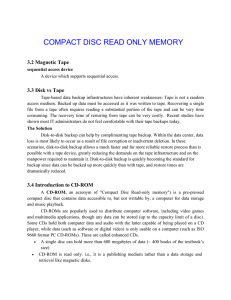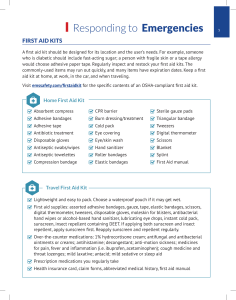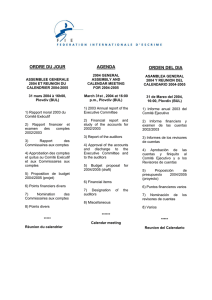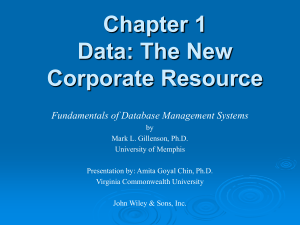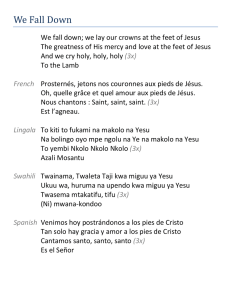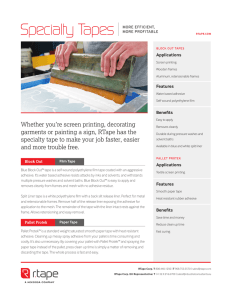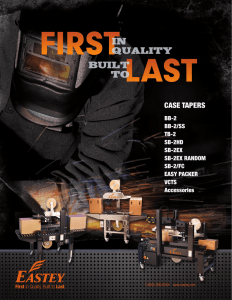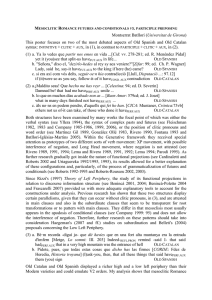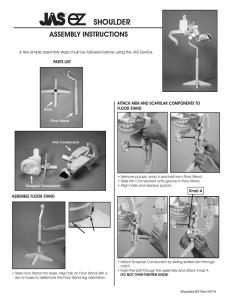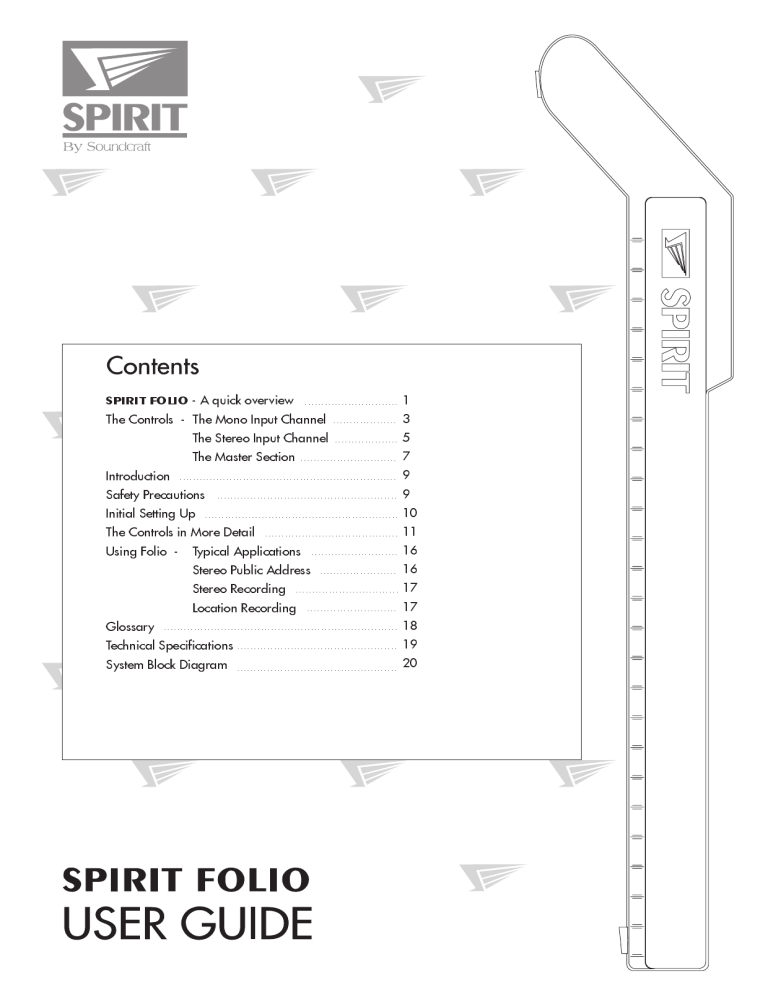
SPIRIT FOLIO - A quick overview 1 The Controls - The Mono Input Channel 3 The Stereo Input Channel 5 The Master Section 7 Introduction 9 Safety Precautions 9 Initial Setting Up 10 The Controls in More Detail 11 Using Folio - Typical Applications 16 Stereo Public Address 16 Stereo Recording 17 Location Recording 17 Glossary 18 Technical Specifications 19 System Block Diagram 20 MIC is for low level microphone signals such as vocals You can listen to the signal (Mono Inputs only) from here on stereo HEADPHONES. LINE is for higher level signals such as keyboards, guitars, drum machines and tapes PHNS M NTR R M NTR L AUX AUX 1 L 2 9 M IX STE STE Along the CHANNEL STRIP, controls adjust the GAIN (to get the best quality signal and avoid overload) and the FILTER and EQUALISER change the frequency response to clean up or enhance the sound. The AUX SENDS let you set up a separate mix for artists FOLDBACK or to add EFFECTS PROCESSORS. PAN swings the signal to the LEFT or RIGHT of the R R R 12 10 1 M IXINS L 11 stereo MIX output. TAPREETN L The final MIX OUTPUT is taken from here to a suitable power amplifier and loudspeakers or to record the mix to a tape machine. You can listen to the signal on loudspeakers by taking the signal from the MONITOR OUTPUTS via a suitable power amplifier. The MASTER FADERS set the level of the combined signal from all of the input channels going to the amps and speakers. The CHANNEL FADER sets the level of the channel signal which is fed to the Master Section and adjusts the sound BALANCE between the different sources. 2 Accepts 3-pole `A' gauge (TRS) jacks. Accepts XLR-type connectors and is designed to suit a wide range of as keyboards, drum machines, synths, tape BALANCED or UNBALANCED signals. machines or guitars. Professional dynamic, condenser or The input is BALANCED for low noise and immunity ribbon mics are best because these will be LOW IMPEDANCE. Use this input for sources other than mics, such from interference, but you can use You can use UNBALANCED sources by wiring up the low-cost HIGH IMPEDANCE mics, but jacks as shown on page 11, although you the level of background noise will be should then keep cable lengths as short as higher. possible. If you turn the PHANTOM POWER on Unplug anything in the MIC input if you want to use this socket. (top right-hand side of the mixer) the Set the input level using the GAIN knob. socket provides a suitable powering ➭ See page 11 voltage for professional condenser mics. Unplug any mics if you want to use the LINE Input. Set the input level using the GAIN knob. ➭ See page 11 This knob sets how much of the source signal is sent to the rest of the mixer. Too high, and the signal will distort as it overloads the channel. Too low, and the level of any background hiss will be more noticeable and you may not be able to Pressing this switch reduces the level of bass get enough signal level to the output of frequencies only. This feature is very rare for such a the mixer. small mixer. See `Initial Setting Up' to learn how to set the GAIN correctly. ➭ See page 11 Use this in live PA situations to reduce stage rumble or `popping' from microphones. ➭ See page 11 Turn to the right to boost low (bass) frequencies, adding warmth to vocals or extra punch to synths, guitars and drums. Turn to the left to reduce hum, stage rumble or improve a mushy sound. the centre-detented position for a neutral EQ response. 3 Set the knob to Turn to the right to boost high (treble) frequencies, The Equaliser (EQ) allows fine manipulation of the sound, particularly adding crispness to cymbals, vocals and to improve the sound in live PA applications where the original signal electronic instruments. Turn to the left to cut these is often far from ideal. frequencies, reducing hiss or distorted consonants There are three sections (HF, MID & LF) giving the sort of control which can occur with certain types of microphone. usually only found on much larger mixers. The EQ knobs can have a Set the knob in the centre-detented position for a dramatic effect on the sound, so use them sparingly and listen carefully neutral EQ response. to the result. ➭ See page 12 There are two knobs which work together to form a SWEPT MID EQ. The lower knob provides boost and cut, just like the HF EQ knob, but the frequency at which this occurs is set by the upper knob over a wide range. This allows some truly creative improvement of the signal in live situations, because this mid band covers the range of most vocals. Listen carefully as you use these controls together to find how particular characteristics of a vocal signal can be enhanced or reduced. Set the lower knob to the centre-detented position for a neutral EQ response. This is used to set up a separate mix for FOLDBACK, EFFECTS or recording, and the combination of all the Aux 1 Sends is mixed to the Aux 1 Output. For Effects it is useful for this to fade up and down with the FADER (this is called POST-FADE), but for Foldback or Monitor feeds it is important for the send to be independent of the FADER (this is called PRE-FADE). The Master Section AUX1 PRE switch allows you to chose pre- or post-fade across the whole mixer as required. Leave the knob turned down when not in use. ➭ See page 12 This control sets the amount of the channel signal feeding the Right and Left MIX outputs, allowing you to move the source smoothly across the stereo image. When the control is turned fully right or left you are able to place the signal to This is similar to the Aux Send 1 control, but is always POST-FADE. either left or right of the output. ➭ See page 12 The linear FADER gives you smooth control of the When the PFL (Pre-Fade-Listen) switch is pressed the pre-fade overall signal level in the channel strip, allowing channel signal is fed to the monitor output or headphones, precise balancing of the various source signals replacing the normal source (either Mix or Tape Return). being mixed to the Master Section. It is important to You use this switch to listen to a channel signal without set up the input GAIN correctly to give full travel affecting the mixer outputs, to check the signal quality or (i.e. maximum control) on the fader. See the `Initial simply to check that it is there! You would also use the PFL Setting Up' section on page 10 for help in setting a switch to set the input GAIN, and this is explained on page suitable signal level. 10 - `Initial Setting Up'. ➭ See page 12 ➭ See page 12 4 Accept 3-pole `A' gauge (TRS) jacks. Use Turn to the right to boost high (treble) frequencies, these inputs for sources such as adding crispness to percussion from drum machines, keyboards, drum machines, synths, tape synths and electronic instruments. machines or as returns from processing these frequencies, reducing hiss or excessive units. brilliance. The inputs are BALANCED for low noise and immunity from interference, but you can use UNBALANCED sources by wiring up the jacks as shown later in this Turn to the left to cut Set the knob in the centre-detented position when not required. ➭ See page 13 guide, although you should then keep cable lengths as short as possible. ➭ See page 13 Most professional equipment uses input and output levels of +4dBu, but semi-professional tape machines use a low level of -10dBV (or hi-fi systems 100mV). This switch allows you to match the stereo input to either standard. Release the switch for +4dBu, or press for -10dBV. ➭ See page 13 Turn to the right to boost low (bass) frequencies, adding extra punch to synths, guitars and drums. Turn to the left to reduce hum, boominess or improve a mushy sound. Set the knob to the centre-detented position when not required. ➭ See page 13 This is similar to the Aux Send 1 control, but is always POST-FADE. 5 This is used to set up a separate mono mix for FOLDBACK or to drive EFFECTS PROCESSORS, and the combination of all the Aux 1 Sends is mixed to the Aux 1 Output. For Effects it is useful for this to fade up and down with the FADER (this is called POST-FADE), but for Foldback or Monitor feeds it is important for the send to be independent of the FADER (this is called PRE-FADE). The Master Section AUX1 PRE switch allows you to chose pre- or post-fade as required. Leave the knob turned down when not in use. ➭ See page 13 This control sets the amount of the channel signal feeding the Right and Left MIX outputs, allowing you to balance the source in the stereo image. When the control is turned fully right or left you feed only that side of the signal to the mix. ➭ See page 13 When the PFL (Pre-Fade-Listen) switch is pressed a mono sum of the pre-fade channel signal is fed to the monitor output or headphones, replacing the normal source (either Mix or Tape Return). You use this switch to listen to a channel signal without affecting the mixer outputs, to check the signal quality or simply to check that it is there! 10 ➭ See page 13 5 0 5 10 15 20 30 40 50 ∞ The linear FADER gives you smooth control of the overall signal level in the channel strip, allowing precise balancing of the various source signals being mixed to the Master Section. It is important that the input level is set correctly to give maximum travel on the fader. See the `Initial Setting Up' section on page 10 for help in setting the right level. ➭ See page 13 6 Many professional condenser mics need PHANTOM POWER, which is a method of sending a powering voltage down the same wires as the mic signal. Press the switch to enable the power to all of the MIC inputs. DO NOT connect unbalanced mics to the mono inputs with the phantom power switched on. They may be damaged by the phantom power voltage The three colour, peak-reading BARGRAPH METERS normally show the level of the MIX RIGHT and MIX on the XLR connectors. PHNS ➭ See page 14 M NTRR LEFT outputs, to give you a constant warning of R M NT L excessive peaks in the signal UX which might cause overloading. L A 2 AUX 1 M IXINS L With the Master Faders at about `0', aim to keep the 11 signal just touching the amber segments with a steady STE 9 signal, or up to +6/+9 if there are heavy transients such as drum beats. TAPREETN L STE If you cannot achieve a M IX R R R 12 10 reasonable level, check the set-up of the inputs. ➭ See page 14 Press this switch to make all of the AUX 1 Sends on the channel strips PRE-FADE. This means that they will all be unaffected by the position of the channel faders, making them ideal for FOLDBACK or MONITORING. When the switch is released the AUX 1 Sends are all POST-FADE, and will fade up and down with the channel faders. ➭ See page 14 Just like the PFL switches on the channels, you can monitor the AUX 1 output by pressing the AFL switch. This routes the AUX 1 output signal to the MONITOR or PHONES, replacing any existing signal. The RIGHT METER also switches to display this signal and the PFL/AFL LED lights to warn that a PFL or AFL switch is pressed. When you let go of the switch the Monitor swaps back to the previous source. ➭ See page 14 This works just the same as AUX 1 AFL. 7 A built-in 1kHz OSCILLATOR provides a test tone for system tests or aligning Tape Machines. Press the switch to turn ON the oscillator and feed the tone to the MIX outputs. Beware of accidentally sending bursts of loud tone to the outputs ! SO DON'T PRESS THIS BUTTON DURING A LIVE PERFORMANCE! ➭ See page 14 The TAPE RETURN jacks are an ideal place to connect the playback of a tape machine, without using up any of the LINE inputs. This pot sets the level of playback signal fed either to the MIX (when MIX is pressed) or MONITOR, when TAPE RETN is pressed. ➭ See page 15 Press this switch to route the TAPE RETURN signal to the MONITOR or PHONES outputs. Adjust the level with the TAPE RETURN LEVEL control. ➭ See page 15 Press this switch to route the TAPE RETURN signal direct to the mix outputs. Adjust the level with the TAPE RETURN LEVEL control. ➭ See page 15 This control sets the output level to the MONITOR LEFT & RIGHT outputs. If HEADPHONES are plugged into the PHNS jack The MASTER FADERS set the final level of the MIX the Monitor outputs are cut off, and the knob then outputs, and separate faders are provided for LEFT sets the headphone listening level. and RIGHT. These should normally be set close to the `0' mark if the input GAIN settings have been correctly ➭ See page 15 set. ➭ See page 14 8 Introduction Thank you for buying a SPIRIT FOLIO mixer, brought to you with pride by the SPIRIT team of Peter, Graham, Malcolm, Martin, Peter, George, Colin, Tony, Dave, Mukesh, Andy, Candy and Simon. We hope you have as much fun as we did! Owning a SPIRIT console brings you the expertise and support of one of the industrys leading manufacturers and the results of over 20 years experience supporting some of the biggest names in the business. Built to the highest standards using quality components, FOLIO is designed to be as easy to use as possible, but some time spent NOW, looking through this manual and getting to know your new mixer will give you lots of helpful tips and confidence, away from the pressures of a live session. Dont be afraid to experiment to find out how each control affects the sound - this will only extend your creativity and help you to get the best from your mixer. SAFETY PRECAUTIONS For your own safety and to avoid invalidation of the warranty please read this section carefully. The FOLIO desk must only be connected through the Power Supply Unit supplied. The wires in the mains lead are coloured in accordance with the following code: Green and Yellow: Earth Blue: Neutral Brown: Live As the colours of the wires in the mains lead may not correspond with the coloured markings identifying the terminals in your plug, proceed as follows: • The wire which is coloured Green and Yellow must be connected to the terminal in the plug which is marked with the letter E or by the earth symbol. • The wire which is coloured Blue must be connected to the terminal in the plug which is marked with the letter N or coloured Black. • The wire which is coloured Brown must be connected to the terminal in the plug which is marked with the letter L or coloured Red. Ensure that these colour codings are followed carefully in the event of the plug being changed. To avoid the risk of fire replace the fuse only with the correct value fuse, as indicated on the power supply. The power supply contains no user-serviceable parts. Refer all servicing to a qualified service engineer, through the appropriate Soundcraft dealer. INITIAL SETTING UP You will probably use your SPIRIT FOLIO with a wide range of different types of sound source, and these will be at varying signal levels. It is important to set the GAIN of the inputs correctly to give the best performance. Set up the individual mono input channels as follows: • Plug in the chosen source (usually the MIC input for mics and the LINE input for anything else). Plug in phantom powered mics before switching the phantom power on. • Set the Master Faders fully down. • Provide the chosen source with a typical signal level and press and hold the PFL button by the fader. The level of signal will be shown on the right-hand Bargraph Meter (the Left meter will be switched off by depressing the PFL button). 9 SPIRIT FOLIO • Adjust the input GAIN until the meter is just reaching the amber LED (0dB) at a typical maximum source level with a steady signal. If the source signal is rich in high-level transients (e.g. drums) a rather higher meter reading of +6/+9 will be needed to achieve an equivalent average level. This leaves enough headroom to cope with peaks in the signal without distortion. • Adjust each mono input channel in the same way. • If you find that you cannot set a reasonable level within the range of the GAIN control when using a MIC input, try the LINE input instead. The Stereo inputs do not have a GAIN control, since the typical source for these inputs will be external tape machines or effects units which have a much more predictable signal level. Set the +4/-10 switch to +4 (released) initially, and check the input level with the PFL switch as decribed above. If the level is too low, switch to the -10 input setting. You will now have initial settings for each of the input sources and are ready to start building a mix. • Connect your power amplifiers and speakers and set the gain of the amplifiers to about 70%. Move the Master Faders gradually to the top, listening carefully for any hint of feedback or overload. You may find that the input gain settings will need to be edged back slightly as the mix is built up. • Listen carefully for the characteristic sound of feedback. If you cannot achieve a satisfactory input level setting without feedback, adjust microphone and speaker positions and try again. Careful microphone placement and the choice of a suitable type of microphone is essential for successful PA use. The aim should be to place the microphone as close as possible to the source, to cut out unwanted surrounding sounds. This allows a lower gain setting on the mixer and helps to avoid feedback. You will also find that a well-placed microphone will not need any appreciable equalisation. SETTING UP FOR RECORDING While the connections to the folio for PA work are quite straightforward, recording is rather more demanding because the mixer is not only required to mix down input signals but also to provide a monitor mix for artists to hear previously recorded tracks when overdubbing new parts. A typical set-up is as follows: • Connect input sources and set gain as described above. Connect Mix Left & Right outputs to the tape inputs. • Route the channel signal to the required tape input by setting the PAN fully left or right. For example, panning fully left will route the signal from the Left Mix output only. This allows an individual source to be sent to an individual tape track. • Connect the tape outputs to unused mixer Line Inputs. Set the faders on these channels at zero. • Connect a monitor amplifier for foldback headphones or a monitor speaker to the Aux 1 output. Set the amplifier volume to a normal listening level. • Use the Aux 1 send controls on the tape channels to set up a mono monitor mix. (make sure that all other Aux 1 controls are fully off) • If a compressor is to be used, connect this to the master insert points. • Connect any effects required using Aux 2, and return them to the mixer on unused Line inputs to allow the effect to be balanced with the original source. It is important to match the input and output levels of your mixer and recording device to avoid distortion and create the best possible recording. Set up the mixer and recorder using the inbuilt oscillator in the following way: • Press OSCILLATOR TO MIX and raise the Master Faders until the bargraph meters just read 0 (amber LEDs), corresponding to a nominal +4dB output level. • Adjust the input level on your recording machine to read zero (conventional tape or cassette) or -12 (if using a DAT recorder, especially if no compressor is included in the mixer output path) • Record between 10 and 30 seconds of oscillator tone on both tape channels at the beginning of the tape. This is a standard procedure and provides a means of checking the replay level whatever machine is used for playback. • Select TAPE RETN (Tape Return) and adjust TAPE RETURN LEVEL until the meters again read 0. • Release TAPE RETN to listen once again to the mix output. There should not now be a significant difference in level between the mix output (TAPE RETN up) and playback (TAPE RETN down). SPIRIT FOLIO 10 THE CONTROLS IN MORE DETAIL MONO INPUT CHANNEL MIC INPUT The mic input accepts XLR-type connectors and is designed to suit a wide range of BALANCED or UNBALANCED low-level signals, whether from delicate vocals requiring the best low-noise performance or close-miked drum kits needing maximum headroom. Professional dynamic, condenser or ribbon mics are best because these will be LOW IMPEDANCE. While you can use low-cost HIGH IMPEDANCE mics, you do not get the same degree of immunity to interference on the microphone cable and as a result the level of background noise may be higher. If you turn the PHANTOM POWER on (top right-hand side of the mixer) the socket provides a suitable powering voltage for professional condenser mics. Balanced Mic Input - XLR 2. Hot(+ve) 3. Cold(-ve) 1. Screen Balanced Input Unbalanced Mic Input - XLR DO NOT use unbalanced sources with the phantom power switched on. The voltage on pins 2 & 3 of the XLR connector may cause serious damage. Unplug any mics if you want to use the corresponding LINE Input to avoid the load presented by the mic from affecting the Line Input gain. The input level is set using the GAIN knob. 2. Hot(+ve) Link 3 to 1 1. Screen LINE INPUT Accepts 3-pole A gauge (TRS) jacks. Use this input for sources other than mics, such as keyboards, drum machines, synths, tape machines or guitars. The input is BALANCED for low noise and immunity from interference, but you can use UNBALANCED sources by wiring up the jacks as shown below, although you should then keep cable lengths as short as possible to minimise interference pick-up on the cable. Unplug anything in the MIC input if you want to use this socket. Set the input level using the GAIN knob. GAIN This knob sets how much of the source signal is sent to the rest of the mixer. Too high, and the signal will distort as it overloads the channel and causes clipping. Too low, and the level of any background hiss will be more noticeable and you may not be able to get enough signal level to the output of the mixer. This is shown in the diagram below: Unbalanced Input 3-Pole Jack Balanced Unbalanced Hot (+ve) Signal Cold (-ve) Gnd/Screen Gnd/Screen Gnd/Screen Tip Ring Sleeve Setting the knob to the U mark gives unity gain for the LINE input. Note that some sound equipment, particularly that intended for domestic use, operates at a lower level (-10dBV) than professional equipment and will therefore need a higher gain setting to give the same output level. Clipped Signal See Initial Setting Up on page 10 to learn how to set the GAIN correctly. Noise 100Hz HI-PASS FILTER Pressing this switch reduces the level of bass frequencies only, and is a real bonus for a such a small mixer. Use this in live PA situations to reduce stage rumble or popping from microphones. If the signal level is too high, clipping distortion may occur. Signal Noise If the signal level is too low it may be masked by the noise. 11 SPIRIT FOLIO EQUALISER The Equaliser (EQ) allows precise manipulation of the sound, particularly to improve the sound in live PA applications where the original signal is often far from ideal due to poor acoustics or restrictions on where to place microphones and where slight boosting or cutting of particular voice frequencies can really make a difference to clarity. The EQ allows enough control to improve, for instance, bad recordings or the precision to gently enhance vocal or live instrument tracks. There are three sections, HF, MID and LF giving the sort of control usually only found on much larger mixers. The EQ knobs can have a dramatic effect, so use them sparingly and listen carefully as you change any settings so that you get to know how they affect the sound. TYPICAL EQUALISER RESPONSE dB 20.0 BOOST HF EQ Turn to the right to boost high (treble) frequencies by up to 15dB, adding crispness to cymbals, vocals and electronic instruments. Turn to the left to cut these frequencies by up to 15dB, reducing hiss or over-emphasis of high-frequency consonants, which can occur with certain types of microphone. Set the knob in the centre-detented position when a flat response is required. LF SWEPT MID HF 15.0 10.0 5.0 0.0 -5.0 -10.0 -15.0 CUT -20.0 20 100 Frequency/Hz 1k 10k 20k MID EQ There are two knobs which work together to form a SWEPT MID EQ. The lower knob provides 15dB of boost and cut, just like the HF EQ knob, but the frequency at which this occurs can be set by the upper knob over a range of 250Hz to 6kHz. This allows some truly creative improvement of the signal in live situations, because this mid band covers the range of most vocals. Listen carefully as you use these controls together to find how particular characteristics of a vocal signal can be enhanced or reduced. Set the lower knob to the centre-detented position when not required. LF EQ Turn to the right to boost low (bass) frequencies by up to 15dB, adding warmth to vocals or extra punch to synths, guitars and drums. Turn to the left to cut low frequencies by up to 15dB for reducing hum, stage rumble or to improve a mushy sound. Set the knob to the centre-detented position when not required. AUX SEND 1 This is used to set up a separate mix for FOLDBACK, EFFECTS or recording, and the combination of all the Aux 1 Sends is mixed to the Aux 1 Output at the rear of the mixer. The controls are specially chosen to give a particularly smooth control range at the lower end of the scale where it is most needed - quite unique on a mixer of this type. For Effects it is useful for the Aux Send to fade up and down with the fader (this is called POST-FADE), but for Foldback or Monitor feeds it is important for the send to be independent of the fader so that, for instance, the mix to artists headphones is not affected by changes in fader level (this is called PRE-FADE). The Master Section AUX1 PRE switch allows you to switch from pre- to post-fade across the whole mixer as required. Leave the knob turned down when not in use. AUX SEND 2 This is similar to the Aux Send 1 control, but is always POST-FADE. PAN This control sets the amount of the channel signal feeding the Right and Left MIX outputs, allowing you to move the source smoothly across the stereo image. When the control is turned fully right or left you are able to place the signal at unity gain to either left or right of the output. FADER The linear FADER gives you smooth control of the overall signal level in the channel strip, allowing precise balancing of the various source signals being mixed to the Master Section. You get most control when the input GAIN is set up correctly, giving a normal fader position around the 0 mark, generous control range below and some gain in hand above the mark when you need that little bit extra. See the Initial Setting Up section on page 10 for help in setting a suitable signal level. SPIRIT FOLIO 12 STEREO INPUT CHANNEL STEREO INPUT L & R Balanced Unbalanced Hot (+ve) Signal These inputs accept 3-pole A gauge (TRS) jacks. Use these inputs for sources such Cold (-ve) as keyboards, drum machines, synths, tape machines or as returns from processing Gnd/Screen units. The inputs are BALANCED for low noise and immunity from interference, but you can use UNBALANCED sources by wiring up the jacks as shown, although you Tip should then keep cable lengths as short as possible to minimise interference pick-up. Ring INPUT +4/-10 Gnd/Screen Gnd/Screen Sleeve Most professional equipment uses input and output levels of +4dBu, but semi-professional tape machines or hi-fi systems use a lower level of -10dBV. This switch allows you to match the sources connected to the Stereo input jacks to either standard, which is important to ensure the best possible sound quality. If you are not sure what input level is appropriate, start with the switch UP to select +4dBu. If you are unable to achieve an adequate signal level (even with the fader at maximium), press the switch in for -10dBV. HF EQ Turn to the right to boost high (treble) frequencies, adding crispness to percussion from drum machines, synths and electronic instruments. Turn to the left to cut these frequencies, reducing hiss or excessive brilliance. Set the knob in the centre-detented position when not required. The control has a shelving response giving 15dB of boost or cut at a fixed frequency. LF EQ Turn to the right to boost low (bass) frequencies, adding extra punch to synths, guitars and drums. Turn to the left to reduce hum, boominess or improve a mushy sound. Set the knob to the centre-detented position when not required. The control has a shelving response giving 15dB of boost or cut at a fixed frequency. AUX SEND 1 This is used to set up a separate mono mix for FOLDBACK, EFFECTS or recording, and the combination of all the Aux 1 Sends is mixed to the Aux 1 Output. For Effects it is useful for this to fade up and down with the FADER (this is called POST-FADE), but for Foldback or Monitor feeds it is important for the send to be independent of the FADER so that, for instance, the mix to artists headphones is not affected by changes in fader level (this is called PRE-FADE). The Master Section AUX1 PRE switch allows you to chose pre- or post-fade across the whole mixer as required. Leave the knob turned down when not in use. AUX SEND 2 This is similar to the Aux Send 1 control, but is always POST-FADE. BALANCE This control sets the amount of the channel signal feeding the Right and Left MIX outputs, allowing you to balance the source in the stereo image. When the control is turned fully right or left you feed only that side of the signal to the mix. Unity gain is provided by the control in the centre-detented position. FADER The linear FADER gives you smooth control of the overall signal level in the channel strip, allowing precise balancing of the various source signals being mixed to the Master Section. It is important that the input level is set correctly with the +4/-10 switch to give maximum travel on the fader which should normally be used at around the 0 mark. See the Initial Setting Up section on page 10 for help in setting the right level. 13 SPIRIT FOLIO MASTER SECTION AUX 1 PRE The input channels provide both Pre- and Post-Fade AUX 1 sends which may be selected desk-wide on the Master Section. Press the AUX 1 PRE switch to make all of the AUX 1 Sends on the channel strips PRE-FADE. This means that they will all be unaffected by the position of the channel faders, making them ideal for FOLDBACK or MONITORING. Since this button affects all the channels on the mixer, its importance is highlighted by a different cap colour. When the switch is released the AUX 1 Sends are all POST-FADE, and will fade up and down with the channel faders. This is more suitable for effects sends which need to fade out with the associated source. AUX 1 AFL (AFTER FADE LISTEN) Just like the PFL switches on the channels, you can monitor the AUX 1 output by pressing the AFL switch. This routes the AUX 1 output signal to the MONITOR or PHONES, replacing any existing signal (normally the Monitor receives either MIX or the Tape Return, depending on the position of the MIX switch - see below). The RIGHT METER also switches from the selected source to display the PFL/AFL signal and the PFL/AFL LED lights to warn that a PFL or AFL switch is pressed. When you let go of the switch the Monitor returns to the previous source. AUX 2 AFL This works just the same as AUX 1 AFL. BARGRAPH METERS The three colour BARGRAPH METERS have a PEAK response and normally follow the Monitor selection to show the level of the MIX RIGHT and MIX LEFT outputs, giving you a constant warning of excessive peaks in the signal which might cause overloading. The fast attack of the meters means that a signal with high level transients (e.g. kick drum) will tend to give a higher reading than a less dynamic signal (e.g. a synth) at the same level. You should therefore aim for an average reading of +6/+9 if the mix contains a high proportion of high level transients and a lower reading of around 0 for steadier signals with the Master Faders at about the 0 mark. If the output level is too low and hardly registering at all on the meters, the level of background noise may become significant. In this case check that input levels and gain settings are correct (see the section -- Initial Setting Up) OSCILLATOR TO MIX A built-in 1kHz OSCILLATOR provides a test tone for system tests or aligning Tape Machines. Press the switch to turn ON the oscillator and feed the tone to the MIX outputs at a fixed level and frequency. DONT DO THIS DURING A LIVE PERFORMANCE, OR WITH THE AMPLIFIERS TURNED UP HIGH - a sudden, very loud burst of tone will not do your ears or your loudspeakers any good! Since this button must therefore only be used with caution, its importance is highlighted by a different cap colour. PHANTOM POWER Many professional condenser mics need PHANTOM POWER, which is a method of sending a powering voltage down the same wires as the mic signal. Press the switch to enable the +48V power to all of the MIC inputs. DO NOT turn on the phantom power when using unbalanced mics which may be damaged by the voltage applied to pin 2 & 3 of the mic input XLR. Note: Mics should always be plugged in before switching the Phantom Power ON. MASTER FADERS The MASTER FADERS set the final level of the MIX outputs, and separate faders are provided for LEFT and RIGHT. These should normally be set close to the 0 mark if the input GAIN settings have been correctly set, to give maximum travel on the faders for smoothest control. If, even with correct input settings, you find that you are working with the master faders very low, then turn your power amplifiers down so that you can bring the fader level back to normal. SPIRIT FOLIO 14 TAPE RETURN LEVEL The TAPE RETURN jacks are an ideal place to connect the playback of a tape machine, without using up any of the LINE inputs. This pot sets the level of playback signal fed either to the MIX (when MIX is pressed) or Tip MONITOR, when TAPE RETN is Ring pressed. The TAPE RETURN is also the best way of connecting a tape or CD player to feed pre-show music to a PA rig, since this leaves all input settings unaltered. It can also serve as the return from an Effects unit to save using up Line Inputs. Signal Send Signal Signal (+ve) Signal Return Screen Ground Sense (-ve) Gnd/Screen Screen Screen Sleeve Inserts Tape Returns Outputs TAPE RETURN TO MIX Press this switch to route the TAPE RETURN signal direct to the mix outputs. Adjust the input level with the TAPE RETURN LEVEL control. The Tape Return signal will now be present at the Mix outputs, at a level set by the Master Faders, and the meters will display this same signal. TAPE RETURN TO MONITOR Press this switch to route the TAPE RETURN signal to the MONITOR and PHONES outputs. Adjust the input level with the TAPE RETURN LEVEL control. The meters will now be directly reading the level of the Tape Return. Left Signal Right Signal Ground NOTE: If both TAPE RETN and TAPE RETURN TO MIX are pressed, although the mix outputs will be carrying the Tape Return signal under the control of the Master Faders, the meters will be displaying the full Tape Return signal. MONITOR & PHONES LEVEL This control sets the output level to the MONITOR LEFT & RIGHT outputs. If HEADPHONES are plugged into the PHNS jack the Monitor outputs are cut off, and the knob then sets the headphone listening level. When the PHONES are unplugged the Monitor output is restored. Headphones Mix Inserts The Mix Left and Right signal paths have pre-fade insert points which provide a means of diverting the signal to an external processing unit such as a compressor or limiter. Inserting a jack into the insert breaks the signal path and allows the INSERT SEND (on the tip of the jack) to feed the input of the external unit and the INSERT RETURN (on the ring of the jack) nto receive the corresponding output. Note that if the tip and ring of the jack are shorted together the signal path remains unbroken and the Insert may then be used as a way of tapping off the Mix signal before the fader. Note: The internal power regulation circuits for the mixer are fitted in the top right-hand corner of the case. A small amount of heat is dissipated by these circuits and it is therefore quite normal for this corner of the mixer to become warm in normal operation. 15 SPIRIT FOLIO APPLICATIONS Stereo Public Address In this basic PA set-up, various sources are connected to the inputs, microphones to Mic inputs and keyboards etc. to Line inputs. Note that some guitars will not produce sufficient level for a direct connection, and will require a Direct Injection (DI) box connected via the microphone input. The output is taken from Mix L & R and connected to the speakers via a suitable power amplifier. A compressor/limiter is included in the Mix inserts, and a cassette machine connects to the Tape Return to provide interval music. SPIRIT FOLIO 16 Stereo Recording The mixer may be used for 2-track or basic multitrack recording live or in a studio set-up. The configuration is similar to the previous example, but with the Mix Outputs feeding a 2-track Tape Machine. A reverb or other effects unit is fed from Aux 1 (set as post-fade) and brought back to the mixer on a Stereo input. Location Mixing In this example the mixer is used as a simple, very portable microphone mixer, with the addition of an electronic instrument input if required, mixed down to a 2-track tape machine. A compressor/limiter is included at the Mix Inserts. 17 SPIRIT FOLIO GloSSARY AFL (After Fade Listen) a function that allows the operator to monitor the post-fade signal in a channel independently of the main mix. Balance the relative levels of the left and right channels of a stereo signal. Balanced a method of audio connection which balances the signal between two wires and a screen which carries no signal. Any interference is picked up equally by the two wires, but out of phase resulting in cancellation of the interference signal. Clipping the onset of severe distortion in the signal path, usually caused by the peak signal voltage being limited by the circuits power supply voltage. dB (decibel) a ratio of two voltages or signal levels, expressed by the equation dB=20Log10 (V1/V2). Adding the suffix u denotes the ratio is relative to 0.775V RMS. DI (direct injection) the practice of connecting an electric musical instrument directly to the input of the mixing console, rather than to an amplifier and loudspeaker which is covered by a microphone feeding the console. Effects the use of devices to alter or process the sound to add special effects e.g. reverb, normally as a mix of the original (dry) sound and the treated version. Equaliser a device that allows the boosting or cutting of selected bands of frequencies in the signal path. Feedback the howling sound caused by bringing a microphone too close to a loudspeaker driven from its amplified signal. Foldback a feed sent back to the artistes via loudspeakers or headphones to enable them to monitor the sounds they are producing. FOLIO the standard in low cost quality mixers. Frequency response the variation in gain of a device with frequency. Headroom the available signal range above the nominal level before clipping occurs. High Pass filter a filter that rejects low frequencies. Line level signals at a nominal level of -10 to +6dBu, usually coming from a low impedance source. Oscillator a built-in tone generator for test and line-up purposes. Peaking an equaliser response curve affecting only a band of frequencies i.e. based on a bandpass response. PFL (pre-fade listen) a function that allows the operator to monitor the pre-fade signal in a channel independently of the main mix. Phantom Power the +48V d.c. voltage applied equally to the two signal pins of a balanced mic input to provide powering for condenser microphones. Post-Fade the point in the signal path after the channel or master fader and therefore affected by fader position. Processor a device which affects the whole of the signal passing through it, e.g. gate, compressor or equaliser Rolloff a fall in gain at the extremes of the frequency response. Shelving an equaliser response affecting all frequencies above or below the break frequency i.e. a highpass or lowpass derived response. Signal to Noise Ratio a expression of the difference in level between the audio signal and background system noise. Spill acoustic interference from other sources. Sweep EQ an Equaliser section ( e.g. MID EQ) which operates at a variable rather than fixed frequency giving increased flexibility to the user. Talkback the operator speaking to the artistes or to tape via the auxiliary or group outputs. Tape Return a line level input provided specifically to receive the playback output of a tape machine Transient a momentary rise in the signal level. TRS Jacks a 3-pole jack with Tip, Ring and Sleeve connections Unbalanced a methode of audio connection which uses a single signal wire and the cable screen as the signal return. This method does not provide the noise immunity of a balanced input (see above). SPIRIT FOLIO 18 Technical Specifications Mix Noise Input faders down, Master Faders up < -83dBu Aux Noise Input Sends down < -83dBu E.I.N. Source resistance 150Ω, gain maximum -129dBu Distortion Mic Gain 30dB, Mix Out at +14dBu <0.005% 20Hz - 20kHz Crosstalk 1kHz sine wave Input Fader Attenuation >100dB typical Aux Send Attenuation >85dB Adjacent Channel >90dB Frequency Response 20Hz- 30kHz, relative to 1kHz +/- 1dB Input & Output Impedances Mic Inputs 2kΩ Line Inputs 10kΩ Outputs 75Ω Mic Input +11dBu maximum Line Input >+30dBu maximum Any Output +22dBu maximum Headphone Output 200mW each side Model Console Power Pack Packing Box 10/2 4.2Kg 0.6Kg 0.8Kg 12/2 4.2Kg 0.6Kg 0.8Kg 12/2 RM 5.2Kg 0.6Kg 0.8Kg Input & Output Levels Weight Dimensions 10/2 - 65 12/2 - 65 12/2RM - N/A All dimensions are in millimetres 10/2 - 376 12/2 - 376 12/2RM - 311 10/2 - 412 12/2 - 478 12/2RM - 482 19 39.2 SPIRIT FOLIO