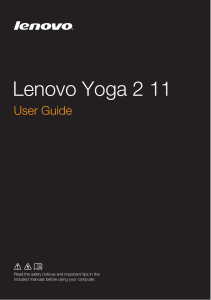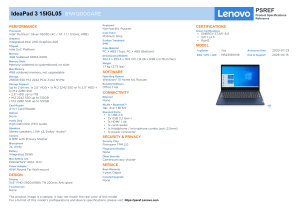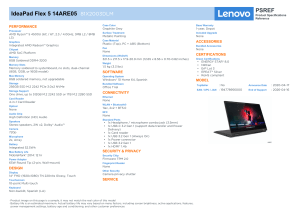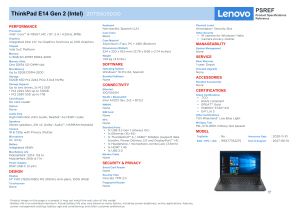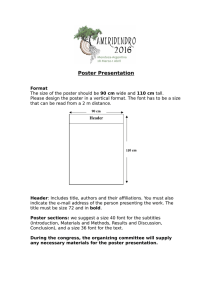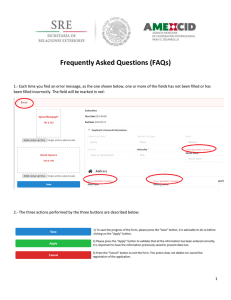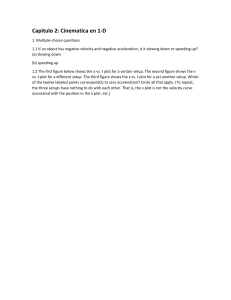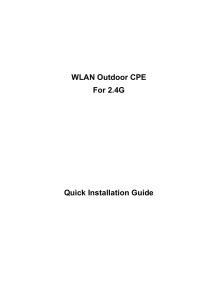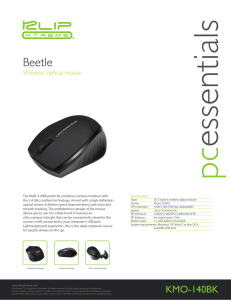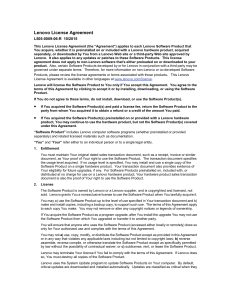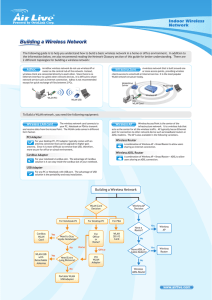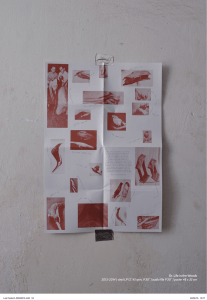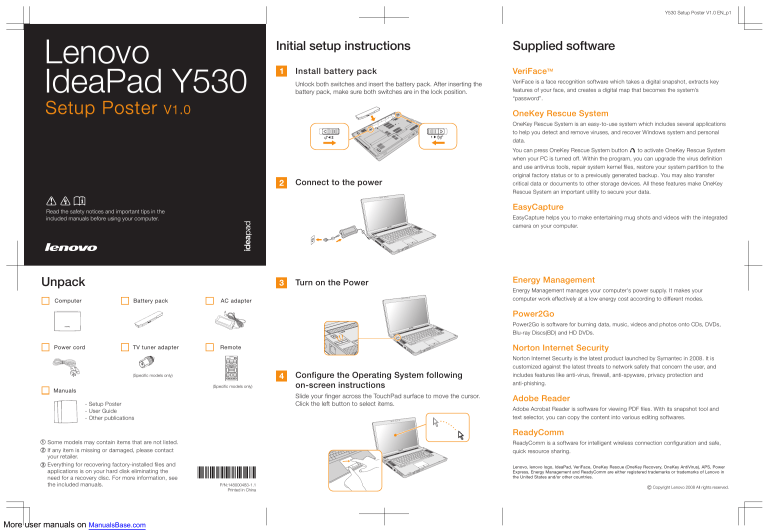
Y530 Setup Poster V1.0 EN_p1 Lenovo IdeaPad Y530 Setup Poster Initial setup instructions 1 Supplied software Install battery pack VeriFaceTM Unlock both switches and insert the battery pack. After inserting the battery pack, make sure both switches are in the lock position. VeriFace is a face recognition software which takes a digital snapshot, extracts key features of your face, and creates a digital map that becomes the system’s “password”. V1.0 OneKey Rescue System OneKey Rescue System is an easy-to-use system which includes several applications to help you detect and remove viruses, and recover Windows system and personal data. 2 Connect to the power EasyCapture Read the safety notices and important tips in the included manuals before using your computer. EasyCapture helps you to make entertaining mug shots and videos with the integrated camera on your computer. Unpack Computer 3 Battery pack You can press OneKey Rescue System button to activate OneKey Rescue System when your PC is turned off. Within the program, you can upgrade the virus definition and use antivirus tools, repair system kernel files, restore your system partition to the original factory status or to a previously generated backup. You may also transfer critical data or documents to other storage devices. All these features make OneKey Rescue System an important utility to secure your data. Turn on the Power Energy Management Energy Management manages your computer's power supply. It makes your computer work effectively at a low energy cost according to different modes. AC adapter Power2Go Power2Go is software for burning data, music, videos and photos onto CDs, DVDs, Blu-ray Discs(BD) and HD DVDs. Power cord TV tuner adapter 4 (Specific models only) (Specific models only) Manuals Norton Internet Security Remote Configure the Operating System following on-screen instructions Slide your finger across the TouchPad surface to move the cursor. Click the left button to select items. - Setup Poster - User Guide - Other publications Norton Internet Security is the latest product launched by Symantec in 2008. It is customized against the latest threats to network safety that concern the user, and includes features like anti-virus, firewall, anti-spyware, privacy protection and anti-phishing. Adobe Reader Adobe Acrobat Reader is software for viewing PDF files. With its snapshot tool and text selector, you can copy the content into various editing softwares. ReadyComm Some models may contain items that are not listed. If any item is missing or damaged, please contact your retailer. 3 Everything for recovering factory-installed files and applications is on your hard disk eliminating the need for a recovery disc. For more information, see the included manuals. 1 ReadyComm is a software for intelligent wireless connection configuration and safe, quick resource sharing. 2 More user manuals on ManualsBase.com Lenovo, lenovo logo, IdeaPad, VeriFace, OneKey Rescue (OneKey Recovery, OneKey AntiVirus), APS, Power Express, Energy Management and ReadyComm are either registered trademarks or trademarks of Lenovo in the United States and/or other countries. P/N:148000483-1.1 Printed in China Copyright Lenovo 2008 All rights reserved. Y530 Setup Poster V1.0 EN_p2 Buttons and functions Power button / OneKey Rescue System button Integrated camera The integrated camera offers an improved notebook experience for video-centric applications. Start the computer. Repair windows system kernel files or restore system to its original state in case of an unrecoverable error. Fn key Use in combination with other keys to access special features. Wireless LAN antennas An isotropic antenna system is built into the display for optimal reception, enabling wireless communication wherever you are. Function key combinations Turn on/off integrated camera. Touch Inductive panel Enter sleep mode. Open the User Define Utility. Mute Turn on/off the LCD screen. Choose the display scheme. Select the aspect ratio. Turn on/off the wireless device function. Enable/disable TouchPad. Play/Pause Stop Previous Multi-media control buttons Open the Dolby function setup screen. Equalizer buttons Play / Pause Jazz Stop Pop Previous Dance Next Classical Normal Next Multi-media buttons Switch between character or numeric input mode. Stop the scrolling of text. Activate the system request. Activate the break function. Adjust the volume Switch between Multi-media control and Equalizer buttons. Adjust the display brightness Adjust the volume. Wireless device switch Turn on/off both Wireless LAN and Bluetooth. * The illustrations in this manual may differ from the actual product.