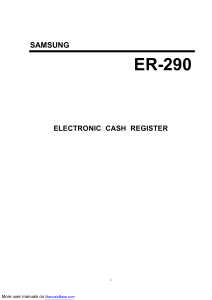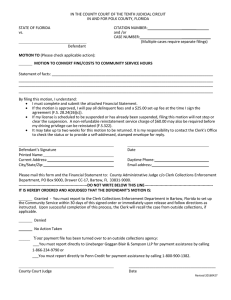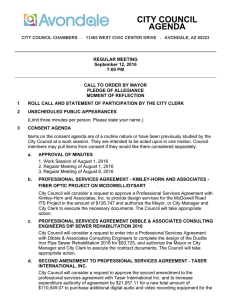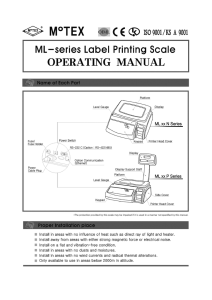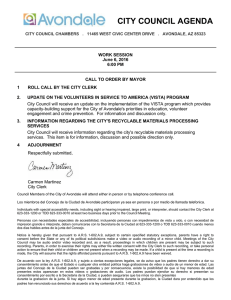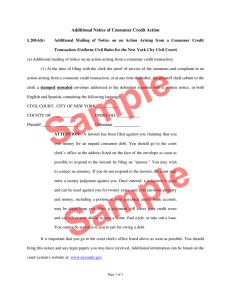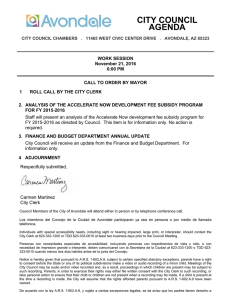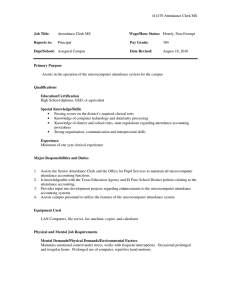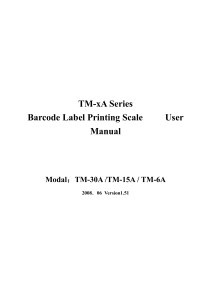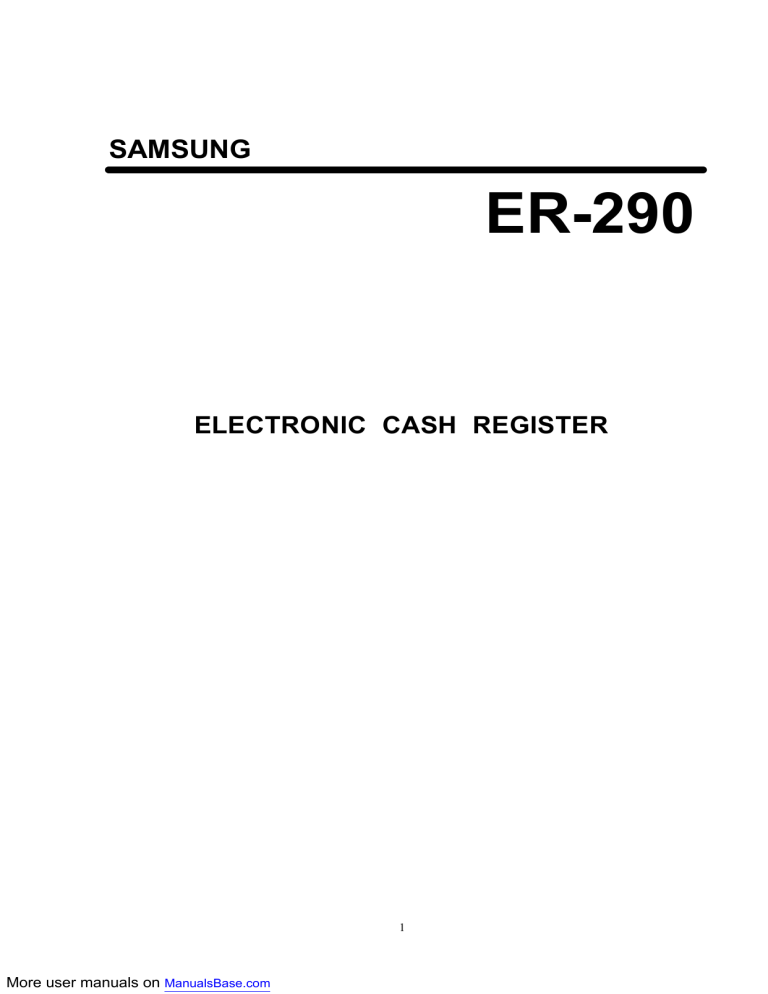
SAMSUNG ER-290 ELECTRONIC CASH REGISTER 1 More user manuals on ManualsBase.com INTRODUCTION ............................................................................................................................5 2. BASIC FEATURES AND FUNCTIONS ......................................................................................5 3. PROGRAMMING ....................................................................................................................5 4. OPERATIONS .........................................................................................................................5 5. VOID OPERATIONS ................................................................................................................5 6. REPORTS ..............................................................................................................................5 7. SYSTEM BALANCING.............................................................................................................5 8. SPECIFICATION .....................................................................................................................5 INITIAL SET-UP INSTRUCTION......................................................................................................6 1-1. UNPACK THE CASH REGISTER ..........................................................................................6 1-2. CLEAR RANDOM ACCESS MEMORY(RAM) & INITIALIZE REGISTER.................................6 1-3. INSTALL PAPER IN THE PRINTER.......................................................................................7 1-4. CHANGING RIBBON ............................................................................................................9 BASIC FEATURES AND FUNCTIONS ........................................................................................... 11 2-1. KEYBOARD LAYOUT......................................................................................................... 11 2-2. FUNCTION KEY DESCRIPTIONS ....................................................................................... 11 2-3. CONTROL LOCK ............................................................................................................... 15 2-4. KEYS................................................................................................................................. 15 2-5. DISPLAY ............................................................................................................................ 16 2-6. SYMBOL INDICATORS ...................................................................................................... 16 2-7. ERROR MESSAGES.......................................................................................................... 16 2-8. BATTERY SYSTEM ............................................................................................................ 17 PROGRAMMING ......................................................................................................................... 18 3-1. SYSTEM OPTION .............................................................................................................. 18 3-2. DECIMAL POINT & TAX INFORMATION ............................................................................. 22 3-3.TAX RATE ........................................................................................................................... 22 3-4. PERCENT(%) .................................................................................................................... 23 3-5. MINUS(-) ........................................................................................................................... 23 3-6. CLERK .............................................................................................................................. 23 3-6-1. SETTING UP SECRET CODE OF CLERK ........................................................................ 24 3-6-2. CHANGING THE SECRET CLERK CODE ........................................................................ 25 3-6-3. CONFIRMING THE CLERK ............................................................................................. 25 3-6-4. CANCEL THE CLERK INFORMATION ............................................................................. 25 3-7. DEPARTMENT................................................................................................................... 26 3-7-1. OPEN DEPARTMENT ..................................................................................................... 26 3-7-2. PRESET PRICE DEPARTMENT ...................................................................................... 27 2 More user manuals on ManualsBase.com 3-8. PLU (Price Look Up) ........................................................................................................... 27 3-8-1. OPEN PLU...................................................................................................................... 27 3-8-2. PRESET PRICE PLU....................................................................................................... 28 3-9. DATE ................................................................................................................................. 29 3-10. TIME................................................................................................................................ 29 3-11. REGISTER NUMBER ....................................................................................................... 30 3-12. RECEIPT/JOURNAL......................................................................................................... 30 3-13. READ THE PROGRAMMING REPORT............................................................................. 30 OPERATION........................................................................................................................................................................34 4-1-1. CLERK SIGN ON................................................................................................................................................... 34 4-1-2. CLERK SIGN OFF........................................................................................................... 35 4-2. DEPARTMENT................................................................................................................... 36 4-2-1. OPEN DEPARTMENT ..................................................................................................... 36 4-2-2. PRESET PRICE DEPARTMENT ...................................................................................... 36 4-2-3. DEPARTMENT REPEAT ENTRY ...................................................................................... 37 4-2-4. DEPARTMENT MULTIPLICATION .................................................................................... 37 4-2-5. DEPARTMENT MULTIPLICATION WITH DECIMAL POINT................................................ 38 4-2-6. SPLIT PRICING .............................................................................................................. 38 4-2-7. SINGLE ITEM DEPARTMENT.......................................................................................... 39 4-3. PLU (Price Look Up) ........................................................................................................... 39 4-3-1. OPEN PLU..................................................................................................................... 39 4-3-2. PRESET PRICE PLU....................................................................................................... 39 4-3-3. PLU OVERRIDING.......................................................................................................... 40 4-3-4. PLU REPEAT ENTRY ...................................................................................................... 40 4-3-5. PLU MULTIPLICATION.................................................................................................... 41 4-3-6. PLU MULTIPLICATION WITH DECIMAL POINT................................................................ 41 4-3-7. SPLIT PRICING .............................................................................................................. 41 4-3-8. SINGLE ITEM ................................................................................................................. 41 4-4 . PERCENT......................................................................................................................... 42 4-4-1. PERCENT ON A DEPARTMENT OR PLU ITEM FOR THE PRESET RATE ......................... 42 4-4-2. PERCENT ON A DEPARTMENT OR PLU FOR THE MANUAL RATE ................................. 43 4-4-3. PERCENT ON SALE TOTAL............................................................................................ 44 4-5. RETURN MERCHANDISE ................................................................................................. 45 4-6. VOID ................................................................................................................................. 47 4-6-1. LAST ITEM VOID / ERROR ITEM..................................................................................... 47 4-6-2. VOID PREVIOUS ITEM ................................................................................................... 47 4-7. MINUS ............................................................................................................................... 48 4-8. CANCEL............................................................................................................................ 48 4-9. NO SALE ........................................................................................................................... 48 3 More user manuals on ManualsBase.com 4-9-1. OPEN DRAWER ............................................................................................................. 48 4-9-2. NON ADD NUMBER........................................................................................................ 49 4-10. RECEIVED ON ACCOUNT ............................................................................................... 49 4-11. PAID OUT ........................................................................................................................ 49 4-11-1. PAID OUT OPERATION ................................................................................................. 49 4-11-2. RECEIPT BUFFER........................................................................................................ 51 4-12. SUBTOTAL ...................................................................................................................... 52 4-13. TENDER.......................................................................................................................... 52 4-13-1. CASH TENDER............................................................................................................. 52 4-13-2. CHECK TENDER .......................................................................................................... 52 4-13-3. CHARGE TENDER........................................................................................................ 53 4-13-4. CHECK CASHING ......................................................................................................... 53 4-13-5. SPLIT TENDER............................................................................................................. 53 4-13-6. POST TENDER ............................................................................................................. 54 5. VOID POSITION OPERATIONS ............................................................................................. 54 6. REPORTS ................................................................................................................................ 55 6-1. CASH-IN-DRAWER DECLARATION.................................................................................... 55 6-2. CASH-IN-DRAWER REPORT............................................................................................. 56 6-3. CHECK -IN-DRAWER REPORT........................................................................................... 56 6-4. FINANCIAL REPORT ......................................................................................................... 56 6-4-1. FINANCIAL DAILY REPORT - X MODE ............................................................................ 57 6-4-2. FINANCIAL DAILY REPORT - Z MODE ............................................................................ 57 6-4-3. FINANCIAL PERIOD REPORT - X MODE ......................................................................... 57 6-4-4. FINANCIAL PERIOD REPORT - Z MODE ......................................................................... 57 6-5. TIME REPORT................................................................................................................... 61 6-6-1. FROM-TO PLU REPORT................................................................................................. 62 6-6-2. TOTAL PLU REPORT...................................................................................................... 62 6-7. CLERK REPORT................................................................................................................ 63 SYSTEM BALANCING ................................................................................................................. 65 7-1. DEPARMENT SALES TOTAL.............................................................................................. 65 7-2. NET TOTAL........................................................................................................................ 65 7-3. GROSS TOTAL .................................................................................................................. 65 7-4. GRAND TOTAL .................................................................................................................. 65 SPECIFICATION .......................................................................................................................... 66 4 More user manuals on ManualsBase.com INTRODUCTION This Electronic Cash Register is designed for general retail applications requiring efficient management control and simplicity of operation. How to use this manual : This manual is divided into eight sections - 1. INITIAL SET-UP INSTRUCTION - which guides the user through the initializing of this model, changing the paper and ink ribbon. 2. BASIC FEATURES AND FUNCTIONS - which shows keyboard layout, function key descriptions, control lock, display, symbol indicators, error messages and battery system. 3. PROGRAMMING - which lists programming options for Departments, PLUs, Function keys, and system options. This section is recommended for use by store owners and managers, since programming can be somewhat complicated. 4. OPERATIONS 5. VOID OPERATIONS - which guides the user through the basic operation of the ER-290. The use of the function keys are included in this section. 6. REPORTS - which lists financial reports, time report, PLU report, Clerk report, Cash-in-drawer report, and Check-in-drawer report. 7. SYSTEM BALANCING - which gathers Department sales total, Net total, Gross total and Grand total. 8. SPECIFICATION - which lists the specification of ECR. SAFETY NOTICE : The socket-outlet shall be installed near the equipment and 5 More user manuals on ManualsBase.com INITIAL SET-UP INSTRUCTION The following instructions describe how to unpack and start up the cash register. 1-1. UNPACK THE CASH REGISTER 1-1-1. Unpack and unwrap cash register. 1-1-2. Locate in the packing the following items. · 1 roll of paper · 1 ink ribbon · 1 rewind spindle · 1 set of control keys 1-1-3. Remove cardboard protectors from the cash drawer. 1-2. CLEAR RANDOM ACCESS MEMORY(RAM) & INITIALIZE REGISTER 1-2-1. Unplug the register. 1-2-2. Turn the control lock to MC position with control key. 1-2-3. Connect the AC plug into a power outlet while pressing the C key. 1-2-4. When RAM is cleared of all memory, the register prints a line. " ..........CS" NOTE!!. Do this once only. Don't clear the RAM after the machine has been set up. To do so would cause all programs and totals to be lost. 6 More user manuals on ManualsBase.com INITIAL SET-UP INSTRUCTION 1-3. INSTALL PAPER IN THE PRINTER 1-3-1. Remove the printer cover and cut or tear the end of the paper roll evenly for the straight, even edge, for proper feeding through the printhead. 1-3-2. Place paper roll in the paper holder so that paper will feed from the bottom of the roll. 1-3-3. Insert the end of the paper into the paper slot of printer. 1-3-4. Depress the FEED key until the paper comes out about 20 ? from the printer. 7 More user manuals on ManualsBase.com INITIAL SET-UP INSTRUCTION 1-3-5. For journal use: Insert the leading end of the paper into the paper take-up spool, wind the paper two or three turns around the spool shaft and install the spool in the mount. 1-3-6. For ticket use: Pass the outside plain tape through the window of the printer cover and replace the printer cover. CAUTION : When the printer cover is opened to change the paper, press the key carefully to avoid to be injured by the printer gear. 8 More user manuals on ManualsBase.com INITIAL SET-UP INSTRUCTION 1-4. CHANGING RIBBON 1-4-1. Remove the printer cover. 1-4-2. Lift up ink ribbon. 1-4-3. Insert the new ink ribbon. 1-4-4. Replace the printer cover. 9 More user manuals on ManualsBase.com 10 More user manuals on ManualsBase.com BASIC FEATURES AND FUNCTIONS 2-1. KEYBOARD LAYOUT CLER FEED K X/TM 7 8 9 4 8 12 PLU RA CHAR - +% -% 4 5 6 3 7 11 GE PO SUB CAN TOTA CEL RF VD 1 2 3 2 6 10 #/NS TAX C 0 00 . 1 5 9 FUNCTION KEY NUMERIC KEY L CHEC K CASH/TEND DEPARTMENT, PLU, FUNCTION AND TENDER KEY 2-2. FUNCTION KEY DESCRIPTIONS FEED - Used to advance printer paper. 00,0-9 - For all numeric entries in REG, X, Z, VOID, and PGM mode. C - CLEAR key is used to clear errors made on keybord prior to pressing the registration key. Also used to stop the error alarm when incorrect entries are made. DPT(1-12) - These DEPARTMENT keys input possible in VOID, REG, and PGM mode. Used to enter the classified commodities. Unit price, HDLO, single item, TAX status can be programmed on each department in PGM mode. #/NS - #/NO SALE key inputs possible in PGM and REG mode. Used to print the reference number and open the cash drawer in REG mode. Used to set up the machine number in PGM mode. X/TM - X/TIME key is used to set up the time in PGM mode. Used for multiplication of items entries in REG and VOID mode. Used to read the TIME report in X mode. Used to read and reset the TIME report in Z mode. 11 More user manuals on ManualsBase.com BASIC FEATURES AND FUNCTIONS VD - VOID key is used for item void operation in REG and VOID mode. RF - RETURN MERCHANDISE key is used for refund operation in REG mode. Used to set up the decimal and tax information in PGM mode. - - MINUS key is used to register a negative amount in REG and VOID mode. Used to set up the TAX calculation status in PGM mode. -% , +% - PERCENT key is used to subtract or surcharge a percentage from an item, or the subtotal in REG and VOID mode. Used to set up the percent rate and TAX calculation status in PGM mode. PLU - Used to register a Price Look Up(PLU) in REG and VOID mode. Used to read the PLU report in X mode. Used to read and reset the PLU report in Z mode. Used to program the PLU in PGM mode. RA - RECEIVED ON ACCOUNT key is used for received on account operation outside of a sale in REG and VOID mode. Used to set up system option with PAID OUT key in PGM mode. PO - PAID OUT key is used for paid out operation outside of sale in REG and VOID mode. Used to set up function of the receipt buffer in REG and VOID mode. Used to set up system option with RECEIVED ON ACCOUNT key in PGM mode. TAX . SUBTOTAL - Used to set up the tax rate in PGM mode. -0 DECIMAL key is used for numeric entries in REG, VOID, and PGM mode. - Used to obtain the subtotal of a sale in REG and VOID mode. Used for the Cash-In-Drawer Declaration in X mode. Used to set up the date and program the open department in PGM mode. CHARGE - CHARGE key is used to finalize the transaction in charge sales in REG and VOID mode. Used to read the P-T-D report in X mode. Used to read and reset the P-T-D report in Z mode. 12 More user manuals on ManualsBase.com 13 More user manuals on ManualsBase.com BASIC FEATURES AND FUNCTIONS CHECK - Used to finalize the transaction in cheque sales in REG and VOID mode. Used to convert check into cash in REG mode. CASH/TEND - Used to finalize cash sales in REG and VOID mode. Used to calculate the change in REG and VOID mode. Used to read the Daily financial report in X mode. Used to read and reset Daily financial report in Z mode. Used to read the programming report in PGM mode. CLERK - The register will operate without any clerk signing on operation in default status. However, all entries made on the register will report to one of the 4 clerk totals. Used to sign on and sign off in REG and VOID mode. Used to set up clerk's secret code in PGM mode. Used to read the Clerk Report in X mode. Used to read and reset Clerk Report in Z mode. CANCEL - Used to cancel transactions in REG and VOID mode. 14 More user manuals on ManualsBase.com BASIC FEATURES AND FUNCTIONS 2-3. CONTROL LOCK The Keylock has 7 positions. OFF VOID REG X Z PGM Key locks are : 2-3-1. 'VOID' - Used for void operations outside of a sale. 2-3-2. 'OFF' - The system is inoperable. 2-3-3. 'REG' - Used for normal operations. 2-3-4. 'X' - Used to read the reports. 2-3-5. 'Z' 2-3-6. 'PGM' - Used to read the reports and reset totals to zero. - Used for all register programming and to read the programming report. 2-3-7. 'MC' - Used for manager control operations. NOTE !! All keys are removable in the OFF position or REG positions. 2-4. KEYS The Keylock has 7 positions, accessed with 5 keys. Each ECR is shipped with two full sets of keys. - travels from 'OFF' to 'REG'. 2-4-1. 'REG' 2-4-2. 'VD' 2-4-3. 'Z' - travels from 'VOID' to 'Z'. 2-4-4. 'P' - travels from 'VOID' to 'PGM'. 2-4-5. 'C' - travels from 'VOID' to 'MC'. - travels from 'VOID' to 'X'. 15 More user manuals on ManualsBase.com BASIC FEATURES AND FUNCTIONS 2-5. DISPLAY DPT RPT A M O U N T 1 2 3 4 CLERK DPT : Indicates the Department number of the last item entered. RPT : Indicates the number of times an item has been repeated or multiplied. AMOU NT CLERK : Indicates the number of times an item has been repeated or multiplied : Shows the current Clerk. 2-6. SYMBOL INDICATORS * SYMBOL INDICATORS (1st digit) CHANGE ERROR NEGATIVE TOTAL 2-7. ERROR MESSAGES E0 : MEMORY FULL - This message indicates that the Z report should be taken immediately because sold data is too big. Depress the key in Z mode. E1 : KEY INPUT ERROR - This message indicates an error condition. Press the key to clear this error condition. E9 : DISCONNECTION OF PRINTER, PAPER JAM - Please turn the power off and fix the printer connector, turn the power on again. - Please turn the power off and remove the paper in the printer, 16 More user manuals on ManualsBase.com turn the power on again. 2-8. BATTERY SYSTEM This model is equipped with a battery system that provides back up power to the register memory if the power cord is accidentally disconnected or if a power interruption occurs. The register program, the transaction totals, and the grand total will be retained in the machine because of the memory protection feature. The average span of life is approximately 60 days after a power interruption. These batteries recharge automatically when the machine is plugged in. 17 More user manuals on ManualsBase.com PROGRAMMING Setting up features before use. When you finish with this program, make it a rule to depress the CASH/TEND key. *TURN CONTROL LOCK POSITION TO PGM MODE. 3-1. SYSTEM OPTION System option is provided for your selections of this model's functions according to the your requirements. It is provided for 22 varieties and its default status is mostly zero. You can set it up according to your preference with the RA key and the PO key. System option has its own number beteen 1 and 22. See the example below: n1 n2 - RA + - + - n3 - PO + Status System option No. NOTE !! Refer to STATUS TABLE about status. Example. Now, let's set up system option. Set up allowing Post tender, Check cashing, Clerk and Receipt Buffer function. 1 1 7 RA 8 RA 1 PO 1 PO 1 9 RA 1 PO 2 1 RA 1 PO 18 More user manuals on ManualsBase.com @17 1SO @18 1SO @19 1SO @21 1SO PROGRAMMING STATUS TABLE No. 1 S Y S T E M O P T I O N Print GRAND TOTAL in X,Z report. STATUS YES = 0 NO = 1 2 Print GROSS TOTAL in X,Z report. YES = 0 NO = 1 Select printing DATE & TIME on all report. 3 4 - Print DATE & TIME all. 0 - Print only DATE. 1 - Print only TIME. 2 - Not print DATE & TIME all. 3 Reset CONSECUTIVE NUMBER after Z report. NO = 0 YES = 1 5 Reset COUNTER after Z report. NO = 0 YES = 1 6 ZERO SKIP on X,Z report NO = 0 YES = 1 7 Reset GRAND TOTAL after Z report NO = 0 YES = 1 8 Print SUBTOTAL. NO = 0 YES = 1 9 Select DRAWER COMPULSORY. NO = 0 YES = 1 10 Select Cash-In-Drawer COMPULSORY. NO = 0 YES = 1 11 Select X REPORT ALLOWED. YES = 0 NO = 1 19 More user manuals on ManualsBase.com PROGRAMMING No. 12 S Y S T E M O P T I O N Print data of VOID position in report STATUS YES = 0 NO = 1 Select information of TAX 13 - Not print Taxable Total. - Print Taxable Total. 14 15 - Print separately TAX Amount. 0 - Print TAX Amount Total. 1 - Not Print TAX Amount. 2 - Print separately TAX Amount. 3 - Print TAX Amount Total. 4 - Not Print TAX Amount. Raised / Discarded. 5 TAX and % calculation. Discarded. Decimal multiplication and Round up. Raised / Discarded. split pricing calculation. Discarded. 0 1 2 0 1 Round up. 2 Select information of rounding - NONE Rounding. 0 - EUROPEAN Rounding. 0.00 - 0.02 = 0.00 1 0.03 - 0.07 = 0.05 0.08 - 0.09 = 0.10 - SWEDEN Rounding. 0.00 - 0.24 = 0.00 16 2 0.25 - 0.74 = 0.50 0.75 - 0.99 = 1.00 - DENMARK Rounding. 0.00 - 0.12 = 0.00 0.13 - 0.37 = 0.25 0.38 - 0.62 = 0.50 3 0.63 - 0.87 = 0.75 0.88 - 0.99 = 1.00 - FINLAND Rounding. 0.00 - 0.04 = 0.00 4 0.05 - 0.09 = 0.10 NO = 1 17 Allow Post Tender. YES = 0 20 More user manuals on ManualsBase.com NO = 1 18 Allow Check Cashing. YES = 0 PROGRAMMING No. S Y S T E M O P T I O N STATUS Select Information of Clerk 19 - Not allow function of Clerk 0 - Allow function of Clerk as Stay down mode. 1 - Allow function of Clerk as Pop up mode. 2 Select the DATE sequence. 20 19 Day - Month - Year 0 Month - Day - Year 1 Year - Month - Day 2 Allow function of Receipt Buffer. NO = 1 YES = 0 20 Printing the SALE ITEM COUNTER in Receipt. NO = 1 YES = 0 => INITIAL STATUS 21 More user manuals on ManualsBase.com PROGRAMMING 3-2. DECIMAL POINT & TAX INFORMATION This programming is for setting up the decimal point and tax information. Decimal point information comes in four varieties - from 0 to 3 and tax information comes in two varieties - VAT, ADD ON TAX. If you want to set up this information, do it as below. n1 n2 ¦ RF + - - - - - - - - - - - - - - - - - - Tax information Decimal point information - 0 -> 2 Decimal point 1 -> 0 Decimal point 0 -> VAT (Value Added Tax) 1 -> ADD ON TAX 2 -> 1 Decimal point 3 -> 3 Decimal point Example. 2 Decimal point and VAT version 0 *........00TD 0 - RF 3-3.TAX RATE As previously stated this model has two separate tax rates. These rates are set up and calculated between 0.001% and 99.999%. Each tax has a number which is classified by item. n1 - RA - - Select Tax No.(1 - 4) n2 n3 . n4 n5 n6 - TAX + - - - - - - - -- - + tax rate(0.000%- 99.999%) Example. Tax rate of VAT 1 is 8.000% or tax rate of ADD ON TAX 1 is 8.000%. 1 8 · 0 0 0 - - Select Tax 1 - - Rate *.....8.000T1 22 More user manuals on ManualsBase.com 3-4. PERCENT(%) Percent(%) key is programmed either positive or negative, as an open or preset amount of percentage. This is set up and calculated between 0.001% and 99.999%. The status of Percent key has two options. One is that tax calculated before percent rate is applied, and the other is that tax calculated after percent rate is applied. n1 - RA - - Select Status + - - - STATUS : 0 -> Tax calculated before percent rate is applied. 1 -> Tax calculated after percent rate is applied. + -% n2 n3 . n4 n5 n6 - | + +% + - - - - - - - - + Percent rate(0.000%-99.999%) Example. -% is 10.000% and Tax calculated before percent rate is applied. RA - - Select the Status 0 1 0 · 0 0 0 *....10.000 -% -% PROGRAMMING 3-5. MINUS(-) This is for a discount and it can use amount of discount. The status has two varieties as the percent key. *.........1n1 - + STATUS : 0 -> Tax calculated before discount is applied. 1 -> Tax calculated after discount is applied. Example. Tax calculated after discount is applied. 1 - 3-6. CLERK 23 More user manuals on ManualsBase.com You can use the Clerk function as standard. Or you can set up the System option to allow. You can input a secret code for each clerk. The secret code is made up of 3 figures, which are numbers between 100 and 999. Each clerk has his own number between 1 and 4. To operate 4 clerks. Refer to the System option No.19, please. Clerk of System option is divided three modes. One is not setting up the Clerk function, another is setting up clerk function Stay down mode, and the other is Pop up mode. Stay down mode is typically used in supermarkets where only one operator uses the register in a time period. Pop up mode signs off the operator automatically after each receipt. This mode is used in restaurants or similar types of stores where servers one after the other are using the register during the same period. NOTE !! Refer to 3-1. SYSTEM OPTION about Clerk. 3-6-1. SETTING UP SECRET CODE OF CLERK The method of setting up secret code numbers for clerks is as follows. CLERK - n1 n2 n3 n4 - CLERK + - - - - + + Clerk No. Secret code Example. Set up the secret code of clerk1, 123. Set up the secret code of clerk2, 222. CLERK CLERK 1 2 2 2 3 2 1 2 CLERK CLERK 24 More user manuals on ManualsBase.com *1 #S *2 #S PROGRAMMING 3-6-2. CHANGING THE SECRET CLERK CODE You can change the existing secret code of a clerk. By inputting the old secret No. followed by the new secret No. of the clerk. CLERK - n1 n2 n3 n4 + - - - - - + n5 n6 n7 n8 - CLERK ¦ + - - - - - + Old secret No. ¦ ¦ New secret No. ¦ ¦ ¦ + + Same clerk No. Example. Change the secret code of clerk1 123 to 111. CLERK 1 2 3 1 1 1 1 1 CLERK *1.........#S 3-6-3. CONFIRMING THE CLERK If you want to confirm, do the follows. Press the numeric key 9 and then the CLERK key. 9 - CLERK *1 111 *2 222 *3 000 *4 000 000001 15.26 00 3-6-4. CANCEL THE CLERK INFORMATION To cancel the secret code of all clerks. Press the numeric key 0 and then the CLERK key . *..........CL 000002 15.26 25 More user manuals on ManualsBase.com 00 PROGRAMMING 3-7. DEPARTMENT This programming consists of two parts. One is OPEN DEPARTMENT, and the other is PRESET PRICE DEPARTMENT. Each department can be programmed as OPEN or PRESET PRICE. 3-7-1. OPEN DEPARTMENT This is consist of HDLO(High Digit Lock Out) and status. HDLO means entries above a limit are not allowed. How to alter status. Status is whether the department is single item or not and what its tax is. SUBTOAL - n1 n2 - DEPARTMENT NOTE !! The expression of DEPARTMENT key is alternated with DPT key from now on. n1 : number of HDLO n2 : number of single item and tax status NO LIMIT NOT SINGLE ITEM 0 no HDLO (same as 7) SINGLE ITEM NO TAXBLE BY... NO TAXBLE BY... 1 0.01 - 0.09 0 Non-taxable 5 Non-taxable 2 0.01 - 0.99 1 TAX 1 6 TAX1 3 0.01 - 9.99 2 TAX 2 7 TAX2 4 0.01 - 99.99 3 TAX3 8 TAX3 5 0.01 - 999.99 4 TAX 4 9 TAX4 6 0.01 - 9999.99 7 0.01 - 99999.99 Example. Department3 : 4 HDLO, Not single item, Non-taxable Department4 : 5 HDLO, Single item, Taxable by TAX1 SUBTOTAL 4 0 DPT3 3.........4 SUBTOTAL 5 6 DPT4 4.........5T1 26 More user manuals on ManualsBase.com 3-7-2. PRESET PRICE DEPARTMENT Preset price department consists of preset price and status. Preset price can be programmed up to seven digits. Status is equal to open department's. The sequence of inputting is as follows. n1 n2 n3 n4 n5 n6 n7 n8 - DPT + - - - - - - - - - - - - - - - - - + + Status(same as open department) Preset price Example. Department1 : Price is 10.00, Not single item, Taxable by TA X1 Department2 : Price is 20.00, Not single item, Taxable by TAX2 1.....10.00T1 1 0 0 0 1 DTP1 2 0 0 0 2 DPT2 2.....20.00T2 PROGRAMMING 3-8. PLU (Price Look Up) PLU programming is similar to department programming. Each PLU can be programmed as OPEN or PRESET PRICE. The difference is that PLU numbers must be between 1 and 300 and that PLU's are linked to each department. The PLU numbers are between 1 and 300. 3-8-1. OPEN PLU n1 n2 n3 - PLU - SUBTOTAL - n4 n5 - DPT + - - - - - + PLU No.(1 - 300) ¦ + Status (same as open department) HDLO(same as open department) Example. PLU25, 4 HDLO, Not single item, Non-taxable, Linked department1 2 5 PLU - - PLU No. *025 1.........4 27 More user manuals on ManualsBase.com SUBTOTAL 4 0 DPT1 - - Open Department NOTE !! Refer to 3-7-1. OPEN DEPARTMENT about HDLO and status. 3-8-2. PRESET PRICE PLU n1 n2 n3 - PLU - n4 n5 n6 n7 n8 n9 n10 n11 - DPT + - - - - + + - - - - - - - - - - - - + PLU No.(1 - 300) Preset price + Status (same as open department) Eaxmple. PLU12, Price is 2.50, Not single item, Taxable by TAX1, Linked department1 1 2 5 0 2 PLU - - PLU No. 1 DPT1 - - Preset price *012 1......2.50T1 Department NOTE !! Refer to 3-7-1. OPEN DEPARTMENT about status information. 28 More user manuals on ManualsBase.com PROGRAMMING 3-9. DATE This is related to date sequence. You have to program according to following date sequence. n1 n2 n3 n4 n5 n6 - SUBTOTAL NOTE !! Day is allowed 1 to 31, month is allowed 1 to 12, year is consist of a number of two figures. Refer to SYSTEM OPTION 20 DATE SEQUENCE . Example. To set December 25,1997 2 5 1 2 9 7 SUBTOTAL 25 -12 -1997 SUBTOTAL 12 -25 -1997 Day - Month - Year 1 2 2 5 9 7 Month - Day - Year 9 7 1 2 2 5 1997 -12 -25 SUBTOTAL Year - Month – Day 3-10. TIME Enter the hour and minutes using the 24 hour clock and press the X/M key. n1 n2 n3 n4 - X/M + - - + + - - + Hour Minute Example. Current time is 3:25 p.m. 1 5 2 5 15.25 X/M 29 More user manuals on ManualsBase.com 3-11. REGISTER NUMBER You can set up a register number which consists of 2 figures. n1 n2 - #/NS Example. Set up this register number as 30. *........30# 3 000003 0 #/NX 15.25 NOTE !! After depressing the CASH/TEND 30 key, you can finish setting up function in PGM mode. 3-12. RECEIPT/JOURNAL The default state of this program is the RECEIPT status. This means that the receipt is issued with stamp. If you select the JOURNAL status, the stamp is not operational. It works by toggle with the PO key in X mode. See the follows. 9 9 9 9 PO PROGRAMMING 3-13. READ THE PROGRAMMING REPORT You can confirm what you have set up to now. By pressing the CASH/TEND key without any other key in PGM mode. * TURN CONTROL LOCK POSITION TO PGM MODE. Now, you are ready to operate the register. PROGRAMMING CONTENTS 30 More user manuals on ManualsBase.com YOUR RECEIPT THANK YOU - STAMP 25 -12 -1997 71 1.....10.00T1 - HDLO, SINGLE ITEM and VAT STATUS - DEPT. NO., UNIT PRICE, TAX SYMBOL 72 2.....20.00T2 40 3......0.00 56 4......0.00T1 70 5......0.00 70 6......0.00 70 7......0.00 70 8......0.00 70 9......0.00 70 10.....0.00 70 11.....0.00 70 12.....0.00 *.....8.000T1 - TAX 1 RATE *.....0.000T2 - TAX 2 RATE *.....0.000T3 - TAX 3 RATE *.....0.000T4 - TAX 4 RATE 31 More user manuals on ManualsBase.com *.........0 -% - -% TAX CALCULATION STATUS *....10.000 -% - -% RATE *.........0+% - +% TAX CALCULATION STATUS *.....0.000+% - +% RATE *.........1 - - (-) TAX CALCULATION STATUS *........00TD - DECIMAL POINT & TAX INFORMATION @01 0S0 - SYSTEM OPTION @02 0S0 @03 0S0 @04 0S0 @05 0S0 @06 0S0 @07 0S0 @08 0S0 @09 0S0 @10 0S0 @11 0S0 @12 0S0 @13 0S0 @14 0S0 @15 0S0 @16 0S0 @17 1S0 @18 1S0 @19 1S0 @20 0S0 @21 1S0 @22 0S0 *012 71 - PLU NO., HDLO, TAX/SINGLE ITEM 1......2.50T1 - LINKED DEPARTMENT NO., PRESET PRICE, TAX *025 SYMBOL 40 1......0.00 000004 15.26 30 - RECEIPT NO. - TIME, MACHINE NO. 4. OPERATIONS Now, you can operate this model. This part explains how to operate the cash register. 32 More user manuals on ManualsBase.com The tender keys are CASH/TEND , CHECK , CHARGE key. When the Clerk of System option is set up, operate the Clerk function first before using other functions in REG mode . * TURN CONTROL LOCK POSITION TO REG MODE. NOTE !! Following examples are based on VAT system. 33 More user manuals on ManualsBase.com OPERATION 4-1-1. CLERK SIGN ON You have to program the System option about Clerk and set up the secret code of the Clerk before operating the Clerk function. The system option has three types. One is used without the Clerk function, another is the Stay down mode, and the other is the Pop up mode. You have to operate according to how the System option was programmed. Two ways of operation are be available - Stay down operation - Pop up operation Stay down operation requires a manual sign off. This mode is typically used in Supermarkets where only one operator uses the register in a time period. Pop up operation signs off the operator automatically after each receipt. Therefore you have to sign on the operator before operating this model. This mode is used in restaurants or similar types of stores where servers one after the other are using the register during the same period. NOTE !! Refer to 3-1. SYSTEM OPTION and 3-6. CLERK. 4-1-1. CLERK SIGN ON If the System option about Clerk is set up, operate as follows: Then the end of display is showed the comma. n1 n2 n3 n4 + - - - - - + + Clerk No. Secret code Example. The Secret code of Clerk 1 is 111. You operate Clerk 1 in Stay down mode. 1 1 1 1 *1 CLERK *1 CO 000005 15.26 34 More user manuals on ManualsBase.com 30 4-1-2. CLERK SIGN OFF When you sign off current Clerk, depress the O key and the CLERK in order. Then the end of display is not showed the comma. 35 More user manuals on ManualsBase.com key OPERATION 4-2. DEPARTMENT This operation is when you enter a sales item using the department key. Watch the display when you are operating this key. One digit of the display indicate department No. and items. 4-2-1. OPEN DEPARTMENT You will probably have programmed the department before using this model. Do you remember the word, "HDLO(High Digit Lock Out)"? HDLO is means that entries above a limit are not allowed. If you did not set up HDLO of department, it is set up default status - 7. Let's operate the follows. Example. Sale price 1.00 of the department1, price 2.00 of the department2, price 3.00 of the department3. 1 0 0 DPT1 25 -12 -1997 2 0 0 DPT2 1......1.00T1 3 0 0 DPT3 2......2.00T2 3......3.00 *......6.00CA *......0.07T1 *1 CASH/TEND 000006 15.26 30 4-2-2. PRESET PRICE DEPARTMENT You have programmed preset price of department before. You can operate the department without numeric key because of presetting of the department key. See as follows. DPT2 25 -12 -1997 - - Preset Department 2.....20.00T2 *.....20.00CA CASH/TEND - - Tender *1 000007 15.26 36 More user manuals on ManualsBase.com 30 4-2-3. DEPARTMENT REPEAT ENTRY 25 -12 -1997 This is applied to either open or preset price department. 2......4.00T2 Depress again the department key used for the item just 2......4.00T2 entered and repeat as many times as required. 1.....10.00T1 This also applies to PLU. 1.....10.00T1 *.....28.00CA *......1.48T1 4 0 0 DPT2 DPT2 - - Overriding *1 000008 15.26 department 30 DPT1 DPT1 - - Preset price department CASH/TEND - - Tender OPERATION 4-2-4. DEPARTMENT MULTIPLICATION When more than three items are to be entered with the same Department and price, the Mulplication is quicker than the Repeat Entry. 25 -12 -1997 Quantity is consists of 4 figures(1 to 9999) using the X/TM key. *.........2X This is also applied to PLU. @......5.00 It is as follows. 1.....10.00T1 2 5 0 0 X/TM DPT1 *.........3X - - - Quantity @.....20.00 - - - In case of Open Department 2.....60.00T2 *.....70.00CA *......0.74T1 3 X/TM DPT2 *1 - - - Quantity 15.26 - - - In case of Preset Price Department CASH/TEND - - - Tender 37 More user manuals on ManualsBase.com 000009 30 4-2-5. DEPARTMENT MULTIPLICATION WITH DECIMAL POINT 25 -12 -1997 1 · 2 X/TM - - Multiple Department with decimal point *.....1.200X 1 0 0 DPT5 - - Sale Department item @......1.00 5......1.20 *......1.20CA CASH/TEND - - Tender *1 000010 15.26 30 4-2-6. SPLIT PRICING 2 X/TM - - Sale item 25 -12 -1997 3 X/TM - - Set item *.........2X 1 0 *.........3X 0 DPT6 - - Price of set item @......1.00 6......0.67 *......0.67CA CASH/TEND - - Tender *1 000011 15.27 38 More user manuals on ManualsBase.com 30 OPERATION 4-2-7. SINGLE ITEM DEPARTMENT For example if Department 4 is programmed as a single item, Department 4 will not operate as a single sale if another department has already been used. And this is applies to open or preset price departments. 4 0 0 0 25 -12 -1997 DPT4 4.....40.00T1 *.....40.00CA *......2.96T1 *1 000012 15.27 30 4-3. PLU (Price Look Up) This operation is similar to Department. Only difference is that PLU is programmed before. 4-3-1. OPEN PLU 25 -12 -1997 2 5 0 5 0 PLU - - PLU No. *025 1......5.00 PLU - - Price *......5.00CA *1 CASH/TEND - - Tender 000013 15.27 30 4-3-2. PRESET PRICE PLU 1 2 PLU 25 -12 -1997 - - PLU No. *012 CASH/TEND - - Tender 1......2.50T1 *......2.50CA *......0.19T1 *1 000014 15.27 39 More user manuals on ManualsBase.com 30 4-3-3. PLU OVERRIDING Press the RA key before entering the number of the PLU in case of overriding of the preset PLU. 25 -12 -1997 RA - - PLU Overriding 1 2 *012 PLU - - Preset PLU 1......7.50T1 *......7.50CA 7 5 0 *......0.56T1 PLU - - Price *1 000015 15.27 CASH/TEND - - Tender 30 OPERATION 4-3-4. PLU REPEAT ENTRY 25 -12 -1997 1 2 PLU - - PLU No. *012 PLU - - PLU repeat entry CASH/TEND 1......2.50T1 *012 1......2.50T1 - - Tender *......5.00CA *......0.37T1 *1 000016 15.27 40 More user manuals on ManualsBase.com 30 OPERATION 4-3-5. PLU MULTIPLICATION 2 2 X/TM 5 PLU 0 0 1 *.........2X - + ¦ 5 25 -12 -1997 - - Quantity PLU @......5.00 Open PLU *025 - + 3 X/TM - - Quantity 2 PLU - - Preset PLU 1.....10.00 *.........3 X @......2.50 *012 1......7.50T1 *.....17.50CA - - Tender CASH/TEND *......0.56T1 *1 000017 15.28 30 4-3-6. PLU MULTIPLICATION WITH DECIMAL POINT 1 · 2 2 X/TM - - Quantity 2 5 PLU - - PLU No. 0 0 PLU - - Price CASH/TEND 25 -12 -1997 *.....1.200X @......2.00 *025 1......2.40 - - Tender *......2.40CA *1 000018 15.28 30 4-3-7. SPLIT PRICING 25 -12 -1997 2 X/TM - - Sale item *.........2X 3 X/TM *.........3X - - Set item @......2.50 1 2 PLU *012 - - PLU 1......1.67T1 CASH/TEND *......1.67CA - - Tender *......0.12T1 *1 000019 15.28 30 4-3-8. SINGLE ITEM When PLU is set up as single item, operate this function like a Department. 41 More user manuals on ManualsBase.com OPERATION 4-4 . PERCENT These keys are used to add or subtract a percent rate to or from an individual sale entry item or the entire sale. Each of the keys can function with a rate manually entered or a preset rate. To activate the preset rate entry, rate setting is necessary. 4-4-1. PERCENT ON A DEPARTMENT OR PLU ITEM FOR THE PRESET RATE + ? ? ? + DPT + + ¦ ¦ PLU + + ¦ -% +% Example. Preset rate Percent discount is 10.000%. 1 0 0 DPT1 - - Sale item 0 -% - - Percent discount on Preset rate 25 -12 -1997 CASH/TEND - - Tender 1.....10.00T1 *....10.000 -% *.....-1.00 *......9.00CA *......0.74T1 *1 000020 15.28 42 More user manuals on ManualsBase.com 30 OPERATION 4-4-2. PERCENT ON A DEPARTMENT OR PLU FOR THE MANUAL RATE You can operate this key without the preset rate. The manual rate is the number of 5 figures between 0 % and 99.999 %. + ? ? ? n1 n2 . -% n3 n4 n5 - ¦ + +% + - - - - - - - - - + Manual rate Example. The price of Department 1 is 10.00 and Percent discount is 5.000%. 1 5 · 0 0 0 0 0 0 DPT1 -% - - Sale item - - Percent discount on manual rate CASH/TEND - - Tender 25 -12 -1997 1.....10.00T1 *.....5.000 -% *.....-0.50 *......9.50CA *......0.74T1 *1 000021 15.28 43 More user manuals on ManualsBase.com 30 OPERATION 4-4-3. PERCENT ON SALE TOTAL + ? ? ? -% SUBTOTAL - ¦ + In case of preset rate +% + -% ? ? ? SUBTOTAL - n1 n2 . n3 n4 n5 - ¦ + In case of the manual rate +% + - - - - - - - - - + Manual rate Example. In case of Preset rate percent discount is 10.000%. 3 0 0 25 -1 2-1997 DPT3 - - Sale item 0 SUBTOTAL - - Output subtotal 3.....30.00 *.....30.00ST *....10.000 -% -% - - Percent discount *.....27.00CA on preset rate CASH/TEND - - Tender Example. In case of Manual rate percent discount is 5.000%. 1 0 0 0 DPT1 3 0 0 0 DPT2 *.....-3.00 - - Sale item *1 000022 15.28 30 25 -12 -1997 1.....10.00T1 SUBTOTAL - - Output subtotal 2.....30.00T2 *.....40.00ST *.....5.000 -% 5 · 0 0 0 -% - - Percent discount on manual rate *.....-2.00 *.....38.00CA CASH/TEND - - Tender *......0.74T1 *1 000023 15.28 44 More user manuals on ManualsBase.com 30 OPERATION 4-5. RETURN MERCHANDISE This operation is used to return merchandise. See the follows. + DPT RF ¦ -- In case of Preset price + n1 n2 n3 PLU + n1 n2 n3 n4 n5 n6 n7 - DPT -- In case of Manual price ¦ + - - - - - - - - - - - + RF ¦ Price ¦ + RA - n1 n2 n3 - PLU - n4 ... n10 - PLU - - PLU overriding + - - - + PLU No. + - - - + Price Example. PLU 12 has Preset price, 2.50. RF - - Return 25 -12 -1997 merchandise 1 2 - - Preset PLU 12 PLU ----------RT *012 1.....-2.50T1 CASH/TEND - - Tender *.....-2.50CA *.....-0.19T1 *1 000024 15.29 30 Example. Return Department 1, 5.00. RF - - Return 25 -12 -1997 merchandise 5 0 0 DPT1 - - Sale item ----------RT 1.....-5.00T1 *.....-5.00CA CASH/TEND - - Tender *.....-0.37T1 *1 000025 15.29 45 More user manuals on ManualsBase.com 30 46 More user manuals on ManualsBase.com OPERATION 4-6. VOID 25 -12 -1997 4-6-1. LAST ITEM VOID / ERROR ITEM 1.....10.00T1 This key corrects the last item or voids the last item only. 4.....20.00T1 ----------V1 1 0 0 0 DPT1 - - Sale item 4....-20.00T1 *.....10.00CA 2 0 0 0 *......0.74T1 DPT4 VD *1 - - Void or Correct 000026 15.29 30 the last item CASH/TEND - - Tender 25 -12 -1997 1 2 *012 - - Preset PLU 12 PLU 1......2.50T1 PLU - - Repeat Entry VD - - Void or Correct *012 1......2.50T1 ----------V1 *012 1.....-2.50T1 the last item 1 2 PLU - - Void previous item VD ----------V1 *012 1.....-2.50T1 CASH/TEND - - Tender *......0.00CA *1 000027 15.29 30 4-6-2. VOID PREVIOUS ITEM 1 0 0 0 DPT1 2 0 0 0 DPT4 - - Sale item 25 -12 -1997 1.....10.00T1 2.....20.00T2 1 0 0 0 VD DPT1 - - Void Previous item ----------V1 1....-10.00T1 *.....20.00CA *......1.48T1 47 More user manuals on ManualsBase.com *1 000028 15.29 30 CASH/TEND - - Tender OPERATION 4-7. MINUS 1 0 0 0 DPT1 - - Sale item 2 0 0 0 DPT2 1 0 0 - 25-12-1997 1.......10.00T1 2.......20.00T2 *.......-1.00*.......29.00CA *........0.74T1 *1 000029 15.29 30 - - Discount CASH/TEND - - Tender 4-8. CANCEL When you have completed the transaction on the subtotal press CANCEL 1 0 0 2 0 0 key . DPT1 - - Sale item 25 -12 -1997 DPT2 1......1.00T1 DPT3 3......3.00 2......2.00T2 3 0 0 *......6.00ST ----------V3 SUBTOTAL - - Subtotal *1 000030 15.30 CANCEL - - Cancel 30 4-9. NO SALE 4-9-1. OPEN DRAWER This is used to open the cash drawer outside of a sale. #/NS 25 -12 -1997 ..........NS 48 *1 000031 15.30 More user manuals on ManualsBase.com 30 OPERATION 4-9-2. NON ADD NUMBER This is used to print the reference number. n1 n2 n3 n4 n5 n6 n7 - #/NS + - - - - - - - - - - - - + Reference number Example. The reference number is 1234567. 25 -12 -1997 1 2 3 4 5 6 7 - #/NS *...1234567# 4-10. RECEIVED ON ACCOUNT n1 n2 n3 n4 n5 n6 n7 - RA + - - - - - - - - - - - - + money received on Example. Received on 30.00. 3 0 0 0 25 -12 -1997 *.....30.00RA RA *1 000032 15.31 4-11. PAID OUT 4-11-1. PAID OUT OPERATION n1 n2 n3 n4 n5 n6 n7 - PO + - - - - - - - - - - - - + money paid out 49 More user manuals on ManualsBase.com 30 Example. Paid out 20.00. 25 -12 -1997 2 0 0 0 PO *.....20.00PO *1 000033 15.31 50 More user manuals on ManualsBase.com 30 OPERATION 4-11-2. RECEIPT BUFFER Receipt issued when required. Set up System option 21. NOTE !! Refer to 3-1. SYSTEM OPTION about receipt buffer. Before operating the register, depress the PO key. This will suppress printing. If receipt required press the CASH/TEND key. Depress the PO PO key again, printing will resume. - - Suppress printing 1 0 0 0 DPT1 2 0 0 0 DPT2 - - Sale item 25 -12 -1997 1.....10.00T1 2.....20.00T2 CASH/TEND - - Tender ( The receipt is not issued.) *.....30.00CA CASH/TEND - - Post finalization *......0.74T1 *1 receipt. PO 000034 15.31 - - Cancel printing suppression. NOTE !! If The sale item is more than 30 items or the tender key is used more than 3 times in perfomming this function, you get a receipt as follows. .......... 25 -12 -1997 *....640.00TL 1.....10.00T1 *.....50.00CA 1.....10.00T1 *....590.00TL : *.....30.00C2 : 2 . . . . . 2 0 . 0 0T 2 *....560.00TL 2.....20.00T2 *.....50.00CA : *....510.00TL : .......... 3.....30.00 *....480.00CH 3.....30.00 : : *.....10.37T1 : : *1 : : More user manuals on ManualsBase.com 51 000034 15.31 30 30 OPERATION 4-12. SUBTOTAL 2 0 0 25 -12 -1997 - - Sale item 1.....20.00T1 SUBTOTAL - - Subtotal *.....20.00ST 0 DPT1 *.....20.00CA *......1.48T1 CASH/TEND - - Tender *1 000035 15.31 30 4-13. TENDER These keys are finalization CASH/TEND , CHECK , CHARGE key. They can also be used for split tendering and change calculation. 4-13-1. CASH TENDER 25 -12 -1997 1.....20.00T1 2 0 0 DPT1 - - Sale item 0 SUBTOTAL - - Amount of sale *.....20.00ST *.....20.00TL *.....50.00CA *.....30.00C4 *......1.48T1 5 0 0 0 CASH/TEND - - Amount tender on cash *1 000036 15.31 4-13-2. CHECK TENDER 30 25 -12 -1997 1.....10.00T1 1 0 0 DPT1 - - Sale item 0 CHECK - - Non-amount 52 More user manuals on ManualsBase.com *.....10.00C2 *......0.74T1 *1 000037 15.31 30 Tender on Check 4-13-3. CHARGE TENDER 2 0 0 0 - - Sale item DPT3 DPT3 - - Repeat entry 25 -12 -1 9 97 3.....20.00 3.....20.00 SUBTOTAL - - Output subtotal CHARGE - - Non-amount *.....40.00ST *.....40.00C3 *1 000038 15.32 30 Charge tender OPERATION 4-13-4. CHECK CASHING Check cashing means changing cash against a check. If this function was set up in System option, you can use this function. NOTE !! Refer to SYSTEM OPTION about check cashing. 2 0 0 CHECK - - Check cashing 0 25 -12 -1997 *.....20.00C2 *....-20.00CA *1 000039 15.32 4-13-5. SPLIT TENDER 30 25 -12 -1997 You can use the tender key several times. 1.....10.00T1 2.....20.00T2 1 0 0 0 DPT1 2 0 0 0 DPT2 - - Sale item *.....30.00ST *.....30.00TL *.....20.00CA *.....10.00TL SUBTOTAL - - Output Subtotal *.....10.00C3 *......0.74T1 *1 2 0 0 15.32 0 CASH/TEND - - Split Tender on Cash 53 More user manuals on ManualsBase.com 000040 30 CHARGE - - Non-amount Tender on Charge 4-13-6. POST TENDER Allows change calculation option is after finalization. NOTE !! Refer to 3-1. SYSTEM OPTION about Post tender. 6 0 0 DPT1 - - Sale item SUBTOTAL - - Output subtotal CASH/TEND - - Amount tender on cash 1 1 0 0 CASH/TEND - - Post tender 25 -12 -1997 1......6.00T1 *......6.00ST *......6.00CA *......0.44T1 *1 000041 15.33 30 VOIDS 5. VOID POSITION OPERATIONS Void position is used for void operation outside of a sale. Entries can be voided in the VOID control lock position by re-entering the incorrect operation exactly as it was entered in the REG position. 54 More user manuals on ManualsBase.com REPORTS System reports are divided into two basic categories; "X", or read-only and "Z", or read & reset to zero. Most reports are available in both categories. NOTE 11 Refer to REPORT TABLE about report. 6-1. CASH-IN-DRAWER DECLARATION In System Option Programming (3-1), Cash-In-Drawer Declaration can be programmed as compulsory. Cash-In-Drawer Declaration is performed by adding the total of each type of media in the drawer, and pressing the SUBTOTAL key with numeric key will enter the information as the Cash-In-Drawer Declaration performed. After performing this declaration, a report in X and Z position will be allowed. In this case, the difference of input amount and Cash-In-Drawer is displayed. * Turn to CONTROL LOCK POSITION X. Example. You count the money in drawer, 420.00. Perform the Cash-In-Drawer Declaration. 4 2 0 0 0 25 -12 -1997 SUBTOTAL *....420.00NA *....428.44R1 *.....-8.44NO *1 000042 ---- Inputted amount 15.33 30 ---- Cash-in-drawer ---- Difference NOTE !! If you do not issue the report in X or Z mode after this declaration, you can not take any registering operation. 55 More user manuals on ManualsBase.com REPORTS 6-2. CASH-IN-DRAWER REPORT After depressing the SUBTOTA L key in X mode, Cash-in-drawer Read Report will be issued. You can check cash on hand by this means. 25 -12 -1997 *....428.44R1 *1 000043 15.33 3 0 --- Cash-in-drawer 6-3. CHECK-IN-DRAWER REPORT After depressing the CHECK key in X mode, Check-in-drawer Read Report will be issued. You can make check like Cash-in-drawer Read Report. 25 -12 -1997 *.....30.00R2 *1 000044 15.33 30 ---- Check-in-drawer REPORTS 6-4. FINANCIAL REPORT 56 More user manuals on ManualsBase.com Financial report is divided into two. One is Daily financial report and the other is Period financial report. You can issue Daily financial report with the CASH/TEND key and Period financial report with the CHARGE key. 6-4-1. FINANCIAL DAILY REPORT - X MODE This Report is read daily financial report. So does not reset totals, nor does it advance the Z counter. 6-4-2. FINANCIAL DAILY REPORT - Z MODE This report is read and reset daily financial report. So resets totals to 0, and will advance the Z counter. REPORTS 6-4-3. FINANCIAL PERIOD REPORT - X MODE This report is read period financial report. So does not reset totals, nor does it advance the Z counter. 6-4-4. FINANCIAL PERIOD REPORT - Z MODE This report is read and reset period financial report. So resets totals to 0, and will advance the Z counter. REPORT TABLE R E P O R T MODE 57 More user manuals on ManualsBase.com KEY INPUT Finalcial Daily Financial Period T I M E P L U Read X Read & Reset Z Read X Read & Reset Z Read X Read & Reset Z CASH/TEND CHARGE X/TM Read X Read & Reset Z From-To Read X The Start number of PLU,PLU The Last number of PLU,PLU Read X CLERK Read & Reset Z CASH - IN – DRAWER Read X SUBTOTAL CHECK - IN – DRAWER Read X CHECK C L E R K 58 More user manuals on ManualsBase.com PLU REPORTS FINANCIAL REPORT 25 -12 -1997 @ . .--. PAID . . . . OUT . . 1 ZCOUNTER 1 -- RESET(Z) COUNTER, MODE -- TIMELY TOTAL 1........27 DEPARTMENT NO, COUNTER *....191.07T1 -- DEPARTMENT TOTAL, TAX -- 2........11 * . . . . 1 8 0 . 0 0T 2 3.........4 *.....73.00 4.........2 *.....60.00T1 5.........1 *......1.20 6.........2 *......0.67 7.........0 *......0.00 8.........0 *......0.00 9.........0 *......0.00 10........0 *......0.00 11........0 *......0.00 12........0 *......0.00 -- More user *....233.67T1 TAXABLE AMOUNT BY TAX1 *.....17.29T1 -- TAX1 AMOUNT *....179.00T2 -- TAXABLE AMOUNT BY TAX2 *......0.00T2 -- TAX2 AMOUNT *......0.00T3 *......0.00T3 -- TAXABLE AMOUNT BY TAX3 59 -- TAX3 AMOUNT *......0.00T4 -- TAXABLE AMOUNT BY TAX4 *......0.00T4 manuals on ManualsBase.com -- TAX4 AMOUNT REPORTS @.........2 -- SALE -% COUNTER *.....-5.00 -% -- SALE -% TOTAL @.........0 -- SALE +% COUNTER *......0.00+% -- SALE +% TOTAL @.........1 -- - COUNTER *.....-1.00 - -- - TOTAL *....498.44#1 -- NET TOTAL @.........2 -- RETURN MERCHANDISE COUNTER *.....-7.50RT -- RETURN MERCHANDISE TOTAL @.........4 -- VOID KEY COUNTER *....-35.00V1 -- VOID KEY TOTAL @.........0 -- VOID MODE COUNTER *......0.00V2 -- VOID MODE TOTAL @.........1 -- CANCEL COUNTER *......6.00V3 -- CANCEL TOTAL *....513.44#2 -- GROSS60TOTAL @........29 -- CASH SALE COUNTER More user manuals on ManualsBase.com REPORTS 6-5. TIME REPORT If you depress the X/TM key in X mode, and then it will issue Time Read Report. If you depress the X/TM key in Z mode, it will issue Time Read and Reset Report. 25 -12 -1997 @.........1Z1 -- RESET(Z) COUNTER, MODE 15.00 -- TIME @........31 -- COUNTER *....498.44 -- TIMELY TOTAL [email protected] -- COUNTER TOTAL *....498.44TL -- SALES TOTAL *1 0 00 0 4 6 15.35 30 6-6. PLU REPORT 61 More user manuals on ManualsBase.com REPORTS 6-6-1. FROM-TO PLU REPORT Enter the start number of PLU to be read, depress the PLU key, then the last number of PLU to be read, depress the PLU key in X mode. Example. Issue From 10 To 20 PLU REPORT. 1 0 PLU - - - Enter the start number of PLU 2 0 PLU - - - Enter the last number of PLU 25 -12 -1997 @.........1X1 010 -- 020 *012......8 1......2.50T1 *.....21.67T1 -- RESET(Z) COUNTER, MODE -- THE START NUMBER OF PLU, THE LAST NUMBER OF PLU -- PLU NO, COUNTER -- LINKED DEPARTMENT NO., PRESET PRICE, TAX -- SALES AMOUNT, TAX [email protected] *.....21.67TL *1 000047 15.36 30 -- COUNTER TOTAL -- SALES TOTAL 6-6-2. TOTAL PLU REPORT After depressing the PLU key in X mode, PLU Read Report will be issued. 62 More user manuals on ManualsBase.com After depressing the PLU key in Z mode, PLU Read and Reset Report will be issued. 25 -12 -1997 @.........1Z1 -- RESET(Z) COUNTER, MODE *012......8 -- PLU NO., COUNTER 1......2.50T1 -- LINKED DEPARTMENT NO., PRESET PRICE, TAX *.....21.67T1 -- SALES AMOUNT, TAX *025......4 1........40 -- LINKED DEPARTMENT NO., HDLO, TAX *.....17.40 [email protected] -- COUNTER TOTAL *.....39.07TL -- SALES TOTAL *1 000048 15.37 30 REPORTS 6-7. CLERK REPORT After depressing the CLERK key in X mode, it will issue Clerk Read Report. After depressing the CLERK key in Z mode, it will issue Clerk Read and Reset Report. 25 -12 -1997 @.........1Z1 -- RESET(Z) COUNTER, MODE *1 -- CLERK NO. *....498.44#1 -- NET TOTAL OF EACH CLERK @.........1NS -- NOSALE COUNTER OF EACH CLERK @........31N1 -- CUSTOMER *2 CLERK 63 *......0.00#1 @ . . . . . . . . . 0 NS @.........0N1 More user manuals on ManualsBase.com COUNTER OF EACH 64 More user manuals on ManualsBase.com SYSTEM BALANCING 7-1. DEPARMENT SALES TOTAL The sum of all department totals: Add all positive departments, subtract all negative department. 7-2. NET TOTAL Net total = The sum of all department totals + Tax total (Add-on tax) + % total + - total 7-3. GROSS TOTAL Gross total = Net total - Return merchandise - VOID Position total - % total - - total 7-4. GRAND TOTAL Ending Grand total = Gross total + Previous Grand total 65 More user manuals on ManualsBase.com SPECIFICATION ·POWER : AC 110V/230V ± 10%, 50/60 ? ·OPERATING TEMPERATURE : 0? - 40? ·MEMORY PROTECTION ·DISPLAY UNIT : Approx. 60 days battery : 9 digits (front and rear) ·PRINTER UNIT - COLUMN : 13 COLUMNS - PRINTED SPPEED - PAPER ROLL ·INK RIBBON : 3.2 lines/sec : 57.5 ± 0.5 mm, Diameter - 70 ? : PURPLE ·DIMENSION - WITH MIDDLE DRAWER : 400(W) × 450(D) × 281(H) mm - WITH SMALL DRAWER : 325(W) × 420(D) × 225(H) mm ·WEIGHT - WITH MIDDLE DRAWER : 12.7 ? - WITH SMALL DRAWER : 7.7 ? 66 More user manuals on ManualsBase.com 67