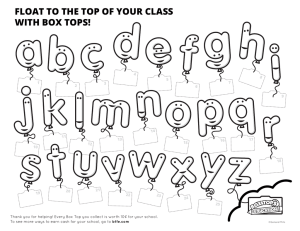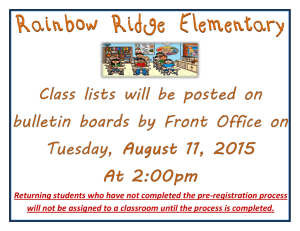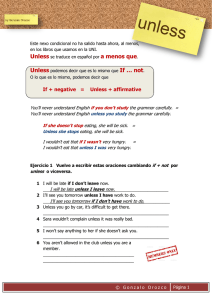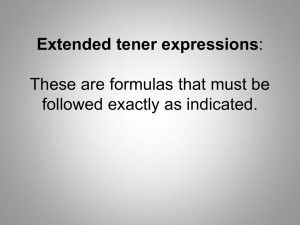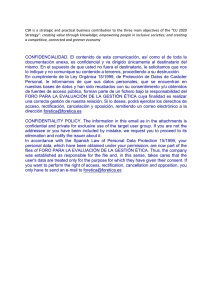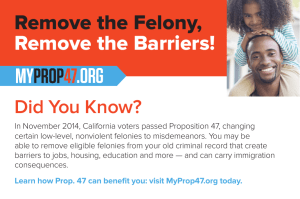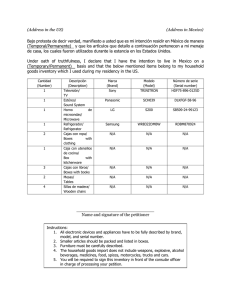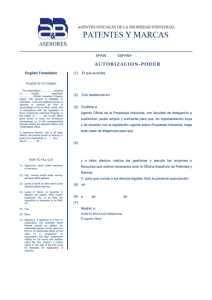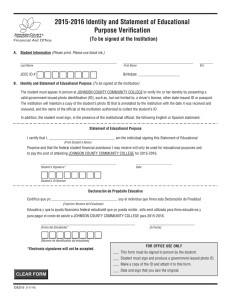Texto, en inglés y en español, para crear el encabezamiento
Anuncio
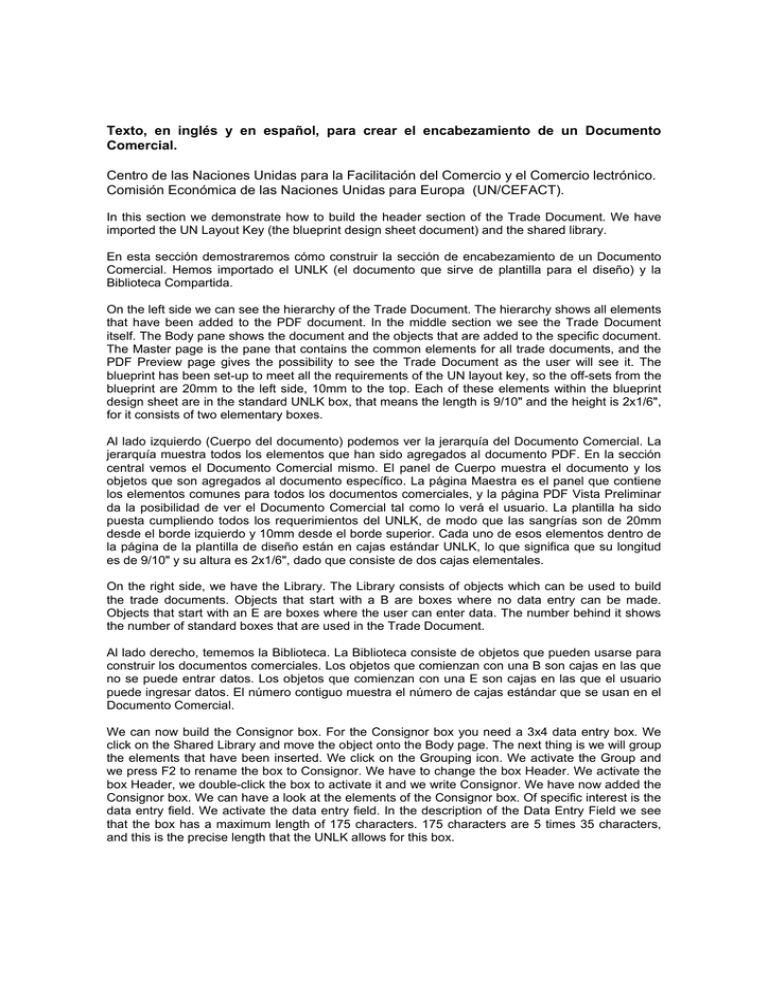
Texto, en inglés y en español, para crear el encabezamiento de un Documento Comercial. Centro de las Naciones Unidas para la Facilitación del Comercio y el Comercio lectrónico. Comisión Económica de las Naciones Unidas para Europa (UN/CEFACT). In this section we demonstrate how to build the header section of the Trade Document. We have imported the UN Layout Key (the blueprint design sheet document) and the shared library. En esta sección demostraremos cómo construir la sección de encabezamiento de un Documento Comercial. Hemos importado el UNLK (el documento que sirve de plantilla para el diseño) y la Biblioteca Compartida. On the left side we can see the hierarchy of the Trade Document. The hierarchy shows all elements that have been added to the PDF document. In the middle section we see the Trade Document itself. The Body pane shows the document and the objects that are added to the specific document. The Master page is the pane that contains the common elements for all trade documents, and the PDF Preview page gives the possibility to see the Trade Document as the user will see it. The blueprint has been set-up to meet all the requirements of the UN layout key, so the off-sets from the blueprint are 20mm to the left side, 10mm to the top. Each of these elements within the blueprint design sheet are in the standard UNLK box, that means the length is 9/10" and the height is 2x1/6", for it consists of two elementary boxes. Al lado izquierdo (Cuerpo del documento) podemos ver la jerarquía del Documento Comercial. La jerarquía muestra todos los elementos que han sido agregados al documento PDF. En la sección central vemos el Documento Comercial mismo. El panel de Cuerpo muestra el documento y los objetos que son agregados al documento específico. La página Maestra es el panel que contiene los elementos comunes para todos los documentos comerciales, y la página PDF Vista Preliminar da la posibilidad de ver el Documento Comercial tal como lo verá el usuario. La plantilla ha sido puesta cumpliendo todos los requerimientos del UNLK, de modo que las sangrías son de 20mm desde el borde izquierdo y 10mm desde el borde superior. Cada uno de esos elementos dentro de la página de la plantilla de diseño están en cajas estándar UNLK, lo que significa que su longitud es de 9/10" y su altura es 2x1/6", dado que consiste de dos cajas elementales. On the right side, we have the Library. The Library consists of objects which can be used to build the trade documents. Objects that start with a B are boxes where no data entry can be made. Objects that start with an E are boxes where the user can enter data. The number behind it shows the number of standard boxes that are used in the Trade Document. Al lado derecho, tememos la Biblioteca. La Biblioteca consiste de objetos que pueden usarse para construir los documentos comerciales. Los objetos que comienzan con una B son cajas en las que no se puede entrar datos. Los objetos que comienzan con una E son cajas en las que el usuario puede ingresar datos. El número contiguo muestra el número de cajas estándar que se usan en el Documento Comercial. We can now build the Consignor box. For the Consignor box you need a 3x4 data entry box. We click on the Shared Library and move the object onto the Body page. The next thing is we will group the elements that have been inserted. We click on the Grouping icon. We activate the Group and we press F2 to rename the box to Consignor. We have to change the box Header. We activate the box Header, we double-click the box to activate it and we write Consignor. We have now added the Consignor box. We can have a look at the elements of the Consignor box. Of specific interest is the data entry field. We activate the data entry field. In the description of the Data Entry Field we see that the box has a maximum length of 175 characters. 175 characters are 5 times 35 characters, and this is the precise length that the UNLK allows for this box. 2 Ahora podemos construir la caja Expedidor. Para la caja del Expedidor necesita una caja de Entrada de Datos de 3x4. Hacemos click en la Biblioteca Compartida y movemos el objeto hacia la página Cuerpo. Lo siguiente es que agruparemos los elementos que han sido insertados. Hacemos click en el ícono de Agrupar. Activamos el Grupo y presionamos F2 para renombrar la caja como Expedidor. Tenemos que cambiar el Encabezado de la caja. Podemos dar una mirada a los elementos de la caja Expedidor. Nuestro interés específico es el campo de Entrada de Datos. Activamos el campo de Entrada de Datos. En la descripción del Campo de Entrada de Datos vemos que la caja tiene una longitud máxima de 175 caracteres. 175 caracteres es 5 veces 35 caracteres, y esta es la longitud precisa que el UNLK permite para esta caja. We can in a similar way add the Consignee box. It's again a 3x4 Data Entry box. We drag the box over. We group the box; we press F2; name the box (types "Consignee") and we change the Heading (types "Consignee"). De manera similar, podemos agregar la caja Consignatario. Nuevamente, es una caja de Entrada de Datos de 3x4. Arrastramos la caja. Agrupamos la caja. Presionamos F2 para darle un nombre a la caja (tipee "Consignee"). In a similar way, we can add the other boxes that we need to build... in this case, this is a standard layout for a Bill of Lading. En forma parecida, podemos agregar las otras cajas que necesitamos para construir... en este caso, este es el layout estándar para un Conocimiento de Embarque. We can now look how the document will present to the user. We click on the PDF Preview and we can start entering data in this box (types "United Nations...."). Ahora podemos ver cómo se presentará el documento al usuario. Hacemos click en PDF Vista Preliminar y podemos comenzar a ingresar datos en esta caja (tipee "United Nations... etc). So... with this we can test whether the Data Entry is working in this box. We can now go back, and we can save our work file in the Demo directory. De modo que... con esto podemos chequear si la Entrada de Datos está funcionando en esta caja. Podemos ahora guardar nuestro archivo de trabajo en el directorio Demo. You have now created the first part of an interactive PDF Trade Document. Usted ha creado ahora la primera parte de un Documento Comercial interactivo en PDF.