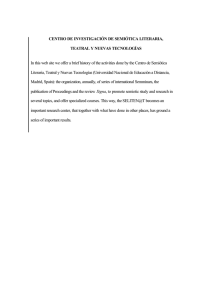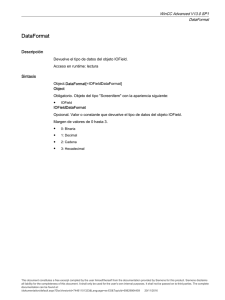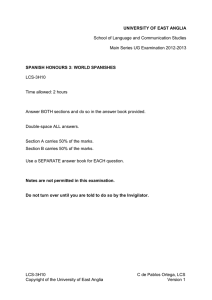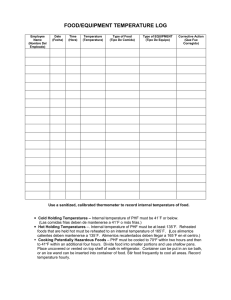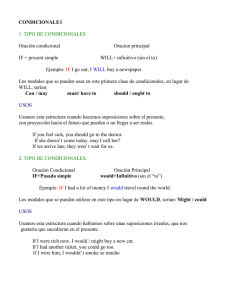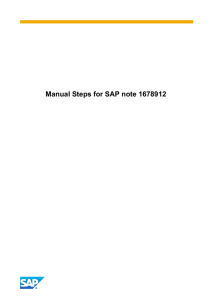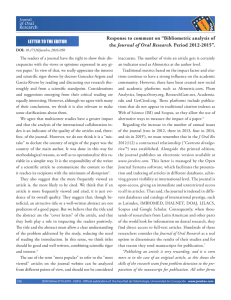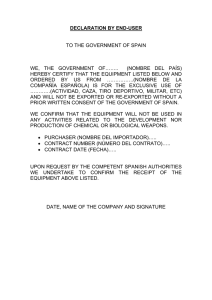Manual Steps for SAP note 1596551
Anuncio
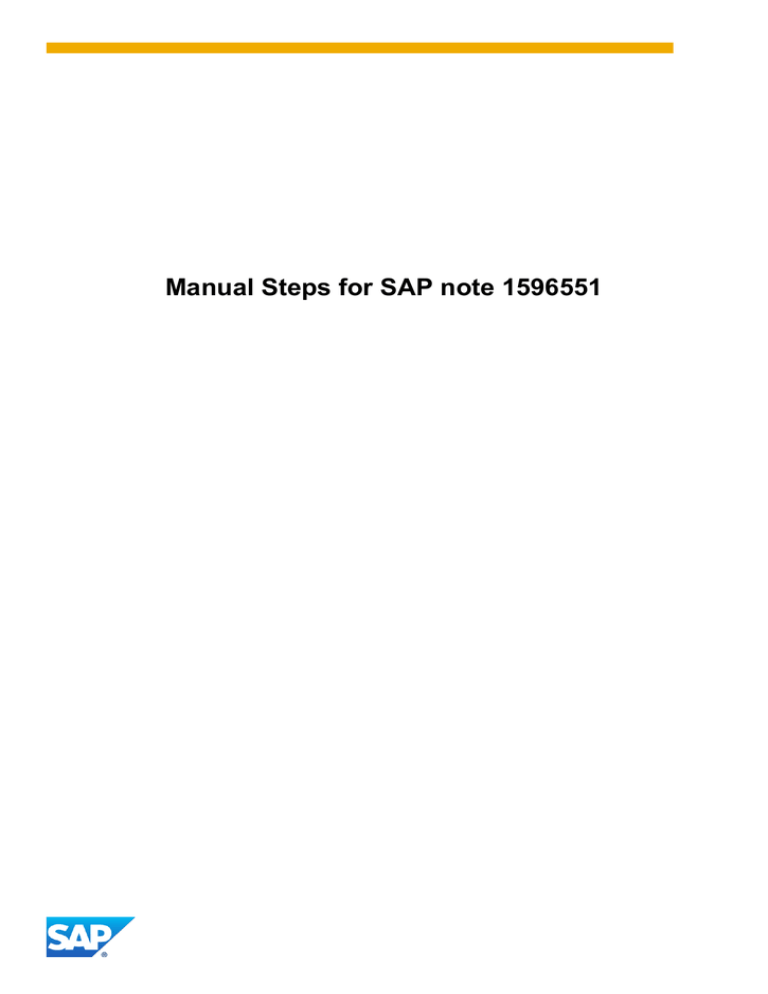
Manual Steps for SAP note 1596551 Manual Pre Implementation Steps 1. Create the new Interface. NOTE All new interfaces should be created in package PB04. 1.1. 1.2. 1.3. 1.4. 1.5. 1.6. 1.7. 1.8. Go to transaction SFP. Choose the Interfase option. Enter HR_ES_COINEM_PE_197. Choose the Copiar pushbutton. Enter the name of the new form HR_ES_COINEM_PE_224. Choose the Interfase option again, enter HR_ES_COINEM_PE_224 and choose the Modificar pushbutton. Go to Propriedades tab and enter Contrato del INEM PE/224 on the Descripción field. Save and activate. 2. Create/ upload new form. NOTE All of the forms created (listed below) should be included in package P04F. 2.1. Go to transaction SFP. 2.2. Choose the Formulario option. 2.3. Enter HR_ES_COINEM_PE_224_2011 and choose the Crear button. 2.4. Enter Contratos INEM 224 – 2011 in the Descripción field; enter HR_ES_COINEM_PE_224 in the Interfase field. 2.5. After creating the form, at the Propriedades tab, enter the FB_XDP_UP transaction and include the HR_ES_COINEM_PE_224_2011.XDP file according to the release (for release 6.00 use the 600_NEWFORMS.zip file attached to SAP Note 1596551; for release 6.04 use the 604_NEWFORMS.zip file attached to SAP Note 1596551). 2.6. Save and activate. 3. Create view in the Web Dynpro Copyright/Trademark 3.1. 3.2. 3.3. 3.4. 3.5. 3.6. 3.7. 3.8. 3.9. 3.10. 3.11. 3.12. Go to transaction SE80. Choose the Browser de Repository pushbutton. Choose Comp/Intf.Web Dynpro and search for PADES_COINEM. Choose PADES-COINEM->Views. Right-click the COINEM_PE_222 view and choose Copiar. Enter the new view name COINEM_PE_224. Double-click COINEM_PE_224. Choose the modify icon. In the Properties tab, enter Contrato del INEM PE_224 on the Description field. Save and activate; In the Methods tab, double-click the WDDOMODIFYVIEW method. Edit the value from the c_logical_form_name constant from HR_ES_COINEM_PE_222 to HR_ES_COINEM_PE_224. 3.13. Save and activate again. 3.14. In the Context tab, choose FORM_DATA_SOURCE -> I_DATA_STRUC. 3.15. Right-click on each of the nodes below and choose Delete: CCC CENTRO CLAUSULAS DURACION RETRIBUCION DISPOSICION COLECTIVO CONTRATO_RELEVO CLAUADICIONALES 3.16. Repeat the step 4.15 for the following attributes: Copyright/Trademark 3.17. Right-click I_DATA_STRUCT and choose Create -> Node. Enter the node name DECL_CONTR_REL and choose Continue. 3.18. Right-click DECL_CONTR_REL and choose Create -> Attribute. On the Atribute Name field enter the name listed below, and enter String on the Type field for all attributes created. 3.19. Repeat the steps above for the following attributes: 3.20. Right-click I_DATA_STRUCT and choose Create -> Node. Enter the node name FDO and choose Continue. 3.21. Right-click FDO and choose Create -> Attribute. On the Atribute Name field enter the name listed below, and enter String on the Type field for all attributes created. 3.22. Repeat the steps above for the following attributes: 3.23. Right-click I_DATA_STRUC and choose Create > Attribute. Create the following attributes entering String on the Type field for all attributes created Copyright/Trademark 3.24. 3.25. 3.26. 3.27. 3.28. 3.29. Save and activate. Go to the Layout tab. Choose ROOTUIELEMENTCONTAINER -> Form. Right-click and choose XML Schema Generieren. At the next popup, choose Yes. Activate the context again. 4. Change the START view. 4.1. 4.2. 4.3. 4.4. 4.5. 4.6. Go to transaction SE80. Choose the Browser de Repository pushbutton. Choose Comp/Intf.Web Dynpro and search for PADES_COINEM. Choose PADES-COINEM -> Views. Double-click the START view. On the Outbound plugs tab, add a new plug: enter OUT_PE_224 on the Plug Name field; enter Navegacíon al formulario PE224 on the Description field. 4.7. Save and activate. 5. Create window in the Web Dynpro 5.1. 5.2. 5.3. 5.4. 5.5. 5.6. 5.7. Go to transaction SE80. Choose the Browser de Repository pushbutton. Choose Comp/Intf.Web Dynpro and search for PADES_COINEM. Choose PADES-COINEM -> Windows. Double-Click on PADES_COINEM. Under Estructura de ventana, expand PADES_COINEM, then right-click it and select Embed View. On the View to Be Embedded field, select COINEM_PE_224 and continue. Copyright/Trademark 5.8. On the same screen expand COINEM_PE_224, right-click HEADER_CONTAINER and select EMBED_VIEW. On View to Be Embedded select the HEADER and continue. 5.9. Expand the new created HEADER node, right-click the OUT_PRINT plug and select Create navigation link. Select PRIN_POPUP in the Dest. View field and continue. 5.10. On the same node, right-click the OUT_SAVE_TEMPLATE plug and select Create navigation link. Select SAVE_TEMPLATE in the Dest. View field and continue. 5.11. Still on Window Structure, expand the START node to find the OUT_PE_224 plug. Right-click it and select Create navigation link. Select COINEM_PE_224 in the Dest. View field and continue. Copyright/Trademark 5.12. Save and activate. 6. Creating PES_SUFORM_COINEM_FDO structure. 6.1. 6.2. 6.3. 6.4. 6.5. Go to the Transaction SE11. Select Tipo de datos. Enter PES_SUFORM_COINEM_FDO on the Tipo de datos field and choose the Crear pushbutton. Change the Descripción breve field to Contratos del INEM: Firmado. On the Componentes tab, choose the Tipo instalado pushbutton and add the following components: Componente FDO1 FDO2 FDO3 Tipo de datos CHAR CHAR CHAR Long 30 30 30 6.6. Save and activate. NOTE The system will ask you to classify this structure; select the No ampliable option. 7. Create the PES_FORM_COINEM_PE_224 structure 7.1. 7.2. 7.3. 7.4. 7.5. 7.6. Go to transaction SE11. Select Tipo de datos. Enter PES_FORM_COINEM_PE_224 on the Tipo de datos field and choose the Crear pushbutton. Select the Estructura type. Enter Interfase Formulario Contrato del INEM PE 224 on the Descripción breve field. Choose the Tipo instalado pushbutton and add the following components: Componente CONTRATO INDEFINIDO TEMPORAL JORNADA Tipo de datos CHAR CHAR CHAR CHAR Long. 40 1 1 20 Copyright/Trademark PERSONA_30 PERSONA_MESES REDUCCION_COTAS EN_UN_75 EN_UN_100 BONIFICACION_COTAS QUE_CONTRATO CHAR CHAR CHAR CHAR CHAR CHAR CHAR 1 1 1 1 1 1 1 7.7. Choose the Tipo de Compone pushbutton and add the following components: Componente EMPRESA TRABAJADOR DECL_CONTR_REL FIRMA FDO Tp. componente PES_SUFORM_COINEM_DAT_EMPRESA PES_SUFORM_COINEM_DAT_TRABAJ PES_SUFORM_COINEM_DECL_CONTREL PES_SUFORM_COINEM_FIRMA PES_SUFORM_COINEM_FDO 8.8 Save and activate. NOTE The system will ask you to classify this structure; select the No ampliable option. 8. Change view V_T5F99OMFG. 8.1. Go to transaction SM30. 8.2. Enter the V_T5F99OMFG table and choose the Actual. pushbutton. 8.3. Choose the Entradas nuevas pushbutton and create the following group: Nom.formul.lógico: HR_ES_COINEM_PE_224 Agrformul: ES_COINEM Descripción: Contrato INEM PE 224 9.4 Save your entries. 9. Change view V_T799BMFG. 9.1. 9.2. 9.3. 9.4. Go to transaction SM30. Enter the V_T799BMFG table and choose the Actual. pushbutton. Enter 04 on the Agrupación de países field. Choose the Entradas nuevas pushbutton and create the following group: Grupo: HR_ES_INEM Nom.formul.lógico: HR_ES_COINEM_PE_224 Descr.nombre.formulaio lóg.: Contrato INEM 224 9.5. Save your entries. 10. Change view V_T596A. 10.1. 10.2. 10.3. 10.4. Go to transaction SM30. Enter the V_T596A table and choose the Actual. pushbutton. Enter 04 on the Agrupación de países field. Choose the Entradas nuevas pushbutton and create the following group: AplicParc.: I224 Txt.Aplicac.parcial: Contrato del INEM PE 224 Día: true Legal: true Copyright/Trademark 10.5. The view should look like this: 10.6. Save your entries. 11. Change view V_T5F99F0 11.1. 11.2. 11.3. 11.4. Go to transaction SM30. Enter the V_T5F99F0 table and choose the Actual. pushbutton. Enter 04 on the Agrupación de países field. Choose the Entradas nuevas pushbutton and create the following group Formul.: I224 Desde: 01.01.1800 Hasta: 31.12.9999 HerForm: INEM 11.5. The view should look like this: 11.6. Save your entries. 12. Change view V_T5F99FD 12.1. Go to transaction SM30. 12.2. Enter the V_T5F99FD table and choose the Actual. pushbutton. 12.3. Enter 04 on the Agrupación de países field, i224 on the Aplicación Parcial field and top on the Identificación sección field. 12.4. Choose the Entradas nuevas pushbutton and create the following groups: Campo Descripción BONC CONTR DECRL EN100 EN75 INDEF I_EMP I_FDO I_FIR I_TRA JORNA PERM PERS3 QUEC REDC TEMPO BONIFICACION_COTAS CONTRATO EN_UN_100 EN_UN_75 INDEFINID JORNADA PERSONA_MESES PERSONA_30 QUE_CONTRATO REDUCCION_COTAS TEMPORAL Inicio de validez 01.01.1800 01.01.1800 01.01.1800 01.01.1800 01.01.1800 01.01.1800 01.01.1800 01.01.1800 01.01.1800 01.01.1800 01.01.1800 01.01.1800 01.01.1800 01.01.1800 01.01.1800 01.01.1800 Fin de validez 31.12.9999 31.12.9999 31.12.9999 31.12.9999 31.12.9999 31.12.9999 31.12.9999 31.12.9999 31.12.9999 31.12.9999 31.12.9999 31.12.9999 31.12.9999 31.12.9999 31.12.9999 31.12.9999 Orden/Sec 16 3 4 15 14 8 1 7 6 2 9 12 11 17 13 10 12.5. The view should look like this: Copyright/Trademark 12.6. Save your entries. 13. Change view V_T5EF6 13.1. Go to transaction SM30. 13.2. Enter the V_T5EF6 table and choose the Actual. pushbutton. 13.3. Choose the Entradas nuevas pushbutton and create the following group: Nom.formul.lógico: HR_ES_COINEM_PE_224 Nombre estructura: PES_FORM_COINEM_PE_224 13.4. Save your entries. 14. Change view V_T799BSFT 14.1. 14.2. 14.3. 14.4. Go to transaction SM30. Enter the V_T799BSFT table and choose the Actual. pushbutton. Enter 04 on the Agrupación de países field. Choose the Entradas nuevas pushbutton and create the following group: Grupo: HR_ES_INEM Nom.formul.lógico: HR_ES_COINEM_PE_224 Tipo: PDF Inicio de validez: 01.01.1800 Fin de validez: 31.12.9999 Nom.formul.sistema: HR_ES_COINEM_PE_224 Tipo std.: true Excep.GTF: true. 14.5. The view should look like this: 14.6. Save your entries. 15. Change view V_T799BCFT 15.1. Go to transaction SM30. 15.2. Enter the V_T799BCFT table and choose the Actual. pushbutton. Copyright/Trademark 15.3. Enter 04 on the Agrupación de países field. 15.4. Choose the Entradas nuevas pushbutton and create the following group: Grupo: HR_ES_INEM Nom.formul.lógic: HR_ES_COINEM_PE_224 TIPO: PDF Inicio de validez: 11.02.2011 Fin de validez: 31.12.9999 Nom.formul.sistema: HR_ES_COINEM_PE_224_2011 Tipo std.: True 15.5. The view should look like this: 15.6. Save your entries. 16. Change view V_T5F99FS 16.1. 16.2. 16.3. 16.4. Go to transaction SM30. Enter the V_T5F99FS table and choose the Actual. pushbutton. Enter 04 on the Agrupación de países field and i224 on the Aplicación Parcial field. Choose the Entradas nuevas pushbutton and create the following group: Group: CLA Secc.: CLA Descripción: Claúsulas Desde: 01.01.1800 Hasta: 31.12.9999 Ref.estr.: ““ SecPrev: TOP Nivel: 2 Heredar: CLA Cl.her.: A Group TOP Secc.: TOP Descripción: Sección principal Desde: 01.01.1800 Hasta: 31.12.9999 Copyright/Trademark Ref.estr.: ES_FORM_COINEM_PE_224 SecPrev: ““ Nivel: 1 Heredar: ““ Cl.her.: ““ 16.5. The view should look like this: 16.6. Save your entries. 17. Change view V_T5F99FF 17.1. 17.2. 17.3. 17.4. Go to transaction SM30. Enter the V_T5F99FF table and choose the Actual. pushbutton. Enter 04 on the Agrupación de países field and i224 on the Aplicación Parcial field. Choose the Entradas nuevas pushbutton and create the following groups: Campo BONC CONTR EN100 EN75 INDEF JORNA PERM PERS3 QUEC REDC TEMPO Descripción BONIFICACION_COTAS CONTRATO EN_UN_100 EN_UN_75 INDEFINID JORNADA PERSONA_MESES PERSONA_30 QUE_CONTRATO REDUCCION_COTAS TEMPORAL Desde 01.01.1800 01.01.1800 01.01.1800 01.01.1800 01.01.1800 01.01.1800 01.01.1800 01.01.1800 01.01.1800 01.01.1800 01.01.1800 Hasta 31.12.9999 31.12.9999 31.12.9999 31.12.9999 31.12.9999 31.12.9999 31.12.9999 31.12.9999 31.12.9999 31.12.9999 31.12.9999 17.5. The view should look like this: 17.6. Save your entries. Copyright/Trademark © 2011 by SAP AG. All rights reserved. SAP and the SAP logo are registered trademarks of SAP AG in Germany and other countries. Business Objects and the Business Objects logo are trademarks or registered trademarks of Business Objects Software Ltd. Business Objects is an SAP company. Sybase and the Sybase logo are registered trademarks of Sybase Inc. Sybase is an SAP company. Copyright/Trademark