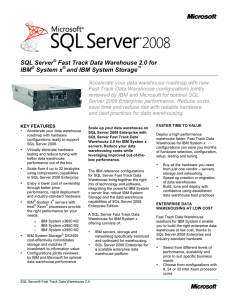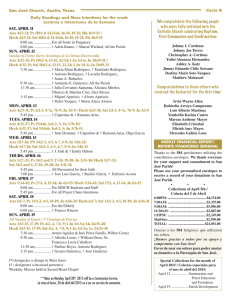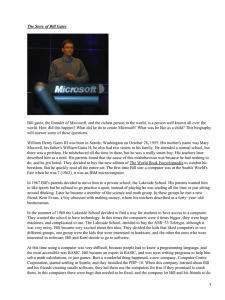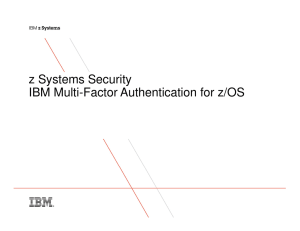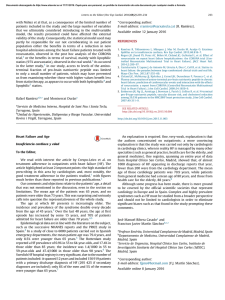IBM i: Single sign-on
Anuncio
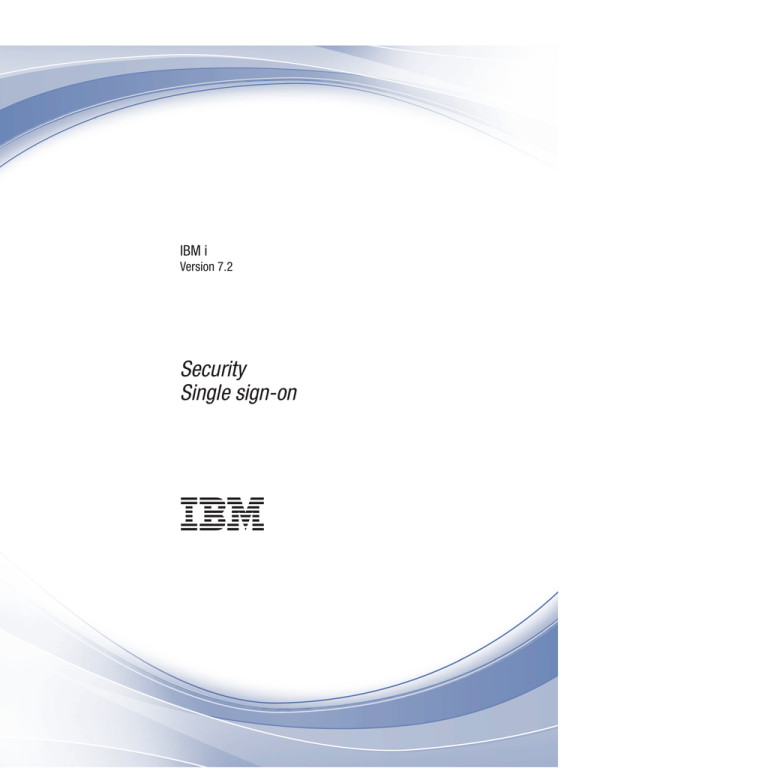
IBM i Version 7.2 Security Single sign-on IBM i Version 7.2 Security Single sign-on Note Before using this information and the product it supports, read the information in “Notices” on page 83. This edition applies to IBM i 7.2 (product number 5770-SS1) and to all subsequent releases and modifications until otherwise indicated in new editions. This version does not run on all reduced instruction set computer (RISC) models nor does it run on CISC models. This document may contain references to Licensed Internal Code. Licensed Internal Code is Machine Code and is licensed to you under the terms of the IBM License Agreement for Machine Code. © Copyright IBM Corporation 2004, 2013. US Government Users Restricted Rights – Use, duplication or disclosure restricted by GSA ADP Schedule Contract with IBM Corp. Contents Single sign-on . . . . . . . . . . . . 1 What's new for IBM i 7.2 . . . . . . . . . PDF file for Single sign-on . . . . . . . . . Single sign-on concepts . . . . . . . . . . Single sign-on overview . . . . . . . . Authentication. . . . . . . . . . . . Authorization . . . . . . . . . . . . Domains. . . . . . . . . . . . . . Identity mapping . . . . . . . . . . . IBM i enablement. . . . . . . . . . . ISV enablement . . . . . . . . . . . Scenarios: Single sign-on . . . . . . . . . Scenario: Creating a single sign-on test environment . . . . . . . . . . . . Completing the planning work sheets . . Creating a basic single sign-on configuration for System A . . . . . . . . . . . Adding System A service principal to the Kerberos server . . . . . . . . . . Creating home directory for John Day on System A . . . . . . . . . . . . Testing network authentication service configuration on System A . . . . . . Creating an EIM identifier for John Day . . Testing EIM identity mappings . . . . . Configuring IBM i Access Client Solutions applications to use Kerberos authentication . Verifying network authentication service and EIM configuration . . . . . . . . . (Optional) Postconfiguration considerations. Scenario: Enabling single sign-on for IBM i . . Completing the planning work sheets . . Creating a basic single sign-on configuration for System A . . . . . . . . . . . Configuring System B to participate in the EIM domain and configure System B for network authentication service . . . . . Adding both IBM i service principals to the Kerberos server . . . . . . . . . . Creating user profiles on System A and System B . . . . . . . . . . . . Creating home directories on System A and System B . . . . . . . . . . . . Testing network authentication service on System A and System B . . . . . . . Creating EIM identifiers for two administrators, John Day and Sharon Jones . Creating identifier associations for John Day Creating identifier associations for Sharon Jones . . . . . . . . . . . . . Creating default registry policy associations © Copyright IBM Corp. 2004, 2013 . . . . . . . . . . . 1 1 2 2 3 4 5 6 7 8 9 . 9 . 13 . 15 . 17 . 18 . 18 . 19 . 19 . 20 . . . . 21 21 22 27 . 31 . 33 . 35 . 36 . 36 Enabling registries to participate in lookup operations and to use policy associations . . Testing EIM identity mappings . . . . . . Configuring IBM i Access Client Solutions applications to use Kerberos authentication . . Verifying network authentication service and EIM configuration . . . . . . . . . . (Optional) Postconfiguration considerations. . Scenario: Propagating network authentication service and EIM across multiple systems . . . Completing the planning work sheets . . . Creating a system group . . . . . . . . Propagating system settings from the model system (System A) to System B and System C . Completing the configurations for network authentication service and EIM on System B and System C . . . . . . . . . . . Scenario: Configuring the Management Central servers for single sign-on . . . . . . . . . Verifying that the domain appears in Domain Management . . . . . . . . . . . . Creating EIM identifiers . . . . . . . . Creating identifier associations . . . . . . Configuring the Management Central servers to use network authentication service. . . . Configuring the Management Central servers to use EIM . . . . . . . . . . . . Scenario: Enabling single sign-on for ISV applications . . . . . . . . . . . . . Completing the planning prerequisite worksheet . . . . . . . . . . . . . Writing a new application or change an existing application . . . . . . . . . . Creating a single sign-on test environment . . Testing your application . . . . . . . . Example: ISV code . . . . . . . . . . Planning for single sign-on . . . . . . . . . Requirements for configuring a single sign-on environment . . . . . . . . . . . . . Single sign-on planning worksheets . . . . . Configuring single sign-on . . . . . . . . . Managing single sign-on . . . . . . . . . . Troubleshooting single sign-on . . . . . . . . Related information for Single sign-on . . . . . 41 42 45 46 46 47 51 52 52 53 54 57 57 58 58 58 60 61 61 62 62 63 71 71 73 75 77 78 82 . 36 Notices . . . . . . . . . . . . . . 83 . 37 37 Programming interface information . Trademarks . . . . . . . . . Terms and conditions . . . . . . . . . . . . . . . . . . . 85 . 85 . 85 . 39 40 iii iv IBM i: Single sign-on Single sign-on If you are looking for a way to eliminate the number of passwords that your users must use and that your administrators must manage, then implementing a single sign-on environment might be the answer you need. This information presents a single sign-on solution for IBM® i, which uses network authentication service (IBM's implementation of the Kerberos V5 standard from MIT) paired with Enterprise Identity Mapping (EIM). The single sign-on solution reduces the number of sign-ons that a user must perform, as well as the number of passwords that a user requires to access multiple applications and servers. Note: Read the “Code license and disclaimer information” on page 82 for important legal information. What's new for IBM i 7.2 Read about new or significantly changed information for the single sign-on topic collection. Miscellaneous updates have been made to this topic collection. How to see what's new or changed To help you see where technical changes have been made, the information center uses: image to mark where new or changed information begins. v The v The image to mark where new or changed information ends. In PDF files, you might see revision bars (|) in the left margin of new and changed information. To find other information about what's new or changed this release, see the Memo to users. PDF file for Single sign-on You can view and print a PDF file of this information. To view or download the PDF version of this document, select Single sign-on. You can view or download these related topics: v Enterprise Identity Mapping (EIM). Enterprise Identity Mapping (EIM) is a mechanism for mapping a person or entity (such as a service) to the appropriate user identities in various user registries throughout the enterprise. v Network authentication service. Network authentication service allows your system to participate in an existing Kerberos network. Saving PDF files To save a PDF on your workstation for viewing or printing: 1. 2. 3. 4. Right-click the PDF link in your browser. Click the option that saves the PDF locally. Navigate to the directory in which you want to save the PDF. Click Save. © Copyright IBM Corp. 2004, 2013 1 Downloading Adobe Reader You need Adobe Reader installed on your system to view or print these PDFs. You can download a free copy from the Adobe Web site (www.adobe.com/products/acrobat/readstep.html) . Single sign-on concepts Single sign-on uses multiple services and technologies to achieve a solution that offers simplified identity and authorization management. The following topics explain the benefits of single sign-on and how different services are used to create this solution. Before you begin using single sign-on, you might find it helpful to review these concepts: Single sign-on overview A single sign-on solution is designed to alleviate the use of having multiple user names and passwords across your enterprise. Implementing a single sign-on solution benefits user, administrators, and application developers. In traditional network environments, a user authenticates to a system or application by providing user credentials defined on and by that system or application. Traditionally, both authentication and authorization mechanisms use the same user registry when a user attempts to access a resource managed by the system or application. In a single sign-on environment, authentication and authorization mechanisms do not have to use the same user registry to enable users to resources managed by the system or application. Single sign-on environments use network authentication service (Kerberos authentication) as their authentication mechanism. In an single sign-on environment, the user registry used for authentication does not have to be the registry that the system or application defines. In a traditional network environment, this poses a problem for authorization. In an single sign-on network environment, applications use Enterprise Identity Mapping (EIM) to solve this problem. EIM is a mechanism for mapping or associating a person or entity to the appropriate user identities in various registries throughout the enterprise. Application developers for IBM i use EIM to build applications that use one user registry for authentication and another for authorization--without requiring the user to provide another set of credentials. The benefits of a single sign-on environment are numerous, and not just for users. Administrators and application developers can also benefit from the single sign-on solution. Benefits for users The single sign-on solution reduces the number of sign-ons that a user must perform to access multiple applications and servers. With single sign-on, authentication occurs only once when users sign into the network. Using EIM reduces the need for users to keep track of and manage multiple user names and passwords to access other systems in the network. After a user is authenticated to the network, the user can access services and applications across the enterprise without the need for multiple passwords to these different systems. Benefits for administrators For an administrator, single sign-on simplifies overall security management of an enterprise. Without single sign-on, users might cache passwords to different systems, which can compromise the security of the entire network. Administrators spend their time and money on solutions to diminish these security risks. Single sign-on reduces the administrative overhead in managing authentication while helping to keep the entire network secure. Additionally, single sign-on reduces the administrative costs of resetting forgotten passwords. Administrators can set up a single sign-on environment where a user for a Microsoft Windows operating system can sign-on once and have access to the entire network, thus minimizing authentication and identification management. 2 IBM i: Single sign-on Benefits for application developers For developers of applications that must run in heterogeneous networks, the challenge is to create multi-tiered applications where each tier is likely to be a different type of platform. By exploiting EIM, application developers are free to write applications that use the most appropriate existing user registry for authentication while using a different user registry for authorization. Not having to implement application specific user registries, associated security semantics, and application level security significantly lowers the cost of implementing multi-tiered, cross-platform applications. Related concepts: “Authentication” Authentication is part of a single sign-on solution because it identifies who a user is and then proves it, typically based on a user name and password. “Authorization” on page 4 Authorization is a process in which a user is granted access to a network or system resource. Related information: Enterprise Identity Mapping Authentication Authentication is part of a single sign-on solution because it identifies who a user is and then proves it, typically based on a user name and password. The process of authentication is different from the process of authorization, in which an entity or a person is granted or denied access to a network or system resource. A single sign-on environment streamlines the process and management of authentication for users and administrators. Because of the way single sign-on is implemented on your system, not only do users need to supply fewer IDs and passwords but, if you choose to, they do not even need to have a IBM i passwords. Administrators need to troubleshoot identity and password problems less often because users need to know fewer identities and passwords to access the systems that they use. Interfaces that are enabled for single sign-on require the use of Kerberos as the authentication method. Network authentication service is the IBM i implementation of the Kerberos authentication function. Network authentication service provides a distributed authentication mechanism through the use of a Kerberos server, also called a key distribution center (KDC), which creates service tickets that are used to authenticate the user (a principal in Kerberos terms) to some service on the network. The ticket provides proof of the principal's identity to other services that the principal requests in the network. Note: If you are an application developer, it is possible to make use of other types of authentication methods as you enable your applications to work in a single sign-on environment. For example, you can create applications that use an authentication method, such as digital certificates, in conjunction with EIM APIs to enable your application to participate in a single sign-on environment. Related concepts: “Single sign-on overview” on page 2 A single sign-on solution is designed to alleviate the use of having multiple user names and passwords across your enterprise. Implementing a single sign-on solution benefits user, administrators, and application developers. “Authorization” on page 4 Authorization is a process in which a user is granted access to a network or system resource. Related information: Network authentication service Single sign-on 3 Authorization Authorization is a process in which a user is granted access to a network or system resource. Most enterprises use a two-stage process to allow users to access network assets. The first stage of this process is authentication. Authentication is a process in which a user identifies themselves to the enterprise. Typically this requires the user to provide an identifier and a password to the security component of the enterprise. The security component verifies the information that it receives. After a successful authentication, the user is issued a process they can use, a credential, or a ticket to use to demonstrate that they have already authenticated to the enterprise. An example of a user authentication is the ID and password challenge on an IBM i Access Client Solutions 5250 emulator connection. After successful authentication, the user is assigned a job that runs under their user ID. The second stage is authorization. It is important to know the distinction between authentication and authorization. Authorization is the process of determining if an entity or person has the authority to access an asset within an enterprise. Authorization checks are done after a user has authenticated to the enterprise, because authorization requires that the enterprise knows who is trying to gain access. Authorization checking is mandatory and occurs as part of the system. Users are typically unaware that authorization checks occur unless their access is denied. An example of authorization occurs when a user uses the command CRTSRCPF QGPL/MYFILE. The system performs authorization checks on the command CRTSRCPF and the library QGPL. If the user does not have the authority to access the command and the library, the user's request fails. An enterprise that has implemented the IBM i single sign-on solution uses Enterprise Identity Mapping (EIM) to manage user access to enterprise assets. While EIM does not perform authorization checks, the identity mapping establishes the local identities for users that have successfully authenticated into the enterprise. The source (or user) receives access and privileges on the target system through the local ID. For example, assume you have the following simple enterprise environment: Employee Name (EIM Identity) Source Users (EIM Target users for Source) System A (EIM Target) Employee Responsibility System A User Comments Susan Doe SusanD SecOfficer IT Security Officer All special authority. Has access to all files and information. Fred Ray FredR PrimeAcnt Lead Accountant No special authority. Has access to all payroll information. Nancy Me NancyM PrimePGM IT Application Team Leader No special authority. Has access to all company application source files. Brian Fa BrianF GenAcnt1 Accountant No special authority. Has access to some payroll information. Tracy So TracyS ITPgm2 IT Programmer No special authority. Has access to some company application source files. Daryl La DarylL ITPgm3 IT Programmer No special authority. Has access to some company application source files. Sherry Te SherryT PrimeMKT Marketing Representative No special authority. Has access to all marketing data. It is important that all of the associations between users and resources are set up correctly. If the associations are incorrect, users will have access to data outside the scope of their responsibilities, which is a security concern for most enterprises. System administrators need to be very careful when creating the EIM mappings and ensure that they map users to the correct local registry IDs. For example if you 4 IBM i: Single sign-on mapped the IT Programmer, Daryl La, to the SecOfficer ID instead of Susan Doe, you could compromise the security of the system. This reinforces the fact that security administrators must still take care in securing the target systems within the enterprise. Related concepts: “Single sign-on overview” on page 2 A single sign-on solution is designed to alleviate the use of having multiple user names and passwords across your enterprise. Implementing a single sign-on solution benefits user, administrators, and application developers. “Authentication” on page 3 Authentication is part of a single sign-on solution because it identifies who a user is and then proves it, typically based on a user name and password. Related information: Enterprise Identity Mapping Domains EIM and Windows domains are used to implement a single sign-on environment. Although both the EIM domain and Windows domain contain the word domain, they have very different definitions. Use the following descriptions to understand the differences between these two types of domains. EIM domain An EIM domain is a collection of data, which includes the EIM identifiers, EIM associations, and EIM user registry definitions that are defined in that domain. This data is stored in a Lightweight Directory Access Protocol (LDAP) server, such as the IBM Tivoli® Directory Server for IBM i, which can run on any system in the network, defined in that domain. Administrators can configure systems (EIM clients), such as IBM i, to participate in the domain so that systems and applications can use domain data for EIM lookup operations and identity mapping. Windows domain In the context of single sign-on, a Windows domain is a Windows network that contains several systems operating as clients and servers and a variety of services and applications used by the systems. The following are some of the components pertinent to single sign-on that you might find within a Windows domain: Realm A realm is a collection of machines and services. The main purpose of a realm is to authenticate clients and services. Each realm uses a single Kerberos server to manage the principals for that particular realm. Kerberos server A Kerberos server, also known as a key distribution center (KDC), is a network service that resides on the Windows server and provides tickets and temporary session keys for network authentication service. The Kerberos server maintains a database of principals (users and services) and their associated secret keys. It is composed of the authentication server and the ticket granting server. A Kerberos server uses Microsoft Windows Active Directory to store and manage the information in a Kerberos user registry. Microsoft Windows Active Directory Microsoft Windows Active Directory is an LDAP server that resides on the Windows server along with the Kerberos server. The Active Directory is used to store and manage the information in a Kerberos user registry. Microsoft Windows Active Directory uses Kerberos authentication as its default security mechanism. Therefore, if you are using Microsoft Active Directory to manage your users, you are already using Kerberos technology. Related concepts: Single sign-on 5 “Identity mapping” Identity mapping is the process of using defined relationships between user identities in an enterprise such that applications and operating systems can map from one user identity to another, related user identity. Related information: Enterprise Identity Mapping Enterprise Identity Mapping Concepts Identity mapping Identity mapping is the process of using defined relationships between user identities in an enterprise such that applications and operating systems can map from one user identity to another, related user identity. The ability to map between identities is essential to single sign-on enablement, as it allows you to separate the process of authentication from that of authorization. Identity mapping allows a user to log on to a system and be authenticated based on the credentials of one user identity and then be able to access a subsequent system or resource without having to supply new credentials. Instead, the authenticated identity is mapped to the appropriate identity for the requested system or resource. Not only does this make life easier for the user, who need not supply a second credential for logging on to the second system, but the authorizations he has for the second system are handled by the appropriate identity. To implement single sign-on, you need to create certain EIM data within the EIM domain to define the relationships needed to appropriately map identities within your single sign-on environment. Doing so ensures that EIM can use that data to perform mapping lookup operations for single sign-on. You use EIM to create associations to define the relationships between user identities in your enterprise. You can create both identifier associations and policy associations to define these relationships depending on how you want identity mapping to work. Identifier associations Identifier associations allow you to define a one-to-one relationship between user identities through an EIM identifier defined for an individual. Identifier associations allow you to specifically control identity mapping for user identities and are especially useful when individuals have user identities with special authorities and other privileges. These associations dictate how the user identities are mapped from one to another. In a typical identity mapping situation, you create source associations for authenticating user identities and target associations to map the authenticating user identity to the appropriate user identities for authorized access to other systems and resources. For example, you might typically create the following identifier associations between an EIM identifier and corresponding user identities for a user: v A source association for the user's Kerberos principal, which is the identity with which the user logs into, and is authenticated to, the network. v Target associations for each user identity in the various user registries that the user accesses, such as IBM i user profiles. The following example illustrates how the identity mapping process works for identifier associations. The security administrator at Myco, Inc creates an EIM identifier (John Day) for an employee. This EIM identifier uniquely identifies John Day in the enterprise. The administrator then creates identifier associations between the John Day identifier and two user identities that he routinely uses in the enterprise. These associations define how the user identities are mapped. The administrator creates a source association for the Windows identity, which is a Kerberos principal, and a target association for an IBM i user profile. These associations enable his Windows identity to be mapped to his IBM i user profile. John Day uses the appropriate user name and password to log on to his Windows workstation each morning. After he has logged on, he starts IBM i Access Client Solutions to use his Windows workstation 6 IBM i: Single sign-on to access the IBM i system using IBM i Access Client Solutions applications. Because single sign-on is enabled, the identity mapping process uses his authenticated Windows identity to find the associated IBM i user profile and transparently authenticates and authorizes him to the IBM i system. In previous releases of IBM i single sign-on only supported mapping to one local user identity in Enterprise Identity Mapping (EIM) per system. Currently, single sign-on supports selecting from multiple local user identity mappings for the same system, using the IP address of the target system to select the correct local user identity mapping on that system. Policy associations Policy associations allow you to define a many-to-one relationship between a group of user identities in one or more user registries and a specific individual target user identity in another user registry. Typically, you use policy associations to map from a group of users who require the same level of authority for an application to a single user identity with the appropriate authority. The following example illustrates how identity mapping works when you define policy associations. A number of workers in the Order Receiving Department of Myco, Inc. all need the same type of authorization to access a Web-based application that runs on the Windows server. These users currently have user identities for this purpose in a single user registry named Order_app. The administrator creates a default registry policy association to map all the users in the Order_app user registry to a single Windows identity. This Windows identity, SYSUSER, provides the minimum authority needed for this group of users. Performing this single configuration step allows the administrator to ensure that all users of the Web-based application have the access they need with the proper level of authorization that they need. However, the administrator also benefits because it eliminates the need to create and maintain individual Windows identities for each user. Related concepts: “Domains” on page 5 EIM and Windows domains are used to implement a single sign-on environment. Related information: EIM identifiers EIM registry definitions EIM associations EIM mapping lookup operations EIM domain IBM i enablement The IBM i implementation of Enterprise Identity Mapping (EIM) and Kerberos (referred to as network authentication services) provides a true multi-tier single sign-on environment. The network authentication service is IBM's implementation of Kerberos and the Generic Security Service (GSS) APIs. You can use EIM to define associations that will provide a mapping between a Kerberos principal and an IBM i user profile. You can then use this association to determine which EIM identifier corresponds to a local IBM i user profile or Kerberos principal. This is one of the benefits of enabling single sign-on in IBM i on the server. IBM i enablement of single sign-on To enable a single sign-on environment, IBM exploits two technologies that work together: EIM and network authentication service, which is IBM's implementation of Kerberos and the GSS APIs. By configuring these two technologies, an administrator can enable a single sign-on environment. Windows, AIX®, and z/OS® use Kerberos protocol to authenticate users to the network. Kerberos involves the use of a network-based, secure, key distribution center which authenticates principals (Kerberos users) to the Single sign-on 7 network. The fact that a user has authenticated to the KDC is represented by a Kerberos ticket. A ticket can be passed from a user to a service that accepts tickets. The service accepting a ticket uses it to determine who the user claims to be (within the Kerberos user registry and realm) and that they are in fact who they claim to be. While network authentication service allows a server to participate in a Kerberos realm, EIM provides a mechanism for associating these Kerberos principals to a single EIM identifier that represents that user within the entire enterprise. Other user identities, such as an IBM i user name, can also be associated with this EIM identifier. Based on these associations, EIM provides a mechanism for IBM i and applications to determine which IBM i user profile represents the person or entity represented by the Kerberos principal. You can think of the information in EIM as a tree with an EIM identifier as the root, and the list of user identities associated with the EIM identifier as the branches. Enabling single sign-on for your server simplifies the task of managing IBM i user profiles and reduces the number of sign-ons that a user must perform to access multiple IBM i applications and servers. Additionally, it reduces the amount of time that is required for password management by each user. Single sign-on allows each user to remember and use fewer passwords to access applications and servers, thereby simplifying their IBM i experience. IBM i client and server applications currently enabled for single sign-on v IBM i Host Servers is currently used by IBM i Access Client Solutions. v Telnet server: currently used by PC5250 and IBM WebSphere® Host On-Demand Version 8: Web Express Logon feature. | v v v v Telnet client Open DataBase Connectivity (ODBC): allows single sign-on access to IBM i databases through ODBC. Java™ Database Connectivity (JDBC): allows single sign-on access to IBM i databases through ODBC. Distributed Relational Database Architecture™ (DRDA®): allows single sign-on access to IBM i databases through ODBC. v QFileSrv.400 | v FTP client and FTP server ISV enablement An independent software vendor (ISV) can create applications and programs that can participate in a single sign-on environment. As an ISV you know that many of your customers are implementing single sign-on environments to take advantage of the cost and time benefits that single sign-on provides. You want to ensure that you design your application products to participate in single sign-on environments so that you can continue to provide the solutions that your customers want and need. To enable your applications to participate in an IBM i single sign-on environment, you need to perform the following tasks: Enable your IBM i server applications for EIM One of the foundations of a single sign-on environment is Enterprise Identity Mapping (EIM). EIM is a mechanism for mapping or associating a person or entity to the appropriate user identities in various registries throughout the enterprise. Application developers for IBM i use EIM to build applications that use one user registry for authentication and another for authorization--without requiring the user to provide another set of credentials. EIM provides APIs for creating and managing these identity mapping relationships, as well as APIs that applications use to query this information. You can write applications that use EIM APIs to perform lookup operations for user identities within an enterprise. 8 IBM i: Single sign-on Enable your IBM i server and client applications to use a common authentication mechanism While you are free to choose any common authentication mechanism you want for your application's single sign-on environment, the IBM i single sign-on environment is based on the network authentication service (Kerberos) which provides an integrated single sign-on environment with Windows domains. If you want your applications to participate with the same secure, integrated single sign-on environment as IBM i, should choose network authentication service as the authentication mechanism for your applications. The following are examples of the different authentication methods you can choose for your applications: Network authentication service Use the Scenario: Enable single sign-on for ISV applications to learn how to use EIM application programming interfaces (APIs) in conjunction with network authentication service to create applications that can fully participate in a single sign-on environment. This scenario includes some ISV code examples, including pseudocode, for example pseudocode and snippets that you can use to help complete your program. Digital certificates It is possible to develop applications for a single sign-on environment that use digital certificates as the authentication method. To insert the necessary code into your program for authenticating with digital certificates, you must use the Digital Certificate Management APIs. Lightweight Directory Access Protocol (LDAP) It is possible to develop applications for a single sign-on environment that use the directory server as the authentication method. To insert the necessary code into your program for authenticating with the directory server, you must use the Lightweight Directory Access Protocol (LDAP) APIs. Related information: Enterprise Identity Mapping EIM APIs Scenarios: Single sign-on Theses scenarios provide real world examples for planning, configuring, and using single sign-on in an enterprises. Although all of these scenarios provide models for network administrators, there is also a scenario for application developers that demonstrates the tasks that a developer needs to complete to create applications that can participate in a single sign-on environment. Scenario: Creating a single sign-on test environment In this scenario, you want to configure network authentication service and EIM to create a basic single sign-on test environment. Use this scenario to gain a basic understanding of what configuring a single sign-on environment involves on a small scale before implementing single sign-on across an entire enterprise. Situation You, John Day, are a network administrator for a large wholesale company. Currently you spend much of your time troubleshooting password and user identity problems, such as forgotten passwords. Your network is comprised of several IBM i models and a Windows server, where your users are registered in Microsoft Windows Active Directory. Based on your research, you know that Microsoft Active Directory uses the Kerberos protocol to authenticate Windows users. You also know that the IBM i platform provides a single sign-on solution based on an implementation of Kerberos authentication, called network authentication service, in conjunction with EIM. Single sign-on 9 You are excited about the benefits of using single sign-on. However, you want to thoroughly understand single sign-on configuration and usage before you begin using it across your entire enterprise. Consequently, you decide to configure a test environment first. After considering the various groups in your company, you decide to create the test environment for the Order Receiving department. The employees in the Order Receiving department use multiple applications on one IBM i model to handle incoming customer orders. Consequently, the Order Receiving department provides an excellent opportunity for you to create a single sign-on test environment that you can use to better understand how single sign-on works and how to plan a single sign-on implementation across your enterprise. Scenario advantages v Allows you to see some of the benefits of single sign-on on a small scale to better understand how you can take full advantage of it before you create a large-scale, single sign-on environment. v Provides you with a better understanding of the planning process you need to use to successfully and to more quickly implement single sign-on across your entire enterprise. v Minimizes the learning curve of implementing single sign-on across your enterprise. Objectives As the network administrator at MyCo, Inc., you want to create a small single sign-on environment for testing that includes a small number of users and a single IBM i model. You want to perform thorough testing to ensure that user identities are correctly mapped within your test environment. Based on this configuration, you eventually want to expand the test environment to include the other systems and users in your enterprise. The objectives of this scenario are as follows: v The IBM i model, known as System A, must be able to use Kerberos within the MYCO.COM realm to authenticate the users and services that are participating in this single sign-on test environment. To enable the system to use Kerberos, System A must be configured for network authentication service. v The directory server on System A must function as the domain controller for the new EIM domain. Note: Refer to “Domains” on page 5 to learn how an EIM domain and a Windows domain both fit into the single sign-on environment. v One user profile on System A and one Kerberos principal must each be mapped to a single EIM identifier. v A Kerberos service principal must be used to authenticate the user to the IBM i Access Client Solutions applications. 10 IBM i: Single sign-on Details The following figure illustrates the network environment for this scenario. The figure illustrates the following points relevant to this scenario. EIM domain data defined for the enterprise v An EIM registry definition for System A called SYSTEMA.MYCO.COM. v An EIM registry definition for the Kerberos registry called MYCO.COM. v An EIM identifier called John Day. This identifier uniquely identifies John Day, the administrator for MyCo. v A source association for the jday Kerberos principal on the Windows server. v A target association for the JOHND user profile on System A. Windows server v Acts as the Kerberos server (kdc1.myco.com), also known as a key distribution center (KDC), for the network. v The default realm for the Kerberos server is MYCO.COM. v A Kerberos principal of jday is registered with the Kerberos server on the Windows server. This principal will be used to create a source association to the EIM identifier, John Day. System A v Runs IBM i 5.4, or later, with the following options and licensed programs installed: – IBM i Host Servers (5770-SS1 Option 12) – Qshell Interpreter (5770-SS1 Option 30) Single sign-on 11 v The IBMTivoli Directory Server for IBM i (LDAP) on System A will be configured to be the EIM domain controller for the new EIM domain, MyCoEimDomain. v System A participates in the EIM domain, MyCoEimDomain. v The principal name for System A is krbsvr400/[email protected]. v The user profile of JOHND exists on System A. You will create a target association between this user profile and the EIM identifier, John Day. v The home directory for the IBM i user profile, JOHND, (/home/JOHND) is defined on System A. Client PC used for single sign-on administration v Runs Microsoft Windows operating system. v Serves as the primary logon system for administrator John Day. v Configured to be part of the MYCO.COM realm (Windows domain). Prerequisites and assumptions Successful implementation of this scenario requires that the following assumptions and prerequisites are met: 1. All system requirements, including software and operating system installation, have been verified. To verify that the licensed programs have been installed, complete the following: a. From IBM Navigator for i, expand IBM i Management > Configuration and Service > Software. b. Click Installed Products. c. Ensure that all the necessary licensed programs are installed. 2. All necessary hardware planning and setup is complete. 3. TCP/IP and basic system security are configured and tested on each system. 4. The directory server and EIM should not be previously configured on System A. Note: Instructions in this scenario are based on the assumption that the directory server has not been previously configured on System A. However, if you already configured the directory server, you can still use these instructions with only slight differences. These differences are noted in the appropriate places within the configuration steps. 5. A single DNS server is used for host name resolution for the network. Host tables are not used for host name resolution. Note: The use of host tables with Kerberos authentication might result in name resolution errors or other problems. Configuration steps Note: You need to thoroughly understand the concepts related to single sign-on which include network authentication service and Enterprise Identity Mapping (EIM) concepts, before you implement this scenario. If you are ready to continue with this scenario complete the following steps: Related tasks: “Testing your application” on page 62 You have completed the development of both client and server specific updates to your Calendar application, enabling it for an IBM i single sign-on environment. You are now ready to test it. “Configuring single sign-on” on page 75 To configure a single sign-on environment you must use a compatible authentication method as your authentication method and Enterprise Identity Mapping (EIM) to create and manage your user profiles and identity mappings. Related information: Host name resolution considerations 12 IBM i: Single sign-on Enterprise Identity Mapping (EIM) Completing the planning work sheets The following planning work sheets are tailored to fit this scenario based on the general single sign-on planning worksheets. These planning work sheets demonstrate the information that you need to gather and the decisions you need to make to prepare the single sign-on implementation described by this scenario. To ensure a successful implementation, you must be able to answer Yes to all prerequisite items in the work sheet and you should gather all the information necessary to complete the work sheets before you perform any configuration tasks. Note: You need to thoroughly understand the concepts related to single sign-on which include network authentication service and Enterprise Identity Mapping (EIM) concepts, before you implement this scenario. Table 1. Single sign-on prerequisite work sheet Prerequisite work sheet Answers Is your system running IBM i 5.4 or later? Yes Are the following options and licensed programs installed on System A? Yes v IBM i Host Servers (5770-SS1 Option 12) v Qshell Interpreter (5770-SS1 Option 30) Have you installed an application that is enabled for single sign-on on Yes each of the PCs that will participate in the single sign-on environment? Note: For this scenario, all of the participating PCs have IBM i Access Client Solutions (5733-XJ1) installed. See IBM i Access Client Solutions: Getting Started Do you, the administrator, have *SECADM, *ALLOBJ, and *IOSYSCFG Yes special authorities? Do you have one of the following systems acting as the Kerberos server (also known as the KDC)? If yes, specify which system. Yes, Windows server 1. Windows server 2. IBM i PASE 5.4, or later 3. AIX server 4. z/OS Are all your PCs in your network configured in a Windows domain? Yes Have you applied the latest program temporary fixes (PTFs)? Yes Is the IBM i model time within 5 minutes of the system time on the Kerberos server? If not see Synchronizing system times. Yes Are you running IBM i PASE for the Kerberos server? You must have IBM Network Authentication Enablement for i(5770-NAE) installed. You need this information to configure EIM and network authentication service to create a single sign-on test environment. Table 2. Single sign-on configuration planning work sheet for System A Configuration planning work sheet for System A Answers Use the following information to complete the EIM Configuration wizard. The information in this work sheet correlates with the information you need to supply for each page in the wizard: Single sign-on 13 Table 2. Single sign-on configuration planning work sheet for System A (continued) Configuration planning work sheet for System A Answers How do you want to configure EIM for your system? Create and join a new domain v Join an existing domain v Create and join a new domain Where do you want to configure your EIM domain? On the local directory server Note: This will configure the directory server on the same system on which you are currently configuring EIM. Do you want to configure network authentication service? Note: You must configure network authentication service to configure single sign-on. Yes The Network Authentication Service wizard opens from the EIM Configuration wizard. Use the following information to complete the Network Authentication Service wizard: Note: You can launch the Network Authentication Service wizard independently of the EIM Configuration wizard. What is the name of the Kerberos default realm to which your IBM MYCO.COM i model will belong? Note: A Windows domain is similar to a Kerberos realm. Are you using Microsoft Active Directory? Yes What is the Kerberos server, also known as a key distribution center (KDC), for this Kerberos default realm? What is the port on which the Kerberos server listens? KDC: kdc1.myco.com Port: 88 Note: This is the default port for the Kerberos server. Do you want to configure a password server for this default realm? If yes, answer the following questions: Yes What is name of the password server for this Kerberos server? What is the port on which the password server listens? Password server: kdc1.myco.com Port: 464 Note: This is the default port for the password server. For which services do you want to create keytab entries? IBM i Kerberos Authentication v IBM i Kerberos Authentication v LDAP v IBM HTTP Server for i v IBM i NetServer v IBM i Network File System (NFS) Server What is the password for your service principal or principals? systema123 Note: Any and all passwords specified in this scenario are for example purposes only. To prevent a compromise to your system or network security, you should never use these passwords as part of your own configuration. Do you want to create a batch file to automate adding the service principals for System A to the Kerberos registry? Yes Do you want to include passwords with the IBM i service principals in the batch file? Yes As you exit the Network Authentication Service wizard, you will return to the EIM Configuration wizard. Use the following information to complete the EIM Configuration wizard: 14 IBM i: Single sign-on Table 2. Single sign-on configuration planning work sheet for System A (continued) Configuration planning work sheet for System A Answers Specify user information that the wizard should use when configuring the directory server. This is the connection user. You must specify the port number, administrator distinguished name, and a password for the administrator. Note: Specify the LDAP administrator's distinguished name (DN) and password to ensure the wizard has enough authority to administer the EIM domain and the objects in it. Port: 389 Distinguished name: cn=administrator Password: mycopwd Note: Any and all passwords specified in this scenario are for example purposes only. To prevent a compromise to your system or network security, you should never use these passwords as part of your own configuration. What is the name of the EIM domain that you want to create? MyCoEimDomain Do you want to specify a parent DN for the EIM domain? No Which user registries do you want to add to the EIM domain? Local IBM i--SYSTEMA.MYCO.COM Kerberos--MYCO.COM Note: The Kerberos principals stored on the Windows server are not case sensitive; therefore you should not select Kerberos user identities are case sensitive. Which EIM user do you want System A to use when performing EIM operations? This is the system user. Note: If you have not configured the directory server before configuring single sign-on, the only distinguished name (DN) you can provide for the system user is the LDAP administrator's DN and password. User type: Distinguished name and password User: cn=administrator Password: mycopwd Note: Any and all passwords specified in this scenario are for example purposes only. To prevent a compromise to your system or network security, you should never use these passwords as part of your own configuration. After you complete the EIM Configuration wizard, use the following information to complete the remaining steps required for configuring single sign-on: What is the IBM i user profile name for the user? JOHND What is the name of the EIM identifier that you want to create? John Day What kinds of associations do you want to create? Source association: Kerberos principal jday Target association: IBM i user profile JOHND What is the name of the user registry that contains the Kerberos principal for which you are creating the source association? MYCO.COM What is the name of the user registry that contains the IBM i user profile for which you are creating the target association? SYSTEMA.MYCO.COM What information do you need to supply to test EIM identity mapping? Source registry: MYCO.COM Source user: jday Target registry: SYSTEMA.MYCO.COM Related information: Enterprise Identity Mapping (EIM) Creating a basic single sign-on configuration for System A The EIM Configuration wizard helps you create a basic EIM configuration and also opens the Network Authentication Service wizard to allow you to create a basic network authentication service configuration. Note: Instructions in this scenario are based on the assumption that the IBM Tivoli Directory Server for IBM i has not been previously configured on System A. However, if you already configured the directory server, you can still use these instructions with only slight differences. These differences are noted in the appropriate places within the configuration steps. When you have finished this step, you will have completed the following tasks: Single sign-on 15 Created a new EIM domain Configured the directory server on System A to be the EIM domain controller Configured network authentication service Created EIM registry definitions for the System A IBM i registry and the Kerberos registry in the newly created EIM domain v Configured System A to participate in the EIM domain 1. In IBM Navigator for i, expand IBM i Management > Security > All Tasks > Enterprise Identity Mapping > Configuration. 2. Click Configure to start the EIM Configuration wizard. 3. On the Welcome page, select Create and join a new domain. Click Next. 4. On the Specify EIM Domain Location page, select On the local Directory server. Click Next and the Network Authentication Service wizard is displayed. v v v v Note: The Network Authentication Service wizard only displays when the system determines that you need to enter additional information to configure network authentication service for the single sign-on implementation. 5. Complete these tasks to configure network authentication service: a. On the Configure Network Authentication Service page, select Yes. b. c. d. e. f. Note: This launches the Network Authentication Service wizard. With this wizard, you can configure several IBM i interfaces and services to participate in a Kerberos realm. On the Specify Realm Information page, enter MYCO.COM in the Default realm field and select Microsoft Active Directory is used for Kerberos authentication. Click Next. On the Specify KDC Information page, enter kdc1.myco.com in the KDC field and enter 88 in the Port field. Click Next. On the Specify Password Server Information page, select Yes. Enter kdc1.myco.com in the Password server field and 464 in the Port field. Click Next. On the Select Keytab Entries page, select IBM i Kerberos Authentication. Click Next. On the Create IBM i Keytab Entry page, enter and confirm a password, and click Next. For example, systema123. This password will be used when System A is added to the Kerberos server. Note: Any and all passwords specified in this scenario are for example purposes only. To prevent a compromise to your system or network security, you should never use these passwords as part of your own configuration. g. Optional: On the Create Batch File page, select Yes, specify the following information, and click Next: v Batch file: Add the text systema to the end of the default batch file name. For example, /QIBM/UserData/OS400/iSeriesNavigator/config/NASConfig_systema.bat. v Select Include password. This ensures that all passwords associated with the IBM i service principal are included in the batch file. It is important to note that passwords are displayed in clear text and can be read by anyone with read access to the batch file. Therefore, it is recommended that you delete the batch file from the Kerberos server and from the IBM i immediately after use. Note: If you do not include the password, you will be prompted for the password when the batch file is run. h. On the Summary page, review the network authentication service configuration details and click Finish to complete the Network Authentication Service wizard and return to the EIM Configuration wizard. 6. On the Configure Directory Server page, enter the following information, and click Next: 16 IBM i: Single sign-on Note: If you configured the directory server before you started this scenario, you will see the Specify User for Connection page instead of the Configure Directory Server page. In that case, you must specify the distinguished name and password for the LDAP administrator. v Port: 389 v Distinguished name: cn=administrator v Password: mycopwd Note: Any and all passwords specified in this scenario are for example purposes only. To prevent a compromise to your system or network security, you should never use these passwords as part of your own configuration. 7. On the Specify Domain page, enter the name of the domain in the Domain field, and click Next. For example, MyCoEimDomain. 8. On the Specify Parent DN for Domain page, select No, and click Next. Note: If the directory server is active, a message is displayed that indicates you need to end and restart the directory server for the changes to take effect. Click Yes to restart the directory server. 9. On the Registry Information page, select Local IBM i and Kerberos, and click Next. Write down the registry names. You will need these registry names when you create associations to EIM identifiers. Note: v Registry names must be unique to the domain. v You can enter a specific registry definition name for the user registry if you want to use a specific registry definition naming plan. However, for this scenario you can accept the default values. 10. On the Specify EIM System User page, select the user the operating system uses when performing EIM operations on behalf of operating system functions, and click Next. Note: Because you did not configure the directory server prior to performing the steps in this scenario, the only distinguished name (DN) that you can choose is the LDAP administrator's DN. v User type: Distinguished name and password v Distinguished name: cn=administrator v Password: mycopwd Note: Any and all passwords specified in this scenario are for example purposes only. To prevent a compromise to your system or network security, you should never use these passwords as part of your own configuration. 11. On the Summary page, confirm the EIM configuration information. Click Finish. Now that you have completed a basic EIM and network authentication service configuration on System A, you can add the service principal for System A to the Kerberos server. Adding System A service principal to the Kerberos server You can use one of two methods to add the necessary IBM i service principal to the Kerberos server. You can manually add the service principal or, as this scenario illustrates, you can use a batch file to add it. You created this batch file in Step 2. To use this file, you can use the IFS download function in IBM Navigator for i to copy the file to the Kerberos server and run it. Follow these steps to use the batch file to add principals to the Kerberos server: Download the batch file created by the wizard to your Kerberos server. As the administrator on your Windows server do the following: Single sign-on 17 1. In IBM Navigator for i on System A, expand IBM i Management > File Systems > Integrated File System > Root > QIBM > UserData > OS400 > iSeriesNavigator > config 2. Right-click NASConfig_systema.bat and select Download. 3. Click the Download button on the Confirm Download page. 4. Save the file, this will put it in your browser's download location. Refer to your browser's documentation for how to customize the download folder location. Usually this is the Downloads folder. Note: It is recommended that you now delete the NASConfig_systema.bat file from System A. Run the batch file on kdc1.myco.com 1. On your Windows server, open the directory where you downloaded the batch file. 2. Find the NASConfig_systema.bat file and double-click the file to run it. 3. After the file runs, verify that the IBM i principal has been added to the Kerberos server by completing the following: a. On your Windows server, expand Administrative Tools > Active Directory Users and Computers. b. Verify the IBM i model has a user account by selecting the appropriate Windows domain and clicking Users. Note: This Windows domain should be the same as the default realm name that you specified in the network authentication service configuration. c. In the list of users that is displayed, find systema_1_krbsvr400. This is the user account generated for the IBM i principal name. d. (Optional) Access the properties on your Active Directory user. From the Delegation tab, select Trust this user for delegation to any service (Kerberos only). Note: This optional step enables your system to delegate, or forward, a user's credentials to other systems. As a result, the IBM i service principal can access services on multiple systems on behalf of the user. This is useful in a multi-tier network. Now that you have added the System A service principal to the Kerberos server, you can create a home directory for John Day. Creating home directory for John Day on System A You need to create a directory in the /home directory to store your Kerberos credentials cache. To create a home directory, complete the following: On a command line, enter: CRTDIR '/home/user profile' where user profile is your IBM i user profile name. For example: CRTDIR '/home/JOHND'. Now that you have created the home directory, you can verify that network authentication service is configured correctly. Testing network authentication service configuration on System A Now that you have completed the network authentication service configuration tasks for System A, you need to test that your configuration works correctly. You can do this by requesting a ticket granting ticket for the System A principal name To test the network authentication service configuration, follow these steps: Note: Ensure that you have created a home directory for your IBM i user profile before performing this procedure. 18 IBM i: Single sign-on 1. On a command line, enter QSH to start the Qshell Interpreter. 2. Enter keytab list to display a list of principals registered in the keytab file. In this scenario, krbsvr400/[email protected] should display as the principal name for System A. 3. Enter kinit -k krbsvr400/[email protected]. If this is successful, then the kinit command is displayed without errors. 4. Enter klist to verify that the default principal is krbsvr400/[email protected]. Now that you have tested the network authentication service configuration, you can create an EIM identifier for John Day. Creating an EIM identifier for John Day Now that you have performed the initial steps to create a basic single sign-on configuration, you can begin to add information to this configuration to complete your single sign-on test environment. You need to create the EIM identifier that you specified in the planning work sheet. In this scenario, this EIM identifier is a name that uniquely identifies you, John Day, in your enterprise. To create an EIM identifier, follow these steps: 1. In IBM Navigator for i, expand IBM i Management > Security > All Tasks > Enterprise Identity Mapping. 2. Click Domain Management. 3. Right-click MyCoEimDomain and select Open. Note: You might be prompted to connect to the domain controller. In that case, the Connect to EIM Domain Controller dialog box is displayed. You must connect to the domain before you can perform actions in it. To connect to the domain controller, provide the following information and click OK: v User type: Distinguished name v Distinguished name: cn=administrator v Password: mycopwd Note: Any and all passwords specified in this scenario are for example purposes only. To prevent a compromise to your system or network security, you should never use these passwords as part of your own configuration. 4. Right-click Identifiers and select New Identifier. 5. On the New EIM Identifier dialog box, enter a name for the new identifier in the Identifier field, and click OK. For example, John Day. Now that you have created your identifier, you can add associations to the identifier to define the relationship between the identifier and the corresponding Kerberos principal and IBM i user profile. Testing EIM identity mappings You need to verify that EIM mapping lookup operations return the correct results based on the configured associations. To test that EIM mapping operations work correctly, follow these steps: 1. In IBM Navigator for i, expand IBM i Management > Security > All Tasks > Enterprise Identity Mapping. 2. Click Domain Management. 3. Right-click MyCoEimDomain and select Test a mapping. Note: You might be prompted to connect to the domain controller. In that case, the Connect to EIM Domain Controller dialog box is displayed. You must connect to the domain before you can perform actions in it. To connect to the domain controller, provide the following information and click OK: Single sign-on 19 v User type: Distinguished name v Distinguished name: cn=administrator v Password: mycopwd Note: Any and all passwords specified in this scenario are for example purposes only. To prevent a compromise to your system or network security, you should never use these passwords as part of your own configuration. 4. In the Test a mapping dialog box, specify or Browse to select the following information: v Source registry: MYCO.COM v Source user: jday v Target registry: SYSTEMA.MYCO.COM Note: Click ? for help, if necessary, for more details about what information is needed for each field in the dialog box. Click Test, and click Close. If your EIM mappings are correctly configured, the following results are displayed in the Mapping found portion of the page: For these fields See these results Target user JOHND Origin EIM Identifier: John Day If you receive messages or errors that indicate problems with your mappings or with communications, see EIM troubleshooting to help you find solutions to these problems. Now that you have tested the EIM identify mappings, you can configure IBM i Access Client Solutions applications to use Kerberos authentication. Configuring IBM i Access Client Solutions applications to use Kerberos authentication You must use Kerberos to authenticate before you can use IBM i Access Client Solutions applications to access your system. Therefore, from your PC, you need to configure IBM i Access Client Solutions to use Kerberos authentication. To configure IBM i Access Client Solutions applications to use Kerberos authentication, complete the following steps: Note: Each of your users needs to perform all of these steps on their own PC. 1. Log on to the Windows domain by signing in to your PC. 2. In IBM i Access Client Solutions on your PC, select Actions > Management > System Configurations. 3. On the System Configuration page, select System A and click Edit. 4. On the Connection tab, select Use kerberos authentication; do not prompt. Click OK. This will allow IBM i Access Client Solutions connections to use the Kerberos principal name and password for authentication. 5. On the System Configuration page, click Close. 6. Repeat these steps for System B. Now that you have configured IBM i Access Client Solutions applications to use Kerberos authentication, you can verify the single sign-on environment. 20 IBM i: Single sign-on Verifying network authentication service and EIM configuration Now that you have verified the individual pieces of your single sign-on configuration and ensured that all setup is complete, you must verify that you have configured EIM and network authentication service correctly and that single sign-on works as expected. Note: When using the 5250 emulator in IBM i Access Client Solutions with Kerberos Authentication, you need to change the Remote sign-on (QRMTSIGN) system value to *VERIFY to enable you to bypass the sign-on. To change the Remote sign-on system value, follow these steps: 1. In IBM Navigator for i on System A, expand IBM i Management > Configuration and Service. 2. Click System Values. 3. Right-click Signon and select Properties. 4. On the Remote page, select Allow sign-on to be bypassed and Verify user ID on target system, and click OK. To verify that your single sign-on environment works correctly, have John Day follow these steps: 1. In IBM i Access Client Solutions, a. On the System pull-down, select System A. b. Expand General and click 5250 Emulator to open a connection to System A. 2. An emulator session is started for System A and no sign-on prompt displays. To verify the session is signed on as JOHND, John Day's IBM i user profile, enter the DSPJOB command in the emulator session and check that the USER: field shows JOHND. IBM i Access Client Solutions 5250 emulator session successfully used EIM to map the jday Kerberos principal to the JOHND System A user profile because of the associations defined for EIM identifier, John Day. The emulator session for System A is now connected as JOHND. (Optional) Postconfiguration considerations Now that you finished this scenario, the only EIM user you have defined that EIM can use is the DN for the LDAP administrator. The LDAP administrator DN that you specified for the system user on System A has a high level of authority to all data on the directory server. Therefore, you might consider creating one or more DNs as additional users that have more appropriate and limited access control for EIM data. The number of additional EIM users that you define depends on your security policy's emphasis on the separation of security duties and responsibilities. Typically, you might create at least the two following types of DNs: v A user that has EIM administrator access control This EIM administrator DN provides the appropriate level of authority for an administrator who is responsible for managing the EIM domain. This EIM administrator DN can be used to connect to the domain controller when managing all aspects of the EIM domain by means of IBM Navigator for i. v At least one user that has all of the following access controls: – Identifier administrator – Registry administrator – EIM mapping operations This user provides the appropriate level of access control required for the system user that performs EIM operations on behalf of the operating system. Note: To use this new DN for the system user instead of the LDAP administrator DN, you must change the EIM configuration properties for each system. For this scenario, you need to change the EIM configuration properties for any IBM i model that you set up. Related information: Managing EIM configuration properties Single sign-on 21 Scenario: Enabling single sign-on for IBM i View this scenario to learn how to configure network authentication service and EIM to create a single sign-on environment across multiple systems in an enterprise. This scenario expands on the concepts and tasks presented in the previous scenario which demonstrates how to create a simple single sign-on test environment. Situation You are a network administrator that manages a network and network security for your company, including the Order Receiving department. You oversee the IT operations for a large number of employees who take customer orders over the telephone. You also supervise two other network administrators who help you maintain the network. The employees in the Order Receiving department use Windows and IBM i and require multiple passwords for the different applications they use every day. Consequently, you spend a lot of time managing and troubleshooting problems related to passwords and user identities, such as resetting forgotten passwords. As the company's network administrator, you are always looking for ways to improve the business, starting with the Order Receiving department. You know that most of your employees need the same type of authority to access the application that they use to query inventory status. It seems redundant and time consuming for you to maintain individual user profiles and numerous passwords that are required in this situation. In addition, you know that all of your employees can benefit by using fewer user IDs and passwords. You want to do these things: v Simplify the task of password management for the Order Receiving department. Specifically, you want to efficiently manage user access to the application your employees routinely use for customer orders. v Decrease the use of multiple user IDs and passwords for the department employees, as well as for the network administrators. However, you do not want to make the Windows IDs and IBM i user profiles the same nor do you want to use password caching or synching. Based on your research, you know that IBM i supports single sign-on, a solution that allows your users to log on once to access multiple applications and services that normally require them to log on with multiple user IDs and passwords. Because your users do not need to provide as many user IDs and passwords to do their jobs, you have fewer password problems to solve for them. Single sign-on seems to be an ideal solution because it allows you to simplify password management in the following ways: v For typical users that require the same authority to an application, you can create policy associations. For example, you want the order clerks in the Order Receiving department to be able to log on once with their Windows user name and password and then be able to access a new inventory query application in the manufacturing department without having to be authenticated again. However, you also want to ensure that the level of authorization that they have when using this application is appropriate. To attain this goal, you decide to create a policy association that maps the Windows user identities for this group of users to a single IBM i user profile that has the appropriate level of authority for running the inventory query application. Because this is a query-only application in which users cannot change data, you are not as concerned about detailed auditing for this application. Consequently, you feel confidant that using a policy association in this situation conforms to your security policy. You create a policy association to map the group of order clerks with similar authority requirements to a single IBM i user profile with the appropriate level of authority for the inventory query application. Your users benefit by having one less password to remember and one less logon to perform. As the administrator, you benefit by having to maintain only one user profile for user access to the application instead of multiple user profiles for everyone in the group. v For each of your network administrators who have user profiles with special authorities, such as *ALLOBJ and *SECADM, you can create identifier associations. For example, you want all of the user 22 IBM i: Single sign-on identities for a single network administrator to be precisely and individually mapped to one another because of the administrator's high level of authority. Based on your company's security policy, you decide to create identifier associations to map specifically from each network administrator's Windows identity to his IBM i user profile. You can more easily monitor and trace the activity of the administrator because of the one-to-one mapping that identifier associations provide. For example, you can monitor the jobs and objects that run on the system for a specific user identity. Your network administrator benefits by having one less password to remember and one less logon to perform. As the network administrator, you benefit by tightly controlling the relationships between all of your administrator's user identities. This scenario has the following advantages: v v v v v v Simplifies authentication process for users. Simplifies managing access to applications. Eases the overhead of managing access to servers in the network. Minimizes the threat of password theft. Avoids the need for multiple signons. Simplifies user identity management across the network. Objectives In this scenario, you are the administrator at MyCo, Inc. who wants to enable single sign-on for the users in the Order Receiving department. The objectives of this scenario are as follows: v System A and System B must participate in the MYCO.COM realm to authenticate the users and services that are participating in this single sign-on environment. To enable the systems to use Kerberos, System A and System B must be configured for network authentication service. v The IBM Tivoli Directory Server for IBM i (LDAP) on System A must function as the domain controller for the new EIM domain. Note: Refer to domains to learn how two different types of domains, an EIM domain and a Windows domain, fit into the single sign-on environment. v All user identities in the Kerberos registry must map successfully to a single IBM i user profile with appropriate authority for user access to the inventory query application. v Based on your security policy, two administrators, John Day and Sharon Jones, who also have user identities in the Kerberos registry, must have identifier associations to map these identities to their IBM i user profiles which have *SECADM special authority. These one-to-one mappings enable you to closely monitor the jobs and objects that run on the system for these user identities. v A Kerberos service principal must be used to authenticate the users to the IBM i Access Client Solutions applications. Single sign-on 23 Details The following figure illustrates the network environment for this scenario. The figure illustrates the following points relevant to this scenario. EIM domain data defined for the enterprise v Three registry definition names: – A registry definition name of MYCO.COM for the Windows server registry. You will define this when you use the EIM configuration wizard on System A. – A registry definition name of SYSTEMA.MYCO.COM for the IBM i registry on System A. You will define this when you use the EIM configuration wizard on System A. – A registry definition name of SYSTEMB.MYCO.COM for the IBM i registry on System B. You will define this when you use the EIM configuration wizard on System B. v Two default registry policy associations: Note: EIM lookup operation processing assigns the highest priority to identifier associations. Therefore, when a user identity is defined as a source in both a policy association and an identifier association, only the identifier association maps that user identity. In this scenario, two network administrators, John Day and Sharon Jones, both have user identities in the MYCO.COM registry, which is the source of the default registry policy associations. However, as shown below, these administrators also have identifier associations defined for their user identities in the MYCO.COM registry. The identifier 24 IBM i: Single sign-on associations ensure that their MYCO.COM user identities are not mapped by the policy associations. Instead, the identifier associations ensure that their user identities in the MYCO.COM registry are individually mapped to other specific individual user identities. – One default registry policy association maps all user identities in the Windows server registry called MYCO.COM, to a single IBM i user profile called SYSUSERA in the SYSTEMA.MYCO.COM registry on System A. For this scenario, mmiller and ksmith represent two of these user identities. – One default registry policy association maps all user identities in the Windows server registry called MYCO.COM, to a single IBM i user profile called SYSUSERB in the SYSTEMB.MYCO.COM registry on System B. For this scenario, mmiller and ksmith represent two of these user identities. v Two EIM identifiers named John Day and Sharon Jones to represent the two network administrators in the company who have those names. v For the John Day EIM identifier, these identifier associations are defined: – A source association for the jday user identity, which is a Kerberos principal in the Windows server registry. – A target association for the JOHND user identity, which is a user profile in the IBM i registry on System A. – A target association for the DAYJO user identity, which is a user profile in the IBM i registry on System B. v For the Sharon Jones EIM identifier, these identifier associations are defined: – A source association for the sjones user identity, which is a Kerberos principal in the Windows server registry. – A target association for the SHARONJ user identity, which is a user profile in the IBM i registry on System A. – A target association for the JONESSH user identity, which is a user profile in the IBM i registry on System B. Windows server v Acts as the Kerberos server (kdc1.myco.com), also known as a key distribution center (KDC), for the network. v The default realm for the Kerberos server is MYCO.COM. v All Microsoft Windows Active Directory users that do not have identifier associations are mapped to a single IBM i user profile on each of the IBM i models. System A v Runs IBM i 5.4, or later, with the following options and licensed programs installed: – IBM i Host Servers (5770-SS1 Option 12) – Qshell Interpreter (5770-SS1 Option 30) v The directory server on System A will be configured to be the EIM domain controller for the new EIM domain, MyCoEimDomain. v Participates in the EIM domain, MyCoEimDomain. v Has the service principal name of krbsvr400/[email protected]. v Has the fully qualified host name of systema.myco.com. This name is registered in a single Domain Name System (DNS) to which all PCs and servers in the network point. v Home directories on System A store the Kerberos credentials caches for IBM i user profiles. System B v Runs IBM i 5.4, or later, with the following options and licensed programs installed: – IBM i Host Servers (5770-SS1 Option 12) – Qshell Interpreter (5770-SS1 Option 30) Single sign-on 25 v Has the fully qualified host name of systemb.myco.com. This name is registered in a single Domain Name System (DNS) to which all PCs and servers in the network point. v The principal name for System B is krbsvr400/[email protected]. v Participates in the EIM domain, MyCoEimDomain. v Home directories on System B store the Kerberos credentials caches for IBM i user profiles. Administrative PC v Runs Microsoft Windows operating system. v Serves as the primary logon system for the administrator. v Configured to be part of the MYCO.COM realm (Windows domain). Prerequisites and assumptions Successful completion of this scenario requires that the following assumptions and prerequisites are met: 1. All system requirements, including software and operating system installation, have been verified. To verify that these licensed programs have been installed, complete the following: a. In IBM Navigator for i, expand IBM i Management > Configuration and Service > Software. b. Click Installed Products. c. Ensure that all the necessary licensed programs are installed. 2. All necessary hardware planning and setup are complete. 3. TCP/IP and basic system security are configured and tested on each system. 4. The directory server and EIM should not be previously configured on System A. Note: Instructions in this scenario are based on the assumption that the directory server has not been previously configured on System A. However, if you already configured the directory server, you can still use these instructions with only slight differences. These differences are noted in the appropriate places within the configuration steps. 5. A single DNS server is used for host name resolution for the network. Host tables are not used for host name resolution. Note: The use of host tables with Kerberos authentication might result in name resolution errors or other problems. Configuration steps Note: You need to thoroughly understand the concepts related to single sign-on, which include network authentication service and Enterprise Identity Mapping (EIM) concepts, before you accomplish this scenario. If you are ready to continue with this scenario complete the following steps: Related tasks: “Configuring single sign-on” on page 75 To configure a single sign-on environment you must use a compatible authentication method as your authentication method and Enterprise Identity Mapping (EIM) to create and manage your user profiles and identity mappings. Related information: Host name resolution considerations Enterprise Identity Mapping (EIM) EIM associations Host name resolution 26 IBM i: Single sign-on Completing the planning work sheets The following planning work sheets are tailored to fit this scenario based on the general single sign-on planning worksheets. These planning work sheets demonstrate the information that you need to gather and the decisions you need to make as you prepare to configure the single sign-on implementation described by this scenario. To ensure a successful implementation, you must be able to answer Yes to all prerequisite items in the work sheet and you should gather all the information necessary to complete the work sheets before you perform any configuration tasks. Note: You need to thoroughly understand the concepts related to single sign-on, which include network authentication service and Enterprise Identity Mapping (EIM) concepts, before you implement this scenario. Table 3. Single sign-on prerequisite work sheet Prerequisite work sheet Answers Is your system running IBM i 5.4, or later? Yes Are the following options and licensed programs installed on System A and System B? Yes v IBM i Host Servers (5770-SS1 Option 12) v Qshell Interpreter (5770-SS1 Option 30) Have you installed an application that is enabled for single sign-on on each of the PCs that will participate in the single sign-on environment? Note: For this scenario, all of the participating PCs have IBM i Access Client Solutions (5733-XJ1) installed. See IBM i Access Client Solutions: Getting Started Yes Do you, the administrator, have *SECADM, *ALLOBJ, and *IOSYSCFG special authorities? Yes Do you have one of the following systems acting as the Kerberos server (also known as the KDC)? If yes, specify which system. Yes, Windows server 1. Windows server 2. IBM i PASE (5.4 or later) 3. AIX server 4. z/OS Are all your PCs in your network configured in a Windows domain? Yes Have you applied the latest program temporary fixes (PTFs)? Yes Is the IBM i model time within 5 minutes of the system time on the Kerberos server? If not see, Synchronize system times. Yes Are you running IBM i PASE for the Kerberos server? You must have IBM Network Authentication Enablement for i (5770-NAE) installed. You need this information to configure EIM and network authentication service on System A Table 4. Single sign-on configuration planning work sheet for System A Configuration planning work sheet for System A Answers Use the following information to complete the EIM Configuration wizard. The information in this work sheet correlates with the information you need to supply for each page in the wizard: How do you want to configure EIM for your system? Create and join a new domain v Join an existing domain v Create and join a new domain Single sign-on 27 Table 4. Single sign-on configuration planning work sheet for System A (continued) Configuration planning work sheet for System A Answers Where do you want to configure the EIM domain? On the local directory server Note: This will configure the directory server on the same system on which you are currently configuring EIM. Do you want to configure network authentication service? Note: You must configure network authentication service to configure single sign-on. Yes The Network Authentication Service wizard launches from the EIM Configuration wizard. Use the following information to complete the Network Authentication Service wizard. What is the name of the Kerberos default realm to which your IBM MYCO.COM i model will belong? Note: A Windows server domain is similar to a Kerberos realm. Are you using Microsoft Active Directory? Yes What is the Kerberos server, also known as a key distribution center (KDC), for this Kerberos default realm? What is the port on which the Kerberos server listens? KDC: kdc1.myco.com Port: 88 Note: This is the default port for the Kerberos server. Do you want to configure a password server for this default realm? If yes, answer the following questions: Yes What is name of the password server for this Kerberos server? What is the port on which the password server listens? Password server: kdc1.myco.com Port: 464 Note: This is the default port for the password server. For which services do you want to create keytab entries? IBM i Kerberos Authentication v IBM i Kerberos Authentication v LDAP v IBM HTTP Server for i v IBM i NetServer v IBM i Network File System (NFS) Server What is the password for your service principal or principals? systema123 Note: Any and all passwords specified in this scenario are for example purposes only. To prevent a compromise to your system or network security, you should never use these passwords as part of your own configuration. Do you want to create a batch file to automate adding the service principals for System A to the Kerberos registry? Yes Do you want to include passwords with the IBM i service principals in the batch file? Yes As you exit the Network Authentication Service wizard, you will return to the EIM Configuration wizard. Use the following information to complete the EIM Configuration wizard: Specify user information that the wizard should use when configuring the directory server. This is the connection user. You must specify the port number, administrator distinguished name, and a password for the administrator. Note: Specify the LDAP administrator's distinguished name (DN) and password to ensure the wizard has enough authority to administer the EIM domain and the objects in it. Port: 389 Distinguished name: cn=administrator Password: mycopwd Note: Any and all passwords specified in this scenario are for example purposes only. To prevent a compromise to your system or network security, you should never use these passwords as part of your own configuration. What is the name of the EIM domain that you want to create? MyCoEimDomain 28 IBM i: Single sign-on Table 4. Single sign-on configuration planning work sheet for System A (continued) Configuration planning work sheet for System A Answers Do you want to specify a parent DN for the EIM domain? No Which user registries do you want to add to the EIM domain? Local IBM i --SYSTEMA.MYCO.COM Kerberos--KDC1.MYCO.COM Note: You should not select Kerberos user identities are case sensitive when the wizard presents this option. Which EIM user do you want System A to use when performing EIM operations? This is the system user. Note: If you have not configured the directory server prior to configuring single sign-on, the only distinguished name (DN) you can provide for the system user is the LDAP administrator's DN and password. User type: Distinguished name Distinguished name: cn=administrator Password: mycopwd Note: Any and all passwords specified in this scenario are for example purposes only. To prevent a compromise to your system or network security, you should never use these passwords as part of your own configuration. You need this information to allow System B to participate in the EIM domain and to configure network authentication service on System B Table 5. Single sign-on configuration planning work sheet for System B Configuration planning work sheet for System B Answers Use the following information to complete the EIM Configuration wizard for System B: How do you want to configure EIM on your system? Join an existing domain Do you want to configure network authentication service? Note: You must configure network authentication service to configure single sign-on. Yes The Network Authentication Service wizard launches from the EIM Configuration wizard. Use the following information to complete the Network Authentication Service wizard: Note: You can launch the Network Authentication Service wizard independently of the EIM Configuration wizard. What is the name of the Kerberos default realm to which your IBM MYCO.COM i model will belong? Note: A Windows server domain is equivalent to a Kerberos realm. Are you using Microsoft Active Directory? Yes What is the Kerberos server for this Kerberos default realm? What is the port on which the Kerberos server listens? KDC: kdc1.myco.com Port: 88 Note: This is the default port for the Kerberos server. Do you want to configure a password server for this default realm? If yes, answer the following questions: Yes What is name of the password server for this Kerberos server? What is the port on which the password server listens? Password server: kdc1.myco.com Port: 464 Note: This is the default port for the password server. For which services do you want to create keytab entries? IBM i Kerberos Authentication v IBM i Kerberos Authentication v LDAP v IBM HTTP Server for i v IBM i NetServer v IBM i Network File System (NFS) Server Single sign-on 29 Table 5. Single sign-on configuration planning work sheet for System B (continued) Configuration planning work sheet for System B Answers What is the password for your IBM i service principals? systemb123 Note: Any and all passwords specified in this scenario are for example purposes only. To prevent a compromise to your system or network security, you should never use these passwords as part of your own configuration. Do you want to create a batch file to automate adding the service principals for System B to the Kerberos registry? Yes Do you want to include passwords with the IBM i service principals in the batch file? Yes As you exit the Network Authentication Service wizard, you will return to the EIM Configuration wizard. Use the following information to complete the EIM Configuration wizard for System B: What is the name of the EIM domain controller for the EIM domain that you want to join? systema.myco.com Do you plan on securing the connection with SSL or TLS? No What is the port on which the EIM domain controller listens? 389 Which user do you want to use to connect to the domain controller? This is the connection user. Note: Specify the LDAP administrator's distinguished name (DN) and password to ensure the wizard has enough authority to administer the EIM domain and the objects in it. User type: Distinguished name and password Distinguished name: cn=administrator Password: mycopwd Note: Any and all passwords specified in this scenario are for example purposes only. To prevent a compromise to your system or network security, you should never use these passwords as part of your own configuration. What is the name of the EIM domain that you want to join? MyCoEimDomain Do you want to specify a parent DN for the EIM domain? No What is the name of the user registry that you want to add to the EIM domain? Local IBM i --SYSTEMB.MYCO.COM Which EIM user do you want System B to use when performing EIM operations? This is the system user. Note: Earlier in this scenario, you used the EIM Configuration wizard to configure the directory server on System A. In doing so, you created a DN and password for the LDAP administrator. This is currently the only DN defined for the directory server. Therefore, this is the DN and password you must supply here. User type: Distinguished name and password Distinguished name: cn=administrator Password: mycopwd Note: Any and all passwords specified in this scenario are for example purposes only. To prevent a compromise to your system or network security, you should never use these passwords as part of your own configuration. Table 6. Single sign-on configuration planning work sheet - user profiles IBM i user profile name Password is specified Special authority (Privilege class) System SYSUSERA No User System A SYSUSERB No User System B Table 7. Single sign-on configuration planning work sheet - EIM domain data Identifier name User registry User identity Identifier Association type description John Day MYCO.COM jday Source 30 IBM i: Single sign-on Kerberos (Windows) login user identity Table 7. Single sign-on configuration planning work sheet - EIM domain data (continued) Identifier name User registry User identity Identifier Association type description John Day SYSTEMA.MYCO.COM JOHND Target IBM i user profile on System A John Day SYSTEMB.MYCO.COM DAYJO Target IBM i user profile on System B Sharon Jones MYCO.COM sjones Source Kerberos (Windows) login user identity Sharon Jones SYSTEMA.MYCO.COM SHARONJ Target IBM i user profile on System A Sharon Jones SYSTEMB.MYCO.COM JONESSH Target IBM i user profile on System B Table 8. Single sign-on configuration planning work sheet - EIM domain data - policy associations Policy association type Source user registry Target user registry User identity Description Default registry MYCO.COM SYSTEMA.MYCO.COM SYSUSERA Maps authenticated Kerberos user to appropriate IBM i user profile Default registry MYCO.COM SYSTEMB.MYCO.COM SYSUSERB Maps authenticated Kerberos user to appropriate IBM i user profile Related information: Enterprise Identity Mapping (EIM) Creating a basic single sign-on configuration for System A The EIM Configuration wizard helps you create a basic EIM configuration and also opens the Network Authentication Service wizard to allow you to create a basic network authentication service configuration. Note: Instructions in this scenario are based on the assumption that the IBM Tivoli Directory Server for IBM i has not been previously configured on System A. However, if you already configured the directory server, you can still use these instructions with only slight differences. These differences are noted in the appropriate places within the configuration steps. Use the information from your work sheets to configure EIM and network authentication service on System A. When you complete this step, you accomplish the following: v Create a new EIM domain. v Configure the directory server on System A to be the EIM domain controller. v Configure network authentication service. v Create EIM registry definitions for the IBM i registry and the Kerberos registry on System A. v Configure System A to participate in the EIM domain. 1. In IBM Navigator for i on System A, expand IBM i Management > Security > All Tasks > Enterprise Identity Mapping > Configuration. 2. Click Configure to start the EIM configuration wizard. Single sign-on 31 3. On the Welcome page, select Create and join a new domain. Click Next. 4. On the Specify EIM Domain Location page, select On the local Directory server. Click Next. 5. Complete these tasks to configure network authentication service: a. On the Configure Network Authentication Service page, select Yes. Note: This launches the Network Authentication Service wizard. With this wizard, you can configure several IBM i interfaces and services to participate in the Kerberos realm. b. On the Specify Realm Information page, enter MYCO.COM in the Default realm field and select Microsoft Active Directory is used for Kerberos authentication. Click Next. c. On the Specify KDC Information page, enter kdc1.myco.com for the name of the Kerberos server in the KDC field and enter 88 in the Port field. Click Next. d. On the Specify Password Server Information page, select Yes. Enter kdc1.myco.com in the Password server field and 464 in the Port field. Click Next. e. On the Select Keytab Entries page, select IBM i Kerberos Authentication. Click Next. f. On the Create IBM i Keytab Entry page, enter and confirm a password, and click Next. For example, systema123. This password is used when the System A service principal is added to the Kerberos server. Note: Any and all passwords specified in this scenario are for example purposes only. To prevent a compromise to your system or network security, you should never use these passwords as part of your own configuration. g. On the Create Batch File page, select Yes, specify the following information, and click Next: v Batch file: Add the text systema to the end of the default batch file name. For example, /QIBM/UserData/OS400/iSeriesNavigator/config/NASConfig_systema.bat. v Select Include password. This ensures that all passwords associated with the IBM i service principal are included in the batch file. It is important to note that passwords are displayed in clear text and can be read by anyone with read access to the batch file. Therefore, it is recommended that you delete the batch file from the Kerberos server and from the IBM i immediately after use. Note: If you do not include the password, you will be prompted for the password when the batch file is run. h. On the Summary page, review the network authentication service configuration details. Click Finish. 6. On the Configure Directory Server page, enter the following information, and click Next. Note: If you configured the directory server before you started this scenario, you will see the Specify User for Connection page instead of the Configure Directory Server page. In that case, you must specify the distinguished name and password for the LDAP administrator. v Port: 389 v Distinguished name: cn=administrator v Password: mycopwd Note: Any and all passwords specified in this scenario are for example purposes only. To prevent a compromise to your system or network security, you should never use these passwords as part of your own configuration. 7. On the Specify Domain page, enter the name of the domain in the Domain field. For example, MyCoEimDomain. 8. On the Specify Parent DN for Domain page, select No. Click Next. 32 IBM i: Single sign-on Note: If the directory server is active, a message is displayed that indicates you need to end and restart the directory server for the changes to take effect. Click Yes to restart the directory server. 9. On the Registry Information page, select Local IBM i and Kerberos. Click Next. Write down the registry names. You will need these registry names when you create associations to EIM identifiers. Note: v Registry names must be unique to the domain. v You can enter a specific registry definition name for the user registry if you want to use a specific registry definition naming plan. However, for this scenario you can accept the default values. 10. On the Specify EIM System User page, select the user the operating system uses when performing EIM operations on behalf of operating system functions, and click Next. Note: Because you did not configure the directory server prior to performing the steps in this scenario, the only distinguished name (DN) that you can choose is the LDAP administrator's DN. v User type: Distinguished name and password v Distinguished name: cn=administrator v Password: mycopwd Note: Any and all passwords specified in this scenario are for example purposes only. To prevent a compromise to your system or network security, you should never use these passwords as part of your own configuration. 11. On the Summary page, confirm the EIM configuration information. Click Finish. You have completed a basic EIM and network authentication service configuration on System A. The next step is to configure System B to participate in the EIM domain that you just created Configuring System B to participate in the EIM domain and configure System B for network authentication service After you have created a new domain and configured network authentication service on System A, you need to configure System B to participate in the EIM domain and configure network authentication service on System B. Use the information from your work sheets to complete this step. 1. In IBM Navigator for i on System B, expand IBM i Management > Security > All Tasks > Enterprise Identity Mapping > Configuration. 2. Click Configure to start the EIM configuration wizard. 3. On the Welcome page, select Join an existing domain. Click Next. 4. Complete these tasks to configure network authentication service: a. On the Configure Network Authentication Service page, select Yes. Note: This launches the Network Authentication Service wizard. This wizard allows you to configure several IBM i interfaces and services to participate in a Kerberos network. b. On the Specify Realm Information page, enter MYCO.COM in the Default realm field and select Microsoft Active Directory is used for Kerberos authentication. Click Next. c. On the Specify KDC Information page, enter kdc1.myco.com for the name of the Kerberos server in the KDC field and enter 88 in the Port field. Click Next. d. On the Specify Password Server Information page, select Yes. Enter kdc1.myco.com in the Password server field and 464 in the Port field. Click Next. e. On the Select Keytab Entries page, select IBM i Kerberos Authentication. Click Next. f. On the Create IBM i Keytab Entry page, enter and confirm a password, and click Next. For example, systema123. This password will be used when the System A service principal is added to the Kerberos server. Single sign-on 33 Note: Any and all passwords specified in this scenario are for example purposes only. To prevent a compromise to your system or network security, you should never use these passwords as part of your own configuration. g. On the Create Batch File page, select Yes, specify the following information, and click Next. v Batch file: Add the text systemb to the end of the default batch file name. For example, /QIBM/UserData/OS400/iSeriesNavigator/config/NASConfig_systemb.bat. v Select Include password. This ensures that all passwords associated with the IBM i service principal are included in the batch file. It is important to note that passwords are displayed in clear text and can be read by anyone with read access to the batch file. Therefore, it is recommended that you delete the batch file from the Kerberos server and from the IBM i immediately after use. Note: If you do not include the password, you will be prompted for the password when the batch file is run. h. On the Summary page, review the network authentication service configuration details. Click Finish. 5. On the Specify Domain Controller page, specify the following information, and click Next. v Domain controller name: systema.myco.com v Port: 389 6. On the Specify User for Connection page, specify the following information, and click Next Note: Specify the LDAP administrator's DN and password that you created earlier in this scenario on System A. v User type: Distinguished name and password v Distinguished name: cn=administrator v Password: mycopwd Note: Any and all passwords specified in this scenario are for example purposes only. To prevent a compromise to your system or network security, you should never use these passwords as part of your own configuration. 7. On the Specify Domain page, select the name of the domain that you want to join. Click Next. For example, MyCoEimDomain. 8. On the Registry Information page, select Local IBM i and deselect Kerberos registry. (The Kerberos registry was created when you created the MyCoEimDomain domain.) Click Next. Write down the registry names. You will need these registry names when you create associations to EIM identifiers. Note: v Registry names must be unique to the domain. v You can enter a specific registry definition name for the user registry if you want to use a specific registry definition naming plan. However, for this scenario you can accept the default values. 9. On the Specify EIM System User page, select the user the operating system uses when performing EIM operations on behalf of operating system functions, and click Next. Note: Specify the LDAP administrator's DN and password that you created earlier in this scenario on System A. v User type: Distinguished name and password v Distinguished name: cn=administrator v Password: mycopwd 34 IBM i: Single sign-on Note: Any and all passwords specified in this scenario are for example purposes only. To prevent a compromise to your system or network security, you should never use these passwords as part of your own configuration. 10. On the Summary page, confirm the EIM configuration. Click Finish. You have now configured System B to participate in the domain and to use network authentication service. Adding both IBM i service principals to the Kerberos server You can use one of two methods to add the necessary IBM i service principals to the Kerberos server. You can manually add the service principals or, as this scenario illustrates, you can use a batch file to add them. You created this batch file in Step 2. To use this file, you can use the IFS download function in IBM Navigator for i to copy the file to the Kerberos server and run it. Follow these steps to use the batch files to add principal names to the Kerberos server: Download the batch files created by the wizard to your Kerberos server. As the administrator on your Windows server do the following: 1. In IBM Navigator for i on System A, expand IBM i Management > File Systems > Integrated File System > Root > QIBM > UserData > OS400 > iSeriesNavigator > config 2. Right-click NASConfig_systema.bat and select Download. 3. Click the Download button on the Confirm Download page. 4. Save the file, this will put it in your browser's download location. Refer to your browser's documentation for how to customize the download folder location. Usually this is the Downloads folder. Note: It is recommended that you now delete the NASConfig_systema.bat file from System A. 5. Repeat these steps on System B to download NASConfig_systemb.bat to theWindows server. Run both batch files on kdc1.myco.com 1. On your Windows server, open the directory where you downloaded the batch files. 2. Find the NASConfig_systema.bat file and double click the file to run it. 3. Repeat these steps for NASConfig_systemb.bat. 4. After each file runs, verify that the IBM i principal has been added to the Kerberos server by completing the following: a. On your Windows server, expand Administrative Tools > Active Directory Users and Computers > Users. b. Verify the IBM i model has a user account by selecting the appropriate Windows domain. Note: This Windows domain should be the same as the default realm name that you specified in the network authentication service configuration. c. In the list of users that is displayed, find systema_1_krbsvr400 and systemb_1_krbsvr400. These are the user accounts generated for the IBM i principal name. d. (Optional) Access the properties on your Active Directory user. From the Delegation tab, select Trust this user for delegation to any service (Kerberos only). Note: This optional step enables your system to delegate, or forward, a user's credentials to other systems. As a result, the IBM i service principal can access services on multiple systems on behalf of the user. This is useful in a multi-tier network. Single sign-on 35 Now that you have added the IBM i service principals to the Kerberos server, you can create user profiles on the IBM i model. Creating user profiles on System A and System B You want all of your users in the MYCO.COM Kerberos registry to map to a single IBM i user profile on each of your IBM i model. Therefore, you need to create an IBM i user profile on System A and System B. Use the information from your work sheets to create a user profile for these users: 1. In IBM Navigator for i on System A, expand IBM i Management > User and Groups. 2. Click Users. 3. On Actions pull-down, select New > User. 4. On the New User dialog box, enter SYSUSERA in the User name field. 5. In the Password field, select No password (sign-on not allowed). 6. Click Capabilities. 7. On the Privileges page, select User in the Privilege class field. Click OK and click Add. Repeat these steps on System B, but enter SYSUSERB in the User name field. Now that you have created the user profiles on System A and System B, you can create the home directories for all of the IBM i user profiles. Creating home directories on System A and System B Each user that connects to a IBM i model and applications needs a directory in the /home directory. This directory stores the user's Kerberos credentials cache. To create a home directory for a user, complete the following: On the System A command line, enter: CRTDIR '/home/user profile' where user profile is the IBM i user profile name for the user. For example: CRTDIR '/home/SYSUSERA'. This creates a home directory for the user profile on System A that represents all the Active Directory users. Repeat this command on System B but specify SYSUSERB to create a home directory for the user profile on System B. Now that you have created the home directories, you can test the network authentication service configuration on the systems. Testing network authentication service on System A and System B After you complete the network authentication service configuration tasks for both of your systems, you need to verify that your configurations work correctly for both System A and System B. You can do this testing by completing these steps to request a ticket granting ticket for the System A and System B principals: Note: Ensure that you have created a home directory for your IBM i user profile before performing this procedure. 1. On a command line, enter QSH to start the Qshell Interpreter. 2. Enter keytab list to display a list of principals registered in the keytab file. In this scenario, krbsvr400/[email protected] should display as the principal name for System A. 3. Enter kinit -k krbsvr400/[email protected] to request a ticket-granting ticket from the Kerberos server. By running this command, you can verify that your IBM i model has been configured properly and that the password in the keytab file matches the password stored on the Kerberos server. If this is successful then the kinit command will display without errors. 36 IBM i: Single sign-on 4. Enter klist to verify that the default principal is krbsvr400/[email protected]. This command displays the contents of a Kerberos credentials cache and verifies that a valid ticket has been created for the IBM i model service principal and placed within the credentials cache on the system. Ticket cache: FILE:/QIBM/USERDATA/OS400/NETWORKAUTHENTICATION/creds/krbcred Default principal: krbsvr400/[email protected] Server: krbtgt/[email protected] Valid 200X/06/09-12:08:45 to 20XX/11/05-03:08:45 $ Repeat these steps using the service principal name for System B: krbsvr400/ [email protected] Now that you have tested network authentication service on System A and System B, you can create an EIM identifier for each of the administrators. Creating EIM identifiers for two administrators, John Day and Sharon Jones In this scenario, you create two EIM identifiers, one named John Day and the other named Sharon Jones. As part of setting up your single sign-on test environment, you need to create EIM identifiers for two of your administrators so they can both log on to IBM i environments using their Windows user identities. To create the EIM identifiers, follow these steps: 1. In IBM Navigator for i on System A, expand IBM i Management > Security > All Tasks > Enterprise Identity Mapping. 2. Click Domain Management. 3. Right-click MyCoEimDomain and select Open. Note: You might be prompted to connect to the domain controller. In that case, the Connect to EIM Domain Controller dialog box is displayed. You must connect to the domain before you can perform actions in it. To connect to the domain controller, provide the following information and click OK: v User type: Distinguished name v Distinguished name: cn=administrator v Password: mycopwd Note: Any and all passwords specified in this scenario are for example purposes only. To prevent a compromise to your system or network security, you should never use these passwords as part of your own configuration. 4. Right-click Identifiers and select New Identifier. 5. On the New EIM Identifier dialog box, enter John Day in the Identifier field. 6. Click OK. Repeat steps 2 through 6, but enter Sharon Jones in the Identifier field. Now that you have created an EIM identifier for each of the administrators, you must create identifier associations that map user identities to the identifiers. First, create the identifier associations for John Day. Creating identifier associations for John Day You must create the appropriate associations between the EIM identifier, John Day, and the user identities that the person represented by the identifier uses. These identifier associations, when properly configured, enable the user to participate in a single sign-on environment. Single sign-on 37 In this scenario, you need to create one source association and two target associations for the John Day identifier: v A source association for the jday Kerberos principal, which is the user identity that John Day, the person, uses to log in to Windows and the network. The source association allows the Kerberos principal to be mapped to another user identity as defined in a corresponding target association. v A target association for the JOHND IBM i user profile, which is the user identity that John Day, the person, uses to log in to IBM i model and to other IBM i applications on System A. The target association specifies that a mapping lookup operation can map to this user identity from another one as defined in a source association for the same identifier. v A target association for the DAYJO IBM i user profile, which is the user identity that John Day, the person, uses to log in to IBM Navigator for i and other IBM i applications on System B. The target association specifies that a mapping lookup operation can map to this user identity from another one as defined in a source association for the same identifier. Use the information from your planning work sheets to create the associations. To create the source association for John Day's Kerberos principal, follow these steps: 1. In IBM Navigator for i on System A, expand IBM i Management > Security > All Tasks > Enterprise Identity Mapping. 2. Click Domain Management. 3. Right-click MyCoEimDomain and select Open. Note: You might be prompted to connect to the domain controller. In that case, the Connect to EIM Domain Controller dialog box is displayed. You must connect to the domain before you can perform actions in it. To connect to the domain controller, provide the following information and click OK: v User type: Distinguished name v Distinguished name: cn=administrator v Password: mycopwd Note: Any and all passwords specified in this scenario are for example purposes only. To prevent a compromise to your system or network security, you should never use these passwords as part of your own configuration. 4. Right-click Identifiers and select Open. 5. Right-click John Day and select Properties. 6. On the Associations page, click Add. 7. In the Add Association dialog box, specify or Browse to select the following information, and click OK. v Registry: MYCO.COM v User: jday v Association type: Source 8. Click OK to close the Add Associations dialog box. To create a target association for John Day's IBM i user profile on System A, follow these steps: 1. On the Associations page, click Add. 2. In the Add Association dialog box, specify or Browse to select the following information, and click OK: v Registry: SYSTEMA.MYCO.COM v User: JOHND v Association type: Target 3. Click OK to close the Add Associations dialog box. 38 IBM i: Single sign-on To create a target association for John Day's IBM i user profile on System B, follow these steps: 1. On the Associations page, click Add. 2. In the Add Association dialog box, specify or Browse to select the following information, and click OK: v Registry: SYSTEMB.MYCO.COM v User: DAYJO v Association type: Target 3. Click OK to close the Add Associations dialog box. 4. Click OK to close the Properties dialog box. Now that you have created the identifier associations that map John Day's user identities to his EIM identifier, you can create similar associations for Sharon Jones. Creating identifier associations for Sharon Jones You must create the appropriate associations between the EIM identifier, Sharon Jones, and the user identities that the person represented by the identifier uses. These associations, when properly configured, enable the user to participate in a single sign-on environment. In this scenario, you need to create one source association and two target associations for the Sharon Jones identifier: v A source association for the sjones Kerberos principal, which is the user identity that Sharon Jones, the person, uses to log in to Windows and the network. The source association allows the Kerberos principal to be mapped to another user identity as defined in a corresponding target association. v A target association for the SHARONJ IBM i user profile, which is the user identity that Sharon Jones, the person, uses to log in to IBM Navigator for i and other IBM i applications on System A. The target association specifies that a mapping lookup operation can map to this user identity from another one as defined in a source association for the same identifier. v A target association for the JONESSH IBM i user profile, which is the user identity that Sharon Jones, the person, uses to log in to IBM Navigator for i and other IBM i applications on System B. The target association specifies that a mapping lookup operation can map to this user identity from another one as defined in a source association for the same identifier. Use the information from your planning work sheets to create the associations: To create the source association for Sharon Jones' Kerberos principal, follow these steps: 1. In IBM Navigator for i on System A, expand IBM i Management > Security > All Tasks > Enterprise Identity Mapping. 2. Click Domain Management. 3. Right-click MyCoEimDomain and select Open. Note: You might be prompted to connect to the domain controller. In that case, the Connect to EIM Domain Controller dialog box is displayed. You must connect to the domain before you can perform actions in it. To connect to the domain controller, provide the following information and click OK: v User type: Distinguished name v Distinguished name: cn=administrator v Password: mycopwd Note: Any and all passwords specified in this scenario are for example purposes only. To prevent a compromise to your system or network security, you should never use these passwords as part of your own configuration. 4. Right-click Identifiers and select Open. 5. Right-click Sharon Jones and select Properties. Single sign-on 39 6. On the Associations page, click Add. 7. On the Add Association dialog box, specify or Browse to select the following information, and click OK. v Registry: MYCO.COM v User: sjones v Association type: Source 8. Click OK to close the Add Associations dialog box. To create a target association to Sharon Jones' IBM i user profile on System A, follow these steps: 1. On the Associations page, click Add. 2. On the Add Association dialog box, specify or Browse to select the following information, and click OK: v Registry: SYSTEMA.MYCO.COM v User: SHARONJ v Association type: Target 3. Click OK to close the Add Associations dialog box. To create a target association to Sharon Jones' IBM i user profile on System B, follow these steps: 4. On the Associations page, click Add. 5. On the Add Association dialog box, specify or Browse to select the following information, and click OK: v Registry: SYSTEMB.MYCO.COM v User: JONESSH v Association type: Target 6. Click OK to close the Add Associations dialog box. 7. Click OK to close the Properties dialog box. Now that you have created the identifier associations that map Sharon Jones' user identities to her EIM identifier, you can create the default registry policy associations that map all of your Kerberos registry users to a specific user profile in each of the IBM i model user registries. Creating default registry policy associations You want to have all your Microsoft Active Directory users on the Windows server map to the user profile, SYSUSERA, on System A and to the user profile, SYSUSERB, on System B. Fortunately, you can use policy associations to create mappings directly between a group of users and a single target user identity. In this case, you can create a default registry policy association the maps all the user identities (for which no identifier associations exist) in the MYCO.COM Kerberos registry to a single IBM i user profile on System A. You need two policy associations to accomplish this goal. Each policy association uses the MYCO.COM user registry definition as the source of the association. However, each policy association maps user identities in this registry to different target user identities, depending on which IBM i model the Kerberos user accesses: One policy association maps the Kerberos principals in the MYCO.COM user registry to a target user of SYSUSERA in the target registry of SYSTEMA.MYCO.COM. v The other policy association maps the Kerberos principals in the MYCO.COM user registry to a target user of SYSUSERB in the target registry of SYSTEMB.MYCO.COM. v Use the information from your planning works sheets to create two default registry policy associations. 40 IBM i: Single sign-on Note: Before you can use policy associations, however, you must first ensure that you enable the domain to use policy associations for mapping lookup operations. You can do this as part of the process for creating your policy associations, as follows: 1. In IBM Navigator for i on System A, expand IBM i Management > Security > All Tasks > Enterprise Identity Mapping. 2. Click Domain Management. 3. Right-click MyCoEimDomain, and select Mapping policy. 4. On the General page, select the Enable mapping lookups using policy associations for domain MyCoEimDomain. Follow these steps to create the default registry policy association for the users to map to the SYSUSERA user profile on System A: 1. On the Registry page, click Add. 2. In the Add Default Registry Policy Association dialog box, specify or Browse to select the following information, and click OK: v Source registry: MYCO.COM v Target registry: SYSTEMA.MYCO.COM v Target user: SYSUSERA 3. Click OK to close the Mapping Policy dialog box. Follow these steps to create the default registry policy association for the users to map to the SYSUSERB user profile on System B: 4. On the Registry page, click Add. 5. In the Add Default Registry Policy Association dialog box, specify or Browse to select the following information, and click OK: v Source registry: MYCO.COM v Target registry: SYSTEMB.MYCO.COM v Target user: SYSUSERB 6. Click OK to close the Mapping Policy dialog box. Now that you have created the default registry policy associations, you can enable the registries to participate in lookup operations and to use the policy associations. Enabling registries to participate in lookup operations and to use policy associations EIM allows you to control how each registry participates in EIM. Because a policy association can have a large scale effect within an enterprise, you can control whether a registry can be affected by policy associations. Also, you can control whether a registry can participate in mapping lookup operations at all. To use policy associations for a registry, you must enable their use for that registry as well as enable that registry to participate in lookup operations. To enable registries to use policy associations and participate in lookup operations, complete these steps: To enable the MYCO.COM registry to participate in mapping lookup operations, follow these steps: 1. In IBM Navigator for i on System A, expand IBM i Management > Security > All Tasks > Enterprise Identity Mapping. 2. Click Domain Management. 3. Right-click MyCoEimDomain and select Open. Single sign-on 41 Note: You might be prompted to connect to the domain controller. In that case, the Connect to EIM Domain Controller dialog box is displayed. You must connect to the domain before you can perform actions in it. To connect to the domain controller, provide the following information and click OK: v User type: Distinguished name v Distinguished name: cn=administrator v Password: mycopwd Note: Any and all passwords specified in this scenario are for example purposes only. To prevent a compromise to your system or network security, you should never use these passwords as part of your own configuration. 4. Right-click User Registries and select Open. 5. Right-click the MYCO.COM registry and select Mapping Policy. 6. On the General page, select Enable mapping lookups for registry MYCO.COM, and click OK. To enable the SYSTEMA.MYCO.COM registry to participate in mapping lookup operations and to use policy associations, follow these steps: 1. In IBM Navigator for i on System A, expand IBM i Management > Security > All Tasks > Enterprise Identity Mapping 2. Click Domain Management. 3. Right-click MyCoEimDomain and select Open. 4. Right-click User Registries and select Open. 5. Right-click the SYSTEMA.MYCO.COM registry and select Mapping Policy. 6. On the General page, select Enable mapping lookups for registry SYSTEMA.MYCO.COM, select Use policy associations, and click OK. Repeat these steps to enable the SYSTEMB.MYCO.COM registry to participate in mapping lookup operations and to use policy associations, but on the General page, select Enable mapping lookups for registry SYSTEMB.MYCO.COM, select Use policy associations, and click OK. Now that you have completed the EIM configuration for your registries and users, you should test the resulting mappings to ensure that they work as planned. Testing EIM identity mappings Now that you have created all the associations that you need, you must verify that EIM mapping lookup operations return the correct results based on the configured associations. For this scenario, you must test the mappings used for the identifier associations for each of the administrators and you must test the mappings used for the default registry policy associations. To test the EIM mappings, follow these steps: Test mappings for John Day To test that identifier mappings work as expected for John Day, follow these steps: 1. In IBM Navigator for i on System A, expand IBM i Management > Security > All Tasks > Enterprise Identity Mapping. 2. Click Domain Management. 3. Right-click MyCoEimDomain and select Test a mapping. Note: You might be prompted to connect to the domain controller. In that case, the Connect to EIM Domain Controller dialog box is displayed. You must connect to the domain before you can perform actions in it. To connect to the domain controller, provide the following information and click OK: v User type: Distinguished name 42 IBM i: Single sign-on v Distinguished name: cn=administrator v Password: mycopwd Note: Any and all passwords specified in this scenario are for example purposes only. To prevent a compromise to your system or network security, you should never use these passwords as part of your own configuration. 4. On the Test a mapping dialog box, specify or Browse to select the following information, and click Test. v Source registry: MYCO.COM v Source user: jday v Target registry: SYSTEMA.MYCO.COM 5. Results will display in the Mapping found portion of the page, as follows: For these fields See these results Target user JOHND Origin EIM Identifier: John Day 6. Click Close. Repeat these steps but select SYTEMB.MYCO.COM for the Target registry field. Results will display in the Mapping found portion of the page, as follows: For these fields See these results Target user DAYJO Origin EIM Identifier: John Day Test mappings for Sharon Jones To test the mappings used for the individual associations for Sharon Jones, follow these steps: 1. In IBM Navigator for i on System A, expand IBM i Management > Security > All Tasks > Enterprise Identity Mapping. 2. Click Domain Management. 3. Right-click MyCoEimDomain and select Test a mapping. Note: You might be prompted to connect to the domain controller. In that case, the Connect to EIM Domain Controller dialog box is displayed. You must connect to the domain before you can perform actions in it. To connect to the domain controller, provide the following information and click OK: v User type: Distinguished name v Distinguished name: cn=administrator v Password: mycopwd Note: Any and all passwords specified in this scenario are for example purposes only. To prevent a compromise to your system or network security, you should never use these passwords as part of your own configuration. 4. On the Test a mapping dialog box, specify or Browse to select the following information, and click Test: v Source registry: MYCO.COM v Source user: sjones v Target registry: SYSTEMA.MYCO.COM 5. Results will display in the Mapping found portion of the page, as follows: Single sign-on 43 For these fields See these results Target user SHARONJ Origin EIM Identifier: Sharon Jones 6. Click Close. Repeat these steps but select SYSTEMB.MYCO.COM for the Target registry field. Results will display in the Mapping found portion of the page, as follows: For these fields See these results Target user JONESSH Origin EIM Identifier: Sharon Jones Test mappings used for default registry policy associations To test that mappings work as expected for the users in the Order Receiving Department, as based on the policy associations that you defined, follow these steps: 1. In IBM Navigator for i on System A, expand IBM i Management > Security > All Tasks > Enterprise Identity Mapping. 2. Click Domain Management. 3. Right-click MyCoEimDomain and select Test a mapping. Note: You might be prompted to connect to the domain controller. In that case, the Connect to EIM Domain Controller dialog box is displayed. You must connect to the domain before you can perform actions in it. To connect to the domain controller, provide the following information and click OK: v User type: Distinguished name v Distinguished name: cn=administrator v Password: mycopwd Note: Any and all passwords specified in this scenario are for example purposes only. To prevent a compromise to your system or network security, you should never use these passwords as part of your own configuration. 4. On the Test a mapping dialog box, specify or Browse to select the following information, and click Test: v Source registry: MYCO.COM v Source user: mmiller v Target registry: SYSTEMA.MYCO.COM 5. Results will display in the Mapping found portion of the page, as follows: For these fields See these results Target user SYSUSERA Origin Registry policy association 6. Click Close. To test the mappings used for the default registry policy association that maps your users to the SYSUSERB profile on System B, follow these steps: 1. In IBM Navigator for i on System A, expand IBM i Management > Security > All Tasks > Enterprise Identity Mapping. 2. Click Domain Management. 44 IBM i: Single sign-on 3. Right-click MyCoEimDomain and select Test a mapping. Note: You might be prompted to connect to the domain controller. In that case, the Connect to EIM Domain Controller dialog box is displayed. You must connect to the domain before you can perform actions in it. To connect to the domain controller, provide the following information and click OK: v User type: Distinguished name v Distinguished name: cn=administrator v Password: mycopwd Note: Any and all passwords specified in this scenario are for example purposes only. To prevent a compromise to your system or network security, you should never use these passwords as part of your own configuration. 4. On the Test a mapping dialog box, specify or Browse to select the following information, and click Test: v Source registry: MYCO.COM v Source user: ksmith v Target registry: SYSTEMB.MYCO.COM 5. Results will display in the Mapping found portion of the page, as follows: For these fields See these results Target user SYSUSERB Origin Registry policy association 6. Click Close. If you receive messages or errors that indicate problems with your mappings or with communications, see Troubleshoot EIM to help you find solutions to these problems. Now that you have tested the EIM identity mappings, you can configure IBM i Access for Windows applications to use Kerberos authentication. Configuring IBM i Access Client Solutions applications to use Kerberos authentication You must use Kerberos to authenticate before you can use IBM i Access Client Solutions applications to access your system. Therefore, from your PC, you need to configure IBM i Access Client Solutions to use Kerberos authentication. To configure IBM i Access Client Solutions applications to use Kerberos authentication, complete the following steps: Note: Each of your users needs to perform all of these steps on their own PC. 1. Log on to the Windows domain by signing in to your PC. 2. In IBM i Access Client Solutions on your PC, select Actions > Management > System Configurations. 3. On the System Configuration page, select System A and click Edit. 4. On the Connection tab, select Use kerberos authentication; do not prompt. Click OK. This will allow IBM i Access Client Solutions connections to use the Kerberos principal name and password for authentication. 5. On the System Configuration page, click Close. 6. Repeat these steps for System B. Now that you have configured IBM i Access Client Solutions applications to use Kerberos authentication, you can verify the single sign-on environment. Single sign-on 45 Verifying network authentication service and EIM configuration Now that you have verified the individual pieces of your single sign-on configuration and ensured that all setup is complete, you must verify that you have configured EIM and network authentication service correctly and that single sign-on works as expected. Note: When using the 5250 emulator in IBM i Access Client Solutions with Kerberos Authentication, you need to change the Remote sign-on (QRMTSIGN) system value to *VERIFY to enable you to bypass the sign-on. To change the Remote sign-on system value, follow these steps: 1. In IBM Navigator for i on System A, expand IBM i Management > Configuration and Service . 2. Click System Values. 3. Right-click Signon and select Properties. 4. On the Remote page, select Allow sign-on to be bypassed and Verify user ID on target system, and click OK. 5. Repeat these steps on System B. Verify that your single sign-on environment works correctly. Have John Day follow these steps: 1. In IBM i Access Client Solutions, a. On the System pull-down, select System A. b. Expand General and click 5250 Emulator to open a connection to System A. 2. An emulator session is started for System A and no sign-on prompt displays. To verify the session is signed on as JOHND, John Day's IBM i user profile, enter the DSPJOB command in the emulator session and check that the USER: field shows JOHND. Note: IBM i Access Client Solutions 5250 emulator session successfully used EIM to map the jday Kerberos principal to the JOHND System A user profile because of the associations defined for EIM identifier, John Day. The emulator session for System A is now connected as JOHND. Have Sharon Jones follow these steps: 1. In IBM i Access Client Solutions, a. On the System pull-down, select System A. b. Expand General and click 5250 Emulator to open a connection to System A. 2. An emulator session is started for System A and no sign-on prompt displays. To verify the session is signed on as SHARONJ, Sharon Jones' IBM i user profile, enter the DSPJOB command in the emulator session and check that the USER: field shows SHARONJ. Note: IBM i Access Client Solutions 5250 emulator session successfully used EIM to map the sjones Kerberos principal to the SHARONJ System A user profile because of the associations defined for EIM identifier, Sharon Jones. The emulator session for System A is now connected as SHARONJ. (Optional) Postconfiguration considerations Now that you finished this scenario, the only EIM user you have defined that EIM can use is the DN for the LDAP administrator. The LDAP administrator DN that you specified for the system user on System A has a high level of authority to all data on the directory server. Therefore, you might consider creating one or more DNs as additional users that have more appropriate and limited access control for EIM data. The number of additional EIM users that you define depends on your security policy's emphasis on the separation of security duties and responsibilities. Typically, you might create at least the two following types of DNs: v A user that has EIM administrator access control 46 IBM i: Single sign-on This EIM administrator DN provides the appropriate level of authority for an administrator who is responsible for managing the EIM domain. This EIM administrator DN can be used to connect to the domain controller when managing all aspects of the EIM domain by means of IBM Navigator for i. v At least one user that has all of the following access controls: – Identifier administrator – Registry administrator – EIM mapping operations This user provides the appropriate level of access control required for the system user that performs EIM operations on behalf of the operating system. Note: To use this new DN for the system user instead of the LDAP administrator DN, you must change the EIM configuration properties for each system. For this scenario, you need to change the EIM configuration properties for any IBM i model that you set up. Scenario: Propagating network authentication service and EIM across multiple systems This scenario demonstrates how to use the Synchronize Functions wizard in System i® Navigator to propagate a single sign-on configuration across multiple systems in a mixed IBM i release environment. Administrators can save time by configuring single sign-on once and propagating that configuration to all of their systems, instead of configuring each system individually. Situation You are a network administrator for a large auto parts manufacturer. You manage five systems with System i Navigator. One system operates as the central system, which stores data and manages the endpoint systems. You have read about the benefits of single sign-on and you want to configure a single sign-on environment for your enterprise. You have just completed the process of setting up a test environment on one system and you want to extend your single sign-on environment throughout the enterprise. You have four other servers to configure and you want to find a way to configure them as efficiently as possible. You know that System i Navigator provides the Synchronize Functions wizard that allows you to copy the single sign-on configuration from one system and apply it to other IBM i systems. This eliminates the need to configure each system separately. This scenario has the following advantages: v Simplifies the task of configuring network authentication service and EIM on multiple systems to create a single sign-on environment. v Saves you time and effort as you use a single wizard to copy and apply one manual configuration to a number of other servers. Objectives As the network administrator for MyCo, Inc., you want to create a single sign-on environment for your enterprise in which all your servers will participate and you want to configure your servers as quickly and easily as possible. The objectives of this scenario are as follows: v System A has existing network authentication service and EIM configurations from when it was set up to create a test environment. Consequently, System A must be used as the model system for propagating these configurations to the end point systems of System B and System C. v All of the systems will be configured to join the same EIM domain and must use the same Kerberos server and the same domain controller. Single sign-on 47 Note: Refer to Domains to learn how two types of domains, an EIM domain and a Windows domain, both fit into the single sign-on environment. Details The following figure illustrates the network environment for this scenario. System D, shown in graphic, will not be used. The figure illustrates the following points relevant to this scenario. Windows server v Acts as the Kerberos server, also known as the key distribution center (KDC), for the network. v All users are registered with the Kerberos server on the Windows server. System MC1 - Central system v Runs on IBM i 5.4, or later, with the following options and licensed programs installed: – IBM i Host Servers – IBM i Access for Windows v Stores, schedules, and runs synchronize functions for each of the endpoint systems. v Is configured for network authentication service and EIM. System A - Model system 48 IBM i: Single sign-on Note: The model system should be configured similarly to the system identified as System A in the “Scenario: Creating a single sign-on test environment” on page 9 scenario. Refer to this scenario to ensure that all of the single sign-on configuration tasks on the model system are completed and verified. v Runs IBM i 5.4, or later, with the following options and licensed programs installed: – IBM i Host Servers – IBM i Access for Windows v Is configured for network authentication service and EIM. v Is the model system from which the network authentication service and EIM configurations are propagated to the target systems. System B v Runs IBM i 5.4, or later, with the following options and licensed programs installed: – IBM i Host Servers – IBM i Access for Windows v Is one of the target systems for the propagation of network authentication service and EIM configurations. System C v Runs IBM i 5.4, or later, with the following options and licensed programs installed: – IBM i Host Servers – IBM i Access for Windows v Is one of the target systems for the propagation of network authentication service and EIM configurations. Administrator's PC v Runs IBM i Access for Windows v Runs System i Navigator 5.4, or later, with the following subcomponents: Note: Only required for PC used to administer network authentication service. – Network – Security Prerequisites and assumptions Successful implementation of this scenario requires that the following assumptions and prerequisites are met: System MC1 - Central system prerequisites 1. All system requirements, including software and operating system installation, have been verified. To verify that these licensed programs have been installed, complete the following: a. In System i Navigator, expand your system > Configuration and Service > Software > Installed Products. b. Ensure that all the necessary licensed programs are installed. 2. All necessary hardware planning and setup is complete. 3. TCP/IP and basic system security are configured and tested. 4. Secure Sockets Layer (SSL) has been configured to protect the transmission of data between these servers. Note: When you propagate network configuration service configuration among servers, sensitive information like passwords are sent across the network. You should use SSL to protect this Single sign-on 49 information, especially if it is being sent outside your Local Area Network (LAN). See Scenario: Secure all connections to your Management Central server with SSL for details. System A - Model system prerequisites Note: This scenario assumes that System A is properly configured for single sign-on. Refer to the “Scenario: Creating a single sign-on test environment” on page 9 scenario to ensure that all of the single sign-on configuration tasks on the model system are completed and verified. 1. All system requirements, including software and operating system installation, have been verified. To verify that these licensed programs have been installed, complete the following: a. In System i Navigator, expand your system > Configuration and Service > Software > Installed Products. b. Ensure that all the necessary licensed programs are installed. 2. All necessary hardware planning and setup is complete. 3. TCP/IP and basic system security are configured and tested. 4. Secure Sockets Layer (SSL) has been configured to protect the transmission of data between these servers. Note: When you propagate network configuration service configuration among servers, sensitive information like passwords are sent across the network. You should use SSL to protect this information, especially if it is being sent outside your Local Area Network (LAN). See Scenario: Secure all connections to your Management Central server with SSL for details. System B and System C - Endpoint systems prerequisites 1. All system requirements, including software and operating system installation, have been verified. To verify that these licensed programs have been installed, complete the following: a. In System i Navigator, expand your system > Configuration and Service > Software > Installed Products. b. Ensure that all the necessary licensed programs are installed. 2. All necessary hardware planning and setup is complete. 3. TCP/IP and basic system security are configured and tested. 4. Secure Sockets Layer (SSL) has been configured to protect the transmission of data between these servers. Note: When you propagate network configuration service configuration among servers, sensitive information like passwords are sent across the network. You should use SSL to protect this information, especially if it is being sent outside your Local Area Network (LAN). See Scenario: Secure all connections to your Management Central server with SSL for details. Windows server prerequisites 1. All necessary hardware planning and setup have been completed. 2. TCP/IP has been configured and tested on the server. 3. Windows domain has been configured and tested. 4. All users within your network have been added to the Kerberos server. Configuration steps To propagate the network authentication service and EIM configurations from the model system, System A to the endpoint systems, System B and System C, you must complete the following tasks: 50 IBM i: Single sign-on Note: You need to understand the concepts related to single sign-on, which include network authentication service and Enterprise Identity Mapping (EIM) concepts, before you implement this scenario. See the following information to learn about the terms and concepts related to single sign-on: Related information: Enterprise Identity Mapping (EIM) Completing the planning work sheets The following planning work sheets are tailored to fit this scenario based on the general single sign-on planning worksheets. These planning work sheets demonstrate the information that you need to gather and the decisions you need to make to prepare for this scenario. To ensure a successful implementation, you must be able to answer Yes to all prerequisite items in the work sheet and you should gather all the information necessary to complete the work sheets before you perform any configuration tasks. Table 9. Propagate network authentication service and EIM - prerequisite work sheet Prerequisite work sheet Answers Is your system running IBM i 5.4, or later, for the following systems: Yes v System MC1 v System A v System B v System C Have you applied the latest program temporary fixes (PTFs)? Yes Are the following options and licensed programs installed on all your IBM i models? Yes v IBM i Host Servers (5770-SS1 Option 12) v IBM i Access for Windows (5770-XE1) Is IBM i Access for Windows (5770-XE1) installed on the administrator's PC? Yes Is System i Navigator installed on the administrator's PC with the following subcomponents? Yes v Network v Security Yes Have you installed the latest IBM i Access for Windows service pack? For the latest service pack see, IBM i Support web page . Do you have *SECADM, *ALLOBJ, and *IOSYSCFG special authorities? Yes Do you have one of the following systems acting as the Kerberos server? If yes, specify which system. Yes, Windows server 1. Microsoft Windows server 2. IBM i PASE (5.4 or later) 3. AIX server 4. z/OS For Windows server, do you have Windows Support Tools (which provides the ktpass tool) installed? Yes Is the IBM i model time within 5 minutes of the system time on the Kerberos server? If not see, Synchronize system times. Yes Are you running IBM i PASE for the Kerberos server? You must have IBM Network Authentication Enablement for i (5770-NAE) installed. Single sign-on 51 Table 10. Propagate network authentication service and EIM - planning work sheet Planning work sheet for propagating the network authentication service and EIM configurations from System A to System B and System C Answers What is the name of the system group? MyCo system group Which systems will be included in this system group? System B, System C Which system is the model system? System A Which functions do you plan to propagate to this system group? Network authentication service and Enterprise Identity Mapping (EIM) Which type of keytab entries do you want to add to the keytab file for the target systems? IBM i Kerberos Authentication Password for the principals for What are the passwords that are associated with each of the System A, B, and C: system123 service principals for the model and target systems? Note: Any and all passwords specified in this scenario are for example purposes only. To prevent a compromise to your system or network security, you should never use these passwords as part of your own configuration. Which user do you want to use to connect to the domain controller? User type: Distinguished name and password Distinguished name: cn=administrator Password: mycopwd Creating a system group Before you can propagate the network authentication service and EIM configurations to the target systems, you must create a system group for all the endpoint systems. A system group is a collection of several systems that you can manage and to which you can apply similar settings and attributes, such as the network authentication service configuration. 1. In System i Navigator, expand Management Central (System MC1). 2. Right-click System Groups and select New System Group to create a new system group. 3. On the General page, enter MyCo system group in the name field. 4. Specify a description for this system group. 5. From the Available Systems list, select System B and System C and click Add. This will add the systems to the Selected systems list. 6. Click OK. 7. Expand System Groups to verify that your system group was added. Now that you have created a system group for your endpoint systems, you can propagate the network authentication service and EIM configurations to these systems. Propagating system settings from the model system (System A) to System B and System C The Synchronize Functions wizard in, System i Navigator allows you to propagate system settings to multiple endpoint systems within the same system group. Complete these tasks to propagate the network authentication service and EIM configurations to target systems: 1. In System i Navigator, expand Management Central (System MC1) > System Groups. 2. Right-click MyCo system group and select System Values > Synchronize Functions, and click Next. This will open the Synchronize Functions Wizard. 3. On the Welcome page, review the information about the Synchronize Functions wizard. The Welcome page lists the functions that you can choose to synchronize later in the wizard. 52 IBM i: Single sign-on Note: When you propagate network configuration service and EIM configurations among servers, sensitive information like passwords are sent across the network. You should use SSL to protect this information, especially if it is being sent outside your Local Area Network (LAN). See Scenario: Secure all connections to your Management Central server with SSL for details. 4. On the Model System page, select System A as the model system, and click Next. This model system will be used as a base for synchronizing the network authentication service and EIM configurations to other systems. 5. On the Target Systems and Groups page, select MyCo system group. Click Next. 6. On the What to Update page, select Network Authentication Service (Kerberos) and Enterprise Identity Mapping. Click Verify configuration. After the configuration has been verified, click Next. Note: If the verification of EIM does not complete successfully, there might be a problem with the EIM configuration on the model system. If the network authentication service configuration fails, there might be a problem with the network authentication service configuration on the model system. To recover from these errors, you need to check the EIM and network authentication service configurations on the model system, fix the configurations, and then return to the beginning of this scenario. Refer to “Scenario: Creating a single sign-on test environment” on page 9 to ensure that all of the single sign-on configuration tasks on the model system are completed and verified. 7. On the Network Authentication Service page, select IBM i Kerberos Authentication, enter systema123 in the Password and Confirm password fields, and click Next. Note: This password is used for the keytab entry on each target system. If your security policy requires a different password on each system, then you can skip this step. Instead, after you complete this wizard, you can manually add the keytab entries to individual systems and enter a different password for each system. 8. On the Enterprise Identity Mapping page, select the user that the operating system uses when performing EIM operations: v User Type: Distinguished name and password v Distinguished name: cn=administrator v Password: mycopwd 9. On the Summary page, verify that the appropriate settings are listed on this page. Click Finish. 10. In System i Navigator, expand Management Central (System MC1) > Task Activity > System Values. 11. Verify that the task has completed successfully. Related information: Managing keytab files Completing the configurations for network authentication service and EIM on System B and System C Although the Synchronize Functions wizard propagates most of the configuration that you need for a single sign-on environment, you still need to perform some additional tasks to complete your single sign-on configuration using System i Navigator for System B and System C. These are the tasks you need to perform on System B and System C, depending on how you designed your single sign-on environment: 1. Add IBM i service principals to the Kerberos server. 2. Create a home directory for each of your users. 3. Test network authentication service. 4. Create EIM identifiers for your users. 5. Create source associations and target associations for the EIM identifiers. Single sign-on 53 6. 7. 8. 9. 10. Optional: Create policy associations. Optional: Enable the registries to participate in lookup operations and to use the policy associations. Test the EIM mappings. Optional: Configure IBM i Access for Windows applications to use Kerberos. Verify network authentication service and EIM configuration. Use the “Scenario: Enabling single sign-on for IBM i” on page 22 scenario as a guide as you complete the configurations on System B and System C. This scenario provides step-by-step instructions for completing all the tasks required for single sign-on. You have now completed the tasks required to propagate the EIM and network authentication service configurations from System A to System B and System C. Scenario: Configuring the Management Central servers for single sign-on View this scenario to learn how to configure your Management Central servers to participate in a single sign-on environment. After administrators complete the scenario for propagating a single sign-on configuration across multiple systems, they can do the necessary configuration so that their Management Central servers can participate in the single sign-on environment. Situation You are a system administrator for a medium-sized parts manufacturer. You have been using the System i Navigator Management Central server to manage a central server and three endpoint servers for the last three years. Your responsibilities include applying PTFs, creating new users on the network and other administrative duties. You have always liked having the ability to send and install PTFs to multiple systems from your central server; this saves you time. Your company has just upgraded to IBM i 5.4, or later, and your company's security administrator has implemented a new security policy for your company, which requires user passwords to be different on each system in the network. Previously, the Management Central servers required that user profiles and passwords be identical across the network. You have learned that if you enable the Management Central servers for single sign-on in IBM i 5.4, or later, you no longer need to have matching user profiles and passwords on each endpoint system to use the Management Central server's functions. This limits the need to manage passwords on your IBM i systems. You completed the enable single sign-on for IBM i scenario for one of your new systems, and then you completed the propagate network authentication service and EIM across multiple systems scenario. Now you want to want to configure all of your Management Central servers to participate in this single sign-on environment. This scenario has the following advantages: v Reduces administration of user profiles on central and endpoint systems. v Reduces administrative password management for users on central and endpoint systems. v Complies with the new company security policy, mandating that user passwords be unique on each system. Objectives You are one of three system administrators that work for your company. You and the other two administrators, Amanda and George, want to create a small single sign-on environment that decreases your administrative expense and simplifies your access to centrally managed applications and network assets. 54 IBM i: Single sign-on The objectives of this scenario are as follows: v To comply with your company's new security policy by enabling the IBM i Management Central servers for single sign-on. v To simplify password management by eliminating the need to have the same user profile and password on every endpoint system that is managed by the Management Central server. v To allow all endpoint systems managed by the Management Central server to participate in a single sign-on environment. v To ensure asset security within the enterprise by mapping users to EIM identifiers instead of using policy associations. Details The following figure illustrates the network environment for this scenario: The figure illustrates the following points relevant to this scenario. v Central system System MC1 (also specified as the model system): – Runs IBM i 5.4, or later, with the following options and licensed programs installed: - IBM i Host Servers (5770-SS1 Option 12) - IBM i Access for Windows (5770-XE1) – Stores, schedules, and runs synchronize settings tasks for each of the endpoint systems. – Configured for network authentication service and EIM. – Selected model system from which the network authentication service and EIM configurations are propagated to the target systems. Single sign-on 55 Note: The model system should be configured similarly to the system identified as System A in the Scenario: Create a single sign-on test environment. Refer to this scenario to ensure that all of the single sign-on configuration tasks on the model system are completed and verified. v Endpoint systems System A, System B, and System C: – Runs IBM i 5.4, or later, with the following options and licensed programs installed: - IBM i Host Servers (5770-SS1 Option 12) - IBM i Access for Windows (5770-XE1) – Configured for network authentication service and EIM. v Administrator's PC: – Runs IBM i Access for Windows (5770-XE1) 5.4 or later. – Runs System i Navigator with the following subcomponents: - Network - Security Note: Only required for PC used to administer network authentication service. Prerequisites and assumptions Successful implementation of this scenario requires that the following assumptions and prerequisites are met: v Central system System MC1 (also specified as the model system): Note: This scenario assumes that the central system is properly configured for single sign-on. Refer to the Scenario: Create a single sign-on test environment to ensure that all of the single sign-on configuration tasks on the central system are completed and verified. – All system requirements, including software and operating system installation, have been verified. To verify that these licensed programs have been installed, complete the following: - In System i Navigator, expand your system > Configuration and Service > Software > Installed Products. - Ensure that all the necessary licensed programs are installed. – All necessary hardware planning and setup is complete. – TCP/IP and basic system security are configured and tested. – Secure Sockets Layer (SSL) has been configured to protect the transmission of data between these servers. Note: When you propagate network configuration service configuration among servers, sensitive information like passwords are sent across the network. You should use SSL to protect this information, especially if it is being sent outside your Local Area Network (LAN). See Scenario: Secure all connections to your Management Central server with SSL for details. v Endpoint systems System A, System B, and System C: – All system requirements, including software and operating system installation, have been verified. To verify that these licensed programs have been installed, complete the following: - In System i Navigator, expand your system > Configuration and Service > Software > Installed Products. - Ensure that all the necessary licensed programs are installed. – All necessary hardware planning and setup is complete. – TCP/IP and basic system security are configured and tested. – Secure Sockets Layer (SSL) has been configured to protect the transmission of data between these servers. 56 IBM i: Single sign-on v v v v Note: When you propagate network configuration service configuration among servers, sensitive information like passwords are sent across the network. You should use SSL to protect this information, especially if it is being sent outside your Local Area Network (LAN). See Scenario: Secure all connections to your Management Central server with SSL for details. You have already configured network authentication service and EIM on your central system and endpoint systems. See Scenario: Enable single sign-on for IBM i and Scenario: Propagate network authentication service and EIM across multiple systems for details. You are using Microsoft Windows Active Directory as a Kerberos server. You have already added IBM i service principal names to the Kerberos server (you perform this task in Scenario: Enable single sign-on for IBM i). You have already tested the network authentication services configuration (you perform this task in Scenario: Propagate network authentication service and EIM across multiple systems). Configuration steps To enable single sign-on for users of the Management Central servers, complete the following tasks: Verifying that the domain appears in Domain Management Before you can create EIM identifiers, you need to ensure that you have added the EIM domain that you are working with to Domain Management. If you have already added the EIM domain to Domain Management, you can skip the steps required to add the EIM domain to Domain Management and continue with the steps required to create a new EIM identifier. Add the EIM domain to Domain Management: 1. Using the System i Navigator on the PC, expand the central system, System MC1, under My Connections, and select Network > Enterprise Identity Mapping > Domain Management. 2. Right click Domain Management and select Add Domain. 3. On the Add Domain page, ensure that the Domain controller field has the fully qualified name of the domain controller for the domain that you want to add. For this example, the domain controller name is System MC1.myco.com and the EIM domain you want to add is MyCoEimDomain. 4. Click Ok. 5. Under Domain Management, expand MyCoEimDomain. The Connect to EIM Domain Controller is displayed. Note: Connect to the EIM domain controller before attempting to manage the domain. 6. On the Connect to EIM Domain Controller page, enter the distinguished name and password that you created during the configuration of the EIM domain controller and click OK. For example, if you completed the enable single sign-on for IBM i scenario, you would enter the distinguished name, cn=administrator, and password, mycopwd. Creating EIM identifiers As part of setting up your single sign-on environment, you need to create an EIM identifier to represent a person. You need to perform this task for every user that you want to be able to access Management Central server functions. Perform the following steps to create a new EIM identifier: 1. Right click Identifiers under MyCoEimDomain and select New Identifier. 2. On the New EIM Identifier page, specify a name for the new identifier in the Identifier field and click OK. For this example, you are creating an EIM identifier for one of your peer system administrators, Amanda Jones. The name that you specify in the Identifier field is Amanda Jones. Single sign-on 57 Repeat steps 1 through 3 for each person that requires an EIM identifier. Creating identifier associations You need to create a source association and a target association between each EIM identifier and the user profiles on each endpoint system and also on the central system, System MC1. You need to perform this step for each user that you want to be able to access resources through the central system. Although you could use policy associations, you choose not to, thereby avoiding the risk of unintentionally granting asset authority to users inappropriately. After you complete this step, each user has one EIM identifier that is associated with each user's profile on the endpoint systems. These associations allow the user to participate in your single sign-on environment. Perform the following steps to create the associations: 1. Create the source association: a. Using System i Navigator on the PC, select the central system, System MC1, and expand Network > Enterprise Identity Mapping > Domain Management. b. Expand MyCoEimDomain and select Identifiers. A list of identifiers is displayed in the right pane. c. Right-click Amanda Jones and select Properties. d. On the Associations tab, click Add. e. On the Add Association page, click Browse next to the Registry field, and select the registry definition for the endpoint system registry that contains the user profile that you want to associate with the Amanda Jones identifier. For this example, you want to create an association between the EIM identifier, Amanda Jones, and the user profile AMJONES on endpoint system System A. f. In the User field, enter the user profile AMJONES. g. In the Association type field, select Source and click OK. The association is added to the list of associations on the Associations tab. 2. Create the target association: a. On the Associations tab of the EIM Identifiers page, click Add b. On the Add Association page, click Browse and select the registry name for System A. c. In the User field, enter the user profile AMJONES. Repeat these steps for each endpoint system and each EIM identifier that you want to create associations for. When you are finished, click OK on the EIM Identifiers Properties dialog box. Configuring the Management Central servers to use network authentication service You need to configure the central system and all endpoint systems to use network authentication service (Kerberos). Complete the Scenario: Use Kerberos authentication between endpoint systems to configure the central system and all endpoint systems to use Kerberos. After you have completed this scenario, you need to continue with the next step of this scenario to configure the central system and all endpoint systems to use EIM. Configuring the Management Central servers to use EIM To configure the management central server you must use System i Navigator. Perform the following steps to configure the central system and all endpoint systems to use EIM: 1. Set the central system to use EIM: a. Using System i Navigator on the PC, right-click the central system, System MC1, and select Properties. b. Click the Security tab and verify that Use Kerberos authentication is selected. 58 IBM i: Single sign-on c. Select the Use if identity exists (otherwise use profile) option for identity mapping. Note: You can select the Require identity mapping option. However if you do, System i Navigator functions that are directed to endpoint systems that use the Management Central servers will fail for EIM identifiers for which you have not created EIM associations. d. Click OK to set this value on System MC1. A message appears, which reminds you of the prerequisites for configuring the Management Central servers to use network authentication service and EIM. e. Click OK to indicate that you understand the prerequisites. 2. Create a system group: a. In System i Navigator, expand System MC1. b. Right-click System Groups and select New System Group. c. On the General page, specify the system group in the Name field. Create a description for this system group. For this example, you specify a system group with a name of group1 and describe it as the group of endpoint systems managed by System MC1. d. From the Available System list, select the central system, System MC1, and all endpoint systems, System A, System B, and System C, and click Add. This will add these systems to the Selected systems list. e. Click OK. f. Expand System Groups to verify that the system group, group1, has been added. 3. Collect inventory for the system group: a. In System i Navigator, expand System MC1 and select System Group. b. Right-click group1 and select Inventory > Collect. c. On the Collect Inventory page for group1, select System values and click OK. Note: By default, a dialog box is displayed that indicates the Collect Inventory task has started. However, if you have changed the default setting, this dialog box is not displayed. d. Click OK. e. On the Collect Inventory Status page, read all the status values that display and fix any problems that you might encounter. For details on specific status values related to inventory collection that appear on this page, select Help > Task Status Help. f. From the Task Status help page, select Inventory. This page displays all the status values that you might encounter with detailed descriptions and recovery information. g. After the inventory collection completes successfully, close the status window. 4. Compare and update EIM settings: a. In System i Navigator, expand the central system System MC1 and select System Group. b. Right-click the system group group1 and select System Values > Compare and Update. c. Complete the fields on the Compare and Update system group dialog box: 1) Select the central system, System MC1, for the Model system field. 2) Select Management Central for the Category field. 3) From the list of items to compare, select Use EIM for user mapping and Require identity mapping. d. Verify that your target systems are your system group, and click OK to start the update. This will update each of the target systems within the system group with the EIM settings that you selected on the model system. Note: By default, a dialog box is displayed that indicates, the Compare and Update task has started. However, if you have changed the default setting, this dialog box is not displayed. e. Click OK. Single sign-on 59 f. On the Update Values Status dialog box, verify that the update completes on each system and close the dialog box. 5. Restart the Management Central server on the central system and all endpoint systems: a. In System i Navigator, expand My Connections. b. Expand the System i Navigator system that you want to restart. c. Expand Network > Servers and select TCP/IP. d. Right-click Management Central and select Stop. The server view collapses, and a message is displayed, explaining that you are no longer connected to the server. e. After the Management Central server has stopped, click Start to restart it. 6. Repeat these steps on each endpoint system (System A, System B, and System C). Scenario: Enabling single sign-on for ISV applications View this information to review scenarios that illustrate typical single sign-on implementation situations to help you plan your own certificate implementation as part of your server security policy. Situation You are the lead application developer for an independent software vendor (ISV), and are responsible for overseeing the applications that your company develops and delivers to IBM i Access Client Solutions customers. You know that IBM i Access Client Solutions provides your customers with the capability of creating and participating in a single sign-on environment. You want your applications to leverage these single sign-on capabilities because you feel it will help sell your product. You decide to market an application called Calendar to IBM i Access Client Solutions customers that use network authentication service and Enterprise Identity Mapping (EIM) to create their single sign-on environment. The Calendar application allows users to view and manage their workday schedule. Enabling the Calendar application for single sign-on requires you to include server specific code within your application which enables it to participate within a single sign-on environment. You have previous experience creating applications that call EIM APIs, but this will be your first time working with an application that also calls network authentication service APIs. Note: It is also possible to develop applications for a single sign-on environment that use a different authentication method. For example, you can insert the necessary code for authenticating with digital certificates, or for binding the directory server, instead of inserting the necessary code for authenticating with network authentication service. Objectives You want to be able to market your Calendar application to IBM i Access Client Solutions customers who are interested in applications that are capable of participating in a single sign-on environment. You want to enable the server side of the Calendar application to participate in a single sign-on environment. You have the following objectives, as you complete this scenario: v You want to change the server specific part of an existing Calendar application or develop a new Calendar application which participates in a single sign-on environment that uses EIM and network authentication service. v You want to create a single sign-on environment in which you can test your application. v You want to test your Calendar application and ensure that it successfully participates in a single sign-on environment. Prerequisites and assumptions Implementation of this scenario depends on the following assumptions and prerequisite conditions: v You want your Calendar application to participate in a single sign-on environment that is configured to use Kerberos and EIM. 60 IBM i: Single sign-on v You already have experience creating applications for the IBM i Access Client Solutions platform. v You have configured your IBM i system to participate in a Kerberos realm. v You write applications in one of the following languages: – You use an ILE programming language, such as C, to write your applications and you are familiar with the GSS API set. – You use Java to write your applications and you are familiar with the JGSS API set. Note: You might also require the Java toolbox, depending on which set of JGSS APIs you use. v You have already completed the client-specific portion of your application, enabling it to use Kerberos authentication. Configuration steps Related information: Programming Generic Security Service API IBM® Java Generic Security Service (JGSS) Completing the planning prerequisite worksheet Complete the following planning worksheet to ensure that you have met the prerequisites for a successful single sign-on environment in which you can test your application. Prerequisite worksheet Answers Is your system running IBM i 5.4, or later? Yes Do you have *SECADM, *ALLOBJ, and *IOSYSCFG special authorities? Yes Do you have one of the following servers acting as the Kerberos server? If yes, specify which one. Yes 1. Microsoft Windows server Server 2. IBM i PASE (5.4 or later) 3. AIX server 4. z/OS For Windows server Server, do you have Windows Support Tools (which provides the ktpass tool) installed? Yes Are all of the PCs that you want to be able to participate in a single Yes sign-on environment in your network configured in an IBM i domain? Have you applied the latest program temporary fixes (PTFs)? Yes Is the IBM i model time within 5 minutes of the system time on the Kerberos server? If not see, Synchronize system times. Yes Writing a new application or change an existing application You are ready to begin including the server specific code that enables your Calendar application to participate in an single sign-on environment. Using your previous programming experience with EIM APIs, you create a program flow similar to this one: v Application Initialization – EIM Get Handle – EIM Connect v Processing Loop Single sign-on 61 – – – – – Wait for user request Authenticate user using Kerberos Call EIM to map from network authentication service user to Local user Swap to local user Perform Task – Swap back to original user – Go to "Wait for user request" Note: This scenario assumes that you have already created or changed the client specific code to enable your application for an IBM i single sign-on environment, and therefore only provides the steps required to complete the server specific part of your program. v Application Termination – Destroy EIM Handle See the ISV code examples for example pseudocode and snippets that you can use to help complete the server specific part of your program. When you have added the necessary client and server specific code to your Calendar application, you can create a single sign-on test environment to test it. Creating a single sign-on test environment To create a test environment for single sign-on you must complete a different scenario before you can complete this scenario. Complete the Scenario: Create a single sign-on test environment. This scenario demonstrates how to configure network authentication service and EIM to create a basic single sign-on test environment. This scenario guides you through the following steps to configure and work with a simple single sign-on environment: 1. Complete necessary planning work sheets. 2. Create a basic single sign-on configuration for the IBM i system. 3. Add the IBM i service principal to the Kerberos server. 4. 5. 6. 7. 8. 9. Create a home directory for a test user, John Day, on the IBM i system. Test the network authentication service configuration on the IBM i system. Create an EIM identifier for John Day. Create a source association and a target association for the new EIM identifier. Test the EIM identity mappings. Configure IBM i Access Client Solutions applications to use Kerberos. 10. Verify network authentication service and EIM configuration. After you have created the single sign-on test environment the scenario describes, you can test your Calendar application to ensure that it works correctly. Testing your application You have completed the development of both client and server specific updates to your Calendar application, enabling it for an IBM i single sign-on environment. You are now ready to test it. Follow these steps to verify that you have created an application that participates successfully in a single signon environment: 1. Log the test user jday (this user was created in the create a single sign-on test environment scenario) into the Windows domain by signing him into a PC. 2. Have the test user open your Calendar application on the PC. If the calendar opens, the application has used EIM to map the jday Kerberos principal to the JOHND IBM i user profile because of the 62 IBM i: Single sign-on associations defined for EIM identifier, John Day. The Calendar application session for the IBM i model is now connected as JOHND, and you have successfully enabled your ISV application for an IBM i single sign-on environment. Related concepts: “Scenario: Creating a single sign-on test environment” on page 9 In this scenario, you want to configure network authentication service and EIM to create a basic single sign-on test environment. Use this scenario to gain a basic understanding of what configuring a single sign-on environment involves on a small scale before implementing single sign-on across an entire enterprise. Example: ISV code This information displays sample code for writing a kerberos server along with calling EIM apis to map from a kerberos principal to an IBM i user profile. IBM grants you a nonexclusive copyright license to use all programming code examples from which you can generate similar function tailored to your own specific needs. All sample code is provided by IBM for illustrative purposes only. These examples have not been thoroughly tested under all conditions. IBM, therefore, cannot guarantee or imply reliability, serviceability, or function of these programs. All programs contained herein are provided to you "AS IS" without any warranties of any kind. The implied warranties of non-infringement, merchantability and fitness for a particular purpose are expressly disclaimed. Note: By using the code examples, you agree to the terms of the “Code license and disclaimer information” on page 82. /*** START OF SPECIFICATIONS *************************************/ /* */ /* MODULE NAME: Kerberos/EIM server sample */ /* */ /* DESCRIPTION: Below is sample code for writing a Kerberos server */ /* along with calling EIM APIs to map from a Kerberos */ /* principal to an IBM i user profile. */ /* */ /* NOTE: Error checking has been removed. */ /*********************************************************************/ /* #include files removed here */ //--------------------------------------------------------------------// EIM assumptions: // On the IBM i where this program is running the EIM configuration // information has been set. The information used by this program // is: // - ldapURL // - local registry // EIM ldap lookup connection // - The ldap connection information needed for doing the mapping // lookups in this program can be stored in a validation list // or other user secure space. Here we will just hard code // pretend values. // - This connection will only be used for a lookup operation so // the ldap user only needs EIM mapping lookup authroity. // All EIM data (Identifiers and associations) has been added. //---------------------------------------------------------------------- Single sign-on 63 #define LDAP_BINDDN #define LDAP_BINDPW "cn=mydummmy" "special" //---------------------------------------------------------------------// // Function: l_eimError // Purpose: EIM error has occurred. This function will print out the // EIM error message. // //---------------------------------------------------------------------void l_eimError(char * function, EimRC * err) { char * msg = NULL; printf("EIM ERROR for function = %s.\n", function); msg = eimErr2String(err); printf(" %s\n",msg); free(msg); } //---------------------------------------------------------------------// // Function: l_eimConnect // Purpose: Get an EIM handle and connect to the ldap server. // //---------------------------------------------------------------------int l_eimConnect(EimHandle * handle) { int rc = 0; char eimerr[150]; EimRC *err = (EimRC *)&eimerr; EimConnectInfo con; /* This needs to be at least 48. */ err->memoryProvidedByCaller = 150; //-----------------------------------------------------------------// Create handle. We will pass NULL for the URL indicating that we // will use the information that was configured for the system. //-----------------------------------------------------------------eimCreateHandle(handle, NULL, err); //-----------------------------------------------------------------// Connect //-----------------------------------------------------------------// The ldap user id and password might be stored in a validation // list or other user secure space. Here we will just hard code // pretend values. // You can also choose to use Kerberos authentication when // connecting to ldap. You will first need to verify your ldap // server is set up to accept kerberos authentication. //-----------------------------------------------------------------// This connection will only be used for a lookup operation so the // ldap user only needs EIM mapping lookup authroity. //-----------------------------------------------------------------con.type = EIM_SIMPLE; con.creds.simpleCreds.protect = EIM_PROTECT_NO; con.creds.simpleCreds.bindDn = LDAP_BINDDN; con.creds.simpleCreds.bindPw = LDAP_BINDPW; con.ssl = NULL; eimConnect(handle, con, err); 64 IBM i: Single sign-on return 0; } //---------------------------------------------------------------------//---------------------------------------------------------------------// // Function: getIBMiUser // Purpose: Get IBM i user associated with the kerberos user and exchange // to the user. // //---------------------------------------------------------------------int getIBMiUser(EimHandle * handle, char * IBMiUser, gss_buffer_desc * client_name) { char * principal; char * realm; char * atsign; //-----------------------------------------------------------------// // Get principal and realm from the kerberos client_name. // //-----------------------------------------------------------------// client_name.value contains string of principal@realm. Get // pointer to each piece. //-----------------------------------------------------------------principal = client_name->value; atsign = strchr(principal, ’@’); *atsign = 0x00; // NULL end the principal realm = atsign + 1; // Advance pointer to the realm //-----------------------------------------------------------------// // Call EIM to get the target user associated with the kerberos // source user. This sample application assumes that the // kerberos realm name is also the name of the EIM registry // defining this realm. // //-----------------------------------------------------------------listPtr = (EimList *)listBuff; for (i = 0; i < 2; i++) { if (0 != (rc = eimGetTargetFromSource(handle, realm, principal, NULL, // use configured // local // registry. NULL, listSize, listPtr, err))) { l_eimError("eimGetTargetFromSource", err); return -1; } if (listPtr->bytesAvailable == listPtr->bytesReturned) break; else { listSize = listPtr->bytesAvailable; freeStorage = malloc(listSize); listPtr = (EimList *)freeStorage; Single sign-on 65 } } // Check the number of entries found, if 0 no mapping exists // otherwise extract user profile from buffer and cleanup // storage return 0; } /********************************************************************/ /* Function Name: get_kerberos_credentials_for_server */ /* */ /* Descriptive Name: Basically this function finds the keytab entry */ /* for this server. It will use this to validate */ /* the tokens received. */ /* */ /* Input: char * service_name - the service name. */ /* gss_buffer_t msg_buf - the input message */ /* Output: */ /* gss_cred_id_t *server_creds - The output credential */ /* */ /* Exit Normal: return value == 0 */ /* Exit Error: -1, error was encountered, */ /********************************************************************/ int get_kerberos_credentials_for_server ( char * service_name, /* name of service principal */ gss_cred_id_t * server_creds) /* credential acquired */ { gss_buffer_desc name_buf; /* buffer for import name */ gss_name_t server_name; /* gss service name */ OM_uint32 maj_stat, /* GSS status code */ min_stat; /* Mechanism kerberos status */ /* Convert service name to GSS internal format name_buf.value = service_name; name_buf.length = strlen((char *)name_buf.value) + 1; maj_stat = gss_import_name( &min_stat, /* kerberos status &name_buf, /* name to convert (gss_OID) gss_nt_service_name, /* name type */ &server_name); /* GSS internal name /* Acquire credentials for the service from keytab maj_stat = gss_acquire_cred( &min_stat, /* kerberos status server_name, /* gss internal name GSS_C_INDEFINITE, /* max credential life GSS_C_NULL_OID_SET, /* use default mechanism GSS_C_ACCEPT, /* credential usage server_creds, /* output cred handle NULL, /* ignore actual mech NULL); /* ignore time remaining /* Release the gss internal format name gss_release_name(&min_stat, &server_name); */ */ */ */ */ */ */ */ */ */ */ */ */ */ return 0; } /********************************************************************/ /* Function Name: do_kerberos_authentication() */ /* Purpose: Any valid client request is accepted. If a context */ /* is established, its handle is returned in context and */ /* the client name is returned. */ /* */ 66 IBM i: Single sign-on /* Exit Normal: return value == 0 */ /* Exit Error: -1, error was encountered, */ /********************************************************************/ int do_kerberos_authentication ( int s, /* socket connection */ gss_cred_id_t server_creds, /* credentials for the server */ gss_ctx_id_t * context, /* GSS context */ gss_buffer_t client_name) /* kerberos principal */ { gss_buffer_desc send_tok, /* token to send to client */ recv_tok; /* token received from client */ gss_name_t client; /* client principal */ OM_uint32 maj_stat, /* GSS status code */ min_stat; /* Mechanism (kerberos) status */ msgDesc_t msgSend, /* Message buffer to send */ msgRecv; /* Message buffer received */ gss_OID doid; *context = GSS_C_NO_CONTEXT; /* initialize the context */ do { /* Receive the message from the client memset(&msgRecv, 0x00, sizeof(msgRecv)); if (0 != recvAmessage(s, &msgRecv)) return -1; recv_tok.length = msgRecv.dataLength; recv_tok.value = msgRecv.buffer; */ /* Accept the secuirty context maj_stat = gss_accept_sec_context( &min_stat, /* kerberos status context, /* context handle */ server_creds, /* acquired server creds */ &recv_tok, /* token received */ GSS_C_NO_CHANNEL_BINDINGS, /* no CB */ &client, /* client requestor */ NULL, /* ignore mech type */ &send_tok, /* token to be sent */ NULL, /* ignore ctx flags */ NULL, /* ignore time_rec */ NULL); /* ignore delegated cred */ */ */ /* release the received token */ gss_release_buffer(&min_stat, &recv_tok); /* Check to see if there is a token client wants mutual authentication. */ if (send_tok.length != 0) { /* Send the token message to the other side /* release the send token buffer */ */ } } while (maj_stat == GSS_S_CONTINUE_NEEDED); /* client name is returned - extract client from ticket. This client name will be used to map to the IBM i user profile */ maj_stat = gss_display_name(&min_stat, client, client_name, &doid); maj_stat = gss_release_name(&min_stat, &client); return 0; } /********************************************************************/ /* */ /* Function Name: getTestPort() */ Single sign-on 67 /* */ /* Descriptive Name: get the port on which the server is listening */ /* */ /* Input: char * service - the service name. If null, looks */ /* for kerb-test-server. */ /* */ /* Output: none */ /* */ /* Exit Normal: return value == port number */ /* */ /* Exit Error: N/A */ /* */ /********************************************************************/ CLINKAGE int getTestPort(char *name) { struct servent service; struct servent_data servdata; char defaultName[] = "krb-test-server", *servName; char tcp[] = "tcp"; int retPort, rc; memset(&servdata, 0x00, sizeof(servdata)); memset(&service, 0x00, sizeof(service)); if (name == NULL) servName = defaultName; else servName = name; rc = getservbyname_r(servName, tcp, &service, &servdata); if (rc != 0) retPort = DEFAULT_KERB_SERVER_PORT; else retPort = service.s_port; return ntohl(retPort); } /* end getPort */ /********************************************************************/ /* */ /* Function Name: getListeningSocket() */ /* */ /* Descriptive Name: get a listening socket created and return it. */ /* */ /* Input: none. */ /* */ /* Output: listening socket created. */ /* */ /* Exit Normal: return value == listening socket. */ /* */ /* Exit Error: -1, error was encountered. */ /* */ /* NOTE: Error checking removed */ /* */ /********************************************************************/ CLINKAGE int getListeningSocket(void) { int rc, sd, option; struct sockaddr_in sin; sd = socket(AF_INET, SOCK_STREAM, 0) option = 1; setsockopt(sd, SOL_SOCKET, SO_REUSEADDR, (char *)&option, sizeof(option)); memset(&sin, 0x00, sizeof(sin)); 68 IBM i: Single sign-on sin.sin_family = AF_INET; sin.sin_port = htons(getTestPort(NULL)); bind(sd, (struct sockaddr *)&sin, sizeof(sin)); listen(sd, SOMAXCONN); return sd; } /* end getListeningSocket() */ /********************************************************************/ /* */ /* Function Name: getServerSocket() */ /* */ /* Descriptive Name: get a server socket that is connected to a */ /* client. This routine blocks waiting for */ /* the client. */ /* */ /* Input: int lsd - listening socket. */ /* */ /* Output: server socket created. */ /* */ /* Exit Normal: return value == server socket. */ /* */ /* Exit Error: -1, error was encountered. */ /* */ /* NOTE: Error checking removed */ /* */ /* */ /********************************************************************/ CLINKAGE int getServerSocket(int lsd) { return accept(lsd, NULL, 0); } /* end getServerSocket() */ /********************************************************************/ /* */ /* Function Name: main */ /* */ /* Descriptive Name: Driver for the server program which performs */ /* kerberos authentication and EIM mapping. */ /* */ /* Input: char* service_name - name of service requested */ /* */ /* Exit Normal: 0 = success */ /* */ /* Exit Error: -1, error was encountered. */ /* */ /* NOTE: Error checking removed */ /* */ /* */ /********************************************************************/ int main(int argc, char **argv) { int ssd, /* server socket */ lsd; /* listening socket */ char *service_name; /* name of service (input) */ gss_cred_id_t server_creds; /* server credentials to acquire */ gss_ctx_id_t context; /* GSS context */ OM_uint32 maj_stat, /* GSS status code */ min_stat; /* Mechanism (kerberos) status */ gss_buffer_desc client_name; /* Client principal establishing context. */ char IBMiUser[10]; char save_handle[SY_PH_MAX_PRFHDL_LEN]; // *CURRENT profile handle char client_handle[SY_PH_MAX_PRFHDL_LEN];// Swap to profile handle Single sign-on 69 EimHandle eimHandle; Qus_EC_t errorcode; memset(errorcode, 0x00, 256); errorcode->Bytes_Provided = 256; service_name = argv[1]; /*-----------------------------------------------------------------// Kerberos setup // Acquire credentials for the service //----------------------------------------------------------------*/ get_kerberos_credentials_for_server(service_name, &server_creds); /*-----------------------------------------------------------------// get a listening socket //----------------------------------------------------------------*/ lsd = getListeningSocket(); /*-----------------------------------------------------------------// EIM setup // Connect to eim // ----------------------------------------------------------------*/ l_eimConnect(&eimHandle); /*------------------------------------------------------------------// Save a copy of the current user so we can swap back to it // after each request // ----------------------------------------------------------------*/ QsyGetProfileHandleNoPwd(save_handle, "*CURRENT ", "*NOPWD ", &errorcode); /*-----------------------------------------------------------------// Loop waiting for requests on the socket //----------------------------------------------------------------*/ do { /* loop until the application or the system is ended */ /* Save the profile handle of the current user */ /* Accept a TCP connection */ ssd = getServerSocket(lsd); /* ----------------------------------------------------------------// Establish context with the client and get the client name. //-----------------------------------------------------------------// The client name contains the kerberos principal and realm. In // EIM these equate to the source user and source registry. //--------------------------------------------------------------- */ do_kerberos_authentication(ssd, server_creds, &context, &client_name); /*-----------------------------------------------------------------// Perform eim mapping lookup operation to get the associated // IBM i user. //--------------------------------------------------------------- */ getIBMiUser(&eimHandle, IBMiUser, &client_name); /* ----------------------------------------------------------------// Swap to the user returned from EIM lookup // ---------------------------------------------------------------- */ QsyGetProfileHandleNoPwd(client_handle, client_name, 70 IBM i: Single sign-on "*NOPWDCHK ", &errorcode); QsySetToProfileHandle(client_handle, &errorcode); /* ----------------------------------------------------------------// do the real work of the application here as the application is // now running under an appropriate user profile // ---------------------------------------------------------------- */ // Call or code application specific behavior here. /* ----------------------------------------------------------------// reset the process to run under the original user profile // ---------------------------------------------------------------- */ QsySetToProfileHandle(save_handle, &errorcode); } while (1) eimDestroy_handle(&eimHandle); gss_delete_sec_context(&min_stat, &context, NULL); close(ssd); close(lsd); gss_release_cred(&min_stat, &server_creds); return 0; } Planning for single sign-on The single sign-on planning process identifies the software and hardware prerequisites required to implement single sign-on in your enterprise. You must plan carefully to create a single sign-on environment that meets the needs of your enterprise. There are several decisions that you must make while planning out an IBM i single sign-on environment. One such decision is if you want to create policy associations. The security concerns of your enterprise factor heavily on this type of decision. Here are some resources that you can use to complete the planning stage for your single sign-on environment: After you have adequately planned for your single sign-on environment, you can configure your single sign-on environment. Related tasks: “Configuring single sign-on” on page 75 To configure a single sign-on environment you must use a compatible authentication method as your authentication method and Enterprise Identity Mapping (EIM) to create and manage your user profiles and identity mappings. Related information: Planning Enterprise Identity Mapping for IBM i Requirements for configuring a single sign-on environment Your system must meet the following hardware and software prerequisites before implementing a single sign-on environment. Requirements for IBM i 5.4, or later To create a successful single sign-on environment, ensure that all these requirements are met: v IBM i 5.4, or later, is installed. v Latest IBM i program temporary fixes (PTFs) are applied. Single sign-on 71 v IBM i Host Servers (5770-SS1 Option 12) is installed. v Qshell Interpreter (5770-SS1 Option 30) is installed. v TCP/IP and basic system security are configured. If you intend to use the Synchronize Functions wizard in System i Navigator to propagate an existing single sign-on configuration across multiple systems or if you intend to configure Management Central servers for single sign-on using System i Navigator, ensure all these requirements are met: v IBM i 5.4, or later, is installed. v Latest IBM i program temporary fixes (PTFs) are applied. v IBM i Access for Windows 5.4, or later, is installed. v Latest IBM i Access for Windows service pack is installed. For information about acquiring the latest service pack, see, IBM i Support web page v IBM i Host Servers (5770-SS1 Option 12) is installed. v Qshell Interpreter (5770-SS1 Option 30) is installed. v TCP/IP and basic system security are configured. . v If you intend to use the Synchronize Functions wizard, configure the systems to use Secure Sockets Layer (SSL) to protect the transmission of sensitive configuration information, such as passwords.TCP/IP and basic system security are configured. Client PC requirements To create a successful single sign-on environment, ensure that all these requirements are met: v Microsoft Windows is used. v IBM i Access Client Solutions (5733-XJ1) is installed. v TCP/IP is configured. If you intend to use the Synchronize Functions wizard in System i Navigator to propagate an existing single sign-on configuration across multiple systems or if you intend to configure Management Central servers for single sign-on using System i Navigator, ensure all these requirements are met: v Microsoft Windows operating system is used. v IBM i Access for Windows, 5.4, or later, is installed. – Network component of System i Navigator is installed on PC that administers single sign-on. – Security component of System i Navigator is installed on PC that administers single sign-on. v Latest IBM i Access for Windows service pack is installed. For information about acquiring the latest service pack, see, IBM i Support web page v TCP/IP is configured. . Microsoft Windows server requirements To create a successful single sign-on environment, ensure that all these requirements are met: v Hardware planning and setup are completed. v Windows server is used. v Windows Support Tools (which provides the ktpass tool) is installed. v TCP/IP is configured. v Windows domain is configured. v Users within the network are added to a Windows domain through Microsoft Windows Active Directory. 72 IBM i: Single sign-on You can use the provided planning work sheets to help you gather information and make decisions for your single sign-on implementation. Each work sheet contains a list of tasks that need to be completed. Single sign-on planning worksheets Complete these worksheets to ensure that you have met all of the prerequisites for single sign-on and that you have considered all of the aspects of your particular system and its security requirements. Before you use these configuration planning worksheets, you need to plan your overall single sign-on implementation. Use these configuration planning worksheets to ensure that you have met all of the prerequisites, and that you have taken into consideration all of the aspects of your particular IBM i environment. Single sign-on prerequisite worksheet This detailed work sheet is provided to help you ensure that you meet all hardware and software prerequisites for implementing single sign-on. To ensure a successful implementation, you must be able to answer Yes to all prerequisite items in the work sheet and you should gather all the information necessary to complete the work sheets before you perform any configuration tasks. Table 11. Single sign-on prerequisite work sheet Prerequisite work sheet Answers Is your system running IBM i 5.4, or later? Are the following options and licensed programs installed on your server? v IBM i Host Servers (5770-SS1 Option 12) v Qshell Interpreter (5770-SS1 Option 30) v IBM i Access for Windows (5770-XE1), if you intend to use the Synchronize Functions wizard in System i Navigator to propagate an existing single sign-on configuration across multiple systems or if you intend to configure Management Central servers for single sign-on using System i Navigator. Have you installed an application that is enabled for single sign-on on each of the PCs that will participate in the single sign-on environment? Note: For the scenarios in this information, all of the PCs have IBM i Access Client Solutions (5733-XJ1) installed. See IBM i Access Client Solutions: Getting Started If you intend to use the Synchronize Functions wizard in System i Navigator to propagate an existing single sign-on configuration across multiple systems or if you intend to configure Management Central servers for single sign-on using System i Navigator : v Is System i Navigator installed on the administrator's PC? v Is the Security subcomponent of System i Navigator installed on the administrator's PC? v Is the Network subcomponent of System i Navigator installed on the administrator's PC? v Have you installed the latest IBM i Access for Windows service pack? For the latest service pack, see, IBM i Support web page . Do you, the administrator, have *SECADM, *ALLOBJ, and *IOSYSCFG special authorities? Single sign-on 73 Table 11. Single sign-on prerequisite work sheet (continued) Prerequisite work sheet Answers Do you have one of the following systems acting as the Kerberos server (also known as the KDC)? If yes, specify which system. 1. Windows server 2. IBM i PASE (5.4 or later) 3. AIX server 4. z/OS Are all your PCs in your network configured in a Windows domain? Have you applied the latest program temporary fixes (PTFs)? Is the IBM i model time within 5 minutes of the system time on the Kerberos server? If not, see Synchronize system times. Single sign-on configuration planning worksheet This is a configuration planning worksheets, designed to ensure that you have met all of the hardware and software prerequisites for single sign-on. Additionally, this worksheet ensures that you have completed those Enterprise Identity Mapping (EIM) and network authentication service configuration tasks that are required for a successful single sign-on environment. Note: The single sign-on configuration planning worksheet is designed to assist you with the implementation of a single sign-on environment based on Enterprise Identity Mapping (EIM) and network authentication services. If you intend to use a different authentication mechanism, such as IBM Tivoli Directory Server for IBM i or digital certificates, you might need to adapt portions of this work sheet to better suit your needs. Table 12. Single sign-on configuration planning work sheet Configuration planning work sheet Answers Use the following information to complete the EIM Configuration wizard: How do you want to configure EIM for your system? v Join an existing domain v Create and join a new domain Where do you want to configure your EIM domain? Do you want to configure network authentication service? The Network Authentication Service wizard launches from the EIM Configuration wizard. Use the following information to complete the Network Authentication Service wizard: Note: The Network Authentication Service wizard can also be launched independently of the EIM Configuration wizard. What is the name of the Kerberos default realm to which your system will belong? Note: A Windows domain is similar to a Kerberos realm. Are you using Microsoft Active Directory? What is the Kerberos server, also known as a key distribution center (KDC), for this Kerberos default realm? What is the port on which the Kerberos server listens? Do you want to configure a password server for this default realm? If yes, answer the following questions: What is name of the password server for this Kerberos server? What is the port on which the password server listens? 74 IBM i: Single sign-on Table 12. Single sign-on configuration planning work sheet (continued) Configuration planning work sheet Answers For which services do you want to create keytab entries? v IBM i Kerberos Authentication v LDAP v IBM HTTP Server for i v IBM i NetServer v IBM i Network File System (NFS) Server What is the password for your service principal or principals? Do you want to create a batch file to automate adding the service principals for System A to the Kerberos registry? Do you want to include passwords with the IBM i service principals in the batch file? As you exit the Network Authentication Service wizard, you will return to the EIM Configuration wizard. Use the following information to complete the EIM Configuration wizard: Specify user information that the wizard should use when configuring the directory server. This is the connection user. You must specify the port number, administrator distinguished name, and a password for the administrator. What is the name of the EIM domain that you want to create? Do you want to specify a parent DN for the EIM domain? Which user registries do you want to add to the EIM domain? Which EIM user do you want System A to use when performing EIM operations? This is the system user. After you complete the EIM Configuration wizard, use the following information to complete the remaining steps required for configuring single sign-on: What is the IBM i user profile name for the user? What is the name of the EIM identifier that you want to create? What kinds of associations do you want to create? What is the name of the user registry that contains the Kerberos principal for which you are creating the source association? What is the name of the user registry that contains the IBM i user profile for which you are creating the target association? What information do you need to supply to test EIM identity mapping? Related tasks: “Configuring single sign-on” To configure a single sign-on environment you must use a compatible authentication method as your authentication method and Enterprise Identity Mapping (EIM) to create and manage your user profiles and identity mappings. Configuring single sign-on To configure a single sign-on environment you must use a compatible authentication method as your authentication method and Enterprise Identity Mapping (EIM) to create and manage your user profiles and identity mappings. Single sign-on 75 In the case of IBM i single sign-on solutions, the authentication method is network authentication service (Kerberos). Because a single sign-on environment can be complex to configure, you might find it useful to create a test environment before you implement single sign-on across your enterprise. The create a test single sign-on environment scenario demonstrates how to configure such a test environment so that you can learn more about the planning needs of implementing single sign-on as well as gain a better understanding of how a single sign-on environment can work for you. After you work with a test environment, you can use what you learn to plan how to implement single sign-on on a larger scale in your enterprise. You might find it useful to work through the enable single sign-on for IBM i scenario to learn about the more advanced configuration options that you can employ when you implement a single sign-on environment. After you have reviewed these and the other single sign-on scenarios, you can use the single sign-on planning worksheets to create an informed single sign-on implementation plan that fits the needs of your enterprise. With these planning worksheets in hand, you are ready to continue with the configuration process. Configuring single sign-on involves a number of detailed configuration steps, this information describes the high-level configuration tasks for single sign-on and provides links to the more detailed configuration information for both EIM and network authentication service where appropriate. Perform these tasks to configure a single sign-on environment: 1. Create your Windows domain a. Configure the KDC on the Active Directory (AD) Server. Note: You can choose to create and run your KDC on IBM i PASE rather than create a Windows domain and run the KDC on a windows server. b. Add IBM i service principals to the Kerberos server. c. Create a home directory for each Kerberos user who will participate in your single sign-on environment. d. Verify TCP/IP domain information. 2. Create an EIM domain by running the both the network authentication service wizard and the EIM configuration wizard on a server. When you have completed these wizards, you have actually accomplished the following tasks: Configured IBM i interfaces to accept Kerberos tickets. Configured the Directory server on IBM i to be the EIM domain controller. Created an EIM domain. Configured a user identity for IBM i and IBM i applications to use when conducting EIM operations. e. Added a registry definition to EIM for the local IBM i registry and the local Kerberos registry (if Kerberos is configured). 3. For servers running IBM i 5.4, or later, see the Scenario: Propagate network authentication service and EIM across multiple systems for a detailed demonstration on how to use the Synchronize Functions wizard in System i Navigator to propagate a single sign-on configuration across multiple servers in a mixed IBM i release environment. Administrators can save time by configuring single sign-on once and propagating that configuration to all of their systems instead of configuring each system individually. 4. Finish your configuration for the network authentication service. Based on your single sign-on implementation plan, create a home directory for users on your servers. a. b. c. d. 76 IBM i: Single sign-on 5. Based on your implementation plan, customize your EIM environment by setting up associations for the user identities in your enterprise. a. Configure other servers to participate in the EIM domain. b. Create EIM identifiers and identifier associations as needed. c. Add additional registry definitions as needed. d. Create policy associations as needed. 6. Test your single sign-on configuration. To verify that you have configured the network authentication service and EIM correctly, sign on to the system with a user ID, and then start a 5250 emulator session from IBM i Access Client Solutions. If no IBM i sign-on prompt displays, EIM successfully mapped the Kerberos principal to an identifier on the domain. Note: If you find that your test of your single sign-on configuration fails, there might be a problem with your configuration. You can troubleshoot single sign-on and learn how to recognize and fix common problems with your single sign-on configuration. Related concepts: “Scenario: Creating a single sign-on test environment” on page 9 In this scenario, you want to configure network authentication service and EIM to create a basic single sign-on test environment. Use this scenario to gain a basic understanding of what configuring a single sign-on environment involves on a small scale before implementing single sign-on across an entire enterprise. “Scenario: Enabling single sign-on for IBM i” on page 22 View this scenario to learn how to configure network authentication service and EIM to create a single sign-on environment across multiple systems in an enterprise. This scenario expands on the concepts and tasks presented in the previous scenario which demonstrates how to create a simple single sign-on test environment. “Single sign-on planning worksheets” on page 73 Complete these worksheets to ensure that you have met all of the prerequisites for single sign-on and that you have considered all of the aspects of your particular system and its security requirements. Related tasks: “Planning for single sign-on” on page 71 The single sign-on planning process identifies the software and hardware prerequisites required to implement single sign-on in your enterprise. “Troubleshooting single sign-on” on page 78 Use the following troubleshooting methods to solve some of the basic problems you might experience while configuring and using a single sign-on environment. Related information: Configuring network authentication service Configuring Enterprise Identity Mapping Managing single sign-on Use network authentication service and Enterprise Identity Mapping (EIM) to manage your single sign-on environment. After you implement a single sign-on environment, you might need to perform various management tasks to maintain that environment in accordance with your security policy just as you would any other aspect of your network. To learn more about how to manage these functions to maintain your single sign-on environment, review the following: v Manage network authentication service Single sign-on 77 Learn about common network authentication service management tasks such as how to synchronize system times, add and delete realms, add a Kerberos server, and more. v Manage EIM Learn about common EIM management tasks, such as how to manage associations, identifiers, registry definitions, and more. If you experience problems with your single sign-on environment, you can roubleshoot single sign-on. Related tasks: “Troubleshooting single sign-on” Use the following troubleshooting methods to solve some of the basic problems you might experience while configuring and using a single sign-on environment. Troubleshooting single sign-on Use the following troubleshooting methods to solve some of the basic problems you might experience while configuring and using a single sign-on environment. There are several actions that you can take to circumvent problems with your IBM i single sign-on configuration: 1. You can confirm that your network authentication service configuration is correct by performing the qshell kinit command. To do this, enter the qshell environment and issue the kinit -k <service name> command. This command uses the keytab entry that was created in the network authentication service wizard. This command verifies that the encrypted password for the service is the same password that is stored on the KDC. If this command does not complete successfully, revisit your network authentication service configuration. 2. Verify your host name resolution configurations, including your DNS servers. 3. Verify the EIM system configuration information on each IBM i system that performs mapping lookup operations. a. In IBM Navigator for i, expand IBM i Management > Security > All Tasks > Enterprise Identity Mapping. b. Click Configuration. c. Right-click the Domain Controller with which you want to work and select Properties. d. On the Domain page, verify the domain connection settings and click Verify Configuration. This verifies that the domain controller is active and that the settings for the domain controller are correct. e. On the System User page, click Verify Connection to verify that the system user is specified correctly. 4. Verify defined EIM associations by using the test EIM mapping function to verify that the associations you have defined provide the mappings you expect. 5. If your single sign-on configuration includes a multiple tier network, verify that ticket delegation is enabled for the server in the middle tier. This is required for the middle tier server to forward user credentials to the next server. You can enable ticket delegation on the Active Directory or Kerberos server. An example of a multiple tier network is a PC which authenticates with one server and then connects to another server. If you are still experiencing a problem with your single sign-on after reviewing the steps above, use the following table to determine possible solutions to the symptoms of your configuration problems: Table 13. Troubleshooting table Symptoms Possible solutions Host name resolution problems 78 IBM i: Single sign-on Table 13. Troubleshooting table (continued) Symptoms You are unable to connect to IBM i systems within your single sign-on environment. Possible solutions v This might be due to host resolution problems. Verify that the PC and your IBM i model resolves to the same host name. Verify your host name resolution configurations, including your DNS server. v This might be due to NAS configuration problems. See the Troubleshoot network authentication service information in the IBM i Information Center. The NSLOOKUP utility fails to resolve a host name when given an IP address during an attempt to confirm that the host resolution is consistent between your IBM i system and a client PC. The NSLOOKUP utility uses the currently configured DNS to resolve IP addresses from host names, as well as host names from IP addresses. If a host name cannot be resolved from an IP address, the most likely cause is a missing PTR record in DNS. Have your DNS administrator add a PTR record for this IP address. EIM configuration problems Single sign-on 79 Table 13. Troubleshooting table (continued) Symptoms EIM mappings are not working as expected. In some instances, you are unable to sign into your system with IBM i Access Client Solutions when using Kerberos authentication. Possible solutions v The domain controller is inactive. Activate the domain controller. v The EIM configuration is incorrect on the systems that you are trying to use Kerberos authentication with or get mappings for. Verify your EIM configuration. On the system you are trying to authenticate with, expand Security > All Tasks > Enterprise Identity Mapping. Click Configuration. Right-click the Domain Controller with which you want to work and select Properties. Verify the following: – Domain page: - The domain controller name and port numbers are correct. - Click Verify Configuration to verify that the domain controller is active. - The local registry name is specified correctly. - The Kerberos registry name is specified correctly. - Verify that Enable EIM operations for this system is selected. – System user page: - The specified user has sufficient EIM access control to perform a mapping lookup, and the password is valid for the user. See the online help to learn more about the different types of user credentials. Note: Whenever passwords are updated in the directory server, they must also be updated in the system configuration. - Click Verify Connection to confirm that the user information specified is correct. v The EIM domain configuration is incorrect: Note: You can test EIM mapping to help verify that the associations for your EIM domain are properly configured. – A target or source association for an EIM identifier is not set up correctly. For example, there is no source association for the Kerberos principal (or Windows user) or it is incorrect. Or, the target association specifies an incorrect user identity. Display all identifier associations for an EIM identifier to verify associations for a specific identifier. – A policy association is not set up correctly. Display all policy associations for a domain to verify source and target information for all policy associations defined in the domain. – Mapping lookups are returning more than one target identity, indicating that ambiguous mappings are configured. Test EIM mappings to identify which mappings are incorrect. – The registry definition and user identities do not match because of case sensitivity. You can delete and re-create the registry, or delete and re-create the association with the proper case. v EIM support is not enabled. – EIM has been disabled for the system. Verify that Enable EIM operations for this system is selected on the Domain page for the system EIM configuration properties by expanding Security > All Tasks > Enterprise Identity Mapping. Click Configuration. Right-click the Domain Controller with which you want to work and select Properties. – Policy association support is not enabled at the domain level. You might need to enable policy associations for a domain. 80 – Mapping lookup support or policy association support is not enabled at the individual registry level. You might need to enable mapping lookup support and the use of policy associations for the target registry. IBM i: Single sign-on Table 13. Troubleshooting table (continued) Symptoms Possible solutions Network authentication service configuration problems A keytab entry is not found when you perform a keytab list. v This can be due to a host resolution problem on the IBM i model. If you are using a host table, perform the Configure TCP/IP CFGTCP command, option 10 (Work with TCP/IP host table entries) and verify that the primary host name is listed first for the IP address of the server. v Verify your host name resolution configurations, including your DNS server. Users are unable to connect to systems. Users might be unable to connect to systems if the EIM registry definition for the Kerberos registry was inappropriately defined as case sensitive. Delete and re-create the Kerberos registry. Note: You will lose any associations that have been defined for that registry and will have to re-create them. User receives a message indicating an incorrect password when verifying the network authentication service configuration. The password for the service in the KDC does not match the password for the service in the keytab. Update the keytab entry by using the keytab add command, and update the password for the service on the KDC. User receives the following message: Unable to obtain name of default credentials cache. Verify that a home directory (/home/<user profile>) exists for the user that is performing the kinit. User receives the following message: Response too large for datagram. Update the network authentication service configuration to use TCP as the data communications protocol: 1. Using IBM Navigator for i, for the system that issued the message, expand Security > All Tasks > Network Authentication Service. 2. Click Properties. 3. On the General page, select Use TCP and click OK. General problems You receive error message CWBSY10XX when attempting single sign-on. v Use the help associated with the text to resolve the problem. v Use the System Access detail trace feature to determine if the appropriate Kerberos ticket is retrieved. v Download the Microsoft kerbtray utility to verify that the user has Kerberos credentials. v If single sign-on is failing, check the QZSOSIGN jobs in the QUSRWRK subsystem. Search through the jobs for a CPD3E3F message. If you find the CPD3E3F message, use the recovery information provided within the message. The diagnostic message contains both major and minor status codes to indicate where the problem occurred. The most common errors are documented in the message along with the recovery. v If PC5250 is failing, check the following: – Check the QTVDEVICE jobs for the CPD3E3F message. – Check the QRMTSIGN system value and verify that it is set to *VERIFY or *SAMEPRF. Related information: RFC 1713: Tools for DNS debugging Troubleshoot EIM. Configuring network authentication service Host name resolution considerations Testing EIM mappings Single sign-on 81 Related information for Single sign-on IBM Redbooks® publications and other information center topic collections contain information that relates to the Single sign-on topic collection. You can view or print any of the PDF files. IBM Redbooks The IBM System i Security Guide for IBM i5/OS Version 5 Release 4 provides a chapter on authentication using Single sign-on. IBM Redbooks publication Other information v Enterprise Identity Mapping (EIM) v Network authentication services v IBM Tivoli Directory Server for IBM i v Digital Certificate Manager Code license and disclaimer information IBM grants you a nonexclusive copyright license to use all programming code examples from which you can generate similar function tailored to your own specific needs. SUBJECT TO ANY STATUTORY WARRANTIES WHICH CANNOT BE EXCLUDED, IBM, ITS PROGRAM DEVELOPERS AND SUPPLIERS MAKE NO WARRANTIES OR CONDITIONS EITHER EXPRESS OR IMPLIED, INCLUDING BUT NOT LIMITED TO, THE IMPLIED WARRANTIES OR CONDITIONS OF MERCHANTABILITY, FITNESS FOR A PARTICULAR PURPOSE, AND NON-INFRINGEMENT, REGARDING THE PROGRAM OR TECHNICAL SUPPORT, IF ANY. UNDER NO CIRCUMSTANCES IS IBM, ITS PROGRAM DEVELOPERS OR SUPPLIERS LIABLE FOR ANY OF THE FOLLOWING, EVEN IF INFORMED OF THEIR POSSIBILITY: 1. LOSS OF, OR DAMAGE TO, DATA; 2. DIRECT, SPECIAL, INCIDENTAL, OR INDIRECT DAMAGES, OR FOR ANY ECONOMIC CONSEQUENTIAL DAMAGES; OR 3. LOST PROFITS, BUSINESS, REVENUE, GOODWILL, OR ANTICIPATED SAVINGS. SOME JURISDICTIONS DO NOT ALLOW THE EXCLUSION OR LIMITATION OF DIRECT, INCIDENTAL, OR CONSEQUENTIAL DAMAGES, SO SOME OR ALL OF THE ABOVE LIMITATIONS OR EXCLUSIONS MAY NOT APPLY TO YOU. 82 IBM i: Single sign-on Notices This information was developed for products and services offered in the U.S.A. IBM may not offer the products, services, or features discussed in this document in other countries. Consult your local IBM representative for information on the products and services currently available in your area. Any reference to an IBM product, program, or service is not intended to state or imply that only that IBM product, program, or service may be used. Any functionally equivalent product, program, or service that does not infringe any IBM intellectual property right may be used instead. However, it is the user's responsibility to evaluate and verify the operation of any non-IBM product, program, or service. IBM may have patents or pending patent applications covering subject matter described in this document. The furnishing of this document does not grant you any license to these patents. You can send license inquiries, in writing, to: IBM Director of Licensing IBM Corporation North Castle Drive Armonk, NY 10504-1785 U.S.A. For license inquiries regarding double-byte (DBCS) information, contact the IBM Intellectual Property Department in your country or send inquiries, in writing, to: Intellectual Property Licensing Legal and Intellectual Property Law IBM Japan Ltd. 1623-14, Shimotsuruma, Yamato-shi Kanagawa 242-8502 Japan The following paragraph does not apply to the United Kingdom or any other country where such provisions are inconsistent with local law: INTERNATIONAL BUSINESS MACHINES CORPORATION PROVIDES THIS PUBLICATION "AS IS" WITHOUT WARRANTY OF ANY KIND, EITHER EXPRESS OR IMPLIED, INCLUDING, BUT NOT LIMITED TO, THE IMPLIED WARRANTIES OF NON-INFRINGEMENT, MERCHANTABILITY OR FITNESS FOR A PARTICULAR PURPOSE. Some states do not allow disclaimer of express or implied warranties in certain transactions, therefore, this statement may not apply to you. This information could include technical inaccuracies or typographical errors. Changes are periodically made to the information herein; these changes will be incorporated in new editions of the publication. IBM may make improvements and/or changes in the product(s) and/or the program(s) described in this publication at any time without notice. Any references in this information to non-IBM Web sites are provided for convenience only and do not in any manner serve as an endorsement of those Web sites. The materials at those Web sites are not part of the materials for this IBM product and use of those Web sites is at your own risk. IBM may use or distribute any of the information you supply in any way it believes appropriate without incurring any obligation to you. © Copyright IBM Corp. 2004, 2013 83 Licensees of this program who wish to have information about it for the purpose of enabling: (i) the exchange of information between independently created programs and other programs (including this one) and (ii) the mutual use of the information which has been exchanged, should contact: IBM Corporation Software Interoperability Coordinator, Department YBWA 3605 Highway 52 N Rochester, MN 55901 U.S.A. Such information may be available, subject to appropriate terms and conditions, including in some cases, payment of a fee. The licensed program described in this document and all licensed material available for it are provided by IBM under terms of the IBM Customer Agreement, IBM International Program License Agreement or any equivalent agreement between us. Any performance data contained herein was determined in a controlled environment. Therefore, the results obtained in other operating environments may vary significantly. Some measurements may have been made on development-level systems and there is no guarantee that these measurements will be the same on generally available systems. Furthermore, some measurements may have been estimated through extrapolation. Actual results may vary. Users of this document should verify the applicable data for their specific environment. Information concerning non-IBM products was obtained from the suppliers of those products, their published announcements or other publicly available sources. IBM has not tested those products and cannot confirm the accuracy of performance, compatibility or any other claims related to non-IBM products. Questions on the capabilities of non-IBM products should be addressed to the suppliers of those products. All statements regarding IBM's future direction or intent are subject to change or withdrawal without notice, and represent goals and objectives only. This information is for planning purposes only. The information herein is subject to change before the products described become available. This information contains examples of data and reports used in daily business operations. To illustrate them as completely as possible, the examples include the names of individuals, companies, brands, and products. All of these names are fictitious and any similarity to the names and addresses used by an actual business enterprise is entirely coincidental. COPYRIGHT LICENSE: This information contains sample application programs in source language, which illustrate programming techniques on various operating platforms. You may copy, modify, and distribute these sample programs in any form without payment to IBM, for the purposes of developing, using, marketing or distributing application programs conforming to the application programming interface for the operating platform for which the sample programs are written. These examples have not been thoroughly tested under all conditions. IBM, therefore, cannot guarantee or imply reliability, serviceability, or function of these programs. The sample programs are provided "AS IS", without warranty of any kind. IBM shall not be liable for any damages arising out of your use of the sample programs. Each copy or any portion of these sample programs or any derivative work, must include a copyright notice as follows: © (your company name) (year). Portions of this code are derived from IBM Corp. Sample Programs. 84 IBM i: Single sign-on © Copyright IBM Corp. _enter the year or years_. Programming interface information This Single sign-on publication documents intended Programming Interfaces that allow the customer to write programs to obtain the services of IBM i. Trademarks IBM, the IBM logo, and ibm.com are trademarks or registered trademarks of International Business Machines Corp., registered in many jurisdictions worldwide. Other product and service names might be trademarks of IBM or other companies. A current list of IBM trademarks is available on the Web at “Copyright and trademark information” at www.ibm.com/legal/copytrade.shtml. Adobe, the Adobe logo, PostScript, and the PostScript logo are either registered trademarks or trademarks of Adobe Systems Incorporated in the United States, and/or other countries. Microsoft, Windows, Windows NT, and the Windows logo are trademarks of Microsoft Corporation in the United States, other countries, or both. Java and all Java-based trademarks and logos are trademarks of Oracle, Inc. in the United States, other countries, or both. Other product and service names might be trademarks of IBM or other companies. Terms and conditions Permissions for the use of these publications is granted subject to the following terms and conditions. Personal Use: You may reproduce these publications for your personal, noncommercial use provided that all proprietary notices are preserved. You may not distribute, display or make derivative works of these publications, or any portion thereof, without the express consent of IBM. Commercial Use: You may reproduce, distribute and display these publications solely within your enterprise provided that all proprietary notices are preserved. You may not make derivative works of these publications, or reproduce, distribute or display these publications or any portion thereof outside your enterprise, without the express consent of IBM. Except as expressly granted in this permission, no other permissions, licenses or rights are granted, either express or implied, to the publications or any information, data, software or other intellectual property contained therein. IBM reserves the right to withdraw the permissions granted herein whenever, in its discretion, the use of the publications is detrimental to its interest or, as determined by IBM, the above instructions are not being properly followed. You may not download, export or re-export this information except in full compliance with all applicable laws and regulations, including all United States export laws and regulations. IBM MAKES NO GUARANTEE ABOUT THE CONTENT OF THESE PUBLICATIONS. THE PUBLICATIONS ARE PROVIDED "AS-IS" AND WITHOUT WARRANTY OF ANY KIND, EITHER EXPRESSED OR IMPLIED, INCLUDING BUT NOT LIMITED TO IMPLIED WARRANTIES OF MERCHANTABILITY, NON-INFRINGEMENT, AND FITNESS FOR A PARTICULAR PURPOSE. Notices 85 86 IBM i: Single sign-on Product Number: 5770-SS1