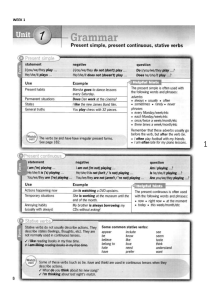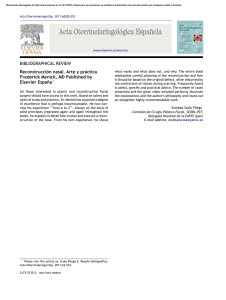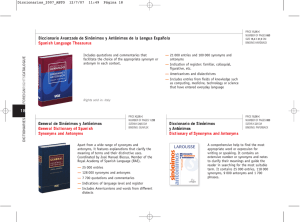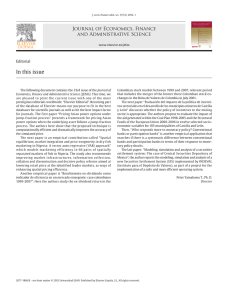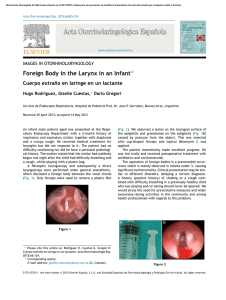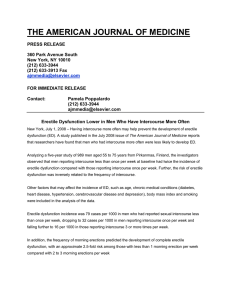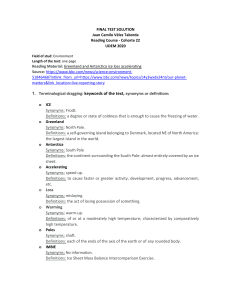Quick User Guide
Anuncio
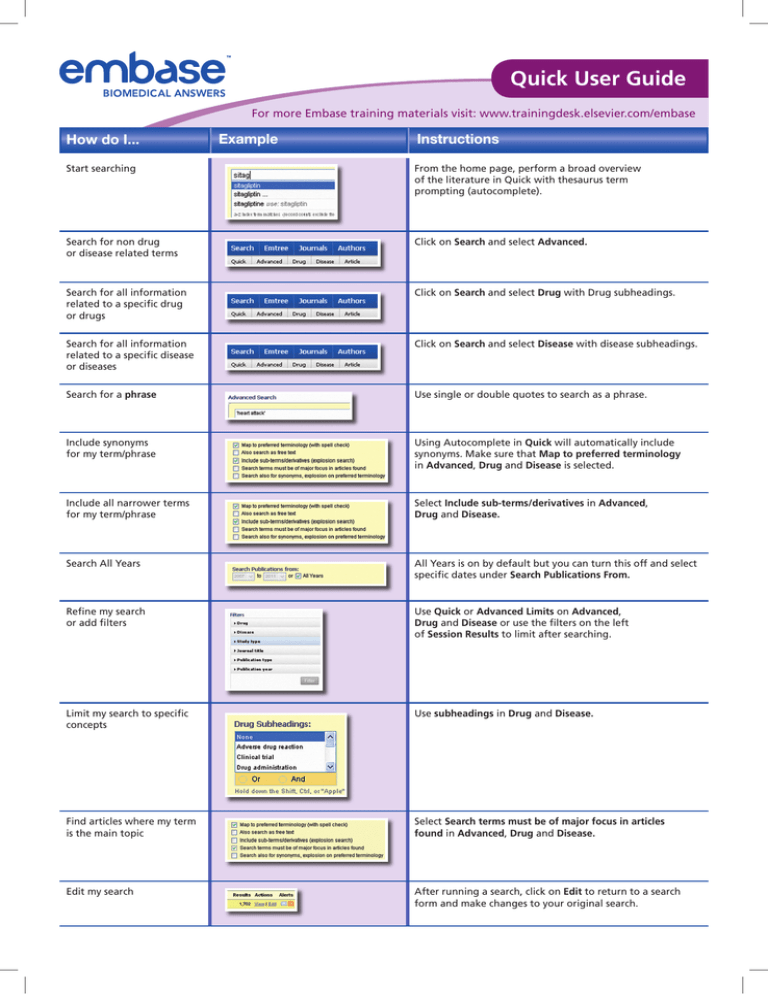
Quick User Guide For more Embase training materials visit: www.trainingdesk.elsevier.com/embase How do I... Example Instructions Start searching From the home page, perform a broad overview of the literature in Quick with thesaurus term prompting (autocomplete). Search for non drug or disease related terms Click on Search and select Advanced. Search for all information related to a specific drug or drugs Click on Search and select Drug with Drug subheadings. Search for all information related to a specific disease or diseases Click on Search and select Disease with disease subheadings. Search for a phrase Use single or double quotes to search as a phrase. Include synonyms for my term/phrase Using Autocomplete in Quick will automatically include synonyms. Make sure that Map to preferred terminology in Advanced, Drug and Disease is selected. Include all narrower terms for my term/phrase Select Include sub-terms/derivatives in Advanced, Drug and Disease. Search All Years All Years is on by default but you can turn this off and select specific dates under Search Publications From. Refine my search or add filters Use Quick or Advanced Limits on Advanced, Drug and Disease or use the filters on the left of Session Results to limit after searching. Limit my search to specific concepts Use subheadings in Drug and Disease. Find articles where my term is the main topic Select Search terms must be of major focus in articles found in Advanced, Drug and Disease. Edit my search After running a search, click on Edit to return to a search form and make changes to your original search. Quick User Guide For more Embase training materials visit: www.trainingdesk.elsevier.com/embase How do I... Example Instructions Use wildcards ? = one character exactly e.g. sulf?nyl searches sulfonyl or sulfinyl * = any number of variable characters, e.g. sul*r searches sulphur or sulfur NOTE: Wildcards do not work in phrase searches Find words close to each other next/n = any number in a defined order near/n = any number in any order NOTE: AND, OR or NOT may also be used Search for words in a specific field Use field limits in Advanced Set up email alerts, RSS feed or save your search Select your search and either click on the envelope icon for setting up email alerts or RSS symbol to set up your feed. Click on Save to retrieve the strategy later (once you have logged in). Managing results Manage my results from Session Results, select Export from the top of your results and choose from several options such as RIS Format, plain text and CSV. Additional Search Tips: • Break up your search into individual topics/searches and combine the sets at the end. It will be easier to identify parts of your strategy for editing or further refinement later. • When editing searches, familiarity with Command Line Search syntax may be useful. Refer to help for a list of index field and sub-heading codes. • When editing searches, remember to amend or delete the date range or other unwanted limits from your strategy before adding a new date range or alternative limits. • Look at Index Terms of relevant records for possible index terms that you haven’t yet considered. • Scan titles and/or abstracts for alternative search terms. • View a relevant record from your search results and click on Related Articles. For more Embase training materials visit: www.trainingdesk.elsevier.com/embase Embase® is a registered trademark owned and protected by Elsevier Properties SA and used under license. Note: When indexing Embase, we use a thesaurus called Emtree, which organizes biomedical terms in a hierarchical tree and includes all synonyms. In Advanced, Drug and Disease, Map to preferred terminology ensures your search results will include all articles with your typed term and all synonyms. Any term lower in the tree than the term you are looking for is called a narrower term. An explosion search includes these narrower terms in your search. Sitagliptin is a narrower term for oral antidiabetic agent for example.