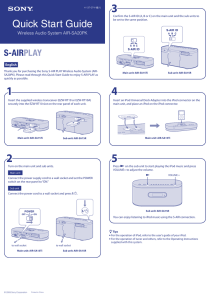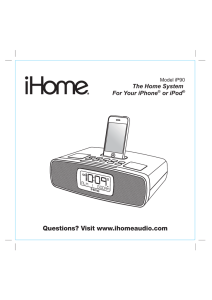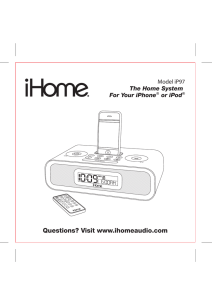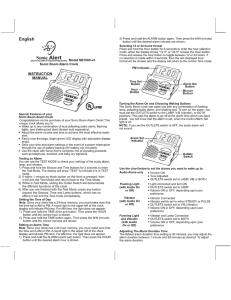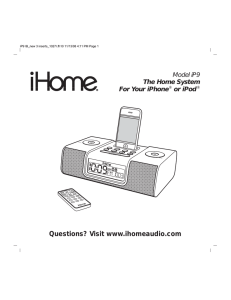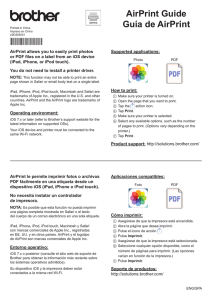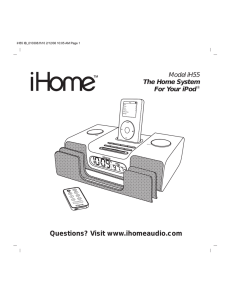iP87 User Manual
Anuncio
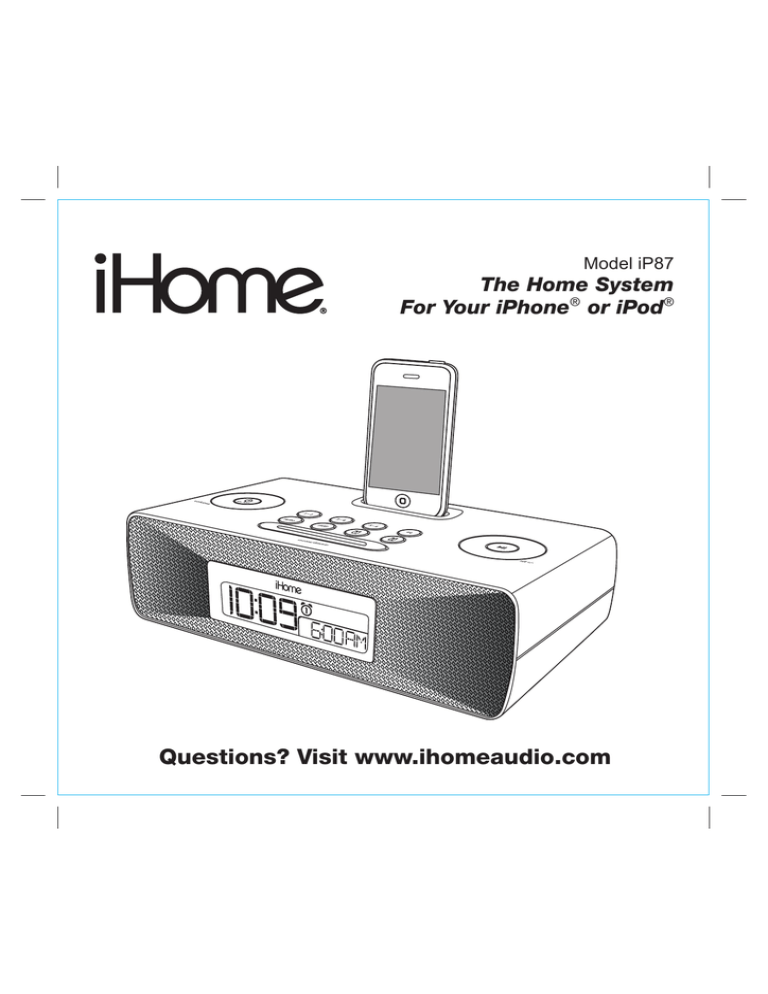
Model iP87 The Home System For Your iPhone® or iPod® Questions? Visit www.ihomeaudio.com Table of Contents Quick Start..........................................................................................................................................................................1 Controls and Indicators / iP87 Display ............................................................................................................................... 2 Setting Up the iP87 ............................................................................................................................................................ 3 Using the iP87 .................................................................................................................................................................... 4 Replacing iP87 Backup Batteries / Battery Warning .......................................................................................................... 5 A Consumer Guide to Product Safety ................................................................................................................................ 6 Troubleshooting.................................................................................................................................................................. 7 Solucionando problemas .................................................................................................................................................... 9 Warranty Information ........................................................................................................................................................ 11 A Consumer Guide to Product Safety This device complies with Part 15 of the FCC Rules. Operation is subject to the following two conditions: (1) This device may not cause harmful interference, and (2) this device must accept any interference received, including interference that may cause undesired operation. This equipment complies with the limits for a Class B digital device as specified in Part 15 of FCC Rules. These limits provide reasonable protection against radio and TV interference in a residential area. However, your equipment might cause TV or radio interference even when it is operating properly. To eliminate interference you can try one or more of the following corrective measures: • Reorient or relocate the receiving antenna. • Increase the distance between the equipment and the radio or TV. • Use outlets on different electrical circuits for the equipment and the radio or TV. • Consult your dealer or an experienced radio/television technician if the problem still exists. Modifying or tampering with your system’s internal components can cause a malfunction and might invalidate the system’s warranty and void your FCC authorization to operate it. This Class B digital apparatus complies with Canadian ICES-003. Cet appareil numérique de la classe B est conforme à la norme NMB-003 du Canada. Maintenance • Place the unit on a level surface away from sources of direct sunlight or excessive heat. • Protect your furniture when placing your unit on a natural wood and lacquered finish. A cloth or other protective material should be placed between it and the furniture. • Clean your unit with a soft cloth moistened only with mild soap and water. Stronger cleaning agents, such as Benzene, thinner or similar materials can damage the surface of the unit. quick start 1: power 3: inserts 2: antenna RESET R ESET TEST T EST Attach AC adaptor cable to DC jack on back of the iP87 and plug the other end into a wall socket. NOTE: If you do not have an insert for your iPhone/iPod, please visit www.ihomeaudio.com or call iHome toll free at 877-446-6301 to purchase one. 4: time zone • Move the DST switch on back of unit to +1 or -1 (adds or subtracts an hour) • Press & hold the Time Zone button on back until the display flashes • Turn the Set Wheel to select your time zone • Press the Time Zone button again. Snap AM antenna into provided stand, then plug antenna cable into socket on back of iP87. Move antenna 12” away. Extend FM antenna. iPhone 3G insert 15 Use this insert For this iPhone / iPod iPod touch 2G insert 16 iPhone 3G/3GS iPod touch 2G 5: iPhone/ iPod Gently dock an iPhone or iPod with the proper insert (iPhone/iPod must not be in a skin or case). The iPhone/iPod will charge while docked. Press the Button to play your iPhone or iPod. 1 Select the dock insert for your iPhone or iPod® model from the table below and place insert in dock. Never dock an iPhone/ iPod without an insert in place. nano 5G insert 18 iPhone 4 insert 19 nano 5G iPhone 4 6: radio Press the Radio button and press again to select AM/FM band. Turn the Set Wheel to tune in a station. See page 4 for programming presets. Controls and Indicators Top Panel Dock Preset Buttons 1- 6 EQ Button Alarm Reset / Power Button Play/Pause Button Volume Wheel Set Wheel Alarm 2 Button Radio/line-in Button Alarm 1 Button Sleep Button Snooze/Dimmer Button Rear Panel Clock Adjust/Time Sync Button AC Adaptor Jack DST switch Time Zone Button Line-in Jack FM Antenna AM Loop Antenna socket iP87 Display Time Display Alarm Indicators Sleep Indicator Wake To Indicator Battery Low Indicator Radio Band Indicators (AM/FM) PM Indicator AM Indicator NOTE: AM/PM indicators will not appear when clock is set to 24 hour display mode Radio / Alarm Time / iPod Display 2 Setting Up the iP87 Connect iP87 to Power Source Plug the AC adaptor cable into the AC Adaptor Jack and the other end into a standard 120V AC wall socket. Adaptor must be plugged in to operate unit. The iP87 does not operate on batteries (a battery back up system maintains clock settings during power failures). This unit is a preset Clock: the clock is preset at the factory. It’s simple to match the Time Zone setting to your location (US only). 1. Depending on your location and whether or not Daylight Saving Time (DST) is in effect, manually set the DST Switch located at the back of the unit to +1 to add an hour or to -1 to subtract an hour. The “DST +1” or “DST -1” will appear on the display for 5 seconds after switch is last moved. 2. Press and hold the Time Zone Button located on the back of the unit until the Time Zone flashes on the lower part of the display. Turn the Set Wheel to select your time zone. Note: Time Zone is disabled when clock display is set to 24 hours. 3. Press the Time Zone Button again (or no button within 10 seconds) to exit the time zone setting mode. 4. If the displayed time is not correct, please see Setting Time and Calendar below. Using Time Sync with iPhone/iPod The iP87 Time Sync feature allows you to sync the time setting on the iP87 to the time from your iPhone or recent model iPod (iPod Touch, iPod Nano and iPod Classic; older iPod models such as iPod mini do not support this feature). 1. Dock your iPhone/iPod. 2. Press the Time Sync Button located at the back of the unit. “Sync” flashes on the lower part of the display. 3. The iP87 will sync to the time on your iPhone/iPod. 4. Once sync is completed,“SyncOK” will appear on the display. 5. If sync was not successful, “Failed” will appear on the display. If this happens, please try again with a different iPhone/iPod, or set the time manually (see below). NOTE: iPhone time is automatically updated to the correct time via cell phone towers. The time on your iPod is accurate only to the time on the computer the last time the iPod was synced to it. It’s possible to have up to 59 seconds difference between the iP87 and synced iPhone/iPod Setting Time and Calendar Manually 1. Press and hold the Clock Adjust Button located at the back of the unit until the time flashes on the display. 2. Turn the Set Wheel to the correct time. Remember to set the correct AM or PM time. The AM/PM Indicators appear to the left of the time display. 3. Press the Clock Adjust Button again. The year will flash. Turn the Set Wheel until the current year is displayed. 4. Press the Clock Adjust Button again. The month and date will flash. Turn the Set Wheel until the current month/date is displayed. 5. During Time set, press either the or button to toggle the clock display format to 12-hours or 24 hours. 6. Press the Clock Adjust Button again (or no button within 10 seconds) to exit the time/calendar setting mode. Using the Alarms iP87 has a double alarm system so you can set two separate alarms to different alarm times, wake-to sources and frequencies (daily, weekdays or weekend). NOTE: THE 7-5-2 FEATURE IS DISCONTINUED ON THIS MODEL. ONLY 7 DAYS FUNCTIONS Setting the Alarms 1. Press and hold the or Button until the alarm time flashes on the lower part of the display. Turn the Set Wheel to set the alarm time. Remember to set the correct AM or PM time. 2. Press the Alarm Button again to confirm the desired alarm time and then turn the Set Wheel to set the alarm frequency (7 = the whole week, 5 = weekdays, 2 = weekends only). NOTE: THIS FEATURE IS DISCONTINUED ON THIS UNIT. ONLY 7 DAYS FUNCTIONS. 3. Press the Alarm Button again to confirm alarm frequency then turn the Set Wheel to select alarm source to wake to: Buzzer, Playlist iPhone/iPod, or Radio. 4. For wake to iPhone/iPod Playlist, you must create a playlist named “iHome”. The iP87 will play music randomly from within the “iHome” playlist. If the selected alarm source is iPhone/iPod and no iPhone/iPod is docked/detected, the iP87 will default to a buzzer alarm. 5. For wake to radio, after selecting Radio as wake to source, press the Alarm Button and then turn the Set Wheel to select AM or FM band. Press the Alarm Button again and turn the Set Wheel to select a radio station or press one of the preset buttons to wake to a preset radio station (seeUsing Radio on page 4 for details on setting radio stations and presets). 6. Press the Alarm button again (or no button within 10 seconds) to exit the alarm setting mode. The alarm will be armed once set and the corresponding alarm icon will light up. The lower part of the display will show the earliest set alarm time. 3 Using the iP87 Reviewing, Arming and Disarming Alarm (Turn Alarm Function On and Off) 1. Once an alarm is armed, the lower part of the display will show the alarm time. If more then one alarm is armed, the earliest alarm time will show. 2. To review the alarm time, press an alarm button once. The related alarm time will show on the lower part of the display. 3. During alarm review, press the alarm button once to toggle it on or off. If the alarm is armed, the related alarm icon will light up. Resetting the Alarm to Come on the Next Day 1. When the alarm is sounding, press the Button to stop alarm and reset it to come on the next set day. For example, if alarm is set for 5 days and you press the alarm reset on Friday, the alarm will come on again on Monday, not Saturday. Snooze Operation 1. Press and hold the Snooze/Dimmer Button for a few seconds until the snooze time flashes. Turn the Set Wheel to set the snooze timer from 1 to 29 minutes. 2. Press the Snooze/Dimmer Button after an alarm sounds. The alarm will be silenced for the set snooze duration time then sound again. Snooze can be pressed several times during the 1 hour alarm cycle. Sure Alarm The iP87 has a sure alarm feature. If backup batteries are installed, the buzzer alarm will still sound in the event of a power failure. Charging your iPhone/Pod Note: Please make sure you are using the correct insert for your iPhone/iPod and that it is properly docked into the iP87. Failure to do so may damage your iPhone/iPod. 1. While an iPhone/iPod is docked in the unit and the unit is connected to AC power, it recharges (until fully charged). Listening to iPhone/iPod 1. Dock the already playing iPhone/iPod in the dock. The iP87 will automatically turn on and you will hear the music playing from your iPhone/iPod. Note: If the playing song/music loudness is too low on the iPod itself, the iP87 may not detect iPod is in play mode. Press the Button to play it. 2. When an iPhone/iPod is docked and in standby mode, press the Button to play it. 3. Press the Button again to pause play; press again to resume it. 5. Turn the Volume Wheel to adjust the system volume. 6. Press the EQ Button to select and turn the Set Wheel to set Treble, Bass,3D Sound on/off and Left/Right Balance. 7. To turn off the unit, press the Button. An iPhone/iPod will continue charging while docked. Listening to Radio Setting up Antenna Extend FM wire antenna fully for best reception. Do not strip, alter or attach to other antennas. Snap AM antenna cable into AM Loop Antenna Socket on back of unit. Move antenna 12” away from unit for best reception. Tuning and Playing the Radio 1. Press the Radio Button as needed to turn on iP87 and cycle through FM radio, AM radio and Line-in modes. 2. When the desired FM or AM mode is selected, turn the Set Wheel to tune the radio to a desired station. The current radio frequency appears in the lower right of the display. 3. To memorize a station as a preset, use the Set Wheel to tune the radio to the first station you wish to memorize. When the desired station appears in the display, press and hold the Preset 1-2 button until PRE 1 begins flashing in the display. Press again to alternately switch between Preset 1 and Preset 2 if desired, then release the button. After 5 seconds the P 1 or P 2 indicator disappears and your station is saved in Preset Memory 1 or 2. Repeat this procedure to enter stations in Preset Memories 3 through 6. You may then press the Radio Button to change bands and memorize up to 6 additional stations. 4. To access a preset station, press the desired Preset Button once (for odd number presets) or twice (for even number presets). 5. Turn the Volume Wheel to adjust the system volume. 6. Press the EQ Button to select and turn the Set Wheel to set Treble, Bass,3D Sound on/off and Left/Right Balance. 7. To turn off the unit, press the Button. An iPhone/iPod will continue charging while docked. 4 Using the iP87 Using the Line-in Jack You can play any iPod without a docking port or other MP3 player or portable audio device through the iP87 via the Line-in Jack. 1. Plug one end of a standard audio patch cord (not included) into the headphone or line-out jack on your device and the other end of the patch cord into the iP87 Line-in Jack located on the back of the unit. 2. Press the Radio Button until “Aux” appears in the lower part of the display. 3. Turn on and play your device. 4. Turn the Volume Wheel to adjust the system volume. 5. Press the EQ Button to select and turn the Set Wheel to set Treble, Bass,3D Sound on/off and Left/Right Balance. 6. To turn off the unit, press the Button. Please remember to turn off your device, too. Sleep Operation Sleep mode lets you sleep to your iPhone/Pod or radio, gradually lowering the volume until the unit shuts off at the selected time. 1. Press the Sleep Button to enter sleep mode. The sleep time will show in the lower display. 2. Press the Sleep Button again as needed to adjust the sleep timer from 120, 90, 60, 30 or 15 minutes. 3. When the display changes back to show the real time, press the Sleep Button once to show the sleep time remaining. Pressing it again will change sleep time to next lowest increment. 4. iP87 has independent volume setting for sleep mode so you can adjust the sleeping volume without affecting the normal volume. The sleep volume will remain at that level the next time you enter sleep mode until controls are changed. 5. To stop listening at any time, press the Button to turn unit off. Dimmer Operation During normal operation, press the Snooze/Dimmer Button to control the brightness of the LCD display. Using the iP87 in Other Countries Different regions of the world use different FM radio frequency steps and ranges. You will need to select the one that matches the standards in your region (USA, UK, EUROPE, JAPAN, AUSTRA,or CHINA). 1. Make sure the iP87 is OFF (not playing in nay mode). Press and hold the Radio Button for about 5 seconds until “USA” or other region appears in the lower part of display. Turn the Set Wheel to select your region. 2. Press the Radio Button again (or no button within 5 seconds) to exit the radio frequency setting mode. Replacing iP87 Backup Batteries Install/Replace Backup Battery The iP87 uses a backup battery system to provide continuous alarm operation and clock settings in the event of a power failure. If the Battery Low Icon located on the right of the display is flashing, it is time to replace the backup batteries. Please make sure the AC adaptor is connected, otherwise all settings may be lost during battery replacement. Open the battery compartment cover located on the bottom of the unit. Insert 2 “AA” batteries as indicated. We recommend the use of alkaline batteries for longer life. Battery Warning For models that require more than one battery • • • • • • • • Do not mix with used or other battery types/brands Replace all batteries at the same time Do not open batteries Do not dispose of in fire Do not heat above 75ºC (167ºF) Do not expose contents to water Do not charge or recharge Do not install backwards 5 A Consumer Guide to Product Safety When used in the directed manner, this unit has been designed and manufactured to ensure your personal safety. However, improper use can result in potential electrical shock or fire hazards. Please read all safety and operating instructions carefully before installation and use, and keep these instructions handy for future reference. Take special note of all warnings listed in these instructions and on the unit. 1. 2. 3. 4. 5. 6. 7. 8. 9. 10. 11. 12. 13. 14. Water and Moisture – The unit should not be used near water. For example: near a bathtub, washbowl, kitchen sink, laundry tub, swimming pool or in a wet basement. Ventilation – The unit should be situated so that its location or position does not interfere with its proper ventilation. For example, it should not be situated on a bed, sofa, rug or similar surface that may block ventilation openings. Also, it should not be placed in a built-in installation, such as a bookcase or cabinet, which may impede the flow of air through the ventilation openings. Heat – The unit should be situated away from heat sources such as radiators, heat registers, stoves or other appliances (including amplifiers) that produce heat. Power Sources – The unit should be connected to a power supply only of the type described in the operating instructions or as marked on the appliance. Power-Cable Protection – Power supply cables should be routed so that they are not likely to be walked on or pinched by items placed upon or against them. It is always best to have a clear area from where the cable exits the unit to where it is plugged into an AC socket. Cleaning – The unit should be cleaned only as recommended. See the Maintenance section of this manual for cleaning instructions. Objects and Liquid Entry – Care should be taken so that objects do not fall and liquids are not spilled into any openings or vents located on the product. Attachments – Do not use attachments not recommended by the product manufacturer. Lightning and Power Surge Protection – Unplug the unit from the wall socket and disconnect the antenna or cable system during a lightning storm or when it is left unattended and unused for long periods of time. This will prevent damage to the product due to lightning and power-line surges. Overloading – Do not overload wall sockets, extension cords, or integral convenience receptacles as this can result in a risk of fire or electric shock. Damage Requiring Service – The unit should be serviced by qualified service personnel when: A. the power supply cable or plug has been damaged. B. objects have fallen into or liquid has been spilled into the enclosure. C. the unit has been exposed to rain. D. the unit has been dropped or the enclosure damaged. E. the unit exhibits a marked change in performance or does not operate normally. Antenna – Do not connect an external antenna to the unit (other than that provided). Periods of Nonuse – If the unit is to be left unused for an extended period of time, such as a month or longer, the power cable should be unplugged from the unit to prevent damage or corrosion. Servicing – The user should not attempt to service the unit beyond those methods described in the user’s operating instructions. Service methods not covered in the operating instructions should be referred to qualified service personnel. Questions? Visit www.ihomeaudio.com 6 Troubleshooting Symptom Possible Problem Solution iP87 does not turn on AC adaptor isn't plugged into a working wall socket or not plugged into the power supply jack on back of the unit Plug the AC adaptor into a working wall socket and plug the connector into the supply jack on the unit iP87 doesn’t respond iP87 requires a reset If unit is plugged in and doesn't respond, try resetting the unit by following these steps: a) remove iPhone/iPod from dock b) unplug unit from power source c) remove back up batteries d) wait 1 hour, then resume use iPhone/iPod is not docked properly Remove your iPhone/iPod from the dock and check for obstruction on the connectors in the dock and on your iPhone/iPod. Then reseat it in the dock. Batteries are weak Replace with new batteries Batteries were not installed properly Check to make sure the polarity ( + and – ends) matches the diagram in the battery compartment iPhone/iPod is not docked properly Remove your iPhone/iPod from the dock and check for obstruction on the connectors in the dock and on your iPhone/iPod. Then reseat it in the dock. Your iPhone/iPod software is too old Upgrade software on your iPhone/iPod via iTunes on your computer iPhone/iPod is locked up/plays but no sound comes out Check the volume setting. Make sure your iPhone/iPod is working properly before docking into the unit. Please refer to your iPhone/iPod manual for details. See above for software upgrade information. You may need to reset your iPhone/iPod. Refer to your iPhone or iPod user guide for details on how to perform a reset. Using 1st or 2nd generation iPod, iPod Shuffle or other devices. iP87 cannot control those iPod models or other devices. iP87/iPhone/iPod performance is erratic The iP87 is reacting to external interference Move unit away from potential sources of external interference such as computers, modems, wireless devices (routers) or fluorescent light. No sound from iP87 Volume is set too low on iP87 Make sure volume is turned up iPhone/iPod didn’t charge up iPhone/iPod is not docked properly Remove your iPhone/iPod from the dock and check for obstruction on the connectors in the dock and on your iPhone/iPod. Then reseat it in the dock. iPhone/iPod is locked up/ frozen Please make sure your iPhone/iPod is working properly before docking into the unit. Please refer to your iPhone/iPod manual for details. Battery Low icon always flashing iPhone/iPod does not respond to the unit/iPod is playing but no sound comes out iPhone/iPod battery has problem No AM band radio sound but others OK AM loop antenna is not connected to the unit Plug the AM loop antenna connector to the jack on the back of the unit AM band radio is very noisy AM loop antenna isn’t located properly Move the AM loop antenna away from the main unit AC adaptor and rotate it for best reception 7 Troubleshooting Symptom Sound is distorted Possible Problem Solution Volume level is set too high Decrease the volume Sound source is distorted If the iPhone/iPod original sound source (MP3) is old or of poor quality, distortion and noise are easily noticed with high-power speakers. Try a different audio source file. If you are using an external sound source like older generation of iPod or iPod Shuffle, try reducing the output volume and turning any bass boost off on the device. EQ settings are too high. For example, if the treble is too high, the 3D effect may not sound as good Lower EQ settings. Unit/adaptor gets warm after extended play at high volume This is normal Turn unit off for awhile or lower volume Snooze time is too long/short Custom snooze time not set Press and hold Snooze button then turn set wheel to adjust Alarm not working AM/PM time/alarm time not set correctly When setting clock or alarm time, take note of the AM/PM indicators Alarm time or source selected for alarm 2, not alarm 1, etc. Make sure to set the alarm time and source for the alarm icon 1 or 2 that is shown on the clock display 7-5-2 days setting is not correct 7 days is every day alarm, 5 days is Mon-Fri, and 2 days is Sat - Sun. 7-5-2 FEATURE IS DISCONTINUED ON THIS MODEL Calendar is not set correctly, which can affect 7/5/2 day alarm operation See page 3 for setting Clock/Calendar Section. 7-5-2 FEATURE IS DISCONTINUED ON THIS MODEL Older iPod models such as iPod mini do not support time sync function Make sure you are using an iPhone or newer iPod such as touch, nano or classic. If not available, set time manually (see page 3). Time sync didn’t work 8 Solucionando problemas Síntoma Causa Solución La unidad no enciende El adaptador de corriente AC no está conectado a un tomacorriente que funcione o no está conectado en la parte posterior de la unidad Conecte el adaptador de corriente a un tomacorriente que funcione y a la parte posterior de la unidad La unidad no responde La unidad debe ser reprogramada Si la unidad está conectada y no responde, pruebe reprogramarla siguiendo estos pasos: a) Quite el iPod de la base b) Desconecte la unidad del tomacorriente c) Quite las baterías auxiliares d) Espere 1 hora y vuelva a probar El iPhone/iPod no encastra correctamente No ha colocado el encastre del iPhone/iPod, o está utilizando el encastre incorrecto. Verifique que el encastre sea el apropiado para su iPhone/iPod El iPhone/iPod no encastra correctamente Quite el iPhone/iPod del encastre y retire la posible obstrucción del encastre o de su iPod. Vuelva a colocar el iPod dentro del encastre. El ícono de batería baja está destellando Reemplace las baterías Verifique que la polaridad de las baterías (- y +) se encuentren de Las baterías no están instaladas acuerdo al diagrama del compartimiento de baterías. correctamente El iPhone/ iPod no ha sido instalado correctamente. Quite el iPhone/iPod del encastre y verifique posibles obstrucciones del encastre o de su iPhone/iPod. Vuelva a colocar el iPhone/iPod dentro del encastre. El iPhone/iPod no se comunica con la unidad/el iPod está operando pero no emite sonido El funcionamiento del iP87/iPhone/iPod es errático. Las baterías están gastadas El software (programa) de su iPhone/iPod es obsoleto. Renueve el programa de su iPhone/iPod. Para mayor información, diríjase a http://www.apple.com o utilice iTunes desde su computadora. El iPhone/iPod está trabado/opera pero no emite sonido. Verifique los controles de volumen. Fíjese si su iPhone/iPod funcionaba bien antes de encastrarlo en la unidad. Refiérase al manual de operación del iPhone/iPod para más detalles. Ingrese al portal de Apple para obtener un programa actualizado. Podría tener que re-programar su iPhone/iPod. Para realizarlo, refiérase al manual del usuario correspondiente. Usted tiene un iPod de 1ra o 2da generación, un iPod Shuffle u otro tipo de aparato. El iP87 no puede controlar estos modelos de iPod u otros aparatos. El iP87 está reaccionando a interferencias externas. Aleje la unidad de Fuentes potenciales de interferencia externa como computadoras, modems, ruteadores inalámbricos, luz fluorescente, etc. No sale sonido de su iP87 El volumen del iP87 se encuentra muy bajo Asegúrese de subir el volumen El iPhone/iPod no carga El iPhone/iPod no está instalado correctamente Quite el iPhone/iPod del encastre y retire la posible obstrucción del encastre o de su iPhone/iPod. Vuelva a colocar el iPhone/iPod dentro del encastre. El iPhone/iPod está trabado/no responde Por favor asegúrese de que su iPhone/iPod funcione correctamente antes de colocarlo en el encastre. Refiérase al manual de su iPhone/iPod para mayor información. La batería del iPhone/iPod podría tener algún inconveniente 9 Solucionando problemas Síntoma Causa Solución La banda de AM se escucha con distorsión La antena circular no está ubicada correctamente. Aleje la antena de la unidad y del adaptador AC y gírela hasta mejorar la recepción. El sonido sale distorsionado El volumen se encuentra muy alto Baje el volumen El sonido sale distorsionado de la unidad Si el sonido original de su iPhone/iPod era de pobre calidad, las distorsiones y ruidos se harán más notables con los parlantes de alta potencia. Pruebe utilizar otra fuente de audio como un CD. Si está utilizando un iPod de primeras generaciones o un Shuffle, intente bajar el volumen de su aparato. También intente apagar el amplificador de bajos La programación de EQ está demasiado alta. Por ejemplo, si los agudos están en volumen muy alto, el efecto 3D podría no sonar bien. Baje los niveles del EQ. La unidad recalienta luego de largos períodos de uso a alto volumen Esto es normal Apague la unidad o baje el volumen El tiempo de apagado con “Snooze” (Dormilón), es muy largo/corto. La duración del programa “Snooze” no ha sido programada. Mantenga oprimido el botón “Snooze” luego gire la rueda para programar la duración de tiempo deseada. La unidad no reproduce la lista de canciones al despertar. La lista está vacía o se encuentra mal denominada. Sincronice su iPhone/iPod a iTunes y manualmente ingrese el nombre de la lista bajo “iHome”. Asegúrese de agregar las canciones a su lista. La alarma no funciona El indicador de AM/PM no ha sido programado Ajuste la alarma según deseé que suene en hora AM o después correctamente. del mediodía PM. El ícono indicador en el visor es incorrecto. Verifique que el horario de la alarma y el del ícono correspondiente 1 o 2 en el visor del reloj se encuentren sincronizados. La programación 7-5-2 no es correcta. Utilice 7 para uso de alarma diario por 7 días, 5 para Lunes a Viernes y 2 para Sábado y Domingo. Diríjase a la página 3 para su programación. El calendario no se encuentra programado Refiérase a la página 3 para ver la sección de programación del correctamente para 5/2 días. Reloj/ calendario. 10 Limited 1 Year Warranty Information iHome Products, a division of SDI Technologies Inc. (hereafter referred to as SDI Technologies), warrants this product to be free from defects in workmanship and materials, under normal use and conditions, for a period of 1 Year from the date of original purchase. Should this product fail to function in a satisfactory manner, it is best to first return it to the store where it was originally purchased. Should this fail to resolve the matter and service still be required by reason of any defect or malfunction during the warranty period, SDI Technologies will repair or, at its discretion, replace this product without charge (except for a $15.00 charge for handling, packing, return UPS/postage, and insurance). This decision is subject to verification of the defect or malfunction upon delivery of this product to the Factory Service Center listed below. The product must include proof of purchase, including date of purchase. The fee for service without proof of purchase is $40.00. Before returning this product for service, please first replace the batteries (if applicable) with fresh ones, as exhausted or defective batteries are the most common cause of problems encountered. If service is still required: 1. Remove the batteries (if applicable) and pack the unit in a well padded, heavy corrugated box. 2. Enclose a photocopy of your sales receipt, credit card statement, or other proof of the date of purchase, if within the warranty period. 3. Enclose a check or money order payable to the order of SDI Technologies, for the sum of $15.00 ($40.00 without proof of purchase). 4. Send the unit prepaid and insured, to the Factory Service Center listed below. Consumer Repair Department SDI Technologies Inc. 1330 Goodyear Dr. El Paso, TX 79936-6420 Disclaimer of Warranty NOTE: This warranty is valid only if the product is used for the purpose for which it was designed. It does not cover (i) products which have been damaged by negligence or willful actions, misuse or accident, or which have been modified or repaired by unauthorized persons; (ii) cracked or broken cabinets, or units damaged by excessive heat; (iii) damage to digital media players, CD’s or tape cassettes (if applicable); (iv) the cost of shipping this product to the Factory Service Center and its return to the owner. This warranty is valid only in the United States of America and does not extend to owners of the product other than to the original purchaser. In no event will SDI Technologies or any of its affiliates, contractors, resellers, their officers, directors, shareholders, members or agents be liable to you or any third party for any consequential or incidental damages, any lost profits, actual, exemplary or punitive damages. (Some states do not allow limitations on implied warranties or exclusion of consequential damages, so these restrictions may not apply to you.) This warranty gives you specific legal rights, and you may also have other rights which vary from state to state. Your acknowledgment and agreement to fully and completely abide by the above mentioned disclaimer of warranty is contractually binding to you upon your transfer of currency (money order, cashier's check, or credit card) for purchase of your SDI Technologies product. Questions? Visit www.ihomeaudio.com Toll Free Customer Service: 1-877-446-6301 iP87IB-032510-B ©SDI Technologies 2010 All rights Reserved Printed in China