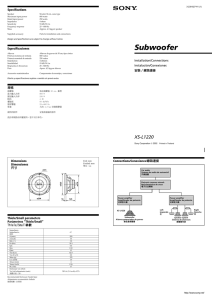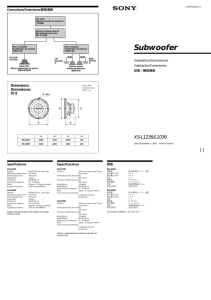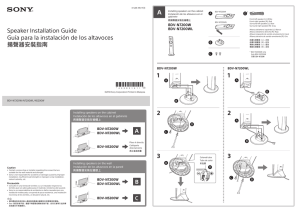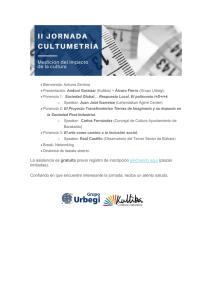RX-A840/RX-A740
Anuncio
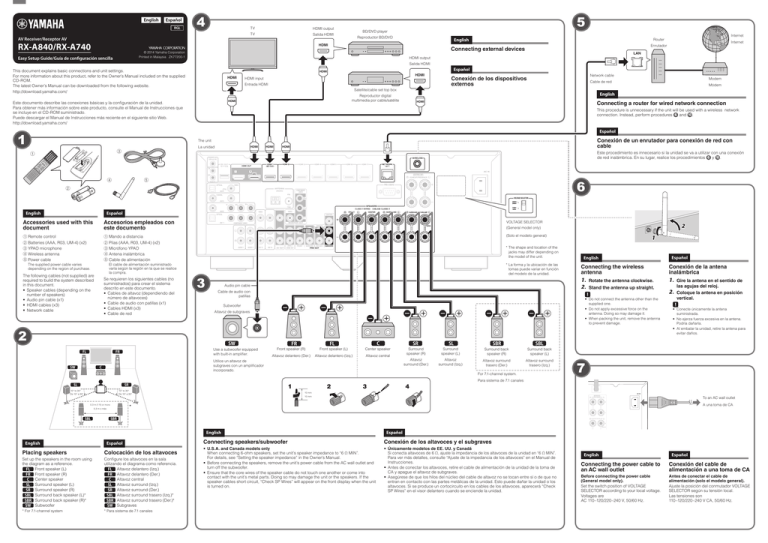
English Español RGL 4 AV Receiver/Receptor AV RX-A840/RX-A740 TV HDMI output TV Salida HDMI 5 BD/DVD player Reproductor BD/DVD English HDMI Internet Enrutador Connecting external devices © 2014 Yamaha Corporation Printed in Malaysia ZK77200-1 Easy Setup Guide/Guía de configuración sencilla Internet Router LAN HDMI output Salida HDMI This document explains basic connections and unit settings. For more information about this product, refer to the Owner’s Manual included on the supplied CD-ROM. The latest Owner’s Manual can be downloaded from the following website. http://download.yamaha.com/ Español HDMI HDMI HDMI HDMI input Network cable Conexión de los dispositivos externos Entrada HDMI Satellite/cable set top box Módem English Reproductor digital multimedia por cable/satélite HDMI Este documento describe las conexiones básicas y la configuración de la unidad. Para obtener más información sobre este producto, consulte el Manual de Instrucciones que se incluye en el CD-ROM suministrado. Puede descargar el Manual de Instrucciones más reciente en el siguiente sitio Web. http://download.yamaha.com/ Modem Cable de red HDMI Connecting a router for wired network connection This procedure is unnecessary if the unit will be used with a wireless network connection. Instead, perform procedures 6 and 10 . Español 1 Conexión de un enrutador para conexión de red con cable The unit La unidad 3 1 HDMI HDMI HDMI Este procedimiento es innecesario si la unidad se va a utilizar con una conexión de red inalámbrica. En su lugar, realice los procedimientos 6 y 10 . TRIGGER OUT 12V 0.1A IN 2 1 ARC OUT 4 5 EXTRA SP ZONE2/F.PRESENCE 6 REMOTE OPTICAL 2 VIDEO ANTENNA (TV) AV4 (RADIO) FM COAXIAL VOLTAGE SELECTOR AV3 Y English Accesorios empleados con este documento 1 Remote control 2 Batteries (AAA, R03, UM-4) (x2) 3 YPAO microphone 4 Wireless antenna 5 Power cable 1 Mando a distancia 2 Pilas (AAA, R03, UM-4) (x2) 3 Micrófono YPAO 4 Antena inalámbrica 5 Cable de alimentación El cable de alimentación suministrado varía según la región en la que se realice la compra. Se requieren los siguientes cables (no suministrados) para crear el sistema descrito en este documento. • Cables de altavoz (dependiendo del número de altavoces) • Cable de audio con patillas (x1) • Cables HDMI (x3) • Cable de red SURROUND SINGLE 1 (General model only) (Solo el modelo general) 2 AUDIO 1 3 AUDIO 2 AV 5 AV 6 AV OUT ZONE 2 ZONE OUT FRONT SURROUND SUR. BACK PRE OUT SUBWOOFER *The shape and location of the jacks may differ depending on the model of the unit. *La forma y la ubicación de las tomas puede variar en función del modelo de la unidad. Audio pin cable Cable de audio con patillas Español English Connecting the wireless antenna 1. Rotate the antenna clockwise. 2. Stand the antenna up straight. • Do not connect the antenna other than the supplied one. • Do not apply excessive force on the antenna. Doing so may damage it. • When packing the unit, remove the antenna to prevent damage. Subwoofer Altavoz de subgraves 3 5 4 7 6 Front speaker (R) Front speaker (L) Center speaker Altavoz delantero (Der.) Altavoz delantero (Izq.) Altavoz central Surround speaker (R) Surround speaker (L) Surround back speaker (R) Surround back speaker (L) Altavoz surround (Der.) Altavoz surround (Izq.) Altavoz surround trasero (Der.) Altavoz surround trasero (Izq.) 2 1 Utilice un altavoz de subgraves con un amplificador incorporado. 3 SURROUND BACK/BI-AMP VOLTAGE SELECTOR SINGLE Use a subwoofer equipped with built-in amplifier. 2 CENTER MONITOR OUT COMPONENT VIDEO 9 9 FRONT CENTER AV 1 2 1 VIDEO VIDEO OPTICAL Accessories used with this document The following cables (not supplied) are required to build the system described in this document. • Speaker cables (depending on the number of speakers) • Audio pin cable (x1) • HDMI cables (x3) • Network cable SPEAKERS AV2 Español The supplied power cable varies depending on the region of purchase. PR PB For 7.1-channel system. Conexión de la antena inalámbrica 1. Gire la antena en el sentido de las agujas del reloj. 2. Coloque la antena en posición vertical. • Conecte únicamente la antena suministrada. • No ejerza fuerza excesiva en la antena. Podría dañarla. • Al embalar la unidad, retire la antena para evitar daños. 7 Para sistema de 7.1 canales 4 1 5 10° to 30° De 10° a 30° 10° to 30° De 10° a 30° 0.3 m (1 ft) or more 0,3 m o más 6 2 3 4 WIRELESS 10 mm AC IN 10 mm EXTRA SP ZONE2/F.PRESENCE To an AC wall outlet A una toma de CA * 7 SURROUND BACK/BI-AMP SINGLE English English Español Placing speakers Colocación de los altavoces Set up the speakers in the room using the diagram as a reference. 1 Front speaker (L) 2 Front speaker (R) 3 Center speaker 4 Surround speaker (L) 5 Surround speaker (R) 6 Surround back speaker (L)* 7 Surround back speaker (R)* 9 Subwoofer Configure los altavoces en la sala utilizando el diagrama como referencia. 1 Altavoz delantero (Izq.) 2 Altavoz delantero (Der.) 3 Altavoz central 4 Altavoz surround (Izq.) 5 Altavoz surround (Der.) 6 Altavoz surround trasero (Izq.)* 7 Altavoz surround trasero (Der.)* 9 Subgraves *For 7.1-channel system *Para sistema de 7.1 canales Español Connecting speakers/subwoofer Conexión de los altavoces y el subgraves • U.S.A. and Canada models only When connecting 6-ohm speakers, set the unit’s speaker impedance to “6 Ω MIN”. For details, see “Setting the speaker impedance” in the Owner’s Manual. • Before connecting the speakers, remove the unit’s power cable from the AC wall outlet and turn off the subwoofer. • Ensure that the core wires of the speaker cable do not touch one another or come into contact with the unit’s metal parts. Doing so may damage the unit or the speakers. If the speaker cables short circuit, “Check SP Wires” will appear on the front display when the unit is turned on. • Únicamente modelos de EE. UU. y Canadá Si conecta altavoces de 6 Ω, ajuste la impedancia de los altavoces de la unidad en “6 Ω MIN”. Para ver más detalles, consulte “Ajuste de la impedancia de los altavoces” en el Manual de Instrucciones. • Antes de conectar los altavoces, retire el cable de alimentación de la unidad de la toma de CA y apague el altavoz de subgraves. • Asegúrese de que los hilos del núcleo del cable de altavoz no se tocan entre sí o de que no entran en contacto con las partes metálicas de la unidad. Esto puede dañar la unidad o los altavoces. Si se produce un cortocircuito en los cables de los altavoces, aparecerá “Check SP Wires” en el visor delantero cuando se enciende la unidad. English Español Connecting the power cable to an AC wall outlet Conexión del cable de alimentación a una toma de CA Before connecting the power cable (General model only). Set the switch position of VOLTAGE SELECTOR according to your local voltage. Voltages are AC 110–120/220–240 V, 50/60 Hz. Antes de conectar el cable de alimentación (solo el modelo general). Ajuste la posición del conmutador VOLTAGE SELECTOR según su tensión local. Las tensiones son 110–120/220–240 V CA, 50/60 Hz. 8 z (receiver ower) key p The unit La unidad YPAO MIC RECEIVER HDMI 1 Tecla (receptor de alimentación) YPAO MIC jack Toma YPAO MIC 1 SOURCE 2 English 3 (RX-A840) Press the bottom of the front panel door gently to open the door. VOLUME 9 Ear height Altura del oído Presione suavemente el botón de la puerta del panel delantero para abrir la puerta. VOLUME MIN MAX CROSSOVER/ HIGH CUT MIN 4 5 ON SCREEN ENTER Cursor keys Teclas del cursor STRAIGHT YPAO microphone MAX Micrófono YPAO 9 (RX-A840 Europe model) 1 2 5 6 9 0 3 7 4 Español Playing back a BD/DVD Reproducción de un BD/DVD Now let’s play back a BD/DVD. We recommend playing back multichannel audio (5.1-channel or more) to feel surround sound produced by the unit. Ahora vamos a reproducir un BD/DVD. Le recomendamos que reproduzca audio de varios canales (5.1 canales o más) para sentir el sonido surround producido por la unidad. 1. Turn on the BD/DVD player. 2. Press HDMI 1 to select “HDMI 1” as the input source. 3. Start playback on the BD/DVD player. 4. Press STRAIGHT repeatedly to select “STRAIGHT”. 5. Press VOLUME to adjust the volume. 1. Encienda el reproductor BD/DVD. 2. Pulse HDMI 1 para seleccionar “HDMI 1” como fuente de entrada. 3. Inicie la reproducción en el reproductor BD/DVD. 4. Pulse varias veces STRAIGHT para seleccionar “STRAIGHT”. 5. Pulse VOLUME para ajustar el volumen. When surround sound is not heard, or no sound is output from a specific speaker, see “Troubleshooting” in the Owner’s Manual. Cuando no se oye el sonido surround o un determinado altavoz no emite sonido, consulte “Resolución de problemas” en el Manual de Instrucciones. This completes the basic setup procedure. Continue with procedure 10 if the unit will be used with a wireless network connection. Esto completa el procedimiento de configuración básica. Continúe con el procedimiento 10 si la unidad se va a utilizar con una conexión de red inalámbrica. 8 (RX-A840 Modelo Europa) MEMORY +10 ENT TV English Español Optimizing the speaker settings automatically (YPAO) The Yamaha Parametric room Acoustic Optimizer (YPAO) function detects speaker connections, measures the distances from them to your listening position(s), and then automatically optimizes the speaker settings, such as volume balance and acoustic parameters, to suit your room. Note the following regarding YPAO measurement • Test tones are output at high volume and may surprise or frighten small children. • Test tone volume cannot be adjusted. • Keep the room as quiet as possible. • Stay in a corner of the room behind the listening position so that you do not become an obstacle between speakers and the YPAO microphone. • Do not connect headphones. 1. Press z (receiver power) to turn on the unit. 2. Turn on the TV and switch the TV input to display video from the unit (HDMI OUT jack). 3. Turn on the subwoofer and set the volume to half. If the crossover frequency is adjustable, set it to maximum. 4. Place the YPAO microphone at your listening position and connect it to the YPAO MIC jack on the front panel. Place the YPAO microphone at your listening position (same height as your ears). We recommend the use of a tripod as a microphone stand. You can use the tripod screws to stabilize the microphone. 5. To start the measurement, use the cursor *The screens may differ depending on the model of the unit. keys to select “Measure” and press ENTER. The measurement will start in 10 seconds. It takes about 3 minutes to measure. The right screen appears on the TV when the measurement finishes. • If any error message (such as E-1) or warning message (such as W-2) appears, see “Error messages” or “Warning messages” in the Owner’s Manual. • If the warning message “W-1:Out of Phase” appears, see “If “W-1:Out of Phase” appears”. 6. Use the cursor keys to select “Save/Cancel” and press ENTER. 7. Use the cursor keys to select “SAVE” and press ENTER. 8. Use the cursor keys to select “YES” to enable YPAO Volume and press ENTER. For details on YPAO Volume, refer to the Owner’s Manual. 9. Disconnect the YPAO microphone from the unit. Do not leave the YPAO microphone in a place where it will be exposed to direct sunlight or high temperature for an extended period of time. This completes optimization of the speaker settings. If “W-1:Out of Phase” appears Follow the procedure below to check the speaker connections. INPUT TV VOL MUTE TV CH CODE SET Optimización de los ajustes de los altavoces automáticamente (YPAO) La función Yamaha Parametric room Acoustic Optimizer (YPAO) detecta las conexiones de los altavoces, mide las distancias desde estos a su posición de escucha y optimiza automáticamente los ajustes de los altavoces, como el balance de volumen y parámetros acústicos, de la forma adecuada para la sala. Tenga en cuenta la siguiente medición relativa a YPAO • Los tonos de prueba se emiten a alto volumen y pueden sorprender o asustar a los niños pequeños. • El volumen del tono de prueba no puede ajustarse. • Mantenga la sala lo más silenciosa posible. • Permanezca en una esquina de la sala detrás de la posición de escucha para que no se convierta en un obstáculo entre los altavoces y el micrófono YPAO. • No conecte auriculares. 1. Pulse z (receptor de alimentación) para encender la unidad. 2. Encienda el TV y cambie la entrada de TV para que se muestre el vídeo de la unidad (toma HDMI OUT). 3. Encienda el altavoz de subgraves y ajuste su volumen a la mitad. Si se puede ajustar la frecuencia de cruce, póngala al máximo. 4. Ponga el micrófono YPAO en su posición de escucha y conéctelo a la toma YPAO MIC en el panel delantero. Coloque el micrófono YPAO en su posición de escucha (a la misma altura que sus oídos). Se recomienda utilizar un trípode como soporte para el micrófono. Puede utilizar los tornillos del trípode para estabilizar el micrófono. 5. Para iniciar la medición, utilice las teclas 10 English Connecting a router for wireless network connection Conexión de un enrutador para conexión de red inalámbrica Connect the unit to a wireless router (access point). There are several methods to connect the unit to a wireless network. This section describes the following three methods. For details on other connection methods, refer to the Owner’s Manual. Conecte la unidad a un enrutador inalámbrico (punto de acceso). Existen varios métodos para conectar la unidad a una red inalámbrica. En esta sección se describen los tres métodos siguientes. Para ver información detallada sobre otros métodos de conexión, consulte el Manual de Instrucciones. A: Using the WPS button configuration Set up a wireless connection with the WPS button on the wireless router(access point). This configuration does not work if the security method of your wireless router (access point) is WEP. In this case, use other connection method. 1. Hold down INFO (WPS) on the front panel for 3 seconds. “Press WPS button on Access Point” appears on the front display. 2. Push the WPS button on the wireless router (access point). When the connection process finishes, “Completed” appears on the front display. If “Not connected” appears, repeat from step 1 or try another connection method. B: Sharing the iOS device setting Set up a wireless connection by applying the connection settings on iOS devices (iPhone/ iPad/iPod touch*). *You need iOS devices with iOS 5.0 or later. *Las pantallas pueden variar en función del modelo de la unidad. del cursor para seleccionar “Measure” y pulse ENTER. La medición comenzará al cabo de 10 segundos. La medición tarda unos 3 minutos en realizarse. La pantalla derecha aparece en el TV cuando acaba la medición. • Si aparece algún mensaje de error (como E-1) o de advertencia (como W-2), consulte “Mensajes de error” o “Mensajes de advertencia” en el Manual de Instrucciones. • Si aparece el mensaje de advertencia “W-1:Out of Phase”, consulte “Si aparece “W-1:Out of Phase””. 6. Utilice las teclas del cursor para seleccionar “Save/Cancel” y pulse ENTER. 7. Utilice las teclas del cursor para seleccionar “SAVE” y pulse ENTER. 8. Utilice las teclas del cursor para seleccionar “YES” con el fin de activar YPAO Volume y pulse ENTER. Para ver información detallada sobre YPAO Volume, consulte el Manual de Instrucciones. 9. Desconecte el micrófono YPAO de la unidad. No deje el micrófono YPAO en un lugar en el que pueda estar expuesto a la luz solar directa o a altas temperaturas durante un periodo prolongado de tiempo. Before proceeding, confirm that your iOS device is connected to a wireless router. 1. Press ON SCREEN to display the on-screen menu on the TV. 2. Use the cursor keys to select “Setup” and press ENTER. 3. Use the cursor keys (v / w) to select “Network” and use the cursor keys (r / s) to select “Network Connection”, and then press ENTER. 4. Use the cursor keys (r / s) and ENTER to check “Wireless (Wi-Fi)” and select “OK”. 5. Use the cursor keys (r / s) and ENTER to check “Share Wi-Fi Settings (iOS)” and select “NEXT”. 6. Connect the iOS device to the USB jack, and disable the screen lock on the iOS device. 7. Use the cursor keys (r / s) to select “NEXT” and press ENTER. 8. Tap “Allow” in the message appeared on the iOS device. When the connection process finishes, “Completed” appears on the TV screen. 9. To exit from the menu, press ON SCREEN. C: Searching for an access point Set up a wireless connection by searching available access points. 1 Use the cursor keys to select “Result” and press ENTER. 2 Check cable connections (+/–) for the problem speaker. 3 Check the cable connections (+/–) of the speaker that was identified as being “Reverse” in the warning message. Con esto ha finalizado la optimización de los ajustes de los altavoces. Si aparece “W-1:Out of Phase” 1. Perform steps 1 to 4 of “B: Sharing the iOS device setting”. 2. Use the cursor keys (r / s) to select “Access Point Scan” and press ENTER. 3. Use the cursor keys and ENTER to check the desired access point and If the speaker is connected incorrectly: Turn off the unit, reconnect the speaker cable, and then try YPAO measurement again. If the speaker is connected correctly: Depending on the type of speakers or room environment, this message may appear even if the speakers are connected correctly. In this case, ignore the message and proceed to step 6. Siga el procedimiento descrito a continuación para comprobar las conexiones de los altavoces. select “NEXT”. 4. Use the cursor keys and ENTER to enter the security key and select “NEXT”. 1 Utilice las teclas del cursor para seleccionar “Result” y pulse ENTER. 2 Compruebe las conexiones de los cables (+/–) del altavoz con problemas. 3 Compruebe las conexiones de los cables (+/–) del altavoz que se han identificado como “Reverse” en el mensaje de advertencia. 5. Use the cursor keys (v / w) to select “CONNECT” and press ENTER to start Si el altavoz está mal conectado: Apague la unidad, vuelva a conectar el cable de altavoz e intente realizar de nuevo el proceso de medición YPAO. Si el altavoz está bien conectado: Dependiendo del tipo de altavoces o el entorno de la sala, puede aparecer este mensaje, incluso si los altavoces están correctamente conectados. En este caso, ignore el mensaje y continúe con el paso 6. Español the connection process. When the connection process finishes, “Completed” appears on the TV screen. If “Not connected” appears, repeat from step 1 or try another connection method. 6. To exit from the menu, press ON SCREEN. A: Uso de la configuración del botón WPS Configure una conexión inalámbrica con el botón WPS en el enrutador inalámbrico (punto de acceso). Esta configuración no funciona si el método de seguridad de su enrutador inalámbrico (punto de acceso) es WEP. En tal caso, utilice otro método de conexión. 1. Mantenga pulsado INFO (WPS) en el panel delantero 3 segundos. “Press WPS button on Access Point” aparece en el visor delantero. 2. Pulse el botón WPS en el enrutador inalámbrico (punto de acceso). Cuando el proceso de conexión finalice, “Completed” aparecerá en el visor delantero. Si aparece “Not connected”, repita el procedimiento desde el paso 1 o intente otro método de conexión. B: Uso compartido del ajuste del dispositivo iOS Configure una conexión inalámbrica aplicando los ajustes de conexión en dispositivos OS (iPhone/iPad/iPod touch*). *Necesita dispositivos iOS con iOS 5.0 o posterior. Antes de continuar, confirme que su dispositivo iOS está conectado a un enrutador inalámbrico. 1. Pulse ON SCREEN para visualizar el menú en pantalla en el TV. 2. Utilice las teclas del cursor para seleccionar “Setup” y pulse ENTER. 3. Utilice las teclas del cursor (v / w) para seleccionar “Network” y utilice las teclas del cursor (r / s) para seleccionar “Network Connection”; a continuación, pulse ENTER. 4. Utilice las teclas del cursor (r / s) y ENTER para activar “Wireless (Wi-Fi)” y seleccione “OK”. 5. Utilice las teclas del cursor (r / s) y ENTER para activar “Share Wi-Fi Settings (iOS)” y seleccione “NEXT”. 6. Conecte el dispositivo iOS a la toma USB y desactive el bloqueo de pantalla en el dispositivo iOS. 7. Utilice las teclas del cursor (r / s) para seleccionar “NEXT” y pulse ENTER. 8. Pulse “Allow” en el mensaje que aparece en el dispositivo iOS. Cuando el proceso de conexión finalice, “Completed” aparecerá en la pantalla del TV. 9. Para salir del menú, pulse ON SCREEN. C: Búsqueda de un punto de acceso Configure una conexión inalámbrica buscando puntos de acceso disponibles. 1. Realice los pasos 1 al 4 de “B: Uso compartido del ajuste del dispositivo iOS”. 2. Utilice las teclas del cursor (r / s) para seleccionar “Access Point Scan” y pulse ENTER. 3. Utilice las teclas del cursor y ENTER para activar el punto de acceso deseado y seleccione “NEXT”. 4. Utilice las teclas del cursor y ENTER para introducir la contraseña y seleccione “NEXT”. 5. Utilice las teclas del cursor (v / w) para seleccionar “CONNECT” y pulse ENTER para iniciar el proceso de conexión. Cuando el proceso de conexión finalice, “Completed” aparecerá en la pantalla del TV. Si aparece “Not connected”, repita el procedimiento desde el paso 1 o intente otro método de conexión. 6. Para salir del menú, pulse ON SCREEN.