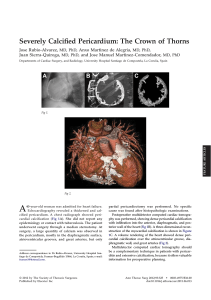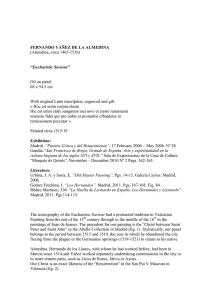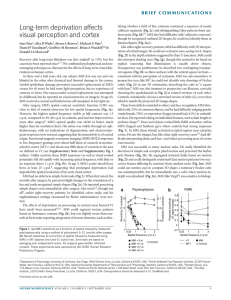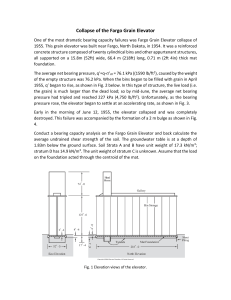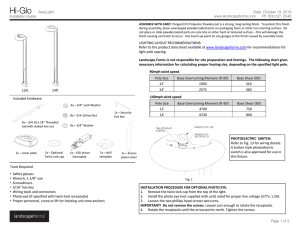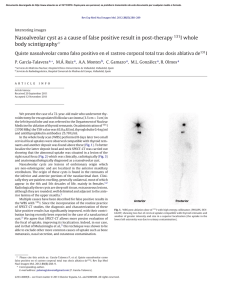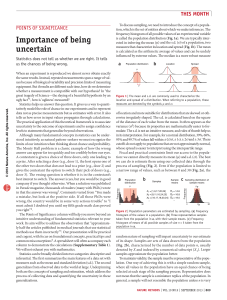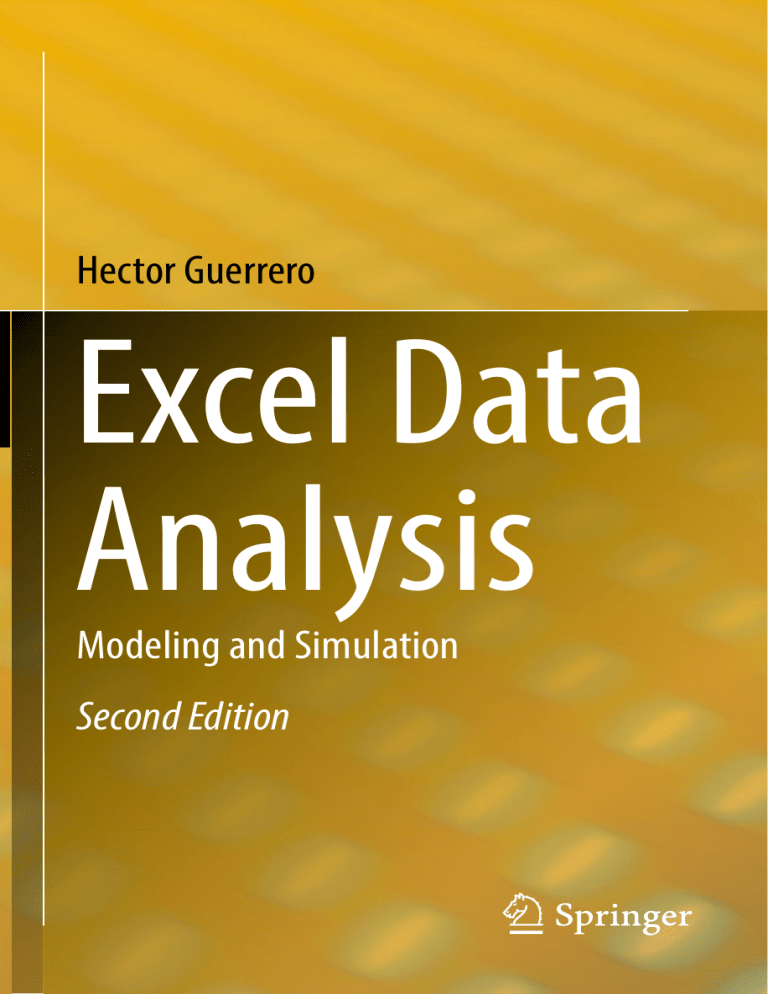
Hector Guerrero
Excel Data
Analysis
Modeling and Simulation
Second Edition
Excel Data Analysis
Hector Guerrero
Excel Data Analysis
Modeling and Simulation
Second Edition
Hector Guerrero
College of William & Mary
Mason School of Business
Williamsburg, VA, USA
ISBN 978-3-030-01278-6
ISBN 978-3-030-01279-3
https://doi.org/10.1007/978-3-030-01279-3
(eBook)
Library of Congress Control Number: 2018958317
© Springer Nature Switzerland AG 2019
This work is subject to copyright. All rights are reserved by the Publisher, whether the whole or part of the
material is concerned, specifically the rights of translation, reprinting, reuse of illustrations, recitation,
broadcasting, reproduction on microfilms or in any other physical way, and transmission or information
storage and retrieval, electronic adaptation, computer software, or by similar or dissimilar methodology
now known or hereafter developed.
The use of general descriptive names, registered names, trademarks, service marks, etc. in this publication
does not imply, even in the absence of a specific statement, that such names are exempt from the relevant
protective laws and regulations and therefore free for general use.
The publisher, the authors and the editors are safe to assume that the advice and information in this
book are believed to be true and accurate at the date of publication. Neither the publisher nor the authors or
the editors give a warranty, express or implied, with respect to the material contained herein or for any
errors or omissions that may have been made. The publisher remains neutral with regard to jurisdictional
claims in published maps and institutional affiliations.
This Springer imprint is published by the registered company Springer Nature Switzerland AG
The registered company address is: Gewerbestrasse 11, 6330 Cham, Switzerland
To my parents . . ..Paco and Irene
Preface
Why Does the World Need—Excel Data Analysis, Modeling,
and Simulation?
When spreadsheets first became widely available in the early 1980s, it spawned a
revolution in teaching. What previously could only be done with arcane software and
large-scale computing was now available to the common man, on a desktop. Also,
before spreadsheets, most substantial analytical work was done outside the classroom where the tools were; spreadsheets and personal computers moved the work
into the classroom. Not only did it change how the data analysis curriculum was
taught, but it also empowered students to venture out on their own to explore new
ways to use the tools. I can’t tell you how many phone calls, office visits, and/or
emails I have received in my teaching career from ecstatic students crowing about
what they have just done with a spreadsheet model.
I have been teaching courses related to business and data analytics and modeling
for over 40 years, and I have watched and participated in the spreadsheet revolution.
During that time, I have been a witness to the following important observations:
• Each successive year has led to more and more demand for Excel-based analysis
and modeling skills, both from students, practitioners, and recruiters.
• Excel has evolved as an ever more powerful suite of tools, functions, and
capabilities, including the recent iteration and basis for this book—Excel 2013.
• The ingenuity of Excel users to create applications and tools to deal with complex
problems continues to amaze me.
• Those students who preceded the spreadsheet revolution often find themselves at
a loss as to where to go for an introduction to what is commonly taught to most
undergraduates in business and sciences.
Each one of these observations has motivated me to write this book. The first
suggests that there is no foreseeable end to the demand for the skills that Excel
enables; in fact, the need for continuing productivity in all economies guarantees that
an individual with proficiency in spreadsheet analysis will be highly prized by an
vii
viii
Preface
organization. At a minimum, these skills permit you freedom from specialists that
can delay or hold you captive while waiting for a solution. This was common in the
early days of information technology (IT); you requested that the IT group provide
you with a solution or tool and you waited, and waited, and waited. Today if you
need a solution you can do it yourself.
The combination of the second and third observations suggests that when you
couple bright and energetic people with powerful tools and a good learning environment, wonderful things can happen. I have seen this throughout my teaching
career, as well as in my consulting practice. The trick is to provide a teaching vehicle
that makes the analysis accessible. My hope is that this book is such a teaching
vehicle. I believe that there are three simple factors that facilitate learning—select
examples that contain interesting questions, methodically lead students through the
rationale of the analysis, and thoroughly explain the Excel tools to achieve the
analysis.
The last observation has fueled my desire to lend a hand to the many students who
passed through the educational system before the spreadsheet analysis revolution: to
provide them with a book that points them in the right direction. Several years ago, I
encountered a former MBA student in a Cincinnati Airport bookstore. He explained
to me that he was looking for a good Excel-based book on data analysis and
modeling—“You know it’s been more than 20 years since I was in a Tuck School
classroom, and I desperately need to understand what my interns seem to be able to
do so easily.” By providing a broad variety of exemplary problems, from graphical/
statistical analysis to modeling/simulation to optimization, and the Excel tools to
accomplish these analyses, most readers should be able to achieve success in their
self-study attempts to master spreadsheet analysis. Besides a good compass, students
also need to be made aware of the possible. It is not usual to hear from students “Can
you use Excel to do this?” or “I didn’t know you could do that with Excel!”
Who Benefits from This Book?
This book is targeted at the student or practitioner who is looking for a single
introductory Excel-based resource that covers three essential business skills—data
analysis, business modeling, and simulation. I have successfully used this material
with undergraduates, MBAs, and executive MBAs and in executive education programs. For my students, the book has been the main teaching resource for both
semester and half-semester long courses. The examples used in the books are
sufficiently flexible to guide teaching goals in many directions. For executives, the
book has served as a compliment to classroom lectures, as well as an excellent postprogram, self-study resource. Finally, I believe that it will serve practitioners, like
that former student I met in Cincinnati, who have the desire and motivation to
refurbish their understanding of data analysis, modeling, and simulation concepts
through self-study.
Preface
ix
Key Features of This Book
I have used a number of examples in this book that I have developed over many
years of teaching and consulting. Some are brief and to the point; others are more
complex and require considerable effort to digest. I urge you to not become
frustrated with the more complex examples. There is much to be learned from
these examples, not only the analytical techniques, but also approaches to solving
complex problems. These examples, as is always the case in real world, messy
problems, require making reasonable assumptions and some concession to simplification if a solution is to be obtained. My hope is that the approach will be as valuable
to the reader as the analytical techniques. I have also taken great pains to provide an
abundance of Excel screen shots that should give the reader a solid understanding of
the chapter examples.
But, let me vigorously warn you of one thing—this is not an Excel how-to book.
Excel how-to books concentrate on the Excel tools and not on analysis—it is
assumed that you will fill in the analysis blanks. There are many excellent Excel
how-to books on the market and a number of excellent websites (e.g., MrExcel.com)
where you can find help with the details of specific Excel issues. I have attempted to
write a book that is about analysis, analysis that can be easily and thoroughly
handled with Excel. Keep this in mind as you proceed. So in summary, remember
that the analysis is the primary focus and that Excel simply serves as an excellent
vehicle by which to achieve the analysis.
Second Edition
The second edition of this book has updated to the current version of Excel, 2013.
The additions and changes to Excel, since the first publication of the book, have been
significant; thus, a revision was requested by many users. Additionally, topics have
been extended for a more complete coverage. For example, in Chaps. 2–6 a more
in-depth discussion of statistical techniques (sampling, confidence interval analysis,
regression, and graphical analysis) is provided. Also, in numerous passages, changes
have been made to provide greater ease of understanding.
Williamsburg, VA, USA
Hector Guerrero
Acknowledgements
I would like to thank the editorial staff of Springer for their invaluable support—
Christian Rauscher and Barbara Bethke. Thanks to Ms. Elizabeth Bowman and Traci
Walker for their invaluable editing effort over many years. Special thanks to the
countless students I have taught over the years, particularly Bill Jelen, the World
Wide Web’s Mr. Excel who made a believer out of me. Finally, thanks to my family
and friends who provided support over the years.
xi
Contents
1
Introduction to Spreadsheet Modeling . . . . . . . . . . . . . . . . . . . . . . .
1.1 Introduction . . . . . . . . . . . . . . . . . . . . . . . . . . . . . . . . . . . . . . . .
1.2 What’s an MBA to do? . . . . . . . . . . . . . . . . . . . . . . . . . . . . . . . .
1.3 Why Model Problems? . . . . . . . . . . . . . . . . . . . . . . . . . . . . . . . .
1.4 Why Model Decision Problems with Excel? . . . . . . . . . . . . . . . . .
1.5 The Feng Shui of Spreadsheets . . . . . . . . . . . . . . . . . . . . . . . . . .
1.6 A Spreadsheet Makeover . . . . . . . . . . . . . . . . . . . . . . . . . . . . . . .
1.6.1 Julia’s Business Problem–A Very Uncertain Outcome . . . .
1.6.2 Ram’s Critique . . . . . . . . . . . . . . . . . . . . . . . . . . . . . . . .
1.6.3 Julia’s New and Improved Workbook . . . . . . . . . . . . . . . .
1.7 Summary . . . . . . . . . . . . . . . . . . . . . . . . . . . . . . . . . . . . . . . . . .
Key Terms . . . . . . . . . . . . . . . . . . . . . . . . . . . . . . . . . . . . . . . . . . . . .
Problems and Exercises . . . . . . . . . . . . . . . . . . . . . . . . . . . . . . . . . . . .
1
1
2
3
3
5
8
8
11
11
17
18
18
2
Presentation of Quantitative Data: Data Visualization . . . . . . . . . . .
2.1 Introduction . . . . . . . . . . . . . . . . . . . . . . . . . . . . . . . . . . . . . . . .
2.2 Data Classification . . . . . . . . . . . . . . . . . . . . . . . . . . . . . . . . . . .
2.3 Data Context and Data Orientation . . . . . . . . . . . . . . . . . . . . . . . .
2.3.1 Data Preparation Advice . . . . . . . . . . . . . . . . . . . . . . . . . .
2.4 Types of Charts and Graphs . . . . . . . . . . . . . . . . . . . . . . . . . . . .
2.4.1 Ribbons and the Excel Menu System . . . . . . . . . . . . . . . .
2.4.2 Some Frequently Used Charts . . . . . . . . . . . . . . . . . . . . . .
2.4.3 Specific Steps for Creating a Chart . . . . . . . . . . . . . . . . . .
2.5 An Example of Graphical Data Analysis and Presentation . . . . . . .
2.5.1 Example—Tere’s Budget for the 2nd Semester of
College . . . . . . . . . . . . . . . . . . . . . . . . . . . . . . . . . . . . . .
2.5.2 Collecting Data . . . . . . . . . . . . . . . . . . . . . . . . . . . . . . . .
2.5.3 Summarizing Data . . . . . . . . . . . . . . . . . . . . . . . . . . . . . .
2.5.4 Analyzing Data . . . . . . . . . . . . . . . . . . . . . . . . . . . . . . . .
2.5.5 Presenting Data . . . . . . . . . . . . . . . . . . . . . . . . . . . . . . . .
2.6 Some Final Practical Graphical Presentation Advice . . . . . . . . . . .
21
21
22
23
26
29
29
31
35
38
39
40
40
43
48
51
xiii
xiv
3
4
Contents
2.7 Summary . . . . . . . . . . . . . . . . . . . . . . . . . . . . . . . . . . . . . . . . . .
Key Terms . . . . . . . . . . . . . . . . . . . . . . . . . . . . . . . . . . . . . . . . . . . . .
Problems and Exercises . . . . . . . . . . . . . . . . . . . . . . . . . . . . . . . . . . . .
55
56
56
Analysis of Quantitative Data . . . . . . . . . . . . . . . . . . . . . . . . . . . . . .
3.1 Introduction . . . . . . . . . . . . . . . . . . . . . . . . . . . . . . . . . . . . . . . .
3.2 What Is Data Analysis? . . . . . . . . . . . . . . . . . . . . . . . . . . . . . . . .
3.3 Data Analysis Tools . . . . . . . . . . . . . . . . . . . . . . . . . . . . . . . . . .
3.4 Data Analysis for Two Data Sets . . . . . . . . . . . . . . . . . . . . . . . . .
3.4.1 Time Series Data: Visual Analysis . . . . . . . . . . . . . . . . . .
3.4.2 Cross-Sectional Data: Visual Analysis . . . . . . . . . . . . . . . .
3.4.3 Analysis of Time Series Data: Descriptive Statistics . . . . . .
3.4.4 Analysis of Cross-Sectional Data: Descriptive Statistics . . .
3.5 Analysis of Time Series Data: Forecasting/Data Relationship
Tools . . . . . . . . . . . . . . . . . . . . . . . . . . . . . . . . . . . . . . . . . . . . .
3.5.1 Graphical Analysis . . . . . . . . . . . . . . . . . . . . . . . . . . . . . .
3.5.2 Linear Regression . . . . . . . . . . . . . . . . . . . . . . . . . . . . . .
3.5.3 Covariance and Correlation . . . . . . . . . . . . . . . . . . . . . . .
3.5.4 Other Forecasting Models . . . . . . . . . . . . . . . . . . . . . . . .
3.5.5 Findings . . . . . . . . . . . . . . . . . . . . . . . . . . . . . . . . . . . . .
3.6 Analysis of Cross-Sectional Data: Forecasting/Data Relationship
Tools . . . . . . . . . . . . . . . . . . . . . . . . . . . . . . . . . . . . . . . . . . . . .
3.6.1 Findings . . . . . . . . . . . . . . . . . . . . . . . . . . . . . . . . . . . . .
3.7 Summary . . . . . . . . . . . . . . . . . . . . . . . . . . . . . . . . . . . . . . . . . .
Key Terms . . . . . . . . . . . . . . . . . . . . . . . . . . . . . . . . . . . . . . . . . . . . .
Problems and Exercises . . . . . . . . . . . . . . . . . . . . . . . . . . . . . . . . . . . .
59
59
60
61
64
66
68
71
72
Presentation of Qualitative Data—Data Visualization . . . . . . . . . . . .
4.1 Introduction–What Is Qualitative Data? . . . . . . . . . . . . . . . . . . . .
4.2 Essentials of Effective Qualitative Data Presentation . . . . . . . . . . .
4.2.1 Planning for Data Presentation and Preparation . . . . . . . . .
4.3 Data Entry and Manipulation . . . . . . . . . . . . . . . . . . . . . . . . . . . .
4.3.1 Tools for Data Entry and Accuracy . . . . . . . . . . . . . . . . . .
4.3.2 Data Transposition to Fit Excel . . . . . . . . . . . . . . . . . . . . .
4.3.3 Data Conversion with the Logical IF . . . . . . . . . . . . . . . . .
4.3.4 Data Conversion of Text from Non–Excel Sources . . . . . . .
4.4 Data Queries with Sort, Filter, and Advanced Filter . . . . . . . . . . . .
4.4.1 Sorting Data . . . . . . . . . . . . . . . . . . . . . . . . . . . . . . . . . .
4.4.2 Filtering Data . . . . . . . . . . . . . . . . . . . . . . . . . . . . . . . . .
4.4.3 Filter . . . . . . . . . . . . . . . . . . . . . . . . . . . . . . . . . . . . . . . .
4.4.4 Advanced Filter . . . . . . . . . . . . . . . . . . . . . . . . . . . . . . . .
4.5 An Example . . . . . . . . . . . . . . . . . . . . . . . . . . . . . . . . . . . . . . . .
4.6 Summary . . . . . . . . . . . . . . . . . . . . . . . . . . . . . . . . . . . . . . . . . .
Key Terms . . . . . . . . . . . . . . . . . . . . . . . . . . . . . . . . . . . . . . . . . . . . .
Problems and Exercises . . . . . . . . . . . . . . . . . . . . . . . . . . . . . . . . . . . .
103
103
104
104
107
108
112
115
118
121
122
124
125
129
133
139
140
141
75
76
80
86
87
88
89
96
97
98
99
Contents
xv
5
Analysis of Qualitative Data . . . . . . . . . . . . . . . . . . . . . . . . . . . . . . .
5.1 Introduction . . . . . . . . . . . . . . . . . . . . . . . . . . . . . . . . . . . . . . . .
5.2 Essentials of Qualitative Data Analysis . . . . . . . . . . . . . . . . . . . .
5.2.1 Dealing with Data Errors . . . . . . . . . . . . . . . . . . . . . . . . .
5.3 PivotChart or PivotTable Reports . . . . . . . . . . . . . . . . . . . . . . . . .
5.3.1 An Example . . . . . . . . . . . . . . . . . . . . . . . . . . . . . . . . . .
5.3.2 PivotTables . . . . . . . . . . . . . . . . . . . . . . . . . . . . . . . . . . .
5.3.3 PivotCharts . . . . . . . . . . . . . . . . . . . . . . . . . . . . . . . . . . .
5.4 TiendaMía.com Example: Question 1 . . . . . . . . . . . . . . . . . . . . . .
5.5 TiendaMía.com Example: Question 2 . . . . . . . . . . . . . . . . . . . . . .
5.6 Summary . . . . . . . . . . . . . . . . . . . . . . . . . . . . . . . . . . . . . . . . . .
Key Terms . . . . . . . . . . . . . . . . . . . . . . . . . . . . . . . . . . . . . . . . . . . . .
Problems and Exercises . . . . . . . . . . . . . . . . . . . . . . . . . . . . . . . . . . . .
145
145
147
147
151
151
153
164
168
169
175
175
176
6
Inferential Statistical Analysis of Data . . . . . . . . . . . . . . . . . . . . . . . 179
6.1
Introduction . . . . . . . . . . . . . . . . . . . . . . . . . . . . . . . . . . . . . . . 180
6.2
Let the Statistical Technique Fit the Data . . . . . . . . . . . . . . . . . . 181
6.3
χ2—Chi-Square Test of Independence for Categorical Data . . . . . 181
6.3.1 Tests of Hypothesis—Null and Alternative . . . . . . . . . . . 182
6.4
z-Test and t-Test of Categorical and Interval Data . . . . . . . . . . . . 186
6.5
An Example . . . . . . . . . . . . . . . . . . . . . . . . . . . . . . . . . . . . . . . 186
6.5.1 z-Test: 2 Sample Means . . . . . . . . . . . . . . . . . . . . . . . . . 189
6.5.2 Is There a Difference in Scores for SC Non-prisoners and
EB Trained SC Prisoners? . . . . . . . . . . . . . . . . . . . . . . . 190
6.5.3 t-Test: Two Samples Unequal Variances . . . . . . . . . . . . . 193
6.5.4 Do Texas Prisoners Score Higher than Texas
Non-prisoners? . . . . . . . . . . . . . . . . . . . . . . . . . . . . . . . 193
6.5.5 Do Prisoners Score Higher Than Non-prisoners Regardless
of the State? . . . . . . . . . . . . . . . . . . . . . . . . . . . . . . . . . 195
6.5.6 How Do Scores Differ Among Prisoners of SC and Texas
Before Special Training? . . . . . . . . . . . . . . . . . . . . . . . . 196
6.5.7 Does the EB Training Program Improve Prisoner
Scores? . . . . . . . . . . . . . . . . . . . . . . . . . . . . . . . . . . . . . 198
6.5.8 What If the Observations Means Are the Same, But We Do
Not See Consistent Movement of Scores? . . . . . . . . . . . . 199
6.5.9 Summary Comments . . . . . . . . . . . . . . . . . . . . . . . . . . . 199
6.6
Confidence Intervals for Sample Statistics . . . . . . . . . . . . . . . . . 201
6.6.1 What Are the Ingredients of a Confidence Interval? . . . . . 202
6.6.2 A Confidence Interval Example . . . . . . . . . . . . . . . . . . . 203
6.6.3 Single Sample Hypothesis Tests Are Similar to Confidence
Intervals . . . . . . . . . . . . . . . . . . . . . . . . . . . . . . . . . . . . 204
6.7
ANOVA . . . . . . . . . . . . . . . . . . . . . . . . . . . . . . . . . . . . . . . . . 207
6.7.1 ANOVA: Single Factor Example . . . . . . . . . . . . . . . . . . 207
6.7.2 Do the Mean Monthly Losses of Reefers Suggest That the
Means Are Different for the Three Ports? . . . . . . . . . . . . 209
xvi
Contents
6.8
Experimental Design . . . . . . . . . . . . . . . . . . . . . . . . . . . . . . . . .
6.8.1 Randomized Complete Block Design Example . . . . . . . .
6.8.2 Factorial Experimental Design Example . . . . . . . . . . . . .
6.9
Summary . . . . . . . . . . . . . . . . . . . . . . . . . . . . . . . . . . . . . . . . .
Key Terms . . . . . . . . . . . . . . . . . . . . . . . . . . . . . . . . . . . . . . . . . . . . .
Problems and Exercises . . . . . . . . . . . . . . . . . . . . . . . . . . . . . . . . . . . .
210
213
216
219
221
221
7
Modeling and Simulation: Part 1 . . . . . . . . . . . . . . . . . . . . . . . . . . .
7.1 Introduction . . . . . . . . . . . . . . . . . . . . . . . . . . . . . . . . . . . . . . . .
7.1.1 What Is a Model? . . . . . . . . . . . . . . . . . . . . . . . . . . . . . .
7.2 How Do We Classify Models? . . . . . . . . . . . . . . . . . . . . . . . . . .
7.3 An Example of Deterministic Modeling . . . . . . . . . . . . . . . . . . . .
7.3.1 A Preliminary Analysis of the Event . . . . . . . . . . . . . . . . .
7.4 Understanding the Important Elements of a Model . . . . . . . . . . . .
7.4.1 Pre-modeling or Design Phase . . . . . . . . . . . . . . . . . . . . .
7.4.2 Modeling Phase . . . . . . . . . . . . . . . . . . . . . . . . . . . . . . . .
7.4.3 Resolution of Weather and Related Attendance . . . . . . . . .
7.4.4 Attendees Play Games of Chance . . . . . . . . . . . . . . . . . . .
7.4.5 Fr. Efia’s What-if Questions . . . . . . . . . . . . . . . . . . . . . . .
7.4.6 Summary of OLPS Modeling Effort . . . . . . . . . . . . . . . . .
7.5 Model Building with Excel . . . . . . . . . . . . . . . . . . . . . . . . . . . . .
7.5.1 Basic Model . . . . . . . . . . . . . . . . . . . . . . . . . . . . . . . . . .
7.5.2 Sensitivity Analysis . . . . . . . . . . . . . . . . . . . . . . . . . . . . .
7.5.3 Controls from the Forms Control Tools . . . . . . . . . . . . . . .
7.5.4 Option Buttons . . . . . . . . . . . . . . . . . . . . . . . . . . . . . . . .
7.5.5 Scroll Bars . . . . . . . . . . . . . . . . . . . . . . . . . . . . . . . . . . .
7.6 Summary . . . . . . . . . . . . . . . . . . . . . . . . . . . . . . . . . . . . . . . . . .
Key Terms . . . . . . . . . . . . . . . . . . . . . . . . . . . . . . . . . . . . . . . . . . . . .
Problems and Exercises . . . . . . . . . . . . . . . . . . . . . . . . . . . . . . . . . . . .
225
225
227
229
231
232
235
236
236
240
241
243
244
245
246
248
255
256
259
261
261
262
8
Modeling and Simulation: Part 2 . . . . . . . . . . . . . . . . . . . . . . . . . . .
8.1 Introduction . . . . . . . . . . . . . . . . . . . . . . . . . . . . . . . . . . . . . . . .
8.2 Types of Simulation and Uncertainty . . . . . . . . . . . . . . . . . . . . . .
8.2.1 Incorporating Uncertain Processes in Models . . . . . . . . . . .
8.3 The Monte Carlo Sampling Methodology . . . . . . . . . . . . . . . . . . .
8.3.1 Implementing Monte Carlo Simulation Methods . . . . . . . .
8.3.2 A Word About Probability Distributions . . . . . . . . . . . . . .
8.3.3 Modeling Arrivals with the Poisson Distribution . . . . . . . .
8.3.4 VLOOKUP and HLOOKUP Functions . . . . . . . . . . . . . . .
8.4 A Financial Example–Income Statement . . . . . . . . . . . . . . . . . . .
8.5 An Operations Example–Autohaus . . . . . . . . . . . . . . . . . . . . . . .
8.5.1 Status of Autohaus Model . . . . . . . . . . . . . . . . . . . . . . . .
8.5.2 Building the Brain Worksheet . . . . . . . . . . . . . . . . . . . . . .
8.5.3 Building the Calculation Worksheet . . . . . . . . . . . . . . . . .
265
265
267
267
268
269
274
278
280
282
286
291
292
294
Contents
xvii
8.5.4
9
Variation in Approaches to Poisson Arrivals: Consideration
of Modeling Accuracy . . . . . . . . . . . . . . . . . . . . . . . . . . .
8.5.5 Sufficient Sample Size . . . . . . . . . . . . . . . . . . . . . . . . . . .
8.5.6 Building the Data Collection Worksheet . . . . . . . . . . . . . .
8.5.7 Results . . . . . . . . . . . . . . . . . . . . . . . . . . . . . . . . . . . . . .
8.6 Summary . . . . . . . . . . . . . . . . . . . . . . . . . . . . . . . . . . . . . . . . . .
Key Terms . . . . . . . . . . . . . . . . . . . . . . . . . . . . . . . . . . . . . . . . . . . . .
Problems and Exercises . . . . . . . . . . . . . . . . . . . . . . . . . . . . . . . . . . . .
296
297
298
303
307
307
308
Solver, Scenarios, and Goal Seek Tools . . . . . . . . . . . . . . . . . . . . . . .
9.1 Introduction . . . . . . . . . . . . . . . . . . . . . . . . . . . . . . . . . . . . . . . .
9.2 Solver–Constrained Optimization . . . . . . . . . . . . . . . . . . . . . . . . .
9.3 Example–York River Archaeology Budgeting . . . . . . . . . . . . . . .
9.3.1 Formulation . . . . . . . . . . . . . . . . . . . . . . . . . . . . . . . . . . .
9.3.2 Formulation of YRA Problem . . . . . . . . . . . . . . . . . . . . . .
9.3.3 Preparing a Solver Worksheet . . . . . . . . . . . . . . . . . . . . . .
9.3.4 Using Solver . . . . . . . . . . . . . . . . . . . . . . . . . . . . . . . . . .
9.3.5 Solver Reports . . . . . . . . . . . . . . . . . . . . . . . . . . . . . . . . .
9.3.6 Some Questions for YRA . . . . . . . . . . . . . . . . . . . . . . . . .
9.4 Scenarios . . . . . . . . . . . . . . . . . . . . . . . . . . . . . . . . . . . . . . . . . .
9.4.1 Example 1—Mortgage Interest Calculations . . . . . . . . . . .
9.4.2 Example 2—An Income Statement Analysis . . . . . . . . . . .
9.5 Goal Seek . . . . . . . . . . . . . . . . . . . . . . . . . . . . . . . . . . . . . . . . .
9.5.1 Example 1—Goal Seek Applied to the PMT Cell . . . . . . . .
9.5.2 Example 2—Goal Seek Applied to the CUMIPMT Cell . . .
9.6 Summary . . . . . . . . . . . . . . . . . . . . . . . . . . . . . . . . . . . . . . . . . .
Key Terms . . . . . . . . . . . . . . . . . . . . . . . . . . . . . . . . . . . . . . . . . . . . .
Problems and Exercises . . . . . . . . . . . . . . . . . . . . . . . . . . . . . . . . . . . .
311
311
313
314
316
318
318
322
323
328
334
334
337
338
339
341
342
343
344
About the Author
Hector Guerrero is a Professor Emeritus at
Mason School of Business at the College of William and Mary, in Williamsburg, Virginia. He
teaches in the areas of business analytics, decision
making, statistics, operations, and business quantitative methods. He has previously taught at the
Amos Tuck School of Business at Dartmouth College and the College of Business of the University
of Notre Dame. He is well known among his students for his quest to bring clarity to complex
decision problems.
He earned a PhD in Operations and Systems
Analysis at the University of Washington and a
BS in Electrical Engineering and an MBA at the
University of Texas. He has published scholarly
work in the areas of operations management, product design, and catastrophic planning.
Prior to entering academe, he worked as an
engineer for Dow Chemical Company and
Lockheed Missiles and Space Co. He is also very
active in consulting and executive education with a
wide variety of clients––U.S. Government, international firms, as well as many small and large
U.S. manufacturing and service firms.
It is not unusual to find him relaxing on a quiet
beach with a challenging Excel workbook and an
excellent cabernet.
xix
Chapter 1
Introduction to Spreadsheet Modeling
Contents
1.1
1.2
1.3
1.4
1.5
1.6
Introduction . . . . . . . . . . . . . . . . . . . . . . . . . . . . . . . . . . . . . . . . . . . . . . . . . . . . . . . . . . . . . . . . . . . . . . . . . . . . . . . . .
What’s an MBA to do? . . . . . . . . . . . . . . . . . . . . . . . . . . . . . . . . . . . . . . . . . . . . . . . . . . . . . . . . . . . . . . . . . . . . .
Why Model Problems? . . . . . . . . . . . . . . . . . . . . . . . . . . . . . . . . . . . . . . . . . . . . . . . . . . . . . . . . . . . . . . . . . . . . .
Why Model Decision Problems with Excel? . . . . . . . . . . . . . . . . . . . . . . . . . . . . . . . . . . . . . . . . . . . . . .
The Feng Shui of Spreadsheets . . . . . . . . . . . . . . . . . . . . . . . . . . . . . . . . . . . . . . . . . . . . . . . . . . . . . . . . . . . . .
A Spreadsheet Makeover . . . . . . . . . . . . . . . . . . . . . . . . . . . . . . . . . . . . . . . . . . . . . . . . . . . . . . . . . . . . . . . . . . .
1.6.1 Julia’s Business Problem–A Very Uncertain Outcome . . . . . . . . . . . . . . . . . . . . . . . . . . . .
1.6.2 Ram’s Critique . . . . . . . . . . . . . . . . . . . . . . . . . . . . . . . . . . . . . . . . . . . . . . . . . . . . . . . . . . . . . . . . . . . . . .
1.6.3 Julia’s New and Improved Workbook . . . . . . . . . . . . . . . . . . . . . . . . . . . . . . . . . . . . . . . . . . . . .
1.7 Summary . . . . . . . . . . . . . . . . . . . . . . . . . . . . . . . . . . . . . . . . . . . . . . . . . . . . . . . . . . . . . . . . . . . . . . . . . . . . . . . . . . . .
Key Terms . . . . . . . . . . . . . . . . . . . . . . . . . . . . . . . . . . . . . . . . . . . . . . . . . . . . . . . . . . . . . . . . . . . . . . . . . . . . . . . . . . . . . . . .
Problems and Exercises . . . . . . . . . . . . . . . . . . . . . . . . . . . . . . . . . . . . . . . . . . . . . . . . . . . . . . . . . . . . . . . . . . . . . . . . . . .
1.1
1
2
3
3
5
8
8
11
11
17
18
18
Introduction
Spreadsheets have become as commonplace as calculators in data analysis and
decision making. In this chapter, we explore the value and importance of building
decision-making models with Excel. We also consider the characteristics that make
spreadsheets useful, not only for ourselves, but for others with whom we collaborate.
As with any tool, learning to use the tool effectively requires carefully conceived
planning and practice; thus, we will terminate the chapter with an example of a
poorly planned spreadsheet that is rehabilitated into a shining example of what a
spreadsheet can be. Some texts provide you with very detailed and in-depth explanations of the intricacies of Excel; this text opts to concentrate on the types of
analysis and model building you can perform with Excel. The principal goal of this
book is to provide you with an Excel-centric approach to solving problems and to do
so with relatively simple and abbreviated examples. In other words, this book is for
the individual that shouts, “I’m not interested in a 900-page text, full of difficult-toremember Ctl-Shift-F4-R key stroke shortcuts! What I need is a good and instructive
example of analytics, so I can solve this problem before I leave the office tonight.”
© Springer Nature Switzerland AG 2019
H. Guerrero, Excel Data Analysis, https://doi.org/10.1007/978-3-030-01279-3_1
1
2
1 Introduction to Spreadsheet Modeling
Finally, for many texts the introductory chapter is a “throw-away” to be read
casually before getting to substantial material in the chapters that follow, but that is
not the case for this chapter. It sets the stage for some important guidelines for
constructing worksheets and workbooks that will be essential throughout the
remaining chapters. I urge you to read this material carefully and consider the
content seriously.
Let’s begin by considering the following encounter between two graduate school
classmates of the class of 1990. In it, we begin to answer the question that decisionmakers face as Excel becomes their standard for analysis and collaboration—How
can I quickly and effectively learn the capabilities of this powerful tool, Excel?
1.2
What’s an MBA to do?
It was late Friday afternoon when Julia Lopez received an unexpected phone call
from an MBA classmate, Ram Das, whom she had not heard from in years. They
both work in Washington, DC, and after the call, they agreed to meet at a coffee shop
on Connecticut Avenue to catch up and discuss their career experiences.
Ram: Julia, it’s great to see you. I don’t remember you looking as prosperous
when we were struggling with our quantitative and computer classes in school.
Julia: No kidding! In those days, I was just trying to keep up and survive. You
don’t look any worse for wear yourself. Still doing that rocket-science analysis you
loved in school?
Ram: Yes, but it’s getting tougher to defend my status as a rocket scientist. This
summer we hired an undergraduate intern that just blew us away. This kid could do
any type of analysis we asked, and do it on one software plat- form, Excel. Now my
boss expects the same from me, but many years out of school, there is no way I have
the training to equal that intern’s skills.
Julia: Join the club. We had an intern we called the Excel Wonder Woman. I don’t
know about you, but in the last few years, people are expecting more and better data
analytic skills from MBAs. As a product manager, I’m expected to know as much
about complex business analytics as I do about understanding my customers and
markets. I even bought five or six books on business analytics with Excel. It’s just
impossible to get through hundreds of pages of detailed keystrokes and tricks for
using Excel, much less simultaneously understand the basics of the analytics. Who
has the time to do it?
Ram: I’d be satisfied with a brief, readable book that gives me a clear view of the
kinds of things you can do with Excel, and just one straightforward example. Our
intern was doing things that I would never have believed possible— analyzing
qualitative data, querying databases, simulations, optimization, statistical analysis,
collecting data on web pages (web crawling), you name it. It used to take me six
separate software packages to do all those things. I would love to do it all in Excel,
and I know that to some degree you can.
1.4 Why Model Decision Problems with Excel?
3
Julia: Just before I came over here, my boss dumped another project on my desk
that he wants done in Excel. The Excel Wonder Woman convinced him that we
ought to be building all our important analytical tools on Excel—Decision Support
Systems she calls them. And, if I hear the term collaborative one more time, I’m
going to explode!
Ram: Julia, I should go, but let’s talk more about this. Maybe we can help each
other learn more about the capabilities of Excel.
Julia: Ram, this is exciting. Reminds me of our study group work in the MBA.
This brief episode is occurring with uncomfortable frequency for many people in
analytical and decision-making roles. Technology, in the form of desktop software
and hardware, is becoming as much a part of day-to-day business analytics as the
concepts and techniques that have been with us for years. Although sometimes
complex, the difficulty has not been in understanding analytical concepts and
techniques, but more often, how to put them to use. For many individuals, if analytic
software is available for modeling problems, it is often unfriendly and inflexible; if
software is not available, then they are limited to solving baby problems that are
generally of little practical interest. This is why Excel has become so valuable—it is
easily-managed technology.
1.3
Why Model Problems?
It may appear to be trivial to ask why we model problems, but it is worth considering.
Usually, there are at least two reasons for modeling problems—(1) if a problem has
important financial and organizational implications, then it deserves serious consideration, and models permit serious analytical investigation, and (2) on a very
practical level, often we are directed by superiors to model a problem because they
believe it is important. For a subordinate analyst, important problems generally call
for more than a gratuitous “I think. . .” or “I feel. . .” to convincingly satisfy a
superior’s probing questions. Increasingly, superiors are asking questions about
decisions that require careful consideration of assumptions, and about the sensitivity
of decision outcomes to possible changes in environmental conditions and the
assumptions (sensitivity analysis). To deal with these questions, formality in decision making is a must; thus, we build models that can accommodate this higher
degree of scrutiny. Ultimately, careful modeling can (and should) lead to better
overall decision making.
1.4
Why Model Decision Problems with Excel?
So, if the modeling of decision problems is important and necessary in our work,
then what modeling tool(s) do we select? In recent years, there has been little doubt
as to the answer of this question for most decision makers: Microsoft Excel. Excel is
4
1 Introduction to Spreadsheet Modeling
the most pervasive, all-purpose and first-stop modeling tool on the planet, due to its
ease of use. It has a wealth of internal capability that continues to grow as each new
version is introduced. Excel also resides in Microsoft Office, a suite of similarly
popular tools that permit interoperability. Finally, there are tremendous advantages
to one-stop shopping in the selection of a modeling tool (that is, a single tool with
many capabilities). There is so much power and capability built into Excel that
unless you have received very recent training in its latest capabilities, you might be
unaware of the variety of modeling that is possible with Excel. Of course, there are
occasions where advanced tools are required, but for most circumstances, Excel is
sufficient. Here is the first layer of questions that decision makers should ask when
considering Excel as tool:
1. What types of analysis are possible with Excel?
2. If my modeling effort requires multiple forms of analysis, can Excel handle the
various techniques required?
3. If I commit to using Excel, will it be capable of handling new forms of analysis
and a potential increase in the scale and complexity of my models?
The general answer to these questions is that just about any analytical technique
that you can conceive that fits in the row-column structure of spreadsheets can be
modeled with Excel. Note that this is a very broad and bold statement. Obviously, if
you are modeling phenomena related to high energy physics or theoretical mathematics, you are very likely to choose other modeling tools. Yet, for the individual
looking to model business problems, Excel is a must, and that is why this book will
be of value to you. More specifically, Table 1.1 provides a partial list of the types of
analytical tools this book will address.
When we first conceptualize and plan to solve a decision problem, one of the first
considerations we face is which modeling tool or approach to use. There are business
problems that are sufficiently unique and complex that will require a much more
targeted and specialized modeling approach than Excel. Yet, most of us are involved
with business problems that span a variety of problem areas—e.g. marketing issues
that require qualitative database analysis, finance problems that require simulation of
financial statements, and risk analysis that requires the determination of risk profiles.
Spreadsheets permit us to unify these analyses on a single modeling platform. This
makes our modeling effort: (1) durable—a robust structure that can anticipate varied
Table 1.1 Types of analysis this book will undertake
Quantitative data visualization/presentation—Graphs and charts
Quantitative data analysis—Summary statistics and data exploration and manipulation
Qualitative data visualization/presentation—Pivot tables and Pivot charts
Qualitative data analysis—Data tables, data queries, and data filters
Advanced statistical analysis—Hypothesis testing, confidence intervals, correlation analysis, and
regression models Sensitivity analysis—One-way, two-way, data tables, visualization/graphical
presentation
Optimization models and goal seek—Solver, optimization-constrained/unconstrained
Modeling uncertainty—Monte Carlo simulation, scenarios
1.5 The Feng Shui of Spreadsheets
5
future use, (2) flexible—capable of adaptation as the problem changes and evolves,
and (3) shareable—models that can be shared by a variety of individuals at many
levels of the organization, all of whom are collaborating in the solution process of the
problem. Additionally, the standard programming required for spreadsheets is easier
to learn than other forms of sophisticated programming languages found in many
modeling systems. Even so, Excel has anticipated the occasional need for more
formal programming by providing a resident, powerful programming language,
VBA (Visual Basic for Applications).
The ubiquitous nature of Excel spreadsheets has led to serious academic research
and investigation into their use and misuse. Under the general title of spreadsheet
engineering, academics have begun to apply many of the important principles of
software engineering to spreadsheets, attempting to achieve better modeling results:
more useful models, fewer mistakes in programming, and a greater impact on
decision making. The growth in the importance of this topic is evidence of the
potentially high costs associated with poorly-designed spreadsheets.
In the next section, I address some best practices that will lead to superior
everyday spreadsheet and workbook design, or good spreadsheet engineering and
data analytics. Unlike some of the high-level concepts of spreadsheet engineering, I
provide very simple and specific guidance for spreadsheet development. My recommendations are aimed at day-to-day users, and just as the ancient art of Feng Shui
provides a sense of order and wellbeing in a building, public space, or home, these
best practices can do the same for builders of spreadsheets.
1.5
The Feng Shui1 of Spreadsheets
The initial development of a spreadsheet project should focus on two areas—
(1) planning and organizing the problem to be modeled, and (2) use of general
practices of good spreadsheet engineering. In this section, we focus on the latter. In
succeeding chapters, we will deal with the former by presenting numerous forms of
analysis that can be used to model business decisions. So, let us begin by presenting
the following five best practices to consider when designing a spreadsheet model:
A. Think workbooks not worksheets—Spare the worksheet; spoil the workbook.
When spreadsheets were first introduced, a workbook consisted of a single
worksheet. Over time, spreadsheets have evolved into multi-worksheet workbooks,
with interconnectivity between worksheets and other workbooks and files. In workbooks that represent serious analytical effort, you should be conscious of not
attempting to place too much information, data, or analysis on a single worksheet.
Thus, I always include on separate worksheets: (1) an introductory or cover page
with documentation that identifies the purpose, authors, contact information, and
1
The ancient Chinese study of arrangement and location in one’s physical environment, currently
very popular in fields of architecture and interior design.
6
1 Introduction to Spreadsheet Modeling
intended use of the spreadsheet model and, (2) a table of contents providing users
with a glimpse of how the workbook will proceed. In deciding on whether or not to
include additional worksheets, it is important to ask yourself the following question—Does the addition of a worksheet make the workbook easier to view and use?
If the answer is yes, then your course of action is clear. Yet, there is a cost to adding
worksheets—extra worksheets lead to the use of extra computer memory for a
workbook. Thus, it is always a good idea to avoid the inclusion of gratuitous
worksheets which, regardless of their memory overhead cost, can be annoying to
users. When in doubt, I cautiously decide in favor of adding a worksheet.
B. Place variables and parameters in a central location—Every workbook needs
a “Brain.” I define a workbook’s “Brain” as a central location for variables and
parameters. Call it what you like—data center, variable depot, etc.—these values
generally do not belong in cell formulas hidden from easy viewing. Why? If it is
necessary to change a value that is used in the individual cell formulas of a
worksheet, the change must be made in every cell containing the value. This idea
can be generalized in the following concept: if you have a value that is used in
numerous cell locations, and you anticipate the possibility of changing that value,
then you should have the cells that use the value reference it at some central location
(“Brain”). For example, if a specific interest or discount rate is used in many cell
formulas and/or in many worksheets, you should locate that value in a single cell in
the Brain to make a change in the value easier to manage. As we will see later, a
Brain is also quite useful in conducting the sensitivity analysis for a model.
C. Design workbook layout with users in mind—User friendliness and designer
control. As the lead designer of the workbook, you should consider how you want
others to interact with your workbook. User interaction should consider not only the
ultimate end use of the workbook, but also the collaborative interaction by others
involved in the workbook design and creation process. Here are some specific
questions to consider that facilitate user-friendliness and designer control:
a) What areas of the workbook will the end users be allowed to access when the
design becomes fixed?
b) Should certain worksheets or ranges be hidden from users?
c) What specific level of design interaction will collaborators be allowed?
d) What specific worksheets and ranges will collaborators be allowed to access?
Remember that your authority as lead designer extends to testing the workbook
and determining how end users will employ the workbook. Therefore, not only do
you need to exercise direction and control for the development process of the
workbook, but also how it will be used.
D. Document workbook content and development—Insert text and comments
liberally. There is nothing more annoying than viewing a workbook that is incomprehensible. This can occur even in carefully designed spreadsheets. What leads to
spreadsheets that are difficult to comprehend? From the user perspective, the complexity of a workbook can be such that it may be necessary for you to provide
explanatory documentation; otherwise, worksheet details and overall analytical
approach can bewilder the user. Additionally, the designer often needs to provide
1.5 The Feng Shui of Spreadsheets
7
users and collaborators with perspective on how and why a workbook developed as
it did—e.g. why were certain analytical approaches incorporated in the design, what
assumptions were made, and what were the alternatives considered? You might view
this as justification, or defense, of the workbook design.
There are a number of choices available for documentation: (1) text entered
directly into cells, (2) naming cell ranges with descriptive titles (e.g. Revenue,
Expenses, COGS, etc.), (3) explanatory text placed in text boxes, and (4) comments
inserted into cells. I recommend the latter three approaches—text boxes for more
detailed and longer explanations, range names to provide users with descriptive and
understandable formulas, since these names will appear in cell formulas that reference them, and cell comments for quick and brief explanations. In later chapters, I
will demonstrate each of these forms of documentation.
E. Provide convenient workbook navigation— Beam me up Scotty! The ability to
easily navigate around a well-designed workbook is a must. This can be achieved
using hyperlinks. Hyperlinks are convenient connections to other cell locations
within a worksheet, to other worksheets in the same workbook, or to other workbooks or other files.
Navigation is not only a convenience, but also it provides a form of control for the
workbook designer. Navigation is integral to our discussion of “Design workbook
layout with users in mind.” It permits control and influence over the user’s movement and access to the workbook. For example, in a serious spreadsheet project, it is
essential to provide a table of contents on a single worksheet. The table of contents
should contain a detailed list of the worksheets, a brief explanation of what is
contained in the worksheet, and hyperlinks the user can use to access the various
worksheets.
Organizations that use spreadsheet analysis are constantly seeking ways to
incorporate best practices into operations. By standardizing the five general practices, you provide valuable guidelines for designing workbooks that have a useful
and enduring life. Additionally, standardization will lead to a common “structure and
look” that allows decision makers to focus more directly on the modeling content of
a workbook, rather than the noise often caused by poor design and layout. The five
best practices are summarized in Table 1.2.
Table 1.2 Five best practices for workbook deign
A. Think workbooks, not worksheets—Spare the worksheet; spoil the workbook
B. Place variables and parameters in a central location—Every workbook needs a Brain
C. Design workbook layout with users in mind—User friendliness and designer control
D. Document workbook content and development—Insert text and comments liberally
E. Provide convenient workbook navigation—Beam me up Scotty
8
1.6
1 Introduction to Spreadsheet Modeling
A Spreadsheet Makeover
Now, let’s consider a specific problem that will allow us to apply the best practices
we have discussed. Our friends, Julia and Ram, are meeting several weeks after their
initial encounter. It is early Sunday afternoon, and they have just returned from
running a 10-km road race. The following discussion takes place after the run.
Julia: Ram, you didn’t do badly on the run.
Ram: Thanks, but you’re obviously being kind. I can’t keep up with you. I’m
exhausted.
Julia: Speaking of exhaustion, remember that project I told you my boss dumped
on my desk? Well, I have a spreadsheet that I think does a pretty good job of solving
the problem. Can you take a look at it?
Ram: Sure. By the way, do you know that Professor Lopez from our MBA has
written a book on spreadsheet analysis? The old guy did a pretty good job of it, too. I
brought along a copy for you.
Julia: Thanks. I remember him as being pretty good at simplifying some tough
concepts.
Ram: His first chapter discusses a simple way to think about spreadsheet structure
and workbook design—workbook Feng Shui, as he puts it. It’s actually five best
practices to consider in workbook design.
Julia: Maybe we can apply it to my spreadsheet? Ram: Yes, let’s do it!
1.6.1
Julia’s Business Problem–A Very Uncertain Outcome
Julia works for a consultancy, Market Focus International (MFI), which advises
firms on marketing to American, ethic markets—Hispanic Americans, Lebanese
Americans, Chinese Americans, etc. One of her customers, Mid-Atlantic Foods
Inc., a prominent food distributor in the Mid-Atlantic of the U.S., is considering
the addition of a new product to their ethnic foods line—flour tortillas.2 The firm is
interested in a forecast of the financial effect of adding flour tortillas to their product
lines. This is considered a controversial product line extension by some of the
Mid-Atlantic’s management, so much so, that one of the executives has named the
project A Very Uncertain Outcome.
Julia has decided to perform a pro forma (forecasted or projected) profit or loss
analysis, with a relatively simple structure. The profit or loss statement is one of the
most important financial statements in business. After interviews with the relevant
individuals at the client firm, Julia assembles the important variable values and
relationships that she will incorporate into her spreadsheet analysis. These values
and relationships are shown in Fig. 1.1. The information collected reveals the
considerable uncertainty involved in forecasting the success of the flour tortilla
2
A tortilla is a form of flat, unleavened bread popular in Mexico, Latin America, and the U.S.
1.6 A Spreadsheet Makeover
9
Fig. 1.1 A Very Uncertain Outcome data
introduction. For example, the Sales Revenue (Sales Volume ∗ Average Unit Selling
Price) forecast is based on three possible values of Sales Volume and three possible
values of Average Unit Selling Price. This leads to nine (3 3) possible combinations of Sales Revenue. One combination of values leading to Sales Revenue is
volume of 3.5 million units in sales and a selling unit price of $5, or Sales Revenue of
$17.5 million. Another source of uncertainty is the percentage of the Sales Revenue
used to calculate Costs of Goods Sold Expense, either 40% or 80% with equal
probability of occurrence. Uncertainty in sales volume and sales price also affects
the variable expenses. Volume driven and revenue driven variable expenses are also
dependent on the uncertain outcomes of Sales Revenue and Sales Volume.
Julia’s workbook appears in Figs. 1.2 and 1.3. These figures provide details on the
cell formulas used in the calculations. Note that Fig. 1.2 consists of a single
10
1 Introduction to Spreadsheet Modeling
Fig. 1.2 Julia’s initial workbook
Fig. 1.3 Julia’s initial workbook with cell formulas shown
worksheet comprised of a single forecasted Profit or Loss scenario; that is, she has
selected a single value for the uncertain variables (the most likely) for her calculations. The Sales Revenue in Fig. 1.3 is based on sales of 3.5 million units, the most
likely value for volume, and a unit price of $5, the mean/average, of equally possible
unit selling prices.
1.6 A Spreadsheet Makeover
11
Her calculation of Cost of Goods Sold Expense (COGS) is not quite as simple to
determine. There are two equally possible percentages, 40% or 80%, that can be
multiplied times the Sales Revenue to determine COGS. Rather than select one, she
has decided to use a percentage value that is at the midpoint of the range, 60%. Thus,
she has made some assumptions in her calculations that may need explanation to the
client, yet there is no documentation of her reasons for this choice, or any other
assumption.
Additionally, in Fig. 1.3 the inflexibility of the workbook is apparent—all
parameters and variables are imbedded in the workbook formulas; thus, if Julia
wants to make changes to these assumed values, it will be difficult to undertake. To
make these changes quickly and accurately, it would be wiser to place these
parameters in a central location—in a Brain—and have the cell formulas refer to
this location. It is quite conceivable that the client will want to ask some what-if
questions about her analysis. For example, what if the unit price range is changed
from 4, 5 and 6 dollars to 3, 4, and 5 dollars; what if the most likely Sales Volume is
raised to 4.5 million. Obviously, there are many more questions that Ram could ask
before providing a formal critique of Julia’s workbook and analysis, a critique that is
organized around the five best practices. Julia hopes that by sending the workbook to
Ram, he will suggest changes to improve the workbook.
1.6.2
Ram’s Critique
After considerable examination of the worksheet, Ram gives Julia his recommendations for a “spreadsheet makeover” in Table 1.3. He also makes some general
analytical recommendations that he believes will improve the usefulness of the
workbook. Ram has serious misgivings about her analytical approach. It does not,
in his opinion, capture the substantial uncertainty of her A Very Uncertain Outcome
problem. Although there are many possible avenues for improvement, it is important
to provide Julia with rapid and actionable feedback; she has a deadline that must be
met for the presentation of her analytical findings. His recommendations are organized in terms of the five best practices (P/A ¼ Practice A, etc.) in Table 1.3.
1.6.3
Julia’s New and Improved Workbook
Julia’s initial reaction to Ram’s critique is a bit guarded. She wonders what added
value will result from applying the best practices to workbook, and how the
sophisticated analysis that Ram is suggesting will help the client’s decision-making.
More importantly, she also wonders if she is capable of making the changes. Yet, she
understands that the client is quite interested in the results of the analysis, and
anything she can do to improve her ability to provide insight to this problem and
of course, sell future consulting services, are worth considering carefully. With
Ram’s critique in mind, she begins the process of rehabilitating the spreadsheet
12
1 Introduction to Spreadsheet Modeling
Table 1.3 Makeover recommendations for Julia
General Comment—I don’t believe that you have adequately captured the uncertainty associated
with the problem. In all cases you have used a single value of a set, or distribution, of possible
values—e.g. you use 3,500,000 as the Sales Volume. Although this is the most likely value,
2,000,000 and 5,000,000 have a combined probability of occurrence of 35% —a non-trivial
probability of occurrence. By using the full range of possible values, you can provide the user with
a view of the variability of the resulting “bottom line value-Net Income” in the form of a risk
profile. This requires randomly selecting (random sampling) values of the uncertain parameters
from their stated distributions. You can do this through the use of the RAND() function in Excel,
and repeating these experiments many times, say 100 times. This is known as Monte Carlo
Simulation. (Chaps. 7 and 8 are devoted to this topic.)
P/A—The Workbook is simply a single spreadsheet. Although it is possible that an analysis would
only require a single spreadsheet, I don’t believe that it is sufficient for this complex problem, and
certainly the customer will expect a more complete and sophisticated analysis. —Modify the
workbook to include more analysis, more documentation, and expanded presentation of results on
separate worksheets.
P/B—There are many instances where variables in this problem are imbedded in cell formulas
(see Fig. 1.2 cell D3. . .3500000*5*0.6). The variables should have a separate worksheet location
for quick access and presentation—a Brain. The cell formulas can then reference the cell location
in the Brain to access the value of the variable or parameter. This will allow you to easily make
changes in a single location and note the sensitivity of the model to these changes. If the client asks
what if questions during your presentation of results, the current spreadsheet will be very difficult
to use. —Create a Brain worksheet in the workbook.
P/C—The new layout that results from the changes I suggest should include several userfriendliness considerations— (1) create a table of contents, (2) place important analysis on
separate worksheets, and (3) place the results of the analysis into a graph that provides a “risk
profile” of the problem results (see Fig. 1.7). Number (3) is related to a larger issue of
appropriateness of analysis (see General Comment).
P/D—Document the workbook to provide the user with information regarding the assumptions
and form of analysis employed— Use text boxes to provide users with information on assumed
values (Sales Volume, Average Selling Price, etc.), use cell comments to guide users to cells where
the input of data can be performed, and name cell ranges so formulas reflect directly the
operation being performed in the cell.
P/E—Provide the user with navigation from the table of content to, and within, the various
worksheets of the workbook— Insert hypertext links throughout the workbook.
she has constructed by concentrating on three issues: reconsideration of the overall
analysis to provide greater insight of the uncertainty, structuring and organizing the
analysis within the new multi-worksheet structure, and incorporating the five best
practices to improve spreadsheet functionality.
In reconsidering the analysis, Julia agrees that a single-point estimate of the P/L
statement is severely limited in its potential to provide Mid-Atlantic Foods with a
broad view of the uncertainty associated with the extension of the product line. A
risk profile, a distribution of the net income outcomes associated with the uncertain
values of volume, price, and expenses, is a far more useful tool for this purpose.
Thus, to create a risk profile it will be necessary to perform the following:
1. place important input data on a single worksheet that can be referenced (“Brain”)
2. simulate the possible P/L outcomes on a single worksheet (“Analysis”) by
randomly selecting values of uncertain factors
1.6 A Spreadsheet Makeover
13
Fig. 1.4 Improved workbook—Table of Contents
3. repeat the process numerous times––100 (an arbitrary choice for this example)
4. collect the data on a separate worksheet and present the data in a graphical format
that provides the Risk Profile for the simulation (“Rsk Prof and Data Coln”)
This suggests two worksheets associated with the analysis (“Analysis” and “Rsk
Prof and Data Coln”)). If we consider the additional worksheet for the location of
important parameter values (“Brain”) and a location from which the user can
navigate the multiple worksheets (“Table of Contents”), we are now up to a total
of four worksheets. Additionally, Julia realizes that she must avoid the issues of
inflexibility we discussed above in her initial workbook (Fig. 1.3). Finally, she is
aware that she will have to automate the data collection process by creating a simple
macro that generates simulated outcomes, captures the results, and stores 100 such
results in worksheet. A macro is a computer program written in a simple language
(VBA) that performs specific Excel programming tasks for the user, and it is beyond
Julia’s capabilities. Ram has skill in creating macros and has volunteered to help her.
Figure 1.4 presents the new four worksheet structure that Julia has settled
on. Each of the colored tabs, a useful identification feature, represents a worksheet.
The worksheet displayed, “Ex 1.4 T of C”, is the Table of Contents. Note that the
underlined text items in the table are hyperlinks that transfer you to the various
worksheets. Moving the cursor over the link will permit you to click the link and
then automatically transfer you to the specified location. Insertion of a hyperlink is
14
1 Introduction to Spreadsheet Modeling
Fig. 1.5 Improved workbook—Brain
performed by selecting the icon in the Insert menu bar that is represented by a globe
and links of a chain (see the Insert menu tab in Fig. 1.4). When this Globe icon is
selected, a dialog box will guide you to where you would like the link to transfer the
cursor, including questions regarding whether the transfer will be to this or other
worksheets, or even other workbooks or files. Note that this worksheet also provides
documentation describing the project in a text box.
In Fig. 1.5, Julia has created a Brain, which she has playfully entitled Señor (Mr.)
Brain. We can see how data from her earlier spreadsheet (see Fig. 1.1) is carefully
organized to permit direct and simple referencing by formulas in the Analysis
worksheet. If the client should desire a change to any of the assumed parameters
or variables, the Brain is the place to perform the change. Observing the sensitivity
of the P/L outcomes to these changes is simply a matter of adjusting the relevant data
elements in the Brain, and noting the new outcomes. Thus, Julia is prepared for the
1.6 A Spreadsheet Makeover
15
Fig. 1.6 Improved workbook—Analysis
clients what if questions. In later chapters we will refer to this process as Sensitivity
Analysis.
The heart of the workbook, the Analysis worksheet in Fig. 1.6, simulates individual scenarios of P/L Net Income based on randomly generated values of uncertain
parameters. The determination of these uncertain values occurs off the screen image
in columns N, O, and P. The values of sales volume, sales price, and COGS
percentage are selected randomly according to the specified distributions and used
to calculate a Net Income. This can be thought of as a single scenario: a result based
on a specific set of randomly selected variables. Then, the process is repeated to
generate many P/L outcome scenarios. All of this is managed by the macro that
automatically makes the random selection, calculates new Net Income, and records
the Net Income to a worksheet called Data Collection Area. The appropriate number
of scenarios, or iterations, for this process is a question of simulation design. It is
important to select a number of scenarios that reflect accurately the full behavior of
the Net Income. Too few scenarios may lead to unrepresentative results, and too
many scenarios can be costly and tedious to collect. Note that the particular scenario
in Fig. 1.6 shows a loss of $2.97 million. This is a very different result from her
simple analysis in Fig. 1.2, where a profit of over $1,000,000 was presented. (More
discussion of the proper number of scenarios can be found in Chaps. 7 and 8.)
In Fig. 1.7, Graph-Risk profile, simulation results (recorded in the data collection
area and shown in Fig. 1.8) are arranged into a frequency distribution by using the
Data Analysis tool (more on this tool in Chaps. 2, 3, 4, and 5) available in the Data
Tab. A frequency distribution is determined from a sample of variable values and
provides the number of scenarios that fall into a relatively narrow range of Net
16
1 Introduction to Spreadsheet Modeling
Fig. 1.7 Improved workbook—Graph-Risk profile
Fig. 1.8 Improved workbook—Data Collection Area
Income performance; for example, a range from $1,000,000 to $1,100,000. By
carefully selecting these ranges, also known as bins, and counting the scenarios
falling in each, a profile of outcomes can be presented graphically. We often refer to
these graphs as Risk Profiles. This title is appropriate given that the client is
presented with both the positive (higher net income) and negative (lower net income)
risk associated with the adoption of the flour tortilla product line.
1.7 Summary
17
It is now up to the client to take this information and apply some decision criteria
to either accept or reject the product line. Those executives that are not predisposed
to adopting the product line might concentrate on the negative potential outcomes.
Note that in 26 of the 100 simulations, the P/L outcome is zero or a loss, and with a
substantial downside risk—13 observations are losses of at least $16 million.
This information can be gleaned from the risk profile or the frequency distribution
that underlies the risk profile. Clearly, the information content of the risk profile is far
more revealing than Julia’s original calculation of a single profit of $1,257,300,
based on her selective use of specific parameter values. As a manager seeking as
thorough of an analysis as possible, there is little doubt that they would prefer the
risk profile to the single scenario that Julia initially produced.
1.7
Summary
This example is one that is relatively sophisticated for the casual or first-time user of
Excel. Do not worry if you do not understand every detail of the simulation. It is
presented here to help us focus on how a simple analysis can be extended and how
our best practices can improve the utility of a spreadsheet analysis. In later chapters,
we will return to these types of models and you will see how such models can be
constructed.
It is easy to convince oneself of the lack of importance of an introductory chapter
of a textbook, especially one that in later chapters focuses on relatively complex
analytical issues. Most readers often skip an introduction or skim the material in a
casual manner, preferring instead to get the “real meat of the book.” Yet, in my
opinion, this chapter may be one of the most important chapters of this book. With an
understanding of the important issues in spreadsheet design, you can turn an
ineffective, cumbersome, and unfocused analysis into one that users will hail as an
“analytical triumph.” Remember that spreadsheets are used by a variety of individuals in the organization—some at higher levels and some at lower levels. The design
effort required to create a workbook that can easily be used by others and serve as a
collaborative document by numerous colleagues is not an impossible goal to
achieve, but it does require thoughtful planning and the application of a few simple,
best practices. As we saw in our example, even the analysis of a relatively simple
problem can be greatly enhanced by applying the five practices in Table 1.2. Of
course, the significant change in the analytical approach is also important, and the
remaining chapters of the book are dedicated to these analytical topics.
In the coming chapters, we will continue to apply the five practices and explore
the numerous analytical techniques that are contained in Excel. For example, in the
next four chapters, we examine the data analytic capabilities of Excel with quantitative (numerical—e.g. 2345.81 or 53%) and qualitative (categorical—e.g. registered voter vs. unregistered voter or individuals born in Beijing City vs. Chengdu
City) data. We will also see how both quantitative and qualitative data can be
presented in charts and tables to answer many important business questions; graphical data analysis, or data visualization, can be very persuasive in decision-making.
18
1 Introduction to Spreadsheet Modeling
Key Terms
Web Crawling
Decision Support Systems
Spreadsheet Engineering
Best Practices
Feng Shui
User Friendliness
Hyperlinks
Pro Forma
Uncertainty
What-if
Monte Carlo Simulation
Risk Profile
Macro
VBA
Sensitivity Analysis
Data Visualization
Problems and Exercises
1. Consider a workbook project that you or a colleague have developed in the past
and apply the best practices of the Feng Shui of Spreadsheets to your old work
book. Show both workbooks to a friend or colleague and ask which they prefer.
2. Create a workbook that has four worksheets—Table of Contents, Me, My
Favorite Pet, and My Least Favorite Pet. Place hyperlinks on the Table of
Contents to permit you to link to each of the pages and return to the Table of
Contents. Insert a picture of yourself on the Me page and a picture of pets on the
My Favorite Pet and My Least Favorite Pet page. Be creative and insert any text
you like in text boxes explaining who you are and why these pets are your favorite
and least favorite.
3. What is a risk profile? How can it be used for decision making?
4. Explain to a classmate or colleague why Best Practices in creating workbooks and
worksheets are important. Ask them if they have a favorite or any to add.
5. Advanced Problem—An investor is considering the purchase of one to three
condominiums in the tropical paradise of Costa Rica. The investor has no
intention of using the condo for her personal use, and is only concerned with
the income producing capability that it will produce. After some discussion with a
long time and real estate savvy resident of Costa Rica, the investor decides to
perform a simple analysis of the operating profit/loss based on the following
information:
Problems and Exercises
Variable
property
Costa
Fixed property costa
Daily
revenuea
a
19
A
Based on:
Most likely monthly
occupancy of 20 day
12 months per year operation
2000 Colones per occupancy day cost
3,000,000
B
Based on:
Most likely monthly
occupancy of 25 day
12 months per year operation
1000 Colones per occupancy day cost
2,500,000
C
Based on:
Most likely monthly
occupancy of 15 day
10 months per year
operation
3500 Colones per occupancy day cost
4,500,000
33,800
26,000
78,000
All Cost and Revenues in Colones–520 Costa Rican Colones/US Dollar
Additionally, the exchange rate may vary 15%, and the most likely occupancy
days can vary from a low and high of 15–25, 20–30, and 10–20 for A, B, and C,
respectively. Based on this information, create a workbook that determines the best
case, most likely, and worse case annual cash flows for each of the properties.
Chapter 2
Presentation of Quantitative Data: Data
Visualization
Contents
2.1 Introduction . . . . . . . . . . . . . . . . . . . . . . . . . . . . . . . . . . . . . . . . . . . . . . . . . . . . . . . . . . . . . . . . . . . . . . . . . . . . . . . . .
2.2 Data Classification . . . . . . . . . . . . . . . . . . . . . . . . . . . . . . . . . . . . . . . . . . . . . . . . . . . . . . . . . . . . . . . . . . . . . . . . . .
2.3 Data Context and Data Orientation . . . . . . . . . . . . . . . . . . . . . . . . . . . . . . . . . . . . . . . . . . . . . . . . . . . . . . . . .
2.3.1 Data Preparation Advice . . . . . . . . . . . . . . . . . . . . . . . . . . . . . . . . . . . . . . . . . . . . . . . . . . . . . . . . . . . .
2.4 Types of Charts and Graphs . . . . . . . . . . . . . . . . . . . . . . . . . . . . . . . . . . . . . . . . . . . . . . . . . . . . . . . . . . . . . . . .
2.4.1 Ribbons and the Excel Menu System . . . . . . . . . . . . . . . . . . . . . . . . . . . . . . . . . . . . . . . . . . . . . .
2.4.2 Some Frequently Used Charts . . . . . . . . . . . . . . . . . . . . . . . . . . . . . . . . . . . . . . . . . . . . . . . . . . . . . .
2.4.3 Specific Steps for Creating a Chart . . . . . . . . . . . . . . . . . . . . . . . . . . . . . . . . . . . . . . . . . . . . . . . .
2.5 An Example of Graphical Data Analysis and Presentation . . . . . . . . . . . . . . . . . . . . . . . . . . . . . . . .
2.5.1 Example—Tere’s Budget for the 2nd Semester of College . . . . . . . . . . . . . . . . . . . . . . .
2.5.2 Collecting Data . . . . . . . . . . . . . . . . . . . . . . . . . . . . . . . . . . . . . . . . . . . . . . . . . . . . . . . . . . . . . . . . . . . . .
2.5.3 Summarizing Data . . . . . . . . . . . . . . . . . . . . . . . . . . . . . . . . . . . . . . . . . . . . . . . . . . . . . . . . . . . . . . . . . .
2.5.4 Analyzing Data . . . . . . . . . . . . . . . . . . . . . . . . . . . . . . . . . . . . . . . . . . . . . . . . . . . . . . . . . . . . . . . . . . . . .
2.5.5 Presenting Data . . . . . . . . . . . . . . . . . . . . . . . . . . . . . . . . . . . . . . . . . . . . . . . . . . . . . . . . . . . . . . . . . . . . .
2.6 Some Final Practical Graphical Presentation Advice . . . . . . . . . . . . . . . . . . . . . . . . . . . . . . . . . . . . . .
2.7 Summary . . . . . . . . . . . . . . . . . . . . . . . . . . . . . . . . . . . . . . . . . . . . . . . . . . . . . . . . . . . . . . . . . . . . . . . . . . . . . . . . . . . .
Key Terms . . . . . . . . . . . . . . . . . . . . . . . . . . . . . . . . . . . . . . . . . . . . . . . . . . . . . . . . . . . . . . . . . . . . . . . . . . . . . . . . . . . . . . . .
Problems and Exercises . . . . . . . . . . . . . . . . . . . . . . . . . . . . . . . . . . . . . . . . . . . . . . . . . . . . . . . . . . . . . . . . . . . . . . . . . . .
2.1
21
22
23
26
29
29
31
35
38
39
40
40
43
48
51
55
56
56
Introduction
We often think of data as being numerical values, and in business, those values are
often stated in terms of units of currency (dollars, pesos, dinars, etc.). Although data
in the form of currency are ubiquitous, it is quite easy to imagine other numerical
units: percentages, counts in categories, units of sales, etc. This chapter, in conjunction with Chap. 3, discusses how we can best use Excel’s graphic capabilities to
effectively present quantitative data (ratio and interval) to inform and influence an
audience, whether it is in euros or some other quantitative measure. In Chaps. 4 and
5, we will acknowledge that not all data are numerical by focusing on qualitative
(categorical/nominal or ordinal) data. The process of data gathering often produces
a combination of data types, and throughout our discussions, it will be impossible to
© Springer Nature Switzerland AG 2019
H. Guerrero, Excel Data Analysis, https://doi.org/10.1007/978-3-030-01279-3_2
21
22
2 Presentation of Quantitative Data: Data Visualization
ignore this fact: quantitative and qualitative data often occur together. Let us begin
our study of data visualization.
Unfortunately, the scope of this book does not permit in depth coverage of the
data collection process, so I strongly suggest you consult a reference on data research
methods before you begin a significant data collection project. I will make some
brief remarks about the planning and collection of data, but we will generally assume
that data has been collected in an efficient manner, and that the data accurately
represents what is intended to be measured. Now, let us consider the essential
ingredients of good data visualization and the issues that can make it either easy or
difficult to succeed. We will begin with a general discussion of data: how to classify
it, and the context within which it exists.
2.2
Data Classification
Skilled data analysts spend a great deal of time and effort in planning a data
collection effort. They begin by considering the type of data they can and will
collect to meet their goals for the use of the data. Just as carpenters are careful in
selecting their tools, so are analysts in their choice of data. You cannot expect a low
precision tool to perform high precision work. The same is true for data. A good
analyst is cognizant of the types of analyses they can perform on various categories
of data. This is particularly true in statistical analysis, where there are often strict
rules for the types of analyses that can be performed on various types of data.
The standard characteristics that help us categorize data are presented in
Table 2.1. Each successive category, nominal to ratio, permits greater measurement
precision and more extensive statistical analysis. Thus, we can see from Table 2.1
that ratio data measurement is more precise than nominal data measurement. It is
important to remember that all these forms of data, regardless of their classification,
are valuable, and we collect data in different forms by considering availability and
our analysis goals. For example, nominal data are used in many marketing studies,
while ratio data are more often the tools of finance, operations, and economics; yet,
all business functions collect data in each of these categories.
For nominal and ordinal data, we use non-metric measurement scales in the form
of categorical properties or attributes. Interval and ratio data are based on metric
measurement scales allowing a wide variety of mathematical operations to be
performed on the data. The major difference between interval and ratio measurement
scales is the existence of an absolute zero for ratio scales, and arbitrary zero points
for interval scales. For example, consider a comparison of the Fahrenheit and Celsius
temperature scales. The zero points for these scales are arbitrarily set and do not
indicate an “absolute absence” of temperature. Similarly, it is incorrect to suggest
that 40 C is half as hot as 80 C. By contrast, it can be said that 16 ounces of coffee
are, in fact, twice as heavy as 8 ounces. Ultimately, the ratio scale has the highest
information content of any of the measurement scales.
2.3 Data Context and Data Orientation
23
Table 2.1 Data categorization
Data
Nominal or
categorical
data
Description
Data that can be placed
into mutually exclusive
categories
Ordinal
data
Data are ordered or
ranked according to some
characteristic
Interval
data
Data characterized and
ordered by a specific
distance between each
observation, but having
no natural zero
Data that have a natural
zero
Ratio data
Properties
Quantitative relationships
among and between data
are meaningless and
descriptive statistics are
meaningless
Categories can be compared to one another, but
the difference in categories is generally meaningless and calculating
averages is suspect
Ratios are meaningless,
thus 15 C is not half as
warm as 30 C
These data have both
ratios and differences that
are meaningful
Examples
Country in which you
were born, a geographic
region, your gender—
These are either/or
categories
Ranking breakfast
cereals—Preferring
cereal X more than Y
implies nothing about
how much more you like
one versus the other
The Fahrenheit
(or Celsius) temperature
scale or consumer survey
scales that are specified
to be interval scales
Sales revenue, time to
perform a task, length, or
weight
Just as thorough problem definition is essential to problem-solving, careful
selection of appropriate data categories is essential in a data collection effort. Data
collection is an arduous and often costly task, so why not carefully plan for the use of
the data prior to its collection? Additionally, remember that there are few things that
will anger a cost conscious superior more than the news that you have to repeat a data
collection effort.
2.3
Data Context and Data Orientation
The data that we collect and assemble for presentation purposes exists in a unique
data context: a set of conditions (an environment) related to the data. This context
is important to our understanding of the data. We relate data to time (e.g. daily,
quarterly, yearly, etc.), to categorical treatments (e.g. an economic downturn, sales in
Europe, etc.), and to events (e.g. sales promotions, demographic changes, etc.). Just
as we record the values of quantitative data, we also record the context of data, such
as revenue generated by product A, in quarter B, due to salesperson C, in sales
territory D. Thus, associated with the quantitative data element that we record are
numerous other important data elements that may, or may not, be quantitative.
Sometimes the context is obvious, sometimes the context is complex and difficult
to identify, and oftentimes, there is more than a single context that is essential to
consider. Without an understanding of the data context, important insights related to
the data can be lost. To make matters worse, the context related to the data may
24
2 Presentation of Quantitative Data: Data Visualization
change or reveal itself only after substantial time has passed. For example, consider
data that indicates a substantial loss of value in your stock portfolio, recorded from
1990 to 2008. If the only context that is considered is time, it is possible to ignore a
host of important contextual issues—e.g. the bursting of the dot-com bubble of the
late 1990s. Without knowledge of this contextual event, you may simply conclude
that you are a poor stock picker.
It is impossible to anticipate all the elements of data context that should be
collected, but whatever data we collect should be sufficient to provide a context
that suits our needs and goals. If I am interested in promoting the idea that the
revenues of my business are growing over time and growing only in selected product
categories, I will assemble time-oriented revenue data for the various products of
interest. Thus, the related dimensions of my revenue data are time and product.
There may also be an economic context, such as demographic conditions that may
influence types of sales. Determining the contextual dimensions that are important
will influence what data we collect and how we present it. Additionally, you can save
a great deal of effort and after-the-fact data adjustment by carefully considering, in
advance, the various dimensions that you will need.
Consider the owner of a small business that is interested in recording expenses
in a variety of accounts for cash flow management, income statement preparation,
and tax purposes. This is an important activity for any small business. Cash flow is
the lifeblood of these businesses, and if it is not managed well, the results can be
catastrophic. Each time the business owner incurs an expense, he either collects a
receipt (upon final payment) or an invoice (a request for payment). Additionally,
suppliers to small businesses often request a deposit that represents a form of partial
payment and a commitment to the services provided by the supplier.
An example of these data is shown in the worksheet in Table 2.2. Each of the
primary data entries, referred to as records, contain several important and diverse
dimensions, referred to as fields—date, account, amount, nature of the expense,
names, a comment, etc. A record represents a single observation of the collected
data fields, as in item 3 (printing on 1/5/2004) of Table 2.2. This record contains
7 fields—Item 1, Printing, $2543.21, etc.—and each record is a row in the worksheet.
Somewhere in our business owner’s office is an old shoebox that is the final
resting place for his primary data. It is filled with scraps of paper: invoices and
receipts. At the end of each week, our businessperson empties the box and records
what he believes to be the important elements of each receipt or invoice. Table 2.2 is
an example of the type of data that the owner might collect from the receipts and
invoices over time. The receipts and invoices can contain more data than needs to be
recorded or used for analysis and decision making. The dilemma that the owner faces
is the amount and type of data to record in the worksheet; recording too much data
can lead to wasted effort and neglect of other important activities, and recording too
little data can lead to overlooking important business issues.
What advice can we provide our businessperson that might make his efforts
in collecting, assembling, and recording data more useful and efficient? Below I
provide several guidelines that can make the process of planning for a data collection
effort more straightforward.
2.3 Data Context and Data Orientation
25
Table 2.2 Payment example
Item Account
1
Office supply
2
Office supply
3
Printing
4
Cleaning
Service
5
Coffee
Service
6
Office supply
7
Printing
8
Office supply
9
Office rent
10
Fire insurance
11
Cleaning
Service
12
Orphan’s
Fund
13
Office supply
14
Printing
15
Coffee
Service
16
Cleaning
Service
17
Printing
18
Office supply
19
Office supply
20
Office supply
21
Office rent
22
Police fund
23
Printing
24
Printing
25
Entertaining
26
Orphan’s
Fund
27
Office supply
28
Office supply
29
Office supply
30
Coffee
Service
31
Office supply
32
Cleaning
$ Amount
$123.45
$54.40
$2543.21
$78.83
Date Rcvd.
1/2/2004
1/5/2004
1/5/2004
1/8/2004
Deposit
$10.00
$0.00
$350.00
$0.00
Days to pay
0
0
45
15
Comment
Project X
Project Y
Feb. brochure
Monthly
$56.92
1/9/2004
$0.00
15
Monthly
$914.22
$755.00
$478.88
$1632.00
$1254.73
$135.64
1/12/2004
1/13/2004
1/16/2004
1/19/2004
1/22/2004
1/22/2004
$100.00
$50.00
$50.00
$0.00
$0.00
$0.00
30
30
30
15
60
15
Project X
Hand bills
Computer
Monthly
Quarterly
Water damage
$300.00
1/27/2004
$0.00
0
Charity∗
$343.78
$2211.82
$56.92
1/30/2004
2/4/2004
2/5/2004
$100.00
$350.00
$0.00
15
45
15
Laser printer
Mar. brochure
Monthly
$78.83
2/10/2004
$0.00
15
Monthly
$254.17
$412.19
$1467.44
$221.52
$1632.00
$250.00
$87.34
$94.12
$298.32
$300.00
2/12/2004
2/12/2004
2/13/2004
2/16/2004
2/18/2004
2/19/2004
2/23/2004
2/23/2004
2/26/2004
2/27/2004
$50.00
$50.00
$150.00
$50.00
$0.00
$0.00
$25.00
$25.00
$0.00
$0.00
15
30
30
15
15
15
0
0
0
0
Hand bills
Project Y
Project W
Project X
Monthly
Charity
Posters
Posters
Project Y
Charity
$1669.76
$1111.02
$76.21
$56.92
3/1/2004
3/2/2004
3/4/2004
3/5/2004
$150.00
$150.00
$25.00
$0.00
45
30
0
15
Project Z
Project W
Project W
Monthly
$914.22
$78.83
3/8/2004
3/9/2004
$100.00
$0.00
30
15
Project X
Monthly
(continued)
26
2 Presentation of Quantitative Data: Data Visualization
Table 2.2 (continued)
Item Account
Service
33
Printing
34
Office supply
35
Office rent
36
Police fund
37
Office supply
38
Office supply
39
Orphan’s
Fund
2.3.1
$ Amount
Date Rcvd.
Deposit
Days to pay
Comment
$455.10
$1572.31
$1632.00
$250.00
$642.11
$712.16
$300.00
3/12/2002
3/15/2002
3/17/2002
3/23/2002
3/26/2002
3/29/2002
3/29/2002
$100.00
$150.00
$0.00
$0.00
$100.00
$100.00
$0.00
15
45
15
15
30
30
0
Hand bills
Project Y
Monthly
Charity
Project W
Project Z
Charity
Data Preparation Advice
1. Not all data are created equal—Spend some time and effort considering the
category of data (nominal, ratio, etc.) that you will collect and how you will use
it. Do you have choices in the categorical type of data you can collect? How will
you use the data in analysis and presentation?
2. More is better—If you are uncertain of the specific dimensions of a data observation that you will need for analysis, err on the side of recording a greater
number of dimensions (more information on the context). It is easier not to use
collected data than it is to add the un-collected data later. Adding data later can be
costly and assumes that you will be able to locate it, which may be difficult or
impossible.
3. More is not better—If you can communicate what you need to communicate with
less data, then by all means do so. Bloated databases can lead to distractions
and misunderstanding. With new computer memory technology, the cost of data
storage is declining rapidly, but there is still a cost to data entry, storage, verifying
data accuracy, and achieving records for long periods of time.
4. Keep it simple and columnar—Select a simple, unique title for each data dimension or field (e.g. Revenue, Address, etc.) and record the data in a column, with
each row representing a record, or observation, of recorded data. Each column
(field) represents a different dimension of the data. Table 2.2 is a good example of
columnar data entry for seven data fields.
5. Comments are useful—It may be wise to place a miscellaneous dimension or field
reserved for a variety of written observations—a comment field. Be careful!
Because of their unique nature, comments are often difficult, if not impossible, to
query via structured database query languages (SQL). Try to pick key words for
entry (overdue, lost sale, etc.) if you plan to later query the field.
6. Consistency in category titles—Although you may not consider that there is a
significant difference between the category titles Deposit and $Deposit, Excel
will view them as completely distinct field titles. Excel is not capable of understanding that the terms may be synonymous in your mind.
2.3 Data Context and Data Orientation
27
Let’s examine Table 2.2 in light of the data preparation advice we have just received,
but first, let’s take a look at a typical invoice and the data that it might contain.
Figure 2.1 shows an invoice for office supply items purchased at Hamm Office
Supply, Inc. Note the amount of data that this generic invoice (an MS Office
Template) contains is quite substantial: approximately 20 fields. Of course, some
of the data are only of marginal value, such as our address—we know that the
invoice was intended for our firm, and we know where we are located. Yet, it is
verification that the Hamm invoice is in fact intended for our firm. Notice that each
line item in the invoice will require multiple item entries—qty (quantity), description, unit price, and total. Given the potential for large quantities of data, it would be
wise to consider a relational database, such as MS Access, to optimize data entry
effort. Of course, even if the data are stored in a relational database, that does not
Invoice No.
AB-1234
INVOICE
Customer
Misc.
Name
Address
City
Phone
State
Qty
Date
Order No.
Rep
FOB
ZIP
Description
Unit Price TOTAL
Sub-Total
Shipping
Select One…
Comments
Name
CC #
Expires
Fig. 2.1 Generic invoice
Tax Rate(s)
TOTAL
Office Use Only
28
2 Presentation of Quantitative Data: Data Visualization
restrict us from using Excel to analyze the data by downloading it from Access to
Excel; in fact, this is a wonderful advantage of the Office suite.
Now, let’s examine the data in Table 2.2, in light of our advice:
1. Not all data are created equal—Our businessperson has assembled a variety of
data dimensions or fields to provide the central data element ($ Amount) with
ample context and orientation. The seven fields that comprise each record appear
to be sufficient for the businessperson’s goal of recording the expenses and
describing the context associated with his business operation. This includes
recording each expense to ultimately calculate annual profit or loss, tracking
expenses associated with projects or other uses of funds (e.g. charity), and the
timing of expenses (Date Rcvd., Days to Pay, etc.) and subsequent cash flow. If
the businessperson expands his examination of the transactions, some data may
be missing (for example, Order Number or Shipping Cost). Only the future will
reveal if these data elements will become important, but for now, these data are
not collected in the spreadsheet.
2. More is better—The data elements that our businessperson has selected may not
all be used in our graphical presentation, but this could change in the future. It is
better to collect more data initially than to perform an extensive collection of data
at a later date. The invoices and scraps of paper representing primary data may be
difficult to find or identify in 3 months.
3. More is not better—Our businessperson has carefully selected the data that he
feels is necessary, without creating excessive data entry effort.
4. Keep it simple and columnar—Unique and simple titles for the various data
dimensions (e.g. Account, Date Rcvd., etc.) have been selected and arranged in
columnar fashion. Adding, inserting, or deleting a column is virtually costless for
an Excel user, skilled or unskilled.
5. Comments are useful—The Comment field has been designated for the specific
project (e.g. Project X), source item (e.g. Computer), or other important information (e.g. Monthly charge). If any criticism can be made here, it is that maybe
these data elements deserve a title other than Comment. For example, entitle this
data element Project/Sources of Expense and use the Comment title as a less
structured data category. These could range from comments relating to customer
service experiences to information on possible competitors that provide similar
services.
6. Consistency in category titles—Although you may not consider there to be a
significant difference between the account titles Office Supply and Office Supplies, Excel will view them as completely distinct accounts. Our businessperson
appears to have been consistent in the use of account types and comment entries.
It is not unusual for these entries to be converted to numerical codes, thus
replacing Printing with an account code, such as 351.
2.4 Types of Charts and Graphs
2.4
29
Types of Charts and Graphs
There are literally hundreds of types of charts and graphs (these are synonymous
terms) available in Excel. Thus, the possibilities for selecting a presentation format
are both interesting and daunting. Which graph type is best for my needs? Often the
answer is that more than one type of graph will perform the presentation goal
required; thus, the selection is a matter of your taste or that of your audience.
Therefore, it is convenient to divide the problem of selecting a presentation format
into two parts: 1) the actual data presentation, and 2) the embellishment that will
surround it. In certain situations, we choose to do as little embellishment as possible;
in others, we find it necessary to dress the data presentation in lovely colors,
backgrounds, and labeling. To determine how to blend these two parts, ask yourself
few simple questions:
1. What is the purpose of the data presentation? Is it possible to show the data
without embellishment, or do you want to attract attention through your presentation style? In a business world where people are exposed to many, many
presentations, it may be necessary to do something extraordinary to gain attention
or simply conform to the norm.
2. At what point does my embellishment of the data become distracting? Does the
embellishment cover or conceal the data? Don’t forget that from an information
perspective, it is all about the data, so don’t detract from its presentation by
adding superfluous and distracting adornment.
3. Am I being true to my taste and style of presentation? This author’s taste in
formatting is guided by some simple principles that can be stated in several
familiar laws: less is more, small is beautiful, and keep it simple. As long as
you are able to deliver the desired information and achieve your presentation
goal, there is no problem with our differences in taste.
4. Formatting should be consistent among graphs in a workbook—don’t mix various formats, unless there is good reason to do so.
2.4.1
Ribbons and the Excel Menu System
So, how do we put together a graph or chart? In pre-2007 Excel, an ingenious tool
called a Chart Wizard was available to perform these tasks. As the name implies,
the Chart Wizard guided you through standardized steps (four, to be exact) that took
the guesswork out of creating charts. If you followed the four steps, it was almost
fool-proof, and if you read all the options available to you for each of the four steps,
it would allow you to create charts very quickly. In Excel 2007, the wizard was
replaced because of a major development in the Excel 2007 user interface—ribbons.
Ribbons replaced the old hierarchical pull-down menu system that was the basis
for user interaction with Excel. Ribbons are menus and commands organized in tabs
that provide access to the functionality for specific uses. Some of these will appear
30
2 Presentation of Quantitative Data: Data Visualization
familiar to pre-Excel 2007 users and others will not—Home, Insert, Page Layout,
Formulas, Data, Review, Format, and View. Within each tab, you will find groups
of related functionality and commands. Additionally, some menus specific to an
activity, for example, the creation of a graph or chart, will appear as the activity is
taking place. For those just beginning to use Excel 2016 and with no previous
exposure to Excel, you will probably find the menu system quite easy to use; for
those with prior experience with Excel, the transition may be a bit frustrating at
times. I have found the ribbon system quite useful, in spite of the occasional
difficulty of finding functionality that I was accustomed to before Excel 2007.
Figure 2.2 shows the Insert tab where the Charts group is found.
In this Figure, a very simple graph of six data points for two data series, data 1
and data 2, is shown as two variations of the column graph. One also displays the
data used to create the graph. Additionally, since the leftmost graph has been
selected, indicated by the border that surrounds the graph, a group of menus appear
at the top of the ribbon—Chart Tools. These tools contain menus for Design,
Layout, and Format. This group is relevant to the creation of a chart or graph.
Ultimately, ribbons lead to a flatter, or less hierarchical, menu system.
Our first step in chart creation is to organize our data in a worksheet. In Fig. 2.2
the six data points for the two series have a familiar columnar orientation and have
titles, data 1 and data 2. By capturing the data range containing the data that you
intend to chart before engaging the charts group in the Insert tab, you automatically
identify the data to be graphed. Note that this can, but need not, include the column
title of the data specified as text. By capturing the title, the graph will assume that
you want to name the data series the same as title selected. If you place alphabetic
Fig. 2.2 Insert tab and excel chart group
2.4 Types of Charts and Graphs
31
characters, a through f in this case, in the first column of the captured data, the graph
will use these characters as the x-axis of the chart.
If you prefer not to capture the data prior to engaging the charts group, you can
either: (1) open and capture a blank chart type and copy and paste the data to the
blank chart type, or (2) use a right click of your mouse to select data. Obviously,
there will be numerous detailed steps to capturing data and labeling the graph
appropriately. We defer to a detailed example of creating graphs using the chart
group for the next section.
2.4.2
Some Frequently Used Charts
It is always dangerous to make bold assertions, but it is generally understood that the
mother of all graphs is the Column or Bar chart. They differ only in their vertical
and horizontal orientation, respectively. They easily represent the most often occurring data situation: some observed numerical variable that is measured in a single
dimension (often time). Consider a simple set of data related to five products (A–E)
and their sales over a 2-year period of time and measured in millions of dollars. The
first four quarters represent year one, and the second four quarters represent year
two. These data are shown in Table 2.3. In Quarter 1 of the second year, sales
revenue for product B was $49,000,000.
A quick visual examination of the data in Table 2.3 reveals that the product sales
are relatively similar in magnitude (less than 100), but with differences in quarterly
increases and decreases within the individual products. For example, product A
varies substantially over the eight quarters, while product D shows relatively little
variation. Additionally, it appears that when product A shows high sales in early
quarters (1 and 2), product E shows low sales in early quarters—they appear to be
somewhat negatively correlated, although a graph may reveal more conclusive
information. Negative correlation implies that one data series moves in the opposite
direction from another; positive correlation suggests that both series move in the
same direction. In later chapters, we will discuss statistical correlation in greater
detail.
Table 2.3 Sales data for
products A–E (in millions of
dollars)
Quarter
1
2
3
4
1
2
3
4
A
98
58
23
43
89
52
24
34
B
45
21
36
21
49
20
43
21
C
64
45
21
14
27
40
58
76
D
21
23
31
30
35
40
37
40
E
23
14
56
78
27
20
67
89
32
2 Presentation of Quantitative Data: Data Visualization
Let’s experiment with a few chart types to examine the data and tease out insights
related to product A–E sales. The first graph, Fig. 2.3, displays a simple column chart
of sales for the five-product series in each of eight quarters. The relative magnitude
of the five products in a quarter is easily observed, but note that the five-product
series are difficult to follow through time, despite the color coding. It is difficult to
concentrate solely on a single series (e.g. Product A) through time; it is even more
difficult to follow multiple series.
In Fig. 2.4, the chart type used is a Stacked Column. This graph provides a view
not only of the individual product sales, but also of the quarterly totals for products
A–E. By observing the absolute height of each stacked column, one can see that total
Product Sales
Millions of Dollars
120
100
80
A
60
B
40
C
20
D
0
E
1
2
3
4
1
2
3
4
Quarters
Fig. 2.3 Column chart for products A–E
Product Sales
300
Millions of Dollars
250
200
E
150
D
C
100
B
50
0
A
1
2
3
4
1
Quarters
Fig. 2.4 Stacked column chart for products A–E
2
3
4
2.4 Types of Charts and Graphs
33
product sales in Quarter 1 of Year 1 (first horizontal value 1) are greater than Quarter
1 of Year 2 (second horizontal value 1). The relative size of each color within a
column provides information of the sales quantities for each product in the quarter.
For our data, the Stacked Column chart provides visual information about quarterly
totals that is easier to discern. Yet, it remains difficult to track the quarterly changes
within products and among products over time. For example, it would be difficult to
determine if product D is greater or smaller in Quarter 3 or 4 of Year 1, or to
determine the magnitude of each.
Next, Fig. 2.5 demonstrates a 3-D Column (3 dimensional) chart. This is a
visually impressive graph due to the 3-D effect, but much of the information relating
to time-based behavior of the products is lost due to the inability to clearly view
columns that are overlapped by other columns. The angle of perspective for 3-D
graphs can be changed to partially remedy this problem, but if a single graph is used
to chart many data series, they can still be difficult or impossible to view.
Now, let us convert the chart type to a Line Chart and determine if there is an
improvement or difference in the visual interpretation of the data. Before we begin,
we must be careful to consider what we mean by an improvement, because an
improvement is only an improvement relative to a goal that we establish for data
presentation. For example, consider the goal that the presentation portrays the
changes in each product’s sales over quarters. We will want to use a chart that easily
permits the viewer’s eye to follow the quarterly related change in each specific
series. Line charts will probably provide a better visual presentation of the data than
column charts, especially in time series data, if this is our goal.
Figure 2.6 shows the five-product data in a simple and direct format. Note that the
graph provides information in the three areas we have identified as important:
Millions of Dollars
Product Sales
100
80
60
A
40
B
20
E
0
C
1
2
3
4
1
Quarters
Fig. 2.5 3-D column chart for products A–E
A
2
3
4
C
D
E
34
2 Presentation of Quantitative Data: Data Visualization
Product Sales
120
Millions of Dollars
100
80
A
60
B
40
C
D
20
E
0
1
2
3
4
1
2
3
4
Quarters
Fig. 2.6 Line chart for products A–E
(1) the relative value of a product’s sales to other products within each quarter,
(2) the relative value of a product’s sales to other products across quarters, and
(3) the behavior of the individual product’s sales over quarters. The line graph
provides some interesting insights related to the data. For example:
1. Products A and E both appear to figure seasonal behavior that achieves highs and
lows approximately every four quarters (e.g. highs in Quarter 1 for A and Quarter
4 for E).
2. The high for product E is offset approximately one quarter from that of the high
for A. Thus, the peak in sales for Product A lags (occurs later) the peak for E by
one quarter.
3. Product D seams to show little seasonality, but does appear to have a slight linear
trend (increases at a constant rate over time). The trend is positive; that is, sales
increase over time.
4. Product B has a stable pattern of quarterly, alternating increases and decreases,
and it may have very slight positive trend from year 1 to year 2.
Needless to say, line graphs can be quite revealing, even if the behavior is based
on scant data. Yet, we must also be careful not to convince ourselves of systematic
behavior (regular or predictable) based on little data; more data will be needed to
convince ourselves of true systematic behavior.
Finally, Fig. 2.7 is also a line graph, but in 3-D. It suffers from the same visual
obstructions that we experienced in the 3-D column graph—possibly appealing from
a visual perspective, but providing less information content than the simple line
graph in Fig. 2.6, due to the obstructed view. It is difficult to see values of product E
(the rear-most line) in early quarters. As I stated earlier, simple graphs are often
better from a presentation perspective.
2.4 Types of Charts and Graphs
35
Product Sales
100
Millions of Dollars
80
A
60
B
40
C
20
E
0
C
1
2
3
4
1
D
E
A
2
3
4
Quarters
Fig. 2.7 3-D line chart for products A–E
2.4.3
Specific Steps for Creating a Chart
We have seen the results of creating a chart in Figs. 2.3, 2.4, 2.5, 2.6, and 2.7. Now,
let us create a chart from beginning to end for Fig. 2.6—the Line chart for all
products. The process we will use includes the following steps: (1) select a chart
type, (2) identify the data to be charted including the x-axis, and (3) provide titles for
the axes, series, and chart. For step 1, Fig. 2.8 shows the selection of the Line chart
format (see arrow) within the Charts group of the Insert tab. Note that there are also
custom charts available for specialized circumstances. In pre-2007 Excel, these were
a separate category of charts, but after 2007, they were incorporated into the Format
options.
The next step—selection of the data—has a number of possible options. The
option shown in Fig. 2.9 has a blank chart selected, and the chart is engaged (arrows
indicate engaged blank chart). A right click of the mouse produces a set of options,
including Select Data, where the data range can be copied into the blank chart. By
capturing the data range, including the titles (B1:F9), a series title (A, B, etc.) is
automatically provided. Alternatively, if the data range had been selected prior to
selecting the chart type, the data also would have been automatically captured in the
line chart.
Note that the X-axis (horizontal) for Fig. 2.9 is represented by the quarters of each
of the 2 years, 1–4 for each year. In order to reflect this in the chart, you must specify
the range where the axis labels are located. You can see that our axis labels are in
range A2:A9. This could also be done in the prior step of Select Data.
In Fig. 2.10 we can see the partially completed chart. A right click on the chart
area permits you to once again use the Select Data function. The dialogue box that
36
2 Presentation of Quantitative Data: Data Visualization
Fig. 2.8 Step 1-selection of line chart from charts group
Fig. 2.9 Step 1-selection of data range for engaged chart
appears permits you to select the new Horizontal (Category) Axis Labels. By
pressing the Edit button in the Horizontal Axis Labels window, you can capture the
appropriate range (A2:A9) to change the x-axis. This is shown in Fig. 2.11.
2.4 Types of Charts and Graphs
Fig. 2.10 Step 2-select data source dialogue box
Fig. 2.11 Step 3-selection of X-axis data labels
37
38
2 Presentation of Quantitative Data: Data Visualization
Fig. 2.12 Step 3-chart design, layout, and format
Step 3 of the process permits titles for the chart and axes. Figure 2.12 shows the
selection of Quick Layout in the Design tab group. The Design and Format tabs
provide many more options for customizing the look of the chart to your needs.
As we mentioned earlier, many details for a chart can be handled by pointing and
right-clicking; for example, Select Data, Format Chart Area, and Chart Type
changes. Selecting a part of the graph or chart with a left click, for example an axis
or a Chart Title, then right clicking, also permits changes to the look of the chart or
changes in the axes scale, pattern, font, etc. A more direct way to make changes is to
use the Add Chart Element subgroup in the Design tab. I would suggest that you take
a simple data set, similar to the one I have provided and experiment with all the options
available. Also, try the various chart types to see how the data can be displayed.
2.5
An Example of Graphical Data Analysis
and Presentation
Before we begin a full-scale example of graphical data analysis and presentation/
visualization, let’s consider the task we have before us. We are engaging in an
exercise, Data Analysis, which can be organized into four basic activities: collecting,
summarizing, analyzing, and presenting data. Our example will be organized into
each of these steps, all of which are essential to successful graphical data analysis.
Collecting data not only involves the act of gathering, but also includes careful
planning for the types of data to be collected (interval, ordinal, etc.). Data collection
2.5 An Example of Graphical Data Analysis and Presentation
39
can be quite costly; thus, if we gather the wrong data or omit necessary data, we may
have to make a costly future investment to repeat this activity. Some important
questions we should ask before collecting are:
1. What data are necessary to achieve our analysis goals?
2. Where and when will we collect the data?
3. How many and what types of data elements related to an observation (e.g. customer
name, date, etc.) are needed to describe the context or orientation? For example,
each record of the 39 total records in Table 2.2 represents an invoice or receipt
observation with seven data fields of nominal, interval, and ratio data elements.
Summarizing data can be as simple as placing primary data elements in a
worksheet, but also it can include numerous modifications that make the data more
useable. For example, if we collect data related to a date (1/23/2013), should the date
also be represented as a day of the week (Wednesday)? This may sound redundant,
since a date implies a day of the week, but the data collector must often make these
conversions of the data. Summarizing prepares the data for the analysis that is to
follow. It is also possible that during analysis, the data will need further summarization or modification to suit our goals.
There are many techniques for analyzing data. Not surprisingly, valuable analysis can be performed by simply eyeballing (careful visual examination) the data.
We can place the data in a table, make charts of the data, and look for patterns of
behavior or movement in the data. Of course, there are also formal mathematical
techniques of analyzing data with descriptive or inferential statistics. Also, we can
use powerful modeling techniques like Monte Carlo simulation and constrained
optimization for analysis. We will see more of these topics later.
Once we have collected, summarized, and analyzed our data, we are ready for
presenting data results. Much of what we have discussed in this chapter is related to
graphical visualization of data and represents a distillation of our understanding of the
data. The goal of visualization is to inform and influence our audience. If our
preliminary steps are performed well, the visualization of results should be relatively
straightforward.
With this simple model in mind—collect, summarize, analyze, and present—let’s
apply what we have learned to an example problem. We will begin with the collection
of data, proceed to a data summarization phase, perform some simple analysis, and
then select various graphical visualization formats that will highlight the insights we
have gained.
2.5.1
Example—Tere’s Budget for the 2nd Semester
of College
This example is motivated by a concerned parent, Dad, monitoring the second
semester college expenditures for his daughter, Tere (short for Teresa). Tere is in
her first year of university, and her first semester expenditures have far exceeded
40
2 Presentation of Quantitative Data: Data Visualization
Dad’s planned budget. Therefore, Dad has decided to monitor how much she spends
during the second semester. The second semester will constitute a data collection
period to study expenditures. Dad is skilled in data analytics, and whatever he learns
from this semester will become the basis of his advice to Tere regarding her future
spending. Table 2.4 provides a detailed breakdown of the expenditures that result
from the 2nd semester: 60 expenditures that Tere incurred. Dad has set as his goal for
the analysis the determination of how and why expenditures occur over time. The
following sections take us step by step through the data analysis process, with special
emphasis on the visualization of results.
2.5.2
Collecting Data
Dad meets with Tere to discuss the data collection effort. Dad convinces Tere that
she should keep a detailed log of data regarding second semester expenditures, either
paid for with a credit card or cash. Although Tere is reluctant (and upset), Dad
convinces her that he will be fair in his analysis. Finally, they agree on a list of the
most important issues and concerns he wants to address regarding expenditures:
1. What types of purchases are being made?
2. Are there spending patterns occurring during the week, month, and semester?
3. How are the payments of expenditures divided among the credit card and cash?
4. Finally, can some of the expenditures be identified as unnecessary?
To answer these questions, Dad assumes that each time an expenditure occurs,
with either cash or credit card, an observation is generated. This is known as
transactional data. Next, he selects 6 data fields to describe each observation:
(1) the number identifier of the week (1–15) for the 15-week semester in which
the expenditure occurs, (2) the date, (3) the weekday (Sunday ¼ Sn, Monday ¼ M,
etc.) corresponding to the date, (4) the amount of the expenditure in dollars,
(5) whether cash (C) or credit card (R) was used for payment, and finally, (6) one
of three categories of expenditure types: food (F), personal (P), and school (S). Note
that these data elements represent a wide variety of data types, from ratio data related
to Amount, to categorical data representing food/personal/school, to interval data for
the date. In Table 2.4 we see that the first observation in the first week was made by
credit card on Sunday, January 6th for food in the amount $111.46. Thus, we have
collected our data and now we can begin to consider summarization.
2.5.3
Summarizing Data
Let’s begin the process of data analysis with some basic exploration; this is often
referred to as a fishing expedition. It is called a fishing expedition, because we simply
want to perform a cursory examination of the expenditures with no particular
2.5 An Example of Graphical Data Analysis and Presentation
41
Table 2.4 2nd semester university student expenses
Obs.
1
2
3
4
5
6
7
8
9
10
11
12
13
14
15
16
17
18
19
20
21
22
23
24
25
26
27
28
29
30
31
32
33
34
35
36
37
38
39
40
41
42
Week
Week 01
Week 02
Week 03
Week 04
Week 05
Week 06
Week 07
Week 08
Week 09
Week 10
Date
6-Jan
7-Jan
8-Jan
10-Jan
13-Jan
14-Jan
14-Jan
17-Jan
18-Jan
20-Jan
21-Jan
21-Jan
22-Jan
24-Jan
24-Jan
27-Jan
31-Jan
31-Jan
1-Feb
3-Feb
5-Feb
7-Feb
10-Feb
12-Feb
14-Feb
15-Feb
17-Feb
18-Feb
18-Feb
19-Feb
21-Feb
22-Feb
24-Feb
24-Feb
28-Feb
3-Mar
4-Mar
8-Mar
10-Mar
11-Mar
11-Mar
16-Mar
Weekday
Sn
M
T
Th
Sn
M
M
Th
F
Sn
M
M
T
Th
Th
Sn
Th
Th
F
Sn
T
Th
Sn
T
Th
F
Sn
M
M
T
Th
F
Sn
Sn
Th
Sn
M
F
Sn
M
M
S
Amount
111.46
43.23
17.11
17.67
107.00
36.65
33.91
17.67
41.17
91.53
49.76
32.97
14.03
17.67
17.67
76.19
17.67
17.67
33.03
66.63
15.23
17.67
96.19
14.91
17.67
40.30
96.26
36.37
46.19
18.03
17.67
28.49
75.21
58.22
17.67
90.09
38.91
39.63
106.49
27.64
34.36
53.32
Cash/CRedit Card
R
C
C
C
R
C
C
C
R
R
C
C
C
C
C
R
C
C
R
R
C
C
R
C
C
R
R
C
C
C
C
R
R
R
C
R
C
R
R
C
C
R
Food/Personal/School
F
S
S
P
F
P
P
P
F
F
P
S
P
P
P
F
P
P
F
F
P
P
F
P
P
F
F
S
P
P
P
F
F
F
P
F
P
F
F
S
P
S
(continued)
42
2 Presentation of Quantitative Data: Data Visualization
Table 2.4 (continued)
Obs.
43
44
45
46
47
48
49
50
51
52
53
54
55
56
57
58
59
60
Week
Week 11
Week 12
Week 13
Week 14
Week 15
Date
17-Mar
19-Mar
23-Mar
24-Mar
28-Mar
31-Mar
1-Apr
4-Apr
6-Apr
7-Apr
8-Apr
13-Apr
14-Apr
16-Apr
16-Apr
18-Apr
19-Apr
20-Apr
Weekday
Sn
T
S
Sn
Th
Sn
M
Th
S
Sn
M
S
Sn
T
T
Th
F
S
Amount
111.78
17.91
53.52
69.00
17.67
56.12
48.24
17.67
55.79
107.88
47.37
39.05
85.95
22.37
23.86
17.67
28.60
48.82
Cash/CRedit Card
R
C
R
R
C
R
C
C
R
R
C
R
R
C
C
C
R
R
Food/Personal/School
F
P
P
F
P
F
S
P
S
F
P
P
F
S
P
P
F
S
analytical direction in mind other than becoming acquainted with the data. This
initial process should then lead to more explicit directions for the analysis; that is, we
will go where the fishing expedition leads us. Summarization of the data will be
important to us at this stage. Figure 2.13 displays the data in a loose chronological
order, and it does not provide a great deal of information, for a number of reasons.
First, each successive observation does not correspond to a strict chronological
order. For example, the first seven observations in Fig. 2.13 represent Sunday,
Monday, Tuesday, Thursday, Sunday, Monday, and Monday expenditures, respectively. Thus, there are situations where no expenditures occur on a day, and there are
days where multiple transactions occur. If Dad’s second question about patterns of
expenditures is to be answered, we will have to modify the data to include all days of
the week and impose strict chronological order; thus, our chart should include days
where there are no expenditures. When multiple daily transactions occur, we will
have to decide on whether to aggregate data into a single day.
Table 2.5 displays a small portion of our expenditure data in this more rigid
format, which has inserted days for which there are no expenditures. Note, for
example, that a new observation has been added for Wednesday (now categorized
as day 4), 9-Jan for zero dollars. Every day of the week will have an entry, although
it may be zero dollars in expenditures, and there may be multiple expenditures on a
day. Finally, although we are interested in individual expenditure observations,
weekly, and even daily, totals could also be quite valuable. In summary, the original
data collected needed substantial adjustment and summarization to organize it into
more meaningful and informative data that will achieve our stated goals.
2.5 An Example of Graphical Data Analysis and Presentation
Dollars
120
43
Semester Expenditures
100
80
60
40
60
59
58
57
56
55
54
53
52
51
50
49
48
47
46
45
44
43
42
41
40
39
38
37
36
35
34
33
32
31
30
29
28
27
26
25
24
23
22
21
20
19
18
17
16
15
14
13
12
9
11
8
10
7
6
4
2
5
3
0
1
20
ObservaƟons
Fig. 2.13 Chronological (by transaction number) display of expenditure data
Let us assume that we have reorganized our data into the format shown in
Table 2.5. As before, these data are arranged in columnar format and each observation has six fields plus an observation number. We have made one more change to
the data in anticipation of the analysis we will perform. The Weekday field has been
converted to a numerical value, with Sunday being replaced with 1, Monday with
2, etc. We will discuss the reason for this change later, but for now understand that it
will permit easier analysis of the data.
2.5.4
Analyzing Data
Now, we are ready to look for insights in the data we have collected and summarized
(that is, perform analysis). First, focusing on the dollar value of the observations, we
see considerable variation in amounts of expenditures. This is not unexpected, given
the relatively small number of observations in the semester. If we want to graphically
analyze the data by type of payment (credit card or cash payments) and the category
of expenditure (F, P, S), then we will have to further reorganize the data to provide
this information. We will see that this can be managed with the Sort tool in the Data
tab. The Sort tool permits us to rearrange our overall spreadsheet table of data
observations into the observations of specific interest for our analysis.
Dad suspects that the expenditures for particular days of the week are higher than
others from the data in Table 2.5. He begins by organizing the data according to day
of the week—all Sundays (1), all Mondays (2), etc. To Sort the data by day, we first
capture the entire data range we are interested in sorting. We can either include the
header row that contains column titles (the fields names Weekday, Amount, etc.) or
44
2 Presentation of Quantitative Data: Data Visualization
Table 2.5 Portion of modified expenditure data including no expenditure days
Obs.
1
2
3
Week
Week 01
4
5
6
7
Week 02
8
9
10
11
12
13
Week 03
Date
6-Jan
7-Jan
8-Jan
9-Jan
10-Jan
11-Jan
12-Jan
13-Jan
14-Jan
14-Jan
15-Jan
16-Jan
17-Jan
18-Jan
19-Jan
20-Jan
21-Jan
21-Jan
22-Jan
23-Jan
Weekday
1
2
3
4
5
6
7
1
2
2
3
4
5
6
7
1
2
2
3
4
Amount
111.46
43.23
17.11
0.00
17.67
0.00
0.00
107.00
36.65
33.91
0.00
0.00
17.67
41.17
0.00
91.53
49.76
32.97
14.03
0.00
Cash/CRedit Card
R
C
C
Food/Personal/School
F
S
S
C
P
R
C
C
F
P
P
C
R
P
F
R
C
C
C
F
P
S
P
not include them. If the header row is not captured, then it is assumed that the row
immediately above the data is the header field names. Then, we select the Sort tool in
the Sort and Filter group of the Data tab. Sort permits us to set sort keys (the titles
in the header row) that can then be selected, as well as an option for executing
ascending or descending sorts. An ascending sort of text arranges data in ascending
alphabetical order (a to z) and an ascending sort of numerical data is analogous.
Now, we can see that converting the Weekday field to a numerical value ensures a
Sort that places in ascending order. If the field values had remained Sn, M, etc.,
the sort would lead to an alphabetic sort and loss of the consecutive order of
days—Friday as day 1 and Wednesday as day 7.
Figure 2.14 shows the data sort procedure for our original data. We begin by
capturing the spreadsheet range of interest containing the observations. In the Sort
and Filter group, we select the Sort tool. Figure 2.14 shows the dialog boxes that ask
the user for the key for sorting the data. The key used is Day #. The complete sorted
data are shown in Table 2.6. As you can see in Table 2.6, the first 16 sorted
observations are for Sunday (Day 1).
At this point, our data have come a long way from the original 60 basic observations and are ready to reveal some expenditure behavior. First, notice in Table 2.6
that all expenditures on Sunday are for food (F), made with a credit card, and are
generally the highest $ values. This pattern occurs every Sunday of every week in the
data. Immediately, Dad is alerted to this curious behavior—is it possible that Tere
2.5 An Example of Graphical Data Analysis and Presentation
45
Fig. 2.14 Data sort procedure
reserves grocery shopping for Sundays? Also, note that Monday’s cash expenditures
are of lesser value and never for food. Additionally, there are several multiple
Monday expenditures, and they occur irregularly over the weeks of the semester.
There does not appear to be much of a regular pattern of behavior for Mondays.
Figure 2.15 provides a graph of this Sunday and Monday data comparison, and
Fig. 2.16 compares Sunday and Thursday. In each case, Dad has organized the data
series by the specific day of each week. Also, he has aggregated multiple expenditures for a single day, such as Monday, Jan-14 expenditures of $33.91 and $36.65
(total $70.56). The Jan-14 quantity can be seen in Fig. 2.15 in week 2 for Monday,
and this has required manual summarization of the data in Table 2.6. Obviously,
there are many other possible daily comparisons that can be performed, and they will
also require manual summarization.
Now, let’s summarize some of Dad’s early findings. Below are some of the most
obvious results:
1) All Sunday expenditures (16 observations) are high dollar value, Credit Card,
Food, and occur consistently every Sunday.
2) Monday expenditures (12) are Cash, School, and Personal, and occur frequently,
though less frequently than Sunday expenditures.
3) Tuesday expenditures (8) are Cash and predominantly Personal.
4) There are no Wednesday (0) expenditures.
5) Thursday expenditures (13) are all Personal, Cash, and exactly the same value
($17.67), although there are multiple expenditures on some Thursdays.
6) Friday expenditures (6) are all for Food and paid with Credit Card.
7) Saturday expenditures (5) are Credit Card and a mix of School and Personal.
46
2 Presentation of Quantitative Data: Data Visualization
Table 2.6 Modified expenditure data sorted by weekday and date
Date
6-Jan
13-Jan
20-Jan
27-Jan
3-Feb
10-Feb
17-Feb
24-Feb
24-Feb
3-Mar
10-Mar
17-Mar
24-Mar
31-Mar
7-Apr
14-Apr
7-Jan
14-Jan
14-Jan
21-Jan
21-Jan
28-Jan
4-Feb
11-Feb
18-Feb
18-Feb
25-Feb
4-Mar
11-Mar
11-Mar
18-Mar
25-Mar
1-Apr
8-Apr
15-Apr
8-Jan
15-Jan
22-Jan
29-Jan
5-Feb
12-Feb
19-Feb
Weekday
1
1
1
1
1
1
1
1
1
1
1
1
1
1
1
1
2
2
2
2
2
2
2
2
2
2
2
2
2
2
2
2
2
2
2
3
3
3
3
3
3
3
Amount
111.46
107
91.53
76.19
66.63
96.19
96.26
58.22
75.21
90.09
106.49
111.78
69
56.12
107.88
85.95
43.23
33.91
36.65
32.97
49.76
0
0
0
36.37
46.19
0
38.91
27.64
34.36
0
0
48.24
47.37
0
17.11
0
14.03
0
15.23
14.91
18.03
Cash/CRedit Card
R
R
R
R
R
R
R
R
R
R
R
R
R
R
R
R
C
C
C
C
C
Food/Personal/School
F
F
F
F
F
F
F
F
F
F
F
F
F
F
F
F
S
P
P
S
P
C
C
S
P
C
C
C
P
S
P
C
C
S
P
C
S
C
P
C
C
C
P
P
P
(continued)
2.5 An Example of Graphical Data Analysis and Presentation
47
Table 2.6 (continued)
Date
26-Feb
5-Mar
12-Mar
19-Mar
26-Mar
2-Apr
9-Apr
16-Apr
16-Apr
9-Jan
16-Jan
23-Jan
30-Jan
6-Feb
13-Feb
20-Feb
27-Feb
6-Mar
13-Mar
20-Mar
27-Mar
3-Apr
10-Apr
17-Apr
10-Jan
17-Jan
24-Jan
24-Jan
31-Jan
31-Jan
7-Feb
14-Feb
21-Feb
28-Feb
7-Mar
14-Mar
21-Mar
28-Mar
4-Apr
11-Apr
18-Apr
11-Jan
Weekday
3
3
3
3
3
3
3
3
3
4
4
4
4
4
4
4
4
4
4
4
4
4
4
4
5
5
5
5
5
5
5
5
5
5
5
5
5
5
5
5
5
6
Amount
0
0
0
17.91
0
0
0
22.37
23.86
0
0
0
0
0
0
0
0
0
0
0
0
0
0
0
17.67
17.67
17.67
17.67
17.67
17.67
17.67
17.67
17.67
17.67
0
0
0
17.67
17.67
0
17.67
0
Cash/CRedit Card
Food/Personal/School
C
P
C
C
S
P
C
C
C
C
C
C
C
C
C
C
P
P
P
P
P
P
P
P
P
P
C
C
P
P
C
P
(continued)
48
2 Presentation of Quantitative Data: Data Visualization
Table 2.6 (continued)
Date
18-Jan
25-Jan
1-Feb
8-Feb
15-Feb
22-Feb
1-Mar
8-Mar
15-Mar
22-Mar
29-Mar
5-Apr
12-Apr
19-Apr
12-Jan
19-Jan
26-Jan
2-Feb
9-Feb
16-Feb
23-Feb
2-Mar
9-Mar
16-Mar
23-Mar
30-Mar
6-Apr
13-Apr
20-Apr
Weekday
6
6
6
6
6
6
6
6
6
6
6
6
6
6
7
7
7
7
7
7
7
7
7
7
7
7
7
7
7
Amount
41.17
0
33.03
0
40.3
28.49
0
39.63
0
0
0
0
0
28.6
0
0
0
0
0
0
0
0
0
53.32
53.52
0
55.79
39.05
48.82
Cash/CRedit Card
R
Food/Personal/School
F
R
F
R
R
F
F
R
F
R
F
R
R
S
P
R
R
R
S
P
S
8) The distribution of the number of expenditure types (Food, Personal, and School)
is not proportionate to the dollars spent on each type. (See Figs. 2.17 and 2.18).
Food accounts for fewer numbers of expenditures (36% of total) than personal,
but for a greater percentage (60%) of the total dollar of expenditures.
2.5.5
Presenting Data
Figures 2.13, 2.14, 2.15, 2.16, 2.17, and 2.18 and Tables 2.4, 2.5, and 2.6 are a few
examples of the many possible graphs and data tables that can be presented to
explore the questions originally asked by Dad. Each graph requires data preparation
2.5 An Example of Graphical Data Analysis and Presentation
49
Semester Expenditures
160
140
Dollars
120
100
80
60
Sunday
40
Monday
20
0
1
2
3
4
5
6
7
8
9 10 11 12 13 14 15
Weeks
Fig. 2.15 Modified expenditure data sorted by Sunday and Monday
Dollars
Semester Expenditures
160
140
120
100
80
60
40
20
0
Sunday
Thursday
1
2
3
4
5
6
7
8
9 10 11 12 13 14 15
Weeks
Fig. 2.16 Modified expenditure data sorted by Sunday and Thursday
to fit the analytical goal. For example, the construction of the pie charts in Figs. 2.17
and 2.18 required that we count the number of expenditures of each type (Food,
School, and Personal) and that we sum the dollar expenditures for each type,
respectively.
Dad is now able to examine Tere’s buying patterns more closely, and through
discussion with Tere, he finds some interesting behavior related to the data he has
assembled:
1) The $17.67 Thursday expenditures are related to Tere’s favorite personal activity—having a manicure and pedicure. The duplicate charge on a single Thursday
represents a return to have her nails redone once she determines she is not happy
50
2 Presentation of Quantitative Data: Data Visualization
EXPENDITURE TYPES
Food
Personal
School
10
17%
22
36%
28
47%
Fig. 2.17 Number of expenditure types
EXPENDITURE TYPES
Food
Personal
School
385.86
14%
713.40
26%
1617.22
60%
Fig. 2.18 Dollar expenditures by type
with the first outcome. Dad believes she should ask for a refund or free pedicure
and manicure.
2) Sunday expenditures are dinners (not grocery shopping as Dad initially believed)
at her favorite sushi restaurant. The dollar amount of each expenditure is always
high because she treats her friends, Dave and Suzanne, to dinner. Dad determines
that this is a magnanimous, but fiscally irresponsible, gesture. She agrees with
Dad that she should stop paying for her friends.
2.6 Some Final Practical Graphical Presentation Advice
51
3) There are no expenditures on Wednesday, because she has class all day long and
can do little but study and attend class. Dad is happy with Wednesdays.
4) To avoid carrying a lot of cash, Tere generally prefers to use a credit card for
larger expenditures. She is adhering to a bit of advice received from Dad for her
own personal security. Dad is pleased she is taking his advice and carrying
little cash.
5) She makes fewer expenditures near the end of the week because she is generally
exhausted by her school work. Sunday dinner is a form of self-reward that she has
established at the start to a new week. Dad has no problem with the reward, but he
is concerned about extending the reward to her friends.
6) Friday food expenditures, she explains to Dad, are due to grocery shopping. Dad
sees food shopping as an alternative to eating out.
Once Dad has obtained this information, he negotiates several money-saving
concessions. First, she agrees to not treat Dave and Suzanne to dinner every Sunday;
every other Sunday is sufficiently generous. She agrees to reduce her manicure visits
to every other week, and she also agrees that cooking for her friends is equally
entertaining, and possibly more socially meaningful, than eating out.
We have not gone into great detail on the preparation of data to produce
Figs. 2.15, 2.16, 2.17, and 2.18, other than the sorting exercise we performed.
Later in Chap. 4, we will learn to use the Filter and Advanced Filter capabilities of
Excel. This will provide a simple method for preparing our data for graphical
presentation/visualization.
2.6
Some Final Practical Graphical Presentation Advice
This chapter has presented a number of topics related to graphical presentation and
visualization of quantitative data. Many of the topics are an introduction to data
analysis, which we will visit in far greater depth in later chapters. Before we move
on, let me leave you with a set of suggestions that might guide you in your
presentation choices. Over time you will develop a sense of your own presentation
style and preferences for presenting data in effective formats. Don’t be afraid to
experiment as you explore your own style and taste.
1. Some charts and graphs deserve their own worksheet—Often a graph fits nicely
on a worksheet that contains the data series that generate the graph. But also, it is
quite acceptable to dedicate a separate worksheet to the graph if the data series
make viewing the graph difficult or distracting. This is particularly true when the
graph represents the important results of a worksheet. (Later we will discuss static
versus dynamic graphs, which make the choice relatively straightforward.)
2. Axis labels are essential—Some creators of graphs are lax in the identification of
graph axes, both with the units associated with the axis scale and the verbal
description of the axis dimension. Because they are intimately acquainted with
52
2 Presentation of Quantitative Data: Data Visualization
the data generating the graph, they forget that the viewer may not be similarly
acquainted. Always provide clear and concise identification of axes, and remember that you are not the only one who will view the graph.
3. Scale differences in values can be confusing—Often graphs are used as tools for
visual comparison. Sometimes this is done by plotting multiple series of interest
on a single graph or by comparing individual series on separate graphs. In doing
so, we may not be able to note series behavior due to scale differences for the
graphs. This suggests that we may want to use multiple scales on a graph to
compare several series. This is shown in Fig. 2.19. Select series 1 by rightclicking on the line, and then select the Secondary Axis (see arrow) in the Format
Data series window. Additionally, if we display series on separate graphs, we can
impose similar scales on the graphs to facilitate equitable comparison. Being alert
to these differences can seriously affect our assessment of results.
4. Fit the Chart Type by considering the graph’s purpose—The choice of the chart
type should invariably be guided by one principle—keep it simple. There are
often many ways to visualize data, whether the data are cross-sectional or time
series. Consider the following ideas and questions relating to chart type selection.
Time Series Data (data related to a time axis)
(a) Will the data be displayed over a chronological time horizon? If so, it is
considered time series data.
(b) In business or economics, time series data are invariably displayed with time on
the horizontal axis.
(c) With time series, we can either display data discretely (bars) or continuously
(lines and area). If the flow or continuity of data is important, then Line and
Area graphs are preferred. Be careful that viewers not assume that they can
locate values between time increments, if these intermediate values are not
meaningful.
Fig. 2.19 Using secondary axis with data of varying magnitudes
2.6 Some Final Practical Graphical Presentation Advice
53
Cross-sectional Data Time Snap-shot or (time dimension is not of primary
importance)
(a) For data that is a single snap-shot of time or where time is not our focus, column
or bar graphs are used most frequently. If you use column or bar graphs, it is
important to have category titles on axes (horizontal or vertical). If you do not
use a column or bar graph, then a Pie, Doughnut, Cone, or Pyramid graph may be
appropriate. Line graphs are usually not advisable for cross-sectional data.
(b) Flat Pie graphs are far easier to read and interpret than 3-D Pie graphs. Also,
when data result in several very small pie segments, relative to others, then
precise comparisons can be difficult.
(c) Is the categorical order of the data important? There may be a natural order in
categories that should be preserved in the data presentation—e.g. the application
of chronologically successive marketing promotions in a sales campaign.
(d) Displaying multiple series in a Doughnut graph can be confusing. The creation
of Doughnuts within Doughnuts can lead to implied proportional relationships
which do not exit.
Co-related Data (Correlation Analysis)
(a) Scatter diagrams are excellent tools for viewing the co-relationship (correlation
in statistical jargon) of one variable to another. They represent two associated
data items on a two-dimensional surface—e.g. the number of housing starts in a
time period and the corresponding purchase of plumbing supplies.
(b) Bubble diagrams assume that the two values discussed in scatter diagrams also
have a third value (relative size of the bubble) that relates to the frequency or
strength of the point located on two dimensions—e.g. a study that tracks
combinations of data pairs that occur frequently. In this case, the size of the
bubble is the frequency of the occurrence of specific combinations. This chart is
found in the Scatter Diagram group. See Fig. 2.20.
General Issues
(a) Is the magnitude of a data value important relative to other data values occurring
in the same category or at the same time? (This was the case in Fig. 2.4.) If so,
then consider the Stacked and 100% Stacked graph. The Stacked graph preserves the option to compare across various time periods or categories—e.g. the
revenue contribution of five categories of products for eight quarters provides
not only the relative importance of products within a quarter, but also shows how
the various quarters compare. Note that this last feature (comparison across
quarters) will be lost in a 100% Stacked graph. See Figs. 2.4 and 2.21
(b) In general, I find that 3-D graphs can be potentially distracting. The one
exception is the display of multiple series of data (usually less than five or six)
where the overall pattern of behavior is important to the viewer. Here a 3-D Line
graph (ribbon graph) or an Area graph is appropriate, as long as the series do not
54
2 Presentation of Quantitative Data: Data Visualization
Fig. 2.20 Bubble chart—frequency of data pairs
100% Stacked Column
23
21
64
45
98
14
23
45
21
58
56
78
31
21
36
30
14
21
23
43
27
35
27
20
49
40
40
20
89
52
67
89
37
40
58
43
24
76
21
34
YR 1- QRT YR 1- QTR YR 1- QRT YR 1- QTR YR 2- QTR YR 2- QTR YR 2- QTR YR 2- QTR
1
2
3
4
1
2
3
4
A
B
C
D
Fig. 2.21 100% stacked column graph of 5 product data
E
2.7 Summary
55
Fig. 2.22 3-D surface graph of BMI calculation
obscure the view of series with lesser values. If a 3-D graph is still your choice,
exercise the 3-D View options that reorient the view of the graph or point and
grab a corner of the graph to rotate the axes. This may clarify the visual issues
that make a 3-D graph distracting. See Figs. 2.5 and 2.7. The 3-D Surface graph
is a sophisticated visualization of data on three axes. See Fig. 2.22 for an
example based on the calculation of Body Mass Index (BMI).
(c) It may be necessary to use several chart types to fully convey the desired
information. Don’t be reluctant to organize data into several graphical formats;
this is more desirable than creating a single, overly complex graph.
(d) Once again, it is wise to invoke a philosophy of simplicity and parsimony—less
is often more.
2.7
Summary
In the next chapter, we will concentrate on numerical analysis of quantitative data.
Chap. 3 and the two chapters that follow contain techniques and tools that are
applicable to the material in this chapter. You may want to return and review what
you have learned in this chapter in light of what is to come; this is good advice for all
chapters. It is practically impossible to present all the relevant tools for analysis in a
single chapter, so I have chosen to “spread the wealth” among the seven chapters that
remain.
56
2 Presentation of Quantitative Data: Data Visualization
Key Terms
Ratio data
Interval data
Categorical/nominal data
Ordinal data
Data visualization
Data context
Records
Fields
Comment field
SQL
Relational database
Charts and graphs
Chart wizard
Ribbons
Tabs
Groups
Chart tools
Data range
Column or Bar chart
Negative correlation
Positive correlation
Stacked column
3-D column
Line chart
Time series data
Lags
Linear trend
Systematic behavior
Horizontal (category) Axis labels
Select data, format chart area, chart type
Add chart elements
Chart title
Data analysis
Collecting
Summarizing
Analyzing
Eyeballing
Presenting
Transactional data
Fishing expedition
Sort tool
Sort keys
Problems and Exercises
1. Consider the data in Table 2.3 of this chapter.
(a) Replicate the charts that appeared in the chapter and attempt as many other
chart types and variations as you like. Use new chart types—pie, doughnut,
pyramid, etc.—to see the difference in appearance and appeal of the graphs.
(b) Add another series to the data for a new product, F. What changes in graph
characteristics are necessary to display this new series with A–E? (Hint: scale
will be an issue in the display).
F
425
560
893
1025
1206
837
451
283
Problems and Exercises
57
2. Can you find any interesting relationships in Tere’s expenditures that Dad has not
noticed?
3. Create a graph similar to Figs. 2.15 and 2.16 that compares Friday and Saturday.
4. Perform a single sort of the data in Table 2.6 to reflect the following three
conditions: 1st—credit card expenditures, 2nd—in chronological order, 3rd—if
there are multiple entries for a day, sort by quantity in ascending fashion.
5. Create a pie chart reflecting the proportion of all expenditures related to Food,
Personal, and School for Dad and Tere’s example.
6. Create a scatter diagram of Day # and Amount for Dad and Tere’s example.
7. The data below represent information on bank customers at 4 branch locations,
their deposits at the branch, and the percent of the customers over 60 years of age
at the branch. Create graphs that show: (1) line graph for the series No. Customers
and $ Deposits for the various branches and (2) pie graphs for each quantitative
series. Finally, consider how to create a graph that incorporates all the quantitative series (hint: bubble graph).
Branch
A
B
C
D
No. customers
1268
3421
1009
3187
$ Deposits
23,452,872
123,876,985
12,452,198
97,923,652
Percent of customers
over 60 years of age
0.34
0.57
0.23
0.41
8. For the following data, provide the summarization and manipulation that will
permit you to sort the data by day-of-the-week. Thus, you can sort all Mondays,
Tuesdays, etc. (hint: you will need a good day calculator).
Last name, First name
Laffercar, Carole
Lopez, Hector
Rose, Kaitlin
LaMumba, Patty
Roach, Tere
Guerrero, Lili
Bradley, James
Mooradian, Addison
Brown, Mac
Gomez, Pepper
Kikapoo, Rob
Date of birth
1/24/76
9/13/64
2/16/84
11/15/46
5/7/70
10/12/72
1/23/48
12/25/97
4/17/99
8/30/34
7/13/25
Contribution
10,000
12,000
34,500
126,000
43,000
23,000
100,500
1000
2000
250,000
340,000
9. Advanced Problem—Isla Mujeres is an island paradise located very near Cancun,
Mexico. The island government has been run by a prominent family, the
Murillos, for most of four generations. During that time, the island has become
a major tourist destination for many foreigners and Mexicans. One evening, while
58
2 Presentation of Quantitative Data: Data Visualization
vacationing there, you are dining in a local restaurant. A young man seated at a
table next to yours overhears you boasting about your prowess as a quantitative
data analyst. He is local politician that is running for the position of Island
President, the highest office on Isla Mujeres. He explains how difficult it is to
unseat the Murillos, but he believes that he has some evidence that will persuade
voters that it is time for a change. He produces a report that documents quantitative data related to the island’s administration over 46 years. The data represent
11 4-year presidential terms and the initial 2 years of the current term. Presidents
are designated as A–D, for which all are members of the Murillo clan, except for
B. President B is the only non-Murillo to be elected and was the uncle of the
young politician. Additionally, all quantities have been converted to 2008 USD
(US Dollars)
(a) The raw data represent important economic development relationships for the
Island. How will you use the raw data to provide the young politician
information on the various presidents that have served the Island? Hint—
Think as an economist might, and consider how the president’s investment in
the island might lead to improved economic results.
(b) Use your ideas in a. to prepare a graphical analysis for the young politician.
This will require you to use the raw data in different and clever ways.
(c) Compare the various presidents, through the use of graphical analysis, for
their effectiveness in running the island. How will you describe the young
politician’s Uncle?
(d) How do you explain the changes in Per Capita Income given that it is stated in
2008 dollars? Hint—There appears to be a sizable increase over time. What
might be responsible for this improvement?
Years
1963–1966
1967–1970
1971–1974
1975–1978
1979–1982
1983–1986
1987–1990
1991–1994
1995–1998
1999–2002
2003–2006
2007–2008a
a
President
A
A
A
B
B
C
C
C
C
D
D
D
Municipal tax
collected
120,000
186,000
250,000
150,000
130,000
230,000
310,000
350,000
450,000
830,000
1,200,000
890,000
Note: This is 2 years of data versus 4 years
Salary of
island
president
15,000
15,000
18,000
31,000
39,000
24,000
26,000
34,000
43,000
68,000
70,000
72,000
Island
infrastructure
investment
60,000
100,000
140,000
60,000
54,000
180,000
230,000
225,000
320,000
500,000
790,000
530,000
Per capita
income
1900
2100
2500
1300
1000
1800
2300
3400
4100
4900
5300
6100
Chapter 3
Analysis of Quantitative Data
Contents
3.1
3.2
3.3
3.4
Introduction . . . . . . . . . . . . . . . . . . . . . . . . . . . . . . . . . . . . . . . . . . . . . . . . . . . . . . . . . . . . . . . . . . . . . . . . . . . . . . . . .
What Is Data Analysis? . . . . . . . . . . . . . . . . . . . . . . . . . . . . . . . . . . . . . . . . . . . . . . . . . . . . . . . . . . . . . . . . . . . . .
Data Analysis Tools . . . . . . . . . . . . . . . . . . . . . . . . . . . . . . . . . . . . . . . . . . . . . . . . . . . . . . . . . . . . . . . . . . . . . . . .
Data Analysis for Two Data Sets . . . . . . . . . . . . . . . . . . . . . . . . . . . . . . . . . . . . . . . . . . . . . . . . . . . . . . . . . . .
3.4.1 Time Series Data: Visual Analysis . . . . . . . . . . . . . . . . . . . . . . . . . . . . . . . . . . . . . . . . . . . . . . . . .
3.4.2 Cross-Sectional Data: Visual Analysis . . . . . . . . . . . . . . . . . . . . . . . . . . . . . . . . . . . . . . . . . . . . .
3.4.3 Analysis of Time Series Data: Descriptive Statistics . . . . . . . . . . . . . . . . . . . . . . . . . . . . . .
3.4.4 Analysis of Cross-Sectional Data: Descriptive Statistics . . . . . . . . . . . . . . . . . . . . . . . . . .
3.5 Analysis of Time Series Data: Forecasting/Data Relationship Tools . . . . . . . . . . . . . . . . . . . . .
3.5.1 Graphical Analysis . . . . . . . . . . . . . . . . . . . . . . . . . . . . . . . . . . . . . . . . . . . . . . . . . . . . . . . . . . . . . . . . .
3.5.2 Linear Regression . . . . . . . . . . . . . . . . . . . . . . . . . . . . . . . . . . . . . . . . . . . . . . . . . . . . . . . . . . . . . . . . . . .
3.5.3 Covariance and Correlation . . . . . . . . . . . . . . . . . . . . . . . . . . . . . . . . . . . . . . . . . . . . . . . . . . . . . . . .
3.5.4 Other Forecasting Models . . . . . . . . . . . . . . . . . . . . . . . . . . . . . . . . . . . . . . . . . . . . . . . . . . . . . . . . . .
3.5.5 Findings . . . . . . . . . . . . . . . . . . . . . . . . . . . . . . . . . . . . . . . . . . . . . . . . . . . . . . . . . . . . . . . . . . . . . . . . . . . . .
3.6 Analysis of Cross-Sectional Data: Forecasting/Data Relationship Tools . . . . . . . . . . . . . . . . .
3.6.1 Findings . . . . . . . . . . . . . . . . . . . . . . . . . . . . . . . . . . . . . . . . . . . . . . . . . . . . . . . . . . . . . . . . . . . . . . . . . . . . .
3.7 Summary . . . . . . . . . . . . . . . . . . . . . . . . . . . . . . . . . . . . . . . . . . . . . . . . . . . . . . . . . . . . . . . . . . . . . . . . . . . . . . . . . . . .
Key Terms . . . . . . . . . . . . . . . . . . . . . . . . . . . . . . . . . . . . . . . . . . . . . . . . . . . . . . . . . . . . . . . . . . . . . . . . . . . . . . . . . . . . . . . .
Problems and Exercises . . . . . . . . . . . . . . . . . . . . . . . . . . . . . . . . . . . . . . . . . . . . . . . . . . . . . . . . . . . . . . . . . . . . . . . . . . .
3.1
59
60
61
64
66
68
71
72
75
76
80
86
87
88
89
96
97
98
99
Introduction
In Chap. 2, we explored types and uses of data, and we also performed data
analysis on quantitative data with graphical techniques. We continue our study
of data analysis, particularly, the analysis of quantitative data through the use of
statistical methods. This chapter will delve more deeply into the various tools for
quantitative data analysis contained in Excel, providing us with a strong foundation and a preliminary understanding of the results of a data collection effort. Not
all Excel statistical tools will be introduced, but more powerful tools will follow in
later chapters.
© Springer Nature Switzerland AG 2019
H. Guerrero, Excel Data Analysis, https://doi.org/10.1007/978-3-030-01279-3_3
59
60
3.2
3 Analysis of Quantitative Data
What Is Data Analysis?
If you perform an internet web search on the term “Data Analysis,” it will take years
for you to visit every site that is returned, not to mention encountering a myriad
of different types of sites, each claiming the title of “data analysis.” Data analysis
means many things to many people, but its goal is universal: to answer one very
important question—what does the data reveal about the underlying system or
process from which the data is collected? For example, suppose you gather data
on customers that shop in your retail operation—data that consists of detailed
records of purchases and demographic information on each customer transaction.
As a data analyst, you may be interested in investigating the buying behavior of
different age groups. The data might reveal that the dollar value of purchases by
young men is significantly smaller than those of young women. You might also find
that one product is often purchased in tandem with another. These findings can lead
to important decisions on how to advertise or promote products. When we consider
the findings above, we may devise sales promotions targeted at young men to
increase the value of their purchases, or we may consider the co-location of products
on shelves that makes tandem purchases more convenient. In each case, the decision
maker is examining the data for clues of the underlying behavior of the consumer.
Although Excel provides you with numerous internal tools designed explicitly for
data analysis, some of which we have seen already, the user is also capable of
employing his own ingenuity to perform many types of analytical procedures by
using Excel’s basic mathematical functions. Thus, if you are able to understand the
basic mathematical principles associated with an analytical technique, there are few
limits on the type of techniques that you can apply. This is often how an add-in is
born: an individual creates a clever analytical application and makes it available to
others.
An add-in is a program designed to work within the framework of Excel. They
use the basic capabilities of Excel (for example, either Visual Basic for Applications
(VBA) or Visual Basic (VB) programming languages) to perform internal Excel
tasks. These programming tools are used to automate and expand Excel’s reach into
areas that are not readily available. In fact, there are many free and commercially
available statistical, business, and engineering add-ins that provide capability in
user-friendly formats.
Now, let us consider what we have ahead of us in Chap. 3. We are going to focus
on the built-in data analytical functionality of Excel and how to apply it to quantitative data. Also, we will carefully demonstrate how to apply these internal tools to a
variety of data, but throughout our discussions, it will be assumed that the reader has
a rudimentary understanding of statistics. Furthermore, recall that the purpose of this
chapter (and book, for that matter) is not to make you into a statistician, but rather, to
give you some powerful tools for gaining insight about the behavior of data. I urge
you to experiment with your own data, even if you just make it up, to practice the
techniques we will study.
3.3 Data Analysis Tools
3.3
61
Data Analysis Tools
There are a number of approaches to perform data analysis on a data set stored in an
Excel workbook. In the course of data analysis, it is likely that all approaches will be
useful, although some are more accessible than others. Let us take a look at the three
principle approaches available:
1. Excel provides resident add-in utilities that are extremely useful in basic statistical
analysis. The Data ribbon contains an Analysis group with almost 20 statistical
Data Analysis tools. Figure 3.1 shows the location of the Data Analysis add-in
tool, and Fig. 3.2 shows some of the contents of the Data Analysis menu. These
tools allow the user to perform relatively sophisticated analyses without having to
create the mathematical procedures from basic cell functions; thus, they usually
require interaction through a dialogue box as shown in Fig. 3.2. Dialogue boxes
are the means by which the user makes choices and provides instructions, such as
entering parameter values and specifying ranges containing the data of interest. In
Fig. 3.2 we see a fraction of the analysis tools available, including Descriptive
Statistics, Correlation, etc. You simply select a tool and click the OK button.
Fig. 3.1 Data analysis add-in tool
Fig. 3.2 Data analysis dialogue box
62
3 Analysis of Quantitative Data
Fig. 3.3 The insert function
There will be more on this process in the next section—Data Analysis for Two
Data Sets.
2. In a more direct approach to analysis, Excel provides dozens of statistical functions
through the function utility ( fx Insert Function) in the Formulas ribbon. Simply
choose the Statistical category of functions in the Function Library group, select
the function you desire, and insert the function in a cell. The statistical category
contains almost 100 functions that relate to important theoretical data distributions
and statistical analysis tools. In Fig. 3.3, you can see that the Financial function
category has been selected, NPV (net present value) in particular. Once the function
is selected, Excel takes you to a dialogue box for insertion of the NPV data, as
shown Fig. 3.4. The dialogue box requests two types of inputs—discount rate
(Rate) and values (Value1, Value2, etc.) to be discounted to the present. The types
of functions that can be inserted vary from Math & Trig, Date and Time, Statistical,
Logical, to even Engineering, just to name a few. By selecting the fx Insert Function
at the far left of the Function Library group, you can also select specific, or often
used, functions. Figure 3.5 shows the dialogue box where these choices are made
from the Or select a category: pull-down menu. As you become familiar with a
function, you need only begin the process of keying in the function into a cell,
preceded by an equal sign; thus, the process of selection is simplified. You can see
from Fig. 3.6 that by placing the cursor in cell C3 and typing ¼ NPV(, a small box
opens that guides you through the data entry required by the function. The process
also provides error checking to ensure that your data entry is correct.
3. Finally, there are numerous commercially available add-ins—functional programs
that can be loaded into Excel that permit many forms of sophisticated analysis. For
example, Solver is an add-in that is used in constrained optimization.
3.3 Data Analysis Tools
63
Fig. 3.4 Example of a financial NPV function
Fig. 3.5 Function categories
Although it is impossible to cover every available aspect of data analysis that is
contained in Excel in this chapter, we will focus on techniques that are useful to the
average entry-level user, particularly those discussed in (1) above. Once you have
mastered these techniques, you will find yourself quite capable of exploring many
64
3 Analysis of Quantitative Data
Fig. 3.6 Typing-in the NPV function in a cell
other more advanced techniques on you own. The advanced techniques will require
that you have access to a good advanced statistics and/or data analytics reference.
3.4
Data Analysis for Two Data Sets
Let us begin by examining the Data Analysis tool in the Analysis group. These tools
(regression, correlation, descriptive statistics, etc.) are statistical procedures that
answer questions about the relationship between multiple data series, or provide
techniques for summarizing characteristics of a single data set.
A series, as the name implies, is a series of data points that are collected and
ordered in a specific manner. The ordering can be chronological or according to
some other treatment: a characteristic under which the data is collected. For
example, a treatment could represent customer exposure to varying levels of media
advertising. These tools are useful in prediction or the description of data. To access
Data Analysis, you must first enable the Analysis ToolPak box by opening the Excel
Options found in the File group. Figure 3.7 shows the location of (1) the File group,
and (2) Options menu. In Fig. 3.8, the arrows indicate where the menus for selecting
the Analysis ToolPak can be found. Once enabled, a user has access to the Analysis
ToolPak.
We will apply these tools on two types of data: time series and cross-sectional.
The first data set, time series, is data that was introduced in Chap. 2, although the
data set has now been expanded to provide a more complex example. Table 3.1
presents sales data for five products, A–E, over 24 quarters (6 years) in thousands of
3.4 Data Analysis for Two Data Sets
65
Fig. 3.7 Excel options in the file ribbon
Fig. 3.8 Enabling the analysis ToolPak add-in
dollars. In Fig. 3.9, we use some of the graphing skills we learned in Chap. 2 to
display the data graphically. Of course, this type of visual analysis is a preliminary
step that can guide our efforts for understanding the behavior of the data and
66
3 Analysis of Quantitative Data
Table 3.1 Salesa data for
products A–E
Quarter
1
2
3
4
1
2
3
4
1
2
3
4
1
2
3
4
1
2
3
4
1
2
3
4
a
A
98
58
23
43
89
52
24
34
81
49
16
29
74
36
17
26
67
34
18
25
68
29
20
24
B
45
21
36
21
49
20
43
21
53
27
49
30
60
28
52
34
68
34
64
41
73
42
73
53
C
64
45
21
14
27
40
58
76
81
93
84
70
57
45
43
34
29
36
51
65
72
81
93
98
D
21
23
31
30
35
40
37
40
42
39
42
46
42
34
45
54
53
37
49
60
67
40
57
74
E
23
14
56
78
27
20
67
89
34
30
73
83
43
32
85
98
50
36
101
123
63
46
125
146
Thousands of dollars
suggesting further analysis. A trained analyst can find many interesting leads to the
data’s behavior by creating a graph of the data; thus, it is always a good idea to begin
the data analysis process by graphing the data.
3.4.1
Time Series Data: Visual Analysis
Time series data is data that is chronologically ordered and one of the most
frequently encountered types of data in business. Cross-sectional data is data that
is taken at a single point in time or under circumstances where time, as a dimension,
is irrelevant. Given the fundamental differences in these two types of data, our
approach for analyzing each will be different. Now, let us consider a preliminary
approach for time series data analysis.
With time series data, we are particularly interested in how the data varies over
time and in identifying patterns that occur systematically over time. A graph of the
data, as in Fig. 3.9, is our first step in the analysis. As the British Anthropologist,
1000's of Dollars
1000's of Dollars
100
1000's of Dollars
150
100
1000's of Dollars
150
1000's of Dollars
3.4 Data Analysis for Two Data Sets
100
50
0
100
50
0
200
100
0
Fig. 3.9 Graph of sales data for products A–E
67
68
3 Analysis of Quantitative Data
John Lubbock, wrote: “What we see depends mainly on what we look for,” and
herein we see the power of Excel’s charting capabilities. We can carefully scrutinize—look for—patterns of behavior before we commit to more technical analysis.
Behavior like seasonality, co-relationship of one series to another, or one series
displaying leading or lagging time behavior with respect to another are relatively
easy to observe.
Now, let us investigate the graphical representation of data in Fig. 3.9. Note that if
many series are displayed simultaneously, the resulting graph can be very confusing;
as a result, we display each series separately. The following are some of the interesting
findings for our sales data:
1. It appears that all of the product sales have some cyclicality except for D; that is,
the data tends to repeat patterns of behavior over some relatively fixed time length
(a cycle). Product D may have a very slight cyclical behavior, but is it not evident
by graphical observation.
2. It appears that A and E behave relatively similarly for the first 3 years, although
their cyclicality is out of phase by a single quarter. Cyclicality that is based on a
yearly time frame is referred to as seasonality, due to the data’s variation with the
seasons of the year.
3. The one quarter difference between A and E (phase difference) can be explained
as E leading A by a period. For example, E peaks in quarter 4 of the first year and
A peaks in quarter 1 of the second year, thus the peak in E leads A by one quarter.
The quarterly lead appears to be exactly one period for the entire 6-year horizon.
4. Product E seems to behave differently in the last 3 years of the series by
displaying a general tendency to increase. We call this pattern trend, and in
this case, a positive trend over time. We will, for simplicity’s sake, assume that
this is linear trend; that is, it increases or decreases at a constant rate. For
example, a linear trend might increase at a rate of 4000 dollars per quarter.
5. There are numerous other features of the data that can and will be identified later.
We must be careful not to extend the findings of our visual analysis too far.
Presuming we know all there is to know about the underlying behavior reflected in
the data without a more formal analysis can lead to serious problems. That is
precisely why we will apply more sophisticated data analysis once we have visually
inspected the data.
3.4.2
Cross-Sectional Data: Visual Analysis
Now, let us consider another set of data that is collected by a web-based e-tailer
(retailers that market products via the internet) that specializes in marketing to
teenagers. The e-tailer is concerned that their website is not generating the number
of page-views (website pages viewed per customer visit) that they desire. They
suspect that the website is just not attractive to teens. To remedy the situation, they
hire a web designer to redesign the site with teen’s preferences and interests in mind.
3.4 Data Analysis for Two Data Sets
69
An experiment is devised that randomly selects 100 teens that have not previously
visited the site and exposes them to the old and new website designs. They are told to
interact with the site until they lose interest. Data is collected on the number of web
pages each teen views on the old site and on the new site.
In Table 3.2, we organize page-views for individual teens in columns. We can see
that teen number 1 (top of the first column) viewed 5 pages on the old website and
14 on the new website. Teen number 15 (the bottom of the third column) viewed
10 pages on the old website and 20 on the new website. The old website and the new
website represent treatments in the context of statistical analysis.
Our first attempt at analysis of this data is a simple visual display—a graph. In
Fig. 3.10, we see a frequency distribution for our pages viewed by 100 teens, before
(old) and after (new) the website update. A frequency distribution is simply a count
of the number of occurrences of a particular quantity. For example, if in Table 3.2 we
count the occurrence of two page views on the old website, we find that there are
three occurrences—teen 11, 34, and 76. Thus, the frequency of two-page views is
3 and can be seen as a bar 3 units high in Fig. 3.10. Note that Fig. 3.10 counts all
possible values of page views for old and new websites to develop the distribution.
The range (low to high) of values for old is 1–15. It is also possible to create
categories of values for the old, for example 1–5, 6–10 and 11–15 page views.
This distribution would have all observations in only three possible outcomes, and
appear quite different from Fig. 3.10.
We can see from Fig. 3.10 that the old website is generally located to the left
(lower values of page views) of the new website. Both distributions appear to have a
central tendency; that is, there is a central area that has more frequent values of page
views than the extreme values, either lower or higher. Without precise calculation, it
is likely that the average of the pages viewed will be near the center of the
distributions. It is also obvious that the average, or mean, pages viewed for the old
web site will be less than the average pages viewed for the new web site. Additionally, the variation, or spread, of the distribution for the new website is slightly larger
than that of the old website: the range of the new values extends from 5 to 21, whereas
the range of the old values is 1–15.
In preparation for our next form of analysis, descriptive statistics, we need to
define a number terms:
1. The average, or mean, of a set of data is the sum of the observations divided by
the number of observations.
2. A frequency distribution organizes data observations into particular categories
based on the number of observations in a particular category.
3. A frequency distribution with a central tendency is characterized by the grouping of observations near or about the center of a distribution.
4. A standard deviation is the statistical measure of the degree of variation of
observations relative to the mean of all the observations. The calculation of the
standard deviation is the square root of the sum of the squared deviations for
each value in the data from the mean of the distribution, which is then divided by
the number of observations. If we consider the observations collected to be a
70
3 Analysis of Quantitative Data
Table 3.2 Old and new website pages visited
Old website
5
6
2
4
7 11
7
6 12
5
12
5
7
7 10
New website
14
5 18
10 10 16
12 12 17
5
16
9
9
13 20
4
7
8
5
10
11
6
1
7
6
4
5
5
7
10
8
9
6
2
6
12
10
10
5
10
10
6
14
10
8
4
8
11
6
9
6
10
4
7
14
15
6
6
5
6
8
4
11
12
13
7
11
6
8
11
5
8
8
9
12
2
8
6
7
9
3
15
11
5
7
9
8
8
8
4
5
4
6
6
11
6
11
6
6
5
19
10
7
9
12
10
14
9
14
11
11
15
8
9
10
11
9
11
12
18
12
12
12
11
9
15
16
12
13
13
10
14
12
6
12
9
20
8
15
19
9
5
12
11
6
11
10
11
14
9
9
12
14
14
11
10
21
10
16
14
11
12
16
9
10
8
16
8
7
18
5
14
5
17
9
21
17
6
10
11
8
15
10
15
11
FREQUENCY DISTRIBUTION
Freq. of page-views
20
15
10
freq-old
freq-new
5
0
1
2
3
4
5
6
7
8
9 10 11 12 13 14 15 16 17 18 19 20 21
Number of views
Fig. 3.10 Frequency distribution of page-views
sample, then the division is by the number of observations minus 1. The
standard deviation formula in Excel for observations that are assumed to be a
sample is STDEV.S(number1, number2. . .). In the case where we assume our
observations represent a population (all possible observations), the formula is
STDEV.P(number1, number2,. . .).
5. A range is a simple, but useful, measure of variation, which is calculated as the
high observation value minus the low value.
6. A population is the set of all possible observations of interest.
7. The median is the data point in the middle of the distribution of all data points.
There are as many values below as above the median.
8. The mode is the most often occurring value in the data observations.
9. The standard error is the sample standard deviation divided by the square root
of the number of data observations.
3.4 Data Analysis for Two Data Sets
71
10. Sample variance is the square of the sample standard deviation of the data
observations.
11. Kurtosis (“peaked-ness”) and skewness (asymmetry) are measures related to
the shape of a data set organized into a frequency distribution.
In most cases, it is likely we are not interested in viewing our time series data as a
distribution of points, since frequency distributions generally ignore the time element of a data point. We might expect variation and be interested in examining it, but
usually with a specific association to time. A frequency distribution does not provide
this time association for data observations.
Let us examine the data sets by employing descriptive statistics for each type
of data: time series and cross-sectional. We will see in the next section that some of
Excel’s descriptive statistics are more appropriate for some types of data than for
others.
3.4.3
Analysis of Time Series Data: Descriptive Statistics
Consider the time series data for our Sales example. We will perform a very simple
type of analysis that generally describes the sales data for each product—Descriptive
Statistics. First, we locate our data in columnar form on a worksheet. To perform
the analysis, we select the Data Analysis tool from the Analysis group in the Data
ribbon. Next, we select the Descriptive Statistics tool as shown in Fig. 3.11.
A dialogue box will appear that asks you to identify the input range containing the
data. You must also provide some choices regarding the output location of the
Fig. 3.11 Descriptive statistics in data analysis
72
3 Analysis of Quantitative Data
Fig. 3.12 Dialogue box for descriptive statistics
analysis and the types of output you desire (check the summary statistics box). In our
example, we select data for product A (see Fig. 3.12.). We can also select all of the
products (A–E) and perform the same analysis. Excel will automatically assume that
each column represents data for a different product. The output of the analysis for
product A is shown in Fig. 3.13.
Note that the mean of sales for product A is approximately 43 (thousand). As
suggested earlier, this value, although of moderate interest, does not provide much
useful information. It is the 6-year average. Of greater interest might be a comparison
of each year’s average. This would be useful if we were attempting to identify a
yearly trend, either up (positive) or down (negative). Progressively higher means
would suggest a positive trend; conversely, progressively lower means would
suggest a negative trend. There will be more to come on the summary statistics for
product A.
3.4.4
Analysis of Cross-Sectional Data: Descriptive Statistics
Our website data is cross-sectional; thus, the time context is not an important
dimension of the data. The descriptive statistics for the old website are shown in
3.4 Data Analysis for Two Data Sets
73
Fig. 3.13 Product A descriptive statistics
Fig. 3.14 Descriptive statistics of old website data
Fig. 3.14. It is a quantitative summary of the old website data graphed in Fig. 3.10.
To perform the analysis, it is necessary to rearrange the data shown in Table 3.2 into
a single column of 100 data points, since the Data Analysis tool assumes that data is
organized in either rows or columns. Table 3.2 contains data in rows and columns;
thus, we need to stretch-out the data into either a row or a column. This could be a
tedious task if we are rearranging a large quantity of data points, but the Cut and
Paste tools in the Home ribbon and Clipboard group will make quick work of the
changes. It is important to keep track of the 100 teens as we rearrange the data, since
74
3 Analysis of Quantitative Data
the old website will be compared to the new, and tracking the change in specific
teens will be important. Thus, whatever cutting and pasting is done for the new data
must be done similarly for the old data. This will ensure that comparison between old
and new are for the same teen.
Now let us consider the measures shown in the Descriptive Statistics. As the
graph in Fig. 3.10 suggested, the mean or average for the old website appears to be
between 6 and 8, probably on the higher end given the positive skew of the graph—
the frequency distribution tails off in the direction of higher or positive values. In
fact, the mean is 7.54. The skewness is positive, 0.385765, indicating the right tail of
the distribution is longer than the left, as we can see from Fig. 3.10. The measure of
kurtosis (peaked or flatness of the distribution relative to the normal distribution),
0.22838, is slightly negative, indicating mild relative flatness. The other measures
are self-explanatory, including the measures related to samples: standard error and
sample variance. We can see that these measures are more relevant to cross-sectional
data than to our time series data since the 100 teens are a randomly selected sample
of the entire population of visitors to the old website for a particular period of time.
There are several other tools related to descriptive statistics—Rank, Percentile,
and Histogram—that can be very useful. Rank and Percentile generates a table that
contains an ordinal and percentage rank of each data point in a data set (see
Fig. 3.15). Thus, one can conveniently state that of the 100 viewers of the old
website, individuals number 56 and 82 rank highest (number 1 in the table shown in
Fig. 3.15). Also, they hold the percentile position 98.9%, which is the percent of
teens that are at or below their level of views (15). Percentiles are often used to create
thresholds; for example, a score on an exam below the 60th percentile is a failing
grade.
The Histogram tool in the Data Analysis group creates a table of the frequency of
the values relative to your selection of bin values. The results could be used to create
the graphs in Fig. 3.10. Figure 3.16 shows the dialogue box entries necessary to
Fig. 3.15 Rank and percentile of old website data
3.5 Analysis of Time Series Data: Forecasting/Data Relationship Tools
75
Fig. 3.16 Dialogue box for histogram analysis
create the histogram. Just as the bin values used to generate Fig. 3.10 are values from
the lowest observed value to the largest in increments of one, these are the entry
values in the dialogue box in Fig. 3.16—D2:D17. (Note the Labels box is checked to
include the title Bins— in cell D2). The results of the analysis are shown in Fig. 3.17.
It is now convenient to graph the histogram by selecting the Insert ribbon and the
Charts group. This is equivalent to the previously discussed frequency distribution
in Fig. 3.10.
3.5
Analysis of Time Series Data: Forecasting/Data
Relationship Tools
We perform data analysis to answer questions and gain insight. So, what are the
central questions we would like to ask about our time series data? Put yourself in the
position of a data analyst, and consider what might be important to you. Here is a list
of possible questions you may want to answer:
1. Do the data for a particular series display a repeating and systematic pattern over
time?
2. Does one series move with another in a predictable fashion?
76
3 Analysis of Quantitative Data
Fig. 3.17 Results of histogram analysis for old website views
3. Can we identify behavior in a series that can predict systematic behavior in
another series?
4. Can the behavior of one series be incorporated into a forecasting model that will
permit accurate prediction of the future behavior of another series?
Although there are many questions that can be asked, these four are important and
will allow us to investigate numerous analytical tools in Data Analysis. As a note of
caution, let us keep in mind that this example is based on a very small amount of
data; thus, we must be careful to not overextend our perceived insight. The greater
the amount of data, the more secure one can be in his or her observations. Let us
begin by addressing the first question.
3.5.1
Graphical Analysis
Our graphical analysis of the sales data has already revealed the possibility of
systematic behavior in the series; that is, there is an underlying system that influences
the behavior of the data. As we noted earlier, all of the series, except for product D,
display some form of cyclical behavior. How might we determine if systematic
behavior exists? Let us select product E for further analysis, although we could
have chosen any of the products.
In Fig. 3.18, we see that the product time series does in fact display repetitive
behavior; in fact, it is quite evident. Since we are interested in the behavior of both
the yearly demand and quarterly demand, we need to rearrange our time series data
3.5 Analysis of Time Series Data: Forecasting/Data Relationship Tools
77
Fig. 3.18 Product E time series data
Table 3.3 Modified quarterly
dataa for product E
Yr1
Yr2
Yr3
Yr4
Yr5
Yr6
a
Qtr 1
23
27
34
43
50
63
Qtr 2
14
20
30
32
36
46
Qtr 3
56
67
73
85
101
125
Qtr 4
78
89
83
98
123
146
Yearly total
171
203
220
258
310
380
Sales in thousands of dollars
to permit a different type of graphical analysis. Table 3.3 shows the data from
Table 3.1 in a modified format: each row represents a year (1–6) and each column
a quarter (1–4); thus, the value 101 represents quarter 3 in year 5. Additionally, the
rightmost vertical column of the table represents yearly totals. This new data
configuration will allow us to perform some interesting graphical analysis.
Now, let us proceed with the analysis. First, we will apply the Histogram tool to
explore the quarterly data behavior in greater depth. There is no guarantee that the
tool will provide insight that is useful, but that’s the challenge of data analysis—it
can be as much an art as a science. In fact, we will find the Histogram tool will be of
little use. Why? It is because the tool does not distinguish between the various
quarters. As far as the Histogram tool is concerned, a data point is a data point,
without regard to its related quarter; thus, we see the importance of the context of
data points. Had the data points for each quarter been clustered in distinct value
groups (e.g. all quarter 3 values clustered together), the tool would have been much
more useful. See Fig. 3.19 for the results of the histogram with bin values in
78
3 Analysis of Quantitative Data
Fig. 3.19 Histogram results for all product E adjusted data
increments of 10 units, starting at a low value of 5 and a high of 155. There are
clearly no clusters of data representing distinct quarters that are easily identifiable.
For example, there is only 1 value (14) that falls into the 15 bin (values > 5
and < ¼ 15). That value is the second quarter of year 1. Similarly, there are 3 data
values that fall into the 85 bin (values >75 to < ¼ 85): quarters 4 of year 1, quarter
4 of year 3, and quarter 3 of year 4. It may be possible to adjust the bins to capture
clusters of values more effectively, but that is not the case for these data. But don’t
despair, we still have other graphical tools that will prove useful.
Figure 3.20 is a graph that explicitly considers the quarterly position of data by
dividing the time series into four quarterly sub-series for product E. See Fig. 3.21 for
the data selected to create the graph. It is the same as Table 3.3. From Fig. 3.20, it is
evident that all the product E time series over 6 years display important data
behavior: the fourth quarter in all years is the largest sales value, followed by
quarters 3, 1, and 2, respectively. Note that the Yearly Total is increasing consistently over time (measured on the right vertical scale-Yrly Total), as are all other
series, except for quarter 4, which has a minor reduction in year 3. This suggests that
3.5 Analysis of Time Series Data: Forecasting/Data Relationship Tools
79
400
140
350
120
300
100
250
80
200
60
150
40
100
20
50
Yrly Total
Qtrs
Product E
160
0
0
Yr1
Yr2
Yr3
Yr4
Yr5
Yr6
Years
Qtr 1
Qtr 2
Qtr 3
Qtr 4
Yearly Total
Linear (Qtr 1)
Fig. 3.20 Product E quarterly and yearly total data
Fig. 3.21 Selected data for quarters and yearly total
there is a seasonal effect related to our data, as well as an almost consistent trend for
all series. Yet, it may be wise to reserve judgment on quarterly sales behavior into the
future since our data set represents a relatively small amount of data.
80
3 Analysis of Quantitative Data
Before we proceed, let us take stock of what the graphical data analysis has
revealed about product E:
1. We have assumed that it is convenient to think in terms of these data having three
components—a base level, seasonality effects, and a linear trend.
2. The base relates to the value of a specific quarter, and when combined with a
quarterly trend for the series, results in a new base in the following year. Trends
for the various quarters may be different, but all our series (possible exception of
quarter 4) have a clear positive linear trend, including the total.
3. We have dealt with seasonality by focusing on specific quarters in the yearly cycle
of sales. By noting that there is a consistent pattern or relationship within a yearly
cycle (quarter 4 is always the highest value), we observe seasonal behavior.
4. If sales follow the past behavior, visual analysis suggests that we can build a
model that might provide future estimates of quarterly and yearly total values. We
can do this because we understand the three elements that make up the behavior
of each quarterly series and yearly total—base, trend, and seasonality.
One last comment on the graph in Fig. 3.20 is necessary. Note that the graph has
two vertical axis scales. This is necessary due to the large difference in the magnitude of values for the individual quarters and the Yrly Totals series. To use a single
vertical axis would make viewing the movement of the series, relative to each other,
difficult. By selecting any data observation associated with the Yrly Total on the
graph with a right-click, a menu appears that permits you to format the data series.
One of the options available is to plot the series on a secondary axis. This feature can
be quite useful when viewing data series that vary in magnitude.
3.5.2
Linear Regression
Now, let me introduce a tool that is useful in the prediction of future values of a
series. The tool is the forecasting technique linear regression, and although it is not
appropriate for all forecasting situations, it is very commonly used. There are many
other forecasting techniques that can be used to model business and economic data,
but I introduce linear regression because of its very common usage and its instructive
nature—understanding the concept of a linear model is quite useful in its application
to other types of modeling. Just as in our graphical analysis, the choice of a model
should be a methodical process, and attention to the appropriateness of the application must be considered. Use the right tool for the right technique.
Linear Regression builds a model that predicts the future behavior of a dependent variable based on the assumed linear influence of one or more independent
variables. For example, say your daily mood (DM) depends on two variables—
temperature (T) in degrees centigrade and amount of (S) sunshine in lumens. Then
the dependent variable is DM, and the independent variables are T and S. The
dependent variable is what we attempt to predict or forecast. In the case of sales
value for quarters, the independent variable, number of years into the future, is what
3.5 Analysis of Time Series Data: Forecasting/Data Relationship Tools
81
we base our forecast on. The dependent variable is the corresponding future sales in
dollars for the product.
Thus, the concept of a regression formula is relatively simple: for particular
values of an independent variable, we can construct a linear relationship that permits
the prediction of a dependent variable. For our product E sales data, we will create a
regression model for each quarter. So, we will construct four regressions—quarter
1, quarter 2, etc. It is possible to construct a single regression for prediction of all
quarters, but that will require additional independent variables to deal with seasonality. More on this topic later in the chapter.
Simple linear regression, which is the approach we will use, can be visualized
on an X–Y coordinate system—a single X represents the independent variable and Y
the dependent variable. Multiple linear regression uses more than one X to predict
Y. Simple regression finds the linear, algebraic relationship that best fits the data by
choosing a slope of the regression line, known as the beta (β), and a Y intercept
(where the line crosses the Y axis), known as the alpha (α). If we examine the series
in Fig. 3.20, it appears that all quarters, except maybe quarter 4, are a good linear fit
with years as the independent variable. To more closely understand the issue of a
linear fit, I have added a linear trendline for the quarter 1 series—marked Linear
(Qtr1) in the legend. Notice, the line tracks the changes in the quarter 1 series nicely.
The regression line is added by selecting the series and right-clicking—an option to
Add Trendline appears and we select linear.
Before we move on with the analysis, let me caution that creating a regression
model from only six data points is quite dangerous. Yet, data limitations are often a
fact of life and must be dealt with, even if it means basing predictions on very little
data, and assuredly, six data points are an extremely small number of data observations. In this case, it is also a matter of using what I would refer to as a baby problem
to demonstrate the concept. So, how do we perform the regression analysis?
As with the other tools in Data Analysis, a dialogue box, shown in Fig. 3.22, will
appear and query you as to the data ranges that you wish to use for the analysis: the
dependent variable will be the Input Y Range and the independent variable will be
the Input X Range. The data range for Y is the set of six values (C2:C8, including
label) of observed quarterly sales data. The X values are the numbers 1–6 (B2:B8)
representing the years for the quarterly data. Thus, regression will determine an
alpha and beta that, when incorporated into a predictive formula (Y ¼ β X + α), will
result in the best model available for some criteria. Frequently, the criteria that is
used by regression to select alpha and beta is a method called Ordinary Least Squares
(OLS). There is no guarantee that a regression will be a good fit—it could be good,
bad, or anything in between. Once alpha and beta have been determined, they can
then be used to create a predictive model. The resulting regression statistics and
regression details are shown in Fig. 3.23.
The R-square (coefficient of determination) shown in the Regression Statistics of
Fig. 3.23 is a measure of how well the estimated values of the regression correspond
to the actual quarterly sales data; it is a guide to the goodness of fit of the regression
model. R-square values can vary from 0 to 1, with 1 indicating perfect correspondence between the estimated value and the data, and with 0 indicating no systematic
82
3 Analysis of Quantitative Data
Fig. 3.22 Dialogue box for regression analysis of product E, quarter 1
correspondence whatsoever. Alternatively, we can say that R-square is the percent
of variation in our dependent variable that is due to our independent variable, as
provided by our regression equation. In this model, the R Square is approximately
97.53%. This is a very high R-square, implying a very good fit.
The question of what is a good R-square is a matter for professional debate.
Clearly, at the extremes, we can say that 97.53% is good and 0.53% is not good; but,
it is generally a relative question. Someone in marketing might be happy with an
R-square of 40%, yet someone in engineering would have 80% as a threshold for
acceptance. Ultimately, the answer is a matter of whether the regression is of
financial benefit, or not. Finally, R-square is just one measure of fit, as we will see.
The analysis can also provide some very revealing graphs: the fit of the regression
to the actual data and the residuals (the difference between the actual and the predicted
values). To produce a residuals plot, check the residuals box in the dialogue box,
shown in Fig. 3.22. This allows you to see the accuracy of the regression model.
In Fig. 3.23, you can see the Residuals Output at the bottom of the output. The residual
for the first observation (23) is 2.857. . . since the predicted value produced by
the regression is 20.143. . . (23–20.143. . . ¼ 2.857. . .). Finally, the coefficients of
the regression are also specified in Fig. 3.23. The Y intercept, or α ¼ 12.2, is where the
regression line crosses the Y-axis. The coefficient of the independent variable
β ¼ 7.94. . .., is the slope of the linear regression for the independent variable. These
coefficients specify the model and can be used for prediction. For example, the analyst
3.5 Analysis of Time Series Data: Forecasting/Data Relationship Tools
83
Fig. 3.23 Summary output for product E quarter 1
may want to predict an estimate of the first quarterly value for the seventh year. Thus,
the prediction calculation results in the following:
Estimated Y for Year 7 ¼ α þ β ðYearÞ ¼ 12:1 þ 7:94ð7Þ ¼ 67:8
Figure 3.24 shows the relationship resulting from the regression: a graph of the
actual and predicted values for quarter 1. The fit is almost perfect, hence the
R-squared of 97.53%. Note that regression can be applied to any data set, but it is
only when we examine the results that we can determine if regression is a good
predictive tool. When the R-square is low, and residuals are not a good fit, it is time
to look elsewhere for a predictive model. Also, remember that regression, as well as
other forecasting techniques, focuses on past behavior to predict the future. If a
systematic change occurs in the future that makes the past behavior irrelevant, then
the regression equation is no longer of value. For example, a regression predicting
some economic variable might be useful until a change occurs in the overall
economy, like a recession. Our OLS approach also weighs the value of observations
equally, so old data is as important as new. There may be good reason to consider
new data more heavily than old. There are techniques in regression to consider this
situation. These are advanced topics that are not discussed here, but you can easily
find information regarding these techniques in a text dedicated to regression.
84
3 Analysis of Quantitative Data
Year Line Fit Plot
70
60
Qtr 1
50
40
30
20
10
0
1
2
3
4
5
6
Year
Qtr 1
Predicted Qtr 1
Fig. 3.24 Plot of fit for product E quarter 1
Now, let us determine the fit of a regression line for quarter 4. As mentioned
earlier, a visual observation of Fig. 3.20 indicates that quarter 4 appears to be the
least suitable among quarters for a linear regression model, and Fig. 3.25 indicates a
less impressive R-square of approximately 85.37%. Yet, this is still a relatively high
value—approximately 85% of the variation in the dependent variable is explained by
the independent variables. Figure 3.26 shows the predicted and actual plot for
quarter 4.
There are other important measures of fit that should be considered for regression.
Although we have not discussed this measure yet, the Significance F for quarter
1 regression is quite small (0.0002304), indicating that we should conclude that there
is significant association between the independent and dependent variables. (The
term significant has very special meaning in the realm of statistics.) For the quarter
4 regression model in Fig. 3.25, the value is larger (0.00845293), yet there is likely to
be a significant association between X and Y.
The smaller the Significance F, the better the fit. So, when is the Significance F
value significant? This value is compared to a threshold value, often 0.05. When the
Significance F is at or below this value, it is significant; when it is above this value,
there is no significance. When we discuss hypothesis testing in future chapters, we
will learn more about this topic. For now, we can assume that 0.05 is an appropriate
measure for comparison.
There are many other important measures of regression fit that we have not
discussed for time series errors or residuals—e.g. independence or serial correlation,
homoscedasticity, and normality. These are equally important measures to those we
have discussed, and they deserve attention in a serious regression modeling effort,
but they are beyond the scope of this chapter. It is often the case that a regression will
meet fit standards for some, but not all measures. Forecasting professionals will
make a judgement as to overall fit, and whether it is sufficient in an imperfect world.
Thus far, we have used data analysis to explore and examine our data. Each form
of analysis has contributed to our overall insight. Simply because a model, such as
3.5 Analysis of Time Series Data: Forecasting/Data Relationship Tools
Fig. 3.25 Summary output for product E quarter 4
Fig. 3.26 Plot of fit for product E quarter 4
85
86
3 Analysis of Quantitative Data
regression, does not fit our data, it does not mean that our efforts have been wasted. It
is still likely that we have gained important insight, i.e., this is not an appropriate
model, and there may be indicators of an alternative to explore. It may sound odd,
but often we may be as well-informed by what doesn’t work, as by what does.
3.5.3
Covariance and Correlation
Recall the original questions posed about the product sales data, and in particular, the
second question: “Does one series move with another in a predictable fashion?” The
Covariance tool helps answer this question by determining how the series co-vary.
We return to the original data in Table 3.1 to determine the movement of one series
with another. The Covariance tool, which is found in the Data Analysis tool, returns
a matrix of values for a set of data series that you select. For the product sales data, it
performs an exhaustive pairwise comparison of all six times series. As is the case
with other Data Analysis tools, the dialogue box asks for the data ranges of interest,
and we provide the data in Table 3.1. Each value in the matrix represents either the
variance of one time series, or the covariance of one time series compared to another.
For example, in Fig. 3.27 we see the covariance of product A to itself (its variance) is
Fig. 3.27 Covariance matrix for product A–E
3.5 Analysis of Time Series Data: Forecasting/Data Relationship Tools
87
582,743.1 and the covariance of product A and C is 74.4896. Large positive values
of covariance indicate that large values of data observations in one series correspond
to large values in the other series. Large negative values indicate the inverse: small
values in one series indicate large values in the other.
Figure 3.27 is relatively easy to read. The covariance of product D and E is
relatively strong at 323.649, while the same is true for product A and E at 559.77.
These values suggest that we can expect D and E moving together, or in the same
direction, while A and E also move together, but in opposite directions due to the
negative sign of the covariance. Again, we need only refer to Fig. 3.9 to see that the
numerical covariance values bear out the graphical evidence. Small values of covariance, like those for product A and B (and C also), indicate little co-variation. The
problem with this analysis is that it is not a simple matter to know what we mean by
large or small values—large or small relative to what?
Fortunately, statisticians have a solution for this problem—Correlation analysis.
Correlation analysis will make understanding the linear co-variation, or co-relation,
between two variables much easier, because it is measured in values that are
standardized between the range of 1 to 1, and these values are known as correlation
coefficients. A correlation coefficient of 1 for two data series indicates that the two
series are perfectly, positively correlated: as one variable increases so does the other.
If correlation coefficient of 1 is found, then the series are perfectly, negatively
correlated: as one variable increases the other decreases. Two series are said to be
independent if their correlation is 0. The calculation of correlation coefficients
involves the covariance of two data series, but as we mentioned, the correlation
coefficient is more easily interpreted.
In Fig. 3.28 we see a correlation matrix, which is very similar to the covariance
matrix. You can see that the strongest positive correlation in the matrix is between
products D and E (at 0.725793), and the strongest negative correlation is between A
and E, where the coefficient of correlation is 0.65006. There are also some values
that indicate near linear independence (for example, products A and B with a
coefficient of 0.118516). Clearly, this is a more direct method of determining the
linear correlation of one data series with another than the covariance matrix.
3.5.4
Other Forecasting Models
In a more in-depth investigation of the data, we would include a search for other
appropriate models to describe the data behavior. These models could then be used
to predict future quarterly periods. Forecasting models and techniques abound and
require very careful selection, but a good candidate model for this data is one that is
known as Winters’ 3-factor Exponential Smoothing, often called Winters’ model.
It is a member of a class of techniques known as smoothing—older data is given
exponentially smaller weight in the determination of forecasts. Thus, older data
becomes less important, which has serious, practical appeal. Winters’ model
assumes three components in the structure of a forecast model—a base (level), a
88
3 Analysis of Quantitative Data
Fig. 3.28 Correlation matrix for product A–E
linear trend, and some form of cyclicality. All these elements appear to be present in
most of the data series for product sales, and they are also part of our previous
analytical assumptions. The Winters’ model also incorporates the differences
between the actual and predicted values (errors) into its future calculations: so, if
forecasts are too high, the model will self-correct, and the future forecasts will be
lower. This self-corrective property permits the model to adjust to changes that may
be occurring in underlying behavior. A much simpler version of Winters’ model is
found in the Data Analysis tool, Simple Exponential Smoothing, which only
assumes a base or level component of sales.
3.5.5
Findings
So, what have we learned about our product sales data? A great deal has been
revealed about the underlying behavior of the data. Some of the major findings are
summarized in the list below:
1. The products display varying levels of trend, seasonality, and cyclicality. This
can be seen in Fig. 3.9. Not all products were examined in depth, but the period of
the cyclicality varied from seasonal for product A and E, to multi-year for product
3.6 Analysis of Cross-Sectional Data: Forecasting/Data Relationship Tools
89
C. Product D appeared to have no cyclicality, while product B appears to have a
cycle length of two quarters. These are reasonable observations, although we
should be careful given the small number of data points.
2. Our descriptive statistics are not of much value for time series data, but the mean
and the range could be of interest. Why? Because descriptive statistics generally
ignore the time dimension of the data, and this is problematic for our time
series data.
3. There are both positive (products D and E) and negative linear (products A and E)
co-relations among several the time series. For some (products A and B), there is
little to no linear co-relation. This variation may be valuable information for
predicting behavior of one series from the behavior of another.
4. Repeating systematic behavior is evident in varying degrees in our series. For
example, product D exhibits a small positive trend in early years. In later years the
trend appears to increase. Products B, D, and E appear to be growing in sales.
Product C might also be included, but it is not as apparent as in B, D, and E. The
opposite statement can be made for product A, although its periodic lows seem to
be very consistent. All these observations are derived from Fig. 3.9.
5. Finally, we examined an example of quarterly behavior for the series over 6 years,
as seen in Fig. 3.20. In the case of product E, we fitted a linear regression to the
quarterly data and determined a predictive model that could be used to forecast
future Product E sales. The results were a relatively good model fit. Once again,
this is all based on a very, very small amount of data, so we must be careful to not
overextend our conclusions. In a real-world forecasting effort, we would want
much more data upon which to build conclusions.
3.6
Analysis of Cross-Sectional Data: Forecasting/Data
Relationship Tools
Now, let us return to our cross-sectional data, and let us apply some of the Data
Analysis tools to the page-views data. Which tools shall we apply? We have learned
a considerable amount about what works and why, so let us use our new-found
knowledge and apply techniques that make sense.
First, recall that this is cross-sectional data; thus, the time dimension of the data is
not a factor to consider in our analysis. Thus, consider the questions that we might
ask about our data:
1. Is the average number of page-views higher or lower for the new website?
2. How does the frequency distribution of new versus old page-views compare?
3. Can the results for our sample of 100 teen subjects be generalized to the
population of all possible teen visitors to our website?
4. How secure are we in our generalization of the sample results to the population of
all possible teen visitors to our website?
90
3 Analysis of Quantitative Data
Fig. 3.29 New and old website page-views descriptive statistics
As with our time series data, there are many other questions we could ask,
but these four questions are certainly important to our understanding of the effectiveness of the new website design. Additionally, as we engage in the analysis, other
questions of interest may arise. Let us begin with a simple examination of the data.
Figure 3.29 presents the descriptive statistics for the new and old website data.
Notice that the mean of the views at the old website is 7.54 and the new website
mean is 11.83. This appears to be a considerable difference—an increase of 4.29
pages visited. But, the difference could simply be a matter of the sample of
100 individuals we have chosen for our experiment; that is, the 100 observations
may not be representative of the universe of potential website visitors. I will say that
in the world of statistics, a random sample of 100 is often a substantial number of
observations; that is, it is likely to represent the major population summary statistics
adequately.
The website change in page-views represents an approximately 57% increase
from the old page-views. Can we be sure that a 4.29 change is indicative of what will
be seen in the universe of all potential teen website visitors? Fortunately, there are
statistical tools available for examining the question of our confidence in the
outcome of the 100 teens experiment—hypothesis tests, confidence intervals, etc.
We will return to this question momentarily, but in the interim, let us examine the
changes in the data a bit more carefully.
Each of the randomly selected teens has two data points associated with the data
set: old and new website page-views. We begin with a very fundamental analysis: a
calculation of the difference between the old and new page-views. Specifically, we
count the number of teens that increase their number of views, and conversely, the
number that reduce or remain at their current number of views. Figure 3.30 provides
this analysis for these two categories of results. For the 100 teens in the study, 21 had
3.6 Analysis of Cross-Sectional Data: Forecasting/Data Relationship Tools
91
Fig. 3.30 Change in each teen’s page-views
fewer or the same number of page-views for the new design, while 79 viewed more
pages. The column labeled Delta, column E, is the difference between the new and
old website page-views, and the logical criteria used to determine if a cell will be
counted is >0, which must be placed in quotes. It is shown in the formula bar as the
formula—Countif (E3:E102, “>0”).
Again, this appears to be relatively convincing evidence that the website change
has had an effect, but the strength and the certainty of the effect may still be in
question. This is the problem with sampling—we can never be absolutely certain
that the sample is representative of the population from which it is taken.
Sampling is a fact of life, and living with its shortcomings is unavoidable. We are
often forced to sample because of convenience and the cost limitations associated
with performing a census, and samples can lead to unrepresentative results for our
population. This is one of the reasons why the mathematical science of statistics was
invented: to help us quantify our level of comfort with the results from samples.
Fortunately, we have an important tool available in our Descriptive Statistics that
helps us with sampling results—Confidence Level. This is the standard tool for
determining how confident we are that the sample is sampled from the assumed
population. We choose a particular level of confidence, 95% in our case, and we
create an interval about the sample mean, above and below. Assume that the span for
a 95% level of confidence is 6.5. If we find a mean of 50 for a sample, the interval is a
span above and below the sample mean—43.5 to 56.5. If we repeatedly sample
100 teens many times, say 1000, from our potential teen population, approximately
950 of the CI’s will capture the true population, mean and approximately 50 will not.
92
3 Analysis of Quantitative Data
In Fig. 3.29 we can see the Confidence Interval (CI) for 95% at the bottom of the
descriptive statistics. Make sure to check the Confidence Level for Mean box in the
Descriptive Statistics dialogue box to return this value. A confidence level of 95% is
very common and suitable for our application. So, our 95% confidence interval for
the mean of the new website is 11.83 0.74832. . ., or approximately the range
11.08168 to 12.57832. For the old website, the confidence interval for the mean is
7.54 0.59186. . ., or the range 6.94814 to 8.13186. Note that the low end of the
mean for the new website page-views (11.08168) is larger than the high end of the
mean for the old page-views (8.13186). When this occurs, it very strongly suggests,
with statistical confidence, that there is indeed a significant difference in the page
views.
Next, we can expand on the analysis by not only considering the two categories,
positive and non-positive differences, but also the magnitude of the differences. This
is an opportunity to use the Histogram tool in Data Analysis. We will use bins values
from 6 to 16 in one-unit intervals. These are the minimum and maximum observed
values, respectively. Figure 3.31 shows the graphed histogram results of the column
Fig. 3.31 Histogram of difference in each teen’s page views
3.6 Analysis of Cross-Sectional Data: Forecasting/Data Relationship Tools
93
E (Delta). The histogram appears to have a central tendency around the range 2–6
page-views, and the calculated mean of page-views is 4.29. It also has a very small
positive skew. For perfectly symmetrical distributions, the mean, the median, and the
mode of the distribution are the same and the skewness measure is zero. Finally, if
we are relatively confident about our sample of 100 teens being representative of all
potential teens, we are ready to make a number of important statements about our
data, given our current analysis:
1. If our sample of 100 teens is representative, we can expect an average improvement of about 4.29 pages after the change to the new web-site design.
2. There is considerable variation in the difference between new and old (Delta)
evidenced by the range, 6 to 16. There is a central tendency in the graph that
places many of the Delta values between 2 and 6.
3. We can also make statements such as: (1) I believe that approximately 21% of
teens will respond negatively, or not at all, to the web-site changes; (2) approximately 51% of teens will increase their page views by 2–6 pages; (3) approximately 24% of teens will increase page views by 7 or more pages. These
statements are based on observing the 100 teens and their distribution—simple
count the teens in the range of interest. This will likely vary somewhat if another
sample is taken. If these numbers are important to us, then we may want to take a
much larger sample to improve of chances of stability in these percentages.
4. Our 95% CI about the new website mean is 11.83 0.74832. This is a relatively
tight interval. If a larger number of observations is taken in our sample, the
interval will be even tighter (< 0.74832. . .). The larger the sample, the smaller the
interval for a given confidence interval, and vice versa.
Let us now move to a more sophisticated form of analysis, which answers
questions related to our ability to generalize the sample result to the entire teen
population. In the Data Analysis tool, there is an analysis called a t-Test. A t-test
examines whether the means from two samples are equal or different; that is,
whether they come from population distributions with the same mean, or not. Of
special interest for our data is the t-Test: Paired Two Sample for Mean. It is used
when before and after data is collected from the same sample group; that is, the same
100 teens being exposed to both the old web-site and the new.
By selecting t-Test: Paired Two Sample for Means from the Data Analysis menu,
the two relevant data ranges can be selected, along with a hypothesized mean
difference (0 in our case), because we will hypothesize no difference. Finally, an
alpha value is requested. The value of alpha must be in the range 0–1. Alpha is the
significance level related to the probability of making a type 1 error (rejecting a true
hypothesis); the more certain you want to be about not making a type 1 error, the
smaller the value of alpha that is selected. Often, an alpha of 0.05, 0.01, or 0.001 is
appropriate, and we will choose 0.05. Once the data is provided in the dialogue box,
a table with the resulting analysis appears. See Fig. 3.32 for the dialogue box inputs
and Fig. 3.33 for the results.
The resulting t-Stat, 9.843008, is compared with a critical value of 1.660392 and
1.984217 for the one-tail and two-tail tests, respectively. This comparison amounts
94
3 Analysis of Quantitative Data
Fig. 3.32 t-test: Paired two sample for means dialogue box
to what is known as a test of hypothesis. In hypothesis testing, a null hypothesis is
established: the means of the underlying populations are the same, and therefore
their difference is equal to 0. If the calculated t-stat value is larger than the critical
values, then the hypothesis that the difference in means is equal to 0 is rejected in
favor of the alternative that the difference is not equal to 0. For a one-tail test, we
assume that the result of the rejection implies an alternative in a particular direction
(higher or lower). In our case, we compare the one-tail critical value (1.660392) to
the resulting t-Stat (9.843008), where we assume that if we reject the hypothesis that
the means are equal. We then favor that the new page-view mean is in fact greater
than the old. The analysis that gave us a 4.29-page increase would strongly suggest
this alternative. The one-tail test does in fact reject the null hypothesis since
9.843008 > 1.660392. So, this implies that the difference in means is not zero.
We will discuss details for hypothesis tests in future chapters.
If we decide not to impose a direction for the alternative hypothesis, a two-tail
test of hypothesis is selected. We might be interested in results in both directions:
a possible higher mean suggesting that the new website improves page views or
a lower mean suggesting that the number of new site views is lower than before.
3.6 Analysis of Cross-Sectional Data: Forecasting/Data Relationship Tools
95
Fig. 3.33 t-test: Paired two sample for means results
The critical value (1.9842. . .) in this case is also much smaller than the t-Stat
(9.843. . .). This indicates that we can reject the notion that the means for the new
and old page views are equal. Thus, outcomes for both the one-tail and two-tail
tests suggest that we should believe that the web-site has indeed improved page
views.
Although this is not the case in our data, in situations where we consider more
than two means and more than a single factor in the sample (currently we consider a
visitor’s status as a teen as a single factor), we can use ANOVA (Analysis of
Variance) to do similar analysis as we did in the t-tests. For example, what if we
determine that gender of the teens might be an important factor, and we have an
additional third website option? In that case, there are two new alternatives. We
might randomly select 100 teens each (50 men and 50 women) to view three
websites—the old website, a new one from web designer X, and a new one for
web designer Y. This is a very different and more complex problem than our paired
t-test data analysis, and certainly more interesting. ANOVA is more sophisticated
and powerful statistical test than t-tests, and they require a basic understanding of
inferential statistics. We will see more of these tests in later chapters.
Finally, we might wonder if most teens are equally affected by the new
website—Is there a predictable number of additional web-pages that most teens
will visit while viewing the new site? Our initial guess would suggest no because
of the wide distribution of the histogram in Fig. 3.31. If every teen had been
influenced to view exactly four more web-pages after viewing the new site, then the
96
3 Analysis of Quantitative Data
Fig. 3.34 Correlation matrix for new and old page views
histogram would indicate a single value of 4 for all 100 observations. This is
certainly not the results that we see. One way to statistically test this question is to
examine the correlation of the two series. Just as we did for the product sales data,
we can perform this analysis on the new and old web-page views. Figure 3.34
shows a correlation matrix for the analysis. The result is a relatively low positive
correlation (0.183335), indicating a very slight linear movement of the series in the
same direction. So, although there is an increase in page views, the increase is quite
different for different individuals—some are greatly affected by the new site,
others are not.
3.6.1
Findings
We have completed a thorough analysis of the cross-sectional data and we have done
so using the Data Analysis tools in the Analysis group. So, what have we learned?
The answer is similar to the analysis of the time series data—a great deal. Some of
the major findings are presented below:
1. It appears that the change in the new website has had an effect on the number of
page-views for teens. The average increase for the sample is 4.29.
2. There is a broad range in the difference of data (Delta), with 51% occurring from
2 to 6 pages and only 21% of the teens not responding positively to the new
3.7 Summary
97
website. This is determined by counting the occurrence of observations in the
histogram in Fig. 3.31.
3. The 95% confidence interval for our sample of 100 is approximately 0.75 units
about () the sample mean of 11.83. In a sense, the interval gives us a measure of
how uncertain we are about the population mean for a given sample size: larger
intervals suggest greater uncertainty; smaller intervals suggest greater certainty.
4. A t-Test: Paired Two Sample for Means has shown that it is highly unlikely that
the means for the old and new views are equal. This reinforces our growing
evidence that the website changes have indeed made a positive difference in page
views among teens.
5. To further examine the extent of the change in views for individual teens, we find
that our Correlation tool in Data Analysis suggests a relatively low value of
positive correlation. This suggests that although we can expect a positive change
with the new website, the magnitude of change for individuals is not a predictable
quantity—it is highly variable.
3.7
Summary
Data analysis can be performed at many levels of sophistication, ranging from
simple graphical examination of the data to far more complex statistical methods.
This chapter has introduced the process of thorough examination of data. The tools
we have used are those that are often employed in an initial or preliminary examination of data. They provide an essential basis for a more critical examination, in that
they guide our future analyses by suggesting new analytical paths that we may want
to pursue. In some cases, the analysis preformed in this chapter may be sufficient for
an understanding of the data’s behavior; in other cases, the techniques introduced in
this chapter are simply a beginning point for further analysis.
There are several issues that we need to keep in mind as we embark on the path to
data analysis:
1. Think carefully about the type of data you are dealing with and ask critical
questions to clarify where the data comes from, the conditions under which it
was collected, and the measures represented by the data.
2. Keep in mind that not all data analysis techniques are appropriate for all types of
data: for example, sampling data versus population data, cross-sectional versus
time series, and multi-attribute data versus single-attribute data.
3. Consider the possibility of data transformation that may be useful. For example,
our cross-sectional data for the new and old website was combined to create a
difference, our Delta data set. In the case of the time series data, we can adjust
data to account for outliers (data that are believed to be unrepresentative) or
one-time events, like promotions.
4. Use data analysis to generate further questions of interest. In the case of the teen’s
data, we made no distinction between male and female teens, or the actual ages of
98
3 Analysis of Quantitative Data
the teens. It is logical to believe that a 13-year-old female web visitor may behave
quite differently than a 19-year-old male. This data may be available for analysis,
and it may be of critical importance for understanding behavior.
Often our data is in qualitative form rather than quantitative, or is a combination
of both. In the next chapter, we perform similar analyses on qualitative data. It is
important to understand the value of both types of data, because they both serve
our goal of gaining insight. In some cases, we will see similar techniques applied to
both types of data, but in others, the techniques will be quite different. Developing
good skills for both types of analyses is important for anyone performing data
analysis.
Key Terms
Add-in
Error checking
Series
Treatment
Time series data
Cross-sectional data
Cyclicality
Seasonality
Leading
Trend
Linear trend
E-tailer
Page-views
Frequency distribution
Central tendency
Variation
Descriptive statistics
Mean
Standard deviation
Population
Range
Median
Mode
Standard error
Sample variance
Kurtosis
Skewness
Systematic behavior
Dependent variable
Independent variable
Linear regression
Simple linear regression
Multiple linear regression
Beta
Alpha
R-square
Residuals
Significance F
Covariance
Correlation
Perfectly positively correlated
Perfectly negatively correlated
Winters’ 3-factor exponential smoothing
Simple exponential smoothing
Level of confidence
Confidence interval
t-Test
t-Test: Paired two sample for mean
Type 1 error
t-Stat
Critical value
Test of hypothesis
Null hypothesis
One-tail test
Two-tail test
ANOVA
Problems and Exercises
99
Problems and Exercises
1. What is the difference between time series and cross-sectional data? Give
examples of both?
2. What are the three principle approaches we discussed for performing data
analysis in Excel?
3. What is a frequency distribution?
4. Frequency distributions are often of little use with time series data. Why?
5. What are three statistics that provide location information of a frequency
distribution?
6. What are two statistics describing the dispersion or variation of frequency
distributions?
7. What does a measure of positive skewness suggest about a frequency
distribution?
8. If a distribution is perfectly symmetrical, what can be said about its mean,
median, and mode?
9. How are histograms and frequency distributions related?
10. What is the difference between a sample and a population?
11. Why do we construct confidence intervals?
12. Are we more of less confident that a sampling process will capture the true
population mean if the level confidence is 95% or 99%?
13. What happens to the overall length of a confidence interval as we are required to
be more certain about capturing the true population mean?
14. What is the difference between an independent variable and dependent variable
in regression analysis?
15. You read in a newspaper article that a Russian scientist has announced that he
can predict the fall enrollment of students at Inner Mongolia University (IMU)
by tracking last spring’s wheat harvest in metric tons in Montana, USA.
(a) What are the scientist’s independent and dependent variables?
(b) You are dean of students at IMU, so this announcement is of importance for
your planning. But you are skeptical, so you call the scientist in Moscow to
ask him about the accuracy of the model. What measures of fit or accuracy
will you ask the scientist to provide?
16. The Russian scientist provides you with an alpha (1040) and a beta (38.8) for the
regression. If the spring wheat harvest in Montana is 230 metric tons, what is
your prediction for enrollment?
17. The Russian scientist claims the sum of all residuals for his model is zero and
therefore it is a perfect fit. Is he right? Why or why not?
18. What Significance F would you rather have if you are interested in having a
model with a significant association between the independent and dependent
variables—0.000213 or 0.0213?
100
3 Analysis of Quantitative Data
19. In the covariance matrix below, answer the following questions:
(a) What is the variance of C?
(b) What is the covariance of B and D?
A
B
C
D
A
B
C
D
432.10
345.10
19.23
123.81
1033.1
543.1
176.4
762.4
261.3
283.0
20. What is the correlation between amount of alcohol consumption and the ability
to operate an automobile safely—Negative or positive?
21. Consider the sample data in the table below.
Obs. #
1
2
3
4
5
6
7
8
9
10
11
12
13
14
15
Early
3
4
7
5
7
6
7
6
2
1
2
4
3
5
2
Late
14
10
12
7
9
9
10
12
16
13
18
16
17
9
20
(a) Perform an analysis of the descriptive statistics for each data category (Early
and Late).
(b) Graph the two series and predict the correlation between Early and Late—
positive or negative?
(c) Find the correlation between the two series.
(d) Create a histogram for the two series and graph the results.
(e) Determine the 99% confidence interval for the Early data.
22. Assume the Early and Late data in problem 21 represent the number of clerical
tasks correctly performed by college students, who are asked to perform the
tasks Early in the morning and then Late in the morning. Thus, student 4
performs 5 clerical tasks correctly Early in the morning and 7 correctly Late in
the morning.
Problems and Exercises
101
(a) Perform a test to determine if the means of the two data categories come
from population distributions with the same mean. What do you conclude
about the one-tail test and the two-tail test?
(b) Create a histogram of the differences between the two series—Late minus
Early. Are there any insights that are evident?
23. Advanced Problem—Assume the Early and Late data in problem 21 is data
relating to energy drinks sold in a college coffee shop on individual days—on
day 1 the Early sales of energy drinks were 3 units and Late sales were 14 units,
etc. The manager of the coffee shop has just completed a course in data analytics,
and believes she can put her new-found skills to work. In particular, she believes
she can use one of the series to predict future demand for the other.
(a) Create a regression model that might help the manager of the coffee shop to
predict the Late purchases of energy drinks. Perform the analysis and
specify (the regression equation and all its coefficients) the predictive
formula.
(b) Do you find anything interesting about the relationships between Early and
Late?
(c) Is the model a good fit? Why?
(d) Assume you would like to use the Late of a particular day to predict the
Early of the next day—on day 1 use Late to predict Early on day 2. How will
the regression model change?
(e) Perform the analysis and specify the predictive formula.
Chapter 4
Presentation of Qualitative Data—Data
Visualization
Contents
4.1 Introduction–What Is Qualitative Data? . . . . . . . . . . . . . . . . . . . . . . . . . . . . . . . . . . . . . . . . . . . . . . . . . .
4.2 Essentials of Effective Qualitative Data Presentation . . . . . . . . . . . . . . . . . . . . . . . . . . . . . . . . . . . .
4.2.1 Planning for Data Presentation and Preparation . . . . . . . . . . . . . . . . . . . . . . . . . . . . . . . . . .
4.3 Data Entry and Manipulation . . . . . . . . . . . . . . . . . . . . . . . . . . . . . . . . . . . . . . . . . . . . . . . . . . . . . . . . . . . . .
4.3.1 Tools for Data Entry and Accuracy . . . . . . . . . . . . . . . . . . . . . . . . . . . . . . . . . . . . . . . . . . . . . . .
4.3.2 Data Transposition to Fit Excel . . . . . . . . . . . . . . . . . . . . . . . . . . . . . . . . . . . . . . . . . . . . . . . . . . .
4.3.3 Data Conversion with the Logical IF . . . . . . . . . . . . . . . . . . . . . . . . . . . . . . . . . . . . . . . . . . . . .
4.3.4 Data Conversion of Text from Non–Excel Sources . . . . . . . . . . . . . . . . . . . . . . . . . . . . . .
4.4 Data Queries with Sort, Filter, and Advanced Filter . . . . . . . . . . . . . . . . . . . . . . . . . . . . . . . . . . . . .
4.4.1 Sorting Data . . . . . . . . . . . . . . . . . . . . . . . . . . . . . . . . . . . . . . . . . . . . . . . . . . . . . . . . . . . . . . . . . . . . . . .
4.4.2 Filtering Data . . . . . . . . . . . . . . . . . . . . . . . . . . . . . . . . . . . . . . . . . . . . . . . . . . . . . . . . . . . . . . . . . . . . . .
4.4.3 Filter . . . . . . . . . . . . . . . . . . . . . . . . . . . . . . . . . . . . . . . . . . . . . . . . . . . . . . . . . . . . . . . . . . . . . . . . . . . . . . .
4.4.4 Advanced Filter . . . . . . . . . . . . . . . . . . . . . . . . . . . . . . . . . . . . . . . . . . . . . . . . . . . . . . . . . . . . . . . . . . . .
4.5 An Example . . . . . . . . . . . . . . . . . . . . . . . . . . . . . . . . . . . . . . . . . . . . . . . . . . . . . . . . . . . . . . . . . . . . . . . . . . . . . . . .
4.6 Summary . . . . . . . . . . . . . . . . . . . . . . . . . . . . . . . . . . . . . . . . . . . . . . . . . . . . . . . . . . . . . . . . . . . . . . . . . . . . . . . . . . .
Key Terms . . . . . . . . . . . . . . . . . . . . . . . . . . . . . . . . . . . . . . . . . . . . . . . . . . . . . . . . . . . . . . . . . . . . . . . . . . . . . . . . . . . . . . .
Problems and Exercises . . . . . . . . . . . . . . . . . . . . . . . . . . . . . . . . . . . . . . . . . . . . . . . . . . . . . . . . . . . . . . . . . . . . . . . . .
4.1
103
104
104
107
108
112
115
118
121
122
124
125
129
133
139
140
141
Introduction–What Is Qualitative Data?
Chapters 2 and 3 focused on approaches for collecting, presenting, and analyzing
quantitative data. In Chap. 5, we turn our attention to qualitative data. Quantitative
data is simple to identify; for example, sales revenue in dollars, number of new
customers purchasing a product, and number of units of a SKU (Stock Keeping Unit)
sold in a quarter. Similarly, qualitative data is easily identifiable. It can be in the
form of very diverse variables; for example, date of birth, country of origin, gender,
and revenue status among a sales force (1st, 2nd, etc.).
Do quantitative and qualitative data exist in isolation? The answer is a resounding
No! Qualitative data is very often linked to quantitative data. Recall the Payment
example in Chap. 2 (see Table 2.2). Each record in the table represented an invoice,
and the data fields for each transaction contained a combination of quantitative and
© Springer Nature Switzerland AG 2019
H. Guerrero, Excel Data Analysis, https://doi.org/10.1007/978-3-030-01279-3_4
103
104
4 Presentation of Qualitative Data—Data Visualization
qualitative data; for example, $ Amount and Account, respectively. The Account data
is associated with the $ Amount to provide a context and conditions under which the
quantitative value is observed. Of course, there are many other fields in the invoice
records that add context to the observation: Date Received, Deposit, Days to Pay,
and Comment.
The distinction between quantitative and qualitative data is often subtle. The
Comment field will clearly contain data that is non-quantitative, yet in some cases
we can apply simple criteria to convert qualitative data into a quantitative value.
Suppose the Comment field contained customer comments that could be categorized
as either positive of negative. By counting the number in each category, we have
made such a conversion, from qualitative to quantitative. We could also, for example, categorize the number of invoices in the ranges of $1–$200 and > $200 to
convert quantitative data into qualitative, or categorical, data. This is how qualitative
data is dealt with in statistics—by counting and/or categorizing.
The focus of Chap. 4 will be to prepare data for eventual analysis. We will do so
by utilizing the built-in data visualization and manipulation functionality of Excel.
We also will demonstrate how we apply these tools to a variety of data. Some of
these tools are available in the Data ribbon; for example, Sort, Filter, and Validation.
Others will be found in the cell functions that Excel makes available, or in
non-displayed functionality, like Forms. As in Chap. 3, it will be assumed that the
reader has a rudimentary understanding of data analysis, but every attempt will be
made to progress through the examples slowly and methodically, just in case those
skills are dormant.
4.2
Essentials of Effective Qualitative Data Presentation
There are numerous ways to present qualitative data stored in an Excel worksheet.
Although, for the purposes of this book, I make a distinction between the presentation/visualization and the analysis of data, this distinction is often quite subtle.
Arguably, there is little difference between the two, since well-conceived visualization often can provide as much insight as mathematical analysis. I prefer to think of
visualization as a soft form of data analysis, but do not let the term “soft” imply a
form of analysis that is less valuable. These types of analyses are often just as useful
as sophisticated mathematical analyses. Additionally, soft analysis is often an initial
step toward the use of more formal analytical tools (hard data analysis) that we will
encounter in Chap. 5.
4.2.1
Planning for Data Presentation and Preparation
Before we begin, it is essential that we plan and organize our data collection effort.
Without thoughtful planning, it is possible to waste enormous amounts of time,
4.2 Essentials of Effective Qualitative Data Presentation
105
money, and energy to create frustration. In Chap. 2, we offered some general advice
on the collection and presentation of quantitative data. It is worth repeating that
advice, but now from the perspective of qualitative data presentation.
1. Not all data are created equal—Spend some time and effort considering the type
of data that you will collect and how you will use it. Do you have a choice in the
type of data? For example, it may be possible to collect ratio data relating to
individual’s annual income ($63,548), but it may be easier and more convenient
to collect the annual income as categorical data (in the category $50,000 to
$75,000). Thus, it is important to know prior to collection how we will use the
data for analysis and presentation.
2. More is better—If you are uncertain of the specific dimensions of the observation
that you will require for analysis, err on the side of recording a greater number of
dimensions. For example, if an invoice in our payment data (see Table 4.1) also
has an individual responsible for the transaction’s origination, then it might be
advisable to also include this data as a field for each observation. Additionally, we
need to consider the granularity of the categorical data that is collected. For
example, in the collection of annual income data from above, it may be wise to
make the categories narrower rather than broader: categories of $50,000–$75,000
and $75,001–$100,000, rather than a single category of $50,000–$100,000.
Combining more granular categories later is much easier than returning to the
original source of the data to re-collect data in narrower categories.
3. More is not better—If you can communicate what you need to communicate with
less data, then by all means do so. Bloated databases and presentations can lead to
misunderstanding and distraction. The ease of data collection may be important
here. It may be much easier to obtain information about an individual’s income if
we provide categories, rather than asking them for an exact number that they may
not remember or may not want to share.
4. Keep it simple and columnar—Select a simple, descriptive, and unique title for
each data dimension (e.g. Revenue, Branch Office, etc.), and enter the data in a
column, with each row representing a record, or observation, of recorded data.
Different variables of the data should be placed in different columns. Each
variable in an observation will be referred to as a field, or dimension, of the
observation. Thus, rows represent records and columns represent fields. See
Table 4.1 for an example of columnar formatted data entry.
5. Comments are useful—It may be wise to include a miscellaneous dimension
reserved for general comments—a comment field. Be careful, because of the
variable nature of comments, they are often difficult, if not impossible, to query.
If a comment field contains a relatively limited variety of entries, then it may not
be a general comment field. In the case of our payment data, the comment field
provides further specificity to the account information. It identifies the project or
activity that led to the invoice. For example, we can see in Table 4.1 that the
record for Item 1 was Office Supply for Project X. Since there is a limited number
of these project categories, we might consider using this field differently. The title
Project might be an appropriate field to record for each observation. The
106
4 Presentation of Qualitative Data—Data Visualization
Table 4.1 Payment example
Item
1
2
3
4
5
6
7
8
9
10
11
12
13
14
15
16
17
18
19
20
21
22
23
24
25
26
27
28
29
30
31
32
33
34
35
36
37
38
39
Account
Office supply
Office supply
Printing
Cleaning service
Coffee service
Office supply
Printing
Office supply
Office rent
Fire insurance
Cleaning service
Orphan’s fund
Office supply
Printing
Coffee service
Cleaning service
Printing
Office supply
Office supply
Office supply
Office rent
Police fund
Printing
Printing
Entertaining
Orphan’s fund
Office supply
Office supply
Office supply
Coffee service
Office supply
Cleaning service
Printing
Office supply
Office rent
Police fund
Office supply
Office supply
Orphan’s fund
$ Amount
$123.45
$54.40
$2543.21
$78.83
$56.92
$914.22
$755.00
$478.88
$1632.00
$1254.73
$135.64
$300.00
$343.78
$2211.82
$56.92
$78.83
$254.17
$412.19
$1467.44
$221.52
$1632.00
$250.00
$87.34
$94.12
$298.32
$300.00
$1669.76
$1111.02
$76.21
$56.92
$914.22
$78.83
$455.10
$1572.31
$1632.00
$250.00
$642.11
$712.16
$300.00
Date rcvd.
1/2/2004
1/5/2004
1/5/2004
1/8/2004
1/9/2004
1/12/2004
1/13/2004
1/16/2004
1/19/2004
1/22/2004
1/22/2004
1/27/2004
1/30/2004
2/4/2004
2/5/2004
2/10/2004
2/12/2004
2/12/2004
2/13/2004
2/16/2004
2/18/2004
2/19/2004
2/23/2004
2/23/2004
2/26/2004
2/27/2004
3/1/2004
3/2/2004
3/4/2004
3/5/2004
3/8/2004
3/9/2004
3/12/2004
3/15/2004
3/17/2004
3/23/2004
3/26/2004
3/29/2004
3/29/2004
Deposit
$10.00
$0.00
$350.00
$0.00
$0.00
$100.00
$50.00
$50.00
$0.00
$0.00
$0.00
$0.00
$100.00
$350.00
$0.00
$0.00
$50.00
$50.00
$150.00
$50.00
$0.00
$0.00
$25.00
$25.00
$0.00
$0.00
$150.00
$150.00
$25.00
$0.00
$100.00
$0.00
$100.00
$150.00
$0.00
$0.00
$100.00
$100.00
$0.00
Days to pay
0
0
45
15
15
30
30
30
15
60
15
0
15
45
15
15
15
30
30
15
15
15
0
0
0
0
45
30
0
15
30
15
15
45
15
15
30
30
0
Comment
Project X
Project Y
Feb. brochure
Monthly
Monthly
Project X
Hand bills
Computer
Monthly
Quarterly
Water damage
Charity
Laser printer
Mar. brochure
Monthly
Monthly
Hand bills
Project Y
Project W
Project X
Monthly
Charity
Posters
Posters
Project Y
Charity
Project Z
Project W
Project W
Monthly
Project X
Monthly
Hand bills
Project Y
Monthly
Charity
Project W
Project Z
Charity
4.3 Data Entry and Manipulation
107
Comment field could then be preserved for more free form data entry; for
example, an entry like. . .Place this payment on a list for special tax treatment.
6. Consistency in category titles—Upon casual viewing, you may not consider that
there is a significant difference between the category entries Office Supply and
Office Supplies for the Account field. Yet, Excel will view them as completely
distinct entries. As intelligent as Excel is, it requires you to exercise very precise
and consistent use of entries. Even a hyphen makes a difference; the term H-G is
different that HG in the mind of Excel.
Now, let us reacquaint ourselves with data we first presented in Chap. 2. Table 4.1
contains this quantitative and qualitative data, and it will serve as a basis for some of
our examples and explanations. We will concentrate our efforts on the three qualitative records in the data table: Account (account type), Date Rcvd. (date received),
and Comment. Recall that the data is structured as 39 records with seven data fields.
One of the seven data fields is an identifying number (Item) associated with each
record that can be considered categorical data, since it merely identifies that record’s
chronological position in the data table. Note that there is also a date, Date Rcvd.,
that provides similar information, but in a different form—interval data. We will see
later that both these fields serve useful purposes.
Next, we will consider how we can reorganize data into formats that enhance
understanding and facilitate preparation for analysis. The creators of Excel have
provided several extremely practical tools: Sort, Filter, Form, Validation, and
PivotTable/Chart. (We will discuss PivotTable/Chart in Chap. 5). Besides these
tools, we will also use cell functions to prepare data for graphical presentation. In the
forthcoming section, we concentrate on data entry and manipulation. Later sections
will demonstrate the sorting and filtering capabilities of Excel, which are some of the
most powerful utilities in Excel’s suite of tools.
4.3
Data Entry and Manipulation
Just as was demonstrated with quantitative data, it is wise to begin your analytical
journey with a thorough visual examination of qualitative data before you begin the
process of formal analysis. It may also be necessary to manipulate the data to permit
clearer understanding. This section describes how clarity can be achieved with
Excel’s data manipulation tools. Additionally, we examine a number of techniques
for secure and reliable data entry and acquisition. After all, data that is incorrectly
recorded will lead to analytical results that are incorrect; or to repeat an old saw—
garbage in, garbage out!
108
4.3.1
4 Presentation of Qualitative Data—Data Visualization
Tools for Data Entry and Accuracy
We begin with the process of acquiring data; that is, the process of taking data from
some outside source and transferring it to an Excel worksheet. Excel has two very
useful tools, Form and Validation, that help the user enter data accurately. Data entry
is often tedious and uninteresting, and as such, it can easily lead to entry errors. If we
are going to enter a relatively large amount of data, then these tools can be of great
benefit. An alternative to data entry is to import data that may have been stored in
software other than Excel—a database, a text file, etc. Of course, this does not
eliminate the need to thoroughly examine the data for errors, specifically, someone
else’s recording errors.
Let us begin by examining the Form tool. This tool permits a highly structured
and error proof method of data entry. The Form tool is one that is not shown in a
ribbon tab, and can be added to the Quick Access toolbar shown at the top left of a
workbook above the standard ribbons. The Excel Options at the bottom of the File
ribbon permits you to Customize a new or old ribbon, or add to the Quick Access
Toolbar. The Quick Access Toolbar customization process is shown in Fig. 4.1a, and
the result is an icon in Quick Access that looks like a form (see the arrow). The
creation of a new tab in the ribbon, see Fig. 4.1b, is relatively simple: Press the New
Fig. 4.1 a Accessing form tool in quick access tool bar. b Accessing form tool in a newly
created tab
4.3 Data Entry and Manipulation
109
Fig. 4.1 (continued)
Tab button in Customize Ribbon, name the tab, create and name a New Group, and
select and transfer the command of interest to the newly created group. When in
doubt, look for commands in the All Commands pull-down menu option.
Form, as the name implies, allows you to create a convenient form for data entry.
We begin the process by creating titles in our familiar columnar data format. As
before, each column represents a field and each row is a record. The Form tool
assumes these titles (Name, Age) will be used to guide you in the data entry process
(see Fig. 4.2). Begin by capturing the range containing the titles (B2:C3), plus at
least one more row. Next, we insert a table. Tables facilitate the entry of data and
provide other important features, like filtering capability. This is shown in Fig. 4.2,
Part A. Select a cell in the table, usually the headers work best. Then find the Form
tool in the Quick Access Toolbar (see the arrow in Fig. 4.2, Part B). The tool will
prompt you to enter new data for each of the two fields identified—Name and Age.
Each time you depress the button entitled New, the data is transcribed to the data
table, just below the last data entry. In this case, the name Maximo and age 22 will be
entered below Sako and 43. This process can be repeated as many times as necessary
and results in the creation of a simple worksheet database.
The Form tool also permits search of the data entered into the database. Begin by
selecting a cell containing the database table. Then using the Form tool, select the
Criteria button to specify a search criterion for search: a specific Name and/or Age.
110
4 Presentation of Qualitative Data—Data Visualization
Fig. 4.2 Data entry with form tool
Next, select the Find Next or Find Prev option, to search the database. This permits a
search of records containing the search criterion, for example, the name Greta. By
placing Greta in the Name field of the form, and depressing Find Next, the form will
return the relative record position of the field name Greta above the New button—2
4.3 Data Entry and Manipulation
111
Fig. 4.3 Search of database with the form tool
of 4: the second record of four total records. This is shown in Fig. 4.3. Also, all other
fields related to the record are shown (Age). Note that we could have searched the
age field for a specific age, for example 26. Later in this chapter, we will use Filter
and Advance Filter to achieve the same end, with far greater search power.
Validation is another tool in the Data menu that can be quite useful for promoting accurate data entry. It permits you to set a simple condition on values placed into
cells, and it returns an error message if that condition is not met. For example, if our
database in Fig. 4.2 is intended for individuals with names between 3 and 10 characters, you can set this condition with Validation and return a message if the
condition is not met. Figure 4.4 shows how the condition is set: (1) capture the
data range for validation, (2) find the Validation tool in the Data ribbon and Data
Tools group, (3) set the criterion, in this case Text length, but many others are
available, (4) create a message to be displayed when a data input error occurs
(a default message is available), and (5) proceed to enter data.
Together, these tools can make the process of data entry less tedious and far more
accurate. Additionally, they permit maintenance and repair capability by allowing
search of the database for records that you have entered. This is important for two
reasons. First, databases acquire an enduring nature because of their high costs and
112
4 Presentation of Qualitative Data—Data Visualization
Fig. 4.4 Data entry with data validation tool
the extensive effort required to create them; they tend to become sacrosanct. Any
tools that can be made available for maintaining them are, therefore, welcomed.
Secondly, because data entry is simply not a pleasant task, tools that lessen the
burden are also welcomed.
4.3.2
Data Transposition to Fit Excel
Oftentimes, there is the need to manipulate data to make it useful. Let’s consider a
few not uncommon examples where manipulation is necessary:
1. We have data located in a worksheet, but the rows and columns are interchanged.
Thus, rather than each row representing a record, each column represents a
record.
2. We have a field in a set of records that is not in the form needed. Consider a
situation where ages for individuals are found in a database, but what is needed is
an alphabetic or numeric character that indicates membership in a category. For
example, you would like an individual of 45 years of age to belong to the category
40–50 years, which is designated by the letter “D”.
4.3 Data Entry and Manipulation
113
3. We have data located in an MS Word document, either as a table or in the form of
structured text, that we would like to import and duplicate in a worksheet.
There are many other situations that could require manipulation of data, but these
cover some of the most commonly encountered. Conversion of data is a very
common activity in data preparation.
Let’s begin with data that is not physically oriented as we would like; that is, the
inversion of records and fields. Among the hundreds of cell functions in Excel is the
Transpose function. It is used to transpose rows and columns of a table. The use of
this cell formula is relatively simple, but does require one small difficulty—entry of
the transposed data as an Array. Arrays are used by Excel to return multiple
calculations. It is a convenient way to automate many calculations with a single
formula and arrays are used in many situations. We will find other important uses of
arrays in future chapters. The difference in an array formula and standard cell
formulas is that the entry of the formula in a cell requires the keystrokes CtrlShift- Enter (simultaneous key strokes), as opposed to simply keying of the
Enter key.
The steps in the transposition process are quite simple and are shown in Fig. 4.5a, b:
1. Identify the source data to be transposed (A2:G4): simply know where it is
located and the number of columns and rows it contains (see Fig. 4.5a).
2. Select and capture a target range where the data transposition will take place—
A11:C17. The target range for transposition must have the same number of
columns as the source has rows and the same number of rows as the source has
columns—A2:G4 has 3 rows and 7 columns which will be transposed to the target
range A11:C17 which has 7 rows and 3 columns.
3. While the entire target range is captured, enter the Transpose formula in the
formula bar. It is imperative that the entire target range remain captured throughout this process.
4. The last step is very important, in that it creates the array format for the target
range. Rather than depressing the Enter key to complete the formula entry,
simultaneously depress Ctrl-Shift-Enter, in that order of key strokes. Make sure
the flashing cursor is in the formula bar as you perform this operation.
5. Interestingly, the formula in the target range will be the same for all cells in the
range: {¼TRANSPOSE(A2:G4)}
6. The brackets ({}) surrounding the formula, sometimes called curly brackets,
designate the range as an array. The only way to create an array is to use the
Ctrl- Shift-Enter sequence of key strokes (the brackets are automatically produced). Note that physically typing the brackets will not create an array in the
range.
7. There is another way to achieve the same results (see Fig. 4.5b). Copy the data
range of interest and locate the cursor where you would like the northwest corner
of the transposition to be placed. In the Home ribbon and Clipboard Group, locate
the Paste function. Pull the menu options down and select Paste Special near the
bottom. Then select Transpose, also near the bottom, and the transposition is
complete.
114
4 Presentation of Qualitative Data—Data Visualization
Fig. 4.5 a Data transpose cell formula. b Data transpose using Paste Special
Fig. 4.5 (continued)
4.3 Data Entry and Manipulation
4.3.3
115
Data Conversion with the Logical IF
Next, we deal with the conversion of a field value from one form of an alpha-numeric
value to another. Why convert? Often data is entered in a particular form that appears
to be useful, but later the data must be changed or modified to suit new circumstances. Thus, this makes data conversion necessary. How data will be analyzed after
collection is sometimes uncertain, so generally we err on the side of collecting data
in the greatest detail possible. This could be the case for the quantitative data in the
payment example in Table 4.1. This data is needed for accounting purposes, but we
may need far less detail for other purposes. For example, we could categorize the
payment transactions into various ranges, like $0–$250. Later these categories could
be used to provide accounting personnel the authority to make payments in specific
ranges. For example, Maria can make payments up to $1000 and Naima is allowed to
make payments up to $5000. Setting rules for payment authority of this type is quite
common.
To help us with this conversion, I introduce one of Excel’s truly useful cell
functions, the logical IF. I guarantee that you will find hundreds of applications for
the logical IF cell function. As the name implies, a logical IF asks a question or
examines a condition. If the question is answered positively (the condition is true)
then a particular action is taken; otherwise (the condition is false), an alternative
action is taken. Thus, an IF function has a dichotomous outcome: either the
condition is met and action A is taken, or it is not met and action B is taken. For
example, what if we would like to know the number of observations in the payment
data in Table 4.1 that correspond to four categorical ranges, which include: $0–$250;
$251–$1000; $1001–$2000; $2001–$5000. As we suggested above, this information might be important to assign individuals with authority to execute payment for
particular payment categories. Thus, payment authority in the $2000–$5000 range
may be limited to a relatively few individuals, while authority for the range $0–$250
might be totally unrestricted.
The basic structure of a logical IF cell function is: IF (logical test, value if true,
value if false). This structure will permit us to identify two categories of authority
only; for example, if a cell’s value is between 0 and 500 return Authority 1, otherwise
return Authority 2. So how do we use a logical IF to distinguish between more than
two categorical ranges? The answer to this question is to insert another IF for the
value if false argument. Each IF inserted in this manner results in identifying an
additional condition. This procedure is known as nested IF’s. Unfortunately, there is
a limit of 7 IF functions that can appear in an nested IF, which will provide
8 conditions that can be tested.
Let us consider an example of a nested IF for the payment ranges above. Since
there are 5 distinct ranges (including the out of range values greater than or equal to
$5001), we will need 4 (one less than the number of conditions) IF’s to test for the
values of the 5 categorical ranges. The logic we will use will test if a cell value,
$ Amount, is below a value specified in the IF function. Thus, we will successively, and in ascending order, compare the cell value to the upper limit of each
range. Figure 4.6 shows the logic necessary to designate each range with an
116
4 Presentation of Qualitative Data—Data Visualization
Fig. 4.6 IF logic for payments categories
alphabetic value, A–E. Note that if we do not nest the IF’s in successively increasing
value, we run the risk of prematurely assigning an alphabetic value that is indeed
true, but not as accurate as it could be in assigning categories. For example, if we
make the second comparison $2000 and the third $1000, a value of $856 would
be assigned a value at the second condition rather than the third. Clearly the third
condition is preferred, but unavailable due to the structure of the IF conditions. Note
in Fig. 4.6 that the last test can lead to a Value out of Range condition. This condition
is equivalent to E.
So how do we convert the logic in Fig. 4.6 to a logical IF? We do so by nesting
each condition in the value if false argument of the IF’s. Assuming the cell value we
are testing is located in cell C2, the cell formula will appear as follows:
¼ IF C2 <¼ 250; “ A” ; IF C2 <¼ 1000; “ B” ; IF C2 <¼ 2000; “ C” ;
IF C2 <¼ 5000; “ D” ;“ E” ÞÞÞ
4.3 Data Entry and Manipulation
117
Fig. 4.7 IF function conversion to payments categories
The cell H2 in Fig. 4.7 shows the IF function that performs the comparisons, and
returns an appropriate alphabetic value—A, B, etc. By reading the IF function left to
right, the function first tests the condition—is the C2 cell content less than or equal
to 250? If the answer is yes (true) the function returns the text value A in the cell
where the function is located; If the answer is no (false), then the function tests the
next condition—are the contents of C2 less than or equal to 1000? The process is
repeated until a condition is met. If the last condition, C2 5000, is not met, a
default value of E terminates the IF, implying that the value in C2 is greater than
5000. Note that the category to be returned is placed in quotes (“A”) to designate it as
text and whatever is placed in the quotes will be returned in the cell as text. Of
course, there are many other comparisons, like less than and equal, that can be made.
These include greater than and equal, greater, and equal to, just to name a few.
Additionally, there are numerous logic functions that can be used in conjunction
with IF to perform other logical comparisons: AND, OR, NOT, FALSE and
TRUE.
Note that our example has violated one of our best spreadsheet Feng Shui
practices—a formula used in numerous locations should not commonly contain
numeric values, since a change in values will necessitate a change in every cell
location containing the formula. It would be wise to create a table area where these
numerical values can be stored and referenced by the IF, and thus, a single change to
the table will be reflected in all cells using the value. Be sure to use an absolute
118
4 Presentation of Qualitative Data—Data Visualization
address (e.g. $A$1), one that has $‘s in front of the row and column, if you plan to
copy the function to other locations, otherwise the reference to the table will change
and result in errors.
As mentioned earlier, you can use the nested IF function structure to accommodate up to eight comparisons. If your comparisons exceed eight, I recommend
vertical (VLOOKUP) and horizontal (HLOOKUP) lookups. We will learn more
about these functions in later chapters. These functions make comparisons of a cell
value to data in either vertically or horizontally oriented tables. For example, assume
that you are calculating progressive, marginal tax rates. A LOOKUP will compare a
particular gross income, to values located in a table, and return the rate associated
with the gross income. As you can see, the concept is to compare a value to
information in a table that converts the value into another related value, and then
returns it to the cell. Lookups are performed quite often in business. These functions
are very convenient, even when the possible comparisons are fewer than 8, since it
may be necessary occasionally to change a table value used for comparison; thus, it
can be done directly in the LOOKUP table.
4.3.4
Data Conversion of Text from Non–Excel Sources
Data entry can be a difficult task since it is not unusual to receive data in a text files,
and not on in a worksheet. This data may be in formatted tables that we request from
other sources, or data in a non-table format in a text file. Consider the following
example. Suppose we request data from a sales force (three sales agents) regarding
sales of a particular product for their three largest accounts. You want the agents to
provide the names, age, and quantity of year-to-date sales for their top three
accounts. Depending on their understanding of Excel, you are likely to receive
data in numerous forms, and quite likely in a text file, either as a table or simply
as word-processed text. Our job is to insert this data into a worksheet, where we can
examine it closely, build a database, and perform analysis. Obviously, this is a small
amount to data for our purpose of example, but.
Your initial reaction upon receipt of the data might be frustration—Why can’t
these lazy sales people simply learn to use a spreadsheet? In fact, you wish they
would use a spreadsheet that allows entry of their data in a standard format like the
Forms and Validation capability of Excel we have just discussed at some length.
Let’s assume we must live with the current circumstances, and we solicit data from
the three sales agents. One sends an MSWord file containing a table, another sends
an MSWord file with data delimited with tabs (data elements that are separated by
tabs), while the last (and the laziest) sends a Word file with no data delimiters other
than spaces. Figure 4.8 shows the three documents received. Note that the data
contains three records with three fields for each sales associate.
Transcribing the table, section a of Fig. 4.8, is quite easy. Simply copy the entire
table in the Word document by capturing all cells and applying the copy command,
and then find the location in your Excel sheet where you want to locate the data. The
4.3 Data Entry and Manipulation
119
Fig. 4.8 Various text formats for entry into Excel
paste command will then place each item contained in each cell of the table into a
corresponding cell of the worksheet. Thus, the mapping of the Excel worksheet data
will be exactly that of the original text data. The paste also transfers the format of the
table. For example, any shaded titles will be transferred to the worksheet causing
those cells to also be shaded. This type of transfer is a preferred approach to transfer
text since it leads to very little effort and complication.
The next example is also quite simple to transcribe. The process for transcription
of the tabbed list is essentially the same as that for the table. Just as before, the entire
text table, section b in Fig. 4.8, is captured and copied, then it is pasted to the
worksheet. This fills the cells of the worksheet with the tab delimited text (text that
is separated by tabs). Each tab on a line represents a movement to an adjacent
column in the worksheet, so take care to ensure that the text is tabbed precisely as
you want it to appear on the worksheet.
Finally, the last type of data, with no tabs and no table structure, is the most
problematic. Yet, there is a solution for the transcription of the unformatted text data
to a worksheet. The Excel software designers seem to have thought of everything
(well, almost everything). The process, as before, begins by copying the text data
from section c in Fig. 4.8. Next the text is pasted into a cell in the worksheet. This
places all data elements into a single cell. Yet, as we know, our goal is to place each
data item into an individual cell. The distribution of the data elements to cells is
achieved by locating the Text to Column Command in the Data ribbon and Data
Tools group, as shown in the wizard steps in Figs. 4.9, 4.10, 4.11 and 4.12. This
command assesses the type of data that you would like to distribute to columns, and
step one of the wizard, shown in Fig. 4.10, identifies the data Fixed width and not
Delimited; that is, our data is not delimited by tabs or commas, but it is delimited by
spaces, as shown in step 2 and Fig. 4.11. You are even provided a preview of the
distribution of the data. The final results are shown in Fig. 4.12.
Although this process is relatively simple to complete, it can become cumbersome. Therefore, I would strongly suggest to the sales associates that they enter the
data in table or in a tabbed list. Regardless, these tools can turn what appears to be a
monumental headache into a relatively simple procedure.
We have spent a considerable amount of time discussing the collection, entry, and
modification of data, yet there remains an inherent problem with the preparation of
data—we can’t be totally certain how the data will be used. Thus, it is important to
120
4 Presentation of Qualitative Data—Data Visualization
Fig. 4.9 Text to columns tool in data menu
Fig. 4.10 Delimited data format selection
invest substantial effort at this stage to anticipate how the data might be used. A few
hours of planning and preparation at this point can save hundreds later. In the next
section, we begin the process of asking some basic questions of our data by using the
Sort, Filter and Advanced Filter functions.
4.4 Data Queries with Sort, Filter, and Advanced Filter
121
Fig. 4.11 Space delimited text conversion
Fig. 4.12 Results of text to column conversion
4.4
Data Queries with Sort, Filter, and Advanced Filter
The difference between a Sort and a Filter is quite simple: sorts are used to rearrange the records of an entire database based on one or more sort keys; filters are
used to eliminate (hide) records that do not conform to filter keys. Keys are the data
elements, database field titles in the case of sorts and field conditions in the case of
filters, which permit execution of the function. For example, in the case of our
payment data in Table 4.1, we can perform a sort with the primary key set to
Account. The sort process requests a primary key (Sort by) and asks whether the
122
4 Presentation of Qualitative Data—Data Visualization
sort is to be executed in ascending or descending order. If we request an ascending
sort, the sort will return Account records in alphabetical order with any text beginning with A’s listed first, B’s next, etc. Thus, Cleaning Services will be the first
records to appear because the sort is conducted on the first alphabetic character
encountered, which is C in this case. The opposite is true for descending sorts.
4.4.1
Sorting Data
A single key is valuable in a sort, but a hierarchy of several keys is even more useful.
Additional keys (Then by) are permitted that will consecutively sort the result of each
prior sort. These sorts will re-sort the database after each higher-level sort is
executed. Thus, a Then by sort by $ Amount will 1) maintain the initial sort and 2)
perform another sort within each alphabetic cluster of records. This is convenient
when an initial sort results in large clusters that need further sorting.
Figure 4.13 displays the Sort of our database with the primary key as Account and
a secondary key as $Amount. The dialogue box that permits search key entry is
shown. We begin the Sort by capturing the entire database range, including titles,
and then locating the Sort tool in the Data ribbon (also located in the Home ribbon
Editing group). The range identifies the data that is to be sorted. Upon entry of
primary (Account) and secondary ($ Amount) key, execution of the sort results in the
Fig. 4.13 Sort by Account and $ Amount
4.4 Data Queries with Sort, Filter, and Advanced Filter
123
accounts being arranged in ascending alphabetical order, and within a particular
Account (Cleaning Services), the $ Amount is also sorted in ascending numerical
value. Thus, item number 11 is the last Cleaning Service to appear because it has the
highest $ Amount ($135.64).
As you can see, the Sort tool is a convenient method for quickly organizing
records for presentation. To return to the original data organization, select the Undo
arrow in the Quick Access Toolbar. Alternatively, the Item number is always
available to use as a sort key. In fact, this is another good reason why we use an
item number, or record, number to identify each record. It permits us to reconstruct
the original data by using a field that identifies the original order of records.
As useful as sorts are, there are many situations when we are interested in viewing
only particular records. In the world of database management, this process is referred
to as a query. As we noted earlier, the Data ribbon contains a group entitled Sort and
Filter, within which we find two tools for querying data—Filter and Advanced
Filter. These tools enable you to perform both simple and complex queries of the
database. For example, suppose you want to see all records that occur between
January 1, 2004 (01/01/04) and February 23, 2004 (02/23/04). This requires a
relatively simple query since it is based on a single dimension—time. We will see
that we can perform more complex queries with both Filter and Advanced Filter.
If you are dealing with a large database, and you have a need for very sophisticated queries and report generation, you should consider using a software package
designed explicitly for that purpose, like MS Access. But, Excel does permit
considerable capability for a reasonably large database, and it does not require
high-level expertise in a SQL (Structured Query Language), which are languages
used to query sophisticated relational databases. As a rule of thumb, I use 500 records
and 50 fields as a maximum limit for a database that I will build in Excel. Beyond
that size, I am inclined to move the data to MS Access. There should also be the
consideration of the relational nature of data elements for maintenance of the
database. These relationships are best handled by a relational database like Access.
One of the conveniences that a relational database offers is the ability to make a
change in a field and have it reflected throughout the entire data base by way of
connected tables.
Obviously, in business there are many opportunities for creating databases that
are very large: tens of thousands of records and hundreds of fields. These could
include databases for popular applications like Customer Relationship Management
(CRM) and Enterprise Resource Planning (ERP). Yet, this does not diminish the
usefulness and convenience of Excel’s database capabilities, and it is often the case
that we download portions of large databases to Excel for analysis. This localized
and desktop access to data manipulation is a powerful capability. This is especially
true because we often begin our analysis by way of a fishing expedition: an
unstructured exploratory approach to becoming acquainted with data and exploring
the insights it might contain.
124
4.4.2
4 Presentation of Qualitative Data—Data Visualization
Filtering Data
Now, let’s take a look at the use of filters—Filter and Advanced Filter. Recall that
filtering differs from sorting in that it filters out records that do not match user provided criteria (keys). Sorts rearrange records according to a key or multiple keys.
Consider an Excel database that contains an entire quarter’s sales transactions related
to an auto dealership’s sales force. The database documents the details of individual
sales of autos as they occur. Such data will likely include the name of the salesperson, the vehicle sold, the amount paid for the vehicle, the commission earned by the
salesperson, any rebates or bonuses the buyer receives on the sale, the amount of
time from first contact with the customer until the eventual sale, etc. Table 4.2 shows
an example of this database. There are 22 records and eight fields, and there are many
queries that we can perform on this database.
Table 4.2 Auto sales example
Auto Sales Data—01/01/2005—01/31/2005
Rcd No.
Slsprn
Date
Make
1
Bill
01/02/05
Ford
2
Henry
01/02/05
Toyota
3
Harriet
01/03/05
Audi
4
Ahmad
01/06/05
Audi
5
Ahmad
01/06/05
Ford
6
Henry
01/08/05
Toyota
7
Lupe
01/10/05
Ford
8
Piego
01/12/05
Ford
9
Kenji
01/13/05
Toyota
10
Ahmad
01/14/05
Audi
11
Kenji
01/16/05
Toyota
12
Bill
01/16/05
Toyota
13
Kenji
01/18/05
Ford
14
Ahmad
01/19/05
Audi
15
Bill
01/19/05
Ford
16
Kenji
01/21/05
Toyota
17
Lupe
01/24/05
Ford
18
Piego
01/25/05
Ford
19
Bill
01/26/05
Toyota
20
Ahmad
01/29/05
Audi
21
Bill
01/31/05
Ford
22
Piego
01/31/05
Ford
Model
Wgn
Sdn
Sdn
Cpe
Sdn
Trk
Wgn
Sdn
Trk
Cpe
Trk
Sdn
Wgn
Sdn
Wgn
Trk
Sdn
Sdn
Trk
Cpe
Sdn
Sdn
Amt paid
24,000
26,500
34,000
37,000
17,500
24,500
23,000
14,500
27,000
38,000
28,500
23,000
21,500
38,000
23,000
26,500
13,500
12,500
22,000
36,500
12,500
13,000
Rebates
2500
1000
0
0
2000
1500
2500
500
1200
0
1500
2000
1500
0
1000
1500
500
500
1000
0
500
500
Sales com
2150
2550
3400
5550
2325
2300
2050
1400
2580
5700
2700
2100
2000
5700
2200
2500
1300
1200
2100
5475
1200
1250
4.4 Data Queries with Sort, Filter, and Advanced Filter
4.4.3
125
Filter
Let us begin by using the Filter tool in the Data ribbon. As we have done before, we
must capture the range in the worksheet containing the database to be used in the
queries. In this case, we have a choice. We can either capture the entire range that
contains the database (A1:H23), or we can simply capture the row containing the
field titles (A1:H1). Excel assumes that if the field title row is captured, the rows
containing data that follow directly below represent the records of interest.
Figure 4.14 shows the steps involved: (1) capture the database range including titles
(A1: H23), (2) select the Data ribbon, and (3) select Filter in the Sort and Filter
group. Excel will place a pull-down menu (the arrowhead pointing down) into each
title cell, and will make available for selection as many unique items as appear in
each column containing data. This is shown in Fig. 4.15. For example, if we select
the pull-down menu in column B, Slsprn (salesperson), all the salesperson names
will be made available—Bill, Henry, Harriet, Ahmad, etc.
Selecting an individual name, say Bill, will return all records related to the name
Bill, and temporarily hide all others that do not pertain. You can filter for as many
unique entries as you like by selecting the entry. To return to the entire set of records,
simply 1) de-select the Filter by selecting the Filter in the Sort & Filter group, 2)
select (All. . .) in the pull-down menu of the Slsprn field, or by selecting Clear in the
Sort & Filter group. The first action, 1), removes the Filter pull-down menus and
Fig. 4.14 Sales example with filter
126
4 Presentation of Qualitative Data—Data Visualization
Fig. 4.15 Filter keys in salesperson (Slsprn)
exits, and the latter, 2) and 3), returns all records without exiting the Filter tool. Thus,
the database is never permanently changed, although some records may be hidden
temporarily. The rows that are filtered out will have their row number hidden in the
spreadsheet. Also, we can progressively select other fields for further filtering of the
data. This makes each successive query more restrictive. From a logic perspective,
each successive filter imposes and AND condition; for example, filter records for Bill
AND then filter for Ford. This will result in 3 records—Rcd No. 1, 15, and 21.
Now, let’s query the database to demonstrate the power of Filter. We will begin
by determining which sales occurred on and between 01/01/05 and 01/014/05.
Figure 4.16 shows the unique data items in the Date pull-down menu as identified
by Excel. Note that every unique date in the database is represented. There is also a
menu item entitled Custom. This selection will allow you to create a query for a
range of dates rather than a single unique date. By selecting the Custom menu item,
you’re permitted numerous logical conditions by which a query can be constructed.
Note also that other filter searches are possible, like Equals, Before, and Between.
4.4 Data Queries with Sort, Filter, and Advanced Filter
127
Fig. 4.16 Selecting date in filter
Figure 4.17 shows the dialogue box that contains the logical options needed to create
a query.
We begin by selecting the is after or equal to option from the pull-down menu
available for Date options, and then enter the date of interest (1/01/05) to establish
one end of our range. The process is repeated for the other end of the range (1/14/05)
with is before or equal to, and the And button is also selected to meet both logical
conditions. The results are shown in Fig. 4.18.
Suppose we want to query our database to determine the sales for Audi or Toyota.
Figure 4.19 demonstrates how we search the Make field for Audi or Toyota. A total
of 12 records, shown in Fig. 4.20, are returned. Although a query for two makes of
autos is valuable, a query for a third is not possible, thus Filter has limitations. It is
possible to select another field and apply an additional query condition. For example,
128
4 Presentation of Qualitative Data—Data Visualization
Fig. 4.17 Selection of sales 01/01/05 to 01/14/05
Fig. 4.18 Results of the query
4.4 Data Queries with Sort, Filter, and Advanced Filter
129
Fig. 4.19 Search for Audi and Toyota
the dates queried could be applied to the current Audi and Ford Make condition. The
results are six records which are shown in Fig. 4.21.
4.4.4
Advanced Filter
More sophisticated queries that can be performed with the Advanced Filter tool. The
limitations of Filter are easily overcome with this tool. For example, the limit of two
Make entries, Audi or Ford, can be extended to multiple (more than two) entries.
Additionally, the Advanced Filter tool permits complex searches based on Boolean
logic queries (using AND and OR conditions) that are not possible, or are difficult,
with the Filter tool.
Creating queries for the Advanced Filter is not much more difficult than the
process for Filters. As before, we must identify the database that will be queried. We
must also create a worksheet range where we will provide the criteria used for the
query. As usual, a dialogue box will lead you through the process. We begin by
130
4 Presentation of Qualitative Data—Data Visualization
Fig. 4.20 Result of Audi and Toyota search
Fig. 4.21 Date and make filter for database
copying the titles of our database and placing them in a range on the worksheet
where we will execute the query. All the database titles, or some subset, can be
copied. The copy process insures that the titles appear exactly in the query area as
they do in the database. If they are not exactly as they appear in the titles of the
database, the query will not be performed correctly.
Let us now consider the use of criteria to create complex queries. Each row that is
included below the titles will represent a set of conditions that will be applied to the
4.4 Data Queries with Sort, Filter, and Advanced Filter
131
Fig. 4.22 Advanced filter example
database. Using a single row is equivalent to using Filter. Placing a specific criterion
in a cell is similar to the selection of a particular criterion from the pull-down menus
of the Filter function; leaving a cell blank permits all values to be returned. Thus, if a
row is placed in the criteria range that has no criteria entries in the fields, all records
will be returned, regardless of what is contained in the other rows used.
Consider the auto sales database in Table 4.2. If we are interested in records
containing Audi for sales on or after 1/014/05, the Advanced Filter tool will return
records 10, 14, and 20. The condition on or after is set by using the “” key
characters preceding the date, 1/14/05. Figure 4.22 shows the Advanced Filter in
action. Note how the query is executed:
1. Titles of the fields are copied and pasted to a range—A25:H25.
2. Go to the Data ribbon and select Advanced Filter.
3. A dialogue box will appear, and you identify the database—List range:A1:H23.
4. A Criteria range: (or rows) is selected (A25:H26); each row implies an Or
condition—look for data records matching the criteria provided in the first row,
Or criteria provided in second row, Or. . .etc.. It is important to think of the cells
within a row as creating And conditions and the various rows creating Or
conditions.
5. This logic can be confusing, so I suggest you perform a number of tests on the
database to confirm your understanding of the query results.
6. To return to the full database, click on the Clear button in the Sort and Filter
group.
Let us consider some more complex Advanced Filter queries. The query will
focus on three fields and use three rows in the Criteria range to determine the
following:
1. What sales records of Toyota are due to Bill for amounts above $22 k?
2. What sales records of Ford are due to Kenji for amounts below $25 k?
3. What sales records are for Sedans (Sdn)?
132
4 Presentation of Qualitative Data—Data Visualization
Fig. 4.23 Example of more complex search
The results of the queries are shown in Fig. 4.23. Of the 21 records in the
database, 11 total records satisfy the three queries. The first query in the list above
(1.) returns the record number 12. The second query (2.) returns the record 13. The
third query (3.) returns all other records shown (2, 3, 5, 8, 14, 17, 18, 21, 22), as well
as record 12 since this record also indicates the sale of a sedan; thus, the first and
third queries have record number 12 in common.
To return a split (non-contiguous) range of dates (or any variable, for that matter),
place the lower end of the range on a row and the upper end of the range on the same
row under a duplicate title, in this case Date. This may seem a bit cumbersome, but
given the advantages in simplicity of Advanced Filter over true database software, it
is a minor inconvenience for small scale applications. For example, consider a Date
query where we were interested in records for sales occurring on and between 1/01/
05—1/12/05 and on or after 1/22/05. The first row in the Advanced Filter will
contain “1/01/05” and “1/12/05”. The second row will contain “1/22/05”.
Make sure that all other criteria for each row are the same, in this case blank, or
you will not be querying the database with a precise focus on the Date range
intended. Again, this is a relatively complex query that can be executed with a
very small amount of effort. Figure 4.24 shows the filter criteria, results, and the
dialogue box required to execute this query. As you can see, the power of Advanced
Filter is substantial. Its ability to handle complex queries makes it an excellent
alternative to a dedicated database program such as MS Access, but only for certain
circumstances. The questions that you must answer when considering Excel as a
database are:
4.5 An Example
133
Fig. 4.24 Advanced filter for complex range of dates
1. When does the database become so large that it becomes cumbersome to use
Excel? Databases tend to grow ever larger. At what point do I make the transition
from Excel to a relational database.
2. Are there special features like report writing, relational tables, and complex
queries that can best be handled some other relational database (Sequel Server)?
3. Would I be better off by using a relational database and exporting data occasionally to an Excel workbook for analysis and presentation?
Now, let us query the data in Table 4.1 using the Filter and Advanced Filter tools
in the example below. The data is familiar and will provide some economy of effort.
4.5
An Example
The forensic accounting department of Lafferman Messer and Fuorchette (LMF) has
been hired to examine the recent financial activity of a small Eastern European firm,
Purvanov Imports (PI), with operations in Houston, Texas. PI is involved in international trade and is suspected of money laundering. In particular, LMF has been
asked to examine invoices in a database received from what are believed to be front
organizations. Thus, PI may be using illegally obtained funds and passing them on to
other firms in what appears to be a legitimate business transaction. As forensic
accounting experts, LMF is skilled in preparing evidence for potential litigation.
According to the United States Treasury Department, money laundering is
described, as follows— “Typically, it involves three steps: placement, layering,
134
4 Presentation of Qualitative Data—Data Visualization
and integration. First, the illegitimate funds are furtively introduced into the legitimate financial system.” The investigation is being conducted by the federal prosecutor, Trini Lopez, in the Houston district. The chief forensic investigator from LMF
is McKayla Chan. They believe that PI is involved in the placement step of the
process.
The data we will use in the analysis is that found in Table 4.1. Lopez and Chan
meet in Houston for lunch to discuss the investigation and plan their strategy:
Lopez:
Chan:
Lopez:
Chan:
Lopez:
Chan:
Ms. Chan, we need to conduct this investigation quickly. We fear that PI
may soon know of our investigation to uncover money laundering.
I understand the need for quick action, but I need access to their financial
statements.
That’s no problem. I have the statements for you on a storage device.
Great. I’ll get started tomorrow when I return to my office in Chicago.
I’m afraid that will be too late. We need to have shred of evidence to make
an arrest today. In fact, we need to do so in no more than an hour.
Well, that will be a difficult time limit to satisfy, but if you have the data
and you know the records that you want to examine, we can give it a go. I
did bring my laptop. Let’s find a quiet place to work, maybe a coffee shop.
After importing the database into Excel from a Word file, Lopez provides Chan
with the specifics of the queries that he is interested in conducting:
1. What is the low-to-high ranking of the $ Amount for the entire quarter.
2. What is the monthly $ Amount total for each account—Office Supply, Printing,
etc. during the month of February?
3. What is the max, min, and count for $ Amount of each account also in the month
of February?
4. What is the average, max, sum, and count for $ Amount of each Account?
5. We are particularly interested in Projects X and Y. What $ Amount charges to
these projects occurred between 1/1/04 and 1/13/04 and after 3/1/04?
Lopez believes that there are many more issues of interest, but it is sufficient to
begin with these questions. The results of the queries can easily provide sufficient
evidence to obtain an arrest warrant and charge PI with fraud.
We will use all we have learned in this chapter to perform these database
manipulations, focusing on the Sort, Filter, and Advanced Filter tools. In the
process, we will introduce a very valuable and somewhat neglected financial cell
function called Subtotal (function_num, ref1,..).
Question 1 is relatively simple to answer and requires the use of the Sort function
with $ Amount as the key. Figure 4.25 shows the results of an ascending value sort.
Record 2 is the first record listed and the smallest $ Amount at $54.40 and record 3 is
the last record listed and the largest at $2543.21.
Question 2 is more complex. It requires the summation of monthly $ Amount
totals for all account types. There are two obvious approaches that we can consider.
We can sort by Account, then we can select a cell to calculate the $ Amount totals.
This will work nicely, but there is another approach worth considering, and one that
4.5 An Example
135
Fig. 4.25 Sort by $ amount for question 1
introduces a cell function that is extremely useful—Subtotal (function_num,
ref1,...). Subtotal allows you to perform 11 functions on a subtotal—average, min,
max, sum, standard deviation, and others. As an added advantage, Subtotal functions
with the Filter Tool to ignore (not count) hidden rows that result from a filtered
database. Why is this important? Recall that Filter and Advanced Filter simply hides
rows that are not relevant to our query. Thus, if we use the standard Sum function to
aggregate the $ Amount for filtered rows, the sum will return the sum of all rows,
visible and hidden. Subtotal will only return the values of visible rows.
Figure 4.26 shows the initial step to answering question 2. The Filter is used to
filter for the dates of interest, 2/1/04 and 2/29/04. In Fig. 4.27, we demonstrate the
use of Subtotal for all accounts during the month of February. It calculates the sum,
max, min, and count for the filter dates. Figure 4.27 also shows the arguments codes
(designated by the numbers 1–11) of the Subtotal function, function_num, for
selecting the operation to be performed—9 is the code that executes the sum of all
visible rows, 4 is max, 5 is min, and 2 executes the count of all visible rows. See the
Excel Help utility to find the appropriate code numbers for each function.
The following are the steps required to perform the filter and analysis discussed
above and are shown in Fig. 4.26:
1. Set the Filter tool in the Data ribbon for the titles of the fields in the database.
2. Select the field Date Rcvd. From the pull-down menu, and then select Custom.
136
4 Presentation of Qualitative Data—Data Visualization
Fig. 4.26 Filter date entries for question 2
Fig. 4.27 Calculation of subtotals of $ amount for questions 2 and 3
4.5 An Example
137
Fig. 4.28 Example for question 4
3. Within Custom, set the first condition to “is after or equal to” and specify the
desired date—02/1/04.
4. Next, set the And button.
5. Finally, set the second condition to “is before or equal to” and enter the second
desired date—02/29/04.
Once the data is filtered, Questions 2 and 3 can be answered by using the Subtotal
functions—sum, max, min, and count. We see in Fig. 4.27 that the sum is $7364.67,
the max is $2211.82, the min is $56.92, and the count is 13.
Question 4 is relatively easy to answer with the tools and functions that we have
used—Filter and Subtotal. Figure 4.28 shows the outcome of the query for the
account Office Supply and the specific subtotals of interest—average ($714.24), max
($1669.76), sum ($10,713.67), and count (15).
Question 5 requires the use of the Advanced Filter tool. Figure 4.29 shows the
outcome of the Filter for Project X and Y. Note that the pull-down menu (in box)
associated with Comment field permits you to identify the Projects of interest—
Project X and Y. Unfortunately, the Filter tool is unable to perform the Date Rcvd.
filtering. Thus, we are forced to employ the Advanced Filter tool. In Fig. 4.30, the
138
4 Presentation of Qualitative Data—Data Visualization
Fig. 4.29 Filter of projects X and Y for question 5
Fig. 4.30 Advanced filter of projects X and Y for question 5
4.6 Summary
139
Advanced Filter query is shown. It employs some repetitive entries, but it is
relatively simple to construct. Let us concentrate on the first two rows in the
Advanced Filter criteria range (Excel rows 45 and 46), because they are similar in
concept to the two that follow. The first two rows can be read as follows:
1. Select records that contain Date Rcvd dates after or equal to 1/1/2004, records
that contain Date Rcvd dates before or equal to 1/13/2004, and records that
contain Comment entry Project X. These queries are found on rows 45 of
Fig. 4.30. Note the importance of the and that is implied by the entries in a
single row.
2. Recall that each row introduces and or condition. Thus, the second row of the
criteria can be read as—or select records that contain Date Rcvd dates after or
equal to 3/1/2004 and that contain Comment entry Project X. These queries are
found on row 46 of Fig. 4.30. Note that the date, 3/1/2004, could also be placed in
the second column of Date Recvd.
3. For Project Y, rows 47 and 48 repeat the process.
The resulting five items shown in Fig. 4.30 include records 2, 1, 6, 31, and 34.
This is an example of the valuable utility that is provided by the Advanced Filter
function of Excel. Carefully constructed advanced queries can be somewhat difficult
to create, but the power of this tool is undeniable. I suggest that you carefully
consider the And and Or conditions implied by the row and column entries by
attempting the same analysis. This should help you understand the logic necessary to
conduct complex queries.
4.6
Summary
This chapter provides the Excel user with a comprehensive set of tools for the
presentation and preparation of qualitative data: data entry and manipulation tools,
data querying, filtering, and sorting tools. As important as data presentation is, it is
equally important to efficiently enter and manipulate data as we begin to build the
database that we will use in our analysis. We often encounter data that has been
created and organized in formats other than Excel worksheets. The formidable task
of data importation can be easily managed by understanding the format from which
data is to converted—tables, tab delimited data, and data with no delimiter. We also
examined the use of the Form and Validation tools to insure the accuracy of data
input.
Once we have constructed our database, we are ready to begin soft or nonmathematical analysis of the data, in the form of sorts, filtering, and queries. I like
to think of this type of analysis as isolation, summarization, and cross-tabulation
(more on this topic in Chap. 5) of the records in our database. Summarization can be
as simple as finding totals for categories of variables, while isolation focuses on
140
4 Presentation of Qualitative Data—Data Visualization
locating a specific record, or records, in the database. Cross-tabulation allows the
database user to explore more complex relationships and questions. For example, we
may want to investigate if a particular sales associate demonstrates a propensity to
sell a particular brand of automobile. Although Excel is not designed to be a fullservice database program, it contains many important tools and functions that will
allow relatively sophisticated database analysis on a small scale. More on Crosstabulation in later in chapters.
Chapter 4 also introduced a number of powerful cell functions that aided our
database analysis, although these functions have utility far beyond the analysis of
qualitative data. Among them were Subtotal, Transpose, and the logical IF, AND,
OR, NOT, FALSE, and TRUE functions. There will many opportunities in later
chapters to use logical cell functions.
In the Chap. 5 we will examine ways to perform hard analysis of qualitative data.
Also, we will learn how to generate PivotChart and PivotTable reports. Beside their
analytical value, these tools can also greatly simplify the presentation of data, and
although it is somewhat similar to the material in this chapter, because of its
importance and widespread use, it deserves a separate exposition.
Key Terms
Qualitative Data
Soft data analysis
Hard data analysis
Record
Field
Form
Validation
Transpose
Text to column command
Sort
Filter
Sort keys
Filter keys
Keys
Relational database
CRM
Array
Logical IF
Nested IF’s
AND, OR, NOT, FALSE, TRUE
Absolute address
VLOOKUP/HLOOKUP
LOOKUP
Tab delimited
ERP
Advanced filter
Boolean
Forensic accounting
Subtotal function
Cross-tabulation
Problems and Exercises
141
Problems and Exercises
1. Identity the following data as either qualitative or quantitative:
(a) Quarterly sales data in dollars for a SKU (stock keeping unit)
(b) The country of birth for a job applicant
(c) Your rank among your fellow high school graduates
(d) Your random assignment to one of 26 rental cars
2. What is the likely information gathered in a credit card transaction. In other
words, what are the fields associated with a transaction record?
3. Every customer that visits my restaurant has data recorded on their visit. I use a
comment field to enter information on whether customers are returning or new. Is
this the proper use of a comment field? Why or why not?
4. Soft data analysis is not as useful as hard data analysis—T or F?
5. Create an Excel form that records the last name, age in years, annual income, and
average daily caloric intake of members of your hometown.
6. Create the following validation rules that pertain to anyone in your hometown
that is providing information for the fields in problem 5 above:
(a) a last name of between 4 and 12 letters
(b) ages must be older than 14 and less than 67
(c) annual income must be below $500,000
(d) caloric intake cannot include values up to and including 1000 calories
7. Place the Excel Help icon in your Quick Access Toolbar.
8. Copy and paste the following into a workbook:
(a) A table from a Word document (so you will have to create the table below in
Word) into appropriate cells of a workbook:
Observation
Type
Age
1
Bulldog
3
2
Chihuahua
14
3
Mutt
5
4
Poodle
7
5
Schnauzer
9
6
Airedale
7
(b) Text from a Word document separated by spaces into appropriate cells of a
workbook:
Observation123456
Type Bulldog Chihuahua Mutt Poodle Schnauzer Airedale Age3 145797
9. Transpose the table in a., above, into a worksheet by first copying it into the
worksheet then applying the transpose function.
10. Write a logical if statement that will test for the following conditions:
(a) If the cell value in A1 is larger than the cell value in A2 then write in cell
A3—“A1 beats A2”, otherwise write “A2 beats A1”. Test this with values
of: (1) A1 ¼ 20 and A2 ¼ 10; (2) A1 ¼ 15 and A2 ¼ 30; (3) A1 ¼ 15 and
A2 ¼ 15. What happens with (3) and can you suggest how you can modify
the if statement to deal with ties?
142
4 Presentation of Qualitative Data—Data Visualization
(b) If the content of cell A1 is between 0 and 50 write “Class A”; If the content
of A1 is between 51 and 100 write “Class B”; If neither then write “Class C”.
Place the function in cell A2 and test with 23, 56, and 94.
(c) If the content of cell A1 is between 34 and 76 or 145 and 453 write “In
Range”, otherwise write “Out of Range”. Place the function in A2 and test
with 12, 36, 87, 243, and 564. Hint: this will require you to use other logical
functions (OR, AND, etc.).
(d) If the contents of cell A1 > 23 and the contents of cell A2 < 56 then write
“Houston we have a problem” in cell A3. Otherwise write “Onward through
the fog” in cell A3.
11. Sort the data in Table 4.1 as follows:
(a) by size of deposit—smallest to largest
(b) primarily by account and secondarily by deposit-ascending for both
(c) after a. and b., reconstruct the original table by sorting on the field you think
is best.
12. Filter Table 4.2 as follows:
(a) by Salesperson Kenji and Lupe and then between and including 1/10/2005
and 1/21/2005
(b) by Salesperson Kenji and Lupe and then the complement (not included in)
of the dates in a., above
(c) all sales on the dates 1/06/2005 or 1/31/2005
(d) all Ford sales above and including $13,000.
13. Use the Advanced Filter on Table 4.2 as follows:
(a) any Toyotas sold by Bill on or after 1/15/2005 or any Fords sold by Piego on
or after 1/20/2005- calculate the subtotal sum, average, and count for the
Amt Paid
(b) any cars sold for more than $25,000 on or after 1/6/2005 and before or on
1/16/2005 or any cars sold for less than $20,000 on or after 1/26/2005—
calculate the subtotal max, min, standard deviation, and sum for the Sales
Com
(c) for cars sold with a rebate, calculate the sum, max, and min for the Rebates.
14. Advanced Problem—A wine supplier, Sac Rebleu, deals with exclusive restaurants in New York City and Paris. The wine supplier locates hard to find and
expensive French wines for the wine stewards of some of the finest restaurants in
the world. Below is a table of purchases for the month of January. The supplier
is a meticulous man who believes that data reveals le vérité (the truth). Answer
the following questions for Monsieur Rebleu by using Sort, Filter, and
Advanced Filter:
(a) Which customer can be described as most generous based on the proportion
of Tip to $Purchase that they provide?
(b) Sort the transactions on and between 1/08/2007 and 1/20/2007 as follows:
Problems and Exercises
143
i. Alphabetically.
ii. By $ Purchase in descending order.
iii. Primary sort same as (ii) and secondary as Tip (descending).
(c) What is the average $ Purchase for each steward?
(d) What is the sum of Tips for the 3 most frequently transacting stewards?
(e) Calculate the subtotal sum, max, min, and average for Johnson and Polari $
Purchase.
(f) Use the Advanced Filter to find all records with Tips greater than or equal to
$100 or Tips less than and equal to $25.
(g) Use the Advanced Filter to find all records with $ Purchase greater than or
equal to $500 or dates on or before 1/7/2007 or dates on or after 1/25/2007.
(h) Use the Advanced Filter to find all records with $ Purchase greater than
$250 and Tips greater than or equal to 15% or Tips greater than $35.
Obs.
1
2
3
4
5
6
7
8
9
10
11
12
13
14
15
16
17
18
19
20
21
22
Customer
Hoffer
Aschbach
Jamal
Johnson
Johnson
Aschbach
Rodriguez
Polari
Otto
Johnson
Otto
Hoffer
Otto
Johnson
Hoffer
Otto
Rodriguez
Polari
Hoffer
Johnson
Hoffer
Polari
Date
1/2/2007
1/2/2007
1/3/2007
1/6/2007
1/6/2007
1/8/2007
1/10/2007
1/12/2007
1/13/2007
1/14/2007
1/16/2007
1/16/2007
1/18/2007
1/19/2007
1/19/2007
1/21/2007
1/24/2007
1/25/2007
1/26/2007
1/29/2007
1/31/2007
1/31/2007
$ Purchase
$ 249
$ 131
$ 156
$ 568
$ 732
$ 134
$ 345
$ 712
$ 219
$ 658
$ 160
$ 254
$ 155
$ 658
$ 312
$ 197
$ 439
$ 967
$ 250
$ 661
$ 254
$ 843
Tip
20
10
20
120
145
10
35
125
10
130
10
20
10
135
20
10
40
200
20
130
20
160
Chapter 5
Analysis of Qualitative Data
Contents
5.1 Introduction . . . . . . . . . . . . . . . . . . . . . . . . . . . . . . . . . . . . . . . . . . . . . . . . . . . . . . . . . . . . . . . . . . . . . . . . . . . . . . . .
5.2 Essentials of Qualitative Data Analysis . . . . . . . . . . . . . . . . . . . . . . . . . . . . . . . . . . . . . . . . . . . . . . . . . . .
5.2.1 Dealing with Data Errors . . . . . . . . . . . . . . . . . . . . . . . . . . . . . . . . . . . . . . . . . . . . . . . . . . . . . . . . . .
5.3 PivotChart or PivotTable Reports . . . . . . . . . . . . . . . . . . . . . . . . . . . . . . . . . . . . . . . . . . . . . . . . . . . . . . . . .
5.3.1 An Example . . . . . . . . . . . . . . . . . . . . . . . . . . . . . . . . . . . . . . . . . . . . . . . . . . . . . . . . . . . . . . . . . . . . . . .
5.3.2 PivotTables . . . . . . . . . . . . . . . . . . . . . . . . . . . . . . . . . . . . . . . . . . . . . . . . . . . . . . . . . . . . . . . . . . . . . . . .
5.3.3 PivotCharts . . . . . . . . . . . . . . . . . . . . . . . . . . . . . . . . . . . . . . . . . . . . . . . . . . . . . . . . . . . . . . . . . . . . . . . .
5.4 TiendaMía.com Example: Question 1 . . . . . . . . . . . . . . . . . . . . . . . . . . . . . . . . . . . . . . . . . . . . . . . . . . . .
5.5 TiendaMía.com Example: Question 2 . . . . . . . . . . . . . . . . . . . . . . . . . . . . . . . . . . . . . . . . . . . . . . . . . . . .
5.6 Summary . . . . . . . . . . . . . . . . . . . . . . . . . . . . . . . . . . . . . . . . . . . . . . . . . . . . . . . . . . . . . . . . . . . . . . . . . . . . . . . . . . .
Key Terms . . . . . . . . . . . . . . . . . . . . . . . . . . . . . . . . . . . . . . . . . . . . . . . . . . . . . . . . . . . . . . . . . . . . . . . . . . . . . . . . . . . . . . .
Problems and Exercises . . . . . . . . . . . . . . . . . . . . . . . . . . . . . . . . . . . . . . . . . . . . . . . . . . . . . . . . . . . . . . . . . . . . . . . . .
5.1
145
147
147
151
151
153
164
168
169
175
175
176
Introduction
There are many business questions that require the collection and analysis of
qualitative data. For example, how does a visitor’s opinion of a commercial website
relate to her purchases at the website? Does a positive opinion of the website, relative
to a bad or mediocre, lead to higher sales? This type of information is often gathered
in the form of an opinion and measured as a categorical response. Also, accompanying these opinions are some quantitative characteristics of the respondent; for
example, their age or income. Thus, a data collection effort will include various
forms of qualitative and quantitative data elements (fields). Should we be concerned
with the type of data we collect? In the prior chapters we have answered this question
with a resounding yes. It is the type of the data—categorical, interval, ratio, etc.—
that dictates the form of analysis we can perform.
In this chapter, we examine some of the many useful Excel resources available
to analyze qualitative data. This includes exploring the uses of PivotTable and
PivotChart reports: a built-in Excel capability that permits quick and easy crosstabulation analysis, sometimes referred to as crosstab analysis. Crosstabs permit us
© Springer Nature Switzerland AG 2019
H. Guerrero, Excel Data Analysis, https://doi.org/10.1007/978-3-030-01279-3_5
145
146
5 Analysis of Qualitative Data
to determine how two or more variables in a set of data interact. Consider the auto
sales data we introduced in Chap. 4, which now appear in Table 5.1. There are many
questions a decision-maker might consider in examining these data. For example, is
there a relationship between sales associates and the models of automobiles they
sell? More specifically, is there a propensity for some of the sales associates to
promote the sale of a particular automobile to a particular customer demographic1?
Although this type of analysis can be performed with sophisticated statistics, in
this chapter we will use less rigorous numerical techniques to generate valuable
insights. The simple, numerical information that results, may be all that is necessary
for good decision-making. Returning to our decision-maker’s question, if we find
that associates are concentrating on the sale of higher priced station wagons to a
small number of demographics, a decision-maker may want to take steps to change
Table 5.1 Auto sales data example
Auto sales data—01/01/2005—01/31/2005
Record No.
Slsprn
Date
Make
1
Bill
01/02/05
Ford
2
Henry
01/02/05
Toyota
3
Harriet
01/03/05
Audi
4
Ahmad
01/06/05
Audi
5
Ahmad
01/06/05
Ford
6
Henry
01/08/05
Toyota
7
Lupe
01/10/05
Ford
8
Piego
01/12/05
Ford
9
Kenji
01/13/05
Toyota
10
Ahmad
01/14/05
Audi
11
Kenji
01/16/05
Toyota
12
Bill
01/16/05
Toyota
13
Kenji
01/18/05
Ford
14
Ahmad
01/19/05
Audi
15
Bill
01/19/05
Ford
16
Kenji
01/21/05
Toyota
17
Lupe
01/24/05
Ford
18
Piego
01/25/05
Ford
19
Bill
01/26/05
Toyota
20
Ahmad
01/29/05
Audi
21
Bill
01/31/05
Ford
22
Piego
01/31/05
Ford
Model
Wgn
Sdn
Sdn
Cpe
Sdn
Trk
Wgn
Sdn
Trk
Cpe
Trk
Sdn
Wgn
Sdn
Wgn
Trk
Sdn
Sdn
Trk
Cpe
Sdn
Sdn
Amt paid
$24,000
26,500
34,000
37,000
17,500
24,500
23,000
14,500
27,000
38,000
28,500
23,000
21,500
38,000
23,000
26,500
13,500
12,500
22,000
36,500
12,500
13,000
Rebates
$2500
1000
0
0
2000
1500
2500
500
1200
0
1500
2000
1500
0
1000
1500
500
500
1000
0
500
500
Sales Com
$2150
2550
3400
5550
2325
2300
2050
1400
2580
5700
2700
2100
2000
5700
2200
2500
1300
1200
2100
5475
1200
1250
1
In marketing, the term demographic implies the grouping or segmentation of customers into
groups with similar age, gender, family size, income, professions, education, religious affiliation,
race, ethnicity, national origin, etc. The choice of the characteristics to include in a demographic is
up to the decision-maker.
5.2 Essentials of Qualitative Data Analysis
147
this focused selling. It is possible that other demographics will be interested in
similar vehicles if we apply appropriate sales incentives.
In Chap. 6 we will focus on statistical analysis that can be performed with
techniques appropriate for qualitative and quantitative data. Among the techniques
that we will be examine are Analysis of Variance (ANOVA), tests of hypothesis with
t-tests and z-tests, and chi-square tests. These statistical tools will allow us to study
the effect of independent variables on dependent variables contained in a data set,
and allow us to study the similarity or dissimilarity of data samples. Although these
technical terms may sound a bit daunting, I will establish clear rules for their
application, and certainly clear enough to permit a non-statistician to apply the
techniques correctly. Now, back to the techniques we will study in this chapter.
5.2
Essentials of Qualitative Data Analysis
In Chap. 4 we discussed the essential steps to prepare, organize, and present
qualitative data. The preparation of qualitative data for presentation should also
lead to preparation for data analysis; thus, most of the work done in presentation will
complement the work necessary for the data analysis stage. Yet, there are a number
of problems relating to data errors that can occur: problems in data collection,
transcription, and entry. These errors must be dealt with early in the data analysis
process, or the analysis will inevitably lead to inaccurate and inexplicable results.
5.2.1
Dealing with Data Errors
Data sets, especially large ones, can and usually contain errors. Some errors can be
uncovered, but others are simply absorbed, never to be detected. Errors can occur
due to a variety of reasons: problems with manual keying or electronic transmission
of data onto spreadsheets or databases, mistakes in the initial recording of data by a
respondent or data collector, and many other sources too numerous to list. Thus,
steps insuring the quality of the data entry process need to be taken. As we saw in the
previous chapter, where we assumed direct data entry in worksheets, we can devise
data entry mechanisms to facilitate entry and to protect against entry errors.
Now, let us assume a data set that has been transcribed onto an Excel worksheet
from an outside source. We will focus on the rigorous inspection of the data for
unexpected entries. This can include a broad range of data inspection activities, from
sophisticated sampling of a subset of data elements, to exhaustive (100%) inspection
of all data. If a low level of errors can be tolerated, then only a sample of the data
need be reviewed for accuracy. This is usually the case when a data set is very large,
and the cost of errors is low relative to the cost of verification. If the cost of errors
is high, then 100% inspection of the data may be necessary. For example, data
collected in the clinical trial of a new drug may require 100% inspection due to the
gravity of the acceptance or rejection of the trail results.
148
5 Analysis of Qualitative Data
So, what capabilities does Excel provide to detect errors? In this section we examine a
number of techniques for verification: (1) do two independent entries of similar data
match, and (2) do data entries satisfy some range of characteristics? We will begin with a
number of cell functions that permit the comparison of one data entry in a range to an
entry in another range. Let us first assume a data collection effort for which data accuracy
is of utmost importance. Thus, you employ two individuals to simultaneously key the
data into two Excel worksheets. The entry is done independently, and the process is
identical. Once the data is keyed into separate worksheets of a workbook, a third
worksheet is used to compare each data entry. We will assume that if no differences
are found in data entries, the data is without error. Of course, it is possible that two entries,
though identical, can both be in error, but such a situation is likely to be a rare event.
This is an ideal opportunity to use the logical IF cell function to query whether a
cell is identical to another cell. The IF function will be used to test the equality of
entries in two cells, and return the cell value OK if the test results are equal, or BAD if
the comparison is not equal. For simplicity’s sake, assume that we have three ranges
on a single worksheet where data is located—the first is data entry by Otto, the
second is the identical data entry by Maribel, and the third is the test area to verify
data equality. See Fig. 5.1 for the data entries and resulting test for equality.
Note Otto’s data entry in cell B4 and the identical data element for Maribel in E4.
The test function will appear in cell H4 as: ¼ IF (B4 ¼ E4,“OK”,“BAD”). (Note that
quotation marks must surround all text entries in Excel formulas.) The result of the
error checking is a value of BAD since the entries are not equal (3< >4). The cell
range of H2:I4 displays the results of all nine comparisons. The comparison determines that there are two disagreements in data entry. Of course, we are not in a
position to suggest which entry is in error, but we are aware that the entries resulting
in BAD must be investigated.
Regardless of the size of the data sets, the IF function can be written once and
copied to a range equivalent in size and dimensions to the data entry ranges. Thus, if
Otto’s data entry occurs in range A1:H98, then the data entry range for Maribel could
be A101:H198, and the comparison area could be in A201:H298. Our only restriction is that the dimension of the ranges containing data must be similar; that is, the
number of rows and columns in the entry ranges must be the same.
A more direct approach to a comparison of data elements is the use of the Excel
cell function EXACT(text1, text2). As the title implies, the function compares two
text data elements, and if an exact match is found it returns TRUE in the cell, else it
Fig. 5.1 If function error checking of data
5.2 Essentials of Qualitative Data Analysis
149
returns FALSE. Figure 5.2 compares the six data items and performs error checking
similar to that in Fig. 5.1. Note that the third data element of the first column and first
of the second column are different (as before) and return a cell value result of
FALSE. All other cells result in a value of TRUE.
It is also wise to test data for values outside the range of those that are anticipated.
This is particularly true of numeric values. To perform statistical analysis, we
sometimes convert qualitative variables (good, bad, male, female, etc.) to numeric
values; thus, if the numeric values are incorrect, the analysis will also be incorrect.
For example, it is easy to make a transcription error for data that must be converted
from a text value (e.g. gender) to a numeric (male ¼ 1, female ¼ 2).
Consider the data table shown in Fig. 5.3. It consists of values that are anticipated
to be in the range of 1–6. We can use the logical IF function to test the values
occurring in the range of 1–6. But, rather than testing for each specific value (1, 2,
3,. . ., 6) by nesting multiple IF conditions and testing if the value is 1,2,. . .or 6, we
can employ another logical function, the OR. It is used in Boolean logic, as are
AND, NOT, FALSE, and TRUE. The combination of IF and OR can be used to test
the data entries in a cell, say E4, by using the following logical conditions:
Fig. 5.2 Exact function data entry comparison
Fig. 5.3 Out of range data check
150
5 Analysis of Qualitative Data
IF a value in cell B4 is less than 1 OR is greater than 6,
then return the text “OUT” to cell E4,
else return the text “IN” to cell E4.
Note that the results in Fig. 5.3 cells E4 and F3 are OUT, since the cell values
B4 ¼ 0 and C3 ¼ 7 are outside the required range. Assuming the cell location B4
contains the data of interest in Fig. 5.3, the IF function used to perform the
comparison in E4 is: ¼ IF (OR(B4 > 6, B4 < 1),“OUT”, “IN”). Of course, we
could also replace the values 1 and 6 in the cell formula with cell references D6 and
D7, respectively. This permits us to change the range of values if the need arises,
without having to change cell formulas.
What happens when we are anticipating integer values from the data entry process
and instead we encounter decimal values? The test above will not indicate that the
value 5.6 is an incorrect entry. We can use another Excel Math and Trig cell
function, the MOD (number, divisor) function, to logically test for a non-integer
value. The MOD function returns only the remainder (also called the modulus) of the
division of the number by the divisor—e.g. if the function argument number is 5.6
and the divisor is 1, the function will return the value 0.6. We can then include MOD
as one of the tests in our IF function, just as we did with OR. It will test for integer
values, while the other OR conditions test for values in the range of 1–6. The
resulting function is now: ¼ IF(OR(MOD(B4,1) > 0,B4 > 6,B4 < 1),“OUT”,
“IN”). The first OR condition, MOD(B4,1) > 0, divides B4 by 1, and returns the
remainder. If that remainder is not 0, then the condition is TRUE (there is a
remainder) and the text message OUT is returned. If the condition is FALSE
(no remainder), then the next condition, B4 > 6, is examined. If the condition is
found to be TRUE, then OUT is returned, and so on. Note that the MOD function
simply becomes one of the three arguments for the OR. Thus, we have constructed a
relatively complex IF function for error checking.
Figure 5.4 shows the results of both tests. As you can see, this is a convenient way
to determine if a non-integer value is in our data, and the values 0 in B2, 5.6 in C2,
Fig. 5.4 Out of range and non-integer data error check
5.3 PivotChart or PivotTable Reports
151
and 7 in C3 are identified as either out of range or non-integer. The value 0, satisfies
both conditions, but is only detected by the out of range condition. This application
shows the versatility of the IF function, as well as other related logical functions,
such as OR, AND, NOT, TRUE, and FALSE. Any logical test that can be conceived
can be handled by some combination of these logical functions.
Once we have verified the accuracy of our data, we are ready to perform several
types of descriptive analyses, including cross-tabulation using Excel’s PivotChart
and PivotTable tools. PivotCharts and PivotTables are frequently used tools for
analyzing qualitative data—e.g. data contained in customer surveys, operations
reports, opinion polls, etc. They are also used as exploratory techniques to guide
us to more sophisticated types of analyses.
5.3
PivotChart or PivotTable Reports
Cross-tabulation provides a methodology for observing the interaction of several
variables in a set of data. For example, consider an opinion survey that records
demographic and financial variables for respondents. Among the variables recorded
is age, which is organized into several mutually exclusive age categories (18–25,
26–34, 35–46, and 47 and older). Respondents are also queried for a response or
opinion, good or bad, about some consumer product. Cross-tabulation permits the
analyst to determine, for example, the number of respondents in the 35–46 age
category that report the product as good. The analysis can also determine the number
of respondents that fit the conditions (age and response) as a percentage of the total.
The PivotTable and PivotChart report function is found in the Tables group in the
Insert Ribbon. Both reports are identical, except that the table provides numerical
data in a table format, while the chart converts the numerical data into a graphical
format. The best way to proceed with a discussion of PivotTable and PivotChart is to
begin with an illustrative problem, one that will allow us to exercise many of the
capabilities of these powerful functions.
5.3.1
An Example
Consider an example, a consumer survey, that will demonstrate the uses of
PivotTables and PivotCharts. The data for the example is shown in Table 5.2. A
web-based business, TiendaMía.com2 is interested in testing various web designs
that customers will use to order products. The owners of TiendaMía.com hire a
marketing firm to help them conduct a preliminary survey of 30 randomly selected
customers to determine their preferences. Each of the customers is given a gift
2
TiendaMía in Spanish translates to My Store in English
152
5 Analysis of Qualitative Data
Table 5.2 Survey opinions on four webpage designs
Category
Case Gender
1
M
2
M
3
F
4
M
5
F
6
F
7
F
8
M
9
F
10
M
11
M
12
F
13
F
Age
19
25
65
43
20
41
77
54
31
37
41
29
19
Income
2500
21,500
13,000
64,500
14,500
35,000
12,500
123,000
43,500
48,000
51,500
26,500
55,000,000
14
15
16
17
18
19
20
21
22
23
24
25
26
27
28
29
30
32
45
49
36
64
26
28
27
54
59
30
62
62
37
71
69
18
41,000
76,500
138,000
47,500
49,500
35,000
29,000
25,500
103,000
72,000
39,500
24,500
36,000
94,000
23,500
234,500
1500
F
M
M
F
F
M
M
M
M
M
F
F
M
M
F
F
F
Region
East
East
West
North
East
North
South
South
South
East
West
West
Outer
space
North
East
East
West
South
North
North
North
South
West
West
East
East
North
South
South
East
Opinion
Product 1
Good
Good
Good
Good
Bad
Bad
Good
Bad
Good
Bad
Good
Bad
Bad
Product 2
Good
Good
Good
Good
Good
Good
Bad
Bad
Good
Good
Good
Good
Bad
Product 3
Good
Bad
Good
Bad
Bad
Bad
Bad
Bad
Bad
Good
Bad
Bad
Bad
Product 4
Bad
Bad
Bad
Bad
Good
Bad
Bad
Bad
Bad
Bad
Bad
Bad
Bad
Good
Good
Bad
Bad
Bad
Good
Good
Good
Good
Good
Good
Good
Good
Bad
Bad
Bad
Good
Bad
Bad
Bad
Bad
Good
Good
Bad
Good
Bad
Good
Bad
Bad
Bad
Bad
Bad
Bad
Good
Good
Good
Bad
Bad
Bad
Good
Good
Good
Good
Good
Good
Bad
Bad
Bad
Good
Bad
Good
Bad
Good
Bad
Bad
Bad
Bad
Bad
Bad
Good
Bad
Good
Bad
Good
Bad
Bad
Bad
Bad
coupon to participate in the survey and is instructed to visit a website for a measured
amount of time. The customers are then introduced to four web-page designs and
asked to respond to a series of questions. The data are self-reported by the customers
on the website, as they experience the four different webpage designs. The marketing firm has attempted to control each step of the survey to eliminate extraneous
influences on the respondents. Although this is a simple example, it is typical of
consumer opinion surveys and website tests.
The data collected from 30 respondents regarding their gender, age, income, and
the region of the country where they live is shown in Table 5.2. Each respondent,
5.3 PivotChart or PivotTable Reports
153
often referred to as a case, has his data recorded in a row. Respondents have
provided an Opinion on each of the four products in one section of the data and
their demographic characteristics, Category, in another. As is often the case with
data, there may be some data elements that are either out of range or simply
ridiculous responses; for example, respondent number 13 claims to be a 19-yearold female that has an income of $55,000,000 and resides in outer space. This is
one of the pitfalls of survey data: it is not unusual to receive information that is
unreliable. In this case, it is relatively easy to see that our respondent is not providing
information that we can accept as true. My position, and that of most analysts, on this
respondent is to remove the record, or case, completely from the survey. In other
cases, it will not be so easy to detect errors or unreliable information, but the
validation techniques we developed in Chap. 4 might help identify such cases.
Now, let’s consider a few questions that might be of business interest to the
owners of TiendaMía:
1. Is there a webpage design that dominates others in terms of positive customer
response? Of course, the opposite information might also be of interest. Finding
a single dominant design could greatly simply the decision-makers efforts in
choosing a new webpage design.
2. It is unlikely that we will find a single design that dominates. But, we can consider
the various demographic and financial characteristics of the respondents, and how
the characteristics relate to their webpage design preferences; that is, is there a
particular demographic group(s) that responded with generally positive, negative,
or neutral preferences to the particular webpage designs?
These questions cover a multitude of important issues that TiendaMía will want to
explore. Let us assume that we have exercised most of the procedures for ensuring
data accuracy discussed earlier, but we still have some data scrubbing3 that needs to
be done. We surely will eliminate respondent 13 in Table 5.2 who claims to be from
outer space; thus, we now have data for 29 respondents to analyze.
As mentioned before, PivotTable and PivotChart Report tools can be found in the
Tables Group of the Insert Ribbon. As is the case with other tools, the PivotTable
and PivotChart have a wizard that guides the user in the design of the report. Before
we begin to exercise the tool, I will describe the basic elements of a PivotTable. It
is best practice to begin with the creation of a PivotTable, and then move to a
PivotChart for visualization, although it is possible to create them simultaneously.
5.3.2
PivotTables
A PivotTable organizes large quantities of data into a 2-dimensional format. For a set
of data, the combination of 2 dimensions will have an intersection. Recall that we are
3
The term scrubbing refers to the process of removing or changing data elements that are
contaminated or incorrect, or that are in the wrong format for analysis.
154
5 Analysis of Qualitative Data
interested in the respondents that satisfy some set of conditions: a position or place
within two dimensions. For example, in our survey data the dimension Gender (male
or female) and Product 1 (good or bad) can intersect in how the two categories of
gender rate their preference for Product 1, a count of either good or bad. Thus, we
can identify all females that choose good as an opinion for the webpage design
Product 1; or similarly, all males that choose bad as an opinion for Product
1. Table 5.3 shows the cross-tabulation of Gender and preference for Product 1.
The table accounts for all 29 respondents, with the 29 respondents distributed into
the four mutually exclusive and collectively exhaustive categories—7 in Female/
Bad, 7 in Female/Good, 4 in Male/Bad, and 11 in Male/Good. The categories are
mutually exclusive in that a respondent can only belong to one of the 4 Gender/
Opinion categories; they are collectively exhaustive in that the four Gender/Opinion
categories contain all possible respondents. Note we could also construct a similar
cross-tabulation for each of the three remaining webpage designs (Product 2, 3, 4) by
examining the data and counting the respondents that meet the conditions in each
cell. Obviously, this could be a tedious chore, especially if a large data set is
involved. That is why we depend on PivotTables and PivotCharts: they automate
the process of creating cross-tabulations and we dictate the structure.
In Excel, the internal area of the cross-tabulation table is referred to as the data
area, and the data elements captured within the data area represent a count of
respondents (7, 7, 4, 11). The dimensions (see Table 5.3) are referred to as the row
and column. On the margins of the table we can also see the totals for the various
values of each dimension. For example, the data area contains 11 total bad respondent preferences and 18 good, regardless of the gender of the respondent. Also, there
are 14 total females and 15 males, regardless of their preferences.
The data area and marginal dimensions are selected by the user and can range
from count, sum, average, min, max, etc. In the data area we currently display a
count of respondents, but there are other values we could use; for example, the
respondents average age or the sum of income for respondents meeting the row and
column criteria. There are many other values that could be selected. We will provide
more detail on this topic later in the chapter.
We can expand the number of data elements along one of the dimensions, row or
column, to provide a more detailed and layered view of the data. Previously, we had
Table 5.3 Cross-tabulation of gender and product 1 preference in terms of respondent count
Product 1
Count of Case
Column Labels
Row Labels
bad
good
Grand Total
F
7
7
14
M
4
11
15
Grand Total
11
18
29
5.3 PivotChart or PivotTable Reports
155
Table 5.4 Cross-tabulation of gender/region and product 1 preference in terms of respondent count
Product 1
Count of Case Column Labels
Row Labels
bad
east
F
1
M
2
north
F
1
M
1
south
F
3
M
1
west
F
2
M
Grand Total
11
good Grand Total
2
4
3
6
1
4
2
5
2
1
5
2
2
2
18
4
2
29
only Gender on the row dimension. Consider a new combination of Region and
Gender. Region has 4 associated categories and Gender has 2; thus, we will have
8 (4 2) rows of data plus subtotal rows, if we choose. Table 5.4 shows the
expanded and more detailed cross-tabulation of data. This new breakdown provides
detail for Male and Female by region. For example, there are 3 females and 6 males
in the East region. There is no reason why we could not continue to add other
dimensions, either to the row or column, but from a practical point of view, adding
more dimensions can lead to visual overload of information. Therefore, we are
careful to consider the confusion that might result from the indiscriminate addition
to dimensions. In general, two characteristics on a row or column are usually a
maximum for easily understood presentations.
You can see that adding dimensions to either the row or column results in a data
reorganization and different presentation of Table 5.2; that is, rather than organizing
based on all respondents (observations), we organize based on the specific categories
of the dimensions that are selected. All our original data remains intact. If we add all
the counts found in the totals column for females in Table 5.4, we still have a count
of 14 females (marginal column totals. . .3 + 2 + 5 + 4 ¼ 14). By not including a
dimension, such as Age, we ignore age differences in the data. The same is true for
Income. More precisely, we are not ignoring Age or Income, but we are simply not
concerned with distinguishing between the various categories of these two
dimensions.
So, what are the preliminary results of the cross-tabulation that is performed in
Tables 5.3 and 5.4? Overall there appears to be more good than bad evaluations of
Product 1, with 11 bad and 18 good. This is an indication of the relative strength of the
156
5 Analysis of Qualitative Data
product, but if we dig a bit more deeply into the data and consider the gender
preferences in each region, we can see that females are far less enthusiastic about
Product 1, with 7 bad and 7 good. Males on the other hand, seem far more enthusiastic, with 4 bad and 11 good. The information that is available in Table 5.4 also
permits us to see the regional differences. If we consider the South region, we see that
both males and females have a mixed view of Product 1, although the number of
respondents in the South is relatively small.
Thus far, we have only considered count for the data field of the cross-tabulation
table; that is, we have counted the respondents that fall into the various intersections
of categories—e.g. two Female observations in the West have a bad opinion of
Product 1. There are many other alternatives for how we can present data, depending
on our goal for the analysis. Suppose that rather than using a count of respondents,
we decide to present the average income of respondents for each cell of our data
area. Other options for the income data could include the sum, min, max, or standard
deviation of the respondent’s income in each cell. Additionally, we can calculate the
percentage represented by a count in a cell relative to the total respondents. There are
many interesting and useful possibilities available.
Consider the cross-tabulation in Table 5.3 that was presented for respondent
counts. If we replace the respondent count with the average of their Income, the
data will change to that shown in Table 5.5. The value is $100,750 for the combination of Male/Bad in the cross-tabulation table. This is the average4 of the four
respondents found in Table 5.2: #8–$123,000, #10–$48,000, #16–$138,000, and
#27–$94,000. TiendaMía.com might be very concerned that these males with an
average of substantial spending power do not have a good opinion of Product 1.
Now, let us turn to the PivotTable and PivotChart tool in Excel to produce the
results we have seen in Tables 5.3, 5.4, and 5.5. The steps for constructing the tables
follow:
1. Figure 5.5 shows the Tables Group found in the Insert Ribbon. In this step, you
can choose between a PivotTable and a PivotChart. Excel makes the selection of
Table 5.5 Cross-tabulation of gender and product 1 preference in terms of average income
Average of Incomee
Row Labels
F
M
Grand Total
4
Product 1
Column
m Labels
bad
61,571.43
100,750.00
75,818.18
(123,000 + 48,000 + 138,000 + 94,000)/4 ¼ $100,750.
good
25,071.43
47,000.00
38,472.22
Grand Total
43,321.43
61,333.33
52,637.93
5.3 PivotChart or PivotTable Reports
157
Fig. 5.5 Insert PivotTable command
PivotTable the default, although a PivotChart can be selected with a few more
keystrokes. As noted earlier, they contain the same information.
2. Next, and shown in Fig. 5.6, the wizard opens a dialogue box that asks you to
identify the data range you will use in the analysis—in our case $A$3:$I$32. Note
that I have included the titles (dimension labels such as Gender, Age, etc.) of the
fields just as we did in the data sorting and filtering process. This permits a title for
each data field—Case, Gender, Income, etc. The dialogue box also asks where
you would like to locate the PivotTable. We choose to locate the table in the same
sheet as the data, cell $L$10, but you can also select a new worksheet.
3. A convenient form of display will enable the drop-and-drag capability for the
table. Once the table appears, or you have populated it with row and column
fields, right click and select Pivot Table Options from the pull-down menu. Under
the Display Tab, select Classic Pivot Table Layout. See Fig. 5.7.
4. Figure 5.7 shows the general layout of the PivotTable. Note that there are four
fields that form the table and that require an input—Filters, Column, Row, and
Values. Except for the Filters, the layout of the cross-tabulation table is similar to
our previous Tables 5.3, 5.4, and 5.5. On the right (PivotTable Fields), you see six
(nine if you include Product 2–4) buttons that represent the dimensions that we
identified earlier as the titles of columns in our data table. You can drag-and-drop
the buttons into the four fields/regions shown below—Filters, Columns, Rows,
and Values. Figure 5.8 shows the Row area populated with Gender. Of the four
fields, the Filters field is generally the field that is not populated, at least initially.
Note that the Filters field has the effect of providing a third dimension for the
PivotTable.
158
5 Analysis of Qualitative Data
Fig. 5.6 Create PivotTable
5. Figure 5.9 shows the constructed table. I have selected Gender as the row,
Product 1 as the column, Region as a filter, and Case as the values fields.
Additionally, I have selected count as the measure for Case in the data field. By
selecting the pull-down menu for the Values field (see Fig. 5.10) or by right
clicking a value in the table you can change the measure to one of many
possibilities—Sum, Count, Average, Min, Max, etc. Even greater flexibility is
provided in the Show Values As menu tab. For example, the Value Field Settings
dialogue box allows you to select additional characteristics of how the count will
be presented—e.g. as a % of Grand Total. See Fig. 5.11.
6. In Fig. 5.12 you can see one of the extremely valuable features of PivotTables. A
pull-down menu is available for the Filters, Row, and Column fields. These
correspond to Region, Gender, and Product 1, respectively. These menus will
allow you to change the data views by limiting the categories within dimensions,
and to do so without reengaging the wizard. For example, currently all Region
categories (East, West, etc.) are included in the table shown in Fig. 5.12, but you
can use the pull-down menu to limit the regions to East only. Figure 5.13 shows
5.3 PivotChart or PivotTable Reports
159
Fig. 5.7 PivotTable field entry
Fig. 5.8 Populating PivotTable fields
the results and the valuable nature of this built-in capability. Note that the number
of respondents for the PivotTable for the East region results in only 9 respondents,
whereas, the number of respondents for all regions is 29, as seen in Fig. 5.12.
Also, note the appearance of a funnel in the pull-down menu indicating filtered
data. Combining this capability with the changes we can perform for the Values
160
Fig. 5.9 Complete PivotTable layout
Fig. 5.10 Case count summary selection
5 Analysis of Qualitative Data
5.3 PivotChart or PivotTable Reports
161
Fig. 5.11 Case count summary selection as % of total count
field, we can literally view the data in our table from a nearly unlimited number of
perspectives.
7. Figure 5.14 demonstrates the change proposed in (5) above. We have changed the
Value Field Settings from count to % of Grand Total, just one of the dozens of
views that is available. The choice of views will depend on your goals for the data
presentation.
8. We can also extend the chart quite easily to include Region in the Row field. This
is accomplished by first pointing to any cell in the table and right clicking to show
Field List. Once available, you can drag and drop the Region button into the Row
Label. This action adds a new layer to the row dimension. The converted table
will resemble Table 5.4. This action also provides subtotals for the various
regions and gender combinations—East-M, West-F, etc. Figure 5.15 shows the
results of the extension. Note that I have also selected Age as the new Filter; thus,
we could filter for example to find records that consist of ages over 40 years.
9. One final feature of special note is the capability to identify the specific respondents’ records that are in the cells of the data field. Simply double-click the cell of
interest in the Pivot Table, and a separate sheet is created with the records of
interest. This allows you to drill-down into the records of the specific respondents
162
Fig. 5.12 PivotTable drop-down menus
Fig. 5.13 Restricting page to east region
5 Analysis of Qualitative Data
5.3 PivotChart or PivotTable Reports
Fig. 5.14 Region limited to east- resulting table
Fig. 5.15 Extension of row field- resulting table
163
164
5 Analysis of Qualitative Data
Fig. 5.16 Identify the respondents associated with a table cell
in the cell count. In Fig. 5.16 the 11 males that responded Good to Product 1 are
shown; they are respondents 1, 2, 25, 4, 22, 21, 20, 19, 18, 14, and 11. If you
return to Fig. 5.9, you can see the cell of interest (the cell contains the count 11) to
double-click. These records are now ready for further analysis and visualization.
This is particularly useful in data that contains thousands of records.
5.3.3
PivotCharts
Now, let us repeat the process steps described above to construct a PivotChart. There
is little difference in the steps to construct a table versus a chart. In fact, the process
of constructing a PivotChart leads to the simultaneous construction of a PivotTable.
The obvious difference is in step 1: rather than select the PivotTable, select the
PivotChart option. The process of creating a PivotChart can be difficult; we will not
invest a great deal of effort on the details. It is wise to always begin by creating a
PivotTable. Creating a PivotChart then follows more easily. By simply selecting the
PivotTable, a tab will appear above the row of ribbons—PivotTable Tools. In this
ribbon you will find a tools group that permits conversion of a PivotTable to a
PivotChart. See Fig. 5.17.
5.3 PivotChart or PivotTable Reports
165
Fig. 5.17 PivotTable ribbon
Fig. 5.18 Pivot Chart equivalent of Pivot Table
The table we constructed in Fig. 5.9 is presented in Fig. 5.18, but as a chart. Note
that a PivotChart Field Buttons is available in the Analyze Ribbon when the chart is
selected. Just as before, it is possible to filter the data that is viewed by manipulating
166
5 Analysis of Qualitative Data
Fig. 5.19 Pivot Chart for south region only
the field buttons for Gender, Product and Region directly on the graph. You can also
place Slicers on the spreadsheet but contacting the chart and selecting Insert Slicers
in the Analyze ribbon, as shown in the Figs. 5.18 and 5.19. Thus, there are three
possible methods of filtering: Slicers, PivotTable menus, and PivotChart menus.
Figure 5.19 shows the result of changing the Filters field from all regions to only
the South. From the chart, it is apparent that there are seven respondents that are
contained in the south region, and of the seven, three females responded that Product
1 was bad. Additionally, the chart can be extended to include multiple fields, as
shown by the addition of Region to the Row field, along with Gender. See Fig. 5.20.
This is equivalent to the PivotTable in Fig. 5.15.
As with any Excel chart, the user can specify the type of chart and other options
for presentation. In Figs. 5.20 and 5.21 we show the data table associated with
the chart; thus, the viewer has access to the chart and a table, simultaneously. Charts
are powerful visual aids for presenting analysis, and are often more appealing
and accessible than tables of numbers. The choice of a table versus a chart is a
matter of preference. Figure 5.21 also shows the many options available for chart
visualization.
5.3 PivotChart or PivotTable Reports
Fig. 5.20 Extended axis field to include gender and region
Fig. 5.21 Data table options for PivotCharts
167
168
5.4
5 Analysis of Qualitative Data
TiendaMía.com Example: Question 1
Now, back to the questions that the owners of TiendaMía.com asked earlier. But
before we begin with the cross-tabulation analysis, a warning is in order. As with
previous examples, this example has a relatively small number of respondents (29).
It is dangerous to infer that the result of a small sample (29) is indicative of the entire
population of TiendaMía.com customers. We will say more about sample size in the
next chapter, but generally larger samples provide greater comfort in the generalization of results. For now, we can assume that this study is intended as a preliminary
analysis, and leading to more rigorous study later. Thus, we will also assume that our
sample is large enough to be meaningful. Now, we consider the first question—Is
there a webpage design that dominates others in terms of positive customer
response?
To answer this question, we need not use cross-tabulation analysis. Crosstabulation provides insight into how the various characteristics of the respondents
relate to preferences; our question is one that is concerned with summary data for
respondents without regard to detailed characteristics. So, let us focus on how many
respondents prefer each webpage design? Let’s use the COUNTIF(range, criteria)
cell function to count the number of bad and good responses that are found in our
data table. For Product 1 in Fig. 5.22, the formula in cell G33 is COUNTIF(G3:
G31,“good”). Thus, the counter will count a cell value if it corresponds to the
criterion that is provided in the cell formula, in this case good. Note that a split screen
is used in this figure (hiding most of the data), but it is obvious that Product 1, with
18 good, dominates all products. Product 2 and Product 3 are relatively close
Fig. 5.22 Summary analysis of product preference
5.5 TiendaMía.com Example: Question 2
169
(15 and 13) to each other, but Product 4 is significantly different, with only 5 good
responses. Again, recall that this result is based on a relatively small sample size, so
we must be careful to understand that if we require a high degree of assurance about
the results, we need a much larger sample size than 29 respondents.
The strength of the preferences in our data is recorded as a simple dichotomous
choice—good or bad. In designing the survey, there are other possible data collection options that could have been used for preferences. For example, the respondents
could be asked to rank the webpages from best to worse. This would provide
information of the relative position (ordinal data) of the webpages, but it would
not determine if they were acceptable or unacceptable, as is the case with good and
bad categories. An approach that brings both types of data together could create a
scale with one extreme representing a highly favorable webpage, the center value a
neutral position, and the other extreme as highly unfavorable. Thus, we can determine if a design is acceptable and determine the relative position of one design
versus the others. For now, we can see that relative to Products 1, 2, and 3, Product
4 is by far the least acceptable option.
5.5
TiendaMía.com Example: Question 2
Question 2 asks how the demographic data of the respondents relates to preferences.
This is precisely the type of question that can easily be handled by using crosstabulation analysis. Our demographic characteristics are represented by Gender,
Age, Income, and Region. Gender and Region have two and four variable levels
(categories), respectively, which are a manageable number of values. But, Income
and Age are a different matter. The data has been collected in increments of $500 for
income and units of years for age, resulting in many possible values for these
variables. What is the value of having such detailed information? Is it absolutely
necessary to have such detail for our goal of analyzing the connection between these
demographic characteristics and preferences for webpages? Can we simplify the data
by creating categories of contiguous values of the data and still answer our questions
with some level of precision? These are important questions.
Survey studies often group individuals into age categories spanning multiple
years (e.g. 17–21, 22–29, 30–37, etc.) that permit easier cross-tabulation analysis,
with minor loss of important detail. The same is true of income. We often find with
quantitative data that it is advantageous, from a data management point of view, to
create a limited number of categories. This can be done after the initial collection of
detailed data. Thus, the data in Table 5.2 would be collected then conditioned, or
scrubbed, to reflect categories for both Age and Income. In an earlier chapter, we
introduced the idea of collecting data that would serve multiple purposes, and even
unanticipated purposes. Table 5.2 data is a perfect example of such data.
170
5 Analysis of Qualitative Data
So, let us create categories for Age and Income that are easy5 to work with and
simple to understand. For Age, we will use the following categories: 18–37;
38-older. Let us assume that they represent groups of consumers that figure similar
behavior: purchasing characteristics, visits to the site, level of expenditures per visit,
etc. For Income, we will use $0–38,000; $38,001-above. Again, assume that we have
captured similar financial behavior for respondents in these categories. Note that we
have 2 categories for each dimension and we will apply a numeric value to the
categories—1 for values in the lowest range and 2 in the highest. The changes
resulting for the initial Table 5.2 data are shown in Table 5.6. The conversion to
these categories can be accomplished with an IF statement. For example, IF
(F3 < ¼38,000, 1,2) returns 1 if the income of the first respondent is less than or
equal to $38,000, otherwise 2 is returned.
Generally, the selection of the categories should be based on the expertise of the
data collector (TiendaMía.com) or their advisors. There are commonly accepted
categories in many industries and can be found by reading research studies or the
popular press associated with a business sector—e.g. the U.S. Census Bureau often
uses the following age categories for income studies—below 15, 15–24, 25–34,
35–44, etc. Other sources producing studies in specific areas of industry or business,
such as industry trade associations, can be invaluable as sources of demographic/
financial category standards.
Table 5.6 Age and income category extension
5
Since we are working with a very small sample, the categories have been chosen to reflect
differences in the relationships between demographic/financial characteristics and preferences. In
other words, I have made sure the selection of categories results in interesting findings for this
simple example.
5.5 TiendaMía.com Example: Question 2
171
Now, back to the question related to the respondent’s demographic characteristics
and how those characteristics relate to preferences. TiendaMía.com is interested in
targeting particular customers with particular products, and doing so with a particular web design. Great product offerings are not always enough to entice customers
to buy. TiendaMía.com understands that a great web design can influence customers
to buy more items and more expensive products. This is why they are concerned with
the attitudes of respondents toward the set of four webpage designs. So, let us
examine which respondents prefer which webpages.
Assume that our management team at TiendaMía.com believes that Income and
Age are the characteristics of greatest importance; Gender plays a small part in
preferences and Region plays an even lesser role. We construct a set of four
PivotTables that contain the cross-tabulations for comparison of all the products
and respondents in our study. Results for all four products are combined in Fig. 5.23,
beginning with Product 1 in the Northwest corner and Product 4 in the Southeast—
note the titles in the column field identifying the four products. One common
characteristic of data in each cross-tabulation is the number of individuals that
populate each combination of demographic/financial categories—e.g. there are
8 individuals in the combination of the 18–37 Age range and 0-$$38,000 Income
category; there are 6 that are in the 18–37 and $38,001–above categories, etc. These
numbers are in the Grand Totals in each PivotTable.
To facilitate the formal analysis, let us introduce a shorthand designation for
identifying categories: AgeCategory\IncomeCategory. We will use the category
values introduced earlier to shorten and simplify the Age-Income combinations.
Thus, 1\1 is the 18–37 Age and the 0-$38,000 Income combination. Now here are
some observations that can be reached by examining Fig. 5.23:
1. Category 1\1 has strong opinions about products. They are positive to very
positive regarding Products 1, 2, and 3 and they strongly dislike Product 4. For
example, for Product 1, category 1\1 rated it bad ¼ 2 and good ¼ 6.
2. Category 1\2 is neutral about Products 1, 2, and 3, but strongly negative on Product
4. It may be argued that they are not neutral on Product 2. This is an important
Fig. 5.23 Age and income category extension
172
5 Analysis of Qualitative Data
category due to their higher income and therefore their higher potential for
spending. For example, for Product 4, category 1\2 rated it bad ¼ 5 and good ¼ 1.
3. Category 2\1 takes slightly stronger positions than 1\2, and they are only positive
about Product 1. They also take opposite positions than 1\1 on Products 2 and 3,
but agree on Products 1 and 4.
4. Category 2\2 is relatively neutral on Product 1 and 2 and negative on Product 3
and 4. Thus, 2\2 is not particularly impressed with any of the products, but the
category is certainly unimpressed with Products 3 and 4.
5. Clearly, there is universal disapproval for Product 4, and the disapproval is quite
strong. Ratings by 1\1, 1\2, 2\1, 2\2 are far more negative than positive: 24 out
29 respondents rated it bad.
There is no clear consensus for a webpage design that is acceptable to all
categories, but clearly Product 4 is a disaster. If TiendaMía.com decides to use a
single webpage design, which one is the most practical design to use? This is not a
simple question given out results. TiendaMía.com may decide that the question
requires further study. Why? Here are general reasons for further study:
1. if the conclusions from the data analysis are inconclusive
2. if the size of the sample is deemed to be too small, then the preferences reflected
may not merit a generalization of results to the population of website users
3. if the study reveals new questions of interest or guides us in new directions that
might lead us to eventual answers for these questions.
Let us consider number (3) above. We will perform a slightly different analysis by
asking the following new question—is there a single measure that permits an overall
ranking of products? The answer is yes. We can summarize the preferences shown in
Fig. 5.23 in terms of a new measure—favorable rating.
Table 5.7 organizes the respondent categories and their favorable rating—the
ratio6 of good responses relative to the total of all responses. From Fig. 5.23 you
see that respondents in category 1\1 have an 87.5% (7 of 8 rated the product good)
favorable rating for Product 2. This is written as P-2 (87.5%). Similarly, category 2\1
has a favorable rating for P-2 and P-3 of 33.3% (2 of 6). To facilitate comparison, the
favorable ratings are arranged on the vertical axis of the table, with highest near the top
of the table and lowest near the bottom, with a corresponding scale from acceptable to
neutral to unacceptable. (Note this is simply a table and not a PivotTable.)
A casual analysis of the table suggests that Product 1 shows a 50% or greater
favorable rating for all categories. No other product can equal this favorable rating:
Product 1 is the top choice of all respondent categories except for 1\1 (75%) and it is
tied with Product 3 for category 1\2. Although this casual analysis suggests a clear
choice, we can now do more formal analyses to select a single website design.
First, we will calculate the average of all favorable ratings for each category (1\1,
1\2, 2\1, 2\2) as a single composite score. This is a simple calculation and it provides
6
[number good] [number good + number bad].
5.5 TiendaMía.com Example: Question 2
173
Table 5.7 Detailed view of respondent favorable ratings
Respondent category
Acceptable
1\1
P-2 (87.5%)
P-1 (75.0%)
1\2
2\1
2\2
P-1 (66.7%)
P-3 (62.5%)
P-1 (55.6%)
Neutral
Unacceptable
P-1&3 (50%)
P-2 (33.3%)
P-2&3 (33.3%)
P-4 (16.7%)
P-4 (16.7%)
P-2 (44.4%)
P-3 (33.3%)
P-4 (22.2%)
P-4 (12.5%)
a straightforward method for TiendaMía.com to assess products. In Fig. 5.24 the
calculation of averages is found in F25:F28–0.6181 for Product 1, 0.4965 for
Product 2, etc. Product 1 has the highest average favorable rating. But there are
some questions that we might ask about the fairness of the calculated averages.
Should there be an approximately similar number of respondents in each category
for this approach to be fair? Stated differently, is it fair to count an individual
category average equally to others when the number of respondents in that category
is substantially less than other categories?
In TiendaMía.com’s study, there are different numbers of respondents in the
various categories. This can be significant for the calculation of averages. The
difference in the numbers can be due to the particular sample that we selected. A
random sample of this small size can lead to wide variation in the respondents
selected. One way to deal with this problem is to consciously sample customers to
reflect the proportion of category members that shop at TiendaMía.com. There are
many techniques and methods for formally sampling7 data that we cannot study here.
For the moment, let’s assume that the random sample has selected a proportionally fair representation of respondents, and this is what TiendaMía.com desires.
Thus, 28% (829, 8 of 1\1 respondents out of 29) should be relatively close to the
population of all 1\1’s in TiendaMía.com’s customer population. If we want to
account for the difference in respondent category size in our analysis, then we will
want to calculate a weighted average of favorable ratings, which reflects the relative
size of the respondent categories. Note that the first average that we calculated is a
special form of weighted average: one where all weights were assumed to be equal.
In range G25:G28 of Fig. 5.24, we see the calculation of the weighted average. Each
average is multiplied by the fraction of respondents that it represents of the total
sample.8 This approach provides a proportional emphasis on averages. If a particular
7
8
Sampling theory is a rich science that should be carefully considered prior to initiating a study.
(0.7500 ∗ 8 + 0.5000 ∗ 6 + 0.6667 ∗ 6 + 0.5556 ∗ 9)/29 ¼ 0.6207.
174
5 Analysis of Qualitative Data
Fig. 5.24 Calculation of average (AVG) and weighted average (Wt-AVG)
average is composed of many respondents, then it will receive a higher weight; if an
average is composed of fewer respondents, then it will receive a lower weight.
So, what do our respondent weighted averages (G25:G28) reveal about Products
compared to the equally weighted averages (F25:F28)? The results are approximately the same for Products 1and 4. The exceptions are Product 2 with a somewhat
stronger showing, moving from 0.4965 to 0.5172, and Product 3 with a drop in score
from 0.3073 to 0.2931. Still, there is no change in the ranking of the products; it
remains P-1, P-2, P-3, and P-4.
What has led to the increase in the Product 2 score? Categories 1\1 and 2\2 are the
highest favorable ratings for Product 2; they also happen to be the largest weighted
categories (8/29 ¼ 0.276 and 9/29 ¼ 0.310). Larger weights applied to the highest
scores will of course yield a higher weighted average. If TiendaMía.com wants to
focus attention on these market segments, then a weighted average may be appropriate. Market segmentation is a very important element in their marketing
strategy.
There may be other ways to weight the favorable ratings. For example, there may
be categories that are more important than others due to their higher spending per
transaction or more frequent transactions at the site. So, as you can see, many
weighting schemes are possible.
Key Terms
5.6
175
Summary
Cross-tabulation analysis through the use PivotTables and PivotCharts is a simple
and effective way to analyze qualitative data, but to insure fair and accurate analysis,
the data must be carefully examined and prepared. Rarely is a data set of significant
size without errors. Although most errors are usually accidental, there may be some
that are intentional. Excel provides many logical cell functions to determine if data
have been accurately captured and fit the data specifications that an analyst has
imposed.
PivotTables and PivotCharts allow the analyst to view the interaction of several
variables in a data set. To do so, it is often necessary to convert data elements in
surveys into values that permit easier manipulation—e.g. we converted Income and
Age into categorical data. This does not suggest that we have made an error in how
we collected data; on the contrary, it is often advantageous to collect data in its
purest form (e.g. 23 years of age) versus providing a category value (e.g. the
19–24 years of age category). This allows future detailed uses of the data that may
not be anticipated.
In the next chapter, we will begin to apply more sophisticated statistical techniques to qualitative data. These techniques will permit us to study the interaction
between variables, and allow us to quantify how confident we are that the conclusions we reach. In other words, is my sample representative of the population of
interest? Among the techniques we will introduce are Analysis of Variance
(ANOVA), tests of hypothesis with t-tests and z-tests, and chi-square tests. These
are powerful statistical techniques that can be used to study the effect of independent
variables on dependent variables, and determine similarity or dissimilarity in data
samples. When used in conjunction with the techniques we have learned in this
chapter, we have the capability of uncovering the complex data interactions that are
essential to successful decision-making.
Key Terms
Data Errors
EXACT (text1, text2)
Error checking
TRUE/FALSE
OR, AND, NOT, TRUE, FALSE
MOD (number, divisor)
Cross-tabulation
PivotTable/PivotChart
Data scrubbing
Mutually exclusive
Collectively Exhaustive
Data area
Count
Filters, column, row, and values
Sum, count, average, min, max
COUNTIF (range, criteria)
Grand totals
Sampling
Market segmentation
176
5 Analysis of Qualitative Data
Problems and Exercises
1. Data errors are of little consequence in data analysis—T or F.
2. What does the term data scrubbing mean?
3. Write a logical if function for a cell (A1) that tests if a cell contains a value larger
than or equal to 15 or less than 15. Return phrases that say “15 or more” or “less
than 15.”
4. For Fig. 5.1, write a logical IF function in the cells H2:I4 that calculates the
difference between Original Data Entry and Secondary Data Entry for each cell
of the corresponding cells. If the difference is not 0, then return the phrase “Not
Equal”, otherwise return “Equal.”
5. Use a logical IF function in cell A1 to test a value in B1. Examine the contents of
B1and return “In” if the values are between and include the range 2 and 9. If the
value is outside this range, return “Not In.”
6. Use a logical IF function in cell A1 to test values in B1 and C1. If the contents of
B1 and C1 are 12 and 23, respectively, return “Values are 12 and 23”, otherwise
return “Values are not 12 and 23.”
7. Use a logical IF function in cell A1 to test if a value in B1 is an integer. Use the
Mod function to make the determination. Return either “Integer” or “Not
Integer.”
8. What type of analysis does cross-tabulation allow a data analyst to perform?
9. What types of data (categorical, ordinal, etc.) will PivotTables and PivotCharts
permit you to cross-tabulate?
10. Create a PivotTable from the data in Fig. 5.2 (minus Case 13) that performs a
cross-tabulation analysis for the following configuration: Region on the Row
field; Income in the Values field; Product 2 on the Column field; and Age on the
Filter field.
(a) What are the counts in the Values field?
(b) What are the averages in the Values field?
(c) What are the maximums in the Value field?
(d) What Region has the maximum count?
(e) For all regions is there a clear preference, good or bad, for Product 2?
(f) What is the highest average income for a region/preference combination?
(g) What combination of region and preference has the highest variation in
Income?
11. Create a cell for counting values in range A1:A25 if the cell contents are equal to
the text “New.”
12. Create a PivotChart from the PivotTable analysis in 10c above.
13. The Income data in Table 5.6 is organized into two categories. Re-categorize the
Income data into 3 categories—0–24,000; 24,001–75,000; 75,001 and above?
How will the Fig. 5.23 change?
14. Perform the conversion of the data in Table 5.7 into a column chart that presents
the same data graphically?
Problems and Exercises
177
15. Create a weighted average based on the sum of incomes for the various
categories. Hint—The weight should be related to the proportion of the category
sum of income to the total of all income.
16. Your boss believes that the analysis in Fig. 5.23 is interesting, but she would like
to see the Age category replaced with Region. Perform the new analysis and
display the results similarly to those of Fig. 5.23.
17. Advanced Problem—A clinic that specializes in alcohol abuse has collected
some data on their current clients. Their data for clients includes the number of
years of abuse have experienced, age, years of schooling, number of parents in
the household as a child, and the perceived chances for recovery by a panel of
experts at the clinic. Determine the following using PivotTables and PivotCharts:
(a) Is there a general relationship between age and the number of years of
abuse?
(b) For the following age categories, what proportion of their lives have clients
abused alcohol:
(i) 0–24
(ii) 25–35
(iii) 36–49
(iv) 49–over.
(c) What factor is the most reliable predictor of perceived chances for recovery?
Which is the least?
(d) What is the co-relationship between number of parents in the household and
years of schooling?
(e) What is the average age of the clients with bad prospects?
(f) What is the average number of years of schooling for clients with one parent
in the household as a child?
(g) What is the average number of parents for all clients that have poor
prospects for recovery?
Case
1
2
3
4
5
6
7
8
9
10
11
12
13
14
Yrs. abuse
6
9
11
5
6
8
12
7
9
7
6
7
8
12
Age
26
41
49
20
29
34
54
33
37
31
26
30
37
48
Years school
12
12
11
8
9
13
16
16
14
10
7
12
12
7
Number of parents
1
1
2
2
1
2
2
1
1
2
2
1
2
2
Prospects
G
B
B
G
B
B
G
G
G
B
B
G
B
B
(continued)
178
5 Analysis of Qualitative Data
Case
15
16
17
18
19
20
21
22
23
24
25
26
27
28
29
30
Yrs. abuse
9
6
8
9
4
6
6
6
8
9
10
5
6
9
8
9
Age
40
28
36
37
19
29
28
24
38
41
44
21
26
38
38
37
Years school
12
12
12
11
10
14
17
12
10
8
9
12
10
12
10
13
Number of parents
1
1
2
2
1
2
1
1
1
2
2
1
0
2
1
2
Prospects
B
G
G
B
B
G
G
B
B
B
G
B
B
G
B
G
Chapter 6
Inferential Statistical Analysis of Data
Contents
6.1 Introduction . . . . . . . . . . . . . . . . . . . . . . . . . . . . . . . . . . . . . . . . . . . . . . . . . . . . . . . . . . . . . . . . . . . . . . . . . . . . . . . .
6.2 Let the Statistical Technique Fit the Data . . . . . . . . . . . . . . . . . . . . . . . . . . . . . . . . . . . . . . . . . . . . . . . .
6.3 χ2—Chi-Square Test of Independence for Categorical Data . . . . . . . . . . . . . . . . . . . . . . . . . . . .
6.3.1 Tests of Hypothesis—Null and Alternative . . . . . . . . . . . . . . . . . . . . . . . . . . . . . . . . . . . . . .
6.4 z-Test and t-Test of Categorical and Interval Data . . . . . . . . . . . . . . . . . . . . . . . . . . . . . . . . . . . . . . .
6.5 An Example . . . . . . . . . . . . . . . . . . . . . . . . . . . . . . . . . . . . . . . . . . . . . . . . . . . . . . . . . . . . . . . . . . . . . . . . . . . . . . . .
6.5.1 z-Test: 2 Sample Means . . . . . . . . . . . . . . . . . . . . . . . . . . . . . . . . . . . . . . . . . . . . . . . . . . . . . . . . . . .
6.5.2 Is There a Difference in Scores for SC Non-prisoners and EB Trained SC
Prisoners? . . . . . . . . . . . . . . . . . . . . . . . . . . . . . . . . . . . . . . . . . . . . . . . . . . . . . . . . . . . . . . . . . . . . . . . . . .
6.5.3 t-Test: Two Samples Unequal Variances . . . . . . . . . . . . . . . . . . . . . . . . . . . . . . . . . . . . . . . . .
6.5.4 Do Texas Prisoners Score Higher than Texas Non-prisoners? . . . . . . . . . . . . . . . . . . .
6.5.5 Do Prisoners Score Higher Than Non-prisoners Regardless of the State? . . . . . .
6.5.6 How Do Scores Differ Among Prisoners of SC and Texas Before Special
Training? . . . . . . . . . . . . . . . . . . . . . . . . . . . . . . . . . . . . . . . . . . . . . . . . . . . . . . . . . . . . . . . . . . . . . . . . . . .
6.5.7 Does the EB Training Program Improve Prisoner Scores? . . . . . . . . . . . . . . . . . . . . . .
6.5.8 What If the Observations Means Are the Same, But We Do Not See Consistent
Movement of Scores? . . . . . . . . . . . . . . . . . . . . . . . . . . . . . . . . . . . . . . . . . . . . . . . . . . . . . . . . . . . . .
6.5.9 Summary Comments . . . . . . . . . . . . . . . . . . . . . . . . . . . . . . . . . . . . . . . . . . . . . . . . . . . . . . . . . . . . . .
6.6 Confidence Intervals for Sample Statistics . . . . . . . . . . . . . . . . . . . . . . . . . . . . . . . . . . . . . . . . . . . . . . . .
6.6.1 What Are the Ingredients of a Confidence Interval? . . . . . . . . . . . . . . . . . . . . . . . . . . . . .
6.6.2 A Confidence Interval Example . . . . . . . . . . . . . . . . . . . . . . . . . . . . . . . . . . . . . . . . . . . . . . . . . . .
6.6.3 Single Sample Hypothesis Tests Are Similar to Confidence Intervals . . . . . . . . . .
6.7 ANOVA . . . . . . . . . . . . . . . . . . . . . . . . . . . . . . . . . . . . . . . . . . . . . . . . . . . . . . . . . . . . . . . . . . . . . . . . . . . . . . . . . . .
6.7.1 ANOVA: Single Factor Example . . . . . . . . . . . . . . . . . . . . . . . . . . . . . . . . . . . . . . . . . . . . . . . . .
6.7.2 Do the Mean Monthly Losses of Reefers Suggest That the Means Are Different
for the Three Ports? . . . . . . . . . . . . . . . . . . . . . . . . . . . . . . . . . . . . . . . . . . . . . . . . . . . . . . . . . . . . . . .
6.8 Experimental Design . . . . . . . . . . . . . . . . . . . . . . . . . . . . . . . . . . . . . . . . . . . . . . . . . . . . . . . . . . . . . . . . . . . . . .
6.8.1 Randomized Complete Block Design Example . . . . . . . . . . . . . . . . . . . . . . . . . . . . . . . . . .
6.8.2 Factorial Experimental Design Example . . . . . . . . . . . . . . . . . . . . . . . . . . . . . . . . . . . . . . . . . .
6.9 Summary . . . . . . . . . . . . . . . . . . . . . . . . . . . . . . . . . . . . . . . . . . . . . . . . . . . . . . . . . . . . . . . . . . . . . . . . . . . . . . . . . . .
Key Terms . . . . . . . . . . . . . . . . . . . . . . . . . . . . . . . . . . . . . . . . . . . . . . . . . . . . . . . . . . . . . . . . . . . . . . . . . . . . . . . . . . . . . . .
Problems and Exercises . . . . . . . . . . . . . . . . . . . . . . . . . . . . . . . . . . . . . . . . . . . . . . . . . . . . . . . . . . . . . . . . . . . . . . . . .
© Springer Nature Switzerland AG 2019
H. Guerrero, Excel Data Analysis, https://doi.org/10.1007/978-3-030-01279-3_6
180
181
181
182
186
186
189
190
193
193
195
196
198
199
199
201
202
203
204
207
207
209
210
213
216
219
221
221
179
180
6.1
6
Inferential Statistical Analysis of Data
Introduction
We introduced several statistical techniques for the analysis of data in Chap. 3, most
of which were descriptive or exploratory. But, we also got our first glimpse of
another form of statistical analysis known as Inferential Statistics. Inferential statistics is how statisticians use inductive reasoning to move from the specific, the data
contained in a sample, to the general, inferring characteristics of the population from
which the sample was taken.
Many problems require an understanding of population characteristics; yet, it can
be difficult to determine these characteristics because populations can be very large
and difficult to access. So rather than throw our hands into the air and proclaim that
this is an impossible task, we resort to a sample: a small slice or view of a
population. It is not a perfect solution, but we live in an imperfect world and we
must make the best of it. Mathematician and popular writer John Allen Paulos sums
it up quite nicely—“Uncertainty is the only certainty there is, and knowing how to
live with insecurity is the only security.”
So, what sort of imperfection do we face? Sample data can result in measurements
that are not representative of the population from which they are taken, so there is
always uncertainty as to how well the sample represents the population. We refer to
these circumstances as sampling error: the difference between the measurement
results of a sample and the true measurement values of a population. Fortunately,
through carefully designed sampling methods and the subsequent application of
statistical techniques, statisticians can infer population characteristics from results
found in a sample. If performed correctly, the sampling design will provide a
measure of reliability about the population inference we will make.
Let us carefully consider why we rely on inferential statistics:
1. The size of a population often makes it impossible to measure characteristics for
every member of the population—often there are just too many members of
populations. Inferential statistics provides an alternative solution to this problem.
2. Even if it is possible to measure characteristics for the population, the cost can be
prohibitive. Accessing measures for every member of a population can be costly.
We call this a census.
3. Statisticians have developed techniques that can quantify the uncertainty associated with sample data. Thus, although we know that samples are not perfect,
inferential statistics provides a reliability evaluation of how well a sample
measure represents a population measure.
This was precisely what we were attempting to do in the survey data on the four
webpage designs in Chap. 5; that is, to make population inferences from the
webpage preferences found in the sample. In the descriptive analysis we presented
a numerical result. With inferential statistics we will make a statistical statement
about our confidence that the sample data is representative of the population. For the
numerical outcome, we hoped that the sample did in fact represent the population,
but it was mere hope. With inferential statistics, we will develop techniques that
allow us to quantify a sample’s ability to reflect a population’s characteristics, and
6.3 χ2—Chi-Square Test of Independence for Categorical Data
181
this will all be done within Excel. We will introduce some often used and important
inferential statistics techniques in this chapter.
6.2
Let the Statistical Technique Fit the Data
Consider the type of sample data we have seen thus far in Chaps. 1–5. In just about
every case, the data has contained a combination of quantitative and qualitative data
elements. For example, the data for teens visiting websites in Chap. 3 provided the
number of page—views for each teen, and described the circumstances related to the
page-views, either new or old site. This was our first exposure to sophisticated
statistics and to cause and effect analysis-one variable causing an effect on another.
We can think of these categories, new and old, as experimental treatments, and the
page-views as a response variable. Thus, the treatment is the assumed cause and the
effect is the number of views. To determine if the sample means of the two
treatments were different or equal, we performed an analysis called a paired
t-Test. This test permitted us to consider complicated questions.
So, when do we need this more sophisticated statistical analysis? Some of the
answers to this question can be summarized as follows:
1. When we want to make a precise mathematical statement about the data’s
capability to infer characteristics of the population.
2. When we want to determine how closely these data fit some assumed model of
behavior.
3. When we need a higher level of analysis to further investigate the preliminary
findings of descriptive and exploratory analysis.
This chapter will focus on data that has both qualitative and quantitative components, but we will also consider data that is strictly qualitative (categorical), as you
will soon see. By no means can we explore the exhaustive set of statistical techniques available for these data types; there are thousands of techniques available and
more are being developed as we speak. But, we will introduce some of the most often
used tools in statistical analysis. Finally, I repeat that it is important to remember that
the type of data we are analyzing will dictate the technique that we can employ. The
misapplication of a technique on a set of data is the most common reason for dismissing
or ignoring the results of an analysis; the analysis just does not match the data.
6.3
χ2—Chi-Square Test of Independence
for Categorical Data
Let us begin with a powerful analytical tool applied to a frequently occurring type of
data—categorical variables. In this analysis, a test is conducted on sample data, and
the test attempts to determine if there is an association or relationship between two
182
6
Inferential Statistical Analysis of Data
Table 6.1 Results of mutual fund sample
Fund types frequency
Investor risk preference
Risk-taker
Conservative
Totals
Bond
30
270
300
Income
9
51
60
Income/Growth
45
75
120
Growth
66
54
120
Totals
150
450
600
categorical (nominal) variables. Ultimately, we would like to know if the result can
be extended to the entire population or is due simply to chance. For example,
consider the relationship between two variables: (1) an investor’s self-perceived
behavior toward investing, and (2) the selection of mutual funds made by the
investor. This test is known as the Chi-square, or Chi-squared, test of independence. As the name implies, the test addresses the question of whether or not the two
categorical variables are independent (not related).
Now, let us consider a specific example. A mutual fund investment company
samples a total of 600 potential investors who have indicated their intention to invest
in mutual funds. The investors have been asked to classify themselves as either risktaking or conservative investors. Then, they are asked to identify a single type of
fund they would like to purchase. Four fund types are specified for possible purchase
and only one can be selected—bond, income, growth, and income and growth. The
results of the sample are shown in Table 6.1. This table structure is known as a
contingency table, and this particular contingency table happens to have 2 rows and
4 columns—what is known as a 2 by 4 contingency table. Contingency tables show
the frequency of occurrence of the row and column categories. For example, 30 (first
row/first column) of the 150 (Totals row for risk-takers) investors in the sample that
identified themselves as risk-takers said they would invest in a bond fund, and
51 (second row/second column) investors considering themselves to be conservative
said they would invest in an income fund. These values are counts or the frequency
of observations associated with a particular cell.
6.3.1
Tests of Hypothesis—Null and Alternative
The mutual fund investment company is interested in determining if there is a
relationship in an investor’s perception of his own risk and the selection of a fund
that the investor actually makes. This information could be very useful for marketing
funds to clients and also for counseling clients on risk-tailored investments. To make
this determination, we perform an analysis of the data contained in the sample. The
analysis is structured as a test of the null hypothesis. There is also an alternative to
the null hypothesis called, quite appropriately, the alternative hypothesis. As the
name implies, a test of hypothesis, either null or alternative, requires that a hypothesis is posited, and then a test is performed to see if the null hypothesis can be:
(1) rejected in favor of the alternative, or (2) not rejected.
6.3 χ2—Chi-Square Test of Independence for Categorical Data
183
In this case, our null hypothesis assumes that self-perceived risk preference is
independent of a mutual fund selection. That suggests that an investor’s selfdescription as an investor is not related to the mutual funds he or she purchases, or
more strongly stated, does not cause a purchase of a particular type of mutual fund. If
our test suggests otherwise, that is, the test leads us to reject the null hypothesis,
then we conclude that it is likely to be dependent (related).
This discussion may seem tedious, but if you do not have a firm understanding of
tests of hypothesis, then the remainder of the chapter will be very difficult, if not
impossible, to understand. Before we move on to the calculations necessary for
performing the test, the following summarizes the general procedure just discussed:
1. an assumption (null hypothesis) that the variables under consideration are independent, or that they are not related, is made
2. an alternative assumption (alternative hypothesis) relative to the null is made that
there is dependence between variables
3. the chi-square test is performed on the data contained in a contingency table to
test the null hypothesis
4. the results, a statistical calculation, is used to attempt to reject the null hypothesis
5. if the null is rejected, then this implies that the alternative is accepted; if the null is
not rejected, then the alternative hypothesis is rejected
The chi-square test is based on a null hypothesis that assumes independence of
relationships. If we believe the independence assumption, then the overall fraction of
investors in a perceived risk category and fund type should be indicative of the entire
investing population. Thus, an expected frequency of investors in each cell can be
calculated. We will have more to say about this later in the chapter. The expected
frequency, assuming independence, is compared to the actual (observed) and the
variation of expected to actual is tested by calculating a statistic, the χ 2 statistic ( χ is
the lower case Greek letter chi). The variation between what is actually observed and
what is expected is based on the formula that follows. Note that the calculation
squares the difference between the observed frequency and the expected frequency,
divides by the expected value, and then sums across the two dimensions of the i by
j contingency table:
χ 2 ¼ Σi Σj
obsij exp valij 2=exp valij
where:
obsij ¼ frequency or count of observations in the ith row and jth column of the
contingency table
exp valij ¼ expected frequency of observations in the ith row and jth column of
the contingency table, when independence of the variables is assumed.1
1
Calculated by multiplying the row total and the column total and dividing by total number of
observations—e.g. in Fig. 6.1 expected value for conservative/growth cell is (120 ∗ 450)/600 ¼ 90.
Note that 120 is the marginal total Income/Growth and 450 is the marginal total for Conservative.
184
6
Inferential Statistical Analysis of Data
Fig. 6.1 Chi-squared calculations via contingency table
Once the χ 2 statistic is calculated, then it can be compared to a benchmark value
of χ 2 α that sets a limit, or threshold, for rejecting the null hypothesis. The value of χ 2
α is the limit the χ 2 statistic can achieve before we reject the null hypothesis. These
values can be found in most statistics books. To select a particular χ 2 α, the α (the
level of significance of the test) must be set by the investigator. It is closely related to
the p-value—the probability of obtaining a particular statistic value or more extreme
by chance, when the null hypothesis is true. Investigators often set α to 0.05; that is,
there is a 5% chance of obtaining this χ 2 statistic (or greater) when the null is true.
So, our decision-maker only wants a 5% chance of erroneously rejecting the null
hypothesis. That is relatively conservative, but a more conservative (less chance of
erroneously rejecting the null hypothesis) stance would be to set α to 1%, or even less.
Thus, if our χ 2 is greater than or equal to χ 2 α, then we reject the null. Alternatively, if the p-value is less than α we reject the null. These tests are equivalent. In
summary, the rules for rejection are either:
Reject the null hypothesis when χ 2 χ 2 α
or
Reject the null hypothesis when p-value α
(Note that these rules are equivalent)
6.3 χ2—Chi-Square Test of Independence for Categorical Data
185
Figure 6.1 shows a worksheet that performs the test of independence using the
chi-square procedure. The figure also shows the typical calculation for contingency
table expected values. Of course, in order to perform the analysis, both tables are
needed to calculate the χ 2 statistic since both the observed frequency and the
expected are used in the calculation. Using the Excel CHISQ.TEST (actual
range, expected range) cell function permits Excel to calculate the data’s χ 2 and
then return a p-value (see cell F17 in Fig. 6.1). You can also see from Fig. 6.1 that the
actual range is C4:F5 and does not include the marginal totals. The expected range
is C12:F13 and the marginal totals are also omitted. The internally calculated χ 2
value takes into consideration the number of variables for the data, 2 in our case, and
the possible levels within each variable—2 for risk preference and 4 for mutual fund
types. These variables are derived from the range data information (rows and
columns) provided in the actual and expected tables.
From the spreadsheet analysis in Fig. 6.1 we can see that the calculated χ 2 value in
F18 is 106.8 (a relatively large value), and if we assume α to be 0.05, then χ 2 α is
approximately 7.82 (from a table in a statistics book). Thus, we can reject the null
since 106.8 > 7.82.2 Also, the p-value from Fig. 6.1 is extremely small (5.35687E23)3 indicating a very small probability of obtaining the χ 2 value of 106.8 when the
null hypothesis is true. The p-value returned by the CHISQ.TEST function is shown
in cell F17, and it is the only value that is needed to reject, or not reject, the null
hypothesis. Note that the cell formula in F18 is the calculation of the χ 2 given in the
formula above and is not returned by the CHISQ.TEST function. This result leads
us to conclude that the null hypothesis is likely not true, so we reject the notion
that the variables are independent. Instead, there appears to be a strong dependence
given our test statistic. Earlier, we summarized the general steps in performing a test
of hypothesis. Now we describe in detail how to perform the test of hypothesis
associated with the χ 2 test. The steps of the process are:
1. Organize the frequency data related to two categorical variables in a contingency
table. This shown in Fig. 6.1 in the range B2:G6.
2. From the contingency table values, calculate expected frequencies (see Fig. 6.1
cell comments) under the assumption of independence. The calculation of χ 2 is
simple and performed by the CHISQ.TEST(actual range, expected range) function. The function returns the p-value of the calculated χ 2. Note that it does not
return the χ 2 value, although it does calculate the value for internal use. I have
calculated the χ 2 value in cells C23:F24 and their sum in G25 for completeness of
calculations, although it is unnecessary to do so.
Tables of χ 2 α can be found in most statistics texts. You will also need to calculate the degrees
of freedom for the data: (number of rows–1) (number of columns–1). In our example:
(2–1) (4–1) ¼3.
3
Recall this is a form of what is known as “scientific notation”. E-17 means 10 raised to the 17
power, or the decimal point moved 17 decimal places to the left of the current position for 3.8749.
Positive (E + 13 e.g.) powers of 10 moves the decimal to the right (13 decimal places).
2
186
6
Inferential Statistical Analysis of Data
3. By considering an explicit level of α, the decision to reject the null can be made
on the basis of determining if χ 2 χ 2 α. Alternatively, α can be compared to the
calculated p-value: p-value α. Both rules are interchangeable and equivalent. It
is often the case that an α of 0.05 is used by investigators.
6.4
z-Test and t-Test of Categorical and Interval Data
Now, let us consider a situation that is similar in many respects to the analysis just
performed, but it is different in one important way. In the χ 2 test the subjects in our
sample were associated with two variables, both of which were categorical. The cells
provided a count, or frequency, of the observations that were classified in each cell.
Now, we will turn our attention to sample data that contains categorical and interval
or ratio data. Additionally, the categorical variable is dichotomous, and thereby can
take on only two levels. The categorical variable will be referred to as the experimental treatment, and the interval data as the response variable. In the following
section, we consider an example problem related to the training of human resources
that considers experimental treatments and response variables.
6.5
An Example
A large firm with 12,000 call center employees in two locations is experiencing
explosive growth. One call center is in South Carolina (SC) and the other is in Texas
(TX). The firm has done its own standard, internal training of employees for
10 years. The CEO is concerned that the quality of call center service is beginning
to deteriorate at an alarming rate. They are receiving many more complaints from
customers, and when the CEO disguised herself as a customer requesting call center
information, she was appalled at the lack of courtesy and the variation of responses
to a relatively simple set of questions. She finds this to be totally unacceptable and
has begun to consider possible solutions. One of the solutions being considered is
a training program to be administered by an outside organization with experience
in the development and delivery of call center training. The hope is to create a
systematic and predictable customer service response.
A meeting of high level managers is held to discuss the options, and
some skepticism is expressed about training programs in general: many ask the
question—Is there really any value in these outside programs? Yet, in spite of the
skepticism, managers agree that something has to be done about the deteriorating
quality of customer service. The CEO contacts a nationally recognized training firm,
EB Associates. EB has considerable experience and understands the concerns of
management. The CEO expresses her concern and doubts about training. She is not
sure that training can be effective, especially for the type of unskilled workers they
hire. EB listens carefully and has heard these concerns before. EB proposes a test to
6.5 An Example
187
determine if the special training methods they provide can be of value for the call
center workers. After careful discussion with the CEO, EB makes the following
suggestion for testing the effectiveness of special (EB) versus standard (internal)
training:
1. A test will be prepared and administered to all the customer service representatives working in the call centers, 4000 in SC and 8000 TX. The test is designed to
assess the current competency of the customer service representatives. From this
overall data, specific groups will be identified and a sample of 36 observations
(test scores) for each group will be a taken. This will provide a baseline call center
personnel score, standard training.
2. Each customer service representative will receive a score from 0 to 100.
3. A special training course by EB will be offered to a selected group of customer
service representatives in South Carolina: 36 incarcerated women. The competency test will be re-administered to this group after training to detect changes in
scores, if any.
4. Analysis of the difference in performance between representatives specially
trained and those standard trained will be used to consider the application of
the training to all employees. If the special training indicates significantly better
performance on the exam, then EB will receive a large contract to administer
training for all employees.
As mentioned above, the 36 customer service representatives selected to receive
special training are a group of women that are incarcerated in a low security prison
facility in the state of South Carolina. The CEO has signed an agreement with the
state of South Carolina to provide the SC women with an opportunity to work as
customer service representatives and gain skills before being released to the general
population. In turn, the firm receives significant tax benefits from South Carolina.
Because of the relative ease with which these women can be trained, they are chosen
for the special training. They are, after all, a captive audience. There is a similar
group of customer service representatives that also are incarcerated woman. They are
in a similar low security Texas prison, but these women are not chosen for the special
training.
The results of the tests for employees are shown in Table 6.2. Note that the data
included in each of five columns is a sample of personnel scores of similar sizes (36):
(1) non-prisoners in TX, (2) women prisoners in TX, (3) non-prisoners in SC,
(4) women prisoners in SC before special training, and (5) women prisoners in SC
after special training. All the columns of data, except the last, are scores for customer
service representatives that have only had the internal standard training. The last
column is the re-administered test scores of the SC prisoners that received special
training from EB. Additionally, the last two columns are the same individual subjects, matched as before and after special training, respectively. The sample sizes for
the samples need not be the same, but it does simplify the analysis calculations. Also,
there are important advantages to samples greater than approximately 30 observations that we will discuss later.
188
6
Inferential Statistical Analysis of Data
Table 6.2 Special training and no training scores
Observation
1
2
3
4
5
6
7
8
9
10
11
12
13
14
15
16
17
18
19
20
21
22
23
24
25
26
27
28
29
30
31
32
33
34
35
36
Averages¼
Variance¼
Total TX
Av ¼ (8000
obs.)
36
Non-prisoner
scores TX
81
67
79
83
64
68
64
90
80
85
69
61
86
81
70
79
73
81
68
87
70
61
78
76
80
70
87
72
71
80
82
72
68
90
72
60
75.14
72.12
74.29
36 Women
prisoners
TX
93
68
72
84
77
85
63
87
91
71
101
82
93
81
76
90
78
73
81
77
80
62
85
84
83
77
83
87
76
68
90
93
75
73
84
70
80.36
80.47
36
Non-prisoner
scores SC
89
58
65
67
92
80
73
80
79
85
73
57
81
83
67
78
74
76
68
82
71
61
83
78
76
75
88
71
69
77
86
73
69
90
76
63
75.36
78.47
Total TX
VAR¼
36 Women SC
(before special
training)∗
83
75
84
90
66
68
72
96
84
91
75
62
89
86
72
82
78
84
73
89
77
64
85
80
82
76
90
74
71
80
88
76
70
91
78
66
79.08
75.11
36 Women SC
(with special
training)∗
85
76
87
92
67
71
73
98
85
94
77
64
90
89
73
84
80
85
76
91
79
65
87
81
84
79
93
75
74
83
89
78
72
93
81
68
81.06
77.31
71.21
(continued)
6.5 An Example
189
Table 6.2 (continued)
Observation
Total SC
Av¼
(4000 obs.)
Total Av¼
(12,000
obs.)
36
Non-prisoner
scores TX
75.72
36 Women
prisoners
TX
74.77
36
Non-prisoner
scores SC
Total SC
36 Women SC
(before special
training)∗
VAR¼
TX&SC
VAR¼
77.32
36 Women SC
(with special
training)∗
73.17
∗Same 36 SC women prisoners that received training
Every customer service representative at the firm was tested at least once, and the
SC women prisoners were tested twice. Excel can easily store these sample data and
provide access to specific data elements using the filtering and sorting capabilities we
learned in Chap. 5. The data collected by EB provides us with an opportunity to
thoroughly analyze the effectiveness of the special training.
So, what are the questions of interest and how will we use inferential statistics to
answer them? Recall that EB administered special training to 36 women prisoners in
SC. We also have a standard trained non-prisoner group from SC. EB’s first question
might be—Is there any difference between the average score of a randomly selected
SC non-prisoner sample with no special training and the SC prisoner’s average score
after special training? Note that our focus is on the aggregate statistic of average
scores for the groups. Additionally, EB’s question involves SC data exclusively.
This is done to not confound results, should there be a difference between the
competency of customer service representatives in TX and SC. We will study the
issue of the possible difference between Texas and SC scores later in our analysis.
EB must plan a study of this type very carefully to achieve the analytical goals she
has in mind. It will not be easy to return to these customer representatives and
re-administer the competency exams.
6.5.1
z-Test: 2 Sample Means
To answer the question of whether or not there is a difference between the average
scores of SC non-prisoners without special training and prisoners with special
training, we use the z-Test: Two Sample for Means option found in Excel’s Data
Analysis tool. This analysis tests the null hypothesis that there is no difference
between the two sample means and is generally reserved for samples of 30 observations or more. Pause for a moment to consider this statement. We are focusing on the
question of whether two means from sample data are different; different in statistics
suggests that the samples come from different underlying populations distributions
with different means. For our problem, the question is whether the SC non-prisoner
group and the SC prisoner group with special training have different population
190
6
Inferential Statistical Analysis of Data
means for their sample scores. Of course, the process of calculating sample means
will very likely lead to different values. If the means are relatively close to one
another, then we will conclude that they came from the same population; if the
means are relatively different, we are likely to conclude that they are from different
populations. Once calculated, the sample means will be examined and a probability
estimate will be made as to how likely it is that the two sample means came from the
same population. But, the question of importance in these tests of hypothesis is
related to the populations—are the averages of the population of SC non-prisoners
and of the population of SC prisoners with special training the same, or are they
different?
If we reject the null hypothesis that there is no difference in the average scores,
then we are deciding in favor of the training indeed leading to a difference in scores.
As before, the decision will be made on the basis of a statistic that is calculated from
the sample data, in this case the z-Statistic, which is then compared to a critical
value. The critical value incorporates the decision maker’s willingness to commit an
error by possibly rejecting a true null hypothesis. Alternatively, we can use the
p-value of the test and compare it to the level of significance which we have
adopted—as before, frequently assumed to be 0.05. The steps in this procedure are
quite similar to the ones we performed in the chi-square analysis, with the exception
of the statistic that is calculated, z rather than chi-square.
6.5.2
Is There a Difference in Scores for SC Non-prisoners
and EB Trained SC Prisoners?
The procedure for the analysis is shown in Figs. 6.2 and 6.3. Figure 6.2 shows the
Data Analysis dialogue box in the Analysis group of the Data ribbon used to select
the z-Test. We begin data entry for the z-Test in Fig. 6.3 by identifying the range
inputs, including labels, for the two samples: 36 SC non-prisoner standard trained
scores (E1:E37) and 36 SC prisoners that receive special training (G1:G37). Next,
the dialog box requires a hypothesized mean difference. Since we are assuming there
is no difference in the null hypothesis, the input value is 0. This is usually the case,
but you are permitted to designate other differences if you are hypothesizing a
specific difference in the sample means. For example, consider the situation in
which management is willing to purchase the training, but only if it results in
some minimum increase in scores. The desired difference in scores could be tested
as the Hypothesized Mean Difference.
The variances for the variables can be estimated to be the variances of the
samples, if the samples are greater than approximately 30 observations. Recall
earlier that I suggested that a sample size of at least 30 was advantageous, this is
why! We can also use the variance calculated for the entire population at SC
(Table 6.2—Total SC VAR ¼77.32) since it is available, but the difference in the
calculated z-statistics is very minor: z-statistic using the sample variance is 2.7375
6.5 An Example
Fig. 6.2 Data analysis tool for z-Test
Fig. 6.3 Selection of data for z-Test
191
192
6
Inferential Statistical Analysis of Data
and 2.7475 for the total variance of SC. Next, we choose an α value of 0.05, but you
may want to make this smaller if you want to be very cautious about rejecting true
null hypotheses. Finally, this test of hypothesis is known as a two-tail test since we
are not speculating on whether one specific sample mean will be greater than the
other mean. We are simply positing a difference in the alternative. This is important
in the application of a critical z-value for possible rejection of the null hypothesis. In
cases where you have prior evidence that one mean is greater than another, then a
one-tail test is likely appropriate. The critical z-values, z-Critical one-tail and
z-Critical two-tail, and p-values, P(Z z) one-tail and P(Z z) two-tail, are all
provided when the analysis is complete. These values represent our test thresholds.
The results of our analysis is shown in Table 6.3. Note that a z-statistic of
approximately 2.74 has been calculated. We reject the null hypothesis if the test
statistic (z) is either:
z critical two-tail value (1.959963. . ..). . .see cell B12
or
z critical two-tail value (1.959963. . .).
Note that we have two rules for rejection since our test does not assume that
one of the sample means is larger or smaller than the other. Alternatively, we can
compare the p-value ¼ 0.006191. . . (cell B11) to α ¼ 0.05 and reject if the p-value is
α. In this case the critical values (and the p-value) suggest that we reject the null
hypothesis that the samples means are the same; that is, we have found evidence that
the EB training program at SC has indeed had a significant effect on scores for
the customer service representatives. EB is elated with this news since it suggests
that the training does indeed make a difference, at least at the α ¼ 0.5 level of
Table 6.3 Results of z-test for training of customer service representatives
6.5 An Example
193
significance. This last comment is recognition that it is still possible, despite the
current results, that our samples have led to the rejection of a true null hypothesis.
If greater assurance is required, then run the test with a smaller α, for example 0.01.
The results will be the same since a p-value 0.006191794 is less than 0.01. It is not
until p-value is 0.001 that we do not reject the null hypothesis in favor of the
alternative. This permits only a 1 in 1000 chance of rejecting a true null hypothesis.
This is a very conservative test, in that it will only permit a very small type-1 error.
6.5.3
t-Test: Two Samples Unequal Variances
A very similar test, but one that does not explicitly consider the variance of the
population to be known, is the t-Test. It is reserved for small samples, less than
30 observations, although larger samples are permissible. The lack of knowledge of
a population variance is a very common situation. Populations are often so large that
it is practically impossible to measure the variance or standard deviation of the
population, not to mention the possible change in the population’s membership. We
will see that the calculation of the t-statistic is very similar to the calculation of the
z-statistic.
6.5.4
Do Texas Prisoners Score Higher than Texas
Non-prisoners?
Now, let’s consider a second, but equally important question that EB will want to
answer—Is it possible that women prisoners, ignoring state affiliation, normally
score higher than others in the population, and that training is not the only factor in
their higher scores? If we ignore the possible differences in state (SC or TX)
affiliation of the prisoners for now, we can test this question by performing a test
of hypothesis with only the Texas data samples and form a general conclusion. Why
might this be an important question? We have already concluded that there is a
difference between the mean score of SC prisoners and that of the SC non-prisoners.
Before we attribute this difference to the special training provided by EB, let us
consider the possibility that the difference may be due to the affiliation with the
prison group. One can build an argument that women in prison might be motivated
to learn and achieve, especially if they likely to soon be rejoining the general
population. As we noted above, we will not deal with state affiliation at this point,
although it is possible that one state may have higher scores than another.
To answer this question, we will use the t-Test: Two Samples Unequal
Variances in the Data Analysis tool of Excel. In Fig. 6.4 we see the dialog box
associated with the tool. Note that it appears to be quite similar to the z-Test. The
difference is that rather than requesting values for known variances the t-Test
calculates the sample variances and uses the calculated values in the analysis. The
results of the analysis are shown in Table 6.4, and the t-statistic indicates that we
194
6
Inferential Statistical Analysis of Data
Fig. 6.4 Data analysis tool for t-Test unequal variances
Table 6.4 Results t-test of prisoner & non-prisoner customer service representatives in TX
6.5 An Example
195
should reject the null hypothesis: means for prisoners and non-prisoners are the
same. This is because the t-statistic, 2.53650023 (cell B9), is less than the negative
of the critical two-tail t-value, 1.994435479 (negative of cell B13). Additionally,
we can see that the p-value for the two-tail test, 0.013427432 (cell B12), is α
(0.05). We therefore conclude that alternative hypothesis is likely true—there is a
difference between the mean scores of the prisoners and non-prisoners. Yet, this
could be due to many reasons we have not explored; thus, it might require further
investigation.
6.5.5
Do Prisoners Score Higher Than Non-prisoners
Regardless of the State?
Earlier we suggested that the analysis did not consider state affiliation, but in fact our
selection of data has explicitly done so—only Texas data was used. The data is
controlled for the state affiliation variable; that is, the state variable is held constant
since all observations are from Texas. What might be a more appropriate analysis if
we do not want to hold the state variable constant and thereby make a statement that
is not state dependent? The answer is relatively simple: combine the SC and Texas
non-prisoner scores in Fig. 6.2 columns C and E (72 observations; 36 + 36) and the
SC and Texas Prisoner scores in column D and F (also 72). Note that we use Column
F data, rather than G, since we are interested in the standard training only. Now we
are ready to perform the analysis on these larger sample data sets, and fortuitously,
more data is more reliable. The outcome is now independent of the state affiliation of
the observations. In Table 6.5 we see that the results are similar to those in Table 6.4:
we reject the null hypothesis in favor of the alternative that there is a difference. A
Table 6.5 Results of t-test scores of prisoner (SC & TX) and non-prisoner (SC & TX)
196
6
Inferential Statistical Analysis of Data
t-statistic of approximately 3.085 (cell G12) and a p-value of 0.0025 (cell G15) is
evidence of the need to reject the null hypothesis; 3.085 is less than the critical
value 1.977 (cell G16) and 0.0025 is less than α (0.05).
This a broader outcome in that it removes state affiliation, and the increased
sample size provides additional assurance that the results are not due to sampling
error: the chance of unrepresentative outcomes due to selecting a relatively small
random sample. When we discuss confidence intervals later in this chapter we will
see the effect of sample size on our confidence in the representative nature of the
sample.
6.5.6
How Do Scores Differ Among Prisoners of SC
and Texas Before Special Training?
A third and related question of interest is whether the prisoners in SC and TX have
mean scores (before training) that are significantly different. To test this question, we
can compare the two samples of the prisoners, TX and SC, using the SC prisoners’
scores prior to special training. To include EB trained prisoners would be an unfair
comparison, given that the special training may influence their scores. Table 6.6
shows the results of the analysis. Again, we perform the t-Test: two-samples unequal
variances and get t-statistic of 0.614666361 (cell B9). Given that the two-tail critical
value is 1.994437112 (cell B13), the calculated t- statistic is not sufficiently extreme
to reject the null hypothesis that there is no difference in mean scores for the
prisoners of TX and SC. Additionally, the p-value, 0.540767979, is much larger
Table 6.6 Test of the difference in standard trained TX and SC prisoner scores
6.5 An Example
197
than the α of 0.05. This is not an unexpected outcome given how similar the mean
scores, 79.083 and 80.361, were for prisoners in both states.
Finally, we began the example with a question that focused on the viability of
special training. Is there a significant difference in scores after special training? The
analysis for this question can be done with a specific form of the t-statistic that makes
a very important assumption: the samples are paired or matched. Matched samples
simply imply that the sample data is collected from the same 36 observations, in our
case the same SC prisoners. This form of sampling controls for individual differences in the observations by focusing directly on the special training as a level of
treatment. It also can be thought of as a before-and-after analysis. For our analysis,
there are two levels of training—standard training and special (EB) training. The tool
in the Data Analysis menu to perform this type of analysis is t-Test: Paired
Two-Sample for Means.
Figure 6.5 shows the dialog box for matched samples. The data entry is identical
to that of the two-sample assuming unequal variances in Fig. 6.4. Before we perform
the analysis, it is worthwhile to consider the outcome. From the data samples
collected in Table 6.2, we can see that the average score difference between the
two treatments is about 2 points (79.08 before; 81.06 after). More importantly, if you
examine the final two data columns in Table 6.2, it is clear that every observation
for the prisoners with only standard training is improved when special training is
applied. Thus, an informal analysis suggests that scores definitely have improved.
Fig. 6.5 Data analysis tool for paired two-sample means
198
6
Inferential Statistical Analysis of Data
We would not be as secure in our analysis if we achieved the same sample mean
score improvement, but the individual matched scores were not consistently higher.
In other words, if we have an improvement in mean scores, but some individual
scores improve and some decline, the perception of consistent improvement is less
compelling.
6.5.7
Does the EB Training Program Improve Prisoner
Scores?
Let us now perform the analysis and review the results. Table 6.7 shows the results
of the analysis. First, note the Pearson Correlation for the two samples is 99.62%
(cell B7). You will note that the Pearson Correlation does not appear in the t-test and
z-tests we used before. It is only important in the matched samples t-test. This is a
very strong positive correlation in the two data series, verifying the observation
that the two scores move together in a very strong fashion; relative to the standard
training score, the prisoner scores move in the same direction (positive) after special
training. The t-statistic is 15.28688136 (cell B10), which is a very large negative4
value for the critical two-tale value for rejection of the null hypothesis, 2.030107928
(cell B14). Thus, we reject the null and accept the alternative: training does make a
difference. The p-value is miniscule, 4.62055E-17 (cell B13), and far smaller than
the 0.05 level set for α, which of course similarly suggests rejection of the null. The
Table 6.7 Test of matched samples SC prisoner scores
4
15.28688136 is a negative t-statistic because of the entry order of our data in the Excel dialog
box. If we reverse the ranges for variable entry, the result is +15.28688136.
6.5 An Example
199
question remains whether an improvement of approximately two points is worth the
investment in the training program. This is a cost-benefit tradeoff that must be
considered because EB will surely charge for her training services.
6.5.8
What If the Observations Means Are the Same, But We
Do Not See Consistent Movement of Scores?
To see how the results will change if consistent improvement in matched pairs does
not occur, while maintaining the averages, I will shuffle the data for training scores.
In other words, the scores in the 36 Women prisoners SC (trained) column will
remain the same, but they will not be associated with the same values in the 36
Women prisoners SC (before training) column. Thus, no change will be made in
values; only the matched pairs will be changed. Table 6.8 shows the new (shuffled)
pairs with the same mean scores as before. Table 6.9 shows the new results. Note that
the means remain the same, but the Pearson Correlation value is quite different from
before: 0.15617663. This negative value indicates that as one matched pair value
increases there is generally a very mild decrease in the other value. Now the newly
calculated t-statistic is 0.876116006. Given the critical t-value of 2.030107928, we
cannot reject the null hypothesis that there is no difference in the means. The results
are completely different than before, in spite of similar averages for the matched
pairs. Thus, you can see that the consistent movement of matched pairs is extremely
important to the analysis.
6.5.9
Summary Comments
In this section, we progressed through a series of hypothesis tests to determine the
effectiveness of the EB special training program applied to SC prisoners. As you have
seen, the question of the special training’s effectiveness is not a simple one to answer.
Determining statistically the true effect on the mean score improvement is a complicated task that may require several tests and some personal judgment. We also must
make a number of assumptions to perform our tests—do we combine State affiliation
(TX and SC), do we include the special training data, etc. It is often the case that
observed data can have numerous associated factors. In our example, the observations
were identifiable by state (SC or TX), status of freedom (prisoner and non-prisoner),
exposure to training (standard or EB special), and finally gender, although it was not
fully specified for all observations. It is quite easy to imagine many more factors
associated with our sample observations—e.g. age, level of education, etc.
In the next section, we will apply Analysis of Variance (ANOVA) to similar
problems. ANOVA will allow us to compare the effects of multiple factors, with
each factor containing several levels of treatment on a variable of interest, for
200
6
Inferential Statistical Analysis of Data
Table 6.8 Scores for matched pairs that have been shuffled
OBS
1
2
3
4
5
6
7
8
9
10
11
12
13
14
15
16
17
18
19
20
21
22
23
24
25
26
27
28
29
30
31
32
33
34
35
36
Average
a
36 women prisoners SC (before training)a
83
73
86
90
64
69
71
95
83
93
74
61
88
87
72
82
79
83
74
89
76
63
86
79
83
76
91
74
73
80
86
77
70
92
80
65
79.08
36 women prisoners SC (trained)
85
94
77
64
90
89
73
84
80
85
76
87
92
67
71
73
98
93
75
74
83
89
78
72
85
76
91
79
65
87
81
84
79
81
68
93
81.06
Same 36 SC women prisoners that received training
example a test score. We will return to our call center example and identify 3 factors
with 2 levels of treatment each. If gender could also be identified for each observation, the results would be 4 factors with 2 treatments for each. ANOVA will split our
data into components, or groups, which can be associated with the various levels of
factors.
6.6 Confidence Intervals for Sample Statistics
201
Table 6.9 New matched pairs analysis
6.6
Confidence Intervals for Sample Statistics
In the prior sections, we applied our analyzes to random samples taken from a
population. Our goal was to make a statement about a population from what we
discovered in the sample. We will continue with that theme in this section. But rather
than focus on inferential statistics, we now turn to an area in statistics called
Estimation.
This topic is almost always discussed before hypothesis testing, but I present it
after with what I believe to be no loss of understanding. You will find that there are
numerous similarities in Confidence Intervals and hypothesis testing, both in terms
of concept and analytical features. This should not be surprising given that they both
exist because of sampling. As the name implies, an interval will be created about
some value, and a statement of about our confidence that the interval contains
something will be made. For example, I attend a very, very large family reunion
and my cousin Mario is in attendance. I randomly select 30 of my other relatives to
guess Mario’s weight—he is a very large man. The average (mean) of the guesses in
205 kilograms (approximately 450 pounds). I then perform an analysis to build a
confidence interval. Without getting into the details of my calculations, I tell the
attendees that I am 95% confident that Mario weighs between 190 and 220 kilos.
This range, 190 to 220 kilos, is my 95% confidence interval, and there is 5% chance
that Mario’s weight is not in the range. What if you want to be surer about capturing
Mario’s weight in the interval? A 99% confidence interval might be 175 to 235 kilos,
and there is a 1% chance that the interval has not captured Mario’s true weight.
The interval has the same average, but rather than 205 15 kilos, it is now 205 30 kilos. So, to be surer, you must expand the interval about the mean. The details of
this example do not exactly fit the notion of a confidence interval, but it is a simple
introduction to what’s to follow.
202
6.6.1
6
Inferential Statistical Analysis of Data
What Are the Ingredients of a Confidence Interval?
The area of statistical estimation encompasses interval and point estimates. Both
areas will be important to us in estimating the parameters of interest for a population;
for example, the population’s mean, variance, standard deviation, or proportion.
First, we will calculate a point estimate of the population parameter, for example the
average computed for cousin Mario’s weight. This average is called an unbiased
estimator of the populations true average. This translates loosely into the following:
if I took many, many samples and calculated their averages, the distribution of these
averages would have the same average as the population distribution. Note that we
are talking about an average of averages. This is called the sampling distribution.
Besides a sampling distribution having an average, it also has a standard deviation,
or a measure of the variation of the averages, and it is called the standard error.
There is only one term left that is needed to create a confidence interval, the
critical value. This value will either be a z*α or t*α/2, n1 value. The z* will be used if
the standard deviation of the population is known; the t* will be used if the standard
deviation is unknown. These values should be familiar to you. We used them in the
tests of hypothesis we performed earlier, and they were used under the same circumstances about our knowledge of the standard deviation of the population. These values
can be found in statistical tables when we provide our level of confidence, 1α, for
both z* and t* and the additional degrees of freedom, n1, for t*. The value of n is the
number of our sample observations, 30 in the case of cousin Mario.
Now, let us refine what is meant by the confidence interval. First, let’s understand
what it does not mean. It does not mean that a true population parameter has a
particular percentage of being contained in the interval derived from the sample. So,
for our example of cousin Mario, we cannot say that the interval, 190 to 220 kilos,
has a 95% chance of containing Mario’s true weight. The interval either does or does
not contain his weight. But, if I repeated the sampling experiment many times, with
the procedure described, 95% of the intervals would contain Mario’s true weight.
The difference in what a confidence interval is and is not may seem subtle, but it is
not. The emphasis on what it is, is about the sampling process we use. It is not about
the population parameter we are interested in determining. Stated in a slightly
different way, the probability statement made (95%) is about the sampling process
leading to a confidence interval and not to the population parameter. Maybe the most
important way to think about confidence intervals is if the true value of the parameter
is outside the 95% confidence interval we formed, then a sampling outcome occurred
which has a small probability (5%) of occurring by mere chance. So, by inference,
I can feel confident that my population parameter is in the range of confidence
interval. This is an indirect, or back-door, arrival at confidence about the population
parameter.
The mathematical formulas that describe a confidence interval are simple:
x̄ z*α (σ/√n) . . ..CI for known variance of the population distribution
x̄ t*α/2, n-1 (s/√n). . ..CI for unknown variance of the population distribution
(we use the sample variance for the standard error)
6.6 Confidence Intervals for Sample Statistics
203
Where:
•
•
•
•
•
n is the number of observations in the sample
σ is population standard deviation
σ/√n is the standard error when population variance is known
s is sample standard deviation
s/√n if the standard error when we estimate of the population variance based on
the sample variance
6.6.2
A Confidence Interval Example
Let us now consider a problem that uses confidence interval analysis. We will use a
portion of the data from our call center problem—the sample of 36 women prisoners
in Texas. Our goal is the answer the following question about the population of all
Texas women prisoners working in our call center: Can I construct a range of values
that suggests that the true population parameter is inside that range. There are several
methods to achieve this in Excel that are relatively simple, when compared to our
formulas. The first, which is shown in Fig. 6.6, is to utilize the Data Analysis tools in
the Data ribbon. In the tools we have previously used the Descriptive Statistics tool
provide a summary of our data. One option we did not exercise what the Confidence
Level for Mean. Simply check that option box and provide a confidence level
(default is 95%), and the value returned can then be added and subtracted from the
mean to create the range of the confidence interval:
Fig. 6.6 Confidence level calculation in data analysis tools descriptive statistics
204
6
Inferential Statistical Analysis of Data
Lower Limit. . .. 80.36111113.0351051 ¼ 77.326. . .
Upper Limit. . ... 80.3611111 + 3.0351051 ¼ 83.396. . .
The assumption that is made regarding the standard error is that the population
variance is unknown; therefore, the sample variance is used to calculate the standard
error. This is overwhelmingly the case in most problems, so you can generally use
this approach to find your confidence interval. So, given our previous convoluted
discussion on what the confidence interval means, I feel confident that the population
of women prisoners in Texas has an average score between 77.326 and 83.396.
There will often be situations where you don’t know the variance of the population, but there may be a situation where you know the variance of the population. In
Fig. 6.7 I introduce the Excel functions CONFIDENCE.NORM CONFIDENCE.T
that permit you to perform the calculations for both situations. The three steps
necessary for the analysis are provided. Cell B40 indicates the variance that is
assumed to be known, and in cell C40 we see the standard deviation (the square
root of variance). Notice that the range of the confidence interval with unknown
variance in cells E17:F17 is exactly what we saw in Fig. 6.6.
After the analysis in Fig. 6.6, the assistant warden of the prison program in charge
of the call center makes a bold statement. She says that she is absolutely certain that
the average scope for the prisoner population working with the call center is at least
90. Is the statement possibly correct? Will the analysis we performed in Fig. 6.6
provide some insight into the veracity of her statement?
First, we observe that the confidence interval (77.326–83.396) from the sample
does not include the Assistant Warden’s value (90). This suggests that she is not
correct in her assertion. Second, the distance of her value from the upper limit of the
confidence interval is substantial (9083.396 ¼ 6.604); in fact, it is more than twice
the 3.0351. . . value calculated in Fig. 6.6. My response to her would be an emphatic,
but polite—“Assistant warden, the probability of you being correct is very, very
small.” Based on the result that the confidence interval for the sample did not capture
her asserted value, I would feel very confident that she is incorrect. The second result
is even stronger evidence to the contrary of her assertion.
6.6.3
Single Sample Hypothesis Tests Are Similar
to Confidence Intervals
There is one important hypothesis test that we have not yet discussed: single sample
hypothesis test. We discuss it now because of its similarity to the procedures we used
in building confidence intervals. Consider the confidence interval construction
where we compared a calculated 95% interval to a value posited by the Assistant
Warden. This analysis could have just as easily been performed as a single sample
test of hypothesis. We will see that this procedure will require a bit more work that
the others we have encountered. This is because the Data Analysis tools do not
6.6 Confidence Intervals for Sample Statistics
205
Fig. 6.7 General confidence level calculations using CONFIDENCE.NORM and CONFIDENCE.T
contain a tool for single sample tests, as they did for our two sample tests. So, how do
we test the hypothesis that a single sample mean is significantly different from a
posited value for the population mean? Just as before, we will need to calculate a
t-statistic, and then determine a critical t-value and compare one to the other.
Alternatively, if we can find a p-value to compare to our α, then we can reject or
not-reject the Null hypothesis on the basis of whether or not the p-value is smaller or
larger, respectively. These two methods are precisely the same as before in our two
sample tests.
206
6
Inferential Statistical Analysis of Data
Fig. 6.8 Example of a single sample hypothesis test
In Fig. 6.8 we provide the data in Assistant Warden problem. Let’s begin with the
calculation of the t-statistic that is going to be compared to the critical t-value.
Although we did not specifically show the calculation for the t-statistics in the two
sample tests (they are complicated to calculate, but provided by the Data Analysis
tool), the calculation in the one sample test is simple:
t statistic ¼ ðmean of the sample hypothesized population meanÞ=standard error
¼ ð80:36111 90:0Þ=1:49505 ¼ 6:44722
The specific calculations for our example are shown in a stepwise fashion in the
text box of Fig. 6.8. The calculated t-statistic is 6.4472. When compared to the
critical t-value of 1.681 the null hypothesis posited by the Assistant Warden is
soundly rejected. Alternatively, we can use the T.DIST() function to determine the
p-value for our test: 9.98894E-08. This a very small p-value relative to an assumed α
of 0.05; thus, it leads to a very strong rejection of the null hypothesis.
6.7 ANOVA
207
Now, what if we are interested in more sophisticated analysis on categorical and
interval data that are related? The next technique, analysis of variance (ANOVA), is
an extremely powerful tool for a variety of problems and experimental designs.
6.7
ANOVA
In this section, we will use ANOVA to find what are known as main and interaction
effects of categorical (nominal) independent variables on an interval, dependent
variable. The main effect of an independent variable is the direct effect it exerts on a
dependent variable. The interaction effect is a bit more complex. It is the effect that
results from the joint interactions of two or more independent variables on a
dependent variable. Determining the effects of independent variables on dependent
variables is quite similar to the analysis we performed in the sections above. In that
analysis, our independent variables were the state (SC or TX), status of freedom
(prisoner and non-prisoner), and exposure to training (standard or special). These
categorical independent variables are also known as factors, and depending on the
level of the factor, they can affect the scores of the call center employees. Thus, in
summary, the levels of the various factors for the call center problem are: (1) prisoner
and non-prisoner status for the freedom factor, (2) standard and special for the
training factor, (3) SC and TX for state affiliation factor.
Excel permits a number of ANOVA analyses—single factor, two-factor without
replication, and two-factor with replication. Single factor ANOVA is similar to the
t-Tests we previously performed, and it provides an extension of the t-Tests analysis
to more that two samples means; thus, the ANOVA tests of hypothesis permit the
testing of equality of three or more sample means. It is also found in the Data
Analysis tool in the Data Ribbon. This reduces the annoyance of constructing many
pair-wise t-Tests to fully examine all sample relationships. The two-factor ANOVA,
with and without replication, extends ANOVA beyond the capability of t-Tests.
Now, let us begin with a very simple example of the use of single factor ANOVA.
6.7.1
ANOVA: Single Factor Example
A shipping firm is interested in the theft and loss of refrigerated shipping containers,
commonly called reefers, that they experience at three similar sized terminal facilities at three international ports—Port of New York/New Jersey, Port of Amsterdam,
and Port of Singapore. Containers, especially refrigerated, are serious investments of
capital, not only due to their expense, but also due to the limited production capacity
available for their manufacture. The terminals have similar security systems at all
three locations, and they were all updated approximately 1 year ago. Therefore, the
firm assumes the average number of missing containers at all the terminals should be
relatively similar over time. The firm collects data over 23 months at the three
208
6
Inferential Statistical Analysis of Data
locations to determine if the monthly means of lost and stolen reefers at the various
sites are significantly different. The data for reefer theft and loss is shown in
Table 6.10.
The data in Table 6.10 is in terms of reefers missing per month and represents a
total of 23 months of collected data. A casual inspection of the data reveals that the
average of missing reefers for Singapore is substantially lower than the averages for
Amsterdam and NY/NJ. Also, note that the data includes an additional data element—the security system in place during the month. Security system A was
replaced with system B at the end of the first year. In our first analysis of a single
factor, we will only consider the Port factor with three levels—NY/NJ, Amsterdam,
and Singapore. This factor is the independent variable and the number of missing
reefers is the response, or dependent variable. It is possible to later consider the
security system as an additional factor with two levels, A and B. Here is our first
question of interest.
Table 6.10 Reported missing reefers for terminals
Monthly Obs
1
2
3
4
5
6
7
8
9
10
11
12
13
14
15
16
17
18
19
20
21
22
23
Average¼
Stdev¼
NY/NJ
24
34
12
23
7
29
18
31
25
23
32
18
27
21
14
6
15
9
12
15
8
12
17
18.78
8.37
Amsterdam
21
12
34
11
18
28
21
25
23
19
40
21
16
17
18
15
7
9
10
19
11
9
13
18.13
8.15
Singapore
12
6
8
9
11
3
21
19
6
18
11
4
7
17
21
9
10
3
6
15
9
13
4
10.52
5.66
Security System
A
A
A
A
A
A
A
A
A
A
A
B
B
B
B
B
B
B
B
B
B
B
B
6.7 ANOVA
6.7.2
209
Do the Mean Monthly Losses of Reefers Suggest That
the Means Are Different for the Three Ports?
Now, we consider the application of ANOVA to our problem. In Figs 6.9 and 6.10,
we see the dialog box entries that permit us to perform the analysis. As before, we
must identify the data range of interest; in this case, the three treatments of the Port
factor (C2:E25), including labels. The α selected for comparison to the p-value is
0.05. Also, unlike the t-Test, where we calculate a t-statistic for rejection or
non-rejection of the null, in ANOVA we calculate an F-Statistic and compare it to
a critical F-value. Thus, the statistic is different, but the general procedure is similar.
Table 6.11 shows the result of the analysis. Note that the F-statistic, 8.634658
(cell L15) is larger than the critical F-value, 3.135918 (cell N15), so we can reject the
null that all means come from the same population of expected reefer losses. Also, if
the p-value, 0.000467 (cell M15) is less than our designated α (0.05), which is the
case, we reject the null hypothesis. Thus, we have rejected the notion that the average
monthly losses at the various ports are similar. At least one of the averages seems to
come from a different distribution of monthly losses, and it is not similar to the
averages of the other ports. Although the test does not identify the mean that is
significantly different, we are certainly capable of noting that it is the mean of
Fig. 6.9 ANOVA: Single factor tool
210
6
Inferential Statistical Analysis of Data
Fig. 6.10 ANOVA: Single factor dialog box
Singapore. We are not surprised to see this result given the much lower average at
the Port of Singapore—about 10.5 versus 18.8 and 18.1 for the Port of NY/NJ and
Amsterdam, respectively.
6.8
Experimental Design
There are many possible methods by which we conduct a data collection effort.
Researchers are interested in carefully controlling and designing experimental studies, not only the analysis of data, but also its collection. The term used for explicitly
controlling the collection of observed data is Experimental Design. Experimental
design permits researchers to refine their understanding of how factors affect the
dependent variables in a study. Through the control of factors and their levels, the
experimenter attempts to eliminate ambiguity and confusion related to the observed
outcomes. This is equivalent to eliminating alternative explanations of observed
results. Of course, completely eliminating alternative explanations is not possible,
6.8 Experimental Design
211
Table 6.11 ANOVA single factor analysis for missing reefers
but attempting to control for alternative explanations is the hallmark of a wellconceived study: a good experimental design.
There are some studies where we purposefully do not become actively involved
in the manipulation of factors. These studies are referred to as observational
studies. Our refrigerated container example above is best described as an observational study, since we have made no effort to manipulate the study’s single factor of
concern—Port. These ports simply happen to be where the shipping firm has
terminals. If the shipping firm had many terminal locations and it had explicitly
selected a limited number ports to study for some underlying reason, then our study
would have been best described as an experiment. In experiments we have greater
ability to influence factors. There are many types of experimental designs, some
simple and some quite complex. Each design serves a different purpose in permitting
the investigator to come to a scientifically focused and justifiable conclusion. We
will discuss a small number of designs that are commonly used in analyses. It is
impossible to exhaustively cover this topic in a small segment of a single chapter, but
there are many good texts available on the subject if you should want to pursue the
topic in greater detail.
Now, let us consider in greater detail the use of experimental designs in studies
that are experimental and not observational. As I have stated, it is impossible to
consider all the possible designs, but there are three important designs worth
212
6
Inferential Statistical Analysis of Data
considering due to their frequent use. Below I provide a brief description that
explains the major features of the three experimental designs:
• Completely Randomized Design: This experimental design is structured in a
manner such that the treatments that are allocated to the experimental units
(subjects or observations) are assigned completely at random. For example,
consider 20 analysts (our experimental unit) from a population. The analysts
will use 4 software products (treatments) for accomplishing a specific technical
task. A response measure, the time necessary to complete the task, will be
recorded. Each analyst is assigned a unique number from 1 to 20. The 20 numbers
are written on 20 identical pieces of paper and placed into a container marked
subject. These numbers will be used to allocate analysts to the various software
products. Next, a number from 1 to 4, representing the 4 products, is written on
4 pieces of paper and repeated 5 times, resulting in 4 pieces of paper with the
number 1, 4 pieces with the number 2, etc. These 20 pieces of paper are placed in
a container marked treatment. Finally, we devise a process where we pick a single
number out of each container and record the number of the analyst (subject or
experimental unit) and the number of the software product (treatment) they will
use. Thus, a couplet of an analyst and software treatment is recorded; for example,
we might find that analyst 14 and software product 3 form a couplet. After the
selection of each couplet, discard the selected pieces of paper (do not return to the
containers) and repeat the process until all pieces of paper are discarded. The
result is a completely randomized experimental design. The analysts are randomly assigned to a randomly selected software product, thus the description—
completely randomized design.
• Randomized Complete Block Design: This design is one in which the experimental subjects are grouped (blocked) according to some variable which the
experimenter wants to control. The variable could be intelligence, ethnicity,
gender, or any other characteristic deemed important. The subjects are put into
groups (blocks), with the same number of subjects in a group as the number of
treatments. Thus, if there are 4 treatments, then there will be 4 subjects in a block.
Next, the constituents of each block are then randomly assigned to different
treatment groups, one subject per treatment. For example, consider 20 randomly
selected analysts that have a recorded historical average time for completing a
software task. We decide to organize the analysts into blocks according to their
historical average times. The 4 lowest task averages are selected and placed into a
block, the next 4 lowest task averages are selected to form the next block, and the
process continues until 5 blocks are formed. Four pieces of paper with a unique
number (1, 2, 3, or 4) written on them are placed in a container. Each member of a
block randomly selects a single number from the container and discards the
number. This number represents the treatment (software product) that the analyst
will receive. Note that the procedure accounts for the possible individual differences in analyst capability through the blocking of average times; thus, we are
controlling for individual differences in capability. As an extreme case, a block
can be comprised of a single analyst. In this case, the analysts will have all four
treatments (software products) administered in randomly selected order. The
6.8 Experimental Design
213
random application of the treatments helps eliminate the possible interference
(learning, fatigue, loss of interest, etc.) of a fixed order of application. Note this
randomized block experiment with a single subject in a block (20 blocks) leads to
80 data points (20 blocks 4 products), while the first block experiment
(5 blocks) leads to 20 data points (5 blocks 4 products).
• Factorial Design: A factorial design is one where we consider more than one
factor in the experiment. For example, suppose we are interested in assessing the
capability of our customer service representatives by considering both training
(standard and special) and their freedom status (prisoners or non-prisoners) for
SC. Factorial designs will allow us to perform this analysis with two or more
factors, simultaneously. Consider the customer representative training problem. It
has 2 treatments in each of 2 factors, resulting in a total of 4 unique treatment
combinations, sometimes referred to as a cell: prisoner/special training, prisoner/
standard training, non-prisoner/special training, and non-prisoner/standard training. To conduct this experimental design, we randomly select an equal number of
prisoners and non-prisoners and subject equal numbers to special training and
standard training. So, if we randomly choose 12 prisoners and 12 non-prisoners
from SC (a total of 24 subjects), we then allocate equal numbers of prisoners and
non-prisoners to the 4 treatment combinations—6 observations in each treatment.
This type of design results in replications for each cell, 6 to be exact. Replication
is an important factor for testing the adequacy of models to explain behavior. It
permits testing for lack-of-fit. Although it is an important topic in statistical
analysis, it is beyond the scope of this introductory material.
There are many, many types of experimental designs that are used to study
specific experimental effects. We have covered only a small number, but these are
some of the most important and commonly used designs. The selection of a design
will depend on the goals of the study that is being designed. Now for some examples
of experimental design we have discussed.
6.8.1
Randomized Complete Block Design Example
Let us perform one of the experiments discussed above in the Randomized Complete
Block Design. Our study will collect data in the form of task completion times from
20 randomly selected analysts. The analysts will be assigned to one of five blocks
(A–E) by considering their average task performance times in the past 6 months. The
consideration (blocking) of their average task times for the previous 6 months is
accomplished by sorting the analysts on the 6 Month Task Average key in
Table 6.12. Groups of 4 analysts (A–E) will be selected and blocked until the list
is exhausted, beginning with the top 4, and so on. Then analysts will be randomly
assigned to one of 4 software products, within each block. Finally, a score will be
recorded on their task time and the Excel analysis ANOVA: Two-Factor without
Replication will be performed. This experimental design and results is shown in
Table 6.13.
214
6
Inferential Statistical Analysis of Data
Table 6.12 Data for four software products experiment
Obs. (Analysts)
1
2
3
4
5
6
7
8
9
10
11
12
13
14
15
16
17
18
19
20
6 month task average
12
13
13
13
16
17
17
18
21
22
23
23
28
28
29
31
35
37
39
40
Block assignment
A
A
A
A
B
B
B
B
C
C
C
C
D
D
D
D
E
E
E
E
Software treatment
d
a
c
b
a
d
b
c
c
d
a
b
c
a
b
d
d
b
c
a
Task time
23
14
12
21
16
25
20
15
18
29
17
28
19
23
36
38
45
41
24
26
Although we are using the Two-Factor procedure, we are interested only in a
single factor—the four software product treatments. Our blocking procedure is more
an attempt to focus our experiment by eliminating unintended influences (the skill of
the analyst prior to the experiment), than it is to explicitly study the effect of more
capable analysts on task times. We have is one analyst from each block being
counted in the average time for each product; we avoid the possibility that all the
analysts evaluating a product could possibly come from single skill block—fastest or
slowest. Table 6.12 shows the 20 analysts, their previous 6-month average task
scores, the five blocks the analysts are assigned to, the software product they are
tested on, and the task time scores they record in the experiment. Figure 6.8 shows
the data that Excel will use to perform the ANOVA. Note that analyst no. 1 in Block
A (see Table 6.12) was randomly assigned product d. Cell C8 in Fig. 6.11 represents
the score (26) of analyst no. 20 on product a.
We are now prepared to perform the ANOVA on the data, and we will use the
Excel tool ANOVA: Two-Factor without Replication to test the null hypothesis
that the task completion times for the various software products are no different.
Figure 6.12 shows the dialog box to perform the analysis. The Input Range is the
entire table, including labels, and the level of significance, α, is 0.05. This is the
standard format for tables used in this type of analysis.
The results of the ANOVA are shown in Table 6.13. The upper section of the
output, entitled SUMMARY, shows descriptive statistics for the two factors in the
6.8 Experimental Design
215
Table 6.13 ANOVA analyst example: Two-factor without replication
analysis—Groups (A–E) and Products (a–d). Recall that we will be interested only in
the single factor, Products, and have used the blocks to mitigate the extraneous
effects of skill. The section entitled ANOVA provides the statistics we need to either
not-reject or reject the null hypothesis: there is no difference in the task completions
times of the four software products. All that is necessary for us to reject the
hypothesis is for one of the four software products task completion times to be
significantly different from any or all the others. Why do we need ANOVA for this
determination? Recall we used the t-Test procedures for comparison of pair-wise
differences—two software products with one compared to another. Of course, there
are six exhaustive pair-wise comparisons possible in this problem—a/b, a/c, a/d, b/c,
b/d, and c/d. Thus, six tests would be necessary to exhaustively cover all possibilities. It is much easier to use ANOVA to accomplish the almost exact analysis as the
t-Tests, especially as the number of pairwise comparisons begins to grow large.
216
6
Inferential Statistical Analysis of Data
Fig. 6.11 Randomized complete block design analyst example
What is our verdict for the data? Do we reject the null? We are interested in the
statistics associated with the sources of variation entitled columns. Why? Because in
the original data used by Excel, the software product factor was located in the
columns of the table. Each treatment, Product a–d, contained a column of data for
the five block groups that were submitted to the experiment. The average for product
a is 19.2 ([14 + 16 + 17 + 23 + 26]/5), and it is much smaller than the average for
Product d, 32. Thus, we might expect a rejection of the null.
According to the analysis in Table 6.13, the F-Statistic, 31.182186 (cell E28)
is much larger than the F critical, 3.490295 (cell G28). Also, our p-value,
0.00000601728 (cell F28), is much smaller than the assumed α of 0.05. Given the
results, we clearly must reject the null hypothesis in favor of the alternative—at least
one of the mean task completion times is significantly different from the others. If we
reexamine the summary statistics in D19:D22 of Table 6.13, we see that at least two
of our averages, 29.2 (b) and 32 (d), are much larger than the others, 19.2 (a) and
17.6 (c).
6.8.2
Factorial Experimental Design Example
Now, let us return to our prisoner/non-prisoner and special training/no special
training two factors example. Suppose we collect a new set of data for an experimental study—24 observations of equal numbers of prisoners/non-prisoners and
not-trained/trained. This implies a selection of two factors of interest: prisoner status
6.8 Experimental Design
217
Fig. 6.12 Dialog box or ANOVA: Two-factor without replication
and training (see Fig. 6.13). The treatments for prisoner status are prisoner and nonprisoner, while the treatments for training are trained and not-trained. The four cells
formed by the treatments each contain six replications (unique individual scores) and
lead to another type of ANOVA—ANOVA: Two-Factor with Replication.
Table 6.14 shows the 24 observations in the two-factor format, and Table 6.15
shows the result of the ANOVA. The last section in Table 6.15, entitled ANOVA,
provides the F-Statistics (E40:E42) and p-values (cells F40:F42) to reject the null
hypotheses related to the effect of both factors. In general, the null hypotheses states
that the various treatments of the factors do not lead to significantly different
averages for the scores.
Factor A (Training) and Factor B (Prisoner Status) are represented by the sources
of variation entitled Sample and Columns, respectively. Factor A has an F-Statistic
of 1.402199 (cell E40) and a critical value of 4.351244 (cell G40), thus we cannot
218
6
Inferential Statistical Analysis of Data
Fig. 6.13 Format for Two-factor with replication analysis
Table 6.14 Training data
revisited
Observations
Factor A
Trained
(Special)
Not-trained
(Standard)
Factor B
Non-prisoners
74
68
72
84
77
85
63
77
91
71
67
72
Prisoners SC
85
76
87
92
96
78
73
88
85
94
77
64
reject the null. The p-value, 0.250238 (cell F40), is much larger than the assumed α
of 0.05.
Factor B has an F-Statistic of 4.582037 (cell E41) that is slightly larger than the
critical value of 4.351244 (cell G41). Also, the p-value, 0.044814 (cell F41), is
slightly smaller than 0.05. Therefore, for Factor B we can reject the null hypothesis,
but not with overwhelming conviction. Although the rule for rejection is quite clear,
a result similar to the one we have experienced with Factor B might suggest that
further experimentation is in order. Finally, the interaction of the factors does not
lead us to reject the null. The F-Statistic is rather small, 0.101639 (cell E42),
compared to the critical value, 4.351244 (cell G42).
6.9 Summary
219
Table 6.15 ANOVA: Two-factor with replication results
6.9
Summary
The use of inferential statistics is invaluable in analysis and research. Inferential
statistics allows us to infer characteristics for a population from the data obtained in a
sample. We are often forced to collect sample data because the cost and time
required in measuring the characteristics of a population can be prohibitive.
Inferential statistics also provides techniques for quantifying the inherent uncertainty associated with using samples to specify population characteristics. It does not
eliminate the uncertainty due to sampling, but it can provide a quantitative measure
for the uncertainty we face about our conclusions for the data analysis.
Throughout Chap. 6 we have focused on analyses that involve a variety of data
types—categorical, ordinal, interval, and rational. Statistical studies usually involve
a rich variety of data types that must be considered simultaneously to answer our
questions or to investigate our beliefs. To this end, statisticians have developed a
highly structured process of analysis known as tests of hypothesis to formally test the
veracity of a researcher’s beliefs about behavior. A hypothesis and its alternative are
220
6
Inferential Statistical Analysis of Data
posited then tested by examining data collected in observational or experimental
studies. We then construct a test to determine if we can reject the null hypothesis
based on the results of the analysis.
Much of this chapter focused on the selection of appropriate analyses to perform
the tests of hypothesis. We began with the chi-squared test of independence of
variables. This is a relatively simple, but useful, test performed on categorical
variables. The z-Test and t-Test expanded our use of data from strictly categorical,
to combinations of categorical and interval data types. Depending on our knowledge
of the populations we are investigating, we execute the appropriate test of hypothesis, just as we did in the chi-squared. The t-Test was then extended to consider more
complex situations through ANOVA. Analysis of variance is a powerful family of
techniques for focusing on the effect of independent variables on some response
variable. Finally, we discussed how design of experiments helps reduce ambiguity
and confusion in ANOVA by focusing our analyses. A thoughtful design of experiments can provide an investigator with the tools for sharply focusing a study, so that
the potential of confounding effects can be reduced.
Although application of these statistics appears to be difficult, it is actually very
straight forward. Table 6.16 below provides a summary of the various tests presented
in this chapter and the rules for rejection of the null hypothesis.
In the next chapter, we will begin our discussion of Model Building and Simulation—these models represent analogs of realistic situations and problems that we
face daily. Our focus will be on what-if models. These models will allow us to
incorporate the complex uncertainty related to important business factors, events,
and outcomes. They will form the basis for rigorous experimentation. Rather than
strictly gather empirical data, as we did in this chapter, we will collect data from our
models that we can submit to statistical analysis. Yet, the analyses will be similar to
the analyses we have performed in this chapter.
Table 6.16 Summary of test statistics used in inferential data analysis
Test statistic
χ2 – Test of
independence
z test
Application
Categorical data
t test
Two samples of unequal variance; small
samples (< 30 observations)
ANOVA: Single factor
Three or more sample means
ANOVA: Two factor
without replication
ANOVA: Two factor
with replication
Randomized complete block design
Rule for rejecting null
hypothesis
χ2 (calculated) χ2 α
(critical) or p-value α
z stat z critical value
z stat z critical
value or p-value α
t stat t critical value
t stat t critical value
or p-value α
F stat F critical value
or p-value α
Same as single factor
Factorial experimental design
Same as single factor
Two sample means of categorical and
interval data combined
Problems and Exercises
221
Key Terms
Sample
Cause and effect
Response variable
Paired t-Test
Nominal
Chi-square
Test of independence
Contingency table
Counts
Test of the null hypothesis
Alternative hypothesis
Independent
Reject the null hypothesis
Dependent
χ2 statistic
χ2 α, α–level of significance
CHITEST(act. range, expect. range)
z-Test: Two sample for means
z-Statistic
z-Critical one-tail
z-Critical two-tail
P(Z z) one-tail and P(Z z) two tail
t-Test
t-Test: Two-samples unequal variances
Variances
Paired or matched
t-Test: Paired two-sample for means
Estimation
Confidence intervals
Standard error
Critical value
Single sample test of hypothesis
ANOVA
Main and interaction effects
Factors
Levels
Single factor ANOVA
F-statistic
Critical F-value
Experimental design
Observational studies
Experiment
Completely randomized design
Experimental units
Randomized complete block design
Factorial design
Replications
ANOVA: Two-factor without
ANOVA: Two-factor with replication
Problems and Exercises
1. Can you ever be totally sure of the cause and effect of one variable on another by
employing sampling?—Y or N
2. Sampling errors can occur naturally, due to the uncertainty inherent in examining less than all constituents of a population—T or F?
3. A sample mean is an estimation of a population mean—T or F?
4. In our webpage example, what represents the treatments, and what represents
the response variable?
5. A coffee shop opens in a week and is considering a choice among several brands
of coffee, Medalla de Plata and Startles, as their single offering. They hope their
choice will promote visits to the shop. What are the treatments and what is the
response variable?
222
6
Inferential Statistical Analysis of Data
6. What does the Chi-square test of independence for categorical data attempt to
suggest?
7. What does a contingency table show?
8. Perform a Chi-squared test on the following data. What do you conclude about
the null hypothesis?
Customer type
Male
Female
Totals
Coffee drinks
Coffee
Latte
230
50
70
90
Cappuccino
56
64
Soy-based
4
36
Totals
600
9. What does a particular level of significance, α ¼ 0.05, in a test of hypothesis
suggest?
10. In a Chi-squared test, if you calculate a p-value that is smaller than your desired
α, what is concluded?
11. Describe the basic calculation to determine the expected value for a contingency
table cell.
12. Perform tests on Table 6.17 data. What do you conclude about the test of
hypothesis?
(a) z-Test: Two Sample for Means
(b) t-Test: Two Sample Unequal Variances
(c) t-Test: Paired Two Sample for Means
13. Perform an ANOVA: Two-Factor Without Replication test of the blocked data
in Table 6.18. What is your conclusion about the data?
14. Advanced Problem—A company that provides network services to small business has three locations. In the past they have experienced errors in their
accounts receivable systems at all locations. They decide to test two systems
for detecting accounting errors and make a selection based on the test results.
The data in Table 6.19 represents samples of errors (columns 2–4) detected in
accounts receivable information at three store locations. Column 5 shows the
system used to detect errors. Perform an ANOVA analysis on the results. What
is your conclusion about the data?
15. Advanced Problem—A transportation and logistics firm, Mar y Tierra (MyT),
hires seamen and engineers, international and domestic, to serve on board its
container ships. The company has in the past accepted the worker’s credentials
without an official investigation of veracity. This has led to problems with
workers lying about, or exaggerating, their service history, a very important
concern for MyT. MyT has decided to hire a consultant to design an experiment
to determine the extent of the problem. Some managers at MyT believe that the
international workers may be exaggerating their service, since it is not easily
verified. A test for first-class engineers is devised and administered to 24 selected
workers. Some of the workers are international and some are domestic. Also,
some have previous experience with MyT and some do not. The consultant
Problems and Exercises
223
randomly selects six employees to test in each of the four categories—International/Experience with MyT, International/No Experience with MyT, etc. A
Proficiency exam is administered to all the engineers and it is assumed that if
there is little difference between the workers scores then their concern is
unfounded. If the scores are significantly different (0.05 level), then their
concern is well founded. What is your conclusion about the exam data in
Table 6.20 and differences among workers?
Table 6.17 Two sample data
Sample 1
83
73
86
90
84
69
71
95
83
93
74
72
88
87
72
82
79
83
74
81
76
63
86
71
83
76
96
77
73
80
86
77
70
92
80
65
Sample 2
85
94
77
64
90
89
73
84
80
91
76
87
92
67
71
73
98
90
75
74
83
89
78
72
85
76
91
79
65
87
81
84
79
81
68
93
224
6
Inferential Statistical Analysis of Data
Table 6.18 Two factor data
Factor 2
W
14
12
17
23
26
Blocks
A
B
C
D
E
Factor 1
Table 6.19 Three
sample data
Obs
1
2
3
4
5
6
8
9
10
11
12
13
14
15
16
17
18
19
20
21
22
23
24
Table 6.20 Multi-factor data
Observations
Loc. 1
24
14
12
23
17
29
18
31
25
13
32
18
21
21
14
6
15
9
12
15
12
12
17
Loc. 2
21
12
24
11
18
28
21
25
23
19
40
21
16
17
18
15
13
9
10
19
11
9
13
Previous employment
With MyT
No previous experience
With MyT
X
21
20
18
36
21
Y
12
15
23
19
24
Z
23
25
19
38
32
Loc. 3
17
6
8
9
11
3
21
19
9
18
11
4
7
17
11
9
10
3
6
15
9
13
9
Type of system
A
A
A
A
A
A
A
A
A
A
A
B
B
B
B
B
B
B
B
B
B
B
B
Foreign
72
67
72
84
77
85
63
77
91
71
67
72
Domestic
82
76
85
92
96
78
73
88
85
94
77
64
Chapter 7
Modeling and Simulation: Part 1
Contents
7.1 Introduction . . . . . . . . . . . . . . . . . . . . . . . . . . . . . . . . . . . . . . . . . . . . . . . . . . . . . . . . . . . . . . . . . . . . . . . . . . . . . . . .
7.1.1 What Is a Model? . . . . . . . . . . . . . . . . . . . . . . . . . . . . . . . . . . . . . . . . . . . . . . . . . . . . . . . . . . . . . . . . . .
7.2 How Do We Classify Models? . . . . . . . . . . . . . . . . . . . . . . . . . . . . . . . . . . . . . . . . . . . . . . . . . . . . . . . . . . . .
7.3 An Example of Deterministic Modeling . . . . . . . . . . . . . . . . . . . . . . . . . . . . . . . . . . . . . . . . . . . . . . . . . .
7.3.1 A Preliminary Analysis of the Event . . . . . . . . . . . . . . . . . . . . . . . . . . . . . . . . . . . . . . . . . . . . .
7.4 Understanding the Important Elements of a Model . . . . . . . . . . . . . . . . . . . . . . . . . . . . . . . . . . . . . .
7.4.1 Pre-modeling or Design Phase . . . . . . . . . . . . . . . . . . . . . . . . . . . . . . . . . . . . . . . . . . . . . . . . . . . .
7.4.2 Modeling Phase . . . . . . . . . . . . . . . . . . . . . . . . . . . . . . . . . . . . . . . . . . . . . . . . . . . . . . . . . . . . . . . . . . .
7.4.3 Resolution of Weather and Related Attendance . . . . . . . . . . . . . . . . . . . . . . . . . . . . . . . . . .
7.4.4 Attendees Play Games of Chance . . . . . . . . . . . . . . . . . . . . . . . . . . . . . . . . . . . . . . . . . . . . . . . . .
7.4.5 Fr. Efia’s What-if Questions . . . . . . . . . . . . . . . . . . . . . . . . . . . . . . . . . . . . . . . . . . . . . . . . . . . . . .
7.4.6 Summary of OLPS Modeling Effort . . . . . . . . . . . . . . . . . . . . . . . . . . . . . . . . . . . . . . . . . . . . . .
7.5 Model Building with Excel . . . . . . . . . . . . . . . . . . . . . . . . . . . . . . . . . . . . . . . . . . . . . . . . . . . . . . . . . . . . . . .
7.5.1 Basic Model . . . . . . . . . . . . . . . . . . . . . . . . . . . . . . . . . . . . . . . . . . . . . . . . . . . . . . . . . . . . . . . . . . . . . . .
7.5.2 Sensitivity Analysis . . . . . . . . . . . . . . . . . . . . . . . . . . . . . . . . . . . . . . . . . . . . . . . . . . . . . . . . . . . . . . .
7.5.3 Controls from the Forms Control Tools . . . . . . . . . . . . . . . . . . . . . . . . . . . . . . . . . . . . . . . . . .
7.5.4 Option Buttons . . . . . . . . . . . . . . . . . . . . . . . . . . . . . . . . . . . . . . . . . . . . . . . . . . . . . . . . . . . . . . . . . . . .
7.5.5 Scroll Bars . . . . . . . . . . . . . . . . . . . . . . . . . . . . . . . . . . . . . . . . . . . . . . . . . . . . . . . . . . . . . . . . . . . . . . . . .
7.6 Summary . . . . . . . . . . . . . . . . . . . . . . . . . . . . . . . . . . . . . . . . . . . . . . . . . . . . . . . . . . . . . . . . . . . . . . . . . . . . . . . . . . .
Key Terms . . . . . . . . . . . . . . . . . . . . . . . . . . . . . . . . . . . . . . . . . . . . . . . . . . . . . . . . . . . . . . . . . . . . . . . . . . . . . . . . . . . . . . .
Problems and Exercises . . . . . . . . . . . . . . . . . . . . . . . . . . . . . . . . . . . . . . . . . . . . . . . . . . . . . . . . . . . . . . . . . . . . . . . . .
7.1
225
227
229
231
232
235
236
236
240
241
243
244
245
246
248
255
256
259
261
261
262
Introduction
The previous six chapters have provided us with a general idea of what a model is
and how it can be used. Yet, if we are to develop good model building and analysis
skills, we still need a more formal description, one that permits us a precise method
for discussing models. Particularly, we need to understand a model’s structure, its
capabilities, and its underlying assumptions. So, let us carefully reconsider the
question—what is a model? This might appear to be a simple question, but as is
often the case, simple questions can often lead to complex answers. Additionally, we
need to walk a fine line between an answer that is simple, and one that does not
© Springer Nature Switzerland AG 2019
H. Guerrero, Excel Data Analysis, https://doi.org/10.1007/978-3-030-01279-3_7
225
226
7 Modeling and Simulation: Part 1
oversimplify our understanding. Albert Einstein was known to say—“Things should
be made as simple as possible, but not any simpler.” We will heed his advice.
Throughout the initial chapters, we have discussed models in various forms. Early
on, we broadly viewed models as an attempt to capture the behavior of a system. The
presentation of quantitative and qualitative data in Chaps. 2 and 4 provided visual
models of the behavior of a system for several examples: sales data of products over
time, payment data in various categories, and auto sales for sales associates. Each
graph, data sort, or filter modeled the outcome of a focused question. For example,
we determined which sales associates sold automobiles in a specified time period,
and we determined the types of expenditures a college student made on particular
days of the week. In Chaps. 3 and 5, we performed data analysis on both quantitative
and qualitative data leading to models of general and specific behavior, like summary statistics and PivotTables. Each of these analyses relied on the creation of
a model to determine behavior. For example, our paired t-Test for determining
the changes in average page views of teens modeled the number of views before
and after website changes. In all these cases, the model was the way we arranged,
viewed, and examined data.
Before we proceed with a formal answer to our question, let’s see where this
chapter will lead. The world of modeling can be described and categorized in many
ways. One important way to categorize models is related to the circumstances of
their data availability. Some modeling situations are data rich; that is, data for
modeling purposes exists and is readily available for model development. The data
on teens viewing a website was such a situation, and in general, the models we
examined in Chaps. 2, 3, 4, 5, and 6 were all data rich. But what if there is little data
available for a particular question or problem—a data poor circumstance? For
example, what if we are introducing a new product that has no reasonable equivalent
in a sales market? How can we model the potential success of the product if the
product has no sales history and no related product exists that is similar in potential
sales? In these situations, modelers rely on models that generate data based on a set
of underlying assumptions. Chaps. 7 and 8 will focus on these models that can be
analyzed by the techniques we have discussed in our early chapters.
Since the academic area of Modeling and Simulation is very broad, it will be
necessary to divide the topics into two chapters. Chapter 7 will concentrate on the
basics of modeling. We will learn how models can be used and how to construct
them. Also, since this is our first formal view of models, we will concentrate on
models that are less complex in their content and structure. Although uncertainty will
be modeled in both Chaps. 7 and 8, we will deal explicitly with uncertainty in
Chap. 8. Yet, for both chapters, considering the uncertainty associated with a process
will help us analyze the risk associated with overall model results.
Chapter 8 will also introduce methods for constructing Monte Carlo simulations,
a powerful method for modeling uncertainty. Monte Carlo simulation uses random
numbers to model the probability distributions of outcomes for uncertain variables in
our problems. This may sound complicated, and it can be, but we will take great care
in understanding the fundamentals—simple, but not too simple.
7.1 Introduction
7.1.1
227
What Is a Model?
Now, let us go back to our original question—what is a model? To answer this
question, let us begin by identifying a broad variety of model types.
1. Physical model: a physical replica that can be operated, tested, and assessed—
e.g. a model of an aircraft that is placed in a wind-tunnel to test its aerodynamic
characteristics and behavior.
2. Analog model: a model that is analogous (shares similarities)—e.g. a map is
analogous to the actual terrestrial location it models.
3. Symbolic model: a model that is more abstract than the two discussed above and
that is characterized by a symbolic representation—e.g. a financial model of the
US economy used to predict economic activity in a unique economic sector.
Our focus will be on symbolic models: models constructed of mathematical
relationships that attempt to mimic and describe a process or phenomenon. Of
course, this should be of no surprise since this is exactly what Excel does, besides
all its clerical uses like storing, sorting, manipulating, and querying data. Excel, with
its vast array of internal functions, is used to represent phenomenon that can be
translated into mathematical and logical relationships.
Symbolic models also permit us to observe how our decisions will perform under
a set of model conditions. We can build models where the conditions within which
the model operates are assumed to be known with certainty. Then the specific
assumptions we have made can be changed, and the changed conditions applied to
the model. Becoming acquainted with these models is our goal.
We can also build models where the behavior of model elements is uncertain, and
the range of uncertainty is built directly into the model. This is the goal of Chap. 8.
The difference between the two approaches is subtle, but under the first approach, the
question that is addressed is—if we impose these specific conditions, what is the
resulting behavior of our model? It is a very focused approach. In the latter approach
we incorporate a broader array of possible conditions into the model and ask—if we
assume these possible conditions, what is the full array of outcomes for the model?
Of course, this latter approach is much broader in its scope.
The models we will build in this chapter will permit us to examine complex
decisions. Imagine you are considering a serious financial decision. Your constantly
scheming neighbor has a business idea, which for the first time you can recall,
appears to have some merit. But the possible outcomes of the idea can result either in
a huge financial success or a colossal financial loss, and thus the venture is very
risky. You have a conservatively invested retirement portfolio that you are considering liquidating and reinvesting in the neighbor’s idea, but you are cautious, and
you wonder how to analyze your decision options carefully before committing your
hard-earned money. In the past you have used intuition to make choices, but now the
stakes are extremely high because your neighbor is asking you to invest the entire
value of your retirement portfolio. The idea could make you a multi-millionaire or a
penniless pauper at retirement.
228
7 Modeling and Simulation: Part 1
Certainly, in this situation it is wise to rely on more that intuition. Chapters 7 and
8 will describe procedures and tools to analyze the risk in decision outcomes, both
good and bad. As we have stated, this chapter deals with risk by answering questions
related to what outcome occurs if certain conditions are imposed. In the next chapter
we will discuss a related, but more powerful, method for analyzing risk—risk
profiles. Risk profiles are graphical representations of the risk associated with
decision strategies or choices. They make explicit the many possible outcomes of
a complex decision problem, along with their estimated probability of occurrence.
For example, consider the risk associated with the purchase of a one-dollar lottery
ticket. There is a very high probability, 99%, that you will lose the dollar invested;
there is also a very small probability, 1%, that you will win one million dollars. This
risk profile is shown in Fig. 7.1. Note that the win outcome, $999,999, is the $1
million net of your $1 investment for the lottery ticket. Now let’s turn our attention to
classifying models.
Fig. 7.1 Lottery risk profile
7.2 How Do We Classify Models?
7.2
229
How Do We Classify Models?
There are ways to classify models other than by the circumstances within which they
exist. For example, earlier we discussed the circumstances of data rich and data poor
models. Another fundamental classification for models is as either deterministic or
probabilistic. A deterministic model will generally ignore, or assume away, any
uncertainty in its relationships and variables. Even in problems where uncertainty
exists, if we reduce uncertain events to some determined value, for example an
average of various outcomes, then we refer to these models as deterministic.
Suppose you are concerned with a task in a project that you believe to have a 20%
probability of requiring 2 days, a 60% probability of 4 days, and a 20% probability of
6 days. If we reduce the uncertainty of the task to a single value of 4 days, the
average and the most likely outcome, then we have converted an uncertain outcome
into a deterministic outcome. Thus, in deterministic models, all variables are
assumed to have a specific value, which for the purpose of analysis remains constant.
Even in deterministic models, if conditions change we can adjust the current values
of the model and assume that a new value is known with certainty, at least for
analysis. For example, suppose that you are trying to calculate equal monthly
payments due on a mortgage with a term (30 years or 360 monthly payments), an
annual interest rate (6.5%), a loan amount ($200 K), and a down-payment ($50 K).
The model used to calculate a constant payment over the life of the mortgage is the
PMT() financial function in Excel. The model returns a precise value that corresponds to the deterministic conditions assumed by the modeler. In the case of the
data provided above, the resulting payment is $948.10, calculated by the function
PMT(0.065/12,360,150,000). See Fig. 7.2 for this calculation.
Now, what if we would like to impose a new set of conditions, where all PMT()
values remain the same, except that the annual interest rate is now 7%, rather than
Fig. 7.2 Model of mortgage payments with rate 6.5%
230
7 Modeling and Simulation: Part 1
6.5%. This type of what-if analysis of deterministic models helps us understand the
potential variation in a deterministic model, variation that we have assumed away.
The value of the function with a new interest rate of 7% is $997.95 and is shown in
Fig. 7.3. Thus, deterministic models can be used to study uncertainty, but only
through the manual change of values.
Unlike deterministic models, probabilistic models explicitly consider uncertainty;
they incorporate a technical description of how variables can change, and the
uncertainty is embedded in the model structure. It is generally the case that probabilistic models are more complex and difficult to construct because the explicit
consideration of the uncertainty must be accommodated. But despite the complexity,
these models provide great value to the modeler; after all, almost all important
problems contain some elements of uncertainty.
Uncertainty is an ever-present condition of life and it forces the decision maker to
face several realities:
1. First and foremost, we usually make decisions based on what we currently know,
or think we know. We also base decisions and actions on the outcomes we expect
to occur. Introducing uncertainty for both existing conditions and the outcomes
resulting from actions can severely complicate decision making. Yet, it is usually
the case that uncertainty applies equally to perceived, present conditions and
anticipated, future outcomes.
2. It is not unusual for decision makers to delay or abandon decision making
because they feel they are unable to deal with uncertainty. Decision makers
often believe that taking no action is a superior alternative to making decisions
with highly uncertain problem elements. Of course, there is no guarantee of this.
Not acting can be just as damaging as acting under difficult to model uncertain
circumstances.
Fig. 7.3 Model of mortgage payments with rate 7.0%
7.3 An Example of Deterministic Modeling
231
3. Decision makers who incorporate a better understanding of uncertainty in their
modeling and how uncertainty is related to the elements of their decision problems are far more likely to achieve better results than those who do not.
So, how do we deal with these issues? We do so by systematically dealing with
uncertainty. This suggests that we need to understand a number of important
characteristics about the uncertainty that surrounds our problem. In Chap. 8 we
will see precisely how to deal with these problems.
7.3
An Example of Deterministic Modeling
Now, let us consider a relatively simple problem from which we will create a
deterministic model. We will do so by taking the uncertain problem elements and
converting them into deterministic elements. Thus, despite the uncertainty the
problem contains, our approach will be to develop a deterministic model.
A devoted parish priest, Fr. Moses Efia, has an inner-city parish in a large
American city, Baltimore, MD. Fr. Efia is faced with a difficult situation. His poor
parish church, Our Lady of Perpetual Succor (OLPS), is scheduled for removal from
the official role of Catholic parishes in the Baltimore dioceses. This means that
the church and school that served so many immigrant populations of Baltimore for
decades will no longer exist. A high-rise condominium will soon replace the
crumbling old structure. Fr. Efia is from Accra, Ghana and he understands the
importance of a community that tends to the needs of immigrants. Over the decades,
the church has ministered to German, Irish, Italian, Filipino, Vietnamese, Cambodian, and most recently Central American immigrants. These immigrants have
arrived in waves, each establishing their neighborhoods and communities near the
church, and then moving to other parts of the city as economic prosperity has
taken hold.
Fr. Efia knows that these alumni of OLPS have a great fondness and sense of
commitment to the church. He has decided to save the church by holding a fundraising event that he calls Vegas Night at OLPS. His boss, the Archbishop has
strictly forbidden Fr. Efia to solicit money directly from past and present parishioners. Thus, the event, appropriately named to evoke Las Vegas style gambling, is
the only way to raise funds without a direct request of the parish alumni. The event
will occur on a Saturday afternoon after evening mass, and it will feature several
games of fortune. The Archbishop, a practical and empathetic man, has allowed
Fr. Efia to invite alumni, but he has warned that if he should notice anything that
suggests a direct request for money, he will cancel the event. Many of the alumni are
now very prosperous and Fr. Efia hopes that they will attend and open their pockets
to the event’s games of chance.
232
7.3.1
7 Modeling and Simulation: Part 1
A Preliminary Analysis of the Event
Among one of his strongest supporters in this effort is a former parishioner who
has achieved considerable renown as a risk and data analyst, Voitech Schwartzman.
Voitech has volunteered to provide Fr. Efia with advice regarding the design of the
event. This is essential since an event based on games of chance offers no absolute
guarantee that OLPS will make money; if things go badly and luck frowns on OLPS,
the losses could be disastrous. Voitech and Fr. Efia decide that the goal of their
design and modeling effort should be to construct a tool that will provide a forecast
of the revenues associated with the event. In doing so, the tool should answer several
important questions. Can Vegas Night at OLPS make money? Can it make too little
revenue to cover costs and cause the parish a serious financial problem? Can it make
too much revenue and anger the Archbishop?
Voitech performs a simple, preliminary analysis to help Fr. Efia determine
the design issues associated with Vegas Night at OLPS in Table 7.1. It is a set of
questions that he addresses to Fr. Efia regarding the event and the resolution of the
issues raised by the questions. You can see from the nature of these questions that
Voitech is attempting to lead Fr. Efia to think carefully about how he will design the
event. The questions deal specifically with the types of games, the sources of event
revenues, and the turn-out of alumni he might expect.
This type of interview process is typical of what a consultant might undertake to
develop a model of the events. It is a preliminary effort to define the problem that a
client wants to solve. Fr. Efia will find the process useful for understanding the
choices he must make to satisfy the Archbishop’s concerns—the games to be played,
the method for generating revenues, the attendees that will participate, etc. In
response to Fr. Efia’s answers, Voitech notes the resolution of the question or the
steps needed to achieve resolution. These appear in the third column of Table 7.1.
For example, in question 4 of Table 7.1, it is resolved to consider a number of
possible attendance fees and their contribution to overall revenues. This initial step is
critical to the design and modeling process, and is often referred to as the model or
problem definition phase.
In the second step of the model definition phase, a flow diagram for planning the
OLPS event process is generated. This diagram, which provides a view of the related
steps of the process, is shown in Fig. 7.4. Question 1 was resolved by creating this
preliminary diagram of the process, including all its options. Since the event in our
example is yet to be fully designed, the diagram must include the options that Fr. Efia
believes are available. This may not always be the case. It is possible that in some
situations you will be provided a pre-determined process that is to be modeled, and
as such, this step will not include possible design options. The answers to Voitech’s
questions and the discussion about the unsettled elements of the game permit
Voitech to construct a relatively detailed process flow map of the event and its
options.
The process flow model, at this point, does not presume to have all questions
related to the design of the event answered, but by creating this diagram Fr. Efia can
7.3 An Example of Deterministic Modeling
233
Table 7.1 Simple analysis of Fr. Efia’s risk related to Vegas night at OLPS
Voitech’s question to
Fr. Efia
1. How do you envision
the event?
2. What games will be
played?
Fr. Efia’s answer
I’m not sure. What do you think?
There will be food and gambling.
The archbishop is not happy with
the gambling, but he is willing to
go along for the sake of the event
• The bowl of treachery
• Omnipotent two-sided die
• Wheel of outrageous Destiny
3. Will all attendees play
all games?
I don’t know. What do you think?
But I do know that I want to make
things simple. I will only allow
attendees to play a game once. I
don’t really approve of gambling
myself, but under these special
circumstances a little won’t hurt
4. Will the games be the
only source of income?
No. I am also going to charge a
fee for attending. It will be a
cover charge of sorts. But, I don’t
know what to charge. Any ideas?
It depends. Usually the weather
has a big effect on attendance
5. How many alumni of
OLPS will attend?
6. Will there be any
other attraction to induce
the OLPS alumni to
attend?
I think that we will have many
wonderful ethnic foods that will
be prepared by current and past
parishioners. This will not cost
OLPS anything. It will be a contribution by those who want to
help. We will make the food
concession all-you-can-eat. In
the past this has been a very
powerful inducement to attend
our events. The local newspaper
has even called it the Best Ethnic
Food Festival in the city!
Resolution (if any)
Let’s create a diagram of the
potential process—See Fig. 7.4
We will have to think about the
odds of winning and losing in
the games. We can control the
odds
Let’s consider a number of
possibilities–attendees playing
all games only once at one end
of the spectrum, and at the other
end, attendees having a choice
of the games they play and how
often they play. I am just not
sure about the effect on revenue
here
Let’s consider a number of
choices and see how it affects
overall revenues
Let’s think carefully about how
the weather will affect
attendance
I urge you to do so. This will
make an entry fee a very justifiable expense for attendees. They
will certainly see great value in
the excellent food and the allyou-can-eat format. Additionally, this will allow us to explore
the possibility of making the
entry fee a larger part of the
overall revenue. The archbishop
should not react negatively to
this
begin to comprehend the decisions he must make to execute Vegas Night at OLPS.
This type of diagram is usually referred to as a process flow map because of the
directed flow (or steps) indicated by the arrows. The rectangles represent steps in the
process. For example, the Revenue Collected process indicates the option to collect
an attendance or entry fee to supplement overall revenues. The diamonds in the
diagram represent decision points for Fr. Efia’s design. For example, the Charge an
Entry Fee? diamond suggests that to finalize the event, Fr. Efia must either decide
whether he will collect an entry fee or allow free admission.
234
7 Modeling and Simulation: Part 1
Fig. 7.4 Simple process flow planning and design model of OPLS
7.4 Understanding the Important Elements of a Model
235
From this preliminary analysis, we can also learn where the risk related to
uncertainty occurs. Fr. Efia can see that uncertainty is associated with a number of
event processes: (1) the number of parishioners attending Vegas Night at OLPS,
which is likely to be associated with weather conditions and the entry fee charged,
and (2) the outcomes of the games (players winning or losing) which are associated
with the odds that Fr. Efia and Voitech will set for the games. The question of setting
the odds of the games is not included at this point but could be a part of the diagram.
In this example, it is assumed that after these preliminary design issues are resolved
we can return to the question of the game odds. The design process is usually
iterative due to the complexity of the design task, so you may return to several of
the resolved issues to investigate possible changes. Changes in one design issue can,
and will, affect the design of other event elements. We will return to this problem
later and see how we can incorporate uncertainty deterministically in an Excel based
decision model.
7.4
Understanding the Important Elements of a Model
As we can see from the brief discussion of the OLPS event, understanding the
processes and design of a model is not an easy task. In this section we will create a
framework for building complex models. Let us begin by considering why we need
models. First, we use models to help us analyze problems and eventually make
decisions. If our modeling is accurate and thorough, we can greatly improve the
quality of our decision making. As we determined earlier in our investment example,
intuition is certainly a valuable personal trait, but one that may not be sufficient in
complex and risky decision situations. So, what makes a problem complex? Complexity comes from:
1. the need to consider the interaction of many factors
2. the difficulty in understanding the nature and structure of the interactions
3. the uncertainty associated with problem variables and structure
4. the potentially evolving and changing nature of a problem.
To deal with complexity, we need to develop a formal approach to the modeling
process; that is, how we will organize our efforts for the most effective and efficient
modeling. This does not guarantee success in understanding complex models, but it
contributes mightily to the possibility of a better understanding. It is also important
to realize that the modeling process occurs in stages, and that one iteration through
the modeling process may not be sufficient for completely specifying a complex
problem. It may take several iterations with progressively more complex modeling
approaches to finally arrive at an understanding of our problem. This will become
evident as we proceed through the OLPS example.
So, let us take what we have learned thus far and organize the steps that we need
to follow to perform effective and efficient modeling:
236
7 Modeling and Simulation: Part 1
1. A pre-modeling or design phase that contributes to our preliminary understanding of the problem. This can also be called the problem definition phase. This step
can take a considerable proportion of the entire modeling effort. After all, if you
define the problem poorly, no amount of clever analysis will be helpful. At this
stage the goal of the modeling effort should be made clear. What are we expecting
from the model? What questions will it help answer? How will it be used and by
whom?
2. A modeling phase where we build and implement a model that emerges from the
pre-modeling phase. Here we refine our specification of the problem sufficiently
to explore the model’s behavior. At this point the model will have to be populated
with very specific detail.
3. An analysis phase where we test the behavior of the model developed in steps
(1) and (2), and we analyze the results. We collect data in this phase that the
model produces under controlled experimental conditions, and then we analyze
the results.
4. A final acceptance phase where we reconsider the model specification if the
result of the analysis phase suggests the need to do so. At this point, we can return
to the earlier phases until the decision maker achieves desired results. It is, of
course, also possible to conclude that the desired results are not achievable.
7.4.1
Pre-modeling or Design Phase
In the pre-modeling or design phase, it is likely that we have not settled on a precise
definition of our problem, just as Fr. Efia has not decided on the detailed design of
his event. I refer to this step as the pre-modeling phase, since the modeling is
generally done on paper and does not involve the use of a computer-based model.
Fr. Efia will use this phase to make decisions about the activities that he will
incorporate into Vegas Night at OLPS; thus, as we stated earlier, he is still defining
the event’s design. Voitech used the interview exercise in Table 7.1 to begin this
phase. The resulting actions of Table 7.1 then led to the preliminary process flow
design in Fig. 7.4. If the problem is already well defined, this phase may not be
necessary. But, often the problem definition is not easy to determine without
considerable effort. It is not unusual for this step to be the longest phase of the
modeling process. And why not, there is nothing worse than realizing that you have
developed an elegant model that solves the wrong problem.
7.4.2
Modeling Phase
Now, it is time to begin the second phase—modeling. At this point, Fr. Efia has
decided on the basic structure of the events—the games to be played and their odds,
the restrictions, if any, on the number of games played by attendees, whether an
7.4 Understanding the Important Elements of a Model
237
entry fee will be required, etc. A good place to begin the modeling phase is to create
an Influence Diagram (IFD). IFDs are diagrams that are connected by directed
arrows, much like those in the preliminary process flow planning diagram of
Fig. 7.4. An IFD is a powerful tool that is used by decision analysts to specify
influences in decision models. Though the concept of an IFD is relatively simple, the
theoretical underpinnings can be complicated. For our example, we will develop two
types of IFDs: one very simple and one considerably more complex.
We begin by identifying the factors—processes, decisions, outcomes of decisions, etc.—that constitute the problem. In our first IFD, we will consider the links
between these factors and determine the type of influence between them, either
positive (+) or negative (). A positive influence (+) suggests that if there is an
increase in a factor, the factor that it influences also has an increase; it is also true that
as a factor decreases so does the factor it influences. Thus, they move in the same
direction. For example, if I increase marketing efforts for a product, we can expect
that sales will also increase. This suggests that we have a positive influence between
marketing efforts and sales. The opposite is true for a negative influence (): factors
move in opposite directions. A negative influence can easily exist between the
quality of employee training and employee errors—the higher the quality of training
for employees the lower the number of errors committed by employees. Note that the
IFD does not suggest the intensity of the influence, only the direction.
Not all models lend themselves to this simple form of IFD, but there will be many
cases where this approach is quite useful. Now, let’s apply the IFD to Fr. Efia’s
problem. Voitech has helped Fr. Efia to create a simple IFD of revenue generation
for Vegas Night at OLPS. It is shown in Fig. 7.5. Voitech does so by conducting
another interview and having Fr. Efia consider more carefully the structure of the
event, and how elements of the event are related. To understand the movement of
one factor due to another, we first must establish a scale for each factor, from
negative to positive. The negative to positive scale used for the levels of weather
quality and attendee good luck is bad to good. For attendance and revenue, the scale
is quite direct: higher levels of attendance or revenue are positive and lower levels
are negative. The IFD in Fig. 7.5 provides an important view of how revenues are
generated, which of course is the goal of the event. Fr. Efia has specified six
important factors: Weather Quality, Attendance, Attendee Luck or Fortune in Gambling, Entry Admission Revenue, Gambling Proceeds Revenue, and Total Revenue.
Some factors are uncertain, and others are not. For example, weather and attendee
fortune are uncertain, and obviously he hopes that the weather quality will be good
(+) and that attendee good fortune will be bad (). The effect of these two conditions
will eventually lead to greater revenues (+). Entry Admission Revenues are known
with certainty once we know the attendance, as is the Total Revenue once we
determine Entry Admission Revenue and Gambling Proceeds Revenue.
Note that the model is still quite general, but it does provide a clear understanding
of the factors that will lead to either success or failure for the OLPS event. There is
no final commitment, yet, to several the important questions in Table 7.1; for
example, questions 2—odds of the games, and question 3—will all attendees play
all games. But, it has been decided that the games mentioned in question 2 will all be
238
7 Modeling and Simulation: Part 1
Fig. 7.5 Simple revenue generation influence diagram of OLPS
7.4 Understanding the Important Elements of a Model
239
a part of the event, and that an entry admission fee will be charged. The admission
fee will supplement the revenues generated by the games. This could be important
given that if the games generate a loss for OLPS, then entry admission revenues
could offset them. Since Fr. Efia can also control the odds of these games, he
eventually needs to consider how the odds will be set.
So, in summary, what does the IFD tell us about our problem? If Fr. Efia wants
the event to result in larger revenues, he now knows that he will want the following
conditions:
1. Good weather to attract a higher attendance
(a) we have little control of the weather
(b) we can schedule events in time periods where the likelihood of good weather
is more likely
(c) the exact effect of weather on attendance is uncertain
2. Poor attendee luck leading to high gambling revenues
(a) we do have control of an attendee’s luck by setting the odds of games
(b) a fair game has 50–50 odds, and an example of a game favoring OLPS is
60–40 odds—60% of the time OLPS wins and 40% the attendee wins
(c) the odds in favor of OLPS can be set be higher, depending on what attendees
will tolerate
3. Charge an entry admission to supplement gambling revenue
(a) entry fee is a guaranteed form of revenue based on attendance, unlike the
gambling revenue which is uncertain
(b) entry fee is also a delicate matter: charging too much might diminish attendance, and it may also appear to be a direct request for funds, that the
Archbishop is firmly against
(c) the entry fee can be justified as a fee for food and refreshments
As you can see, this analysis is leading to a formal design of the event (a formal
problem definition). Just what will the event look like? At this point in the design,
Voitech has skillfully directed Fr. Efia to consider all the important issues related to
revenue generation. Fr. Efia must make some difficult choices at this point if he is
going to eventually create a model of the event. Note that he will still be able to
change his choices during testing the model, but he does need to settle on a particular
event configuration to proceed with the modeling effort. Thus, we are moving
toward the final stages of phase 2, the modeling phase.
Voitech is concerned that he must get Fr. Efia to make some definitive choices for
specifying the model. Both men meet at a local coffee shop, and after considerable
discussion, Voitech determines the following final details for Vegas Night at OLPS:
1. There will be an entry fee of $10 for all those attending. He feels this is a
reasonable charge that will not deter attendance. Given the array of wonderful
ethnic foods that will be provided by parishioners, this is quite a modest charge
240
7 Modeling and Simulation: Part 1
for entry. Additionally, he feels that weather conditions are the most important
determinant for attendance.
2. The date for the event is scheduled for October 6th. He has weather information
forecasting the weather conditions for that October date: 15% chance of rain, 40%
chance of clouds, and a 45% chance of sunshine. Note that these weather outcomes are mutually exclusive and collectively exhaustive. They are mutually
exclusive in that there is no overlap in events; that is, it is either rainy or cloudy or
sunny. They are collectively exhaustive in that the sum of their probabilities of
occurrence is equal to 1; that is, these are all the outcomes that can occur.
3. Since weather determines attendance, Voitech interviews Fr. Efia with the intent
to determine his estimates for attendance given the various weather conditions.
Based on his previous experience with parish events, Fr. Efia believes that if
weather is rainy, attendance will be 1500 people; if it is cloudy, attendance is
2500; if the weather is sunshine, attendance is 4000. Of course, these are
subjective estimates, but he feels confident that they closely represent likely
attendance.
4. The selection of the games remains the same—Omnipotent Two-Sided Die
(O2SD), Wheel of Outrageous Destiny (WOD), and the Bowl of Treachery
(BT). To simplify the process, and to comply with Fr. Efia’s wishes to limit
gambling (recall he does not approve of gambling), he will insist that every
attendee must play all three games and play them only once. Later he may
consider relaxing this condition to permit individuals to do as they please—
play all, some, none of the games, and to possibly repeat games. This relaxation
of play will cause Voitech to model a much more complex event by adding
another factor of uncertainty: the unknown number and type of games each
attendee will play.
5. He also has set the odds of attendees winning at the games as follows: probabilities of winning in O2SD, WOD, and BT, are 20, 35, and 55%, respectively. The
structure of the games is quite simple. If an attendee wins, Fr. Efia gives the
attendee the value of the bet (more on this in 6.); if the attendee loses, then the
attendee gives Fr. Efia the value of the bet. The logic behind having a single game
(BT with 55%) that favors the attendees is to avoid having attendees feel as if they
are being exploited. He may want to later adjust these odds to determine the
sensitivity of gambling revenues to the changes.
6. All bets at all games are $50 bets, but he would also like to consider the possible
outcomes of other quantities, for example $100 bets. This may sound like a
substantial amount of money, but he believes that the very affluent attendees
will not be sensitive to these levels of bets.
7.4.3
Resolution of Weather and Related Attendance
Now that the Vegas Night at OLPS is precisely specified, we can begin to model the
behavior of the event. To do so, let us first use another form of influence diagram,
7.4 Understanding the Important Elements of a Model
241
one that considers the uncertain events associated with a process. This diagramming
approach is unlike our initial efforts in Fig. 7.5, and it is quite useful for identifying
the complexities of uncertain outcomes. One of the advantages of this approach is its
simplicity. Only two symbols are necessary to diagram a process: a rectangle and a
circle. The rectangle represents a step or decision in the process, e.g. the arrival of
attendees or the accumulation of revenue. The circle represents an uncertain event
and the outputs of the circle are the anticipated results of the event. These are the
symbols that are also used in decision trees, but our use of the symbols is slightly
different from those of decision trees. Rectangles in decision trees represent decisions, actions, or strategies. In our use of these symbols, we will allow rectangles to
also represent some state or condition; for example, the collection of entry fee
revenue, or the occurrence of some weather condition, like rain. Figure 7.6 shows
the model for this new IFD modeling approach.
In Fig. 7.6, the flow of the IFD proceeds from top to bottom. The first event that
occurs in our problem is the resolution of the uncertainty related to weather. How
does this happen? Imagine that Fr. Efia awakens early on October 6th and looks out
his kitchen window. He notices the weather for the day. Then he assumes that the
weather he has observed will persist for the entire day. All of this is embodied in the
circle marked Weather Condition and the resulting arrows. The three arrows represent
the possible resolution of weather condition uncertainty, each of which leads to an
assumed, deterministic number of participants. In turn, this leads to a corresponding
entry fee revenue varying from a low of $15,000 to a high of $40,000. For example,
suppose Fr. Efia observes sunshine out of his kitchen window. Thus, weather
condition uncertainty is resolved, and 4000 attendees are expected to attend Vegas
Night at OLPS, resulting in $40,000 in entry fees.
7.4.4
Attendees Play Games of Chance
Next, the number of attendees determined earlier will participate in each of the three
games. The attendees either win or lose in each game; an attendee win is bad news
for OLPS, and a loss is good news for OLPS. Rather than concerning ourselves with
the outcome of each individual attendee’s gaming results, an expected outcome of
revenues can be determined for each game and for each weather/attendee situation.
An expected value in decision analysis has a special meaning. Consider an individual playing the WOD. On each play the player has a 35% chance of winning. Thus,
the average or expected winnings on any single play are $17.50 ($50 ∗ 0.35) and the
losses are $32.50 ($50 ∗ [1–0.35]). Of course, we know that an attendee either wins
or loses and that the outcomes are either $50 or $0. The expected values represent a
weighted average: outcomes weighted by the probability of winning or losing. Thus,
if a player plays WOD 100 times, the player can expect to win $1750 (100 ∗ $17.50)
and Fr. Efia can expect to collect $3250 (100 ∗ 32.50). The expected values should
be relatively accurate measures of long term results, especially given the large
242
Fig. 7.6 IFD for Fr. Efia’s final event configuration
7 Modeling and Simulation: Part 1
7.4 Understanding the Important Elements of a Model
243
quantity of attendees, and this should permit the averages for winning (or losing) to
be relatively close to odds set by Fr. Efia.
At this point we have converted some portions of our probabilistic model into a
deterministic model; the probabilistic nature of the problem has not been abandoned,
but it has been modified to permit the use of a deterministic model. The weather
remains probabilistic because we have a distribution of probabilities and outcomes
that specify weather behavior. The outcomes of attendee gambling also have become
deterministic. To have a truly probabilistic model we would simulate the outcome of
every play for every player. We have chosen not to simulate each uncertain event,
but rather, to rely on what we expect to happen as determined by a weighted average
of outcomes. Imagine the difficulty of simulating the specific fortune, or misfortune,
of each game for each of the thousands of attendees.
These assumptions simplify our problem greatly. We can see in Fig. 7.6 that the
gambling revenue results vary from a low of $33,7501 for the BT in rainy weather to
a high of $160,000 for OTSD in sunshine. The range of total revenue (entry fee and
gambling revenue for a given weather condition) varies from a low of $157,5002 for
rainy weather and a high of $420,0003 for sunshine.
7.4.5
Fr. Efia’s What-if Questions
Despite having specified the model quite clearly to Voitech, Fr. Efia is still interested
in asking numerous what-if questions. He feels secure in the basic structure of the
games, but there are some questions that remain, and they may lead to adjustments
that enhance the event’s revenue generation. For example, what if the entry fee is
raised to $15, $20, or even $50? What if the value of each bet is changed from $50 to
$100? What if the odds of the games are changed to be slightly different from the
current values? These are all important questions because if the event generates too
little revenue it may cause serious problems with the Archbishop. On the other hand,
the Archbishop has also made it clear that the event should not take advantage of the
parishioners. Thus, Fr. Efia is walking a fine line between too little revenue and too
much revenue. Fr. Efia’s what-if questions should provide insight on how fine that
revenue line might be.
Finally, Voitech and Fr. Efia return to the goals they originally set for the model.
The model should help Fr. Efia determine the revenues he can expect. Given the
results of the model analysis, it will be up to him to determine if revenues are too low
to halt the event or too high and attract the anger of the Archbishop. The model also
should allow him to experiment with different revenue generating conditions. This
1500 ∗ $50 ∗ (1–0.55) ¼ $33,750. . .. . .and. . .. . .4000 ∗ $50 ∗ (1–0.20) ¼ $160,000.
$60,000 + $48,750 + $33,750 + $15,000 ¼ $157,500 (game revenue plus attendance fee).
3
$160,000 + $130,000 + $90,000 + $40,000 ¼ $420,000 (game revenue plus attendance fee).
1
2
244
7 Modeling and Simulation: Part 1
important use of the model must be considered as we proceed to model building.
Fortunately, there is a technique that allows us to examine the questions Fr. Efia
faces. The technique is known as sensitivity analysis. The name might conjure an
image of a psychological analysis that measures an individual’s emotional response
to some stimuli. This image is in fact quite similar to what we would like to
accomplish with our model. Sensitivity analysis examines how sensitive the model
output (revenues) is to changes in the model inputs (odds, bets, attendees, etc.). For
example, if I change the entry fee, how will the revenue generated by the model
change; how will gambling revenues change if the attendee winning odds of the
WOD are changed to 30% from the original 35%? One of these changes could
contribute to revenue to a greater degree than the other—hence the term sensitivity
analysis. Through sensitivity analysis, Fr. Efia can direct his efforts toward those
changes that make the greatest difference in revenue.
7.4.6
Summary of OLPS Modeling Effort
Before we proceed, let us step back for a moment and consider what we have done
thus far and what is yet to be done in our study of modeling:
• Model categorization—we began by defining and characterizing models as
deterministic or probabilistic. By understanding the type of model circumstances
we are facing, we can determine the best approach for modeling and analysis.
• Problem/Model definition—we introduced several paper modeling techniques
that allow us to refine our understanding of the problem or problem design.
Among these were process flow diagrams that describe the logical steps that are
contained in a process, Influence Diagrams (IFD) that depict the influence of and
linkage between model elements, and even simple interview methods to probe the
understanding of issues and problems related to problem definition and design.
• Model building—the model building phase has not been described yet, but it
includes the activities that transform the paper models, diagrams, and results of
the interview process into Excel based functions and relationships.
• Sensitivity analysis—this provides the opportunity to ask what-if questions of the
model. These questions translate into input parameter changes in the model and
the resulting changes in outputs. They also allow us to focus on parameter
changes that have a significant effect on model output.
• Implementation of model—once we have studied the model carefully we can
make decisions related to execution and implementation. We may decide to make
changes to the problem or the model that fit with our changing expectations and
goals. As the modeling process advances, we may gain insights into new questions and concerns, heretofore not considered.
7.5 Model Building with Excel
7.5
245
Model Building with Excel
In this section, we will finally convert the efforts of Voitech and Fr. Efia into an
Excel based model. Excel will serve as the programming platform for model
implementation. All their work, thus far, has been aimed at conceptualizing the
problem design and understanding the relationships between problem elements.
Now, it is time to begin translating the model into an Excel workbook. Figure 7.6
is the model we will use to guide our modeling efforts. The structure of the IFD in
Fig. 7.6 lends itself quite nicely to an Excel based model. We will build the model
with several requirements in mind. Clearly, it should permit Fr. Efia flexibility in
revenue analysis; to be more precise, one that permits sensitivity analysis. Additionally, we want to use what we have learned in earlier chapters to help Fr. Efia
understand the congruency of his decisions and the goals he has for Vegas Night
at OLPS. In other words, the model should be user friendly and useful for those
decisions relating to his eventual implementation of Vegas Night at OLPS.
Let’s examine Fig. 7.6 and determine what functions will be used in the model.
Aside from the standard algebraic mathematical functions, there appears to be little
need for highly complex functions. But, there are numerous opportunities in the
analysis to use functions that we have not used or discussed before, for example
control buttons that can be added to the Quick Access Toolbar menu via the Excel
Options Customize tool menu—Scroll Bars, Spinners, Combo Boxes, Option
Buttons, etc. Alternatively, we can find this new functionality in the Developer
Menu4 of the ribbon. We will see later that these buttons are a very convenient way
to provide users with control of spreadsheet parameter values, such as attendee entry
fee and the value of a bet. Thus, they will be useful in sensitivity analysis.
So how will we begin to construct our workbook? The process steps shown in
Fig. 7.6 represent a convenient layout for our spreadsheet model. It also makes good
sense that spreadsheets should flow either left-to-right or top-to-bottom in a manner
consistent with process steps. I propose that left-to-right is a useful orientation, and
that we should follow all our Feng Shui inspired best practices for workbook
construction. The uncertain weather conditions will be dealt with deterministically,
so the model will provide Fr. Efia outcomes for the event given one of the three
weather conditions: rainy, cloudy, or sunshine. In other words, the model will not
generate a weather event: a weather event will be assumed, and the results of that
event can then be analyzed. The uncertainty associated with the games also will be
handled deterministically through the use of expected values. We will assume that
precisely 20% of the attendees playing OTSD will win, 35% of the attendees playing
WOD will win, and 55% of those playing BT will win. These probabilistic winning
percentages will rarely be exactly, 20, 35, and 55% in reality, but if there are many
attendees, the percentages should be close to these values.
Figure 7.7 shows the layout of the model. For the sake of simplicity, I have placed
all analytical elements—brain, calculations, and sensitivity analysis on a single
4
Go to. . . File/Options/Customize Ribbon/Developer.
246
7 Modeling and Simulation: Part 1
Fig. 7.7 Spreadsheet model for Vegas night at OPLS
worksheet. If the problem were larger and more complex, it probably would be
necessary to place each major part of the model on a separate worksheet. We will
discuss aspects of the spreadsheet model in the following order: (1) the basic model
and its calculations, (2) the sensitivity analysis that can be performed on the model,
and (3) the controls that have been used in the spreadsheet model (scroll bars and
options buttons) for user ease of control.
7.5.1
Basic Model
Let us begin by examining the general layout of Fig. 7.7. The Brain is contained in
the range B1 to C13. The Brain for our spreadsheet model contains the values that
will be used in the analysis: Entry Fee, Attendance, Player (odds), and Bets. Note
that besides the nominal values that Fr. Efia has agreed upon, on the right there is a
Range of values that provide an opportunity to examine how the model revenue
varies with changes in nominal values. These ranges come from Voitech’s discussion with Fr. Efia regarding his interest in the model’s sensitivity to change. The
7.5 Model Building with Excel
247
values currently available for calculations are in column C and they are referenced in
the Model Results/Calculations section. The values in cells marked Range are text
entries that are not meant as direct input data. They appear in G1:G13. As changes
are made to the nominal values, they will appear in column C. Later I will describe
how the scroll bars, in column E, are used to control the level of the parameter input
without having to key-in new values, much like you would use the volume control
scroll bars to set the volume of your radio or stereo.
The bottom section of the spreadsheet is used for calculations. The Model
Results/Calculations area is straight forward. A weather condition (one of three) is
selected by depressing the corresponding Option Button—the circular button next
to the weather condition, which contains a black dot when activated. Later, we will
discuss the operation of option buttons, but for now, it is sufficient to say that these
buttons, when grouped together, result in a unique number to be placed in a cell. If
there are 3 buttons grouped, the numbers will range from 1 to 3, each number
representing a button. This provides a method for a specific condition to be used in
calculation: Rainy ¼ 1, Cloudy ¼ 2, and Sunshine ¼ 3. Only one button can be
depressed at a time, and the Cloudy condition, row 21, is the current condition
selected. All this occurs in the area entitled Weather.
Once the Weather is selected, the Attendance is known given the relationship
Fr. Efia has assumed for Weather and Attendance. Note that the number in the
Attendance cell, E21 of Fig. 7.7, is 2500. This is the number of attendees for a
Cloudy day. As you might expect, this is accomplished with a logical IF function,
and is generally determined by the following logical IF conditions: IF value of
button ¼ 1 then 1500, else IF value of button ¼ 2 then 2500, else 4500. Had we
selected the Rainy option button then the value for attendees, cell E18, would be
1500. As stated earlier, we will see later how the buttons are created and controlled.
Next, the number of attendees is translated into an Entry Fee revenue
(C3∗E21 ¼ 10∗$2500 ¼ $25,000) in cell G21. The various game revenues also
are determined from the number of attendees. For example, OTSD revenue is the
product of the number of attendees in cell E21 (2500), the value of each bet in cell
C13 ($50), and the probability of an OLPS win (1–C9 ¼ 0.80), which results in
$100,000 (2500 ∗ $50 ∗ 0.80) in cell H21. The calculations for WOB and BT are
$81,2505 and 56,250.6
Of course, there are also payouts to the players that win, and these are shown as
Costs on the line below revenues. Each game will have payouts, either to OLPS or
the players, which when summed equal the total amount of money that is bet. In the
case of Cloudy, each game has total bets of $125,000 ($50 ∗ 2500). You can see that
if you combine the revenue and cost for each game, the sum is indeed $125,000, the
total amount bet for each game. As you would expect, the only game where the costs
(attendee’s winnings) are greater than the revenues (OLPS’s winnings) is the BT
game. This game has odds that favor the attendee. The cumulative profit for the event
5
6
2500 ∗ $50 ∗ (1–0.35) ¼ $81,250.
2500 ∗ $50 ∗ (1–0.55) ¼ $56,250.
248
7 Modeling and Simulation: Part 1
is the difference between the revenue earned by OLPS in cell K21 ($262,500) and
the costs incurred in cell K22 ($137,500). In this case, the event yields a profit of
$125,000 in cell K23. This represents the combination of Entry Fee, $25,000, and
Profit from the games, $100,000.7
The model in Fig. 7.7 represents the basic layout for problem analysis. It utilizes
the values for entry fees, attendance, player odds, and bets that were agreed to by
Voitech and Fr. Efia. In the next section we address the issues of sensitivity analysis
that Fr. Efia has raised.
7.5.2
Sensitivity Analysis
Once the basic layout of the model is complete, we can begin to explore some of the
what-if questions that were asked by Fr. Efia. For example, what change in revenue
occurs if we increase the value of a bet to $100? Obviously, if all other factors remain
the same, revenue will increase. But will all factors remain the same? It is conceivable that a bet of $100 will dissuade some of the attendees from attending the event;
after all, this doubles an attendee’s total exposure to losses from $150 (three games
at $50 per game) to $300 (three games at $100 per game). What percentage of
attendees might not attend? Are there some attendees that would be more likely to
attend if the bet increases? Will the Archbishop be angry when he finds out that the
value of a bet is so high? The answers to these questions are difficult to know. The
current model will not provide information on how attendees will respond since
there is no economic model included to gauge the attendee’s sensitivity to the value
of the bet, but Fr. Efia can posit a guess as to what will happen with attendance and
personally gauge the Archbishop’s response. Regardless, with this model Fr. Efia
can begin to explore the effects of these changes.
We begin sensitivity analysis by considering the question that Fr. Efia has been
struggling with—how to balance the event revenues to avoid the attention of the
Archbishop. If he places the odds of the games greatly in favor of OLPS, the
Archbishop may not sanction the event. As an alternative strategy to setting poor
player odds, he is considering increasing the entry fee to offset losses from the
current player odds. He believes he can defend this approach to the Archbishop,
especially considering the all-you-can-eat format for ethnic foods that will be
available to attendees. But of course, there are limits to the entry fee that OLPS
alumni will accept as reasonable. Certainly, a fee of $10 can be considered very
modest for the opportunity to feast on at least 15 varieties of ethnic food.
So what questions might Fr. Efia pose? One obvious question is—How will an
increase in the entry fee offset an improvement in player odds? Can an entry fee
increase make up for lower game revenues? Finally, what Entry Fee increase will
offset a change to fair odds: 50–50 for bettors and OLPS? Let us consider the Cloudy
7
($100,000–$25,000) + ($81,250–$43,750) + ($56,250–$68,750) ¼ $100,000.
7.5 Model Building with Excel
249
scenario in Fig. 7.7 for our analysis. In this scenario total game revenue is $262,500
and cost is $137,500, resulting in overall profit of $125,000. Clearly, the entry fee
will have to be raised to offset the lost gaming revenue if we improve the attendee’s
winning odds.
If we set the gaming odds to fair odds (50–50), we expect that the distribution of
game funds to OLPS and attendees will be exactly the same, since the odds are now
fair. Note that the odds have been set to 50% in cells C9, C10, and C11 in Fig. 7.8.
Thus, the only benefit to Fr. Efia is Entry Fee, which is $25,000 as shown in cell K23.
The fair odds scenario has resulted in a $100,000 profit reduction. Now, let us
increase the Entry Fee to raise the level of profit to the desired $125,000. To achieve
such a profit, we will have to set our Entry Fee to a significantly higher value.
Figure 7.9 shows this result in cell K23. An increase to $50 per person in cell C3
eventually achieves the desired result. Although this analysis may seem trivial since
the fair odds simply mean that profit will only be achieved through Entry Fee, in
more complex problems the results of the analysis need not be as simple.
What if $50 is just too large a fee for Fr. Efia or the Archbishop? Is there some
practical combination of a larger (greater than $10), but reasonable, Entry Fee, and
some nearly fair odds that will result in $125,000? Figure 7.10 shows that if we set
odds cell C9 to 40%, C10 to 40%, and C11 to 50%, for OTSD, WOD, and BT,
Fig. 7.8 Fair (50–50) odds for OPLS and attendees
250
7 Modeling and Simulation: Part 1
Fig. 7.9 Entry fee needed to achieve $125,000 with fair odds
respectively, and we also set the Entry Fee cell B3 to $30, we can achieve the desired
results of $125,000 in cell K23. You can see that in this case the analysis is not as
simple as before. There are many, many combinations of odds for three games that
will result in the same profit. This set of conditions may be quite reasonable for all
parties, but if they are not, then we can return to the spreadsheet model to explore
other combinations.
As you can see, the spreadsheet model provides a very convenient system for
performing sensitivity analysis. There are many other questions that Fr. Efia could
pose and study carefully by using the capabilities of his spreadsheet model. For
example, he has not explored the possibility of also changing the cost of a bet from
the current $50 to some higher value. In complex problems, there will be many
changes in variables that will be possible. Sensitivity analysis provides a starting
point for dealing with these difficult what-if questions. Once we have determined
areas of interest, we can take a more focused look at specific changes we would like
to consider. To study these specific changes, we can use the DataTable feature in the
Data ribbon. It is located in the What-If Analysis sub-group in the Data Tools group.
The Data Table function allows us to select a variable (or two) and find the
corresponding change in formula results for a given set of input values of the
variable(s). For example, suppose we would like to observe the changes in the formula
7.5 Model Building with Excel
251
Fig. 7.10 Entry fee and less than fair odds to achieve $125,000
for Profit associated with our Cloudy scenario in Fig. 7.10, by changing the value
of Bets in a range from $10 to $100. Figure 7.11 shows a single-variable Data
Table based on $10 increment changes in Bets. Note that for $10 increments in Bets
the corresponding change in Profit is $10,000. For example, the difference in the
Profit when Bet Value is changed from $30 in cell N5 to $40 in cell N6 is $10,000
($115,000–$105,000).
What about simultaneous changes in Bets and Entry Fee? Which of the changes
will lead to greater increases in Profit? A two-variable data Table is also shown in
Fig. 7.11, where values of Bets and Entry Fee are changed simultaneously. The cell
with the rectangular border in the center of the table reflects the profit generated by the
nominal values of Bets and Entry Fee, $50 and $30, respectively. From this analysis,
it is clear that an increase in Bets, regardless of Entry Fee, will result in an increase
of $10,000 in Profits for each $10 increment. We can see this by subtracting any two
adjacent values in the column. For example, the difference between 125,000 in cell
Q20 and 135,000 in cell Q21, for an Entry Fee of $30 and Bets of $50 and $60, is
$10,000. Similarly, a $10 increment for Entry Fee results in a $25,000 increase in
Profits, regardless of the level of the Bet. For example, 125,000 in cell Q20 and
150,000 in cell R20, for a Bet of $50 and Entry Fee of $30 and $40, is $25,000. This
simple sensitivity analysis suggests that increasing Entry Fee is a more effective
source of Profit than increasing Bet, for similar increments of change ($10).
252
7 Modeling and Simulation: Part 1
Fig. 7.11 One-variable and two-variable data table
Now, let us see how we create a single-variable and two-variable Data Table. The
Data Table tool is a convenient method to construct a table for a particular cell
formula calculation, and to record the formula’s variation as one, or two, variables in
the formula change. The process of creating a table begins by first selecting the
formula that is to be used as table values. In our case, the formula is Profit
calculation. In Fig. 7.12, we see the Profit formula reference, cell K23, placed in
the cell N2. The Bet Values that will be used in the formula are entered in cells M3
through M12. This is a one variable table that will record the changes in Profit as Bet
Value is varied from 10 to 100 in increments of 10. A one variable Table can take
either a vertical or horizontal orientation. I have selected a vertical orientation that
requires the Bet Value be placed in the column (M) immediately to the left of the
formula column (N); for a horizontal orientation, the Bet Value would be in the row
above the formula values. These are conventions that must be followed. The empty
cells, N2:N12, will contain repetitive calculations of Profit. If a two-variable table is
required, the variables are placed in the column to the left and the row above the
calculated values. Also, the variables used in the formula must have a cell location in
the worksheet that the formula references. In other words, the variable cannot be
entered directly into the formula as a number, but must reference a cell location; for
example, the cell references that are in the Brain worksheet.
7.5 Model Building with Excel
253
Fig. 7.12 One-variable data table
Fig. 7.13 Data table tool in data ribbon
Once the external structure of a table is constructed (the variable values and the
formula cell) we select the table range: M2:N12. See Fig. 7.13. This step simply
identifies the range that will contain the formula calculations and the value of the
variable to use. Next, you will find in the Data ribbon the Data Table tool in the
What-If Analysis. This step utilizes a wizard that requests the location of the Row
input cell and Column input cell. See Fig. 7.14. In the case of the one variable table,
254
7 Modeling and Simulation: Part 1
Fig. 7.14 Table wizard for one-variable data table
Fig. 7.15 Table wizard for two-variable data table
in vertical orientation, the relevant choice is the Column input cell because our
variable values appear in column M. This wizard input identifies where the variable
is located that will be used by the formula. For the one-variable table, the wizard
input is cell C13; it has a current value of $50. The Data Table is being told where to
make the changes in the formula. In Fig. 7.15, we see the two-variable Data
Table with Row input cell as C3 and Column input cell as C13, the cell location
of the formula input for Entry Fee and Bets, respectively. Results for the
one-variable and the two-variable Data Table are shown in the previously introduced
Fig. 7.11.
Of course, in more complex problems, the possible combination of variables for
sensitivity analysis could be numerous. Even in our simple problem, there are
8 possible variables that we can examine individually or in combination (2, 3,
4, . . ., and 8 at a time); thus, there are literally thousands of possible sensitivity
analysis scenarios we can study.
The spreadsheet model has permitted an in-depth analysis of Fr. Efia’s event. It
has met his initial goal of providing a model that allows him to analyze the revenues
generated by the event. Additionally, he can ask a number of important what-if
questions by varying individual values of model inputs. Finally, the formal use of
7.5 Model Building with Excel
255
sensitivity analysis through the Data Table tool provides a systematic approach to
variable changes. All that is left is to examine some of the convenient devices that he
has employed to control the model inputs—Scroll Bars and Option Buttons from the
Forms Control.
7.5.3
Controls from the Forms Control Tools
Now, let us consider the devices that we have used for input control in Fr. Efia’s
spreadsheet model. These devices make analysis and collaboration with spreadsheets
convenient and simple. We learned above that sensitivity analysis is one of the
primary reasons we build spreadsheet models. In this section, we consider two
simple tools that aid sensitivity analysis: (1) one to change a variable through
incremental change control, and (2) a switching device to select a particular model
condition or input. Why do we need such devices? Variable changes can be handled
directly by selecting a cell and keying in new information, but this can be very
tedious, especially if there are many changes to be made. So how will we implement
these activities to efficiently perform sensitivity analysis and what tools will we use?
The answer is the Form Controls. This is an often-neglected tool that can enhance
spreadsheet control and turn a pedestrian spreadsheet model into a user friendly and
powerful analytical tool.
The Form Controls provides several functions that are easily inserted in a
spreadsheet. They are based on a set of instructions that are bundled into a Macro.
Macros as you will recall are a set of programming instructions that can be used to
perform tasks by executing the macro. To execute a macro, it must be assigned a
name, keystroke, or symbol. For example, macros can be represented by buttons
(a symbol) that launch their instructions. Consider the need to copy a column of
numbers on a worksheet, perform some manipulation of the column, and move the
results to another worksheet in the workbook. You can perform this task manually,
but if this task has to be repeated many times, it could easily be automated as a macro
and attached to a button. By depressing the macro button, we can execute multiple
instructions with a single key stroke and a minimum of effort. Additionally, macros
can serve as a method of control for the types of interactions a user may perform. It is
often very desirable to control user interaction, and thereby the potential errors and
the misuse of a model that can result.
To fully understand Excel Macros, we need to understand the programming
language used to create them, Microsoft Visual Basic for Applications (VBA).
Although this language can be learned through disciplined effort, Excel has anticipated that most users will not be interested, or need, to make this effort. Incidentally,
the VBA language is also available in MS Word and MS Project, making it very
attractive to use across programming platforms. Excel has provided a shortcut that
permits some of the important uses of macros, without the need to learn VBA. Some
of these shortcuts are found in the Form Controls. In Excel 2003, the Forms Control
menu was found by engaging the pull-down menu View and selecting Toolbars. In
256
7 Modeling and Simulation: Part 1
Fig. 7.16 Use of forms tools for control in developer Ribbon
Excel 2007 and beyond, Form Controls are not available in the standard ribbons, but
can be placed into the Quick Access Toolbar. At the bottom of the Excel button or
the File ribbon, depending on which version of Excel you are using, there is an
Options menu. Upon entering the options, you can select Customize to add tools to
the Quick Access Toolbar. One of the options is Commands Not in the Ribbon. You
can also use the Customize Ribbon option. This is where Spin Button (Form
Controls) and Scroll Bar (Form Controls) can be found. The arrow in Fig. 7.16
shows a number of icons: (1) List Box where an item can be selected from a list,
(2) the Scroll Bar which looks like a divided rectangle containing two opposing
arrow heads, (3) Spin Button which looks quite similar to the Scroll Bar, (4) the
Option Button which looks like a circle containing a large black dot, and (5) Group
Box for grouping buttons. The Active X controls are related to Macros that you must
create with VBA; thus, do not use these unless this is your intent.
7.5.4
Option Buttons
Let us begin with the Option Button. Our first task is to consider how many buttons
we want to use. The number of buttons will depend on the number of options you
will make available in a spreadsheet model. For weather in the OLPS model, we
have three options to consider and each option triggers several calculations. Additionally, for the sake of clarity, a single option will be made visible at a time. For
example, in Fig. 7.7 the cloudy option is shown, and all others are hidden. The
following are the detailed steps necessary to create a group of three options for
which only one option will be displayed:
1. Creating a Group Box—We select the Group Box, the Form Controls icon
designated as a box with XYZ. See Fig. 7.16. Drag-and-drop the Group Box
onto the worksheet. See Fig. 7.17 for an example. Once located, a right click will
allow you to move a Group Box. The grouping of Option Buttons in a Group Box
alerts Excel that any Option Buttons placed in the box will be connected or
associated with each other. Thus, by placing three buttons in the box, each button
7.5 Model Building with Excel
257
Fig. 7.17 Assigning a cell link to grouped buttons
will be assigned a specific output value (1, 2, or 3), and those values can be
assigned to a cell of your choice on the worksheet. You can then use this value in
a logical function to indicate the option selected. (If four buttons are used then the
values will be 1, 2, 3, and 4.)
2. Creating Option Buttons—Drag-and-drop the Option in Form Controls into the
Group Box. When you click on the Option Button and move your cursor to the
worksheet, a cross will appear. Left click your cursor and drag the box that
appears into the size you desire. This box becomes an Option Button. Repeat
the process in the Group Box for the number of buttons needed. A right click will
allow you to reposition the button and text can be added to identify the button.
3. Connecting button output to functions—Now we must assign a location to the
buttons that will indicate which of the buttons is selected. Remember, that only
one button can be selected at a time. Place the cursor on any button, and right
click. A menu will appear, and the submenu of interest is Format Control. See
Fig. 7.17. Select the submenu and then select the Control tab. At the bottom you
will see a dialogue box requesting a Cell Link. In this box place the cell location
where the buttons will record their unique identifier to indicate the single button
that is selected. In this example, D22 is the cell chosen, and by choosing this
location for one button, all grouped buttons are assigned the same cell link. Now,
the cell can be used to perform worksheet tasks.
4. Using the Cell Link value—In Fr. Efia’s spreadsheet model, the cell link values
are used to display or hide calculations. For example, in Fig. 7.18 cell E21, the
Attendance for the Cloudy scenario, contains: ¼ IF(B29 ¼ 2, C6,0). cell C6 is
258
7 Modeling and Simulation: Part 1
Fig. 7.18 Button counter logic and calculations
currently set to 2500. This logical function examines the value of B29, the cell
link that has been identified in step 3. If B29 is equal to 2, it returns 2500 as
the value cell E21. If it is not equal to 2, then a zero is returned. A similar
calculation is performed for the Entry Fee in cell G21 by using the following cell
function: ¼ IF(E21 ¼ 0,0,C3 ∗ E21). In this case, cell E21, the Attendance for
Cloudy, is examined, and if it is found to be zero, then a zero is returned in E21. If
it is not zero, then a calculation is performed to determine the Entry Fee revenue
(2500 ∗ 30 ¼ 75,000). The Revenues of Events are calculated in a similar
manner. Note that it also is possible to show all values for all scenarios (Sunshine,
Cloudy, and Rainy), and eliminate the logical aspect of the cell functions. Then
the Option Buttons would not be needed. The buttons allow us to focus strictly on
a single scenario. This makes sense since only one weather condition will prevail
for a particular day of Vegas Night at OLPS. Of course, these choices are often a
matter of taste for a specific application.
7.5 Model Building with Excel
7.5.5
259
Scroll Bars
In the Brain, we also have installed eight Scroll Bars. See Fig. 7.18. They control the
level of the variable in the column C. For example, the Scroll Bar in cell E5 controls C5
(1500), the attendance on a rainy day. These bars can be operated by clicking the left and
right arrows, or by grabbing and moving the center bar. Scroll Bars can be designed to
make incremental changes of a specific amount. For example, we can design an arrow
click to result in an increase (or decrease) of five units, and the range of the bars must
also be set to a specific maximum and minimum. Like the Option Button, a cell link
needs to be provided to identify where cell values will be changed. Although Scroll Bars
provide great flexibility and functionality, changes are restricted to be integer valued, for
example, 1, 2, 3, etc. This will require additional minor effort if we are interested in
producing a cell change that employs fractional values, for example percentages.
Consider the Scroll Bar located on E5 in Fig. 7.19. This bar, as indicated in the
formula bar above, controls C5. By right clicking the bar and selecting the Format
Control tab, one can see the various important controls available for the bar: Minimum value (1000), Maximum value (2000), Incremental change (50-the change due
to clicking the arrows), and Page change (10-the change due to clicking between the
bar and arrow). Additionally, the cell link must also be provided, and in this case it is
C5. Once the link is entered, a right click of the button will show the cell link in the
formula bar, $C$5 in this case.
Fig. 7.19 Assigning a cell link to a scroll bar
260
7 Modeling and Simulation: Part 1
Now, consider how we might use a Scroll Bar to control fractional values in
Fig. 7.20. As mentioned above, since only integer values are permitted in Scroll
Bar control, we will designate the cell link as cell E32. You can see the cell formula
for C9 is E32/100. Dividing E32 by 100 will produce a fractional value, which we
can use as a percentage. Thus, we can suggest the range of the Scroll Bar in G9 to
range between 10 and 50, and this will result in a percentage in cell C9 from 10% to
50% for the Player Odds for OTSD.8 You can also see that the other fractional odds
are linked to Scroll Bars in cells E30 and E31. This inability to directly assign
fractional values to a Scroll Bar is a minor inconvenience that can be easily managed.
Fig. 7.20 Using a scroll bar for fractional values
8
E29/100 ¼ 40/100 ¼ 0.40 or 40% . . . currently the value of the OTSD Player Odds.
Key Terms
7.6
261
Summary
This chapter has provided a foundation for modeling complex business problems.
Although modeling contains an element of art, a substantial part of it is science. We
have concentrated on the important steps for constructing sound and informative
models to meet a modeler’s goals for analysis. It is important that however simple a
problem might appear, a rigorous set of development steps must be followed to
insure a successful model outcome. Just as problem definition is the most important
step in problem solving, model conceptualization is the most important step in
modeling. In fact, I suggest that problem definition and model conceptualization
are essentially the same.
In early sections of this chapter we discussed the concept of models and their
uses. We learned the importance of classifying models to develop appropriate
strategies for their construction, and we explored tools (Flow and Influence Diagrams) that aid in arriving at a preliminary concept for design.
All of our work in this chapter has been related to deterministic models. Although
Fr. Efia’s model contained probabilistic elements (game odds, uncertainty in weather
conditions, etc.), we did not explicitly model these uncertain events. We accepted
their deterministic equivalents: expected value of gambling outcomes. Thus, we have
yet to explore the world of probabilistic simulation, in particular, Monte Carlo
simulation. Monte Carlo simulation will be the focus of Chap. 8. It is a powerful
tool that deals explicitly with uncertain events. The process of building Monte Carlo
simulations will require us to exercise our current knowledge and understanding of
probabilistic events. This may be daunting, but as we learned in previous chapters on
potentially difficult topics, special care will be taken to provide thorough explanations. Also, I will present numerous examples to guide your learning.
This chapter has provided us with the essentials of creating effective models. In
Chap. 8, we will rely on what we have learned in Chaps. 1–7 to create complex
probabilistic models, and we will analyze the results of our model experimentation.
Key Terms
Data rich
Data poor
Physical model
Analog model
Symbolic model
Risk profiles
Deterministic
Probabilistic
PMT() function
Model or problem definition phase
Negative influence
Mutually exclusive
Collectively exhaustive
Decision trees
Expected value
Sensitivity analysis
Quick access Toolbar8
Scroll bars
Spinners
Combo boxes
(continued)
262
7 Modeling and Simulation: Part 1
Data rich
Process flow map
Complexity
Pre-modeling or design phase
Modeling phase
Analysis phase
Final acceptance phase
Influence diagram (IFD)
Positive influence
Negative influence
Option buttons
Developer ribbon
Data table
Macro
VBA
Group box
Cell link
Problems and Exercises
1. Data from a rich data environment is very expensive to collect—T or F?
2. What type of model is a site map that is associated with a website?
3. The x-axis of a risk profile is associated with probabilistic outcomes—T of F?
4. Deterministic is to probabilistic as point estimate is to range—T or F?
5. What is a single annual payment for the PMT() function for the following data:
6.75% annual interest rate; 360 months term; and $100,000 principal?
6. Draw a Process Flow Map of your preparation to leave your home, dormitory, or
apartment in the morning. Use a rectangle to represent process steps like, brush
teeth, and diamonds to represent decisions, like wear warm weather clothes (?).
7. Create a diagram of a complex decision or process of your choice by using the
structure of an influence diagram.
8. An investor has three product choices in a yearlong investment with forecasted
outcomes—bank account (2.1% guaranteed); a bond mutual fund (0.35 probability of a 4.5% return; 0.65 probability of 7%), and a growth mutual fund (0.25
probability of 3.5% return, 50% probability of 4.5%, and remaining probability of 10.0%).
(a) Draw the decision tree and calculate the expected value of the three investment choices. You decide that the maximum expected value is how you will
choose an investment. What is your investment choice?
(b) What will the guaranteed return for the bank deposit have to be to change
your decision in favor of the bank deposit?
(c) Create a spreadsheet that permits you to perform the following sensitivity
analysis: What must the value of the largest return (currently 7%) for the
bond fund be, for the expected value of the bond fund to be equal to the
expected value of the growth fund?
Problems and Exercises
263
9. For Fr. Efia’s OLPS problem perform the following changes:
(a) Introduce a 4th weather condition, Absolutely Miserable, where the number
of alumni attending is a point estimate of only 750.
(b) Perform all the financial calculations in a separate area below the others.
(c) Add a scroll bar (range of 500–900) and an option button associated with the
new weather condition, such that the spreadsheet look is consistent.
(d) What will the entry fee for the new weather condition have to be for the
profit to equal that in Fig. 7.7?
(e) Find a different combination of Player odds that leads to the same Profit
($125,000) in Fig. 7.10.
(f) Create a two-variable Data Table for cloudy weather, where the variables are
Bet Value ($10 to $100 in $10 increments) and OTSD player odds (10–80%
in 10% increments).
10. Create a set of four buttons that when a specific button is depressed (X) it
provides the following message in a cell: Button X is Selected (X can take on
values 1–4). Also, add conditional formatting for the cell that changes the color
of the cell for each button that is depressed.
11. Create a calculator that asks a person their weight and permits them to choose,
with a scroll bar, one of five % reductions 5, 10, . . .25%. The calculator should
take the value of the percentage reduction and calculate their desired weight.
12. For the same calculator in 11, create a one-variable Data Table that permits the
calculation of the desired weight for weight reduction from 1 to 25% in 1%
increments.
13. Advanced Problem—Income statements are excellent mechanisms for modeling
the financial feasibility of projects. Modelers often choose a level of revenue, a
percent of the revenue as COGS (Cost of Goods Sold), and a percent of revenue
as variable costs.
(a) Create a deterministic model of a simple income statement for the data
elements shown below (d-i)–(d-iv). The model should permit selection of
various data elements using option buttons and scroll bars, as needed.
(b) Produce a risk profile of the numerous combinations of data elements
assuming that all data element combinations are of equal probability.
(Recall, the vertical axis of a risk profile is the probability of occurrence
of the outcomes on the horizontal axis, and in this case all probabilities are
equal).
(c) Also, provide summary data for all the resulting profit combinations for the
problem—average, max, min, and standard deviation.
(d) Data elements for the problem:
(i) Revenue $100 k and $190 k (Option Button)
(ii) COGS % of Revenue with outcomes of 24% and 47% (Option Button)
(iii) Variable costs % of Revenue with outcome 35% and 45% (Option
Button)
(iv) Fixed costs $20 k to $30 k in increments of $5 k (Scroll bar)
264
7 Modeling and Simulation: Part 1
(e) Create a Data Table that will permit you to change (with a scroll bar) the
fixed cost in increments of $1 k that will result in instantaneous changes in
the graph of the risk profile. Hint: combine (d-ii) and (d-iii) as a single
variable and as a single dimension of a two variable Data Table, while using
revenue as the second dimension. Fixed cost will act as a third dimension in
the sensitivity analysis, but will not appear on the borders of the two variable
Data Table.
Chapter 8
Modeling and Simulation: Part 2
Contents
8.1 Introduction . . . . . . . . . . . . . . . . . . . . . . . . . . . . . . . . . . . . . . . . . . . . . . . . . . . . . . . . . . . . . . . . . . . . . . . . . . . . . . . .
8.2 Types of Simulation and Uncertainty . . . . . . . . . . . . . . . . . . . . . . . . . . . . . . . . . . . . . . . . . . . . . . . . . . . . .
8.2.1 Incorporating Uncertain Processes in Models . . . . . . . . . . . . . . . . . . . . . . . . . . . . . . . . . . . .
8.3 The Monte Carlo Sampling Methodology . . . . . . . . . . . . . . . . . . . . . . . . . . . . . . . . . . . . . . . . . . . . . . . .
8.3.1 Implementing Monte Carlo Simulation Methods . . . . . . . . . . . . . . . . . . . . . . . . . . . . . . . . .
8.3.2 A Word About Probability Distributions . . . . . . . . . . . . . . . . . . . . . . . . . . . . . . . . . . . . . . . . .
8.3.3 Modeling Arrivals with the Poisson Distribution . . . . . . . . . . . . . . . . . . . . . . . . . . . . . . . .
8.3.4 VLOOKUP and HLOOKUP Functions . . . . . . . . . . . . . . . . . . . . . . . . . . . . . . . . . . . . . . . . . .
8.4 A Financial Example–Income Statement . . . . . . . . . . . . . . . . . . . . . . . . . . . . . . . . . . . . . . . . . . . . . . . . .
8.5 An Operations Example–Autohaus . . . . . . . . . . . . . . . . . . . . . . . . . . . . . . . . . . . . . . . . . . . . . . . . . . . . . . .
8.5.1 Status of Autohaus Model . . . . . . . . . . . . . . . . . . . . . . . . . . . . . . . . . . . . . . . . . . . . . . . . . . . . . . . .
8.5.2 Building the Brain Worksheet . . . . . . . . . . . . . . . . . . . . . . . . . . . . . . . . . . . . . . . . . . . . . . . . . . . .
8.5.3 Building the Calculation Worksheet . . . . . . . . . . . . . . . . . . . . . . . . . . . . . . . . . . . . . . . . . . . . . .
8.5.4 Variation in Approaches to Poisson Arrivals: Consideration of Modeling
Accuracy . . . . . . . . . . . . . . . . . . . . . . . . . . . . . . . . . . . . . . . . . . . . . . . . . . . . . . . . . . . . . . . . . . . . . . . . . . .
8.5.5 Sufficient Sample Size . . . . . . . . . . . . . . . . . . . . . . . . . . . . . . . . . . . . . . . . . . . . . . . . . . . . . . . . . . . .
8.5.6 Building the Data Collection Worksheet . . . . . . . . . . . . . . . . . . . . . . . . . . . . . . . . . . . . . . . . .
8.5.7 Results . . . . . . . . . . . . . . . . . . . . . . . . . . . . . . . . . . . . . . . . . . . . . . . . . . . . . . . . . . . . . . . . . . . . . . . . . . . . .
8.6 Summary . . . . . . . . . . . . . . . . . . . . . . . . . . . . . . . . . . . . . . . . . . . . . . . . . . . . . . . . . . . . . . . . . . . . . . . . . . . . . . . . . . .
Key Terms . . . . . . . . . . . . . . . . . . . . . . . . . . . . . . . . . . . . . . . . . . . . . . . . . . . . . . . . . . . . . . . . . . . . . . . . . . . . . . . . . . . . . . .
Problems and Exercises . . . . . . . . . . . . . . . . . . . . . . . . . . . . . . . . . . . . . . . . . . . . . . . . . . . . . . . . . . . . . . . . . . . . . . . . .
8.1
265
267
267
268
269
274
278
280
282
286
291
292
294
296
297
298
303
307
307
308
Introduction
Chapter 8 continues with our discussion of modeling. In particular, we will discuss
modeling in the context of simulation, a term that we will soon discuss in detail. The
terms model and simulation can be a bit confusing because they are often used
interchangeably; that is, simulation as modeling and vice versa. We will make a
distinction between the two terms, and we will see that in order to simulate a process,
we must first create a model of the process. Thus, modeling precedes simulation, and
simulation is an activity that depends on exercising a model. This may sound like a
great deal of concern about the minor distinctions between the two terms, but as we
© Springer Nature Switzerland AG 2019
H. Guerrero, Excel Data Analysis, https://doi.org/10.1007/978-3-030-01279-3_8
265
266
8 Modeling and Simulation: Part 2
discussed in Chap. 7, being systematic and rigorous in our approach to modeling
helps insure that we don’t overlook critical aspects of a problem. Over many years of
teaching and consulting, I have observed very capable people make serious modeling errors, simply because they felt that they could approach modeling in a casual
manner, thereby abandoning a systematic approach.
So why do we make the distinction between modeling and simulation? In Chap. 7
we developed deterministic models and then exercised the model to generate outcomes based on simple what-if changes. We did so with the understanding that not
all models require sophisticated simulation. For example, Fr. Efia’s problem was a
very simple form of simulation. We exercised the model by imposing a number of
conditions: weather, an expected return on bets, and an expected number of
attendees. Similarly, we imposed requirements (rate, term, principal) in the modeling
of mortgage payments. But models are often not this simple, and can require
considerable care in conducting simulations; for example, modeling the process of
patients visiting a hospital emergency department. The arrival of many types of
injury and illness, the staffing required to deal with the cases, and the updating of
current bed and room capacity based on the state of conditions in the emergency
department make this a complex model to simulate.
The difference between the mortgage payment and a hospital emergency department simulation, aside from the model complexity, is how we deal with uncertainty.
For the mortgage payment model, we used a manual approach to managing uncertainty by changing values and asking what-if questions individually: what if the
interest rate is 7% rather than 6%, what if I change the principal amount I borrow,
etc. In the OLPS model, we reduced uncertainty to point estimates (specific values),
and then we used a manual approach to exercise a specific model configuration; for
example, we set the number of attendees for Cloudy weather to exactly 2500 people
and we considered a what-if change to Entry Fee from $10 to $50. This approach
was sufficient for our simple what-if analysis, but with models containing more
elements of uncertainty and even greater complexity due to the interaction of
uncertainty elements, we will have to devise complex simulation approaches for
managing uncertainty.
The focus of this chapter will be on a form of simulation that is often used in
modeling of complex problems—a methodology called Monte Carlo Simulation.
Monte Carlo simulation has the capability of handling the more complex models that
we will encounter in this chapter. This does not suggest that all problems are destined
to be modeled as Monte Carlo simulations, but many can and should. In the next
section, I will briefly discuss several types of simulation. Emphasis will be placed
on the differences between approaches and on the appropriate use of techniques.
Though there are many commercially available simulation software packages for a
variety of applications, remarkably, Excel is a very capable tool that can be useful
with many simulation techniques. In cases where a commercially available package
is necessary, Excel can still have a critical role to play in the early or rapid
prototyping of problems. Rapid prototyping is a technique for quickly creating a
model that need not contain the level of detail and complexity that an end-use model
8.2 Types of Simulation and Uncertainty
267
requires. It can save many, many hours of later programming and modeling effort by
determining the feasibility and direction an end-use model should take.
Before we proceed, I must caution you about an important concern. Building a
Monte Carlo simulation model must be done with great care. It is very easy to build
faulty models due to careless consideration of processes. As such, the chapter will
move methodically toward the goal of constructing a useful and thoroughly conceived simulation model. At critical points in the modeling process, we will discuss
the options that are available and why some may be better than others. There will be
numerous tables and figures that build upon one another, so I urge you to read all
material with great care. At times, the reading may seem a bit tedious and pedantic,
but such is the nature of producing a high-quality model—these things cannot be
rushed. Try to avoid the need to get to the punch-line too soon.
8.2
Types of Simulation and Uncertainty
The world of simulation is generally divided into two categories—continuous event
simulation and discrete event simulation. The difference in these terms is related to
how the process of simulation evolves—how results change and develop over some
dimension, usually time. For example, consider the simulation of patient arrivals to
the local hospital emergency room. The patient arrivals, which we can consider to be
events, occur sporadically and trigger other events in a discrete fashion. For
example, if a cardiac emergency occurs at 1:23 pm on a Saturday morning, this
might lead to the need of a defibrillator to restore a patient’s heartbeat, specialized
personnel to operate the device, as well as a call to a physician to attend to the
patient. These circumstances require a simulation that triggers random events at
discrete points in time, and we need not be concerned with tracking model behavior
when events are not occurring. The arrival of patients at the hospital is not continuous over time, as might be the case for the flow of daytime traffic over a busy
freeway in Southern California. It is not unusual to have modeling phenomenon that
involves both discrete and continuous events. The importance of making a distinction relates to the techniques that must be used to create suitable simulation models.
Also, commercial simulation packages are usually categorized as having either
continuous, discrete, or both modeling capabilities.
8.2.1
Incorporating Uncertain Processes in Models
Now, let us reconsider some of the issues we discussed in the Chap. 7, particularly
those in Fr. Efia’s problem of planning the events of Vegas Night at OLPS, and let us
focus on the issue of uncertainty. The problem contained several elements of
uncertainty—the weather, number of attendees, and the outcome of games of
chance. We simplified the problem analysis by assuming deterministic values
268
8 Modeling and Simulation: Part 2
(specific and unchanging) for these uncertainties. In particular, we considered only a
single result for each of the uncertain values, for example rainy weather as the
weather condition. We also reduced uncertainty to a single value determined as an
average, for example the winning odds for the game of chance, WOD. In doing so,
we fashioned the analysis to focus on various scenarios we expected to occur. On the
face of it, this is not a bad approach for analysis. We have scenarios in which we can
be relatively secure that the deterministic values represent what Fr. Efia will experience conditional on the specific weather condition being investigated. This provides a simplified picture of the event, and it can be quite useful in decision making,
but in doing so, we may miss the richness of all the possible outcomes, due to the
condensation of uncertainty that we have imposed.
What if we have a problem in which we desire a greater degree of accuracy and a
more complete view of possible outcomes? How can we create a model to allow
simulation of such a problem, and how do we conceptualize such a form of analysis?
To answer these questions, let me remind you of something we discussed earlier
in Chap. 6—sampling. As you recall, we use sampling when it is difficult, or
impossible, to investigate every possible outcome in a population. If Fr. Efia had
12 uncertain elements in his problem, and if each element had 10 possible outcomes,
how many distinct outcomes are possible; that is, if we want to consider all
combinations of the uncertain outcomes, how many will Fr. Efia face? The answer
is 1012 (10 10 10 . . . etc.) possible outcomes, which is a whopping 1 trillion
(1,000,000,000,000). For complex problems, 12 elements that are uncertain with
10 or more possible outcome values each are not at all unusual. In fact, this is a
relatively small problem. Determining 1 trillion distinct combinations of possible
outcome values is a daunting task. Further, I suggest that it may be impossible.
This is where sampling comes to our rescue. If we can perform carefully planned
sampling, we can arrive at a reasonably good estimate of the variety of outcomes we
face: not a complete view, but one that is useful and manageable. By this, I mean that
we can determine enough outcomes to produce a reasonably complete profile of the
entire set of outcomes. This profile will become one of our most important tools for
analysis and decision making. We call it a risk profile of the problem outcomes, but
more on this later. Now, how can we organize our efforts to accomplish efficient and
accurate sampling?
8.3
The Monte Carlo Sampling Methodology
In the 1940s, Stanislaw Ulam, working with famed mathematician John von Neumann and other scientists, formalized a methodology for arriving at approximate
solutions to difficult quantitative problems. This method came to be called Monte
Carlo methods. Monte Carlo methods are based on stochastic processes, or the study
of mathematical probability and the resolution of uncertainty. The reference to
Monte Carlo is due to the games of chance that are common in the gambling
establishments of Monte Carlo, in the Principality of Monaco. Ulam and his
8.3 The Monte Carlo Sampling Methodology
269
colleagues determined that by using repeated statistical sampling they were able to
arrive at solutions to problems that would be impossible, or very difficult, by
standard analytical methods. For the types of complex simulation we are interested
in performing in Chap. 8, this approach will be extremely useful. It will require
knowledge of a number of well-known probability distributions, and an understanding of the use of random numbers. The probability distributions will be used to
describe the behavior of the uncertain events, and the random numbers will become
input for the functions generating sampling outcomes for the distributions.
8.3.1
Implementing Monte Carlo Simulation Methods
Now, let us consider the basics of Monte Carlo simulation (MCS) and how we will
implement them in Excel. MCS relies on sampling through the generation of random
events. The cell function which is absolutely essential to our discussion of MCS,
RAND(), is contained in the Math and Trig functions of Excel. In the following, I
present six observations and questions, steps if you will, that utilize the RAND()
function to implement MCS models:
1. Uncertain events are modeled by sampling from the distribution of the possible
outcomes of each uncertain event. A sample is the random selection of a value
(s) from a distribution of outcomes, where the distribution specifies the outcomes
that are possible and their related probabilities of occurrence. For example, the
random sampling of a fair coin toss is an experiment where a coin is tossed a
number of times (the sample size, n) and the distribution of the individual toss
outcomes is heads with a 50% probability and tails with a 50% probability.
Figure 8.1 shows the probability distribution for the fair (50% chance of head
or tail) coin toss. If I toss the coin and record the outcome, this value is referred to
as the resolution of an uncertain event, the coin toss. In a model where there are
Fig. 8.1 Probability
distribution of a fair
coin toss
Probability Distribution
Prob of Outcome
0.6
0.5
0.4
0.3
0.2
0.1
0
Heads
Tails
Outcomes
270
8 Modeling and Simulation: Part 2
many uncertain events and many uncertain outcomes are possible for each event,
the process is repeated for all relevant uncertain events. The resulting values are
then used as a fair (random) representation of the model’s behavior. Thus, these
resolved uncertain events tell us what the condition of the model is at a point in
time. Here is a simple example of how we can use sampling to provide information about a distribution of unknown outcomes. Imagine a very large bowl
containing a distribution of one million colorful stones: 300,000 white, 300,000
blue, and 400,000 red. You, as an observer, do not know the number of each
colorful stone type contained in the bowl. Your task is to try to determine what the
true distribution of colorful stones is in the very large bowl. Of course, we can use
the colors to represent other outcomes. For example, each color could represent
one of the three weather conditions of the OLPS problem in the previous chapter.
We can physically perform the selection of a colorful stone by randomly reaching
into the bowl and selecting a stone, or we can use a convenient analogy. The
analogy will produce random outcomes of the uncertain events, and it can be
extended to all the uncertain elements in the model.
2. The RAND() function in Excel is the tool we will use to perform sampling in MCS.
By using RAND() we can create a virtual bowl from which to sample. The output
of the RAND() function is a Continuous Uniform distribution, with output greater
than or equal to 0 and less than 1; thus, numbers from 0.000000 to 0.999999 are
possible values. The RAND() function results in up to 16 digits to the right of
the decimal point. A Uniform distribution is one where every outcome in the
distribution has the same probability of being randomly selected. Therefore, the
sample outcome 0.831342 has exactly the same probability of being selected as
the sample outcome of 0.212754. Another example of a Uniform distribution is
our fair coin toss example, but in this case the outcomes are discrete (only heads
or tails) and not continuous. Is the distribution of colorful stones a Uniform
distribution? The answer is no. The blue stones have a higher probability of
being selected in a random sampling than white or red stones.
We now turn to a spreadsheet model of our sampling of colorful stones. This
model will allow us to discuss some of the basic tenants of sampling. Figure 8.2
shows a table of 100 RAND() functions in cell range B2:K11. We will discuss
these functions in greater detail in the next section, but for now, note that cell K3
contains a RAND() function that results in a randomly selected value of 0.7682.
Likewise, every cell in the range B2:K11 is the RAND() function, and importantly, every cell has a different outcome. This a key characteristic of the RAND
(): each time it is used in a cell, it is independent of other cells containing the
RAND() function.
3. How do we use the RAND() function to sample from the distribution of 30% Red,
30% White, and 40% Blue? We’ve already stated that the RAND() function
returns Uniformly distributed values from 0 up to, but not including, 1. So, how
do we use RAND() to model our bowl of colorful stones? In Fig. 8.2 you can see
two tables entitled Random Numbers Table and Translation of Random Numbers
to Outcomes. Each cell location in Random Numbers Table has an equivalent
location in the Translation of Random Numbers to Outcomes; for example, K15 is
8.3 The Monte Carlo Sampling Methodology
271
Fig. 8.2 RAND() function example
the equivalent of K3. Every cell in the translation table references the random
numbers produced by RAND() in the random number table. An IF statement is
used to compare the RAND() value in K3 with a set of values, and based on the
comparison, the IF() assigns a color to a sample. The formula in cell K15 is—
(¼IF (K3 < 0.3, “Red”, IF (K3 < 0.6,“White”,“Blue”)). Thus, if the K3 value is
less than 0.3 Red is returned. If the value in K3 is greater than 0.3, but less than
0.6, then White is returned. If neither of these conditions is satisfied, then Blue is
returned. This logical function insures that 30% (0.3–0) of the randomly selected
values are red; 30% (0.6–0.3 ¼ 0.3) are white, and the remain- der (1.0–
[0.3 + 0.3] ¼ 0.4) are blue. Since K3 is 0.7682, the last condition is met and
the value returned is the color Blue. In the case of K2, the random value is 0.2447,
and the value in the translation table is the last condition, Red. Thus, values of
0 to 0.2999. . . will cause the return of Red. The value 0.2447 meets this criterion.
Incidentally, the cell colors in the Translation table are produced with conditional
cell formatting.
Thus, if the distribution we want to model is Discrete, as the colorful stones
example, we can partition the range of the RAND() proportionally, and then we
can use a logical IF to determine the outcome. For example, if the proportion of
Red, White, and Blue changes to 15%, 37%, and 48%, respectively, then the cell
functions in the Translation table can easily be changed to reflect the new
distribution—(¼IF (K3 < 0.15, “Red”, IF (K3 < 0.52, “White”, “Blue”)). Note
that the second condition (K3 < 0.52) is the cumulative value of the first two
probabilities (0.15 + 0.37 ¼ 0.52). If there are four possible discrete outcomes,
then there will be a third cumulative value in a third nested IF in the translation
table.
272
8 Modeling and Simulation: Part 2
4. We can use larger sample sizes, to achieve greater accuracy in outcomes. In
Fig. 8.2, we see a small table entitled Table for Various Sample Sizes. This table
collects samples of various sizes (10, 20, 30, 50, and 100 observations) to show
how the accuracy of an estimate of the population (the entire bowl) proportions
generally increases as sample size increases. For example, for sample size
10, cells B14:K14 form the sample. This represents the top row of the translation
table. As you can see, there are 4 red, 5 white, and 1 blue randomly selected
colors. If we use this sample of 10 observations to make a statement about our
belief about the distribution of colors, then we conclude that red is 40% (4/10),
white is 50% (5/10), and blue is 10% (1/10). This is not close to the true
population color distribution.
What if we want a sample that will provide more accuracy; that is, a sample
that is larger? In the table, a sample of 20 is made up of observations in B14:K14
and B15:K15. Of course, for any one sample, there is no guarantee that a larger
sample will lead to greater precision, but if the samples are repeated and we
average the outcomes, it is generally true that the averages for larger samples will
converge to the population proportions of colors more quickly than smaller
samples. It should also be intuitively evident that more data (larger sample
sizes) leads to more information regarding our population proportions of colors.
At one extreme, consider a sample that includes the entire population of one
million colorful stones. The sample estimates of such a sample would estimate
population proportions exactly—30% red, 30% white, and 40% blue. Under these
extreme circumstances, we no longer have a sample; we now have a census of the
entire population.
Note how the sample proportions in our example generally improve as sample
size increases. The sample size of 50 yields proportion estimates that are about as
accurate as the sample size of 30. They are clearly better estimates than sample
sizes of 10 and 20. The sample size of 100 results in almost exact values of the
color proportions. Another sample of 100 might not lead to such results, but you
can be assured that a sample size of 100 is usually better than a sample of 10, 20,
30, or 50.
To generate new values of RAND() we recalculate the spreadsheet by pressing
the F9 function key on your keyboard. This procedure generates new RAND()
values each time F9 is depressed. Alternatively, you can use Calculation Group in
the Formulas Ribbon. A tab entitled Calculation Now permits you to recalculate.
Also in the tab, you can control the automatic recalculation of the spreadsheet.
See Fig. 8.3. You will find that each time a value or formula is placed in a cell
location, all RAND() cell formulas will be recalculated if the Automatic button is
selected in the Calculation Options subgroup. As you are developing models, it is
generally wise to set Calculation to Manual. This eliminates the repeated, and
often annoying, recalculation of your worksheet that occurs as you are entering
each cell value.
5. Why do we need to perform many replications of an experiment? In simulation,
we refer to the repeated sampling of uncertain events as replications. The term
refers to the replication, or repetition, of an experiment, with each experiment
8.3 The Monte Carlo Sampling Methodology
273
Fig. 8.3 Control of worksheet recalculation
representing a single resolution of the uncertainties of the problem. For Fr. Efia,
an experiment represents a single day of operation of his event, and each
replication of the experiment results in observed daily, total revenue. In a
complex problem, many individual uncertain elements will be combined to
produce a complex distribution of a composite outcome value. The more experiments we conduct, the closer we approach the true behavior of complex models.
In fact, in many cases it is impossible to understand what the combined distribution of results might be without resorting to large numbers of replications. The
resulting distribution is the risk profile that the decision maker faces, and it
becomes a tool for decision making. If we perform too few replications the risk
profile is likely to be inaccurate. For example, in Fig. 8.4 you can see the
graphical results which we produced in Fig. 8.2. The outcomes are attached to
the graph in a data table below the graph. Although risk profiles are often
associated with graphs that indicate the probability of some monetary result, the
results in Fig. 8.4 represents observed distribution of colors. Thus, the risk profile
for the sample size of 10, the first of five, is 30% red, 20% white, and 50% blue.
There are 5 risk profiles in the figure (sample size 10, 20, 30, 50, and 100), as well
as the Actual distribution, which is provided for comparison. This exercise provides two important take-always: (a) an initial introduction to a risk profile, and
(b) a demonstration of the value of larger sample sizes in estimating true population parameters, like proportions.
6. In summary, the Monte Carlo methodology for simulation, as we will implement
it, requires the following: (a) develop a complete definition of the problem,
(b) determine the elements of the model that are uncertain, and the nature of the
uncertainty in terms of a probability distribution that represents its behavior,
(c) implement the uncertain elements by using the RAND() or other Excel
functions, (d) replicate a number of experiments sufficient in size to capture
accurate behavior, (e) collect data from experiments, (f) present the risk profiles
274
8 Modeling and Simulation: Part 2
Risk Profiles for Sample Sizes
Frequency
60%
50%
40%
30%
20%
10%
0%
Red
White
Blue
n= 10
30%
20%
50%
n= 20
40%
25%
35%
n= 30
33%
30%
37%
n= 50
22%
34%
44%
n= 100
30%
30%
40%
n= 1,000,000
30%
30%
40%
Fig. 8.4 Risk profiles for various sample sizes
resulting from the experiments, (g) perform sensitivity analysis on results, and
(h) make the appropriate decisions based on results and the decision maker’s
attitude toward risk.
These steps represent a systematic approach for modeling processes and
conducting simulation experiments. Now, let us turn to a discussion of probability
distributions. Since it will be of utmost importance that we incorporate uncertainty
into our MCS, we will need a basic understanding of how we specify uncertain
events. We will introduce the basics of a Poisson Arrival process in the next section,
but this is just one way to deal with arrival uncertainty. There are many other ways to
describe uncertain arrivals. In the discussion that follows, we will consider some
commonly used probability distributions and density functions.
8.3.2
A Word About Probability Distributions
Obviously, we could devote an entire book to this topic, but in lieu of a detailed
discussion, there are a number of issues that are essential to understand. First, there
are three basic ways we can model uncertain behavior with probability distributions:
theoretical distributions, expert opinion, or empirically determined distributions.
Here are a few important characteristics to consider about distributions:
1. Discrete Distributions—Recall that distributions can be classified as either Discrete or Continuous. Discrete distributions permit outcomes for a discrete, or
countable, number of values. Thus, there will be gaps in the outcomes. For
example, the outcomes of arrival of patients at an emergency room hospital during
an hour of operation are discrete; they are a countable number of individuals. We
8.3 The Monte Carlo Sampling Methodology
275
can ask questions about the probability of a single outcome value, four patients for
example. We can also ask about the probability of a range of values, between four
and eight patients. The Poisson is a very important Discrete distribution that we
will discuss later in one of our examples. It is restricted to having integer values.
2. Continuous Probability Distributions or Probability Density functions—Continuous distributions permit outcomes that are continuous over some range. Probability density functions allow us to describe the probability of events occurring,
in terms of ranges of numerical outcomes. For example, the probability of an
outcome having values from 4.3 to 6.5 is a legitimate question to ask of a
Continuous distribution. But, it is not possible to find the probability of a point
value in a Continuous distribution. Thus, we cannot ask—what is the probability
of the outcome five in a Continuous distribution? Probabilities of individual
outcomes are undefined for Continuous distributions.
3. Discrete and Continuous Uniform Distribution—Figs. 8.5 and 8.6 show Discrete
and Continuous Uniform distributions, respectively. As you can see in Fig. 8.5,
the probability of the outcome 7 is 0.2, and all outcomes have equal probability.
Fig. 8.5 Discrete uniform
distribution example
Discrete Uniform Distribution
0.25
Probability
0.2
0.15
0.1
0.05
0
4
Fig. 8.6 Continuous
uniform distribution
example
5
6
7
Outcome Value
8
Continuous Uniform Distribution
0.3
Prob. Density
0.25
0.2
0.15
0.1
0.05
0
4
5
6
7
Outcome Values
8
276
8 Modeling and Simulation: Part 2
In the case of the Continuous Uniform in Fig. 8.6, we have a distribution from the
outcome range of values 4–8, and the distribution is expressed as a probability
density function. This relates to our discussion in 2, above. The total area under
the Continuous distribution curve is equal to 1. Thus, to find the probability of a
range of values, say the range 4–6, we find the proportion of the area under the
distribution that is implied by the range. In this case, the range 4–6 covers 2 units
of a total interval of 4 (8–4).
The area between each successive integer value (4–5, 5–6, etc.) represents
25% of the area of the entire distribution. Thus, we have 50% of the area under the
curve ([6–4] ∗ 0.25 ¼ 0.5). The density is calculated as the inverse of the
difference between the low and high values of the outcome range (1/[high
range value—low range value]), in our case 0.25 (1/[8–4]). The probability of
similarly sized intervals is equal. Although the Uniform describes many phenomena, there is one particular use of the Uniform that is very interesting and useful. It
is often the case that a decision maker simply has no idea of the relative frequency
of one outcome versus another. In this case, the decision maker may say the
following—I just don’t know how outcomes will behave relative to each other.
This is when we resort to the Uniform to deal with our total lack of specific
knowledge, and we attempt to be fair about our statement of relative frequency.
For example, consider a neighborhood party to which I invite 50 neighbors. I
receive regrets (definitely will not attend—they don’t like me) from 25, but I have
no idea about the attendance of the 25 remaining neighbors. A Discrete Uniform
is a good choice for modeling the 0–25 neighbors that might attend; any number
of attendees, 0–25, is equally likely, since we do not have evidence to the
contrary.
4. Specification of a distribution—Distributions are specified by one or more
parameters; that is, we provide a parameter or set of parameters to describe the
specific form the distribution takes on. Some distributions, like the Normal, are
described by a location parameter, the mean (Greek letter μ), and a dispersion
parameter, the standard deviation (Greek letter σ). In the case of the attendees to
our neighborhood party, the Uniform distribution is specified by a lower and
upper value for the range, 0–25. The Poisson distribution has a single parameter,
the average arrival rate, and the rate is denoted by the Greek letter λ. Figure 8.7
shows a Poisson distribution with a λ ¼ 5. Note that the probability of obtaining
an outcome of 7 arrivals is slightly greater than 0.1, and the probabilities of either
4 or 5 are equal, approximately 0.175 each. This must be taken in the context of
an average arrival rate, λ ¼ 5. It makes sense that if the average arrival rate is
5, the values near 5 will have a higher probability than those that are distant, for
example 11, which has a probability of less than 0.01. Thus, the further away an
outcome is from the average arrival rate, the smaller the probability of its
occurrence for the Poisson.
5. Similarity in distributions—Many distributions often have another distribution
for which they possess some similarity. Other distributions may often represent a
family of distributions. The Beta distribution family is one such Continuous
distribution. In fact, the Uniform is a member of the Beta family. The Poisson
8.3 The Monte Carlo Sampling Methodology
Fig. 8.7 Poisson
probability distribution with
λ¼5
277
Poisson Prob. Distribution λ =5
Probability
0.2
0.15
0.1
0.05
0
0 1 2 3 4 5 6 7 8 9 10 11 12 13 14
Outcome Values
Fig. 8.8 Binomial
probability distribution
example
Probability of k Successes in 20 Trials of a Fair Coin Toss
Probability
0.2
0.15
0.1
0.05
0
1 2 3 4 5 6 7 8 9 10 11 12 13 14 15 16 17 18
k successes
is closely related to the Binomial distribution. Like the Poisson, the Binomial is
also a Discrete distribution and provides the probability of a specific number of
successes, k, in n trials of an experiment that has only two outcomes, and where
the probability of success for an individual trial (experiment) is p. Thus, we could
ask the probability question—what is the probability that I will get exactly
9 heads (k) in 20 tosses (n) of a coin, where the probability of a head is 0.5 ( p).
In Fig. 8.8 we see that the probability is approximately 0.12. In situations where
the results of a trial can only be one of two outcomes, the Binomial is a very
useful discrete distribution.
6. Other important characteristics of distributions—
(a) Shape. Most of the distributions we have discussed, thus far, are unimodal,
that is, they possess a single maximum value. Only the Uniform is not
unimodal. It is also possible to have bimodal, trimodal, and multimodal
distributions, where the modes need not be equal, but are merely localized
maximum values. For example, in Fig. 8.9 we see a bimodal distribution
where one local maximum is the outcome 4, and the other outcome is 12. This
terminology uses the definition of the mode (the maximum occurring value)
loosely, but it is generally accepted that a bimodal distribution need not have
equal probability for local modes. Additionally, some distributions are
278
8 Modeling and Simulation: Part 2
Fig. 8.9 Bimodal
distribution
Bimodal Distribution
Probability
0.12
0.1
0.08
0.06
0.04
0.02
0
1 2 3 4 5 6 7 8 9 10 11 12 13 14 15 16
Outcome value
symmetrical in shape (Normal or Uniform), while others need not be
(Poisson, Beta, or Binomial).
(b) Behavior of uncertain events. Often, we must assume particular behavior in
order to justify using certain distributions. For example, in a Poisson arrival
process, the arrivals are defined to be independent of one another, they occur
at random, and the average number of events over a unit of time (or space) is
constant. (More on the Poisson in the next section.) Even when we bend the
strict nature of these conditions a bit, the approximation of a Poisson arrival
process can be quite good.
(c) Empirically based distributions. To this point our discussion has been about
theoretically based distributions. In theoretical distributions, we assume a
theoretical model of uncertainty, such as a Poisson or Normal distribution.
But, decision makers can often collect and record empirical data, and develop
distributions based on this observed behavior. Our distribution of colorful
stones is such a case. We do not assume a theoretical model of the distribution
of colors; we have collected empirical data, in our case, through sampling,
which leads us to a particular discrete distribution.
In the following section, we will concentrate on an introduction to the Poisson
distribution. It will be somewhat complex to create an approach that will allow
Poisson arrivals.
8.3.3
Modeling Arrivals with the Poisson Distribution
Earlier, I mentioned that arrivals in simulations are often modeled with a Poisson
distribution. When we employ the Poisson to describe arrivals, we refer to this as a
Poisson Arrival Process. The arrivals can be any physical entity, for example, autos
seeking service at an auto repair facility, bank clients at an ATM, etc. Arrivals can
also be more abstract, like failures or flaws in a carpet manufacturing process, or
questions at a customer help desk. The arrivals can occur in time (auto arrivals
8.3 The Monte Carlo Sampling Methodology
279
during the day) or in space (location of manufacturing flaws on a large area of
household carpet). So, how do we sample from a Poisson distribution to produce
arrivals?
Figure 8.10 serves as an example of how we will manage the arrival data for the
Autohaus simulation we will perform later in the chapter: an advanced modeling
example that is essentially a discrete event simulation. Describing a process as
having Poisson arrivals requires that a number of assumptions should be maintained:
1. Probability of observing a single event over a small interval of time or within a
small space is proportional to the length of time or area of the interval
2. Probability of simultaneous events occurring in time and space is virtually zero
3. Probability of an event is the same for all intervals of time, and in all areas of
space
4. Events are independent of one another, so the occurrence of an event does not
affect another
Although it may be difficult to adhere to all these assumptions for a particular
system, the Poisson’s usefulness is apparent by its widespread use. For our purposes,
the distribution will work quite well.
Now, let us examine in detail how we simulate Poisson arrivals. Recall how we
introduced the RAND() function in Fig. 8.2. We generated uniformly distributed
random numbers and then assigned an outcome value (a color) to the random
Fig. 8.10 Auto arrival sampling area of brain
280
8 Modeling and Simulation: Part 2
number depending on its value. If the random number value was between 0 and 0.3,
a Red was returned; if between 0.3 and 0.6, a White was returned; if between 0.6 and
1.0 a Blue was returned. We will use the table of cumulative Poisson probability
values in a similar fashion. Although we did not mention the cumulative nature of
the comparison values before, the IF() used cumulative values to determine the
colors for our sampling. To build a cumulative Poisson probability table, we will use
the internal Excel cell function, POISSON(x, mean, cumulative). Then we will use
the table as the basis for sampling the number of arrivals for a unit of time. The
arguments of the function, x and mean, are values that the user provides. By placing
the term true in the third argument of the function, cumulative, a cumulative value
will be returned; that is, the value x ¼ 3 will return the probability of 0, 1, 2, and
3 arrivals for the Poisson distribution.
Now, consider the table in Fig. 8.10 associated with the average arrival rate, λ, of
4 (in column D). In this figure we consider the arrival of autos at a repair facility in
two distinct time periods: 5:00–7:00 and 7:00–9:00. The arrival rate of the later time
period is 2; thus, on average more cars arrive earlier rather than later. Beginning in
cell D7 and continuing to D19, the table represents the successive cumulative
probabilities for a Poisson distribution with an average arrival rate of 4 (cell D5
value). Thus, the arithmetic difference between successive probability values represents the probability of obtaining a specific value. For example, the difference
between 0.0183156 and 0.0915782 is 0.0732626, the probability of exactly 1 arrival
for the Poisson distribution with an average arrival rate of 4 per unit of time.
Similarly, the difference between 0 and 0.0183156 is 0.0183156, which is the
probability of an outcome of exactly 0 arrivals. The numbers in cell F7 to F19 are
the number of arrivals that will be returned by a lookup process of random sampling.
Next, we will discuss the details of the process of sampling through the use of lookup
functions.
8.3.4
VLOOKUP and HLOOKUP Functions
To demonstrate how we can use the table to sample the number of random arrivals in
a time period, let us turn our attention to cells E22 and E24 in Fig. 8.10. These two
cells form the heart of the sampling process, and rely on the vertical lookup function,
VLOOKUP(value_lookup, table_array, col_index_num). To understand the use of
the VLOOKUP and its closely related partner, HLOOKUP (horizontal lookup), we
introduce Fig. 8.11.
The VLOOKUP and HLOOKUP are a convenient way to return a value from a
table based on a comparison to another value. Except for the obvious difference in
vertical and horizontal orientation, there is no difference in the cell functions.
Consider the utility of such a function. In Chap. 4 we used the IF() to convert a
dollar value into a payment category. In that example, we noted that depending on
the number of categories, we might have more categories than the maximum allowed
8.3 The Monte Carlo Sampling Methodology
281
Fig. 8.11 VLOOKUP and HLOOKUP example
number of nested IF()s; thus, under these circumstances a lookup function should
be used.
Now, let us take a look at the examples in Fig. 8.11 of lookups that convert a
fractional value from 0 to 1 into a numerical dollar value. We will concentrate
on the VLOOKUP due to the vertical nature of the Poisson cumulative probability
table we used earlier. The function has three important arguments: value_lookup,
table_array, and col_index_num. The lookup requires that a table be constructed
with two types of values—a lookup value and a table value. The lookup value used
in the example is a RAND(), and it represents a random sampling process, and this
value is to be converted by the table to some associated table value.
We begin by generating a RAND(). It is compared to the leftmost column of a
vertical table or the top row of a horizontal table. In Fig. 8.11 a lookup value is in cell
F4 and the table is located in B4:C12. The random number generated in the vertical
example is 0.0626664, cell F4. The last argument in the lookup function is the
column index number which is to be returned, in this case 2, which will return a
value in the second column of the table. In simple two column tables, this number is
always 2. If a table has more than two columns, to permit return of other associated
values or to combine several tables into one, then a column number must be chosen
to represent the table value of interest. Finally, the function takes the value lookup
(0.0626664), and it finds the region in the table that contains the value. For our
282
8 Modeling and Simulation: Part 2
example, 0.0626664 is found between 0 (B4) and 0.1 (B5). The convention used for
returning a value from the second column is to return the value associated with the
topmost value (0) in the range. In this case, the return is $14 which is adjacent to 0. If
the lookup value from the RAND() function had been exactly 0.1, the value returned
would have been $16.
Now, let’s return to our Poisson table example in Fig. 8.10 to describe how we
perform random sampling of a Poisson distribution. The VLOOKUP in cell E22
compares the value of a random number, D22, with the table of cumulative probability numbers. It then returns a value from 0–12 depending of the value of the
RAND(). For example, the random number 0.22058888 is generated in cell D22, and
the VLOOKUP searches values in D7 through D19. When it encounters a value
higher than the random number, in this case 0.23810331, it returns the value in
column F, in the row above 0.23810331. The number returned, 2, is in the third
column of the table. If we repeat the process many, many times, the recorded values
will have a frequency distribution that is approximately Poisson distributed with
average arrival rate 4, which is what we are attempting to achieve. Note that we can
use the same approach for any Discrete distribution: (1) create a cumulative probability distribution and, (2) sample using a RAND() function to determine a randomly selected value from the distribution. This simple mechanism is a fundamental
tool for generating uncertain events from a distribution.
8.4
A Financial Example–Income Statement
Not all simulations are related to discrete events. Let us consider a simple financial
example that simulates the behavior of an income statement. I emphasize simple
because income statements can be quite complex. Our purpose in this exercise is to
demonstrate the variety of simulation that is possible with the MCS method.
Table 8.1 shows the components of a typical income (profit or loss) statement and
commentary on the assumptions that will be used to model each component. I have
selected a variety of distributions to use in this example, including the Normal
distribution, often referred to as the Bell Curve due to its shape. It is a very
commonly used and convenient distribution that has a remarkable range of applications. It is distinguished by its symmetry, a central tendency (“peaked-ness”), and
probabilities for lower and higher values that extend to infinity, but with very low
probability of occurrence. The symmetry and central tendency of the Normal
probability distribution (density function) is particularly useful to modelers. Such
observable variables as individual’s weight, shoe size, and many others, are often
modeled with Normal distributions, although the infinitely extending low and high
values could lead to a foot size that is miniscule or one that fills a soccer stadium.
Fortunately, these extreme values have very, very low probability of occurrence.
A Normal distribution is described by two parameters—mean and standard
deviation (or variance). The formula for generating a value from a Normal distribution in Excel is NORMINV(RAND(), mean, standard deviation). Note that the
8.4 A Financial Example–Income Statement
283
Table 8.1 Income statement example data
Component
Sales revenue
Cost of goods sold
expense (COGS)
Gross margin
Variable operating
expense (VOE)
Contribution margin
Fixed expenses (FE)
Operating earnings
(EBIT)
Interest expense (IE)
Earnings before income
tax
Income tax expense
Net income (Profit)
Assumptions
Sales revenue ¼ Units ∗ Unit Price
Distributions: Discrete Units: 30%–75,000 units; 70%–10,000 units
discrete unit price: 25%–$1.50; 50%–$2.00; 25%–$2.50
COGS ¼ Percentage ∗ Sales revenue
Distribution: Percentage ¼ Normal Dist.—Mean–30; Std Dev–5
¼ Sales revenue-COGS
VOE ¼ Sales revenue ∗ Percentage
Distribution: Percentage ¼ Continuous uniform Dist.—10%–20%
¼ Gross margin – VOE
A constant value ¼ $6000
¼ Contribution margin – Fixed expenses
A constant value ¼ $3000
¼ EBIT-interest expense
Conditional percentage of [EBIT-interest expense]
35% < $20,000; 55% > ¼$20,000
¼ Earnings before income tax – Income tax
function uses the familiar RAND() function as its first argument. The RAND() is the
element function that samples from the distribution. In our financial example, the
percentage of revenue used to calculate the cost of goods sold, COGS, is determined
by a Normal distribution with mean 30 and standard deviation 5. See the COGS
Expense in Table 8.1 for detail. It would be extremely rare that a value of 10 or
50 would be returned by the function, since this represents values that are four
standard deviations below and above the mean. This is noteworthy since it is
sometimes possible to return negative values for the Normal if the standard deviation
is large relative to the mean; for example, a mean of 30 and standard deviation of
15 could easily return a negative randomly sampled value, since values 2 standard
deviations below the mean are not difficult to obtain. If a Normal distribution is used
with these types of parameter values, the modeler must introduce a function to
eliminate negative values if they are nonsensical, set to 0. For example, a negative
weight or height would be such a circumstance.
Now, let us examine the results of our simulation. I have placed the Brain on the
same worksheet as the Calculations, and Fig. 8.12 shows the general structure of the
combined Brain and Calculation worksheets. The Brain contains the important
values for sampling and also the constant values used in the calculations. In the
lower part of Fig. 8.12 you can see that the structure of the Profit or Loss statement is
translated horizontally, with each row representing an experimental observation of
the statement. Of the 13 observations visible for the model, only two, Obs. 8 and
10, results in a loss ($1478.45, $303.09), and the others result in a profit. The
advantages of this structure are: (1) there are many more rows visible on a worksheet than columns, and (2) since there are many more rows on a worksheet than
284
8 Modeling and Simulation: Part 2
Fig. 8.12 Brain and calculation for financial example
columns, many more observations are possible. In this model, I generate 500 experimental observations of the Profit or Loss statement.
The calculations for this model are relatively straightforward. The calculations for
Units and Price, which determine Revenue, are VLOOKUPs that sample from the
Sales Revenue (cell A2) section of the Brain and are shown in Fig. 8.12. The
calculation of the COGS uses the NORMINV function discussed above, to determine a randomly sampled percentage. Variable Operating Expense, VOE, uses the
values for lower and upper limits (10% and 20%) through a linear transformation to
return continuous uniformly distributed values:
lower limit þ ðupper limit lower limitÞ∗RANDðÞ:
The formula leads to continuous values between the lower and upper limit, since
RAND() takes on values from 0 to 1. For example, if RAND() is equal to the extreme
upper value 1, then the value of the expression is simply the upper limit. Conversely,
if RAND() is equal to the extreme lower value 0, then the expression is equal to the
lower limit.
In Fig. 8.13, we see summary statistics (cell range I530:J535) for the simulation
of 500 observations. The average profit or loss is positive, leading to a profit of
8.4 A Financial Example–Income Statement
285
Fig. 8.13 Summary statistics for financial model
$10,863.95 and a very substantial standard deviation of $15,625.46. The coefficient
of variation for the 500 observations is greater than one (15,625.46/10,863.95).
Thus, our model shows a very wide range of possible values with a max of
$51,957.41 and a min of $2930.71. Also, note that 75 (cell J534) of 500 observations are losses, or 15.0% of the experimental total outcomes. This is valuable
information, but the risk associated with this model is even more clearly represented
by the risk profile in Fig. 8.14. In this figure we see clearly a picture of the possible
outcomes of the model. This is a classic risk profile, in that it presents the range of
possible monetary outcomes and their relative frequency of occurrence. Given a
large sample of observations (500—more on sample size later), we can assume the
frequency distribution of outcomes is representative of the probability distribution of
outcomes.
Consider the calculations associated with row 30 of the worksheet in Fig. 8.13,
the first observation. The number of units produced is 75,000 and the price per unit is
$2.50, both resulting from VLOOKUPs involving a random sampling of Discrete
distributions. Cost of Goods Sold (COGS), $68,476.95, is a percentage of revenue
determined by a Normal distribution outcome value divided by 100. The variable
operating expense (VOE) is determined by sampling a Uniform distribution
($19,145.83). The fixed and interest expense (FE and IE) are constant values of
$6000 and $3000, respectively. Finally, the tax is determined by logic—if a loss
286
8 Modeling and Simulation: Part 2
Fig. 8.14 Risk profile for profit/loss statement
occurs, tax rate is zero; if a profit occurs, determine the level and apply the
appropriate tax rate. The calculation of net income is the summation of all expenses
subtracted from revenue, and results in a profit of $40,894.75.
Some of the results of the model are a bit unexpected. For example, the risk
profile suggests a bimodal distribution, one that is related to low or negative profits
and has a relatively tight dispersion. The second mode is associated with higher
profits and is more widely dispersed. This phenomenon is probably due to the
distribution of demand: 70% probability of 10,000 units of demand and 30% of
75,000. In fact, the observations associated with the lower mode represent about
71% of the observations ([75 + 228 + 51]/500 ¼ 70.8%).
8.5
An Operations Example–Autohaus
Let us now put into practice what we have learned about MCS methods on a
considerably more complex problem. We begin with item 6a and 6b from the
Implementing Monte Carlo Simulation Methods subsection: develop a complete
model definition of the problem (6a) and determine the uncertainty associated with
model behavior (6b). Consider an example that models an automobile diagnostic
service. Your sister, Inez, has decided to leave her very lucrative management
consulting practice in business process design for a nobler calling—providing auto
repair services for the automobile driving masses. She has purchased Autohaus, a
well-respected auto repair shop located in a small industrial park in her community.
She wants to expand the Autohaus service options to operators of large auto fleets
and light-duty truck fleets—e.g. the local police department, the US Mail service,
and corporate clients with auto fleets. The advantage that she foresees in this
8.5 An Operations Example–Autohaus
287
business model is a steady and predictable flow of contract demand. Additionally,
Inez wants to limit the new services Autohaus provides to engine/electrical diagnostics, mechanical diagnostics, and oil change service. Diagnostic service does not
perform repairs, but it does suggest that repair may be necessary, or that maintenance
is needed. It provides fleet operators with a preventative maintenance program that
can avoid costly failures. Inez wants to perform an analysis for the new services she
is contemplating.
The service facility she is planning has three service bays, each staffed by a
single mechanic that works exclusively in each bay (see Fig. 8.15). There is a large
parking lot associated with the facility that can accommodate a very large number of
parked vehicles. It acts as a staging area. Inez has decided that the fleet operators
will be required to deliver their autos to the lot every morning before the shop opens
at 9:00 am. The autos are parked in the next available slot for the type of service
required, and then service is performed on a first-come-first-served basis. Thus, the
vehicles will form waiting lines for a particular type of service. Although the
hours of operation are 9:00 am to 7:00 pm, if at the end of the day an automobile
has service started before 7:00 pm, service will be completed on that auto. Also, the
autos need to be removed from the lot by fleet owners by the close of business;
Inez wants to avoid the legal liability of insuring that the autos are safe overnight. As
we have already stated, there are three types of service that are handled at
Autohaus—engine/electrical diagnostics, mechanical diagnostics, and oil change
service.
Fig. 8.15 Autohaus model
288
8 Modeling and Simulation: Part 2
Wolfgang (Wolfie), her trusted head mechanic, has many years of experience,
and he has kept mental records regarding the time that each service demand type
requires. As a former modeling and simulation professional, Inez will find her
expertise to be quite valuable for constructing a model of Autohaus. It is Inez’s
goal to understand the general behavior of this new business model in terms of the
various types of service demand Autohaus will experience and the operations design
that she is contemplating. This is a very reasonable goal if she is to organize the
business for the highest possible return on investment. Inez decides that the first step
in the assessment of the business model is to simulate the operation. She decides to
have a conversation with Wolfgang to better understand the current business and to
get his input on important simulation design issues. The following are questions she
wants to discuss with Wolfgang to assist in step 6a and 6b of the simulation process:
1. Are the general arrival rates (autos/hour) for the arrival of customers seeking
service at Autohaus different for different hours? Wolfgang has noted that the
arrival rate for the early time period, 5:00–7:00 am, is different from the later time
period, 7:00–9:00 am.
2. She wants to understand the uncertainty associated with the business model.
(a) The first type of uncertainty is associated with the arrival of autos—1) when
and how many autos arrive at the facility, and 2) what type of services do
arriving autos request?
(b) The second type of uncertainty is associated with service provision—1) will
the requested service type be available, and 2) what is the service time
required for each auto arrival?
After considerable discussion with Wolfie, she arrives at a flow diagram of the
process, which is shown in Fig. 8.16. The process begins with autos arriving prior to
the facility’s start of operation at 9:00 am. (This assumption greatly simplifies the
operation of the simulation model as we will see in Table 8.2). The process flow
elements in diamonds represent uncertainty. The Autos Arrive with. . . process
element indicates that autos arrive in unknown quantities and within one of two
contiguous time periods, 5:00–7:00 am or 7:00–9:00 am. We distinguish between
these two-time periods because they a have different arrival rate behavior. In general,
more demand arrives in the early period than the later. This is due to traffic
congestion issues becoming more acute later in the morning. Next, the type of
service demand that is requested by an auto must also be determined. It will be
restricted to one type of service per auto, which is another simplifying assumption.
Once we have information on the number of autos that have arrived and the
service type they have requested, the model will direct the auto to one of three
queues (waiting lines) for each type of service—engine/electrical diagnostics,
mechanical diagnostics, and oil change. This occurs in the process element Assigned
to Particular Service Slot. At this point, we exit the Arrival Process boundary and
enter the Service Process. The next step, although it might appear to be simple, is
complex. The bays that are performing various types of service begin to operate on
the available queues of autos. This requires that autos requesting a particular type of
8.5 An Operations Example–Autohaus
289
Fig. 8.16 Simple process flow model
service be available (demand) and that service capacity (supply) for the service also
be available, as noted in the diamond Is Service Available for Next Auto? As the
mechanic in the bay administers service, the uncertain service time is eventually
resolved for each auto, as shown in the process element Auto Serviced? When the
simulation starts, the model will be operated for a predetermined period of time,
simulating a number of days of operation, during which it will collect data on the
servicing of autos.
How will we apply the MCS method to our problem; that is, how do we execute
the steps 6c-6f? Although we have not yet specified every detail of Inez’s problem,
we now have a general idea of how we will structure the simulation. We can take the
two processes described in Fig. 8.16, simulate each, and use the results of the Arrival
Process as input for the Service Process. The steps for determining the remaining
290
8 Modeling and Simulation: Part 2
details of a model can be arduous, and there are numerous details that still need to be
determined. Through interviews with Wolfie and through her own research, Inez
must identify, to the best of her ability, the remaining details.
Table 8.2 is a compilation of some detail issues that remain for the model. This
table takes us one step closer to the creation of an Excel simulation model by
Table 8.2 Details of Autohaus diagnosis model
Arrival process issue
When do autos arrive?
1. Strictly before the official start of
service (9:00 am)?
2. All day long (5:00 am-7:00 pm)?
How will the randomly arriving autos be
assigned to service queues?
What happens to autos not served on a
particular day?
Service process issues
How will service be initialized each day?
How will service times be determined:
Empirical data or subjective opinion?
Resulting model structure
Review of the choices available:
1. This is the simplest choice to deal with as a
simulation modeler, but maybe not very customer
friendly
2. This is a much more complex modeling situation.
Our choice—1) This assures that the days demand is
available prior to starting service
As an auto arrives, its demand for service must be
determined, and only one type of service will be
assigned per auto. Autos will be placed in one of
3 queues, each with a particular service demand type
(engine/electrical diagnostics, etc.). The autos will
be served according to a first-come-first-served service discipline. The distribution of arriving autos
will be based on a Poisson (more on this later)
distribution
Our choice—Three service queues with first-comefirst- served service discipline; random arrivals of
autos; random service types
This is also a relatively simple question to answer.
They must leave the facility by close of business
since they are there for diagnostic service only. This
also eliminates the need to track vehicles that already
in queues before the morning arrivals
Our choice—Cars are cleared from queues at the
end of the day
Resulting model structure
A queue discipline of first-come-first-served suggests that this is how service will be administered for
the 3 types of service. Thus, we must keep track of
vehicles in queues. These queues will also represent
the 3 bays where a single mechanic is stationed
Our choice—In accordance to first-come-first
served, the auto at the head of the queue will receive
service next
Empirical data is data that is recorded and retained
over time. Subjective opinion comes from experts
that supply their opinion. Wolfie has a very good
sense of the time required to perform the three service types
Our choice—In the absence of empirical data, we
will use Wolfie’s subjective (expert) opinion
8.5 An Operations Example–Autohaus
291
detailing the arrival and service processes. In the Arrival process we decide that
arrival of demand is complete by 9:00 am. Permitting arrivals all day will make the
model much more complex. Certainly, model complexity should not suggest how
she designs her service, but given that this business model will have contract
demand as opposed to drop-in demand, she has incentives to manage demand to
suit her capacity planning. Additionally, this procedure may suit the customer well
by providing all customers with a structured approach for requesting service.
In the Service portion of the model, the arriving autos will receive a random
assignment of a service type. Although the assignment is random, it will be based on
an anticipated distribution of service type. Then, service will be administered in a
first-come-first-served manner at the corresponding bay, as long as capacity is
available. Finally, we will use Wolfie’s subjective opinion on the service time
distributions, for the three services to consume service capacity at the bays.
We have resolved most of the issues that are necessary to begin constructing an
Excel model. As usual, we should consider the basic layout of the workbook. I
suggest that we provide for the following predictable worksheets: (1) introduction to
the problem or table of contents, (2) a brain containing important data and parameters, (3) a calculation page for the generation of basic uncertain events of the
simulation, (4) a data collection page for collecting data generated by the logic of
the simulation, and (5) a graph page to display results.
8.5.1
Status of Autohaus Model
Now, let us take stock of where we are and add the final detail to our model of
operation for Autohaus:
1. We will develop a sampling mechanism to determine the random Poisson arrivals
of autos. Additionally, we have a similar discrete sampling mechanism for
assigning the service type that is requested by each arrival.
2. The relative proportion of the type of service that is assigned to autos will remain
constant over time, and it is applied to autos arriving as follows: 40% of autos
arrivals will request service type Engine/electrical Diagnosis; 25% will request
Mechanical Diagnosis; and 35% will request Oil Change. These service times
sum to one—all possible service assignments.
3. We will assume that the portion of the parking lot that is allocated to the new
business is sufficiently large to handle any day’s demand without causing autos to
balk (arrive and then leave). By not restricting the capacity of the parking lot, we
reduce the complexity of the model, but we also eliminate the possibility of using
the model to answer various questions. For example, we may want to consider
how we would utilize a limited and costly lot capacity among the various services
Inez provides. A variable lot capacity is clearly a more sophisticated modeling
condition than we are currently considering.
292
8 Modeling and Simulation: Part 2
4. Balancing the demand for service with the supply of service will be an important
issue for Inez to consider. Customer demand that is greatly in excess of service
supply can lead to customers spending inordinate amounts of time waiting, and
subsequently lead to the potential loss of customers. Conversely, if demand is far
less than supply, then the costs of operation can easily exceed the revenue
generated leading to low profits or losses.
As we consider these issues, we can construct more flexible and sophisticated
models, but at the cost of greater modeling complexity. The decision of how much
complexity is needed should be made in light of Inez’s goals for the simulation
analysis.
8.5.2
Building the Brain Worksheet
Figure 8.17, the Brain worksheet, shows the results of our discussion of the arrival
process. The Brain contains all the pertinent parameters and data to supply our
Calculation and Data Collection worksheets. Note that the worksheet has five major
categories of information: Arrival Data-Cumulative Probability Distribution, Selection of Arrival Order, Type of Service, Service Times Distributions, and Worker
Assumptions. As in Figs. 8.10, 8.17 contains a table of calculations based on the
cumulative Poisson distribution for the three customer categories: Corporate Client,
Fig. 8.17 Brain worksheet for model parameters and assumptions
8.5 An Operations Example–Autohaus
293
Police, and US Mail. The arrival period is divided into two distinct periods of
arrival—5:00–7:00 a.m. and 7:00–9:00 a.m. I have assumed Poisson average hourly
arrival rates in the two time periods of [2, 2], [2, 1], and [1, 1] for Corporate Clients,
Police, and US Mail, respectively. For example, cells B5 and C5 show the average
arrival rates for Corporate Clients in the 5:00–7:00 period, 2 per hour, and in the
7:00–9:00 period, 2 per hour. The values in the table for the range B7:G18 are the
corresponding cumulative Poisson probabilities for the various average arrival rates
for all types of clients and times periods. The cell comment for G9 provides the detail
for the formula used to determine the cumulative Poisson probability.
The order of customer arrival is also important in our model, and each customer
arrives as a group in a period; that is, a caravan of Police autos might arrive at
Autohaus in the 5:00–7:00 time period. The Selection of Arrival Order table provides the six possible combinations of arrival orders for the three clients, and is the
result of some subjective opinion by Wolfgang. For example, there is a 40% chance
that the precise order of arrival in a period will be Corporate Client first, Police
second, and US Mail third. As you can see, the Corporate Client is very likely to be
the first to arrive in the morning, with a 60% (40 + 20%) chance of being first overall.
Order will be important when Inez begins to examine which of the various clients
does not receive service should a day’s demand be greater than service supply.
The table entitled Type of Service provides the mix or service types for the
arrivals. Notice it is deterministic: a fixed or non-probabilistic value. Thus, it is not
necessary to resolve uncertainty for this model factor. If 20 autos arrive in a period of
time, 8 (20 ∗ 0.4) will be assigned to Engine/electrical Diagnosis, 5 (20 ∗ 0.25) to
Mechanical Diagnosis, and 7 (20 ∗ 0.35) to Oil Change. If Inez anticipated a great
deal of variation in the short-term service types, then it might be wise to determine a
distribution for the service types that can be sampled, as we did for arrival order.
Service could also be seasonal, with certain types of service, for example engine/
electrical diagnosis, occurring more frequently in a particular season. Our model
handles service type quite simply and, certainly, more sophisticated models could be
constructed.
Service Time Distributions are shown next to the Selection of Arrival Order table.
The table suggests that service times are distributed with three discrete outcomes—
20% best case (shortest service time), 60% most likely case, and 20% worse case
(longest service time). For the Oil Change service, the times are 20, 30, and 45 min,
respectively, for the best, most likely, and worse case. This information is also the
type of subjective information that could be derived from an interview with Wolfie.
The information gathering could be as simple as asking Wolfie to make the following determination: “If we define Best Case occurring 20% of the time, what value of
oil change service time is appropriate for this case”. Similarly, times for worse case
and most likely can be determined. These estimates can be quite accurate for a
knowledgeable individual, but great care must be taken in the process of eliciting
these subjective values. The interviewer must make sure that the interviewee is fully
aware of what is meant by each question asked. There are many excellent structured
techniques that provide interviewers a process for arriving at subjective probability
values.
294
8 Modeling and Simulation: Part 2
Finally, the Worker Assumptions relate to the employee policies that Inez will set
for the work force. As stated in Table 8.2, three mechanics, each in a single bay, provide service, and it is assumed that they are available from 9:00 am to 7:00 pm
(600 total minutes), with a 1 h lunch break, four 15 min breaks, and a changeover
from one auto to another requiring 10 min of set-up time. The first three times are
obviously a matter of workforce policy, but the set-up could be uncertain. This could
include, placing the auto into the bay, selection of appropriate tools, and any number
of other activities associated with the preparation for service of the next auto
available. Set-up might also be dependent on the worker, the type of service, or
other factors. It is possible that more experienced workers might require less set-up
time than less experienced workers. Given the variety for types of automobile
service, the total daily set-up time could be quite substantial, and this is time that
Inez might want to reduce through special tools and standardization of work.
We have assumed a deterministic time for set-up to simplify our model. Also note
that these numbers can be manually changed by the modeler to perform what-if or
sensitivity analysis. For example, what if we could introduce training or equipment
that might reduce set-up time significantly? We would want to know if the investment in the time reduction is worth the effort, or analyze competing technological
changes to determine their cost/benefit. Having all these parameters on a single
worksheet, the Brain, is beneficial to the modeler performing the analysis.
8.5.3
Building the Calculation Worksheet
Figure 8.18 provides a view of the calculation worksheet which simulates 250 days
(sample size n ¼ 250) of auto arrivals. We will use the 250 days of randomly
selected arrivals, along with their arrival order, to determine what autos the mechanics can service each day and which services they will provide. The Calculation
worksheet will be used to determine some of the fundamental calculations necessary
for the model. Of particular interest are the daily totals in column N, which represent
demand. Summary statistics for these calculations are shown at the bottom of the
column. As you can see in the cell comment for B254, two VLOOKUP()s with a
lookup value argument of RAND() determines the hourly demand in each of the 2 h.
The cell formula uses the Arrival Data table in the Brain, B7:H18, to randomly
select two 1-h arrivals. (Recall that each period is 2 h in length and the arrival rate is
hourly, thus the need for two lookups.) It is possible to calculate one hour’s arrivals
and multiply by two; unfortunately, this will exaggerate a single hour’s behavior and
reduce the variation of that naturally occurs in each hour.
There are three categories of demand (Corporate Client, Police, and US Mail) and
hourly arrivals for each: columns B, D, F, H, J, and L. The arrival order is calculated
for each client in a time period in the adjacent columns: C, E, G, I, K, and M; thus, in
the Day 1 row (A5:P5), we find that in the 5:00–7:00 time period the number of
arrivals for the Corporate Client is 6 (B5) and they are the first (C5) to arrive. For the
US Mail arrivals in the 7:00–9:00 time horizon, there are 4 arrivals (L5) and they are
8.5 An Operations Example–Autohaus
295
Fig. 8.18 Calculation worksheet for 250 days of operation
the third (M5) arrival. Thus, the number and sequence of arrivals for the first
simulated day is:
(a) 5:00–7:00: Corporate Client ¼ 6. . ..Police ¼ 1. . .. US Mail ¼ 1 . . ..subtotal 8
(b) 7:00–9:00: Corporate Client ¼ 4 . . ..Police ¼ 3. . .. US Mail ¼ 4. . ..subtotal 11
(c) Thus, Total Day 1 demand ¼19
The logic used to determine the sequence of arrivals is shown in the cell M9
comment of Fig. 8.18. The formula consists of an IF, with four additional nested IFs,
for a total of five. In the first condition, a random number is referenced in cell P9, as
well as all of the nested IFs. This is done to make the comparisons consistent.
Remember that every RAND() placed in any cell is independent of all other RAND
()s, and different values will be returned for each. The single random number in P9
insures that a single sequence (e.g. CC/Pol/USM) is selected, and then the IFs sort out
the arrival sequence for each client type for that sequence. In this particular case, the
P9 value is 0.25753. This number will be used in a VLOOKUP() in the Brain. See the
Selection of Arrival Order table in the Brain (Fig. 8.17). The random number 0.25753
is compared to the values in D22:D28. Since the value falls between 0.0 (D22) and
0.4 (D23), the value 1 is returned in accordance to the lookup procedure. The value
1 indicates a sequence of CC/Pol/UMC; thus, the condition identifies the Corporate
Client (CC) as the first position in the sequence. Cell I9 returns a 2 for the Police client
(Pol) since it is second in the USM/Pol/CC sequence, etc. Although this may appear
to be very complex logic, if you consider the overall structure of the cell formula, you
can see that the logic is consistent for each of the six possible sequences. Finally, the
296
8 Modeling and Simulation: Part 2
calculation of Daily Totals is performed in column N by summing all arrival values.
For Day 1, the sum of cells B5, D5, F5, H5, J5, and L5 is 19 arrivals in (N5).
8.5.4
Variation in Approaches to Poisson Arrivals:
Consideration of Modeling Accuracy
Let us consider for a moment other possible options available to generate arrivals
from the Poisson distributions of hourly arrivals. For the 7:00–9:00 time period, I
have chosen a rather direct approach by selecting two randomly sampled values, one
for the hour spanned in 7:00–8:00 and the other for 8:00–9:00. Another approach,
which we briefly mentioned above, is to select a single hourly value and use it for
both hours. This is equivalent to multiplying the single sample value by two. Does it
really matter which approach you select? The answer is yes, it certainly does matter.
The latter approach will have several important results. First, the totals will all be
multiples of 2, due to the multiplication; thus, odd values for arrivals, for examples
17 or 23, will not occur. Secondly, and related to the first, the standard deviation of
the arrivals in the latter approach will be greater than that of the former approach.
What are the implications of these results? For the case of no odd values, this may
not be a serious matter if numbers are relatively large, but this may also be a
departure from reality that a modeler may not want to accommodate. In fact, the
average for the arrivals sampled for several days will be similar for both approaches,
as long as the sample size of days is large, for example 250 days. The second
outcome is more problematic. If there is a need for the model analysis to study the
variability of arrival outcomes, the latter approach has introduced variability that
may not be acceptable or representative of real behavior. By accentuating (multiplying by two) extreme values, it is possible that larger than realistic extreme values
will be recorded. In our case, this is an important issue, since we want to study the
possible failure to meet extreme demand for daily arrivals.
To demonstrate the differences discussed above, consider the graph in Fig. 8.19.
In this simple example, the difference between the approaches becomes clear. The
worksheet in Fig. 8.19 contains two areas (different colors) with different
approaches for simulating the arrivals in a 2-h period. The range (A1:J25) has two
separate VLOOKUP functions sampling a Poisson with an average arrival rate of
one unit per hour. Why two VLOOKUPs? We have two because one is needed for
each hour in the 2-h period. This is the approach we used in Fig. 8.18. The approach
in range K1:T25 is a single sample which is then multiplied by two. Why a single
sample? In this case we assume that the same value can be used for each of the 2 h.
Both approaches collect 250 samples of arrivals for a 2-h period.
The summary statistics in show very similar behavior in terms of means and
total arrivals for the 250 samples, a mean of approximately 1.9, and total arrivals of
464 and 473, respectively. Thus, both approaches appear to be similar in some
summary statistics. The difference is seen in the standard deviation for the two
8.5 An Operations Example–Autohaus
297
Fig. 8.19 Two approaches to arrivals
VLOOKUP approaches. The approach with two randomly sampled hours has a
lower value, 1.4, than the approach which used a single VLOOKUP multiplied by
two, 2.1. That is a 50% increase for the single sample times two approach. The
graph in Fig. 8.19 also shows greater dispersion of results. It is far more likely that
this approach will suggest a greater service capacity stock-out than the former, as
evidenced by how the one sample graph extends far beyond the two sample.
Additionally, the one sample graph has many more incidences of 0 arrivals.
Thus, the distortion occurs for both extremes, high and low arrival values. Thus,
the modeler must carefully consider the reality of the model before committing a
sampling approach to a worksheet. The one sample approach may be fine, and
certainly involves fewer excel functions to calculate, but it may also lead to
exaggerated results.
8.5.5
Sufficient Sample Size
How many simulated days are sufficient? Obviously, simulating 1 day and basing all
our analysis on that single sample would be foolish, especially when we can see the
298
8 Modeling and Simulation: Part 2
high degree of variation of Daily Totals that is possible in Fig. 8.18—a maximum of
28 and minimum of 5. In order to examine the model behavior carefully and
accurately, I have simulated a substantial number of representative1 days. Even
with a sample size of 250 days, another 250 days can be recalculated by depressing
the F9 key. By recalculating and observing the changes in summary statistics, you
can determine if values are relatively stable or if variation is too great for comfort.
Also, there are more formal techniques for calculating an appropriate sample size for
specific confidence intervals for summary statistics, like the mean. Confidence
intervals provide some level of assurance that a sample statistic is indicative of the
true value of the population parameter that the statistic attempts to forecast.
Without going any further, notice the substantial utility offered by our simple
determination of demand over the 250-workday year in Fig. 8.18. The worksheet
provides excellent high-level summary statistics that Inez can use for planning
capacity. There is also a substantial difference between the minimum and maximum
Daily Totals, 6 and 31. Thus, planning for peak loads will not be a simple matter
given that the costs of servicing such demand will certainly include human capital
and capital equipment investments. Also of great interest are the average number of
daily arrivals, 18.0, and the standard deviation of arrivals, 4.1. An average of 18.0 is
a stable value for the model, even after recalculating the 250 days many times. But
what is the variation of daily arrivals about that average? There are several ways we
can answer this question. First, we can use the average and the standard deviation to
calculate a coefficient of variation of approximately 22.8% (standard deviation/
mean ¼ (4.1/18.0). It is difficult to make a general statement related to the variation
of demand, but we can be relatively certain that demand varying one standard
deviation above and below the mean, 13.9–22.1, will include the majority of the
250 daily arrivals generated. In fact, for this particular sample, we can see in
Fig. 8.20 that the number of simulated days of arrivals between 14 and 22 is
192 (24 + 44 + 36 + 51 + 37) of the 250 days of arrivals, or approximately 77%.
8.5.6
Building the Data Collection Worksheet
There is still an important element missing in our understanding of daily demand: we
are unaware of the types of service that each of the arrivals will request and the
related times for service. Although the analysis, thus far, has been very useful, the
types of service requested could have a substantial impact on the demand for service
time. What remains is the assignment of specific types of service to arrivals, and the
1
We want to select a sample of days large enough to produce the diverse behavior that is possible
from model operation. I have used 250 because it is a good approximation of the number of work
days available in a year if weekends are not counted. After simulating many 250-day periods, I
determine that the changes in the summary statistics (mean, max, min, and standard deviation) do
not appear to vary significantly; thus, I feel confident that I am capturing a diversity of model
behavior. If you are in doubt, increase the simulated days until you feel secure in the results.
8.5 An Operations Example–Autohaus
Fig. 8.20 Distribution of
daily arrivals for
250 simulated days
299
Distribuon of Daily Arrivals
60
51
Count
50
44
36
40
30
19
20
0
0 0 0 1 1
24
17
9
5
3 2 1
0
0
2
4
6
8
10
12
14
16
18
20
22
24
26
28
30
32
34
10
37
Daily Arrivals
subsequent determination of service times. Both of these issues need to be resolved
to determine the amount of daily demand that is serviced.
Should the calculations take place in the Calculation worksheet or the Data
Collection worksheet? I suggest that when you are in doubt you should consider
two factors: (a) is one worksheet already crowded and, (b) is the calculation
important to collaboration, such that you would want it to appear on the same
worksheet as other calculations. The location of some model processes is often a
judgment call. In our case, the Calculation worksheet has been used to generate daily
arrivals and the sequence of arrival. Thus, we will use the Data Collection worksheet
to deal with service. This division of calculations will make the workbook more
manageable to those using the workbook for analysis.
Now, let us consider the delivery of service for the model. There is an important
issue to be aware of when considering service: simply because there is demand for
service, this does not imply that the Autohaus service system can process all the
demand that is requested. The simulation has resulted in approximately 4500 (18.0
∗ 250) autos seeking service during the 250-day period. Our goal now is to
determine whether the operations configuration that Inez is contemplating can, in
fact, manage this service demand. Depending on the availability of service capacity,
the Autohaus service system may handle the demand easily, or it may be considerably short of the requested demand.
In our model, demand represents a reservoir of autos requesting service. To this
point, we have generated demand without regard to Autohaus’ capability to supply
service. The question that Inez needs to answer is: given the demand that we have
generated, how much of this demand can our service supply accommodate on a daily
basis? Our simulation should be useful in a number of ways. Determining the
amount of demand serviced will also depend on the contractual agreement that she
has with customers. If she is contractually guaranteeing service over a period of time,
then she may be forced to increase capacity to satisfy all demand or run the risk of a
penalty for not fulfilling the contract. This should certainly be a concern for Inez as
she begins to conceptualize her business model and as she finalizes plans for
300
8 Modeling and Simulation: Part 2
operation. The use of the simulation model to study service capacity will also help
her understand the effects of various types of contractual agreements.
So how do we proceed? Consider Fig. 8.21, the Data Collection worksheet. This
is the worksheet where we perform the service analysis we just discussed. It is wise
to first understand the broad layout of Fig. 8.21, especially given the complex nature
of the worksheet. This worksheet examines demand for each of the 250 days
simulated in the Calculation worksheet (Fig. 8.18) and returns the service that
needs to be provided. The Data Collection worksheet contains three major sections
which we will detail in several Figures, due to their rather large size.
The first section, columns A:E, determines the percentage of each day’s total
demand that will be allocated to each of the three service types. In this example, day
1 demand is 17 arrivals (E4), and of this total, 7 (B4) are allocated to Engine/
electrical Diagnostics, 4 (C4) to Mechanical Diagnostics, and 6 (D4) to Oil Change.
Columns F to AX display the specific service arrivals and the service time required
for each arrival. You can see in cell range F4:L4 the 7 Engine/electrical Diagnostics
arrivals and their corresponding service times, 35, 55, 35, 35, 35, 35 and 35, respectively. Finally, Columns AY:BF determine the availability of service, providing the
modeler with an opportunity to detect a service stock-out2; that is, a day for which
some demand is not satisfied by available service capacity. If a stock-out condition is
observed, it is because the mechanic stationed in a bay is unable to service all daily
demand for that particular service type. In summary, the Data Collection Worksheet
has: (1) an initial allocation of overall demand to specific service types (Engine/
electrical Diagnosis, etc.), (2) a determination of actual times in minutes for the
service types, and lastly, (3) a comparison of the daily service time requested versus
the daily service capacity available from a mechanic.
Now, let us take a closer look at the Data Collection worksheet. Figure 8.22
focuses on areas (1) and (2) in the summary above. As mentioned, columns B
through D allocate the total daily demand over the three service categories. Cell
Fig. 8.21 Data collection worksheet
2
A service stock-out is defined as a daily period for which there is demand for service that is not
met. It does not suggest the size of the stock-out. It is simply a stock-out occasion, without regard to
the number of autos that do not receive service.
8.5 An Operations Example–Autohaus
301
Fig. 8.22 Allocation of service and service time determination
E4 references the Calculation worksheet cell N5, the Daily Total for day 1. Cell
range B4:D4 allocates the total, 11, on the basis of the deterministic percentages
located in the Brain in the Type of Service table. Recall that Engine/electrical
Diagnosis is constant at 40% of the arrivals. Therefore, 11 arrivals (E4) multiplied
by 40% (G23 in the Brain) produces approximately 4 Engine/electrical Diagnosis
service requests. This number is rounded to account for integer values for arrivals.
Similarly, 3 Mechanical Diagnosis service requests are produced. Then Oil Changes
are calculated as the difference of the Total Clients and the rounded Engine/electrical and Mechanical Diagnostics service requests (17-7-4 ¼ 6) to ensure that the sum
of all service types requested is equal to the total, 17.
Next, column range F4:W4 generates 4 service times. Logic is needed to select
only as many service times as there are arrivals. This is done by comparing the
number of service requests to the index numbers in range F3:W3 (1–18). Note that
18 columns are provided. This insures that a very large number of random arrivals
are possible. It is very unlikely to ever experience 18 arrivals for any service type.
For Mechanical Diagnostics, a maximum of 11 arrivals are permitted, and for Oil
Change, a maximum of 16 are permitted. The cell function used to determine the
service time value of Engine/electrical Diagnostics is a logical IF() with an embedded VLOOKUP. An example is shown in cell I10 of Fig. 8.22. The IF() tests if B10
is greater than or equal to the index number in its column, 4. If this condition is true,
which it is, then the cell formula in cell I10 will randomly sample the Service Time
Distributions table in the Brain via a VLOOKUP and return a value.
If the index exceeds the total number of service requests, a 0 is returned. Note that
cell M10 appears blank, although it is 0. This is accomplished by using conditional
formatting for the cells. A logical test of the cell content—equal to 0—is made, and if
the answer is to the test is true, then the cell and font colors are set to similar colors,
thus resulting in a blank cell appearance. This is done for clarity, and zeros could
302
8 Modeling and Simulation: Part 2
easily be allowed to appear without any loss of accuracy. The same is repeated in all
other ranges for the various service types. By depressing the recalculate3 key, F9, the
contents of the three service areas change as new service arrivals are calculated in the
Calculation worksheet.
Now, let us consider the analysis that is done in the Data Collection worksheet. In
column range AY:BF of Fig. 8.23, we perform the calculations necessary to determine if daily service demand is satisfied by available service capacity. The time
available for service is the difference between the total time available from 9:00 am
to 7:00 pm, 600 min, and breaks, lunch, and set-ups. Each row determines the sum of
service time requested in a particular day for each service type (e.g. AY4:BA4) then
compares the request to available service time. For example, for day 1 the available
Engine/electrical Diagnosis time is 420 min, which is calculated by subtracting
Fig. 8.23 Analysis area of data collection
3
I would suggest setting the recalculation of formulas to manual in all worksheets. This gives you
control and eliminates annoying and inopportune recalculations. The control can be set by using the
Tools then Options menus. One of the available tabs is Recalculation and this is where you select
manual.
8.5 An Operations Example–Autohaus
303
breaks (60), lunch (60) and set-up times for each service request (6 ∗ 10 ¼ 60) from
a total of 600 min. These times are found in the Worker Assumptions table in the
Brain. Thus, daily breaks and lunch always account for 120 min, while the set-ups
sum will vary according to the number of service requests, 6 in this case requiring
10 min each. The total is 180 min, and this results in 420 min of available service
capacity (600180 ¼ 420). Since 440 min of capacity is greater than 160 min of
Engine/electrical Diagnosis requested, there is sufficient capacity to deal with
demand, thus no stock-out occurs for that service type. In row 11 of Fig. 8.23,
which corresponds to day 8 of the simulation, we see that a service stock-out occurs
for Engine/electrical Diagnosis. The comment associated with the cell BC11 shows
an IF() cell formula that compares available capacity of 370 min to a capacity
demand of 385 min. In this case, service demand is higher that available service
time. Obviously, there is a service stock-out of 15 min, in which case the test results
in a negative value; thus, the cell value stkout is returned. The same is also true for
row 12 and 14. There may be more detailed analysis that is possible for each stockout. For example, is it possible to determine who will and will not receive service?
In Fig. 8.24, we see that cell BC254 counts the number of Engine/electrical
Diagnosis stock-outs, 11. This is done by using a simple COUNTIF() function:
COUNTIF(BC4:BC253,“Stkout”). We could easily count the number of stock-out
minutes in column BC rather than simply determining that a stock-out occurred. This
would allow us to quantify the number of minutes that we are under demand
capacity, in each service area for 250 days.
8.5.7
Results
Inez has completed her analysis, and we are now prepared to discuss some of the
results. The major focus of the analysis is on the use of capacity and the level of
service that is provided to clients. So, what are the questions that Inez might ask
about the simulation results? Here are a number that she might consider important:
1. How does the demand for the various services differ?
2. Will Autohaus be capable of meeting the anticipated demand for services?
3. Are there obvious surpluses or shortages of capacity? Given the revenue generation capability of each service, do the model results suggest a reconfiguration of
client services?
4. Can we be sure that the simulation model has sufficient sample size (250 days) to
provide confidence in the results?
The first question does not have an obvious answer from the raw data available in
the Brain. Although the Engine/electrical Diagnosis represents the highest percentage of service (40%), it has shorter service times for worst, best, and most likely
cases than Mechanical Diagnosis. The comparison to Oil Change also is not clear.
Luckily, the summary statistics near the bottom of Fig. 8.24 show very clearly that
Engine/electrical Diagnosis dominates demand by a substantial margin. The
304
8 Modeling and Simulation: Part 2
Fig. 8.24 Determination of clients not receiving service
averages for demand are 253, 204, and 194 min, respectively, for Engine/electrical,
Mechanical, and Oil. Thus, the average for Engine/electrical is about 24%
([253–204]/204) greater than the average for Mechanical, and 30% ([253–194]/
194) greater than Oil.
What about the variation of the service demand time? Figure 8.25 shows that the
distribution for Engine/electrical Diagnosis is more widely dispersed than that of
Mechanical Diagnosis or Oil Change. This is verified by the summary statistics in
Fig. 8.24, where the annual (250 days) standard deviations range from 68.0 for
Engine/electrical, to 57.1 for Mechanical, and 53.0 for Oil. Additionally, the range of
values, max–min, for Engine/electrical (480–85 ¼ 395) is substantially greater that
Mechanical (420–65 ¼ 355) or Oil (365–60 ¼ 305). All this evidence indicates that
Engine/electrical has much more volatile demand that the other services.
The answer to the second question has already been discussed. Again, we see in
Fig. 8.24 that the only area where there appears to be any significant demand that is
8.5 An Operations Example–Autohaus
305
Fig. 8.25 Graph of
frequency of daily service
minutes demanded
Freq of Daily Minutes Demanded
Oil Chg
Mech Diag
Engine Diag
120
Frequency
100
80
60
40
20
600
540
480
420
360
300
240
180
120
60
0
0
Total Minutes
not being met is for Engine/electrical Diagnosis. The simulation shows that there
were 11 days of unsatisfied service. We need to be quite careful to understand what
this suggests for capacity planning at Autohaus. It does not mean that demand was
not met for all the demand that occurred for a service type for 11 days; it does mean
that some portion of the Engine/electrical Diagnosis demand for 11 days was not
met. Although the model did not indicate the amount of service time that was not
met, as we mentioned earlier, it is a simple matter to change the cell formulas in
columns BC, BE, and BG to return the quantity rather than the indicator term Stkout.
The Stkout in Fig. 8.23 cell BC11 would then be 15 min (370–385 ¼ 15). By
comparing this time (15) to the time requested by the last demand in the queue, we
can determine if the auto receives service because it starts before the end of the day,
or if the auto is not serviced because it has not yet started. Recall that if an arrival is
being serviced at the end of the day, it will remain in service until it is finished. This
would then not represent a Stkout, but would represent overtime to accommodate
finishing the arrival.
Question three considers the appropriate use of capacity. Inez must consider the
service stock-out for Engine/electrical Diagnosis. We have already suggested that
some indications of a service stock-out are resolved by the end-of-day policy. She
must also consider the cost associated with attempting to meet demand every day for
every service type. A policy of 100% service could be a very costly goal. It may be
far better for her to use overtime to handle excess demand, and also to accept an
occasional service stock-out. Much will depend on alternative uses of the capacity
she establishes for this new service. She may be able to accommodate other clients to
handle the unused available capacity, in particular for Mechanical and Oil services,
since they appear to have substantial excess capacity. Additionally, she could
consider making the three bays more flexible by permitting multiple services in a
bay. This, of course, would depend of the capital investment necessary to make the
flexibility available. These questions will require further analysis and the potential
adaptation of the model to perform different types of modeling. It is not unusual for
the results of a model to suggest the need to change the model to capture other types
of operational behavior.
306
8 Modeling and Simulation: Part 2
Finally, question 4, regarding the sample size, is always relevant in Monte Carlo
simulation. It asks whether our simulation has a sufficiently large sample of model
operation (250 days in our case) to accurately describe behavior. As a modeler gains
experience, it becomes clear that relatively few sources of variation are sufficient to
greatly affect results, even when data from a relatively large sample is collected. So,
how do we deal with this question? The obvious answer to this question is to repeat
the experiments to produce results multiple times. In other words, simulate 250 days,
simulate another 250 days, and repeat the process numerous times. Then examine the
results of each simulation relative to the combined results of the simulations. This is
easily done in our model by recalculating the spreadsheet and noting the summary
statistics changes with each recalculation.
In Fig. 8.26 you can see Stkout data collected in 20 replications of the 250-day
experiment. Notice the range of Stkout values for Engine/electrical Diagnosis in the
first column. Values range from 2 to 15 and average 9.9, while the range for
Mechanical and Oil are far less variable. The standard deviation for Engine/electrical Diagnosis is approximately five times greater than Mechanical. A value of 2 for
Engine/electrical Diagnosis appears to be a rare occurrence, but this example serves
to suggest that some data elements will require substantial sample size to insure a
representative results, and it may be necessary to increase sample size to deal with
variation in Engine/electrical Diagnosis.
Fig. 8.26 Multiple replications of 250 days simulation stock-out data
Key Terms
8.6
307
Summary
As we have seen in both examples, a relatively few sources of uncertainty are
sufficient to produce results that are not easily predicted. Thus, the interactions of
the uncertainties of a model are often unexpected and difficult to forecast. This is
precisely why simulation is such a valuable business tool. It provides a systematic
approach to understanding and revealing the complex interactions of uncertainty in
models.
The value of a carefully conceptualized and implemented simulation can be great.
Beyond the obvious benefits of providing insight into the risks associated with the
problem, the process of creating a model can lead to far greater understanding of the
problem. Additionally, the process of creating a simulation requires a rigorous
approach and commitment to very specific steps, not least of which is problem
definition. Even the cleverest simulation and most sophisticated analysis is worthless, if you are solving the “wrong” problem.
It is important to keep in mind that the goal of simulation is to determine the risk
associated with a problem or decision; that is, what is the range of possible outcomes
under the model conditions? One of the steps of simulation that we did not perform
was sensitivity analysis. By changing the parameters of the problem, we can note the
reaction of the model to changes. For example, suppose you find that a relatively
small decrease in the set-up times used in Autohaus can lead to significant improvements in service stock-outs. You would be wise to carefully investigate the nature of
step-ups and how you might be able to reduce them. This could result in great
operational improvement in service.
In the next chapter, we cover a number of tools that are extremely powerful and
useful. They are available in the Data Ribbon—Solver, Scenarios, and Goal Seek.
Some of these tools can be used in conjunction with simulation. The modeling and
simulation we performed in Chaps. 7 and 8 has been descriptive modeling—it has
provided a method by which we can describe behavior. In Chap. 9 we will introduce
prescriptive modeling, where we are interested in prescribing what decisions
should be made to achieve some stated goal. Both are important, and often work
together in decision making.
Key Terms
Model
Simulation
Point estimates
Monte Carlo simulation
Rapid prototyping
Continuous event simulation
Discrete event simulation
Risk profile
RAND()
Random sampling
Resolution of uncertain events
Uniform distribution
Census
Replications
(continued)
308
8 Modeling and Simulation: Part 2
Model
Events
Deterministic values
NORMINV()
Empirical data
Balk
Confidence intervals
Coefficient of variation
Service stock-out
Descriptive modeling
Prescriptive modeling
Risk profile
Discrete distributions
Continuous distributions
Average arrival rate
Poisson arrival process
POISSON(x, mean, cumulative)
VLOOKUP
HLOOKUP
Normal distribution
Bell curve
Queues
Problems and Exercises
1. Name three categories of models and give an example of each.
2. Which of the following are best modeled by Discrete event or Continuous event
simulation:
(a) The flow of water through a large city’s utility system
(b) The arrival of Blue-birds at my backyard birdfeeder
(c) The number of customers making deposits in their checking accounts at a
drive-up bank window on Thursdays
(d) The flow of Euros into and out of Germany’s treasury
(e) The change in cholesterol level in a person’s body over a 24 h period
(f) The cubic meter loss of polar ice cap over a 10 year time horizon.
3. Monte Carlo simulation is an appropriate modeling choice when point estimates
are not sufficient to determine system behavior-T or F?
4. Give three reasons why rapid-prototyping may be useful in modeling complex
business problems.
5. Risk profiles always have monetary value on the horizontal axis-T or F?
6. Create a risk profile for the following uncertain situations:
(a) A $1 investment in a lottery ticket that may return $1,000,000
(b) A restaurateur’s estimate of daily patron traffic through a restaurant where
she believes there is 30% chance of 25 patrons, 50% chance of 40 patrons,
and 20% chance of 75 patrons
(c) A skydiver’s estimate of success or failure under particularly treacherous
weather conditions, where the skydiver has no idea of the outcome (success
or failure).
7. Create a simple simulation that models the toss of a fair coin. Test the results (%
Heads/% Tails) for sample sizes of 5, 10, 30, and 100. Hint-Use the RAND()
function.
Problems and Exercises
309
8. Two uncertain events are related. The first event occurs and effects the second.
The first event has a 35% chance of an outcome we will call small, and 65%
chance of a large outcome. If the first outcome is small then the second event
will result in equal chances of 3, 4, 5, and 6, as outcomes; if the first event is
large then the second event has equal chances of 11, 13, 14, and 15, as outcomes. Create a simulation that provides a risk profile of outcomes. The
simulation should replicate the experiment a minimum of 300 times.
9. Create a VLOOKUP that:
(a) Allows a user to enter a percent (0–100%) and returns a categorical value
based on the following data:
0–30%
A
31–63%
B
64–79%
C
80–92%
D
93–100%
E
(b) For the same data above, create a VLOOKUP that returns a categorical value
for a randomly generated %. Hint-Use the RAND() function.
(c) Expand the table so that the category A and B is defined as Good, C as OK,
and D and E as Terrible. With this new, three row table, return the new
outcomes (Good, etc.) for exercise (a) and (b) above.
10. Create a simulation of a simple income statement for the data elements shown
below—produce a risk profile and determine statistics summary data for profit
(average, max, min, standard deviation, etc.):
(a) Revenue Normally distributed mean of $140 k and standard deviation of $26 k
(b) COGS are a % of Revenue, with outcomes of 24, 35, and 43%, all equally
likely
(c) Variable costs % of Revenue, with outcome 35% one half as likely as
outcome 45%
(d) Fixed costs of $20 k (constant).
11. The arrival of email at your home email address can be categorized as family,
junk, and friends. Each has an arrival rate: family—5/day; junk—4/day;
friends—3/day.
(a) Create a simulation that provides you with a profile of total, daily email
arrival. What is the probability that you will receive 0 emails, 3 emails or
less, 15 or more emails, and between 5 and 15 emails. Hint-Use the Poisson
() function and replicate for 100 days.
(b) If you read every email you receive, and the time to read the categories is
that shown below, what is the distribution of minutes spent per day reading
email.
(i) Family email—Normal distribution, mean 5 min and standard deviation 2
(ii) Junk email—Discrete 0.5 min 80% and 3 min 20%
(iii) Friends—Continuous Uniform from 3.5 to 6.5 min.
310
8 Modeling and Simulation: Part 2
12. An advanced problem—Father Guido Aschbach, pastor of Our Lady of Perpetual Sorrow Church, is planning a weekly (Sunday after mass) charity event,
complete with food and games of chance. He has heard of Fr. Efia’s success, and
he would like to try his hand at raising money through games of chance. Each
parishioner is charged $10 to enter the event and is given three tokens for each of
the three games of chance: Wheel of Destiny, Bowl of Treachery, and the
Omnipotent 2-Sided Die. See the table below for the odds and payouts of each
game. The parishioners enjoy these events, but they are affected by the weather
that occurs each Sunday—Rain produces the lowest turnout; Fair weather the
largest turnout; Glorious sunshine results in the next largest turnout (see details
below). Help Father Aschbach estimate the yearly (52 Sundays) returns for the
events. Hint-You will have to decide whether, or not, you want to simulate the
play of each individual parishioner, or if you will simply use the expected value
of a player as we did before. If you can, and it will be much more difficult,
attempt to simulate the play of each parishioner in the simulation.
Wheel of Destiny
Type—Discrete
Return
Prob.
0.4
$10∗
–$10
0.6
∗
Bowl of Treachery
Type—Discrete
Return
Prob.
$15
0.3
–$20
0.7
Omnipotent 2-sided Die
Type—Discrete
Return
Prob.
$100
0.35
–$40
0.65
40% chance a parishioner will win $10
Weather Attendance/Probability
Rain
Fair
Glorious
∗∗
55% chance 50 parishioners will attend
20
50∗∗
35
0.2
0.55
0.25
Chapter 9
Solver, Scenarios, and Goal Seek Tools
Contents
9.1 Introduction . . . . . . . . . . . . . . . . . . . . . . . . . . . . . . . . . . . . . . . . . . . . . . . . . . . . . . . . . . . . . . . . . . . . . . . . . . . . . . . .
9.2 Solver–Constrained Optimization . . . . . . . . . . . . . . . . . . . . . . . . . . . . . . . . . . . . . . . . . . . . . . . . . . . . . . . . .
9.3 Example–York River Archaeology Budgeting . . . . . . . . . . . . . . . . . . . . . . . . . . . . . . . . . . . . . . . . . . .
9.3.1 Formulation . . . . . . . . . . . . . . . . . . . . . . . . . . . . . . . . . . . . . . . . . . . . . . . . . . . . . . . . . . . . . . . . . . . . . . . .
9.3.2 Formulation of YRA Problem . . . . . . . . . . . . . . . . . . . . . . . . . . . . . . . . . . . . . . . . . . . . . . . . . . . .
9.3.3 Preparing a Solver Worksheet . . . . . . . . . . . . . . . . . . . . . . . . . . . . . . . . . . . . . . . . . . . . . . . . . . . .
9.3.4 Using Solver . . . . . . . . . . . . . . . . . . . . . . . . . . . . . . . . . . . . . . . . . . . . . . . . . . . . . . . . . . . . . . . . . . . . . . .
9.3.5 Solver Reports . . . . . . . . . . . . . . . . . . . . . . . . . . . . . . . . . . . . . . . . . . . . . . . . . . . . . . . . . . . . . . . . . . . . .
9.3.6 Some Questions for YRA . . . . . . . . . . . . . . . . . . . . . . . . . . . . . . . . . . . . . . . . . . . . . . . . . . . . . . . . .
9.4 Scenarios . . . . . . . . . . . . . . . . . . . . . . . . . . . . . . . . . . . . . . . . . . . . . . . . . . . . . . . . . . . . . . . . . . . . . . . . . . . . . . . . . . .
9.4.1 Example 1—Mortgage Interest Calculations . . . . . . . . . . . . . . . . . . . . . . . . . . . . . . . . . . . . .
9.4.2 Example 2—An Income Statement Analysis . . . . . . . . . . . . . . . . . . . . . . . . . . . . . . . . . . . . .
9.5 Goal Seek . . . . . . . . . . . . . . . . . . . . . . . . . . . . . . . . . . . . . . . . . . . . . . . . . . . . . . . . . . . . . . . . . . . . . . . . . . . . . . . . . .
9.5.1 Example 1—Goal Seek Applied to the PMT Cell . . . . . . . . . . . . . . . . . . . . . . . . . . . . . . .
9.5.2 Example 2—Goal Seek Applied to the CUMIPMT Cell . . . . . . . . . . . . . . . . . . . . . . . .
9.6 Summary . . . . . . . . . . . . . . . . . . . . . . . . . . . . . . . . . . . . . . . . . . . . . . . . . . . . . . . . . . . . . . . . . . . . . . . . . . . . . . . . . . .
Key Terms . . . . . . . . . . . . . . . . . . . . . . . . . . . . . . . . . . . . . . . . . . . . . . . . . . . . . . . . . . . . . . . . . . . . . . . . . . . . . . . . . . . . . . .
Problems and Exercises . . . . . . . . . . . . . . . . . . . . . . . . . . . . . . . . . . . . . . . . . . . . . . . . . . . . . . . . . . . . . . . . . . . . . . . . .
9.1
311
313
314
316
318
318
322
323
328
334
334
337
338
339
341
342
343
344
Introduction
Chapters 1 through 8 have introduced us to some very powerful tools for formulating, solving, and analyzing complex problems. From the seemingly endless array of
cell functions, to the sorting, filtering, and querying, to PivotTable and PivotChart
reports, to the Data Analysis tools, there seems to be a tool for almost every
analytical need. Yet, there are a number of tools we have not exercised; in particular,
the optimization tool Solver. Solver permits us to utilize a problem structure known
as constrained optimization. Decision makers can search for a best solution for some
desired objective, under constrained conditions. (It will also allow unconstrained
problem structures.) We will learn more about this prescriptive analysis procedure
later in this chapter.
© Springer Nature Switzerland AG 2019
H. Guerrero, Excel Data Analysis, https://doi.org/10.1007/978-3-030-01279-3_9
311
312
9 Solver, Scenarios, and Goal Seek Tools
Also, we will be introduced to the Scenarios and Goal Seek tools. The Scenario
tool is used to implement what we have referred to as what-if analysis. Simply put,
with Scenarios we have an efficient tool for automating the variation of inputs for a
problem formulation, and then recording the resulting output. Its function is to
organize and structure. Without the formal structure of Scenarios, it is very easy to
lose important information in your analysis.
Goal Seek is also a member of the What-if Analysis sub-group in the Data Tools
group. In situations where we know the outcome we desire from a problem, Goal
Seek, as the name implies, is an approach that seeks to find the input that leads to our
desired outcome. For example, if we are calculating the constant and periodic
payments for a mortgage, we may ask the question—what interest rate will lead to
a monthly payment of $1000 for a loan, with a term of 240 monthly periods and
principal value of $100,000?
Before we become acquainted with these new tools, let us take stock of where we
have been thus far on our analytical journey. We began with a careful classification
of data from categorical to ratio, and we discussed the implications of the data type
on the forms of analysis that could be applied. Our classification focused on
quantitative and qualitative (non-quantitative) techniques for presenting, summarizing, and analyzing data. Through Chap. 6 we assumed that the data under consideration were available from the collection of primary1 data or a secondary source.
Additionally, our analysis was descriptive in nature, generally attempting to
describe some characteristic of a population by analyzing a sample from that
population; for example, comparing the mean of a sample to the mean of the
population, and then determining if the sample mean could have come from the
population, at some level of statistical significance.
In Chaps. 7 and 8, Modeling and Simulation, we created models in which we
generated data that we could then analyze. In these chapters, we began our modeling
effort by using the descriptive procedures discussed above to define our model, and
then we generated data from the model to use for prescriptive purposes. For example,
in Chap. 8 we used our understanding of the operating behavior of Autohaus to
create a Monte Carlo simulation. The data generated by the simulation allowed us to
prescribe to Inez the possible design selections for the Autohaus operational
processes.
The models that we create with Solver have an even stronger prescriptive
character than those encountered thus far. In using Solver, our goal is to determine
the values of decision variables that will minimize or maximize some objective, while
adhering to the technological constraints of the problem. Thus, the solution will
prescribe very specific action about decision variables. As you can see from this
discussion, our models have become ever more prescriptive in nature, as we have
1
Primary data is collected by someone in the role of collecting data for a specific purpose, and
comes from sources that are generally not available as a result of other studies. For example, a
survey study performed by a company to determine their customers’ satisfaction with their service is
primary data, while data on similar industry-wide service that can be purchased from a consulting
firm is secondary data.
9.2 Solver–Constrained Optimization
313
progressed through our early chapters. Before we explore Solver, we begin with a
discussion of constrained optimization.
9.2
Solver–Constrained Optimization
Constrained optimization is a subfield of numerical optimization, with the critical
distinction arising from the term constrained. Without a doubt, the most commonly
used type of constrained optimization is Linear Programming (LP). There is an
abundance of software packages to provide solutions to LPs, including Solver.
Additionally, there are numerous important applications of LP ranging from the
distribution of electrical power, to scheduling, to menu planning. Some problems
that can be formulated as LPs occur with such frequency, that they have received
their own special designations; for example, the blending problem, the knapsack
problem, the nurse or shift scheduling problem, and the capital budgeting problem.
These are just a few of the generic formulations that have been developed over time
as standard problem structures.
Linear programming, as a branch of constrained optimization, dates back to the
1940s. Over the years, as new innovations in LP techniques, computer programming, and digital computers have developed, the applications of LP have grown
dramatically. Problems of such immense computational difficulty that a timely
solution was once unimaginable can now be solved in fractions of a second by
personal computers. Couple this with the availability of Solver, or other advanced
Solvers that are add-ins to Excel, and now an ordinary personal computer user has a
tool that was once the domain of firms that could afford costly LP software and the
experts to conduct LP analysis.
Yet, the adage that “a little knowledge is a dangerous thing” certainly applies to
LP. Before we cavalierly rush into formulating LPs, we need to spend some time
considering the structure of an LP. We could also invest time in understanding the
underlying algorithms that provide a computational platform for solving LPs, but
that is a very sophisticated topic, and it will not be our focus. We will leave that for a
text on the mathematical techniques of LP. Our focus will on formulating LPs; that
is, structuring the important elements of a problem and then applying Solver to
obtain a solution. Additionally, we will apply a special form of sensitivity analysis
which is unique to LP solutions.
As we have discussed earlier, LPs consist of three major components:
1. Decision Variables—the continuous, non-negative variables that are selected to
minimize or maximize an objective function, which is subject to constraints. As
continuous variables, they can take on fractional values. The objective function
and constraints are comprised of linear, algebraic combinations of the decision
variables. Thus, no powers, other than 1, of the decision variables (no values like
X2, X0.5) are allowed, and only constants can be used as multipliers.
314
9 Solver, Scenarios, and Goal Seek Tools
2. Objective Function—the linear combination of a decision maker’s decision
variables that are to be either minimized or maximized. For example, we may
want to maximize revenue or profit, and we will want to minimize cost or a
deviation from a desired target level. We will refer to the objective function as Z.
3. Constraints—the linear combination of decision variables that represent how the
decision variables can and cannot be used. Constraints are often referred to as the
technology of the linear program.
As you can see, the term linear is important throughout the definitions above. If
the conditions of linearity are not met, then you obviously do not have a LP. Yet,
there are techniques for solving non-linear programs, and later we will briefly
discuss the topic. It must be noted that it is far more difficult to solve non-linear
programs, and it may also be very difficult to do so with Solver. There are software
packages available for the specific purpose of solving non-linear programs. Now, let
us consider a problem that can be formulated as a LP.
9.3
Example–York River Archaeology Budgeting
The principles of a thriving, but cash strapped business, York River Archaeology
(YRA), are holding their quarterly budget meeting to decide upon the most critical
budget that they have yet to produce. YRA does archaeological studies of sites that
are to be developed for various uses—family housing, retail sales, public buildings,
etc. Many cities and states require these studies. They are used to determine if
important historical sites will be disturbed or destroyed due to development, and
are quite similar to environmental impact studies. Thus, their services are in great
demand in regions where significant building activity takes place.
In attendance at the meeting are the three principles, Nick, Matt, and Garrett, all
accomplished Ph.D. archaeologists and historians. Also, their trusted business advisor, Elizabeth, is present. Nick spoke to the group first— “The importance of this
budget cannot be overstated. In the past 10 years, we have not paid much attention to
budgets, and it has gotten us into serious dilemmas with our cash flow. Back then, we
could finance operations from our cash flow only, but now we have grown to the
point where we need a substantial line of credit to keep operations running smoothly
and finance our growth. Elizabeth has been telling us for years that it is important to
create realistic budgets, and to stick to them, but we haven’t listened. Now, if we
want our bank to provide us a reasonable line of credit, we have no choice but to do
precisely as she has advised, and to show the bank that we can work within a
budget.”
YRA is in the business of managing archeological projects. Just prior to the
beginning of each quarter, the principals and Elizabeth meet to select the projects
they will accept for the forthcoming quarter. From the projects selected and the
resources consumed in the process, they are able to produce a detailed quarterly
budget. YRA has been quite successful, so much so, that they have more requests for
9.3 Example–York River Archaeology Budgeting
315
Fig. 9.1 Projects for YRA budget
projects than they are capable of accepting. Thus, their resource limitation is the only
factor that restricts them from accepting all the available project contracts.
Elizabeth has convinced them that they can model the selection process with
LP. The LP will select the projects that maximize revenue while maintaining feasible
usage of resources; that is, the LP will not select a set of projects that consumes more
than the limited resources available, and it will do so while maximizing the objective
function (in terms of revenue).
In preparation for creating an LP, Elizabeth sets a project pricing policy that
estimates the revenue and outside resource usage associated with each project.
Although there are some variations in her estimates, the revenues and outside
resource usage are very nearly constant over short spans of time (3–6 months),
certainly well within the quarterly planning horizon. The outside resources needed
are stated in terms of hours, and they represent hours of outside consulting that must
be obtained to perform a project. These include services like fieldwork by contract
archeologists, report writing, and other types of services. YRA has decided it is wiser
to obtain outside services than it is to hire permanent staff; it permits them to be very
agile and responsive to varying demand. We will assume four resource types—ResA, Res-B, etc.
Figure 9.1 provides a convenient format for assembling the relevant data for
YRA’s project selection. For example, you can see that there are 25 projects of Type
1 available in the quarter, and that each project produces revenue of $45,000. The
resources used in Type 1 projects are 6 hours of Res-A, 12 of Res-B, 0 of Res- C, and
5 of Res-D. Note that there are seven types of projects available—Project 1, Project
2, etc.
316
9 Solver, Scenarios, and Goal Seek Tools
An examination of the data suggests that there is no possibility to accept all
projects, because doing so would result in a total of 4400 hours.2 Since there are only
27753 hours available, some projects cannot be accepted. The LP will choose the
best combination of projects that meets the constraints imposed by the resources,
while maximizing the revenue returned. It is not obvious which projects should be
accepted. To simply assume that the highest revenue projects should be selected until
resources run out is not advisable. There may be lower revenue projects that
consume fewer resources that are more attractive from a cost/benefit perspective.
Fortunately for us, the LP will make this determination and guarantee an “optimal
solution”, or indicate that no solution is possible (infeasibility).
One of the features of an LP solution is the continuous nature of the resulting
decision variables. Thus, it is likely that our solution will suggest fractional values of
contracts; for example, it is possible that a solution could suggest 12.345 units of
Project Type 1. Obviously, accepting fractional contracts is a problem; but if the
numbers of projects that can be accepted are relatively large, rounding these fractional numbers up or down, while making sure that we do not exceed important
constraints, should lead to a near optimal solution. Later, we will see that by
imposing a constraint on a variable to be either binary (0 or 1) or integer (1, 2,
3, etc.) we convert our LP into a non-linear program (NLP). As we suggested earlier,
these are problems that are far more complex to solve, and will require careful use of
the Excel Solver to guarantee that an optimal solution has been achieved.
9.3.1
Formulation
Now, let us state our YRA problem in mathematical detail. First, the decision
variables from which we can construct our objective function and constraints are:
X 1 , X 2 , . . . , X 7 ¼ the number of each of the seven types of projects selected for
the quarter
For example, X4 is the number of projects of type 4 selected. The decision
variables must all be non-negative values; selecting a negative number of projects
does not make any practical sense.
Next, consider the objective function, Z, for the YRA in terms of the decision
variables:
If we multiply the “No. Projects Available” row by the individual “Res-A” through “Res-D” rows
and sum the results, we find that a total of 4400 hours would be required to satisfy all the available
projects. For example, for Res-A a total of 1338 hours would be required
(6∗25 + 9∗30 + 47∗4 + 53∗4+ 16∗7+ 19∗10 + 36∗6 ¼ 1150). Similarly, 1625, 825, and
800 are needed for Res-B through Res-D, respectively. Thus, 1150 + 1625 + 825 + 800 ¼ 4400.
3
Total resource hours available in the quarter are 2775 (800 + 900 + 700 + 375 ¼ 2775) for Res-A
through Res-D, respectively.
2
9.3 Example–York River Archaeology Budgeting
317
Z ¼ 45; 000X 1 þ 63; 000X 2 þ 27; 500X 3 þ 19; 500X 4 þ 71; 000X 5 þ 56; 000X 6
þ 48; 500X 7
The objective function sums the revenue contribution of the projects that are
selected. If X1 is selected to be 10, then the contribution of X1 projects to the
objective function, Z, is $450,000 (10∗ 45,000 ¼ 450,000). We must also provide
the type of optimality we are seeking—maximization or minimization. In the case
YRA we are maximizing revenue.
Finally, we consider the constraints that are relevant to YRA. There are several
constraint types that must be met, and the first relates to project availability:
X 1 25; X2 30; X 3 47; X 4 53; X 5 16; X 6 19; X 7 36
Note that these seven constraints restrict the number of project types that are
selected to not exceed the maximum available. For example, X1 25 insures that the
number of type 1 projects selected cannot exceed 25, while permitting values less
than or equal to 25. Although we also want to restrict variables to non-negative
values, this can be easily and universally handled with an option available in
Solver—Assume Non-Negative. This condition is particularly important in minimization problems, since values for decision variables that are negative can contribute
to the minimization of an objective function. Thus, in such a case, unless we set the
non-negative condition, the LP will attempt to make the values of decision variables
more and more negative to achieve a lower and lower Z value.
But, we are not done with the constraints, yet. We still have a set of constraints to
consider that relate to the consumption of resource hours. For example, there is a
maximum of 800 Res-A hours available in the quarter. Similarly, there are 900, 700,
and 375 available hours of Res-B, Res-C and Res-D, respectively. The consumption
of Res-A occurs when the various projects are selected. Thus, if we multiply each of
the decision variables by the number of hours consumed, the resulting linear
constraint relationships are:
Res-A constraint: . . . 6X 1 þ 9X 2 þ 4X 3 þ 4X 4 þ 7X 5 þ 10X 6 þ 6X 7 800
Res-B constraint: . . . 12X 1 þ 16X 2 þ 10X 3 þ 5X 4 þ 10X 5 þ 5X 6 þ 7X 7 900
Res-C constraint: . . . 0X 1 þ 4X 2 þ 4X 3 þ 0X 4 þ 8X 5 þ 7X 6 þ 10X 7 700
Res-D constraint: . . . 5X 1 þ 8X 2 þ 5X 3 þ 7X 4 þ 4X 5 þ 0X 6 þ 3X 7 375:
Let’s take a close look at the first inequality, Res-A constraint, above. The
coefficients of the decision variables represent the technology of how the maximum
available hours, 800, are consumed. Each unit of project type 1, X1, that is selected
results in the consumption of 6 hours of resource A; each unit of project type 2, X2,
consumes 9 hours, etc. Also, recall that since LP’s permit continuous variables, it is
possible that a fraction of a project will be selected. As we mentioned above, later we
318
9 Solver, Scenarios, and Goal Seek Tools
will deal with the issue of continuous variables by imposing integer restrictions on
the decision variables.
Our LP for YRA is now complete. We have defined our decision variables,
constructed our objective function, and identified our constraints. Below you can see
the LP formulation, as it is called, of the problem. This format is often used to
provide the complete structure of the LP. The problem can be read as follows: Given
the decision variables which we have defined, maximize the objective function Z,
subject to the constraint set. Next, we will see how to use the Solver to select the
optimal values of the decision variables. As usual, dialogue boxes will prompt the
user to input data and designate particular cells and ranges on a spreadsheet for data
input and calculations.
By creating the LP formulation with the data input requirements of Solver, we
permit the LP algorithm to perform its analysis. A consistent and predictable format
for the formulation is important to reduce possible errors and facilitate entry of data.
9.3.2
Formulation of YRA Problem
Maximize:
Z ¼ 45; 000X 1 þ 63; 000X 2 þ 27; 500X 3 þ 19; 500X 4 þ 71; 000X 5 þ 56; 000X 6
þ 48; 500X 7
Subject to:
X 1 25; X 2 30; X 3 47; X 4 53; X 5 16; X 6 19; X 7 36
6X 1 þ 9X 2 þ 4X 3 þ 4X 4 þ 7X 5 þ 10X 6 þ 6X 7 800
12X 1 þ 16X 2 þ 10X 3 þ 5X 4 þ 10X 5 þ 5X 6 þ 7X 7 900
0X 1 þ 4X 2 þ 4X 3 þ 0X 4 þ 8X 5 þ 7X 6 þ 10X 7 700
5X 1 þ 8X 2 þ 5X 3 þ 7X 4 þ 4X 5 þ 0X 6 þ 3X 7 375
All Xi, where i ¼ 1 to 7, are non-negative.
9.3.3
Preparing a Solver Worksheet
Let us begin the process of using Solver to solve our LP. First, we create a worksheet
that enables Solver to perform its analysis. Figure 9.2 appears to be quite similar to
Fig. 9.1 in terms of the data contained, but there are some important differences. The
9.3 Example–York River Archaeology Budgeting
319
Fig. 9.2 Spreadsheet structure for solver
differences are essential to the calculations that will be performed, and the worksheet
must be prepared in a manner that Solver understands.
There are two areas in the worksheet that must be set in order to execute Solver: a
target cell and changing cells. The target cell is the cell in which we provide Solver
with algebraic instructions on how to calculate the value of the objective function.
This is the value of Z in our formulation, and as you recall, it is the sum of the
number of projects of each type multiplied by the revenue that each project returns
(coefficients). In Fig. 9.2 it is cell E10, and it is the summation of E2 through E8, the
individual contributions by each project type. The values shown in the target and
changing cells are calculated by Solver and will not contain these values until you
have executed Solver. Once a solution is obtained, you can perform sensitivity
analysis by changing the parameters currently in the problem. The values in the
changing cells and the target cell will be recalculated after the next execution of
Solver.
Although we have yet to perform the procedure, a solution is shown in Fig. 9.2,
and we can see that Solver uses the changing cells as the cell locations for storing the
values of the decision variables, in this case the optimal. Similarly, the optimal value
of Z is stored in the target cell. This is quite convenient and makes reading the
solution simple.
Note below that Solver has produced a solution that selected non-zero, positive
values for project types 1, 2, 4, 5, 6, and 7, and a value of 0 for project type 3:
320
9 Solver, Scenarios, and Goal Seek Tools
X 1 ¼ 5:32; X 2 ¼ 19:75; X 3 ¼ 0; X 4 ¼ 2:63; X 5 ¼ 16:0; X 6 ¼ 19:0; X 7 ¼ 36:0
Value of the maximum Z . . . :
$5, 480, 970:34
Total Projects selected . . . . . . . . . . . . :
98:70:
The solution resulted in fractional values for project types 1, 2, and 4. How we
deal with this situation depends on how strongly we feel that the constraints must be
strictly maintained. For example, we could simply round every variable in the
solution up to the next highest value: X1 ¼ 6; X2 ¼ 20; X4 ¼ 3. Rounding these
fractional values up will require more resource hours. This will violate our constraints, but may or may not create a problem for YRA. To determine the effect on
the use of resource hours, insert these values into the worksheet area containing the
values of the decision variables, D2:D8.
It is easy to assume a false-precision when devising the constraints of a formulation. The constant values of the right-hand side of the constraints (which we call
RHS) may simply be estimates. For example, the RHS of the Res-A hours constraint,
800, could be 812 or 789. So, there may be some latitude in our ability to deal with
fractional results. Conversely, if the constraints are hard and fast, a solution could be
implemented that rounds all, or some, of the fractional values down to insure strict
adherence to the constraints. YRA should have an understanding of the precision of
the data used in the formulation, and they will have to decide how to deal with this
issue. Regardless, they have the formulation available to test the adjusted solutions
that they develop. We will see later that one of the reports that is produced by Solver
will provide information on the slack (unused resources) for each constraint. If there
is no slack in a constraint, then the entire RHS (maximum amount of the resource) is
consumed.
Let us now turn to the use of the Solver dialogue boxes to input our formulation.
In Fig. 9.3 we can see the target or objective cell (E10), and the changing cells (D2:
D8), where decision variable values are changed in search of an optimum, in the
Solver Parameters dialogue box. Now, we introduce the constraints of the formulation. In row 23 (Fig. 9.2) we calculate the use of resource hours. The cell comment
in D23 shows the calculation for the resource D hour usage. Generally, the formula
sums the products of the number of projects selected times the hours consumed by
each project type. These four cells (A23:D23) will be used by Solver to determine
the use of the RHS (800, 900, 700, and 375,) and to ensure that the individual RHS’s
are not exceeded. We must also account for the maximum available projects for each
type in B2:B8 (Fig. 9.2).
How do we enter this information into our formulation? We begin by selecting the
Solver in the Analysis group in the Data ribbon. See Fig. 9.3. Solver should appear in
the Analyze subgroup. But, if it does not, it is because you have not enabled the
Solver add-in. To enable the add-in, select the File ribbon, then Options. One of the
options is Excel Add-ins. It is at the bottom of the dialogue box. This is similar to
how we enabled the Data Analysis tools.
9.3 Example–York River Archaeology Budgeting
321
Fig. 9.3 Solver parameters dialogue box
The Solver Parameters dialogue box is relatively simple, but does require some
forethought to use effectively. The entry of the target cell and the changing cells is
straightforward; the entry of constraints is slightly more complex. You can see in the
Subject to the Constraints area a number of constraints that have been entered
manually. Imagine that we are beginning the process of entering the two types of
constraints in our formulation. The first is the maximum number of project types that
can be selected in a quarter. By selecting the Add button in the constraint area of the
dialogue box, the Add Constraint dialogue entry box appears. Figure 9.4 shows the
entry of X1 25. The Cell Reference entry is the changing cell that contains the
value for the project type 1 units selected, D2. The Constraint is the RHS of the
constraint, B2 (25). Rather than enter 25 into the Constraint, I have use a cell
location, B2. This permits a value change of cell B2 that results in the automatic
update to the constraint. The new value is used in the next Solver execution.
The entry of the resource hour constraints is a more complex task. Above we
noted that cells A23:D23 are the summation of the products of the decision variables
and hours consumed by the use of each project type. Thus, each of these four sums
represents the use of each resource hour type, due to the selected number of projects.
We will use these cells, A23:D23, as the Cell Reference entries, and the
corresponding RHS entries (Constraint) are found in A22:D22. In Fig. 9.3, you
can see the first entry (A23 A22) represents the constraint for resource A. The
creation of the formula in cell A23 greatly simplifies data entry. Yet, it is possible to
enter the constraints directly into the Constraint section of the Add Constraint
dialogue box. We would do so by typing the same formula that appears in cell
A23, and then entering the RHS, A22, in the Cell Reference. Note that you will have
322
9 Solver, Scenarios, and Goal Seek Tools
Fig. 9.4 Constraint entry for X1 25
to change the sense of the inequality between these quantities to , to preserve the
proper inequality of the constraint.
9.3.4
Using Solver
Now, let us consider the application of Solver and examine the resulting solution.
Assuming we have entered all the necessary formulation data, and we have correctly
prepared the worksheet for Solver, we are now ready to execute the tool. Figure 9.5
shows the dialogue box called Solver Options. This dialogue box is available via a
button in the Solver Parameters box. In previous versions of solver, the user had the
option of making changes to these settings. I suggest that you not change these
settings, unless you have a well-informed justification to do so. These settings
control the technical aspects of the solution algorithms associated with Solver, and
they are important to its precision and functioning.
In Fig. 9.3, we can see that the Select a Solving Method is set to Simplex LP, and
the Make Unconstrained Variables Non-Negative box is checked. Both these conditions apply to our LP model and result in improved calculation performance. When
9.3 Example–York River Archaeology Budgeting
323
Fig. 9.5 Running the solver tool
Solver can assume LP characteristics, it simplifies and streamlines the solution
procedure, and it also affects the solution output format. You can now return to
the Solver Parameters box by selecting the OK button, and you are ready to launch
Solver by selecting the Solve button.
Finally, make sure you have selected the Max button in Solver Parameters
dialogue box, since we are maximizing our objective function. The moment of
truth arrives when you receive verification that Solver has produced a feasible
solution: a solution that does not violate the constraints and meets the optimality
condition of the problem. This appears in the Solver Results dialogue box in Fig. 9.6.
It is possible that your formulation may not have a solution, either because the
constraints you have imposed simply do not permit a solution, or you have made a
mistake in declaring your constraints. In both cases, no combination of feasible
decision variable values can be found that satisfy your constraints.
9.3.5
Solver Reports
There are three reports that can be selected in the Solver Results box: Answer,
Sensitivity, and Limits. We will focus on the Answer and Sensitivity reports. Figure 9.7 shows the Answer Report. It provides the basic information for the optimal
solution in three output sections:
324
9 Solver, Scenarios, and Goal Seek Tools
Fig. 9.6 Implementing solver solutions
1. Objective Cell (Max) section: the optimal value of the objective function
(Z) determined by Solver—$5,480,970.34
2. Variable Cells section: the values of the seven decision variables that lead to the
optimal solution—X1 ¼ 5.30, X2 ¼ 19.8, etc.
3. Constraints section: information relating to the constraints and the amount of
resources consumed by the optimal solution.
The information relating to constraints comes in the form of a constraint designation found in the Status section, as either Not Binding or Binding. You can see
that there are 11 items in the Constraint section, corresponding to the formulation’s
11 constraints. The first constraint is the resource A usage. This constraint is Not
Binding and has a slack of 61.81. What does this mean? If we sum the Slack and the
Cell Value, the result is 800 hours, which is the maximum available hours for
resource A. Thus, we can interpret this result as follows: the optimal solution
consumed 738.19 hours of resource A, and therefore Resource A had 61.81 hours
of unused capacity, or Slack. The next constraint is for resource B hours, and the
Status of the constraint is Binding. For this constraint all the available capacity,
900 hours, is consumed, and there is no unused capacity; so, Slack is 0. The same
9.3 Example–York River Archaeology Budgeting
325
Fig. 9.7 Solver answer report
analysis can be applied to the decision variable maximum limits, e.g. X1 25,
X2 30, etc. Project type 1, which can be found in cell D36, has a value of 5.32. This
is less than the maximum value of 25, thus the Slack is approximately 19.68. We can
state that 19.68 units of project type 1 were not utilized in the optimal solution.
How might we use this information? Let us consider Resource A. If more hours of
resource A could be found and added to the RHS, would the objective function
benefit by the addition? Why? Currently you have unused hours of A; the constraint
has slack. The addition of a resource that is currently underutilized cannot be of any
value to the objective function. The solution algorithm sees no value to the objective
function by adding an additional unit of A. We are far wiser to acquire additional
hours of resource B, C, and/or D, since their constraints are binding and have no
slack. To demonstrate the point, I will change the formulation to increase the number
of resource B hours by 1 hour. Although this is a very minor change, it does lead to
different decision variable values and to a higher objective function value as seen in
Fig. 9.8.
326
9 Solver, Scenarios, and Goal Seek Tools
Fig. 9.8 Incremental change in resource B to 901
The new solution increases the number of project type 1, from 5.32 to 5.44, and
reduces the number of project type 4 from 2.63 to 2.54. All other decision variables
remain the same, including project type 2. Recall it was not at its maximum (30) in
the previous solution (19.75), and the addition of a single unit of resource B has not
caused it to change. The new value of the objective function is $5,484,656.78, which
is $3686.44 greater than the previously optimal solution of $5,480,970.34. The value
of an additional hour of resource B is $3686.44, and although the changes in decision
variables are minor, the change has been beneficial to the objective function. We
could perform this type of analysis with all our resource hours to determine the
marginal value of an additional unit of resource (RHS) for binding constraints.
Although we do not perform the analysis here, if you increase resource A to
801 hours, I assure you that the solution will not change since it is non-binding and
has slack of 61.44 hours.
These types of changes in the problem formulation are a form of sensitivity
analysis. It would be convenient to have access to the results of these analyses
without having to perform each individual change in the formulation. As you might
guess, Excel does provide this type of analysis. It comes in the form of one of the
three Report options in the Solver Results dialogue box (see Fig. 9.6)—the Sensitivity Report. Simply left-click the desired report to create a worksheet containing the
report.
9.3 Example–York River Archaeology Budgeting
327
Fig. 9.9 Sensitivity report for YRA
Figure 9.9 shows the Sensitivity Report for the YRA formulation. Let us focus on
the Constraints section of the report, and particularly the column entitled Shadow
Price. Shadow prices are associated with constraints, and result from the solution
algorithm used to determine an optimal solution. Each of our four resource hour
constraints can have a shadow price, and it can be interpreted as the benefit to the
objective function if the RHS of a constraint is increased by one unit. Additionally,
only binding constraints have shadow prices; thus, the resource A constraint will not
have a shadow price since it is non-binding. Resource B, C, and D constraints do
have a shadow price due to their binding condition, as can be seen in Fig. 9.9.
As we examine the shadow prices, we can see a very interesting similarity. The
shadow price of an additional hour of resource B is 3686.44, which is precisely the
change in objective function value we obtained earlier when we manually increased
the RHS to 901. The shadow prices of resources C and D are less, 699.15 and
152.54, respectively. Thus, if I am allowed to increase any RHS of the four resource
hour constraints, the most valuable hour is for resource B, followed by C, then D. Of
course, it is important to consider the cost of each extra unit of resource. For
example, if I can obtain an additional hour of resource D for $155, it would not be
wise to make the investment given that the return will only lead to $152.54 in benefit
for the objective function. The results would be a net loss of $2.46.
In the last two columns of the Constraints area, additional valuable information is
provided regarding the Allowable Increase and Allowable Decrease for the change
in the RHS. As the titles suggest, these are the allowable changes in the RHS of each
constraint for the shadow price to remain at the same value. So, we can state that if
our increase of resource B had been for a 30-hour increase (the Allowable Increase is
31), our return would be 110,593.20 (30∗3686.44). Beyond 31 units, there may still
be a benefit to the objective function, but it will not have the same shadow price. In
fact, the shadow price will be lower.
328
9 Solver, Scenarios, and Goal Seek Tools
In the Adjustable Cells section of the Sensitivity Report, we also have information
regarding the estimated opportunity cost for variables. These opportunity costs are
found in the Reduced Cost column, and they apply to variables in our solution that
are currently “0”; they relate to the damage done to the objective function if we force
a variable to enter the solution. We have one such variable, X3. If we force the type
3 project variable to equal 1, that is, we require our solution to accept exactly one of
these contracts, the reduction in the objective function value will be approximately
$12,923.90. Why do we expect a reduction in the objective function value Z? The
value of Z will be reduced because forcing the entry of a variable that was heretofore
set to “0” by the optimization algorithm, will obviously damage, rather than help, our
solution. The reduced costs for the X5, X6, and X7, although appearing to have a
value, cannot be interpreted as the positive effect on the objective function if we
increase the RHS by one unit, e.g. X5 ¼ 17.
One last, but important, use of the Sensitivity Report is related to the Allowable
increase and Allowable decrease in the coefficients of the objective function variables (revenues for projects). These increases and decreases represent changes that
can be made, one at a time, without changing the solution values for the decision
variables. The objective function value will change, but not the selected decision
variable values. As often is the case with complex problems, uncertainty will play a
part in our analysis. The objective function coefficients of our decision variables are
likely to be estimates that are dependent on many factors. This form of analysis will
therefore be very useful in understanding the range of possible coefficient change,
without affecting the current decision variable values.
9.3.6
Some Questions for YRA
Now, let us put our understanding of LP to the test. Elizabeth has received an urgent
message from Nick. He wants her to meet him at a local coffee shop, the Daily Grind,
to discuss some matters related to the quarterly budgeting process they have been
working on. The following discussion occurs at the Daily Grind:
Elizabeth: Nick, your phone call sounded like something related to the budget needs
urgent attention.
Nick: It does. I have been talking to a couple of our big clients and they are upset
with the idea that we may not choose to accept their projects. They are threatening
to take their business elsewhere.
Elizabeth: That is a problem. What project types are they talking about?
Nick: The problem is that they want us to take on 2 projects of type 3, and as you
know, the solution that you determined suggested that we should not take on any
type 3 projects. They are terrible projects from the stand- point of the low revenue
they return and the high resource hours they consume.
9.3 Example–York River Archaeology Budgeting
329
Elizabeth: Yes, I know, they are a disaster for YRA, but if we want to keep these
clients I guess we have to bend a bit and accept a couple of type 3 projects. It’s the
price of being customer focused.
Nick: There is also another issue we have to talk about. We need to reconsider the
revenue we assumed for project type 2 and 4. I believe these are coefficients in the
objective function of the formulation. Well, I think that we may have been
inaccurate for both. In the case of project type 2, the revenue is more accurately
between $60,500 and $68,000. For project type 4, the range is likely to be
between $19,000 and $32,000.
Elizabeth: Nick, this could be a serious issue. I’ll have to take a look at the sensitivity
analysis for the solution. We may be fine with the current selection of projects,
but with the requirement that we must select 2 projects of type 3, we will clearly
have to make changes.
Nick: Also, while you are looking, can you also consider an increase in resource C of
12 hours. You know that many of the numbers we used in the formulation were
point estimates of some range of values, and I have a feeling I was incorrect about
that one.
Elizabeth: Nick, I want to use the current Sensitivity Report wherever I can, but I may
have to reformulate and solve the problem again. Don’t worry; these things
happen all the time. Solver can answer many of the questions.
Nick: Thanks for stopping by; we really need to answer these questions quickly.
Elizabeth: You are right. I should have answers for you by tomorrow.
Elizabeth considered the tasks ahead of her. She decided to start with the issue of
accepting 2 of the unprofitable type 3 projects. Depending on the results with this
analysis, she then will consider the issues related to the revenues (coefficients of the
objective function), and, finally, the change in the resource hours.
She begins by returning to Fig. 9.9 where she finds that the Reduced Cost of the
Project Type 3 is approximately—12,924 (see cell E11). As you recall, this number
represents the penalty associated with forcing a unit of a decision variable into the
solution that is currently set to 0. Therefore, an estimate of the reduction of the
objective function by including 2 units of type 3 projects is approximately $25,848.
Figure 9.10 verifies that this is approximately the change to the objective function if
we re-solve the LP with a change in the constraint for resource type 3.
The new solution, appearing in the Final Value column, is shown next to the old
solution values, in the Original Value column. The inclusion of an Original Value
and a Final Value is a convenient mechanism for comparison. The change from the
previous objective function value, $5,480,970.34, is to a value $25,847.46 lower,
$5,455,122.88. The reduction is very close to $25,848, as predicted by the reduced
cost. The new decision variables selected look familiar, but with a few significant
changes:
X 1 ¼ 6:24; X 2 ¼ 17:75; X 3 ¼ 2:0; X 4 ¼ 2:83; X 5 ¼ 16:0; X 6 ¼ 19:0; X 7 ¼ 36:0
330
9 Solver, Scenarios, and Goal Seek Tools
Fig. 9.10 Answer report for YRA with 2 units project type 3
Elizabeth’s reply to Nick’s first issue is that complying with the customer’s
request for selecting 2 units of project type 3 will lead to a $25,848 loss, and the
number of the other projects selected will change slightly. All in all, this is not a
terribly disruptive outcome, given the necessity to satisfy important clients.
Now for the remaining questions, consider the action Elizabeth has taken to
re-solve the problem under the new constraint condition. If she is to answer the
question related to the change in revenue, she must be careful with the project type
3 changes imposed on the solution, above. In the case of the small change Nick
suggested (2 projects), we can see from comparing the Sensitivity Reports in
Figs. 9.9 and 9.11, pre and post inclusion of project 2, that the Adjustable Cells
area is unchanged (the Constraints area is changed). The reduced costs for both
reports are identical, but if the change to the project type 3 was greater, for example
29 units, the two reports would not be the same. Thus, she can answer the questions
without regard to the change (2 required) in type 3 projects. Since it is difficult to
know how large a change is necessary to change the Reduced Costs and related
Allowable Increase and Decrease, it is wise to re-solve the problem, and not take the
9.3 Example–York River Archaeology Budgeting
331
Fig. 9.11 Sensitivity report for new solution
risk of missing the change. Now, the answer to Nick’s question about changes in
revenue:
1. The allowable change in the revenue of type 2 projects is from $60,203.39 to
$69,098.31. This range includes the $60,500.00 to $68,000.00 that Nick has
proposed; thus, the current solution will not be changed by Nick’s change in
type 2 revenue.
2. The allowable change for type 4 projects is $18,750.00 to $29,812.50, which
includes Nick’s lower boundary of $19,000.00, but the upper boundary,
$32,000.00, exceeds the allowable upper boundary. Therefore, if Nick believes
that the revenue can indeed be greater than $29,812.50, then the decision variables in the current optimal solution will be changed. The current revenue of
$19,500.00 appears to be quite low given Nick’s new range, and he should
probably revisit his point estimate, and attempt to improve his estimate.
Finally, Nick has asked Elizabeth to determine the effect of increasing the RHS of
the resource C by 12 hours from 700 to 712. We can see from Fig. 9.11 that the
Shadow Price for the resource is 699.15, and we are within the allowable Constraint
R.H. Side, 638.5 (700–61.5) and 720.44 (700 + 20.44). The results will be an
increase to the objective function of $8389.80 (12∗699.15).
The value of LP is not just the determination of a set of decision variables that
optimize an objective function. As important as the optional solution, are the uses of
the sensitivity analysis associated with the solution. We have seen the power of the
shadow price, reduced cost, and allowable changes of coefficients and RHS’s in our
YRA example. Since LP is a deterministic procedure (all parameters are point
estimates), sensitivity analysis permits the consideration of ranges of parameter
values, even though we have represented the ranges with point estimates. Thus,
the reality of the uncertainty associated with parameters can be recognized and
investigated.
332
9 Solver, Scenarios, and Goal Seek Tools
Fig. 9.12 Imposition of integer decision variables
Solver is not restricted to the solution of linear programs. A related class of
problems is known as Non-Linear Programs (NLP) that, broadly defined, contain
non-linear relationships in the objective function and/or in constraints. These can be
very difficult problems to solve. Additionally, there are Integer Programs
(IP) where the decision variables are restricted to integer values, Mixed Integer
Programs (MIP) where decision variables can be both continuous (fractional value)
and integer values, and 0–1 Integer Programs where variables are binary (having
two states). Again, these conditions require substantially more complicated solution
algorithms than LP.
Earlier, we ignored the integer nature of the decision variables by assuming that
we could simply round the variables, and not worry about the potential violation of
constraints, as long as they were not severe. What if the integer condition is
important? We can impose integer values on the decision variables by adding
constraints to the problem. Figure 9.12 demonstrates how to use the Add Constraint
dialogue box to declare the number of project type 1to be restricted to integer. By
selecting the int designation in the pull-down menu, between the Cell Reference and
Constraint, we can convert the decision variables to integers. The Add Constraint
dialogue box shows the integer constraint for cell D2, project type 1. Figure 9.13
shows the new solution (after imposing integer conditions on all decision variables),
9.3 Example–York River Archaeology Budgeting
333
Fig. 9.13 Answer report for integer variables
where we can see that all variables result in integer values, and the value of the
associated objective function is $5,477,500.00, not a great deal below the continuous
variable solution. The projects selected are:
X 1 ¼ 7:0; X 2 ¼ 19:0; X 3 ¼ 0:0; X 4 ¼ 1:0; X 5 ¼ 16:0; X 6 ¼ 19:0; X 7 ¼ 36:0
Note though, that the Sensitivity Report for integer and binary programs are no
longer valid due to the algorithm used to solve these problems. This of course is
unfortunate, and a weakness of the approach, since we will no longer have the
sensitivity analysis available to answer questions. Now, let us move on to another
applications tool—Scenarios.
334
9.4
9 Solver, Scenarios, and Goal Seek Tools
Scenarios
The Scenarios tool is one of the what-if analysis tools in Data ribbon of Excel. It also
has been incorporated into Solver as a button on the Solver Results dialogue box,
Save Scenario. The basic function of Scenarios is to simplify the process of
management, record keeping, and entry of data for the repeated calculation of a
spreadsheet. It is often the case that we are interested in asking repeated what-if
questions of a spreadsheet model. The questions are generally of the form—what if
we change the inputs to our model to this, then to this, then to this, etc.
You will recall that we dealt with this question when we introduced Data Tables.
Data Tables display the value of a particular calculation, as one or two inputs are
varied. Although this is a powerful tool, what if we have many more than two inputs
to vary? We may need to construct many Data Tables, but the comparison between
tables will be difficult at best. Scenarios permit you to determine the changes in a
calculated value while varying as many as 32 inputs, and each different set of input
values will represent a scenario.
9.4.1
Example 1—Mortgage Interest Calculations
After many years of hard work, Padcha Chakravarty has experienced great success in
her import-export business. So much so, that she is considering the purchase of a
yacht that she can claim as a second home. It meets the United States Internal
Revenue Service criteria for a second home, by being capable of providing
“sleeping, cooking, and toilet facilities”, and it is a very convenient way to reduce
her tax burden in the coming years. The mortgage interest deduction is one of the few
remaining personal income tax deductions available in the US tax code.
Padcha has decided that a short-term mortgage of 4–6 years (these are the shortest
terms she can find) is in her best interest, since she may sell the yacht soon
(2–3 years) after the capture of the initial tax advantages. Knowing that mortgage
payments consist overwhelmingly of interest in early years, she is interested in
finding a loan structure that will lead to a beneficial interest tax deduction while
satisfying other criteria.
Padcha decides to construct a spreadsheet that calculates the cumulative interest
paid over 2 years for numerous scenarios of principal, term, and interest rate. She has
discussed the problem with a yacht broker in Jakarta, Indonesia, and he has provided
six yacht options for her to consider. He is willing finance the purchase, and has
forwarded the following scenarios to Padcha. See Table 9.1:
A spreadsheet for the calculation of the scenarios is shown in Fig. 9.14. In
Fig. 9.14, we introduce a new cell formula (see C18 and C19) that is part of the
financial cell formulas contained in Excel—CUMIPMT (rate, nper, pv,
start_period, end_period, type). It calculates the cumulative interest paid over a
specified number of time periods, and contains the same arguments as the PMT
9.4 Scenarios
335
Table 9.1 Scenarios for Yacht purchase
Yacht
Interest (%)
No. of periods
Principal
A
7
72
160,000
B
6.75
72
150,000
C
6.5
60
140,000
D
6.25
60
180,000
E
6
48
330,000
F
5.75
48
360,000
Fig. 9.14 Scenarios example for mortgage problem
cell formula. There are also two additional inputs, start_period and end_period; they
identify the period over which to accumulate interest payments.
For Padcha’s mortgage problem, the periods of interest are the first year (months
1–12) and the second year (months 13–24). Thus, the first payment will begin in
January and the last will be in December. Since income taxes are paid annually, it
makes sense to accumulate over a yearly time horizon. If payments do not begin in
January, we must select the end_period to reflect the true number of payments of
interest in the initial year. For example, if we begin payment in the month of
September, the start_period is 1 and the end_period is 4, indicating that we accumulated interest payments for 4 months, September through December. At the
bottom of Fig. 9.14 are the values of the six scenarios, A through F, for Padcha’s
model.
336
9 Solver, Scenarios, and Goal Seek Tools
Fig. 9.15 Creating scenarios
So how do we create a scenario? The process of creating scenarios is shown in
Fig. 9.15a, b, and c and is described as follows:
1. We begin by engaging the What-If Analysis tools in the Data Ribbon and Data
Tools Group. Section a of Fig. 9.15, Scenario Manager, shows the first dialogue
box encountered. As you can see, no scenarios are currently defined.
2. In section b of Fig. 9.15 we depress the Add button, and the Edit Scenario
dialogue box becomes available. Here we name scenarios and identify Changing
Cells: the cells that contain the data inputs for the calculations of interest.
3. Next, the Scenarios Values dialogue box permits entry of the individual values
for the cells, as shown in section c of Fig. 9.15. Note that Excel recognizes the cell
name for C10:C12—C10 as IntRate, C11 as NumPeriods, and C12 as Principal.
The cell ranges were named in the spreadsheet; thus, providing easy identification
for Changing Cells and Result Cells.
4. The process is repeated for each scenario by selecting the Add button on the
Scenarios Values dialogue box.
5. When you return to the Scenario Manager dialogue box by selecting OK, the
named scenarios will appear in the window.
6. Finally, we are able to select the Summary button to generate a report, as either a
Scenario summary or a Scenario PivotTable report, as shown in the Scenario
Summary dialogue box in section c of Fig. 9.15.
The resulting Scenario summary report is shown in Fig. 9.16. In this report, we
can see the data of interest: (1) MntlyPmt is monthly payment for the mort- gage,
(2) CumIntyr1 and CumIntyr2 are cumulative interest payments in years 1 and
2, respectively, and (3) SumIntyr1_2 is the sum of year 1 and 2 cumulative interest.
The report provides a convenient format for presenting comparative results. If
Padcha believes she would like to generate the highest interest deduction possible,
she may consider either scenarios E or F. If more modest interest deductions are
more appealing, then scenarios B and C are possible. Regardless, she has the entire
array of possibilities to choose from, and she may be able to generate others based on
the results she has observed, for example the Current Values shown in column
9.4 Scenarios
337
Fig. 9.16 Scenario summary for mortgage problem
D. This ability to manage multiple scenarios is a very attractive feature in spreadsheet analysis.
9.4.2
Example 2—An Income Statement Analysis
We now consider a slightly more complex model for scenario analysis. In this
example, we focus on a standard income statement and a related set of scenarios
that are provided by a decision maker. The decision maker would like to determine
the bottom-line (net profit) that results from various combinations of input values. In
Fig. 9.17 we can see that we have 7 input variables, and each variable has two
possible values. This is not a particularly complex problem, but with a greater
number of possible input values, this problem could easily become quite cumbersome. The 7 input values represent standard inputs that are often estimated in
proforma Income Statement analysis:
•
•
•
•
•
•
Sales Revenue ¼ (Volume)*(Price)
COGS ¼ (percentage4)*(Sales Revenue)
Variable Operating Expense ¼ (percentage)*(Sales Revenue)
Fixed Operating Expenses
Depreciation Expense
Interest Expense
Obviously, we cannot use a two variable Data Table for this type of analysis;
there are too many variables to consider simultaneously. This example is an
4
The estimation of Cost of Goods Sold (COGS) and Variable Operating Expense as a percentage
(%) of Sales Revenue is common approach to estimation of Income Statements, but not an approach
without its detractors.
338
9 Solver, Scenarios, and Goal Seek Tools
Fig. 9.17 Income statement analysis example
excellent use of the Scenarios tools. Figure 9.18 shows the results of the 4 scenarios.
They range from a loss of $300,000 to a gain of $2,417,800.
9.5
Goal Seek
There is another tool in Excel’s What-If Analysis sub-group, Goal Seek. It is similar
to Solver, except that it functions in reverse: it determines the value of an input that
will result in a specified output. While Solver can manipulate numerous variables,
and has a generalized goal to maximize or minimize the objective function, Goal
Seek knows a priori the goal, and must find a single variable value, among several,
to arrive at the goal. For example, assume that you want to have a payment of exactly
9.5 Goal Seek
339
Fig. 9.18 Income statement scenarios
$1000 for a loan. There are three inputs in the PMT function—interest rate, number
of periods, and present value of the loan principal. Goal Seek will allow the user to
select one of the three inputs to result in a payment of $1000 per period. It is a limited
tool, in that it will permit only a single variable to be changed to arrive at the goal.
Thus, it is not possible to vary interest rate and number of periods and present value,
simultaneously.
In the next section, we will examine two examples that demonstrate the power
and the pitfalls of Goal Seek. The first example is relatively simple and relates to the
calculation of Padcha’s loan, in particular the PMT function. The second example is
a more complex application related to Padcha’s problem of accumulating interest in
years 1 and 2, and it utilizes the CUMIPMT cell function. Although the PMT
function is similar to the CUMIPMT function, the application of Goal Seek to the
latter cell function is somewhat problematic.
9.5.1
Example 1—Goal Seek Applied to the PMT Cell
Consider the mortgage example we introduced in the Scenarios section. Imagine that
Padcha has determined the yacht that she will purchase, the Queen of Malacca, along
with its price, $240,000. The broker for the yacht has agreed to finance at an interest
rate of 7%; he is anxious to sell the Queen of Malacca due to some rather unfortunate
history of the yacht’s previous owners—pirates and gun runners. He is not
concerned with the term of the loan, as long as he gets an agreement to purchase.
Padcha sees an opportunity to set a loan payment, and determine the term that will be
implied given the broker’s interest rate and the principal of the loan. She decides that
$5000 per month is a very manageable loan sum for her. Figure 9.19 shows the Goal
Seek dialogue box for Padcha’s problem. There are three entries:
340
9 Solver, Scenarios, and Goal Seek Tools
Fig. 9.19 Goal seek for term of PMT function
Fig. 9.20 Goal seek solution to PMT of $5000
1. Set cell entry is the cell that she will set as a goal—Monthly Pmt, C16.
2. To value is the value she selects for the Set cell—$5000.
3. By changing cell is the cell where changes will be permitted—Number of periods
(months), C11.
Figure 9.20 shows the results of the Goal Seek. The term that will lead to a loan
payment of $5000 per month is 56.47907573 months, or approximately 56. The
9.5 Goal Seek
341
solution is found in a fraction of a second; thus, you could perform many what-if
scenarios with little effort and in a minimal amount of time. Now, let us move to the
next example to see how we might run into problems with Goal Seek in more
complex situations.
9.5.2
Example 2—Goal Seek Applied to the CUMIPMT Cell
Suppose that Padcha, after some consideration, has decided that she would like the
sum of 2 years of cumulative interest to be exactly $25,000: this is her new goal. As
before, she has decided on the level of investment she would like to make, $240,000,
and the interest rate that the yacht broker will offer on financing the purchase is 7%.
Thus, the variable that is available to achieve her goal is the term of the loan. This
appears to be an application of the Goal Seek tool quite similar to Example 1. As
before, the tool seeks to obtain a goal for a calculated value, by manipulating a single
input. Note that the calculated value is much more complex than before
(CUMIPMT), but why should that make a difference? In fact, this more complex
calculation may make a very significant difference in the application of Goal Seek.
We will repeat the Goal Seek for a new set of inputs, and now we will change the
Set cell entry to C20, the sum of 2 years of accumulated interest, and the To value
entry to $25,000. The Changing cell entry will remain C11. In Fig. 9.21, we see the
new Goal Seek entry data, and in Fig. 9.22 the results of the Goal Seek analysis. The
results are a bit troubling in that the dialogue box indicates that the tool “may not
have found a solution.” How is this possible? The algorithm used to find solutions is
a search technique that does not guarantee a solution in all cases. Additionally, these
types of algorithms are often very sensitive to where the search starts, i.e. they use
Fig. 9.21 Goal seek for cumulative interest payments
342
9 Solver, Scenarios, and Goal Seek Tools
Fig. 9.22 Uncertain goal seek status of cumulative interest
the value that is currently in the cell to begin the search for the goal. In the case of
Fig. 9.21, the changing cell contained 48 periods, so this is where the search began.
The search terminated at 24 periods and a cumulative sum of $26,835.08, but the tool
was unsure of the solution. The problem we face is that it is impossible to achieve a
$25,000 in a term of greater than or equal to 24 months, and the problem required
that 24 months be used in the calculation period. But, some experimentation shows
that the end period in cell H11 can be changed to 18 and 19 months to achieve a
value very near $25,000, $24,890.93 and $25,443.72, respectively. Obviously, this
is a complex condition and may take considerable experience before it is easily
identified by an Excel analyst.
9.6
Summary
Solver, Scenarios, and Goal Seek are extremely powerful tools for quantitative
analysis. Yet, we must be careful to use these tools with caution. In the words of
US President Reagan—Trust, but verify. We have seen how a complex goal seek
function can lead to problems, if some forethought is not applied to our analysis. The
nature of the search algorithms that are used in the Solver and Goal Seek tools and
the possible non-linear nature of the problem structure can baffle the search algorithm; it can lead to uncertainty in the veracity of the answer, or it can also lead to
wrong answers. Although we did not spend much time discussing non-linear programs in our Solver section, other than to say they were very difficult to solve, it is
not wise to assume that an optimal solution is always optimal. If the objective
function and/or the constraints of a problem are non-linear, you might experience
a solution that is a local optimum. A local optimum occurs when the search
Key Terms
343
algorithm assumes that it need not search any further for a better solution, but in
doing so, it has actually ignored other regions of the function where better solutions
are possible.
How are we to know when we have a local optimum, or that a solution that has
been identified as optimal is possibly not optimal? A little common sense is
invaluable in making this determination. Here are a few tips that might help you
avoid accepting the claim of an optimal solution when it is not, or help you verify
whether an uncertain solution is in fact optimal:
1. If you have a non-linear target cell or objective function for a formulation in a
single variable, attempt to plot the function by using successive values of inputs
to see if the function might be a candidate for a local optimum. You can do this by
copying the function to a long column of cells and placing consecutive values of
input in an adjacent column. Then plot the results and note the shape of the curve.
Of course, this is only possible for a single variable, and in most problems we
have far more than one input variable.
2. In the case of multi-variable problems, you may want to resort to simulation of
inputs, and to see if you can find some combination that outperforms the so-called
optimal solution.
3. If a solution is uncertain, but appears to be correct, investigate by examining
values near the solution that is proposed. Be careful to consider a local optimum
condition.
4. Be careful to note any odd solutions—negative values where none are possible
and values that are either too large or too small to accept as possible.
5. Verify that the constraints that are imposed on a formulation are satisfied.
6. Remember that in spite of your best efforts you may still, on rare occasions, have
problems dealing with these issues.
There is nothing more embarrassing than presenting a solution that contains a
clear inconsistency in a solution which you have overlooked. Verification of an
analysis is much like editing—it is not a pleasant task, but it is foolhardy to avoid it.
Key Terms
Solver
Prescriptive analysis
Scenario
Goal seek
Descriptive analysis
Constrained optimization
Linear programming
Decision variables
Objective function
Changing Cell
Right-hand side (RHS)
Slack
Not binding
Binding
Shadow Price
Allowable increase
Allowable decrease
Reduced cost
(continued)
344
9 Solver, Scenarios, and Goal Seek Tools
Solver
Constraints
Technology of LP
Infeasibility
Coefficients
LP formulation
Target cell
Changing Cell
Non-linear programs (NLP)
Integer programs (IP)
Mixed integer programs (MIP)
0–1 integer programs
CUMIMTP
Local optimum
Problems and Exercises
1. Name 2 types of Prescriptive Analysis and 2 types of Descriptive Analysis.
2. Simulation is to Linear Programming as Descriptive is to?
3. Constrained optimization optimizes an objective function without regard to
factors that constrain the selection of decision variables—T or F?
4. Decision variables in Linear Programming are always integer valued—T or F?
5. Identify the following relationship as either linear of non-linear:
(a) 2X + 3Y ¼ 24
(b) 4/X + 3Y2 ¼ 45
(c) 3XY – 8Y ¼ 0
(d) 4X ¼ 6Y
6. For the following linear programs, what is the solution? Do not use Solver; use
strict observation:
(a) Maximize: Z ¼ 4X; Subject to: X 6
(b) Maximize: Z ¼ 2X + 5Y; Subject to: X ¼ 5 and X + Y 12
(c) Minimize: Z ¼ 12X + 2Y; Subject to: X 3 and Y 4
(d) Minimize: Z ¼ X – Y; Subject to: X 0 and Y 26
7. Knapsack Problem—Consider a number of possible investments in contracts for
various projects that can fit into a budget (knapsack). Each investment in a
contract has a cost and a return in terms of millions of dollars, and the contracts
can be purchased in multiple quantities. This problem is known as the Knapsack
Problem due to its general structure—selecting a number of items (projects in this
case) for a limited budget (knapsack).
Available contract types
Project 1
Project 2
Project 3
Project 4
# of contract
investments available
4
3
2
2
Cost per contract
1
3
4
7
Value of contract
2
8
11
20
Problems and Exercises
345
Budget 20; Xj ¼ # of contracts of project j with possible values 0, 1, 2, ....
(a) Formulate the LP for this problem.
(b) Solve the problem with Solver.
(c) What is the marginal effect on the objective function of adding one unit of
each project to # of contract investments available? Recall this sensitivity
analysis is done by looking at each decision variable, one at a time.
(d) How does the solution change if the budget constraint is reduced by 5 units to
15?
8. Nutrition Problem—A farmer raises hogs for profit. They are organic pigs of the
highest caliber. The farmer is a former nutritionist and has devised the following
table of possible nutrients and minimum daily requirements for 3 nutritional
categories. For example, a Kilogram of corn provides 90 units of carbohydrates,
30 of protein, and 10 of vitamins. Also, there are 200 units of carbohydrates
required daily, and corn costs $35 per kilogram. The farmer is interested in
knowing the kilograms of Corn, Tankage, and Alfalfa that will minimize his cost.
Daily nutritional requirements
Kg. of Corn
Carbohydrates 90
Protein
30
Vitamins
10
Cost $
$35
Kg. of Tankage
20
80
20
$30
Kg. of Alfalfa
40
60
60
$25
Min. daily requirements
200
180
150
(a) Formulate the LP for this problem.
(b) Solve the problem with Solver.
(c) What is the marginal effect on the objective function of adding one unit of
each ingredient (Min. daily requirements)? Recall this sensitivity analysis is
done by looking at each decision variable, one at a time.
(d) How does the solution change if an additional 15 units of RHS are added for
each of the nutrition constraints? Add them one at a time; for example, change
200–215, then 180–195, etc.
9. You have joined a CD club and you are required to purchase two types of music
CD’s in a year: Country Music (X) and Easy Listening (Y). Your contract
requires you to purchase a minimum of 20 Country CDs. Your contract also
requires you to purchase at least 20 Easy Listening CDs. Additionally, you must
purchase a minimum of 50 CDs (both types—Country Music and Easy Listening)
yearly. If the Country CDs cost $7 per CD and the Easy listening cost $10 per CD,
what is the solution that minimizes your yearly investment in CDs?
(a) Solve this LP with Solver.
(b) Which constraints are binding?
(c) Will the optimal solution (number of each CD type) change if the cost of
Country CD’s increases to $9?
346
9 Solver, Scenarios, and Goal Seek Tools
10. You are interested in obtaining a mortgage to finance a home. You borrow a
principal of $150,000 for 30 years. If you would like to have a monthly payment
of $700, what is the interest rate that will permit this payment?
11. The CUMPRINC() function is similar to the CUMIPMT() function, except
rather than calculate the cumulative interest paid, the function calculates the
cumulative principal paid in a period of time. You have a mortgage loan at 6%
over 30 years for $150,000.
(a) Use Goal Seek to find the approximate period in which $5000 in principal
payments have been accumulated.
(b) Use Goal Seek to find the approximate period in which $75,000 in principal
payments have been accumulated.
(c) If the use of Goal Seek is problematic for problem 11b, what do you suggest
as an alternative to finding the approximate period that still uses the
CUMPRINC() function?
12. Advanced Problem—Shift Scheduling Problem—I run a call center for customers using my personal sensitivity training tapes. I guarantee that an understanding and caring voice (UCV) will be available to customers 24 hours a day.
In order to satisfy this promise, I must schedule UCV’s based on historical
demand data shown in the table below. I must determine how many UCV’s must
report to work at the beginning of each Period. Once a worker reports for duty,
they will work an 8-hour shift. There is no restriction in which of the periods a
worker starts a shift. For example, if a worker begins at 3 pm, then they will
work until 11 pm.
(a) Formulate and solve the LP that will minimize the total workers needed to
cover the overall UCV historical demand. Note that the assignment of a
partial worker is not a realistic situation. Therefore, you may have to
consider a constraint that guarantees integer UCV’s.
Period
1
2
3
4
5
6
Time
3–7 am
7–11 am
11 am–3 pm
3 pm–7 pm
7–11 pm
11 pm–3 am
UCV historical demand
3
12
16
9
11
4
(b) What happens to the solution if the demand for UCV’s in period 6 changes to
8? What is the new solution?
(c) How would you handle varying cost for the time periods? For example, what
if the cost of the period 5 (7 pm–11 pm) and period 6 (11 pm–3 am) time
period is twice as high as other time periods. How does the objective function
change if you want to cover the UCV demand at the minimum cost under the
new condition that costs of UCV’s are not equal?