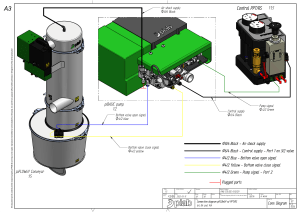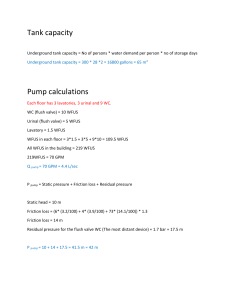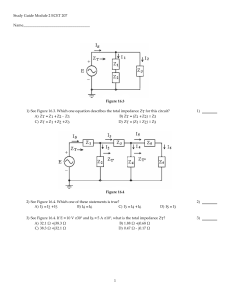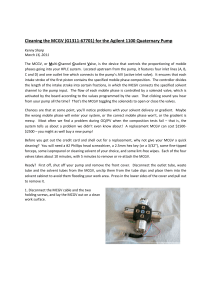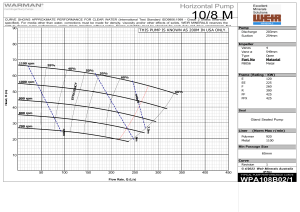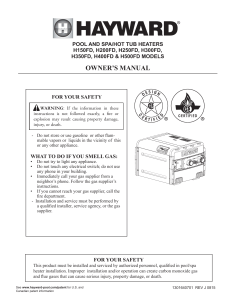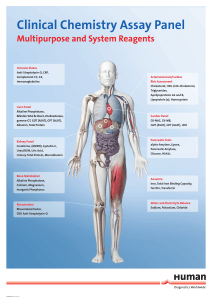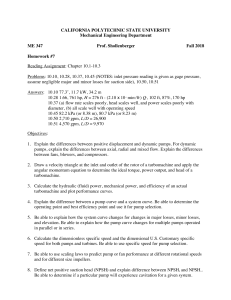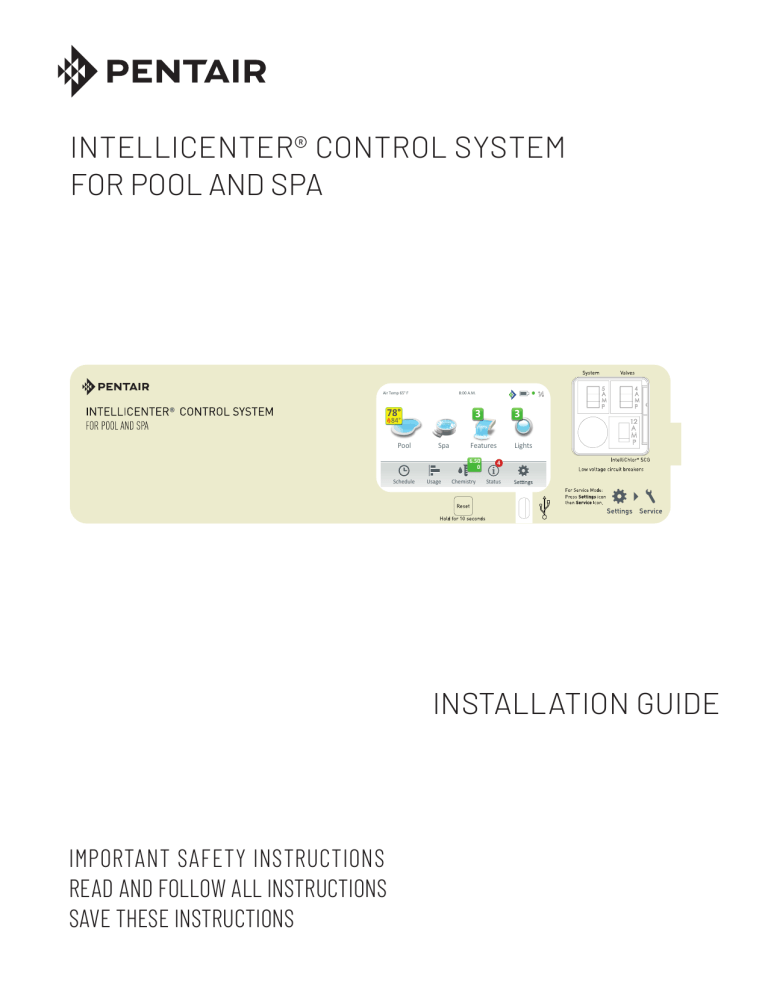
INTELLICENTER® CONTROL SYSTEM FOR POOL AND SPA 8:00 A.M. Air Temp 65° F ® 78° 3 84° Pool Spa Features 6.50 0 Schedule Usage 3 Chemistry Lights 4 Status INSTALLATION GUIDE IMPORTANT SAFETY INSTRUCTIONS READ AND FOLLOW ALL INSTRUCTIONS SAVE THESE INSTRUCTIONS i IMPORTANT WARNING AND SAFETY INSTRUCTIONS READ AND FOLLOW ALL WARNING AND SAFETY INSTRUCTIONS SERIOUS BODILY INJURY OR DEATH CAN RESULT IF THIS PRODUCT (UNIT) IS NOT INSTALLED AND USED CORRECTLY. INSTALLERS, POOL OPERATORS AND POOL OWNERS MUST READ THESE WARNINGS AND ALL INSTRUCTIONS BEFORE USING THIS PRODUCT. This Guide provides installation and operation instructions for the product. Consult Pentair Water Pool and Spa, Inc. (“Pentair”) with any questions regarding this product. This product is intended for use in swimming pool applications only. Most states and local codes regulate the construction, installation, and operation of public pools and spas, and the construction of residential pools and spas. It is important to comply with these codes, many of which directly regulate the installation and use of this product. Consult your local building and health codes for more information. This guide provides installation and operation instructions for the IntelliCenter™ Control System. Consult Pentair Water Pool and Spa, Inc. with any questions regarding this equipment (see “Customer Service/Technical Support”, page ii). Attention Installer: This guide contains important information about the installation, operation and safe usage of this product. Give this guide to the owner and/or operator of this equipment after installation. Attention User: This manual contains important information that will help you in operating and maintaining this filter. Please save it for future reference. Attention User: This Guide contains important information that will help you in operating and maintaining this product. Please retain it for future reference. Read the entire Installation Guide and all related warning labels before installing this product or attempting to use, service or adjust the IntelliCenter™ Control System. Read the operating instructions and warnings for all equipment in the pool circulating system before operating. Failure to follow safety warnings and instructions can result in severe injury, death, or property damage. Call (800) 831-7133 for additional free copies of this Guide or replacement safety labels. This product is designed and manufactured for safe and reliable service when installed, operated and maintained according to the information and installation codes referred to in this Guide. This is a safety alert symbol. When you see this symbol in this manual or on the product, look for one of the following signal words; DANGER, WARNING, CAUTION and NOTICE and comply with the information. Be alert to the potential hazard. Ensure to read and comply with all of the warnings and cautions in this manual. Risk of Electrical Shock or Electrocution! - Always disconnect power at the circuit breaker before servicing the load center. Improper installation can create an electrical shock hazard that can result in death or serious injury. This product must be installed by a licensed or certified electrician or a qualified pool professional in accordance with the current National Electrical Code (NEC), NFPA 70 or the Canadian Electrical Code (CEC), CSA C22.1. All applicable local installation codes and ordinances must also be adhered to. Improper installation will create an electrical hazard which could result in death or serious injury to pool users, installers or others due to electrical shock, and may also cause damage to property. Always disconnect the power to the pool light at the circuit breaker before servicing the light. Failure to do so could result in death or serious injury to serviceman, pool users or others due to electrical shock. IntelliCenter Control System Installation Guide ii IMPORTANT WARNING AND SAFETY INSTRUCTIONS Water temperature in excess of 100° F (37.7° C) may be hazardous to your health. Prolonged immersion in hot water may induce hyperthermia. Hyperthermia occurs when the internal temperature of the body reaches a level several degrees above normal body temperature of 98.6° F (37° C.). Effects of hyperthermia include: (1) Unawareness of impending danger. (2) Failure to perceive heat. (3) Failure to recognize the need to leave the spa. (4) Physical inability to exit the spa. (5) Fetal damage in pregnant women. (6) Unconsciousness resulting in danger of drowning. The use of alcohol, drugs, or medication can greatly increase the risk of fatal hyperthermia in hot tubs and spas. A pool or spa pump must be installed by a qualified pool and spa service professional in accordance with the current National Electrical Code and all applicable local codes and ordinances. Improper installation may create an electrical hazard which could result in death or serious injury to pool users, installers, or others due to electrical shock, and may also cause damage to property. The use of alcohol, drugs, or medication can greatly increase the risk of fatal hyperthermia in hot tubs and spas. This product is intended to control heaters with built-in high limit circuits ONLY. Failure to do so may cause property damage or personal injury. Do not use this product to control an automatic pool cover. Swimmers may become entrapped underneath the cover. For units intended for use in other than single-family dwellings, a clearly labeled emergency switch shall be provided as part of the installation. The switch shall be readily accessible to the occupants and shall be installed at least five (5) feet (1.52 m) away, adjacent to, and within sight of, the unit. Except for listed spa-side remote controls, install a minimum of five (5) feet (1.52 m) from the inside wall of the pool and spa. The electrical supply for this product must include a suitably rated switch or circuit breaker to open all ungrounded supply conductors to comply with the current National Electrical Code (NEC), NFPA 70 or the Canadian Electrical Code (CEC), CSA C22.1. All applicable local installation codes and ordinances must also be adhered to. The disconnecting means must be readily accessible to the tub occupant but installed at least five 5ft. (1.52 m), (Canada 3 m (9.75 ft) from the inside wall of the pool. Use only copper supply conductor’s rated for 60C/75C sized based on ampacity to support all loads (refer to NEC tables). Load center input supply to be protected by 150 Amp Maximum, 240 VAC Main Circuit Breaker. For information about the Virginia Graeme Baker Pool and Spa Safety Act, contact the Consumer Product Safety Commission at (301) 504-7908 or visit www.cpsc.gov. NOTE: Always turn off all power to the pool pump before installing the cover or working on any suction outlet. Two Speed Pump Controls Notice (Title 20 Compliance) Please read the following important Safety Instructions - When using two-speed pumps manufactured on or after January 1, 2008, the pump’s default circulation speed MUST be set to the LOWEST SPEED, with a high speed override capability being for a temporary period not to exceed one normal cycle, or two hours, whichever is less. IntelliCenter Control System Installation Guide iii IMPORTANT WARNING AND SAFETY INSTRUCTIONS FCC Standard - 47 CFR Part 15, Subpart C (Section 15.247). This version is limited to chapter 1 to chapter 11 by specified firmware controlled in the U.S.A. Notice: In order to comply with FCC RF Exposure requirements, a minimum separation distance of 8 in (20 cm) must be maintained between the equipment and all persons during normal operation. Canada - Industry Canada (IC) - The IntelliCenter® Control System and IntelliChlor® SCG device complies with RSS210 of Industry Canada. (1999). Operation is subject to the following two conditions: (1) this device may not cause interference, and (2) this device must accept any interference, including interference that may cause undesired operation of the device. The device complies with industry Canada’s License Exempt RSSs. Operation is subject to the following: (1) This device may not cause interference; and (2) This device must accept interference that may cause undesired operation of the device. Le dispositif est conforme à la licence d’Industrie Canada Exempt CNR. Le fonctionnement est soumis à la suivante. (1) Ce ne doit pas provoquer d’interférences ; et (2) Cet appareil doit accepter les interférences qui peuvent causer un mauvais fonctionnement de l’appareil. This Class B digital apparatus complies with Canadian ICES-003.Cet appareil numérique de la classe B est conforme à la norme NMB-003 du Canada. The term “IC” before the certification / registration number only signifies that the Industry Canada technical specifications were met. Instruction to user - The IntelliCenter Control System and IntelliChlor SCG device has been tested and found to comply with the limits for a Class B digital device, pursuant to Part 15 of the FCC Rules. These limits are designed to provide reasonable protection against harmful interference in a residential installation. The IntelliCenter Control System and IntelliChlor SCG product device generates, uses and can radiate radio frequency energy and, if not installed and used in accordance with the instructions, may cause harmful interference to radio communications. However, there is no guarantee that interference will not occur in a particular installation. If this device does cause harmful interference to radio or television reception, which can be determined by switching the device off and on, the user is encouraged to try to correct the interference by one or more of the following measures: • • • • Reorient or relocate the receiving antenna. Increase the separation between the equipment and receiver. Connect the equipment into an outlet on a circuit different from that to which the receiver is connected. Consult the dealer or an experienced radio/TV technician for help. General Installation Information 1. All work must be performed by a licensed electrician, and must conform to all national, state, and local codes. 2. Install to provide drainage of compartment for electrical components. 3. If this system is used to control underwater lighting fixtures, a ground-fault interrupter (GFCI) must be provided for these fixtures. Conductors on the load side of the ground-fault circuit-interrupter shall not occupy conduit, junction boxes or enclosures containing other conductors unless such conductors are also protected by a ground-fault circuit-interrupter. Refer to local codes for details. 4. A terminal bar stamped is located inside the supply terminal box. To reduce the risk of electric shock, this terminal must be connected to the grounding means provided in the electric supply service panel with a continuous copper wire equivalent in size to the circuit conductors supplying this equipment (no smaller than 12 AWG or 3.3 mm). The bonding lug(s) provided on this unit are intended to connect a minimum of one No. 8 AWG for US installation and two No. 6 AWG for Canadian installations solid copper conductor between this unit and any metal equipment, metal enclosures or electrical equipment, metal water pipe, or conduit within 5 feet (1.5 m) of the unit. 5. The electrical supply for this product must include a suitably rated switch or circuit breaker to open all ungrounded supply conductors to comply with in accordance with the current National Electrical Code (NEC), NFPA 70 or the Canadian Electrical Code (CEC), CSA C22.1. All applicable local installation codes and ordinances must also be adhered to. The disconnecting means must be readily accessible to the tub occupant but installed at least 10 ft. (3.05 m) from the inside wall of the pool. 6. GAS HEATER: This automation control system is designed to supply high voltage (120 VAC / 240 VAC) to a gas heater and override the thermostat in the heater’s control circuit. This automation control system is intended to control gas heaters with a high temperature limit switch(s) safety circuit. IntelliCenter Control System Installation Guide iv Pentair Water Pool and Spa IMPORTANT SAFETY INSTRUCTIONS For Installation of Electrical Controls at Equipment Pad (ON/OFF Switches, Timers, and Automation Control Systems) Install all electrical controls at equipment pad, such as on/off switches, timers, and control systems, etc. to allow the operation (start-up, shut-down, or servicing) of any pump or filter so the user does not place any portion of his/ her body over or near the pump strainer lid, filter lid or valve closures. This installation should allow the user enough space to stand clear of the filter and pump during system start-up, shut down or servicing of the system filter. CAUTION! INSTALL POWER CENTER TO ALLOW USER ENOUGH SPACE TO STAND CLEAR OF PUMP AND FILTER WHEN SERVICING. HAZARDOUS PRESSURE: STAND CLEAR OF PUMP AND FILTER DURING START-UP Qualifications for Installers and Users This product must be installed by a qualified pool technician in accordance with all applicable local codes and ordinances. It must be serviced by someone who fully understands its operation. Improper installation or servicing could result in death or serious injury to pool users, installers, servicers, or others and may also cause damage to property. If you are not familiar with your pool filtering system and/or heater, do NOT attempt to adjust or service without consulting your dealer or a qualified pool technician. Do not permit children to use this product. IntelliCenter Control System Installation Guide v Contents IMPORTANT WARNING AND SAFETY INSTRUCTIONS..............................................................................i General Installation Information.................................................................................................................... iii Section 1: IntelliCenter Control System Overview.................................................................................. 1 Load Center and Power Center Installation Overview.................................................................................. 2 Load Center with bulit-in sub panel ........................................................................................................... 3 Power Center without built-in sub panel .................................................................................................... 4 Preparing the Load Center and Power Center Enclosure............................................................................. 7 Mounting the Load Center and Power Center............................................................................................... 8 Load Center Conduit Knockout Locations..................................................................................................... 9 Power Center Conduit Knockout Locations................................................................................................... 9 Installing Conduit and Conductors to the Enclosure................................................................................... 11 Electrical Wiring High Voltage Connections................................................................................................ 12 Main AC Power Connection (Load Center Circuit Breaker Sub panel)................................................... 12 Grounding and Bonding Connections..................................................................................................... 12 Circuit Breakers (Load Center with sub panel)....................................................................................... 12 Load Center and Power Center High Voltage Connections........................................................................ 13 GFCI and GFCB Connections................................................................................................................ 13 Rewiring the IntelliCenter Control System Transformer for 240VAC...................................................... 13-14 Accessing the IntelliCenter Control System Circuit Boards and Electronics............................................... 15 Connecting IntelliCenter Control System Load Center Relays................................................................... 16 Installing Valve Actuators....................................................................................................................... 18-20 Installing IntelliValve Valve Actuator....................................................................................................... 21-25 Installing the Water Temperature Sensor.................................................................................................... 26 Installing the Ambient Air Temperature Sensor (for freeze protection)........................................................ 26 Installing the Solar Temperature Sensor (Optional).................................................................................... 27 Temperature vs. Resistance Data........................................................................................................... 28 Connecting a Standard Gas Heater to the Load Center............................................................................. 29 Connecting an IntelliFlo Pump to the Load Center..................................................................................... 30 Connecting a Pentair UltraTemp Heat Pump to the Load Center................................................................ 31 Connecting a Pentair Hybrid Heat Pump to the Load Center..................................................................... 31 Connecting the IntelliChlor (SCG) Power Cord to the Enclosure ............................................................... 32 Connecting the IntelliChlor (SCG) Communication Cable to a COM Port ................................................. 33 Connecting a Salt Chlorine Generator to the Load Center or Power Center.............................................. 34 Wiring Description (Hayward or Jandy Load Center COM Port) ........................................................... 34 Wiring the IntelliChem Controller to the Load Center................................................................................. 34 Wiring the IntelliChlor SCG Transformer to Load Center Filter Pump Relay............................................... 35 Rewiring the IntelliChlor SCG Transformer for 120VAC.............................................................................. 37 IntelliCenter Control System Installation Guide vi Contents (continued) Section 2: IntelliCenter Control System Start Up.................................................................................. 39 System Start-Up......................................................................................................................................... 39 Power on the Load Center and or Power Center........................................................................................ 39 Start the Setup Wizard................................................................................................................................ 39 IntelliCenter Control System Menu............................................................................................................. 49 IntelliCenter Control System Test (Actuators/Pumps/Solar)........................................................................ 50 Installing the Outdoor Control Panel in the Load Center or Power Center ................................................. 52 IntelliCenter Control System Personality Boards........................................................................................ 53 IntelliCenter Control System Outdoor Control Panels................................................................................. 54 IntelliCenter Control System Load Center Wiring Diagram......................................................................... 55 IntelliCenter Control System Power Center Wiring Diagram....................................................................... 56 IntelliCenter Control System Wireless Connections Diagram..................................................................... 57 IntelliCenter Control System Personality Cards.......................................................................................... 58 IntelliCenter Control System Kits ............................................................................................................... 60 IntelliCenter Control System Components.................................................................................................. 61 Load Center or Power Center................................................................................................................. 61 IntelliCenter Control System Personality Kit Descriptions .......................................................................... 61 IntelliCenter Control System Expansion Kits ............................................................................................. 62 Optional IntelliCenter Control System Expansion Enclosure ................................................................. 62 IntelliCenter Control System Personality Kit Contents................................................................................ 63 Optional IntelliCenter Control System Kit Contents.................................................................................... 63 IntelliCenter Control System Upgrade Kits.................................................................................................. 63 IntelliCenter Control System Replacement Parts List................................................................................. 64 IntelliCenter Control System Accessory Equipment................................................................................... 64 IntelliCenter Control System Configurations and Models ........................................................................... 65 Troubleshooting - Error Messages/Error Codes .................................................................................... 66-77 Plumbing Requirements............................................................................................................................. 78 Equipment Location................................................................................................................................ 79 Over-The-Air (OTA) Firmware Updates ...................................................................................................... 81 Glossary ..................................................................................................................................................... 84 CUSTOMER SERVICE / TECHNICAL SUPPORT Customer Service 8 AM to 8 P M — Technical Support Phone: (800) 831-7133 Phone: (919) 566-8000 Fax: (800) 284-4151 Visit www.pentair.com Sanford, North Carolina (8 AM to 8 PM ET) Fax: (919) 566-8920 Moorpark, California (8 AM to 5 PM PT) Phone: (805) 553-5000 Fax: (805) 553-5515 P/N 522989 Rev. F 12/2020 IntelliCenter Control System Installation Guide 1 Section 1 IntelliCenter® Control System Overview Welcome! Your Pentair IntelliCenter Control System will change the way you view pool and spa controls. This innovation in pool and spa automation offers complete freedom for you while having full automation control over your pool, spa, lights, heater, cleaners and much more. You can now schedule multiple start and stop times to control your lights, heater, spa jets, and filter pumps. The historical usage data feature provides a convenient way to help you conserve energy. Using an iPhone®, iPad® mobile digital device or an Android® wireless device, you can now control your pool and spa from anywhere inside or outside your home. The IntelliCenter Control System is a scalable system that can be used with popular home automation systems. This manual describes how to install the IntelliCenter Control System and associated equipment. Features • 4” x 3” capacitive touch sensitive color touch screen. • Day Time and Night Time color screen modes • • • 40 Auxiliary Circuits (up to three Expansion Enclosures) Multifunction Schedules/Programs • Spa Manual Heat Function Adjustable schedule timer for easy system scheduling • Support for two Bodies of Water • 100 Schedules/Programs • 32 Feature Circuits: Allow additional speeds on a variable speed pump or an actuator to be assigned without using an existing auxiliary circuit. • Supports multiple heater connection capability (starting from software release v1.047) • 16 Groups: Assign groups of lighting and AUX circuits to be controlled by a single button • Supports up to 16 IntelliFlo® VF and VS Pumps • Supports up to four Spa Command® and iS10 Spa Side Remotes, and two iS4 and one QuickTouch® II Wireless Spa Side Remotes • Over-The-Air Software Updates: See page 84. (starting from software release v1.047) • Spa Side Control Enable/Disable • Solar Heating Option/Support • 16 Heat Pump Support: RS-485 Support, Heat Pump Cooling Support. • Real Time Clock • Assignable Circuit Names and Custom Circuit Names • Supports IntelliBrite® LED Color lights • Special Circuit Types/Function • Valves: Intake/Return plus A and B valve circuits. Expandable up to 10 valves (shared equipment). • Two Speed Pump Support • English/Metric Support • Sensor Calibration • Passcode Protection • USB port for use with a standard flash drive. Save the system’s configuration and upgrade the system’s firmware • WiFi Wireless Connection: Supports wireless Internet connection for remote system control • Supports up to two Indoor Control Panels • Indoor Control Panel, Wireless Hand-Held Remote, Outdoor Control Panel • IntelliChem® Controller: Supports one per body. • IntelliChlor® Salt Chlorine Generator: Supports one per bosy Note: See page 63 for IntelliCenter Control System models, part numbers, and replacement kits. Note: See page 69 for IntelliCenter Control System Troubleshooting Error Messages and Error Codes for heaters, pumps, IntelliChem and IntelliChlor. IntelliCenter Control System Installation Guide 2 Section 2 IntelliCenter® Control System Installation Overview RISK OF ELECTRICAL SHOCK. BEFORE REMOVING THE HIGH VOLTAGE COVER PANEL FROM THE ENCLOSURE SWITCH OFF THE MAIN POWER AT THE HOME AT THE MAIN CIRCUIT BREAKER BOX. This manual describes how to install, configure and operate the IntelliCenter Control System. Please take time to read through this manual to familiarize yourself with the IntelliCenter Control System. Please read the following guidelines carefully: • The IntelliCenter Control System Load Center and/or Power Center must be installed at the equipment pad. • AC power for the Load Center must be provided from the main circuit breaker panel located at the house. • All electrical equipment, except for UL Listed spa-side remote switches, must be installed no less than five (5) feet (1.5 m), (Canada, 3 mm (9.75 ft) from pool and/or spa, and comply with all national, state, and local codes (UL Listed spa-side remote switches may be installed at near waterline). • Install the Load Center no less than five (5) feet (1.5 m) from pool, spa, and hot tub. Additionally, the installation shall allow the user enough space to stand clear of the filter and pump during system start-up, as explained on page vi. • The TYPE 3R “Rainproof” enclosure can be mounted outside or inside of a pool equipment shed or other enclosure. • Before choosing the final location for the enclosure, consider the length of all of the conductors that will have be connected to the enclosure. Make sure to consider cable lengths for the sensors to the Load Center location. The air temperature sensor cable is three (3) feet (91.44 cm) long and the water temperature sensor cable is 25 feet (7.62 m) long. • Mount the Load Center on a flat vertical surface so the conduit knockouts are located at the bottom of the enclosure. Upper and lower brackets are provided to mount the enclosure. • DO NOT mount the enclosure horizontally. Water can enter the conduit knockouts and cause damage to the system and an electrical shock hazard. Install with conduit knockouts down. • Consider the Load Center location when routing conduit carrying the AC power to the Load Center, and the conduit that will be run to the high voltage equipment. • Install the Load Center so that drainage is provided for all electrical components. • Motors should be listed for pool and spa applications and have built-in thermal protection. • Allow at least 5 ft (1.5 m) of unobstructed access to the front of the Load Center for the owner or service personnel. • The Load Center provides grounding screw terminals for grounding all equipment. All equipment including the Load Center enclosure must be bonded to earth ground. IntelliCenter Control System Installation Guide 3 IntelliCenter® Control System Load Center (with built-in sub panel) The IntelliCenter Control System load center should be installed at the equipment pad. The AC power to the load center is provided from the main-panel circuit breaker located at the house. Optional Serial COM Port Expansion Board (Brackets support two boards) IntelliChlor SCG circuit board (optional) Low voltage compartment. Outdoor Control Panel with Main Circuit Board (not shown) 18 V, 5 AMPS ORG/ WHT (System). 24 V, 4 AMPS, RED/ WHT (Valves) 12 AMPS, SCG,RED circuit breakers High Voltage Relays (1-5) with additional five (5 ) relays or 2-Speed Pump relay (optional) Low voltage raceway (Air and water temperature sensors, motorized valves, indoor control panel, spa side remote, and wireless antenna) Door spring latch (padlock optional) Low voltage raceway Circuit breaker base 150 AMP (Sub panel) Optional High Voltage Relays (5-10) Control System transformer: 120VAC, 2.5A, 240VAC, 1.3A, 50/60 Hz Ground buss bar Optional IntelliChlor Salt Chlorine Generator (SCG) and power supply transformer (SCG system only). 120VAC, 2A, AC Power Connector 240VAC, 1A, 50/60 Hz GFCI/GFCB knockout (approved rainproof cover required) - Standard Single gang box. IntelliChlor (SCG) Enclosure conduit knockouts cell connector socket (see page 9): 1¼”, 1”, ¾” and (optional) ½” conduit knockouts (lower and rear) for high voltage output. 1” conduit knockout (lower) for high voltage input Bonding lugs (two each) No.8 AWG (US) or No.6 AWG (Canada) IntelliCenter Control System Load Center (26” H x 17” W x 5¼” D) IntelliCenter Control System Installation Guide 4 IntelliCenter® Control System Load Center (with built in sub panel) Continued AUX 5 AUX 6 AUX 7 AUX 8 AUX 9 IntelliCenter Control System Main Circuit Board (with i10PS optional expansion card shown) IntelliCenter Control System Outdoor Control Panel (in open/fold down position) Load Center front door High voltage cover panel IntelliCenter Control System Load Center IntelliCenter Control System Installation Guide 5 IntelliCenter® Control System Load Center (without built-in sub panel) The IntelliCenter Control System Power Center (without sub panel) must be installed at the equipment pad. AC power to the Power Center is provided from the electrical circuit breaker panel (sub panel) installed at the equipment pad. The Power Center should be installed next to the sub panel. Optional Serial COM Port Expansion Board (Brackets support two boards) Low voltage compartment IntelliChlor SCG circuit board (optional) Outdoor Control Panel (not shown) 12 AMP circuit breaker for optional IntelliChlor® Salt Chlorine Generator (24 VAC) Optional IntelliChlor Salt Chlorine Generator power supply transformer (SCG system only). 120VAC, 2A, 240VAC, 1A, 50/60 Hz Low voltage raceway High Voltage Relays (1-5) with additional five (5 ) relays or 2-Speed Pump relay (optional) Low voltage raceway (Air and water temperature sensors, motorized valves, indoor control panel, spa side remote, and wireless antenna) 18 V, 5 AMPS ORG/ WHT (System). 24 V, 4 AMPS, RED/ WHT (Valves)12 AMPS, SCG, RED circuit breakers Optional High Voltage Relays (5-10) Door spring latch (padlock optional) Ground buss bar System transformer: 120VAC, 2.5A, 240VAC, 1.3A, 50/60 Hz GFCI/GFCB knockout (approved rainproof cover required) IntelliChlor (SCG) cell connector socket (optional) Enclosure conduit knockouts: 1¼”, 1”, ¾” and ½” conduit knockouts (lower and rear) for high voltage output. 1” conduit knockout (lower) for high voltage input Bonding lugs (two each) No.8 AWG (US) or No.6 AWG (Canada) IntelliCenter Control System Power Center (20” H x 17” W x 5¼” D) (Front view with door and high voltage cover panel removed) IntelliCenter Control System Installation Guide 6 IntelliCenter® Control System Power Center (without sub panel) Continued AUX 5 AUX 6 AUX 7 AUX 8 AUX 9 IntelliCenter Control System Main Circuit Board (iS5 with optional Expansion Card shown) IntelliCenter Control System Outdoor Control Panel (in open/fold down position) Power Center front door High voltage cover panel IntelliCenter Control System Power Center IntelliCenter Control System Installation Guide 7 Preparing the IntelliCenter® Load Center and Power Center Enclosure BEFORE INSTALLING THE LOAD CENTER AND POWER CENTER, ALWAYS SWITCH OFF THE MAIN POWER into the home at the main circuit breaker box. Before mounting the Load Center, first remove the front door and the high voltage cover panel to access the enclosure conduit knockouts and low voltage raceway (see page 9 and 10). To remove the Load Center or Power Center high voltage cover panel: 1. Unpack the Load Center from the shipping carton. 2. Unlatch the front door spring latch and open the front door. 3. Remove the two retaining screws from the High Voltage Cover Panel. Remove the panel from the enclosure. 4. Loosen the two retaining screws securing from the top edge of the Outdoor Control Panel. Fold down the Outdoor Control Panel to access the circuit board sockets connectors for the electrical connections. 5. For new installation, proceed with: • Mounting the Load Center / Power Center, page 7-8 • Load Center / Power Center Conduit Knockout Locations, page 9-11 • Installing Conduit and Conductors to the Enclosure, page 11 • Electrical Wiring and High Voltage Load Center Connections, page 12-14 • Electrical Wiring and High Voltage Connections, page 12-14 • Accessing the Control Circuit Boards and Electronics, page 15 • Connecting Relay Valve Actuators, Sensors, Gas Heater, Pumps, Sanitizers, page 16 6. After electrical connections have be completed; close the Outdoor Control Panel and tighten the two retaining screws. Reinstall the High Voltage Panel: Insert the panel’s three tabs into the lower slots on the enclosure. Secure the panel with the two (2) retaining screws. Close the front door and secure with the latch. Loosen Outdoor Control Panel retaining screws Flip down the Outdoor Control Panel to access the Main Circuit Board and low voltage compartment Remove two (2) retaining screws securing High Voltage Cover Panel Front door LOW VOLTAGE RACEWAY High Voltage Cover Panel slots (3) High Voltage Cover Panel Tabs (3) IntelliCenter Control System Load Center (Front View) IntelliCenter Control System Installation Guide 8 Mounting the IntelliCenter® Control System Load Center and Power Center Mount the IntelliCenter Control System Load Center or Power Center on a flat vertical surface, such as a wall or post at eye level, at least 5 ft. (1.5 m), (Canada 3 m (9.75 ft)) from the pool, spa or hot tub. To mount the Load Center or Power Center: 1. Position the enclosure against a vertical flat surface. If wall anchors are being used, support the enclosure in position (horizontally level and square) against the surface and mark the bracket hole pattern on the wall. 2. Secure the enclosure with three (3) screws in the top and lower mounting bracket holes. If using wall anchors, drill and set the anchors and secure the enclosure with screws. Top mounting bracket screw holes Top mounting bracket screw holes Lower mounting bracket screw holes IntelliCenter Control System Power Center (20” H x 17” W x 5¼” D) Lower mounting bracket screw holes IntelliCenter® Control System Load Center (26” H x 17” W x 5¼” D) IntelliCenter Control System Installation Guide 9 Load Center Conduit Knockout Locations Before installing electrical conduits and connecting AC power to the IntelliCenter® Control System Load Center or Power Center enclosure, read the following recommended guidelines: • Determine the number of low and high voltage circuits being used in the Load Center or Power Center. The conduit size and runs needed based on the conductor size, and the number of conductors within the conduit. The enclosure conduit knockouts sizes are 1¼”, 1”, ¾” and ½”. • Enclosure conduit knockouts for AC power are located on the sides, bottom and back of the enclosure. Conduit knockouts sizes for AC power are: 1¼”, 1”, ½” and ¾”. It is recommended to use 1¼” x 1” conduit for the main AC power conductors. • The Load Center and Power Center enclosure must be located a minimum of 5 ft. (1.5 m), (Canada 3 m (9.75 ft)) from the inside wall of pool or spa. Remove the enclosure conduit knockouts as needed: • Low voltage raceway has two ½” x ¾” conduit knockouts located on the left side and rear of the enclosure. • High voltage compartment has twelve ½” x ¾”, five ¾” x 1” and two 1¼” x 1” conduit knockouts located on the bottom of the enclosure. Note: Sub panel wiring: 14 AWG minimum copper conductors for relays and other equipment sized according to the ampacity of the load. 1¼” x 1” ½” x ¾” conduit knockout (2x) Low voltage only ¾” grommet fittings (4x) (low voltage and sensor conductors) Optional GFCI/ GFCB Receptacle knockout (standard single gang type 3R cover required) ½” x ¾” rear conduit knockout (5x) ½” x ¾” conduit knockout (8x) ¾” x 1” conduit knockout (5x) 1¼” x 1” conduit knockout NOTE: DO NOT ROUTE LOW VOLTAGE CONDUCTORS (VALVES, SENSORS etc.) THROUGH THE HIGH VOLTAGE KNOCKOUTS ON BOTTOM OF LOAD CENTER. IntelliCenter Control System Load Center (Lower, side and back panel knockout locations) IntelliCenter Control System Installation Guide 10 Power Center Conduit Knockout Locations Note: 14 AWG minimum copper conductors for relays and other equipment sized according to the ampacity of the load. 1¼” x 1” ½” x ¾” conduit knockout (2x) Low voltage only ¾” grommet fittings (4x) (low voltage and sensor conductors) ½” x ¾” rear conduit knockout (5x) Optional GFCI/ GFCB Receptacle knockout (standard single gang type 3R cover required) ½” x ¾” conduit knockout (8x) ¾” x 1” conduit knockout (5x) 1¼” x 1” conduit knockout NOTE: DO NOT ROUTE LOW VOLTAGE CONDUCTORS (VALVES, SENSORS etc.) THROUGH THE HIGH VOLTAGE KNOCKOUTS ON BOTTOM OF LOAD CENTER. IntelliCenter® Control System Power Center (Lower, side and back panel knockout locations) IntelliCenter Control System Installation Guide 11 Installing Conduit and Conductors to the Enclosure Before installing electrical conduit to the enclosure, read the following recommended guidelines: NOTE: All electrical installation, including electrical wiring methods and materials used to complete the electrical installation of the IntelliCenter Control System MUST BE PERFORMED BY A SERVICE PROFESSIONAL AND/OR UNDER DIRECT SUPERVISION OF A QUALIFIED ELECTRICIAN in accordance with the National Electrical Code or the Canadian Electric Code, as well as any local electrical codes in effect at the time of installation. Refer to NEC 680 (b) or CEC 687-060, 062, and 066 for further details. • Determine the number of low and high voltage circuits being used in the IntelliCenter® Control System Load Center or Power Center. The conduit length is based on the conductor size, and the number of conductors within the conduit. The number of pieces of equipment to be controlled will dictate the size of the conduit. DO NOT RUN HIGH VOLTAGE AND LOW VOLTAGE CONDUCTORS IN THE SAME CONDUIT. • Use 14 AWG minimum to 6 AWG maximum 140°/158° F (60°/70° C) or better copper conductors for relay circuits depending on the load requirement. Be sure to follow all NEC regulation safety codes for the number and size of conductors that can be installed in various sizes of conduit. • Supply conductor must be sized to support all loads. The maximum supply current must NOT exceed 150 AMP at 120 VAC/240 VAC. • Supply circuit must be protected by suitable breaker rated no higher than 150 AMP. If one relay is used for more than one device, verify that the total current draw (all equipment) does not exceed the current rating of the circuit. • The IntelliCenter Control System automation control circuit board requires 120 VAC, 3A power to operate the control logic circuits and the optional IntelliChlor® Salt Chlorine generator. This power should be connected to one of the circuit breakers in the sub panel. • To avoid obstruction into the Load Center or Power Center, when using electrical conduit complete the installation of the conduit before concrete is poured. Also, underground conduit should be positioned in well compacted soil. Ensure that all conduit joints are well sealed and watertight. IntelliCenter Control System Installation Guide 12 Electrical Wiring and High Voltage Connections TO AVOID AN ELECTRICAL HAZARD - Do not connect the power source conductors to the Load Center circuit breaker until all electrical connections for all loads (heaters, pumps, motorized valves, and lights etc.) have been completed. Main AC Power Connection (Load Center Circuit Breaker Sub panel) The IntelliCenter® Control System Load Center with circuit breaker sub panel is rated for 150 AMP maximum Single Phase (3 conductor). Run properly rated conductors (L1,L2, N, and GROUND) from the primary house electrical panel to the main AC power connections on the Load Center circuit breaker base. The connection at the main house panel should be to a 240 VAC circuit breaker rated at 150 AMP maximum. Grounding and Bonding Connections Connect a ground conductor from the primary house electrical panel to the Load Center or Power Center GROUND BUS BAR (see page 3 and 5). Also ground each piece of high voltage (120 VAC or 240VAC) equipment that is connected to the Load Center or Power Center relays or circuit breakers. Also connect the Load Center and Power Center to the pool bonding system using 8 AWG (6 AWG for Canada) conductor. There are two (2) GROUND LUGS provides on the bottom of the Load Center and Power Center. Circuit Breakers (Load Center with sub panel) Circuit Breakers are to be supplied and installed by the site installer. For recommended circuit breaker types, refer to the circuit breaker chart on the inside front door of the Load Center or Power Center. Be sure to follow all manufacturer’s circuit breaker rating requirements. Some pool equipment require connection to ground fault circuit breakers (GFCI). Check local and NEC (CEC) codes for these requirements. Note: For recommended field conductor gauge usage, refer to conductor size listed on the circuit breaker label. Note: Wiring to Load Center: 14 AWG minimum copper conductors for relays and other equipment sized according to the ampacity of the load. IntelliCenter Control System Installation Guide 13 Load Center and Power Center High Voltage Connections TO AVOID AN ELECTRICAL HAZARD - Do not connect the power source conductors to the Load Center circuit breaker until all electrical connections for all loads (heaters, pumps, motorized valves, and lights etc.) have been completed. GFCI and GFCB Connections • • Use the rectangular knockout on the right side of the Load Center and Power Center enclosure to mount an approved GFCI or GFCB with rainproof type 3R cover (supplied by installer) for direct connection of underwater pool and spa lights. Use the one of the three low voltage raceway 3/4” holes located on the underside of the enclosure for the temperature sensor conductors (see page 3 and 5). NOTICE: For the AC supply conductor into the Load Center and Power Center from the main circuit breaker at the house, use three conductors, one each for red, black, and white (or red, red and black for 240 VAC). The maximum load is 150 AMP at 120 VAC/240 VAC 60 Hz/50 Hz. These conductors should be secured to supply side of circuit breaker base. For the main AC power conduit, it is recommended to use the 1¼” x 1” conduit knockout located directly under the enclosure circuit breaker (see page 3 and 5). IntelliCenter® Control System Load Center and Power Center Wiring Diagram • • For InitelliCenter Control System wiring schematic, see page 60 and 61 (and inside front door of Load Center and Power Center) For re-wiring the IntelliChlor® (SCG) transformer for 120V see page 37. Rewiring the IntelliCenter Control System Transformer for 240VAC The IntelliCenter® Control System Load Center/Power Center system transformer can be wired for 120 VAC at 2AMP 50/60 Hz (factory installed) or 240 VAC at 1AMP 50/60 Hz. The system transformer is pre-wired at the factory for 120 VAC service. To rewire the system transformer for 240 VAC (see wiring diagram on next page): BEFORE REMOVING THE HIGH VOLTAGE COVER PANEL FROM THE LOAD CENTER OR POWER CENTER ENCLOSURE switch OFF the power at the house main circuit breaker box. 1. SWITCH OFF AC POWER the Load Center and/or Power Center at the main circuit breakers. 2. Unlatch the front door latch and open the front door. Remove the two (2) retaining screws securing the high voltage cover panel. Remove the HIGH VOLTAGE COVER PANEL from the enclosure. 3. Rewire the system transformer for 240 VAC as shown in the wiring diagram below. 4. Reinstall the High Voltage Panel: Insert the panel’s three tabs into the lower slots on the enclosure. Secure the panel with the two (2) retaining screws. 5. Close the front door and secure with the latch. IntelliCenter Control System Installation Guide 14 Rewiring the System Transformer for 240 VAC (Continued) Loosen Outdoor Control Panel retaining screws Remove two (2) retaining screws securing High Voltage Cover Panel AUX5 AUX6 AUX7 AUX8 AUX9 Wiring Diagram label for IntelliCenter Control System Upgrade Kit. *522612* Flip down the Outdoor Control Panel to access circuit board and low voltage compartment High Voltage Cover Panel Front door LOW VOLTAGE RACEWAY 3 Tabs/Slots (inside load center) IntelliCenter Control System Load Center (Front View) BREAKER SUBPANEL Control System transformer: 120VAC, 2.5A, 240VAC, 1.3A, 50/60 Hz INPUT INPUT BONDING LUG IntelliCenter® Control System Load Center Wiring Instructions IntelliCenter Control System Installation Guide 15 Accessing the IntelliCenter® Control System Circuit Boards and Electronics The IntelliCenter Control System Outdoor Control Panel is mounted on the front of the Load center and Power Center. The system circuit boards and electronics are located behind the Outdoor Control Panel. The circuit boards provides socket connectors for the auxiliary relays, valve actuators, sensors, gas heater and related equipment. To access the circuit boards, fold down the Outdoor Control Panel. To access the main circuit board connectors: 1. Unlatch the front door spring latch and open the front door. 2. Remove the two retaining screws from the High Voltage Cover Panel. Remove the panel from the enclosure. 3. Loosen the two retaining screws securing from the top edge of the Outdoor Control Panel. Fold down the Outdoor Control Panel to access the circuit board sockets connectors for the electrical connections. 4. Install the following: • • • • • • • • IntelliCenter Control System Load Center Relays, page 16 Installing Valve Actuators, page 18 IntelliValve® Valve Actuator, page 21 Temperature Sensors, page 26-28 Standard Gas Heater, page 29 Connecting an IntelliFlo® Pump to the Load Center, page 30 Pump and Heat Pump (UltraTemp®/Hybrid Heat Pump, page 31 Connecting IntelliChlor® SCG, IntelliChem® Controller, page 32-38 5. After electrical connections have be completed, close the Outdoor Control Panel and tighten the two retaining screws. Reinstall the High Voltage Panel: Insert the panel’s three tabs into the lower slots on the enclosure. Secure the panel with the two (2) retaining screws. Close the front door and secure with the latch. Flip down the Outdoor Control Panel to access circuit board and low voltage compartment Loosen Outdoor Control Panel retaining screws Remove two (2) retaining screws securing High Voltage Cover Panel Front door LOW VOLTAGE RACEWAY High Voltage Cover Panel slots (3) High Voltage Cover Panel Tabs (3) IntelliCenter Control System Load Center (Front view) (High Voltage Cover Panel removed) IntelliCenter Control System Installation Guide 16 Connecting IntelliCenter® Control System Load Center Relays For the IntelliCenter Control System (model i5PS) there are five high voltage relays pre-installed in the Load Center (as shown on page 17); four auxiliary circuits (AUX) plus one relay for the filter pump. • Shared Equipment: Pool and spa combinations with shared filtration system – The Personality Kit models are: i5PS (P/N 521912) – Four auxiliary circuits plus filter pump operation. Five relays are included in the Load Center. i8PS (P/N 521913) – Seven auxiliary circuits plus filter pump operation. Three relays are included in the personality kit and five in the Load Center. i10PS (P/N 521914) – Nine auxiliary circuits plus filter pump operation. Five relays are included in the personality kit and five in the Load Center. • Dual Equipment: Pool and Spa with Dual Sets of Equipment – The IntelliCenter control system i10D (P/N 521915) is designed to operate two sets of pool equipment. Each set of a equipment (Pool or Spa) can control one temperature setting. This IntelliCenter control system Personality Kit can control up to 10 pumps and/or lighting circuits, plus two heater circuits. The Personality Kit includes, eight auxiliary circuits plus two filter pumps. Five relays are included in the personality kit and five in the Load Center. • Single Equipment: Pool Only or Spa Only – Single Equipment: Pool Only or Spa Only – This system is designed to operate a single body of water (LO-TEMP and HI-TEMP). The Personality Kit models are: i5P (P/N 521909) – Four auxiliary circuits plus filter pump operation. Five relays are included in the Load Center. i8P (P/N 521910) – Seven auxiliary circuits plus filter pump operation. Three relays are included in the personality kit and five in the Load Center. i10D (P/N 521911) – Nine auxiliary circuits plus filter pump operation. Five relays are included in the personality kit and five in the Load Center. To connect the pre-installed relay cable plugs to the IntelliCenter Control System circuit board AUX plugs: • Route the power relay cable plugs up into the Low Voltage Compartment (as shown on page 17) to the circuit board. Insert the plug into the two-pin sockets, beginning with FLTR PUMP, then AUX1, AUX2, AUX3, and AUX4. For the two-pin socket locations, refer to the diagram shown below. For IntelliCenter control System system wiring diagrams, see page 59-59. Note: For optional relays; insert each optional auxiliary relay plug into the one of the two-pin sockets, beginning with AUX5, AUX6, AUX7, AUX8 and AUX 9. IntelliCenter Control System Installation Guide 17 Connecting IntelliCenter® Control System Load Center Relays (Continued) SPECIAL PURPOSE RELAY OUTPUTS • SOLAR BOOSTER PUMP • 2-SPEED FILTER PUMP IntelliCenter Control System Circuit Board (Model i5PS) FILTER PUMP CIRCUIT AUXILARY CIRCUITS 1-4 FLTR AUX1 AUX2 AUX3 FILTER PUMP CIRCUIT AUX1 2SPD VALVE A VALVE B SOLAR EHTR J2 GHTR AUXILARY CIRCUITS 1-4 FLTR AUX4 AUX2 AUX3 AUX4 2SPD VALVE A VALVE B ETHERNET SOLAR EHTR ELECTRIC HEATER RED R/W ORG RED YEL GRN BLK P/N 522061 BATTERY LHR2450 COM PORT RS485-B (J16) WATER SOLAR AIR iS4 Remote (J18) FLTR PUMP AUX1 (J17) AUX2 RS-485 COM PORT TERMINALS O/W (J14) COM PORT RS485-A (J15) AUX3 AUX4 High voltage auxiliary relay locations Optional high voltage relay positions (2 SPD Relay option) Note: Install the optional Two-Speed Pump relay (P/N 520198) cable plug into the 2SPD two-pin socket on the Personality board (see page 36). For installation and operation information, refer to the Two-Speed Relay User’s Guide (P/N 520210). IntelliCenter Control System Load Center relays AUX circuits connections (i5PS model) IntelliCenter Control System Installation Guide 18 Installing Valve Actuators The IntelliCenter® Control System can control multiple valve actuators. Two of the valve outputs are dedicated to the pool/spa intake (INTAKE) and return (RETURN) valves. Valve A or Valve B actuators are for general purpose use (solar, water-feature, in-floor cleaner, etc.). For IntelliCenter Control System shared equipment systems there are two motorized valve actuators (CVA-24T, P/N 263045) provided in the kit. To install the valve actuator (two-way valve example shown): 1. Remove the valve knob, handle and the four screws, from the valve cover (indicated with arrows). 2. Align the splines of the actuator shaft over the shaft of the valve. 3. If the actuator is not aligned with the mounting holes on the valve cover, rotate the actuator (while still attached to the valve) until the actuator is positioned correctly over the valve. 4. Secure the actuator with the screws provided. Only use self-tapping screws when required. 5. Mount the valve handle and knob onto the actuator. Valve actuator Screw Screw Adjusting the valve position (3-way valve shown below) If the valve rotates to the wrong position, adjust the switch on the back of the actuator between ON1 and ON2 positions. This will rotate the valve to the correct position. The following diagram shows the standard plumbing and valve actuator position. Screw Valve Handle Operation: To reposition the valve handle: Rotate the handle to the desired “OFF” position. The diverter valve handle OFF indicator, represents the current position of the valve’s internal diverter seal which will stop the flow of water. The valve handle stop-pins determine the position of the diverter valve’s internal seal to stop or allow water flow. Note: When a motorized valve actuator is installed, stop-pins are not required. Handle Stop-Pins Positions: The two movable stop-pins can be set to allow the valve handle’s position to completely stop the flow of water, regulate a limited flow, or allow the maximum flow. To set the stoppins: Insert the stop-pins in the pin holes according to the corresponding “degree indicator” displayed on top of the handle. The stop-pin positions can be set to 180°, L90° (left-side) and R90° (right side). Repositioning of either stop-pins allows the handle to be set to any desired percentage of water flow. PORT C PORT B (Common Port) IntelliCenter Control System Installation Guide Stop Pins Set for 180° OFF OFF PORT A 19 Installing Valve Actuators (Continued) 6. At the Load Center or Power Center, route the cable up through the 1” grommet and low voltage raceway to the circuit board (as shown below). 7. Connect the Valve A actuator cable plug into the INTAKE (suction) 3-pin socket, and Valve B actuator cable plug into the RETURN three-pin socket on the IntelliCenter® Control System Personality circuit board. Excess cable can be coiled in the enclosure low voltage raceway left side compartment (see page 7). Do not coil the conductor in Load Center upper low voltage compartment. For valve actuator circuit board socket location see below. For plumbing requirements, see Item 2 and 3 on page 69. AUX 5 AUX 6 AUX 7 AUX 8 AUX 9 Valve RETURN and INTAKE 3-pin socket (i10PS model) IntelliCenter Control System Main Circuit Board (with i100PS optional expansion card shown) FLTR AUX1 AUX2 AUX3 AUX4 2SPD VALVE A VALVE B SOLAR EHTR IntelliCenter Control System Main Circuit Board (Actuator A & B socket location) To actuator: Three conductor cable (Route up into low-voltage raceway to main circuit board) IntelliCenter Control System Installation Guide 20 Installing Valve Actuators (Continued) 8. Optional Valve Module Expansion Boards: Using one Valve Module Expansion board (P/N 522038), six additional valve actuators (VALVE C, D, E, F, G, H) can be added to the system for a total of 10 actuators. The expansion board attaches to the edge of the IntelliCenter Control System circuit board. For installation and operation information, refer to the Valve Actuator Installation Guide (P/N 270140). AUX5 AUX6 AUX7 AUX8 AUX9 IntelliCenter® Control System Circuit Board (Model i8PS shown) IntelliCenter Control System Installation Guide 21 Installing IntelliValve® Valve Actuator The IntelliValve Valve Actuator can be installed on a 2-way, 3-way or 3-way Y valve assembly. Valve assembly without actuator: • Unscrew and remove the diverter valve knob and handle. Remove the four screws from the valve assembly top cover (embossed arrows indicate the screw locations as shown below). Valve knob Valve handle screw screw screw screw screw screw screw Diverter Handle/Knob screw 2-Way Valve Assembly 3-Way Valve Assembly Valve assembly with existing actuator: 1. CAUTION: Switch OFF the main system power at the circuit breakers. 2.Disconnect the valve actuator power cord from the control system. 3.Unscrew and remove the diverter valve knob and handle from the valve actuator. 4.Remove the four screws from the valve actuator assembly. Remove the actuator from the valve, as shown below. Remove handle Remove Screws Remove screw Remove screw Valve Assembly with Actuator IntelliCenter Control System Installation Guide 22 Mount the IntelliValve® Valve Actuator onto the Valve: 1. Align the splines of the InitelliValve valve actuator shaft over the shaft of the valve. Note: The keyed square spline notch (as shown below) indicates the position of the diverter. Note: End Point at 0 (OFF) is the default position of the IntelliValve Valve Actuator. Note: There is silicone on the actuator assembly and spline. While mounting the IntelliValve valve actuator be careful not to get silicone on the bottom of the IntelliValve assembly. Arrow on actuator indicates end point 0 (OFF) OFF Spline notch arrow location OUTLET 2. If the IntelliValve valve actuator does not align with the mounting holes on the valve cover, rotate the actuator (while still attached to the valve) until the actuator manufacturers holes line up on the valve. IntelliValve Actuator Spline Notch (underside view) INLET Valve Assembly (top view) with diverter at end point 0 OFF 3. Mount the IntelliValve valve actuator onto the valve assembly and secure it with the four 2¼ inch mounting screws provided, as shown on the next page. Note: DO NOT over tighten the mounting screws. Mounting screw (x4) 20 ft. power cable plug (3-pin) Connect to IntelliCenter Control System circuit board (Actuator A or B) see page 25) SPLINE CAUTION: DO NOT mount the IntelliValve so that the suction or return line of the pump can be blocked. This will cause permanent pump damage. INLET SPA RETURN IntelliValve Valve Actuator POOL RETURN IntelliValve Valve Actuator Mounted on a 3-Port Valve assembly IntelliCenter Control System Installation Guide 23 Installing the IntelliValve® Valve Actuator (Continued) 20 ft. power cable plug (3-pin) Connect to automation control system circuit board (see page 25) IntelliValve Valve Actuator SPLINE INLET OUTLET IntelliValve Valve Actuator Mounted on a 2-Port Valve assembly Operating the IntelliValve Valve Actuator (Basic Functions) - See IntelliValve User’s Guide (P/N 522301) for more information. Mode Button: Press the MODE button (press and release) to toggle between AUTO/OFF, SET and SERVICE mode. • • • • AUTO Mode: Normal Operation OFF Mode: Disable IntelliValve Actuator function SET Mode: Set travel end points of valve diverter SERVICE Mode: Manual control - Temporary Settings AUTO Mode (Green LED): The AUTO LED indicator is lit Green when the IntelliValve valve actuator is in normal operation. • The actuator will move the diverter via the pool and spa automation control system. • Only the current diverter position LED is lit while the diverter is in motion. • Reversing Home Position from one end point to the other can only be done in AUTO MODE. OFF Mode: • (Red LED): OFF mode can only be enabled while in AUTO or SERVICE mode. • Press and hold SAVE until AUTO LED turns Red. • All other buttons are disabled during OFF mode. • To return to ON, press and hold SAVE again until AUTO LED turns Green. Position 0 (Default diverter position) AUTO/OFF (Green LED) AUTO Mode AUTO/ OFF (Red LED) OFF Mode IntelliCenter Control System Installation Guide 24 Connecting Power to the IntelliValve® Valve Actuator After the IntelliValve Valve Actuator is mounted on to each of the valve assemblies, connect each IntelliValve Valve Actuator 24 V power cable to the 3-pin power sockets on the automation control system circuit board. The IntelliCenter Control System can control up to four IntelliValve automatic valve actuators via a RS-485 four conductor connection. for more information, see the IntelliCenter® Control Panel User’s Guide (P/N 522990). Two of the standard valve outputs are dedicated to the pool/spa INTAKE and RETURN valves. Valve A or Valve B actuators are for general purpose use (solar, water-feature, in-floor cleaner, etc.). Note: This device must be installed by a licensed or certified electrician or a qualified pool professional in accordance with the National Electrical Code (NEC), NFPA 70 or the Canadian Electrical Code (CEC), CSA C22.1. BEFORE INSTALLATION OR SERVICING THE INTELLIVALVE® VALVE ACTUATOR Always disconnect power at the circuit breaker before servicing. Failure to do so could result in death or serious injury to service person, pool users or others due to electric shock. To connect the IntelliValve Actuator Power Cable: 1. At the Load Center route the 20 ft. IntelliValve Valve Actuator power cable up through the Load Center 1” grommet and low voltage raceway to the IntelliCenter main circuit board (as shown on page 3). 2. Connect the Valve A actuator cable plug into the INTAKE (suction) 3-pin socket, and Valve B actuator cable plug into the RETURN three-pin socket on the IntelliCenter Control System circuit board. Excess cable can be coiled in the enclosure low voltage raceway left side compartment (see page 7). Do not coil the conductor in Load Center upper low voltage compartment. See IntelliValve Valve Actuator circuit board socket location below. For plumbing requirements, see Item 2 and 3 on page 54. Note: IntelliCenter Control System Optional Valve Module Expansion Board: Using a Valve Module Expansion board (P/N 522038), three additional valve actuators (VALVE C, D and E) can be added to the system. The expansion board attaches to the edge of the IntelliCenter main circuit board. For installation and operation information, refer to the Valve Actuator Installation Guide (P/N 520294). Test the IntelliValve Valve Actuator: Switch on power to the IntelliCenter Control System at the circuit breaker and verify that the IntelliValve valve actuator is operating correctly. AUX 5 AUX 6 AUX 7 AUX 8 AUX 9 Valve RETURN and INTAKE 3-pin socket (i5PS model) Model i5PS IntelliCenter Control System Main Circuit Board IntelliCenter Control System Installation Guide 25 Connecting Power to the IntelliValve® Valve Actuator Optional Expansion Board (P/N 520818) AUX 5 AUX 6 AUX 7 AUX 8 AUX 9 FLTR AUX1 AUX2 AUX3 AUX4 2SPD VALVE A VALVE B SOLAR EHTR i5PS IntelliCenter Control System Main Circuit Board (Actuator A & B socket location) RS-485 COM Port (J4/J5) CCW/CW SAVE 0 MODE 2 4 6 8 10 12 14 AUTOOFF SET Standard Valve Actuator CW X X CCW L 24 22 20 18 16 R SERVICE IntelliValve Valve Actuator Connecting a Standard Actuator and IntelliValve Valve Actuator: Connect the three conductor cable connector from the actuator to Valve A or Valve B three-pin socket on the IntelliCenter Control System Personality circuit board. Route the cable into low-voltage raceway to the IntelliCenter Control System main circuit board. RS-485 COM Port (J4/J5) Connection for Automation Control: Use the GREEN and YELLOW conductors on the IntelliValve actuator (remove the tie wraps from the wires). Connect the Green/Yellow conductors to the Green and Yellow screw terminals on RS-485 COM Port (J4 or J5) located on the Personality board. Route the IntelliValve cable into low-voltage raceway to the Expansion board mounted on the back of the Load Center. Note: If there are no RS-485 COM Ports available, install the optional Expansion Board, see below. Note: Optional Expansion Board (P/N 520818): Use the GREEN and YELLOW conductors on the IntelliValve actuator (remove the tie wraps from the wires). Connect the Green/Yellow conductors to one of the 2-pin Green and Yellow screw terminals located on the Expansion board. Route the IntelliValve cable into low-voltage raceway to the Expansion board mounted on the back of the Load Center. IntelliValve conductors (Green/Yellow) Optional Expansion Board (Located in the Load Center) IntelliCenter Control System Installation Guide 26 Installing Water Temperature Sensor To install the water sensor: 1. Select a convenient location to mount the water sensor in the plumbing system between the filter pump and filter. Drill a 3/8” diameter hole in one side of the pipe, 2. Insert tip of sensor into the hole. Use the band clamp to secure the sensor to the pipe. Tighten the clamp just enough so that the o-ring begins to flatten. Do not overtighten 3. Fasten the cable to the plumbing with cable ties. 4. Run 22 AWG two-conductor cable (included in kit) between the sensor and the Load Center and Power Center. Route the cable up through the low voltage raceway to the circuit board, as shown below. 5. Cut off the excess conductor and the strip conductors ¼ inch. 6. Insert the conductors into the WATER SENSOR screw terminals (J15) on the main IntelliCenter Control System circuit board. For sensor circuit board screw terminal location see page 26. Installing Ambient Air Temperature Sensor (for freeze protection) To install the air sensor: 1. Mount the sensor in the open air, in a shaded area, away from air conditioners. During the winter months, to avoid freeze damage to pool and spa equipment, mount the air sensor in a shaded area to assure proper temperature readings. The Home screen displays the current ambient air temperature. Run 22 AWG two-conductor cable (included in kit) between the sensor and the Load Center or Power Center. Route the cable up through the low voltage raceway to the circuit board (as shown below. 3. Cut off the excess conductor and the strip conductors ¼ inch. 4. Insert the conductors into the AIR screw terminals (J15) on the IntelliCenter® Control System main circuit board. For sensor circuit board screw terminal location. AIR SOLAR WATER SOLAR WATER AIR (J15) IntelliCenter Control System Circuit Board (Air, Water and Solar sensor location) To valve actuator IntelliCenter Control System Installation Guide 27 Installing the Solar Temperature Sensor (Optional) Solar Panels Installation • Be sure the maximum flow of water through the solar panels, a solar booster pump should be added if panels are installed at a very high elevation. • It is recommended that the solar panels are mounted in a way that gravity will allow draining whenever the filter pump is not on. • For systems with glazed panels, damage can occur from overheating if the filter pump is still running after the solar has turned off. To enable glazed panels to automatically drain whenever the solar turns off (even if the filter pump is still running), a 1/2” motorized solar drain valve should be plumbed from the solar feed line, through a check valve, to a zero psi point (such as pool fill line or jet air intake). Solar Temperature Sensor Installation (as shown on page 26) Run a two-conductor cable between the sensor and the IntelliCenter® Control System circuit board in the Load Center. To install the solar sensor: CAUTION! DO NOT DRILL HOLE AND CLAMP SENSOR INTO SOLAR PIPE. 1 Mount the sensor on a flat surface, with the same exposure to sun as the solar collectors (next to the collectors is recommended) or any sunny location. Do not let the sensor touch the panels. For glazed panels, install the sensor between collector and glazing. 2 If necessary, splice a two-conductor extension conductor to the sensor. Run two-conductor cable between the sensor and the enclosure. Use waterproof connectors to connect the sensor to the cable. Use twisted pair 20 AWG outdoor rated sensor wiring and be sure the conductor connections are protected from the environment. Use shielded cable for long runs or runs near other electrical wiring. 3. Cut off the excess conductor and the strip back conductors ¼ inch. 4. Insert the conductors into the SOLAR SENSOR screw terminals (J15) on IntelliCenter Control System circuit board. For sensor circuit board screw terminal location see page 26. IntelliCenter Control System Installation Guide 28 Temperature vs. Resistance Data The IntelliCenter® Control System use 10k Ohm thermistor sensors. When the solar sensor is disconnected from the control system, the sensor will read 10k Ohm at 77º F (25ºC). Refer to the following table for the resistance at other temperatures. An accurate reading should give a temperature setting that is accurate to ±0.2º C from 0 to 70 º C. Temp Temp Resistance o o ( C) ( F) (Ω) -50 -45 -40 -35 -37 -34 -32 -29 -30 -26 -25 -23 -21 -20 -18 -15 -12 -9 -10 -7 -5 -4 -1 0 2 5 5 7 10 13 15 16 18 20 21 24 -58 -49 -40 -31 -35 -30 -25 -20 -22 -15 -13 -10 -5 -4 0 5 10 15 14 20 23 25 30 32 35 40 41 45 50 55 59 60 65 68 70 75 669,500 471,500 336,200 242,500 280,100 234,100 196,300 165,100 176,800 139,300 130,300 118,000 100,200 97,000 85,350 72,910 62,480 53,640 55,300 46,230 42,300 39,910 34,560 32,600 30,000 26,100 25,400 22,760 19,900 17,440 15,700 15,310 13,480 12,500 11,880 10,500 IntelliCenter Control System Installation Guide Temp Temp Resistance o o ( C) ( F) (Ω) 25 27 29 30 32 35 38 40 41 43 45 46 49 50 52 54 55 57 60 63 65 66 68 70 71 74 75 77 79 80 82 85 88 90 91 93 77 80 85 86 90 95 100 104 105 110 113 115 120 122 125 130 131 135 140 145 149 150 155 158 160 165 167 170 175 176 180 185 190 194 195 200 10,000 9,298 8,250 8,056 7,331 6,530 5,826 5,326 5,209 4,663 4,367 4,182 3,757 3,602 3,381 3,047 2,985 2,750 2,487 2,251 2,083 2,041 1,854 1,752 1,686 1,535 1,480 1,400 1,278 1,256 1,168 1,071 980 916 900 827 Temp Temp Resistance o o ( C) ( F) (Ω) 95 96 99 100 102 104 105 107 110 113 115 116 120 125 130 135 140 145 150 203 205 210 212 215 220 221 225 230 235 239 240 248 257 266 275 284 293 302 787 761 701 679 646 596 587 552 510 472 444 438 389 341 300 264 234 208 185 29 Connecting a Standard Gas Heater to the Load Center The IntelliCenter® Control System heater control uses low voltage dry contacts that can be connected to most gas heaters or heat pumps with 24 VAC control circuits. The following connection instructions are for gas heaters and heat pumps with low voltage thermostats. To connect the heater thermostat cable plug to the IntelliCenter Control System circuit board: 1. Switch OFF power to the heater. CAUTION IMPORTANT: DO NOT disconnect or conductor around the thermostat, pressure switch, high limit switch, or other safety devices. 2. Remove the factory installed jumper from the heater’s Fireman’s Switch connector. At the heater, connect the conductors in accordance with heater manufacturer’s instructions. For older heaters without instructions for remote operation, connect the conductors to the Fireman’s switch connections in series with the thermostat, pressure switch, and other safety switches. 3. Run a two-conductor cable from the heater Fireman’s Switch connector through the low voltage raceway to the Load Center or Power Center circuit board, as shown below. NOTE: Use 221° F (105° C) temperature rated conductor for connection to the heater. When connecting conductors inside the heater, be cautious of HOT internal parts of the heater. Refer to the minimum temperature rating for conductors recommended by the manufacturer. See the heater owners manual for details. 4. Strip back the conductors ¼ in. 5. Insert the conductors into the GAS HEATER two-screw terminals (J2) on the motherboard. For heater circuit board screw terminal location see below. CAUTION: Be sure that the conductors from the heater to the IntelliCenter Control System Load Center are not near or touching any line voltage conductors in the heater. Failure to follow these instructions may cause the heater to malfunction. 6. Set the Power (Thermostat Select) switch to either Pool or Spa. 7. Set the heater’s Pool and Spa thermostats to their maximum position. GAS HEATER (two-screw terminals (J2) J2 GHTR FLTR AUX1 AUX2 AUX3 AUX4 2SPD VALVE A VALVE B SOLAR EHTR ELECTRIC HEATER IntelliCenter Control System Circuit Board (Gas heater connection terminal location) To gas heater IntelliCenter Control System Circuit Board (Heater connection terminal (J2) location) IntelliCenter Control System Installation Guide 30 Connecting an IntelliFlo® Pump to the Load Center A 50 ft 22 AWG four conductor low voltage RS-232 communication cable is provided with IntelliFlo pump. The IntelliCenter® Control System filter pump output is rated at 120 VAC, 15 AMP maximum. NOTE: Check the electrical rating marked on the pump motor before connecting it to the system. To connect the IntelliFlo pump communication cable to the Load Center: 1. Switch AC power OFF to the Load Center at the main house circuit breakers. 2. Run the communication cable from the pump to the Load Center or Power Center. 3. Insert the cable conductors into the one of the plastic grommet fittings, located on the lower left side of the enclosure and pull the cable up through the low voltage to the circuit board, as shown below. 4. Strip back the outer jacket four inches. Strip back each conductor a ¼-inch. 5. IntelliCenter Control System COM Port (J4 or J5): Insert the conductors into the COM Port screw terminals located on the top of the IntelliCenter Control System circuit board (see diagram below). Secure the conductors with the screws. For wiring details, refer to the pin configuration shown below. Note: Multiple conductors may be inserted into a single screw terminal. Note: COM PORT A& B 14 VDC, 2.0A Max. Combined +15 +DT -DT GND 4 3 2 1 COMMUNICATION PORTS A & B 14 VDC, 2.0A Max. Combined. Connecting IntelliFlo® Pump to IntelliCenter™ Control System COM PORT: Strip 1/4” insulation from the green and yellow wire conductors. • Connect the Green wire to pin 2 on Connector J4 or J5. • Connect the Yellow wire to pin 3 on Connector J4 or J5. Note: Multiple wires may be inserted into a single terminal. Optional: COM PORT expansion module (P/N 520818) with 3 extra COM PORTS up to 2 modules can be installed. TO HEATER To pump CONTROL PANEL RS-485 COM PORT IntelliCenter Control System COM PORT (J5 or J6) Screw Terminal COM Port screw terminal connector IntelliFlo Pump (2-wire cable) 2 (GRN) GREEN (Pin 6) 3 (YEL) YELLOW (Pin 7) IntelliFlo pump communication cable pin out IntelliCenter Control System Installation Guide 31 Connecting a Pentair UltraTemp® and Hybrid™ Heat Pump to the Load Center Be sure to check the UltraTemp Heat Pump terminal block conductor colors and pinouts (located on the back of the Auto Set board) before connecting it to the Load Center COM port. The See the wiring table below for the pin configuration. IMPORTANT: On the UltraTemp Heat Pump AutoSet circuit board ONLY CONNECT PIN 3 (YELLOW) and PIN 2 (GREEN) to the IntelliCenter Control System COM port pins YELLOW and GREEN respectively. Do not connect pin 1 or pin 4 on the AutoSet board or the COM port. These pins are not used. Wiring Description COM Port Wire Color (J4 / J5) Description UltraTemp Heat Pump/UltraTemp and Hybrid Heat Pump (J1) Pin Number and Wire Color PIN 4 (RED) (DO NOT USE) +15 VDC PIN 4 (DO NOT USE) PIN 3 (YELLOW) + DATA PIN 3 (YELLOW) PIN 2 (GREEN) - DATA PIN 2 (GREEN) Connecting a Pentair Hybrid Heat Pump to the Load Center Be sure to check the Hybrid Heat Pump terminal block conductor colors and pinouts before connecting it to the Load Center COM port. The See the Hybrid Heat Pump wiring table below for the pin configuration. IMPORTANT: On the Hybrid Heat Pump circuit board (J1) ONLY CONNECT PIN 3 (YELLOW) and PIN 2 (GREEN) to the IntelliCenter® Control System COM port pins YELLOW and GREEN respectively. Do not connect pin 1 or pin 4 on the AutoSet board or the COM port. These pins are not used. Wiring Description 1/4 in. “Spade” Connectors IntelliCenter Control System Installation Guide 32 Connecting the IntelliChlor® SCG Power Cord to the Enclosure Socket The IntelliChlor SCG cell power cord is connected to the socket on the bottom of the IntelliCenter® Control System Load Center (shown below) and Power Center enclosure. BEFORE REMOVING THE HIGH VOLTAGE COVER PANEL FROM THE LOAD CENTER OR POWER CENTER, switch the main power OFF into the home at the main circuit breaker box and also switch OFF the main power to the Load Center/ Power Center. TO AVOID AN ELECTRICAL HAZARD AND EQUIPMENT DAMAGE TO THE ENCLOSURE AND INTELLICHLOR SCG CELL: FIRST DISCONNECT AC POWER TO THE ENCLOSURE BEFORE CONNECTING THE INTELLICHLOR SCG CELL POWER CABLE TO THE ENCLOSURE SOCKET. To connect the IntelliChlor SCG power cord to the Load Center or Power Center: 1. Switch OFF AC power to the enclosure at the main house panel circuit breaker. 2. Unlatch the front door latch and open the front door. Remove the two retaining screws from the High Voltage Cover Panel and remove the panel. 3. Loosen the two retaining screws securing from the top edge of the Outdoor Control Panel. Fold down the Outdoor Control Panel to access the circuit board sockets connectors for the electrical connections. 4. Align the four pins of the IntelliChlor cell power cord connector with the socket on the bottom of the enclosure and insert the cord connector into the socket. 5. Rotate the socket nut until it locks the connector in place. Do not over tighten the nut (hand tighten only). 6. Proceed to “Connecting IntelliChlor® SCG COM Port Cable” on next page. Loosen Outdoor Control Panel retaining screws Flip down the Outdoor Control Panel to access circuit board and low voltage compartment Remove two (2) retaining screws securing High Voltage Cover Panel Front door LOW VOLTAGE RACEWAY IntelliChlor SCG Power Cable Connector IntelliCenter Control System Installation Guide (Load Sots (3) Connector socket nut High Voltage Cover Panel Tabs (3) To IntelliChlor SCG cell IntelliCenter Control System Center with IntelliChlor SCG option) 33 Connecting the IntelliChlor® SCG Communication Cable to a COM Port The IntelliChlor SCG communicates from the IntelliCenter® Control System circuit board to the IntelliChlor SCG circuit board via an RS-485 communications four conductor, 22 AWG or larger cable. This cable (provided in kit) connects to both the IntelliChlor (SCG) circuit board COM port terminal and the IntelliCenter Control System circuit board COM port. TO AVOID AN ELECTRICAL HAZARD AND EQUIPMENT DAMAGE TO THE ENCLOSURE AND INTELLICHLOR CELL: FIRST DISCONNECT AC POWER TO THE ENCLOSURE BEFORE CONNECTING THE INTELLICHLOR COMMUNICATION CABLE. To connect the IntelliChlor SCG COM port cable (see page 34 for connector pinouts/color match): 7. First, connect the cable to COM port J4 on the IntelliChlor SCG circuit board, then connect the other end of the cable to the IntelliCenter Control System COM port (J4 of J5) screw terminal located on the IntelliCenter Control System circuit board (see screw terminal location below). Note: Any of the three COM ports on the IntelliCenter Control System circuit board can be used for the IntelliChlor SCG communications cable. 8. After electrical connections have be completed. close the Outdoor Control Panel and tighten the two retaining screws. Reinstall the High Voltage Panel: Insert the panel’s three tabs into the lower slots on the enclosure. Secure the panel with the two retaining screws. Close the front door and secure with the latch. See page 34. 9. Switch ON AC POWER to the load center at the circuit breaker. COM Port J4 AUX 5 AUX 6 AUX 7 AUX 8 AUX 9 IntelliChlor SCG circuit board COM Port J4 IntelliCenter Control System main circuit board (with i10PS optional expansion card shown) IntelliCenter Control System Load Center/Power Center (with IntelliChlor SCG option) (Control Panel not shown) IntelliCenter Control System Installation Guide 34 Connecting a Salt Chlorine Generator to the Load Center or Power Center Be sure to check each conductor color between the salt chlorine generator and the IntelliCenter® Control System Load Center (with SCG option) as shown in the following wiring tables. Commonly used salt chlorine generator wiring is shown below. However, but you should still verify with the manufacturers documentation. Failure to connect the salt chlorine generator properly can permanently damage the IntelliCenter Control System and/or the salt chlorine generator. Wiring Description (IntelliChlor® SCG Circuit board COM Port to IntelliCenter Control System COM Port J4/J5) SCG COM Port wiring color connection Description From IntelliChlor SCG Power Center COM Port #1 RED +15 VDC RED YELLOW + DATA YELLOW GREEN - DATA GREEN BLACK GROUND BLACK Wiring Description (Hayward® or Jandy® Load Center COM Port) Hayward® or Jandy® Load Center COM port wiring color connection Description IntelliChlor Salt Chlorine Generator RED +15 VDC RED YELLOW + DATA BLACK GREEN - DATA YELLOW BLACK GROUND GREEN Wiring the IntelliChem® Controller to the Load Center Be sure to check each conductor color between IntelliChem Controller and the IntelliCenter Control System Load Center and/or Power Center as shown in the following wiring table. Wiring Description (IntelliChem COM Port to IntelliCenter Control System COM Port) IntelliChem Controller COM Port (J7) wiring color connection Description From IntelliCenter Control System COM Port (J4 / J5) RED (DO NOT USE) +15 VDC RED (DO NOT USE) YELLOW + DATA YELLOW GREEN - DATA GREEN BLACK GROUND BLACK IntelliCenter Control System Installation Guide 35 Wiring the IntelliChlor® SCG Transformer to Load Center Filter Pump Relay IMPORTANT! IntelliChlor SCG AC transformer wiring Instructions: When using the IntelliCenter® Control System with the IntelliChlor SCG option, be sure the IntelliChlor SCG AC transformer conductors are connected to the LOAD SIDE OF THE FILTER PUMP RELAY located in the load center (see page 36). This ensures that the IntelliChlor SCG cell produces chlorine only when the pool/spa filter pump is on. BEFORE REMOVING THE HIGH VOLTAGE COVER PANEL FROM THE LOAD CENTER OR POWER CENTER, switch OFF the power at the house main circuit breaker box. TO AVOID AN ELECTRICAL HAZARD AND EQUIPMENT DAMAGE TO THE ENCLOSURE AND INTELLICHLOR CELL: FIRST DISCONNECT AC POWER TO THE ENCLOSURE BEFORE CONNECTING THE INTELLICHLOR SCG COMMUNICATION CABLE. To connect the IntelliChlor (SCG) transformer conductor to the main filter pump relay: 1. Switch OFF AC power to the enclosure at the main house panel circuit breaker. 2. Unlatch the front door latch and open the front door. Remove the two retaining screws from the High Voltage Cover Panel and remove the panel. 3. Loosen the two retaining screws securing from the top edge of the Outdoor Control Panel. Fold down the Outdoor Control Panel to access the circuit board sockets connectors for the electrical connections. Remove the panel from the enclosure, as shown below. 4. Locate the FILTER PUMP RELAY. Connect the IntelliChlor SCG transformer conductors to the LOAD SIDE of the relay as shown on the next page. 5. After electrical connections have be completed, reinstall the High Voltage Panel: Insert the panel’s three tabs into the lower slots on the enclosure. Secure the panel with the two (2) retaining screws. Close the front door and secure with the latch. 6. SWITCH ON AC power to the load center. CONNECT SCG TRANSFORMER TO FILTER PUMP RELAY Loosen two (2) retaining screws to remove HIGH VOLTAGE COVER PANEL CONNECT SCG TRANSFORMER TO FILTER PUMP RELAY HIGH VOLTAGE COVER PANEL IntelliCenter® Control System Load Center (with SCG option) IntelliCenter Control System Power Center (with SCG option) IntelliCenter Control System Installation Guide 36 Wiring the IntelliChlor® SCG Transformer to Load Center Filter Pump Relay 8:00 A.M. Air Temp 65° F 78° 2 84° Pool Schedule 3 Features Usage Lights Chemistry Status FILTER PUMP CIRCUIT AUX5 TO FLTR (FILTER PUMP) SOCKET (ON INTELLCENTER™ CONTROL SYSTEM CIRCUIT BOARD) Connect IntelliFlo® Pump AC power cord to 240 Volt 20 AMP direct circuit breaker in IntelliCenter load center or separate sub-panel. FILTER PUMP RELAY IntelliFlo® Pump communication cable connects to RS-485 COM port on IntelliCenter load center circuit board. LOAD SIDE LINE SIDE LINE SIDE LOAD SIDE (IN POWER CENTER) LOAD SIDE (VOLTAGE) IntelliCenter™ Control System Circuit Board LOAD SIDE (VOLTAGE) Source voltage: 120 VAC or 240 VAC to circuit breaker sub-panel IntelliChlor® SCG Transformer IntelliCenter™ Control System Load Center 2-SPEED PUMP OPTION TO PUMP SOCKET ON CIRCUIT BOARD 120 VAC 120 VAC WhisperFlo 2-Speed Pump AC power cord connect to LOAD SIDE of Filter Relay (wired for 120 or 240 VAC) ® TO AUX SOCKET ON CIRCUIT BOARD TO PUMP MOTOR TERMINALS IntelliCenter® Control System Load Center - IntelliChlor® SCG Connection Diagram IntelliCenter Control System Installation Guide 37 Rewiring the IntelliChlor® SCG Transformer for 120VAC The IntelliChlor SCG power supply transformer is located in the IntelliCenter® Load Center and Power Center can be wired for 240 VAC at 1AMP (factory installed) or 120 VAC at 2AMP 50/60 Hz. The IntelliChlor SCG transformer is pre-wired at the factory for 240 VAC service. To rewire the IntelliChlor SCG transformer and for 120 VAC: BEFORE REMOVING THE HIGH VOLTAGE COVER PANEL FROM THE LOAD CENTER OR POWER CENTER ENCLOSURE switch OFF the power at the house main circuit breaker box. 1. Switch OFF AC power to the enclosure at the main house panel circuit breaker. 2. Unlatch the front door latch and open the front door. Remove the two retaining screws from the High Voltage Cover Panel and remove the panel. 3. Loosen the two retaining screws securing from the top edge of the Outdoor Control Panel. Fold down the Outdoor Control Panel to access the circuit board sockets connectors for the electrical connections. Remove the panel from the enclosure, as shown below. 4. Rewire the SCG transformer for 120 VAC as shown in the wiring diagram on next page. 5. Reinstall the High Voltage Panel: Insert the panel’s three tabs into the lower slots on the enclosure. Secure the panel with the two (2) retaining screws. Close the front door and secure with the latch. 6. SWITCH ON AC power to the load center. Flip down the Outdoor Control Panel to access circuit board and low voltage compartment Loosen Outdoor Control Panel retaining screws Remove two (2) retaining screws securing High Voltage Cover Panel Front door LOW VOLTAGE RACEWAY High Voltage Cover Panel slots (3) High Voltage Cover Panel Tabs (3) IntelliCenter Control System Installation Guide 38 Rewiring the IntelliChlor® SCG Transformer for 120VAC IntelliCenter Control System Load Center (with SCG option) IntelliCenter Control System Power Center (with SCG option) IntelliChlor (SCG) Transformer INPUT: 120 VAC AT 2.5 A, 50/60 Hz 240 VAC AT 1.3 A, 50/60 Hz IntelliCenter Control System Installation Guide (Continued) 39 Section 2 IntelliCenter® Control System Start Up System Start-Up Note: The following information describes how to configure the IntelliCenter Control System using the step-by-step Setup Wizard. For more detailed information refer to the IntelliCenter® Control System User’s Guide (P/N 522990). Power On the Load Center and/or Power Center 1. After all the necessary pool and spa equipment has been connected to the Load Center/Power Center, replace and secure the High Voltage Panel on to the front of the Load Center and/or Power Center. 2. Switch on the main circuit breakers to apply power to the Load Center and/or Power Center. Start the Setup Wizard 1. The IntelliCenter® Control System Outdoor Control Panel will be powered on. 2. From the Home screen tap Settings > Advanced system Configuration > Wizard. 3. Follow the screen prompts to configure the system. When finished save the system configuration. The system is now ready for operations. For more information refer to the IntelliCenter® Systems User’s Guide. 4. Continue on next page. See Initial System Power Up. Air Temp 77°F 78° 84° Pool 08:00 am Freeze Protect Active 3 3 ° Spa Features Lights 3 Schedule Usage Chemistry Status About the Setup Wizard: The IntelliCenter Control System Setup Wizard provides step-by-step screens to assist in setting up the pool/spa equipment. To complete the Setup Wizard takes about 10 minutes. If you are unsure how to answer a question, you can skip the question and continue with the setup, then go back to the Wizard later to change or edit the setup information. Internet Connection and adding a new account for www.intellicenter.com: After the Setup Wizard has been successfully completed, go to Settings > Pentair User Portal. From there you can setup either a Wireless or Ethernet connection to connect to the Internet and add a new account or login using an existing account, which includes setting up a password, pool system's owner's name, address and contact information. This account allows access to www.intellicenter.com for remote access to the pool system via a smartphone or PC. IntelliCenter Control System Installation Guide 40 Setup Wizard [Advanced System Configuration] Setup Wizard Screen Navigation: Note: While in the Configuration Wizard, if a power outage occurs or the screen times out, the system will display the Home Screen. Any changes made in the Wizard up to that occurrence will be saved. What is your Zip code / Location Brooklyn, NY Zip Code United States 11220 Latitude 40.65° Y Coordinate Longitude -73.94° Y Coordinate Time Zone UTC/GMT -5 Eastern Time (US & Canada) Help/ Exit Next/ Back/ Menu Wizard Summary Home Progress Bar Indicator: The Blue Configuration Wizard progress bar indicates how many option have been completed. Help ?: Brief informative information for the current Setup Wizard screen. Cancel (Exit Wizard?): Tap the Cancel button while in the Setup Wizard to display the following dialog screen: No to remain in the Setup Wizard and return to previous Wizard screen and continue with the Setup Wizard configuration. Yes to save any changes made up to this point, exit the Setup Wizard and return to the Home Screen. Exit Wizard? No: Remain in the Setup Wizard and return to previous Wizard screen and continue with the Setup Wizard configuration. Yes: Save any changes made up to this point, exit the Setup Wizard and return to the Home screen. Discard: Discard all changes made in the Setup Wizard, exit the Setup Wizard and return to the Home screen. No Yes Discard Discard: Discard all changes made in the Setup Wizard, exit the Setup Wizard and return to the Home screen. Back: Return to the previous screen. Next: Move to the next Wizard screen or item settings. Example: Before each Wizard configuration screen a YES/NO option screen is displayed. Tap YES then NEXT to enter the item configuration screen. Tap NO then NEXT to continue to the next option. Note: Number of Configured Devices: Displayed on the first of each Wizard option screen is the number of devices that have been configured. As you progress through the Wizard the device message corresponds to how many options have been updated. IntelliCenter Control System Installation Guide 41 Setup Wizard [Advanced System Configuration] Initial System Power Up After all required pool/spa equipment has been connected to the IntelliCenter Control System, apply power to the system at the main panel circuit breaker. Upon the initial system power up, the outdoor LCD control panel will display the PENTAIR END USER LICENSE AGREEMENT. Please read this agreement. To continue, tap the Down arrow on the right side of the screen to scroll down to the end of the agreement and tap I Accept to accept the agreement. The Home screen is then displayed. Note: The Pentair End User License Agreement is displayed only one time after the initial system power up. PENTAIR END USER LICENSE AGREEMENT IntelliCenter Control System I Accept Wizard Setup: To start the Wizard system setup, from the Home screen, tap Settings > Advanced System Configuration > Wizard. The following screen is displayed. IntelliCenter™ Control System Setup Welcome! The IntelliCenter™ Control System Setup Wizard will guide you through the system configuration for your pool/spa equipment. Firmware version 1.0 Help/ Menu Exit Wizard Next IntelliCenter Control System Setup Wizard: The first Setup Wizard configuration screen, Displays the current system firmware version. Next: Tap Next to continue with the Setup Wizard and display the Detected Hardware screen. Cancel: Tap Cancel to exit the Setup Wizard and return to the Home screen. Import System Configuration: Import a System Configuration? Import Configuration? YES Caution! If you import a system configuration file, this option will overwrite the current configuration. Help/ Menu Exit Wizard Back/ Home Next/ Summary Yes: Use this option to Import a system configuration file (.CFG) from a USB device plugged into the USB Port on the front of the IntelliCenter Control System Outdoor control panel. Note: This option will overwrite the current system configuration. No: Tap No then Next to continue with the Setup Wizard. Note: See page 84 for information about OverThe-Air IntelliCenter Control System softwars updates. IntelliCenter Control System Installation Guide 42 Setup Wizard [Advanced System Configuration] Import for USB: Insert a USB device into the USB Port on the IntelliCenter® Control System Outdoor or Indoor control panel. Tap Import from USB and navigate to the system configuration file (.CFG). Follow the on screen instructions to import the system configuration files plugged into the USB Port on the Outdoor or Indoor control panel. Local or copy from Remote: These options will overwrite the system configuration using a configuration file. Navigate to the appropriate folder and select the Configuration file (.cfg) to import. Detected Hardware Setup had detected the following hardware: Personality: i5PS Expansion Module1: None Expansion Module2: None Expansion Module3: None Expansion Module4: None Help/ Menu Back/ Home Exit Wizard Next/ Summary What is your Zip code / Location Brooklyn, NY Zip Code United States 11220 Latitude 40.65° Y Coordinate Longitude -73.94° Y Coordinate Time Zone UTC/GMT -5 Eastern Time (US & Canada) Help/ Exit Next/ Back/ Menu Wizard Summary Home Would you like to set the Date & Time? Jan. 12, 2018 6:60 pm Update Date & Time Help/ Menu Exit Wizard YES Back/ Home Next/ Summary Detected Hardware: Displays the installed IntelliCenter Control System Personality main circuit board and Expansion Cards (if applicable). Next: Tap Next to continue to the Zip Code / Location settings screen. Back: Tap Back to go to the previous screen. Cancel: Tap Cancel to exit the Setup Wizard and display the Exit Wizard screen (No, Yes, Discard options). Update date & Time: Tap Yes and Next to update the system date and time. Clock Mode: Select either 12 hour or 24 hour mode. Daylight Saving Time: Select ON to automatically set the yearly daylight saving time for your location. Select NO to manually change the daylight savings time for your location. Converting a 12 hr. time to 24 hr. (Military time) is from 1:00 PM to 11:59 PM, then add 12 hours, and from 12:00 AM (midnight) to 12:59 AM subtract 12 hours. Zip Code / Location Screen: After the IntelliCenter Control System has verified the login information successfully, the Location screen is displayed. Tap any setting to update the location information. Tap Zip Code to enter your Zip code for your location. The US Zip code information will automatically populate the Latitude and Longitude coordinates and Time Zone via a Broadband Internet connection. Note: If the PC time and date do not match the time and date displayed on the Home screen. Match the PC time and date to the IntelliCenter Control System. Location: The US Zip code, Latitude, and Longitude coordinates and Time Zone information will automatically populate via a Broadband Internet connection. You can also enter the information manually. Time Zone (UTC): UTC−05:00 (Brooklyn New York) is a time offset that subtracts five hours from Coordinated Universal Time (UTC). In North America, it is observed in the Eastern Time Zone during standard time, and in the Central Time Zone during the other eight months (see Daylight saving time). The western Caribbean uses it year round. Note: Time and date synchronization for all systems may take a few minutes. IntelliCenter Control System Installation Guide 43 Setup Wizard [Advanced System Configuration] Update Date & Time Time Set 4:00 pm Date Set Jan 12, 2018 Offset (min/month) Date Set: Tap the Date Set time button and set the current date. Tap Check to save and return to the previous page. OFF Exit Wizard Help/ Menu Time Set: Tap the Time Set time button and set the current time for your location. Tap Check to save and return to the previous page. Back/ Home Next/ Summary Offset (min/month: Select ON to offset the current time (minutes) and month. Configure AUX CIRCUITS: Setup system AUX circuits. Create an AUX Circuit? AUX Circuits-OCP Spa Circuit Function: Booster Pump Generic Configure AUX Circuits? AUX1 Circuit Function: Generic Generic AUX2 Circuit Function: Generic AUX3 Circuit Function: Generic Generic YES Generic Help/ Menu Exit Wizard Back/ Home Next/ Summary Help/ Menu Exit Wizard Back/ Home Next/ Sumary Create AUX Circuit: Tap Yes then Next to configure an AUX Circuits. Tap No then Next to continue to Configure Feature Circuits. Select an AUX Circuit: Tap on an AUX Circuit name. From the next screen configure the AUX settings: Circuit Function: Select the Circuit Function. Circuit Name: Select a Circuit name from the pre-defined list of custom circuits names, then tap Check to save and return to the previous screen. Visible in Features: Yes/No. Select Yes to display the selected circuits in the Feature screen on Home screen. Egg Timer: Select ON to select a manual time-out of 0-12 hours for this circuit. The Egg Time is a specified time delay (hrs/mins) for the circuit, once it is turned on. Freeze Protection: Assign freeze protection for this circuit. Create / Modify: Tap Next after the first AUX Circuit has been configured. The Configure Circuits screen is displayed. Select either Create or Modify to create a new circuit or modify an existing AUX Circuit. After you have configured all of the available AUX Circuits, tap Next to continue to Feature Circuits. Configure Circuits Create Modify 1 AUX Circuit has been configured. Tap Next to modify an existing AUX Circuit setting. Help/ Menu Exit Wizard Back/ Home Next/ Summary IntelliCenter Control System Installation Guide 44 Setup Wizard [Advanced System Configuration] Configure Feature Circuits: Configure Feature circuits (maximum 32). Create a Feature Circuit? Configure Feature Circuits? Help/ Menu Exit Wizard Configure Circuits Create YES Modify 1 AUX Circuit has been configured. Tap Next to modify an existing AUX Circuit setting. Back/ Home Next/ Summary Help/ Menu Exit Wizard Back/ Home Next/ Summary Create / Modify: Tap Next after the first AUX Circuit has been configured. The Configure Circuits screen is displayed. Select either Create or Modify to create a new circuit or modify an existing AUX Circuit. After you have configured all of the available AUX Circuits, tap Next to continue to Configure Valves. Create Feature Circuit: Tap Yes then Next to configure Feature Circuits. Tap No then Next to continue to Configure Feature Circuits. Select a Circuit Function: Tap on either Generic or Spillway for the circuit function. From the next screen configure the Feature Circuit settings: Circuit Function: Select either Generic or Spillway. Circuit Name: Select a Circuit name from the predefined list of custom circuits names, then tap Check to save and return to the previous screen. Visible in Features: Yes/No. Select Yes to display the selected circuits in the Feature screen on Home screen. Tap Next to continue. Egg Timer: Select ON to select a manual time-out of 0-12 hours for this circuit. The Egg Time is a specified time delay (hrs/mins) for the circuit, once it is turned on. Freeze Protection: Assign freeze protection for this circuit. VALVES Configure Valves: Tap Yes then Next to configure a new valve type. Tap No then Next to continue to Configure IntelliChlor SCG. Intake (standard), Return (standard): To change the valve name, tap Intake or Return. Tap Valve name, enter the new valve name then tap Check to save and return to the previous screen. Valve A and Valve B (Model i10D): If the optional Valve Module installed, Valve A and Valve B are displayed. To change the valve name, and assign a circuit to Valve A and Valve B, tap Valve A or Valve B on this screen. Valve Name: To change the valve name, tap Intake or Return. Tap Valve name, enter the new valve name then tap Check to save and return to the previous screen. Assigned Circuit for Valve A or Valve B: Tap unassigned, and select an AUX circuit for the valve. Tap Check to return to the previous screen. Tap Valve name, enter the new valve name then tap Check to save and return to the previous screen. IntelliCenter Control System Installation Guide 45 Setup Wizard [Advanced System Configuration] PUMPS Tap Yes then Next to configure a new pump (Tap No then Next to continue to Configure Heaters. Create: Tap Create then Next to select a new pump type (IntelliFlo® VF pump, IntelliFlo VS pump, IntelliFlo VSF pump, Single Speed, Dual Speed) and configure the pump settings. Modify: Tap Modify then Next to display the list of configured pumps. Tap New Pump to add a pump. From this screen you can add or delete pumps from the list. When finished with setting up pump settings, tap Next to continue to the Configure Heaters screen. IntelliFlo VF Settings: Tap Settings: Pump Type (select a different type of pump), Pump Name (enter a name for the pump), Pump Address: select an address for the pump (1-16). Tap Back twice. Tap Flow Circuits. Tap New Flow Circuits (to change the pump circuit). Flow (GPM): Tap the -/+ button to set the flow rate (15-134 GPM). Tap Next twice to add another pump or tap Next twice to configure a heater. IntelliFlo VS Settings: Tap Settings: Pump Type (select a different type of pump), Pump Name (enter a name for the pump), Pump Address: select an address for the pump (1-16). Tap Back twice. Tap Speed Circuits. Tap Speed Circuits. Tap New Speed Circuits (to change the pump circuit). Speed (RPM): Tap the -/+ button to set the pump speed (450-3450 RPM). Tap Next three times to configure a heater. IntelliFlo VSF Settings: Tap Settings: Pump Type (select a different type of pump), Pump Name (enter a name for the pump), Pump Address: select an address for the pump (1-16). Tap Back twice. Tap Speed/ Flow Circuits. Tap New Speed/Flow Circuits (to change the pump circuit). Type: GPM/RPM): Select either GPM (40-134) or RPM (450-3450). Tap the -/+ button to set the speed (RPM) or Flow Rate GPM). Tap Next twice to add another pump or tap Next twice to configure a heater. Single Speed Pump Settings: Pump Type (select a different type of pump), Pump Name, and Body (pool, spa or pool/spa). Tap Return then Next to continue and add another pump or tap No twice to configure a heater. Two Speed Pump Settings: Tap Settings: Pump Type (select a different type of pump), Pump Name, Low Speed Circuit and High Speed Circuits. Select a circuit for the low speed and the high speed. You can choose up to (4) four high speed circuits. HEATERS Tap Yes then Next to configure a new heater (Tap No then Next to continue to Configure Pumps). Create: Tap Create then Next to select a new heat source type (Gas, Solar, Heat Pump, UltraTemp or Hybrid) and configure the selected heat source settings. Heater Name: Enter a name for the heater. Affiliated Body: Pool, Spa, or Pool and Spa. Modify: Tap Modify then Next to display the list of configured heaters. Tap New Pump to add a heat source. From this screen you can add or delete a heat source from the list. When finished with setting up heater source settings, tap Next to continue to the Configure Valves screen. + Add Heater: Tap Add Heater to display the available heaters. When finished configuring up the heater settings. Tap Next to continue to the Configure Remotes screen. IntelliCenter Control System Installation Guide 46 Setup Wizard [Advanced System Configuration] REMOTES QuickTouch® Remote: • To setup a QuickTouch remote, select Yes. If there is no QuickTouch remote installed, select No and tap Next to continue. • Remote Name: You can change the name of the remote and assign the remote's four buttons equipment functions to control. • Enable Remote ON/OFF): To enable the remote select ON. Tap Next to continue. • Button Assignments: Tap Configure. Tap Button 1, then tap the AUX circuit button for this circuit. Tap Back and repeat for buttons 2-4. When all buttons have been assigned, tap Return arrow until SpaCommand remote screen is displayed. Tap Next to continue. iS4 Remote • • • • To setup a iS4 remote, select Yes. If there is no iS4 remote installed, select No and tap Next to continue. Remote Name: If needed, you can change the name of the remote. Enable Remote ON/OFF): To enable the remote select ON. Tap Next to continue. Button Assignments: Tap Configure. Tap Button 1, then tap the AUX circuit button for this circuit. Tap Back and repeat for buttons 2-4. When all buttons have been assigned, tap Return arrow until SpaCommand remote screen is displayed. Tap Next to continue. iS10 Remote: To setup a iS10 remote, select Yes. If there is no iS10 remote installed, select No and tap Next to continue. • • • • • Remote Name: If needed, you can change the name of the remote. Enable Remote (ON/OFF): To enable the remote select ON. Tap Next to continue. Remote Channel: Asign a channel from 1-4. Tap Return. Affected Pump: Select pump assigned to this remote. Button Assignments: Tap Configure. Tap Button 1, then tap the AUX circuit button for this circuit. Tap Back and repeat for buttons 2-9. When all buttons have been assigned, tap Return arrow until SpaCommand remote screen is displayed. Tap Next to continue. SpaCommand® Remote: To setup a SpaCommand remote, select Yes. If there is no SpaCommand remote installed, select No and tap Next to continue. • • • • • Remote Name: If needed, you can change the name of the remote. Enable Remote (ON/OFF): To enable the remote select ON. Tap Next to continue. Remote Channel: Asign a channel from 1-4. Tap Return. Affected Pump: Select pump for this remote. Button Assignments: Tap Configure. Tap Button 1, then tap the AUX circuit button for this circuit. Tap Back and repeat for buttons 2-9. When all buttons have been assigned, tap Return arrow until SpaCommand remote screen is displayed. Tap Next to continue. Chemical Controllers: IntelliChem® Controller and IntelliChlor® SCG Note: One IntelliChem Controller and one IntelliChlor® SCG can be installed one IntelliCenter Control System. IntelliChem Controller: Tap Yes then Next to configure one IntelliChem. Tap No for no IntelliChem Controller installed. IntelliChem Settings: Select the Channel (1-16) for the device. Body 1 is assigned Pool/Spa for shared equipment or choose pool or spa for single body systems, Body 2 is assigned to Spa for shared equipment systems. This screen displays the body of water assigned to the device. IntelliChlor SCG: Tap Yes then Next to configure one IntelliChlor SCG. Tap No for no IntelliChlor SCG installed. Body 1 is assigned Pool/Spa for shared equipment or choose pool or spa for single body systems, Body 2 is assigned to Spa for shared equipment systems. This screen displays the body of water assigned to the device. Chlorination Output Levels: Pool /Spa Output Levels: Set the Pool and Spa chlorine output levels. The system can only generate chlorine while the filter pump is operating. Set the run time percentage to produce chlorine. The higher the percentage the more chlorine is produced. Lower the percentage for less chlorine production. IntelliCenter Control System Installation Guide 47 Setup Wizard [Advanced System Configuration] SCHEDULES Create Schedules? Create Schedules? Help/ Menu Exit Wizard If Yes then Next to configure system schedules. If no schedules are required at this time, tap No then Next to continue to the Setup Wizard Summary screen. YES Back/ Home Next/ Summary Create / Modify: Tap Create then Next and choose a circuit to schedule. Tap Modify to change an existing schedule. Create a Schedule: Tap Create then Next. From the Schedules screen, tap Add Schedule and choose the circuit. Tap Next. From the Schedule Settings screen, tap the Schedule name button (Weekly or One Time) and select the days to run the schedule. Tap Check when finished to save the schedule. Start Time: From the Select Start Time screen, tap the Up/Down arrow button to set the Start time for the schedule. Tap Check to save and return to the previous screen. Tap Next to continue to the Stop Time screen. Stop Time: From the Select Start Time screen, tap the Up/Down arrow button to set the Start time for the schedule. Tap Check to save and return to the previous screen. Tap Next to continue to the next scree. Tap Yes to add more schedules, if not tap No to continue to the Setup Wizard Summary screen. SUMMARY Setup Wizard Summary (Edit Screen) From the Setup Summary screen you can review the changes you have made to the system. If modifications are necessary, tap the option name and make the changes. If everything appears to be correct, press Next to continue to the Setup Wizard Complete screen. Setup Wizard Summary Brooklyn, NY Date & Time United States 11220 Zip Code Time Zone AUX Circuits Help/ Menu 11220 East Time (US & Canada) UTC-4 4 Circuits are configured Exit Wizard Back/ Home Next IntelliCenter Control System Installation Guide 48 Setup Wizard [Advanced System Configuration] Setup Wizard Complete Setup Wizard is Complete The Setup Wizard configuration has been successfully completed. Back: Return to the previous screen and continue with the Setup Wizard. Export: Exit the Setup Wizard and go to the IMPORT / EXPORT screen to save the configuration to a USB. Finish: Save the configuration and go to the Home screen. Export Back Finish Back: Return to the previous screen and continue with the Setup Wizard. Export: Go to the Export System configuration screen. Tap Yes then Next, select a folder location, tap Check to save the export file. Tap OK to return to Wizard Complete screen. Tap No then Next to return to the Wizard Complete screen. Tap No IMPORT / EXPORT screen to save the configuration to a USB. Export System Configuration: Tap Export to USB flash drive to export the current system configuration. Export to Local: Tap Export to Local to save the current system configuration. Export to USB Save Locally Back: Return to the Create Schedule screen. Export Local Configuration to USB Finish: Save the configuration and go to the Home screen. "Applying Settings" is displayed, then the Home screen is displayed. The Setup Wizard has been successfully completed. 10:10 am Air Temp 65° F 78° 3 84° Pool Spa Features 6.50 0 Schedule Usage 3 Chemistry Lights 4 Status Home Screen Screen Settings To access the screen settings, from the Home screen, tap Settings > Advanced System Configuration > General > Day/Night Theme, Back Light: Brightness Level: Adjust the screen brightness level from 33 to 100%. Dimness Level: Adjust the contrast level from 10 to 100%. Dim Display (min): While in other screens, sets the time to return to the Home screen (from 0 to 240 minutes (20 hrs). Turn Off Display (min): Set the time to turn off the screen from 0 to 240 minutes (20 hrs). Note: The time set to turn off the screen also affects the start time of the Deep Sleep feature (Wireless Remote only), see below for details. Battery Conservation Mode (Deep Sleep): Tap Deep Sleep Mode to turn on this feature. The default setting is ON. This feature allows you to save the battery life while the wireless remote is in its cradle. Deep Sleep (Hr): Deep Sleep time can be set from 1 to 3 hours (Default 3 hrs.). Select when you want the device to go to sleep to conserve battery life. IntelliCenter Control System Installation Guide 49 IntelliCenter® Control System Menu Home Screen Pool Screen Spa Screen Features (Individual/Groups) Lights (Individual/Groups) Schedule (Weekly, One Time Only Schedule) Usage Chemistry (IntelliChem® Controller/IntelliChlor® SCG) Status Settings Service Mode Vacation Mode Support General: Location, Date & Time, Units (Fahrenheit/Celsius), Features and Lights List Order, General List Order, Backlight (Deep Sleep): Wireless Control Panel only, Temperature Sensor Calibration, Day / Night Themes, Manual Operation Priority, Manual Heat, Chemistry Readings Badge, Badge Colors. Alerts and Notifications: Choose which system status, alerts and warnings badges to display on the Home screen Status icon. Security (Passcode Protect) Pentair User Portal (intellicenter.com) Groups: Configure groups of AUX circuits, Light circuits and Feature circuits. System Reboot: Reboot the panel Advanced System Configuration Installation Setup: Body Configuration,Circuits, Pumps, Heaters, Valves, Chemistry, Pool/Spa Cover. Remotes Setup: iS4, QuickTouch II, iS10, SpaCommand remotes Network and WiFi Setup: (Not required for Wireless 900MHz High Power Wireless Link Kit (P/N 523434). Please refer to the provided installation instructions (P/N 523445) when installing the 900 MHz Wireless antenna. Configure Ethernet, Connect to a Wireless Network, Adjust Wireless Transmit Power, Internet Connection Test, Reboot Wireless Device. IntelliCenter Wireless Remote Setup: Configure the Address and Panel # for wireless remote. Delays: Valve Delay, Heater Cool Down, Freeze Cycle Time (min), Spa Freeze Override (min), Override Delays. System: System Information, Detected Hardware, System Diagnostic Information, Firmware Update (Update from Panel, Update from USB, Update from Ethernet), Factory Diagnostics. Import/Export: Import System Configuration, Export System Configuration. Restore Factory Defaults: Restore system to factory configuration. Setup Wizard: Step-by-step system configuration. IntelliCenter Control System Installation Guide 50 IntelliCenter® Control System Test The following describes how to test the IntelliCenter Control System Outdoor Control Panel to activate the heater, valves and pumps. This test assumes that all system equipment has been properly installed and connected to the IntelliCenter Control System Load Center. Testing Valve Actuators and Pumps Use the following steps to test the valve actuators (CVA24T) for proper rotation for i5PS IntelliCenter Control System (shared equipment). To test the valve actuators and pump: 1. Switch on the main circuit breakers to apply power to the IntelliCenter Control System Load Center. 2. Pool and Spa Pump and Heater Test: From the Home screen, tap Pool > Pool (or tap Spa > Spa) to activate the pool pump (or Spa pump) and heater. Tap the Heat Mode button and select a different heat source. The Heat Mode button indicator is Red to indicate the heater is on, Blue is heater cool down mode. When the heater is on a flame indicator is shown on the Home screen pool Green badge. Tap Return to return the Home screen. 10:10 am Air Temp 65° F 78° Pool 3 84° Pool Spa 3 Features 6.50 0 Schedule Usage Chemistry Lights 4 Pool Temp 77 Pool Temp 77 78° Heater Status Select Heat Mode Heating Set Point ° ° Heat Mode Spa Spa Heating Set Point Pool 87° Heat Mode Heater Heat Mode button indicator: Flame: Snow Flake: Sun: Heat Source Nocturnal Solar Active Cool Down Heat Source OFF Heat Pump Preferred Heater Solar Only Solar Preferred Heat Pump Pool Badge Icons: A Flame icon is displayed with the current heat set point temperature. The Spa badge icon indicates that the heat source has been called for. A Snow Flake icon indicates the UltraTemp Heat Pump, Hybrid Heater or Solar Heat (if enabled) is in cooling mode. A Sun icon indicates solar heat is active. Select the heat source from the Select Heat Source screen. Spa Manual Heat ON/OFF Feature: Spa Manual Heat ON/OFF Feature: If the Heat Enabled (Default ON)feature is selected (see Spa Body Configuration >Spa Settings) when the Spa pump button (or from the Spa-Side remote, or Wireless Controller) is manually turned on, the pump will turn on and the heater will begin to heat the spa (even if the heater is set to OFF). This feature allows you to program the pool pump to filter daily with the heater set to off, and then be ready to heat whenever the Spa button is pressed. IntelliCenter Control System Installation Guide 51 Testing Valve Actuators and Pumps (Continued) 3. Testing equipment auxiliary circuits: From the Home screen, tap Settings > Service Mode > Service. Note: Service Mode is displayed on the Home screen. 4. Tap Manual Circuit Control. To test the equipment, tap the displayed circuits (pump, aux, solar, heater) to confirm proper operation. When the pool circulation pump is on water will flow from the pool and returned into the pool. The Green radio button is lit when equipment is manually switched on. Grey indicates the circuit is off. 5. After testing the auxiliary circuits, tap the Return arrow to return to the Service Mode screen. Tap Auto to return the system to operating mode. Tap and hold the Return arrow to return to the Home screen. Service Mode Enabling Service Mode will disable all circuits that are currently active. Auto Service Timer Manual Circuit Control 6. Manual Test Valve Actuators: Set both valve actuators (CVA-24T) for suction and return. Use the toggle switch on the rear of the CVA-24 to withdraw and return water from the pool. Note: With the circulation pump operating, if the water is not being removed and returned to the pool, it may be necessary to toggle the valve ON1 and ON2 switch (or vice versa). Solar Valve Test 1. Switch on the main circuit breakers to apply power to the IntelliCenter® Control System load center. 2. Check that Solar Valve is in solar bypass position, diverting water away from solar panels. If Solar Valve is staged incorrectly (diverting water to the solar panels), reverse switch on back of Valve Actuator (change from ON1 to ON2, or vice-versa). The Valve Actuator will automatically rotate to the correct position. 3. Check that Solar Valve has rotated from the “solar bypass” position to the “solar” position, diverting water through the solar panels. 4. The system is now ready to be operated as desired. HEATER CONNECTIONS: Note: iS5PS/i10D: Pool/Spa Heater Connections - It does not matter which body of water is connected to each heater connector. The heater on the main i5P board is for body 1 (pool or spa), and the heater on the i10D board is for body 2 (pool or spa). IntelliCenter Control System Installation Guide 52 Installing the Outdoor Control Panel in the Load Center or Power Center BEFORE INSTALLING THE OUTDOOR CONTROL PANEL IN THE LOAD CENTER, ALWAYS SWITCH OFF AC POWER AT THE MAIN HOUSE CIRCUIT BREAKERS. The IntelliCenter® Control System Outdoor Control Panel installs in the top part of the Load Center enclosure. The control panel controls and distributes high voltage power to the valve actuators, control pumps, lights, and heater operations. The optional IntelliCenter Control System Indoor Control Panel, Wireless Controller, SpaCommand®, iS10, iS4 and QuickTouch® Remote Controllers also controls these and other functions, such as pool and spa lights. To install the Outdoor Control Panel: 1. Unlatch the front door spring latch and open the front door of the Load Center enclosure. 2. Loosen the two (2) retaining screws securing the high voltage cover-panel. Remove the HIGH VOLTAGE COVER PANEL from the enclosure (as shown on below). 3. Remove the Outdoor Control Panel from its packaging. 4. Mount the Outdoor Control Panel in the top part of the Load Center. Secure the lower edge of the control panel with the two retaining screws. Once secured, the Control Panel can hinge out and down to access the circuit board and the low voltage connections. 5. When finished connecting the low voltage connections on the circuit board, close the hinged control panel and secure it with the two retaining screws. Reinstall the High Voltage Panel: Insert the panel’s three tabs into the lower slots on the enclosure. Secure the panel with the two (2) retaining screws. Close the front door and secure with the latch. Loosen Outdoor Control Panel retaining screws Flip down the Outdoor Control Panel to access circuit board and low voltage compartment Remove two (2) retaining screws securing High Voltage Cover Panel Front door LOW VOLTAGE RACEWAY High Voltage Cover Panel slots (3) High Voltage Cover Panel Tabs (3) IntelliCenter® Load Center Control System Load Center (front view) (High Voltage Cover Panel removed) IntelliCenter Control System Installation Guide 53 IntelliCenter® Control System Personality Boards For IntelliCenter Control System can be configured for single body or dual body (shared equipment). The base configuration is the i5P (five auxiliary pool circuits plus a filter pump circuit for a single body of water). By adding a Personality circuit board the system can be expanded to support pool and spa (i5PS - shared equipment, dual body of water) or dual equipment. The following are IntelliCenter Control System Personality Models: P/N 521909 IntelliCenter Control System i5P, Single Body P/N 521910 IntelliCenter Control System i8P, Single Body P/N 521911 IntelliCenter Control System i10P, Single Body P/N 521912 IntelliCenter Control System i5PS, Shared Equipment P/N 521913 IntelliCenter Control System i8PS, Shared Equipment P/N 521914 IntelliCenter Control System i10PS, Shared Equipment P/N 521915 IntelliCenter Control System i10D, Dual Equipment P/N 522033 IntelliCenter Control System i5X Expansion P/N 522034 IntelliCenter Control System i10X Expansion AUX5 AUX6 AUX7 AUX8 AUX9 IntelliCenter Control System Circuit Board (with optional Expansion Boards shown) Note: iS5PS/i10D: Pool/Spa Heater Connections - It does not matter which body of water is connected to each heater connector. The heater on the main i5P board is for body 1 (pool or spa), and the heater on the i10D board is for body 2 (pool or spa). IntelliCenter Control System Installation Guide 54 IntelliCenter® Control System Outdoor Control Panels For IntelliCenter Control System Outdoor Control Panel Wiring Diagrams, see pages 58-59. 8:00 A.M. Air Temp 65° F 78° 3 84° Pool Spa 3 Features 6.50 0 Schedule Usage Chemistry Lights 4 Status IntelliCenter Control System Outdoor Control Panel (see page 63 for part numbers) 10:10 am Air Temp 65° F 3 78° Pool Spa Features 6.50 0 Schedule Usage 3 Chemistry Lights 4 Status IntelliCenter Control System Outdoor Control Panel (Retrofit for EasyTouch® or IntelliTouch® Control System Load Center) Air Temp 65° F 8:00 A.M. 78° Pool 3 Spa 6.50 0 Schedule Usage 3 Features Chemistry Lights 4 Status IntelliCenter Control System Wireless Controller P/N 522036 (Optional) IntelliCenter Control System Indoor Control Panel P/N 522035 (Optional - Maximum of two per system)) IntelliCenter Control System Installation Guide 55 IntelliCenter® Control System Load Center Wiring Diagram 14.900 in 21.400 in *522992* COLOR SPECIFICATIONS: TLP TOLERANCES: IntelliCenter Control System LoadGUIDE: Center Wiring Diagram MATERIAL SPECIFICATIONS: D-334 1.0 Mil Clear Overlaminate W/Permanent Adhesive D-443 4.0 Mil White Vinyl W/Permanent Adhesive Pantone Orange 021 CVC Black Represents Material DIELINE STANDARD DIECUT: +/-0.015 IN PRINT TO DIECUT: +/-0.031 IN IntelliCenter Control System Installation Guide 56 IntelliCenter® Control System Power Center Wiring Diagram 15.30” 14.25” *522991* IntelliCenter Control System Power Center Wiring Diagram IntelliCenter Control System Installation Guide RJ45 AC Power Adapter (Indoor wall outlet) 900 MHz Wireless Link to outdoor Transceiver DSL or Cable Modem RJ11 RJ11 for DSL Coax for Cable Wireless Router RJ45 ScreenLogic2 program Power Module Attach to back panel of load center with adhesive double backed tape (provided) Ethernet (Cat5) Cable (from wireless antenna) From LAN Port To Ethernet Port (J14) 2-Pin 24 VDC Socket (to Power Module) IntelliCenter™ Load Center Circuit Board AUX 7 AUX 8 AUX 9 AUX 5 AUX 6 POWER ADAPTER CABLE IntelliCenter® Control System Wireless Connections (RJ45 - CAT 5) to Wireless Router LAN Port Ethernet Cable 1 2 34 WAN LAN PORTS Intternet Intellicenter.com (home user) 900 MHz Wireless Link to indoor Transceiver Figure 8. ScreenLogic2 Connection to IntelliCenter Control System 57 IntelliCenter Control System Installation Guide 58 IntelliCenter® Control System Optional Personality Cards UX 5 AUX 6 8 AUX 9 i5P, Single Body (P/N 521909) i5PS, Shared Equipment (P/N 521912) i8P, Single Body (P/N 521910) i8PS, Shared Equipment (P/N 521913) AUX5 AUX6 AUX5 2SPD FLTR2 AUX9 AUX8 AUX7 EHTR SOLAR J3 SENSORS WATER SOLAR i10P, Single Body (P/N 521911) i10PS, Shared Equip. i10D, Dual Equip. (P/N 521914) (P/N 521915) Note: iS5PS/i10D: Pool/Spa Heater Connections - It does not matter which body of water is connected to each heater connector. The heater on the main i5P board is for body 1 (pool or spa), and the heater on the i10D board is for body 2 (pool or spa). IntelliCenter Control System Installation Guide 59 IntelliCenter® Control System Optional Personality Cards i10X Card (P/N 522996) VLVC VLVD VLVE AUX6 AUX7 VLVF VLVG VLVH AUX10 AUX9 AUX8 i5X Expansion (P/N 522080) i10X Expansion (P/N 522996) (Requies i5X) Valve Expansion Module (P/N 522038Z) AtoD Pool Cover Card (P/N 522975) ON C&K SDA 04 1 2 3 4 Analog to Digital Pool Cover Card (P/N 522039Z) IntelliCenter Control System Installation Guide 60 IntelliCenter® Control System Kits 521903 IntelliCenter Kit i8PS, IC40, CLC (w/ Salt) -- Model Code: 8PSIC40 521904 IntelliCenter Kit i8PS, CLC (no Salt) -- Model Code: 8PS 521905 IntelliCenter Kit i5P, IC40, CLC (w/ Salt) -- Model Code: 5PIC40 521906 IntelliCenter Kit i5PS, IC40, CLC (w/ Salt) -- Model Code: 5PSIC40 521907 IntelliCenter Kit i5PS, CLC (no Salt) -- Model Code: 5PS 521908 IntelliCenter Kit i10PS, IC40, CLC (w/ Salt) -- Model Code: 10PSIC40 IntelliCenter Control System Personality Kits Only 521909 IntelliCenter i5P, Single Body 521910 IntelliCenter i8P, Single Body 521911 IntelliCenter i10P, Single Body 521912 IntelliCenter i5PS, Shared Equipment 521913 IntelliCenter i8PS, Shared Equipment IntelliCenter i10PS, Shared Equipment 521914 521915 IntelliCenter i10D, Dual Equipment IntelliCenter i5X Expansion Panel 522080 IntelliCenter i10X Expansion Card (requies i5X) 522996 IntelliCenter Control System Load Center (CLC) & Power Center (CPC) with Personality Kits 522041 CLC w/ IntelliCenter wiring Label), with IntelliChlor Transformer. CPC w/ IntelliCenter wiring Label), with IntelliChlor Transformer. 522042 CLC w/ IntelliCenter wiring Label), without IntelliChlor Transformer. 522043 CPC w/ IntelliCenter wiring Label), without IntelliChlor Transformer. 522044 IntelliCenter Control System Upgrade Kits 522045 IntelliTouch/EasyTouch To IntelliCenter Upgrade Kit - i10P, for CLC/CPC IntelliTouch/EasyTouch To IntelliCenter Upgrade Kit - i10PS, for CLC/CPC 522046 IntelliTouch/EasyTouch To IntelliCenter Upgrade Kit - i10P, for CLC/CPC 522047 IntelliTouch/EasyTouch To IntelliCenter Upgrade Kit - i10PS, for CLC/CPC 522048 IntelliCenter Control System Accessories 522035 522036 522038 522039 IntelliCenter Indoor Control Panel Kit (MSaximum of two per system) IntelliCenter Wireless Kit IntelliCenter Valve Expansion Card (PCBA) IntelliCenter Pool Cover A/D Card (PCBA) IntelliCenter Control System Installation Guide 61 IntelliCenter® Control System Components The required components of an IntelliCenter Control System is a Load Center and/or a Power Center, IntelliCenter Control System Personality Kit, and Interface: Load or Power Center • Load Center: Footprint (26” H x 17” W x 5-1/4” D) Includes built-in sub panel (150 AMPS) capable of holding up to eight 1” breakers. Also includes five 25 AMP three HP relays, 110/240 V transformer with secondary side circuit protection. Multiple knockouts for different sizes of conduit are supplied as well as a GFCI side knockout. The Load Center provides space for all high and low voltage wiring needs. • Power Center: Footprint (20” H x 17” W x 5-1/4” D). The Power Center does not include a circuit breaker base. This enclosure is used with the Load Center. IntelliCenter Control System Personality Kit Descriptions The following lists types of IntelliCenter Control Systems available for different pool/spa configurations: • Shared Equipment: Pool and spa combinations with shared filtration system – Pool owners can enjoy the convenience of motorized valves for water flow separation between pool and spa. The Personality Kit models are: i5PS (P/N 521912) – Four auxiliary circuits plus one dedicated filter pump relay (five relays total). Five relays are included in the Load Center. Create a Feature circuit for valve actuators without using an existing output auxiliary circuit, and special light functions for color lighting. i8PS (P/N 521913) – Seven auxiliary circuits plus one dedicated filter pump relay (eight relays total). Two relays are included in the Personality kit plus five relays in the Load Center. Create a Feature circuit for valve actuators without using an existing output auxiliary circuit, and special light functions for color lighting). i10PS (P/N 521914) – Nine auxiliary circuits plus one dedicated filter pump relay (10 relays total). Three relays are included in the Personality kit plus five relays in the Load Center. Create a Feature circuit for valve actuators without using an existing output auxiliary circuit, and special light functions for color lighting). • Dual Equipment: Pool and Spa with Dual Sets of Equipment (i10D P/N 521915) – This system is designed to operate two sets of pool equipment. Each set of a equipment (Pool or Spa) can control one temperature setting. i10D (P/N 521915) – Eight auxiliary circuits plus two dedicated filter pump relays (10 relays total). Five relays are included in the personality kit and five in the Load Center. • Single Equipment: Pool Only or Spa Only – This system is designed to operate a single body of water (LO-TEMP and HI-TEMP). The Personality Kit models are: i5P (P/N 521909) – Four auxiliary circuits plus one dedicated filter pump relay (five relays total). Five relays are included in the Load Center. i8P (P/N 521910) – Seven auxiliary circuits plus one dedicated filter pump relay (eight relays total). Two relays are included in the Personality kit plus five relays in the Load Center. i10P (P/N 521911) – Nine auxiliary circuits plus one dedicated filter pump relay (10 relays total). Four relays are included in the Personality kit plus five relays in the Load Center. IntelliCenter Control System Installation Guide 62 IntelliCenter® Control System Expansion Kits • Expansion Kits: Models i5X (P/N 521033) and i10X (P/N 521034), offer five or ten additional Auxiliary Circuits. Each IntelliCenter Control System Expansion Kit requires a Load Center (P/N 521213) or Power Center (P/N 521214). Up to three Expansion Kits and Load or Power Centers may be added to a system, for control of up to 38 Auxiliary Circuits (40 auxiliary circuits i10x). Optional IntelliCenter Control System Expansion Enclosures Expansion enclosures can support all of the same high voltage connections as the main load to the Load Center or Power Center. A total of three enclosures can be added for a total of 40 auxiliary circuits that can support a maximum of four bodies of water. The Expansion enclosure supports the same COM port connections, and includes two actuators and a Load Center or Power Center. The Expansion enclosure can be expanded to include up to five actuators (with valve module P/N 520285). Refer to the IntelliCenter Control System Expansion Kit Installation Guide (P/N 520471) for more information. RS-485 Main IntelliCenter Control System Load Center (i5P, i5PS, i8P, i8PS, i10P, i10PS, and i10D) Connection via RS-485 COM Port Power Center (with Expansion Enclosure Personality Kit i5x or i10x), Additional Expansion Enclosure Additional Expansion Enclosure (3 maximum - 40 circuits) (P/N 521041 with IntelliChlor SCG transformer) (P/N 5212043 without IntelliChlor SCG transformer) 1 or 2 bodies of water (3 Expansion enclosures): 3 or 4 bodies of water (3 Expansion enclosures): OCP0: Main Circuit board - i5P capability EXP1: Exp Motherboard - i5X or i10X OCP0: Master Motherboard - i5P capability. Has to use one of the following Personality Cards: i5PS, i8PS, i10PS or i10D EXP2: Exp Motherboard - i5X or i10X EXP3: Exp Motherboard - i5X or i10X OCP1: Motherboard - i5P + any Personality Card. Can use any of the 6 Personality Cards. Note: Motherboard in OCP1 same as OCP0 (OCP0 is Master) EXP1: Exp Motherboard - i5X or i10X EXP2: Exp Motherboard - i5X or i10X • • • • Main Load Center or Power Center (all models) = 2 (A & B) There are six (6) valves = 6 (C, D, E, F, G, H) Three (3) Expansion enclosures total One Valve module on Main Load Center (valve expansion card) IntelliCenter Control System Installation Guide 63 IntelliCenter® Control System Personality Kit Contents The following items are included in the IntelliCenter Control System Personality Kit. If any item is missing or damaged in the IntelliCenter kit, contact your authorized dealer, or contact Pentair Technical Support (800.831.7133). • An IntelliCenter interface Outdoor Control Panel. Includes a motherboard and a Personality circuit board. • Power Relays - i5P, i5PS, Qty. 0, i8P, i8PS, Qty. 3, i10P, i10PS, i10D, Qty 5, i5x, Qty. 0, i10x, Qty. 5 NOTE: 5 relays are provided in the Common Load Center or Power Center • Valve Actuators – Qty. 2 (Models i5PS, i8PS, i10PS) • Temperature Sensors – Water Sensor (25 foot cable, o-ring and hose clamp), Qty. 1, For i10D only, Qty. 2 are provided. Air Sensor (with short cable). • Wiring Diagram Label • Common Load Center or Power Center parts bag: Includes relay screws. • Label Sheet - A set of adhesive labels for custom identification (used to label the outdoor control panel buttons). Use a pair of fine-tip tweezers to remove the labels from the sheet. • IntelliCenter Personality Kit Installation Guide (this manual) Optional IntelliCenter Control System Kit Contents The following items are included in the IntelliCenter Control System kit which may also include the optional IntelliChlor® SCG. • IntelliCenter Control System Outdoor Control Panel (mounted in the load center) • IntelliCenter Control System Common Load Center enclosure • Motorized valve actuators (P/N 263045), Qty. 2 (not included with single-body system or dual equipment) • Temperature Sensors: Water Sensor (25 foot cable, o-ring and hose clamp), Qty. 1, For i10D only, Qty. 2 are provided. Air Sensor (with short cable). • IntelliCenter Control System Installation Guide (this manual) Optional Equipment • IntelliChlor Salt Chlorine Generator model IC20 (P/N 520554) or IC40 (P/N 520555), Power Center (P/N 520556 – if not integrated into the Common Load Center) • IntelliChlor SCG User’s Guide (P/N 520589) • IntelliChem® Controller no-pump (P/N 521357), one-pump (P/N 522621), two-pump (P/N 522622) • IntelliChem Controller Installation and User’s Guide (P/N 521363 IntelliCenter Control System Upgrade Kits • P/N 523472 - Easytouch® / Intellitouch® Control System Upgrade To IntelliCenter Control System (For Legacy Systems 2003-2012) • P/N 522455 - Easytouch® / Intellitouch® Control System Upgrade To IntelliCenter Control System (For Systems 2012 or Newer) IntelliCenter Control System Installation Guide 64 IntelliCenter® Control System Replacement Parts List Kit Next Gen i5P OCP PCBA w/ Faceplate CLC/CPC P/N 523050 P/N 523051 Kit Next Gen i5X Expansion PCBA w/ Faceplate CLC/CPC NG i5PS Personality PCBA P/N 521936Z NG i8P Personality PCBA P/N 521977Z NG i8PS Personality PCBA P/N 521968Z NG i10P Personality PCBA P/N 521993Z NG i10PS Personality PCBA P/N 521873Z NG i10D Personality PCBA P/N 523029Z NG i10X Expansion Card PCBA P/N 522997Z P/N 522004Z NG Faceplate, OCP, for CLC/CPC (with overlay) NG Faceplate, IT/ET OCP Upgrade, for CLC/CPC P/N 522005Z IntelliCenter Control System Accessory Equipment IntelliCenter Control System Indoor Control Panel kit IntelliCenter Control System Wireless Control Panel kit IntelliCenter Control System Valve Expansion Card (PCBA) IntelliCenter Control System Pool Cover Interface Card (PCBA) P/N 522035 P/N 522036 P/N 522038Z P/N 522039Z SpaCommand® 10 Ten-Function Spa-Side remote, 150 ft. cable P/N 521176 Two-Speed Three HP Relay up to three additional valve actuators P/N 520198 Three HP Power Relay P/N 520106 P/N 520148 QuickTouch® four-function wireless remote kit with transceiver assembly QuickTouch II four-function wireless remote kit with transceiver assembly P/N 521245 IntelliChem® ControllerP/N 521356 IntelliChlor® Acid Cleaning Kit P/N 520670 IntelliChlor Spacer pass-through cell for new pool start-up P/N 520588 Air Temp 65° F 8:00 A.M. 78° Pool 3 Spa 6.50 0 Schedule IntelliCenter Control System Indoor Control Panel (P/N 522035) (maximum of two per system) SpaCommand® Spa-Side Controller (P/N 521176) IntelliCenter Control System Installation Guide Usage 3 Features Chemistry Lights 4 Status IntelliCenter Control System Wireless Control Panel (P/N 522036) QuickTouch® Wireless Controller (P/N 521245) IntelliChem® Controller (P/N 521356) 65 IntelliCenter® Control System Configurations and Models PANEL: TYPE: CAPABILITY: PANEL: CAPABILITY: 1 or 2 bodies of water: OCP0 i5P i5P Capabilities: Note: Pool/Spa Heater Single body of water (Pool or Spa) OCP0: Main Circuit board - i5P capability Connections - It does Filter pump relay + 4 AUX relays not matter which body Valve A & B EXP1: Exp Motherboard - i5X or i10X of water is connected Heater control (Gas & Electric) to each heater connecEXP2: Exp Motherboard - i5X or i10X Solar relay output tor. The heater on the 2-speed relay output main i5P board is for Exp Motherboard - i5X or i10X EXP3: Water, Air, Solar Sensor body 1 (pool or spa), 3 or 4 bodies of water: Two COM ports and the heater on the Ethernet port i10D board is for body OCP0: Master Motherboard - i5P capability. 2 (pool or spa). iS4 port Has to use one of these Personality. Cards: i5PS, i8PS, i10PS or i10D OCP0 i5PS i5PS Capabilities: Shared equipment (Pool and Spa) Motherboard - i5P + any Personality. OCP1: Card. Can use any of the 6 Personality Intake & Return valves Cards. Note: Motherboard in OCP1 same Same as i5P (see above for details) as OCP0 (OCP0 is Master) OCP0 i8P i8P Capabilities: EXP2: Exp Motherboard - i5X or i10X Single body of water (Pool or Spa) Filter pump relay + 7 AUX relays EXP3: Exp Motherboard - i5X or i10X Same as i5P (see above for details) OCP1-4 OCP0 i8PS i8PS Capabilities: Valve Expansion Card: VALVEXP Shared equipment (Pool and Spa) 6 extra valve outputs (C, D, E, F, G, H) Filter pump relay+ 7 AUX relays Intake & Return valves OCP1-4 Allows external input for system control Same as i5P (see above for details) A TO DXP (eg. Pool Cover) Analog/Digital Expansion OCP0 i10P i10P Capabilities: Card: Single body of water (Pool or Spa) Filter pump relay+ 9 AUX relays Same as i5P (see i5P for details) OCP0 i10PS i10PS Capabilities: Shared equipment (Pool and Spa) Filter pump relay+ 9 AUX relays Intake and Return valves Same as i5P (see i5P for details) OCP0 i10D i10D Capabilities: Dual Bodies of water with separate Pumps, Filters and Heaters Note: Pool/Spa Heater Connections - It does not matter which body of water is connected to each heater connector. The heater on the main i5P board is for body 1 (pool or spa), and the heater on the i10D board is for body 2 (pool or spa). IntelliCenter Control System Installation Guide 66 Troubleshooting - Error Messages/Error Codes Device Type: Heater Device Name: Gas Heater Alert Type: Error Alert Message Note 5 Alarms in an hour Note: Indicates 5 faults have occurred in 1 hour. This fault will automatically reset in one hour or can be manually reset by pressing the ON/OFF button. Press the ON/OFF button to clear the alarm. Check Heat Pump over the next few minutes/hours to see if alarm appears again. This alarm most likely caused the five alarms in one hour. Brownout Note: Check input voltage to the heat pump, supply voltage should be between 208 and 260 Volts. Or have technician inspect heat pump for bad transformer. Communication Lost Note: This usually indicates that the communication cable between UltraTemp and the automation system has been disrupted in some manner. Please check this wiring. Defrost Temp Sensor Open Note: Call technician to verify condition and connection of defrost temp sensor and/or control board. defrost Temp Sensor Shorted Note: Call technician to verify condition and connection of defrost temp sensor and/or control board. High Refrigerant Note: Check to be sure that water circulation pump is on. If pump is on, verify flow rate is adequate. If equipped with an external bypass plumbing loop, ensure that the bypass valve is closed allowing water to flow through the heat pump. If these troubleshooting steps do not resolve the problem, call technician. High Water Temperature Note: Water temp is above 107°F. Call technician to verify operation of thermistor and/or control board. Low Ambient Temperature Note: **Automation Team: Which error code in the Heat Pump triggers this alarm? Low Refrigerant Note: Air and water temperatures may be too cold to operate the heat pump. Wait until temperatures warm up and see if unit operates. Also check to be sure that the area around the heat pump is not blocking air flow around the air coil of the heat pump. Check fan for proper operation. If these troubleshooting steps do not resolve the problem, call technician. Low Water Flow Note: Check to be sure that water circulation pump is on. If pump is on, verify flow rate is adequate. If equipped with an external bypass plumbing loop, ensure that the bypass valve is closed allowing water to flow through the heat pump. If these troubleshooting steps do not resolve the problem, call technician. Low Water Temperature Note: Call technician to verify operation of thermistor and/or control board. Pool and Spa remote inputs are both enabled Note: Pool and Spa remote inputs are simultaneously energized. Call technician to correct wiring error. Water Temp Sensor Open Note: Verify connection to water temp sensor. Call technician to verify condition and connection of water temp sensor. Water Temp Sensor Shorted Note: Verify connection to water temp sensor. Call technician to verify condition and connection of water temp sensor. IntelliCenter Control System Installation Guide 67 Troubleshooting - Error Messages/Error Codes Device Type: Heater Device Name: Solar Heater Alert Type: Error Alert Message Note 5 Alarms in an hour Note: Indicates 5 faults have occurred in 1 hour. This fault will automatically reset in one hour or can be manually reset by pressing the ON/OFF button. Press the ON/ OFF button to clear the alarm. Check Heat Pump over the next few minutes/hours to see if alarm appears again. This alarm most likely caused the five alarms in one hour. Brownout Note: Check input voltage to the heat pump, supply voltage should be between 208 and 260 Volts. Or have technician inspect heat pump for bad transformer. Communication Lost Note: This usually indicates that the communication cable between UltraTemp and the automation system has been disrupted in some manner. Please check this wiring. Defrost Temp Sensor Open Note: Call technician to verify condition and connection of defrost temp sensor and/ or control board. defrost Temp Note: Call technician to verify condition and connection of defrost temp sensor and/ Sensor Shorted or control board. High Refrigerant Note: Check to be sure that water circulation pump is on. If pump is on, verify flow rate is adequate. If equipped with an external bypass plumbing loop, ensure that the bypass valve is closed allowing water to flow through the heat pump. If these troubleshooting steps do not resolve the problem, call technician. High Water Temperature Note: Water temp is above 107°F. Call technician to verify operation of thermistor and/or control board. Low Ambient Temperature Note: **Automation Team: Which error code in the Heat Pump triggers this alarm? Low Refrigerant Note: Air and water temperatures may be too cold to operate the heat pump. Wait until temperatures warm up and see if unit operates. Also check to be sure that the area around the heat pump is not blocking air flow around the air coil of the heat pump. Check fan for proper operation. If these troubleshooting steps do not resolve the problem, call technician. Low Water Flow Note: Check to be sure that water circulation pump is on. If pump is on, verify flow rate is adequate. If equipped with an external bypass plumbing loop, ensure that the bypass valve is closed allowing water to flow through the heat pump. If these troubleshooting steps do not resolve the problem, call technician. Low Water Temperature Note: Call technician to verify operation of thermistor and/or control board. Pool and Spa remote inputs are both enabled Note: Pool and Spa remote inputs are simultaneously energized. Call technician to correct wiring error. Water Temp Sensor Open Note: Verify connection to water temp sensor. Call technician to verify condition and connection of water temp sensor. Water Temp Note: Verify connection to water temp sensor. Call technician to verify condition Sensor Shorted and connection of water temp sensor. IntelliCenter Control System Installation Guide 68 Troubleshooting - Error Messages/Error Codes Device Type: Heater Device Name: Hybrid Alert Type: Error Alert Message Note 5 Alarms in an hour Note: Indicates 5 faults have occurred in 1 hour. This fault will automatically reset in one hour or can be manually reset by pressing the ON/OFF button. Press the ON/ OFF button to clear the alarm. Check Heat Pump over the next few minutes/hours to see if alarm appears again. This alarm most likely caused the five alarms in one hour. Air Flow Switch Note: Call technician to troubleshoot UltraTemp ETi Hybrid. CAUTION: High Voltage Checks. Observe extreme caution or call dealer or factory for advice before attempting to troubleshoot Electrical Box. Automatic Gas Shut Off Note: Check to be sure that water circulation pump is on. If pump is on, verify flow rate is adequate. If these troubleshooting steps do not resolve the problem, call technician. Brownout Note: Check input voltage to the heat pump, supply voltage should be between 208 and 260 Volts. Or have technician inspect heat pump for bad transformer. Communication Lost Note: This usually indicates that the communication cable between UltraTemp ETi Hybrid and the automation system has been disrupted in some manner. Please check this wiring. Condensate Filter Note: Condensate neutralizer cartridge’s effective lifetime has expired. Heater run time has met service interval for condensate neutralizer cartridge. Check pH of gas heater condensate. Replace as necessary and reset alarm/counter. Condensate Float Switch Note: Condensate float switch detects water in exhaust stack. Verify proper hose routing from heater base. Ensure there are no loops, kinks or elevated portions between hose exit and heater base. Correct as necessary. If checking the hose routing does not solve problem, call technician to troubleshoot. Freeze Warning Note: Ambient air temperature is too low for gas heater operation. Shut down and properly winterize heater. If ambient air temp is not low, call technician to troubleshoot. High Limit Switch Note: Check to be sure that water circulation pump is on. If pump is on, verify flow rate is adequate. If these troubleshooting steps do not resolve the problem, call technician. High Refrigerant Note: Check to be sure that water circulation pump is on. If pump is on, verify flow rate is adequate. If equipped with an external bypass plumbing loop, ensure that the bypass valve is closed allowing water to flow through the heat pump. Check fan for proper operation. If these troubleshooting steps do not resolve the problem, call technician. High Water Temperature Note: Water temp is above 107°F. Call technician to verify operation of thermistor and/or control board. ICM Fault Note: Call technician to troubleshoot UltraTemp ETi Hybrid. CAUTION: High Voltage Checks. Observe extreme caution or call dealer or factory for advice before attempting to Troubleshoot Electrical Box. Low Ambient Temperature Note: **Automation Team: Which error code in the UltraTemp ETi Hybrid triggers this alarm? IntelliCenter Control System Installation Guide 69 Troubleshooting - Error Messages/Error Codes Device Type: Heater Device Name: Hybrid Alert Type: Error Alert Message Note Low Refrigerant Note: Air and water temperatures may be too cold to operate the heat pump. Wait until temperatures warm up and see if unit operates. Also check to be sure that the area around the heat pump is not blocking air flow around the air coil of the heat pump. Check fan for proper operation. If these troubleshooting steps do not resolve the problem, call technician. Low Water Flow Note: Check to be sure that water circulation pump is on. If pump is on, verify flow rate is adequate. If these troubleshooting steps do not resolve the problem, call technician. Low Water Temperature Note: Call technician to verify operation of thermistor and/or control board. Stack Flue High Temp Note: Check exhaust vent for obstruction. Verify proper water flow to heater. If these troubleshooting steps do not resolve the problem, call technician. Stack Flue Open/ Short Note: Call technician to verify condition and connection of stack flue sensor and/or control board. Stack Flue Runaway Note: **Automation Team: Which error code in the Heat Pump triggers this alarm? Suction Temperature Sensor Open/ Short Note: Call technician to verify operation of defrost temp sensor and/or control board. Thermal Fuse Note: Thermal fuse is open. Call technician to troubleshoot. Water Temperature Note: Call technician to verify operation of thermistor and/or control board. Sensor Open/ Short IntelliCenter Control System Installation Guide 70 Troubleshooting - Error Messages/Error Codes Device Type: Heater Device Name: UltraTemp Alert Type: Error Alert Message Note Brownout Note: [Description Alert] Brownout High Refrigerant Level Note: [Description Alert] High Refrigerant Level Low Refrigerant Level Note: [Description Alert] Low Refrigerant Level Five Alarms in an hour Note: [Description Alert] Five Alarms in an hour Low Ambient Temperature Note: [Description Alert] Low Ambient Temperature High Water Temperature Note: [Description Alert] High Water Temperature Low Water Temperature Note: [Description Alert] Low Water Temperature Low Water Flow Note: [Description Alert] Low Water Flow Pool and Spa remote inputs are both enabled Note: [Description Alert] Pool and Spa remote inputs are both enabled Water Temperature Sensor Open Note: [Description Alert] Water Temperature Sensor Open Water Temperature Sensor shorted Note: [Description Alert] Water Temperature Sensor shorted Defrost Temperature Sensor Open Note: [Description Alert] Defrost Temperature Sensor Open Defrost Temperature Sensor shorted Note: [Description Alert] Defrost Temperature Sensor shorted Communication Lost Note: [Description Alert] Communication Lost IntelliCenter Control System Installation Guide 71 Troubleshooting - Error Messages/Error Codes Device Type: Heater Device Name: Max-E-Therm Alert Type: Error Alert Message Note Water Pressure Switch Note: [Insufficient water flow rate. Please increase the water flow. Inspect the pump basket to remove debris. Eliminate other obstructions for water to flow] Water Pressure Switch High Limit Switch Note: [Water outlet has exceed 135°F. Verify water flow rate is above minimum. Service pump and filter to restore proper flow. Verify water inlet temperature is below 104°F. Verify internal bypass valve, thermal governor and heat exchanger for blockage] High Limit Switch Air Flow Switch Note: [Insufficient blower air flow. Verify blower operation]. Check for any blockage in the blower intake, heat exchanger, and exhaust. Air Flow Switch Auto Gas Shutoff Switch Note: [Water outlet has exceed 135°F. Verify water flow rate is above minimum. Service pump and filter to restore proper flow. Verify water inlet temperature is below 104°F. Verify internal bypass valve, thermal governor and heat exchanger for blockage] Auto Gas Shutoff Switch Ignition Control Error Note: [Contact your pool professional] Ignition Control Error Stack Flu Sensor Error Alarm Note: [Excessive stack flue temperature. Contact your pool professional] Stack Flu Sensor Error Alarm Stack Flu Sensor Open Alarm Note: [Contact pool professional to verify condition and connection of flue gas sensor] Stack Flu Sensor Open Alarm Stack Flu Sensor Short Alarm Note: [Contact pool professional to verify condition and connection of flue gas sensor] Stack Flu Sensor Short Alarm Water Sensor Open Alarm Note: [Contact pool professional to verify condition and connection of water sensor ] Water Sensor Open Alarm Water Sensor Short Alarm Note: [Contact pool professional to verify condition and connection of water sensor] Water Sensor Short Alarm Air Flow Fault Alarm Note: [[Insufficient blower air flow. Verify blower operation. Check for any blockage in the blower intake, heat exchanger, and exhaust. Contact pool professional to verify condition and connection of air flow switch] Air Flow Fault Alarm Flame No Call For Heat Alarm Note: [Contact your pool professional] Flame No Call For Heat Alarm Ignition Lockout Alarm Note: [Contact your pool professional] Ignition Lockout Alarm Weak Flame Alarm Note: [Flame strength is low. Contact pool professional] Weak Flame Alarm Communication Lost Note: [Description Alert] Communication Lost IntelliCenter Control System Installation Guide 72 Troubleshooting - Error Messages/Error Codes Device Type: Heater Device Name: MasterTemp Alert Type: Error Alert Message Note Water Pressure Switch Note: [Insufficient water flow rate. Please increase the water flow. Inspect the pump basket to remove debris. Eliminate other obstructions for water to flow] Water Pressure Switch High Limit Switch Note: [Water outlet has exceed 135°F. Verify water flow rate is above minimum]. Service pump and filter to restore proper flow. Verify water inlet temperature is below 104°F. Verify internal bypass valve, thermal governor and heat exchanger for blockage] High Limit Switch Air Flow Switch Note: [Insufficient blower air flow. Verify blower operation. Check for any blockage in the blower intake, heat exchanger, and exhaust] Air Flow Switch Auto Gas Shutoff Switch Note: [Water outlet has exceed 135°F. Verify water flow rate is above minimum. Service pump and filter to restore proper flow. Verify water inlet temperature is below 104°F. Verify internal bypass valve, thermal governor and heat exchanger for blockage] Auto Gas Shutoff Switch Ignition Control Error Note: [Contact your pool professional] Ignition Control Error Stack Flu Sensor Error Alarm Note: [Excessive stack flue temperature. Contact your pool professional] Stack Flu Sensor Error Alarm Stack Flu Sensor Open Alarm Note: [Contact pool professional to verify condition and connection of flue gas sensor] Stack Flu Sensor Open Alarm Stack Flu Sensor Short Alarm Note: [Contact pool professional to verify condition and connection of flue gas sensor] Stack Flu Sensor Short Alarm Water Sensor Open Alarm Note: [Contact pool professional to verify condition and connection of water sensor ] Water Sensor Open Alarm Water Sensor Short Alarm Note: [Contact pool professional to verify condition and connection of water sensor] Water Sensor Short Alarm Air Flow Fault Alarm Note: [[Insufficient blower air flow. Verify blower operation. Check for any blockage in the blower intake, heat exchanger, and exhaust. Contact pool professional to verify condition and connection of air flow switch] Air Flow Fault Alarm Flame No Call For Heat Alarm Note: [Contact your pool professional] Flame No Call For Heat Alarm Ignition Lockout Alarm Note: [Contact your pool professional] Ignition Lockout Alarm Weak Flame Alarm Note: [Flame strength is low. Contact pool professional] Weak Flame Alarm Communication Lost Note: [Description Alert] Communication Lost IntelliCenter Control System Installation Guide 73 Troubleshooting - Error Messages/Error Codes Device Type: ICHEM Device Name: IntelliChem Alert Type: Error Alert Message Note Auto Calibration Failed Auto Calibration Failed Check ORP Container Note: IntelliChem has indicated that your ORP chemical tank is running low. It may be time to refill it. Check pH Container Note: IntelliChem has indicated that your pH chemical tank is running low. It may be time to refill it. Communication Lost Note: IntelliChem has lost communication with the outdoor control panel. Please check that the filter pump relay is active and that the communication cable is wired properly. Invalid Settings Invalid Settings ORP Feed Limit Note: IntelliChem has several safe guards built into it to prevent too much chlorine from being dispensed into your pool. One of them is a daily maximum feed limit (usually in ounces). If IntelliChem reaches this limit, it will stop allowing chlorine from being dispensed. You may need to increase IntelliChem’s daily ORP feed limit to prevent this alarm. Peripheral Com Error Peripheral Com Error pH Feed Limit Note: IntelliChem has several safe guards built into it to prevent too much muriatic acid from being dispensed into your pool. One of them is a daily maximum feed limit (usually in ounces). If IntelliChem reaches this limit, it will stop allowing muriatic acid or CO2 from being dispensed. You may need to increase IntelliChem’s daily pH feed limit to prevent this alarm. pH Lockout Note: This means that IntelliChem is not able to keep your pH level at a low enough level (usually below 7.8) to not have a suppressive effect on your ORP level. To prevent IntelliChem from adding too much chlorine to your pool, IntelliChem has stopped adding chlorine until your pH level is decreased. This usually happens when your pH tank has run out of muriatic acid or your CO2 tank is empty. IntelliCenter Control System Installation Guide 74 Troubleshooting - Error Messages/Error Codes Device Type: ICHEM Device Name: IntelliChem Alert Type: Warning Alert Message Note pH Low Note: IntelliChem pH reading is below 7.2 (typical good range is 7.2 to 7.6). It’s rare for pools to stay below the 7.2 pH level. You may need to add a pH up chemical to your pool if the level doesn’t rise over time. Please consult your pool professional for a recommended action. No Flow Note: The IntelliChem flow switch has indicated there is no flow to the flow cell where the pH and ORP probes are located. This can be caused by a dirty/ clogged pool filter or IntelliChem prefilter or too slow of a pump speed. ORP High Note: IntelliChem ORP reading is above 750. If your pool consistently measures above 750 ORP and a manual chlorine reading is above 3ppm, you should decrease your ORP set point to get your chlorine PPM into the desired 1-3 ppm range. ORP Low Note: IntelliChem will alert when the ORP level is below 650. If your pool consistently measures below 650 and a chlorine PPM reading is below 1 ppm, you may consider increasing your ORP set point to get your chlorine PPM into the recommended 1-3 ppm range. Also note that ORP probes take at least an hour before the reading stabilizes. It is perfectly normal to start the day at a very low 400-600 ORP reading. Similarly, the probe will read on the high side in the late afternoon and evening hours after the sun stops hitting the pool. pH High Note: IntelliChem will alert when the pH is above the 7.6 pH level (typical good range is 7.2 to 7.6). This could be temporary as IntelliChem signals your muriatic acid or CO2 feeder to add more to your pool to lower the pH level. If the pH level doesn’t lower, this usually means that your acid or CO2 tank may be empty. Otherwise, you may need to increase IntelliChem’s dose amount, lower the mixing time, or change the sensitivity to High. IntelliCenter Control System Installation Guide 75 Troubleshooting - Error Messages/Error Codes Device Type: ICHEM Device Name: IntelliChlor Alert Type: Error Alert Message Note Clean & Inspect Cell Note: IntelliChlor has indicated that it senses buildup on its chlorine generating cell blades which is hampering its ability to make chlorine. This is a normal occurrence that happens over time. This calcium buildup can be eliminated by turning off your filter pump, removing your salt cell from the plumbing, and spraying a garden hose on the jet setting to remove the excess calcium buildup inside the cell. You can also do an acid wash per the instructions in the IntelliChlor manual. Cold Water Cutoff Note: IntelliChlor won’t produced chlorine in water temperatures below 52F degrees. When the water is this cold, you should manually add chlorine to your pool, if needed. Communication Lost Note: This usually indicates that the 4-wire communication cable between IntelliChlor and IntelliChem has been disrupted in some manner. Please check this wiring. Very Low Salt Note: IntelliChlor’s salt level reading is below 2650. IntelliChlor’s optimum salt level is 3,450 ppm, so salt needs to be added to your pool to raise the PPM to the IntelliChlor target. One 40 lb bag of salt will raise your salt ppm by approximately 500 in a 10,000 gallon pool and by 200 in a 25,000 gallon pool. Tip: Salt and stabilizer only decrease from splash out or dilution. So if your salt level is low, your stabilizer level is probably low also Low Salt Note: IntelliChlor’s salt level reading is below 2850. IntelliChlor’s optimum salt level is 3,450 ppm, so salt needs to be added to your pool to raise the PPM to the IntelliChlor target. One 40 lb bag of salt will raise your salt ppm by approximately 500 in a 10,000 gallon pool and by 200 in a 25,000 gallon pool. Tip: Salt and stabilizer only decrease from splash out or dilution. So if your salt level is low, your stabilizer level is probably low also. IntelliCenter Control System Installation Guide 76 Troubleshooting - Error Messages/Error Codes Device Type: PUMP Device Name: VF Alert Type: Error Alert Message Note Communication Lost Note: This indicates that IntelliCenter is not able to communicate with IntelliFlo via the 50 foot pump communication cable. Please check the pump cable’s green and yellow wires are inserted correctly in one of the IntelliCenter COM ports. Also make sure the cable is securely attached into the side of the IntelliFlo pump. Drive Over Temperature Note: The IntelliFlo pump has sensed that it is getting too hot. Please make sure that the back of the pump is clear of debris and dirt. In very hot climates like Arizona, it may help to shield the pump from direct sunlight. Over Current Note: IntelliFlo has sensed that it is receiving too much current. It is recommended that you contact your pool professional and/or electrician. Over Voltage Note: IntelliFlo has sensed that it is receiving too much voltage. It is recommended that you contact your pool professional and/or electrician. Power Outage Note: IntelliFlo has sensed that a power outage occurred. Priming Alarm Note: The IntelliFlo pump is having trouble priming. Ensure that the water level of the pool is high enough to fill the skimmer basket. Also check to make sure your skimmer baskets and pump basket are not clogged with leaves or debris. Make sure to bleed air out of the top of your filter as the pump is priming or when running. Always exercise caution when your are working in close proximity to working pool pumps and filters that are under pressure. Drive Temperature Note: The IntelliFlo pump has sensed that it is getting too hot. Please make sure that the back of the pump is clear of debris and dirt. In very hot climates like Arizona, it may help to shield the pump from direct sunlight. IntelliCenter Control System Installation Guide 77 Troubleshooting - Error Messages/Error Codes Device Type: PUMP Device Name: VS Alert Type: Error Alert Message Note Over Current Note: IntelliFlo has sensed that it is receiving too much current. It is recommended that you contact your pool professional and/or electrician. Over Voltage Note: IntelliFlo has sensed that it is receiving too much voltage. It is recommended that you contact your pool professional and/or electrician. Power Outage Note: IntelliFlo has sensed that a power outage occurred. Priming Alarm Note: The IntelliFlo pump is having trouble priming. Ensure that the water level of the pool is high enough to fill the skimmer basket. Also check to make sure your skimmer baskets and pump basket are not clogged with leaves or debris. Make sure to bleed air out of the top of your filter as the pump is priming or when running. Always exercise caution when your are working in close proximity to working pool pumps and filters that are under pressure. Drive Temperature Note: The IntelliFlo pump has sensed that it is getting too hot. Please make sure that the back of the pump is clear of debris and dirt. In very hot climates like Arizona, it may help to shield the pump from direct sunlight. Over Current Note: IntelliFlo has sensed that it is receiving too much current. It is recommended that you contact your pool professional and/or electrician. Over Voltage Note: IntelliFlo has sensed that it is receiving too much voltage. It is recommended that you contact your pool professional and/or electrician. Power Outage Note: IntelliFlo has sensed that a power outage occurred. Priming Alarm Note: The IntelliFlo pump is having trouble priming. Ensure that the water level of the pool is high enough to fill the skimmer basket. Also check to make sure your skimmer baskets and pump basket are not clogged with leaves or debris. Make sure to bleed air out of the top of your filter as the pump is priming or when running. Always exercise caution when your are working in close proximity to working pool pumps and filters that are under pressure. Drive Temperature Note: The IntelliFlo pump has sensed that it is getting too hot. Please make sure that the back of the pump is clear of debris and dirt. In very hot climates like Arizona, it may help to shield the pump from direct sunlight. IntelliCenter Control System Installation Guide 78 Plumbing Requirements It is important that the pool and spa plumbing system be in accordance with local codes and the Recommended Hydraulic Schematics (page 55 and 56). Before starting, please review the diagrams and the following recommended guidelines: 1 The spa should be at or above the level of the pool. If the spa is attached to the pool, provide a dam between the two bodies of water to allow the spa to overflow into the pool. If the spa is not attached to the pool, an overflow, sufficient in size to carry a full pump-flow, must be installed at the water level in the spa. 2 3 Plumb a three-port Intake Valve on the suction-side of the filter pump, so that the center port of the valve is connected to the pump inlet. Connect the spa suction to one side of the Intake Valve, and the pool suction to the other side. Plumb a three-port Return Valve on the return-side of the heater, so that the return water will enter the valve through the center port. Connect the spa return to one side of Return Valve, and the pool return to the other side. 4 5 If required, install a spa makeup line (consisting of a manual gate or ball valve, for elevated spas install a check valve) to bypass the pool return line. This will enable some of the chemicallybalanced water from the pool to cycle through the spa. The manual valve will allow the amount of bypass to be adjusted. If the spa is to be constructed in concrete, special provision should be made at this time for the installation of the Spa-Side remote control. Select a convenient location in the deck or above water level in the spa wall (where the Spa-Side remote will not be submerged by the spa water), and install a 6 in to 12 in length of one inch PVC pipe to provide a receptacle for the Spa-Side remote. The pipe should be level and protrude beyond the finished surface of the spa. It will be cut back later at installation time. Reduce the pipe size down to ½ in or ¾ in conduit, and run it to the proposed Load/Power Center location at the equipment pad. Use sweep elbows for turns. The Spa-Side remote will not be installed until the spa construction is completed. 6 7 8 For systems which incorporate a skimmer, it is possible to balance the amount of suction between the skimmer and main drain for maintenance purposes. This is easily accomplished by installing a manual three-port mixing valve at the suction line. Plumb one port to the skimmer and the other to the main drain. If a “non-booster pump” pressure-side pool cleaner is being used, plumb a manual three-port valve between the filter pump and filter, with the third port plumbed to the pool cleaner line, and install a motorized two-port Pool Cleaner Valve at this line. The motorized valve will automatically open whenever the Control System activates the pool cleaner. If a booster pump pool cleaner is being used, plumb the booster pump so that its suction-side is connected to the pool return, after the heater, and as close to the ground as practical. IntelliCenter Control System Installation Guide 79 9 Plumb the solar feed and return lines between the filter and the heater. Install a three-port valve at the feed line. Use a solar valve (model SOL-2T), to allow automatic draining of the panels. 10 A solar booster pump should be used when the distance to the panels exceed 200 ft., or the panels are elevated higher than 25 ft. 11 Glazed solar panels require a drain valve (model HW-5B) to allow draining of the panels. This prevents damage from overheating water. Install a drain valve at the solar feed line and connect to the pool fill line. 12 SCG systems only: IntelliChlor® IC40 or IC20 Salt Chlorine Generator cell with check valve at the heater output. Refer to IntelliChlor Salt Chlorine Generator User’s Guide (P/N 520589) for plumbing requirements. Equipment Location All equipment, with the exception of the spa-side remote, must be located at least 10 ft. from the water’s edge. Wireless Transceiver Saturday Jan. 24, 2015 08:00 AM air 77° F 78° 84° Pool 85° 92° Spa 3 Schedule Wireless Controller 3 Features FRZ ON Lights 3 Usage Chemistry Status IntelliCenter® Control System Load Center with Outdoor Control Panel Indoor Control Panel INTELLICHLOR® SCG Recommended Hydraulic Schematic for Shared Equipment System IntelliCenter Control System Installation Guide 80 Wireless Transceiver Saturday Jan. 24, 2015 08:00 AM air 77° F 78° 84° Pool 85° 92° Spa 3 Schedule 3 Features FRZ ON Lights 3 Usage Chemistry Status Wireless Controller IntelliCenter™ Control System Load Center with Outdoor Control Panel Indoor Control Panel INTELLICHLOR® SCG Wireless Transceiver Wireless Controller IntelliCenter Control System Outdoor Control Panel Indoor Control Panel Check Valve INTELLICHLOR® SCG Recommended Hydraulic Schematic for Single Body Systems IntelliCenter Control System Installation Guide 2 81 Over-The-Air (OTA) Firmware Updates The IntelliCenter® Control System can receive firmware updates via your WiFi home wireless router. When available, firmware updates will automatically be downloaded to the Indoor and outdoor control panel, wireless remote and Expansion panels in silent mode. Once this process has been completed, in background while the system is operating, all Sub-Panels will display a message dialog indicating a new software update is ready to install. See below for more information. Note: For system firmware versions before version 0.20, be sure to configure (enable) all system Sub-Panels as described on page 86 to receive over-the-air software updates. Firmware Firmware install icon download icon Home Screen (Outdoor Control Panel (OCP) master panel: When an IntelliCenter Control System firmware update message dialog is displayed on the panels, it indicates that the firmware update has been downloaded to the system and is now ready to install. You can accept or reject the update: 1.047 10% 1.047 10% During the firmware download process to the Outdoor Control Panel (OCP) master panel, the download firmware version icon and the completion percentage is displayed (top right of OCP screen). After the download process has been competed the following dialog boxes are displayed. No: Do not accept the specific firmware update at this time. This update will not occur again until the next time new a firmware version update is available. Yes: Accept and start the firmware update for all configured panels. Note: If needed, see page 86 for panel configuration instructions. Note: Pumps and other equipment operating on schedules will momentary reset after the firmware update is completed. Manual Firmware Update Option (USB) Update Later: If you chose not to install the latest firmware update, you can copy it to a USB device from the outdoor panel and install it onto other panels that are mismatched and not yet updated. Download Firmware Updates from: http://www.pentair.com/poolsoftwaredownloads If you chose not to install the latest firmware update when it was available, you can download the latest version from the link shown above, then copy it to a USB device from the outdoor panel and install it onto other Expansion panels that were not updated. Note: If needed, be sure to configure (enable) all system Sub-Panels. See “Configure Expansion Panel” below. IntelliCenter Control System Installation Guide 82 Over-The-Air (OTA) Firmware Updates (Panel Mismatch) Mis-Match Firmware detected (on Sub-Panels): If a Firmware update was unsuccessfully installed on a sub-panel, a MIS-MATCH message is displayed (“Version Mismatch Detected”) on the panel that does not match the firmware version on the Outdoor Control Panel (OCP) master panel. Note: If for example the wireless remote was asleep when a firmware update was attempted, the system will indicate there is a firmware mis-match between the main OCP and wireless remote. Firmware Update Dialog Box (manual USB option): From this dialog box update the mismatch panel as follow: Download the latest firmware version from: Firmware Updates from http://www.pentair.com/ poolsoftwaredownloads. Copy thsi update file to a USB device. Tap “Update from USB” to install the latest firmware onto the mismatched panel. Configure Expansion Panel: Use this option to configure a Sub-Panel that is not configured to accept OTA firmware updates. IntelliCenter Control System Installation Guide 83 Enabling All System Panels (for software versions up to 1.047) For software versions up to 1.047 the IntelliCenter Control System can receive sofware updates via your WIFi home wireless router. Sofware updates will automatically occur to the Indoor and outdoor control panel, wireless remote and Expansion panels in background while the system is operating. Note: to receive over-the-air software updates, be sure to configure all the system panels as described below: Enable all System Panels: Outdoor Control Panel (OCP), (Indoor Control Panel (ICP), Expansion Panel (XCP) and Wireless Control Panel (WCP): 1. Configure the ICP on both OCP and ICP: From the Main Outdoor Control Panel Home screen, tap Settings > Advanced System Configuration > IntelliCenter Indoor Panel Setup > Indoor Panel #1 (Repeat if a second ICP (#2) is connected). Repeat this procedure again for the ICP, starting from the ICP Home Screen. Select Assign this Panel to Indoor Panel #1 (on the Indoor Panel Enable screen). If configuring a second ICP (#2), then select Assign this Panel to Indoor Panel #2. 2. Configure the WCP on both OCP and WCP: From the Main OCP Home screen, tap Settings > Advanced System Configuration > IntelliCenter Wireless Remote Setup. The IntelliCenter Wireless Remote Setup screen is displayed. Tap Enable Panel (On). Use the Wireless Channel button to select an address (default is 15). Note: Be sure to match the same Channel # for the WCP and OCP. Repeat this procedure again for the WCP, starting from the WCP Home Screen. Note: If the wireless channel number is changed, be sure to change the Wireless Repeater channel to the same channel number. 3. Configure the XCP from the OCP Home Screen (#1, #2, or #3 if system has more than 1 XCP): a) tap Settings > Advanced System Configuration > Installation Setup > Body Configuration. b) Select Expansion 1 (disabled) XCP1 (for XCP#1). c) On the Panel Identification screen, select Enable/Disable and tap the Enable button. d) Tap the Return button, then select i5x (5 Relays). e) If the i10x kit is installed, select i10x on the Expansion Panel Daughter Card screen instead of i5x. f) On the Expansion Panel Daughter Card screen, tap Return. 4. Configure Expansion Panels (XCP #1, #2, or #3): a) Tap Settings > Advanced System Configuration > Installation Setup > Body Configuration. Repeat steps 3a to 3f above, except for 3c: b) After selecting Enable/Disable select Assign this Panel to Expansion 1 (if this is XCP #1) and tap the Return button. c) Repeat Steps 4a to 4b to configure XCP #2 and XCP #3 5. Once all the Panels are configured (enable), check that the system panels have the same firmware version and are fully functional. IntelliCenter Control System App: This free app is available for Apple iOS and Android devices. Important Note: Use following IntelliCenter Firmware V1.040 update instructions for a FIRST TIME SYSTEM INSTALL or after a SYSTEM FACTORY RESET. Enable all System Panels: Outdoor Control Panel (OCP), (Indoor Control Panel (ICP), Expansion Panel (XCP) and Wireless Control Panel (WCP): IntelliCenter® CONTROL SYSTEM FIRMWARE V1.040 UPDATE AVAILABLE ONLINE AT: http://www.pentair.com/poolsoftwaredownloads. IntelliCenter Control System Installation Guide 84 Glossary The Control Panel: The IntelliCenter® Control System Outdoor Control Panel with flexible hinge. Installed in upper portion of IntelliCenter Control System Load Center. EMI (Electromagnetic interference) filter: Protective circuit element that must be used between the IntelliChlor transformer and supply lines. Expansion Kit: A kit that includes additional auxiliaries to an existing Personality Kit. Requires a Load Center or Power Center for each expansion kit. Feature Circuits: Programmable circuits that may control relays and/or valve actuators. For details, see the IntelliCenter Control System Systems User’s Guide (P/N 522461) High Voltage Panel/Compartment: Removable panel for the high voltage compartment of IntelliCenter Load Center. The high voltage wiring including circuit breakers, relays, GFCI and optional IntelliChlor transformer/filter. Indoor Control Panel: This 9 or 13 button remote controller with LCD (liquid crystal display) is wired to the control circuit board in the IntelliCenter Control System Load Center. The control panel can be wall mounted inside a house to control the IntelliCenter system. IntelliChlor® (SCG): Salt Chlorine Generator. Uses a process known as electrolysis to produce sodium hypochlorite (liquid chlorine) from a low concentration of salt added to the pool water. Model IC 20 Cell (P/N 520554) for pools up to 20,000 U.S. gallons (75 liters) and model IC 40 Cell (P/N 520555) for pools up to 40,000 U.S. gallons (151 liters). The external IntelliChlor Salt Chlorine Generator Load Center (P/N 520556). iS4 Remote Controller: Four function spa-side remote. Spa wall or deck mounted. Load Center: Metal enclosure with power relays, transformer, and circuit breakers. Used for distributing power for controlling IntelliCenter Control System. Also known as the sub panel. Low Voltage Compartment: Top compartment of Load Center or Power Center for all low voltage wiring. Low Voltage Raceway: Vertical space in the left side of Power/Load Center for low voltage cabling. Mud Box: Enclosure to provide mounting features for SpaCommand controller or iS10 spa-side remote that is cast into gunite, concrete, or other spa wall/deck construction. Outdoor Control Panel: Control panel with flexible hinge installed in upper portion of Power/Load Center to control IntelliCenter Control System. Personality Board: The circuit board mounted on top of the Outdoor Control Panel motherboard. The Personality board defines the system capabilities. Personality Kit: Set of parts to define the capability of a system; may include: Outdoor Control Panel, temperature sensors, actuators, control panel, additional relays, actuators. Power Center: Same as Load Center with the exception of the circuit breaker base. Relay Circuits: The circuits that control the relays on the IntelliCenter Control System circuit board. Salt Chlorine Generator (SCG): Automated pool chlorinator that sanitizes using salt water (see IntelliChlor Salt Chlorine Generator). IntelliCenter Control System Installation Guide 85 Glossary (continued) Screw Terminal Connector: Removable connector that may attach to circuit board with multiple sockets to receive conductors from controllers and sensors; conductors held by screw terminals; multiple conductors of a small enough gauge (usually 22 AWG) may be coupled to a single socket of a terminal connector. SpaCommand® Controller: Up to ten function spa-side remote with temperature changing capability. Can be spa wall or deck mounted. Connects to the Load center via RS-485 COM port. Transceiver: Circuit board with attached antenna that can send and receive radio frequency (wireless) transmissions. Used with QuickTouch® II remote, and Wireless Control Panel. Wireless Controller: Wireless controller for the IntelliCenter® Control System with all the functionality of the Indoor and Outdoor Control Panel. Connects to the Load center via RS-485 COM port. IntelliCenter Control System Installation Guide 86 Notes IntelliCenter Control System Installation Guide 87 Notes IntelliCenter Control System Installation Guide 88 1620 HAWKINS AVE., SANFORD, NC 27330 • (919) 566-8000 10951 WEST LOS ANGELES AVE., MOORPARK, CA 93021 • (805) 553-5000 www.pentair.com All indicated Pentair trademarks and logos are property of Pentair Inc. or its global affiliates in the U.S.A. and/or other countries. Third party registered and unregistered trademarks and logos are the property of their respective owners © 2020 Pentair. All rights reserved. This document is subject to change without notice. *522989* P/N 522989 Rev. F 12/2020