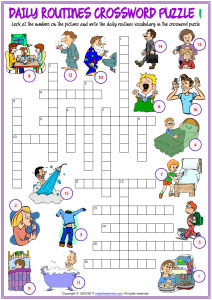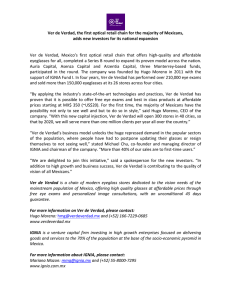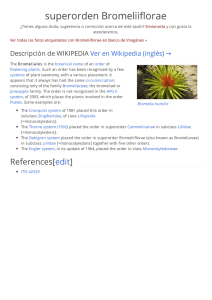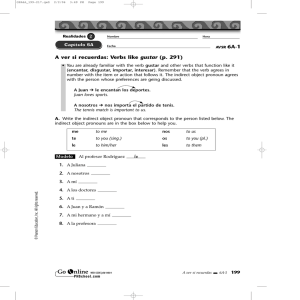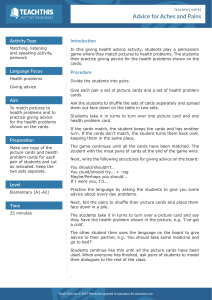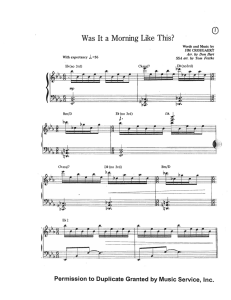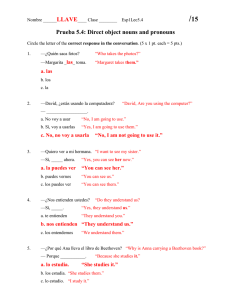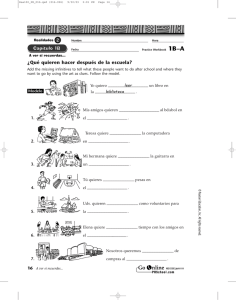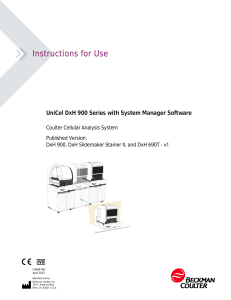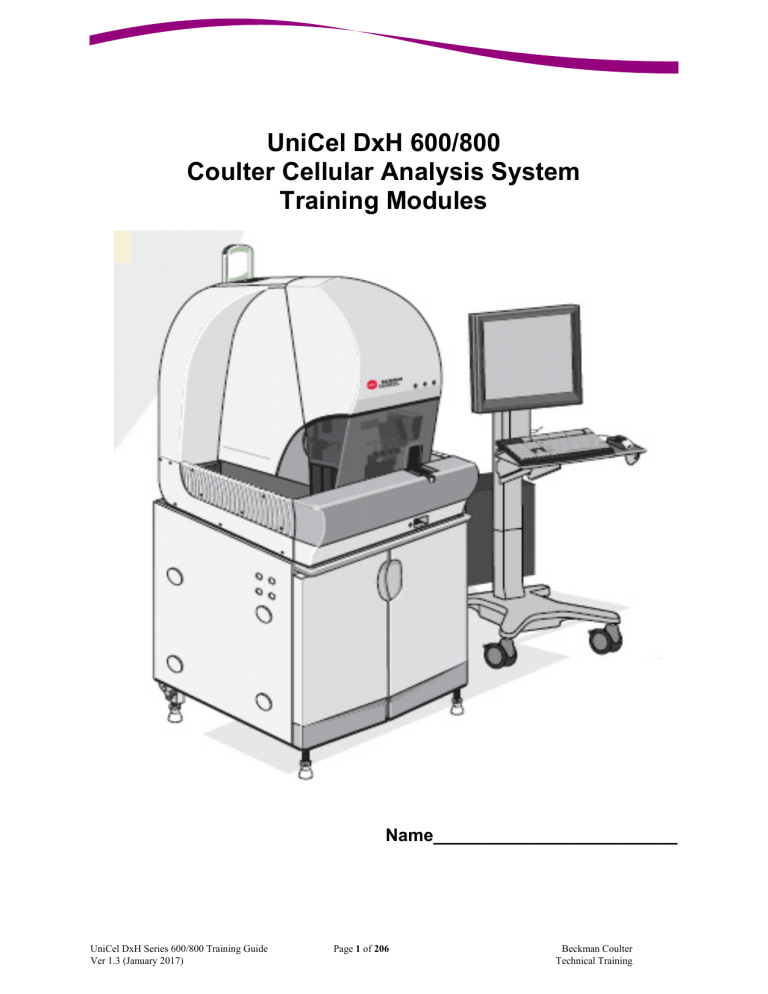
UniCel DxH 600/800 Coulter Cellular Analysis System Training Modules Name_________________________ UniCel DxH Series 600/800 Training Guide Ver 1.3 (January 2017) Page 1 of 206 Beckman Coulter Technical Training WARNINGS AND PRECAUTIONS READ ALL PRODUCT MANUALS AND CONSULT WITH BECKMAN COULTER-TRAINED PERSONNEL BEFORE ATTEMPTING TO OPERATE INSTRUMENT. BECKMAN COULTER, INC. URGES ITS CUSTOMERS TO COMPLY WITH ALL NATIONAL HEALTH AND SAFETY STANDARDS SUCH AS THE USE OF BARRIER PROTECTION. THIS MAY INCLUDE, BUT IT IS NOT LIMITED TO, PROTECTIVE EYEWEAR, GLOVES AND SUITABLE LABORATORY ATTIRE WHEN OPERATING OR MAINTAINING THIS OR ANY OTHER AUTOMATED LABORATORY EQUIPMENT. INTENTION FOR USE This document is not intended to replace the information in your Instrument Instructions for Use Manual (IFU). Information in the Instructions for Use Manual supersedes information in any other manual. TRADEMARKS UniCel DxH Series with System Manager 3.2.0.0 or 1.3.0.0 Software Instruction For Use: PN B26647AE (November 2016). Beckman Coulter, the stylized logo, and the Beckman Coulter product and service marks mentioned herein are trademarks or registered trademarks of Beckman Coulter, Inc. in the United States and other countries. All other trademarks, service marks, products or services are trademarks or registered trademarks of their respective holders. Copyright Beckman Coulter, Inc. 2016 All Rights Reserved Find us on the World Wide Web at: www.beckmancoulter.com Beckman Coulter Ireland, Inc. Mervue Business Park, Mervue Galway, Ireland 353 91 774068 Made in USA REVISION STATUS Version 1.3 UniCel DxH Series 600/800 Training Guide Ver 1.3 (January 2017) (January 2017) Software release 1.3.0.0 or Higher DxH 600 Software release 3.2.0.0 or Higher DxH 800 Presented January 2017, Miami, Florida Page 2 of 206 Beckman Coulter Technical Training COURSE GUIDE System Overview Troubleshooting Setup UniCel DxH 600/800 System Additional Topics UniCel DxH Series 600/800 Training Guide Ver 1.3 (January 2017) Page 3 of 206 Beckman Coulter Technical Training UniCel DxH Series 600/800 Training Guide Ver 1.3 (January 2017) Page 4 of 206 Beckman Coulter Technical Training TRAINING TOPICS SYSTEM OVERVIEW SETUP TROUBLESHOOTING ADDITIONAL TOPICS UniCel DxH Series 600/800 Training Guide Ver 1.3 (January 2017) Page 5 of 206 Beckman Coulter Technical Training UniCel DxH Series 600/800 Training Guide Ver 1.3 (January 2017) Page 6 of 206 Beckman Coulter Technical Training GROUP DISCUSSIONS The following discussions take place in the classroom/laboratory. Ending times noted are approximate. Tuesday General Information Learn about each other Safety: Personal Protective Equipment and Fire Evacuation Introduction to the course and materials Location of additional reference materials Registration Questionnaire Instrument Demo Wednesday Pro-Service Data Innovation - Presentation Thursday Data Innovation - Flags, Codes, & Message – Presentation BCI Website Friday Evaluations Graduation UniCel DxH Series 600/800 Training Guide Ver 1.3 (January 2017) Page 7 of 206 Beckman Coulter Technical Training You will see the following symbols used throughout the learning modules. Important information you should know. Techie-type information you may be interested in knowing. Do these steps now! Timely Tip You reached the goal! I do not understand…Questions Resources, Help UniCel DxH Series 600/800 Training Guide Ver 1.3 (January 2017) Page 8 of 206 Beckman Coulter Technical Training COURSE MAP – SYSTEM OVERVIEW Begin Here System Overview Daily Checks & Shutdown Quality Control Sample Analysis Setting Up Supplies UniCel DxH Series 600/800 Training Guide Ver 1.3 (January 2017) Page 9 of 206 Beckman Coulter Technical Training UniCel DxH Series 600/800 Training Guide Ver 1.3 (January 2017) Page 10 of 206 Beckman Coulter Technical Training SYSTEM OVERVIEW OBJECTIVES Given an operating DxH 600/800 System: Log On and Log Off the System Manager Identify the main hardware of the system by labeling a diagram Identify the areas of the optional floor stand by labeling a diagram Locate and identify the areas and icons used on the screen by labeling a diagram State the meaning of icon colors and how to respond to them Access System HELP using the Help icon Find information using the Contents, Index and Search features Use hypertext jumps within Help Print Help topics Create Favorites in Help Why Is It Important? This module introduces the basics of the DxH 600/800 System. A basic hardware overview allows identification of the general parts of the system. A basic software introduction shows how to log on to the System Manager and identifies the main screen areas and icons and their names using basic Windows software conventions. The introduction to System HELP shows you how to access the information contained in the Instructions for Use. These topics form the building blocks for the rest of your learning journey. Resources DxH 600/800 System DxH 600/800 HELP UniCel DxH Series 600/800 Training Guide Ver 1.3 (January 2017) Page 11 of 206 Beckman Coulter Technical Training UniCel DxH Series 600/800 Training Guide Ver 1.3 (January 2017) Page 12 of 206 Beckman Coulter Technical Training INFORMATION/PRACTICE Logoff/Logon to the System Manager In order to access the System Manager, you must Log on. Both an Operator ID and a Password are required. The system administrator will assign these to you in the lab. Step Action 1 Select the Logoff icon at the top right of the screen. 2 On the Logoff screen, select the logoff button. 3 On the Logon screen, type in the user name: BCI (case sensitive), press tab. Type in the Password: bci (case sensitive). 4 NOTE: Neither the Operator ID nor the password “bci” is present in the system. Upon installation, Operator IDs and Passwords must be set up. 5 Select the Log On button or Press Enter. You will now be on the DxH Solutions “home” screen. Once you select any button or icon to move to a different screen, the home screen disappears. You will only see it after a Log On or if you press the F8 key. System Manager Statistics Your System Manager (computer) consists of the following: Computer with CD/DVD RW drive running Microsoft Windows 7 Professional operating system LCD flat panel monitor, touch screen DxH Solutions Software Optical USB mouse Standard keyboard UniCel DxH Series 600/800 Training Guide Ver 1.3 (January 2017) Page 13 of 206 Beckman Coulter Technical Training Access System HELP All graphics including screens and printouts are for illustration purposes only and must not be used for any other purpose. Step Action 1 Select the System HELP icon 2 Select the Index tab on the left side of Help. 3 Type the words home screen in the keyword field. 4 A list displays, double click on the words home screen in the list or select the words and select the “Display” button at the bottom. 5 Take some time to study the Home Screen figures to learn the names of the areas on this screen. You will label a diagram with the correct names as part of the skill check later. 6 To place this in Favorites as a reference for you, select the Favorites tab (to the right of the Index tab). 7 Then, select the “Add” button near the bottom. 8 You may now refer to this topic any time you select Favorites. 9 To delete a topic from Favorites, highlight it and select Remove. 10 The Help screen may be moved and resized to place it in a better position on the screen while you are working. Try it now! 11 The font icon at the top of the Help screen allows you to increase or decrease the size of the font used to make it easier for you to read. Try it now! 12 The print icon at the top of Help allows you to print any information that you want from Help. It will print in the font size chosen. Please feel free to print any topics that you want this week. 13 To close Help, select “x”. UniCel DxH Series 600/800 Training Guide Ver 1.3 (January 2017) Page 14 of 206 . Beckman Coulter Technical Training Software Overview System Status, Worklist, Daily Checks, Quality Control, XB/XM, Supplies, Event Log The meaning of the alert status icon colors are: Red = error, Yellow = warning, Neutral = OK. To review the software areas, select the Help icon , Contents, expand Chapter 1, click on System Manager Indicators and scroll down to view the different names of the areas on this within the home screen. UniCel DxH Series 600/800 Training Guide Ver 1.3 (January 2017) Page 15 of 206 Beckman Coulter Technical Training Quality Control Files and Patient Data Storage The software application provides you with the following data storage capabilities: Patient results with graphics Quality Control Configuration Standard Computer as System Manager 30 files with 150 runs per file 50,000 60 files with 300 runs per file 35,000 Raw data files 12,000 Hardware Overview The DxH 600/800 System includes a Specimen Processing Module (SPM), a Pneumatic Supply Module (PSM) and a System Manager, precisely integrated to provide process control, data consolidation, and cassette or single-tube delivery of specimens. System HELP can provide a quick overview: Step Action 1 Select the Help icon 2 Select the Contents tab. 3 Find Chapter 1 System Overview, and then select the tree. 4 Find Overview, and Select 5 Select UniCel DxH 600/800. 6 Take some time to study the figure of the Stand-Alone DxH System. You will label a diagram with the correct names as part of the skill check at the end of this module. 7 Scroll down to the next Figured 1.3 Front View of the SPM. 8 Take some time to study the figure, Front View of SPM. You will label a diagram with the correct names as part of the skill check at the end of this module. Note . to expand to expand the tree. The three Beacon colors are Red (Error), Yellow (Warning), or Green (OK to Run). UniCel DxH Series 600/800 Training Guide Ver 1.3 (January 2017) Page 16 of 206 Beckman Coulter Technical Training Floor Stand (DxH 800 Configuration Only) The DxH 800 floor stand provides self-contained support for the SPM as well as easy access storage for reagents and waste containers. Additionally, the floor stand houses the Pneumatic Supply on an integrated pull-out shelf in the left lower section on the cabinet. Step Action 1 Select the Index tab. 2 Type floor stand. 3 Double click Floor Stand from the list. 4 Take some time to study the DxH 800 Floor Stand figures and their descriptions. You will label a diagram with the correct names as part of the skill check at the end of this module. Congratulations, you have finished Basics! Continue to the Skill Check. UniCel DxH Series 600/800 Training Guide Ver 1.3 (January 2017) Page 17 of 206 Beckman Coulter Technical Training UniCel DxH Series 600/800 Training Guide Ver 1.3 (January 2017) Page 18 of 206 Beckman Coulter Technical Training SYSTEM OVERVIEW SKILL CHECK 1. Label the sections of the Home screen: 6 5 7 1 8 2 3 4 1. ________________________ 5. _________________________ 2. ________________________ 6. _________________________ 3. ________________________ 7. _________________________ 4. ________________________ 8. _________________________ 2. Label the main areas of the DxH System: 1 2 1. ______________ 2. ______________ 3. ______________ 3 4. ______________ 4 UniCel DxH Series 600/800 Training Guide Ver 1.3 (January 2017) Page 19 of 206 Beckman Coulter Technical Training 3. Label the parts of the SPM: 1 2 1. ______________________ 2. ______________________ 3. ______________________ 4. ______________________ 6 3 5. ______________________ 6. ______________________ 5 4 4. Show facilitator your favorites tab. Demonstrate how to add and remove a topic. 5. Show facilitator how to Log off and Log on. 6. List the Supplies used in the DxH 600/800 System: 1. ________________________ 4. _________________________ 2. ________________________ 5. _________________________ 3. ________________________ 6. _________________________ 7. What do the colors mean? _____________________________________ _____________________________________ _____________________________________ UniCel DxH Series 600/800 Training Guide Ver 1.3 (January 2017) Page 20 of 206 Beckman Coulter Technical Training DAILY CHECKS & SHUTDOWN OBJECTIVES Given an operational DxH 600/800 System and using the System HELP: Point to the last time a Daily Checks or Shutdown was run using the DxH 600/800 Status screen Access the Daily Checks Summary Screen Request a Daily Checks cycle Set up automatic Daily Checks Review the Daily Checks results Add a comment to Daily Checks results Set up printing options of the Daily Checks results Access the Export Daily Checks (optional) Perform the Shutdown procedure using DxH Cleaner State the minimum time the instrument should be in Shutdown and how often Shutdown should be performed Set up Enable Automatic Shutdown to occur from Monday thru Friday at 5:30. Why Is It Important? The Daily Checks screen shows you the results of running the Daily Checks diagnostic tests. The summary screen gives a quick overview of the results and any alerts due to failed tests. The Shutdown procedure must be performed every day that the instrument is used. Shutdown is used to ensure optimal cleaning of the instrument. Resources DxH 600/800 System Blank CD UniCel DxH Series 600/800 Training Guide Ver 1.3 (January 2017) Page 21 of 206 Beckman Coulter Technical Training UniCel DxH Series 600/800 Training Guide Ver 1.3 (January 2017) Page 22 of 206 Beckman Coulter Technical Training INFORMATION/PRACTICE Daily Checks Daily Checks ensure that your DxH 600/800 System is running correctly. Daily Checks may be scheduled to occur automatically or manually when initiated at the System Manager. Run Daily Checks Step 1 Action Select the System Status icon . Double click on the instrument silhouette or click on the Details Status button on the Local Navigation Bar (bottom of screen). Look at the DxH 600/800 Status screen to give you an overview of basic information about the instrument. 2 Note the date and time of the last Daily Checks, Shutdown, Last Control (run) and Calibration. If the date and time are a neutral color, all is OK. If they are red, there is a problem. Look at the sphere next to Operation. 3 A green sphere means OK. A red sphere means a problem. A gray sphere means disabled. A black sphere means disconnected. UniCel DxH Series 600/800 Training Guide Ver 1.3 (January 2017) Page 23 of 206 Beckman Coulter Technical Training Select the Daily Checks button to display the Daily Checks Summary screen with results of the most recent Daily Checks. 4 5 Select the Daily Checks button at the local navigation bar (bottom of the screen). A DxH Solutions dialog box displays the following: You have requested to perform Daily Checks. 6 Select OK to run Daily Checks, or Select Cancel. 7 While this cycle is running (approx. 4.5 minutes), refer to the Run Daily Checks Help topic in Chapter 3. UniCel DxH Series 600/800 Training Guide Ver 1.3 (January 2017) Page 24 of 206 Beckman Coulter Technical Training Viewing/Reviewing and Auto Repeat of the Daily Checks Step Action Look at the Daily Checks icon. - When Daily Checks pass, the icon is neutral. - If any of the Daily Checks do not pass, the; Note icon is red. Problematic result is backlit in red on the Summary tab. Tab that contains the problematic result has a red indicator. 1 Look at each Daily Checks tab, beginning with the Summary tab. 2 Select the individual tabs to view those results. If there are any failures, you must select Review in order to proceed with further analysis. 3 If any Background result fails, run Daily Checks again. 4 Verify your background results when the Daily Checks cycle finishes. 5 For classroom practice, use View Log to find a Daily Checks with a Fail entry, select it and then select the Details button. Select the Review button. 6 A dialogue window appears asking: Are you sure you want to acknowledge the Daily Checks failure? Press OK to continue. When you click “Review” for failed results, you are acknowledging the failure and the need to repeat the Daily checks. Be sure to document per your regulatory requirements. Note You could add a comment in the History Log. If Daily Checks pass, the Review button is disabled. You only have to review results that are questionable. 7 Select OK. If Daily Checks fail background limits, the system automatically repeats the Daily Checks cycle one time. Note The automatic retry is logged in the service log and counted for workflow recording. The initial failed run is noted in the Daily Checks data summary log. The initial failed run is not displayed, does not turn red, no audible alarms are activated, and no entry is placed in the General Event log. If Daily Checks pass, the Review button is disabled. If any of the Daily Checks do not pass (on retry or when retry is disabled), you only need to review results that are questionable. UniCel DxH Series 600/800 Training Guide Ver 1.3 (January 2017) Page 25 of 206 Beckman Coulter Technical Training Daily Checks Auto Configuration Step Action From the Daily Checks screen, select Auto Configuration > Configure Daily Checks to display the Auto Daily Checks Configuration dialog box. 1 2 Select Enable Automatic Daily Checks to enable running daily checks automatically on your system. You have 2 options to choose from: 3 Perform Daily Checks After Shutdown Perform Daily Checks at a Specified Time For classroom purposes, select Perform Daily Checks After Shutdown. 4 Select OK to save UniCel DxH Series 600/800 Training Guide Ver 1.3 (January 2017) Page 26 of 206 Beckman Coulter Technical Training Viewing Past Results/Adding Comments Step 1 Action Select the View Log button from the Local Navigation Bar. You may select one date at a time to review. 2 Note: You may view the Daily Checks entries and any areas that failed within that Daily Checks will be backlit in red and have a Fail. 3 Once highlighted in blue, select the Details button below to view all tabs of those results. Select View Log to return to the log or the back arrow on the upper left of the screen to go back one screen. Select a date now. 4 With any date highlighted, select the Comments button below to add a comment. Do this now! 5 Select OK to save comment. Once saved, you will see a yellow, “page” icon appear to let you know there is a comment associated with that entry. You may go back to a comment to edit it as well. 6 7 Note: Comments added to the Daily Checks Data Summary Log can be printed or exported. The comments currently do not appear on the printout: however, the comments are contained in the export file. Be sure to save at least one comment for any Daily Checks result as part of this exercise. Print/Export Daily Checks Step Action 1 Select at the top of the Daily Checks screen to manually print Daily Checks Summary (one page) or Detail Reports (three pages). 2 If you select View Logs from the Daily Checks screen, it will take you to History Logs > Data Summary Logs, where you may print: Entire Log, All Filtered, or Selected Entries. UniCel DxH Series 600/800 Training Guide Ver 1.3 (January 2017) Page 27 of 206 Beckman Coulter Technical Training 3 Print two selections from the log, including today’s results and one from a week ago. 4 You may also export the Daily Checks results. The Export button on the local navigation bar exports Daily Checks results to a raw data file (INF/DAT) or a .csv file. The .csv file may be opened by a spreadsheet program. 5 This is an optional exercise. Follow the steps and save a week worth of Daily Checks onto a CD. Auto Report Daily Checks Step 1 Action Select at the top of any screen to display the Daily Checks screen for the module selected on the System Status Screen. Select Auto Report to display the Daily Checks Auto Report dialog box. 2 3 You may decide to have the Daily Checks print automatically. 4 You may select to print automatically either the Summary report or the Details report, or both. 5 For classroom practice, choose “Enable auto Summary Report Generation” and select OK. UniCel DxH Series 600/800 Training Guide Ver 1.3 (January 2017) Page 28 of 206 Beckman Coulter Technical Training SHUTDOWN The DxH 600/800 System allows you to program the length of time the instrument is in Shutdown. Read the Shutdown HELP topic in Chapter 8 for reference. If the instrument exceeds 24 hours without having a shutdown performed, the DxH 600/800 System Status (Details Status Screen) will have Date/Time Shutdown box backlit in yellow. This serves as an alarm to the operator. No additional system messages will appear in the History Log. At the end of the shutdown programmed time, the system removes DxH Cleaner and replaces it with DxH Diluent. It then awaits a Daily Checks cycle, performed manually or automatically. If a Shutdown cycle needs to be interrupted, just cancel and then request a Daily Checks cycle. Step Action From the Daily Checks screen, select the Shutdown button to display the Manual Shutdown dialog box. 1 Once you select OK, no other cycles or System Manager actions can be performed until the Shutdown cycle has completed. Note: Once the Shutdown cycle is complete, a countdown timer bar appears near the bottom of the Daily checks screen to let you know how much time remains for the cleaning. 2 Select the Perform Daily Checks After Shutdown check box to automatically begin Daily Checks after Shutdown. UniCel DxH Series 600/800 Training Guide Ver 1.3 (January 2017) Page 29 of 206 Beckman Coulter Technical Training 3 Enter the number in the Time in Cleaner Hours and Minutes text boxes to determine the time in cleaner. The default time in cleaner is 30 minutes. The maximum time in cleaner is 24 hours. 4 Select OK to begin shutdown or Cancel to exit the pop-up window without starting shutdown. UNLESS YOUR FACILITATOR SAYS TO DO SO, DO NOT PUT THE INSTRUMENT INTO SHUTDOWN AS IT IS PROGRAMMED TO GO INTO AUTO SHUTDOWN AT THE END OF THE DAY. Enable Automatic Shutdown The DxH 600/800 System allows you to configure the Auto Shutdown Cycle. Read the Daily Checks Configuration HELP topic in Chapter 9 for reference. Step Action From the Daily Checks screen, select Auto Configuration > Configure Shutdown to display the Auto Shutdown Configuration dialog box. 1 2 Select Enable Automatic Shutdown to enable running Shutdown automatically on your system. Follow the steps to enable/configure automatic Shutdown cycles. 3 Type in one hour for time in cleaner. 4 Type in 5:00 for the time the cycle should begin and select Monday through Friday. 5 Select OK to save your selections. Please continue to the Skill Check on the next page. UniCel DxH Series 600/800 Training Guide Ver 1.3 (January 2017) Page 30 of 206 Beckman Coulter Technical Training DAILY CHECKS & SHUTDOWN SKILL CHECK 1. Show your printouts from the exercise that includes today’s result and one from a week ago to the facilitator. 2. Go to the System Status screen and point to the time of the last Daily Checks cycle. 3. Show facilitator that you set up automatic Daily Checks using Auto Configuration. 4. Show facilitator the comment you added to a Daily Checks results. 5. Show facilitator that you set up automatic printing of Daily Checks. 6. Show facilitator the steps to Export Daily Checks results. (optional) 7. What is the minimum time for the DxH 600/800 System to be in shutdown? ______ 8. How often should a Shutdown cycle be performed? _______________ 9. What step would you take if shutdown is programmed for one hour and you get a STAT after only 15 minutes has elapsed? ________________________________________________________ 10. If the Daily Checks fail background limits, will the DxH automatically repeat the Daily Checks cycle? True or False UniCel DxH Series 600/800 Training Guide Ver 1.3 (January 2017) Page 31 of 206 Beckman Coulter Technical Training UniCel DxH Series 600/800 Training Guide Ver 1.3 (January 2017) Page 32 of 206 Beckman Coulter Technical Training QUALITY CONTROL OBJECTIVES Given an operating DxH 600/800 System, access to the System HELP and package inserts from control products: Describe proper storage and handling for COULTER LATRON CP-X Control Describe proper storage and handling for COULTER 6C Cell Control Describe proper storage and handling for COULTER Retic-X Cell Control Describe proper storage and handling for COULTER Body Fluid Control Use the System Help for procedures to run the various controls Process the various controls Access the control data (results), select various controls Review control results: data and graphs Recognize flagged results Add a comment to a control run Exclude a control run from statistics Print Control Data Why Is It Important? Understanding how to store, handle and use the control products available ensures reporting out the most accurate results possible to the clinician. Resources DxH 600/800 System Control package inserts for Latron CP-X control, 6C, Retic-X and Body Fluid cell controls. Control products for processing UniCel DxH Series 600/800 Training Guide Ver 1.3 (January 2017) Page 33 of 206 Beckman Coulter Technical Training UniCel DxH Series 600/800 Training Guide Ver 1.3 (January 2017) Page 34 of 206 Beckman Coulter Technical Training INFORMATION/PRACTICE Control Storage and Handling Obtain the product insert sheets for each control and answer these questions on proper storage and handling: COULTER LATRON CP-X Control Latron CP-X Control may be stored at room (ambient) temperature or refrigerated temperature. True or False Latron CP-X Control must be at room temperature before use. True or False Gently mix a room temperature tube of Latron CP-X Control by ___________ five to eight times. Avoid foaming. COULTER 6C Cell Control Store refrigerated at _______ºC After warming at ambient (16-30 ºC) temperature for 10-15 minutes, mix each tube individually by hand using the 8x8x8 method, ___ times. Run the controls in any order using Cassette Presentation and return to the refrigerator within _______ minutes. COULTER Retic-X Cell Control (Optional) Store refrigerated at _______ºC After warming at ambient (16-30 ºC) temperature for 15 minutes, mix each tube individually by hand using the 8x8x8 method, ______ time. Only repeat if necessary after inspecting the tube for complete resuspension. Run the controls in any order using Cassette Presentation and return to the refrigerator within _______ minutes. COULTER Body Fluid Cell Control (Optional) Store refrigerated at _______ºC After warming at ambient (16-30 ºC) temperature for 10-15 minutes, mix each tube individually by hand using the 8x8x8 method, ___ times. Run the control using the Single Tube Presentation, in consecutive order beginning with Level ___ and ending with Level ____. Return to the refrigerator within _______ minutes. UniCel DxH Series 600/800 Training Guide Ver 1.3 (January 2017) Page 35 of 206 Beckman Coulter Technical Training Analyzing Commercial Controls Step Action 1 Ask your facilitator to provide you with a set of package inserts for all controls. You will also need the controls to run on your instrument. Please run all controls, all levels. 2 Prepare the controls according to the instructions on the package insert. 3 Select the Start button instrument on-line. 4 Run the controls according to the instructions on the package insert. from the upper right to put the Viewing/Reviewing Control Results Step Action Note: Read Chapter 4 Quality Control to familiarize yourself with the various QC screens. 1 Select the Quality Control status icon . Under QC out conditions, the Quality Control status icon at the top of the screen is red. If more then one lot is out, a dialog box is displayed. 2 If you want to review a different control or level, use the Select Control button from the local navigation bar. This opens a control tree that you may expand to choose the various controls and levels for review. Control files also have filters that let you select a Control State. These filters are as follows: Accumulating, Active and Inactive. We will go over this in the Setup > Control Files Module. 3 Highlight the control you wish to view and select OK. UniCel DxH Series 600/800 Training Guide Ver 1.3 (January 2017) Page 36 of 206 Beckman Coulter Technical Training Find Summary Data (statistics) on the left of the screen. Find the results of the most recent run to the right, the column highlighted blue. Values that are outside of the expected range are in red. At the bottom of the column, you will see the word Exclude. If you select this checkbox, the run will not be included in the statistics. If you deselect the checkbox, it will be included again. 4 Select the View Graph button bar. from the local navigation This allows review of the Levey-Jennings graphs. The smaller graphs are thumbnails that present the most recent ten runs. The larger (expanded) graph shows all runs for a parameter. As you select each parameter thumbnail, the expanded graph changes to that parameter. Various symbols and colors represent whether a data point is within range, outside 2SD , outside 3SD or excluded . 5 Return to the data screen by selecting the View Data button. 6 Note that there is another thumbnail graph on the left. This changes when you highlight another parameter on this screen. 7 Select the Comment button bar. from the local navigation This opens a window that allows you to add a comment to a control run. You may add to or edit comments after saving them. 8 Add a comment to one of your control runs from today. 9 Select the Click to Review at the bottom of an unreviewed control run. The system will prompt you: Do you want to review this run? Click OK. This will show that the control run was reviewed. Do this for all your control runs for this exercise. In your lab, follow your laboratory’s protocol. UniCel DxH Series 600/800 Training Guide Ver 1.3 (January 2017) Page 37 of 206 Beckman Coulter Technical Training Printing Control Data Manually print individual runs using the Print button in the utility area. For Auto-Print, go to Menu/Setup/QC/Edit Control. You may enable/disable Auto Print – for each control file to set up automatic printing. Step Action 1 Open a QC control file. 2 Select the Print Icon 3 Under Report Type, select Summary Report. 4 Under Select Control Lot, you may choose one or multiple controls to print. . For classroom practice, select one control lot. 5 6 7 Under Print, select All Runs. Under Print Options, you may choose Full Page or Thumbnails. For classroom practice, select Full Page. Click Print. Please continue to the Skill Check on the next page. UniCel DxH Series 600/800 Training Guide Ver 1.3 (January 2017) Page 38 of 206 Beckman Coulter Technical Training QUALITY CONTROL SKILL CHECK 1. Show how to select different control files. 2. Show facilitator your QC runs in the System Manager. Be sure they are all marked as “reviewed”. 3. Point out which control was run in single-tube presentation 4. Show the comment you added, on the screen and on a printout. 5. Point out a value that is out of range. 6. Show the excluded run, on the screen and on a printout. 7. Show Facilitator a printed control file. UniCel DxH Series 600/800 Training Guide Ver 1.3 (January 2017) Page 39 of 206 Beckman Coulter Technical Training UniCel DxH Series 600/800 Training Guide Ver 1.3 (January 2017) Page 40 of 206 Beckman Coulter Technical Training SAMPLE ANALYSIS OBJECTIVES Given an operating DxH 600/800 System, access to System HELP and blood specimens collected in EDTA anticoagulant: State the aspiration volume for sampling Identify the five types of cassettes (A, A+,B, C, D) and the tubes to use in each Process bar coded samples using cassette presentation Process bar coded samples using single-tube presentation Adding a Test Order Manually Process body fluid specimen (optional) Process a STAT Dispense diluent Process a prediluted sample Process a specimen in a microtainer using single-tube presentation (optional) Data Review and Release Results Setting Up Specimen Exit Delay Why Is It Important? The DxH 600/800 System is a quantitative, multi-parameter, automated hematology analyzer for in vitro diagnostic used in screening patient populations found in clinical laboratories. Running samples is a daily task that occupies much of your time in the lab. Learning how to process samples efficiently on the DxH 600/800 System saves you time. Resources DxH 600/800 System Blood specimens collected in EDTA Bar code labels Cassettes Pipettors, tips, microtainers and clean tubes UniCel DxH Series 600/800 Training Guide Ver 1.3 (January 2017) Page 41 of 206 Beckman Coulter Technical Training UniCel DxH Series 600/800 Training Guide Ver 1.3 (January 2017) Page 42 of 206 Beckman Coulter Technical Training INFORMATION/PRACTICE Cassette Types and Tubes * Tube height minimum is measured from the bottom of the tube to under the cap; the maximum is measured including the cap. Short pierce depth tubes include: Long false bottom tubes which fit into the Type B cassette. Smaller length tubes such as 2 and 3 ml pediatric sizes, or tubes shorter than a Beckman Coulter control product tube, which fit into the Type D cassette. Specimen Information Notes Whole Blood: 1 Collect whole blood in EDTA according to tube manufacturer’s instructions and procedures in: CLSI publication (for capillary) CLSI publication (for venipuncture) Beckman Coulter recommends using K2 or K3 EDTA. Aspiration: DxH System aspiration volume is 165 µL. 2 Pre-diluted blood CBC analysis requires a dilution of 50 µL of blood and 200 µL of diluent for a x5 dilution. Tube dead volume varies depending on the tube’s physicial charactertistics (length, diameter), tube bottom adjustments and the sampling presentation. The least dead volume is required by the spring-loaded side of the Single-Tube presentation station. UniCel DxH Series 600/800 Training Guide Ver 1.3 (January 2017) Page 43 of 206 Beckman Coulter Technical Training Sample Stability and Storage: Important: Refer to CLSI, Procedures for the Handling and Processing of Blood Specimens. At Room Temp. 3 At Refrig. Temp. CBC 24 hours 48 hours NRBC 24 hours 24 hours Retic % 24 hours 72 hours Body Fluids 1 hour Not Applicable Cassette Presentation (Automatic Download from LIS) Obtain specimens and barcode labels from your facilitator. This section assumes bidirectional LIS download and positive identifier set to Specimen ID. Step Action 1 Ensure the SPM is online. 2 Ensure your specimens have been collected, stored, and handled properly. Load the specimens into the cassettes. 3 Place the cassettes into the input buffer. The SPM automatically begins cycling the cassettes. 4 5 After the SPM cycles the samples, review the sample results at the System Manager. UniCel DxH Series 600/800 Training Guide Ver 1.3 (January 2017) Page 44 of 206 Beckman Coulter Technical Training Single-Tube Presentation The Single-Tube Station accepts many sizes of tubes. A fixed bar code reader reads labels at or near the depression on the cover. Each side of the cradle has a mechanical switch for tube recognition. The right (green) position is designed for open vial aspiration from 7 to 13 mm diameter tubes. The open vial position uses a spring-drive adjustment to allow aspiration from tubes with minimal dead volume. The minimum tube height is 28mm. The left (lavender) position adapts to both open and closed vial tubes from 10.5 to 13 mm in diameter. The minimum tube height is 55 mm (measured from under the cap). The maximum tube height is 107 mm (with cap, if present). Obtain another bar-coded specimen. Step 1 Action Obtain another bar-coded specimen. Select the Single-tube Presentation icon . The single-tube Presentation Dialog Box will come up. 2 UniCel DxH Series 600/800 Training Guide Ver 1.3 (January 2017) Page 45 of 206 Beckman Coulter Technical Training 3 Place the specimen on the bar-code reader platform of the Single-tube Presentation Station with the bar code facing the SPM to allow the Single-Tube Presentation Bar Code Reader to scan the specimen label. You may also type or scan the specimen identifier. You need to place the curser at the end of the last character of the Specimen ID and press enter. Note 4 Verify the Specimen Identifier and Test request. Follow the prompts on the screen. 5 Mix the specimen according to your laboratory standards. 6 Place the specimen into the correct Single-tube position. Note To process a sample collected in a micro-collection device, use single-tube presentation and place the tube on the right-hand side of the cradle. Predilute Step Action The predilute function is a fixed x5 dilution. Obtain diluent from the instrument, using the Diluent Dispense, to use in making a dilution of a previously run sample. You will need an empty tube to obtain the diluent. Follow the steps below. 1 Select the Single-tube Presentation icon . Select the Diluent Dispense button. 2 UniCel DxH Series 600/800 Training Guide Ver 1.3 (January 2017) Page 46 of 206 Beckman Coulter Technical Training 3 Follow the directions on the screen, using an empty tube. 4 Prepare your x5 dilution. (Example: 50uL of sample and 200uL of diluent). 5 If SPM timed out, select the Single-tube Presentation icon . Scenario for Running a Pre-diluted Sample 1. Scan, Barcode, or Type the Specimen Identifier and press Enter. 2. The Dialog Box comes up Test Order not Found for specimen identifier XXXX, Default Test order assigned. Select OK. 3. Highlight the Selected Panel and click 4. Press the Submit button. Remove. Then, select the Available Panel PREDIx5 and click Add. 6 Place the specimen into the correct Single-tube position. 7 Once the sample is aspirated and the tube is returned select to finish. UniCel DxH Series 600/800 Training Guide Ver 1.3 (January 2017) Page 47 of 206 Beckman Coulter Technical Training Body Fluids (Optional) To reduce body fluid sample viscosity, use hyaluronidase to treat synovial fluids prior to analysis according to your laboratory standards. Add in the ratio of 1 ml of synovial fluid to 5 mg of hyaluronidase. Mix for 5 minutes. Note: Beckman Coulter recommends that a diluent be run as a Body Fluid sample prior to analysis of Body Fluid specimens to verify acceptable backgrounds. The Body Fluid mode provides extra cleanup after running this type of sample. Refer to HELP for Performance Specifications. Step Action Note Since we do not have access to body fluids in our classroom situation, your facilitator will give you a sample to simulate a body fluid. 1 Use the Dispense Diluent function on the instrument to dispense diluent into a clean tube. Do this twice using the same tube. You will use this tube for your Blank. 2 Run the sample provided using the single-tube presentation. Choose a body fluid under Specimen Type and follow the onscreen directions. Setting Up Specimen Exit Delay Step Action Enabling Specimen Exit Delay allows orders to rerun and reflex from the middleware or the LIS. Samples are automatically analyzed without cassettes exiting to the Output Buffer and will not require user intervention. As the System Manager waits for a reply, you may see up to a 45-second delay. Result transmission is not delayed. 1 Select Menu > Setup > More > Specimen Exit Delay. 2 Enable the Specimen Exit Delay by selecting the dialog box. UniCel DxH Series 600/800 Training Guide Ver 1.3 (January 2017) Page 48 of 206 Beckman Coulter Technical Training Adding a Test Order (Manual Entry) You can add a test order by automatically downloading the order from the LIS or by manual entry. Note: Batching must be disabled in order to manually add a test order. If Add Order is disabled, batching is enabled. See Batching in Chapter 9, Setup for additional reference. Step Action 1 Select Menu > Worklist > Pending tab or click the Worklist icon and then the Pending tab. From the Worklist – Pending tab screen, select Add Order to display the Add Order Screen. 2 Press (Tab) to move through each section and follow the steps for Specimen Information, Available Panels, and Patient Information. For classroom practice, get a downtime barcode label and enter the following sample information manually. 3 Specimen ID: scan the barcode label Specimen Type: Whole Blood Specimen Priority: STAT Draw Date: today’s date Selected Panel: CD Patient ID: Type in Today’s Date (example: 01012013) (When you type in the Patient ID and click Enter, you will get a box to find the patient. Click on Add Patient.) Type in the Patient ID: Type in Today’s Date Last Name: Johnson First Name: Elizabeth Marie In your lab, you may add additional Demographic information in the active fields provided. UniCel DxH Series 600/800 Training Guide Ver 1.3 (January 2017) Page 49 of 206 Beckman Coulter Technical Training 4 Click OK. 5 Click Submit. 6 Place the sample on a cassette and run it in cassette presentation or you may run it in single-tube presentation. Data Review and Release Results Once samples finish processing they move from the Pending tab to the Not Processed, Review or Released tab. You can choose to release automatically all samples to the LIS (most labs), you may choose to partially release portions of the test panel (ie: WBC, RBC, PLT, Diff, Retics), or you can review the results from the System Manager. The Pending Tab displays all patient test orders with a pending or partially complete result status (any result status that is not complete). The Not Processed Tab on the Worklist displays exceptions for specimens that have been skipped such as No Read or No Match. You may need to address the problem and reload the skipped specimens for processing. When exceptions are posted to the Not Processed tab, is red. This tab view is automatically displayed when you select the worklist icon. The Review Tab displays specimens that have been held (not released) and require attention. The Released Tab displays the released results according to the filter that you select. UniCel DxH Series 600/800 Training Guide Ver 1.3 (January 2017) Page 50 of 206 Beckman Coulter Technical Training Rerun When you review a result from the Review tab, you may choose to rerun the specimen. Choose the Rerun/Reflex button, and then choose Rerun. If the specimen has just been processed recently and the cassette has not ejected to the output buffer, the instrument will automatically rerun the sample chosen. Otherwise, find the sample and place it back in the input buffer. Once you place this request, you will notice on the Details screen that a column called Run 2 appears. You will be able to see both runs side by side. You may then choose which result to release. Reflex You may use this feature to add a test to a specimen already processed. If the original only had a CBC ordered, you may use this to add a Diff and/or a Retic. Choose the Rerun/Reflex button, and then choose Reflex. A screen will appear to allow you to add the additional test(s). If the specimen has just been processed recently and the cassette has not ejected to the output buffer, the instrument will automatically run the sample chosen. Otherwise, find the sample and place it back in the input buffer. Note: When using Decision Rules (a later module), the Rerun/Reflex functions can be automated based on the rule. Viewing Dataplots and Histograms The Details screen shows numeric results, histograms, dataplots and messages. For a larger view of the histograms, double-click on them. All three enlarge together. The 2-D dataplots for 5PD1 (Diff), NRBC1 and RETIC1 each have a separate tab. For a larger view, select the View All VCSn Graphics button. This provides larger views of the three measurements in 2-D (including 5PD2, NRBC2 and RETIC2), 3-D and Surface Plot graphics. UniCel DxH Series 600/800 Training Guide Ver 1.3 (January 2017) Page 51 of 206 Beckman Coulter Technical Training Step 1 Note Action Now that you’ve run samples in different modes, go to the Worklist > Released Tab. When you open the Release Tab, all the released results will appear in this list. This is dependent on your Laboratory’s release criteria. 2 Select a sample from the list and click on Details. The Patient Results screen will display the results and graphics. You may continue reviewing other samples. If a sample requires a rerun you can order it using the Decision Rules to automatically rerun or reflex. Please continue to the Skill Check on the next page. UniCel DxH Series 600/800 Training Guide Ver 1.3 (January 2017) Page 52 of 206 Beckman Coulter Technical Training SAMPLE ANALYSIS SKILL CHECK 1. What is the specimen aspiration volume for the DxH 600/800 System? _________ 2. State the maximum stability time for each of the following: At Room Temp. At Refrig. Temp. CBC ____________ _____________ NRBC ____________ _____________ Retic % ____________ _____________ Body Fluids ____________ _____________ 3. Navigate the Worklist screen tabs with your facilitator. 4. Show how to review and release a result. 5. Where do you enable/disable the specimen exit delay option? __________________________________________________ UniCel DxH Series 600/800 Training Guide Ver 1.3 (January 2017) Page 53 of 206 Beckman Coulter Technical Training UniCel DxH Series 600/800 Training Guide Ver 1.3 (January 2017) Page 54 of 206 Beckman Coulter Technical Training SETTING UP DXH SUPPLIES OBJECTIVES Using an operating DxH 600/800 System and System HELP: Setup and replace supplies using Beckman Coulter reagents and the bar code scanner Setup Reagent Configurations View and review the two history logs associated with Supplies Why Is It Important? An up-to-date supplies screen shows that your laboratory is aware of good Quality Assurance procedures. Even if the same lot number of a reagent replaces the previous container, the supplies setup must be updated to show the correct open container expiration date. Resources DxH 600/800 System System Help Reagent with Barcode UniCel DxH Series 600/800 Training Guide Ver 1.3 (January 2017) Page 55 of 206 Beckman Coulter Technical Training UniCel DxH Series 600/800 Training Guide Ver 1.3 (January 2017) Page 56 of 206 Beckman Coulter Technical Training INFORMATION/PRACTICE Entering information for DxH 600/800 System supplies is easy. You simply scan a bar code label and you are done. Read the Set-Up Supplies HELP topic in Chapter 9 for reference. Step 1 Action The Supplies screen displays the status of the supplies. The Beckman Coulter Supplies are displayed graphically as colored bottles. The colors on the supply screen correlate with the colors of the consumable connection tubes. The hand-held Bar-Code scanner lets you automatically upload DxH 600/800 Supply information from the Setup Supplies dialog box. Select the Supplies icon. Select Setup to set up supplies. 2 3 Note 4 With the Setup Supplies dialog box open, scan the bar-codes on the Beckman Coulter reagent container and hit Enter. The supply information is updated. For Diluent Reagent only, select Diluent 1 or Diluent 2. Select OK to complete the setup, or Next to configure another supply. When any reagent supply is getting low, a yellow Supplies icon appears. When any reagent supply is out, a red Supplies icon appears. UniCel DxH Series 600/800 Training Guide Ver 1.3 (January 2017) Page 57 of 206 Beckman Coulter Technical Training Note: With two diluents, when the first box is getting low, the field is yellow, but the icon remains neutral. Once it switches to the second box, the icon is yellow and the field is red. Do not change Diluent 1 until the switch to Diluent 2 occurs. Otherwise, it will never switch. Configuring Containers You can configure the system to run with one diluent container, or two (dual) containers. The system will automatically switch between two containers if so configured. This exercise shows you where to select single or dual containers. Read the Configuring Containers HELP topic in Chapter 9 for reference. Step 1 Action Select the Supplies Icon > Configure Containers. You may select either the Single Container or Dual Container option from the Diluent drop-down list. 2 For Classroom purposes, make sure the Dual Container option is selected. 3 Select the OK button to save your selection. In the classroom, we use the dual container set up. Note on the Supplies screen that both containers list separately. They are also used separately, meaning one container empties and then it switches automatically to the second container. When this occurs, the Supplies Alert Status Icon is yellow; indicating one of the containers needs to be replaced at your convenience. UniCel DxH Series 600/800 Training Guide Ver 1.3 (January 2017) Page 58 of 206 Beckman Coulter Technical Training Configuring Low-Level Condition Step Action 1 The Configure Low Level option lets you to set a warning level to alert you when a supply is running low based on the remaining percentage of that supply. Refer to Chapter 9. Select the Supplies Icon > Configure Low Level. Select a percentage from the drop-down list. 2 In the classroom, we set the low-level warning to 5%. When this occurs, the Supplies Alert Status Icon is yellow. If both supplies are out, the icon is red. 3 Note Select OK. If both supplies are out, the icon is red, and the operator will be REQUIRED to prime the System. This scenario should be avoided to minimize downtime. UniCel DxH Series 600/800 Training Guide Ver 1.3 (January 2017) Page 59 of 206 Beckman Coulter Technical Training Supplies History Logs There are two history logs associated with Supplies. One is located under Event Logs and the other is located under Data Summary Logs. Supplies Event Log This log records any changes or alerts associated with the supplies. For example, when the diluent switches from one container to the other, it causes a yellow Supplies Alert Status Icon. Supplies Data Summary Log This log records all the information on each new container set up on the System. Find both of these logs and examine the entries in each one. You reached the goal! Please continue to the Skill Check on the next page. UniCel DxH Series 600/800 Training Guide Ver 1.3 (January 2017) Page 60 of 206 Beckman Coulter Technical Training SETTING UP DXH SUPPLIES SKILL CHECK 1. Show facilitator the entry of the reagent you changed. 2. Show facilitator the Supplies screen. 3. Show facilitator both history logs associated with Supplies. 4. Show facilitator the position of Diluent 1 and Diluent 2 on the Instrument. UniCel DxH Series 600/800 Training Guide Ver 1.3 (January 2017) Page 61 of 206 Beckman Coulter Technical Training UniCel DxH Series 600/800 Training Guide Ver 1.3 (January 2017) Page 62 of 206 Beckman Coulter Technical Training COURSE MAP - SETUP Begin Here Control Files Calibration Flagging Limits Decision Rules UniCel DxH Series 600/800 Training Guide Ver 1.3 (January 2017) Page 63 of 206 Beckman Coulter Technical Training UniCel DxH Series 600/800 Training Guide Ver 1.3 (January 2017) Page 64 of 206 Beckman Coulter Technical Training CONTROL FILES OBJECTIVES Using the System HELP: Access the screens to set up new control files Set up COULTER LATRON CP-X Control Set up COULTER 6C Cell Control Set up COULTER Retic-X Cell Control (Optional) Set up COULTER Body Fluid Control (Optional) Access options for Auto Transmit, Auto Stop and Auto Print Change the Control State of a Control Configuring the Number of Control Files and Runs Why Is It Important? Proper and timely set up of controls is the basis of a good laboratory Quality control program Resources DxH 600/800 System System HELP Package inserts containing 2D bar-coded information for Latron CP-X, 6C Cell Control, Retic-X Cell Control, Body Fluid Control. UniCel DxH Series 600/800 Training Guide Ver 1.3 (January 2017) Page 65 of 206 Beckman Coulter Technical Training UniCel DxH Series 600/800 Training Guide Ver 1.3 (January 2017) Page 66 of 206 Beckman Coulter Technical Training INFORMATION/PRACTICE Setup a New BCI Control Read Quality Control (Commercial Controls) HELP topic in Chapter 9 for reference. Step Action 1 Obtain bar-coded inserts from the facilitator and follow the procedure to setup each of the controls in the System Manager. 2 Go to Menu > Setup > Quality Control > New Control from Barcode Scan the control barcodes using the handheld barcode scanner. 3 You may select to: Auto Transmit, if you want your control results to transmit to an LIS QC package as well as to the System Manager files. Auto Stop, if you want the system to stop when a control run has a parameter out of range. It is not necessary to select this option if you run your controls separately from your patient specimens. However, if you do run controls and specimens together, then this option may be useful to you. Auto Print, if you want a hard copy of each individual control run. Most labs no longer use this as they are trying to go paperless. 4 If you forget to enable any of these features and decide to use them, you can open each control file by selecting the Edit Control button and enabling. 5 Select OK to accept. UniCel DxH Series 600/800 Training Guide Ver 1.3 (January 2017) Page 67 of 206 Beckman Coulter Technical Training Auto Configuring Beckman Coulter Controls You can set up the SPM to automatically configure the Beckman Coulter Controls. The Auto Configure option will automatically set up a control file for a control that is presented to the system, where a control file is NOT present. That control file does not contain assigned values or expected ranges; these can be configured at a later date. Changing a Control State Step Action Control files have filters that let you select a Control State. These filters are as follows: 1 Active is the default state. Active control files are currently in use. Active control files are evaluated and stored. Event log messages, alarms and stop conditions are triggered as applicable. Accumulating controls files are used during crossover studies. Accumulating control files will not trigger event log messages, alarms and stop conditions. Processing is otherwise the same as the Active State. Inactive control lots are no longer in use. No new data will be added to a file in an Inactive state For classroom practice, let us change the control state of a control file you set up. Go to Menu > Setup > Quality Control. 2 3 4 Select one of the control files you set up in the previous exercise. Select More Options from the local navigation bar, then Change State. Change the state of this control file to Accumulating. Note: By default, the system will put all control files set up in Active State. Choose another control file and change the state to Inactive. The following control files cannot have the same lot numbers: Note UniCel DxH Series 600/800 Training Guide Ver 1.3 (January 2017) Two active files Two accumulating files An active and an accumulating file Page 68 of 206 Beckman Coulter Technical Training It is possible for the following to have the same lot number: Note An inactive and accumulating file An inactive and active file Different inactive files QC History Log When a control is out of range and/or triggers an Auto Stop, an entry goes into the Event Log for QC. You may add comments to the entry to catalog the actions taken. There is an option to copy it to the maintenance log as well. Go to the QC log, add a comment and check the option for the maintenance log. Configuring the Number of Control Files and Runs Step Action Both the number of individual control files and the number of runs in an individual control can be configured on your System Manager. Control files are not individually configurable. An increase in the number Note of control files or runs results in a decrease in patient database storage. 30 files with 150 runs per file 60 files with 300 runs per file 1 Log in using Temp Admin provided by Beckman Coulter. 2 Select Menu > Setup > Quality Control > More > Quality Control Capacity. 3 Select the quality control capacity and select OK. Note Read the system message and select OK to confirm the quality control capacity you have selected. The system prunes the patient results in excess of the new storage limit if patient result storage is being decreased. UniCel DxH Series 600/800 Training Guide Ver 1.3 (January 2017) Page 69 of 206 Beckman Coulter Technical Training 2 You reached the goal! Please continue to the Skill Check on the next page. UniCel DxH Series 600/800 Training Guide Ver 1.3 (January 2017) Page 70 of 206 Beckman Coulter Technical Training CONTROL FILES SKILL CHECK 1. Show the facilitator the control files that you set up. 2. Define: Auto Transmit ____________________________________________ Auto Stop _______________________________________________ 3. Define the three control states: Active __________________________________________________ Inactive ________________________________________________ Accumulating ____________________________________________ 4. Show facilitator the comment you added to a control in the QC log and maintenance log. 5. Show facilitator the control files you changed states. 6. Complete the table below. (Hint “See Basics of the Workcell Module) Quality Control Configuration 50,000 Patient results with graphics UniCel DxH Series 600/800 Training Guide Ver 1.3 (January 2017) Standard Computer as System Manager 35,000 Page 71 of 206 Beckman Coulter Technical Training UniCel DxH Series 600/800 Training Guide Ver 1.3 (January 2017) Page 72 of 206 Beckman Coulter Technical Training CALIBRATION OBJECTIVES Given an operating DxH 600/800 System and using the System HELP Perform the calibration procedure using the COULTER® S-CAL® Calibrator Kit Adjust calibration factors as required by the calibration results State when you should calibrate your instrument State when you should verify the calibration of your instrument Why Is It Important? Calibration fine-tunes the DxH600/800 System to give you the most accurate results possible. Calibration is one part of verifying the accuracy of your instrument in conjunction with your historical QC and knowing the service history of your instrument. Resources DxH 600/800 System System HELP S-CAL Calibrator UniCel DxH Series 600/800 Training Guide Ver 1.3 (January 2017) Page 73 of 206 Beckman Coulter Technical Training UniCel DxH Series 600/800 Training Guide Ver 1.3 (January 2017) Page 74 of 206 Beckman Coulter Technical Training INFORMATION/PRACTICE Ask your facilitator for a tube of S-CAL Calibrator and the bar-coded insert sheet before you begin. The calibrator should remain at room temperature for 15 minutes before mixing and using. Please review the calibrator preparation/mixing directions on the insert sheet before proceeding. However, please follow the procedure Calibration in Chapter 11 of HELP. When To Calibrate and When to Verify When to Calibrate You should calibrate your instrument: At installation After replacement of any component that involves dilution characteristics (such as the BSV) or the primary measurements (such as the apertures) When advised to do so by your Beckman Coulter Representative If you fail verify calibration procedure. When to Verify You should verify the calibration of your instrument: As dictated by your laboratory procedures, local or national regulations When controls begin to show evidence of unusual trends When controls exceed the manufacture’s defined acceptable limits If the average ambient room temperature changes more than 10º F or 6º C from the calibrating temperature. If the procedure indicates you need to calibrate, continue with the calibration procedure. UniCel DxH Series 600/800 Training Guide Ver 1.3 (January 2017) Page 75 of 206 Beckman Coulter Technical Training Calibration Procedure Step Action Note Before you can start or restart the calibration process, the SPM must be offline. Select Menu > QA > CBC Calibration 1 Select Calibration Setup on the CBC Calibration Screen to display the CBC Calibration Setup dialog box. 2 The screen will have the results of the last calibration run that was performed. You will be prompted by a dialog box which states: Existing Data will be deleted. Select OK to continue. Select OK. 3 Type “10” in the Number of Aspirations text box. 4 Select Cassette Presentation Mode from the drop-down list. 5 Select BCI from the Calibrator Type drop-down list. 6 7 Select New Control From Bar Code and use the handheld barcode scanner to scan the 2D bar code on the product insert or enter/select the following information: Lot# Expiration Date Reference Values Select OK and follow the screen prompts. UniCel DxH Series 600/800 Training Guide Ver 1.3 (January 2017) Page 76 of 206 Beckman Coulter Technical Training 8 Place the calibrator in a cassette and place it in the input buffer. 9 Select OK. Review the calibration results. 10 If your calibration runs do not indicate the need for any changes, please notify the facilitator before proceeding!! 11 Select the Finish button at the bottom of the screen. 12 Verify your calibration with controls. Do not perform this in class, but do so in your lab! You reached the goal! Please continue to the Skill Check on the next page. UniCel DxH Series 600/800 Training Guide Ver 1.3 (January 2017) Page 77 of 206 Beckman Coulter Technical Training UniCel DxH Series 600/800 Training Guide Ver 1.3 (January 2017) Page 78 of 206 Beckman Coulter Technical Training CALIBRATION SKILL CHECK 1. When should you calibrate? ________________________________________________________ ________________________________________________________ ________________________________________________________ 2. What parameters are calibrated on the DxH 600/800 System? a. CBC and Diff b. CBC c. CBC, Diff and Retic d. Diff and NRBC 3. Which of the following are valid reasons to run S-CAL calibrator to verify calibration settings? a. Controls show unusual trending. b. On the Calibration Run Table a parameter checkbox is selected. c. Ambient room temperature changes by more than ± 10º F or 6º C from the calibrating temperature. d. According to your laboratory or regulatory agency specifications. UniCel DxH Series 600/800 Training Guide Ver 1.3 (January 2017) Page 79 of 206 Beckman Coulter Technical Training UniCel DxH Series 600/800 Training Guide Ver 1.3 (January 2017) Page 80 of 206 Beckman Coulter Technical Training FLAGGING LIMITS OBJECTIVES Given an operating DxH 600/800 System and using the System HELP: Set up flagging limits for whole blood Process samples to show that the flagging limits entered are applied Why Is It Important? Setting up appropriate flagging limits for your laboratory ensures that normal and abnormal specimen results are properly identified for further review. Changing flagging sensitivity can accommodate flagging seen in specific patient populations. Resources DxH 600/800 System System HELP Several tubes of EDTA blood specimens Bar code labels UniCel DxH Series 600/800 Training Guide Ver 1.3 (January 2017) Page 81 of 206 Beckman Coulter Technical Training UniCel DxH Series 600/800 Training Guide Ver 1.3 (January 2017) Page 82 of 206 Beckman Coulter Technical Training INFORMATION/PRACTICE Creating a New Limit Set Step Action Select: Menu > Setup > Flagging/Rules > Flags > Flagging Limits Tab 1 2 From the Flagging Limits Tab, select the Add Limit button on the local navigation bar and create a limit. Note The Limit Ranges you will modify in the next steps for Action and Definitive Limits are designed to “force” flagging on the normal samples that we have in the classroom. They are not meant to be “real life” examples! Note As you change each value, you may see a message about “incorrect value”. Just select OK and continue. Specimen Type – Whole Blood. Use the drop-down list. Limit Name – Class Adult Location – Class Test. Use the drop-down list or select the + to add a Location. 3 Age Range – From 0 Hours, To 150 years. Note: You enter the age range, you can select the View Age Range button to display a graphical view of the selected range. You can also select View Age Range to view the graphical display when you get an age range overlap violation. UniCel DxH Series 600/800 Training Guide Ver 1.3 (January 2017) Page 83 of 206 Beckman Coulter Technical Training Use the Copy Limit set. to copy from the original Adult From the Flagging Set Copy Source, select Adult Default. Select the Copy All Available check box. Select Copy. For classroom practice, make the following changes. Reference Limits for Male/Female. Reference tab: Male Female WBC 3.0 – 3.5 3.0 – 3.5 RDW PLT 10 - 11 50 - 100 10 - 11 50 - 100 Type in one or two Action/Critical Limits. Action /Critical Limits tab: Action WBC 2.9 – 3.6 RDW PLT 9.9 – 11.1 49 – 101 Critical 9.7 – 11.3 Type in one or two Definitive Male/Female Limits. WBC PLT RDW Definitive Male and Female tabs: Male & Female Limits 2.9 – 3.6 49-101 11.1 11.3 11.5 (Aniso 1+) (Aniso 2+) (Aniso 3+) Note: MCV, MCH and RDW have gradient ranges available. UniCel DxH Series 600/800 Training Guide Ver 1.3 (January 2017) Page 84 of 206 Beckman Coulter Technical Training 4 To enable this limit as the system default for this specimen type, select the check box. 5 Select OK to Save. In the Flagging Limit Setup screen, you may select the H&H Check button to enable or disable this check. You may also Note change the calculation from the default. 6 Obtain 3 downtime bar code labels and three blood specimens. 7 Process your specimens. Look for the three Definitive Messages you set up. If all three messages are not present, verify your input, make any necessary corrections and rerun your specimens. Flagging Sensitivity Step Action Select: Menu > Setup > Flagging/Rules > Flags > Flagging Sensitivity Tab 1 The three areas you may adjust are Variant Lymphs, Left Shift and Immature Granulocytes. The default setting for all of these is set to High. Note Before making a decision to change these settings, you should perform a Truth Table Analysis to determine the best setting for your particular patient populations. UniCel DxH Series 600/800 Training Guide Ver 1.3 (January 2017) Page 85 of 206 Beckman Coulter Technical Training You reached the goal! Please continue to the Skill Check on the next page. UniCel DxH Series 600/800 Training Guide Ver 1.3 (January 2017) Page 86 of 206 Beckman Coulter Technical Training FLAGGING LIMITS SKILL CHECK 1. Show facilitator the limit set you created. 2. Show facilitator the flagging from the definitive message settings used. 3. Show facilitator the reports of the samples you ran. UniCel DxH Series 600/800 Training Guide Ver 1.3 (January 2017) Page 87 of 206 Beckman Coulter Technical Training UniCel DxH Series 600/800 Training Guide Ver 1.3 (January 2017) Page 88 of 206 Beckman Coulter Technical Training DECISION RULES OBJECTIVES Given an operating DxH 600/800 System and using System HELP: Create and apply a Decision Rule so that an action posts either to the Lab Action area or to the Comments area. Enable and edit the ISLH (International Society for Laboratory Hematology) Consensus rules. Why Is It Important? Decision Rules assist laboratorians with data review by clearly showing what actions(s) should be taken based on sample parameter results, flags, codes and messages. Resources DxH 600/800 System System HELP Several EDTA specimens Bar code labels UniCel DxH Series 600/800 Training Guide Ver 1.3 (January 2017) Page 89 of 206 Beckman Coulter Technical Training UniCel DxH Series 600/800 Training Guide Ver 1.3 (January 2017) Page 90 of 206 Beckman Coulter Technical Training INFORMATION/PRACTICE The Rules button takes you to screens where you can select Release Rules, add or edit Decision Rules at a workbench, or view Active Decision Rules. Ensure that each of the following is a clear and distinct section: Release Rules, Decision Rules Workbench, and Active Decision Rules. The Decision Rules let you define conditions that will initiate system or laboratory follow-up actions. You must validate any new decision rules that you add to avoid erroneous results. Restoring Predefined Rules The predefined rules are available in the system: Consensus rules The Consensus rules were created by the ISLH using an international committee of Hematology experts. If you select Restore Predefined Rules, after acknowledging a dialog box, it will post 41 rules, named CR1 to CR41. These Consensus rules are disabled by default. To modify a Predefined rule for your own laboratory policies, you must Copy the rule first in order to edit it, then activate and enable. UniCel DxH Series 600/800 Training Guide Ver 1.3 (January 2017) Page 91 of 206 Beckman Coulter Technical Training Release Rules Tab Step Action Select: Menu > Setup > Flagging/Rules > Rules 1 2 Select the Release all results. The Release Rules tab lets you select from the following options:: Hold all Results – All processed results will be held at the Worklist Review tab. 3 Hold all Exceptions – All processed results with exceptions will be held at the Worklist Review tab. Release all Results – All processed results will be reported (printed or transmitted as the system is configured) including any triggered Decision Rules actions. Release results based on decision rules – All results that trigger a Decision Rule action will be held at the Worklist Review tab. 4 Select SAVE to save your settings. UniCel DxH Series 600/800 Training Guide Ver 1.3 (January 2017) Page 92 of 206 Beckman Coulter Technical Training Create a Decision Rule (Decision Rules Work Bench) Step Action Select: Menu >Setup > Flagging/Rules > Rules Decision Rules Work Bench 1 2 Select dialog box. button to display the Decision Rule Setup Enter the following information to create a rule: o Rule Name: WBC o Description: WBC Rule o Specimen Type: Whole Blood 3 UniCel DxH Series 600/800 Training Guide Ver 1.3 (January 2017) Page 93 of 206 Beckman Coulter Technical Training Select 4 button to create the following rule: If WBC is >2.0 or <15.0, THEN Actions, add Lab Actions: Perform a Manual Differential. 5 Select: Test Result: o Test Result: WBC o > 2.0 o Select: OK 6 Click: 7 Select: Test Result: o Test Result: WBC o < 15.0 o Select: OK THEN Actions: Lab Actions (ie: Perform a Manual Diff). 8 UniCel DxH Series 600/800 Training Guide Ver 1.3 (January 2017) Page 94 of 206 Beckman Coulter Technical Training Step Action Additional Tests: Select the checkbox for Rerun. 9 Select the Reflex button: Make a selection according to your laboratory protocol. 10 Click OK. 11 Click OK. Note This rule will force the application on a normal specimen for the purposes of the classroom exercise. UniCel DxH Series 600/800 Training Guide Ver 1.3 (January 2017) Page 95 of 206 Beckman Coulter Technical Training (Activate Decision Rules) Step Note Action You must be OFFLINE in order to Activate Decision Rules! Select: Menu > Setup > Flagging/Rules > Rules Active Decision Rules Tab 1 Select and select the rule/rules to be activated. 2 All the rules created in the Decision Rules Work Bench and are not active will appear here. You may also choose the position (priority) of this rule in the list of active rules. Note The two options are: Insert at selected row Insert after selected row UniCel DxH Series 600/800 Training Guide Ver 1.3 (January 2017) Page 96 of 206 Beckman Coulter Technical Training 3 Select the rule you created and click OK. The Active Decision Rules Tab lists your Active Decision Rules. 4 Created Rule Enable Rule Select the Decision Rule as highlighted above in blue. Click: Enable Rule icon to enable your Decision Rule. The Decision Rule is Enabled. 5 Enabled UniCel DxH Series 600/800 Training Guide Ver 1.3 (January 2017) Page 97 of 206 Beckman Coulter Technical Training Practice/Create Your Own Rule Now create one or two rules of your own. They could be something you use in your own lab, or something you make up for use in the classroom. Be creative! Remember that to run them here, we usually have only normal specimens. Edit and Copy Decision Rules Step Action Copying Decision Rules From the Workbench Tab 1. Select a rule or a series of rules to copy. 2. Select Copy Rule to display the Decision Rule Setup dialog box. 3. When the system displays: a. Are you sure you want to copy the selected rules? Select YES to automatically copy the rule to the end of the existing list on the Workbench tab. b. The rule copy is named Copy of XXX. You can edit the name and rule. From the Active Decision Rule Tab Note 1. Select a rule or a series of rules to copy. 2. Select Copy Rule to Workbench to display the Decision Rule Setup dialog box. 3. When the system displays: a. Are you sure you want to copy the selected rules? Select YES to automatically copy the rule to the end of the existing list on the Workbench tab. 4. When the system displays: a. Copied 1 rule to the decision rule workbench. Select OK to put the rule on the Decision Rule Workbench b. The copy has the same name as the rule on the Active Decision Rule tab. It does not say Copy of XXX. You can edit the name and Rule. UniCel DxH Series 600/800 Training Guide Ver 1.3 (January 2017) Page 98 of 206 Beckman Coulter Technical Training Enable Consensus Rules Select the button for Restore Predefined Rules. There are 41 Consensus Rules. After opening the rules, if you wish to edit first, copy and rename the rule. For additional reference, refer to the Set-up Chapter 9 in HELP. Try this now! You reached the goal! Please continue to the Skill Check on the next page. UniCel DxH Series 600/800 Training Guide Ver 1.3 (January 2017) Page 99 of 206 Beckman Coulter Technical Training UniCel DxH Series 600/800 Training Guide Ver 1.3 (January 2017) Page 100 of 206 Beckman Coulter Technical Training DECISION RULES SKILL CHECK 1. Show your sample results/printouts to the facilitator with a rule that was applied to the results. 2. Show facilitator a consensus rule that you enabled/edited. UniCel DxH Series 600/800 Training Guide Ver 1.3 (January 2017) Page 101 of 206 Beckman Coulter Technical Training UniCel DxH Series 600/800 Training Guide Ver 1.3 (January 2017) Page 102 of 206 Beckman Coulter Technical Training COURSE MAP - TROUBLESHOOTING Begin Here History Logs Troubleshooting 1 (Sample Flow) Troubleshooting 2 (Cleaning Procedures) Troubleshooting 3 (Using Diagnostics) UniCel DxH Series 600/800 Training Guide Ver 1.3 (January 2017) Page 103 of 206 Beckman Coulter Technical Training UniCel DxH Series 600/800 Training Guide Ver 1.3 (January 2017) Page 104 of 206 Beckman Coulter Technical Training HISTORY LOGS OBJECTIVES Given an operating DxH 600/800 System Locate the History Logs (Event) Alert Status Icon State the four types of History Logs Show how to review (clear) a red or yellow icon Find the Details of an event Add a comment to an event Print a log Export a log Why Is It Important? This module introduces History (Event) Logs. These logs record every event that occurs on the system, divided into separate categories based on the type of error. You must review any event that causes a red icon so that the system may continue running. Resources DxH 600/800 System UniCel DxH Series 600/800 Training Guide Ver 1.3 (January 2017) Page 105 of 206 Beckman Coulter Technical Training UniCel DxH Series 600/800 Training Guide Ver 1.3 (January 2017) Page 106 of 206 Beckman Coulter Technical Training INFORMATION/PRACTICE The History (Event) Logs has four log types. You access them by selecting the Event Status Icon . Read Appendix C Logs in HELP for reference. Review Event Logs screen displays seven unique tabbed views; however, the options available from the local navigation bar are the same for each tabbed view. System Status, Supplies, QC, QA, XB/XM, Patients, General, Whenever the Event Status Icon is yellow or red, select it to review the message. This always takes you to the General tab. This log records all entries for System problems/warnings. You must review any or . The signifies information only. entry with a Selecting the Review button causes the Event Status Icon to return to a neutral color. Select the Details Button to see more information about the entry. Just as in the Daily Checks area, you may want to add a comment to the entry to explain why you reviewed and accepted the message. The System Status tab records information on reports and LIS activity. The Supplies tab records information associated with the reagents, when a supply is depleted or switched. The QC tab records information associated with control runs. The QA tab records information Repeatability and Calibration. associated with Carryover, The XB/XM tab records information associated with the XB/XM batches. The Patients tab records information about individual specimens, e.g. a no read of a barcode. UniCel DxH Series 600/800 Training Guide Ver 1.3 (January 2017) Page 107 of 206 Beckman Coulter Technical Training Data Summary Logs (two tabs) Daily Checks, Supplies The Supplies tab records the details of each reagent container change. The Daily Checks tab records the details of each Daily Checks test run in the past. Audit Log (one tab) Audit The Audit tab records information such as when a configuration was changed. Maintenance Logs (two tabs) Maintenance, Service The Maintenance tab records status messages and allows the lab to add New Entries to record cleaning or other procedures performed. It can be thought of as an Action Log. Try adding an entry now! The Service tab records any diagnostic procedures performed. It may be accessed and comments may be added by someone with a Service access level. The lab may view and print this log. Details Most of the logs give you access to the Details button to find out more about the message posted. Highlight any entry in a log and select the Details button. Comments Any log allows you to attach a comment. Highlight an entry and select the Comment button. You may enter any text you wish. You may also amend, add to or delete previous comments. Whoever is logged in at the time is recorded as the comment author along with the date and time. You may also automatically add a comment to the Maintenance Log by selecting the checkbox “Log Comment/Event in Maintenance Log” from the Log Type>Event Logs. Delete Some logs allow a Delete. We do not recommend deleting any entries in the logs. UniCel DxH Series 600/800 Training Guide Ver 1.3 (January 2017) Page 108 of 206 Beckman Coulter Technical Training Print You may print logs manually or automatically. Manual Open any log (e.g. QA), select a couple of entries and select the manual print button from the utility area. A dialog box opens giving you options to print the entire log, by filters or selected entries. You may optionally choose Details as well. Choose Selected Entries and OK. Auto Print If you want to print all or certain logs on a regular basis, choose the Auto Print button. This allows you to schedule printing of each category of the logs, weekly or monthly, at a certain day and time, with or without details. Export Selecting the Export button gives you the option of exporting the logs you choose to a CD or flash drive. If you choose to save to a flash drive, you must first save temporarily to E:\, then drag and drop to your flash drive. You may then want to delete that temporary file. The logs exported are converted to a .csv format that you can read on any computer that has a spreadsheet program on it (not on the System Manager). You may perform this now if you think you may use this method in your lab. Step Action 1 Click the Event Alert Status icon at the top of any screen to display the History Logs screen. 2 Select one of the logs and select a message. 3 Click on details to find the additional information pertaining to it. 4 Select another message and add a comment to the message. UniCel DxH Series 600/800 Training Guide Ver 1.3 (January 2017) Page 109 of 206 Beckman Coulter Technical Training You reached the goal! Please continue to the Skill Check on the next page. UniCel DxH Series 600/800 Training Guide Ver 1.3 (January 2017) Page 110 of 206 Beckman Coulter Technical Training HISTORY LOGS SKILL CHECK 1. Point to the Event Alert Status Icon. 2. State the four types of History Logs and the tabs present in each. ________________________________________________________ ________________________________________________________ ________________________________________________________ ________________________________________________________ 3. Point to the Review button, used to clear a red or yellow Event icon. 4. Highlight an entry in a log and display the Details of an event. 5. Add a comment to a log and print it. 6. Export a log using a CD or flash drive and show the file to the facilitator. (optional) UniCel DxH Series 600/800 Training Guide Ver 1.3 (January 2017) Page 111 of 206 Beckman Coulter Technical Training UniCel DxH Series 600/800 Training Guide Ver 1.3 (January 2017) Page 112 of 206 Beckman Coulter Technical Training TROUBLESHOOTING 1 (SAMPLE FLOW) OBJECTIVES Using an operating DxH 600/800 System and System HELP: Locate and name major components of the SAM (Sample Aspiration Module) List the constituents of the WBC and RBC/PLT dilutions, using references State the importance of Sweepflow and Tangential mixing, using references Why Is It Important? Knowing component names and their locations as well as their functions is important when you are troubleshooting. Recognizing and knowing what components should be doing in a cycle helps you troubleshoot when something is not working. Using the System Help as a primary resource can help you solve problems. Resources DxH 600/800 System System HELP UniCel DxH Series 600/800 Training Guide Ver 1.3 (January 2017) Page 113 of 206 Beckman Coulter Technical Training UniCel DxH Series 600/800 Training Guide Ver 1.3 (January 2017) Page 114 of 206 Beckman Coulter Technical Training SETUP Be sure to wear full-face protection (either a full-face shield OR protective eyewear with a face mask) along with a lab coat and gloves. Remove the transport shield and raise the front cover. INFORMATION/PRACTICE Step Action 1 Open System Help 2 Expand Chapter 1 System Overview. 3 Expand Hardware, and read the different sections to familiarize yourself with the system functional modules. 4 Use the information in this section to locate the functional modules and their parts. 5 Expand Chapter 2 Operation Principles. Expand DxH 600/800 Operation Principles. 6 Expand both CBC Analysis and VCSn Analysis. 7 Use the information in these sections to learn how the dilutions are made and measured. Transport STM (Specimen Transport Module) Input Buffer Single-tube station and cradle Pending Buffer Mixing Station and Drip Tray Output Buffer UniCel DxH Series 600/800 Training Guide Ver 1.3 (January 2017) Page 115 of 206 Beckman Coulter Technical Training Aspiration SAM (Sample Aspiration Module) Aspiration Syringe (Cassette and Single-tube stations) Blood Detectors (new type!) distinguishes between air, diluent and blood. The tubing and sensors are coupled. BSV and Drip Tray Aspiration Probe Barcode Reader You reached the goal! Please continue to the Skill Check on the next page. UniCel DxH Series 600/800 Training Guide Ver 1.3 (January 2017) Page 116 of 206 Beckman Coulter Technical Training TROUBLESHOOTING 1 (SAMPLE FLOW) SKILL CHECK Obtain the numbered tabs or show the facilitator the following components. 1. Input Buffer 14. Single-tube Station a. Barcode Reader b. Left Cradle c. Right Cradle 2. Pending Barcode Reader 15. AMTC a. NRBC Mix Chamber b. Diff Mix Chamber c. Retic Clearing Mix Chamber d. Retic Stain Mix Chamber 3. Mixing Station 16. Distribution Valve (DV) 4. Aspiration Probe 17. Multi Transducer Module (MTM) 5. Tube Barcode Reader 18. Flow Cell 6. Front Blood Detector 19. 4 PSI Regulator 7. Rear Blood Detector 20. FMI Pumps (Fluid Metering Inc.) 8. Blood Sampling Valve 21. Bleach Probe 9. Aspiration Syringe 22. Output Buffer 10. RBC Aperture Bath a. Sweep Flow Lines b. RBC Count Chamber 23. Reagent Reservoirs 11. WBC Aperture Bath a. WBC Count Chamber 24. Buffer/Feeder Chambers 12. Hemoglobin Analysis a. Lamp b. Cuvette c. Hemoglobin Pre-amp 25. Pneumatic Supply Module (PSM) 13. Vacuum Regulator 26. Air Filter on the PSM UniCel DxH Series 600/800 Training Guide Ver 1.3 (January 2017) Page 117 of 206 Beckman Coulter Technical Training Write a definition for each term below. Tangential mixing ___________________________________________________________ ___________________________________________________________ ___________________________________________________________ ___________________________________________________________ ___________________________________________________________ Sweepflow ___________________________________________________________ ___________________________________________________________ ___________________________________________________________ ___________________________________________________________ ___________________________________________________________ UniCel DxH Series 600/800 Training Guide Ver 1.3 (January 2017) Page 118 of 206 Beckman Coulter Technical Training TROUBLESHOOTING 2 (CLEANING PROCEDURES) OBJECTIVES Use the System HELP Clean the BSV Externally Clean the STM Clean the AMTC Module Clean the Optical Sensors Clean the Handheld Bar Code Scanner Clean the Pneumatic Supply Module Fan Filter Clean the Vacuum Trap Clean the Aspiration Probe Add an entry to the Maintenance Log with cleaning procedures completed. Why Is It Important? Knowing how to clean certain components on an as-needed basis will keep your system running smoothly. Resources DxH 600/800 System System HELP Pliers Screwdrivers UniCel DxH Series 600/800 Training Guide Ver 1.3 (January 2017) Page 119 of 206 Beckman Coulter Technical Training UniCel DxH Series 600/800 Training Guide Ver 1.3 (January 2017) Page 120 of 206 Beckman Coulter Technical Training INFORMATION/PRACTICE Reminder: Please wear lab coats, gloves and full-face protection for these procedures. PUT THE MODULE OFFLINE TO PERFORM DIAGNOSTIC PROCEDURES Step Action 1 Open System Help 2 Expand Chapter 12 Cleaning Procedures. 3 Follow the procedures for: Clean the BSV Externally (also wipe out its drip tray) Clean the STM Clean the AMTC Clean the Optical Sensors Clean the Handheld Barcode Scanner Clean the Pneumatic Supply Module Fan Filter Clean the Vacuum Trap Clean the Aspiration Probe 4 Add an entry to the Maintenance Log with the cleaning procedures completed. UniCel DxH Series 600/800 Training Guide Ver 1.3 (January 2017) Page 121 of 206 Beckman Coulter Technical Training You reached the goal! Please continue to the Skill Check on the next page UniCel DxH Series 600/800 Training Guide Ver 1.3 (January 2017) Page 122 of 206 Beckman Coulter Technical Training TROUBLESHOOTING 2 (CLEANING PROCEDURES) SKILL CHECK Have facilitator verify all cleaning procedures done properly: Clean the BSV Externally (also wipe out its drip tray) Clean the STM Clean the AMTC Clean the Optical Sensors Clean the Handheld Bar Code Scanner Clean the Pneumatic Supply Module Fan Filter Clean the Vacuum Trap Clean the Aspiration Probe Show Facilitator your Maintenance Log entry UniCel DxH Series 600/800 Training Guide Ver 1.3 (January 2017) Page 123 of 206 Beckman Coulter Technical Training UniCel DxH Series 600/800 Training Guide Ver 1.3 (January 2017) Page 124 of 206 Beckman Coulter Technical Training TROUBLESHOOTING 3 (USING DIAGNOSTICS) OBJECTIVES Use the System Diagnostics and System HELP to perform the following troubleshooting procedures: Clean aspiration Probe Cycle the BSV Zap Apertures Procedure Clear RBC Apertures Clear WBC Apertures Clean (Bleach) Apertures Unlock the Distribution Valve (DV) Rinse Mix Chambers Clear Flow Cell Aperture Flush Flow Cell Why Is It Important? Using the Diagnostics available in the System will help you in any troubleshooting efforts, especially when working with BCI Representatives. Resources DxH 600/800 System System HELP UniCel DxH Series 600/800 Training Guide Ver 1.3 (January 2017) Page 125 of 206 Beckman Coulter Technical Training UniCel DxH Series 600/800 Training Guide Ver 1.3 (January 2017) Page 126 of 206 Beckman Coulter Technical Training INFORMATION/PRACTICE When you troubleshoot problems that may occur the Diagnostic features available to you through the software will help you to solve the problem and resume operation. Step Action 1 Open System HELP 2 Expand Chapter 10 Troubleshooting. 3 Read the Overview, General Troubleshooting. 4 Review all the following: Daily Checks, Monitoring the System, CBC Panel, STM Panel, and Review Hardware Information. 5 Under Individual Troubleshooting Procedures, perform the following: Clean the Aspiration Probe Cycle the BSV (Menu > Diagnostics > DxH Tools > CBC Tab > Mechanical > Cycle BSV) Zap Apertures Procedure. Clear RBC Apertures. Clear WBC Apertures. Clean (Bleach) Apertures. “For our classroom purposes, ask the facilitator for the fake “bleach”. “MUST PERFORM SHUTDOWN & DAILY CHECKS” Rinse Mix Chambers (Menu > Diagnostics > DxH Tools > VCSn Tab > Fluidic > Rinse Mix Chamber) Unlock the Distribution Valve. (DV) Clear Flow Cell Aperture. Flush Flow Cell. (Choose Both) Flush Flow Cell. (Choose with Cleaner) UniCel DxH Series 600/800 Training Guide Ver 1.3 (January 2017) Page 127 of 206 Beckman Coulter Technical Training You reached the goal! Please continue to the Skill Check on the next page. UniCel DxH Series 600/800 Training Guide Ver 1.3 (January 2017) Page 128 of 206 Beckman Coulter Technical Training TROUBLESHOOTING 3 (USING DIAGNOSTICS) SKILL CHECK Have facilitator verify all diagnostic procedures: Clean Aspiration Probe Cycle the BSV Zap Apertures Procedure Clear RBC Apertures Clear WBC Apertures Clean (Bleach) Apertures Rinse Mix Chambers Unlock the Distribution Valve (DV) Clear Flow Cell Aperture Flush Flow Cell UniCel DxH Series 600/800 Training Guide Ver 1.3 (January 2017) Page 129 of 206 Beckman Coulter Technical Training UniCel DxH Series 600/800 Training Guide Ver 1.3 (January 2017) Page 130 of 206 Beckman Coulter Technical Training COURSE MAP – ADDITIONAL TOPICS Repeatability & Carryover Operators & Roles Additional QC Review Additional QC Setup Introduction to Truth Tables XB Analysis Mentor / Trainer These modules are elective. You may perform them in any order desired. If a topic is not applicable to your lab situation, you do not need to do it at all. UniCel DxH Series 600/800 Training Guide Ver 1.3 (January 2017) Page 131 of 206 Beckman Coulter Technical Training UniCel DxH Series 600/800 Training Guide Ver 1.3 (January 2017) Page 132 of 206 Beckman Coulter Technical Training OPERATORS AND ROLES OBJECTIVES Given an operating DxH 600/800 System and access to System HELP Create new operator logins for a Level I, Level II and Level III access Edit an existing operator account Reset an operator password Change your own password Set a Password Expiration and enable Auto–Lockout (optional) Why Is It Important? As a DxH 600/800 System operator with Level III (highest customer) privileges, you will help decide the levels of security access for those working with you, based on their laboratory responsibilities. Resources DxH 600/800 System UniCel DxH Series 600/800 Training Guide Ver 1.3 (January 2017) Page 133 of 206 Beckman Coulter Technical Training UniCel DxH Series 600/800 Training Guide Ver 1.3 (January 2017) Page 134 of 206 Beckman Coulter Technical Training INFORMATION/PRACTICE The Lab Administrator can assign operator roles and access level from the Operators and Roles screen. During the classroom exercises, you are at a Level III access. These next steps will show you how to manage and create the other two customer levels. Read Operators and Roles HELP topic in Chapter 9 for reference. Add a New Operator In System HELP, go to Appendix B and expand Operator Access. There are thirteen tables that list the various operator functions by Level I, II and III. Step Action Go to Menu > Setup > Operators and Roles > New Operator to display the New Operator dialog box. 1 Enter the appropriate information in the text boxes. 2 Follow the steps shown and create a new Level III login for yourself as well as a Level I and a Level II login. You may be creative with your entries! Note that the Level III access (aka Lab Administrator) is the only one of the levels that can set up or edit other operator levels. TIP 1 TIP 2 Ultimately, the Operator ID and Password will be the information entered on the login screen. Remember that BOTH are case-sensitive. The initial password entered at this point is considered a “temporary” password. Simply use the word temp for now. Write down the information you enter for each level below: UniCel DxH Series 600/800 Training Guide Ver 1.3 (January 2017) Page 135 of 206 Beckman Coulter Technical Training LI First Name _____________ Last Name _____________ Operator ID ____________ Password __temp________ Confirm Password _temp__ L II First Name _____________ Last Name _____________ Operator ID ____________ Password __temp________ Confirm Password _temp__ L III First Name _____________ Last Name _____________ Operator ID ____________ Password __temp________ Confirm Password _temp__ The Account Status defaults to Active. 4 5 Select OK to create the new operator. Log on at Your New Levels Step Action 1 At the Log on screen, type in your new Level I Operator ID and the Password temp. 2 A message appears telling you that the password is a temporary one and to enter a new password. Select OK. 3 Type in temp for the old password. 4 Type in the new password you want to use. You will need to do this for Password and Confirm Password. 5 Record your password for Level I here ___________________ 6 Explore the different screen areas noting the differences (for example, the areas to which you no longer have access). UniCel DxH Series 600/800 Training Guide Ver 1.3 (January 2017) Page 136 of 206 Beckman Coulter Technical Training 7 Once you complete steps 1-6 above, select Log off . 8 Now repeat steps 1-7 for the Level II log on. 9 Record your password for Level II here ___________________ 10 Now repeat steps 1-7 for the Level III log on. 11 Record your password for Level III here ___________________ Edit an Existing Operator You must be logged in at Level III access to perform this exercise. One reason for needing to perform this editing is to change an existing operator’s access, e.g. from Level I to Level II. Read Edit an Existing Operator HELP topic in Chapter 9 for reference. Step Action 1 Log on as a Level III (Lab Administrator user). 2 Go to Menu > Setup > Operators and Roles > Edit Operator. You may make changes to the First Name, Last Name, Access Level, and Account Status. 3 4 5 Follow the steps and choose the Level II account you previously set up. Change it to Level I and make it Inactive. Note that you may also edit the first and last name. Select OK to save the changes. UniCel DxH Series 600/800 Training Guide Ver 1.3 (January 2017) Page 137 of 206 Beckman Coulter Technical Training Reset an Operator’s Password The Level III Operator may reset the password of another operator. This may be necessary if operators forget their own password. Read Reset an Operator’s Password HELP topic in Chapter 9 for reference. Step Action 1 Log on as a Level III (Lab Administrator). 2 Go to Menu > Setup > Operators and Roles > Reset Password. 3 Select the Level I Operator ID you previously set up. 4 Type the operator’s New Password and type it again in the Confirm Password text box. Note: Passwords must be alphanumeric and 3-9 characters in length. 5 Select OK to save the changes. 6 Log off and Log on to try it out. Change Your Password Any operator may change his or her own password at any time. Select the Change Password button from the Operators and Roles screen. Try this now and change back to your original password for Level I. Set Timeout Settings A Lab Administrator (Level III) The Password Expiration defaults to 60 days. You may change this to 30 days or 90 days or Disable it. The Auto-Lockout feature is initially disabled. You may enable it and set the number of minutes between 5 and 60. This is the amount of time of non-use that requires the user to log in again. You reached the goal! Please continue to the Skill Check on the next page. UniCel DxH Series 600/800 Training Guide Ver 1.3 (January 2017) Page 138 of 206 Beckman Coulter Technical Training OPERATOR AND ROLES SKILL CHECK 1. Show facilitator the three access levels you created. 2. Demonstrate editing an account. 3. Demonstrate resetting a password. 4. Demonstrate changing your own password. UniCel DxH Series 600/800 Training Guide Ver 1.3 (January 2017) Page 139 of 206 Beckman Coulter Technical Training UniCel DxH Series 600/800 Training Guide Ver 1.3 (January 2017) Page 140 of 206 Beckman Coulter Technical Training REPEATABILITY AND CARRYOVER OBJECTIVES Given an operating DxH 600/800 System and access to System HELP Perform a Repeatability study, verify and print results Perform a Carryover study, verify and print results Why Is It Important? Regulatory agencies may require that repeatability and carryover studies be performed periodically. These studies may also be used for troubleshooting instrument problems. Resources DxH 600/800 System System HELP For Repeatability: 2 EDTA specimens from the same donor For Carryover: 1 EDTA specimen and three empty EDTA tubes UniCel DxH Series 600/800 Training Guide Ver 1.3 (January 2017) Page 141 of 206 Beckman Coulter Technical Training UniCel DxH Series 600/800 Training Guide Ver 1.3 (January 2017) Page 142 of 206 Beckman Coulter Technical Training INFORMATION/PRACTICE Note: Both the Repeatability and Carryover procedures may be a requirement of regulatory agencies. These procedures may be used at any time to verify the performance of CBC, Diff and Retic parameters. Repeatability Step Action 1 Open System HELP 2 Select Chapter 11 Quality Assurance. Expand Repeatability. 3 Select Repeatability (Menu > QA > Repeatability). Note 4 5 . You may perform Repeatability studies in either cassette presentation or single-tube presentation. Select Repeatability in Cassette Presentation Read the information and then follow the steps to perform the study using CBC test mode. Obtain two EDTA specimens from the same donor. 6 Print the results of your Repeatability study. Carryover Carryover is the discrete amount of analyte carried by the measuring system from one specimen reaction into subsequent specimen reactions, thereby erroneously affecting the apparent amounts in subsequent specimen. (NRSCL8 1998, Clinical Laboratory Standards Institute) Carryover is expressed conventionally as a percentage of the concentration of the analyte in the first specimen that is carried into the subsequent specimen. Step Action 1 Open System HELP 2 Select Chapter 11 Quality Assurance. 3 Select Carryover (Menu > QA > Carryover). UniCel DxH Series 600/800 Training Guide Ver 1.3 (January 2017) Page 143 of 206 . Beckman Coulter Technical Training 4 Note 5 Read the information and then follow the steps to perform the Carryover procedure. Obtain one EDTA specimen and three empty EDTA tubes. You may obtain diluent from the instrument for each of the empty tubes by using the single-tube presentation icon and selecting the Dispense Diluent button. Print the results of your Carryover study. You reached the goal! Please continue to the Skill Check on the next page. UniCel DxH Series 600/800 Training Guide Ver 1.3 (January 2017) Page 144 of 206 Beckman Coulter Technical Training REPEATABILITY AND CARRYOVER SKILL CHECK 1. Show facilitator the printout from the Repeatability study. 2. Show facilitator the printout from the Carryover study. UniCel DxH Series 600/800 Training Guide Ver 1.3 (January 2017) Page 145 of 206 Beckman Coulter Technical Training UniCel DxH Series 600/800 Training Guide Ver 1.3 (January 2017) Page 146 of 206 Beckman Coulter Technical Training ADDITIONAL QC SETUP OBJECTIVES Using the System HELP: Demonstrate how to set up and use lab limits Demonstrate how to set up a Patient Control Why Is It Important? Using lab limits allows your lab to more closely monitor control results and take quick action to correct out-of-limits situations. As part of a lab’s Quality Assurance program, a patient control may be used in addition to a commercial control. Resources DxH 600/800 System System HELP A set of lab limits for COULTER® 6C Cell Control An EDTA specimen UniCel DxH Series 600/800 Training Guide Ver 1.3 (January 2017) Page 147 of 206 Beckman Coulter Technical Training UniCel DxH Series 600/800 Training Guide Ver 1.3 (January 2017) Page 148 of 206 Beckman Coulter Technical Training INFORMATION/PRACTICE Lab Limits Step Action 1 Open System HELP 2 Select Chapter 9 Setup. 3 Expand Quality Control (Menu > Setup > Quality Control). 4 Expand Commercial Controls. 5 Select Lab Limits. 6 Read information and then go to the Lab Limits screen. 7 Select BCI, Retic-X, Level II. Enter the following limit: Retic % 0.9 Note This limit is used for classroom purposes only. You will establish your own limits for your lab. 8 Now go to the setup control tab, highlight Retic-X, Level II and select the Edit Control button. a. Select the Lab Limits as your Expected Limit or 2 SD Values. (You may always Restore Original Values (Mfg. Ranges) if you need to do so. OR b. Select either Use Mean as Assigned Target (the running mean) or Restore Assigned Target Values. 9 Select OK. 10 Select Save Changes. 11 Open your Retic-X, Level II, file data. You should see the lab limit now applied to your data, as long as there are at least five runs in the file. UniCel DxH Series 600/800 Training Guide Ver 1.3 (January 2017) Page 149 of 206 Beckman Coulter Technical Training Set Up a Patient Control File Step Action Create lab limits for Patient, CBC, Normal and enter the following: 1 WBC 0.5 MCH 1.2 PLT 25 RBC 0.15 MCHC 1.7 MPV 2.0 HGB 0.6 RDW 1.5 HCT 2.5 RDW-SD 3.5 MCV 3.0 2 Open System Help 3 Select Chapter 9 Setup. 4 Expand Quality Control. 5 Expand Commercial Controls. 6 Select New Patient Control. 7 Read information and then perform the steps required to create a Patient Control. Be sure to enable the lab limits you just created. a. You may enter the Specimen ID for the patient you want to use and have the system populate the fields (the easy method – however, there should only be one set of results, no reruns), OR b. Type in the assigned values and the range. For Classroom purposes, disable the Decision Rules. 8 9 Run the specimen. The results will appear in the control file. A patient control requires only one run to be able to activate it. Now go back to the control setup screen and select the Mean as Assigned Target. You reached the goal! Please continue to the Skill Check on the next page. UniCel DxH Series 600/800 Training Guide Ver 1.3 (January 2017) Page 150 of 206 Beckman Coulter Technical Training ADDITIONAL QC SETUP SKILL CHECK 1. Show the facilitator the Lab Limits applied to the control run. 2. Show the facilitator the Patient Control file with at least one run in it. UniCel DxH Series 600/800 Training Guide Ver 1.3 (January 2017) Page 151 of 206 Beckman Coulter Technical Training UniCel DxH Series 600/800 Training Guide Ver 1.3 (January 2017) Page 152 of 206 Beckman Coulter Technical Training ADDITIONAL QC REVIEW OBJECTIVES Given an operating DxH 600/800 System and using the System HELP Delete data from control files/delete control files Download control data for IQAP Export data from control files for electronic storage Why Is It Important? An understanding of the levels of deletion of control material allows you to remove unwanted or old data. Using the IQAP program gives your lab a means of peer review with other users of DxH Systems and BCI controls. Using the export feature to electronically archive control data is a convenient means to use for long-term storage of data. PROService was developed and customized specifically for Beckman Coulter laboratory systems. Beckman Coulter uses the same standards of development, maintenance and support practices that are used for medical devices. In addition, we use robust, industry-leading development practices to ensure that we deliver high-quality software. Resources DxH 600/800 System System HELP CD-R or flash drive Web version of IQAP manual UniCel DxH Series 600/800 Training Guide Ver 1.3 (January 2017) Page 153 of 206 Beckman Coulter Technical Training UniCel DxH Series 600/800 Training Guide Ver 1.3 (January 2017) Page 154 of 206 Beckman Coulter Technical Training INFORMATION/PRACTICE Delete Control Data Delete Runs From a File Step Action 1 Open System Help 2 Select Chapter 4 Quality Control. 3 Expand Viewing Control File Graphics. 4 Select Delete Control File Records. 5 Read the information in this section. 6 Go to any of your control data files and select the Delete button. Be sure you understand the differences between the three choices given. Selected Run - to delete the selected run only. 7 All Runs in Current Filter - to delete all the runs in the current filtered view. All Runs in Current Control File - to delete all runs in the current control file, regardless of the filter applied to the view, if any. Delete the Entire File Step Action 1 When you no longer need the control data information, you may delete the entire file. Note Please do not delete any of the BCI Control files that are set up in the classroom. The following two steps are for observation only. 2 From the Control Setup Screen, highlight a control level and then locate the Delete button. You may select more then one control file to delete. Do not click on the button. 3 If selected, the entire file(s) would disappear. There is no way to reverse this action. UniCel DxH Series 600/800 Training Guide Ver 1.3 (January 2017) Page 155 of 206 Beckman Coulter Technical Training Export IQAP Data When you are ready to submit your control data to IQAP: Step 1 Action Review your control files to be sure the runs you want to submit are included in the statistics. 2 From the Control Setup Screen, highlight a control level or levels and under more options, select the IQAP Export button. 3 Under Control Data to Export, choose Selected DxH Control Lot(s). 4 Under Data Export Grouping, choose Use Multiple Shifts. 5 Under Destination, there are three choices to continue: a. Transfer to BCI – this would be directly through the PROService connection. b. CD Recorder (G:\) - This process may take several minutes. Then, use the CD to upload your data to the eIQAP website. c. Local drive (E:\) – .This process copies the files to the E drive. You could then open Windows Explorer and drag and drop to a USB flash drive. (Use File, Eject before removing the flash drive). Then, use the flash drive to upload your data to the eIQAP website. eIQAP Submission Electronic uploading of your control data files via the internet is done using eIQAP. You must have an IQAP account set up first. Then you will be asked if you want to use eIQAP. If you do, you will be given a code and instructions to set up your internet account. Once you have the data from the previous exercise, you will log in to the internet site for eIQAP. Follow screen instructions to upload your data. The advantage to the internet upload is that you will have access to the pool data in as little as 24 hours. You will access and print your own reports via a .pdf format. The internet site provides access to the download for Adobe® Acrobat® Reader™ if you do not have it UniCel DxH Series 600/800 Training Guide Ver 1.3 (January 2017) Page 156 of 206 Beckman Coulter Technical Training There are separate Administrator and User functions within your account. Once you enroll all eligible hematology instruments in your laboratory, you access your data through your eIQAP account. Export Controls Step Action Note Before using this method, check with your regulatory requirements to verify that this is an acceptable way to store and retrieve data. 1 From the Control Data screen, choose More Options, then Export. Under Format, you will see 2 Types: 2 .csv – this data can be accessed via a spreadsheet program such as Microsoft® Excel. INF/DAT - , this is a raw data file format that you might send to BCI for troubleshooting purposes. For classroom practice, choose the .csv type. Under Data Selection, you have 3 options: 3 Select Run All Runs in Current Filter All Runs in Current Control Filter For classroom practice, select one of the options. 4 Under Destination, choose CD Recorder or Local Drive to save the data. UniCel DxH Series 600/800 Training Guide Ver 1.3 (January 2017) Page 157 of 206 Beckman Coulter Technical Training PROService PROService is a dedicated remote management and diagnostics system, customized for Beckman Coulter instruments, that allows transfer and analysis of instrument performance data from your instruments to Beckman Coulter. PROService offers a diverse suite of features and tools that can help streamline the diagnosis, troubleshooting and resolution of instrument issues, and proactively report potential pending instrument issues. Benefits of PROService: Secure Remote Management and Diagnostic System. Communication is coordinated by the PROService Remote Application Processor(RAP) box. Information is continuously sent through the RAP box and your firewall to Beckman Coulter’s PROService servers via a secure messaging protocol. Enables our Service and Support teams to review, diagnose and help you resolve system issues quickly and efficiently, often without the need for a Service visit. In some cases, potential future instrument issues can be identified by PROService Triggers so they can be addressed before impacting your lab’s efficiency. If a Service visit is required, the issue can be diagnosed and parts can be prepared ahead of time to streamline the repair process and minimize interruptions to your workflow. You reached the goal! Please continue to the Skill Check on the next page. UniCel DxH Series 600/800 Training Guide Ver 1.3 (January 2017) Page 158 of 206 Beckman Coulter Technical Training ADDITIONAL QC REVIEW SKILL CHECK 1. Delete a control run chosen by your facilitator. 2. Show facilitator the control data exported using the spreadsheet program provided. 3. List 3 benefits of having PROService in your lab? _____________________________________________________ _____________________________________________________ _____________________________________________________ UniCel DxH Series 600/800 Training Guide Ver 1.3 (January 2017) Page 159 of 206 Beckman Coulter Technical Training UniCel DxH Series 600/800 Training Guide Ver 1.3 (January 2017) Page 160 of 206 Beckman Coulter Technical Training XB ANALYSIS OBJECTIVES Given an operating DxH 600/800 System and using the System HELP: Demonstrate how to set up XB target values and limits Review XB data in your System Give at least three examples of results that would be excluded from an XB batch Why Is It Important? XB Analysis is a cost-free quality control method that monitors instrument performance by tracking the MCV, MCH, and MCHC parameters of all patient samples. It is a very sensitive indicator of instrument problems. Resources DxH 600/800 System System HELP UniCel DxH Series 600/800 Training Guide Ver 1.3 (January 2017) Page 161 of 206 Beckman Coulter Technical Training UniCel DxH Series 600/800 Training Guide Ver 1.3 (January 2017) Page 162 of 206 Beckman Coulter Technical Training INFORMATION/PRACTICE What is XB Analysis? "Weighted Moving Average" of patient sample results Originally created by Dr. Brian S. Bull Uses RBC indices (MCV, MCH, MCHC) Small batches of samples (20 samples) Compares batch results to lab "target values" automatically Batch results are “in control” if batch mean is within 3% of the target value An on going method of monitoring automated hematology instruments No additional cost (uses patient sample results) Why Use The RBC Indices? MCV, MCH and MCHC are fairly stable parameters Stable for individual patient from day to day Stable for "patient population" over time "Target values" or mean vales can be established for your patient population What Is A Target Value? An average value, for each parameter, calculated from large numbers of patient results Target values should reflect the entire patient population of the laboratory Include all ages and disease states Dr. Bull's Target Values MCV = 89.0 MCH = 30.5 MCHC = 34.0 Suggested starting values to use until laboratory values are established Based on general population across the nation UniCel DxH Series 600/800 Training Guide Ver 1.3 (January 2017) Page 163 of 206 Beckman Coulter Technical Training What Does an "Out of Control" Batch Indicate? "Out of Control" batches may indicate: An instrument problem A reagent problem A sample handling problem A calibration problem A change in the patient population Establishing Laboratory "Target Values" Ensure the following: Instrument is clean Instrument is calibrated There are no instrument problems Sufficient data collected How Do You Get Started? Start with Dr. Bull's default values already in the System Enable XB on the XB setup screen Run samples to collect batches of patient samples Save printouts Collect data to reflect entire patient population (all ages and disease states) Results from at least 250, but ideally 1000 blood samples should be collected to find your laboratory's target values Include all types of patients (oncology, presurgical, OB, dialysis, outpatients and so forth) UniCel DxH Series 600/800 Training Guide Ver 1.3 (January 2017) Page 164 of 206 Beckman Coulter Technical Training After Data is Collected Collect printouts of XB batches Calculate the mean and %CV for each of the XB parameters Verify the lab's means do not exceed Bull's target values by more than 3% Verify the %CV is less than 1.5% Use the calculated means as the new target values Enter the new values in the XB setup screen Non-Random Sampling Batch may go outside the ±3% limits, because the batch is biased Each subsequent batch should move closer to the target and be back "in control" within 3 to 4 batches Make a note that the "batch was out due to non-random sampling" by adding a comment in the Batch Mean Table. Batch Results Go "Out" and Stay Out There is a change in the patient population One or more new type of patient is added to the patient population One or more types of patient is no longer a part of the patient population Seasonal changes of the patient population (hospitals or clinics in resort areas) Instrument problem Can be a gradual change that may indicate a part going bad over time or a calibration drift Will go back "in control" after calibration Will go back "in control" after part is replaced Can be a sudden change that indicates an instrument problem Will go back "in control" after problem is fixed UniCel DxH Series 600/800 Training Guide Ver 1.3 (January 2017) Page 165 of 206 Beckman Coulter Technical Training Troubleshooting When a Batch is "Out" Know which parameter is out Look at the batch results "Out" parameters are flagged with H or L Know where the parameter comes from MCV: MCH: Derived from the RBC Histogram Hgb x 10 RBC Hgb x 100 Hct MCHC where the Hct = RBC x MCV 10 As you can see, two of the XB parameters are calculated using other RBC results Troubleshoot those things that can affect the parameters used in the calculations What to Look for When XB Parameters are "Out" MCV LOW MCV HIGH MCH LOW MCH HIGH MCHC LOW MCHC HIGH MCV dec inc --- --- inc dec RBC --- --- inc dec inc dec Hgb --- --- dec inc dec inc Hct dec inc --- --- inc dec UniCel DxH Series 600/800 Training Guide Ver 1.3 (January 2017) Page 166 of 206 Beckman Coulter Technical Training Practice Step Action 1 Open Help. 2 Select Chapter 9 Setup. 3 Expand Quality Control (Menu > Setup > Quality Control). 4 Select Enable/Disable XB (Menu > Setup > Quality Control > XB). 5 Read the sections on XB. 6 Review the screens associated with XB setup. 7 Review the screens associated with XB review by selecting Status Icon 8 Be able to find the Current Batch, Previous Batches and the Batch Means Tables and Levy-Jennngs graphs. You reached the goal! Please continue to the Skill Check on the next page. UniCel DxH Series 600/800 Training Guide Ver 1.3 (January 2017) Page 167 of 206 Beckman Coulter Technical Training UniCel DxH Series 600/800 Training Guide Ver 1.3 (January 2017) Page 168 of 206 Beckman Coulter Technical Training XB ANALYSIS SKILL CHECK 1. Show facilitator the XB setup screen. 2. Show facilitator the XB review screen. UniCel DxH Series 600/800 Training Guide Ver 1.3 (January 2017) Page 169 of 206 Beckman Coulter Technical Training UniCel DxH Series 600/800 Training Guide Ver 1.3 (January 2017) Page 170 of 206 Beckman Coulter Technical Training INTRODUCTION TO TRUTH TABLES OBJECTIVES Given the sample data and information in this module Determine whether a specimen is clinically normal or abnormal (in your laboratory) Define review limits and review protocols (in your laboratory) Know criteria to follow for data collection Know how to interpret the Rumke Binomial Distribution Table Calculate the statistics necessary to determine acceptable performance Perform Truth Table Analysis Define the four categories on a Truth Table Why Is It Important? A Truth Table is an effective way to evaluate an instrument’s clinical sensitivity. Using Truth Table analysis determines the sensitivity, specificity and efficiency of the automated differential in distinguishing normal and abnormal specimens. Resources CLSI Reference Leukocyte (WBC) Differential Count (Proportional) and Evaluation of Instrumental Methods CLSI Method Comparison and Bias Estimation Using Patient Samples Hand-held calculator UniCel DxH Series 600/800 Training Guide Ver 1.3 (January 2017) Page 171 of 206 Beckman Coulter Technical Training UniCel DxH Series 600/800 Training Guide Ver 1.3 (January 2017) Page 172 of 206 Beckman Coulter Technical Training INFORMATION/PRACTICE Note: If you wish, you may work with 1-4 other colleagues on this module as a group. However, all calculations should be your own. Introduction One of the most important tasks to accomplish during the Implementation of any automated differential analyzer is to establish/verify an effective flagging protocol. The purpose of the flagging protocol is to identify those samples, which require a slide review so that significant morphology detail can be added to the automated report. The extent to which an analyzer can effectively screen "normal" vs "abnormal" is defined as the instrument's clinical sensitivity. The Truth Table is an effective tool for evaluation of the instruments's clinical sensitivity. The first step in establishing an effective flagging protocol is to clearly define those findings that are considered clinically significant. A significant finding would be considered some detail that could add value to the report and ultimately affect/improve patient care. The next step is to identify ways to flag for these findings. Some flags and codes are already built into the analyzer and are generated when the analyzer detects an unusual or unexpected distribution of particles. Additional flags can be set up by the operator to reflect the laboratory's review requirements and to support the screening process. Specimens determined to be abnormal by the automated system should be evaluated according to the laboratory’s protocols. Specimens determined to be normal by the automated system could be released without further review (auto validation). The evaluation of the instrument's clinical sensitivity is critical because over-flagging may lead to unnecessary differential review, while under-flagging may miss abnormal samples. The manual differential is used as a reference method to assess whether the instrument's flagging is appropriate. The lab determines the flagging limits which separate normal results from abnormal results, classifying each sample as a True Negative, True Positive, False Negative or False Positive. Reviewing and possibly adjusting the operator definable flags may further improve the efficiency of the automated differential system. UniCel DxH Series 600/800 Training Guide Ver 1.3 (January 2017) Page 173 of 206 Beckman Coulter Technical Training IMPORTANT NOTE Beckman Coulter, Inc. does not claim to identify every abnormality in all samples. Beckman Coulter, Inc. suggests using all available flagging options to optimize the sensitivity of instrument results based on your patient population. All flagging options include reference ranges (H/L), action and critical limits, definitive flags, suspect flags, parameter codes, delta checks, decision rules and system alarms. Beckman Coulter, Inc. recommends avoiding the use of single messages or outputs to summarize specimen results or patient conditions All Truth Tables and associated recommendations reflect the extent to which your workflow may be managed efficiently but are limited to the sample data submitted for evaluation. Accepting any of the suggested recommended changes to the current review criteria would require appropriate changes to action limits and/or lab protocol that were in place at the time of this evaluation. Finally, all observations are recommendations and subject to your review and discretion in the formation of your Laboratory’s review and flagging protocols." AUTOMATED VS MANUAL DIFF DATA COLLECTION When comparing the automated differential to the manual differential, ensure that the inherent variations of slide preparation are minimized by: Making quality smears. Staining with quality stain. Using optically clean microscopes. Having qualified technologists review the smear(s). Specimens are identified by lab number on both printouts and microscopic slides for future reference. CLSI H20 recommends that two technologists each perform a 200 cell manual differential on two different slides (total of 400 cells analyzed). More cells counted results in a more precise and accurate reference against which to judge the accuracy of the automated method. Automated differential systems analyze thousands of cells. The following Rumke Binomial Distribution Table4, published by C.L. Rumke in 1978, illustrates that the statistical uncertainty of reference values is a direct function of the number of cells counted. The imprecision of the manual differential is especially pronounced with low numbers (e.g., monocyte, eosinophil and basophil percent). UniCel DxH Series 600/800 Training Guide Ver 1.3 (January 2017) Page 174 of 206 Beckman Coulter Technical Training TRUTH TABLE DATA COLLECTION The ideal truth table would include a minimum of 100 samples with 50% having an abnormal slide review. Specimens should be collected into K2 or K3 EDTA. For optimum performance, all specimens should be analyzed within time limits recommended by the manufacturer(s). Analyze the same specimen within 2 hour on all instruments for accurate comparison. Refer to CLSI Standard for Reference Leukocyte (WBC) Differential Count (Proportional) and Evaluation of Instrumental Methods; H20 or current revision. In addition, a complete manual differential should be performed. A complete manual differential includes WBC differential, RBC and Plt morphology and WBC and Plt estimate. Results of other test procedures, i.e. manual Plt count, should be also noted. Poor statistics could be obtained because of the imprecision of the manual differential. This will be especially pronounced in cell populations with lower numbers. The statistical error of the manual differential can be reduced by performing several 200-cell differentials. Differential counts by several technologists are preferred. The CLSI protocol (H20) recommends two (2) technologists each doing a 200-cell differential for each sample. If you choose to have multiple technologists perform manual differentials, average them and submit the average differential counts. Ensure a random sampling of the population. Specimens analyzed should therefore represent your a general hospital population. Results should span as much of the clinical range of the instrument as possible. Check your instrument specifications. Random sampling should include: specimens with normal values. abnormal specimens representing various types of leukocyte (WBC) disorders including but not limited to: leukemias lymphocytosis lymphopenia granulopenia granulocytosis eosinophilia basophilia abnormal specimens representing various types of erythrocyte (RBC) disorders including but not limited to: hemoglobinopathy polycythemia microcytic anemias macrocytic anemias UniCel DxH Series 600/800 Training Guide Ver 1.3 (January 2017) Page 175 of 206 Beckman Coulter Technical Training abnormal specimens representing various types of platelet (Plt) disorders, including but not limited to: thrombocytosis thrombocytopenia morphological platelet disorders If vote-outs, incomplete computation, partial aspirations or results with System Messages are observed for any specimen, repeat the analysis of that specimen on the evaluation instrument. Submit both the original and repeated values. Printed results for all specimens analyzed on all instruments should be obtained and labeled appropriately. For each specimen, collect the following data: Printout from the Evaluation instrument(s) Printout from the reference instrument Manual differential results, note the total number of cells counted Any confirmatory results If instrument has archive feature, archive specimen results to appropriate external media, such as a floppy disk a CD, 3.5 inch diskette or a flash drive and include with the printed result Define Review Limits and Review Protocol To establish review limits and a review protocol for your laboratory patient population and specific needs: Step Action 1 Define and record a Test instrument review protocol on the Differential Review Limit and Protocol Worksheet provided. a. Record the instrument-generated flags that require further action. b. Record the low and high results for each parameter that require further action. Use the Definitive and/or Action limits defined in the System Manager. 2 Define and record Reference manual differential abnormal limits for each cell type listed on the differential Review Limit and Protocol Worksheet provided. Be specific, e.g. if 10 % is your limit for Eosinophils, then 9 % is normal or negative and 11 % is abnormal or positive. Depending upon your protocol, results falling outside these abnormal limits require either a smear scan or a full manual differential. UniCel DxH Series 600/800 Training Guide Ver 1.3 (January 2017) Page 176 of 206 Beckman Coulter Technical Training EXAMPLE ONLY – DO NOT FILL IN NOW DIFFERENTIAL REVIEW LIMIT AND PROTOCOL WORKSHEET 1. Define Test Instrument Review Protocol (Abnormal Limits) a. All instrument generated flags will be used. List exceptions below. ___________________________________________________________ ___________________________________________________________ ___________________________________________________________ b. Operator Defined Flags Instrument Review Limits Low High WBC RBC Hgb HCT MCV MCH MCHC RDW CV RDW SD Plt MPV Ne % Ly % Mo % Eo % Ba % NRBC % Ne # Ly # Mo # Eo # Ba # NRBC # 2. Define Reference Manual Differential Abnormal Limits Segmented Neutrophils Band Neutrophils Lymphocytes Variant Lymphocytes Monocytes Eosinophils Basophils Other (specify)________ UniCel DxH Series 600/800 Training Guide Ver 1.3 (January 2017) Metamyelocytes Myelocytes Promyelocytes Blasts NRBCs Other (specify)________ Other (specify)________ Other (specify)________ Page 177 of 206 Beckman Coulter Technical Training How to Establish a Truth Table The automated differential’s sensitivity, specificity and efficiency in distinguishing normal and abnormal specimens are determined using Truth Table analysis. The manual differential is used as a reference to assess whether the instrument has correctly classified the specimen as normal (released without further review-auto validation) or abnormal (requiring review). To perform a Truth Table Analysis: Step 1 Action For each specimen analyzed on the Beckman Coulter Analyzer: a. Classify the instrument results as Normal (“negative”) if no flags or messages are present. b. Classify the instrument results as Abnormal (“positive”) if flags or messages are present. 2 Perform a manual differential on all samples evaluated in Step 1. a. Classify as Abnormal (“positive”) any morphological or distributional abnormality observed. b. Classify as Normal (“negative”) any manual differential count in which all cell types are normal and within your established limits. 3 Categorize each specimen as one of the following four categories and record the results on the differential Truth Table Worksheet: True Negative (TN): Normal (negative) by both test (new instrument) and reference (manual diff) methods. True Positive (TP): Abnormal (positive) by both test (new instrument) and reference (manual diff) methods. False Negative (FN): Normal (negative) by test method (new instrument) and abnormal (positive) by reference (manual diff) method. False Positive (FP): Abnormal (positive) by test method (new instrument) and normal (negative) by reference method (manual diff). UniCel DxH Series 600/800 Training Guide Ver 1.3 (January 2017) Page 178 of 206 Beckman Coulter Technical Training 4 Calculate and record on the Differential Truth Table Worksheet the following: a. True Negative: the percentage of specimens considered normal (negative) by both the test method (new instrument) and the reference method (manual diff). % TN = (# True Negatives / total number of specimens) x 100 b. True Positive: the percentage of specimens considered abnormal (positive) by both the test method (new instrument) and the reference method (manual diff). % TP = (# True Positives / total number of specimens) x 100 c. False Negative: the percentage of specimens considered normal by the test method (new instrument) and abnormal by the reference method (manual diff). Galen/Gambino % FN = (# False Negatives / total number of specimens) x 100 CLSI % FN = (#True Negative / (True Positive + False Negative)) x 100 d. False Positive: the percentage of specimens considered abnormal by the test method (new instrument) and normal by the reference method (manual diff). Galen/Gambino % FP = (# False Positives / total number of specimens) x 100 CLSI % FP = (# False Positives / total number of specimens) x 100 e. Specificity: the percentage of manual differential normals that were also normal on the instrument. Specificity = #True Negatives #(True Negative+False Positives) x 100 f. Sensitivity: the percentage of manual differential abnormals that were also abnormal on the instrument. Sensitivity = #True Positives #(True Positives+False Negatives) x 100 g. Predictive Value of a Negative Test (PVN): the percentage of specimens that were normal on both the instrument and the manual differential. PVN = # True Negatives # (True Negatives + False Negatives) x 100 h. Predictive Value of a Positive Test (PVP): the percentage of specimens that were abnormal on both the instrument and the manual differential. PVP = # True Positives # (True Positives + False Positives) x 100 i. Agreement: the percentage of specimens correctly categorized by the automated differential. #(True Positives +True Negatives) total number of specimens x 100 UniCel DxH Series 600/800 Training Guide Ver 1.3 (January 2017) Page 179 of 206 Beckman Coulter Technical Training IMPORTANT The Truth Table format can be used for a variety of purposes. It is important to understand that the statistics reflect the patient mix that is used during the study. The focus of an Implementation Truth Table is to optimize Sensitivity. Focus on the False Negative Samples. Evaluate if there is a particular flag that could be added or modified so that these same samples would be flagged. Determine what is an acceptable balance between False Negative (missed significant findings) and False Positive samples (increased review rate). The responsibility to determine acceptable performance of data lies with the evaluating laboratory. EXAMPLE ONLY – DO NOT FILL IN NOW DIFFERENTIAL TRUTH TABLE WORKSHEET 1. Classify differentials into one of four categories and total each column. Reference (Manual Differential) Test (New Instrument) Normal (Negative) Abnormal (Positive) Total Normal (Negative) (TN) Abnormal (Positive) (FP) (FN) (TP) Total 2. Calculate the following parameters. PARAMETER CALCULATION % TN Number of TN/Total % TP Number of TP/Total % FN Number of FN/Total % FP Number of FP/Total Specificity [# TN/ # (TN + FP)] x 100 Sensitivity [# TP/ # (TP + FN)] x 100 Predictive Value of a Negative Test Predictive Value of Positive Test [# TN/ # (TN + FN)] x 100 [# TP/ # (TP + FP)] x 100 Agreement [(# TP + # TN)/Total] x 100 RESULT (%) 3. Reviewed by ___________________________________ Date ____________ UniCel DxH Series 600/800 Training Guide Ver 1.3 (January 2017) Page 180 of 206 Beckman Coulter Technical Training Practice Note: This practice may not be exactly the way you would perform in your own lab. Many times a first pass using instrument generated flags only is evaluated first. The data is reevaluated adding in laboratory-defined limits. Step 1 Action There are 11 examples of DxH 600/800 results on pages 184 through 194. The laboratory doing this Truth Table Study, uses the following Review Criteria: Any parameter or instrument generated flag is a positive. (i.e., suspect, definitive, action, critical, high, low, etc). 2 3 The example manual differential criteria are from this “lab” are: (an abnormal condition exists if any of the values below are found to be present) Atypical Lymph: > 6 NRBC: > 2 Bands: 12 Meta: 1 Myelo: 1 Blast: 1 Work through the data in the eleven examples keeping this Lab’s Criteria in mind. Decide whether each is a True Positive, True Negative, False Positive, False Negative (using the definitions on page AT-41). Be prepared to discuss the reasons for your choices. You have the right to exclude from the study any data that you think might misrepresent or skew the conclusions. Collate your decisions and enter the totals for each category on the worksheet below. DIFFERENTIAL TRUTH TABLE WORKSHEET Reference (Manual Differential) Test (New Instrument) Normal (Negative) Abnormal (Positive) Normal (Negative) True Negative False Positive Abnormal (Positive) False Negative True Positive Total Total UniCel DxH Series 600/800 Training Guide Ver 1.3 (January 2017) Page 181 of 206 Beckman Coulter Technical Training Check your answers using the answer key on page 197. UniCel DxH Series 600/800 Training Guide Ver 1.3 (January 2017) Page 182 of 206 Beckman Coulter Technical Training Using the data from the Truth Table Worksheet, calculate the following parameters. PARAMETER CALCULATION % TN Number of TN/Total % TP Number of TP/Total % FN Number of FN/Total % FP Number of FP/Total Specificity [# TN / # (TN + FP)] x 100 Sensitivity [# TP / # (TP + FN)] x 100 Predictive Value of a Negative Test [# TN / # (TN + FN)] x 100 Predictive Value of a Positive Test [# TP / # (TP + FP)] x 100 Agreement [(# TP + # TN) / Total] x 100 RESULT (%) Show these calculations to the facilitator as part of the Skill Check. Thought Questions 1 If your flagging limits are set correctly, which two categories on the Truth Table should contain most of your samples? ____________________________________________________ 2 If a laboratory’s False Positive rate is around 40%, what corrective action do you think the laboratory should take? ____________________________________________________ 3 If a laboratory’s False Negative is around 35%, what corrective action do you think the laboratory should take? ____________________________________________________ 4 If agreement is around 40%, what does this mean to the laboratory? ____________________________________________________ The above questions will be part of a discussion with the facilitator. UniCel DxH Series 600/800 Training Guide Ver 1.3 (January 2017) Page 183 of 206 Beckman Coulter Technical Training You reached the goal! Please continue to the Skill Check. Refer to the Rumke chart on the next page to answer one of the questions. UniCel DxH Series 600/800 Training Guide Ver 1.3 (January 2017) Page 184 of 206 Beckman Coulter Technical Training Rumke Binomial Distribution Table 95 % Confidence Limits for various percentages of blood cells of a given type as determined by differential counts. a n = 100 n = 200 n = 500 n = 1000 0 0-2 0-2 0-1 0-1 1 0-6 0-4 0-3 0-2 2 0-8 0-6 0-4 1-4 3 0-9 1-7 1-5 2-5 4 1 - 10 1-8 2-7 2-6 5 1 - 12 2 - 10 3-8 3-7 6 2 - 13 3 - 11 4-9 4-8 7 2 - 14 3 - 12 4 - 10 5-9 8 3 - 16 4 - 13 5 - 11 6 - 10 9 4 - 17 5 - 14 6 - 12 7 - 11 10 4 - 18 6 - 16 7 - 13 8 - 13 15 8 - 24 10 - 21 11 - 19 12 - 18 20 12 - 30 14 - 27 16 - 24 17 - 23 25 16 - 35 19 - 32 21 - 30 22 - 28 30 21 - 40 23 - 37 26 - 35 27 - 33 35 25 - 46 28 - 43 30 - 40 32 - 39 40 30 - 51 33 - 48 35 - 45 36 - 44 45 35 - 56 37 - 53 40 - 50 41 - 49 50 39 - 61 42 - 58 45 - 55 60 49 - 70 52 - 67 55 - 65 46 - 54 56 - 64 70 60 - 79 63 - 77 65 - 74 67 - 73 75 65 - 84 68 - 81 70 - 79 72 - 78 80 70 - 88 73 - 86 76 - 84 77 - 83 90 82 - 96 84 - 94 87 - 93 87 - 92 100 96 - 100 98 - 100 99 - 100 99 - 100 a the observed percentage of cells of a given type n the total number of cells counted Rumke, CL. The statistically expected variability in differential leukocyte counting. College of American Pathologists CAP Conference, Aspen, CO, 1977; 39-45 UniCel DxH Series 600/800 Training Guide Ver 1.3 (January 2017) Page 185 of 206 Beckman Coulter Technical Training TRUTH TABLE EXAMPLE # 001 DxH 600/800 Results: Test WBC: NE%: LY%: MO%: EO%: BA%: NRBC%: NE#: LY#: MO#: EO#: BA#: NRBC#: Result Flag 23.0 87.3 5.4 6.4 0.8 0.1 0.02 20.0 1.2 1.5 0.2 0.0 0.0 aH aH Test Result Flag RBC: HGB: HCT: MCV: MCH: MCHC: RDW: RDW-SD RET% RET#: IRF: MRV 2.56 8.0 22.6 88.1 31.3 35.5 15.8 42.9 1.92 .0064 0.33 100.7 Test Result PLT: MPV: 854 7.3 Flag aH aH DxH 600/800 Generated Messages: Suspect/Definitive/System WBC: Suspect/Definitive/System RBC: Suspect/Definitive/System PLT: NE Blast 1+ Anisocytosis Thrombocytosis Imm Grans & Left Shift Leukocytosis Neutrophilia Comments / Decision Rule Generated: [Perform a Manual diff] (due to the presence of NE Blast & LEFT SHIFT) DxH 600/800 Outcome: (Place a ‘+’ or ‘-‘ in the boxes below.) Any flag / message indicates an ‘instrument positive’ out-come. WBC: RBC: PLT: CBC ( + / - ) DIFF ( + / - ) Manual Differential Neut Lymph Mono Eos Baso NRBC 71 6 7 1 0 Atyp Lym Bands Meta Myelo ProMyelo Blast 13 1 1 Morphology (RBC & PLT): Slight Aniso Increased Plts Manual Differential Outcome: Circle below ( + / - ) with comments. ( + ): ( - ): Truth Table Reference: Manual Diff NEG POS DxH 600/800 Result NEG POS TN FP FN TP UniCel DxH Series 600/800 Training Guide Ver 1.3 (January 2017) COMMENTS: Page 186 of 206 Beckman Coulter Technical Training TRUTH TABLE EXAMPLE # 002 DxH 600/800 Results: Test WBC: NE%: LY%: MO%: EO%: BA%: NRBC%: NE#: LY#: MO#: EO#: BA#: NRBC#: Result Flag 12.8 76.6 12.9 8.5 1.7 0.3 0.0 9.8 1.7 1.1 0.2 0.0 0.0 Test Result Flag RBC: HGB: HCT: MCV: MCH: MCHC: RDW: RDW-SD RET% RET#: IRF: MRV Test 3.50 10.1 29.3 83.6 28.9 34.6 14.3 43.3 1.60 .0609 0.35 100.1 Result PLT: MPV: Flag 490 7.5 DxH 600/800 Generated Messages: Suspect/Definitive/System WBC: Suspect/Definitive/System RBC: Suspect/Definitive/System PLT: Comments / Decision Rule Generated: DxH 600/800 Outcome: (Place a ‘+’ or ‘-‘ in the boxes below.) Any flag / message indicates an ‘instrument positive’ out-come. WBC: RBC: PLT: CBC ( + / - ) DIFF ( + / - ) Manual Differential Neut Lymph Mono Eos Baso NRBC 80 12 5 2 1 Atyp Lym Bands Meta Myelo ProMyelo Blast Morphology (RBC & PLT): Manual Differential Outcome: Circle below ( + / - ) with comments. ( + ): ( - ): Truth Table Reference: Manual Diff NEG POS DxH 600/800 Result NEG POS TN FP FN TP UniCel DxH Series 600/800 Training Guide Ver 1.3 (January 2017) COMMENTS: Page 187 of 206 Beckman Coulter Technical Training TRUTH TABLE EXAMPLE # 003 DxH 600/800 Results: Test WBC: NE%: LY%: MO%: EO%: BA%: NRBC%: NE#: LY#: MO#: EO#: BA#: NRBC#: Result Flag 10.0 45.9 50.0 1.8 1.5 0.3 0.0 4.6 5.1 0.2 0.2 0.0 0.0 aH aH Test Result Flag RBC: HGB: HCT: MCV: MCH: MCHC: RDW: RDW-SD RET% RET#: IRF: MRV Test 3.17 10.1 30.1 91.6 31.9 34.8 12.9 42.4 1.71 .0696 0.54 105.2 Result PLT: MPV: Flag 213 7.3 DxH 600/800 Generated Messages: Suspect/Definitive/System WBC: Suspect/Definitive/System RBC: Suspect/Definitive/System PLT: Variant LY Comments / Decision Rule Generated: [Perform a diff scan for variant forms] DxH 600/800 Outcome: (Place a ‘+’ or ‘-‘ in the boxes below.) Any flag / message indicates an ‘instrument positive’ out-come. WBC: RBC: PLT: CBC ( + / - ) DIFF ( + / - ) Manual Differential Neut Lymph Mono Eos Baso NRBC Atyp Lym Bands Meta Myelo ProMyelo Blast 17 73 5 1 0 0 4 Morphology (RBC & PLT): Manual Differential Outcome: Circle below ( + / - ) with comments. ( + ): ( - ): Truth Table Reference: Manual Diff NEG POS DxH 600/800 Result NEG POS TN FP FN TP UniCel DxH Series 600/800 Training Guide Ver 1.3 (January 2017) COMMENTS: Page 188 of 206 Beckman Coulter Technical Training TRUTH TABLE EXAMPLE # 004 DxH 600/800 Results: Test WBC: NE%: LY%: MO%: EO%: BA%: NRBC%: NE#: LY#: MO#: EO#: BA#: NRBC#: Result Flag 11.3 76.6 15.1 6.4 1.5 0.3 0.09 8.7 1.7 0.7 0.2 0.0 0.01 Test RBC: HGB: HCT: MCV: MCH: MCHC: RDW: RDW-SD RET% RET#: IRF: MRV Result Flag 3.48 10.9 32.0 92.0 31.3 34.0 14.1 47.3 0.47 .0123 0.52 114.3 Test PLT: MPV: Result 223 8.6 Flag DxH 600/800 Generated Messages: Suspect/Definitive/System WBC: Suspect/Definitive/System RBC: Suspect/Definitive/System PLT: Comments / Decision Rule Generated: DxH 600/800 Outcome: (Place a ‘+’ or ‘-‘ in the boxes below.) Any flag / message indicates an ‘instrument positive’ out-come. WBC: RBC: PLT: CBC ( + / - ) DIFF ( + / - ) Manual Differential Neut Lymph Mono Eos Baso NRBC 80 14 3 2 Atyp Lym Bands Meta Myelo ProMyelo Blast Morphology (RBC & PLT): 1 Manual Differential Outcome: Circle below ( + / - ) with comments. ( + ): ( - ): Truth Table Reference: Manual Diff NEG POS DxH 600/800 Result NEG POS TN FP FN TP UniCel DxH Series 600/800 Training Guide Ver 1.3 (January 2017) COMMENTS: Page 189 of 206 Beckman Coulter Technical Training TRUTH TABLE EXAMPLE # 005 DxH 600/800 Results: Test WBC: NE%: LY%: MO%: EO%: BA%: NRBC%: NE#: LY#: MO#: EO#: BA#: NRBC#: Result Flag 0.4 15.8 60.5 5.3 18.4 0.0 0.0 0.1 0.2 0.0 0.1 0.0 0.0 cL R RaH R R R R R R R R R R Test Result Flag RBC: HGB: HCT: MCV: MCH: MCHC: RDW: RDW-SD RET% RET#: IRF: MRV 2.99 9.3 26.2 87.3 31.0 35.5 16.3 45.1 3.38 .1058 0.42 105.4 Test Result PLT: MPV: 4 6.0 Flag cL aH DxH 600/800 Generated Messages: Suspect/Definitive/System WBC: Suspect/Definitive/System RBC: Suspect/Definitive/System PLT: Low Events:D 1+ Anisocytosis Thrombocytopenia Leukopenia Lymphocytosis Eosinophilia Comments / Decision Rule Generated: [Perform a manual diff] (due to the presence of the Low Events:D and ‘R’ flag on diff count) DxH 600/800 Outcome: (Place a ‘+’ or ‘-‘ in the boxes below.) Any flag / message indicates an ‘instrument positive’ out-come. WBC: RBC: PLT: CBC ( + / - ) DIFF ( + / - ) Manual Differential Neut Lymph Mono Eos Baso NRBC Atyp Lym Bands Meta Myelo ProMyelo Blast 10 60 10 20 10 Morphology (RBC & PLT): NOTE: Only 10 cells were counted on the manual diff. Manual Differential Outcome: Circle below ( + / - ) with comments. ( + ): ( - ): Truth Table Reference: Manual Diff NEG POS DxH 600/800 Result NEG POS TN FP FN TP UniCel DxH Series 600/800 Training Guide Ver 1.3 (January 2017) COMMENTS: Page 190 of 206 Beckman Coulter Technical Training TRUTH TABLE EXAMPLE # 006 DxH 600/800 Results: Test WBC: NE%: LY%: MO%: EO%: BA%: NRBC%: NE#: LY#: MO#: EO#: BA#: NRBC#: Result Flag 9.3 66.5 24.1 6.8 2.5 0.1 2.3 6.2 2.2 0.6 0.2 0.0 0.2 Test Result Flag RBC: HGB: HCT: MCV: MCH: MCHC: RDW: RDW-SD RET% RET#: IRF: MRV Test 5.17 13.8 40.3 78.0 26.6 34.1 14.3 43.3 0.82 .0376 0.26 113.5 Result PLT: MPV: Flag 257 9.2 DxH 600/800 Generated Messages: Suspect/Definitive/System WBC: Suspect/Definitive/System RBC: Suspect/Definitive/System PLT: Comments / Decision Rule Generated: DxH 600/800 Outcome: (Place a ‘+’ or ‘-‘ in the boxes below.) Any flag / message indicates an ‘instrument positive’ out-come. WBC: RBC: PLT: CBC ( + / - ) DIFF ( + / - ) Manual Differential Neut Lymph Mono Eos Baso NRBC 62 24 7 2 0 2 Atyp Lym Bands Meta Myelo ProMyelo Blast Morphology (RBC & PLT): 5 Slight Aniso Manual Differential Outcome: Circle below ( + / - ) with comments. ( + ): ( - ): Truth Table Reference: Manual Diff NEG POS DxH 600/800 Result NEG POS TN FP FN TP UniCel DxH Series 600/800 Training Guide Ver 1.3 (January 2017) COMMENTS: Page 191 of 206 Beckman Coulter Technical Training TRUTH TABLE EXAMPLE # 007 DxH 600/800 Results: Test WBC: NE%: LY%: MO%: EO%: BA%: NRBC%: NE#: LY#: MO#: EO#: BA#: NRBC#: Result Flag 6.8 65.7 26.0 7.5 0.5 0.3 0.02 4.5 1.8 0.5 0.0 0.0 0.0 Test Result Flag RBC: HGB: HCT: MCV: MCH: MCHC: RDW: RDW-SD RET% RET#: IRF: MRV Test 4.06 12.1 35.4 87.1 29.9 34.3 13.6 42.9 1.11 .0449 0.35 112.9 Result PLT: MPV: Flag 322 9.5 DxH 600/800 Generated Messages: Suspect/Definitive/System WBC: Suspect/Definitive/System RBC: Suspect/Definitive/System PLT: Comments / Decision Rule Generated: DxH 600/800 Outcome: (Place a ‘+’ or ‘-‘ in the boxes below.) Any flag / message indicates an ‘instrument positive’ out-come. WBC: RBC: PLT: CBC ( + / - ) DIFF ( + / - ) Manual Differential Neut Lymph Mono Eos Baso NRBC 65 21 7 3 1 Atyp Lym Bands Meta Myelo ProMyelo Blast 3 Morphology (RBC & PLT): Manual Differential Outcome: Circle below ( + / - ) with comments. ( + ): ( - ): Truth Table Reference: Manual Diff NEG POS DxH 600/800 Result NEG POS TN FP FN TP UniCel DxH Series 600/800 Training Guide Ver 1.3 (January 2017) COMMENTS: Page 192 of 206 Beckman Coulter Technical Training TRUTH TABLE EXAMPLE # 008 DxH 600/800 Results: Test WBC: NE%: LY%: MO%: EO%: BA%: NRBC%: NE#: LY#: MO#: EO#: BA#: NRBC#: Result Flag 6.7 75.0 13.3 6.7 4.9 0.1 0.02 5.0 0.9 0.4 0.3 0.0 0.0 Test Result Flag RBC: HGB: HCT: MCV: MCH: MCHC: RDW: RDW-SD RET% RET#: IRF: MRV Test 2.97 10.1 27.8 93.6 33.9 36.2 14.4 44.2 2.63 .0906 0.40 113.5 Result PLT: MPV: Flag 129 11.0 DxH 600/800 Generated Messages: Suspect/Definitive/System WBC: Suspect/Definitive/System RBC: Suspect/Definitive/System PLT: Left Shift Comments / Decision Rule Generated: [Perform a diff scan] (Scan for the presence of Bands) DxH 600/800 Outcome: (Place a ‘+’ or ‘-‘ in the boxes below.) Any flag / message indicates an ‘instrument positive’ out-come. WBC: RBC: PLT: CBC ( + / - ) DIFF ( + / - ) Manual Differential Neut Lymph Mono Eos Baso NRBC 72 13 4 2 0 0 Atyp Lym Bands Meta Myelo ProMyelo Blast Morphology (RBC & PLT): 9 Manual Differential Outcome: Circle below ( + / - ) with comments. ( + ): ( - ): Truth Table Reference: Manual Diff NEG POS DxH 600/800 Result NEG POS TN FP FN TP UniCel DxH Series 600/800 Training Guide Ver 1.3 (January 2017) COMMENTS: Page 193 of 206 Beckman Coulter Technical Training TRUTH TABLE EXAMPLE # 009 DxH 600/800 Results: Test WBC: NE%: LY%: MO%: EO%: BA%: NRBC%: NE#: LY#: MO#: EO#: BA#: NRBC#: Result Flag 5.5 83.3 6.4 8.6 1.4 0.3 0.03 4.6 0.4 0.5 0.1 0.0 0.0 Test Result Flag RBC: HGB: HCT: MCV: MCH: MCHC: RDW: RDW-SD RET% RET#: IRF: MRV Test 2.73 8.3 24.1 88.2 30.4 34.4 14.8 44.2 1.98 .0754 .036 108.4 Result PLT: MPV: Flag 300 6.8 DxH 600/800 Generated Messages: Suspect/Definitive/System WBC: Suspect/Definitive/System RBC: Suspect/Definitive/System PLT: Left Shift Imm Grans Comments / Decision Rule Generated: [Perform a manual diff ] (review slide for immature cells) DxH 600/800 Outcome: (Place a ‘+’ or ‘-‘ in the boxes below.) Any flag / message indicates an ‘instrument positive’ out-come. WBC: RBC: PLT: CBC ( + / - ) DIFF ( + / - ) Manual Differential Neut Lymph Mono Eos Baso NRBC 76 4 9 Atyp Lym Bands Meta Myelo ProMyelo Blast Morphology (RBC & PLT): 15 Manual Differential Outcome: Circle below ( + / - ) with comments. ( + ): ( - ): Truth Table Reference: Manual Diff NEG POS DxH 600/800 Result NEG POS TN FP FN TP UniCel DxH Series 600/800 Training Guide Ver 1.3 (January 2017) COMMENTS: Page 194 of 206 Beckman Coulter Technical Training TRUTH TABLE EXAMPLE # 010 DxH 600/800 Results: Test WBC: NE%: LY%: MO%: EO%: BA%: NRBC%: NE#: LY#: MO#: EO#: BA#: NRBC#: Result Flag 5.9 40.3 48.7 6.2 4.1 0.7 0.0 2.4 2.9 0.4 0.2 0.0 0.0 aH Test Result Flag RBC: HGB: HCT: MCV: MCH: MCHC: RDW: RDW-SD RET% RET#: IRF: MRV Test 4.60 12.8 37.4 81.3 27.9 34.3 12.6 43.8 1.16 .0533 0.25 105.1 Result PLT: MPV: Flag 222 9.0 DxH 600/800 Generated Messages: Suspect/Definitive/System WBC: Suspect/Definitive/System RBC: Suspect/Definitive/System PLT: Variant LY Comments / Decision Rule Generated: [Perform a manual diff] (review slide for the presence of atypical cells) DxH 600/800 Outcome: (Place a ‘+’ or ‘-‘ in the boxes below.) Any flag / message indicates an ‘instrument positive’ out-come. WBC: RBC: PLT: CBC ( + / - ) DIFF ( + / - ) Manual Differential Neut Lymph Mono Eos Baso NRBC 46 37 3 4 1 0 Atyp Lym Bands Meta Myelo ProMyelo Blast 9 Morphology (RBC & PLT): Manual Differential Outcome: Circle below ( + / - ) with comments. ( + ): ( - ): Truth Table Reference: Manual Diff NEG POS DxH 600/800 Result NEG POS TN FP FN TP UniCel DxH Series 600/800 Training Guide Ver 1.3 (January 2017) COMMENTS: Page 195 of 206 Beckman Coulter Technical Training TRUTH TABLE EXAMPLE # 011 DxH 600/800 Results: Test WBC: NE%: LY%: MO%: EO%: BA%: NRBC%: NE#: LY#: MO#: EO#: BA#: NRBC#: Result Flag 14.4 79.1 14.7 5.8 0.2 0.2 0.0 11.4 2.1 0.8 0.0 0.0 0.0 Test Result Flag RBC: HGB: HCT: MCV: MCH: MCHC: RDW: RDW-SD RET% RET#: IRF: MRV Test 3.77 11.1 32.2 85.6 29.4 34.3 14.9 49.4 1.64 .0767 0.33 120.3 Result PLT: MPV: Flag 190 7.8 DxH 600/800 Generated Messages: Suspect/Definitive/System WBC: Suspect/Definitive/System RBC: Suspect/Definitive/System PLT: Comments / Decision Rule Generated: DxH 600/800 Outcome: (Place a ‘+’ or ‘-‘ in the boxes below.) Any flag / message indicates an ‘instrument positive’ out-come. WBC: RBC: PLT: CBC ( + / - ) DIFF ( + / - ) Manual Differential Neut Lymph Mono Eos Baso NRBC 76 15 8 1 0 0 Atyp Lym Bands Meta Myelo ProMyelo Blast Morphology (RBC & PLT): Manual Differential Outcome: Circle below ( + / - ) with comments. ( + ): ( - ): Truth Table Reference: Manual Diff NEG POS DxH 600/800 Result NEG POS TN FP FN TP UniCel DxH Series 600/800 Training Guide Ver 1.3 (January 2017) COMMENTS: Page 196 of 206 Beckman Coulter Technical Training Answer Key for Examples Category Number in Category Example # True Pos 3 1, 9, 10 True Neg 4 2, 6, 7, 11 False Pos 2 3, 8 False Neg 1 4 #5 was discarded due to low diff cells counted, but would be a FP. If you used an n=10, then your calculations should be: %TN %TP %FN %FP Pass Rate Review Rate Specificity Sensitivity Predictive Value of Neg. Test Predictive Value of Pos. Test Agreement UniCel DxH Series 600/800 Training Guide Ver 1.3 (January 2017) 4/10 3/10 1/10 2/10 40+10 30+20 4/(4+2) 3/(3+1) 40% 30% 10% 20% 50% 50% 66.6% 75% 4/(4+1) 80% 3/(3+2) 60% (3+4)/10 70% Page 197 of 206 Beckman Coulter Technical Training INTRODUCTION TO TRUTH TABLES SKILL CHECK Using the RUMKE BINOMIAL DISTRIBUTION TABLE as a reference: 1. If you count a 100-cell diff where the Monocyte % on a smear is found to be 10%, according to Rumke the actual % could be between______ If you now count a 200-cell diff on the same smear, according to Rumke, the actual % could be between ________________________ 2. According to the CLSI EP standard, the minimum number of specimens to analyze for method comparison is __________________ 3. According to the CLSI standard, the minimum number of specimens to perform manual diff for truth tables is _______________ 4. Why should the collection time for specimens for comparative studies span a period of several days? ________________________________________________________ 5. Based on the DxH 600/800 Differential as the TEST and the Manual Differential as the REFERENCE define each of the following terms: True Negative: _____________________________________________________ True Positive: _____________________________________________________ False Negative: _____________________________________________________ False Positive: _____________________________________________________ 6. Show your facilitator the Truth Table and calculations that you did in the Practice portion of the module. 7. Discuss the “thought questions” from the Practice portion of the module with your facilitator. UniCel DxH Series 600/800 Training Guide Ver 1.3 (January 2017) Page 198 of 206 Beckman Coulter Technical Training MENTOR / TRAINER OBJECTIVES Given an operating DxH 600/800 System, training modules, and appropriate supplies for administering modules: Format a training plan for your laboratory Verify skill performance for each trainee Have a course Facilitator and/or Applications Specialist verify your performance as a mentor/trainer Why Is It Important? In order to have competent DxH 600/800 System operators in your laboratory, it is important that they be grounded in the basics of instrument operation. As the mentor/trainer for your laboratory, it is your responsibility not only to train, but also to mentor your colleagues as they progress through the skills required to become a competent, DxH System operator. Resources DxH 600/800 Training Modules with Skill Checks Training Checklist UniCel DxH Series 600/800 Training Guide Ver 1.3 (January 2017) Page 199 of 206 Beckman Coulter Technical Training UniCel DxH Series 600/800 Training Guide Ver 1.3 (January 2017) Page 200 of 206 Beckman Coulter Technical Training INFORMATION / PRACTICE SECTION Hints Before You Start Step Action 1 Have a plan! 2 Let trainees know that you expect them to become competent DxH System operators 3 Have supplies ready: copies of modules, Skill Checks, etc. 4 Provide practice, practice, and more practice for trainees! 5 Watch trainees, but let them do the “hands-on” stuff! 6 It’s OK for trainees to make a mistake! Don’t jump in too quickly, unless there is a real danger involved! 7 Offer encouragement and positive reinforcement! 8 Have trainees tell you what they learned about the topics. 9 Training is an ongoing process, not a one-time event! 10 Encourage pride in a job well done. UniCel DxH Series 600/800 Training Guide Ver 1.3 (January 2017) Page 201 of 206 Beckman Coulter Technical Training Create a Training Plan Step Action 1 Create a written training plan outline for your facility. Include basic training topics (for all) as well as more advanced training topics (selected individuals). Note Note Basic topics should include: Daily Checks, Running Controls, Reviewing Controls, Running Patient Samples, Reagent Setup and Replacement, Shutdown. You may also want to consider including Workstation Basics and Using Help as part of basic topics. Any other topics to include are up to you. More advanced topics for selected individuals are up to you but you may want to consider: Setting up Control files, History Logs, Calibration, etc. 2 List the topics you plan to cover in each section. 3 Describe how you will do the training for each topic. List the resources you will need and the techniques (verbal, module, practice, demo, summaries, etc.) you plan to use. 4 List the important points that need to be covered in each topic. 5 Describe how you will verify that a trainee learned the topics listed (observation, skill check, etc.) 6 Describe the documentation you will use to show completed training for an individual (checklist provided or your own sign off sheet). UniCel DxH Series 600/800 Training Guide Ver 1.3 (January 2017) Page 202 of 206 Beckman Coulter Technical Training Train a Person in the Basics Step 1 Note Action Choose a person to train in all the basic topics listed. You may or may not be able to complete this part of the practice while at the Education Center. In that case, an Applications Specialist will observe you and sign your Skill Check. A facilitator will observe as you do the training: 2 Following your training plan, provide the trainee with any supplies and materials needed. 3 Using the technique(s) you outlined, have the trainee learn all the topics on your list. 4 Verify each topic learned according to your outline. 5 Document your training on a checklist. You reached the goal! Please continue to the Skill Check. UniCel DxH Series 600/800 Training Guide Ver 1.3 (January 2017) Page 203 of 206 Beckman Coulter Technical Training UniCel DxH Series 600/800 Training Guide Ver 1.3 (January 2017) Page 204 of 206 Beckman Coulter Technical Training MENTOR / TRAINER SKILL CHECK Facilitator (or Applications Specialist) Review of Training Plan Training plan contains a list of the basic topics to teach to everyone. _______________________________________________________ Training plan includes a list of more advanced topics to teach to selected individuals. _______________________________________________________ Training plan contains a list of the important points to cover in each topic. _______________________________________________________ Training plan describes how a trainee will be verified. _______________________________________________________ There is a checklist and sign off sheet to document each individual’s training. _______________________________________________________ Continued on back >>>>> UniCel DxH Series 600/800 Training Guide Ver 1.3 (January 2017) Page 205 of 206 Beckman Coulter Technical Training Facilitator (or Applications Specialist) Observation of Training Trainer followed their training plan. ________________________________________________________ Trainer used the techniques outlined in their plan. ________________________________________________________ Trainer had all supplies on hand ________________________________________________________ Trainer coached the trainee offering corrective action, as needed ________________________________________________________ Trainer offered encouragement and positive reinforcement ________________________________________________________ Trainer verified each topic learned according to their plan. ________________________________________________________ Trainer documented the training using their checklist. _______________________________________________________ UniCel DxH Series 600/800 Training Guide Ver 1.3 (January 2017) Page 206 of 206 Beckman Coulter Technical Training